Page 1
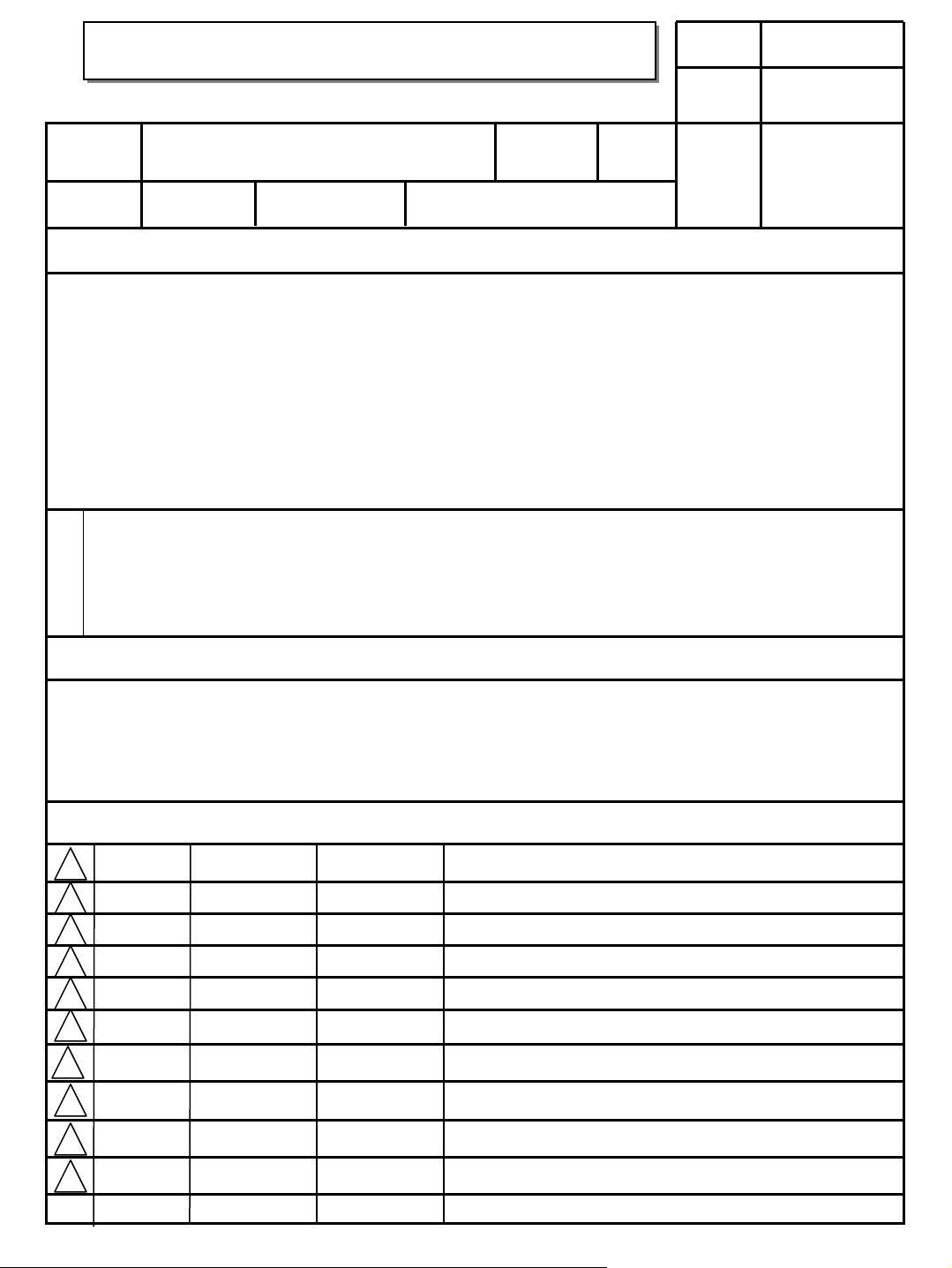
User’s Guide Specification
User’s Guide Specification
Model Description
1.
MODEL
SUFFIX
2.
37/42/47/52LY95-ZA, 37/42/47/52LY96-ZB,
37/42/47/52LF65-ZC, 37/42/47/52LF66-ZE, 50/60PF95ZA, 50/60PF96-ZB,37/42LF75-ZD, 37/42LF76-ZB
EU
Printing Specification
Product Name
BRAND
37/42/47/52LY9*, 37/42/47/52LF6*,
50/60PF9* ,37/42LF7*
LG
담 당 관리자
CHOI MJ
07.03.23
Part No.
MFL36914902
(0710-REV07)
1. Trim Size (Format) : 185 mm x 260 mm
2. Printing Colors : 1 Color (BLACK)
3. Stock (Paper)
• Cover : Coated paper, S/W 150 g/㎡
• Inside : Uncoated paper, 백상지 60 g/㎡
4. Printing Method : Off-set
5. Bindery : Perfect bind
6. Language : EN/GE/FR/IT/SP/PO/NE/GR/HU/PL/CZ/SK/RO/BU/SV/
SW/NO/DA/FI/ES/LAT/LITH (22)
7. Number of pages : 528 pages
“This part contain Eco-hazardous substances (Pb, Cd, Hg, Cr6+, PBB, PBDE, etc.) within LG standard level,
N
O
T
E
S
Details should be followed Eco-SCM management standard[LG(56)-A-2524].
Especially, Part should be followed and controlled the following specification.
(1)Eco-hazardous substances test report should be submitted
when Part certification test and First Mass Production.
(2) Especially, Don’t use or contain lead(Pb) and cadmium(Cd) in ink.
KIM JO
07.03.23
Special Instructions3.
(1) Origin Notification
* LGEIN : Printed in Indonesia * LGEWA : Printed in U.K. * LGEMA : Printed in Poland
* LGESP : Printed in Brazil * LGEMX : Printed in Mexico
* LGEND : Printed in China * LGEIL : Printed in India
* Other Oversea Factories : NON
3.
Changes
10
9
8
10/30/07 SUNG KJ S7-98280
7
09/04/07 SUNG KJ S7-93722
6
08/22/07 SUNG KJ S7-92223
5
07/16/07 SUNG KJ S7-88737
4
05/11/07 SUNG KJ S7-81991
3
04/25/07 CHOI MJ S7-80902
2
03/23/07 CHOI MJ S7-77163
1
REV.
NO.
MM/DD/YY
SIGNATURE
CHANGE NO.
Updated the contents and added 37/42LF76-ZB model & UK
switch over retune
Updated the contents and added 50PF95-ZJ model
Updated the contents and added 42LY99-ZC model
ADD 37/42LF75-ZD MODEL
Updated the contents for 60PF95-ZA
Applied the expanded countries of CI Slot.
Applied the result of PQ te sting.
CHANGE CONTENTS
Page 2

Pagination sheet
Pagination sheet
P/NO. MFL36914902
Total pages : 528 pages
Front
Cover
(EN)
P/NO.
Front
Cover
(GE)
Front
Cover
(FR)
Front
Cover
(IT)
Front
Cover
(SP)
Blank
Blank
Blank
Blank
Blank
34 23……
34 23……
34 23……
34
34
Back
cover
Back
cover
Back
cover
23……
23……
24
Back
cover
Front
Cover
(PO)
Front
Cover
(NE)
Front
Cover
(GR)
Front
Cover
(HU)
Front
Cover
(PL)
Blank
Blank
Blank
Blank
Blank
34
34
34
34
34
Back
cover
23……
Back
cover
23……
Back
cover
23……
Back
cover
23……
Back
cover
23……
Page 3
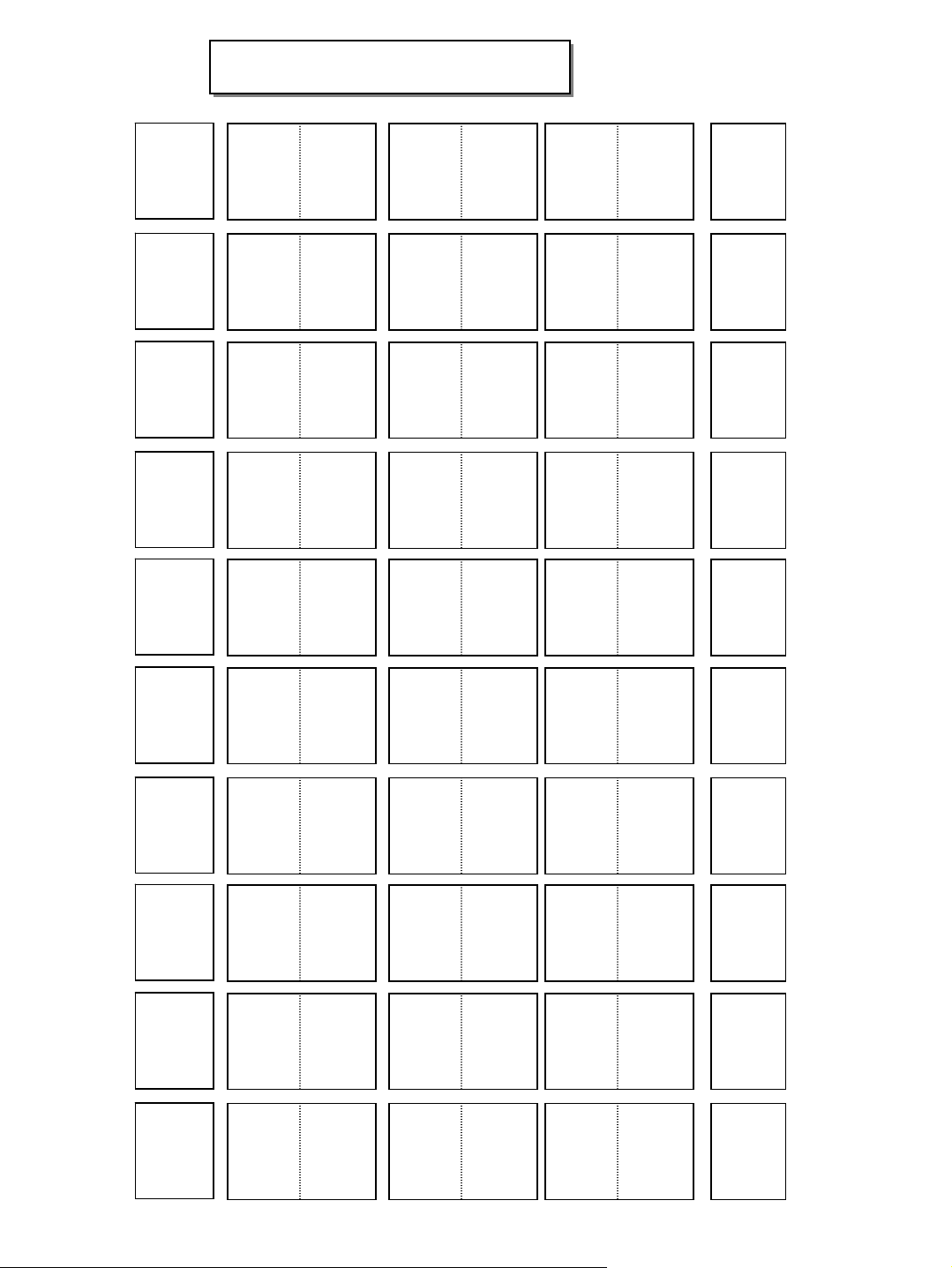
Pagination sheet
Pagination sheet
P/NO. MFL36914902
Total pages : 528 pages
Front
Cover
(CZ)
Front
Cover
(SK)
Front
Cover
(RO)
Front
Cover
(BU)
Front
Cover
(SV)
Blank
Blank
Blank
Blank
Blank
34
34
34
34
34
Back
cover
23……
Back
cover
23……
Back
cover
23……
Back
cover
23……
Back
cover
23……
Front
Cover
(SW)
Front
Cover
(NO)
Front
Cover
(DA)
Front
Cover
(FI)
Front
Cover
(ES)
Blank
Blank
Blank
Blank
Blank
34
34
34
34
34
Back
cover
23……
Back
cover
23……
Back
cover
23……
Back
cover
23……
Back
cover
23……
Page 4
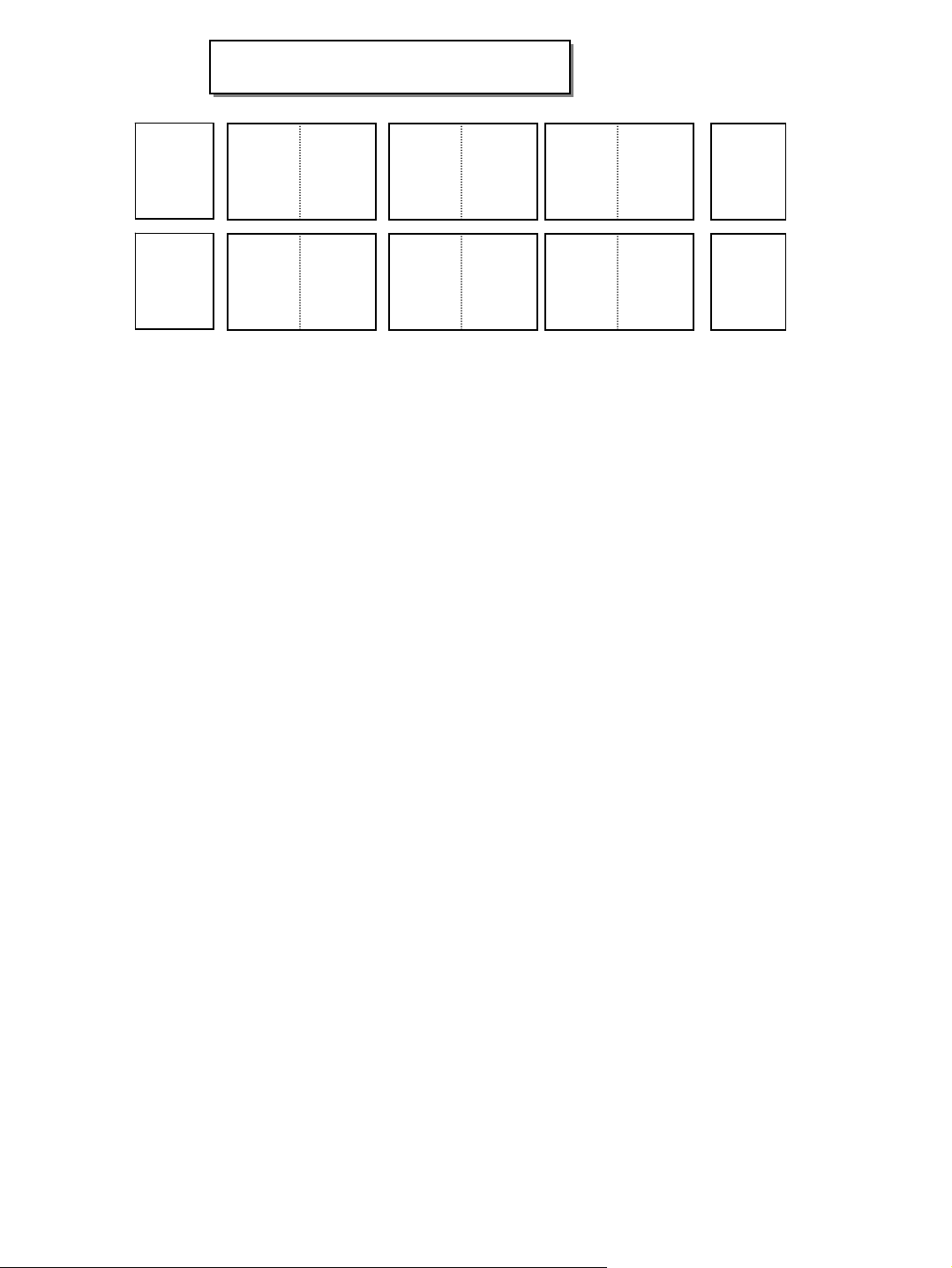
Pagination sheet
Pagination sheet
P/NO. MFL36914902
Total pages : 528 pages
Front
Cover
(LAT)
Front
Cover
(LITH)
Blank
Blank
34
34
Back
cover
23……
Back
cover
22……
Page 5

Please read this manual carefully before operating
your set.
Retain it for future reference.
Record model number and serial number of the set.
See the label attached on the back cover and quote
this information to your dealer when you require
service.
Extended Owner’s Manual that contains advanced features of these LG TV-sets is located on CD-ROM in
electronic version.
To read it You need to open chosen files by using
Personal Computer (PC) equipped with CD-ROM drive.
PP//NNOO:: MMFFLL3366991144990022 ((00771100--RREEVV0077))
PPrriinntteedd iinn KKoorreeaa
LCD TV PLASMA TV
OWNER’S MANUAL
LCD TV MODELS
3377LL FF66
**
3377LL YY99
**
4422LL FF66
**
4422LL YY99
**
4477LL FF66
**
4477LL YY99
**
5522LL FF66
**
5522LL YY99
**
3377LLFF77**
4422LLFF77**
PLASMA TV MODELS
5500PPFF99
**
6600PPFF99
**
Trade Mark of the DVB Digital Video
Broadcasting Project (1991 to 1996)
IIDD NNuu mmbbeerr((ss))::
4560: 37LY95 4536: 47LF65
4534: 42LY95 4604: 37LY96
4558: 47 LY95 4606: 47LY96
4537: 42LF65 4608: 37LF66
4605: 42LY96 4610: 47LF66
4607: 52LY96 4612: 52LF66
4609: 42LF66 4614: 50PF96
4611: 52LF65 4724: 37LF75
4725: 42LF75 4911: 42LY99
4615: 60PF96 4965: 50PF95(50PF95-ZJ)
4551: 60PF95 4613: 50PF95 (50PF95-ZA)
4535: 37LF65 5110: 37LF76
5111: 42LF76
MFL36914902-en_071029 10/29/07 4:58 PM Page 1
Page 6

MFL36914902-en_071029 10/29/07 4:58 PM Page 2
Page 7
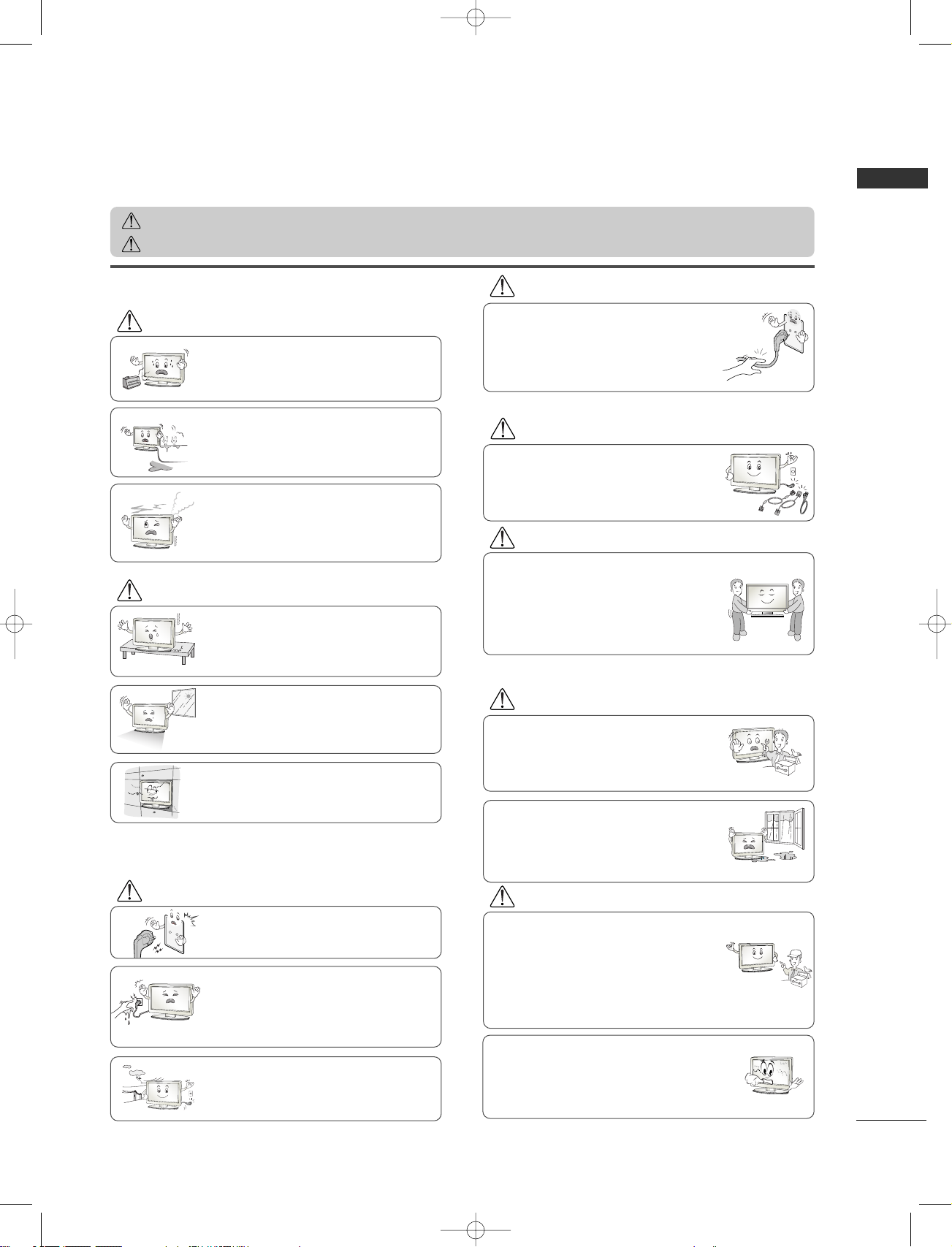
3
ENGLISH
SAFETY INSTRUCTIONS
• Please read these safety precautions carefully before using the product.
• In this manual, the illustration may be somewhat different from your product because it is just example to help the instruction.
If you ignore the warning message, you may be seriously injured or there is a possibility of accident or death.
If you ignore the caution message, you may be slightly injured or the product may be damaged.
PPrreeccaauuttiioonn iinn IInnssttaalllliinngg tthhee PPrroodduucctt
WARNING
WARNING
CAUTION
Keep away from heat sources like electrical heaters.
- Electrical shock, fire, malfunction or deformation may occur.
If you can smell smoke or other odors or hear a strange
sound unplug the power cord and contact the service
center.
- If you continue to use without taking proper measures, electrical shock or fire can occur.
Do not use the product in damp place such as a bathroom or any place where it is likely to get wet.
- This may cause a fire or could give an electric shock.
Install the product on a flat and stable place that
has no risk of dropping the product.
- If the product is dropped, you may be injured or the
product may be broken.
Keep the product away from direct sunlight.
- The product can be damaged.
Do not place the product in a built-in installation
such as bookcase or rack.
- Ventilation required.
EElleeccttrriiccaall PPoowweerr RReellaatteedd PPrreeccaauuttiioonnss
Make sure to connect the power cable to the grounded current.
- You may be electrocuted or injured.
Do not touch the power plug with wet hands.
Additionally, it the cord pin is wet or covered with
dust, dry the power plug completely or wipe dust off.
- You may be electrocuted due to excess moisture.
During a thunder or lightning storm, unplug the
power cable or signal cable.
- You may be electrocuted or a fire can break out.
Protect the power cord from physical or mechanical
abuse, such as being twisted, kinked, pinched, closed in
a door, or walked upon. Pay particular attention to plugs,
wall outlets, and the point where the cord exits the
appliance.
PPrreeccaauuttiioonnss iinn MMoovviinngg tthhee PPrroodduucctt
Do not shock the product when moving it.
- You may be electrocuted or the product can be damaged.
Make the panel face forward and hold it with both
hands to move.
- If you drop the product, the damaged product can cause electric shock or fire. Contact with the service center for repair.
Make sure to turn off the product.
Make sure to remove all cables before moving the
product.
- You may be electrocuted or the product can be damaged.
PPrreeccaauuttiioonnss iinn UUssiinngg tthhee PPrroodduucctt
Do not disassemble, repair or modify the product at
your own discretion.
- Fire or electric shock accident can occur.
- Contact the service center for check, calibration or
repair.
To reduce the risk of fire or electric shock, do not
expose this apparatus to rain or moisture.
Apparatus shall not be exposed to dripping or
splashing and no objects filled with liquids, such as
vases, shall be placed on the apparatus.
Refer all servicing to qualified service personnel.
Servicing is required when the apparatus has been
damaged in any way, such as power supply cord or plug
is damaged, liquid has been spilled or objects have
fallen into the apparatus, the apparatus has been
exposed to rain or moisture, does not operate normally, or has been dropped.
WARNING
WARNING
CAUTION
CAUTION
CAUTION
CAUTION
WARNING
Avoid having a fixed image remain on the screen for a
long period of time. Typically a frozen still picture from
a VCR. If the 4:3 picture format is used; the fixed image
may remain visible on the screen.
MFL36914902-en_071029 10/29/07 4:58 PM Page 3
Page 8
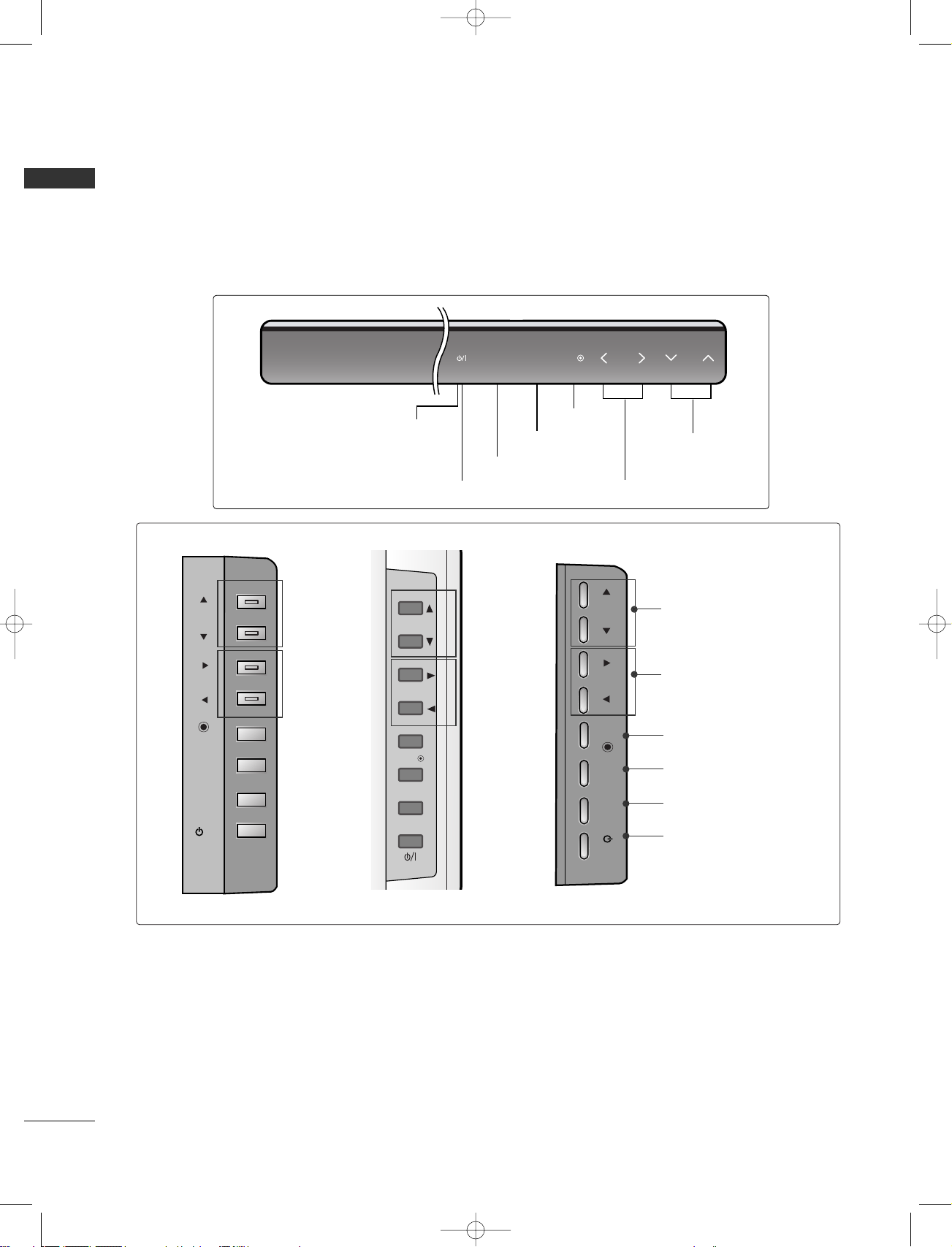
4
ENGLISH
PREPARATION
FRONT PANEL CONTROLS
A
This is a simplified representation of the front panel. Here shown may be somewhat different from your TV.
A
If your product has a protection film attached, remove the film and then wipe the product with a polishing
cloth.
PROGRAMME Buttons
VOLUME Buttons
MENU Button
OK Button
INPUT Button
POWER Button
Power/Standby Indicator
• illuminates red in standby mode.
INPUT MENU OK VOL PR
PR
VOL
OK
MENU
INPUT
/I
CH
VOL
PROGRAMME Buttons
VOLUME Buttons
OK Button
MENU Button
INPUT Button
POWER Button
MFL36914902-en_071029 10/29/07 4:58 PM Page 4
PR
PR
VOL
OK
MENU
INPUT
/I
VOL
OK
MENU
INPUT
Page 9

5
ENGLISH
BACK PANEL INFORMATION
A
This is a simplified representation of the back panel. Here shown may be somewhat different from your TV.
AV 3
L/MONO
R
AUDIO
VIDEO
S-VIDEO
AUDIO IN
(RGB/DVI)
RGB
(PC)
RGB IN
COMPONENT IN
AUDIOAUDIO
VIDEOVIDEO
AV 1V 1 AV 2V 2
ANTENNA
IN
EJECT EJECT
HDMI/DVI IN 1HDMI/DVI IN 1 HDMI IN 2HDMI IN 2
PCMCIAPCMCIA
CARD SLOT CARD SLOT
RS-232C INRS-232C IN
(CONTROL & SERVICE)
OPTICAL
DIGITAL AUDIO OUT
AV IN 3
L/MONO
R
AUDIO
VIDEO
S-VIDEO
HDMI IN
12
RGB IN
AV 1 AV 2
ANTENNA
IN
1 2 3
9
84 5 6 7
S-Video Input
Connect S-Video out from an SVIDEO device.
Audio/Video Input
Connect audio/video output from
an external device to these jacks.
AV IN 3V IN 3
L/L/MONOMONO
R
AUDIOAUDIO
VIDEOVIDEO
S-VIDEOS-VIDEO
AUDIO
VIDEO
S-VIDEO
AUDIO
VIDEO
S-VIDEO
S-Video Input
Connect S-Video out from
an S-VIDEO device.
Audio/Video Input
Connect audio/video output from an external
device to these jacks.
PCMCIA (Personal Computer Memory Card
International Association) Card Slot
(This feature is not available in all countries.)
HDMI Input
Connect a HDMI signal to HDMI IN.
Or DVI(VIDEO)signal to HDMI/DVI port with DVI
to HDMI cable.
RGB/DVI Audio Input
Connect the monitor output from a PC to the
appropriate input port.
Antenna Input
Connect over-the-air signals to this jack.
DIGITAL AUDIO OUT OPTICAL
Connect digital audio from various types of equipment.
Note: In standby mode, these ports do not work.
RS-232C IN (CONTROL & SERVICE) PORT
Connect to the RS-232C port on a PC.
Component Input
Connect a component video/audio device to
these jacks.
Euro Scart Socket (AV1/AV2)
Connect scart socket input or output from an
external device to these jacks.
Power Cord Socket
This TV operates on an AC power. The voltage is
indicated on the Specifications page. Never
attempt to operate the TV on DC power.
1
2
3
4
5
6
7
8
9
MFL36914902-en_071029 10/29/07 4:58 PM Page 5
S-VIDEO
S-VIDEO
R
AUDIO
L/MONO
VIDEO
AV IN 3
AV IN 3
R
AUDIO
L/MONO
VIDEO
Page 10
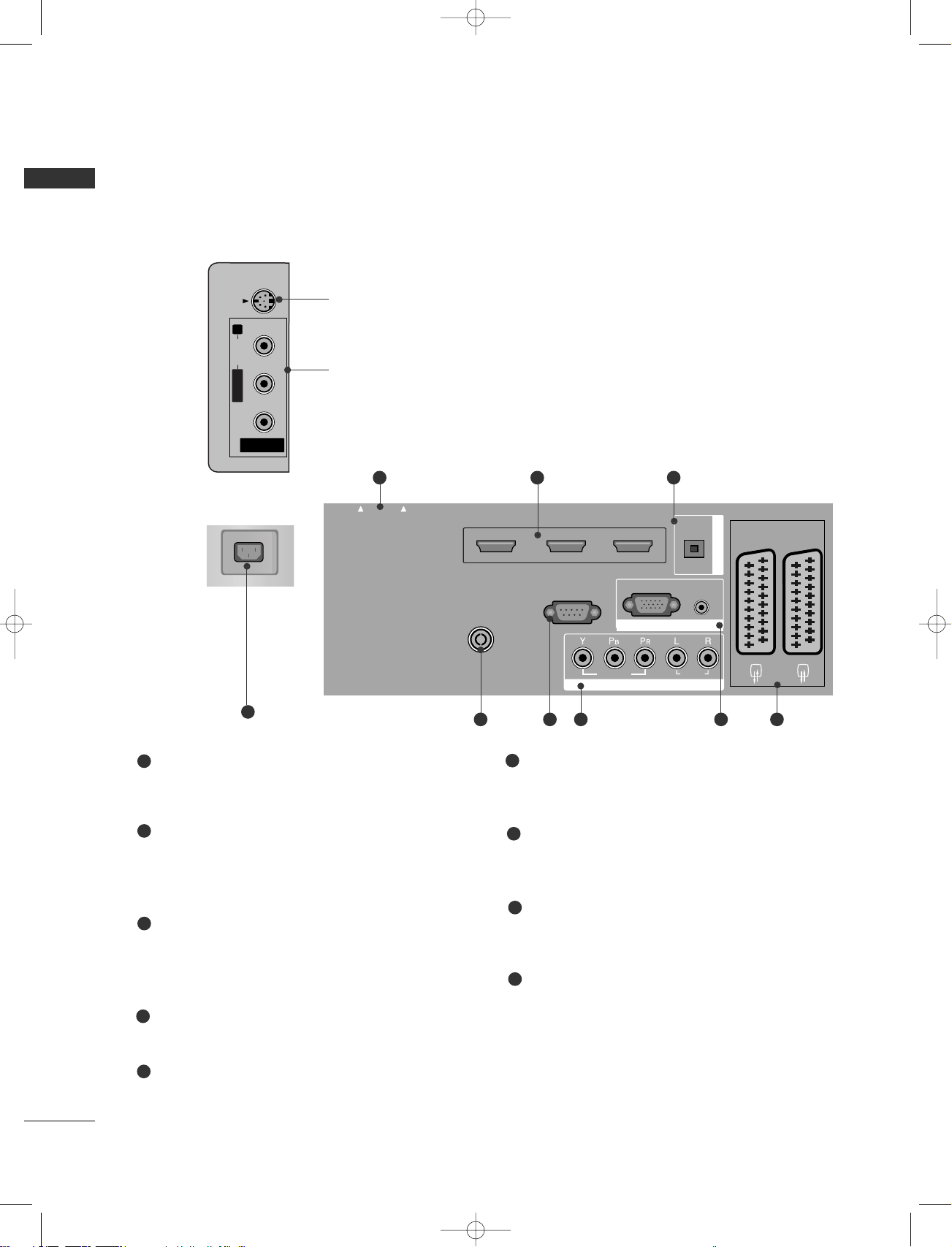
6
PREPARATION
ENGLISH
AV IN 3
L/MONO
R
AUDIO
VIDEO
S-VIDEO
AUDIO IN
(RGB/DVI)
RGB
(PC)
RGB IN
COMPONENT IN
AUDIOAUDIO
VIDEOVIDEO
AV 1V 1 AV 2V 2
ANTENNA
IN
EJECT EJECT
HDMI/DVI IN 1HDMI/DVI IN 1 HDMI IN 2HDMI IN 2
HDMI IN 3HDMI IN 3
PCMCIAPCMCIA
CARD SLOT CARD SLOT
RS-232C INRS-232C IN
(CONTROL & SERVICE)
OPTICAL
DIGITAL AUDIO OUT
1 2 3
S-Video Input
Connect S-Video out from an SVIDEO device.
Audio/Video Input
Connect audio/video output from
an external device to these jacks.
AV IN 3
L/MONO
R
AUDIOAUDIO
VIDEOVIDEO
S-VIDEOS-VIDEO
84 5 6 7
PCMCIA (Personal Computer Memory Card
International Association) Card Slot
(This feature is not available in all countries.)
HDMI Input
Connect a HDMI signal to HDMI IN.
Or DVI(VIDEO)signal to HDMI/DVI port with DVI
to HDMI cable.
DIGITAL AUDIO OUT OPTICAL
Connect digital audio from various types of equipment.
Note: In standby mode, these ports do not work.
Antenna Input
Connect over-the-air signals to this jack.
RS-232C IN (CONTROL & SERVICE) PORT
Connect to the RS-232C port on a PC.
Component Input
Connect a component video/audio device to
these jacks.
RGB/DVI Audio Input
Connect the monitor output from a PC to the
appropriate input port.
Euro Scart Socket (AV1/AV2)
Connect scart socket input or output from an
external device to these jacks.
Power Cord Socket
This TV operates on an AC power. The voltage is
indicated on the Specifications page. Never
attempt to operate the TV on DC power.
1
2
3
4
5
6
7
8
9
BACK PANEL INFORMATION
A
This is a simplified representation of the back panel. Here shown may be somewhat different from your TV.
AV IN 3
L/MONO
R
AUDIO
VIDEO
S-VIDEO
HDMI IN
12
RGB IN
AV 1 AV 2
ANTENNA
IN
9
MFL36914902-en_071029 10/29/07 4:58 PM Page 6
Page 11
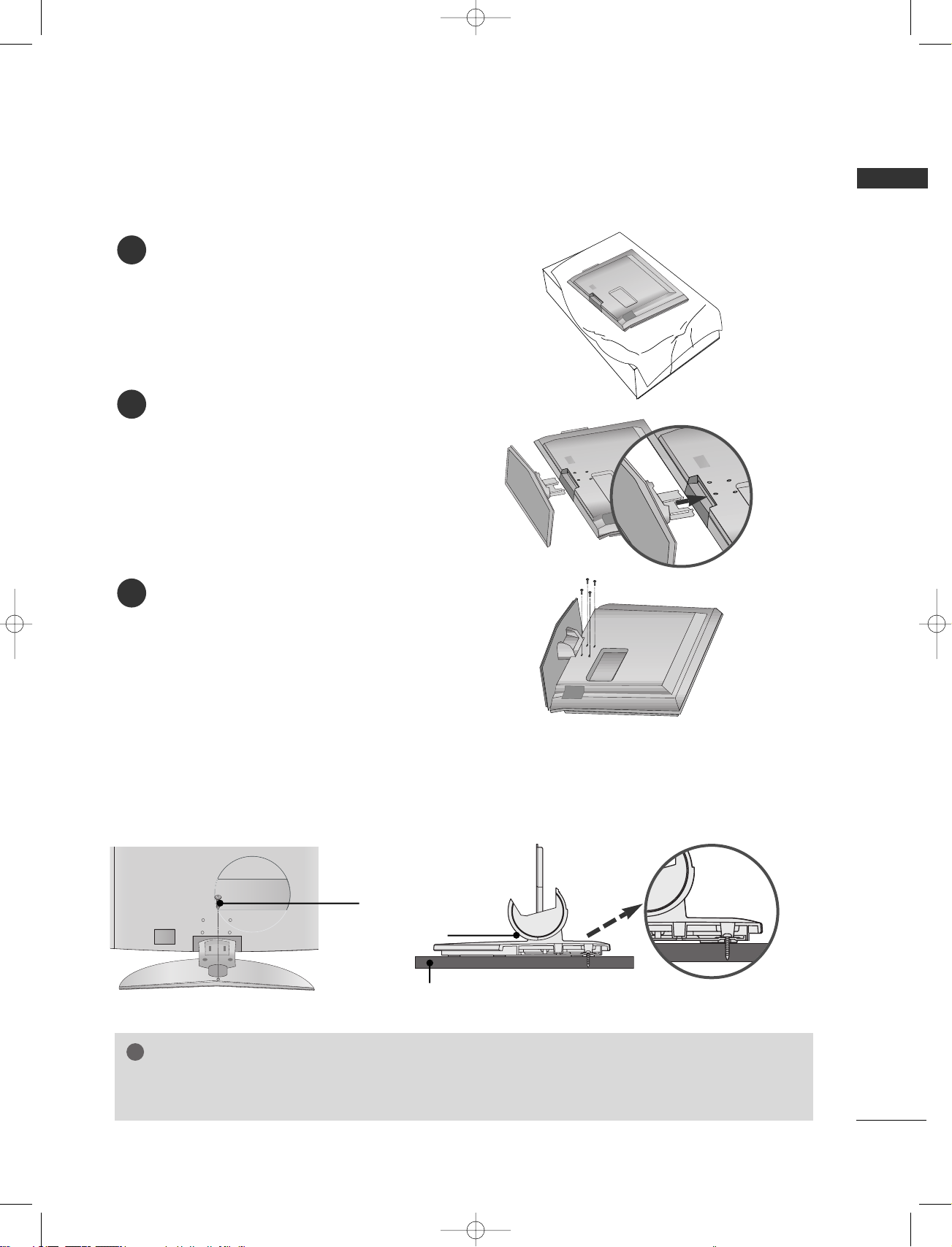
7
ENGLISH
STAND INSTALLATION (Only 37 inch LCD TV Models)
1
2
3
Carefully place the product screen side down on
a cushioned surface that will protect product and
screen from damage.
Assemble the product stand with the product as
shown.
Install the 4 bolts securely, in the back of the
product in the holes provided.
ATTACHING THE TV TO A DESK (Only 37LF7
*
)
WARNING
!
GG
To prevent TV from falling over, the TV should be securely attached to the floor/wall per
installation instructions. Tipping, shaking, or rocking the machine may cause injury.
1-screw
Stand
Desk
The TV must be attached to desk so it cannot be pulled in a forward/backward direction, potentially causing
injury or damaging the product. Use only an attached screw.
MFL36914902-en_071029 10/29/07 4:58 PM Page 7
Page 12
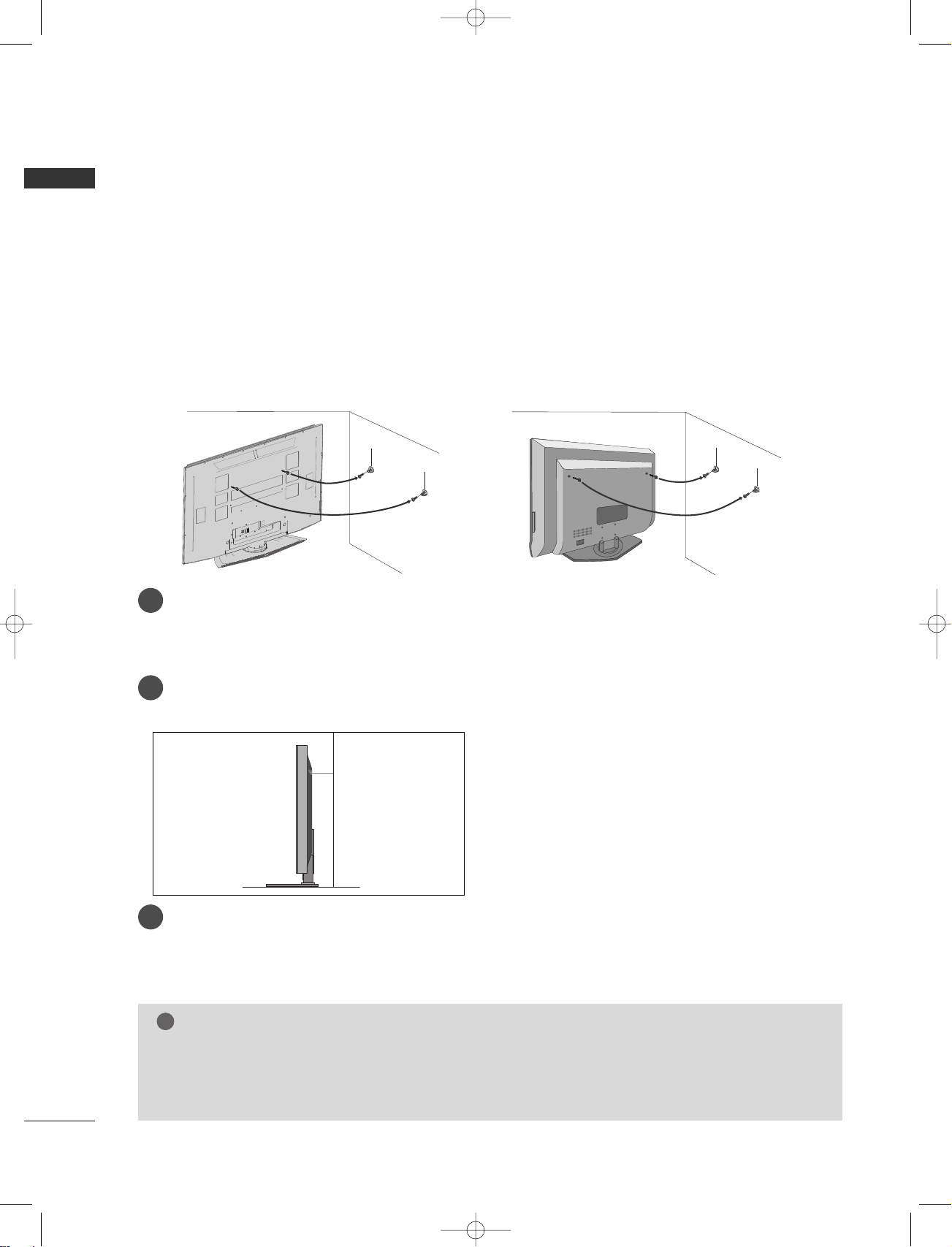
8
PREPARATION
ENGLISH
ATTACHING THE TV TO A WALL
■
This feature is not available for all models.
or
2
1
A
Set it up close to the wall so the product doesn’t fall over when it is pushed backwards.
A
The instructions shown below is a safer way to set up the product, which is to fix it on the wall so the
product doesn’t fall over when it is pulled in the forward direction. It will prevent the product from
falling for-ward and hurting people. It will also prevent the product from damage caused by fall. Please
make sure that children don’t climb on or hang from the product.
NOTE
!
G
When moving the product to another place undo the ropes first.
G
Use a product holder or a cabinet that is big and strong enough for the size and weight of the product.
G
To use the product safely make sure that the height of the bracket that is mounted on the wall is same
as that of the product.
2
3
1
1
2
Use the eye-bolts or TV brackets/bolts to fix the product to the wall as shown in the picture.
(If your product has the bolts in the eye-bolts position before inserting the eye-bolts, loosen the bolts.)
* Insert the eye-bolts or TV brackets/bolts and tighten them securely in the upper holes.
Secure the wall brackets with the bolts (not provided as parts of the product, must purchase separately) on
the wall. Match the height of the bracket that is mounted on the wall.
3
Use a sturdy rope (not provided as parts of the product, must purchase separately) to tie the
product. It is safer to tie the rope so it becomes horizontal between the wall and the product.
MFL36914902-en_071029 10/29/07 4:58 PM Page 8
Page 13
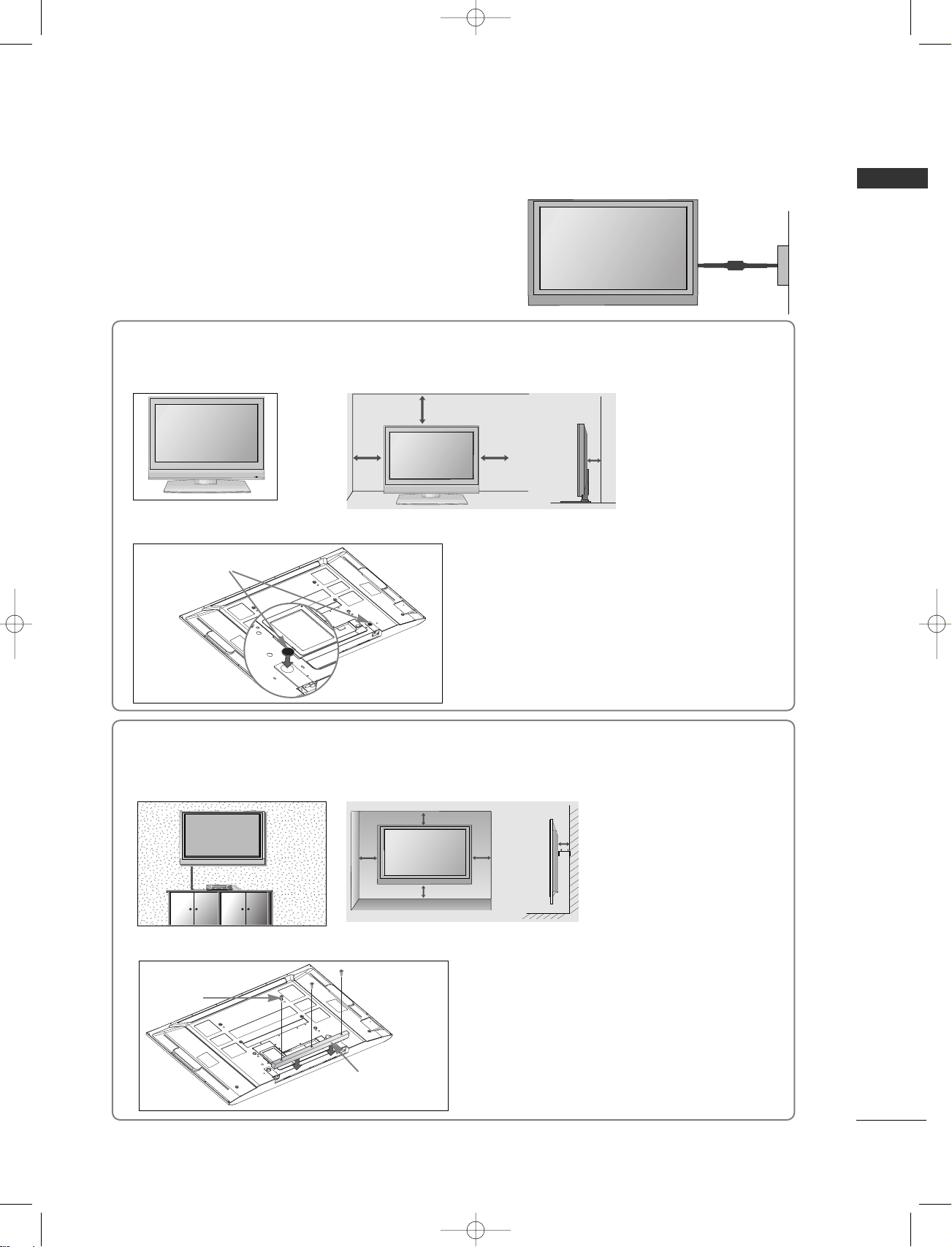
9
ENGLISH
WALL MOUNT: HORIZONTAL INSTALLATION
For proper ventilation, allow a clearance of 4" on each side and from the wall. Detailed installation instructions
are available from your dealer, see the optional Tilt Wall Mounting Bracket Installation and Setup Guide.
4 inches
4 inches
4 inches 4 inches
4 inches
If you want to install the desk-type stand fixture protection cover (Plasma
TTVV mmooddeellss
only)
To prevent the foreign materials from
entering the desk-type stand fixture, fix
the desk-type stand fixture protection
cover by using the supplied bolts as
shown at the figure.
Bolts
Desk-type stand
fixture protection cover
DESKTOP PEDESTAL INSTALLATION
For proper ventilation, allow a clearance of 4" on each side and from the wall.
When not using the desk-type stand (60PF9* only )
When not using the desk-type stand,
install the supplied rubber caps for
protecting the desk-type stand fixture
as shown at the figure.
4 inches
4 inches
4 inches
4 inches
Rubber cap
GROUNDING
Ensure that you connect the earth ground wire to prevent
possible electric shock. If grounding methods are not possible, have a qualified electrician install a separate circuit
breaker. Do not try to ground the unit by connecting it to
telephone wires, lightening rods, or gas pipes.
Power Supply
Short-circuit
Breaker
■
The set can be installed in various ways such as on a wall, or on a desktop etc.
■
The set is designed to be mounted horizontally.
MFL36914902-en_071029 10/29/07 4:58 PM Page 9
R
Page 14

10
ENGLISH
WATCHING TV /PROGRAMME CONTROL
REMOTE CONTROL KEY FUNCTIONS
(Only
37/42/47/52LY9*, 50/60PF9*)
When using the remote control, aim it at the remote control sensor on the TV.
D/A
INPUT
VOL
LIST
FAV
PR
POWER
1 2 3
4 5 6
7809
UPDATE INDEX
SIZE
GUIDE
I/II
MENU
MUTE
Q.VIEW
EXIT
VCR
TV
DVD
TEXT
BACK
PICTURE
SLEEP
RATIO
TIME
REVEAL
?
HOLD
i
OK
S
U
B
T
IT
LE
TV/RADIO
SOUND
INFO i
D/A
POWER
INPUT
Selects digital or analogue mode.
Switches the set on from standby.
Switches the set on from standby or off to standby.
External input mode rotate in regular sequence.
MODE
GUIDE
INFO i
SUBTITLE
Selects the remote operating modes.
Shows programme schedule.
Shows the present screen information.
Recalls your preferred subtitle in digital mode.
THUMBSTICK
(Up/Down/Left
Right)
OK
Coloured
buttons
Allows you to navigate the on-screen menus and adjust
the system settings to your preference.
Accepts your selection or displays the current mode.
These buttons are used for teletext (only
TTEELLEETTEEXXTT
models) or
PPrrooggrraammmmee eeddiitt
.
VOLUME UP
/DOWN
MUTE
Q.VIEW
Programme
UP/DOWN
0~9 number
button
LIST
FAV
Adjusts the volume.
Switches the sound on or off.
Returns to the previously viewed programme.
Selects a programme.
Selects a programme.
Selects numbered items in a menu.
Displays the programme table.
Displays the selected favourite programme.
VCR/DVD
control buttons
Controls some video cassette recorders or DVD players
when you have already selected DVD or VCR mode button.
Control connected AV devices by pressing the
DD
or EEor
FF
or GG, OK buttons and buttons for play, stop, pause,
fast reverse, fast forward, chapter skip.
(The button does not provide such functions.)
MFL36914902-en_071029 10/29/07 4:58 PM Page 10
Page 15
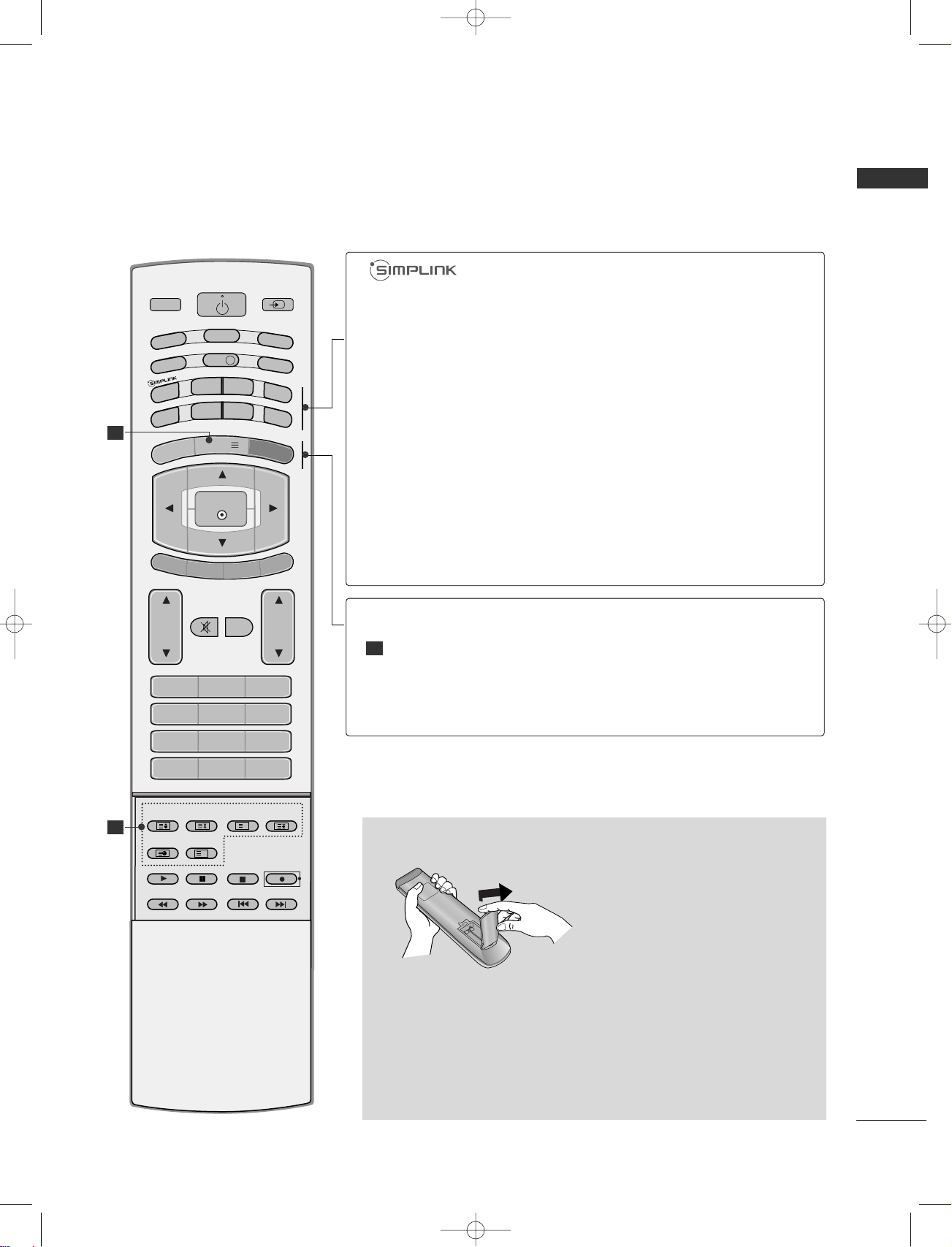
11
ENGLISH
Installing Batteries
■
Open the battery compartment cover on the back side and install
the batteries matching correct polarity (+with +,-with -).
■
Install two 1.5V AA batteries. Don’t mix old or used batteries with
new ones.
■
Close cover.
D/A
INPUT
VOL
LIST
FAV
PR
POWER
1 2 3
4 5 6
7809
UPDATE INDEX
SIZE
GUIDE
I/II
MENU
MUTE
Q.VIEW
EXIT
VCR
TV
DVD
TEXT
BACK
PICTURE
SLEEP
RATIO
TIME
REVEAL
?
HOLD
i
OK
S
U
B
TITLE
TV/RADIO
SOUND
INFO i
SLEEP
BACK
TV/RADIO
I/II
RATIO
PICTURE
SOUND
See a list of AV devices connected to TV.
When you toggle this button, the Simplink menu appears
at the screen.
Sets the sleep timer.
Allow the user to move back one step in an interactive
application, EPG or other user interaction function.
Selects Radio or TV channel in digital mode.
Selects the sound output.
Selects your desired picture format.
Adjusts the factory preset picture according to the room.
To select the sound appropriate to your viewing programme.
1
MENU
TELETEXT
BUTTONS
EXIT
Selects a menu.
These buttons are used for teletext.
For further details, see the ‘Teletext’ section.
Clears all on-screen displays and returns to TV viewing
from any menu.
1
1
MFL36914902-en_071029 10/29/07 4:58 PM Page 11
Page 16

12
WATCHING TV /PROGRAMME CONTROL
ENGLISH
REMOTE CONTROL KEY FUNCTIONS (Only
37/42/47/52LF6*, 37/42LF7*)
When using the remote control, aim it at the remote control sensor on the TV.
OK
INPUT MODE
TV
D/A
DVD
EXIT
VOL PR
GUIDE
BACK
MENU
RATIO
I/II
VCR
POWER
123
456
789
0
Q.VIEW
LIST
INDEX
SLEEP
HOLD
REVEAL
?
SUBTITLE
TEXT
INPUT
BRIGHT
MUTE
TV/RADIO
UPDATE
SIMPLINK
INFO i
FAV
TIME
POWER
D/A INPUT
TV/RADIO
Switches the set on from standby or off to standby.
Selects digital or analogue mode.
Switches the set on from standby.
Selects Radio or TV channel in digital mode.
INPUT
Brightness
adjustment
External input mode rotate in regular sequence.
Switches the set on from standby.
Adjusts screen brightness.
It returns to the default settings brightness by changing
mode source.
Coloured
buttons
These buttons are used for teletext (only
TTEELLEETTEEXXTT
models) or
PPrrooggrraammmmee eeddiitt
.
EXIT
BACK
MENU
INFO i
GUIDE
Clears all on-screen displays and returns to TV viewing
from any menu.
Allow the user to move back one step in an interactive
application, EPG or other user interaction function.
Selects a menu.
Shows the present screen information.
Shows programme schedule.
VOLUME UP
/DOWN
FAV
MUTE
Programme
UP/DOWN
0~9 number
button
LIST
Q.VIEW
Adjusts the volume.
Displays the selected favourite programme.
Switches the sound on or off.
Selects a programme.
Selects a programme.
Selects numbered items in a menu.
Displays the programme table.
Returns to the previously viewed programme.
MFL36914902-en_071029 10/29/07 4:58 PM Page 12
Page 17
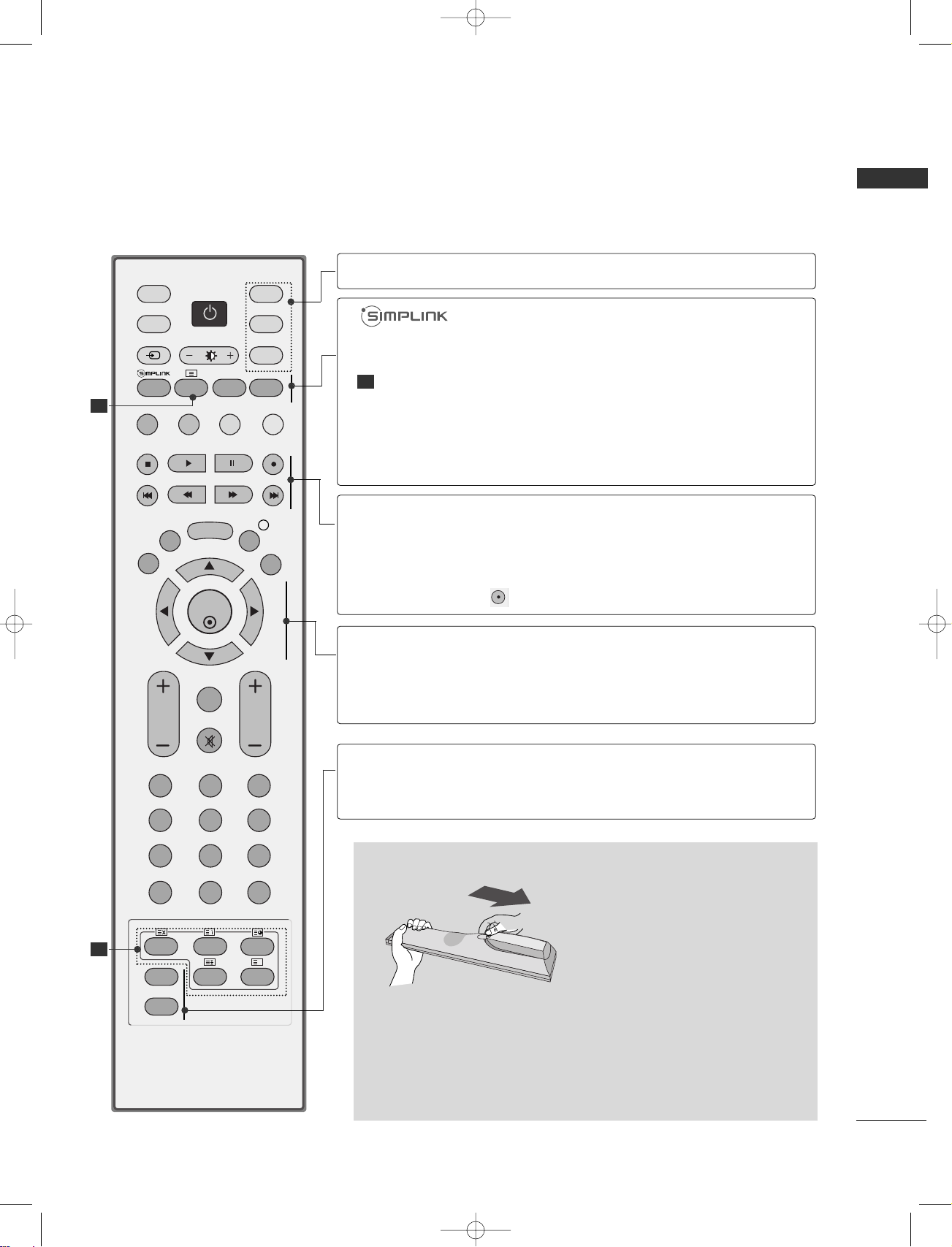
13
ENGLISH
Installing Batteries
■
Open the battery compartment cover on the back side and install
the batteries matching correct polarity (+with +,-with -).
■
Install two 1.5V AA batteries. Don’t mix old or used batteries with
new ones.
■
Close cover.
OK
INPUT MODE
TV
D/A
DVD
EXIT
VOL PR
GUIDE
BACK
MENU
RATIO
I/II
VCR
POWER
123
456
789
0
Q.VIEW
LIST
INDEX
SLEEP
HOLD
REVEAL
?
SUBTITLE
TEXT
INPUT
BRIGHT
MUTE
TV/RADIO
UPDATE
SIMPLINK
INFO i
FAV
TIME
1
1
MODE
Selects the remote operating modes.
TELETEXT
BUTTONS
RATIO
I/II
See a list of AV devices connected to TV.
When you toggle this button, the Simplink menu appears
at the screen.
These buttons are used for teletext.
For further details, see the ‘Teletext’ section.
Selects your desired picture format.
Selects the sound output.
THUMBSTICK
(Up/Down/Left
Right)
OK
Allows you to navigate the on-screen menus and adjust
the system settings to your preference.
Accepts your selection or displays the current mode.
SLEEP
SUBTITLE
Sets the sleep timer.
Recalls your preferred subtitle in digital mode.
VCR/DVD
control buttons
Controls some video cassette recorders or DVD players
when you have already selected DVD or VCR mode button.
Control connected AV devices by pressing the
DD
or EEor
FF
or GG, OK buttons and buttons for play, stop, pause,
fast reverse, fast forward, chapter skip.
(The button does not provide such functions.)
1
MFL36914902-en_071029 10/29/07 4:58 PM Page 13
Page 18

14
WATCHING TV /PROGRAMME CONTROL
ENGLISH
AV 3
L/MONO
R
AUDIO
VIDEO
S-VIDEO
AUDIO
VIDEO
AV 1 AV 2
ANTENNA
IN
EJECT
HDMI/DVI IN 1 HDMI IN 2
AV 3
L/MONO
R
AUDIO
VIDEO
S-VIDEO
AUDIO
VIDEO
AV 1 AV 2
ANTENNA
IN
EJECT
HDMI/DVI IN 1 HDMI IN 2
■
For optimum picture quality, adjust antenna direction.
■
An antenna cable and converter are not supplied.
■
To prevent the equipment damage, never plug in any power cords until you have finished connecting all equipment.
Multi-family Dwellings/Apartments
(Connect to wall antenna socket)
Single-family Dwellings /Houses
(Connect to wall jack for outdoor antenna)
Outdoor
Antenna
(VHF, UHF)
Wall
Antenna
Socket
RF Coaxial Wire (75 ohm)
ANTENNA CONNECTION
Antenna
UHF
Signal
Amplifier
VHF
■
In poor signal areas,to get better picture quality, install a signal amplifier to the antenna as shown to the right.
■
If signal needs to be split for two TVs,use an antenna signal splitter for connection.
- Be careful not to bend the bronze
wire when connecting to an antenna
port.
- 5V antenna power works In Digital
mode only.
AV IN 3
L/MONO
R
AUDIO
VIDEO
S-VIDEO
AV IN 3
L/MONO
R
AUDIO
VIDEO
S-VIDEO
MFL36914902-en_071029 10/29/07 4:58 PM Page 14
Page 19
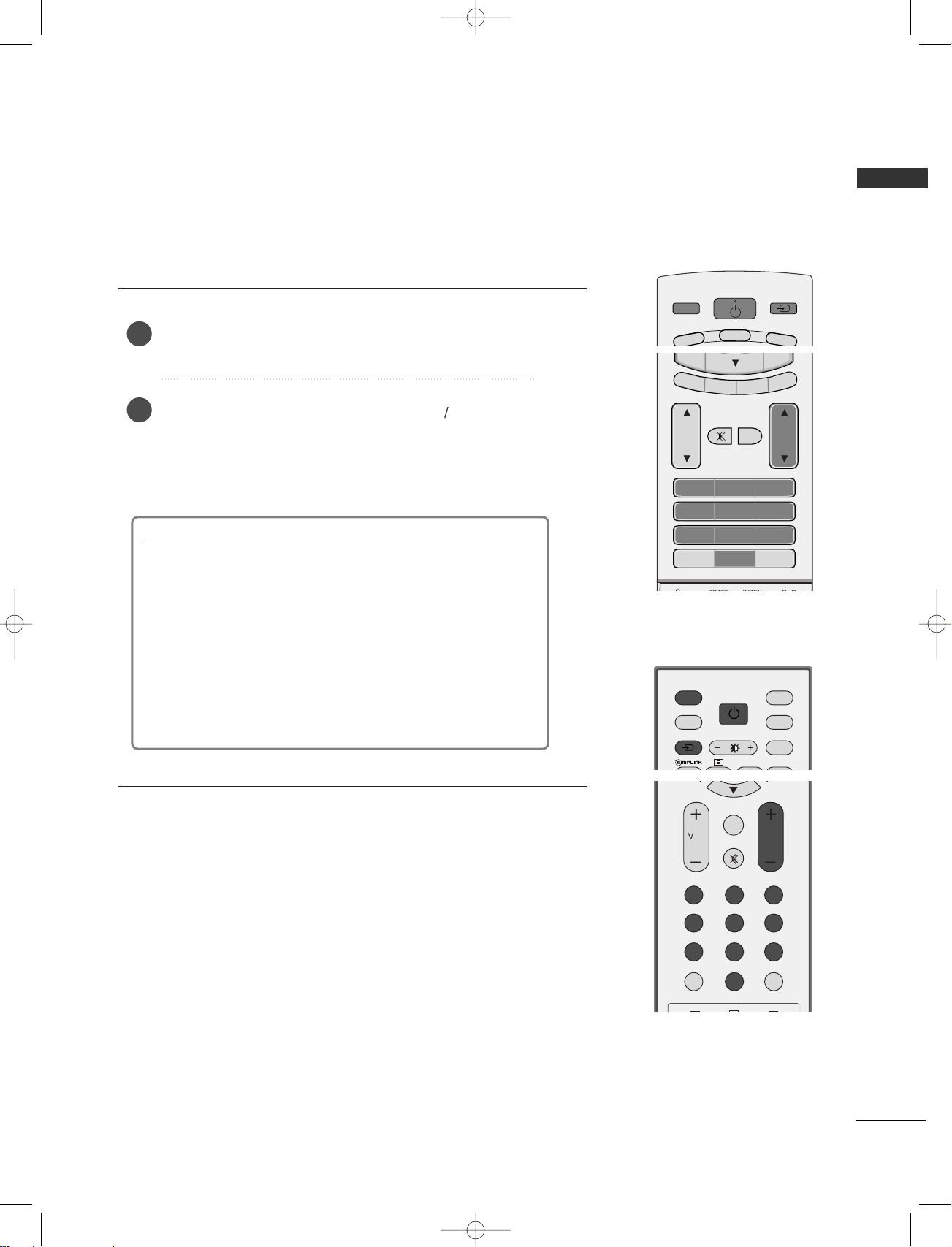
15
ENGLISH
First, connect power cord correctly.
At this moment, the TV switches to standby mode.
In standby mode to turn TV on, press the
rr
/ I, INPUT or
PR
D
or Ebutton on the TV or press the POWER, INPUT,
D/A, PR
D
or E (or PR + or -) or NUMBER button on
the remote control and then the TV will switch on.
(
This feature is not available for all models.)
2
1
TURNING ON THE TV
Initializing se
tup
Note:
a. It will automatically disappear after approx. 40 seconds
unless a button is pressed.
b. Press the
BBAACCKK
button to change current OSD into
previous OSD.
If the OSD (On Screen Display) is displayed on the screen
as figure after turning on the set, you can adjust the
Language, Country, Time Zone, Auto programme tuning.
- If your TV will be turned on, you will be able to use its features.
MFL36914902-en_071029 10/29/07 4:58 PM Page 15
POWER
D/A
DVD
V
T
VOL
1 2 3
4 5 6
7809
LIST
Q.VIEW
MUTE
INPUT
VCR
PR
FAV
INPUT MODE
D/A
POWER
TV/RADIO
INPUT
BRIGHT
FAV
VOL PR
MUTE
123
456
789
LIST
TV
DVD
VCR
0
Q.VIEW
Page 20

16
WATCHING TV /PROGRAMME CONTROL
ENGLISH
PROGRAMME SELECTION
Press the
PPRR
D
or E (or PR + or -) or NUMBER buttons
to select a programme number.
1
VOLUME ADJUSTMENT
Press the VOLD or E(or VOL + or -) button to adjust the
volume.
If you want to switch the sound off, press the MUTE
button.
You can cancel this function by pressing the MUTE,
VOL
D
or E(or VOL + or -), or I/II button.
VOL
PR
1 2 3
4 5 6
GUIDE
I/II
MENU
MUTE
Q.VIEW
EXIT
TEXT
BACK
PICTURE
SLEEP
RATIO
OK
S
U
B
T
IT
L
E
TV/RADIO
SO
UND
INFO i
OK
EXIT
VOL PR
GUIDE
BACK
MENU
RATIO
I/II
VCR
TEXT
MUTE
SIMPLINK
INFO i
FAV
1
MFL36914902-en_071029 10/29/07 4:58 PM Page 16
Page 21
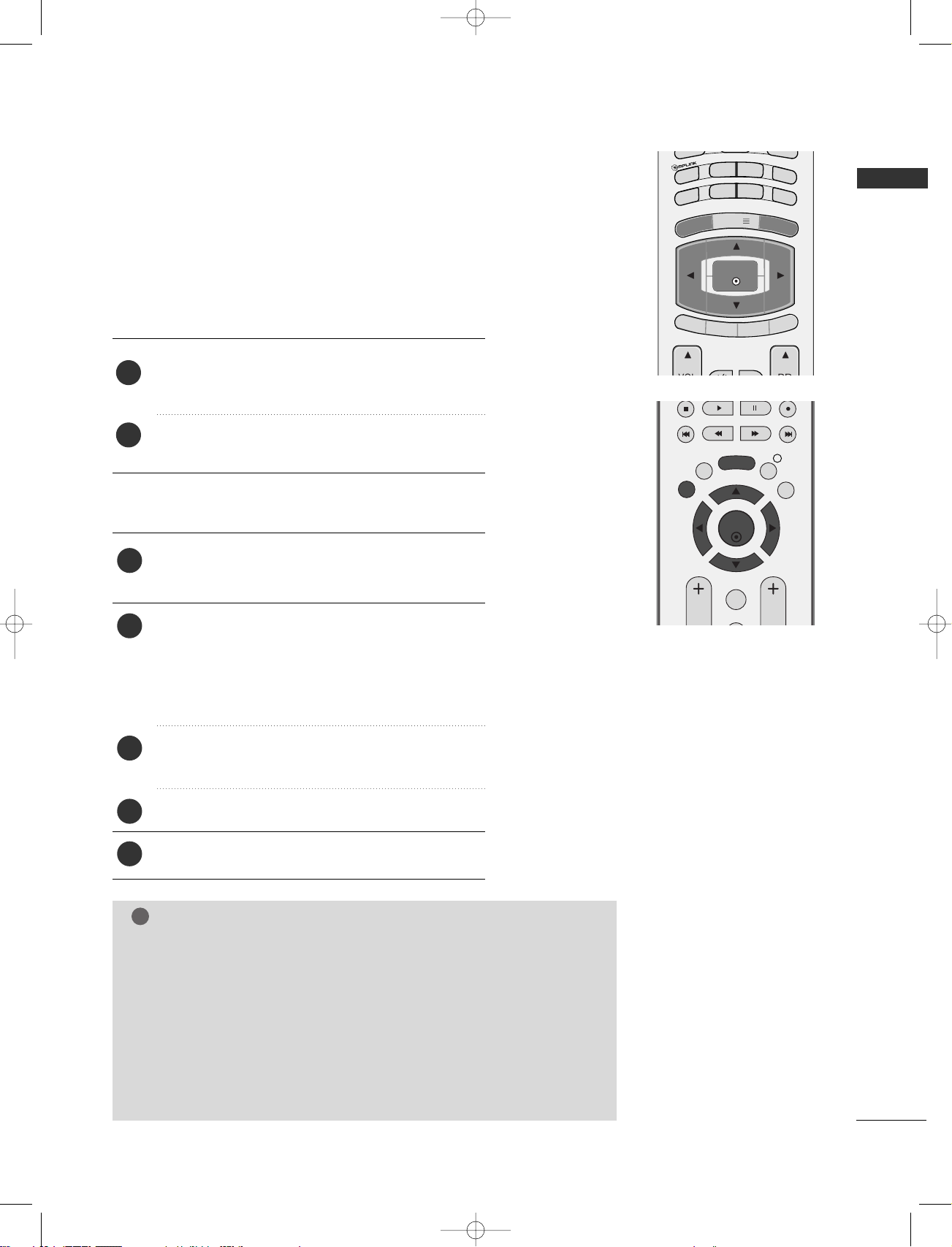
17
ENGLISH
ON-SCREEN MENU LANGUAGE /
COUNTRY SELECTION
Press the
MMEENN UU
button and then use
DD
or
EE
button
to select the OPTION menu.
Press the G button and then use DDor EEbutton to
select
Language. The menus can be shown on the
screen in the selected language.
Or, Press the
G button and then use
DD
or EEbutton
to select
Country.
Press the
G button and then use
FF
or GGbutton to
select your desired language or country.
Press the
OOKK
button.
Press the
EEXXIITT
button to return to normal TV viewing.
1
2
3
4
5
Installation guide menu appears on TV screen when it is turned
on for the first time.
Press the
DD
or EEor F or G button and then,
OOKK
button to select your desired language.
Press the
DD
or
EE
button and then,
OOKK
button to
select your country.
1
2
** IIff yyoouu wwaanntt ttoo cchhaannggee LLaanngguuaaggee// CCoouunnttrryy sseelleeccttiioonn
NOTE
!
GG
If you don’t finish set up
IInnssttaallllaattiioonn GGuuiiddee
by pressing
EEXXIITT
button
or time out of OSD (On Screen Display) display, it will continuously
appear until completing set up whenever the set is turned on.
GG
If you select wrong local country, the teletext may not appear correctly
on the screen and some problem may happen during teletext operation.
GG
CI (Common Interface) function may not be applied based on country
broadcasting circumstance.
GG
DTV mode control buttons may not be working based on country
broadcasting circumstance.
GUIDE
I/II
MENU
EXIT
BACK
PICTURE
SLEEP
RATIO
OK
TV/RADIO
S
O
U
N
D
S
U
B
T
IT
L
E
TEXT
OK
EXIT
VOL PR
GUIDE
BACK
MENU
INFO i
FAV
MFL36914902-en_071029 10/29/07 4:58 PM Page 17
Page 22
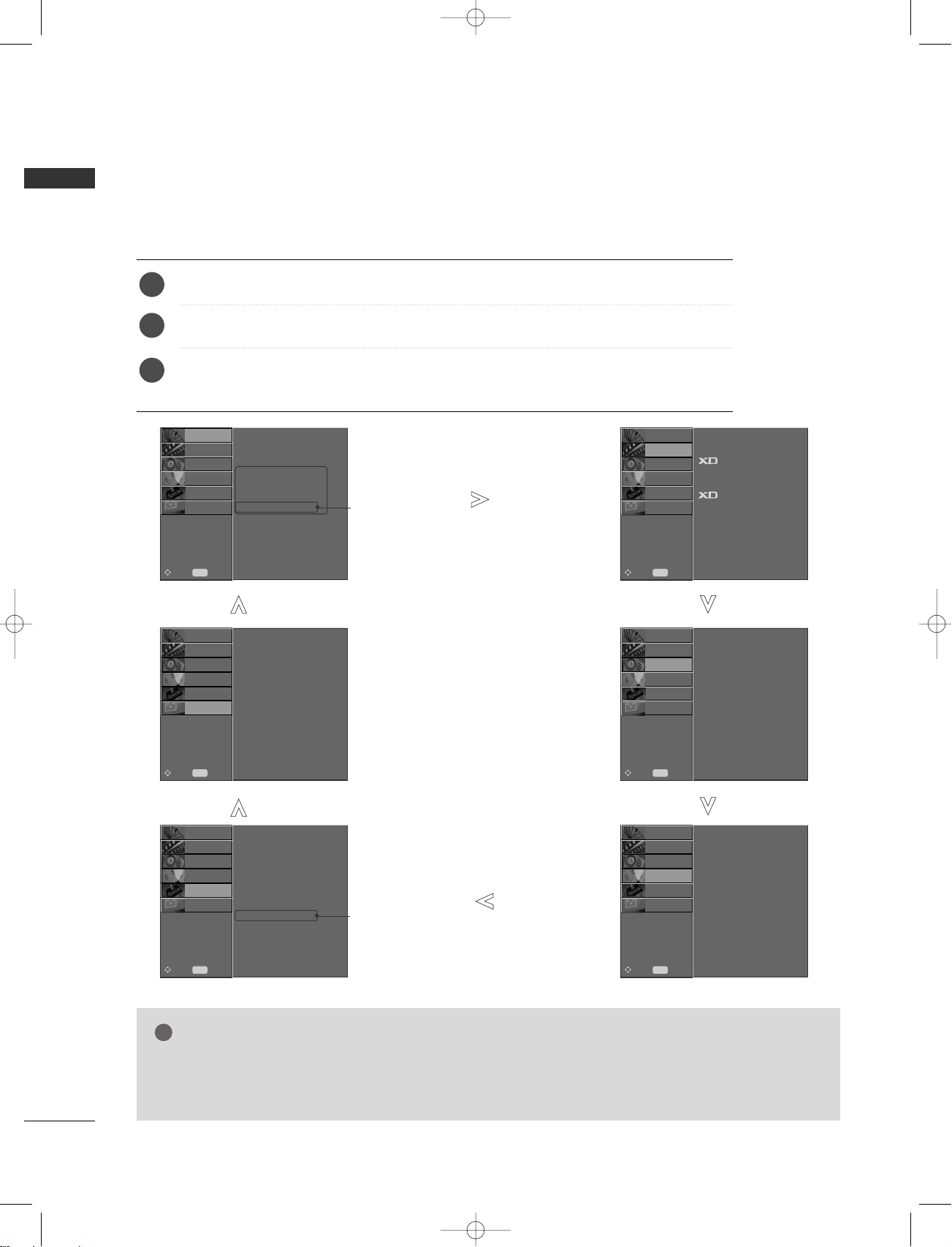
18
WATCHING TV /PROGRAMME CONTROL
ENGLISH
ON SCREEN MENUS SELECTION AND ADJUSTMENT
Press the
MMEENNUU
button and thenDDor EEbutton to display each menu.
Press the
GG
button and thenDDor EEbutton to select a menu item.
Change the setting of an item in the sub or pull-down menu with
F or G button.
You can move to the higher level menu by pressing the
OO KK
or
MMEENNUU
button.
Your TV's OSD (On Screen Display)may differ slightly from what is shown in this manual.
2
3
1
NOTE
!
G
It’s not available to use ISM Method and Low power in
LLCC DD TTVV
models.
G
In Analogue mode, 5V Antenna Power, CI Information, Software Update and Diagnostics
will not display.
Auto Tuning
Manual Tuning
Programme Edit
5V Antenna Power
Software Update
Diagnostics
CI Information
PICTURE
O
AUDIO
O
TIME
O
OPTION
O
SCREEN
O
Prev.
MENU
Move
Picture Mode
Colour Temperature
Advanced
Picture Reset
Demo
SETUP
O
AUDIO
O
TIME
O
OPTION
O
SCREEN
O
Prev.
MENU
Move
Sound Mode
Auto Volume
Balance 0
TV Speaker
Digital Audio Out
SETUP
O
PICTURE
O
TIME
O
OPTION
O
SCREEN
O
Prev.
MENU
Move
SETUP
O
PICTURE
O
AUDIO
O
Clock
Off Time
On Time
Auto Sleep
Time Zone
SETUP
O
PICTURE
O
OPTION
O
SCREEN
O
Prev.
MENU
Move
AUDIO
O
TIME
O
Language
Country
Lock System
Parental Control
Input Label
SIMPLINK
Factory Mode
Index
SETUP
O
PICTURE
O
SCREEN
O
Prev.
MENU
Move
AUDIO
O
TIME
O
OPTION
O
Auto Config.
Manual Config.
XGA Mode
Aspect Ratio
Reset
SETUP
O
PICTURE
O
Prev.
MENU
Move
AUDIO
O
TIME
O
OPTION
O
SCREEN
O
*
: This feature is not
available in all countries.
*
:
This feature is not
available for all models.
MFL36914902-en_071029 10/29/07 4:58 PM Page 18
Page 23

19
ENGLISH
Use it to automatically find and store all of the programmes.
When you start auto programming in digital mode, all the
stored service information will be deleted.
AUTO PROGRAMME TUNING
(IN DIGITAL MODE)
VOL
PR
GUIDE
I/II
MENU
MUTE
Q.VIEW
EXIT
BACK
PICTURE
S
LE
E
P
R
ATIO
OK
TV/RADIO
SOUND
S
U
B
T
IT
L
E
INFO i
TEXT
OK
EXIT
VOL PR
GUIDE
BACK
MENU
MUTE
INFO i
FAV
1
Auto Tuning G
Manual Tuning
Programme Edit
5V Antenna Power
Software Update
Diagnostics
CI Information
Start
2
3
Press the MENU button and then
D
or
E
button to
select the SETUP menu.
Press the
G
button and then
D
or
E
button to select
Auto Tuning.
Press the
G
button to begin auto tuning.
Use NUMBER buttons to input a 4-digit password in
Lock System ‘On’.
The message “All service-information will be
updated. Continue?” will appear.
If you want to keep on auto tuning select YES with
using the
F
or
G
button. Then, press the OK button.
Otherwise select NO.
To stop auto tuning, press the MENU button.
Press the EXIT button to return to normal TV viewing.
2
3
4
1
Auto Tuning
Manual Tuning
Programme Edit
5V Antenna Power
Software Update
Diagnostics
CI Information
PICTURE
O
AUDIO
O
TIME
O
OPTION
O
SCREEN
O
Prev.
MENU
Move
SETUP
O
Auto Tuning
MENU
Stop
24 %
UHF CH.
14
0 Programme(s)
0 Programme(s)
MFL36914902-en_071029 10/29/07 4:58 PM Page 19
Page 24
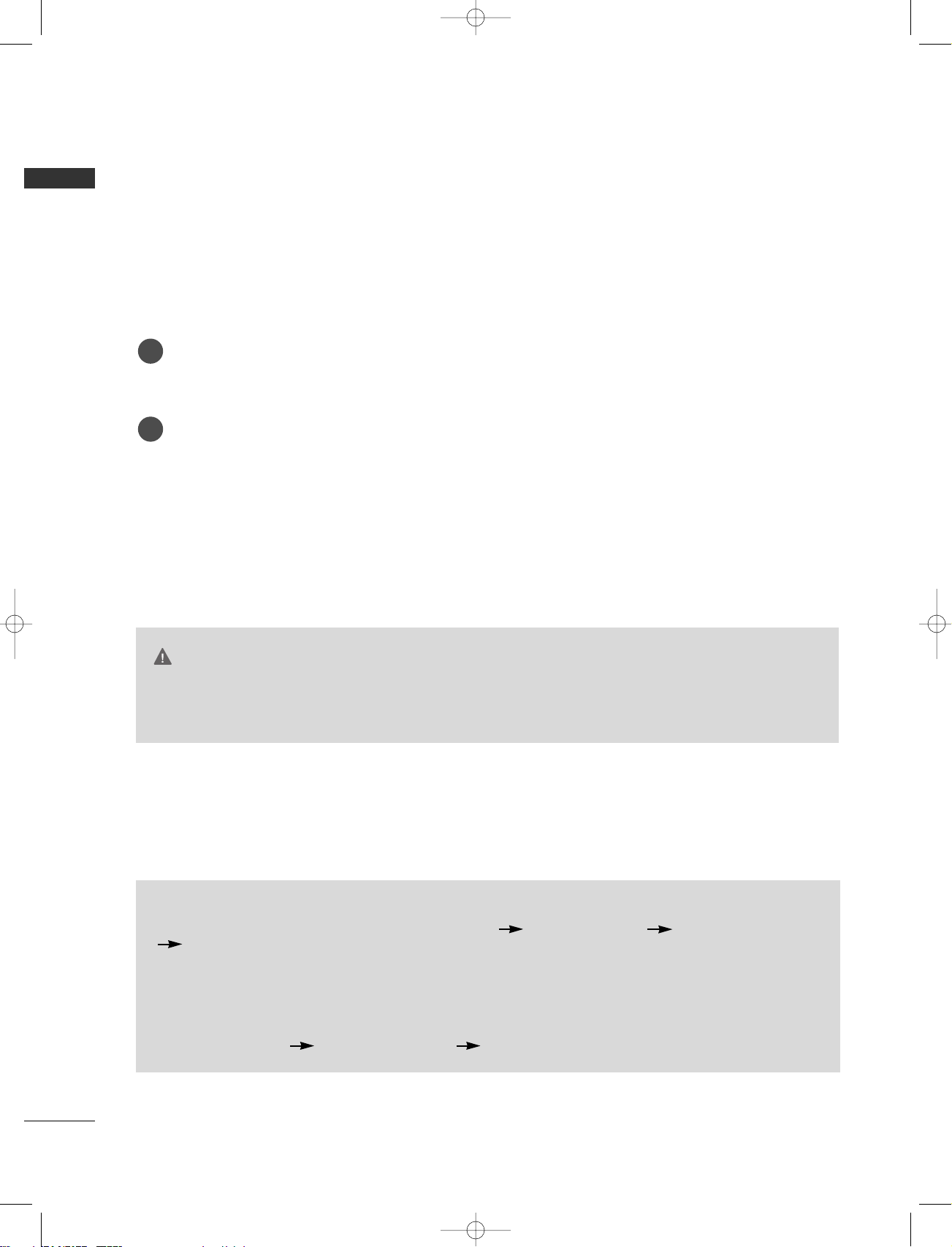
20
ENGLISH
APPENDIX
MAINTENANCE
TO VIEW THE USER'S GUIDE ON THE CD-ROM
Early malfunctions can be prevented. Careful and regular cleaning can extend the amount of time you will
have your new TV. Be sure to turn the power off and unplug the power cord before you begin any cleaning.
Cleaning the Screen
Here’s a great way to keep the dust off your screen for a while. Wet a soft cloth in a mixture of lukewarm
water and a little fabric softener or dish washing detergent. Wring the cloth until it’s almost dry, and then
use it to wipe the screen.
Make sure the excess water is off the screen, and then let it air-dry before you turn on your TV.
Cleaning the Cabinet
■
To remove dirt or dust, wipe the cabinet with a soft, dry, lint-free cloth.
■
Please be sure not to use a wet cloth.
Extended Absence
G
If you expect to leave your TV dormant for a long time (such as a vacation), it’s a good idea to unplug
the power cord to protect against possible damage from lightning or power surges.
CAUTION
1
2
To view the User's guide on the CD-ROM, Adobe Acrobat Reader must be installed on your PC.
The "ACRORD" folder on the CD-ROM contains the installation program for Acrobat Reader.
If you want to install Acrobat Reader, Open "My Computer" Open the folder "LG" Open the folder "ACRORD"
double-click your language.
TToo vviieeww tthhee UUsseerr''ss gg uuiiddee
The User's guide files are included in the supplied CD-ROM.
Load the supplied CD-ROM into the CD-ROM drive of your PC.
After a while, the web page of the CD-ROM will open automatically.(Windows users only)
If the web page does not appear automatically, open the User's guide file directly.
Open "My computer" Open the folder "LG" Double click the "index.htm" file.
MFL36914902-en_071029 10/29/07 4:58 PM Page 20
Page 25
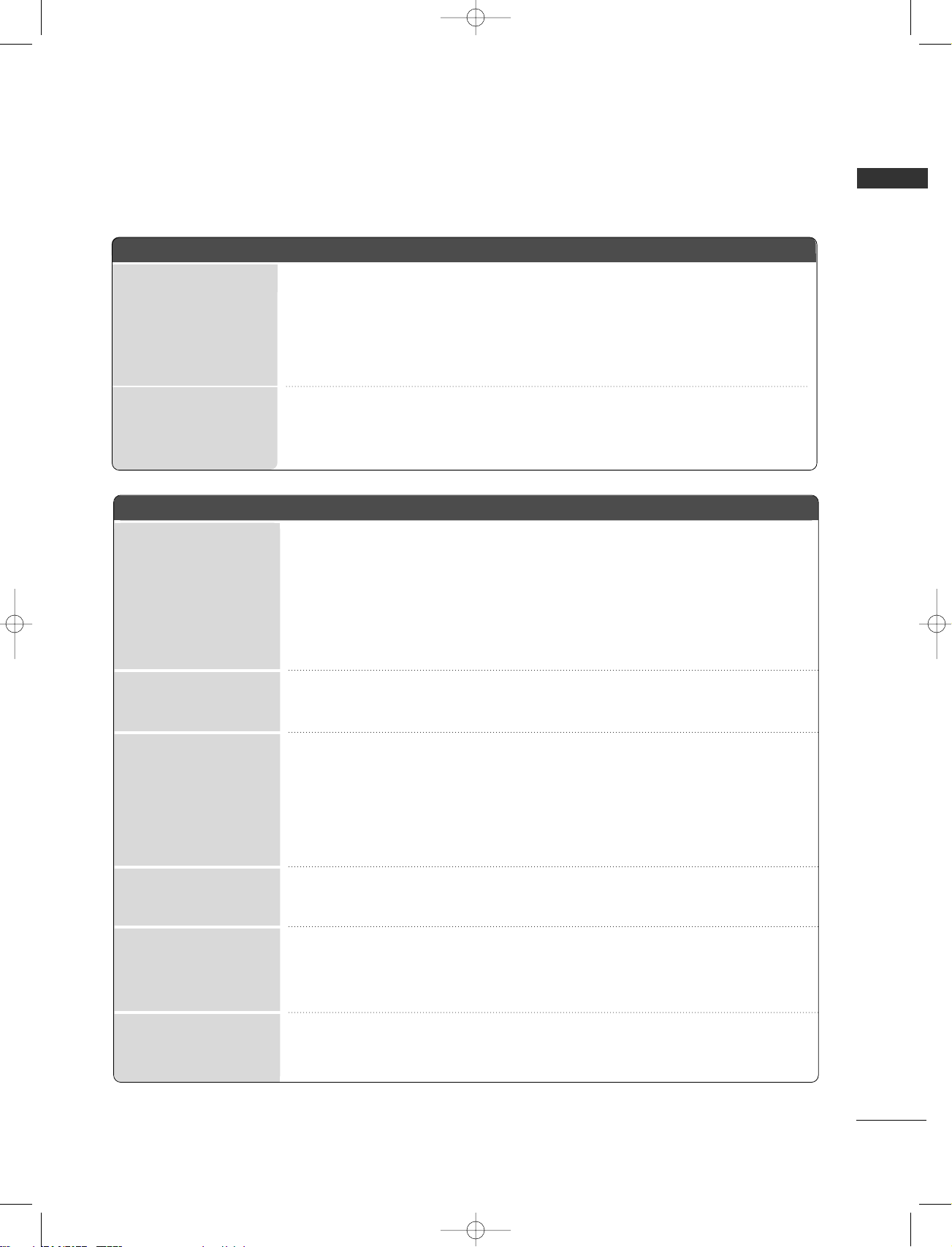
21
ENGLISH
TROUBLESHOOTING
TThhee vviiddeeoo ffuunnccttiioonn ddooeess nnoott wwoorrkk..
NNoo ppiiccttuurree &&
NNoo ssoouunndd
NNoo oorr ppoooorr ccoolloorr
oorr ppoooorr ppiiccttuurree
PPoooorr rreecceeppttiioonn oonn
ssoommee cchhaannnneellss
LLiinneess oorr ssttrreeaakkss iinn
ppiiccttuurreess
HHoorriizzoonnttaall//vveerrttiiccaall
bbaarrss oorr ppiiccttuurree sshhaakkiinngg
PPiiccttuurree aappppeeaarrss ssllooww--
llyy aafftteerr sswwiittcchhiinngg oonn
■
Check whether the product is turned on.
■
Try another channel. The problem may be with the broadcast.
■
Is the power cord inserted into wall power outlet?
■
Check your antenna direction and/or location.
■
Test the wall power outlet, plug another product’s power cord into the outlet where the
product’s power cord was plugged in.
■
This is normal, the image is muted during the product startup process. Please contact
your service center, if the picture has not appeared after five minutes.
■
Adjust Color in menu option.
■
Keep a sufficient distance between the product and the VCR.
■
Try another channel. The problem may be with the broadcast.
■
Are the video cables installed properly?
■
Activate any function to restore the brightness of the picture.
■
Check for local interference such as an electrical appliance or power tool.
■
Station or cable product experiencing problems, tune to another station.
■
Station signal is weak, reorient antenna to receive weaker station.
■
Check for sources of possible interference.
■
Check antenna (Change the direction of the antenna).
TThhee ooppeerraattiioonn ddooeess nnoott wwoorrkk nnoorrmmaallllyy..
TThhee rreemmoottee ccoonnttrrooll
ddooeessnn’’tt wwoorrkk
PPoowweerr iiss ssuuddddeennllyy
ttuurrnneedd ooffff
■
Check to see if there is any object between the product and the remote control
causing obstruction.
■
Are batteries installed with correct polarity (+ to +, - to -)?
■
Correct remote operating mode set: TV, VCR etc.?
■
Install new batteries.
■
Is the sleep timer set?
■
Check the power control settings. Power interrupted
■
No broadcast on station tuned with Auto off activated.
MFL36914902-en_071029 10/29/07 4:58 PM Page 21
Page 26

22
APPENDIX
ENGLISH
TThhee aauuddiioo ffuunnccttiioonn ddooeess nnoott wwoorrkk..
TThheerree iiss aa pprroobblleemm iinn PPCC mmooddee.. ((OOnnllyy PPCC mmooddee aapppplliieedd))
A
Press the VOL button.
A
Sound muted? Press MUTE button.
A
Try another channel. The problem may be with the broadcast.
A
Are the audio cables installed properly?
A
Adjust Balance in menu option.
A
A change in ambient humidity or temperature may result in an unusual noise
when the product is turned on or off and does not indicate a fault with the
product.
Picture OK & No sound
Unusual sound from
inside
the product
No output from one
of the speakers
A
Adjust resolution, horizontal frequency, or vertical frequency.
A
Check the input source.
A
Work the Auto configure or adjust clock, phase, or H/V position. (Option)
A
Check the signal cable.
A
Reinstall the PC video card.
The signal is out of range
(Invalid format)
Screen colour is unstable
or single colour
Vertical bar or stripe on
background &
Horizontal Noise &
Incorrect position
MFL36914902-en_071029 10/29/07 4:58 PM Page 22
Page 27
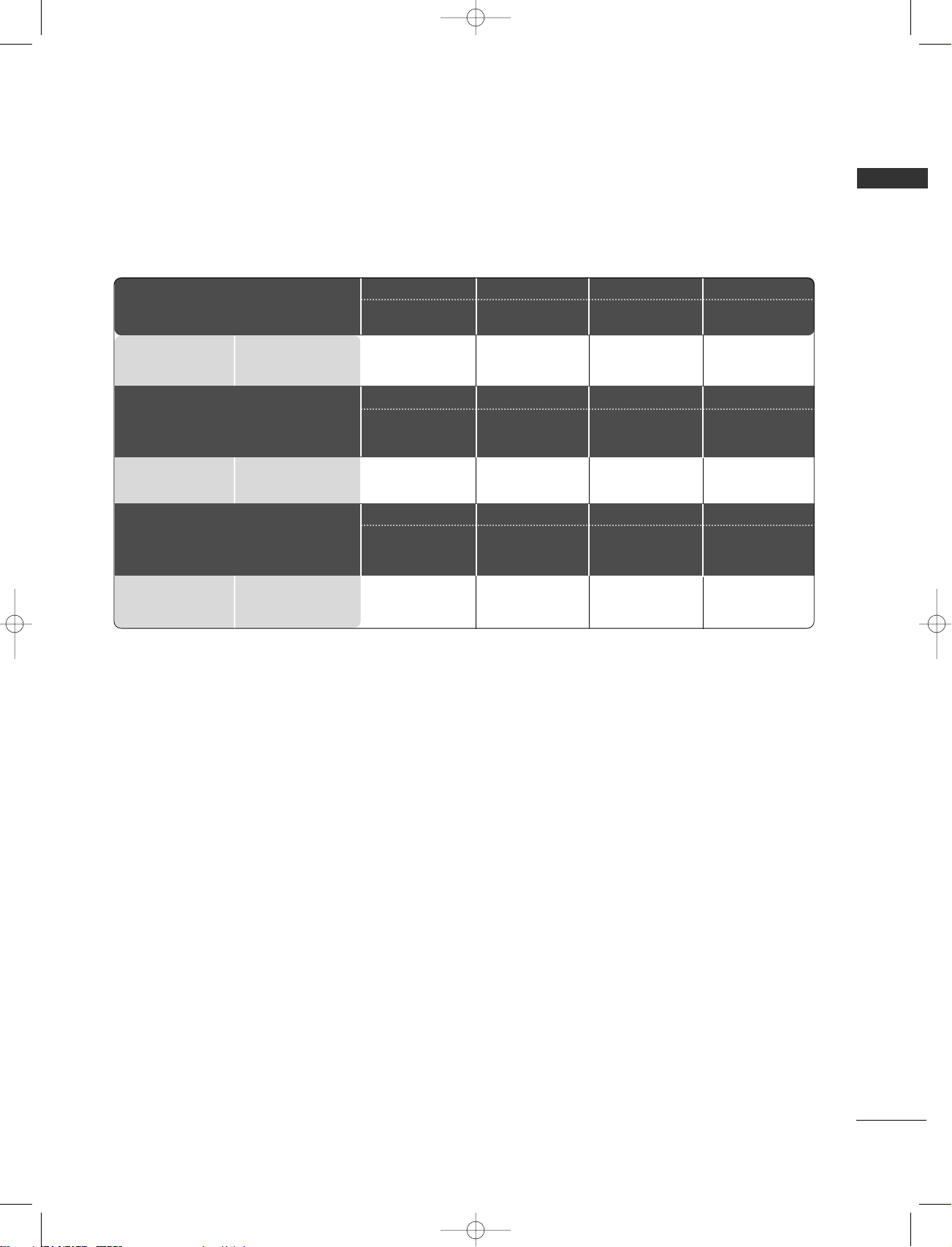
23
ENGLISH
WEIGHT
■
The specifications shown above may be changed without prior notice for quality improvement.
Weight
with stand
without stand
Weight
with stand
without stand
37LF6
*
37LF65-ZC
37LF66-ZE
42LF6
*
42LF65-ZC
42LF66-ZE
47LF6
*
47LF65-ZC
47LF66-ZE
52LF6
*
52LF65-ZC
52LF66-ZE
37 LY 9
*
37LY95-ZA
37LY96-ZB
42LY9
*
42LY95-ZA
42LY96-ZB
42LY99-ZC
47 LY9
*
47LY95-ZA
47LY96-ZB
52LY9
*
52LY95-ZA
52LY96-ZB
MODELS
Weight
with stand
without stand
50PF9
*
50PF95-ZA
50PF95-ZJ
50PF96-ZB
60PF9
*
60PF95-ZA
60PF96-ZB
37LF7
*
37LF75-ZD
37LF76-ZB
42LF7
*
42LF75-ZD
42LF76-ZB
MODELS
MODELS
20.0 kg / 44.0 lbs
16.0 kg / 35.3 lbs
23.0 kg / 50.8 lbs
18.8 kg / 41.5 lbs
57.5 kg / 126.7 lbs
48.5kg / 106.9 lbs
27.5 kg / 60.7 lbs
23.0 kg / 50.8 lbs
30.5 kg / 67.3 lbs
24.3 kg / 53.6 lbs
81.0 kg / 178.6 lbs
65.0 kg / 143.3 lbs
37.46 kg / 82.6 lbs
31.4 kg / 69.3 lbs
39.5 kg / 87.1 lbs
33.0 kg / 72.8 lbs
21.8 kg / 48.1 lbs
18.6 kg / 41.0 lbs
24.5 kg / 54.0 lbs
20 kg / 44.1 lbs
24.5 kg / 54.1 lbs
20.4 kg / 45.0 lbs
27.2 kg / 59.96 lbs
23.3 kg / 51.3 lbs
MFL36914902-en_071029 10/29/07 4:58 PM Page 23
Page 28
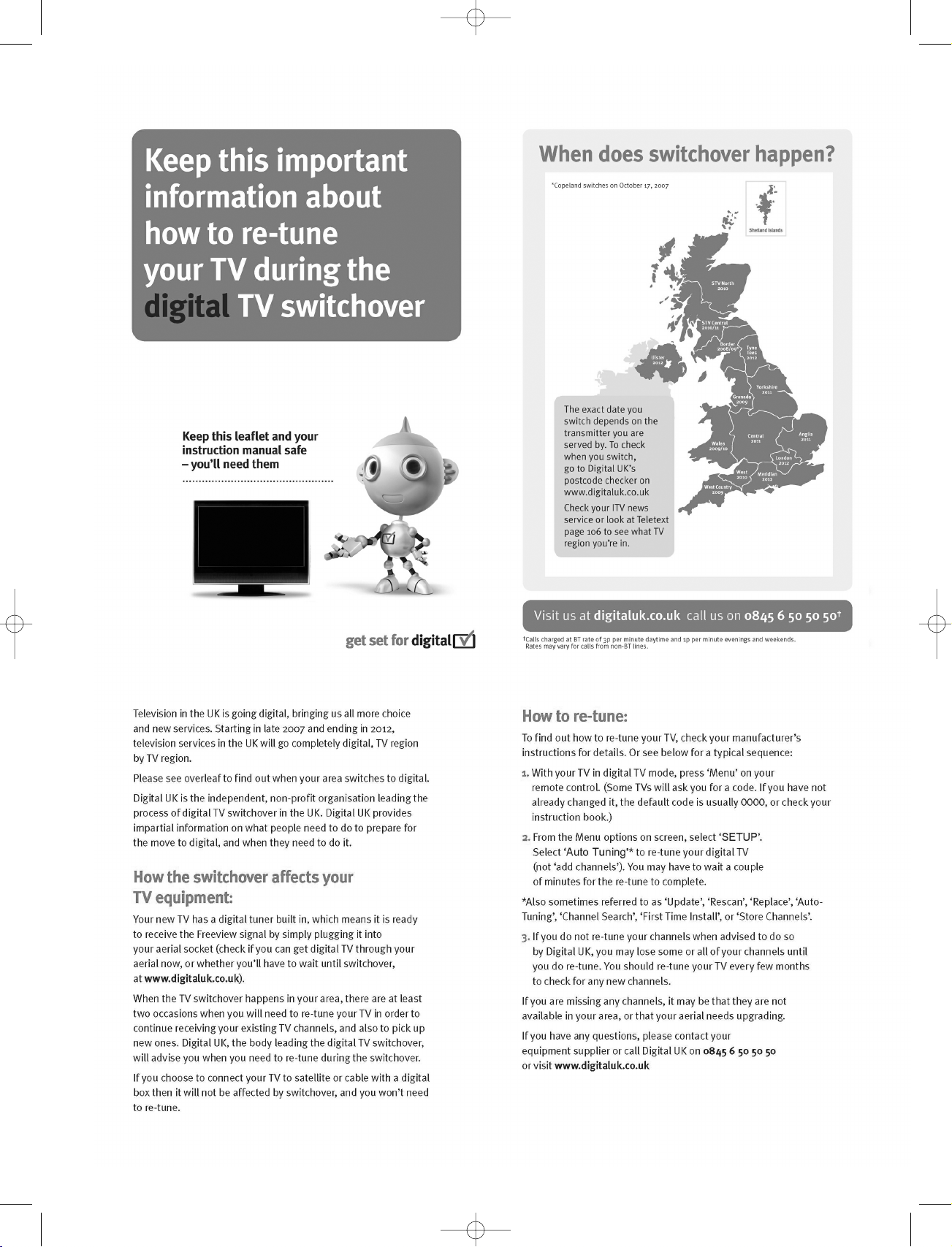
UUKK OOnnllyy
MFL36914902-en_071029 10/30/07 1:12 PM Page 24
Page 29

Bitte lesen Sie vor Gebrauch des Gerätes diese
Anleitung aufmerksam durch.
Bewahren Sie die Anleitung für spätere Fragen
sorgfältig auf. Tragen Sie Modell- und Seriennummer
des Gerätes hier ein.
Sie finden die Angaben auf dem Typenschild an der
Rückwand des Gerätes. Teilen Sie Ihrem
Kundendienst die Nummern mit, wenn Sie Hilfe
benötigen.
Ein ausführlicheres Benutzerhandbuch mit erweiterten
Funktionen dieser LG TV-Geräte befindet sich auf der
CD-ROM.
Um es lesen zu können, müssen Sie die Dateien auf einem
Personal Computer (PC) mit CD-ROM-Laufwerk öffnen.
LCD TV PLASMA TV
BBeeddiieennuunnggssaannlleeiittuunngg
LCD TV-MODELLE
3377LL FF66
**
3377LL YY99
**
4422LL FF66
**
4422LL YY99
**
4477LL FF66
**
4477LL YY99
**
5522LL FF66**5522LL YY99
****
3377LLFF77**
4422LLFF77**
PLASMA TV-MODELLE
5500PPFF99
**
6600PPFF99
**
MFL36914902-ge 10/29/07 5:33 PM Page 1
Page 30

MFL36914902-ge 10/29/07 5:33 PM Page 2
Page 31

• Lesen Sie diese Sicherheitsmaßnahmen vor der ersten Verwendung des Produkts sorgfältig durch.
• Die Abbildungen in diesem Handbuch können vom tatsächlichen Aussehen Ihres Produkts abweichen, da sie lediglich
zur Verdeutlichung der Bestimmungen dienen.
Wenn Sie eine Warnmeldung ignorieren, kann es zu ernsthaften Verletzungen oder zu Unfällen und Todesfällen kommen.
Wenn Sie eine zur Vorsicht mahnende Meldung ignorieren, kann es zu leichten Verletzungen kommen oder das
Produkt kann beschädigt werden.
Vorsichtsmaßnahme bei der Installation des
Produkts
Halten Sie sich von Wärmequellen wie elektrischen
Heizungen fern.
- Es kann zu Stromschlägen, Feuer, Fehlfunktionen oder
Deformationen kommen.
Wenn es nach Rauch riecht, andere Gerüche wahrzunehmen
oder merkwürdige Geräusche zu hören sind, unterbrechen Sie
die Stromversorgung und kontaktieren Sie den Service.
- Wenn Sie weiterarbeiten, ohne die erforderlichen Maßnahmen zu tre-
ffen, kann es zu Stromschlägen oder Feuer kommen.
Verwenden Sie das Produkt nicht an feuchten Orten (z. B.
Badezimmer) oder an Stellen, an denen es nass werden
könnte.
- Dadurch kann es zu Bränden oder zu Stromschlägen kommen.
Installieren Sie das Produkt auf einer ebenen und stabilen Fläche, damit das Produkt nicht herunterfallen
kann.
- Falls das Produkt zu Boden fällt, könnten Sie verletzt oder das
Produkt könnte beschädigt werden.
Setzen Sie das Produkt nicht direktem Sonnenlicht
aus.
- Das Produkt könnte beschädigt werden.
Stellen Sie das Produkt nicht an Orten wie in
Bücherregalen oder Racks auf.
- Das Produkt muss gut belüftet sein.
Strombezogene Sicherheitsmaßnahmen
Vergewissern Sie sich, dass das Stromkabel an den
Erdungsstrom angeschlossen ist.
- Ansonsten könnten Sie einen Stromschlag erleiden oder verletzt
werden.
Berühren Sie den Netzstecker nicht mit nassen Händen. Falls
der Kontakt nass oder mit Staub bedeckt ist, trocknen Sie den
Netzstecker vollständig oder reinigen Sie ihn von Staub.
- Ansonsten könnten Sie durch Restfeuchtigkeit einen Stromschlag
erleiden.
Stecken Sie bei Gewittern das Strom- bzw. das
Signalkabel aus.
- Ansonsten könnten Sie einen Stromschlag erleiden oder
es könnte ein Feuer ausbrechen.
Schützen Sie das Stromkabel vor physikalischer oder
mechanischer Beeinträchtigung (Verdrehen, Knicken,
Einklemmen oder Darauftreten).
Achten Sie hierbei besonders auf Stecker, Steckdosen
und diejenigen Stellen, an denen das Kabel aus dem
Gerät herausführt.
Vorsichtsmaßnahme beim Bewegen des Produkts
Vermeiden Sie Erschütterungen beim Bewegen des
Produkts.
- Ansonsten könnten Sie einen Stromschlag erleiden oder das
Produkt könnte beschädigt werden.
Achten Sie darauf, dass der Monitor nach vorne zeigt und
halten Sie ihn zum Bewegen mit beiden Händen fest.
- Wenn Sie das Produkt fallen lassen, könnten Sie durch das
beschädigte Gerät einen Stromschlag erleiden oder es könnte
ein Brand verursacht werden. Wenden Sie sich bezüglich
Reparaturen an den Service.
Vergewissern Sie sich, dass das Produkt ausgeschaltet ist.
Vergewissern Sie sich, dass alle Kabel entfernt wurden,
bevor das Produkt bewegt wird.
- Ansonsten könnten Sie einen Stromschlag erleiden oder
das Produkt könnte beschädigt werden.
Vorsichtsmaßnahme beim Verwenden des Produkts
Demontieren Sie das Produkt nicht und führen Sie
Reparaturen und Änderungen nicht selbst durch.
- Feuer und Stromschläge können die Folge sein.
- Wenden Sie sich an den Service, wenn das Gerät überprüft,
kalibriert oder repariert werden soll.
Um das Brand- oder Stromschlagrisiko zu senken, darf das
Gerät nicht Regen oder Feuchtigkeit ausgesetzt werden.
Das Gerät darf nicht tropfendem oder spritzendem Wasser
ausgesetzt sein und es sollten keine mit Flüssigkeiten gefüllten Behälter (z. B. Vasen) auf dem Gerät abgestellt werden.
Überlassen Sie alle Servicearbeiten qualifizierten
Servicemitarbeitern. Servicearbeiten sind erforderlich, wenn
das Gerät in irgendeiner Form beschädigt wurde (z. B.:
Netzkabel oder -stecker ist beschädigt, Flüssigkeiten oder
Objekte sind in das Geräteinnere gelangt, Gerät war Regen
oder Feuchtigkeit ausgesetzt, normale Funktionsweise ist
gestört, Gerät wurde fallengelassen).
3
DEUTSCH
SICHERHEITSBESTIMMUNGEN
Vermeiden Sie die zu lange Anzeige eines stehenden
Bildes. Normalerweise handelt es sich hierbei um ein
Standbild eines Videorekorders. Falls das Bildformat 4:3
verwendet wird, kann das Standbild auf dem Bildschirm
sichtbar bleiben.
MFL36914902-ge 10/29/07 5:33 PM Page 3
Page 32

FRONTKONSOLE
A
Hier sehen Sie die vereinfachte Darstellung der Vorderseite des TV-Geräts. Diese Darstellung könnte sich leicht
von dem Aussehen Ihres TV-Geräts unterscheiden.
A
Falls das Gerät mit einer Schutzfolie überzogen ist, ziehen Sie die Folie ab und wischen Sie das Gerät mit einem
Poliertuch ab.
4
DEUTSCH
VORBEREITUNG
Programme(Programm)
Ta s t e n
Volume(Lautstärke) Tasten
MENU(Menü) -Taste
OK-Taste
Taste INPUT
Taste POWER
Power/Standby-Anzeige
• Leuchtet im Standby-Modus rot.
INPUT MENU OK VOL PR
PR
VOL
OK
MENU
INPUT
/I
CH
VOL
Programme(Programm)
Ta s t e n
Volume(Lautstärke)
Ta s t e n
OK-Taste
MENU(Menü)
-Ta st e
Taste INPUT
Taste POWER
MFL36914902-ge 10/29/07 5:33 PM Page 4
PR
PR
VOL
OK
MENU
INPUT
/I
VOL
OK
MENU
INPUT
Page 33

INFORMATIONEN ZUR RÜCKSEITE
A
Hier sehen Sie die vereinfachte Darstellung der Rückseite des TV-Geräts. Diese Darstellung könnte sich leicht
von dem Aussehen Ihres TV-Geräts unterscheiden.
5
DEUTSCH
AV 3
L/MONO
R
AUDIO
VIDEO
S-VIDEO
AUDIO
VIDEO
V 1
V 2
EJECT
HDMI/DVI IN 1
HDMI IN 2
PCMCIA
CARD SLOT
RS-232C IN
AV IN 3
L/MONO
R
AUDIO
VIDEO
S-VIDEO
HDMI IN
12
RGB IN
AV 1 AV 2
ANTENNA
IN
1 2 3
9
84 5 6 7
S-Video-Eingang
Für den Anschluss eines S-VideoAusgangssignals von einem SVIDEO-Gerät
Audio/Video-Eingang
Für den Anschluss von Audio- oder
Video-Ausgangssignalen von externen Geräten
AV IN 3V IN 3
L/L/MONOMONO
R
AUDIOAUDIO
VIDEOVIDEO
S-VIDEOS-VIDEO
AUDIO
VIDEO
S-VIDEO
AUDIO
VIDEO
S-VIDEO
S-Video-Eingang
Für den Anschluss eines SVideo-Ausgangssignals von
einem S-VIDEO-Gerät
Audio/Video-Eingang
Für den Anschluss von
Audio- oder VideoAusgangssignalen von
externen Geräten
PCMCIA (Personal Computer Memory Card
International Association)-Kartenschlitz.
(Diese Funktion ist in einigen Ländern nicht verfügbar.)
HDMI-Eingang
Schließen Sie ein HDMI-Signal an HDMI IN an.
Oder schließen Sie ein DVI-(VIDEO)-Signal über ein
DVI-zu-HDMI-Kabel an den HDMI/DVI-ingang an.
RGB/DVI-Audio-Eingang
Schließen Sie das Monitor-Ausgangssignal eines
PCs/DTV an den entsprechenden Eingang an.
Antenneneingang
Für den Anschluss von Antennensignalen.
DIGITAL AUDIO OUT OPTISCH
Anschluss für Digitalaudio von unterschiedlichen
Gerätearten.
Hinweis: Diese Anschlüsse funktionieren nicht im
Standbymodus.
RS-232C-Eingang
(STEUERUNG&WARTUNG)
Für den Anschluss des seriellen Ports der
Steuergeräte an die RS-232C-Buchse.
Komponent-Eingang
Für den Anschluss eines Komponent-Video oder
Audio-Geräts.
Euro-Scart-Anschluss (AV1/AV2)
Für den Anschluss von Scart-Eingangs-und
Ausgangssignalen von externen Geräten.
Anschlussbuchse für Stromkabel
Dieses Fernsehgerät ist auf den Betrieb mit
Wechselstrom ausgelegt.Die Spannung finden Sie
auf der Seite „Spezifikationen “.Versuchen Sie
niemals,das Gerät mit Gleichstrom zu betreiben.
1
2
3
4
5
6
7
8
9
MFL36914902-ge 10/29/07 5:33 PM Page 5
PCMCIA
CARD SLOT
EJECT
ANTENNA
IN
S-VIDEO
R
AUDIO
L/MONO
VIDEO
AV IN 3
HDMI/DVI IN 1
OPTICAL
RS-232C IN
(CONTROL & SERVICE)
HDMI IN 2
DIGITAL AUDIO OUT
AV IN 3
VIDEO
S-VIDEO
R
AUDIO
L/MONO
VIDEO
RGB IN
(PC)
AUDIO IN
(RGB/DVI)
AUDIO
RGB
COMPONENT IN
AV 1
AV 2
Page 34

6
VORBEREITUNG
DEUTSCH
AV IN 3
L/MONO
R
AUDIO
VIDEO
S-VIDEO
AUDIO IN
(RGB/DVI)
RGB
(PC)
RGB IN
COMPONENT IN
AUDIOAUDIO
VIDEOVIDEO
AV 1V 1 AV 2V 2
ANTENNA
IN
EJECT EJECT
HDMI/DVI IN 1HDMI/DVI IN 1 HDMI IN 2HDMI IN 2
HDMI IN 3HDMI IN 3
PCMCIAPCMCIA
CARD SLOT CARD SLOT
RS-232C INRS-232C IN
(CONTROL & SERVICE)
OPTICAL
DIGITAL AUDIO OUT
1 2 3
S-Video-Eingang
Für den Anschluss eines S-VideoAusgangssignals von einem SVIDEO-Gerät
Audio/Video-Eingang
Für den Anschluss von Audio- oder
Video-Ausgangssignalen von externen Geräten
AV IN 3
L/MONO
R
AUDIOAUDIO
VIDEOVIDEO
S-VIDEOS-VIDEO
84 5 6 7
INFORMATIONEN ZUR RÜCKSEITE
A
Hier sehen Sie die vereinfachte Darstellung der Rückseite des TV-Geräts. Diese Darstellung könnte sich leicht
von dem Aussehen Ihres TV-Geräts unterscheiden.
AV IN 3
L/MONO
R
AUDIO
VIDEO
S-VIDEO
HDMI IN
12
RGB IN
AV 1 AV 2
ANTENNA
IN
9
PCMCIA (Personal Computer Memory Card
International Association)-Kartenschlitz.
Diese Funktion ist in einigen Ländern nicht verfügbar.
HDMI-Eingang
Schließen Sie ein HDMI-Signal an HDMI IN an.
Oder schließen Sie ein DVI-(VIDEO)-Signal über ein
DVI-zu-HDMI-Kabel an den HDMI/DVI-ingang an.
DIGITAL AUDIO OUT OPTISCH
Anschluss für Digitalaudio von unterschiedlichen
Gerätearten.
Hinweis: Diese Anschlüsse funktionieren nicht im
Standbymodus.
Antenneneingang
Für den Anschluss von Antennensignalen.
RS-232C-Eingang
(STEUERUNG&WARTUNG)
Für den Anschluss des seriellen Ports der
Steuergeräte an die RS-232C-Buchse.
Komponent-Eingang
Für den Anschluss eines Komponent-Video oder
Audio-Geräts.
RGB/DVI-Audio-Eingang
Schließen Sie das Monitor-Ausgangssignal eines
PCs/DTV (nur Audio) an den entsprechenden
Eingang an.
Euro-Scart-Anschluss (AV1/AV2)
Für den Anschluss von Scart-Eingangs-und
Ausgangssignalen von externen Geräten.
Anschlussbuchse für Stromkabel
Dieses Fernsehgerät ist auf den Betrieb mit
Wechselstrom ausgelegt.Die Spannung finden Sie
auf der Seite „Spezifikationen “.Versuchen Sie
niemals,das Gerät mit Gleichstrom zu betreiben.
1
2
3
4
5
6
7
8
9
MFL36914902-ge 10/29/07 5:33 PM Page 6
Page 35

7
DEUTSCH
GRUNDANSCHLUSS(nur LCD-Fernsehgeräte mit 37")
1
2
3
Legen Sie das Produkt vorsichtig mit dem
Bildschirm nach unten auf eine weiche
Oberfläche, durch die das Produkt und der
Bildschirm vor Beschädigungen geschützt wird.
Befestigen Sie den Standfuß wie gezeigt am
Produkt.
Befestigen Sie die vier Schrauben an der
Rückseite des Produkts in den vorgesehenen
Bohrungen.
MONTAGE DES FERNSEHERS AUF EINEM TISCH (Nur Modelle 37LF7
*
)
ACHTUNG
!
GG
Um ein Umkippen des Fernsehers zu vermeiden, sollte das Gerät laut Montageanleitungen fest
am Untergrund/an der Wand befestigt werden. Beim Anstoßen oder Berühren könnte der
Fernseher herunterfallen und Verletzungen verursachen.
1-Schraube
Standfuß
Tisch
Der Fernseher muss beim Aufstellen auf einem Tisch befestigt werden, um ein Umkippen nach vorn/nach hinten
zu vermeiden, um Verletzungen oder Beschädigungen am Produkt zu verhindern. Verwenden Sie zur Montage
ausschließlich die beiliegenden Schrauben.
MFL36914902-ge 10/29/07 5:33 PM Page 7
Page 36

8
VORBEREITUNG
DEUTSCH
ANBRINGEN DES FERNSEHGERÄTS AN DER WAND
■
Diese Option ist nicht bei allen Modellen verfügbar.
■
Stellen Sie das Produkt nah an der Wand auf,so dass es nicht herunterfällt,wenn es nach hinten gedrückt wird.
■
Nachstehend finden Sie eine sicherere Montagemethode für das Produkt:die Anbringung an der Wand,um zu
verhindern,dass das Produkt umfällt,wenn es nach vorne gezogen wird.Dadurch wird das Herunterfallen des
Produkts und die damit verbundene Verletzung von Personen sowie die Beschädigung des Produkts vermieden.Achten Sie darauf,dass Kinder nicht am Produkt herumklettern oder sich an das Produkt hängen.
HINWEIS
!
GG
Lösen Sie die Schnüre,bevor Sie das Produkt versetzen
GG
Verwenden Sie eine Haltevorrichtung oder einen Schrank,der nach Größe und Stabilität für die Größe und
das Gewicht des Produkts geeignet ist.
GG
Für eine sichere Verwendung des Produkts sollten sich die Halterungen an der Wand auf gleicher Höhe mit
jenen am Fernsehgerät befinden.
1
2
Verwenden Sie die Ringschrauben oder TV-Halterungen und -Schrauben,um das Produkt wie in der Abbildung
dargestellt an der Wand anzubringen.
(Wenn bei Ihrem Produkt an der Stelle,an der die Ringschrauben angebracht werden sollen,Schrauben fixiert
sind,lockern Sie diese Schrauben.)
*Setzen Sie die Ringschrauben oder TV-Halterungen und -Schrauben ein und ziehen Sie sie in den oberen
Bohrungen fest.
Befestigen Sie die Wandhalterungen mit den Schrauben (nicht in der Lieferung enthalten)an der Wand.
Achten Sie auf die Höhe der Halterungen an der Wand.
3
Verwenden Sie eine feste Schnur (nicht in der Lieferung enthalten),um das Produkt festzubinden.
Die Schnur sollte für eine möglichst sichere Anbringung horizontal zwischen Wand und Produkt aus-
gerichtet sein.
2
1
2
3
1
oder
MFL36914902-ge 10/29/07 5:33 PM Page 8
Page 37

9
DEUTSCH
WANDMONTAGE: HORIZONTALE LAGE
Lassen Sie für ausreichende Lüftung an jeder Seite und zur Wand einen Abstand von ca.10 cm.
Ausführliche Montageanleitungen erhalten Sie bei Ihrem Händler (siehe auch das optional erhältliche
Montage-und Installationshandbuch zu verstellbaren Wandhalterungsklammern).
10 c m
10 c m
10 cm 10 cm
10 c m
Anbringen der Schutzfolie für Tisch-Standfuß(nur PLASMA TV-MODELLE
)
- Um zu verhindern, dass Fremdkörper in
den Tisch-Standfuß eindringen, bringen
Sie die Schutzfolie mit den enthaltenen
Halteschrauben am Tisch-Standfuß an, wie
in der Abbildung gezeigt.
Schrauben
Schutzabdeckung für
Tisch-Standfuß
AUFSTELLEN MIT EINEM TISCHSTANDFUß
Lassen Sie für ausreichende Lüftung an jeder Seite und zur Wand einen Abstand von ca.10 cm.
Falls der Tisch-Standfuß nicht verwendet wird (
NNuurr 6600PPFF99**))
Falls der Tisch-Standfuß nicht verwendet wird, befestigen Sie die enthaltenen
Gummikappen zum Schutz des TischStandfußes, wie in der Abbildung
gezeigt.
10 c m
10 c m
10 c m
10 c m
Gummikappe
ERDUNG
Achten Sie darauf,den Erdungsleiter anzuschließen,um
Stromschläge zu vermeiden.Wenn keine Erdung möglich ist,
lassen Sie einen Elektriker einen separaten
Sicherungsautomaten installieren.Versuchen Sie nicht,das
Gerät durch den Anschluss an Telefonleitungen,Blitzableiter
oder Gasleitungen zu erden.
Stromanschluss
Short-circuit
Breaker
■
Das Fernsehgerät kann auf unterschiedliche Arten installiert werden,z.B.an der Wand oder auf einem Schreibtisch.
■
Das Gerät ist auf den Betrieb in horizontaler Position ausgelegt.
MFL36914902-ge 10/29/07 5:33 PM Page 9
R
Page 38

10
DEUTSCH
D/A
INPUT
VOL
LIST
FAV
PR
POWER
1 2 3
4 5 6
7809
UPDATE INDEX
SIZE
GUIDE
I/II
MENU
MUTE
Q.VIEW
EXIT
VCR
TV
DVD
TEXT
BACK
PICTURE
SLEEP
RATIO
TIME
REVEAL
?
HOLD
i
OK
S
U
B
T
IT
LE
TV/RADIO
SOUND
INFO i
TASTENFUNKTIONEN DER FERNBEDIENUNG
(
NUR
37/42/47/52LY9*, 50/60PF9*)
Richten Sie die Fernbedienung bei Bet ä tigung auf den Fernbedienungssensor des Fernsehger ä ts.
D/A
POWER
INPUT
Auswahl des Digital- oder des Analogmodus.
Schaltet das Gerät aus dem Standbymodus ein.
Schaltet das Gerät aus dem Standby Ein oder in den Standby Aus.
Der externe Eingangsmodus wechselt in normaler Folge.
MODE
GUIDE (FERNSEH-
PROGRAMM)
INFO i
SUBTITLE
(UNTERTITEL)
Stellt die Betriebsmodi der Fernbedienung ein.
Zeigt das Fernsehprogramm an.
Hier werden die aktuellen Bildschirminformationen angezeigt.
Speichert im Digitalmodus Ihre bevorzugten Untertitel.
TASTENFELD
(nach oben/
unten)
OK
FARBIGE TAST EN
Ermöglicht die Navigation in den On-Screen-Menüs und
die individuelle Anpassung der Systemeinstellungen.
Bestätigt Ihre Auswahl oder zeigt den aktuellen Modus an.
Diese Tasten werden für den Teletext (nur TELETEXTModelle) oder die Programmsortierung verwendet.
VOLUME
(Lautstärke)
DD/ EE
MUTE
Q.VIEW
Programme
DD/ EE
Zahlentasten
0-9
LIST
FAV (MEINE)
Regelt die Lautstärke.
Stellt den Ton Ein oder Aus..
Kehrt zum vorherigen Programm zurück.
Wählt ein Programm aus.
Wählt ein Programm aus.
Wählt einen Menüpunkt aus, der mit einer Zahl versehen ist.
Zeigt die Programmtabelle an.
Zeigt die ausgewählten Lieblingsprogramme an.
Tasten zur
Steuerung des
Videorekorders
/DVD-Players
Ü ber diese Tasten k ö nnen bestimmte Videorekorder gesteuert werden,wenn zuvor die Taste DVD oder VCR bet ä tigt
wurde.
Wählen Sie angeschlossene AV-Geräte über die Tasten
DD
oderEEoder
FF
oder
GG
und
OOKK
aus und steuern Sie sie
über die Tasten Play (Wiedergabe), Stop (Stopp), Pause
(Pause), Fast Reverse (Schneller Rücklauf), Fast Forward
(Schneller Vorlauf) und Chapter Skip (Kapitel überspringen).
(Die Taste verfügt nicht über diese Funktionen.)
FERNSEHEN/PROGRAMMSTEUERUNG
MFL36914902-ge 10/29/07 5:33 PM Page 10
Page 39

11
DEUTSCH
Einlegen der Batterien
■
Entfernen Sie den Deckel vom Batteriefach auf der Rückseite.
■
Legen Sie zwei 1,5 V-AA-Batterien korrekt ein (+ zu +, - zu -).
Verwenden Sie nicht gle-ichzeitig alte oder gebrauchte und neue
Batterien.
SLEEP
BACK
(ZURÜCK)
TV/RADIO
I/II
RATIO
PICTURE
SOUND
Zeigen Sie eine Liste aller mit dem Fernsehgerät verbundenen
AV-Geräte an. Wenn Sie diese Taste verwenden, wird das Menü
„Simplink“ (Simplink) auf dem Bildschirm angezeigt.
Stellt den Sleep Timer ein.(autom.Ausschaltfunktion).
Ermöglicht es dem Anwender in einer interaktiven Anwendung, im
EPG oder in einer anderen Funktion mit Anwenderinteraktion,
zum vorherigen Schritt zurückzuwechseln.
Wählt im Digitalmodus zwischen Radio- und TV-Sendern.
Wählt den Audioausgang aus.
Wählt Ihr gewünschtes Bildformat aus.
Werkseitige Bildeinstellungen je nach Raum einstellen.
Klang je nach Programmart einstellen.
MENU
TELETEXT-
Ta s t e n
EXIT
Wählt ein Menü aus.
Diese Tasten werden für den Teletext verwendet.
Weitere Informationen dazu erhalten Sie im Abschnitt
“Videotext”.
Verlässt alle OSD-Menüs und kehrt in den TV-Modus
zurück.
1
1
1
MFL36914902-ge 10/29/07 5:33 PM Page 11
D/A
POWER
INPUT
TV
GUIDE
I/II
MENU
VOL
DVD
INFO i
SLEEP
RATIO
TEXT
OK
MUTE
1 2 3
BACK
PICTURE
Q.VIEW
VCR
S
U
B
T
IT
LE
TV/RADIO
SOUND
EXIT
PR
4 5 6
7809
LIST
FAV
SIZE
UPDATE INDEX
TIME
REVEAL
?
HOLD
i
Page 40

12
FERNSEHEN/PROGRAMMSTEUERUNG
DEUTSCH
POWER
D/A INPUT
(D/A-EINGANG)
TV/RADIO
Schaltet das Gerät aus dem Standby Ein oder in den Standby Aus.
Auswahl des Digital- oder des Analogmodus.
Schaltet das Gerät aus dem Standbymodus ein.
Wählt im Digitalmodus zwischen Radio- und TV-Sendern.
INPUT
Einstellung der
Helligkeit
Der externe Eingangsmodus wechselt in normaler Folge.
Schaltet das Gerät aus dem Standby-Modus ein.
Stellt die Helligkeit ein.
Wenn Sie den Modus ändern,wird automatisch wieder die
voreingestellte Helligkeit eingestellt.
FARBIGE TAST EN Diese Tasten werden für den Teletext (nur TELETEXT-
Modelle) oder die Programmsortierung verwendet.
EXIT
BACK
(ZURÜCK)
MENU
INFO i
GUIDE (FERNSEH-
PROGRAMM)
Verlässt alle OSD-Menüs und kehrt in den TV-Modus zurück.
Ermöglicht es dem Anwender in einer interaktiven Anwendung,
im EPG oder in einer anderen Funktion mit Anwenderinteraktion,
zum vorherigen Schritt zurückzuwechseln.
Wählt ein Menü aus.
Hier werden die aktuellen Bildschirminformationen angezeigt.
Zeigt das Fernsehprogramm an.
VOLUME
(Lautstärke)
+ / -
FAV (MEINE)
MUTE
Programme
+ / -
Zahlentasten
0-9
LIST
Q.VIEW
Regelt die Lautstärke.
Zeigt die ausgewählten Lieblingsprogramme an.
Stellt den Ton Ein oder Aus.
Wählt ein Programm aus.
Wählt ein Programm aus.
Wählt einen Menüpunkt aus, der mit einer Zahl versehen ist.
Zeigt die Programmtabelle an.
Kehrt zum vorherigen Programm zurück.
TASTENFUNKTIONEN DER FERNBEDIENUNG
(NUR 37/42/47/52LF6*, 37/42LF7*)
Richten Sie die Fernbedienung bei Bet ä tigung auf den Fernbedienungssensor des Fernsehger ä ts.
OK
INPUT MODE
TV
D/A
DVD
EXIT
VOL PR
GUIDE
BACK
MENU
RATIO
I/II
VCR
POWER
123
456
789
0
Q.VIEW
LIST
INDEX
SLEEP
HOLD
REVEAL
?
SUBTITLE
TEXT
INPUT
BRIGHT
MUTE
TV/RADIO
UPDATE
SIMPLINK
INFO i
FAV
TIME
MFL36914902-ge 10/29/07 5:33 PM Page 12
Page 41

13
DEUTSCH
1
1
Einlegen der Batterien
■
Entfernen Sie den Deckel vom Batteriefach auf der Rückseite.
■
Legen Sie zwei 1,5 V-AA-Batterien korrekt ein (+ zu +, - zu -).
Verwenden Sie nicht gle-ichzeitig alte oder gebrauchte und neue
Batterien.
1
MODE
Stellt die Betriebsmodi der Fernbedienung ein.
TELETEXT-
Ta s t e n
RATIO
I/II
Zeigen Sie eine Liste aller mit dem Fernsehgerät verbundenen
AV-Geräte an. Wenn Sie diese Taste verwenden, wird das Menü
„Simplink“ (Simplink) auf dem Bildschirm angezeigt.
Diese Tasten werden für den Teletext verwendet.
Weitere Informationen dazu erhalten Sie im Abschnitt “Videotext”.
Wählt Ihr gewünschtes Bildformat aus.
Wählt den Audioausgang aus.
TASTENFELD
(nach oben/
unten)
OK
Ermöglicht die Navigation in den On-Screen-Menüs und
die individuelle Anpassung der Systemeinstellungen.
Bestätigt Ihre Auswahl oder zeigt den aktuellen Modus an.
SLEEP
SUBTITLE
(UNTERTITEL)
Stellt den Sleep Timer ein.(autom.Ausschaltfunktion).
Speichert im Digitalmodus Ihre bevorzugten Untertitel.
Tasten zur
Steuerung des
Videorekorders
/DVD-Players
Ü ber diese Tasten k ö nnen bestimmte Videorekorder
gesteuert werden,wenn zuvor die Taste DVD oder VCR
bet ä tigt wurde.
Wählen Sie angeschlossene AV-Geräte über die Tasten
DD
oderEEoder
FF
oder
GG
und
OOKK
aus und steuern Sie sie
über die Tasten Play (Wiedergabe), Stop (Stopp), Pause
(Pause), Fast Reverse (Schneller Rücklauf), Fast Forward
(Schneller Vorlauf) und Chapter Skip (Kapitel überspringen).
(Die Taste verfügt nicht über diese Funktionen.)
MFL36914902-ge 10/29/07 5:33 PM Page 13
INPUT MODE
D/A
POWER
TV/RADIO
INPUT
TEXT
SIMPLINK
BACK
EXIT
VOL PR
BRIGHT
RATIO
MENU
OK
FAV
TV
DVD
VCR
I/II
INFO i
GUIDE
MUTE
123
456
789
0
LIST
UPDATE
SLEEP
SUBTITLE
INDEX
HOLD
Q.VIEW
TIME
?
REVEAL
Page 42

14
FERNSEHEN/PROGRAMMSTEUERUNG
DEUTSCH
AV 3
L/MONO
R
AUDIO
VIDEO
S-VIDEO
AUDIO
VIDEO
AV 1 AV 2
ANTENNA
IN
EJECT
HDMI/DVI IN 1 HDMI IN 2
AV 3
L/MONO
R
AUDIO
VIDEO
S-VIDEO
AUDIO
VIDEO
AV 1 AV 2
ANTENNA
IN
EJECT
HDMI/DVI IN 1 HDMI IN 2
■
Justieren Sie die Antennenausrichtung für optimale Bildqualität.
■
Antennenkabel und Wandler werden nicht mitgeliefert.
■
Wandantennenbuchse oder Außenantenne ohne Kabelboxanschluss Justieren Sie die Antennenausrichtung bei
Bedarf für optimale Bildqualität.
Einfamilienhäuser
(An Wandanschluss der Außenantenne
anschließen)
Außenantenne
Antenne
nbuchse
in der
Wand
Koaxialkabel (75 Ohm)
ANTENNENANSCHLUSS
Antenne
UHF
Signalve
rstärker
VHF
■
Um bei schlechtem Empfang eine bessere Bildqualität zu erhalten,bringen Sie einen Signalverstärker an der
Antenne an (siehe rechts).
■
Wenn das Signal für zwei TV-Geräte verwendet werden soll,verwenden Sie eine Signalweiche für den Anschluss.
- Achten Sie beim Anschluss der
Antenne darauf, den Bronzeleiter
nicht zu verbiegen.
- Die Stromversorgung der 5-VAntenne funktioniert nur im
Digitalmodus.
AV IN 3
L/MONO
R
AUDIO
VIDEO
S-VIDEO
AV IN 3
L/MONO
R
AUDIO
VIDEO
S-VIDEO
Mehrfamilienhäuser
(An Antennenbuchse anschließen)
MFL36914902-ge 10/29/07 5:33 PM Page 14
Page 43

15
DEUTSCH
Schließen Sie zunächst das Stromkabel ordnungsgemäß an.
Das Fernsehgerät wechselt dann in den Standby-Modus.
Schalten Sie das Fernsehgerät ein, indem Sie die Tasten
rr
/ I,
INPUT, PR
D
oderEEam Fernsehgerät oder die Tasten
POWER, INPUT, D/A, PR
D
oder
EE
(oder PR + oder -),
oder die Zahlentasten Zahlentasten (0~9) auf der
Fernbedienung betätigen.
(Diese Option ist nicht bei allen Modellen verfügbar.)
EINSCHALTEN DES FERNSEHGERÄTS
Initialisierung der Einst
ellungen
HINWEIS:
a. Die Anzeige verschwindet nach etwa 40 Sekunden
automatisch, wenn keine Taste gedrückt wird.
b. Drücken Sie
BBAACCKK
(Zurück), um vom aktuellen OSD-
Menü zum vorherigen zurückzuwechseln.
Wenn nach dem Einschalten des TV-Geräts wie abgebildet
das OSD-Menü auf dem Bildschirm angezeigt wird, können
Sie die Sprache, das Land und die Zeitzone einstellen und
die automatische Programmeinstellung durchführen lassen.
- Wenn das Gerät eingeschaltet ist, stehen Ihnen unterschiedliche
Funktionen zur Verfügung.
2
1
VOL
LIST
FAV
PR
1 2 3
4 5 6
7809
MUTE
Q.VIEW
VOL PR
123
456
789
0
LIST
MUTE
FAV
Q.VIEW
INPUT MODE
TV
D/A
DVD
VCR
POWER
INPUT
BRIGHT
TV/RADIO
INPUT
POWER
VCR
T
V
DVD
D/A
MFL36914902-ge 10/29/07 5:33 PM Page 15
Page 44

16
FERNSEHEN/PROGRAMMSTEUERUNG
DEUTSCH
PROGRAMMAUSWAHL
Wählen Sie das gewünschte Programm entweder mit den
Tasten PR
D
oder
EE
(oder PR + oder -) oder mit den
Zifferntasten.
LAUTSTÄRKEREGELUNG
Drücken Sie
VVOOLL
D
oder
EE
(oder
VVOOLL
+ oder -) zur
Änderung der Lautstärke.
Wenn Sie den Ton ganz ausstellen möchten, drücken Sie
die Taste
MMUUTT EE
.
Diese Funktion wird über die Taste
MMUUTT EE
(Lautlos),
VVOOLL
D
oder
EE
(oder
VVOOLL
+ oder -) oder
II//IIII
deaktiviert.
1
1
VOL
PR
1 2 3
4 5 6
GUIDE
I/II
MENU
MUTE
Q.VIEW
EXIT
TEXT
BACK
PICTURE
SLEEP
RATIO
OK
S
U
B
T
IT
L
E
TV/RADIO
SO
UN
D
INFO i
OK
EXIT
VOL PR
GUIDE
BACK
MENU
RATIO
I/II
VCR
TEXT
MUTE
SIMPLINK
INFO i
FAV
MFL36914902-ge 10/29/07 5:33 PM Page 16
Page 45

17
DEUTSCH
Onscreen-Menü-Sprach-/Länderauswahl
Drücken Sie die Taste
MMEE NNUU
, und wählen Sie mit
DD
oder
EE
das Menü OPTION aus.
Drücken Sie
GG
und wählen Sie mit den Tasten DDoder
EE
das Menü
SSpprraacchhee((LLaanngguuaaggee))
. Das Menü lässt sich
in der gewünschten Sprache am Bildschirm anzeigen.
Oder, Drücken Sie
GG
und wählen Sie mit den Tasten
DD
oderEEdas Menü Land.
Drücken Sie GGund dann Foder G, um die gewün-
schte Sprache oder das gewünschte Land auszuwählen.
Betätigen Sie die Taste
OOKK..
Betätigen Sie die Taste
EEXXIITT
, um zur normalen
Fernsehansicht zurückzukehren.
1
2
3
4
5
Beim ersten Einschalten wird das Installationsmenü auf dem
TV-Bildschirm angezeigt.
Drücken Sie
DD
oderEEoder F oder G und dann
OOKK
, um die gewünschte Sprache auszuwählen.
Drücken Sie
DD
oder
EE
und dann
OOKK
, um das Land
auszuwählen.
1
2
** WWeennnn SSiiee ddiiee SSpprraacchh--//LLäännddeerraauusswwaahhll äännddeerrnn wwoolllleenn
HINWEIS
!
GG
Falls Sie die
IInnssttaallllaattiioonn ss AAnnwweeiissuunngg
nicht über die Schaltfläche
EEXXIITT
speichern
oder die OSD-Bildschirmanzeige automatisch ausgeblendet wird, erscheint der
Einstellungsbildschirm bei jedem Einschalten des Gerätes automatisch erneut.
GG
Falls Sie nicht das Land auswählen, in dem Sie sich gerade befinden, wird der Videotext u.
U. nicht korrekt angezeigt und lässt sich nicht fehlerlos bedienen.
GG
Die CI-Funktion (CI-Modul) steht je nach den Sendern im jeweiligen Land u. U. nicht
zur Verfügung.
GG
Die Steuertasten für den DTV-Betrieb sind je nach Sendebetrieb im jeweiligen Land
deaktiviert.
GUIDE
I/II
MENU
EXIT
BACK
PICTURE
SLEEP
RATIO
OK
TV/RADIO
S
OU
N
D
S
U
B
T
IT
L
E
TEXT
OK
EXIT
VOL PR
GUIDE
BACK
MENU
INFO i
FAV
MFL36914902-ge 10/29/07 5:33 PM Page 17
Page 46

18
FERNSEHEN/PROGRAMMSTEUERUNG
DEUTSCH
AUSWAHL UND EINSTELLUNG DER OSD-MENÜS
Um die einzelnen Menüs aufzurufen, drücken Sie die Taste
MMEENNUU
und anschließend die
Ta s t e
DD
oderEE.
Um einzelne Menüpunkte aufzurufen, betätigen Sie zunächst die Taste
GG
und anschließend
die Taste
DD
oderEE.
Mit der Taste
F oder G ändern Sie die Einstellung des Menüpunktes im betreffenden
Untermenü bzw. Pulldown-Menü. Eine höhere Ebene im Menü erreichen Sie über die
Tasten
OO KK
oder
MMEENNUU
.
Das OSD-Menü (=am Bildschirm angezeigtes Menü)Ihres Fernsehgeräts könnte sich leicht von
den Abbildungen in diesem Handbuch unterscheiden.
2
3
1
HINWEIS
!
G
Die Optionen ISM Methode (ISM-Methode) und Low power (Strom sparen) sind bei KCD-TVModellen nicht verfügbar.
G
Im Analogmodus werden die Optionen 5V Antennen-Speisung (Antennen-Spannungsversorgung),
CI Informationen, Software-Update und Diagnose nicht angezeigt.
Bildmodus
Farbtemperatur
Erweitert
Bild Zurücksetzen
Demo
EINST.
O
AUDIO
O
ZEIT
O
OPTION
O
ANZEIGE
O
Vorh .
MENU
Bewegen
Ton-Modus
Auto. Lautstärke
Balance 0
TV Lautsprecher
Digitaler Audio Ausgang
EINST.
O
BILD
O
ZEIT
O
OPTION
O
ANZEIGE
O
Vorh .
MENU
Bewegen
BILD
O
AUDIO
O
Uhr
Ausschaltzeit
Einschaltzeit
Auto-Aus
Zeitzone
EINST.
O
BILD
O
OPTION
O
ANZEIGE
O
Vorh .
MENU
Bewegen
AUDIO
O
ZEIT
O
Sprache(Language)
Land
System-Verriegelung
Altersbeschränkung
Eingangsbezeichnung
SIMPLINK
Werksmodus
Index
EINST.
O
BILD
O
ANZEIGE
O
Vorh .
MENU
Bewegen
AUDIO
O
ZEIT
O
OPTION
O
Auto Konfig.
Manuell Konfig.
XGA Modus
Seitenverhältnis
Grundeinstellung
EINST.
O
BILD
O
Vorh .
MENU
Bewegen
AUDIO
O
ZEIT
O
OPTION
O
ANZEIGE
O
Auto. Einstellung
Man. Einstellung
Senderliste Ordnen
5V Antennen-Speisung
Software-Update
Diagnose
CI Informationen
BILD
O
AUDIO
O
ZEIT
O
OPTION
O
ANZEIGE
O
Vorh .
MENU
Bewegen
EINST.
O
*
: Diese
Funktion ist in
einigen Ländern
nicht verfügbar.
*
: Diese Option ist nicht
bei allen Modellen verfügbar.
MFL36914902-ge 10/29/07 5:33 PM Page 18
Page 47

19
DEUTSCH
Verwenden Sie diesen Modus, um alle Programme zu suchen
und zu speichern.
Wenn Sie im Digitalmodus mit der automatischen
Programmierung beginnen, werden alle gespeicherten
Serviceinformationen gelöscht.
AUTOMATISCHE PROGRAMMIERUNG
(IM DIGITALMODUS)
1
Auto. Einstellung
Man. Einstellung
Senderliste Ordnen
5V Antennen-Speisung
Software-Update
Diagnose
CI Informationen
Start
2
3
Drücken Sie die Taste
MMEE NNUU
, und wählen Sie mit
DD
oderEEdas Menü EINST. aus.
Drücken Sie die Taste
GG
und anschließend die Taste
DD
oderEE, um die Option Auto. Einstellung
auszuwählen.
Drücken Sie zum Start der automatischen Einstellung
die Taste GG.
Verwenden Sie die ZAHLENtasten, um ein vierstelliges
Kennwort in System-Verriegelung ‘Ein’
einzugeben.
Die Meldung “Alle Serviceinformationen wer-
den erneuert. Fortfahren?” wird angezeigt.
Wenn Sie mit der automatischen Programmierung
fortfahren möchten, wählen Sie mithilfe der Tasten
F
oder GJa aus. Drücken Sie dann die Taste OK.
Anderenfalls wählen Sie Nein aus.
Drücken Sie die Taste
MMEENNUU
(Menü), um die
automatische Einstellung zu beenden.
Drücken Sie die Taste
EEXX IITT
, um zur normalen
Fernsehansicht zurückzukehren.
Auto. Einstellung
MENU
Stop
24 %
UHF CH.
14
0 Programme(s)
0 Programme(s)
2
3
4
1
Auto. Einstellung
Man. Einstellung
Senderliste Ordnen
5V Antennen-Speisung
Software-Update
Diagnose
CI Informationen
BILD
O
AUDIO
O
ZEIT
O
OPTION
O
ANZEIGE
O
Vorh .
MENU
Bewegen
EINST.
O
MFL36914902-ge 10/29/07 5:33 PM Page 19
GUIDE
I/II
MENU
LE
S
ATIO
R
INFO i
P
E
TEXT
BACK
PICTURE
S
U
B
T
IT
TV/RADIO
SOUND
EXIT
L
E
BACK
EXIT
MENU
INFO i
GUIDE
OK
VOL
MUTE
Q.VIEW
PR
OK
FAV
VOL PR
MUTE
Page 48

20
DEUTSCH
Frühzeitige Funktionsstörungen können verhindert werden. Durch die sorgfältige und regelmäßige Reinigung
des Geräts kann die Lebensdauer Ihres neuen Fernsehgeräts verlängert werden. Schalten Sie das Gerät aus
und ziehen Sie den Netzstecker, bevor Sie mit der Reinigung beginnen.
Reinigung des Bildschirms
Auf folgende Art und Weise halten Sie Ihren Bildschirm eine Zeit lang staubfrei. Befeuchten Sie ein weiches
Tuch mit einer Lösung aus lauwarmem Wasser und etwas Weichspüler oder Geschirrspülmittel. Wringen Sie
das Tuch aus, bis es fast trocken ist, und wischen Sie dann damit den Bildschirm ab.
Vergewissern Sie sich, dass kein überschüssiges Wasser am Bildschirm ist, und lassen Sie ihn dann
lufttrocknen, bevor Sie das Fernsehgerät wieder einschalten.
Reinigung des Gehäuses
■
Entfernen Sie Schmutz und Staub mit einem weichen, trockenen und flusenfreien Tuch vom Gehäuse.
■
Verwenden Sie dafür kein nasses Tuch.
Längere Abwesenheit
GG
Wenn Sie das Fernsehgerät über einen längeren Zeitraum nicht verwenden (z. B. im Urlaub), ist es sinnvoll, den Netzstecker zu ziehen, um das Gerät vor der Beschädigung durch Blitzschlag oder vor
Spannungsanstiegen zu schützen.
VORSICHT
1
2
INSTANDHALTUNG
ANZEIGEN DES BENUTZERHANDBUCHS AUF DER CD-ROM
Um das Benutzerhandbuch auf der CD-ROM anzeigen zu können, muss auf Ihrem Computer Acrobat Reader von
Adobe installiert sein. Der Ordner "ACRORD" auf der CD-ROM enthält das erforderliche Installationsprogramm.
Wenn Sie diese Programme installieren möchten, wählen Sie unter "Arbeitsplatz" "LG" "ACRORD"
doppelklicken auf Ihre Sprache.
AAnnzzeeiiggeenn ddeess BBeennuuttzzeerrhhaannddbbuucchhss::
Die entsprechenden Dateien befinden sich auf der beiliegenden CD-ROM. Legen Sie die beiliegende CD-ROM
in das CD-ROM-Laufwerk Ihres Computers ein. Nach einer kurzen Zeit wird die Webseite der CD-ROM
automatisch geöffnet. Wird die Webseite nicht automatisch angezeigt, öffnen Sie die entsprechende Datei direkt.
Öffnen Sie hierfür unter “Arbeitsplatz" den Ordner “LG" und dann die Datei “index.htm" (nur für Windows).
ANHANG
MFL36914902-ge 10/29/07 5:33 PM Page 20
Page 49

21
DEUTSCH
FEHLERBEHEBUNG
DDeerr BBeettrriieebb iisstt nniicchhtt wwiiee ssoonnsstt mmöögglliicchh..
DDiiee FFeerrnnbbeedd iieennuunngg
ffuunnkkttiioonniieerrtt nniicchhtt..
DDaass GGeerräätt wwiirrdd
ppllööttzzlliicchh
aabbggee sscchhaalltteett..
■
Prüfen Sie, ob sich zwischen dem Produkt und der Fernbedienung ein Hindernis
befindet, das das Signal der Fernbedienung beeinträchtigt.
■
Sind die Batterien richtig eingelegt (+ zu +, - zu -)?
■
Ist der korrekte Betriebsmodus eingestellt: TV, VCR usw.?
■
Legen Sie neue Batterien ein.
■
Ist der Timer für die Ausschaltfunktion eingestellt?
■
Überprüfen Sie die Steuerungseinstellungen der Stromversorgung. Die
Stromversorgung ist unterbrochen.
■
Keine Übertragung bei aktivierter automatischer Abschaltung.
DDiiee VViiddeeooffuunnkkttiioonn ffuunnkkttiioonniieerrtt nniicchhtt..
KKeeiinn BBiilldd && kkeeiinn TToonn
KKeeiinnee//sscchhlleecchhttee
FF aarrbbeenn ooddeerr
sscchhlleecchhtteess BBiilldd
SS cchhlleecchhtteerr EEmmppffaanngg
aauuff eeiinniiggeenn KKaannäälleenn
LLiinniieenn ooddeerr SSttrreeiiffeenn
iimm BBiilldd
HHoorriizzoonnttaallee//vveerr--ttiikkaallee
BBaallkkeenn ooddeerr zziitttteerrnnddeess
BBiilldd
DDaass BBiilldd wwiirrdd nnaacchh
ddeemm EEiinnsscchhaalltteenn nnuurr
llaann ggssaamm aa nnggeezzeeiiggtt ..
■
Prüfen Sie, ob das Gerät eingeschaltet ist.
■
Versuchen Sie einen anderen Kanal. Das Problem kann mit der Übertragung
zusammenhängen.
■
Ist das Stromkabel mit der Steckdose verbunden?
■
Prüfen Sie die Antennenausrichtung und/oder -position.
■
Prüfen Sie die Steckdose, mit der das Gerät verbunden ist. Stecken Sie hierfür ein
anderes Gerät an.
■
Das ist normal, da das Bild während des Einschaltvorgangs gedämpft wird.
Wenden Sie sich an den Service, falls das Bild auch nach fünf Minuten noch nicht
angezeigt wird.
■
Stellen Sie die Farbe über die Menüoptionen
■
Sorgen Sie für einen ausreichenden Abstand zwischen dem Produkt und dem
Videorekorder.
■
Versuchen Sie einen anderen Kanal. Das Problem kann mit der Übertragung
zusammenhängen.
■
Sind die Videokabel korrekt angeschlossen?
■
Aktivieren Sie eine beliebige Funktion, um die Helligkeit des Bildes wiederherzustellen.
■
Suchen Sie nach einer lokalen Störquelle (z. B. ein elektrisches Gerät oder
Werkzeug).
■
Stations- oder Kabelprobleme. Wechseln Sie zu einer anderen Station.
■
Das Signal der Station ist zu schwach. Richten Sie die Antenne neu aus, um eine
schwächere Station empfangen zu können.
■
Suchen Sie nach möglichen Störquellen.
■
Überprüfen Sie die Antenne (Ausrichtung ändern).
MFL36914902-ge 10/29/07 5:33 PM Page 21
Page 50

22
ANHANG
DEUTSCH
■
Drücken Sie die Taste VOL.
■
Der Ton ist stumm geschaltet? Drücken Sie die Taste MUTE (Stumm).
■
Versuchen Sie einen anderen Kanal. Das Problem kann mit der Über-tragung
zusammenhängen.
■
Sind die Audiokabel korrekt angeschlossen?
■
Stellen Sie die Balance über die Menüoptionen ein.
■
Eine Änderung der Umgebungsfeuchtigkeit bzw. -temperatur kann beim Einund Auschalten des Geräts zu ungewöhnlichen Geräuschen führen. Dies deutet
nicht auf eine Fehlfunktion des Geräts hin.
BBiilldd OO KK && kkeeiinn TToonn
UUnnggeewwööhh nnlliicchhee
GGeerrääuusscchhee aauuss ddeemm
IInnnneerreenn ddeess GGeerräättss
KKeeiinnee AAuussggaabbee üübbeerr
eeiinneenn ddeerr LLaauuttsspprreecchheerr
EEss ggiibbtt eeiinn PPrroobblleemm iimm PPCC--MMoodduuss.. ((DDiiee AAnnggaabbeenn ggeelltteenn nnuurr ffüürr ddeenn AAnnsscchhlluussss aann eeiinneenn PPCC..))
■
Passen Sie die Auflösung sowie die horizontale bzw. die vertikale Frequenz an.
■
Prüfen Sie die Eingangsquelle.
■
Führen Sie die automatische Konfiguration durch oder stellen Sie die Uhr, die
Phase oder die H/V-Position ein.
■
Prüfen Sie das Signalkabel.
■
Installieren Sie die Grafikkarte des PC neu.
DDaass SSiiggnnaall lliieeggtt
aauußßeerrhh aa llbb ddeess
BBeerreeiicchhss..
DDiiee BBiillddffaarrbbee iisstt
nniicchhtt ssttaabbiill ooddeerr eeiinn--
ffaarrbbiigg??
VVeerrttiikkaalleerr BBaallkkeenn ooddeerr
SSttrreeiiffeenn aauuff ddeemm
HHiinntteerrggrruunndd && hhoorrii--
zzoonnttaalleess RRaauusscchheenn &&
ffaallsscchhee PPoossiittiioonniieerruunngg
DDiiee AAuuddiiooffuunnkkttiioonn ffuunnkkttiioonniieerrtt nniicchhtt..
MFL36914902-ge 10/29/07 5:33 PM Page 22
Page 51

23
DEUTSCH
GGEEWWIICCHHTT
■
Diese Angaben können ohne Ankündigung bei Qualitätsverbesserungen geändert werden.
Gewicht
inklusive Standfuß
exklusive Standfuß
Gewicht
inklusive Standfuß
exklusive Standfuß
37LF6
*
37LF65-ZC
37LF66-ZE
42LF6
*
42LF65-ZC
42LF66-ZE
47LF6
*
47LF65-ZC
47LF66-ZE
52LF6
*
52LF65-ZC
52LF66-ZE
37 LY 9
*
37LY95-ZA
37LY96-ZB
42LY9
*
42LY95-ZA
42LY96-ZB
42LY99-ZC
47 LY9
*
47LY95-ZA
47LY96-ZB
52LY9
*
52LY95-ZA
52LY96-ZB
MODELLE
Gewicht
inklusive Standfuß
exklusive Standfuß
50PF9
*
50PF95-ZA
50PF95-ZJ
50PF96-ZB
60PF9
*
60PF95-ZA
60PF96-ZB
37LF7
*
37LF75-ZD
37LF76-ZB
42LF7
*
42LF75-ZD
42LF76-ZB
MODELLE
MODELLE
20,0 kg / 44,0 lbs
16,0 kg / 35,3 lbs
23,0 kg / 50,8 lbs
18,8 kg / 41,5 lbs
57,5 kg / 126,7 lbs
48,5kg / 106,9 lbs
27,5 kg / 60,7 lbs
23,0 kg / 50,8 lbs
30,5 kg / 67,3 lbs
24,3 kg / 53,6 lbs
81,0 kg / 178,6 lbs
65,0 kg / 143,3 lbs
37,46 kg / 82,6 lbs
31,4 kg / 69,3 lbs
39,5 kg / 87,1 lbs
33,0 kg / 72,8 lbs
21,8 kg / 48,1 lbs
18,6 kg / 41,0 lbs
24,5 kg / 54,0 lbs
20 kg / 44,1 lbs
24,5 kg / 54,1 lbs
20,4 kg / 45,0 lbs
27,2 kg / 59,96 lbs
23,3 kg / 51,3 lbs
MFL36914902-ge 10/29/07 5:33 PM Page 23
Page 52

MFL36914902-ge 10/29/07 5:33 PM Page 24
Page 53

Lire attentivement ce manuel avant de procéder à l’utilisation de
votre ensemble.
Vous pourrez aussi vous y référer pour tous les réglages
futurs.
Notez le numéro de série et le numéro du modèle, qui figurent
sur la plaque signalétique fixée à l’arrière du poste. Votre
revendeur vous les demandera pour le service après vente.
Le mode d’emploi complet, qui contient la description des fonctions avancées
de ces téléviseurs LG, se trouve sur le CD-ROM en
version électronique.
Pour le lire, vous devez ouvrir les fichiers sélectionnés
à l'aide d'un ordinateur
muni d’un lecteur de CD-ROM.
TV LCD TV Plasma
GUIDE DE L’UTILISATEUR
MODÈLES DE TV LCD
3377LL FF66
**
3377LL YY99
**
4422LL FF66
**
4422LL YY99
**
4477LL FF66
**
4477LL YY99
**
5522LL FF66
**
5522LL YY99
**
3377LLFF77**
4422LLFF77**
MODÈLES DE TV Plasma
5500PPFF99
**
6600PPFF99
**
MFL36914902-fr 10/29/07 5:26 PM Page 1
Page 54

MFL36914902-fr 10/29/07 5:26 PM Page 2
Page 55

• Veuillez lire attentivement les mesures de sécurité ci-après avant d’utiliser cet appareil.
• Les illustrations de ce manuel sont données à titre d’exemple et peuvent donc ne pas correspondre à votre appareil.
Si vous ne tenez pas compte des messages d’avertissement, vous vous exposez à des blessures graves, à un accident,
voire à un danger de mort.
Si vous ne tenez pas compte des messages de précaution, vous vous exposez à des blessures légères ou vous risquez
d’endommager l’appareil.
Précautions lors de l'installation de l’appareil
Évitez d’installer l’appareil près d’une source de chaleur
(convecteurs etc.)
- Vous pourriez provoquer une décharge électrique, un
incendie, le dysfonctionnement ou la déformation de l’appareil.
Si vous constatez que votre appareil dégage une odeur ou de la
fumée ou s’il produit des bruits étranges, éteignez-le, débranchez
le cordon d’alimentation et contactez le service technique.
- Si vous continuez d'utiliser l'appareil sans prendre les mesures
nécessaires, vous pouvez provoquer une décharge électrique ou un
incendie.
N’utilisez pas cet appareil dans un endroit humide ou susceptible d’être humide, comme une salle de bain.
- Vous risqueriez de provoquer un incendie ou de recevoir une
décharge électrique.
Veillez à installer l’appareil sur un endroit plat et
stable afin qu'il ne puisse pas tomber.
- Si c’était le cas, vous risqueriez de vous blesser ou d'endommager l'appareil.
Évitez d’exposer l’appareil à la lumière directe du
soleil.
- Vous risqueriez d’endommager l’appareil.
N'installez pas l’appareil dans un endroit clos, comme
une étagère ou dans une bibliothèque.
- Votre appareil doit être correctement ventilé.
Précautions concernant l'alimentation
Assurez-vous de brancher l'appareil sur une prise reliée à
la terre.
-Dans le cas contraire, vous risqueriez de vous électrocuter ou de
vous blesser.
Ne touchez jamais la prise d’alimentation avec les mains
humides. De plus, si la broche est humide ou couverte de
poussière, séchez complètement la prise d'alimentation
ou dépoussiérez-la.
-
Dans le cas contraire, l’excès d’humidité pourrait provoquer une
électrocution.
En cas d’orage, débranchez le cordon d'alimentation ou
le câble de signal.
- Vous risqueriez sinon de vous électrocuter ou de déclencher un
incendie.
Ne malmenez pas le cordon d’alimentation et évitez de l'enrouler, de le tordre, de le coincer dans une porte ou de
marcher dessus.
Maintenez en bon état les prises et les prises secteur et
veillez à ce que le câble ne se torde pas à l’endroit où il se
connecte à l’appareil.
Précautions à prendre si vous déplacer l’appareil
Veillez à ce que l’appareil ne subisse aucun choc lors
du déplacement.
- Vous risqueriez sinon de vous électrocuter ou d'endommager l'appareil.
Pour déplacer l'appareil, placez-le à la verticale et
tenez-le fermement avec les deux mains.
- Si vous laissez tomber l'appareil, le choc peut provoquer
une décharge électrique ou un incendie. Faites appel au
service technique pour la réparation.
Assurez-vous que l'appareil est hors tension.
Veillez à retirez tous les câbles avant de déplacer l’appareil.
- Vous risqueriez sinon de vous électrocuter ou d'endommager l'appareil.
Précautions à prendre pour utiliser l’appareil
N’essayez pas de démonter, de réparer ou de modifier l’appareil vous-même.
- Vous risqueriez de provoquer une décharge électrique ou un
incendie.
- Faites appel au service technique pour toute révision, calibrage ou
réparation.
Afin de réduire les risques d’incendie ou de décharge
électrique, n’exposez pas cet appareil à l’humidité ou à la
pluie.
Évitez d’exposer l’appareil aux projections ou aux fuites
d'eau et ne placez aucun objet rempli d'eau (vase) sur
l’appareil.
Toute révision doit être effectuée par du personnel qualifié Une intervention est nécessaire lorsque l'appareil a
été endommagé, c'est-à-dire si le cordon ou la prise d'alimentation ont été endommagés, si de l’eau ou des
objets sont tombés dans l'appareil, si l'appareil a été
exposé à la pluie ou à l'humidité, s'il ne fonctionne pas
normalement ou s'il a reçu un choc.
3
FRANÇAIS
Consignes de sécurité
Évitez l'affichage prolongé d'une image fixe à l'écran,
comme c’est souvent le cas de l’image figée d'un magnétoscope. Il se peut que l’utilisation du format 4:3 entraîne une
rémanence de l'image sur l'écran.
MFL36914902-fr 10/29/07 5:26 PM Page 3
Page 56

COMMANDES DU PANNEAU AVANT
■
Le schéma ci-dessous est une représentation simplifiée du panneau avant. Le matériel représenté peut être
quelque peu différent de votre téléviseur.
■
Si votre produit est entouré d’un film de protection, enlevez-le et nettoyez le produit avec un chiffon de polissage.
4
FRANÇAIS
PRÉPARATION
PR
VOL
OK
MENU
INPUT
Touches PROGRAMME
Touches VOLUME
Touche MENU
Touche OK
(VALIDATION)
Touche INPUT (Mode)
MARCHE/ARRET
VOYANT DE MISE SOUS
TENSION/STANDBY (VEILLE)
• S’éclaire en rouge lorsque le téléviseur est en
mode veille.
INPUT MENU OK VOL PR
PR
VOL
OK
MENU
INPUT
/I
CH
VOL
Touches PROGRAMME
Touches VOLUME
Touche OK (VALIDATION)
Touche MENU
Touche INPUT (Mode)
MARCHE/ARRET
MFL36914902-fr 10/29/07 5:26 PM Page 4
PR
VOL
OK
MENU
INPUT
/I
Page 57

INFORMATIONS SUR LE PANNEAU ARRIÈRE
■
Le schéma ci-dessous est une représentation simplifiée du panneau arrière. Le matériel représenté peut être
quelque peu différent de votre téléviseur.
5
FRANÇAIS
AV 3
L/MONO
R
AUDIO
VIDEO
S-VIDEO
AUDIO IN
(RGB/DVI)
RGB
(PC)
RGB IN
COMPONENT IN
AUDIOAUDIO
VIDEOVIDEO
AV 1V 1 AV 2V 2
ANTENNA
IN
EJECT EJECT
HDMI/DVI IN 1HDMI/DVI IN 1 HDMI IN 2HDMI IN 2
PCMCIAPCMCIA
CARD SLOT CARD SLOT
RS-232C INRS-232C IN
(CONTROL & SERVICE)
OPTICAL
DIGITAL AUDIO OUT
AV IN 3
L/MONO
R
AUDIO
VIDEO
S-VIDEO
HDMI IN
12
RGB IN
AV 1 AV 2
ANTENNA
IN
1 2 3
9
84 5 6 7
Entrée S-Video
Raccordez la sortie S-Video d’un
périphérique S-VIDEO.
Prises d’entrée Audio/Vidéo
Raccordez la sortie audio/vidéo
d’un périphérique externe à ces
prises.
AV IN 3V IN 3
L/L/MONOMONO
R
AUDIOAUDIO
VIDEOVIDEO
S-VIDEOS-VIDEO
AUDIO
VIDEO
S-VIDEO
AUDIO
VIDEO
S-VIDEO
Entrée S-Video
Raccordez la sortie S-Video
d’un périphérique S-VIDEO.
Prises d’entrée
Audio/Vidéo
Raccordez la sortie
audio/vidéo d’un
périphérique externe à ces
prises.
Logement pour cartes PCMCIA (Personal Computer
Memory Card International Association).
(Cette fonction n'est pas disponible dans tous les pays.)
Entrée HDMI
Connectez le signal HDMI à la borne HDMI IN. Vous
pouvez également connecter le signal DVI (VIDEO) au
port HDMI/DVI à l’aide du câble DVI à HDMI.
Entrée audio RGB/DVI
Raccordez la prise de sortie du moniteur d'un ordinateur ou d'un téléviseur numérique (Audio uniquement)
au port d'entrée approprié.
Entrée antenne
Connectez des signaux numériques en liaison radio à
cette prise.
Sortie DIGITAL AUDIO OUT OPTICAL
Permet de raccorder un appareil audio numérique
à partir de divers types d'équipements.
Remarque : en mode veille, ces ports ne sont pas
disponibles.
Port d'entrée RS-232C (CONTRÔLE & SERVICE)
Raccordez le port de série des périphériques de
contrôle à la prise RS-232C.
Entrée Composant
Connectez votre télécommande câblée à ce port.
Péritel euroconnecteur (AV1/AV2)
Raccordez l’entrée ou la sortie de la prise Péritel d’un
périphérique externe à ces prises.
Prise du cordon d’alimentation
Ce téléviseur fonctionne en alimentation en alternatif
(CA). La tension est indiquée à la section
Spécifications. Ne jamais faire fonctionner le téléviseur
en courant continu (CC).
1
2
3
4
5
6
7
8
9
MFL36914902-fr 10/29/07 5:26 PM Page 5
S-VIDEO
R
AUDIO
L/MONO
VIDEO
AV IN 3
AV IN 3
S-VIDEO
R
AUDIO
L/MONO
VIDEO
Page 58

6
PRÉPARATION
FRANÇAIS
AV IN 3
L/MONO
R
AUDIO
VIDEO
S-VIDEO
AUDIO IN
(RGB/DVI)
RGB
(PC)
RGB IN
COMPONENT IN
AUDIOAUDIO
VIDEOVIDEO
AV 1V 1 AV 2V 2
ANTENNA
IN
EJECT EJECT
HDMI/DVI IN 1HDMI/DVI IN 1 HDMI IN 2HDMI IN 2
HDMI IN 3HDMI IN 3
PCMCIAPCMCIA
CARD SLOT CARD SLOT
RS-232C INRS-232C IN
(CONTROL & SERVICE)
OPTICAL
DIGITAL AUDIO OUT
1 2 3
Entrée S-Video
Raccordez la sortie S-Video d’un
périphérique S-VIDEO.
Prises d’entrée Audio/Vidéo
Raccordez la sortie audio/vidéo d’un
périphérique externe à ces prises.
AV IN 3
L/MONO
R
AUDIOAUDIO
VIDEOVIDEO
S-VIDEOS-VIDEO
84 5 6 7
INFORMATIONS SUR LE PANNEAU ARRIÈRE
■
Le schéma ci-dessous est une représentation simplifiée du panneau arrière. Le matériel représenté peut être
quelque peu différent de votre téléviseur.
AV IN 3
L/MONO
R
AUDIO
VIDEO
S-VIDEO
HDMI IN
12
RGB IN
AV 1 AV 2
ANTENNA
IN
9
Logement pour cartes PCMCIA (Personal Computer
Memory Card International Association).
(Cette fonction n'est pas disponible dans tous les pays.)
Entrée HDMI
Connectez le signal HDMI à la borne HDMI IN. Vous
pouvez également connecter le signal DVI (VIDEO) au
port HDMI/DVI à l’aide du câble DVI à HDMI.
Sortie DIGITAL AUDIO OUT OPTICAL
Permet de raccorder un appareil audio numérique
à partir de divers types d'équipements.
Remarque : en mode veille, ces ports ne sont pas
disponibles.
Entrée antenne
Connectez des signaux numériques en liaison radio à
cette prise.
Port d'entrée RS-232C (CONTRÔLE & SERVICE)
Raccordez le port de série des périphériques de
contrôle à la prise RS-232C.
Entrée Component
Connectez votre télécommande câblée à ce port.
Entrée audio RGB/DVI
Raccordez la prise de sortie du moniteur d'un ordinateur ou d'un téléviseur numérique (Audio uniquement)
au port d'entrée approprié.
Péritel euroconnecteur (AV1/AV2)
Raccordez l’entrée ou la sortie de la prise Péritel d’un
périphérique externe à ces prises.
Prise du cordon d’alimentation
Ce téléviseur fonctionne en alimentation en alternatif
(CA). La tension est indiquée à la section
Spécifications. Ne jamais faire fonctionner le téléviseur
en courant continu (CC).
1
2
3
4
5
6
7
8
9
MFL36914902-fr 10/29/07 5:26 PM Page 6
Page 59

7
FRANÇAIS
INSTALLATION DU SOCLE (Modèles de téléviseurs LCD de 37 pouces uniquement)
1
2
3
Placez le téléviseur écran face au sol sur une
surface protégée afin de ne pas endommager
l’écran.
Assemblez le socle sur le téléviseur comme
indiqué dans le schéma.
Insérez 4 boulons dans les orifices prévus à cet
effet situés à l’arrière du téléviseur.
RATTACHER LA TV À UN MEUBLE (Seulement pour le modèle 37LF7
*
)
AVERTISSEMENT
!
GG
Pour empêcher la TV de tomber par terre, la TV devrait être solidement attachée au plancher/mur selon
les instructions d'installation. Incliner, secouer, ou basculer la machine peut causer des dommages.
1-vis
Support
Meuble
La TV doit être rattachée à un meuble pour qu’elle ne soit pas secouée vers l’avant ou l’arrière, ce qui pourrait
produire des blessures ou endommager le produit. Utilisez seulement une vis de fixation.
MFL36914902-fr 10/29/07 5:26 PM Page 7
Page 60

8
PRÉPARATION
FRANÇAIS
2
1
2
3
1
■
Afin d’éviter les accidents et les dégâts causés par la chute du téléviseur, installer celui-ci assez près du mur
pour qu’il ne tombe pas lorsqu’il est poussé vers l’arrière et suivre les instructions illustrées ci-dessous
montrant comment le fixer au mur pour éviter les chutes en avant. Veiller à ce que les enfants ne se suspendent pas au téléviseur et ne tentent pas de monter dessus.
1
2
Utilisez les boulons à œil ou les supports/boulons du téléviseur pour fixer l’appareil au mur, comme indiqué
dans l’illustration ci-dessous. (Si avant d’insérer les boulons de l'appareil, ceux-ci sont déjà placés dans la
position des boulons à œil, déserrez-les.)
* Insérez les boulons à œil ou les supports/boulons du téléviseur, puis serrez-les solidement dans les orifices supérieurs.
Fixez les supports muraux à l’aide des boulons (non fournis avec l’appareil, vendus séparément). Ajustez la
hauteur du support fixé au mur.
3
Utiliser une corde solide (non fournie avec l’appareil, à acheter séparément) pour attacher l’appareil.
Pour plus de sécurité, la corde doit être à l’horizontale entre le mur et l’appareil.
REMARQUE
!
GG
Retirer la corde avant de déplacer l’appareil.
GG
Utiliser un support ou un meuble assez grand et solide pour la taille et le poids de l’appareil.
GG
Pour utiliser l’appareil en toute sécurité, veiller à ce le support fixé au mur soit de la même hauteur que l’appareil.
FIXATION MURALE DU TÉLÉVISEUR
■
Cette fonction n'est pas disponible pour tous les modèles.
2
ou
MFL36914902-fr 10/29/07 5:26 PM Page 8
Page 61

9
FRANÇAIS
MONTAGE AU MUR : INSTALLATION HORIZONTALE
Afin de permettre une aération suffisante, l’espace minimum requis est de 10 cm de chaque côté et derrière le mur. Vous trouverez les instructions détaillées de l'installation chez votre revendeur ; reportezvous également au Guide de configuration et d’installation de l’interface de montage au mur.
4 pouces
4 pouces
4 pouces 4 pouces
4 pouces
Si vous voulez installer la couverture de protection du support de pied type-bureau
(MODÈLES DE TV Plasma uniquement)
- Pour que des matières étranges n’entrent pas dans le support de pied
type-bureau, fixez la couverture de
protection du support de pied typebureau au moyen des verrous fournis
comme il est montré sur la figure.
boulons
couverture de protection du
support de pied type-bureau
INSTALLATION DU SOCLE
Afin de permettre une aération suffisante, l’espace minimum requis est de 10 cm de chaque côté et derrière le mur.
Lors de la non utilisation du support type- bureau (
6600PPFF99
**
uunniiqquueemmeenn tt))
Lors de la non utilisation du support
type-bureau, installez les vis en
caoutchouc fournis pour protéger le
support de pied type-bureau comme il
est montré sur la figure.
4 pouces
4 pouces
4 pouces
4 pouces
Vis en Caoutchouc
MISE À LA TERRE
Assurez-vous de raccorder ce téléviseur à la terre afin d’éviter
les chocs électriques. Si la mise à la terre n’est pas possible,
demandez à un électricien qualifié d’installer un disjoncteur
indépendant. N’essayez pas de mettre cet appareil à la terre
en le raccordant à des câbles téléphoniques, à un paratonnerre ou à des tuyaux de gaz.
Alimentation
Disjoncteur
■
Vous pouvez installer ce téléviseur sur le mur, sur un bureau, etc.
■
Le téléviseur est conçu pour être installé à l’horizontale.
MFL36914902-fr 10/29/07 5:26 PM Page 9
R
Page 62

10
FRANÇAIS
FONCTIONS DES TOUCHES DE LA TÉLÉCOMMANDE
(Uniquement
37/42/47/52LY9*, 50/60PF9*)
Lorsque vous utilisez la télécommande, dirigez-la vers le capteur de la télécommande du téléviseur.
D/A
INPUT
VOL
LIST
FAV
PR
POWER
1 2 3
4 5 6
7809
UPDATE INDEX
SIZE
GUIDE
I/II
MENU
MUTE
Q.VIEW
EXIT
VCR
TV
DVD
TEXT
BACK
PICTURE
SLEEP
RATIO
TIME
REVEAL
?
HOLD
i
OK
S
U
B
T
ITLE
TV/RADIO
SOUND
INFO i
D/A
POWER
INPUT
Permet de sélectionner le mode numérique ou le mode
analogique.
Permet de mettre l’appareil sous tension lorsqu’il est en
mode veille.
Permet de mettre l ’appareil sous tension lorsqu ’il est en mode
veille et de le mettre hors tension pour passer en mode veille.
Le mode d'entrée externe pivote en une séquence régulière.
MODE
GUIDE
INFO i
SUBTITLE
Permet de sélectionner les modes de fonctionnement à distance.
Affiche la grille de programmes.
Affiche les informations de l'écran sélectionné.
Rappelle vos sous-titres préférés en mode numérique.
TOUCHES CEN-
TRALES (haut/bas/
gauche/droite)
OK
TOUCHES
COLORÉES
Ces touches vous permettent de naviguer à travers les
menus à l’écran et de régler les paramètres système à
votre convenance.
Valide votre sélection ou affiche le mode en cours.
Ces touches sont utilisées pour le télétexte (uniquement pour
les modèles
TTÉÉLLÉÉTT EEXXTT
) ou pour
ll’’ÉÉdd iittiioonn ddeess pprroo--
ggrraammmmeess..
VOLUME UP
/DOWN
MUTE
Q.VIEW
Programme
UP/DOWN
Touches
numériques : de
0 à 9
LIST
FAV
Permet de régler le volume.
Permet de couper ou de remettre le son.
Permet de revenir au programme visionné précédemment.
Permet de sélectionner un programme.
Permettent de sélectionner un programme.
Permettent de sélectionner des éléments numérotés dans
un menu.
Affiche la liste des programmes.
Permet d’afficher vos chaînes préférées.
TOUCHES
VCR/DVD
Commande certains magnétoscopes ou lecteurs DVD lorsque
vous avez déjà sélectionné la touche de mode DVD ou magnétoscope.
Pour commander les périphériques audio/vidéo connect és,
appuyez sur les touches
DDouEE
ouFFouGG,
OO KK
; vous pouvez également utiliser les touches de lecture, d'arrêt, de pause,
de recherche rapide vers l'arrière, de recherche rapide vers l'avant et de recherche de chapitre.
(La touche ne permet pas d'effectuer ces opérations)
UTILISATION DU TÉLÉVISEUR / COMMANDE DES PROGRAMMES
MFL36914902-fr 10/29/07 5:26 PM Page 10
Page 63

11
FRANÇAIS
Insertion des piles
■
Ouvrez le capot du compartiment à piles à l’arrière de la télécommande.
■
Utilisez deux piles alcalines de 1,5V de type AA. Ne mélangez
pas une pile neuve avec une pile usagée.
D/A
INPUT
VOL
LIST
FAV
PR
POWER
1 2 3
4 5 6
7809
UPDATE INDEX
SIZE
GUIDE
I/II
MENU
MUTE
Q.VIEW
EXIT
VCR
TV
DVD
TEXT
BACK
PICTURE
SLEEP
RATIO
TIME
REVEAL
?
HOLD
i
OK
S
U
B
T
IT
LE
TV/RADIO
SOUND
INFO i
SLEEP
BACK
TV/RADIO
I/II
RATIO
PICTURE
SOUND
affiche une liste des périphériques audio/vidéo connectés au
téléviseur. Lorsque vous appuyez sur cette touche, le menu
Simplink s'affiche à l'écran
Permet d ’activer la mise en veille.
Permet à l’utilisateur de revenir à l’étape précédente
d’une application interactive, du guide de programmes
électronique (EPG) ou d’une autre fonction interactive.
Permet de sélectionner la chaîne Radio ou TV en mode
numérique.
Permet de sélectionner la sortie du son.
Permet de sélectionner le format d'image de votre choix.
Adapte l’image pré-établie en accord avec la salle.
Pour choisir le son approprié selon votre programme de
regard.
1
MENU
Touches du
TÉLÉTEXTE
EXIT
Permet de sélectionner un menu.
Ces touches sont utilisées pour le télétexte.
Pour de plus amples détails, veuillez vous reporter à la
section ‘Télétexte’.
Efface tous les affichages à l ’écran et retourne au mode
de visionnage du téléviseur à partir de n ’importe quel
menu.
1
1
MFL36914902-fr 10/29/07 5:26 PM Page 11
Page 64

12
UTILISATION DU TÉLÉVISEUR / COMMANDE DES PROGRAMMES
FRANÇAIS
FONCTIONS DES TOUCHES DE LA TÉLÉCOMMANDE
(Uniquement
37/42/47/52LF6*, 37/42LF7*)
Lorsque vous utilisez la télécommande, dirigez-la vers le capteur de la télécommande du téléviseur.
OK
INPUT MODE
TV
D/A
DVD
EXIT
VOL PR
GUIDE
BACK
MENU
RATIO
I/II
VCR
POWER
123
456
789
0
Q.VIEW
LIST
INDEX
SLEEP
HOLD
REVEAL
?
SUBTITLE
TEXT
INPUT
BRIGHT
MUTE
TV/RADIO
UPDATE
SIMPLINK
INFO i
FAV
TIME
POWER
D/A INPUT
TV/RADIO
Permet de mettre l ’appareil sous tension lorsqu ’il est en mode
veille et de le mettre hors tension pour passer en mode veille.
Permet de sélectionner le mode numérique ou le mode
analogique.
Permet de mettre l’appareil sous tension lorsqu’il est en
mode veille.
Permet de sélectionner la chaîne Radio ou TV en mode
numérique.
INPUT
Réglage de la
luminosité
Le mode d'entrée externe pivote en une séquence régulière.
Permet de mettre l ’appareil sous tension lorsqu ’il est en mode veille.
Permet de régler la luminosité de l'écran.
Si vous souhaitez rétablir les paramètres de luminosité par
défaut,changez la source du mode.
TOUCHES
COLORÉES
Ces touches sont utilisées pour le télétexte (uniquement pour
les modèles
TTÉÉLLÉÉTT EEXXTT
) ou pour
ll’’ÉÉdd iittiioonn ddeess pprroo--
ggrraammmmeess..
EXIT
BACK
MENU
INFO i
GUIDE
Efface tous les affichages à l ’écran et retourne au mode
de visionnage du téléviseur à partir de n ’importe quel
menu.
Permet à l’utilisateur de revenir à l’étape précédente
d’une application interactive, du guide de programmes
électronique (EPG) ou d’une autre fonction interactive.
Permet de sélectionner un menu.
Affiche les informations de l'écran sélectionné.
Affiche la grille de programmes.
VOLUME UP
/DOWN
FAV
MUTE
Programme
UP/DOWN
Touches
numériques : de
0 à 9
LIST
Q.VIEW
Permet de régler le volume.
Permet d’afficher vos chaînes préférées.
Permet de couper ou de remettre le son.
Permet de sélectionner un programme.
Permettent de sélectionner un programme.
Permettent de sélectionner des éléments numérotés dans
un menu.
Affiche la liste des programmes.
Permet de revenir au programme visionné précédemment.
MFL36914902-fr 10/29/07 5:26 PM Page 12
Page 65

13
FRANÇAIS
OK
INPUT MODE
TV
D/A
DVD
EXIT
VOL PR
GUIDE
BACK
MENU
RATIO
I/II
VCR
POWER
123
456
789
0
Q.VIEW
LIST
INDEX
SLEEP
HOLD
REVEAL
?
SUBTITLE
TEXT
INPUT
BRIGHT
MUTE
TV/RADIO
UPDATE
SIMPLINK
INFO i
FAV
TIME
1
1
Insertion des piles
■
Ouvrez le capot du compartiment à piles à l’arrière de la télécommande.
■
Utilisez deux piles alcalines de 1,5V de type AA. Ne mélangez
pas une pile neuve avec une pile usagée.
1
MODE
Permet de sélectionner les modes de fonctionnement à distance.
Touches du
TÉLÉTEXTE
RATIO
I/II
affiche une liste des périphériques audio/vidéo connectés au
téléviseur. Lorsque vous appuyez sur cette touche, le menu
Simplink s'affiche à l'écran
Ces touches sont utilisées pour le télétexte.
Pour de plus amples détails, veuillez vous reporter à la
section ‘Télétexte’.
Permet de sélectionner le format d'image de votre choix.
Permet de sélectionner la sortie du son.
TOUCHES CEN-
TRALES (haut/bas/
gauche/droite)
OK
Ces touches vous permettent de naviguer à travers les
menus à l’écran et de régler les paramètres système à
votre convenance.
Valide votre sélection ou affiche le mode en cours.
SLEEP
SUBTITLE
Permet d ’activer la mise en veille.
Rappelle vos sous-titres préférés en mode numérique.
TOUCHES
VCR/DVD
Commande certains magnétoscopes ou lecteurs DVD lorsque
vous avez déjà sélectionné la touche de mode DVD ou magnétoscope.
Pour commander les périphériques audio/vidéo connect és,
appuyez sur les touches
DDouEE
ouFFouGG,
OO KK
; vous pouvez également utiliser les touches de lecture, d'arrêt, de pause,
de recherche rapide vers l'arrière, de recherche rapide vers l'avant et de recherche de chapitre.
(La touche ne permet pas d'effectuer ces opérations)
MFL36914902-fr 10/29/07 5:26 PM Page 13
Page 66

14
UTILISATION DU TÉLÉVISEUR / COMMANDE DES PROGRAMMES
FRANÇAIS
■
Ne jamais brancher le cordon d'alimentation avant d'avoir terminé de raccorder tous les équipements pour ne pas
endommager l'appareil.
RACCORDEMENT À UNE ANTENNE
AV 3
L/MONO
R
AUDIO
VIDEO
S-VIDEO
AUDIO
VIDEO
AV 1 AV 2
ANTENNA
IN
EJECT
HDMI/DVI IN 1 HDMI IN 2
AV 3
L/MONO
R
AUDIO
VIDEO
S-VIDEO
AUDIO
VIDEO
AV 1 AV 2
ANTENNA
IN
EJECT
HDMI/DVI IN 1 HDMI IN 2
■
Afin d’obtenir la meilleure qualité d’image, réglez la direction de l’antenne.
■
Le câble et le convertisseur d’antenne ne sont pas fournis.
Logements collectifs/Appartements
(Raccordement à la prise d’antenne murale)
Logements individuels/Villas
(Raccordement à la prise murale pour l’antenne
extérieure)
Antenne
extérieure
(VHF, UHF)
Prise
d’antenne
murale
Connecteur coaxial pour
fréquences radioélectriques (75 ohm)
Antenne
UHF
Amplificateu
r de signaux
VHF
■
Pour recevoir une image de meilleure qualité dans les zones où les signaux se reçoivent mal, installez sur l’antenne un amplificateur de signaux comme indiqué sur le schéma de droite.
■
Pour acheminer le signal dans deux branchements de télévision, veuillez utiliser un diviseur.
- Veillez à ne pas plier le câble en
cuivre lorsque vous vous connectez
au port de l'antenne.
- L'antenne 5V ne fonctionne qu'en
mode numérique.
AV IN 3
L/MONO
R
AUDIO
VIDEO
S-VIDEO
AV IN 3
L/MONO
R
AUDIO
VIDEO
S-VIDEO
MFL36914902-fr 10/29/07 5:26 PM Page 14
Page 67

15
FRANÇAIS
VOL
LIST
FAV
PR
1 2 3
4 5 6
7809
MUTE
Q.VIEW
VOL PR
123
456
789
0
LIST
MUTE
FAV
Q.VIEW
INPUT MODE
TV
D/A
DVD
VCR
POWER
INPUT
BRIGHT
TV/RADIO
INPUT
POWER
VCR
T
V
DVD
D/A
MISE SOUS TENSION DU TÉLÉVISEUR
Vous devez tout d’abord raccorder correctement le cordon
d’alimentation.
Le téléviseur se met alors en mode de veille.
Pour allumer le téléviseur lorsque celui-ci est en mode de
veille, appuyez sur la touche
rr
/ I, INPUT ou PR
D
ou
E
du téléviseur, ou appuyez sur POWER, INPUT, D/A, PR
D
ou E (ou PR + ou -) sur les touches
NNUUMMÉÉ RRIIQQUUEESS
de
la télécommande.
(Cette fonction n'est pas disponible pour tous les
modèles.)
2
1
Initialisation de la configuration
Remarque:
a. L'OSD disparaît automatiquement au bout de 40 sec-
ondes si vous n'appuyez sur aucune touche.
b. Appuyez sur la touche
BBAACCKK
pour passer de l'OSD
actuel à l'OSD précédent.
Comme indiqué dans le schéma, si l’OSD (affichage à
l’écran) est affiché sur l’écran après avoir mis le téléviseur
sous tension, vous pouvez configurer les options suivantes :
Langue, Pays, Fuseau horaire, Programmation automatique.
Pour pouvoir utiliser toutes les fonctions du téléviseur, vous devez mettre celuici sous tension.
MFL36914902-fr 10/29/07 5:26 PM Page 15
Page 68

16
UTILISATION DU TÉLÉVISEUR / COMMANDE DES PROGRAMMES
FRANÇAIS
VOL
PR
1 2 3
4 5 6
GUIDE
I/II
MENU
MUTE
Q.VIEW
EXIT
TEXT
BACK
PICTURE
SLEEP
RATIO
OK
S
U
B
T
IT
L
E
TV/RADIO
SO
UND
INFO i
OK
EXIT
VOL PR
GUIDE
BACK
MENU
RATIO
I/II
VCR
TEXT
MUTE
SIMPLINK
INFO i
FAV
SÉLECTION DES PROGRAMMES
Appuyez sur la touche PR D ou E (ou PR + ou -) ou sur
les touches
NNUUMMÉÉ RR IIQQUUEESS
pour sélectionner un
numéro de programme.
1
RÉGLAGE DU VOLUME
PAppuyez sur la touche
VVOOLL
D
ou E (ou
VVOOLL
+ ou -)
pour régler le volume.
Si vous souhaitez couper le son, appuyez sur la touche
MMUUTT EE
.
Vous pouvez annuler cette fonction en appuyant sur les
touches
MMUUTT EE, VVOOLL
D
ou E (ou
VVOOLL
+ ou -) ou
II//IIII
.
1
MFL36914902-fr 10/29/07 5:26 PM Page 16
Page 69

17
FRANÇAIS
LANGUE DU MENU À L'ÉCRAN/ SÉLECTION
DU PAYS
G
UIDE
I/II
MENU
EXIT
BACK
PICTURE
SLEEP
RATIO
OK
TV/RADIO
SO
U
N
D
S
U
B
T
IT
L
E
TEXT
OK
EXIT
VOL PR
GUIDE
BACK
MENU
INFO i
FAV
Appuyez sur la touche
DD ouEE
ou F ou G, puis sur la touche
OOKK
pour sélec-
tionner la langue de votre choix.
Appuyez sur la touche
DD ouEE
, puis sur la touche OK pour sélectionner votre
pays.
Appuyez plusieurs fois sur la touche
MMEENNUU
et la touche DDouEEpour sélec-
tionner le menu
OPTION.
Appuyer sur le bouton GGet sur le bouton DDouEEpour sélectionner la
Langue (Language). Le menu peut être affiché à l’écran en mode de langue
désirée.
Appuyer sur le bouton
GG
et sur le bouton DDouEEpour sélectionner la Pay.
Appuyez sur la touche
GG
, puis utilisez la touche F ou G pour sélectionner
la langue ou le pays de votre choix.
Appuyez plusieurs fois sur la touche
OO KK
.
Appuyez sur la touche
EEXXIITT
pour revenir sur l’image normale du téléviseur.
1
2
3
4
5
Le menu du guide d'installation s'affiche sur l'écran du téléviseur lorsque vous
mettez celui-ci sous tension pour la première fois.
1
2
** SSii vvoouuss ssoouuhhaaiitteezz mmooddiiffiieerr llaa llaanngguuee oouu llee ppaayyss sséélleeccttiioonnnnéé
REMARQUE
!
GG
Si vous ne terminez pas la configuration du
GGuuiiddee dd’’IInnssttaallllaattiioonn
en appuyant sur la
touche
EEXXIITT
ou bien avant que l’OSD (Affichage Écran) ne s’éteigne, le guide réapparaîtra
lors du rallumage de l’appareil.
GG
Si vous sélectionnez le mauvais pays, il se peut que le télétexte n’apparaisse pas correctement à l’écran ou que certains problèmes surgissent lors de l’utilisation du télétexte.
GG
La fonction d'IC(Interface Commune) ne peut être appliquée, fondée sur la circonstance
d'émission de pays.
GG
Les touches de contrôle DTV peuvent ne pas fonctionner, selon les caractéristiques techniques d’émission locales.
MFL36914902-fr 10/29/07 5:26 PM Page 17
Page 70

18
UTILISATION DU TÉLÉVISEUR / COMMANDE DES PROGRAMMES
FRANÇAIS
SÉLECTION ET RÉGLAGE DES MENUS À L’ÉCRAN
Il est possible que l’affichage à l’écran de votre téléviseur soit différent de celui indiqué dans les schémas de
ce manuel.
REMARQUE
!
G
Les modèles de téléviseur LCD ne vous permettent pas d’utiliser les modes Méthode ISM et Mode Eco..
G
En mode analogique, Alim. antenne 5V, Infos CI, Mise à jour auto et Diagnostiques ne s'affichent pas.
Revherche auto
Recherche manuelle
Edition programmes
Alim. antenne 5V
Mise à jour auto
Diagnostiques
Infos CI
IMAGE
O
SON
O
HEURE
O
OPTION
O
ECRAN
O
Prev.
MENU
Dép.
Mode de l'image
Temp. de couleur
Avancé
Réglage usine
Demo
CONFIGUR
O
SON
O
HEURE
O
OPTION
O
ECRAN
O
Prev.
MENU
Dép.
Présélections du son
Volume auto
Balance 0
Haut-parleurs TV
Sortie audio numérique
CONFIGUR
O
IMAGE
O
HEURE
O
OPTION
O
ECRAN
O
Prev.
MENU
Dép.
CONFIGUR
O
IMAGE
O
SON
O
Horloge
Heure arrêt
Heure marche
Arrêt auto.
Fuseau horaire
CONFIGUR
O
IMAGE
O
OPTION
O
ECRAN
O
Prev.
MENU
Dép.
SON
O
HEURE
O
Langue(Language)
Pays
Système de verrou
Contrôle parental
Labels des sources
SIMPLINK
Mode usine
Index
CONFIGUR
O
IMAGE
O
ECRAN
O
Prev.
MENU
Dép.
SON
O
HEURE
O
OPTION
O
Config. auto
Config. manuelle
Mode XGA
Format de l'image
Réglages usine
CONFIGUR
O
IMAGE
O
Prev.
MENU
Dép.
SON
O
HEURE
O
OPTION
O
ECRAN
O
Appuyez plusieurs fois sur la touche
MMEENNUU
et la touche DDou EE, pour obtenir l’affichage de chaque menu.
Appuyer sur le bouton
GG
et sur le bouton DDou EEpour sélectionner une option de menu.
Changer le paramétrage d'une option dans le sous-menu ou le menu déroulant avec le bouton
FF
ou GG.
Vous pouvez vous déplacer vers le menu supérieur en appuyant sur la touche
OO KK
ou sur la touche
MMEENNUU
.
1
2
3
*
: Cette fonction n'est
pas disponible dans
tous les pays.
*
: Cette fonction n'est pas
disponible pour tous les
modèles.
MFL36914902-fr 10/29/07 5:26 PM Page 18
Page 71

19
FRANÇAIS
MÉMORISATION DES CHAÎNES
(EN MODE NUMÉRIQUE)
VOL
PR
GUIDE
I/II
MENU
MUTE
Q.VIEW
EXIT
BACK
PICTURE
S
LE
E
P
R
ATIO
OK
TV/RADIO
SOUND
S
U
B
T
IT
L
E
INFO i
TEXT
OK
EXIT
VOL PR
GUIDE
BACK
MENU
MUTE
INFO i
FAV
Utilisez cette fonction pour rechercher automatiquement et
mémoriser tous les programmes.
Lorsque vous lancez la programmation automatique en mode
Numérique, les informations préalablement enregistrées
seront supprimées.
1
Revherche auto G
Recherche manuelle
Edition programmes
Alim. antenne 5V
Mise à jour auto
Diagnostiques
Infos CI
Début
2
3
Appuyez plusieurs fois sur la touche
MMEENNUU
et la touche
DD
ou
EE
pour sélectionner le menu CONFIGUR.
Appuyer sur la touche
GG
et la touche
DD
ou
EE
pour sélection-
ner la
Revherche auto .
Appuyez sur la touche
GG
pour commencer la syntonisation
automatique.
Utilisez les touches NUMÉRIQUES pour saisir un mot
de passe à 4 chiffres dans Système de verrouil-
lage ‘Marche’.
Le message “Toute I'information service sera
mise à jour. Continuer?.
Si vous souhaitez poursuivre la syntonisation automatique, sélectionnez Oui à l'aide de la
F
ou
G
. .
Appuyez alors sur la touche OK. Appuyez sinon sur la
touche Non.
Pour arrêter la syntonisation automatique, appuyez sur la touche
MMEENNUU
.
Appuyez sur la touche
EEXXIITT
pour revenir au visionnage du
téléviseur.
2
3
4
1
Revherche auto
MENU
Stop
24 %
UHF CH.
14
0 Programme(s)
0 Programme(s)
Revherche auto
Recherche manuelle
Edition programmes
Alim. antenne 5V
Mise à jour auto
Diagnostiques
Infos CI
IMAGE
O
SON
O
HEURE
O
OPTION
O
ECRAN
O
Prev.
MENU
Dép.
CONFIGUR
O
MFL36914902-fr 10/29/07 5:26 PM Page 19
Page 72

20
FRANÇAIS
ENTRETIEN
PPoouurr vviissuuaalliisseerr llee mmooddee dd''eemmppllooii ssuurr llee CCDD--RROOMM
Vous pouvez éviter les dysfonctionnement prématurés. Un nettoyage régulier permet d’accroître la durée de
vie utile de votre téléviseur. Assurez-vous de mettre votre téléviseur hors tension et de débrancher le cordon
d’alimentation avant de procéder au nettoyage.
Nettoyage de l’écran
Pour dépoussiérer correctement votre écran, procédez comme suit. Humidifiez un chiffon doux avec un
mélange d'eau tiède et d'adoucisseur (ou liquide vaisselle). Essorez le chiffon jusqu’à ce qu’il soit presque
sec, puis frottez l’écran délicatement.
Assurez-vous de retirer l’excès d'eau sur l'écran et laissez sécher à l'air libre avant de remettre votre
téléviseur sous tension.
Nettoyage de la carcasse
■
Pour retirer la poussière ou les saletés, nettoyez la carcasse avec un chiffon non pelucheux doux et sec.
■
N’utilisez pas de chiffon humide.
Absence prolongée
GG
En cas d’inutilisation prolongée de votre téléviseur (par exemple si vous partez en vacances),nous
vous conseillons de débrancher le cordon d’alimentation afin de ne pas endommager votre
téléviseur en cas d’orage ou de surcharges électriques.
ATTENTION
1
2
Pour visualiser le mode d’emploi sur le CD-ROM, vous devez installer Adobe Acrobat Reader sur votre ordina-teur.
Le dossier “ACRORD” dans le CD-ROM contient les programmes d’installation néces-saires. Si vous souhaitez
installer ces programmes, sélectionnez "Poste de travail" ,ouvrez "LG" "ACRORD" , puis doublecliquez sur votre langue.
PPoouurr vviissuu aalliisseerr llee mmooddee dd’’eemmppllooii..
Les fichiers du mode d’emploi se trouvent dans le CD-Rom fourni. Insérez le CD-ROM dans le lecteur de CDROM de votre ordinateur. Patientez quelques instants. La page Web du CD-ROM s’ouvre alors automatiquement.
Si la page Web ne s’ouvre pas automatiquement, ouvrez directement le fichier du mode d’emploi (pour Windows
uniquement). Dans “Poste de travail”, ouvrez “LG”, puis ouvrez le fichier « index.htm ».
ANNEXE
MFL36914902-fr 10/29/07 5:26 PM Page 20
Page 73

21
FRANÇAIS
DÉPANNAGE
LL’’ooppéérraattiioonn nnee ffoonnccttiioonnnnee ppaass nnoorrmmaalleemmeenntt..
MMaa uuvvaaiiss ffoonnccttiioonn--
nneemmeenntt ddee llaa ttéélléé--
ccoommmmaannddee
LL’’aappppaarreeiill ss’’éétteeiinntt
ssoouu ddaaiinn eemmeenntt
■
Vérifiez qu’aucun obstacle n’empêche la transmission du signal de la télécommande vers le moniteur.
■
Vérifiez que la polarité des piles est correcte (+ sur +, - sur -)
■
Vérifiez que le mode de fonctionnement à distance est correct : TV, VCR etc.
■
Remplacez les piles.
■
Le mode veille est peut-être activé.
■
Vérifiez les réglages de mise sous/hors tension. L’alimentation a été interrompue.
■
Aucune station d’émission n’est syntonisée avec le mode de mise en veille activé.
MMaauuvvaaiiss ffoonnccttiioonnnneemmeenntt ddee llaa ffoonnccttiioonn vviiddééoo..
AAbb sseennccee dd’’iimmaaggee eett
ddee ssoonn
LL''iimmaaggee eett lleess
ccoouulleeuurrss ss oonntt mmaauu--
vvaaiiss eess
MMaa uuvvaaiissee rréécceeppttiioonn
ddee cceerrttaaiinneess cchhaaîînneess
LL’’iimmaagg ee aappppaarraaîîtt aavveecc
ddeess rraaiieess oouu ddeess
lliiggnneess
BBaarrrreess vveerrttiiccaalleess//hhoorrii--
zzoonnttaalleess oouu ttrreemmbbllee--
mmeenntt ddee ll’’iimmaaggee
LL’’iimmaaggee aappppaarraaîîtt
lleenntteemmeenntt aapprrèèss aavvooiirr
aalllluumméé ll’’aappppaarreeiill
■
Vérifiez que l’appareil est allumé.
■
Essayez de passer sur une autre chaîne. Il s’agit peut-être d’un problème d’émission.
■
Vérifiez que le cordon d’alimentation est correctement branché sur la prise secteur.
■
Vérifiez la direction et/ou l’emplacement de l’antenne.
■
Vérifiez la prise secteur en y branchant un autre appareil.
■
Il est normal que l’image apparaisse lentement lorsque l'appareil s'allume. Si
aucune image n'apparaît au delà de cinq minutes, contactez le service technique.
■
Réglez la Couleur à l'aide des options du menu.
■
Assurez-vous que l'appareil et le magnétoscope sont suffisamment espacés l’un de l’autre.
■
Essayez de passer sur une autre chaîne. Il s’agit peut-être d’un problème d’émission.
■
Assurez-vous que les câbles du magnétoscope sont correctement installés.
■
Activez n’importe qu’elle fonction pour restaurer la luminosité de l'image.
■
Décelez une possible interférence avec un appareil ou un outil électrique.
■
Il se peut que la station d’émission ait des problèmes, syntonisez sur une autre chaîne.
■
Le signal émis par la station d’émission est faible; changez la direction de l’antenne pour recevoir un signal.
■
Détectez les sources de possibles interférences.
■
Vérifiez l’antenne (changez la direction de l’antenne).
MFL36914902-fr 10/29/07 5:26 PM Page 21
Page 74

22
ANNEXE
FRANÇAIS
■
Appuyez sur la touche
VVOOLL
.
■
Le son est-il activé? Appuyez sur la touche
MMUUTT EE
.
■
Essayez de passer sur une autre chaîne. Il s’agit peut-être d’un problème d’émission.
■
Assurez-vous que les câbles audio sont correctement installés.
■
Réglez la Balance à l'aide des options du menu.
■
L’appareil émet un bruit particulier lorsque vous l'activez et le désactivez. Ce
bruit est dû au changement de température ou du taux d’humidité et n’est en
aucun cas le signe d’un dysfonctionnement de l’appareil.
IImmaa ggee nnoorrmmaallee mmaaiiss
aabbsseennccee ddee ssoonn
BBrruuiitt ppaarrttiiccuulliieerr
pprroovveennaanntt ddee ll’’aapp--
ppaarreeiill
AAbb sseennccee ddee ssoonn ssuu rr
uunn ddee ss hhaauuttppaarrlleeuurrss
IIll eexxiissttee uunn pprroobbllèèmmee eenn mmooddee PPCC.. ((SS’’aapppplliiqquuee sseeuulleemmeenntt aauu mmooddee PPCC))
■
Ajustez la résolution, la fréquence de lignes ou la fréquence du balayage vertical.
■
Vérifiez la source d’entrée.
■
Activez la configuration automatique ou ajustez l’horloge, la phase, ou la position H/V.
■
Vérifiez le câble du signal.
■
Réinstallez la carte vidéo du PC.
LLee ssiiggnnaall eesstt hhoorrss ddee
llaa ggaammmmee..
LLaa ccoouulleeuurr ddee ll’’ééccrraann
nn’’eesstt ppaass ssttaabbllee oouu
ddeevviieenntt mmoonnoocchhrroommee
BBaarrrreess vveerrttiiccaalleess oouu
rraaiieess àà ll’’aarrrriièèrree --
ppllaann,, bbrruuiitt hhoorriizzoonn--
ttaall,, ppoossiittiioonn iinnccoorr--
rree ccttee
MMaauuvvaaiiss ffoonnccttiioonnnneemmeenntt ddee llaa ffoonnccttiioonn aauuddiioo..
MFL36914902-fr 10/29/07 5:26 PM Page 22
Page 75

23
PPOOIIDDSS
■
Afin d’améliorer la qualité de ce produit, les spécifications ci-dessus sont sujettes à des modifications sans préavis.
Poids
avec le socle
sans le socle
Poids
avec le socle
sans le socle
37LF6
*
37LF65-ZC
37LF66-ZE
42LF6
*
42LF65-ZC
42LF66-ZE
47LF6
*
47LF65-ZC
47LF66-ZE
52LF6
*
52LF65-ZC
52LF66-ZE
37 LY 9
*
37LY95-ZA
37LY96-ZB
42LY9
*
42LY95-ZA
42LY96-ZB
42LY99-ZC
47 LY9
*
47LY95-ZA
47LY96-ZB
52LY9
*
52LY95-ZA
52LY96-ZB
MODÈLES
Poids
avec le socle
sans le socle
50PF9
*
50PF95-ZA
50PF95-ZJ
50PF96-ZB
60PF9
*
60PF95-ZA
60PF96-ZB
37LF7
*
37LF75-ZD
37LF76-ZB
42LF7
*
42LF75-ZD
42LF76-ZB
MODÈLES
MODÈLES
20,0 kg / 44,0 lbs
16,0 kg / 35,3 lbs
23,0 kg / 50,8 lbs
18,8 kg / 41,5 lbs
57,5 kg / 126,7 lbs
48,5kg / 106,9 lbs
27,5 kg / 60,7 lbs
23,0 kg / 50,8 lbs
30,5 kg / 67,3 lbs
24,3 kg / 53,6 lbs
81,0 kg / 178,6 lbs
65,0 kg / 143,3 lbs
37,46 kg / 82,6 lbs
31,4 kg / 69,3 lbs
39,5 kg / 87,1 lbs
33,0 kg / 72,8 lbs
21,8 kg / 48,1 lbs
18,6 kg / 41,0 lbs
24,5 kg / 54,0 lbs
20 kg / 44,1 lbs
24,5 kg / 54,1 lbs
20,4 kg / 45,0 lbs
27,2 kg / 59,96 lbs
23,3 kg / 51,3 lbs
MFL36914902-fr 10/29/07 5:26 PM Page 23
Page 76

MFL36914902-fr 10/29/07 5:26 PM Page 24
Page 77

Si prega di leggere con attenzione questo manuale
prima di usare l'apparecchio
Solo così si potrà ottenere il funzionamento ottimale
dell’apparecchio e mantenerne inalterate nel tempo le
caratteristiche e l’affidabilità originali.
Raccomandiamo inoltre di conservare questo manuale
in previsione di eventuali consultazioni future.
In qualsiasi caso di dubbio potrete interpellare il
vostro abituale rivenditore di prodotti LG, facendo
riferimento al modello ed al numero di matricola.
La versione estesa del manuale dell'utente che presenta le caratteristiche avanzate degli impianti TV LG si
trova sul CD-ROM in formato elettronico.
Per la lettura è necessario aprire i file selezionati utilizzando un Personal Computer (PC) dotato di unità
CD-ROM.
TV LCD
TV AL PLASMA
IISSTTRRUUZZIIOONNII PPEERR LL’’UUSSOO
MODELLI DI TV LCD
3377LL FF66
**
3377LL YY99
**
4422LL FF66
**
4422LL YY99
**
4477LL FF66
**
4477LL YY99
**
5522LL FF66
**
5522LL YY99
**
3377LLFF77**
4422LLFF77**
MODELLI DI TV AL PLASMA
5500PPFF99
**
6600PPFF99
**
Dichiarazione di conformità
La società LG Electronics Italia S.p.A.
dichiara che il televisore a colori LG
37LF65-ZC/ 37LF66-ZE/ 42LF65-ZC/
42LF66-ZE/ 47LF65-ZC/ 47LF66-ZE/
52LF65-ZC/ 52LF66-ZE/ 37LY95-ZA/
37LY96-ZB/ 42LY95-ZA/ 42LY96-ZB/
42LY99-ZC/ 47LY95-ZA/ 47LY96-ZB/
52LY95-ZA/ 52LY96-ZB/ 50PF95-ZA/
50PF95-ZJ/50PF96-ZB/ 60PF95-ZA/
60PF96-ZB/ 37LF75-ZD/ 42LF75-ZD/
37LF76-ZB/ 42LF76-ZB è costruito in conformità alle prescrizioni del D.M. n°548 del
28/8/95, pubblicato sulla G.U. n°301 del
28/12/95 ed in particolare è conforme a
quanto indicato nell’art. 2, comma 1 dello
stesso decreto.
Questo apparecchio è fabbricato nel rispetto delle disposizioni di cui al D.M.
26/03/92 ed in particolare è conforme alle
prescrizioni del Art. 1 dello stesso decreto
ministeriale.
MFL36914902-it 10/30/07 7:57 AM Page 1
Page 78

MFL36914902-it 10/30/07 7:57 AM Page 2
Page 79

3
ITALIANO
ISTRUZIONI DI SICUREZZA
• Leggere le precauzioni di sicurezza con attenzione prima di utilizzare il prodotto.
• In questo manuale, le illustrazioni potrebbero essere leggermente diverse dal prodotto acquistato perché sono a puro scopo
indicativo di supporto alle istruzioni.
Non prendendo in considerazione il messaggio d’avvertimento, si possono riportare gravi lesioni o può sussistere il
pericolo di incidenti o di morte.
Non osservando il messaggio d’attenzione, è possibile riportare lesioni leggere o provocare danni al prodotto.
Precauzioni per l’installazione del prodotto
AVVERTENZA
AVVERTENZA
ATTENZIONE
Restare lontani da fonti di calore come ad es. termoconvettori elettrici.
- Si possono verificare scosse elettriche, incendi, malfunzionamenti
o deformazioni.
Se si avverte un odore di fumo o altri odori oppure si sente
uno strano rumore, scollegare il cavo d'alimentazione e rivolgersi al servizio assistenza.
- Se si continua ad utilizzare il prodotto senza adottare misure
adeguate, si possono verificare scosse elettriche o incendi.
Non utilizzare il prodotto in un luogo umido come il bagno
o qualsiasi altro ambiente in cui sia eventualmente esposto
all'umidità.
- In questo caso si potrebbero provocare scosse elettriche.
Installare il prodotto in una posizione piana e stabile impedendo eventuali cadute del prodotto.
- Se il prodotto subisce una caduta, si potrebbero riportare lesioni
o il prodotto potrebbe rompersi.
Non esporre il prodotto alla luce diretta del sole.
- Il prodotto potrebbe riportare eventuali danni.
Non collocare il prodotto in una posizione incassata come ad es. una libreria o uno scaffale.
- Ventilazione necessaria.
Precauzioni relative all’alimentazione elettrica
Accertarsi di collegare il cavo d'alimentazione alla corrente
collegata a massa.
- Si potrebbero subire scosse elettriche o riportare lesioni.
Non toccare la presa dell’alimentazione con le mani
bagnate. Inoltre, se lo spinotto del cavo è bagnato o
impolverato, asciugarlo tutto e rimuovere la polvere.
- Si potrebbero subire scosse elettriche a causa di un’ec-
cessiva umidità.
Durante tempeste con tuoni e fulmini, scollegare il cavo
d’alimentazione o il cavo del segnale.
- Si potrebbero subire scosse elettriche o si possono sviluppare
incendi.
Proteggere il cavo d’alimentazione da un impiego improprio, fisico o meccanico, come ad es. torcendolo, annodandolo, serrandolo, intrappolandolo fra le porte o
calpestandolo.
Prestare una particolare attenzione alle spine, alle prese a
muro e al punto in cui il cavo fuoriesce dall’apparecchio.
Precauzioni per la movimentazione del prodotto
Non sottoporre il prodotto ad urti durante la movimentazione.
- Si potrebbero subire scosse elettriche o il prodotto può
riportare danni.
Fare in modo che la parte frontale sia rivolta in avanti trattenendola con entrambe le mani per muoverla.
- Facendo cadere il prodotto, quest’ultimo può provocare
scosse elettriche o incendi. Rivolgersi al centro d’assistenza tecnica per effettuare le riparazioni del caso.
Accertarsi di aver spento il prodotto.
Accertarsi di rimuovere tutti i cavi prima di movimentare il prodotto.
- Si potrebbero subire scosse elettriche o il prodotto può
riportare danni.
Precauzioni per l’impiego del prodotto
Non smontare, riparare o modificare il prodotto a propria
discrezione.
- Si possono verificare casi di incendi, scosse elettriche.
- Rivolgersi al centro d’assistenza tecnica per effettuare il controllo, la taratura o le riparazioni del caso.
Per ridurre il pericolo di incendio e di scosse elettriche, non
esporre l’apparecchio a pioggia ed umidità.
L’apparecchio non dovrebbe essere esposto a gocciolii o a
schizzi e non si consiglia di non posare nessun oggetto riempito con sostanze liquide, come ad es. vasi, sull’apparecchio.
Affidare tutte le operazioni di manutenzione al personale
qualificato dell’assistenza tecnica. La manutenzione necessaria una volta che l’apparecchio è stato danneggiato in
qualsiasi modo, come ad es. danni al cavo o alla spina d’alimentazione elettrica, liquidi o oggetti caduti accidentalmente all’interno dell’apparecchio, esposizione a pioggia
o umidità, funzionamento non regolare o cadute.
AVVERTENZA
AVVERTENZA
ATTENZIONE
ATTENZIONE
ATTENZIONE
ATTENZIONE
AVVERTENZA
Evitare che immagini fisse rimangano visualizzate sullo
schermo per un periodo prolungato di tempo. Di solito si
tratta delle immagini bloccata e statiche dei VCR. Se viene
impiegato il formato immagine 4:3, l’immagine fissa
potrebbe continuare ad essere visibile sullo schermo.
MFL36914902-it 10/30/07 7:57 AM Page 3
Page 80

4
ITALIANO
PREPARAZIONE
CONTROLLI DEL PANNELLO FRONTALE
A
Si tratta di una rappresentazione semplificata del pannello frontale. In questa rappresentazione ci possono
essere eventuali differenze rispetto alla TV fornita.
A
Se il vostro prodotto è fornito di pellicola protettiva, rimuovere la pellicola e pulire il prodotto con un panno
per lucidare.
Pulsanti PROGRAMMA
Pulsanti VOLUME
Pulsanti MENU
Pulsanti OK
Pulsanti INPUT
Pulsanti POWER
Spia alimentazione/standby
• diventa di colore rosso modalità standby.
INPUT MENU OK VOL PR
PR
VOL
OK
MENU
INPUT
/I
CH
VOL
Pulsanti PROGRAMMA
Pulsanti VOLUME
Pulsanti OK
Pulsanti MENU
Pulsanti INPUT
Pulsanti POWER
MFL36914902-it 10/30/07 7:57 AM Page 4
PR
VOL
OK
MENU
INPUT
/I
PR
VOL
OK
MENU
INPUT
Page 81

5
ITALIANO
INFORMAZIONI SUL PANNELLO POSTERIORE
A
Rappresentazione semplificata del pannello posteriore. In questa rappresentazione ci possono
essere eventuali differenze rispetto alla TV fornita.
AV 3
L/MONO
R
AUDIO
VIDEO
S-VIDEO
AUDIO IN
(RGB/DVI)
RGB
(PC)
RGB IN
COMPONENT IN
AUDIOAUDIO
VIDEOVIDEO
AV 1V 1 AV 2V 2
ANTENNA
IN
EJECT EJECT
HDMI/DVI IN 1HDMI/DVI IN 1 HDMI IN 2HDMI IN 2
PCMCIAPCMCIA
CARD SLOT CARD SLOT
RS-232C INRS-232C IN
(CONTROL & SERVICE)
OPTICAL
DIGITAL AUDIO OUT
AV IN 3
L/MONO
R
AUDIO
VIDEO
S-VIDEO
HDMI IN
12
RGB IN
AV 1 AV 2
ANTENNA
IN
1 2 3
9
84 5 6 7
Ingresso S-Video
Collegare l'uscita S-Video da un
dispositivo S-VIDEO.
Ingresso Audio/Video
Collegare l'uscita audio/video
da un dispositivo esterno a
questi jack.
AV IN 3V IN 3
L/L/MONOMONO
R
AUDIOAUDIO
VIDEOVIDEO
S-VIDEOS-VIDEO
AUDIO
VIDEO
S-VIDEO
AUDIO
VIDEO
S-VIDEO
Ingresso S-Video
Collegare l'uscita S-Video da
un dispositivo S-VIDEO.
Ingresso Audio/Video
Collegare l'uscita audio/video
da un dispositivo esterno a
questi jack.
Slot della scheda PCMCIA (Personal Computer
Memory Card International Association).
(Questa funzionalità non è disponibile in tutti i paesi.)
Ingresso HDMI
Collegare un segnale HDMI a HDMI IN.
In alternativa collegare il segnale DVI (VIDEO) alla
porta HDMI/DVI con il cavo DVI a HDMI.
Ingresso audio RGB/DVI
Collegare l'uscita del monitor da un PC/DTV (solo
audio) alla porta d'ingresso adeguata.
Ingresso antenna
Collegare i segnali del digitale terrestre a questo jack
DIGITAL AUDIO OUT OPTICAL
Connessione dell'audio digitale da diversi tipi di
apparecchiature.
Nota: in modalità standby queste porte non funzionano.
PORTA D'INGRESSO RS-232C
(CONTROL LO/SERVIZIO)
Collegare la porta seriale del dispositivo di con
trollo al jack RS-232C.
Ingresso Component
Collegare un dispositivo video/audio Component
a questi jack.
Presa Euro Scart (AV1/AV2)
Collegare l'ingresso o l'uscita della presa scart prove
niente da un dispositivo esterno a questi jack.
Presa del cavo di alimentazione
La TV funziona con l'alimentazione elettrica AC. La
tensione è indicata nella pagina relativa alle
Specifiche. Non tentare di attivare la TV
utilizzando un'alimentazione elettrica DC.
1
2
3
4
5
6
7
8
9
MFL36914902-it 10/30/07 7:57 AM Page 5
S-VIDEO
R
AUDIO
L/MONO
VIDEO
AV IN 3
AV IN 3
S-VIDEO
R
AUDIO
L/MONO
VIDEO
Page 82

6
PREPARAZIONE
ITALIANO
AV IN 3
L/MONO
R
AUDIO
VIDEO
S-VIDEO
AUDIO IN
(RGB/DVI)
RGB
(PC)
RGB IN
COMPONENT IN
AUDIOAUDIO
VIDEOVIDEO
AV 1V 1 AV 2V 2
ANTENNA
IN
EJECT EJECT
HDMI/DVI IN 1HDMI/DVI IN 1 HDMI IN 2HDMI IN 2
HDMI IN 3HDMI IN 3
PCMCIAPCMCIA
CARD SLOT CARD SLOT
RS-232C INRS-232C IN
(CONTROL & SERVICE)
OPTICAL
DIGITAL AUDIO OUT
1 2 3
Ingresso S-Video
Collegare l'uscita S-Video da un dispositivo S-VIDEO.
Ingresso Audio/Video
Collegare l'uscita audio/video da un
dispositivo esterno a questi jack.
AV IN 3
L/MONO
R
AUDIOAUDIO
VIDEOVIDEO
S-VIDEOS-VIDEO
84 5 6 7
INFORMAZIONI SUL PANNELLO POSTERIORE
A
Rappresentazione semplificata del pannello posteriore. In questa rappresentazione ci possono
essere eventuali differenze rispetto alla TV fornita.
AV IN 3
L/MONO
R
AUDIO
VIDEO
S-VIDEO
HDMI IN
12
RGB IN
AV 1 AV 2
ANTENNA
IN
9
Slot della scheda PCMCIA (Personal Computer
Memory Card International Association).
(Questa funzionalità non è disponibile in tutti i paesi.)
Ingresso HDMI
Collegare un segnale HDMI a HDMI IN.
In alternativa collegare il segnale DVI (VIDEO) alla
porta HDMI/DVI con il cavo DVI a HDMI.
DIGITAL AUDIO OUT OPTICAL
Connessione dell'audio digitale da diversi tipi di
apparecchiature.
Nota: in modalità standby queste porte non funzionano.
Ingresso antenna
Collegare i segnali del digitale terrestre a questo jack
PORTA D'INGRESSO RS-232C
(CONTROL LO/SERVIZIO)
Collegare la porta seriale del dispositivo di controllo al jack RS-232C.
Ingresso Component
Collegare un dispositivo video/audio Component
a questi jack.
Ingresso audio RGB/DVI
Collegare l'uscita del monitor da un PC/DTV (solo
audio) alla porta d'ingresso adeguata.
Presa Euro Scart (AV1/AV2)
Collegare l'ingresso o l'uscita della presa scart prove
niente da un dispositivo esterno a questi jack.
Presa del cavo di alimentazione
La TV funziona con l'alimentazione elettrica AC. La
tensione è indicata nella pagina relativa alle
Specifiche. Non tentare di attivare la TV
utilizzando un'alimentazione elettrica DC.
1
2
3
4
5
6
7
8
9
MFL36914902-it 10/30/07 7:57 AM Page 6
Page 83

7
ITALIANO
ESTENSIONE DELLA BASE DEL CAVALLETTO (Solo i modelli di TV LCD da 37'')
1
2
3
Disporre con attenzione il prodotto con lo schermo rivolto verso il basso su una superficie
imbottita che protegga il prodotto e lo schermo
da eventuali danni.
Montare il cavalletto del prodotto con il prodotto come mostrato in figura.
Montare i 4 bulloni con forza nella parte posteriore del prodotto nei fori disponibili.
FISSARE LA TV ALLA SCRIVANIA (Solo 37LF7
*
)
AVVERTENZA
!
GG
Per impedire alla TV di ribaltarsi, la TV deve essere fissata saldamente al pavimento/parete colme
indicato dalle istruzioni di installazione. Piegare, scuotere la macchina può provocare lesioni.
1-vite
Supporto
Scrivania
La TV deve essere fissata alla scrivania in modo che non possa essere tirato avanti o indietro, provocando potenzialmente lesioni o danneggiando il prodotto. Usare il pulsante solo la vite connessa.
MFL36914902-it 10/30/07 7:57 AM Page 7
Page 84

8
PREPARAZIONE
ITALIANO
2
APPLICARE LA TV AD UNA PARETE
■
Questa caratteristica non è disponibile su tutti i modelli.
2
1
■
Installare vicino alla parete in modo tale che il prodotto non cada quando viene premuto all'indietro.
■
Le istruzioni riportate di seguito indicano un metodo sicuro per l'installazione del prodotto che deve
essere fissato evitando che il prodotto cada quando viene spostato in avanti. Si impedirà al prodotto di
cadere in avanti provocando lesioni alle persone e si eviterà inoltre che il prodotto provochi eventuali
danni cadendo. Accertarsi che i bambini non si arrampichino sul prodotto o si appendano a quest'ultimo.
NOTA
!
GG
Quando si sposta il prodotto in un altro punto, slacciare innanzitutto le funi.
GG
Utilizzare un supporto per il prodotto o un alloggiamento che sia sufficientemente grande e robusto per
le dimensioni ed il peso del prodotto.
GG
Per impiegare il prodotto in modo sicuro accertarsi del fatto che l'altezza della staffa che montata alla
parete sia la stessa del prodotto.
2
3
1
1
2
Utilizzare gli occhielli o le staffe / i bulloni TV per fissare il prodotto alla parete come mostrato nella figura.
(se il prodotto presenta i bulloni nella posizione degli occhielli prima di inserire gli occhielli, svitare i bulloni).
* inserire gli occhielli o le staffe / i bulloni della TV e stringerli a fondo nei fori in alto.
Assicurare alla parete le staffe a muro con i bulloni (non forniti come componenti del prodotto e da
acquistare a parte). Fare combaciare l'altezza della staffa montata a muro.
3
Utilizzare una fune resistente (non fornito come componente del prodotto, è necessario acquistarlo a parte)
per legare il prodotto. È più sicuro annodare la fune in modo che si trovi in posizione orizzontale tra la
parete e il prodotto.
o
MFL36914902-it 10/30/07 7:57 AM Page 8
Page 85

9
ITALIANO
MONTAGGIO A PARETE: INSTALLAZIONE ORIZZONTALE
Per garantire un'adeguata ventilazione, disporre uno spazio libero di 4" su ogni lato e da eventuali pareti. Le
istruzioni per l'installazione in dettaglio sono fornite presso il rivenditore, consultare la guida opzionale per
l'installazione della staffa da montaggio a parete reclin-abile e per la configurazione.
4 pollici
4 pollici
4 pollici 4 pollici
4 pollici
Se si desidera installare il coperchio di protezione del dispositivo di fissaggio del supporto da scrivania.
(Solo
MODELLI DI TV AL PLASMA
)
Per impedire che materiale estraneo
entri nel dispositivo di fissaggio del
supporto da scrivania, fissare il coperchio di protezione usando i bulloni forniti, come mostrato nella figura.
bulloni
Un coperchio di protezione per il dispositivo di fissaggio del
supporto da tavolo
INSTALLAZIONE SU UNA SCRIVANIA
Per garantire un'adeguata ventilazione, disporre uno spazio libero di 4" su ogni lato e da eventuali pareti.
Quando non si adopera il supporto da tavolo (
ssoolloo 6600PP FF99**))
Se non si adopera il supporto da tavolo, si prega di installare i cappucci di
gomma per proteggere il dispositivo di
fissaggio del supporto come mostrato
in figura.
Cappuccio di
gomma
MESSA A TERRA
Accertarsi di collegare il filo di terra per impedire eventuali
scosse elettriche. Se non è possibile attuare i sistemi di messa
a terra, fare installare ad un elettricista qualificato un interruttore separato. Non tentare di mettere a terra l'unità collegandola ai cavi telefonici, agli spinotti d'accensione o ai tubi del gas.
Alimentazione
elettrica
Interruttore di
corto circuiti
■
È possibile installare la TV in diversi modi come ad es. ad una parete o su una scrivania, ecc.
■
La TV è progettata per un montaggio orizzontale.
4 pollici
4 pollici
4 pollici
4 pollici
MFL36914902-it 10/30/07 7:57 AM Page 9
R
Page 86

10
ITALIANO
GUARDARE LA TV / CONTROLLO PROGRAMMI
CONTROLLI DEL TELECOMANDO
(Solo
37/42/47/52LY9*, 50/60PF9*)
Quando si utilizza il telecomando, puntarlo verso il sensore del telecomando presente sul televisore.
D/A
INPUT
VOL
LIST
FAV
PR
POWER
1 2 3
4 5 6
7809
UPDATE INDEX
SIZE
GUIDE
I/II
MENU
MUTE
Q.VIEW
EXIT
VCR
TV
DVD
TEXT
BACK
PICTURE
SLEEP
RATIO
TIME
REVEAL
?
HOLD
i
OK
S
U
B
T
IT
LE
TV/RADIO
SOUND
INFO i
D/A
POWER
INPUT
Seleziona la modalità digitale o analogica.
Attiva l’apparecchio dalla modalità standby.
Per accendere il televisore quando è in "stanby"e riportarlo alla funzione di attesa.
La modalità d'ingresso esterno ruota in sequenza regolare.
MODE
GUIDE [guida]
INFO i
SUBTITLE
[sottotitoli]
Seleziona le modalità operative del telecomando.
Mostra l'elenco dei programmi.
Mostra le informazioni correnti dello schermo.
Richiama i sottotitoli preferiti in modalità digitale.
THUMBSTICK
(Su/Giù/Sinistra)
OK
PULSANTI
COLORATI
Consente di navigare i menu visualizzati sullo schermo e di
regolare le impostazioni di sistema in base alle proprie esigenze.
Per far accettare le vostre selezioni o far apparire sullo
schermo il modo corrente.
Questi pulsanti sono impiegati per il teletext.(solo per
modelli con TELETEXT)o Sistemazione programmi.
VOLUME + /-
MUTE
Q.VIEW
Programme
UP/DOWN
Pulsanti
numerici 0-9
LIST
FAV
Per regolare il volume.
Per attivare e disattivare l ’audio.
Per tornare al programma precedente.
Seleziona un programma.
Seleziona un programma.
Seleziona gli elementi numerati in un menu.
Per far apparire sullo schermo la tavola dei programmi.
Visualizza il programma preferito selezionato
Pulsanti di con-
trollo VCR/DVD
Controlla alcuni videoregistratori o lettori DVD un volta
selezionato il pulsante della modalit DVD o VCR.
Controllare i dispositivi AV collegati premendo i pulsanti
DDoEE
o
FF oGG
,
OOKK
e i pulsanti per la riproduzione,
l'arresto, la pausa, il riavvolgimento veloce, l'avanzamento
veloce ed il salto dei capitoli. (Il pulsante non offre
queste funzioni)
MFL36914902-it 10/30/07 7:57 AM Page 10
Page 87

11
ITALIANO
Inserimento delle pile
■
Aprire il coperchietto del vano batterie sul retro del teleco-mando.
■
Inserire due batterie AA da 1.5V osservando la polarità corretta (+
con +, - con -). Non usare bat-terie vecchie e nuove allo stesso
tempo.
■
Chiudere il coperchietto.
D/A
INPUT
VOL
LIST
FAV
PR
POWER
1 2 3
4 5 6
7809
UPDATE INDEX
SIZE
GUIDE
I/II
MENU
MUTE
Q.VIEW
EXIT
VCR
TV
DVD
TEXT
BACK
PICTURE
SLEEP
RATIO
TIME
REVEAL
?
HOLD
i
OK
S
U
B
T
IT
LE
TV/RADIO
SOUND
INFO i
SLEEP
BACK[indietro]
TV/RADIO
I/II
RATIO(RAPPORTO
LARGHEZZA-ALTEZZA)
IMMAGINE
AUDIO
visualizza un elenco di dispositivi AV collegati alla TV.
Quando si seleziona questo pulsante, il menu Simplink
viene visualizzato su schermo.
Per regolare lo spegnimento automatico.
Consente agli utenti di tornare indietro di un passaggio in
un'applicazione interattiva, EPG o in un'altra funzione
interattiva utenti.
Seleziona il canale radio o TV in modalità digitale.
Per selezionare l ’uscita audio.
Seleziona il formato dell ’immagine desiderato.
Regola l’immagine predefinita in fabbrica in funzione della stanza.
Per selezionare l’audio più adeguato al programma che si sta vedendo.
1
MENU
TA S T I
DELTLV
EXIT
Per selezionare un menù.
Questi tasti vengono utilizzati per il televideo.
Per maggiori dettagli vedere il paragrafo riguardante il televideo.
Schiarire sull ’immagine dello schermo e tornare alla visual
izzazione del TV visualizzandolo da qualsiasi menù.
1
1
MFL36914902-it 10/30/07 7:57 AM Page 11
Page 88

12
GUARDARE LA TV / CONTROLLO PROGRAMMI
ITALIANO
CONTROLLI DEL TELECOMANDO (Solo
37/42/47/52LF6*, 37/42LF7*)
Quando si utilizza il telecomando, puntarlo verso il sensore del telecomando presente sul televisore.
OK
INPUT MODE
TV
D/A
DVD
EXIT
VOL PR
GUIDE
BACK
MENU
RATIO
I/II
VCR
POWER
123
456
789
0
Q.VIEW
LIST
INDEX
SLEEP
HOLD
REVEAL
?
SUBTITLE
TEXT
INPUT
BRIGHT
MUTE
TV/RADIO
UPDATE
SIMPLINK
INFO i
FAV
TIME
POWER
INGRESSO D/A
TV/RADIO
Per accendere il televisore quando è in "stanby"e riportarlo alla funzione di attesa.
Seleziona la modalità digitale o analogica.
Attiva l’apparecchio dalla modalità standby.
Seleziona il canale radio o TV in modalità digitale.
INPUT
Regolazione
luminosit
La modalità d'ingresso esterno ruota in sequenza regolare.
Accende il set dalla funzione di standby.
regola la luminosità dello schermo.
Ripristina la luminosità delle impostazioni di default modificando la sorgente della modalità.
PULSANTI
COLORATI
Questi pulsanti sono impiegati per il teletext.(solo per
modelli con TELETEXT)o Sistemazione programmi.
VOLUME + /-
FAV
MUTE
Programme
UP/DOWN
Pulsanti
numerici 0-9
LIST
Q.VIEW
Per regolare il volume.
Visualizza il programma preferito selezionato
Per attivare e disattivare l ’audio.
Seleziona un programma.
Seleziona un programma.
Seleziona gli elementi numerati in un menu.
Per far apparire sullo schermo la tavola dei programmi.
Per tornare al programma precedente.
EXIT
BACK [indietro]
MENU
INFO i [info i ]
GUIDE [guida]
Schiarire sull ’immagine dello schermo e tornare alla visual izzazione del TV visualizzandolo da qualsiasi menù.
Consente agli utenti di tornare indietro di un passaggio
in un'applicazione interattiva, EPG o in un'altra funzione
interattiva utenti.
Per selezionare un menù.
Mostra le informazioni correnti dello schermo.
Mostra l'elenco dei programmi.
MFL36914902-it 10/30/07 7:57 AM Page 12
Page 89

13
ITALIANO
Inserimento delle pile
■
Aprire il coperchietto del vano batterie sul retro del teleco-mando.
■
Inserire due batterie AA da 1.5V osservando la polarità corretta (+
con +, - con -). Non usare bat-terie vecchie e nuove allo stesso
tempo.
■
Chiudere il coperchietto.
OK
INPUT MODE
TV
D/A
DVD
EXIT
VOL PR
GUIDE
BACK
MENU
RATIO
I/II
VCR
POWER
123
456
789
0
Q.VIEW
LIST
INDEX
SLEEP
HOLD
REVEAL
?
SUBTITLE
TEXT
INPUT
BRIGHT
MUTE
TV/RADIO
UPDATE
SIMPLINK
INFO i
FAV
TIME
1
1
MODE
Seleziona le modalità operative del telecomando.
TA S T I
DELTLV
RATIO(RAPPORTO
LARGHEZZA-ALTEZZA)
I/II
visualizza un elenco di dispositivi AV collegati alla TV.
Quando si seleziona questo pulsante, il menu Simplink
viene visualizzato su schermo
Questi tasti vengono utilizzati per il televideo.
Per maggiori dettagli vedere il paragrafo riguardante il televideo.
Seleziona il formato dell ’immagine desiderato.
Per selezionare l ’uscita audio.
THUMBSTICK
(Su/Giù/Sinistra)
OK
Consente di navigare i menu visualizzati sullo schermo e di
regolare le impostazioni di sistema in base alle proprie esigenze.
Per far accettare le vostre selezioni o far apparire sullo
schermo il modo corrente.
SLEEP
SUBTITLE
[sottotitoli]
Per regolare lo spegnimento automatico.
Richiama i sottotitoli preferiti in modalità digitale.
Pulsanti di con-
trollo VCR/DVD
Controlla alcuni videoregistratori o lettori DVD un volta
selezionato il pulsante della modalit DVD o VCR.
Controllare i dispositivi AV collegati premendo i pulsanti
DDoEE
o
FF oGG
,
OOKK
e i pulsanti per la riproduzione,
l'arresto, la pausa, il riavvolgimento veloce, l'avanzamento
veloce ed il salto dei capitoli. (Il pulsante non offre
queste funzioni)
1
MFL36914902-it 10/30/07 7:57 AM Page 13
Page 90

14
GUARDARE LA TV / CONTROLLO PROGRAMMI
ITALIANO
AV 3
L/MONO
R
AUDIO
VIDEO
S-VIDEO
AUDIO
VIDEO
AV 1 AV 2
ANTENNA
IN
EJECT
HDMI/DVI IN 1 HDMI IN 2
AV 3
L/MONO
R
AUDIO
VIDEO
S-VIDEO
AUDIO
VIDEO
AV 1 AV 2
ANTENNA
IN
EJECT
HDMI/DVI IN 1 HDMI IN 2
■
Per ottenere una qualità ottimale delle immagini, regolare l’orientamento dell’antenna.
■
Non sono forniti il cavo e il convertire dell’antenna.
■
Per impedire di causare danni al dispositivo, non collegare mai eventuali cavi di alimentazione fino a quando non
è stato completato il collegamento di tutti i dispositivi.
Abitazioni / Appartamenti plurifamiliari
(Collegamento all’antenna centralizzata)
Abitazioni / case monofamiliari
(collegamento con antenna esterna)
Antenna esterna
(VHF, UHF)
Presa
antenna
centralizzata
Cavo coassiale RF (75 ohm)
COLLEGAMENTO ANTENNA
Antenna
UHF
AAmmpplliiffiiccaatt
oorree ddeell
sseeggnnaallee
VHF
■
Nelle zone con una scarsa ricezione del segnale installare un amplificare del segnale per l’antenna, come mostrato a destra, per ottenere una migliore qualità delle immagini.
■
Se il segnale deve essere suddiviso tra due televisori, utiliz-zare uno sdoppiatore del segnale dell’antenna per
stabilire il collegamento.
- Fare attenzione a non piegare il cavo
di bronzo durante il collegamento
alla porta dell'antenna.
- L'alimentazione dell'antenna da 5V
funziona solo in modalità digitale.
AV IN 3
L/MONO
R
AUDIO
VIDEO
S-VIDEO
AV IN 3
L/MONO
R
AUDIO
VIDEO
S-VIDEO
MFL36914902-it 10/30/07 7:57 AM Page 14
Page 91

15
ITALIANO
Collegare innanzitutto il cavo d’alimentazione elettrica in
modo corretto.
questo punto la TV passa alla modalità standby.
Nella modalità standby premere il pulsante
rr
/ I, INPUT o
PR
D o E
sulla TV o premere il pulsante
POWER, INPUT,
D/A, PR
D o E
(o PR + o -)
un pulsante numerico sul
telecomando per accendere la TV.
(
Questa caratteristica non è disponibile su tutti i modelli.)
2
1
ACCENSIONE DELLA TV
Configurazione d'inizializzazione
Nota:
a. La visualizzazione viene rimossa in modo automatico
dopo 40 secondi circa a meno che non si prema un
pulsante.
b. Premere il pulsante
BBAA CC KK
[indietro] per passare
dall'OSD corrente all'OSD precedente.
Se l'OSD (On Screen Display) viene visualizzato sullo
schermo come mostrato in figura dopo l'attivazione dell'impianto, è possibile regolare Language [lingua], Country
[paese], Time Zone [fuso orario], Auto programme tuning
[sintonizzazione automatica dei programmi].
- Una volta accesa la TV, è possibile utilizzare le sue caratteristiche.
MFL36914902-it 10/30/07 7:57 AM Page 15
POWER
D/A
DVD
V
T
VOL
MUTE
1 2 3
4 5 6
7809
LIST
INPUT MODE
D/A
POWER
TV/RADIO
INPUT
BRIGHT
Q.VIEW
INPUT
VCR
PR
FAV
TV
DVD
VCR
FAV
VOL PR
MUTE
123
456
789
0
LIST
Q.VIEW
Page 92

16
GUARDARE LA TV / CONTROLLO PROGRAMMI
ITALIANO
SELEZIONE DEL PROGRAMMA
Premere il pulsante
PPRR
D o E
(o PR + o -) o i pulsanti
numerici per selezionare il numero di un programma.
1
REGOLAZIONE DEL VOLUME
Premere il pulsante VOLD o E(o VOL + o -) volume.
Se si desidera disattivare l'audio, premere il pulsante
MMUUTT EE
.
È possibile annullare questa funzione premendo il pulsante
MUTE, VOL
D o E
(o VOL + o -), o I/II.
VOL
PR
1 2 3
4 5 6
GUIDE
I/II
MENU
MUTE
Q.VIEW
EXIT
TEXT
BACK
PICTURE
SLEEP
RATIO
OK
S
U
B
T
IT
L
E
TV/RADIO
SO
UND
INFO i
OK
EXIT
VOL PR
GUIDE
BACK
MENU
RATIO
I/II
VCR
TEXT
MUTE
SIMPLINK
INFO i
FAV
1
MFL36914902-it 10/30/07 7:57 AM Page 16
Page 93

17
ITALIANO
G
UIDE
I/II
MENU
EXIT
BACK
PICTURE
SLEEP
RATIO
OK
TV/RADIO
SO
U
ND
S
U
B
T
IT
L
E
TEXT
OK
EXIT
VOL PR
GUIDE
BACK
MENU
INFO i
FAV
SELEZIONE DELLA LINGUA DEI MENU / DEL
PAESE A SCHERMO
Premete il tasto
MMEENNUU
e quindi il tasto
DD oEE
per
selezionare il menù
OPZIONE.
Premete il tasto GGe premete i tasti
DD oEE
per
selezionare
Lingua(Language). Il menù può essere
richiamato sullo schermo nella lingua desiderata.
O, Premete il tasto
G e premete i tasti
DD oEE
per
selezionare
Paese.
Premere il pulsante
GG
, quindi utilizzare il pulsante Fo
G
per selezionare la lingua o il paese desiderati.
Premete il tasto
OOKK..
Premete il tasto EXIT per tornare ai normali programmi TV.
1
2
3
4
5
La guida all'installazione viene visualizzata sullo schermo del televisore
quando si effettua la prima accensione.
Premere il pulsante
DD oEE
o F o G, quindi premere il
pulsante
OOKK
per selezionare la lingua desiderata
Premere il pulsante
DD oEE
, quindi premere il pulsante
OOKK
per selezionare il paese desiderato.
1
2
** SSee ssii ddeessiiddeerraa mmooddiiffiiccaarree llaa sseelleezziioonnee ddeellllaa lliinngguuaa // ddeell
ppaaeessee
NOTA
!
GG
Se non si chiude la
GGuuiiddaa aallll’’iinnssttaallllaazziioonnee
premendo il tasto
EEXXIITT
o il
timeout della visualizzazione OSD (On Screen Display), riapparirà ripetutamente all’accensione dell’unità.
GG
Se si seleziona in codice paese sbagliato, il televideo potrebbe non essere
mostrato e non funzionare correttamente.
GG
La funzione CI(Interfaccia comune) può non essere applicata sulla base del
paese in cui avviene la trasmissione.
GG
I pulsanti della modalità di controllo DTV possono non essere funzionanti
dipendendo dalle condizioni di trasmissione del vostro paese.
MFL36914902-it 10/30/07 7:57 AM Page 17
Page 94

18
GUARDARE LA TV / CONTROLLO PROGRAMMI
ITALIANO
SELEZIONE E REGOLAZIONE DEI MENU VISUALIZZATI
Premi il tasto MENU e poi il tasto DDoEEsul Display di ogni menu.
Premete il tasto
GG
e quindi i tastiDDoEEper selezionare una voce del menù.
Cambiate la regolazione di una voce in un sottomenù o in un menù a tendina per mezzo dei tasti
F oG.
Potete spostarvi al menù di livello più alto per mezzo del tasto OK o MENU.
Il menu OSD (On Screen Display) della TV potrebbe risultare leggermente diverso da quello
rappresentato nel manuale.
2
3
1
NOTA
!
G
Non è possibile utilizzare Metodo ISM e Basso consumo nei modelli di
TTVV LLCCDD
.
G
In modalità analogica non sono visualizzati Aliment. antenna 5V, Informazioni CI, Aggiorn.
software e Diagnostica.
Sintonizz. autom.
Sintonizz. manuale
Set up programmi
Aliment. antenna 5V
Aggiorn. software
Diagnostica
Informazioni CI
IMMAGINE
O
AUDIO
O
TEMPO
O
OPZIONE
O
SCHERMO
O
Prev.
MENU
Move
Modalità immagini
Temperatura colore
Avanzato
Reset immagini
Demo
CONFIG.
O
AUDIO
O
TEMPO
O
OPZIONE
O
SCHERMO
O
Prev.
MENU
Move
Modalità audio
Volume automatico
Bilanc. 0
Casse del TV
Uscita audio digitale
CONFIG.
O
IMMAGINE
O
TEMPO
O
OPZIONE
O
SCHERMO
O
Prev.
MENU
Move
CONFIG.
O
IMMAGINE
O
AUDIO
O
reg. Clock
Spegnimento
Accensione
Auto sleep
Fuso orario
CONFIG.
O
IMMAGINE
O
OPZIONE
O
SCHERMO
O
Prev.
MENU
Move
AUDIO
O
TEMPO
O
Lingua(Language)
Paese
Sistema blocco
Controllo genitori
Inserire etichetta
SIMPLINK
Modalità fabbrica
Indice
CONFIG.
O
IMMAGINE
O
SCHERMO
O
Prev.
MENU
Move
AUDIO
O
TEMPO
O
OPZIONE
O
Auto config.
Manuale config.
Modalità XGA
Rapp. d'aspetto
Reset
CONFIG.
O
IMMAGINE
O
Prev.
MENU
Move
AUDIO
O
TEMPO
O
OPZIONE
O
SCHERMO
O
*
: Lo slot Common
Interface non è
presente in tutte le
nazioni di importazione
dei prodotti.
*
: Questa caratteristica
non è disponibile su
tutti i modelli.
MFL36914902-it 10/30/07 7:57 AM Page 18
Page 95

19
ITALIANO
Utilizzare questa funzione per individuare e memorizzare in
modo automatico tutti i programmi.
Quando si avvia la programmazione automatica in modo digitale, saranno cancellate tutte le informazioni sui servizi memorizzate.
SINTONIZZAZIONE AUTOMATICA
DEI PROGRAMMI
(MODALITÀ DIGITALE)
VOL
PR
GUIDE
I/II
MENU
MUTE
Q.VIEW
EXIT
BACK
PICTURE
S
LE
E
P
R
ATIO
OK
TV/RADIO
SOUND
S
U
B
T
IT
L
E
INFO i
TEXT
OK
EXIT
VOL PR
GUIDE
BACK
MENU
MUTE
INFO i
FAV
Premete il tasto
MMEENNUU
e quindi utilizzate il tasto
DD
o
EE
per selezionare il menù
CONFIG..
Premete il tasto
GG
e quindi il tasto
DDoEE
per
selezionare
Sintonizz. autom..
Premere il pulsante GGper iniziare la sintonizzazione
automatica.
Utilizzare i pulsanti numerici per inserire una password a 4 cifre in Lock System ‘On [blocco di sistema / on]'.
Viene visualizzato il messaggio "All service-informa-
tion will be updated. Continue? [Tutte le informazione saranno aggiornate.Continuo?]".
Se si desidera continuare la sintonizzazione automatica, selezionare Sì con il pulsante
FoG
Quindi pre-
mere il pulsante OK . Altrimenti selezionare No.
Per arrestare la sintonizzazione automatica, premere il pulsante
MMEENNUU
.
Premete il tasto EXIT per tornare ai normali programmi TV.
2
3
4
1
1
Sintonizz. autom. G
Sintonizz. manuale
Set up programmi
Aliment. antenna 5V
Aggiorn. software
Diagnostica
Informazioni CI
Start
2
3
Sintonizz. autom.
MENU
Stop
24 %
UHF CH.
14
0 Programma(i)
0 Programma(i)
Sintonizz. autom.
Sintonizz. manuale
Set up programmi
Aliment. antenna 5V
Aggiorn. software
Diagnostica
Informazioni CI
IMMAGINE
O
AUDIO
O
TEMPO
O
OPZIONE
O
SCHERMO
O
Prec.
MENU
Sposta
CONFIG.
O
MFL36914902-it 10/30/07 7:57 AM Page 19
Page 96

20
ITALIANO
APPENDICE
Visualizzazione della guida dell'utente sul CD-ROM
MANUTENZIONE
È possibile evitare eventuali malfunzionamenti anticipatamente. La pulizia accurata e regolare può aumentare
la durata della nuova TV. Accertarsi di spegnere l'impianto e di scollegare il cavo prima di iniziare qualsiasi
operazione di pulizia.
Pulizia dello schermo
Di seguito viene riportato un metodo per rimuovere la polvere dallo schermo. Inumidire un panno morbido
con una miscela di acqua tiepida ed un po' di ammorbidente per tessuti o di detergente per piatti. Strizzare
il panno fino a quando non è quasi asciutto, quindi utilizzarlo per pulire lo schermo.
Accertarsi che l'acqua in eccesso non sia presente sullo schermo, quindi lasciare asciugare prima di accendere la TV.
Pulizia del telaio
■
Per rimuovere lo sporco o la polvere, pulire il telaio con un panno morbido, asciutto, privo di sfilacciature.
■
Accertarsi di non utilizzare panni bagnati.
Assenza prolungata
GG
Se si prevede di lasciare la TV inutilizzata per un periodo prolungato di tempo (come ad es. le vacanze),
scollegare il cavo di alimentazione elettrica è una buona idea per proteggersi da eventuali danni derivanti
da fulmini e sovratensioni elettriche.
ATTENZIONE
1
2
Per visualizzare la guida dell'utente su CD-ROM, Adobe Acrobat Reader deve essere installato
sul PC. La cartella "ACRORD" presente sul CD-ROM contiene i programmi d'in-stallazione.
Se si desidera installare questi programmi, accedere alle "Risorse del computer" Aprire "LG" Aprire
"ACRORD" fare doppio clic sulla lingua desiderata.
Per visualizzare la guida dell'utente, i file della guida sono inclusi nel CD-ROM fornito in dotazione. Caricare il
CD-ROM fornito nella periferica CD-ROM del PC. Dopo alcuni istanti è possibile accedere alla pagina del CDROM in modo automatico. Se la pagina non viene visualizzata in modo automatico, aprire direttamente il file della
guida dell'utente. (Solo per Windows) Accedere alle "Risorse del computer" Aprire "LG" Aprire il file
"index.htm".
MFL36914902-it 10/30/07 7:57 AM Page 20
Page 97

21
ITALIANO
RICERCA DEI GUASTI
NNeessssuunnaa iimmmmaaggiinnee ee
nneessssuunn ssuuoonnoo
CCoolloorrii aasssseennttii oo
iinnssuuffffiicciieennttii oo
iimmmmaaggiinnii ddiiffeettttoossee
RRiicceezziioonnee
iinnssuuffffiicciieennttee ppeerr
aallccuunnii ccaannaallii
LLiinneeee oo sstt rriissccee nneellllee
iimmmmaaggiinnii
BBaarrrree
oorriizzzzoonnttaallii//vveerrttiiccaallii oo
iimmmmaaggiinnii ccoonn ttrreemmoolliioo
LL’’iimmmmaaggiinnee vviieennee
vviissuuaalliizzzzaattaa lleennttaammeennttee
ddooppoo ll’’aacccceennssiioonnee
■
Verificare che il prodotto sia acceso.
■
Provare un altro canale. Il problema potrebbe essere dovuto alla trasmissione.
■
Il cavo d’alimentazione è inserito nella presa di corrente a muro?
■
Controllare l’orientamento e/o la posizione dell’antenna.
■
Testare la presa di corrente a muro, inserire un altro cavo d’alimentazione del
prodotto nella presa in cui è stato inserito il cavo d’alimentazione del prodotto.
■
Si tratta di un processo normale, l’immagine viene smorzata durante il processo di
avvio del prodotto. Contattare il centro d’assistenza se le immagini non vengono
visualizzate dopo cinque minuti.
■
Regolare il Colore nell'opzione del menu.
■
Mantenere una distanza sufficiente tra il prodotto e il VCR.
■
Provare un altro canale. Il problema potrebbe essere dovuto alla trasmissione.
■
I cavi video sono installati correttamente?
■
Attivare una funzione per ripristinare la luminosità delle immagini.
■
Controllare la presenza di interferenze locali come ad es. apparecchi elettrici o
strumenti d'alimentazione.
■
La stazione o il prodotto del cavo con problemi, sintonizzarsi su un’altra stazione.
■
Il segnale della stazione è debole, orientare nuovamente l'antenna per ricevere le
stazioni più deboli.
■
Verificare la presenza di fonti di possibile interferenza.
■
Controllare l’antenna (modificare l’orientamento dell’antenna).
IIll ffuunnzziioonnaammeennttoo nnoonn èè nnoorrmmaallee..
IIll tteelleeccoommaannddoo
nnoonnffuunnzziioonn aa ..
LL’’aalliimmeennttaazziioonnee ssii
ddiissaattttiivvaa
iimmpprroovvvviissaammee nnttee
■
Verificare la presenza di eventuali oggetti tra il prodotto e il telecomando che costituiscano un ostacolo.
■
Le batterie sono installate con la polarità corretta (+ su +, - su -)?
■
Correggere l’impostazione della modalità di funzionamento del telecomando: TV,
VCR ecc.?
■
Installare batterie nuove.
■
È impostato il timer della modalità sleep?
■
Controllare le impostazioni di controllo dell'alimentazione. Alimentazione interrotta.
A
Nessuna trasmissione sulla stazione sintonizzata con Auto sleep attivato.
LLaa ffuunnzziioonnee vviiddeeoo nnoonn ffuunnzziioonnaa..
MFL36914902-it 10/30/07 7:57 AM Page 21
Page 98

22
APPENDICE
ITALIANO
LLaa ffuunnzziioonnee aauuddiioo nnoonn ffuunnzziioonnaa..
SSii èè vveerriiffiiccaattoo uunn pprroobblleemmaa nneellllaa mmooddaalliittàà PPCC.. ((AApppplliiccaattoo ssoolloo aallllaa mmooddaalliittàà PPCC))
■
Premere il tasto
VVOOLL
.
■
Sound azzerato? Premere il pulsante
MMUUTT EE
.
■
Provare un altro canale. Il problema potrebbe essere dovuto alla trasmissione.
■
I cavi audio sono installati correttamente?
■
Regolare il bilanciamento nell’opzione del menu.
■
Un cambiamento dell'umidità ambiente o della temperatura potrebbe provocare un rumore insolito quando il prodotto viene acceso o spento e non rappresen ta un difetto del prodotto.
IImmmmaaggiinnii pprreesseennttii mmaa
nneessssuunn ssuuoonnoo
SS uuoonnii ssttrraannii ddaall--
ll’’iitteerrnnoo ddeell pprrooddoottttoo
NNeessssuunn ss uuoonnoo ddaa uunnoo
ddeeii ddiiffffuussoorrii
■
Regolare la risoluzione, la frequenza orizzontale o la frequenza verticale.
■
Verificare la fonte dell’ingresso.
■
Impostare la configurazione automatica o regolare l’orologio, la fase o la
posizione O/V. (Option)
■
Controllare il cavo del segnale.
■
Reinstallare la scheda video del PC.
IIll sseeggnnaallee èè ffuuoo rrii
ppoorrttaattaa..
IIll ccoolloorree ddeelllloo
sscchheerrmmoo nnoonn èè ssttaa
bbiillee oo mmoonnooccoolloorree
BBaarrrree vveerrttiiccaallii oo
ssttrriissccee ssuulllloo ss ffoonnddoo
ee rruummoorree oorriizzzzoonnttaallee
ee ppoossiizziioonnee eerrrraattaa
MFL36914902-it 10/30/07 7:57 AM Page 22
Page 99

23
ITALIANO
SPECIFICHE DEL PRODOTTO
1005,0 x 653,0 x 267,0 mm
39,6 x 25,8 x 10,6
pollici
1005,0 x 594,4 x 88,0 mm
39,6 x 23,5 x 3,5
pollici
23,0 kg / 50,8 lbs
18,8 kg / 41,5 lbs
AC100-240V~ 50/60Hz 1,8A
180W
1113,3 x 722,5 x 294,3 mm
43,9 x 28,5 x 11,6
pollici
1113,3 x 656,5 x 88,5 mm
43,9 x 25,9 x 3,5
pollici
30,5 kg / 67,3 lbs
24,3 kg / 53,6 lbs
AC100-240V~ 50/60Hz 2,6A
260 W
1236,8 x 795,5 x 325,6 mm
48,7 x 31,4 x 12,9
pollici
1236,8 x 725,4 x 103,0 mm
48,7 x 28,6 x 4,1
pollici
39,5 kg / 87,1 lbs
33,0 kg / 72,8 lbs
AC100-240V~ 50/60Hz 3,2A
310 W
1033,1 x 749,5 x 287,6 mm
40,7x 29,5 x 11,3 pollici
1033,4 x 686,8 x 88,5mm
40,7 x 27,0x 3,5 pollici
24,5 kg / 54,1 lbs
20,4 kg / 45,0 lbs
AC100-240V~ 50/60Hz 3,5A
350 W
MODELLI
Dimensioni
(Larghezza x Altezza x
Profondità
Peso
Temperatura operativa
Umidità operativa
Temperatura di conservazione
Umidità di conservazione
Condizioni ambientali
Requisiti di alimentazione
Consumo elettrico
Sistema televisivo
Copertura programma
Impedenza antenna esterna
PAL/SECAM B/G/D/K, PAL I/II, SECAM L/L’
VHF: E2
~ E12, UHF: E21 ~ E69, CATV: S1 ~ S20, HYPER: S21 ~ S47
75 Ω
0 ~ 40°C / 32 ~ 104°F
Inferiore all' 80%
-20 ~ 60°C / -4 ~ 140°F
Inferiore all' 85%
Cavalletto incluso
Cavalletto escluso
Cavalletto incluso
Cavalletto escluso
Dimensioni
(Larghezza x Altezza x
Profondità
Peso
Requisiti di alimentazione
Consumo elettrico
Cavalletto incluso
Cavalletto escluso
Cavalletto incluso
Cavalletto escluso
927,0 x 692,8 x 280,5 mm
36,5 x 27,3 x 11,0
pollici
927,0 x 630,0 x 88,0 mm
36,5 x 24,8 x 3,5
pollici
20,0 kg / 44,0 lbs
16,0 kg / 35,3 lbs
AC100-240V~ 50/60Hz 1,8A
180W
1033,1 x 750,0 x 300,0 mm
40,7 x 29,6 x 11,9
pollici
1033,1 x 686,5 x 88,5 mm
40,7 x 27,1 x 3,5
pollici
27,5 kg / 60,7 lbs
23,0 kg / 50,8 lbs
AC100-240V~ 50/60Hz 2,5A
240 W
1144,5 x 825,6 x 331,0 mm
45,1 x 32,5 x 13,1
pollici
1144,5 x 754,9 x 103,0 mm
45,1 x 29,8 x 4,1
pollici
37,46 kg / 82,6 lbs
31,4 kg / 69,3 lbs
AC100-240V~ 50/60Hz 3,2A
310 W
1032,7 x 750,0 x 287,6 mm
40,7x 29,5 x 11,3 pollici
1032,7 x 685,5 x 88,5 mm
40,7 x 27,0 x 3,5 pollici
24,5 kg / 54,0 lbs
20 kg / 44,1 lbs
AC100-240V~ 50/60Hz 3,5A
350 W
37LF6
*
37LF65-ZC
37LF66-ZE
42LF6
*
42LF65-ZC
42LF66-ZE
47LF6
*
47LF65-ZC
47LF66-ZE
52LF6
*
52LF65-ZC
52LF66-ZE
37 LY 9
*
37LY95-ZA
37LY96-ZB
42LY9
*
42LY95-ZA
42LY96-ZB
42LY99-ZC
47 LY9
*
47LY95-ZA
47LY96-ZB
52LY9
*
52LY95-ZA
52LY96-ZB
MODELLI
■
Le specifiche precedentemente indicate possono essere soggette ad eventuali modifiche senza preavviso allo
scopo di apportare miglioramenti qualitativi.
MFL36914902-it 10/30/07 7:57 AM Page 23
Page 100

24
APPENDICE
ITALIANO
MODELLI
Dimensioni
(Larghezza x Altezza x
Profondità
Peso
Temperatura operativa
Umidità operativa
Temperatura di conservazione
Umidità di conservazione
Condizioni ambientali
Requisiti di alimentazione
Consumo elettrico
Sistema televisivo
Copertura programma
Impedenza antenna esterna
PAL/SECAM B/G/D/K, PAL I/II, SECAM L/L’
VHF: E2
~ E12, UHF: E21 ~ E69, CATV: S1 ~ S20, HYPER: S21 ~ S47
75 Ω
0 ~ 40°C / 32 ~ 104°F
Inferiore all' 80%
-20 ~ 60°C / -4 ~ 140°F
Inferiore all' 85%
Cavalletto incluso
Cavalletto escluso
Cavalletto incluso
Cavalletto escluso
1360 x 889 x 370 mm
53,5 x 35 x 14,5
pollici
1360 x 822,5 x 95,5 mm
53,5 x 32,3 x 3,7
pollici
57,5 kg / 126,7 lb s
48,5kg / 106,9 lb s
AC100-240V~50/60Hz 4,5A
450 W
1360 x 889 x 370 mm
53,5 x 35 x 14,5
pollici
1360 x 822,5 x 95,5 mm
53,5 x 32,3 x 3,7
pollici
57,5 kg / 126,7 lb s
48,5kg / 106,9 lb s
AC100-240V~50/60Hz 4,9A
490 W
1613,6 x 1036,8 x 452,0 mm
63,5 x 40,9 x 17,8
pollici
1613,6 x 970,0 x 98,5 mm
63,5 x 38,2 x 3,9
pollici
81,0 kg / 178,6 lbs
65,0 kg / 143,3 lbs
AC100-240V~ 50/60Hz 6,5A
650W
50PF9
*
50PF95-ZA
50PF96-ZB
50PF9
*
50PF95-ZJ
60PF9
*
60PF95-ZA
60PF95-ZJ
60PF96-ZB
■
Le specifiche precedentemente indicate possono essere soggette ad eventuali modifiche senza preavviso allo
scopo di apportare miglioramenti qualitativi.
MODELLI
Dimensioni
(Larghezza x Altezza x
Profondità
Peso
Temperatura operativa
Umidità operativa
Temperatura di conservazione
Umidità di conservazione
Condizioni ambientali
Requisiti di alimentazione
Consumo elettrico
Sistema televisivo
Copertura programma
Impedenza antenna esterna
PAL/SECAM B/G/D/K, PAL I/II, SECAM L/L’
VHF: E2
~ E12, UHF: E21 ~ E69, CATV: S1 ~ S20, HYPER: S21 ~ S47
75 Ω
0 ~ 40°C / 32 ~ 104°F
Less than 80%
-20 ~ 60°C / -4 ~ 140°F
Less than 85%
Cavalletto incluso
Cavalletto escluso
Cavalletto incluso
Cavalletto escluso
929,0 x 709,1 x 301,9 mm
36,6 x 27,9 x 11,9
pollici
929,0 x 633,3 x 88 mm
36,6 x 24,9 x 3,5
pollici
21,8 kg / 48,1 lbs
18,6 kg / 41,0 lbs
AC100-240V~ 50/60Hz 1,8A
18 0 W
1030,8 x 779,8 x 333,2mm
40,58 x 30,7 x 13,1
pollici
1030,8 x 693 x 88,5 mm
40,58 x 27,28 x 3,48
pollici
27,2 kg / 59,96 lbs
23,3 kg / 51,3 lbs
AC100-240V~ 50/60Hz 2,3A
230 W
37LF7
*
37LF75-ZD
37LF76-ZB
42LF7
*
42LF75-ZD
42LF76-ZB
MFL36914902-it 10/30/07 7:57 AM Page 24
