LG 60LN5700 User Manual [es]

OWNER’S MANUAL
LED TV*
*LG LED TV applies LCD screen with LED backlights.
Please read this manual carefully before operating your set and retain it
for future reference.
39LN5700
42LN5700
47LN5700
60LN5700
P/NO : MFL67727422 (1307-REV02)
32LN570B
www.lg.com
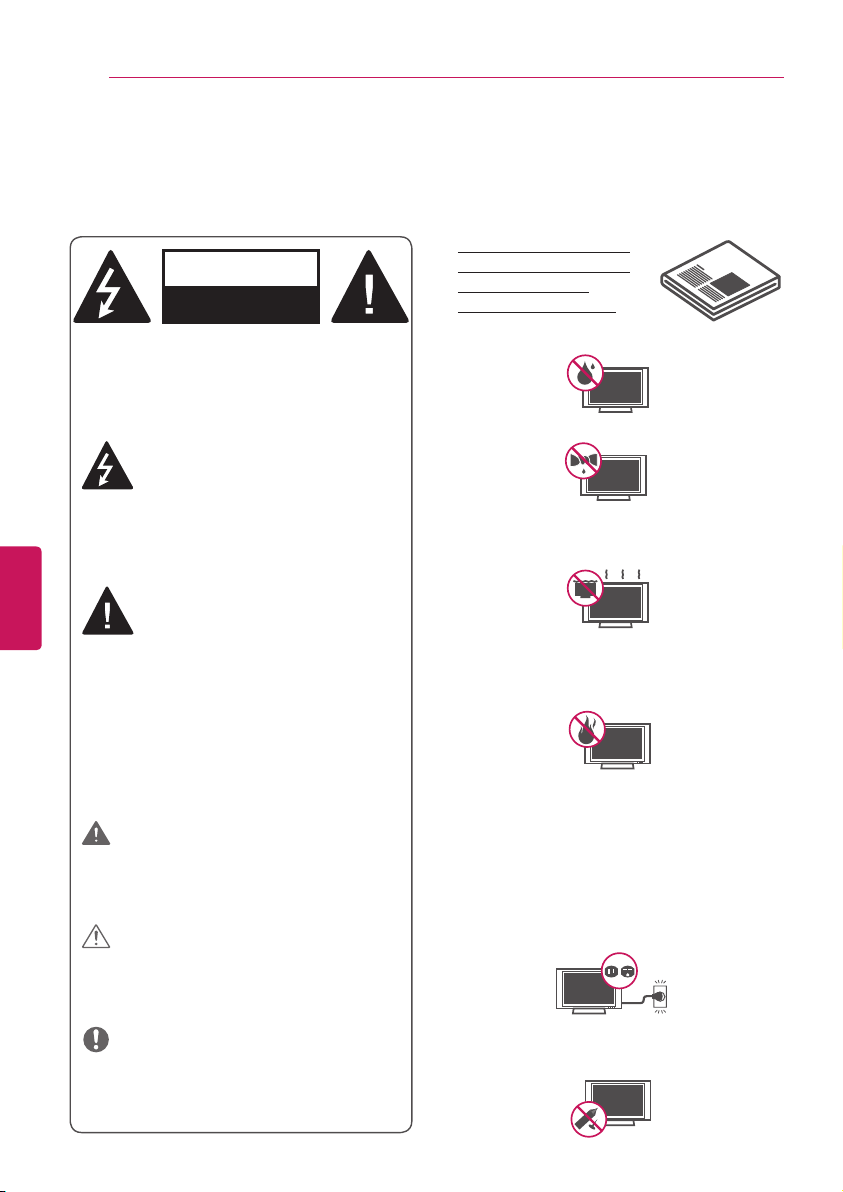
2
IMPORTANT SAFETY INSTRUCTIONS
Short-circuit
Breaker
Power Supply
Short-circuit
Breaker
Power Supply
Short-circuit
Breaker
Power Supply
WARNING/CAUTION
RISK OF ELECTRIC SHOCK
DO NOT OPEN
IMPORTANT SAFETY INSTRUCTIONS
IMPORTANT SAFETY INSTRUCTIONS
Always comply with the following precautions to avoid dangerous situations and ensure peak
performance of your product.
Read these instructions.
Keep these instructions.
Heed all warnings.
Follow all instructions.
Do not use this apparatus near water.
Clean only with a dry cloth.
Do not block any ventilation openings.
Install in accordance with the
manufacturer’s instructions.
Do not install near any heat sources such
as radiators, heat registers, stoves, or
other apparatus (including amplifiers) that
produce heat.
Do not defeat the safety purpose of the
polarized or grounding-type plug. A polarized
plug has two blades with one wider than the
other. A grounding type plug has two blades
and a third grounding prong. The wide blade
or the third prong are provided for your safety.
If the provided plug does not fit into your
outlet, consult an electrician for replacement
of the obsolete outlet (Can differ by country).
Do not press strongly upon the panel with
a hand or a sharp object such as a nail,
pencil or pen, or make a scratch on it.
ENGLISH
ENG
WARNING/CAUTION
RISK OF ELECTRIC SHOCK
DO NOT OPEN
TO REDUCE THE RISK OF ELECTRIC SHOCK
DO NOT REMOVE COVER (OR BACK). NO
USER SERVICEABLE PARTS INSIDE. REFER
TO QUALIFIED SERVICE PERSONNEL.
The lightning flash with arrowhead
symbol, within an equilateral triangle,
is intended to alert the user to the
presence of uninsulated “dangerous
voltage” within the product’s enclosure that
may be of sufficient magnitude to constitute
a risk of electric shock to persons.
The exclamation point within an
equilateral triangle is intended to alert
the user to the presence of important
operating and maintenance (servicing)
instructions in the literature accompanying
the appliance.
WARNING/CAUTION
- TO REDUCE THE RISK OF FIRE AND
ELECTRIC SHOCK, DO NOT EXPOSE THIS
PRODUCT TO RAIN OR MOISTURE.
WARNING
If you ignore the warning message, you may
be seriously injured or there is a possibility of
accident or death.
CAUTION
If you ignore the caution message, you may
be slightly injured or the product may be
damaged.
NOTE
The note helps you understand and use the
product safely. Please read the note carefully
before using the product.
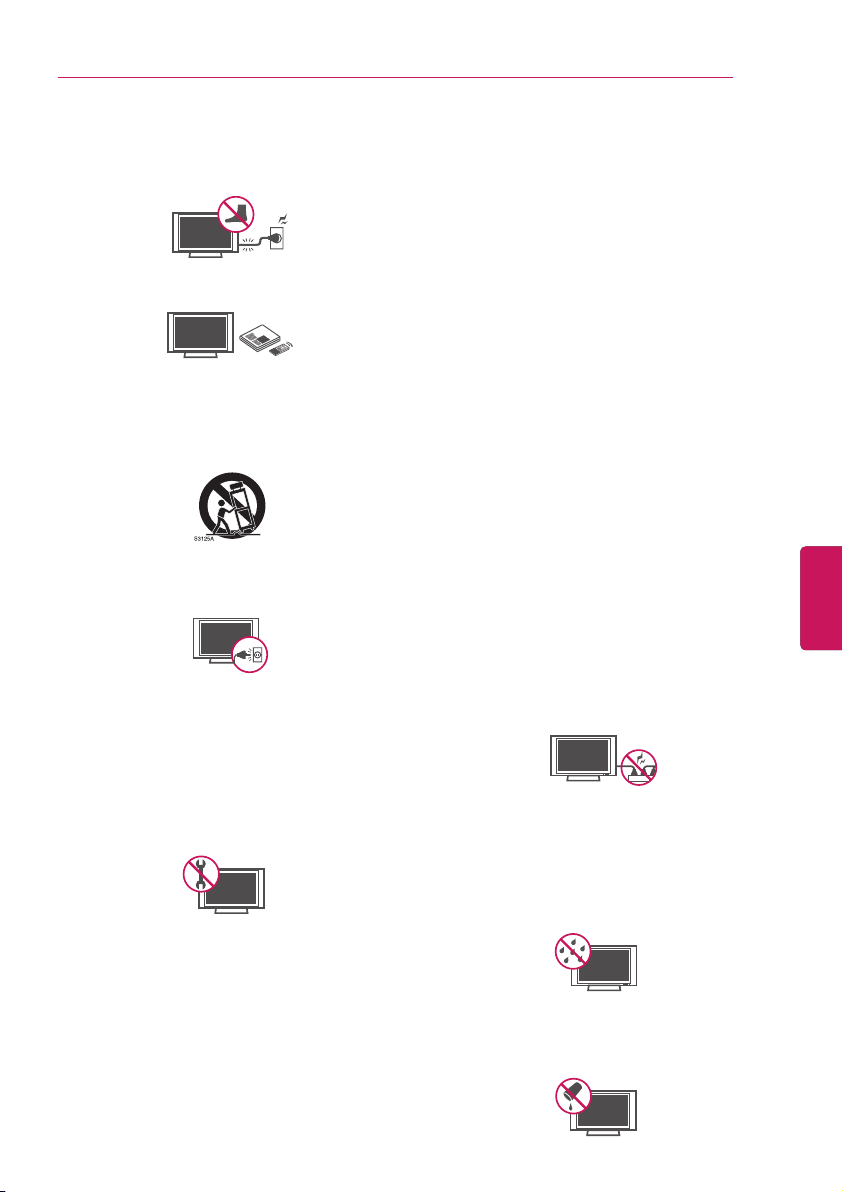
IMPORTANT SAFETY INSTRUCTIONS
Short-circuit
Breaker
Power Supply
Short-circuit
Breaker
Power Supply
3
Protect the power cord from being
walked on or pinched particularly at plugs,
convenience receptacles, and the point
where they exit from the apparatus.
Only use attachments/accessories
specified by the manufacturer.
Use only with a cart, stand, tripod, bracket,
or table specified by the manufacturer, or
sold with the apparatus. When a cart is used,
use caution when moving the cart/apparatus
combination to avoid injury from tip-over.
Unplug this apparatus during lightning
storms or when unused for long periods of
time.
Refer all servicing to qualified service
personnel. Servicing is required when
the apparatus has been damaged in any
way, such as power-supply cord or plug
is damaged, liquid has been spilled or
objects have fallen into the apparatus, the
apparatus has been exposed to rain or
moisture, does not operate normally, or has
been dropped.
Do not stick metal objects or any other
conductive material into the power cord.
Do not touch the end of the power cord
while it is plugged in.
Keep the packing anti-moisture material or
vinyl packing out of the reach of children.
Anti-moisture material is harmful if
swallowed. If swallowed by mistake, force
the patient to vomit and visit the nearest
hospital. Additionally, vinyl packing can
cause suffocation. Keep it out of the reach
of children.
CAUTION concerning the Power Cord
(Can differ by country):
It is recommended that appliances be
placed upon a dedicated circuit; that is, a
single outlet circuit which powers only that
appliance and has no additional outlets or
branch circuits. Check the specification page
of this owner’s manual to be certain. Do not
connect too many appliances to the same
AC power outlet as this could result in fire or
electric shock. Do not overload wall outlets.
Overloaded wall outlets, loose or damaged
wall outlets, extension cords, frayed power
cords, or damaged or cracked wire insulation
are dangerous. Any of these conditions could
result in electric shock or fire. Periodically
examine the cord of your appliance, and
if its appearance indicates damage or
deterioration, unplug it, discontinue use of the
appliance, and have the cord replaced with
an exact replacement part by an authorized
service. Protect the power cord from physical
or mechanical abuse, such as being twisted,
kinked, pinched, closed in a door, or walked
upon. Pay particular attention to plugs, wall
outlets, and the point where the cord exits
the appliance. Do not move the TV with
the power cord plugged in. Do not use a
damaged or loose power cord. Be sure do
grasp the plug when unplugging the power
cord. Do not pull on the power cord to unplug
the TV.
Warning
- To reduce the risk of fire or
electrical shock, do not expose this product
to rain, moisture or other liquids. Do not
touch the TV with wet hands. Do not install
this product near flammable objects such
as gasoline or candles, or expose the TV to
direct air conditioning.
Do not expose to dripping or splashing
and do not place objects filled with liquids,
such as vases, cups, etc. on or over the
apparatus (e.g. on shelves above the unit).
ENGENGLISH

4
IMPORTANT SAFETY INSTRUCTIONS
IMPORTANT SAFETY INSTRUCTIONS
ENGLISH
ENG
Grounding
(Except for devices which are not
grounded.)
Ensure that you connect the earth ground
wire to prevent possible electric shock
(i.e. a TV with a three-prong grounded AC
plug must be connected to a three-prong
grounded AC outlet). If grounding methods
are not possible, have a qualified electrician
install a separate circuit breaker. Do not try to
ground the unit by connecting it to telephone
wires, lightening rods, or gas pipes.
Short-circuit
As long as this unit is connected to the AC
Power Supply
Breaker
wall outlet, it is not disconnected from the AC
power source even if the unit is turned off.
Do not attempt to modify this product in
any way without written authorization from
LG Electronics. Unauthorized modification
could void the user’s authority to operate
this product.
Outdoor Antenna Grounding
(Can differ by country):
If an outdoor antenna is installed, follow
the precautions below. An outdoor antenna
system should not be located in the vicinity
of overhead power lines or other electric light
or power circuits, or where it can come in
contact with such power lines or circuits as
death or serious injury can occur. Be sure the
antenna system is grounded so as to provide
some protection against voltage surges
and built-up static charges. Section 810 of
the National Electrical Code (NEC) in the
U.S.A. provides information with respect to
proper grounding of the mast and supporting
structure, grounding of the lead-in wire to
an antenna discharge unit, size of grounding
conductors, location of antenna discharge
unit, connection to grounding electrodes and
requirements for the grounding electrode.
Antenna grounding according to the
National Electrical Code, ANSI/NFPA 70
Antenna Lead in Wire
Cleaning
When cleaning, unplug the power cord and
wipe gently with a soft cloth to prevent
scratching. Do not spray water or other
liquids directly on the TV as electric shock
may occur. Do not clean with chemicals
such as alcohol, thinners or benzine.
Moving
Make sure the product is turned off,
unplugged and all cables have been
removed. It may take 2 or more people to
carry larger TVs. Do not press or put stress
on the front panel of the TV.
Ventilation
Install your TV where there is proper
ventilation. Do not install in a confined
space such as a bookcase. Do not cover
the product with cloth or other materials
while plugged. Do not install in excessively
dusty places.
If you smell smoke or other odors coming
from the TV, unplug the power cord and
contact an authorized service center.
Keep the product away from direct
sunlight.
Never touch this apparatus or antenna
during a thunder or lightning storm.
When mounting a TV on the wall, make
sure not to install the TV by hanging the
power and signal cables on the back of the
TV.
Do not allow an impact shock or any
objects to fall into the product, and do not
drop anything onto the screen.
Disconnecting the Main Power
The power outlet used with this device
must remain easily accessible.
Store the accessories (battery, etc.) in a
safe location out of the reach of children.
This apparatus use batteries. In your
community there might be regulations
that require you to dispose of these
batteries properly due to environmental
considerations. Please contact your
local authorities for disposal or recycling
information.
Do not dispose of batteries in a fire.
Do not short circuit, disassemble or allow
the batteries to overheat.
Ground Clamp
Electric Service
Equipment
Ground Clamp
NEC: National Electrical Code
Antenna Discharge Unit
(NEC Section 810-20)
Grounding Conductor
(NEC Section 810-21)
Power Service Grounding
Electrode System
(NEC Art 250, Part H)

IMPORTANT SAFETY INSTRUCTIONS
5
Dot Defect
The Plasma or LCD panel is a high
technology product with resolution of
two million to six million pixels. In a very
few cases, you could see fine dots on the
screen while you’re viewing the TV. Those
dots are deactivated pixels and do not
affect the performance and reliability of the
TV.
Generated Sound
“Cracking” noise: A cracking noise that
occurs when watching or turning off the TV
is generated by plastic thermal contraction
due to temperature and humidity. This
noise is common for products where
thermal deformation is required.
Electrical circuit humming/panel buzzing: A
low level noise is generated from a highspeed switching circuit, which supplies
a large amount of current to operate a
product. It varies depending on the product.
This generated sound does not affect the
performance and reliability of the product.
Take care not to touch the ventilation
openings. When watching the TV for
a long period, the ventilation openings
may become hot. This does not affect
the performance of the product or cause
defects in the product.
If the TV feels cold to the touch, there
may be a small “flicker” when it is turned
on. This is normal, there is nothing wrong
with TV. Some minute dot defects may be
visible on the screen, appearing as tiny red,
green, or blue spots. However, they have
no adverse effect on the TV’s performance.
Avoid touching the LCD screen or holding
your finger(s) against it for long periods
of time. Doing so may produce some
temporary distortion effects on the screen.
Preventing “Image burn” or “Burn-in” on
your TV screen
If a fixed image displays on the TV screen
for a long period of time, it will be imprinted
and become a permanent disfigurement on
the screen. This is “image burn” or “burnin” and not covered by the warranty.
If the aspect ratio of the TV is set to 4:3
for a long period of time, image burn
may occur on the letterboxed area of the
screen.
Avoid displaying a fixed image on the TV
screen for a long period of time (2 or more
hours for LCD, 1 or more hours for the
Plasma TV) to prevent image burn.
ENGENGLISH
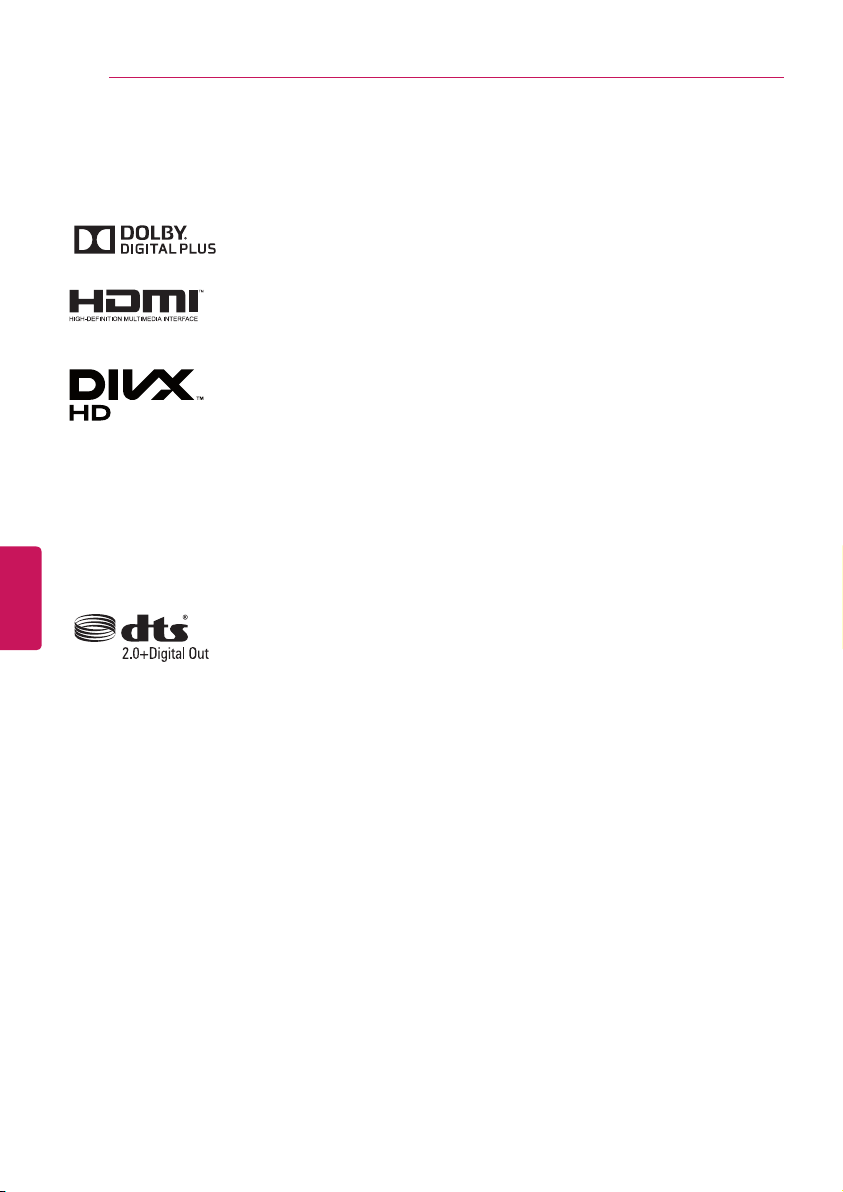
6
LICENSES / OPEN SOURCE SOFTWARE NOTICE TABLE OF CONTENTS
LICENSES
Supported licenses may differ by model. For more information about licenses, visit ‘www.lg.com’.
Manufactured under license from Dolby Laboratories. “Dolby” and the double-D
symbol are trademarks of Dolby Laboratories.
The terms HDMI and HDMI High-Definition Multimedia Interface, and the HDMI
logo are trademarks or registered trademarks of HDMI Licensing LLC in the United
States and other countries.
ABOUT DIVX VIDEO: DivX® is a digital video format created by DivX, LLC, a
subsidiary of Rovi Corporation. This is an official DivX Certified® device that plays
DivX video. Visit divx.com for more information and software tools to convert your
files into DivX video.
ABOUT DIVX VIDEO-ON-DEMAND: This DivX Certified® device must be registered
in order to play purchased DivX Video-on-Demand (VOD) movies. To obtain your
registration code, locate the DivX VOD section in your device setup menu. Go to
vod.divx.com for more information on how to complete your registration.
“DivX Certified® to play DivX® video up to HD 1080p, including premium content.”
“DivX®, DivX Certified® and associated logos are trademarks of Rovi Corporation or
its subsidiaries and are used under license.”
ENGLISH
ENG
“Covered by one or more of the following U.S. patents:
7,295,673; 7,460,668; 7,515,710; 7,519,274”
Manufactured under license under U.S. Patent Nos: 5,956,674; 5,974,380;
6,487,535 & other U.S. and worldwide patents issued & pending. DTS, the Symbol
& DTS and the Symbol together are registered trademarks & DTS 2.0+Digital Out
is a trademark of DTS, Inc. Product includes software.
© DTS, Inc. All Rights Reserved.
OPEN SOURCE SOFTWARE NOTICE
To obtain the source code under GPL, LGPL, MPL and other open source licenses, that is contained
in this product, please visit ‘http://opensource.lge.com’.
In addition to the source code, all referred license terms, warranty disclaimers and copyright notices
are available for download.
LG Electronics will also provide open source code to you on CD-ROM for a charge covering the
cost of performing such distribution (such as the cost of media, shipping and handling) upon email
request to ‘opensource@lge.com’. This offer is valid for three (3) years from the date on which you
purchased the product.
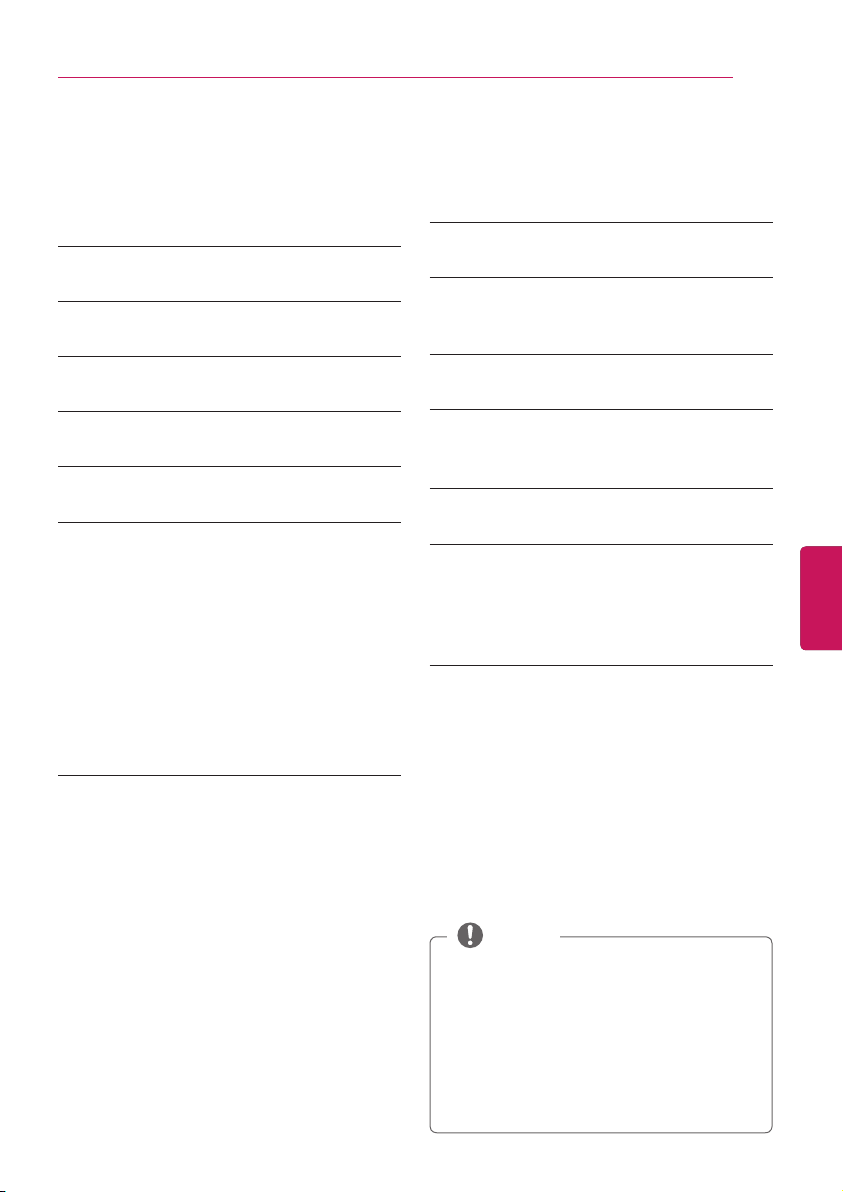
TABLE OF CONTENTS
TABLE OF CONTENTS
7
2 IMPORTANT SAFETY
INSTRUCTIONS
6 LICENSES
6 OPEN SOURCE SOFTWARE NOTICE
7 TABLE OF CONTENTS
8 INSTALLATION PROCEDURE
8 ASSEMBLING AND PREPARING
8 Unpacking
10 Optional Extras
11 Parts and Buttons
12 Lifting and moving the TV
13 Setting up the TV
13 - Attaching the stand
14 - Mounting on a table
15 - Tidying cables
16 - Mounting on a wall
17 MAKING CONNECTIONS
17 Connecting to an antenna or cable
18 Connecting to a HD receiver, DVD
Player, or VCR
18 - HDMI Connection
19 - DVI to HDMI Connection
20 - Connecting to a mobile phone
21 - Component Connection
22 - Composite Connection
23 Connecting to a PC
23 - HDMI Connection or DVI to HDMI
Connection
25 Connecting to an Audio System
25 - Digital Optical Audio Connection
26 Connecting Headphones
26 Connecting a USB Drive
27 REMOTE CONTROL
30 WATCHING TV
30 Turning the TV on for the first time
31 USING THE USER GUIDE
32 SPECIFICATIONS
34 EXTERNAL CONTROL DEVICE
SETUP
35 MAINTENANCE
35 Cleaning Your TV
35 - Screen, frame, cabinet and stand
35 - Power cord
35 TROUBLESHOOTING
NOTE
Image shown may differ from your TV.
Your TV’s OSD (On Screen Display) may
differ slightly from that shown in this
manual.
The available menus and options may
differ from the input source or product
model that you are using.
New features may be added to this TV in
the future.
ENGENGLISH
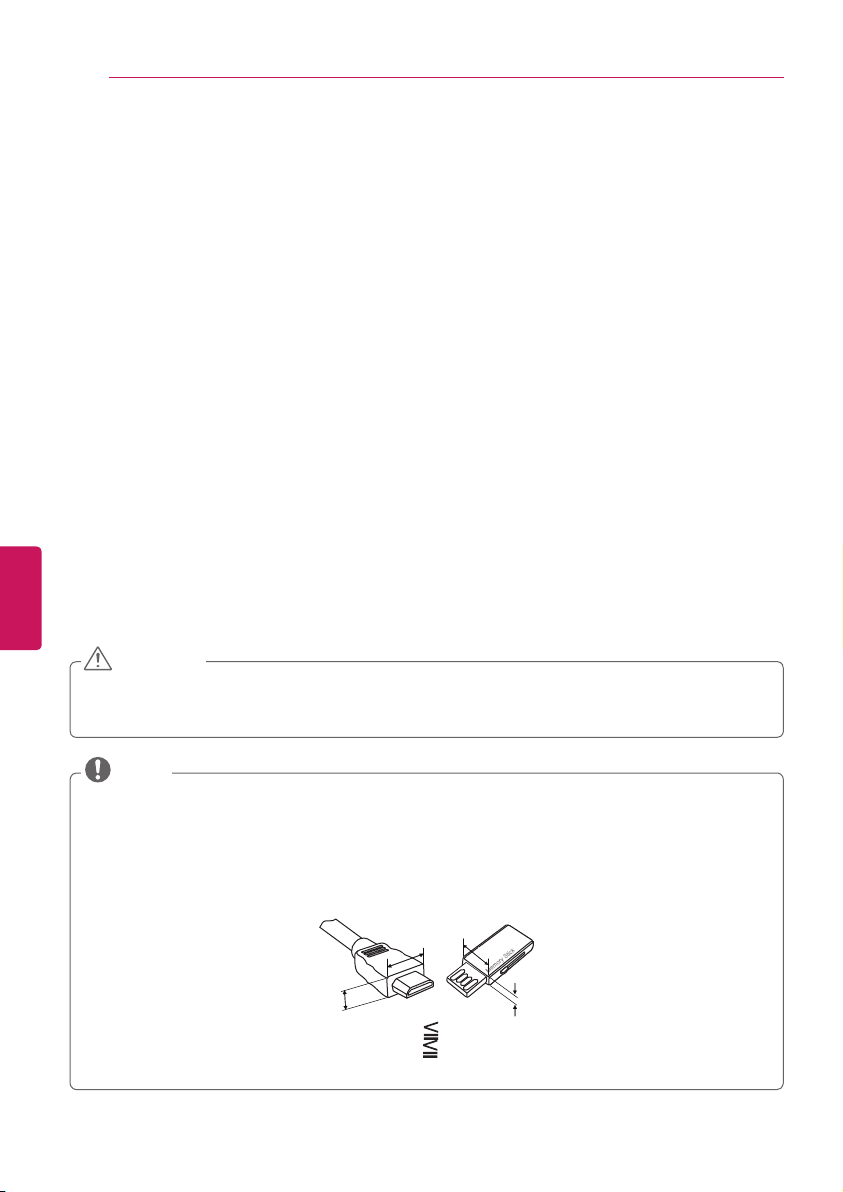
8
INSTALLATION PROCEDURE / ASSEMBLING AND PREPARING ASSEMBLING AND PREPARING
INSTALLATION PROCEDURE
Open the package and make sure all the accessories are included.
1
Attach the stand to the TV set.
2
Connect an external device to the TV set.
3
Make sure the network connection is available.
4
You can use the TV network functions only when the network connection is made.
ASSEMBLING AND PREPARING
Unpacking
ENGLISH
Check your product box for the following items. If there are any missing accessories, contact the
ENG
local dealer where you purchased your product. The illustrations in this manual may differ from the
actual product and item.
CAUTION
Do not use any unapproved items to ensure the safety and product life span.
Any damages or injuries by using unapproved items are not covered by the warranty.
In case of some model, the thin film on screen is a part of TV, So don’t take it off.
NOTE
The items supplied with your product may vary depending on the model.
Product specifications or contents of this manual may be changed without prior notice due to
upgrade of product functions.
For an optimal connection, HDMI cables and USB devices should have bezels less than 10 mm
thick and 18 mm width.
Use an extension cable that supports USB 2.0 if the USB cable or USB memory stick does not
fit into your TV’s USB port.
B
A
*A 10 mm
*B 18 mm
B
A
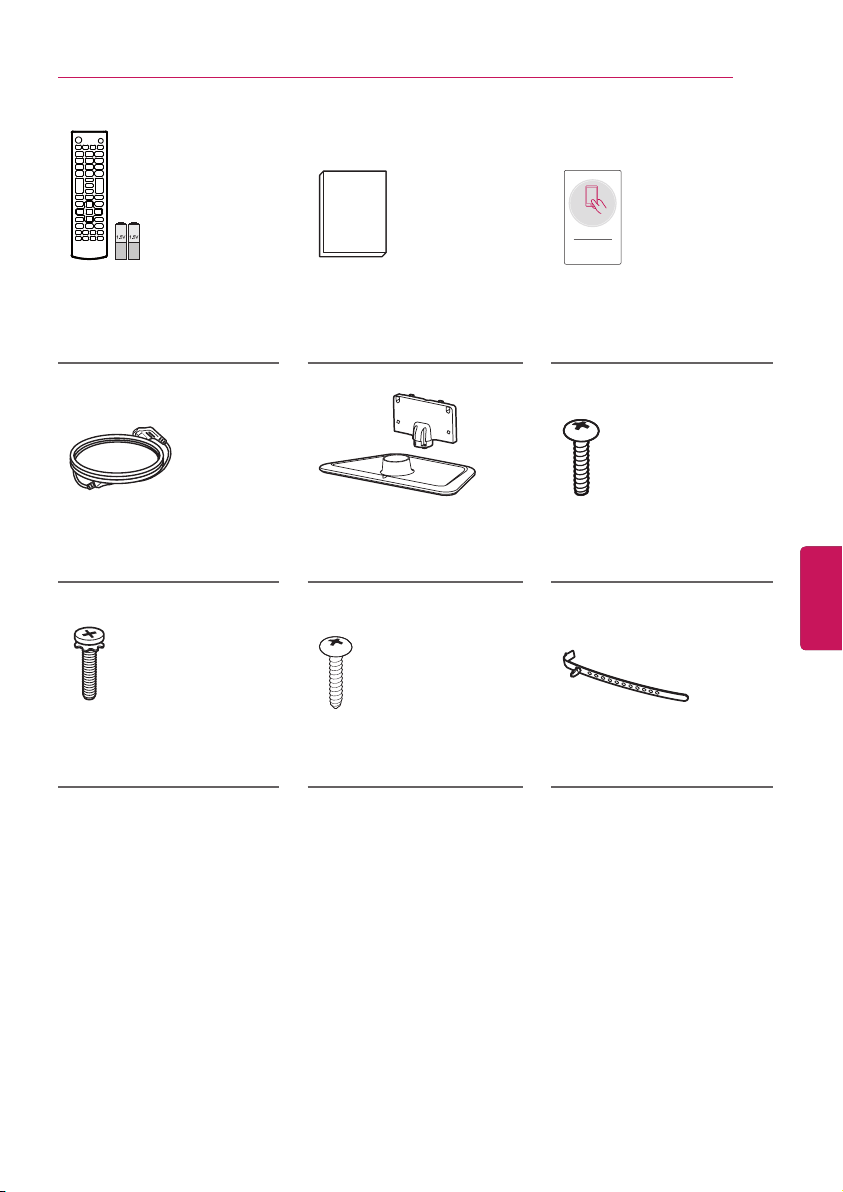
ASSEMBLING AND PREPARING
Tag On
9
Remote Control and
Batteries (AAA)
(Dependingonmodel)
(Seep. 27)
Power Cord Stand Body, Stand Base
Stand Screws
4EA,M4x14
(Seep.13)
Owner’s Manual Tag On
(Seep.13)
Desk-mount screw
(Seep.14)
Stand Screws
3EA,P5x25
(Seep.13)
Cable Holder
(Seep.15)
ENGENGLISH
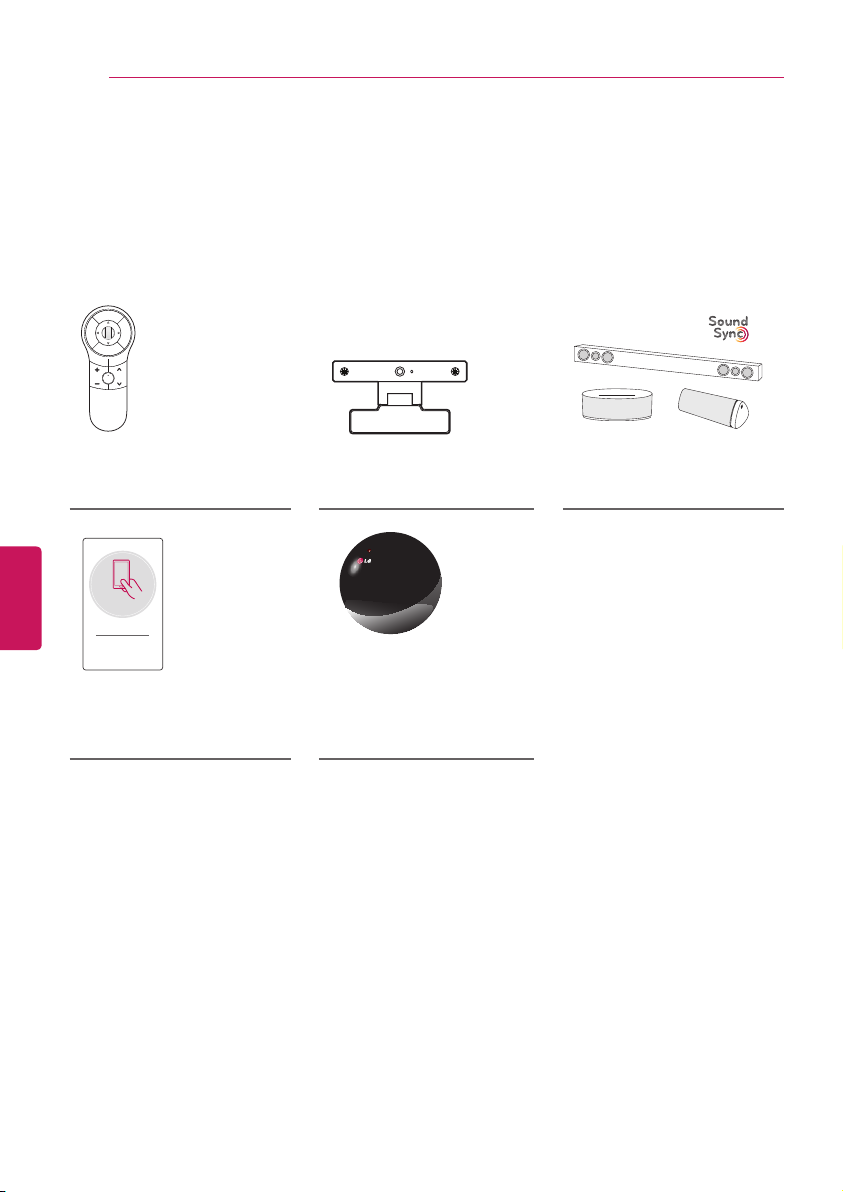
10
ASSEMBLING AND PREPARING
ASSEMBLING AND PREPARING
Optional Extras
Optional extras can be changed or modified for quality improvement without any notification.
Contact your dealer for buying these items.
These devices only work with certain models.
The model name or design may be changed manufacturer’s circumstances or policies.
ENGLISH
ENG
AN-MR400
Magic Remote
Tag On
Tag On
AN-VC4**
Video Call Camera
AN-BL***
Wireless IR Blaster
(Depending on model)
LG Audio Device
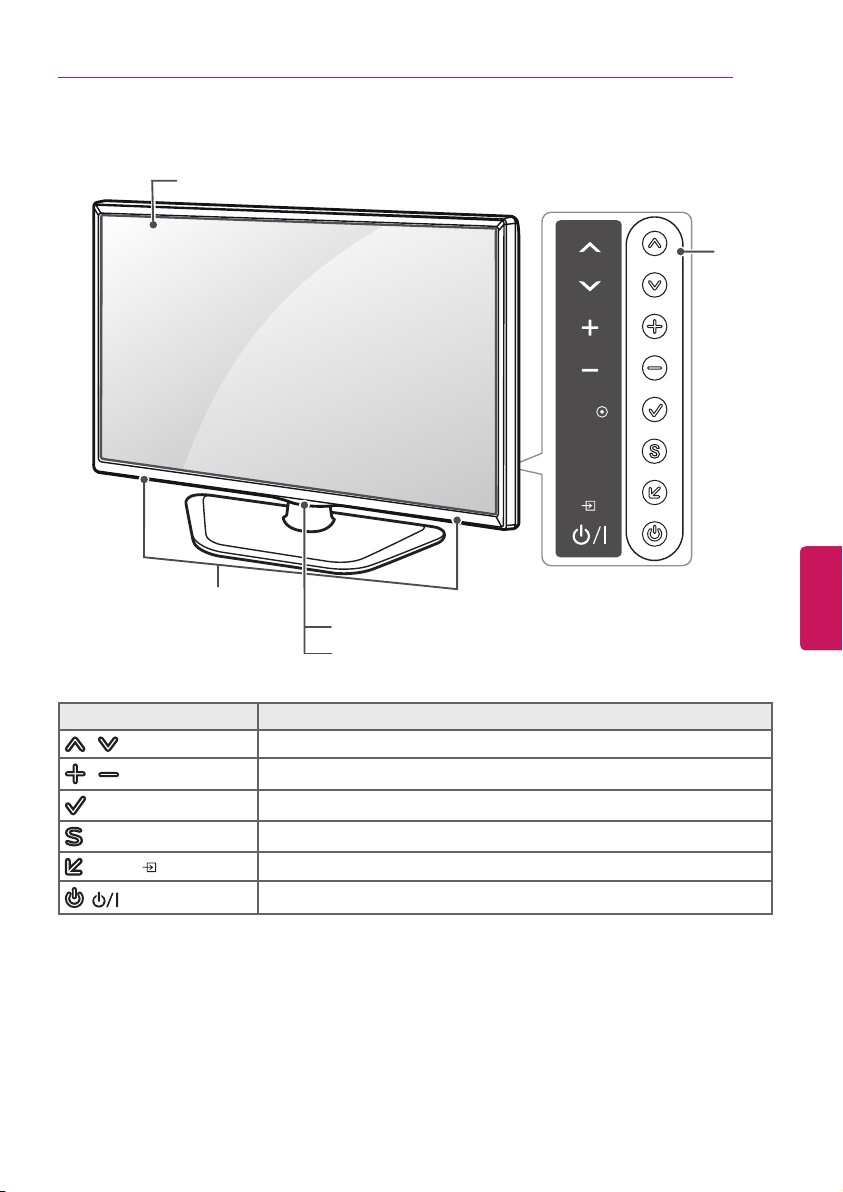
Parts and Buttons
Screen
Speakers
Power Indicator
Remote Control Sensor
ASSEMBLING AND PREPARING
OK
SETTINGS
INPUT
11
Buttons
ENGENGLISH
Button Description
/ (^ / v)
/ (+ / -)
(OK ⊙)
(SETTINGS)
(INPUT )
( )
Scrolls through the saved channels.
Adjusts the volume level.
Selects the highlighted menu option or confirms an input.
Accesses the main menus, or saves your input and exits the menus.
Changes the input source.
Turns the power on or off.

12
ASSEMBLING AND PREPARING
ASSEMBLING AND PREPARING
Lifting and moving the TV
When moving or lifting the TV, read the
following to prevent the TV from being
scratched or damaged and for safe
transportation regardless of its type and size.
CAUTION
Avoid touching the screen at all times, as
this may result in damage to the screen.
It is recommended to move the TV in
the box or packing material that the TV
originally came in.
Before moving or lifting the TV, disconnect
the power cord and all cables.
When holding the TV, the screen should
face away from you to avoid damage.
ENGLISH
ENG
Hold the top and bottom of the TV
frame firmly. Make sure not to hold the
transparent part, speaker, or speaker grill
area.
When transporting a large TV, there should
be at least 2 people.
When transporting the TV by hand, hold the
TV as shown in the following illustration.
When transporting the TV, do not expose
the TV to jolts or excessive vibration.
When transporting the TV, keep the TV
upright, never turn the TV on its side or tilt
towards the left or right.

ASSEMBLING AND PREPARING
13
Setting up the TV
You can mount your TV to a wall or attach the stand if you wish to place the TV on an entertainment
center or other furniture.
Attaching the stand
If you are not mounting the TV to a wall, use the following instructions to attach the stand.
CAUTION
When attaching the stand to the TV set, place the screen facing down on a cushioned table or
flat surface to protect the screen from scratches.
Make sure that the screws are fastened tightly. (If they are not fastened securely enough, the
TV may tilt forward after being installed.)
Do not tighten the screws with too much force; otherwise they may be damaged and come
loose later.
NOTE
Remove the stand before installing the TV on a wall mount by performing the stand attachment
in reverse.
3 EA
P5 x 25
31
ENGENGLISH
Stand Body
Stand Base
2
Front
4 EA
M4 x 14
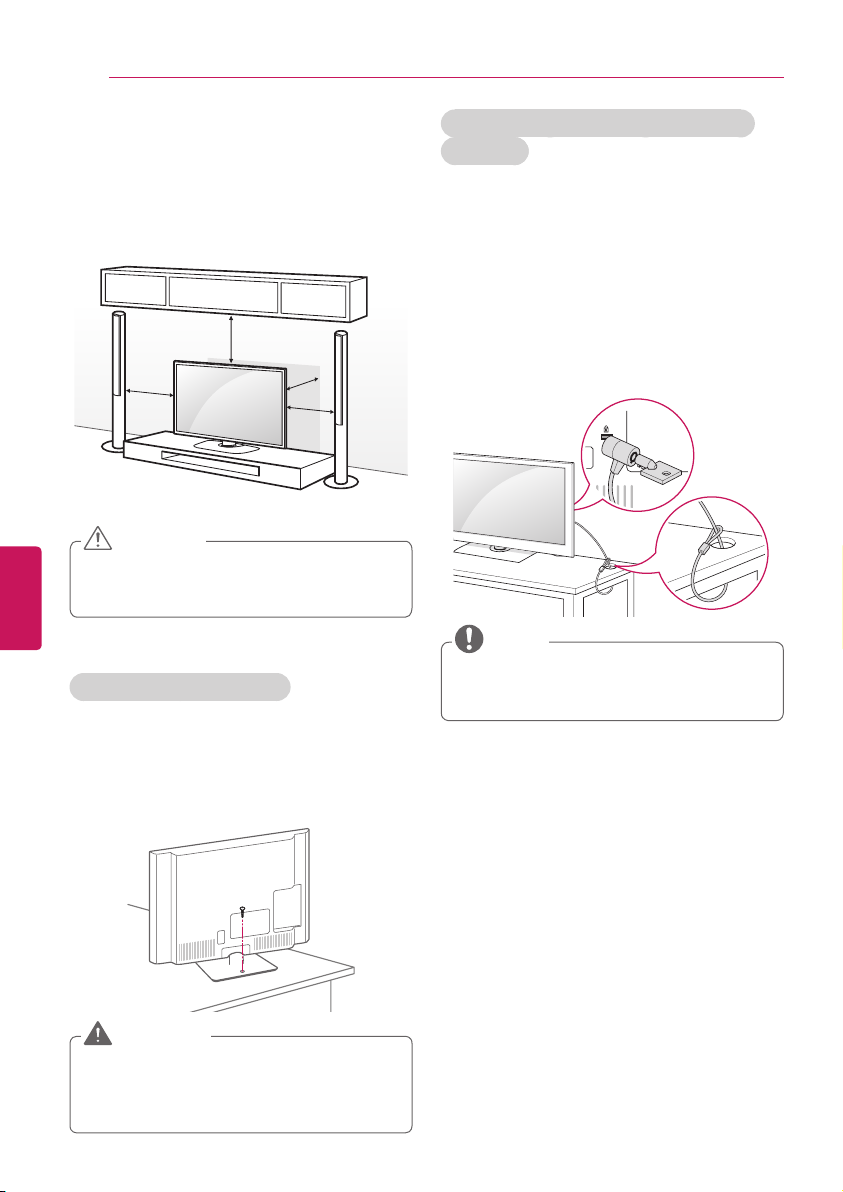
14
ASSEMBLING AND PREPARING
ASSEMBLING AND PREPARING
Mounting on a table
Lift and tilt the TV into its upright position on
1
a table.
- Leave a 10 cm (minimum) space from the
wall for proper ventilation.
10 cm
10 cm
Connect the power cord to a wall outlet.
2
ENGLISH
ENG
CAUTION
Do not place the TV near or on sources
of heat, as this may result in fire or other
damage.
Securing the TV to a table
Fix the TV to a table to prevent from tilting
forward, damage, and potential injury.
Mount the TV on a table, and then insert and
tighten the supplied screw on the rear of the
stand.
10 cm
10 cm
Using the Kensington security system
(optional)
(Depending on model)
The Kensington security system connector is
located at the rear of the TV.
For more information of installation and
using, refer to the manual provided with the
Kensington security system or visit http://www.
kensington.com.
Connect the Kensington security system cable
between the TV and a table.
NOTE
The Kensington security system is optional.
You can obtain additional accessories from
your local dealer.
WARNING
To prevent TV from falling over, the TV
should be securely attached to the floor/
wall per installation instructions. Tipping,
shaking, or rocking the TV may cause injury.
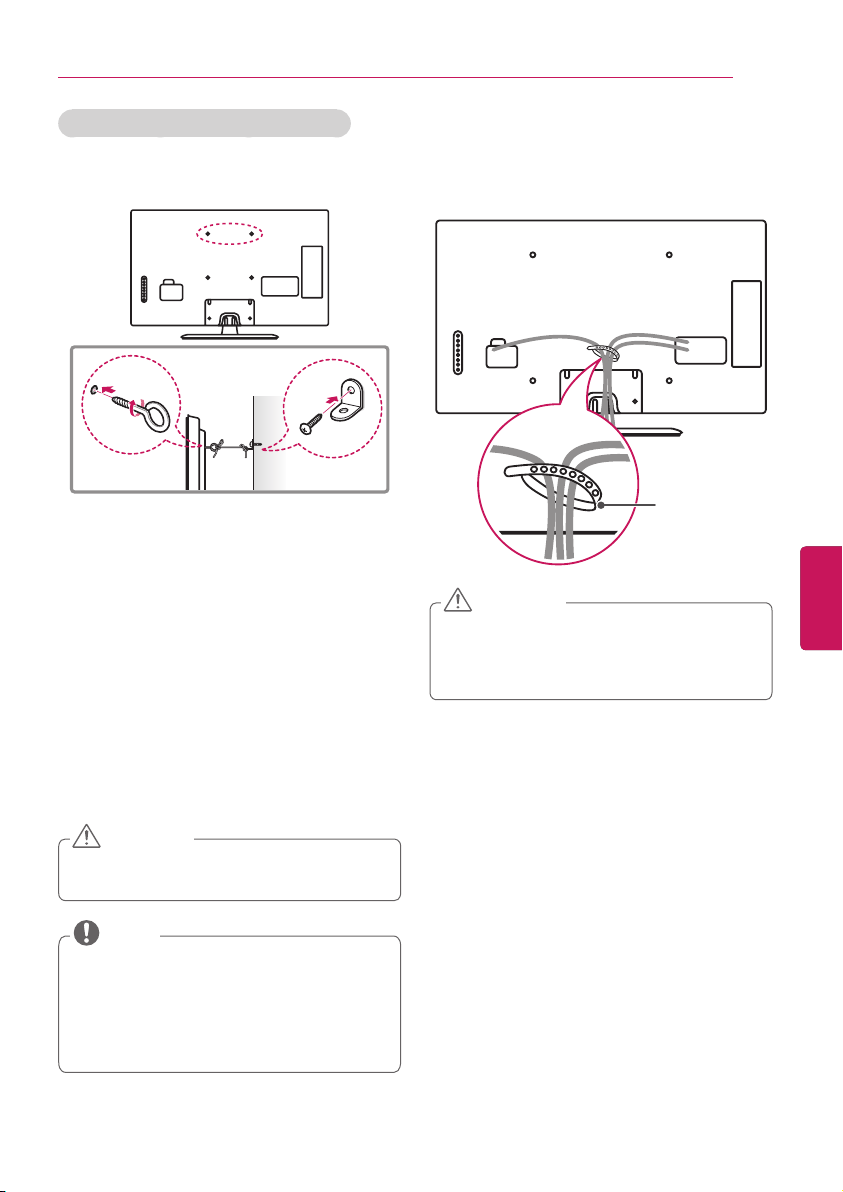
ASSEMBLING AND PREPARING
15
Securing the TV to a wall (optional)
(Depending on model)
Insert and tighten the eye-bolts, or TV
1
brackets and bolts on the back of the TV.
- If there are bolts inserted at the eye-bolts
position, remove the bolts first.
Mount the wall brackets with the bolts to
2
the wall.
Match the location of the wall bracket and
the eye-bolts on the rear of the TV.
Tidying cables
Gather and bind the cables with the cable
1
holder on the back of the TV.
Cable holder
CAUTION
Do not move the TV by holding the cable
holder, as the cable holders may break,
and injuries and damage to the TV may
occur.
ENGENGLISH
Connect the eye-bolts and wall brackets
3
tightly with a sturdy rope.
Make sure to keep the rope horizontal with
the flat surface.
CAUTION
Make sure that children do not climb on or
hang on the TV.
NOTE
Use a platform or cabinet that is strong
and large enough to support the TV
securely.
Brackets, bolts and ropes are optional.
You can obtain additional accessories from
your local dealer.

16
A
A
ASSEMBLING AND PREPARING MAKING CONNECTIONS
Mounting on a wall
An optional wall mount can be used with your
LG Television. Consult with your local dealer for
a wall mount that supports the VESA standard
used by your TV model. Carefully attach the wall
mount bracket at the rear of the TV. Install the
wall mount bracket on a solid wall perpendicular
to the floor. If you are attaching the TV to other
building materials, please contact qualified
personnel to install the wall mount. Detailed
instructions will be included with the wall
mount. We recommend that you use an LG
brand wall mount.
10 cm
10 cm
ENGLISH
ENG
Make sure to use screws and wall mounts that
meet the VESA standard. Standard dimensions
for the wall mount kits are described in the
following table.
Model 32LN570B
VESA (A x B)
B
Standard screw M4 M6
Number of screws
Wall mount bracket
(optional)
Model 47LN5700 60LN5700
VESA (A x B)
B
Standard screw M6 M6
Number of screws
Wall mount bracket
(optional)
200 x 100 200 x 200
4 4
LSW130B LSW230B
400 x 400 400 x 400
4 4
LSW430B
MSW240
10 cm
10 cm
39/42LN5700
MSW240
LSW430B
Wall mount bracket (optional)
LSW130B
LSW230B
LSW430B
MSW240
CAUTION
Disconnect the power first, and then
move or install the TV. Otherwise electric
shock may occur.
If you install the TV on a ceiling or slanted
wall, it may fall and result in severe injury.
Use an authorized LG wall mount and
contact the local dealer or qualified
personnel.
Do not over tighten the screws as this
may cause damage to the TV and void
your warranty.
Use the screws and wall mounts that
meet the VESA standard. Any damages
or injuries by misuse or using an improper
accessory are not covered by the
warranty.
NOTE
Use the screws that are listed on the
VESA standard screw specifications.
The wall mount kit includes an installation
manual and necessary parts.
The wall mount bracket is optional. You
can obtain additional accessories from
your local dealer.
The length of screws may differ
depending on the wall mount. Make sure
to use the proper length.
For more information, refer to the manual
supplied with the wall mount.
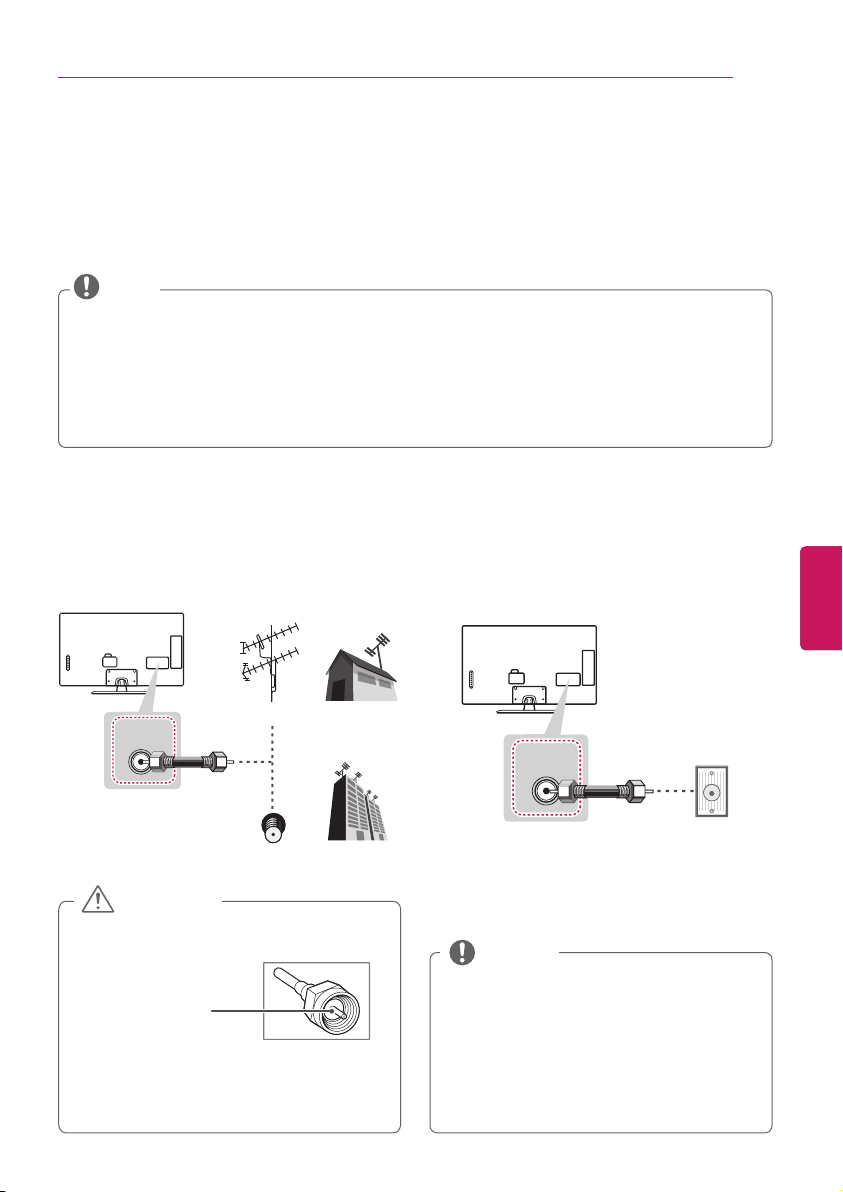
MAKING CONNECTIONS
ANTENNA
IN
MAKING CONNECTIONS
You can connect various external devices to the TV. Supported external devices are: HD receivers,
DVD players, VCRs, audio systems, USB storage devices, PC, gaming devices, and other external
devices. For more information on external device’s connection, refer to the manual provided with
each device.
NOTE
If you record a TV program on a DVD recorder or VCR, make sure to connect the TV signal
input cable to the TV through a DVD recorder or VCR. For more information of recording, refer
to the manual provided with the connected device.
The external device connections shown may differ slightly from illustrations in this manual.
Connect external devices to the TV regardless of the order of the TV port.
If you connect a gaming device to the TV, use the cable supplied with the gaming device.
Refer to the external equipment’s manual for operating instructions.
Connecting to an antenna or cable
17
Connect an antenna, cable, or cable box to watch TV while referring to the following. The illustrations
may differ from the actual items and a RF cable is optional.
VHF Antenna
UHF Antenna
Antenna
Coaxial (75Ω)
Terminal
or
CABLE
IN
Coaxial (75Ω)
Wall Jack
(*Not Provided)
ANTENNA
IN
(*Not Provided)
CAUTION
Make sure not to bend the copper wire of
the RF cable.
Copper wire
Complete all connections between
devices, and then connect the power cord
to the power outlet to prevent damage to
your TV.
NOTE
To improve the picture quality in a poor
signal area, please purchase a signal
amplifier and install properly.
Use a signal splitter to use more than 2 TVs.
If the antenna is not installed properly,
contact your dealer for assistance.
DTV Audio Supported Codec: MPEG,
Dolby digital, AAC, HE-AAC
ENGENGLISH
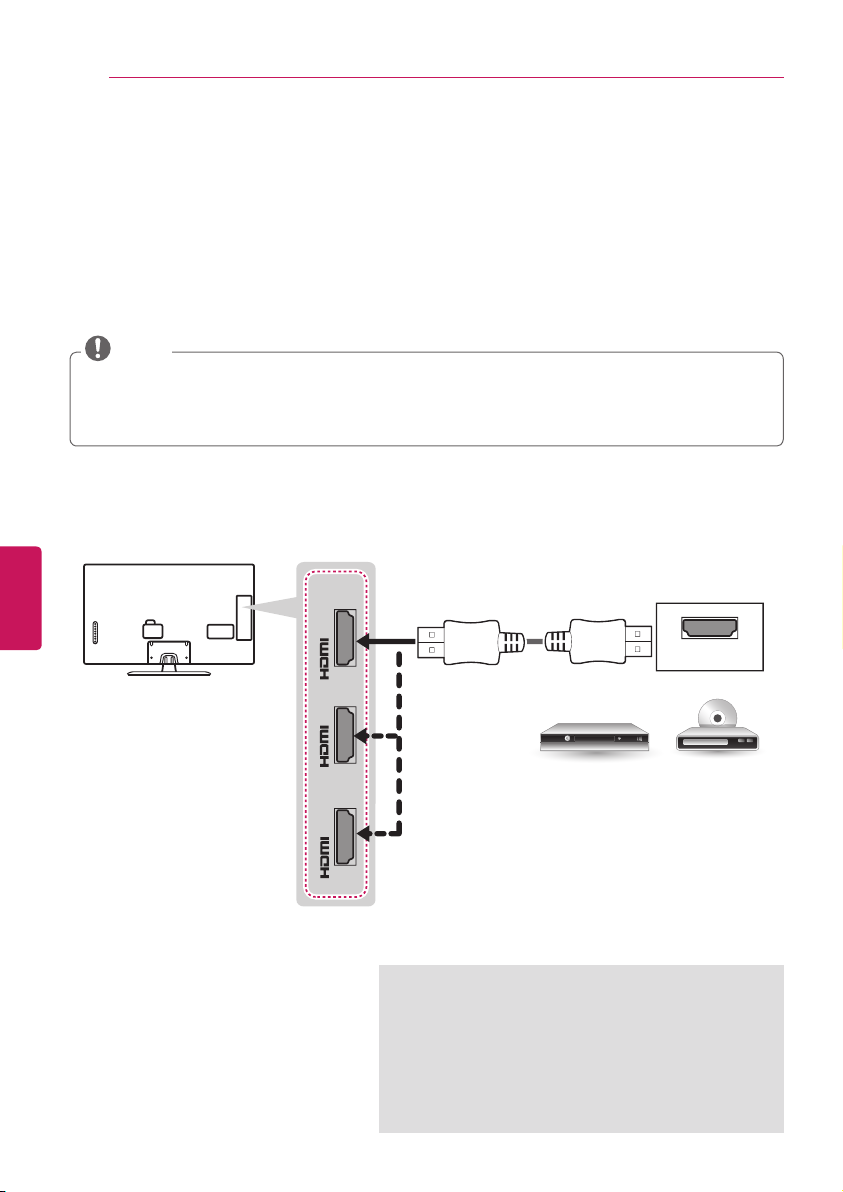
18
MAKING CONNECTIONS
IN
1
(ARC)
IN
3
(MHL)
IN
2
PC-AUDIO IN
COMPONENT IN / AV IN
R
V
IDE
O
/
L/MONO
AUDIO R
AUDIO OUT
DVI OUT
MAKING CONNECTIONS
Connecting to a HD receiver, DVD Player, or VCR
Connect a HD receiver, DVD Player, or VCR to the TV and select an appropriate input mode.
HDMI Connection
HDMI is the best way to connect a device.
Transmits the digital video and audio signals from an external device to the TV. Connect the external
device and the TV with the HDMI cable as shown in the following illustration.
NOTE
Use the latest High Speed HDMI™ Cable with CEC (Customer Electronics Control) function.
High Speed HDMI™ Cables are tested to carry an HD signal up to 1080p and higher.
HDMI Audio Supported Format: Dolby Digital, PCM (Up to 192 kHz, 32 kHz / 44.1 kHz / 48 kHz
/ 96 kHz / 192kHz ), DTS
Choose any HDMI input port to connect.
It does not matter which port you use.
ENGLISH
ENG
(MHL)
3
IN
2
IN
(*Not Provided)
HDMI
(ARC)
1
IN
DVD / Blu-Ray / HD Cable Box / HD STB
ARC (Audio Return Channel)
When connected with a high-speed HDMI cable,
digital audio can be sent to a compactible device
without an additional optical audio cable.
ARC is only supported on the HDMI input 1 (ARC)
port. An external audio device that supports ARC
should be connected to HDMI 1 if you wish to use
ARC

MAKING CONNECTIONS
P
B
R
V
O
/
Y
19
DVI to HDMI Connection
Transmits the digital video signal from an external device to the TV. Connect the external device and
the TV with the DVI-HDMI cable as shown in the following illustration. To transmit an audio signal,
connect an audio cable.
NOTE
When using the HDMI/DVI cable, Single link is only supported.
Choose any HDMI input port to connect.
It does not matter which port you use.
(MHL)
3
IN
(*Not Provided)
2
IN
PC-AUDIO IN
(ARC)
1
IN
L/MONO
IDE
COMPONENT IN / AV IN
AUDIO R
ENGENGLISH
WHITE
RED
(*Not Provided)
AUDIO OUT
DVI OUT
DVD / Blu-Ray / HD Cable Box

20
MAKING CONNECTIONS
MAKING CONNECTIONS
Connecting to a mobile phone
Mobile High-definition Link (MHL) is an interface for transmitting digital audiovisual signals from
mobile phones to television sets.
NOTE
Connect the mobile phone to the HDMI/DVI IN 3 (MHL) port to view the phone screen on the TV.
This only works for the MHL-enabled phone.
With some MHL supporting mobile phones, you can use the TV remote to control the phone.
An MHL passive cable is needed to connect the TV and a mobile phone.
Remove the MHL cable from the TV when:
- the MHL function is disabled.
- your mobile device is fully charged in standby mode.
(MHL)
3
IN
MHL Cable
ENGLISH
ENG
(*Not Provided)
Mobile phone

MAKING CONNECTIONS
Component Connection
Transmits analog video and audio signals from an external device to the TV. Connect the external
device and the TV with a component cable as shown in the following illustration.
NOTE
If cables are installed incorrectly, it could cause the image to display in black and white or with
distorted color.
Check to ensure the cables are matched with the corresponding color connection.
PC-AUDIO IN
21
VIDEO
P
B
/ Y
L/MONO
P
R
AUDIO R
COMPONENT IN / AV IN
GREEN
BLUE
RED
WHITE
(*Not Provided)
GREEN
VIDEO
BLUE
(*Not Provided)
WHITE
RED
L R
AUDIO
DVD / Blu-Ray / HD Cable Box
ENGENGLISH
RED
RED
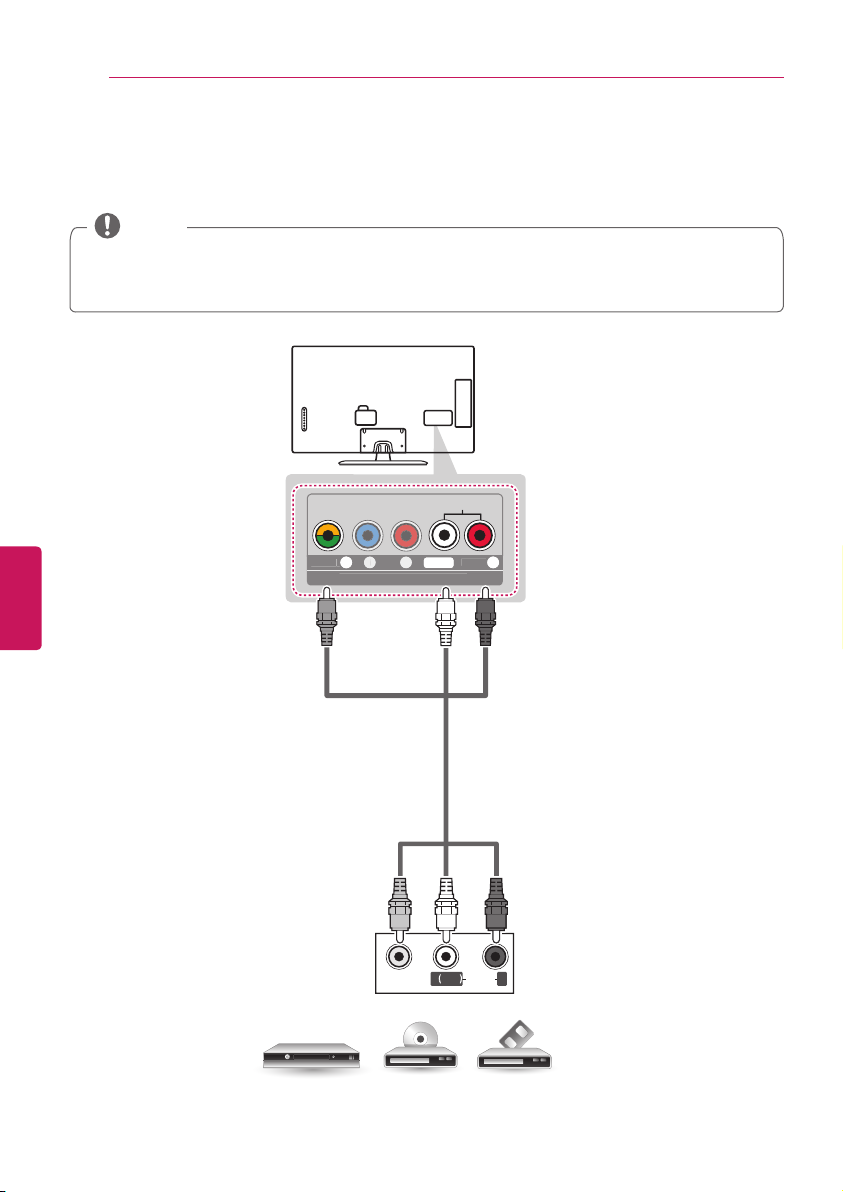
22
MAKING CONNECTIONS
COMPO
P
B
P
R
O
/
Y
L/MONO
AUDIO
MAKING CONNECTIONS
Composite Connection
Transmits analog video and audio signals from an external device to the TV. Connect the external
device and the TV with the composite cable as shown in the following illustration.
NOTE
If you have a mono VCR, connect the audio cable from the VCR to the AUDIO L/MONO jack of
the TV.
Check to ensure the cables are matched with the corresponding color connection.
PC-AUDIO IN
PC-AUDIO IN
ENGLISH
ENG
L/MONO
VIDE
VIDEO
/ Y
NENT IN / AV IN
YELLOW
AUDIO R
WHITE
RED
(*Not Provided)
YELLOW
WHITE
RED
( )
VIDEO
MONO
AUDIOL R
VCR / DVD / Blu-Ray / HD Cable Box

MAKING CONNECTIONS
Connecting to a PC
NOTE
It is recommended to use an HDMI connection for the best image quality.
Depending on the graphics card, DOS mode video may not work if a HDMI to DVI Cable is in use.
In PC mode, there may be noise associated with the resolution, vertical pattern, contrast or
brightness. If noise is present, change the PC output to another resolution, change the refresh
rate to another rate or adjust the brightness and contrast on the PICTURE menu until the
picture is clear.
The synchronization input form for Horizontal and Vertical frequencies is separate.
Depending on the graphics card, some resolution settings may not allow the image to be
positioned on the screen properly.
If you are using DVI out from a PC, you have to connect analog audio separately. Refer to the
instructions on the next page.
When using the HDMI/DVI cable, Single link is only supported.
HDMI Connection or DVI to HDMI Connection
Choose method A or B to make connection.
Method A: HDMI Connection
Choose any HDMI input port to connect.
It does not matter which port you use.
23
ENGENGLISH
(MHL)
3
IN
2
IN
(ARC)
1
IN
HDMI
(*Not Provided)
PC

24
MAKING CONNECTIONS
HDMI
IN
1
(ARC)
IN
3
(MHL)
IN
2
P
R
O
/
Y
ENGLISH
ENG
MAKING CONNECTIONS
Method B: DVI to HDMI Connection
Choose any HDMI input port to connect.
It does not matter which port you use.
PC-AUDIO IN
L/MONO
B
VIDE
COMPONENT IN / AV IN
AUDIO R
WHITE
RED
(MHL)
3
IN
(*Not Provided)
2
IN
(ARC)
1
IN
(*Not Provided)
AUDIO OUT
DVI OUT
PC
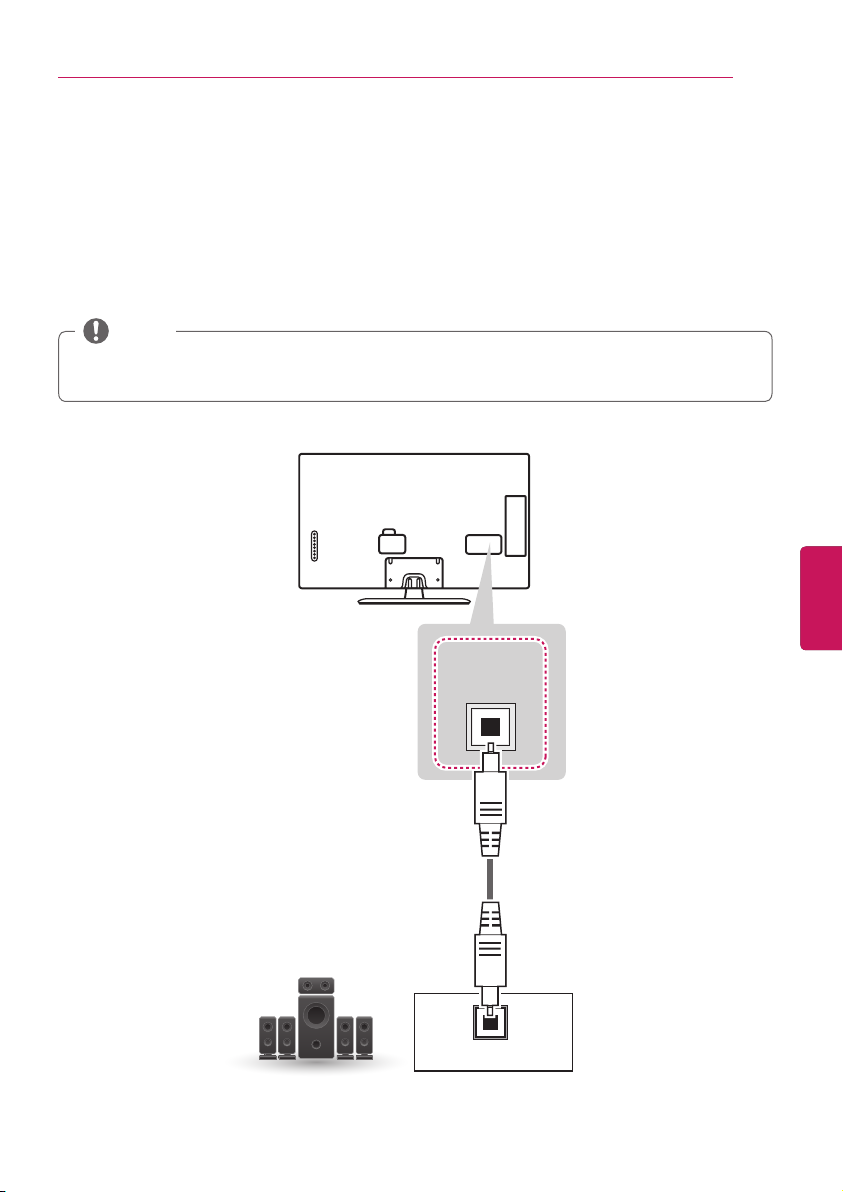
MAKING CONNECTIONS
Connecting to an Audio System
You may use an optional external audio system instead of the built-in speaker.
Digital Optical Audio Connection
Transmits a digital audio signal from the TV to an external device. Connect the external device and
the TV with the optical audio cable as shown in the following illustration.
NOTE
Do not look into the optical output port. Looking at the laser beam may damage your vision.
Audio with ACP (Audio Copy Protection) function may block digital audio output.
25
ENGENGLISH
Digital Audio System
OPTICAL
DIGITAL
AUDIO OUT
(*Not Provided)
OPTICAL AUDIO IN
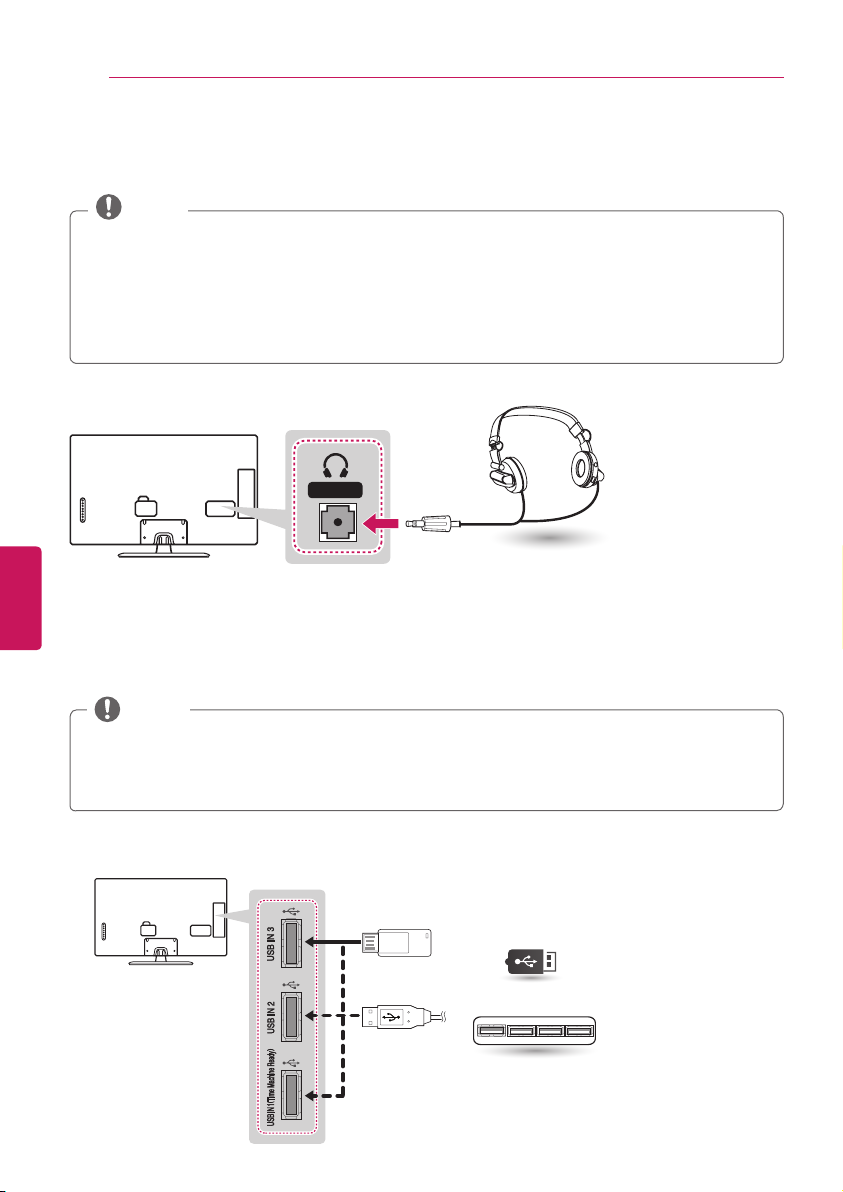
26
MAKING CONNECTIONS REMOTE CONTROL
Connecting Headphones
You listen to the sound using headphones.
NOTE
AUDIO menu options are disabled when headphones are connected.
When changing AV MODE with headphones connected, the change is applied to video but not
to audio.
Optical Digital Audio Out is not available when headphones are connected.
Headphone impedance: 16
Max audio output: 10 mW to 15 mW
Headphone jack size: 0.35 cm
Ω
Headphone
H/P OUT
ENGLISH
ENG
(*Not Provided)
Connecting a USB Drive
Connect a USB storage device such as a USB flash thumbdrive, external hard drive, or a USB
memory card reader to the TV.
NOTE
To use Time Machine function, make sure your USB drive is connected to the USB IN 1 Time
Machine Ready port.
Some USB Hubs may not work. If a USB device connected using a USB Hub is not detected,
connect it to the USB port on the TV directly.
Choose any USB input port to connect.
It does not matter which port you use.
(*Not Provided)
USB
USB
USB Hub
USB HUB
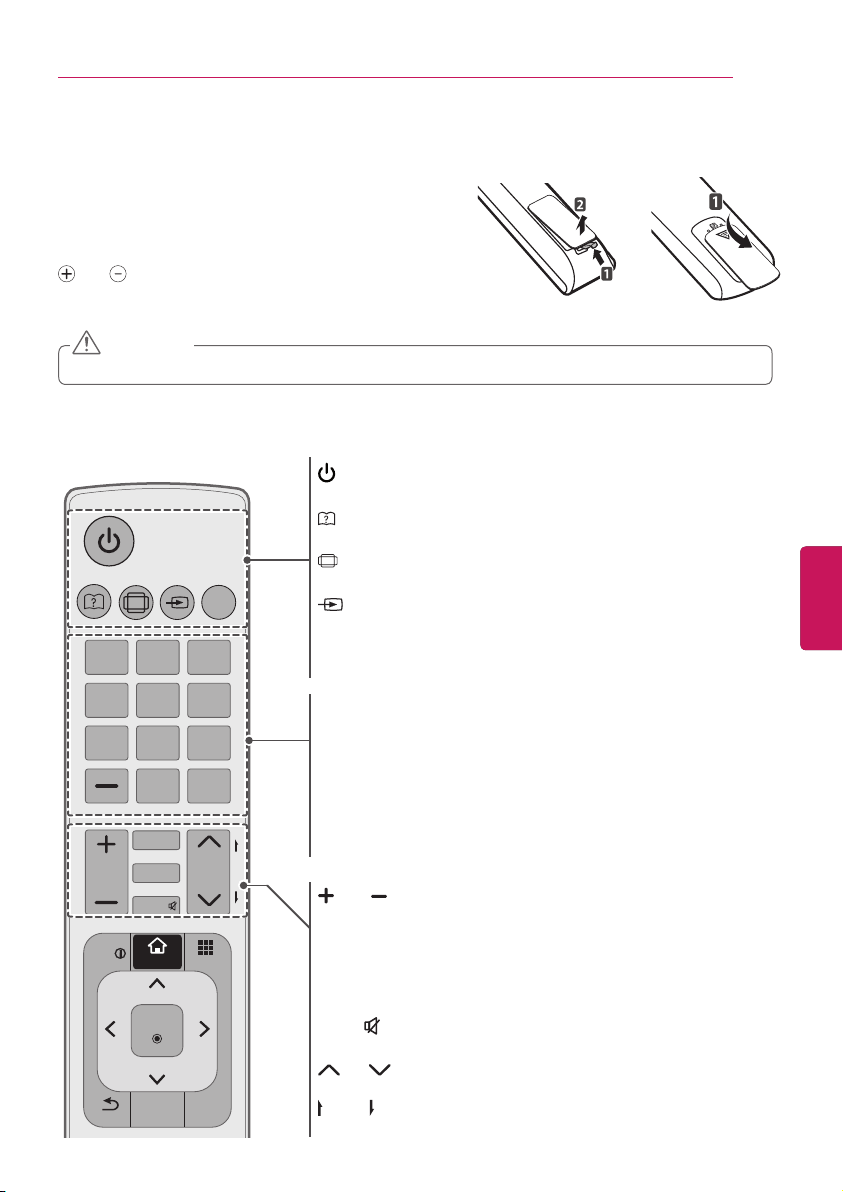
REMOTE CONTROL
27
REMOTE CONTROL
The descriptions in this manual are based on the buttons
on the remote control. Please read this manual carefully
and use the TV correctly. To install batteries, open the
battery cover, replace batteries (1.5 V AAA) matching the
and ends to the label inside the compartment, and
close the battery cover. To remove the batteries, perform
the installation actions in reverse.
CAUTION
Do not mix old and new batteries, as this may damage the remote control.
This remote uses infrared light. When in use, it should be pointed in the direction of the TV’s remote
sensor.
(Depending on model)
(POWER)
Turns the TV on or off.
ser Guide)
(U
Sees user-guide.
RATIO
RATIO
INPUT
1 2 3
TV
Resizes an image.
INPUT
Changes the input source. Turns the TV on if it is off.
TV
Returns to the last TV channel.
or
ENGENGLISH
4 5 6
7 809
LIST
FAV
SETTINGS
VOL
MUTE
INFO
SMART
OK
GUIDE
BACK
Q.VIEW
CH
Q.MENU
MY APPS
EXIT
Number button
Enters numbers.
LIST
Accesses the saved channel list.
- (Dash
)
Inserts a dash between numbers such as 2-1 and 2-2.
Q.VIEW
P
A
G
E
Tunes to the last channel viewed.
VOL
Adjusts the volume level.
FAV
Accesses your favorite channel list.
SETTINGS
Accesses the main menu.
MUTE
Mutes all sounds.
CH
Scrolls through the saved channels.
PAGE
Moves to the previous or next screen.
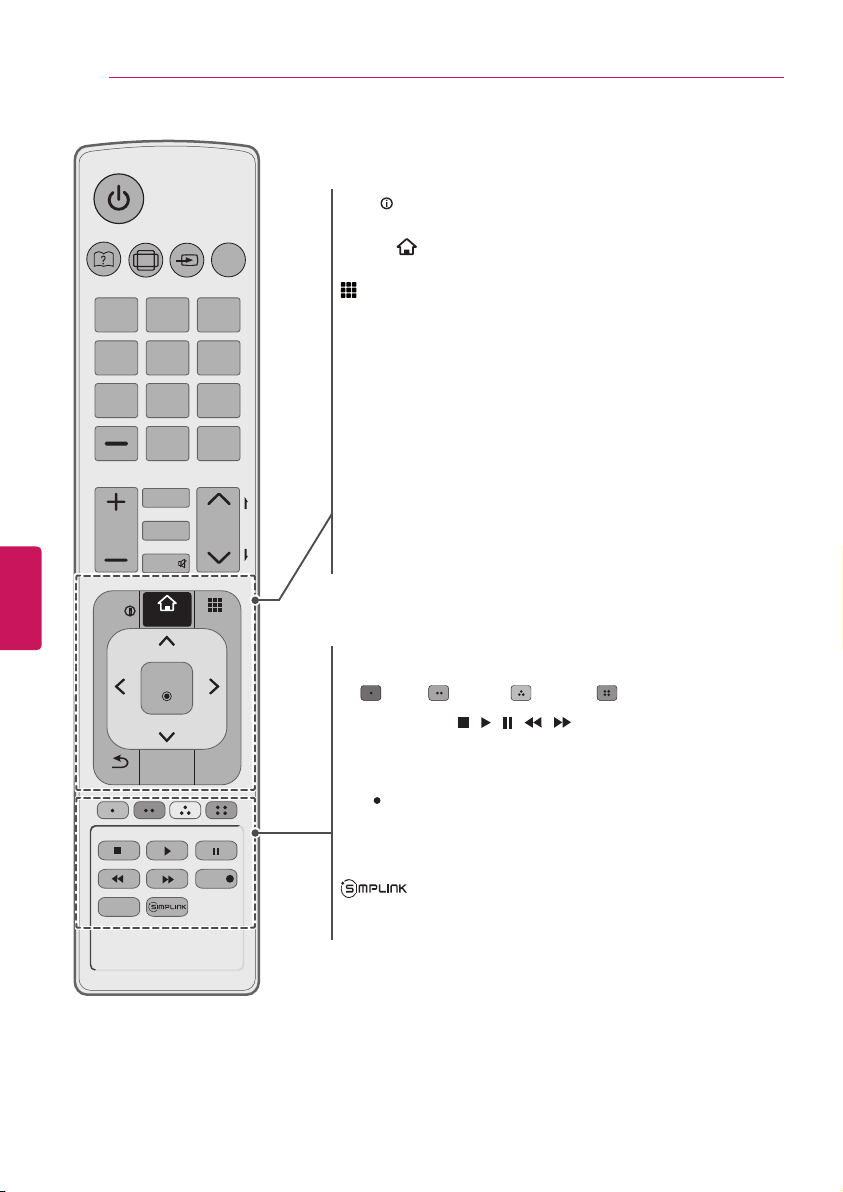
28
REMOTE CONTROL
ENGLISH
ENG
REMOTE CONTROL
RATIO
INPUT
1 2 3
4 5 6
7 809
Q.VIEW
LIST
FAV
SETTINGS
VOL
INFO
MUTE
SMART
CH
Q.MENU
MY APPS
TV
INFO
Shows information on the current program.
SMART
Accesses the Smart Home menu.
MY APPS
Shows the list of Apps.
Q.MENU
Accesses the quick menu.
Navigation buttons
Scrolls through menus or options.
ꔉ
OK
Selects menus or options and confirms your input.
ꕣ
BACK
Returns to the previous level.
P
A
G
E
GUIDE
Displays the program event according to time scheduler.
EXIT
Clears all on-screen displays and returns to TV viewing.
(up/down/left/right)
BACK
LIVE TV
AV MODE
OK
GUIDE
EXIT
REC
Color buttons
These access special functions in some menus.
( : Red, : Green, : Yellow, : Blue)
Control buttons ( , , , , )
Controls the SIMPLINK compatible devices (USB,SIMPLINK).
LIVE TV
Returns to the LIVE TV.
REC
Accesses the Time Machine II menu.
AV MODE
Selects an AV mode.
Accesses the AV devices connected to the TV;
Opens the SIMPLINK menu.

(Depending on model)
REMOTE CONTROL
29
Accesses the main menu.
Shows information on the
SETTINGS
INFO
current program.
Accesses the AV devices
connected to the TV;
Opens the SIMPLINK menu.
Accesses the Smart Home
SMART
menu.
Shows the list of Apps.
MY APPS
Navigation buttons
(up/down/left/right)
Scrolls through menus or
options.
ꔉ
Selects menus or options
OK
and confirms your input.
ꕣ
Returns to the previous
BACK
screen.
Clears all on-screen displays
EXIT
and returns to TV viewing.
Selects an AV mode.
Adjusts Time Machine II
AV MODE
REC
mode.
Control buttons
( , , , , )
Controls the SIMPLINK
compatible devices
(USB,SIMPLINK).
Returns to the LIVE TV.
These access special
LIVE TV
Color buttons
functions in some menus.
( : Red, : Green,
: Yellow, : Blue)
(POWER)
Turns the TV on or off.
TV
Returns to the last TV
channel.
Q.MENU
Accesses the quick menu.
CAPTION
Activates or deactivate the
subtitles.
RATIO
Resizes an image.
INPUT
Changes the input source.
Turns the TV on if it is off.
Number button
Enters numbers.
LIST
Accesses the saved channel
ENGENGLISH
list.
SMART
MY APPS
- (Dash)
Inserts a dash between
numbers such as 2-1 and
2-2.
Q.VIEW
Alternates between the
two last channels selected
(pressing repeatedly).
VOL
Adjusts the volume level.
FAV
Accesses your favorite
AV MODE
LIVE TV
REC
channel list.
GUIDE
Displays the program event
according to time scheduler.
MUTE
Mutes all sounds.
CH
Scrolls through the saved
channels.
PAGE
Moves to the previous or
next screen.
