LG 575E, CB575E-EA Table of Contents [eng]
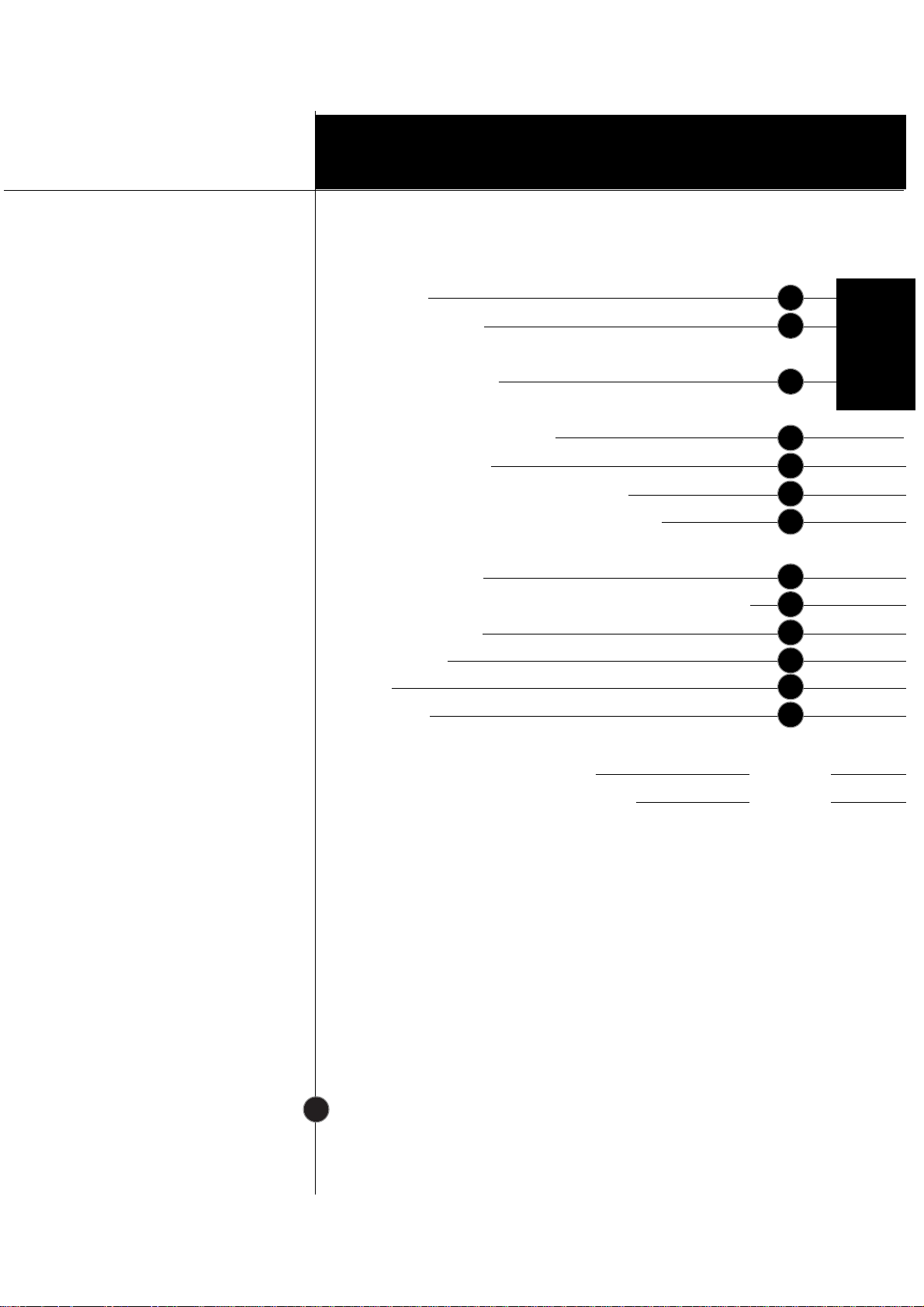
Introduction
Installation
Operation
T echnical Information
Appendix
Table of Contents
Introduction
Important Precautions
Connecting the Monitor
Location and Function of Controls
Control Panel Function
On Screen Display (OSD) Control Adjustment
On Screen Display(OSD) Selection and Adjustment
Energy Saving Design
Low Radiation Compliance (MPR II) and DDC (Display Data Channel)
Video Memory Modes
Troubleshooting
Service
Specifications
Communications Regulation Information
Environmental Labelling of Personal Computers
i
A1
A6
A4
A2
A7
A9
A8
A12
A14
A15
A16
A17
See back of manual
See back of manual
A13
ENGLISH
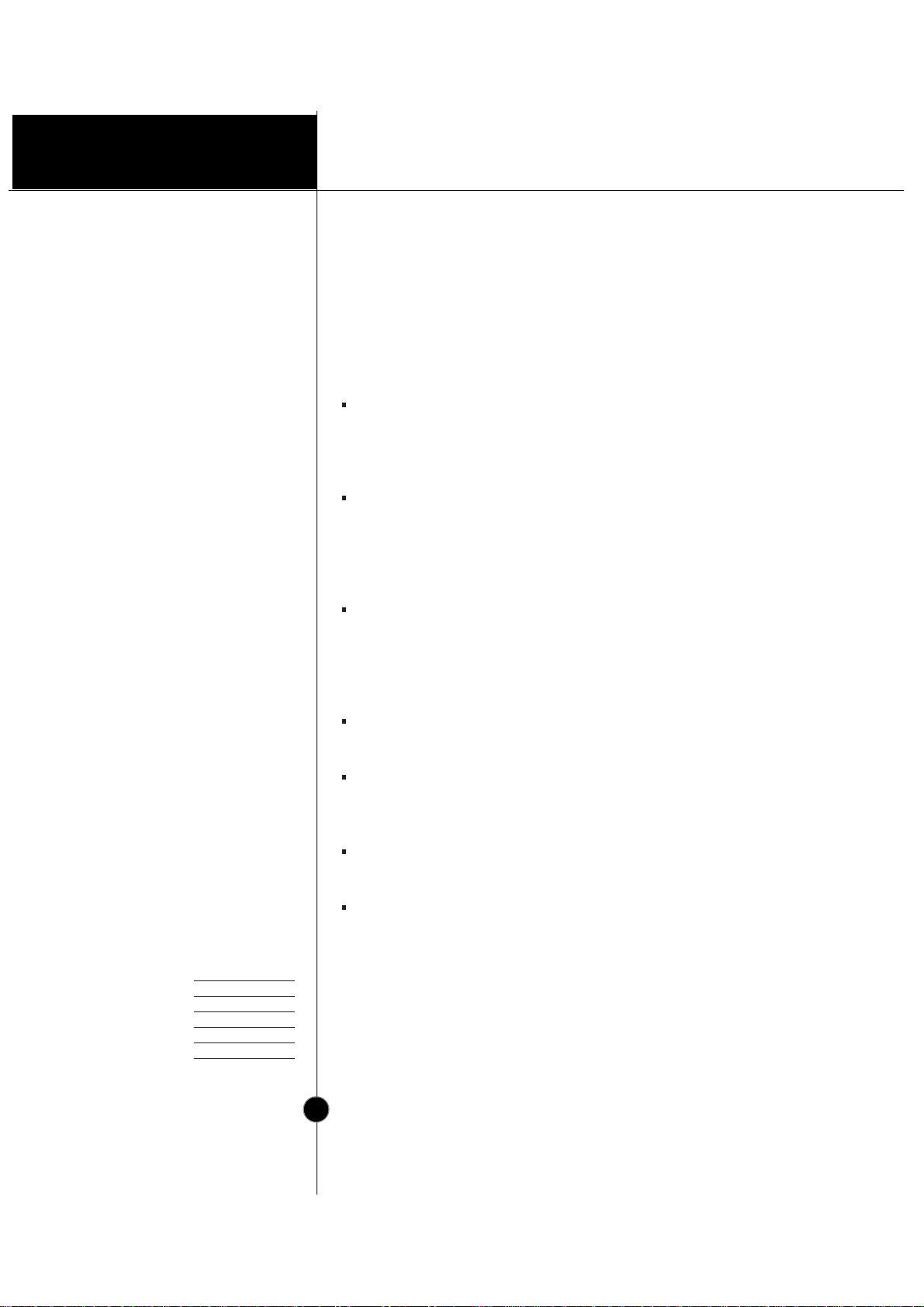
Introduction
A1
Monitor Registration
The model and serial numbers are found on
the rear of this unit. These numbers are
unique to this unit and not available to
others. You should record requested
information here and retain this guide as a
permanent record of your purchase. Staple
your receipt here.
Date of Purchase :
Dealer Purchased From
:
Dealer Address :
Dealer Phone No. :
Model No. :
Serial No. :
* Applies to 575E only
Features
Introduction
Thank you for purchasing a high resolution monitor. It will give you
high resolution performance and convenient reliable operation in a
variety of video operating modes.
The monitor is a 15 inches (13.8 inches viewable ) intelligent,
microprocessor based monitor compatible with most analog RGB (Red,
Green, Blue) display standards, including IBM PC®, PS/2®, Apple®,
Macintosh®, Centris®, Quadra®, and Macintosh II family.
The monitor provides crisp text and vivid color graphics with VGA,
SVGA, XGA, and VESA Ergonomic modes (non-interlaced), and most
Macintosh compatible color video cards when used with the appropriate
adaptor. The monitor's wide compatibility makes it possible to upgrade
video cards or software without purchasing a new monitor.
Digitally controlled auto-scanning is done with the micro-processor for
horizontal scan frequencies between 30 and 70kHz, and vertical scan
frequencies between 50-160Hz. The microprocessor-based intelligence
allows the monitor to operate in each frequency mode with the
precision of a fixed frequency monitor.
The microprocessor-based digital controls allow you to conveniently
adjust a variety of image controls by using the OSD (On Screen Display).
This monitor is capable of producing a maximum horizontal resolution of
1280 dots and a maximum vertical resolution of 1024 lines. It is well
suited for CAD work and sophisticated windowing environments.
For greater user health and safety, this monitor complies with the
stringent swedish TCO‘99 requirements for low radiation emissions.*
For low cost of monitor operation, this monitor is certified as meeting
the EPA Energy Star requirements, and utilizes the VESA Display Power
Management Signalling (DPMS) protocol for power saving during nonuse periods.
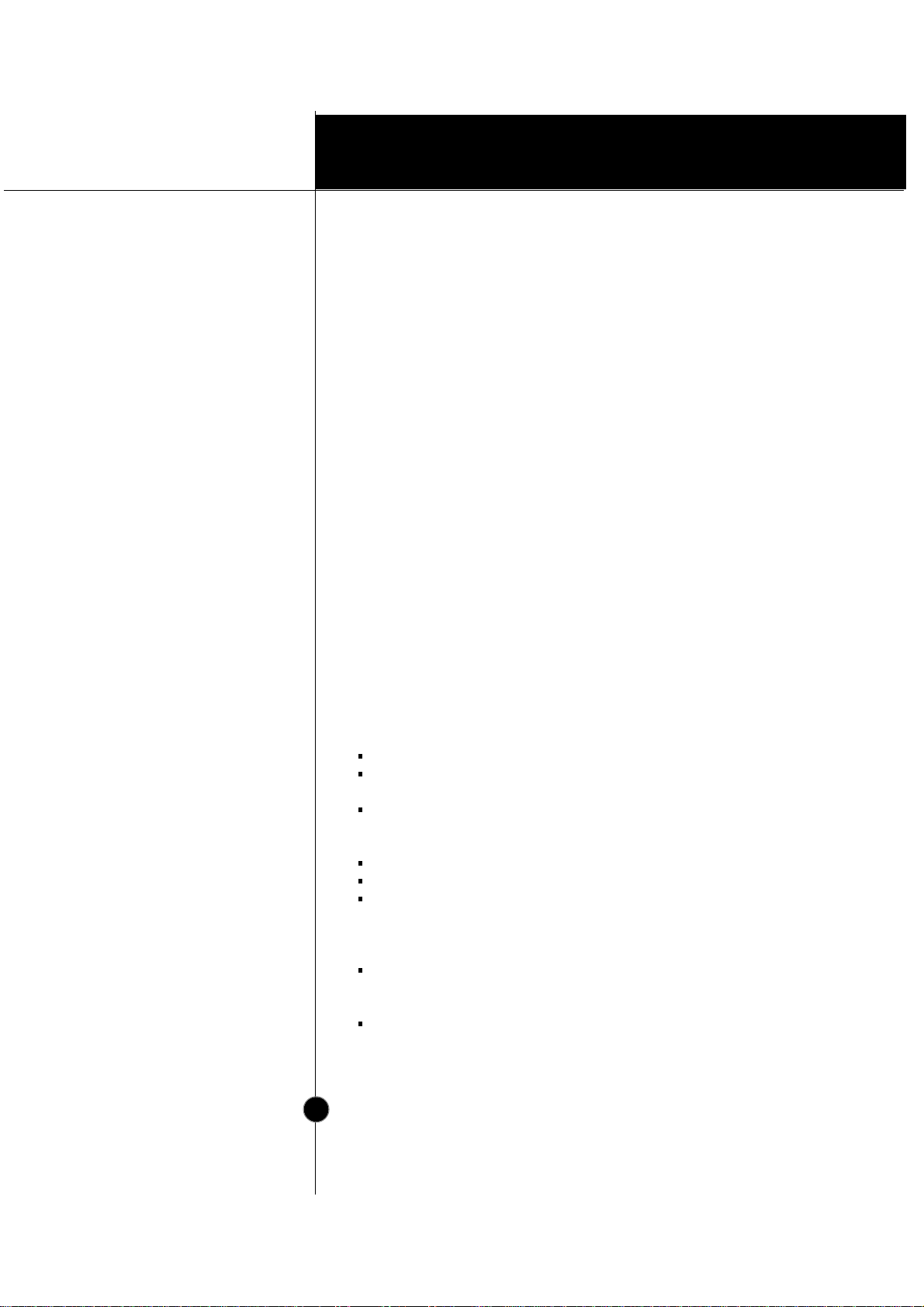
Operation
A2
Introduction
On Safety
Important Precautions
This unit has been engineered and manufactured to assure your
personal safety, but improper use can result in potential electrical
shock or fire hazard. In order not to defeat the safeguards
incorporated in this monitor, observe the following basic rules for its
installation, use, and servicing. Also follow all warnings and
instructions marked directly on your monitor.
Use only the power cord supplied with the unit. In case you use another
power cord, make sure that it is certified by the applicable national
standards if not being provided by the supplier.
If the power cable is
faulty in any way, please contact the manufacturer or the nearest
authorized repair service provider for a replacement.
Operate the monitor only from a power source indicated in the
specifications of this manual or listed on the monitor. If you are not sure
what type of power supply you have in your home, consult with your dealer.
Overloaded AC outlets and extension cords are dangerous. So are frayed
power cords and broken plugs. They may result in a shock or fire hazard.
Call your service technician for replacement.
Do not Open the Monitor
There are no user serviceable components inside.
There are Dangerous High Voltages inside, even when the power is
OFF.
Contact your dealer if the monitor is not operating properly.
To Avoid Personal Injury :
Do not place the monitor on a sloping shelf unless properly secured.
Use only a stand recommended by the manufacturer.
Do not try to roll a stand with small casters across thresholds or deep
pile carpets.
To Prevent Fire or Hazards:
Always turn the monitor OFF if you leave the room for more than a
short period of time. Never leave the monitor ON when leaving the
house.
Keep children from dropping or pushing objects into the monitor's
cabinet openings. Some internal parts carry hazardous voltages.
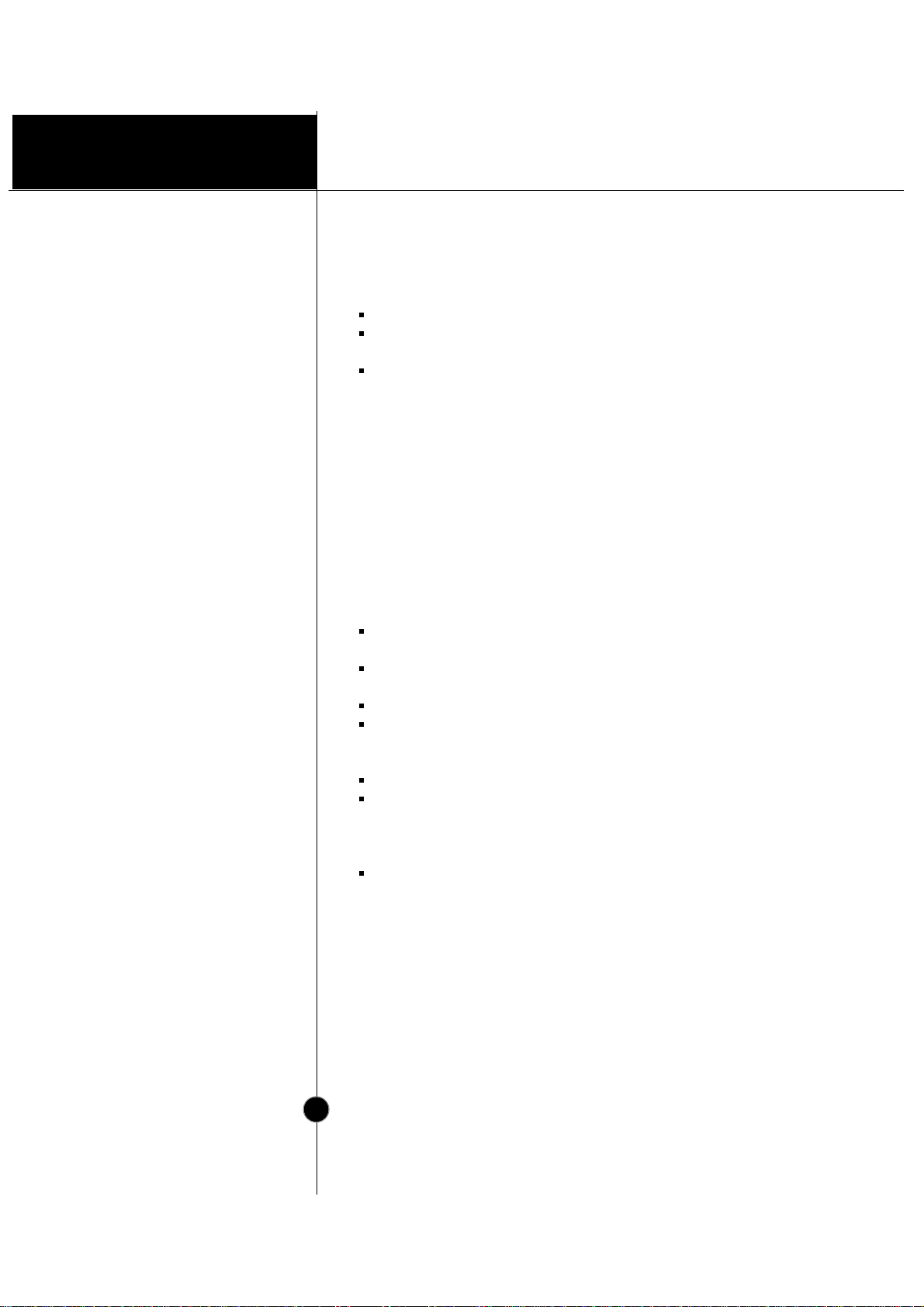
Operation
A3
Introduction
On Installation
On Cleaning
On Repacking
Important Precautions
Do not add accessories that have not been designed for this monitor.
During a lightning storm or when the monitor is to be left unattended
for an extended period of time, unplug it from the wall outlet.
Do not bring magnetic devices such as magnets or motors near the
picture tube.
Do not allow anything to rest upon or roll over the power cord, and do not
place the monitor where the power cord is subject to damage.
Do not use this monitor near water such as near a bathtub, washbowl,
kitchen sink, laundry tub, in a wet basement, or near a swimming pool.
Monitors are provided with ventilation openings in the cabinet to allow the
release of heat generated during operation. If these openings are blocked,
built-up heat can cause failures which may result in a fire hazard.
Therefore, NEVER:
Block the bottom ventilation slots by placing the monitor on a bed,
sofa, rug, etc.
Place the monitor in a built-in enclosure unless proper ventilation is
provided.
Cover the openings with cloth or other material.
Place the monitor near or over a radiator or heat source.
Unplug the monitor before cleaning the face of the picture tube.
Use a slightly damp (not wet) cloth. Do not use an aerosol directly on
the picture tube because overspray may cause electrical shock.
Do not throw away the carton and packing materials. They make an
ideal container in which to transport the unit. When shipping the unit
to another location, repack it in its original material.
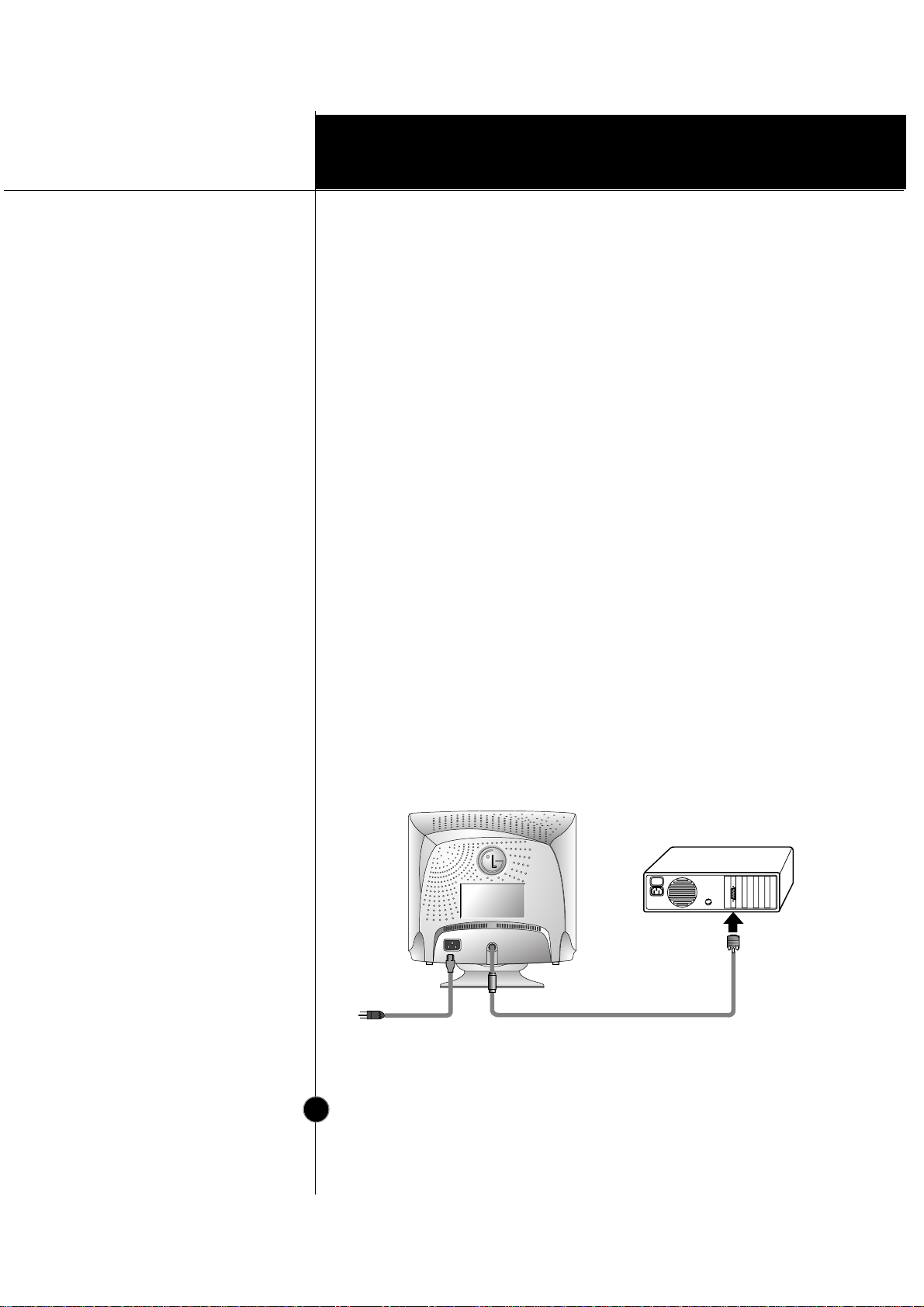
Installation
A4
Connection to any IBM
VGA PC compatible
system
Connecting the Monitor
Figure 1 shows the signal cable connections from the monitor to the
Video Graphics Array (VGA) port typical in an IBM PC or PC
compatible. This also applies to any graphics video card for PC-CAD
or workstation that has a 15 pin high density (3 row) d-Sub connector.
1. Power off both the monitor and PC.
2. Connect the 15 pin VGA connector of the supplied signal cable to the
output VGA video connector on the PC and the matching input
connector on the rear of the monitor. The connectors will mate only
one way. If you cannot attach the cable easily, turn the connector
upside down and try again. When mated, tighten the thumbscrews to
secure the connection.
3. Power ON the PC, then the monitor.
4. If you see the SELF DIAGNOSTICS message, check the signal cable
and connectors.
5. After using the system, power OFF the monitor, then the PC.
Figure 1.
Signal Cable
D-15P
IBM PC
Power Cord
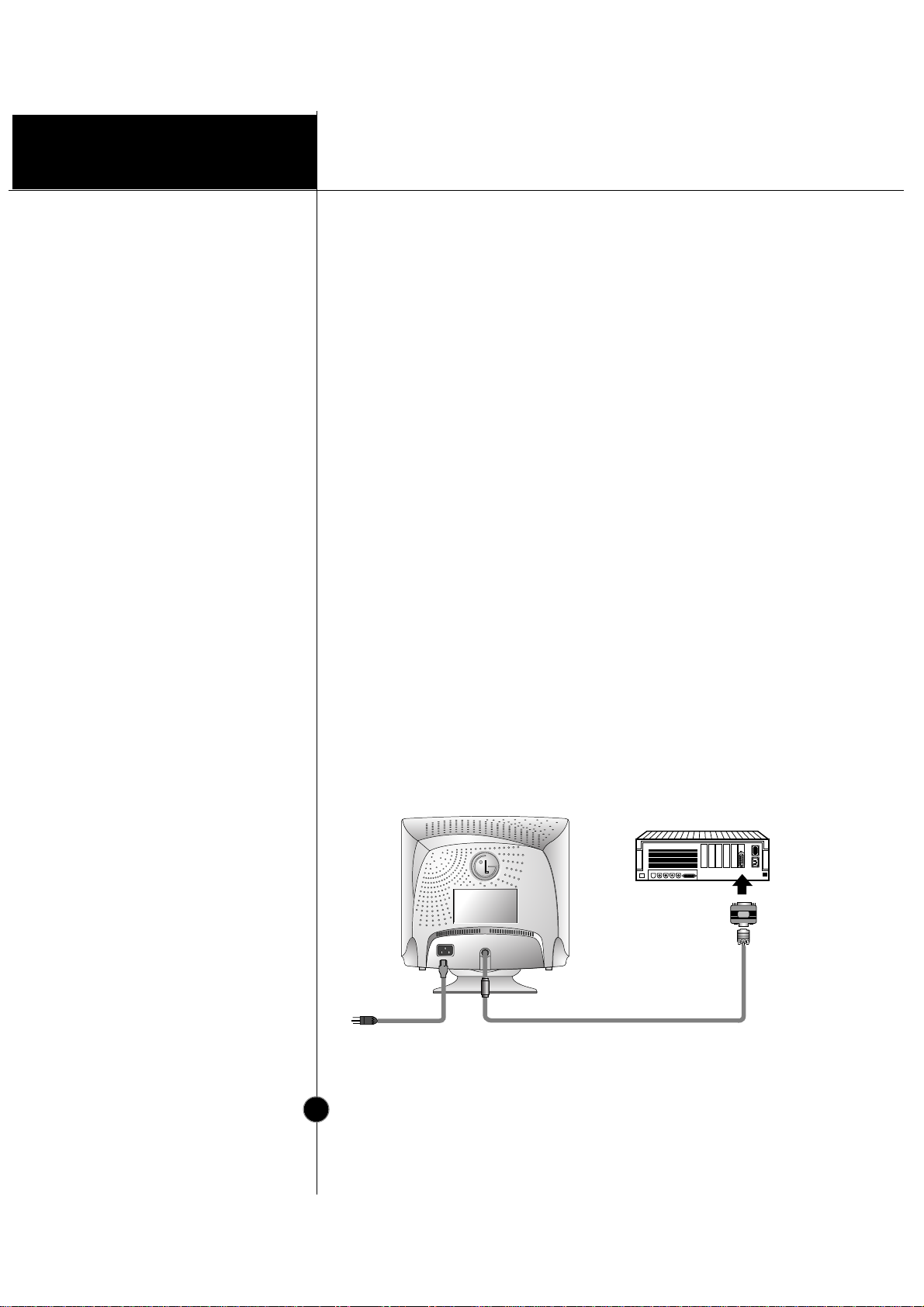
Installation
A5
Connecting to an Apple
Macintosh PC
Connecting the Monitor
Figure 2 shows the connection to an Apple Macintosh, using a
separately purchased adapter.
1. Power OFF both the monitor and the PC.
2. Locate the appropriate MAC to VGA adapter block at your local
computer store. This adapter changes the high density 3 row 15 pin
VGA connector to the correct 15 pin 2 row connection to mate with
your MAC. Attach the other end of the signal cable to the side of the
adapter block with 3 rows.
3. Connect the attached adapter block/signal cable to the video output on
your MAC.
4. Power ON the PC, then the monitor.
5. If you see the SELF DIAGNOSTICS message, check the signal cable
and connectors.
6. After using the system, power OFF the monitor, then the PC.
Figure 2.
MACINTOSH
Signal Cable
Power Cord
D-15P
Adapter 15P
