LG 566LM User Manual

Important Precautions
This unit has been engineered and manufactured to ensure your personal safety, however improper use may result in potential e shock or
fire hazards. In order to allow the proper operation of all safeguards
incorporated in this display, observe the following basic rules for its
installation, use, and servicing.
On Safety
Use only the power cord supplied with the unit. In case you use another
power cord, make sure that it is certified by the applicable national standards if not being provided by the supplier. If the power cable is faulty in
any way, please contact the manufacturer or the nearest authorized repair
service provider for a replacement.
The power supply cord is used as the main disconnection device. Ensure
that the socket-outlet is easily accessible after installation.
Operate the display only from a power source indicated in the specifications of this manual or listed on the display. If you are not sure what type
of power supply you have in your home, consult with your dealer.
Overloaded AC outlets and extension cords are dangerous. So are frayed
power cords and broken plugs. They may result in a shock or fire hazard.
Call your service technician for replacement.
Do not Open the enclosure.
*There are no user serviceable components inside.
*There are Dangerous High Voltages inside, even when the power is OFF.
*Contact your dealer if the display is not operating properly.
To Avoid Personal Injury :
*Do not place the display on a sloping shelf unless properly secured.
*Use only a stand recommended by the manufacturer.
To Prevent Fire or Hazards:
*Always turn the display OFF if you leave the room for more than a short
period of time. Never leave the display ON when leaving the house.
*Keep children from dropping or pushing objects into the display's
cabinet openings. Some internal parts carry hazardous voltages.
*Do not add accessories that have not been designed for this display.
*During a lightning storm or when the display is to be left unattended for
an extended period of time, unplug it from the wall outlet.
1
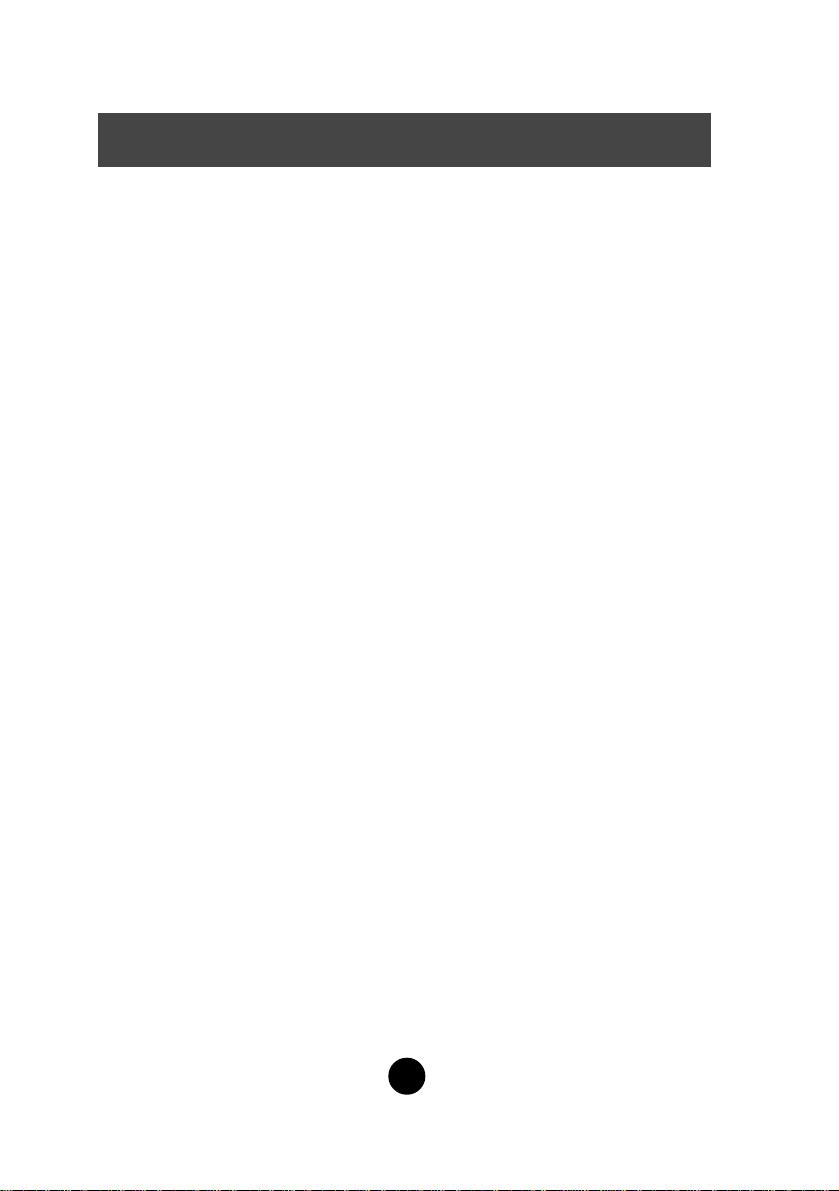
Important Precautions
On Installation
Do not allow anything to rest upon or roll over the power cord, and do not place the
display where the power cord is subject to damage.
Do not use this display near water such as near a bathtub, washbowl, kitchen sink,
laundry tub, in a wet basement, or near a swimming pool.
Displays are provided with ventilation openings in the cabinet to allow the release
of heat generated during operation. If these openings are blocked, built-up heat can
cause failures which may result in a fire hazard. Therefore, NEVER:
*Block the bottom ventilation slots by placing the display on a bed, sofa, rug, etc.
*Place the display in a built-in enclosure unless proper ventilation is provided.
*Cover the openings with cloth or other material.
*Place the display near or over a radiator or heat source.
Do not rub or strike the Active Matrix LCD with anything hard as this may scratch,
mar, or damage the Active Matrix LCD permanently .
Do not press the LCD screen with your finger for a long time as this may cause
some afterimages.
Some dot defects may appear as Red, Green or Blue spots on the screen. However,
this will have no impact or effect on the display performance.
If possible, use the recommended resolution to obtain the best image quality for
your LCD display. If used under any mode except the recommended resolution,
some scaled or processed images may appear on the screen. However, this is
characteristic of the fixed-resolution LCD panel.
On Cleaning
*Unplug the display before cleaning the face of the display screen.
*Use a slightly damp (not wet) cloth. Do not use an aerosol directly on the display
screen because over-spraying may cause electrical shock.
On Repacking
*Do not throw away the carton and packing materials. They make an ideal
container in which to transport the unit. When shipping the unit to another
location, repack it in its original material.
2
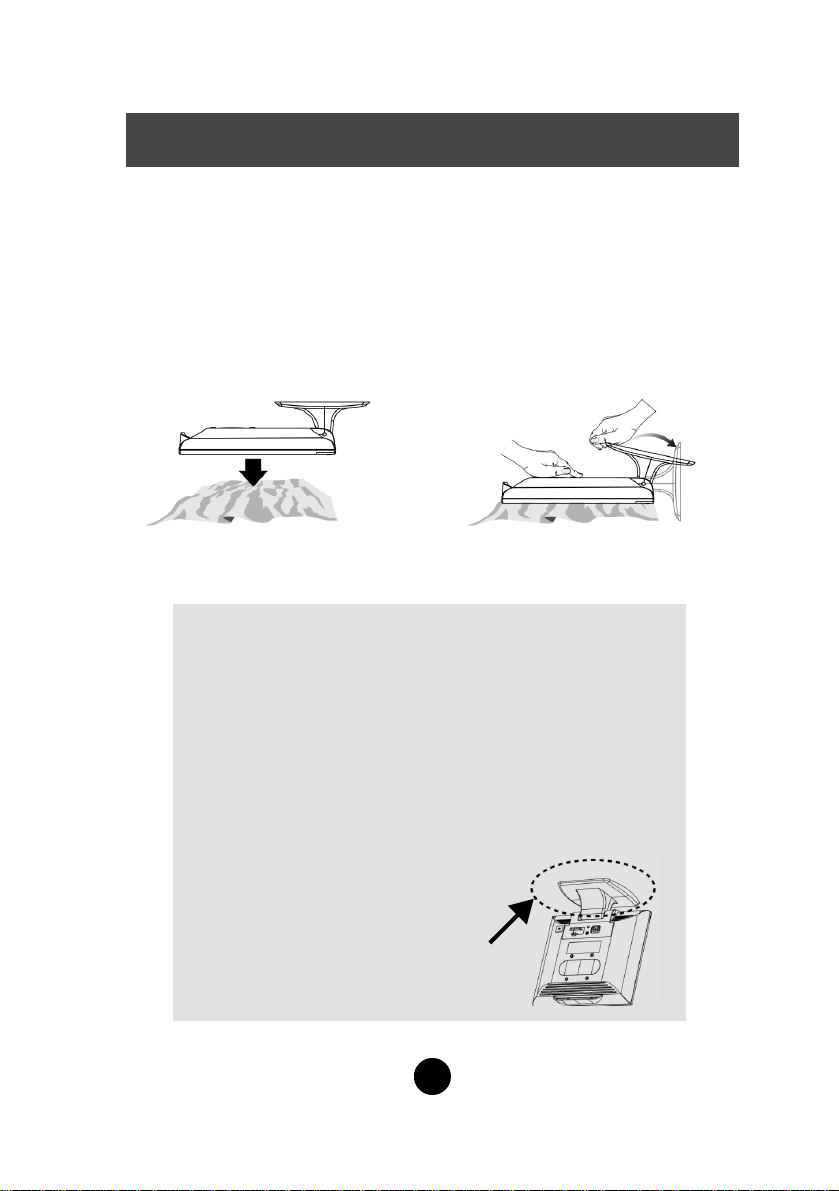
Connecting the Display
*Before setting up the monitor, ensure that the power to the monitor, the
computer system, and other attached devices is turned off.
Unfolding the stand base
1. Lay monitor face-down on a cloth or other soft surface.
2. Grip stand firmly then rotate it into full upright position.
Important
*This illustration depicts the general model of connection. Your
monitor may differ from the items shown in the picture.
*To Remove the Stand Base
- Do not force to remove the Stand Base, but remove the screws
on the back first for your safety.
*Do not carry the product upside down holding
only the stand base. The product may fall
and get damaged or injure your foot.
Stand Base
3
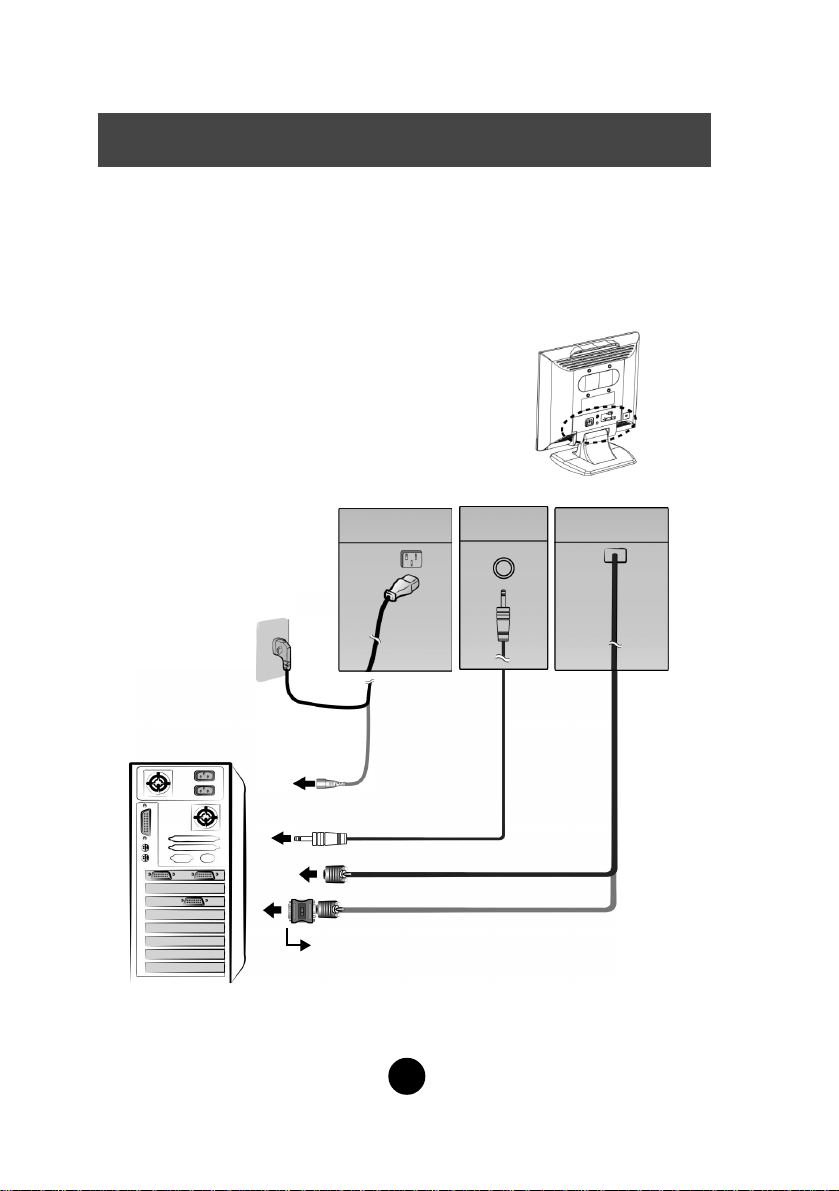
Connecting the Display
Using the Computer
1. Connect the signal cable. When attached, tighten the thumbscrews to
secure the connection.
2. Connect the power cord into a proper power outlet that is easily
accessible and close to the display.
NOTE
*This is a simplified representation of the rear view.
*This rear view represents a general model; your display
may differ from the view as shown.
Wall-outlet type*
PC-outlet type*
PC
MAC
Power Card
Mac adapter
For Apple Macintosh use, a separate plug adapter is needed to
change the 15 pin high density (3 row) D-sub VGA connector
on the supplied cable to a 15 pin 2 row connector.
Audio Cable
Signal Cable
4
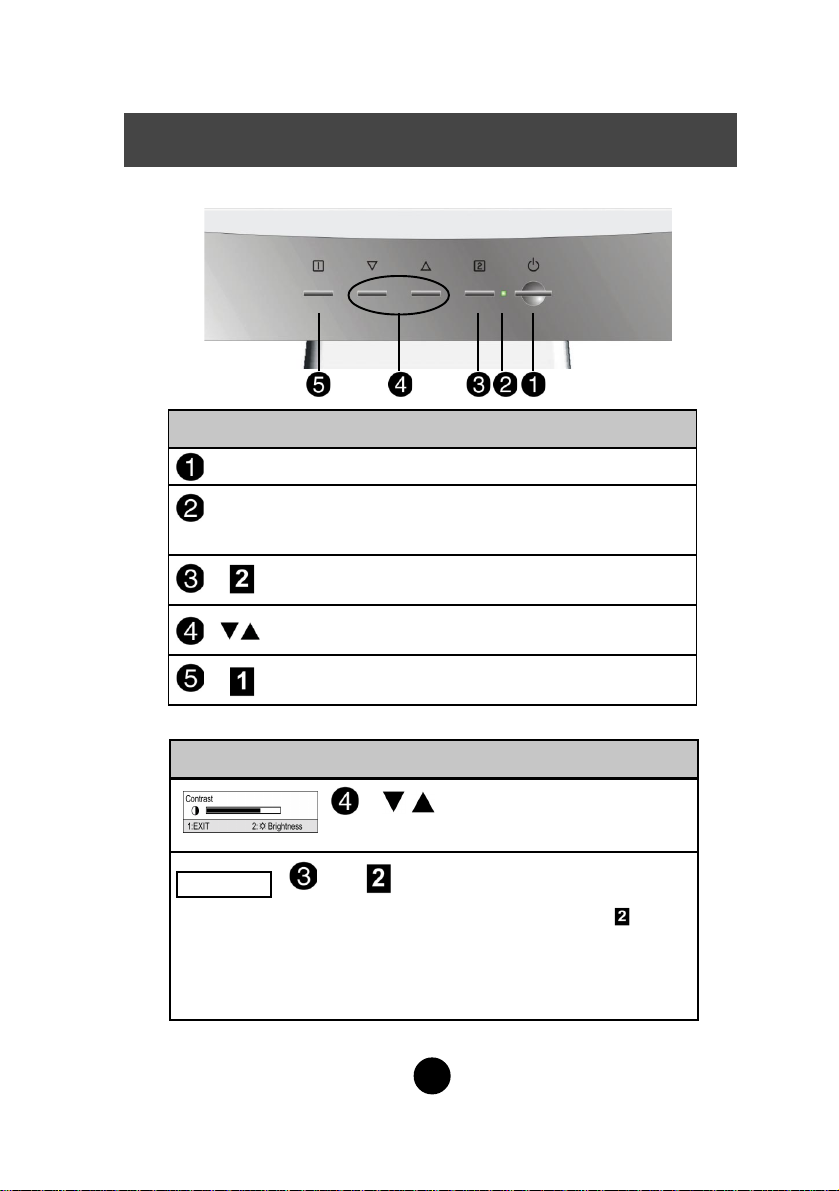
Control Panel Functions
Front Panel Controls
Control Function
Power Button
Power (DPMS)
Indicator
Button
Button
Button
Control Direct Access Function
Control Direct Access Function
Use this button to turn the display on or off.
This Indicator lights up green when the display
operates normally. If the display is in DPM (Energy
Saving) mode, this indicator color changes to amber.
Use this button to enter a selection in the On Screen
Display.
Use these buttons to choose or adjust items in
the On Screen Display.
Use this button to enter or exit the On Screen
Display.
Bring up Contrast and Brightness adjustment.
Adjusting
When adjusting your display settings, always press the button
before entering the On Screen Display(OSD). This will automatically adjust your display image to the ideal settings for the current
screen resolution size (display mode).
The best display mode is 1024x768.
5
