LG 55WS50MS-B Owner’s Manual
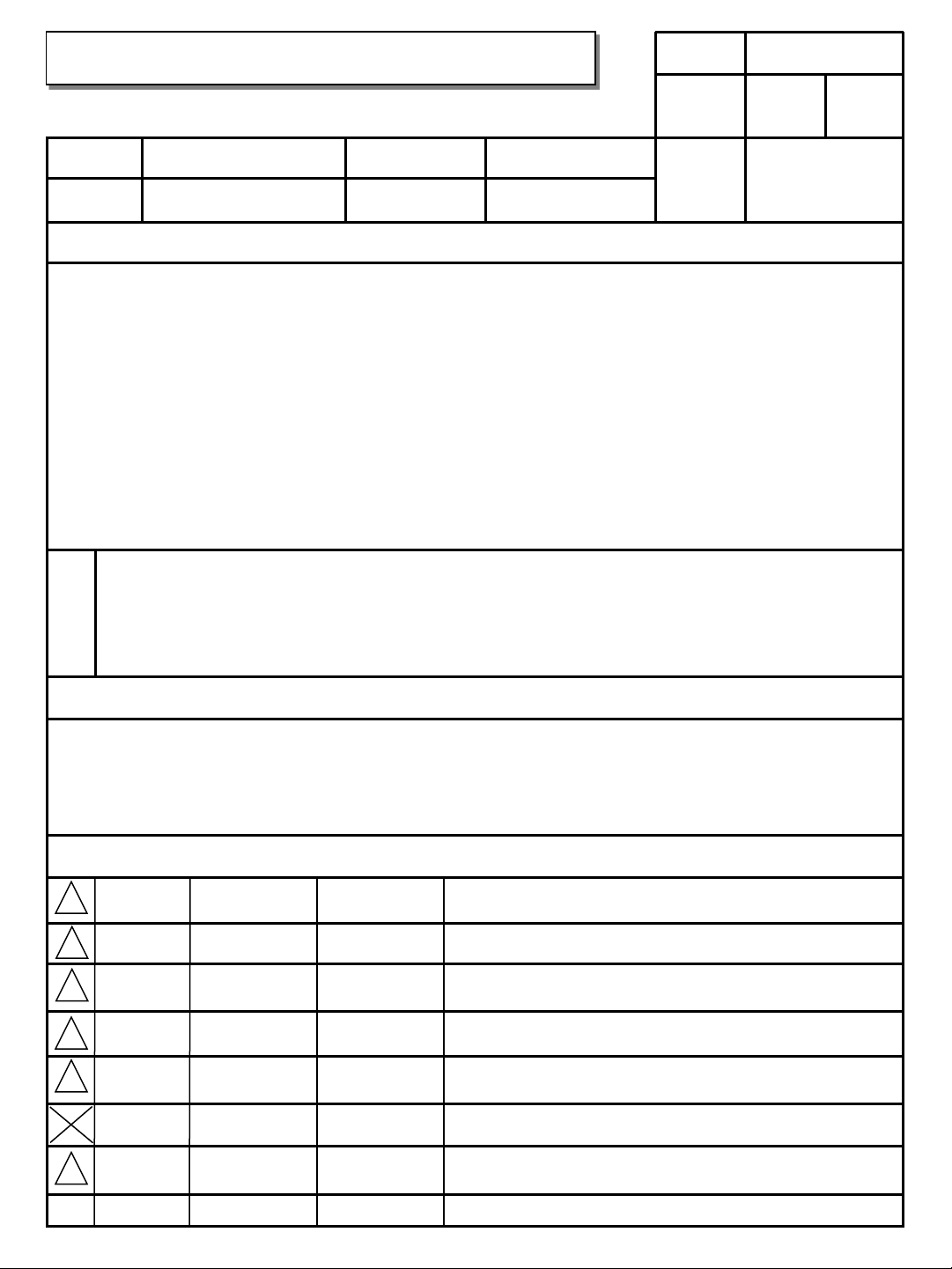
Easy setup guide Guide Specification
담 당 관 리 자
HJ LEE
Model Description
1.
MODEL
SUFFIX
2.
1. Trim Size (Format) : 135mm x 210 mm
2. Printing Colors
• Cover : 1 COLOR (BLACK)
• Inside : 1 COLOR (BLACK)
3. Stock (Paper)
• Cover : Coated paper, Snow White 150 g/㎡
• Inside : Uncoated paper, 백상지 60 g/㎡
4. Printing Method : Off-set
5. Bindery : Perfect bind
6. Language : English/Chinese /Czech/French/German/Italian/Nederlands /Russian/Spanish/
Taiwanese/Turkish/Portuguese(Eu, Brazil)/Greek/Arabic (15)
7. Number of pages : 152 pages (Including blank 2 pages)
N
O
T
E
S
SuperSign Elite-w Lite
World Wide
BRAND
Product Name
LG
SuperSign
Printing Specification
* This part contain Eco-hazardous substances (Pb, Cd, Hg, Cr6+, PBB, PBDE, etc.) within LG
standard level, Details should be followed Eco-SCM management standard[LG(56)-A-2524].
Especially, Part should be followed and controlled the following specification.
(1) Eco-hazardous substances test report should be submitted
when Part certification test and First Mass Production.
(2) Especially, Don’t use or contain lead(Pb) and cadmium(Cd) in ink.
11.11.21
Part No.
SG KIM
11.11.21
MFL67411301
(1308-REV02)
JO KIM
11.11.21
Special Instructions
3.
(1) Origin Notification
* LGEIN : Printed in Indonesia * LGEWA : Printed in U.K.
* LGESP : Printed in Brazil * LGEMX : Printed in Mexico
* LGEND : Printed in China * LGEIL : Printed in India
4.
Changes
6
5
4
3
08/21/13 J.H.LEE
2
01/28/12 H.J.LEE
01/04/12 H.J.LEE
1
REV.
MM/DD/YY SIGNATURE CHANGE NO.
NO.
EKMD800282
EKMC100392
EKMC100052
Program is updated. (JRE is chagened.)
Pagenation update.
Added the 14 Language. (Rev.00 => Rev.01)
CHANGE CONTENTS
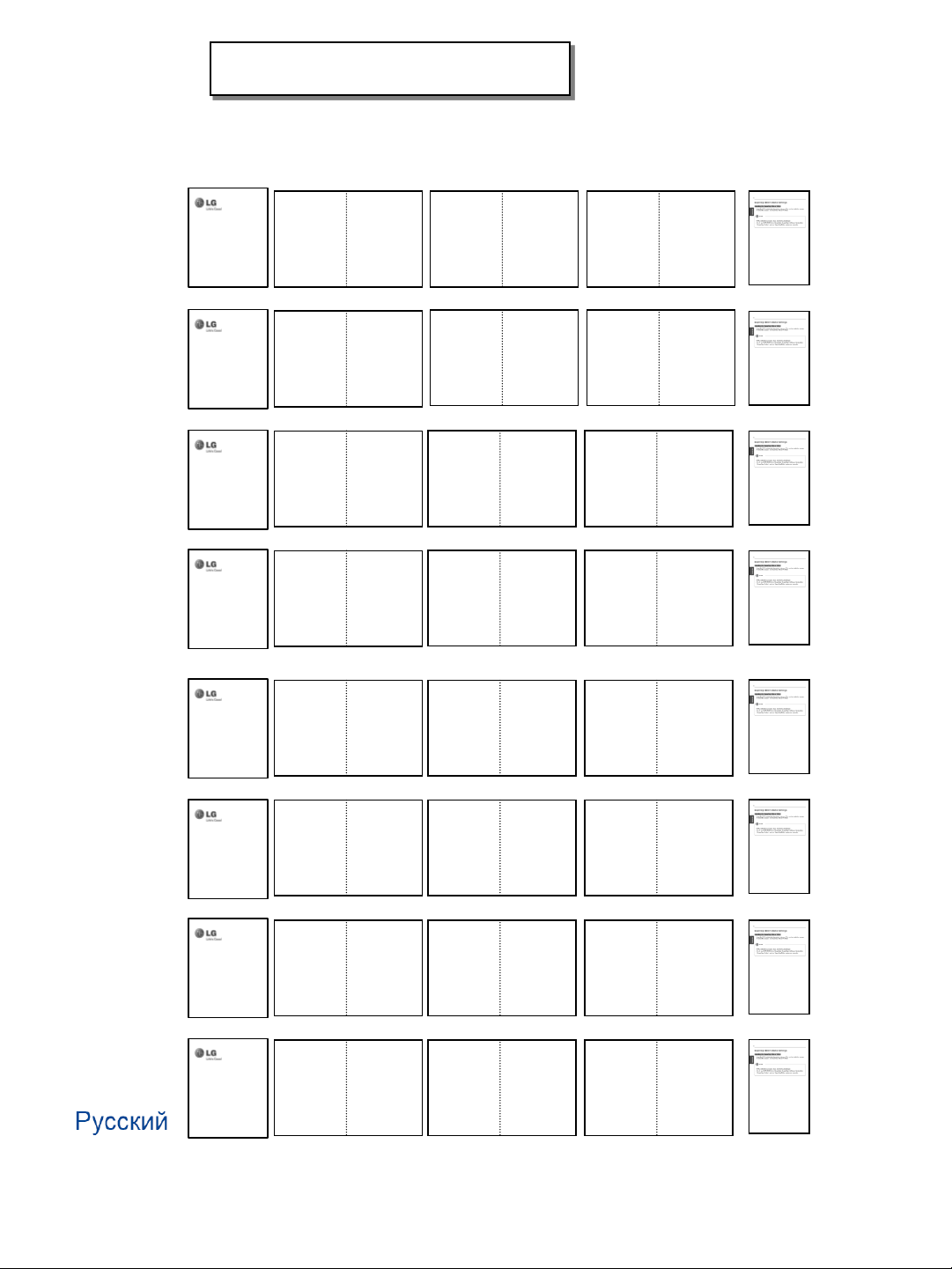
Pagination sheet
Front cover
P/NO. MFL67411301
Total pages : 152 pages
English
中文
ČESKY
FRANÇ AIS
DEUTSCH
2
2
2
2
2
3
3
3
3
3
…
…
…
…
…
…
…
…
…
…
8
8
8
8
8
9
9
9
9
9
ITALIANO
NEDERLANDS
2
2
2
3
3
3
…
…
…
…
…
…
8
8
8
9
9
9
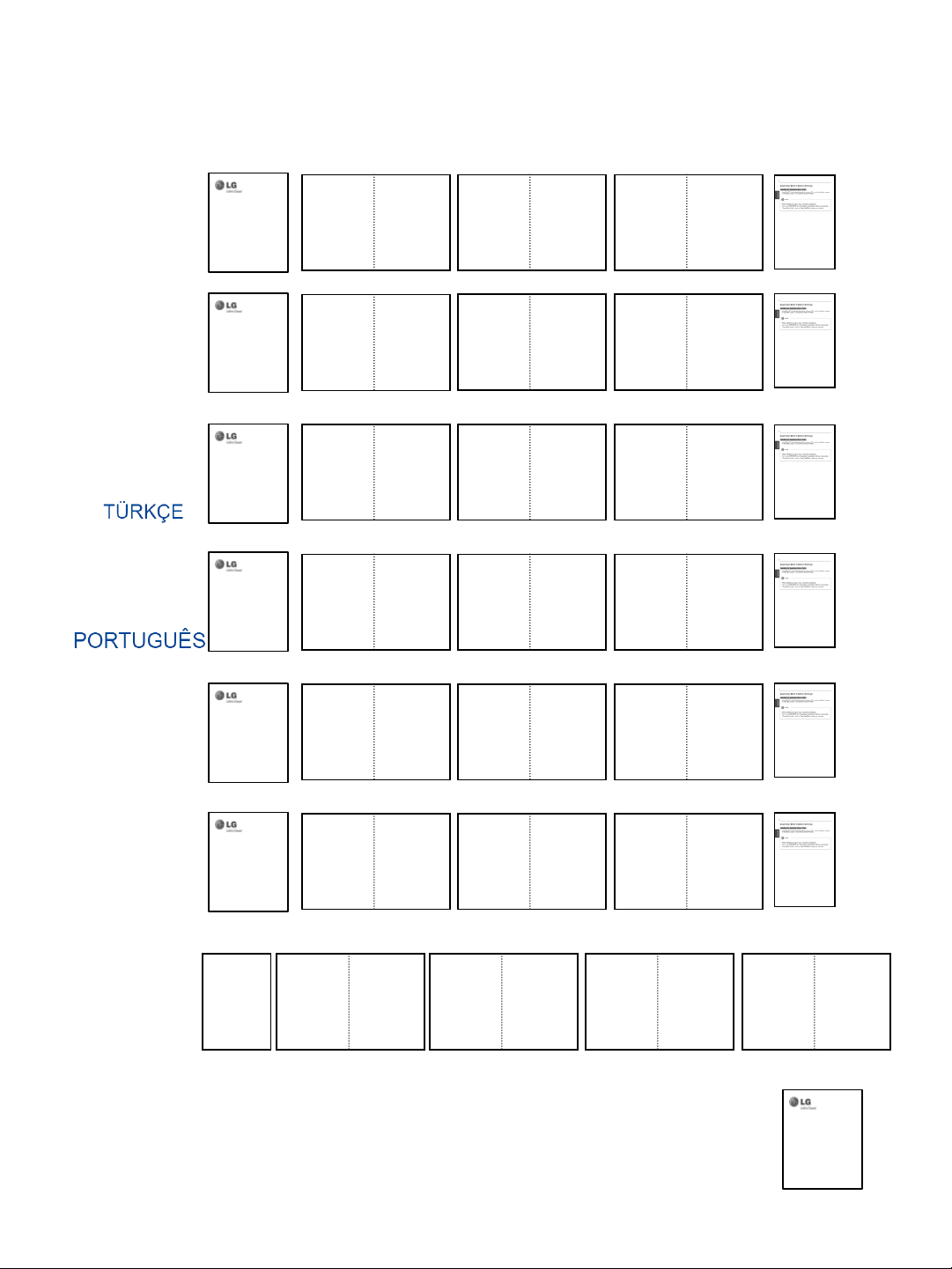
ESPAÑ OL
2
3
…
…
8
9
繁體中文
Português do Brasil
2
2
2
2
3
3
3
3
…
…
…
…
…
…
…
…
8
8
8
8
9
9
9
9
ΕΛΛΗΝΙΚΑ
ةيبرعلا
Blank
Blank
2
10
3
…
9
…
8
…
8
…
9
3
2
Back cover
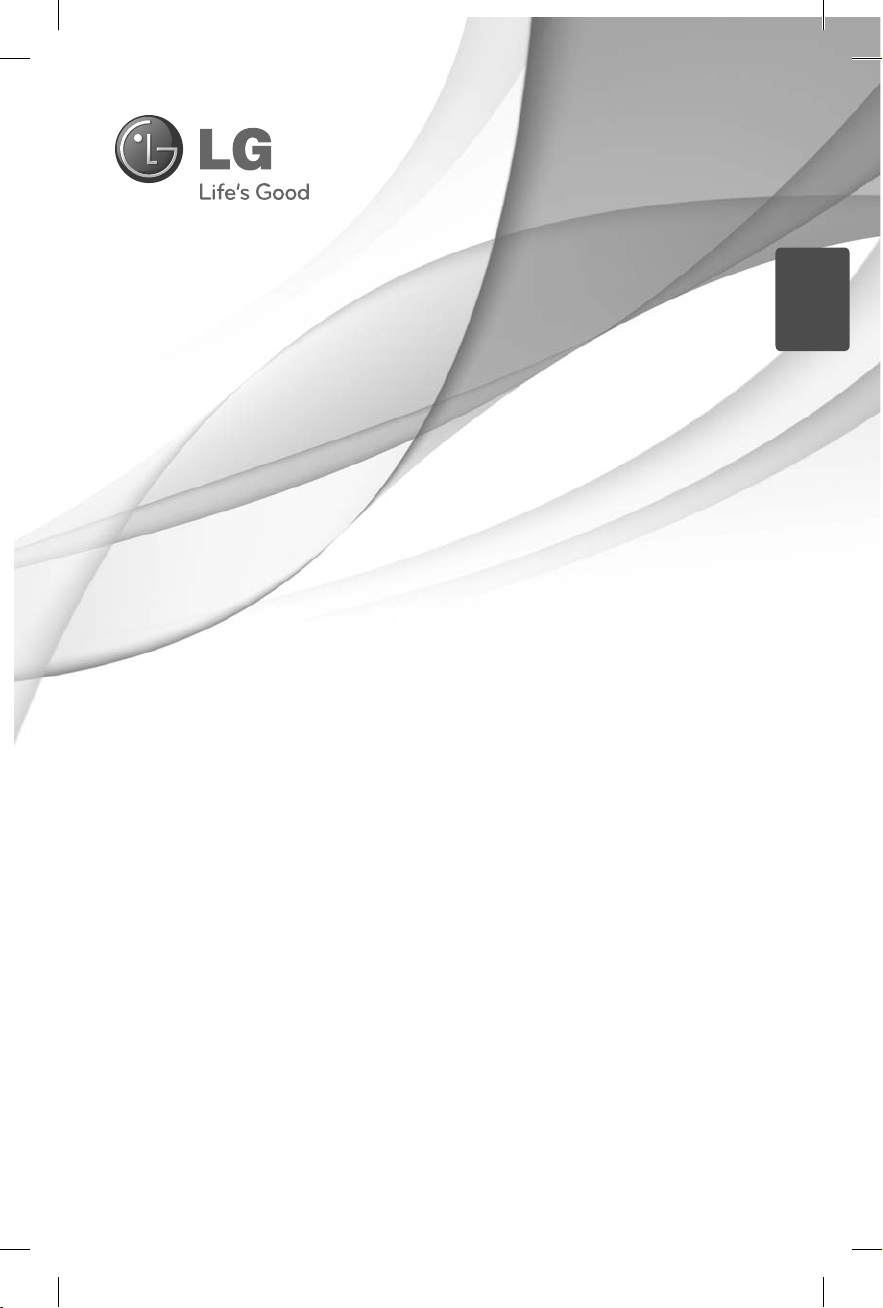
Easy setup guide
ENGLISH
SuperSign Elite-w
Please read this manual carefully before operating
your set and retain it for future reference.
P/NO : MFL67411301 (1308-REV02)
Printed in Korea
www.lgSuperSign.com
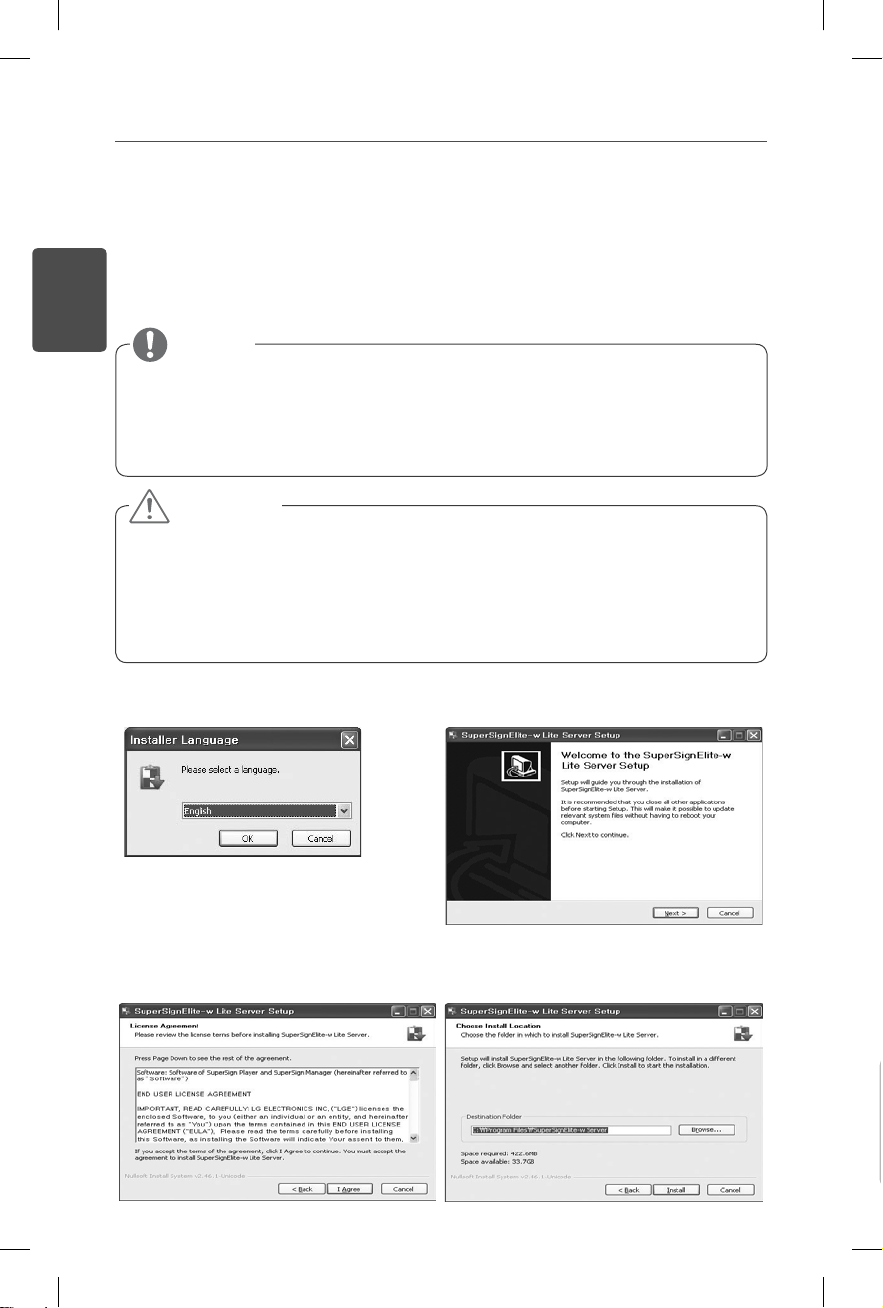
2
Setting the SuperSign Elite-w Server
Installing the SuperSign Elite-w Server
Insert the CD/DVD, included with the product, into your PC to run the installation
program. To install the program, click SuperSign Elite-w Lite.
ENGLISH
Note
If the installation program does not start automatically,
go to your CD/DVD-ROM drive:\SuperSign\SuperSign_Software\
Application\SuperSignElite-wLiteServer\ and run SuperSignElitewLiteServer_setup.exe manually.
Attention
If the PostgreSQL database is installed, remove the database before
installing the SuperSignElite-w server. The ports 5432 and 8080 are used
by the server and they should not be used for other programs.
Once the server is uninstalled, you must reboot the system to install the
server.
Select the installation language.
1
Read the instructions, and then click Next
2
to continue.
Click I Agree to agree to the terms and
3
conditions.
Select the folder in which to install the
4
SuperSign Elite-w Server.
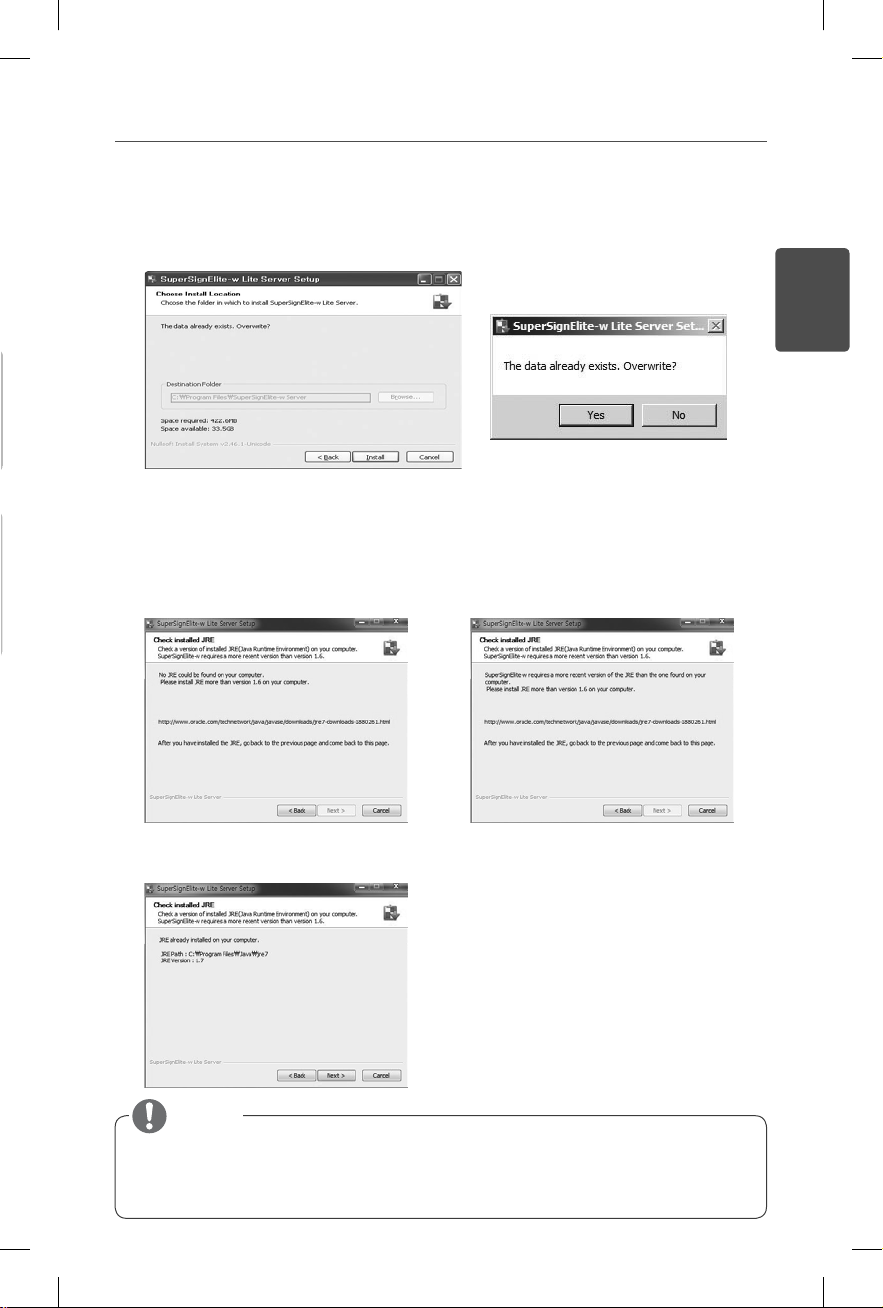
If the SuperSignElite-w server is already installed, “The data already exists. Overwrite?"
5
is displayed when you click the Install button in Step 4. If you click "Yes", the database
and content files will be initialized and the server will be updated. If you click "No", only
the server will be updated.
SuperSign Elite-w Server requires a 1.6 or later version of Java Runtime Environment
6
(JRE). Check the JRE installation status and its version on the computer that you want
to install SuperSign Elite-w Server on and inform the user of the information.
3
ENGLISH
6-1. If JRE has not been installed.
6-3. If 1.6 or a later version of JRE has been installed.
6-2. If 1.6 or an earlier version has been
installed
Note
If your case is either 6-1 or 6-2, properly install the 1.6 or later version of JRE, return
to the previous page from the JRE installation confirmation screen, and then go back
to the same screen again.
now allows you to proceed with the SuperSign Elite-w Server installation.
The Next button will be enabled (as shown in 6-3), which
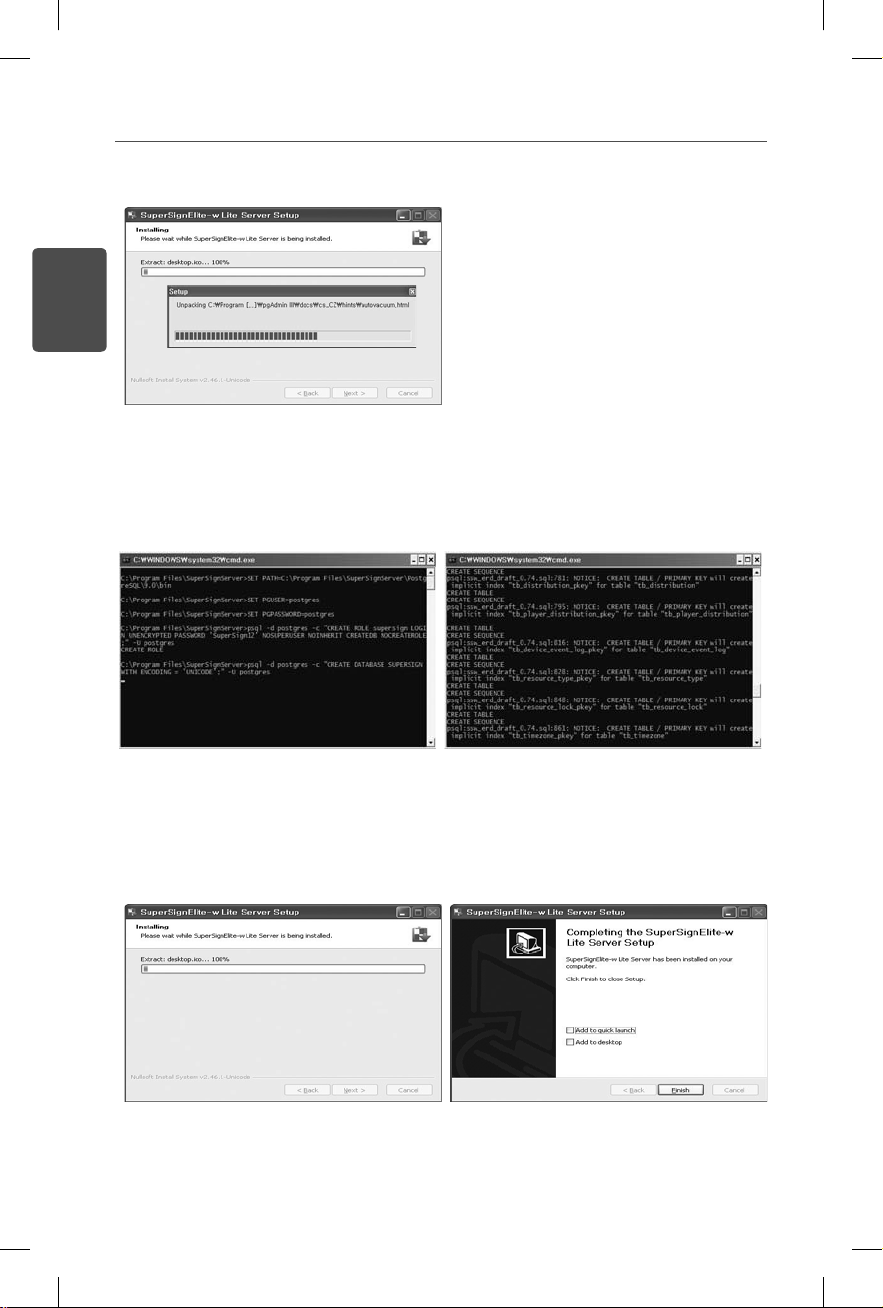
4
PostgreSQL will be installed automatically.
7
ENGLISH
Once the installation of PostgreSQL is complete, the table and data required to run the
8
SuperSign Elite-w Server will be created.
The installation is complete after the web server (tomcat) has been installed and the
9
default image and the template folder have been copied.
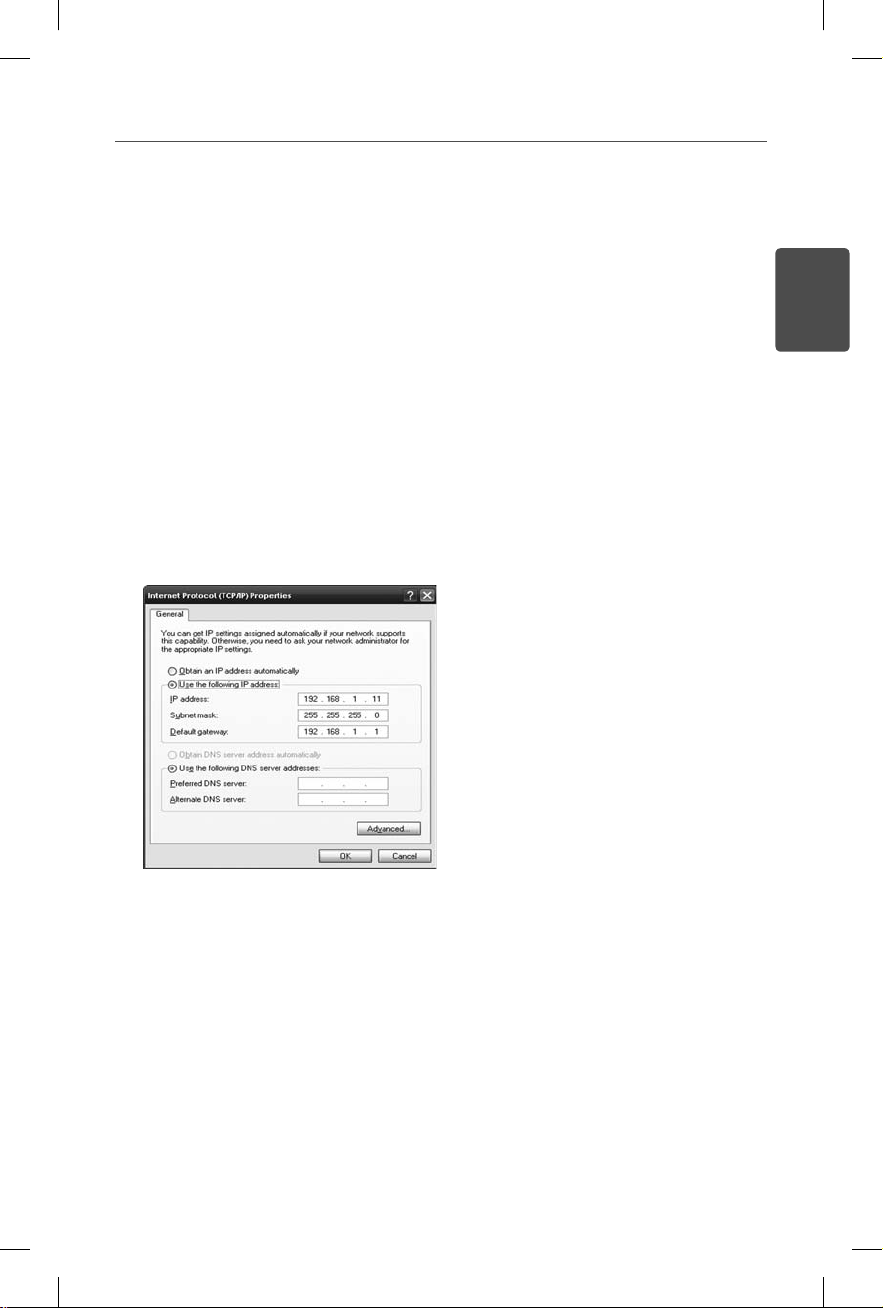
Setting the IP Address of the SuperSign Elite-w Server
In order to connect the SuperSign Elite-w Server to the network, you must set up
the SuperSign Elite-w Server IP.
Set up the Server IP as follows:
Click the Start button at the bottom left of your desktop.
1
Select Control Panel from the menu.
2
In the Control Panel, select Network Connections.
3
Click Local Area Connection.
4
In the Local Area Connection Properties window, select Internet Protocol (TCP/IP), and
5
then click Properties.
In the Internet Protocol (TCP/IP) Properties window, select "Obtain an IP address
6
automatically" or "Use the following IP address."
If you selected "Use the following IP address," fill in the IP address, subnet mask,
7
default gateway and DNS server information.
Click OK to exit.
8
5
ENGLISH
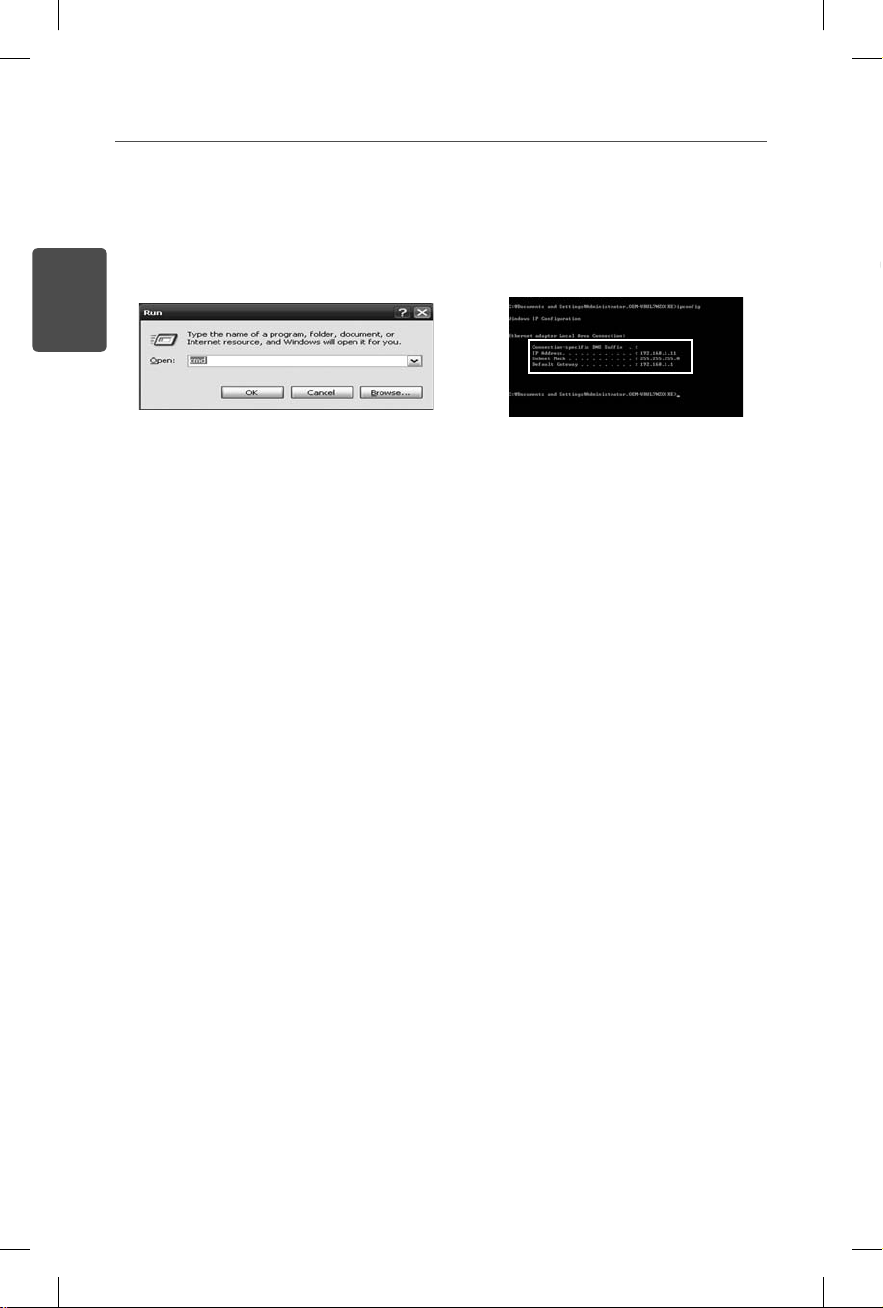
6
Verifying the SuperSign Elite-w Server IP Address
Click the Start button at the bottom left of your desktop.
1
From the menu, select Run.
2
In the Run window, enter "cmd" or "command," and then click OK.
3
ENGLISH
The Command window will appear.
4
Enter "ipconfig" in the command window.
5
The IP address, subnet mask and default gateway of the SuperSign Elite-w Server will
6
be displayed.
Launching the SuperSign Elite-w Server
The SuperSign Elite-w Server Windows Service will be automatically registered once
1
the installation is complete.
Go to Setup > Management Tools > Services and verify that the "SuperSign Elite-w
2
Server" service is running.
Click the SuperSign Elite-w Server icon to go to the server URL through your browser.
3
(Server URL: http://localhost:8080/SuperSignElite-w/index.do)
The default ID/password for the initial connection is admin/000000.
4
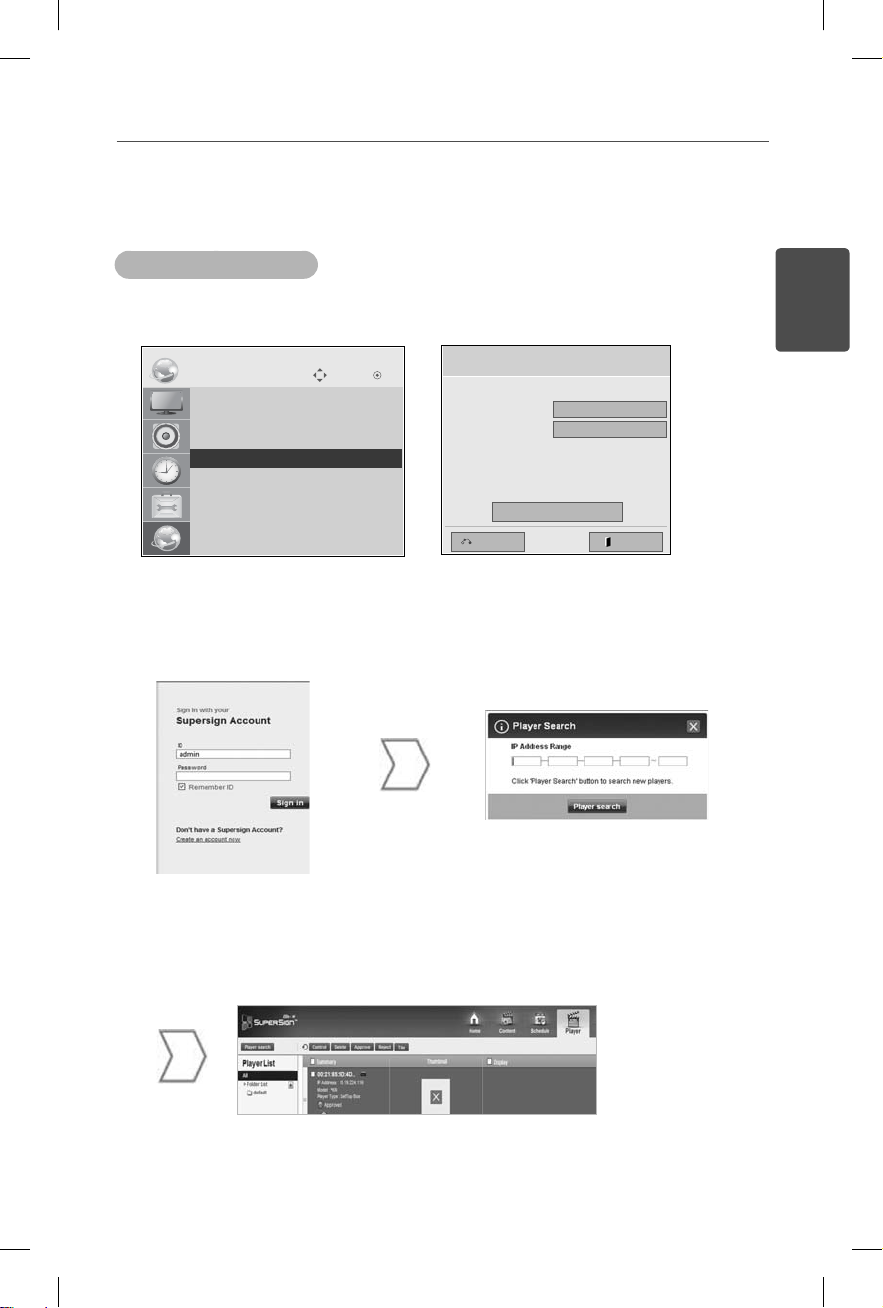
Connecting the SuperSign Elite-w Server with the
Media Player
7
Automatic Connection
Select Auto setting to automatically set up the server IP. It is set to IP Auto setting by
default.
NETWORK
• Player Name
• Network Setting : Wired
• Network Status : Not connected
ꔋ
• Server IP Setting
• Server IP Status : Not connected
If the server IP is set up automatically, connect the SuperSign Elite-w Server with the
Move OK
Media Player as follows:
Server IP Setting
Select the IP setting mode.
IP Mode
• IP Address
◄ IP Auto Setting ►
0 . 0 . 0 . 0
OK
ExitPrevious
ENGLISH
Log in to the SuperSign Elite-w
Server.
A list of available Media Players will be displayed.
Use the player search function
of the SuperSign Elite-w
Server to find the Media
Player.
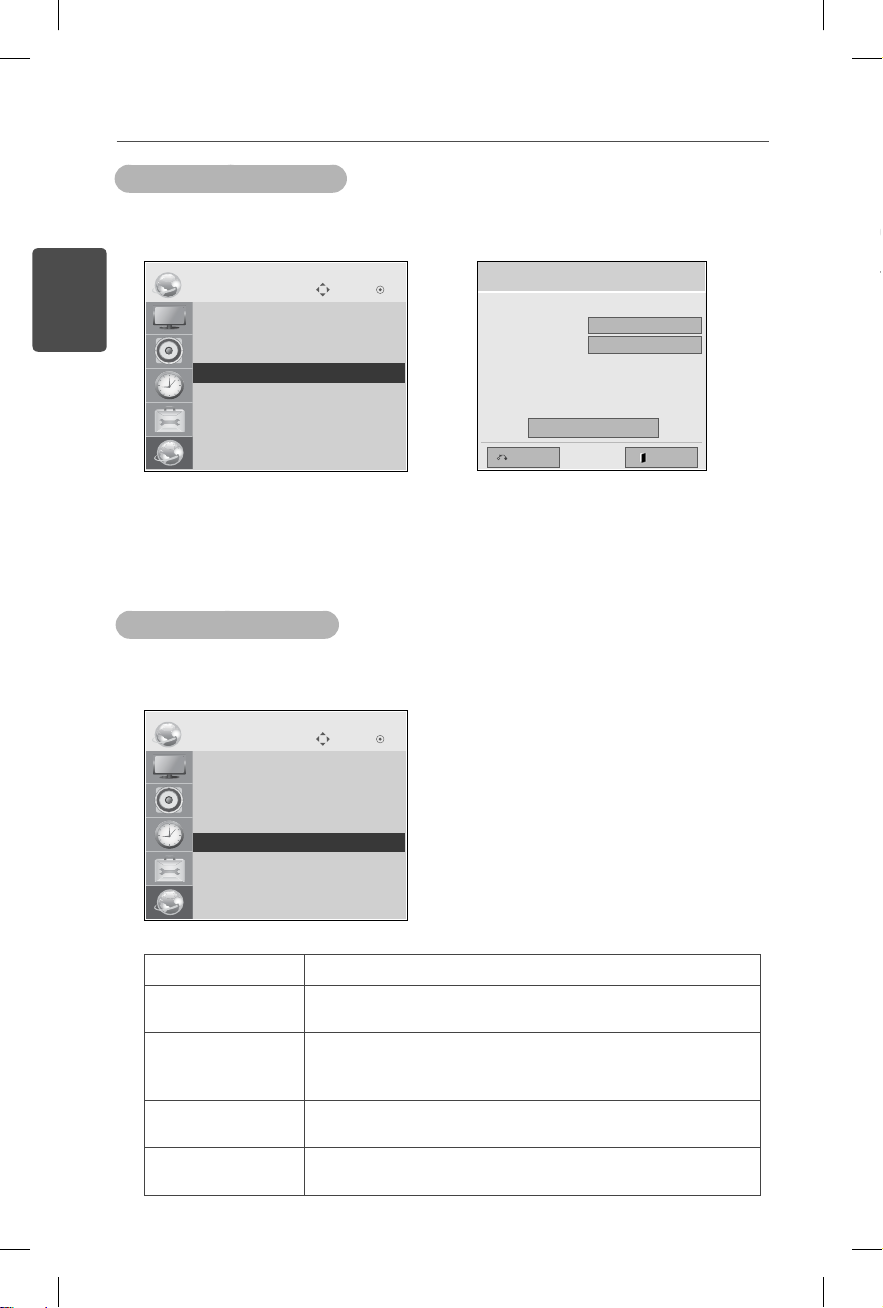
8
Y
Using Manual Connection
To manually configure the IP address of the SuperSign Elite-w Server, in the player
setup proceed as follows:
Server IP Setting
Select the IP setting mode.
IP Mode
• IP Address
◄ IP Manual Setting ►
0 . 0 . 0 . 0
OK
ENGLISH
1
2
3
NETWORK
• Player Name
• Network Setting : Wired
• Network Status : Not connected
ꔋ
• Server IP Setting
• Server IP Status : Not connected
Move OK
Select Menu > Network > Server IP setting.
Select IP Manual setting and enter the IP address of the SuperSign Elite-w Server.
Then select OK.
Verifying the Connection
You can view the player connected to the SuperSign Elite-w Server by clicking the
Player tab of the SuperSign Elite-w Server.
NETWORK
• Player Name
• Network Setting : Wired
• Network Status : Not connected
• Server IP Setting
ꔋ
• Server IP Status : Not connected
Move OK
ExitPrevious
Connection Status Description
Internet is con-
The connection to the server has been completed.
nected
Not connected The connection to the server is incomplete.
Check the IP address and network status of the server and
then try again.
Waiting for approval Waiting for the administrator to approve the connection
request.
Rejected The administrator has rejected the connection request.
Please contact the administrator and try again.
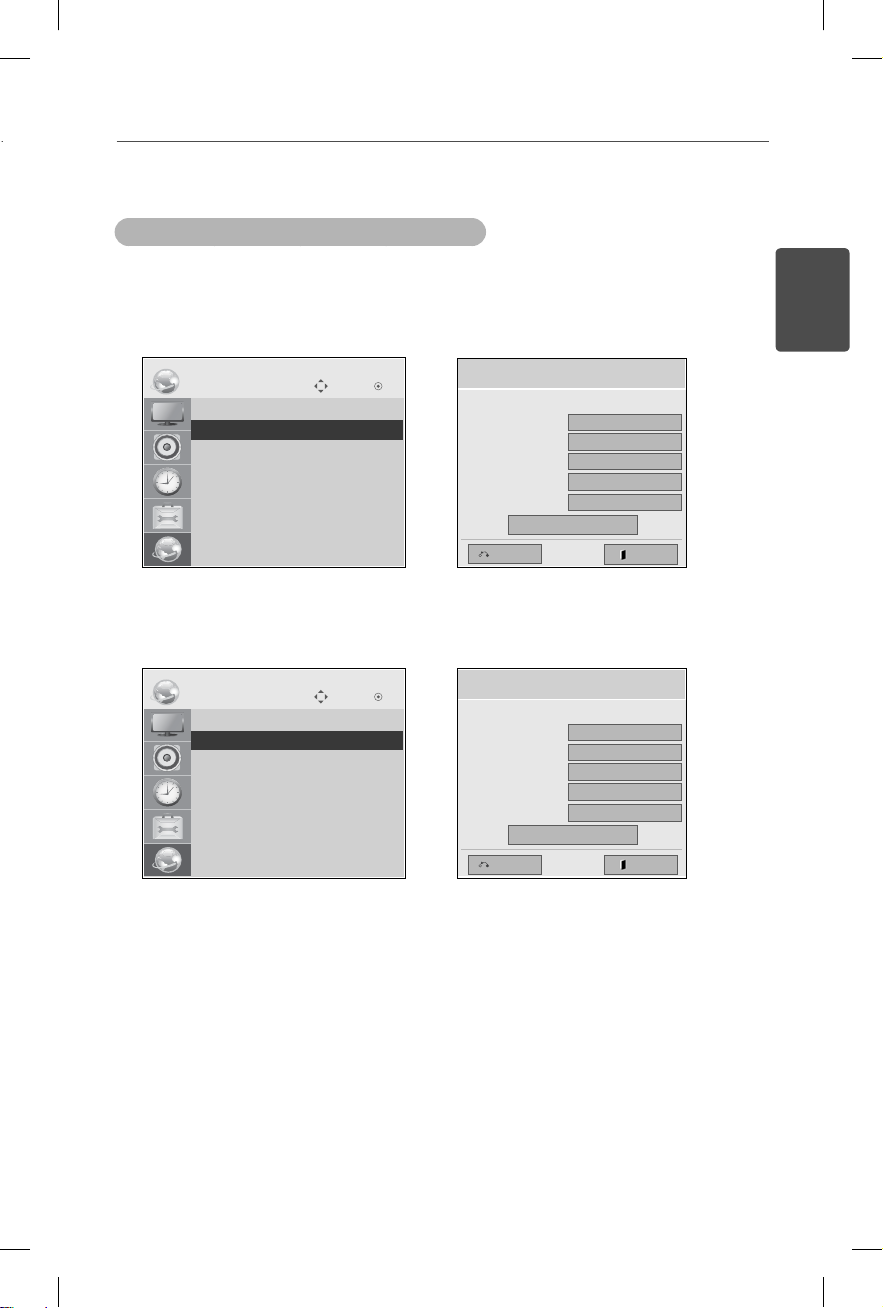
Media Player Settings
Setting the IP Address of the Media Player
You need to set up the IP address of the media player.
Select IP Auto Setting to automatically assign an IP address.
9
ENGLISH
NETWORK
• Player Name
• Network Setting : Wired
ꔋ
• Network Status : Not connected
• Server IP Setting
• Server IP Status : Not connected
With IP Manual Setting enabled, you can assign the IP address manually.
NETWORK
• Player Name
• Network Setting : Wired
ꔋ
• Network Status : Not connected
• Server IP Setting
• Server IP Status : Not connected
Enter the IP address of your choice and click OK.
Move OK
Move OK
Network Setting
Select the IP setting mode.
IP Mode
• IP Address
• Subnet Mask
• Gateway
• DNS Server
Previous
◄ IP Auto Setting ►
0 . 0 . 0 . 0
255 . 255 . 0 . 0
0 . 0 . 0 . 0
0 . 0 . 0 . 0
OK
Network Setting
Select the IP setting mode.
IP Mode
• IP Address
• Subnet Mask
• Gateway
• DNS Server
Previous
◄ IP Manual Setting ►
0 . 0 . 0 . 0
255 . 255 . 0 . 0
0 . 0 . 0 . 0
0 . 0 . 0 . 0
OK
Exit
Exit
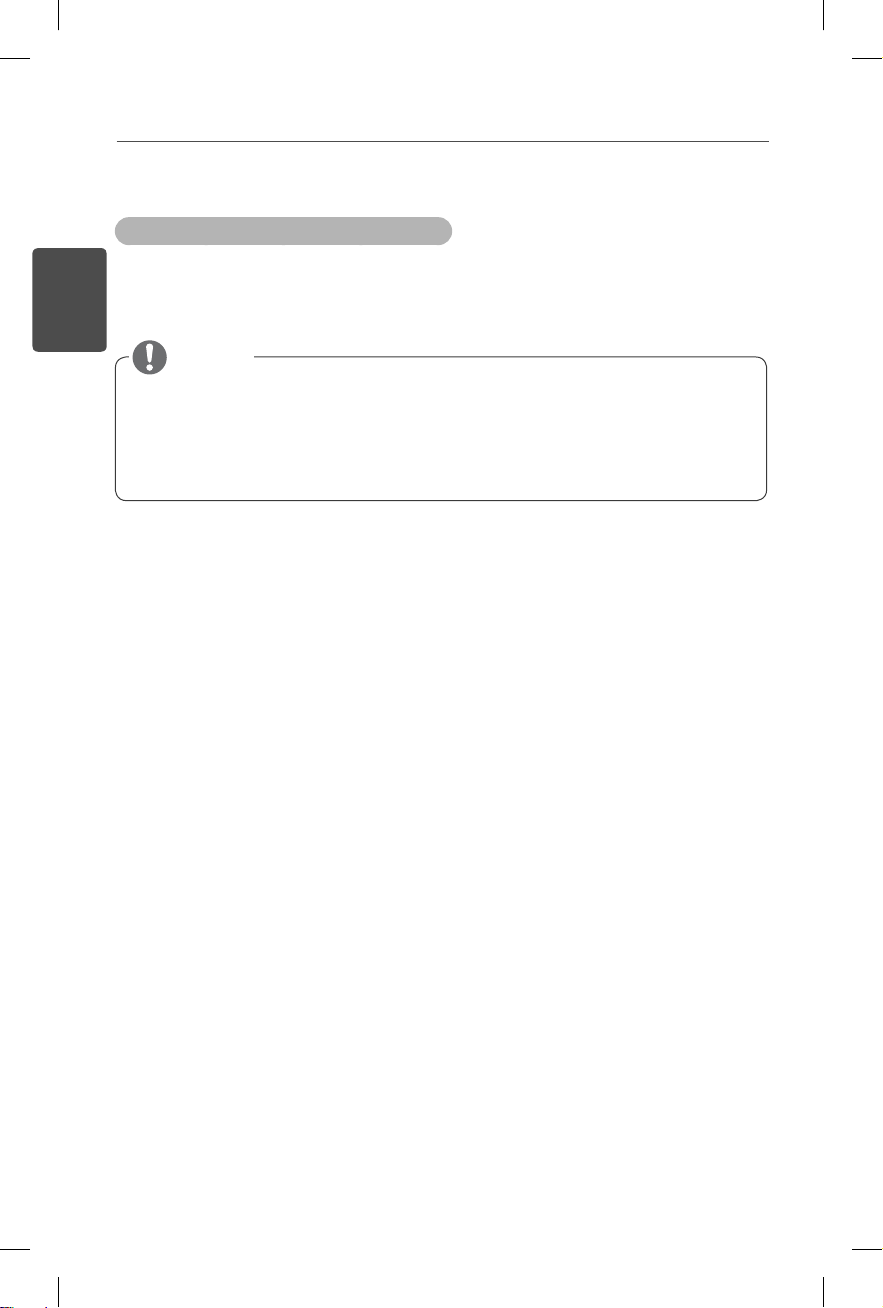
10
SuperSign Elite-w Editor Settings
Installing the SuperSign Elite-w Editor
Insert the CD/DVD, included with the product, into your PC to run the installation
program.
To install the program, click SuperSign Elite-w PC Editor.
ENGLISH
Note
If the installation program does not start automatically,
Go to your CD/DVD-ROM drive:\SuperSign \SuperSign_Software
\Application \SuperSign_Editor \ and run SuperSignEditor_setup.exe
manually.
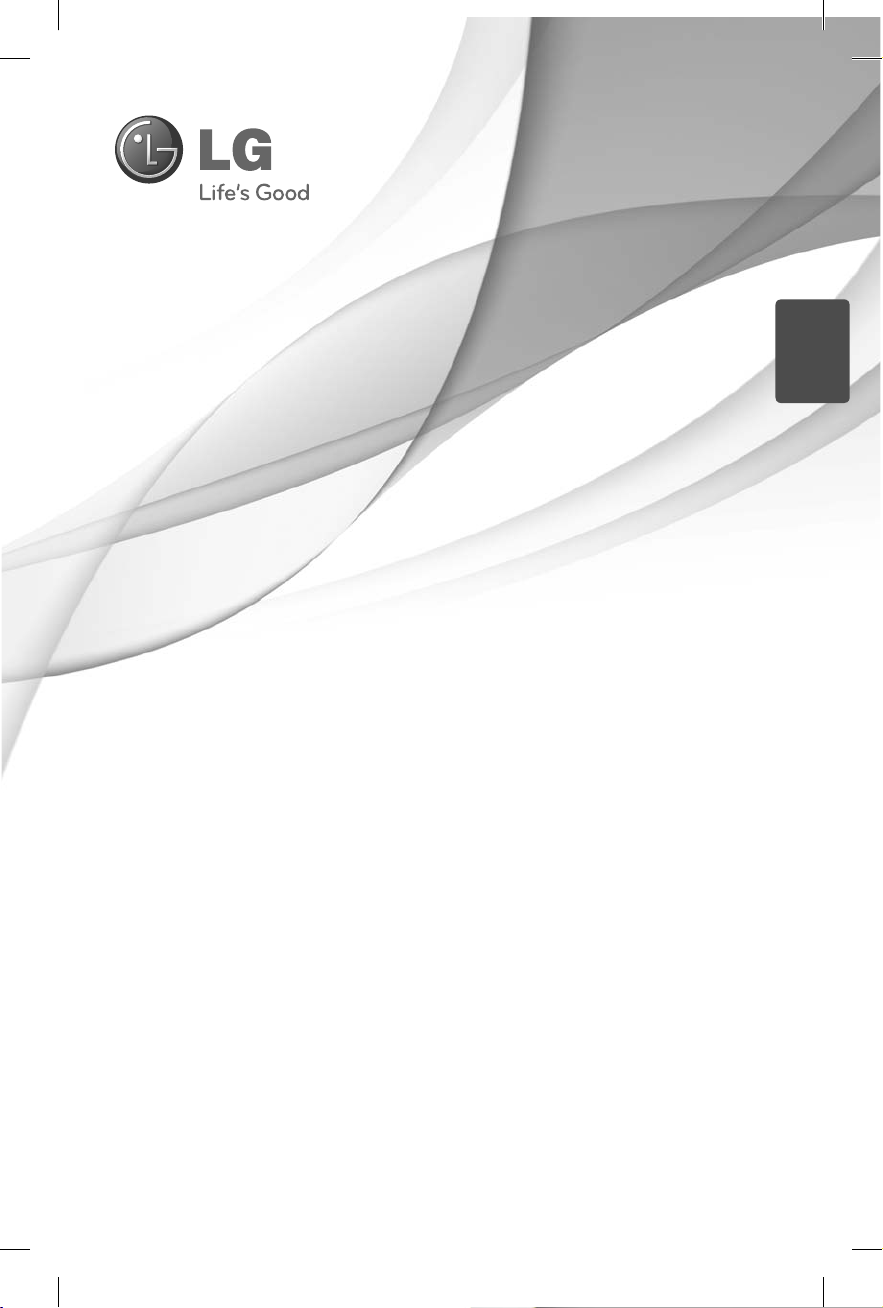
简易设置指南
中文
Digital Signage Media
在操作您的装置之前,请仔细阅读本手册并将其妥善保存,
以备将来参考。
www.lgSuperSign.com
Player
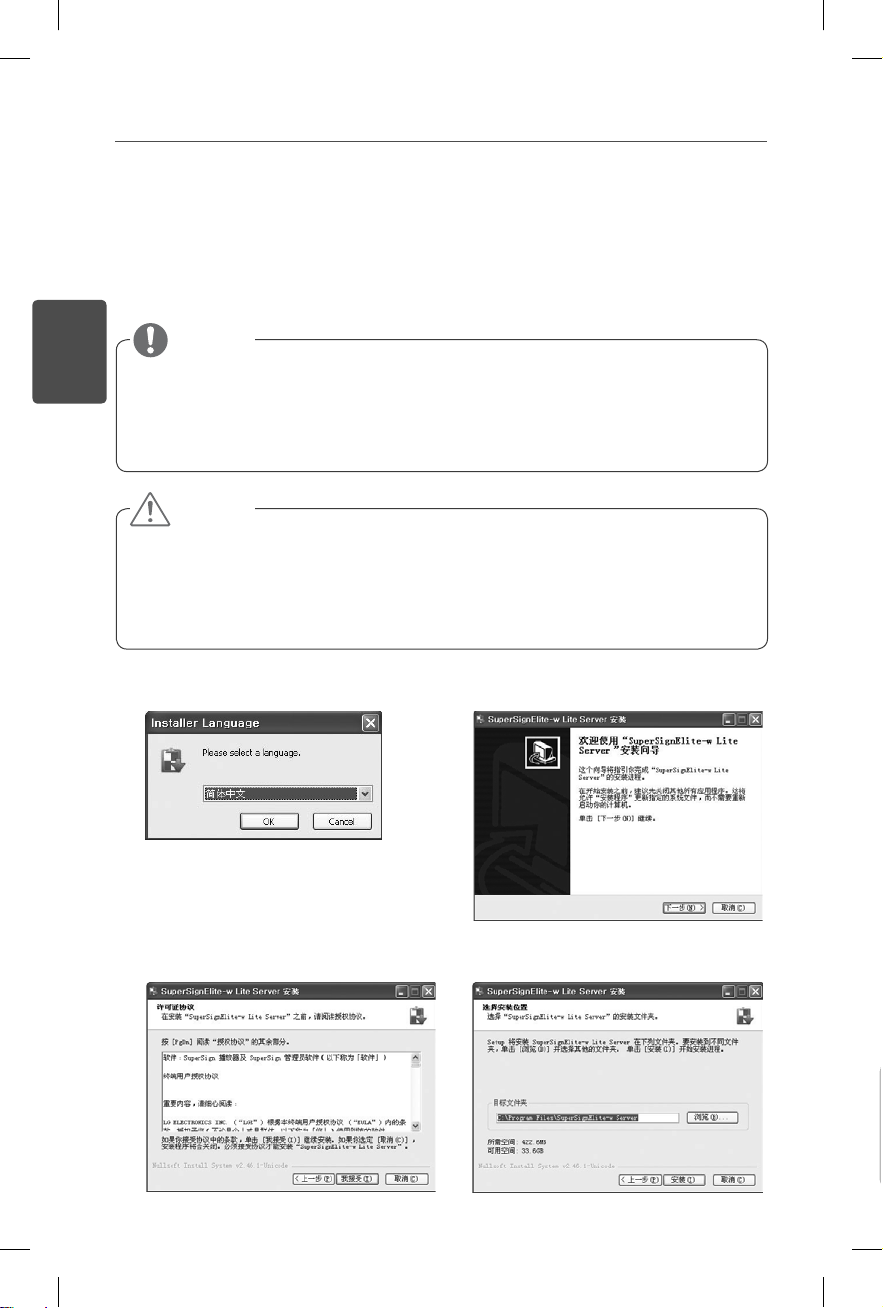
2
设置 SuperSign Elite-w 服务器
安装 SuperSign Elite-w 服务器
将包含有产品的 CD/DVD 插入您的计算机以运行安装程序。 要安装程序,请单击
“SuperSign Elite-w 服务器”。
中文
备注
如果安装程序未自动启动,
请转到 CD/DVD-ROM 驱动器:\SuperSign\SuperSign_Software\
Application\ SuperSignElite-w Server\ 并手动运行 SuperSignElitewServer_setup.exe。
注意
如果已安装 PostgreSQL 数据库,请先删除数据库,然后再安装
SuperSignElite-w 服务器。 端口 5432 和 8080 由服务器使用,它们不应
用于其它程序。
卸载服务器后,您必须重新启动系统才能安装服务器。
选择安装语言。
1
阅读说明,然后单击“下一步”继续。
2
单击“接受”同意条款和条件。
3
选择安装 SuperSign Elite-w 服务器的文
4
件夹。
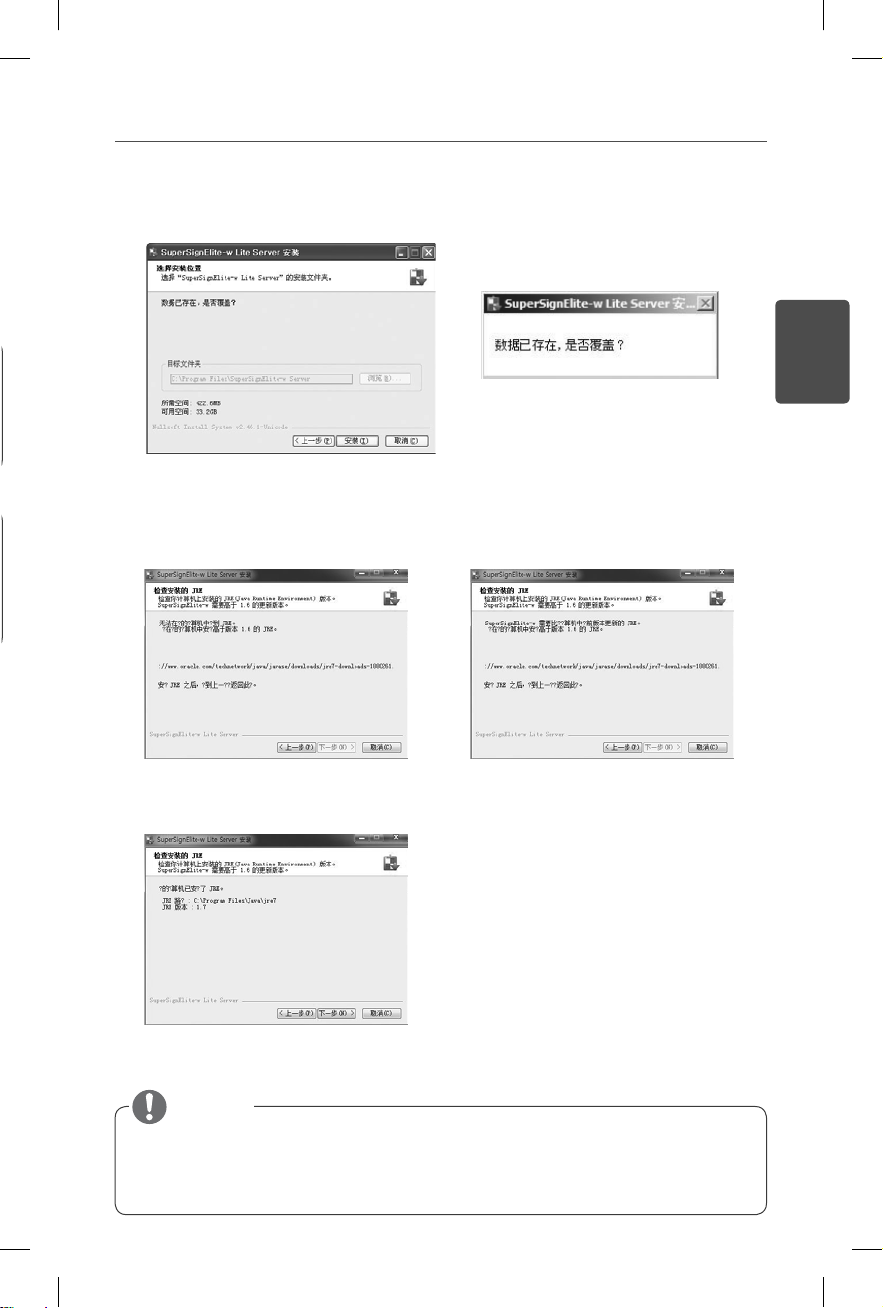
如果已安装 SuperSignElite-w 服务器,在第 4 步中单击“安装”按钮时将显示“数据
5
已存在。是否覆盖?”。 如果单击“是”,数据库和内容文件将被初始化,服务器将被
更新。 如果单击“否”,只会更新服务器。
SuperSign Elite-w 服务器要求 Java 运行环境(JRE)1.6 及更高版本。
6
请检查需要安装 SuperSign Elite-w 服务器的计算机上的 JRE 安装状态及版本,并告知
用户相关信息。
3
中文
6-1. 如果未安装 JRE。
6-3. 如果安装了 JRE 1.6 或更高版本。
6-2. 如果安装了 JRE 1.6 或早期版本。
备注
如果您属于 6-1 或 6-2 中的情况,可能需要安装 JRE 1.6 或更高版本,请从 JRE
安装确认页面返回上一页,然后重新进入同一页面。
将会启用“下一步”按钮(如 6-3 所示),使您可以继续安装 SuperSign Elite-w
服务器。
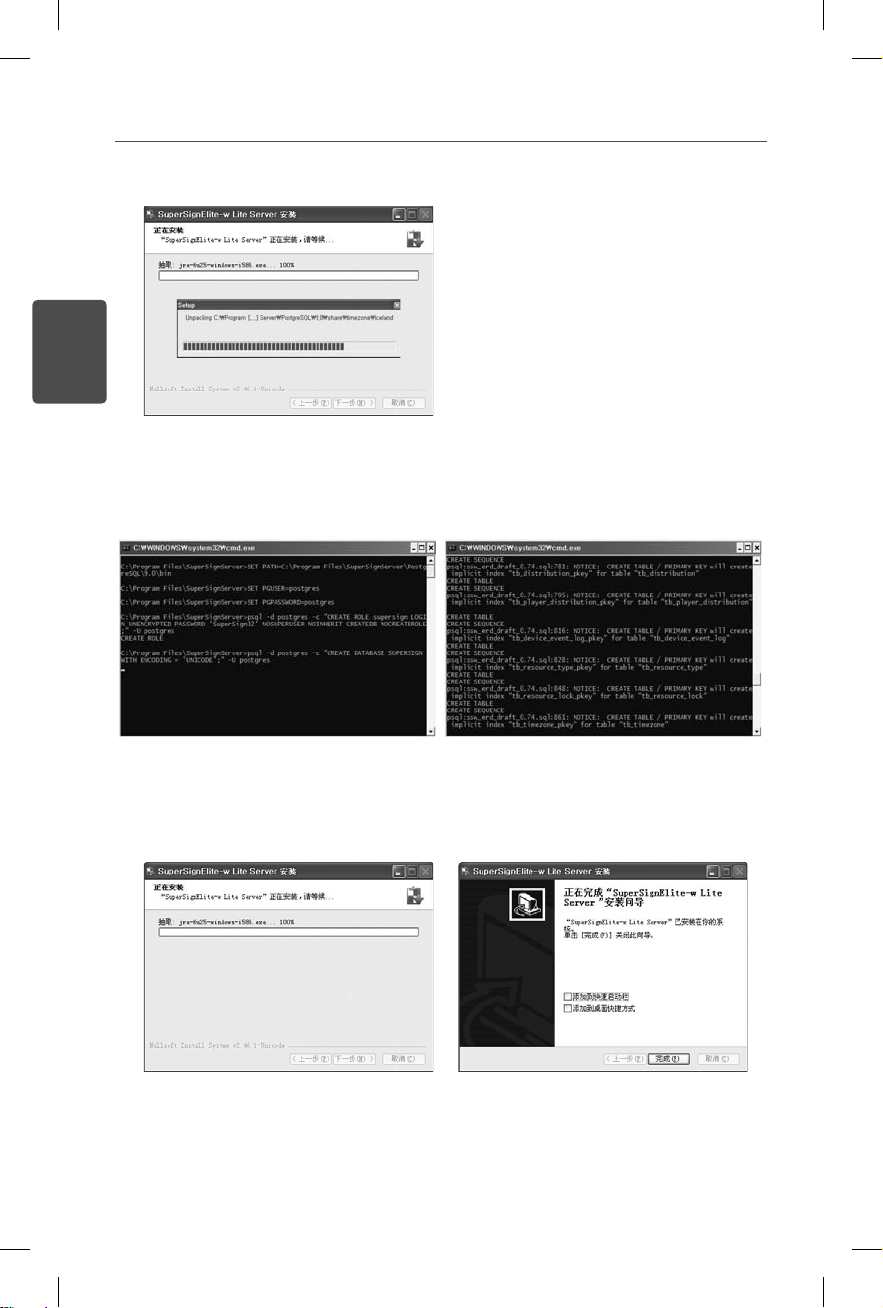
4
中文
PostgreSQL 将会自动安装。
7
一旦 PostgreSQL 安装完成,将会创建运行 SuperSign Elite-w 服务器需要的目录和数据。
8
在安装 web 服务器(tomcat)和复制默认图像和模板文件夹后安装完成。
9
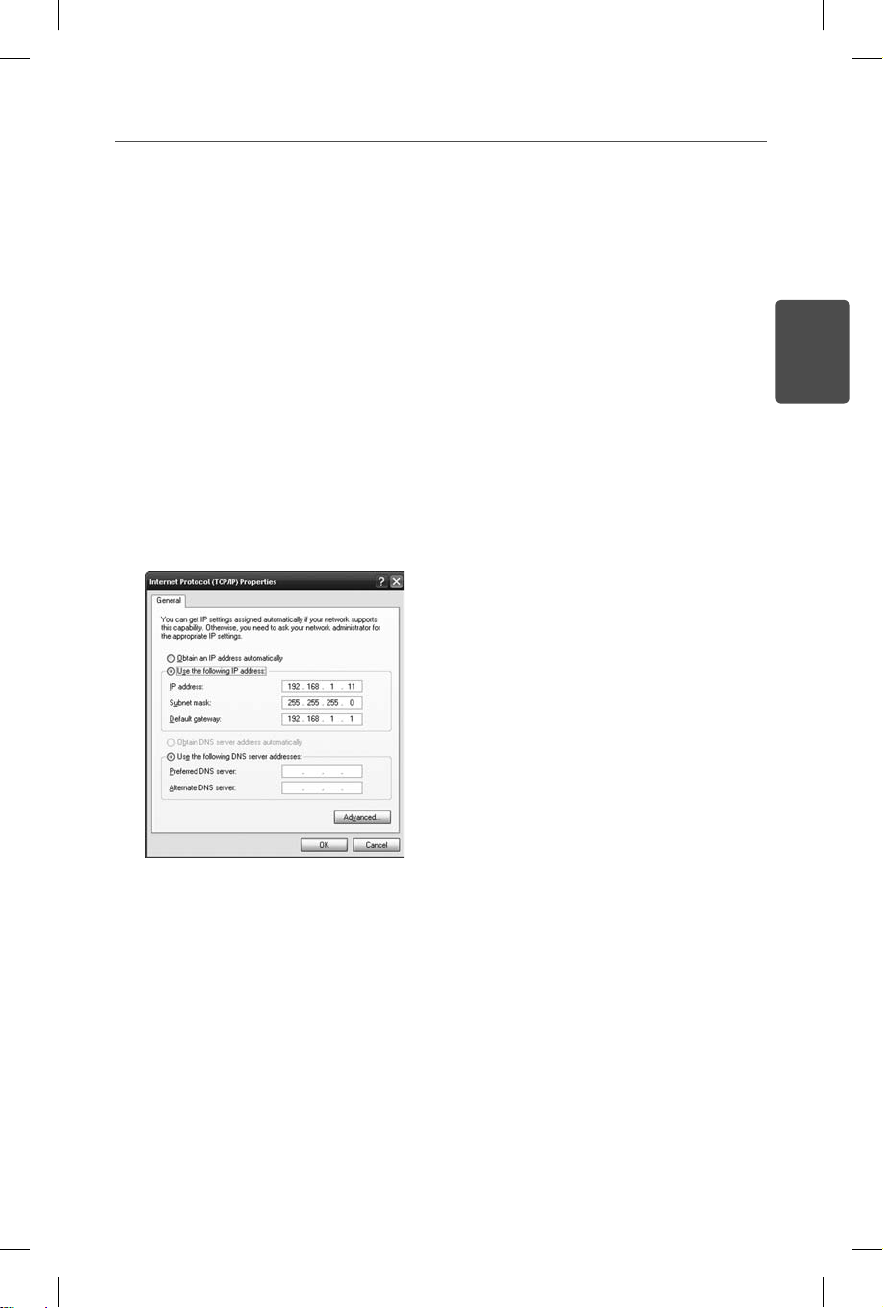
设置 SuperSign Elite-w 服务器的 IP 地址
要将 SuperSign Elite-w 服务器连接至网络,您必须设置 SuperSign Elite-w 服
务器 IP。
请按以下步骤设置服务器 IP:
5
单击您桌面左下角的“启动”按钮。
1
选择菜单中的“控制面板”。
2
在“控制面板”中,选择“网络连接”。
3
单击“本地连接”。
4
在“本地连接属性”窗口中,选择“Internet 协议 (TCP/IP)”,然后单击“属性”。
5
在“Internet 协议 (TCP/IP)属性”窗口中,选择“自动获得 IP 地址”或“使用以下
6
IP 地址”。
如果您已选择“使用以下 IP 地址”,请填入 IP 地址、子网掩码、默认网关和 DNS
7
服务器信息。
单击“确定”退出。
8
中文
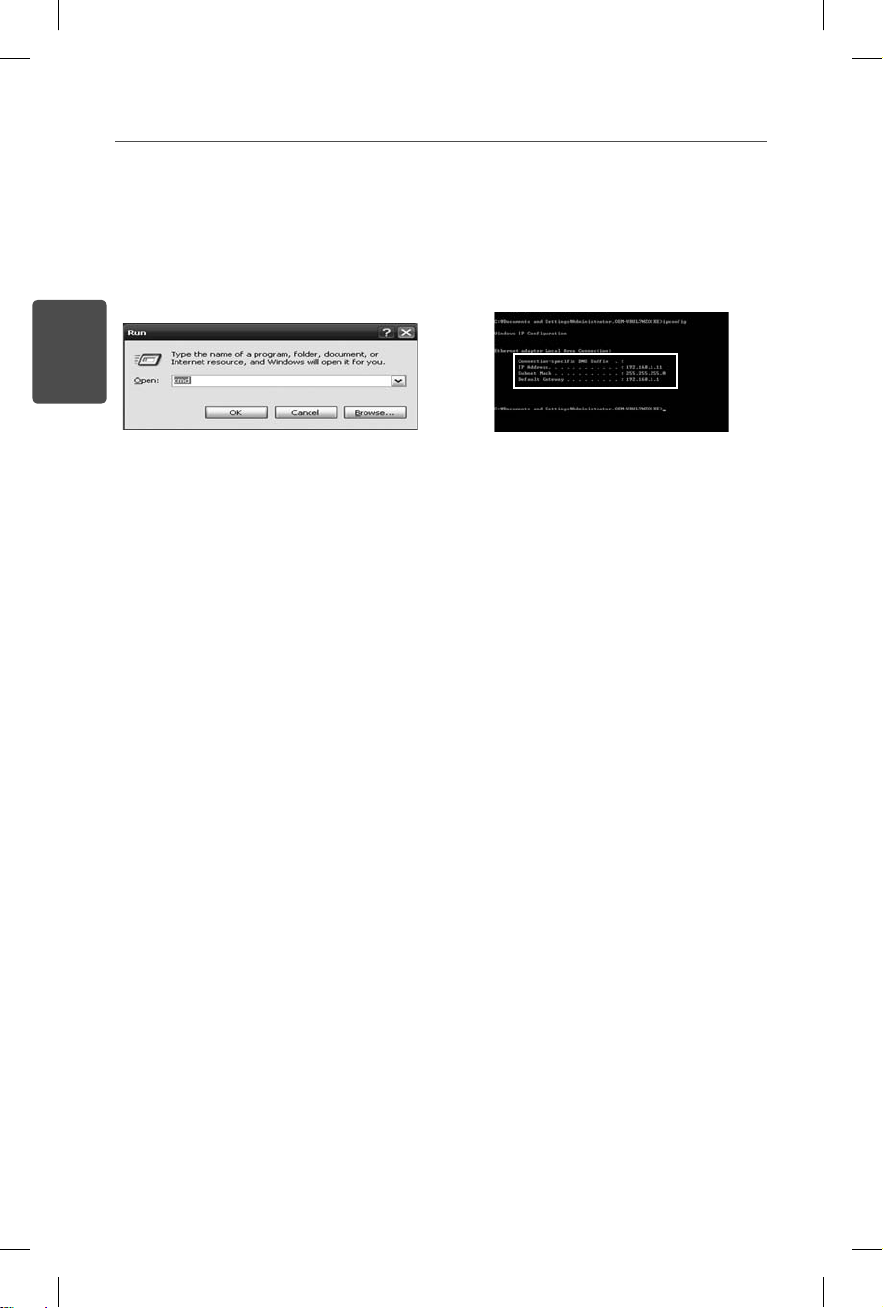
6
验证 SuperSign Elite-w 服务器 IP 地址
单击您桌面左下角的“启动”按钮。
1
从菜单中,选择“运行”。
2
在“运行”窗口中,输入“cmd”或“command”,然后单击“确认”。
3
中文
将会显示“命令”窗口。
4
在命令窗口中,输入“ipconfig”。
5
将会显示 SuperSign Elite-w 服务器的 IP 地址、子网掩码和默认网关。
6
启动 SuperSign Elite-w 服务器
一旦安装完成,SuperSign Elite-w 服务器窗口服务将会自动注册。
1
转至“设置”>“管理工具”>“服务”,并验证“SuperSign Elite-w 服务器”服务正在
2
运行。
单击“SuperSign Elite-w 服务器”图标,通过浏览器转至服务器 URL。
3
(服务器 URL:http://localhost:8080/SuperSignElite-w/index.do)
第一次连接的默认 ID/密码是 admin/000000。
4
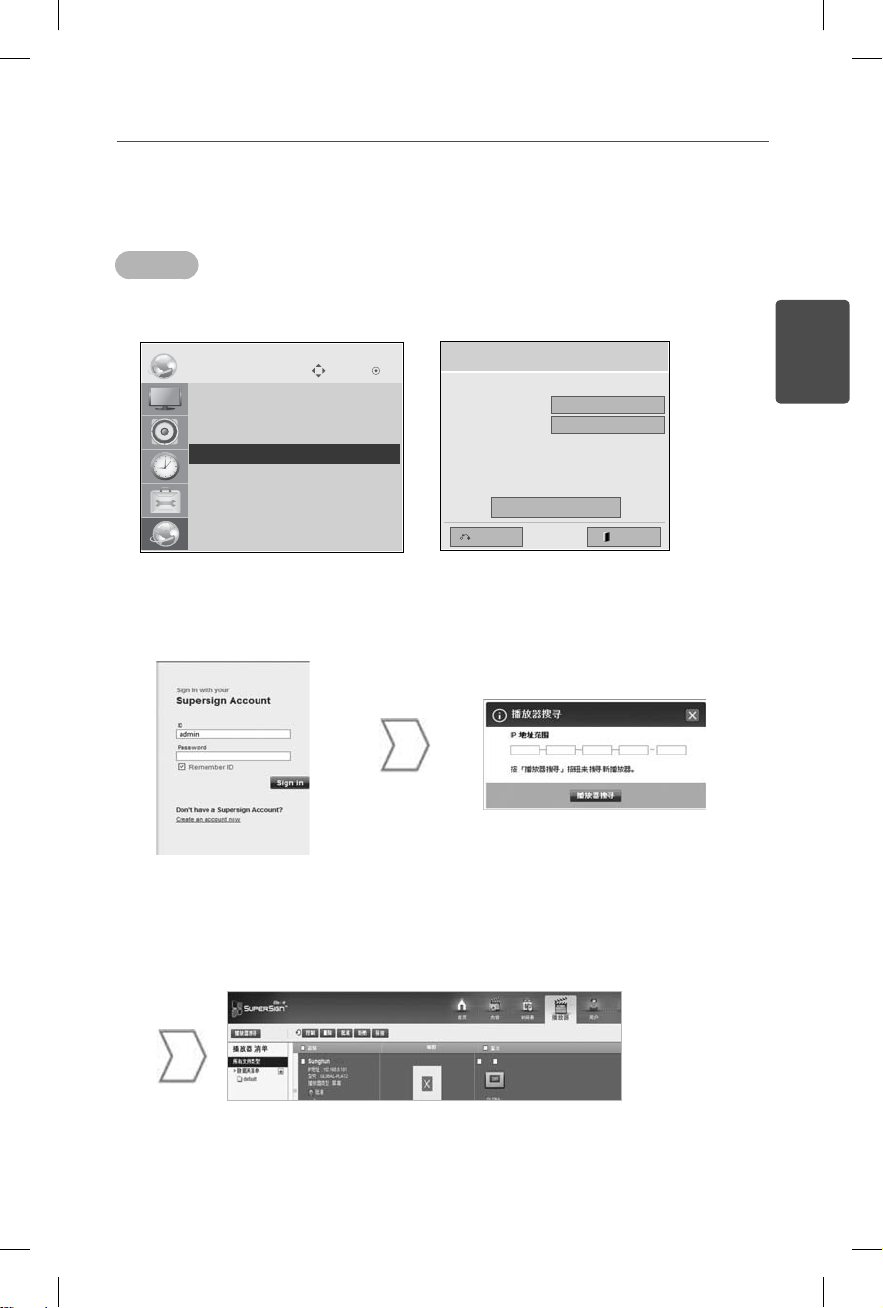
连接 SuperSign Elite-w 服务器至媒体播放器
自动连接
选择“自动设置”以自动设置服务器 IP。默认设置为“自动设置”。
NETWORK
• Player Name
• Network Setting : Wired
• Network Status : Not connected
ꔋ
• Server IP Setting
• Server IP Status : Not connected
如果自动设置服务器 IP,请按以下步骤连接 SuperSign Elite-w 服务器至 SuperSign 播
Move OK
放器:
Server IP Setting
Select the IP setting mode.
IP Mode
• IP Address
◄ IP Auto Setting ►
0 . 0 . 0 . 0
OK
ExitPrevious
7
中文
登录 SuperSign Elite-w 服务器。
可用的媒体播放器列表将会显示。
使用 SuperSign Elite-w 服务
器的播放器搜索功能查找媒体
播放器。
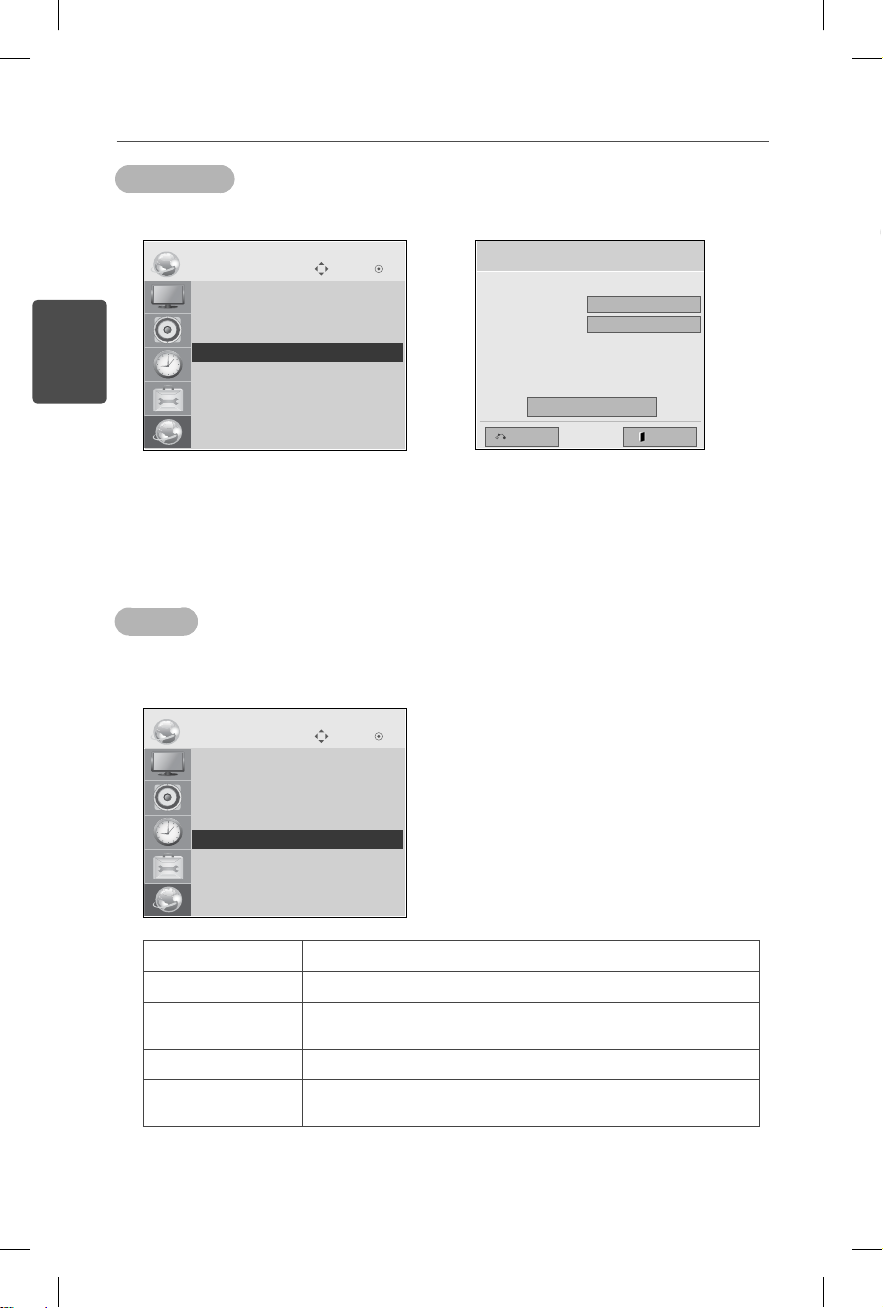
8
使用手动连接
要手动配置 SuperSign Elite-w 服务器的 IP 地址,步骤如下:
中文
NETWORK
• Player Name
• Network Setting : Wired
• Network Status : Not connected
ꔋ
• Server IP Setting
• Server IP Status : Not connected
选择“菜单”>“网络”>“服务器IP设置模式”。
1
选择“手动设置”,然后输入 SuperSign Elite-w 服务器的 IP 地址。
2
然后,选择“保存”。
3
Move OK
Server IP Setting
Select the IP setting mode.
IP Mode
• IP Address
◄ IP Manual Setting ►
0 . 0 . 0 . 0
OK
ExitPrevious
验证连接
您可以通过单击 SuperSign Elite-w 服务器的“播放器”选项卡查看连接至 SuperSign
Elite-w 服务器的播放器。
NETWORK
• Player Name
• Network Setting : Wired
• Network Status : Not connected
• Server IP Setting
ꔋ
• Server IP Status : Not connected
Move OK
连接状态 描述
已连接 已完成至服务器的连接。
已断开连接 未完成至服务器的连接。
查看服务器的 IP 地址和网络状态,然后重试。
正在等待批准 正在等待管理员批准连接请求。
批准被拒绝 管理员已拒绝连接请求。
请联系管理员,然后重试。
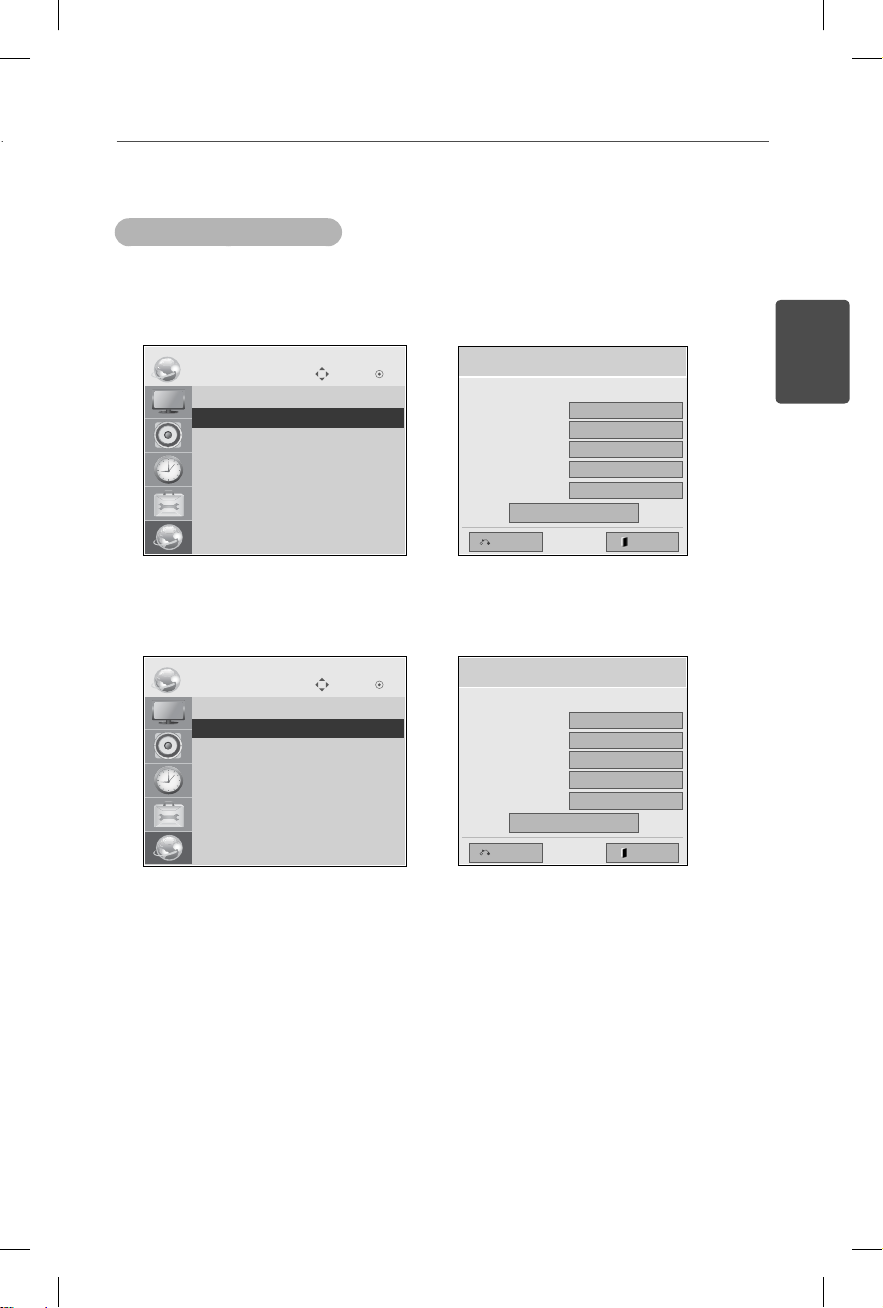
媒体播放器设置
设置媒体播放器的 IP 地址
您需要设置媒体播放器的 IP 地址。
选择动态 IP 以自动指定 IP 地址。
NETWORK
• Player Name
• Network Setting : Wired
ꔋ
• Network Status : Not connected
• Server IP Setting
• Server IP Status : Not connected
如果启用静态 IP,您可以手动分配 IP 地址。
Move OK
Network Setting
Select the IP setting mode.
IP Mode
• IP Address
• Subnet Mask
• Gateway
• DNS Server
Previous
◄ IP Auto Setting ►
0 . 0 . 0 . 0
255 . 255 . 0 . 0
0 . 0 . 0 . 0
0 . 0 . 0 . 0
OK
9
中文
Exit
NETWORK
• Player Name
• Network Setting : Wired
ꔋ
• Network Status : Not connected
• Server IP Setting
• Server IP Status : Not connected
输入您选择的 IP 地址,然后单击“保存”。
Move OK
Network Setting
Select the IP setting mode.
IP Mode
• IP Address
• Subnet Mask
• Gateway
• DNS Server
Previous
◄ IP Manual Setting ►
0 . 0 . 0 . 0
255 . 255 . 0 . 0
0 . 0 . 0 . 0
0 . 0 . 0 . 0
OK
Exit
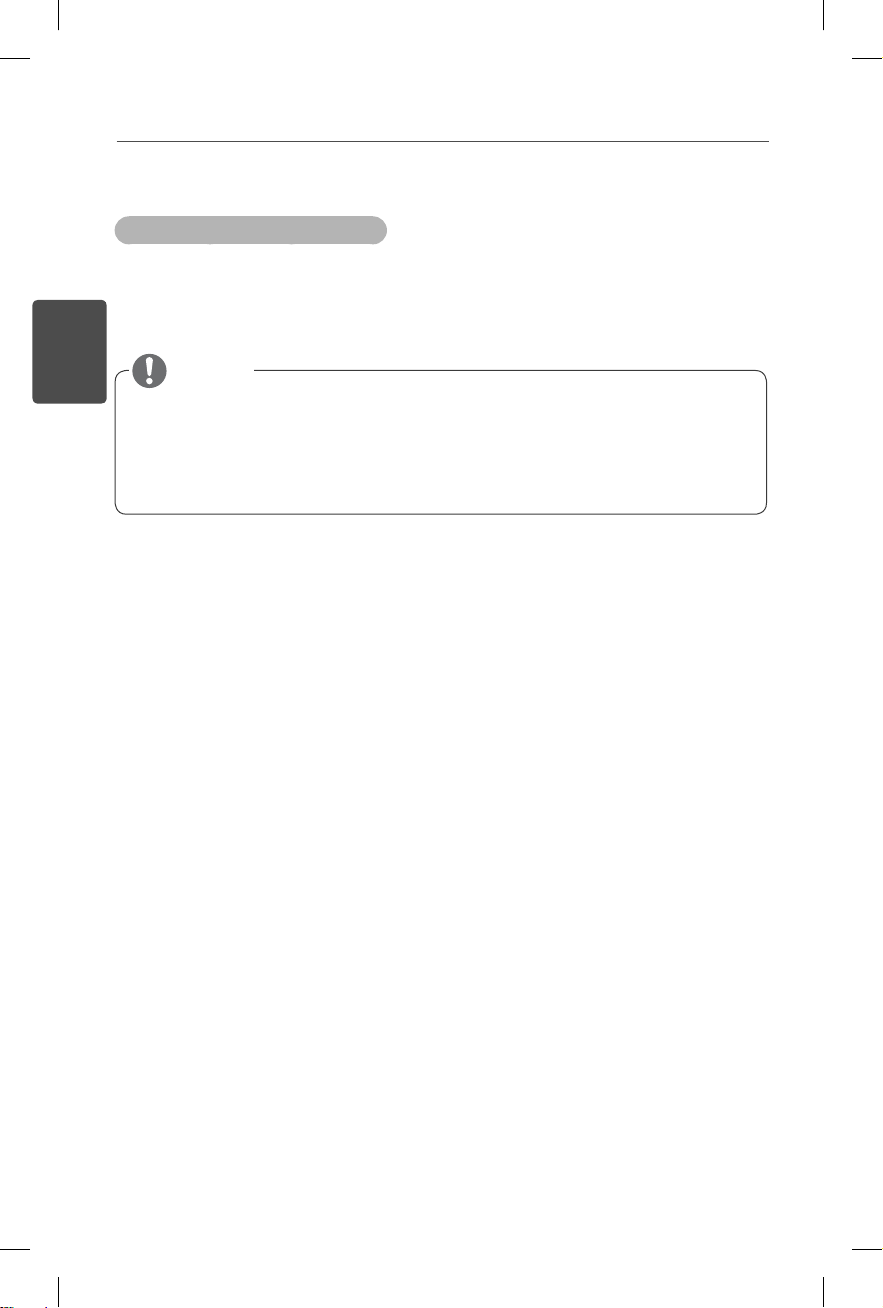
10
SuperSign Elite-w 编辑器设置
安装 SuperSign Elite-w 编辑器
将包含有产品的 CD/DVD 插入您的计算机以运行安装程序。
要安装程序,请单击“SuperSign Elite-w 编辑器”。
中文
注意
如果安装程序未自动启动,
请转到 CD/DVD-ROM 驱动器:\SuperSign\SuperSign_Software\
Application\SuperSign_Editor\并手动运行 SuperSignEditor_setup.
exe。
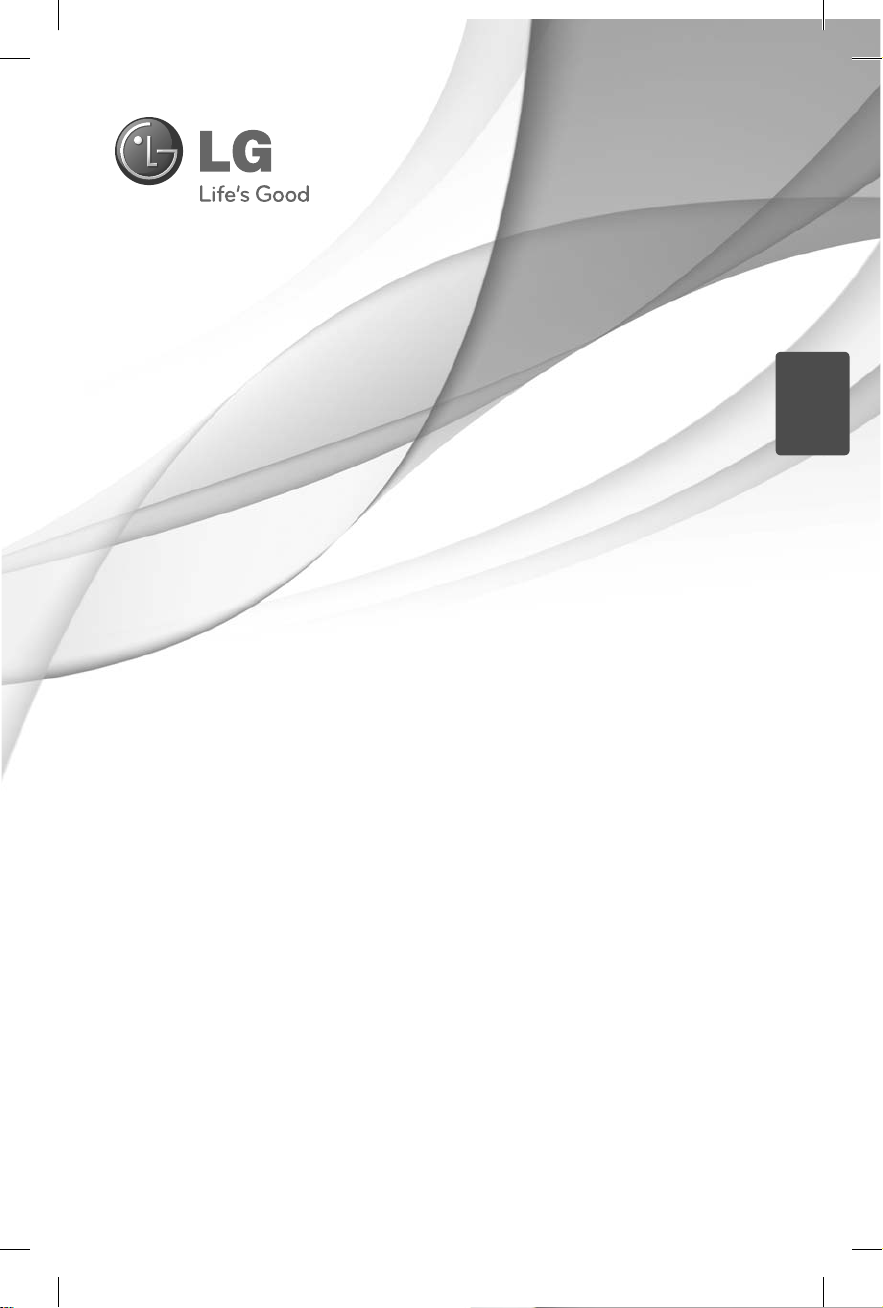
Příručka snadné instalace
ČESKY
Digital Signage Media
Před uvedením zařízení do provozu si pečlivě prostudujte
tento ná¬vod a uložte jej pro budoucí potřebu.
www.lgSuperSign.com
Player
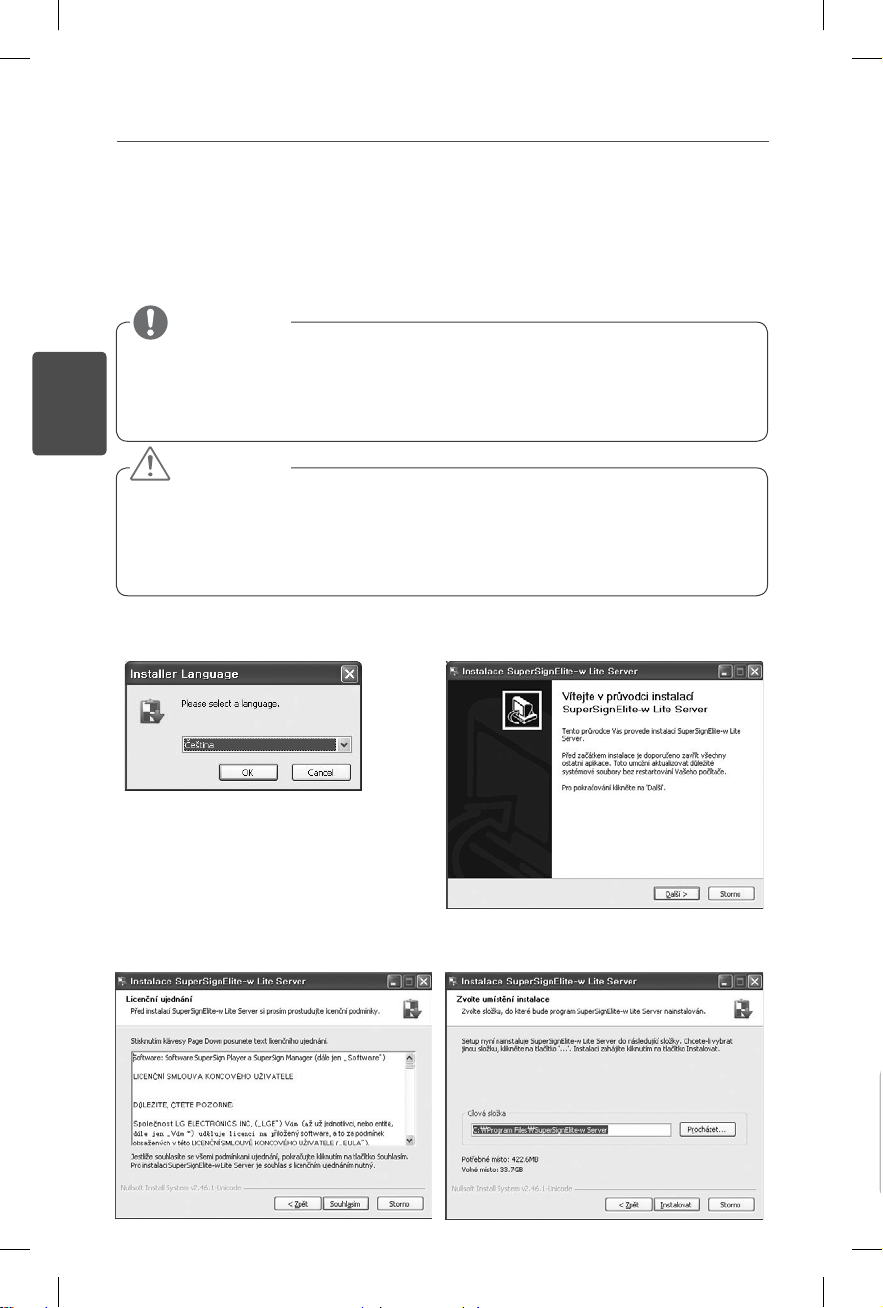
2
Nastavení serveru SuperSign Elite-w
Instalace serveru SuperSign Elite-w
Vložením CD/DVD přiloženého k produktu do počítače spusťte instalační program. Instalaci spustíte kliknutím na server SuperSign Elite-w Lite.
Poznámka
Pokud se instalační program nespustí automaticky,
přejděte na disku CD/DVD-ROM do složky:\SuperSign\SuperSign_Soft-
ware\Application\SuperSignElite-wLiteServer\ a ručně spusťte soubor
SuperSignElite-wLiteServer_setup.exe.
ČESKY
Upozornění
Pokud je nainstalována databáze PostgreSQL, odstraňte tuto databázi
před provedením instalace serveru SuperSignElite-w. Porty 5432 a 8080
jsou používány serverem a neměly by být používány pro ostatní programy.
Jakmile je server odinstalován, musíte systém restartovat, abyste mohli
server nainstalovat.
Vyberte jazyk instalace.
1
Kliknutím na možnost Accept (Přijmout)
3
potvrďte souhlas s Podmínkami.
Přečtěte si instrukce a pokračujte kliknu-
2
tím na možnost Další (Next).
Vyberte složku pro umístění serveru Su-
4
perSign Elite-w.
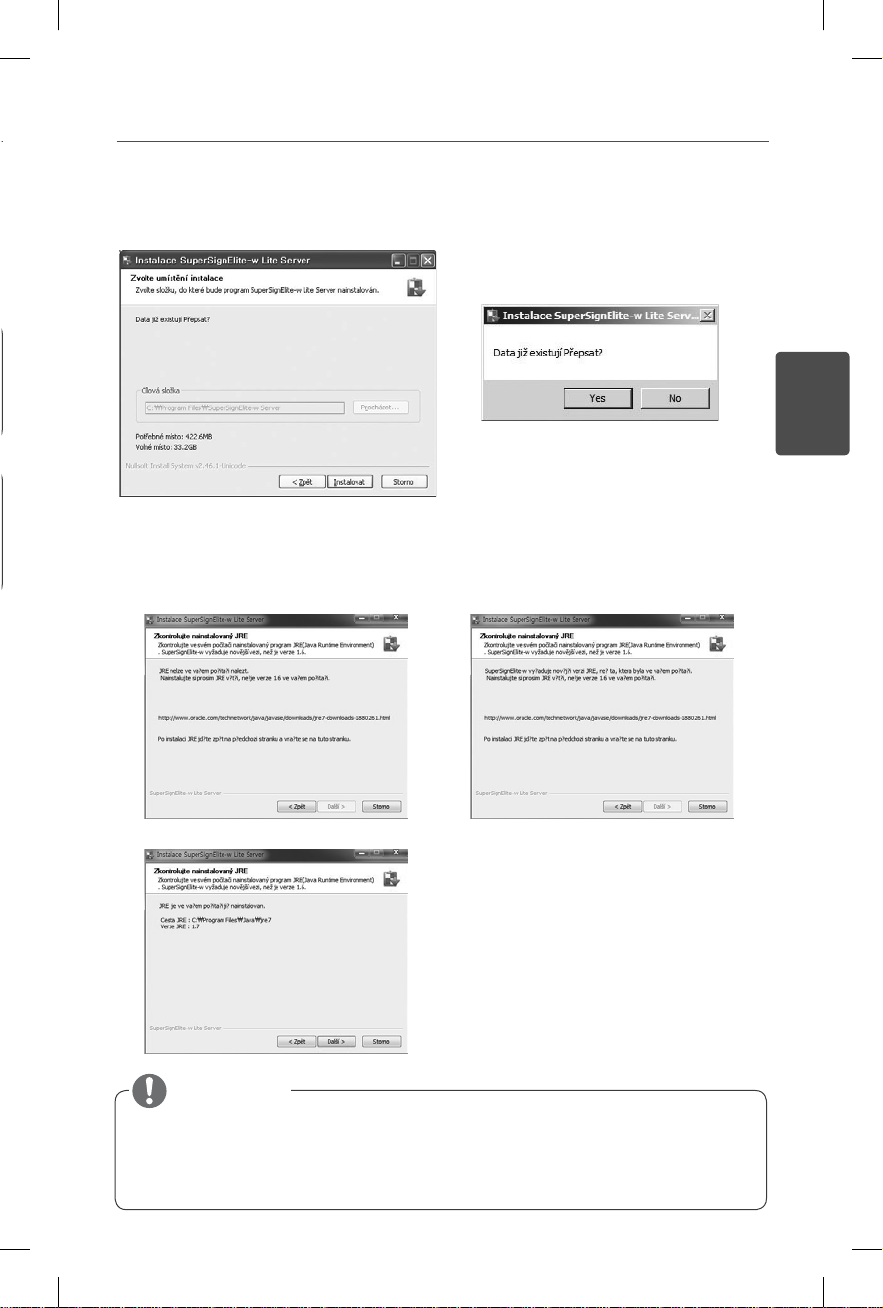
Pokud je server SuperSignElite-w již nainstalován, zobrazí se po kliknutí na tlačítko In-
5
stalace v kroku 4 zpráva: „Data již existují. Přepsat?“. Pokud kliknete na možnost „Ano“,
budou databáze a soubory obsahu inicializovány a server bude aktualizován. Pokud
kliknete na možnost „Ne“, bude aktualizován pouze server.
Server SuperSign Elite-w vyžaduje verzi 1.6 rozhraní Java Runtime Environment (JRE)
6
nebo novější. Zkontrolujte stav instalace rozhraní JRE a jeho verzi na počítači, do kterého chcete nainstalovat server SuperSign Elite-w Server, a informujte uživatele informací.
6-1. Pokud nebylo rozhraní JRE
nainstalováno.
6-2. Pokud byla nainstalována verze 1.6
nebo starší.
3
ČESKY
6-3. Pokud byla nainstalována verze 1.6 rozhraní JRE nebo starší.
Poznámka
Pokud s vás týká obrázek 6-1 nebo 6-2, nainstalujte správným způsobem
verzi 1.6 rozhraní JRE nebo novější, vraťte se ne předchozí stránku
z obrazovky pro potvrzení instalace rozhraní JRE a poté se znovu vraťte
na stejnou obrazovku. Bude aktivováno tlačítko Další (viz obrázek 6-3),
které vám umožní pokračovat v instalaci serveru SuperSign Elite-w Server
.
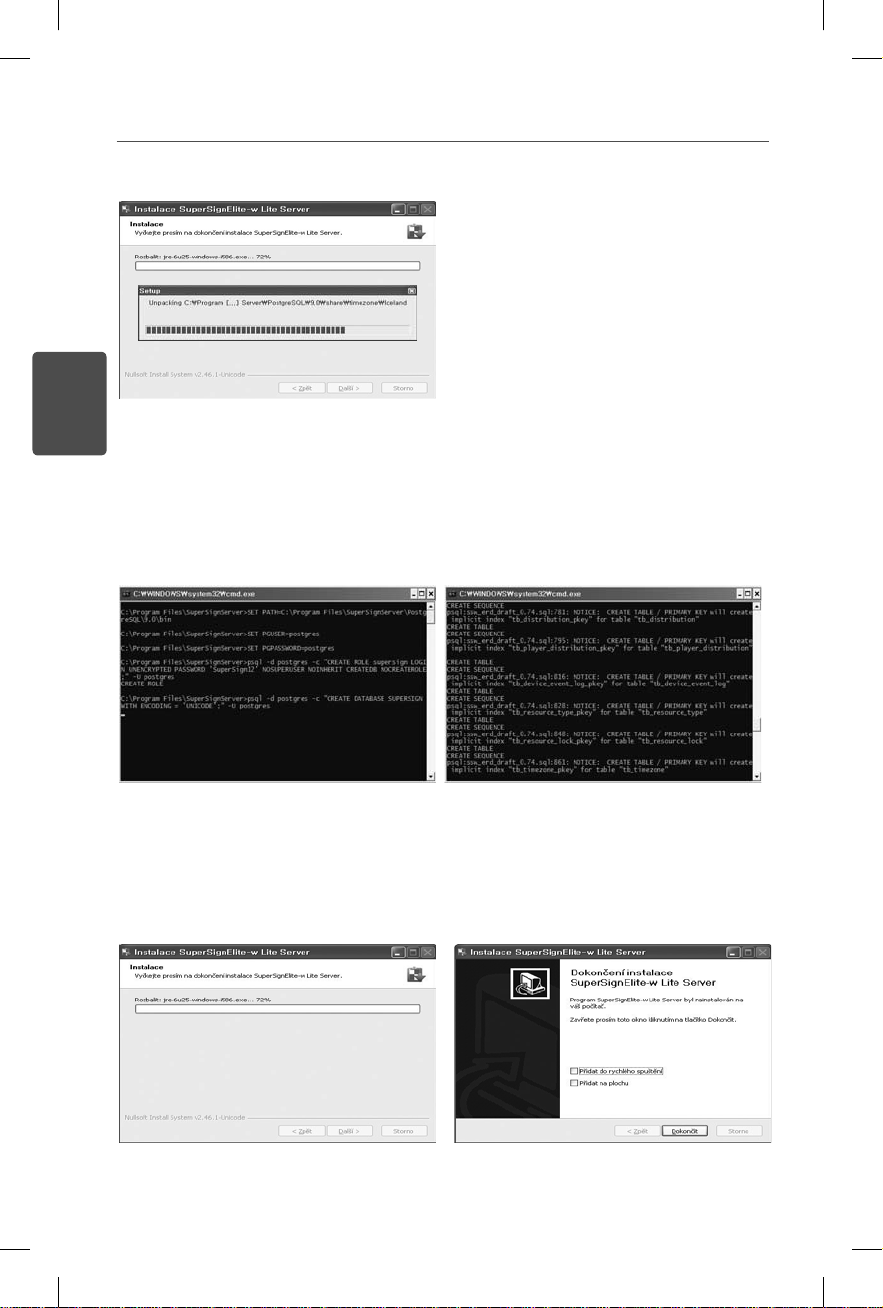
4
Databáze PostgreSQL bude nainstalována automaticky.
7
ČESKY
Jakmile bude databáze PostgreSQL nainstalována, dojde k vytvoření tabulky a dat nut-
8
ných pro provoz serveru SuperSign Elite-w.
Instalace bude dokončena poté, co bude nainstalován webový server (tomcat) a dojde
9
k nakopírování výchozího obrázku a složky se šablonami.
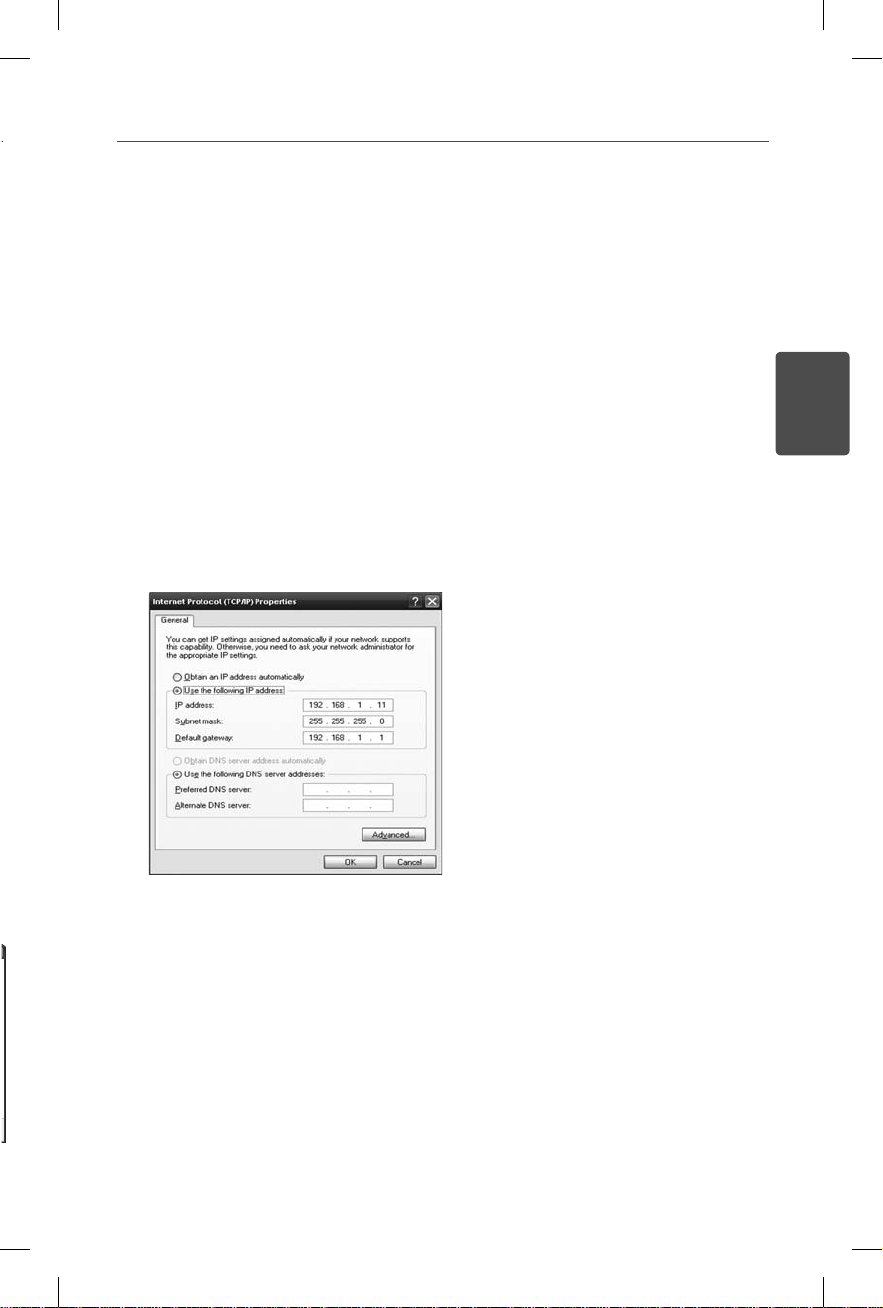
Nastavení IP adresy serveru SuperSign Elite-w
Aby se mohl server SuperSign Elite-w připojit do sítě, musíte nastavit IP adresu
serveru.
Nastavení IP adresy serveru:
Klikněte na tlačítko Start v levém dolním rohu pracovní plochy.
1
Z nabídky vyberte položku Ovládací panely.
2
V nabídce Ovládací panely vyberte položku Síťová připojení.
3
Klikněte na položku Připojení k místní síti.
4
Otevřete okno Vlastnosti (Připojení k místní síti), vyberte Protokol sítě Internet (TCP/
5
IP) a klikněte na Vlastnosti.
V okně Vlastnosti (Protokol sítě Internet (TCP/IP)) vyberte možnost „Získat adresu IP
6
ze serveru DHCP automaticky“ nebo „Použít následující adresu IP:“.
Pokud vyberte možnost „Použít následující adresu IP:“, zadejte IP adresu, masku pod-
7
sítě, výchozí bránu a informace o serveru DNS.
Potvrďte kliknutím na tlačítko OK.
8
5
ČESKY
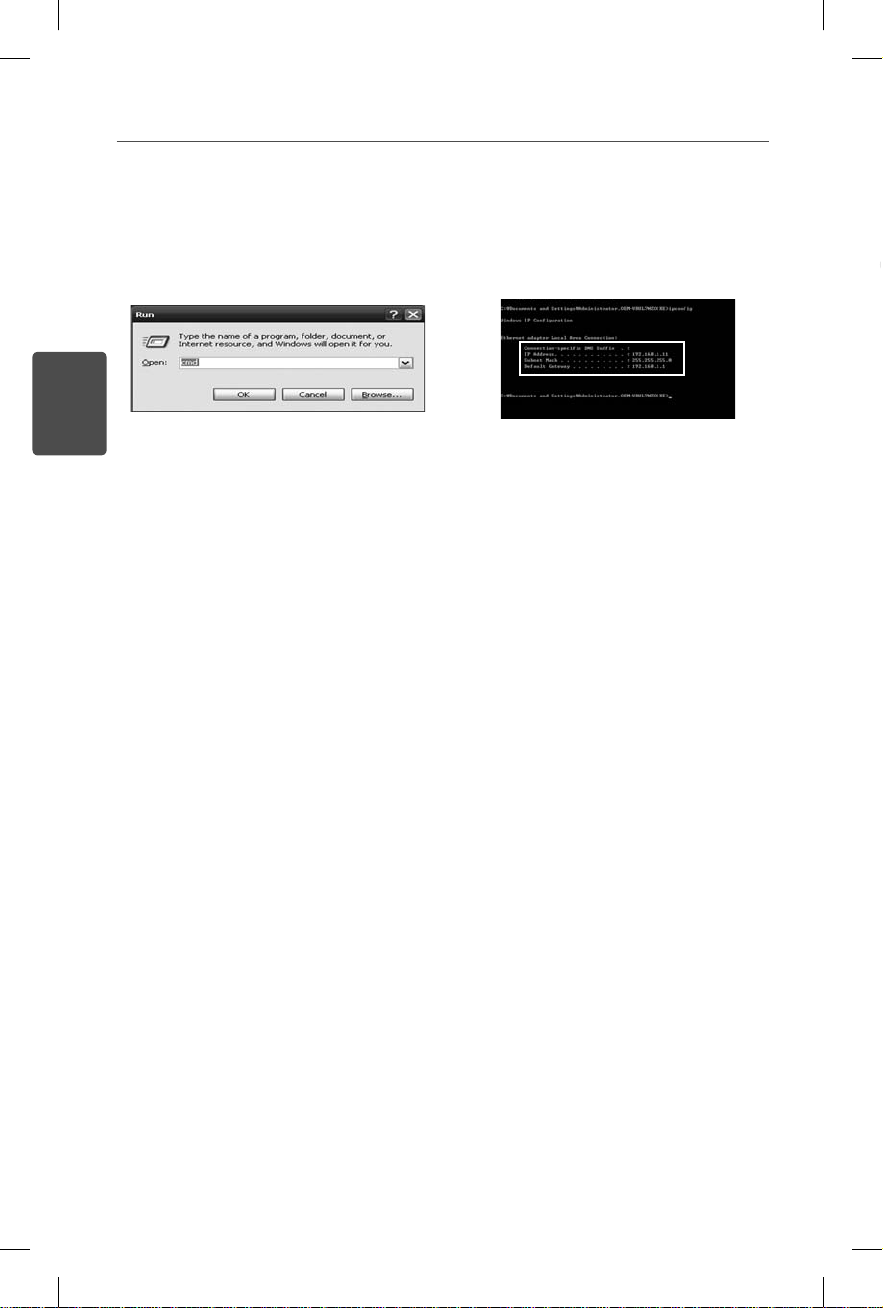
6
Ověření IP adresy serveru SuperSign Elite-w
Klikněte na tlačítko Start v levém dolním rohu pracovní plochy.
1
V nabídce vyberte možnost Spustit.
2
V okně Spustit zadejte příkaz „cmd“ nebo „command“ a klikněte na tlačítko OK.
3
ČESKY
Zobrazí se příkazový řádek.
4
Do příkazového řádku zadejte příkaz „ipconfig“.
5
Zobrazí se IP adresa, maska podsítě a výchozí brána serveru SuperSign Elite-w.
6
Spuštění serveru SuperSign Elite-w
Po dokončení instalace bude automaticky zaregistrována služba systému Windows ser-
1
veru SuperSign Elite-w.
Přejděte do nabídky Nastavení > Nástroje pro správu > Služby a zkontrolujte, zda služ-
2
ba „SuperSign Elite-w Server“ běží.
Kliknutím na ikonu serveru SuperSign Elite-w přejdete na URL adresu serveru v interne-
3
tovém prohlížeči.
(Adresa URL serveru: http://localhost:8080/SuperSignElite-w/index.do)
Výchozí ID/heslo pro první připojení je admin/000000.
4
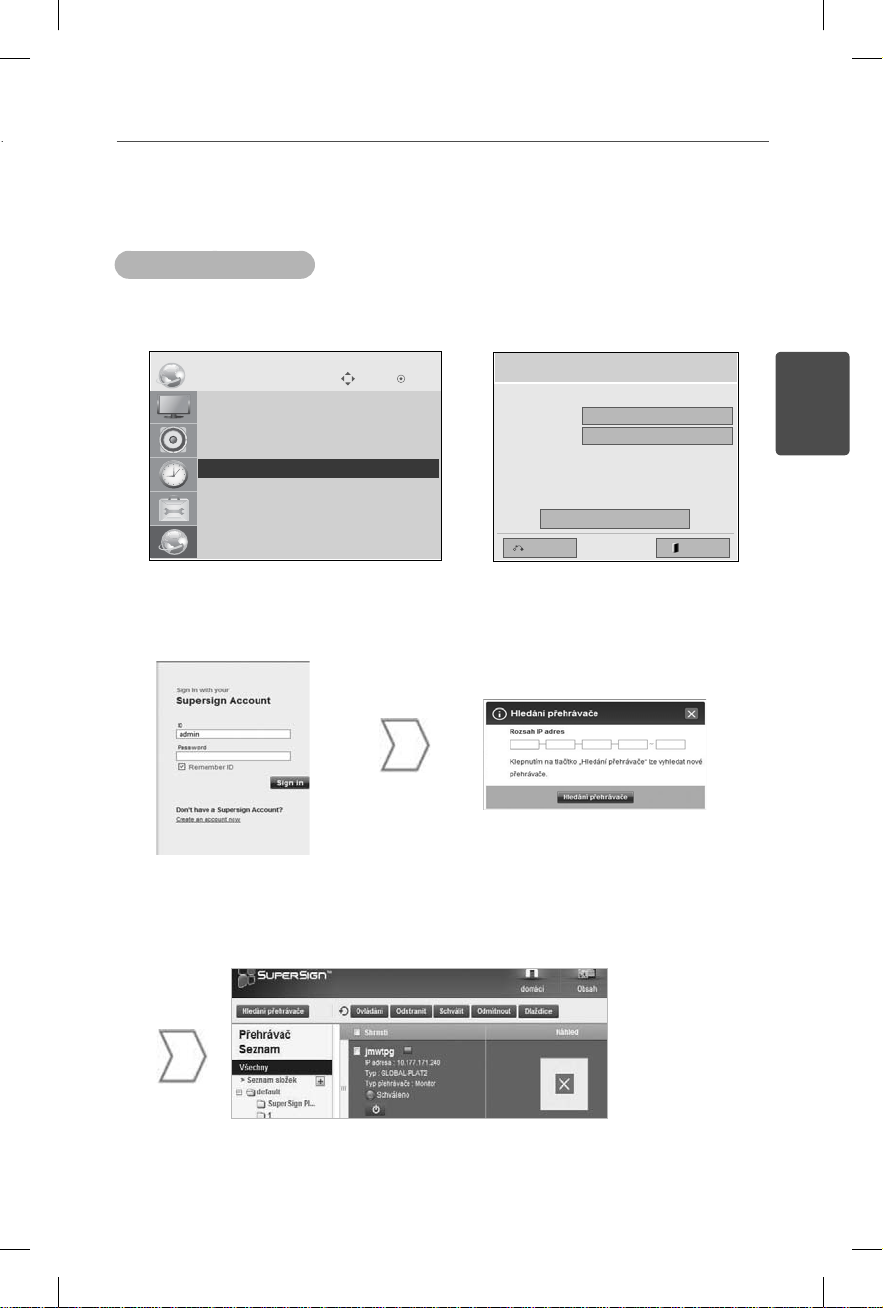
Připojování serveru SuperSign Elite-w Server
k přehrávači médií
Automatické připojení
Vyberte možnost Automatické nastavení pro automatické nastavení IP serveru. Ve výcho-
zím nastavení je nastaven na možnost Automatické nastavení.
7
Move
SÍŤ
• Zadání názvu přehrávače
• Nastavení sítě : Drátové
• Stav sítě : Nepřipojeno
• Nastavení IP adresy serveru
ꔋ
• Stav adresa IP serveru : Nepřipojeno
Je-li IP adresa serveru nastavena automaticky, připojte server SuperSign Elite-w k pře-
OK
Nastavení IP adresy serveru
Zvolte režim nastavení IP.
Režim IP
• IP adresa
◄ Automatické nastavení IP adresy ►
0 . 0 . 0 . 0
OK
Předc.
Zpĕt
hrávači SuperSign následujícím způsobem:
Pro nalezení přehrávače médií
Přihlaste se k serveru
SuperSign Elite-w.
použijte funkci Hledání přehrá-
vače serveru SuperSign
Elite-w.
ČESKY
Zobrazí se seznam dostupných přehrávačů médií.
