LG 55UV340C INSTALLATION MANUAL
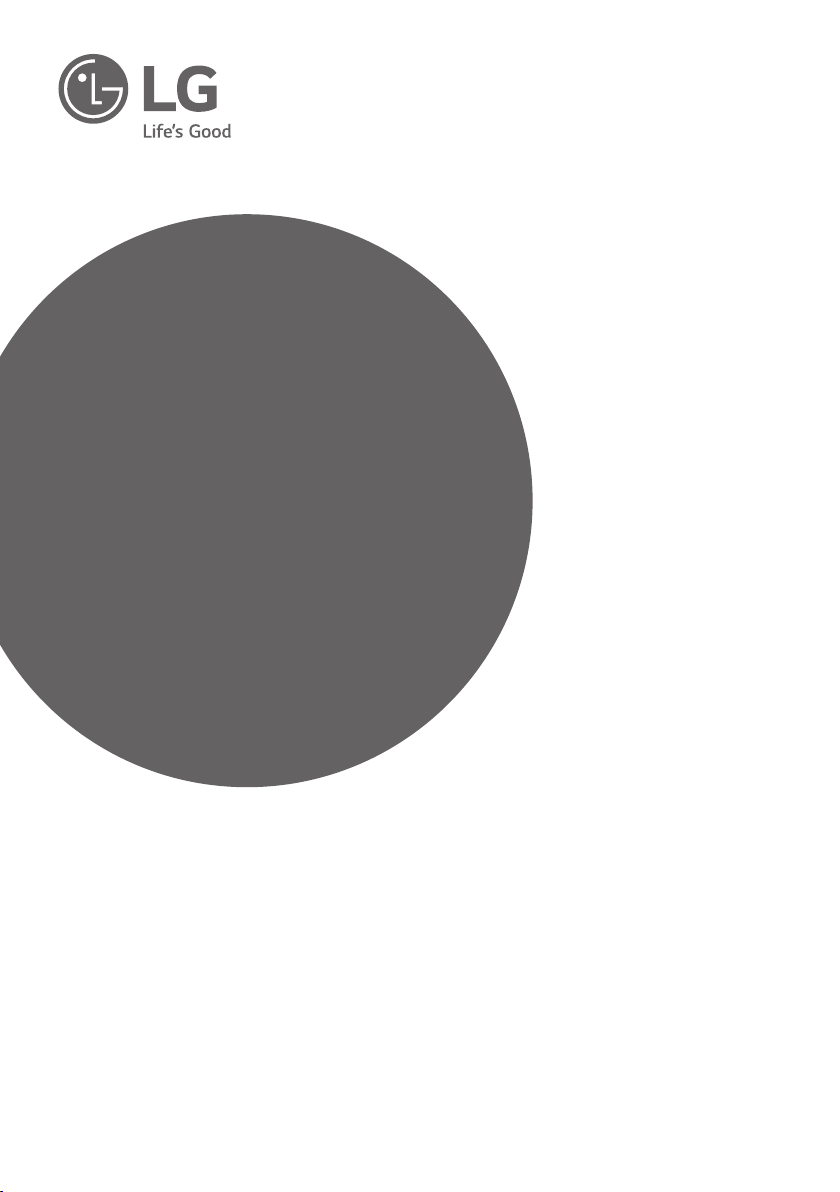
INSTALLATION MANUAL
LED TV*
Please read this manual carefully before operating your
set and retain it for future reference.
LV641*
LV661*
LV760*
LV761*
LV762*
LV765*
LV766*
UV340*
UV661*
UV761*
UV961*
LU660*
LU661*
LU766*
www.lg.com
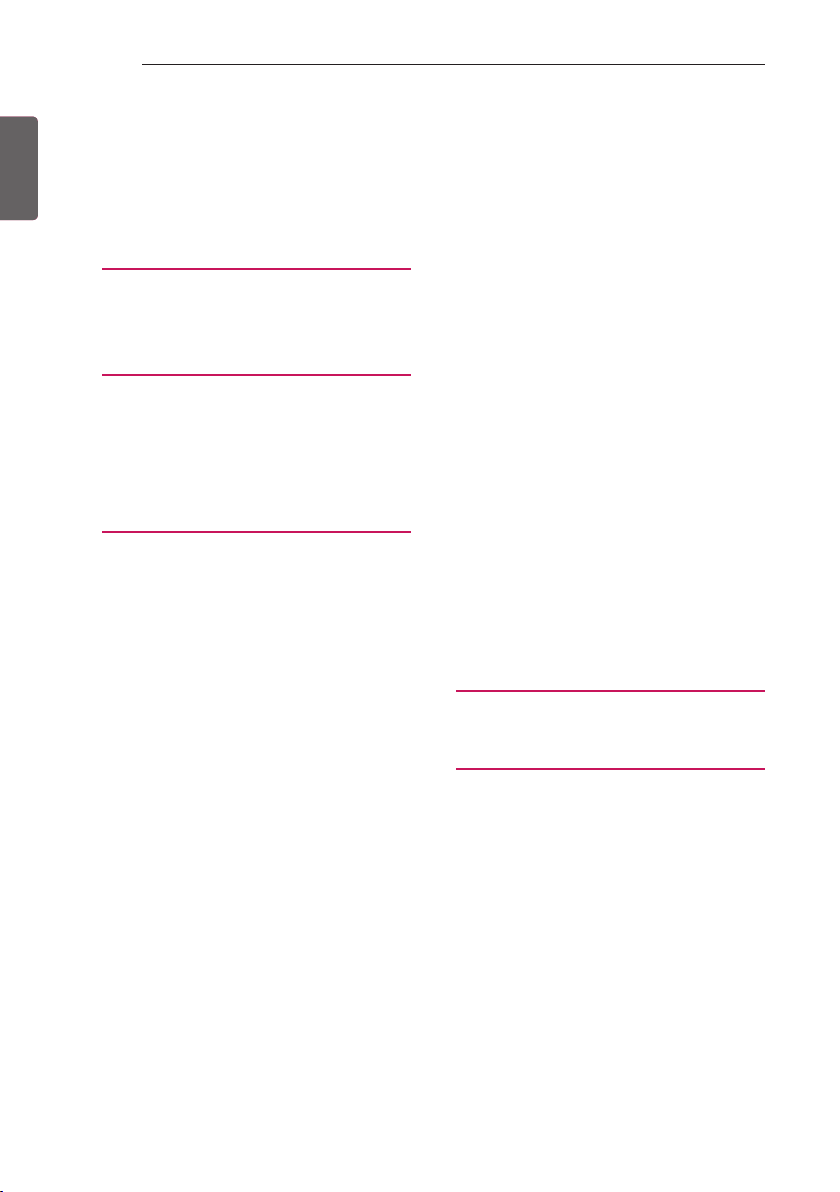
2
TABLE OF CONTENTS
ENGLISH
ENG
TABLE OF CONTENTS
3 LOCATION AND FUNCTION OF
CONTROLS
3 Using Button
4 Basic functions
4 LED Clock Connection
5 EZMANAGER
5 INTRODUCTION
5 EZ-MANAGER WIZARD
6 LANGUAGE & COUNTRY SELECTION
8 - Automatically for Setup
12 - Manually for Setup
16 - USB LG Smart Install Utility
19 INSTALLATION MENU
19 INTRODUCTION
20 LG HOTEL MODE
20 - Hotel Mode Operation
20 - Power On Status
21 - Volume
21 - Key Management
22 - Limited Mode
22 - DTV Programme Update
23 - Power On Default
23 - Aux Source Setting
23 - Power Management
23 - Radio Video Blank
23 - Factory Reset
24 NETWORK
24 - MAC Address
24 - Network Setting
25 - LG Connect
25 - IP Stream Control
25 - Wake On LAN
26 PRO:CENTRIC
26 - Mode
26 - WORF
26 - Room Number Setting
27 - Media Type
27 - Receive Data
27 - Native EPG
28 GENERAL
28 - Configuration Setup
32 - External Speaker
33 - Set ID Setup
33 - Power Saving
33 - HCEC Setup
34 - Clock Setup
35 - Password Change
35 - PreLoaded App
35 - Website Shortcut
36 - Auto Start
36 - Lock Mode
36 - Crestron
36 - Welcome Video
37 - Pillow Speaker
39 MEDIA SHARE
39 - SmartShare
39 - Screen Share
39 - Media Renderer
40 - DIAL
40 - TV Name
40 - SoftAP
41 TV MANAGER
41 - USB Download Menu
49 - Diagnostics
50 IR CODES
51 EXTERNAL CONTROL DEVICE
SETUP
51 RS-232C Setup
51 Phone jack Type
51 Type of Connector : D-Sub 9-Pin Male
52 RS-232C Configurations
53 IR OUT Using Guide (17Y Models)
54 IR OUT Using Guide (18Y Models)
55 Command Reference List
56 Transmission / Receiving Protocol
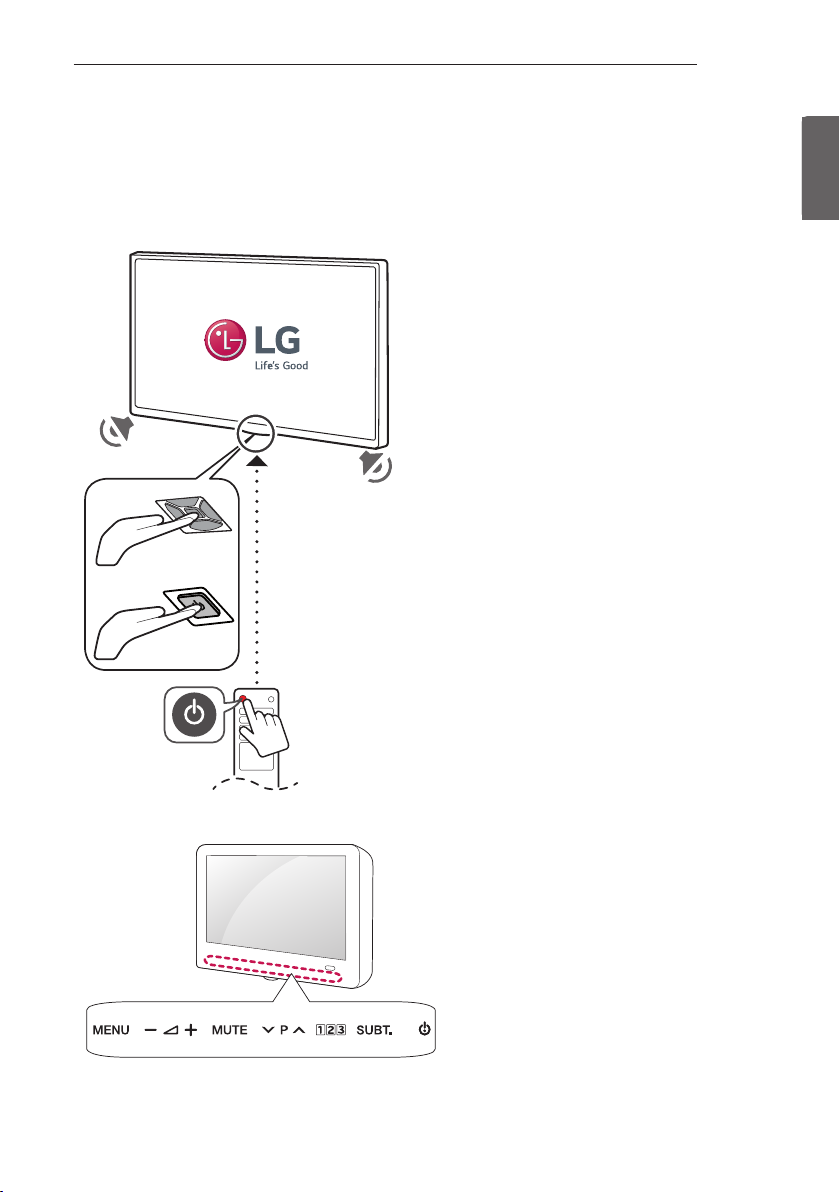
LOCATION AND FUNCTION OF CONTROLS
3
LOCATION AND FUNCTION OF CONTROLS
Using Button
<A/B/C type>
or
ENGENGLISH
<D type>
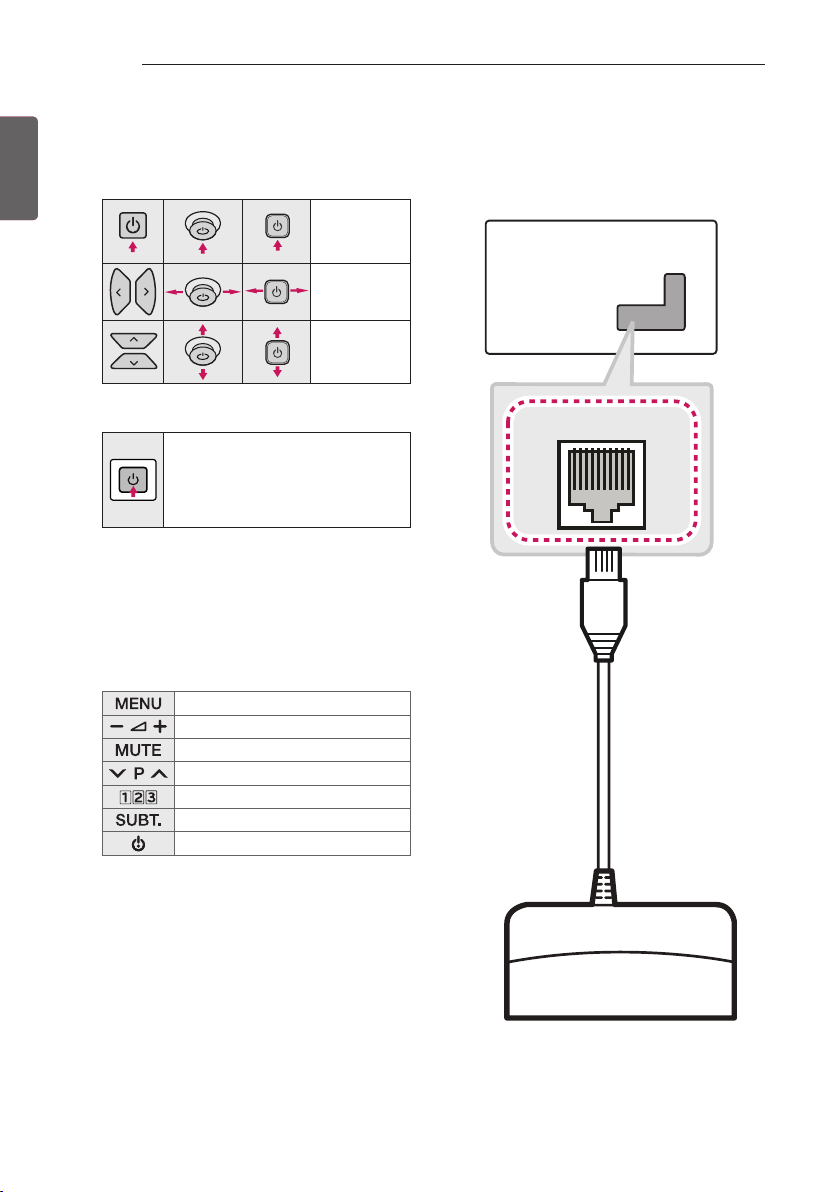
4
LOCATION AND FUNCTION OF CONTROLS
ENGLISH
ENG
Basic functions
<A/B type>
Power On (Press)
Power O1
(Press and hold)
Volume Control
Programmes
Control
<C type>
Power On (Press)
Power O1 (Press and Hold)
Menu Control (Press2)
Menu Selection (Press and Hold3)
1 All running apps will close, and any recording in progress
will stop.
2 You can access and adjust the menu by pressing the
button when TV is on.
3 You can use the function when you access menu control.
< D type>
Accesses the quick menu.
Adjusts the volume level.
Mutes all sounds.
Scrolls through the saved programmes.
Accesses the numeric keypad.
Recalls your preferred subtitle in digital mode.
Turns the TV on or o.
LED Clock Connection
(Depending on model)
This TV can be connected to a LED Clock via the CLOCK port.
CLOCK
LED Clock
(*Not Provided)
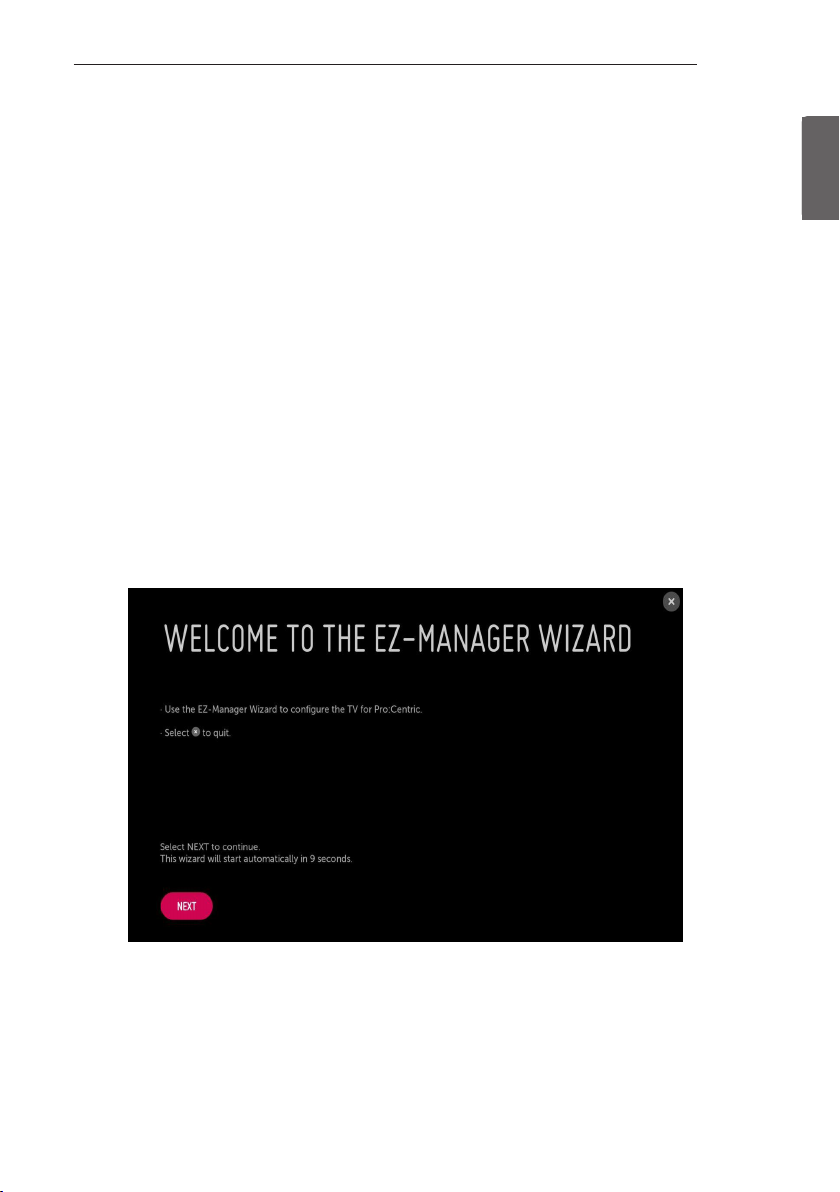
EZMANAGER
5
EZMANAGER
• Image shown may differ from your TV.
•
INTRODUCTION
(Except for UV340*)
The Pro:Centric Platform enables you to simply install, manage and use guest-centric solutions. The default Domain “procentric.local”
and IP Server Address are needed to be registered in DNS TV will contact the IP Server using the default Domain “procentric.local” via IP
on server search page. If TV doesn’t contact the Server, TV will search the pre-defined channel earlier than all channels. (Only DVB-C)
The frequencies of pre-defined channels are below.
Germany: ‘51000, 858000, 778000, 698000, 618000, 538000, 458000, 378000, 298000, 218000, 138000 khz’.
Philippines 6Mhz: ‘57000, 651000, 591000, 531000, 471000, 411000, 351000, 291000, 231000, 171000, 111000 khz’.
Other Country: ‘50000, 842000, 762000, 682000, 602000, 522000, 442000, 362000, 282000, 202000, 122000 khz’.
EZ-MANAGER WIZARD
(Except for UV340*)
ENGENGLISH
-If you are using Pro:Centric, this setup wizard till help you easily set up the TV. Select ‘NEXT’ to continue.
-Otherwise, if you will not be installing a Pro:Centric Server, select ‘X’ to quit.
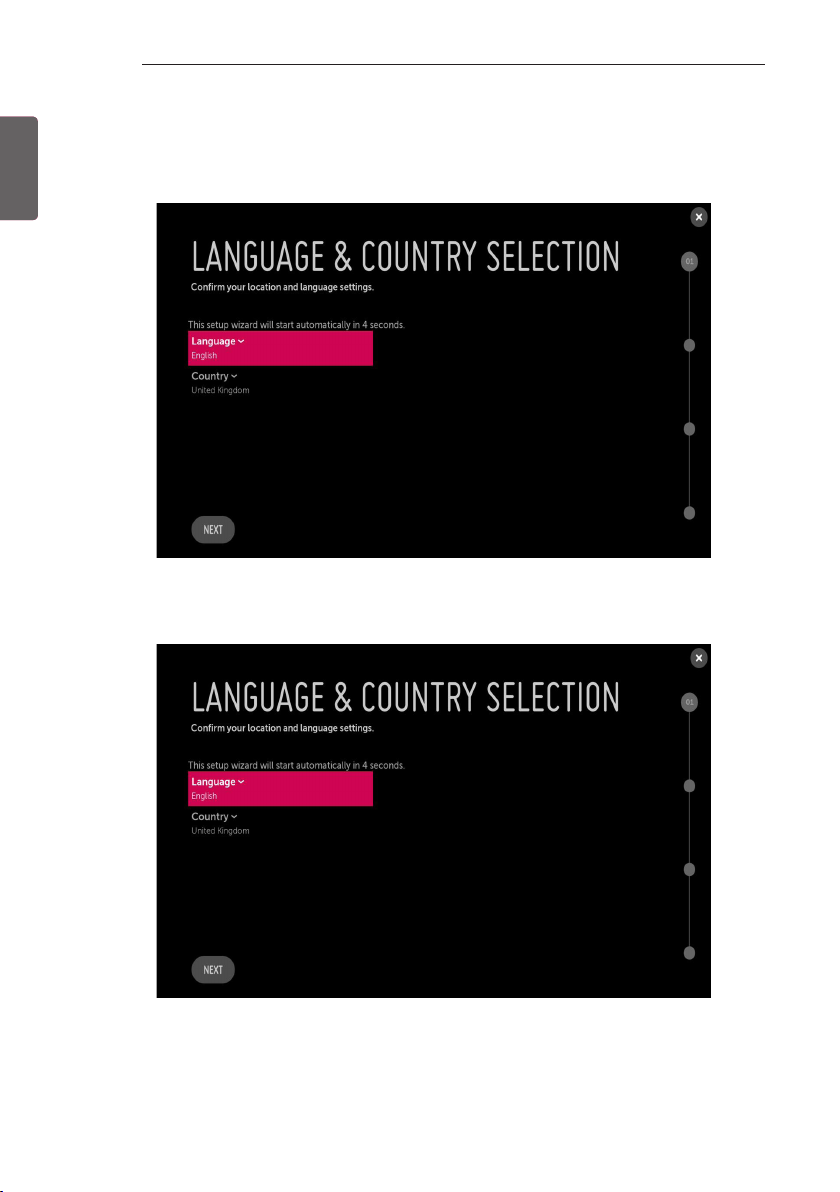
6
EZMANAGER
ENGLISH
ENG
LANGUAGE & COUNTRY SELECTION
(Except for Iran)
-Please select the Language and Country. Some countries need to select the Time Zone.
(Only Iran)
-Please select the Language.
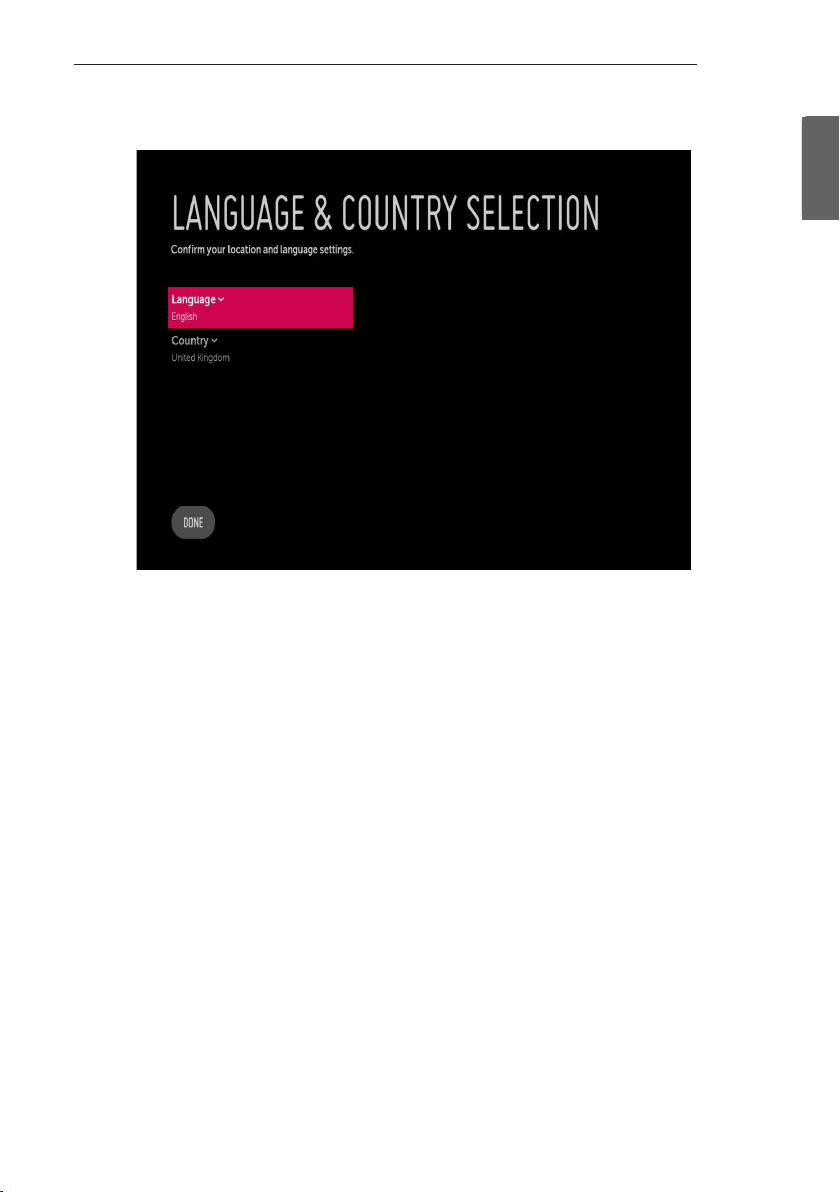
(Only UV340*)
-Please select the Language and Country. Some countries need to select the Time Zone.
EZMANAGER
7
ENGENGLISH
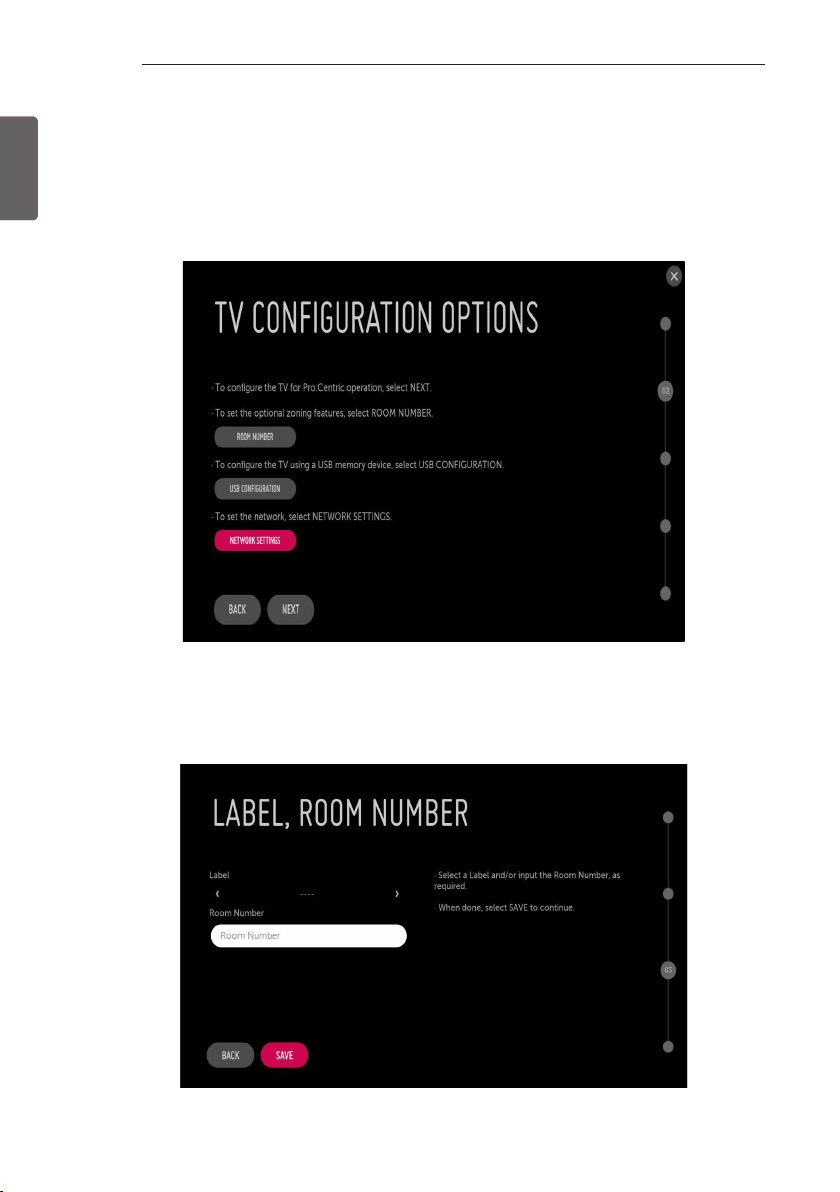
8
EZMANAGER
ENGLISH
ENG
Automatically for Setup
(Except for UV340*)
1 From the TV Conguration Options screen, you can choose how to proceed with the conguration of this TV. Whether you will
congure the TV for Pro:Centric operation via the wizard or use a USB memory device to congure the TV, you may rst wish to set
the Room Number on the TV.
-If you intend to set Room Number as part of the TV configuration, use the Room Number option to assign the Room # for
this TV before you continue with additional configuration.
-In the Label field, use the Left/Right arrow keys to specify a North, South, East, or West designation for this TV.
-In the Room Number field, you can use the number keys on the Installer Remote to direct enter a room number or use the
virtual keyboard on the TV screen.
-To continue, move and select ‘NEXT’.
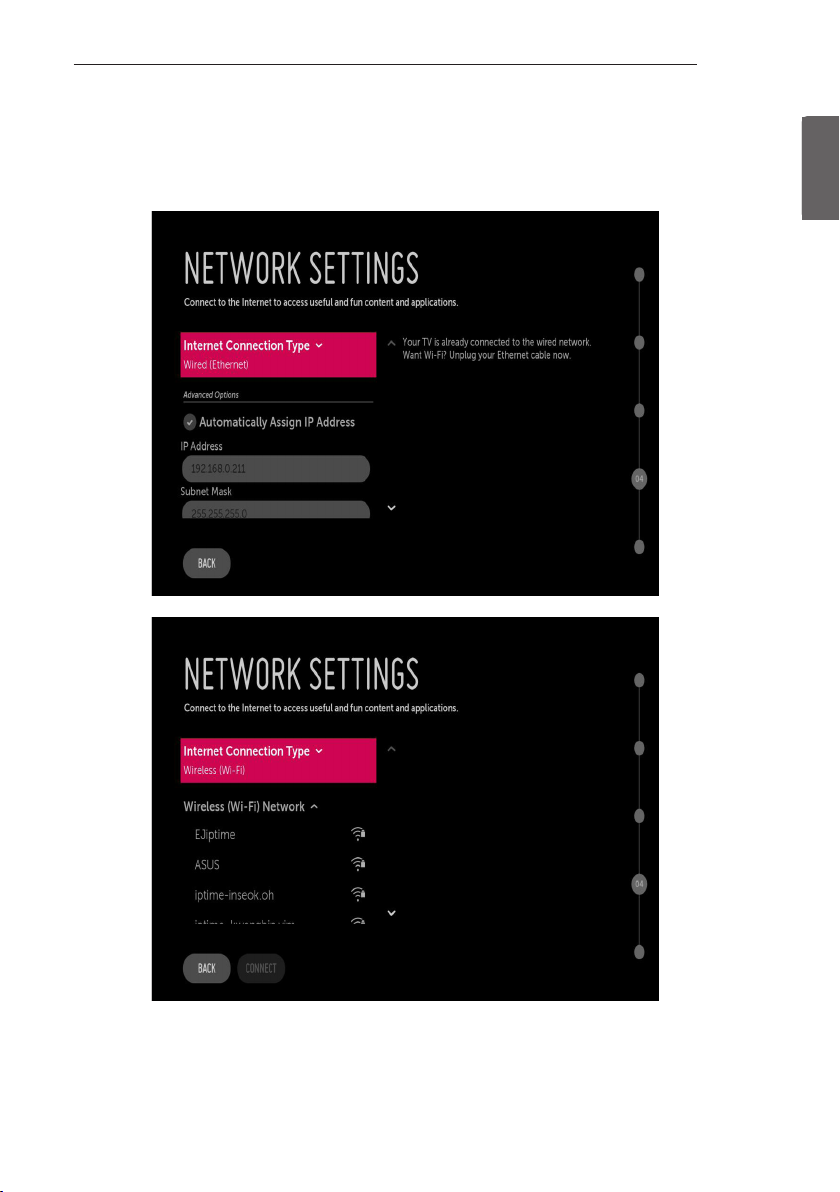
(Depending on mode)
-If you intend to set network, use the Network Settings option. You can connect easily to wired/wireless network by this
option. ("Network Setting" on page 24)
EZMANAGER
9
ENGENGLISH
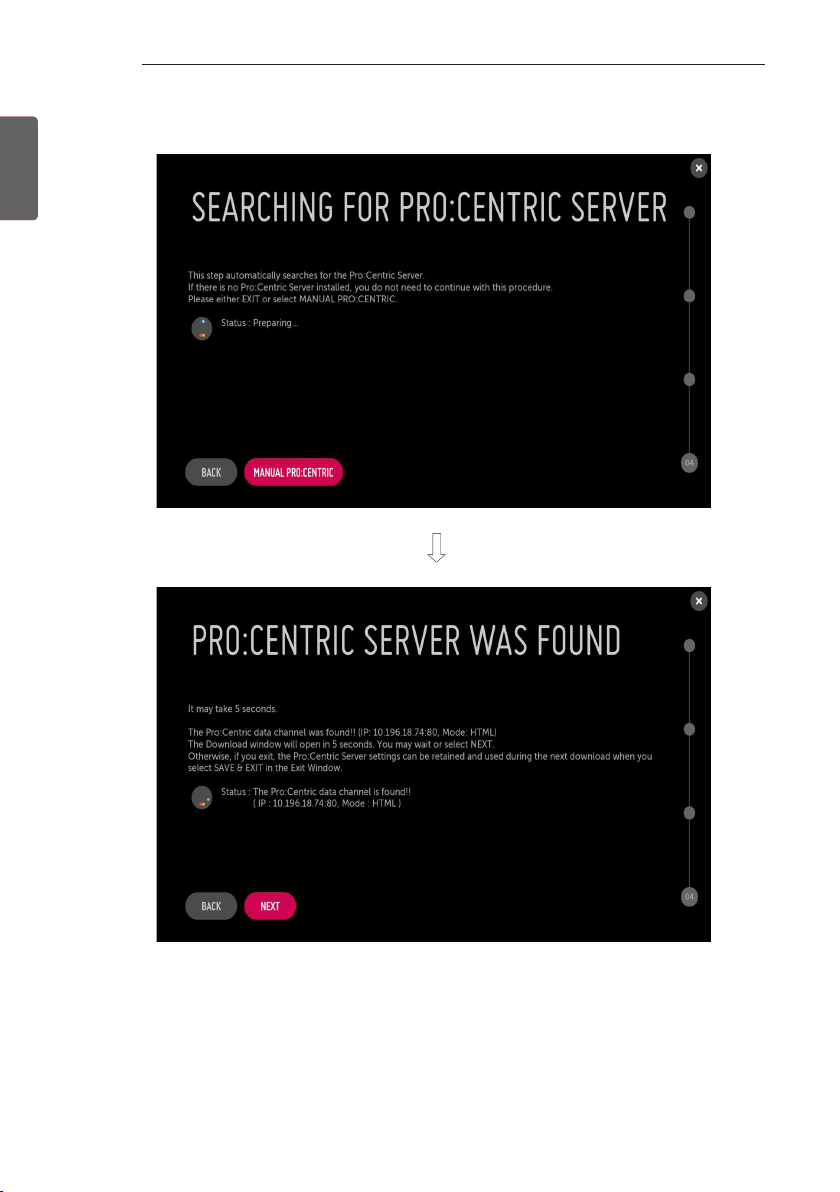
10
EZMANAGER
ENGLISH
ENG
2 This step automatically searches for the Pro:Centric Server. If was found the Pro:Centric data channel, select the ‘NEXT’.
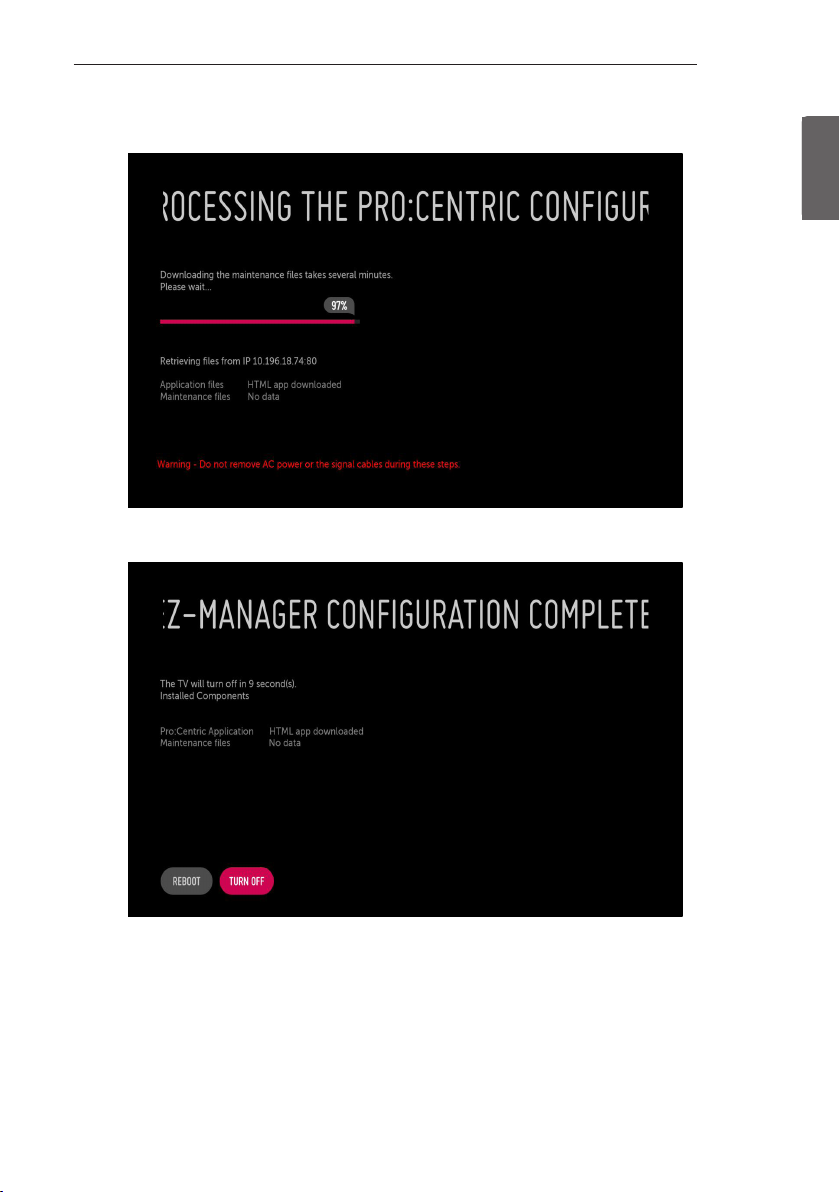
3 Downloading the Pro:Centric application les takes few minutes.
4 After the installation is completed, the following screen will be displayed.
EZMANAGER
11
ENGENGLISH
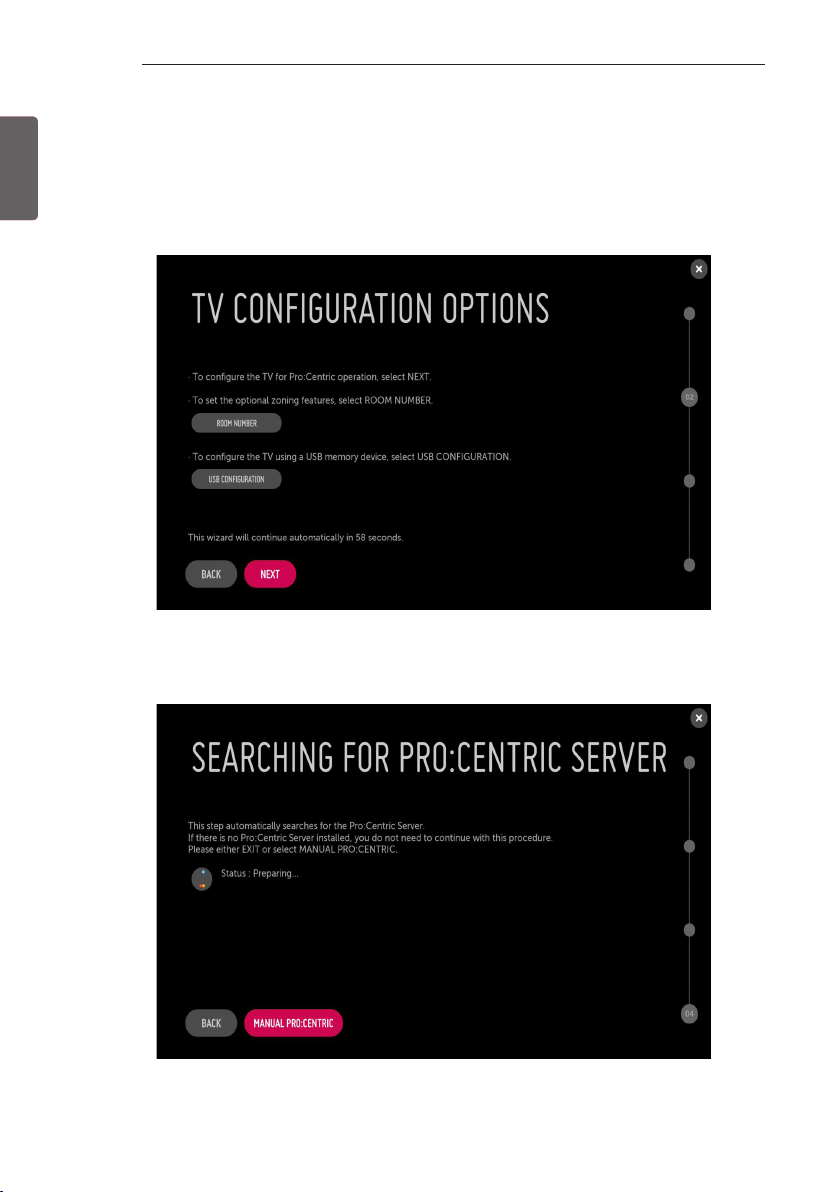
12
EZMANAGER
ENGLISH
ENG
Manually for Setup
(Except for UV340*)
1 Select a Label and/or enter the Room Number using the numeric keypad on the remotes or using the virtual keyboard on the TV
screen. To continue, move and select ‘NEXT’.
2 Please select the ‘MANUAL PRO:CENTRIC’.
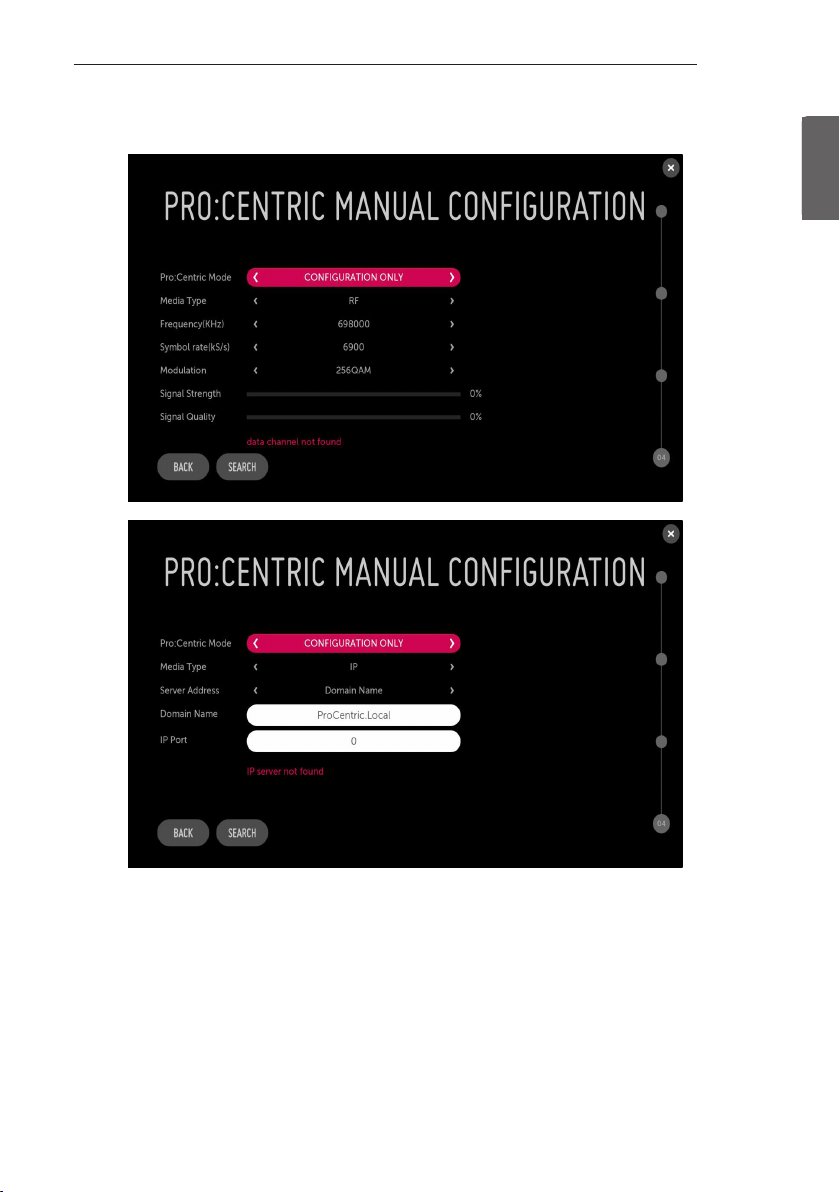
3 Congure the appropriate Pro:Centric settings in the TV.
EZMANAGER
13
ENGENGLISH
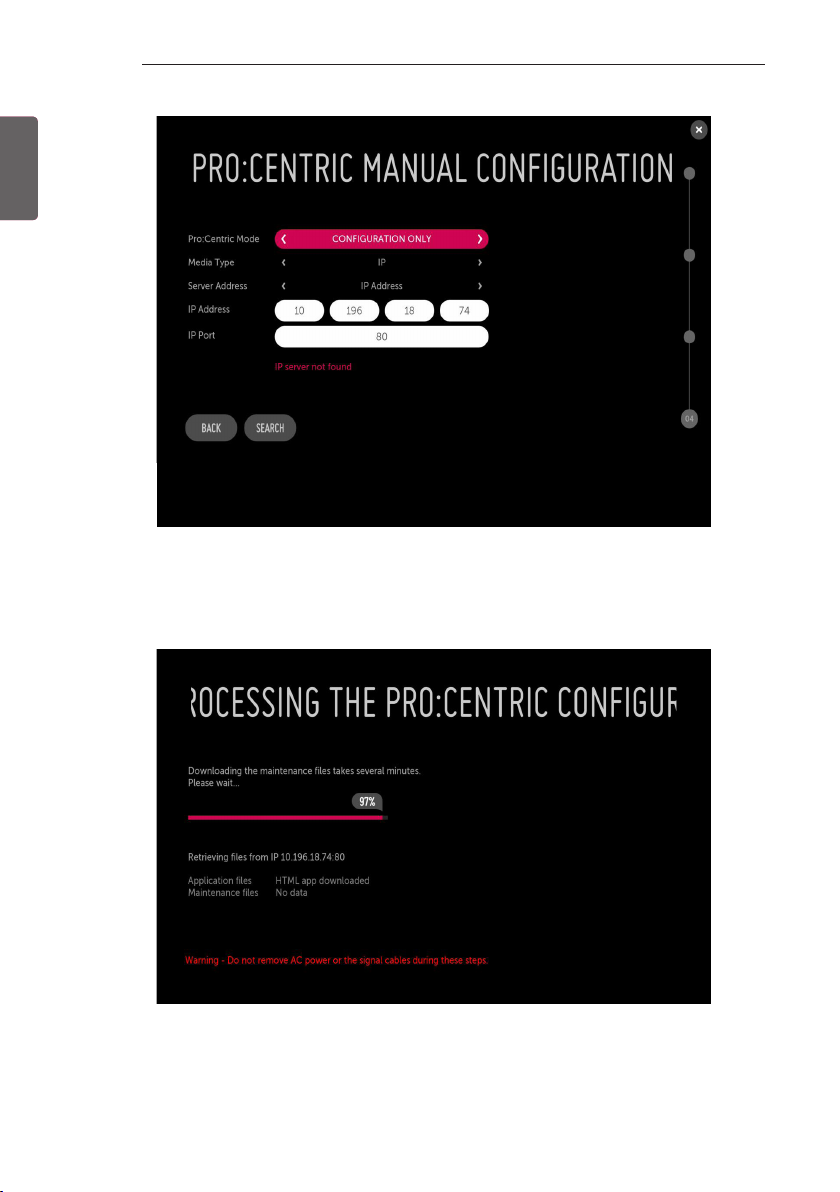
ENGLISH
ENG
14
EZMANAGER
4 Downloading the Pro:Centric application les takes few minutes.
5 After the installation is completed, the following screen will be displayed.
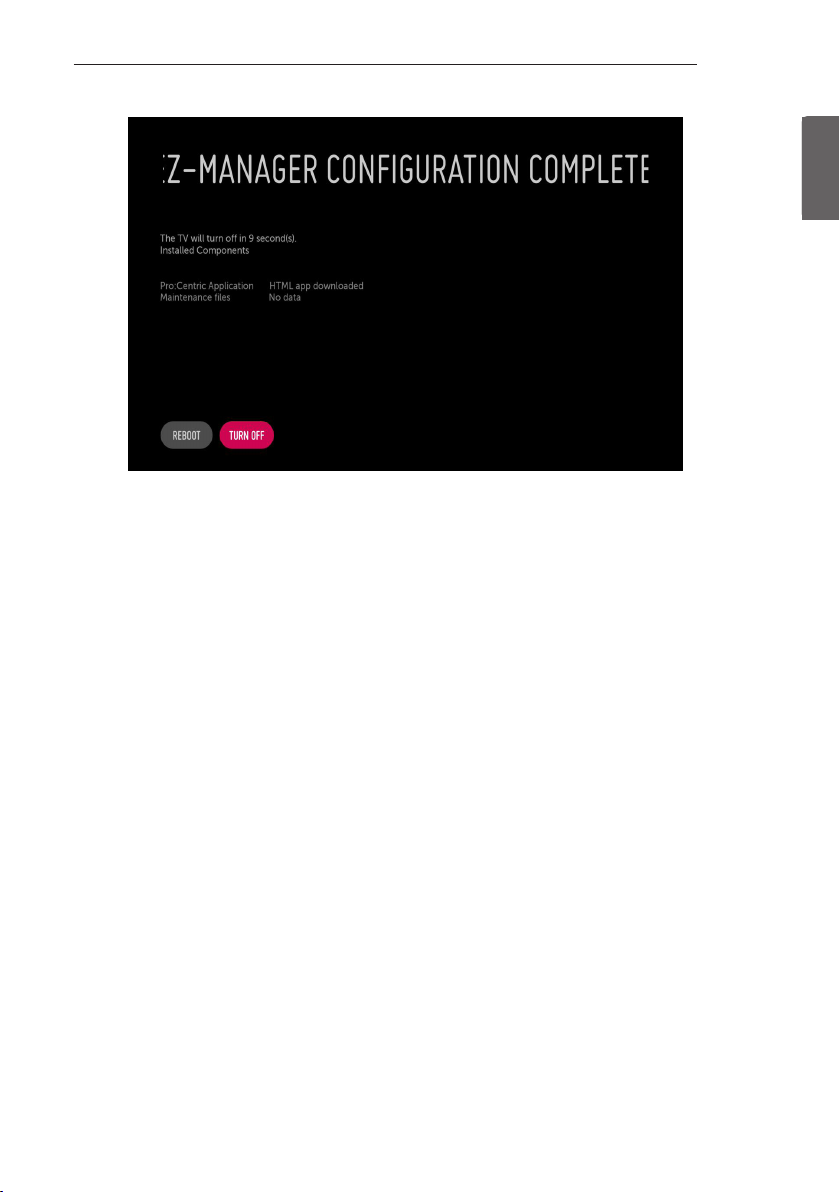
EZMANAGER
15
ENGENGLISH
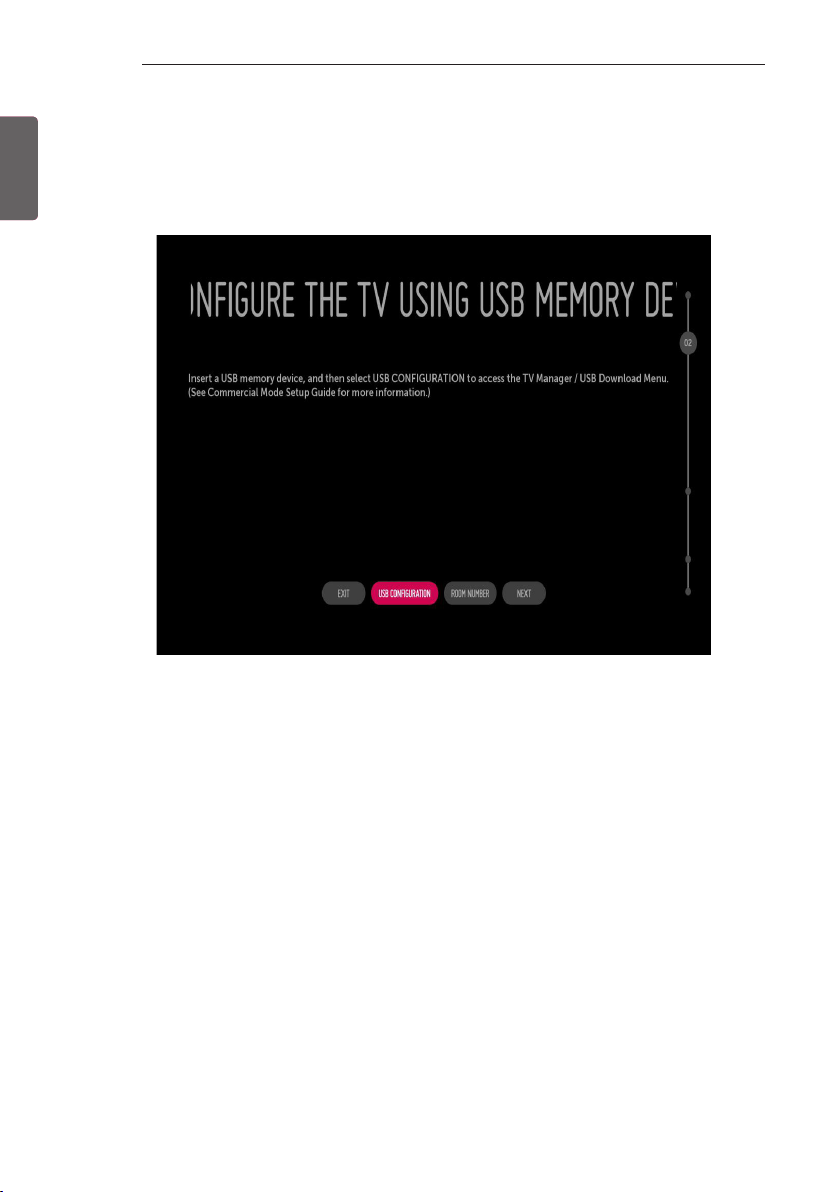
16
EZMANAGER
ENGLISH
ENG
USB LG Smart Install Utility
(Depending on model)
1 Select the ‘USB CONFIGURATION’ → ‘TV MANAGER’.
-If you have USB Memory for “LG_DTV” or “lg_dtv” folder, this step shows the USB file list for downloading the items.
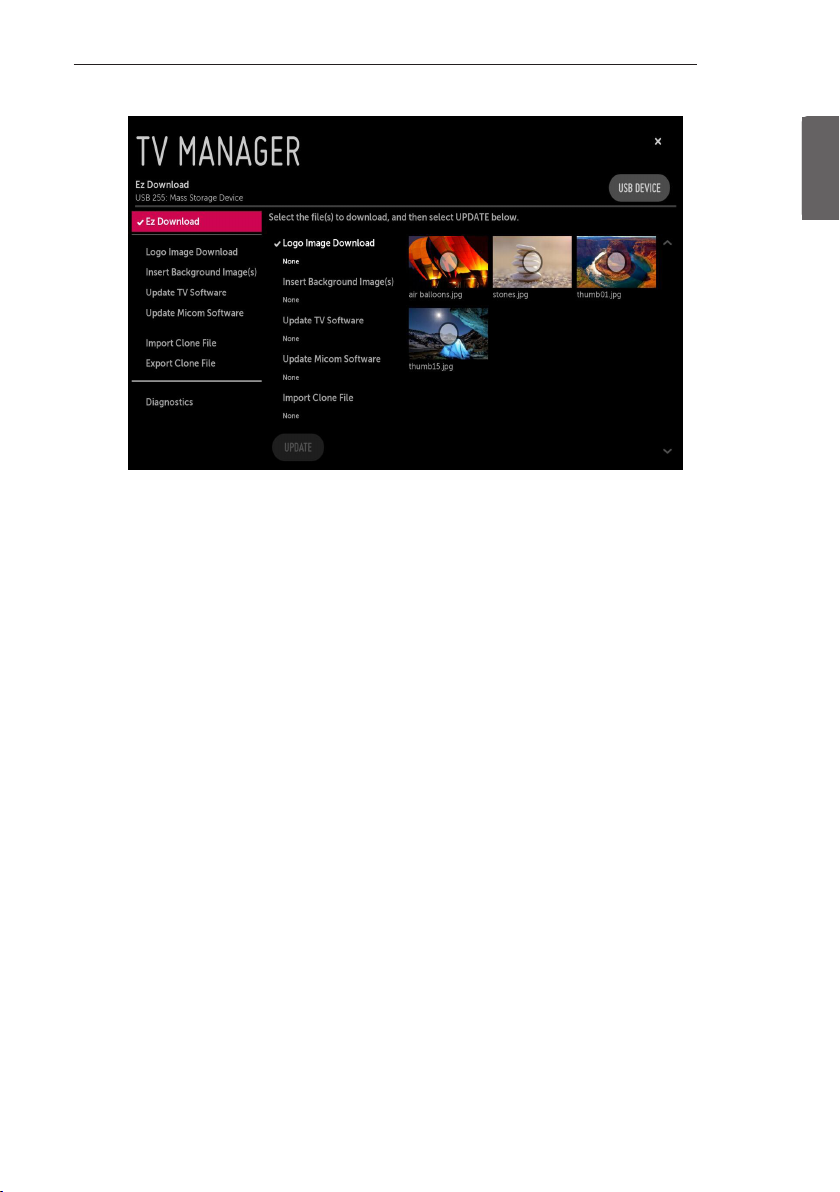
-Detail information is described in TV Manager chapter of Installation Menu.
EZMANAGER
17
ENGENGLISH
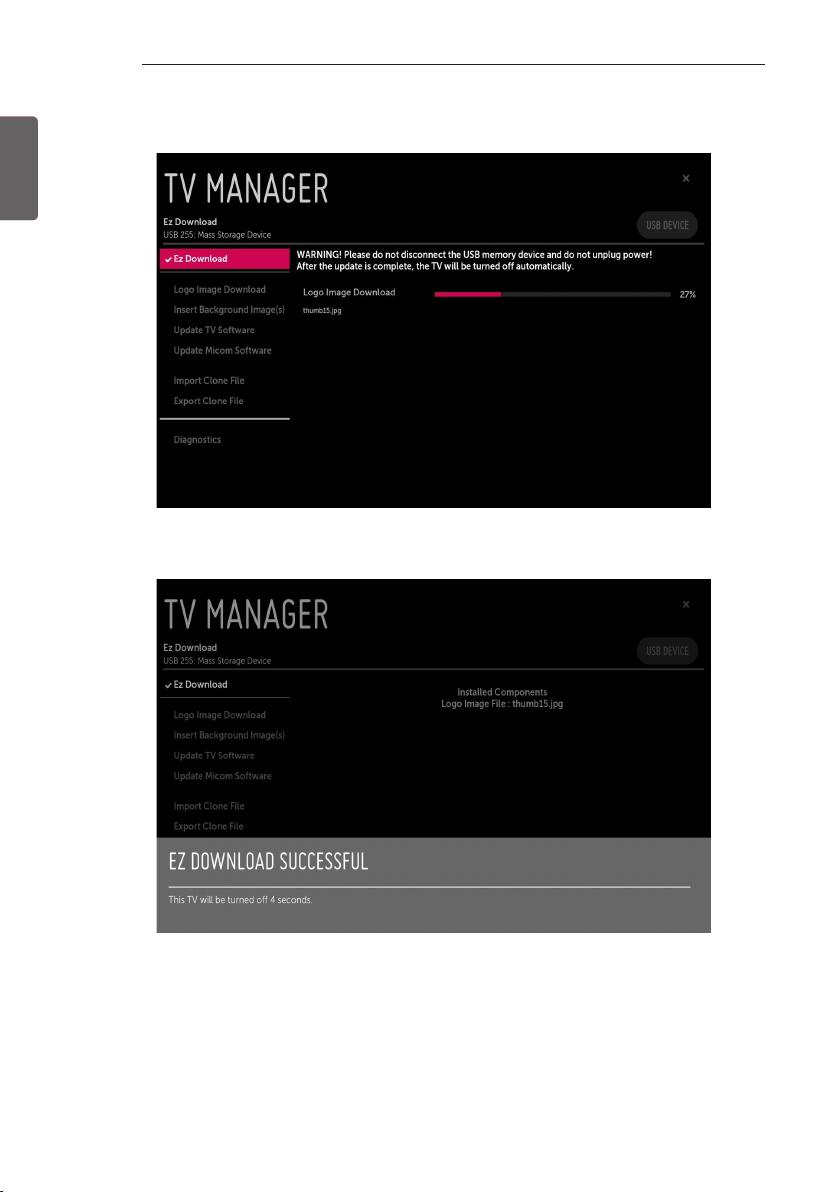
18
EZMANAGER
ENGLISH
ENG
2 Downloading the les takes few minutes.
3 After the installation is completed, the following screen will be displayed.

INSTALLATION MENU
19
INSTALLATION MENU
• Image shown may differ from your TV.
•
INTRODUCTION
The abundant functions for Hotel TV linked with software installation can be projected on OSD as ‘Installation Menu’.
The wide range of hotel features can be performed simply on additional window to enhance the LG hotel TV’s easy installation and
convenient operation for Hotelier and System Integrators.
TV
1 Press the Setting button for more than 5 seconds using the user remote control, programme
information will appear at top left on the screen.
2 Enter a four digit password and press ‘OK’ button.
- The TV is set with the initial password “1-1-0-5”.
3 Use the button to select the desired menu.
ENGENGLISH
(Only 15LU766A model)
1 Press the Setting button for more than 5 seconds via assistive menu, programme information will appear at top left on the screen
and numeric pad will appear at bottom right on the screen.
2 Enter a four digit password and press ‘OK’ button via numeric pad
-The TV is set with the initial password “1-1-0-5”.
3 Use the touch to select the desired menu.
