LG 55UU761H User manual

LED TV
UU76*
UU66*
 AAA
AAA
X 2 |
X 2 |
|
X 2 |
|
a |
c X 4 |
X 8 |
d X 4 |
|
|
|||
|
|
(M4 X L20) |
(M4 X L20) |
(M4 X L12) |
b |
|
49/55UU76* |
43/49/55UU66* |
49/55UU76* |
|
|
|
|
 : Depending on model /
: Depending on model /
www.lg.com

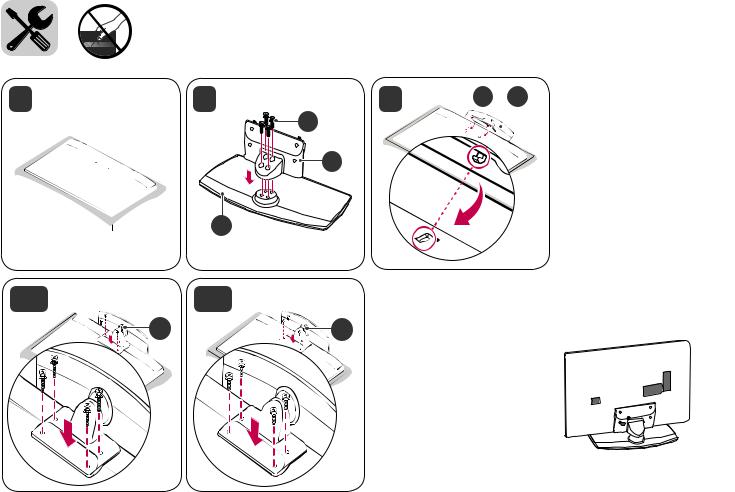
1 |
2 |
3 |
a + b |
c
a
b
4-A 43/49/55UU66* |
4-B 49/55UU76* |
5 |
6 |
|
c |
d |
|
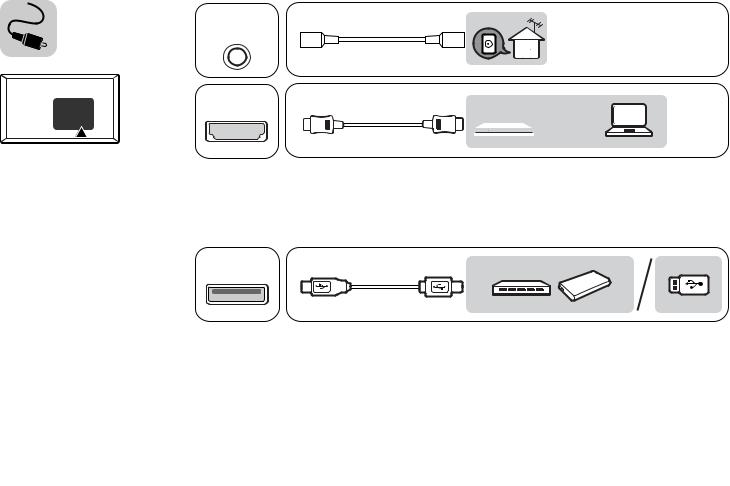
ANTENNA/ CABLE IN
HDMI IN
HDMI IN/ARC
USB IN
H/P OUT
CLOCK
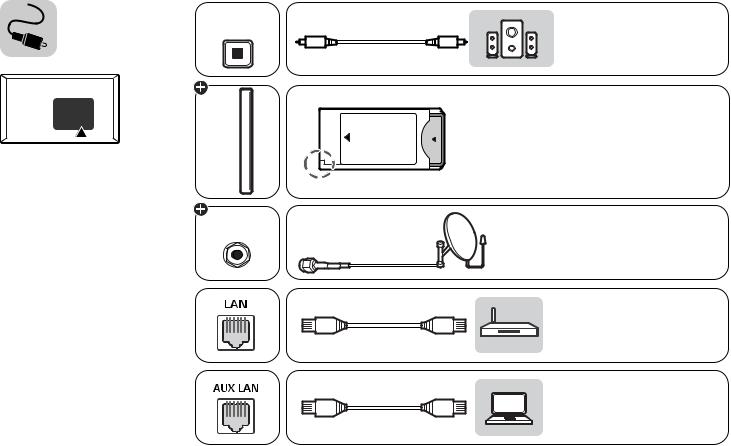
OPTICAL DIGITAL
AUDIO OUT
<![if ! IE]><![endif]>PCMCIA CARD SLOT
Satellite IN

AV IN |
COMPONENT IN |
VIDEO L/MONO AUDIO R |
AUDIO |
VIDEO |
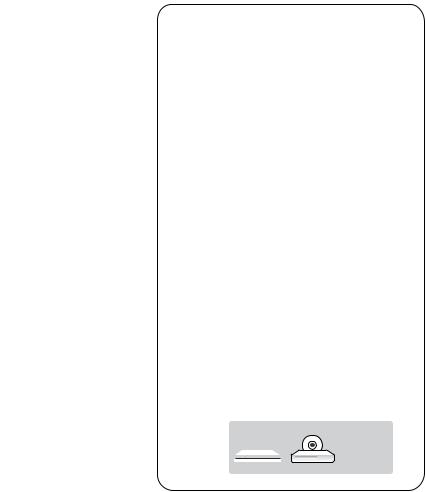
HDMI-DVI IN
AV IN |
HDMI IN |
|
AUDIO OUT |
DVI OUT |
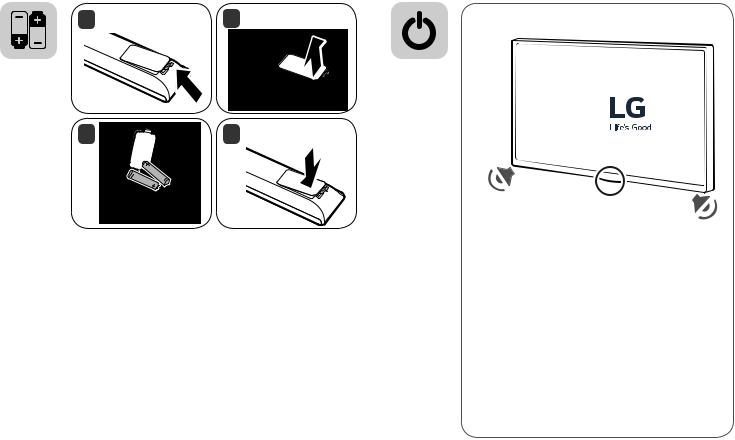
1 |
2 |
3 |
4 |

0 |
1 |
2 |
A |
|
|
|

 E
E
D |
B |
G
F  C
C
|
A |
B |
C |
D |
E |
F |
F |
G |
|
49UU761H-TA |
1102 |
698 |
303 |
644 |
63.3 |
16.3 |
13.0 |
||
49UU761H-GA |
|||||||||
|
|
|
|
|
|
|
|
||
55UU761H-TA |
1237 |
774 |
303 |
721 |
63.3 |
19.4 |
16.1 |
||
55UU761H-GA |
|||||||||
|
|
|
|
|
|
|
|
||
|
Power requirement / |
|
|
|
AC 100-240 V ~ 50 / 60 Hz |
|
|||
|
|
|
|
|
|
|
|||

0 1 2 |
A |
B |
C |
D |
E |
F |
F G |
43UU665H-TA |
977 |
630 |
303 |
575 |
80.8 |
11.5 |
8.3 |
49UU665H-TA |
1110 |
705 |
303 |
650 |
81.1 |
14.3 |
11.1 |
55UU665H-TA |
1247 |
781 |
303 |
729 |
88.6 |
16.9 |
13.7 |
|
Power requirement / |
|
|
|
AC 100-240 V ~ 50 / 60 Hz |
||
|
|
|
|
|
|
||

OWNER’S MANUAL
Safety and Reference
LED TV*
* LG LED TV applies LCD screen with LED backlights.
Please read this manual carefully before operating your set and retain it for future reference.
*SAC35974130* |
www.lg.com |
(1809-REV03) |
Copyright © 2018 LG Electronics Inc. All Rights Reserved. |

<![endif]>ENGLISH
Warning! Safety Instructions
CAUTION
RISKOFELECTRICSHOCK
DONOTOPEN
CAUTION : TO REDUCE THE RISK OF ELECTRIC SHOCK, DO NOT REMOVE COVER (OR BACK). NO USER-SERVICEABLE PARTS INSIDE. REFER TO QUALIFIED SERVICE PERSONNEL.
This symbol is intended to alert the user to the presence of uninsulated “dangerous voltage” within the product’s
enclosure that may be of sufficient magnitude to constitute a risk of electric shock to persons.
This symbol is intended to alert the user to the presence of important operating and maintenance (servicing)
instructions in the literature accompanying the appliance.
WARNING : TO REDUCE THE RISK OF FIRE AND ELECTRIC SHOCK, DO NOT EXPOSE THIS PRODUCT TO RAIN OR MOISTURE.
•• TO PREVENT THE SPREAD OF FIRE, KEEP CANDLES OR OTHER ITEMS WITH OPEN FLAMES AWAY FROM THIS PRODUCT AT ALL TIMES.
•• Do not place the TV and/or remote control in the following environments:
-- Keep the product away from direct sunlight.
-- An area with high humidity such as a bathroom
-- Near any heat source such as stoves and other devices that produce heat.
-- Near kitchen counters or humidifiers where they can easily be exposed to steam or oil.
-- An area exposed to rain or wind.
-- Do not expose to dripping or splashing and do not place objects filled with liquids, such as vases, cups, etc. on or over the apparatus (e.g., on shelves above the unit).
-- Near flammable objects such as gasoline or candles, or expose the TV to direct air conditioning.
-- Do not install in excessively dusty places.
Otherwise, this may result in fire, electric shock, combustion/ explosion, malfunction or product deformation.
•• Ventilation
-- Install your TV where there is proper ventilation. Do not install in a confined space such as a bookcase.
-- Do not install the product on a carpet or cushion.
-- Do not block or cover the product with cloth or other materials while unit is plugged in.
•• Take care not to touch the ventilation openings. When watching the TV for a long period, the ventilation openings may become hot.
•• Protect the power cord from physical or mechanical abuse, such as being twisted, kinked, pinched, closed in a door, or walked upon. Pay particular attention to plugs, wall outlets, and the point where the cord exits the device.
•• Do not move the TV whilst the Power cord is plugged in.
•• Do not use a damaged or loosely fitting power cord.
•• Be sure do grasp the plug when unplugging the power cord. Do not pull on the power cord to unplug the TV.
•• Do not connect too many devices to the same AC power outlet as this could result in fire or electric shock.
•• Disconnecting the Device from the Main Power
-- The power plug is the disconnecting device. In case of an emergency, the power plug must remain readily accessible.
•• Do not let your children climb or cling onto the TV. Otherwise, the TV may fall over, which may cause serious injury.
•• Outdoor Antenna Grounding (Can differ by country):
-- If an outdoor antenna is installed, follow the precautions below. An outdoor antenna system should not be located in the vicinity of overhead power lines or other electric light or power circuits, or where it can come in contact with such power lines or circuits as death or serious injury can occur.
Be sure the antenna system is grounded to provide some protection against voltage surges and built-up static charges. Section 810 of the National Electrical Code (NEC) in the U.S.A. provides information with respect to proper grounding of the mast and supporting structure, grounding of the lead-in wire to an antenna discharge unit, size of grounding conductors, location of antenna discharge unit, connection to grounding electrodes and requirements for the grounding electrode.
Antenna grounding according to the National Electrical Code, ANSI/ NFPA 70
2

•• Grounding (Except for devices which are not grounded.)
-- TV with a three-prong grounded AC plug must be connected to a three-prong grounded AC outlet. Ensure that you connect the earth ground wire to prevent possible electric shock.
•• Never touch this apparatus or antenna during a lightning storm. You may be electrocuted.
•• Make sure the power cord is connected securely to the TV and wall socket if not secured damage to the Plug and socket may occur and in extreme cases a fire may break out.
•• Do not insert metallic or inflammable objects into the product. If a foreign object is dropped into the product, unplug the power cord and contact the customer service.
•• Do not touch the end of the power cord while it is plugged in. You may be electrocuted.
•• If any of the following occur, unplug the product immediately and contact your local customer service.
-- The product has been damaged.
-- If water or another substance enters the product (like an AC adapter, power cord, or TV).
-- If you smell smoke or other odors coming from the TV
-- When lightning storms or when unused for long periods of time.
Even the TV is turned off by remote control or button, AC power source is connected to the unit if not unplugged in.
•• Do not use high voltage electrical equipment near the TV (e.g., a bug zapper). This may result in product malfunction.
•• Do not attempt to modify this product in any way without written authorization from LG Electronics. Accidental fire or electric shock can occur. Contact your local customer service for service or repair.
Unauthorized modification could void the user’s authority to operate this product.
•• Use only an authorized attachments / accessories approved by LG Electronics. Otherwise, this may result in fire, electric shock, malfunction, or product damage.
•• Never disassemble the AC adapter or power cord. This may result in fire or electric shock.
•• Handle the adapter carefully to avoid dropping or striking it. An impact could damage the adapter.
•• To reduce the risk of fire or electrical shock, do not touch the TV with wet hands. If the power cord prongs are wet or covered with dust, dry the power plug completely or wipe dust off.
•• Batteries
-- Store the accessories (battery, etc.) in a safe location out of the reach of children.
-- Do not short circuit, disassemble, or allow the batteries to overheat. Do not dispose of batteries in a fire. Batteries should not be exposed to excessive heat.
•• Moving
-- When moving, make sure the product is turned off, unplugged, and all cables have been removed. It may take 2 or more people to carry larger TVs. Do not press or put stress on the front panel of the TV.
Otherwise, this may result in product damage, fire hazard or injury.
•• Keep the packing anti-moisture material or vinyl packing out of the reach of children.
•• Do not allow an impact shock, any objects to fall into the product, and do not drop anything onto the screen.
•• Do not press strongly upon the panel with a hand or a sharp object such as a nail, pencil, or pen, or make a scratch on it. It may cause damage to screen.
•• Cleaning
-- When cleaning, unplug the power cord and wipe gently with a soft/dry cloth. Do not spray water or other liquids directly on the TV. Do not clean your TV with chemicals including glass cleaner, any type of air freshener, insecticide, lubricants, wax (car, industrial), abrasive, thinner, benzene, alcohol etc., which can damage the product and/or its panel. Otherwise, this may result in electric shock or product damage.
<![endif]>ENGLISH
3
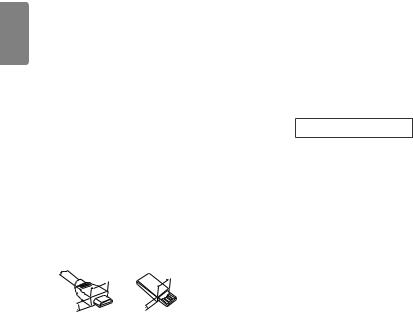
<![endif]>ENGLISH
Preparing |
Separate Purchase |
•• If the TV is turned on for the first time after it was shipped from the factory, initialization of the TV may take a few minutes.
•• Image shown may differ from your TV.
•• Your TV’s OSD (On Screen Display) may differ slightly from that shown in this manual.
•• The available menus and options may differ from the input source or product model that you are using.
•• New features may be added to this TV in the future.
•• The device must be easily accessed to a location outlet near the access. Some devices are not made by turning on / off button, turning off the device and unplugging the power cord.
•• The items supplied with your product may vary depending on the model.
•• Product specifications or contents of this manual may be changed without prior notice due to upgrade of product functions.
•• For an optimal connection, HDMI cables and USB devices should have bezels less than 10 mm thick and 18 mm width. Use an extension cable that supports USB if the USB cable or USB memory stick does not fit into your TV’s USB port.
if the USB cable or USB memory stick does not fit into your TV’s USB port.
B |
B |
* A < |
10 mm |
|
|
= |
|
A |
A |
* B =< 18 mm |
|
•• Use a certified cable with the HDMI logo attached.
•• If you do not use a certified HDMI cable, the screen may not display or a connection error may occur. (Recommended HDMI Cable Types)
-- High-Speed HDMI®/TM Cable (3 m or less)
-- High-Speed HDMI®/TM Cable with Ethernet (3 m or less)
Separate purchase items can be changed or modified for quality improvement without any notification. Contact your dealer to buy these items. These devices only work with certain models.
The model name or design may be changed depending on the upgrade of product functions, manufacturer’s circumstances or policies.
LED Clock
(Depending on model)
LEC-005
Magic Remote Control
(Depending on model)
AN-MR650H |
AN-MR18HA |
|
|
Check whether your TV model supports Bluetooth in the Wireless Module Specification to verify whether it can be used with the Magic Remote.
4

Wall Mounting Bracket
(Depending on model)
Make sure to use screws and wall mount bracket that meet the VESA standard. Standard dimensions for the wall mount kits are described in the following table.
|
|
|
|
|
|
|
|
|
|
|
|
|
|
|
|
|
|
|
|
|
|
|
|
|
|
|
|
|
|
|
|
Model |
49UU76* |
55UU76* |
|||||
43UU64* |
49/55UU64* |
||||||
|
43UU66* |
49/55UU66* |
|||||
VESA (A x B) (mm) |
200 x 200 |
300 x 300 |
|||||
Standard screw |
M6 |
M6 |
|||||
Number of screws |
4 |
|
|
|
|
4 |
|
Wall mount bracket |
LSW240B |
OLW480B |
|||||
MSW240 |
MSW240 |
||||||
|
|||||||
Model |
65UU76* |
|
|||||
60/65UU64* |
70/75/86UU64* |
||||||
|
65UU66* |
|
|||||
VESA (A x B) (mm) |
300 x 300 |
600 x 400 |
|||||
Standard screw |
M6 |
M8 |
|||||
Number of screws |
4 |
|
|
|
|
4 |
|
Wall mount bracket |
OLW480B |
LSW640B |
|||||
|
|
|
|
|
|
|
|
Lifting and moving the TV
Please note the following advice to prevent the TV from being scratched or damaged and for safe transportation regardless of its type and size.
•• It is recommended to move the TV in the box or packing material that the TV originally came in.
•• Before moving or lifting the TV, disconnect the power cord and all cables.
•• When holding the TV, the screen should face away from you to avoid damage.
•• Hold the top and bottom of the TV frame firmly. Make sure not to hold the transparent part, speaker, or speaker grill area.
•• When transporting a large TV, there should be at least 2 people.
•• When transporting the TV by hand, hold the TV as shown in the following illustration.
•• When transporting the TV, do not expose the TV to jolts or excessive vibration.
•• When transporting the TV, keep the TV upright, never turn the TV on its side or tilt towards the left or right.
•• Do not apply excessive pressure to cause flexing / bending of frame chassis as it may damage screen.
•• When handling the TV, be careful not to damage the protruding buttons.
•• Avoid touching the screen at all times, as this may result in damage to the screen.
•• Do not move the TV by holding the cable holders, as the cable holders may break, and injuries and damage to the TV may occur.
•• When attaching the stand to the TV set, place the screen facing down on a cushioned table or flat surface to protect the screen from scratches.
<![endif]>ENGLISH
5
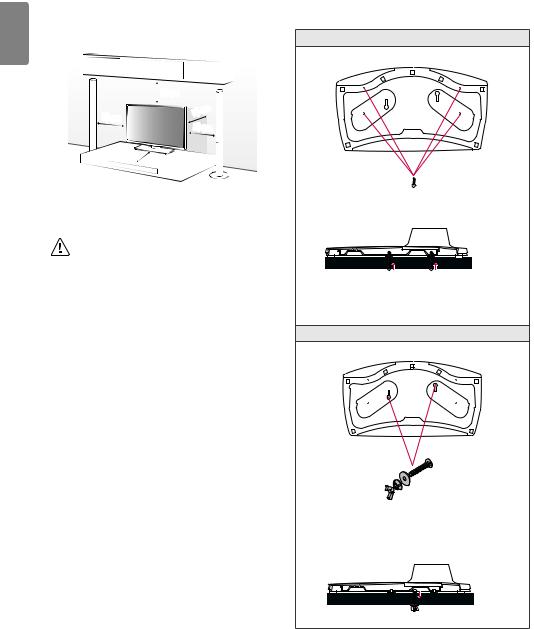
<![endif]>ENGLISH
Mounting on a Table
1Lift and tilt the TV into its upright position on a table.
•Leave a 10 cm (minimum) space from the wall for proper ventilation.
|
10 cm |
|
|
cm |
|
10 cm |
10 |
|
10 cm |
||
|
||
|
10 cm |
(Depending on model)
2 Connect the power cord to a wall outlet.
•• Do not apply foreign substances (oils, lubricants, etc.) to the screw parts when assembling the product.
(Doing so may damage the product.)
•• If you install the TV on a stand, you need to take actions to prevent the product from overturning. Otherwise, the product may fall over, which may cause injury.
•• Do not use any unapproved items to ensure the safety and product life span.
•• Any damage or injuries caused by using unapproved items are not covered by the manufacturer’s warranty.
•• Make sure that the screws are inserted correctly and fastened securely. (If they are not fastened securely enough, the TV may tilt forward after being installed.) Do not use too much force and over tighten the screws; otherwise screw may be damaged and not tighten correctly.
•• If a television is not positioned in a sufficiently stable location, it can be potentially hazardous due to falling. Many injuries, particularly to children, can be avoided by taking simple precautions such as:
»» Using cabinets or stands recommended by the manufacturer of the television.
»» Only using furniture that can safely support the television. »» Ensuring the television is not overhanging the edge of the
supporting furniture.
»» Not placing the television on tall furniture (for example, cupboards or bookcases) without anchoring both the furniture and the television to a suitable support.
»» Not standing the televisions on cloth or other materials placed between the television and supporting furniture.
»» Educating children about the dangers of climbing on furniture to reach the television or its controls.
Attaching the TV to a Desk
(Depending on model)
The TV should be attached to a desk so it cannot be pulled in a forward/ backward direction, potentially causing injury or damaging the product.
A type
4-Screws
(Not supplied with TV)
Stand 

 Desk
Desk
•• Screw : M5 x L (*L: Table depth + 8~10 mm) ex) Table depth: 15 mm, Screw: M5 x L25
B type
2-Screws for Stand Fixing,
2-Washers for Stand Fixing,
2-Nuts for Stand Fixing (Supplied with TV)
Stand 
 Desk
Desk
6
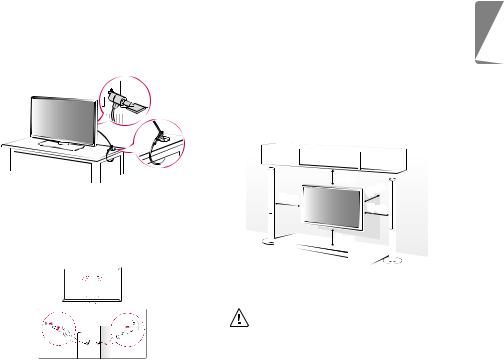
Using the Kensington security system
The Kensington security system connector is located at the rear of the TV. For more information of installation and using, refer to the manual provided with the Kensington security system or visit http://www.kensington.com. Connect the Kensington security system cable between the TV and a table.
(Depending on model)
Securing the TV to a Wall
Mounting to the Wall
Attach an optional wall mount bracket at the rear of the TV carefully and install the wall mount bracket on a solid wall perpendicular to the floor. When you attach the TV to other building materials, please contact qualified personnel. LG recommends that wall mounting be performed by a qualified professional installer. We recommend the use
of LG’s wall mount bracket. LG’s wall mount bracket is easy to move with cables connected. When you do not use LG’s wall mount bracket, please use a wall mount bracket where the device is adequately secured to the wall with enough space to allow connectivity to external devices. It is advised to connect all the cables before installing fixed wall mounts.
|
10 cm |
|
|
cm |
|
10 cm |
10 |
|
10 cm |
||
|
||
|
10 cm |
(Depending on model)
1Insert and tighten the eye-bolts, or TV brackets and bolts on the back of the TV.
•If there are bolts inserted at the eye-bolts position, remove the bolts first.
2Mount the wall brackets with the bolts to the wall.
Match the location of the wall bracket and the eye-bolts on the rear of the TV.
3Connect the eye-bolts and wall brackets tightly with a sturdy rope. Make sure to keep the rope horizontal with the flat surface.
•• Use a platform or cabinet that is strong and large enough to support the TV securely.
•• Brackets, bolts and ropes are not provided. You can obtain additional accessories from your local dealer.
(Depending on model)
•• Remove the stand before installing the TV on a wall mount by performing the stand attachment in reverse.
•• For more information of screws and wall mount bracket, refer to the Separate purchase.
•• If you intend to mount the product to a wall, attach VESA standard mounting interface (optional parts) to the back of the product. When you install the set to use the wall mounting bracket (optional parts), fix it carefully so as not to drop.
•• When mounting a TV on the wall, make sure not to install the TV by hanging the power and signal cables on the back of the TV.
•• Do not install this product on a wall if it could be exposed to oil or oil mist. This may damage the product and cause it to fall.
<![endif]>ENGLISH
7

•• When installing the wall mounting bracket, it is recommended to cover the stand hole using tape, in order to prevent the influx of dust and insects. (Depending on model)
| <![if ! IE]> <![endif]>ENGLISH |
Stand hole |
Connections
Connect various external devices to the TV and switch input modes to select an external device. For more information of external device’s connection, refer to the manual provided with each device.
Antenna/Cable
Connect the TV to a wall antenna socket with an RF cable (75 Ω).
•• Use a signal splitter to use more than 2 TVs.
•• If the image quality is poor, install a signal amplifier properly to improve the image quality.
•• If the image quality is poor with an antenna connected, try to realign the antenna in the correct direction.
•• An antenna cable and converter are not supplied.
•• For a location that is not supported with ULTRA HD broadcasting, this TV cannot receive ULTRA HD broadcasts directly. (Depending on model)
Satellite dish
Connect the TV to a satellite dish to a satellite socket with a satellite RF cable (75 Ω). (Depending on model)
CI module
View the encrypted (pay) services in digital TV mode. (Depending on model)
•• Check if the CI module is inserted into the PCMCIA card slot in the right direction. If the module is not inserted properly, this can cause damage to the TV and the PCMCIA card slot.
•• If the TV does not display any video and audio when CI+ CAM is connected, please contact to the Terrestrial/Cable/Satellite Service Operator.
Other connections
Connect your TV to external devices. For the best picture and audio quality, connect the external device and the TV with the HDMI cable. Some separate cable is not provided.
HDMI
•• Supported HDMI Audio format (Depending on model): DTS (44.1 kHz / 48 kHz / 88.2 kHz / 96 kHz),
DTS HD (44.1 kHz / 48 kHz / 88.2 kHz / 96 kHz / 176.4 kHz / 192 kHz), True HD (48 kHz),
Dolby Digital / Dolby Digital Plus (32 kHz / 44.1 kHz / 48 kHz), PCM (32 kHz / 44.1 kHz / 48 kHz / 96 kHz / 192 kHz)
(Only UHD models)
•• |
) Picture Additional Settings |
|
HDMI ULTRA HD Deep Colour |
|
-- On : Support 4K @ 50/60 Hz (4:4:4, 4:2:2, 4:2:0) |
|
-- Off : Support 4K @ 50/60 Hz 8 bit (4:2:0) |
If the device connected to Input Port also supports ULTRA HD Deep Colour, your picture may be clearer. However, if the device doesn’t support it, it may not work properly. In that case, change the TV’s
HDMI ULTRA HD Deep Colour setting to Off.
8
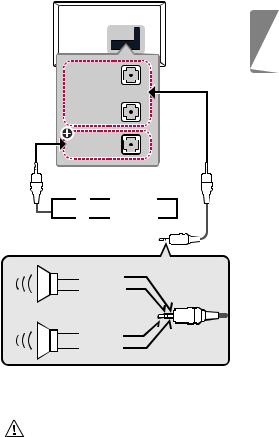
USB
Some USB Hubs may not work. If a USB device connected through a USB Hub is not detected, connect it directly to the USB port on the TV.
•• Use USB 1 port when connecting a webcam. USB 2 port may not support some webcam. (Depending on model)
External Devices
Available external devices are: Blu-ray player, HD receivers, DVD players, VCRs, audio systems, USB storage devices, PC, gaming devices, and other external devices.
•• The external device connection may differ from the model.
•• Connect external devices to the TV regardless of the order of the TV port.
•• Refer to the external equipment’s manual for operating instructions.
•• If you connect a gaming device to the TV, use the cable supplied with the gaming device.
•• In PC mode, there may be noise associated with the resolution, vertical pattern, contrast or brightness. If noise is present, change the PC output to another resolution, change the refresh rate to another rate or adjust the brightness and contrast on the Picture menu until the picture is clear.
•• In PC mode, some resolution settings may not work properly depending on the graphics card.
•• If ULTRA HD content is played on your PC, video or audio may become disrupted intermittently depending on your PC’s performance. (Depending on model)
•• When connecting via a wired LAN, it is recommended to use a CAT 7 cable. (Only when port is provided.)
port is provided.)
External Speakers

 EXTERNAL SPEAKER OUT or
EXTERNAL SPEAKER OUT or
STEREO (8 )
)
Control port for Speaker out
+ |
UP |
- |
|
|
DOWN |
GND
RIGHT
LEFT
GND
 : Depending on model
: Depending on model
•• Use only with the 3 Pole 3.5 mm Stereo Jack.
•• Do not connect your headphones or earphones to the port for connecting an external speaker.
<![endif]>ENGLISH
9
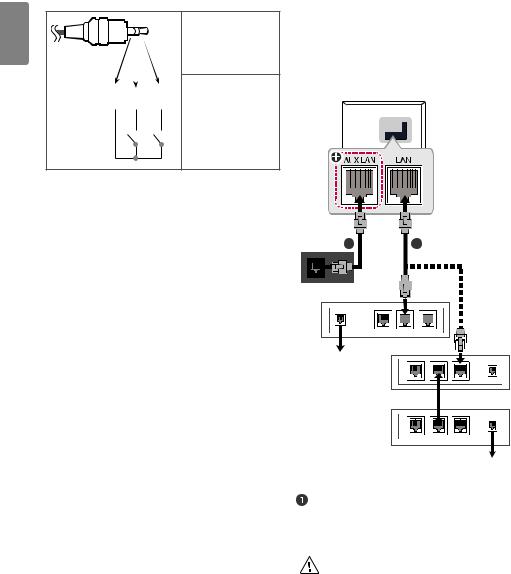
<![endif]>ENGLISH
Method of volume control port
(Depending on model)
•• Cable Spec.
Each Up / Down pin is pulled to 3.3 V with CPU GPIO.
GND / UP / DOWN
CPU detects transition from 3.3 V to GND level for volume control.
Network
Wired network connection
(Depending on model)
This TV can be connected to a Pro:Centric server via the LAN port. After making the physical connection, the TV needs to be set up for network communication.
Connect the LAN port of the Modem or Router from Pro:Centric server to the LAN port on the TV.
1
Broadband Modem
|
|
|
|
|
|
|
|
|
|
|
|
|
Router |
||||
|
|
|
|
|
|
|
|
|
|
|
|
|
|||||
|
|
|
|
|
|
|
|
|
|
|
|
|
|||||
|
|
|
|
|
|
|
|
|
|
|
|
|
|||||
|
|
|
|
Broadband Modem |
|
|
|||||||||||
|
|
|
|
|
|
||||||||||||
Pro:Centric Server |
|
|
|
|
|
|
|
|
|
|
|
|
|||||
|
|
|
|
|
|
|
|
|
|
|
|
||||||
|
|
|
|
|
|
|
|
|
|
|
|
|
|
|
|
|
|
|
|
|
|
|
|
|
|
|
|
|
|
|
|
|
|
|
|
|
|
|
|
|
|
|
|
|
|
|
|
|
|
|
|
|
|
|
|
|
|
|
|
|
|
|
|
|
|
|
|
|
|
|
|
|
|
|
|
|
|
|
|
|
|
|
Broadband Modem |
||||||
|
|
|
|
|
|
|
|
|
|
|
|
|
|
|
|
|
|
|
|
|
|
|
|
|
|
|
|
|
|
|
|
|
|
|
|
|
|
|
|
|
|
|
|
|
|
|
|
|
|
|
|
|
|
|
|
|
|
|
|
|
|
|
|
|
|
|
|
|
|
|
|
|
|
|
|
|
|
|
|
|
|
|
|
|
|
|
|
|
|
|
|
|
|
|
|
|
|
|
|
|
|
|
|
|
|
|
|
Pro:Centric Server
 : Depending on model
: Depending on model
Connect the LAN port of the Modem or Router to the LAN port on the TV.
 Connect the LAN port of the PC to the AUX LAN port on the TV.
Connect the LAN port of the PC to the AUX LAN port on the TV.
•• Do not connect a modular phone cable to the LAN port.
•• Since there are various connection methods, please follow the specifications of your telecommunication carrier or internet service provider.
10
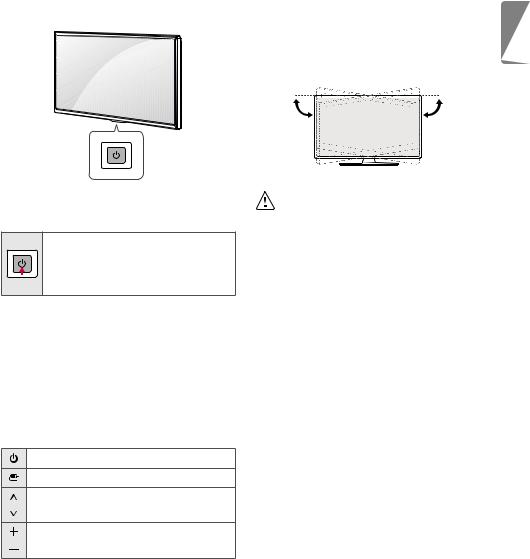
Using Button |
Adjusting the Angle of the |
|
TV to suit view |
You can simply operate the TV functions, using the button. |
|
|
(Depending on model) |
|
Swivel 20 degrees to the left or right and adjust the angle of the TV to |
|
suit your view. |
20˚ |
20˚ |
<![endif]>ENGLISH
Basic functions
Power On (Press)
Power Off1 (Press and Hold)
Menu Control (Press2)
Menu Selection (Press and Hold3)
1All running apps will close.
2You can access and adjust the menu by pressing the button when TV is on.
3You can use the function when you access menu control.
Adjusting the menu
When the TV is turned on, press the button one time. You can adjust the Menu items using the button.
button one time. You can adjust the Menu items using the button.
Turns the power off.
Changes the input source.
Scrolls through the saved programmes.
Adjusts the volume level.
•• When adjusting the angle of the product, watch out for your fingers.
-- Personal injury may occur if hands or fingers are pinched. If the product is tilted too much, it may fall, causing damage or injury.
11
