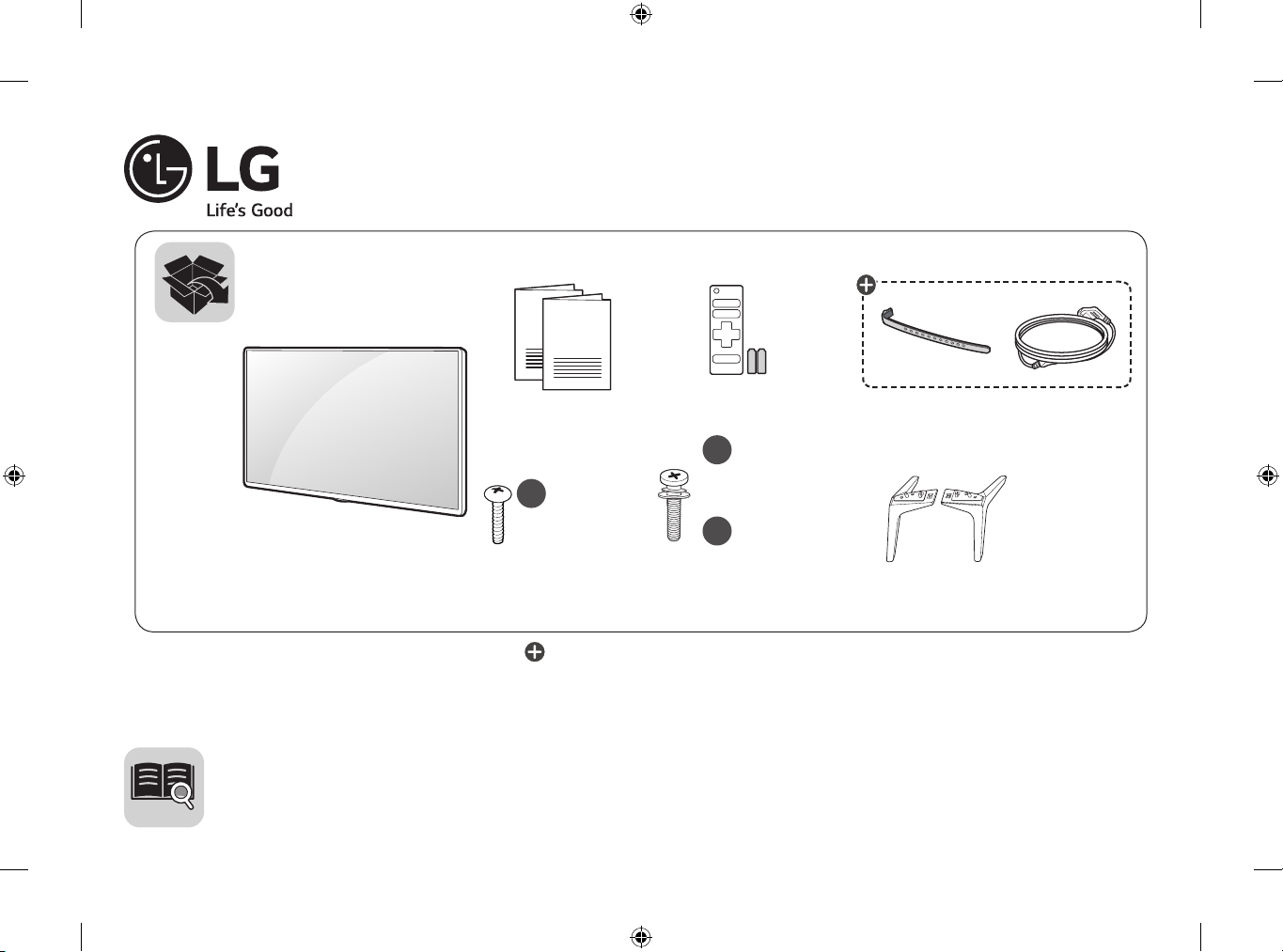
AAA
b
X 4
a
X 4
(M4 X L16)
43/49UJ65**
: Depending on model / Modele bağlı olarak değişkenlik gösterebilir
(M4 X L20)
55UJ65**
b
X 6
(M4 X L20)
60/65/75UJ65**
LED TV
UJ65**
www.lg.com
P/No: MFL69668904 (1702-REV01)
Printed in Korea
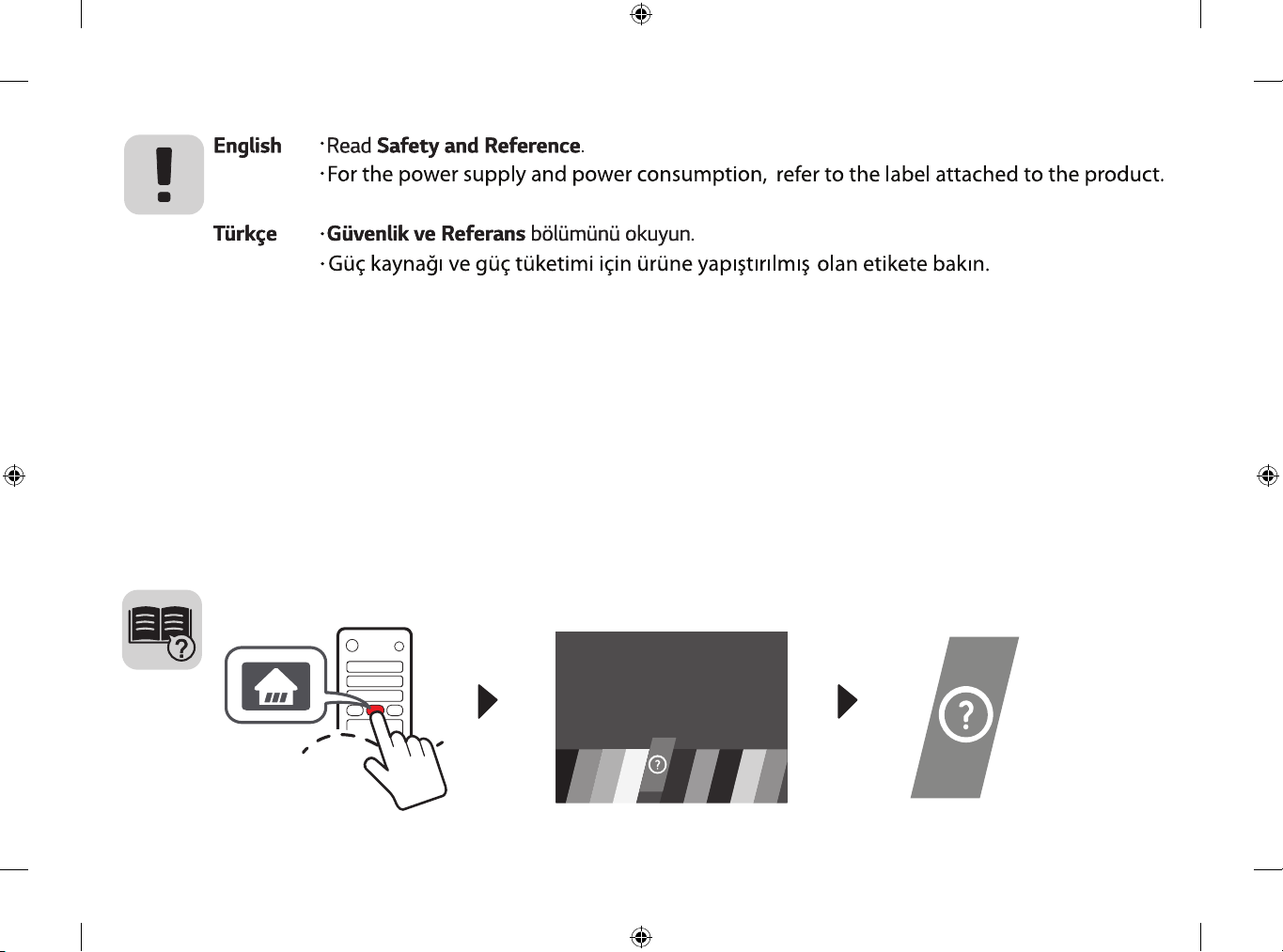
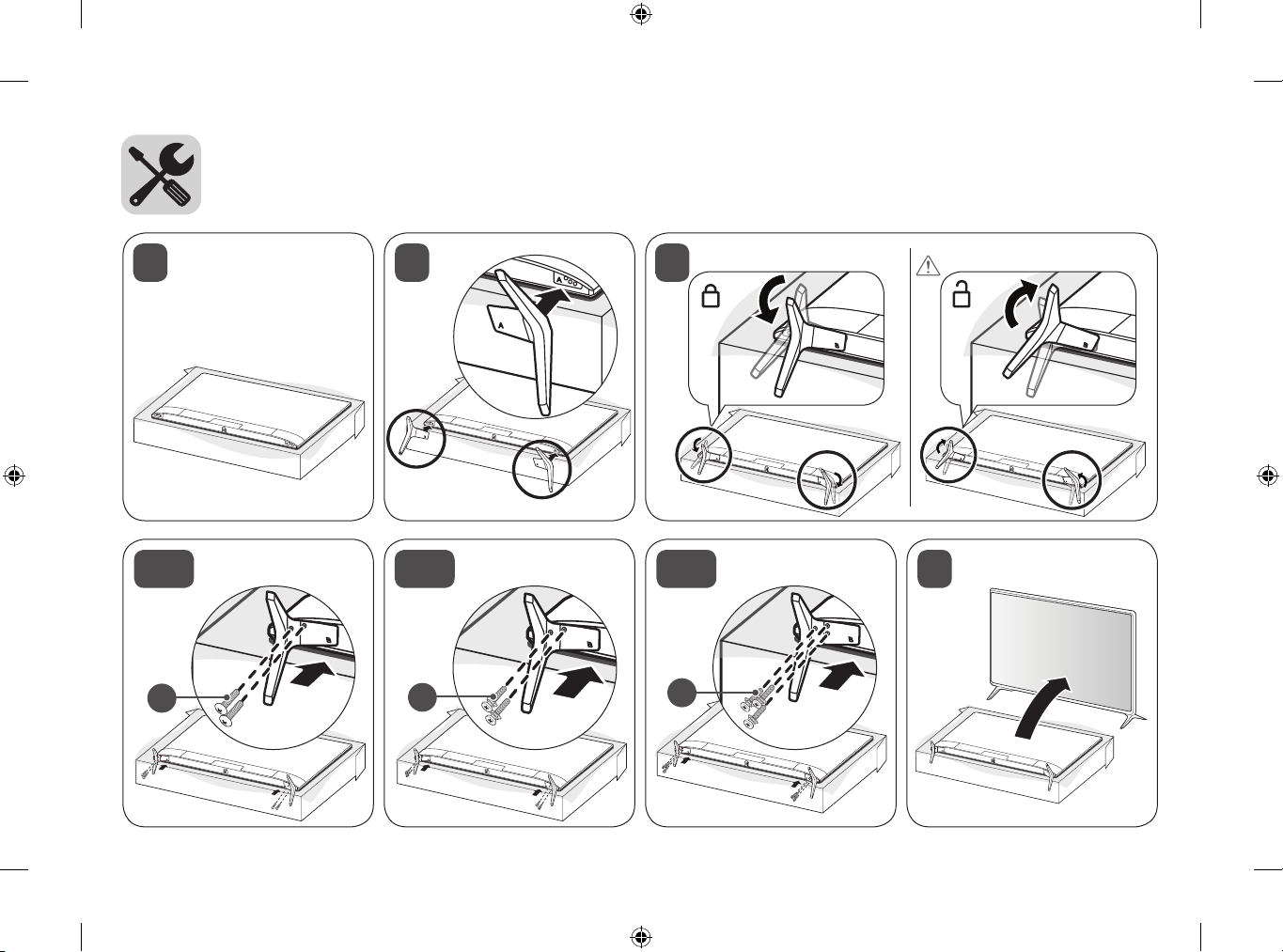
A
B
A
B
B
A
B
A
A
B
B
A
1
A
B
B
B
B
A
B
32
B
A
B
A
A
43/49UJ65**
a
B
A
55UJ65**
4-B 4-C
b
B
A
60/65/75UJ65**
b
B
54-A
B
A
A
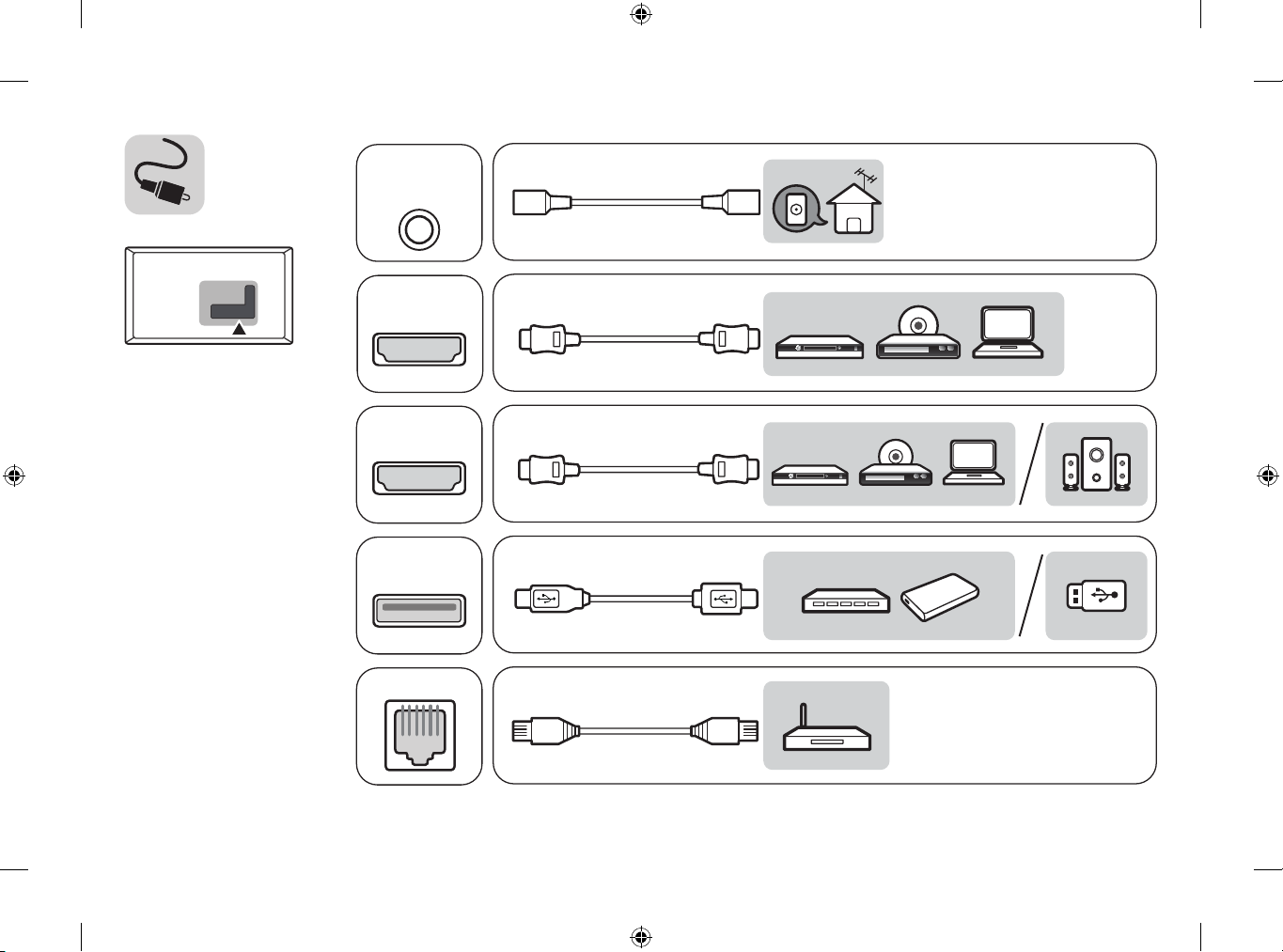
HDMI IN
LAN
USB IN
ANTENNA/
CABLE IN
HDMI IN/ARC
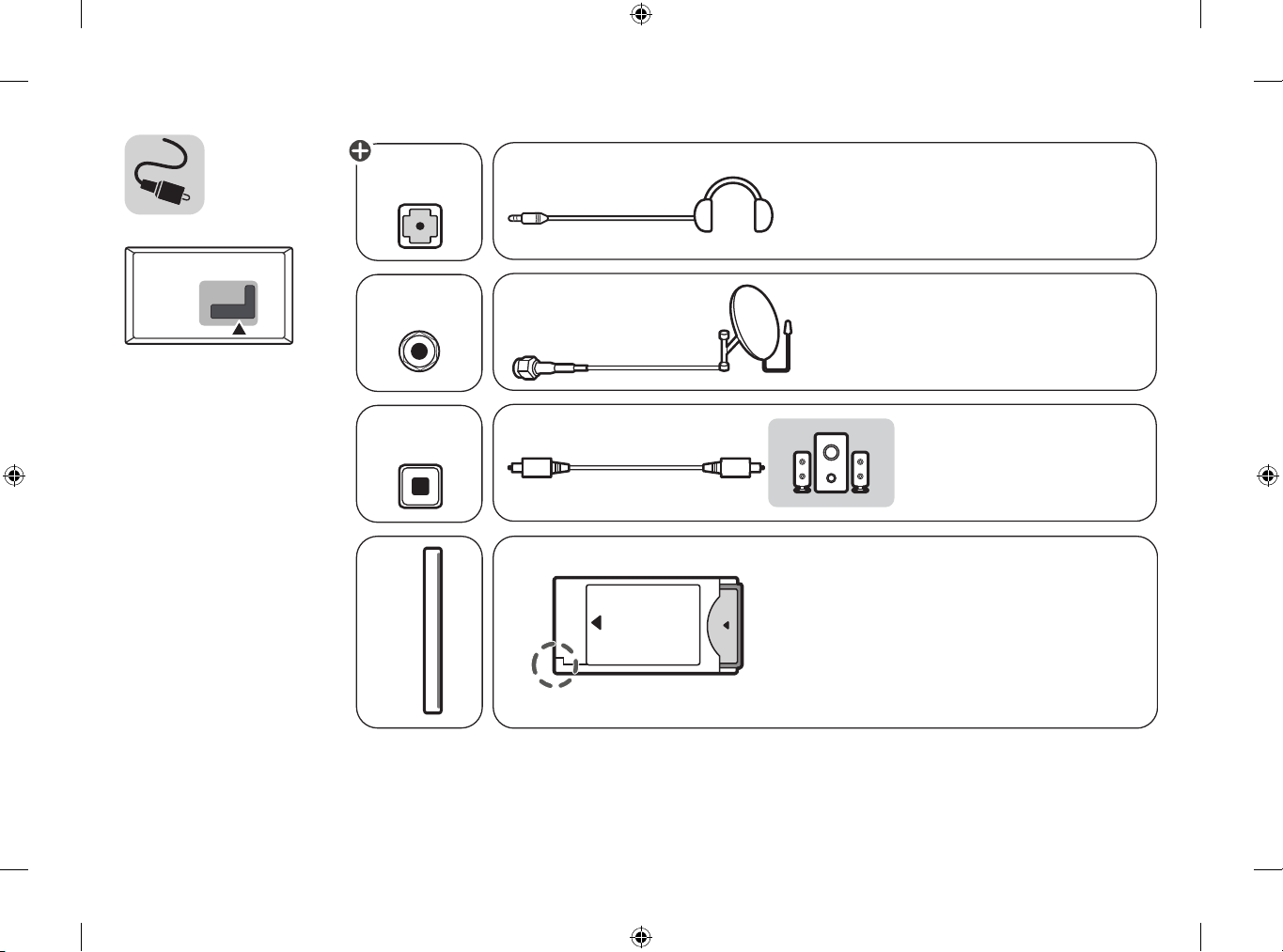
LAN
USB IN
Satellite IN
OPTICAL DIGITAL
AUDIO OUT
PCMCIA CARD SLOT
HDMI IN/ARC
AUDIO OUT/
H/P OUT
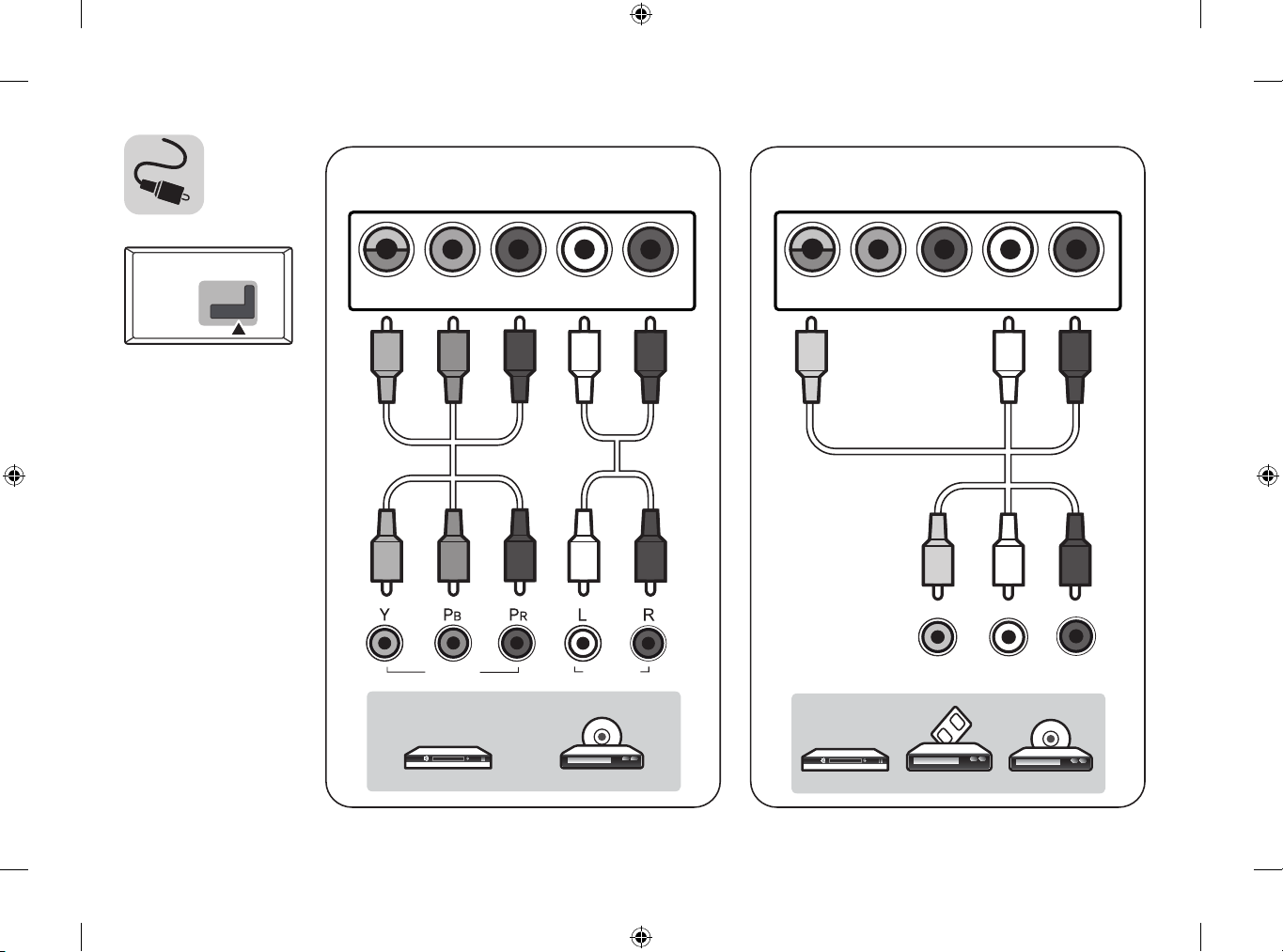
PCMCIA CARD SLOT
VIDEO/Y P
B
PRL/MONO AUDIO R
COMPONENT IN AV IN
VIDEO L/MONO AUDIO R
VIDEO AUDIO
VIDEO/Y P
B
PRL/MONO AUDIO R
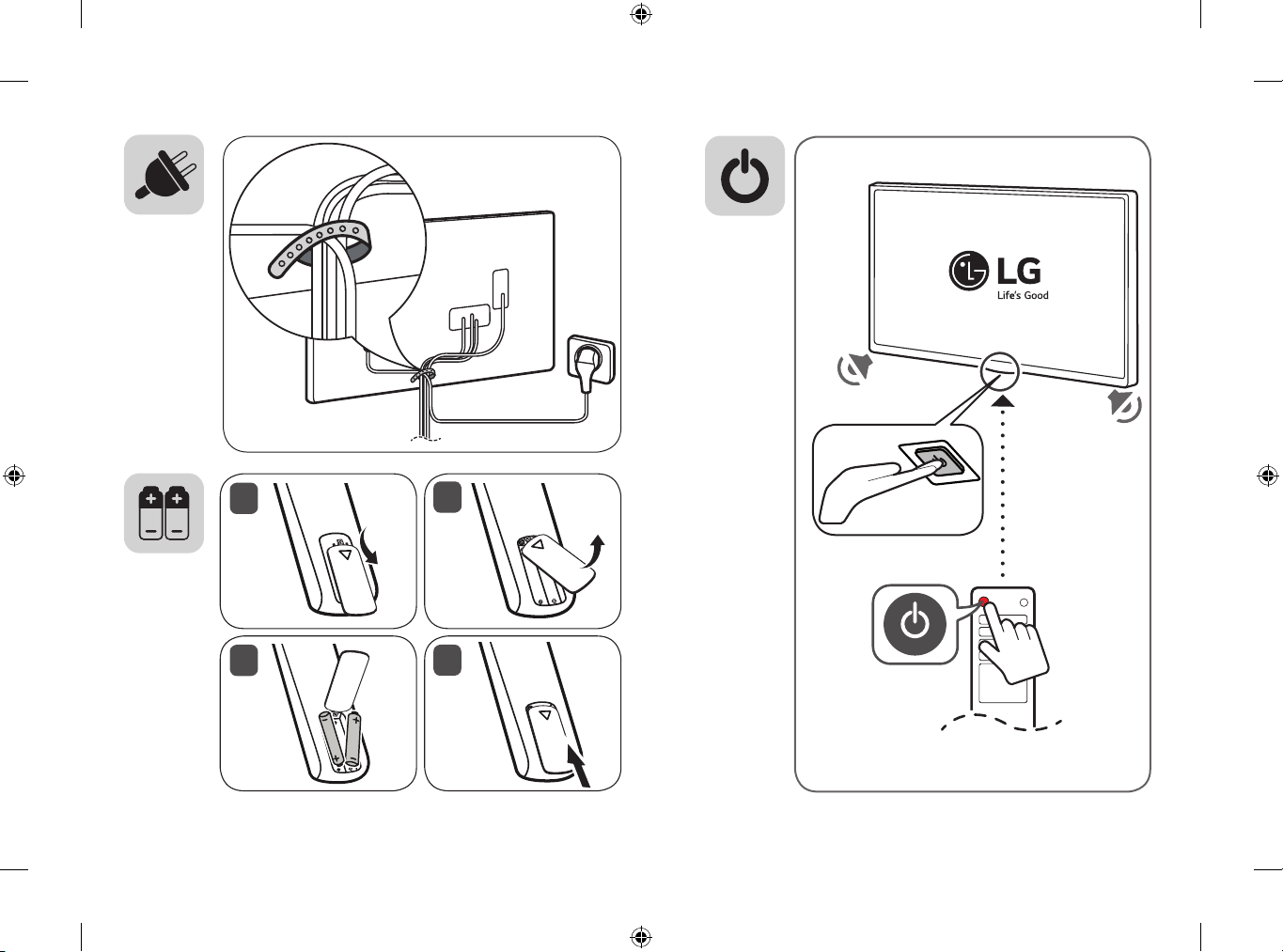
1
2
3
4
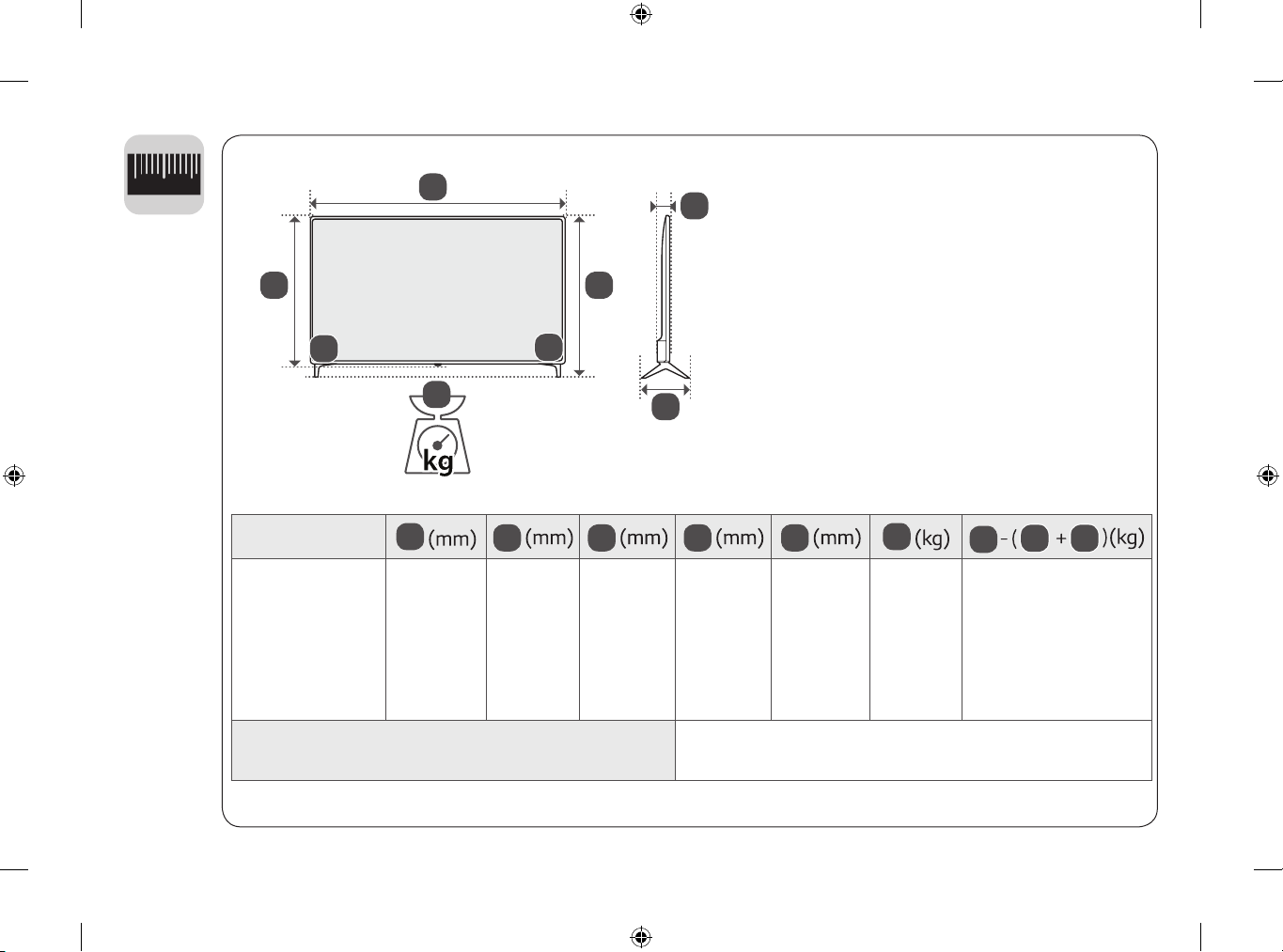
A
1
2
0
E
D
G
1
43UJ650V-ZA
43UJ651V-ZA
43UJ6509-ZA
43UJ6519-ZA
43UJ6507-ZA
43UJ6517-ZA
B
G
2
F
A
974 625 219.0 571 79.4 9.3 9.2
Power requirement
(Güç gereksinimi)
B
C
C
D
E
AC 100 - 240 V ~ 50 / 60 Hz
F
G
G
1
F
2
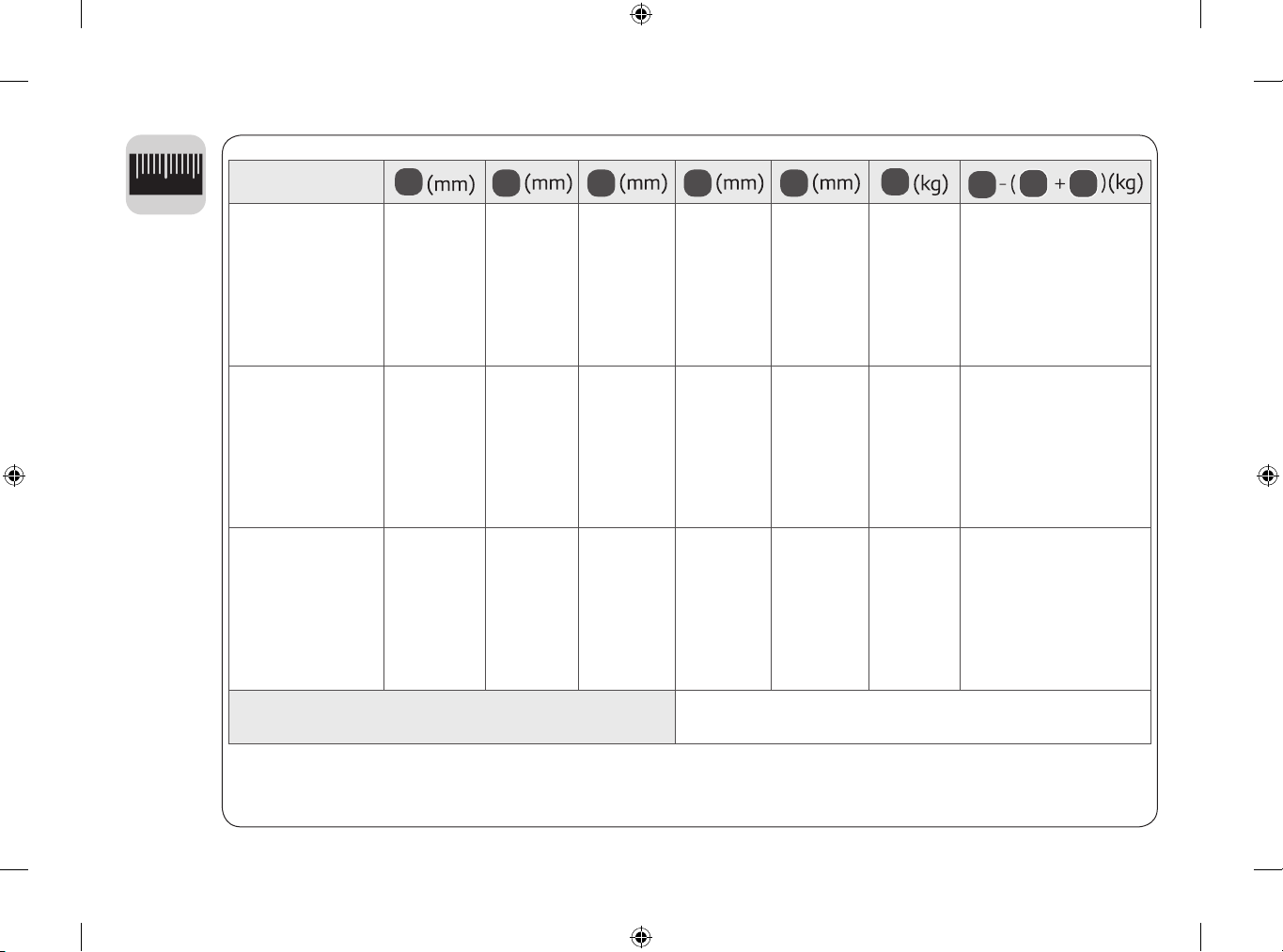
1
2
0
49UJ650V-ZA
49UJ651V-ZA
49UJ6509-ZA
49UJ6519-ZA
49UJ6507-ZA
49UJ6517-ZA
55UJ650V-ZA
55UJ651V-ZA
55UJ6509-ZA
55UJ6519-ZA
55UJ6507-ZA
55UJ6517-ZA
60UJ650V-ZA
60UJ651V-ZA
60UJ6509-ZA
60UJ6519-ZA
60UJ6507-ZA
60UJ6517-ZA
A
B
C
D
E
F
F
1107 705 232.9 645 79.4 11.5 11.3
1237 778 232.9 718 63.8 16.2 16.0
1345 845 271.8 778 64.8 21.6 21.2
Power requirement
AC 100 - 240 V ~ 50 / 60 Hz
(Güç gereksinimi)
G
G
1
2
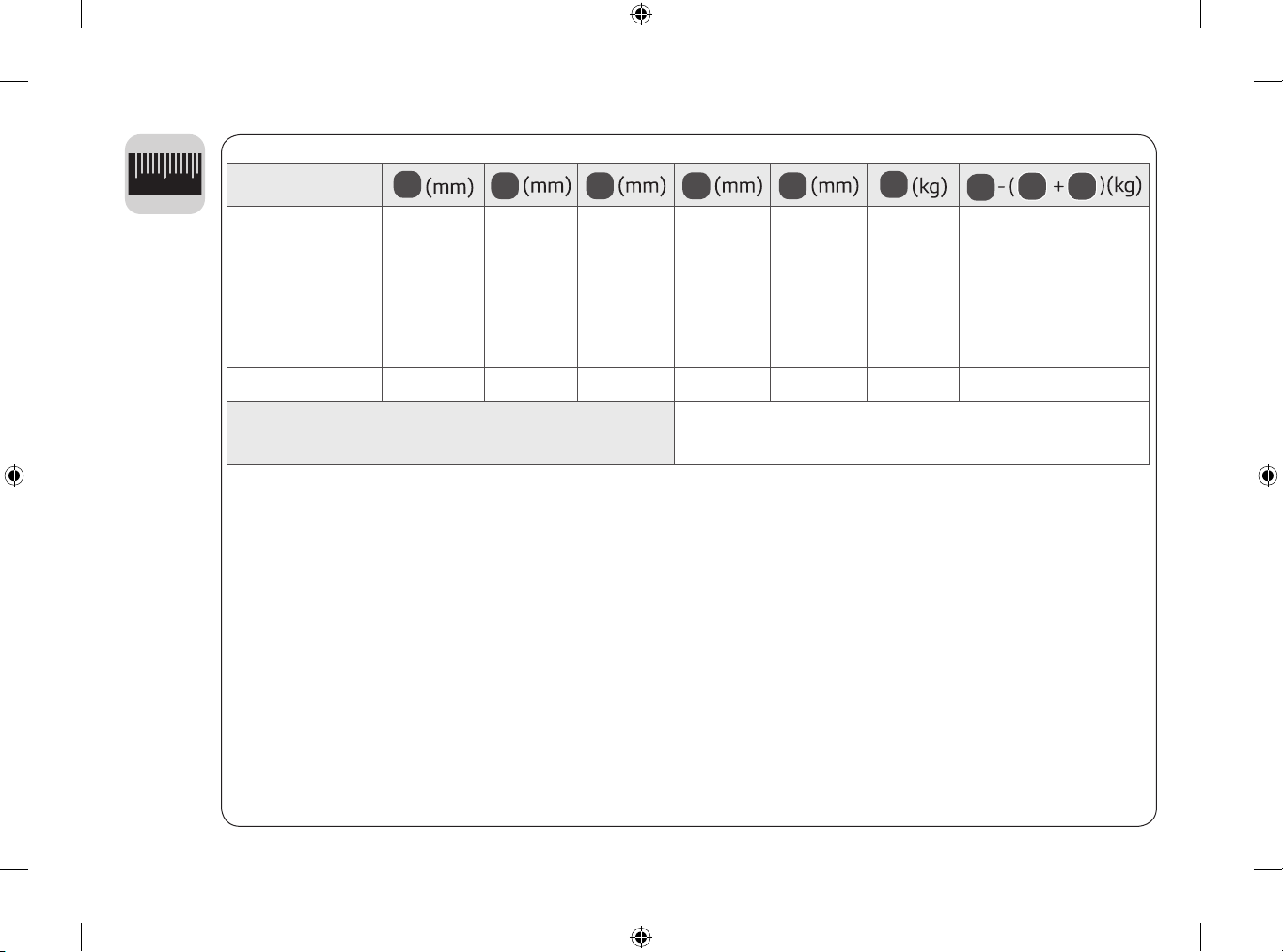
1
2
0
65UJ650V-ZA
65UJ651V-ZA
65UJ6509-ZA
65UJ6519-ZA
65UJ6507-ZA
65UJ6517-ZA
75UJ651V-ZB
A
B
C
D
E
F
G
1
F
1456 909 271.8 841 64.8 26.4 26.0
1697
1052 297.0 981 65.3 42.0 41.3
G
2
Power requirement
AC 100 - 240 V ~ 50 / 60 Hz
(Güç gereksinimi)
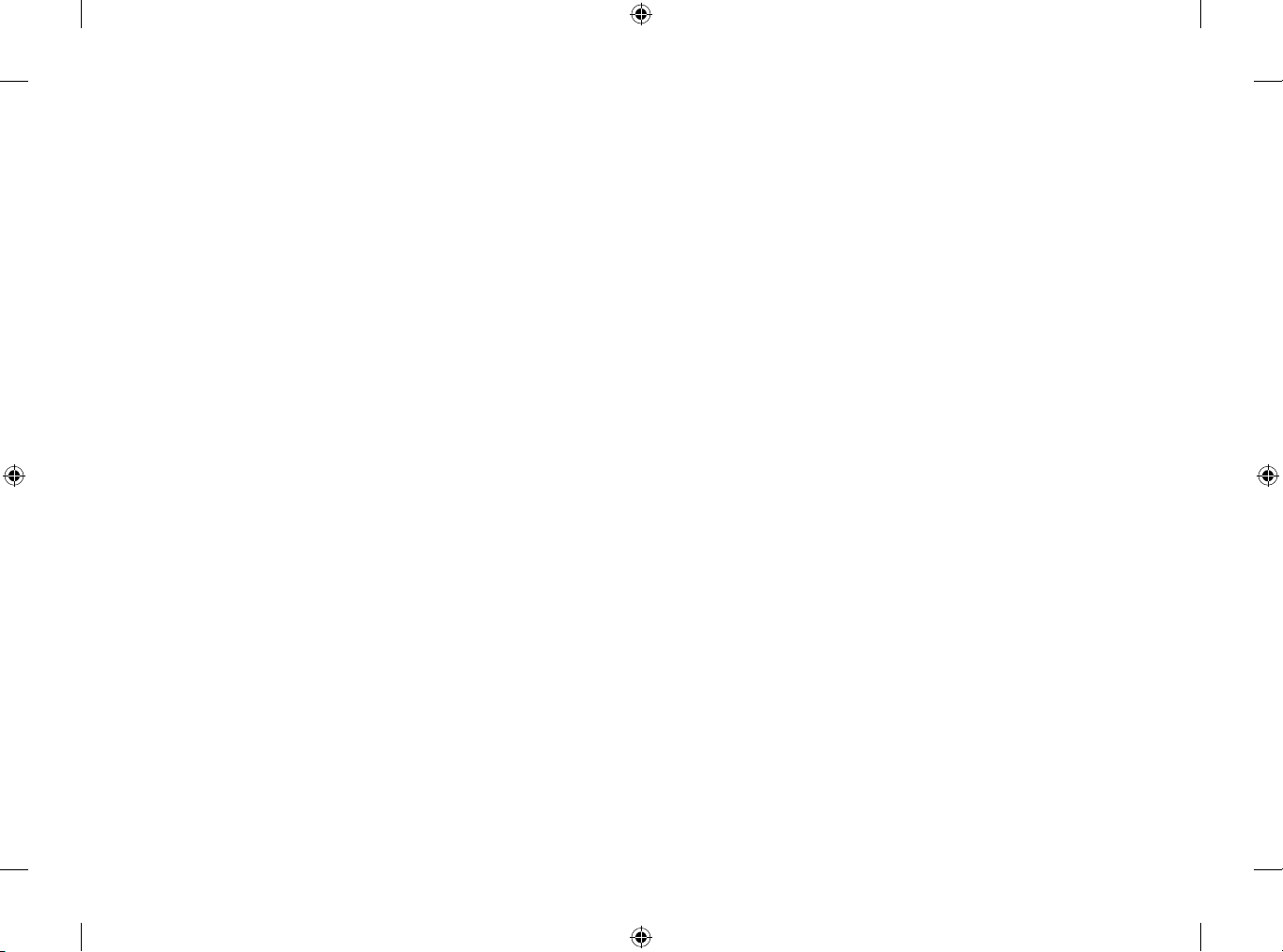
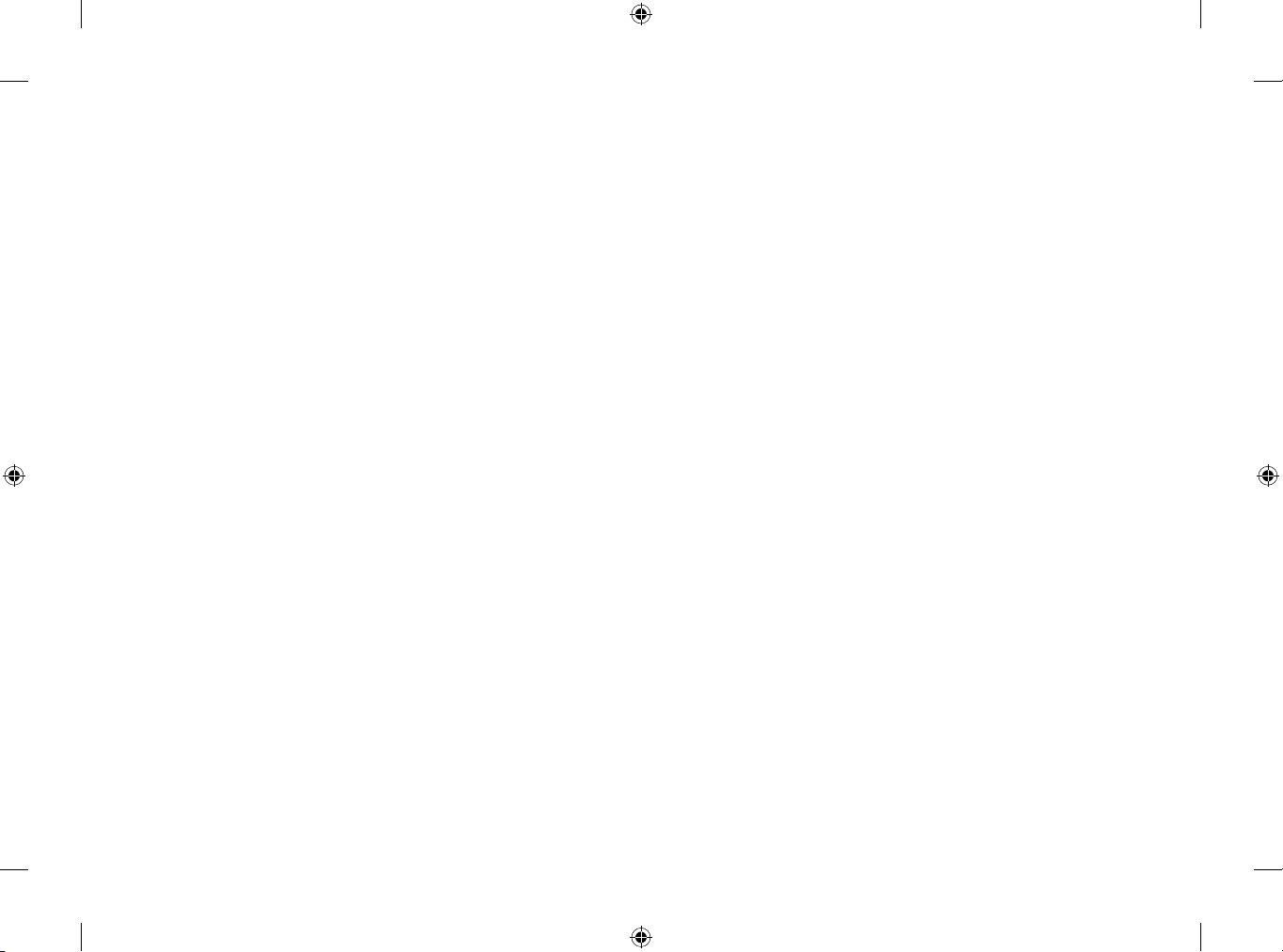
*MFL69668904*

OWNER’S MANUAL
Safety and Reference
LED TV*
* LG LED TV applies LCD screen with LED
backlights.
Please read this manual carefully before operating your set and
retain it for future reference.
*MFL69365756*
www.lg.com
P/NO : MFL69365756(1705-REV02)
Printed in Korea
Copyright ⓒ 2017 LG Electronics Inc. All Rights Reserved.
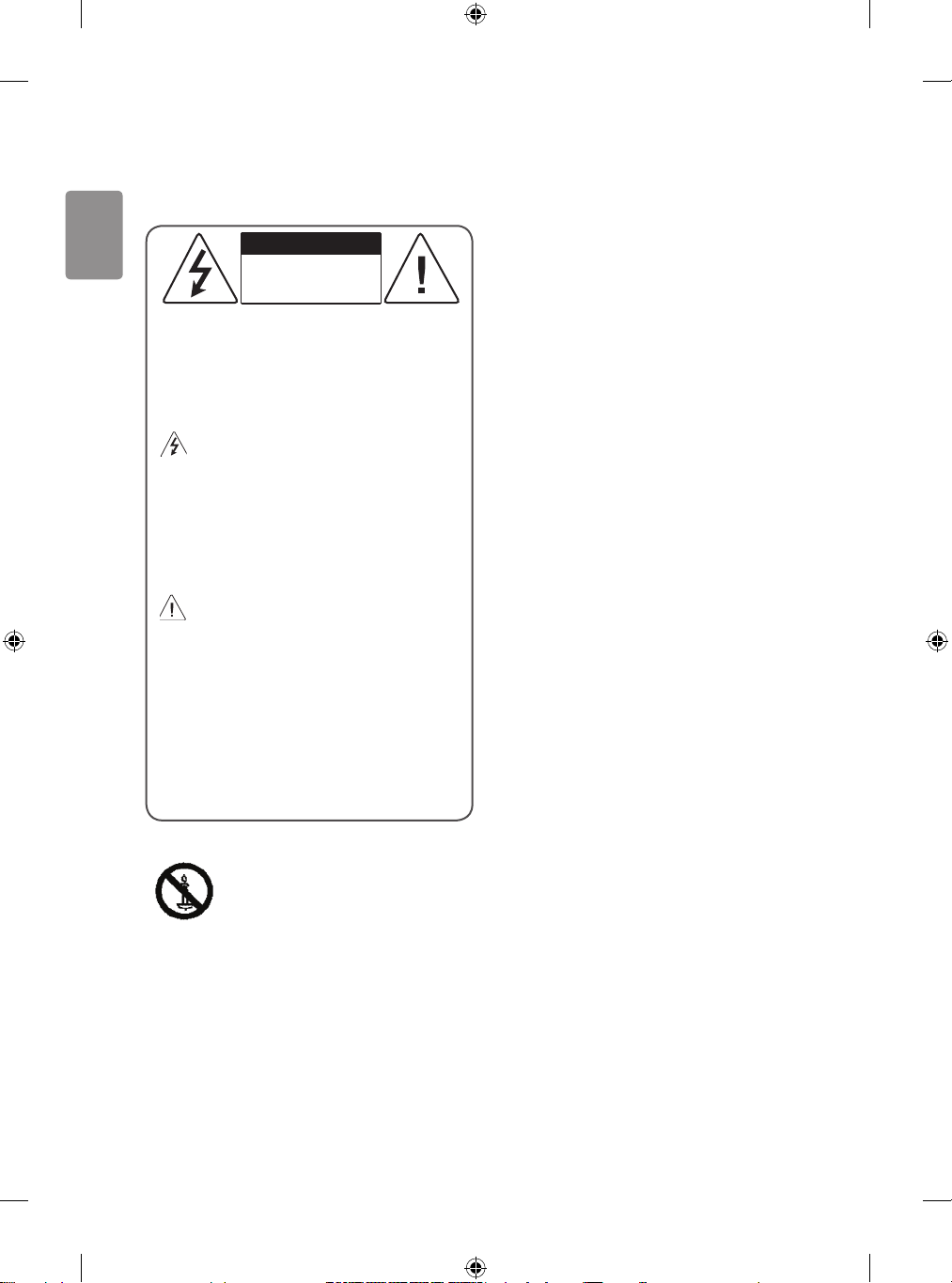
ENGLISH
Warning! Safety
instructions
CAUTION
RISK OF ELECTRIC SHOCK
DO NOT OPEN
CAUTION : TO REDUCE THE RISK OF ELECTRIC
SHOCK, DO NOT REMOVE COVER (OR BACK).
NO USER-SERVICEABLE PARTS INSIDE.
REFER TO QUALIFIED SERVICE PERSONNEL.
This symbol is intended to alert the
user to the presence of uninsulated
“dangerous voltage” within the product’s
enclosure that may be of sucient
magnitude to constitute a risk of electric
shock to persons.
This symbol is intended to alert the
user to the presence of important
operating and maintenance (servicing)
instructions in the literature accompanying
the appliance.
WARNING : TO REDUCE THE RISK OF FIRE
AND ELECTRIC SHOCK, DO NOT EXPOSE THIS
PRODUCT TO RAIN OR MOISTURE.
TO PREVENT THE SPREAD OF FIRE,
KEEP CANDLES OR OTHER ITMES
WITH OPEN FLAMES AWAY FROM
THIS PRODUCT AT ALL TIMES.
2
• Do not place the TV and/or remote control
in the following environments:
- A location exposed to direct sunlight
- An area with high humidity such as a
bathroom
- Near any heat source such as stoves and
other devices that produce heat
- Near kitchen counters or humidiers
where they can easily be exposed to
steam or oil
- An area exposed to rain or wind
- Near containers of water such as vases
Otherwise, this may result in re, electric
shock, malfunction or product deformation.
• Do not place the product where it might
be exposed to dust. This may cause a re
hazard.
• Mains Plug is the TV connecting/
disconnecting device to AC mains electric
supply. This plug must remain readily
attached and operable when TV is in use.
• Do not touch the power plug with wet
hands. Additionally, if the cord pin is wet
or covered with dust, dry the power plug
completely or wipe dust o. You may be
electrocuted due to excess moisture.
• Make sure to connect Mains cable to
compliant AC mains socket with Grounded
earth pin. (Except for devices which are not
grounded on earth.) Otherwise possibility
you may be electrocuted or injured.
• Insert power cable plug completely into
wall socket otherwise if not secured
completely into socket, re ignition may
break out.
• Ensure the power cord does not come into
contact with hot objects such as a heater.
This may cause a re or an electric shock
hazard.
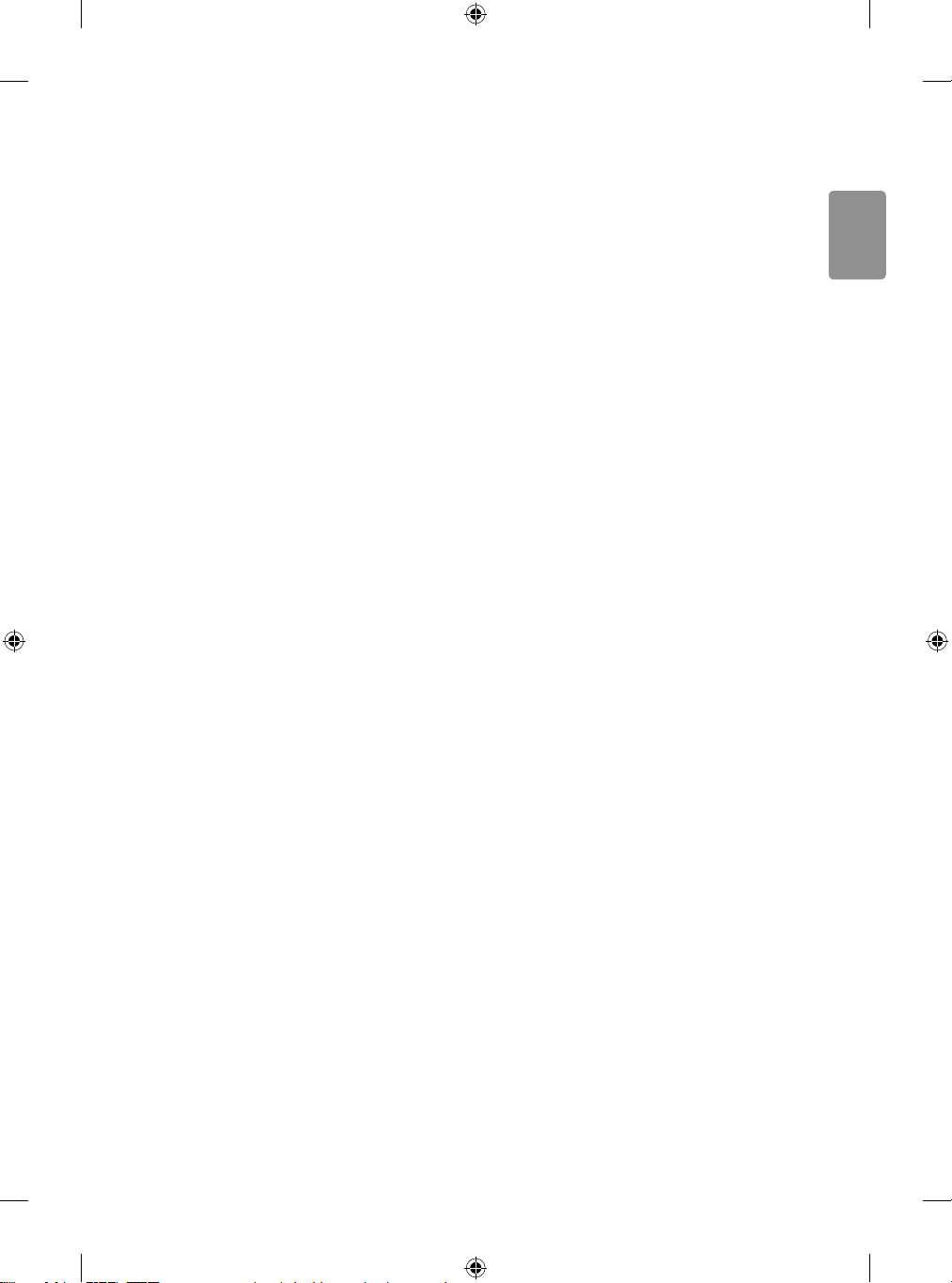
ENGLISH
• Do not place a heavy object, or the product
itself, on power cables.
Otherwise, this may result in re or electric
shock.
• Bend antenna cable between inside and
outside building to prevent rain from
owing in. This may cause water damaged
inside the Product and could give an electric
shock.
• When mounting TV onto wall make sure to
neatly install and isolate cabling from rear
of TV as to not create possibility of electric
shock /re hazard.
• Do not plug too many electrical devices
into a single multiple electrical outlet.
Otherwise, this may result in re due to
over-heating.
• Do not drop the product or let it fall
over when connecting external devices.
Otherwise, this may result in injury or
damage to the product.
• Keep the anti-moisture packing material or
vinyl packing out of the reach of children.
Anti-moisture material is harmful if
swallowed. If swallowed by mistake, force
the patient to vomit and visit the nearest
hospital. Additionally, vinyl packing can
cause suocation. Keep it out of the reach of
children.
• Do not let your children climb or cling onto
the TV.
Otherwise, the TV may fall over, which may
cause serious injury.
• Dispose of used batteries carefully to ensure
that a small child does not consume them.
Please seek Doctor- Medical Attention
immediately if child consumes batteries.
• Do not insert any metal objects/conductors
(like a metal chopstick/cutlery/screwdriver)
into the end of power cable while the
power plug is plugged into wall socket.
Additionally, do not touch the power plug
right after unplugging from the wall socket.
You may be electrocuted.
• Do not put or store inammable substances
near the product. There is a danger of
combustion/explosion or re due to careless
handling of the inammable substances.
• Do not drop metallic objects such as
coins, hair pins, chopsticks or wire into
the product, or inammable objects such
as paper and matches. Children must pay
particular attention. Electrical shock, re
or injury can occur. If a foreign object is
dropped into the product, unplug the power
cord and contact the service centre.
• Do not spray water on the product or scrub
with an inammable substance (thinner or
benzene). Fire or electric shock accident can
occur.
• Do not allow any impact, shock or any
objects to fall into the unit, and do not
drop anything onto the screen. You may be
injured or the product can be damaged.
• Never touch this product or antenna during
a thunder or lighting storm.
You may be electrocuted.
• Never touch the wall outlet when there
is leakage of gas, open the windows and
ventilate. It may cause a re or a burn by a
spark.
3

ENGLISH
• Do not disassemble, repair or modify the
product at your own discretion. Fire or
electric shock accident can occur.
Contact the service centre for check,
calibration or repair.
• If any of the following occur, unplug the
product immediately and contact your local
service centre.
- The product has been damaged
- Foreign objects have entered the product
- The product produced smoke or a strange
smell
This may result in re or electric shock.
• Unplug the TV from AC mains wall socket if
you do not intend to use the TV for a long
period of time. Accumulated dust can cause
re hazard and insulation deterioration can
cause electric leakage/shock/re.
• Apparatus shall not be exposed to dripping
or splashing and no objects lled with
liquids, such as vases, shall be placed on the
apparatus.
• Do not install this product on a wall if it
could be exposed to oil or oil mist. This may
damage the product and cause it to fall.
• If water enters or comes into contact
with TV, AC adapter or power cord please
disconnect the power cord and contact
service centre immediately. Otherwise, this
may result in electric shock or re.
• Only use an authorized AC adapter and
power cord approved by LG Electronics.
Otherwise, this may result in re, electric
shock, malfunction or product deformation.
• Never Disassemble the AC adapter or power
cord. This may result in re or electric shock.
• Be careful in handling the adapter to
prevent any external shocks to it. An external
shock may cause damage to the adapter.
• Make sure the power cord is connected
securely to the power plug on the TV.
• Install the product where no radio wave
occurs.
• There should be enough distance between
an outside antenna and power lines to keep
the former from touching the latter even
when the antenna falls. This may cause an
electric shock.
• Do not install the product on places such
as unstable shelves or inclined surfaces.
Also avoid places where there is vibration
or where the product cannot be fully
supported. Otherwise, the product may
fall or ip over, which may cause injury or
damage to the product.
• If you install the TV on a stand, you need
to take actions to prevent the product from
overturning. Otherwise, the product may fall
over, which may cause injury.
• If you intend to mount the product to a wall,
attach VESA standard mounting interface
(optional parts) to the back of the product.
When you install the set to use the wall
mounting bracket (optional parts), x it
carefully so as not to drop.
• Only use the attachments / accessories
specied by the manufacturer.
4

ENGLISH
• When installing the antenna, consult with a
qualied service technician. If not installed
by a qualied technician, this may create a
re hazard or an electric shock hazard.
• We recommend that you maintain a
distance of at least 2 to 7 times the diagonal
screen size when watching TV. If you watch
TV for a long period of time, this may cause
blurred vision.
• Only use the specied type of battery. This
could cause damage to the remote control.
• Do not mix new batteries with old batteries.
This may cause the batteries to overheat and
leak.
• Batteries should not be exposed to excessive
heat. For example, keep away from direct
Sunlight, open replace and electric heaters.
• Signal from Remote Control can be
interrupted due to external/internal lighting
eg Sunlight, uorescent lighting. If this
occurs turn o lighting or darken viewing
area.
• When connecting external devices such
as video game consoles, make sure the
connecting cables are long enough.
Otherwise, the product may fall over, which
may cause injury or damage the product.
• Do not turn the product On/O by pluggingin or unplugging the power plug to the
wall outlet. (Do not use the power plug for
switch.) It may cause mechanical failure or
could give an electric shock.
• Please follow the installation instructions
below to prevent the product from
overheating.
- The distance between the product and
the wall should be more than 10cm.
- Do not install the product in a place with
no ventilation (e.g., on a bookshelf or in a
cupboard).
- Do not install the product on a carpet or
cushion.
- Make sure the air vent is not blocked by a
tablecloth or curtain.
This may result in re.
• Take care not to touch the ventilation
openings when watching the TV for long
periods as the ventilation openings may
become hot. This does not aect the
operation or performance of the product.
• Periodically examine the cord of your
appliance, and if its appearance indicates
damage or deterioration, unplug it,
discontinue use of the appliance, and have
the cord replaced with an exact replacement
part by an authorized servicer.
• Prevent dust collecting on the power plug
pins or outlet. This may cause a re hazard.
• Protect the power cord from physical or
mechanical abuse, such as being twisted,
kinked, pinched, closed in a door, or walked
upon. Pay particular attention to plugs, wall
outlets, and the point where the cord exits
the appliance.
• Do not press strongly upon the panel with
a hand or sharp object such as nail, pencil
or pen, or make a scratch on it, as it may
causedamage to screen.
5

ENGLISH
• Avoid touching the screen or holding your
nger(s) against it for long periods of time.
Doing so may produce some temporary or
permanent distortion/damage to screen.
• As long as this unit is connected to the AC
wall outlet, it is not disconnected from the
AC power source even if you turn o this unit
by SWITCH.
• When unplugging the cable, grab the plug
and unplug it, by pulling at the plug. Don’t
pull at the cord to unplug the power cord
from the power board, as this could be
hazardous.
• When moving the product, make sure
you turn the power o rst. Then, unplug
the power cables, antenna cables and all
connecting cables.
The TV set or power cord may be damaged,
which may create a re hazard or cause
electric shock.
• When moving or unpacking the product,
work in pairs because the product is heavy.
Otherwise, this may result in injury.
• Refer all servicing to qualied service
personnel. Servicing is required when
the apparatus has been damaged in any
way, such as power supply cord or plug is
damaged, liquid has been spilled or objects
have fallen into the apparatus, the apparatus
has been exposed to rain or moisture, does
not operate normally, or has been dropped.
• Do not use high voltage electrical goods
near the TV (e.g. electric mosquito-swatter).
This may result in product malfunction.
• When cleaning the product and its
components, unplug the power rst and
wipe it with a soft cloth. Applying excessive
force may cause scratches or discolouration.
Do not spray with water or wipe with a wet
cloth. Do not clean your TV with chemicals
including glass cleaner, any type of air
freshener, insecticide, lubricants, wax (car,
industrial), abrasive, thinner, benzene,
alcohol etc., which can damage the product
and/or its panel. Otherwise, this may result
in re, electric shock or product damage
(Deformation, corrosion or breakage).
Preparing
• If the TV is turned on for the rst time after
it was shipped from the factory, initialization
of the TV may take a few minutes.
• Image shown may dier from your TV.
• Your TV’s OSD (On Screen Display) may dier
slightly from that shown in this manual.
• The available menus and options may dier
from the input source or product model that
you are using.
• New features may be added to this TV in the
future.
• The items supplied with your product may
vary depending on the model.
• Product specications or contents of this
manual may be changed without prior
notice due to upgrade of product functions.
6

ENGLISH
• For an optimal connection, HDMI cables
<
and USB devices should have bezels less
than 10 mm thick and 18 mm width. Use an
extension cable that supports USB 2.0 if the
USB cable or USB memory stick does not t
into your TV’s USB port.
B
B
A
A
*A < 10 mm
18 mm
*B
• Use a certied cable with the HDMI logo
attached.
• If you do not use a certied HDMI cable,
the screen may not display or a connection
error may occur. (Recommended HDMI Cable
Types)
- High-Speed HDMI®/TM cable (3 m or less)
- High-Speed HDMI®/TM cable with
Ethernet (3 m or less)
• How to use the ferrite core (Depending on
model)
- Use the ferrite core to reduce the
electromagnetic interference in the
power cord. Wind the power cord on the
ferrite core once.
[Wall side]
[TV side]
10 cm (+ / -2 cm)
• Do not use any unapproved items
to ensure the safety and product life
span.
• Any damage or injuries caused by
using unapproved items are not
covered by the warranty.
• Some models have a thin lm
attached on to the screen and this
must not be removed.
• When attaching the stand to the TV
set, place the screen facing down on
a cushioned table or at surface to
protect the screen from scratches.
• Make sure that the screws are
inserted correctly and fastened
securely. (If they are not fastened
securely enough, the TV may tilt
forward after being installed.) Do
not use too much force and over
tighten the screws; otherwise screw
may be damaged and not tighten
correctly.
• Make sure to wring any excess water
or cleaner from the cloth.
• Do not spray water or cleaner
directly onto the TV screen.
• Make sure to spray just enough of
water or cleaner onto a dry cloth to
wipe the screen.
• When cleaning the product, be
careful not to allow any liquid or
foreign objects to enter the gap
between the upper, left or right side
of the panel and the guide panel.
(Depending on model)
7

ENGLISH
Separate purchase
Separate purchase items can be changed or
modied for quality improvement without any
notication. Contact your dealer to buy these
items. These devices only work with certain
models.
The model name or design may be changed
depending on the upgrade of product functions,
manufacturer’s circumstances or policies.
(Depending on model)
AN-MR650A
Magic Remote
• Hold the top and bottom of the TV frame
rmly. Make sure not to hold the transparent
part, speaker, or speaker grill area.
• When transporting a large TV, there should
be at least 2 people.
• When transporting the TV by hand, hold the
TV as shown in the following illustration.
Lifting and moving
the TV
Please note the following advice to prevent the
TV from being scratched or damaged and for
safe transportation regardless of its type and
size.
• It is recommended to move the TV in the box
or packing material that the TV originally
came in.
• Before moving or lifting the TV, disconnect
the power cord and all cables.
• When holding the TV, the screen should face
away from you to avoid damage.
• When transporting the TV, do not expose the
TV to jolts or excessive vibration.
• When transporting the TV, keep the TV
upright, never turn the TV on its side or tilt
towards the left or right.
• Do not apply excessive pressure to cause
exing / bending of frame chassis as it may
damage screen.
• When handling the TV, be careful not to
damage the protruding buttons.
• Avoid touching the screen at all
times, as this may result in damage
to the screen.
• Do not move the TV by holding the
cable holders, as the cable holders
may break, and injuries and
damage to the TV may occur.
8

ENGLISH
Using the button
(Depending on model)
You can simply operate the TV functions, using
the button.
<A type>
or
<B type>
Basic functions
<A / B type>
Power On
(Press)
Power O 1
(Press and hold)
Volume Control
Programmes
Control
<C type>
Power On (Press)
Power O 1 (Press and Hold)
Menu Control (Press 2)
Menu Selection (Press and Hold 3)
1 All running apps will close, and any recording
in progress will stop.
2 You can access and adjust the menu by
pressing the button when TV is on.
<C type>
3 You can use the function when you access
menu control.
Adjusting the menu
(Depending on model)
When the TV is turned on, press the button
one time. You can adjust the Menu items using
the button.
Turns the power o.
Accesses the settings menu.
Clears on-screen displays and returns to
TV viewing.
Changes the input source.
Scrolls through the saved programmes.
Adjusts the volume level.
9

ENGLISH
Mounting on a table
1 Lift and tilt the TV into its upright position on
a table.
• Leave a 10 cm (minimum) space from the
wall for proper ventilation.
Securing the TV to a wall
(This feature is not available for all models.)
10 cm
10 cm
2 Connect the power cord to a wall outlet.
• Do not place the TV near or on
sources of heat, as this may result in
re or other damage.
• Do not apply foreign substances
(oils, lubricants, etc.) to the screw
parts when assembling the product.
(Doing so may damage the product.)
10 cm
10 cm
10 cm
1 Insert and tighten the eye-bolts, or TV
brackets and bolts on the back of the TV.
• If there are bolts inserted at the eye-bolts
position, remove the bolts rst.
2 Mount the wall brackets with the bolts to the
wall.
Match the location of the wall bracket and the
eye-bolts on the rear of the TV.
3 Connect the eye-bolts and wall brackets
tightly with a sturdy rope. Make sure to keep
the rope horizontal with the at surface.
• Make sure that children do not
climb on or hang on the TV.
• Use a platform or cabinet that is strong and
large enough to support the TV securely.
• Brackets, bolts and ropes are not provided.
You can obtain additional accessories from
your local dealer.
10

ENGLISH
Mounting on a wall
Attach an optional wall mount bracket at the
rear of the TV carefully and install the wall
mount bracket on a solid wall perpendicular
to the oor. When you attach the TV to other
building materials, please contact qualied
personnel. LG recommends that wall mounting
be performed by a qualied professional
installer. We recommend the use of LG’s wall
mount bracket. LG’s wall mount bracket is
easy to move with cables connected. When
you do not use LG’s wall mount bracket, please
use a wall mount bracket where the device is
adequately secured to the wall with enough
space to allow connectivity to external devices.
It is advised to connect all the cables before
installing xed wall mounts.
10 cm
10 cm
Make sure to use screws and wall mount
bracket that meet the VESA standard. Standard
dimensions for the wall mount kits are
described in the following table.
10 cm
10 cm
Separate purchase (Wall
mounting bracket)
55SJ93**
55SJ85**
Model
VESA (A x B)
(mm)
Standard
screw
Number of
screws
Wall mount
bracket
Model
VESA (A x B)
(mm)
Standard
screw
Number of
screws
Wall mount
bracket
43UJ75**
43UJ74**
43UJ70**
43UJ67**
43UJ65**
43UJ63**
200 x 200 300 x 300
M6 M6
4 4
LSW240B
MSW240
65SJ93**
60/65SJ85**
60/65SJ81**
65SJ80**
60/65UJ75**
65UJ70**
65UJ67**
60/65UJ65**
60/65UJ63**
300 x 300 600 x 400
M6 M8
4 4
LSW350B LSW640B
49/55SJ81**
49/55SJ80**
49/55UJ75**
49/55UJ74**
49/55UJ70**
49/55UJ67**
49/55UJ65**
49/55UJ63**
LSW350B
MSW240
75/86SJ95**
70/75UJ67**
75UJ65**
11

ENGLISH
A
B
Model 55/65SJ95**
VESA (A x B)
(mm)
Standard
screw
Number of
screws
Wall mount
bracket
300 x 200
M6
4
OTW420B
• Remove the stand before installing
the TV on a wall mount by
performing the stand attachment in
reverse.
• When installing the wall mounting bracket,
it is recommended to cover the stand hole
using tape, in order to prevent the inux of
dust and insects. (Depending on model)
Stand hole
• Do not use a sharp object when you
detached the cable cover. This could
damage the cable or the cabinet.
It may also cause personal harm.
(Depending on model)
12

ENGLISH
Connections
(notications)
Connect various external devices to the TV and
switch input modes to select an external device.
For more information of external device’s
connection, refer to the manual provided with
each device.
Available external devices are: HD receivers,
DVD players, VCRs, audio systems, USB storage
devices, PC, gaming devices, and other external
devices.
• The external device connection may dier
from the model.
• Connect external devices to the TV
regardless of the order of the TV port.
• If you record a TV program on a DVD recorder
or VCR, make sure to connect the TV signal
input cable to the TV through a DVD recorder
or VCR. For more information of recording,
refer to the manual provided with the
connected device.
• Refer to the external equipment’s manual
for operating instructions.
• If you connect a gaming device to the TV, use
the cable supplied with the gaming device.
• In PC mode, there may be noise associated
with the resolution, vertical pattern, contrast
or brightness. If noise is present, change
the PC output to another resolution, change
the refresh rate to another rate or adjust
the brightness and contrast on the PICTURE
menu until the picture is clear.
• In PC mode, some resolution settings
may not work properly depending on the
graphics card.
• If ULTRA HD content is played on your PC,
video or audio may become disrupted
intermittently depending on your PC’s
performance. (Depending on model)
• When connecting via a wired LAN, it is
recommended to use a CAT 7 cable.
Antenna connection
Connect the TV to a wall antenna socket with an
RF cable (75 Ω).
• Use a signal splitter to use more than 2 TVs.
• If the image quality is poor, install a signal
amplier properly to improve the image
quality.
• If the image quality is poor with an antenna
connected, try to realign the antenna in the
correct direction.
• An antenna cable and converter are not
supplied.
• Supported DTV Audio: MPEG, Dolby Digital,
Dolby Digital Plus, HE-AAC
• For a location that is not supported with
ULTRA HD broadcasting, this TV cannot
receive ULTRA HD broadcasts directly.
(Depending on model)
Satellite dish connection
(Only satellite models)
Connect the TV to a satellite dish to a satellite
socket with a satellite RF cable (75 Ω).
13

ENGLISH
CI module connection
Other connections
(Depending on model)
View the encrypted (pay) services in digital TV
mode.
• Check if the CI module is inserted into the
PCMCIA card slot in the right direction. If
the module is not inserted properly, this can
cause damage to the TV and the PCMCIA card
slot.
• If the TV does not display any video and
audio when CI+ CAM is connected, please
contact to the Terrestrial/Cable/Satellite
Service Operator.
USB connection
Some USB Hubs may not work. If a USB device
connected using a USB Hub is not detected,
connect it to the USB port on the TV directly.
Connect your TV to external devices. For the
best picture and audio quality, connect the
external device and the TV with the HDMI
cable. Some separate cable is not provided.
• General HDMI ULTRA
HD Deep Colour
- On : Support 4K @ 50/60 Hz (4:4:4, 4:2:2,
4:2:0)
- Off : Support 4K @ 50/60 Hz 8 bit (4:2:0)
If the device connected to Input Port also
supports ULTRA HD Deep Colour, your picture
may be clearer. However, if the device doesn’t
support it, it may not work properly. In that
case, connect the device to a dierent HDMI
port or change the TV’s HDMI ULTRA HD
Deep Colour setting to Off.
• Supported HDMI Audio format :
Dolby Digital / Dolby Digital Plus (32 kHz,
44.1 kHz, 48 kHz),
DTS (44.1 kHz, 48 kHz),
PCM (32 kHz, 44.1 kHz, 48 kHz, 96 kHz, 192
kHz)
(Depending on model)
14

ENGLISH
Remote control
CIS_장입용
CIS_장입용
(Some buttons and services may not be
provided depending on models or regions.)
The descriptions in this manual are based on
the buttons on the remote control. Please read
this manual carefully and use the TV correctly.
To replace batteries, open the battery cover,
replace batteries (1.5 V AAA) matching
the and ends to the label inside the
compartment, and close the battery cover. To
remove the batteries, perform the installation
actions in reverse.
Make sure to point the remote control toward
the remote control sensor on the TV.
* To use the button, press and hold for
more than 3 seconds.
1 2
1
(POWER) Turns the TV on or o.
Selects Radio, TV and DTV
programme.
(INPUT) Changes the input source.
(Q. Settings) Accesses the Quick Settings.
By zooming in on the selected
area, you can view it in full screen.
Recalls your preferred subtitle in
digital mode.
Number buttons Enters numbers.
Alphabet buttons Enters letters.
Accesses the saved programmes list.
(Space) Opens an empty space on the
screen keyboard.
Shows programme guide.
Returns to the previously viewed
programme.
* You can access apps or Live TV
using the number buttons corresponding to
the features.
Adjusts the volume level.
Views the information of the current
programme and screen.
(SEARCH) Search for content such as TV
programmes, movies and other videos, or
perform a web search by entering text in the
search bar.
(MUTE) Mutes all sounds.
- Pressing and holding the button
accesses the Accessibility menu.
Scrolls through the saved
programmes.
Moves to the previous or next
screen.
1, 2
Streaming Service buttons
Connects to the Video Streaming Service.
15

ENGLISH
(HOME) Shows Home menu.
- Pressing and holding the button
shows previous history.
Shows the list of Programmes
and Recommended.
Returns to the previous level.
Clears on-screen displays and returns to
TV viewing.
Navigation buttons (up/down/left/right)
Scrolls through menus or options.
Selects menus or options and conrms
your input.
Teletext buttons ( ) These
buttons are used for teletext.
* Provides content related to the
programme you are currently watching.
Audio descriptions function will be
enabled.
Starts to record and displays record
menu.
(Only Time Machine
Returns to LIVE TV.
Control buttons ( ) Controls
media contents.
, , , These access special
functions in some menus.
Ready
supported model)
Magic remote functions
(Some buttons and services may not be
provided depending on models or regions.)
When the message “Magic remote battery is
low. Change the battery.” is displayed, replace
the battery.
To replace batteries, open the battery
cover, replace batteries (1.5 V AA) matching
the and ends to the label inside the
compartment, and close the battery cover. Be
sure to point the magic remote toward the
remote control sensor on the TV. To remove the
batteries, perform the installation actions in
reverse.
* To use the button, press and hold for
more than 3 seconds.
A
16
B
1

ENGLISH
A
(POWER) Turns the TV on or o.
You can turn your set-top box on or
o by adding the set-top box to the universal
remote control for your TV.
Number buttons Enters numbers.
Alphabet buttons Enters letters.
Accesses the saved programmes list.
(Space) Opens an empty space on the
screen keyboard.
(Screen Remote) Displays the Screen
Remote.
- Accesses the Universal Control Menu.
* You can access apps or Live TV
using the number buttons corresponding to
the features.
* Audio descriptions function will be
enabled.
B
(Q. Settings) Accesses the Quick
1
Settings.
- Pressing and holding the button
displays the All Settings menu.
Displays the set-top box
1
Home menu.
- When you are not watching via a set-top
box: the display changes to the set-top box
screen.
C
2
3
D
Adjusts the volume level.
Scrolls through the saved
programmes.
(MUTE) Mutes all sounds.
- Pressing and holding the button
accesses the Accessibility menu.
(Voice recognition)
Network connection is required to use the
voice recognition function.
1 Press the voice recognition button.
2 Speak when the voice display window
appears on the TV screen.
(SEARCH)* Search for content such as
TV programmes, movies and other videos, or
perform a web search by entering text in the
search bar.
(HOME) Shows Home menu.
* Shows previous history
C
Wheel (OK) Press the center of the
Wheel button to select a menu. You can
change programmes by using the Wheel
button.
(up/down/left/right) Press
the up, down, left or right button to scroll
the menu. If you press buttons
while the pointer is in use, the pointer will
disappear from the screen and Magic Remote
will operate like a general remote control. To
display the pointer on the screen again, shake
Magic Remote to the left and right.
17

ENGLISH
D
Returns to the previous level.
* Clears on-screen displays and returns
to last input viewing.
Shows programme guide.
2, 3
Streaming Service buttons
Connects to the Video Streaming Service.
(INPUT) Changes the input source.
- Pressing and holding the button
displays all the lists of external inputs.
(Q. Settings) Accesses the Quick
3
Settings.
- Pressing and holding the button
displays the All Settings menu.
, , , These access special
functions in some menus.
Teletext buttons ( ) These
buttons are used for teletext.
* Provides content related to the
programme you are currently watching.
By zooming in on the selected
area, you can view it in full screen.
* You can zoom in on the area where
the remote control is pointed.
How to deregister the magic
remote
Press the and (HOME) buttons at the
same time, for ve seconds, to unpair the Magic
Remote with your TV.
* Pressing and holding the button will
let you cancel and re-register Magic Remote
at once.
Licenses
Supported licenses may dier by model. For
more information about licenses, visit www.
lg.com.
Registering magic remote
How to register the magic
remote
To use the Magic Remote, rst pair it with your
TV.
1 Put batteries into the Magic Remote and turn
the TV on.
2 Point the Magic Remote at your TV and press
the Wheel (OK) on the remote control.
* If the TV fails to register the Magic Remote,
try again after turning the TV off and back on.
18
(Only UJ74**, UJ75**, SJ80**, SJ81**,
SJ85**, SJ93**, SJ95**)

ENGLISH
Open source
Troubleshooting
software notice
information
To obtain the source code under GPL, LGPL,
MPL and other open source licenses, that is
contained in this product, please visit http://
opensource.lge.com.
In addition to the source code, all referred
license terms, warranty disclaimers and
copyright notices are available for download.
LG Electronics will also provide open source
code to you on CD-ROM for a charge covering
the cost of performing such distribution (such
as the cost of media, shipping, and handling)
upon email request to opensource@lge.com.
This oer is valid for three (3) years from the
date on which you purchased the product.
External control
device setup
To obtain the external control device setup
information, please visit www.lg.com.
Cannot control the TV with the remote control.
• Check the remote control sensor on the
product and try again.
• Check if there is any obstacle between the
product and the remote control.
• Check if the batteries are still working and
properly installed ( to , to ).
No image display and no sound is produced.
• Check if the product is turned on.
• Check if the power cord is connected to a
wall outlet.
• Check if there is a problem in the wall outlet
by connecting other products.
The TV turns o suddenly.
• Check the power control settings. The power
supply may be interrupted.
• Check if the Sleep Timer / Timer Power
Off is activated in the Timers settings.
• Check if the Auto Power O is activated
in the General -> Eco Mode settings.
(Depending on model)
• If there is no signal while the TV is on, the TV
will turn o automatically after 15 minutes
of inactivity.
When connecting to the PC (HDMI), ‘No Signal’
or ‘Invalid Format’ is displayed.
• Turn the TV o/on using the remote control.
• Reconnect the HDMI cable.
• Restart the PC with the TV on.
19

ENGLISH
Abnormal Display
• If the product feels cold to the touch, there
may be a small “icker” when it is turned on.
This is normal, there is nothing wrong with
product.
• This panel is an advanced product that
contains millions of pixels. You may see tiny
black dots and/or brightly coloured dots
(red, blue or green) at a size of 1ppm on the
panel. This does not indicate a malfunction
and does not aect the performance and
reliability of the product.
This phenomenon also occurs in third-party
products and is not subject to exchange or
refund.
• You may nd dierent brightness and color
of the panel depending on your viewing
position(left/right/top/down).
This phenomenon occurs due to the
characteristic of the panel. It is not related
with the product performance, and it is not
malfunction.
• Displaying a still image for a prolonged
period of time may cause image sticking.
Avoid displaying a xed image on the TV
screen for a long period of time.
Specications
Wireless module specication
• As band channels can vary per country, the
user cannot change or adjust the operating
frequency. This product is congured for the
regional frequency table.
• For consideration of the user, this device
should be installed and operated with a
minimum distance of 20 cm between the
device and the body.
Wireless module (LGSBWAC72) specifications
Wireless LAN (IEEE 802.11a/b/g/n/ac)
Frequency Range Output Power (Max.)
2400 to 2483.5 MHz
5150 to 5725 MHz
5725 to 5850 MHz (Not
for EU)
Bluetooth
Frequency Range Output Power (Max.)
2400 to 2483.5 MHz 8.5 dBm
14 dBm
16.5 dBm
11.5 dBm
Generated Sound
• “Cracking” noise: A cracking noise that
occurs when watching or turning o the TV
is generated by plastic thermal contraction
due to temperature and humidity. This noise
is common for products where thermal
deformation is required.
• Electrical circuit humming/panel buzzing: A
low level noise is generated from a highspeed switching circuit, which supplies
a large amount of current to operate a
product. It varies depending on the product.
This generated sound does not aect the
performance and reliability of the product.
20
* “IEEE 802.11ac” is not available in all coun-
tries.
CI Module (W x H x D)
Operating
Temperature
Environ-
ment
condi-
tion
Operating
Humidity
Storage
Temperature
Storage
Humidity
100.0 mm x 55.0
mm x 5.0 mm
0 °C to 40 °C
Less than 80 %
-20 °C to 60 °C
Less than 85 %

ENGLISH
(Depending on country)
Television
system
Channel
coverage
(Band)
Maximum
number of
storable
programmes
External
antenna
impedance
950 ~ 2150 MHz 46 ~ 890 MHz
Digital TV Analogue TV
DVB-T
DVB-T2
DVB-C
DVB-S/S2
DVB-S/S2 DVB-C DVB-T/T2
VHF III : 174 ~ 230 MHz
UHF IV : 470 ~ 606 MHz
UHF V : 606 ~ 862 MHz
S Band II : 230 ~ 300 MHz
S Band III : 300 ~ 470 MHz
6,000 2,000
75 Ω
PAL/SECAM,
B/G, D/K, I
SECAM L
46 ~ 862 MHz
21

Record the model number and serial
number of the TV.
Refer to the label on the back cover
and quote this information to your
dealer when requiring any service.
MODEL
SERIAL

OWNER’S MANUAL
EXTERNAL CONTROL
DEVICE SETUP
Please read this manual carefully before operating the set and retain it for
future reference.
www.lg.com

2
ENG
ENGLISH
KEY CODES
2
KEY CODES
• This feature is not available for all models.
Code
(Hexa)
00 CH +, PR + R/C Button 53 List R/C Button
01 CH -, PR - R/C Button 5B Exit R/C Button
02 Volume + R/C Button 60 PIP(AD) R/C Button
03 Volume - R/C Button 61 Blue R/C Button
06 > (Arrow Key / Right Key) R/C Button 63 Yellow R/C Button
07 < (Arrow Key / Left Key) R/C Button 71 Green R/C Button
08 Power R/C Button 72 Red R/C Button
09 Mute R/C Button 79 Ratio / Aspect Ratio R/C Button
0B Input R/C Button 91 AD (Audio Description) R/C Button
0E SLEEP R/C Button 9E LIVE MENU R/C Button
0F TV, TV/RAD R/C Button 7A User Guide R/C Button
10 - 19 * Number Key 0 - 9 R/C Button 7C Smart / Home R/C Button
1A Q.View / Flashback R/C Button 7E SIMPLINK R/C Button
Function Note
Code
(Hexa)
Function Note
1E FAV (Favorite Channel) R/C Button 8E ►►(Forward) R/C Button
20 Text (Teletext) R/C Button 8F ◄◄(Rewind) R/C Button
21 T. Opt (Teletext Option) R/C Button AA Info R/C Button
28 Return (BACK) R/C Button AB Program Guide R/C Button
30 AV (Audio / Video) Mode R/C Button B0 ►(Play) R/C Button
39 Caption/Subtitle R/C Button B1 ꕗ (Stop / File List) R/C Button
40 Λ
41
42 My Apps R/C Button BB Soccer R/C Button
43 Menu / Settings R/C Button BD ꔄ (REC) R/C Button
44 OK / Enter R/C Button DC 3D R/C Button
45 Q.Menu R/C Button 99 AutoConfig R/C Button
4C List, - (ATSC Only) R/C Button 9F App / * R/C Button
4D PICTURE R/C Button 9B TV / PC R/C Button
52 SOUND R/C Button
* Key code 4C (0x4C) is available on ATSC/ISDB models which use major/minor channel.
(For South Korea, Japan, North America, Latin America except Colombia models)
(Arrow Key / Cursor Up)
V (Arrow Key / Cursor
Down)
R/C Button B5 RECENT R/C Button
R/C Button BA
ꕘ (Freeze / Slow Play /
Pause)
R/C Button

ENGENGLISH
EXTERNAL CONTROL DEVICE SETUP
(PC
USB IN
(TV)
(PC
(PC)
3
3
EXTERNAL CONTROL DEVICE SETUP
• Image shown may differ from your TV.
Connect the USB to Serial converter/RS-232C input jack to an external control device (such as a computer
or an A/V control system) to control the product’s functions externally.
Note: The type of control port on the TV can be different between model series.
* Please be advised that not all models support this type of connectivity.
* Cable is not provided.
USB to Serial converter with USB Cable
USB Type
)
• LGTV supports PL2303 chip-based (Vendor ID : 0x0557, Product ID : 0x2008) USB to serial converter
which is not made nor provided by LG.
• It can be purchased from computer stores that carry accessories for IT support professionals.
USB IN
RS-232C With RS232C Cable
DE9 (D-Sub 9pin) Type
• You need to purchase the RS-232C (DE9, D-Sub 9pin female-to-female type) to RS-232C cable required
for the connection between the PC and the TV, which is specified in the manual.
(TV)
)
The connection interface may differ from your TV.
RS-232C IN
(CONTROL & SERVICE)
(TV)

4
ENG
ENGLISH
EXTERNAL CONTROL DEVICE SETUP
USB IN
(TV)
(PC)
(PC)
RS-232C IN
(CONTROL & SERVICE)
(TV)
(PC
USB IN
(TV)
(PC)
(PC)
RS-232C IN
(CONTROL & SERVICE)
(TV)
(TV)
(PC)
(PC
SERVICE ONLY
1
3
2
4
Phone jack Type
• You need to purchase the phone-jack to RS-232 cable required for the connection between the PC and
the TV, which is specified in the manual.
* For other models, connect to the USB port.
* The connection interface may differ from your TV.
1
3
(TV)
(TV)
- or
)
2
1
3
SERVICE ONLY
)
RS-232C IN
2
(CONTROL & SERVICE)
Customer Computer RS-232C configurations
3-Wire Configurations(Not standard)
1
5
RXD 2 2 TXD
PC TV
TXD 3 1 RXD
GND 5 3 GND
6
RS-232C
(Serial port)
Set ID
For Set ID number, see "Real Data Mapping" on p.6
1. Press SETTINGS to access the main menus.
2. Press the Navigation buttons to scroll to (*General → About this TV or OPTION) and press OK.
3. Press the Navigation buttons to scroll to SET ID and press OK.
4. Scroll left or right to select a set ID number and select CLOSE. The adjustment range is 1-99.
5. When you are finished, press EXIT.
* (Depending on model)
9
RXD 3 2 TXD
TXD 2 1 RXD
GND 5 3 GND
D-Sub 9 Phone
OR

ENGENGLISH
EXTERNAL CONTROL DEVICE SETUP
5
5
Communication Parameters
• Baud rate : 9600 bps (UART)
• Data length : 8 bits
• Parity : None
• Stop bit : 1 bit
• Communication code : ASCII code
• Use a crossed (reverse) cable.
Command reference list
(Depending on model)
COMMAND1 COMMAND2
01. Power* k a 00 to 01 15. Balance k t 00 to 64
02. Aspect
Ratio
03. Screen
Mute
04. Volume
Mute
05. Volume
Control
06. Contrast k g 00 to 64
07.
Brightness
08. Color/
Colour
09. Tint k j 00 to 64
10.
Sharpness
11. OSD
Select
12. Remote
Control Lock
Mode
13. Treble k r 00 to 64
k c (p.7)
k d (p.7)
k e 00 to 01 18. Equalizer j v (p.8)
k f 00 to 64
k h 00 to 64
k i 00 to 64 22. Key m c Key Codes
k k 00 to 32
k l 00 to 01
k m 00 to 01
DATA
(Hexadecimal)
16. Color
(Colour)
Temperature
17. ISM
Method (Only
Plasma TV)
19. Energy
Saving
20. Tune
Command
21. Channel
(Programme)
Add/Del(Skip)
23. Control
Backlight,
Control Panel
Light
24. Input
select (Main)
25. 3D (Only
3D models)
26. Extended
3D (Only 3D
models)
27. Auto
Configure
COMMAND1 COMMAND2
x u 00 to 64
j p (p.8)
j q 00 to 05
m a (p.9)
m b 00 to 01
m g 00 to 64
x b (p.11)
x t (p.11 )
x v (p.12)
j u (p.12)
DATA
(Hexadecimal)
14. Bass k s 00 to 64
* Note: During playing or recording media, all commands except Power (ka) and Key (mc) are not
executed and treated as NG.
With RS232C cable, TV can communicate "ka command" in power-on or power-off status. but with
USB-to-Serial converter cable, the command works only if TV is on.

6
ENG
ENGLISH
EXTERNAL CONTROL DEVICE SETUP
6
Transmission / Receiving Protocol
Transmission
[Command1][Command2][ ][Set ID][ ][Data][Cr]
[Command 1] : First command to control the TV. (j, k, m or x)
[Command 2] : Second command to control the TV.
[Set ID] : You can adjust the [Set ID] to choose desired monitor ID number in option menu.
Adjustment range in TV is 1 to 99. If [Set ID] value is selected to ‘0’, every connected set
can be controlled.
* [Set ID] is indicated as decimal (1 to 99) on menu and as Hexadecimal (0x00 to 0x63) on
transmission/receiving protocol.
[DATA] : To transmit command data (hexadecimal). Transmit ‘FF’ data to read status of command.
[Cr] : Carriage Return - ASCII code ‘0x0D’
[ ] : Space – ASCII code ‘0x20’
OK Acknowledgement
[Command2][ ][Set ID][ ][OK][Data][x]
* The set transmits ACK (acknowledgement) based on this format when receiving normal data. At this time,
if the data is data read mode, it indicates present status data. If the data is data write mode, it returns the
data of the PC computer.
Error Acknowledgement
[Command2][ ][Set ID][ ][NG][Data][x]
* The set transmits ACK (acknowledgement) based on this format when receiving abnormal data from
non-viable functions or communication errors.
Data 00: Illegal Code
Real data mapping (Hexadecimal b Decimal)
* When you enter the [data] in hexadecimal, refer to following conversion table.
* Channel Tune (ma) Command uses two-byte hexadecimal value([data]) to select channel number.
00 : Step 0 32 : Step 50 (Set ID 50) FE : Step 254
01 : Step 1 (Set ID 1) 33 : Step 51 (Set ID 51) FF : Step 255
... ... ...
0A : Step 10 (Set ID 10) 63 : Step 99 (Set ID 99) 01 00 : Step 256
... ... ...
0F : Step 15 (Set ID 15) C7 : Step 199 27 0E : Step 9998
10 : Step 16 (Set ID 16) C8 : Step 200 27 0F : Step 9999
... ... ...

ENGENGLISH
EXTERNAL CONTROL DEVICE SETUP
* Commands may work differently depending on model and signal.
01. Power (Command: k a)
► To control Power *On or Off of the set.
Transmission[k][a][ ][Set ID][ ][Data][Cr]
Data 00 : Power Off 01 : *Power On
Ack [d][ ][Set ID][ ][OK/NG][Data][x]
* In case of video mute on only, TV will display On
Screen Display(OSD). But, in case of Screen mute
on, TV will not display OSD.
7
7
Ack [a][ ][Set ID][ ][OK/NG][Data][x]
► To Show TV is Power On or *Off
Transmission [k][a][ ][Set ID][ ][FF][Cr]
Ack [a][ ][Set ID][ ][OK][Data][x]
* Similarly, if other functions transmit ‘FF’ data
based on this format, Acknowledgement feedback
presents status about each function.
02. Aspect Ratio (Command: k c)
(Main Picture Size)
► To adjust the screen format. (Main picture format)
You can also adjust the screen format using the
Aspect Ratio in the Q.MENU. or PICTURE menu.
Transmission [k][c][ ][Set ID][ ][Data][Cr]
Data 01 : Normal screen
(4:3)
02 : Wide screen
(16:9)
04 : Zoom
05 : Zoom 2
(Latin America
except Colombia
Only)
06 : Set by Program/
Original
Ack [c][ ][Set ID][ ][OK/NG][Data][x]
07 : 14:9
(Europe, Colombia, Mid-East,
Asia except South Korea and
Japan)
09 : * Just Scan
0B : Full Wide
(Europe, Colombia, MidEast, Asia except South
Korea and Japan)
10 to 1F : Cinema Zoom 1 to 16
0c : 21:9 (Depending on model)
* Using the PC input, you select either 16:9 or 4:3
screen aspect ratio.
* In DTV/HDMI/Component mode (high-definition),
Just Scan is available.
* Full wide mode may work differently based on
model and is supported for DTV fully, and ATV,
AV partially.
04. Volume Mute (Command: k e)
► To control volume mute on/off.
You can also adjust mute using the MUTE button
on remote control.
Transmission [k][e][ ][Set ID][ ][Data][Cr]
Data 00 : Volume mute on (Volume off)
01 : Volume mute off (Volume on)
Ack [e][ ][Set ID][ ][OK/NG][Data][x]
05. Volume Control (Command: k f)
► To adjust volume.
You can also adjust volume with the volume
buttons on remote control.
Transmission [k][f][ ][Set ID][ ][Data][Cr]
Data Min : 00 to Max : 64
Ack [f][ ][Set ID][ ][OK/NG][Data][x]
06. Contrast (Command: k g)
► To adjust screen contrast.
You can also adjust contrast in the PICTURE
menu.
Transmission [k][g][ ][Set ID][ ][Data][Cr]
Data Min : 00 to Max : 64
Ack [g][ ][Set ID][ ][OK/NG][Data][x]
07. Brightness (Command: k h)
► To adjust screen brightness.
You can also adjust brightness in the PICTURE
menu.
Transmission [k][h][ ][Set ID][ ][Data][Cr]
03. Screen Mute (Command: k d)
► To select screen mute on/off.
Transmission [k][d][ ][Set ID][ ][Data][Cr]
Data 00 : Screen mute off (Picture on)
Video mute off
01 : Screen mute on (Picture off)
10 : Video mute on
Data Min : 00 to Max : 64
Ack [h][ ][Set ID][ ][OK/NG][Data][x]

8
ENG
ENGLISH
EXTERNAL CONTROL DEVICE SETUP
8
08. Color/Colour (Command: k i)
► To adjust the screen Color(Colour).
You can also adjust colour in the PICTURE menu.
Transmission [k][i][ ][Set ID][ ][Data][Cr]
Data Min : 00 to Max : 64
Ack [i][ ][Set ID][ ][OK/NG][Data][x]
09. Tint (Command: k j)
► To adjust the screen tint.
You can also adjust tint in the PICTURE menu.
Transmission [k][j][ ][Set ID][ ][Data][Cr]
Data Red : 00 to Green : 64
Ack [j][ ][Set ID][ ][OK/NG][Data][x]
10. Sharpness (Command: k k)
► To adjust the screen sharpness.
You can also adjust sharpness in the PICTURE
menu.
Transmission [k][k][ ][Set ID][ ][Data][Cr]
Data Min : 00 to Max : 32
Ack [k][ ][Set ID][ ][OK/NG][Data][x]
13. Treble (Command: k r)
► To adjust treble.
You can also adjust in the AUDIO menu.
Transmission [k][r][ ][Set ID][ ][Data][Cr]
Data Min : 00 to Max : 64
Ack [r][ ][Set ID][ ][OK/NG][Data][x]
* (Depending on model)
14. Bass (Command: k s)
► To adjust Bass.
You can also adjust in the AUDIO menu.
Transmission [k][s][ ][Set ID][ ][Data][Cr]
Data Min : 00 to Max : 64
Ack [s][ ][Set ID][ ][OK/NG][Data][x]
* (Depending on model)
15. Balance (Command: k t)
► To adjust balance.
You can also adjust balance in the AUDIO menu.
Transmission [k][t][ ][Set ID][ ][Data][Cr]
Data Min : 00 to Max : 64
Ack [t][ ][Set ID][ ][OK/NG][Data][x]
11. OSD Select (Command: k l)
► To select OSD (On Screen Display) on/off when
controlling remotely.
Transmission [k][l][ ][Set ID][ ][Data][Cr]
Data 00 : OSD off 01 : OSD on
Ack [l][ ][Set ID][ ][OK/NG][Data][x]
12. Remote control lock mode (Command: k m)
► To lock the front panel controls on the monitor and
remote control.
Transmission [k][m][ ][Set ID][ ][Data][Cr]
Data 00 : Lock off 01 : Lock on
Ack [m][ ][Set ID][ ][OK/NG][Data][x]
* If you are not using the remote control, use this
mode.
When main power is off & on (plug-off and plug-in,
after 20 - 30 seconds), external control lock is
released.
* In the standby mode (DC off by off timer or ‘ka’,
‘mc’ command), and if key lock is on, TV will not
turn on by power on key of IR & Local Key.
16. Color(Colour) Temperature (Command: x u)
► To adjust colour temperature. You can also adjust
Color(Colour) Temperature in the PICTURE menu.
Transmission [x][u][ ][Set ID][ ][Data][Cr]
Data Min : 00 to Max : 64
Ack [u][ ][Set ID][ ][OK/NG][Data][x]
17. ISM Method (Command: j p) (Only Plasma TV)
► To control the ISM method. You can also adjust
ISM Method in OPTION menu.
Transmission [j][p][ ][Set ID][ ][Data][Cr]
Data Min : 02: Orbiter
08: Normal
20: Color(Colour) Wash
Ack [p][ ][Set ID][ ][OK/NG][Data][x]

ENGENGLISH
EXTERNAL CONTROL DEVICE SETUP
9
9
18. Equalizer (Command : j v)
► Adjust EQ of the set.
Transmission [j][v][ ][Set ID][ ][Data][Cr]
MSB
0 0 0 0 0 0 0 0
LSB
Frequency Data
7 6 5
0 0 0
0 0 1
0 1 0
0 1 1
1 0 0
Acknowledgement [v][ ][Set ID][ ][OK/NG][Data][x]
Frequency
1st Band
2nd Band
3rd Band
4th Band
5th Band
4 3 2 1 0 Step
0 0 0 0 0
0 0 0 0 1
... ... ... ... ...
1 0 0 1 1
1 0 1 0 1
0(decimal)
1(decimal)
...
19(decimal)
20(decimal)
* It depends on model, and can adjust when sound
mode is EQ adjustable value.
19. Energy Saving (Command: j q)
► To reduce the power consumption of the TV. You
can also adjust Energy Saving in PICTURE menu.
Transmission [j][q][ ][Set ID][ ][Data][Cr]
Data
00 : Off
01 : Minimum
02 : Medium
03 : Maximum
04 : Auto (For LCD TV / LED TV) /
Intelligent sensor (For PDP TV)
05 : Screen off
* (Depending on model)
Ack [q][ ][Set ID][ ][OK/NG][Data][x]
20. Tune Command (Command: m a)
* This command may work differently depending on
model and signal.
• For Europe, Mid-East, Colombia, Asia except
South Korea and Japan Model
► Select channel to following physical number.
Transmission [m][a][ ][Set ID][ ][Data 00][ ]
[Data 01][ ][Data 02][Cr]
* Analog Antenna/Cable
[Data 00][Data 01] Channel Data
Data 00 : High byte channel data
Data 01 : Low byte channel data
- 00 00 ~ 00 C7 (Decimal : 0 ~ 199)
Data 02 : Input Source (Analog)
- 00 : Antenna TV (ATV)
- 80 : Cable TV (CATV)
* Digital Antenna/Cable/Satellite
[Data 00][Data 01]: Channel Data
Data 00 : High Channel data
Data 01 : Low Channel data
- 00 00 ~ 27 0F (Decimal: 0 ~ 9999)
Data 02 : Input Source (Digital)
- 10 : Antenna TV (DTV)
- 20 : Antenna Radio (Radio)
- 40 : Satellite TV (SDTV)
- 50 : Satellite Radio (S-Radio)
- 90 : Cable TV (CADTV)
- a0 : Cable Radio (CA-Radio)
* Tune Command Examples:
1. Tune to the Analog antenna (PAL) Channel 10.
Set ID = All = 00
Data 00 & 01 = Channel Data is 10 = 00 0a
Data 02 = Analog Antenna TV = 00
Result = ma 00 00 0a 00
2. Tune to the digital antenna (DVB-T) Channel 01.
Set ID = All = 00
Data 00 & 01 = Channel Data is 1 = 00 01
Data 02 = Digital Antenna TV = 10
Result = ma 00 00 01 10
3. Tune to the satellite (DVB-S) Channel 1000.
Set ID = All = 00
Data 00 & 01 = Channel Data is 1000 = 03 E8
Data 02 = Digital Satellite TV = 40
Result = ma 00 03 E8 40
Ack [a][ ][Set ID][ ][OK][Data 00][Data 01]
[Data 02][x][a][ ][Set ID][ ][NG][Data 00][x]
• For South Korea, North/Latin America except
Colombia Model
► To tune channel to following physical/major/minor
number.
Transmission [m][a][ ][0][ ][Data00][ ][Data01]
[ ][Data02][ ][Data03][ ][Data04][ ][Data05][Cr]
Digital channels have a Physical, Major, and Minor
channel number. The Physical number is the actual
digital channel number, the Major is the number that
the channel should be mapped to, and the Minor is
the sub-channel. Since the ATSC tuner automatically
maps the channel from the Major / Minor number,
the Physical number is not required when sending a
command in Digital.

10
ENG
ENGLISH
EXTERNAL CONTROL DEVICE SETUP
10
* Analog Antenna/Cable
Data 00 : Physical Channel Number
- Antenna (ATV) : 02~45 (Decimal: 2 ~ 69)
- Cable (CATV) : 01, 0E~7D (Decimal : 1, 14~125)
[Data 01 ~ 04]: Major/Minor Channel Number
Data 01 & 02: xx (Don't care)
Data 03 & 04: xx (Don't care)
Data 05: Input Source (Analog)
- 00 : Antenna TV (ATV)
- 01 : Cable TV (CATV)
* Digital Antenna/Cable
Data 00 : xx (Don't care)
[Data 01][Data 02]: Major Channel Number
Data 01 : High byte Channel Data
Data 02 : Low byte Channel Data
- 00 01 ~ 27 0F (Decimal: 1 ~ 9999)
[Data 03][Data 04]: Minor Channel Number
Data 03 : High byte Channel Data
Data 04 : Low byte Channel Data
Data 05 : Input Source (Digital)
- 02 : Antenna TV (DTV) – Use Physical Channel
Number
- 06 : Cable TV (CADTV) – Use Physical Channel
Number
- 22 : Antenna TV (DTV) – Don’t Use Physical
Channel Number
- 26 : Cable TV (CADTV) - Don’t Use Physical
Channel Number
- 46 : Cable TV (CADTV) – Use Physical/Major
Channel Number Only (One Part Channel)
- 66 : Cable TV (CADTV) – Use Major Channel
Number Only (One Part Channel)
- 0b : Cable DTV Plus – Use Physical Channel
Number
- 2b : Cable DTV Plus – Don’t Use Physical
Channel Number
- 4b : Cable DTV Plus – Use Physical/Major
Channel Number Only (One Part Channel)
- 6b : Cable DTV Plus – Use Major Channel
Number Only (One Part Channel)
Two bytes are available for each major and minor
channel data, but usually the low byte is used alone
(high byte is 0).
* Tune Command Examples:
1. Tune to the Analog cable (NTSC) channel 35.
Set ID = All = 00
Data 00 = Channel Data is 35 = 23
Data 01 & 02 = No Major = 00 00
Data 03 & 04 = No Minor = 00 00
Data 05 = Analog Cable TV = 01
Total = ma 00 23 00 00 00 00 01
2. Tune to the digital antenna (ATSC) channel 30-3.
Set ID = All = 00
Data 00 = Don’t know Physical = 00
Data 01 & 02 = Major is 30 = 00 1E
Data 03 & 04 = Minor is 3 = 00 03
Data 05 = Digital Antenna TV = 22
Total = ma 00 00 00 1E 00 03 22
Ack [a][ ][Set ID][ ][OK][Data 00][Data 01]
[Data 02][Data 03][Data 04][Data 05]
[x][a][ ][Set ID][ ][NG][Data 00][x]
• For Japan Model
► To tune channel to following physical/major/minor
number.
Transmission [m][a][ ][0][ ][Data00][ ][Data01]
[ ][Data02][ ][Data03][ ][Data04][ ][Data05][Cr]
* Digital Antenna/Satellite
Data 00: xx (Don't care)
[Data 01][Data 02]: Major Channel Number
Data 01: High byte Channel Data
Data 02: Low byte Channel Data
- 00 01 ~ 27 0F (Decimal: 1 ~ 9999)
[Data 03][Data 04]: Minor/Branch Channel Number
(Don’t care in Satellite)
Data 03: High byte Channel Data
Data 04: Low byte Channel Data
Data 05 : Input Source (Digital/Satellite for Japan)
- 02 : Antenna TV (DTV)
- 42 : Antenna TV (DTV) – Use Physical/Major
Channel Number Only (One Part Channel)
- 62 : Antenna TV (DTV) – Use Major Channel
Number Only (One Part Channel)
- 07 : BS (Broadcasting Satellite)
- 08 : CS1 (Communication Satellite 1)
- 09 : CS2 (Communication Satellite 2)
* Tune Command Examples:
1
Tune to the digital antenna (ISDB-T) channel 17-1
Set ID = All = 00
Data 00 = Don’t know Physical = 00
Data 01 & 02 = Major is 17 = 00 11
Data 03 & 04 = Minor/Branch is 1 = 00 01
Data 05 = Digital Antenna TV = 02
Total = ma 00 00 00 11 00 01 02
.

ENGENGLISH
EXTERNAL CONTROL DEVICE SETUP
11
11
2. Tune to the BS (ISDB-BS) channel 30.
Set ID = All = 00
Data 00 = Don’t know Physical = 00
Data 01 & 02 = Major is 30 = 00 1E
Data 03 & 04 = Don’t Care = 00 00
Data 05 = Digital BS TV = 07
Total = ma 00 00 00 1E 00 00 07
* This feature is varied based on the model.
Ack [a][ ][Set ID][ ][OK][Data 00][Data 01]
[Data 02][Data 03][Data 04][Data 05]
[x][a][ ][Set ID][ ][NG][Data 00][x]
21. Channel(Programme) Add/Del(Skip)
(Command: m b)
► To skip current channel(programme) for next time.
Transmission [m][b][ ][Set ID][ ][Data][Cr]
Data 00 : Del(ATSC,ISDB)/Skip(DVB) 01 : Add
Ack [b][ ][Set ID][ ][OK/NG][Data][x]
* Set the saved channel status to del(ATSC, ISDB)/
skip(DVB) or add.
22. Key (Command: m c)
► To send IR remote key code.
Transmission [m][c][ ][Set ID][ ][Data][Cr]
Data Key code - p.2.
Ack [c][ ][Set ID][ ][OK/NG][Data][x]
23. Control Backlight (Command: m g)
• For LCD TV / LED TV
► To control the backlight.
Transmission [m][g][ ][Set ID][ ][Data][Cr]
Data Min : 00 to Max : 64
Ack [g][ ][Set ID][ ][OK/NG][Data][x]
Control Panel Light (Command: m g)
24. Input select (Command: x b)
(Main Picture Input)
► To select input source for main picture.
Transmission [x][b][ ][Set ID][ ][Data][Cr]
Data
00 : DTV
02 : Satellite DTV
ISDB-BS (Japan)
03 : ISDB-CS1 (Japan)
04 : ISDB-CS2 (Japan)
11 : CATV
20 : AV or AV1 21 : AV2
40 : Component1
60 : RGB
90 : HDMI1
92 : HDMI3
Ack [b][ ][Set ID][ ][OK/NG][Data][x]
* This function depends on model and signal.
01 : CADTV
10 : ATV
41 : Component2
91 : HDMI2
93 : HDMI4
25. 3D(Command: x t) (only 3D models)
(Depending on model)
► To change 3D mode for TV.
Transmission [x][t][ ][Set ID][ ][Data 00][ ][Data 01]
[ ][Data 02][ ][Data 03][Cr]
* (Depending on model)
Data Structure
[Data 00] 00 : 3D On
01 : 3D Off
02 : 3D to 2D
03 : 2D to 3D
[Data 01] 00 : Top and Bottom
01 : Side by Side
02 : Check Board
03 : Frame Sequential
04 : Column interleaving
05 : Row interleaving
[Data 02] 00 : Right to Left
01 : Left to Right
[Data 03] 3D Effect(3D Depth): Min : 00 - Max : 14
(*transmit by Hexadecimal code)
• For Plasma TV
► To control the panel light.
Transmission [m][g][ ][Set ID][ ][Data][Cr]
Data Min : 00 to Max : 64
Ack [g][ ][Set ID][ ][OK/NG][Data][x]

12
ENG
ENGLISH
EXTERNAL CONTROL DEVICE SETUP
12
* [Data 02], [Data 03] functions depend on model
and signal.
* If [Data 00] is 00 (3D On), [Data 03] has no
meaning.
* If [Data 00] is 01 (3D off) or 02 (3D to 2D), [Data
01], [Data 02] and [Data 03] have no meaning.
* If [Data 00] is 03 (2D to 3D), [Data 01] and
[Data 02] have no meaning.
* If [Data 00] is 00 (3D On) or 03 (2D to 3D), [Data
03] works when 3D Mode (Genre) is manual only.
* All 3D pattern options ([Data 01]) may not be
available according to broadcasting/video signal.
[Data 00] [Data 01] [Data 02] [Data 03]
00 O O O
01 X X X
02 X X X
03 X O O
X : don’t care
Ack [t][ ][Set ID][ ][OK][Data00][Data01][Data02]
[Data03][x]
[t][ ][Set ID][ ][NG][Data00][x]
26. Extended 3D(Command: x v) (only 3D models)
(Depending on model)
► To change 3D option for TV.
Transmission [x][v][ ][Set ID][ ][Data 00][ ]
[Data 01][Cr]
[Data 00] 3D option
00 : 3D Picture Correction
01 : 3D Depth (3D Mode is Manual Only)
02 : 3D Viewpoint
06 : 3D Color Correction
07 : 3D Sound Zooming
08 : Normal Image View
09 : 3D Mode (Genre)
3) When [Data 00] is 06, 07
00 : Off
01 : On
4) When [Data 00] is 08
00 : Revert to 3D video from 3D-to-2D
converted 2D video
01 : Change 3D video to 2D video, except
2D-to-3D video
* If conversion condition doesn’t meet, command is
treated as NG.
5) When [Data 00] is 09
00 : Standard
02 : Cinema
04 : Manual
Ack [v][ ][Set ID][ ][OK][Data00][Data01][x]
[v][ ][Set ID][ ][NG][Data00][x]
01 : Sport
03 : Extreme
05 : Auto
27. Auto Configure (Command: j u)
(Depending on model)
► To adjust picture position and minimize image
shaking automatically. It works only in RGB (PC)
mode.
Transmission [j][u][ ][Set ID][ ][Data][Cr]
Data 01 : To set Auto Configure
Ack [u][ ][Set ID][ ][OK/NG][Data][x]
[Data 01] It has own range for each 3D option
determined by [Data 00].
1) When [Data 00] is 00
00 : Right to Left
01 : Left to Right
2) When [Data 00] is 01, 02
Data Min: 0 - Max: 14 (*transmit by Hexadecimal
code)
Data value range(0 - 20) converts Viewpoint range
(-10 - +10) automatically (Depending on model)
* This option works when 3D Mode (Genre) is manual
only.

