LG 55UH8500 Schematic
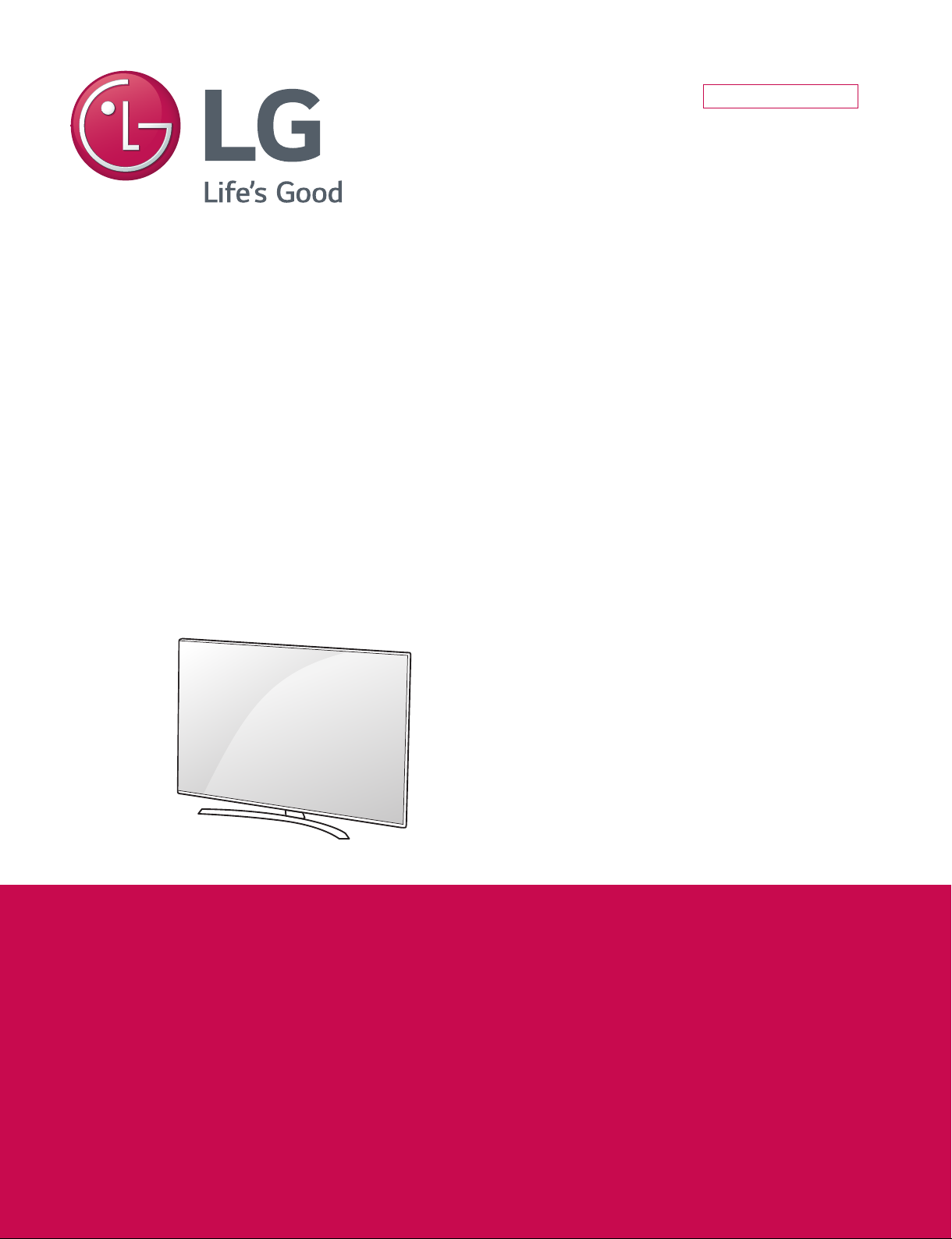
Internal Use Only
LED TV
SERVICE MANUAL
CHASSIS : UA62J
MODEL : 55UH8500 55UH8500-UA
CAUTION
BEFORE SERVICING THE CHASSIS,
READ THE SAFETY PRECAUTIONS IN THIS MANUAL.
Printed in KoreaP/NO : MFL69460602 (1512-REV00)
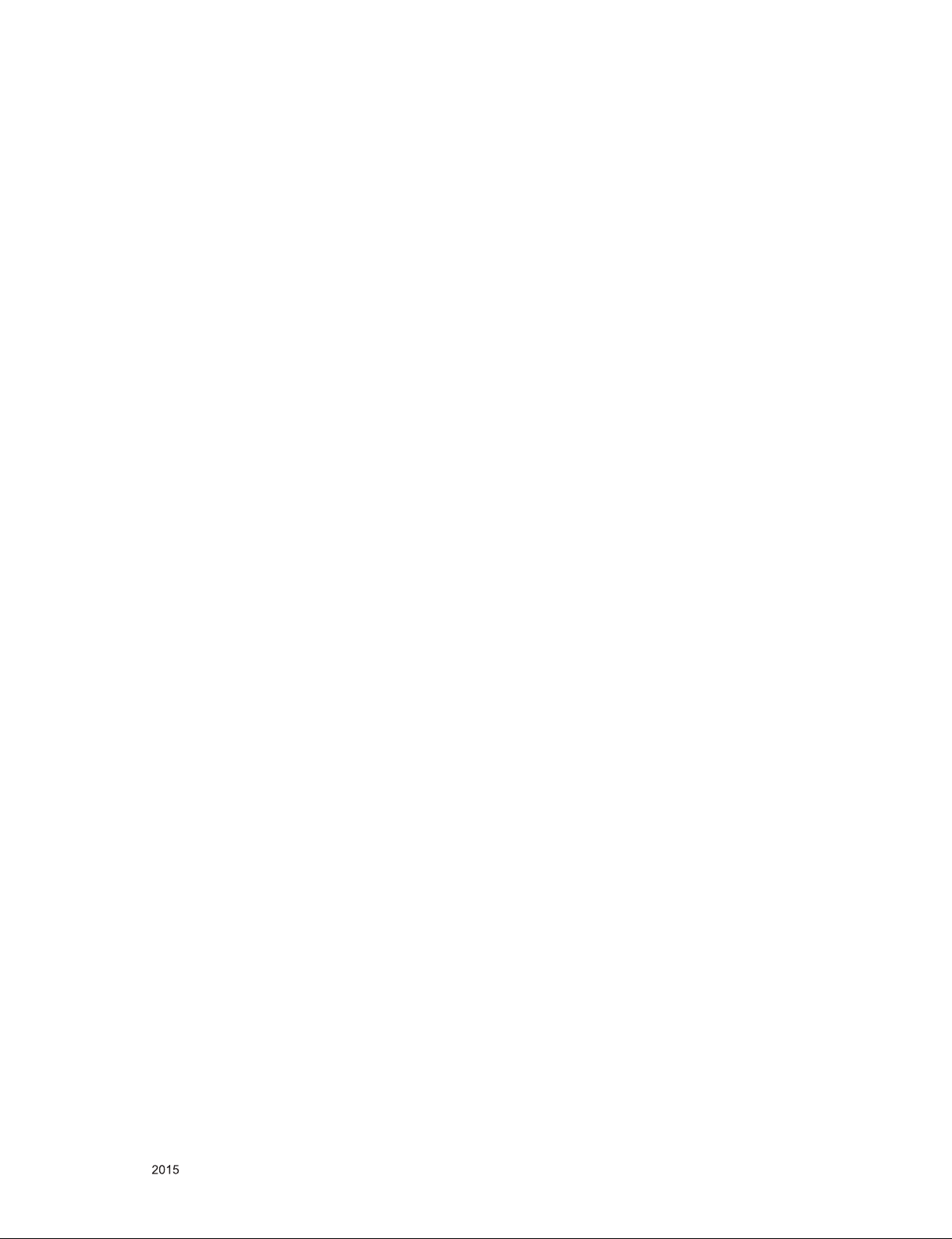
CONTENTS
CONTENTS .............................................................................................. 2
SAFETY PRECAUTIONS ........................................................................ 3
SERVICING PRECAUTIONS ................................................................... 4
SPECIFICATION ...................................................................................... 6
ADJUSTMENT INSTRUCTION .............................................................. 14
BLOCK DIAGRAM .................................................................................. 25
EXPLODED VIEW .................................................................................. 34
SCHEMATIC CIRCUIT DIAGRAM ........................................... APPENDIX
TROUBLE SHOOTING GUIDE ................................................ APPENDIX
Only for training and service purposes
- 2 -
LGE Internal Use OnlyCopyright © LG Electronics. Inc. All rights reserved.
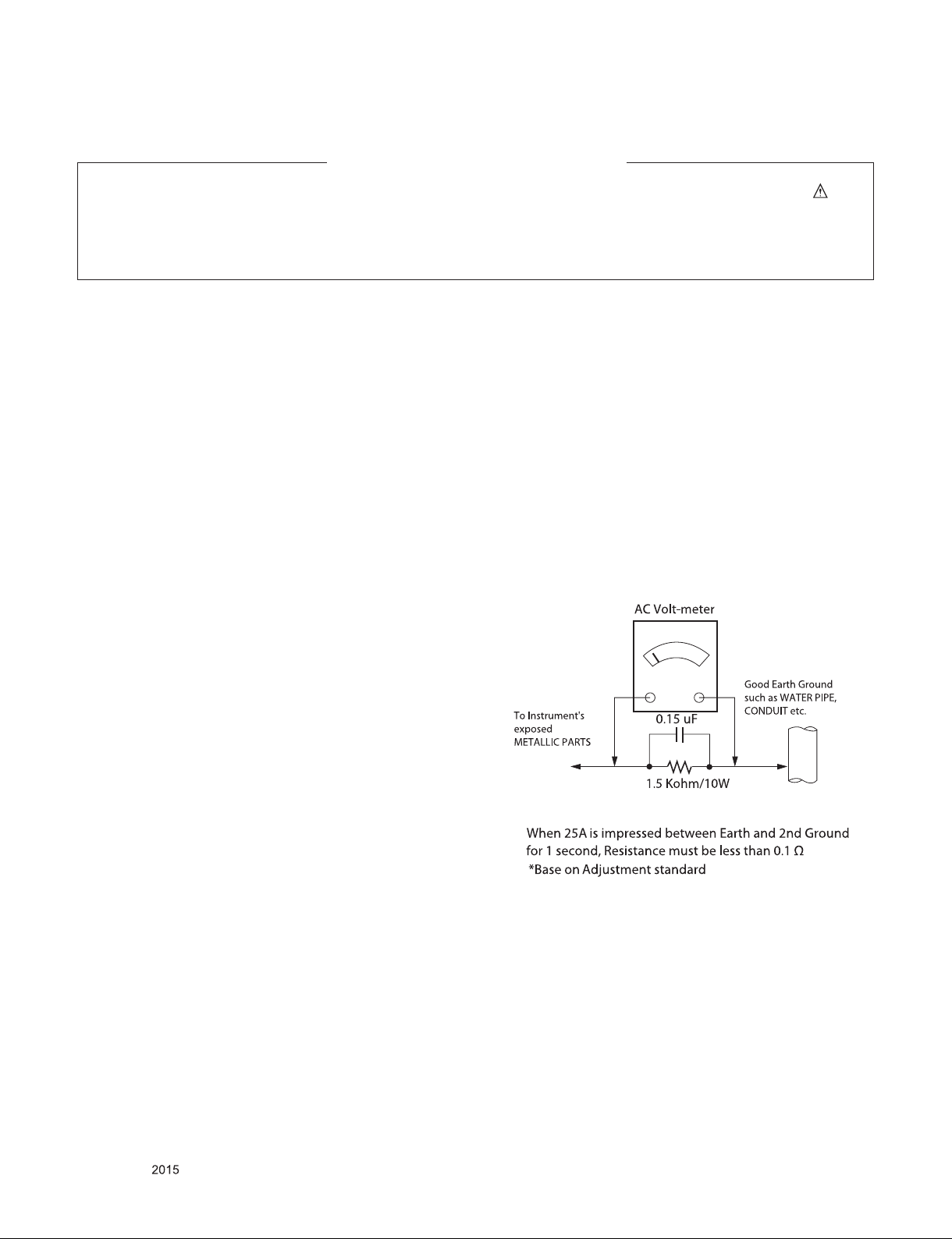
SAFETY PRECAUTIONS
IMPORTANT SAFETY NOTICE
Many electrical and mechanical parts in this chassis have special safety-related characteristics. These parts are identified by in the
Schematic Diagram and Exploded View.
It is essential that these special safety parts should be replaced with the same components as recommended in this manual to prevent
Shock, Fire, or other Hazards.
Do not modify the original design without permission of manufacturer.
General Guidance
An isolation Transformer should always be used during the
servicing of a receiver whose chassis is not isolated from the AC
power line. Use a transformer of adequate power rating as this
protects the technician from accidents resulting in personal injury
from electrical shocks.
It will also protect the receiver and it's components from being
damaged by accidental shorts of the circuitry that may be
inadvertently introduced during the service operation.
If any fuse (or Fusible Resistor) in this TV receiver is blown,
replace it with the specified.
When replacing a high wattage resistor (Oxide Metal Film Resistor,
over 1 W), keep the resistor 10 mm away from PCB.
Keep wires away from high voltage or high temperature parts.
Before returning the receiver to the customer,
always perform an AC leakage current check on the exposed
metallic parts of the cabinet, such as antennas, terminals, etc., to
be sure the set is safe to operate without damage of electrical
shock.
Leakage Current Cold Check(Antenna Cold Check)
With the instrument AC plug removed from AC source, connect an
electrical jumper across the two AC plug prongs. Place the AC
switch in the on position, connect one lead of ohm-meter to the AC
plug prongs tied together and touch other ohm-meter lead in turn to
each exposed metallic parts such as antenna terminals, phone
jacks, etc.
If the exposed metallic part has a return path to the chassis, the
measured resistance should be between 1 MΩ and 5.2 MΩ.
When the exposed metal has no return path to the chassis the
reading must be infinite.
An other abnormality exists that must be corrected before the
receiver is returned to the customer.
Leakage Current Hot Check (See below Figure)
Plug the AC cord directly into the AC outlet.
Do not use a line Isolation Transformer during this check.
Connect 1.5 K / 10 watt resistor in parallel with a 0.15 uF capacitor
between a known good earth ground (Water Pipe, Conduit, etc.)
and the exposed metallic parts.
Measure the AC voltage across the resistor using AC voltmeter
with 1000 ohms/volt or more sensitivity.
Reverse plug the AC cord into the AC outlet and repeat AC voltage
measurements for each exposed metallic part. Any voltage
measured must not exceed 0.75 volt RMS which is corresponds to
0.5 mA.
In case any measurement is out of the limits specified, there is
possibility of shock hazard and the set must be checked and
repaired before it is returned to the customer.
Leakage Current Hot Check circuit
Only for training and service purposes
- 3 -
LGE Internal Use OnlyCopyright © LG Electronics. Inc. All rights reserved.
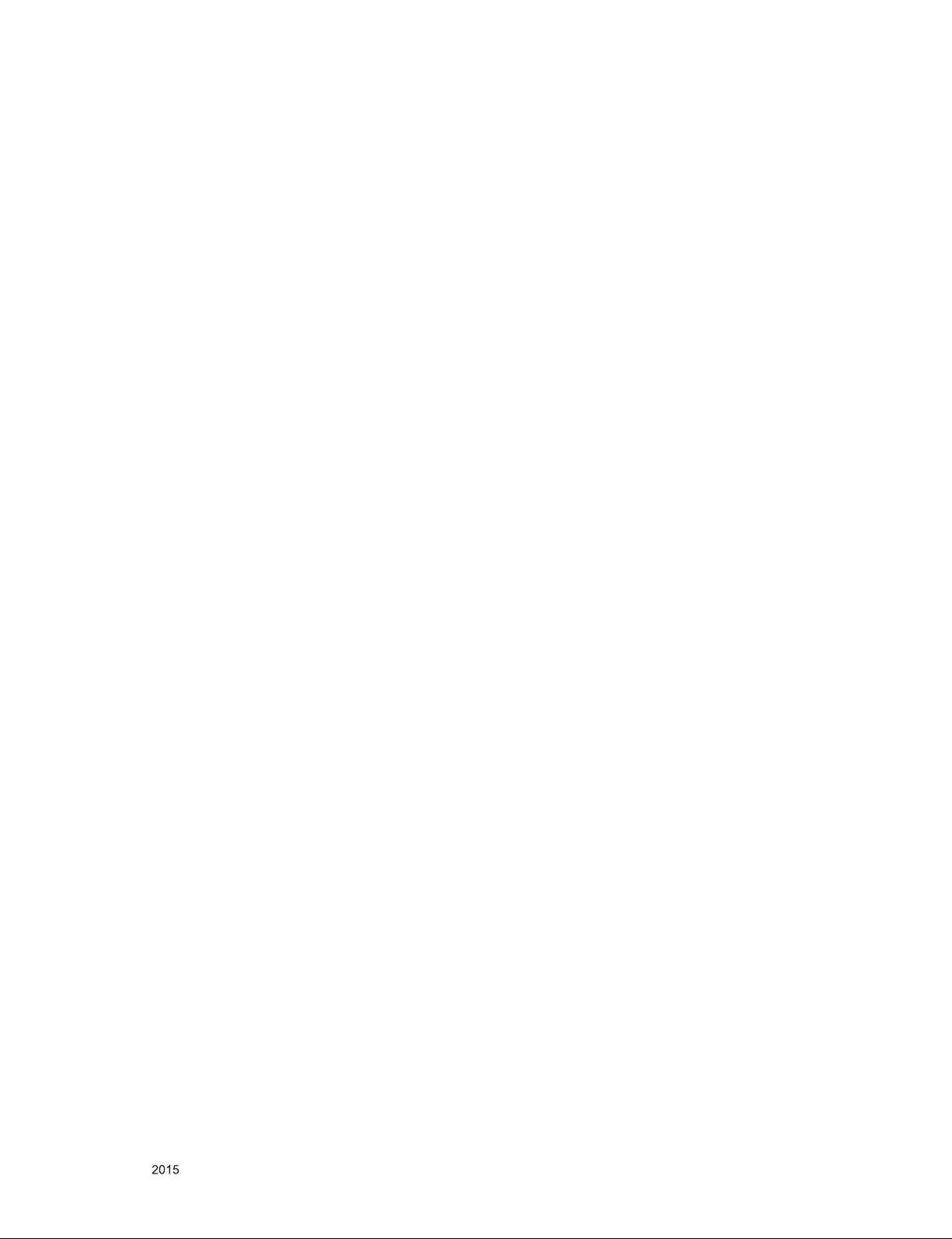
SERVICING PRECAUTIONS
CAUTION: Before servicing receivers covered by this service
manual and its supplements and addenda, read and follow the
SAFETY PRECAUTIONS on page 3 of this publication.
NOTE: If unforeseen circumstances create conict between the
following servicing precautions and any of the safety precautions
on page 3 of this publication, always follow the safety precautions.
Remember: Safety First.
General Servicing Precautions
1. Always unplug the receiver AC power cord from the AC power
source before;
a. Removing or reinstalling any component, circuit board mod-
ule or any other receiver assembly.
b. Disconnecting or reconnecting any receiver electrical plug or
other electrical connection.
c. Connecting a test substitute in parallel with an electrolytic
capacitor in the receiver.
CAUTION: A wrong part substitution or incorrect polarity
installation of electrolytic capacitors may result in an explosion hazard.
2. Test high voltage only by measuring it with an appropriate
high voltage meter or other voltage measuring device (DVM,
FETVOM, etc) equipped with a suitable high voltage probe.
Do not test high voltage by "drawing an arc".
3. Do not spray chemicals on or near this receiver or any of its
assemblies.
4. Unless specied otherwise in this service manual, clean
electrical contacts only by applying the following mixture to the
contacts with a pipe cleaner, cotton-tipped stick or comparable
non-abrasive applicator; 10 % (by volume) Acetone and 90 %
(by volume) isopropyl alcohol (90 % - 99 % strength)
CAUTION: This is a ammable mixture.
Unless specied otherwise in this service manual, lubrication of
contacts in not required.
5. Do not defeat any plug/socket B+ voltage interlocks with which
receivers covered by this service manual might be equipped.
6. Do not apply AC power to this instrument and/or any of its
electrical assemblies unless all solid-state device heat sinks are
correctly installed.
7. Always connect the test receiver ground lead to the receiver
chassis ground before connecting the test receiver positive
lead.
Always remove the test receiver ground lead last.
8. Use with this receiver only the test xtures specied in this
service manual.
CAUTION: Do not connect the test xture ground strap to any
heat sink in this receiver.
Electrostatically Sensitive (ES) Devices
Some semiconductor (solid-state) devices can be damaged easily by static electricity. Such components commonly are called
Electrostatically Sensitive (ES) Devices. Examples of typical ES
devices are integrated circuits and some eld-effect transistors
and semiconductor “chip” components. The following techniques
should be used to help reduce the incidence of component damage caused by static by static electricity.
1. Immediately before handling any semiconductor component or
semiconductor-equipped assembly, drain off any electrostatic
charge on your body by touching a known earth ground. Alternatively, obtain and wear a commercially available discharging
wrist strap device, which should be removed to prevent potential shock reasons prior to applying power to the unit under test.
2. After removing an electrical assembly equipped with ES
devices, place the assembly on a conductive surface such as
aluminum foil, to prevent electrostatic charge buildup or exposure of the assembly.
3. Use only a grounded-tip soldering iron to solder or unsolder ES
devices.
4. Use only an anti-static type solder removal device. Some solder
removal devices not classied as “anti-static” can generate
electrical charges sufcient to damage ES devices.
5. Do not use freon-propelled chemicals. These can generate
electrical charges sufcient to damage ES devices.
6. Do not remove a replacement ES device from its protective
package until immediately before you are ready to install it.
(Most replacement ES devices are packaged with leads electrically shorted together by conductive foam, aluminum foil or
comparable conductive material).
7. Immediately before removing the protective material from the
leads of a replacement ES device, touch the protective material
to the chassis or circuit assembly into which the device will be
installed.
CAUTION: Be sure no power is applied to the chassis or circuit,
and observe all other safety precautions.
8. Minimize bodily motions when handling unpackaged replacement ES devices. (Otherwise harmless motion such as the
brushing together of your clothes fabric or the lifting of your
foot from a carpeted oor can generate static electricity sufcient to damage an ES device.)
General Soldering Guidelines
1. Use a grounded-tip, low-wattage soldering iron and appropriate
tip size and shape that will maintain tip temperature within the
range or 500 °F to 600 °F.
2. Use an appropriate gauge of RMA resin-core solder composed
of 60 parts tin/40 parts lead.
3. Keep the soldering iron tip clean and well tinned.
4. Thoroughly clean the surfaces to be soldered. Use a mall wirebristle (0.5 inch, or 1.25 cm) brush with a metal handle.
Do not use freon-propelled spray-on cleaners.
5. Use the following unsoldering technique
a. Allow the soldering iron tip to reach normal temperature.
(500 °F to 600 °F)
b. Heat the component lead until the solder melts.
c. Quickly draw the melted solder with an anti-static, suction-
type solder removal device or with solder braid.
CAUTION: Work quickly to avoid overheating the circuit
board printed foil.
6. Use the following soldering technique.
a. Allow the soldering iron tip to reach a normal temperature
(500 °F to 600 °F)
b. First, hold the soldering iron tip and solder the strand against
the component lead until the solder melts.
c. Quickly move the soldering iron tip to the junction of the
component lead and the printed circuit foil, and hold it there
only until the solder ows onto and around both the component lead and the foil.
CAUTION: Work quickly to avoid overheating the circuit
board printed foil.
d. Closely inspect the solder area and remove any excess or
splashed solder with a small wire-bristle brush.
Only for training and service purposes
- 4 -
LGE Internal Use OnlyCopyright © LG Electronics. Inc. All rights reserved.
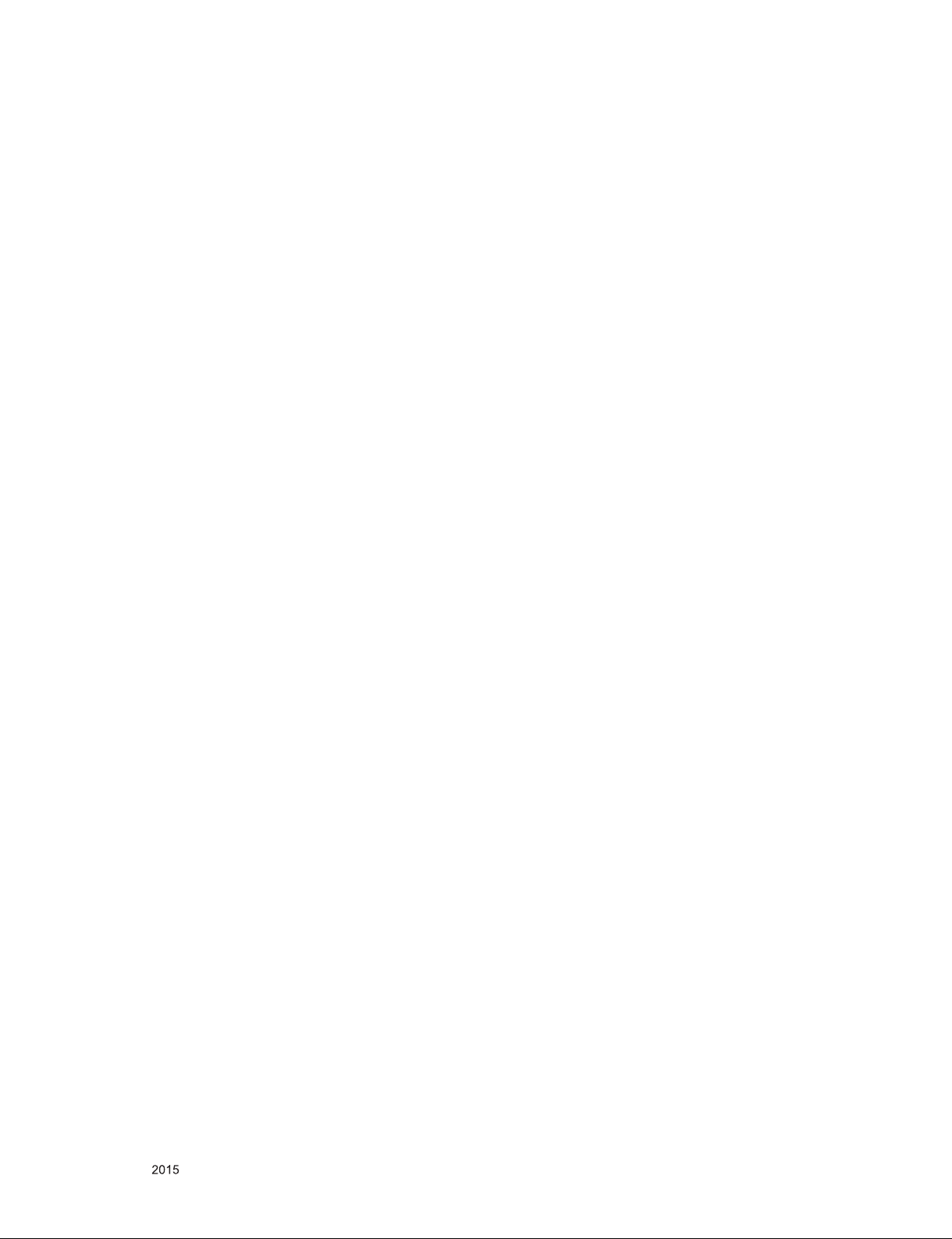
IC Remove/Replacement
Some chassis circuit boards have slotted holes (oblong) through
which the IC leads are inserted and then bent at against the circuit foil. When holes are the slotted type, the following technique
should be used to remove and replace the IC. When working with
boards using the familiar round hole, use the standard technique
as outlined in paragraphs 5 and 6 above.
Removal
1. Desolder and straighten each IC lead in one operation by
gently prying up on the lead with the soldering iron tip as the
solder melts.
2. Draw away the melted solder with an anti-static suction-type
solder removal device (or with solder braid) before removing
the IC.
Replacement
1. Carefully insert the replacement IC in the circuit board.
2. Carefully bend each IC lead against the circuit foil pad and
solder it.
3. Clean the soldered areas with a small wire-bristle brush.
(It is not necessary to reapply acrylic coating to the areas).
"Small-Signal" Discrete Transistor
Removal/Replacement
1. Remove the defective transistor by clipping its leads as close
as possible to the component body.
2. Bend into a "U" shape the end of each of three leads remaining
on the circuit board.
3. Bend into a "U" shape the replacement transistor leads.
4. Connect the replacement transistor leads to the corresponding
leads extending from the circuit board and crimp the "U" with
long nose pliers to insure metal to metal contact then solder
each connection.
Power Output, Transistor Device
Removal/Replacement
1. Heat and remove all solder from around the transistor leads.
2. Remove the heat sink mounting screw (if so equipped).
3. Carefully remove the transistor from the heat sink of the circuit
board.
4. Insert new transistor in the circuit board.
5. Solder each transistor lead, and clip off excess lead.
6. Replace heat sink.
Diode Removal/Replacement
1. Remove defective diode by clipping its leads as close as possible to diode body.
2. Bend the two remaining leads perpendicular y to the circuit
board.
3. Observing diode polarity, wrap each lead of the new diode
around the corresponding lead on the circuit board.
4. Securely crimp each connection and solder it.
5. Inspect (on the circuit board copper side) the solder joints of
the two "original" leads. If they are not shiny, reheat them and if
necessary, apply additional solder.
3. Solder the connections.
CAUTION: Maintain original spacing between the replaced
component and adjacent components and the circuit board to
prevent excessive component temperatures.
Circuit Board Foil Repair
Excessive heat applied to the copper foil of any printed circuit
board will weaken the adhesive that bonds the foil to the circuit
board causing the foil to separate from or "lift-off" the board. The
following guidelines and procedures should be followed whenever
this condition is encountered.
At IC Connections
To repair a defective copper pattern at IC connections use the
following procedure to install a jumper wire on the copper pattern
side of the circuit board. (Use this technique only on IC connections).
1. Carefully remove the damaged copper pattern with a sharp
knife. (Remove only as much copper as absolutely necessary).
2. carefully scratch away the solder resist and acrylic coating (if
used) from the end of the remaining copper pattern.
3. Bend a small "U" in one end of a small gauge jumper wire and
carefully crimp it around the IC pin. Solder the IC connection.
4. Route the jumper wire along the path of the out-away copper
pattern and let it overlap the previously scraped end of the
good copper pattern. Solder the overlapped area and clip off
any excess jumper wire.
At Other Connections
Use the following technique to repair the defective copper pattern
at connections other than IC Pins. This technique involves the
installation of a jumper wire on the component side of the circuit
board.
1. Remove the defective copper pattern with a sharp knife.
Remove at least 1/4 inch of copper, to ensure that a hazardous
condition will not exist if the jumper wire opens.
2. Trace along the copper pattern from both sides of the pattern
break and locate the nearest component that is directly connected to the affected copper pattern.
3. Connect insulated 20-gauge jumper wire from the lead of the
nearest component on one side of the pattern break to the lead
of the nearest component on the other side.
Carefully crimp and solder the connections.
CAUTION: Be sure the insulated jumper wire is dressed so the
it does not touch components or sharp edges.
Fuse and Conventional Resistor
Removal/Replacement
1. Clip each fuse or resistor lead at top of the circuit board hollow
stake.
2. Securely crimp the leads of replacement component around
notch at stake top.
Only for training and service purposes
- 5 -
LGE Internal Use OnlyCopyright © LG Electronics. Inc. All rights reserved.
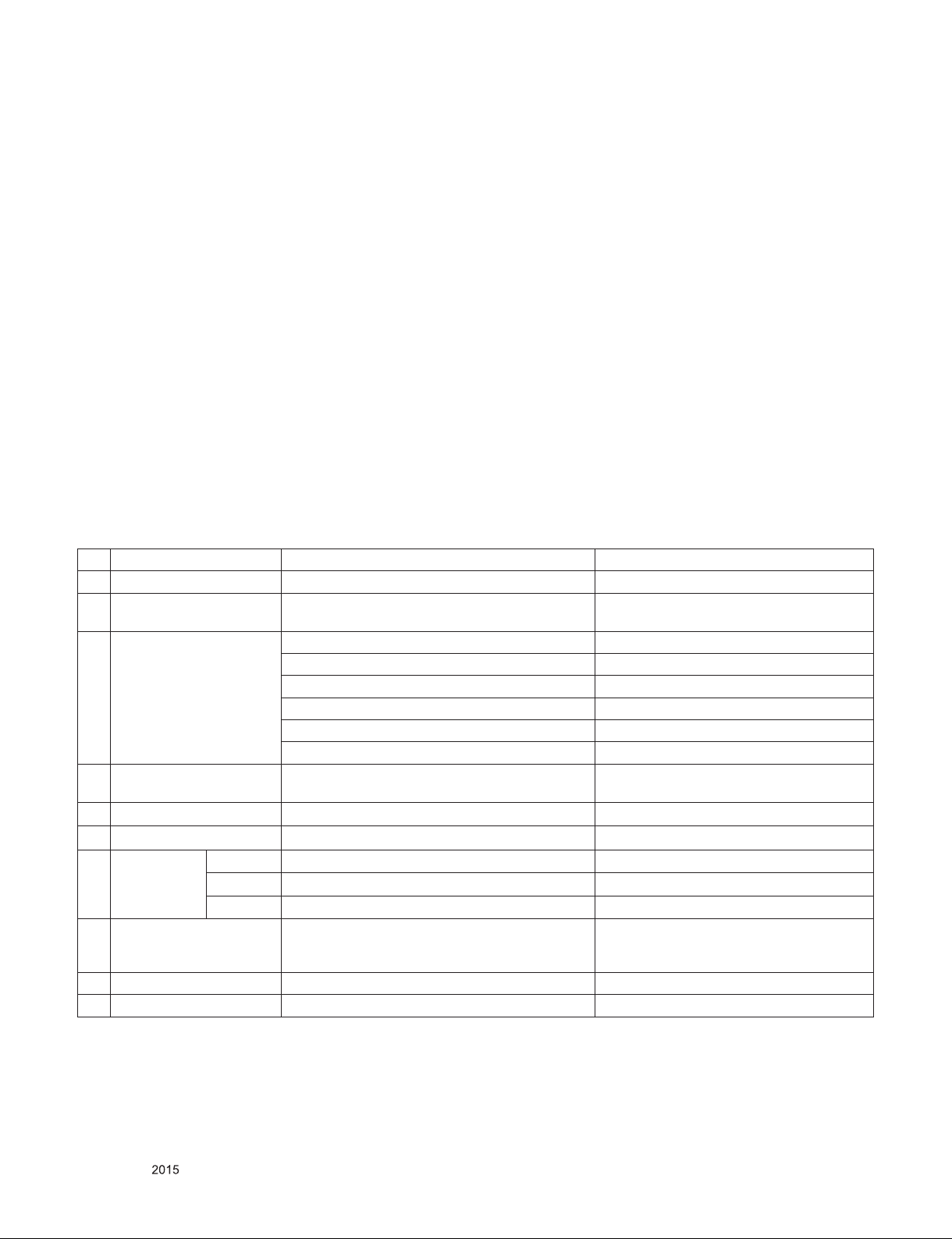
SPECIFICATION
NOTE : Specifications and others are subject to change without notice for improvement
.
1. Application range
This spec sheet is applied to the LED TV used UA62J chassis
2. Test condition
Each part is tested as below without special notice.
(1) Temperature : 25 ºC ± 5 ºC(77±9ºF), CST : 40 ºC±5 ºC
(2) Relative Humidity: 65 % ± 10 %
(3) Power Voltage
Standard input voltage (100~240V@ 50/60Hz)
* Standard Voltage of each products is marked by models.
(4) Specification and performance of each parts are followed
each drawing and specification by part number in
accordance with BOM.
(5) The receiver must be operated for about 20 minutes prior
to the adjustment.
3. Test method
(1) Performance: LGE TV test method followed
(2) Demanded other specification
- Safety : CE, IEC specification
- EMC : CE, IEC
4. General Specification
4.1. Model Specification
No Item Specication Remark
1 Market North America
2 Broadcasting system Digital : DVB-T2, ATSC /64 & 256 QAM, ATSC
Analog : NTSC-M / NTSC-M
3 Available Channel VHF : 2~13
UHF : 14~69
DTV : 2-69
CATV : 1 ~ 135
CADTV : 1 ~ 135
DTV(UHD) : 2 ~ 69
4 Receiving system Digital : ATSC
Analog : NTSC-M
5 Video Input NTSC-M Rear gender(1EA)
6 Component Input Y/Cb/Cr, Y/ Pb/Pr Rear gender(1EA)
7 HDMI Input HDMI 1 PC / DTV format Support 6Gbps
HDMI 2 PC / DTV format Support 6Gbps, Support ARC
HDMI 3 PC / DTV format Support 6Gbps
8 Audio Input Component / AV Audio / DVI Audio L/R Input ; Rear(Gender)
Component and av and DVI use same jack ;
Rear (Gender)
9 SPDIF out(1EA) Optical Audio out Rear (1EA),
10 USB Input(3EA) EMF, DivX HD, For SVC (download) JPEG, MP3, DivX HD
Only for training and service purposes
- 6 -
LGE Internal Use OnlyCopyright © LG Electronics. Inc. All rights reserved.
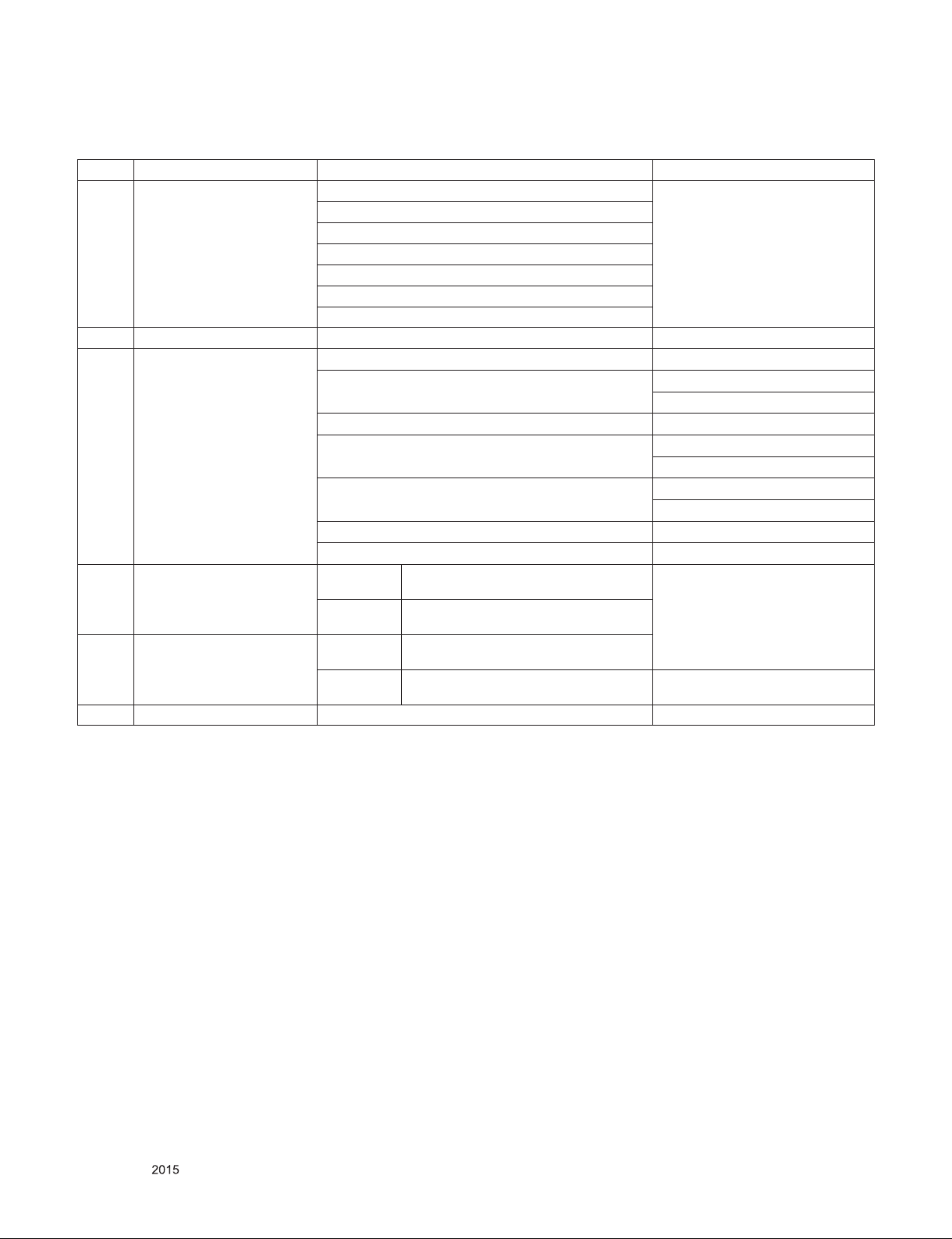
4.2. Module Specification
No Item Specication Remark
1 Display Screen Device 49” wide Color Display Module Resolution: 3840*2160
55” wide color display module
60” wide color display module
65” wide color display module
75” wide color display module
79” wide color display module
86” wide color display module
2 Aspect Ratio 16:9 All
3 LCD Module 49” TFT QWUXGA LCD LC490EQH-DJF1 [UH93/UH85]
55” TFT QWUXGA LCD LC550EQH-DJF1[UH93/UH85]
LC550EQF-YJF1[UH96/UH95]
60” TFT QWUXGA LCD LC600EQF-DJF1[UH93/UH85]
65” TFT QWUXGA LCD LC650EQF-DJF1[UH93/UH85]
LC650EQF-YJF1[UH96/UH95]
75” TFT QWUXGA LCD LC750EQF-FJF1[UH93/UH85]
LC750EQF-FJM1[UH68/UH65]
79” TFT QWUXGA LCD LC790EQF-FJF1[UH96/UH95]
86” TFT QWUXGA LCD LC860EQD-FJF1[UH96/UH95]
4 Operating Environment TFT Temp. : 0 ~ 40 deg
Humidity : 0 ~ 85%
TFT Temp. : 0 ~ 50 deg
Humidity : 20 ~ 90%
5 Storage Environment TFT Temp. : -20 ~ 60 deg
Humidity : 10 ~ 90%
ALEF Temp. : -20 ~ 60 deg
Humidity : 10 ~ 90%
6 Input Voltage AC100 ~ 240V, 50/60Hz
LGE SPEC
Only for training and service purposes
- 7 -
LGE Internal Use OnlyCopyright © LG Electronics. Inc. All rights reserved.
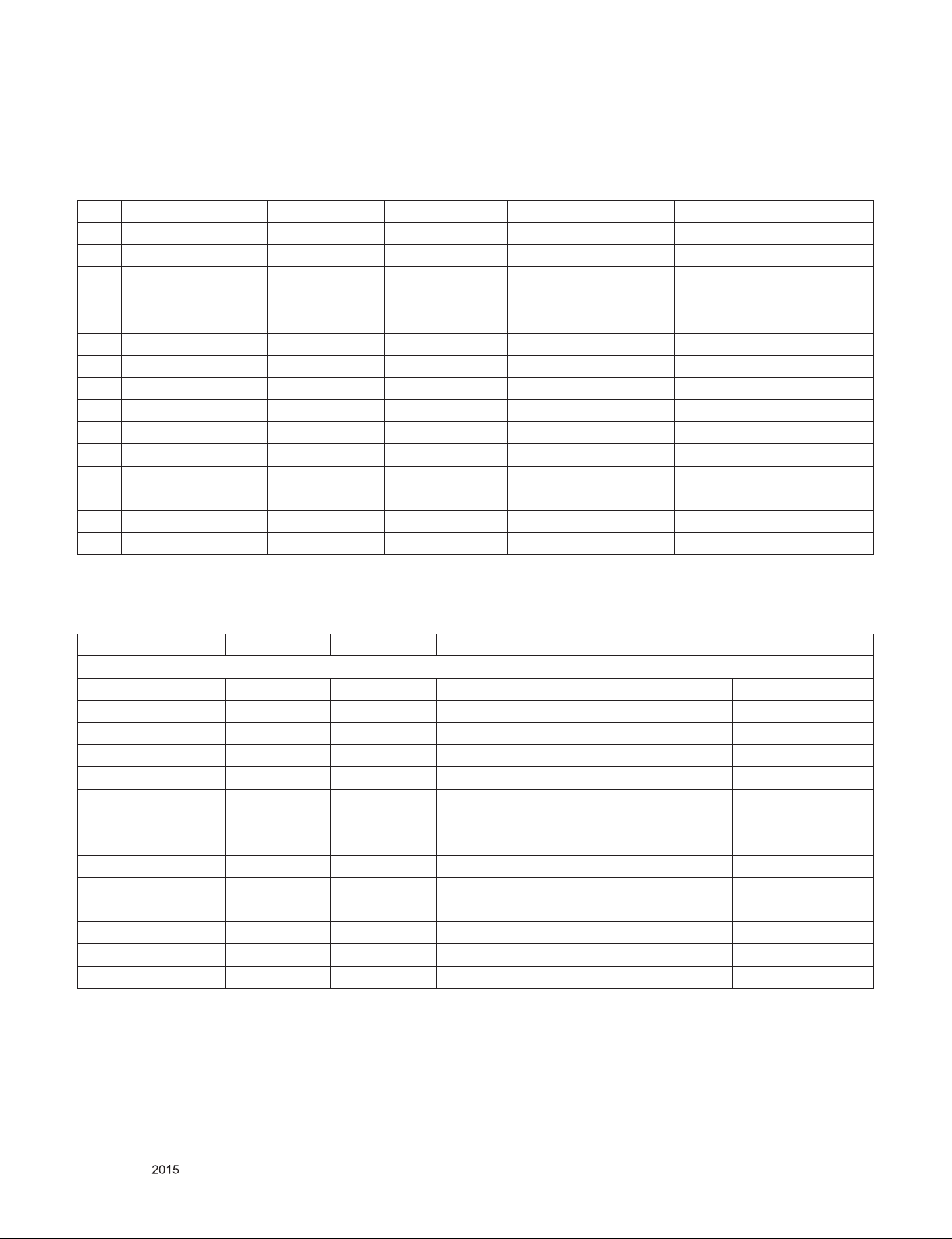
5. External input format
5.1. 2D Mode
5.1.1. Component input(Y, PB, PR)
No Resolution H-freq(kHz) V-freq.(Hz) Pixel clock(MHz) Proposed
1 720*480i 15.73 59.94 13.50 SDTV, DVD 480I(525I)
2 720*480i 15.75 60.00 13.51 SDTV, DVD 480I(525I)
3 720*576i 15.62 50.00 13.50 SDTV, DVD 576I(625I) 50Hz
4 720*480p 31.47 59.94 27.00 SDTV 480P
5 720*480p 31.50 60.00 27.02 SDTV 480P
6 720*576p 31.25 50.00 27.00 SDTV 576P 50Hz
7 1280*720 44.96 59.94 74.17 HDTV 720P
8 1280*720 45.00 60.00 74.25 HDTV 720P
9 1280*720 37.50 50.00 74.25 HDTV 720P 50Hz
10 1920*1080 28.12 50.00 74.25 HDTV 1080I 50Hz,
11 1920*1080 33.72 59.94 74.17 HDTV 1080I
12 1920*1080 33.75 60.00 74.25 HDTV 1080I
13 1920*1080 56.25 50 148.5 HDTV 1080P
14 1920*1080 67.43 59.94 148.5 HDTV 1080P
15 1920*1080 67.50 60.00 148.5 HDTV 1080P
5.1.2. HDMI Input (PC/DTV)
No. Resolution H-freq(kHz) V-freq.(kHz) Pixel clock(MHz) Proposed
HDMI-PC
1 640*350 31.46 70.09 25.17 EGA
2 720*400 31.46 70.08 28.32 DOS
3 640*480 31.46 59.94 25.17 VESA(VGA)
4 800*600 37.87 60.31 40 VESA(SVGA)
5 1024*768 48.36 60.00 65 VESA(XGA)
6 1360*768 47.71 60.01 84.75 VESA(WXGA)
7 1152*864 54.34 60.05 80 VESA
8 1280*1024 63.98 60.02 109.00 SXGA Support to HDMI-PC
9 1920*1080 67.5 60 158.40
10 3840*2160 54 24.00 297.00
11 3840*2160 56.25 25.00 297.00
12 3840*2160 67.5 30.00 297.00
13 4096*2160 53.95 23.97 296.70
14 4096*2160 54 24 297 UDTV 2160P
WUXGA(Reduced Blanking)
UDTV 2160P
UDTV 2160P
UDTV 2160P
UDTV 2160P
Only for training and service purposes
- 8 -
LGE Internal Use OnlyCopyright © LG Electronics. Inc. All rights reserved.
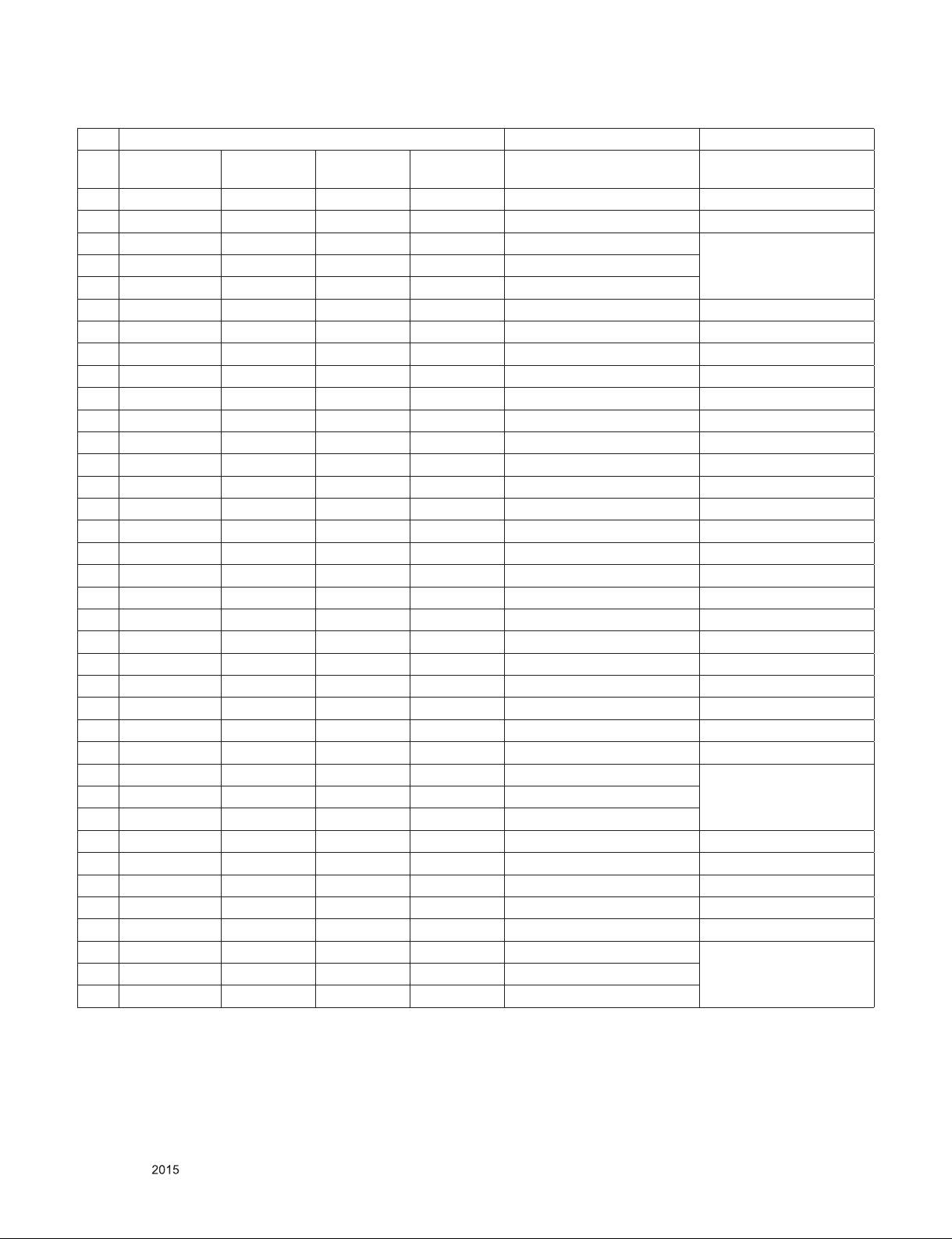
HDMI-DTV
No. Resolution H-freq(kHz) V-freq.(kHz) Pixel
Proposed Remarks
clock(MHz)
1
640*480 31.46 59.94 25.12 SDTV 480P
2
640*480 31.5 60.00 25.12 SDTV 480P
3
720*480 15.73 59.94 13.50 SDTV, DVD 480I(525I) Spec. out but display
4
720*480 15.75 60.00 13.51 SDTV, DVD 480I(525I)
5
720*576 15.62 50.00 13.50 SDTV, DVD 576I(625I) 50Hz
6
720*480 31.47 59.94 27 SDTV 480P
7
720*480 31.5 60.00 27.02 SDTV 480P
8
720*576 31.25 50.00 27 SDTV 576P
9
1280*720 44.96 59.94 74.17 HDTV 720P
10
1280*720 45 60.00 74.25 HDTV 720P
11
1280*720 37.5 50.00 74.25 HDTV 720P
12
1920*1080 28.12 50.00 74.25 HDTV 1080I
13
1920*1080 33.72 59.94 74.17 HDTV 1080I
14
1920*1080 33.75 60.00 74.25 HDTV 1080I
15
1920*1080 26.97 23.97 63.29 HDTV 1080P
16
1920*1080 27.00 24.00 63.36 HDTV 1080P
17
1920*1080 33.71 29.97 79.120 HDTV 1080P
18
1920*1080 33.75 30.00 79.20 HDTV 1080P
19
1920*1080 56.25 50.00 148.5 HDTV 1080P
20
1920*1080 67.43 59.94 148.35 HDTV 1080P
21
1920*1080 67.5 60.00 148.50 HDTV 1080P
22
3840*2160 53.95 23.98 296.70 UDTV 2160P
23
3840*2160 54 24.00 297.00 UDTV 2160P
24
3840*2160 56.25 25.00 297.00 UDTV 2160P
25
3840*2160 61.43 29.97 296.70 UDTV 2160P
26
3840*2160 67.5 30.00 297.00 UDTV 2160P
27
3840*2160 112.5 50.00 594 UDTV 2160P When HDMI1,2,3
28
3840*2160 134.86 59.94 593.40 UDTV 2160P
29
3840*2160 135 60.00 594 UDTV 2160P
30
4096*2160 53.95 23.98 296.70 UDTV 2160P
31
4096*2160 54 24.00 297 UDTV 2160P
32
4096*2160 56.25 25.00 297 UDTV 2160P
33
4096*2160 61.43 29.97 296.70 UDTV 2160P
34
4096*2160 67.5 30.00 297 UDTV 2160P
35
4096*2160 112.5 50.00 594 UDTV 2160P When HDMI1,2,3
36
4096*2160 134.86 59.94 593.40 UDTV 2160P
37
4096*2160 135 60.00 594 UDTV 2160P
UHD DEEP COLOUR ON
UHD DEEP COLOUR ON
Only for training and service purposes
- 9 -
LGE Internal Use OnlyCopyright © LG Electronics. Inc. All rights reserved.
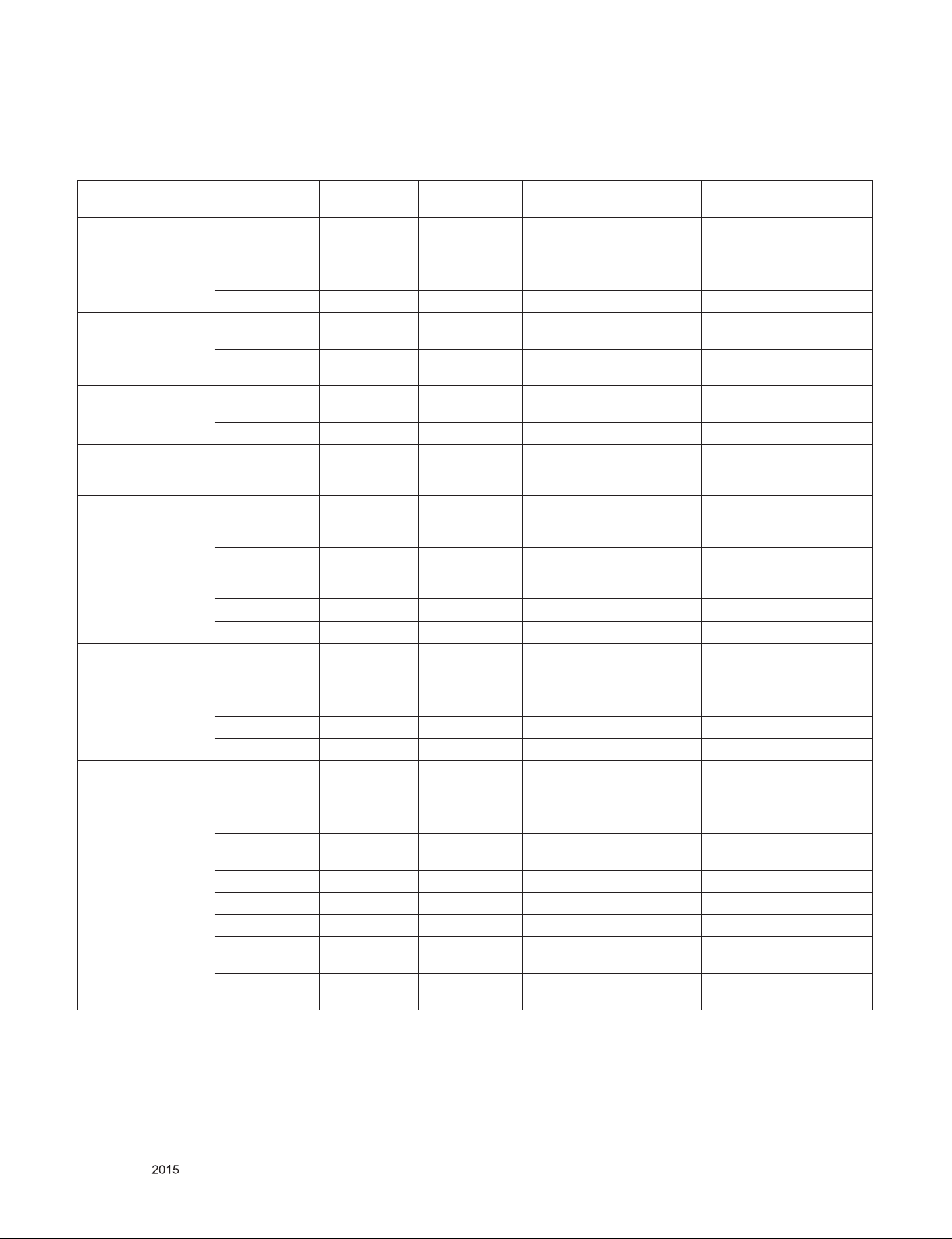
5.2. 3D Mode
5.2.1. HDMI Input 1.4b (3D supported mode automatically)
No Resolution H-freq(kHz) V-freq.(Hz) Pixel clock
(MHz)
1 640*480 31.46 / 31.5 59.94/ 60 25.17/25.2 1 Top-and-Bottom
62.93 / 63 59.94/ 60 50.35/50.4 1 Frame packing
31.46 / 31.5 59.94/ 60 50.35/50.4 1 Side-by-side(Full) (SDTV 480P)
2 720*480 31.46 / 31.5 59.94 / 60 27.00/27.03 2,3 Top-and-Bottom
62.93 / 63 59.94 / 60 54/54.06 2,3 Frame packing
3 720*576 31.25 50 27 17,18 Top-and-Bottom
62.5 50 54 17,18 Frame packing Secondary(SDTV 576P)
4 720*576 15.62 50 27 21 Frame packing
5 1280*720 37.50 50 74.25 19 Top-and-Bottom
44.96 / 45 59.94 / 60 74.17/74.25 4 Top-and-Bottom
75 50 148.5 19 Frame packing Primary(HDTV 720P)
89.91/90 59.94 / 60 148.35/148.5 4 Frame packing Primary(HDTV 720P)
6 1920*1080 28.12 50.00 74.25 20 Top-and-Bottom
33.72 / 33.75 59.94 / 60 74.17/74.25 5 Top-and-Bottom
56.25 50.00 148.5 20 Frame packing Primary(HDTV 1080I)
67.43/67.50 59.94 / 60 148.35/148.5 5 Frame packing Primary(HDTV 1080I)
7 1920*1080 26.97 / 27 23.97 / 24 74.17/74.25 32 Top-and-Bottom
28.12 25 74.25 33 Top-and-Bottom
33.71 / 33.75 29.97 / 30.00 74.18/74.25 34 Top-and-Bottom
43.94/54 23.97 / 24 148.35/148.5 32 Frame packing Primary(HDTV 1080P)
56.25 25 148.5 33 Frame packing Secondary(HDTV 1080P)
67.43 / 67.5 29.97 / 30.00 148.35/148.5 34 Frame packing Primary(HDTV 1080P)
56.250 50 148.5 31 Top-and-Bottom
67.43 / 67.5 59.94 / 60 148.35/148.50 16 Top-and-Bottom
VIC 3D input proposed
mode
Side-by-side(half)
Line alternative
Side-by-side(half)
Line alternative
Side-by-side(half)
Top-and-Bottom
Side-by-side(half)
Side-by-side(half)
Side-by-side(half)
Side-by-side(half)
Side-by-side(half)
Side-by-side(half)
Side-by-side(half)
Side-by-side(half)
Side-by-side(half)
Side-by-side(half)
Proposed
Secondary(SDTV 480P)
Secondary(SDTV 480P)
Secondary(SDTV 480P)
(SDTV 480P)
Secondary(SDTV 480P)
Secondary(SDTV 480P)
Secondary(SDTV 480P)
(SDTV 480P)
Secondary(SDTV 576P)
Secondary(SDTV 576P)
Secondary(SDTV 576I)
Secondary(SDTV 576I)
Secondary(SDTV 576I)
Primary(HDTV 720P)
Primary(HDTV 720P)
Primary(HDTV 720P)
Primary(HDTV 720P)
Secondary(HDTV 1080I)
Primary(HDTV 1080I)
Secondary(HDTV 1080I)
Primary(HDTV 1080I)
Primary(HDTV 1080P)
Primary(HDTV 1080P)
Secondary(HDTV 1080P)
Secondary(HDTV 1080P)
Primary(HDTV 1080P)
Secondary(HDTV 1080P)
Primary(HDTV 1080P)
Secondary(HDTV 1080P)
Primary(HDTV 1080P)
Secondary(HDTV 1080P)
Only for training and service purposes
- 10 -
LGE Internal Use OnlyCopyright © LG Electronics. Inc. All rights reserved.
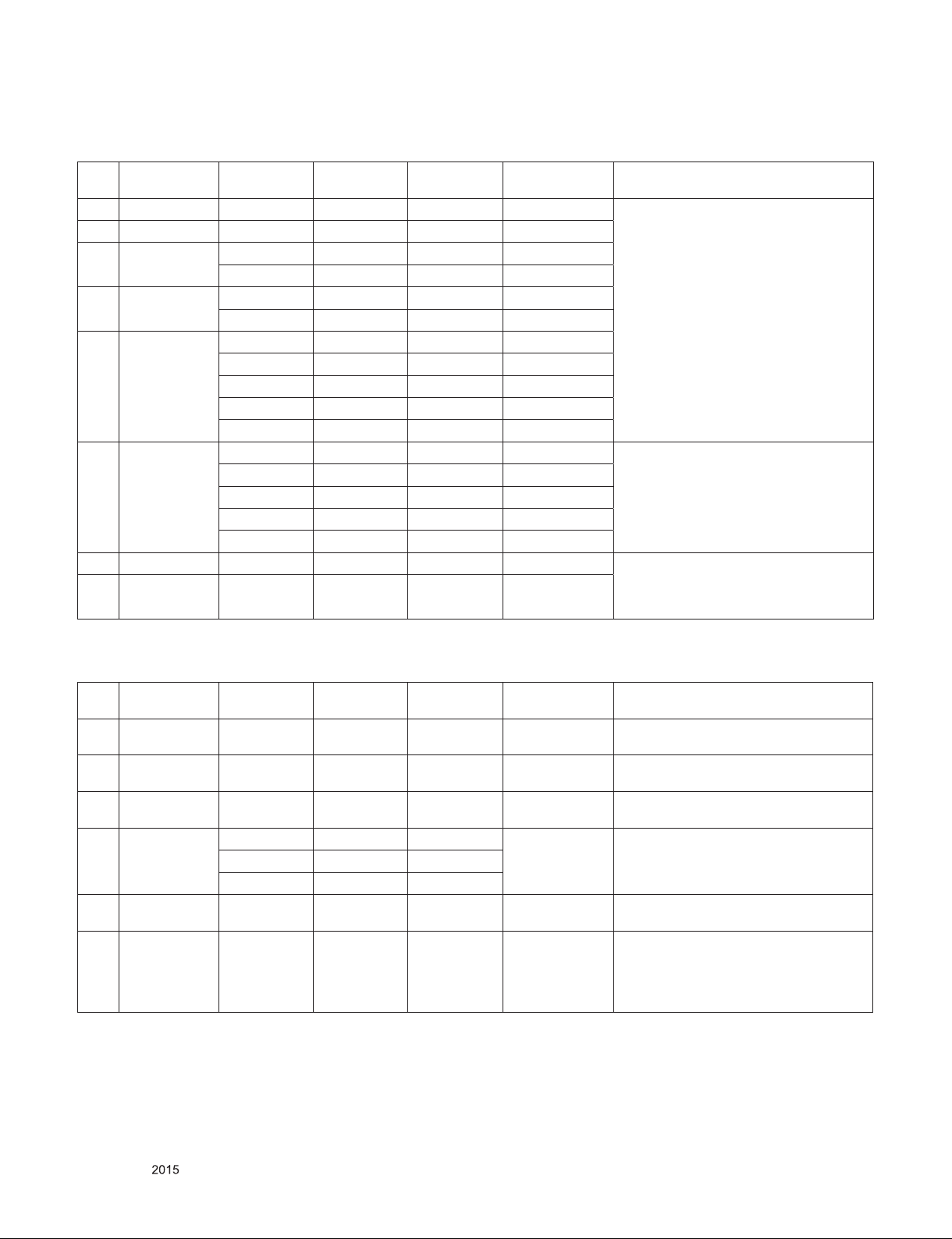
5.2.2. HDMI 1.4/2.0(3D Supported mode manaually)
No Resolution H-freq(kHz) V-freq.(Hz) Pixel clock
1 720*480 31.5 60 27.03 SDTV 480P 2D to 3D, Side by Side(Half), Top & Bottom
2 720*576 31.25 50 27 HDTV 720P
3 1280*720 45.00 60.00 74.25 HDTV 1080I
37.50 50 74.25 HDTV 1080P
4 1920*1080 33.75 60.00 74.25 HDTV 1080P
28.125 50.00 74.25 HDTV 1080P
5 1920*1080 27.00 24.00 74.25 HDTV 1080P
28.12 25 74.25 HDTV 2160P
33.75 30.00 74.25 HDTV 2160P
67.50 60.00 148.5 HDTV 2160P
56.250 50 148.5 HDTV 2160P
6 3840*2160
4096*2160
53.95 23.97 296.70 HDTV 2160P
54 24.00 297.00 HDTV 2160P
(MHz)
Proposed 3D input proposed mode
2D to 3D,
Top & Bottom, Side by Side(half)
56.25 25.00 297.00 HDTV 2160P
61.43 29.97 296.70 HDTV 2160P
67.5 30.00 297.00 HDTV 2160P
7 3840*2160 54 24.00 297.00 HDTV 2160P 2D to 3D, Top & Bottom(half), Side by
8 4096*2160 56.25 25.00 297.00 HDTV 2160P
Side(half),
When HDMI1,2,3
UHD DEEP COLOUR ON
5.2.3. HDMI-PC Input (3D) (3D Supported Mode Manually)
No Resolution H-freq(kHz) V-freq.(Hz) Pixel clock
(MHz)
1 1024*768 48.36 60 65 HDTV 768P 2D to 3D,
2 1360*768 47.71 60 85.5 HDTV 768P 2D to 3D,
3 1920*1080 67.50 60 148.50 HDTV 1080P 2D to 3D,
4 3840*2160 54 24.00 297.00 HDTV 2160P 2D to 3D,
56.25 25.00 297.00
67.5 30.00 297.00
5 4096*2160 54 24 297.00 HDTV 2160P 2D to 3D,
6 Others - - - 640*350
Proposed 3D input proposed mode
Side by Side(half), Top & Bottom
Side by Side(half), Top & Bottom
Side by Side(half), Top & Bottom
Top & Bottom(half), Side by Side(half),
Top & Bottom(half), Side by Side(half),
720*400
640*480
800*600
1152*864
2D to 3D,
Side by Side(half), Top & Bottom
Only for training and service purposes
- 11 -
LGE Internal Use OnlyCopyright © LG Electronics. Inc. All rights reserved.
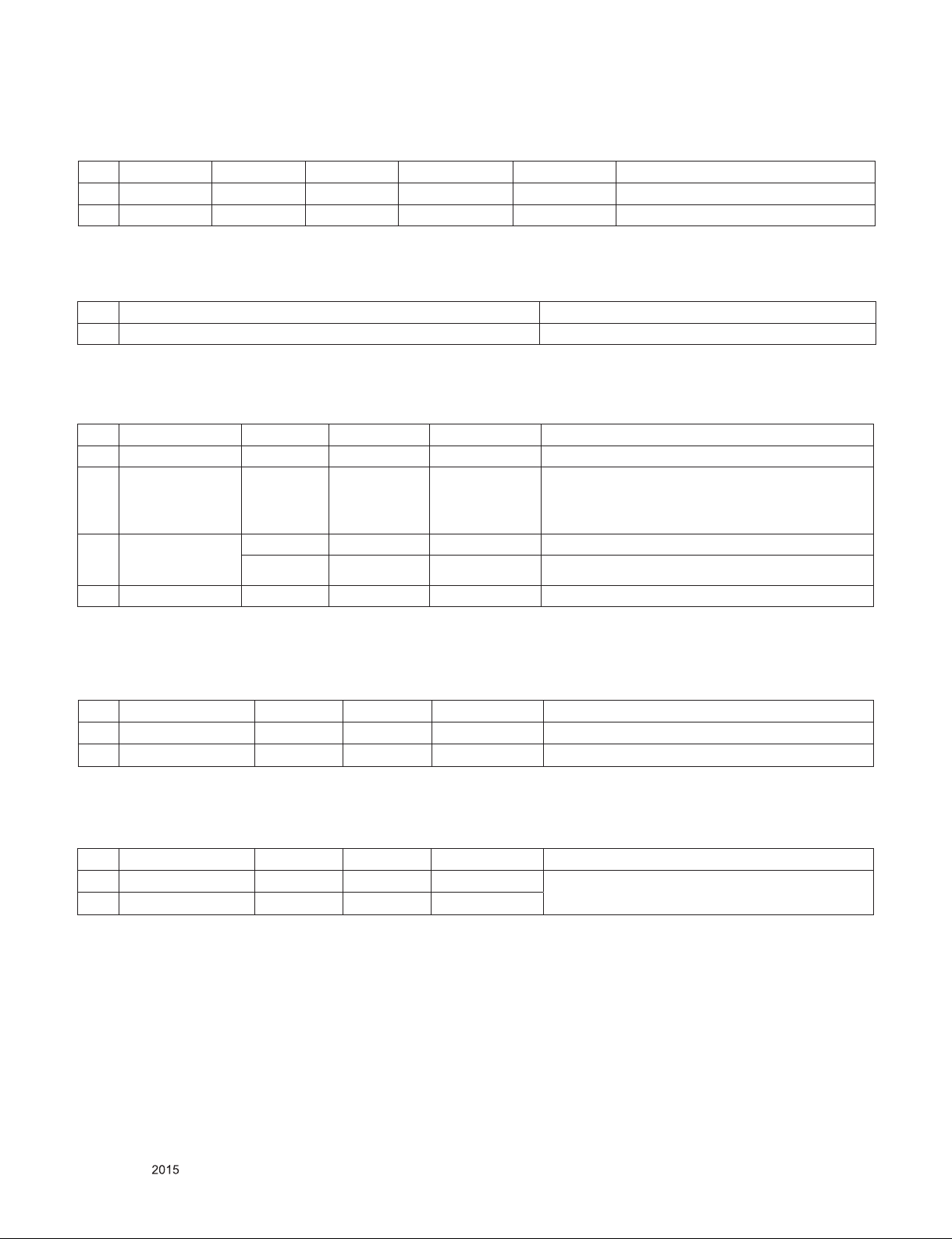
5.2.4. RF Input(3D supported mode manually)
No. Resolution H-freq(kHz) V-freq.(Hz) Pixel clock(MHz) Proposed 3D input proposed mode
1 1280*720 37.50 50 74.25 HDTV 720P 2D to 3D, Side by Side, Top & Bottom
2 1920*1080 28.12 50 74.25 HDTV 1080I 2D to 3D, Side by Side, Top & Bottom
5.2.5. RF Input (3D supported mode automatically)
No. Signal 3D input proposed mode
1 Frame Compatible Side by Side(Half), Top & Bottom
5.2.6. USB – Movie (3D) (3D supported mode manually)
No. Resolution H-freq(kHz) V-freq.(Hz) Pixel clock(MHz) 3D input proposed mode
1 Under 704x480 - - - 2D to 3D
2 Over 704x480
Under 1080P
interlaced
- - - 2D to 3D, Side by Side(Half), Top & Bottom
3 Over 704x480
Under 1080P
progressive
4 Over 2160P - 24/25/30/60 - 2D to 3D, Side by Side(Half), Top & Bottom
- 50 - 2D to 3D, Side by Side(Half), Top & Bottom
- others - 2D to 3D, Side by Side(Half), Top & Bottom
5.2.7. USB -Photo (3D) (3D supported mode manually)
No Resolution H-freq(kHz) V-freq.(Hz) Pixel clock(MHz) 3D input proposed mode
1 Under 320x240 - - - 2D to 3D, Side by Side(Half), Top & Bottom
2 Over 320x240 - - - 2D to 3D, Side by Side(Half), Top & Bottom
5.2.8. USB(3D) (3D supported mode automatically)
No Resolution H-freq(kHz) V-freq.(Hz) Pixel clock(MHz) 3D input proposed mode
1 1080p 33.75 30 74.25 Side by Side(Half), Top & Bottom, Side by Side(Full),
2 2160p 67.5 30 297
Frame Sequential, MPO(Photo), JPS(Photo)
Only for training and service purposes
- 12 -
LGE Internal Use OnlyCopyright © LG Electronics. Inc. All rights reserved.
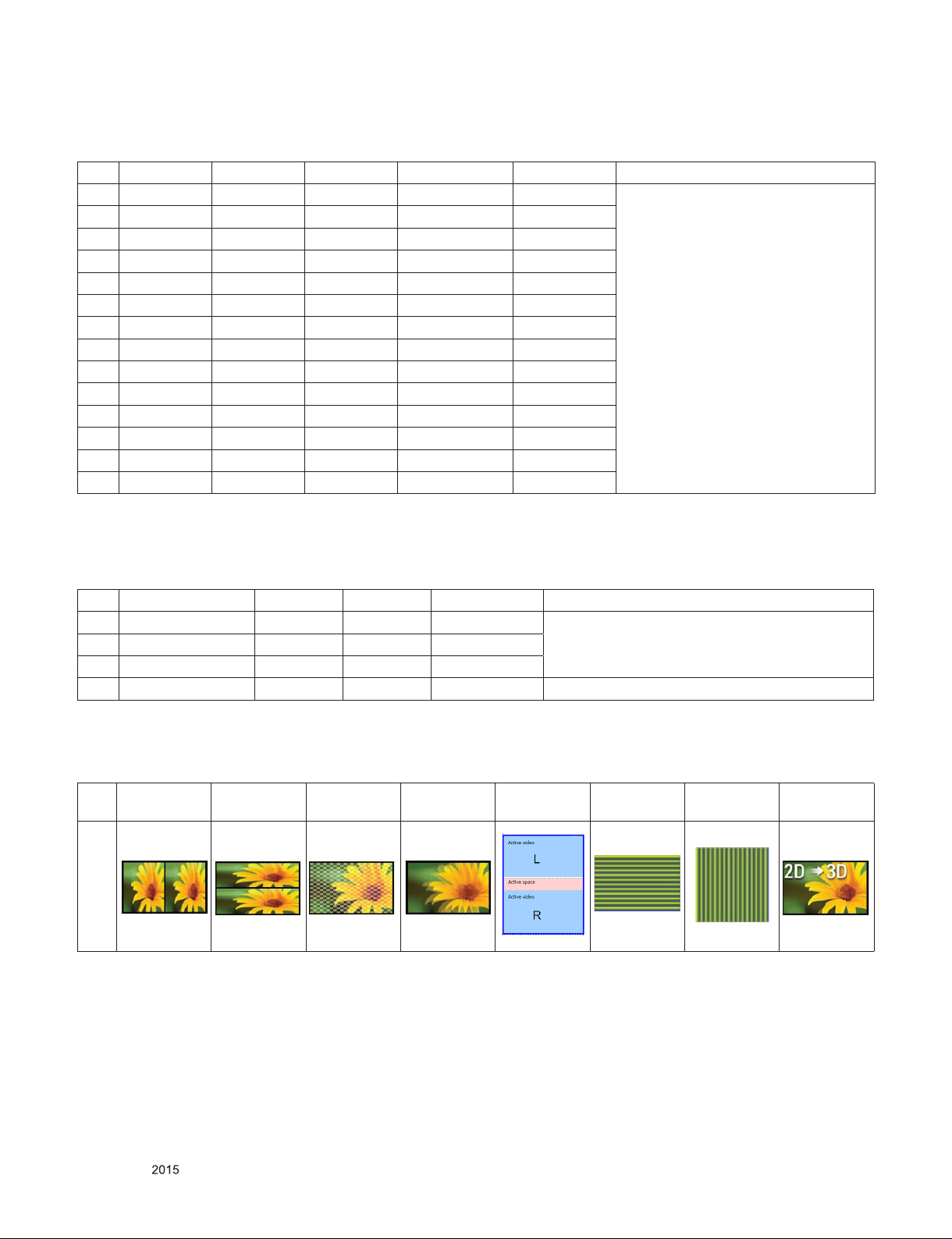
5.2.9. Component Input(3D supported mode manually)
No. Resolution H-freq(kHz) V-freq.(Hz) Pixel clock(MHz) Proposed 3D input proposed mode
1 1280*720 37.5 50 74.25 HDTV 720P 2D to 3D,
2 1280*720 45.00 60.00 74.25 HDTV 720P
3 1280*720 44.96 59.94 74.17 HDTV 720P
4 1920*1080 33.75 60.00 74.25 HDTV 1080I
5 1920*1080 33.72 59.94 74.17 HDTV 1080I
6 1920*1080 28.12 50 74.25 HDTV 1080I
7 1920*1080 67.500 60 148.50 HDTV 1080P
8 1920*1080 67.43 59.94 148.35 HDTV 1080P
9 1920*1080 27.00 24.00 74.25 HDTV 1080P
10 1920*1080 28.12 25 74.25 HDTV 1080P
11 1920*1080 56.25 50 74.25 HDTV 1080P
12 1920*1080 26.97 23.97 74.17 HDTV 1080P
13 1920*1080 33.75 30.00 74.25 HDTV 1080P
14 1920*1080 33.71 29.97 74.17 HDTV 1080P
Side by Side(half), Top & Bottom
5.2.10. Miracast, Widi (3D supported mode manually)
No Resolution H-freq(kHz) V-freq.(Hz) Pixel clock(MHz) 3D input proposed mode
1 1024X768p - 30 / 60 - 2D to 3D, Side by Side(Half), Top & Bottom
2 1280x720p - 30 / 60 -
3 1920X1080p 30 / 60
4 Others - 2D to 3D
**Remark: 3D Input mode
No. Side by Side Top & Bottom Checker-
board
1
Single Frame
Sequential
Frame Pack-
ing
Line
Interleaving
Column
Interleaving
2D to 3D
Only for training and service purposes
- 13 -
LGE Internal Use OnlyCopyright © LG Electronics. Inc. All rights reserved.
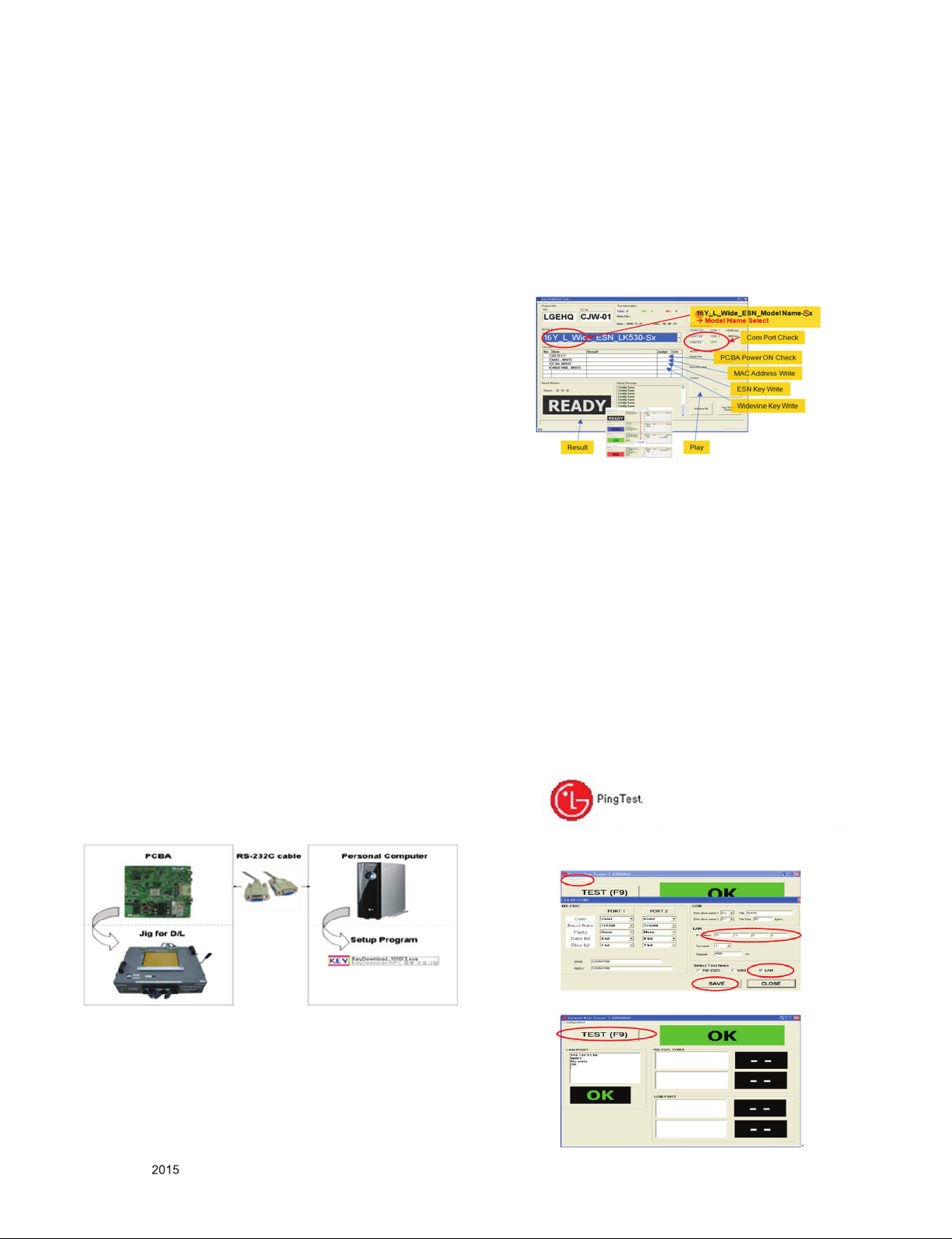
ADJUSTMENT INSTRUCTION
1. Application Range
This spec. sheet applies to UA62J Chassis applied LED TV all
models manufactured in TV factory
2. Specification.
(1) Because this is not a hot chassis, it is not necessary to use
an isolation transformer. However, the use of isolation
transformer will help protect test instrument
(2) Adjustment must be done in the correct order.
(3) The adjustment must be performed in the circumstance of
25 ±5ºC of temperature and 65±10% of relative humidity if
there is no specific designation
(4) The input voltage of the receiver must keep 100~240V,
50/60Hz
(5) The receiver must be operated for about 5 minutes prior to
the adjustment when module is in the circumstance of over
15ºC
▪ In case of keeping module is in the circumstance of 0°C, it
should be placed in the circumstance of above 15°C for 2
hours
▪ In case of keeping module is in the circumstance of below
-20°C, it should be placed in the circumstance of above 15°C
for 3 hours
* (Caution) When still image is displayed for a period of 20
minutes or longer (especially where W/B scale is
strong. Digital pattern 13ch and/or Cross hatch
pattern 09ch), there can some afterimage in the
black level area.
3. PCB assembly adjustment method
3.1. MAC Address, ESN Key, Wide-vine
Key, HDCP 2.2 Download
▪ D/L Program : keydownload.exe
3.1.1. Equipment & Condition
(1) Play file: keydownload.exe
(2) Key Write: Com 1,2,3,4 and 115200 (Baudrate)
(3) Barcode: Com 1,2,3,4 and 9600 (Baudrate)
3.1.2. Download Process
(MAC + WIDEVINE + ESN+HDCP2.2)
(1) Execute “keydownload.exe” on PC
(2) Select the download items.
(3) Mode check : Online only
(4) Check the test process
- DETECT -> MAC_WRITE -> ESN_WRITE (only
Colombia/Panama) -> WIDEVINE_WRITE
(5) Play: START
(6) Check of result: Ready, Test, OK or NG
3.1.3. Inspection : InINSTART menu, check these
keys.
3.2. LAN Test(Ping-test)
3.2.1. PING Test(LAN Operating Test)
3.2.1.1. Check PCBA
(1) Connect LAN to PCBA& Power On.(Default IP can be set
to automatic setting. When power ON, IP can be
Automatically be achieved from the router)
(2) Push ADJ key on Adjust remote-controller.
(3) Enter “13. ACAP PING TEST” & check Network.
3.2.1.2. Check Set(Manufacturer)
(1) Connect TV-Set & PC with Cross LAN cable.(PC IP :
12.12.2.3)
(2) Execute “PINT Test program”, Check setting data of
program. (TV-Set IP : 12.12.2.2)
(3) Push Power Only key on Adjust remote-controlle.
(4) Click “RUN”, Check “OK” or “NG”
Only for training and service purposes
- 14 -
LGE Internal Use OnlyCopyright © LG Electronics. Inc. All rights reserved.
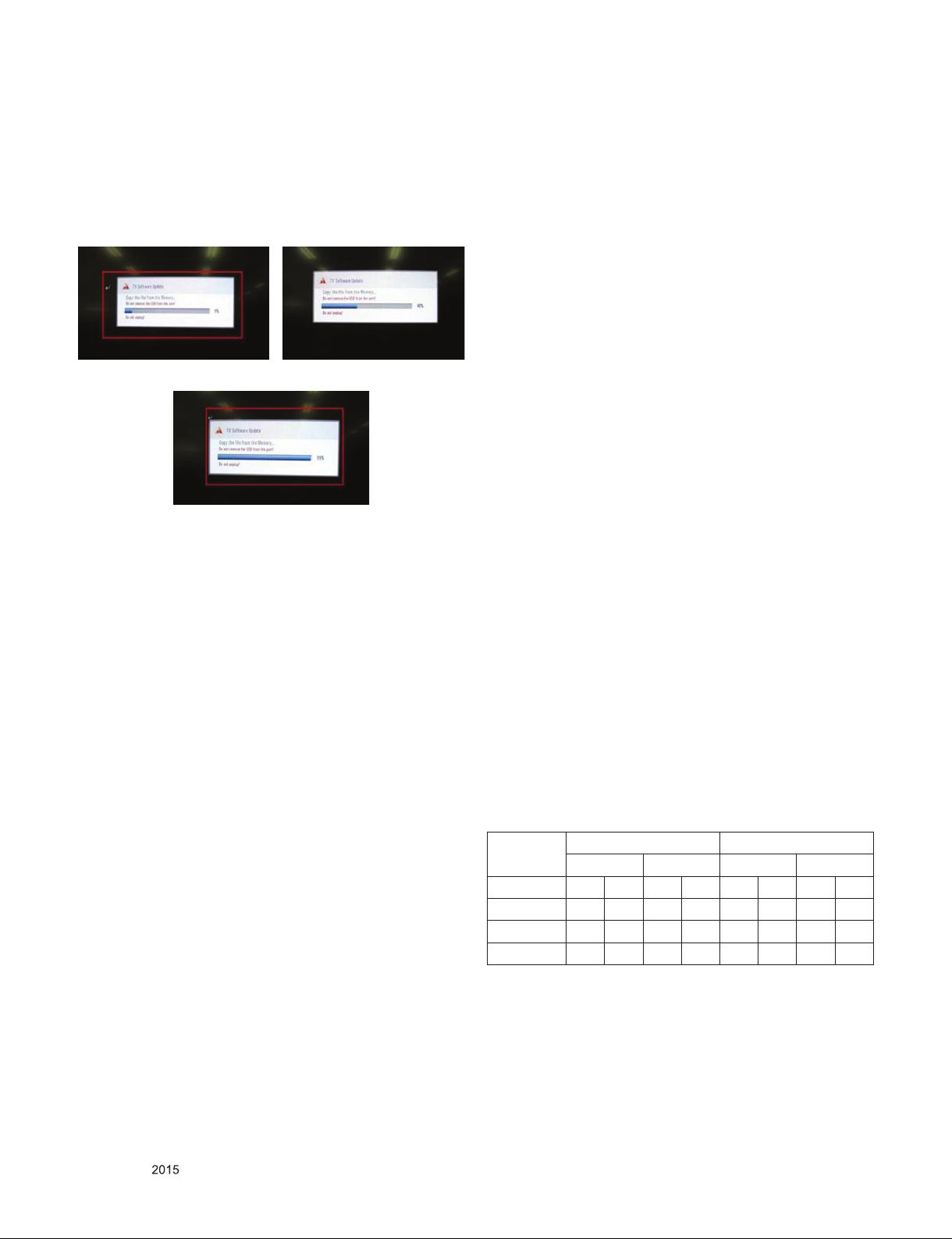
3.3. Main S/W program download
3.3.1. Using the Memory Stick
** USB DOWNLOAD : Service Mode
(1) Insert the USB memory Stick to the USB port
(2) Automatically detect the SW Version.
-> S/W download process is executed automatically.
(3) Show the message “Copy the file from the Memory”
(4) After Finished the Download, Automatically DC Off -> On
(5) If the TV IS Turn On, Check the updated SW Version and
Tool Option.
3.4. Input tool option
Adjust tool option refer to the BOM.
▪ Tool Option Input : PCBA Check Process
▪ Area Option Input : Set Assembly Process
3.5. EDID D/L method
Recommend that don’t connect HDMI and RGB(D-SUB) cable
when downloading the EDID.
If not possible, recommend that connect the MSPG
equipment.
There are two methods of downloading the edid data
It is a VESA regulation. A PC or a MNT will display an optimal
resolution through information
Sharing without any necessity of user input. It is a realization
of “Plug and Play”
3.5.1. 1st Method
EDID data’s are automatically downloaded when adjusting the
Tool Options.
Automatically downloaded when pushing the enter key in the
EDID D/L menu.
It takes about 2seconds.
3.5.2. 2nd Method
(Caution)
Must be checked that the tool option is right or not.
If tool option is wrong, HDMI edid data could not be
downloaded well.
(1) Press the ADJ key
(2) Move to the 13. EDID D/L and Press the right direction
key(►)
(3) Press the right direction key(►) at Start.
(4) After about a few seconds, appear “Waiting..” => “OK”,
then complete.
After Input Tool Option and AC off
Before PCBA check, you have to change the Tool option and
have to AC off/on (Plug out and in)
(If missing this process, set can operate abnormally)
3.4.1.Profile
Must be changed the option value because being different with
some setting value depend on module maker, inch and market
3.4.2. Equipment
adjustment remote control.
3.4.3. Adjustment method
- The input methods are same as other chassis.(Use ADJ Key
on the Adjust Remocon.)
(If not changed the option, the input menu can differ the
model spec.)
Refer to Job Expression of each main chassis ass’y
(EBTxxxxxxxx) for Option value
(Caution)
Don’t Press “IN-STOP” key after completing the function
inspection.
3.5.3. RS-232C command Method
(1) Command : AE 00 10
(Caution)
Don’t connect HDMI and RGB(D-SUB) cable when
downloading the EDID.
If the cables are connected, Downloading of edid could be
failed.
3.5.4. EDID data
3.5.4.1. DTS
Input 3D 2D
6G 3G 6G 3G
HDMI 1 9F 65 9F 8B 9F B6 9F DC
HDMI 2 9F 55 9F 7B 9F A6 9F CC
HDMI 3 9F 45 9F 6B 9F 96 9F BC
HDMI 4 9F 35 9F 5B 9F 86 9F AC
Only for training and service purposes
- 15 -
LGE Internal Use OnlyCopyright © LG Electronics. Inc. All rights reserved.
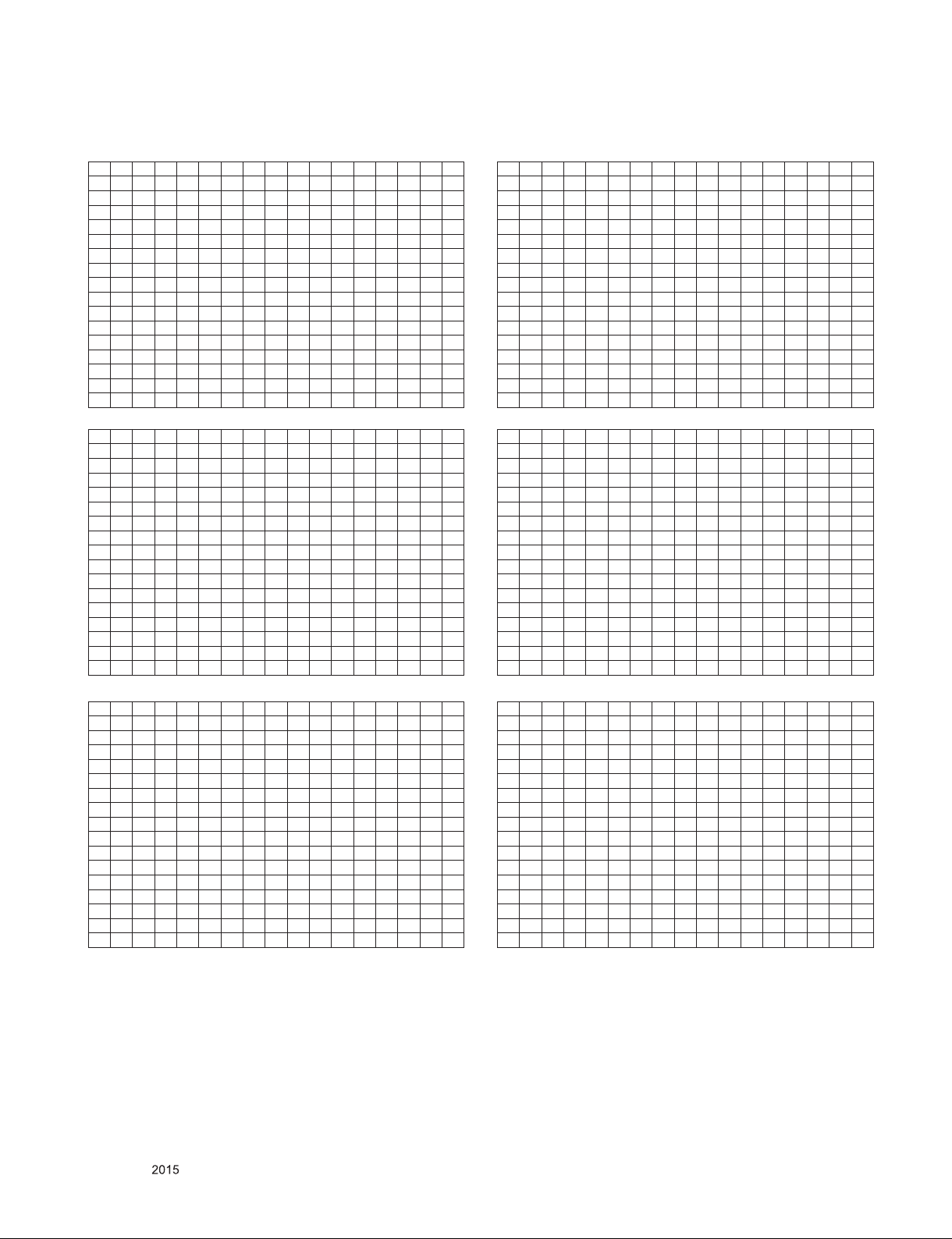
(1) 3D_6G
- HDMI1 6G_UHD Deep Color ON
0 1 2 3 4 5 6 7 8 9 A B C D E F
0 00 FF FF FF FF FF FF 00 1E 6D 01 00 01 01 01 01
10 01 1A 01 03 80 A0 5A 78 0A EE 91 A3 54 4C 99 26
20 0F 50 54 A1 08 00 31 40 45 40 61 40 71 40 81 80
30 01 01 01 01 01 01 08 E8 00 30 F2 70 5A 80 B0 58
40 8A 00 40 84 63 00 00 1E 02 3A 80 18 71 38 2D 40
50 58 2C 45 00 40 84 63 00 00 1E 00 00 00 FD 00 3A
60 3E 1E 88 3C 00 0A 20 20 20 20 20 20 00 00 00 FC
70 00 4C 47 20 54 56 0A 20 20 20 20 20 20 20 01 9F
80 02 03 49 F1 50 61 10 04 05 03 02 20 22 01 5D 5E
90 5F 66 62 63 64 29 3D 06 C0 15 07 50 09 57 07 75
A0 03 0C 00 10 00 B8 3C 20 C0 87 01 02 03 04 01 40
B0 01 FC 18 10 16 67 D8 5D C4 01 78 80 03 E3 05 C0
C0 00 E3 0F 01 10 E3 06 07 01 01 1D 80 18 71 1C 16
D0 20 58 2C 25 00 40 84 63 00 00 9E 66 21 50 B0 51
E0 00 1B 30 40 70 36 00 40 84 63 00 00 1E 00 00 00
F0 00 00 00 00 00 00 00 00 00 00 00 00 00 00 00 65
- HDMI2 6G_UHD Deep Color ON
0 1 2 3 4 5 6 7 8 9 A B C D E F
0 00 FF FF FF FF FF FF 00 1E 6D 01 00 01 01 01 01
10 01 1A 01 03 80 A0 5A 78 0A EE 91 A3 54 4C 99 26
20 0F 50 54 A1 08 00 31 40 45 40 61 40 71 40 81 80
30 01 01 01 01 01 01 08 E8 00 30 F2 70 5A 80 B0 58
40 8A 00 40 84 63 00 00 1E 02 3A 80 18 71 38 2D 40
50 58 2C 45 00 40 84 63 00 00 1E 00 00 00 FD 00 3A
60 3E 1E 88 3C 00 0A 20 20 20 20 20 20 00 00 00 FC
70 00 4C 47 20 54 56 0A 20 20 20 20 20 20 20 01 9F
80 02 03 49 F1 50 61 10 04 05 03 02 20 22 01 5D 5E
90 5F 66 62 63 64 29 3D 06 C0 15 07 50 09 57 07 75
A0 03 0C 00 20 00 B8 3C 20 C0 87 01 02 03 04 01 40
B0 01 FC 18 10 16 67 D8 5D C4 01 78 80 03 E3 05 C0
C0 00 E3 0F 01 10 E3 06 07 01 01 1D 80 18 71 1C 16
D0 20 58 2C 25 00 40 84 63 00 00 9E 66 21 50 B0 51
E0 00 1B 30 40 70 36 00 40 84 63 00 00 1E 00 00 00
F0 00 00 00 00 00 00 00 00 00 00 00 00 00 00 00 55
- HDMI3 6G_UHD Deep Color ON
0 1 2 3 4 5 6 7 8 9 A B C D E F
0 00 FF FF FF FF FF FF 00 1E 6D 01 00 01 01 01 01
10 01 1A 01 03 80 A0 5A 78 0A EE 91 A3 54 4C 99 26
20 0F 50 54 A1 08 00 31 40 45 40 61 40 71 40 81 80
30 01 01 01 01 01 01 08 E8 00 30 F2 70 5A 80 B0 58
40 8A 00 40 84 63 00 00 1E 02 3A 80 18 71 38 2D 40
50 58 2C 45 00 40 84 63 00 00 1E 00 00 00 FD 00 3A
60 3E 1E 88 3C 00 0A 20 20 20 20 20 20 00 00 00 FC
70 00 4C 47 20 54 56 0A 20 20 20 20 20 20 20 01 9F
80 02 03 49 F1 50 61 10 04 05 03 02 20 22 01 5D 5E
90 5F 66 62 63 64 29 3D 06 C0 15 07 50 09 57 07 75
A0 03 0C 00 30 00 B8 3C 20 C0 87 01 02 03 04 01 40
B0 01 FC 18 10 16 67 D8 5D C4 01 78 80 03 E3 05 C0
C0 00 E3 0F 01 10 E3 06 07 01 01 1D 80 18 71 1C 16
D0 20 58 2C 25 00 40 84 63 00 00 9E 66 21 50 B0 51
E0 00 1B 30 40 70 36 00 40 84 63 00 00 1E 00 00 00
F0 00 00 00 00 00 00 00 00 00 00 00 00 00 00 00 45
(2) 3D_3G
- HDMI1 3G_UHD Deep Color ON
0 1 2 3 4 5 6 7 8 9 A B C D E F
0 00 FF FF FF FF FF FF 00 1E 6D 01 00 01 01 01 01
10 01 1A 01 03 80 A0 5A 78 0A EE 91 A3 54 4C 99 26
20 0F 50 54 A1 08 00 31 40 45 40 61 40 71 40 81 80
30 01 01 01 01 01 01 08 E8 00 30 F2 70 5A 80 B0 58
40 8A 00 40 84 63 00 00 1E 02 3A 80 18 71 38 2D 40
50 58 2C 45 00 40 84 63 00 00 1E 00 00 00 FD 00 3A
60 3E 1E 88 3C 00 0A 20 20 20 20 20 20 00 00 00 FC
70 00 4C 47 20 54 56 0A 20 20 20 20 20 20 20 01 9F
80 02 03 3B F1 4E 5D 10 04 05 03 02 20 22 01 5E 5F
90 62 63 64 29 3D 06 C0 15 07 50 09 57 07 75 03 0C
A0 00 10 00 B8 3C 20 C0 87 01 02 03 04 01 40 01 FC
B0 18 10 16 E3 0E 61 66 E3 06 07 01 01 1D 80 18 71
C0 1C 16 20 58 2C 25 00 40 84 63 00 00 9E 66 21 50
D0 B0 51 00 1B 30 40 70 36 00 40 84 63 00 00 1E 00
E0 00 00 00 00 00 00 00 00 00 00 00 00 00 00 00 00
F0 00 00 00 00 00 00 00 00 00 00 00 00 00 00 00 8B
- HDMI2 3G_UHD Deep Color ON
0 1 2 3 4 5 6 7 8 9 A B C D E F
0 00 FF FF FF FF FF FF 00 1E 6D 01 00 01 01 01 01
10 01 1A 01 03 80 A0 5A 78 0A EE 91 A3 54 4C 99 26
20 0F 50 54 A1 08 00 31 40 45 40 61 40 71 40 81 80
30 01 01 01 01 01 01 08 E8 00 30 F2 70 5A 80 B0 58
40 8A 00 40 84 63 00 00 1E 02 3A 80 18 71 38 2D 40
50 58 2C 45 00 40 84 63 00 00 1E 00 00 00 FD 00 3A
60 3E 1E 88 3C 00 0A 20 20 20 20 20 20 00 00 00 FC
70 00 4C 47 20 54 56 0A 20 20 20 20 20 20 20 01 9F
80 02 03 3B F1 4E 5D 10 04 05 03 02 20 22 01 5E 5F
90 62 63 64 29 3D 06 C0 15 07 50 09 57 07 75 03 0C
A0 00 20 00 B8 3C 20 C0 87 01 02 03 04 01 40 01 FC
B0 18 10 16 E3 0E 61 66 E3 06 07 01 01 1D 80 18 71
C0 1C 16 20 58 2C 25 00 40 84 63 00 00 9E 66 21 50
D0 B0 51 00 1B 30 40 70 36 00 40 84 63 00 00 1E 00
E0 00 00 00 00 00 00 00 00 00 00 00 00 00 00 00 00
F0 00 00 00 00 00 00 00 00 00 00 00 00 00 00 00 7B
- HDMI3 3G_UHD Deep Color ON
0 1 2 3 4 5 6 7 8 9 A B C D E F
0 00 FF FF FF FF FF FF 00 1E 6D 01 00 01 01 01 01
10 01 1A 01 03 80 A0 5A 78 0A EE 91 A3 54 4C 99 26
20 0F 50 54 A1 08 00 31 40 45 40 61 40 71 40 81 80
30 01 01 01 01 01 01 08 E8 00 30 F2 70 5A 80 B0 58
40 8A 00 40 84 63 00 00 1E 02 3A 80 18 71 38 2D 40
50 58 2C 45 00 40 84 63 00 00 1E 00 00 00 FD 00 3A
60 3E 1E 88 3C 00 0A 20 20 20 20 20 20 00 00 00 FC
70 00 4C 47 20 54 56 0A 20 20 20 20 20 20 20 01 9F
80 02 03 3B F1 4E 5D 10 04 05 03 02 20 22 01 5E 5F
90 62 63 64 29 3D 06 C0 15 07 50 09 57 07 75 03 0C
A0 00 30 00 B8 3C 20 C0 87 01 02 03 04 01 40 01 FC
B0 18 10 16 E3 0E 61 66 E3 06 07 01 01 1D 80 18 71
C0 1C 16 20 58 2C 25 00 40 84 63 00 00 9E 66 21 50
D0 B0 51 00 1B 30 40 70 36 00 40 84 63 00 00 1E 00
E0 00 00 00 00 00 00 00 00 00 00 00 00 00 00 00 00
F0 00 00 00 00 00 00 00 00 00 00 00 00 00 00 00 6B
Only for training and service purposes
- 16 -
LGE Internal Use OnlyCopyright © LG Electronics. Inc. All rights reserved.
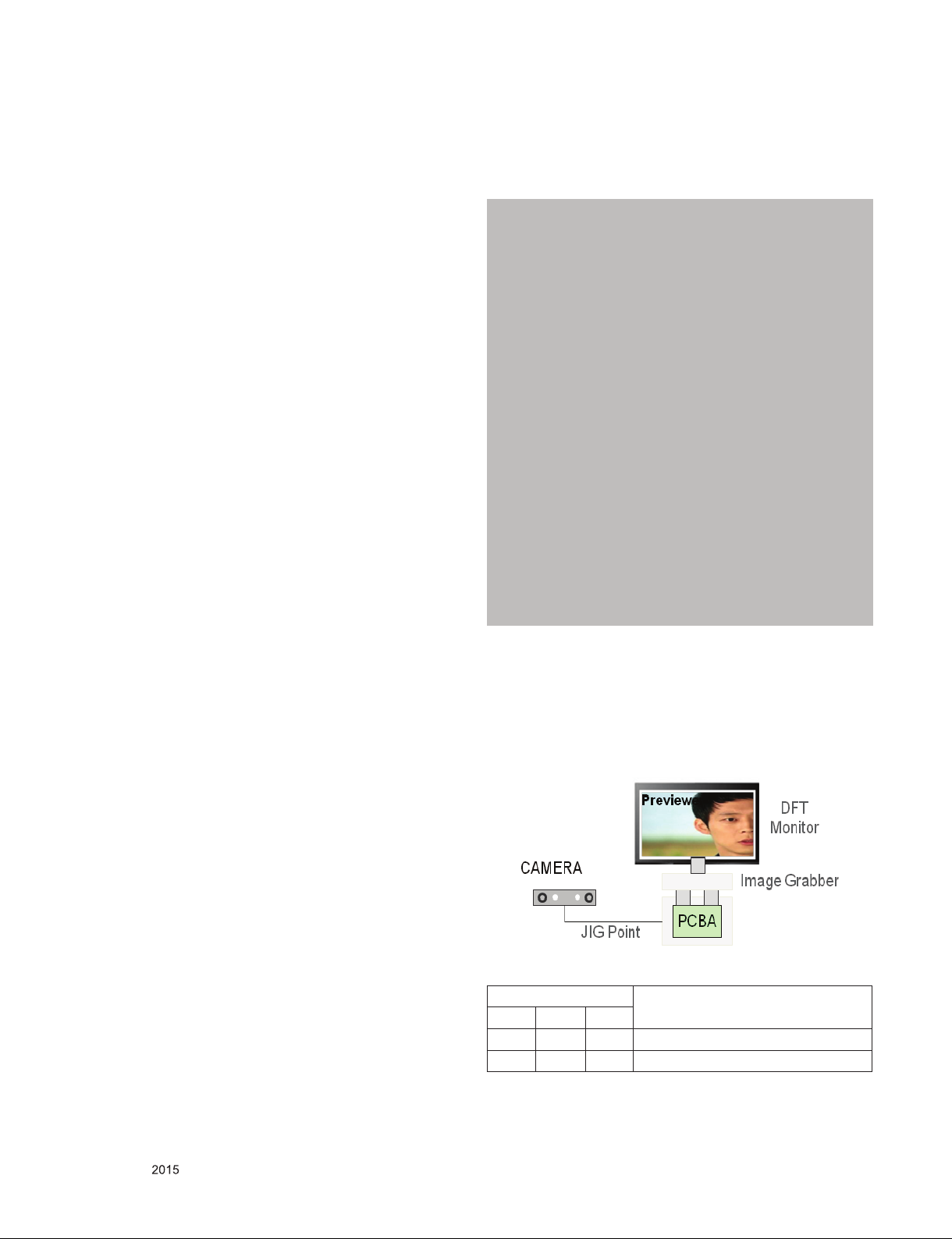
3.6. ADC Calibration
Video : NULL
Comp 480i/Comp 1080p/RGB
3.6.1. ADC Calibration : Internal Auto ADC
ADC calibration is not necessary because MAIN SoC
(LGExxxx) is already calibrated from IC Maker
3.6.2. Manual ADC Calibration
3.6.2.1. Equipment & Condition
(1) Adjustment Remocon
(2) 801GF (802B, 802F, 802R) or MSPG925FA Pattern
Generator
- Resolution : 480i Comp1 (MSPG-925FA: model-209,
pattern-65)
- Resolution : 1080p Comp1 (MSPG-925FA: model-225,
pattern-65)
- Resolution : 1080p RGB (MSPG-925FA: model-225,
pattern-65)
- Pattern : Horizontal 100% Color Bar Pattern
- Pattern level: 0.7±0.1 Vp-p
3.6.2.2. Adjust method
3.6.2.2.1. ADC 480i/1080p Comp
(1) Check connected condition of Comp cable to the
equipment
(2) Give a 480i Mode, Horizontal 100% Color Bar Pattern to
Comp1. (MSPG-925FA -> Model: 209, Pattern: 65)
(3) Change input mode as Component1 and picture mode as
“Standard”
(4) Press the In-start Key on the ADJ remote after at least 1
min of signal reception. Then, select
(5) External ADC. And Press OK or Right Button for going to
sub menu.
(6) Press OK in Comp 480i menu
(7) Give a 1080p Mode, Horizontal 100% Color Bar Pattern to
Comp1. (MSPG-925FA -> Model: 225, Pattern: 65)
(8) Press OK in Comp 1080p menu
(9) If ADC Comp is successful, “ADC Component Success” is
displayed.
(10) If ADC calibration is failure, “ADC Component Fail” is
displayed.
(11) If ADC calibration is failure, after rechecking ADC pattern
or condition, retry calibration
(12) If ADC calibration is failure, after recheck ADC pattern or
condition, retry calibration
3.7. Check SW Version
3.7.1. Method
(1) Push In-star key on Adjust remote-controller.
(2) SW Version check
Model Name : 49UH9300-NA 1.Adjust Check
IN START
Serial Number : 012PTED6N500 2.ADC Data Country Group
S/W Version : 3.02.06.01 3.Power Off Status Country Group Code 1
MICOM Version : 3.05.3 4.System1 Country Group KR
BOOT Version : 1.02.22 5.System2 Country --
UHD BE Version : OK(40.00.1b.00) 6.System3 Area Option 18048
Chip Type : LG1312 7.Model Number D/L Tool Option
Wi-Fi Channel : 1 8.Test Option Tool Option1 99598
Wi-Fi MAC : E8:F2:E2:69:06:CA 9.Spread Spectrum Tool Option2 29902887
Wi-Fi Speed : USB 2.0 10.Stable Count Tool Option3 255827
MAC Address : 3C:CD:93:4F:CB:5D 11.SDP Se rver Selection Tool Option4 64814
IP Address : 0.0.0.0 12.RF Remocon Test Tool Option5 119176
SFU Key : OK 13.Access Code Tool Option6 134828
Widevine : LGTV10L000011618 14.Twin TV Tool Option7 922283
ESN Num. : LGTV20162=21001000272 Tool Option9 94338
HDCP1.4 : OK Tool CRC 57316
HDCP2(Miracast/HDMI) : OK/OK Adjust White Balance : OK
DTCP : OK Adjust ADC(OTP): OK
RF Receiver Version 1.3.4.18 Component OK
Wi-Fi/Magic Search : OK/OK EDID: OK
Camera Ver. : NULL HDMI1 OK(0x7F,0xCB)
Debug Status : Release HDMI2 OK(0x7F,0xBB)
SIGN Key : DEVELKEY HDMI3 OK(0x7F,0xAB)
Eye Check : OK
Control Key : OK
Access USB Status : 1 / -1(T) / -1(C)
UTT : 40 75
APP History Version 146(deathvalley)
PQL DB : LGD_EGDE_SI2178B_XXXX55
Adjust Check
3.8. Camera Port Inspection
(1) Objective : To check PCBA’s CAMERA Port.
(2) How-it-works
1) Connect the PCBA like below Picture.
2) Send specific RS-232C Command for displaying Camera
Preview.
* CAMERA need to be status of Slide up
Only for training and service purposes
3) RS-232C Command
RS-232C COMMAND
CMD D ATA ID
Ai 00 23 Camera Function Start.
Ai 00 24 Camera Function End.
- 17 -
Explanation
LGE Internal Use OnlyCopyright © LG Electronics. Inc. All rights reserved.
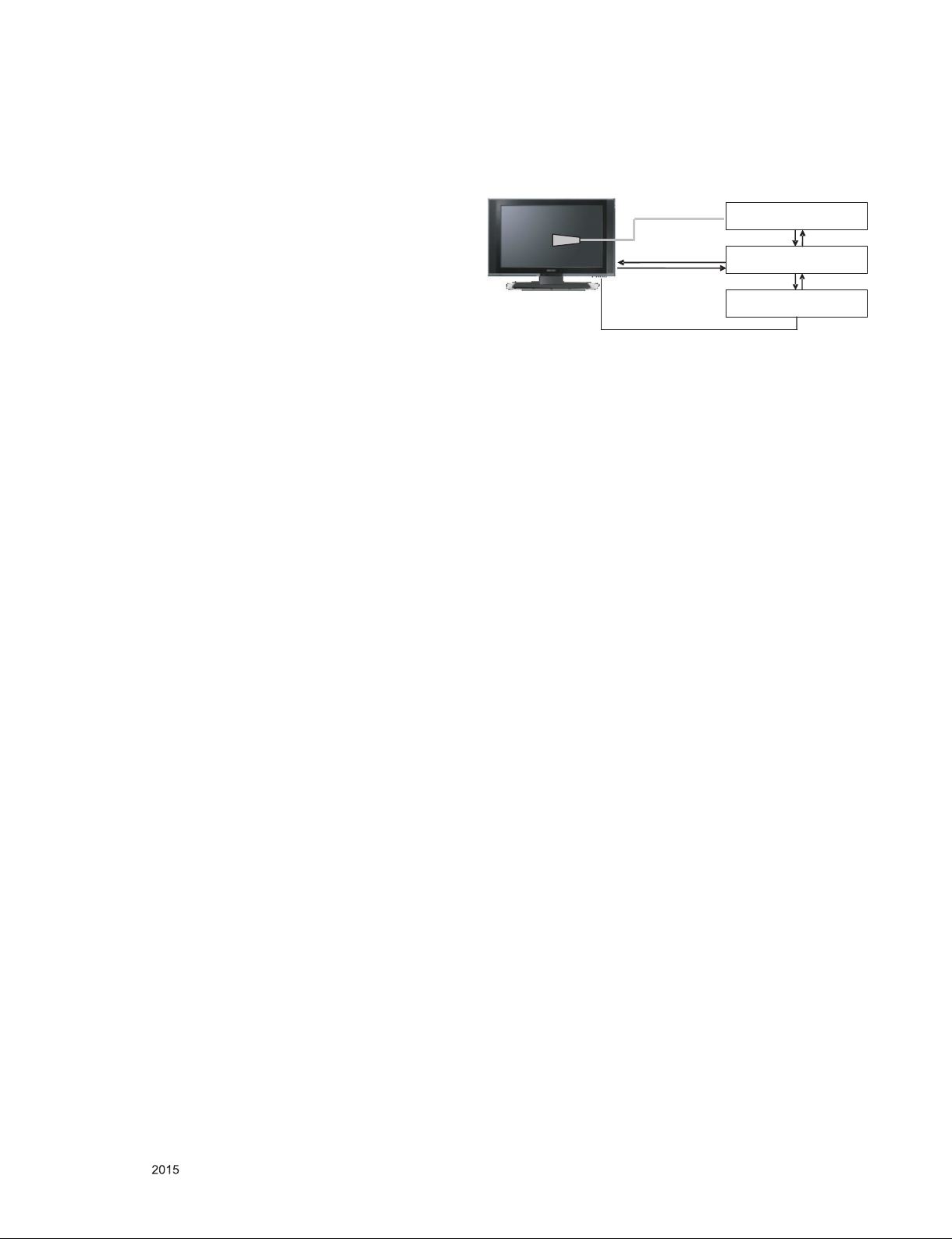
4. SET assembly adjustment method
* If TV internal pattern is used, not needed
4.1. Input Area-Option
4.1.1. Profile
Must be changed the Area option value because being
different of each Country’s Language
and signal Condition.
4.1.2. Equipment
adjustment remote control.
4.1.3. Adjustment method
- The input methods are same as other chassis.(Use
IN-START Key on the Adjust Remocon.)
Refer to Job Expression of each main chassis ass’y
(EBTxxxxxxxx) for Option value.
4.2. Adjustment of White Balance
* In case of keeping module is in the circumstance of 0°C, it
should be placed in the circumstance of above 15°C for 2
hours
* In case of keeping module is in the circumstance of below
-20°C, it should be placed in the circumstance of above 15°C
for 3 hours.
▪ Purpose : Adjust the color temperature to reduce the
deviation of the module color temperature.
▪ Principle : To adjust the white balance without the saturation,
Fix the one of R/G/B gain to 192 (default data) and
decrease the others.
▪ Adjustment mode : Three modes – Cool / Medium / Warm
* Required Equipment
▪ Remote controller for adjustment
▪ Color Analyzer : CA100+ or CA-210 or same product (should
be used in the calibrated ch by CS-1000)
- LCD TV : CH-9
- PDP TV : CH-10
- White LED TV : CH-14
- ALEF : CH-18
- RGB LED(MNT) : CH-16
- Auto W/B adjustment instrument(only for Auto adjustment)
4.2.1. Adjustment of White Balance
(For Automatic Adjustment)
Connecting diagram of equipment for measuring (For
Automatic Adjustment)
Color Analyzer
Probe
RS-232C
Pattern Generator
Signal Source
(1) Set TV in ADJ mode using P-ONLY key (or POWER ON
key)
(2) Place optical probe on the center of the display
(3) It need to check probe condition of zero calibration before
adjustment.
(4) Connect RS-232C Cable
(5) Select mode in ADJ Program and begin a adjustment.
(6) When WB adjustment is completed with OK message,
check adjustment status of pre-set mode (Cool, Medium,
Warm)
(7) Remove probe and RS-232C cable.
▪ W/B Adj. must begin as start command “wb 00 00” , and
finish as end command “wb 00 ff”, and Adj. offset if need
RS-232C
Computer
RS-232C
4.2.2. Adjustment of White Balance
(for Manual adjustment)
4.2.1.1. Adj. condition and cautionary items
(1) Lighting condition in surrounding area surrounding lighting
should be lower 10 lux. Try to isolate adj. area into dark
surrounding.
(2) Probe location: Color Analyzer (CA-210) probe should be
within 10cm and perpendicular of the module surface (80°~
100°)
(3) Aging time
1) After Aging Start, Keep the Power ON status during 5
Minutes.
2) In case of LCD, Back-light on should be checked using
no signal or Full-white pattern.
Only for training and service purposes
4.2.2.2. Equipment
(1) Color Analyzer: CA-210 (NCG: CH 9 / WCG: CH12 / LED:
(2) Adj. Computer ( During auto adj., RS-232C protocol is
(3) Adjust Remocon
(4) Video Signal Generator MSPG-925F 720p/216-Gray
(Model: 217, Pattern: 78)
- 18 -
CH14)
needed)
LGE Internal Use OnlyCopyright © LG Electronics. Inc. All rights reserved.
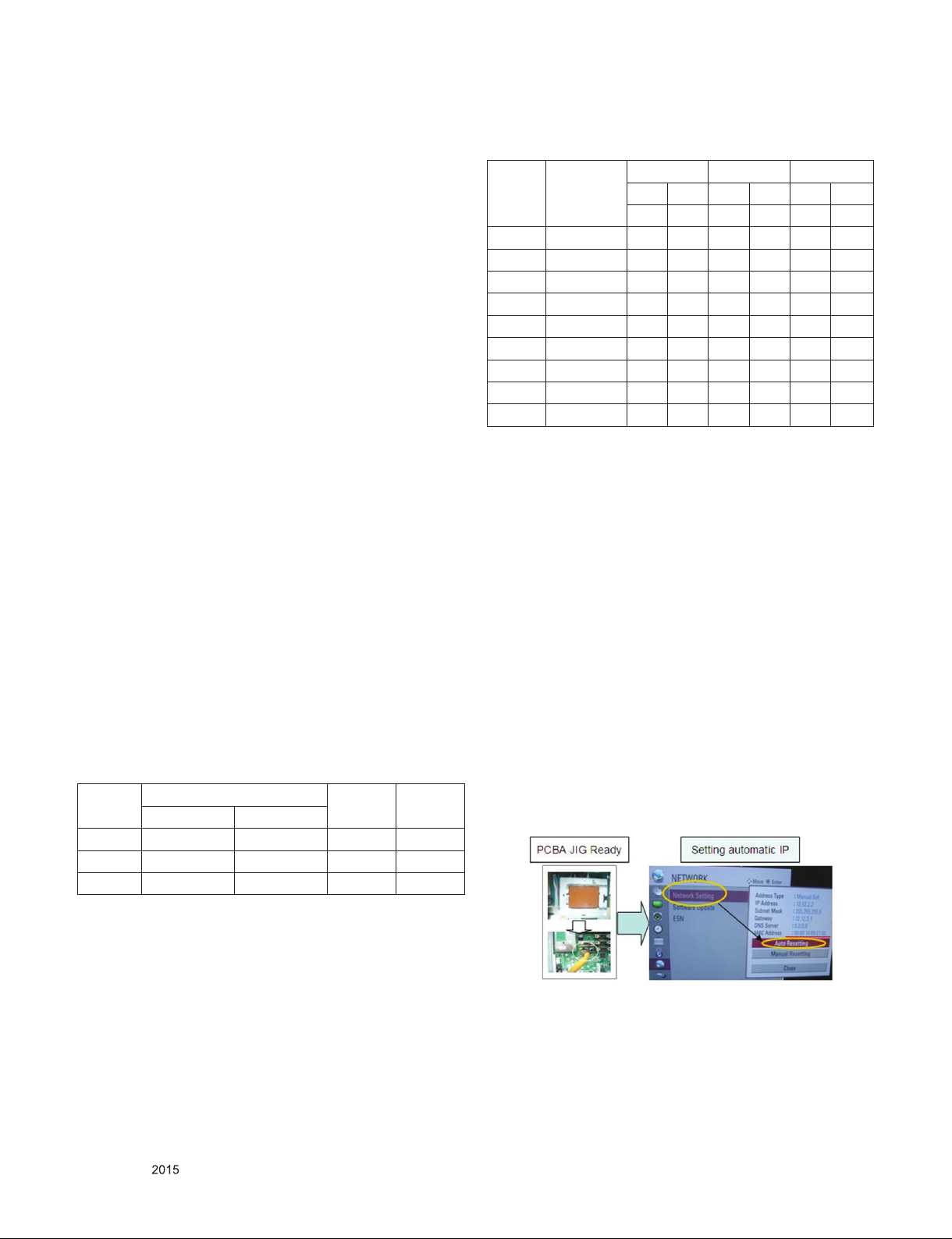
4.2.2.3. Adjustment
(1) Set TV in Adj. mode using POWER ON
(2) Zero Calibrate the probe of Color Analyzer, then place it on
the center of LCD module within 10cm of the surface.
(3) Press ADJ key -> EZ adjust using adj. R/C -> 6. White-
Balance then press the cursor to the right (KEY►). When
KEY(►) is pressed 216 Gray internal pattern will be
displayed.
(4) One of R Gain / G Gain / B Gain should be fixed at 192,
and the rest will be lowered to meet the desired value.
(5) Adj. is performed in COOL, MEDIUM, WARM 3 modes of
color temperature.
▪ If internal pattern is not available, use RF input. In EZ Adj.
menu 6.White Balance, you can select one of 2 Test-pattern:
ON, OFF. Default is inner(ON). By selecting OFF, you can
adjust using RF signal in 216 Gray pattern.
4.2.3. LED White balance table
4.2.3.1. Cool Mode
(1) Purpose : Especially G-gain fix adjust leads to the
luminance enhancement. Adjust the color
temperature to reduce the deviation of the
module color temperature.
(2) Principle : To adjust the white balance without the
saturation, Adjust the G gain more than 172 ( If
R gain or G gain is more than 255 , G gain can
adjust less than 172 ) and change the others (
R/B Gain ).
(3) Adjustment mode : mode – Cool
5.2.3.2. Medium / Warm Mode
(1) Purpose : Adjust the color temperature to reduce the
deviation of the module color temperature.
(2) Principle : To adjust the white balance without the
saturation,Fix the one of R/G/B gain to 192
(default data) and decrease the others.
(3) Adjustment mode : Two modes – Medium / Warm
▪ Standard color coordinate and temperature when using the
CA210 equipment(CH 14)
Mode
Cool 0.271±0.002 0.270±0.002 13000K 0.0000
Medium 0.286±0.002 0.289±0.002 9300K 0.0000
Warm 0.313±0.002 0.329±0.002 6500K 0.0000
Coordinate
X Y
Temp △uv
▪ The Time Table of color coordinates by SET Aging Time
(1) Edge LED Models(UH8/UH9)_nomarl line
Aging time
(Min)
1 0-2 282 289 297 308 324 348
2 3-5 281 287 296 306 323 346
3 6-9 279 284 294 303 321 343
4 10-19 277 280 292 299 319 339
5 20-35 275 277 290 296 317 336
6 36-49 274 274 289 293 316 333
7 50-79 273 272 288 291 315 331
8 80-119 272 271 287 290 314 330
9 Over 120 271 270 286 289 313 329
▪ In the SET applied LED module (LM9600), cause of the
physical characteristics of LED Module, sets are taken a 120
minutes by aging time to stabilize a color coordinates.
So White Balance Control equipments have to get the SET
Aging Time from the SET and then going to control the W/B
by revise color coordinates at each time
- To check the Coordinates of White Balance, you have to
measure at the below conditions.
Picture Mode : select Vivid and change
Dynamic Contrast : Off ,
Dynamic Colour : Off,
Clear White : Off
-> Picture Mode change : Vidid -> Vivid(User)
( If you miss the upper condition, the coordinates of W/B can
be lower than the spec.)
Cool Medium Warm
X Y X Y X Y
271 270 286 289 313 329
4.4. LAN Inspection
(1) LAN Port connection with PCB
(2) Network setting at MENU Mode of TV
(3) Setting automatic IP
(4) Setting state confirmation
(5) If automatic setting is finished, you confirm IP and MAC
Address
Only for training and service purposes
- 19 -
LGE Internal Use OnlyCopyright © LG Electronics. Inc. All rights reserved.
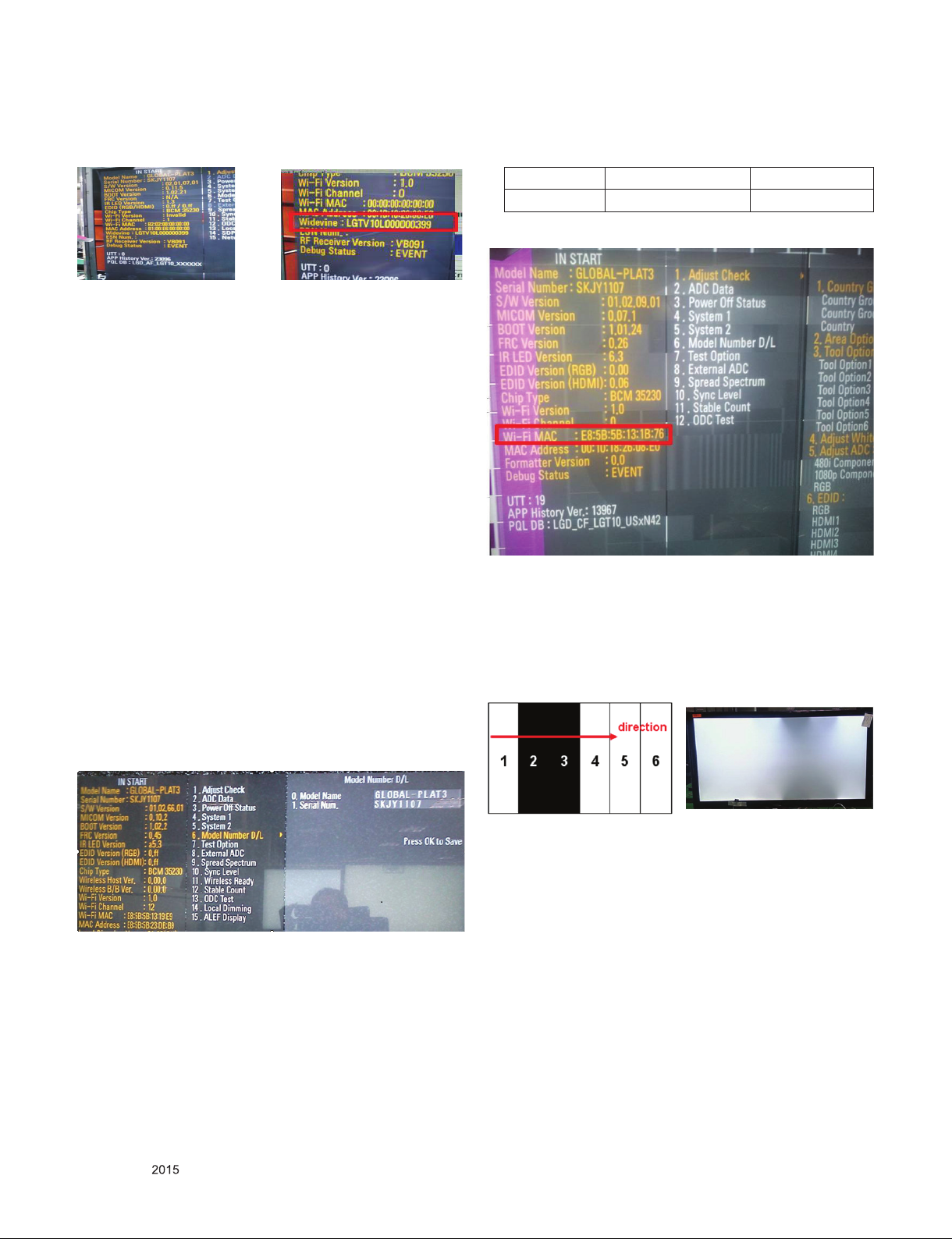
4.5.WIDEVINE Key Inspection
(1) Confirm Key input Data at the “IN START” MENU Mode
4.6. Model name & Serial number D/L
4.6.1. Notice
(1) Serial number D/L is using of scan equipment.
(2) Setting of scan equipment operated by Manufacturing
Technology Group.
(3) Serial number D/L must be conformed when it is produced
in production line, because serial number D/L is mandatory
by D-book 4.0
(4) Check the model name In-start menu -> Factory name
displayed
(5) Check the Diagnostics (DTV country only) -> Buyer model
displayed
4.6.2. Method : Auto
(1) Press “Power on” key of service remocon.(Baud rate :
115200 bps)
(2) Connect RS232 Signal Cable to RS-232 Jack
(3) Write Serial number by use RS-232.
(4) Must check the serial number at Instart menu.
4.6.3. Method : Manual
* If the TV set is downloaded By OTA or Service man,
Sometimes model name or serial number is initialized.
(Not always) It is impossible to download by bar code scan, so
It need Manual download.
(1) Press the ‘instart’ key of ADJ remote controller.
(2) Go to the menu ‘6.Model Number D/L’ like below photo.
(3) Input the Factory model name or Serial number like photo.
4.7. Wi-Fi MAC Address Check
4.7.1. Using RS232 Command
Command Set ACK
Transmission [A][l][][Set ID][][20][Cr] [O][K][x] or [N][G]
4.7.2. Check the menu on in-start
4.8. Local Dimming Inspection (Optional)
4.8.1. ALEF models with local dimming
(1) Press ‘TILT” key of the Adj. R/C and check moving
patterns. The black bar patterns moves from top left to
bottom right.
If local dimming function does not work, a whole screen
shows full white.
Only for training and service purposes
- 20 -
LGE Internal Use OnlyCopyright © LG Electronics. Inc. All rights reserved.
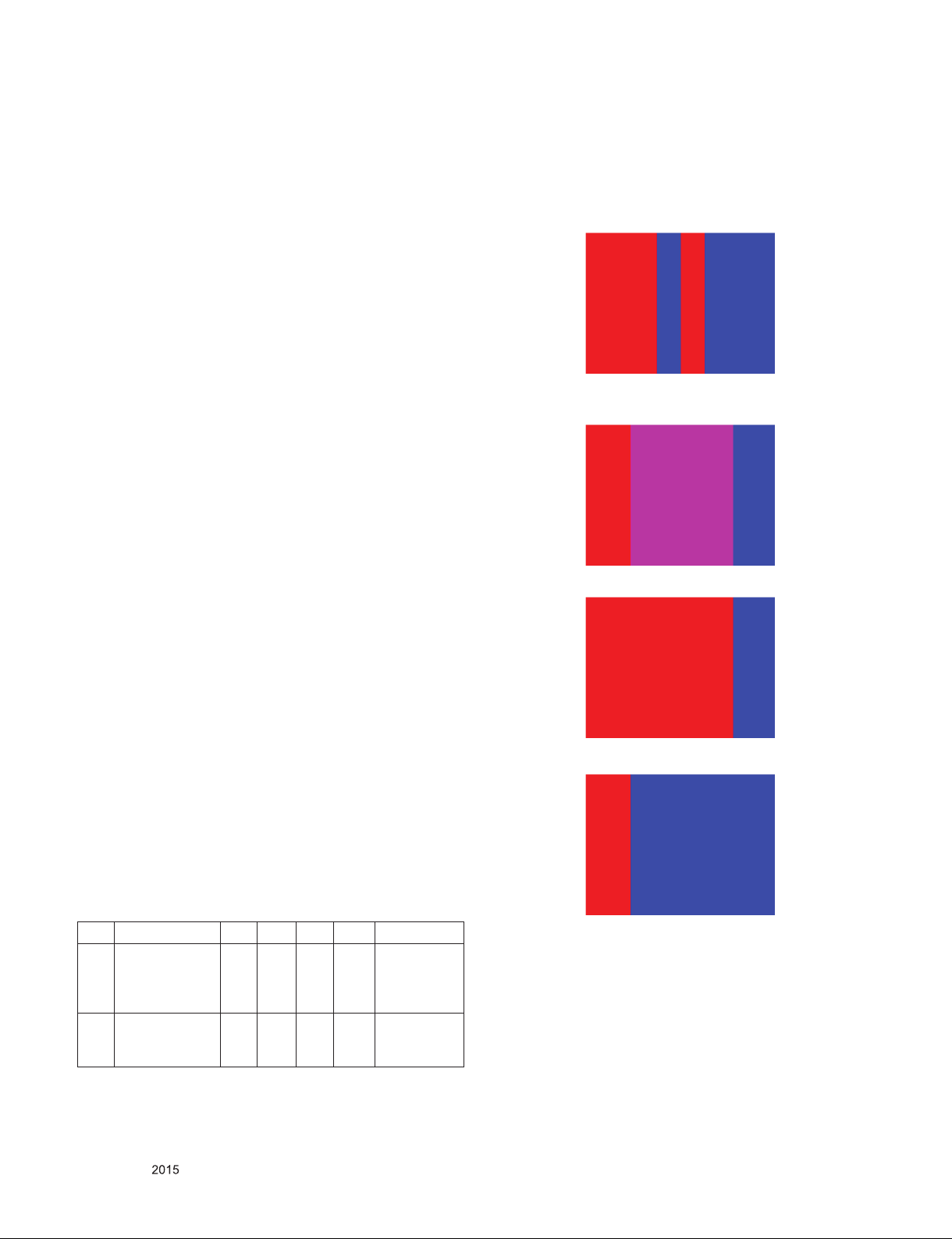
4.9. GND and Hi-Pot test
4.9.1. GND & HI-POT auto-check preparation
(1) Check the POWER CABLE and SIGNAL CABE insertion
condition
4.9.2. GND & HI-POT auto-check
(1) Pallet moves in the station. (POWER CORD / AV CORD is
tightly inserted)
(2) Connect the AV JACK Tester.
(3) Controller (GWS103-4) on.
(4) GND Test (Auto)
- If Test is failed, Buzzer operates.
- If Test is passed, execute next process (Hi-pot test).
(Remove A/V CORD from A/V JACK BOX)
(5) HI-POT test (Auto)
- If Test is failed, Buzzer operates.
- If Test is passed, GOOD Lamp on and move to next
process automatically.
4.9.3. Check point
(1) Test voltage
1)3 Poles
- GND: 1.5KVac/min at 100mA
- SIGNAL: 3KVac/min at 100mA
(2) TEST time: 1 second
(3) TEST POINT
1) 3 Poles
- GND Test = POWER CORD GND and SIGNAL CABLE
GND.
- Hi-pot Test = POWER CORD GND and LIVE &
NEUTRAL.
(4) LEAKAGE CURRENT: At 0.5mArms
4.12. 3D Function test
4.12.1. Equipment
Pattern Generator MSPG-3233, HDMI mode 37, pattern No. 81
4.12.2. Process
(1) Connect HDMI (HDMI mode 371, Pattern No. 81)
(2) Insert 3D Mode, Select side by side mode.
(3) Without 3D-glasses, Like below figure.
(4) With 3D left-glass, Like below figure. (Center is RED)
4.10. Motion Remote controller Inspection
(1) Equipment : Motion remote controller for test, IR-KEY-
CODE remote controller for test
1) Check battery before test. (Recommend : Change
battery for every Lot.)
(2) Process
1) If you select the ‘start key(wheel)’ on the controller, you
can pairing with the TV SET.
2) You can check the cursor on the TV Screen, when select
the ‘Wheel Key’ on the controller
3) You must remove the pairing with the TV Set by select
‘Back + Home Key’ on the controller
4.11. AUDIO output check
No Item Min Typ Max Unit Remark
1 Audio practical
max Output, L/R
(Distortion=10%
max Output)
2
Speaker
(8Ω Impedance)
*Measurement condition:
(1) RF input: Mono, 1KHz sine wave signal, 100% Modulation
(2) CVBS, Component: 1KHz sine wave signal (0.4Vrms)
(3) RGB PC: 1KHz sine wave signal (0.7Vrms)
9.0
10.0
8.5
12.0
8.10
9.88WVrms
10.0 15.0 W Measurement
Measurement
condition
condition
(5) With 3Dright-glass, Like below figure.(Center is Blue)
Only for training and service purposes
- 21 -
LGE Internal Use OnlyCopyright © LG Electronics. Inc. All rights reserved.
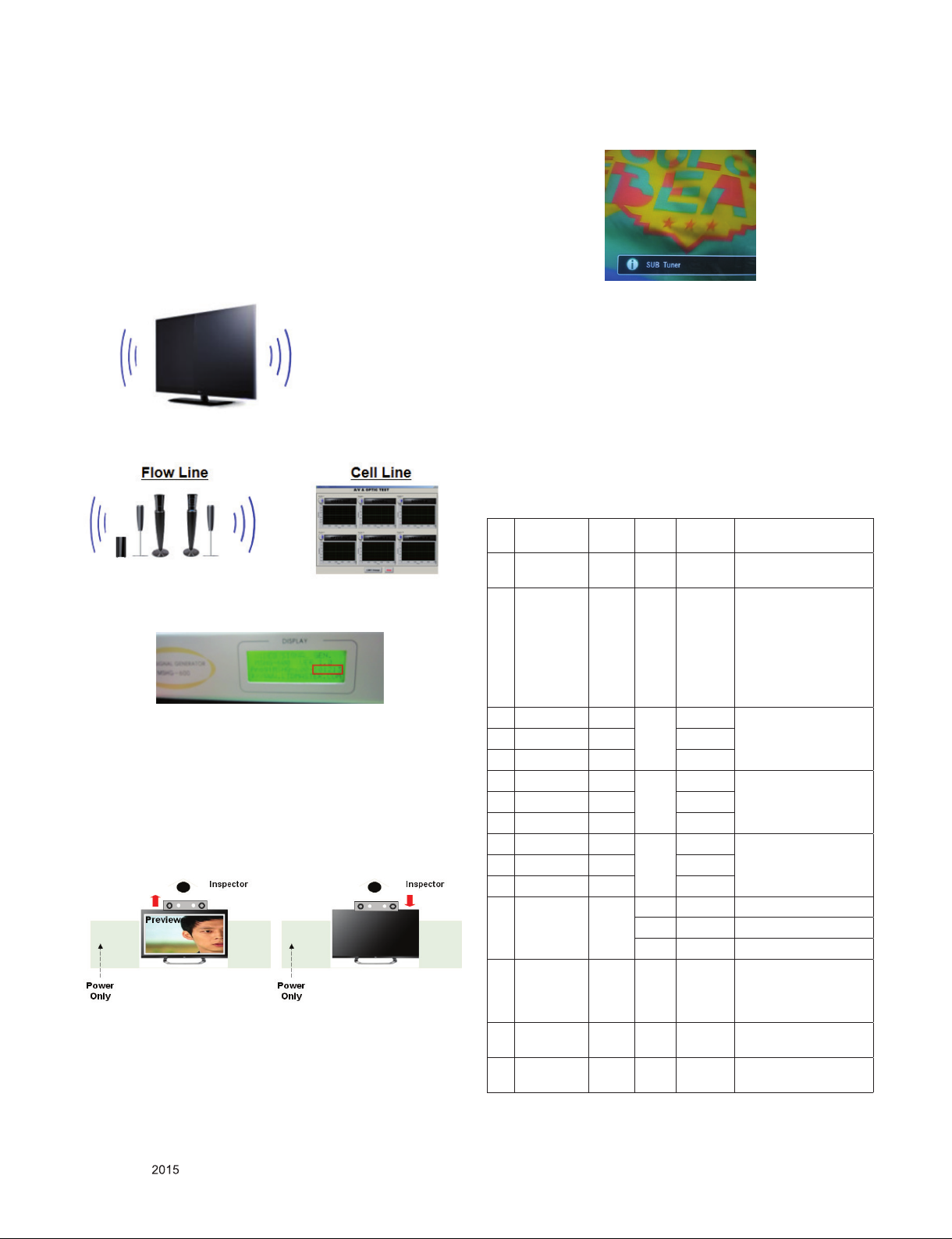
4.13. HDMI ARC Function Inspection
4.13.1. Test equipment
- Optic Receiver Speaker
- MSHG-600 (SW: 1220 ↑)
- HDMI Cable (for 1.4 version)
4.13.2. Test method
(1) Insert the HDMI Cable to the HDMI ARC port from the
master equipment (HDMI1)
(2) Check the sound from the TV Set
(3) Check the Sound from the Speaker or using AV & Optic
TEST program (It’s connected to MSHG-600)
* Remark: Inspect in Power Only Mode and check SW version
in a master equipment
4.14. Camera Port Inspection
(1) Objective : To check how it connects between Camera and
PCBA normally, and their Function
(2) Test Method : This Inspection is available only Power-Only
Status.
1) Push Camera Up
2) Camera’s Preview picture appears on TV Set
(3) Push Camera Down
4.15. PIP/W&R Function Inspection
(1) Objective : To check the connection between sub tuner and
PCBA, and their Function
(2) Test Method : This Inspection is available only Power-Only
Status.
1) Press exit key of the Adj. R/C and Press PIP key.
2) Check that the SUB TUNER pop up window on the TV
Set.
(3) Check that the normal operation (picture, sound) of DTV on
the TV Set.
** Appendix **
A. DDC Adjustment Command set
Adjustment
content
1 Aging
On/Off
2 Input select F4 00 0x10 : TV
3 R GAIN 16 00 00 - C0 Gain Value Adjustment
4 G GAIN 18 00 - C0
5 B GAIN 1A 00 - C0
6 R GAIN 16 01 00 - C0 Gain Value Adjustment
7 G GAIN 18 00 - C0
8 B GAIN 1A 00 - C0
9 R GAIN 16 02 00 - C0 Gain Value Adjustment
10 G GAIN 18 00 - C0
11 B GAIN 1A 00 - C0
12 CSM mode F2 00 00 COOL
13 AUTO ADC F1 00 0, 1, 2
14 EEPROM
Read
15 EEPROM
Write
CMD
(HEX)
ADR VALUE detail
F3 00 FF/00 FF : ON / OO : OFF
0x20 : AV1
0x21 : AV2
0x40 : Component1
0x41 : Component2
0x60 : RGB
0x90 : HDMI1
0x91 : HDMI2
CSM COOL
CSM NORMAL
CSM WARM
01 NORMAL
02 WARM
0: Offset Value Adjustment
1: Gain Value Adjustment
2: Offset and Gain Value
Adjustment
E7 00 00 EEPROM read
E8 00 data EEPROM write
Only for training and service purposes
- 22 -
LGE Internal Use OnlyCopyright © LG Electronics. Inc. All rights reserved.
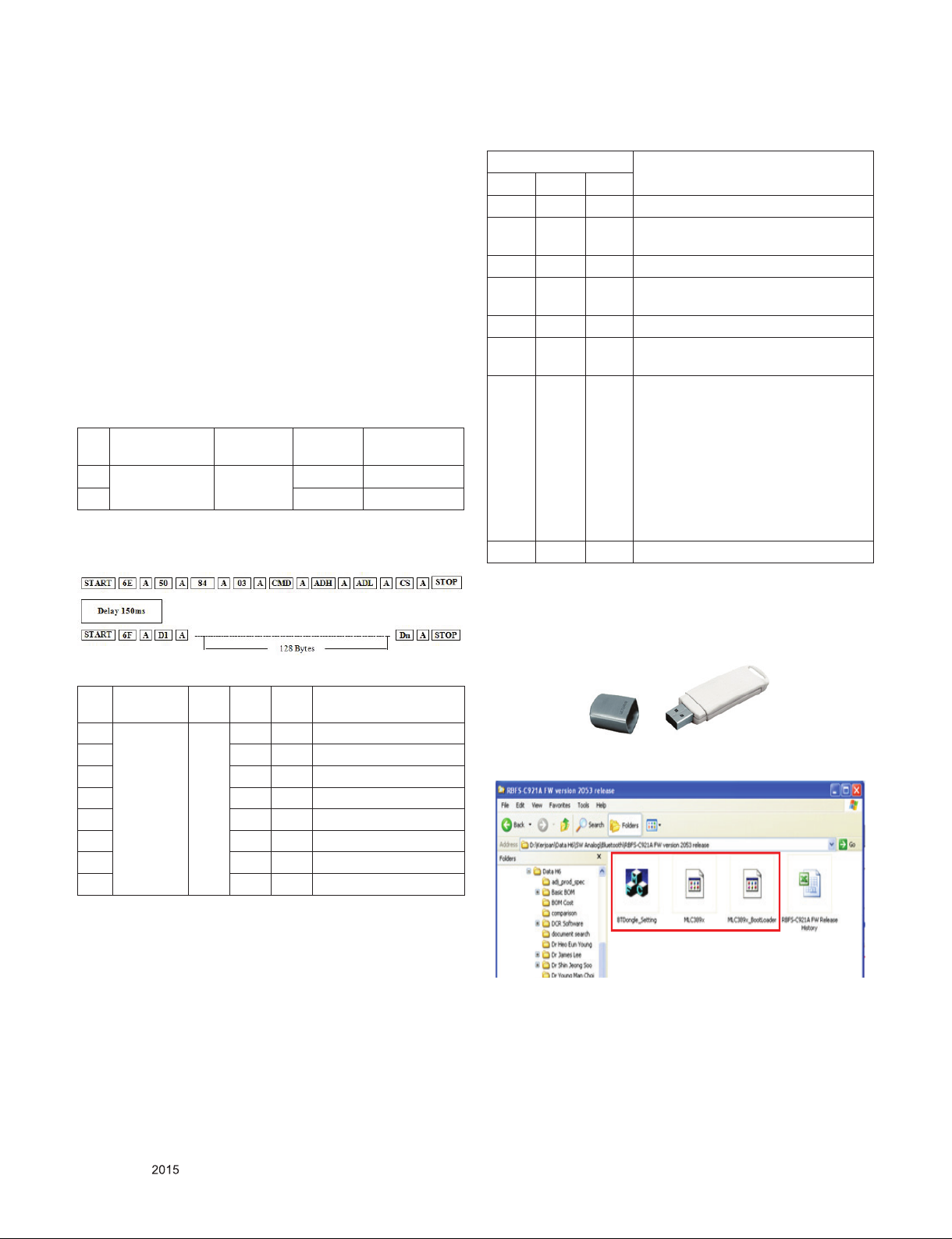
B. DDC command protocol
1. Signal TABLE
START 6E A 50 A 84 A 03 A CMD A ADR A VAL A CS A STOP
2
2. E
PROM Data Write
(1) Signal TABLE
START 6E A 50 A 84+n A 03 A CMD A ADH A ADL A
Data_1 A ... Data_n A CS A STOP Delay 20
LEN : 84h+Bytes
CMD : E8h
ADH : E2PROM Slave Address(A0,A2,A4,A6),
Not 00h(Reserved by BufferToEEPROM)
ADL : E2PROM Sub Address(00~FF)
Data : Write data
Delay : 20ms
(2) Command Set
Adjustment
content
1 EEPROM
2 (84+n)h n-byte Write
READ
3. E2PROM Data Read
(1) Command Sequential TABLE
CMD(hex) LEN Detail
E8h 94h 16-Byte Write
C. RS-232C Command Protocol
RS-232C COMMAND
CMD ID DATA
wb 00 00 White Balance Adjust Start.
wb 00 10 Gain Adjust Start
(Internal white pattern)
wb 00 1f Gain Adjust Stop.
wb 00 20 Offset Adjust Start.
(Internal white pattern)
wb 00 2f Offset Adjust Stop.
wb 00 ff White Balance Adjust Stop
(Internal pattern Exit )
xb 00 10 : Analog,
20 : Video 1,
21 : Video 2,
40 : Component 1,
41 : Component 2,
50 : RGB_DTV,
60 : RGB_PC
90 : HDMI 1,
91 : HDMI 2,
92 : HDMI
ad 00 10 ADC Start
Explanation
(2) COMMAND SET
No. Adjustment
content
1 EEPROM
READ
2 80 0-Page 80~FF Read
3 A2 0 1-Page 0~7F Read
4 80 1-Page 80~FF Read
5 A4 0 2-Page 0~7F Read
6 80 2-Page 80~FF Read
7 A6 0 3-Page 0~7F Read
8 80 3-Page 80~FF Read
CMD
ADH
(hex)
ADL
(hex)
(hex)
E7 A0 0 0-Page 0~7F Read
Detail
D. Bluetooth S/W Upgrade by using USB
drive Input
(1) Preparation Equipment
1) USB Memory Stick
2) New Bluetooth Software
3) Copy New File
Copy Bluetooth software MCL389x.bin file to memory
stick with out folder.
(Caution) Do no t copy the file to the inside folder
Only for training and service purposes
- 23 -
LGE Internal Use OnlyCopyright © LG Electronics. Inc. All rights reserved.
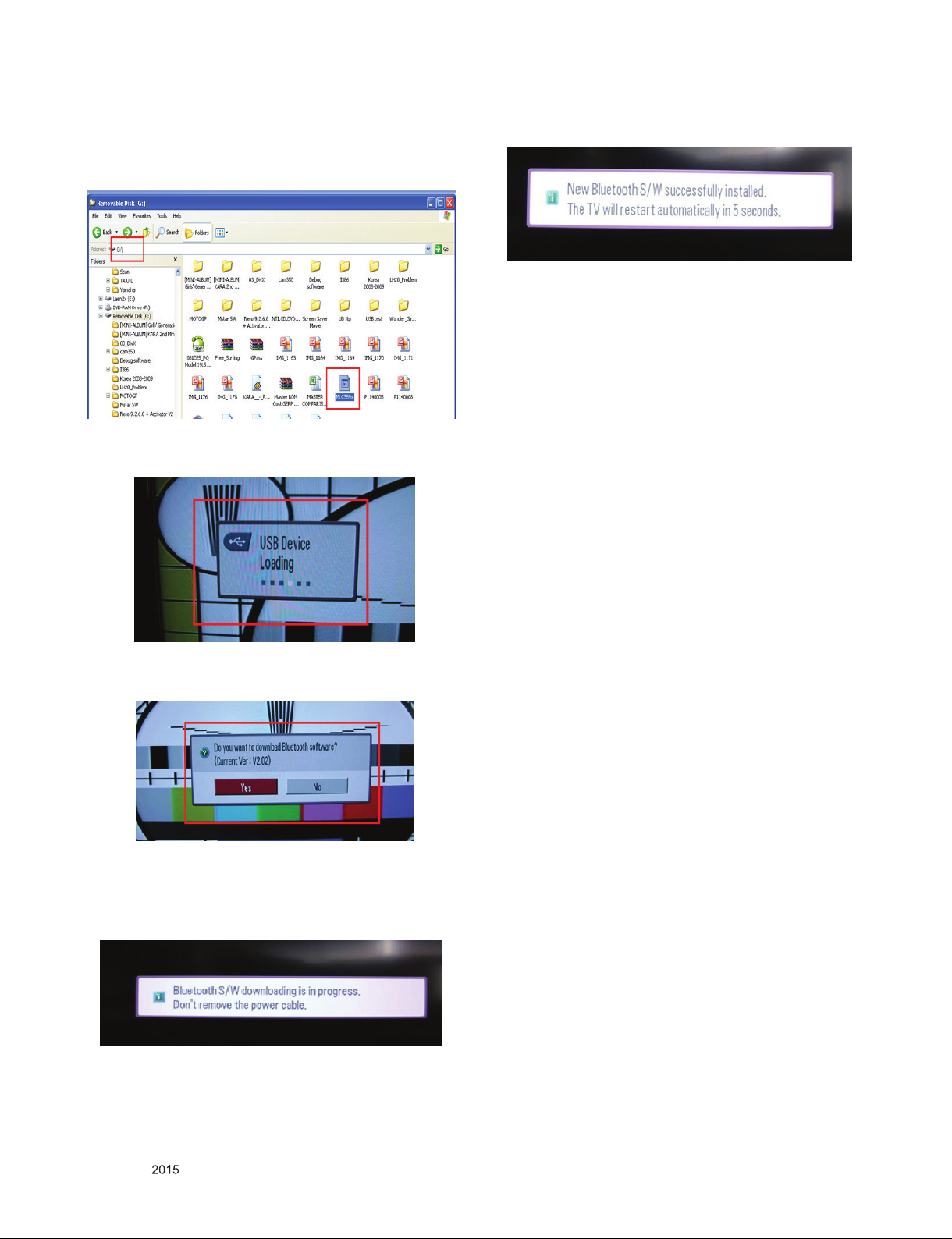
3) Copy New File
Copy Bluetooth software MCL389x.bin file to memory
stick with out folder.
(Caution) Do not copy the file to the inside folder
(2) Connection
- Plug-in USB Memory stick to the USB input of the set.
(3) USB input -> Automatically loading menu
(6) OSD – Bluetooth software updated successfully
▪ OSD Information Bluetooth software update success
▪ LCDTV Set will restart by automatically…
▪ Time Process to restart about 5seconds
(7) Check S/W Version
▪ Push “IN-START” button on service remote Controller
▪ Check Information Bluetooth S/W version will appear on
OSD Service Menu.
Example : Bluetooth SW version 2.05
* The OSD “USB Device loading” is appealed by
automatically…
(4) Selecting Window for Bluetooth Software update
▪ The Pop-up window appears for selecting to update
Bluetooth software and information about current
Bluetooth software. (Ex : V2.02)
▪ Select “Yes”
(5) Bluetooth S/W Downloading Process
▪ Time Process Downloading new Bluetooth software about
10seconds
▪ Please Wait until finish and do not un-plug power cable
Only for training and service purposes
- 24 -
LGE Internal Use OnlyCopyright © LG Electronics. Inc. All rights reserved.
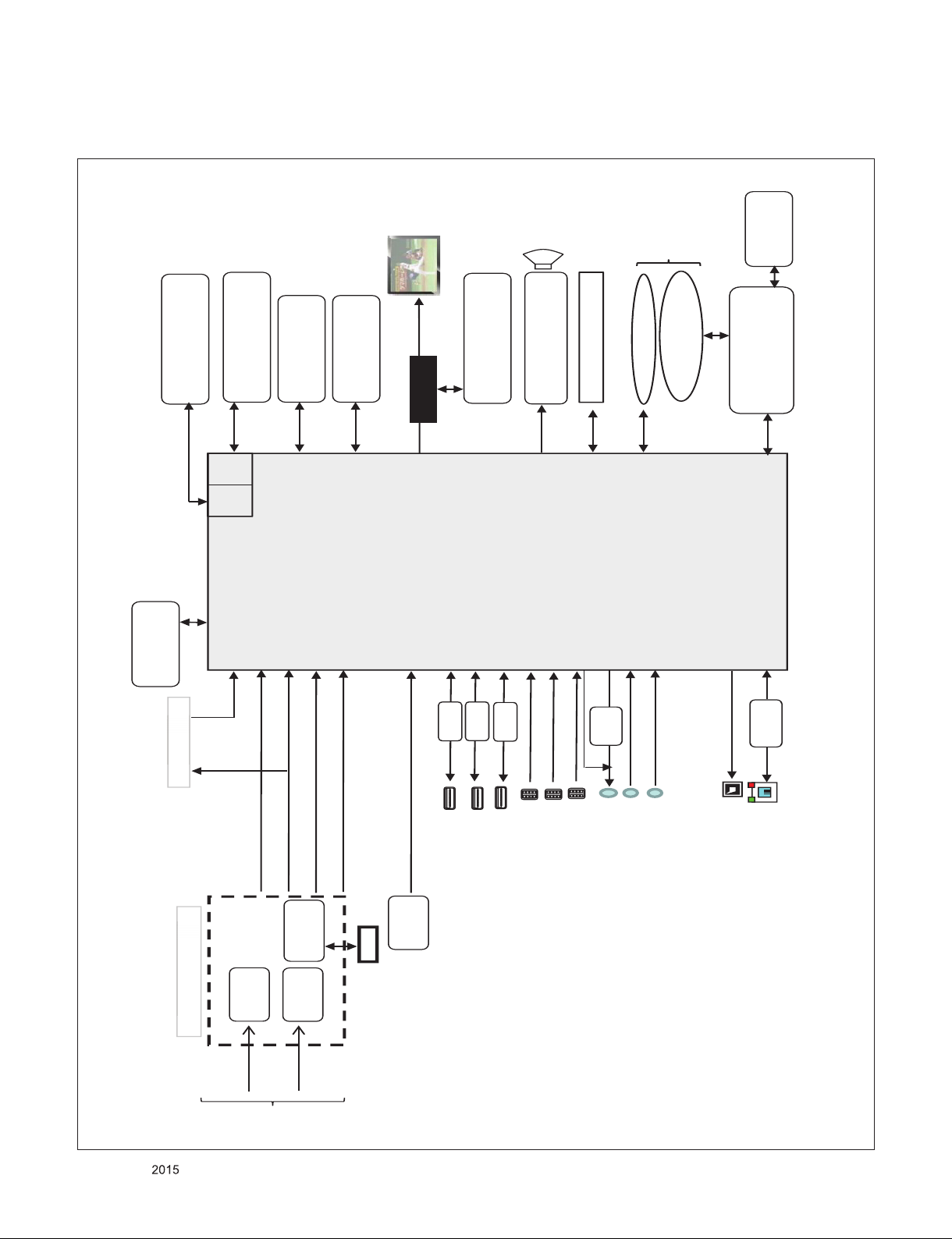
Block Diagram
Audio 2 AMP
(NTP7515)
M16
CI Slot
P_TS
P_TS
IF (+/-)
USB1 (3.0)
OPTIC
LAN
HDMI1 HDMI 2.0
EEPROM(NVRAM)
(256Kb)
HDMI
Air/
Cable
TUNER
(T2/C/A)
TUNER
(S2)
DVB-S
DEMOD
(S2)
LNB
USB2 (2.0)
51P/41P
eMMC
(4GB)
Sub Micom
(RENESAS
R5F100GEAFB)
DDR3 1866X16
(512MB X 2EA)
P_TS
X_TAL
24MHz
T2/C/S2 W/O AD
LM
GM
X_TAL
32.768KHz
I2S Out
I2C 0
Vx1
USB
I2C 4
(HW Port)
COMP
OCP
R
E
A
R
YPbPr
CVBS/L/R
SPDIF OUT
ETHERNET
I2C 2
(HW Port)
SUB
ASSY
IR / KEY/EYE
WIFI/BT Combo
USB_WIFI
CVBS
SMARTCARD_I/F
B-CAS
B-CAS
(JAPAN)
DDR3 2133 X 16
(512MB X 2EA)
HDMI3(External EDID)
USB3 (2.0)
F16
DDR3 2133 X 16
(128MB X 3EA)
RS232C/HP
HDMI2(ARC) HDMI 2.0
S_TS for JP
AV
RTL8
201F
Vx1
OCP
OCP
LOCAL DIMMING
VS/SCLK/MOSI
AMP
TI
UART RX/TX
X_TAL
25MHz
I2C
1. M16 + F16 Circuit Block Diagram
Only for training and service purposes
- 25 -
LGE Internal Use OnlyCopyright © LG Electronics. Inc. All rights reserved.
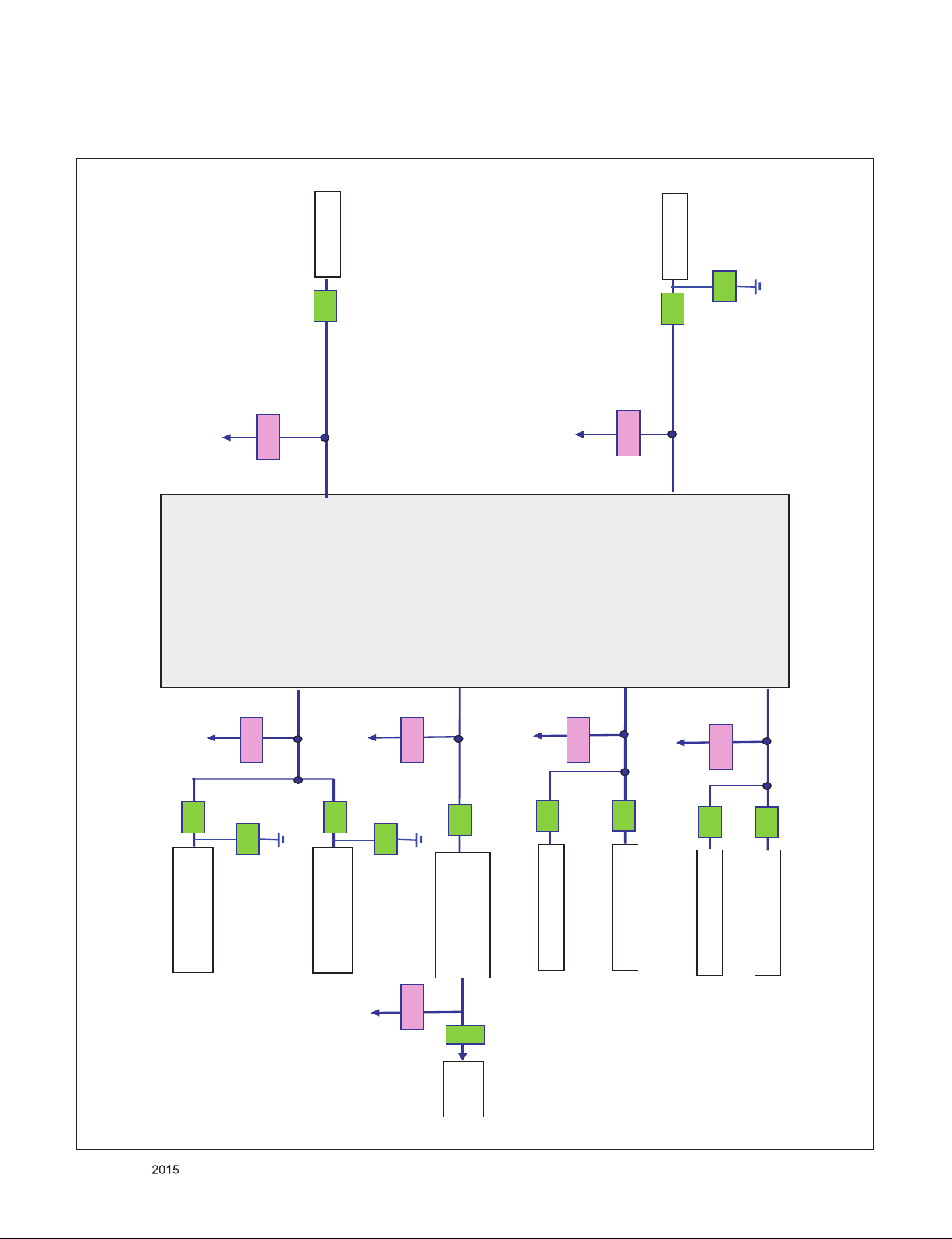
2. M16 + F16 I2C Block Diagram
+3.3V_NORMAL
3.3KΩ
SCL0
SDA0
33Ω
3.3KΩ
1.8KΩ
33Ω
M16
TUNER
+3.3V_NORMAL
3.3KΩ
33Ω
NVRAM
+3.3V_NORMAL
+3.3_TU
+3.3V_NORMAL
33Ω
3.3KΩ
IC3000
RENESAS
MICOM
+3.3_TU
F16
33Ω
2.7KΩ
IC5600
NTP7515(Main AMP)
100Ω
33pF
SCL1
SDA1
T-CON
SCL2
SDA2
SCL3
SDA3
LNB
SCL4
SDA4
IC5900
NTP7515(WOOFER)
33pF
SCL5
SDA5
47pF
100Ω
IR/KEY/
EYE
+3.3V_ST
TUNER(Demod)
33Ω
33Ω
100Ω
3.3KΩ
Only for training and service purposes
- 26 -
LGE Internal Use OnlyCopyright © LG Electronics. Inc. All rights reserved.
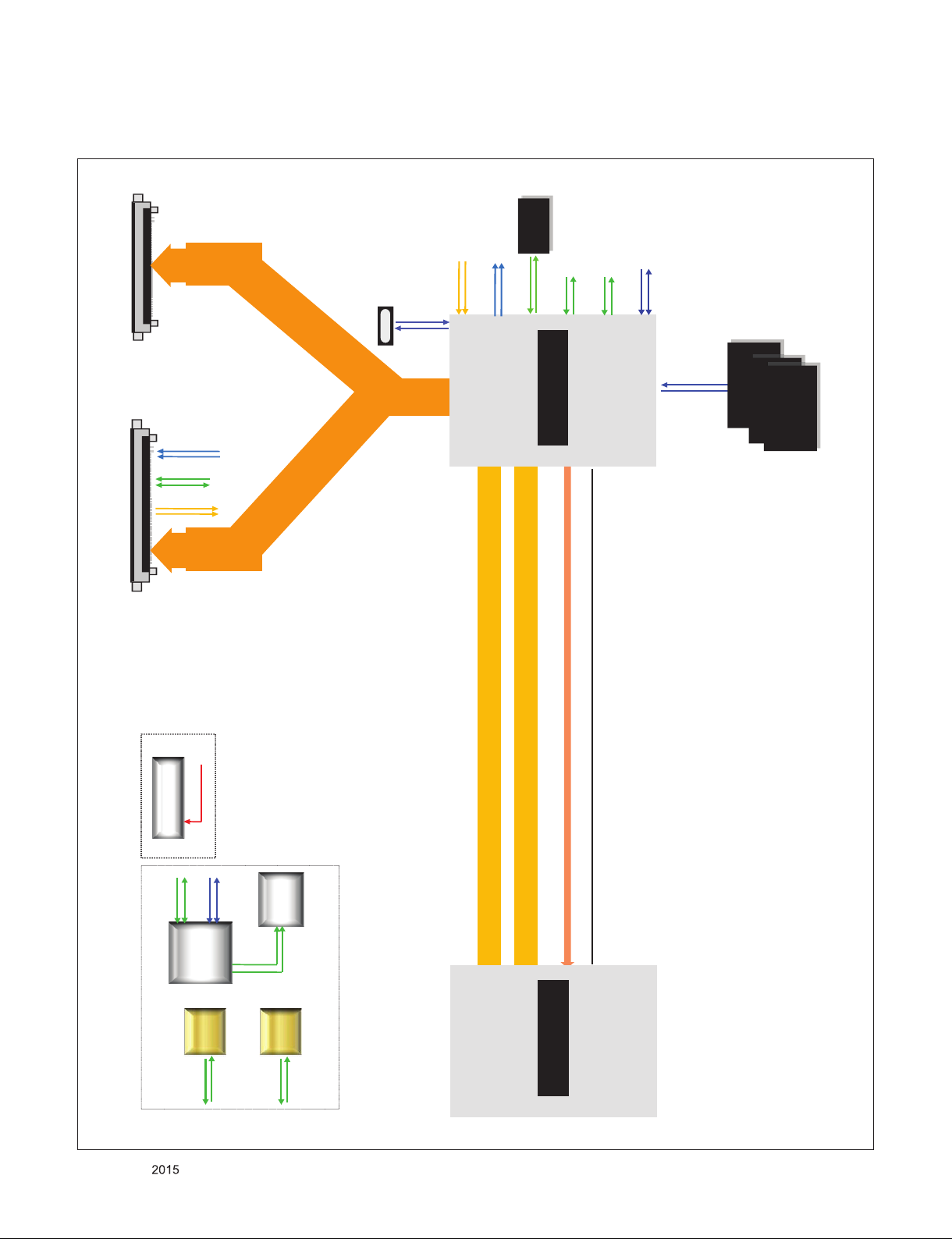
3. F16 Block Diagram
DDR[0-1]_DQ[0-15]
DDR[0-1]_A[0:14 ]/
DDR[0-1]_BA[2:0]/
DDR3 SDRAM
- 1Gbit (x16)
- 2133
UART_TX_0
UART_RX_1
LOCKAN_Video
A_F16_CONNECT
F16
V x1
8 lane
41P
V x1
8 lane
51P
XIN_URSA
XO_URSA
X-Tal
(24Mhz)
SPI FLASH
-64MB (x1)
MSPI_MISO_M
MSPI_MOSI_M
I2C_SDA2
I2C_SCL2
LOCKAn_IN
HTPDAn_IN
I2C_SDA_M1
I2CS_SCL_M1
LOCKAn
HTPDAn
T-CON POWER
5 Pin
PANEL_VCC
UART_RX_0
M16
Vx1 VIDEO 8Lane
Vx1 OSD 4Lane
Data_Format_1
Data_Format_0
DDR3 SDRAM
- 1Gbit (x16)
- 2133
DDR3 SDRAM
- 1Gbit (x16)
- 2133
I2C_S Port
4 Pin
URSA
DEBUG
Switch
I2C_SDA7
I2C_SCL7
I2CS_SCL
I2CS_SDA
SDA2_+3.3V_DB
SCL2_+3.3V_DB
UART
UART_TX_1
UART_RX_1
Jig Download
UART
UART_TX_0
UART_RX_0
UART for FRC
UART for System
UART_TX_1
Data_Format_0
Data_Format_1
Only for training and service purposes
- 27 -
LGE Internal Use OnlyCopyright © LG Electronics. Inc. All rights reserved.
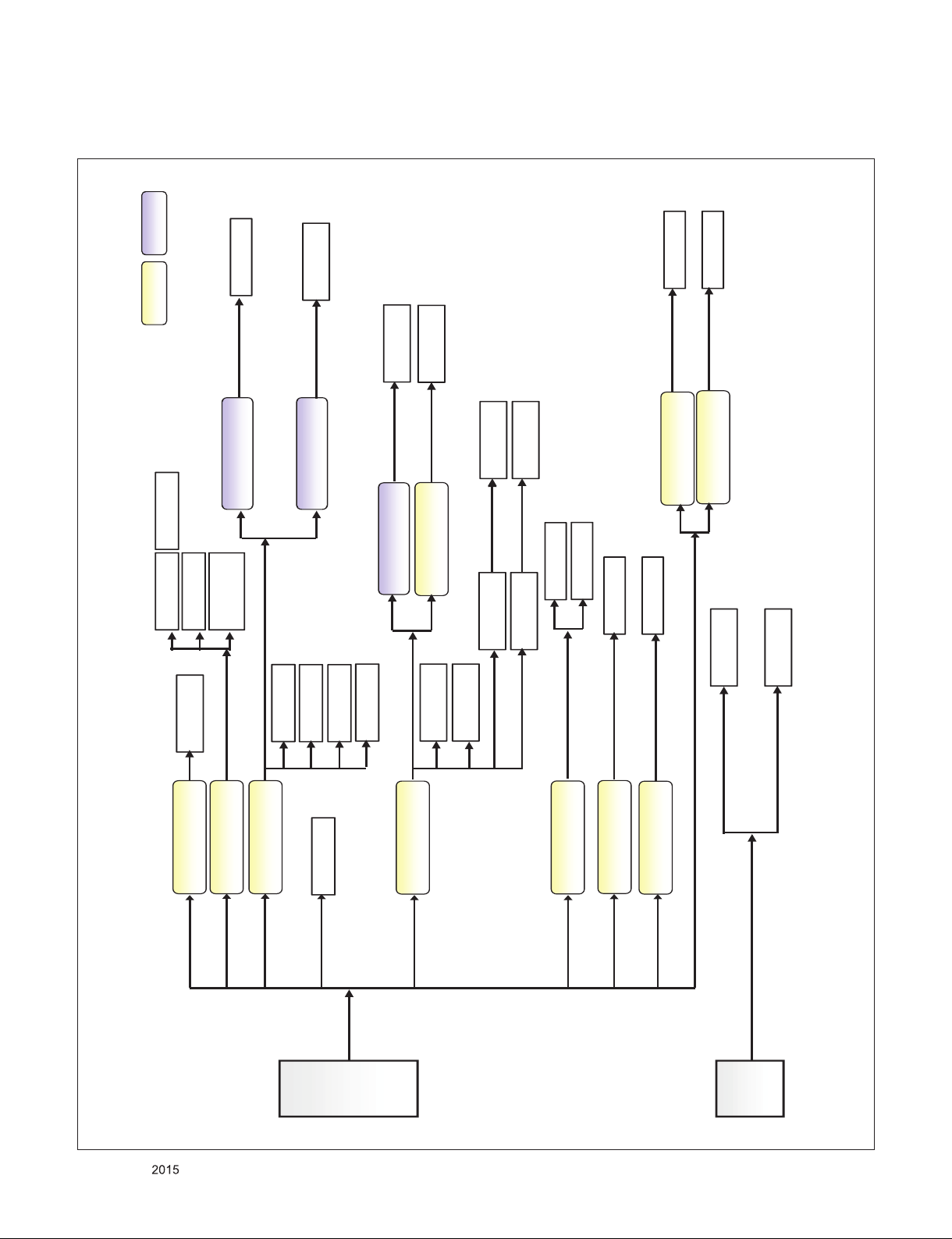
4. M16 Power Block
LDODCDC
IC6701 / 2A
TJ2132GDP
+13V
+5V_NORMAL
IC2306 / 6A
BD86106EFJ
IC2303 /6A
BD86106EFJ
PANEL_VCC
IC2304 / 3A
TPS563200
NTP7514
EXT EDID
IC2303
M16 DDR PHY
DDR3
+3.3V_NORMAL
+3.5V_ST
IC2300 / 3.5A
RT7295CGJ6F
1.8V_IO
IC2502 / 3.5A
RT7295CGJ6F
+0.9V_CPU
IC2501 / 10A
TPS51362
+0.9V_CORE
+A13V/
+A24V
NTP7514
+0.9V_DDR & C4TX
USB3.0 OCP
USB2.0 OCP
USB2.0 OCP
M16
H/P AMP
+2.5_NORMAL
PANEL
+1.2V
TUNER
IC2302 / 3A
BD9A300MUV
1.5V_DDR
MICOM
NVRAM
IR_KEY
ETHERNET
WIFI
WOL_EN
WIFI_EN
M16_AVDD
EMMC
EMMC
M16_CPU
M16_CORE
Main
Woofer
IC6700 / 2A
TJ2132GDP
IC2500 / 2A
TJ2132GDP
TUNER(JP)
LNB
IC8501 / 3.5A
RT7295CGJ6F
IC8500 / 10A
TPS51362
M16_CORE
F16_DDR
+0.9V_F16 CORE
+1.5V_F16_DDR
Only for training and service purposes
- 28 -
LGE Internal Use OnlyCopyright © LG Electronics. Inc. All rights reserved.
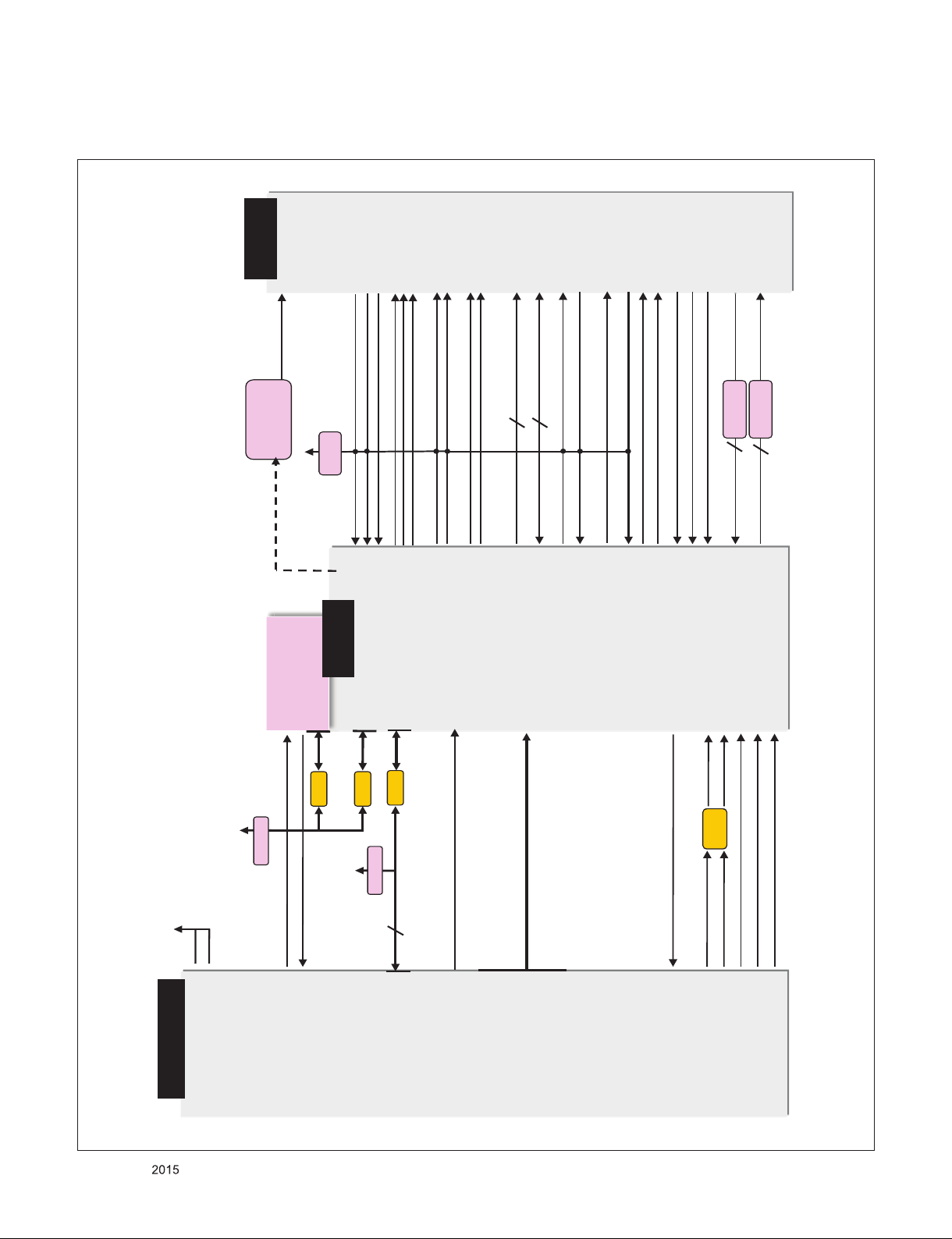
5. Tuner/CI Block Diagram
LNB
IC6900
A8303SESTR-TB
10 [TONECTRL]
2 [LNB]
7 [SCL]
8 [SDA]
SCL3
SDA3
DMD_ADC_INP
DMD_ADC_INN
AAD_ADC_SIF
33Ω
TPO_DATA[0-7]
CI Slot
33Ω
TPO_DATA[0-7]
TPI_DATA[0-7]
/EB_WE_N
/EB_OE_N
CAM_IREQ_N
CAM_REG_N
CAM_WAIT_N
PCM_RESET
EB_DATA[0-7] CI_DATA[0-7]
EB_ADDR[0-14] CI_ADDR[0-14]
EB_BE_N1
EB_BE_NO
/PCM_CE1
/CI_CD1
/CI_CD2
CI 5V
Power detect
PCM_5V_CTL
+5V_CI_ON
CI_TS_SYNC
CI_TS_VAL
CI_TS_CLK
TPI_SOP
TPI_VAL
TPI_CLK
CI_IN_TS_DATA[0-7]
TPI_DATA[0-7] CI_TS_DATA[0-7]
/CI_CD1
/CI_CD2
CAM_CD1_N
CAM_CD2_N
PCM_CE1_N
PCM_CE2_N
PCM_CE1
PCM_CE2
10KΩ
EB_BE_N0
EB_BE_N0
CI_IOWR
CI_IORD
EB_ADDR[0-14\
EB_DATA[0-7]
CI_ADDR[0-14]
CI_DATA[0-7]
CAM_RESET
CAM_WAIT_N
CAM_REG_N
CAM_IREQ_N
EB_OE_N
EB_WE_N
TPI_CLK
TPI_VAL
TPI_SOP
CI_TS_CLK
CI_TS_VAL
CI_TS_SYNC
PCM_RESET
/PCM_WAIT
/PCM_REG
/PCM_IRQA
/PCM_OE
/PCM_WE
VCC
CAM_VCC_EN_N
+5V_CI_ON
TDJM-G101D
[+3.3V_TUNER] 11
[IF_P] 8
[IF_N] 7
[FE_DEMOD1_TS_ERROR] 14
[FE_DEMOD1_1_TS_CLK] 15
[FE_DEMOD1_TS_SYNC] 16
[FE_DEMOD1_TS_VAL] 17
FE_DEMOD1_TS_DATA[0] 18
FE_DEMOD1_TS_DATA[1] 19
FE_DEMOD1_TS_DATA[2] 20
FE_DEMOD1_TS_DATA[3] 21
FE_DEMOD1_TS_DATA[4] 22
FE_DEMOD1_TS_DATA[5] 23
FE_DEMOD1_TS_DATA[6] 24
FE_DEMOD1_TS_DATA[7] 25
[+3.3V_LNA_TU] 3
[LNB_TX] 12
[LNB_OUT] 26
+3.3V_TUNER
[I2C_SCL5_TU] 1
[I2C_SDA5_TU]2
[TU_SIF_TU] 6
[TU_CVBS_TU] 4
[IF_AGC_TU] 5
[/TU_RESET1_TU] 10
FILTER
FE_DEMOD1_TS_ERROR
FE_DEMOD1_TS_CLK
FE_DEMOD1_TS_SYNC
FE_DEMOD1_TS_VAL
FE_DEMOD1_TS_DATA [0-7]
LNB_TX
33Ω
33 Ω
LNB_OUT
IF_P
IF_N
TUNER_SIF
TU_CVBS
IF_AGC
ADC_I_INP
ADC_I_INN
I2C_SCL5
I2C_SDA5
33 Ω
/TU_RESET1
SCL5
SDA5
GPIO16
CVBS_IN1
IFAFC
CAM_CD1_N
TPI_DATA[0-7]
TPO_DATA[0-7]
+3.3V_TU
2.7KΩ
+3.3V_LNA_TU
1.8KΩ
M16
TP_DVB_ERR
TP_DVB_CLK
TP_DVB_SOP
TP_DVB_VAL
TP_DVB_DATA0
TP_DVB_DATA1
TP_DVB_DATA2
TP_DVB_DATA3
TP_DVB_DATA4
TP_DVB_DATA5
TP_DVB_DATA6
TP_DVB_DATA7
PCM_INPACK
CAM_PNPACK_N
CAM_CD2_N
CI_IN_TS_VAL
CI_IN_TS_CLK
CI_IN_TS_SYNC
TPO_CLK
TPO_VAL
TPO_SOP
TPIO_VAL
TPIO_CLK
TPIO_SOP
Only for training and service purposes
- 29 -
LGE Internal Use OnlyCopyright © LG Electronics. Inc. All rights reserved.
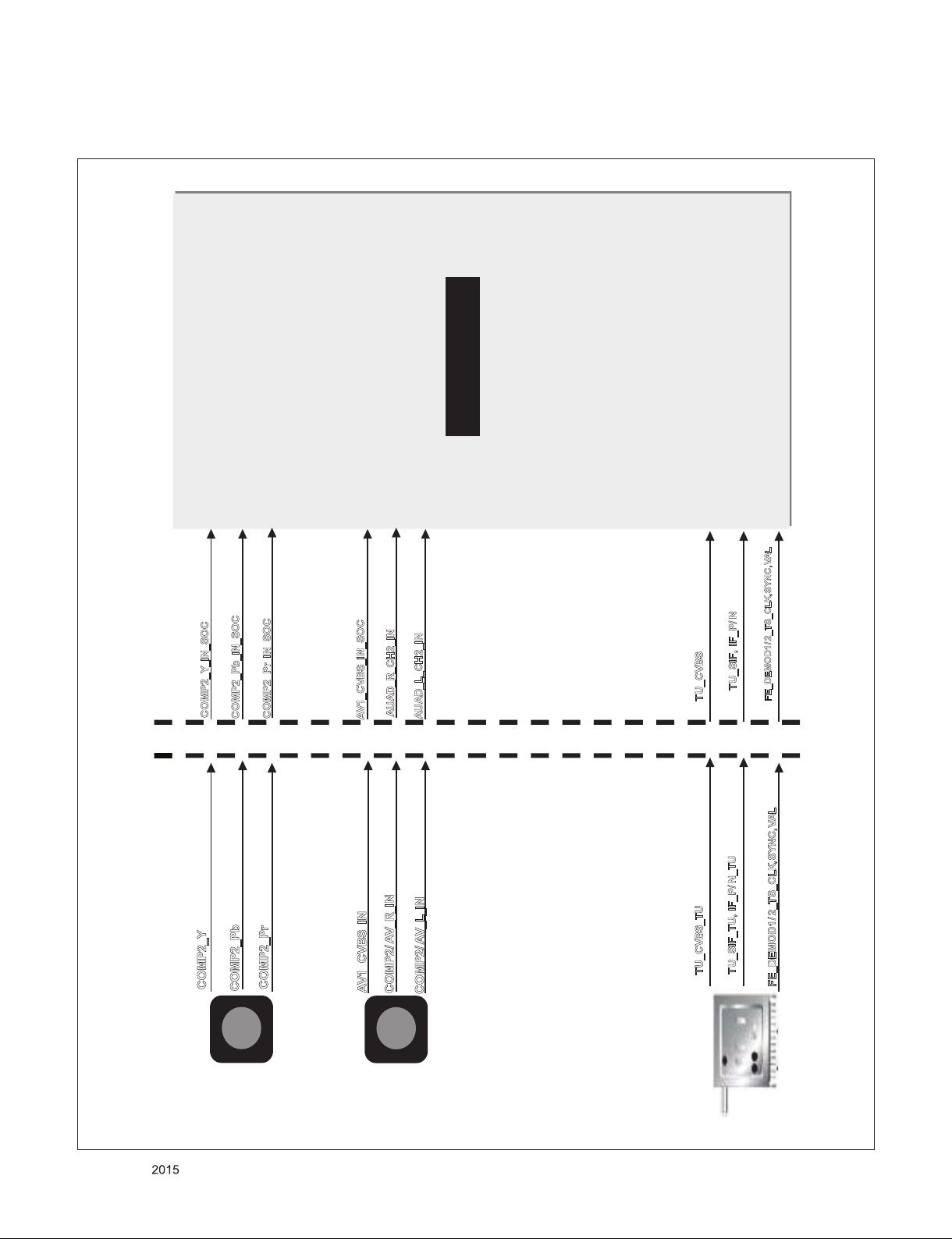
6. Video/Audio In Block Diagram
M16
Y2_IN
Tuner
Jack Side
SoCSide
JK3402
COMP2_Y
C
OMP2_Pb
C
OMP2_Pr
COMP2/ AV_R_IN
C
OMP2/ AV_L_IN
COMP2_Y_IN_SOC
COMP2_Pb_IN_SOC
AV1_CVBS_IN_SOC
COMP2_Pr_IN_SOC
AUAD_R_CH2_IN
AUAD_R_CH2_IN
AUAD_L_CH2_IN
TU_CVBS_TU
T
U_SIF_TU, IF_P/ N_TU
[CVBS1_IN]
AAD_ADC_SIF, DMD_ADC_IN P, DMD_ADC_INN
TU_CVBS
TU_SIF, IF_P/N
FE_DEMOD1/2_TS_CLK,SYNC,VAL
FE_DEMOD1/ 2_TS_CLK, SYNC,VAL
AV1_CVBS_IN
AV1_CVBS_IN_SOC
[TP_DVB_CLK ,VLD,SYNC]
JK3401
AUAD_L_CH2_IN
Pb_IN
Pr_IN
Only for training and service purposes
- 30 -
LGE Internal Use OnlyCopyright © LG Electronics. Inc. All rights reserved.
