Page 1
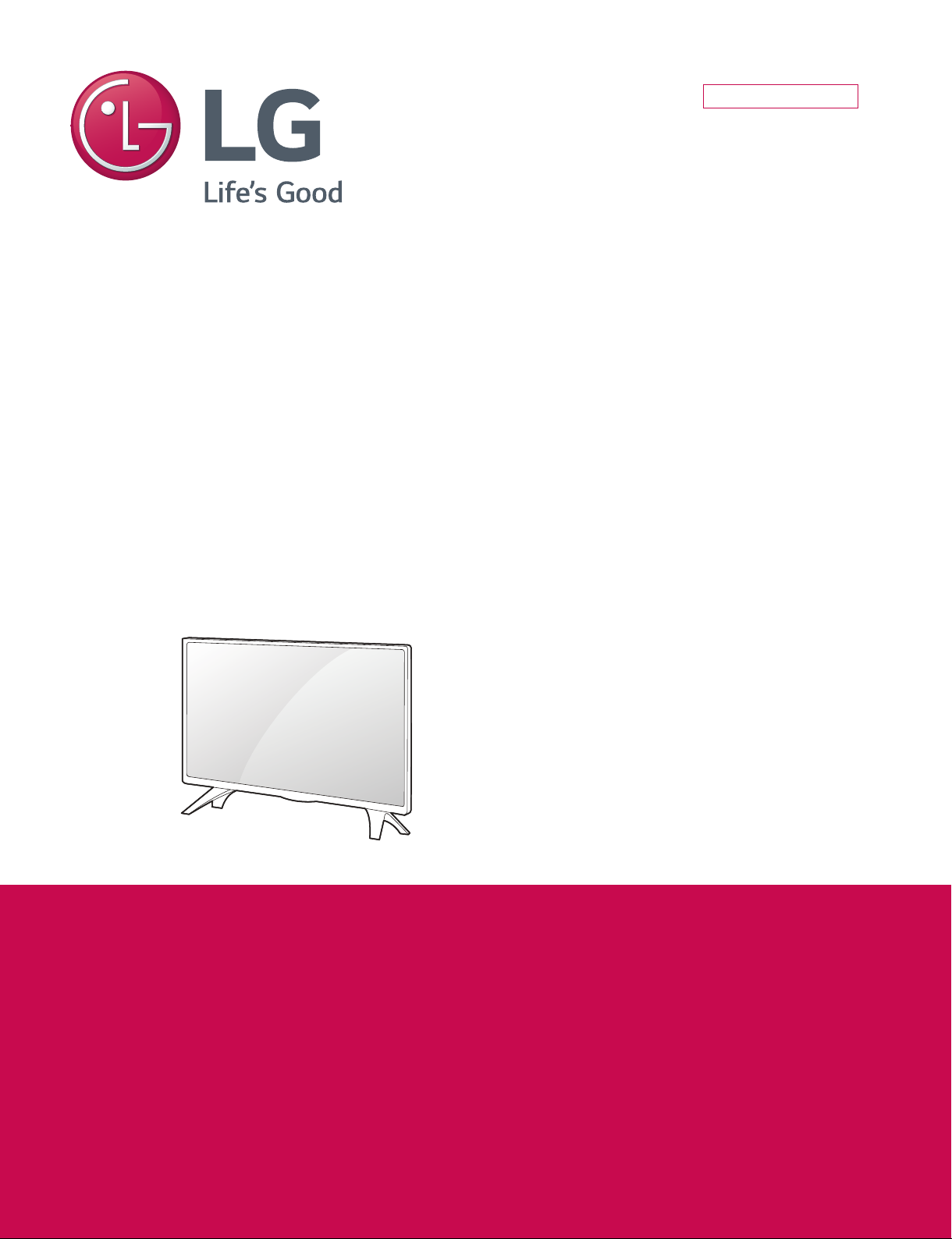
Internal Use Only
LED TV
SERVICE MANUAL
CHASSIS : UD63J
MODEL : 55UH65** 55UH65**-ZB/ZE
CAUTION
BEFORE SERVICING THE CHASSIS, READ THE SAFETY PRECAUTIONS IN THIS MANUAL.
P/NO : MFL69502005 (1602-REV00)
Page 2
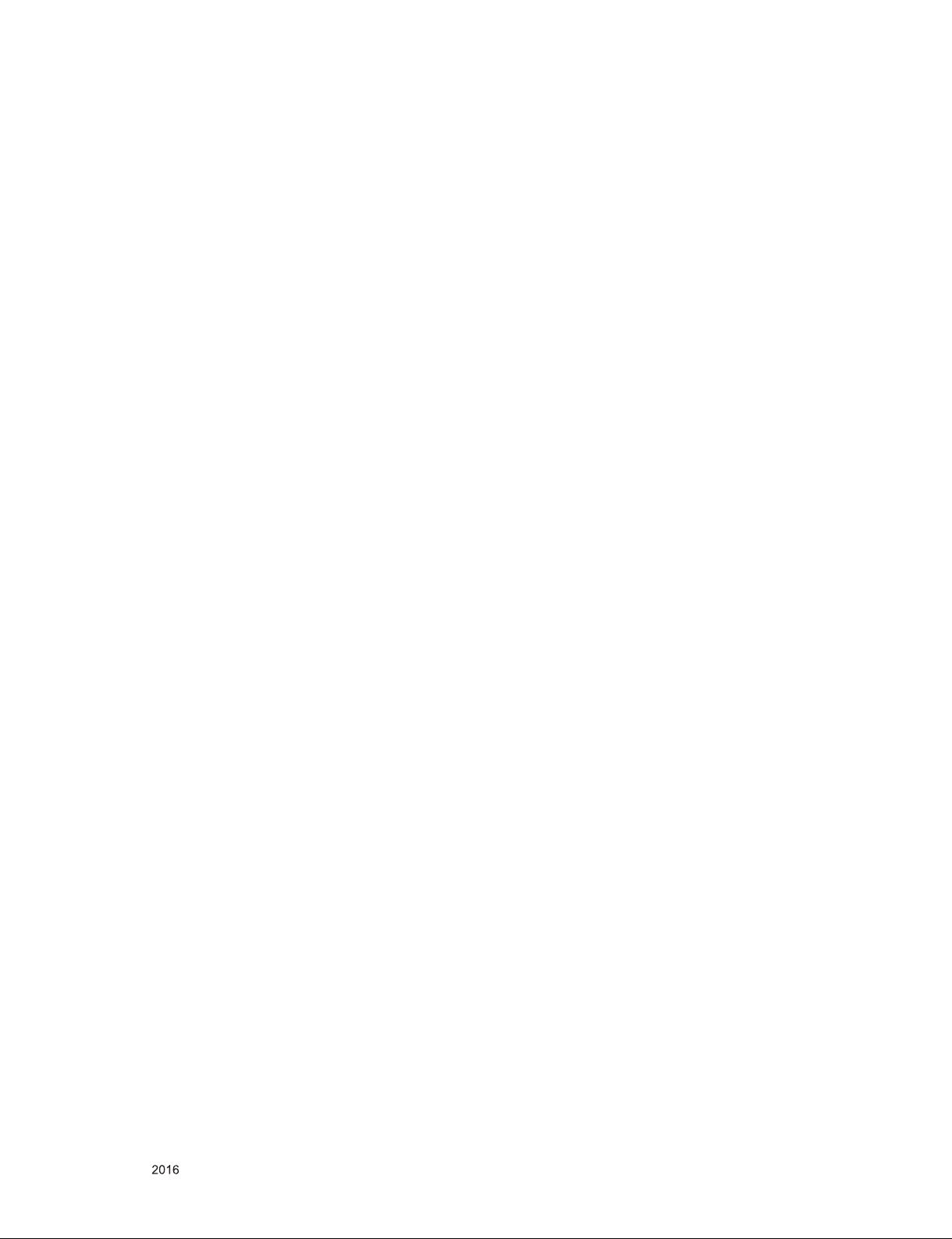
CONTENTS
CONTENTS .............................................................................................. 2
SAFETY PRECAUTIONS ........................................................................ 3
SERVICING PRECAUTIONS .................................................................... 4
SPECIFICATION ....................................................................................... 6
ADJUSTMENT INSTRUCTION .............................................................. 11
BLOCK DIAGRAM .................................................................................. 21
EXPLODED VIEW .................................................................................. 31
ASSEMBLY / DISASSEMBLY ................................................................32
TROUBLE SHOOTING GUIDE ................................................
APPENDIX
Only for training and service purposes
- 2 -
LGE Internal Use OnlyCopyright © LG Electronics. Inc. All rights reserved.
Page 3
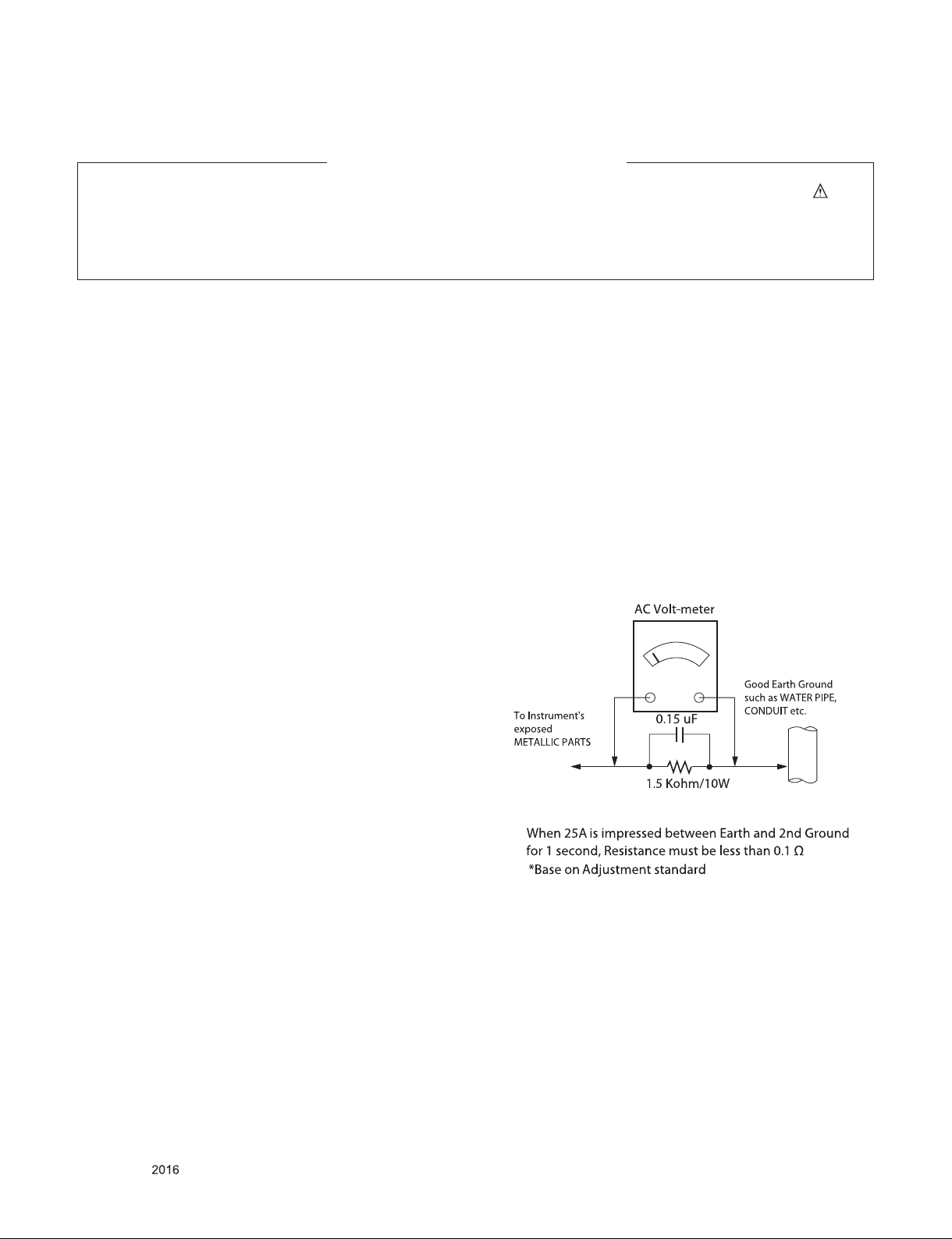
SAFETY PRECAUTIONS
IMPORTANT SAFETY NOTICE
Many electrical and mechanical parts in this chassis have special safety-related characteristics. These parts are identified by in the
Schematic Diagram and Exploded View.
It is essential that these special safety parts should be replaced with the same components as recommended in this manual to prevent
Shock, Fire, or other Hazards.
Do not modify the original design without permission of manufacturer.
General Guidance
An isolation Transformer should always be used during the
servicing of a receiver whose chassis is not isolated from the AC
power line. Use a transformer of adequate power rating as this
protects the technician from accidents resulting in personal injury
from electrical shocks.
It will also protect the receiver and it's components from being
damaged by accidental shorts of the circuitry that may be
inadvertently introduced during the service operation.
If any fuse (or Fusible Resistor) in this TV receiver is blown,
replace it with the specified.
When replacing a high wattage resistor (Oxide Metal Film Resistor,
over 1 W), keep the resistor 10 mm away from PCB.
Keep wires away from high voltage or high temperature parts.
Before returning the receiver to the customer,
always perform an AC leakage current check on the exposed
metallic parts of the cabinet, such as antennas, terminals, etc., to
be sure the set is safe to operate without damage of electrical
shock.
Leakage Current Cold Check(Antenna Cold Check)
With the instrument AC plug removed from AC source, connect an
electrical jumper across the two AC plug prongs. Place the AC
switch in the on position, connect one lead of ohm-meter to the AC
plug prongs tied together and touch other ohm-meter lead in turn to
each exposed metallic parts such as antenna terminals, phone
jacks, etc.
If the exposed metallic part has a return path to the chassis, the
measured resistance should be between 1 MΩ and 5.2 MΩ.
When the exposed metal has no return path to the chassis the
reading must be infinite.
An other abnormality exists that must be corrected before the
receiver is returned to the customer.
Leakage Current Hot Check (See below Figure)
Plug the AC cord directly into the AC outlet.
Do not use a line Isolation Transformer during this check.
Connect 1.5 K / 10 watt resistor in parallel with a 0.15 uF capacitor
between a known good earth ground (Water Pipe, Conduit, etc.)
and the exposed metallic parts.
Measure the AC voltage across the resistor using AC voltmeter
with 1000 ohms/volt or more sensitivity.
Reverse plug the AC cord into the AC outlet and repeat AC voltage
measurements for each exposed metallic part. Any voltage
measured must not exceed 0.75 volt RMS which is corresponds to
0.5 mA.
In case any measurement is out of the limits specified, there is
possibility of shock hazard and the set must be checked and
repaired before it is returned to the customer.
Leakage Current Hot Check circuit
Only for training and service purposes
- 3 -
LGE Internal Use OnlyCopyright © LG Electronics. Inc. All rights reserved.
Page 4
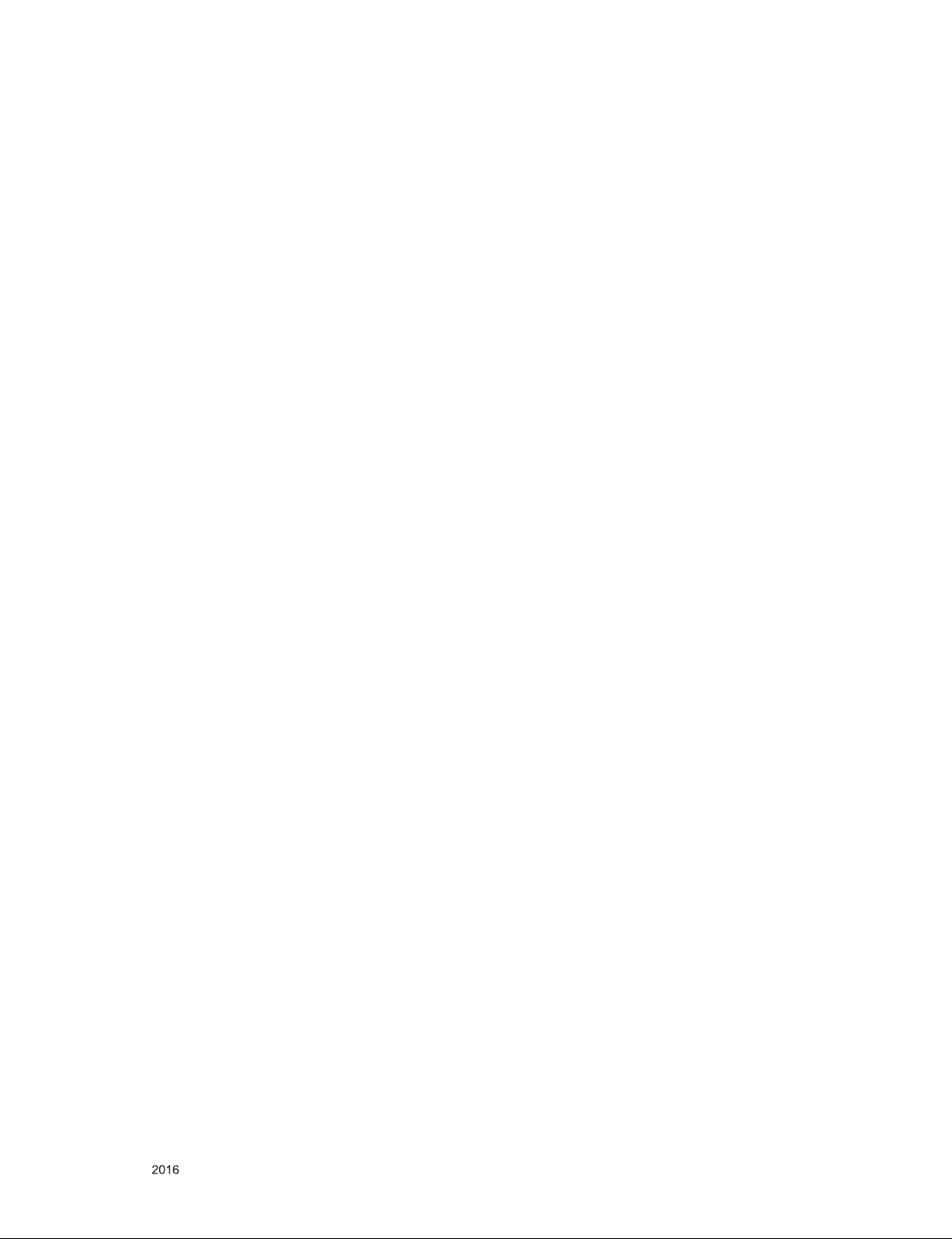
SERVICING PRECAUTIONS
CAUTION: Before servicing receivers covered by this service
manual and its supplements and addenda, read and follow the
SAFETY PRECAUTIONS on page 3 of this publication.
NOTE: If unforeseen circumstances create conict between the
following servicing precautions and any of the safety precautions
on page 3 of this publication, always follow the safety precautions. Remember: Safety First.
General Servicing Precautions
1. Always unplug the receiver AC power cord from the AC power
source before;
a. Removing or reinstalling any component, circuit board
module or any other receiver assembly.
b. Disconnecting or reconnecting any receiver electrical plug
or other electrical connection.
c. Connecting a test substitute in parallel with an electrolytic
capacitor in the receiver.
CAUTION: A wrong part substitution or incorrect polarity
installation of electrolytic capacitors may result in an explosion hazard.
2. Test high voltage only by measuring it with an appropriate
high voltage meter or other voltage measuring device (DVM,
FETVOM, etc) equipped with a suitable high voltage probe.
Do not test high voltage by "drawing an arc".
3. Do not spray chemicals on or near this receiver or any of its
assemblies.
4. Unless specied otherwise in this service manual, clean
electrical contacts only by applying the following mixture to the
contacts with a pipe cleaner, cotton-tipped stick or comparable
non-abrasive applicator; 10 % (by volume) Acetone and 90 %
(by volume) isopropyl alcohol (90 % - 99 % strength)
CAUTION: This is a ammable mixture.
Unless specied otherwise in this service manual, lubrication
of contacts in not required.
5. Do not defeat any plug/socket B+ voltage interlocks with which
receivers covered by this service manual might be equipped.
6. Do not apply AC power to this instrument and/or any of its
electrical assemblies unless all solid-state device heat sinks
are correctly installed.
7. Always connect the test receiver ground lead to the receiver
chassis ground before connecting the test receiver positive
lead.
Always remove the test receiver ground lead last.
8. Use with this receiver only the test xtures specied in this
service manual.
CAUTION: Do not connect the test xture ground strap to any
heat sink in this receiver.
Electrostatically Sensitive (ES) Devices
Some semiconductor (solid-state) devices can be damaged easily by static electricity. Such components commonly are called
Electrostatically Sensitive (ES) Devices. Examples of typical ES
devices are integrated circuits and some eld-effect transistors
and semiconductor “chip” components. The following techniques
should be used to help reduce the incidence of component damage caused by static by static electricity.
1. Immediately before handling any semiconductor component or
semiconductor-equipped assembly, drain off any electrostatic
charge on your body by touching a known earth ground. Alternatively, obtain and wear a commercially available discharging wrist strap device, which should be removed to prevent
potential shock reasons prior to applying power to the unit
under test.
2. After removing an electrical assembly equipped with ES
devices, place the assembly on a conductive surface such as
aluminum foil, to prevent electrostatic charge buildup or exposure of the assembly.
3. Use only a grounded-tip soldering iron to solder or unsolder
ES devices.
4. Use only an anti-static type solder removal device. Some sol-
der removal devices not classied as “anti-static” can generate
electrical charges sufcient to damage ES devices.
5. Do not use freon-propelled chemicals. These can generate
electrical charges sufcient to damage ES devices.
6. Do not remove a replacement ES device from its protective
package until immediately before you are ready to install it.
(Most replacement ES devices are packaged with leads electrically shorted together by conductive foam, aluminum foil or
comparable conductive material).
7. Immediately before removing the protective material from the
leads of a replacement ES device, touch the protective material to the chassis or circuit assembly into which the device will
be installed.
CAUTION: Be sure no power is applied to the chassis or circuit, and observe all other safety precautions.
8. Minimize bodily motions when handling unpackaged replacement ES devices. (Otherwise harmless motion such as the
brushing together of your clothes fabric or the lifting of your
foot from a carpeted oor can generate static electricity sufcient to damage an ES device.)
General Soldering Guidelines
1. Use a grounded-tip, low-wattage soldering iron and appropriate tip size and shape that will maintain tip temperature within
the range or 500 °F to 600 °F.
2. Use an appropriate gauge of RMA resin-core solder composed
of 60 parts tin/40 parts lead.
3. Keep the soldering iron tip clean and well tinned.
4. Thoroughly clean the surfaces to be soldered. Use a mall wirebristle (0.5 inch, or 1.25 cm) brush with a metal handle.
Do not use freon-propelled spray-on cleaners.
5. Use the following unsoldering technique
a. Allow the soldering iron tip to reach normal temperature.
(500 °F to 600 °F)
b. Heat the component lead until the solder melts.
c. Quickly draw the melted solder with an anti-static, suction-
type solder removal device or with solder braid.
CAUTION: Work quickly to avoid overheating the circuit
board printed foil.
6. Use the following soldering technique.
a. Allow the soldering iron tip to reach a normal temperature
(500 °F to 600 °F)
b. First, hold the soldering iron tip and solder the strand
against the component lead until the solder melts.
c. Quickly move the soldering iron tip to the junction of the
component lead and the printed circuit foil, and hold it there
only until the solder ows onto and around both the component lead and the foil.
CAUTION: Work quickly to avoid overheating the circuit
board printed foil.
d. Closely inspect the solder area and remove any excess or
splashed solder with a small wire-bristle brush.
Only for training and service purposes
- 4 -
LGE Internal Use OnlyCopyright © LG Electronics. Inc. All rights reserved.
Page 5
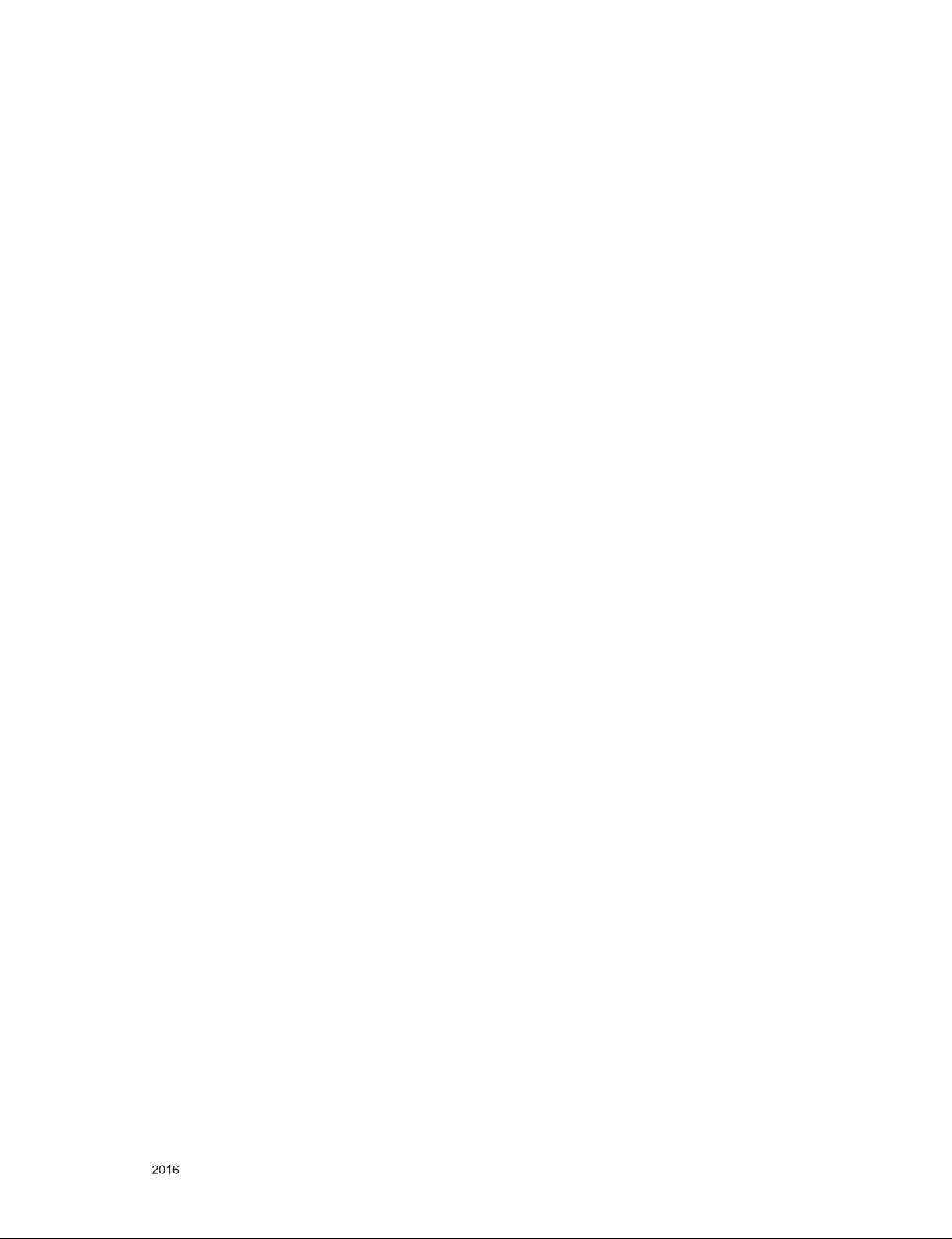
IC Remove/Replacement
Some chassis circuit boards have slotted holes (oblong) through
which the IC leads are inserted and then bent at against the circuit foil. When holes are the slotted type, the following technique
should be used to remove and replace the IC. When working with
boards using the familiar round hole, use the standard technique
as outlined in paragraphs 5 and 6 above.
Removal
1. Desolder and straighten each IC lead in one operation by
gently prying up on the lead with the soldering iron tip as the
solder melts.
2. Draw away the melted solder with an anti-static suction-type
solder removal device (or with solder braid) before removing
the IC.
Replacement
1. Carefully insert the replacement IC in the circuit board.
2. Carefully bend each IC lead against the circuit foil pad and
solder it.
3. Clean the soldered areas with a small wire-bristle brush.
(It is not necessary to reapply acrylic coating to the areas).
"Small-Signal" Discrete Transistor
Removal/Replacement
1. Remove the defective transistor by clipping its leads as close
as possible to the component body.
2. Bend into a "U" shape the end of each of three leads remaining on the circuit board.
3. Bend into a "U" shape the replacement transistor leads.
4. Connect the replacement transistor leads to the corresponding
leads extending from the circuit board and crimp the "U" with
long nose pliers to insure metal to metal contact then solder
each connection.
Power Output, Transistor Device
Removal/Replacement
1. Heat and remove all solder from around the transistor leads.
2. Remove the heat sink mounting screw (if so equipped).
3. Carefully remove the transistor from the heat sink of the circuit
board.
4. Insert new transistor in the circuit board.
5. Solder each transistor lead, and clip off excess lead.
6. Replace heat sink.
Diode Removal/Replacement
1. Remove defective diode by clipping its leads as close as possible to diode body.
2. Bend the two remaining leads perpendicular y to the circuit
board.
3. Observing diode polarity, wrap each lead of the new diode
around the corresponding lead on the circuit board.
4. Securely crimp each connection and solder it.
5. Inspect (on the circuit board copper side) the solder joints of
the two "original" leads. If they are not shiny, reheat them and
if necessary, apply additional solder.
3. Solder the connections.
CAUTION: Maintain original spacing between the replaced
component and adjacent components and the circuit board to
prevent excessive component temperatures.
Circuit Board Foil Repair
Excessive heat applied to the copper foil of any printed circuit
board will weaken the adhesive that bonds the foil to the circuit
board causing the foil to separate from or "lift-off" the board. The
following guidelines and procedures should be followed whenever this condition is encountered.
At IC Connections
To repair a defective copper pattern at IC connections use the
following procedure to install a jumper wire on the copper pattern
side of the circuit board. (Use this technique only on IC connections).
1. Carefully remove the damaged copper pattern with a sharp
knife. (Remove only as much copper as absolutely necessary).
2. carefully scratch away the solder resist and acrylic coating (if
used) from the end of the remaining copper pattern.
3. Bend a small "U" in one end of a small gauge jumper wire and
carefully crimp it around the IC pin. Solder the IC connection.
4. Route the jumper wire along the path of the out-away copper
pattern and let it overlap the previously scraped end of the
good copper pattern. Solder the overlapped area and clip off
any excess jumper wire.
At Other Connections
Use the following technique to repair the defective copper pattern
at connections other than IC Pins. This technique involves the
installation of a jumper wire on the component side of the circuit
board.
1. Remove the defective copper pattern with a sharp knife.
Remove at least 1/4 inch of copper, to ensure that a hazardous
condition will not exist if the jumper wire opens.
2. Trace along the copper pattern from both sides of the pattern
break and locate the nearest component that is directly connected to the affected copper pattern.
3. Connect insulated 20-gauge jumper wire from the lead of the
nearest component on one side of the pattern break to the
lead of the nearest component on the other side.
Carefully crimp and solder the connections.
CAUTION: Be sure the insulated jumper wire is dressed so the
it does not touch components or sharp edges.
Fuse and Conventional Resistor
Removal/Replacement
1. Clip each fuse or resistor lead at top of the circuit board hollow
stake.
2. Securely crimp the leads of replacement component around
notch at stake top.
Only for training and service purposes
- 5 -
LGE Internal Use OnlyCopyright © LG Electronics. Inc. All rights reserved.
Page 6
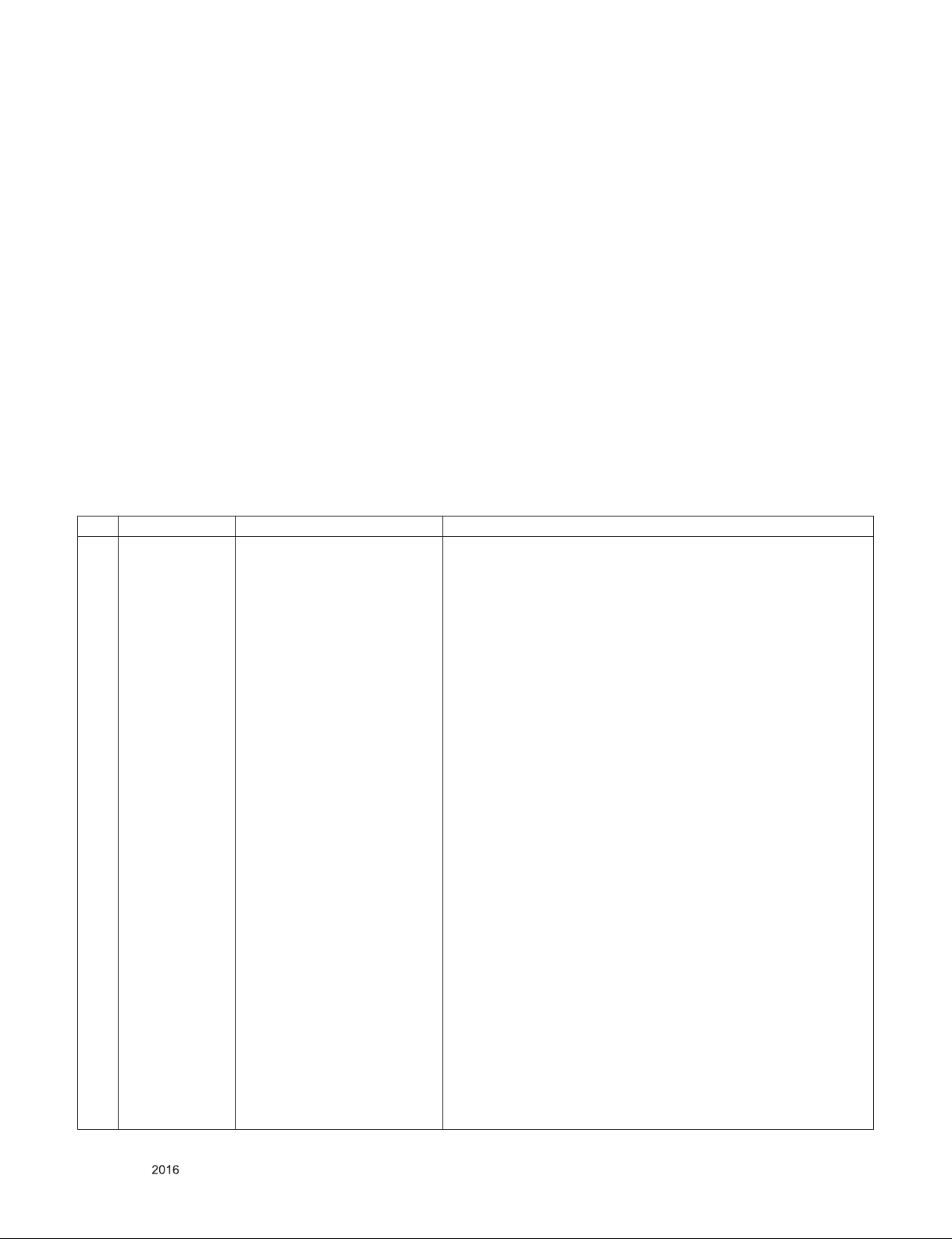
SPECIFICATION
NOTE : Specifications and others are subject to change without notice for improvement
.
1. Application range
This specification is applied to the LED TV used UD63J
chassis.
2. Requirement for Test
Each part is tested as below without special notice.
1) Temperature: 25 °C ± 5 °C(77 °F ± 9 °F), CST: 40 °C ± 5 °C
2) Relative Humidity: 65 % ± 10 %
3) Power Voltage
: Standard input voltage (AC 100-240 V~, 50/60 Hz)
* Standard Voltage of each products is marked by models.
4) Specification and performance of each parts are followed
each drawing and specification by part number in
accordance with BOM.
5) The receiver must be operated for about 20 minutes prior to
the adjustment.
3. Test method
1) Performance: LGE TV test method followed
2) Demanded other specification
- Safety : CE, IEC specification
- EMC : CE, IEC specification
- Wireless : Wireless HD Specification (Option)
4. Model General Specification
No. Item Specication Remarks
DTV & Analog (Total 37 countries)
DTV (MPEG2/4, DVB-T) : 26 countrie
Germany, Netherland, Switzerland, Hungary, Austria, Slovenia, Bulgaria,
France, Spain, Belgium, Luxemburg, Greece, Czech, Turkey, Morocco,
Ireland, Latvia, Estonia, Lithuania, Poland, Portugal, Romania, Albania,
Bosnia, Slovakia, Belarus
1 Market EU/CIS(PAL Market-37Countries)
DTV (MPEG2/4, DVB-T2) :11 countries
UK(Ireland), Sweden, Denmark, Finland, Norway, Ukraine, Kazakhstan,
Russia, Italy, Croatia, Serbia
DTV (MPEG2/4, DVB-C) : 37 countries
Germany, Netherland, Switzerland, Hungary, Austria, Slovenia, Bulgaria,
France, Spain, Italy, Belgium, Russia, Luxemburg, Greece, Czech, Croatia, Turkey, Morocco, Ireland, Latvia, Estonia, Lithuania, Poland, Portugal, Romania, Albania, Bosnia, Serbia, Slovakia, Belarus, UK, Sweden,
Denmark, Finland, Norway, Ukraine, Kazakhstan
DTV (MPEG2/4,DVB-S) : 37 countries
Germany, Netherland, Switzerland, Hungary, Austria, Slovenia, Bulgaria,
France, Spain,Belgium, Luxemburg, Greece, Czech, Turkey, Morocco,
Ireland, Latvia, Estonia, Lithuania, Poland, Portugal, Romania, Albania,
Bosnia, Slovakia, Belarus, UK(Ireland), Sweden, Denmark, Finland,
Norway, Ukraine, Kazakhstan,Russia, Italy, Croatia, Serbia
Supported satellite : 35 satellites
ABS1 75.0E, AMOS 4.0W, ASIASAT3S 105.5E, ASTRA 19.2E, ASTRA
23.5E, ASTRA 28.2E, ASTRA 4.8E, ATLANTIC BIRD2 8.0W, ATLANTIC
BIRD3 5.0W, BADR 26.0E, DIRECTV-1R 56.0E, EUROBIRD 9A 9.0E,
EUROBIRD3 33.0E, EUTELSAT 36 A/B 36.0E,EUTELSAT W2A 10.0E,
EUTELSAT W3A 7.0E, EUTELSAT7WA 7.3WEUTELSAT 16.0E, EXPRESS AM1 40.0E, EXPRESS AM3 140.0E, EXPRESS AM33 96.5E,
HELLASSAT 39.0E, HISPASAT 1CDE 30.0WHOTBIRD 13.0E, INTELSAT10&7 68.5E, INTELSAT15 85.2E, INTELSAT1R 50.0W, INTELSAT903 33.5W, INTELSAT904 60.0E, NILESAT 7.0W, NSS12 57.0E,
THOR 0.8W, TURKSAT 42.0E,YAMAL201 90.0E, OTHER
Only for training and service purposes
- 6 -
LGE Internal Use OnlyCopyright © LG Electronics. Inc. All rights reserved.
Page 7
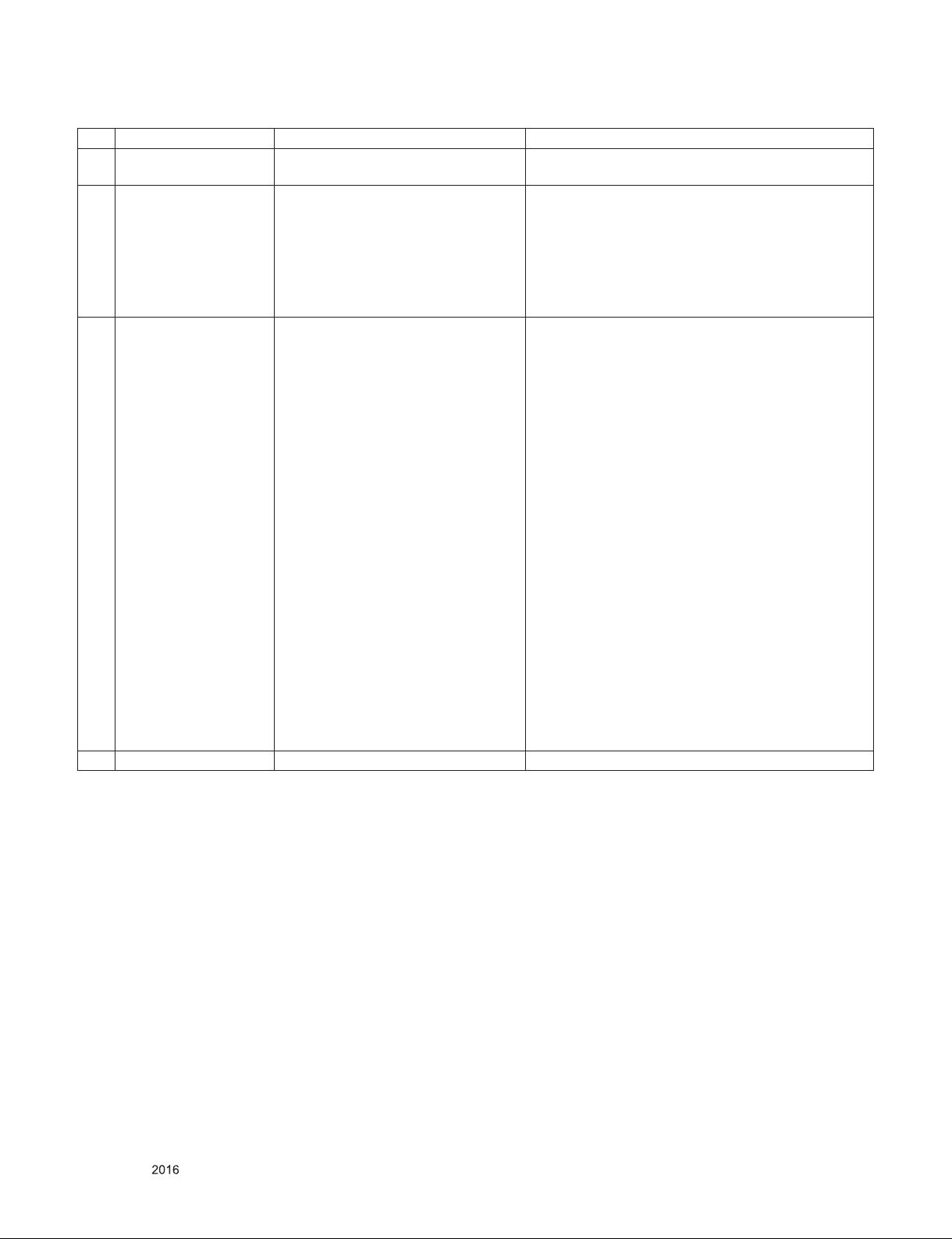
No. Item Specication Remarks
2 Broadcasting system
3 Program coverage
4 Receiving system
(1)PAL/SECAM B/G/I/D/K, SECAM L/L’
(2)DVB-T/T2, C, S/S2
(1) Digital TV
- VHF, UHF
- C-Band, Ku-Band
(2) Analogue TV
-VHF : E2 to E12
-UHF : E21 to E69
-CATV : S1 to S20
-HYPER : S21 to S47
Analog : Upper Heterodyne
Digital : COFDM, QAM
► DVB-T
- Guard Interval(Bitrate_Mbit/s) : 1/4, 1/8, 1/16, 1/32
- Modulation : Code Rate
QPSK : 1/2, 2/3, 3/4, 5/6, 7/8
16-QAM : 1/2, 2/3, 3/4, 5/6, 7/8
64-QAM : 1/2, 2/3, 3/4, 5/6, 7/8
► DVB-T2
- Guard Interval(Bitrate_Mbit/s)
1/4, 1/8, 1/16, 1/32, 1/128, 19/128, 19/256,
- Modulation : Code Rate
QPSK : 1/2, 2/5, 2/3, 3/4, 5/6
16-QAM : 1/2, 2/5, 2/3, 3/4, 5/6
64-QAM : 1/2, 2/5, 2/3, 3/4, 5/6
256-QAM : 1/2, 2/5, 2/3, 3/4, 5/6
► DVB-C
- Symbolrate : 4.0 Msymbols/s to 7.2 Msymbols/s
- Modulation : 16QAM, 64-QAM, 128-QAM and 256-QAM
5 Input Voltage AC 100-240 V~, 50/60Hz
► DVB-S/S2
- symbol rate :
DVB-S2 (8PSK / QPSK) : 2 ~ 45 Msymbol/s
DVB-S (QPSK) : 2 ~ 45 Msymbol/s
- viterbi
DVB-S mode : 1/2, 2/3, 3/4, 5/6, 7/8
DVB-S2 mode : 1/2, 2/3, 3/4, 3/5, 4/5, 5/6, 8/9, 9/10
Only for training and service purposes
- 7 -
LGE Internal Use OnlyCopyright © LG Electronics. Inc. All rights reserved.
Page 8
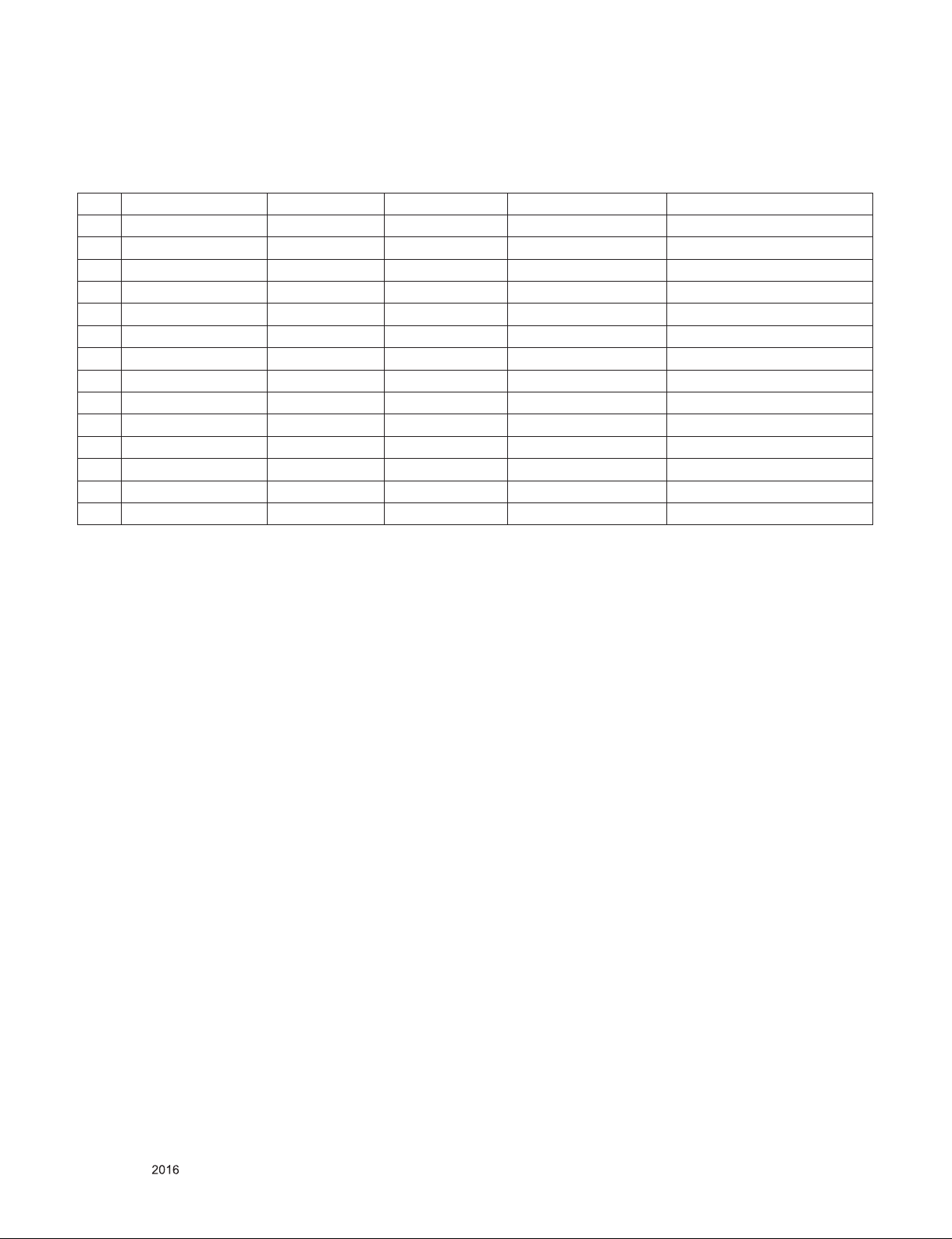
5. External Input Format
5.1. 2D Mode
(1) Component (Y, CB/PB, CR/PR)
No. Resolution H-freq(kHz) V-freq(Hz) Pixel clock Proposed
1 720*480 15.73 60 13.5135 SDTV ,DVD 480I
2 720*480 15.73 59.94 13.5 SDTV ,DVD 480I
3 720*480 31.50 60 27.027 SDTV 480P
4 720*480 31.47 59.94 27.0 SDTV 480P
5 1280*720 45.00 60.00 74.25 HDTV 720P
6 1280*720 44.96 59.94 74.176 HDTV 720P
7 1920*1080 33.75 60.00 74.25 HDTV 1080I
8 1920*1080 33.72 59.94 74.176 HDTV 1080I
9 1920*1080 67.500 60 148.50 HDTV 1080P
10 1920*1080 67.432 59.94 148.352 HDTV 1080P
11 1920*1080 27.000 24.000 74.25 HDTV 1080P
12 1920*1080 26.97 23.976 74.176 HDTV 1080P
13 1920*1080 33.75 30.000 74.25 HDTV 1080P
14 1920*1080 33.71 29.97 74.176 HDTV 1080P
Only for training and service purposes
- 8 -
LGE Internal Use OnlyCopyright © LG Electronics. Inc. All rights reserved.
Page 9
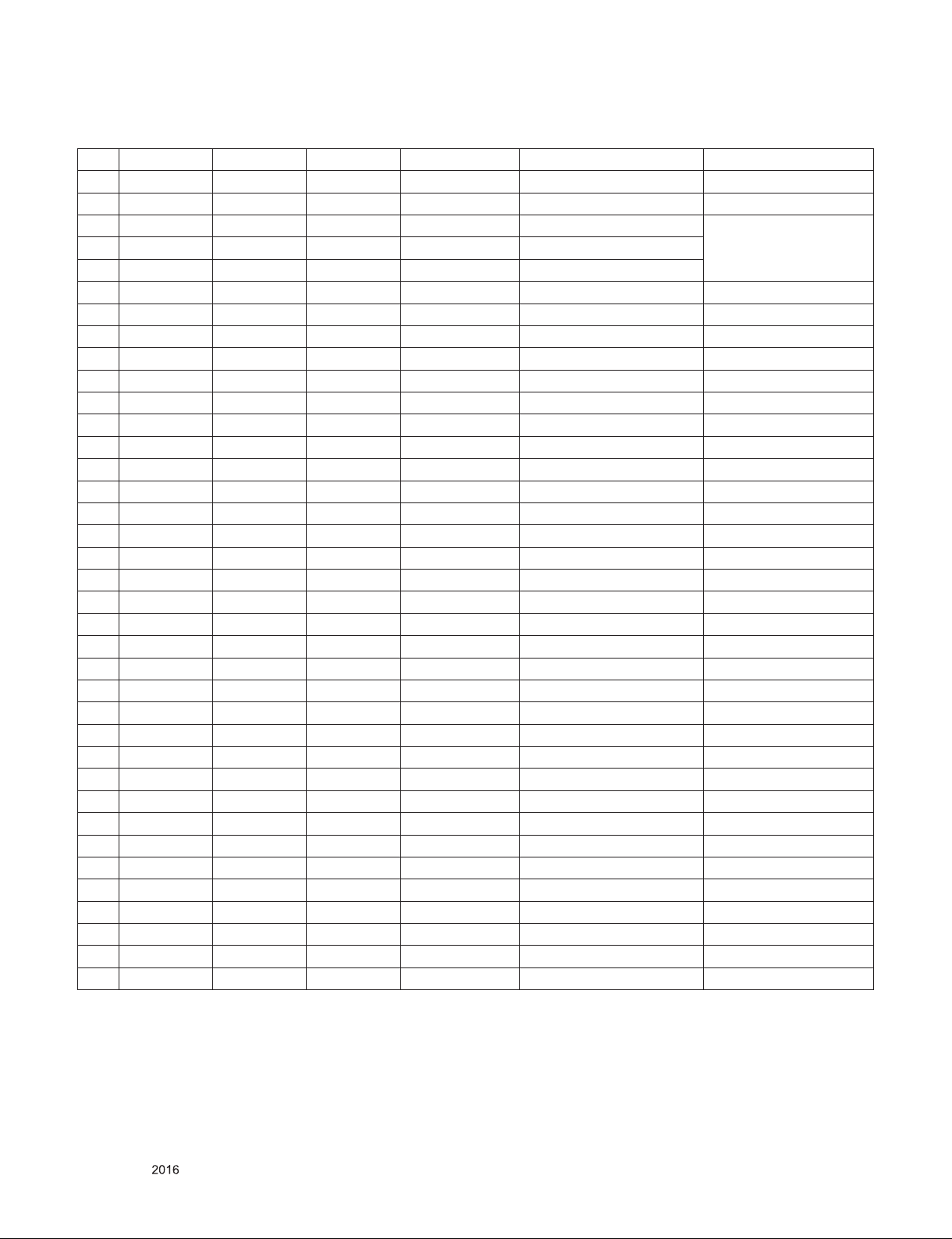
(2) HDMI Input (DTV)
No. Resolution H-freq(kHz) V-freq.(kHz) Pixel clock(MHz) Proposed Remarks
1 640*480 31.46 59.94 25.13 SDTV 480P
2 640*480 31.50 60.00 25.13 SDTV 480P
3 720*480 15.73 59.94 13.50 SDTV, DVD 480I(525I)
Spec. out but display4 720*480 15.75 60.00 13.51 SDTV, DVD 480I(525I)
5 720*576 15.62 50.00 13.50 SDTV, DVD 576I(625I) 50Hz
6 720*480 31.47 59.94 27.00 SDTV 480P
7 720*480 31.50 60.00 27.03 SDTV 480P
8 720*576 31.25 50.00 27.00 SDTV 576P
9 1280*720 44.96 59.94 74.18 HDTV 720P
10 1280*720 45.00 60.00 74.25 HDTV 720P
11 1280*720 37.50 50.00 74.25 HDTV 720P
12 1920*1080 28.12 50.00 74.25 HDTV 1080I
13 1920*1080 33.72 59.94 74.18 HDTV 1080I
14 1920*1080 33.75 60.00 74.25 HDTV 1080I
15 1920*1080 26.97 23.97 63.30 HDTV 1080P
16 1920*1080 27.00 24.00 63.36 HDTV 1080P
17 1920*1080 33.71 29.97 79.12 HDTV 1080P
18 1920*1080 33.75 30.00 79.20 HDTV 1080P
19 1920*1080 56.25 50.00 148.50 HDTV 1080P
20 1920*1080 67.43 59.94 148.35 HDTV 1080P
21 1920*1080 67.50 60.00 148.50 HDTV 1080P
22 3840*2160 53.95 23.98 297.00 UDTV 2160P UHD only
23 3840*2160 54.00 24.00 297.00 UDTV 2160P UHD only
24 3840*2160 56.25 25.00 297.00 UDTV 2160P UHD only
25 3840*2160 61.43 29.97 297.00 UDTV 2160P UHD only
26 3840*2160 67.50 30.00 297.00 UDTV 2160P UHD only
27 3840*2160 112.50 50.00 594.00 UDTV 2160P(DVB) UHD only
28 3840*2160 135.00 59.94 593.41 UDTV 2160P UHD only
29 3840*2160 135.00 60.00 594.00 UDTV 2160P UHD only
30 4096*2160 53.95 23.98 297.00 UDTV 2160P UHD only
31 4096*2160 54.00 24.00 297.00 UDTV 2160P UHD only
32 4096*2160 56.25 25.00 297.00 UDTV 2160P UHD only
33 4096*2160 61.43 29.97 297.00 UDTV 2160P UHD only
34 4096*2160 67.50 30.00 297.00 UDTV 2160P UHD only
35 4096*2160 112.50 50.00 594.00 UDTV 2160P(DVB) UHD only
36 4096*2160 135.00 59.94 593.41 UDTV 2160P UHD only
37 4096*2160 135.00 60.00 594.00 UDTV 2160P UHD only
Only for training and service purposes
- 9 -
LGE Internal Use OnlyCopyright © LG Electronics. Inc. All rights reserved.
Page 10
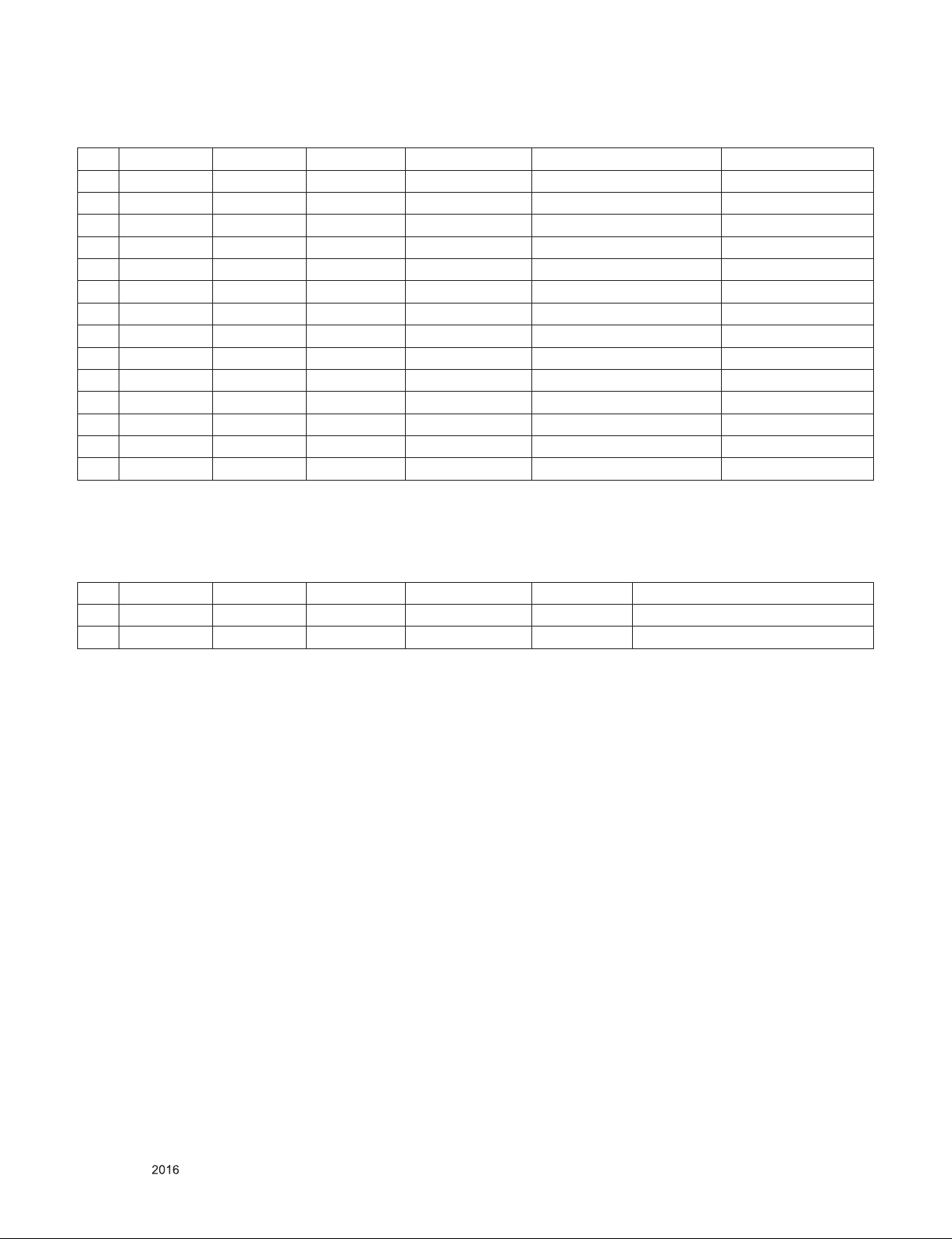
(3) HDMI Input (PC)
No. Resolution H-freq(kHz) V-freq.(kHz) Pixel clock(MHz) Proposed Remarks
1 640*350 31.46 70.09 25.17 EGA
2 720*400 31.46 70.08 28.32 DOS
3 640*480 31.46 59.94 25.17 VESA(VGA)
4 800*600 37.87 60.31 40.00 VESA(SVGA)
5 1024*768 48.36 60.00 65.00 VESA(XGA)
6 1152*864 54.34 60.05 80.00 VESA
7 1280*1024 63.98 60.02 109.00 VESA(SXGA) FHD only
8 1360*768 47.71 60.01 85.00 VESA(WXGA)
9 1920*1080 67.50 60.00 158.40 WUXGA(CEA 861D) FHD only
10 3840*2160 67.50 30.00 297.00 UDTV 2160P UHD only
11 3840*2160 56.25 25.00 297.00 UDTV 2160P UHD only
12 3840*2160 54.00 24.00 297.00 UDTV 2160P UHD only
13 4096*2160 53.95 23.97 296.703 UDTV 2160P UHD only
14 4096*2160 54.00 24.00 297.00 UDTV 2160P UHD only
5.2. 3D Mode
(1) RF Input
No. Resolution H-freq(kHz) V-freq.(kHz) Pixel clock(MHz) Proposed Remarks
1 1280*720 37.50 50 74.25 HDTV 720P 2D to 3D, Side by Side, Top & Bottom
2 1920*1080 28.13 50 74.25 HDTV 1080I 2D to 3D, Side by Side, Top & Bottom
Only for training and service purposes
- 10 -
LGE Internal Use OnlyCopyright © LG Electronics. Inc. All rights reserved.
Page 11
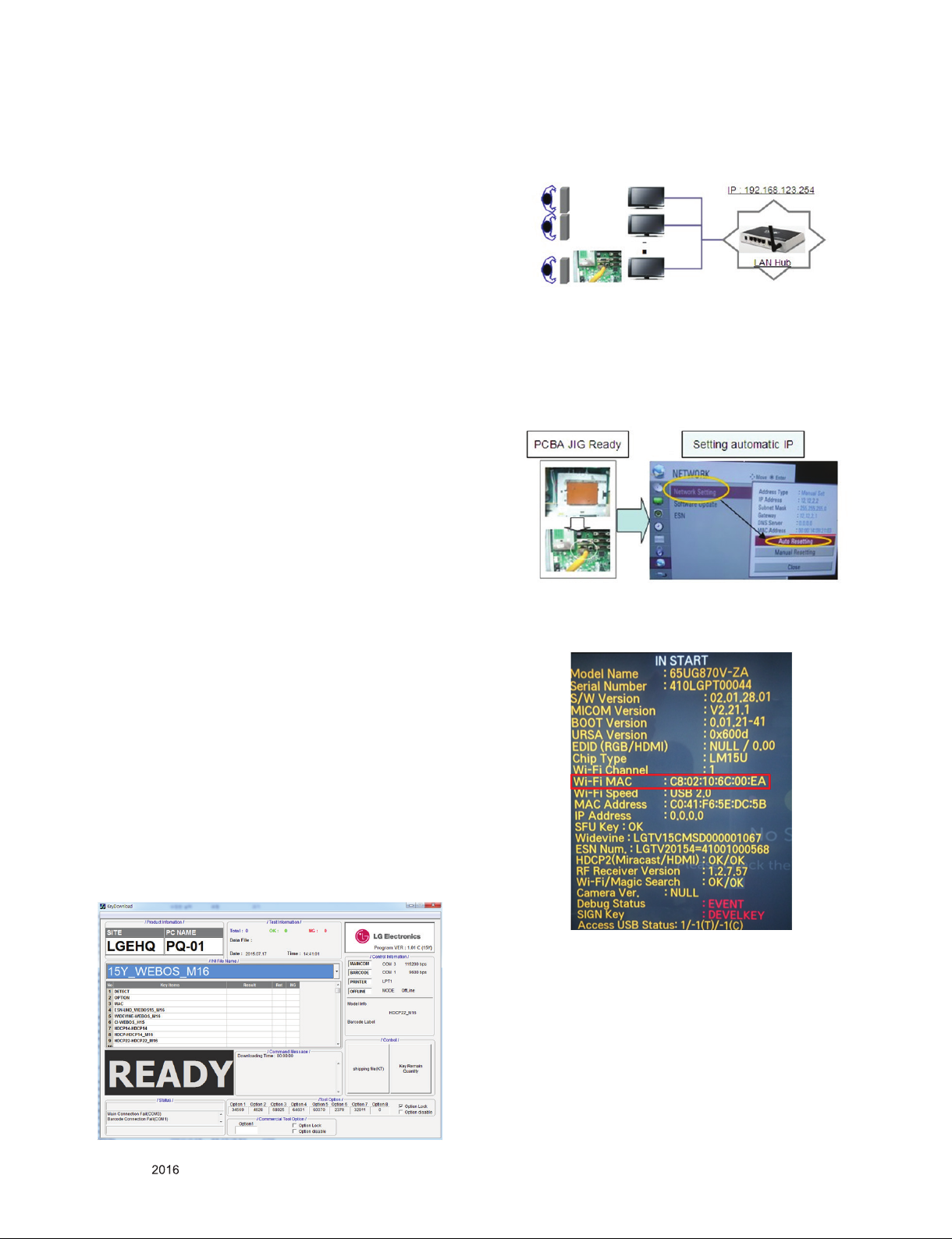
ADJUSTMENT INSTRUCTION
1. Application Range
This specification sheet is applied to all of the LED TV with
UD63J chassis.
2. Designation
(1) Because this is not a hot chassis, it is not necessary to
use an isolation transformer. However, the use of isolation
transformer will help protect test instrument.
(2) Adjustment must be done in the correct order.
(3) The adjustment must be performed in the circumstance of
25 °C ± 5 °C of temperature and 65 % ± 10 % of relative
humidity if there is no specific designation.
(4) The input voltage of the receiver must keep AC 100-240
V~, 50/60 Hz.
(5) The receiver must be operated for about 5 minutes prior to
the adjustment when module is in the circumstance of over
15.
In case of keeping module is in the circumstance of 0 °C, it
should be placed in the circumstance of above 15 °C for 2
hours.
In case of keeping module is in the circumstance of below
-20 °C, it should be placed in the circumstance of above 15
°C for 3 hours.
[Caution]
When still image is displayed for a period of 20 minutes or
longer (Especially where W/B scale is strong. Digital pattern
13ch and/or Cross hatch pattern 09ch), there can some
afterimage in the black level area.
3.2. LAN Inspection
3.2.1. Equipment & Condition
▪ Each other connection to LAN Port of IP Hub and Jig
3.2.2. LAN inspection solution
▪ LAN Port connection with PCB
▪ Network setting at MENU Mode of TV
▪ setting automatic IP
▪ Setting state confirmation
- If automatic setting is finished, you confirm IP and MAC
Address.
3.2.3. WIDEVINE key Inspection
- Confirm key input data at the "IN START" MENU Mode.
3. Automatic Adjustment
3.1. MAC address D/L, CI+ key D/L, Widevine
key D/L, ESN D/L, HDCP2.0 D/L
Connect: USB port
Communication Prot connection
▪ Com 1,2,3,4 and 115200(Baudrate)
Mode check: Online Only
▪ Check the test process
: DETECT → MAC → ESN → Widevine → CI → HDCP20
▪ Play: Press Enter key
▪ Result: Ready, Test, OK or NG
▪ Printer Out (MAC Address Label)
Only for training and service purposes
- 11 -
LGE Internal Use OnlyCopyright © LG Electronics. Inc. All rights reserved.
Page 12
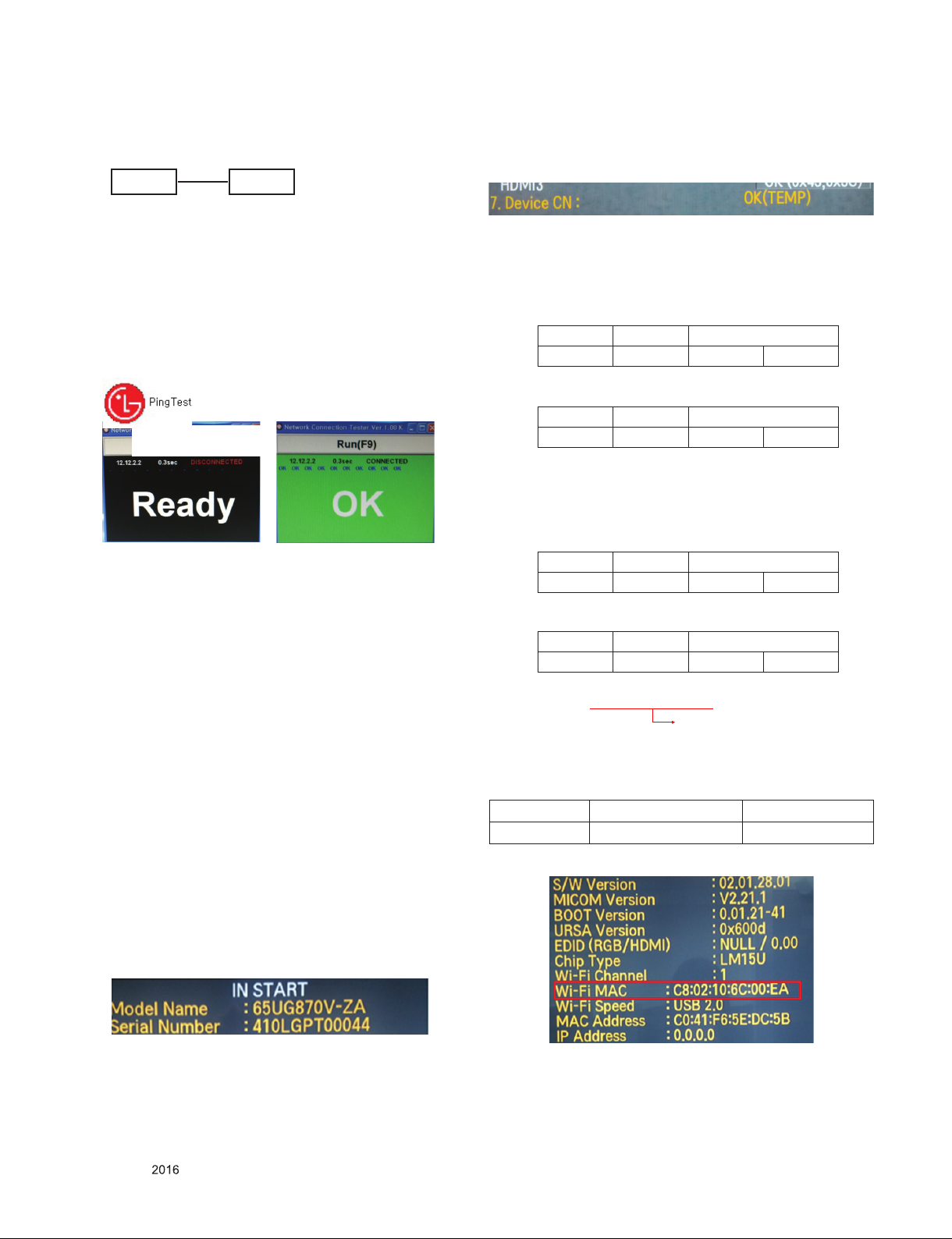
3.3. LAN PORT INSPECTION(PING TEST)
Connect SET → LAN port == PC → LAN Port
SET PC
3.5. CI+ Key checking method(Only EU Model)
Check whether the key was downloaded or not at ‘In Start’
menu. (Refer to below).
3.3.1. Equipment setting
(1) Play the LAN Port Test PROGRAM.
(2) Input IP set up for an inspection to Test Program.
*IP Number : 12.12.2.2
3.3.2. LAN PORT inspection(PING TEST)
(1) Play the LAN Port Test Program.
(2) Connect each other LAN Port Jack.
(3) Play Test (F9) button and confirm OK Message.
(4) Remove LAN CABLE.
*IP : 12.12.2.2G
3.4. Model name & Serial number Download
3.4.1. Model name & Serial number D/L
▪ Press "P-ONLY" key of service remote control.
(Baud rate : 115200 bps)
▪ Connect RS-232C Signal to USB Cable to USB.
▪ Write Serial number by use USB port.
▪ Must check the serial number at Instart menu.
3.4.2. Method & notice
(1) Serial number D/L is using of scan equipment.
(2) Setting of scan equipment operated by Manufacturing
Technology Group.
(3) Serial number D/L must be conformed when it is produced
in production line, because serial number D/L is mandatory
by D-book 4.0.
* Manual Download (Model Name and Serial Number)
If the TV set is downloaded by OTA or service man, sometimes
model name or serial number is initialized.(Not always)
There is impossible to download by bar code scan,
so It need Manual download.
1) Press the "Instart" key of Adjustment remote control.
2) Go to the menu "7.Model Number D/L" like below photo.
3) Input the Factory model name(ex 65UG870V-ZA) or
Serial number like photo.
=> Check the Download to CI+ Key value in LGset.
3.5.1. Check the method of CI+ Key value
(1) Check the method on Instart menu
(2) Check the method of RS232C Command
1) Into the main ass’y mode(RS232: aa 00 00)
CMD 1 CMD 2 Data 0
A 0 0
2) Check the key download for transmitted command
(RS232: ci 00 10)
CMD 1 CMD 2 Data 0
C I 1 0
3) Result value
- Normally status for download : OKx
- Abnormally status for download : NGx
3.5.2. Check the method of CI+ key value(RS232)
1) Into the main ass’y mode(RS232: aa 00 00)
CMD 1 CMD 2 Data 0
A A 0 0
2) Check the methed of CI+ key by command
(RS232: ci 00 20)
CMD 1 CMD 2 Data 0
C I 2 0
3) Result value
i 01 OK 1d1852d21c1ed5dcx
CI+ Key Value
3.6. WIFI MAC ADDRESS CHECK
(1) Using RS232 Command
H-freq(kHz) V-freq.(Hz)
Transmission [A][I][][Set ID][][20][Cr] [O][K][X] or [NG]
(2) Check the menu on in-start
4) Check the model name Instart menu. → Factory name
displayed. (ex 65UG870V-ZA)
5) Check the Diagnostics.(DTV country only) → Buyer
model displayed. (ex 65UG870V-ZA)
Only for training and service purposes
- 12 -
LGE Internal Use OnlyCopyright © LG Electronics. Inc. All rights reserved.
Page 13
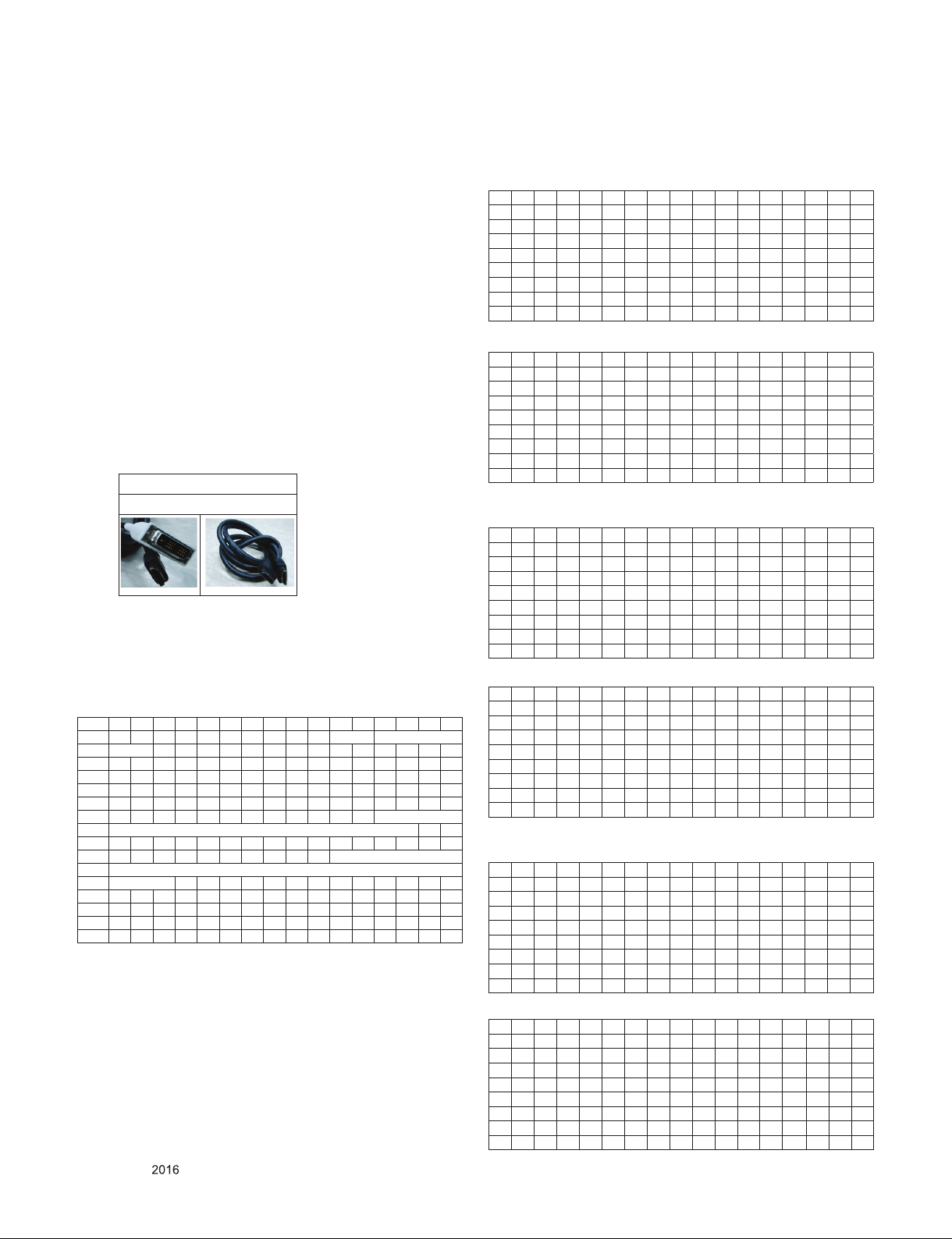
4. Manual Adjustment
* ADC adjustment is not needed because of OTP(Auto ADC
adjustment)
4.1. EDID(The Extended Display Identification
Data)/DDC(Display Data Channel) download
4.1.1. Overview
It is a VESA regulation. A PC or a MNT will display an optimal
resolution through information sharing without any necessity
of user input. It is a realization of "Plug and Play".
4.1.2. Equipment
- Since embedded EDID data is used, EDID download JIG,
HDMI cable and D-sub cable are not need.
- Adjustment remote control
4.1.3. Download method
(1) Press "ADJ" key on the Adjustment remote control, then
select "12.EDID D/L", By pressing "Enter" key, enter EDID
D/L menu.
For HDMI EDID
DVI-D to HDMI or HDMI to HDMI
(2) Select "Start" button by pressing "Enter" key, HDMI1/
HDMI2/ HDMI3/ HDMI4 are writing and display OK or NG.
4.1.4. EDID DATA
▪ Reference
- HDMI1 ~ HDMI3
- In the data of EDID, bellows may be different by Input mode.
0 1 2 3 4 5 6 7 8 9 A B C D E F
0x00 00 FF FF FF FF FF FF 00 1E 6D
ⓒ
0x01
0x02 0F 50 54 A1 8 00 31 40 45 40 61 40 71 40 81 80
0x03 01 01 01 01 01 01 02 3A 80 18 71 38 2D 40 58 2C
0x04 45 00 40 84 63 00 00 1E 66 21 50 B0 51 00 1B 30
0x05 40 70 36 00 40 84 63 00 00 1E 00 00 00 FD 00 3A
0x06 3E 1E 53 10 00 0A 20 20 20 20 20 20
0x07
0x00 02 03 3A F1 4E 10 9F 04 13 05 14 03 02 12 20 21
0x01 22 15 01 29 3D 06 C0 15 07 50
0x02
0x03
0x04 2D 40 58 2C 45 00 40 84 63 00 00 1E 01 1D 80 18
0x05 71 1C 16 20 58 2C 25 00 40 84 63 00 00 9E 01 1D
0x06 00 72 51 D0 1E 20 6E 28 55 00 40 84 63 00 00 1E
0x07 00 00 00 00 00 00 00 00 00 00 00 00 00 00 00
01 03 80 A0 5A 78 0A EE 91 A3 54 4C 99 26
ⓓ
ⓕ
10 28 10 E3 05 03 01 02 3A 80 18 71 38
ⓕ
ⓐ Product ID
ⓑ Serial No: Controlled on production line.
ⓒ Month, Year: Controlled on production line:
ex) Monthly : ‘01’ → ‘01’, Year : ‘2016’ → ‘1A’
ⓓ Model Name(Hex): LGTV
ⓔ Checksum(LG TV): Changeable by total EDID data.
ⓕ Vendor Specific(HDMI)
ⓐ ⓑ
ⓕ
ⓓ
ⓔ1
01
ⓔ2
(1) EDID for 2D Model
1) DTS
# HDMI 1(C/S : 9F 47) - HDMI UHD Deep On Case
EDID Block 0, Bytes 0-127 [00H-7FH]
0 1 2 3 4 5 6 7 8 9 A B C D E F
00 00 FF FF FF FF FF FF 00 1E 6D 01 00 01 01 01 01
10 01 1 A 01 03 80 A0 5 A 78 0 A EE 91 A3 54 4C 99 26
20 0F 50 54 A1 08 00 31 40 45 40 61 40 71 40 81 80
30 01 01 01 01 01 01 08 E8 00 30 F2 70 5A 80 B0 58
40 8A 00 40 84 63 00 00 1E 02 3A 80 18 71 38 2D 40
50 58 2C 45 00 40 84 63 00 00 1E 00 00 00 FD 00 3 A
60 3E 1E 88 3C 00 0 A 20 20 20 20 20 20 00 00 00 FC
70 00 4C 47 20 54 56 0 A 20 20 20 20 20 20 20 01 9F
EDID Block 1, Bytes 128-255 [80H-FFH]
0 1 2 3 4 5 6 7 8 9 A B C D E F
80 02 03 4B F1 58 61 60 10 1F 04 13 05 14 03 02 12
90 20 21 22 15 01 5D 5E 5F 65 66 62 63 64 29 3D 06
A0 C0 15 07 50 09 57 07 6E 03 0C 00 10 00 B8 3C 20
B0 00 80 01 02 03 04 67 D8 5D C4 01 78 80 03 E3 05
C0 C0 00 E4 0F 03 00 18 E3 06 07 01 01 1D 80 18 71
D0 1C 16 20 58 2C 25 00 40 84 63 00 00 9E 66 21 50
E0 B0 51 00 1B 30 40 70 36 00 40 84 63 00 00 1E 00
F0 00 00 00 00 00 00 00 00 00 00 00 00 00 00 00 47
# HDMI 1(C/S : 9F E5) - HDMI UHD Deep Off Case
EDID Block 0, Bytes 0-127 [00H-7FH]
0 1 2 3 4 5 6 7 8 9 A B C D E F
00 00 FF FF FF FF FF FF 00 1E 6D 01 00 01 01 01 01
10 01 1 A 01 03 80 A0 5 A 78 0 A EE 91 A3 54 4C 99 26
20 0F 50 54 A1 08 00 31 40 45 40 61 40 71 40 81 80
30 01 01 01 01 01 01 08 E8 00 30 F2 70 5A 80 B0 58
40 8A 00 40 84 63 00 00 1E 02 3A 80 18 71 38 2D 40
50 58 2C 45 00 40 84 63 00 00 1E 00 00 00 FD 00 3 A
60 3E 1E 88 3C 00 0 A 20 20 20 20 20 20 00 00 00 FC
70 00 4C 47 20 54 56 0 A 20 20 20 20 20 20 20 01 9F
EDID Block 1, Bytes 128-255 [80H-FFH]
0 1 2 3 4 5 6 7 8 9 A B C D E F
80 02 03 40 F1 58 61 60 10 1F 04 13 05 14 03 02 12
90 20 21 22 15 01 5D 5E 5F 65 66 62 63 64 29 3D 06
A0 C0 15 07 50 09 57 07 6E 03 0C 00 10 00 B8 3C 20
B0 00 80 01 02 03 04 E5 0E 60 61 65 66 E3 06 07 01
C0 01 1D 80 18 71 1C 16 20 58 2C 25 00 40 84 63 00
D0 00 9E 66 21 50 B0 51 00 1B 30 40 70 36 00 40 84
E0 63 00 00 1E 00 00 00 00 00 00 00 00 00 00 00 00
F0 00 00 00 00 00 00 00 00 00 00 00 00 00 00 00 E5
# HDMI 2(C/S : 9F 37) - HDMI UHD Deep On Case
EDID Block 0, Bytes 0-127 [00H-7FH]
0 1 2 3 4 5 6 7 8 9 A B C D E F
00 00 FF FF FF FF FF FF 00 1E 6D 01 00 01 01 01 01
10 01 1 A 01 03 80 A0 5 A 78 0 A EE 91 A3 54 4C 99 26
20 0F 50 54 A1 08 00 31 40 45 40 61 40 71 40 81 80
30 01 01 01 01 01 01 08 E8 00 30 F2 70 5A 80 B0 58
40 8A 00 40 84 63 00 00 1E 02 3A 80 18 71 38 2D 40
50 58 2C 45 00 40 84 63 00 00 1E 00 00 00 FD 00 3 A
60 3E 1E 88 3C 00 0 A 20 20 20 20 20 20 00 00 00 FC
70 00 4C 47 20 54 56 0 A 20 20 20 20 20 20 20 01 9F
EDID Block 1, Bytes 128-255 [80H-FFH]
0 1 2 3 4 5 6 7 8 9 A B C D E F
80 02 03 4B F1 58 61 60 10 1F 04 13 05 14 03 02 12
90 20 21 22 15 01 5D 5E 5F 65 66 62 63 64 29 3D 06
A0 C0 15 07 50 09 57 07 6E 03 0C 00 20 00 B8 3C 20
B0 00 80 01 02 03 04 67 D8 5D C4 01 78 80 03 E3 05
C0 C0 00 E4 0F 03 00 18 E3 06 07 01 01 1D 80 18 71
D0 1C 16 20 58 2C 25 00 40 84 63 00 00 9E 66 21 50
E0 B0 51 00 1B 30 40 70 36 00 40 84 63 00 00 1E 00
F0 00 00 00 00 00 00 00 00 00 00 00 00 00 00 00 37
Only for training and service purposes
- 13 -
LGE Internal Use OnlyCopyright © LG Electronics. Inc. All rights reserved.
Page 14
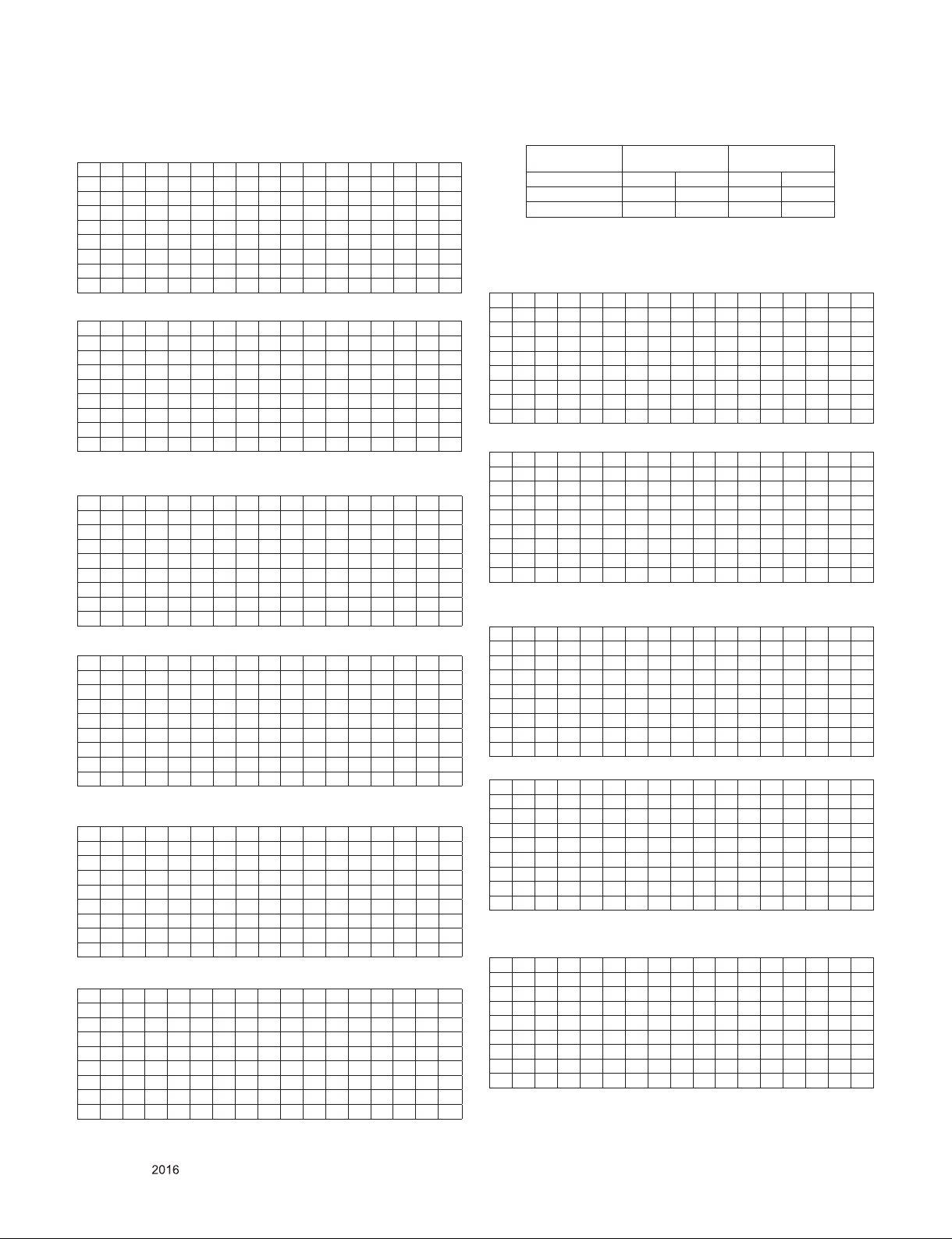
# HDMI 2(C/S : 9F D5) - HDMI UHD Deep Off Case
EDID Block 0, Bytes 0-127 [00H-7FH]
0 1 2 3 4 5 6 7 8 9 A B C D E F
00 00 FF FF FF FF FF FF 00 1E 6D 01 00 01 01 01 01
10 01 1 A 01 03 80 A0 5 A 78 0 A EE 91 A3 54 4C 99 26
20 0F 50 54 A1 08 00 31 40 45 40 61 40 71 40 81 80
30 01 01 01 01 01 01 08 E8 00 30 F2 70 5A 80 B0 58
40 8A 00 40 84 63 00 00 1E 02 3A 80 18 71 38 2D 40
50 58 2C 45 00 40 84 63 00 00 1E 00 00 00 FD 00 3A
60 3E 1E 88 3C 00 0 A 20 20 20 20 20 20 00 00 00 FC
70 00 4C 47 20 54 56 0 A 20 20 20 20 20 20 20 01 9F
EDID Block 1, Bytes 128-255 [80H-FFH]
0 1 2 3 4 5 6 7 8 9 A B C D E F
80 02 03 40 F1 58 61 60 10 1F 04 13 05 14 03 02 12
90 20 21 22 15 01 5D 5E 5F 65 66 62 63 64 29 3D 06
A0 C0 15 07 50 09 57 07 6E 03 0C 00 20 00 B8 3C 20
B0 00 80 01 02 03 04 E5 0E 60 61 65 66 E3 06 07 01
C0 01 1D 80 18 71 1C 16 20 58 2C 25 00 40 84 63 00
D0 00 9E 66 21 50 B0 51 00 1B 30 40 70 36 00 40 84
E0 63 00 00 1E 00 00 00 00 00 00 00 00 00 00 00 00
F0 00 00 00 00 00 00 00 00 00 00 00 00 00 00 00 D5
# HDMI 3(C/S : 9F 27) - HDMI UHD Deep Off Case
EDID Block 0, Bytes 0-127 [00H-7FH]
0 1 2 3 4 5 6 7 8 9 A B C D E F
00 00 FF FF FF FF FF FF 00 1E 6D 01 00 01 01 01 01
10 01 1 A 01 03 80 A0 5 A 78 0 A EE 91 A3 54 4C 99 26
20 0F 50 54 A1 08 00 31 40 45 40 61 40 71 40 81 80
30 01 01 01 01 01 01 08 E8 00 30 F2 70 5A 80 B0 58
40 8A 00 40 84 63 00 00 1E 02 3A 80 18 71 38 2D 40
50 58 2C 45 00 40 84 63 00 00 1E 00 00 00 FD 00 3 A
60 3E 1E 88 3C 00 0 A 20 20 20 20 20 20 00 00 00 FC
70 00 4C 47 20 54 56 0 A 20 20 20 20 20 20 20 01 9F
EDID Block 1, Bytes 128-255 [80H-FFH]
0 1 2 3 4 5 6 7 8 9 A B C D E F
80 02 03 4B F1 58 61 60 10 1F 04 13 05 14 03 02 12
90 20 21 22 15 01 5D 5E 5F 65 66 62 63 64 29 3D 06
A0 C0 15 07 50 09 57 07 6E 03 0C 00 10 00 B8 3C 20
B0 00 80 01 02 03 04 67 D8 5D C4 01 78 80 03 E3 05
C0 C0 00 E4 0F 03 00 18 E3 06 07 01 01 1D 80 18 71
D0 1C 16 20 58 2C 25 00 40 84 63 00 00 9E 66 21 50
E0 B0 51 00 1B 30 40 70 36 00 40 84 63 00 00 1E 00
F0 00 00 00 00 00 00 00 00 00 00 00 00 00 00 00 27
# HDMI 3(C/S : 9F C5) - HDMI UHD Deep Off Case
EDID Block 0, Bytes 0-127 [00H-7FH]
0 1 2 3 4 5 6 7 8 9 A B C D E F
00 00 FF FF FF FF FF FF 00 1E 6D 01 00 01 01 01 01
10 01 1 A 01 03 80 A0 5 A 78 0 A EE 91 A3 54 4C 99 26
20 0F 50 54 A1 08 00 31 40 45 40 61 40 71 40 81 80
30 01 01 01 01 01 01 08 E8 00 30 F2 70 5A 80 B0 58
40 8A 00 40 84 63 00 00 1E 02 3A 80 18 71 38 2D 40
50 58 2C 45 00 40 84 63 00 00 1E 00 00 00 FD 00 3 A
60 3E 1E 88 3C 00 0 A 20 20 20 20 20 20 00 00 00 FC
70 00 4C 47 20 54 56 0 A 20 20 20 20 20 20 20 01 9F
EDID Block 1, Bytes 128-255 [80H-FFH]
0 1 2 3 4 5 6 7 8 9 A B C D E F
80 02 03 40 F1 58 61 60 10 1F 04 13 05 14 03 02 12
90 20 21 22 15 01 5D 5E 5F 65 66 62 63 64 29 3D 06
A0 C0 15 07 50 09 57 07 6E 03 0C 00 30 00 B8 3C 20
B0 00 80 01 02 03 04 E5 0E 60 61 65 66 E3 06 07 01
C0 01 1D 80 18 71 1C 16 20 58 2C 25 00 40 84 63 00
D0 00 9E 66 21 50 B0 51 00 1B 30 40 70 36 00 40 84
E0 63 00 00 1E 00 00 00 00 00 00 00 00 00 00 00 00
F0 00 00 00 00 00 00 00 00 00 00 00 00 00 00 00 C5
* Checksum(HDMI 1/2/3)
Input
HDMI1 9F 47 9F E5
HDMI2 9F 37 9F D5
HDMI3 9F 27 9F C5
HDMI Deep Color On
FFh (Checksum)
HDMI Deep Color Off
FFh (Checksum)
2) AC3
# HDMI 1(C/S : 9F 50) - HDMI UHD Deep On Case
EDID Block 0, Bytes 0-127 [00H-7FH]
0 1 2 3 4 5 6 7 8 9 A B C D E F
00 00 FF FF FF FF FF FF 00 1E 6D 01 00 01 01 01 01
10 01 1 A 01 03 80 A0 5 A 78 0 A EE 91 A3 54 4C 99 26
20 0F 50 54 A1 08 00 31 40 45 40 61 40 71 40 81 80
30 01 01 01 01 01 01 08 E8 00 30 F2 70 5A 80 B0 58
40 8A 00 40 84 63 00 00 1E 02 3A 80 18 71 38 2D 40
50 58 2C 45 00 40 84 63 00 00 1E 00 00 00 FD 00 3A
60 3E 1E 88 3C 00 0 A 20 20 20 20 20 20 00 00 00 FC
70 00 4C 47 20 54 56 0 A 20 20 20 20 20 20 20 01 9F
EDID Block 1, Bytes 128-255 [80H-FFH]
0 1 2 3 4 5 6 7 8 9 A B C D E F
80 02 03 48 F1 58 61 60 10 1F 04 13 05 14 03 02 12
90 20 21 22 15 01 5D 5E 5F 65 66 62 63 64 26 15 07
A0 50 09 57 07 6E 03 0C 00 10 00 B8 3C 20 00 80 01
B0 02 03 04 67 D8 5D C4 01 78 80 03 E3 05 C0 00 E4
C0 0F 03 00 18 E3 06 07 01 01 1D 80 18 71 1C 16 20
D0 58 2C 25 00 40 84 63 00 00 9E 66 21 50 B0 51 00
E0 1B 30 40 70 36 00 40 84 63 00 00 1E 00 00 00 00
F0 00 00 00 00 00 00 00 00 00 00 00 00 00 00 00 50
# HDMI 1(C/S : 9F EE) – HDMI UHD Deep Off Case
EDID Block 0, Bytes 0-127 [00H-7FH]
0 1 2 3 4 5 6 7 8 9 A B C D E F
00 00 FF FF FF FF FF FF 00 1E 6D 01 00 01 01 01 01
10 01 1 A 01 03 80 A0 5 A 78 0 A EE 91 A3 54 4C 99 26
20 0F 50 54 A1 08 00 31 40 45 40 61 40 71 40 81 80
30 01 01 01 01 01 01 08 E8 00 30 F2 70 5A 80 B0 58
40 8A 00 40 84 63 00 00 1E 02 3A 80 18 71 38 2D 40
50 58 2C 45 00 40 84 63 00 00 1E 00 00 00 FD 00 3A
60 3E 1E 88 3C 00 0 A 20 20 20 20 20 20 00 00 00 FC
70 00 4C 47 20 54 56 0 A 20 20 20 20 20 20 20 01 9F
EDID Block 1, Bytes 128-255 [80H-FFH]
0 1 2 3 4 5 6 7 8 9 A B C D E F
80 02 03 3D F1 58 61 60 10 1F 04 13 05 14 03 02 12
90 20 21 22 15 01 5D 5E 5F 65 66 62 63 64 26 15 07
A0 50 09 57 07 6E 03 0C 00 10 00 B8 3C 20 00 80 01
B0 02 03 04 E5 0E 60 61 65 66 E3 06 07 01 01 1D 80
C0 18 71 1C 16 20 58 2C 25 00 40 84 63 00 00 9E 66
D0 21 50 B0 51 00 1B 30 40 70 36 00 40 84 63 00 00
E0 1E 00 00 00 00 00 00 00 00 00 00 00 00 00 00 00
F0 00 00 00 00 00 00 00 00 00 00 00 00 00 00 00 EE
# HDMI 2(C/S : 9F 40) - HDMI UHD Deep On Case
EDID Block 0, Bytes 0-127 [00H-7FH]
0 1 2 3 4 5 6 7 8 9 A B C D E F
00 00 FF FF FF FF FF FF 00 1E 6D 01 00 01 01 01 01
10 01 1 A 01 03 80 A0 5 A 78 0 A EE 91 A3 54 4C 99 26
20 0F 50 54 A1 08 00 31 40 45 40 61 40 71 40 81 80
30 01 01 01 01 01 01 08 E8 00 30 F2 70 5A 80 B0 58
40 8A 00 40 84 63 00 00 1E 02 3A 80 18 71 38 2D 40
50 58 2C 45 00 40 84 63 00 00 1E 00 00 00 FD 00 3A
60 3E 1E 88 3C 00 0 A 20 20 20 20 20 20 00 00 00 FC
70 00 4C 47 20 54 56 0 A 20 20 20 20 20 20 20 01 9F
Only for training and service purposes
- 14 -
LGE Internal Use OnlyCopyright © LG Electronics. Inc. All rights reserved.
Page 15
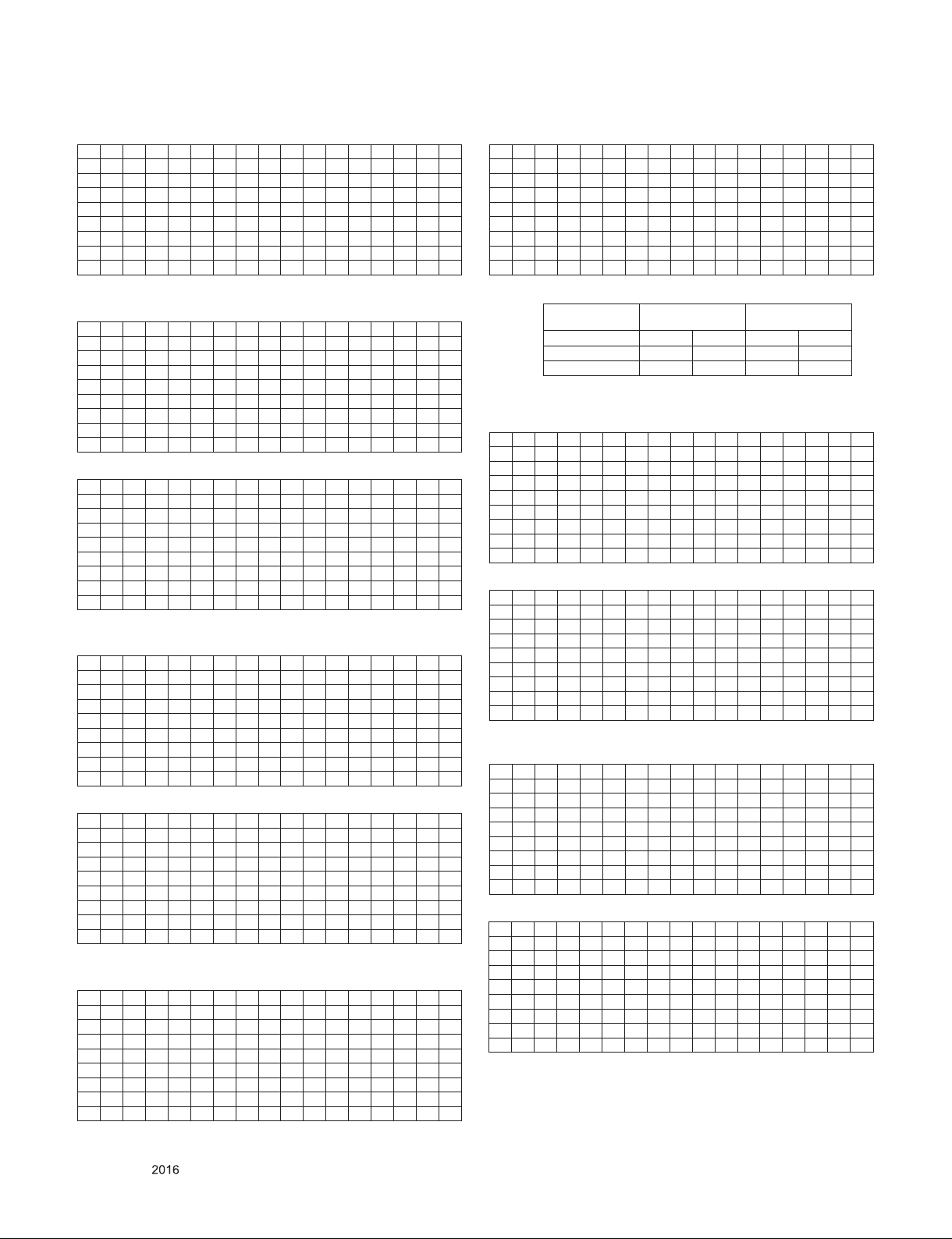
EDID Block 1, Bytes 128-255 [80H-FFH]
0 1 2 3 4 5 6 7 8 9 A B C D E F
80 02 03 48 F1 58 61 60 10 1F 04 13 05 14 03 02 12
90 20 21 22 15 01 5D 5E 5F 65 66 62 63 64 26 15 07
A0 50 09 57 07 6E 03 0C 00 20 00 B8 3C 20 00 80 01
B0 02 03 04 67 D8 5D C4 01 78 80 03 E3 05 C0 00 E4
C0 0F 03 00 18 E3 06 07 01 01 1D 80 18 71 1C 16 20
D0 58 2C 25 00 40 84 63 00 00 9E 66 21 50 B0 51 00
E0 1B 30 40 70 36 00 40 84 63 00 00 1E 00 00 00 00
F0 00 00 00 00 00 00 00 00 00 00 00 00 00 00 00 40
EDID Block 1, Bytes 128-255 [80H-FFH]
0 1 2 3 4 5 6 7 8 9 A B C D E F
80 02 03 3D F1 58 61 60 10 1F 04 13 05 14 03 02 12
90 20 21 22 15 01 5D 5E 5F 65 66 62 63 64 26 15 07
A0 50 09 57 07 6E 03 0C 00 30 00 B8 3C 20 00 80 01
B0 02 03 04 E5 0E 60 61 65 66 E3 06 07 01 01 1D 80
C0 18 71 1C 16 20 58 2C 25 00 40 84 63 00 00 9E 66
D0 21 50 B0 51 00 1B 30 40 70 36 00 40 84 63 00 00
E0 1E 00 00 00 00 00 00 00 00 00 00 00 00 00 00 00
F0 00 00 00 00 00 00 00 00 00 00 00 00 00 00 00 CE
# HDMI 2(C/S : 9F DE) - HDMI UHD Deep off Case
EDID Block 0, Bytes 0-127 [00H-7FH]
0 1 2 3 4 5 6 7 8 9 A B C D E F
00 00 FF FF FF FF FF FF 00 1E 6D 01 00 01 01 01 01
10 01 1 A 01 03 80 A0 5 A 78 0 A EE 91 A3 54 4C 99 26
20 0F 50 54 A1 08 00 31 40 45 40 61 40 71 40 81 80
30 01 01 01 01 01 01 08 E8 00 30 F2 70 5A 80 B0 58
40 8A 00 40 84 63 00 00 1E 02 3A 80 18 71 38 2D 40
50 58 2C 45 00 40 84 63 00 00 1E 00 00 00 FD 00 3A
60 3E 1E 88 3C 00 0 A 20 20 20 20 20 20 00 00 00 FC
70 00 4C 47 20 54 56 0 A 20 20 20 20 20 20 20 01 9F
EDID Block 1, Bytes 128-255 [80H-FFH]
0 1 2 3 4 5 6 7 8 9 A B C D E F
80 02 03 3D F1 58 61 60 10 1F 04 13 05 14 03 02 12
90 20 21 22 15 01 5D 5E 5F 65 66 62 63 64 26 15 07
A0 50 09 57 07 6E 03 0C 00 20 00 B8 3C 20 00 80 01
B0 02 03 04 E5 0E 60 61 65 66 E3 06 07 01 01 1D 80
C0 18 71 1C 16 20 58 2C 25 00 40 84 63 00 00 9E 66
D0 21 50 B0 51 00 1B 30 40 70 36 00 40 84 63 00 00
E0 1E 00 00 00 00 00 00 00 00 00 00 00 00 00 00 00
F0 00 00 00 00 00 00 00 00 00 00 00 00 00 00 00 DE
# HDMI 3(C/S : 9F 30) - HDMI UHD Deep off Case
EDID Block 0, Bytes 0-127 [00H-7FH]
0 1 2 3 4 5 6 7 8 9 A B C D E F
00 00 FF FF FF FF FF FF 00 1E 6D 01 00 01 01 01 01
10 01 1 A 01 03 80 A0 5 A 78 0 A EE 91 A3 54 4C 99 26
20 0F 50 54 A1 08 00 31 40 45 40 61 40 71 40 81 80
30 01 01 01 01 01 01 08 E8 00 30 F2 70 5A 80 B0 58
40 8A 00 40 84 63 00 00 1E 02 3A 80 18 71 38 2D 40
50 58 2C 45 00 40 84 63 00 00 1E 00 00 00 FD 00 3A
60 3E 1E 88 3C 00 0 A 20 20 20 20 20 20 00 00 00 FC
70 00 4C 47 20 54 56 0 A 20 20 20 20 20 20 20 01 9F
EDID Block 1, Bytes 128-255 [80H-FFH]
0 1 2 3 4 5 6 7 8 9 A B C D E F
80 02 03 48 F1 58 61 60 10 1F 04 13 05 14 03 02 12
90 20 21 22 15 01 5D 5E 5F 65 66 62 63 64 26 15 07
A0 50 09 57 07 6E 03 0C 00 30 00 B8 3C 20 00 80 01
B0 02 03 04 67 D8 5D C4 01 78 80 03 E3 05 C0 00 E4
C0 0F 03 00 18 E3 06 07 01 01 1D 80 18 71 1C 16 20
D0 58 2C 25 00 40 84 63 00 00 9E 66 21 50 B0 51 00
E0 1B 30 40 70 36 00 40 84 63 00 00 1E 00 00 00 00
F0 00 00 00 00 00 00 00 00 00 00 00 00 00 00 00 30
# HDMI 3(C/S : 9F CE) - HDMI UHD Deep off Case
EDID Block 0, Bytes 0-127 [00H-7FH]
0 1 2 3 4 5 6 7 8 9 A B C D E F
00 00 FF FF FF FF FF FF 00 1E 6D 01 00 01 01 01 01
10 01 1 A 01 03 80 A0 5 A 78 0 A EE 91 A3 54 4C 99 26
20 0F 50 54 A1 08 00 31 40 45 40 61 40 71 40 81 80
30 01 01 01 01 01 01 08 E8 00 30 F2 70 5A 80 B0 58
40 8A 00 40 84 63 00 00 1E 02 3A 80 18 71 38 2D 40
50 58 2C 45 00 40 84 63 00 00 1E 00 00 00 FD 00 3A
60 3E 1E 88 3C 00 0 A 20 20 20 20 20 20 00 00 00 FC
70 00 4C 47 20 54 56 0 A 20 20 20 20 20 20 20 01 9F
* Checksum(HDMI 1/2/3)
Input
HDMI1 9F 50 9F EE
HDMI2 9F 40 9F DE
HDMI3 9F 30 9F CE
HDMI Deep Color On
FFh (Checksum)
HDMI Deep Color Off
FFh (Checksum)
3) PCM
# HDMI 1(C/S : 9F C2) - HDMI UHD Deep On Case
EDID Block 0, Bytes 0-127 [00H-7FH]
0 1 2 3 4 5 6 7 8 9 A B C D E F
00 00 FF FF FF FF FF FF 00 1E 6D 01 00 01 01 01 01
10 01 1 A 01 03 80 A0 5 A 78 0 A EE 91 A3 54 4C 99 26
20 0F 50 54 A1 08 00 31 40 45 40 61 40 71 40 81 80
30 01 01 01 01 01 01 08 E8 00 30 F2 70 5A 80 B0 58
40 8A 00 40 84 63 00 00 1E 02 3A 80 18 71 38 2D 40
50 58 2C 45 00 40 84 63 00 00 1E 00 00 00 FD 00 3A
60 3E 1E 88 3C 00 0 A 20 20 20 20 20 20 00 00 00 FC
70 00 4C 47 20 54 56 0 A 20 20 20 20 20 20 20 01 9F
EDID Block 1, Bytes 128-255 [80H-FFH]
0 1 2 3 4 5 6 7 8 9 A B C D E F
80 02 03 45 F1 58 61 60 10 1F 04 13 05 14 03 02 12
90 20 21 22 15 01 5D 5E 5F 65 66 62 63 64 23 09 57
A0 07 6E 03 0C 00 10 00 B8 3C 20 00 80 01 02 03 04
B0 67 D8 5D C4 01 78 80 03 E3 05 C0 00 E4 0F 03 00
C0 18 E3 06 07 01 01 1D 80 18 71 1C 16 20 58 2C 25
D0 00 40 84 63 00 00 9E 66 21 50 B0 51 00 1B 30 40
E0 70 36 00 40 84 63 00 00 1E 00 00 00 00 00 00 00
F0 00 00 00 00 00 00 00 00 00 00 00 00 00 00 00 C2
# HDMI 1(C/S : 9F 60) - HDMI UHD Deep off case
EDID Block 0, Bytes 0-127 [00H-7FH]
0 1 2 3 4 5 6 7 8 9 A B C D E F
00 00 FF FF FF FF FF FF 00 1E 6D 01 00 01 01 01 01
10 01 1 A 01 03 80 A0 5 A 78 0 A EE 91 A3 54 4C 99 26
20 0F 50 54 A1 08 00 31 40 45 40 61 40 71 40 81 80
30 01 01 01 01 01 01 08 E8 00 30 F2 70 5A 80 B0 58
40 8A 00 40 84 63 00 00 1E 02 3A 80 18 71 38 2D 40
50 58 2C 45 00 40 84 63 00 00 1E 00 00 00 FD 00 3A
60 3E 1E 88 3C 00 0 A 20 20 20 20 20 20 00 00 00 FC
70 00 4C 47 20 54 56 0 A 20 20 20 20 20 20 20 01 9F
EDID Block 1, Bytes 128-255 [80H-FFH]
0 1 2 3 4 5 6 7 8 9 A B C D E F
80 02 03 3A F1 58 61 60 10 1F 04 13 05 14 03 02 12
90 20 21 22 15 01 5D 5E 5F 65 66 62 63 64 23 09 57
A0 07 6E 03 0C 00 10 00 B8 3C 20 00 80 01 02 03 04
B0 E5 0E 60 61 65 66 E3 06 07 01 01 1D 80 18 71 1C
C0 16 20 58 2C 25 00 40 84 63 00 00 9E 66 21 50 B0
D0 51 00 1B 30 40 70 36 00 40 84 63 00 00 1E 00 00
E0 00 00 00 00 00 00 00 00 00 00 00 00 00 00 00 00
F0 00 00 00 00 00 00 00 00 00 00 00 00 00 00 00 60
Only for training and service purposes
- 15 -
LGE Internal Use OnlyCopyright © LG Electronics. Inc. All rights reserved.
Page 16
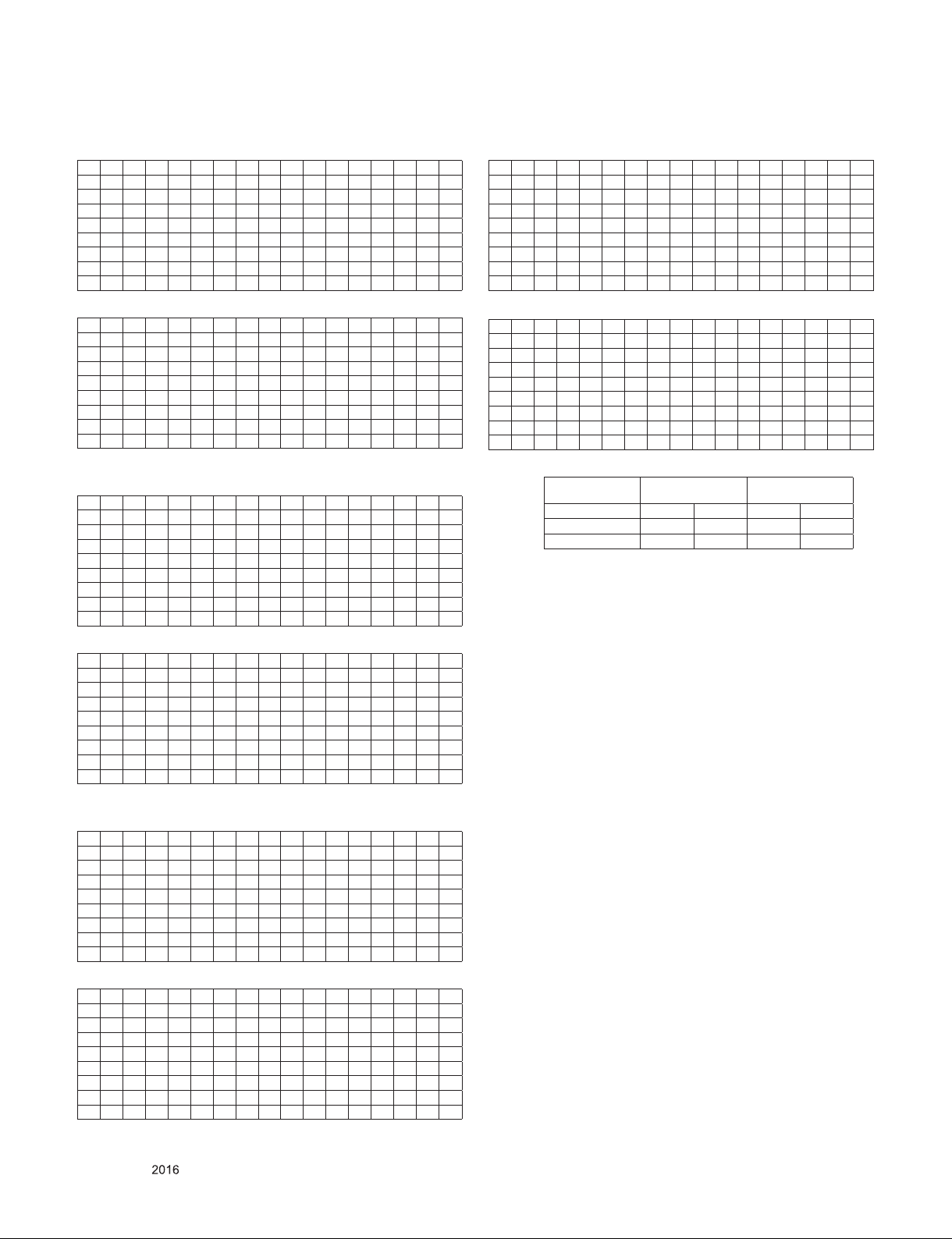
# HDMI 2(C/S : 9F B2) - HDMI UHD Deep On Case
EDID Block 0, Bytes 0-127 [00H-7FH]
0 1 2 3 4 5 6 7 8 9 A B C D E F
00 00 FF FF FF FF FF FF 00 1E 6D 01 00 01 01 01 01
10 01 1 A 01 03 80 A0 5 A 78 0 A EE 91 A3 54 4C 99 26
20 0F 50 54 A1 08 00 31 40 45 40 61 40 71 40 81 80
30 01 01 01 01 01 01 08 E8 00 30 F2 70 5A 80 B0 58
40 8A 00 40 84 63 00 00 1E 02 3A 80 18 71 38 2D 40
50 58 2C 45 00 40 84 63 00 00 1E 00 00 00 FD 00 3 A
60 3E 1E 88 3C 00 0 A 20 20 20 20 20 20 00 00 00 FC
70 00 4C 47 20 54 56 0 A 20 20 20 20 20 20 20 01 9F
# HDMI 3(C/S : 9F 40) - HDMI UHD Deep off case
EDID Block 0, Bytes 0-127 [00H-7FH]
0 1 2 3 4 5 6 7 8 9 A B C D E F
00 00 FF FF FF FF FF FF 00 1E 6D 01 00 01 01 01 01
10 01 1 A 01 03 80 A0 5 A 78 0 A EE 91 A3 54 4C 99 26
20 0F 50 54 A1 08 00 31 40 45 40 61 40 71 40 81 80
30 01 01 01 01 01 01 08 E8 00 30 F2 70 5A 80 B0 58
40 8A 00 40 84 63 00 00 1E 02 3A 80 18 71 38 2D 40
50 58 2C 45 00 40 84 63 00 00 1E 00 00 00 FD 00 3 A
60 3E 1E 88 3C 00 0 A 20 20 20 20 20 20 00 00 00 FC
70 00 4C 47 20 54 56 0 A 20 20 20 20 20 20 20 01 9F
EDID Block 1, Bytes 128-255 [80H-FFH]
0 1 2 3 4 5 6 7 8 9 A B C D E F
80 02 03 45 F1 58 61 60 10 1F 04 13 05 14 03 02 12
90 20 21 22 15 01 5D 5E 5F 65 66 62 63 64 23 09 57
A0 07 6E 03 0C 00 20 00 B8 3C 20 00 80 01 02 03 04
B0 67 D8 5D C4 01 78 80 03 E3 05 C0 00 E4 0F 03 00
C0 18 E3 06 07 01 01 1D 80 18 71 1C 16 20 58 2C 25
D0 00 40 84 63 00 00 9E 66 21 50 B0 51 00 1B 30 40
E0 70 36 00 40 84 63 00 00 1E 00 00 00 00 00 00 00
F0 00 00 00 00 00 00 00 00 00 00 00 00 00 00 00 B2
# HDMI 2(C/S : 9F 50) - HDMI UHD Deep off case
EDID Block 0, Bytes 0-127 [00H-7FH]
0 1 2 3 4 5 6 7 8 9 A B C D E F
00 00 FF FF FF FF FF FF 00 1E 6D 01 00 01 01 01 01
10 01 1 A 01 03 80 A0 5 A 78 0 A EE 91 A3 54 4C 99 26
20 0F 50 54 A1 08 00 31 40 45 40 61 40 71 40 81 80
30 01 01 01 01 01 01 08 E8 00 30 F2 70 5A 80 B0 58
40 8A 00 40 84 63 00 00 1E 02 3A 80 18 71 38 2D 40
50 58 2C 45 00 40 84 63 00 00 1E 00 00 00 FD 00 3 A
60 3E 1E 88 3C 00 0 A 20 20 20 20 20 20 00 00 00 FC
70 00 4C 47 20 54 56 0 A 20 20 20 20 20 20 20 01 9F
EDID Block 1, Bytes 128-255 [80H-FFH]
0 1 2 3 4 5 6 7 8 9 A B C D E F
80 02 03 3A F1 58 61 60 10 1F 04 13 05 14 03 02 12
90 20 21 22 15 01 5D 5E 5F 65 66 62 63 64 23 09 57
A0 07 6E 03 0C 00 20 00 B8 3C 20 00 80 01 02 03 04
B0 E5 0E 60 61 65 66 E3 06 07 01 01 1D 80 18 71 1C
C0 16 20 58 2C 25 00 40 84 63 00 00 9E 66 21 50 B0
D0 51 00 1B 30 40 70 36 00 40 84 63 00 00 1E 00 00
E0 00 00 00 00 00 00 00 00 00 00 00 00 00 00 00 00
F0 00 00 00 00 00 00 00 00 00 00 00 00 00 00 00 50
EDID Block 1, Bytes 128-255 [80H-FFH]
0 1 2 3 4 5 6 7 8 9 A B C D E F
80 02 03 3A F1 58 61 60 10 1F 04 13 05 14 03 02 12
90 20 21 22 15 01 5D 5E 5F 65 66 62 63 64 23 09 57
A0 07 6E 03 0C 00 30 00 B8 3C 20 00 80 01 02 03 04
B0 E5 0E 60 61 65 66 E3 06 07 01 01 1D 80 18 71 1C
C0 16 20 58 2C 25 00 40 84 63 00 00 9E 66 21 50 B0
D0 51 00 1B 30 40 70 36 00 40 84 63 00 00 1E 00 00
E0 00 00 00 00 00 00 00 00 00 00 00 00 00 00 00 00
F0 00 00 00 00 00 00 00 00 00 00 00 00 00 00 00 40
* Checksum(HDMI 1/2/3)
Input
HDMI1 9F C2 9F 60
HDMI2 9F B2 9F 50
HDMI3 9F A2 9F 40
HDMI Deep Color On
FFh (Checksum)
HDMI Deep Color Off
FFh (Checksum)
# HDMI 3(C/S : 9F A2) - HDMI UHD Deep off case
EDID Block 0, Bytes 0-127 [00H-7FH]
0 1 2 3 4 5 6 7 8 9 A B C D E F
00 00 FF FF FF FF FF FF 00 1E 6D 01 00 01 01 01 01
10 01 1 A 01 03 80 A0 5 A 78 0 A EE 91 A3 54 4C 99 26
20 0F 50 54 A1 08 00 31 40 45 40 61 40 71 40 81 80
30 01 01 01 01 01 01 08 E8 00 30 F2 70 5A 80 B0 58
40 8A 00 40 84 63 00 00 1E 02 3A 80 18 71 38 2D 40
50 58 2C 45 00 40 84 63 00 00 1E 00 00 00 FD 00 3 A
60 3E 1E 88 3C 00 0 A 20 20 20 20 20 20 00 00 00 FC
70 00 4C 47 20 54 56 0 A 20 20 20 20 20 20 20 01 9F
EDID Block 1, Bytes 128-255 [80H-FFH]
0 1 2 3 4 5 6 7 8 9 A B C D E F
80 02 03 45 F1 58 61 60 10 1F 04 13 05 14 03 02 12
90 20 21 22 15 01 5D 5E 5F 65 66 62 63 64 23 09 57
A0 07 6E 03 0C 00 30 00 B8 3C 20 00 80 01 02 03 04
B0 67 D8 5D C4 01 78 80 03 E3 05 C0 00 E4 0F 03 00
C0 18 E3 06 07 01 01 1D 80 18 71 1C 16 20 58 2C 25
D0 00 40 84 63 00 00 9E 66 21 50 B0 51 00 1B 30 40
E0 70 36 00 40 84 63 00 00 1E 00 00 00 00 00 00 00
F0 00 00 00 00 00 00 00 00 00 00 00 00 00 00 00 A2
Only for training and service purposes
- 16 -
LGE Internal Use OnlyCopyright © LG Electronics. Inc. All rights reserved.
Page 17
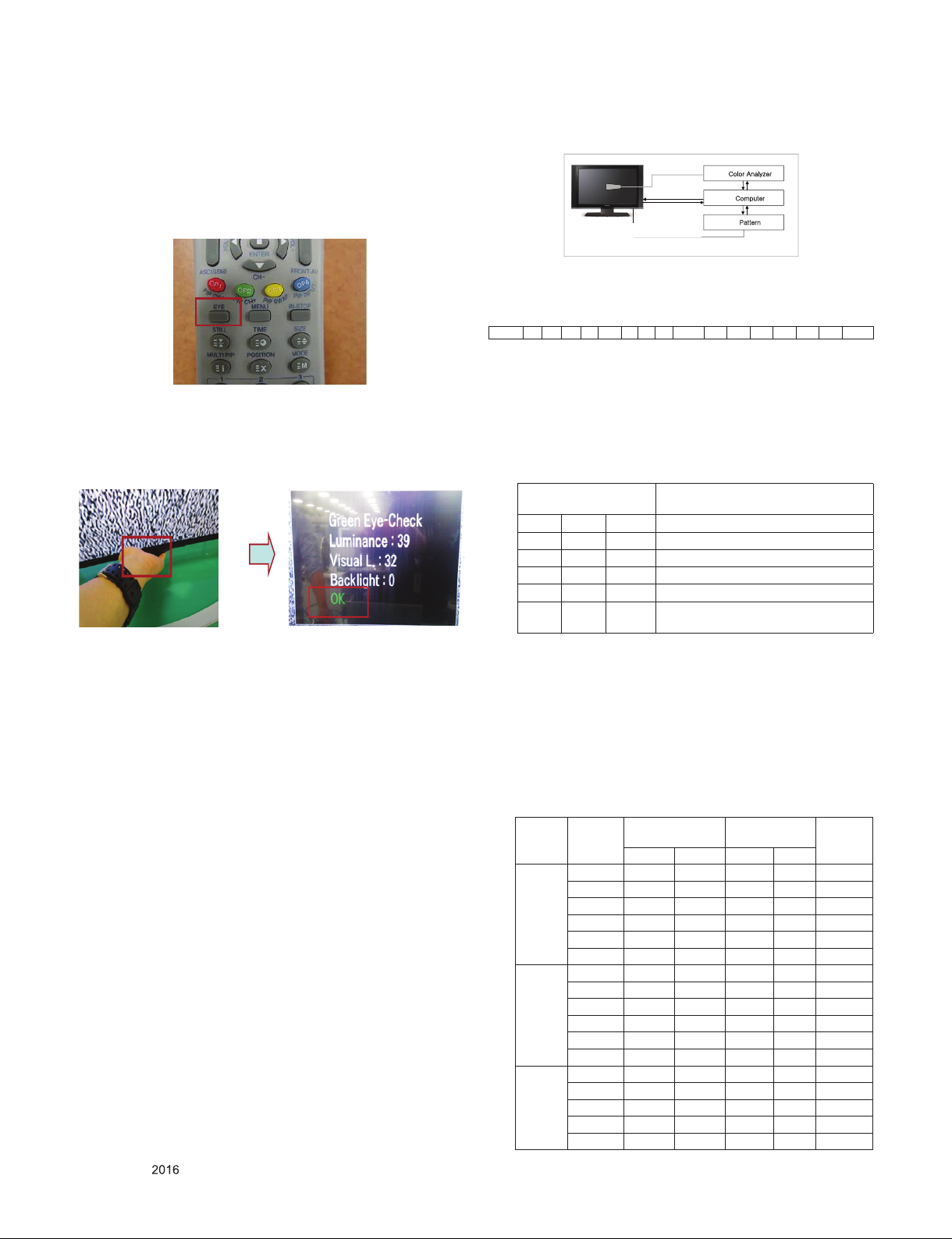
4.1.5. Green Eye Inspection Guide
(Only use Germany and CIS, Spec out
other EU country, but UF690 model only
for Germany)
Step 1) Turn on the TV set.
Step 2). Press “EYE” button on the Adjustment remote control.
4.2.3. Equipment connection MAP
wG
|ziGGyzTYZYjG
zG
pG{}GGGGSGG
G
jGh¡G
yzTYZYjG
jG
yzTYZYjG
wG
4.2.4. Adj. Command (Protocol)
<Command Format>
START 6E A 50 A LEN A 03 A CMD A 00 A VA L A CS STOP
- LEN: Number of Data Byte to be sent
- CMD: Command
Step 3) Block the Intelligent Sensor module on the front C/A
about 6 seconds. When the “Sensor Data” is lower
than 20, you can see the “OK” message
→ If it doesn’t show “OK” message, the Sensor
Module is defected one.
You have to replace that with a good one.
Step 4) After check the “OK” message come out, take out
your hand from the Sensor module.
→ Check “Backlight” value change from “0” to “100” or
not. If it doesn’t change the value, the sensor is also
defected one. You have to replace it.
4.2. White Balance Adjustment
4.2.1. Overview
- VAL: FOS Data value
- CS: Checksum of sent data
- A: Acknowledge
Ex) [Send: JA_00_DD] / [Ack: A_00_okDDX]
▪ RS-232C Command used during auto-adjustment.
RS-232C COMMAND
[CMD ID DATA]
wb 00 00 Begin White Balance adjustment
wb 00 10 Gain adjustment(internal white pattern)
wb 00 1f Gain adjustment completed
wb 00 20 Offset adjustment(internal white pattern)
wb 00 2f Offset adjustment completed
wb 00 ff
End White Balance adjustment
(internal pattern disappears )
Explanation
Ex) wb 00 00 → Begin white balance auto-adj.
wb 00 10 → Gain adj.
ja 00 ff → Adj. data
jb 00 c0
...
...
wb 00 1f -> Gain adj. complete
*(wb 00 20(Start), wb 00 2f(end)) → Off-set adj.
wb 00 ff -> End white balance auto-adj.
▪ W/B adj. Objective & How-it-works
(1) Objective: To reduce each Panel's W/B deviation
(2) How-it-works : When R/G/B gain in the OSD is at 192, it
means the panel is at its Full Dynamic Range. In order to
prevent saturation of Full Dynamic range and data, one
of R/G/B is fixed at 192, and the other two is lowered to
find the desired value.
(3) Adjustment condition : normal temperature
1) Surrounding Temperature : 25 °C ± 5 °C
2) Warm-up time: About 5 Min
3) Surrounding Humidity : 20 % ~ 80 %
4.2.2. Equipment
(1) Color Analyzer: CA-210 (LED Module : CH 14)
(2) Adjustment Computer(During auto adj., RS-232C protocol
is needed)
(3) Adjustment Remote control
(4) Video Signal Generator MSPG-925F 720p/216-Gray
(Model: 204, Pattern: 49)
→ Only when internal pattern is not available
• Color Analyzer Matrix should be calibrated using CS-100.
- 17 -
▪ Adj. Map
Cool
Medium
Warm
Command
Adj. item
R Gain j g 00 C0 TBD
G Gain j h 00 C0 TBD
B Gain j i 00 C0 TBD
R Cut TBD
G Cut TBD
B Cut TBD
R Gain j a 00 C0 TBD
G Gain j b 00 C0 TBD
B Gain j c 00 C0 TBD
R Cut TBD
G Cut TBD
B Cut TBD
R Gain j d 00 C0 TBD
G Gain j e 00 C0 TBD
B Gain j f 00 C0 TBD
R Cut TBD
G Cut TBD
(lower case ASCII)
CMD1 CMD2 MIN MAX
Data Range
(Hex.)
Default
(Decimal)
LGE Internal Use OnlyCopyright © LG Electronics. Inc. All rights reserved.
Only for training and service purposes
Page 18
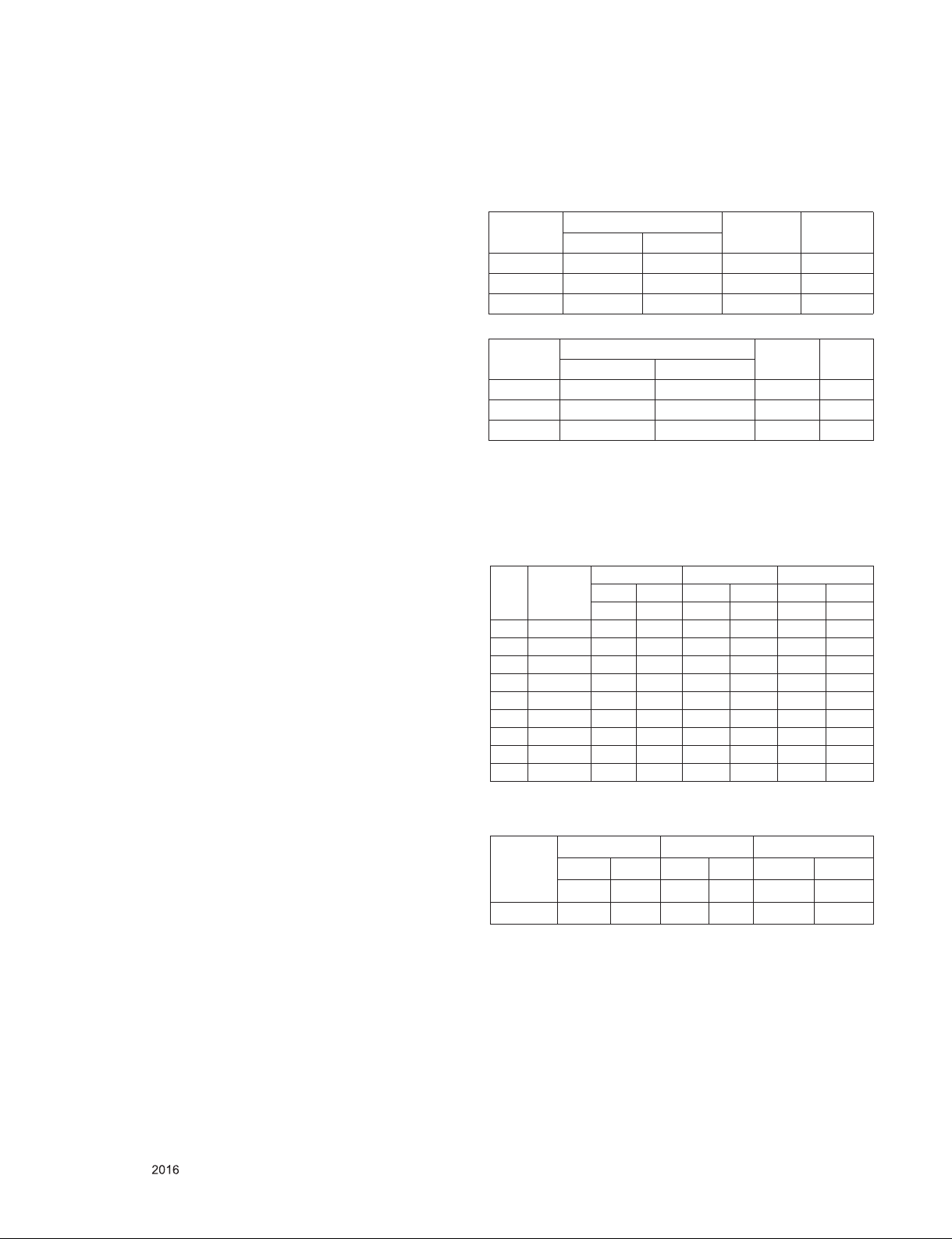
4.2.5. Adj. method
(1) Auto adj. method
1) Set TV in adj. mode using POWER ON key.
2) Zero calibrate probe then place it on the center of the
Display.
3) Connect Cable.(RS-232C to USB)
4) Select mode in adj. Program and begin adj.
5) When adj. is complete (OK Sign), check adj. status pre
mode.(Warm, Medium, Cool)
6) Remove probe and RS-232C cable to complete adj.
▪ W/B Adj. must begin as start command “wb 00 00”, and
finish as end command “wb 00 ff”, and Adj. offset if need.
(2) Manual adjustment method
1) Set TV in Adj. mode using POWER ON.
2) Zero Calibrate the probe of Color Analyzer, then place it
on the center of LCD module within 10 cm of the surface.
3) Press ADJ key → EZ adjust using adj. R/C → 7. WhiteBalance then press the cursor to the right(key ►).
(When right key(►) is pressed 216 Gray internal pattern
will be displayed)
4) One of R Gain / G Gain / B Gain should be fixed at 192,
and the rest will be lowered to meet the desired value.
5) Adjustment is performed in COOL, MEDIUM, WARM 3
modes of color temperature.
** G-fix adjustment
Adjust modes (Cool), Fix the G gain to 172 (default data)
and change the others (G/B Gain).
Adjust two modes(Medium / Warm), Fix the one of R/G/B
gain to 192 (default data) and decrease the others.
If internal pattern is not available, use RF input. In EZ Adj.
menu 7.White Balance, you can select one of 2 Testpattern: ON, OFF. Default is inner(ON). By selecting OFF,
you can adjust using RF signal in 216 Gray pattern.
▪ Adjustment condition and cautionary items
1) Lighting condition in surrounding area
Surrounding lighting should be lower 10 lux. Try to
isolate adj. area into dark surrounding.
2) Probe location
- PDP: Color Analyzer (CA-100, CA-100+, CA210) probe
should be firmly attached to the Module
- LCD: Color Analyzer (CA-210) probe should be within
10cm and perpendicular of the module surface
(80°~ 100°)
3) Aging time
- After Aging Start, Keep the Power ON status during 5
Minutes.
- In case of LCD, Back-light on should be checked using
no signal or Full-white pattern.
4.2.6. Reference(White balance adjusmtment coordinate
and color temperature)
▪ Luminance : 206 Gray
▪ Standard color coordinate and temperature using CS-1000
(over 26 inch)
Mode
Coordinate
x y
Temp ∆uv
Cool 0.271 0.270 13000K 0.0000
Medium 0.286 0.289 9300K 0.0000
Warm 0.313 0.329 6500K 0.0000
▪
Standard color coordinate and temperature using CA-210(CH 14)
Mode
Coordinate
x y
Temp ∆uv
Cool 0.271±0.002 0.270±0.002 13000K 0.0000
Medium 0.286±0.002 0.289±0.002 9300K 0.0000
Warm 0.313±0.002 0.329±0.002 6500K 0.0000
4.2.7. EDGE & IOL LED White balance table
▪ Apply under the color coordinate table, for compensated
aging time.
-gumi & Global
Model : (normal line)LGD
Aging
time
(Min)
1 0-2 282 289 297 308 324 348
2 3-5 281 287 296 306 323 346
3 6-9 279 284 294 303 321 343
4 10-19 277 280 292 299 319 339
5 20-35 275 277 290 296 317 336
6 36-49 274 274 289 293 316 333
7 50-79 273 272 288 291 315 331
8 80-119 272 271 287 290 314 330
9 Over 120 271 270 286 289 313 329
(*) AUO, INX, Sharp, CSOT, BOE model (Cool spec : 13000K)
– 40UH63**-Z*/55UH65**-Z*
webOS Cool Medium Warm
271 270 285 293 313 329
Target 278 280 293 299 320 339
Cool Medium Warm
x y x y x y
271 270 286 289 313 329
x y x y x y
Only for training and service purposes
- 18 -
LGE Internal Use OnlyCopyright © LG Electronics. Inc. All rights reserved.
Page 19
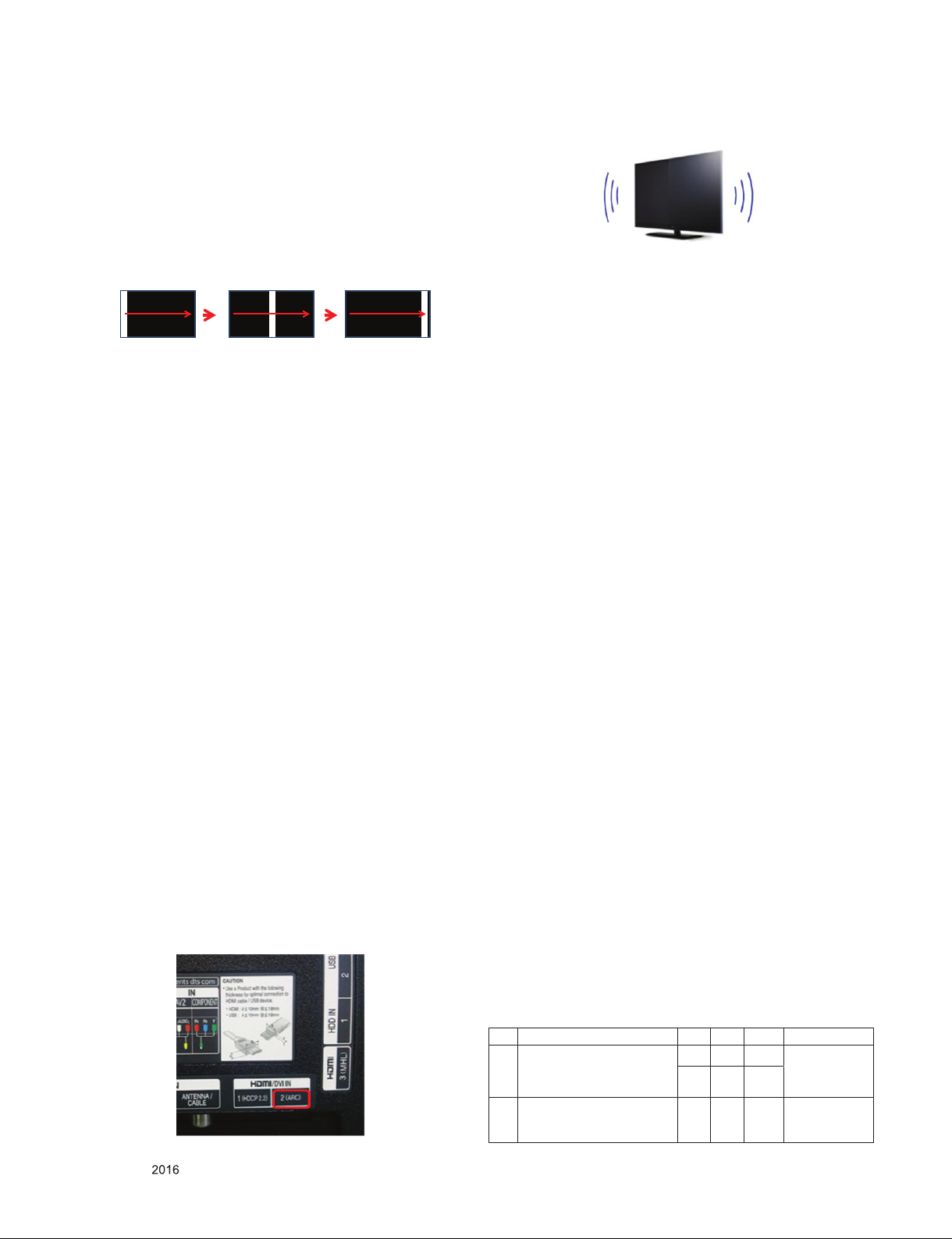
4.3. Local Dimming Function Check
(1) Turn on TV.
(2) At the Local Dimming mode, module Edge Backlight
moving right to left Back light of IOP module moving.
(3) Confirm the Local Dimming mode.
(4) Press “exit” Key.
- [55/60/65UH65, 40/50/68UH63, 49/55/60/65UH75,
49/55/60/65UH77: 6Block]
- [70UH70 : 12Block]
/RFDO'LPPLQJ'HPR
G
4.4. Magic Motion Remote control test
- Equipment : RF Remote control for test, IR-KEY-Code
Remote control for test
- You must confirm the battery power of RF-Remote control
before test(recommend that change the battery per every lot)
- Sequence (test)
1) If you select the ‘start key(OK)’ on the Adjustment remote
control, you can pairing with the TV SET.
2) You can check the cursor on the TV Screen, when select
the "OK" key on the Adjustment remote control.
3) You must remove the pairing with the TV Set by select
‘Mute + OK Key’ on the Adjustment remote control.
4.5. Option selection per country
4.5.1. Overview
- Option selection is only done for models in AJ/JA/IL
4.5.2.Method
(1) Press ADJ key on the Adj. R/C, then select Country Group
Menu.
(2) Depending on destination, select Country Group Code or
Country Group then on the lower Country option, select
US, CA, MX. Selection is done using +, - or ►◄ KEY.
4.6. HDMI ARC Function Inspection
(1) Test equipment
- Optic Receiver Speaker
- MSHG-600 (SW: 1220 ↑)
- HDMI Cable (for 1.4 version)
(2) Test method
1) Insert the HDMI Cable to the HDMI ARC port from the
master equipment. (HDMI2)
2) Check the sound from the TV Set.
3) Check the Sound from the Speaker or using AV & Optic
TEST program (It’s connected to MSHG-600)
4.7. Ship-out mode check (In-stop)
- After final inspection, press In-Stop key of the Adjustment
remote control and check that the unit goes to Stand-by
mode.
5. GND and Internal Pressure check
5.1. Method
(1) GND & Internal Pressure auto-check preparation
- Check that Power Cord is fully inserted to the SET.
(If loose, re-insert)
(2) Perform GND & Internal Pressure auto-check
- Unit fully inserted Power cord, Antenna cable and A/V
arrive to the auto-check process.
- Connect D-terminal to AV JACK TESTER
- Auto CONTROLLER(GWS103-4) ON
- Perform GND TEST
- If NG, Buzzer will sound to inform the operator.
- If OK, changeover to I/P check automatically.
(Remove CORD, A/V form AV JACK BOX.)
- Perform I/P test
- If NG, Buzzer will sound to inform the operator.
- If OK, Good lamp will lit up and the stopper will allow the
pallet to move on to next process.
5.2. Checkpoint
▪ TEST voltage
- GND: 1.5 KV / min at 100 mA
- SIGNAL: 3 KV / min at 100 mA
▪ TEST time: 1 second
▪ TEST POINT
- GND TEST = POWER CORD GND & SIGNAL CABLE
METAL GND
- Internal Pressure TEST = POWER CORD GND & LIVE &
NEUTRAL
▪ LEAKAGE CURRENT: At 0.5 mArms
Only for training and service purposes
6. Audio
Measurement condition:
(1) RF input: Mono, 1 KHz sine wave signal, 100 % Modulation
(2) CVBS, Component: 1 KHz sine wave signal 0.5 Vrms
No. Item Typ Max Unit
10 12 W
8.10 10.8 Vrms
10 12 W
- 19 -
Audio practical max Output,
1
L/R (Distortion=10% max
Output)
Speaker
2
(6/8Ω Impedance)
EQ Off
AVL Off
Clear Voice Off
EQ On
AVL On
Clear Voice On
LGE Internal Use OnlyCopyright © LG Electronics. Inc. All rights reserved.
Page 20
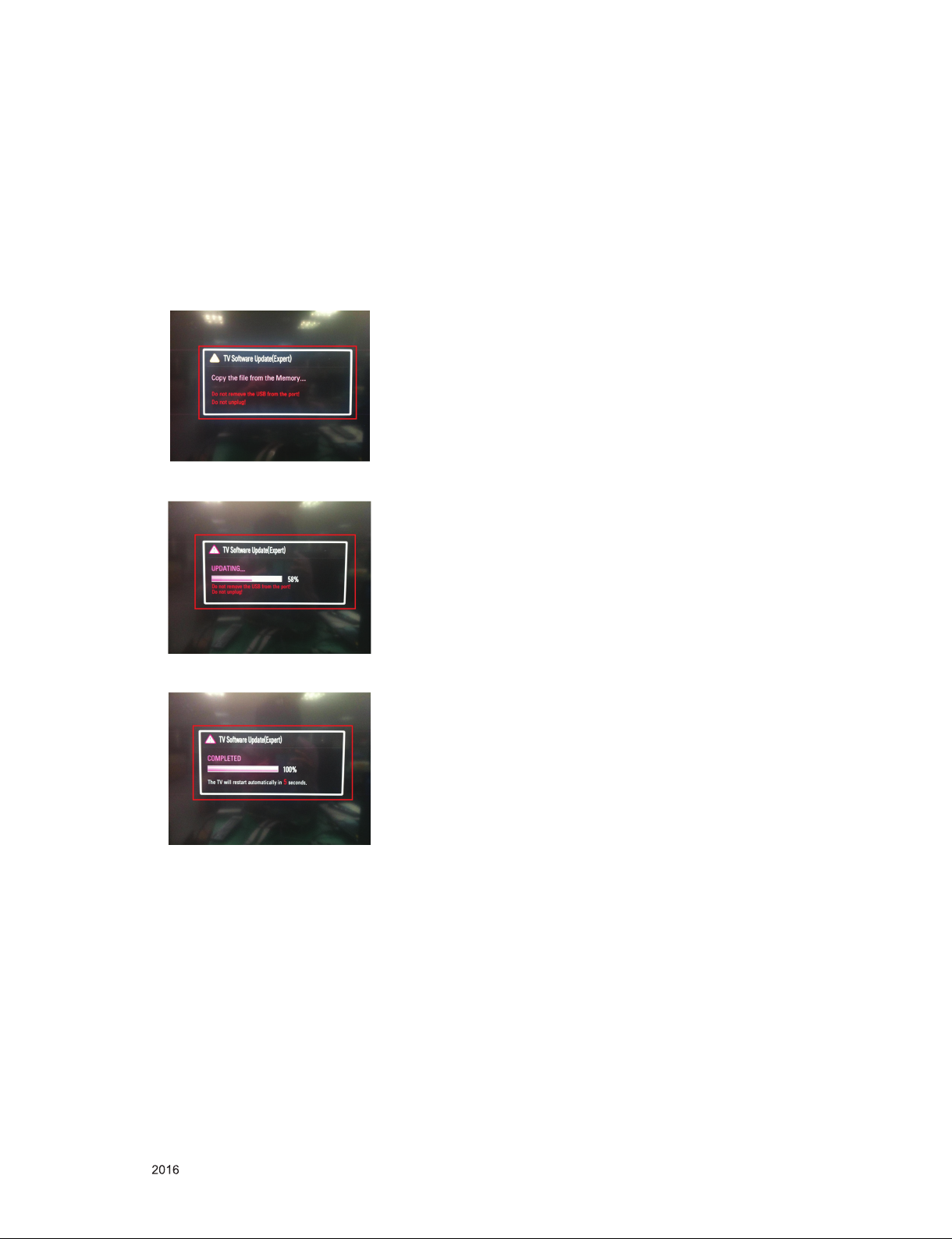
7. USB S/W Download
(option, Service only)
(1) Put the USB Stick to the USB socket.
(2) Automatically detecting update file in USB Stick
- If your downloaded program version in USB Stick is
Lower, it didn’t work.
But your downloaded version is Higher, USB data is
automatically detecting (Download Version High & Power
only mode, Set is automatically Download)
(3) Show the message “Copying files from memory”.
(4) Updating is starting.
(5) Updating completed, the TV will restart automatically
(6) If your TV is turned on, check your updated version and
Tool option. (explain the Tool option, next stage)
* If downloading version is more high than your TV have,
TV can lost all channel data. In this case, you have to
channel recover. if all channel data is cleared, you didn’t
have a DTV/ATV test on production line.
* After downloading, have to adjust Tool Option again.
(1) Push "IN-START" key in service remote control.
(2) Select "Tool Option 1" and push "OK" key.
(3) Punch in the number. (Each model has their number)
Only for training and service purposes
- 20 -
LGE Internal Use OnlyCopyright © LG Electronics. Inc. All rights reserved.
Page 21
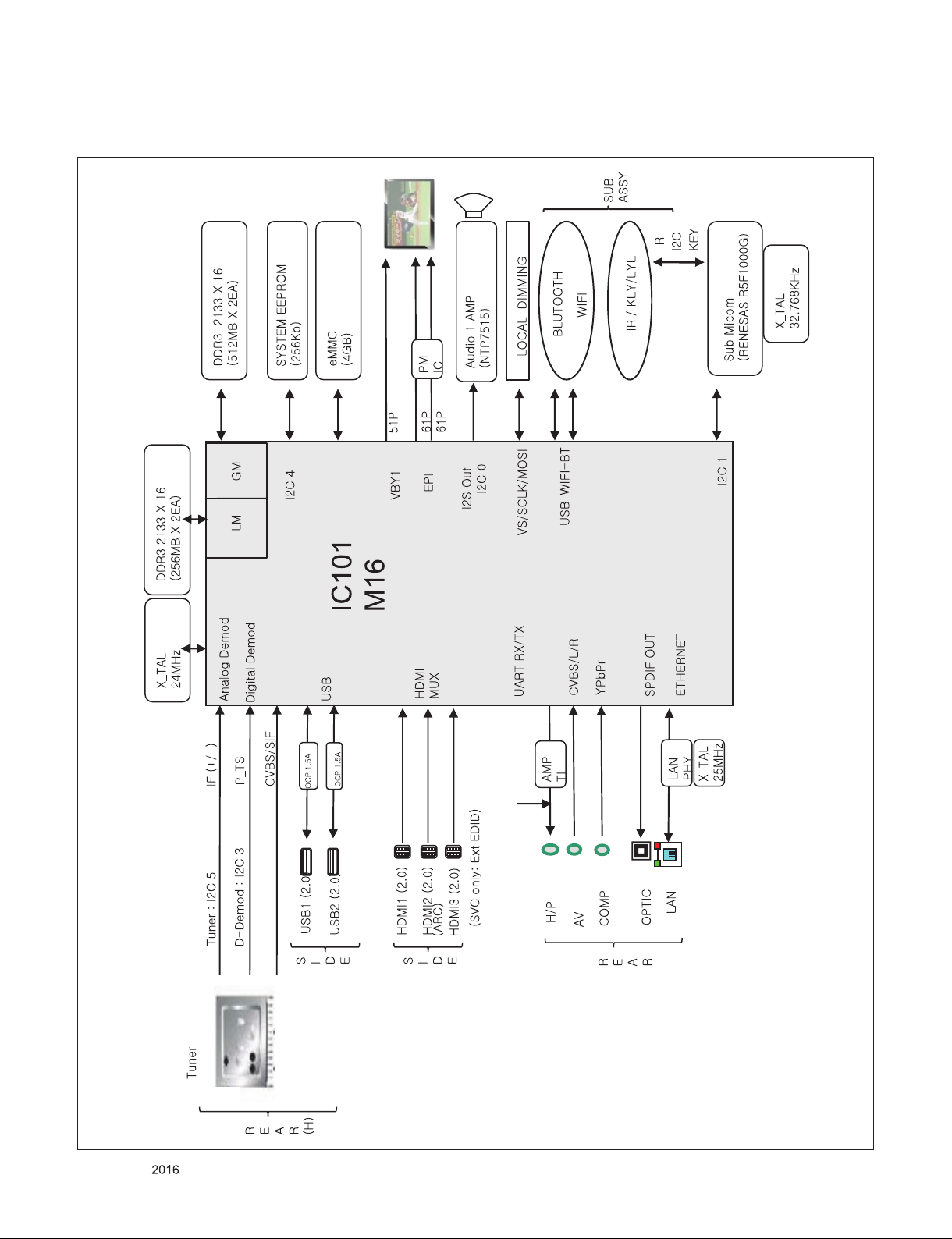
1. M16 Only
BLOCK DIAGRAM
Only for training and service purposes
- 21 -
LGE Internal Use OnlyCopyright © LG Electronics. Inc. All rights reserved.
Page 22
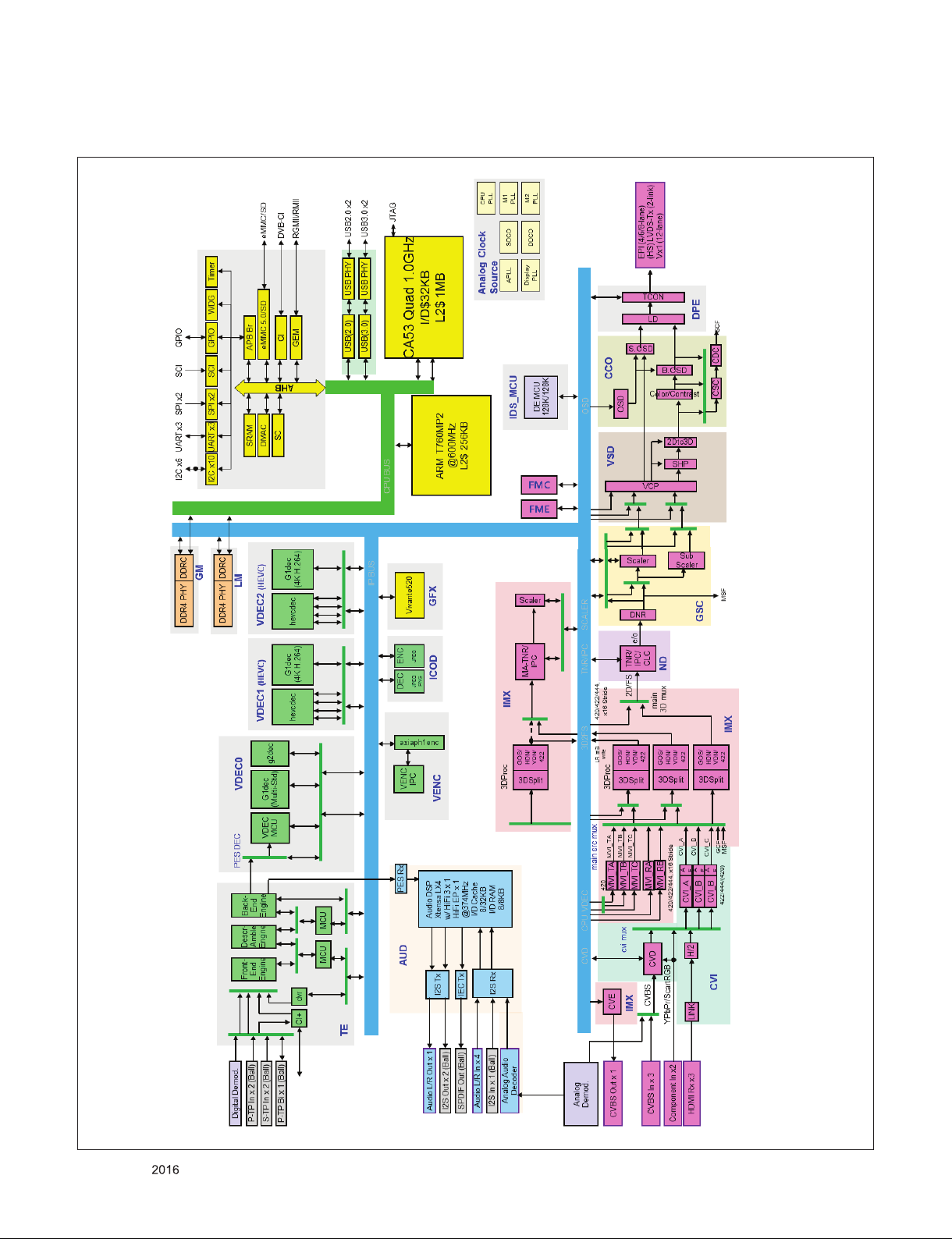
2. M16 ONLY (Internal)
Only for training and service purposes
- 22 -
LGE Internal Use OnlyCopyright © LG Electronics. Inc. All rights reserved.
Page 23
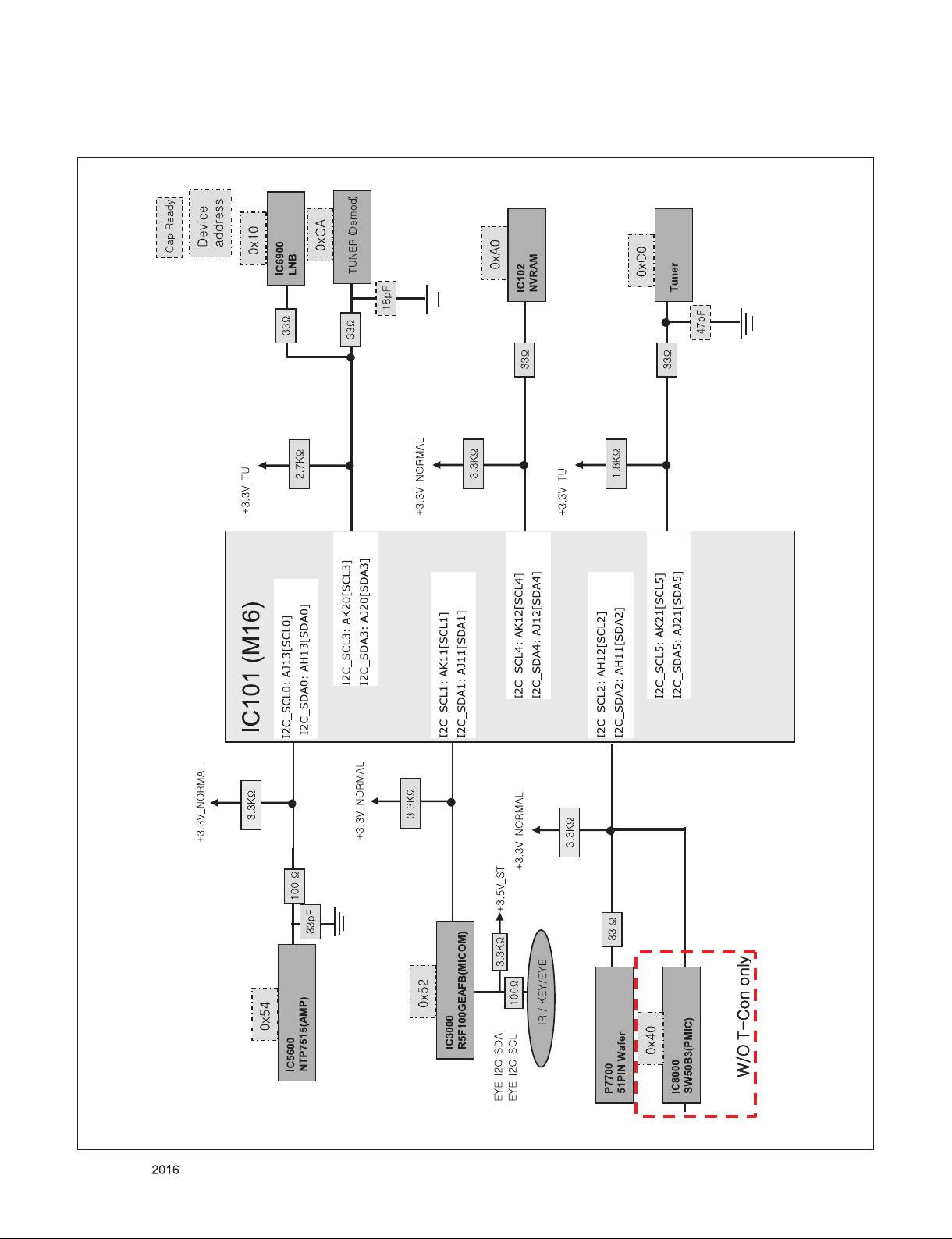
3. M16 Only I2C
Only for training and service purposes
- 23 -
LGE Internal Use OnlyCopyright © LG Electronics. Inc. All rights reserved.
Page 24

4. M16 only Power
Only for training and service purposes
- 24 -
LGE Internal Use OnlyCopyright © LG Electronics. Inc. All rights reserved.
Page 25

5. Tuner/CI
Only for training and service purposes
- 25 -
LGE Internal Use OnlyCopyright © LG Electronics. Inc. All rights reserved.
Page 26

6. Video/Audio In
Only for training and service purposes
- 26 -
LGE Internal Use OnlyCopyright © LG Electronics. Inc. All rights reserved.
Page 27

7. Audio Out
Only for training and service purposes
- 27 -
LGE Internal Use OnlyCopyright © LG Electronics. Inc. All rights reserved.
Page 28

8. HDMI
Only for training and service purposes
- 28 -
LGE Internal Use OnlyCopyright © LG Electronics. Inc. All rights reserved.
Page 29

9. USB / WIFI / M-REMOTE / UART
Only for training and service purposes
- 29 -
LGE Internal Use OnlyCopyright © LG Electronics. Inc. All rights reserved.
Page 30

10. WOL
Only for training and service purposes
- 30 -
LGE Internal Use OnlyCopyright © LG Electronics. Inc. All rights reserved.
Page 31

400
EXPLODED VIEW
IMPORTANT SAFETY NOTICE
Many electrical and mechanical parts in this chassis have special safety-related characteristics. These
parts are identified by in the Schematic Diagram and EXPLODED VIEW.
It is essential that these special safety parts should be replaced with the same components as
recommended in this manual to prevent Shock, Fire, or other Hazards.
Do not modify the original design without permission of manufacturer.
411
500
570
901
950
521
120
540
LV2
530
902
LV1
820
121
800
700
A10
Stand Screw
A2
200
Only for training and service purposes
- 31 -
LGE Internal Use OnlyCopyright © LG Electronics. Inc. All rights reserved.
Page 32

ASSEMBLY / DISASSEMBLY
a
b
c
d
e
a
b
c
d
e
f
Push the LATCH
ᐓ → ᐚ
Sequence of Pushing B/C : ᐓ → ᐚ
h
0($
0($
0($
/DWFKWRSDQGERWWRPHD
5LJKWHD/HIWHD
1. Assemble Latch& Screw
Side View
(When assembling the B / C from the bottom of the assembled rear upper assembly)
2
J1
“A”
- Insert the HARNESS
(CABLE part holding insert)
1)FFC 8P -> IR “A”
2)FFC 10P -> IR J1
(Insert & fix the marked position first, when IR Cover Assy)
Only for training and service purposes
- 32 -
LGE Internal Use OnlyCopyright © LG Electronics. Inc. All rights reserved.
Page 33

2. Disassemble screw
SCREW : 8~ 12Kgf .cm
*SCREW TORQUE :
SCREW : 4~ 7Kgf .cm
SCREW : 5~ 7Kgf .cm
0($
0($
0($
Only for training and service purposes
Pull the upward.
Rotate 180˚ and disassemble cables.
- 33 -
LGE Internal Use OnlyCopyright © LG Electronics. Inc. All rights reserved.
Page 34

ę$Ě
1. Pull the upward with using snap.(Push “A”)
2. Hold the position and change grab.
3. Pull the upward at point of picture.
Only for training and service purposes
- 34 -
LGE Internal Use OnlyCopyright © LG Electronics. Inc. All rights reserved.
Page 35

TROUBLE SHOOTING GUIDE
Copyright ⓒ 2016 LG Electronics. Inc. All right reserved.
Only for training and service purposes
LGE Internal Use Only
Page 36

Contents of Standard Repair Process
Copyright ⓒ 2016 LG Electronics. Inc. All right reserved.
Only for training and service purposes
LGE Internal Use Only
No. Error symptom (High category) Error symptom (Mid category) Page Remarks
1
2 No video/No audio 2
3 Picture broken/ Freezing 3
4 Color error 4
5
6
7
8
9 Wrecked audio/discontinuation/noise 9
10
11
A. Video error
B. Power error
C. Audio error
No video/Normal audio 1
Vertical/Horizontal bar, residual image,
light spot, external device color error
No power 6
Off when on, off while viewing, power
auto on/off
No audio/Normal video 8
Remote control & Local switch checking
MR15 operating checking 11
5
7
10
12
13 Camera operating checking 13 Not used
14 External device recognition error 14
15 E. Noise Circuit noise, mechanical noise 15
16 F. Exterior error Exterior defect 16
D. Function error
First of all, Check whether there is SVC Bulletin in GSCS System for these model.
Wifi operating checking 12
Page 37

Standard Repair Process
Copyright ⓒ 2016 LG Electronics. Inc. All right reserved.
Only for training and service purposes
LGE Internal Use Only
symptom
Error
A. Video error
No video/ Normal audio
Established
date
Revised date
First of all, Check whether all of cables between board is inserted properly or not.
(Main B/D↔ Power B/D, VX1 Cable, Speaker Cable, IR B/D Cable,,,)
☞A18 ☞A1
N
Y
Check Back Light
On with naked eye
☞A18
Panel Vcc (12V) output (IC1100)
On
Normal
voltage
N
Repair Power
Board or parts
Y N Check Power
Board +13V
Replace Inverter
Y
or module
Normal
voltage
N
Repair Power
Board or parts
End
Replace T-con/Main
Y
Board or module
And Adjust VCOM
No video
Normal audio
Normal
audio
Move to No
video/No audio
1/16
※Precaution
Always check & record S/W Version and White
Balance value before replacing the Main Board
☞A4 & A2
Replace Main Board
1
Re-enter White Balance value
Page 38

Standard Repair Process
Copyright ⓒ 2016 LG Electronics. Inc. All right reserved.
Only for training and service purposes
LGE Internal Use Only
symptom
Error
A. Video error
No video/ No audio
Established
date
Revised date
2/16
☞A18
No Video/
No audio
Check various
voltages of Power
Board ( 13V)
Normal
voltage?
N
Replace Power
Board and repair
parts
Y
Check and
replace
MAIN B/D
End
2
Page 39

Standard Repair Process
Copyright ⓒ 2016 LG Electronics. Inc. All right reserved.
Only for training and service purposes
LGE Internal Use Only
☞ A3
Check RF Signal level
Normal
Signal?
N
Check RF Cable
Connection
1. Reconnection
2. Install Booster
Normal
Picture?
Y
Close
Y
N
Error
symptom
A. Video error
Picture broken/ Freezing
Established
date
Revised date
. By using Digital signal level meter
. By using Diagnostics menu on OSD
( All Settings→ Channels→ Channel Tuning→ Manual Tuning → Signal Strength, Signal Quality)
- Signal strength (Normal : over 50%)
- Signal Quality (Normal: over 50%)
Check whether other equipments have problem or not.
(By connecting RF Cable at other equipment)
→ DVD Player ,Set-Top-Box, Different maker TV etc`
☞ A4
Normal
Picture?
Contact with signal distributor
or broadcaster (Cable or Air)
Y
S/W Version
N
Check
SVC
Bulletin?
S/W Upgrade
Normal
Picture?
Y
Y
N
Check
Tuner soldering
N
N
Replace
Main B/D
3/16
Y
Close
Close
3
Page 40

Standard Repair Process
Copyright ⓒ 2016 LG Electronics. Inc. All right reserved.
Only for training and service purposes
LGE Internal Use Only
☞A6
Check color by input
-External Input
-COMPONENT
-AV
-HDMI
☞A8
Check Test pattern
Error
symptom
Color
error?
N
Check error
color input
mode
A. Video error
☞ A7
※ Check
and replace
Y
Link Cable
(V by one)
and contact
condition
External Input/
Component
error
Color error
Check
external
device and
cable
Color
error?
N
Y
Replace Main B/D
Established
date
Revised date
External device
/Cable
normal
N
Color
error?
End
Y
4/16
Y
Replace module
N
Replace Main/T-con B/D
HDMI
error
Check external
device and
cable
4
Request repair
for external
device/cable
N
External device
/Cable
normal
Y
Replace Main/T-con B/D
Page 41

Standard Repair Process
Copyright ⓒ 2016 LG Electronics. Inc. All right reserved.
Only for training and service purposes
LGE Internal Use Only
symptom
Vertical / Horizontal bar, residual image,
Error
A. Video error
light spot, external device color error
Vertical/Horizontal bar, residual image, light spot
☞A6
Check color condition by input
-External Input
-Component
-HDMI
☞A8
Check Test pattern
Screen
normal?
N
Replace
module
Check external
Y
device
connection
condition
Normal?
N
Request repair
for external
device
External device screen error-Color error
Check screen
condition by input
Check S/W Version
Check
version
Y
S/W Upgrade
N
-External Input
-Component
-HDMI
Component
☞ A7
Check and
Y
replace Link
Cable
External
Input
error
error
Established
date
Revised date
Y
N
Replace Main/T-con B/D
(adjust VCOM)
For LGD panel
Replace Main B/D
Screen
normal?
End
For other panel
Connect other external
device and cable
(Check normal operation of
External Input, Component,
and HDMI by connecting
Jig, pattern Generator ,Settop Box etc.
Screen
N
normal?
Y
Request repair for
external device
5/16
Replace
Module
N
Screen
normal?
Y
End
Replace
Main/T-con
B/D
Normal
screen?
End
N
Y
5
HDMI/
DVI
Connect other external
device and cable
(Check normal operation of
External Input, Component,
and HDMI by connecting Jig,
pattern Generator ,Set-top
Box etc.
Y
Screen
normal?
N
Replace
Main /T-con
B/D
Page 42

Standard Repair Process
Copyright ⓒ 2016 LG Electronics. Inc. All right reserved.
Only for training and service purposes
LGE Internal Use Only
symptom
☞A17
Check
Logo LED
. Stand-By: Red or Turn On
. Operating: Turn Off
Power LED
Check Power cord
was inserted properly
Error
On?
N
Normal?
Y
Close
Y
N
※
Check ST-BY 3.5V
☞A18
B. Power error
No power
DC Power on
by pressing Power Key
On Remote control
Normal
voltage?
Y
Y
N
Established
date
Revised date
☞A18
Y
N
Check Power
On ‘”High”
Replace Main B/D
Normal
operation?
☞A18
Measure voltage of each output of Power B/D
N
Y
Replace Main B/D
Normal
voltage?
Replace Power B/D
OK?
Y
6/16
Replace
Power
B/D
Replace Power
B/D
6
Page 43

Standard Repair Process
Copyright ⓒ 2016 LG Electronics. Inc. All right reserved.
Only for training and service purposes
LGE Internal Use Only
Check outlet
Check A/C cord
Check for all 3- phase
power out
Error
symptom
Error?
Y
Fix A/C cord & Outlet
and check each 3
phase out
B. Power error
Off when on, off while viewing, power auto on/off
☞A19
N
Check Power Off
Mode
☞A18
(If Power Off mode
is not displayed)
Check Power B/D
voltage
※ Caution
Check and fix exterior
of Power B/D Part
Abnormal
Abnormal
Established
date
Revised date
CPU
1
Normal
voltage?
Replace Power B/D
Replace Main B/D
Y
N
Replace Power B/D
Replace Main B/D
Normal?
N
7/16
Y
End
* Please refer to the all cases which
can be displayed on power off mode.
Status Power off List Explanation
"POWEROFF_REMOTEKEY" Power off by REMOTE CONTROL
"POWEROFF_OFFTIMER" Power off by OFF TIMER
"POWEROFF_SLEEPTIMER" Power off by SLEEP TIMER
"POWEROFF_INSTOP" Power off by INSTOP KEY
"POWEROFF_AUTOOFF" Power off by AUTO OFF
Normal
Abnormal
"POWEROFF_ONTIMER" Power off by ON TIMER
"POWEROFF_RS232C" Power off by RS232C
"POWEROFF_RESREC" Power off by Reservated Record
"POWEROFF_RECEND" Power off by End of Recording
"POWEROFF_SWDOWN" Power off by S/W Download
"POWEROFF_UNKNOWN" Power off by unknown status except listed case
"POWEROFF_ABNORMAL1" Power off by abnormal status except CPU trouble
"POWEROFF_CPUABNORMAL" Power off by CPU Abnormal
7
Page 44

Standard Repair Process
Copyright ⓒ 2016 LG Electronics. Inc. All right reserved.
Only for training and service purposes
LGE Internal Use Only
No audio
Screen normal
Error
C. Audio error
symptom
No audio/ Normal video
☞A20 ☞A21+A18
Check user
menu >
Speaker off
Off
Y
Cancel OFF
Check audio B+
N
A13V of Power
Board
Established
date
Revised date
Normal
voltage
Replace Power Board and repair parts
Y
N
8/16
Check
Speaker
disconnection
Disconnection
Y
Replace Speaker
8
N
Replace MAIN Board
End
Page 45

Standard Repair Process
Copyright ⓒ 2016 LG Electronics. Inc. All right reserved.
Only for training and service purposes
LGE Internal Use Only
Check input
signal
-RF
-External Input
signal
Error
symptom
C. Audio error
Wrecked audio/ discontinuation/noise
Established
date
Revised date
→ abnormal audio/discontinuation/noise is same after “Check input signal” compared to No audio
☞A21+A18
Check audio
B+ Voltage (A13V)
Y
Normal
voltage?
N
Replace Power B/D
Replace Main B/D
N
Y
Signal
normal?
N
Y
(When RF signal is not
received)
Request repair to external
cable/ANT provider
(In case of
External Input
signal error)
Check and fix
external device
Wrecked audio/
Discontinuation/
Noise for
all audio
Wrecked audio/
Discontinuation/
Noise only
for D-TV
Wrecked audio/
Discontinuation/
Noise only
for Analog
Wrecked audio/
Discontinuation/
Noise only
for External Input
Check and replace
speaker and
connector
Replace Main B/D
Connect and check
other external
device
Normal
audio?
9/16
End
Check and fix external device
9
Page 46

Standard Repair Process
Copyright ⓒ 2016 LG Electronics. Inc. All right reserved.
Only for training and service purposes
LGE Internal Use Only
Error
symptom
D. Function error
Remote control & Local switch checking
1. Remote control(R/C) operating error
☞A22
Check R/C itself
Operation
Check R/C Operating
When turn off light
in room
If R/C operate,
Explain the customer
cause is interference
from light in room.
operating?
Normal
Y
N
Check & Replace
Baterry of R/C
Normal
operating?
Replace R/C
Check & Repair
Cable connection
Connector solder
Y
Close
N
Normal
operating?
Y
Close
☞A22
N
Check B+
On Main B/D
Established
date
Revised date
Y
N
3.5V
Normal
Voltage?
☞A18
Check 3.5v on Power B/D
Replace Power B/D or
Replace Main B/D
(Power B/D don’t have problem)
☞A22
Check IR
Output signal
10/16
Replace
Main B/D
Normal
Signal?
N
Repair/Replace
IR B/D
Y
10
Page 47

Standard Repair Process
Copyright ⓒ 2016 LG Electronics. Inc. All right reserved.
Only for training and service purposes
LGE Internal Use Only
Error
symptom
D. Function error
MR15R operating checking
2. MR15R(Magic remote control) operating error
☞A4
Check the
INSTART menu
RF Receiver ver
is “00.00”?
☞A23
Check & Repair
connection
Y
RF assy
☞A4
RF Receiver ver
is “00.00”?
Y
N
Check MR15R
itself Operation
N
Close
Check & Replace
Battery of MR15
Normal
operating?
N
Normal
operating?
N
Replace
MR15R
Y
Y
Press the
wheel
Close
Established
date
Revised date
Is show ok
message?
Y
Close
Is show ok
message?
Close
Y
Turn off/on the
N
set and press
the wheel
N
11/16
Press the back
key about 5sec
Down load the Firmware
* INSTART MENU14.RF
remote control Test3.
Firmware download
* If you conduct the loop at 3times, change the MR15R.
11
Page 48

Standard Repair Process
Copyright ⓒ 2016 LG Electronics. Inc. All right reserved.
Only for training and service purposes
LGE Internal Use Only
Error
symptom
3.Wifi operating error
☞A4
Check the
INSTART menu
Wi-Fi Mac value
is “NG”?
☞A24
Check & Repair
Wifi cable
connection
☞A4
Wi-Fi Mac value
is “NG”?
D. Function error
Wifi operating checking
☞A24
N
Y
Check the Wifi wafer
N
Close
1pin
Established
Revised date
Normal
Voltage?
Y
Close
date
N
12/16
Replace
Main B/D
Change the Wifi
Y
assy
12
Page 49

Standard Repair Process
Copyright ⓒ 2016 LG Electronics. Inc. All right reserved.
Only for training and service purposes
LGE Internal Use Only
Error
symptom
D. Function error
Camera operating checking
4.Camera operating error (Camera operation is not support)
Check the
INSTART menu
☞A4
Camera Ver.
is “NULL”?
Change the
Camera module
N
Y
☞A25
Reconnect the
Camera module
Established
Revised date
Normal
operation?
Y
Close
date
N
13/16
Replace
Main B/D
13
Page 50

Standard Repair Process
Copyright ⓒ 2016 LG Electronics. Inc. All right reserved.
Only for training and service purposes
LGE Internal Use Only
Check
input
signal
symptom
Signal
input?
N
Check technical
Y
information
- Fix information
- S/W Version
Check and fix
external device/cable
Error
D. Function error
External device recognition error
Technical
information?
Y
Fix in
accordance
with technical
information
External Input and
N
Component
Recognition error
DVI, Optical
Recognition error
Established
Revised date
HDMI/
date
14/16
Replace Main B/D
Replace Main B/D
14
Page 51

Standard Repair Process
Copyright ⓒ 2016 LG Electronics. Inc. All right reserved.
Only for training and service purposes
LGE Internal Use Only
Identify
nose
type
Error
symptom
Circuit
noise
Mechanical
noise
※ Mechanical noise is a natural
phenomenon, and apply the 1st level
description. When the customer does not
agree, apply the process by stage.
※ Describe the basis of the description
in “Part related to nose” in the Owner’s
Manual.
Check
location of
noise
Check location of
noise
Circuit noise, mechanical noise
E. Noise
Replace PSU
OR
※ When the nose is severe, replace the module
(For models with fix information, upgrade the
S/W or provide the description)
※ If there is a “Tak Tak” noise from the
cabinet, refer to the KMS fix information and
then proceed as shown in the solution manual
(For models without any fix information,
provide the description)
Established
date
Revised date
15/16
15
Page 52

Standard Repair Process
Copyright ⓒ 2016 LG Electronics. Inc. All right reserved.
Only for training and service purposes
LGE Internal Use Only
Error
symptom
Zoom part with
exterior damage
Module
damage
Cabinet
damage
Remote
control
damage
F. Exterior defect
Exterior defect
Replace module
Replace cabinet
Replace remote control
Established
date
Revised date
16/16
Stand
dent
Replace stand
16
Page 53

Contents of Standard Repair Process Detail Technical Manual
Copyright ⓒ 2016 LG Electronics. Inc. All right reserved.
Only for training and service purposes
LGE Internal Use Only
No. Error symptom Content Page Remarks
1
A. Video error_ No video/Normal
audio
2 Check White Balance value A2
4
A. Video error_ video error /Video
lag/stop
5 Version checking method A4
6 Tuner Checking Part A5
A. Video error _Vertical/Horizontal bar,
7
residual image, light spot
8
A. Video error_ Color error
9 Adjustment Test pattern - ADJ Key A8
10
11 Exchange Main Board (2) A-2/5
<Appendix>
12 Exchange Power Board (PSU) A-3/5
Defected Type caused by T-Con/
Inverter/ Module
13 Exchange Module (1) A-4/5
Check LCD back light with naked eye A1
TUNER input signal strength checking
method
connection diagram A6
Check Link Cable (EPI) reconnection
condition
Exchange Main Board (1) A-1/5
A3
A7
14 Exchange Module (2) A-5/5
Continue to the next page
Page 54

Contents of Standard Repair Process Detail Technical Manual
Copyright ⓒ 2016 LG Electronics. Inc. All right reserved.
Only for training and service purposes
LGE Internal Use Only
Continued from previous page
No. Error symptom Content Page Remarks
16
B. Power error_ No power
17 Check power input Voltage & ST-BY 3.5V A18
18
19
20
21
22
B. Power error_Off when on, off
while viewing
C. Audio error_ No audio/Normal
video
D. Function error
Check front display LED A17
POWER OFF MODE checking method A19
Checking method in menu when there is
no audio
Voltage and speaker checking method
when there is no audio
remote control operation checking
method
Motion Remote operation checking
method
A20
A21
A22
A23
Page 55

Standard Repair Process Detail Technical Manual
Copyright ⓒ 2016 LG Electronics. Inc. All right reserved.
Only for training and service purposes
LGE Internal Use Only
<49UH650V-ZA>
Error
symptom
Content
A. Video error_No video/Normal audio
Check LCD back light with naked eye
Established
date
Revised
date
A1
After turning on the power and disassembling the case, check with the naked eye,
whether you can see light from locations.
A1
Page 56

Standard Repair Process Detail Technical Manual
Copyright ⓒ 2016 LG Electronics. Inc. All right reserved.
Only for training and service purposes
LGE Internal Use Only
<ALL MODELS>
Error
symptom
Content
A. Video error_No video/Normal audio
Check White Balance value
Established
date
Revised
date
A2
Entry method
Entry method
1. Press the ADJ button on the remote control for adjustment.
1. Press the ADJ button on the remote control for adjustment.
2. Enter into White Balance of item 6.
2. Enter into White Balance of item 10.
3. After recording the R, G, B (GAIN, Cut) value of Color Temp
3. After recording the R, G, B (GAIN, Cut) value of Color Temp
(Cool/Medium/Warm), re-enter the value after replacing the MAIN BOARD.
(Cool/Medium/Warm), re-enter the value after replacing the MAIN BOARD.
A2
Page 57

Standard Repair Process Detail Technical Manual
Copyright ⓒ 2016 LG Electronics. Inc. All right reserved.
Only for training and service purposes
LGE Internal Use Only
Error
symptom
Content
<ALL MODELS>
MENU Quick Channel Channel Tuning Auto Tuning
DTV Antenna
A. Video error_Video error, video lag/stop
TUNER input signal strength checking method
Established
date
Revised
date
A3
Satellite Antenna
When the signal is strong, use the
attenuator (-10dB, -15dB, -20dB etc.)
A3
Page 58

Standard Repair Process Detail Technical Manual
Copyright ⓒ 2016 LG Electronics. Inc. All right reserved.
Only for training and service purposes
LGE Internal Use Only
Error
symptom
Content
A. Video error_Video error, video lag/stop
Version checking method
Established
date
Revised
date
A4
<ALL MODELS>
1. Checking method for remote control for adjustment
Version
Press the IN-START with the remote
control for adjustment
A4
Page 59

Standard Repair Process Detail Technical Manual
Copyright ⓒ 2016 LG Electronics. Inc. All right reserved.
Only for training and service purposes
LGE Internal Use Only
<ALL MODELS>
Error
symptom
Content
A. Video error_Video error, video lag/stop
TUNER checking part
Established
date
Revised
date
A5
Checking method:
1. Check the signal strength or check whether the screen is normal when the external device is connected.
2. After measuring each voltage from power supply, finally replace the MAIN BOARD.
3. If you can`t see the UHD live TV, please connect signal at left side of jack. (Korea model only)
A5
Page 60

Standard Repair Process Detail Technical Manual
Copyright ⓒ 2016 LG Electronics. Inc. All right reserved.
Only for training and service purposes
LGE Internal Use Only
<ALL MODELS>
Error
symptom
Content
A. Video error _Vertical/Horizontal bar,
residual image, light spot
connection diagram (1)
Established
date
Revised
date
A6
As the part connecting to the external input, check
the screen condition by signal
A6
Page 61

Standard Repair Process Detail Technical Manual
Copyright ⓒ 2016 LG Electronics. Inc. All right reserved.
Only for training and service purposes
LGE Internal Use Only
<49UH650V-ZA>
Error
symptom
Content
Check Link Cable(EPI) reconnection condition
A. Video error_Color error
Established
date
Revised
date
A7
Check the contact condition of the Link Cable, especially dust or mis insertion.
A7
Page 62

Standard Repair Process Detail Technical Manual
Copyright ⓒ 2016 LG Electronics. Inc. All right reserved.
Only for training and service purposes
LGE Internal Use Only
Error
symptom
Content
A. Video error_Color error
Adjustment Test pattern - ADJ Key
Established
date
Revised
date
A8
You can view 6 types of patterns using the ADJ Key
Checking item : 1. Defective pixel 2. Residual image 3. MODULE error (ADD-BAR,SCAN BAR..)
4.Video error (Classification of MODULE or Main-B/D!)
A8
Page 63

Appendix : Exchange Main Board (1)
Copyright ⓒ 2016 LG Electronics. Inc. All right reserved.
Only for training and service purposes
LGE Internal Use Only
Solder defect, CNT Broken
Solder defect, CNT Broken
Solder defect, CNT Broken
T-Con Defect, CNT Broken
T-Con Defect, CNT Broken
Solder defect, CNT Broken
T-Con Defect, CNT Broken
Solder defect, CNT Broken
Abnormal Power Section
Solder defect, Short/Crack
Abnormal Power Section Solder defect, Short/Crack
A - 1/5
Page 64

Appendix : Exchange Main Board (2)
Copyright ⓒ 2016 LG Electronics. Inc. All right reserved.
Only for training and service purposes
LGE Internal Use Only
Abnormal Power Section
Solder defect, Short/Crack
Abnormal Power Section
Fuse Open, Abnormal power section
Solder defect, Short/Crack
Abnormal Display
GRADATION
Noise
A - 2/5
GRADATION
Page 65

Appendix : Exchange Power Board (PSU)
Copyright ⓒ 2016 LG Electronics. Inc. All right reserved.
Only for training and service purposes
LGE Internal Use Only
No Light
Dim Light
Dim Light
Dim Light
No picture/Sound Ok
A - 3/5
Page 66

Appendix : Exchange the Module (1)
Copyright ⓒ 2016 LG Electronics. Inc. All right reserved.
Only for training and service purposes
LGE Internal Use Only
Crosstalk
Press damage
Press damage
Press damage
Crosstalk
Un-repairable Cases
In this case please exchange the module.
A - 4/5
Page 67

Appendix : Exchange the Module (2)
Copyright ⓒ 2016 LG Electronics. Inc. All right reserved.
Only for training and service purposes
LGE Internal Use Only
Vertical Block
Source TAB IC Defect
Horizontal Block
Gate TAB IC Defect
Vertical Line
Source TAB IC Defect
Horizontal Block
Gate TAB IC Defect
Gate TAB IC Defect
Vertical Block
Source TAB IC Defect
Horizontal line
Gate TAB IC Defect
Gate TAB IC Defect
Un-repairable Cases
In this case please exchange the module.
Horizontal Block
Gate TAB IC Defect
Gate TAB IC Defect
A - 5/5
Page 68

Standard Repair Process Detail Technical Manual
Copyright ⓒ 2016 LG Electronics. Inc. All right reserved.
Only for training and service purposes
LGE Internal Use Only
Error
symptom
Content
<UH65 MODELS>
B. Power error _No power
Check front Power Indicator
Established
date
Revised
date
A17
ST-BY condition: On or Off
Power ON condition: Turn Off
A17
Page 69

Standard Repair Process Detail Technical Manual
Copyright ⓒ 2016 LG Electronics. Inc. All right reserved.
Only for training and service purposes
LGE Internal Use Only
Error
symptom
Content
B. Power error _No power
Check power input voltage and ST-BY 3.5V
Established
date
Revised
date
Check the DC 13.2V
A18
A18
Page 70

Standard Repair Process Detail Technical Manual
Copyright ⓒ 2016 LG Electronics. Inc. All right reserved.
Only for training and service purposes
LGE Internal Use Only
<ALL MODELS>
Error
symptom
Content
B. Power error _Off when on, off whiling viewing
POWER OFF MODE checking method
Established
date
Revised
date
A19
Entry method
1. Press the IN-START button of the remote
control for adjustment
2. Check the entry into adjustment item 3
A19
Page 71

Standard Repair Process Detail Technical Manual
Copyright ⓒ 2016 LG Electronics. Inc. All right reserved.
Only for training and service purposes
LGE Internal Use Only
Error
symptom
Content
<ALL MODELS>
C. Audio error_No audio/Normal video
Checking method in menu when there is no audio
Established
date
Revised
date
A20
Checking method
1. Press the Setting button on the remote control
2. Select the Sound function of the Menu
3. Select the Sound Out
4. Select TV Speaker
A20
Page 72

Standard Repair Process Detail Technical Manual
1
SPK_R-
2
SPK_R+
3
SPK_L-
4
SPK_L+
Copyright ⓒ 2016 LG Electronics. Inc. All right reserved.
Only for training and service purposes
LGE Internal Use Only
<UH65 MODELS>
Error
symptom
Content
C. Audio error_No audio/Normal video
Voltage and speaker checking method
when there is no audio
Established
date
Revised
date
A21
②
②
Checking order when there is no audio
1.Check the contact condition of or 13V connector of Main Board
2. Measure the 13V input voltage supplied from Power Board
(If there is no input voltage, remove and check the connector)
①
③
3.Connect the tester RX1 to the speaker terminal and if you hear the Chik Chik sound when you touch the
GND and output terminal, the speaker is normal.
A21
Page 73

Standard Repair Process Detail Technical Manual
1
+3.5V_WIFI
2
WIFI_DM_JACK
3
WIFI_DP_JACK
4
GND
5
WOL/WIFI_POWER_ON_JACK
6
3D_SYNC_RF_JACK
7
BT_RESET_JACK
8
GND
12
EYE_SDA_JACK
13
EYE_SCL_JACK
14
GND
15
IR
16
LED_R_JACK
17
GND
18
+3.5V_ST
19
KEY2_JACK
20
KEY1_JACK
21
GND
Copyright ⓒ 2016 LG Electronics. Inc. All right reserved.
Only for training and service purposes
LGE Internal Use Only
<UH65 MODELS>
①
IR & Control Key front
IR & Control Key Rear
Error
symptom
Content
remote control operation checking method
D. Function error
Established
date
Revised
date
A22
IR
Checking order to check remote control
Checking order
1.Check IR cable condition between IR & Main board.( Check picture number① and ②)
2.Check the standby 3.5V on the terminal 18 pin (③)
3.AS checking the Pre-Amp(IR LED light) , the power is in ON condition, an Analog Tester
needle should move slowly, otherwise, it’s defective.
②
③
Eye
A22
Page 74

Standard Repair Process Detail Technical Manual
1
+3.5V_WIFI
2
WIFI_DM_JACK
3
WIFI_DP_JACK
4
GND
5
WOL/WIFI_POWER_ON_JACK
6
3D_SYNC_RF_JACK
7
BT_RESET_JACK
8
GND
12
EYE_SDA_JACK
13
EYE_SCL_JACK
14
GND
15
IR
16
LED_R_JACK
17
GND
18
+3.5V_ST
19
KEY2_JACK
20
KEY1_JACK
21
GND
Copyright ⓒ 2016 LG Electronics. Inc. All right reserved.
Only for training and service purposes
LGE Internal Use Only
<UH65 MODELS>
① Wifi & BT Front
Wifi & BT Rear
Error
symptom
Content
remote control operation checking method
D. Function error
Established
date
Revised
date
A23
Checking order to check motion remote/wifi
Checking order
1.Check BT/Wifi cable condition between BT/Wifi assy & Main board.
2.Check the 3.5V on the terminal 1 (+3.5V_WIFI)
③
②
A23
Page 75

