Page 1
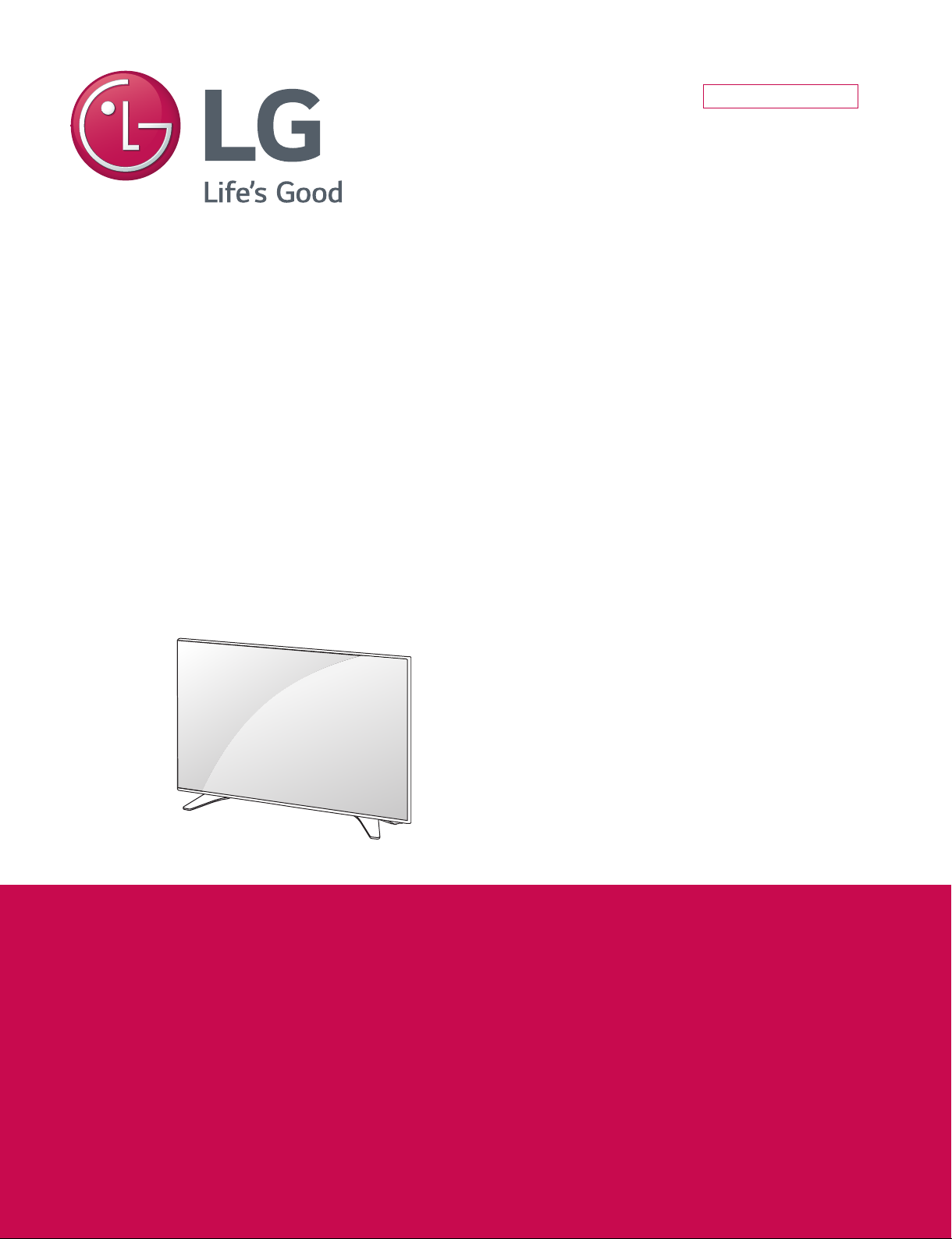
Internal Use Only
LED TV
SERVICE MANUAL
CHASSIS : UA63J
MODEL : 55UH6550 55UH6550-UB
CAUTION
BEFORE SERVICING THE CHASSIS,
READ THE SAFETY PRECAUTIONS IN THIS MANUAL.
P/NO : MFL69413303 (1601-REV00)
Page 2
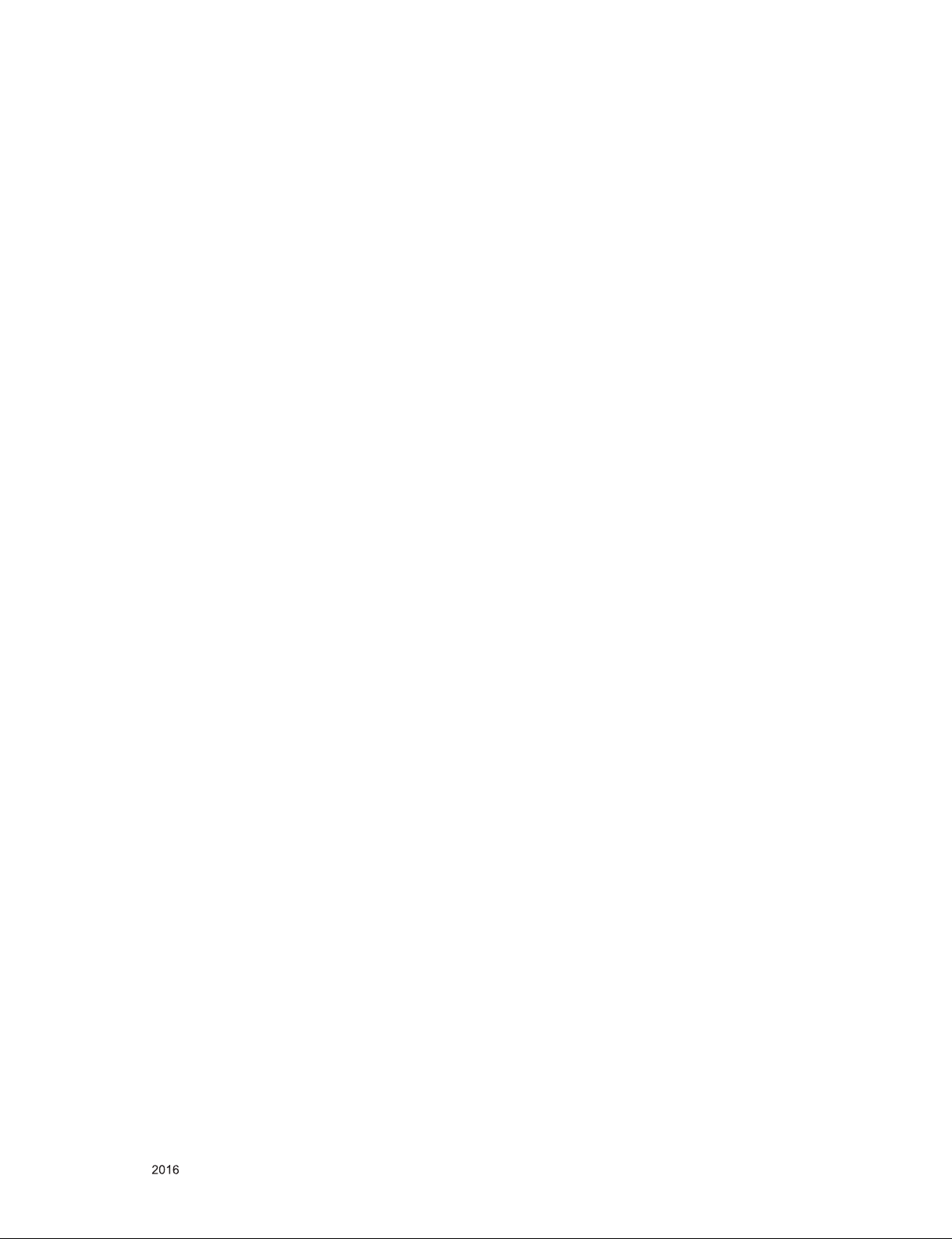
CONTENTS
CONTENTS .............................................................................................. 2
SAFETY PRECAUTIONS ........................................................................ 3
SERVICING PRECAUTIONS ................................................................... 4
SPECIFICATION ...................................................................................... 6
ADJUSTMENT INSTRUCTION .............................................................. 14
BLOCK DIAGRAM .................................................................................. 26
EXPLODED VIEW .................................................................................. 31
ASSEMBLY / DISASSEMBLY ................................................................ 32
SCHEMATIC CIRCUIT DIAGRAM ........................................... APPENDIX
TROUBLE SHOOTING GUIDE ................................................ APPENDIX
Only for training and service purposes
- 2 -
LGE Internal Use OnlyCopyright © LG Electronics. Inc. All rights reserved.
Page 3

SAFETY PRECAUTIONS
IMPORTANT SAFETY NOTICE
Many electrical and mechanical parts in this chassis have special safety-related characteristics. These parts are identified by in the
Schematic Diagram and Exploded View.
It is essential that these special safety parts should be replaced with the same components as recommended in this manual to prevent
Shock, Fire, or other Hazards.
Do not modify the original design without permission of manufacturer.
General Guidance
An isolation Transformer should always be used during the
servicing of a receiver whose chassis is not isolated from the AC
power line. Use a transformer of adequate power rating as this
protects the technician from accidents resulting in personal injury
from electrical shocks.
It will also protect the receiver and it's components from being
damaged by accidental shorts of the circuitry that may be
inadvertently introduced during the service operation.
If any fuse (or Fusible Resistor) in this TV receiver is blown,
replace it with the specified.
When replacing a high wattage resistor (Oxide Metal Film Resistor,
over 1 W), keep the resistor 10 mm away from PCB.
Keep wires away from high voltage or high temperature parts.
Before returning the receiver to the customer,
always perform an AC leakage current check on the exposed
metallic parts of the cabinet, such as antennas, terminals, etc., to
be sure the set is safe to operate without damage of electrical
shock.
Leakage Current Cold Check(Antenna Cold Check)
With the instrument AC plug removed from AC source, connect an
electrical jumper across the two AC plug prongs. Place the AC
switch in the on position, connect one lead of ohm-meter to the AC
plug prongs tied together and touch other ohm-meter lead in turn to
each exposed metallic parts such as antenna terminals, phone
jacks, etc.
If the exposed metallic part has a return path to the chassis, the
measured resistance should be between 1 MΩ and 5.2 MΩ.
When the exposed metal has no return path to the chassis the
reading must be infinite.
An other abnormality exists that must be corrected before the
receiver is returned to the customer.
Leakage Current Hot Check (See below Figure)
Plug the AC cord directly into the AC outlet.
Do not use a line Isolation Transformer during this check.
Connect 1.5 K / 10 watt resistor in parallel with a 0.15 uF capacitor
between a known good earth ground (Water Pipe, Conduit, etc.)
and the exposed metallic parts.
Measure the AC voltage across the resistor using AC voltmeter
with 1000 ohms/volt or more sensitivity.
Reverse plug the AC cord into the AC outlet and repeat AC voltage
measurements for each exposed metallic part. Any voltage
measured must not exceed 0.75 volt RMS which is corresponds to
0.5 mA.
In case any measurement is out of the limits specified, there is
possibility of shock hazard and the set must be checked and
repaired before it is returned to the customer.
Leakage Current Hot Check circuit
Only for training and service purposes
- 3 -
LGE Internal Use OnlyCopyright © LG Electronics. Inc. All rights reserved.
Page 4
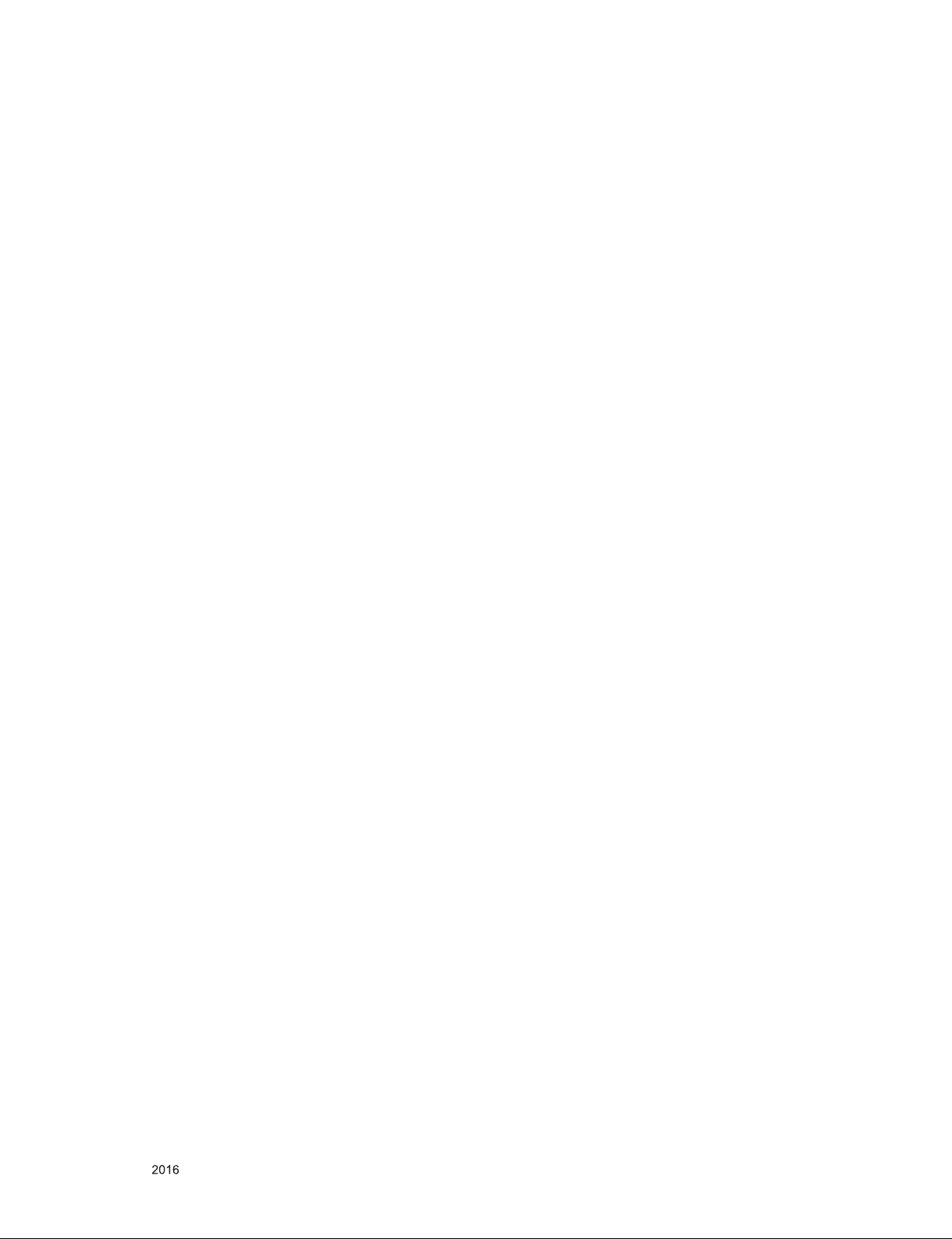
SERVICING PRECAUTIONS
CAUTION: Before servicing receivers covered by this service
manual and its supplements and addenda, read and follow the
SAFETY PRECAUTIONS on page 3 of this publication.
NOTE: If unforeseen circumstances create conict between the
following servicing precautions and any of the safety precautions
on page 3 of this publication, always follow the safety precautions.
Remember: Safety First.
General Servicing Precautions
1. Always unplug the receiver AC power cord from the AC power
source before;
a. Removing or reinstalling any component, circuit board mod-
ule or any other receiver assembly.
b. Disconnecting or reconnecting any receiver electrical plug or
other electrical connection.
c. Connecting a test substitute in parallel with an electrolytic
capacitor in the receiver.
CAUTION: A wrong part substitution or incorrect polarity
installation of electrolytic capacitors may result in an explosion hazard.
2. Test high voltage only by measuring it with an appropriate
high voltage meter or other voltage measuring device (DVM,
FETVOM, etc) equipped with a suitable high voltage probe.
Do not test high voltage by "drawing an arc".
3. Do not spray chemicals on or near this receiver or any of its
assemblies.
4. Unless specied otherwise in this service manual, clean
electrical contacts only by applying the following mixture to the
contacts with a pipe cleaner, cotton-tipped stick or comparable
non-abrasive applicator; 10 % (by volume) Acetone and 90 %
(by volume) isopropyl alcohol (90 % - 99 % strength)
CAUTION: This is a ammable mixture.
Unless specied otherwise in this service manual, lubrication of
contacts in not required.
5. Do not defeat any plug/socket B+ voltage interlocks with which
receivers covered by this service manual might be equipped.
6. Do not apply AC power to this instrument and/or any of its
electrical assemblies unless all solid-state device heat sinks are
correctly installed.
7. Always connect the test receiver ground lead to the receiver
chassis ground before connecting the test receiver positive
lead.
Always remove the test receiver ground lead last.
8. Use with this receiver only the test xtures specied in this
service manual.
CAUTION: Do not connect the test xture ground strap to any
heat sink in this receiver.
Electrostatically Sensitive (ES) Devices
Some semiconductor (solid-state) devices can be damaged easily by static electricity. Such components commonly are called
Electrostatically Sensitive (ES) Devices. Examples of typical ES
devices are integrated circuits and some eld-effect transistors
and semiconductor “chip” components. The following techniques
should be used to help reduce the incidence of component damage caused by static by static electricity.
1. Immediately before handling any semiconductor component or
semiconductor-equipped assembly, drain off any electrostatic
charge on your body by touching a known earth ground. Alternatively, obtain and wear a commercially available discharging
wrist strap device, which should be removed to prevent potential shock reasons prior to applying power to the unit under test.
2. After removing an electrical assembly equipped with ES
devices, place the assembly on a conductive surface such as
aluminum foil, to prevent electrostatic charge buildup or exposure of the assembly.
3. Use only a grounded-tip soldering iron to solder or unsolder ES
devices.
4. Use only an anti-static type solder removal device. Some solder
removal devices not classied as “anti-static” can generate
electrical charges sufcient to damage ES devices.
5. Do not use freon-propelled chemicals. These can generate
electrical charges sufcient to damage ES devices.
6. Do not remove a replacement ES device from its protective
package until immediately before you are ready to install it.
(Most replacement ES devices are packaged with leads electrically shorted together by conductive foam, aluminum foil or
comparable conductive material).
7. Immediately before removing the protective material from the
leads of a replacement ES device, touch the protective material
to the chassis or circuit assembly into which the device will be
installed.
CAUTION: Be sure no power is applied to the chassis or circuit,
and observe all other safety precautions.
8. Minimize bodily motions when handling unpackaged replacement ES devices. (Otherwise harmless motion such as the
brushing together of your clothes fabric or the lifting of your
foot from a carpeted oor can generate static electricity sufcient to damage an ES device.)
General Soldering Guidelines
1. Use a grounded-tip, low-wattage soldering iron and appropriate
tip size and shape that will maintain tip temperature within the
range or 500 °F to 600 °F.
2. Use an appropriate gauge of RMA resin-core solder composed
of 60 parts tin/40 parts lead.
3. Keep the soldering iron tip clean and well tinned.
4. Thoroughly clean the surfaces to be soldered. Use a mall wirebristle (0.5 inch, or 1.25 cm) brush with a metal handle.
Do not use freon-propelled spray-on cleaners.
5. Use the following unsoldering technique
a. Allow the soldering iron tip to reach normal temperature.
(500 °F to 600 °F)
b. Heat the component lead until the solder melts.
c. Quickly draw the melted solder with an anti-static, suction-
type solder removal device or with solder braid.
CAUTION: Work quickly to avoid overheating the circuit
board printed foil.
6. Use the following soldering technique.
a. Allow the soldering iron tip to reach a normal temperature
(500 °F to 600 °F)
b. First, hold the soldering iron tip and solder the strand against
the component lead until the solder melts.
c. Quickly move the soldering iron tip to the junction of the
component lead and the printed circuit foil, and hold it there
only until the solder ows onto and around both the component lead and the foil.
CAUTION: Work quickly to avoid overheating the circuit
board printed foil.
d. Closely inspect the solder area and remove any excess or
splashed solder with a small wire-bristle brush.
Only for training and service purposes
- 4 -
LGE Internal Use OnlyCopyright © LG Electronics. Inc. All rights reserved.
Page 5
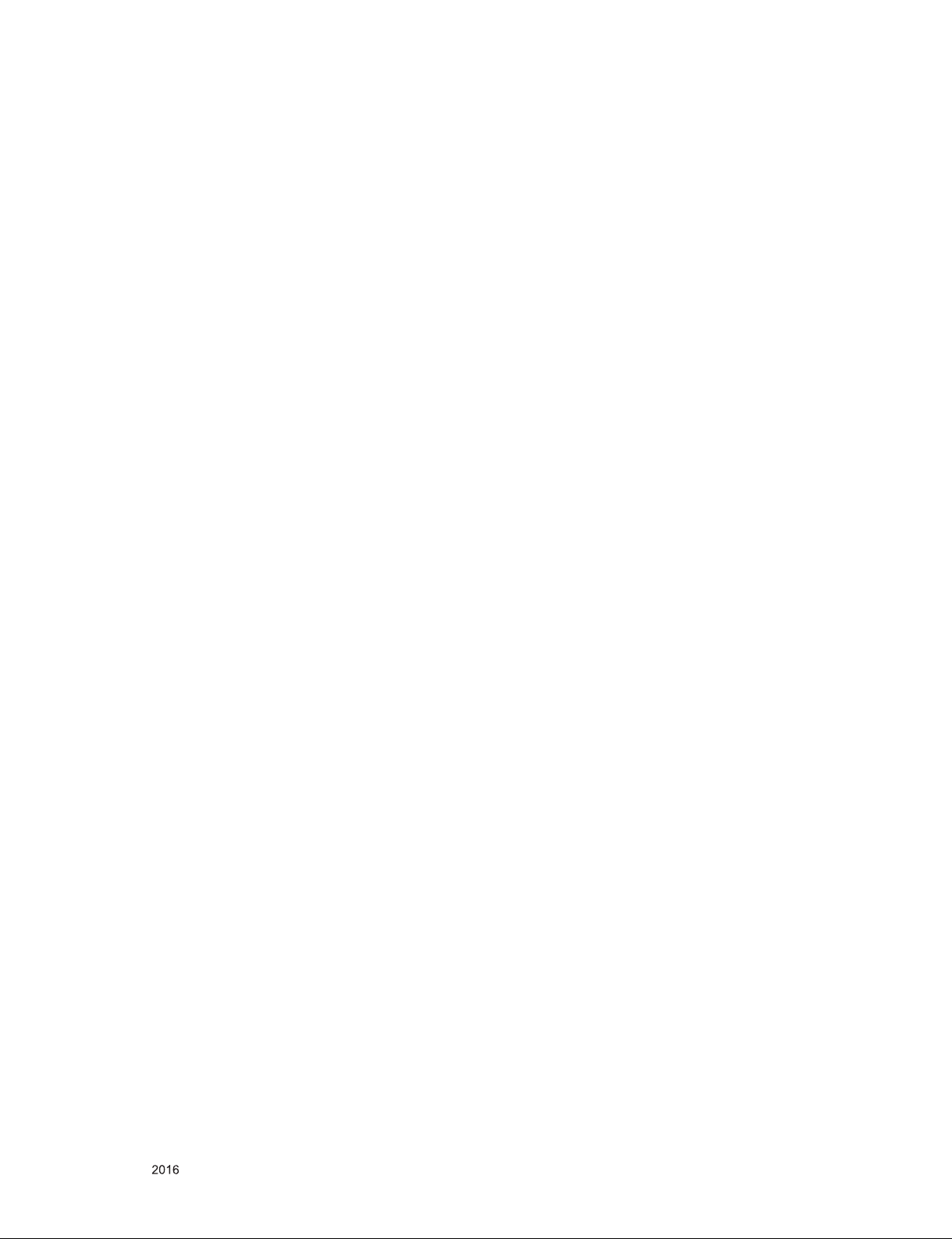
IC Remove/Replacement
Some chassis circuit boards have slotted holes (oblong) through
which the IC leads are inserted and then bent at against the circuit foil. When holes are the slotted type, the following technique
should be used to remove and replace the IC. When working with
boards using the familiar round hole, use the standard technique
as outlined in paragraphs 5 and 6 above.
Removal
1. Desolder and straighten each IC lead in one operation by
gently prying up on the lead with the soldering iron tip as the
solder melts.
2. Draw away the melted solder with an anti-static suction-type
solder removal device (or with solder braid) before removing
the IC.
Replacement
1. Carefully insert the replacement IC in the circuit board.
2. Carefully bend each IC lead against the circuit foil pad and
solder it.
3. Clean the soldered areas with a small wire-bristle brush.
(It is not necessary to reapply acrylic coating to the areas).
"Small-Signal" Discrete Transistor
Removal/Replacement
1. Remove the defective transistor by clipping its leads as close
as possible to the component body.
2. Bend into a "U" shape the end of each of three leads remaining
on the circuit board.
3. Bend into a "U" shape the replacement transistor leads.
4. Connect the replacement transistor leads to the corresponding
leads extending from the circuit board and crimp the "U" with
long nose pliers to insure metal to metal contact then solder
each connection.
Power Output, Transistor Device
Removal/Replacement
1. Heat and remove all solder from around the transistor leads.
2. Remove the heat sink mounting screw (if so equipped).
3. Carefully remove the transistor from the heat sink of the circuit
board.
4. Insert new transistor in the circuit board.
5. Solder each transistor lead, and clip off excess lead.
6. Replace heat sink.
Diode Removal/Replacement
1. Remove defective diode by clipping its leads as close as possible to diode body.
2. Bend the two remaining leads perpendicular y to the circuit
board.
3. Observing diode polarity, wrap each lead of the new diode
around the corresponding lead on the circuit board.
4. Securely crimp each connection and solder it.
5. Inspect (on the circuit board copper side) the solder joints of
the two "original" leads. If they are not shiny, reheat them and if
necessary, apply additional solder.
3. Solder the connections.
CAUTION: Maintain original spacing between the replaced
component and adjacent components and the circuit board to
prevent excessive component temperatures.
Circuit Board Foil Repair
Excessive heat applied to the copper foil of any printed circuit
board will weaken the adhesive that bonds the foil to the circuit
board causing the foil to separate from or "lift-off" the board. The
following guidelines and procedures should be followed whenever
this condition is encountered.
At IC Connections
To repair a defective copper pattern at IC connections use the
following procedure to install a jumper wire on the copper pattern
side of the circuit board. (Use this technique only on IC connections).
1. Carefully remove the damaged copper pattern with a sharp
knife. (Remove only as much copper as absolutely necessary).
2. carefully scratch away the solder resist and acrylic coating (if
used) from the end of the remaining copper pattern.
3. Bend a small "U" in one end of a small gauge jumper wire and
carefully crimp it around the IC pin. Solder the IC connection.
4. Route the jumper wire along the path of the out-away copper
pattern and let it overlap the previously scraped end of the
good copper pattern. Solder the overlapped area and clip off
any excess jumper wire.
At Other Connections
Use the following technique to repair the defective copper pattern
at connections other than IC Pins. This technique involves the
installation of a jumper wire on the component side of the circuit
board.
1. Remove the defective copper pattern with a sharp knife.
Remove at least 1/4 inch of copper, to ensure that a hazardous
condition will not exist if the jumper wire opens.
2. Trace along the copper pattern from both sides of the pattern
break and locate the nearest component that is directly connected to the affected copper pattern.
3. Connect insulated 20-gauge jumper wire from the lead of the
nearest component on one side of the pattern break to the lead
of the nearest component on the other side.
Carefully crimp and solder the connections.
CAUTION: Be sure the insulated jumper wire is dressed so the
it does not touch components or sharp edges.
Fuse and Conventional Resistor
Removal/Replacement
1. Clip each fuse or resistor lead at top of the circuit board hollow
stake.
2. Securely crimp the leads of replacement component around
notch at stake top.
Only for training and service purposes
- 5 -
LGE Internal Use OnlyCopyright © LG Electronics. Inc. All rights reserved.
Page 6
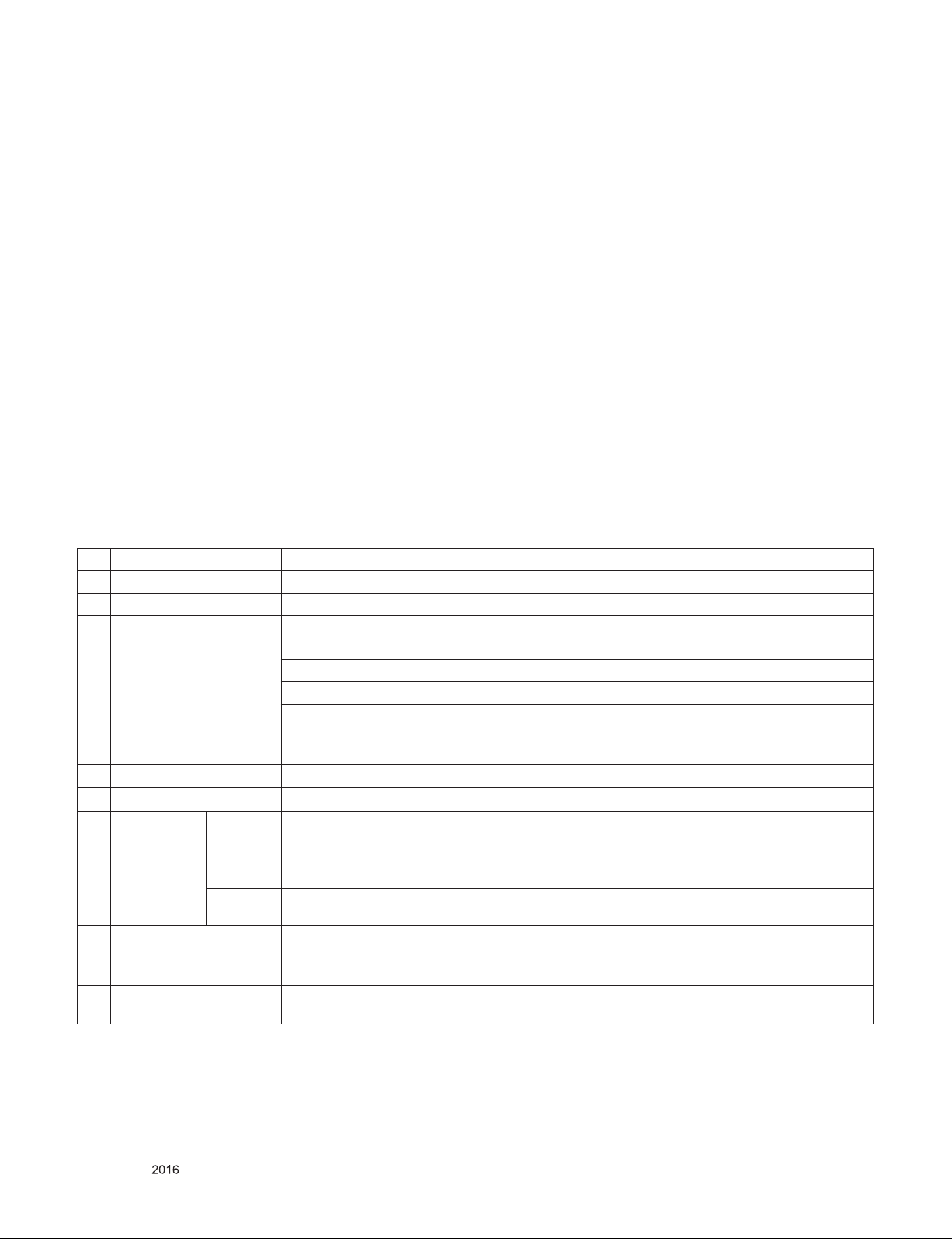
SPECIFICATION
NOTE : Specifications and others are subject to change without notice for improvement
.
1. Application range
This spec sheet is applied to the LED TV used UA63J chassis
2. Test condition
Each part is tested as below without special notice.
(1) Temperature : 25 ºC ± 5 ºC(77±9ºF), CST : 40 ºC±5 ºC
(2) Relative Humidity: 65 % ± 10 %
(3) Power Voltage
Standard input voltage (100~240V@ 50/60Hz)
* Standard Voltage of each products is marked by models.
(4) Specification and performance of each parts are followed
each drawing and specification by part number in
accordance with BOM.
(5) The receiver must be operated for about 20 minutes prior
to the adjustment.
3. Test method
(1) Performance: LGE TV test method followed
(2) Demanded other specification
- Safety : UL, CSA, CE, IEC specification
- EMC : FCC, ICES, CE, IEC specification
- Wireless : Wireless HD Specification (Option)
4. General Specification
4.1. Model Specification
No Item Specication Remark
1 Market North America
2 Broadcasting system ATSC / NTSC-M, 64 & 256 QAM
3 Available Channel VHF : 2~13
UHF : 14~69
DTV : 2-69
CATV : 1 ~ 135
CADTV : 1 ~ 135
4 Receiving system Digital : ATSC, 64 & 256 QAM
Analog : NTSC-M
5 Video Input NTSC-M Rear RCA
6 Component Input Y/Cb/Cr, Y/ Pb/Pr Rear RCA
7 HDMI Input HDMI 3 DTV format, Support HDCP2.2/ PC
(HDMI version 1.4)
HDMI 2 DTV format, Support HDCP2.2/ PC
(HDMI version 1.4/2.0)
HDMI 1 DTV format, Support HDCP2.2/ PC
(HDMI version 1.4/2.0)
8 Audio Input Component / AV Audio L/R Input ; Rear
9 SPDIF out(1EA) Optical Audio out Rear (1EA),
10 USB Input(3EA) EMF, DivX HD, For SVC (download) Side(1)/Rear(2) :JPEG, MP3, DivX HD
Side,
Side, Support ARC only HDMI2
Side,
Component and av use same jack ; Rear
(Exception, UA65S: USB 1EA)
Only for training and service purposes
- 6 -
LGE Internal Use OnlyCopyright © LG Electronics. Inc. All rights reserved.
Page 7
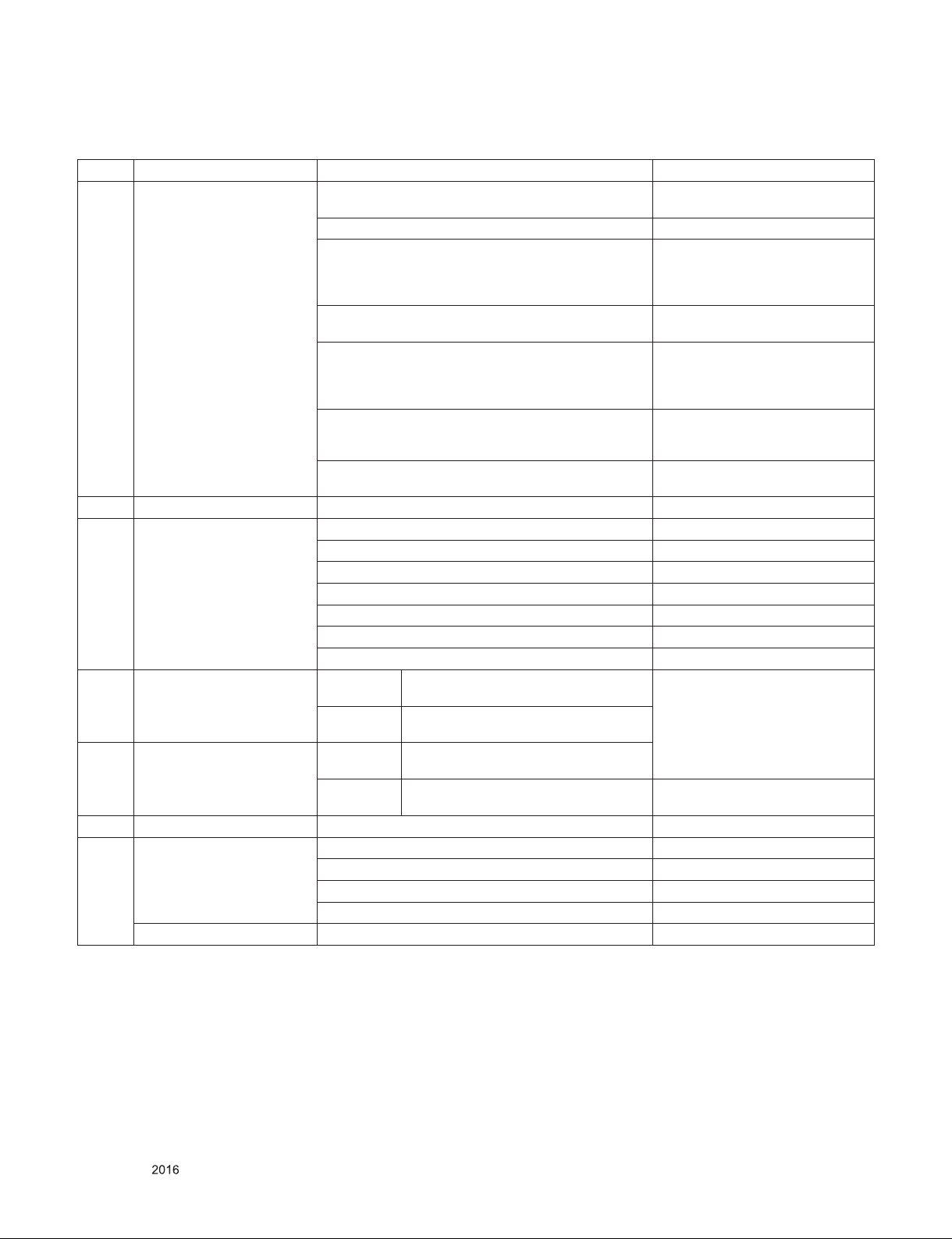
4.2. Module Specification
No Item Specication Remark
1 Display Screen Device 79” wide color display module LC790EQF-FHF1 (3D,T240)
70” wide color display module HC700EQF-VHEQ1 (2D,M120)
65” wide color display module LC650EQF-FHM1 (2D,T240)
60” wide color display module LC600EQF-FHM1 (2D,T240)
55” wide color display module LC550EQE-FHM1 (2D,T120)
49” wide color display module LC490EQE-FHM1 (2D,T120)
43” wide color display module LC430EQE-FHM1 (2D,T120)
2 Aspect Ratio 16:9 All
3 LCD Module 79” QWUXGA TFT LCD
70” QWUXGA TFT LCD
65” QWUXGA TFT LCD
60” QWUXGA TFT LCD
55” QWUXGA TFT LCD
49” QWUXGA TFT LCD
43” QWUXGA TFT LCD
4 Operating Environment TFT 1) Temp. : 0 ~ 40 deg
2) Humidity : 0 ~ 85%
ALEF Temp. : 0 ~ 50 deg
Humidity : 20 ~ 90%
5 Storage Environment TFT Temp. : -20 ~ 60 deg
Humidity : 10 ~ 90%
ALEF Temp. : -20 ~ 60 deg
Humidity : 10 ~ 90%
6 Input Voltage AC100 ~ 240V, 50/60Hz
7 Display Colors 1.06 B (10-bit) Except FHD 60Hz models
16.7 M (8-bit) Only FHD 60Hz models
1.07G colors (8-bit+FRC) V580DJ2-KS5
1.067G V500DJ2-KS5
Surface Treatment Hard coating (2H), Anti-glare
LC790EQF-FGM1 (2D,T240)
LC650EQF-FHM2 (2D,T240)
LC650EQF-PHF1 (3D,T240)
LC650VQF-FHF1 (3D,T240,Curved)
LC600EQF-PHF1 (3D,T240)
LC550EQE-FHM2 (2D,T120)
LC550EQE-PHF1 (3D,T120)
LC550VQF-FHF1 (3D,T240,Curved)
LC490EQE-FHM2 (2D,T120)
LC490EQE-XHF1 (3D,T120)
LC430EQE-FHM2 (2D,T120)
LGE SPEC
Only for training and service purposes
- 7 -
LGE Internal Use OnlyCopyright © LG Electronics. Inc. All rights reserved.
Page 8
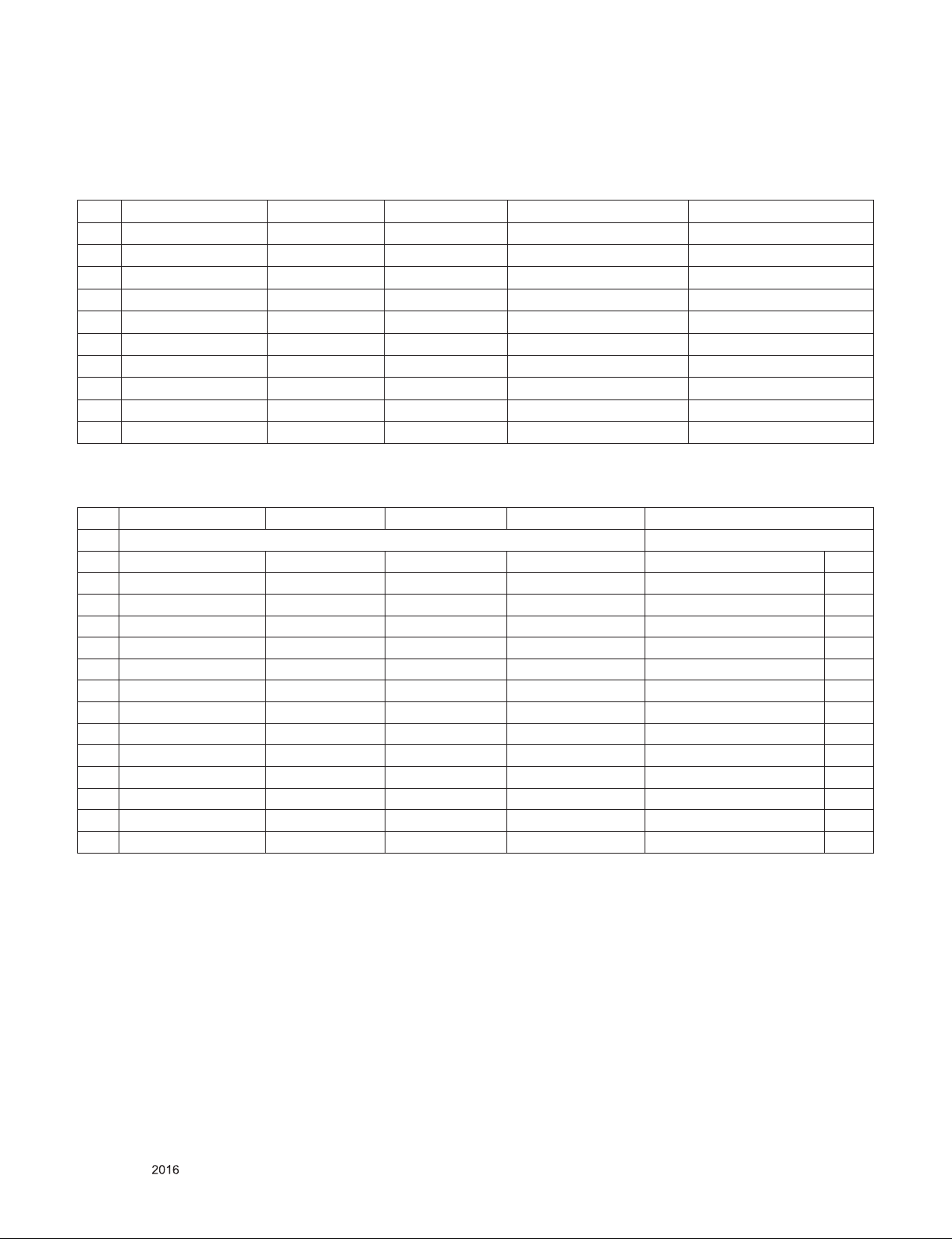
5. External input format
5.1. 2D Mode
5.1.1. Component input(Y, CB/PB, CR/PR)
No
1 720*480 15.73 60 13.5135 SDTV ,DVD 480I
2 720*480 15.73 59.94 13.5 SDTV ,DVD 480I
3 720*480 31.50 60 27.027 SDTV 480P
4 720*480 31.47 59.94 27.0 SDTV 480P
5 1280*720 45.00 60.00 74.25 HDTV 720P
6 1280*720 44.96 59.94 74.176 HDTV 720P
7 1920*1080 33.75 60.00 74.25 HDTV 1080I
8 1920*1080 33.72 59.94 74.176 HDTV 1080I
9 1920*1080 67.500 60 148.50 HDTV 1080P
10 1920*1080 67.432 59.94 148.352 HDTV 1080P
Resolution H-freq(kHz) V-freq.(Hz) Pixel clock(MHz) Proposed
5.1.2. HDMI Input (PC/DTV)
No. Resolution H-freq(kHz) V-freq.(kHz) Pixel clock(MHz) Proposed
HDMI-PC DDC
1 640*350 31.46 70.09 25.17 EGA Х
2 720*400 31.46 70.08 28.32 DOS O
3 640*480 31.46 59.94 25.17 VESA(VGA) O
4 800*600 37.87 60.31 40.00 VESA(SVGA) O
5 1024*768 48.36 60.00 65.00 VESA(XGA) O
6 1152*864 54.34 60.05 80.00 VESA O
7 1280*1024 63.98 60.02 108.00 VESA (SXGA) O
8 1360*768 47.71 60.01 85.50 VESA (WXGA) O
9 1920*1080 67.5 60 148.5
10 3840*2160 67.5 30 297.00
11 3840*2160 56.25 25.00 297.00
12 3840*2160 54 24 297.00
13 4096*2160 53.95 23.97 297
14 4096*2160 54 24 297 Only UD Model O
WUXGA(Reduced Blanking)
Only UD Model
Only UD Model
Only UD Model
Only UD Model
O
O
O
O
O
Only for training and service purposes
- 8 -
LGE Internal Use OnlyCopyright © LG Electronics. Inc. All rights reserved.
Page 9
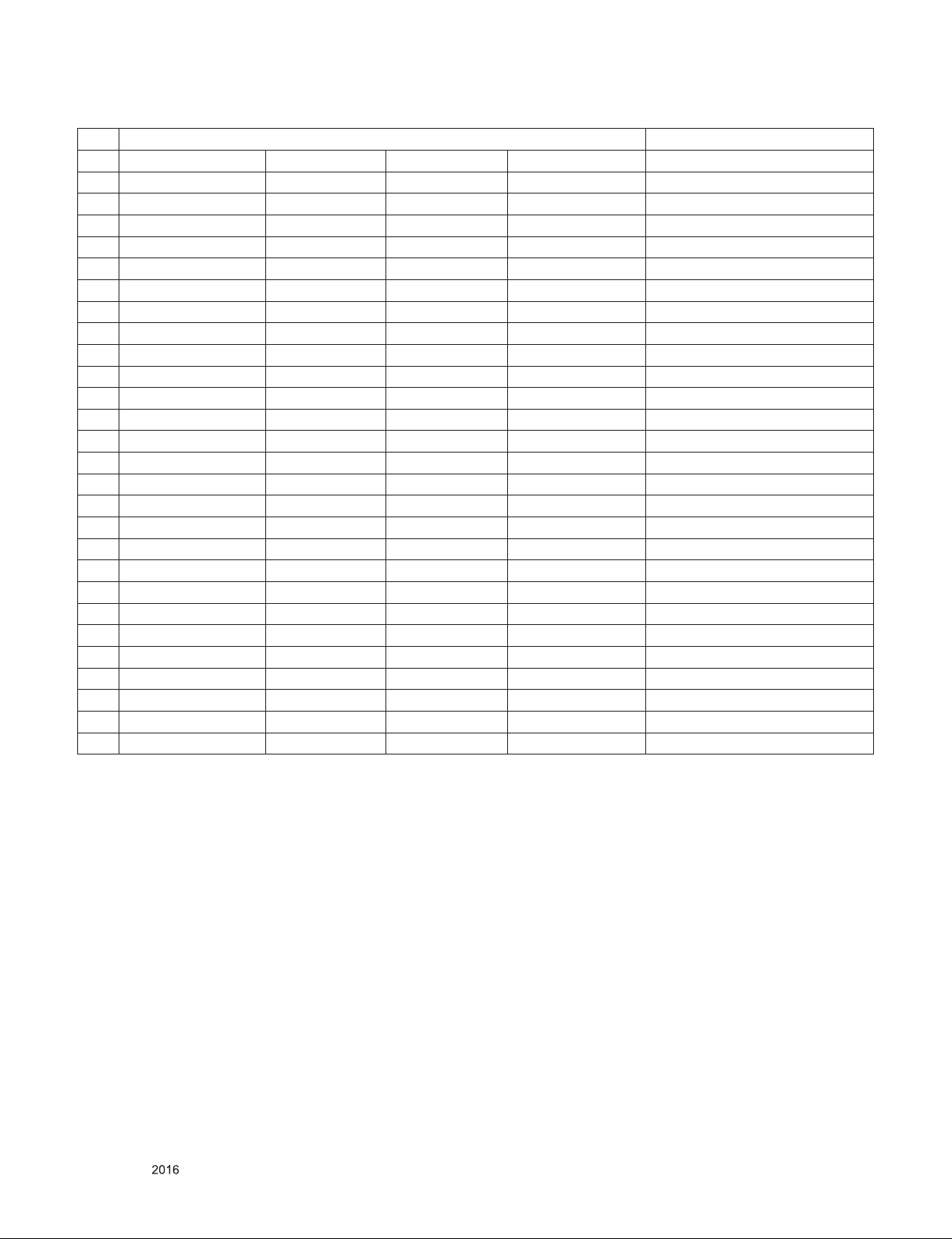
HDMI-DTV
1 640 * 480 31.46 59.94 25.125 SDTV 480P
2 640 * 480 31.5 60 25.125 SDTV 480P
3 720 * 480 31.5 60 27.027 SDTV 480P
4 720 * 480 31.47 59.94 27.00 SDTV 480P
5 1280*720 45.00 60.00 74.25 HDTV 720P
6 1280*720 44.96 59.94 74.176 HDTV 720P
7 1920*1080 33.75 60.00 74.25 HDTV 1080I
8 1920*1080 33.72 59.94 74.176 HDTV 1080I
9 1920*1080 67.50 60 148.50 HDTV 1080P
10 1920*1080 67.43 59.94 148.35 HDTV 1080P
11 1920*1080 27.00 24.00 74.25 HDTV 1080P
12 1920*1080 26.97 23.97 74.176 HDTV 1080P
13 1920*1080 33.75 30.00 74.25 HDTV 1080P
14 1920*1080 33.71 29.97 74.176 HDTV 1080P
15 3840*2160 67.5 30.00 297.00 UDTV 2160P
16 3840*2160 61.43 29.97 296.703 UDTV 2160P
17 3840*2160 56.25 25.00 297.00 UDTV 2160P
18 3840*2160 54.0 24.00 297.00 UDTV 2160P
19 3840*2160 53.95 23.98 296.703 UDTV 2160P
20 3840*2160 135 59.94 594 UDTV 2160P
21 3840*2160 135 60 594 UDTV 2160P
22 4096*2160 53.95 23.98 296.703 UDTV 2160P
23 4096*2160 54 24.00 297 UDTV 2160P
24 4096*2160 56.25 25.00 297 UDTV 2160P
25 4096*2160 61.43 29.97 296.703 UDTV 2160P
26 4096*2160 67.5 30.00 297 UDTV 2160P
27 4096*2160 135 59.94 594 UDTV 2160P
28 4096*2160 135 60.00 594 UDTV 2160P
Only for training and service purposes
- 9 -
LGE Internal Use OnlyCopyright © LG Electronics. Inc. All rights reserved.
Page 10
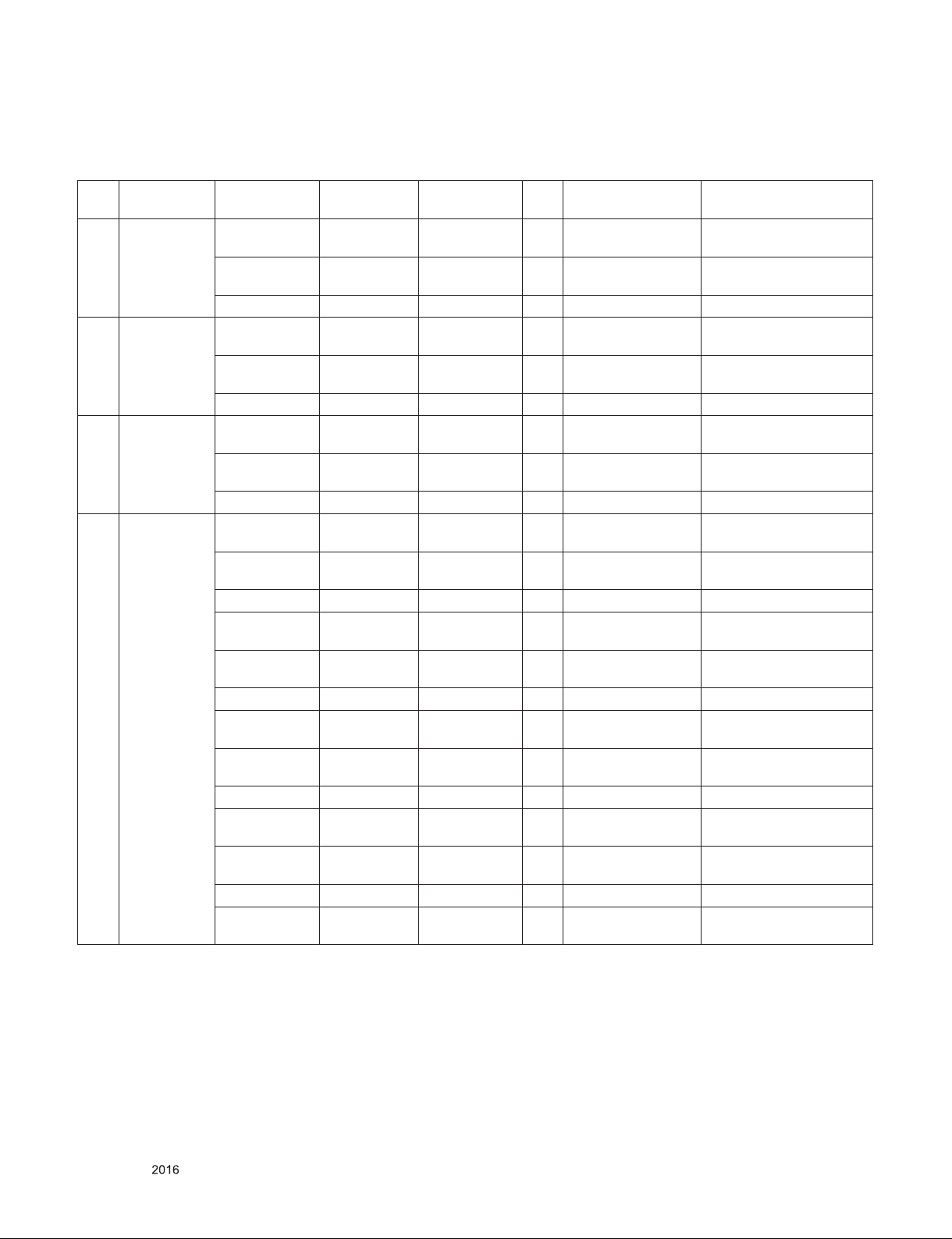
5.2. 3D Mode
5.2.1. HDMI Input 1.4b (3D supported mode automatically)
No Resolution H-freq(kHz) V-freq.(Hz) Pixel clock
(MHz)
1 640*480 31.46 / 31.5 59.94/ 60 25.17/25.2 1 Top-and-Bottom
62.93 / 63 59.94/ 60 50.35/50.4 1 Frame packing
31.46 / 31.5 59.94/ 60 50.35/50.4 1 Side-by-side(Full) (SDTV 480P)
2 720*480 31.46 / 31.5 59.94 / 60 27.00/27.03 2,3 Top-and-Bottom
62.93 / 63 59.94 / 60 54/54.06 2,3 Frame packing
31.46 / 31.5 59.94 / 60 54/54.06 2,3 Side-by-side(Full) (SDTV 480P)
3 1280*720 44.96 / 45 59.94 / 60 74.18/74.25 4 Top-and-Bottom
89.91 / 90 59.94 / 60 148.35/148.5 4 Frame packing
44.96 / 45 59.94 / 60 148.35/148.5 4 Side-by-side(Full) (HDTV 720P)
4 1920*1080 33.72 / 33.75 59.94 / 60 74.18/74.25 5 Top-and-Bottom
67.43 / 67.5 59.94 / 60 148.35/148.5 5 Frame packing
33.72 / 33.75 59.94 / 60 148.35/148.5 5 Side-by-side(Full) (HDTV 1080I)
26.97 / 27 23.97 / 24 74.18/74.25 32 Top-and-Bottom
43.94 / 54 23.97 / 24 148.35/148.5 32 Frame packing
26.97 / 27 23.97 / 24 148.35/148.5 32 Side-by-side(Full) (HDTV 1080P)
28.125 25 74.25 33 Top-and-Bottom
56.25 25 148.5 33 Frame packing
28.125 25 148.5 33 Side-by-side(Full) (HDTV 1080P)
33.716 / 33.75 29.976 / 30.00 74.18/74.25 34 Top-and-Bottom
67.432 / 67.5 29.976 / 30.00 148.35/148.5 34 Frame packing
33.716 / 33.75 29.976 / 30.00 148.35/148.5 34 Side-by-side(Full) (HDTV 1080P)
67.43 / 67.5 59.94 / 60 148.35/148.50 16 Top-and-Bottom
VIC 3D input proposed
mode
Side-by-side(half)
Line alternative
Side-by-side(half)
Line alternative
Side-by-side(half)
Line alternative
Side-by-side(half)
Field alternative
Side-by-side(half)
Line alternative
Side-by-side(half)
Line alternative
Side-by-side(half)
Line alternative
Side-by-side(half)
Proposed
Secondary(SDTV 480P)
Secondary(SDTV 480P)
Secondary(SDTV 480P)
(SDTV 480P)
Secondary(SDTV 480P)
Secondary(SDTV 480P)
Secondary(SDTV 480P)
(SDTV 480P)
Primary(HDTV 720P)
Primary(HDTV 720P)
Primary(HDTV 720P)
(HDTV 720P)
Secondary(HDTV 1080I)
Primary(HDTV 1080I)
Primary(HDTV 1080I)
(HDTV 1080I)
Primary(HDTV 1080P)
Primary(HDTV 1080P)
Primary(HDTV 1080P)
(HDTV 1080P)
Secondary(HDTV 1080P)
Secondary(HDTV 1080P)
Secondary(HDTV 1080P)
(HDTV 1080P)
Primary(HDTV 1080P)
Secondary(HDTV 1080P)
Primary(HDTV 1080P)
(HDTV 1080P)
Primary(HDTV 1080P)
Secondary(HDTV 1080P)
Only for training and service purposes
- 10 -
LGE Internal Use OnlyCopyright © LG Electronics. Inc. All rights reserved.
Page 11
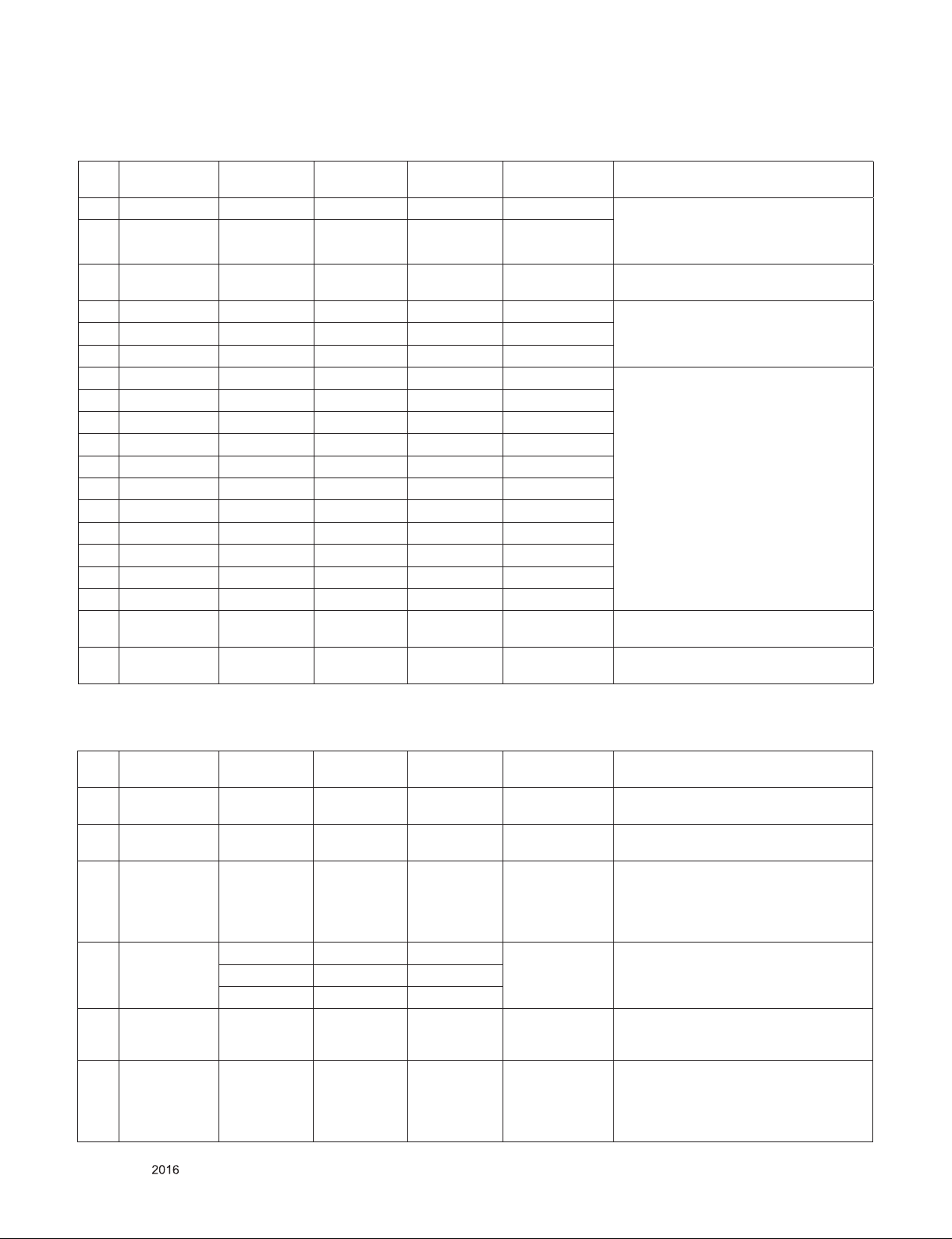
5.2.2. HDMI 1.4/2.0(3D Supported mode manaually)
No Resolution H-freq(kHz) V-freq.(Hz) Pixel clock
(MHz)
1. 720*480 31.5 60 27.03 SDTV 480P 2D to 3D, Side by Side(Half),
2. 1280*720 45.00 60.00 74.25 HDTV 720P
3. 1920*1080 33.75 60.00 74.25 HDTV 1080I 2D to 3D, Side by Side(Half),
4. 1920*1080 27.00 24.00 74.25 HDTV 1080P 2D to 3D, Side by Side(Half),
5. 1920*1080 28.12 25 74.25 HDTV 1080P
6. 1920*1080 33.75 30.00 74.25 HDTV 1080P
7. 1920*1080 67.50 60.00 148.5 HDTV 1080P 2D to 3D, Side by Side(Half),
8. 3840*2160 53.95 23.976 296.703 HDTV 2160P
9. 3840*2160 54 24.00 297.00 HDTV 2160P
10. 3840*2160 56.25 25.00 297.00 HDTV 2160P
11. 3840*2160 61.43 29.970 296.703 HDTV 2160P
12. 3840*2160 67.5 30.00 297.00 HDTV 2160P
13. 4096*2160 53.95 23.976 296.703 HDTV 2160P
14. 4096*2160 54 24.00 297.00 HDTV 2160P
15. 4096*2160 56.25 25.00 297.00 HDTV 2160P
16. 4096*2160 61.43 29.970 296.703 HDTV 2160P
17. 4096*2160 67.5 30.00 297.00 HDTV 2160P
18. 3840*2160 135 60 594 HDTV 2160P 2D to 3D, Top & Bottom(half),
19. 4096*2160 135 60 594 HDTV 2160P 2D to 3D, Top & Bottom(half),
Proposed 3D input proposed mode
Top & Bottom, Checker Board,
Frame Sequential,
Row Interleaving, Column Interleaving
Top & Bottom
Top & Bottom, Checker Board,
Row Interleaving,
Column Interleaving
Top & Bottom,
Checker Board,
Single Frame Sequential,
Row Interleaving, Column Interleaving
Side by Side(half), Port3 Only
Side by Side(half), Port3 Only
5.2.3. HDMI-PC Input (3D) (3D Supported Mode Manually)
No Resolution H-freq(kHz) V-freq.(Hz) Pixel clock
1. 1024*768 48.36 60 65 HDTV 768P 2D to 3D,
2. 1360*768 47.71 60 85.5 HDTV 768P 2D to 3D,
3. 1920*1080 67.500 60 148.50 HDTV 1080P 2D to 3D,
4. 3840*2160
4096*2160
5. 3840*2160
4096*2160
6. Others - - - 640*350
54 24.00 296.703 HDTV 2160P 2D to 3D,
56.25 25.00 297
67.5 30.00 296.703
135 60 594 HDTV 2160P 2D to 3D,
(MHz)
Proposed 3D input proposed mode
Side by Side(half), Top & Bottom
Side by Side(half), Top & Bottom
Side by Side(half), Top & Bottom,
Checker Board, Single Frame
Sequential, Row Interleaving,
Column Interleaving
Top & Bottom(half), Side by Side(half),
Top & Bottom(half), Side by Side(half),
Port3 Only
720*400
640*480
800*600
1152*864
2D to 3D,
Side by Side(half), Top & Bottom
- 11 -
Only for training and service purposes
LGE Internal Use OnlyCopyright © LG Electronics. Inc. All rights reserved.
Page 12
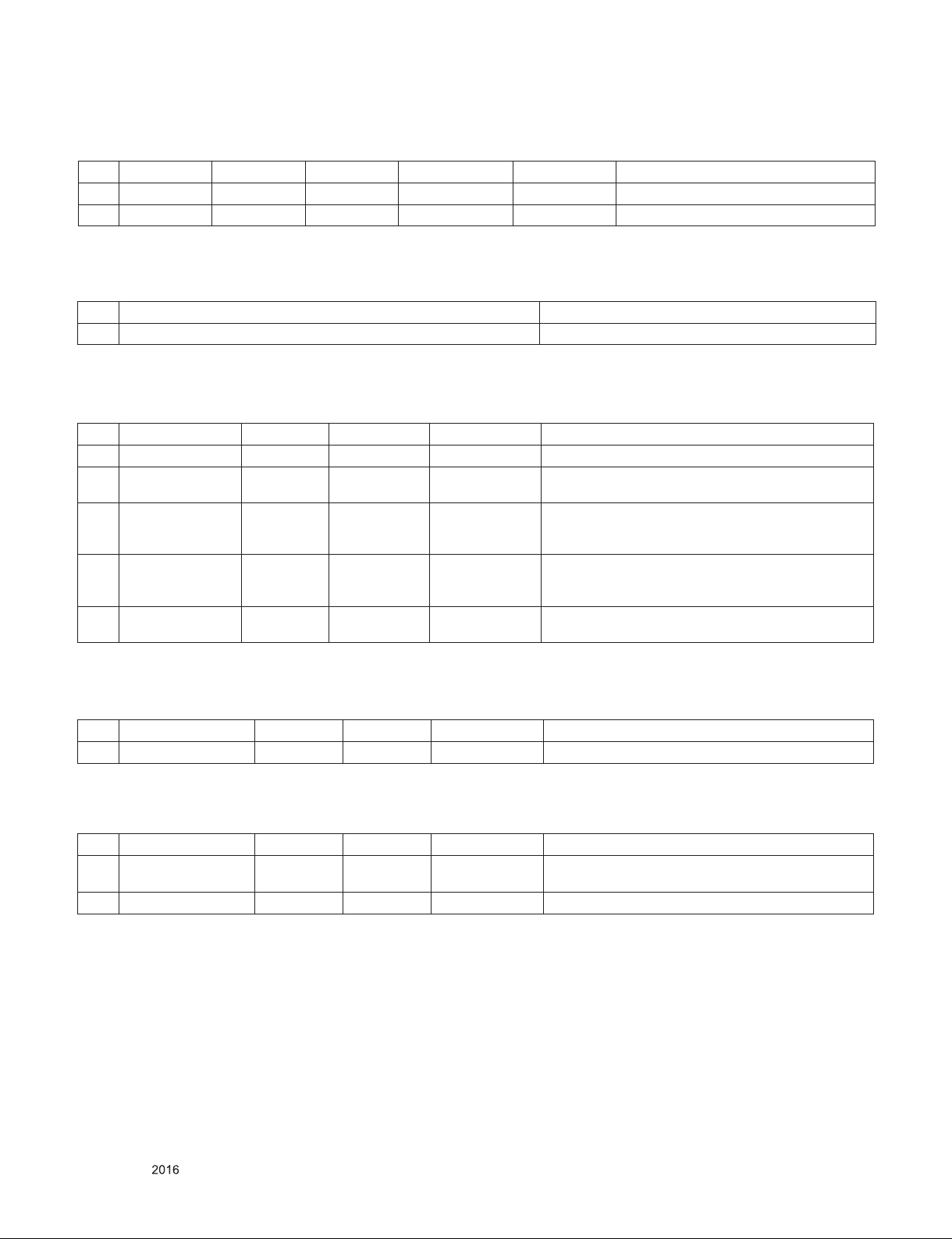
5.2.4. RF Input(3D supported mode manually)
No. Resolution H-freq(kHz) V-freq.(Hz) Pixel clock(MHz) Proposed 3D input proposed mode
1 1280*720 37.500 50 74.25 HDTV 720P 2D to 3D, Side by Side, Top & Bottom
2 1920*1080 28.125 50 74.25 HDTV 1080I 2D to 3D, Side by Side, Top & Bottom
5.2.5. RF Input (3D supported mode automatically)
No. Signal 3D input proposed mode
1 Frame Compatible Side by Side(Half), Top & Bottom
5.2.6. USB, DLNA (Movie) Input (3D supported mode manually)
No. Resolution H-freq(kHz) V-freq.(Hz) Pixel clock(MHz) 3D input proposed mode
1 Under 704x480 - - - 2D to 3D
2 Over 704x480
interlaced
3 Over 704x480
progressive
4 Over 704x480
progressive
5 Over 2160P - 24/25/30/60 - 2D to 3D, Side by Side(Half),
- - - 2D to 3D, Side by Side(Half), Top & Bottom
- 60 - 2D to 3D, Side by Side(Half), Top & Bottom,
Checker Board, Row Interleaving,
Column Interleaving, Frame Sequential
- others - 2D to 3D, Side by Side(Half), Top & Bottom,
Checker Board, Row Interleaving,
Column Interleaving
Top & Bottom, USB Only
5.2.7. USB, DLNA (Photo) Input (3D supported mode manually)
No Resolution H-freq(kHz) V-freq.(Hz) Pixel clock(MHz) 3D input proposed mode
1 USB(Photo) - - - 2D to 3D, Side by Side(Half), Top & Bottom
5.2.8. USB, DNLA Input (3D supported mode automatically)
No Resolution H-freq(kHz) V-freq.(Hz) Pixel clock(MHz) 3D input proposed mode
1 1080P 33.75 30 - Side by Side(Half), Top & Bottom, Checker Board,
2 2160p 67.5 30 297 MPO(Photo), JPS(Photo)
MPO(Photo)
Only for training and service purposes
- 12 -
LGE Internal Use OnlyCopyright © LG Electronics. Inc. All rights reserved.
Page 13
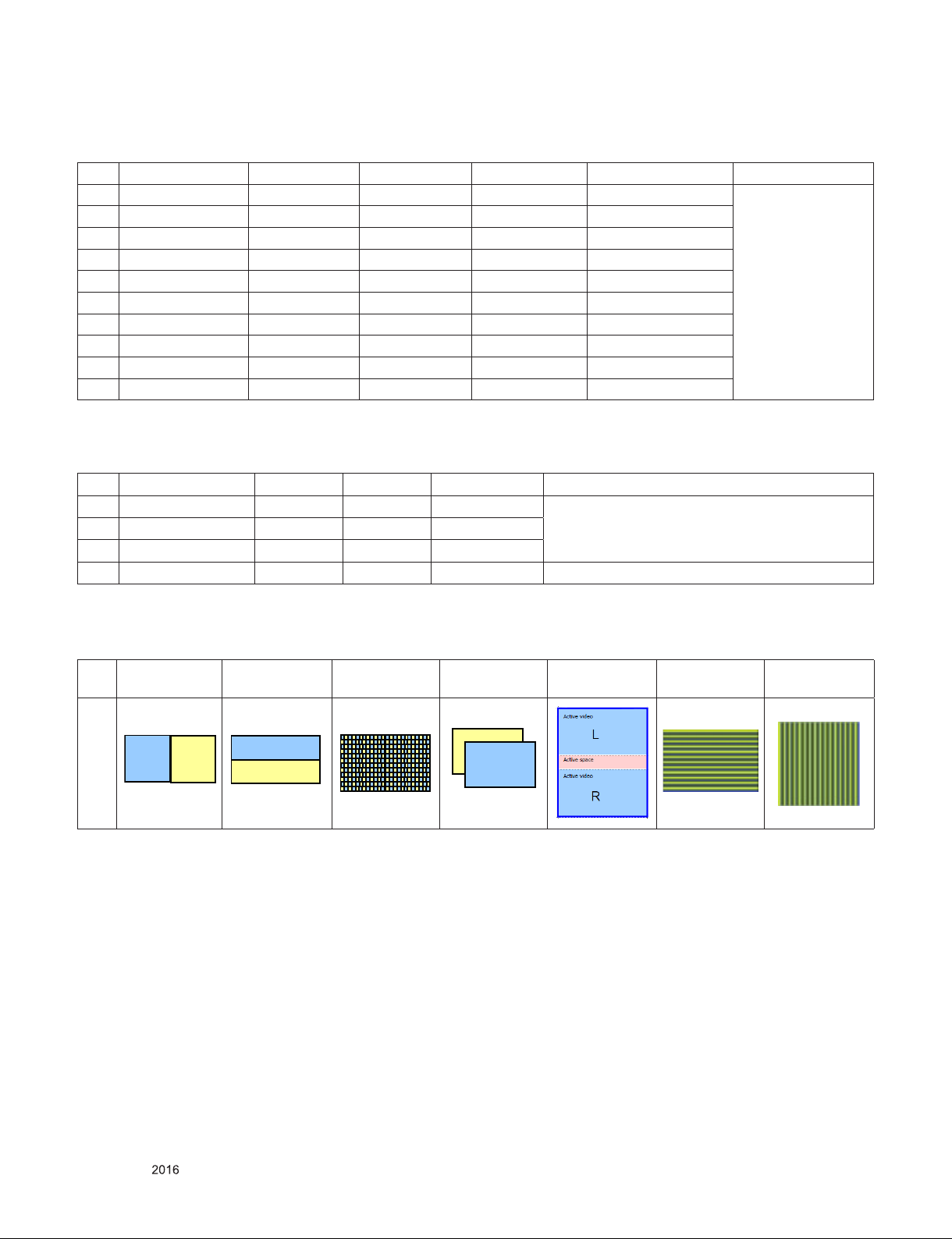
5.2.9. Component Input(3D supported mode manually)
R
L
R
L
No. Resolution H-freq(kHz) V-freq.(Hz) Pixel clock(MHz) Proposed Remark
1 1280*720 45.00 60.00 74.25 HDTV 720P 2D to 3D,
2 1280*720 37.500 50 74.25 HDTV 720P
3 1920*1080 33.75 60.00 74.25 HDTV 1080I
4 1920*1080 28.125 50.00 74.25 HDTV 1080I
5 1920*1080 27.00 24.00 74.25 HDTV 1080P
6 1920*1080 28.12 25 74.25 HDTV 1080P
7 1920*1080 33.75 30.00 74.25 HDTV 1080P
8 1920*1080 67.50 60.00 148.5 HDTV 1080P
9 1920*1080 56.250 50 148.5 HDTV 1080P
10 Others - - - SDTV
Side by Side(Half),
Top & Bottom
5.2.10. Miracast, Widi (3D supported mode manually)
No Resolution H-freq(kHz) V-freq.(Hz) Pixel clock(MHz) 3D input proposed mode
1 1024X768p - 30 / 60 - 2D to 3D, Side by Side(Half), Top & Bottom
2 1280x720p - 30 / 60 -
3 1920X1080p 30 / 60
4 Others - 2D to 3D
**Remark: 3D Input mode
No. Side by Side Top & Bottom Checkerboard Single Frame
Sequential
1
Frame Packing Line
Interleaving
Column
Interleaving
Only for training and service purposes
- 13 -
LGE Internal Use OnlyCopyright © LG Electronics. Inc. All rights reserved.
Page 14
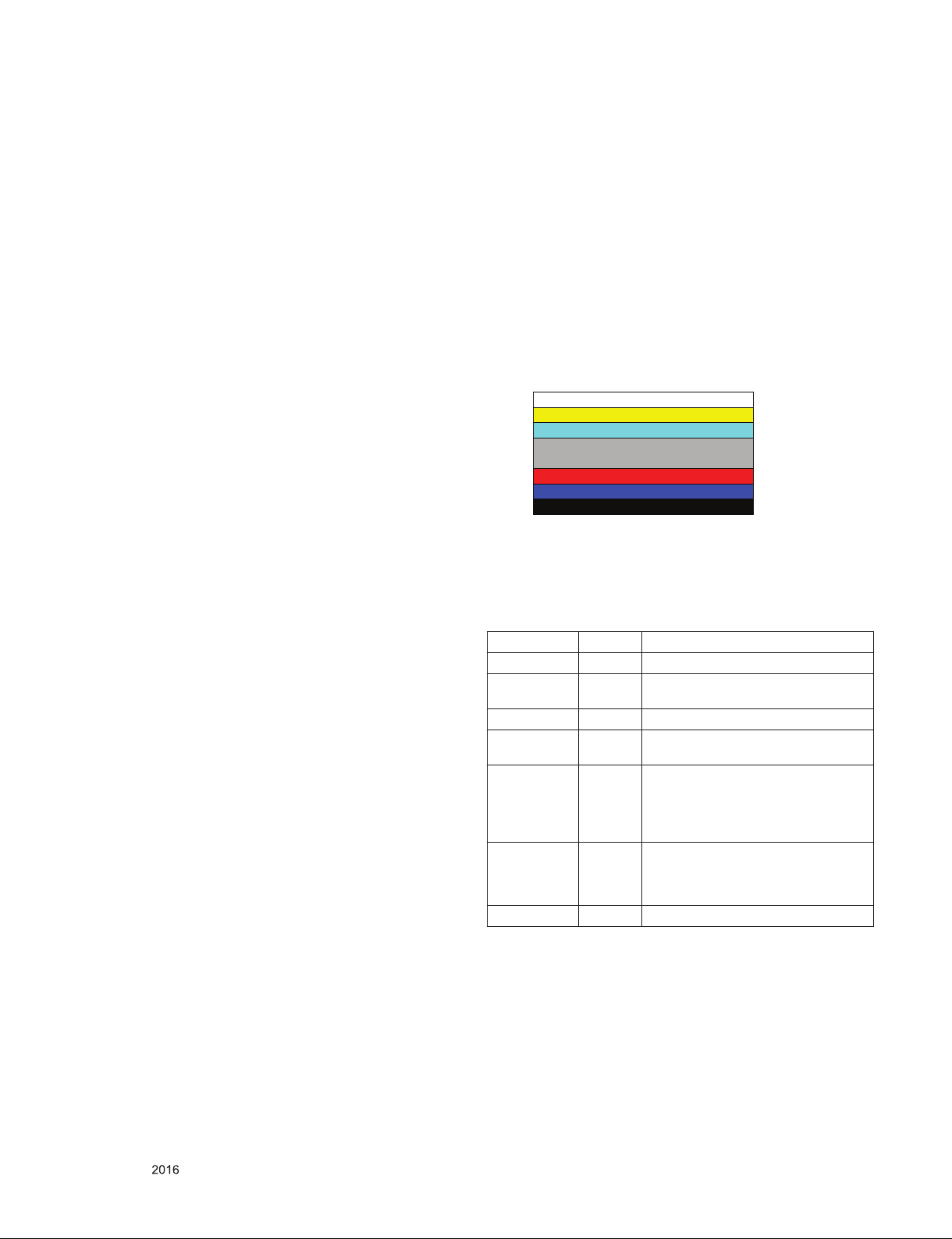
ADJUSTMENT INSTRUCTION
1. Application Range
This spec. sheet applies to UA63J Chassis applied LED TV all
models manufactured in TV factory
2. Specification.
(1) Because this is not a hot chassis, it is not necessary to use
an isolation transformer. However, the use of isolation
transformer will help protect test instrument
(2) Adjustment must be done in the correct order.
(3) The adjustment must be performed in the circumstance of
25 ±5ºC of temperature and 65±10% of relative humidity if
there is no specific designation
(4) The input voltage of the receiver must keep 100~240V,
50/60Hz
(5) The receiver must be operated for about 5 minutes prior to
the adjustment when module is in the circumstance of over
15ºC
▪ In case of keeping module is in the circumstance of 0°C, it
should be placed in the circumstance of above 15°C for 2
hours
▪ In case of keeping module is in the circumstance of below
-20°C, it should be placed in the circumstance of above 15°C
for 3 hours
* (Caution) When still image is displayed for a period of 20
minutes or longer (especially where W/B scale is
strong. Digital pattern 13ch and/or Cross hatch
pattern 09ch), there can some afterimage in the
black level area.
3. Adjustment items
3.1. Main PCB check process
▪ MAC Address Download
▪ ADC adjustment : 480i Comp1, 1920*1080 Comp1
▪ EDID/DDC download
Above adjustment items can be also performed in Final
Assembly if needed. Both Board-level and Final assembly
adjustment items can be check using In-Start Menu 1.ADJUST
CHECK.
3.2. Final assembly adjustment
▪ White Balance adjustment
▪ RS-232C functionality check
▪ PING Test
▪ Factory Option setting per destination
▪ Ship-out mode setting (In-Stop)
4. Automatic Adjustment
4.1. ADC Adjustment
ADC adjustment is needed to find the optimum black level and
gain in Analog-to-Digital device and to compensate RGB
deviation.
4.1.1. Equipment & Condition
(1) USB to RS-232C Jig
(2) MSPG-925 Series Pattern Generator(MSPG-925FA,
pattern -65)
- Resolution : 480i Comp1
1080P Comp1
- Pattern : Horizontal 100% Color Bar Pattern
- Pattern level : 0.7±0.1 Vp-p
- Image
4.1.2. Adjustment method
▪ Using USB, adjust items listed in 3.1 in the other shown in
“4.1.3.3”
4.1.3. Adj. protocol
Protocol Command Set ACK
Enter adj. mode aa 00 00 a 00 OK00x
Source change xb 00 40
xb 00 60
Begin adj. ad 00 10
Return adj.
result
Read adj. data (main)
ad 00 20
(sub )
ad 00 21
Conrm adj. ad 00 99 NG 03 00x (Fail)
End adj. ad 00 90 a 00 OK90x
(Ref.) ADC Adj. RS232C Protocol_Ver1.0
b 00 OK04x (Adjust 480i, 1080p Comp1 )
b 00 OK06x (Adjust 1920*1080 RGB)
OKx (Case of Success)
NGx (Case of Fail)
(main)
000000000000000000000000007c007b006dx
(Sub)
000000070000000000000000007c00830077x
NG 03 01x (Fail)
NG 03 02x (Fail)
OK 03 03x (Success)
3.3. Etc.
▪ Ship-out mode
▪ Service Option Default
▪ USB Download(S/W Update, Option, Service only)
▪ ISP Download (Option)
Only for training and service purposes
- 14 -
Adj. order
▪ aa 00 00 [Enter ADC adj. mode]
▪ xb 00 04
[Change input source to Component1(480i&1080p)]
▪ ad 00 10 [Adjust 480i&1080p Comp1]
▪ xb 00 06 [Change input source to RGB(1024*768)]
▪ ad 00 10 [Adjust 1920*1080 RGB]
▪ aa 00 90 End adj.
LGE Internal Use OnlyCopyright © LG Electronics. Inc. All rights reserved.
Page 15
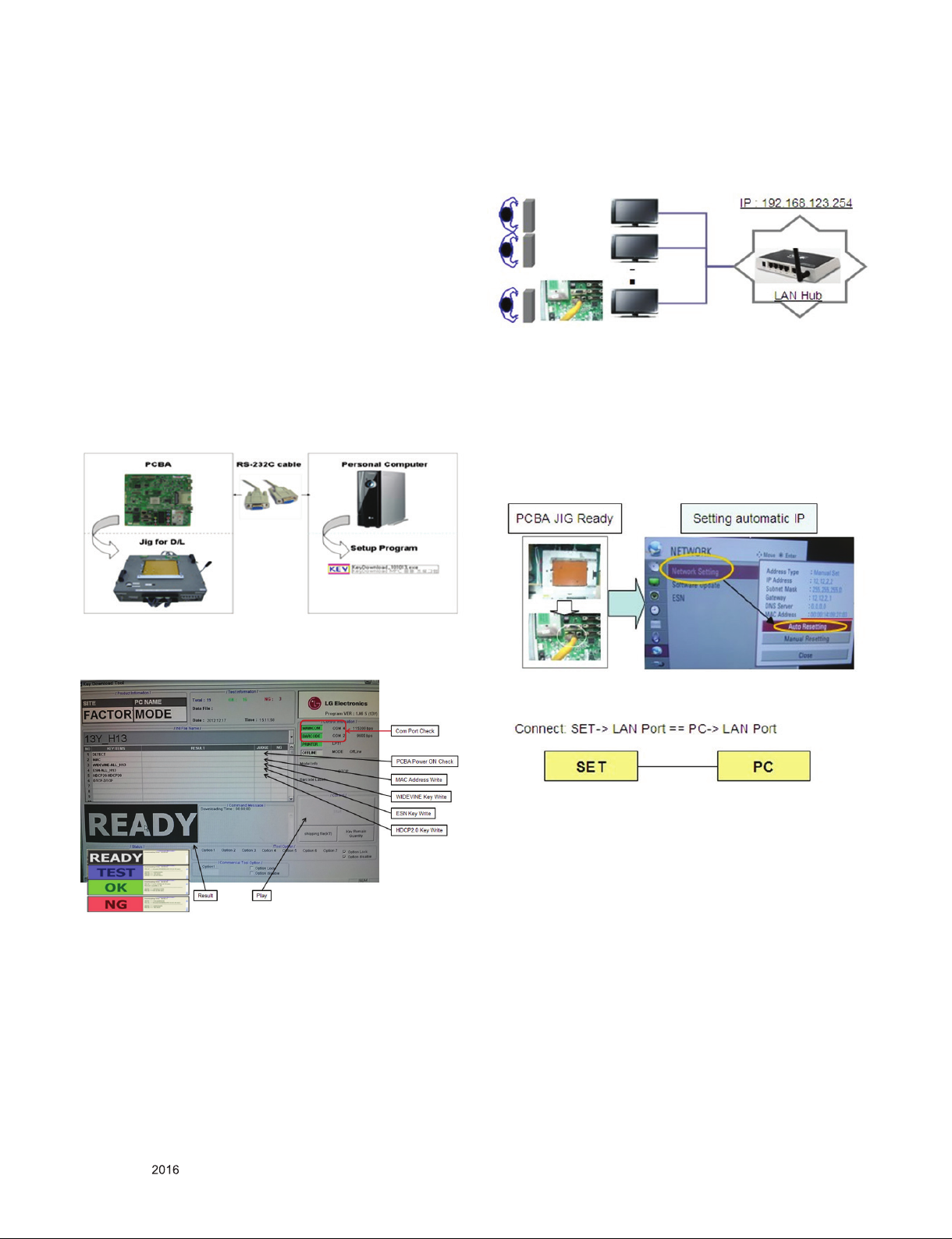
4.2. MAC address, ESN, Widevine, HDCP2.0
key D/L
4.2.1. Equipment & Condition
(1) Play file: keydownload.exe
4.2.2. Communication Port connection
(1) Key Write: Com 1,2,3,4 and 115200 (Baudrate)
(2) Barcode: Com 1,2,3,4 and 9600 (Baudrate)
4.2.3. Download process
(1) Select the download items.
(2) Mode check: Online Only
(3) Check the test process : DETECT -> MAC -> Widevine
(4) Play: START
(5) Check of result: Ready, Test, OK or NG
4.2.4. Communication Port connection
(1) Connect: PCBA Jig -> RS-232C Port == PC -> RS-232C
Port
4.3. LAN Inspection
4.3.1. Equipment & Condition
▪ Each other connection to LAN Port of IP Hub and Jig
4.3.2. LAN inspection solution
▪ LAN Port connection with PCB
▪ Network setting at MENU Mode of TV
▪ Setting automatic IP
▪ Setting state confirmation
- If automatic setting is finished, you confirm IP and MAC
Address.
4.2.5. Download
(1) Models(MAC + Widevine + ESN): Korea model(K2Lp)
4.3.3. LAN PORT INSPECTION (PING TEST)
(1) Play the LAN Port Test PROGRAM.
(2) Input IP set up for an inspection to Test Program.
* IP Number : 12.12.2.2.
Only for training and service purposes
- 15 -
LGE Internal Use OnlyCopyright © LG Electronics. Inc. All rights reserved.
Page 16
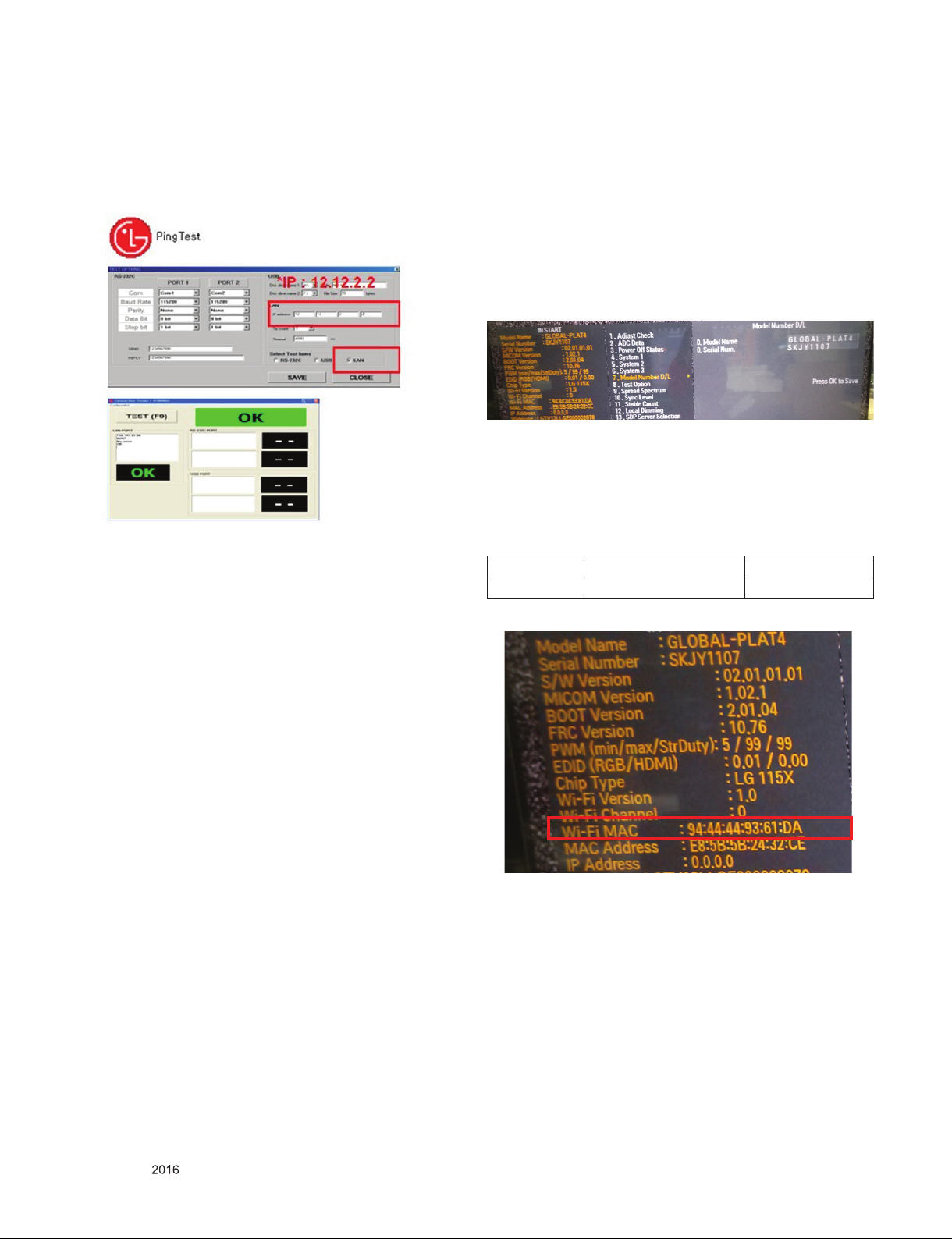
4.3.4. LAN PORT inspection (PING TEST)
(1) Play the LAN Port Test Program.
(2) connect each other LAN Port Jack.
(3) Play Test (F9) button and confirm OK Message.
(4) remove LAN CABLE
4.4. Model name & Serial number Download
4.4.1. Model name & Serial number D/L
▪ Press “Power on” key of service remocon.(Baud rate :
115200 bps)
▪ Connect RS-232C Signal to USB Cable to USB.
▪ Write Serial number by use USB port.
▪ Must check the serial number at Instart menu.
* Manual Download (Model Name and Serial Number)
If the TV set is downloaded By OTA or Service man,
Sometimes model name or serial number is initialized. ( not
always)
It is impossible to download by bar code scan, so It need
Manual download.
a. Press the ‘INSTART’ key of ADJ remote controller.
b. Go to the menu ‘7. Model Number D/L’ like below photo.
c. Input the Factory model name or Serial number like
below photo.
d. Check the model name INSTART menu -> Factory name
displayed
e. Check the Diagnostics (DTV country only) -> Buyer
model displayed
4.5. WIFI MAC ADDRESS CHECK
4.5.1. Using RS232 Command
Command Set ACK
Transmission [A][l][][Set ID][][20][Cr] [O][K][x] or [N][G]
■ Check the menu on in-start
■ Method & Notice
A. Serial number D/L is using of scan equipment.
B. Setting of scan equipment operated by Manufacturing
Technology Group.
C. Serial number D/L must be conformed when it is produced
in production line, because serial number D/L is mandatory
by D-book 4.0
Only for training and service purposes
- 16 -
LGE Internal Use OnlyCopyright © LG Electronics. Inc. All rights reserved.
Page 17

5. Manual Adjustment
DVI-D to HDMI or HDMI to HDMI
5.1. ADC adjustment is not needed because of
OTP (Auto ADC adjustment)
5.2. EDID
(The Extended Display Identification Data)
/ DDC (Display Data Channel) download
5.2.1. Overview
It is a VESA regulation. A PC or a MNT will display an optimal
resolution through information sharing without any necessity of
user input. It is a realization of “Plug and Play”.
5.2.2. Equipment
▪ Since embedded EDID data is used, EDID download JIG,
HDMI cable and D-sub cable are not need.
▪ Adjust remocon
5.2.3. Download method
(1) Press Adj. key on the Adjust remocon, then select “12.EDID
D/L”.
By pressing Enter key, enter EDID D/L menu
(2) Select [Start] button by pressing Enter key, HDMI1 / HDMI2
/ HDMI3 / HDMI4 are Writing and display OK or NG.
For HDMI EDID
5.2.4. EDID DATA
▪ Reference
- HDMI1 ~ HDMI3
- In the data of EDID, bellows may be different by Input mode
0 1 2 3 4 5 6 7 8 9 A B C D E F
0x00 00 FF FF FF FF FF FF 00 1E 6D
0x01
0x02 0F 50 54 A1 8 00 31 40 45 40 61 40 71 40 81 80
0x03 01 01 01 01 01 01 02 3A 80 18 71 38 2D 40 58 2C
0x04 45 00 40 84 63 00 00 1E 66 21 50 B0 51 00 1B 30
0x05 40 70 36 00 40 84 63 00 00 1E 00 00 00 FD 00 3A
0x06 3E 1E 53 10 00 0A 20 20 20 20 20 20
0x07
0x00 02 03 3A F1 4E 10 9F 04 13 05 14 03 02 12 20 21
0x01 22 15 01 29 3D 06 C0 15 07 50
0x02
0x03
0x04 2D 40 58 2C 45 00 40 84 63 00 00 1E 01 1D 80 18
0x05 71 1C 16 20 58 2C 25 00 40 84 63 00 00 9E 01 1D
0x06 00 72 51 D0 1E 20 6E 28 55 00 40 84 63 00 00 1E
0x07 00 00 00 00 00 00 00 00 00 00 00 00 00 00 00 ᐗ2
01 03 80 A0 5A 78 0A EE 91 A3 54 4C 99 26
ཱྀ
ྂ
10 28 10 E3 05 03 01 02 3A 80 18 71 38
྄
྄
ⓐ Product ID
ⓑ Serial No: Controlled on production line.
ⓒ Month, Year: Controlled on production line:
ex) Monthly : ‘01’ -> ‘01’
Year : ‘2016’ -> ‘1A'
ⓓ Model Name(Hex): LGTV
ⓔ Checksum(LG TV): Changeable by total EDID data.
ⓕ Vendor Specific(HDMI)
ཿ ྀ
ྂ
01
྄
ᐗ1
5.2.4.1. EDID
# DTS HDMI1 (C/S: 9F,B6)_6G_UHD Deep Color ON
EDID Block 0, Bytes 0-127
0 1 2 3 4 5 6 7 8 9 A B C D E F
0 00 FF FF FF FF FF FF 00 1E 6D 01 00 01 01 01 01
10 01 1A 01 03 80 A0 5A 78 0A EE 91 A3 54 4C 99 26
20 0F 50 54 A1 08 00 31 40 45 40 61 40 71 40 81 80
30 01 01 01 01 01 01 08 E8 00 30 F2 70 5A 80 B0 58
40 8A 00 40 84 63 00 00 1E 02 3A 80 18 71 38 2D 40
50 58 2C 45 00 40 84 63 00 00 1E 00 00 00 FD 00 3A
60 3E 1E 88 3C 00 0A 20 20 20 20 20 20 00 00 00 FC
70 00 4C 47 20 54 56 0A 20 20 20 20 20 20 20 01 9F
0 1 2 3 4 5 6 7 8 9 A B C D E F
0 02 03 3A F1 50 61 90 22 20 05 04 03 02 01 5D 5E
10 5F 66 62 63 64 29 3D 06 C0 15 07 50 09 57 07 6E
20 03 0C 00 10 00 B8 3C 20 00 80 01 02 03 04 67 D8
30 5D C4 01 78 80 03 E3 05 C0 00 E3 0F 01 10 E3 06
40 07 01 01 1D 80 18 71 1C 16 20 58 2C 25 00 40 84
50 63 00 00 9E 66 21 50 B0 51 00 1B 30 40 70 36 00
60 40 84 63 00 00 1E 00 00 00 00 00 00 00 00 00 00
70 00 00 00 00 00 00 00 00 00 00 00 00 00 00 00 B6
Only for training and service purposes
- 17 -
LGE Internal Use OnlyCopyright © LG Electronics. Inc. All rights reserved.
Page 18
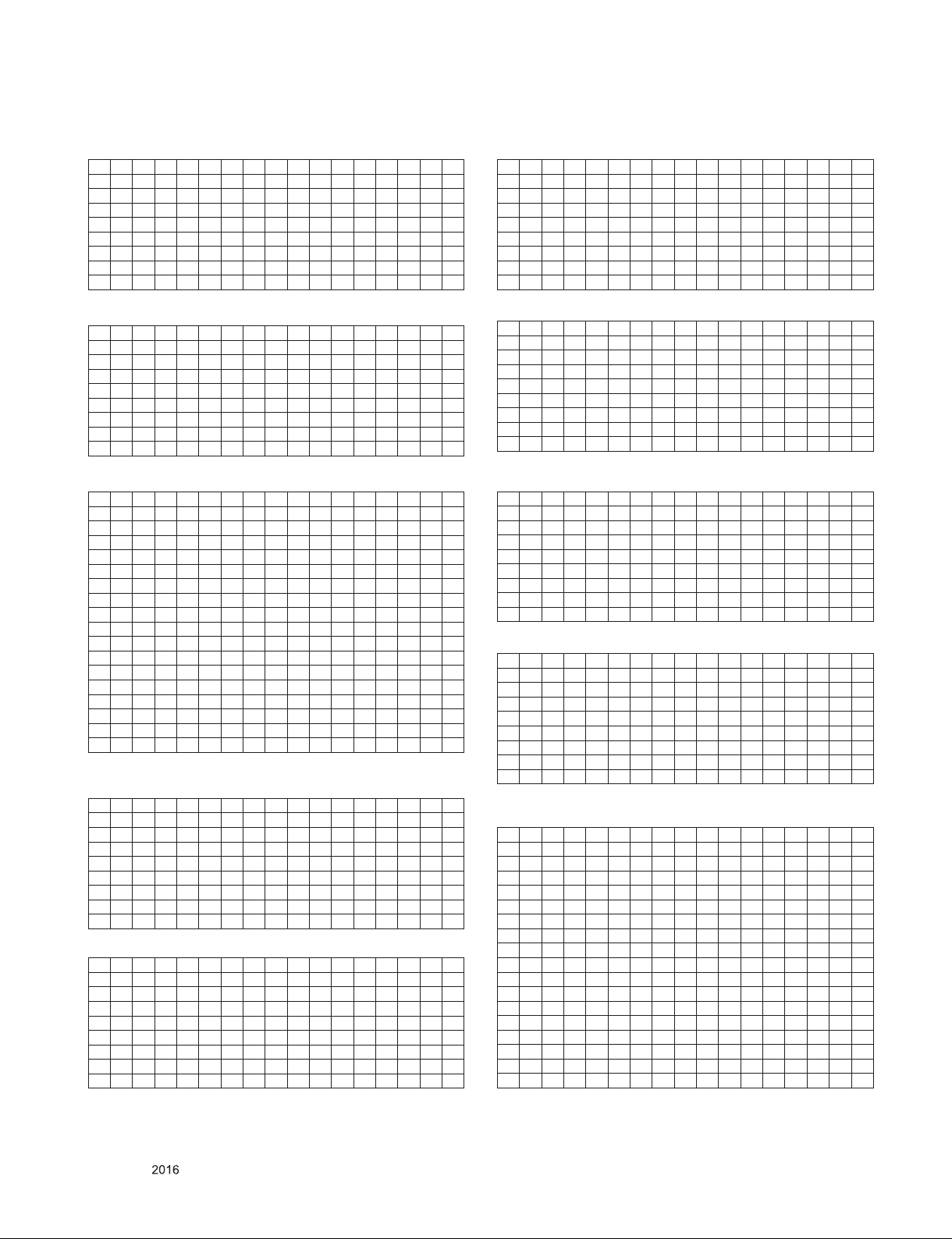
#DTS HDMI1 (C/S: 9F, 11)_3G_UHD Deep Color OFF
EDID Block 0, Bytes 0-127
0 1 2 3 4 5 6 7 8 9 A B C D E F
0 00 FF FF FF FF FF FF 00 1E 6D 01 00 01 01 01 01
10 01 1A 01 03 80 A0 5A 78 0A EE 91 A3 54 4C 99 26
20 0F 50 54 A1 08 00 31 40 45 40 61 40 71 40 81 80
30 01 01 01 01 01 01 08 E8 00 30 F2 70 5A 80 B0 58
40 8A 00 40 84 63 00 00 1E 02 3A 80 18 71 38 2D 40
50 58 2C 45 00 40 84 63 00 00 1E 00 00 00 FD 00 3A
60 3E 1E 88 3C 00 0A 20 20 20 20 20 20 00 00 00 FC
70 00 4C 47 20 54 56 0A 20 20 20 20 20 20 20 01 9F
#DTS HDMI3 (C/S: 9F, 96 )_6G_UHD Deep Color ON
EDID Block 0, Bytes 0-127
0 1 2 3 4 5 6 7 8 9 A B C D E F
0 00 FF FF FF FF FF FF 00 1E 6D 01 00 01 01 01 01
10 01 1A 01 03 80 A0 5A 78 0A EE 91 A3 54 4C 99 26
20 0F 50 54 A1 08 00 31 40 45 40 61 40 71 40 81 80
30 01 01 01 01 01 01 08 E8 00 30 F2 70 5A 80 B0 58
40 8A 00 40 84 63 00 00 1E 02 3A 80 18 71 38 2D 40
50 58 2C 45 00 40 84 63 00 00 1E 00 00 00 FD 00 3A
60 3E 1E 88 3C 00 0A 20 20 20 20 20 20 00 00 00 FC
70 00 4C 47 20 54 56 0A 20 20 20 20 20 20 20 01 9F
EDID Block 1, Bytes 128-255
0 1 2 3 4 5 6 7 8 9 A B C D E F
0 02 03 36 F1 50 61 90 22 20 05 04 03 02 01 5D 5E
10 5F 66 62 63 64 29 3D 06 C0 15 07 50 09 57 07 6E
20 03 0C 00 10 00 B8 3C 20 00 80 01 02 03 04 E3 0E
30 61 66 E3 06 07 01 01 1D 80 18 71 1C 16 20 58 2C
40 25 00 40 84 63 00 00 9E 66 21 50 0 51 00 1B 30
50 40 70 36 00 40 84 63 00 00 1E 00 00 00 00 00 00
60 00 00 00 00 00 00 00 00 00 00 00 00 00 00 00 00
70 00 00 00 00 00 00 00 00 00 00 00 00 00 00 00 11
#DTS HDMI2 (C/S: 9F,A6)_6G_UHD Deep Color ON
EDID Block 0, Bytes 0-127
0 1 2 3 4 5 6 7 8 9 A B C D E F
0 00 FF FF FF FF FF FF 00 1E 6D 01 00 01 01 01 01
10 01 1A 01 03 80 A0 5A 78 0A EE 91 A3 54 4C 99 26
20 0F 50 54 A1 08 00 31 40 45 40 61 40 71 40 81 80
30 01 01 01 01 01 01 08 E8 00 30 F2 70 5A 80 B0 58
40 8A 00 40 84 63 00 00 1E 02 3A 80 18 71 38 2D 40
50 58 2C 45 00 40 84 63 00 00 1E 00 00 00 FD 00 3A
60 3E 1E 88 3C 00 0A 20 20 20 20 20 20 00 00 00 FC
70 00 4C 47 20 54 56 0A 20 20 20 20 20 20 20 01 9F
0 1 2 3 4 5 6 7 8 9 A B C D E F
0 02 03 3A F1 50 61 90 22 20 05 04 03 02 01 5D 5E
10 5F 66 62 63 64 29 3D 06 C0 15 07 50 09 57 07 6E
20 03 0C 00 20 00 B8 3C 20 00 80 01 02 03 04 67 D8
30 5D C4 01 78 80 03 E3 05 C0 00 E3 0F 01 10 E3 06
40 07 01 01 1D 80 18 71 1C 16 20 58 2C 25 00 40 84
50 63 00 00 9E 66 21 50 B0 51 00 1B 30 40 70 36 00
60 40 84 63 00 00 1E 00 00 00 00 00 00 00 00 00 00
70 00 00 00 00 00 00 00 00 00 00 00 00 00 00 00 A6
#DTS HDMI2 (C/S: 9F 01)_3G_UHD Deep Color OFF
EDID Block 0, Bytes 0-127
0 1 2 3 4 5 6 7 8 9 A B C D E F
0 00 FF FF FF FF FF FF 00 1E 6D 01 00 01 01 01 01
10 01 1A 01 03 80 A0 5A 78 0A EE 91 A3 54 4C 99 26
20 0F 50 54 A1 08 00 31 40 45 40 61 40 71 40 81 80
30 01 01 01 01 01 01 08 E8 00 30 F2 70 5A 80 B0 58
40 8A 00 40 84 63 00 00 1E 02 3A 80 18 71 38 2D 40
50 58 2C 45 00 40 84 63 00 00 1E 00 00 00 FD 00 3A
60 3E 1E 88 3C 00 0A 20 20 20 20 20 20 00 00 00 FC
70 00 4C 47 20 54 56 0A 20 20 20 20 20 20 20 01 9F
EDID Block 1, Bytes 128-255
0 1 2 3 4 5 6 7 8 9 A B C D E F
0 02 03 36 F1 50 61 90 22 20 05 04 03 02 01 5D 5E
10 5F 66 62 63 64 29 3D 06 C0 15 07 50 09 57 07 6E
20 03 0C 00 20 00 B8 3C 20 00 80 01 02 03 04 E3 0E
30 61 66 E3 06 07 01 01 1D 80 18 71 1C 16 20 58 2C
40 25 00 40 84 63 00 00 9E 66 21 50 0 51 00 1B 30
50 40 70 36 00 40 84 63 00 00 1E 00 00 00 00 00 00
60 00 00 00 00 00 00 00 00 00 00 00 00 00 00 00 00
70 00 00 00 00 00 00 00 00 00 00 00 00 00 00 00 01
EDID Block 1, Bytes 128-255
0 1 2 3 4 5 6 7 8 9 A B C D E F
0 02 03 3A F1 50 61 90 22 20 05 04 03 02 01 5D 5E
10 5F 66 62 63 64 29 3D 06 C0 15 07 50 09 57 07 6E
20 03 0C 00 30 00 B8 3C 20 00 80 01 02 03 04 67 D8
30 5D C4 01 78 80 03 E3 05 C0 00 E3 0F 01 10 E3 06
40 07 01 01 1D 80 18 71 1C 16 20 58 2C 25 00 40 84
50 63 00 00 9E 66 21 50 B0 51 00 1B 30 40 70 36 00
60 40 84 63 00 00 1E 00 00 00 00 00 00 00 00 00 00
70 00 00 00 00 00 00 00 00 00 00 00 00 00 00 00 96
#DTS HDMI3 (C/S: 9F F1)_3G_UHD Deep Color OFF
EDID Block 0, Bytes 0-127
0 1 2 3 4 5 6 7 8 9 A B C D E F
0 00 FF FF FF FF FF FF 00 1E 6D 01 00 01 01 01 01
10 01 1A 01 03 80 A0 5A 78 0A EE 91 A3 54 4C 99 26
20 0F 50 54 A1 08 00 31 40 45 40 61 40 71 40 81 80
30 01 01 01 01 01 01 08 E8 00 30 F2 70 5A 80 B0 58
40 8A 00 40 84 63 00 00 1E 02 3A 80 18 71 38 2D 40
50 58 2C 45 00 40 84 63 00 00 1E 00 00 00 FD 00 3A
60 3E 1E 88 3C 00 0A 20 20 20 20 20 20 00 00 00 FC
70 00 4C 47 20 54 56 0A 20 20 20 20 20 20 20 01 9F
EDID Block 1, Bytes 128-255
0 1 2 3 4 5 6 7 8 9 A B C D E F
0 02 03 36 F1 50 61 90 22 20 05 04 03 02 01 5D 5E
10 5F 66 62 63 64 29 3D 06 C0 15 07 50 09 57 07 6E
20 03 0C 00 30 00 B8 3C 20 00 80 01 02 03 04 E3 0E
30 61 66 E3 06 07 01 01 1D 80 18 71 1C 16 20 58 2C
40 25 00 40 84 63 00 00 9E 66 21 50 0 51 00 1B 30
50 40 70 36 00 40 84 63 00 00 1E 00 00 00 00 00 00
60 00 00 00 00 00 00 00 00 00 00 00 00 00 00 00 00
70 00 00 00 00 00 00 00 00 00 00 00 00 00 00 00 F1
# AC3 HDMI1 (C/S: 9F,BF)_6G_UHD Deep Color ON
0 1 2 3 4 5 6 7 8 9 A B C D E F
0 00 FF FF FF FF FF FF 00 1E 6D 01 00 01 01 01 01
10 01 1A 01 03 80 A0 5A 78 0A EE 91 A3 54 4C 99 26
20 0F 50 54 A1 08 00 31 40 45 40 61 40 71 40 81 80
30 01 01 01 01 01 01 08 E8 00 30 F2 70 5A 80 B0 58
40 8A 00 40 84 63 00 00 1E 02 3A 80 18 71 38 2D 40
50 58 2C 45 00 40 84 63 00 00 1E 00 00 00 FD 00 3A
60 3E 1E 88 3C 00 0A 20 20 20 20 20 20 00 00 00 FC
70 00 4C 47 20 54 56 0A 20 20 20 20 20 20 20 01 9F
0 1 2 3 4 5 6 7 8 9 A B C D E F
0 02 03 37 F1 50 61 90 22 20 05 04 03 02 01 5D 5E
10 5F 66 62 63 64 26 15 07 50 09 57 07 6E 03 0C 00
20 10 00 B8 3C 20 00 80 01 02 03 04 67 D8 5D C4 01
30 78 81 03 E3 05 C0 00 E3 0F 01 10 E3 06 07 01 01
40 1D 80 18 71 1C 16 20 58 2C 25 00 40 84 63 00 00
50 9E 66 21 50 B0 51 00 1B 30 40 70 36 00 40 84 63
60 00 00 1E 00 00 00 00 00 00 00 00 00 00 00 00 00
70 00 00 00 00 00 00 00 00 00 00 00 00 00 00 00 BF
Only for training and service purposes
- 18 -
LGE Internal Use OnlyCopyright © LG Electronics. Inc. All rights reserved.
Page 19
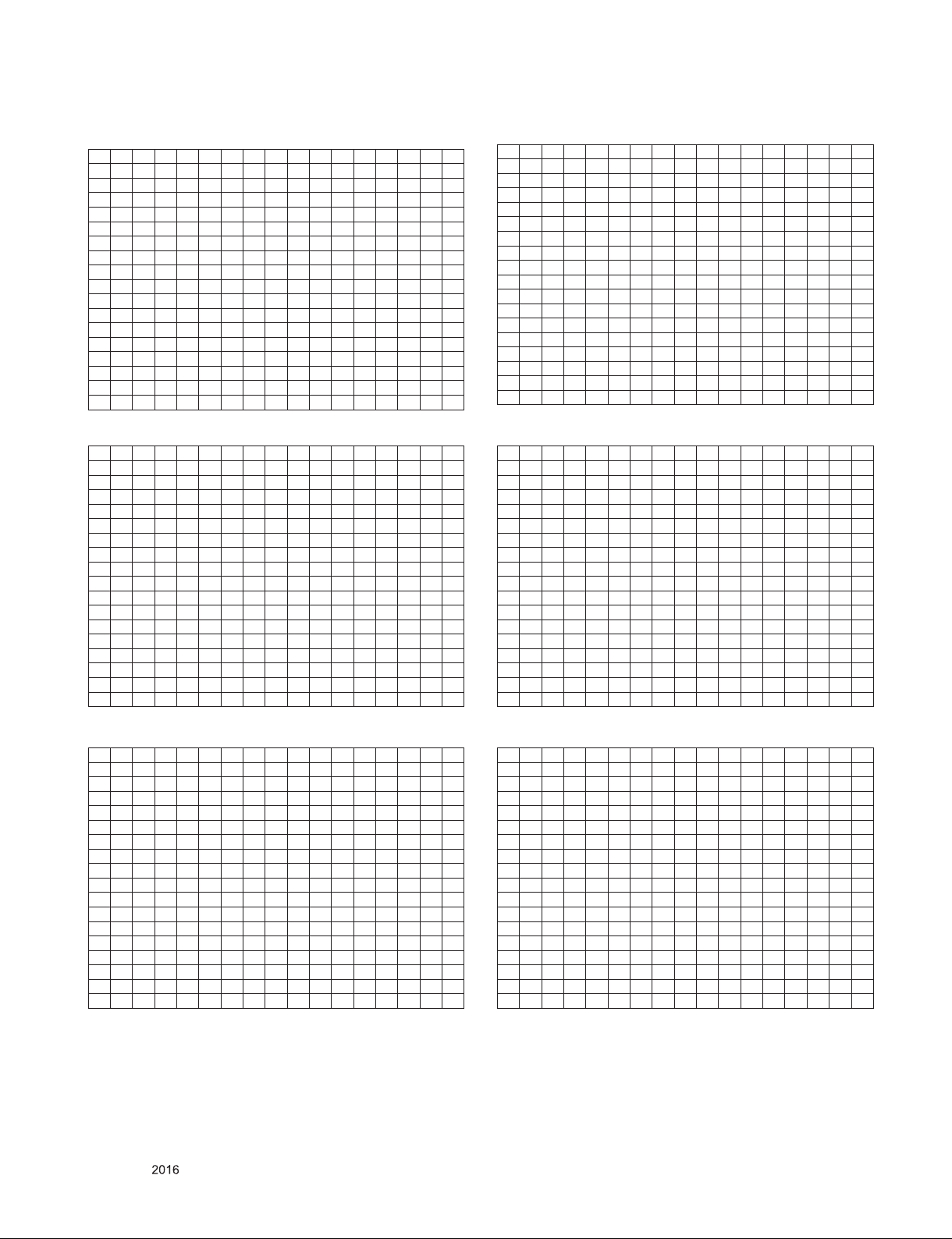
# AC3 HDMI1 (C/S: 9F,1A)_ 3G_UHD Deep Color OFF
0 1 2 3 4 5 6 7 8 9 A B C D E F
0 00 FF FF FF FF FF FF 00 1E 6D 01 00 01 01 01 01
10 01 1A 01 03 80 A0 5A 78 0A EE 91 A3 54 4C 99 26
20 0F 50 54 A1 08 00 31 40 45 40 61 40 71 40 81 80
30 01 01 01 01 01 01 08 E8 00 30 F2 70 5A 80 B0 58
40 8A 00 40 84 63 00 00 1E 02 3A 80 18 71 38 2D 40
50 58 2C 45 00 40 84 63 00 00 1E 00 00 00 FD 00 3A
60 3E 1E 88 3C 00 0A 20 20 20 20 20 20 00 00 00 FC
70 00 4C 47 20 54 56 0A 20 20 20 20 20 20 20 01 9F
0 1 2 3 4 5 6 7 8 9 A B C D E F
0 02 03 33 F1 50 61 10 22 20 05 04 03 02 01 5D 5E
10 5F 66 62 63 64 26 15 07 50 09 57 07 6E 03 0C 00
20 10 00 B8 3C 20 00 80 01 02 03 04 E3 0E 61 66 E3
30 06 07 01 01 1D 80 18 71 1C 16 20 58 2C 25 00 40
40 84 63 00 00 9E 66 21 50 B0 51 00 1B 30 40 70 36
50 00 40 84 63 00 00 1E 00 00 00 00 00 00 00 00 00
60 00 00 00 00 00 00 00 00 00 00 00 00 00 00 00 00
70 00 00 00 00 00 00 00 00 00 00 00 00 00 00 00 1A
# AC3 HDMI3 (C/S: 9F,03)_ 6G_UHD Deep Color ON
0 1 2 3 4 5 6 7 8 9 A B C D E F
0 FF FF FF FF FF FF 00 1E 6D 01 00 01 01 01 01 01
10 1A 01 03 80 A0 5A 78 0A EE 91 A3 54 4C 99 26 26
20 50 54 A1 08 00 31 40 45 40 61 40 71 40 81 80 80
30 01 01 01 01 01 08 E8 00 30 F2 70 5A 80 B0 58 58
40 00 40 84 63 00 00 1E 02 3A 80 18 71 38 2D 40 40
50 2C 45 00 40 84 63 00 00 1E 00 00 00 FD 00 3A 3A
60 1E 88 3C 00 0A 20 20 20 20 20 20 00 00 00 FC FC
70 4C 47 20 54 56 0A 20 20 20 20 20 20 20 01 9F 9F
0 1 2 3 4 5 6 7 8 9 A B C D E F
0 02 03 37 F1 50 61 90 22 20 05 04 03 02 01 5D 5E
10 5F 66 62 63 64 26 15 07 50 09 57 07 6E 03 0C 00
20 10 00 B8 3C 20 00 80 01 02 03 04 67 D8 5D C4 01
30 78 81 03 E3 05 C0 00 E3 0F 01 10 E3 06 07 01 01
40 1D 80 18 71 1C 16 20 58 2C 25 00 40 84 63 00 00
50 9E 66 21 50 B0 51 00 1B 30 40 70 36 00 40 84 63
60 00 00 1E 00 00 00 00 00 00 00 00 00 00 00 00 00
70 00 00 00 00 00 00 00 00 00 00 00 00 00 00 00 9F
# AC3 HDMI2 (C/S: 9F,AF)_ 6G_UHD Deep Color ON
0 1 2 3 4 5 6 7 8 9 A B C D E F
0 00 FF FF FF FF FF FF 00 1E 6D 01 00 01 01 01 01
10 01 1A 01 03 80 A0 5A 78 0A EE 91 A3 54 4C 99 26
20 0F 50 54 A1 08 00 31 40 45 40 61 40 71 40 81 80
30 01 01 01 01 01 01 08 E8 00 30 F2 70 5A 80 B0 58
40 8A 00 40 84 63 00 00 1E 02 3A 80 18 71 38 2D 40
50 58 2C 45 00 40 84 63 00 00 1E 00 00 00 FD 00 3A
60 3E 1E 88 3C 00 0A 20 20 20 20 20 20 00 00 00 FC
70 00 4C 47 20 54 56 0A 20 20 20 20 20 20 20 01 9F
0 1 2 3 4 5 6 7 8 9 A B C D E F
0 02 03 37 F1 50 61 90 22 20 05 04 03 02 01 5D 5E
10 5F 66 62 63 64 26 15 07 50 09 57 07 6E 03 0C 00
20 10 00 B8 3C 20 00 80 01 02 03 04 67 D8 5D C4 01
30 78 81 03 E3 05 C0 00 E3 0F 01 10 E3 06 07 01 01
40 1D 80 18 71 1C 16 20 58 2C 25 00 40 84 63 00 00
50 9E 66 21 50 B0 51 00 1B 30 40 70 36 00 40 84 63
60 00 00 1E 00 00 00 00 00 00 00 00 00 00 00 00 00
70 00 00 00 00 00 00 00 00 00 00 00 00 00 00 00 AF
# AC3 HDMI2 (C/S: 9F,0A)_3G_UHD Deep Color OFF
0 1 2 3 4 5 6 7 8 9 A B C D E F
0 00 FF FF FF FF FF FF 00 1E 6D 01 00 01 01 01 01
10 01 1A 01 03 80 A0 5A 78 0A EE 91 A3 54 4C 99 26
20 0F 50 54 A1 08 00 31 40 45 40 61 40 71 40 81 80
30 01 01 01 01 01 01 08 E8 00 30 F2 70 5A 80 B0 58
40 8A 00 40 84 63 00 00 1E 02 3A 80 18 71 38 2D 40
50 58 2C 45 00 40 84 63 00 00 1E 00 00 00 FD 00 3A
60 3E 1E 88 3C 00 0A 20 20 20 20 20 20 00 00 00 FC
70 00 4C 47 20 54 56 0A 20 20 20 20 20 20 20 01 9F
0 1 2 3 4 5 6 7 8 9 A B C D E F
0 02 03 33 F1 50 61 10 22 20 05 04 03 02 01 5D 5E
10 5F 66 62 63 64 26 15 07 50 09 57 07 6E 03 0C 00
20 20 00 B8 3C 20 00 80 01 02 03 04 E3 0E 61 66 E3
30 06 07 01 01 1D 80 18 71 1C 16 20 58 2C 25 00 40
40 84 63 00 00 9E 66 21 50 B0 51 00 1B 30 40 70 36
50 00 40 84 63 00 00 1E 00 00 00 00 00 00 00 00 00
60 00 00 00 00 00 00 00 00 00 00 00 00 00 00 00 00
70 00 00 00 00 00 00 00 00 00 00 00 00 00 00 00 0A
# AC3 HDMI3 (C/S: 9F,FA)_3G_UHD Deep Color OFF
0 1 2 3 4 5 6 7 8 9 A B C D E F
0 00 FF FF FF FF FF FF 00 1E 6D 01 00 01 01 01 01
10 01 1A 01 03 80 A0 5A 78 0A EE 91 A3 54 4C 99 26
20 0F 50 54 A1 08 00 31 40 45 40 61 40 71 40 81 80
30 01 01 01 01 01 01 08 E8 00 30 F2 70 5A 80 B0 58
40 8A 00 40 84 63 00 00 1E 02 3A 80 18 71 38 2D 40
50 58 2C 45 00 40 84 63 00 00 1E 00 00 00 FD 00 3A
60 3E 1E 88 3C 00 0A 20 20 20 20 20 20 00 00 00 FC
70 00 4C 47 20 54 56 0A 20 20 20 20 20 20 20 01 9F
0 1 2 3 4 5 6 7 8 9 A B C D E F
0 02 03 33 F1 50 61 10 22 20 05 04 03 02 01 5D 5E
10 5F 66 62 63 64 26 15 07 50 09 57 07 6E 03 0C 00
20 30 00 B8 3C 20 00 80 01 02 03 04 E3 0E 61 66 E3
30 06 07 01 01 1D 80 18 71 1C 16 20 58 2C 25 00 40
40 84 63 00 00 9E 66 21 50 B0 51 00 1B 30 40 70 36
50 00 40 84 63 00 00 1E 00 00 00 00 00 00 00 00 00
60 00 00 00 00 00 00 00 00 00 00 00 00 00 00 00 00
70 00 00 00 00 00 00 00 00 00 00 00 00 00 00 00 FA
# PCM HDMI1 (C/S: 9F,31)_6G_UHD Deep Color ON
0 1 2 3 4 5 6 7 8 9 A B C D E F
0 00 FF FF FF FF FF FF 00 1E 6D 01 00 01 01 01 01
10 01 1A 01 03 80 A0 5A 78 0A EE 91 A3 54 4C 99 26
20 0F 50 54 A1 08 00 31 40 45 40 61 40 71 40 81 80
30 01 01 01 01 01 01 08 E8 00 30 F2 70 5A 80 B0 58
40 8A 00 40 84 63 00 00 1E 02 3A 80 18 71 38 2D 40
50 58 2C 45 00 40 84 63 00 00 1E 00 00 00 FD 00 3A
60 3E 1E 88 3C 00 0A 20 20 20 20 20 20 00 00 00 FC
70 00 4C 47 20 54 56 0A 20 20 20 20 20 20 20 01 9F
0 1 2 3 4 5 6 7 8 9 A B C D E F
0 02 03 34 F1 50 61 90 22 20 05 04 03 02 01 5D 5E
10 5F 66 62 63 64 23 09 57 07 6E 03 0C 00 10 00 B8
20 3C 20 00 80 01 02 03 04 67 D8 5D C4 01 78 80 03
30 E3 05 C0 00 E3 0F 01 10 E3 06 07 01 01 1D 80 18
40 71 1C 16 20 58 2C 25 00 40 84 63 00 00 9E 66 21
50 50 B0 51 00 1B 30 40 70 36 00 40 84 63 00 00 1E
60 00 00 00 00 00 00 00 00 00 00 00 00 00 00 00 00
70 00 00 00 00 00 00 00 00 00 00 00 00 00 00 00 31
Only for training and service purposes
- 19 -
LGE Internal Use OnlyCopyright © LG Electronics. Inc. All rights reserved.
Page 20
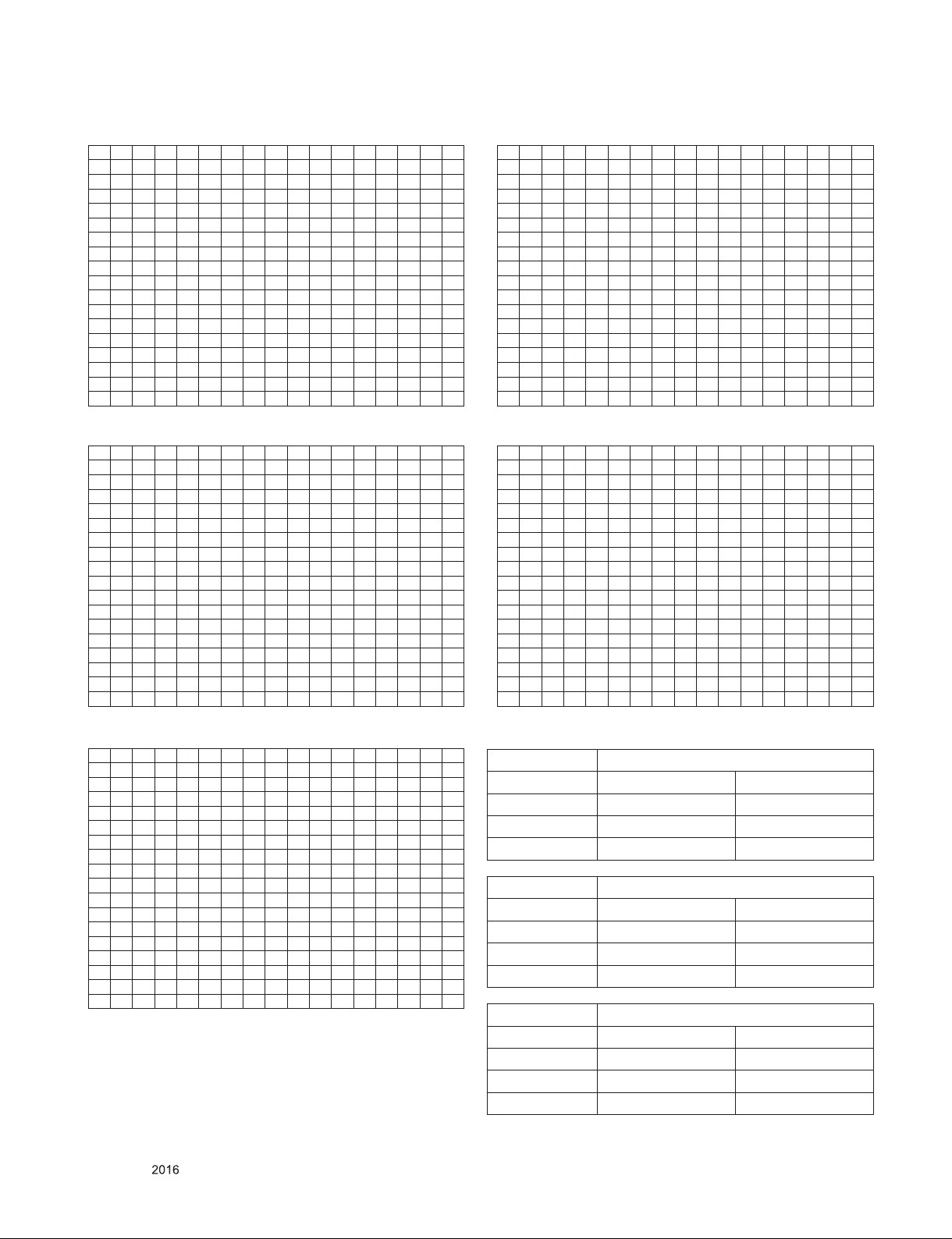
# PCM HDMI1 (C/S: 9F,8C)_3G_UHD Deep Color OFF
0 1 2 3 4 5 6 7 8 9 A B C D E F
0 00 FF FF FF FF FF FF 00 1E 6D 01 00 01 01 01 01
10 01 1A 01 03 80 A0 5A 78 0A EE 91 A3 54 4C 99 26
20 0F 50 54 A1 08 00 31 40 45 40 61 40 71 40 81 80
30 01 01 01 01 01 01 08 E8 00 30 F2 70 5A 80 B0 58
40 8A 00 40 84 63 00 00 1E 02 3A 80 18 71 38 2D 40
50 58 2C 45 00 40 84 63 00 00 1E 00 00 00 FD 00 3A
60 3E 1E 88 3C 00 0A 20 20 20 20 20 20 00 00 00 FC
70 00 4C 47 20 54 56 0A 20 20 20 20 20 20 20 01 9F
0 1 2 3 4 5 6 7 8 9 A B C D E F
0 02 03 30 F1 50 61 10 22 20 05 04 03 02 01 5D 5E
10 5F 66 62 63 64 23 09 57 07 6E 03 0C 00 10 00 B8
20 3C 20 00 80 01 02 03 04 E3 0E 61 66 E3 06 07 01
30 01 1D 80 18 71 1C 16 20 58 2C 25 00 40 84 63 00
40 00 9E 66 21 50 B0 51 00 1B 30 40 70 36 00 40 84
50 63 00 00 1E 00 00 00 00 00 00 00 00 00 00 00 00
60 00 00 00 00 00 00 00 00 00 00 00 00 00 00 00 00
70 00 00 00 00 00 00 00 00 00 00 00 00 00 00 00 8C
# PCM HDMI3 (C/S: 9F,11)_6G_UHD Deep Color ON
0 1 2 3 4 5 6 7 8 9 A B C D E F
0 00 FF FF FF FF FF FF 00 1E 6D 01 00 01 01 01 01
10 01 1A 01 03 80 A0 5A 78 0A EE 91 A3 54 4C 99 26
20 0F 50 54 A1 08 00 31 40 45 40 61 40 71 40 81 80
30 01 01 01 01 01 01 08 E8 00 30 F2 70 5A 80 B0 58
40 8A 00 40 84 63 00 00 1E 02 3A 80 18 71 38 2D 40
50 58 2C 45 00 40 84 63 00 00 1E 00 00 00 FD 00 3A
60 3E 1E 88 3C 00 0A 20 20 20 20 20 20 00 00 00 FC
70 00 4C 47 20 54 56 0A 20 20 20 20 20 20 20 01 9F
0 1 2 3 4 5 6 7 8 9 A B C D E F
0 02 03 34 F1 50 61 90 22 20 05 04 03 02 01 5D 5E
10 5F 66 62 63 64 23 09 57 07 6E 03 0C 00 30 00 B8
20 3C 20 00 80 01 02 03 04 67 D8 5D C4 01 78 80 03
30 E3 05 C0 00 E3 0F 01 10 E3 06 07 01 01 1D 80 18
40 71 1C 16 20 58 2C 25 00 40 84 63 00 00 9E 66 21
50 50 B0 51 00 1B 30 40 70 36 00 40 84 63 00 00 1E
60 00 00 00 00 00 00 00 00 00 00 00 00 00 00 00 00
70 00 00 00 00 00 00 00 00 00 00 00 00 00 00 00 11
# PCM HDMI2 (C/S: 9F,21)_6G_UHD Deep Color ON
0 1 2 3 4 5 6 7 8 9 A B C D E F
0 00 FF FF FF FF FF FF 00 1E 6D 01 00 01 01 01 01
10 01 1A 01 03 80 A0 5A 78 0A EE 91 A3 54 4C 99 26
20 0F 50 54 A1 08 00 31 40 45 40 61 40 71 40 81 80
30 01 01 01 01 01 01 08 E8 00 30 F2 70 5A 80 B0 58
40 8A 00 40 84 63 00 00 1E 02 3A 80 18 71 38 2D 40
50 58 2C 45 00 40 84 63 00 00 1E 00 00 00 FD 00 3A
60 3E 1E 88 3C 00 0A 20 20 20 20 20 20 00 00 00 FC
70 00 4C 47 20 54 56 0A 20 20 20 20 20 20 20 01 9F
0 1 2 3 4 5 6 7 8 9 A B C D E F
0 02 03 34 F1 50 61 90 22 20 05 04 03 02 01 5D 5E
10 5F 66 62 63 64 23 09 57 07 6E 03 0C 00 20 00 B8
20 3C 20 00 80 01 02 03 04 67 D8 5D C4 01 78 80 03
30 E3 05 C0 00 E3 0F 01 10 E3 06 07 01 01 1D 80 18
40 71 1C 16 20 58 2C 25 00 40 84 63 00 00 9E 66 21
50 50 B0 51 00 1B 30 40 70 36 00 40 84 63 00 00 1E
60 00 00 00 00 00 00 00 00 00 00 00 00 00 00 00 00
70 00 00 00 00 00 00 00 00 00 00 00 00 00 00 00 21
# PCM HDMI2 (C/S: 9F,7C)_3G_UHD Deep Color OFF
0 1 2 3 4 5 6 7 8 9 A B C D E F
0 00 FF FF FF FF FF FF 00 1E 6D 01 00 01 01 01 01
10 01 1A 01 03 80 A0 5A 78 0A EE 91 A3 54 4C 99 26
20 0F 50 54 A1 08 00 31 40 45 40 61 40 71 40 81 80
30 01 01 01 01 01 01 08 E8 00 30 F2 70 5A 80 B0 58
40 8A 00 40 84 63 00 00 1E 02 3A 80 18 71 38 2D 40
50 58 2C 45 00 40 84 63 00 00 1E 00 00 00 FD 00 3A
60 3E 1E 88 3C 00 0A 20 20 20 20 20 20 00 00 00 FC
70 00 4C 47 20 54 56 0A 20 20 20 20 20 20 20 01 9F
0 1 2 3 4 5 6 7 8 9 A B C D E F
0 02 03 30 F1 50 61 10 22 20 05 04 03 02 01 5D 5E
10 5F 66 62 63 64 23 09 57 07 6E 03 0C 00 20 00 B8
20 3C 20 00 80 01 02 03 04 E3 0E 61 66 E3 06 07 01
30 01 1D 80 18 71 1C 16 20 58 2C 25 00 40 84 63 00
40 00 9E 66 21 50 B0 51 00 1B 30 40 70 36 00 40 84
50 63 00 00 1E 00 00 00 00 00 00 00 00 00 00 00 00
60 00 00 00 00 00 00 00 00 00 00 00 00 00 00 00 00
70 00 00 00 00 00 00 00 00 00 00 00 00 00 00 00 7C
# PCM HDMI3 (C/S: 9F,6C)_3G_UHD Deep Color OFF
0 1 2 3 4 5 6 7 8 9 A B C D E F
0 FF FF FF FF FF FF 00 1E 6D 01 00 01 01 01 01 01
10 1A 01 03 80 A0 5A 78 0A EE 91 A3 54 4C 99 26 26
20 50 54 A1 08 00 31 40 45 40 61 40 71 40 81 80 80
30 01 01 01 01 01 08 E8 00 30 F2 70 5A 80 B0 58 58
40 00 40 84 63 00 00 1E 02 3A 80 18 71 38 2D 40 40
50 2C 45 00 40 84 63 00 00 1E 00 00 00 FD 00 3A 3A
60 1E 88 3C 00 0A 20 20 20 20 20 20 00 00 00 FC FC
70 4C 47 20 54 56 0A 20 20 20 20 20 20 20 01 9F 9F
0 1 2 3 4 5 6 7 8 9 A B C D E F
0 02 03 30 F1 50 61 10 22 20 05 04 03 02 01 5D 5E
10 5F 66 62 63 64 23 09 57 07 6E 03 0C 00 30 00 B8
20 3C 30 00 80 01 02 03 04 E3 0E 61 66 E3 06 07 01
30 01 1D 80 18 71 1C 16 20 58 2C 25 00 40 84 63 00
40 00 9E 66 21 50 B0 51 00 1B 30 40 70 36 00 40 84
50 63 00 00 1E 00 00 00 00 00 00 00 00 00 00 00 00
60 00 00 00 00 00 00 00 00 00 00 00 00 00 00 00 00
70 00 00 00 00 00 00 00 00 00 00 00 00 00 00 00 6C
* Checksum (HDMI 1/2/3/4)
2D ONLY PCM
3G 6G
HDMI1 0x9F, 0x8C 0x9F, 0x31
HDMI2 0x9F, 0x7C 0x9F, 0x21
HDMI3 0x9F, 0x6C 0x9F, 0x11
2D ONLY AC3
3G 6G
HDMI1 0x9F, 0x1A 0x9F, 0xBF
HDMI2 0x9F, 0x0A 0x9F, 0xAF
HDMI3 0x9F, 0xFA 0x9F, 0x9F
2D ONLY DTS
3G 6G
HDMI1 0x9F, 0x11 0x9F, 0XB6
HDMI2 0x9F, 0x01 0x9F, 0XA6
HDMI3 0x9F, 0xF1 0x9F, 0x96
Only for training and service purposes
- 20 -
LGE Internal Use OnlyCopyright © LG Electronics. Inc. All rights reserved.
Page 21
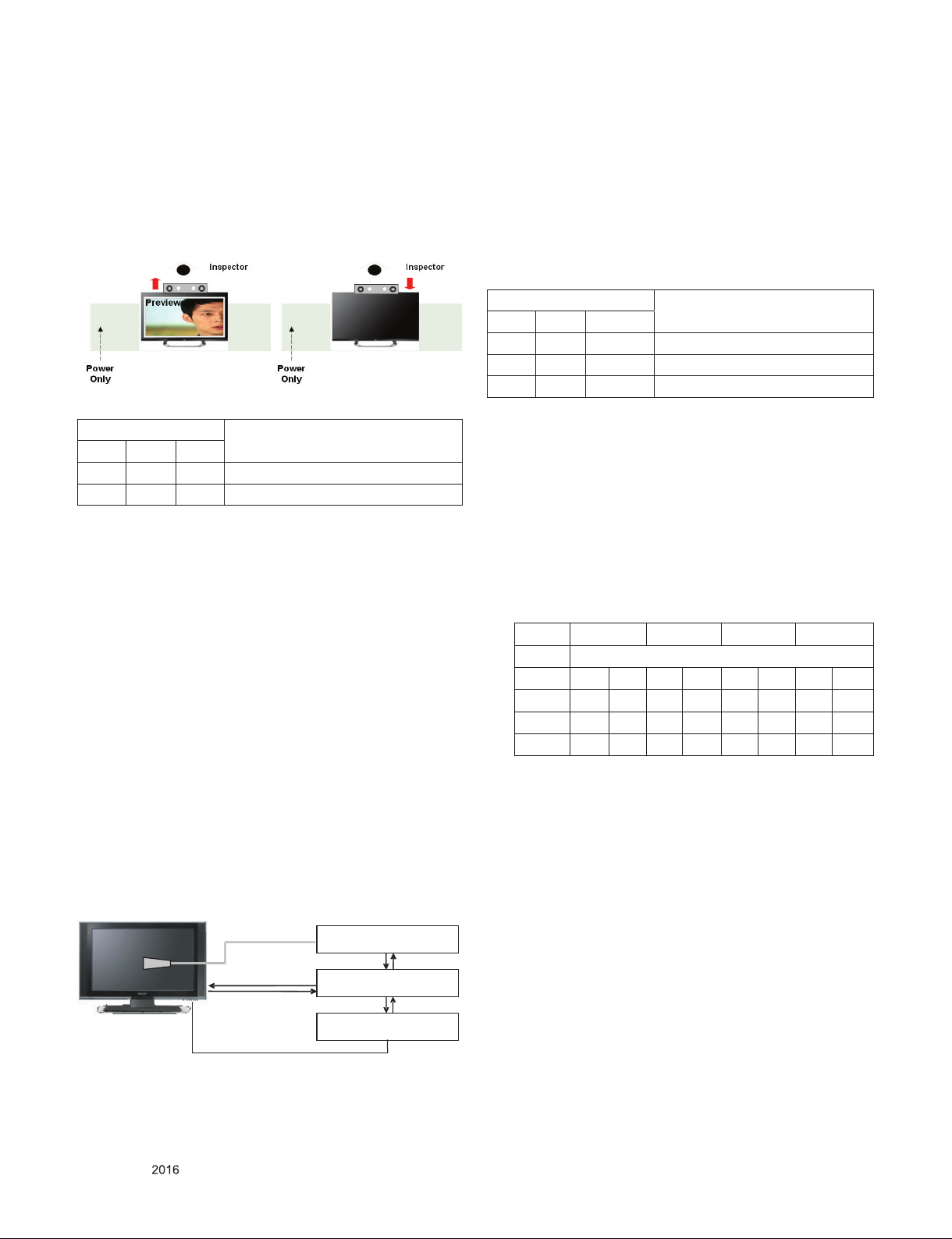
5.3. Camera Port Inspection
(1) Objective : To check how it connects between Camera and
PCBA normally, and their Function
(2) Test Method : This Inspection is available only Power-Only
Status.
1) Push Camera Up
2) Camera’s Preview picture appears on TV Set
3) Push Camera Down
(3) RS-232C Command
RS-232C COMMAND
CMD D ATA ID
Ai 00 23 Camera Function Start.
Ai 00 24 Camera Function End.
Explanation
5.4. V-COM Adjust
(ONLY FOR EPI model, 43/49/55UH6600, 43/49/55UH6500)
5.4.1. Overview
▪ V-COM adj. Objective & How-it-works
- Objective: To reduce each Panel’s V-COM voltage deviation
- How-it-works: When V-COM gain in the adjust-OSD of each
SET is at default value, each SET can have flicker by each
Panel’s V-COM voltage deviation. In order to prevent flicker
of each SET, find the desired each Panel’s V-COM voltage
value.
- Adj. condition: normal temperature
1) Surrounding Temperature: 25
2) Warm-up time: About 5 Min
3) Surrounding Humidity: 20% ~ 80%
ºC
± 5
ºC
5.4.4. Adj. Command (Protocol)
<Command Format>
CMD ID DATA CR RF
- CMD: Command
- ID : Command
- Data : Command
(Ex) [Send: va 00 00\r\n]
(1) RS-232C Command used during auto-adj.
RS-232C COMMAND
CMD D ATA ID
va 00 00 V-com pattern
vb 00 00 ~ FE V-com adj.(internal Flicker pattern)
wb 00 FF V-com adj. completed
Explanation
5.4.5. Adjustment method
(1) Set TV in POWER-ONLY mode using POWER ONLY key
(2) Zero calibrate probe then place it on the center of the
Display
(3) Connect Cable (RS-232C to USB)
(4) Select Model in “V-com adj. Program” and begin “V-com
adj.”
(5) When V-com adj. is complete (OK)
(6) Remove probe and RS-232C to USB cable to complete adj.
▪ V-com Adj. must begin as start command “va 00 00” , and
finish as end command “wb 00 ff”
▪ V-com adjust data
43” inch 49” inch 55” inch 65” inch
V-com Data
hex dec hex dec hex dec hex dec
Max B4 180 8B 139 85 133 AB 171
Default 96 150 6D 109 68 104 8D 141
Min 78 120 4F 79 49 73 6F 111
5.4.2. Equipment
(1) Color Analyzer: CA-310 (LED Module : CH 14) or CM-H505
(2) Adj. Computer (During auto adj., RS-232C protocol is
needed)
(3) Adjust Remocon
(4) Signal : internal flicker Pattern in SET
▪ Color Analyzer Matrix should be calibrated using CS-100
5.4.3. Equipment connection MAP
Color Analyzer
Probe
RS-232C
Pattern Generator
Signal Source
* If TV internal pattern is used, not needed
Only for training and service purposes
RS-232C
Computer
RS-232C
5.4.5.1 Manual adj. method
TBD
- 21 -
LGE Internal Use OnlyCopyright © LG Electronics. Inc. All rights reserved.
Page 22
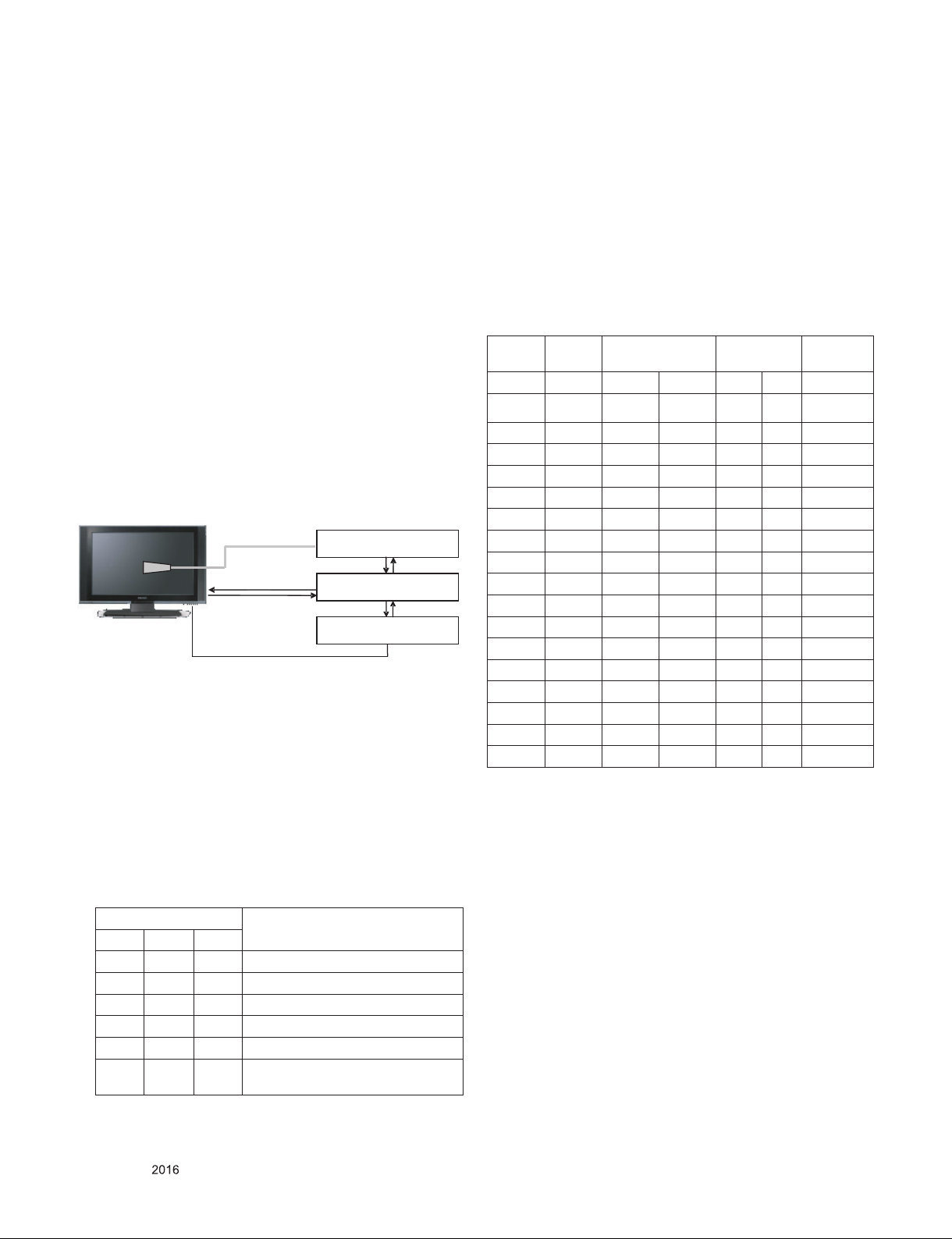
5.5. White Balance Adjustment
* If TV internal pattern is used, not needed
5.5.1. Overview
5.5.1.1. W/B adj. Objective & How-it-works
(1) Objective: To reduce each Panel’s W/B deviation
(2) How-it-works: When R/G/B gain in the OSD is at 192, it
means the panel is at its Full Dynamic Range. In order to
prevent saturation of Full Dynamic range and data, one of
R/G/B is fixed at 192, and the other two is lowered to find
the desired value.
(3) Adj. condition: normal temperature
- Surrounding Temperature: 25±5 °C
- Warm-up time: About 5 Min
- Surrounding Humidity: 20% ~ 80%
5.5.2. Equipment
(1) Color Analyzer: CA-210 (LED Module : CH 14)
(2) Adj. Computer (During auto adj., RS-232C protocol is
needed)
(3) Adjust Remocon
(4) Video Signal Generator MSPG-925F 720p/204-Gray
(Model: 217, Pattern: 49)
※ Color Analyzer Matrix should be calibrated using CS-1000
5.5.3. Equipment connection MAP
Color Analyzer
Probe
RS-232C
Pattern Generator
Signal Source
5.5.4. Adj. Command (Protocol)
<Command Format>
START 6E A 50 A LEN A 03 A CMD A 00 A VAL A CS A STOP
RS-232C
Computer
RS-232C
(Ex) wb 00 00 -> Begin white balance auto-adj.
wb 00 10 -> Gain adj.
ja 00 ff -> Adj. data
jb 00 c0
...
...
wb 00 1f -> Gain adj. complete
* (wb 00 20(start), wb 00 2f(endc)) -> Off-set adj.
wb 00 ff -> End white balance auto adj.
(2) Adjustment Map
Applied Model : ALL MODELS
Adj.
item
Cool R Gain j g 00 C0 TBD
G Gain j h 00 C0 TBD
B Gain j i 00 C0 TBD
R Cut TBD
G Cut TBD
B Cut TBD
Medium R Gain j a 00 C0 TBD
G Gain j b 00 C0 TBD
B Gain j c 00 C0 TBD
R Cut TBD
G Cut TBD
B Cut TBD
Warm R Gain j d 00 C0 TBD
G Gain j e 00 C0 TBD
B Gain j f 00 C0 TBD
R Cut TBD
G Cut TBD
Command
(lower caseASCII)
CMD1 CMD2 MIN MAX
Data Range
(Hex.)
Default
(Decimal)
- LEN: Number of Data Byte to be sent
- CMD : Command
- VAL : FOS Data value
- CS : Checksum of sent data
- A : Acknowledge
(Ex) [Send: JA_00_DD] / [Ack: A_00_okDDX]
(1) RS-232C Command used during auto-adj.
RS-232C COMMAND
CMD D ATA ID
wb 00 00 Begin White Balance adj.
wb 00 10 Gain adj.(internal white pattern)
wb 00 1f Gain adj. completed
wb 00 20 Offset adj.(internal white pattern)
wb 00 2f Offset adj. completed
wb 00 ff End White Balance adj.
(internal pattern disappears )
Only for training and service purposes
Explanation
5.5.5. Adjustment method
5.5.5.1. Auto WB calibration
(1) Set TV in adj. mode using POWER ONNY key
(2) Zero calibrate probe then place it on the center of the
Display
(3) Connect Cable (RS-232C to USB)
(4) Select mode in adj. Program and begin adj.
(5) When adj. is complete (OK Sign), check adj. status pre
mode(Warm, Medium, Cool)
(6) Remove probe and RS-232C to USB cable to complete adj.
▪ W/B Adj. must begin as start command “wb 00 00” , and
finish as end command “wb 00 ff”, and Adj. offset if need
- 22 -
LGE Internal Use OnlyCopyright © LG Electronics. Inc. All rights reserved.
Page 23
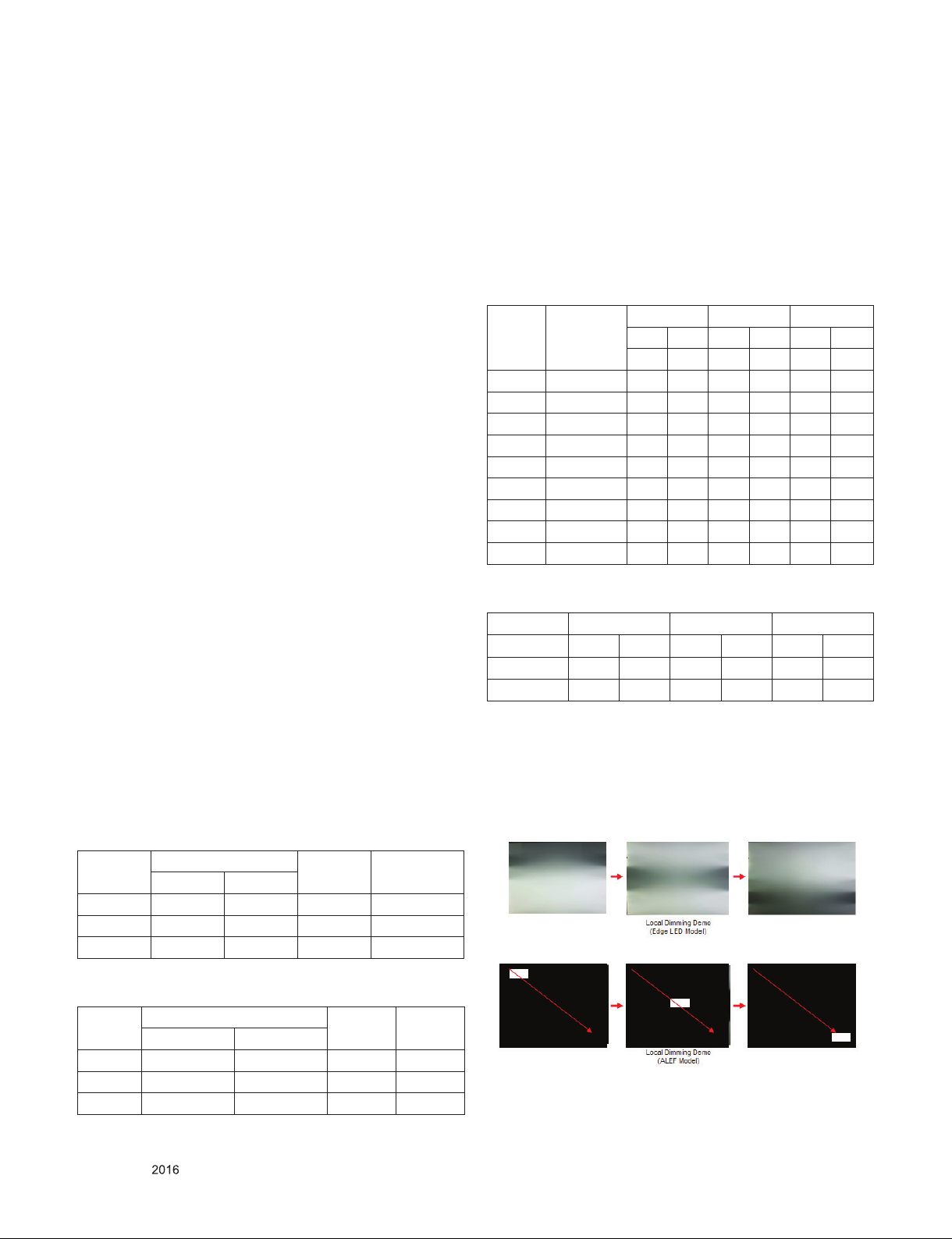
5.5.5.2. Manual adj. method
(1) Set TV in Adj. mode using POWER ON
(2) Zero Calibrate the probe of Color Analyzer, then place it on
the center of LCD module within 10cm of the surface..
(3) Press ADJ key -> EZ adjust using adj. R/C -> 7. White-
Balance then press the cursor to the right (KEY►).
(When KEY(►) is pressed 216 Gray internal pattern will be
displayed)
(4) One of R Gain / G Gain / B Gain should be fixed at 192,
and the rest will be lowered to meet the desired value.
(5) Adj. is performed in COOL, MEDIUM, WARM 3 modes of
color temperature.
** R-fix adjustment
Adjust modes (Cool), Fix the R gain to 210 (default data) and
change the others (G/B Gain ).
- Adjust the R gain more than 210 ( If G gain or B gain is less
than 0 , R gain can adjust more than 210 ) and change the
others ( G/B Gain ).
- Adjust two modes (Medium / Warm), Fix the one of R/G/B
gain to 192 (default data) and decrease the others.
▪ If internal pattern is not available, use RF input. In EZ Adj.
menu 7.White Balance, you can select one of 2 Test-pattern:
ON, OFF. Default is inner(ON). By selecting OFF, you can
adjust using RF signal in 216 Gray pattern.
▪ Adj. condition and cautionary items
(1) Lighting condition in surrounding area
Surrounding lighting should be lower 10 lux. Try to isolate
adj. area into dark surrounding.
(2) Probe location
- LCD : Color Analyzer (CA-210) probe should be within
10cm and perpendicular of the module surface
(80°~ 100°)
(3) Aging time
- After Aging Start, Keep the Power ON status during 5
Minutes.
- In case of LCD, Back-light on should be checked using no
signal or Full-white pattern.
5.5.6. Reference (White Balance Adj. coordinate and
color temperature)
▪ Luminance: 206 Gray
▪ Standard color coordinate and temperature using CS-1000
(over 26 inch)
Mode
Cool 0.271 0.270 13,000K 0.0000
Medium 0.283 0.289 9,300K 0.0000
Warm 0.313 0.329 6,500K 0.0000
Coordinate
X Y
Temp △uv
5.5.7. EDGE & IOL LED White balance table
▪ Edge & ALEF LED module change color coordinate because
of aging time
▪ apply under the color coordinate table, for compensated
aging time
▪ Luminance: 204 Gray, 80IRE
** Except Gumi winter season(Jan~Feb) and except for winter
season (Mar ~ Dec) & Global are same as the table below
▪ Standard color coordinate and temperature using
CA-210(CH-14) – by aging time
Aging time
(Min)
1 0-2 282 289 297 308 324 348
2 3-5 281 287 296 306 323 346
3 6-9 279 284 294 303 321 343
4 10-19 277 280 292 299 319 339
5 20-35 275 277 290 296 317 336
6 36-49 274 274 289 293 316 333
7 50-79 273 272 288 291 315 331
8 80-119 272 271 287 290 314 330
9 Over 120 271 270 286 289 313 329
Cool Medium Warm
X Y X Y X Y
271 270 286 289 313 329
* Use only AUO, INX, Sharp, CSOT, BOE
(Cool temp Spec is 13000K)
cool med warm
x y x y x y
spec 271 270 286 289 313 329
target 278 280 293 299 320 339
5.6. Local Dimming Function Check
(Step 1) Turn on TV
(Step 2) At the Local Dimming mode, module Edge Backlight
moving right to left
Back light of IOP module moving
(Step 3) confirm the Local Dimming mode
(Step 4) Press “exit” Key
▪ Standard color coordinate and temperature using CA-210
(CH 14)
Mode
Cool 0.271±0.002 0.270±0.002 13000K 0.0000
Medium 0.286±0.002 0.289±0.002 9300K 0.0000
Warm 0.313±0.002 0.329±0.002 6500K 0.0000
Only for training and service purposes
Coordinate
X Y
Temp △uv
- 23 -
LGE Internal Use OnlyCopyright © LG Electronics. Inc. All rights reserved.
Page 24
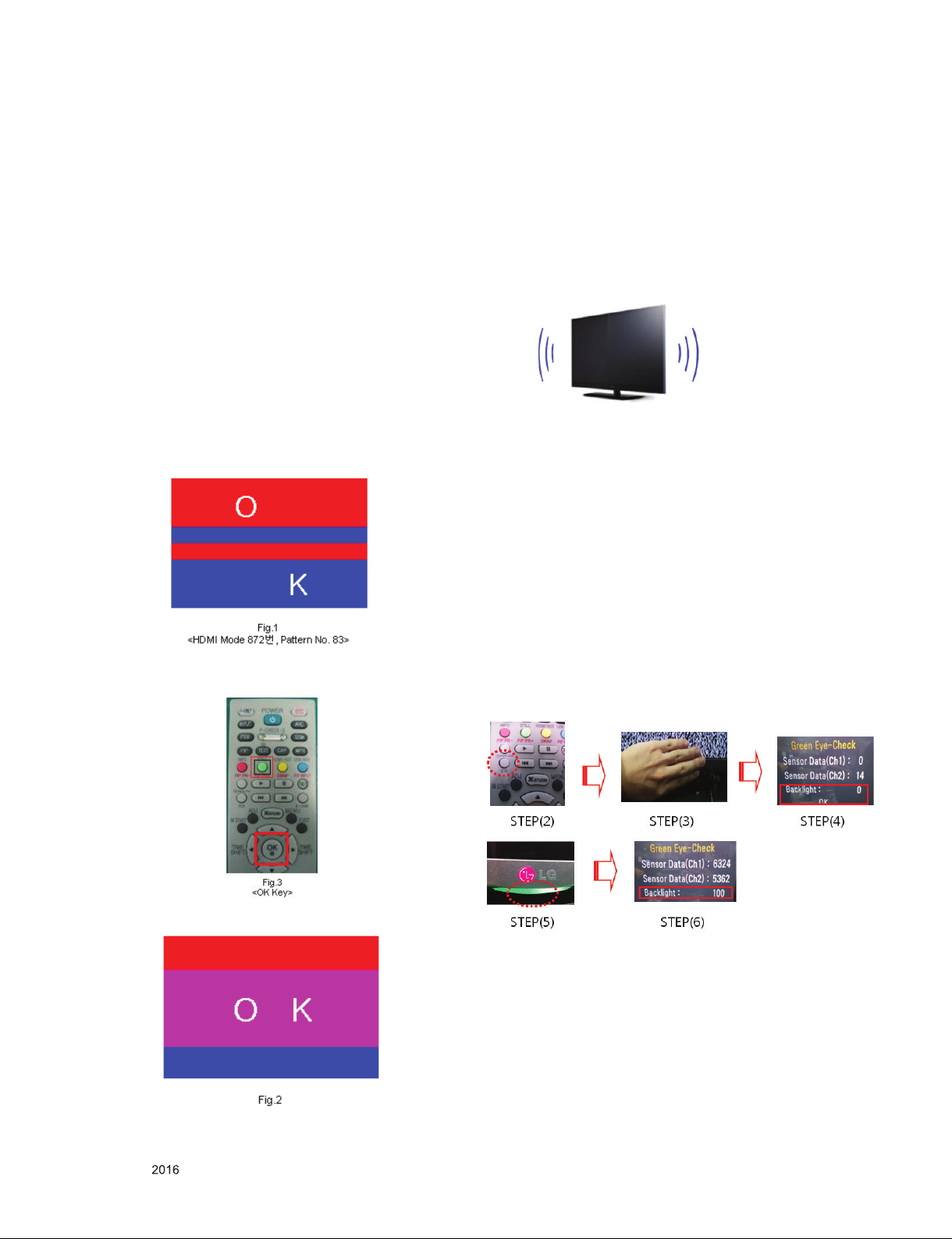
5.7. Magic Motion Remocon test
- Equipment : RF Remocon for test, IR-KEY-Code Remocon
for test
- You must confirm the battery power of RF-Remocon before
test
(recommend that change the battery per every lot)
- Sequence (test)
a) if you select the ‘start key(OK)’ on the controller, you can
pairing with the TV SET.
b) You can check the cursor on the TV Screen, when select
the ‘OK Key’ on the controller
c) You must remove the pairing with the TV Set by select
‘Mute + OK Key’ on the controller
5.8. 3D function test
(Pattern Generator MSHG-600, MSPG-6100 [SUPPORT
HDMI1.4])
* HDMI mode NO. 872 , pattern No.83
5.9 HDMI ARC Function Inspection
5.9.1. Test equipment
- Optic Receiver Speaker
- MSHG-600 (SW: 1220 ↑)
- HDMI Cable (for 1.4 version)
5.9.2. Test method
(1) Insert the HDMI Cable to the HDMI ARC port from the
master equipment (HDMI2)
(2) Check the sound from the TV Set
(1) Please input 3D test pattern like below (HDMI mode NO.
872 , pattern No.83)
(2) When 3D OSD appear automatically , then select green
button
(3) Check the Sound from the Speaker or using AV & Optic
TEST program (It’s connected to MSHG-600)
5.10. EYE-Q Green Function Inspection
(Step 1) Turn on the TV.
(Step 2) Press 'EYE button' on the adjustment remote-
controller.
(Step 3) Cover 'Eye Q sensor' on the front of set with your
hands, hold it for 6 seconds.
(Step 4) Check "the Sensor Data" on the screen, make certain
that Data is below 10. If Data isn’t below 10 in 6
seconds, Eye Q sensor would be bad. You should
change Eye Q sensor.
(Step 5) Uncover your hands from Eye Q sensor, hold it for 6
seconds.
(Step 6) Check "Back Light(xxx)" on the screen, check data
increase . You should change Eye Q sensor
(3) Don’t wear a 3D Glasses, Check the picture like below
Only for training and service purposes
5.11. Ship-out mode check (In-stop)
▪ After final inspection, press In-Stop key of the Adj. R/C and
check that the unit goes to Stand-by mode.
- 24 -
LGE Internal Use OnlyCopyright © LG Electronics. Inc. All rights reserved.
Page 25
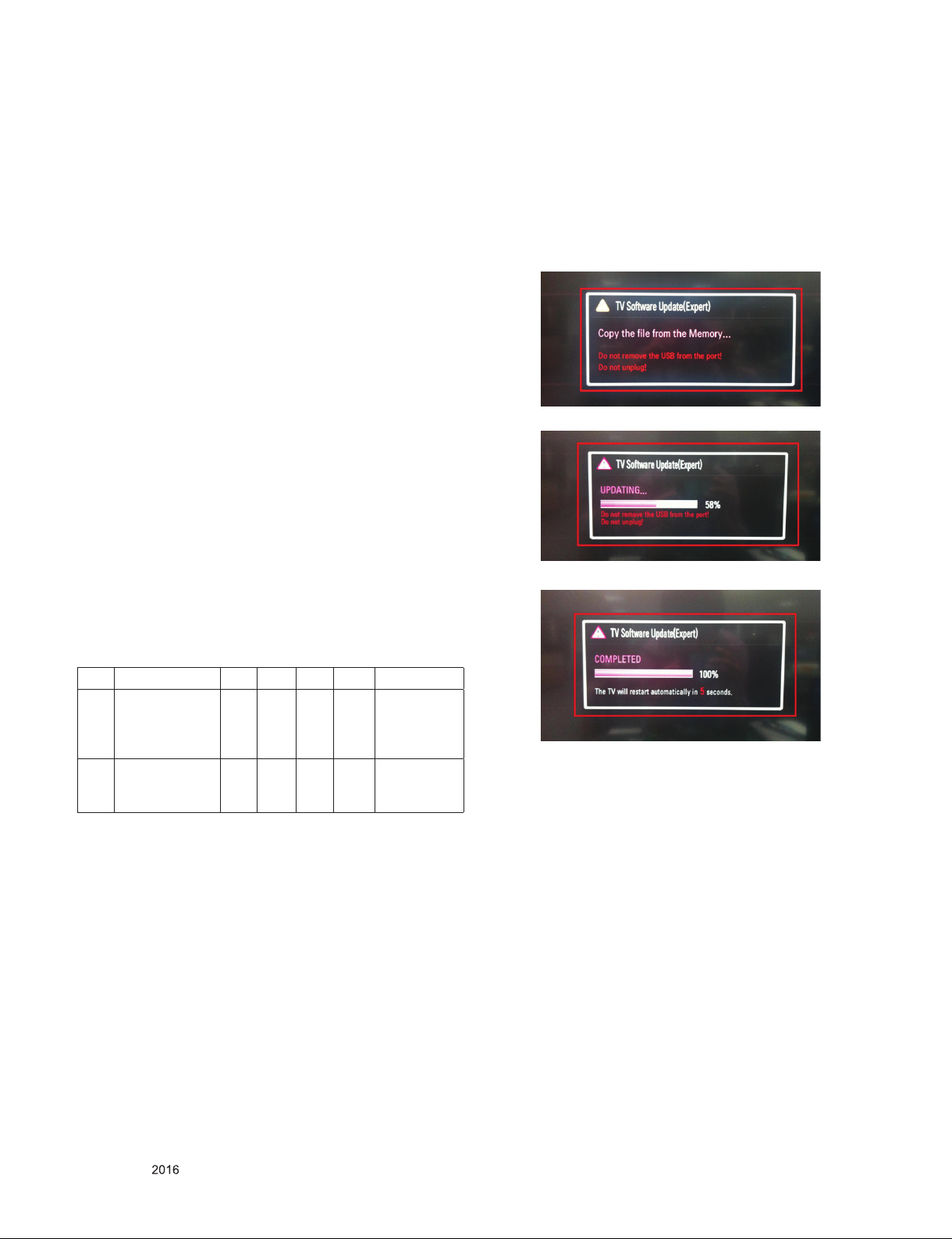
6. GND and Internal Pressure check
6.1. Method
(1) GND & Internal Pressure auto-check preparation
- Check that Power Cord is fully inserted to the SET. (If
loose, re-insert)
(2) Perform GND & Internal Pressure auto-check
- Unit fully inserted Power cord, Antenna cable and A/V
arrive to the auto-check process.
- Connect D-terminal to AV JACK TESTER
- Auto CONTROLLER(GWS103-4) ON
- Perform GND TEST
- If NG, Buzzer will sound to inform the operator.
- If OK, changeover to I/P check automatically.
(Remove CORD, A/V form AV JACK BOX)
- Perform I/P test
- If NG, Buzzer will sound to inform the operator.
- If OK, Good lamp will lit up and the stopper will allow the
pallet to move on to next process.
6.2. Checkpoint
(1) Test voltage
- GND: 1.5KV/min at 100mA
- SIGNAL: 3KV/min at 100mA
(2) TEST time: 1 second
(3) TEST POINT
- GND Test = POWER CORD GND and SIGNAL CABLE
GND.
- Hi-pot Test = POWER CORD GND and LIVE & NEUTRAL.
(4) LEAKAGE CURRENT: At 0.5mArms
8. USB S/W Download
(optional, Service only)
(1) Put the USB Stick to the USB socket
(2) Automatically detecting update file in USB Stick
- If your downloaded program version in USB Stick is lower
than that of TV set, it didn’t work. Otherwise USB data is
automatically detected.
(3) Show the message “Copying files from memory”
(4) Updating is staring
(5) Updating Completed, The TV will restart automatically
7. AUDIO output check
No Item Min Typ Max Unit Remark
1 Audio practical
max Output, L/R
(Distortion=10%
max Output)
2
Speaker
(8Ω Impedance)
*Measurement condition:
(1) RF input: Mono, 1KHz sine wave signal, 100% Modulation
(2) CVBS, Component: 1KHz sine wave signal (0.4Vrms)
(3) RGB PC: 1KHz sine wave signal (0.7Vrms)
10.0
12.0
8.10
10.8WVrms
10 12 W EQ On
EQ Off
AVL Off
Clear Voice Off
AVL On
Clear Voice On
(6) If your TV is turned on, check your updated version and
Tool option.
* If downloading version is more high than your TV have, TV
can lost all channel data. In this case, you have to channel
recover. If all channel data is cleared, you didn’t have a DTV/
ATV test on production line.
* After downloading, TOOL OPTION setting is needed again.
(1) Push "IN-START" key in service remote controller.
(2) Select "Tool Option 1" and Push “OK” button.
(3) Punch in the number. (Each model has their number.)
Only for training and service purposes
- 25 -
LGE Internal Use OnlyCopyright © LG Electronics. Inc. All rights reserved.
Page 26
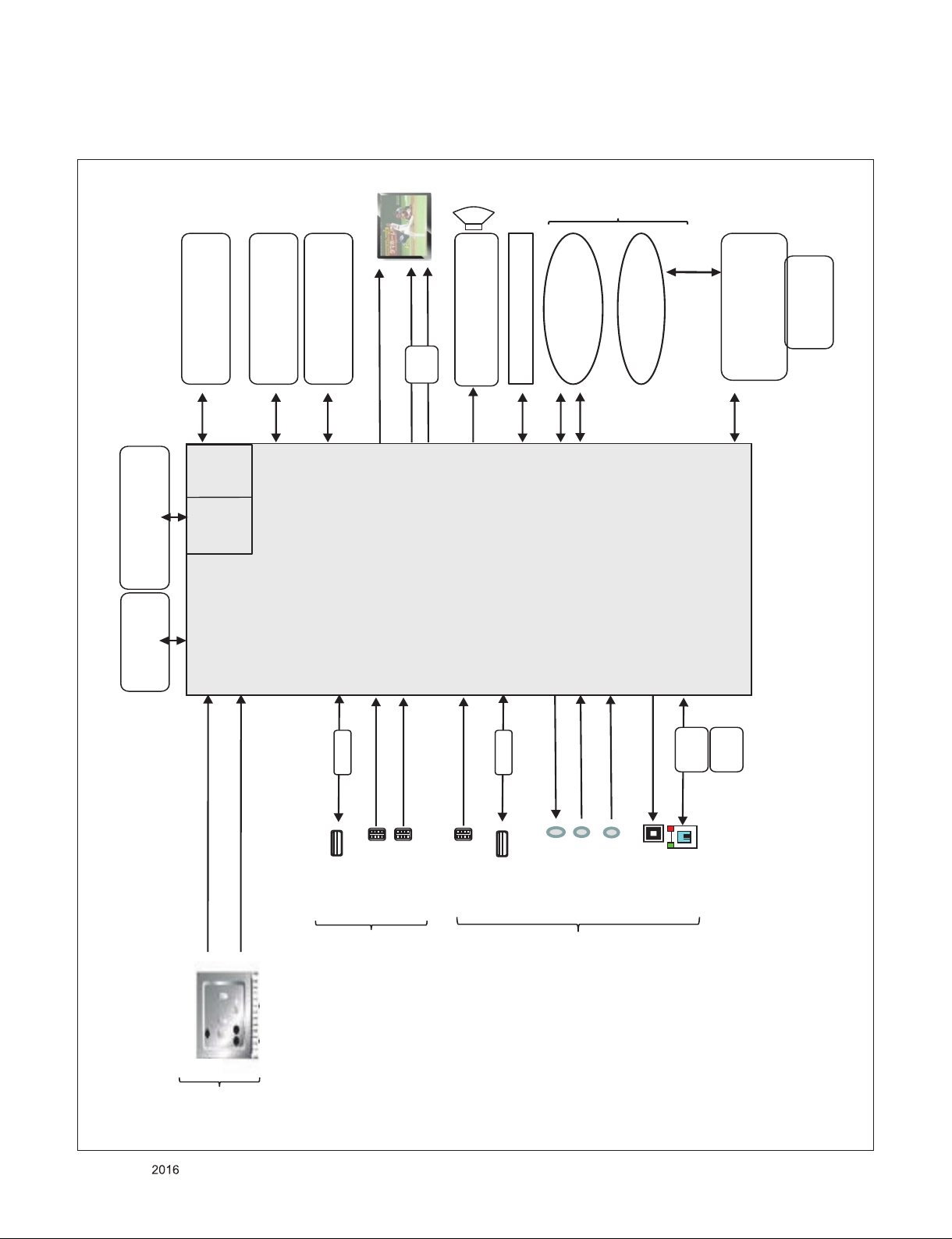
1. M16 Block Diagram
Audio 1 AMP
(NTP7515)
IC101
M16
Digital Demod
IF (+/-)
OPTIC
LAN
DDR3 2133 X 16
(512MB X 2EA)
HDMI1 (2.0)
HDMI2 (2.0)
HDMI3 (2.0)
Analog Demod
SYSTEM EEPROM
(256Kb)
HDMI
MUX
USB2 (2.0)
USB3 (2.0)
51P
eMMC
(4GB)
Sub Micom
(RENESAS
R5F1000G)
DDR3 2133 X 16
(256MB X 2EA)
60P
60P
X_TAL
24MHz
LM GM
X_TAL
32.768KHz
I2S Out
I2C 0
EPI
VBY1
USB
I2C 4
RS232C
AV
OCP 1.5A
R
E
A
R
S
I
D
E
R
E
A
R
(H)
CVBS/L/R
SPDIF OUT
ETHERNET
I2C 1
LOCAL DIMMING
BLUTOOTH
IR / KEY/EYE
PM
IC
WIFI
SUB
ASSY
VS/SCLK/MOSI
IR
KEY
USB_WIFI-BT
Tuner : I2C 5
LAN
PHY
(Ext EDID)
X_TAL
25MHz
I2C
CVBS/SIF
Tuner
COMP
OCP 1.5A
(ARC)
YPbPr
UART RX/TX
Block Diagram
Only for training and service purposes
- 26 -
LGE Internal Use OnlyCopyright © LG Electronics. Inc. All rights reserved.
Page 27
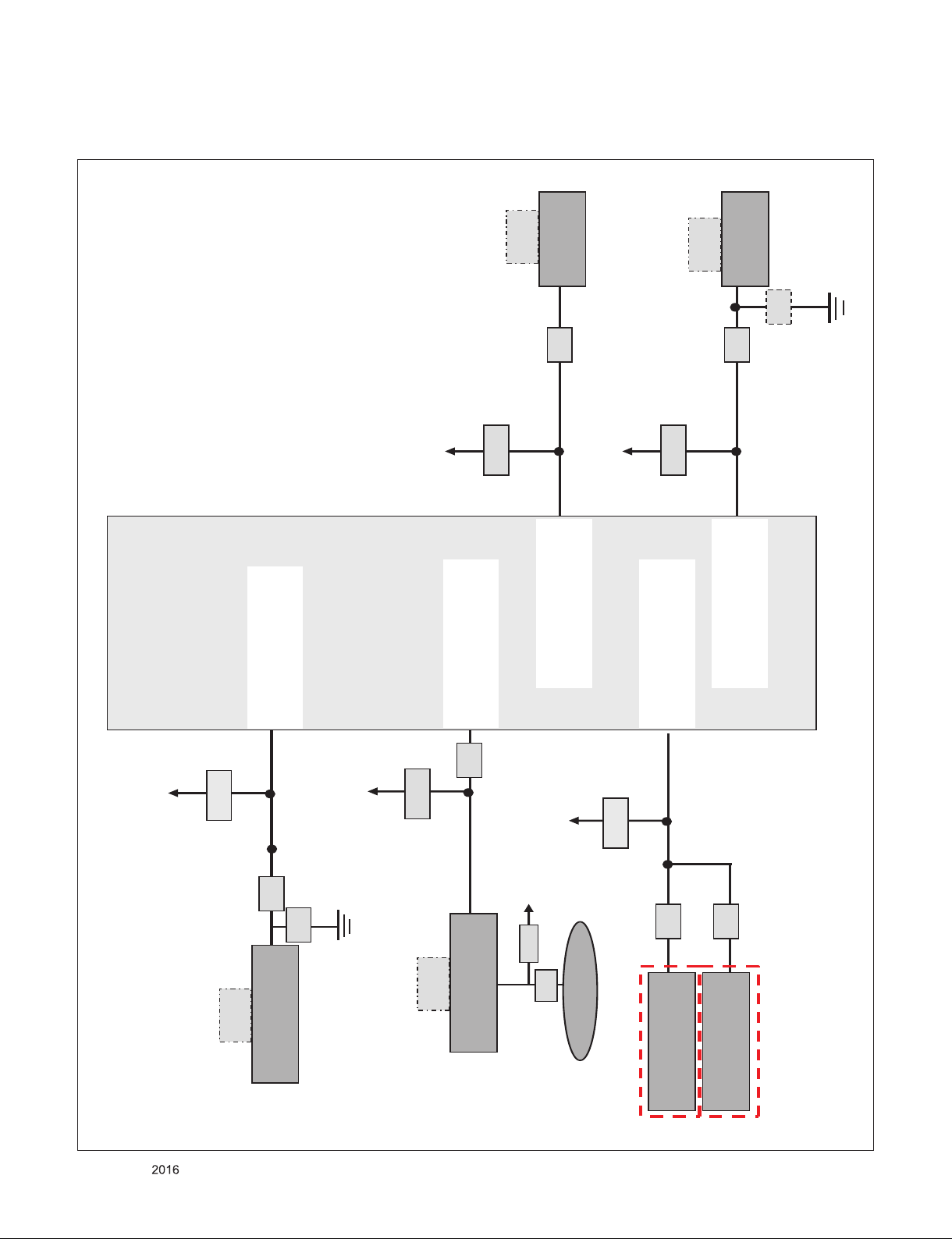
2. M16 I2C Map
+3.3V_NORMAL
ZUZr˟
IC102
NVRAM
ZUZr˟
+3.3V_NORMAL
ZZ˟
+3.3V_NORMAL
ZUZr˟
IC5300
NTP7515(AMP)
100 ˟
IC101
M16
IC3000
R5F100GEAFB(MICOM)
IR / KEY/EYE
XWW˟
ZUZr˟
EYE_I2C_SDA
EYE_I2C_SCL
+3.5V_ST
33pF
0x54
0x52
0xA0
I2C_SCL4: AK12[SCL4]
I2C_SDA4: AJ12[SDA4]
I2C_SCL1: AK11[SCL1]
I2C_SDA1: AJ11[SDA1]
I2C_SCL0: AJ13[SCL0]
I2C_SDA0: AH 13[SDA0]
I2C_SCL2: AK11[SCL1]
I2C_SDA2: AJ11[SDA1]
I2C_SCL5: AK21[SCL5]
I2C_SDA5: AJ21[SDA5]
TU6700
Tuner
XU_r˟
+3.3V_TU
ZZ˟
47pF
+3.3V_NORMAL
ZUZr˟
P7201
51PIN Wafer
33 ˟
0xC0
IC8000
PMIC(SW50B3)
33 ˟
100 ˟
V by One
EPI
Only for training and service purposes
LGE Internal Use OnlyCopyright © LG Electronics. Inc. All rights reserved.
- 27 -
Page 28
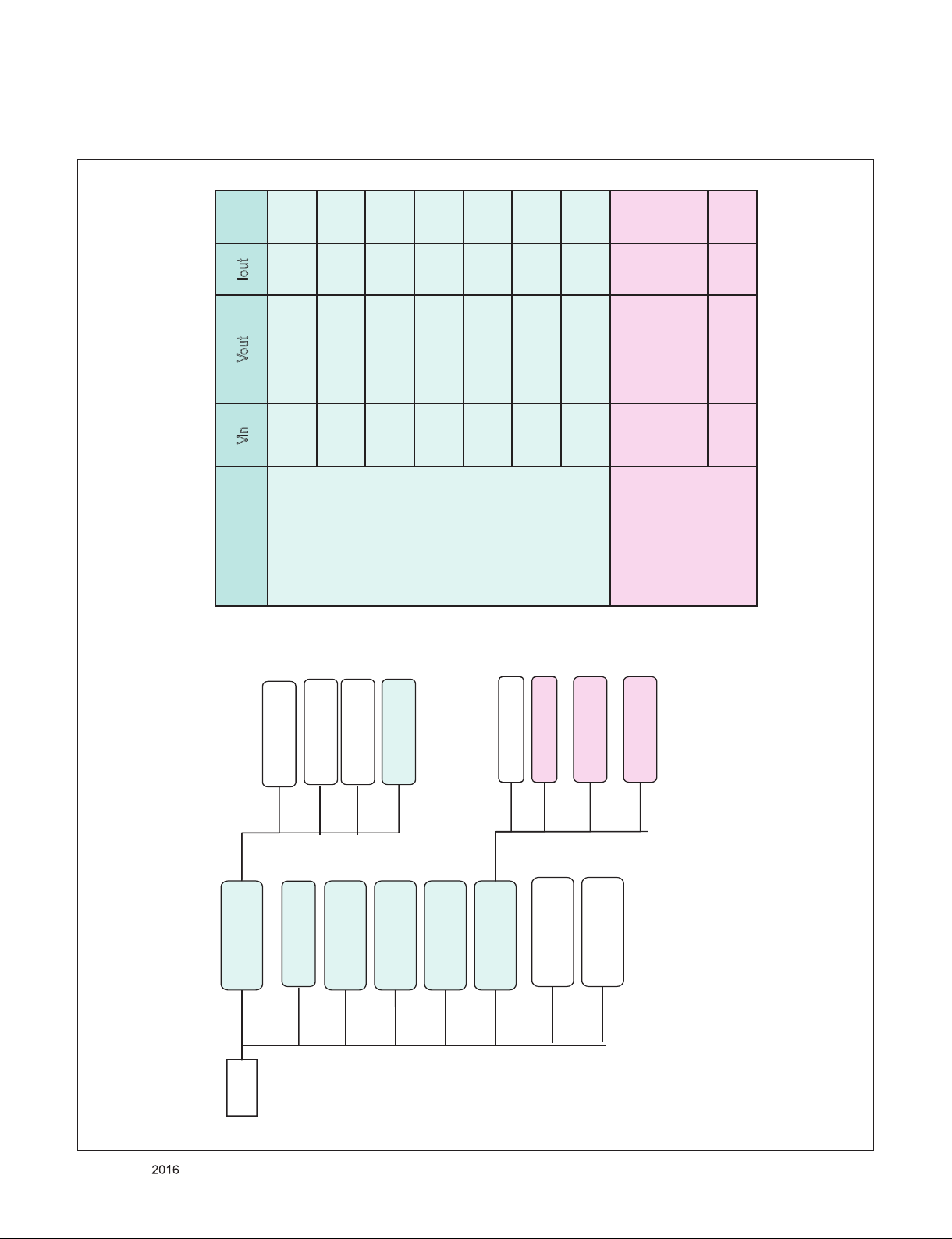
3. Power Block Diagram
[UH65 Main]
13.2V
3.3V Normal 6A
0.9V_CPU DC DC
3A
1.8V IO DC DC
3A
1.5V DDR DC DC
3A
0.9V_CORE DC
DC
10A
2.5V Tuner
2A
+1.8V_IO
ETH
3.5V ST-BY 3A
1A
0.17A
0.6A
0.98A
0.7A
0.19A
0.05A
2.28A
only Japan
5V Normal
6A
WIFI
Panel
TBD
LNB(EU option)
MICOM/IR/ETC
0.5A
0.5A
0. 26A
1A
1A
0.17A
SOC-M16
0.33A
1.9A
6.7A
0.5A
1A
1.5A
1A
Vin Vout Iout
DC DC Converter
13.2V3.5V_ST 3A
13.2V0.9V_CPU 3A
13.2V0.9V_CORE 10A
13.2V5V_Normal 6A
13.2V3.3V_Normal 6A
13.2V1.8V_IO 3A
3.5V 1.5V_DDR 3A
LDO
3.3V 1.2V 2A
3.3V 0.9V_C4TX 2A
3.3V 2.5V_TU 2A
[DC DC / LDO List]
1.2V Tuner LDO
2A
0.9V DDR&C4TX
LDO 2A
3.8A
1.72A
Only for training and service purposes
- 28 -
LGE Internal Use OnlyCopyright © LG Electronics. Inc. All rights reserved.
Page 29
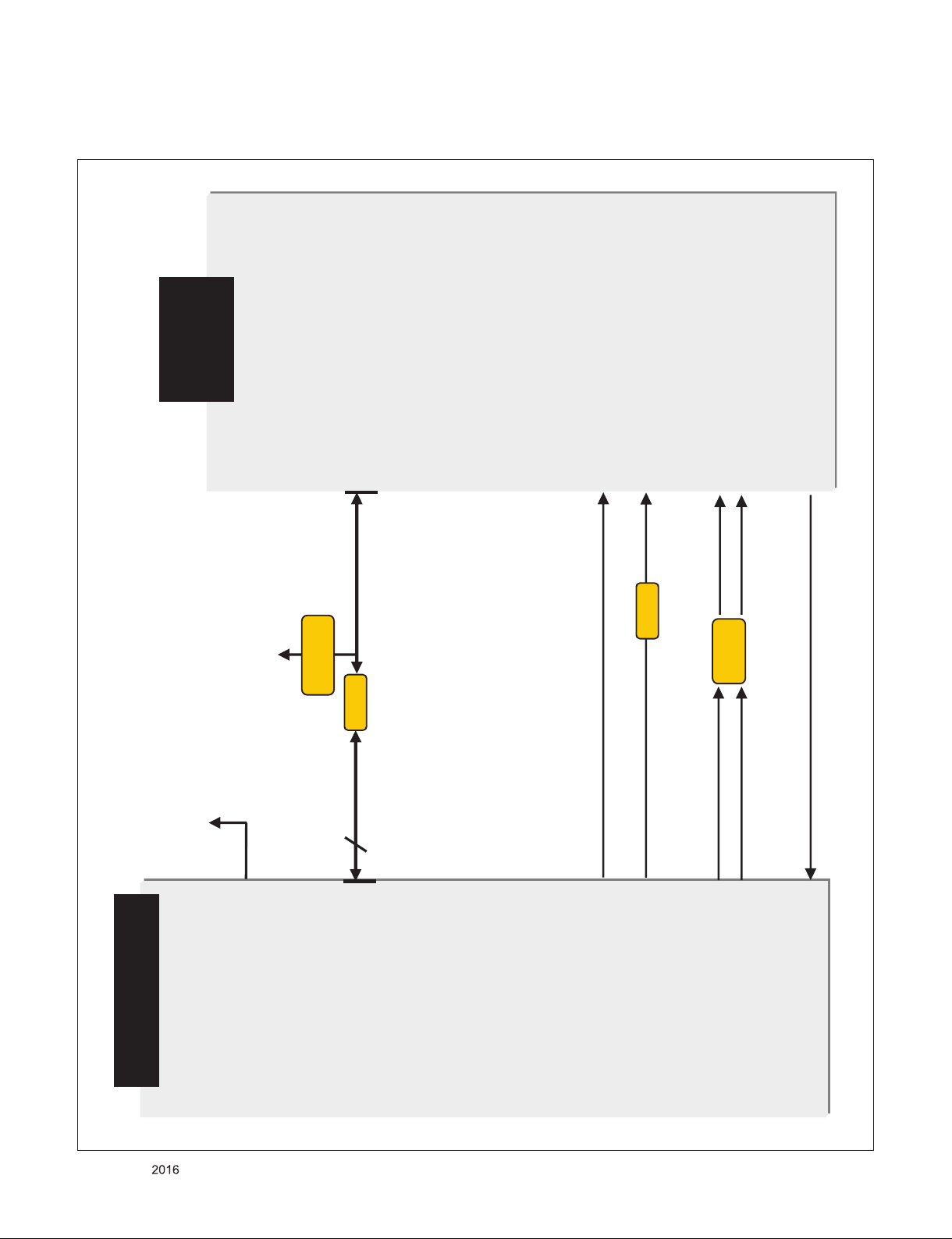
4. Tuner Diagram
SIC
M16
AL33 [DMD_ADC_INP]
AL32 [DMD_ADC_INN]
TDJS-H301F
[+3.3V_LNA_TU] 3
+3.3V_TUNER
[I2C_SCL5_TU] 1
[I2C_SDA5_TU] 2
[IF_AGC_TU] 5
FILTER
IF_P
IF_N
IF_AGC
ADC_I_INP
ADC_I_INN
I2C_SCL5
I2C_SDA5
33 ȳ
AK21[SCL5]
AJ21[SDA5]
AK32[IF_AGC]
[IF_P] 7
[IF_N] 8
+3.3V_TUNER
1.8Kȳ
[SIF_TU] 6
SIF
AN32[AAD_ADC_SIF]
[CVBS_TU] 4
CVBS
AM29[CVBS_IN1]
0.1uF
Only for training and service purposes
- 29 -
LGE Internal Use OnlyCopyright © LG Electronics. Inc. All rights reserved.
Page 30
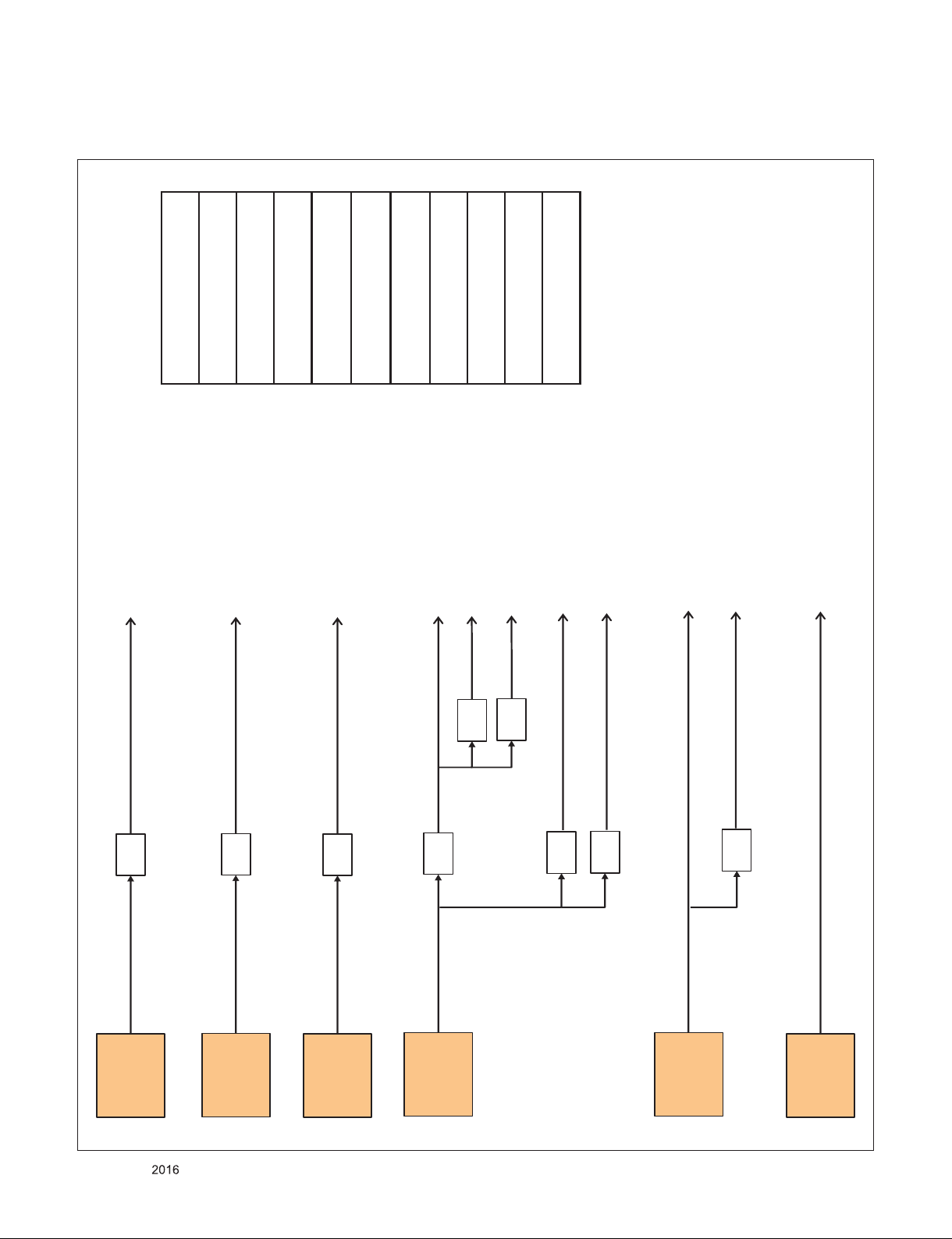
5. Chip Clock source and frequency
CPU PLL
2016 MHz
1/2
1008 MHz
CORE PLL
1584 MHz
1/4
396 MHz
1/2
198 MHz
1/3
528 MHz
1/4
99 MHz
74.25 MHz
99 MHz
198 MHz
264 MHz
297 MHz
351 MHz
396 MHz
528 MHz
600 MHz
1008 MHz
1056 MHz
DISP PLL
297 MHz
297 MHz
1/4
74.25 MHz
DDR PLL
2112 MHz
1/2
1056 MHz
1/6
264 MHz
GPU PLL
2400 MHz
1/4
600 MHz
PQE PLL
351 MHz
351 MHz
Only for training and service purposes
- 30 -
LGE Internal Use OnlyCopyright © LG Electronics. Inc. All rights reserved.
Page 31

200
820
521
800
530
540
400
902
A2
A10
700
901
410
120
950
Stand Screw
LV1
LV2
121
G
EXPLODED VIEW
IMPORTANT SAFETY NOTICE
Many electrical and mechanical parts in this chassis have special safety-related characteristics. These
parts are identified by in the Schematic Diagram and EXPLODED VIEW.
It is essential that these special safety parts should be replaced with the same components as
recommended in this manual to prevent Shock, Fire, or other Hazards.
Do not modify the original design without permission of manufacturer.
Only for training and service purposes
- 31 -
LGE Internal Use OnlyCopyright © LG Electronics. Inc. All rights reserved.
Page 32

▪ Cover assemble Guide
(When assembling the B / C from the bott om o f the assembled rear upp er ass embly)
Side View
(Insert & f ix the marked p ositio n first, when IR Cover Assy)
“A”
J1
2
(CABLE part ho lding ins ert)
Insert the HARNESS
1)FFC 8P -> IR “A ”
2)FFC 10P -> IR J1
a
b
c
d
e
a
b
c
d
e
f
(Push the LATCH)
(Sequen ce of Pushing B/C : ⓐ → ⓗ)
h
: M3*5.5 10EA
: M4*10 2EA
: M4*10 1EA
: Latch(Top : 8ea,
Right/Left each 5ea)
ASSEMBLY / DISASSEMBLY
Only for training and service purposes
- 32 -
LGE Internal Use OnlyCopyright © LG Electronics. Inc. All rights reserved.
Page 33

▪ Cover Disassemble Guide
“A”
3. Pull the upward with using snap.(Push “A”)
Blue M3*5.5 10EA 5 ~ 7Kgf.cm
Red M4*10 2EA 8 ~ 12Kgf.cm
Green M4*10 1EA 4 ~ 7Kgf.cm
1. Pull the upward.
2. Rotate 180˚ and disassemble cables
4. Hold the position and change grab.
5. Pull the upward at point of picture.
Only for training and service purposes
- 33 -
LGE Internal Use OnlyCopyright © LG Electronics. Inc. All rights reserved.
Page 34
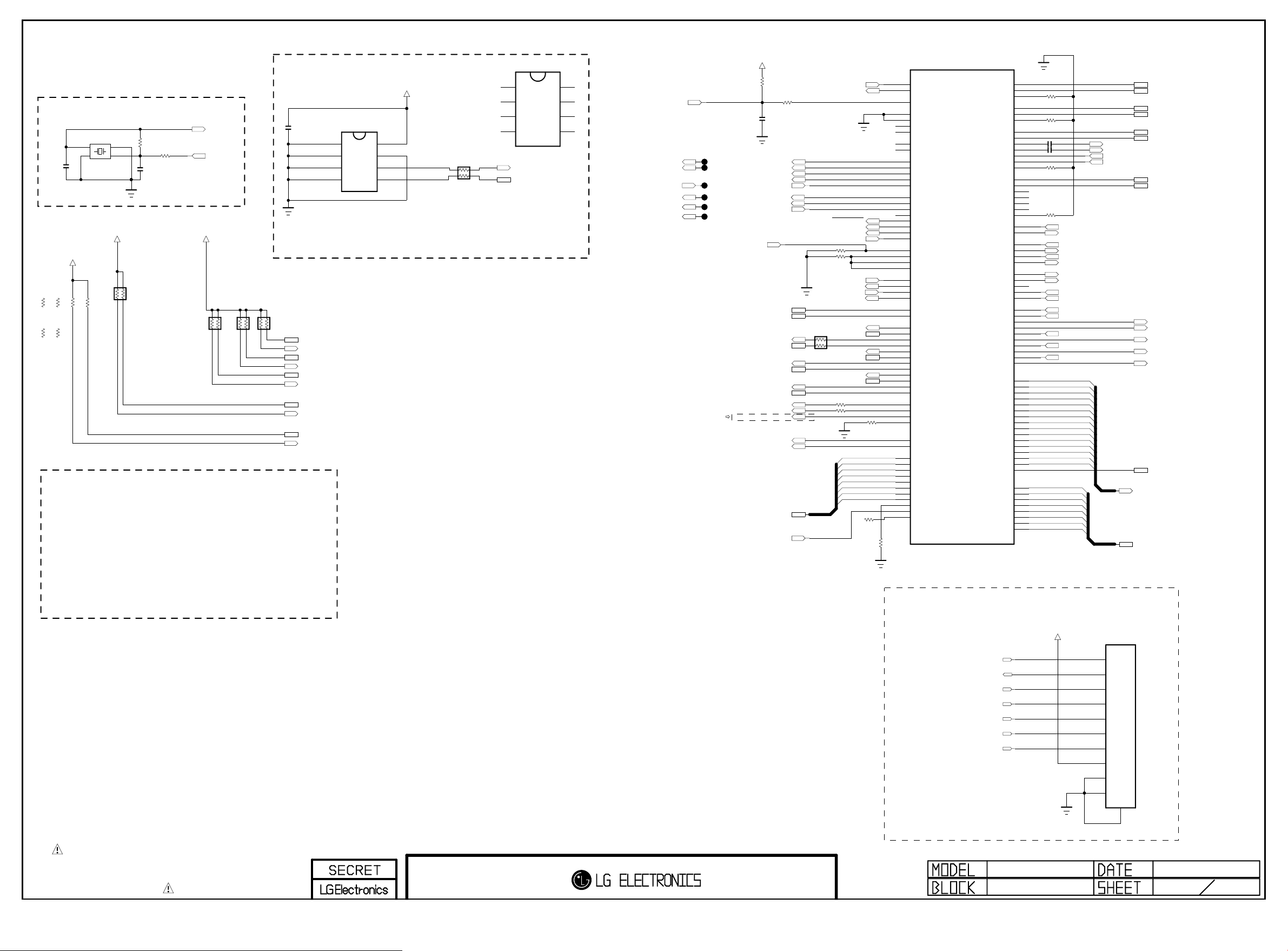
System Configuration
Copyright © 2016 LG Electronics Inc. All rights reserved.
Only for training and service purposes
LGE Internal Use Only
Clock for M16
EAW61645502
C101
5pF
50V
MAIN Clock(24Mhz)
+3.3V_TU
R199-*1
2.7K
R198-*1
2.7K
TU_D_JP
TU_D_JP
R198-*2
1.2K
R199-*2
1.2K
TU_NON_JP_1.2K
TU_NON_JP_1.2K
X101
X-TAL_1
GND_1
4
1
2
3
+3.3V_NORMAL
R199
1.8K
R198
1.8K
TU_NON_JP_1.8K
TU_NON_JP_1.8K
I2C
I2C-0 : AMP
I2C-1 : MICOM
I2C-2 : T-CON,L/DIMING
I2C-3 : S/Demod,T2/Demod, LNB
I2C-4 : NVRAM
I2C-5 : TUNER_MOPLL(T/C,ATV)
GND_2
X-TAL_2
AR104
3.3K
R101
1M
C102
5pF
50V
R102
120
+3.3V_NORMAL
XTAL_IN
XTAL_OUT
I2C PULL UP
AR103
3.3K
AR102
3.3K
NVRAM
C104
0.1uF
16V
Write Protection
- Low : Normal Operation
- High : Write Protection
3.3K
AR101
I2C_SDA0
I2C_SCL0
I2C_SDA1
I2C_SCL1
I2C_SDA2
I2C_SCL2
I2C_SDA4
I2C_SCL4
I2C_SDA5
I2C_SCL5
EAN61133501
IC102
AT24C256C-SSHL-T
A0
1
A1
2
A2
3
GND
4
NVRAM_ATMEL
+3.3V_NORMAL
VCC
8
WP
7
SCL
6
SDA
5
1/16W
AR106
EAN63846302
IC102-*1
BR24G256FJ-3
A0
1
A1
2
A2
3
GND
4
33
NVRAM_Rohm
I2C_SCL4
I2C_SDA4
VCC
8
WP
7
SCL
6
SDA
5
SOC_RESET
L/DIM0_VS
L/DIM0_SCLK
L/DIM0_MOSI
VX1_AGP
EPI_LOCK_MNT
Designated GPIO
for OLED
+3.3V_NORMAL
FORCED_JTAG_0
DPC_CTL
EMMC_DATA[0-7]
R126
10K
OPT
C106
0.1uF
16V
L/DIM0_VS
L/DIM0_SCLK
TCK0
TDI0
L/DIM0_MOSI
VX1_MSEVX1_MSE
VX1_AGP
EPI_LOCK_MNT
CPU_VID[0]
CPU_VID[1]
I2C_SCL1
I2C_SDA1
I2C_SDA3
I2C_SCL5
I2C_SDA5
PWM_DIM2
PWM_DIM
MODEL_OPT_12
EMMC_CLK
EMMC_CMD
XTAL_IN
R127
22
BOOT MODE
- ’00 ’: eMMC
- ’10 ’: NAND
- ’X1 ’: NOR (TEST ONLY)
XTAL_OUT
A_SPI_CS_S
SPI_SCLK_S
SPI_MOSI_S
SPI_MISO_S
R173 10K
R134 4.7K
UART1_RX
UART1_TX
1/16W
I2C_SCL0
33
AR100
I2C_SDA0
I2C_SCL2
I2C_SDA2
I2C_SCL4
I2C_SDA4
R139
R140
OPT
SOC_RX
SOC_TX
PWM2
33
33
R158 10K
EMMC_DATA[7]
EMMC_DATA[6]
EMMC_DATA[5]
EMMC_DATA[4]
EMMC_DATA[3]
EMMC_DATA[2]
EMMC_DATA[1]
EMMC_DATA[0]
R188
B23
A24
AH18
AA8
AB8
AD7
AC7
AE6
AE7
AC3
AC6
AD6
AC5
AD5
AJ22
AH22
AJ23
AK23
AH24
AK24
AH23
AJ24
AB7
AC8
AD8
AE8
AJ19
AH19
AH9
AH8
AH10
AJ10
AJ13
AH13
AK11
AJ11
AH12
AH11
AK20
AJ20
AK12
AJ12
AK21
AJ21
Y7
AA6
AA5
Y6
L31
K32
G31
J32
J33
H33
J31
G32
H31
H32
L32
OPT
K31
L33
33
DEBUG EMMC
SOC_EMMC_STRB
R142
10K
1%
IC101
LGE1312(M16)
XIN
XOUT
PORES_N
BOOT_MODE_0
BOOT_MODE_1
PLLSET0
PLLSET1
OPM0
OPM1
L_VSOUT_LD
DIM0_SCLK
DIM1_SCLK
DIM1_MOSI
DIM0_MOSI
SPI_CS0
SPI_SCLK0
SPI_DO0
SPI_DI0
SPI_CS1
SPI_SCLK1
SPI_DO1
SPI_DI1
EXT_INTR0
EXT_INTR1
EXT_INTR2
EXT_INTR3
UART0_RXD
UART0_TXD
UART1_RXD
UART1_TXD
UART1_RTS
UART1_CTS
SCL0
SDA0
SCL1
SDA1
SCL2
SDA2
SCL3
SDA3
SCL4
SDA4
SCL5
SDA5
PWM0
PWM1
PWM2
PWM_IN
EMMC_CLK
EMMC_CMD
EMMC_DATA7
EMMC_DATA6
EMMC_DATA5
EMMC_DATA4
EMMC_DATA3
EMMC_DATA2
EMMC_DATA1
EMMC_DATA0
EMMC_CAL
EMMC_STRB
EMMC_VCTRL
USB2_0_TXRTUNE
USB2_1_TXRTUNE
USB3_0_RESREF
USB3_1_RESREF
HUB_PORT_OVER0
HUB_VBUS_CTRL0
USB2_0_DP0
USB2_0_DM0
USB2_1_DP0
USB2_1_DM0
USB3_0_DP0
USB3_0_DM0
USB3_0_TX0P
USB3_0_TX0M
USB3_0_RX0P
USB3_0_RX0M
USB3_1_DP0
USB3_1_DM0
USB3_1_TX0P
USB3_1_TX0M
USB3_1_RX0P
USB3_1_RX0M
EB_CS3
EB_CS2
EB_CS1
EB_CS0
EB_WE_N
EB_OE_N
EB_WAIT
EB_BE_N1
EB_BE_N0
CAM_CD1_N
CAM_CD2_N
CAM_CE1_N
CAM_CE2_N
CAM_IREQ_N
CAM_RESET
CAM_INPACK_N
CAM_VCCEN_N
CAM_WAIT_N
CAM_REG_N
EB_ADDR0
EB_ADDR1
EB_ADDR2
EB_ADDR3
EB_ADDR4
EB_ADDR5
EB_ADDR6
EB_ADDR7
EB_ADDR8
EB_ADDR9
EB_ADDR10
EB_ADDR11
EB_ADDR12
EB_ADDR13
EB_ADDR14
EB_ADDR15
EB_DATA0
EB_DATA1
EB_DATA2
EB_DATA3
EB_DATA4
EB_DATA5
EB_DATA6
EB_DATA7
V33
V32
V31
AM8
AN8
AN7
N32
P31
P32
P33
N31
M32
M33
T32
T31
U32
U33
R32
R33
U31
U30
U29
G28
H28
G29
J28
D28
D29
H29
F28
E28
P29
P30
P28
R30
T29
U28
T28
R29
R28
N29
A31
B31
A32
B32
B33
C31
C33
C32
E32
E33
F33
F31
D31
D32
E31
F32
C30
A30
B30
C29
F29
F30
E30
E29
200
R143
1%
200
R144
1%
C107 0.1uF
C108 0.1uF
200
R145
1%
R146
200
1%
EB_ADDR[0]
EB_ADDR[1]
EB_ADDR[2]
EB_ADDR[3]
EB_ADDR[4]
EB_ADDR[5]
EB_ADDR[6]
EB_ADDR[7]
EB_ADDR[8]
EB_ADDR[9]
EB_ADDR[10]
EB_ADDR[11]
EB_ADDR[12]
EB_ADDR[13]
EB_ADDR[14]
EB_DATA[0]
EB_DATA[1]
EB_DATA[2]
EB_DATA[3]
EB_DATA[4]
EB_DATA[5]
EB_DATA[6]
EB_DATA[7]
USB2-0
USB2-1
USB3-0
USB2-2
/USB_OCD1
USB_CTL1
/USB_OCD2
USB_CTL2
/USB_OCD3
USB_CTL3
EB_WE_N
EB_OE_N
EB_BE_N1
EB_BE_N0
CAM_CD1_N
CAM_CD2_N
CAM_IREQ_N
CAM_INPACK_N
CAM_WAIT_N
USB3_TXP0
USB3_TXM0
USB3_RXP0
USB3_RXM0
PAGE 1
USB2_DP0
USB2_DM0
WIFI_DP
WIFI_DM
USB3_DP0
USB3_DM0
USB3_DP1
USB3_DM1
/PCM_CE1
/PCM_CE2
PCM_RESET
PCM_5V_CTL
CAM_REG_NI2C_SCL3
F16_CONNECT_DET
EB_ADDR[0-14]
EB_DATA[0-7]
THE SYMBOL MARK OF THIS SCHEMETIC DIAGRAM INCORPORATES
SPECIAL FEATURES IMPORTANT FOR PROTECTION FROM X-RADIATION.
FIRE AND ELECTRICAL SHOCK HAZARDS, WHEN SERVICING IF IS
ESSENTIAL THAT ONLY MANUFACTURES SPECIFIED PARTS BE USED FOR
THE CRITICAL COMPONENTS IN THE SYMBOL MARK OF THE SCHEMETIC.
L/DIM0_VS
L/DIM0_MOSI
L/DIM0_SCLK
SOC_RESET
FORCED_JTAG_0
+3.3V_NORMAL
TDI0
TCK0
M16
M16 Symbol A
JTAG-0 I/F
12505WS-10A00
6602T12004J
P102
OPT
1
2
3
4
5
6
7
8
9
10
11
2015.02.24
1
26
Page 35

TP204
Copyright © 2016 LG Electronics Inc. All rights reserved.
Only for training and service purposes
LGE Internal Use Only
TP203
DATA_FORMAT_1
DATA_FORMAT_0
PAGE 2
M16 HW Model Option
FE_DEMOD1_TS_DATA[0-7]
TPI_DATA[0-7]
TPI_ERR
TPO_ERR
TPO_DATA[0-7]
FE_DEMOD2_TS_CLK
FE_DEMOD2_TS_SYNC
FE_DEMOD2_TS_VAL
FE_DEMOD2_TS_ERROR
FE_DEMOD2_TS_DATA
FE_DEMOD2_TS_DATA[1]
FE_DEMOD2_TS_DATA[2]
FE_DEMOD2_TS_DATA[3]
FE_DEMOD2_TS_DATA[4]
FE_DEMOD2_TS_DATA[5]
FE_DEMOD2_TS_DATA[6]
FE_DEMOD2_TS_DATA[7]
FE_DEMOD3_TS_CLK
FE_DEMOD3_TS_SYNC
FE_DEMOD3_TS_VAL
FE_DEMOD3_TS_ERROR
FE_DEMOD3_TS_DATA
EPI_MCLK
EPI_GCLK
EPI_EO
EPI_VST
GND JIG POINT (5pi)
FE_DEMOD1_TS_SYNC
FE_DEMOD1_TS_ERROR
TP201
TP202
UART1_RX
UART1_TX
FE_DEMOD1_TS_CLK
FE_DEMOD1_TS_VAL
FE_DEMOD1_TS_DATA[7]
FE_DEMOD1_TS_DATA[6]
FE_DEMOD1_TS_DATA[5]
FE_DEMOD1_TS_DATA[4]
FE_DEMOD1_TS_DATA[3]
FE_DEMOD1_TS_DATA[2]
FE_DEMOD1_TS_DATA[1]
FE_DEMOD1_TS_DATA[0]
TPI_DATA[0]
TPI_DATA[1]
TPI_DATA[2]
TPI_DATA[3]
TPI_DATA[4]
TPI_DATA[5]
TPI_DATA[6]
TPI_DATA[7]
TPO_DATA[0]
TPO_DATA[1]
TPO_DATA[2]
TPO_DATA[3]
TPO_DATA[4]
TPO_DATA[5]
TPO_DATA[6]
TPO_DATA[7]
FE_DEMOD2_TS_CLK
FE_DEMOD2_TS_SYNC
FE_DEMOD2_TS_VAL
FE_DEMOD2_TS_ERROR
FE_DEMOD2_TS_DATA
FE_DEMOD2_TS_DATA[1]
FE_DEMOD2_TS_DATA[2]
FE_DEMOD2_TS_DATA[3]
FE_DEMOD2_TS_DATA[4]
FE_DEMOD2_TS_DATA[5]
FE_DEMOD2_TS_DATA[6]
FE_DEMOD2_TS_DATA[7]
FE_DEMOD3_TS_CLK
FE_DEMOD3_TS_SYNC
FE_DEMOD3_TS_VAL
FE_DEMOD3_TS_ERROR
FE_DEMOD3_TS_DATA
EPI_MCLK
EPI_GCLK
EPI_EO
EPI_VST
LGE1312(M16)
TPI_CLK
TPI_SOP
TPI_VAL
TPI_ERR
TPO_CLK
TPO_SOP
TPO_VAL
TPO_ERR
UART 1 / 2
+3.3V_NORMAL
22
R265
DEBUG_UART
R267
DEBUG_UART
DEBUG_UART
22
EAN63846302
IC101
AC27
TP_DVB_CLK
AD27
TP_DVB_SOP
AC29
TP_DVB_VAL
AC28
TP_DVB_ERR
AF29
TP_DVB_DATA7
AF28
TP_DVB_DATA6
AG29
TP_DVB_DATA5
AG28
TP_DVB_DATA4
AE28
TP_DVB_DATA3
AE27
TP_DVB_DATA2
AD29
TP_DVB_DATA1
AD28
TP_DVB_DATA0
A27
TPI_CLK
C26
TPI_SOP
B26
TPI_VAL
C27
TPI_ERR
B25
TPI_DATA0
B27
TPI_DATA1
C25
TPI_DATA2
A25
TPI_DATA3
B29
TPI_DATA4
C28
TPI_DATA5
B28
TPI_DATA6
A28
TPI_DATA7
K28
TPIO_CLK
L28
TPIO_SOP
M28
TPIO_VAL
L29
TPIO_ERR
N28
TPIO_DATA0
M29
TPIO_DATA1
M30
TPIO_DATA2
L30
TPIO_DATA3
K29
TPIO_DATA4
J29
TPIO_DATA5
J30
TPIO_DATA6
H30
TPIO_DATA7
AJ31
STPI0_CLK
AK30
STPI0_SOP
AH31
STPI0_VAL
AH30
STPI0_ERR
AK27
STPI0_DATA0
AJ27
STPI0_DATA1
AJ28
STPI0_DATA2
AH28
STPI0_DATA3
AK29
STPI0_DATA4
AJ29
STPI0_DATA5
AH29
STPI0_DATA6
AJ30
STPI0_DATA7
AK26
STPI1_CLK
AH25
STPI1_SOP
AH26
STPI1_VAL
AJ25
STPI1_ERR
AJ26
STPI1_DATA
AD3
EPI_SOE
AD1
EPI_MCLK
AD4
EPI_GCLK
AD2
EPI_EO
AC4
EPI_VST
12507WS-04L
R269
10K
LED_SCL
LED_SDA
UART_RX
UART_TX
DEBUG_UART
P202
1
2
3
4
5
GPIO0
GPIO1
GPIO2
GPIO3
GPIO4
GPIO5
GPIO6
GPIO7
GPIO8
GPIO9
GPIO10
GPIO11
GPIO12
GPIO13
GPIO14
GPIO15
GPIO16
GPIO17
GPIO18
GPIO19
GPIO20
GPIO21
GPIO22
GPIO23
GPIO24
GPIO25
GPIO26
GPIO27
GPIO28
GPIO29
GPIO30
GPIO31
TX0N
TX0P
TX1N
TX1P
TX2N
TX2P
TX3N
TX3P
TX4N
TX4P
TX5N
TX5P
TX6N
TX6P
TX7N
TX7P
TX8N
TX8P
TX9N
TX9P
TX10N
TX10P
TX11N
TX11P
TX_LOCKN
AM10
AK17
AJ7
AH16
AJ17
AK9
AH15
AJ16
AH21
AH5
AJ8
AJ18
AK18
AJ9
AH6
AH20
AH7
AK6
AA7
AB6
AJ6
AK5
AF7
AJ5
AJ15
AJ14
AK15
AK14
AH14
AK8
AH17
AG7
AN3
AN4
AM3
AM4
AM1
AM2
AL3
AL4
AK3
AK4
AK1
AK2
AJ3
AJ4
AH3
AH4
AH1
AH2
AG3
AG4
AF3
AF4
AF1
AF2
AE3
DEBUG
BIT[10]
BIT[9]
BIT[8]
BIT[7]
BIT[6]
BIT[5]
BIT[4]
BIT[3]
BIT[2]
BIT[1]
CORE_VID[1]
BIT[0]
CORE_VID[0]
TXA_0P/VX1_0P_SOC
TXA_0N/VX1_0N_SOC
TXA_1P/VX1_1P_SOC
TXA_1N/VX1_1N_SOC
TXA_2P/VX1_2P_SOC
TXA_2N/VX1_2N_SOC
TXA_CLKP/VX1_3P_SOC
TXA_CLKN/VX1_3N_SOC
TXA_3P/VX1_4P_SOC
TXA_3N/VX1_4N_SOC
TXA_4P/VX1_5P_SOC
TXA_4N/VX1_5N_SOC
TXB_0P/VX1_6P_SOC
TXB_0N/VX1_6N_SOC
TXB_1P/VX1_7P_SOC
TXB_1N/VX1_7N_SOC
TXB_2P/VX1_8P_SOC
TXB_2N/VX1_8N_SOC
TXB_CLKP/VX1_9P_SOC
TXB_CLKN/VX1_9N_SOC
TXB_3P/VX1_10P_SOC
TXB_3N/VX1_10N_SOC
TXB_4P/VX1_11P_SOC
TXB_4N/VX1_11N_SOC
Vx1_LOCK_N
BIT 0/1 : AREA OPTION
BIT [0/1]
0 / 0
0 / 1
1 / 0
1 / 1
TAIWAN/COLOM)
CHINA/HONGKONG
+3.3V_NORMAL
For ISP
R280 100
HP_OUT
DVB
EU/CIS
ASIA/AFRICA
R206
R270
27K
OTP_WRITE
AV1_CVBS_DET
COMP2_DET
MODEL_OPT_14
MODEL_OPT_11
RETENTION_DISABLE
INSTANT_BOOT
DEBUG
HP_DET
BT_RESET
/TU_RESET2
/TU_RESET1
TCON_I2C_EN
MODEL_OPT_13
/RST_PHY
MODEL_OPT_15
ATSC
N/AMERICA
KOREA
S/AMERICA
Sri Lanka
OPT
3.3K
DATA_FORMAT_1
DATA_FORMAT_0
TXB_3P/VX1_10P_SOC
TXB_3N/VX1_10N_SOC
TXB_4P/VX1_11P_SOC
TXB_4N/VX1_11N_SOC
JP
JAPAN
Designated GPIO
for OLED
QSM_EN
ON_RF_DONE
COMPENSATION_DONE
OLED_TCON_FW
1AMP
BIT 2/3 : TUNER OPTION
BIT(2/3)
EU/CIS
T2/C/S2 PIP
0/0
EXT_ATV
T2/C/S2
0/1
INT_ATV
T2C/S2
1/0
EXT_ATV
1/1
BIT 7/8 : DDR Vender
BIT(7/8)
DDR vender
HYNIX M16 ONLY
00
01
SAMSUNG
MICRON
10
11
R274
100
1/16W
5%
R273-*1
4.7K
Near AMP
C225
1000pF
50V
T
EXT_ATV
T2/C/S2
INT_ATV
T2/C/S2
EXT_ATV
T2
EXT_ATV
AJJA
AMP_RESET_N
2AMP
R273
2.4K
TW/COL
T2/C PIP
EXT_ATV
T2
EXT_ATV
T2
INT_ATV
+3.3V_NORMAL
1
G
R
DEBUG_LED
3
CN/HK
EXT_ATV
INT_ATV ATSC+T2
BIT 9/10 : FRC
BIT(9/10)
00
01
10
11
22
R210
DEBUG_LED
2
LD201
4
BIT[10]
MODEL_OPT_11
MODEL_OPT_12
MODEL_OPT_13
MODEL_OPT_14
MODEL_OPT_15
KR
N.America
ATSC+T2
INT_ATV
INT_ATV
EXT_ATV
INT_ATV
ATSC+T2
EXT_ATV
FRC
M16+F16
BIT[0]
BIT[1]
BIT[2]
BIT[3]
BIT[4]
BIT[5]
BIT[6]
BIT[7]
BIT[8]
BIT[9]
BR
ISDB PIP
EXT_ATV
ISDB
EXT_ATV
ISDB
INT_ATV
+3.3V_NORMAL
JP
Default
BIT0_1
R225 10K
BIT0_0
R233 10K
BIT1_1
R226 10K
BIT1_0
R234 10K
BIT2_1
R227 10K
BIT2_0
R235 10K
BIT3_1
R228 10K
BIT3_0
R236 10K
BIT4_1
R229 10K
BIT4_0
R237 10K
BIT5_1
R230 10K
BIT5_0
R238 10K
BIT 4/5/6 : BACK-END OPTION
BIT[4/5/6]
0 / 0 / 0
0 / 0 / 1
0 / 1 / 0
0 / 1 / 1
1 / 0 / 0
1 / 0 / 1
1 / 1 / 0
1 / 1 / 1
DISPLAY TYPE
LCD
LCD
OLED
OLED
MODEL OPTION
MODEL_OPT_11
MODEL_OPT_12
MODEL_OPT_13
MODEL_OPT_14
MODEL_OPT_15
HDMI
HDMI_INT_EDID
EEPROM
MLE_M+
TUNER TYPE 15Y TUNER16Y TUNER
DDR SIZE
MODULE
DDR2GB
Low
RGB
V15
BIT6_1
R231 10K
BIT6_0
R239 10K
BIT7_1
BIT8_1
R232 10K
BIT7_0
BIT8_0
R240 10K
FHD/UHD
UHD
UHD
UHD
FHD
HDMI_EXT_EDID
DDR1.5GB
R241 10K
R249 10K
High
RGBW
V16
BIT9_1
R242 10K
BIT9_0
R250 10K
TYPE
VBY1
EPI
VBY1
VBY1
BIT10_1
R244 10K
R243 10K
HDMI_EXT_EDID
BIT10_0
R252 10K
R251 10K
HDMI_INT_EDID
RGBW
15Y_TUNER
R245 10K
R254 10K
DDR2GB
RGB
R253 10K
R246 10K
16Y_TUNER
COMMENT
M16+F16 / M16 VX1
M16 EPI
RESERVED
RESERVED
-
RESERVED
-
RESERVED
V16
DDR1.5GB
R276 10K
V15
R278 10K
R277 10K
R279 10K
JP201
JP200
JP202
JP203
THE SYMBOL MARK OF THIS SCHEMETIC DIAGRAM INCORPORATES
SPECIAL FEATURES IMPORTANT FOR PROTECTION FROM X-RADIATION.
FIRE AND ELECTRICAL SHOCK HAZARDS, WHEN SERVICING IF IS
ESSENTIAL THAT ONLY MANUFACTURES SPECIFIED PARTS BE USED FOR
THE CRITICAL COMPONENTS IN THE SYMBOL MARK OF THE SCHEMETIC.
Vx1_LOCK_N
DEBUG_LED
B
R208
220
DEBUG_LED
E
Q201
MMBT3906(NXP)
C
LTST-C155KGJRKT
M16
M16 Symbol B
2015.02.12
2
26
Page 36

PLACE AT JACK SIDE
Copyright © 2016 LG Electronics Inc. All rights reserved.
Only for training and service purposes
LGE Internal Use Only
JACK Side
AV_CVBS_IN
TU_CVBS
COMP2_Pb
COMP2_Y
COMP2_Pr
COMP2/AV_L_IN
COMP2/AV_R_IN
R301 100
R303 100
R307 33
R308 33
R309 33
R312 27K
1%
1%
SOC Side
C303 0.047uF
C307 0.047uF
C308 0.047uF
C311 1000pF
C309 0.047uF
C314 4.7uF
R316 10K
1%
C315 4.7uFR313 27K
R317 10K
1%
AV1_CVBS_IN_SOC
TU_CVBS_SOC
COMP2_Pb_IN_SOC
COMP2_Y_IN_SOC
COMP2_SOG2_IN_SOC
COMP2_Pr_IN_SOC
AUAD_L_CH2_IN
AUAD_R_CH2_IN
Placed as close as possible to IC101
AUAD_L_REF
AUAD_R_REF
AVSS18_AUAD_REF
R35 3
51K
1%
R35 4
47K
1%
L305
120-ohm
AUD_MASTER_CLK
PCMI3_LRCK
PCMI3_SCK
C342
4.7uF
10V
R35 5
51K
1%
R35 6
47K
1%
MNT_V_OUT_SOC
AUDA_OUTL
AUDA_OUTR
MAIN I2S_I/F
AUD_MASTER_CLK
AUD_LRCH
AUD_LRCH_TW
AUD_LRCK
AVDD18_AUAD
L302
120-ohm
C343
10uF
10V
C344
4.7uF
10V
AUD_SCK
R364
C324
22pF
OPT
TU_SIF_TU
IF_AGC
AV1_CVBS_IN_SOC
MNT_V_OUT_SOC
50V
22K
C348
3300pF
HP_OUT
HP_OUT
C323
33pF
OPT
AVDD18_MIP
R362 200
R363 200
50V
R365
22K
C349
3300pF
HP_OUT
C325
C345
22pF
33pF
OPT
OPT
OPT
C320
1000pF
50V
TU_ALL_IntDemod
C321
0.47uF
TU_ALL_IntDemod
Close to IC101
R324
HP_OUT
HP_OUT
HP_OUT
C327
33pF
OPT
R318
470
68
C346
AUAD_L_REF
AUAD_R_REF
SPDIF_OUT
FLASH_WP_F16
0.1uF
16V
ADC_I_INP
ADC_I_INN
TU_CVBS_SOC
COMP2_SOG2_IN_SOC
COMP2_Y_IN_SOC
COMP2_Pb_IN_SOC
COMP2_Pr_IN_SOC
R325 68
R326 68
R327 68
L303
AUAD_L_CH2_IN
AUAD_R_CH2_IN
I2S_AMP
PCMI3_LRCK
PCMI3_SCK
C301 0.047uF
C331 0.047uF
120-ohm
R379 4.7K
R304
10K
OPT
R305
10K
OPT
C328 0.047uF
C329 0.047uF
C330 0.047uF
L304
120-ohm
R377 4.7K
R378 4.7K
10uF 10VC332
C333 2.2uF
R330 33
R331
R332
R333
R335
R336
R361 0
TP300
C334 0.1uF
TP301
C335 0.1uF
AM29
AL29
AL30
AM30
AM31
AN29
AL28
AN25
AL24
AM23
AM24
AM27
AM26
AN26
AL27
AN23
AM25
AL25
AN22
AM22
AM28
AN28
AM16
AN16
AN20
AM20
AN19
AM19
AM18
AL18
AM17
AN17
AL21
AM21
AL15
10V
AM15
100
AM6
100
AM5
100
AL7
AL5
100
AL6
100
AN5
OPT
AF5
AG6
AG5
AF6
AN32
AM32
AK32
AN31
AL33
AL32
AM33
IC101
LGE1312(M16)
CVBS_IN1
CVBS_IN2
CVBS_IN3
CVBS_VCM
BUF_OUT
SC1_SID
SC1_FB
SOY1_IN
Y1_IN
PB1_IN
PR1_IN
SOY2_IN
Y2_IN
PB2_IN
PR2_IN
ADC1_COM
ADC2_COM
ADC3_COM
AVDD18_AFE3CH_REF
AVSS18_AFE3CH_REF
HSYNC
VSYNC
AUDA_SCART_OUTL
AUDA_SCART_OUTR
AUAD_L_CH1_IN
AUAD_R_CH1_IN
AUAD_L_CH2_IN
AUAD_R_CH2_IN
AUAD_L_CH3_IN
AUAD_R_CH3_IN
AUDA_OUTL
AUDA_OUTR
AUAD_L_REF
AUAD_R_REF
AUDA_VBG_EXT
IEC958OUT
AUDCLK_OUT
DACLRCH
DACSLRCH
DACCLFCH
DACSCK
DACLRCK
PCMI3LRCH
PCMI3LRCK
PCMI3SCK
FRC_LRSYNC
AAD_ADC_SIF
AAD_ADC_SIFM
IFAGC
DMD_SIF_OUT
DMD_ADC_INP
DMD_ADC_INN
DMD_ADC_INCOM
Tuner IF Filter
TU_ALL_IntDemod
ADC_I_INN
To ADC
ADC_I_INP
R351
51
C339
22pF
TU_ALL_IntDemod
R352
51
TU_ALL_IntDemod
Placed as close as possible to IC101
NAND_REN
NAND_CLE
NAND_ALE
NAND_WEN
NAND_D3
NAND_D2
NAND_D1
NAND_D0
NAND_D4
NAND_D5
NAND_D6
NAND_D7
NAND_CS0
RGMII_REF_CLK
RGMII_MDIO
RGMII_MDC
RGMII_RXCTL
RGMII_RX_CLK
RGMII_RXD0
RGMII_RXD1
RGMII_RXD2
RGMII_RXD3
RGMII_TXCTL
RGMII_TX_CLK
RGMII_TXD0
RGMII_TXD1
RGMII_TXD2
RGMII_TXD3
HDMI2_0_SCL
HDMI2_0_SDA
HDMI2_0_HPD
HDMI2_0_5V_IN
HDMI2_0_ARC_OUT
HDMI2_0_RX0N
HDMI2_0_RX0P
HDMI2_0_RX1N
HDMI2_0_RX1P
HDMI2_0_RX2N
HDMI2_0_RX2P
HDMI2_0_RXCN
HDMI2_0_RXCP
HDMI2_1_SCL
HDMI2_1_SDA
HDMI2_1_HPD
HDMI2_1_5V_IN
HDMI2_1_RX0N
HDMI2_1_RX0P
HDMI2_1_RX1N
HDMI2_1_RX1P
HDMI2_1_RX2N
HDMI2_1_RX2P
HDMI2_1_RXCN
HDMI2_1_RXCP
HDMI2_2_SCL
HDMI2_2_SDA
HDMI2_2_HPD
HDMI2_2_5V_IN
HDMI2_2_CD_SENSE
HDMI2_2_RX0N
HDMI2_2_RX0P
HDMI2_2_RX1N
HDMI2_2_RX1P
HDMI2_2_RX2N
HDMI2_2_RX2P
HDMI2_2_RXCN
HDMI2_2_RXCP
TU_ALL_IntDemod
C340
0.01uF
C341
0.01uF
TU_ALL_IntDemod
D24
F25
F24
E25
F26
E26
E24
D25
F22
E22
D22
E23
F23
AM11
AM9
AL9
AL8
AM13
AN14
AL13
AM14
AN13
AN10
AL12
AN11
AL10
AL11
AM12
AB28
AB27
AA29
AJ32
AA28
AG30
AG31
AF30
AF31
AE30
AE31
AH32
AH33
Y29
Y28
AA27
AJ33
AD32
AD33
AC30
AC31
AB30
AB31
AD30
AD31
W29
W28
V28
V29
V30
Y30
Y31
Y32
Y33
W31
W32
AA30
AA31
L301
60-ohm
OPT
R343 33
R344 33
R302
10K
IF_N
IF_P
PAGE 3
SMARTCARD_CLK
SMARTCARD_COMMAND
SMARTCARD_VCC
SMARTCARD_PWR_SEL
SMARTCARD_DET
SMARTCARD_DATA
EPHY_REFCLK
EPHY_MDIO
EPHY_MDC
EPHY_CRS_DV
EPHY_RXD0
EPHY_RXD1
EPHY_EN
EPHY_TXD0
EPHY_TXD1
5V_HDMI_1
DDC_SCL_1
DDC_SDA_1
HDMI_HPD_1
SPDIF_OUT_ARC
D0-_HDMI1
D0+_HDMI1
D1-_HDMI1
D1+_HDMI1
D2-_HDMI1
D2+_HDMI1
CK-_HDMI1
CK+_HDMI1
DDC_SCL_2
DDC_SDA_2
HDMI_HPD_2
D0-_HDMI2
D0+_HDMI2
D1-_HDMI2
D1+_HDMI2
D2-_HDMI2
D2+_HDMI2
CK-_HDMI2
CK+_HDMI2
DDC_SCL_3
DDC_SDA_3
HDMI_HPD_3
D0-_HDMI3
D0+_HDMI3
D1-_HDMI3
D1+_HDMI3
D2-_HDMI3
D2+_HDMI3
CK-_HDMI3
CK+_HDMI3
5V_HDMI_2
5V_HDMI_3
R345
10
C336
1uF
10V
R346
10
C337
1uF
10V
R347
10
C338
1uF
10V
R348
5.1K
R349
5.1K
R350
5.1K
THE SYMBOL MARK OF THIS SCHEMETIC DIAGRAM INCORPORATES
SPECIAL FEATURES IMPORTANT FOR PROTECTION FROM X-RADIATION.
FIRE AND ELECTRICAL SHOCK HAZARDS, WHEN SERVICING IF IS
ESSENTIAL THAT ONLY MANUFACTURES SPECIFIED PARTS BE USED FOR
THE CRITICAL COMPONENTS IN THE SYMBOL MARK OF THE SCHEMETIC.
M16
M16 Symbol C
2015.02.23
3
26
Page 37

VREF_M0_0
Copyright © 2016 LG Electronics Inc. All rights reserved.
Only for training and service purposes
LGE Internal Use Only
PAGE 4
IC101
LGE1312(M16)
M0_DDR_A0
M0_DDR_A1
M0_DDR_A2
M0_DDR_A3
M0_DDR_A4
M0_DDR_A5
M0_DDR_A6
M0_DDR_A7
M0_DDR_A8
M0_DDR_A9
M0_RET
A22
A2
E13
E9
E15
E17
D7
D16
E7
E16
D8
E14
D6
D9
D10
D14
E8
E18
D17
E6
D13
C8
B8
C17
B17
E10
E19
D19
D18
D11
D15
B18
C18
B16
A16
B9
C9
B7
A7
A15
A18
A6
A9
B20
B13
C21
C14
A21
A13
B21
C13
B14
B19
C15
C20
C16
A19
B15
C19
B11
C5
C12
B4
A12
A4
B12
C4
B5
B10
C6
C11
C7
A10
B6
C10
A3
E11
D5
M0_DDR_VREF_0
M0_DDR_VREF_1
M0_DDR_A10
M0_DDR_A11
M0_DDR_A12
M0_DDR_A13
M0_DDR_A14
M0_DDR_A15/M0_DDR_CS1
M0_DDR_BA0
M0_DDR_BA1
M0_DDR_BA2
M0_DDR_U_CLKP
M0_DDR_U_CLKN
M0_DDR_D_CLKP
M0_DDR_D_CLKN
M0_DDR_CKE
M0_DDR_ODT
M0_DDR_RASN
M0_DDR_CASN
M0_DDR_WEN
M0_DDR_RESET_N
M0_DDR_DQS0
M0_DDR_DQS_N0
M0_DDR_DQS1
M0_DDR_DQS_N1
M0_DDR_DQS2
M0_DDR_DQS_N2
M0_DDR_DQS3
M0_DDR_DQS_N3
M0_DDR_DM0
M0_DDR_DM1
M0_DDR_DM2
M0_DDR_DM3
M0_DDR_DQ0
M0_DDR_DQ1
M0_DDR_DQ2
M0_DDR_DQ3
M0_DDR_DQ4
M0_DDR_DQ5
M0_DDR_DQ6
M0_DDR_DQ7
M0_DDR_DQ8
M0_DDR_DQ9
M0_DDR_DQ10
M0_DDR_DQ11
M0_DDR_DQ12
M0_DDR_DQ13
M0_DDR_DQ14
M0_DDR_DQ15
M0_DDR_DQ16
M0_DDR_DQ17
M0_DDR_DQ18
M0_DDR_DQ19
M0_DDR_DQ20
M0_DDR_DQ21
M0_DDR_DQ22
M0_DDR_DQ23
M0_DDR_DQ24
M0_DDR_DQ25
M0_DDR_DQ26
M0_DDR_DQ27
M0_DDR_DQ28
M0_DDR_DQ29
M0_DDR_DQ30
M0_DDR_DQ31
M0_DDR_ZQCAL
M0_DDR_CS0
Add CS signal for 2T Mode &
RET signal for Instant On
R401 240
VREF_M0_1
M0_DDR_A0
M0_DDR_A1
M0_DDR_A2
M0_DDR_A3
M0_DDR_A4
M0_DDR_A5
M0_DDR_A6
M0_DDR_A7
M0_DDR_A8
M0_DDR_A9
M0_DDR_A10
M0_DDR_A11
M0_DDR_A12
M0_DDR_A13
M0_DDR_A14
M0_DDR_BA0
M0_DDR_BA1
M0_DDR_BA2
M0_U_CLK
M0_U_CLKN
M0_D_CLK
M0_D_CLKN
M0_DDR_CKE
M0_DDR_ODT
M0_DDR_RASN
M0_DDR_CASN
M0_DDR_WEN
M0_DDR_RESET_N
M0_DDR_DQS0
M0_DDR_DQS_N0
M0_DDR_DQS1
M0_DDR_DQS_N1
M0_DDR_DQS2
M0_DDR_DQS_N2
M0_DDR_DQS3
M0_DDR_DQS_N3
M0_DDR_DM0
M0_DDR_DM1
M0_DDR_DM2
M0_DDR_DM3
M0_DDR_DQ0
M0_DDR_DQ1
M0_DDR_DQ2
M0_DDR_DQ3
M0_DDR_DQ4
M0_DDR_DQ5
M0_DDR_DQ6
M0_DDR_DQ7
M0_DDR_DQ8
M0_DDR_DQ9
M0_DDR_DQ10
M0_DDR_DQ11
M0_DDR_DQ12
M0_DDR_DQ13
M0_DDR_DQ14
M0_DDR_DQ15
M0_DDR_DQ16
M0_DDR_DQ17
M0_DDR_DQ18
M0_DDR_DQ19
M0_DDR_DQ20
M0_DDR_DQ21
M0_DDR_DQ22
M0_DDR_DQ23
M0_DDR_DQ24
M0_DDR_DQ25
M0_DDR_DQ26
M0_DDR_DQ27
M0_DDR_DQ28
M0_DDR_DQ29
M0_DDR_DQ30
M0_DDR_DQ31
1%
M0_DDR_CS0
DDR_RET
+1.5V_DDR
R402
1K 1%
R403
1K 1%
R405
100
+1.5V_DDR
R406
2K 1%
R407
2K 1%
+1.5V_DDR
R408
2K 1%
R409
2K 1%
VREF_M0_0
M0_D_CLK
M0_D_CLKN
M0_0_VREFCA
M0_0_VREFDQ
INSTANT_BOOT
+1.5V_DDR
R415
1K 1%
R416
1K 1%
R410
100
+1.5V_DDR
R411
2K 1%
R412
2K 1%
+1.5V_DDR
R413
2K 1%
R414
2K 1%
+1.5V_DDR
R404
10K
VREF_M0_1
M0_U_CLK
M0_U_CLKN
M0_1_VREFCA
M0_1_VREFDQ
10K
R417
R420
C
Q401
B
MMBT3904(NXP)
E
M0_DDR_RESET_N
22
5%
+1.5V_DDR
R421
OPT
1K 1%
DDR_RET
EAN64028101
M0_0_VREFCA
IC401
H5TQ4G63CFR-TEC
DDR3
A0
A1
A2
A3
A4
A5
A6
A7
A8
A9
A10/AP
A11
A12/BC
A13
A14
NC_5
BA0
BA1
BA2
CK
CK
CKE
CS
ODT
RAS
CAS
WE
RESET
DQSL
DQSL
DQSU
DQSU
DML
DMU
DQL0
DQL1
DQL2
DQL3
DQL4
DQL5
DQL6
DQL7
DQU0
DQU1
DQU2
DQU3
DQU4
DQU5
DQU6
DQU7
4Gbit
(x16)
VREFCA
VREFDQ
VDD_1
VDD_2
VDD_3
VDD_4
VDD_5
VDD_6
VDD_7
VDD_8
VDD_9
VDDQ_1
VDDQ_2
VDDQ_3
VDDQ_4
VDDQ_5
VDDQ_6
VDDQ_7
VDDQ_8
VDDQ_9
NC_1
NC_2
NC_3
NC_4
VSS_1
VSS_2
VSS_3
VSS_4
VSS_5
VSS_6
VSS_7
VSS_8
VSS_9
VSS_10
VSS_11
VSS_12
VSSQ_1
VSSQ_2
VSSQ_3
VSSQ_4
VSSQ_5
VSSQ_6
VSSQ_7
VSSQ_8
VSSQ_9
M8
H1
R418
L8
ZQ
B2
D9
G7
K2
K8
N1
N9
R1
R9
A1
A8
C1
C9
D2
E9
F1
H2
H9
J1
J9
L1
L9
A9
B3
E1
G8
J2
J8
M1
M9
P1
P9
T1
T9
B1
B9
D1
D8
E2
E8
F9
G1
G9
M0_DDR_A0
M0_DDR_A1
M0_DDR_A2
M0_DDR_A3
M0_DDR_A4
M0_DDR_A5
M0_DDR_A6
M0_DDR_A7
M0_DDR_A9
M0_DDR_A10
M0_DDR_A11
M0_DDR_A12
M0_DDR_A13
M0_DDR_A14
M0_DDR_BA0
M0_DDR_BA1
M0_DDR_BA2
M0_D_CLK
M0_D_CLKN
M0_DDR_CKE
M0_DDR_CS0
M0_DDR_ODT
M0_DDR_RASN
M0_DDR_CASN
M0_DDR_WEN
N3
P7
P3
N2
P8
P2
R8
R2
T8
R3
L7
R7
N7
T3
T7
M7
M2
N8
M3
J7
K7
K9
L2
K1
J3
K3
L3
T2
M0_DDR_DQS0
M0_DDR_DQS_N0
M0_DDR_DQS1
M0_DDR_DQS_N1
M0_DDR_DM0
M0_DDR_DM1
M0_DDR_DQ0
M0_DDR_DQ1
M0_DDR_DQ2
M0_DDR_DQ3
M0_DDR_DQ4
M0_DDR_DQ5
M0_DDR_DQ6
M0_DDR_DQ7
M0_DDR_DQ8 M0_DDR_DQ24
M0_DDR_DQ9
M0_DDR_DQ10
M0_DDR_DQ11
M0_DDR_DQ12
M0_DDR_DQ13
M0_DDR_DQ14
M0_DDR_DQ15
F3
G3
C7
B7
E7
D3
E3
F7
F2
F8
H3
H8
G2
H7
D7
C3
C8
C2
A7
A2
B8
A3
DDR_512MB_HYNIX_2133
INSTANT BOOT MODE
- ’0’ : Normal, Default
(Internal Pull-down)
- ’1’: Instant Boot
240
1%
M0_0_VREFDQ
0.1uF
C413
0.1uF
C414
IC401-*1
N3
P7
P3
N2
P8
P2
R8
R2
T8
R3
L7
R7
N7
T3
M7
M2
N8
M3
J7
K7
K9
L2
K1
J3
K3
L3
T2
F3
G3
C7
B7
E7
D3
E3
F7
F2
F8
H3
H8
G2
H7
D7
C3
C8
C2
A7
A2
B8
A3
+1.5V_DDR
16V
16V
EAN64108201
K4B4G1646E-BCNB
A0
A1
A2
A3
A4
A5
A6
A7
A8
A9
A10/AP
A11
A12/BC
A13
NC_5
BA0
BA1
BA2
CK
CK
CKE
CS
ODT
RAS
CAS
WE
RESET
DQSL
DQSL
DQSU
DQSU
DML
DMU
DQL0
DQL1
DQL2
DQL3
DQL4
DQL5
DQL6
DQL7
DQU0
DQU1
DQU2
DQU3
DQU4
DQU5
DQU6
DQU7
DDR_512MB_SS_2133
VREFCA
VREFDQ
VDD_1
VDD_2
VDD_3
VDD_4
VDD_5
VDD_6
VDD_7
VDD_8
VDD_9
VDDQ_1
VDDQ_2
VDDQ_3
VDDQ_4
VDDQ_5
VDDQ_6
VDDQ_7
VDDQ_8
VDDQ_9
VSS_1
VSS_2
VSS_3
VSS_4
VSS_5
VSS_6
VSS_7
VSS_8
VSS_9
VSS_10
VSS_11
VSS_12
VSSQ_1
VSSQ_2
VSSQ_3
VSSQ_4
VSSQ_5
VSSQ_6
VSSQ_7
VSSQ_8
VSSQ_9
ZQ
NC_1
NC_2
NC_3
NC_4
NC_6
M8
H1
L8
B2
D9
G7
K2
K8
N1
N9
R1
R9
A1
A8
C1
C9
D2
E9
F1
H2
H9
J1
J9
L1
L9
T7
A9
B3
E1
G8
J2
J8
M1
M9
P1
P9
T1
T9
B1
B9
D1
D8
E2
E8
F9
G1
G9
M0_DDR_A10
M0_DDR_A11
M0_DDR_A12
M0_DDR_A13
M0_DDR_A14
M0_DDR_BA0
M0_DDR_BA1
M0_DDR_BA2
M0_DDR_CKE
M0_DDR_CS0
M0_DDR_ODT
M0_DDR_RASN
M0_DDR_CASN
M0_DDR_WEN
M0_DDR_RESET_N
M0_DDR_DQS2
M0_DDR_DQS_N2
M0_DDR_DQS3
M0_DDR_DQS_N3
M0_DDR_DM2
M0_DDR_DM3
M0_DDR_DQ16
M0_DDR_DQ17
M0_DDR_DQ18
M0_DDR_DQ19
M0_DDR_DQ20
M0_DDR_DQ21
M0_DDR_DQ22
M0_DDR_DQ23
M0_DDR_DQ25
M0_DDR_DQ26
M0_DDR_DQ27
M0_DDR_DQ28
M0_DDR_DQ29
M0_DDR_DQ30
M0_DDR_DQ31
EAN64129401
IC401-*2
MT41K256M16LY-093:N
N3
A0
P7
A1
P3
A2
N2
A3
P8
A4
P2
A5
R8
A6
R2
A7
T8
A8
R3
A9
L7
A10/AP
R7
A11
N7
A12/BC
T3
A13
M7
NC_5
M2
BA0
N8
BA1
M3
BA2
J7
CK
K7
CK
K9
CKE
L2
CS
K1
ODT
J3
RAS
K3
CAS
L3
WE
T2
RESET
F3
LDQS
G3
LDQS
C7
UDQS
B7
UDQS
E7
LDM
D3
UDM
E3
DQ0
F7
DQ1
F2
DQ2
F8
DQ3
H3
DQ4
H8
DQ5
G2
DQ6
H7
DQ7
D7
DQ8
C3
DQ9
C8
DQ10
C2
DQ11
A7
DQ12
A2
DQ13
B8
DQ14
A3
DQ15
DDR_512MB_MICRON_2133
M0_DDR_A0
M0_DDR_A1
M0_DDR_A2
M0_DDR_A3
M0_DDR_A4
M0_DDR_A5
M0_DDR_A6
M0_DDR_A7
M0_DDR_A8M0_DDR_A8
M0_DDR_A9
M0_U_CLK
M0_U_CLKN
VREFCA
VREFDQ
VDD_1
VDD_2
VDD_3
VDD_4
VDD_5
VDD_6
VDD_7
VDD_8
VDD_9
VDDQ_1
VDDQ_2
VDDQ_3
VDDQ_4
VDDQ_5
VDDQ_6
VDDQ_7
VDDQ_8
VDDQ_9
NC_1
NC_2
NC_3
NC_4
A14
VSS_1
VSS_2
VSS_3
VSS_4
VSS_5
VSS_6
VSS_7
VSS_8
VSS_9
VSS_10
VSS_11
VSS_12
VSSQ_1
VSSQ_2
VSSQ_3
VSSQ_4
VSSQ_5
VSSQ_6
VSSQ_7
VSSQ_8
VSSQ_9
M0_1_VREFCA
EAN64028101
IC402
H5TQ4G63CFR-TEC
DDR3
N3
4Gbit
A0
P7
(x16)
A1
P3
A2
N2
A3
P8
A4
P2
A5
R8
A6
R2
A7
T8
A8
R3
A9
L7
A10/AP
R7
A11
N7
A12/BC
T3
A13
T7
A14
M7
NC_5
M2
BA0
N8
BA1
M3
BA2
J7
CK
K7
CK
K9
CKE
L2
CS
K1
ODT
J3
RAS
K3
CAS
L3
WE
T2
RESET
F3
DQSL
G3
DQSL
C7
DQSU
B7
DQSU
E7
DML
D3
DMU
E3
DQL0
F7
DQL1
F2
DQL2
F8
DQL3
H3
DQL4
H8
DQL5
G2
DQL6
H7
DQL7
D7
DQU0
C3
DQU1
C8
DQU2
C2
DQU3
A7
DQU4
A2
DQU5
B8
DQU6
A3
DQU7
VREFCA
VREFDQ
VDD_1
VDD_2
VDD_3
VDD_4
VDD_5
VDD_6
VDD_7
VDD_8
VDD_9
VDDQ_1
VDDQ_2
VDDQ_3
VDDQ_4
VDDQ_5
VDDQ_6
VDDQ_7
VDDQ_8
VDDQ_9
NC_1
NC_2
NC_3
NC_4
VSS_1
VSS_2
VSS_3
VSS_4
VSS_5
VSS_6
VSS_7
VSS_8
VSS_9
VSS_10
VSS_11
VSS_12
VSSQ_1
VSSQ_2
VSSQ_3
VSSQ_4
VSSQ_5
VSSQ_6
VSSQ_7
VSSQ_8
VSSQ_9
M8
H1
L8
ZQ
B2
D9
G7
K2
K8
N1
N9
R1
R9
A1
A8
C1
C9
D2
E9
F1
H2
H9
J1
J9
L1
L9
A9
B3
E1
G8
J2
J8
M1
M9
P1
P9
T1
T9
B1
B9
D1
D8
E2
E8
F9
G1
G9
DDR_512MB_HYNIX_2133
M8
H1
L8
ZQ
B2
D9
G7
K2
K8
N1
N9
R1
R9
A1
A8
C1
C9
D2
E9
F1
H2
H9
J1
J9
L1
L9
T7
A9
B3
E1
G8
J2
J8
M1
M9
P1
P9
T1
T9
B1
B9
D1
D8
E2
E8
F9
G1
G9
R419
240
1%
M0_1_VREFDQ
C429
0.1uF
C430
0.1uF
IC402-*1
N3
P7
P3
N2
P8
P2
R8
R2
T8
R3
L7
R7
N7
T3
M7
M2
N8
M3
J7
K7
K9
L2
K1
J3
K3
L3
T2
F3
G3
C7
B7
E7
D3
E3
F7
F2
F8
H3
H8
G2
H7
D7
C3
C8
C2
A7
A2
B8
A3
DDR_512MB_SS_2133
+1.5V_DDR
16V
16V
EAN64108201
K4B4G1646E-BCNB
A0
A1
A2
A3
A4
A5
A6
A7
A8
A9
A10/AP
A11
A12/BC
A13
NC_5
BA0
BA1
BA2
CK
CK
CKE
CS
ODT
RAS
CAS
WE
RESET
DQSL
DQSL
DQSU
DQSU
DML
DMU
DQL0
DQL1
DQL2
DQL3
DQL4
DQL5
DQL6
DQL7
DQU0
DQU1
DQU2
DQU3
DQU4
DQU5
DQU6
DQU7
VREFCA
VREFDQ
VDD_1
VDD_2
VDD_3
VDD_4
VDD_5
VDD_6
VDD_7
VDD_8
VDD_9
VDDQ_1
VDDQ_2
VDDQ_3
VDDQ_4
VDDQ_5
VDDQ_6
VDDQ_7
VDDQ_8
VDDQ_9
VSS_1
VSS_2
VSS_3
VSS_4
VSS_5
VSS_6
VSS_7
VSS_8
VSS_9
VSS_10
VSS_11
VSS_12
VSSQ_1
VSSQ_2
VSSQ_3
VSSQ_4
VSSQ_5
VSSQ_6
VSSQ_7
VSSQ_8
VSSQ_9
ZQ
NC_1
NC_2
NC_3
NC_4
NC_6
M8
H1
L8
B2
D9
G7
K2
K8
N1
N9
R1
R9
A1
A8
C1
C9
D2
E9
F1
H2
H9
J1
J9
L1
L9
T7
A9
B3
E1
G8
J2
J8
M1
M9
P1
P9
T1
T9
B1
B9
D1
D8
E2
E8
F9
G1
G9
EAN64129401
IC402-*2
MT41K256M16LY-093:N
N3
A0
P7
A1
P3
A2
N2
A3
P8
A4
P2
A5
R8
A6
R2
A7
T8
A8
R3
A9
L7
A10/AP
R7
A11
N7
A12/BC
T3
A13
M7
NC_5
M2
BA0
N8
BA1
M3
BA2
J7
CK
K7
CK
K9
CKE
L2
CS
K1
ODT
J3
RAS
K3
CAS
L3
WE
T2
RESET
F3
LDQS
G3
LDQS
C7
UDQS
B7
UDQS
E7
LDM
D3
UDM
E3
DQ0
F7
DQ1
F2
DQ2
F8
DQ3
H3
DQ4
H8
DQ5
G2
DQ6
H7
DQ7
D7
DQ8
C3
DQ9
C8
DQ10
C2
DQ11
A7
DQ12
A2
DQ13
B8
DQ14
A3
DQ15
DDR_512MB_MICRON_2133
M8
VREFCA
H1
VREFDQ
L8
ZQ
B2
VDD_1
D9
VDD_2
G7
VDD_3
K2
VDD_4
K8
VDD_5
N1
VDD_6
N9
VDD_7
R1
VDD_8
R9
VDD_9
A1
VDDQ_1
A8
VDDQ_2
C1
VDDQ_3
C9
VDDQ_4
D2
VDDQ_5
E9
VDDQ_6
F1
VDDQ_7
H2
VDDQ_8
H9
VDDQ_9
J1
NC_1
J9
NC_2
L1
NC_3
L9
NC_4
T7
A14
A9
VSS_1
B3
VSS_2
E1
VSS_3
G8
VSS_4
J2
VSS_5
J8
VSS_6
M1
VSS_7
M9
VSS_8
P1
VSS_9
P9
VSS_10
T1
VSS_11
T9
VSS_12
B1
VSSQ_1
B9
VSSQ_2
D1
VSSQ_3
D8
VSSQ_4
E2
VSSQ_5
E8
VSSQ_6
F9
VSSQ_7
G1
VSSQ_8
G9
VSSQ_9
THE SYMBOL MARK OF THIS SCHEMETIC DIAGRAM INCORPORATES
SPECIAL FEATURES IMPORTANT FOR PROTECTION FROM X-RADIATION.
FIRE AND ELECTRICAL SHOCK HAZARDS, WHEN SERVICING IF IS
ESSENTIAL THAT ONLY MANUFACTURES SPECIFIED PARTS BE USED FOR
THE CRITICAL COMPONENTS IN THE SYMBOL MARK OF THE SCHEMETIC.
M16
M16 DDR3-M0
2015.02.09
4
26
Page 38

IC101
Copyright © 2016 LG Electronics Inc. All rights reserved.
Only for training and service purposes
LGE Internal Use Only
LGE1312(M16)
M1_DDR_VREF_0
M1_DDR_VREF_1
M1_DDR_A0
M1_DDR_A1
M1_DDR_A2
M1_DDR_A3
M1_DDR_A4
M1_DDR_A5
M1_DDR_A6
M1_DDR_A7
M1_DDR_A8
M1_DDR_A9
M1_DDR_A10
M1_DDR_A11
M1_DDR_A12
M1_DDR_A13
M1_DDR_A14
M1_DDR_A15/M1_DDR_CS1
M1_DDR_BA0
M1_DDR_BA1
M1_DDR_BA2
M1_DDR_U_CLKP
M1_DDR_U_CLKN
M1_DDR_D_CLKP
M1_DDR_D_CLKN
M1_DDR_CKE
M1_DDR_ODT
M1_DDR_RASN
M1_DDR_CASN
M1_DDR_WEN
M1_DDR_RESET_N
M1_DDR_DQS0
M1_DDR_DQS_N0
M1_DDR_DQS1
M1_DDR_DQS_N1
M1_DDR_DQS2
M1_DDR_DQS_N2
M1_DDR_DQS3
M1_DDR_DQS_N3
M1_DDR_DM0
M1_DDR_DM1
M1_DDR_DM2
M1_DDR_DM3
M1_DDR_DQ0
M1_DDR_DQ1
M1_DDR_DQ2
M1_DDR_DQ3
M1_DDR_DQ4
M1_DDR_DQ5
M1_DDR_DQ6
M1_DDR_DQ7
M1_DDR_DQ8
M1_DDR_DQ9
M1_DDR_DQ10
M1_DDR_DQ11
M1_DDR_DQ12
M1_DDR_DQ13
M1_DDR_DQ14
M1_DDR_DQ15
M1_DDR_DQ16
M1_DDR_DQ17
M1_DDR_DQ18
M1_DDR_DQ19
M1_DDR_DQ20
M1_DDR_DQ21
M1_DDR_DQ22
M1_DDR_DQ23
M1_DDR_DQ24
M1_DDR_DQ25
M1_DDR_DQ26
M1_DDR_DQ27
M1_DDR_DQ28
M1_DDR_DQ29
M1_DDR_DQ30
M1_DDR_DQ31
M1_DDR_ZQCAL
M1_DDR_CS0
M1_RET
VREF_M1_0
B1
AB1
M5
T5
K5
H5
V4
J4
V5
J5
U4
L5
W4
T4
R4
L4
U5
G5
H4
W5
M4
U3
U2
H3
H2
R5
F5
F4
G4
P4
K4
G2
G3
J2
J1
T2
T3
V2
V1
K1
G1
W1
T1
E2
M2
D3
L3
D1
M1
D2
M3
L2
F2
K3
E3
J3
F1
K2
F3
P2
Y3
N3
AA2
N1
AA1
N2
AA3
Y2
R2
W3
P3
V3
R1
W2
R3
C1
P5
Y4
R501
VREF_M1_1
M1_DDR_A0
M1_DDR_A1
M1_DDR_A2
M1_DDR_A3
M1_DDR_A4
M1_DDR_A5
M1_DDR_A6
M1_DDR_A7
M1_DDR_A8
M1_DDR_A9
M1_DDR_A10
M1_DDR_A11
M1_DDR_A12
M1_DDR_A13
M1_DDR_A14
M1_DDR_BA0
M1_DDR_BA1
M1_DDR_BA2
M1_U_CLK
M1_U_CLKN
M1_D_CLK
M1_D_CLKN
M1_DDR_CKE
M1_DDR_ODT
M1_DDR_RASN
M1_DDR_CASN
M1_DDR_WEN
M1_DDR_RESET_N
M1_DDR_DQS0
M1_DDR_DQS_N0
M1_DDR_DQS1
M1_DDR_DQS_N1
M1_DDR_DQS2
M1_DDR_DQS_N2
M1_DDR_DQS3
M1_DDR_DQS_N3
M1_DDR_DM0
M1_DDR_DM1
M1_DDR_DM2
M1_DDR_DM3
M1_DDR_DQ0
M1_DDR_DQ1
M1_DDR_DQ2
M1_DDR_DQ3
M1_DDR_DQ4
M1_DDR_DQ5
M1_DDR_DQ6
M1_DDR_DQ7
M1_DDR_DQ8
M1_DDR_DQ9
M1_DDR_DQ10
M1_DDR_DQ11
M1_DDR_DQ12
M1_DDR_DQ13
M1_DDR_DQ14
M1_DDR_DQ15
M1_DDR_DQ16
M1_DDR_DQ17
M1_DDR_DQ18
M1_DDR_DQ19
M1_DDR_DQ20
M1_DDR_DQ21
M1_DDR_DQ22
M1_DDR_DQ23
M1_DDR_DQ24
M1_DDR_DQ25
M1_DDR_DQ26
M1_DDR_DQ27
M1_DDR_DQ28
M1_DDR_DQ29
M1_DDR_DQ30
M1_DDR_DQ31
240
1%
M1_DDR_CS0
DDR_RET
+1.5V_DDR
R508
1K
1%
R509
1K
1%
R503
100
+1.5V_DDR
R504
2K
1%
R505
2K
1%
+1.5V_DDR
R506
2K
1%
R507
2K
1%
VREF_M1_0
M1_D_CLK
M1_D_CLKN
M1_0_VREFCA
M1_0_VREFDQ
+1.5V_DDR
1K
1%
R516
1K
1%
R510
100
+1.5V_DDR
R511
2K
1%
R512
2K
+1.5V_DDR
R513
1%
R514
2K
1%
VREF_M1_1
R515
1%
2K
M1_U_CLK
M1_U_CLKN
M1_1_VREFCA
M1_1_VREFDQ
M1_DDR_RESET_N
+1.5V_DDR
R502
OPT
1K 1%
EAN64028101
IC501
M1_0_VREFCA
M1_0_VREFDQ
1_2Gbit : T7(NC_6)
4Gbit : T7(A14)
H5TQ4G63CFR-TEC
0.1uF
+1.5V_DDR
240
M1_DDR_A0
M1_DDR_A1
M1_DDR_A2
M1_DDR_A3
M1_DDR_A4
M1_DDR_A5
M1_DDR_A6
M1_DDR_A7
M1_DDR_A8
M1_DDR_A9
M1_DDR_A10
M1_DDR_A11
M1_DDR_A12
M1_DDR_A13
M1_DDR_A14
M1_DDR_BA0
M1_DDR_BA1
M1_DDR_BA2
M1_U_CLK
M1_U_CLKN
M1_DDR_CKE
M1_DDR_CS0
M1_DDR_ODT
M1_DDR_RASN
M1_DDR_CASN
M1_DDR_WEN
M1_DDR_RESET_N
M1_DDR_DQS2
M1_DDR_DQS_N2
M1_DDR_DQS3
M1_DDR_DQS_N3
M1_DDR_DM2
M1_DDR_DM3
M1_DDR_DQ16
M1_DDR_DQ17
M1_DDR_DQ18
M1_DDR_DQ19
M1_DDR_DQ20
M1_DDR_DQ21
M1_DDR_DQ22
M1_DDR_DQ23
M1_DDR_DQ24
M1_DDR_DQ25
M1_DDR_DQ26
M1_DDR_DQ28
M1_DDR_DQ29
M1_DDR_DQ30
M1_DDR_DQ31
N3
M1_DDR_A0
M1_DDR_A1
M1_DDR_A2
M1_DDR_A3
M1_DDR_A4
M1_DDR_A5
M1_DDR_A6
M1_DDR_A7
M1_DDR_A8
M1_DDR_A9
M1_DDR_A10
M1_DDR_A11
M1_DDR_A12
M1_DDR_A13
M1_DDR_A14
M1_DDR_BA0
M1_DDR_BA1
M1_DDR_BA2
M1_D_CLK
M1_D_CLKN
M1_DDR_CKE
M1_DDR_CS0
M1_DDR_ODT
M1_DDR_RASN
M1_DDR_CASN
M1_DDR_WEN
M1_DDR_DQS0
M1_DDR_DQS_N0
M1_DDR_DQS1
M1_DDR_DQS_N1
M1_DDR_DM0
M1_DDR_DM1
M1_DDR_DQ0
M1_DDR_DQ1
M1_DDR_DQ2
M1_DDR_DQ3
M1_DDR_DQ4
M1_DDR_DQ5
M1_DDR_DQ6
M1_DDR_DQ7
M1_DDR_DQ8
M1_DDR_DQ9
M1_DDR_DQ10
M1_DDR_DQ11 M1_DDR_DQ27
M1_DDR_DQ12
M1_DDR_DQ13
M1_DDR_DQ14
M1_DDR_DQ15
DDR3
A0
P7
4Gbit
A1
P3
A2
N2
A3
P8
A4
P2
A5
R8
A6
R2
A7
T8
A8
R3
A9
L7
A10/AP
R7
A11
N7
A12/BC
T3
A13
T7
A14
M7
NC_5
M2
BA0
N8
BA1
M3
BA2
J7
CK
K7
CK
K9
CKE
L2
CS
K1
ODT
J3
RAS
K3
CAS
L3
WE
T2
RESET
F3
DQSL
G3
DQSL
C7
DQSU
B7
DQSU
E7
DML
D3
DMU
E3
DQL0
F7
DQL1
F2
DQL2
F8
DQL3
H3
DQL4
H8
DQL5
G2
DQL6
H7
DQL7
D7
DQU0
C3
DQU1
C8
DQU2
C2
DQU3
A7
DQU4
A2
DQU5
B8
DQU6
A3
DQU7
VREFCA
VREFDQ
VDD_1
VDD_2
VDD_3
VDD_4
VDD_5
VDD_6
VDD_7
VDD_8
VDD_9
VDDQ_1
VDDQ_2
VDDQ_3
VDDQ_4
VDDQ_5
VDDQ_6
VDDQ_7
VDDQ_8
VDDQ_9
NC_1
NC_2
NC_3
NC_4
VSS_1
VSS_2
VSS_3
VSS_4
VSS_5
VSS_6
VSS_7
VSS_8
VSS_9
VSS_10
VSS_11
VSS_12
VSSQ_1
VSSQ_2
VSSQ_3
VSSQ_4
VSSQ_5
VSSQ_6
VSSQ_7
VSSQ_8
VSSQ_9
M8
H1
L8
ZQ
R518
B2
D9
G7
K2
K8
N1
N9
R1
R9
A1
A8
C1
C9
D2
E9
F1
H2
H9
J1
J9
L1
L9
A9
B3
E1
G8
J2
J8
M1
M9
P1
P9
T1
T9
B1
B9
D1
D8
E2
E8
F9
G1
G9
C524
C525 0.1uF
DDR_512MB_HYNIX_2133
EAN64108201
IC501-*1
K4B4G1646E-BCNB
N3
A0
P7
A1
P3
A2
N2
A3
P8
A4
P2
A5
R8
A6
R2
A7
T8
A8
R3
A9
L7
A10/AP
R7
A11
N7
A12/BC
T3
A13
M7
NC_5
M2
BA0
N8
BA1
M3
BA2
J7
CK
K7
CK
K9
CKE
L2
CS
K1
ODT
J3
RAS
K3
CAS
L3
WE
T2
RESET
F3
DQSL
G3
DQSL
C7
DQSU
B7
DQSU
E7
DML
D3
DMU
E3
DQL0
F7
DQL1
F2
DQL2
F8
DQL3
H3
DQL4
H8
DQL5
G2
DQL6
H7
DQL7
D7
DQU0
C3
DQU1
C8
DQU2
C2
DQU3
A7
DQU4
A2
DQU5
B8
DQU6
A3
DQU7
DDR_512MB_SS_2133
EAN64086801
IC501-*2
H5TQ2G63GFR-TEC
M8
VREFCA
VREFDQ
VDDQ_1
VDDQ_2
VDDQ_3
VDDQ_4
VDDQ_5
VDDQ_6
VDDQ_7
VDDQ_8
VDDQ_9
VSS_10
VSS_11
VSS_12
VSSQ_1
VSSQ_2
VSSQ_3
VSSQ_4
VSSQ_5
VSSQ_6
VSSQ_7
VSSQ_8
VSSQ_9
N3
A0
P7
A1
P3
A2
H1
N2
A3
P8
A4
P2
A5
R8
L8
ZQ
VDD_1
VDD_2
VDD_3
VDD_4
VDD_5
VDD_6
VDD_7
VDD_8
VDD_9
NC_1
NC_2
NC_3
NC_4
NC_6
VSS_1
VSS_2
VSS_3
VSS_4
VSS_5
VSS_6
VSS_7
VSS_8
VSS_9
A6
R2
A7
T8
A8
R3
B2
A9
L7
D9
A10/AP
R7
G7
A11
K2
N7
A12/BC
K8
T3
A13
T7
N1
A14
N9
M7
NC_5
R1
R9
M2
BA0
N8
BA1
M3
BA2
A1
A8
J7
CK
C1
K7
CK
C9
K9
CKE
D2
E9
L2
CS
F1
K1
ODT
H2
J3
RAS
H9
K3
CAS
L3
WE
J1
J9
T2
RESET
L1
L9
T7
F3
DQSL
G3
DQSL
A9
C7
DQSU
B3
B7
DQSU
E1
G8
E7
DML
J2
D3
DMU
J8
M1
E3
DQL0
M9
F7
DQL1
P1
F2
DQL2
P9
F8
DQL3
T1
H3
DQL4
T9
H8
DQL5
G2
DQL6
H7
DQL7
B1
B9
D7
DQU0
D1
C3
DQU1
D8
C8
DQU2
E2
C2
DQU3
E8
A7
DQU4
F9
A2
DQU5
G1
B8
DQU6
G9
A3
DQU7
M8
VREFCA
H1
VREFDQ
L8
ZQ
B2
VDD_1
D9
VDD_2
G7
VDD_3
K2
VDD_4
K8
VDD_5
N1
VDD_6
N9
VDD_7
R1
VDD_8
R9
VDD_9
A1
VDDQ_1
A8
VDDQ_2
C1
VDDQ_3
C9
VDDQ_4
D2
VDDQ_5
E9
VDDQ_6
F1
VDDQ_7
H2
VDDQ_8
H9
VDDQ_9
J1
NC_1
J9
NC_2
L1
NC_3
L9
NC_4
A9
VSS_1
B3
VSS_2
E1
VSS_3
G8
VSS_4
J2
VSS_5
J8
VSS_6
M1
VSS_7
M9
VSS_8
P1
VSS_9
P9
VSS_10
T1
VSS_11
T9
VSS_12
B1
VSSQ_1
B9
VSSQ_2
D1
VSSQ_3
D8
VSSQ_4
E2
VSSQ_5
E8
VSSQ_6
F9
VSSQ_7
G1
VSSQ_8
G9
VSSQ_9
DDR_256MB_HYNIX_2133
EAN64129301
IC501-*3
MT41J128M16JT-093:K
N3
A0
P7
A1
P3
A2
N2
A3
P8
A4
P2
A5
R8
A6
R2
A7
T8
A8
R3
A9
L7
A10/AP
R7
A11
N7
A12/BC
T3
A13
M7
NC_5
M2
BA0
N8
BA1
M3
BA2
J7
CK
K7
CK
K9
CKE
L2
CS
K1
ODT
J3
RAS
K3
CAS
L3
WE
T2
RESET
F3
LDQS
G3
LDQS
C7
UDQS
B7
UDQS
E7
LDM
D3
UDM
E3
DQ0
F7
DQ1
F2
DQ2
F8
DQ3
H3
DQ4
H8
DQ5
G2
DQ6
H7
DQ7
D7
DQ8
C3
DQ9
C8
DQ10
C2
DQ11
A7
DQ12
A2
DQ13
B8
DQ14
A3
DQ15
DDR_256MB_MICRON_2133
M8
VREFCA
H1
VREFDQ
L8
ZQ
B2
VDD_1
D9
VDD_2
G7
VDD_3
K2
VDD_4
K8
VDD_5
N1
VDD_6
N9
VDD_7
R1
VDD_8
R9
VDD_9
A1
VDDQ_1
A8
VDDQ_2
C1
VDDQ_3
C9
VDDQ_4
D2
VDDQ_5
E9
VDDQ_6
F1
VDDQ_7
H2
VDDQ_8
H9
VDDQ_9
J1
NC_1
J9
NC_2
L1
NC_3
L9
NC_4
T7
NC_6
A9
VSS_1
B3
VSS_2
E1
VSS_3
G8
VSS_4
J2
VSS_5
J8
VSS_6
M1
VSS_7
M9
VSS_8
P1
VSS_9
P9
VSS_10
T1
VSS_11
T9
VSS_12
B1
VSSQ_1
B9
VSSQ_2
D1
VSSQ_3
D8
VSSQ_4
E2
VSSQ_5
E8
VSSQ_6
F9
VSSQ_7
G1
VSSQ_8
G9
VSSQ_9
EAN64108201
IC502-*1
K4B4G1646E-BCNB
N3
A0
P7
A1
P3
A2
N2
A3
P8
A4
P2
A5
R8
A6
R2
A7
T8
A8
R3
A9
L7
A10/AP
R7
A11
N7
A12/BC
T3
A13
M7
NC_5
M2
BA0
N8
BA1
M3
BA2
J7
CK
K7
CK
K9
CKE
L2
CS
K1
ODT
J3
RAS
K3
CAS
L3
WE
T2
RESET
F3
DQSL
G3
DQSL
C7
DQSU
B7
DQSU
E7
DML
D3
DMU
E3
DQL0
F7
DQL1
F2
DQL2
F8
DQL3
H3
DQL4
H8
DQL5
G2
DQL6
H7
DQL7
D7
DQU0
C3
DQU1
C8
DQU2
C2
DQU3
A7
DQU4
A2
DQU5
B8
DQU6
A3
DQU7
DDR_512MB_SS_2133
PAGE 5
VREFCA
VREFDQ
VDD_1
VDD_2
VDD_3
VDD_4
VDD_5
VDD_6
VDD_7
VDD_8
VDD_9
VDDQ_1
VDDQ_2
VDDQ_3
VDDQ_4
VDDQ_5
VDDQ_6
VDDQ_7
VDDQ_8
VDDQ_9
NC_1
NC_2
NC_3
NC_4
VSS_1
VSS_2
VSS_3
VSS_4
VSS_5
VSS_6
VSS_7
VSS_8
VSS_9
VSS_10
VSS_11
VSS_12
VSSQ_1
VSSQ_2
VSSQ_3
VSSQ_4
VSSQ_5
VSSQ_6
VSSQ_7
VSSQ_8
VSSQ_9
EAN64129301
ZQ
VREFCA
VREFDQ
VDDQ_1
VDDQ_2
VDDQ_3
VDDQ_4
VDDQ_5
VDDQ_6
VDDQ_7
VDDQ_8
VDDQ_9
VSS_10
VSS_11
VSS_12
VSSQ_1
VSSQ_2
VSSQ_3
VSSQ_4
VSSQ_5
VSSQ_6
VSSQ_7
VSSQ_8
VSSQ_9
M1_1_VREFCA
M8
H1
L8
B2
D9
G7
K2
K8
N1
N9
R1
R9
A1
A8
C1
C9
D2
E9
F1
H2
H9
J1
J9
L1
L9
A9
B3
E1
G8
J2
J8
M1
M9
P1
P9
T1
T9
B1
B9
D1
D8
E2
E8
F9
G1
G9
M8
H1
L8
ZQ
B2
VDD_1
D9
VDD_2
G7
VDD_3
K2
VDD_4
K8
VDD_5
N1
VDD_6
N9
VDD_7
R1
VDD_8
R9
VDD_9
A1
A8
C1
C9
D2
E9
F1
H2
H9
J1
NC_1
J9
NC_2
L1
NC_3
L9
NC_4
T7
NC_6
A9
VSS_1
B3
VSS_2
E1
VSS_3
G8
VSS_4
J2
VSS_5
J8
VSS_6
M1
VSS_7
M9
VSS_8
P1
VSS_9
P9
T1
T9
B1
B9
D1
D8
E2
E8
F9
G1
G9
M1_1_VREFDQ
R519
0.1uF
C540
C541 0.1uF
+1.5V_DDR
240
EAN64028101
IC502
H5TQ4G63CFR-TEC
N3
DDR3
A0
P7
4Gbit
A1
P3
A2
N2
A3
P8
A4
P2
A5
R8
A6
R2
A7
T8
A8
R3
A9
L7
A10/AP
R7
A11
N7
A12/BC
T3
A13
T7
A14
M7
NC_5
M2
BA0
N8
BA1
M3
BA2
J7
CK
K7
CK
K9
CKE
L2
CS
K1
ODT
J3
RAS
K3
CAS
L3
WE
T2
RESET
F3
DQSL
G3
DQSL
C7
DQSU
B7
DQSU
E7
DML
D3
DMU
E3
DQL0
F7
DQL1
F2
DQL2
F8
DQL3
H3
DQL4
H8
DQL5
G2
DQL6
H7
DQL7
D7
DQU0
C3
DQU1
C8
DQU2
C2
DQU3
A7
DQU4
A2
DQU5
B8
DQU6
A3
DQU7
DDR_512MB_HYNIX_2133
EAN64086801
IC502-*2
H5TQ2G63GFR-TEC
M8
VREFCA
VREFDQ
VDDQ_1
VDDQ_2
VDDQ_3
VDDQ_4
VDDQ_5
VDDQ_6
VDDQ_7
VDDQ_8
VDDQ_9
VSS_10
VSS_11
VSS_12
VSSQ_1
VSSQ_2
VSSQ_3
VSSQ_4
VSSQ_5
VSSQ_6
VSSQ_7
VSSQ_8
VSSQ_9
N3
P7
P3
H1
N2
P8
P2
R8
L8
ZQ
R2
T8
R3
B2
VDD_1
L7
D9
VDD_2
R7
G7
VDD_3
K2
N7
VDD_4
K8
T3
VDD_5
T7
N1
VDD_6
N9
M7
VDD_7
R1
VDD_8
R9
M2
VDD_9
N8
M3
A1
A8
J7
C1
K7
C9
K9
D2
E9
L2
F1
K1
H2
J3
H9
K3
L3
J1
NC_1
J9
T2
NC_2
L1
NC_3
L9
NC_4
T7
F3
NC_6
G3
A9
C7
VSS_1
B3
B7
VSS_2
E1
VSS_3
G8
E7
VSS_4
J2
D3
VSS_5
J8
VSS_6
M1
E3
VSS_7
M9
F7
VSS_8
P1
F2
VSS_9
P9
F8
T1
H3
T9
H8
G2
H7
B1
B9
D7
D1
C3
D8
C8
E2
C2
E8
A7
F9
A2
G1
B8
G9
A3
VREFCA
A0
A1
A2
A3
VREFDQ
A4
A5
A6
A7
A8
A9
VDD_1
A10/AP
VDD_2
A11
VDD_3
A12/BC
VDD_4
VDD_5
A13
A14
VDD_6
VDD_7
NC_5
VDD_8
VDD_9
BA0
BA1
BA2
VDDQ_1
VDDQ_2
CK
VDDQ_3
CK
VDDQ_4
CKE
VDDQ_5
VDDQ_6
CS
VDDQ_7
ODT
VDDQ_8
RAS
VDDQ_9
CAS
WE
RESET
DQSL
DQSL
VSS_1
DQSU
VSS_2
DQSU
VSS_3
VSS_4
DML
VSS_5
DMU
VSS_6
VSS_7
DQL0
VSS_8
DQL1
VSS_9
DQL2
VSS_10
DQL3
VSS_11
DQL4
VSS_12
DQL5
DQL6
DQL7
VSSQ_1
VSSQ_2
DQU0
VSSQ_3
DQU1
VSSQ_4
DQU2
VSSQ_5
DQU3
VSSQ_6
DQU4
VSSQ_7
DQU5
VSSQ_8
DQU6
VSSQ_9
DQU7
DDR_256MB_HYNIX_2133
NC_1
NC_2
NC_3
NC_4
M8
H1
L8
ZQ
B2
D9
G7
K2
K8
N1
N9
R1
R9
A1
A8
C1
C9
D2
E9
F1
H2
H9
J1
J9
L1
L9
A9
B3
E1
G8
J2
J8
M1
M9
P1
P9
T1
T9
B1
B9
D1
D8
E2
E8
F9
G1
G9
IC502-*3
MT41J128M16JT-093:K
N3
A0
P7
A1
P3
A2
N2
A3
P8
A4
P2
A5
R8
A6
R2
A7
T8
A8
R3
A9
L7
A10/AP
R7
A11
N7
A12/BC
T3
A13
M7
NC_5
M2
BA0
N8
BA1
M3
BA2
J7
CK
K7
CK
K9
CKE
L2
CS
K1
ODT
J3
RAS
K3
CAS
L3
WE
T2
RESET
F3
LDQS
G3
LDQS
C7
UDQS
B7
UDQS
E7
LDM
D3
UDM
E3
DQ0
F7
DQ1
F2
DQ2
F8
DQ3
H3
DQ4
H8
DQ5
G2
DQ6
H7
DQ7
D7
DQ8
C3
DQ9
C8
DQ10
C2
DQ11
A7
DQ12
A2
DQ13
B8
DQ14
A3
DQ15
DDR_256MB_MICRON_2133
Add CS signal for 2T Mode &
RET signal for Instant On
THE SYMBOL MARK OF THIS SCHEMETIC DIAGRAM INCORPORATES
SPECIAL FEATURES IMPORTANT FOR PROTECTION FROM X-RADIATION.
FIRE AND ELECTRICAL SHOCK HAZARDS, WHEN SERVICING IF IS
ESSENTIAL THAT ONLY MANUFACTURES SPECIFIED PARTS BE USED FOR
THE CRITICAL COMPONENTS IN THE SYMBOL MARK OF THE SCHEMETIC.
M16
M16 DDR3-M1
2016.02.09
5
26
Page 39

+0.9V_CORE
Copyright © 2016 LG Electronics Inc. All rights reserved.
Only for training and service purposes
LGE Internal Use Only
AVDD09_HDMI
+1.5V_DDR
C664
10uF
10V
AVDD33_AUDA
AVDD18_MIP
AVDD18_AUAD
AVDD18_C4TX
AVDD18_HDMI
DVDD09_USB
C665
10uF
10V
C672
10uF
10V
C674
10uF
10V
AVDD33_HDMI
AVDD18_PLL
+1.5V_DDR
+1.5V_DDR
C666
C667
10uF
10uF
10V
10V
AVDD09_HDMI
AVDD18_HDMI
DVDD33
LGE1312(M16)
L21
DVDD33_IO_1
L22
DVDD33_IO_2
L23
DVDD33_IO_3
W8
DVDD33_IO_4
Y23
DVDD33_IO_5
AA23
DVDD33_IO_6
AF13
DVDD33_IO_7
AF14
DVDD33_IO_8
AF11
AVDD33_BTUSB
AF19
AVDD33_DMD_1
AF20
AVDD33_DMD_2
N23
AVDD33_USB
R23
AVDD33_HDMI_1
T23
AVDD33_HDMI_2
AC17
AVDD33_AUDA
K26
DVDD18_EMMC
AF21
AVDD18_AFE3CH_1
AF22
AVDD18_AFE3CH_2
Y26
AVDD18_APLL
AF23
AVDD18_CVBS
AF24
AVDD18_DMD_1
AF25
AVDD18_DMD_2
L19
DVDD18_XTAL
H18
AVDD18_CPUPLL
M11
AVDD18_DDRPLL
AC18
AVDD18_AUAD
AC11
AVDD18_C4TX_1
AC12
AVDD18_C4TX_2
AC13
AVDD18_C4TX_3
AB11
AVDD18_C4TX_PLL
T26
AVDD18_HDMI_1
U26
AVDD18_HDMI_2
G8
DVDD15_M0_1
G9
DVDD15_M0_2
G10
DVDD15_M0_3
G11
DVDD15_M0_4
G12
DVDD15_M0_5
G13
DVDD15_M0_6
G14
DVDD15_M0_7
G15
DVDD15_M0_8
G16
DVDD15_M0_9
J7
DVDD15_M1_1
K7
DVDD15_M1_2
L7
DVDD15_M1_3
M7
DVDD15_M1_4
N7
DVDD15_M1_5
P7
DVDD15_M1_6
R7
DVDD15_M1_7
T7
DVDD15_M1_8
U7
DVDD15_M1_9
P23
DVDD09_USB
J26
DVDD09_EMMC
U23
AVDD09_HDMI
C669
C668
0.01uF
50V
0.1uF
C671
0.01uF
16V
50V
HDMI POWER CONTROL
+0.9V_CORE
L613
120-ohm
C683
0.1uF
16V
+1.8V_IO
L614
120-ohm
C687
0.1uF
16V
IC101
C673
0.01uF
50V
C677
10uF
10V
DVDD09_C4TX_1
DVDD09_C4TX_2
DVDD09_C4TX_3
DVDD09_C4TX_PLL
DVDD09_CORE_1
DVDD09_CORE_2
DVDD09_CORE_3
DVDD09_CORE_4
DVDD09_CORE_5
DVDD09_CORE_6
DVDD09_CORE_7
DVDD09_CORE_8
DVDD09_CORE_9
DVDD09_CORE_10
DVDD09_CORE_11
DVDD09_CORE_12
DVDD09_CORE_13
DVDD09_CORE_14
DVDD09_CORE_15
DVDD09_CORE_16
DVDD09_CORE_17
DVDD09_CORE_18
DVDD09_CORE_19
DVDD09_CORE_20
DVDD09_CORE_21
DVDD09_CORE_22
DVDD09_CORE_23
DVDD09_CORE_24
DVDD09_CORE_25
DVDD09_CORE_26
DVDD09_CORE_27
DVDD09_CORE_28
DVDD09_CORE_29
DVDD09_CORE_30
DVDD09_CORE_31
DVDD09_CORE_32
DVDD09_CORE_33
DVDD09_CORE_34
DVDD09_CPU_1
DVDD09_CPU_2
DVDD09_CPU_3
DVDD09_CPU_4
DVDD09_CPU_5
DVDD09_CPU_6
DVDD09_CPU_7
DVDD09_CPU_8
DVDD09_CPU_9
DVDD09_CPU_10
DVDD09_CPU_11
DVDD09_CPU_12
DVDD09_CPUPLL
DVDD09_DDRPLL
DVDD09_XTAL
DVDD09_DDR_1
DVDD09_DDR_2
DVDD09_DDR_3
DVDD09_DDR_4
AVDD09_AFE3CH
AVDD09_APLL
AVDD09_DMD
AVDD09_LLPLL
SP_VQPS
C676
C675
0.1uF
0.1uF
16V
16V
AVDD33_HDMI
DVDD09_DDR_C4TX
V11
W11
Y11
U11
N15
N17
N18
P15
P17
R15
R17
T15
T17
U13
U15
U17
U19
U21
V13
V15
V17
V19
V21
W13
W15
W17
W19
W21
Y13
Y15
Y17
Y19
Y21
AA13
AA15
AA17
AA19
AA21
P18
P19
P20
P21
R18
R19
R20
R21
T18
T19
T20
T21
L17
L11
L18
N12
N13
P13
R13
AC20
AC22
AC21
AC19
H23
C679
0.01uF
50V
+0.9V_CORE
+0.9V_CPU
AVDD09_PLL
DVDD09_DDR_C4TX
AVDD09_MIP
R601
4.7K
C680
0.1uF
16V
+3.3V_NORMAL
L615
120-ohm
C685
0.1uF
16V
C682
0.1uF
16V
Q604
SSM3K324R
D
G
Q601
SSM3J332R
C684
0.1uF
16V
S
R605
D
G
C686
0.01uF
50V
PANEL_VCC
10K
S
+1.8V_IO
R602
10K
R607
C688
0.01uF
50V
+0.9V_CORE
C601
4.7uF
10V
+0.9V_CPU
C617
4.7uF
10V
+0.9V_CORE
22
OTP_WRITE
C689
0.1uF
16V
C690
0.01uF
50V
C691
0.01uF
50V
+1.5V
AC Decoupling Cap
+1.5V_DDR
C661
C662
4.7uF
0.1uF
10V
16V
+1.5V_DDR
C630
C631
0.1uF
0.01uF
16V
50V
C602
4.7uF
10V
AVDD09_PLL
L603
120-ohm
C699
0.01uF
50V
C663
0.1uF
0.01uF
16V
C632
0.1uF
0.1uF
16V
C619
4.7uF
10V
C633
C634
4.7uF
0.1uF
10V
+3.3V_NORMAL
C697
0.1uF
0.1uF
16V
C635
C670
4.7uF
10V
50V
C642
C643
0.01uF
16V
50V
C698
PAGE 6
+0.9V AC Decoupling Cap
C605
C606
4.7uF
0.1uF
10V
16V
+0.9V_CORE
16V
C607
0.1uF
C623
0.1uF
C608
C609
0.1uF
0.1uF
16V
16V
16V
C615
0.1uF
C616
0.1uF
16V
16V
DVDD09_DDR_C4TX
+0.9V_DDR
L601
C626
16V
0.1uF
16V
120-ohm
DVDD09_USB
C627
4.7uF
10V
C628
0.1uF
16V
C629
0.1uF
C681
1000pF
50V
16V
AVDD09_MIP
+0.9V_CORE
L604
120-ohm
C636
0.1uF
16V
L606
120-ohm
C638
0.1uF
C640
C639
4.7uF
0.1uF
10V
16V
16V
+3.3V AC Decoupling Cap
AVDD33_AUDADVDD33
L607
BLM18PG121SN1D
C641
4.7uF
10V
16V
C644
0.1uF
C645
C646
0.1uF
C647
0.1uF
16V
16V
0.1uF
16V
16V
+3.3V_NORMAL
BLM18PG121SN1D
L608
Close to SOC Side
C693
C692
22uF
0.1uF
10V
16V
C694
0.1uF
16V
C695
0.1uF
16V
+1.8V AC Decoupling Cap
C637
4.7uF
10V
C648
0.1uF
AVDD18_MIP
+1.8V_IO
L609
BLM18PG121SN1D
C649
4.7uF
10V
C696
10uF
C653
C652
10V
0.1uF
16V
0.1uF
C654
0.1uF
16V
16V
+1.8V_IO
AVDD18_PLL
+1.8V_IO
L611
C650
0.01uF
16V
50V
120-ohm
C658
4.7uF
10V
C659
0.1uF
16V
+1.8V_IO
AVDD18_C4TX
L610
BLM18PG121SN1D
4.7uF
AVDD18_AUAD
L612
120-ohm
4.7uF
C655
C678
C656
C657
0.1uF
16V
C660
0.1uF
16V
1000pF
50V
10V
10V
IC101
LGE1312(M16)
B3
GND_1
B22
GND_2
B24
GND_3
C2
GND_4
C22
GND_5
C23
GND_6
C24
GND_7
D20
GND_8
D21
GND_9
D27
GND_10
E4
GND_11
E20
GND_12
E21
GND_13
E27
GND_14
F6
GND_15
F7
GND_16
F8
GND_17
F9
GND_18
F10
GND_19
F11
GND_20
F13
GND_21
F14
GND_22
F15
GND_23
F16
GND_24
F17
GND_25
F18
GND_26
F19
GND_27
F20
GND_28
F21
GND_29
F27
GND_30
G6
GND_31
G7
GND_32
G17
GND_33
G18
GND_34
G19
GND_35
G20
GND_36
G21
GND_37
G22
GND_38
G23
GND_39
G24
GND_40
G25
GND_41
G26
GND_42
G27
GND_43
H6
GND_44
H7
GND_45
H8
GND_46
H9
GND_47
H10
GND_48
H11
GND_49
H12
GND_50
H13
GND_51
H14
GND_52
H15
GND_53
H16
GND_54
H17
GND_55
H19
GND_56
H20
GND_57
H21
GND_58
H22
GND_59
H24
GND_60
H25
GND_61
H26
GND_62
H27
GND_63
J6
GND_64
J8
GND_65
J27
GND_66
K6
GND_67
K8
GND_68
K27
GND_69
L6
GND_70
L8
GND_71
L12
GND_72
L13
GND_73
L14
GND_74
L15
GND_75
L16
GND_76
L20
GND_77
L26
GND_78
L27
GND_79
M6
GND_80
M8
GND_81
M12
GND_82
M13
GND_83
M14
GND_84
M15
GND_85
M16
GND_86
M17
GND_87
M18
GND_88
M19
GND_89
M20
GND_90
M21
GND_91
M22
GND_92
M23
GND_93
M26
GND_94
M27
GND_95
M31
GND_96
N8
GND_97
N11
GND_98
N14
GND_99
N16
GND_100
N19
GND_101
N20
GND_102
N21
GND_103
N22
GND_104
N26
GND_105
N27
GND_106
P6
GND_107
P8
GND_108
P11
GND_109
P12
GND_110
P14
GND_111
P16
GND_112
P22
GND_113
P26
GND_114
P27
GND_115
R6
GND_116
R8
GND_117
R11
GND_118
R12
GND_119
R14
GND_120
R16
GND_121
R22
GND_122
R26
GND_123
R27
GND_124
GND_125
GND_126
GND_127
GND_128
GND_129
GND_130
GND_131
GND_132
GND_133
GND_134
GND_135
GND_136
GND_137
GND_138
GND_139
GND_140
GND_141
GND_142
GND_143
GND_144
GND_145
GND_146
GND_147
GND_148
GND_149
GND_150
GND_151
GND_152
GND_153
GND_154
GND_155
GND_156
GND_157
GND_158
GND_159
GND_160
GND_161
GND_162
GND_163
GND_164
GND_165
GND_166
GND_167
GND_168
GND_169
GND_170
GND_171
GND_172
GND_173
GND_174
GND_175
GND_176
GND_177
GND_178
GND_179
GND_180
GND_181
GND_182
GND_183
GND_184
GND_185
GND_186
GND_187
GND_188
GND_189
GND_190
GND_191
GND_192
GND_193
GND_194
GND_195
GND_196
GND_197
GND_198
GND_199
GND_200
GND_201
GND_202
GND_203
GND_204
GND_205
GND_206
GND_207
GND_208
GND_209
GND_210
GND_211
GND_212
GND_213
GND_214
GND_215
GND_216
GND_217
GND_218
GND_219
GND_220
GND_221
GND_222
GND_223
GND_224
GND_225
GND_226
GND_227
GND_228
GND_229
GND_230
GND_231
GND_232
GND_233
GND_234
GND_235
GND_236
GND_237
GND_238
GND_239
GND_240
GND_241
GND_242
GND_243
GND_244
GND_245
GND_246
AVSS18_AUAD_REF
R31
T6
T8
T11
T12
T13
T14
T16
T22
T27
U6
U8
U12
U14
U16
U18
U20
U22
U27
V6
V7
V8
V12
V14
V16
V18
V20
V22
V23
V26
V27
W6
W7
W12
W14
W16
W18
W20
W22
W23
W26
W27
Y5
Y8
Y12
Y14
Y16
Y18
Y20
Y22
Y27
AA11
AA12
AA14
AA16
AA18
AA20
AA22
AA26
AB3
AB4
AB12
AB13
AB14
AB15
AB16
AB17
AB18
AB19
AB20
AB21
AB22
AB23
AB26
AC14
AC15
AC16
AC23
AC26
AD26
AE4
AE26
AF8
AF9
AF10
AF12
AF15
AF16
AF17
AF18
AF26
AF27
AG8
AG9
AG10
AG11
AG12
AG13
AG14
AG15
AG16
AG17
AG18
AG19
AG20
AG21
AG22
AG23
AG24
AG25
AG26
AG27
AH27
AL14
AL16
AL17
AL19
AL22
AL23
AL26
AL31
AM7
AL20
THE SYMBOL MARK OF THIS SCHEMETIC DIAGRAM INCORPORATES
SPECIAL FEATURES IMPORTANT FOR PROTECTION FROM X-RADIATION.
FIRE AND ELECTRICAL SHOCK HAZARDS, WHEN SERVICING IF IS
ESSENTIAL THAT ONLY MANUFACTURES SPECIFIED PARTS BE USED FOR
THE CRITICAL COMPONENTS IN THE SYMBOL MARK OF THE SCHEMETIC.
M16
VCC & GND
AVSS18_AUAD_REF
2015.02.16
6
27
Page 40

MODE_SELECT_NON
Copyright © 2016 LG Electronics Inc. All rights reserved.
Only for training and service purposes
LGE Internal Use Only
INV_CTL
MODE_SELECT
RL_ON
+3.3V_NORMAL
R1001
1K
MODE_SELECT_NON
+3.5V_ST
R1003100
R1000
10K
R1002
10K
L/DIM0_VS
2N3906S-RTK
Q1000
1
2
PWR_WAFER_18P
3
R1011
33
PWR_WAFER_18P
P1002
SMAW200-H18S5
PWR_WAFER_12P
P1000
SMAW200-H12S5K(BK)(LTR)
2
1
4
3
6
5
2
1
8
7
4
3
9
10
6
5
12
11
8
7
14
13
9
10
16
15
12
11
18
17
13
19
L1002
UBW2012-121F
R1010 33
PWR_WAFER_18P
R1009 33
PWR_WAFER_18P
R1006 100
EPI or OS_MODULE
R1012 100
VBY1_M+_MODULE
OPT
R1013
0
JP-BLOCK-1POWER_13V
D13V
GND
UBW2012-121F
UBW2012-121F
R1008
PWM2
JP1000
L1000
L1001
100
C1002
0.1uF
50V
C1000
0.1uF
C1004
4.7uF
L/DIM0_MOSI
L/DIM0_SCLK
PWM_DIM
PWM_TCON_OUT
C1001
4.7uF
25V
PWM_DIM2
50V
50V
A13V
C1006
10uF
35V
C1003
10uF
25V
C1005
10uF
25V
+13V
’16 UHD 13.2V sole out power
’Net name +13V means 13.2V power output
THE SYMBOL MARK OF THIS SCHEMETIC DIAGRAM INCORPORATES
SPECIAL FEATURES IMPORTANT FOR PROTECTION FROM X-RADIATION.
FIRE AND ELECTRICAL SHOCK HAZARDS, WHEN SERVICING IF IS
ESSENTIAL THAT ONLY MANUFACTURES SPECIFIED PARTS BE USED FOR
THE CRITICAL COMPONENTS IN THE SYMBOL MARK OF THE SCHEMETIC.
15/06/20Power wafer(UHD)
Page 41

UBW2012-121F
Copyright © 2016 LG Electronics Inc. All rights reserved.
Only for training and service purposes
LGE Internal Use Only
UBW2012-121F
C1100
10uF
25V
PANEL_CTL
+13V
L1100
L1101
+13V
C1101
0.1uF
25V
C1102
0.01uF
50V
PANEL_POWER
50V
10pF
C1104
OPT
ENABLE/FAULT
R1100
10K
R1103
1K
OPT
C1103
0.1uF
16V
GND
DV/DT
ILIMIT
NC
EAN64130001
IC1100
NIS5132MN2-FN-7
1
2
3
4
5
11
THERMAL
R1101
10
1/10W
1%
10
9
8
7
6
[EP]
SOURCE_5
SOURCE_4
SOURCE_3
SOURCE_2
SOURCE_1
I LIM= 7A
TYP mA
PANEL_VCC
C
1105
C1106
10uF
0.1uF
25V
25V
C1107
10uF
25V
C1108
10uF
25V
THE SYMBOL MARK OF THIS SCHEMETIC DIAGRAM INCORPORATES
SPECIAL FEATURES IMPORTANT FOR PROTECTION FROM X-RADIATION.
FIRE AND ELECTRICAL SHOCK HAZARDS, WHEN SERVICING IF IS
ESSENTIAL THAT ONLY MANUFACTURES SPECIFIED PARTS BE USED FOR
THE CRITICAL COMPONENTS IN THE SYMBOL MARK OF THE SCHEMETIC.
M16
Panel Power
15/08/20
Page 42

Power_DET
Copyright © 2016 LG Electronics Inc. All rights reserved.
Only for training and service purposes
LGE Internal Use Only
PD_+18V
R1300-*1
11K
1%
PD_+18V
R1301-*1
2.7K
1%
+13V
PD_+12V
R1300
14K
1%
PD_+12V
R1301
5.1K
1%
+3.5V_ST
R1302
OPT
PD_+3.5V
R1303
0
5%
0
EAN62945801
IC1300
BD48K28G
VDD
3
C1300
0.1uF
16V
POWER_DET_1
R1304
100K
1
GND
+3.5V_ST
R1305
10K
OPT
VOUT
2
C1301
0.1uF
16V
POWER_DET
not to RESET
at 8kV ESD
24V-->3.48V
20V-->3.51V
12V-->3.58V
ST_3.5V-->3.5V
THE SYMBOL MARK OF THIS SCHEMETIC DIAGRAM INCORPORATES
SPECIAL FEATURES IMPORTANT FOR PROTECTION FROM X-RADIATION.
FIRE AND ELECTRICAL SHOCK HAZARDS, WHEN SERVICING IF IS
ESSENTIAL THAT ONLY MANUFACTURES SPECIFIED PARTS BE USED FOR
THE CRITICAL COMPONENTS IN THE SYMBOL MARK OF THE SCHEMETIC.
15/06/13Power det
Page 43

+13V
Copyright © 2016 LG Electronics Inc. All rights reserved.
Only for training and service purposes
LGE Internal Use Only
+3.3V_NORMAL
POWER_ON/OFF1
L1400
BLM18PG121SN1D
C1400
C1401
10uF
0.1uF
25V
50V
BD86106EFJ
PGND
1
VIN
2
AGND
3
FB
4
C1402
1500pF
50V
IC1400
THERMAL
6A
9
R1401
10K
+3.3V_NORMAL
[EP]
L1401
SW_2
8
SW_1
7
EN
6
COMP
5
R1402
10K
2.2uH
PS064T-2R2MS
C1404
C1403
0.1uF
16V
OPT
Vout=0.8*(1+R1/R2)
10uF
10V
C1405
10uF
10V
C1406
10uF
10V
C1407
10uF
10V
ZD1400
5V
R1403
1.2K
1%
R1404
7.5K
1%
R1405
2.7K
1%
R1
R2
THE SYMBOL MARK OF THIS SCHEMETIC DIAGRAM INCORPORATES
SPECIAL FEATURES IMPORTANT FOR PROTECTION FROM X-RADIATION.
FIRE AND ELECTRICAL SHOCK HAZARDS, WHEN SERVICING IF IS
ESSENTIAL THAT ONLY MANUFACTURES SPECIFIED PARTS BE USED FOR
THE CRITICAL COMPONENTS IN THE SYMBOL MARK OF THE SCHEMETIC.
2015.06.02
Page 44

+3.5V_ST
Copyright © 2016 LG Electronics Inc. All rights reserved.
Only for training and service purposes
LGE Internal Use Only
BLM18PG121SN1D
L1500
C1500
10uF
10V
C1501
0.1uF
16V
PVIN_1
PVIN_2
PGND_1
PGND_2
+1.5V DDR
OPT
10K
C1502
R1500
0.1uF
16V
[EP]FIN
1
2
3
4
BOOT14PGD15EN16AVIN
THERMAL
17
EAN62870501
IC1500
BD9A300MUV
3A
7
5
6
FB
ITH
AGND8MODE
13
12
11
10
9
SW_3
SW_2
SW_1
SS
R1501
8.2K
C1503
0.1uF
16V
1%
C1504
0.01uF
50V
C1505
2700pF
POWER_ON/OFF2_4
VLS5045EXT-2R2N
L1501
2.2uH
C1506
C1507
10uF
10uF
10V
10V
+3.5V_ST
C1508
10uF
10V
R1505
330K
R1502
330K
OPT
+1.5V_DDR
C1509
10uF
10V
R1
PAGE 15
2.5V
ZD1500
1%
1/1 6W
ESD_READY
16K
R15 03
Vout=0.8*(1+R1/R2)
1%
R2
18K
R15 04
1/1 6W
THE SYMBOL MARK OF THIS SCHEMETIC DIAGRAM INCORPORATES
SPECIAL FEATURES IMPORTANT FOR PROTECTION FROM X-RADIATION.
FIRE AND ELECTRICAL SHOCK HAZARDS, WHEN SERVICING IF IS
ESSENTIAL THAT ONLY MANUFACTURES SPECIFIED PARTS BE USED FOR
THE CRITICAL COMPONENTS IN THE SYMBOL MARK OF THE SCHEMETIC.
M16
M16 UHD-mid Power
2015.06.03
15
100
Page 45

PAGE 16
Copyright © 2016 LG Electronics Inc. All rights reserved.
Only for training and service purposes
LGE Internal Use Only
+13V
L1600
BLM18PG121SN1D
C1600
10uF
25V
C1601
0.1uF
50V
BD86106EFJ
PGND
VIN
AGND
FB
C1602
1500pF
50V
1
2
3
4
IC1600
THERMAL
6A
9
R1600
20K
[EP]
SW_2
8
SW_1
7
EN
6
COMP
5
L1601
4.7uH
0.0068uF
Vout=0.8*(1+R1/R2)
C1603
50V
R1601
10K
POWER_ON/OFF1
C1604
C1605
10uF
10uF
10V
10V
C1606
10uF
10V
C1607
10uF
10V
+5V_NORMAL
ESD_READY
ZD1600
C1608
5V
10uF
10V
R1603
R1602
18K
3.3K
R1
1%
R2
1%
THE SYMBOL MARK OF THIS SCHEMETIC DIAGRAM INCORPORATES
SPECIAL FEATURES IMPORTANT FOR PROTECTION FROM X-RADIATION.
FIRE AND ELECTRICAL SHOCK HAZARDS, WHEN SERVICING IF IS
ESSENTIAL THAT ONLY MANUFACTURES SPECIFIED PARTS BE USED FOR
THE CRITICAL COMPONENTS IN THE SYMBOL MARK OF THE SCHEMETIC.
M16
M16 UHD-mid Power
2015.06.03
16
100
Page 46

+3.5V_ST
Copyright © 2016 LG Electronics Inc. All rights reserved.
Only for training and service purposes
LGE Internal Use Only
PAGE 17
+3.5V_ST
+13V
L1700
BLM18PG121SN1D
C1700
10uF
25V
C1701
0.1uF
25V
R1701
IC1700
SN1501019
GND
VLS6045EXT-4R7M
L1701
4.7uH
C1705
C1703
10uF
10V
C1704
10uF
10V
10uF
10V
C1702
10uF
10K
10V
1
SW
2
VIN
3
EAN63530002
3A
6
5
4
VBST
EN
VFB
0.1uF
16V
C1706
25V
C1707
0.1uF
R2
R17 02
10K
1/1 6W
1%
1%
1/1 6W
33K
R17 03
50V
1%
1/1 6W
R17 04
10pF
R1
2K
OPT
C1708
Vout=0.765*(1+R1/R2)
THE SYMBOL MARK OF THIS SCHEMETIC DIAGRAM INCORPORATES
SPECIAL FEATURES IMPORTANT FOR PROTECTION FROM X-RADIATION.
FIRE AND ELECTRICAL SHOCK HAZARDS, WHEN SERVICING IF IS
ESSENTIAL THAT ONLY MANUFACTURES SPECIFIED PARTS BE USED FOR
THE CRITICAL COMPONENTS IN THE SYMBOL MARK OF THE SCHEMETIC.
M16
M16 UHD-mid Power
2015.06.03
17
100
Page 47

PAGE 18
Copyright © 2016 LG Electronics Inc. All rights reserved.
Only for training and service purposes
LGE Internal Use Only
+13V
L1800
C1801
10uF
25V
C1802
0.1uF
50V
C1803
0.47uF
50V
+1.8V_IO
IC1800
RT7295CG6F
BOOT
GND
1
2
FB
3
SW
6
VIN
5
4
10K
R1800
EN
3.5A
Vout=0.6*(1+R1/R2)
VLS5045EXT-2R2N
L1801
2.2uH
C1806
C1805
10uF
10uF
10V
10V
OPT
C1804
0.1uF
16V
C1808
C1807
10uF
10uF
10V
10V
POWER_ON/OFF1
+1.8V_IO
OPT
C1809
33pF
50V
1%
20K
R1801
1/16W
1%
10K
R1802
1/16W
R1
ZD1800
R2
2.5V
ESD_READY
THE SYMBOL MARK OF THIS SCHEMETIC DIAGRAM INCORPORATES
SPECIAL FEATURES IMPORTANT FOR PROTECTION FROM X-RADIATION.
FIRE AND ELECTRICAL SHOCK HAZARDS, WHEN SERVICING IF IS
ESSENTIAL THAT ONLY MANUFACTURES SPECIFIED PARTS BE USED FOR
THE CRITICAL COMPONENTS IN THE SYMBOL MARK OF THE SCHEMETIC.
Page 48

+0.9V_CORE
Copyright © 2016 LG Electronics Inc. All rights reserved.
Only for training and service purposes
LGE Internal Use Only
2.5V
ZD2000
ESD_READY
C2000 10uF 10V
+0.9V_CORE
MAX 7A
R2-3
R20 11
R20 08
150K
1%
R20 09
1%
G
430K
1%
R20 12
270K
1%
D
R2014
G
Q2001
T2N7002AK
S
+3.3V_NORMAL
R2013
10K
R2010
0
+3.3V_NORMAL
R2015
10K
0
R2017
10K
OPT
CORE_VID[0]
R2016
10K
OPT
CORE_VID[1]
POWER_ON/OFF2_3
C2011
0.1uF
16V
C2010
0.1uF
OPT
PGOOD_1
R2002
C2009
LPBN8050T-1R0N
L2000
1.0uH
R2001
3.3
1/8W
5%
OPT
OPT
GSNS
C2008
470pF
50V
C2003 10uF 10V
C2005 10uF 10V
C2004 10uF 10V
C2002 10uF 10V
C2001 10uF 10V
R2000
0
0.1uF
4.7
25V
5%
LP#
MODE
BST
SW_1
SW_2
SW_3
SW_4
16V
1
2
3
NC
4
5
6
7
8
9
1K
R2003
[EP]GND
THERMAL
29
IC2000
TPS51362RVER
10
PGND_511PGND_412PGND_313PGND_214PGND_1
REFIN2
REFIN26VREF27RA28EN
24
25
5%
R1
R20 0401/1 6W
1%
39K
R20 05
1/1 6W
1%
R2
39K
1/1 6W
R20 06
GSNS
23
VSNS
22
SLEW
21
TRIP
20
GND
19
V5
18
VIN_1
17
VIN_2
16
VIN_3
15
C2012
0.01uF
50V
+0.9V_CORE
GSNS
debugging point
R2007
0
+5V_NORMAL
C2014
C2013
10uF
10uF
25V
25V
C2015
2.2uF
10V
+13V
L2001
R2-2
180K
D
Q2000
T2N7002AK
S
Vout=2*R2/(R1+R2)
THE SYMBOL MARK OF THIS SCHEMETIC DIAGRAM INCORPORATES
SPECIAL FEATURES IMPORTANT FOR PROTECTION FROM X-RADIATION.
FIRE AND ELECTRICAL SHOCK HAZARDS, WHEN SERVICING IF IS
ESSENTIAL THAT ONLY MANUFACTURES SPECIFIED PARTS BE USED FOR
THE CRITICAL COMPONENTS IN THE SYMBOL MARK OF THE SCHEMETIC.
R1:39K/R2:39K//660K, V=0.9713V(CORE_VID0=L,CORE_VID1=H) VH_CORE
R1:39K/R2:39K, V=1.0V(CORE_VID0=L,CORE_VID1=L) VHV_CORE
R1:39K/R2:39K//330K, V=0.9442V(CORE_VID0=H,CORE_VID1=L) MV_CORE
R1:39K/R2:37K//660K//330K, V=0.9185V(CORE_VID0=H,CORE_VID1=H) LV_CORE
CORE_VID0
CORE_VID TABLE
CORE_VID1
L
L
H
H
L 1.0V
H
L
H
VOUT
0.9713V
0.9442V
0.9185V
M16_0.9V Core
R2
39 kohm
36.94 kohm
34.87 kohm
33.22 kohm
020.sht
15/06/13
19
73
Page 49

+13V
Copyright © 2016 LG Electronics Inc. All rights reserved.
Only for training and service purposes
LGE Internal Use Only
L2100
BLM18PG121SN1D
+0.9V_CPU
MAX 2.7A
Placed on SMD-TOP
IC2100
C2100
10uF
25V
C2101
0.1uF
25V
C2102
0.47uF
50V
BOOT
GND
FB
RT7295CG6F
1
2
3
3.5A
VLS5045EXT-2R2N
L2101
10K
R2104
2.2uH
C2104
10uF
10V
C2103
0.1uF
16V
SW
6
VIN
5
EN
4
R2-2
R2102
0
CPU_VID[0]
+3.3V_NORMAL
R2100
10K
R2101
5%
R2103
120K
1%
D
G
0
S
CPU_VID[1]
Q2100
T2N7002AK
+3.3V_NORMAL
R2105
Vout=0.6*(1+R1/R2)
R1:9.1K/R2:18K, V=0.9033V(CPU_VID0=L,CPU_VID1=L) LV_CPU
R1:9.1K/R2:18K//210K, V=0.9293V(CPU_VID0=L,CPU_VID1=H) MV_CPU
R1:9.1K/R2:18K//120K, V=0.9488V(CPU_VID0=H,CPU_VID1=L) LV_CPU
R1:9.1K/R2:18K//210K//120K, V=0.9748V(CPU_VID0=H,CPU_VID1=H) VHV_CPU
C2106
C2105
10uF
10uF
10V
10V
POWER_ON/OFF2_3
R2-3
10K
R2106
0
C2107
10uF
10V
R2107
30K
R2108
180K
G
+0.9V_CPU
1%
1%
D
Q2101
S
OPT
C2108
33pF
50V
5%
1%
T2N7002AK
2.5V
ZD2100
R2109
9.1K
1%
ESD_READY
R1
0
1/1 6W
R21 10
R2-1
18K
1/1 6W
R21 11
THE SYMBOL MARK OF THIS SCHEMETIC DIAGRAM INCORPORATES
SPECIAL FEATURES IMPORTANT FOR PROTECTION FROM X-RADIATION.
FIRE AND ELECTRICAL SHOCK HAZARDS, WHEN SERVICING IF IS
ESSENTIAL THAT ONLY MANUFACTURES SPECIFIED PARTS BE USED FOR
THE CRITICAL COMPONENTS IN THE SYMBOL MARK OF THE SCHEMETIC.
CPU_VID0
L
L
H
H
CPU_VID TABLE
CPU_VID1
L
H
L
H
M16_0.9V CPU
VOUT
0.9033V
0.9293V
0.9488V
0.9743V
R2
18 kohm
16.57 kohm
15.65 kohm
14.56 kohm
021.sht
15/06/13
20
73
Page 50

+1.8V_IO
Copyright © 2016 LG Electronics Inc. All rights reserved.
Only for training and service purposes
LGE Internal Use Only
+5V_NORMAL
+0.9V DDR & C4TX
POWER_ON/OFF2_3
L2200
R2200
10K
C2200
10uF
10V
C2201
10uF
10V
POK
EN
IN
BIAS
IC2200
TJ2132GDP
1
2
THERMAL
3
4
2A
[EP]GND
GND
8
FB
9
7
OUT
6
SS
5
C2202
0.01uF
50V
C2203
2700pF
50V
Vout=0.6*(1+R2/R1)
R1
8.2K
1%
R2201
R2
1%
5.1K
R2202
C2204
10uF
10V
+0.9V_DDR
C2205
0.1uF
16V
ZD2200
2.5V
ESD_READY
THE SYMBOL MARK OF THIS SCHEMETIC DIAGRAM INCORPORATES
SPECIAL FEATURES IMPORTANT FOR PROTECTION FROM X-RADIATION.
FIRE AND ELECTRICAL SHOCK HAZARDS, WHEN SERVICING IF IS
ESSENTIAL THAT ONLY MANUFACTURES SPECIFIED PARTS BE USED FOR
THE CRITICAL COMPONENTS IN THE SYMBOL MARK OF THE SCHEMETIC.
M16_0.9V DDR & C4TX
022.sht
15/09/24
21
73
Page 51

Renesas MICOM
Copyright © 2016 LG Electronics Inc. All rights reserved.
Only for training and service purposes
LGE Internal Use Only
For Debug
+3.5V_ST
DEBUG_MICOM
P3000
12507WS-04L
1
2
3
4
5
M16/F16 Power SEQUENCE
POWER_ON/OFF1
POWER_ON/OFF2_3
POWER_ON/OFF2_4
POWER_ON/OFF2_1
R3014 10K
DEBUG_MICOM
1K
Don’t remove R3016,
not making float P40
R3016
MICOM_DEBUG
MICOM_RESET
R3004
MODE_SELECT(PWM1) MODE_SELECT
10K
MODE_SELECT
EYE_SDA
EYE_SCL
C3006
2.2uF
10V
MODE_SELECT
+3.5V_ST
AR3001
MODE_SELECT(PWM1)
POWER_ON/OFF2_2
3.3K
1/16W
POWER_ON/OFF2_3
WOL/WIFI_POWER_ON
I2C_SCL1
I2C_SDA1
3D&L_DIM_EN
INV_CTL
HDMI_CEC
IR
RETENTION_DISABLE
POWER_DET_1
T_CON_SYS_POWER_OFF
T_CON_SYS_POWER_OFF
TP3003
P60/SCLA0
P61/SDAA0
P31/TI03/TO03/INTP4
P75/KR5/INTP9/SCK01/SCL01
R3011
P74/KR4/INTP8/SI01/SDA01
100
P73/KR3/SO01
P72/KR2/SO21
P71/KR1/SI21/SDA21
P70/KR0/SCK21/SCL21
P30/INTP3/RTC1HZ/SCK11/SCL11
R3023
+3.5V_ST
P62
P63
MICOM_XTAL_KDS
8pF
33
1K
1
MICOM_XTAL_EPSON
R3017
0.1uF
C3001
VDD
48
X3001-*1
32.768KHz
VSS
47
C3003
C3002 0.47uF
P121/X1
REGC
45
46
2
3
4
5
R5F100GEAFB#30
6
IC3000
EAN62632101
7
8
9
10
11
12
13
14
15
16
MICOM_XTAL_EPSON
18pF
C3003-*1
50V
50V
8pF
C3004
MICOM_XTAL_KDS
X3001
32.768KHz
R3018
4.7M
OPT
P137/INTP0
P122/X2/EXCLK
43
44
17
18
MICOM_RESET
R3019 33
RESET
P124/XT2/EXCLKS
P123/XT1
40
41
42
19
20
21
50V
50V
15pF
C3004-*1
MICOM_DEBUG
LED_R
P120/ANI19
P41/TI07/TO07
P40/TOOL0
37
38
39
36
35
34
33
32
31
30
29
28
27
26
25
22
23
24
+3.5V_ST
10K
MICOM_RESET_SW
SW3001
R3020
JTP-1127WEM
C3005
0.1uF
16V
270K
R3021
WIFI_EN
OPT
12
4 3
P140/PCLBUZ0/INTP6
P00/TI00/TXD1
P01/TO00/RXD1
P130
P20/ANI0/AVREFP
P21/ANI1/AVREFM
P22/ANI2
P23/ANI3
P24/ANI4
P25/ANI5
P26/ANI6
P27/ANI7
BT_WAKEUP_ON/OFF
R3022
PAGE 11
33
RL_ON
INSTANT_BOOT
POWER_ON/OFF2_4
POWER_ON/OFF2_1
KEY2
KEY1
MODEL1_OPT_0
MODEL1_OPT_1
MODEL1_OPT_2
MODEL1_OPT_3
SIDE_HP_MUTE
BT_WAKEUP_ON/OFF
TP3002
POWER_ON/OFF2_3
SOC_RESET
MICOM MODEL OPTION
+3.5V_ST
MODEL1_OPT_0
MODEL1_OPT_1
MODEL1_OPT_2
MODEL1_OPT_3
R3002
10K
R3003
2.7K
OPT
R3005
10K
R3006
2.7K
OPT
R3007
10K
R3008
2.7K
OPT
R3009
10K
R3010
2.7K
OPT
00 (0.72V)
01 (1.53V)
10 (2.27V)
11 (3.0V)
MODEL_OPT_0
MICOM_NON_LOGO_LCD
LOGO/LCD
MICOM_LOGO_LCD
NON LOGO/OLED
MICOM_NONLOGO_OLED
LOGO/OLED BOX
MICOM_LOGO_OLED
R3003-*1
2.7K
R3003-*2
8.2K
R3003-*3
20K
R3003-*4
75K
MODEL_OPT_1
MICOM_BOX_EYE_Sensor
MICOM_BOX_RGB_Sensor
TV-NON EPI
R3006-*1
2.7K
MICOM_TV_NONEPI
BOX -
R3006-*2
8.2K
TV-EPI
R3006-*3
20K
MICOM_TV_EPI
R3006-*4
75K
MODEL_OPT_2
FHDNON LOGO/LCD
R3008-*1
2.7K
MICOM_FHD
R3008-*2
8.2K
NOT USE
UHD
R3008-*3
20K
MICOM_UD
8K
R3008-*4
75K
MICOM_8K
MODEL_OPT_3
UHD/8K
FHD
M16
MICOM_M16
-
MICOM_RTK
A5LR
MICOM_H15/A5LR
M2
MICOM_M2
M16
R3010-*1
2.7K
RTK
R3010-*2
8.2K
H15
R3010-*3
20K
-
R3010-*4
75K
BT_WAKEUP
TP3001
P17/TI02/TO02
P51/INTP2/SO11
P50/INTP1/SI11/SDA11
P16/TI01/TO01/INTP5
P13/TXD2/SO20
P14/RXD2/SI20/SDA20
P12/SO00/TXD0/TOOLTXD
P15/PCLBUZ1/SCK20/SCL20
P11/SI00/RXD0/TOOLRXD/SDA00
POWER_DET
BT_WAKEUP
POWER_ON/OFF1
WOL/ETH_POWER_ON
WOL_CTL
SOC_RESET
PANEL_CTL
SOC_TX
P146
P147/ANI18
P10/SCK00/SCL00
SOC_RX
EDID_WP
AMP_MUTE
F16_RESET_MICOM
For HDMI CEC
(Consumer Electronic Control)
+3.5V_ST
R3033
27K
D3000
BAT54_SUZHO
CEC_REMOTE HDMI_CEC
G
D
Q3001
SSM3K56FS
S
R3034
120K
THE SYMBOL MARK OF THIS SCHEMETIC DIAGRAM INCORPORATES
SPECIAL FEATURES IMPORTANT FOR PROTECTION FROM X-RADIATION.
FIRE AND ELECTRICAL SHOCK HAZARDS, WHEN SERVICING IF IS
ESSENTIAL THAT ONLY MANUFACTURES SPECIFIED PARTS BE USED FOR
THE CRITICAL COMPONENTS IN THE SYMBOL MARK OF THE SCHEMETIC.
M16
MICOM_NEC
030.sht
2015.06.27
30
99
Page 52

BODY_SHIELD
Copyright © 2016 LG Electronics Inc. All rights reserved.
Only for training and service purposes
LGE Internal Use Only
HDMI2 With ARC (2.0) HDMI3 with Ext.EDID (1.4)HDMI1 (2.0)
GND
20
EAG63530101
DAADR019A
JK3103
19
18
17
16
15
14
13
12
11
10
9
8
7
6
5
4
3
2
1
HP_DET
5V
GND
DDC_DATA
DDC_CLK
NC
CE_REMOTE
CK-
CK_GND
CK+
D0-
D0_GND
D0+
D1-
D1_GND
D1+
D2-
D2_GND
D2+
HDMI_HPD_3_JACK
5V_HDMI_3
DDC_SCL_3_JACK
CEC_REMOTE
CK-_HDMI3_JACK
CK+_HDMI3_JACK
D0-_HDMI3_JACK
D0+_HDMI3_JACK
D1-_HDMI3_JACK
D1+_HDMI3_JACK
D2-_HDMI3_JACK
D2+_HDMI3_JACK
BODY_SHIELD
20
EAG63530101
JK3100
DAADR019A
19
18
17
16
15
14
13
12
11
10
9
8
7
6
5
4
3
2
1
HP_DET
5V
GND
DDC_DATA
DDC_CLK
ARC
CE_REMOTE
CK-
CK_GND
CK+
D0-
D0_GND
D0+
D1-
D1_GND
D1+
D2-
D2_GND
D2+
HDMI_HPD_2_JACK
5V_HDMI_2
DDC_SDA_2_JACK
DDC_SCL_2_JACK
SPDIF_OUT_ARC_JACK
CEC_REMOTE
CK-_HDMI2_JACK
CK+_HDMI2_JACK
D0-_HDMI2_JACK
D0+_HDMI2_JACK
D1-_HDMI2_JACK
D1+_HDMI2_JACK
D2-_HDMI2_JACK
D2+_HDMI2_JACK
SHIELD
EAG59023302
JK3102
YKF45-7058V
20
19
18
17
16
15
14
13
12
11
10
9
8
7
6
5
4
3
2
1
HP_DET
5V
GND
DDC_DATA
DDC_CLK
NC
CE_REMOTE
CK-
CK_GND
CK+
D0-
D0_GND
D0+
D1-
D1_GND
D1+
D2-
D2_GND
D2+
HDMI_HPD_1_JACK
5V_HDMI_1
DDC_SDA_1_JACKDDC_SDA_3_JACK
DDC_SCL_1_JACK
CEC_REMOTE
CK-_HDMI1_JACK
CK+_HDMI1_JACK
D0-_HDMI1_JACK
D0+_HDMI1_JACK
D1-_HDMI1_JACK
D1+_HDMI1_JACK
D2-_HDMI1_JACK
D2+_HDMI1_JACK
THE SYMBOL MARK OF THIS SCHEMETIC DIAGRAM INCORPORATES
SPECIAL FEATURES IMPORTANT FOR PROTECTION FROM X-RADIATION.
FIRE AND ELECTRICAL SHOCK HAZARDS, WHEN SERVICING IF IS
ESSENTIAL THAT ONLY MANUFACTURES SPECIFIED PARTS BE USED FOR
THE CRITICAL COMPONENTS IN THE SYMBOL MARK OF THE SCHEMETIC.
15/06/13
HDMI SYMBOL 73
24
Page 53

19
Copyright © 2016 LG Electronics Inc. All rights reserved.
Only for training and service purposes
LGE Internal Use Only
18
16
15
13
12
10
9
7
6
4
3
1
HDMI_HPD_3_JACK
5V_HDMI_3
DDC_SDA_3_JACK
DDC_SCL_3_JACK
CEC_REMOTE
CK-_HDMI3_JACK
CK+_HDMI3_JACK
D0-_HDMI3_JACK
D0+_HDMI3_JACK
D1-_HDMI3_JACK
D1+_HDMI3_JACK
D2-_HDMI3_JACK
D2+_HDMI3_JACK
5V_HDMI_3
ESD_HDMI
VA3216
VA3212
ESD_HDMI
100K
VA3210
R3267
ESD_HDMI
AR3203
5.1
1/16W
AR3207
5.1
1/16W
VA3211
R3261
33
AR3202
ESD_HDMI
33
DDC_SCL_3
DDC_SDA_3
CEC_REMOTE
CK-_HDMI3
CK+_HDMI3
D0-_HDMI3
D0+_HDMI3
D1-_HDMI3
D1+_HDMI3
D2-_HDMI3
D2+_HDMI3
HDMI_HPD_3
HDMI1 (2.0)
+5V_NORMAL
A2CA1
D3203
AR3205
47K
DDC_SCL_3
DDC_SDA_3
EAN63486001
IC3203-*1
BR24G02FJ-3GTE2
A0
1
A1
2
A2
3
GND
4
HDMI_EXT_EDID_Rohm
PAGE 12
External EDID
5V_HDMI_1
C3201
0IMMRAL014E
0.1uF
IC3203
AT24C02C-SSHM-T
VCC
8
WP
7
SCL
6
SDA
5
A0
1
A1
2
A2
3
GND
4
8
7
6
5
HDMI_EXT_EDID_ATMEL
MMBT3904(NXP)
HDMI_EXT_EDID
HDMI_EXT_EDID
R3271
VCC
4.7K
WP
SCL
SDA
Q3203
C
E
R3258
R3259
33
33
B
HDMI_EXT_EDID
HDMI_EXT_EDID
16V
+5V_NORMAL
A2CA1
D3216
HDMI_INT_EDID
AR3206
47K
DDC_BUFFER_SW
OPT
D3201
BAT54_TSC
30V
HDMI_EXT_EDID
AR3206-*1
10K
DDC_SCL_1
DDC_SDA_1
EDID_WP
DDC_BUFFER_SW
19
HDMI_HPD_2_JACK
18
DDC_SDA_2_JACK
16
DDC_SCL_2_JACK
15
SPDIF_OUT_ARC_JACK
14
13
CK-_HDMI2_JACK
12
CK+_HDMI2_JACK
10
D0-_HDMI2_JACK
9
D0+_HDMI2_JACK
7
D1-_HDMI2_JACK
6
4
D1+_HDMI2_JACK
3
D2-_HDMI2_JACK
D2+_HDMI2_JACK
1
5V_HDMI_2
R3250
AR3208
5.1
1/16W
AR3209
5.1
1/16W
VA3204
33
AR3201
ESD_HDMI
DDC_SCL_2
33
DDC_SDA_2
CK-_HDMI2
CK+_HDMI2
D0-_HDMI2
D0+_HDMI2
D1-_HDMI2
D1+_HDMI2
D2-_HDMI2
D2+_HDMI2
VA3209
ESD_HDMI
VA3208
5V_HDMI_2
CEC_REMOTE CEC_REMOTE
ESD_HDMI
VA3203
R3265
100K
ESD_HDMI
HDMI2 With ARC (2.0)
HDMI_HPD_2
OPT
ARC
R3248
1K
C3202
10V
1uF
C3226
R3249
0.1uF
ESD_HDMI
3.9K
OPT
OPT
VA3213
SPDIF_OUT_ARC
DDC I2C Pull-up
+5V_NORMAL
A2CA1
D3200
AR3204
47K
DDC_SCL_2
DDC_SDA_2
HDMI_HPD_1_JACK
19
18
16
15
13
12
10
9
7
6
4
3
1
5V_HDMI_1
DDC_SDA_1_JACK
DDC_SCL_1_JACK
CEC_REMOTE
CK-_HDMI1_JACK
CK+_HDMI1_JACK
D0-_HDMI1_JACK
D0+_HDMI1_JACK
D1-_HDMI1_JACK
D1+_HDMI1_JACK
D2-_HDMI1_JACK
D2+_HDMI1_JACK
5V_HDMI_1
VA3215
ESD_HDMI
CEC_REMOTE
R3268
1K
HDMI_EXT_EDID
ESD_HDMI
VA3205
VA3206
HDMI_INT_EDID
R3266
100K
ESD_HDMI
AR3210
5.1
1/16W
AR3211
5.1
1/16W
HDMI3 with Ext.EDID (1.4)
HDMI_EXT_EDID
Q3206
MMBT3904(NXP)
E
C
B
R3269
1K
HDMI_EXT_EDID
R3251
33
VA3207
ESD_HDMI
R3270
4.7K
HDMI_EXT_EDID
AR3200
CK-_HDMI1
CK+_HDMI1
D0-_HDMI1
D0+_HDMI1
D1-_HDMI1
D1+_HDMI1
D2-_HDMI1
D2+_HDMI1
33
HDMI_HPD_1
DDC_BUFFER_SCL
DDC_BUFFER_SDA
R3201 0
R3202
HDMI_INT_EDID
HDMI_INT_EDID
0
DDC_SCL_1
DDC_SDA_1
THE SYMBOL MARK OF THIS SCHEMETIC DIAGRAM INCORPORATES
SPECIAL FEATURES IMPORTANT FOR PROTECTION FROM X-RADIATION.
FIRE AND ELECTRICAL SHOCK HAZARDS, WHEN SERVICING IF IS
ESSENTIAL THAT ONLY MANUFACTURES SPECIFIED PARTS BE USED FOR
THE CRITICAL COMPONENTS IN THE SYMBOL MARK OF THE SCHEMETIC.
M16
HDMI RX
2015.02.11
12
73
Page 54

EDID external EEPROM & DDC BUFFER for HDMI3
Copyright © 2016 LG Electronics Inc. All rights reserved.
Only for training and service purposes
LGE Internal Use Only
+5V_NORMAL
5V_HDMI_1
HDMI_EXT_EDID
C3304
0.1uF
16V
A2CA1
HDMI_EXT_EDID
MMBD6100
D3310
HDMI_EXT_EDID
DDC_BUFFER_SCL
DDC_BUFFER_SDA
FROM HDMI PORT
AR3312
1/16W
R3301 0
R3300
47K
0
HDMI_EXT_EDID
HDMI_EXT_EDID
DEV_PCA9517_EXTEDID
IC3302
PCA9517DGKR
VCCA
1
SCLA
2
SDAA
3
GND
4
8
7
6
5
VCCB
SCLB
SDAB
EN
R3303 0
HDMI_EXT_EDID
R3302
0
HDMI_EXT_EDID
DDC_SCL_1
DDC_SDA_1
DDC_BUFFER_SW
THE SYMBOL MARK OF THIS SCHEMETIC DIAGRAM INCORPORATES
SPECIAL FEATURES IMPORTANT FOR PROTECTION FROM X-RADIATION.
FIRE AND ELECTRICAL SHOCK HAZARDS, WHEN SERVICING IF IS
ESSENTIAL THAT ONLY MANUFACTURES SPECIFIED PARTS BE USED FOR
THE CRITICAL COMPONENTS IN THE SYMBOL MARK OF THE SCHEMETIC.
HDMI
M16
HDMI
2015-01-10
33
Page 55

PAGE 13
Copyright © 2016 LG Electronics Inc. All rights reserved.
Only for training and service purposes
LGE Internal Use Only
JK3400
PPJ245N2-01
6A
[GN/YL]E-LUG
5A
[GN/YL]O-SPRING
4A
[GN/YL]CONTACT
[BL]O-SPRING
5B
[RD1]E-LUG-S
7C
[RD1]O-SPRING
5C
[RD1]CONTACT
4C
[WH]O-SPRING
5D
[RD2]CONTACT
4E
[RD2]O-SPRING
5E
[RD2]E-LUG
6E
5.6V
VA3402
5.6V
VA3403
VA3400
5.5V
VA3401
5.6V
R3401
470K
R3402
470K
R3400
75
VA3404
5.5V
VA3405
5.5V
R34 03
75
R34 04
75
L3400
BLM18PG121SN1D
OPT
C3400
330pF
50V
L3401
BLM18PG121SN1D
OPT
C3401
330pF
50V
R3412
0
DEBUG_VOUT
C3402
10pF
50V
OPT
C3403
10pF
50V
OPT
C3404
10pF
50V
OPT
R3405
R3406
R3407
0
0
0
C3405
330pF
50V
C3406
330pF
50V
C3407
10pF
50V
OPT
C3408
10pF
50V
OPT
C3409
10pF
50V
OPT
COMP2/AV_L_IN
COMP2/AV_R_IN
MNT_V_OUT
AV_CVBS_IN
COMP2_Y
COMP2_Pb
COMP2_Pr
+3.3V_NORMAL
R3408
10K
C3412
0.1uF
16V
+3.3V_NORMAL
R3409
10K
VA3406
5.6V
R3410
1K
R3413
1K
AV1_CVBS_DET
COMP2_DET
THE SYMBOL MARK OF THIS SCHEMETIC DIAGRAM INCORPORATES
SPECIAL FEATURES IMPORTANT FOR PROTECTION FROM X-RADIATION.
FIRE AND ELECTRICAL SHOCK HAZARDS, WHEN SERVICING IF IS
ESSENTIAL THAT ONLY MANUFACTURES SPECIFIED PARTS BE USED FOR
THE CRITICAL COMPONENTS IN THE SYMBOL MARK OF THE SCHEMETIC.
SPDIF_OUT
SPDIF OUT
+3.3V_NORMAL
C3410
47pF
50V
C3411
0.1uF
16V
JK3403
2F01TC1-CLM97-4F
GND
1
VCC
2
VIN
3
Fiber Optic
4
SHIELD
SOC_RX
SOC_TX
UART for Debug
+3.5V_ST
12525HS-04A(1.2T)
R3411
10K
VCCRXGND
TX
JP3414
JP-BLOCK-RS232C
M16
AV JACK
OPT
P3402
1
2
3
4
EAG58732903
P3401
12507WS-04L
1
2
3
4
5
034.sht
2015.02.16
13
26
Page 56

P4000
Copyright © 2016 LG Electronics Inc. All rights reserved.
Only for training and service purposes
LGE Internal Use Only
12507WR-H21L2B(BK)
1
2
3
4
5
6
7
8
12
13
14
15
16
17
18
19
20
21
22
+3.5V_WIFI
WIFI_DM_JACK
WIFI_DP_JACK
WOL/WIFI_POWER_ON_JACK
3D_SYNC_RF_JACK
BT_RESET_JACK
EYE_SDA_JACK
EYE_SCL_JACK
IR
LED_R_JACK
+3.5V_ST
KEY2_JACK
KEY1_JACK
THE SYMBOL MARK OF THIS SCHEMETIC DIAGRAM INCORPORATES
SPECIAL FEATURES IMPORTANT FOR PROTECTION FROM X-RADIATION.
FIRE AND ELECTRICAL SHOCK HAZARDS, WHEN SERVICING IF IS
ESSENTIAL THAT ONLY MANUFACTURES SPECIFIED PARTS BE USED FOR
THE CRITICAL COMPONENTS IN THE SYMBOL MARK OF THE SCHEMETIC.
WAFER_IR/KEY/WIFI/BT
15/08/25
Page 57

WIFI/BT CONNECTOR
Copyright © 2016 LG Electronics Inc. All rights reserved.
Only for training and service purposes
LGE Internal Use Only
1
2
3
5
6
3D_SYNC_RF_JACK
7
12
13
15
16
18
19
20
+3.5V_WIFI
WIFI_DM_JACK
WIFI_DP_JACK
WOL/WIFI_POWER_ON_JACK
BT_RESET_JACK
EYE_SDA_JACK
EYE_SCL_JACK
LED_R_JACK
+3.5V_ST
KEY2_JACK
KEY1_JACK
IR
GND
JP-BLOCK-IR
JP4100
PAGE 14
+3.5V_WIFI
Remove L due to
voltage drop
C4105
C4104
C4101
0.1uF
D4100
OPT
RCLAMP0502BA
Place to P4000 side
R4102
100
C4100
R4103
IR
0.1uF
100
OPT
R4104
2K
C4102
5pF
OPT
WIFI_11N_ONLY
R4118
0
C4103
5pF
OPT
10uF
10V
R4105
0
R4106
0
+3.5V_ST
10uF
10V
C4106
1000pF
R4115
R4107
R4108
OPT
100
100
C4107
0.1uF
OPT
WIFI_DM
WIFI_DP
WOL/WIFI_POWER_ON
0
3D_SYNC_RF
BT_RESET
EYE_SDA
EYE_SCL
+3.5V_ST
R4112
10K
IR
C4110
R4111
10K
100pF
R4113
100
R4114
100
LED_R
KEY2
KEY1
C4108
0.1uF
OPT
C4109
0.1uF
OPT
LED_R
R4109
1.8K
+3.5V_ST
R4110
10K
IR Reciever on Board : EV board Only
EAV62055001
IC4100
AO-R123C7G-LG
G
V
O
DEBUG_IR
+3.5V_ST
330
DEBUG_IR
R4100
R4101 47
DEBUG_IR
IR
WIFI POWER ENABLE CONTROL
WIFI_EN
+3.5V_ST +3.5V_WIFI
C4113
1uF
25V
R4120 33
R4119
10K
OPT
OPT
C4114
0.1uF
16V
EAN64148901
IC4102
TJ2242GSF6
IN
1
GND
2
EN
3
OUT
6
ILIMIT
5
FLAG
4
1%
10K
R4116
3.3K
R4121
Discharge Resistor
THE SYMBOL MARK OF THIS SCHEMETIC DIAGRAM INCORPORATES
SPECIAL FEATURES IMPORTANT FOR PROTECTION FROM X-RADIATION.
FIRE AND ELECTRICAL SHOCK HAZARDS, WHEN SERVICING IF IS
ESSENTIAL THAT ONLY MANUFACTURES SPECIFIED PARTS BE USED FOR
THE CRITICAL COMPONENTS IN THE SYMBOL MARK OF THE SCHEMETIC.
M16
IR/KEY/WIFI/BT
041.sht
2015.02.09
14
73
Page 58

USB2 (2.0)
Copyright © 2016 LG Electronics Inc. All rights reserved.
Only for training and service purposes
LGE Internal Use Only
MAX 1.5A
JK4400
JK4400-*1
+5V_USB_2
USB3_DM1_JACK
USB3_DP1_JACK
1234
EAG62571101
USB DOWN ST REA M
5
JACK_USB2.0_FREEPORT
3AU04S-305-ZC-(LG)
1234
USB DOWN STREAM
5
SPG15-UCS-0203
EAG62571104
JACK_USB2.0_DEV
THE SYMBOL MARK OF THIS SCHEMETIC DIAGRAM INCORPORATES
SPECIAL FEATURES IMPORTANT FOR PROTECTION FROM X-RADIATION.
FIRE AND ELECTRICAL SHOCK HAZARDS, WHEN SERVICING IF IS
ESSENTIAL THAT ONLY MANUFACTURES SPECIFIED PARTS BE USED FOR
THE CRITICAL COMPONENTS IN THE SYMBOL MARK OF THE SCHEMETIC.
15/06/13
JACK_USB2_2.0 73
Page 59

+5V_USB_2
Copyright © 2016 LG Electronics Inc. All rights reserved.
Only for training and service purposes
LGE Internal Use Only
PAGE 16
USB3_DM1
Remove OPT Ce-cap(22uF
C4504
C4500
10uF
10uF
10V
10V
OPT
R4507
2.2
R4508
2.2
PJDLC05C-02TB
5V
ZD4500
ESD_READY
EAH63274301
D4500
USB2 (2.0)
MAX 1.5A
JP4504
JP-BLOCK-USB
VBUS DM
+5V_USB_2
USB3_DM1_JACK
USB3_DP1_JACKUSB3_DP1
DPGND
value change
10K(2.63V) --> 4.7K(2.97V)
/USB_OCD2
USB_CTL2
R4501
10K
+3.3V_NORMAL
+5V_NORMAL
R4502
4.7K
C4502
1uF
25V
OCP USB2_2.0
EAN62871401
IC4501
ROHM CO.,LTD.
VIN
GND
1
2
EN
3
6
5
4
VOUT
ILIM
OC
+5V_USB_2
1%
14K
R4503
THE SYMBOL MARK OF THIS SCHEMETIC DIAGRAM INCORPORATES
SPECIAL FEATURES IMPORTANT FOR PROTECTION FROM X-RADIATION.
FIRE AND ELECTRICAL SHOCK HAZARDS, WHEN SERVICING IF IS
ESSENTIAL THAT ONLY MANUFACTURES SPECIFIED PARTS BE USED FOR
THE CRITICAL COMPONENTS IN THE SYMBOL MARK OF THE SCHEMETIC.
M16
USB 2_2.0
045.sht
2015.02.11
16
26
Page 60

USB3 (2.0)
Copyright © 2016 LG Electronics Inc. All rights reserved.
Only for training and service purposes
LGE Internal Use Only
MAX 1.5A
JK4600
+5V_USB_3
USB2_DM0_JACK
USB2_DP0_JACK
1
2
3
4
5
EAG59068702
US-04A-VSD
THE SYMBOL MARK OF THIS SCHEMETIC DIAGRAM INCORPORATES
SPECIAL FEATURES IMPORTANT FOR PROTECTION FROM X-RADIATION.
FIRE AND ELECTRICAL SHOCK HAZARDS, WHEN SERVICING IF IS
ESSENTIAL THAT ONLY MANUFACTURES SPECIFIED PARTS BE USED FOR
THE CRITICAL COMPONENTS IN THE SYMBOL MARK OF THE SCHEMETIC.
15/06/13
JACK_USB3_2.0 73
Page 61

+5V_USB_3
Copyright © 2016 LG Electronics Inc. All rights reserved.
Only for training and service purposes
LGE Internal Use Only
USB2_DP0
Remove OPT Ce-cap(22uF
C4700
C4701
10uF
10uF
10V
10V
OPT
R4700
2.2
R4701
2.2
PJDLC05C-02TB
5V
ZD4700
ESD_READY
EAH63274301
D4700
USB3 (2.0)
MAX 1.5A
JP4700
JP-BLOCK-USB
VBUS DM
+5V_USB_3
USB2_DM0_JACKUSB2_DM0
USB2_DP0_JACK
DPGND
value change
10K(2.63V) --> 4.7K(2.97V)
/USB_OCD3
USB_CTL3
R4702
10K
+3.3V_NORMAL
+5V_NORMAL
R4703
4.7K
C4702
1uF
25V
OCP USB3_2.0
EAN62871401
IC4700
ROHM CO.,LTD.
VIN
1
GND
2
EN
3
+5V_USB_3
VOUT
6
ILIM
5
OC
4
1%
14K
R4704
THE SYMBOL MARK OF THIS SCHEMETIC DIAGRAM INCORPORATES
SPECIAL FEATURES IMPORTANT FOR PROTECTION FROM X-RADIATION.
FIRE AND ELECTRICAL SHOCK HAZARDS, WHEN SERVICING IF IS
ESSENTIAL THAT ONLY MANUFACTURES SPECIFIED PARTS BE USED FOR
THE CRITICAL COMPONENTS IN THE SYMBOL MARK OF THE SCHEMETIC.
15/06/13
USB3_2.0 73
Page 62

Ethernet Block
Copyright © 2016 LG Electronics Inc. All rights reserved.
Only for training and service purposes
LGE Internal Use Only
PAGE 18
JACK_LAN_DEV
EAG35781017
JK5000-*1
BS_RV30289
1
2
3
4
5
6
7
8
9
9
JACK_LAN_UDE
EAG35781010
C5000
0.1uF
16V
C5001
0.01uF
50V
JK5000
RJ45VT-01SN002
1
2
3
4
5
6
7
8
1
1
2
2
3
3
4
4
5
5
6
6
7
7
8
8
9
9
D5000
5.5V
D5001
5.5V
D5002
5.5V
D5003
5.5V
EPHY_TDP
EPHY_TDN
EPHY_RDP
EPHY_RDN
BLM18PG121SN1D
L5000
L5001
0
BLM18PG121SN1D
R5000
0
R5001
THE SYMBOL MARK OF THIS SCHEMETIC DIAGRAM INCORPORATES
SPECIAL FEATURES IMPORTANT FOR PROTECTION FROM X-RADIATION.
FIRE AND ELECTRICAL SHOCK HAZARDS, WHEN SERVICING IF IS
ESSENTIAL THAT ONLY MANUFACTURES SPECIFIED PARTS BE USED FOR
THE CRITICAL COMPONENTS IN THE SYMBOL MARK OF THE SCHEMETIC.
M16
ETHERNET JACK
050.sht
2015.02.09
18
26
Page 63

PAGE 52
Copyright © 2016 LG Electronics Inc. All rights reserved.
Only for training and service purposes
LGE Internal Use Only
+3.5V_WOL
C5200
4.7uF
10V
Place 0.1uF close to each power pins
C5201
0.1uF
16V
EPHY_RDP
EPHY_RDN
EPHY_TDP
EPHY_TDN
ETHERNET INTERFACE
- CROSS CONNECTION
(PATTERN ISSUE)
LAN_JACK_POWER
C5203
0.1uF
16V
ET_COL/SNI
Place this cap. near IC
C5205
0.1uF
16V
Place this Res. near IC
R5204 2.49K
Route Single 50 Ohm, Differential 100 Ohm
EPHY_RXD0
EPHY_RXD1
C5206
5pF
50V
1%
R5203
X5200
FLOAT_1
1
2
4
3
IN/OUT_2
C5207
8pF
50V
AVDD10OUT
3.3K
IN/OUT_1
1M
EAW62583503
R5202
FLOAT_2
RSET
MDI+[0]
MDI-[0]
MDI+[1]
MDI-[1]
AVDD33_1
RXDV
Place this cap. near IC
C5208
0.1uF
16V
0
OPT
R5218
RXER/FXEN
DVDD10OUT
AVDD33_2
CKXTAL1
CKXTAL2
[EP]
28
29
30
31
32
1
THERMAL
2
33
3
4
5
6
7
8
R5200
EAN62219201
IC5200
RTL8201F-VB-CG
9
11
RXD[0]10RXD[1]
RXD[2]/INTB
RXD[3]/CLK_CTL
3.3K
12
13
RXC
C5209
33pF
CRS/CRS_DV
COL
26
27
14
15
TXC
DVDD33
R5209
R5210
LED1/PHYAD[1]
25
LED0/PHYAD[0]/PMEB
24
MDIO
23
MDC
22
PHYRSTB
21
TXEN
20
TXD[3]
19
TXD[2]
18
TXD[1]
17
16
TXD[0]
51
+3.5V_WOL
R5215
3.3K
ET_RXER
33
ET_COL/SNI
EPHY_CRS_DV
EPHY_ACTIVITY
R5217
3.3K
EPHY_ACTIVITY
ET_RXER
+3.5V_WOL
3.3K
R5212
1.5K
R5219
10K
WOL/ETH_POWER_ON
EPHY_MDIO
EPHY_MDC
/RST_PHY
(from SOC)
EPHY_EN
EPHY_TXD1
EPHY_TXD0
C5211
0.1uF
16V
R5205
WOL POWER ENABLE CONTROL
EAN64130101
IC5201
+3.5V_ST
WOL_CTL
C5204
0.1uF
R5223 33
R5222
10K
OPT
OPT
C52001
0.1uF
16V
IN
EN
AP2151AW
5
4
1
2
3
+3.5V_WOL
OUT
GND
FLG
R5201
3.3K
Discharge Resistor
THE SYMBOL MARK OF THIS SCHEMETIC DIAGRAM INCORPORATES
SPECIAL FEATURES IMPORTANT FOR PROTECTION FROM X-RADIATION.
FIRE AND ELECTRICAL SHOCK HAZARDS, WHEN SERVICING IF IS
ESSENTIAL THAT ONLY MANUFACTURES SPECIFIED PARTS BE USED FOR
THE CRITICAL COMPONENTS IN THE SYMBOL MARK OF THE SCHEMETIC.
3.3K
R5208
C5202
Place near IC
5pF
EPHY_REFCLK
M16
LAN
2015.06.05
52
100
Page 64

NTP_AMP_Front
Copyright © 2016 LG Electronics Inc. All rights reserved.
Only for training and service purposes
LGE Internal Use Only
AMP_RESET_N
AUD_SCK
+3.3V_NORMAL
AMP_MUTE
A13V
I2C_SDA0
I2C_SCL0
+13V_AMP_FRONT
L5305
UBW2012-121F
+3.3V_NORMAL
R5300
10K
B
R5301
10K
C
Q5300
E
MMBT3904(NXP)
AR5300
100
1/16W
10V
AUD_LRCH
AUD_LRCK
C5300
33pF
50V
100
L5300
C5302
0.1uF
BLM18PG121SN1D
C5324
10uF
R5303
16V
C5301
33pF
50V
C5303
1uF
1uF
10V
C5304
10V
NC_1
VDD_PLL
NC_2
GND
NC_3
DVDD
SDATA
WCK
NC_4
SDA
C5305
1000pF
50V
VDD_IO
[EP]GND
40
1
2
THERMAL
3
4
5
6
7
8
9
10
11
SCL
RESET
AD
CLK_I
GND_IO
37
38
39
41
EAN62886102
IC5300
NTP7515
0x54
12
13
14
FAULT
MONITOR_0
MONITOR_1
MONITOR_2
C5307
22000pF
C5306
BST1A
36
15
BST2B
50V
50V
22000pF
PGND1A
34
35
16
17
PGND2B
C5308
10uF
35V
PVDD1A
OUT1A
32
33
18
19
OUT2B
PVDD2B
C5309
10uF
35V
+13V_AMP_FRONT
PVDD1B
31
30
29
28
27
26
25
24
23
22
21
OUT1B
PGND1B
BST1B
VDR1
NC_5
AGND
VDR2
BST2A
PGND2A
OUT2A
20
+13V_AMP_FRONT
PVDD2A
C5310
1uF 10V
C5311
1uF 10V
R5304
3.3
1/10W
C5312
390pF
50V
C5313
390pF
50V
R5305
3.3
1/10W
C5314
22000pF
50V
C5315
22000pF
50V
R5306
3.3
1/10W
C5316
390pF
50V
C5317
390pF
50V
R5307
3.3
1/10W
L5301
10.0uH
NRS6045T100MMGK
L5302
10.0uH
NRS6045T100MMGK
L5303
10.0uH
NRS6045T100MMGK
L5304
10.0uH
NRS6045T100MMGK
C5318
0.47uF
50V
C5319
0.47uF
50V
C5320
0.1uF
50V
C5321
0.1uF
50V
C5322
0.1uF
50V
C5323
0.1uF
50V
R5308
4.7K
R5309
4.7K
R5310
4.7K
R5311
4.7K
SPK_L+_FT
SPEAKER_L
SPK_L-_FT
SPK_R+_FT
SPEAKER_R
SPK_R-_FT
OPT
POWER_DET
R5302
100
WOOFER_MUTE
I2S_AMP
WOOFER_MUTE
THE SYMBOL MARK OF THIS SCHEMETIC DIAGRAM INCORPORATES
SPECIAL FEATURES IMPORTANT FOR PROTECTION FROM X-RADIATION.
FIRE AND ELECTRICAL SHOCK HAZARDS, WHEN SERVICING IF IS
ESSENTIAL THAT ONLY MANUFACTURES SPECIFIED PARTS BE USED FOR
THE CRITICAL COMPONENTS IN THE SYMBOL MARK OF THE SCHEMETIC.
M16
NTP AMP
053.sht
2015.02.24
20
26
Page 65

WAFER_AMP_4P_FRONT
Copyright © 2016 LG Electronics Inc. All rights reserved.
Only for training and service purposes
LGE Internal Use Only
WAFER_4P_AMP_FRONT
P5800
250A1-WR-H04M
PAGE 58
SPK_R-_FT
SPK_R+_FT
SPK_L-_FT
SPK_L+_FT
1
2
3
4
THE SYMBOL MARK OF THIS SCHEMETIC DIAGRAM INCORPORATES
SPECIAL FEATURES IMPORTANT FOR PROTECTION FROM X-RADIATION.
FIRE AND ELECTRICAL SHOCK HAZARDS, WHEN SERVICING IF IS
ESSENTIAL THAT ONLY MANUFACTURES SPECIFIED PARTS BE USED FOR
THE CRITICAL COMPONENTS IN THE SYMBOL MARK OF THE SCHEMETIC.
058.sht
Page 66

HP OUT
Copyright © 2016 LG Electronics Inc. All rights reserved.
Only for training and service purposes
LGE Internal Use Only
HP_ROUT_JACK
HP_LOUT_JACK
HP_DET
+3.3V_NORMAL
R6200
10K
HP_OUT
VA6200
5.6V
HP_OUT
JACK_HP_OUT/RS232C
EAG60841811
JK6200
PEJ034-01
E_SPRING
R_SPRING
T_SPRING
B_TERMINAL2
T_TERMINAL2
3
4
5
7B
6B
THE SYMBOL MARK OF THIS SCHEMETIC DIAGRAM INCORPORATES
SPECIAL FEATURES IMPORTANT FOR PROTECTION FROM X-RADIATION.
FIRE AND ELECTRICAL SHOCK HAZARDS, WHEN SERVICING IF IS
ESSENTIAL THAT ONLY MANUFACTURES SPECIFIED PARTS BE USED FOR
THE CRITICAL COMPONENTS IN THE SYMBOL MARK OF THE SCHEMETIC.
15/06/13
HP JACK 73
23
Page 67

EARPHONE AMP
Copyright © 2016 LG Electronics Inc. All rights reserved.
Only for training and service purposes
LGE Internal Use Only
EARPHONE AMP
AUDA_OUTR
HP_ROUT_JACK
SIDE_HP_MUTE
150
HP_OUT
R6300
HP_OUT
C6301
0.22uF
25V
HP_OUT
C6300
2.2uF
10V
HP_OUT
BLM18PG121SN1D
R6301
10K
L6300
HP_OUT
HP_OUT
C6302
18pF
R6302
HP_OUT
+3.3V_NORMAL
1%
43K
4.7K
R6304
HP_OUT
HP_OUT
R6303
43K
1%
HP_OUT
HP_OUT
C6303
1uF
10V
C6304
10pF
50V
+INR
-INR
OUTR
GND_1
MUTE
VSS
CN
EAN62668301
IC6300
TPA6138A2
1
HP_OUT
2
3
4
5
6
7
HP_OUT
C6305
1uF
10V
PAGE 23
R6305
43K
1%
+3.3V_NORMAL
HP_OUT
R6306
HP_OUT
C6307
1uF
10V
C6308
18pF
1%
43K
BLM18PG121SN1D
HP_OUT
C6309
0.1uF
16V
HP_OUT
R6307
10K
L6301
HP_OUT
C6310
2.2uF
10V
HP_OUT
HP_OUT
C6311
0.22uF
25V
AUDA_OUTL
R6308
150
HP_OUT
HP_LOUT_JACK
+INL
14
-INL
13
OUTL
12
UVP
11
GND_2
10
VDD
9
CP
8
HP_OUT
C6306
10pF
50V
HP_OUT
HP_OUT
THE SYMBOL MARK OF THIS SCHEMETIC DIAGRAM INCORPORATES
SPECIAL FEATURES IMPORTANT FOR PROTECTION FROM X-RADIATION.
FIRE AND ELECTRICAL SHOCK HAZARDS, WHEN SERVICING IF IS
ESSENTIAL THAT ONLY MANUFACTURES SPECIFIED PARTS BE USED FOR
THE CRITICAL COMPONENTS IN THE SYMBOL MARK OF THE SCHEMETIC.
M16
HEADPHONE AMP
063.sht
2015.02.09
7323
Page 68

Ground Width >= 24mils
Copyright © 2016 LG Electronics Inc. All rights reserved.
Only for training and service purposes
LGE Internal Use Only
1. should be guarded by ground
2. No via on both of them
3. Signal Width >= 12mils
Signal to Signal Width = 12mils
1
2
3
4
5
I2C_SCL5_TU
I2C_SDA5_TU
+3.3V_PLL_TU
TU_CVBS_TU
IF_AGC_TU
close to Tuner
TU_ALL
R6501
0
C6502
0.1uF
TU_ALL
close to Tuner
TU_ALL_IntDemod
C6503
0.1uF
16V
C6508
47pF
50V
TU_ALL
C6504
47pF
50V
TU_ALL
R6505
TU_ALL_IntDemod
+3.3V_TU
1K
TU_ALL
R6507
33
R6508
33
TU_ALL
I2C_SCL5
I2C_SDA5
TU_W_BR/TW
R6507-*1
200
R6508-*1
200
TU_W_BR/TW
IF_AGC
TU_EXT_ATV
C6512
0.1uF
FE_DEMOD1_TS_ERROR
+3.3V_TU
0
R6513
TU_EXT_ATV
TU_EXT_ATV
16V
R6512
200
B
TU_EXT_ATV
R6514
200
E
TU_EXT_ATV
Q6502
MMBT3906(NXP)
C
TU_SIF_TU
1608 perallel
because of derating
TU_CVBS
TU_ALL
+3.3V_NORMAL
L6504
BLM18PG121SN1D
TU_ALL
TU_ALL
C6513
10uF
10V
C6500
10uF
10V
+3.3V_TU
6
7
8
10
11
12
14
15
16
17
18
19
20
21
22
23
24
25
TU_SIF_TU
IF_P_TU
IF_N_TU
/TU_RESET1_TU
+3.3V_D_TU
LNB_TX
FE_DEMOD1_TS_ERROR
FE_DEMOD1_TS_CLK
FE_DEMOD1_TS_SYNC
FE_DEMOD1_TS_VAL
FE_DEMOD1_TS_DATA[0]
FE_DEMOD1_TS_DATA[1]
FE_DEMOD1_TS_DATA[2]
FE_DEMOD1_TS_DATA[3]
FE_DEMOD1_TS_DATA[4]
FE_DEMOD1_TS_DATA[5]
FE_DEMOD1_TS_DATA[6]
FE_DEMOD1_TS_DATA[7]
R6504
10
TU_ALL_IntDemod
R6503
10
TU_ALL_IntDemod
R6506
100
C6510
0.1uF
TU_N/D
IF_P
IF_N
/TU_RESET1
TU_N/D
R6509
0
FE_DEMOD1_TS_ERROR
FE_DEMOD1_TS_CLK
FE_DEMOD1_TS_SYNC
FE_DEMOD1_TS_VAL
FE_DEMOD1_TS_DATA[0]
FE_DEMOD1_TS_DATA[1]
FE_DEMOD1_TS_DATA[2]
FE_DEMOD1_TS_DATA[3]
FE_DEMOD1_TS_DATA[4]
FE_DEMOD1_TS_DATA[5]
FE_DEMOD1_TS_DATA[6]
FE_DEMOD1_TS_DATA[7]
C6507
33pF
should be guarded by ground,Match GND VIA
TU_ALL_IntDemod
C6506
33pF
TU_ALL_IntDemod
TU_N/D
LNB_TX
C6505
16V
0.1uF
TU_N/D
close to Tuner
+3.3V_TU
THE SYMBOL MARK OF THIS SCHEMETIC DIAGRAM INCORPORATES
SPECIAL FEATURES IMPORTANT FOR PROTECTION FROM X-RADIATION.
FIRE AND ELECTRICAL SHOCK HAZARDS, WHEN SERVICING IF IS
ESSENTIAL THAT ONLY MANUFACTURES SPECIFIED PARTS BE USED FOR
THE CRITICAL COMPONENTS IN THE SYMBOL MARK OF THE SCHEMETIC.
TUNER
2015.04.20
65
Page 69

TU_CN
Copyright © 2016 LG Electronics Inc. All rights reserved.
Only for training and service purposes
LGE Internal Use Only
TU6701-*2
TDJN-C301D
TU_CO
TU6701-*1
TDJN-K301F
TU_BR
TU6702
TDJA-T301F
TU_S_US
TU6700
TDJS-H301F
TU_KR_T2
TU6701
TDJN-H303F
26
10
11
12
13
14
15
16
17
18
19
20
21
22
23
24
25
SHIELD
SCL_RF
1
SDA_RF
2
B1[+3.3V_RF]
3
CVBS
4
IF_AGC
5
SIF
6
IF[N]
7
IF[P]
8
GND
9
RESET_DEMOD
B2[+3.3V_DEMOD]
NC
B3[+1.2V_DEMOD]
ERROR
MCLK
SYNC
VALID
D0
D1
D2
D3
D4
D5
D6
D7
28
1
2
3
4
5
6
7
8
9
10
11
12
13
14
15
16
17
18
19
20
21
22
23
24
25
SHIELD
SCL_RF
SDA_RF
B1[+3.3V_RF]
CVBS
IF_AGC
SIF
IF[N]
IF[P]
GND
RESET_DEMOD
B2[+3.3V_DEMOD]
NC
B3[+1.2V_DEMOD]
ERROR
MCLK
SYNC
VALID
D0
D1
D2
D3
D4
D5
D6
D7
9
SHIELD
SCL_RF
1
SDA_RF
2
B1[+3.3V_RF]
3
CVBS
4
IF_AGC
5
SIF
6
IF[N]
7
IF[P]
8
9
SHIELD
SCL_RF
1
SDA_RF
2
B1[+3.3V_RF]
3
CVBS
4
IF_AGC
5
SIF
6
IF[N]
7
IF[P]
8
28
10
11
12
13
14
15
16
17
18
19
20
21
22
23
24
25
SHIELD
SCL_RF
1
SDA_RF
2
B1[+3.3V_RF]
3
CVBS
4
IF_AGC
5
SIF
6
IF[N]
7
IF[P]
8
GND
9
RESET_DEMOD
B2[+3.3V_DEMOD]
NC
B3[+1.2V_DEMOD]
ERROR
MCLK
SYNC
VALID
D0
D1
D2
D3
D4
D5
D6
D7
I2C_SCL5_TU
I2C_SDA5_TU
+3.3V_PLL_TU
TU_CVBS_TU
IF_AGC_TU
TU_SIF_TU
IF_N_TU
IF_P_TU
/TU_RESET1_TU
+3.3V_D_TU
LNB_TX
D_Demod_Core
FE_DEMOD1_TS_ERROR
FE_DEMOD1_TS_CLK
FE_DEMOD1_TS_SYNC
FE_DEMOD1_TS_VAL
FE_DEMOD1_TS_DATA[0]
FE_DEMOD1_TS_DATA[1]
FE_DEMOD1_TS_DATA[2]
FE_DEMOD1_TS_DATA[3]
FE_DEMOD1_TS_DATA[4]
FE_DEMOD1_TS_DATA[5]
FE_DEMOD1_TS_DATA[6]
FE_DEMOD1_TS_DATA[7]
1
2
3
4
5
6
7
8
9
10
11
12
13
14
16
17
18
19
20
21
22
23
24
25
THE SYMBOL MARK OF THIS SCHEMETIC DIAGRAM INCORPORATES
SPECIAL FEATURES IMPORTANT FOR PROTECTION FROM X-RADIATION.
FIRE AND ELECTRICAL SHOCK HAZARDS, WHEN SERVICING IF IS
ESSENTIAL THAT ONLY MANUFACTURES SPECIFIED PARTS BE USED FOR
THE CRITICAL COMPONENTS IN THE SYMBOL MARK OF THE SCHEMETIC.
TU_SYMBOL
2012.09.14
73
Page 70

+1.2V_DEMOD
Copyright © 2016 LG Electronics Inc. All rights reserved.
Only for training and service purposes
LGE Internal Use Only
+3.3V_NORMAL
L6900
BLM18PG121SN1D
TU_N/D/M/W/Q
TU_N/D/M/W/Q
POWER_ON/OFF2_2
C6900
0.1uF
TU_N/D/M/W/Q
C6901
10uF
10V
10K
R6900
TU_N/D/M/W/Q
+5V_NORMAL
C6902
1uF
10V
TU_N/D/M/W/Q
IC6900
TJ2132GDP
POK
1
EN
2
IN
3
BIAS
4
TU_N/D/M/W/Q
Vout=0.6*(1+R2/R1)
2A
9
THERMAL
8
7
6
5
[EP]GND
GND
FB
OUT
SS
TU_N/D/M/W/Q
C6903
2700pF
50V
TU_N/D/M/W/Q
C6904
0.01uF
50V
R1
R2
D_Demod_Core
TU_N/D/M/W/Q_1.2V
10K
R6902
R6901
10.5K
C6905
TU_N/D/M/W/Q_1.2V
10uF
10V
TU_N/D/M/W/Q
TU_N/D/M/W/Q_1.1V
R6902-*1
18K
R6901-*1
16K
TU_N/D/M/W/Q_1.1V
THE SYMBOL MARK OF THIS SCHEMETIC DIAGRAM INCORPORATES
SPECIAL FEATURES IMPORTANT FOR PROTECTION FROM X-RADIATION.
FIRE AND ELECTRICAL SHOCK HAZARDS, WHEN SERVICING IF IS
ESSENTIAL THAT ONLY MANUFACTURES SPECIFIED PARTS BE USED FOR
THE CRITICAL COMPONENTS IN THE SYMBOL MARK OF THE SCHEMETIC.
M16
+1.2V_DEMOD
2015.06.27
99
Page 71

RS-232C Control INTERFACE
Copyright © 2016 LG Electronics Inc. All rights reserved.
Only for training and service purposes
LGE Internal Use Only
RS232C
RS232C
RS232C
RS232C
C7200
0.1uF
C7201
0.1uF
C7202
0.1uF
C7203
0.1uF
MAX3232CDR
C1+
V+
C1-
C2+
C2-
V-
DOUT2
RIN2
EAN41348201
RS232C
IC7200
1
2
3
4
5
6
7
8
16
15
14
13
12
11
10
9
+3.5V_ST
VCC
GND
DOUT1
RIN1
ROUT1
DIN1
DIN2
ROUT2
C7204
0.1uF
RS232C
SOC_RX
SOC_TX
OPT
VA7200
20V
DOUT1
RIN1
OPT
VA7201
20V
RS232C TO PHONE JACK
(US ONLY)
RS232C
R7200
100
RS232C
R7201
100
HP_ROUT_JACK
HP_LOUT_JACK
THE SYMBOL MARK OF THIS SCHEMETIC DIAGRAM INCORPORATES
SPECIAL FEATURES IMPORTANT FOR PROTECTION FROM X-RADIATION.
FIRE AND ELECTRICAL SHOCK HAZARDS, WHEN SERVICING IF IS
ESSENTIAL THAT ONLY MANUFACTURES SPECIFIED PARTS BE USED FOR
THE CRITICAL COMPONENTS IN THE SYMBOL MARK OF THE SCHEMETIC.
15/06/13
73RS232C
Page 72

P7700
Copyright © 2016 LG Electronics Inc. All rights reserved.
Only for training and service purposes
LGE Internal Use Only
SP14-11592-01-51Pin
1
2
3
4
5
6
7
8
9
10
11
12
13
14
15
16
17
18
19
20
21
22
23
24
25
26
27
28
29
30
31
32
33
34
35
36
VBY1__51PIN_FLIP_TYPE
37
38
39
40
41
42
43
44
45
46
47
48
49
50
51
52
R7703
R7702 0
R7705
OPT
VBY1_M+_MODULE
R7701 0
R7706 0
0
VBY1_LGD/M+_MODULE
10K
VBY1_INX_MODULE
TXB_1P/VX1_7P
TXB_1N/VX1_7N
TXB_0P/VX1_6P
TXB_0N/VX1_6N
TXA_4P/VX1_5P
TXA_4N/VX1_5N
TXA_3P/VX1_4P
TXA_3N/VX1_4N
TXA_CLKP/VX1_3P
TXA_CLKN/VX1_3N
TXA_2P/VX1_2P
TXA_2N/VX1_2N
TXA_1P/VX1_1P
TXA_1N/VX1_1N
TXA_0P/VX1_0P
TXA_0N/VX1_0N
LOCKAn_IN
PWM_DIM
MLB-201209-0120P-N2
JP7700
VBY1
C7700
10uF
25V
L7700
VBY1
+3.3V_NORMAL
+3.3V_NORMAL
OPT
R7707
10K
R7713
33
R7708
VBY1_M+_MODULE
10K
OPT
PANEL_VCC
VBY1
C7701
10uF
25V
R7715
10K
OPT
R7709
100
R7716
K
1
OPT
VBY1_LGD/M+_MODULE
DATA_FORMAT_0
(MPLUS MODE 1)
Vx1 8-Lane OUTPUT(VIDEO)
TXA_0P/VX1_0P_SOC
TXA_0N/VX1_0N_SOC
TXA_1P/VX1_1P_SOC
TXA_1N/VX1_1N_SOC
TXA_2P/VX1_2P_SOC
TXA_2N/VX1_2N_SOC
TXA_CLKP/VX1_3P_SOC
TXA_CLKN/VX1_3N_SOC
TXA_3P/VX1_4P_SOC
TXA_3N/VX1_4N_SOC
TXA_4N/VX1_5N_SOC
TXB_0P/VX1_6P_SOC
TXB_0N/VX1_6N_SOC
TXB_1P/VX1_7P_SOC
TXB_1N/VX1_7N_SOC
VX1_AGP
+3.3V_NORMAL
Q7700
2N7002KA
R7726
R7721
2N7002KA
+3.3V_NORMAL
S
Q7701
R7727
R7722
10K
R7723
10K
+3.3V_NORMAL
R7724
10K
R7725
10K
G
OPT
33
G
VBY1_M+ or 40"INX
S
VBY1_M+ or 40"INX
33
OPT
OPT
33
R7728
VBY1_M+_MODULE
OPT
OPT
OPT
OPT
R7720
4.7K
VBY1_M+ or 40"INX
+3.3V_NORMAL
4.7K
OPT
THE SYMBOL MARK OF THIS SCHEMETIC DIAGRAM INCORPORATES
SPECIAL FEATURES IMPORTANT FOR PROTECTION FROM X-RADIATION.
FIRE AND ELECTRICAL SHOCK HAZARDS, WHEN SERVICING IF IS
ESSENTIAL THAT ONLY MANUFACTURES SPECIFIED PARTS BE USED FOR
THE CRITICAL COMPONENTS IN THE SYMBOL MARK OF THE SCHEMETIC.
+3.3V_NORMAL
VBY1_M+_MODULE
R7729
D
0
VBY1_M+ or 40"INX
R7730
D
0
DATA_FORMAT_1
(MPLUS MODE 0)
R7731
33
R7733
VBY1_M+_MODULE
R7704
1K
VBY1_M+_MODULE
OPT
0
C7210
C7211
C7212
C7213
C7214
C7215
C7216
C7217
C7218
C7219
C7220
C7221
C7222
C7223
C7224
C7225
R7712
100
I2C_SCL2
I2C_SDA2
DATA_FORMAT_0
PWM_TCON_OUT
0.1uF
0.1uF
0.1uF
0.1uF
0.1uF
0.1uF
0.1uF
0.1uF
0.1uF
0.1uF
0.1uF
0.1uF
0.1uF
0.1uF
0.1uF
0.1uF
TXA_0P/VX1_0P
TXA_0N/VX1_0N
TXA_1P/VX1_1P
TXA_1N/VX1_1N
TXA_2P/VX1_2P
TXA_2N/VX1_2N
TXA_CLKP/VX1_3P
TXA_CLKN/VX1_3N
TXA_3P/VX1_4P
TXA_3N/VX1_4N
TXA_4P/VX1_5PTXA_4P/VX1_5P_SOC
TXA_4N/VX1_5N
TXB_0P/VX1_6P
TXB_0N/VX1_6N
TXB_1P/VX1_7P
TXB_1N/VX1_7N
VX1_MSE
TCON_I2C_EN
R7737
10K
VBY1_M+ or 40"INX
Input Data Format[1:0]
’00’ : Low Power(MLE Off)
’01’ : High Luminance(MLE3)
’10’ : High Luminance(MLE1,2)
’11’ : PC Mode
Vx1_LOCK_N
+1.8V_IO
R7734
10K
LOCKAn_IN
EPI
EPI
R7735
10K
+3.3V_NORMAL
EPI
R7736
10K
C
Q7702
B
2N3904S
EPI
E
+1.8V_IO
VBY1
R7732
10K
R7740
VBY1
EPI
R7738
10K
Vx1_LOCK_N
0
EPI
R7739
10K
C
B
E
Q7703
2N3904S
EPI
EPI_LOCK_MNT
Page 73

EPI_WAFER
Copyright © 2016 LG Electronics Inc. All rights reserved.
Only for training and service purposes
LGE Internal Use Only
P7900
FF05T-60P
EPI 1EPI 2
EPI_WAFER
P7901
FF05T-60P
1
2
3
4
5
6
7
8
9
10
11
12
13
14
15
16
17
18
19
20
21
22
23
24
25
26
27
28
29
30
31
32
33
34
35
36
37
38
39
40
41
42
43
44
45
46
47
48
49
50
51
52
53
54
55
56
57
58
59
60
61
GMA1
GMA4
GMA5
GMA6
GMA9
GMA10
GMA13
GMA14
GMA15
GMA18
TXA_4P/VX1_5P_SOC
TXA_4N/VX1_5N_SOC
TXA_3P/VX1_4P_SOC
TXA_3N/VX1_4N_SOC
TXA_CLKP/VX1_3P_SOC
TXA_CLKN/VX1_3N_SOC
TXA_2P/VX1_2P_SOC
TXA_2N/VX1_2N_SOC
TXA_1P/VX1_1P_SOC
TXA_1N/VX1_1N_SOC
TXA_0P/VX1_0P_SOC
TXA_0N/VX1_0N_SOC
EPI_LOCK_6
EPI
C7900
1uF
16V
EPI
C7901
1uF
16V
EPI
C7902
1uF
25V
VCOM1
VCOMLFB
VCOM2
VGL1
VST
GIP_RST
LS_VGL
VGH_EVEN
VGH_ODD
VGH
CLK10
CLK9
CLK8
CLK7
CLK6
CLK5
CLK4
CLK3
CLK2
CLK1
VCORE
C7903
0.1uF
25V
VCC18 HVDD VDD_EPI
EPI
1
2
3
4
5
6
7
8
9
10
11
12
13
14
15
16
17
18
19
20
21
22
23
24
25
26
27
28
29
30
31
32
33
34
35
36
37
38
39
40
41
42
43
44
45
46
47
48
49
50
51
52
53
54
55
56
57
58
59
60
61
CLK1
CLK2
CLK3
CLK4
CLK5
CLK6
CLK7
CLK8
CLK9
CLK10
VGH
VGH_ODD
VGH_EVEN
LS_VGL
GIP_RST
VST
VGL1
VCOM2
VCOMRFB
VCOM1
EPI
EPI
C7905
C7904
0.1uF
1uF
25V
25V
EPI_LOCK_6
TXB_4P/VX1_11P_SOC
TXB_4N/VX1_11N_SOC
TXB_3P/VX1_10P_SOC
TXB_3N/VX1_10N_SOC
TXB_CLKP/VX1_9P_SOC
TXB_CLKN/VX1_9N_SOC
TXB_2P/VX1_8P_SOC
TXB_2N/VX1_8N_SOC
TXB_1P/VX1_7P_SOC
TXB_1N/VX1_7N_SOC
TXB_0P/VX1_6P_SOC
TXB_0N/VX1_6N_SOC
EPI_LOCK_12
GMA1
GMA4
GMA5
GMA6
GMA9
GMA10
GMA13
GMA14
GMA15
GMA18
EPI
C7906
1uF
16V
EPI
C7907
1uF
16V
EPI_LOCK_12
R205
100
EPI
HVDDVDD_EPI
VCC18 VCORE
EPI_LOCK_12Vx1_LOCK_N
THE SYMBOL MARK OF THIS SCHEMETIC DIAGRAM INCORPORATES
SPECIAL FEATURES IMPORTANT FOR PROTECTION FROM X-RADIATION.
FIRE AND ELECTRICAL SHOCK HAZARDS, WHEN SERVICING IF IS
ESSENTIAL THAT ONLY MANUFACTURES SPECIFIED PARTS BE USED FOR
THE CRITICAL COMPONENTS IN THE SYMBOL MARK OF THE SCHEMETIC.
Page 74

EPI_NON_65INCH
Copyright © 2016 LG Electronics Inc. All rights reserved.
Only for training and service purposes
LGE Internal Use Only
CLK9
R8064
0
EPI_NON_65INCH
R8065
0
CLK10
<T-CON POWER BLOCK>
VGL2
R8063
PANEL_VCC
VCC18
PM_VCC
R8011
C8002
C8000
1uF
1uF
25V
25V
C8003
C8006
0.1uF
1uF
16V
10V
R8072
180
C8004
0.1uF
180
16V
EPI_NON_65INCH
C8008
10uF
10V
C8007
10uF
10V
C8009
10uF
10V
4.3K
C8014
10uF
10V
C8015
10uF
10V
R8017
4.3K
C8017
10uF
10V
C8018
10uF
10V
C8022
10uF
25V
L8000
2.2uH
L8001
22UH
C8019
10uF
25V
R8022
2.2
OPT
C8020
2200pF
50V
C8021
2200pF
50V
C8016
1uF
25V
C8066
0.1uF
C8036
RE
CLK3
CLK6
CLK5
CLK1
CLK4
CLK2
[EP]AGND
GCLK
GCLK
MCLK
GST
EO
40V
SX34
D8002
R8070
4.3K
OPT
OPT
OPT
C8067
0.1uF
16V
16V
I2C_SCL2
I2C_SDA2
OPT
OPT
D8003
SX34
40V
L8002
10.0uH
AR8000
R802410R8027
10
C8025
680pF
50V
C8026
820pF
50V
VGL2_COMP
VGL_FB
CTRLN
TCOMP
33
SWN
VL
MCLK
GND_1
VGL2
VGL2_SW
GND_2
VGL2_COMP
VIN_1
CTRLN
TCOMP
PM_VCC
1
2
THERMAL
GST
3
69
E/O
4
5
6
7
8
9
10
VGL
11
SWN
12
13
14
VL
15
SCL
16
SDA
17
18SS19
GND_320VIN_221GND_4
C8028
1uF
10V
SS
R8033
10K
22
23
VCC2
VCC_SWB2
VCC18
IC8000
SW50B3
24
RST
VCC1
PMIC_RESET
CLK7
EPI
25
26
VCC_SWB1
PM_VCC
CLK8
27
GND_528VIN_3
GIP_RST1
VST1
29
GMA_P130GMA_P231GMA_P332GMA_P433GMA_N534GMA_N6
GMA1
GMA5
C8029
10uF
10V
VGH_ODD
VGH_EVEN
EVEN55ODD56RESET57VST58CLK1059CLK960CLK861CLK762CLK663CLK564CLK465CLK366CLK267CLK168RE
54
GMA9
GMA6
VGH53VGH_E/O
52
GMA10
51
50
49
48
47
46
45
44
43
42
41
40
39
38
37
36
35
GMA13
10
VGH_SW
GND_9
VCOMFB2
VCOM2
VCOM1
VCOMFB1
GND_8
SWO
SWG
SWI
HVDD
HVDD_SW
HVDDVIN
GND_7
GND_6
GMA_N8
GMA_N7
R8036
R8035
1uF
10
50V
VGH1
R8041
C8030
C8031
C8032
C8033
C8034
C8035
GMA6
GMA13
C8064
1uF
25V
C8065
1uF
25V
C8037
TP8000
TP8001
OPT
R8042
OPT
R8043
0
0
0
R8046
0
SWO
SWG
SWI
C8038
C8039
10uF
25V
C8040
4.7uF
50V
VCOMFB2
0
10
L8003
10.0uH
GMA18
GMA14
C8041
1uF
25V
R8044
R8045
C8042
4.7uF
50V
C8043
4.7uF
50V
VCOMFB1
EPI_NON_65INCH
PANEL_VCC
C8044
4.7uF
50V
C8045
10uF
16V
R8068
1K
1/16W
VGH1
D8004
R8047
5.1K
1/8W
3.9K
R8066
1/10W
R8069
1K
1/16W
EPI_NON_65INCH
HVDD
C8047
10uF
16V
R8049
2.7K
VCOM2
VCOM1
L8004
22.0uH
C8052
10uF
25V
VDD_EPI
C8046
120pF
50V
C8048
120pF
50V
C8050
120pF
50V
C8053
120pF
50V
120pF
120pF
50V
50V
Improve the Vertical dot noise
C8056
C8055
C8057
120pF
50V
C8058
120pF
50V
C8059
120pF
50V
C8060
120pF
50V
CLK9
CLK10
CLK10
CLK9
CLK8
CLK7
CLK6
CLK5
CLK4
CLK3
CLK2
CLK1
TP8002
TP8003
R8015
FROM SOC
FROM SOC
FROM SOC
FROM SOC
47
R8016
47
R8014
47
R8013
47
C8010
15pF
50V
C8011
15pF
50V
C8012
15pF
50V
C8013
15pF
50V
R8018
10K
OPT
R8019
10K
OPT
R8020
10K
OPT
R8021
10K
OPT
EO
GST
MCLK
GCLK
VCOMLFB
VCOMRFB
VCOMLFB
VCOMRFB
VDD_EPI
VGL1
VGL2
R8026
OPT
R8025
0
0
R8038
R8037
R8040
R8039
R8002
R8003
0
0
0
0
0
OPT
0
OPT
VCOMFB1
VCOMFB2
RE
0
0
OPT
OPT
R8007
R8005
0
0
OPT
OPT
R8006
R8008
LS_VGL
PM_VCC
EPI_EO
EPI_VST
EPI_MCLK
EPI_GCLK
THE SYMBOL MARK OF THIS SCHEMETIC DIAGRAM INCORPORATES
SPECIAL FEATURES IMPORTANT FOR PROTECTION FROM X-RADIATION.
FIRE AND ELECTRICAL SHOCK HAZARDS, WHEN SERVICING IF IS
ESSENTIAL THAT ONLY MANUFACTURES SPECIFIED PARTS BE USED FOR
THE CRITICAL COMPONENTS IN THE SYMBOL MARK OF THE SCHEMETIC.
OPT
R8000
300
VST1
GIP_RST1
R8001
0
R8004
CTRLN
SWN
EPI_65INCH
IC8801
EPI_65INCH
R8056
VGH1
VGH_LDO
0
EPI_65INCH
C8062
0.1uF
50V
R8034
0
EPI_NON_65INCH
R8055
0
EPI_65INCH
VGH1
C8054
2.2uF
16V
R8023
1.5K
VL
EPI_NON_43INCH
R8051
47K
TH8000
47k-ohm
VGL_FB
C8024
10uF
16V
120K
1%
C8027
10uF
16V
R8052
R8028
EPI_43INCH
R8051-*1
15K
TCOMP
0
VGL2_COMP
R8012
0
C8005
VST
GIP_RST
VST
GIP_RST
Q8000
MMBT3904(NXP)
EBC
1uF
25V
R8048-*1
56K
1%
EPI_65INCH
C8049-*1
1000pF
50V
EPI_65INCH
INSTEAD OF AMCC0208
D8000
1N4148W
100V
D8001
1N4148W
100V
R8048
75K
1%
EPI_NON_65INCH
C8049
4700pF
50V
EPI_NON_65INCH
EPI_65INCH
C8051
100pF
50V
C8023
0.1uF
25V
R8023-*1
750
EPI_65INCH
EPI_NON_65INCH
0
R8029
0
R8030
OPT
OPT
0
R8031
0
R8032
R8010
0
0
R8009
100K
C8001
1uF
25V
VGL1
SS
C8061
0.1uF
16V
SN317LF
IN
OUT
2
3
1
ADJ
EPI_65INCH
EPI_65INCH
R8053
100
R8054
100
R8059
7.5K
R8061
7.5K
240
R8057
EPI_65INCH
240
R8058
EPI_65INCH
R8060
7.5K
EPI_65INCH
R8062
7.5K
EPI_65INCH
EPI_65INCH
C8063
1uF
50V
VGH
VGH_LDO
Page 75

OPTION NAME : EPI
Copyright © 2016 LG Electronics Inc. All rights reserved.
Only for training and service purposes
LGE Internal Use Only
<PMIC>
Boost/Buck VDD/VCORE11
PANEL_VCC
C8100
10uF
25V
C8101
10uF
25V
C8102
10uF
25V
C8103
0.1uF
25V
10uH
L8100
SX34
40V
C8104
820pF
50V
SS1
D8100
C8105
820pF
50V
R8100
3.3
C8106
OPT
10uF
25V
NC_1
SW2_1
SW2_2
PGND2
PGND1
SS
[EP]GND
1
2
3
4
5
6
C8107
100pF
50V
OPT
C8111
1uF
25V
SS
SWI
FB
COMP2
FB2
EN2
GND
22
23
24
THERMAL
25
IC8100
RT5043A
7
8
SW_19BOOT10NC_2
SW_2
R8102
180K
OPT
COMP2
NC_4
21
VIN_112VIN_2
S
SSM3J332R
Q8100
FB
SWO
19
20
18
17
16
15
14
13
11
SWG
R8119
0
G
IN2
NC_3
SS2
PVCC
FB
EN
C8115
100pF
50V
D
EPI_NON_49INCH
43K
R8105
EPI_55INCH
R8106
91K
EPI_55INCH
24K
R8104
EPI_NON_49INCH
10uF
25V
0.033uF
50V
20K
R8107
R8105-*1
47K
EPI_43INCH
R8106-*1
82K
EPI_43INCH
C8117
C8118
R8109
2.2K
R8110
9.1K
R8105-*2
56K
EPI_49INCH
R8106-*2
91K
EPI_49INCH
R8104-*1
22K
EPI_49INCH
R8107-*1
27K
EPI_49INCH
PVCC
R8111
13K
FB_VCC12
SWO
C8121
10uF
25V
C8123
10uF
25V
C8124
10uF
25V
R8112
6.2K
R8113
6.2K
C8126
10uF
25V
FB_VCC12
C8129
10uF
25V
SS1
C8127
2200pF
50V
C8130
1uF
25V
PVCC
C8131
1uF
25V
C8133
0.1uF
25V
COMP2
100K
R8114
C8134
330pF
50V
9.1K
R8115
OPT
C8136
1uF
25V
R8117
0
VDD_EPI
Visual inspection for EPI models
EPI_43INCH
R8120
0
EPI_49INCH
R8121
0
EPI_55INCH
R8122
0
C8110
0.1uF
16V
R8101
2.2
C8112
2200pF
50V
C8113
2200pF
50V
THE SYMBOL MARK OF THIS SCHEMETIC DIAGRAM INCORPORATES
SPECIAL FEATURES IMPORTANT FOR PROTECTION FROM X-RADIATION.
FIRE AND ELECTRICAL SHOCK HAZARDS, WHEN SERVICING IF IS
ESSENTIAL THAT ONLY MANUFACTURES SPECIFIED PARTS BE USED FOR
THE CRITICAL COMPONENTS IN THE SYMBOL MARK OF THE SCHEMETIC.
L8101
VLS5045EXT-2R2N
2.2uH
R8108
1.8K
PM_VCC
C8119
10uF
10V
C8120
10uF
10V
C8122
10uF
10V
C8125
1uF
6.3V
C8128
0.1uF
16V
VCORE
Page 76

eMMC I/F
Copyright © 2016 LG Electronics Inc. All rights reserved.
Only for training and service purposes
LGE Internal Use Only
PAGE 26
+1.8V_EMMC
EMMC_DATA[0-7]
EMMC_CLK
EMMC_CMD
SOC_EMMC_STRB
+1.8V / +3.3V - eMMC
+3.3V_NORMAL
L8800
BLM18PG121SN1D
Don’t Connect Power At VDDI
(Just Interal LDO Capacitor)
EMMC_DATA[0]
EMMC_DATA[1]
EMMC_DATA[2]
EMMC_DATA[3]
EMMC_DATA[4]
EMMC_DATA[5]
EMMC_DATA[6]
EMMC_DATA[7]
DAT3
DAT4
DAT5
DAT6
DAT7
C8812
0.1uF
16V
OPT
+3.3V_EMMC
C8806
0.1uF
16V
AR8800
C8807
10uF
10V
AR8801
22
AR8802
22
22
EAN64106701
10K
AR8803
10K
AR8804
10K
R8801
10K
R8802
EMMC_STRB
EMMC_STRB EMMC_STRB
R8800
10K
EMMC_CLK_BALL
+1.8V_EMMC
EMMC_CMD_BALL
C8800
EMMC_RESET_BALL
EMMC_VDDI
+1.8V_EMMC
0.1uF
16V
C8801
2.2uF
10V
+3.3V_EMMC
C8802
0.1uF
16V
C8803
2.2uF
10V
pattern 0.2mm
C8804
0.1uF
16V
C8805
2.2uF
10V
+1.8V_IO
L8801
BLM18PG121SN1D
C8810
C8808
10uF
10V
C8809
0.1uF
16V
10uF
10V
C8811
10uF
10V
EMMC_VDDI
DAT3
DAT4
DAT7
DAT5
IC8800
THGBMFG6C1LBAIL
A3
DAT0
A4
DAT1
A5
DAT2
B2
DAT3
B3
DAT4
B4
DAT5
B5
DAT6
B6
DAT7
M6
CLK
M5
CMD
A6
VSS_1
A7
RFU_2
C5
NC_21
E5
RFU_4
E8
RFU_5
E9
VSF_1
E10
VSF_2
F10
VSF_3
G3
RFU_9
G10
RFU_10
H5
DS
J5
VSS_5
K6
RFU_13
K7
RFU_14
K10
RFU_15
P7
RFU_16
P10
RFU_17
K5
RSTN
C6
VCCQ_1
M4
VCCQ_2
N4
VCCQ_3
P3
VCCQ_4
P5
VCCQ_5
E6
VCC_1
F5
VCC_2
J10
VCC_3
K9
VCC_4
C2
VDDI
E7
VSS_2
G5
VSS_3
H10
VSS_4
K8
VSS_6
C4
VSSQ_1
N2
VSSQ_2
N5
VSSQ_3
P4
VSSQ_4
P6
VSSQ_5
A1
NC_1
A2
NC_2
A8
NC_3
A9
NC_4
A10
NC_5
A11
NC_6
A12
NC_7
A13
NC_8
A14
NC_9
B1
NC_10
B7
NC_11
B8
NC_12
B9
NC_13
B10
NC_14
B11
NC_15
B12
NC_16
B13
NC_17
B14
NC_18
C1
NC_19
C3
NC_20
C7
NC_22
NC_23
NC_24
NC_25
NC_26
NC_27
NC_28
NC_29
NC_30
NC_31
NC_32
NC_33
NC_34
NC_35
NC_36
NC_37
NC_38
NC_39
NC_40
NC_41
NC_42
NC_43
NC_44
NC_45
NC_46
NC_47
NC_48
NC_49
NC_50
NC_51
NC_52
NC_53
NC_54
NC_55
NC_56
NC_57
NC_58
NC_59
NC_60
NC_61
NC_62
NC_63
NC_64
NC_65
NC_66
NC_67
NC_68
NC_69
NC_70
NC_71
NC_72
NC_73
NC_74
NC_75
NC_76
NC_77
NC_78
NC_79
NC_80
NC_81
NC_82
NC_83
NC_84
NC_85
NC_86
EMMC5.1_8G_TOSHIBA
NC_87
NC_88
NC_89
NC_90
NC_91
NC_92
NC_93
NC_94
NC_95
NC_96
NC_97
NC_98
NC_99
NC_100
NC_101
NC_102
NC_103
NC_104
NC_105
NC_106
NC_107
C8
C9
C10
C11
C12
C13
C14
D1
D2
D3
D4
D12
D13
D14
E1
E2
E3
E12
E13
E14
F1
F2
F3
F12
F13
F14
G1
G2
G12
G13
G14
H1
H2
H3
H12
H13
H14
J1
J2
J3
J12
J13
J14
K1
K2
K3
K12
K13
K14
L1
L2
L3
L12
L13
L14
M1
M2
M3
M7
M8
M9
M10
M11
M12
M13
M14
N1
N3
N6
N7
N8
N9
N10
N11
N12
N13
N14
P1
P2
P8
P9
P11
P12
P13
P14
DAT5
DAT6
EMMC_RESET_BALL
EMMC_CLK_BALL
EMMC_CMD_BALL
THGBMBG5D1KBAIL
A3
DAT0
A4
DAT1
A5
DAT2
B2
DAT3
B3
DAT4
B4
DAT5
B5
DAT6
B6
DAT7
M6
CLK
M5
CMD
A7
RFU_2
E5
RFU_4
E8
RFU_5
G3
RFU_9
G10
RFU_10
K6
RFU_13
K7
RFU_14
K10
RFU_15
P7
RFU_16
P10
RFU_17
H5
DS
E9
VSF_1
E10
VSF_2
F10
VSF_3
K5
RSTN
C6
VCCQ_1
M4
VCCQ_2
N4
VCCQ_3
P3
VCCQ_4
P5
VCCQ_5
E6
VCC_1
F5
VCC_2
J10
VCC_3
K9
VCC_4
C2
VDDI
C4
VSSQ_1
N2
VSSQ_2
N5
VSSQ_3
P4
VSSQ_4
P6
VSSQ_5
A6
VSS_1
E7
VSS_2
G5
VSS_3
H10
VSS_4
J5
VSS_5
K8
VSS_6
A1
NC_1
A2
NC_2
A8
NC_3
A9
NC_4
A10
NC_5
A11
NC_6
A12
NC_7
A13
NC_8
A14
NC_9
B1
NC_10
B7
NC_11
B8
NC_12
B9
NC_13
B10
NC_14
B11
NC_15
B12
NC_16
B13
NC_17
B14
NC_18
C1
NC_19
C3
NC_20
C5
NC_21
EAN63508001
IC8800-*1
C7
NC_22
C8
NC_23
C9
NC_24
C10
NC_25
C11
NC_26
C12
NC_27
C13
NC_28
C14
NC_29
D1
NC_30
D2
NC_31
D3
NC_32
D4
NC_33
D12
NC_34
D13
NC_35
D14
NC_36
E1
NC_37
E2
NC_38
E3
NC_39
E12
NC_40
E13
NC_41
E14
NC_42
F1
NC_43
F2
NC_44
F3
NC_45
F12
NC_46
F13
NC_47
F14
NC_48
G1
NC_49
G2
NC_50
G12
NC_51
G13
NC_52
G14
NC_53
H1
NC_54
H2
NC_55
H3
NC_56
H12
NC_57
H13
NC_58
H14
NC_59
J1
NC_60
J2
NC_61
J3
NC_62
J12
NC_63
J13
NC_64
J14
NC_65
K1
NC_66
K2
NC_67
K3
NC_68
K12
NC_69
K13
NC_70
K14
NC_71
L1
NC_72
L2
NC_73
L3
NC_74
L12
NC_75
L13
NC_76
L14
NC_77
M1
NC_78
M2
NC_79
M3
NC_80
M7
NC_81
M8
NC_82
M9
NC_83
M10
NC_84
M11
NC_85
M12
EMMC5.0_4G_TOSHIBA
NC_86
M13
NC_87
M14
NC_88
N1
NC_89
N3
NC_90
N6
NC_91
N7
NC_92
N8
NC_93
N9
NC_94
N10
NC_95
N11
NC_96
N12
NC_97
N13
NC_98
N14
NC_99
P1
NC_100
P2
NC_101
P8
NC_102
P9
NC_103
P11
NC_104
P12
NC_105
P13
NC_106
P14
NC_107
A3
DAT0
A4
DAT1
A5
DAT2
B2
DAT3
B3
DAT4
B4
DAT5
B5
DAT6
B6
DAT7
M6
CLK
M5
CMD
A7
RFU_1
E5
RFU_2
G3
RFU_3
K6
RFU_4
K7
RFU_5
E8
RFU_6
E9
RFU_7
E10
RFU_8
F10
RFU_9
G10
RFU_10
K10
RFU_11
P10
RFU_13
H5
DS
K5
RSTN
C6
VDD_1
M4
VDD_2
N4
VDD_3
P3
VDD_4
P5
VDD_5
E6
VDDF_1
F5
VDDF_2
J10
VDDF_3
K9
VDDF_4
C2
VDDI
C4
VSS_1
N2
VSS_2
N5
VSS_3
P4
VSS_4
P6
VSS_5
A6
VSS_6
E7
VSS_7
G5
VSS_8
H10
VSS_9
J5
VSS_10
K8
VSS_11
A1
NC_1
A2
NC_2
A8
NC_3
A9
NC_4
A10
NC_5
A11
NC_6
A12
NC_7
A13
NC_8
A14
NC_9
B1
NC_10
B7
NC_11
B8
NC_12
B9
NC_13
B10
NC_14
B11
NC_15
B12
NC_16
B13
NC_17
B14
NC_18
C1
NC_19
C3
NC_20
C5
NC_21
EAN63829501
IC8800-*2
KLM4G1FEPD-B031
EMMC5.0_4G_SAMSUNG
NC_22
NC_23
NC_24
NC_25
NC_26
NC_27
NC_28
NC_29
NC_30
NC_31
NC_32
NC_33
NC_34
NC_35
NC_36
NC_37
NC_38
NC_39
NC_40
NC_41
NC_42
NC_43
NC_44
NC_45
NC_46
NC_47
NC_48
NC_49
NC_50
NC_51
NC_52
NC_53
NC_54
NC_55
NC_56
NC_57
NC_58
NC_59
NC_60
NC_61
NC_62
NC_63
NC_64
NC_65
NC_66
NC_67
NC_68
NC_69
NC_70
NC_71
NC_72
NC_73
NC_74
NC_75
NC_76
NC_77
NC_78
NC_79
NC_80
NC_81
NC_82
NC_83
NC_84
NC_85
NC_86
NC_87
NC_88
NC_89
NC_90
NC_91
NC_92
NC_93
NC_94
NC_95
NC_96
NC_97
NC_98
NC_99
NC_100
NC_101
RFU_12
NC_102
NC_103
NC_104
NC_105
NC_106
NC_107
C7
C8
C9
C10
C11
C12
C13
C14
D1
D2
D3
D4
D12
D13
D14
E1
E2
E3
E12
E13
E14
F1
F2
F3
F12
F13
F14
G1
G2
G12
G13
G14
H1
H2
H3
H12
H13
H14
J1
J2
J3
J12
J13
J14
K1
K2
K3
K12
K13
K14
L1
L2
L3
L12
L13
L14
M1
M2
M3
M7
M8
M9
M10
M11
M12
M13
M14
N1
N3
N6
N7
N8
N9
N10
N11
N12
N13
N14
P1
P2
P7
P8
P9
P11
P12
P13
P14
THE SYMBOL MARK OF THIS SCHEMETIC DIAGRAM INCORPORATES
SPECIAL FEATURES IMPORTANT FOR PROTECTION FROM X-RADIATION.
FIRE AND ELECTRICAL SHOCK HAZARDS, WHEN SERVICING IF IS
ESSENTIAL THAT ONLY MANUFACTURES SPECIFIED PARTS BE USED FOR
THE CRITICAL COMPONENTS IN THE SYMBOL MARK OF THE SCHEMETIC.
M16
eMMC 5.0
081.sht
2015.02.09
26
26
Page 77

Dummy_Cap_UH65/66
Copyright © 2016 LG Electronics Inc. All rights reserved.
Only for training and service purposes
LGE Internal Use Only
C9900
10uF
6.3V
Dummy_Cap_UH70
C9901
10uF
6.3V
EPI_49INCH_OR_EPI_55INCH
M9900
THE SYMBOL MARK OF THIS SCHEMETIC DIAGRAM INCORPORATES
SPECIAL FEATURES IMPORTANT FOR PROTECTION FROM X-RADIATION.
FIRE AND ELECTRICAL SHOCK HAZARDS, WHEN SERVICING IF IS
ESSENTIAL THAT ONLY MANUFACTURES SPECIFIED PARTS BE USED FOR
THE CRITICAL COMPONENTS IN THE SYMBOL MARK OF THE SCHEMETIC.
15/06/16
SMD GASKET 73
Page 78

Page 79

TROUBLE SHOOTING GUIDE
Copyright © 2016 LG Electronics Inc. All rights reserved.
Only for training and service purposes
LGE Internal Use Only
Page 80

Contents of Standard Repair Process
Copyright © 2016 LG Electronics Inc. All rights reserved.
Only for training and service purposes
LGE Internal Use Only
No. Error symptom (High category) Error symptom (Mid category) Page Remarks
1
2 No video/No audio 2
3 Picture broken/ Freezing 3
4 Color error 4
5
6
7
8
9 Wrecked audio/discontinuation/noise 9
10
11
A. Video error
B. Power error
C. Audio error
No video/Normal audio 1
Vertical/Horizontal bar, residual image,
light spot, external device color error
No power 6
Off when on, off while viewing, power
auto on/off
No audio/Normal video 8
Remote control & Local switch checking
MR15 operating checking 11
5
7
10
12
13 Camera operating checking 13
14 External device recognition error 14
15 E. Noise Circuit noise, mechanical noise 15
16 F. Exterior error Exterior defect 16
D. Function error
First of all, Check whether there is SVC Bulletin in GSCS System for these model.
Wifi operating checking 12
Page 81

Standard Repair Process
Copyright © 2016 LG Electronics Inc. All rights reserved.
Only for training and service purposes
LGE Internal Use Only
Error
symptom
A. Video error
No video/ Normal audio
Established
date
Revised date
First of all, Check whether all of cables between board is inserted properly or not.
(Main B/D↔ Power B/D, LVDS Cable, Speaker Cable, IR B/D Cable,,,)
☞A18
N
Y
Check Back Light
On with naked eye
☞A18
On
Check Power Board 13V output
Normal
voltage
Repair Power
Board or parts
Y N Check Power
Y
N
Board
13V
Replace Inverter
or module
Normal
voltage
N
Repair Power
Board or parts
End
Replace T-con/Main
Y
Board or module
And Adjust VCOM
No video
Normal audio
Normal
audio
Move to No
video/No audio
1/16
※Precaution
Always check & record S/W Version and White
Balance value before replacing the Main Board
☞A4 & A2
Replace Main Board
1
Re-enter White Balance value
Page 82

Standard Repair Process
Copyright © 2016 LG Electronics Inc. All rights reserved.
Only for training and service purposes
LGE Internal Use Only
Error
symptom
No Video/
No audio
☞A18
Check various
voltages of Power
Board ( 13V)
A. Video error
No video/ No audio
Normal
voltage?
Replace Power
Board and repair
parts
Y
N
Check and
replace
MAIN B/D
Established
date
Revised date
End
2/16
2
Page 83

Standard Repair Process
Copyright © 2016 LG Electronics Inc. All rights reserved.
Only for training and service purposes
LGE Internal Use Only
☞ A3
Check RF Signal level
Normal
Signal?
N
Check RF Cable
Connection
1. Reconnection
2. Install Booster
Normal
Picture?
Y
Close
Y
N
Error
symptom
A. Video error
Picture broken/ Freezing
Established
date
Revised date
. By using Digital signal level meter
. By using Diagnostics menu on OSD
( Advanced→ Channels→ Channel Tuning→ Manual Tuning → Check the Signal )
- Signal strength (Normal : over 50%)
- Signal Quality (Normal: over 50%)
Check whether other equipments have problem or not.
(By connecting RF Cable at other equipment)
→ DVD Player ,Set-Top-Box, Different maker TV etc`
☞ A4
Normal
Picture?
Contact with signal distributor
or broadcaster (Cable or Air)
Y
S/W Version
N
Check
SVC
Bulletin?
S/W Upgrade
Normal
Picture?
Y
N
Y
N
Check
Tuner soldering
N
Replace
Main B/D
Y
3/16
Close
Close
3
Page 84

Standard Repair Process
Copyright © 2016 LG Electronics Inc. All rights reserved.
Only for training and service purposes
LGE Internal Use Only
☞A6
Check color by input
-External Input
-COMPONENT
-AV
-HDMI
☞A8
Check Test pattern
Error
symptom
Color
error?
N
Check error
color input
mode
A. Video error
☞ A7
※ Check
and replace
Y
Link Cable
(V by one)
and contact
condition
External Input/
Component
error
Color error
Color
error?
N
Check
external
device and
cable
Y
Replace Main B/D
Established
date
Revised date
External device
/Cable
normal
N
Color
error?
End
Y
4/16
Y
Replace module
N
Replace Main/T-con B/D
HDMI
error
Check external
device and
cable
4
Request repair
for external
device/cable
N
External device
/Cable
normal
Y
Replace Main/T-con B/D
Page 85

Standard Repair Process
Copyright © 2016 LG Electronics Inc. All rights reserved.
Only for training and service purposes
LGE Internal Use Only
Error
symptom
Vertical / Horizontal bar, residual image,
A. Video error
light spot, external device color error
Vertical/Horizontal bar, residual image, light spot
☞A6
Check color condition by input
-External Input
-Component
-HDMI
☞A8
Check Test pattern
Screen
normal?
N
Replace
module
Check external
Y
device
connection
condition
Normal?
N
Request repair
for external
device
External device screen error-Color error
Check screen
condition by input
Check S/W Version
Check
version
Y
S/W Upgrade
N
-External Input
-Component
-HDMI/DVI
Component
☞ A7
Check and
Y
replace Link
Cable
External
Input
error
error
Established
date
Revised date
Y
N
Replace Main/T-con B/D
(adjust VCOM)
For LGD panel
Replace Main B/D
Screen
normal?
End
For other panel
Connect other external
device and cable
(Check normal operation of
External Input, Component,
RGB and HDMI/DVI by
connecting Jig, pattern
Generator ,Set-top Box etc.
Screen
normal?
Request repair for
external device
N
Y
5/16
Replace
Module
N
Screen
normal?
Y
End
Replace
Main/T-con
B/D
Normal
screen?
End
N
Y
5
HDMI/
DVI
Connect other external
device and cable
(Check normal operation of
External Input, Component,
RGB and HDMI/DVI by
connecting Jig, pattern
Generator ,Set-top Box etc.
Y
Screen
normal?
N
Replace
Main /T-con
B/D
Page 86

Standard Repair Process
Copyright © 2016 LG Electronics Inc. All rights reserved.
Only for training and service purposes
LGE Internal Use Only
symptom
☞A17
Check
Logo LED
. Stand-By: Red or Turn On
. Operating: Turn Off
Power LED
Check Power cord
was inserted properly
Error
On?
N
Normal?
Y
Close
B. Power error
Y
N
Check 13V(For STBY 3.3V)
☞A18
No power
DC Power on
by pressing Power Key
On Remote control
Y
Normal
Y
voltage?
N
Established
date
Revised date
☞A18
Y
N
Check Power
On ‘”High”
Replace Main B/D
Normal
operation?
☞A18
Measure voltage of each output of Power B/D
N
Y
Replace Main B/D
Normal
voltage?
Replace Power B/D
OK?
Y
6/16
Replace
Power
B/D
Replace Power
B/D
6
Page 87

Standard Repair Process
Copyright © 2016 LG Electronics Inc. All rights reserved.
Only for training and service purposes
LGE Internal Use Only
Check outlet
Check A/C cord
Check for all 3- phase
power out
Error
symptom
Error?
Y
Fix A/C cord & Outlet
and check each 3
phase out
B. Power error
Off when on, off while viewing, power auto on/off
☞A19
N
Check Power Off
Mode
☞A18
(If Power Off mode
is not displayed)
Check Power B/D
voltage
※ Caution
Check and fix exterior
of Power B/D Part
Abnormal
Abnormal
Established
date
Revised date
CPU
1
Normal
voltage?
Replace Power B/D
Replace Main B/D
Y
N
Replace Power B/D
Replace Main B/D
Normal?
N
7/16
Y
End
* Please refer to the all cases which
can be displayed on power off mode.
Status Power off List Explanation
"POWEROFF_REMOTEKEY" Power off by REMOTE CONTROL
"POWEROFF_OFFTIMER" Power off by OFF TIMER
"POWEROFF_SLEEPTIMER" Power off by SLEEP TIMER
"POWEROFF_INSTOP" Power off by INSTOP KEY
"POWEROFF_AUTOOFF" Power off by AUTO OFF
Normal
Abnormal
"POWEROFF_ONTIMER" Power off by ON TIMER
"POWEROFF_RS232C" Power off by RS232C
"POWEROFF_RESREC" Power off by Reservated Record
"POWEROFF_RECEND" Power off by End of Recording
"POWEROFF_SWDOWN" Power off by S/W Download
"POWEROFF_UNKNOWN" Power off by unknown status except listed case
"POWEROFF_ABNORMAL1" Power off by abnormal status except CPU trouble
"POWEROFF_CPUABNORMAL" Power off by CPU Abnormal
7
Page 88

Standard Repair Process
Copyright © 2016 LG Electronics Inc. All rights reserved.
Only for training and service purposes
LGE Internal Use Only
No audio
Screen normal
Error
C. Audio error
symptom
No audio/ Normal video
☞A20 ☞A21+A18
Check user
menu >
Speaker off
Off
Y
Cancel OFF
Check audio B+
N
13V of Power
Board
Established
date
Revised date
Normal
voltage
Replace Power Board and repair parts
Y
N
8/16
Check
Speaker
disconnection
Disconnection
Y
Replace Speaker
8
N
Replace MAIN Board
End
Page 89
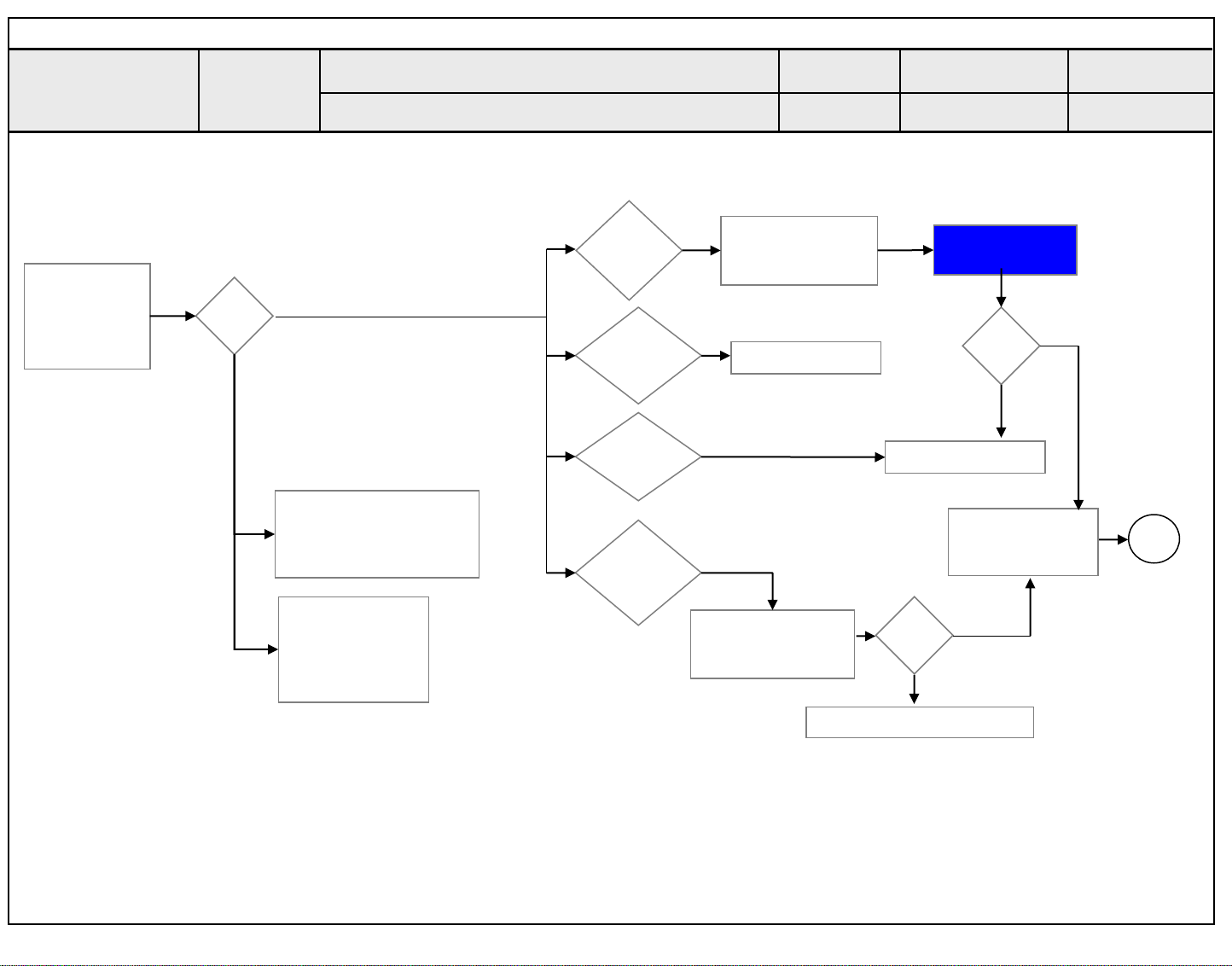
Standard Repair Process
Copyright © 2016 LG Electronics Inc. All rights reserved.
Only for training and service purposes
LGE Internal Use Only
Check input
signal
-RF
-External Input
signal
Error
symptom
C. Audio error
Wrecked audio/ discontinuation/noise
Established
date
Revised date
→ abnormal audio/discontinuation/noise is same after “Check input signal” compared to No audio
☞A21+A18
Check audio
B+ Voltage (13V)
Y
Normal
voltage?
N
Replace Power B/D
Replace Main B/D
N
Y
Signal
normal?
N
Y
(When RF signal is not
received)
Request repair to external
cable/ANT provider
(In case of
External Input
signal error)
Check and fix
external device
Wrecked audio/
Discontinuation/
Noise for
all audio
Wrecked audio/
Discontinuation/
Noise only
for D-TV
Wrecked audio/
Discontinuation/
Noise only
for Analog
Wrecked audio/
Discontinuation/
Noise only
for External Input
Check and replace
speaker and
connector
Replace Main B/D
Connect and check
other external
device
Normal
audio?
9/16
End
Check and fix external device
9
Page 90

Standard Repair Process
Copyright © 2016 LG Electronics Inc. All rights reserved.
Only for training and service purposes
LGE Internal Use Only
Error
symptom
D. Function error
Remote control & Local switch checking
1. Remote control(R/C) operating error
Check R/C itself
Operation
Check R/C Operating
When turn off light
in room
If R/C operate,
Explain the customer
cause is interference
from light in room.
operating?
Normal
Check & Replace
Y
N
Baterry of R/C
Normal
operating?
Replace R/C
Check & Repair
Cable connection
Connector solder
Y
Close
N
Normal
operating?
Y
Close
Check B+
N
On Main B/D
Established
date
Revised date
Y
N
3.5V
Normal
Voltage?
☞A18
Check 3.5v on Power B/D
Replace Power B/D or
Replace Main B/D
(Power B/D don’t have problem)
Check IR
Output signal
10/16
Replace
Main B/D
Normal
Signal?
N
Repair/Replace
IR B/D
Y
10
Page 91

Standard Repair Process
Copyright © 2016 LG Electronics Inc. All rights reserved.
Only for training and service purposes
LGE Internal Use Only
Error
symptom
D. Function error
MR15R operating checking
2. MR15R(Magic Remocon) operating error
☞A4
Check the
INSTART menu
RF Receiver ver
is “00.00”?
Y
Check & Repair
RF assy
connection
☞A4
RF Receiver ver
is “00.00”?
Y
N
Check MR15
itself Operation
N
Close
Normal
operating?
Check & Replace
Battery of MR15
Normal
operating?
Replace
MR13
Y
N
Y
N
Press the
wheel
Close
Established
date
Revised date
Is show ok
message?
Y
Close
Is show ok
message?
Close
Y
Turn off/on the
N
set and press
the wheel
N
11/16
Press the back
key about 5sec
Down load the Firmware
* INSTART MENU14.RF
Remocon Test3. Firmware
download
* If you conduct the loop at 3times, change the M4.
11
Page 92

Standard Repair Process
Copyright © 2016 LG Electronics Inc. All rights reserved.
Only for training and service purposes
LGE Internal Use Only
Error
symptom
3.Wifi operating error
☞A4
Check the
INSTART menu
Wi-Fi Mac value
is “NG”?
Y
Check & Repair
Wifi cable
connection
☞A4
Wi-Fi Mac value
is “NG”?
D. Function error
Wifi operating checking
N
Check the Wifi wafer
N
Close
1pin
Established
Revised date
Normal
Voltage?
Y
Close
date
N
12/16
Replace
Main B/D
Change the Wifi
Y
assy
12
Page 93

Standard Repair Process
Copyright © 2016 LG Electronics Inc. All rights reserved.
Only for training and service purposes
LGE Internal Use Only
Error
symptom
4.Camera operating error
☞A4
Check the
INSTART menu
Camera module
D. Function error
Camera Ver.
is “NULL”?
Y
Change the
Camera operating checking
N
Reconnect the
Camera module
Established
date
Revised date
Normal
operation?
Y
Close
N
13/16
Replace
Main B/D
13
Page 94

Standard Repair Process
Copyright © 2016 LG Electronics Inc. All rights reserved.
Only for training and service purposes
LGE Internal Use Only
Check
input
signal
Error
symptom
Y
Signal
input?
N
Check and fix
external device/cable
D. Function error
External device recognition error
Check technical
information
- Fix information
- S/W Version
Technical
information?
Fix in
accordance
with technical
information
Y
External Input and
N
Component
Recognition error
HDMI/
DVI, Optical
Recognition error
Established
date
Revised date
14/16
Replace Main B/D
Replace Main B/D
14
Page 95

Standard Repair Process
Copyright © 2016 LG Electronics Inc. All rights reserved.
Only for training and service purposes
LGE Internal Use Only
Identify
nose
type
Error
symptom
Circuit
noise
Mechanical
noise
Circuit noise, mechanical noise
Check
location of
noise
Check location of
noise
E. Noise
※ Mechanical noise is a natural
phenomenon, and apply the 1st level
description. When the customer does not
agree, apply the process by stage.
※ Describe the basis of the description
in “Part related to nose” in the Owner’s
Manual.
Replace PSU
OR
Established
date
Revised date
※ When the nose is severe, replace the module
(For models with fix information, upgrade the
S/W or provide the description)
※ If there is a “Tak Tak” noise from the
cabinet, refer to the KMS fix information and
then proceed as shown in the solution manual
(For models without any fix information,
provide the description)
15/16
15
Page 96

Standard Repair Process
Copyright © 2016 LG Electronics Inc. All rights reserved.
Only for training and service purposes
LGE Internal Use Only
Error
symptom
Zoom part with
exterior damage
Module
damage
Cabinet
damage
Remote
control
damage
F. Exterior defect
Exterior defect
Replace module
Replace cabinet
Replace remote control
Established
date
Revised date
16/16
Stand
dent
Replace stand
16
Page 97

Contents of Standard Repair Process Detail Technical Manual
Copyright © 2016 LG Electronics Inc. All rights reserved.
Only for training and service purposes
LGE Internal Use Only
No. Error symptom Content Page Remarks
1 A. Video error_ No video/Normal audio Check White Balance value A2
2
A. Video error_ video error /Video
lag/stop
3 Version checking method A4
TUNER input signal strength checking
method
A3
4 Tuner Checking Part A5
A. Video error _Vertical/Horizontal bar,
5
residual image, light spot
6
A. Video error_ Color error
Connection diagram A6
Check Link Cable (LVDS) reconnection
condition
A7
7 Adjustment Test pattern - ADJ Key A8
8
Exchange Main Board (1) A-1/5
9 Exchange Main Board (2) A-2/5
<Appendix>
10 Exchange Power Board (PSU) A-3/5
Defected Type caused by T-Con/
Inverter/ Module
11 Exchange Module (1) A-4/5
12 Exchange Module (2) A-5/5
Page 98

Contents Standard Repair Process Detail Technical Manual
Copyright © 2016 LG Electronics Inc. All rights reserved.
Only for training and service purposes
LGE Internal Use Only
No. Error symptom Content Page Remarks
13
Check front display Indicator A17
B. Power error_ No power
14 Check power input Voltage & ST-BY 3.5V A18
15
16
B. Power error_Off when on, off while
viewing
POWER OFF MODE checking method A19
Checking method in menu when there is no
audio
A20
C. Audio error_ No audio/Normal video
17
Voltage and speaker checking method when
there is no audio
A21
Remote control operation checking method A22
18 D. Function error
Motion Remote, Wi-Fi operation checking
method
A23
Page 99

Standard Repair Process Detail Technical Manual
Copyright © 2016 LG Electronics Inc. All rights reserved.
Only for training and service purposes
LGE Internal Use Only
Error
symptom
Content
<ALL MODELS>
A. Video error_No video/Normal audio
Check White Balance value
Established
date
Revised
date
A2
Entry method
Entry method
1. Press the ADJ button on the remote for adjustment.
1. Press the ADJ button on the remote control for adjustment.
2. Enter into White Balance of item 6.
2. Enter into White Balance of item 13.
3. After recording the R, G, B (GAIN, Cut) value of Color Temp
3. After recording the R, G, B (GAIN, Cut) value of Color Temp
(Cool/Medium/Warm), re-enter the value after replacing the MAIN BOARD.
(Cool/Medium/Warm), re-enter the value after replacing the MAIN BOARD.
A2
Page 100

Standard Repair Process Detail Technical Manual
Copyright © 2016 LG Electronics Inc. All rights reserved.
Only for training and service purposes
LGE Internal Use Only
Error
symptom
Content
<ALL MODELS>
A. Video error_Video error, video lag/stop
TUNER input signal strength checking method
Established
date
Revised
date
A3
All Settings Channels Channel Tuning Manual Tuning Antenna DTV, Cable DTV
Signal Strength is too strong : Use attenuator (-10dB, -15dB, -20dB etc.)
Signal Strength is too weak : Use Signal Booster
A3
