Page 1
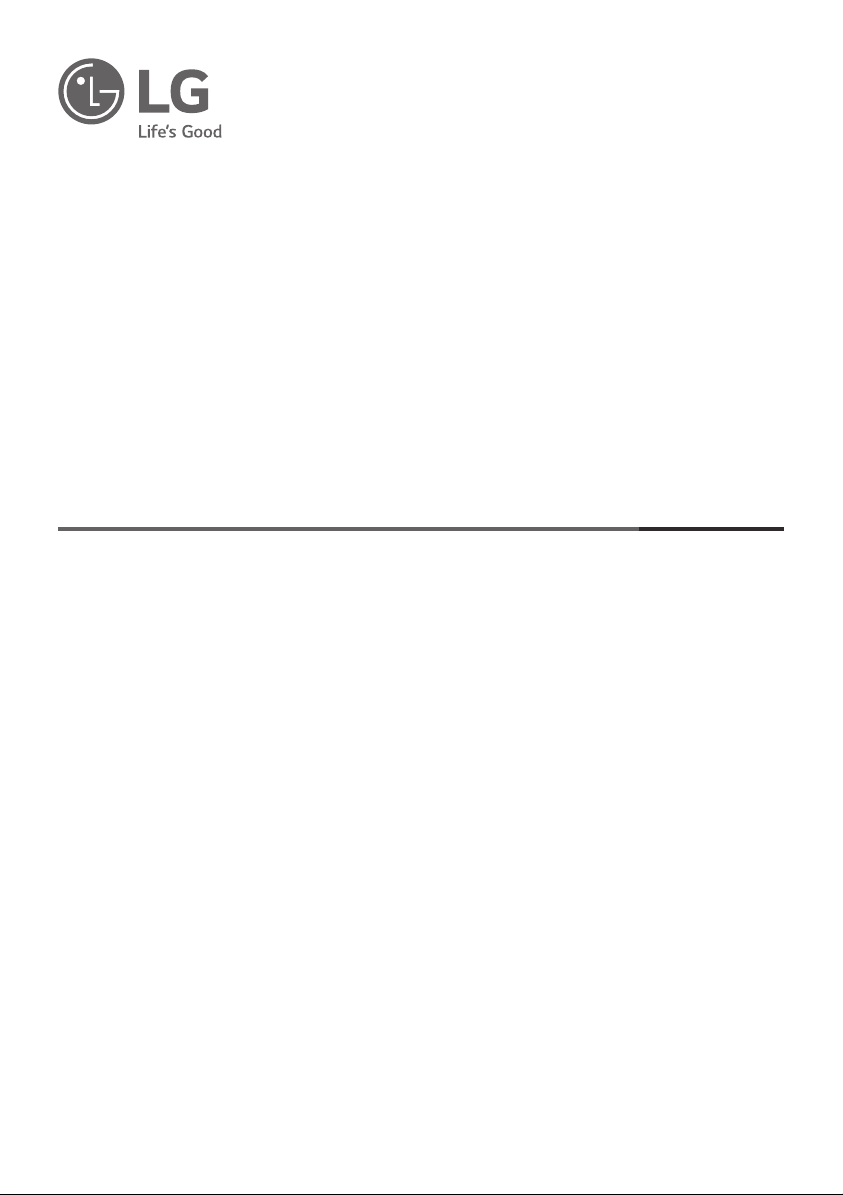
OWNER’S MANUAL
Safety and Reference
LED TV*
* LG LED TV applies LCD screen with LED backlights.
Please read this manual carefully before operating
your TV and retain it for future reference.
49SM8000PSA
55SM8000PSA
55SM8100PDA
55SM8100PSA
55SM8600PSA
55SM9000PDA
*MFL71180702*
(1907-REV02)
55SM9000PSA
65SM8100PDA
65SM8100PSA
65SM8600PSA
65SM9000PDA
65SM9000PSA
Copyright © 2019 LG Electronics Inc. All Rights Reserved.
65SM9500PSA
75SM9070PSA
86SM9070PDA
86SM9070PSA
www.lg.com
Page 2
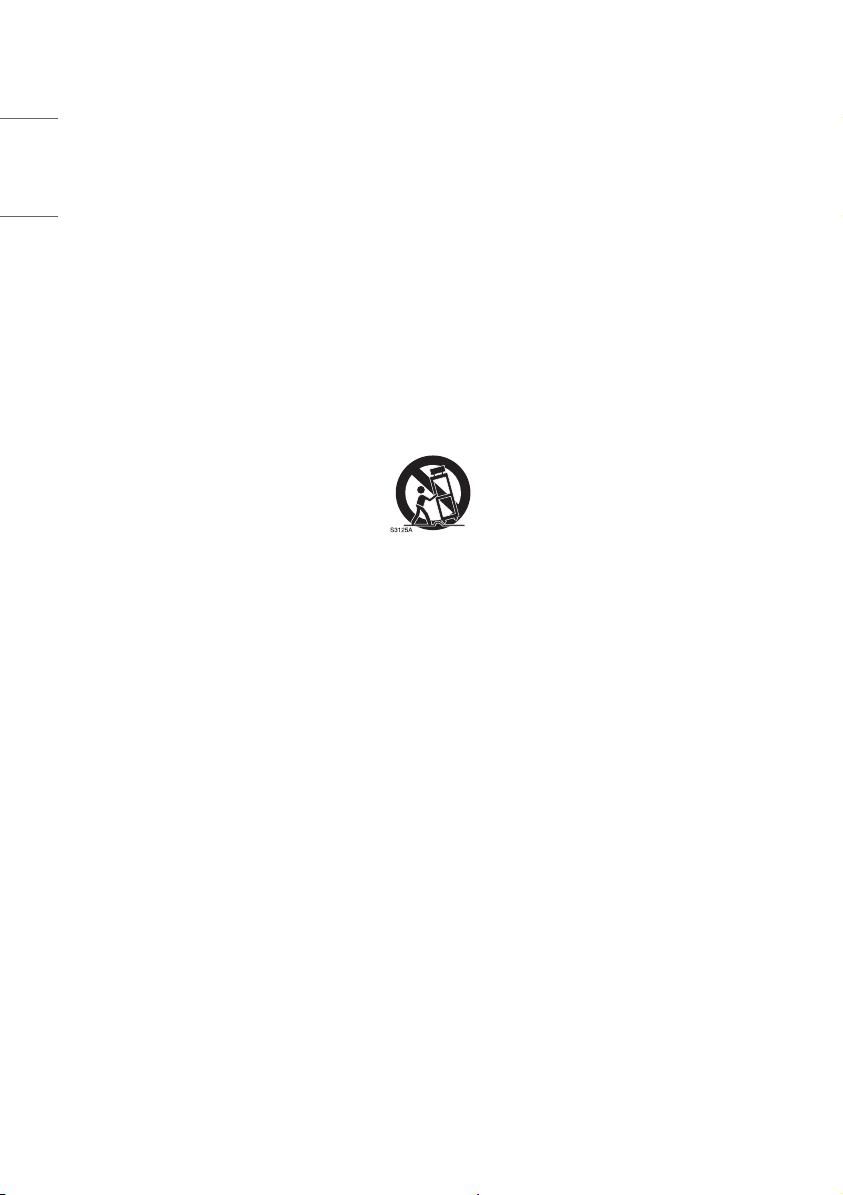
Important Safety Instruction
• Read these instructions.
ENGLISH_index
• Keep these instructions.
• Heed all warnings.
• Follow all instructions.
• Do not use this apparatus near water.
• Clean only with dry cloth.
• Do not block any ventilation openings. Install in accordance with the manufacturer’s instructions.
• Do not install near any heat sources such as radiators, heat registers, stoves, or other apparatus (including amplifiers) that produce heat.
• Do not defeat the safety purpose of the polarized or grounding-type plug. A polarized plug has two blades with one wider than the other. A
grounding type plug has two blades and a third grounding prong. The wide blade or the third prong are provided for your safety. If the provided
plug does not fit into your outlet, consult an electrician for replacement of the obsolete outlet.
• Protect the power cord from being walked on or pinched particularly at plugs, convenience receptacles, and the point where they exit from the
apparatus.
• Only use attachments/accessories specified by the manufacturer.
• Use only with the cart, stand, tripod, bracket, or table specified by the manufacturer, or sold with the apparatus. When a cart is used, use caution
when moving the cart/apparatus combination to avoid injury from tip-over.
• Unplug this apparatus during lightning storms or when unused for long periods of time.
• Refer all servicing to qualified service personnel. Servicing is required when the apparatus has been damaged in any way, such as power-supply
cord or plug is damaged, liquid has been spilled or objects have fallen into the apparatus, the apparatus has been exposed to rain or moisture,
does not operate normally, or has been dropped.
2
Page 3
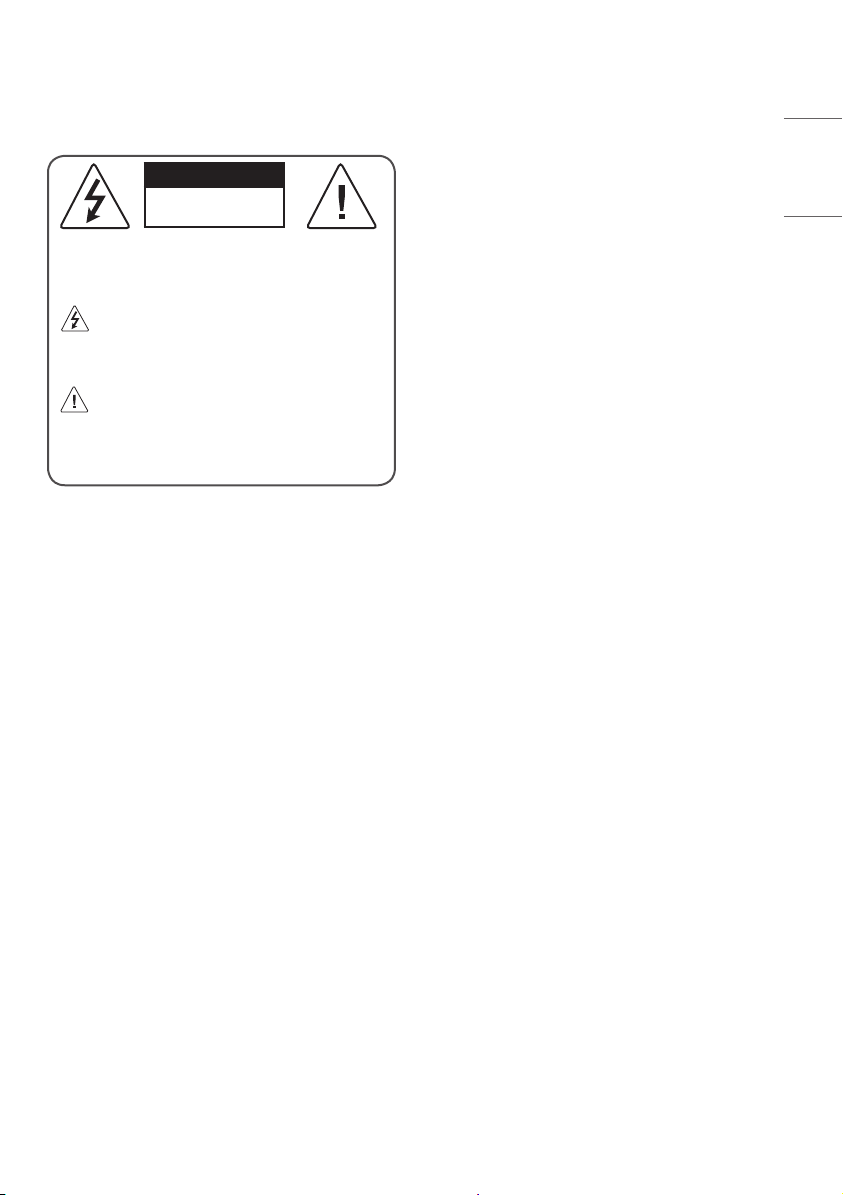
Warning! Safety
instructions
CAUTION
RISK OF ELECTRIC SHOCK
DO NOT OPEN
CAUTION : TO REDUCE THE RISK OF ELECTRIC SHOCK DO NOT
REMOVE COVER (OR BACK). NO USER SERVICEABLE PARTS INSIDE.
REFER TO QUALIFIED SERVICE PERSONNEL.
The symbol is intended to alert the user to the presence of
uninsulated dangerous voltage within the product’s
enclosure that may be of sufficient magnitude to constitute a risk
of electric shock to persons.
The symbol is intended to alert the user to the presence of
important operating and maintenance (servicing)
instructions in the literature accompanying the device.
WARNING : TO REDUCE THE RISK OF FIRE AND ELECTRIC SHOCK, DO
NOT EXPOSE THIS PRODUCT TO RAIN OR MOISTURE.
• TO PREVENT THE SPREAD OF FIRE, KEEP CANDLES OR OTHER ITEMS
WITH OPEN FLAMES AWAY FROM THIS PRODUCT AT ALL TIMES.
• Do not place the TV and/or remote control in the following
environments:
- Keep the product away from direct sunlight.
- An area with high humidity such as a bathroom
- Near any heat source such as stoves and other devices that
produce heat.
- Near kitchen counters or humidifiers where they can easily be
exposed to steam or oil.
- An area exposed to rain or wind.
- Do not expose to dripping or splashing and do not place objects
filled with liquids, such as vases, cups, etc. on or over the
apparatus (e.g., on shelves above the unit).
- Near flammable objects such as gasoline or candles, or expose
the TV to direct air conditioning.
- Do not install in excessively dusty places.
Otherwise, this may result in fire, electric shock, combustion/
explosion, malfunction or product deformation.
• Ventilation
- Install your TV where there is proper ventilation. Do not install in
a confined space such as a bookcase.
- Do not install the product on a carpet or cushion.
- Do not block or cover the product with cloth or other materials
while unit is plugged in.
• Take care not to touch the ventilation openings. When watching
the TV for a long period, the ventilation openings may become hot.
• Protect the power cord from physical or mechanical abuse, such as
being twisted, kinked, pinched, closed in a door, or walked upon.
Pay particular attention to plugs, wall outlets, and the point where
the cord exits the device.
• Do not move the TV whilst the Power cord is plugged in.
• Do not use a damaged or loosely fitting power cord.
Be sure t
•
o grasp the plug when unplugging the power cord. Do not
pull on the power cord to unplug the TV.
• Do not connect too many devices to the same AC power outlet as
this could result in fire or electric shock.
• Disconnecting the Device from the Main Power
- The power plug is the disconnecting device. In case of an
emergency, the power plug must remain readily accessible.
• Do not let your children climb or cling onto the TV. Otherwise, the
TV may fall over, which may cause serious injury.
• Outdoor Antenna Grounding (Can differ by country):
- If an outdoor antenna is installed, follow the precautions below.
An outdoor antenna system should not be located in the vicinity
of overhead power lines or other electric light or power circuits,
or where it can come in contact with such power lines or circuits
as death or serious injury can occur.
Be sure the antenna system is grounded to provide some
protection against voltage surges and built-up static charges.
Section 810 of the National Electrical Code (NEC) in the U.S.A.
provides information with respect to proper grounding of the
mast and supporting structure, grounding of the lead-in wire
to an antenna discharge unit, size of grounding conductors,
location of antenna discharge unit, connection to grounding
electrodes and requirements for the grounding electrode.
Antenna grounding according to the National Electrical Code,
ANSI/NFPA 70
ENGLISH_index
3
Page 4
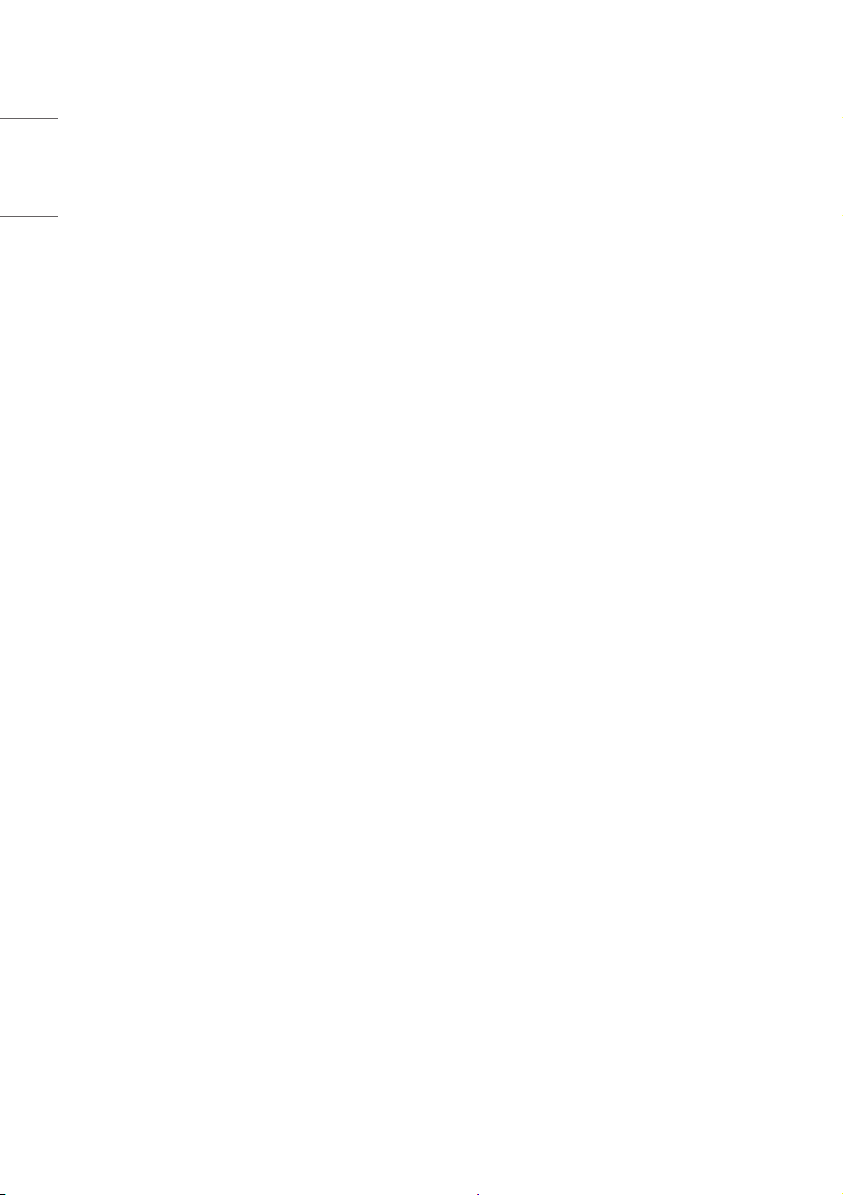
• Grounding (Except for devices which are not grounded.)
- TV with a three-prong grounded AC plug must be connected to
a three-prong grounded AC outlet. Ensure that you connect the
ENGLISH_index
earth ground wire to prevent possible electric shock.
• Never touch this apparatus or antenna during a lightning storm.
You may be electrocuted.
• Make sure the power cord is connected securely to the TV and wall
socket if not secured damage to the Plug and socket may occur and
in extreme cases a fire may break out.
• Do not insert metallic or inflammable objects into the product. If a
foreign object is dropped into the product, unplug the power cord
and contact the customer service.
• Do not touch the end of the power cord while it is plugged in. You
may be electrocuted.
• If any of the following occur, unplug the product
immediately and contact your local customer service.
- The product has been damaged.
- If water or another substance enters the product (like an AC
adapter, power cord, or TV).
- If you smell smoke or other odors coming from the TV
- When lightning storms or when unused for long periods of time.
Even the TV is turned off by remote control or button, AC power
source is connected to the unit if not unplugged in.
• Do not use high voltage electrical equipment near the TV (e.g., a
bug zapper). This may result in product malfunction.
• Do not attempt to modify this product in any way without written
authorization from LG Electronics. Accidental fire or electric shock
can occur. Contact your local customer service for service or repair.
Unauthorized modification could void the user’s authority to
operate this product.
• Use only an authorized attachments / accessories approved by
LG Electronics. Otherwise, this may result in fire, electric shock,
malfunction, or product damage.
• Never disassemble the AC adapter or power cord. This may result in
fire or electric shock.
• Handle the adapter carefully to avoid dropping or striking it. An
impact could damage the adapter.
• To reduce the risk of fire or electrical shock, do not touch the TV
with wet hands. If the power cord prongs are wet or covered with
dust, dry the power plug completely or wipe dust off.
• Batteries
- Store the accessories (battery, etc.) in a safe location out of the
reach of children.
- Do not short circuit, disassemble, or allow the batteries to
overheat. Do not dispose of batteries in a fire. Batteries should
not be exposed to excessive heat.
• Moving
- When moving, make sure the product is turned off, unplugged,
and all cables have been removed. It may take 2 or more people
to carry larger TVs. Do not press or put stress on the front panel
of the TV. Otherwise, this may result in product damage, fire
hazard or injury.
• Keep the packing anti-moisture material or vinyl packing out of the
reach of children.
• Do not allow an impact shock, any objects to fall into the product,
and do not drop anything onto the screen.
• Do not press strongly upon the panel with a hand or a sharp
object such as a nail, pencil, or pen, or make a scratch on it. It may
causedamage to screen.
• Cleaning
- When cleaning, unplug the power cord and wipe gently with a
soft/dry cloth. Do not spray water or other liquids directly on the
TV. Do not clean your TV with chemicals including glass cleaner,
any type of air freshener, insecticide, lubricants, wax (car,
industrial), abrasive, thinner, benzene, alcohol etc., which can
damage the product and/or its panel. Otherwise, this may result
in electric shock or product damage.
4
Page 5
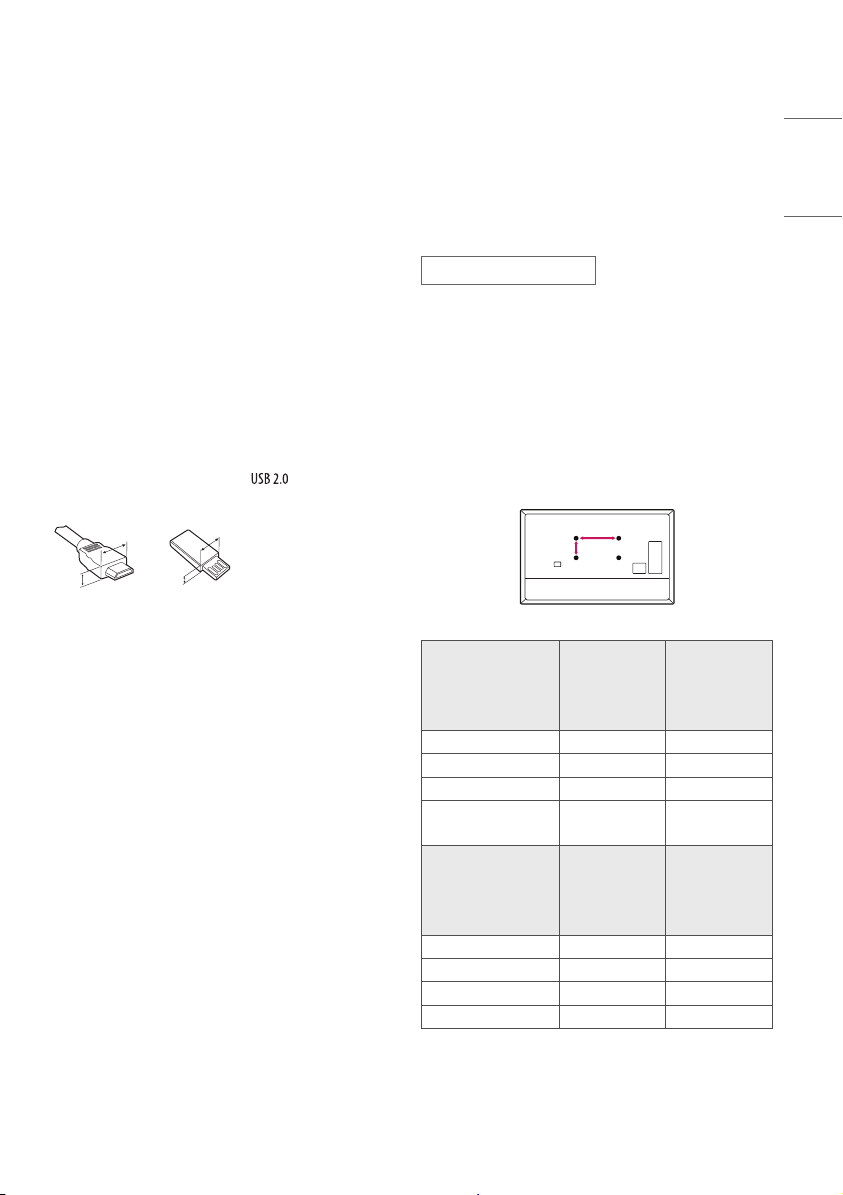
Preparing
A
B
Optional Extras
• When the TV is turned on for the first time after being shipped
from the factory, initialization of the TV may take approximately
one minute.
• Image shown may differ from your TV.
• Your TV’s OSD (On Screen Display) may differ slightly from that
shown in this manual.
• The available menus and options may differ from the input source
or product model that you are using.
• New features may be added to this TV in the future.
• The device must be easily accessed to a location outlet near the
access. Some devices are not made by turning on / off button,
turning off the device and unplugging the power cord.
• The items supplied with your product may vary depending upon
the model.
• Product specifications or contents of this manual may be changed
without prior notice due to upgrade of product functions.
• For an optimal connection, HDMI cables and USB devices should
have bezels less than 10 mm thick and 18 mm width.
• Use an extension cable that supports if the USB cable or
USB flash drive does not fit into your TV’s USB port.
B
B
A
• Use a certified cable with the HDMI logo attached. If you do not use
a certified HDMI cable, the screen may not display or a connection
error may occur.
• Recommended HDMI cable types (3 m or less)
- Ultra High-Speed HDMI®/TM cable
A
* A < 10 mm
* B < 18 mm
Optional extras can be changed or modified for quality improvement
without any notification. Contact your dealer for buying these items.
These devices work only with certain models. The model name or
design may be changed due to the manufacturer’s circumstances or
policies.
Magic Remote Control
AN-MR19BA
Check whether your TV model supports Bluetooth in the Wireless
Module Specification to verify whether it can be used with the Magic
Remote.
Wall Mounting Bracket
(Depending upon model)
Make sure to use screws and wall mount bracket that meet the VESA
standard. Standard dimensions for the wall mount kits are described in
the following table.
55SM80*
Model 49SM80*
VESA (A x B) (mm) 200 x 200 300 x 300
Standard screw M6 M6
Number of screws 4 4
Wall mount bracket
Model
VESA (A x B) (mm) 300 x 300 600 x 400
Standard screw M6 M8
Number of screws 4 4
Wall mount bracket OLW480B LSW640B
LSW240B
MSW240
65SM81*
65SM86*
65SM90*
65SM95*
55SM81*
55SM86*
55SM90*
OLW480B
MSW240
75/86SM90*
ENGLISH_index
5
Page 6
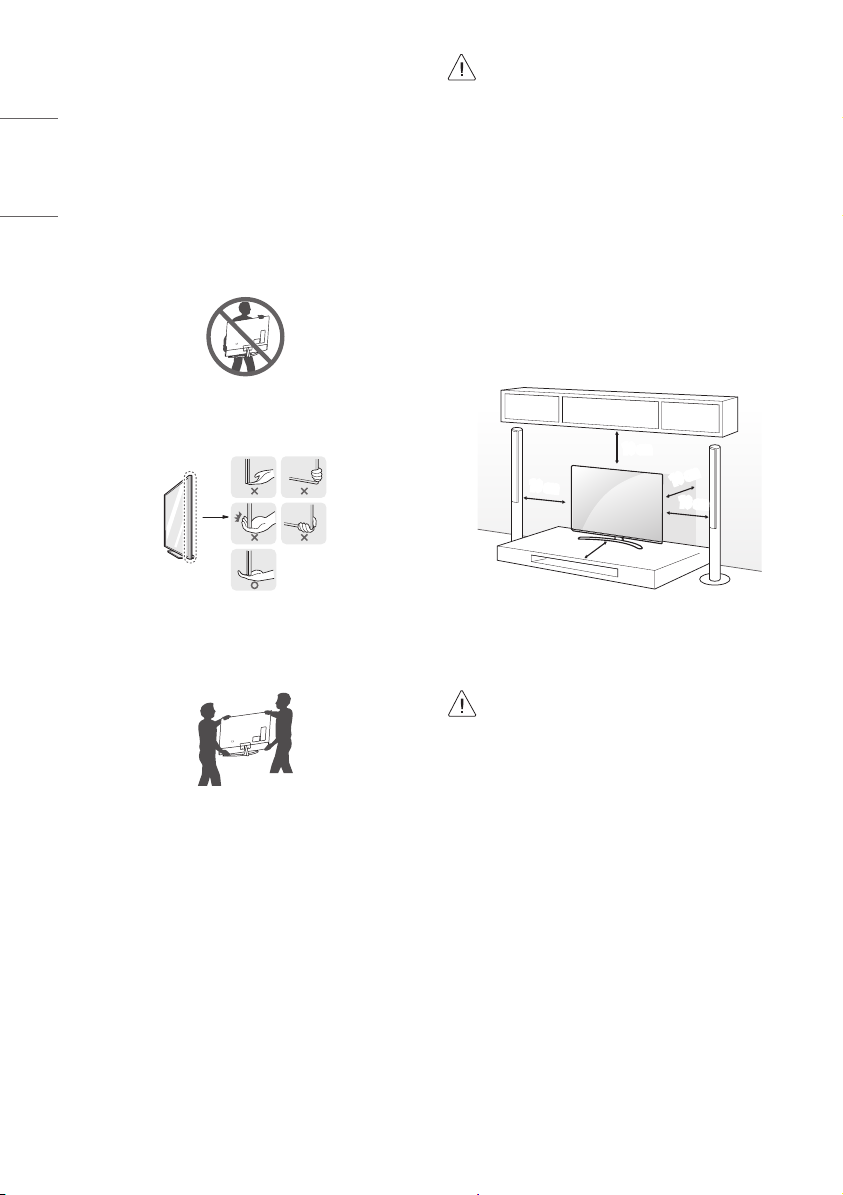
Lifting and moving the TV
When moving or lifting the TV, read the following to prevent the TV
from being scratched or damaged and for safe transportation regardless
ENGLISH_index
of its type and size.
• It is recommended to move the TV in the box or packing material
that the TV originally came in.
• Before moving or lifting the TV, disconnect the power cord and all
cables.
• When holding the TV, the screen should face away from you to
avoid damage.
• Hold the top and bottom of the TV frame firmly. Make sure not to
hold the transparent part, speaker, or speaker grille area.
• Avoid touching the screen at all times, as this may result in
damage to the screen.
• Do not place the product on the floor with its front facing
down without padding. Failure to do so may result in
damage to the screen.
• When attaching the stand to the TV set, place the screen
facing down on a cushioned table or flat surface to protect
the screen from scratches.
Mounting on a Table
1 Lift and tilt the TV into its upright position on a table.
• Leave a minimum of 10 cm space from the wall for proper
ventilation.
10 cm
10 cm
10 cm
10 cm
10 cm
• Use at least two people to move a large TV.
• When transporting the TV by hand, hold the TV as shown in the
following illustration.
• When transporting the TV, do not expose the TV to jolts or excessive
vibration.
• When transporting the TV, keep the TV upright; never turn the TV
on its side or tilt towards the left or right.
• When handling the TV, be careful not to damage the protruding
buttons.
6
(Depending upon model)
2 Connect the power cord to a wall outlet.
• Do not apply foreign substances (oils, lubricants, etc.) to
the screw parts when assembling the product. (Doing so
may damage the product.)
• If you install the TV on a stand, you need to take actions
to prevent the product from overturning. Otherwise, the
product may fall over, which may cause injury.
• Do not use any unapproved items to ensure the safety and
lifespan of the product.
• Any damages or injuries by using unapproved items are not
covered by the warranty.
• Make sure that the screws are fastened tightly. (If they are
not fastened securely enough, the TV may tilt forward after
being installed.)
• Do not fasten the screws with excessive force otherwise
they may strip and become loose.
Page 7
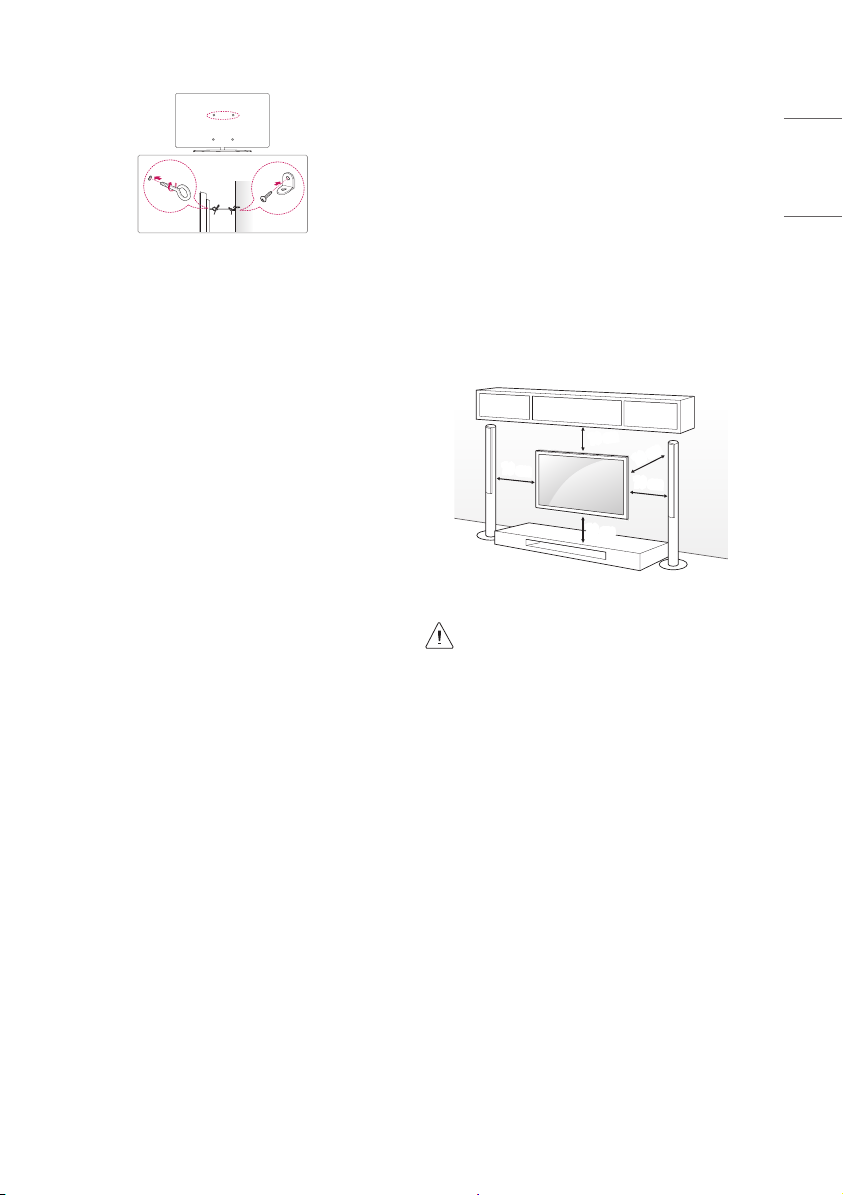
Securing TV to the Wall
(Depending upon model)
1 Insert and tighten the eye-bolts or TV brackets and bolts on the back
of the TV.
• If there are bolts inserted at the eye-bolts position, remove the
bolts first.
2 Mount the wall brackets with the bolts to the wall. Match the
location of the wall bracket and the eye-bolts on the rear of the TV.
3 Connect the eye-bolts and wall brackets tightly with a sturdy rope or
cable. Make sure to keep the rope parallel to the flat surface.
• Use a platform or cabinet that is strong and large enough to
support the TV securely.
• Brackets, bolts, and ropes are optional. You can obtain additional
accessories from your local dealer.
Mounting to the Wall
An optional wall mount can be used with your LG Television. Consult
with your local dealer for a wall mount that supports the VESA
standard used by your TV model. Carefully attach the wall mount
bracket at the rear of the TV. Install the wall mount bracket on a solid
wall perpendicular to the floor. If you are attaching the TV to other
building materials, please contact qualified personnel to install the
wall mount. Detailed instructions will be included with the wall mount.
We recommend that you use an LG brand wall mount. The LG wall
mount is easy to adjust or to connect the cables. When you do not use
LG’s wall mount bracket, use a wall mount bracket where the device is
adequately secured to the wall with enough space to allow connectivity
to external devices. If you are using a non-adjustable mount, attach the
mount to the wall. Attach the cables to the TV first, then attach the TV
to the mount.
10 cm
10 cm
(Depending upon model)
• Remove the stand before installing the TV on a wall mount
by performing the stand attachment in reverse.
• For more information of screws and wall mount bracket,
refer to the Separate Purchase.
• If you intend to mount the product to a wall, attach VESA
standard mounting interface (optional parts) to the back
of the product. When you install the set to use the wall
mounting bracket (optional parts), fix it carefully so as
not to drop.
• When mounting a TV on the wall, make sure not to install
the TV by hanging the power and signal cables on the back
of the TV.
• Do not install this product on a wall if it could be exposed
to oil or oil mist. This may damage the product and cause
it to fall.
10 cm
10 cm
10 cm
ENGLISH_index
7
Page 8
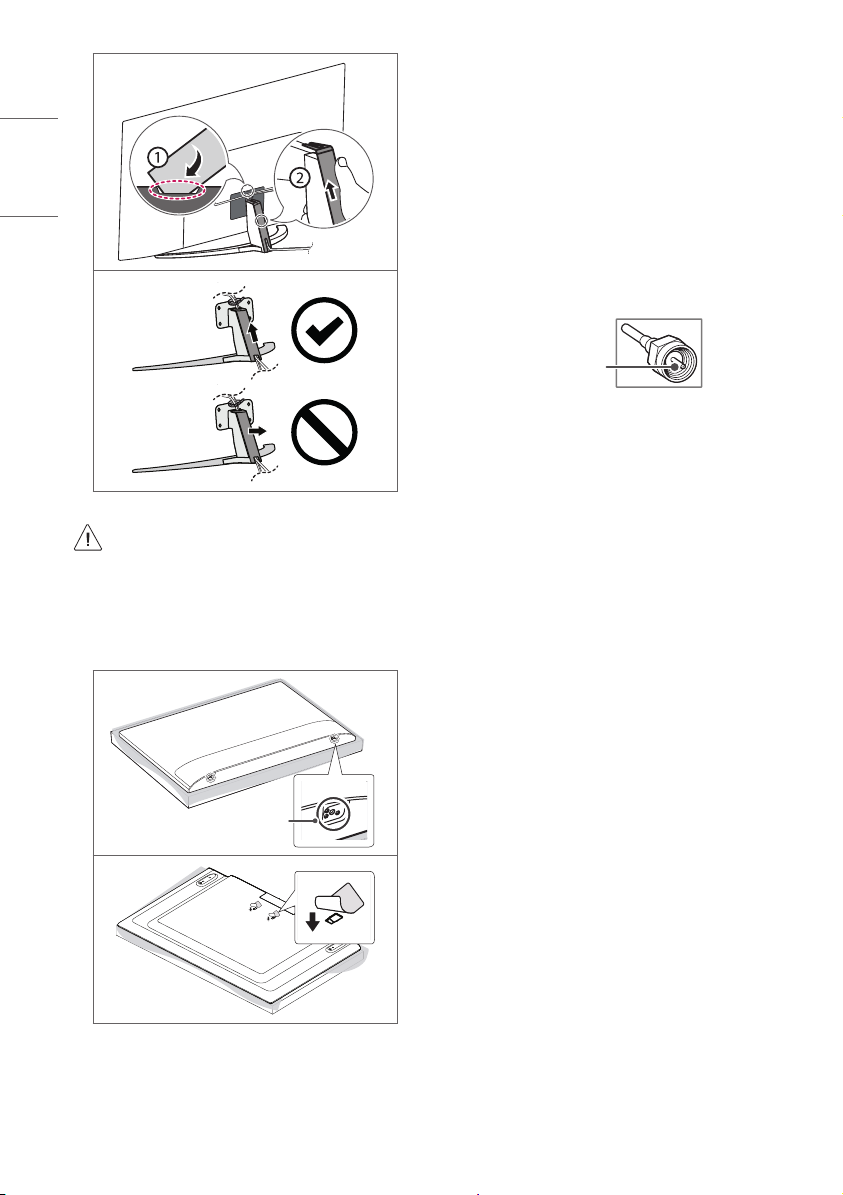
ENGLISH_index
(Depending upon model)
• Do not use a sharp object when you detached the cable
cover. This could damage the cable or the cabinet. It may
also cause personal harm, (Depending upon model).
• When installing the wall mounting bracket, it is recommended to
cover the stand hole using tape, in order to prevent the influx of
dust and insects, (Depending upon model).
Connections
You can connect various external devices to the TV. For more
information on external device’s connec tion, refer to the manual
provided with each device.
Antenna/Cable
Connect an antenna, cable, or cable box to watch TV while referring to
the following. The illustrations may differ from the actual items and an
RF cable is optional.
• Make sure not to bend the copper wire of the RF cable.
Copper wire
• Complete all connections between devices, and then connect the
power cord to the power outlet to prevent damage to your TV.
• To improve the picture quality in a poor signal area, purchase a
signal amplifier.
• Use a signal splitter to use 2 TVs or more.
• If the antenna is not installed properly, contact your dealer for
assistance.
• This TV cannot receive ULTRA HD (3840 x 2160 pixels) broadcasts
directly because the related standards have not been confirmed.
Other connections
Connect your TV to external devices. For the best picture and audio
quality, connect the external device and the TV with the HDMI cable.
HDMI
• When connecting the HDMI cable, the product and external devices
should be turned off and unplugged.
Stand hole
8
• Supported HDMI Audio format (Depending upon model):
DTS (44.1 kHz / 48 kHz / 88.2 kHz / 96 kHz),
DTS HD (44.1 kHz / 48 kHz / 88.2 kHz / 96 kHz / 176.4 kHz / 192
kHz),
True HD (48 kHz),
Dolby Digital / Dolby Digital Plus (32 kHz / 44.1 kHz / 48 kHz),
PCM (32 kHz / 44.1 kHz / 48 kHz / 96 kHz / 192 kHz)
Page 9
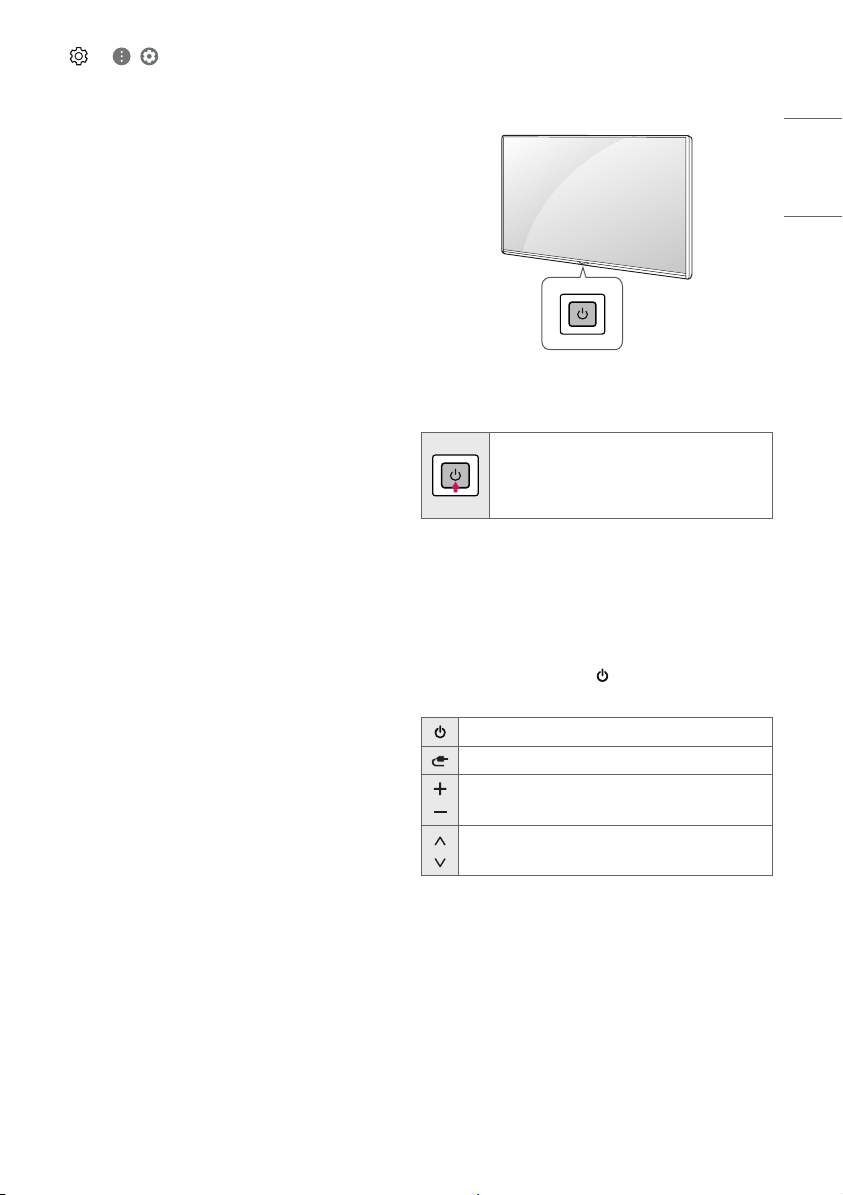
• → ( ) → [Picture] → [Additional Settings] →
[HDMI ULTRA HD Deep Color]
- On : Support 4K @ 50/60 Hz (4:4:4, 4:2:2, 4:2:0)
- Off : Support 4K @ 50/60 Hz 8 bit (4:2:0)
If the device connected to Input Port also supports ULTRA HD Deep
Color, your picture may be clearer. However, if the device doesn’t
support it, it may not work properly. In that case, change the TV’s
[HDMI ULTRA HD Deep Color] setting to off.
- This feature is available only on certain models which support
HDMI ULTRA HD Deep Color.
External Devices
Supported external devices are: Blu-ray player, HD receivers, DVD
players, VCRs, audio systems, USB storage devices, PC, gaming devices,
and other external devices.
• If you record a TV program on a Blu-ray/DVD recorder or VCR, make
sure to connect the TV signal input cable to the TV through a DVD
recorder or VCR. For more information about recording, refer to the
manual provided with the connected device.
• The external device connections shown may differ slightly from
illustrations in a manual.
• Connect external devices to the TV regardless about the order of
the TV port.
• If you connect a gaming device to the TV, use the cable supplied
with the gaming device.
• Refer to the external equipment’s manual for operating
instructions.
• In PC mode, there may be noise associated with the resolution,
vertical pattern, contrast or brightness. If noise is present, change
the PC output to another resolution, change the refresh rate to
another rate or adjust the brightness and contrast on the [PICTURE]
menu until the picture is clear. Depending upon the graphics card,
some resolution settings may not allow the image to be positioned
on the screen properly.
• Some USB Hubs may not work. If a USB device connected through
a USB Hub is not detected, connect it directly to the USB port on
the TV.
• When connecting via a wired LAN, it is recommended to use a CAT
7 cable.
Using Button
You can simply operate the T V functions, using the button.
ENGLISH_index
Basic functions
Power On (Press)
Power Off1 (Press and Hold)
Menu Control (Press2)
Menu Selection (Press and Hold3)
1 All running apps will close, and any recording in progress will stop.
2 You can access and adjust the menu by pressing the button when
TV is on.
3 You can use the function when you access menu control.
Adjusting the menu
When the TV is turned on, press the button one time. You can adjust
the Menu items using the button.
Turns the power off.
Changes the input source.
Adjusts the volume level.
Scrolls through the saved channels.
9
Page 10

Using Magic Remote
Control
ENGLISH_index
(Depending upon model)
The descriptions in this manual are based on the buttons on the remote
control. Please read this manual carefully and use the TV correctly.
When the message [Magic Remote battery is low. Please change the
battery.] is displayed, replace the batteries.
To install batteries, open the battery cover, replace batteries (1.5VAA)
matching the and ends to the label inside the compartment,
and close the battery cover. Be sure to point the magic remote toward
the remote control sensor on the TV. To remove the batteries, perform
the installation actions in reverse. This remote uses infrared light. When
in use, it should be pointed in the direction of the TV’s remote sensor.
1 1
1
To use the button, press and hold for more than 1 second.
(POWER) Turns the TV on or off.
(STB POWER) You can turn your set-top box on or off by adding
the settop box to the universal remote control for your TV.
Number buttons Enters numbers.
**
Accesses the [QUICK HELP].
(DASH) Inserts a between numbers such as 2-1 and 2-2.
Accesses the saved channel list.
(MORE ACTIONS) Displays more remote control functions.
**
Edits QUICK ACCESS
- QUICK ACCESS is a feature that allows you to enter a specified app
or Live TV directly by pressing and holding the number buttons.
**
SAP (Secondary Audio Program) feature can also be
enabled by pressing the button.
Adjusts the volume level.
(MUTE) Mutes all sounds.
**
(MUTE) Accesses the [Accessibility] menu.
Scrolls through the saved channels.
**
(Voice recognition) Network connection is required to use the
voice recognition function. Once the voice display bar is activated on
the TV screen, press and hold the button and speak your command
out loud.
(HOME) Accesses the Home menu.
**
(HOME) Shows the previous history.
(Q. Settings) Accesses the Quick Settings.
**
(Q. Settings) Displays the [All Settings] menu.
Wheel (OK) Press the center of button to select a menu. You
can change channels by using button.
(up/down/left/right) Press the up, down, left or right
button to scroll the menu. If you press buttons while
the pointer is in use, the pointer will disappear from the screen and
Magic Remote will operate like a general remote control. To display
the pointer on the screen again, shake Magic Remote to the left and
right.
(BACK) Returns to the previous level.
**
(BACK) Clears on-screen displays and returns to last input
viewing.
Displays the program event according to time scheduler.
Streaming Service buttons Connects to the Video Streaming
1
Service.
(INPUT) Changes the input source.
**
(INPUT) Accesses the [HOME DASHBOARD].
, , , These access special functions in some
menus.
**
Runs the record function.
, (Control buttons) Controls media contents.
(Some buttons and services may not be provided depending upon
models or regions.)
10
Page 11

Registering Magic Remote Control
User Guide
How to register the Magic Remote Control
To use the Magic Remote, first pair it with your TV.
1 Put batteries into the Magic Remote and turn the TV on.
2 Point the Magic Remote at your TV and press the Wheel (OK)
on the remote control.
* If the TV fails to register the Magic Remote, try again after turning the
TV off and back on.
How to deregister the Magic Remote
Control
Press the (BACK) and (HOME) buttons at the same time, for
five seconds, to unpair the Magic Remote with your TV.
* Pressing and holding the button will let you cancel and
reregister Magic Remote at the same time.
• Do not mix new batteries with old batteries. This may
cause the batteries to overheat and leak.
• Failure to match the correct polarities of the battery may
cause the battery to burst or leak, resulting in fire, personal
injury, or ambient pollution.
• This apparatus uses batteries. In your community there
might be regulations that require you to dispose of these
batteries properly due to environmental considerations.
Please contact your local authorities for disposal or
recycling information.
• Batteries inside or inside the product shall not be exposed
to excessive heat such as sunshine, fire or the like.
For more information about this TV, read the USER GUIDE embedded in
the product. (Depending upon model)
• To open the USER GUIDE → ( ) → [General] →
[About This TV] → [User Guide]
Troubleshooting
Cannot control the TV with the remote control.
• Check if anything such as tape has been placed over the receiver.
• Check if there is any obstacle between the product and the remote
control.
• Replace the batteries with new fresh ones.
No image display and no sound is produced.
• Check if the product is turned on.
• Check if the power cord is connected to a wall outlet.
• Check if there is a problem in the wall outlet by connecting other
products.
The TV turns off suddenly.
• Check the power control settings. The power supply may be
interrupted.
• Check if the auto-off function is activated in the settings menu.
• If there is no signal while the TV is on, the TV will turn off
automatically after 15 minutes of inactivity.
ENGLISH_index
11
Page 12

Abnormal Display
• If the TV feels cold to the touch, there may be a small flicker when
it is turned on. This is normal; there is nothing wrong with T V.
ENGLISH_index
Some minute dot defects may be visible on the screen, appearing
as tiny red, green, or blue spots. However, they have no adverse
effect on the TV’s performance. Avoid touching the LCD screen or
holding your finger(s) against it for long periods of time. Doing so
may produce some temporary distortion effects on the screen.
• This panel is an advanced product that contains millions of pixels.
In a very few cases, you could see fine dots on the screen while
you’re viewing the TV. Those dots are deactivated pixels and do not
affect the performance and reliability of the TV.
• Displaying a still image for a prolonged period of time may cause
an image sticking. Avoid displaying a fixed image on the TV screen
for a extended length of time.
Generated Sound
• Cracking noise A cracking noise that occurs when watching or
turning off the TV is generated by plastic thermal contraction due
to temperature and humidity. This noise is common for products
where thermal deformation is required.
• Electrical circuit humming/panel buzzing A low level noise is
generated from a high-speed switching circuit, which supplies a
large amount of current to operate a product. It varies depending
upon the product. This generated sound does not affect the
performance and reliability of the product.
• When cleaning the product, be careful not to allow any
liquid or foreign objects to enter the gap between the
upper, left or right side of the panel and the guide panel,
(Depending upon model).
• Make sure to wring any excess water or cleaner from the
cloth.
• Do not spray water or cleaner directly onto the TV screen.
• Make sure to spray just enough of water or cleaner onto a
dry cloth to wipe the screen.
12
Page 13

Specifications
Product specifications may be changed without prior notice due to upgrade of product functions.
(Depending upon country)
Broadcasting Specifications
For 49SM8000PS, 55SM8000PS, 55SM8100PS,
Model
Television system
Program Coverage
(Band)
External antenna impedance 75 Ω
1 Depending upon country
Frequency range Output Power (Max.)
2400 to 2483.5 MHz
5150 to 5725 MHz
5725 to 5850 MHz
Frequency range Output power(Max.)
2400 to 2483.5 MHz 8 dBm
As band channels can vary per country, the user cannot change or adjust the operating frequency. This product is configured for the regional
frequency table.
For consideration of the user, this device should be installed and operated with a minimum distance of 20 cm between the device and the body.
FCC ID: BEJLGSBWAC92
IC: 2703H-LGSBWAC92
55SM8600PS, 55SM9000PS, 65SM8100PS,
65SM8600PS, 65SM9000PS, 65SM9500PS,
75SM9070PS, 86SM9070PS series
Digital Analog Digital Analog
SBTVD NTSC / PAL-N/PAL-M DVB-T/T2
VHF 2-13
UHF 14-69
DTV 2-69
CATV 1-135
Wireless module(LGSBWAC92)Specifications
Wireless LAN (IEEE 802.11a/b/g/n/ac)
Bluetooth
For 55SM8100PD, 55SM9000PD, 65SM8100PD,
65SM9000PD, 86SM9070PD series
1
18 dBm
18 dBm
18 dBm
NTSC / PAL-N/PAL-M
VHF 2-13
UHF 14-69
DTV 2-69
CATV 1-125
ENGLISH_index
13
Page 14

Environment condition
Operating Temperature 0 °C to 40 °C
ENGLISH_index
• The energy information provided on the product is shown in accordance with the applicable regulations of each respective country, (Depending
upon the country).
- The Energy consumption was measured in accordance with IEC 62087.
• The actual energy consumption depends on the usage environment, (Example: content watched, TV settings, etc.).
Operating Humidity Less than 80 %
Storage Temperature -20 °C to 60 °C
Storage Humidity Less than 85 %
14
Page 15

Open Source Software
Notice Information
To obtain the source code under GPL, LGPL, MPL, and other open source
licenses, that is contained in this product, please visit http://opensource.
lge.com.
In addition to the source code, all referred license terms, warranty
disclaimers and copyright notices are available for download.
LG Electronics will also provide open source code to you on CD-ROM
for a charge covering the cost of performing such distribution (such
as the cost of media, shipping, and handling) upon email request to
opensource@lge.com.
This offer is valid for a period of three years after our last shipment of
this product. This offer is valid to anyone in receipt of this information.
Licenses
Regulatory
WARNING!
Never place a television set in an unstable location. A television set may
fall, causing serious personal injury or death. Many injuries, particularly
to children, can be avoided by taking simple precautions such as:
• Using cabinets or stands recommended by the manufacturer of the
television set.
• Only using furniture that can safely support the television set.
• Ensuring the television set is not overhanging the edge of the
supporting furniture.
• Not placing the television set on tall furniture (for example,
cupboards or bookcases) without anchoring both the furniture and
the television set to a suitable support.
• Not placing the television set on cloth or other materials that may
be located between the television set and supporting furniture.
• Educating children about the dangers of climbing on furniture to
reach the television set or its controls.
If your existing television set is being retained and relocated, the same
considerations as above should be applied.
Symbols
ENGLISH_index
(Magic Remote supported models only)
Refers to alternating current (AC).
Refers to direct current (DC).
Refers to class II equipment.
Refers to stand-by.
Refer to “ON” (power).
Refers to dangerous voltage.
15
Page 16

The model and serial number of the product are located
on the back and on one side of the product. Record them
below in case you ever need service.
Model
Serial No.
Page 17

SMART TV Quick Setup Guide
* Image shown may differ from your TV.
* Image shown on a PC or mobile phone may vary depending on the OS(Operating System).
* App icon positions may vary on the platform, depending on the software version.
Network Settings
1 Press the (Settings) on the remote to
access the settings menu. Point the ( ) [All
Settings] icon and select by pressing the
Wheel (OK) button on the remote.
All Settings
)
(
2 Select the [Connection] → [Wired
Connection(Ethernet)] or [Wi-Fi Connection].
Picture
CONNECTION
Sound
TV Name
Channels
Wired Connection (Ethernet)
Not Connected
Connection
Wi-Fi Connection
Not Connected
Device Connector
General
Mobile TV on
Screen Share Settings
Safety
HDMI Device Settings
Accessibility
3 The device automatically tries to connect to the
network available (wired network rst).
When you select the [Wi-Fi Connection], the
network list available is displayed. Choose the
network you wish to use.
4 If the connection is successful, the "[Connected
to Internet]" is displayed.
Picture
CONNECTION
Sound
TV Name
Channels
Wired Connection (Ethernet)
Not Connected
Connection
Wi-Fi Connection
Connected to Internet
Device Connector
General
Mobile TV on
Safety
Screen Share Settings
HDMI Device Settings
Accessibility
You can check the status of connection in [Advanced Wi-Fi settings].
Picture
WI-FI CONNECTION
Connection /
Sound
Channels
Connection
General
Safety
Accessibility
Add a Hidden Wireless Network
Connect via WPS PBC
Connect via WPS PIN
Advanced Wi-Fi Settings
Picture
WI-FI CONNECTION
Connection /
Sound
Channels
Connection
General
Safety
Accessibility
Add a Hidden Wireless Network
Connect via WPS PBC
Connect via WPS PIN
Advanced Wi-Fi Settings
For wireless AP (Router) that have the symbol,
you need to enter the security key.
www.lg.com
Page 18

Troubleshooting Network Problems
1 Press the (Settings) on the remote to
access the settings menu. Point the ( ) [All
Settings] icon and select by pressing the
Wheel (OK) button on the remote.
All Settings
)
(
2 Select the [Connection] → [Wired Connection
(Ethernet)] or [Wi-Fi Connection] → [Advanced
Wi-Fi Settings].
Picture Picture
CONNECTION
Sound Sound
TV Name
Channels Channels
Wired Connection (Ethernet)
Not Connected
Connection Connection
Wi-Fi Connection
Not Connected
Device Connector
General General
Mobile TV on
Safety Safety
Screen Share Settings
HDMI Device Settings
Accessibility Accessibility
WI-FI CONNECTION
Connection /
Add a Hidden Wireless Network
Connect via WPS PBC
Connect via WPS PIN
Advanced Wi-Fi Settings
Follow the instructions below that correlate to your
network status.
Check the TV or the AP (Router).
Check the AP (Router) or consult your Internet
service provider.
When X appears next to Gateway:
Unplug the power cord of the AP (Router) and
1
try to connect after 5 seconds.
Initialize (Reset) the AP (Router).
2
Contact internet service provider or AP (Router)
3
company.
When X appears next to DNS:
Unplug the power cord of the AP (Router) and
1
try to connect after 5 seconds.
Initialize (Reset) the AP (Router).
2
Check that the MAC address of the TV/AP (Router)
3
is registered with your Internet service provider.
(The MAC address displayed on the right
pane of the network status window should be
registered with your Internet service provider.)
Check the AP (Router) manufacturer’s website
4
to make sure your router has the latest firmware
version installed.
When X appears next to TV:
Check the connection status of the TV, AP
1
(Router).
Power off and power on the TV, AP (Router).
2
If you are using a static IP, enter the IP directly.
3
Contact internet service provider or AP (Router)
4
company.
Page 19

SmartShare Connection to Smartphone
1 Check that Wi-Fi is enabled on your smartphone. To use SmartShare, both devices must on the
same local network.
2 Install/run the app for sharing content on your smartphone (It's called LG TV Plus on LG phones).
3 Enable your smartphone to share content les with other devices.
4 Select the le type you want to play (movie, audio or photo).
5 Select a movie, music or photo le to play on the TV.
6 Play the media le to view and enjoy it on your TV.
Updating the TV Firmware
* If the TV is turned on for the first time after it was shipped from the factory, initialization of the TV may
take a few minutes.
1 (Settings) →
2 After checking the version of the software, update it.
If you check the "[Allow Automatic Updates]", you can update the software automatically.
( )
[All Settings] → [General] → [About This TV] → [CHECK FOR UPDATES]
Picture
Sound
Channels
Connection
General
Safety
Accessibility
GENERAL
Language
Location
Time & Date
Timers
AI Service
Account Management
Eco Mode
About This TV
Additional Settings
Picture
ABOUT THIS TV
General /
Sound
Software Version
Channels
Allow Automatic Updates
Connection
TV Information
General
Notifications
Safety
User Guide
Quick Help
Accessibility
CHECK FOR UPDATES
Please call LG Customer Service if you experience any problems.
Page 20

Guide d’installation rapide SMARTTV
* L’image affichée peut être différente de celle qui s’affiche sur votre téléviseur.
* L’image affichée sur un ordinateur ou un téléphone mobile peut varier en fonction du système
d’exploitation (SE).
* Les emplacements de l’icône de l’application peuvent varier sur la plateforme, en fonction de la version
du logiciel.
Paramètres du réseau
1 Appuyez sur le bouton (Paramètres) de
la télécommande pour accéder au menu des
paramètres. Visez l’icône ( ) [Tous les
paramètres] et sélectionnez-la en appuyant sur
le bouton Molette (OK) de la télécommande.
Tous les paramètres
)
(
2 Sélectionnez [Connexion] → [Connexion laire
(Ethernet)] ou [Connexion Wi-Fi].
Image
CONNEXION
Son
NOM DE LA TV
Chaînes
Connexion filaire (Ethernet)
Non connecté
Connexion
Connexion Wi-Fi
Non connecté
Connecteur de périphérique
Général
Télé mobile active
Paramètres du Partage d’écran
Sécurité
Paramètres du périphérique HDMI
Accessibilité
3 L’appareil tente automatiquement de se
connecter au réseau disponible (réseau laire
en premier).
Lorsque vous sélectionnez la [Connexion Wi-Fi],
la liste des réseaux disponibles s’ache.
Choisissez le réseau que vous voulez utiliser.
4 Lorsque la connexion est établie, la mention
«[Connecté à Internet]» est achée.
Image
CONNEXION
Son
NOM DE LA TV
Chaînes
Connexion filaire (Ethernet)
Non connecté
Connexion
Connexion Wi-Fi
Connecté à Internet
Connecteur de périphérique
Général
Télé mobile active
Sécurité
Paramètres du Partage d’écran
Paramètres du périphérique HDMI
Accessibilité
Vous pouvez vérier l’état de la connexion dans
[Paramètres Wi-Fi avancés].
Image
CONNEXION WI-FI
Connexion /
Son
Chaînes
Connexion
Général
Sécurité
Accessibilité
Ajoutez un réseau sans fil caché
Se connecter via WPS-PBC
Se connecter via PIN WPS
Paramètres Wi-Fi avancés
Image
CONNEXION WI-FI
Connexion /
Son
Chaînes
Connexion
Général
Sécurité
Accessibilité
Ajoutez un réseau sans fil caché
Se connecter via WPS-PBC
Se connecter via PIN WPS
Paramètres Wi-Fi avancés
Pour les points d’accès sans l (routeur) achant le
symbole , vous devez saisir le code de sécurité.
www.lg.com
Page 21

Dépannage des problèmes de réseau
1 Appuyez sur le bouton (Paramètres) de
la télécommande pour accéder au menu des
paramètres. Visez l’icône ( ) [Tous les
paramètres] et sélectionnez-la en appuyant sur
le bouton Molette (OK) de la télécommande.
Tous les paramètres
)
(
2 Sélectionnez [Connexion] → [Connexion laire
(Ethernet)] ou [Connexion Wi-Fi] → [Paramètres
Wi-Fi avancés].
Image Image
CONNEXION
Son Son
NOM DE LA TV
Chaînes Chaînes
Connexion filaire (Ethernet)
Non connecté
Connexion Connexion
Connexion Wi-Fi
Non connecté
Connecteur de périphérique
Général Général
Télé mobile active
Sécurité Sécurité
Paramètres du Partage d’écran
Paramètres du périphérique HDMI
Accessibilité Accessibilité
CONNEXION WI-FI
Connexion /
Ajoutez un réseau sans fil caché
Se connecter via WPS-PBC
Se connecter via PIN WPS
Paramètres Wi-Fi avancés
Suivez les instructions ci-dessous qui correspondent à l’état de votre réseau.
Vérifiez le téléviseur ou le point d’accès (routeur).
Lorsqu’un « X » s’ache à côté du téléviseur:
Vérifiez l’état de la connexion du téléviseur ou
1
du point d’accès (routeur).
Éteignez et rallumez le téléviseur ou le point
2
d’accès (routeur).
Si vous utilisez une adresse IP statique, saisissez-
3
la directement.
Communiquez avec le fournisseur d’accès à
4
Internet ou avec le fabricant du point d’accès
(routeur).
Vérifiez le point d’accès (routeur) ou consultez
votre fournisseur d’accès à Internet.
Lorsqu’un « X » s’ache à côté du point d’accès
(routeur):
Débranchez le cordon d’alimentation du point
1
d’accès (routeur) et essayez de le rebrancher
après 5secondes.
Initialisez (ou réinitialisez) le point d’accès
2
(routeur).
Communiquez avec le fournisseur d’accès à
3
Internet ou avec le fabricant du point d’accès
(routeur).
Lorsqu’un « X » s’ache à côté du DNS:
Débranchez le cordon d’alimentation du point
1
d’accès (routeur) et essayez de le rebrancher
après 5secondes.
Initialisez (ou réinitialisez) le point d’accès
2
(routeur).
Vérifiez que l’adresse MAC du téléviseur/point
3
d’accès (routeur) est enregistrée auprès de
votre fournisseur d’accès à Internet. (L’adresse
MAC affichée dans le volet droit de la fenêtre
d’état du réseau doit être enregistrée auprès de
votre fournisseur d’accès Internet.)
Consultez le site Web du fabricant de votre
4
point d’accès (routeur) afin de vérifier que
celui-ci exécute la dernière version du
microprogramme.
Page 22

Connexion SmartShare à un téléphone intelligent
1 Vériez que l’option Wi-Fi est activée sur votre téléphone intelligent. Pour utiliser SmartShare, les
deux appareils doivent être connectés sur le même réseau local.
2 Installez ou exécutez l’application prévue pour partager du contenu sur votre téléphone intelli-
gent (sur les téléphones LG, il s’agit de LGTVPlus).
3 Activez l’option sur votre téléphone intelligent an de partager des chiers avec d’autres appa-
reils.
4 Sélectionnez le type de chier que vous voulez lire (lm, musique ou photo).
5 Sélectionnez un chier de lm, de musique ou de photo à lire.
6 Lisez-le pour l’acher ou l’écouter sur votre téléviseur.
Mise à jour du micrologiciel du téléviseur
* S’il s’agit de la première fois que le téléviseur est allumé depuis sa sortie d’usine, l’initialisation peut
prendre quelques minutes.
1 (Paramètres) →
[Rechercher des mises à jour]
2 Vériez d’abord la version du logiciel, puis mettez-le à jour.
Si vous cochez la case «[Autoriser les mises à jour automatiques]», vous pouvez mettre à jour le logiciel
automatiquement.
( )
[Tous les paramètres] → [Général] → [À propos de ce téléviseur] →
Image
Son
Chaînes
Connexion
Général
Sécurité
Accessibilité
GÉNÉRAL
Langue
Emplacement
Heure et date
Minuteries
Service d’IA
Gestion de compte
Mode éco.
À propos de ce téléviseur
Réglages supplémentaires
Image
À PROPOS DE CE TÉLÉVISEUR
Général /
Son
Version du logiciel
Chaînes
Autoriser les mises à jour automatiques
Connexion
RECHERCHER DES MISES À JOUR
Renseignements sur le téléviseur
Général
Notifications
Sécurité
Guide d’utilisation
Aide rapide
Accessibilité
Communiquez avec le service à la clientèle de LG si vous constatez le moindre problème.
Page 23

Guía de conguración rápida del SMART TV
* La imagen que se muestra puede ser diferente a su televisor.
* La imagen que se muestra en una PC o un teléfono móvil puede variar según el sistema operativo
(sistema operativo).
* Las posiciones de los íconos de la aplicación pueden variar en la plataforma según la versión del software.
Configuración de la red
1 Presione el botón (Configuración)
del control remoto para acceder al menú
Conguración. Vaya al ícono ( ) [Todos los
ajustes] y selecciónelo con el botón Rueda
(Aceptar) del control remoto.
Todos los ajustes
)
(
2 Seleccione [Conexión] → [Conexión cableada
(Ethernet)] o [Conexión Wi-Fi].
Imagen
CONEXIÓN
Audio
Nombre de la TV
Canales
Conexión cableada (Ethernet)
No conectado
Conexión
Conexión Wi-Fi
No conectado
Conector de Dispositivo
General
TV móvil activo
Configuraciones de Screen Share
Seguridad
Configuración de dispositivo HDMI
Accesibilidad
3 El dispositivo intenta conectarse
automáticamente a la red disponible (primero,
la red cableada).
Cuando selecciona [Conexión Wi-Fi], se muestra
la lista de redes disponibles. Seleccione la red
que desea usar.
4 Si la conexión es exitosa, se muestra
"[Conectado a Internet]".
Imagen
CONEXIÓN
Audio
Nombre de la TV
Canales
Conexión cableada (Ethernet)
No conectado
Conexión
Conexión Wi-Fi
Conectado a Internet
Conector de Dispositivo
General
TV móvil activo
Seguridad
Configuraciones de Screen Share
Configuración de dispositivo HDMI
Accesibilidad
Puede vericar el estado de conexión en
[Conguración avanzada de Wi-Fi].
Imagen
CONEXIÓN WI-FI
Conexión /
Audio
Canales
Conexión
General
Seguridad
Accesibilidad
Agregar una red inalámbrica oculta
Conectarse a través de WPS PBC
Conectar mediante WPS PIN
Configuración avanzada de Wi-Fi
Imagen
CONEXIÓN WI-FI
Conexión /
Audio
Canales
Conexión
General
Seguridad
Accesibilidad
Agregar una red inalámbrica oculta
Conectarse a través de WPS PBC
Conectar mediante WPS PIN
Configuración avanzada de Wi-Fi
Para el AP inalámbrico (enrutador) que tiene el
símbolo , debe ingresar la clave de seguridad.
www.lg.com
Page 24

Resolución de problemas de red
1 Presione el botón (Configuración)
del control remoto para acceder al menú
Conguración. Vaya al ícono ( ) [Todos los
ajustes] y selecciónelo con el botón Rueda
(Aceptar) del control remoto.
Todos los ajustes
)
(
2 Seleccione [Conexión] → [Conexión cableada
(Ethernet)] o [Conexión Wi-Fi] → [Conguración
avanzada de Wi-Fi].
Imagen Imagen
CONEXIÓN
Audio Audio
Nombre de la TV
Canales Canales
Conexión cableada (Ethernet)
No conectado
Conexión Conexión
Conexión Wi-Fi
No conectado
Conector de Dispositivo
General General
TV móvil activo
Seguridad Seguridad
Configuraciones de Screen Share
Configuración de dispositivo HDMI
Accesibilidad Accesibilidad
CONEXIÓN WI-FI
Conexión /
Agregar una red inalámbrica oculta
Conectarse a través de WPS PBC
Conectar mediante WPS PIN
Configuración avanzada de Wi-Fi
Siga las instrucciones a continuación que se
correlacionan con el estado de su red.
Revise el televisor o el AP (enrutador).
Cuando aparece X al lado del televisor:
Revise el estado de conexión del televisor, AP
1
(enrutador).
Apague y encienda el televisor, AP (enrutador).
2
Si está utilizando una IP estática, ingrese la IP
3
directamente.
Comuníquese con el proveedor de servicios de
4
Internet o la empresa de AP (enrutador).
Revise el AP (enrutador) o consulte a su
proveedor de servicios de Internet.
Cuando aparece X junto a la puerta de enlace:
Desenchufe el cable de alimentación del AP
1
(enrutador) e intente conectarlo después de 5
segundos.
Inicialice (restablezca) el AP (enrutador).
2
Comuníquese con el proveedor de servicios de
3
Internet o la empresa de AP (enrutador).
Cuando aparece X junto a DNS:
Desenchufe el cable de alimentación del AP
1
(enrutador) e intente conectarlo después de 5
segundos.
Inicialice (restablezca) el AP (enrutador).
2
Verifique que la dirección MAC del TV/AP
3
(enrutador) esté registrada con su proveedor
de servicios de Internet. (La dirección MAC que
se muestra en el panel derecho de la ventana
de estado de red debe registrarse con su
proveedor de servicios de Internet.)
Consulte el sitio web del fabricante del AP
4
(enrutador) para asegurarse de que su
enrutador tenga instalada la última versión de
firmware.
Page 25

Conexión de SmartShare a un teléfono inteligente
1 Verique que la conexión Wi-Fi esté activada en su teléfono inteligente. Para utilizar SmartShare,
ambos dispositivos deben estar en la misma red local.
2 Instale y ejecute la aplicación para compartir contenido en su teléfono inteligente (se llama LG TV Plus
en teléfonos LG).
3 Permita que su teléfono inteligente comparta archivos de contenido con otros dispositivos.
4 Seleccione el tipo de archivo que desea reproducir (película, audio o foto).
5 Seleccione una película, música o archivo de fotografía para reproducir en el televisor.
6 Reproduzca el archivo multimedia para verlo y disfrutarlo en su televisor.
Actualización del firmware del televisor
* Cuando el televisor se enciende por primera vez después de que se envía de fábrica, la inicialización del
televisor puede tardar unos minutos.
1 (Configuración) →
ACTUALIZACIONES]
2 Después de vericar la versión del software, actualícela.
Si marca la opción "[Permitir Actualizaciones Automáticas]", puede actualizar el software
automáticamente.
( )
[Todos los ajustes] → [General] → [Acerca de este TV] → [BUSCAR
Imagen
Audio
Canales
Conexión
General
Seguridad
Accesibilidad
GENERAL
Idioma
Ubicación
Hora y Fecha
Temporizadores
Servicio AI
Administración de Cuentas
Modo Eco
Acerca de este TV
Configuraciones adicionales
Imagen
ACERCA DE ESTE TV
General /
Audio
Versión de software
Canales
Permitir Actualizaciones Automáticas
Conexión
BUSCAR ACTUALIZACIONES
Información del TV
General
Notificaciones
Seguridad
Guía del usuario
Ayuda rápida
Accesibilidad
Comuníquese con el Servicio de atención al cliente de LG si tiene algún problema.
Page 26

Guia Rápido de Congurações SMART TV
* As imagens apresentadas podem ser diferentes da sua TV.
* As imagens do PC ou Smartphone podem variar dependendo do sistema operacional.
* A posição dos Aplicativos podem ser diferentes dependendo da plataforma ou versão do software.
Configurações de Rede
1 Pressione no controle remoto para acessar
o menu. Aponte para o ícone ( ) [Todas as
Congurações] e selecione-o pressionando o
botão Scroll (OK) no controle remoto.
Todas as Configurações
)
(
2 Selecione [Conexão] → [Conexão com o
(Ethernet)] ou [Conexão da rede Wi-Fi].
Imagem
CONEXÃO
Som
Nome da TV
Canais
Conexão com fio (Ethernet)
Não conectado
Conexão
Conexão da rede Wi-Fi
Não conectado
Conector de Dispositivos
Geral
TV Mobile ativada
Configurações do Screen Share
Segurança
Configurações do dispositivo
HDMI
Acessibilidade
3 O dispositivo tenta conectar automaticamente
a uma rede disponível (rede com o primeiramente).
Ao selecionar [Conexão da rede Wi-Fi], uma lista
de conexões de rede será exibida. Selecione a
rede que será utilizada.
4 Se a conexão for conectada corretamente, a
informação "[Conectado à internet]" é exibida.
Imagem
CONEXÃO
Som
Nome da TV
Canais
Conexão com fio (Ethernet)
Não conectado
Conexão
Conexão da rede Wi-Fi
Conectado à Internet
Conector de Dispositivos
Geral
TV Mobile ativada
Segurança
Configurações do Screen Share
Configurações do dispositivo HDMI
Acessibilidade
Verique o status da conexão acessando a opção [Congurações avançadas de Wi-Fi].
Imagem
CONEXÃO DA REDE WIFI
Conexão /
Som
Canais
Conexão
Adicionar uma rede sem fio oculta
Geral
Conectar através de WPS PBC
Segurança
Conectar através de WPS PIN
Configurações avançadas de Wi-Fi
Acessibilidade
Imagem
CONEXÃO DA REDE WIFI
Conexão /
Som
Canais
Conexão
Adicionar uma rede sem fio oculta
Geral
Conectar através de WPS PBC
Segurança
Conectar através de WPS PIN
Configurações avançadas de Wi-Fi
Acessibilidade
Para roteadores sem o, o símbolo indica a
necessidade de acesso com senha.
www.lg.com
Page 27

Resolvendo problemas de Rede
1 Pressione no controle remoto para acessar
o menu. Aponte para o ícone ( ) [Todas as
Congurações] e selecione-o pressionando o
botão Scroll (OK) no controle remoto.
Todas as Configurações
)
(
2 Selecione [Conexão] → [Conexão com o (Ether-
net) ou Conexão da rede Wi-Fi] → [Congurações avançadas de Wi-Fi].
Imagem Imagem
CONEXÃO
Som Som
Nome da TV
Canais Canais
Conexão com fio (Ethernet)
Não conectado
Conexão Conexão
Conexão da rede Wi-Fi
Não conectado
Conector de Dispositivos
Geral Geral
TV Mobile ativada
Segurança Segurança
Configurações do Screen Share
Configurações do dispositivo HDMI
Acessibilidade Acessibilidade
CONEXÃO DA REDE WIFI
Conexão /
Adicionar uma rede sem fio oculta
Conectar através de WPS PBC
Conectar através de WPS PIN
Configurações avançadas de Wi-Fi
Verique abaixo as instruções relacionadas com o
status da conexão.
Verifique a TV ou o Roteador
Verifique o Roteador ou o seu Provedor de
Internet
Quando X for exibido próximo do Gateway:
Desconecte o cabo de força do Roteador por 5
1
segundos e conecte-o novamente.
Reinicialize o Roteador.
2
Contate o Provedor de Internet ou o fabricante
3
do Roteador.
Quando X for exibido próximo do DNS:
Desconecte o cabo de força do Roteador por 5
1
segundos e conecte-o novamente.
Reinicialize o Roteador.
2
Verifique se o endereço MAC da TV/Roteador
3
está registrado com seu Provedor de Internet.
Este endereço é exibido no lado direito da
janela de status quando for efetuado o registro
junto ao Provedor de Internet.
Verifique o site do fabricante do Roteador para
4
confirmar se o mesmo tem a última versão de
firmware instalado.
Quando X for exibido próximo da TV:
Verifique o status da conexão na TV e Roteador.
1
Desligue e ligue a TV e o Roteador.
2
Se estiver usando endereço IP estático, será ne-
3
cessário inseri-lo nas configurações avançadas.
Contate o Provedor de Internet ou o fabricante
4
do Roteador.
Page 28

Conexão SmartShare com o Smartphone
1 Verique se a rede Wi-Fi está ativada no smartphone. Para uso do SmartShare, use a mesma rede
para conexão.
2 Instale/execute o aplicativo para compartilhar conteúdo (nos telefones LG busque o LG TV Plus).
3 Ative no smartphone o compartilhamento de conteúdo com outros dispositivos.
4 Selecione o tipo de conteúdo (lmes, fotos ou músicas).
5 Selecione o conteúdo desejado para reproduzi-lo na TV.
6 Inicie a reprodução do conteúdo na TV.
Atualizando o Software da TV
* A inicilização da TV pode demorar alguns minutos caso seja a primeira vez que ela é ligada após sua com-
pra.
1
[Congurações] →
POR ATUALIZAÇÕES]
2 Após vericar a versão de software da TV, atualize-a.
Se desejar, ative a opção "[Permitir Atualizações Automáticas]", para atualizar a TV automaticamente.
( )
[Todas as Congurações] → [Geral] → [Sobre esta TV] → [ VERIFICAR
Imagem
Som
Canais
Conexão
Geral
Segurança
Acessibilidade
GERAL
Idioma
Local
Hora e Data
Temporizadores
Serviço IA
Gerenciamento de Conta
Modo Eco
Sobre esta TV
Configurações adicionais
Imagem
SOBRE ESTA TV
Geral /
Som
Versão do software
Canais
Permitir Atualizações Automáticas
Conexão
VERIFICAR POR ATUALIZAÇÕES
Informações da TV
Geral
Notificações
Segurança
Guia do usuário
Ajuda rápida
Acessibilidade
Entre em contato com nosso SAC caso tenha outras dúvidas.
