LG 55SL80YD, 47SL80YD, 42SL90QD, 47SL90QD Owner’s Manual

ENGLISH
OWNER’S MANUAL
LCD TV
Please read this manual carefully before operating
your TV.
Retain it for future reference.
Record the model number and serial number of the
TV.
Refer to the label on the back cover and quote this
information.
To your dealer when requiring any service.
Model :
Serial No. :
LCD TV MODELS
2222LLUU55
******
2266 LLUU55******
3322LLHH22
******
3377 LLHH22******
4422 LLHH22******
3322LLHH44
******
3377LLHH44
******
4422LLHH44
******
4477LLHH44
******
5555LLHH44
******
4422LLHH55******
4477LLHH55******
4422LLHH99
******
4477LLHH99
******
4422SSLL88
******
4477SSLL88
******
5555SSLL88
******
LED LCD TV
LED LCD TV MODELS
4422SSLL99 **** **
4477SSLL99 **** **
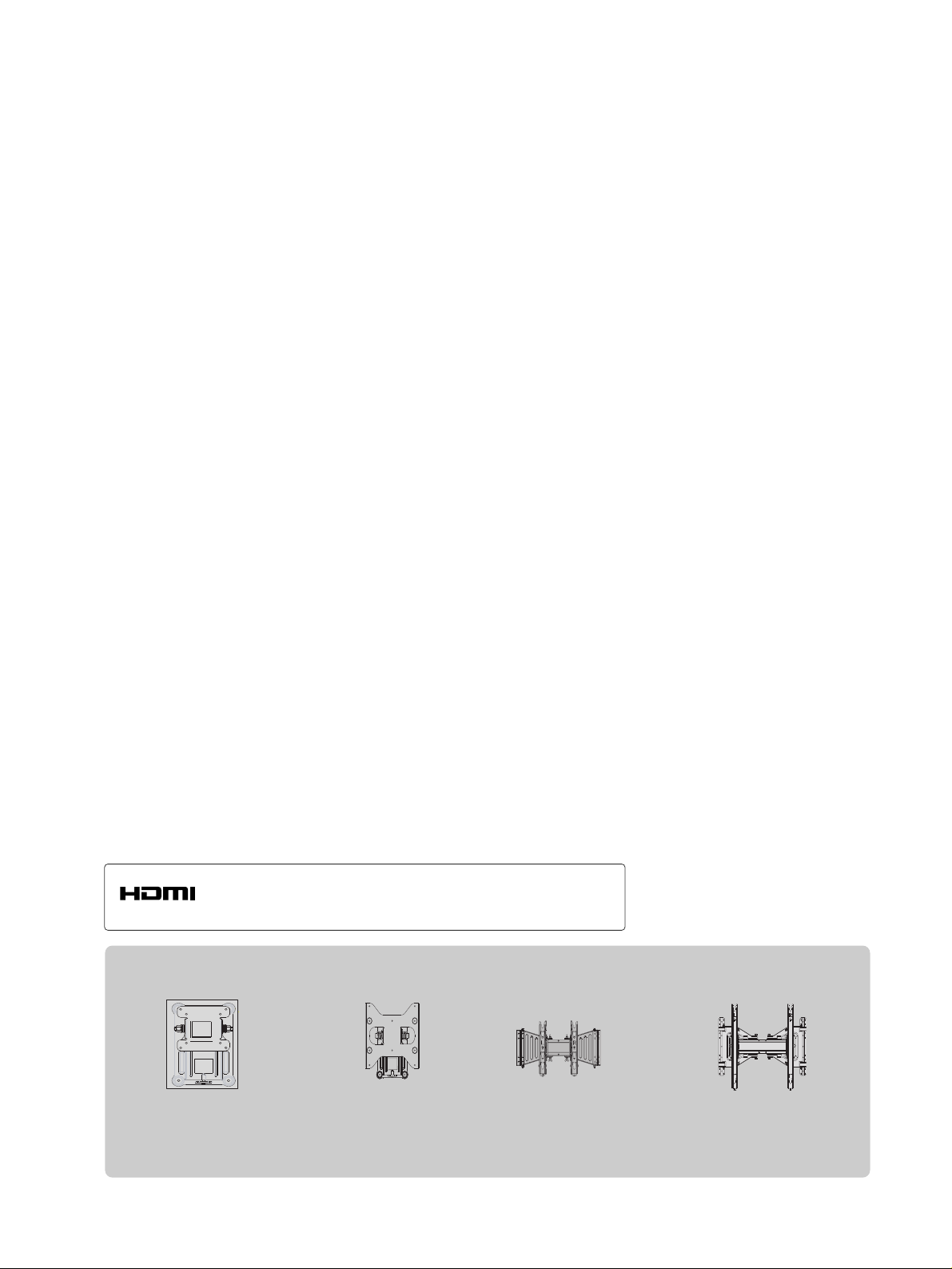
Wall Mounting Bracket(Separate purchase)
(26LU5
***,
32LH2
***
32LH4
***
)
RW230
(32/37/42LH2
***
,
32/37/42/47LH4
***
,
42/47LH5
***
,
42/47LH9***,
42/47SL8
***
,
42/47SL9
***
)
AW-47LG30M
(55LH4
***
,
55SL8
***
)
AW-55LH40M
(22LU5
***
)
RW120
HDMI, the HDMI logo and High-Definition Multimedia Interface are trademarks or registered trademarks of HDMI Licensing LLC.
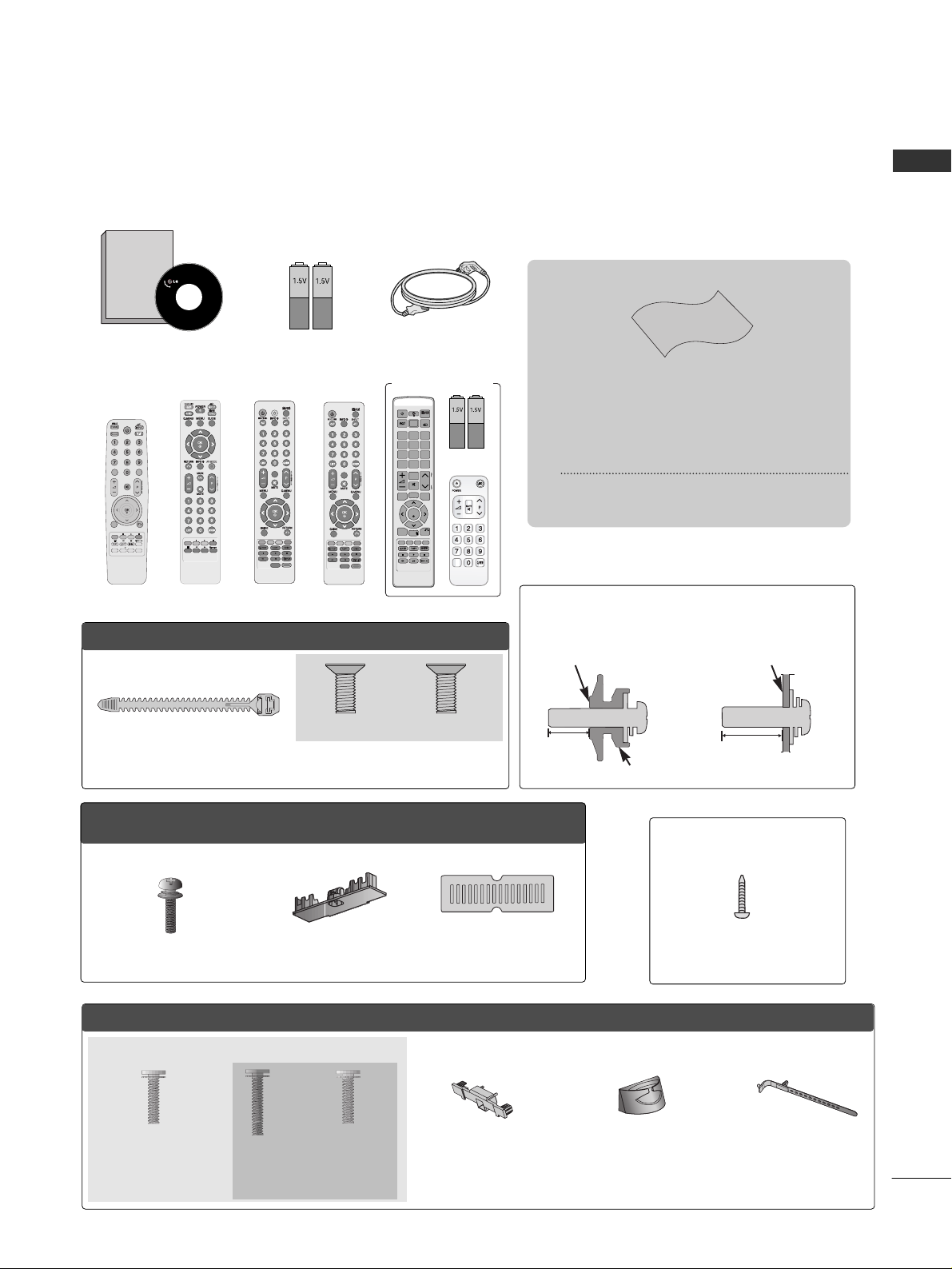
1
ACCESSORIES
ACCESSORIES
Ensure that the following accessories are included with your TV. If an accessory is missing, please contact the
dealer where you purchased the TV.
■
Image shown may differ from your TV.
Batteries
Power Cord
Owner’s Manual
Owner's
Manual
Remote Control
Polishing Cloth
Polishing cloth for use on the screen.
This item is not included for all models.
* Lightly wipe any stains or fingerprints on
the surface of the TV with the polishing
cloth.
Do not use excessive force. This may cause
scratching or discolouration.
Bolts for stand assembly
(Refer to p.13)
x 4
OO nnllyy 3322//3377//4422LLHH22
******
,, 3322//3377//4422//4477//5555LLHH44
******
,,
4422//44 77LL HH 55
******
,, 44 22// 4477 LL HH99
******
Protection cover
(Refer to p.16)
1-screw for stand fixing
(Refer to p.16)
(Only 26LU5
***
,
32/37/42LH2
***
32/37/42LH4
***
, 42LH5***, 42LH9
***
)
(Except 55LH4
***)
or
Bolts for stand assembly
(Refer to p.14)
Cable Holder
(Refer to p.15)
Only 22/26LU5
***
(Only 22LU5
***
)
(Only 26LU5
***
)
x 2 x 3
SUBTITLETEXT T.OPT
EXITEXIT
or
POWERPOWER
TV/RADTV/RAD
ON/OFFON/OFF
AV MODEV MODE
MARKMARK
FAV
EXITEXIT
RARATIOTIO
AV MODEV MODE
ENERGYENERGY SA SAVINGVING
RETURN /
EXIT
MENU
Q.MENU INFO GUIDE
MARK
i
MUTEMUTE
POWERPOWER
LISTLIST
Q.VIEWQ.VIEW
FAV
or
12mm
12mm
Use screws 12mm(+0.5/-0.5) long on the SET
assembly side. (Except 55SL8
***
)
Set assembly side
(without guide spacer)
Set assembly side
(with guide spacer)
Guide spacer
POWERPOWER
TV/RADTV/RAD
ON/OFF
AV MODEV MODE
MARKMARK
FAV
EXITEXIT
RARATIOTIO
or
POWER
AV
MODE
ENERGY SAVING
P
A
G
E
P
FAV
MARK/
MUTE
ON/OFF
123
4506
789
LIST
Q.VIEW
INPUT
MENU
RATIO
Q.MENU
RETURN
EXIT
GUIDE
INFO
OK
TV/RAD
OK
TV/INPUT
(Only 42/47SL9
***
)
Only 42/47/55SL8***, 42/47SL9***
Cable management
clip
(Refer to p.15)
Protection Cover
(Refer to p.16)
x 8
(Refer to p.13)
(Except 55SL8***)
Cable Holder
(Refer to p.15)
(Except 42/47SL9***)
Bolts for stand assembly
20mm
x 3 x 4
16mm
(Only 42/47SL9***)
(Refer to p.14)
or
Batteries
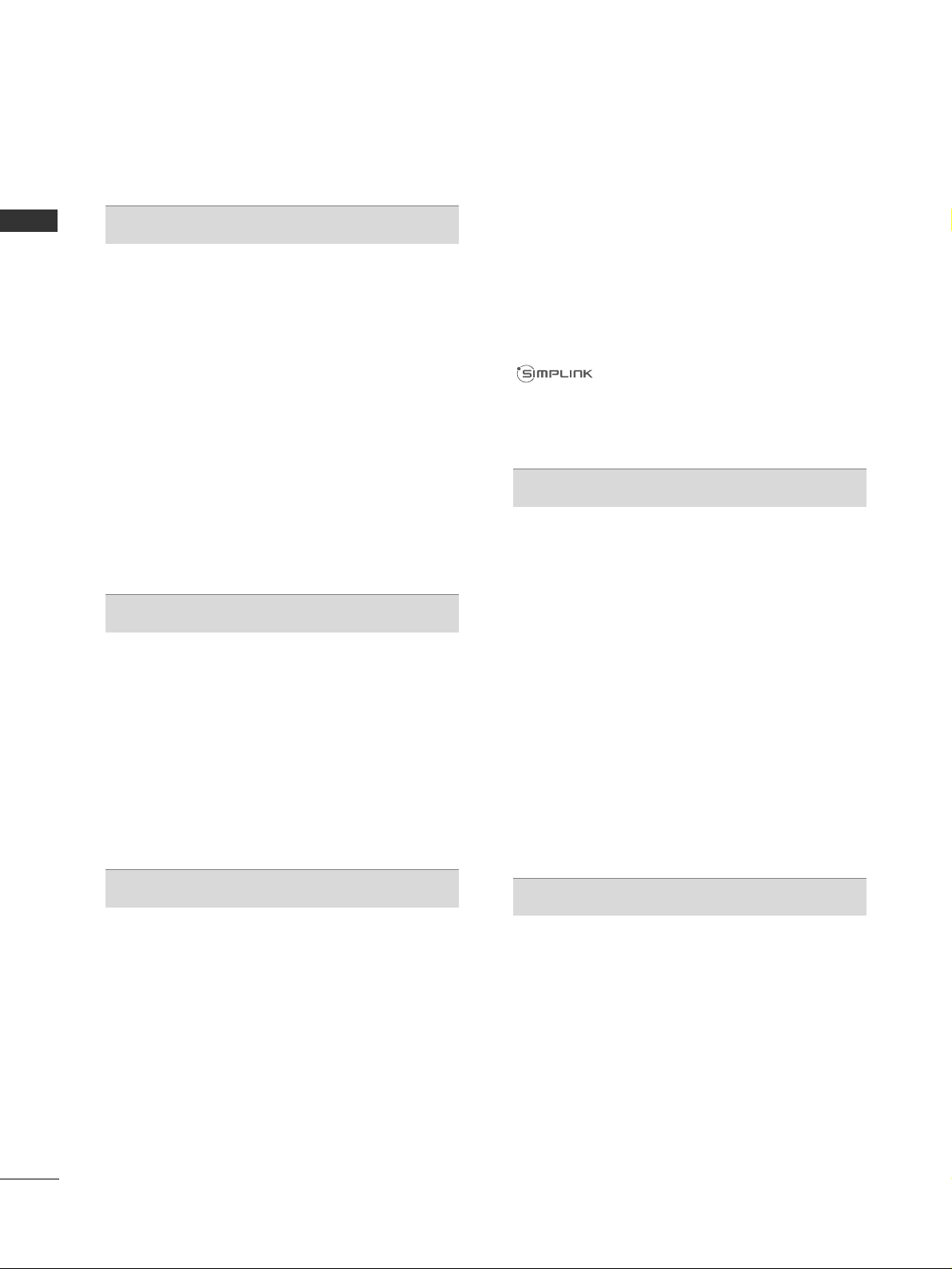
CONTENTS
2
CONTENTS
ACCESSORIES
. . . . . . . . . . . . . . . . . . . . . . . . . . . . . . . . . . . . . . . . . . . .
1
PREPARATION
Front Panel Controls . . . . . . . . . . . . . . . . . . . . . . . . 4
Back Panel Information . . . . . . . . . . . . . . . . . . . . . . 8
Stand Installation . . . . . . . . . . . . . . . . . . . . . . . . . . 13
Detaching Stand . . . . . . . . . . . . . . . . . . . . . . . . .14
Back Cover for Wire Arrangement . . . . . . . . . . . . 15
Attaching the TV to a desk . . . . . . . . . . . . . . . . . .16
Swivel Stand . . . . . . . . . . . . . . . . . . . . . . . . . . . . . .16
Not Using the desk-type stand . . . . . . . . . . . . . . .16
Kensington Security System . . . . . . . . . . . . . . . . .17
Careful installation advice . . . . . . . . . . . . . . . . . 17
Desktop Pedestal Installation . . . . . . . . . . . . . . . 18
Wall Mount: Horizontal Installation . . . . . . . . . . . . 18
Antenna or Cable Connection . . . . . . . . . . . . . . . 19
EXTERNAL EQUIPMENT SETUP
HD Receiver Setup . . . . . . . . . . . . . . . . . . . . . . . . 20
DVD Setup . . . . . . . . . . . . . . . . . . . . . . . . . . . . . . . 22
VCR Setup . . . . . . . . . . . . . . . . . . . . . . . . . . . . . . . 25
Digital Audio Out Setup . . . . . . . . . . . . . . . . . . . . 28
Other A/V Source Setup . . . . . . . . . . . . . . . . . . . 29
Usb Setup . . . . . . . . . . . . . . . . . . . . . . . . . . . . . . . 30
PC Setup . . . . . . . . . . . . . . . . . . . . . . . . . . . . . . . . 31
- Screen Setup for PC Mode . . . . . . . . . . . . . . .35
WATCHING TV / PROGRAMME CONTROL
Remote Control Key Functions . . . . . . . . . . . . . . . 39
Turning on the TV . . . . . . . . . . . . . . . . . . . . . . . . .48
Initializing setup . . . . . . . . . . . . . . . . . . . . . . . . 48
Programme Selection . . . . . . . . . . . . . . . . . . . . . . 48
Volume Adjustment . . . . . . . . . . . . . . . . . . . . . . . 48
Quick Menu . . . . . . . . . . . . . . . . . . . . . . . . . . . . . 49
On-Screen Menus Selection and Adjustment . . . 50
Auto Programme Tuning . . . . . . . . . . . . . . . . . . . . 51
Manual Programme Tuning (In Digital Mode) . . . 52
Manual Programme Tuning (In Analogue Mode) . . 53
Programme Edit . . . . . . . . . . . . . . . . . . . . . . . . . . . 55
Booster (In Digital Mode) . . . . . . . . . . . . . . . . . . . 57
Software Update . . . . . . . . . . . . . . . . . . . . . . . . . . .58
Diagnostics . . . . . . . . . . . . . . . . . . . . . . . . . . . . . . 59
Selecting the Programme List . . . . . . . . . . . . . . . . 60
Favourite Programme Setup . . . . . . . . . . . . . . . . . 61
Input List . . . . . . . . . . . . . . . . . . . . . . . . . . . . . . . . 62
MHEG Guide . . . . . . . . . . . . . . . . . . . . . . . . . . . . 63
Input Label . . . . . . . . . . . . . . . . . . . . . . . . . . . . . . . 63
Simple manual . . . . . . . . . . . . . . . . . . . . . . . . . . . . 64
. . . . . . . . . . . . . . . . . . . . . . . . . . . . . 65
AV Mode . . . . . . . . . . . . . . . . . . . . . . . . . . . . . . . . 68
Initializing (Reset to original factory settings) . . .69
TO USE A BLUETOOTH
Precautions when using the Bluetooth . . . . . . . . . 70
Setting the Bluetooth . . . . . . . . . . . . . . . . . . . . . . 71
Set TV PIN . . . . . . . . . . . . . . . . . . . . . . . . . . . . . . .72
Bluetooth headset
- Connecting a new Bluetooth headset . . . . . . .73
- Connecting to Bluetooth headset already
registered . . . . . . . . . . . . . . . . . . . . . . . . . . . . . 73
-
Disconnecting the Bluetooth headset during use
. . .74
- When requesting to connect to TV from the
Bluetooth headset . . . . . . . . . . . . . . . . . . . . . . . .74
Managing Registered Bluetooth device . . . . . . . . 75
My Bluetooth Information. . . . . . . . . . . . . . . . . . . .76
Receiving Photos from external Bluetooth device . . . . .
77
Listening to the Musics from external Bluetooth device . . . .
77
TO USE A USB DEVICE
When connecting a USB device . . . . . . . . . . . . . . 78
Photo List . . . . . . . . . . . . . . . . . . . . . . . . . . . . . . . . 79
Music List . . . . . . . . . . . . . . . . . . . . . . . . . . . . . . . .83
Movie List . . . . . . . . . . . . . . . . . . . . . . . . . . . . . . . .86
DivX Registration Code . . . . . . . . . . . . . . . . . . . . .90
Deactivation . . . . . . . . . . . . . . . . . . . . . . . . . . . . . .91
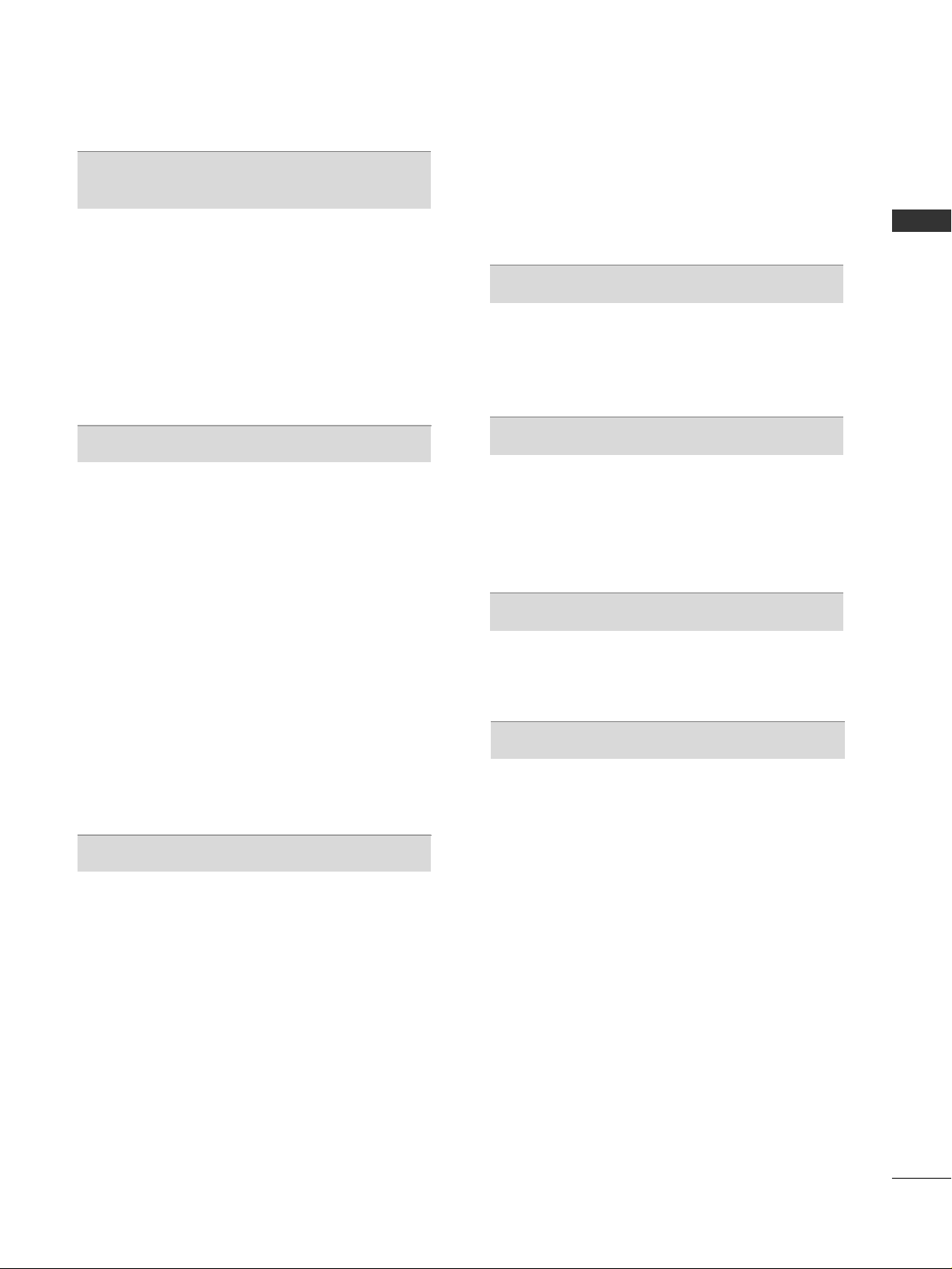
CONTENTS
3
EPG (ELECTRONIC PROGRAMME
GUIDE) (IN DIGITAL MODE)
Switch on/off EPG ...................................................... 92
Select a Programme.................................................... 92
Button Function in NOW/NEXT Guide Mode ....... 92
Button Function in 8 Day Guide Mode..................93
Button Function in Date Change Mode................ 93
Button Function in Extended Description Box.........
94
Button Function in Remind Setting Mode
......................... 94
Button Function in Schedule List Mode ............... 94
PICTURE CONTROL
Picture Size (Aspect Ratio) Control....................... 95
Picture Wizard................................................................97
Energy Saving................................................................98
Preset Picture Settings
- Picture Mode-Preset............................................ 99
Manual Picture Adjustment
- Picture Mode-User option .............................. 100
Picture Improvement Technology......................... 101
Expert Picture Control............................................. 102
Picture Reset .............................................................. 105
LED Local Dimming................................................... 105
Power Indicator...........................................................106
Demo Mode................................................................ 107
Mode Setting...............................................................108
SOUND & LANGUAGE CONTROL
Auto Volume Leveler................................................. 109
Clear Voice II ................................................................110
Preset Sound Settings - Sound Mode.................. 111
Sound Setting Adjustment -User Mode ...............112
SRS TruSurround XT ..................................................112
Balance.......................................................................... 113
TV Speakers On/ Off Setup.....................................114
Selecting Digital Audio Out .....................................115
Audio Reset...................................................................116
I/II
- Stereo/Dual Reception (In Analogue Mode
Only) ......................................................................... 117
- NICAM Reception (In Analogue Mode Only) .... 118
- Speaker Sound Output Selection................... 118
Country/Area Selection.................................................. 119
Language Selection (In Digital Mode only)....... 120
TIME SETTING
Clock Setup................................................................. 121
Auto On/ Off Time Setting.................................... 122
Sleep Timer Setting................................................... 123
PARENTAL CONTROL / RATINGS
Set Password & Lock System................................. 124
Block Programme....................................................... 125
External Input Blocking .............................................126
Key Lock....................................................................... 127
DIGITAL TELETEXT
Teletext within Digital Service................................ 128
Teletext in Digital Service........................................ 129
APPENDIX
Troubleshooting......................................................... 130
Maintenance .............................................................. 132
Product Specifications............................................. 133
IR Codes ...................................................................... 136
External Control Device Setup.............................. 137
Open Source Software Notice .............................. 144
Open Source License ............................................... 145
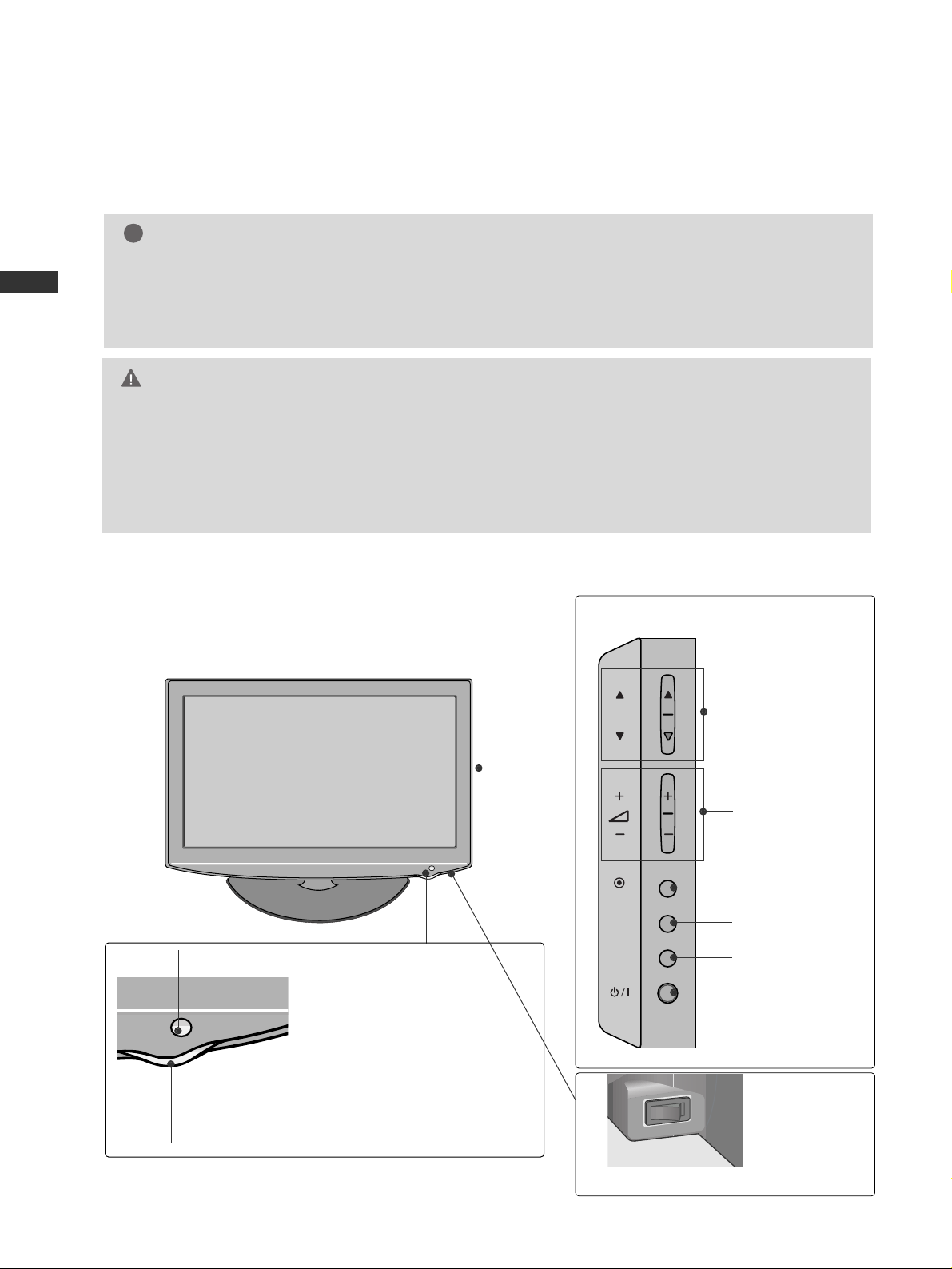
4
PREPARATION
PREPARATION
FRONT PANEL CONTROLS
■
Image shown may differ from your TV.
G
When the TV cannot be turned on with the remote control, press the main power button on the TV.
(When the power is turned off with the main power button on the TV, it will not be turned on with the
remote control).
G
Do not step on the glass stand or subject it to any impact.
It may break, causing possible injury from fragments of glass, or the TV may fall.
G
Do not drag the TV. The floor or the product may be damaged.
CAUTION
32/37/42LH2
***
PROGRAMME
VOLUME
OK
MENU
INPUT
POWER
Main Power Switch
Remote Control Sensor
Power/Standby Indicator
Illuminates red in standby mode.
Illuminates blue when the TV is switched on.
❖N❖N
❖❋❋❖❋❋
NOTE
!
G
TV can be placed in standby mode in order to reduce the power consumption. And TV should be
switched off using the power switch on the TV if it will not be watched for some time, as this will reduce
energy consumption.
The energy consumed during use can be significantly reduced if the level of brightness of the picture is
reduced, and this will reduce the overall running cost.
P
OK
MENU
INPUT
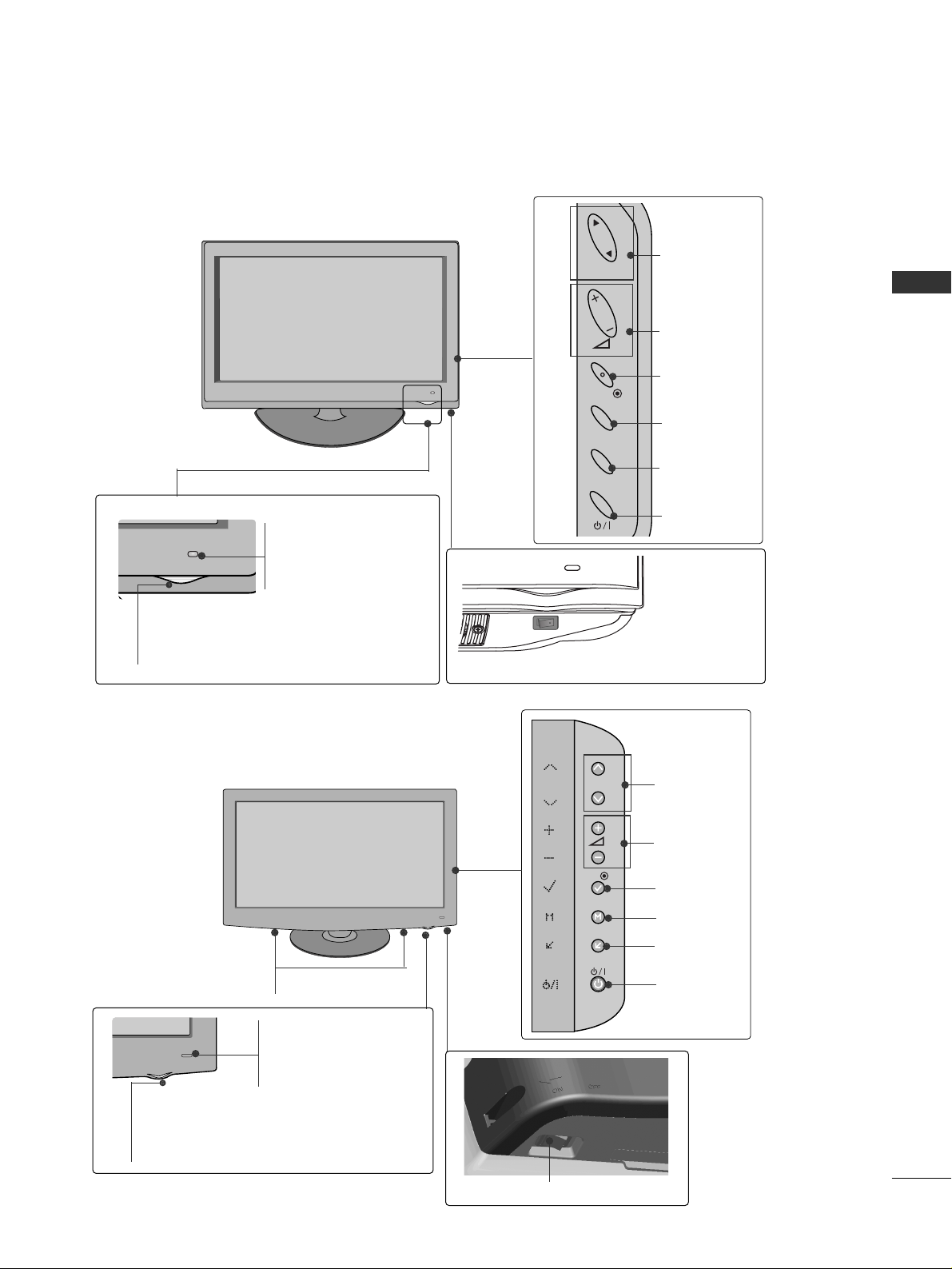
5
PREPARATION
32/37/42/47/55LH4
***,
42/47LH5
***
PROGRAMME
VOLUME
OK
MENU
INPUT
POWER
P
Main Power Switch
Remote Control Sensor
Intelligent Sensor
Adjusts picture according to
the surrounding conditions.
Power/Standby Indicator
•
Illuminates red in standby mode.
•
Illuminates blue when the TV is switched on.
■
Image shown may differ from your TV.
Only 42/47LH9
***
PROGRAMME
VOLUME
OK
MENU
INPUT
POWER
Remote Control Sensor
Intelligent Sensor
Adjusts picture according to
the surrounding conditions.
Power/Standby Indicator
• Illuminates red in standby mode.
•
Illuminates white when the TV is switched on.
SPEAKER
Main Power Switch
OFF ON
P
OK
MENU
INPUT
OK
MENU
INPUT
P
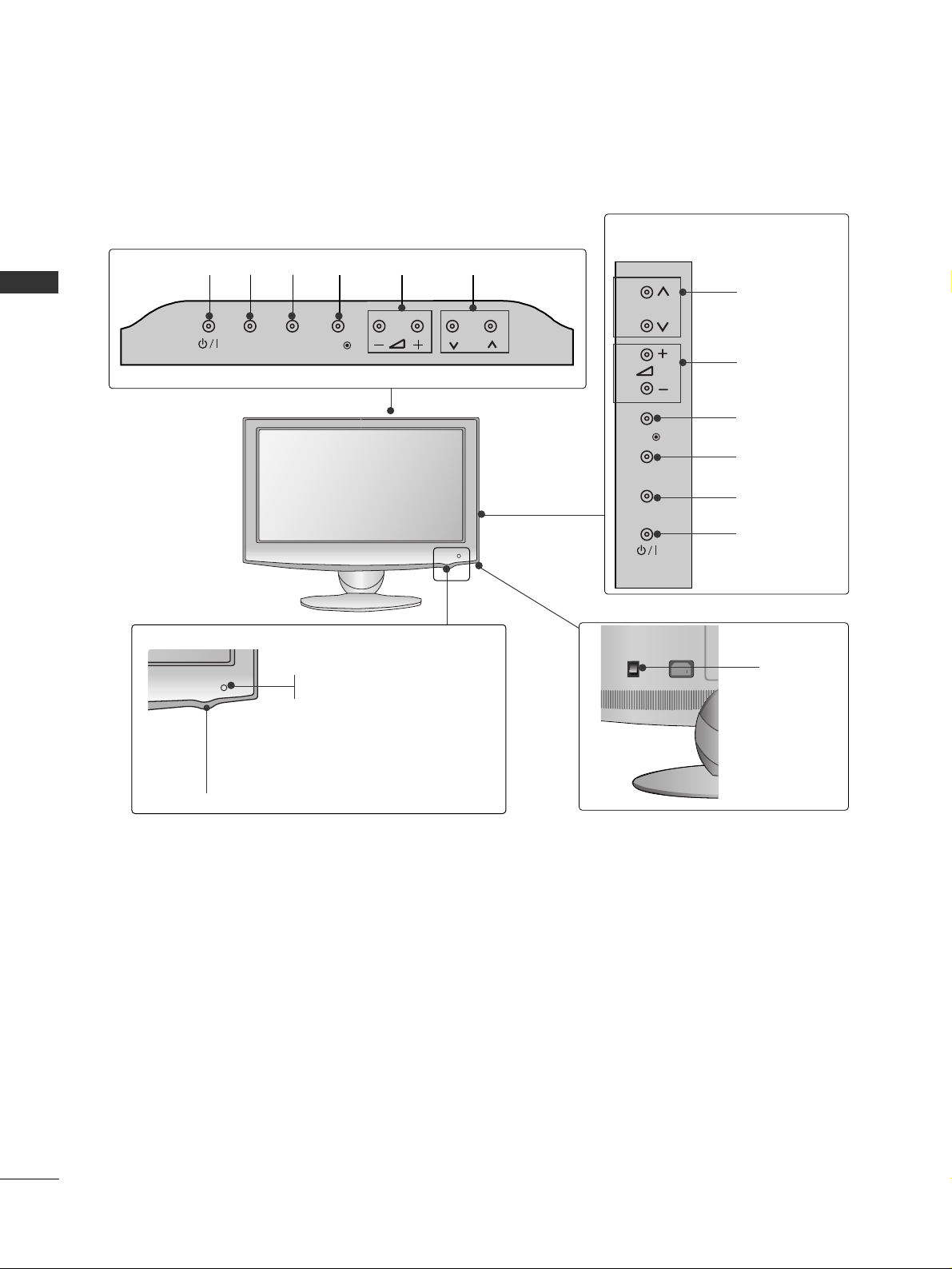
6
PREPARATION
PREPARATION
■
Image shown may differ from your TV.
22/26LU5
***
P
PROGRAMME
VOLUME
OK
MENU
INPUT
POWER
Only 22LU5***
Only 26LU5***
VOLUME
POWER
INPUT MENU OK
PROGRAMME
Main
Power
Switch
P
Remote Control Sensor
Power/Standby Indicator
Illuminates red in standby mode.
Illuminates white when the TV is switched on.
INPUT
MENU
OK
P
P
OK
MENU
INPUT
ON
OFF
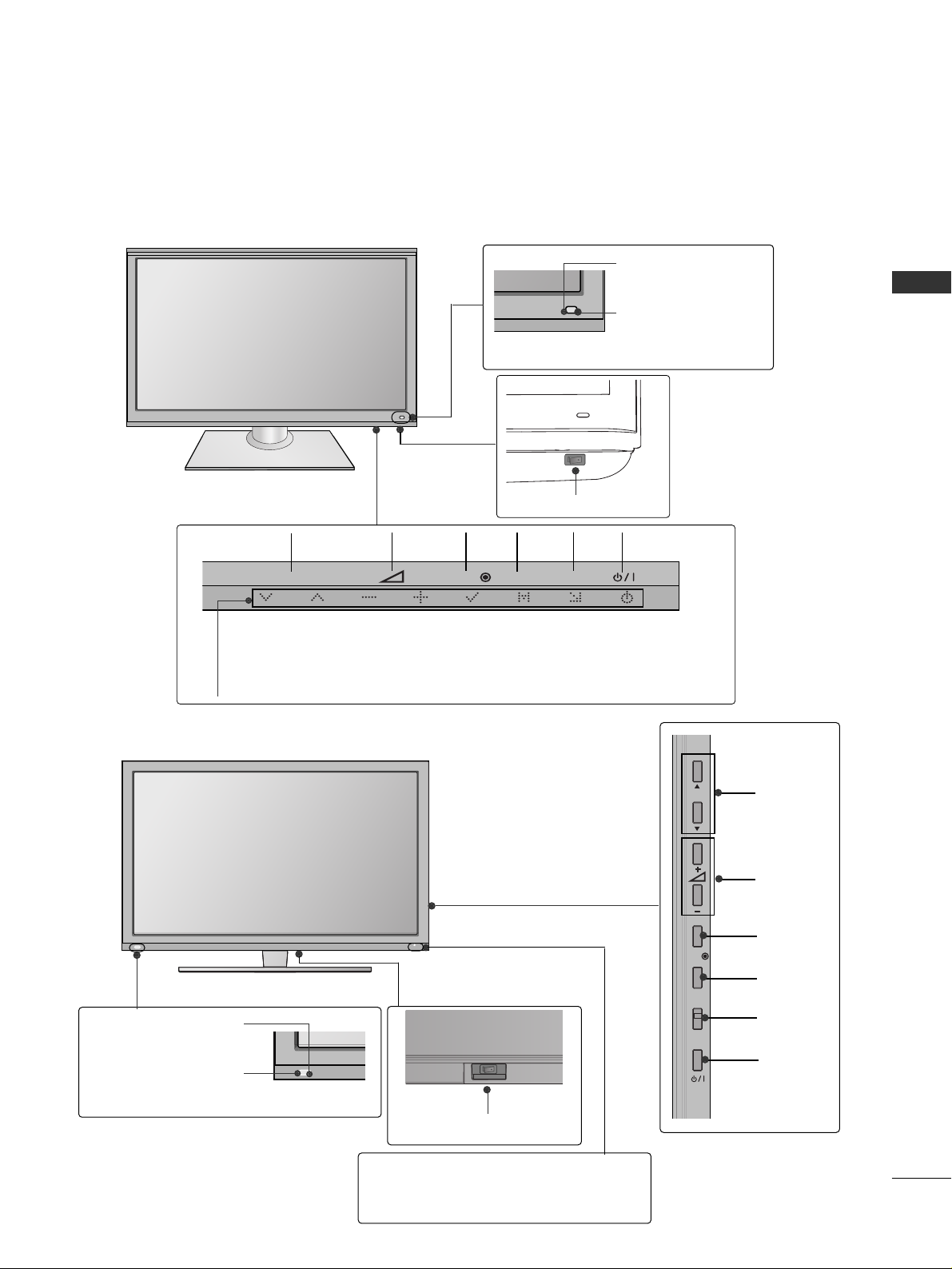
7
PREPARATION
Main Power Switch
OFF ON
PROGRAMME
VOLUME
MENUOK INPUT POWER
Intelligent Sensor
Adjusts picture according
to the surrounding
conditions.
Remote Control
Sensor
Power/Standby Indicator
•
Illuminates red in standby mode.
•
Illuminates blue when the TV is switched on.
■
Image shown may differ from your TV.
42/47/55SL8
***
Main Power Switch
OFF ON
PROGRAMME
VOLUME
MENU
OK
INPUT
POWER
Intelligent Sensor
Adjusts picture according to
the surrounding conditions.
Remote Control Sensor
Power/Standby Indicator
•
Illuminates red in standby mode.
•
Illuminates white when the TV is switched on.
42/47SL9
***
P
OK
MENU
INPUT
P
OK
MENU
INPUT
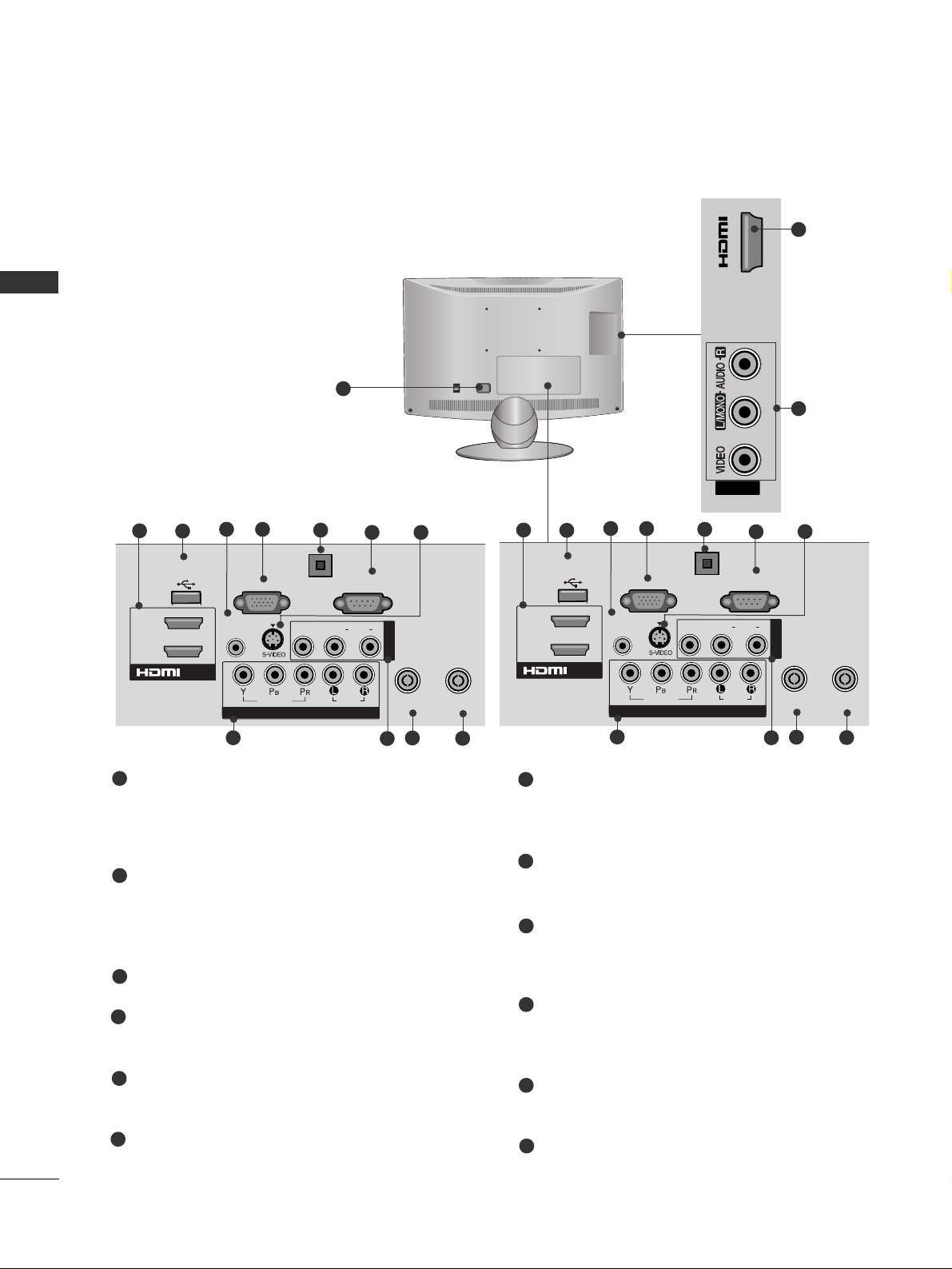
8
PREPARATION
PREPARATION
Only 22/26LU5
***
2
10
■
Image shown may differ from your TV.
1
BACK PANEL INFORMATION
OOnn llyy 2266LLUU55** ****
ANTENNAANTENNA
IN
RGB IN
(PC)
RS-232C IN
(CONTROL&SERVICE)
AUDIO IN
(RGB/DVI)
COMPONENT IN
AUDIO
VIDEO
1(DVI)
/DVI IN
2
CABLE CABLE
IN
USB IN
SERVICE ONLY
AV IN
OPTICAL
DIGITAL
AUDIO OUT
L(L(MONO)MONO)
R
AUDIOAUDIO
VIDEOVIDEO
4
2
9
11
7
12
3
5
6
Power Cord Socket
This TV operates on an AC power. The voltage is
indicated on the Specifications page. Never
attempt to operate the TV on DC power.
HDMI Input
Connect an HDMI signal to HDMI IN.
Or DVI (VIDEO) signal to HDMI/DVI port with DVI
to HDMI cable.
SERVICE ONLY PORT
RGB/DVI Audio Input
Connect the audio from a PC or DTV.
RGB IN Input
Connect the output from a PC.
OPTICAL DIGITAL AUDIO OUT
Connect digital audio from various types of equipment.
Note: In standby mode, these ports do not work.
RS-232C IN (CONTROL & SERVICE) PORT
Connect to the RS-232C port on a PC.
This port is used for Service or Hotel mode.
S-Video Input
Connect S-Video out from an S-VIDEO device.
Component Input
Connect a component video/audio device to
these jacks.
Audio/Video Input
Connect audio/video output from an external
device to these jacks.
Antenna Input
Connect RF antenna to this jack.
Cable Input
Connect cable signals to this jack.
1
2
3
4
5
6
8
9
10
11
7
OOnn llyy 2266LLUU55** ****
10
8
ANTENNA
IN
CABLE
IN
L(MONO)
R
AUDIO
VIDEO
ANTENNAANTENNA
IN
RGB IN
(PC)
RS-232C IN
(CONTROL&SERVICE)
AUDIO IN
(RGB/DVI)
COMPONENT IN
AUDIO
VIDEO
1(DVI)
/DVI IN
2
CABLE CABLE
IN
USB IN
SERVICE ONLY
AV IN1
OPTICAL
DIGITAL
AUDIO OUT
L(L(MONO)MONO)
R
AUDIOAUDIO
VIDEOVIDEO
4
2
9
11
7
12
3
5
6
10
8
12
ON
OFF
IN 3
AV IN2
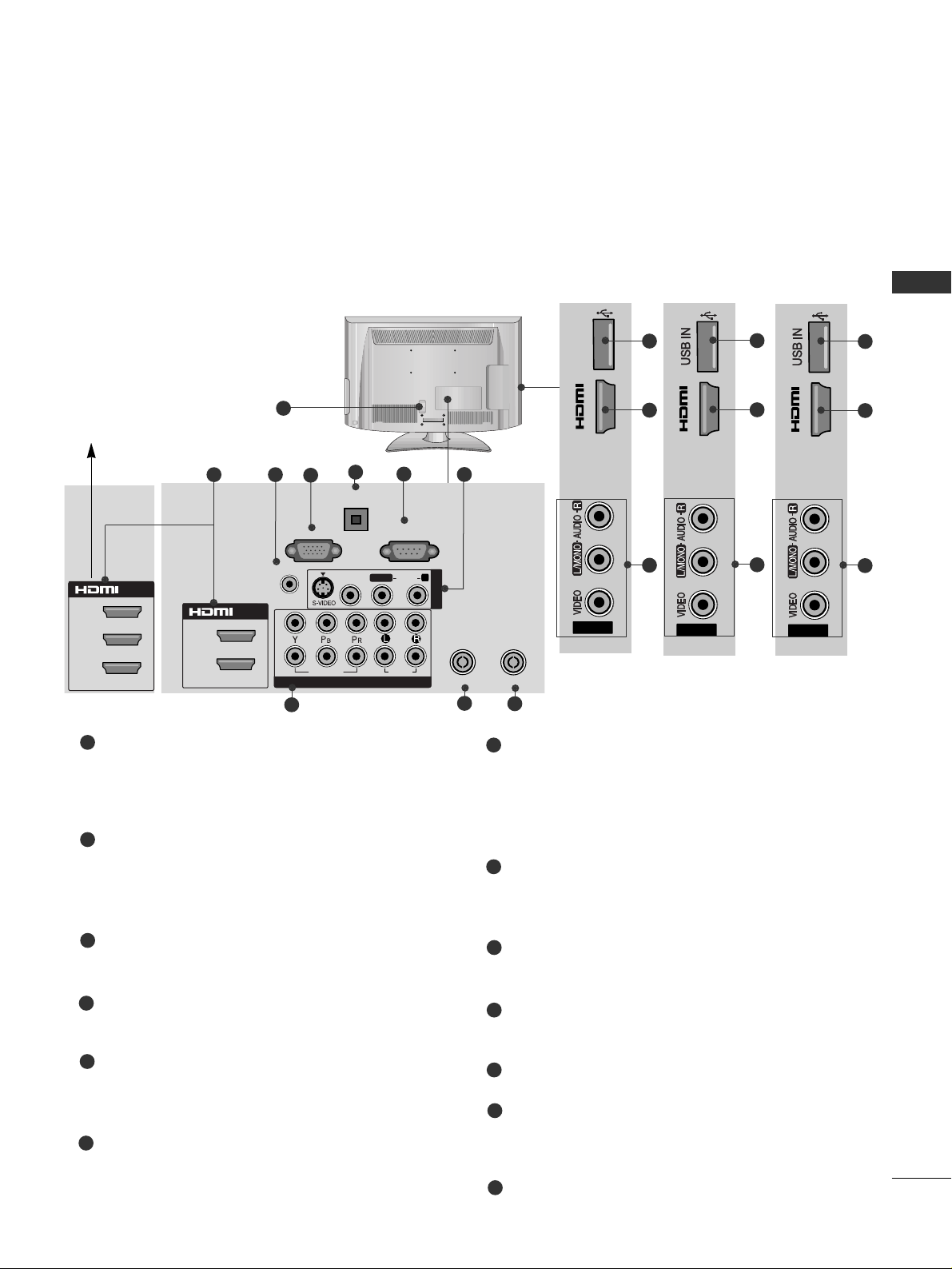
9
PREPARATION
Only 32/37/42LH2
***,
32/37/42/47/55LH4
***,
42/47LH5
***
1
AV IN2
IN 3
Service Only
11
2
12
ANTENNA
MONO
AUDIO
VIDEO
CABLE IN
8
6
9
10
7
2
3
4
5
Power Cord Socket
This TV operates on an AC power. The voltage is
indicated on the Specifications page. Never
attempt to operate the TV on DC power.
HDMI Input
Connect an HDMI signal to HDMI IN.
Or DVI (VIDEO) signal to HDMI/DVI port with DVI
to HDMI cable.
RGB/DVI Audio Input
Connect the audio from a PC or DTV.
RGB IN Input
Connect the output from a PC.
OPTICAL DIGITAL AUDIO OUT
Connect digital audio from various types of equipment.
Note: In standby mode, these ports do not work.
RS-232C IN (CONTROL & SERVICE) PORT
Connect to the RS-232C port on a PC.
This port is used for Service or Hotel mode.
S-Video Input
Connect S-Video out from an S-VIDEO device.
Audio/Video Input
Connect audio/video output from an external
device to these jacks.
Component Input
Connect a component video/audio device to
these jacks.
Antenna Input
Connect RF antenna to this jack.
Cable Input
Connect cable signals to this jack.
SERVICE ONLY PORT
Audio/Video Input
Connect audio/video output from an external
device to these jacks.
USB IN Input
Connect USB storage device to this jack.
1
2
3
4
5
6
8
9
10
11
12
7
AV IN2
IN 3
13
2
12
13
■
Image shown may differ from your TV.
OOnn llyy 33 22//3377
//4422 LL HH 22 **** **
OOnn llyy 3322//33 77 // 4422
//4477 // 55 55LLHH44 ******
AV IN2
IN 4
13
2
12
ANTENNA IN
L/ MONO
R
AUDIO
VIDEO
CABLE IN
OOnn llyy 44 22//
4477 LL HH 55 **** **
OOnn llyy 4422 // 4477LLHH55** ** **
/DVI IN
3
2
1(DVI)
2
1(DVI)
/DVI IN
RGB IN
AUDIO IN
(RGB/DVI)
2
1
OPTICAL DIGITAL
AUDIO OUT
(PC)
VIDEO
VIDEO
COMPONENT IN
RS-232C IN
(CONTROL&SERVICE)
AV IN1
R
AUDIO
L/L/MONO
AUDIO
ANTENNA
IN
CABLE IN
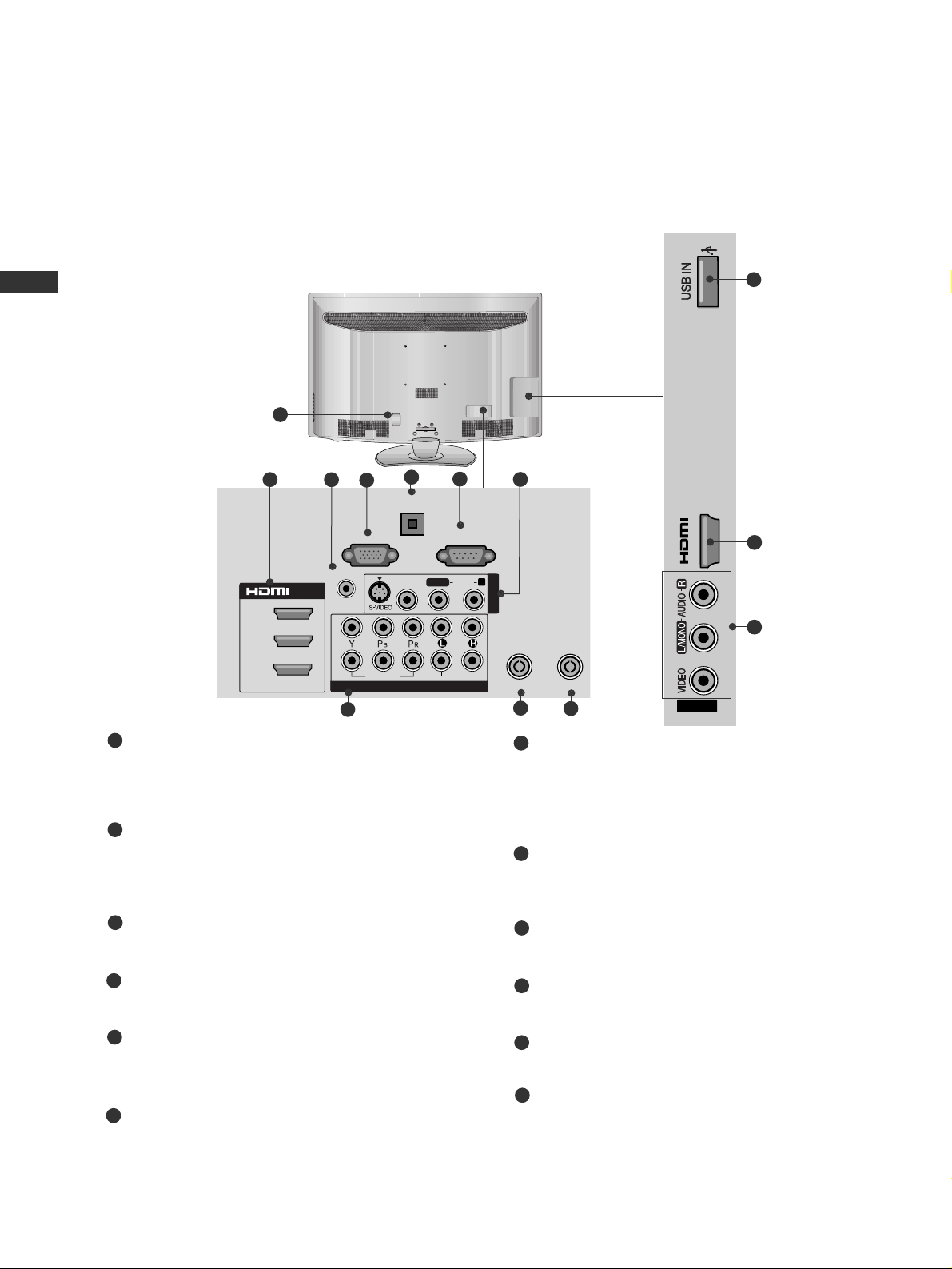
10
PREPARATION
PREPARATION
Only
42/47LH9***
1
■
Image shown may differ from your TV.
ANTENNA
MONO
AUDIO
VIDEO
CABLE IN
3
8
6
9
5
10
4
7
Power Cord Socket
This TV operates on an AC power. The voltage is
indicated on the Specifications page. Never
attempt to operate the TV on DC power.
HDMI Input
Connect an HDMI signal to HDMI IN.
Or DVI (VIDEO) signal to HDMI/DVI port with DVI
to HDMI cable.
RGB/DVI Audio Input
Connect the audio from a PC or DTV.
RGB IN Input
Connect the output from a PC.
OPTICAL DIGITAL AUDIO OUT
Connect digital audio from various types of equipment.
Note: In standby mode, these ports do not work.
RS-232C IN (CONTROL & SERVICE) PORT
Connect to the RS-232C port on a PC.
This port is used for Service or Hotel mode.
S-Video Input
Connect S-Video out from an S-VIDEO device.
Audio/Video Input
Connect audio/video output from an external
device to these jacks.
Component Input
Connect a component video/audio device to
these jacks.
Antenna Input
Connect RF antenna to this jack.
Cable Input
Connect cable signals to this jack.
USB IN Input
Connect USB storage device to this jack.
Audio/Video Input
Connect audio/video output from an external
device to these jacks.
1
2
3
4
5
6
8
9
10
11
12
7
2
AV IN2
IN 4
2
12
11
3
2
1(DVI)
/DVI IN
RGB IN
AUDIO IN
(RGB/DVI)
2
1
OPTICAL DIGITAL
AUDIO OUT
(PC)
VIDEO
VIDEO
COMPONENT IN
RS-232C IN
(CONTROL&SERVICE)
AV IN1
R
AUDIO
L/L/MONO
AUDIO
ANTENNA
IN
CABLE IN
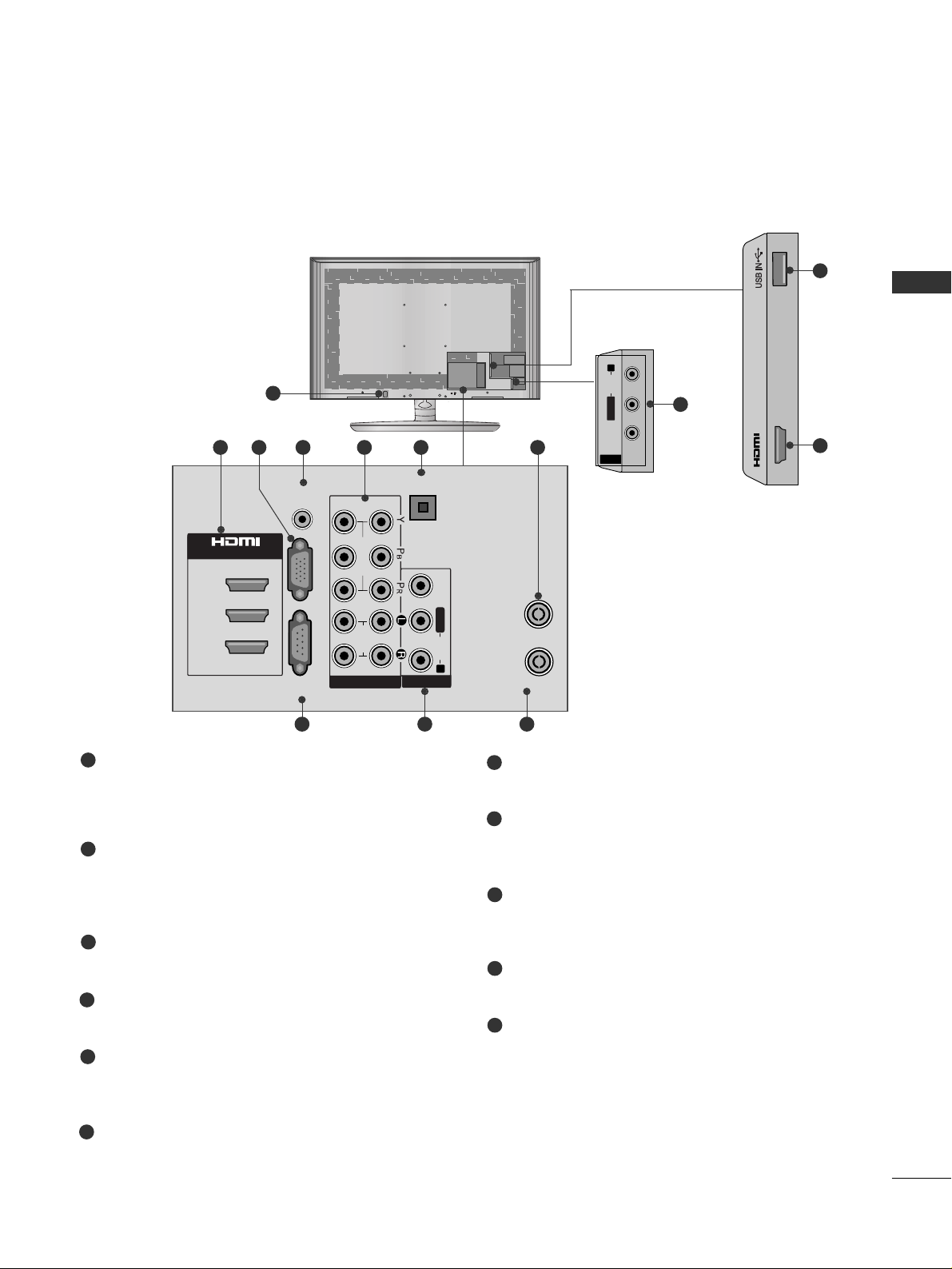
11
PREPARATION
A
Image shown may differ from your TV.
AV IN 2
L/MONO
R
AUDIOAUDIO
VIDEOVIDEO
9
AV IN 2
L/MONO
R
AUDIO
VIDEO
1
AV IN 2
L/ MONO
R
AUDIO
VIDEO
ANTENNA
IN
RGB IN
(PC)
RS-232C IN
AUDIO IN
(RGB/DVI)
1(DVI)
3
/DVI IN
2
L/L/MONOMONO
R
AUDIOAUDIO
VIDEOVIDEO
AV IN1
CABLE IN
DIGITAL
AUDIO OUT
(CONTROL &
SERVICE)
1
2
COMPONENT IN
AUDIO
VIDEO
OPTICAL
2 5 76
8
AV IN 2
L/MONO
R
AUDIO
VIDEO
IN 4
11
2
43
9 10
Power Cord Socket
This TV operates on an AC power. The voltage is
indicated on the Specifications page. Never
attempt to operate the TV on DC power.
HDMI Input
Connect an HDMI signal to HDMI IN.
Or DVI (VIDEO) signal to HDMI/DVI port with DVI
to HDMI cable.
RGB IN Input
Connect the output from a PC.
RGB/DVI Audio Input
Connect the audio from a PC or DTV.
Component Input
Connect a component video/audio device to these
jacks.
OPTICAL DIGITAL AUDIO OUT
Connect digital audio from various types of equipment.
Note: In standby mode, these ports do not work.
Cable Input
Connect cable signals to this jack.
RS-232C IN (CONTROL & SERVICE) PORT
Connect to the RS-232C port on a PC.
This port is used for Service or Hotel mode.
Audio/Video Input
Connect audio/video output from an external
device to these jacks.
Antenna Input
Connect RF antenna to this jack.
USB IN Input
Connect USB storage device to this jack.
1
2
3
4
5
6
8
9
10
11
7
Only
42/47/55SL8***
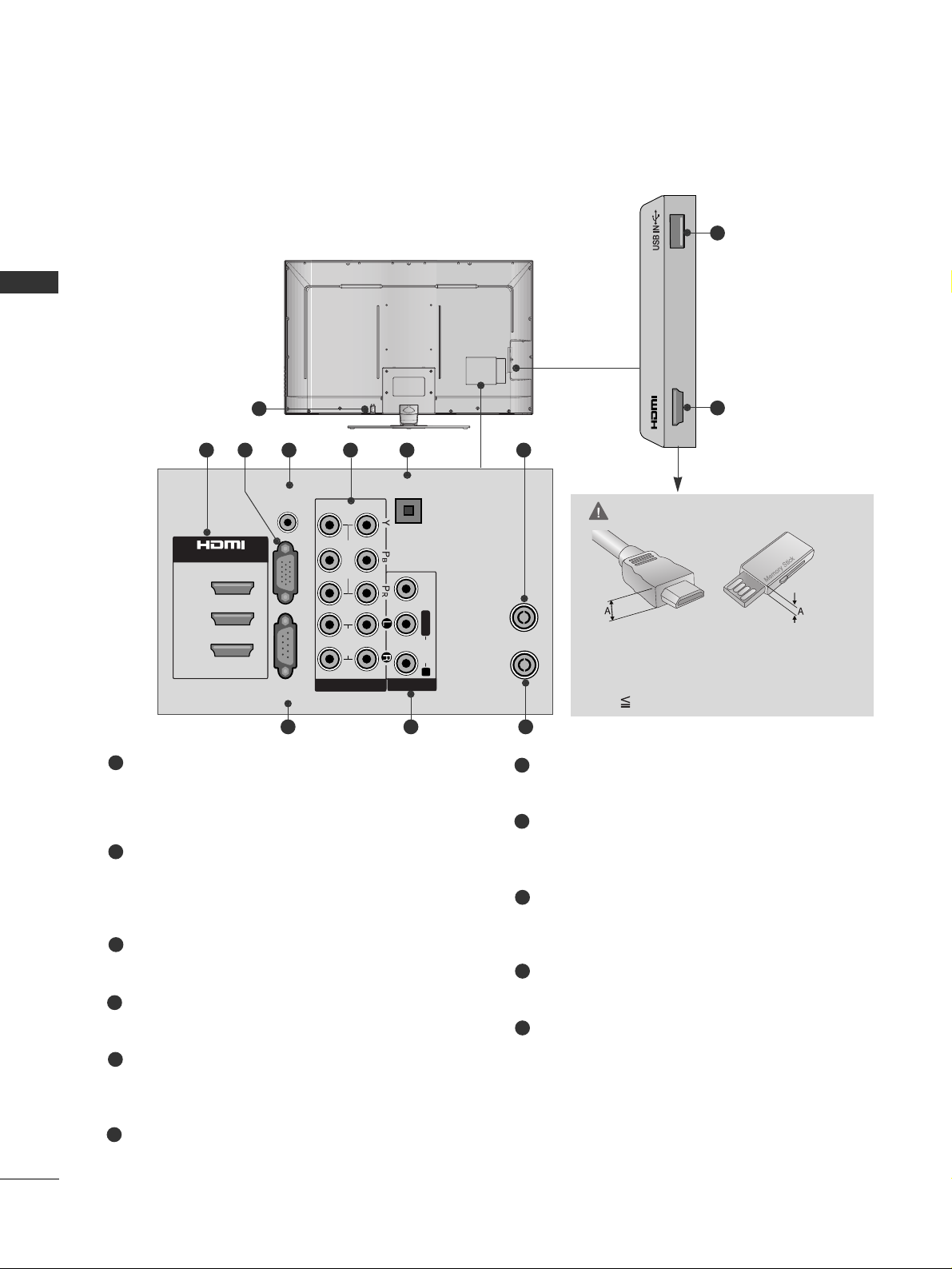
12
PREPARATION
PREPARATION
A
Image shown may differ from your TV.
1
AV IN 2
L/ MONO
R
AUDIO
VIDEO
ANTENNA
IN
RGB IN
(PC)
RS-232C IN
AUDIO IN
(RGB/DVI)
1(DVI)
3
/DVI IN
2
L/L/MONOMONO
R
AUDIOAUDIO
VIDEOVIDEO
AV IN
CABLE IN
DIGITAL
AUDIO OUT
(CONTROL &
SERVICE)
1
2
COMPONENT IN
AUDIO
VIDEO
OPTICAL
2 5 76
8
AV IN 2
L/MONO
R
AUDIO
VIDEO
IN 4
11
2
43
9 10
Power Cord Socket
This TV operates on an AC power. The voltage is
indicated on the Specifications page. Never
attempt to operate the TV on DC power.
HDMI Input
Connect an HDMI signal to HDMI IN.
Or DVI (VIDEO) signal to HDMI/DVI port with DVI
to HDMI cable.
RGB IN Input
Connect the output from a PC.
RGB/DVI Audio Input
Connect the audio from a PC or DTV.
Component Input
Connect a component video/audio device to these
jacks.
OPTICAL DIGITAL AUDIO OUT
Connect digital audio from various types of equipment.
Note: In standby mode, these ports do not work.
Cable Input
Connect cable signals to this jack.
RS-232C IN (CONTROL & SERVICE) PORT
Connect to the RS-232C port on a PC.
This port is used for Service or Hotel mode.
Audio/Video Input
Connect audio/video output from an external
device to these jacks.
Antenna Input
Connect RF antenna to this jack.
USB IN Input
Connect USB storage device to this jack.
1
2
3
4
5
6
8
9
10
11
7
Only
42/47SL9
***
CAUTION
G
Use a product with the following thickness
for optimal connection to HDMI cable
(Only HDMI IN 4) / USB device.
*A 10mm
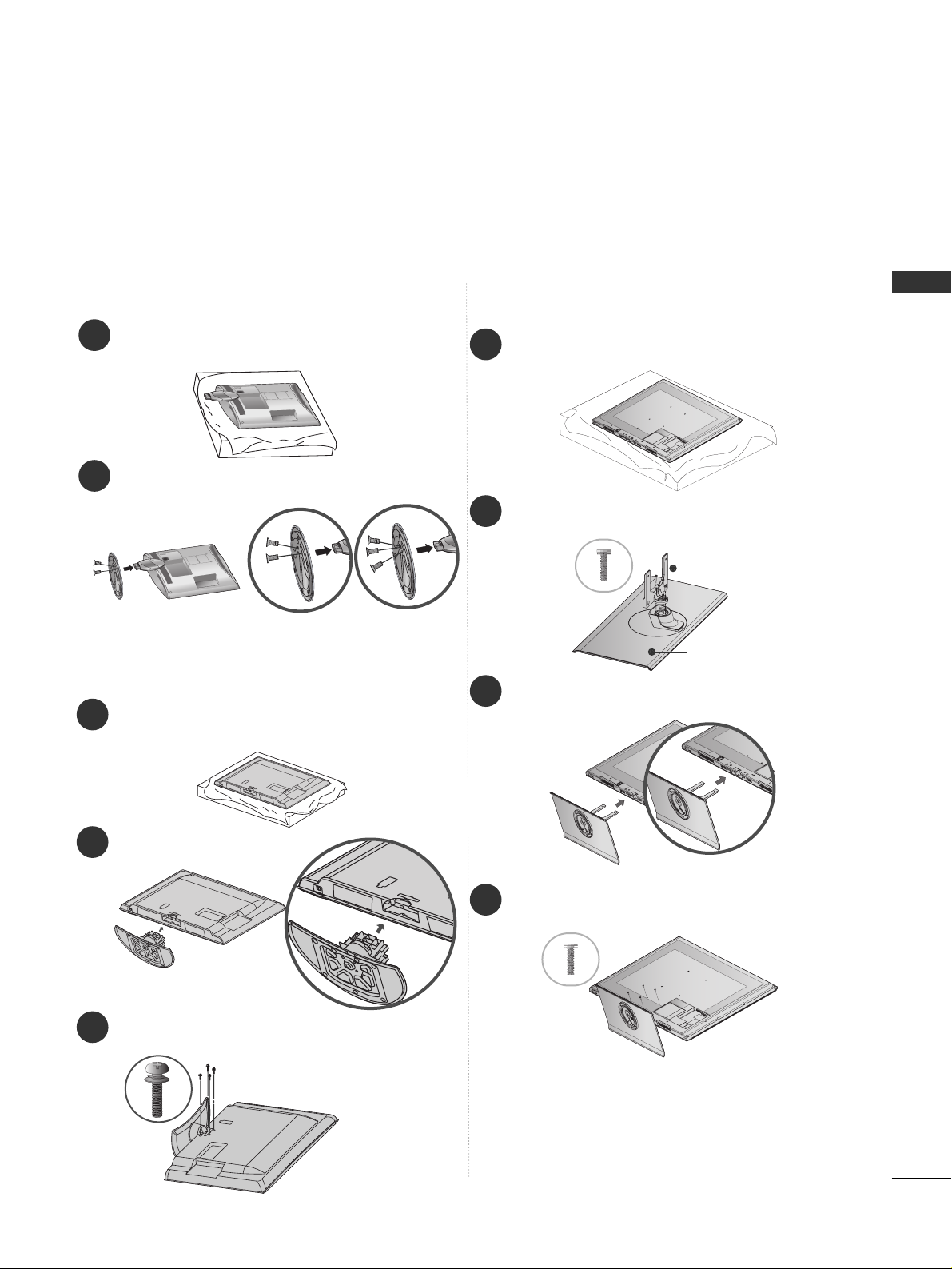
13
PREPARATION
STAND INSTALLATION
■
Image shown may differ from your TV
When assembling the desk type stand, check whether the bolt is fully tightened. (If not tightened fully, the product can
tilt forward after the product installation.) If you tighten the bolt with excessive force, the bolt can deviate from abrasion
of the tightening part of the bolt.
Only 22/26LU5
***
1
2
Carefully place the TV screen side down on a cushioned surface to protect the screen from damage.
Fix the 2 or 3 bolts securely using the holes as
shown.
(Only 26LU5
***
)
1
2
3
Carefully place the TV screen side down on a cushioned
surface to protect the screen from damage.
Assemble the TV as shown.
Fix the 4 bolts securely using the holes in the
back of the TV.
Only 32/37/42LH2
***
, 32/37/42/
47LH4
***
, 42/47LH5
***,
42/47LH9
***
1
3
4
Carefully place the TV screen side down on a cushioned surface to protect the screen from damage.
2
Assemble the parts of the
SS tt aanndd BBoo ddyy
with
the
SS tt aanndd BBaa ss ee
of the TV.
Assemble the TV as shown.
Fix the 4 bolts securely using the holes in the
back of the TV.
Stand Body
Stand Base
Only 42/47SL8
***
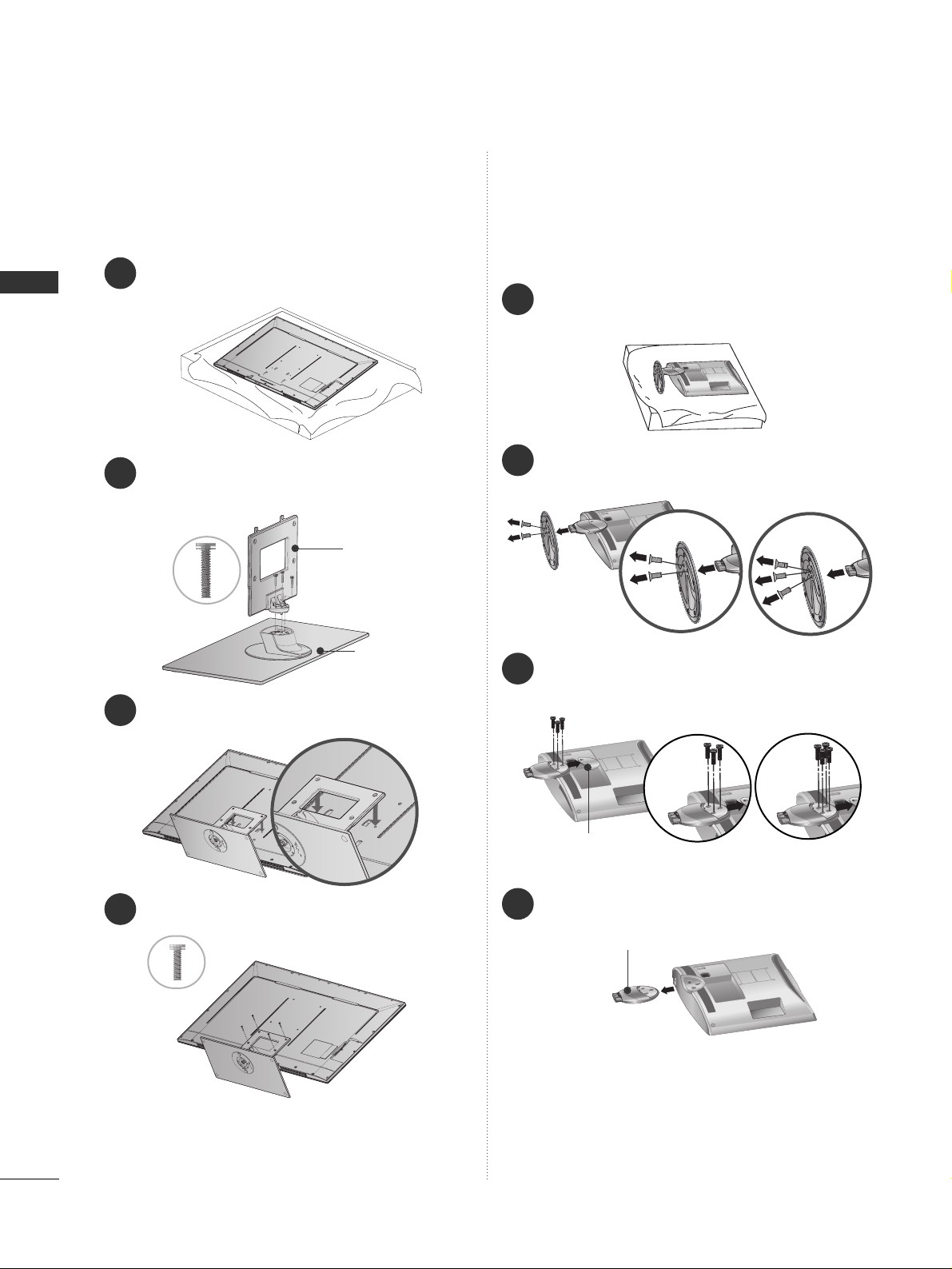
14
PREPARATION
PREPARATION
2
Loose the bolts and then detach the stand from
TV.
3
Loose the bolts and then detach the
CC oo vv eerr
BBaass ee
from
TT VV
.
4
Detach the
SS tt aanndd BBoo ddyy
from
TT VV
.
Stand Body
DETACHING STAND
1
Carefully place the TV screen side down on a cushioned surface to protect the screen from damage.
Cover Base
Only 22/26LU5
***
(Only 26LU5
***
)
■
Image shown may differ from your TV.
(Only 26LU5
***
)
1
3
4
Carefully place the TV screen side down on a cushioned surface to protect the screen from damage.
2
Assemble the parts of the
SS tt aanndd BBoo ddyy
with
the
SS tt aanndd BBaa ss ee
of the TV.
Assemble the TV as shown.
Fix the 4 bolts securely using the holes in the
back of the TV.
Stand Body
Stand Base
20mm
16mm
Only
42/47SL9
***
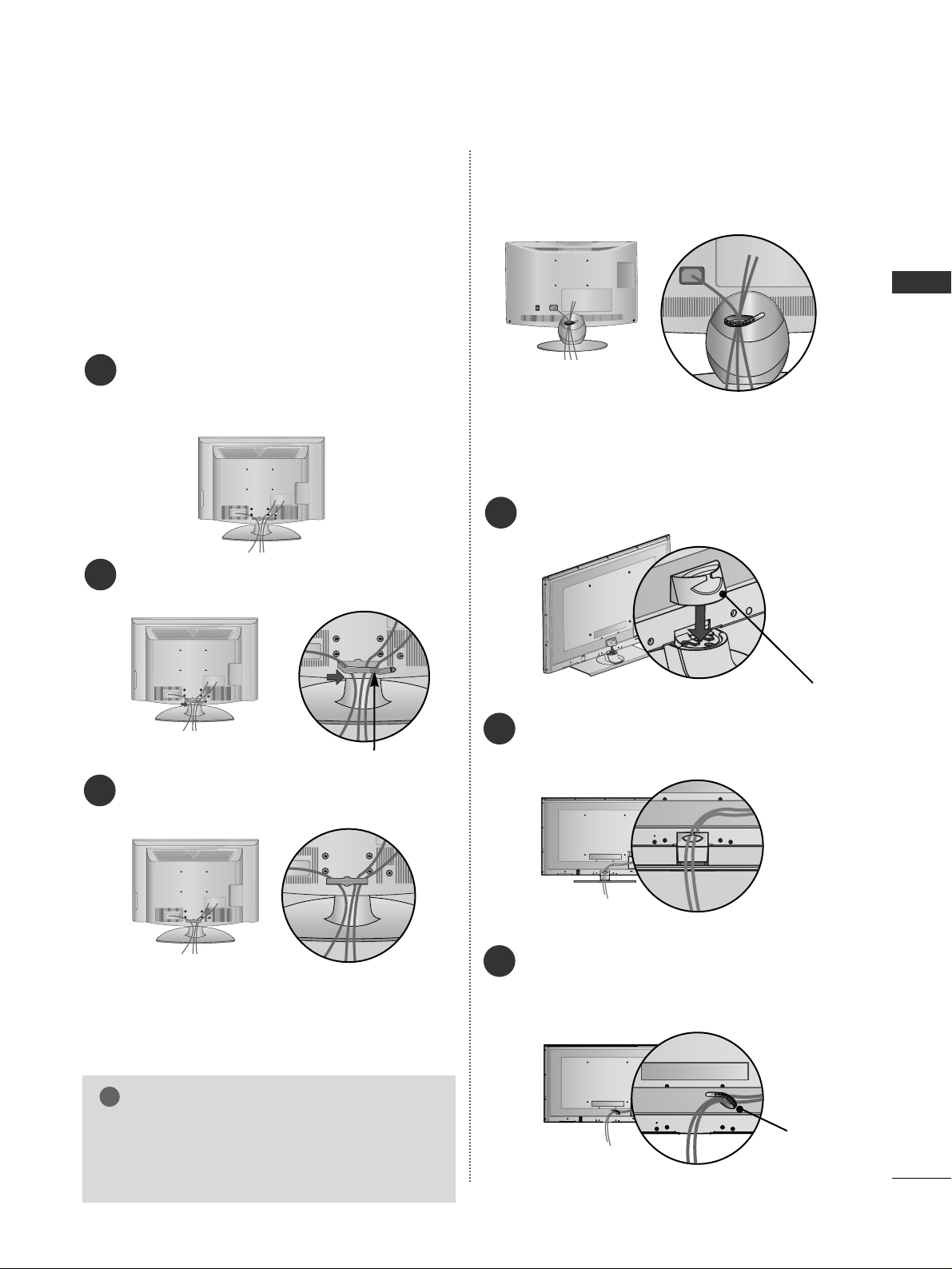
15
PREPARATION
BACK COVER FOR WIRE ARRANGEMENT
■
Image shown may differ from your TV.
Connect the cables as necessary.
To connect additional equipment, see the
External Equipment Setup section of the manual.
1
Open the
CC AABBLLEE MMAANNAAGGEEMMEENNTT CCLLII PP
as
shown and manage the cables.
2
CABLE MANAGEMENT CLIP
Fit the
CC AABBLLEE MMAANNAAGGEEMMEENNTT CCLLII PP
as
shown.
3
Only 32/37/42LH2
***,
32/37/42/47/55LH4***,
42/47LH5
***,
42/47LH9***
GG
Do not hold the CABLE MANAGEMENT CLIP
when moving the TV.
- If the TV is dropped, you may be injured or
the TV may be damaged.
NOTE
!
Only 22/26LU5
***
After Connecting the cables as necessary, install
CABLE HOLDER as shown and bundle the cables.
Install the CABLE MANAGEMENT CLIP
as shown.
1
CABLE MANAGEMENT CLIP
Connect the cables as necessary. To connect additional equipment, see the EXTERNAL EQUIP-
MENT SETUP section.
2
After Connecting the cables as necessary, install
CABLE HOLDER as shown and bundle the cables.
To connect additional equipment, see the
EExxttee rr nn aall eeqquuii ppmmee nn tt SSee ttuu pp
section.
1
CABLE HOLDER
FOR DESK-TYPE STAND
FOR WALL MOUNT
Only 42/47/55SL8
***
, 42/47SL9
***
■
Image shown may differ from your TV.
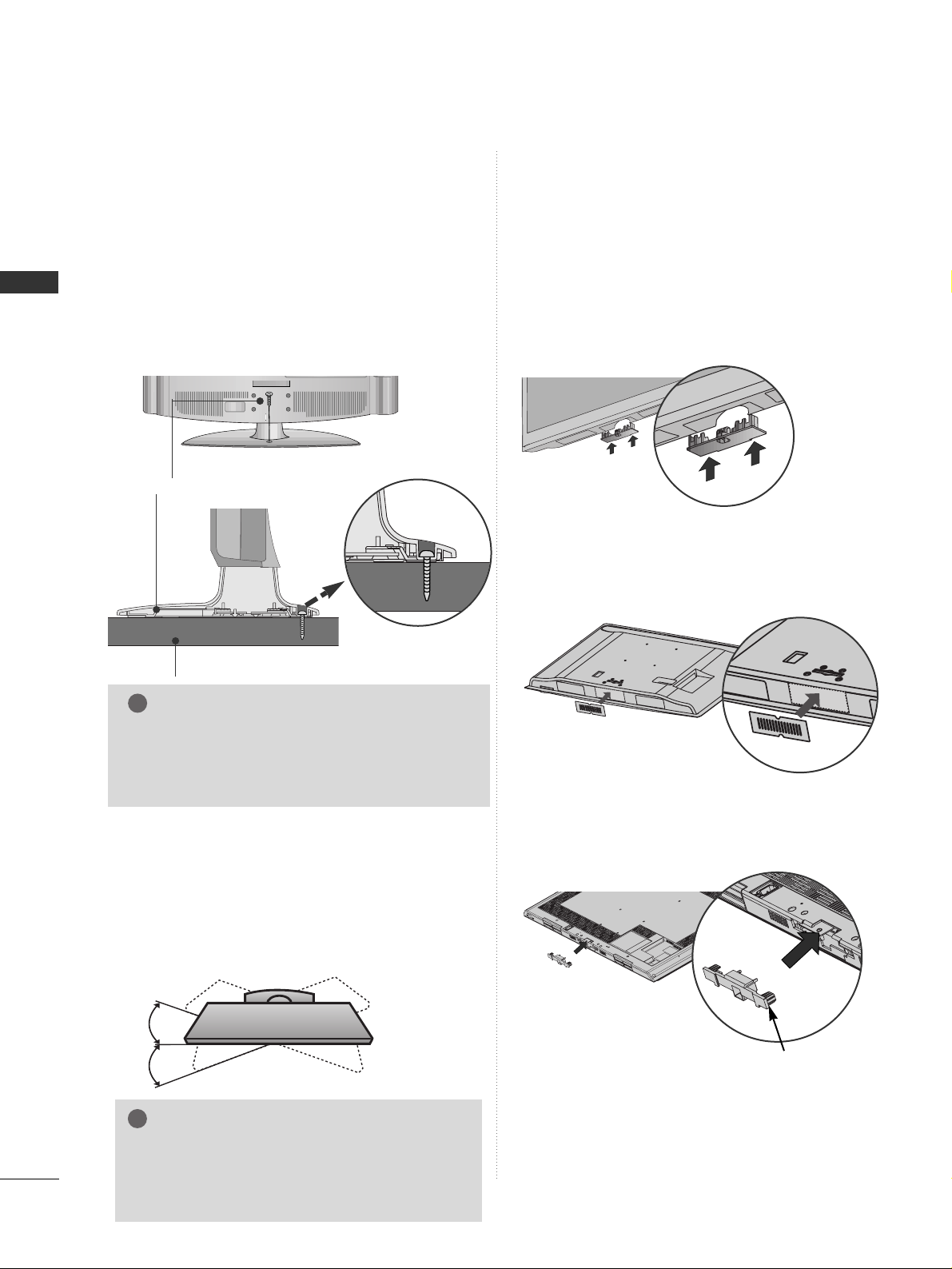
16
PREPARATION
PREPARATION
■
Image shown may differ from your TV.
When installing the wall-mounted unit, use the
protection cover.
NOT USING THE DESK-TYPE STAND
Only 32/37/42LH2
***
,32/37/42/47/55LH4
***,
42/47LH5
***
Insert the
PPRR OOTT EE CCTTIIOONN CC OOVVEERR
into the TV
until clicking sound.
After removing the protection paper from the protection cover, adhere it to the TV as shown.
Only 42/47LH9***
PROTECTION COVER
Only 42/47/55SL8***
Insert the
PPRR OOTT EE CCTTIIOONN CC OOVVEERR
into the TV until
clicking sound.
ATTACHING THE TV TO A DESK
■
Image shown may differ from your TV.
The TV must be attached to desk so it cannot be pulled
in a forward/backward direction, potentially causing
injury or damaging the product. Use only an attached
screw.
1-Screw (provided as parts of the product)
Desk
Stand
WARNING
!
G
To prevent TV from falling over, the TV should
be securely attached to the floor/wall per installation instructions. Tipping, shaking, or rocking
the machine may cause injury.
Only 26LU5***, 32/37/42LH2
***
,
32/37/42LH4
***
, 42LH5***,
42LH9***
SWIVEL STAND
(Except for 22/26LU5
***)
■
This feature is not available for all models.
■
After installing the TV, you can adjust the TV manually
to the left or right direction by 20 degrees to suit your
viewing position.
NOTE
!
G
The following model is a fixed stand type
model without the Tilt and Swivel features so
excessive pressure may damage the set.
- 22/26LU5***
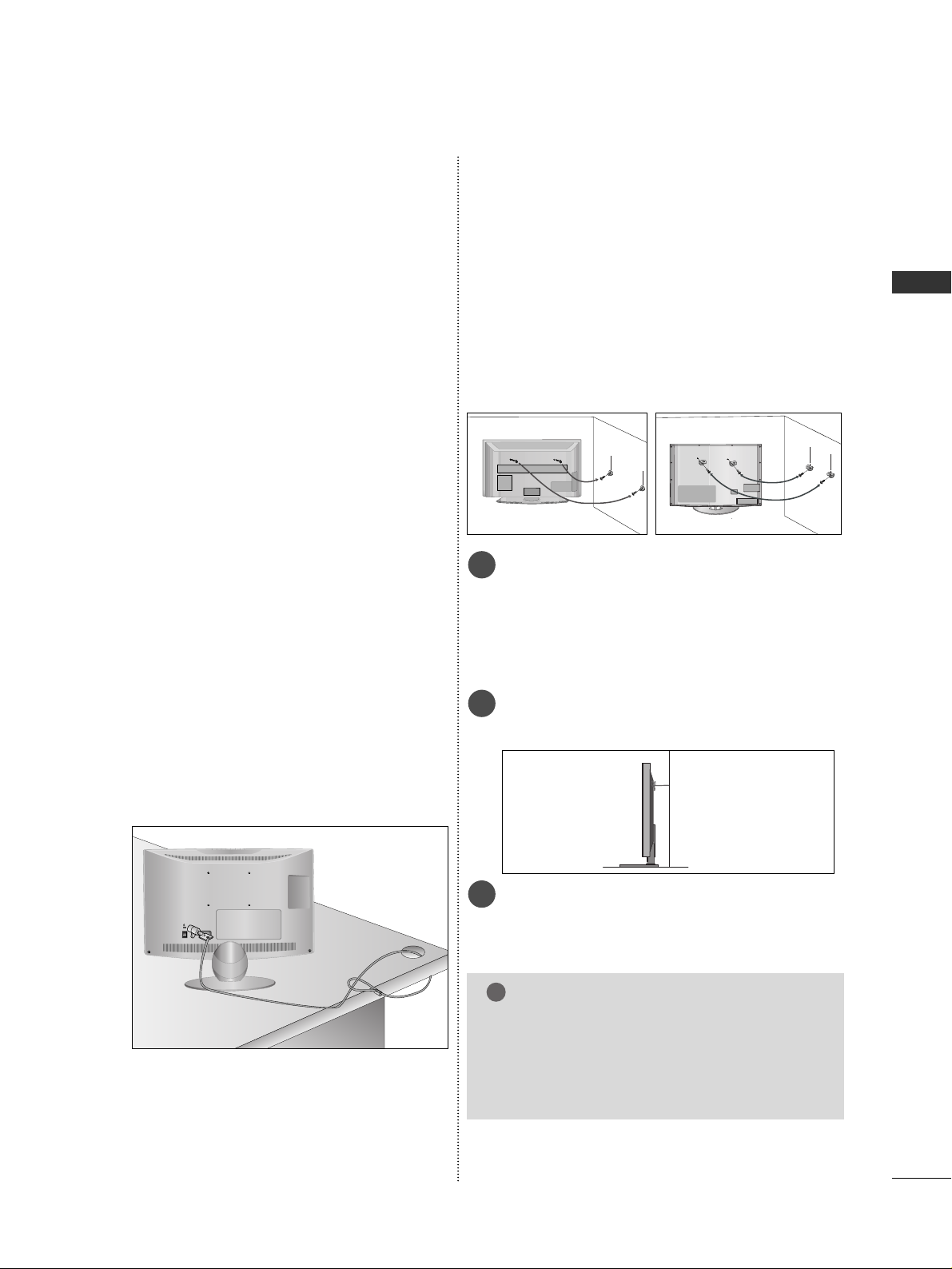
17
PREPARATION
KENSINGTON SECURITY SYSTEM
(Except for 42/47SL9
***)
■
This feature is not available for all models.
■
Image shown may differ from your TV.
The TV is equipped with a Kensington Security
System connector on the back panel. Connect the
Kensington Security System cable as shown below.
For the detailed installation and use of the Kensington
Security System, refer to the user’s guide provided
with the Kensington Security System.
For further information, contact http://www.kensing-
ton.com, the internet homepage of the Kensington
company. Kensington sells security systems for expensive electronic equipment such as notebook PCs and
LCD projectors.
NOTE
- The Kensington Security System is an optional accessory.
NOTES
a. If the TV feels cold to the touch, there may be a
small “flicker” when it is turned on.
This is normal, there is nothing wrong with TV.
b. Some minute dot defects may be visible on the
screen, appearing as tiny red, green, or blue spots.
However, they have no adverse effect on the monitor's performance.
c. Avoid touching the LCD screen or holding your finger(s)
against it for long periods of time.
Doing so may produce some temporary distortion
effects on the screen.
CAREFUL INSTALLATION ADVICE
A
You should purchase necessary components to fix the TV
safety and secure to the wall on the market.
A
Position the TV close to the wall to avoid the possibility
of it falling when pushed.
A
The instructions shown below are a safer way to set up
the TV, by fixing it to the wall, avoiding the possibility of it
falling forwards if pulled. This will prevent the TV from
falling forward and causing injury. This will also prevent
the TV from damage. Ensure that children do not climb or
hang from the TV.
NOTE
!
G
When moving the TV undo the cords first.
G
Use a platform or cabinet strong and large enough to
support the size and weight of the TV.
G
To use the TV safely make sure that the height of the
bracket on the wall and on the TV is the same.
3
1
2
Use the eye-bolts or TV brackets/bolts to fix the
product to the wall as shown in the picture.
(If your TV has bolts in the eyebolts, loosen then
bolts.)
* Insert the eye-bolts or TV brackets/bolts and tight-
en them securely in the upper holes.
Secure the wall brackets with the bolts on the wall.
Match the height of the bracket that is mounted on
the wall.
3
Use a sturdy rope to tie the product for alignment. It
is safer to tie the rope so it becomes horizontal
between the wall and the product.
2
1
2
1
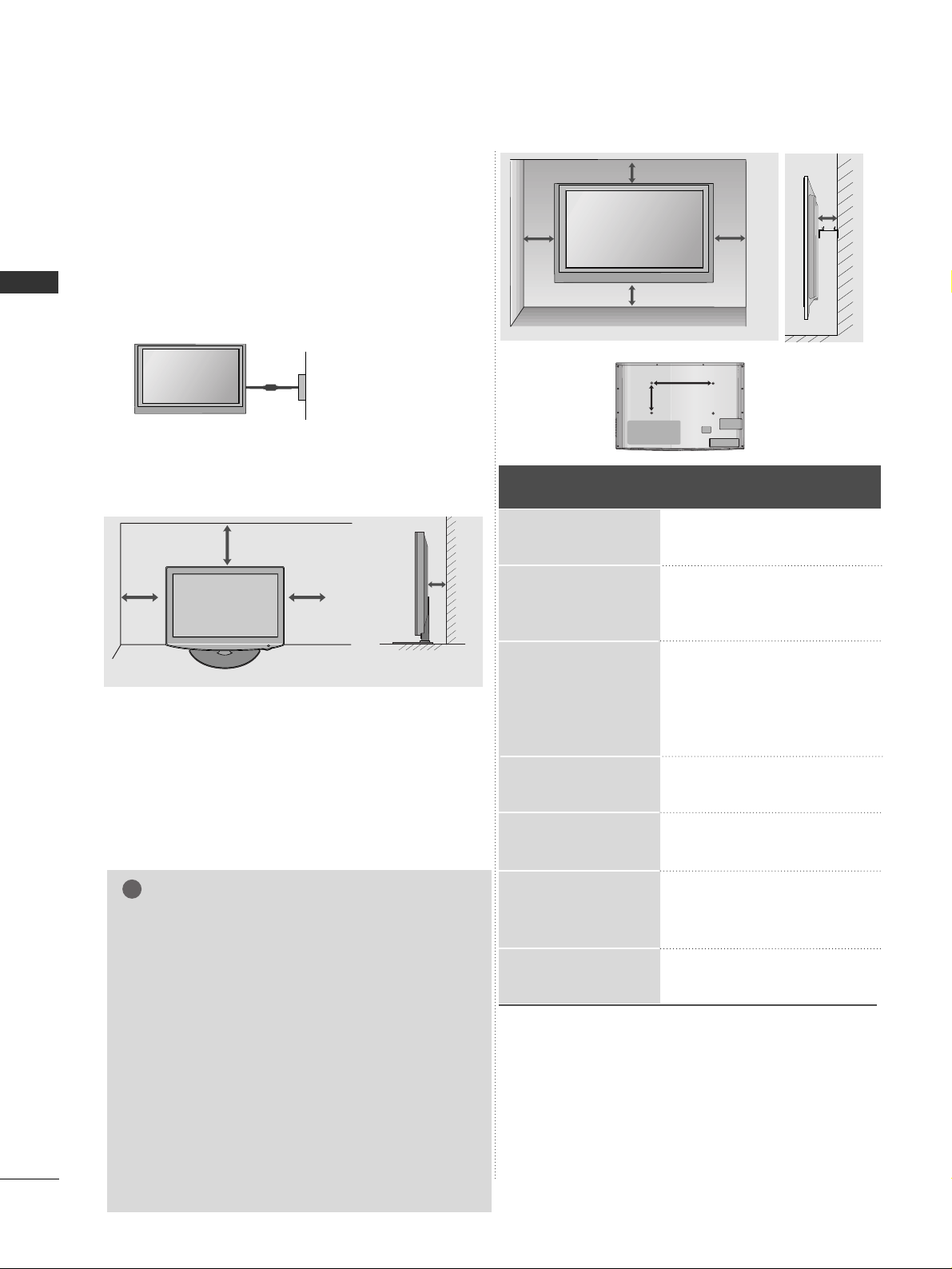
18
PREPARATION
PREPARATION
WALL MOUNT: HORIZONTAL INSTALLATION
A
We recommend the use of a LG Brand wall mounting
bracket when mounting the TV to a wall.
A
We recommend that you purchase a wall mounting
bracket which supports VESA standard.
A
LG recommends that wall mounting be performed by a
qualified professional installer.
4 inches
4 inches
4 inches
4 inches
4 inches
NOTE
!
G Should Install wall mount on a solid wall perpendicular to
the floor.
G Should use a special wall mount, if you want to install it to
ceiling or slanted wall.
G The surface that wall mount is to be mounted on should
be of sufficient strength to support the weight of TV set;
e.g. concrete, natural rock, brick and hollow block.
G Installing screw type and length depends on the wall
mount used. Further information, refer to the instructions
included with the mount.
G LG is not liable for any accidents or damage to property or
TV due to incorrect installation:
- Where a non-compliant VESA wall mount is used.
- Incorrect fastening of screws to surface which may cause
TV to fall and cause personal injury.
- Not following the recommended Installation method.
Model
VESA
(A *B)
Standard
Screw
Quantity
26LU5***
22LU5***
42LH2
***
37LH 2
***
32LH2
***
55LH4
***
47LH 4
***
42LH4
***
37LH 4
***
32LH4
***
42LH5***
47LH5***
42LH9***
47LH9***
42SL8***
47SL8***
55SL8***
42SL9***
47SL9***
200 * 10 0
100 * 10 0
200 * 200
200 * 200
200 * 10 0
400 * 400
200 * 200
200 * 200
200 * 200
200 * 10 0
200 * 200
200 * 200
200 * 200
200 * 200
200 * 200
200 * 200
400 * 400
200 * 200
200 * 200
M4
M4
M6
M6
M4
M6
M6
M6
M6
M4
M6
M6
M6
M6
M6
M6
M6
M6
M6
4
4
4
4
4
4
4
4
4
4
4
4
4
4
4
4
4
4
4
AA
BB
A
The TV can be installed in various ways such as on
a wall, or on a desktop etc.
A
The TV is designed to be mounted horizontally.
Power Supply
Circuit breaker
EARTHING
Ensure that you connect the earth wire to prevent
possible electric shock. If grounding methods are not
possible, have a qualified electrician install a separate
circuit breaker.
Do not try to earth the TV by connecting it to telephone wires, lightening rods or gas pipes.
4 inches
4 inches
4 inches
4 inches
DESKTOP PEDESTAL INSTALLATION
For adequate ventilation allow a clearance of 4”
(10cm) all around the TV.
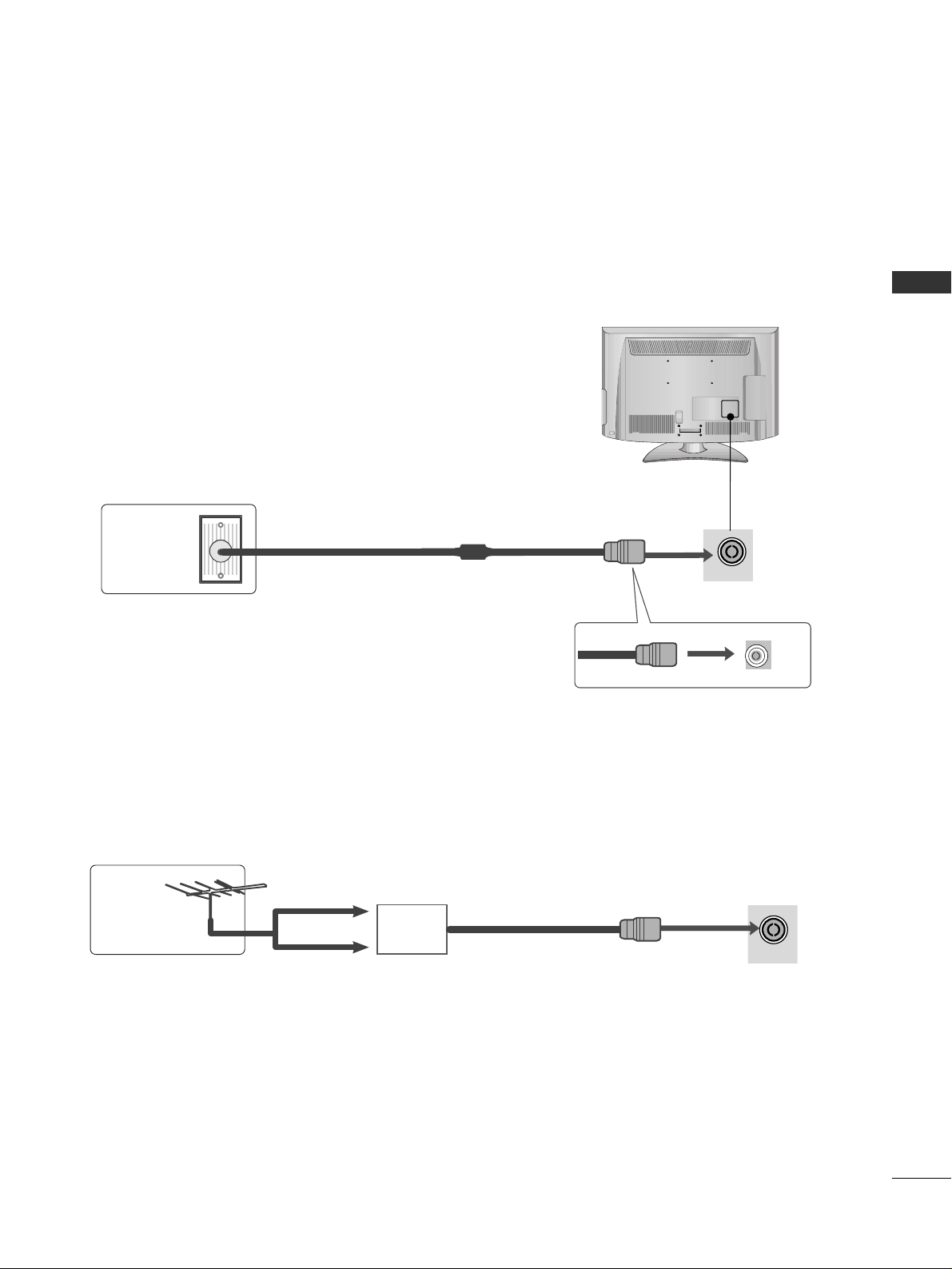
19
PREPARATION
ANTENNA IN
CABLE IN
CABLE IN
ANTENNA OR CABLE CONNECTION
■
For optimum picture quality, adjust antenna direction.
■
An antenna cable and converter are not supplied.
■
To prevent damage do not connect to the mains outlet until all connections are made between the devices.
Multi-family Dwellings/Apartments
(Connect to wall antenna socket)
Wall
Antenna
Socket
RF Coaxial Wire (75 ohm)
Antenna
UHF
Signal
Amplifier
VHF
■
In poor signal areas, to achieve better picture quality it may be necessary to install a signal amplifier to the
antenna as shown above.
■
If signal needs to be split for two TVs, use an antenna signal splitter for connection.
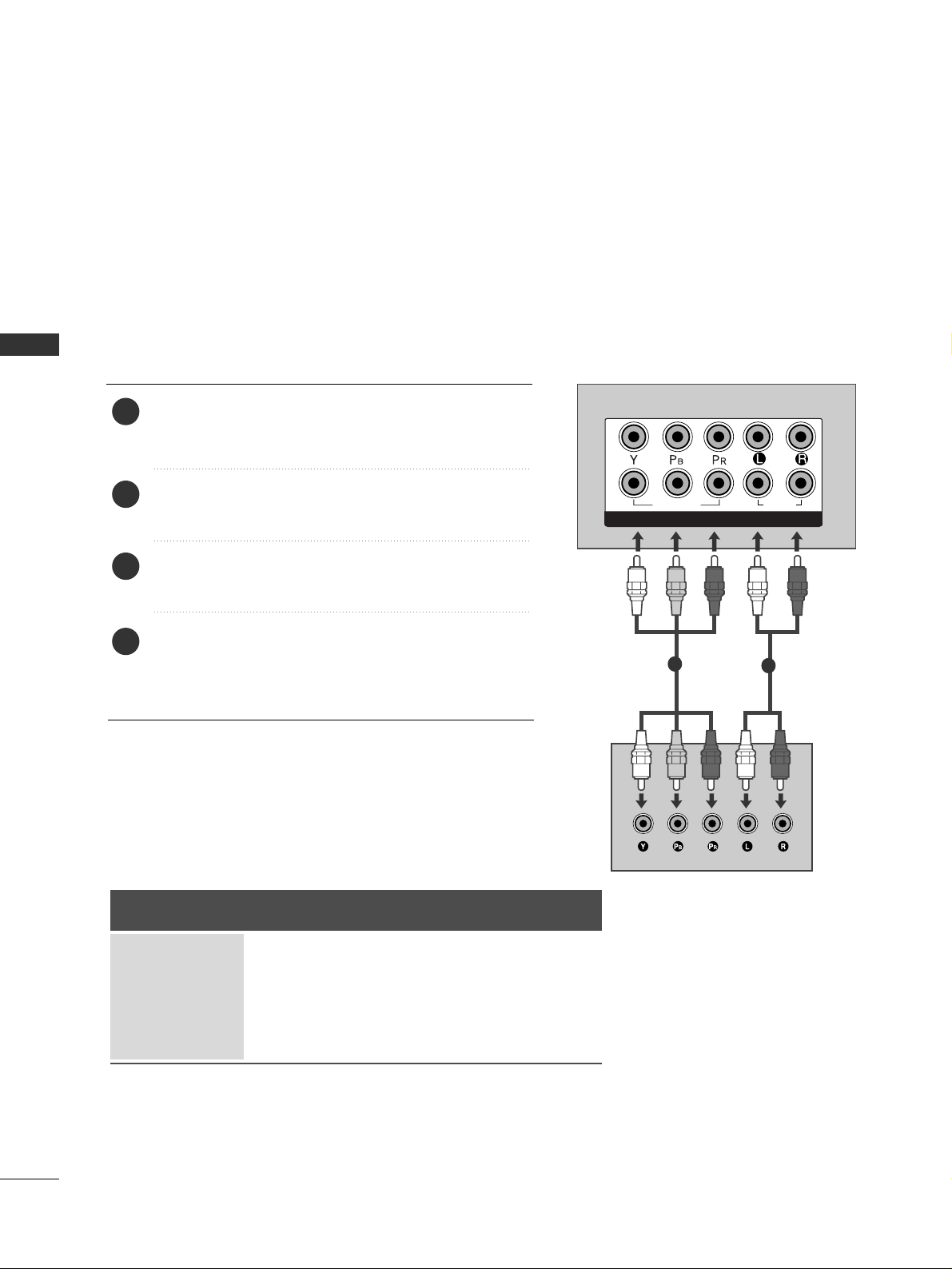
20
EXTERNAL EQUIPMENT SETUP
EXTERNAL EQUIPMENT SETUP
HD RECEIVER SETUP
■
To avoid damaging any equipment, never plug in any power cords until you have finished connecting all equipment.
■
This section on EXTERNAL EQUIPMENT SETUP mainly uses diagrams for the 32/37/42/47/55LH4
***
models.
■
Image shown may differ from your TV.
Connecting with a component cable
■
This TV can receive Digital RF/Cable signals without an external digital set-top box. However, if you do receive
Digital signals from a digital set-top box or other digital external device, refer to the diagram as shown below.
Connect the video outputs (Y, P
B, P
R
)
of the digital set
top box to the
CC OOMMPPOO NN EENN TT IINN VVIIDDEE OO
jacks on the
TV.
Connect the audio output of the digital set-top box to
the
CC OOMMPPOO NN EENN TT IINN AAUU DDIIOO
jacks on the TV.
Turn on the digital set-top box.
(
Refer to the owner’s manual for the digital set-top box.
)
Select
CC oommppoo nn eenntt11
input source using the
IINN PP UUTT
button on the remote control.
If connected to
CC OOMMPPOO NN EENN TT IINN 22
, select
CC oommppoo nn eenntt 22
input source.
2
3
4
1
1
2
COMPONENT IN
AUDIO
VIDEO
1
2
Signal
480i/576i
480p/576p
720p/1080i
10 8 0 p
Component
O
O
O
O
(50/60Hz only)
HDMI
X
O
O
O
(24Hz/30Hz/50Hz/60Hz)
G
HDMI Audio Supported format : Dolby Digital, PCM
DTS Audio format is not supported.
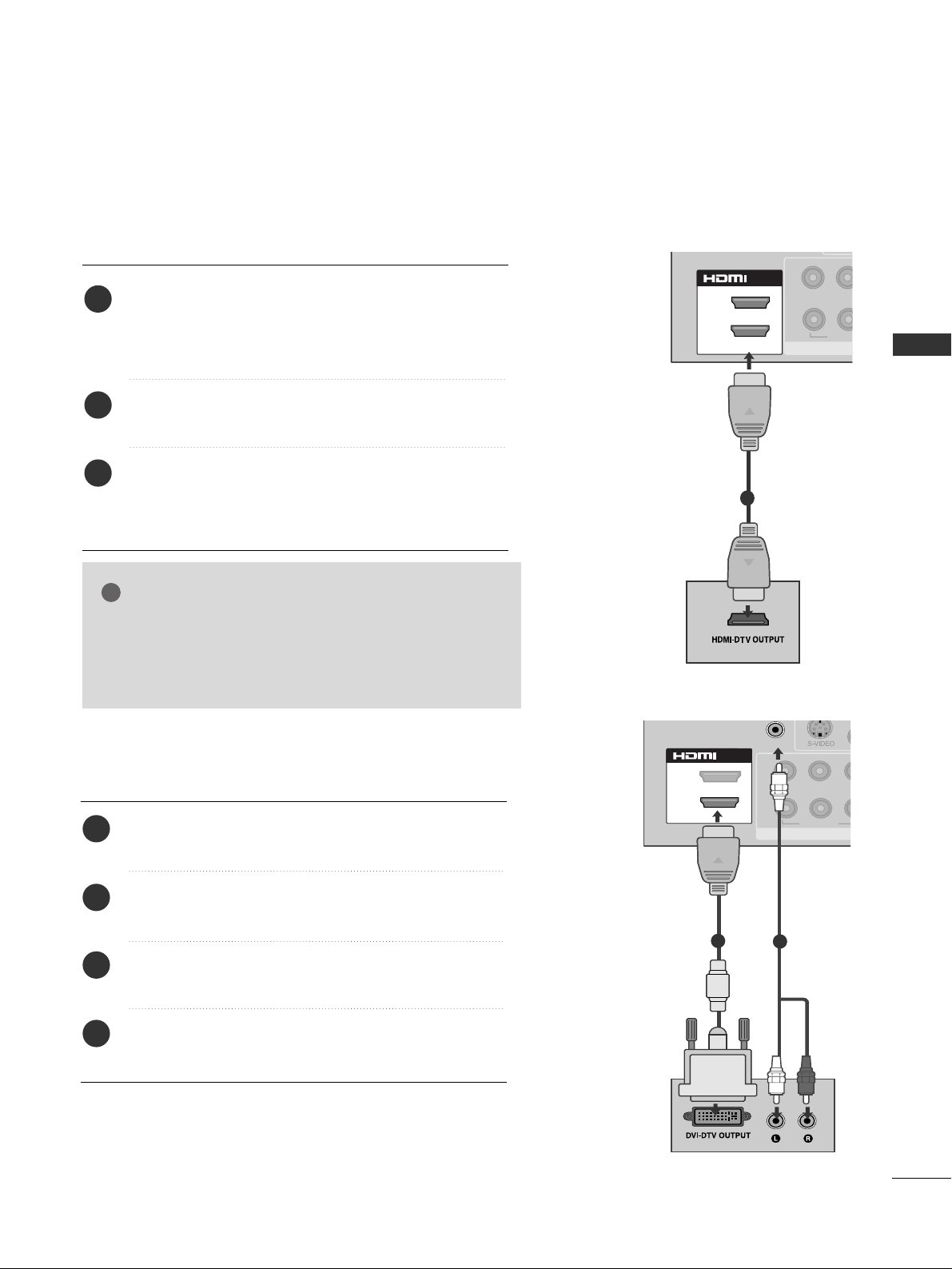
21
EXTERNAL EQUIPMENT SETUP
COMPON
VIDEO
YP
BPR
1
2
(RGB/DVI)
1(DVI)
/DVI IN
2
Connecting with an HDMI to DVI cable
1
2
Connect the digital set-top box to
HHDDMMII//DD VVII IINN 11
jack on the TV.
Connect the audio output of the digital set-top box to
the
AAUU DDII OO IINN ((RRGGBB //DD VVII))
jack on the TV.
Turn on the digital set-top box. (Refer to the owner’s
manual for the digital set-top box.
)
Select
HH DD MMII11
input source using the
IINN PP UUTT
button
on the remote control.
2
3
4
1
Connecting a set-top box with an HDMI cable
Connect the digital set-top box to
HHDDMMII//DD VVII IINN 11
,
HHDDMMII IINN 22, HHDDMMII IINN 33
(Except for 22LU5***) or
HHDDMMII IINN 44
(Only 42/47LH5***
,
42/47LH9
***
,
42/47/55SL8***, 42/47SL9***)
jack on the TV.
Turn on the digital set-top box.
(
Refer to the owner’s manual for the digital set-top box.
)
Select
HH DD MMII11, HH DD MMII22, HH DD MMII33
(Except for 22LU5***)
or
HHDDMMII 44
(Only 42/47LH5***
,
42/47LH9
***
,
42/47/55SL8***, 42/47SL9***)
input source using the
IINN PP UUTT
button on the remote control.
2
3
1
GG
Check that your HDMI cable is version 1.3 or higher.
If the HDMI cables don’t support HDMI version 1.3,
flickering or no screen display can result. Please use the
latest cables that support at least HDMI version 1.3.
NOTE
!
COM
VIDE
YP
B
1
2
1(DVI)
/DVI IN
2
1
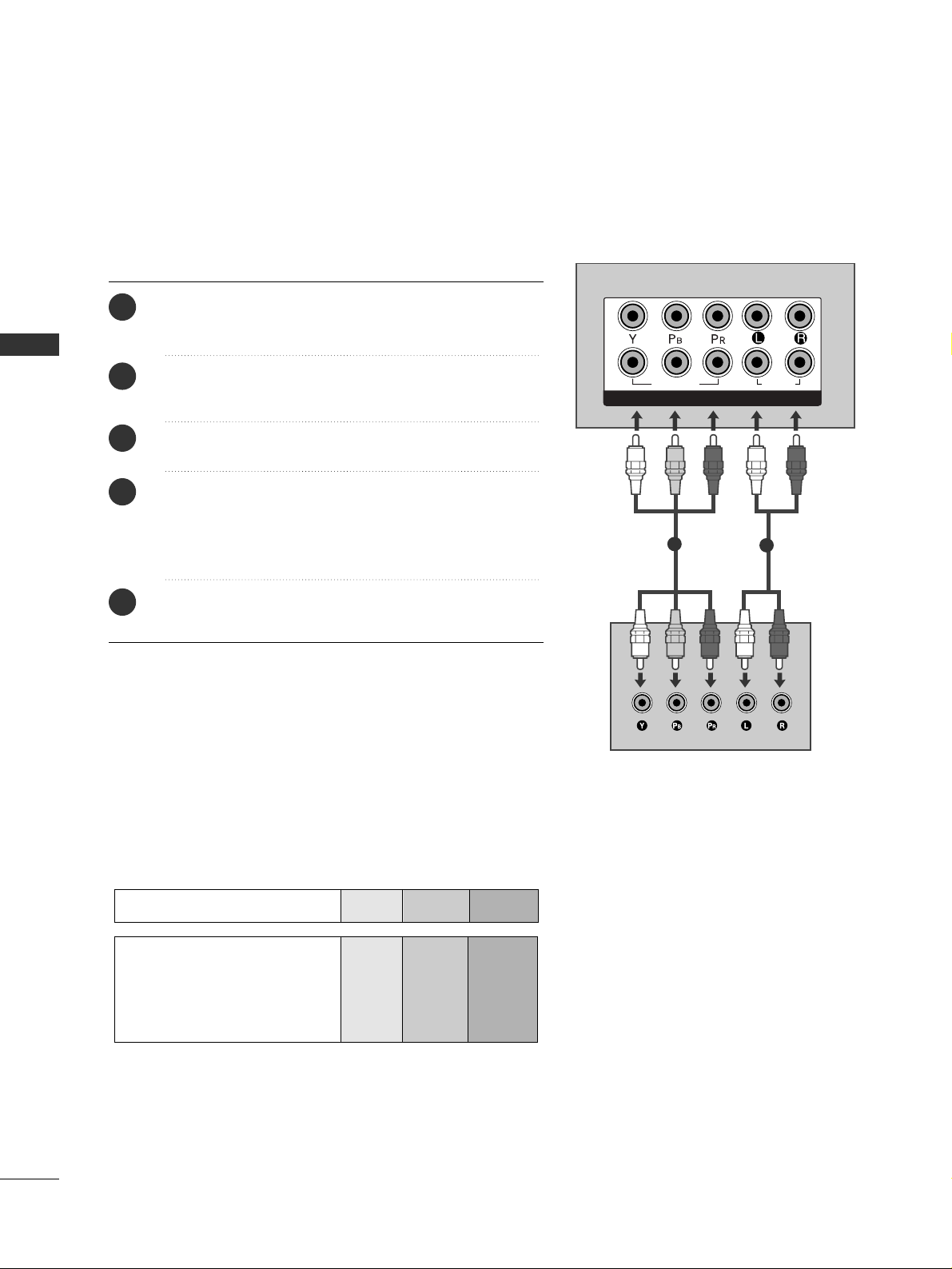
22
EXTERNAL EQUIPMENT SETUP
EXTERNAL EQUIPMENT SETUP
DVD SETUP
Connecting with a component cable
Component Input ports
To achieve better picture quality, connect a DVD player to the component input ports as shown below.
Component ports on the TV
YPB PR
Video output ports
on DVD player
Y
Y
Y
Y
PB
B-Y
Cb
Pb
P
R
R-Y
Cr
Pr
Connect the video outputs (Y, PB, PR
)
of the DVD to the
CC OOMMPPOO NN EENN TT IINN VVII DDEEOO
jacks on the TV.
Connect the audio outputs of the DVD to the
CC OOMMPPOO NN EENN TT IINN AAUU DDIIOO
jacks on the TV.
Turn on the DVD player, insert a DVD.
Select
CC oommppoo nn eenntt11
input source using the
IINN PP UUTT
button on the remote control.
If connected to
CC OOMMPPOO NN EENN TT IINN 22
, select
CC oommppoo nn eenntt 22
input source.
Refer to the DVD player's manual for operating instructions.
2
3
4
5
1
1
2
COMPONENT IN
AUDIO
VIDEO
L/ MONO
R
AUDIO
VIDEO
1
2
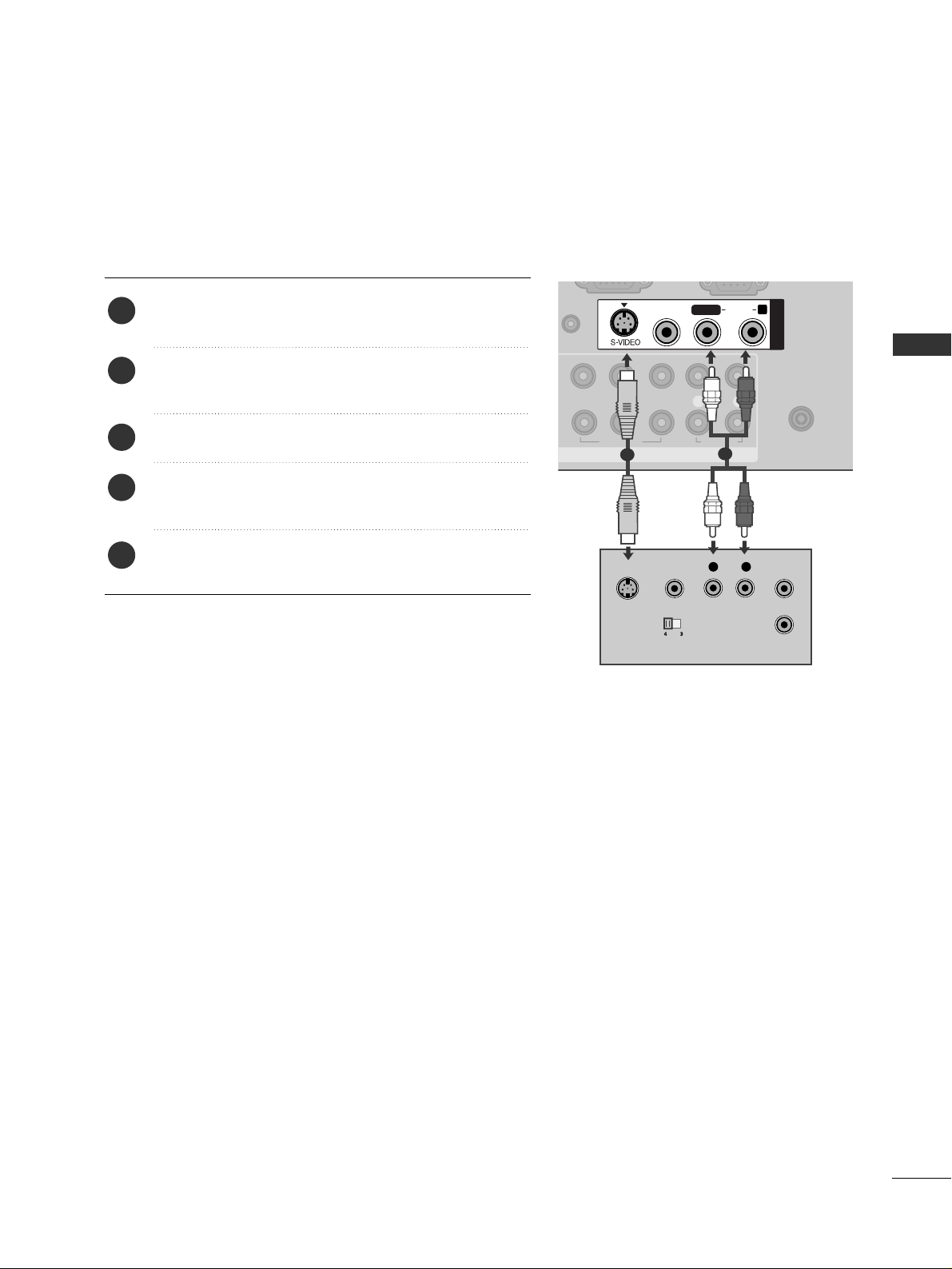
23
EXTERNAL EQUIPMENT SETUP
COMPONENT IN
VIDEO
LYP
BPR
R
AUDIO
ANTENNA IN
L/MONOMONO
R
AUDIOAUDIO
VIDEOVIDEO
AV IN1
VIDEO
OUTPUT
SWITCH
ANT IN
ANT OUT
L R
S-VIDEO
Connecting with a S-Video cable
(Except for 42/47/55SL8***, 42/47SL9***)
Connect the S-VIDEO output of the DVD to the
SS --
VVII DDEEOO
input on the TV.
Connect the audio outputs of the DVD to the
AAUU DDII OO
input jacks on the TV.
Turn on the DVD player, insert a DVD.
Select
AAVV11
input source using the
IINN PP UUTT
button on
the remote control.
Refer to the DVD player's manual for operating instructions.
2
3
4
5
1
1
2
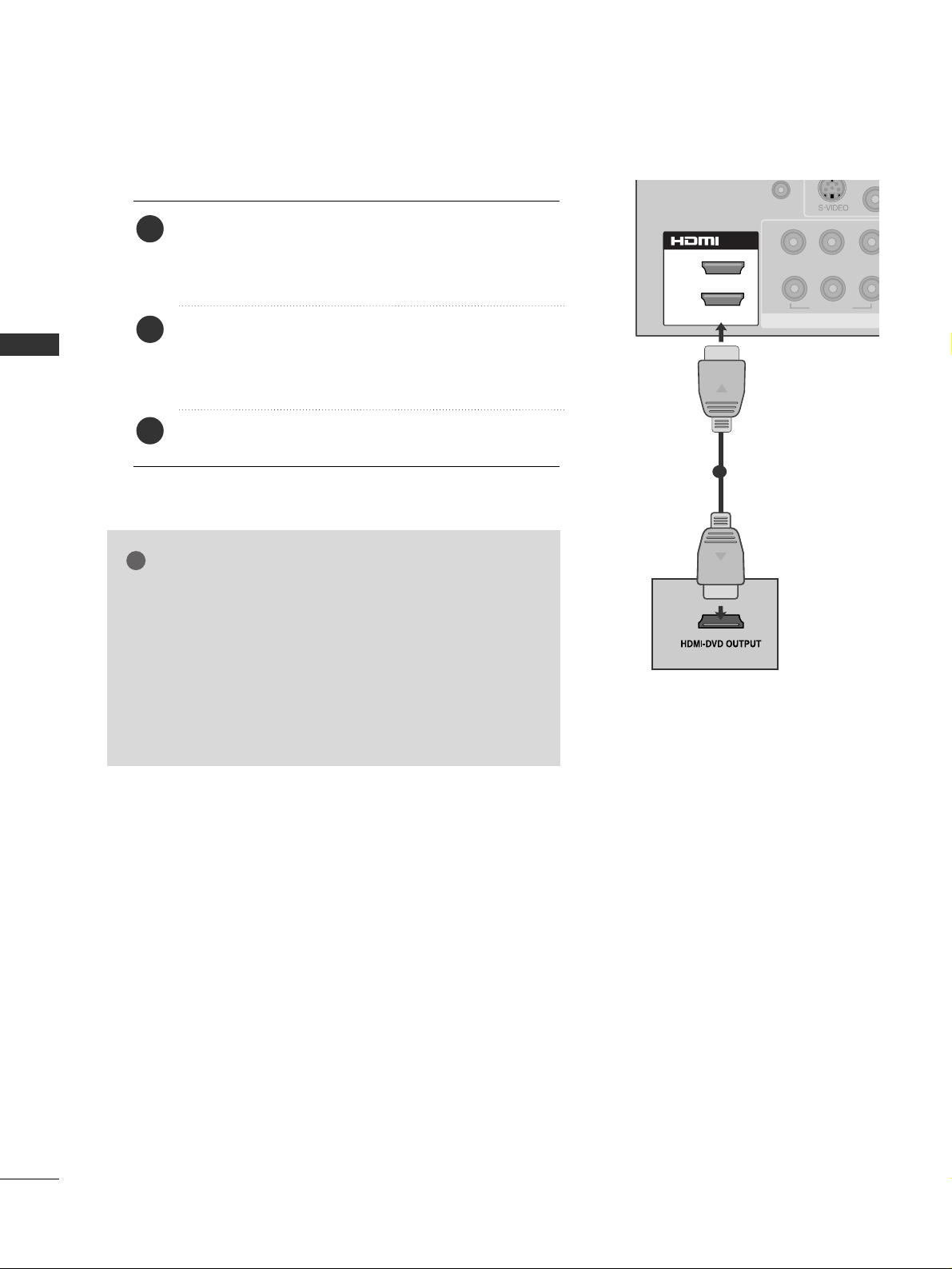
24
EXTERNAL EQUIPMENT SETUP
EXTERNAL EQUIPMENT SETUP
L/ MONO
R
AUDIO
VIDEO
Connecting the HDMI cable
Connect the HDMI output of the DVD to the
HHDDMMII//DDVVII
IINN 11,HHDDMMII IINN 22,, HHDDMMII IINN 33
(Except for 22LU5***) or
HHDDMMII IINN 44
(Only 42/47LH5***, 42/47LH9***,
42/47/55SL8***, 42/47SL9***) jack on the TV.
Select
HH DD MMII11, HH DD MM II22,,
HHDDMMII 33
(Except for 22LU5***)
or
HHDDMMII 44
(Only 42/47LH5***
,
42/47LH9
***
,
42/47/55SL8***, 42/47SL9***)
input source using the
IINN PP UUTT
button on the remote control.
Refer to the DVD player's manual for operating instructions.
2
3
1
1
GG
The TV can receive video and audio signals simultaneously
when using a HDMI cable.
GG
If the DVD does not support Auto HDMI, you must set the
output resolution appropriately.
GG
Check that your HDMI cable is version 1.3 or higher.
If the HDMI cables don’t support HDMI version 1.3, flickering or no screen display can result. Please use the latest
cables that support at least HDMI version 1.3.
NOTE
!
EXTERNAL EQUIPMENT SETUP
2
1(DVI)
/DVI IN
(RGB/DVI)
2
1
BPR
YP
VIDEO
COMPONE
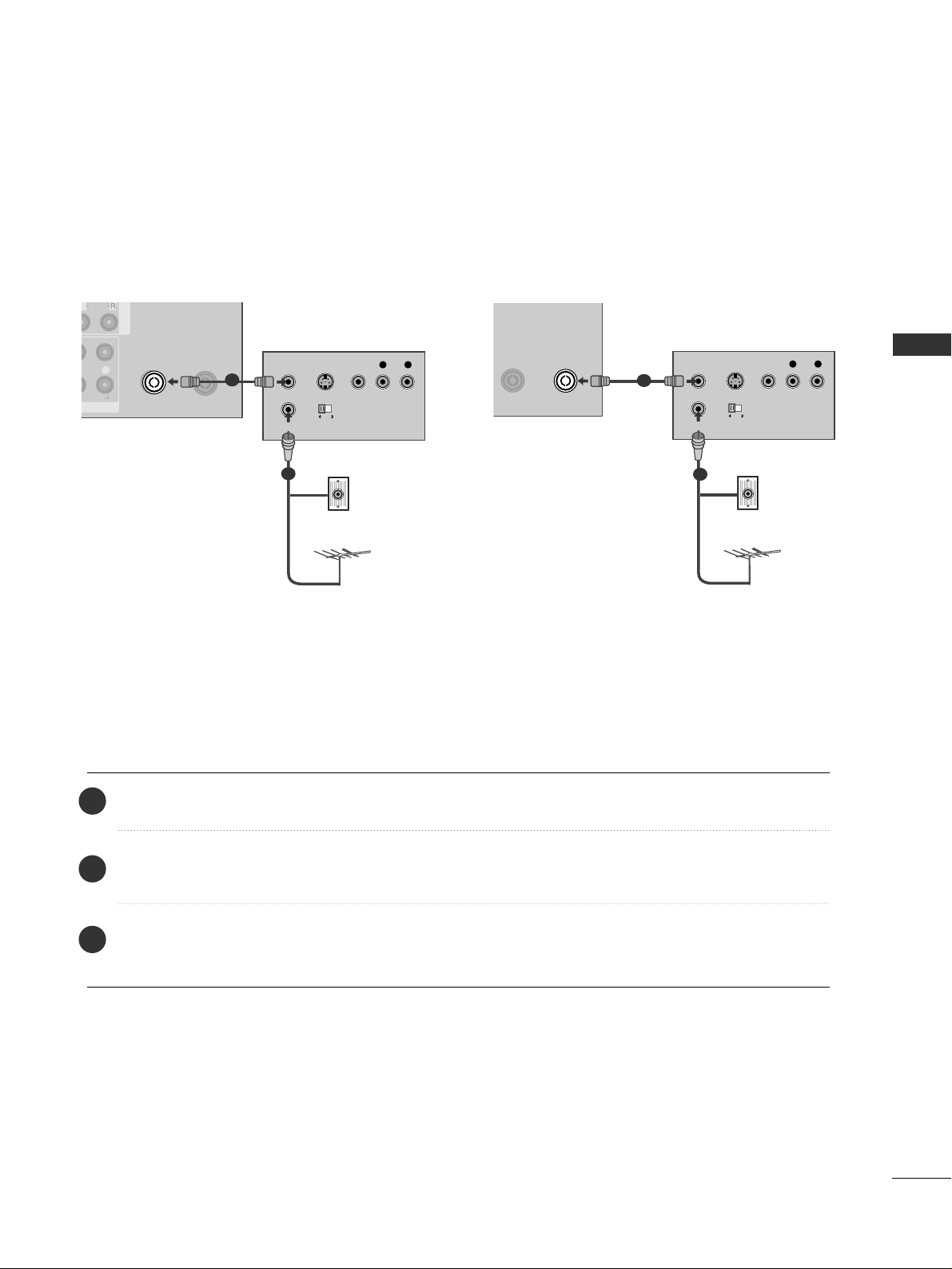
25
EXTERNAL EQUIPMENT SETUP
VCR SETUP
■
To avoid picture noise (interference), allow adequate distance between the VCR and TV.
AV IN 1
R
AUDIO
CABLE IN
ANTENNA IN
OUTPUT
SWITCH
ANT IN
R
S-VIDEO VIDEO
ANT OUT
L
Wall Jack
Antenna
1
2
Connecting with a RF Cable
Connect the
AANNTT OOUUTT
socket of the VCR to the
AANNTT EE NN NNAA IINN //CCAA BBLLEE IINN
socket on the TV.
Connect the antenna cable to the
AANNTT IINN
socket of the VCR.
Press the
PPLL AAYY
button on the VCR and match the appropriate channel between the TV and VCR for
viewing.
2
3
1
CABLE IN
ANTENNA IN
OUTPUT
SWITCH
ANT IN
R
S-VIDEO VIDEO
ANT OUT
L
Wall Jack
Antenna
1
2
or
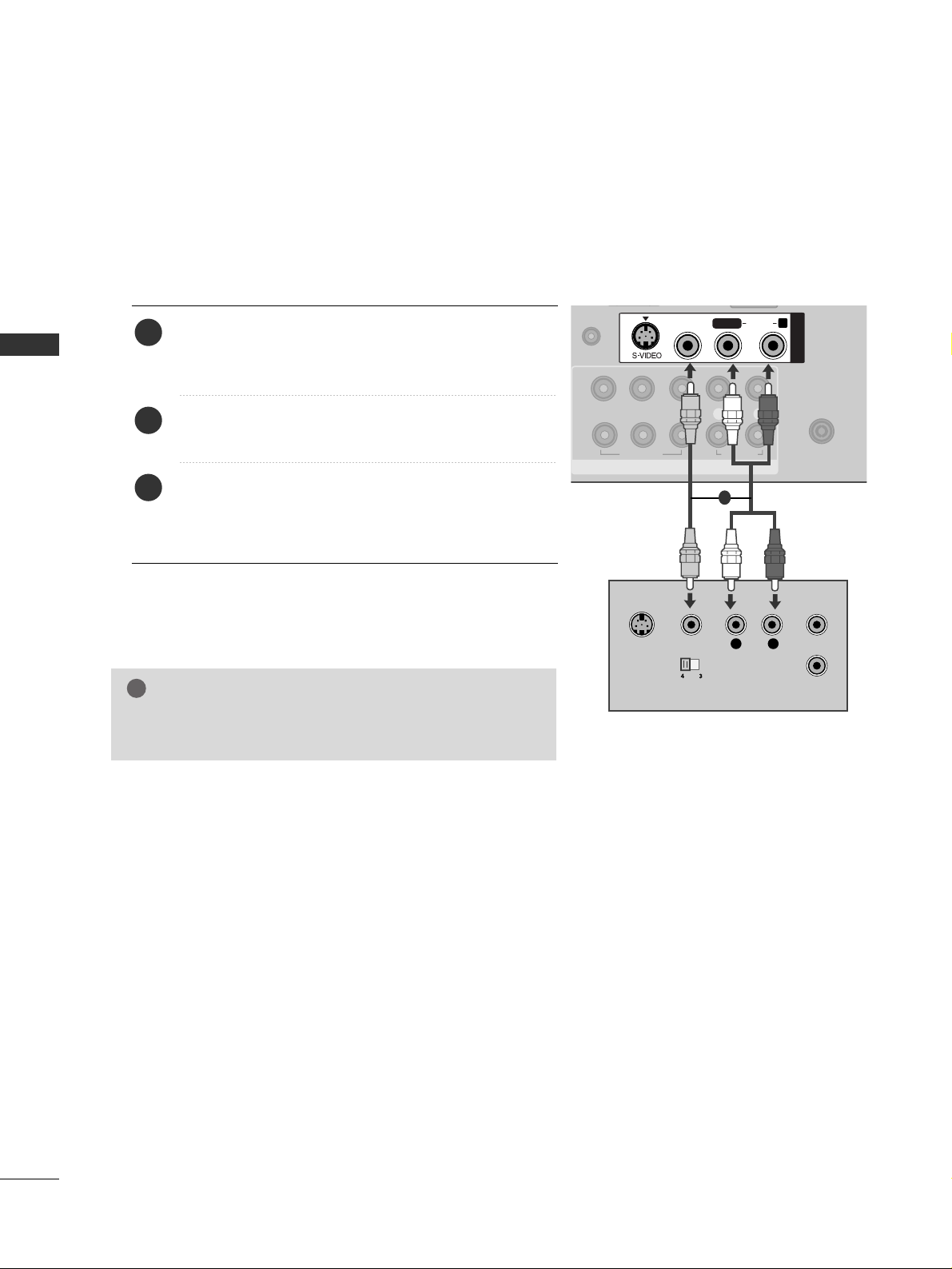
26
EXTERNAL EQUIPMENT SETUP
EXTERNAL EQUIPMENT SETUP
MONO
AUDIO
VIDEO
L/ MONO
R
AUDIO
VIDEO
Connecting with a RCA cable
Connect the
AAUU DDII OO/VVII DDEE OO
jacks between TV and
VCR. Match the jack colours (Video = yellow, Audio Left
= white, and Audio Right = red)
Insert a video tape into the VCR and press PLAY on
the VCR. (Refer to the VCR owner’s manual.
)
Select
AA VV11
input source using the
IINN PP UUTT
button on
the remote control.
If connected to
AAVV IINN 22
, select
AAVV 22
input source.
1
2
3
GG
If you have a mono VCR, connect the audio cable from the
VCR to the
AAUU DDII OO LL //MMOO NN OO
jack of the TV.
NOTE
!
1
AUDIO IN
(RGB/DVI)
2
1
VIDEO
BPR
VIDEO
COMPONENT IN
S-VIDEO
VIDEO
OUTPUT
SWITCH
L/L/MONO
LYP
AUDIO
L
AUDIO
R
AV IN1
R
ANTENNA IN
R
ANT IN
ANT OUT
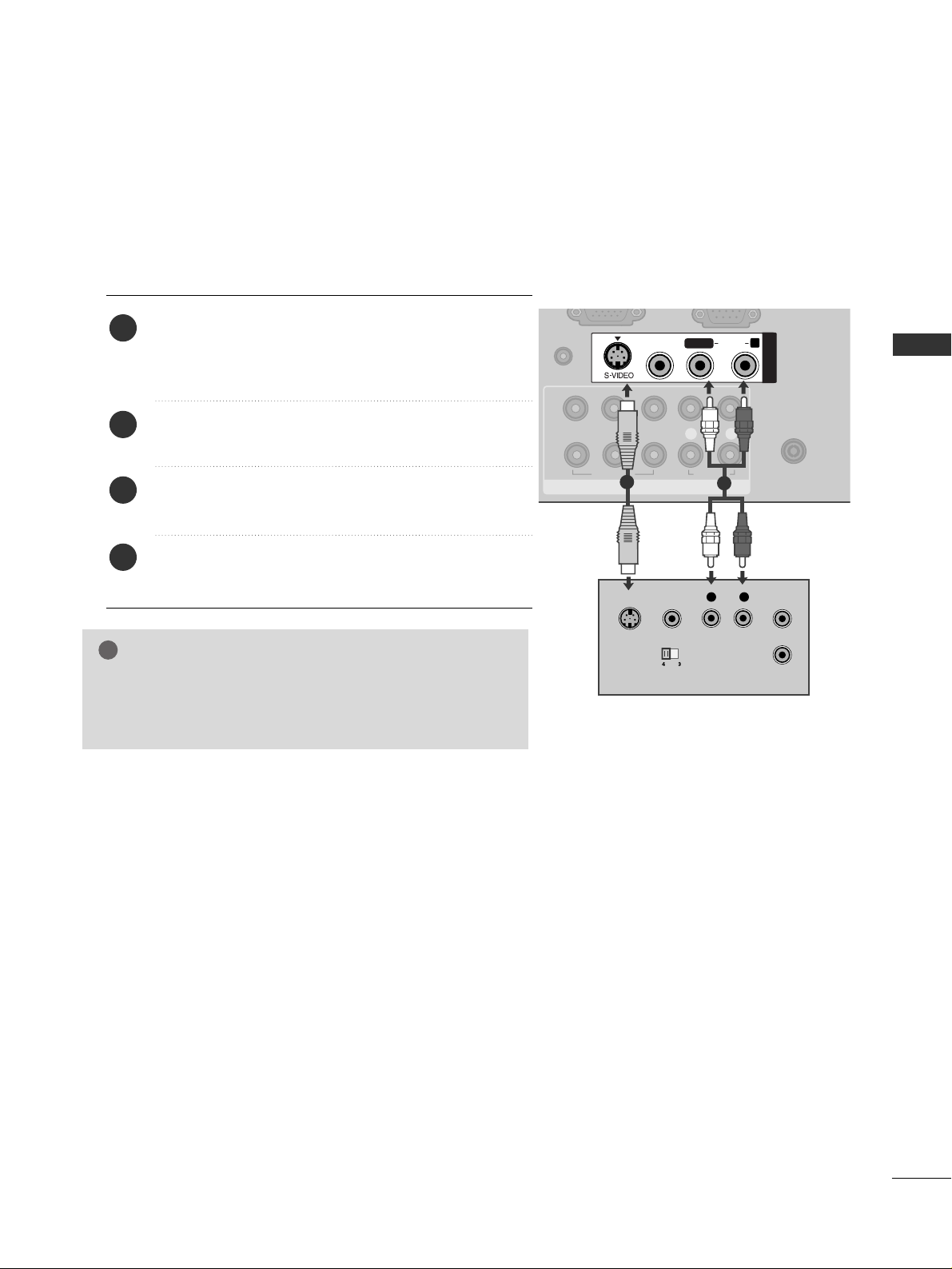
27
EXTERNAL EQUIPMENT SETUP
COMPONENT IN
VIDEO
LYP
BPR
R
AUDIO
ANTENNA IN
1
2
AUDIO IN
(RGB/DVI)
C
L/L/MONOMONO
R
AUDIOAUDIO
VIDEOVIDEO
AV IN1
VIDEO
OUTPUT
SWITCH
ANT IN
ANT OUT
L R
S-VIDEO
GG
If both S-VIDEO and VIDEO sockets have been connected to
the S-VHS VCR simultaneously, only the S-VIDEO can be
received.
NOTE
!
Connecting with a S-Video cable
(Except for 42/47/55SL8***, 42/47SL9***)
Connect the S-VIDEO output of the VCR to the
SS --
VVII DDEEOO
input on the TV set. The picture quality is
improved; compared to normal composite (RCA cable)
input.
Connect the audio outputs of the VCR to the
AAUU DDII OO
input jacks on the TV.
Insert a video tape into the VCR and press PLAY on the
VCR. (Refer to the VCR owner’s manual.)
Select
AA VV11
input source with using the
IINNPPUUTT
button on
the remote control.
2
3
4
1
1
2
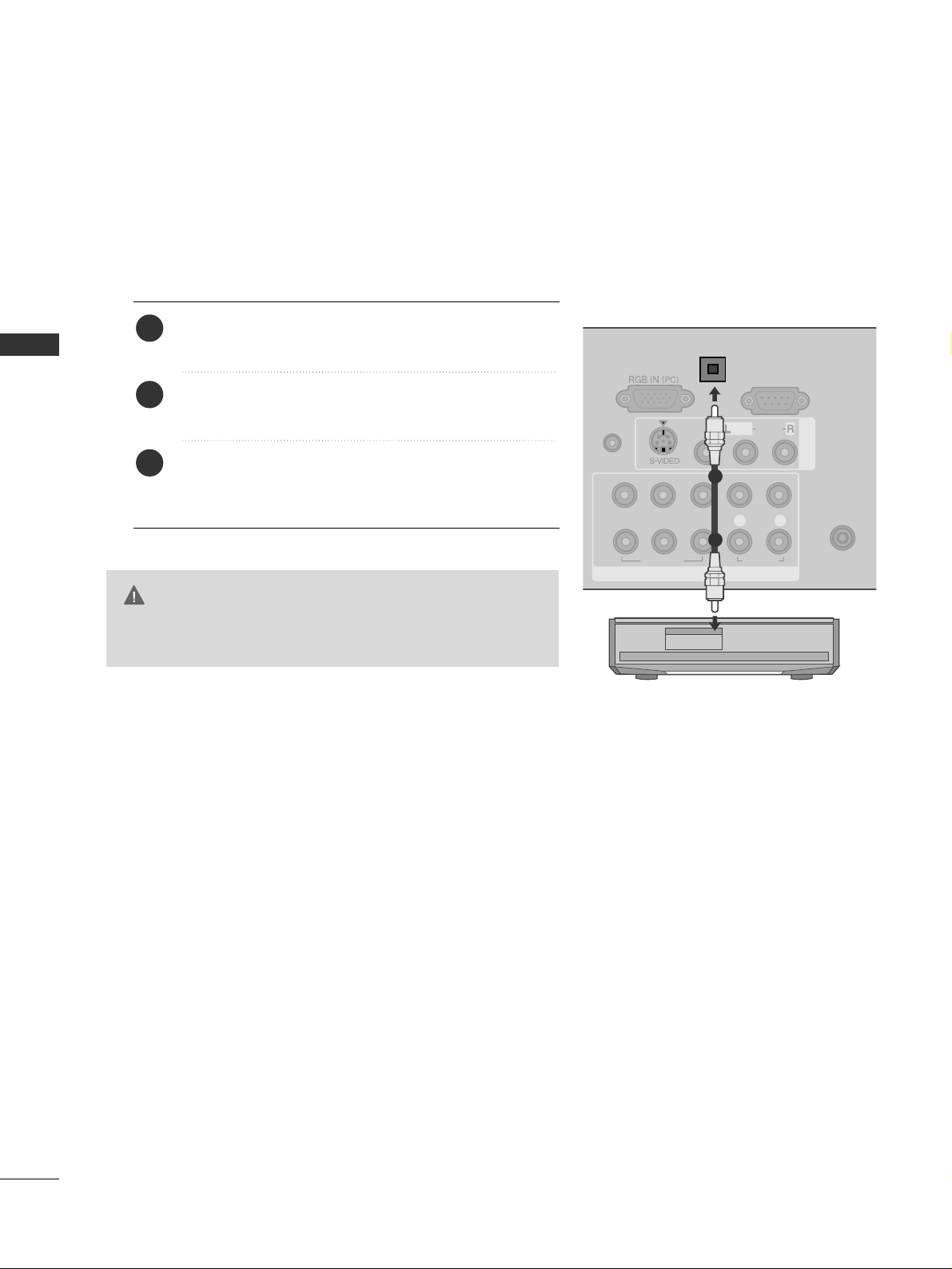
28
EXTERNAL EQUIPMENT SETUP
EXTERNAL EQUIPMENT SETUP
G
Do not look into the optical output port. Looking at the
laser beam may damage your vision.
CAUTION
RS-232C IN
(CONTROL & SERVICE)
AV IN 1
COMPONENT IN
VIDEO
LYP
BPR
R
AUDIO
VIDEO
AUDIO
/MONO
ANTENNA IN
1
2
AUDIO IN
(RGB/DVI)
OPTICAL DIGITAL
AUDIO OUT
Connect one end of an optical cable to the TV Digital
Audio (Optical)Output port.
Connect the other end of the optical cable to the digital audio (Optical)input on the audio equipment.
Set the “TV Speaker option - Off ” in the AUDIO
menu.(
GG
pp.. 111144
) Refer to the external audio equip-
ment instruction manual for operation.
2
3
1
1
2
DIGITAL AUDIO OUT SETUP
Sending the TV’s audio signal to external audio equipment via the Digital Audio Output (Optical) port.
If you want to enjoy digital broadcasting through 5.1-channel speakers, connect the OPTICAL DIGITAL
AUDIO OUT terminal on the back of TV to a Home Theater (or amp).
EXTERNAL EQUIPMENT SETUP
