LG Electronics 47LW9500, 72LZ9700, 55LW9500, 55LW7700, 47LW7700 User Manual

x
LED LCD
LCD
PLASMA TV
Please read this manual carefully before operating the
set and retain it for future reference.
LED LCDTV MODELS
42LV3700 42LV5500 32LW5700 47LW6500
47LV3700 47LV5500 42LW5700 55LW6500
55LV3700 55LV5500 47LW5700 65LW6500
42LV5400 42LW5600 55LW5700 47LW7700
47LV5400 47LW5600 72LZ9700 55LW7700
55LV5400 55LW5600 47LW9500
55LW9500
P/NO: SAC34134226 (1102-REVO1) 60LW9500
Downloaded From TV-Manual.com Manuals
LCD TV
MODELS
42LK530
47LK530
55LK530
42LK550
47LK550
PLASMA TV
MODELS
50PZ750
60PZ750
50PZ950
60PZ950
50PZ950U
60PZ950U
www.lg.com
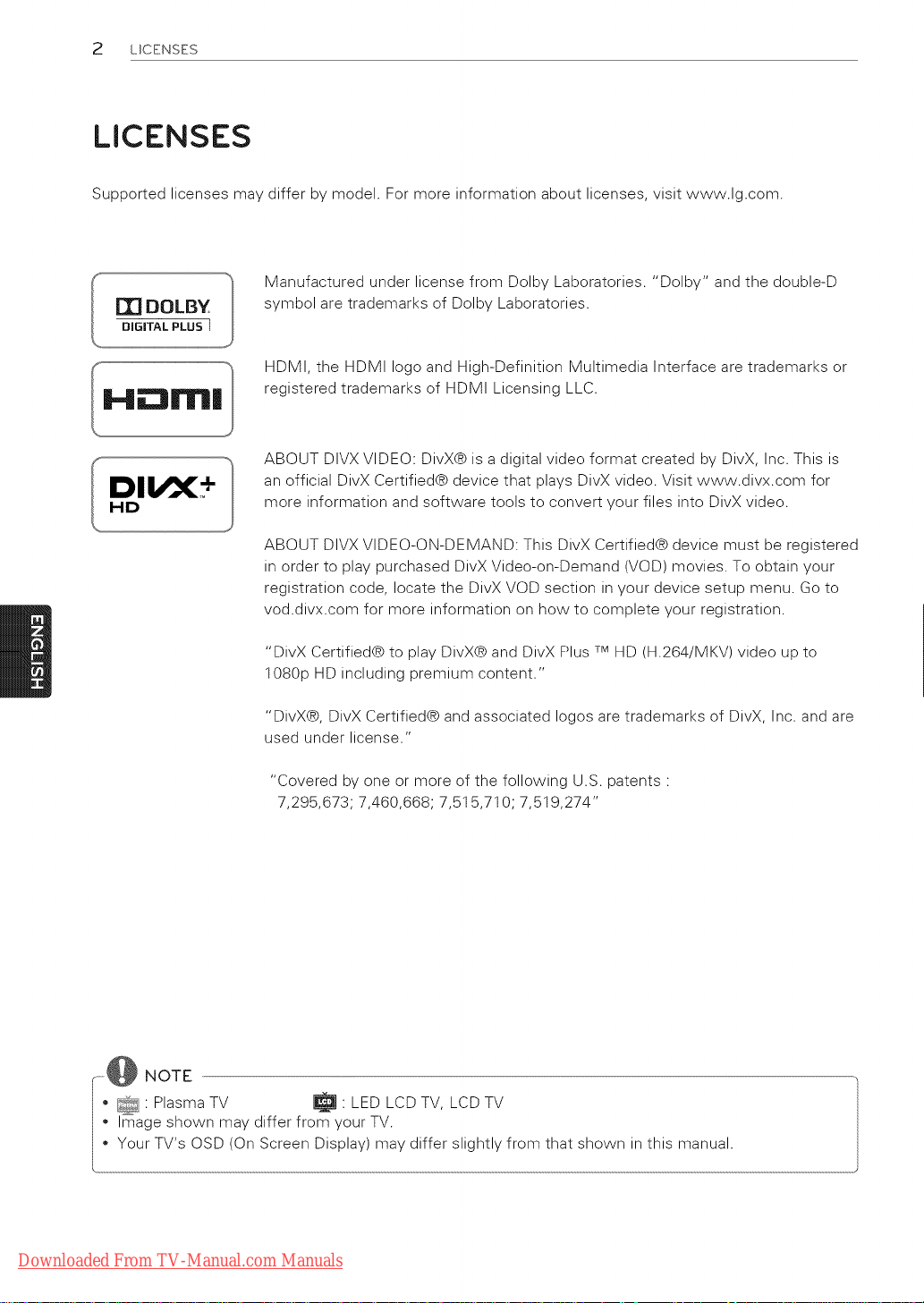
2 UCENSES
LICENSES
Supported licenses may differ by model. For more information about licenses, visit www.lg.com.
Manufactured under license from Dolby Laboratories. "Dolby" and the double-D
r[] DOLBY
DiGiTAL PLUS I
DII/X +
HD
symbol are trademarks of Dolby Laboratories.
HDMI, the HDMI logo and High-Definition Multimedia Interface are trademarks or
registered trademarks of HDMI Licensing LLC.
ABOUT DIVX VIDEO: DivX@ is a digital video format created by DivX, Inc. This is
an official DivX Certified@ device that plays DivX video. Visit www.divx.com for
more information and software tools to convert your files into DivX video.
ABOUT DIVX VIDEO-ON-DEMAND: This DivX Certified@ device must be registered
in order to play purchased DivX Video-on-Demand (VOD) movies. To obtain your
registration code, locate the DivX VOD section in your device setup menu. Go to
vod.divx.com for more information on how to complete your registration.
"DivX Certified@ to play DivX@ and DivX Plus TMHD (H.264/MKV) video up to
1080p HD including premium content."
"DivX@, DivX Certified@ and associated Iogos are trademarks of DivX, Inc. and are
used under license."
"Covered by one or more of the following U.S. patents •
7,295,673; 7,460,668; 7,515,710; 7,519,274"
...... NOTE
o _ Plasma TV _;_ • LED LCD TV, LCD TV
Image shown may differ from your TV.
Your TV's OSD (On Screen Display) may differ slightly from that shown in this manual.
Downloaded From TV-Manual.com Manuals
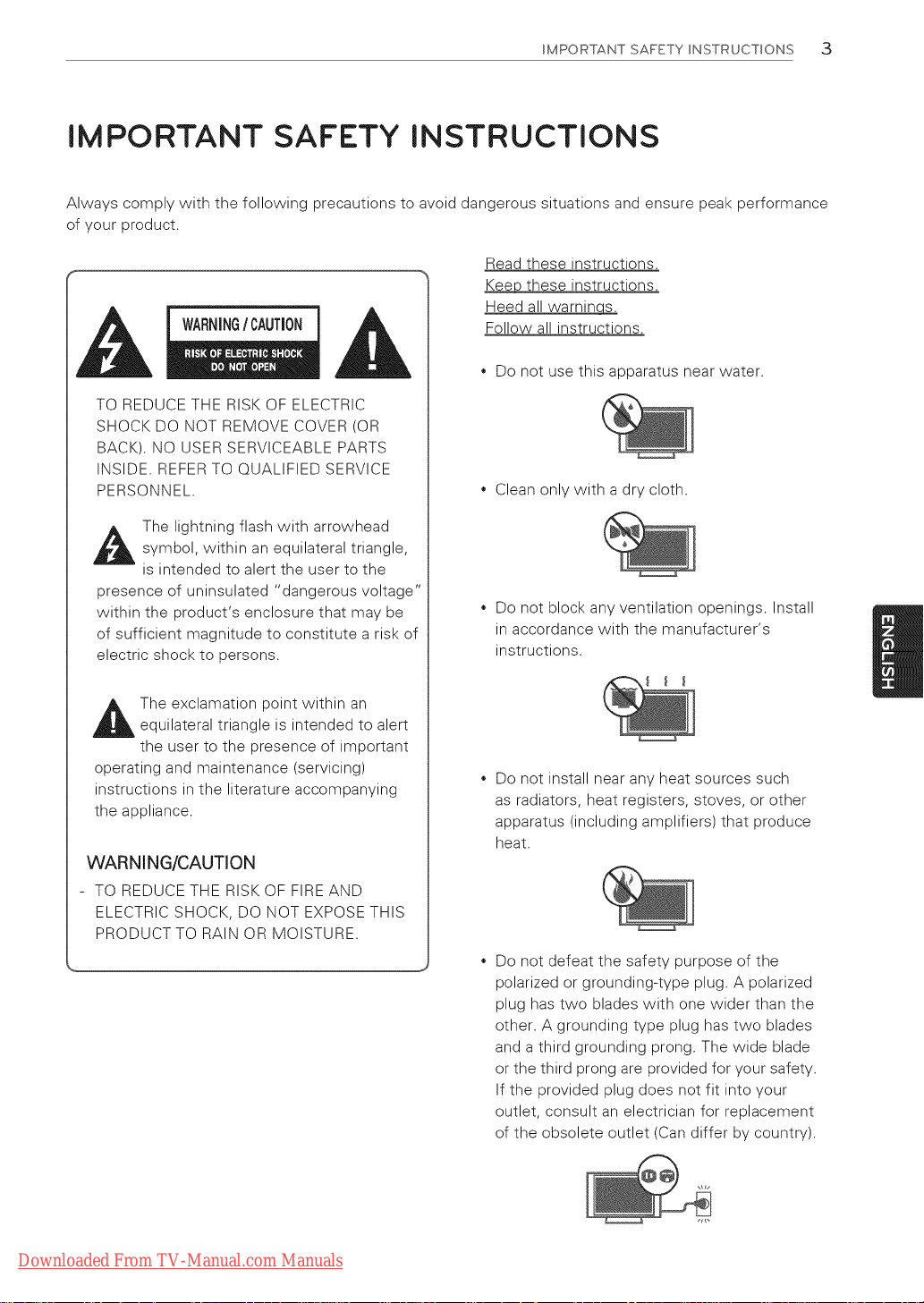
IMPORTANT SAFETY INSTRUCTIONS 3
IMPORTANT SAFETY INSTRUCTIONS
Always comply with the following precautions to avoid dangerous situations and ensure peak performance
of your product.
Read these instructions.
Keep these instructions.
Heed all warnincj_
WARNINGI CAUTION
TO REDUCE THE RISK OF ELECTRIC
SHOCK DO NOT REMOVE COVER (OR
BACK). NO USER SERVICEABLE PARTS
INSIDE. REFER TO QUALIFIED SERVICE
PERSONNEL.
_IL he lightning flash with arrowheadsymbol, within an equilateral triangle,
is intended to alert the user to the
presence of uninsulated "dangerous voltage"
within the product's enclosure that may be
of sufficient magnitude to constitute a risk of
electric shock to persons.
Follow all instructions.
Do not use this apparatus near water.
Clean only with a dry cloth.
Do not block any ventilation openings. Install
in accordance with the manufacturer's
instructions.
The exclamation point within an
equilateral triangle is intended to alert
the user to the presence of important
operating and maintenance (servicing)
instructions in the literature accompanying
the appliance.
WARNING/CAUTION
- TO REDUCE THE RISK OF FIRE AND
ELECTRIC SHOCK, DO NOT EXPOSE THIS
PRODUCT TO RAIN OR MOISTURE.
Do not install near any heat sources such
as radiators, heat registers, stoves, or other
apparatus (including amplifiers) that produce
heat.
Do not defeat the safety purpose of the
polarized or grounding-type plug. A polarized
plug has two blades with one wider than the
other. A grounding type plug has two blades
and a third grounding prong. The wide blade
or the third prong are provided for your safety.
If the provided plug does not fit into your
outlet, consult an electrician for replacement
of the obsolete outlet (Can differ by country).
Downloaded From TV-Manual.com Manuals
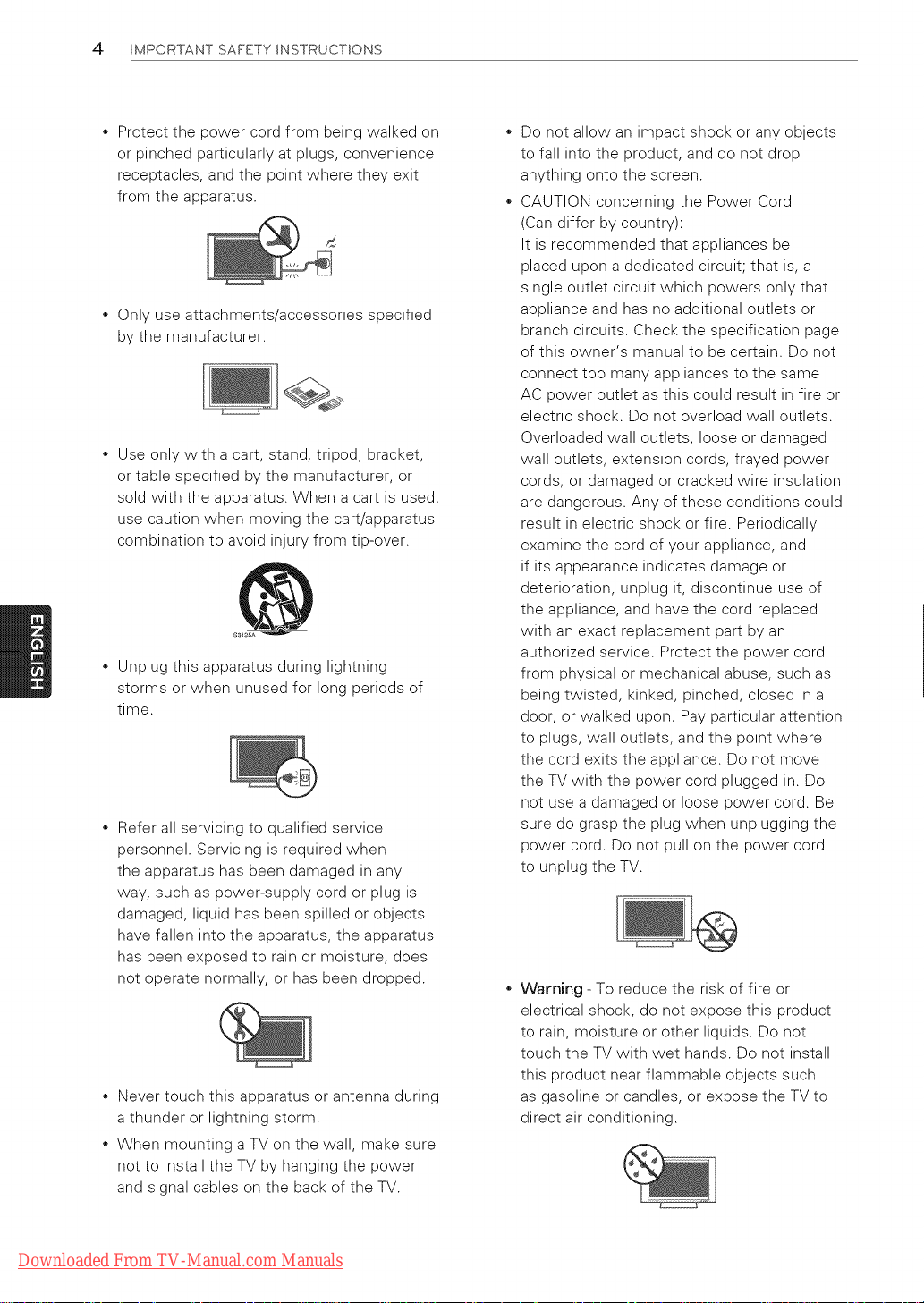
4 IMPORTANT SAFETY INSTRUCTIONS
Protect the power cord from being walked on
or pinched particularly at plugs, convenience
receptacles, and the point where they exit
from the apparatus.
Only use attachments/accessories specified
by the manufacturer.
Use only with a cart, stand, tripod, bracket,
or table specified by the manufacturer, or
sold with the apparatus. When a cart is used,
use caution when moving the cart/apparatus
combination to avoid injury from tip-over.
Unplug this apparatus during lightning
storms or when unused for long periods of
time.
Refer all servicing to qualified service
personnel. Servicing is required when
the apparatus has been damaged in any
way, such as power-supply cord or plug is
damaged, liquid has been spilled or objects
have fallen into the apparatus, the apparatus
has been exposed to rain or moisture, does
not operate normally, or has been dropped.
Never touch this apparatus or antenna during
a thunder or lightning storm.
When mounting a TV on the wall, make sure
not to install the TV by hanging the power
and signal cables on the back of the TV.
Do not allow an impact shock or any objects
to fall into the product, and do not drop
anything onto the screen.
CAUTION concerning the Power Cord
(Can differ by country):
It is recommended that appliances be
placed upon a dedicated circuit; that is, a
single outlet circuit which powers only that
appliance and has no additional outlets or
branch circuits. Check the specification page
of this owner's manual to be certain. Do not
connect too many appliances to the same
AC power outlet as this could result in fire or
electric shock. Do not overload wall outlets.
Overloaded wall outlets, loose or damaged
wall outlets, extension cords, frayed power
cords, or damaged or cracked wire insulation
are dangerous. Any of these conditions could
result in electric shock or fire. Periodically
examine the cord of your appliance, and
if its appearance indicates damage or
deterioration, unplug it, discontinue use of
the appliance, and have the cord replaced
with an exact replacement part by an
authorized service. Protect the power cord
from physical or mechanical abuse, such as
being twisted, kinked, pinched, closed in a
door, or walked upon. Pay particular attention
to plugs, wall outlets, and the point where
the cord exits the appliance. Do not move
the TV with the power cord plugged in. Do
not use a damaged or loose power cord. Be
sure do grasp the plug when unplugging the
power cord. Do not pull on the power cord
to unplug the TV.
Warning - To reduce the risk of fire or
electrical shock, do not expose this product
to rain, moisture or other liquids. Do not
touch the TV with wet hands. Do not install
this product near flammable objects such
as gasoline or candles, or expose the TV to
direct air conditioning.
Downloaded From TV-Manual.com Manuals
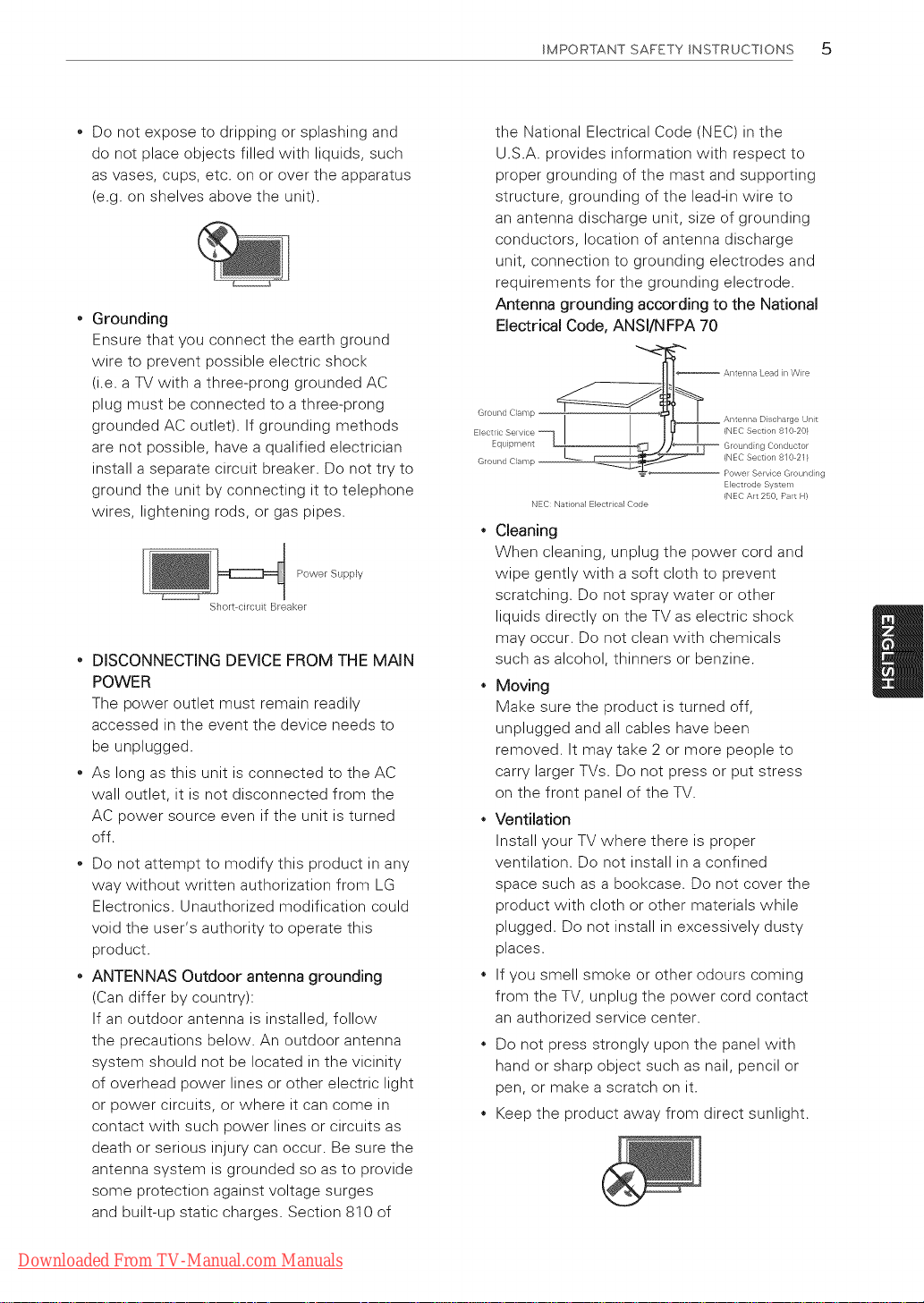
IMPORTANT SAFETY INSTRUCTIONS 5
Do not expose to dripping or splashing and
do not place objects filled with liquids, such
as vases, cups, etc. on or over the apparatus
(e.g. on shelves above the unit).
Grounding
Ensure that you connect the earth ground
wire to prevent possible electric shock
(i.e. a TV with a three-prong grounded AC
plug must be connected to a three-prong
grounded AC outlet). If grounding methods
are not possible, have a qualified electrician
install a separate circuit breaker. Do not try to
ground the unit by connecting it to telephone
wires, lightening rods, or gas pipes.
Power Supply
Short circuit Breaker
" DISCONNECTING DEVICE FROM THE MAIN
POWER
The power outlet must remain readily
accessed in the event the device needs to
be unplugged.
As long as this unit is connected to the AC
wall outlet, it is not disconnected from the
AC power source even if the unit is turned
off.
Do not attempt to modify this product in any
way without written authorization from LG
Electronics. Unauthorized modification could
void the user's authority to operate this
product.
ANTENNAS Outdoor antenna grounding
(Can differ by country):
If an outdoor antenna is installed, follow
the precautions below. An outdoor antenna
system should not be located in the vicinity
of overhead power lines or other electric light
or power circuits, or where it can come in
contact with such power lines or circuits as
death or serious injury can occur. Be sure the
antenna system is grounded so as to provide
some protection against voltage surges
and built-up static charges. Section 810 of
the National Electrical Code (NEC) in the
U.S.A. provides information with respect to
proper grounding of the mast and supporting
structure, grounding of the lead-in wire to
an antenna discharge unit, size of grounding
conductors, location of antenna discharge
unit, connection to grounding electrodes and
requirements for the grounding electrode.
Antenna grounding according to the National
Electrical Code, ANSl/NFPA 70
Lead n Wire
Ground Clamp D scharge Unt
Electlic Selvice (NEC Sect on 8 0 20/
Equipment "_
Ground Clamp --
NEC National E}ectrical Code
(NEC Section 8/0 21}
Power Se vice Grounding
Electrode System
(NEC Art 250, Pat H)
Cleaning
When cleaning, unplug the power cord and
wipe gently with a soft cloth to prevent
scratching. Do not spray water or other
liquids directly on the TV as electric shock
may occur. Do not clean with chemicals
such as alcohol, thinners or benzine.
Moving
Make sure the product is turned off,
unplugged and all cables have been
removed. It may take 2 or more people to
carry larger TVs. Do not press or put stress
on the front panel of the TV.
Ventilation
Install your TV where there is proper
ventilation. Do not install in a confined
space such as a bookcase. Do not cover the
product with cloth or other materials while
plugged. Do not install in excessively dusty
places.
If you smell smoke or other odours coming
from the TV, unplug the power cord contact
an authorized service center.
Do not press strongly upon the panel with
hand or sharp object such as nail, pencil or
pen, or make a scratch on it.
Keep the product away from direct sunlight.
Downloaded From TV-Manual.com Manuals
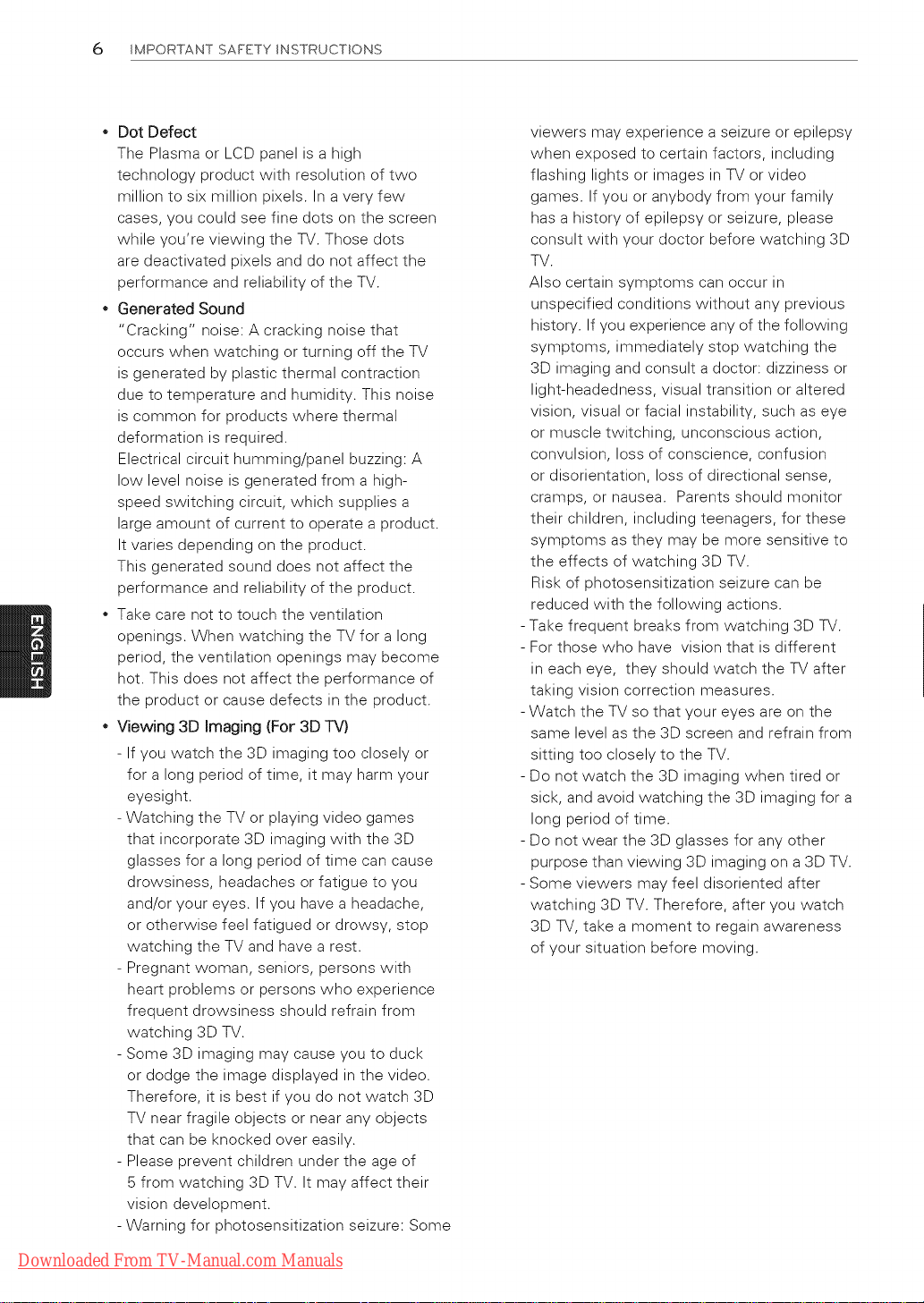
6 IMPORTANT SAFETY INSTRUCTIONS
* Dot Defect
The Plasma or LCD panel is a high
technology product with resolution of two
million to six million pixels. In a very few
cases, you could see fine dots on the screen
while you're viewing the TV. Those dots
are deactivated pixels and do not affect the
performance and reliability of the TV.
Generated Sound
"Cracking" noise: A cracking noise that
occurs when watching or turning off the TV
is generated by plastic thermal contraction
due to temperature and humidity. This noise
is common for products where thermal
deformation is required.
Electrical circuit humming/panel buzzing: A
low level noise is generated from a high-
speed switching circuit, which supplies a
large amount of current to operate a product.
It varies depending on the product.
This generated sound does not affect the
performance and reliability of the product.
Take care not to touch the ventilation
openings. When watching the TV for a long
period, the ventilation openings may become
hot. This does not affect the performance of
the product or cause defects in the product.
* Viewing 3D Imaging (For 3D TV)
- If you watch the 3D imaging too closely or
for a long period of time, it may harm your
eyesight.
- Watching the TV or playing video games
that incorporate 3D imaging with the 3D
glasses for a long period of time can cause
drowsiness, headaches or fatigue to you
and/or your eyes. If you have a headache,
or otherwise feel fatigued or drowsy, stop
watching the TV and have a rest.
- Pregnant woman, seniors, persons with
heart problems or persons who experience
frequent drowsiness should refrain from
watching 3D TV.
- Some 3D imaging may cause you to duck
or dodge the image displayed in the video.
Therefore, it is best if you do not watch 3D
TV near fragile objects or near any objects
that can be knocked over easily.
- Please prevent children under the age of
5 from watching 3D TV. It may affect their
vision development.
- Warning for photosensitization seizure: Some
viewers may experience a seizure or epilepsy
when exposed to certain factors, including
flashing lights or images in TV or video
games. If you or anybody from your family
has a history of epilepsy or seizure, please
consult with your doctor before watching 3D
TV.
Also certain symptoms can occur in
unspecified conditions without any previous
history. If you experience any of the following
symptoms, immediately stop watching the
3D imaging and consult a doctor: dizziness or
light-headedness, visual transition or altered
vision, visual or facial instability, such as eye
or muscle twitching, unconscious action,
convulsion, loss of conscience, confusion
or disorientation, loss of directional sense,
cramps, or nausea. Parents should monitor
their children, including teenagers, for these
symptoms as they may be more sensitive to
the effects of watching 3D TV.
Risk of photosensitization seizure can be
reduced with the following actions.
Take frequent breaks from watching 3D TV.
For those who have vision that is different
in each eye, they should watch the TV after
taking vision correction measures.
Watch the TV so that your eyes are on the
same level as the 3D screen and refrain from
sitting too closely to the TV.
Do not watch the 3D imaging when tired or
sick, and avoid watching the 3D imaging for a
long period of time.
Do not wear the 3D glasses for any other
purpose than viewing 3D imaging on a 3D TV.
Some viewers may feel disoriented after
watching 3D TV. Therefore, after you watch
3D TV, take a moment to regain awareness
of your situation before moving.
Downloaded From TV-Manual.com Manuals
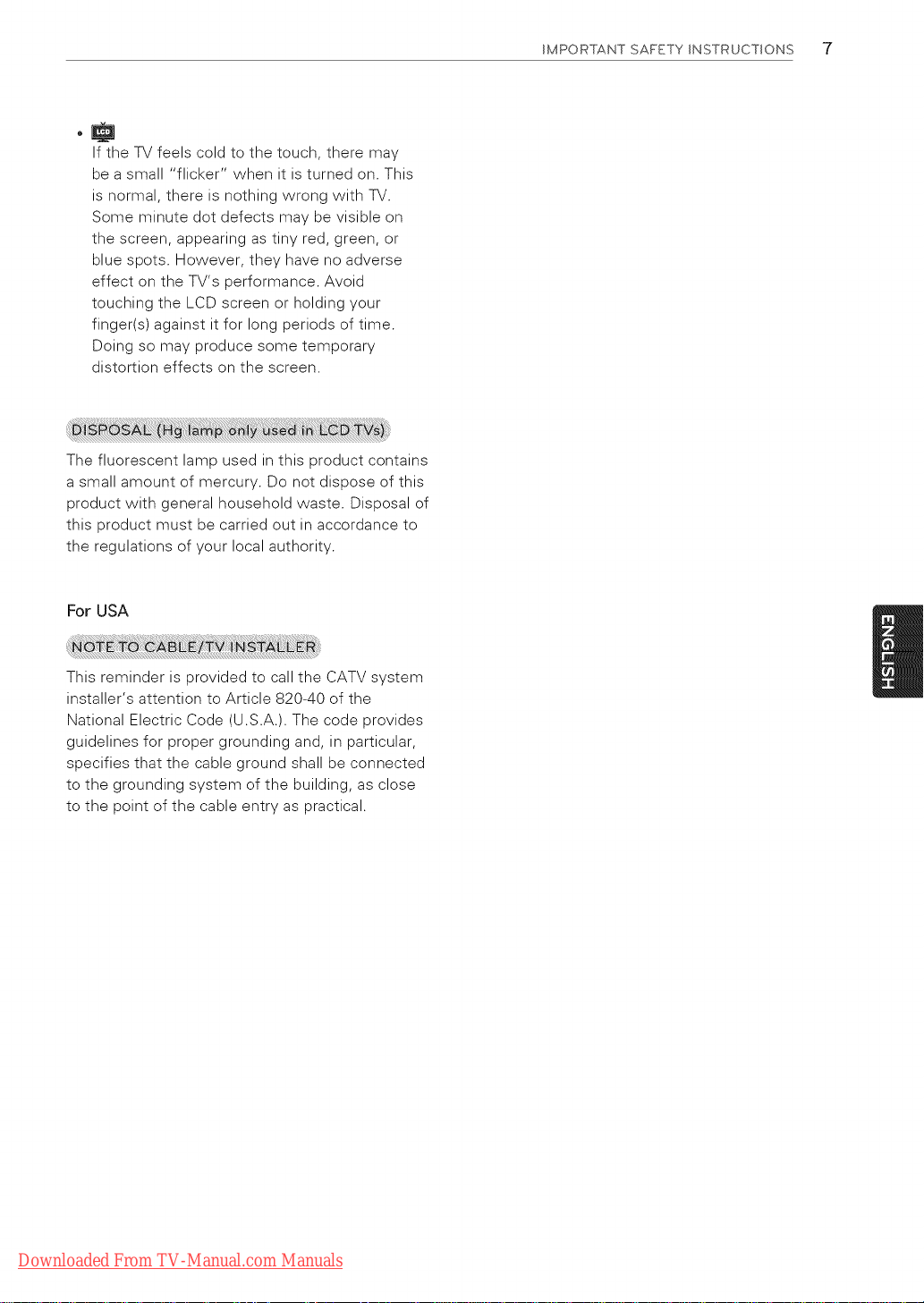
IftheTVfeelscoldtothetouch,theremay
beasmall"flicker"whenitisturnedon.This
isnormal,thereisnothingwrongwithTV.
Someminutedotdefectsmaybevisibleon
thescreen,appearingastinyred,green,or
bluespots.However,theyhavenoadverse
effectontheTV'sperformance.Avoid
touchingtheLCDscreenorholdingyour
finger(s)againstitforlongperiodsoftime.
Doingsomayproducesometemporary
distortioneffectsonthescreen.
Thefluorescentlampusedinthisproductcontains
asmallamountofmercury.Donotdisposeofthis
productwithgeneralhouseholdwaste.Disposalof
thisproductmustbecarriedoutinaccordanceto
theregulationsofyourlocalauthority.
IMPORTANT SAFETY INSTRUCTIONS "7
ForUSA
ThisreminderisprovidedtocalltheCATVsystem
installer'sattentiontoArticle820-40ofthe
NationalElectricCode(U.S.A.).Thecodeprovides
guidelinesforpropergroundingand,inparticular,
specifiesthatthecablegroundshallbeconnected
tothegroundingsystemofthebuilding,asclose
tothepointofthecableentryaspractical.
Downloaded From TV-Manual.com Manuals
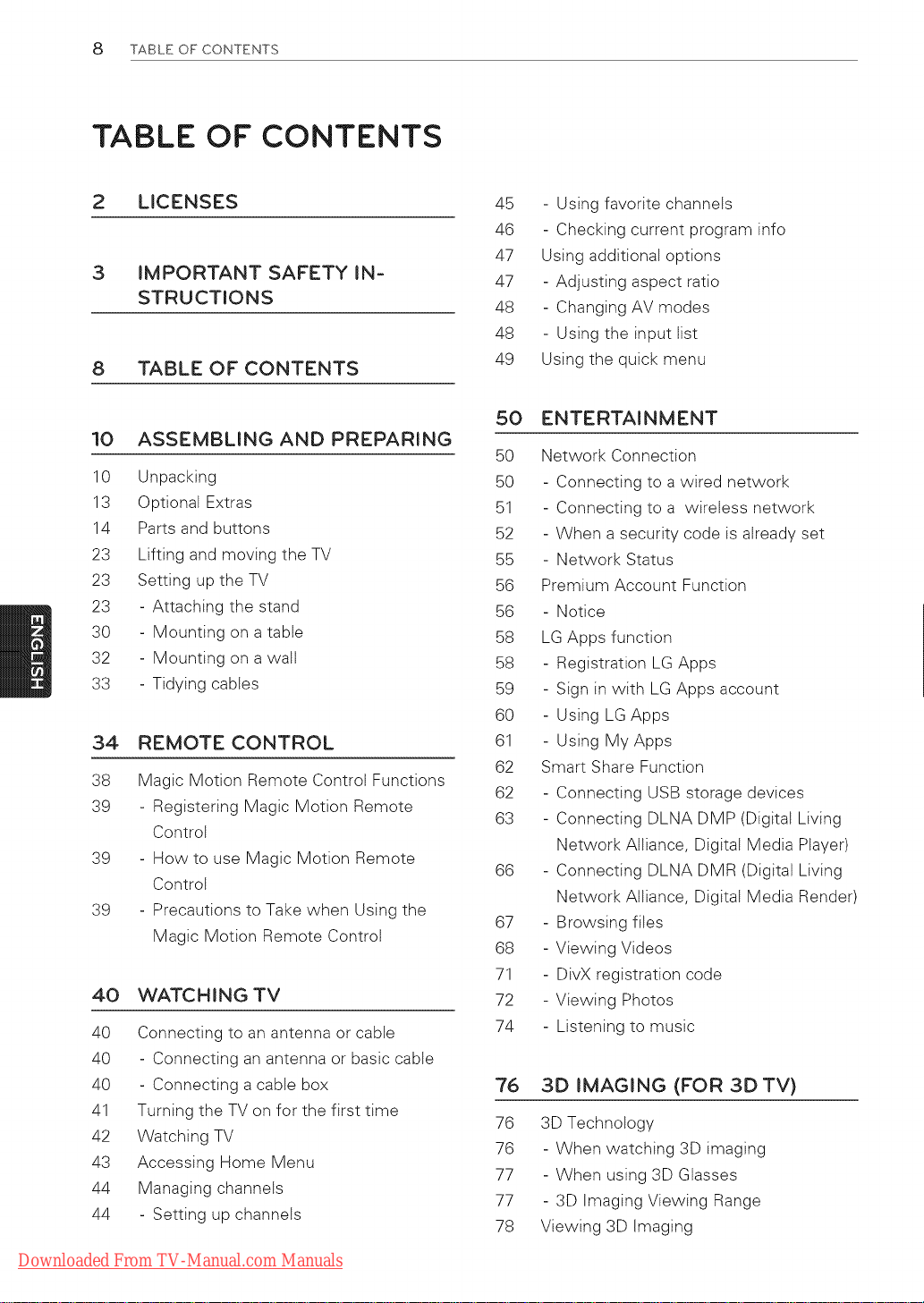
8 TABLE OF CONTENTS
TABLE OF CONTENTS
2 LICENSES
3
IMPORTANT SAFETY IN-
STRUCTIONS
8
TABLE OF CONTENTS
10 ASSEMBLmNG AND PREPARING
10 Unpacking
13 Optional Extras
14 Parts and buttons
23 Lifting and moving the TV
23 Setting up the TV
23 - Attaching the stand
30 - Mounting on a table
32 - Mounting on a walt
33 - Tidying cables
34
REMOTE CONTROL
38
Magic Motion Remote Control Functions
39
- Registering Magic Motion Remote
Control
39
- How to use Magic Motion Remote
Controt
39
- Precautions to Take when Using the
Magic Motion Remote Control
40 WATCHING TV
40 Connecting to an antenna or cable
40 - Connecting an antenna or basic cable
40 - Connecting a cable box
41 Turning the TV on for the first time
42 Watching TV
43 Accessing Home Menu
44 Managing channeis
44 - Setting up channels
45 - Using favorite channels
46 - Checking current program info
47 Using additional options
47 - Adjusting aspect ratio
48 - Changing AV modes
48 - Using the input list
49 Using the quick menu
50 ENTERTAINMENT
50 Network Connection
50 - Connecting to a wired network
51 - Connecting to a wireiess network
52 - When a security code is already set
55 - Network Status
56 Premium Account Function
56 - Notice
58 LG Apps function
58 - Registration LG Apps
59 - Sign in with LG Apps account
60 - Using LG Apps
61 - Using My Apps
62 Smart Share Function
62 - Connecting USB storage devices
63 - Connecting DLNA DMP (Digital Living
Network Alliance, Digital Media Player)
66 - Connecting DLNA DMR (Digital Living
Network Alliance, Digital Media Render)
67 - Browsing flies
68 - Viewing Videos
71 - DivX registration code
72 - Viewing Photos
74 - Listening to music
76 3D iMAGING (FOR 3DTV)
76 3D Technology
76 - When watching 3D imaging
77 - When using 3D Glasses
77 - 3D Imaging Viewing Range
78 Viewing 3D Imaging
Downloaded From TV-Manual.com Manuals
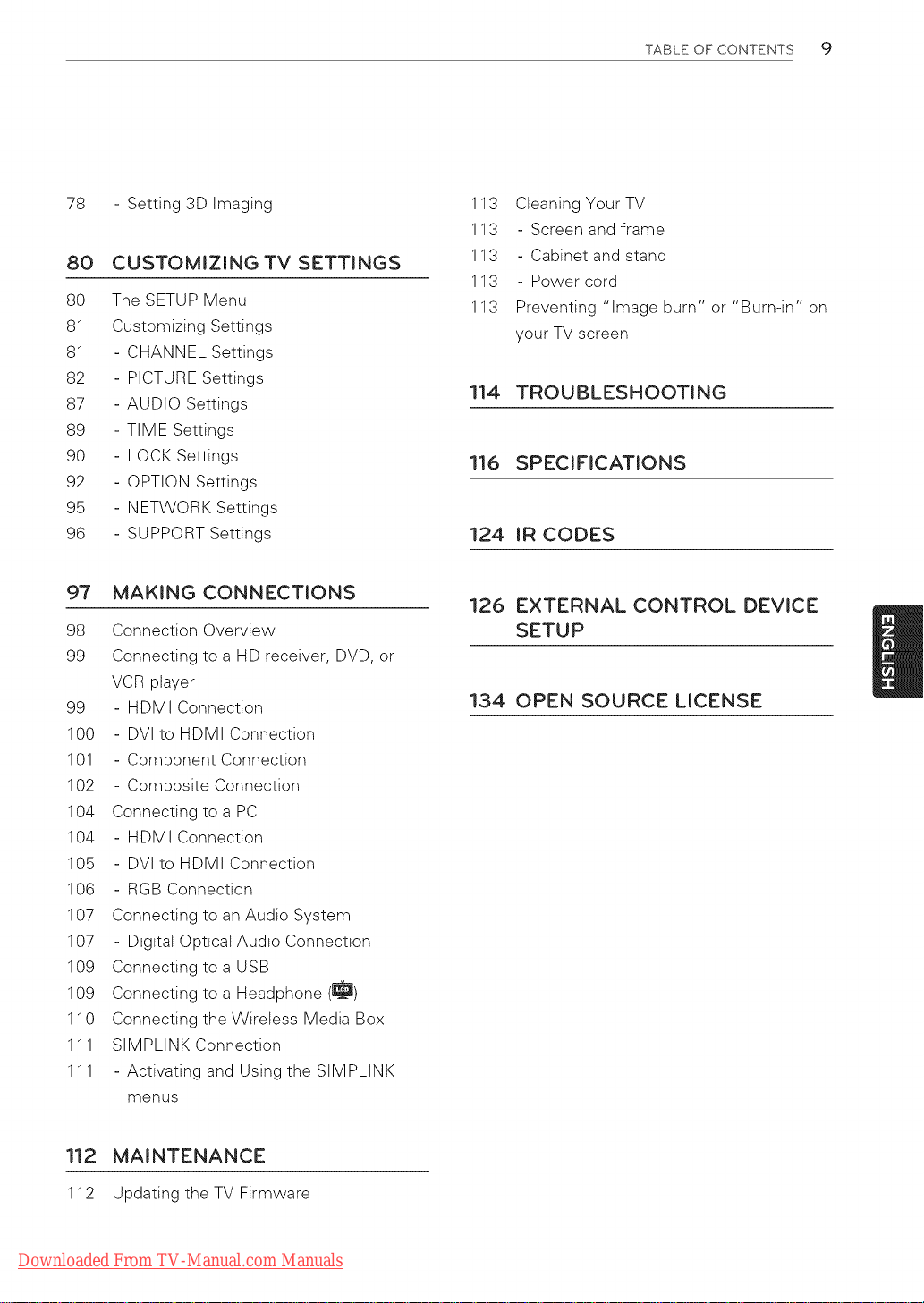
TABLE OF CONTENTS 9
78 - Setting 3D Imaging
80 CUSTOMIZINGTV SETTINGS
80 The SETUP Menu
81 Customizing Settings
81 - CHANNEL Settings
82 - PICTURE Settings
87 - AUDIO Settings
89 - TIME Settings
90 - LOCK Settings
92 - OPTION Settings
95 - NETWORK Settings
96 - SUPPORT Settings
97
MAKING CONNECTIONS
98
Connection Overview
99
Connecting to a HD receiver, DVD, or
VCR player
99 - HDMI Connection
100 - DVl to HDMI Connection
101 - Component Connection
102 - Composite Connection
104 Connecting to a PC
104 - HDMI Connection
105 - DVl to HDMI Connection
106 - RGB Connection
107 Connecting to an Audio System
107 - Digital Opticat Audio Connection
109 Connecting to a USB
109 Connecting to a Headphone (_)
110 Connecting the Wireiess Media Box
111 SIMPLINKConnection
111 - Activating and Using the SIMPLINK
menus
113 Cleaning Your TV
113 - Screen and frame
113 - Cabinet and stand
113 - Power cord
113 Preventing "image burn" or "Burn-in" on
your TV screen
114 TROUBLESHOOTING
116 SPECIFICATIONS
124 IR CODES
126 EXTERNAL CONTROL DEVICE
SETUP
134 OPEN SOURCE LICENSE
112 MAINTENANCE
112 Updating the TV Firmware
Downloaded From TV-Manual.com Manuals

10 ASSEMBLING AND PREPARING
ASSEMBLING AND PREPARING
Unpacking
Check your product box for the following items. If there are any missing accessories, contact the local
dealer where you purchased your product. The illustrations in this manual may differ from the actual
product and item.
©
Remote control, Owner's manual
Batteries (AAA)
Polishing cloth 1
(Depending on model)
C:
/--.,
i O i:
() l
Cleansing Cloths (Mitt) 2
(Depending on model)
i__l
Magic Motion Remote Control s,
Strap,
Batteries (AA)
(Except LV3700, LV5400, LW5700,
LK530, LK550 series
1 Gently wipe the spots on the cabinet with the polishing cloth.
2 Wipe spots on the exterior only with the cleansing cloths.
Do not wipe roughly when removing stains. Excessive pressure
may cause scratches or discoloration.
For cleaning front frame, please slowly wipe in one direction
after spraying water 1-2 times on cleansing cloths. Please
remove excessive moisture after cleaning. Excessive moisture
may cause water stains on the frame.
3 Sold seperately for LV3700, LV5400, LW5700, LK530, LK550
series.
CD manual
Nero MediaHome 4 Essentials
CD
Downloaded From TV-Manual.com Manuals

PZ950, PZ950U series
" x4 x3 x4 _" x4
M4x26 MSx14.5 M4x28 MSx14.5
ASSEMBLING AND PREPARING 11
Screw for assembly Screw for assembly Cable holder
(50PZ750/950/950U) (60PZ750/950/950U)
Power cord Wireless LAN for Ferrite Core
Broadband/DLNA Adaptor
(AN-WF100)
(PZ950, PZ950U series)
3D Glasses (AG-S250)
(PZ950U series)
LV3700, LV5400, LV5500, LW5600, LW5700, LW6500, LW7700, LW9500, LZ9700 series
_x8 _x8
4
Power cord holder
Protection cover,
Tape
M4 x 12 M4x 16
Screw for assembly
(LV3700, LV5400, LV5500,
LW5600, LW5700, LW7700
series, 47/55LW6500)
Composite gender cablex4Component gender cable
3D Glasses
(AG-P110, AG-F110)
(LW5600, LW5700,
LW6500 series)
Screw for assembly
(LW9500 series,
65LW6500)
Wireless LAN for
Broadband/DLNA
(AN-WF100)
(Except LW9500 series)
Downloaded From TV-Manual.com Manuals
Adaptor
MSx35x4M4 x 26
Screw for assembly
(LZ9700 series)
Cable holder
(Depending on model)
Power cord
(LZ9700 series)
Screw for fixing
(32LW5700)
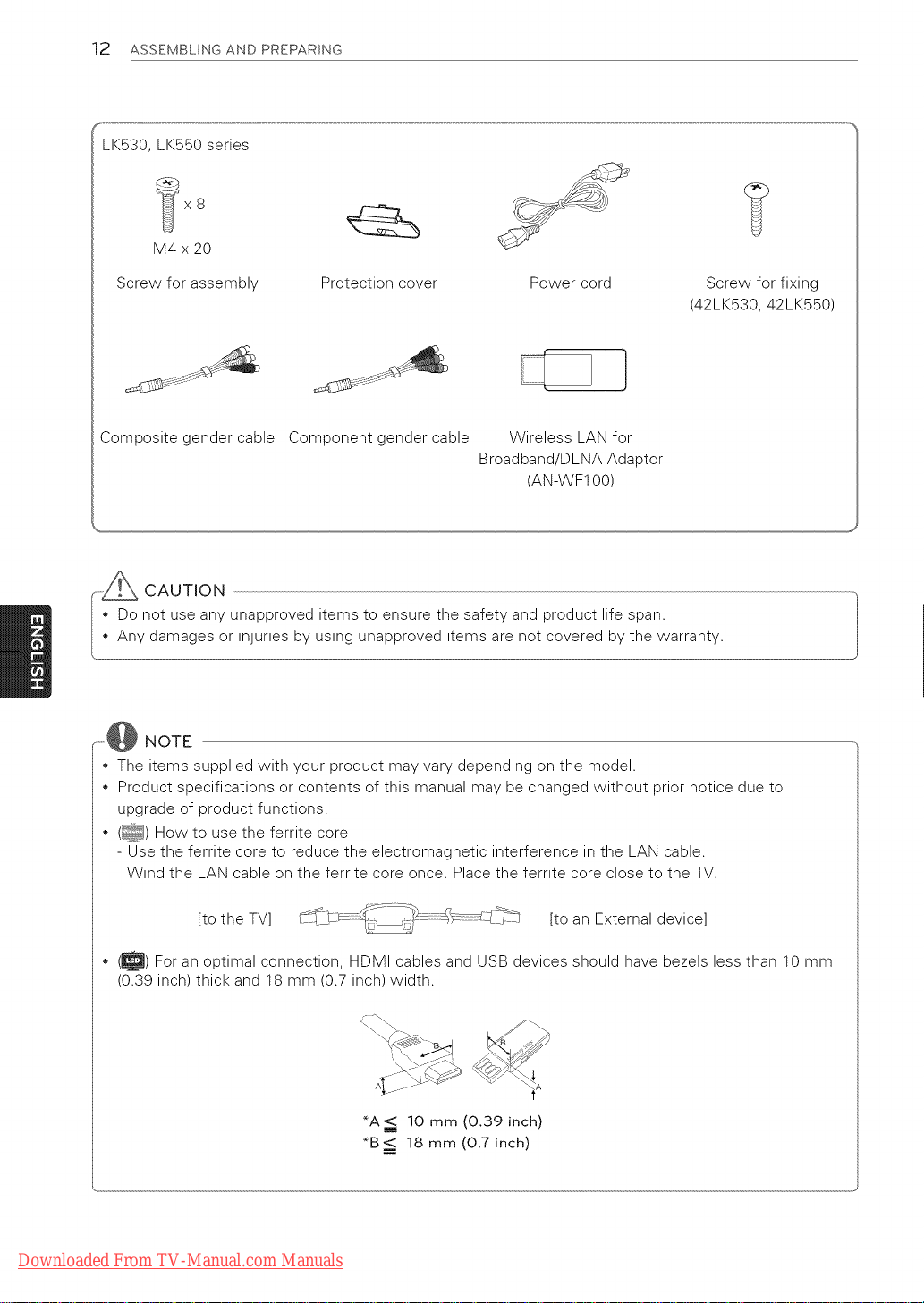
12 ASSEMBLING AND PREPARING
LK530, LK550 series
M4 x 20
Screw for assembly
Protection cover Power cord
Screw for fixing
(42LK530, 42LK550)
Composite gender cable Component gender cable Wireless LAN for
Broadband/DLNA Adaptor
(AN-WF100)
,y_ CAUTION
• Do not use any unapproved items to ensure the safety and product life span.
Any damages or injuries by using unapproved items are not covered by the warranty.
_o-@ NOTE
, The items supplied with your product may vary depending on the model.
• Product specifications or contents of this manual may be changed without prior notice due to
upgrade of product functions.
• (_) How to use the ferrite core
- Use the ferrite core to reduce the electromagnetic interference in the LAN cable.
Wind the LAN cable on the ferrite core once. Place the ferrite core close to the TV.
[to the TV] [to an External device]
• (_) For an optimal connection, HDMI cables and USB devices should have bezels less than 10 mm
(0.39 inch) thick and 18 mm (0.7 inch) width.
Downloaded From TV-Manual.com Manuals
*A__< 10 mm (0.39 inch)
*B_ 18 mm (0.7 inch)
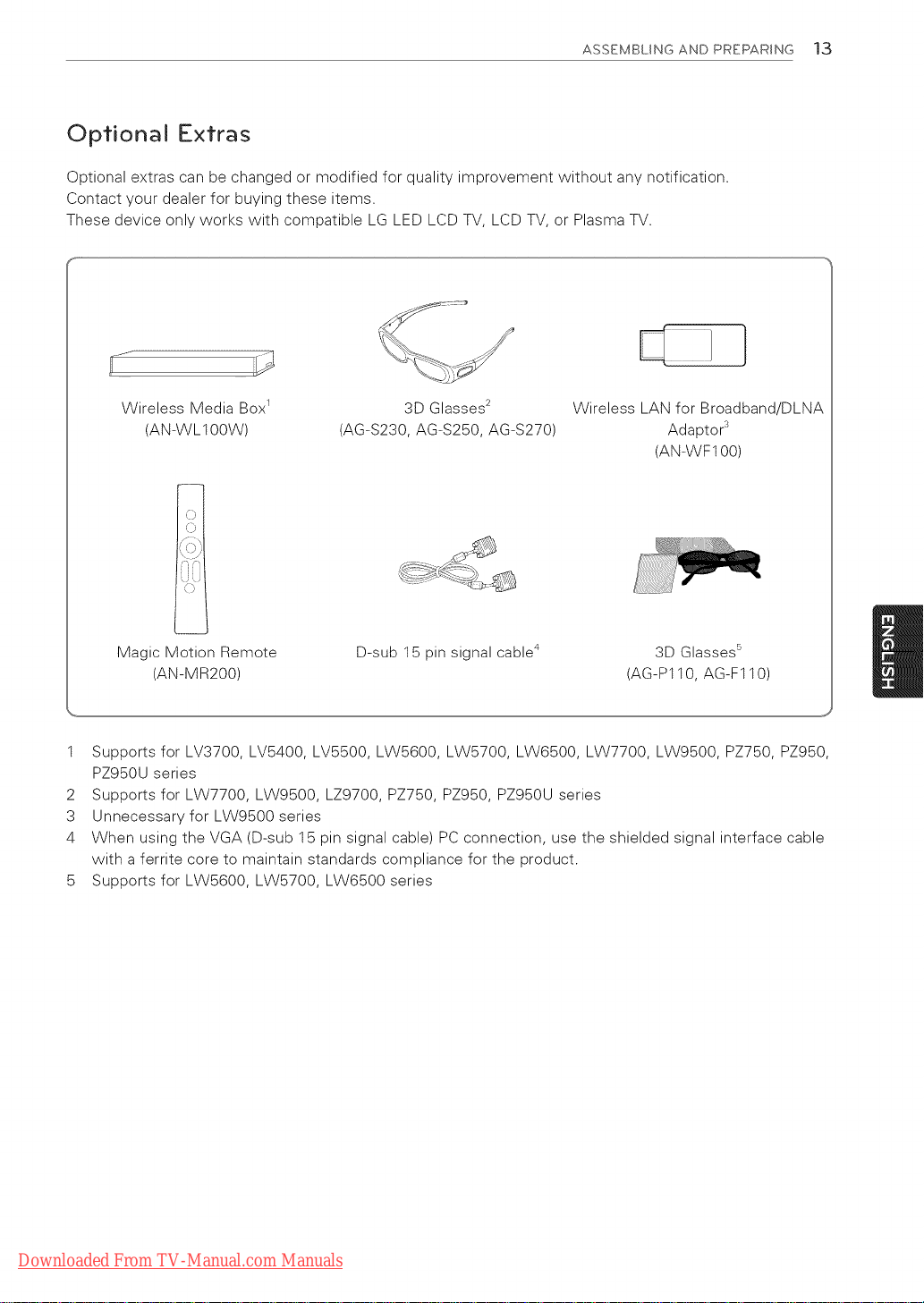
ASSEMBLING AND PREPARING 13
Optional Extras
Optional extras can be changed or modified for quality improvement without any notification.
Contact your dealer for buying these items.
These device only works with compatible LG LED LCD TV, LCD TV, or Plasma TV.
Wireless Media Box 1
(AN-WL100W)
(,
(AG-S230, AG-S250, AG-S270)
3D Glasses 2
Wireless LAN for Broadband/DLN/_
Adaptor 3
(AN-WF100)
0{ii
i i
Magic Motion Remote
(AN-MR200)
1 Supports for LV3700, LV5400, LV5500, LW5600, LW5700, LW6500, LW7700, LW9500, PZ750, PZ950,
PZ950U series
2 Supports for LW7700, LW9500, LZ9700, PZ750, PZ950, PZ950U series
3 Unnecessary for LW9500 series
4 When using the VGA (D-sub 15 pin signal cable) PC connection, use the shielded signal interface cable
with a ferrite core to maintain standards compliance for the product.
5 Supports for LW5600, LW5700, LW6500 series
D-sub 15 pin signal cable 4
3D Glasses _
(AG-P1t 0, AG-Ft t 0)
Downloaded From TV-Manual.com Manuals
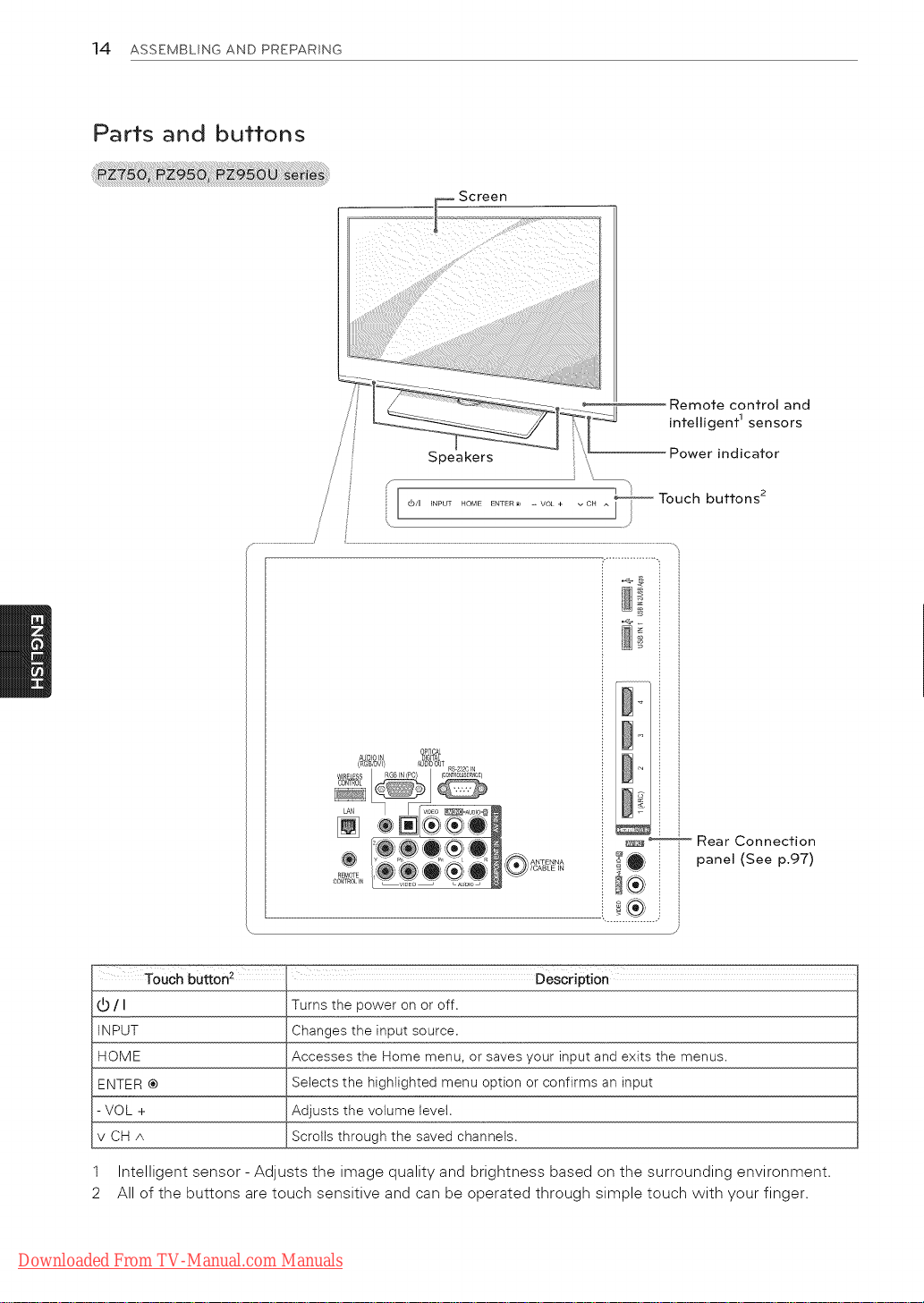
14 ASSEMBLING AND PREPARING
Parts and buttons
Remote control and
intelligent 1 sensors
Power indicator
Touch buttons 2
3 i
ToUch bUtton2 Description
/ I Turns the power on or off.
INPUT Changes the input source.
HOME Accesses the Home menu, or saves your input and exits the menus.
ENTER ® Selects the highlighted menu option or confirms an input
- VOL + Adjusts the volume levet.
v CH A Scrolls through the saved channels.
1 Intelligent sensor - Adjusts the image quality and brightness based on the surrounding environment.
2 All of the buttons are touch sensitive and can be operated through simple touch with your finger.
Downloaded From TV-Manual.com Manuals
_ Rear Connection
_ panel (See p.97)
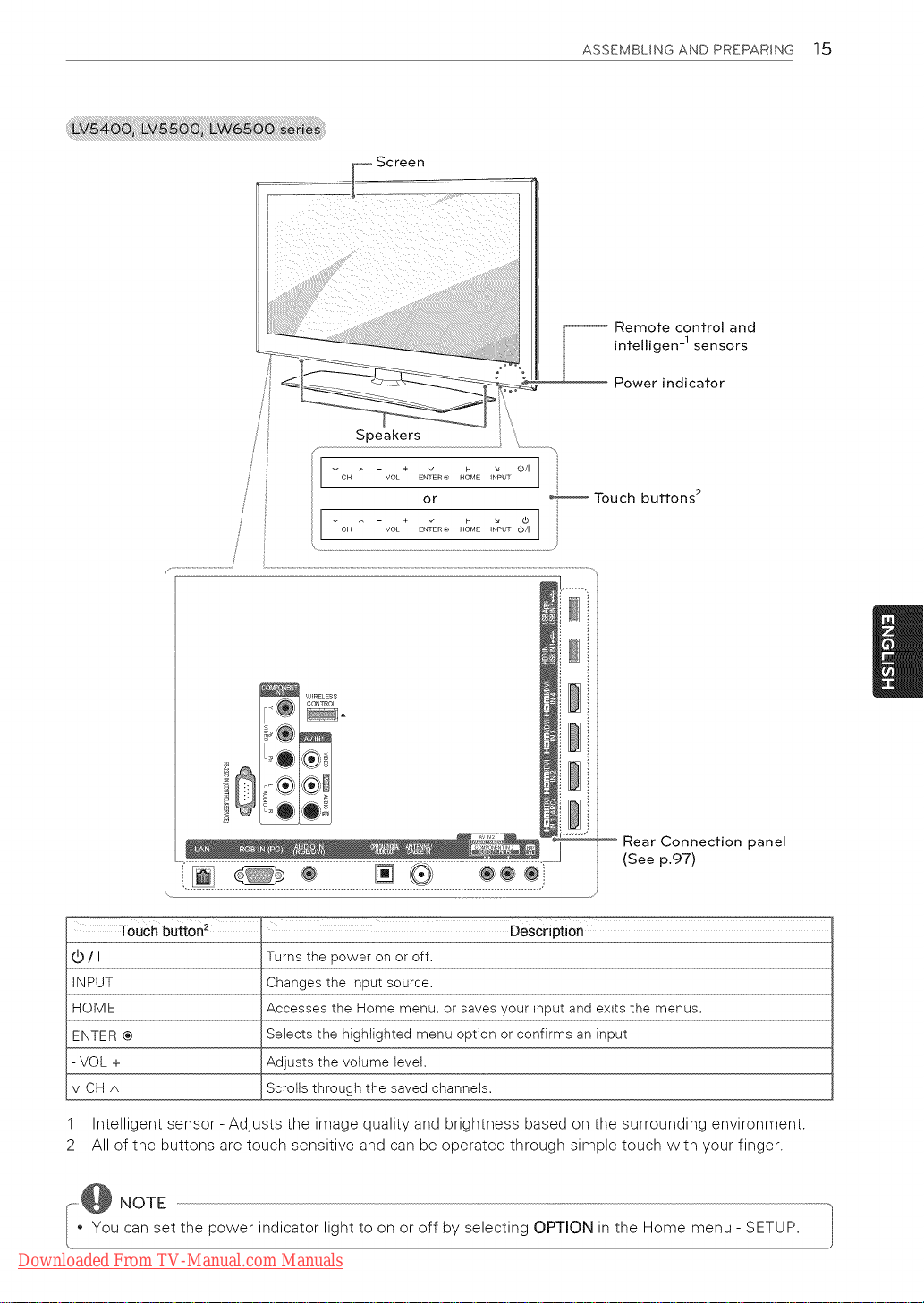
.iiili_i_,iiiiiiiii!_:_!!_!_:_!_ii____i__iillii_iii_i:'_'I_I_i_i_:___illii!i!!i!!!i!i!ii
ASSEMBLING AND PREPARING 15
Remote control and
intelligent 1sensors
Power indicator
Vc H ^
CH VOL ENTER® HOME _NPU_T_b/I
[....... o]
W_RELESS
CONTROL
0
Touch buttorl 2 Description
(b/I
INPUT
HOME
ENTER®
VOL +
vCHA
Turns the power on or off.
Changesthe input source.
Accesses the Home menu, or savesyour input and exitsthe menus.
Selects the highlighted menu option orconfirms an input
Adjusts the volume level.
, Scrollsthrough the savedchannels.
- + _ H _ d)/I /
VOL ENTER ',._ HOME INPUT
or : .......... Touch buttons 2
1
J
Rear Connection panel
(See p.97)
1 Intelligent sensor - Adjusts the image quality and brightness based on the surrounding environment.
2 All of the buttons are touch sensitive and can be operated through simple touch with your finger.
,,@ NOTE
• You can set the power indicator light to on or off by selecting OPTION in the Home menu- SETUP.
Downloaded From TV-Manual.com Manuals

16 ASSEMBLING AND PREPARING
Screen
V
Buttons
Remote control and intelligent 1 sensors,
Power indicator
WIRELESS
CONTROL
i
Rear Connection panel
(See p.97)
/ I Turns the power on or off.
INPUT Changes the input source.
HOME Accesses the Home menu, or saves your input and exits the menus.
ENTER ® Selects the highlighted menu option or confirms an input
- VOL + Adjusts the volume level.
v CH A Scrolls through the saved channels.
1 Intelligent sensor - Adjusts the image quality and brightness based on the surrounding environment.
i--_@ NOTE
You can set the power indicator light to on or off by selecting OPTION in the Home menu- SETUP. 1
Downloaded From TV-Manual.com Manuals

/,
......................... T j
ASSEMBLING AND PREPARING 17
Remote control and
intelligent 1sensors
Power indicator
_/'_ Touch buttons 2
Rear Connection panel
(See p.97)
Touch button 2
(b/I
INPUT
HOME
ENTER ®
VOL +
vCHA
Turns the power on or off.
Changes the input source.
Accesses the Home menu, or saves your input and exits the menus.
Selects the highlighted menu option or confirms an input
Adjusts the volume level.
Scrolls through the saved channels.
Description
1 Intelligent sensor - Adjusts the image quality and brightness based on the surrounding environment.
2 All of the buttons are touch sensitive and can be operated through simple touch with your finger.
_--,@ NOTE
You can set the power indicator light to on or off by selecting OPTION in the Home menu- SETUP.
Downloaded From TV-Manual.com Manuals

18 ASSEMBLING AND PREPARING
....................... F Screen
Remote control and
intelligent 1sensors
Power indicator
Touch buttons 2
Touch button 2 Description
/ I Turns the power on or off.
INPUT Changes the input source.
HOME Accesses the Home menu, or saves your input and exits the menus.
ENTER ® Selects the highlighted menu option or confirms an input
- VOL + Adjusts the volume level.
v CH A Scrolls through the saved channels.
1 Intelligent sensor - Adjusts the image quality and brightness based on the surrounding environment.
2 All of the buttons are touch sensitive and can be operated through simple touch with your finger.
@ NOTE
You can set the power indicator light to on or off by selecting OPTION in the Home menu - SETUP.
Downloaded From TV-Manual.com Manuals
Rear Connection panel
(See p.97)
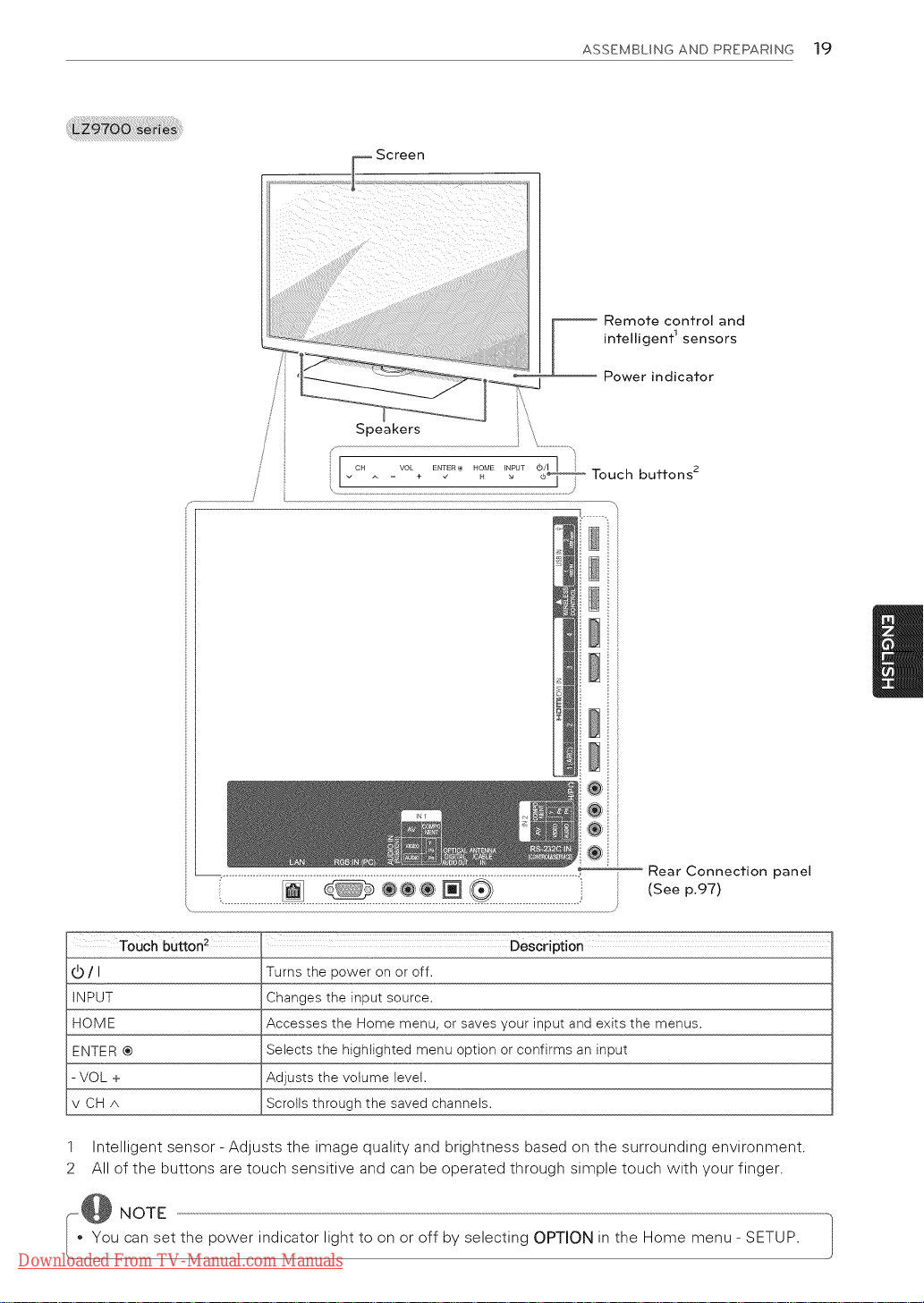
ASSEMBLING AND PREPARING 19
Remote control and
intelligent 1sensors
Power indicator
Touch buttons 2
Rear Connection panel
(See p.97)
d_/I
INPUT
HOME
ENTER ®
VOL +
vCHA
:Touchbutton2
®
Description
Turns the power on or off.
Changes the input source.
Accesses the Home menu, or saves your input and exits the menus.
Selects the highlighted menu option or confirms an input
Adjusts the volume level.
Scrolls through the saved channels.
1 Intelligent sensor - Adjusts the image quality and brightness based on the surrounding environment.
2 All of the buttons are touch sensitive and can be operated through simple touch with your finger.
-@ NOTE
You can set the power indicator light to on or off by selecting OPTION in the Home menu - SETUP.
Downloaded From TV-Manual.com Manuals
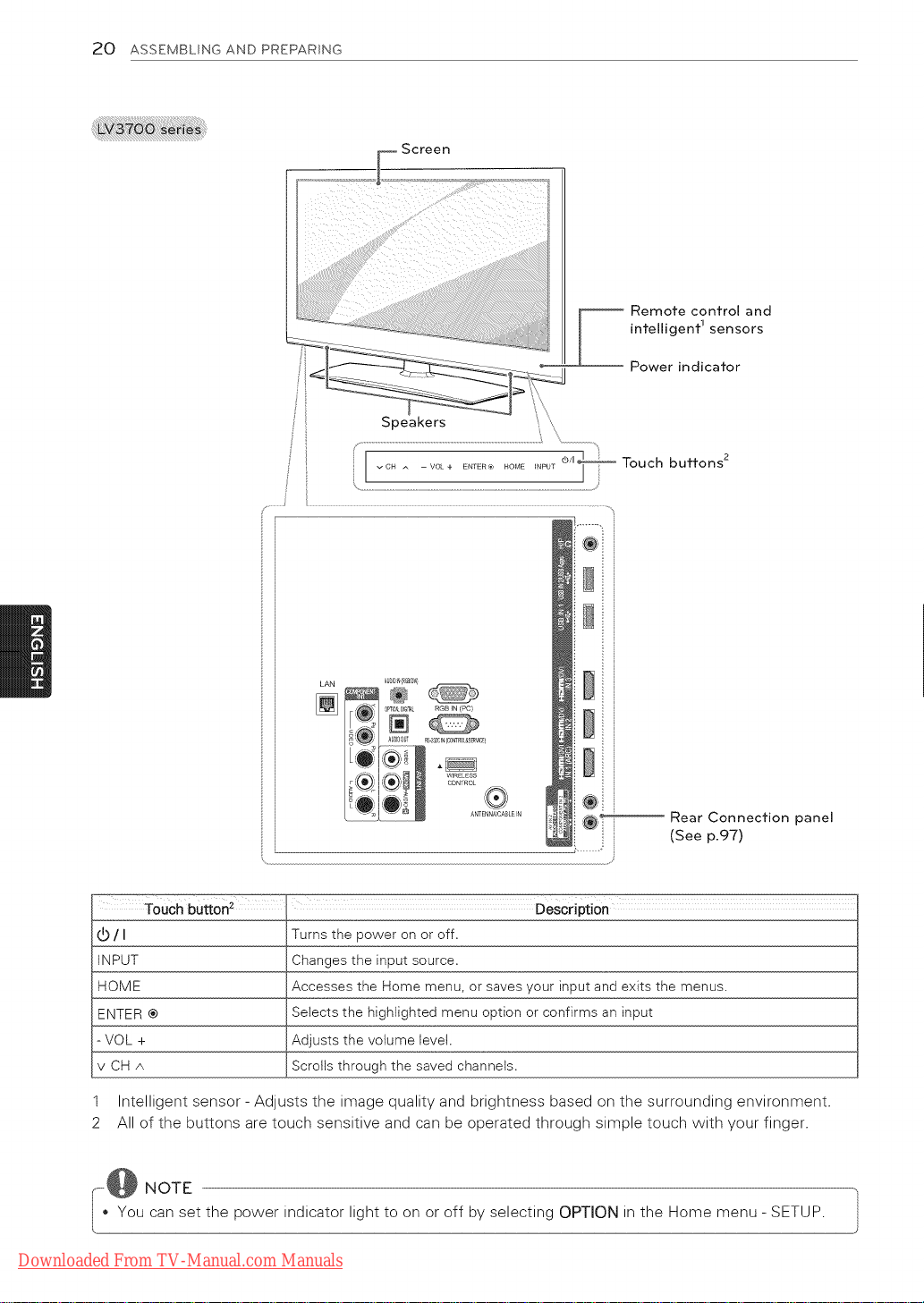
20 ASSEMBLING AND PREPARING
Remote control and
intelligent 1sensors
Power indicator
buttons 2
Touch button2 Description
/ I Turns the power on or off.
iNPUT Changesthe input source.
HOME Accesses the Home menu, or saves your input and exits the menus.
ENTER® Selects the highlighted menu option or confirms an input
-VOL + Adjusts the volume level.
v CH A Scrollsthrough the savedchannels.
1 Intelligent sensor - Adjusts the image quality and brightness based on the surrounding environment.
2 All of the buttons are touch sensitive and can be operated through simple touch with your finger.
l---,@ NOTE
You can set the power indicator light to on or off by selecting OPTION in the Home menu- SETUP. 1
Downloaded From TV-Manual.com Manuals
Rear Connection panel
(See p.97)
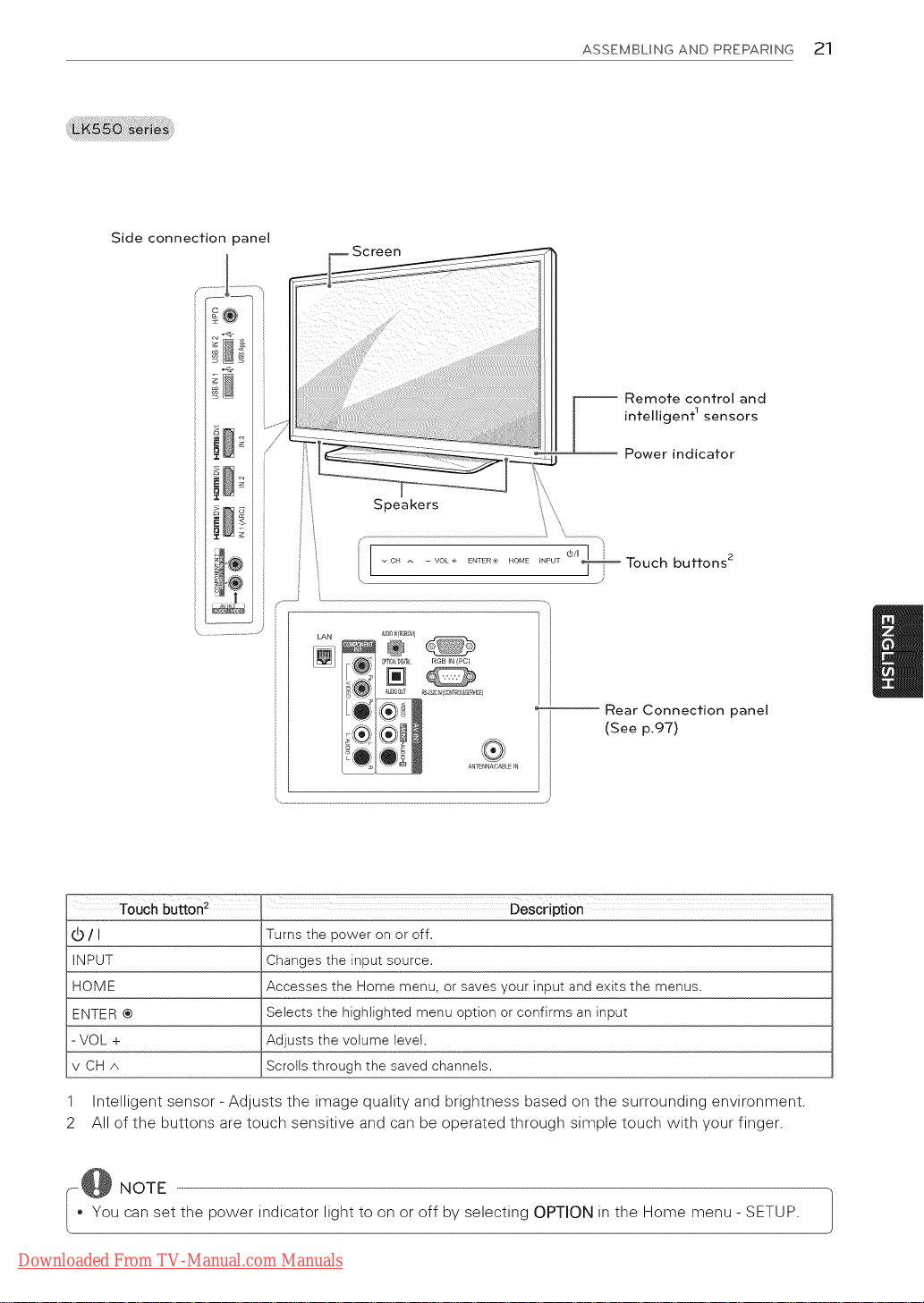
Side connection oanel
i I
ASSEMBLING AND PREPARING 21
Remote control and
intelligent 1sensors
x! ¢
Speakers
Power indicator
_,,1vCH ^ -VOL+ E_FTER'*) HOME _NPUT _Touch buttons 2
LAN A_D_ RG3bV
[] ®
F_ OPTtSA.D_TA RGB IN (PC)
A_DOuT _2"_]IN{CONTROL&SERV_]E)
LO' I
-- _ AN[ENNNCABLE IN
TouCh button_
(b/I
iNPUT
HOME
ENTER®
VOL +
vCHA
1
Intelligent sensor - Adjusts the image quality and brightness based on the surrounding environment.
2
All of the buttons are touch sensitive and can be operated through simple touch with your finger.
' Description
Turns the power on or off.
Changesthe input source.
Accesses the Home menu, or savesyour input and exitsthe menus.
Selects the highlighted menu option or confirms an input
Adjusts the volume level.
Scrolls through the saved channels.
-- Rear Connection panel
(See p.97)
[---,@ NOTE
You can set the power indicator light to on or off by selecting OPTION in the Home menu - SETUP. }
Downloaded From TV-Manual.com Manuals

22 ASSEMBLING AND PREPARING
Side connection panel
Screen
Power indicator
Remote control and
intelligent 1 sensors
Rear Connection panel
(See p,97)
BUtton, ......................................................................Description
/ I Turns the power on or off.
INPUT Changes the input source.
HOME Accesses the Home menu, or saves your input and exits the menus.
ENTER ® Selects the highlighted menu option or confirms an input
- VOL + Adjusts the volume level.
v CH A Scrolls through the saved channels.
1 Intelligent sensor - Adjusts the image quality and brightness based on the surrounding environment
Downloaded From TV-Manual.com Manuals
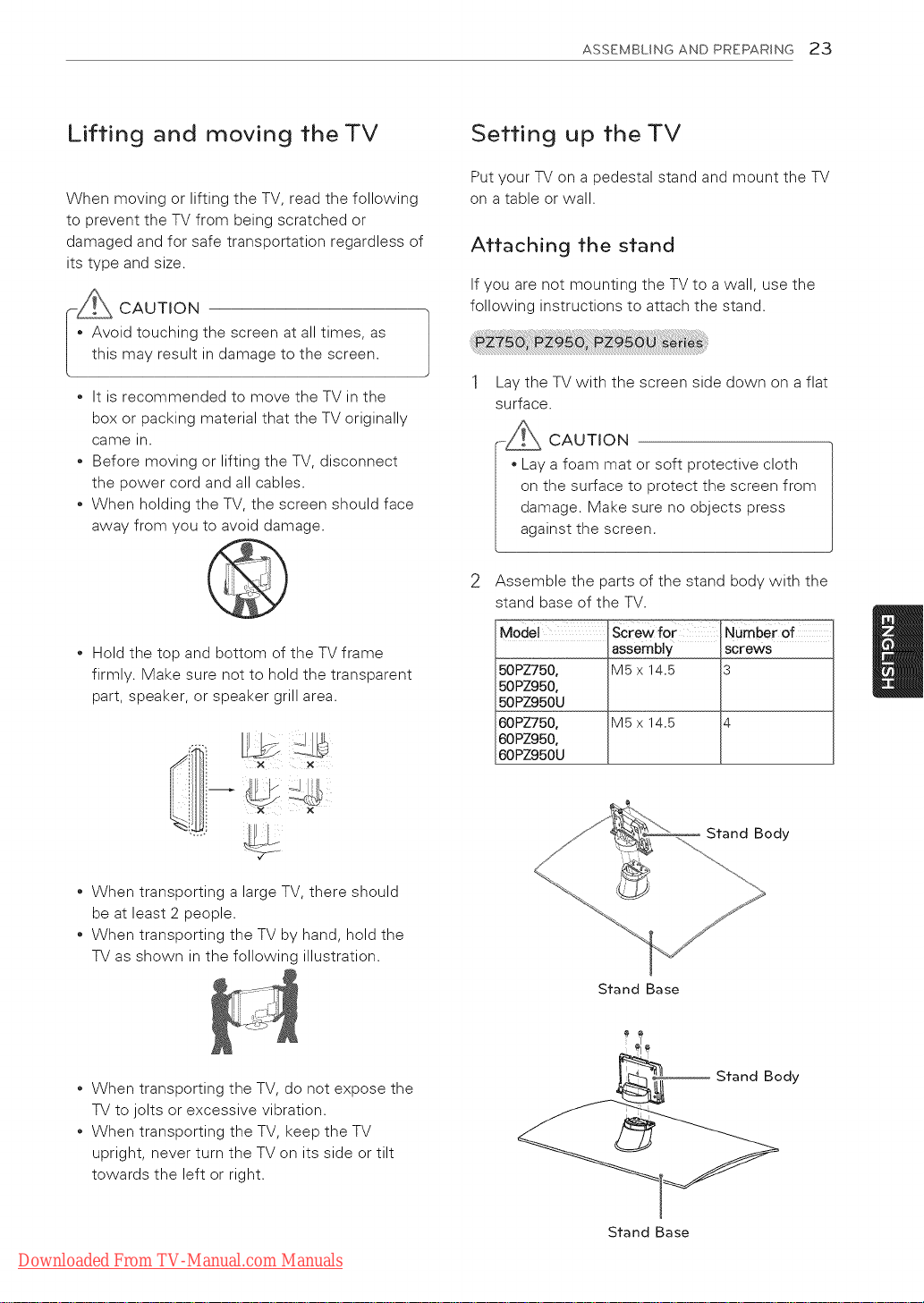
ASSEMBLING AND PREPARING 23
Lifting and moving the TV
When moving or lifting the TV, read the following
to prevent the TV from being scratched or
damaged and for safe transportation regardless of
its type and size.
-_ CAUTION
, Avoid touching the screen at all times, as
this may result in damage to the screen.
* It is recommended to move the TV in the
box or packing material that the TV originally
came in.
* Before moving or lifting the TV, disconnect
the power cord and all cables.
* When holding the TV, the screen should face
away from you to avoid damage.
* Hold the top and bottom of the TV frame
firmly. Make sure not to hold the transparent
part, speaker, or speaker grill area.
Setting up the TV
Put your TV on a pedestal stand and mount the TV
on a table or wall.
Attaching the stand
If you are not mounting the TV to a wall, use the
following instructions to attach the stand.
Lay the TV with the screen side down on a flat
surface.
CAUTION
Lay a foam mat or soft protective cloth
on the surface to protect the screen from
damage. Make sure no objects press
against the screen.
Assemble the parts of the stand body with the
stand base of the TV.
Mode_ ScreWfor Number of
assembly screws
50PZ750, M5 x 14.5 3
50PZ950,
50PZ950U
60PZ750, M5 x 14.5 4
60PZ950,
60PZ950U
* When transporting a large TV, there should
be at least 2 people.
* When transporting the TV by hand, hold the
TV as shown in the following illustration.
* When transporting the TV, do not expose the
TV to jolts or excessive vibration.
* When transporting the TV, keep the TV
upright, never turn the TV on its side or tilt
towards the left or right.
Downloaded From TV-Manual.com Manuals
Stand Body
Stand Base
Stand Bocly
Stand Base
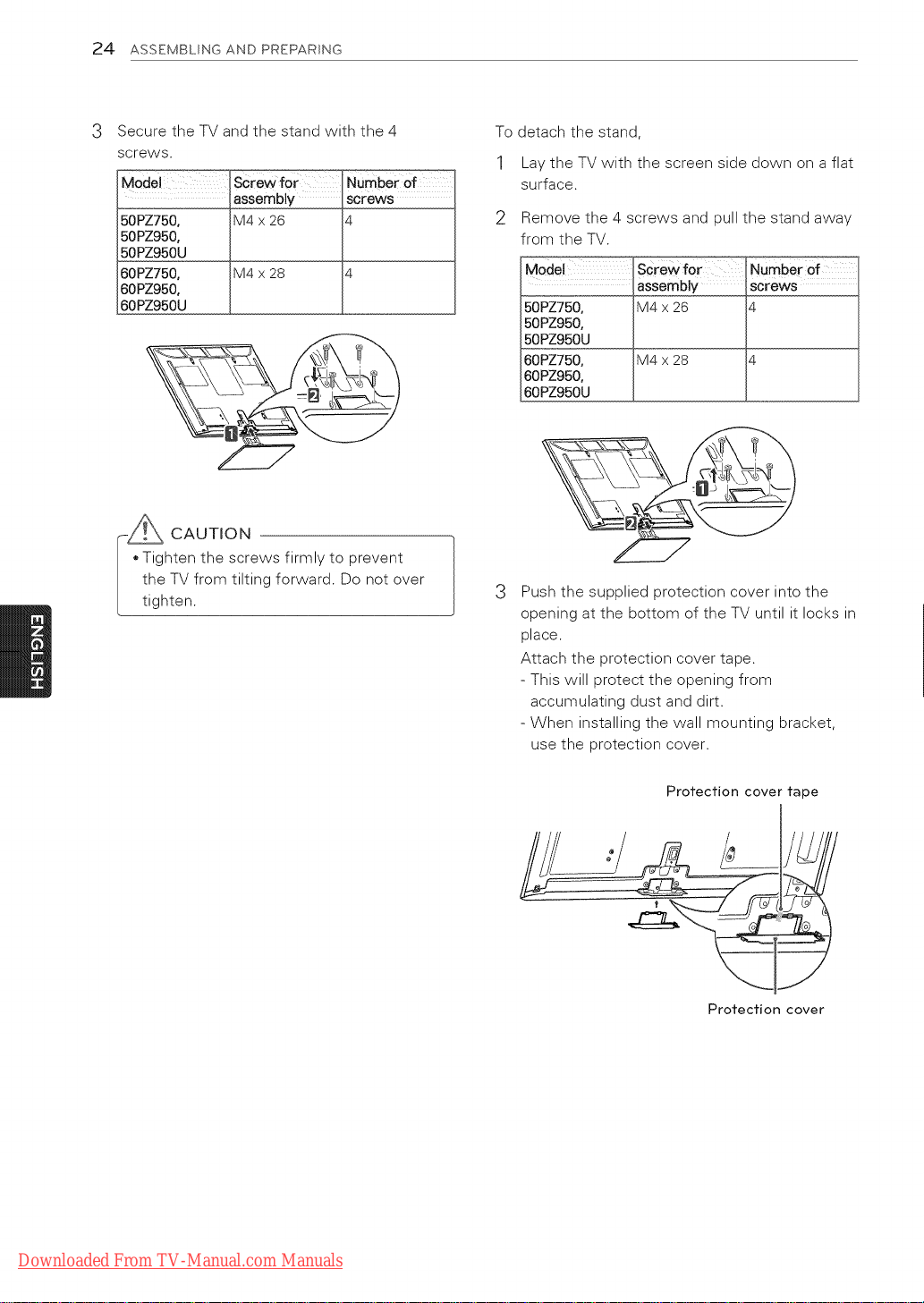
24 ASSEMBLING AND PREPARING
3 Secure the TV and the stand with the 4
screws.
Model
Screwfor
assembly
50PZ7500
50PZ950,
50PZ950U
60PZ7500 M4 x 28 4
60PZ9500
60PZ950U
M4 x 26
Number- Of
screws
4
CAUTION
Tighten the screws firmly to prevent
the TV from tilting forward. Do not over
tighten.
To detach the stand,
1 Lay the TV with the screen side down on a flat
surface.
Remove the 4 screws and pull the stand away
from the TV.
Model SCrew for 1umber of_
assembly _crews
50PZ750, M4 x 26 4
50PZ950,
50PZ950U
60PZ750, M4 x 28
60PZ9500
60PZ950U
Push the supplied protection cover into the
opening at the bottom of the TV until it locks in
place.
Attach the protection cover tape.
- This will protect the opening from
accumulating dust and dirt.
- When installing the wall mounting bracket,
use the protection cover.
Downloaded From TV-Manual.com Manuals
Protection cover tape
Protection cover

Lay the TV with the screen side down on a flat
surface.
CAUTION
Lay a foam mat or soft protective cloth
on the surface to protect the screen from
damage. Make sure no objects press
against the screen.
2
Assemble the parts of the stand body with the
stand base of the TV.
vlod screw for ° Number of
assembly screws
LV3700, M4 x 12
LV5400,
LV5500,
LW5600,
LW5700,
LW7700 series,
47/55LW6500
65LW6500 M4 x 16
ASSEMBLINGANDPREPARING25
3 Secure the TV and the stand with the 4
screws.
Model screw for
assembly
LV3700o M4 x 12
LV5400,
LV5500,
LW5600,
LW5700,
LW7700 series,
47/55LW6500
65LW6500 M4 x 16
_mber of
screws
4
Sfand Base
Sfand Body
CAUTION
Tighten the screws firmly to prevent
the TV from tilting forward. Do not over
tighten.
To detach the stand,
1 Lay the TV with the screen side down on a flat
surface.
Remove the 4 screws and pull the stand away
from the TV.
rew for aSSembl_NUmber Ofscrews 1
x12 ]4 j
Downloaded From TV-Manual.com Manuals
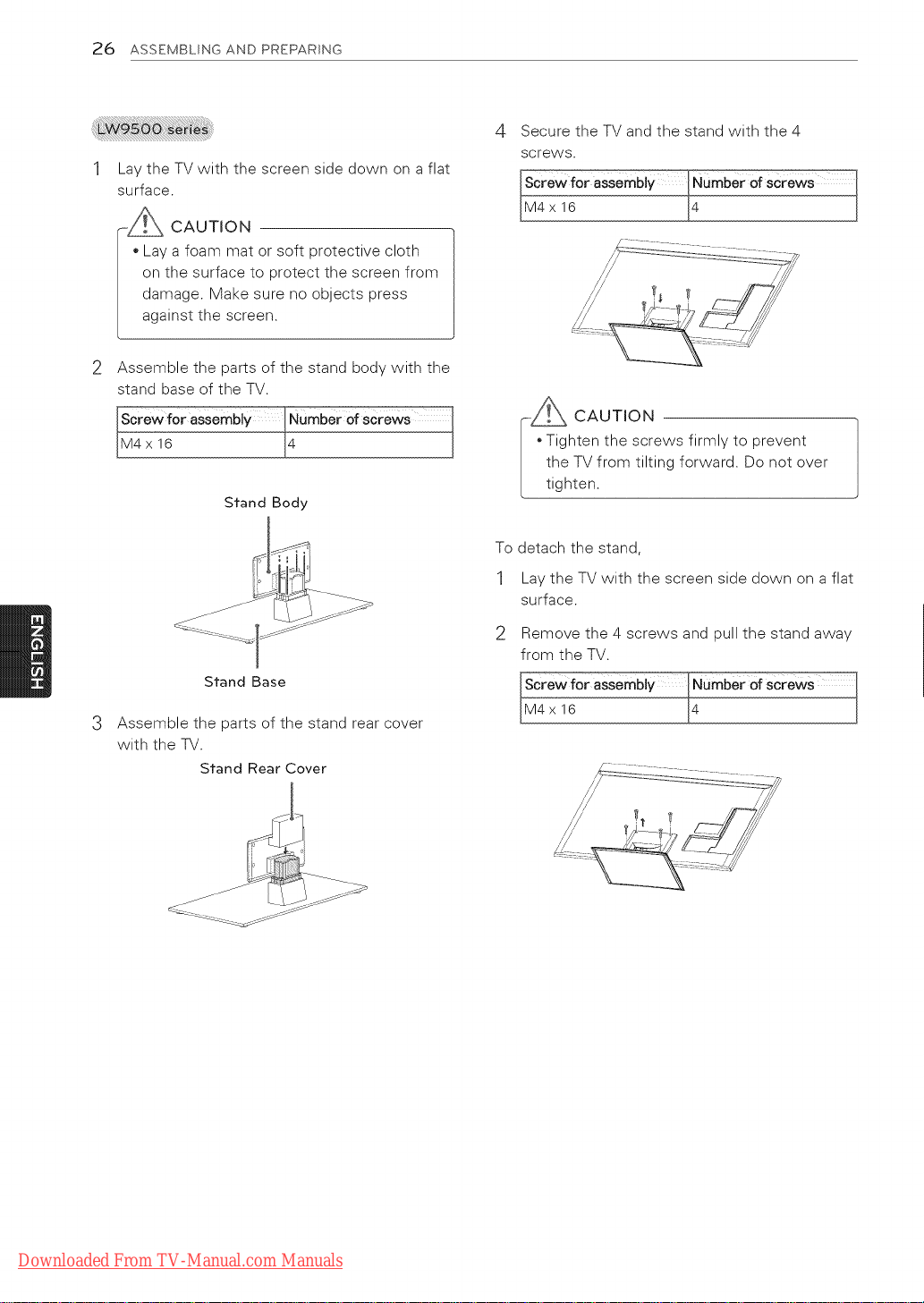
26 ASSEMBLING AND PREPARING
Lay the TV with the screen side down on a flat
surface.
-|CAUTION
Lay a foam mat or soft protective cloth
on the surface to protect the screen from
damage. Make sure no objects press
against the screen.
Assemble the parts of the stand body with the
stand base of the TV.
rewfor aSSembl_NUmber of screws
x16 14 j
Stand Body
Secure the TV and the stand with the 4
screws.
w..._..foraSSembly_NUmber of screws
16 [4 ,j
CAUTION
Tighten the screws firmly to prevent
the TV from tilting forward. Do not over
tighten.
To detach the stand,
Stand Base
3
Assemble the parts of the stand rear cover
with the TV.
Stand Rear Cover
1 Lay the TV with the screen side down on a flat
surface.
Remove the 4 screws and pull the stand away
from the TV.
_ for aSsem
16 [4 ,1
Downloaded From TV-Manual.com Manuals
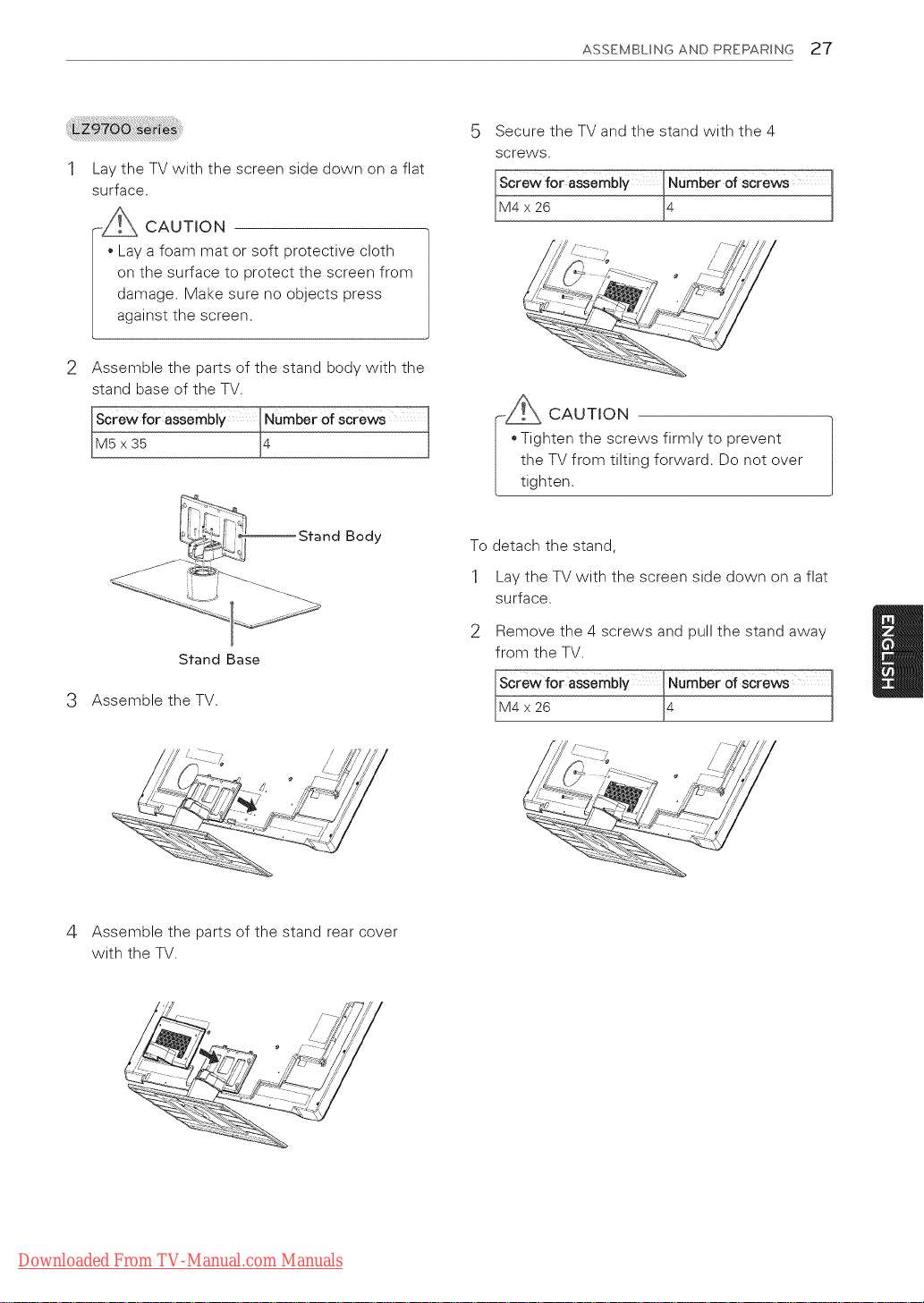
Lay the TV with the screen side down on a flat
surface.
_ CAUTION
• Lay a foam mat or soft protective cloth
on the surface to protect the screen from
damage. Make sure no objects press
against the screen.
2
Assemble the parts of the stand body with the
stand base of the TV.
ew for aSSembl betof screws
14 l
ASSEMBLING AND PRZPARING 2"7
Secure the TV and the stand with the 4
screws.
rew_or assembl
x26 _ J
CAUTION
Tighten the screws firmly to prevent
the TV from tilting forward. Do not over
tighten.
Stand Body
Stand Base
3 Assemble the TV.
i }_////I
4 Assemble the parts of the stand rear cover
with the TV.
To detach the stand,
1 Lay the TV with the screen side down on a flat
surface.
Remove the 4 screws and pull the stand away
from the TV.
rew_or assembl
x26 _ J
Downloaded From TV-Manual.com Manuals
