LG 47LD650, 47LE8500, 32LE5400, 42LE5500, 42LD550 Owner's Manual
...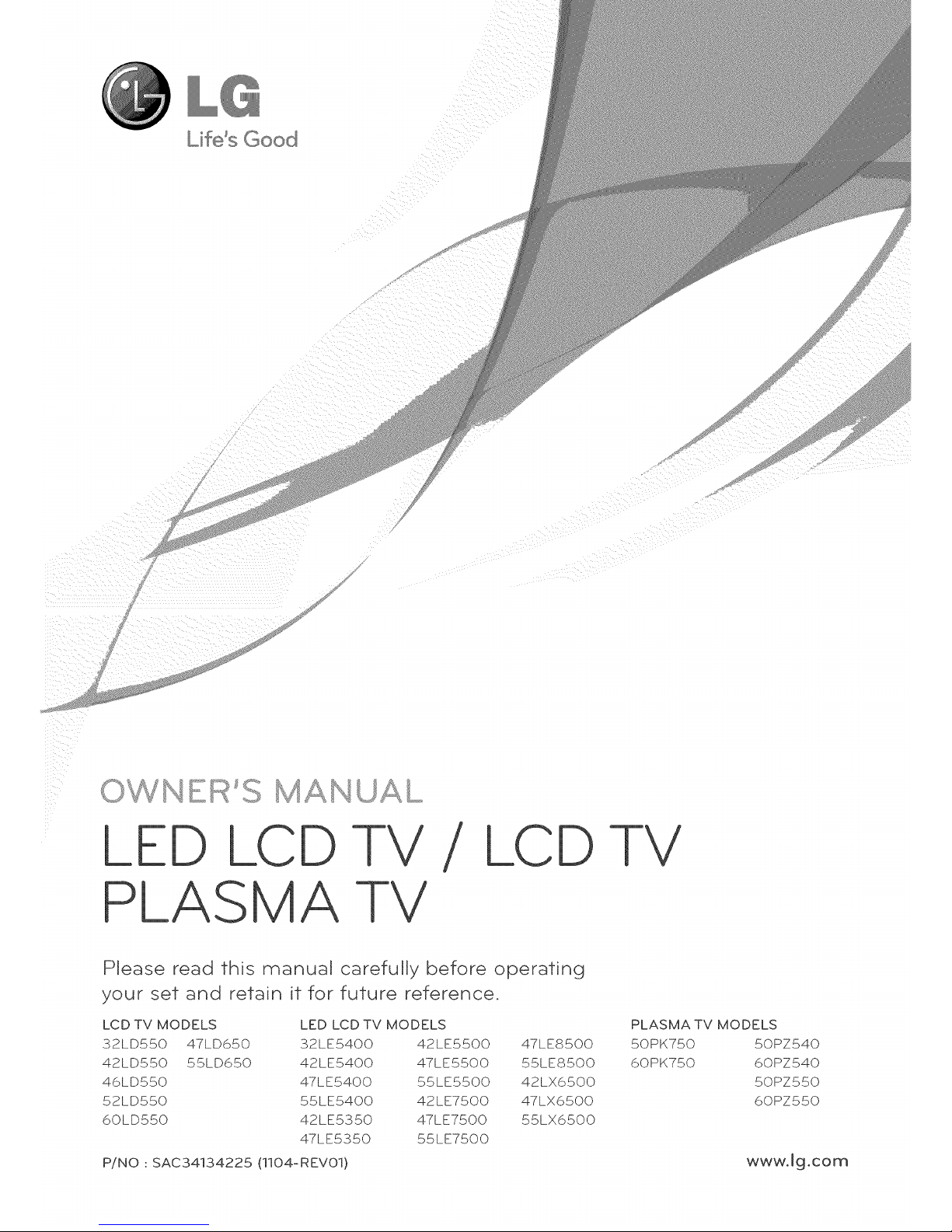
iiilkiill_i_
/ LCD -I-V
Please read this
your set and retain it for future reference.
manual carefully before operating
LCD TV MODELS LED LCD TV MODELS
32LD550 47LD650 32LE5400 42LE5500 47LE8500
42LD550 55LD650 42LE5400 47LE5500 55LE8500
46LD550 47LE5400 55LE5500 42LX6500
52LD550 55LE5400 42LE7500 47LX6500
6QLD55Q 42LE5350 47LE750Q 55LX65QQ
47LE535Q 55LE75QQ
PLASMA TV MODELS
50PK750 50PZ540
60PK750 60PZ540
50PZ550
60PZ550
P/NO : SAC34134225 (1104-REV01) www.Jg.com
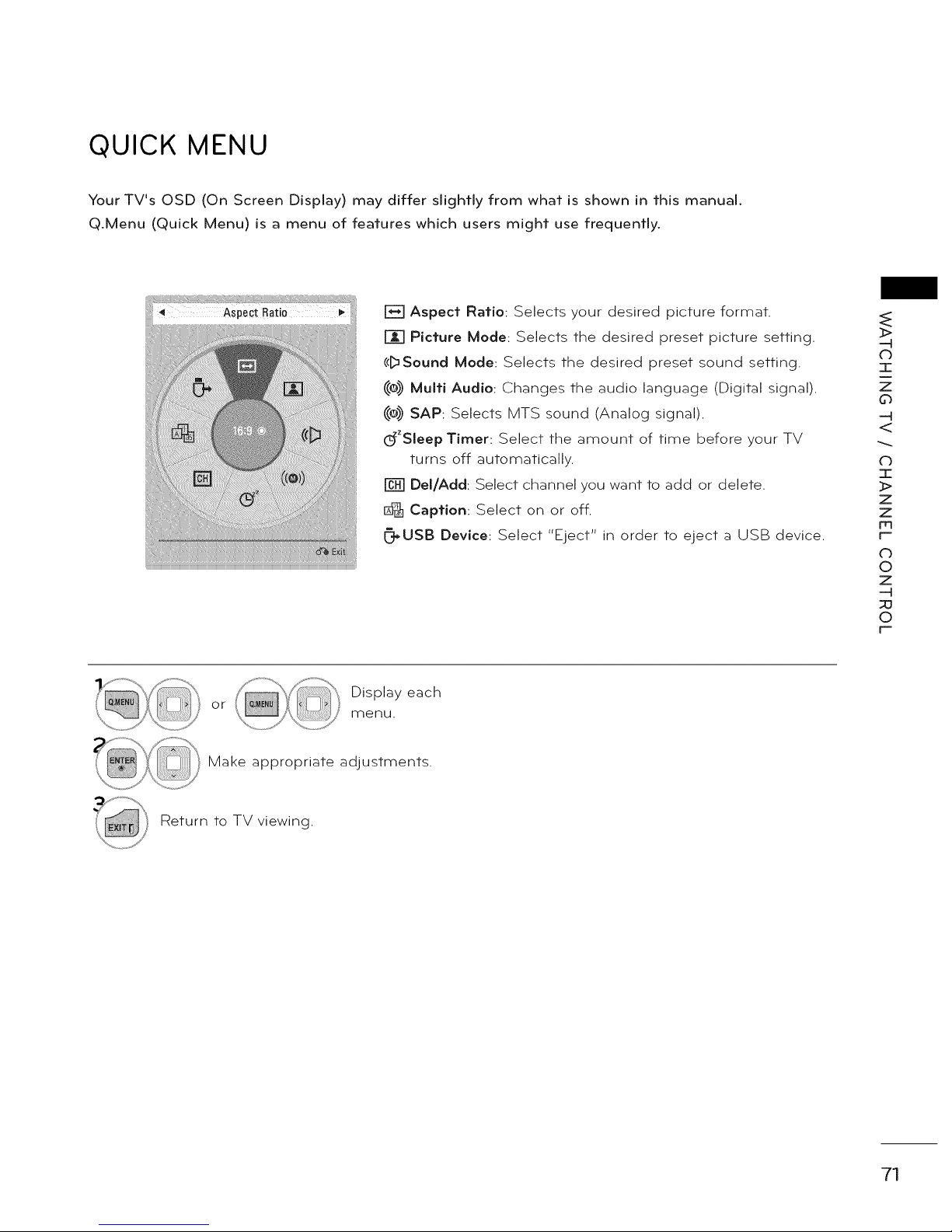
QUICK MENU
Your TV's OSD (On Screen Display) may differ slightly from what is shown in this manual.
Q.Menu (Quick Menu) is a menu of features which users might use frequently.
E_ Aspect Ratio: Selects your desired picture format.
Picture Mode: Selects the desired preset picture setting.
(c[_Sound Mode: Selects the desired preset sound setting.
_e)) Multi Audio: Changes the audio language (Digital signal).
_e)) SAP: Selects MTS sound (Analog signal).
dZSleep Timer: Select the amount of time before your TV
turns off automatically.
DeVAdd: Select channel you want to add or delete.
1_ Caption: Select on or off.
_USB Device: Select "Eject" in order to eject a USB device.
_>
(D
7-
z
0
<
C)
2E
z
z
Fr3
F'-
C)
©
z
--H
_o
0
F'-
or
Display each
menu.
Make appropriate adjustments.
Return to TV viewing.
71

WATCHING TV CHANNEL CONTROL
CUSTOMER SUPPORT
>
o
I
z
o
<
o
I
>
z
z
c-
O
o
z
_u
o
F-
Software Update
You can update the TV with the latest software to enhance the product operation and/or add new fea-
tures.
You can update the software by connecting the TV directly to the software update server.
The Software Update function may not work properly depending on your internet environment. In this
case, you can obtain the latest software from the authorized LG Electronics Service Center then update
your TV.
or
Select Customer
Support.
Select Software Update.
Select Check Update Version to check
the newest version.
When selecting "Software Update-On"
- If the TV is connected to the internet
and it finds a software update on the
LG server, the update popup menu
will appear automatically.
- If the updated digital software infor-
mation is transmitted, the update
popup menu will appear automati-
cally.
_ The software downloading time will
vary depending on the software size
and network conditions.
_ During the software update proce-
dure, do not turn off the TV or dis-
connect AC power, or disconnect the
LAN cable.
ssAfter software update, you can con-
firm the update software version at
software Update menu.
ssWhen update is completed, the TV
will restart automatically in 5 sec-
onds.
_ The TV functions may be improved
or changed by software update.
_ The available time or functionality of
NetCast menu may be depends on
your ISP network conditions.
_ When an update is completed, some
CHANNEL, PICTURE, and AUDIO
menu settings may need resetting.
_ This TV cannot be updated to previ-
ous software version.
_ Use the "Check Update Version" but-
ton to update the latest software on
the Network server manually.
_ You cannot open NetCast while the
software is being updated.
72
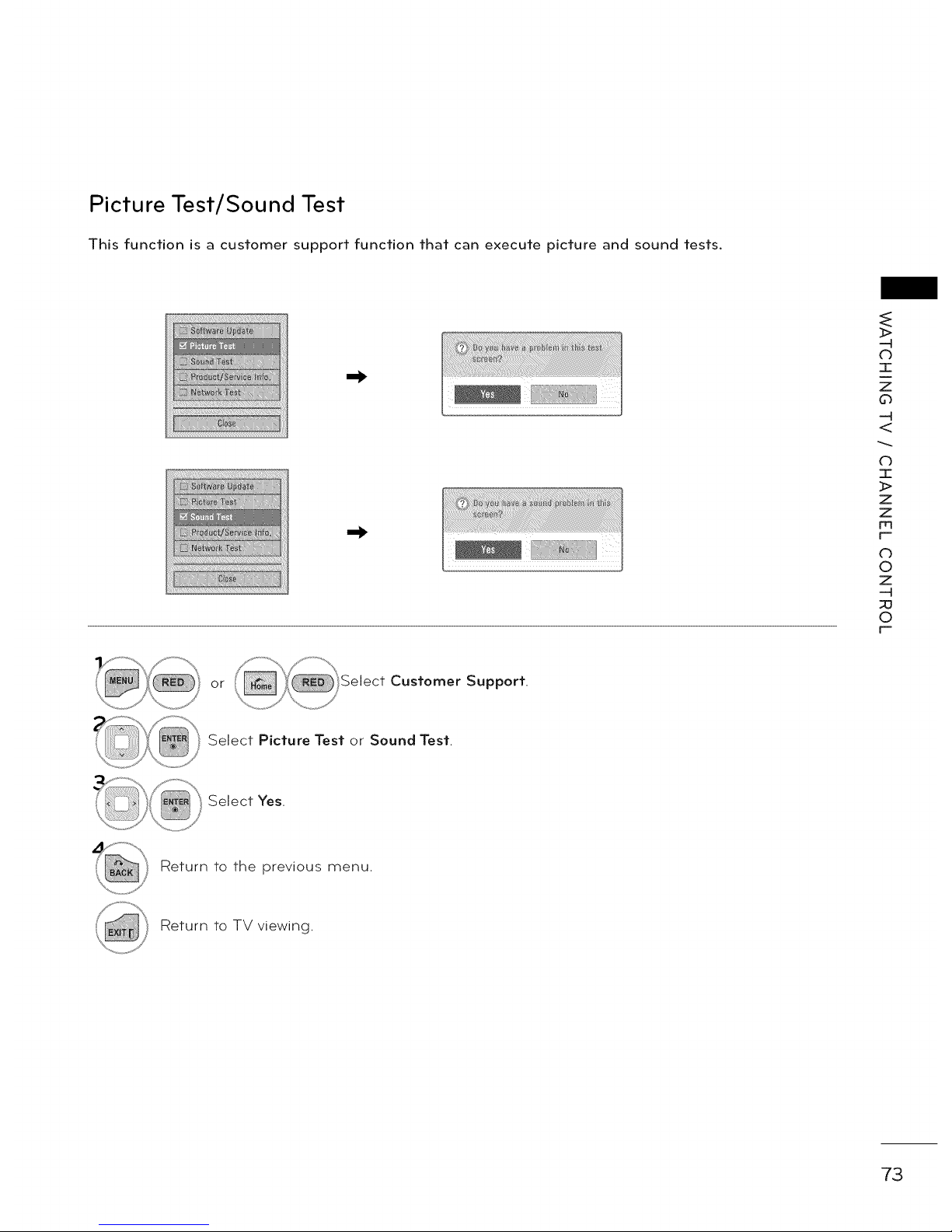
Picture Test/Sound Test
This function is a customer support function that can execute picture and sound tests.
}>
(b
-r
z
0
<
0
I
>
z
z
Fq
f-
©
z
-4
©
F-
or Customer Support.
Select Picture Test or Sound Test.
Select Yes.
Return to the previous menu.
Return to TV viewing.
73
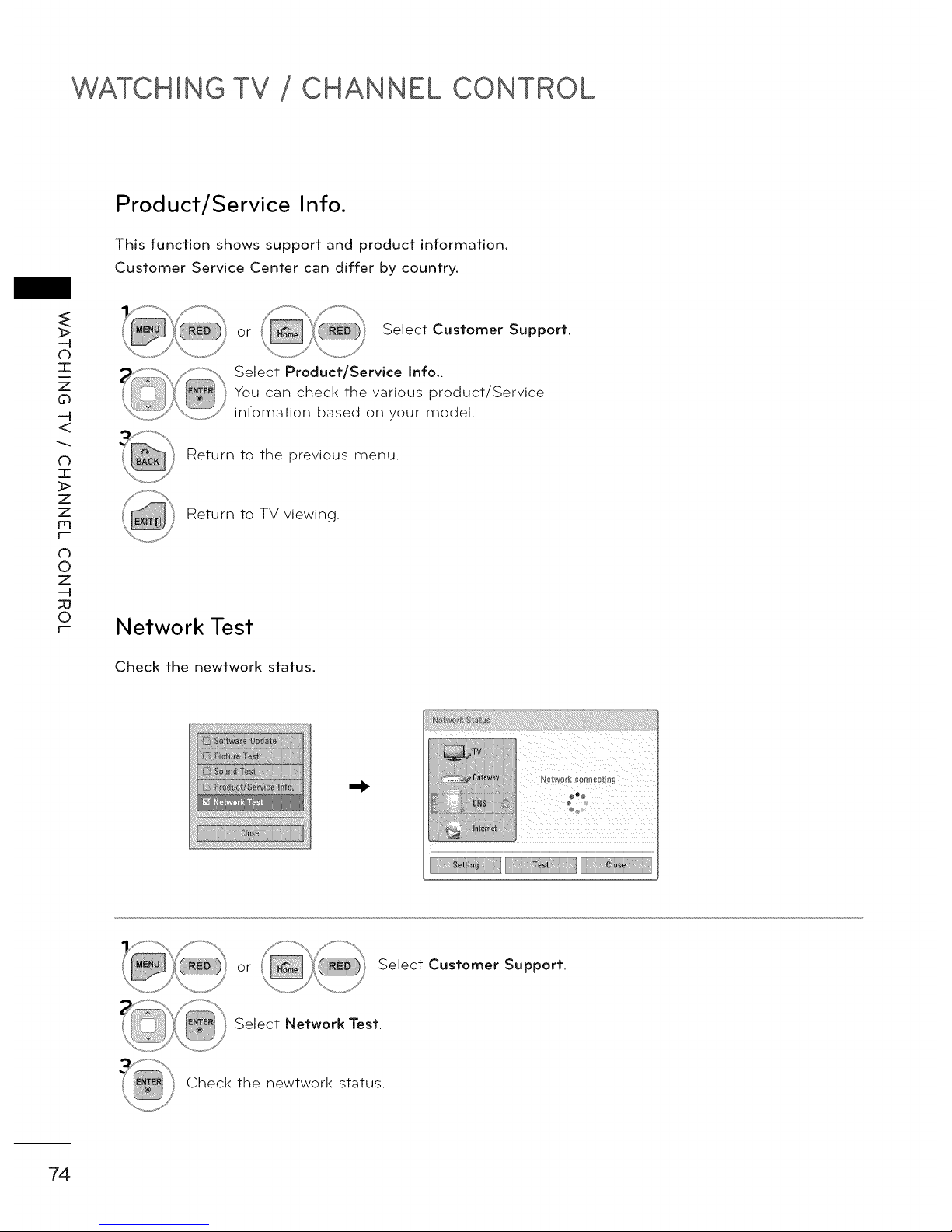
WATCHING TV CHANNEL CONTROL
Product/Service Into.
This function shows support and product information.
Customer Service Center can differ by country.
_>
o
I
z
o
<
o
I
]>
z
z
rq
F-
o
o
z
_u
o
F-
or Select Customer Support.
Select Product/Service Into..
You can check the various product/Service
infomation based on your model.
Return to the previous menu.
Return to TV viewing.
Network Test
Check the newtwork status.
¢o@
or Select Customer Support.
Select Network Test.
Check the newtwork status.
74

SIMPLE MANUAL (Except 50/60PZ540, 50/60PZ550
You can easily and effectively access the TV information by viewing a simple manual on the TV.
During the Simple Manual operation, audio will be muted.
or Select Simple Manual.
Select the part of the manual you would like to
see.
Go to the Index page.
/, Play the Simple Manual automatically or manually.
Return to TV viewing.
>
-4
C)
T
z
0
-4
<
0
I
>
z
z
Fq
f-
©
z
-4
©
F-
75
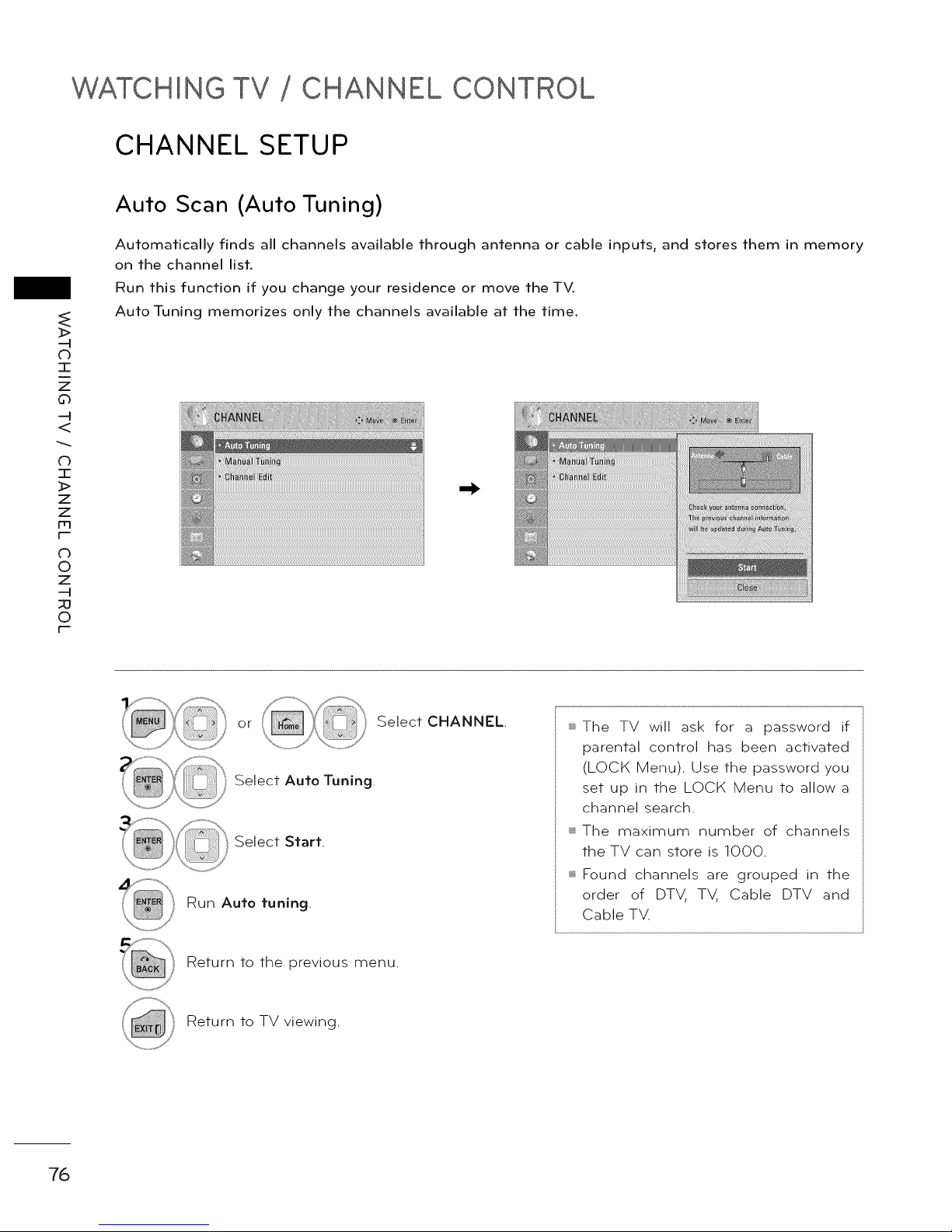
WATCHING TV CHANNEL CONTROL
CHANNEL SETUP
o
I
z
o
<
o
I
]>
z
z
[--
o
o
z
_u
o
[--
Auto Scan (Auto Tuning)
Automatically finds all channels available through antenna or cable inputs, and stores them in memory
on the channel list
Run this function if you change your residence or move the TV.
Auto Tuning memorizes only the channels available at the time.
or Select CHANNEL.
Select Auto Tuning.
Select Start.
Run Auto tuning.
Return to the previous menu.
_ The TV will ask for a password if
parental control has been activated
(LOCK Menu). Use the password you
set up in the LOCK Menu to allow a
channel search.
_ The maximum number of channels
the TV can store is 1000.
Found channels are grouped in the
order of DTV, TV, Cable DTV and
Cable TV.
Return to TV viewing.
76
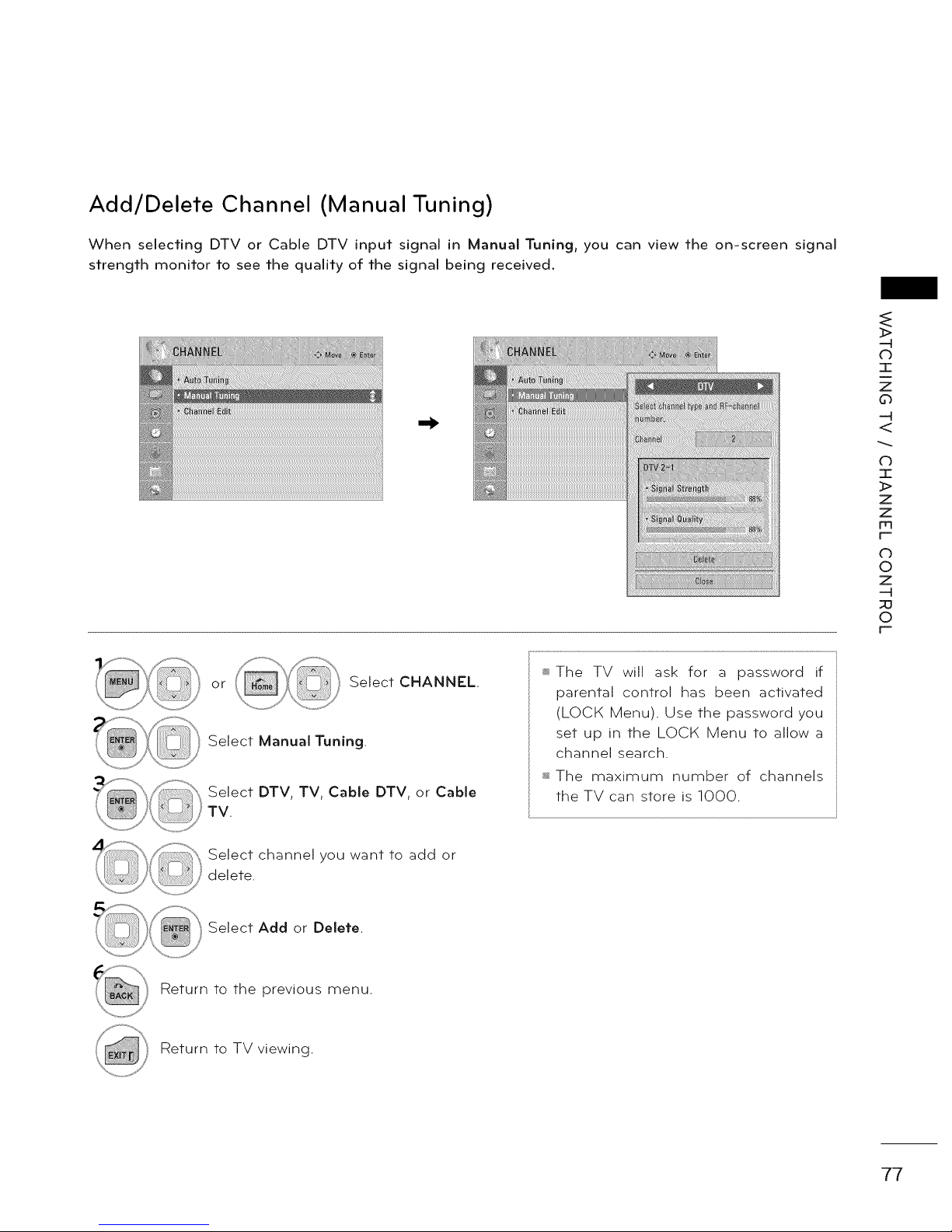
Add/Delete Channel (Manual Tuning)
When selecting DTV or Cable DTV input signal in Manual Tuning, you can view the on-screen signal
strength monitor to see the quality of the signal being received.
>
-4
db
T
Z
0
-4
<
0
I
>
Z
Z
_q
F-
©
Z
-4
©
F-
or
Select CHANNEL.
Select Manual Tuning.
Select DTV, TV, Cable DTV, or Cable
TV.
_ The TV will ask for a password if
parental control has been activated
(LOCK Menu). Use the password you
set up in the LOCK Menu to allow a
channel search.
The maximum number of channels
the TV can store is 1000.
Select channel you want to add or
delete.
Select Add or Delete.
Return to the previous menu.
Return to TV viewing.
77
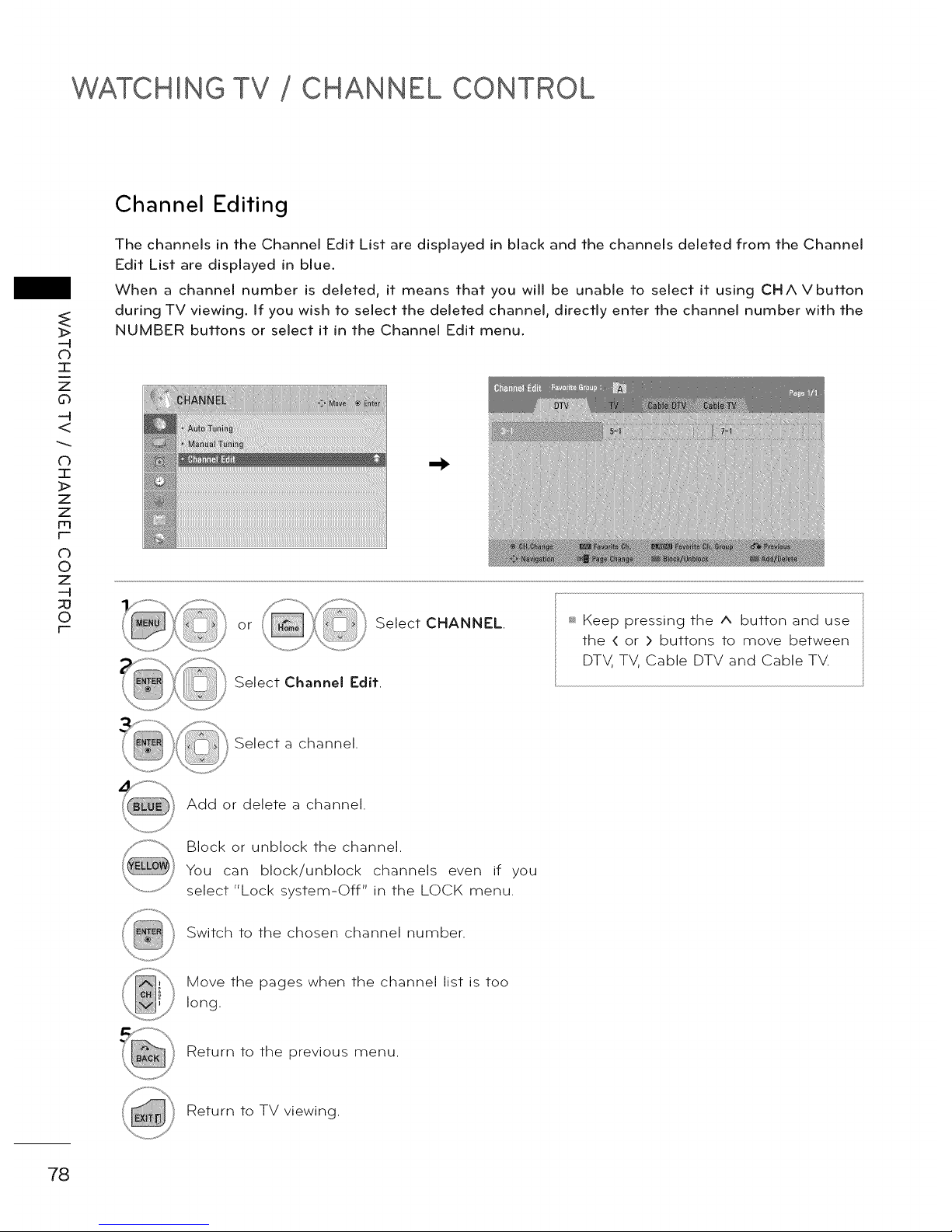
WATCHING TV CHANNEL CONTROL
o
I
z
o
<
o
I
]>
z
z
r-
o
o
z
_u
o
r-
Channel Editing
The channels in the Channel Edit List are displayed in black and the channels deleted from the Channel
Edit List are displayed in blue.
When a channel number is deleted, it means that you will be unable to select it using CHA Vbutton
during TV viewing, if you wish to select the deleted channel, directly enter the channel number with the
NUMBER buttons or select it in the Channel Edit menu.
or Select CHANNEL.
Select Channel Edit.
_ Keep pressing the ^ button and use
the < or > buttons to move between
DTV, TV, Cable DTV and Cable TV.
Select a channel.
Add or delete a channel.
Block or unblock the channel.
You can block/unblock channels even if you
select "Lock system-Off" in the LOCK menu.
Switch to the chosen channel number.
Move the pages when the channel list is too
long.
Return to the previous menu.
Return to TV viewing.
78
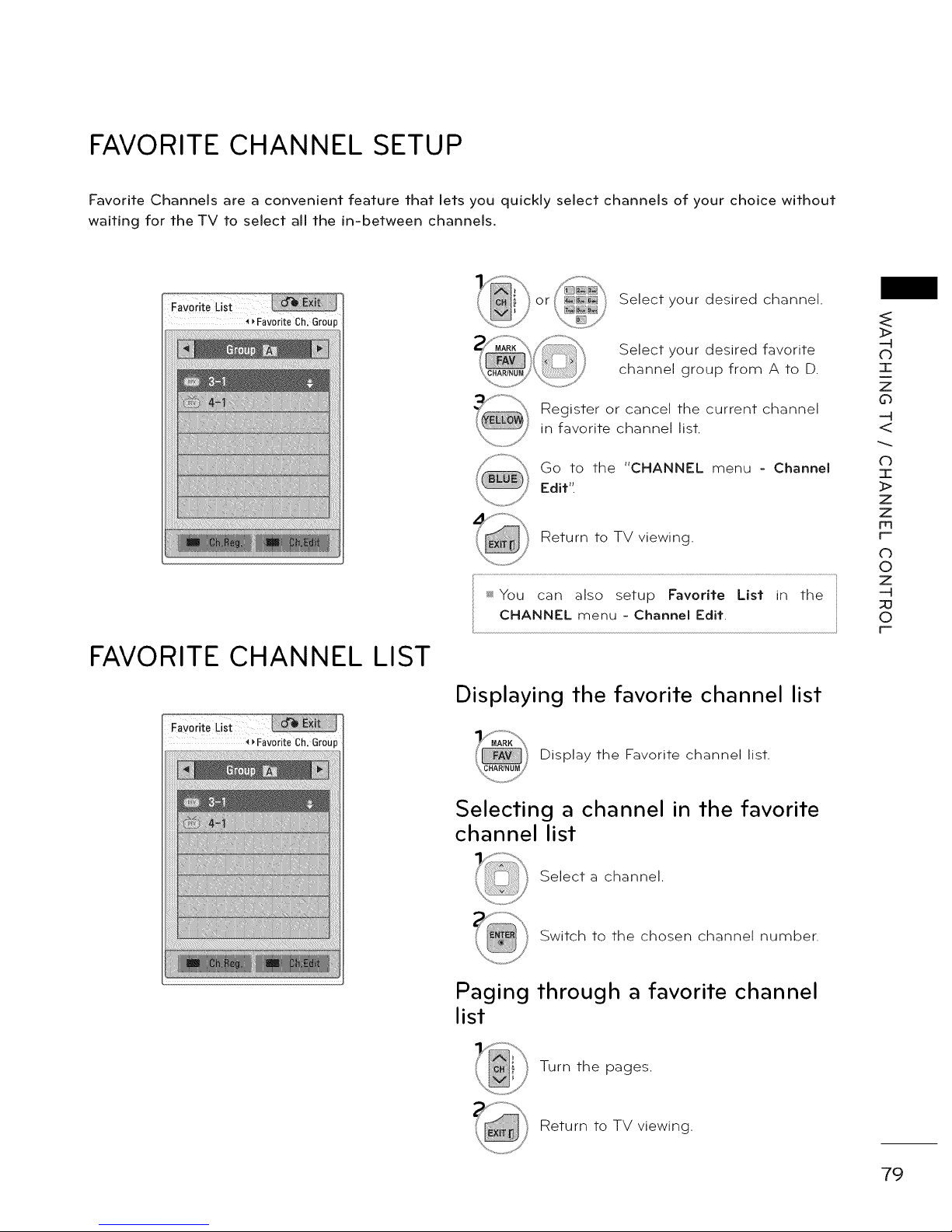
FAVORITE CHANNEL SETUP
Favorite Channels are a convenient feature that lets you quickly select channels of your choice without
waiting for the TV to select all the in-between channels.
FaVoriteList
FAVORITE CHANNEL
__FaVoiite Ch, Group
LIST
or
Select your desired channel.
Select your desired favorite
channel group from A to D.
Register or cancel the current channel
in favorite channel list.
Go to the "CHANNEL menu - Channel
Edit".
Return to TV viewing.
_ You can also setup Favorite List in the
CHANNEL menu - Channel Edit.
Displaying the favorite channel list
Display the Favorite channel list.
_>
-4
C)
T
z
0
-4
<
C)
2E
z
z
Fr3
F-"
C)
©
z
-4
_o
O
F-"
Selecting a channel in the favorite
channel list
Select a channel.
Switch to the chosen channel number.
Paging through a favorite channel
list
Turn the pages.
Return to TV viewing.
79
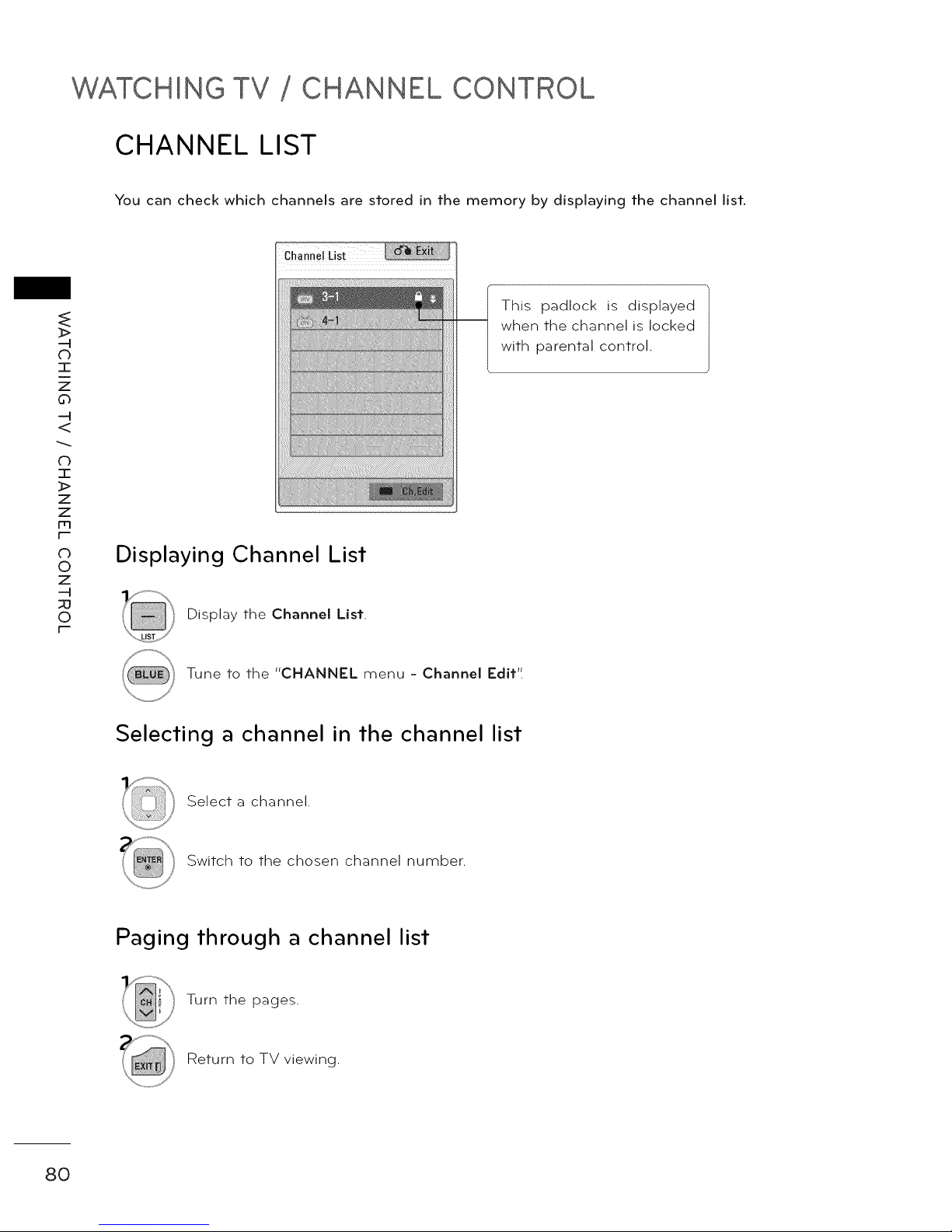
WATCHING TV CHANNEL CONTROL
CHANNEL LIST
You can check which channels are stored in the memory by displaying the channel list.
>
o
I
z
o
<
o
I
>
z
z
m
F-
o
o
z
_u
o
F-
Displaying Channel List
Display the Channel List.
This padlock is displayed
when the channel is locked
with parental control.
Tune to the "CHANNEL menu - Channel Edit".
Selecting a channel in the channel list
Select a channel.
Switch to the chosen channel number.
Paging through a channel list
Turn the pages.
Return to TV viewing.
80
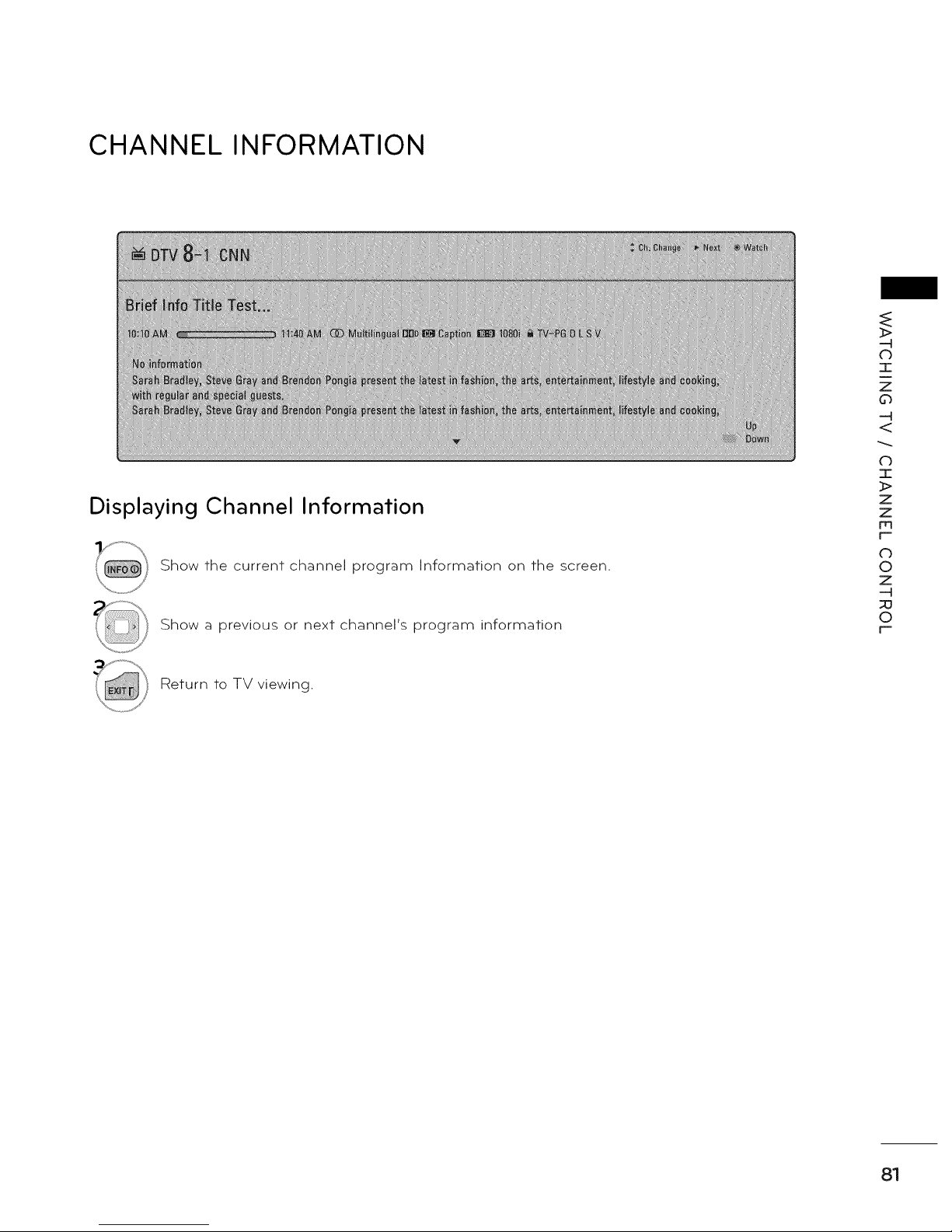
CHANNEL INFORMATION
Displaying Channel Information
Show the current channel program Information on the screen.
Show a previous or next channel's program information
>
C)
T
z
0
<
0
I
>
z
z
Fq
f-
0
©
z
-H
©
F-
Return to TV viewing.
81

WATCHING TV CHANNEL CONTROL
CHANNEL BRIEF INFORMATION
Brief Into shows the present screen information.
_>
o
I
z
o
<
o
I
]>
z
z
m
t-
O
o
z
_u
o
r-
Shows the current channel's brief into screen.
Return to TV viewing.
iiii_i@i@i@iii'i'ii
Multilingual : The program contains two or more audio servic-
es. Use the Q.MENU menu to select wanted Audio.
Caption : The program contains one or more caption services.
Use the Q.MENU menu to select wanted Closed caption.
Dolby Digital: The program contains a Dolby Digital audio
signal in TV and HDMI input source.
The original aspect ratio of the video is 4:3
The original aspect ratio of the video is 16:9 (wide)
The video resolution is 720x480i
The video resolution is 720x480p
The video resolution is 1280x720p
The video resolution is 1920x1080i
The video resolution is 1920xlOSOp
V-Chip: The program contains V-Chip information. Refer to
the LOCK menu: A (Age), D (Dialogue), L (Language), S (Sex),
V (Violence), FV (Fantasy Violence)
Program title
Day, Month, Year,
Present time
Program start time
Program progress
bar
Program finish
time
Banner information
82

INPUT LIST
Only these input signals which are connected to a TV can be activated and selected.
Input List ,:, Move ® Enter
Disconnected inputs are inactive
grayed out)
Select the desired input source.
m You can also select the desired input source in the INPUT menu.
_>
-H
d_
m
z
0
<
C)
z
z
Fr3
r--
C)
©
z
--H
;o
0
r--
_ When new external device is connected, this popup
menu is displayed automatically.
If selecting Yes, you can select input source that you
want to appreciate.
_s_But, when selecting "SIMPLINK m 0 n ' ', popup menu for
HDMI input will not be displayed.
_' TV: Select it to watch over-the-air, cable and digital cable broadcasts.
_ USB: Select it to use movie, photo, or music files.
_ AV: Select them to watch a VCR or other external equipment.
_*_Component: Select them to watch DVD or a Digital set-top box.
_ RGB-PC: Select it to view PC input.
_ HDMI: Select them to watch high definition devices.
83
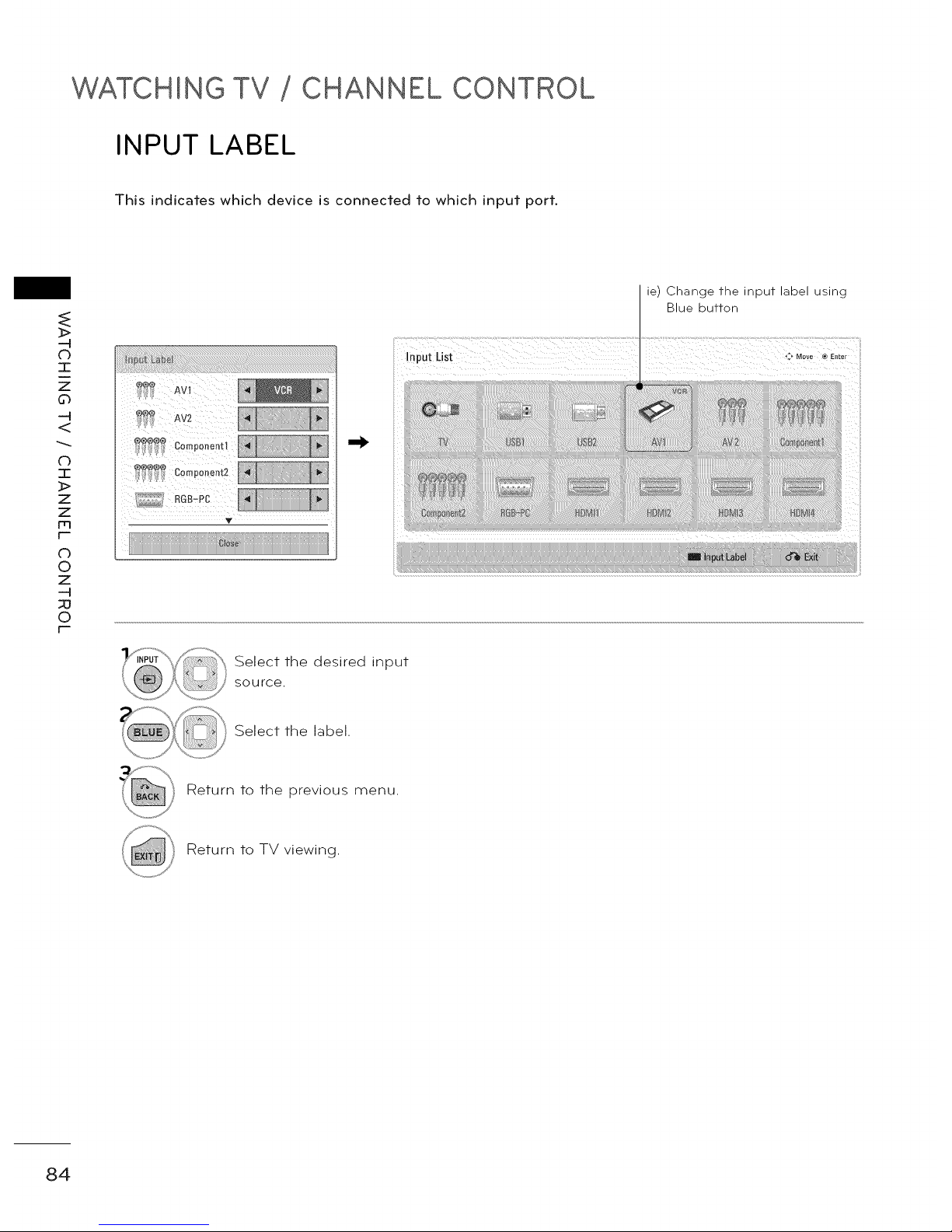
WATCHING TV CHANNEL CONTROL
INPUT LABEL
This indicates which device is connected to which input port.
_>
o
I
z
o
<
o
I
]>
z
z
t-
O
o
z
_u
o
r-
,,, RGB-PC
V
_<!ii
Select the desired input
source.
Select the label.
Return to the previous menu.
Return to TV viewing.
84

RESET TO FACTORY DEFAULT (INITIAL SETTING)
This function resets the TV to factory default and erases all stored channels.
or Select OPTION.
Select Initial Setting.
Select Yes.
_ When selecting "Lock System - On"
in the LOCK menu, the message to
enter the password appears.
_ If you forget your password, press
"0-3-2-5" on the remote control.
>
-4
(b
T
z
0
-4
<
0
I
>
z
z
Fq
f-
©
z
-4
©
F-
TV turns off automatically and starts factory
reset.
85
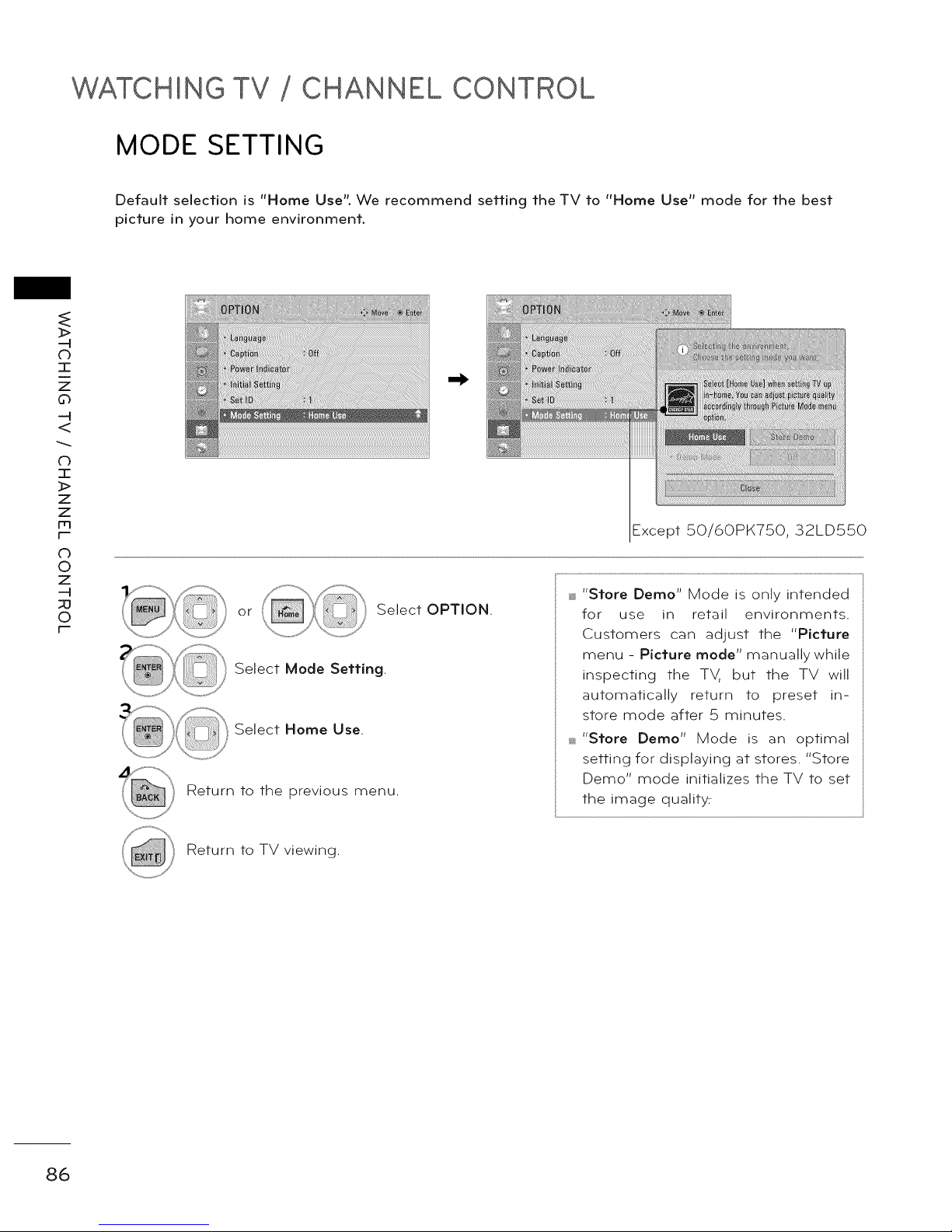
WATCHING TV CHANNEL CONTROL
MODE SETTING
Default selection is "Home Use". We recommend setting the TV to "Home Use" mode for the best
picture in your home environment.
_>
o
I
z
o
<
o
I
]>
z
z
[--
o
o
z
_u
o
[--
Except 50/60PK750, 32LD550
or Select OPTION.
Select Mode Setting.
Select Home Use.
Return to the previous menu.
_ "Store Demo" Mode is only intended
for use in retail environments.
Customers can adjust the "Picture
menu - Picture mode" manually while
inspecting the TV, but the TV will
automatically return to preset in-
store mode after 5 minutes.
_ "Store Demo" Mode is an optimal
setting for displaying at stores. "Store
Demo" mode initializes the TV to set
the image qualit_
Return to TV viewing.
86
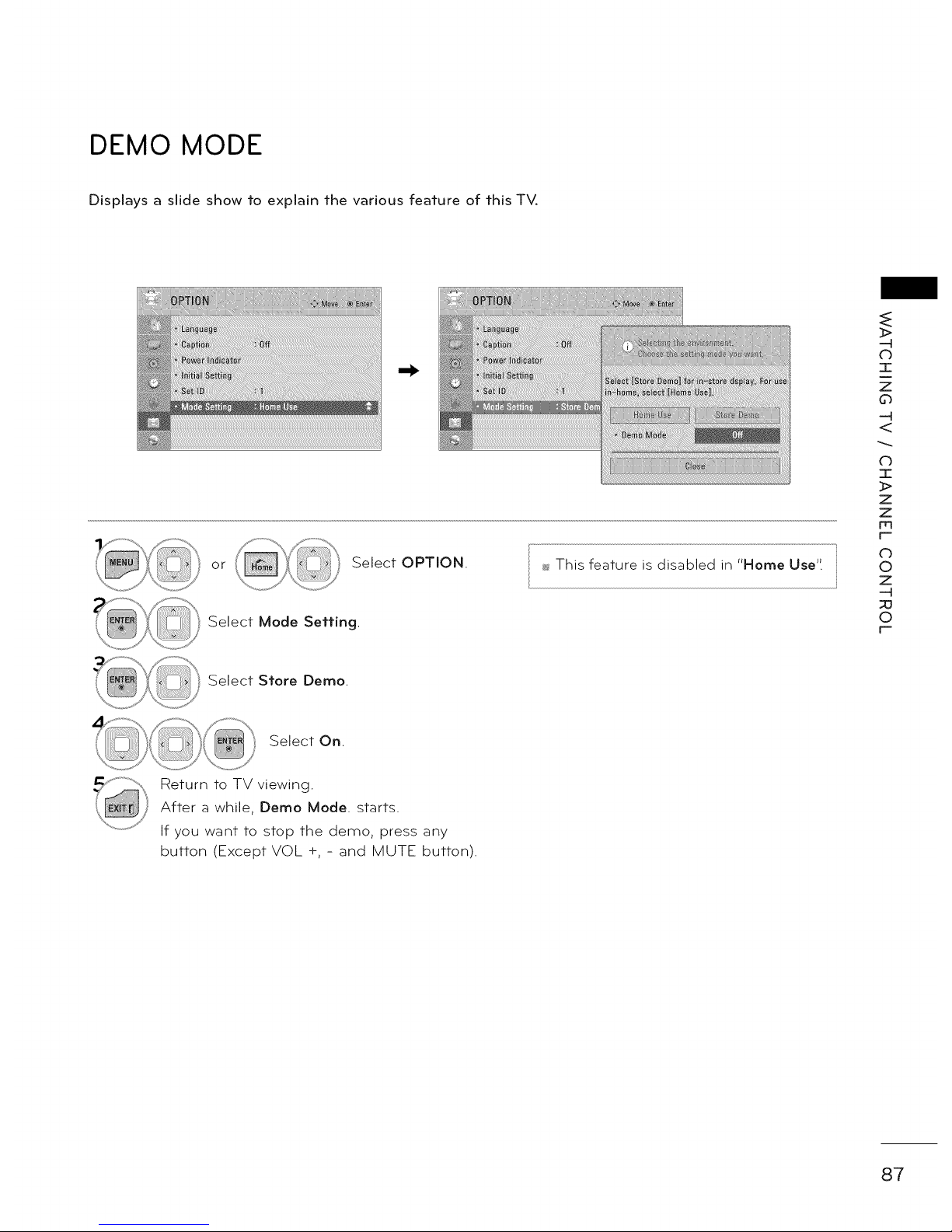
DEMO MODE
Displays a slide show to explain the various feature of this TV.
or Select OPTION.
_ This feature is disabled in "Home Use".
Select Mode Setting.
>
-4
C)
I
z
0
-4
<
0
I
>
z
z
Fq
f-
0
©
z
-4
©
F-
Select Store Demo.
Select On.
Return to TV viewing.
After a while, Demo Mode. starts.
If you want to stop the demo, press any
button (Except VOL +, - and MUTE button).
87
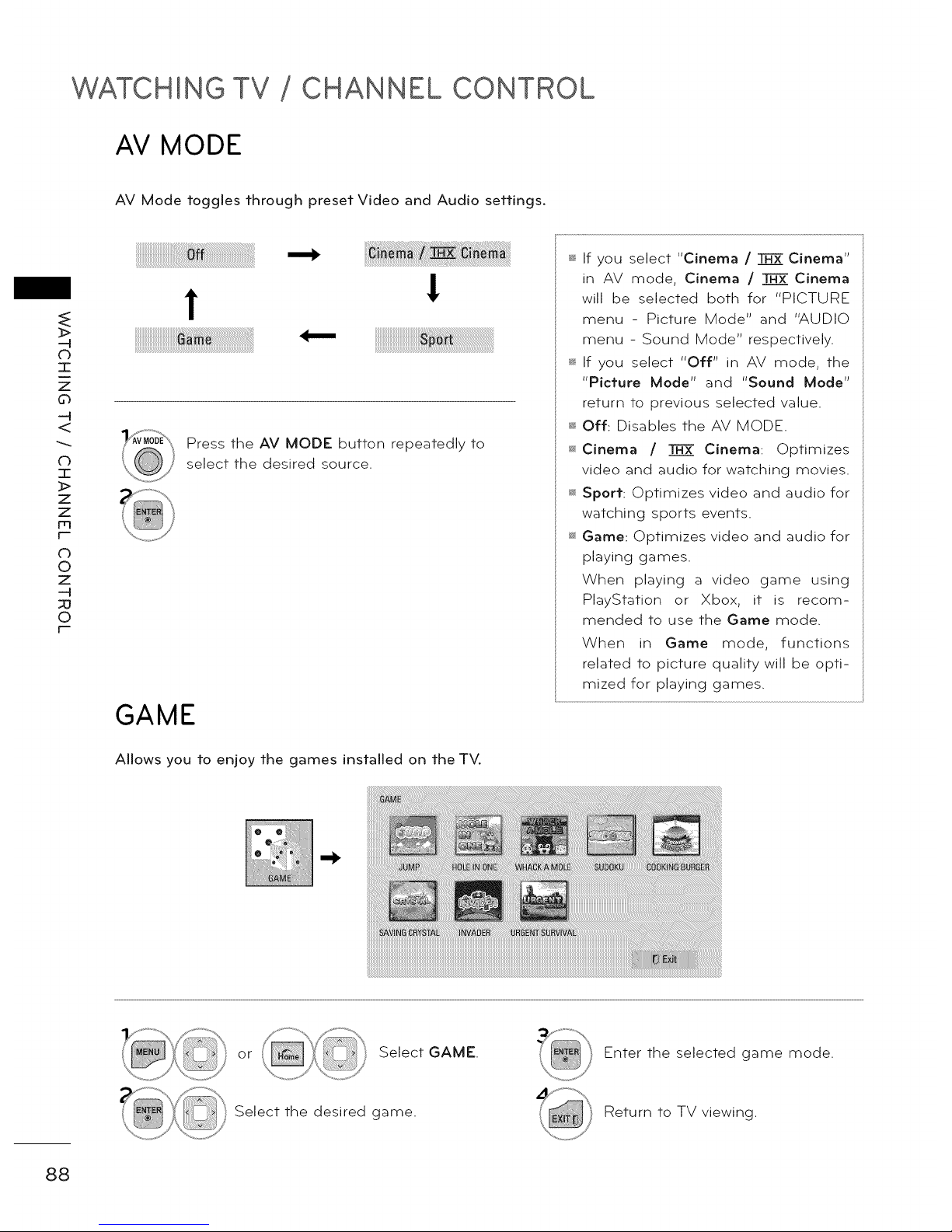
WATCHING TV CHANNEL CONTROL
AV MODE
AV Mode toggles through preset Video and Audio settings.
_>
o
I
z
o
<
o
I
]>
z
z
m
t-
O
o
z
_u
o
r-
!
!
Press the AV MODE button repeatedly to
select the desired source.
GAME
_ If you select "Cinema / _ Cinema"
in AV mode, Cinema / _ Cinema
will be selected both for "PICTURE
menu - Picture Mode" and "AUDIO
menu - Sound Mode" respectively.
_ If you select "Off" in AV mode, the
"Picture Mode" and "Sound Mode"
return to previous selected value.
_ Off: Disables the AV MODE.
_ Cinema / _ Cinema: Optimizes
video and audio for watching movies.
_ Sport: Optimizes video and audio for
watching sports events.
_ Game: Optimizes video and audio for
playing games.
When playing a video game using
PlayStation or Xbox, it is recom-
mended to use the Game mode.
When in Game mode, functions
related to picture quality will be opti-
mized for playing games.
Allows you to enjoy the games installed on the TV.
or Select GAME.
Enter the selected game mode.
Select the desired game. Return to TV viewing.
88

SIMPLINK
SIMPLINK allows you to control and play other AV devices connected with HDMI cable without addi-
tional cables and settings. This TV may work with devices with HDMI-CEC support, but only devices
with the _lmPunK logo are fully supported.
SIMPUNK can be turned on and off in the user menus.
® Enter oq_ Exit
Display SIMPLINK menu.
Select On.
Select the desired device.
Control connected AV devices.
@ TV viewing: Switch to the previous TV
channel regardless of the current
mode.
DISC playback: Select and play discs.
When multiple discs are available, the
disc devices are conveniently displayed
at the bottom of the screen.
@ VCR playback: Control the connected
VCR.
HDD Recordings playback: Control
recordings stored in HDD.
Audio Out to Home Theater speaker/
Audio Out to TV: Select Home Theater
speaker or TV speaker for Audio Out.
® Enter oq_ Exit
_¢_,When no device is con-
nected (displayed in gray)
_>Selected Device
_. When a device is conect-
ed (displayed in bright
color)
_>
-4
(b
T
z
0
-4
<
db
-r-
_>
Z
Z
m
r"-
db
0
Z
-4
;0
0
r"-
SIMPLINK Functions
_ Direct Play: After connecting AV devices to the
TV, you can directly control the devices and play
media without additional settings.
_ Select AV device: Enables you to select one of
the AV devices connected to the TV.
_ Disc playback: Control connected AV devices by
pressing the Av<>,ENTER, _,ll ||,_and
buttons.
_ Power off all devices: When you power off the TV,
all connected devices are turned off.
_ Switch audio-out: Offers an easy way to switch
audio-out.
_ Sync Power on: When the equipment with
Simplink function connected HDMI terminal
starts to play, The TV will automatically turn on.
Note: To operate SIMPLINK, an High Speed HDMI
cable with *CEC function should be used. (*CEC:
Consumer Electronics Control).
(A device, which is connected to the TV through a
HDMI cable but does not support SIMPLINK, does
not provide this function)
89

3D IMAGING (FOR 42/47/SSLX6500, SO/60PZ540, SO/60PZS50)
3D TECHNOLOGY
ThisTV can display in 3D via 3D broadcasting or when theTV is connected to a compatible device, such
as a Blu-ray 3D Player. You need such a device to watch the TV in 3D. The 3D TV displays two separate
pictures formatted for each eye. The viewer needs to wear 3D glasses in order to see these images in
3D format.
Viewing 3D Imaging
Co
]>
d_
Z
d_
90
