LG 55LE5300UC Users manual
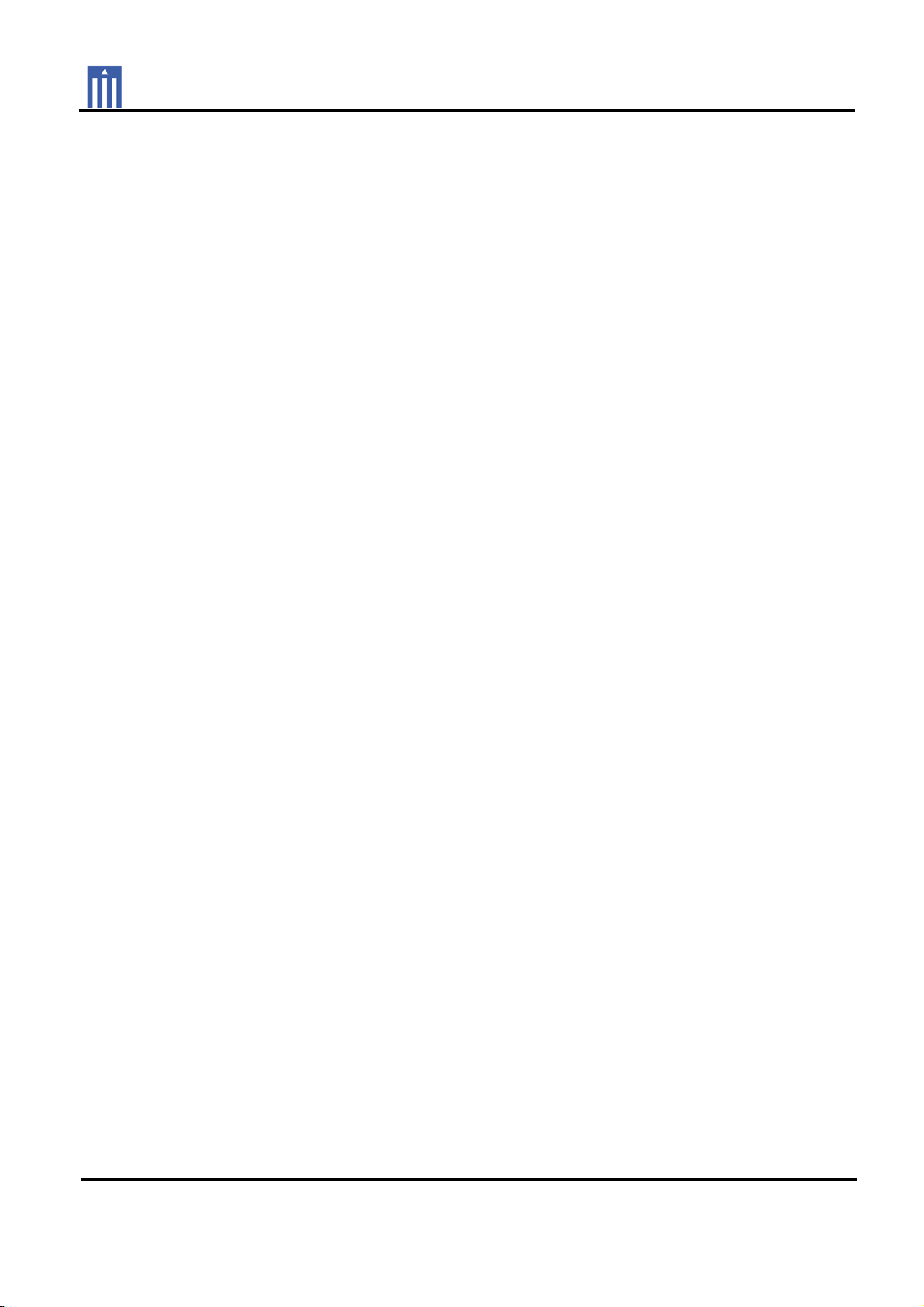
Order Number : GETEC-C1-10-079 FCC Part 15 subpart B
Test Report Number : GETEC-E3-10-037 Page 1 / 1
APPENDIX G
: USER’S MANUAL
EUT Type: LED LCD TV/Monitor
FCC ID.: BEJ55LE5300UC
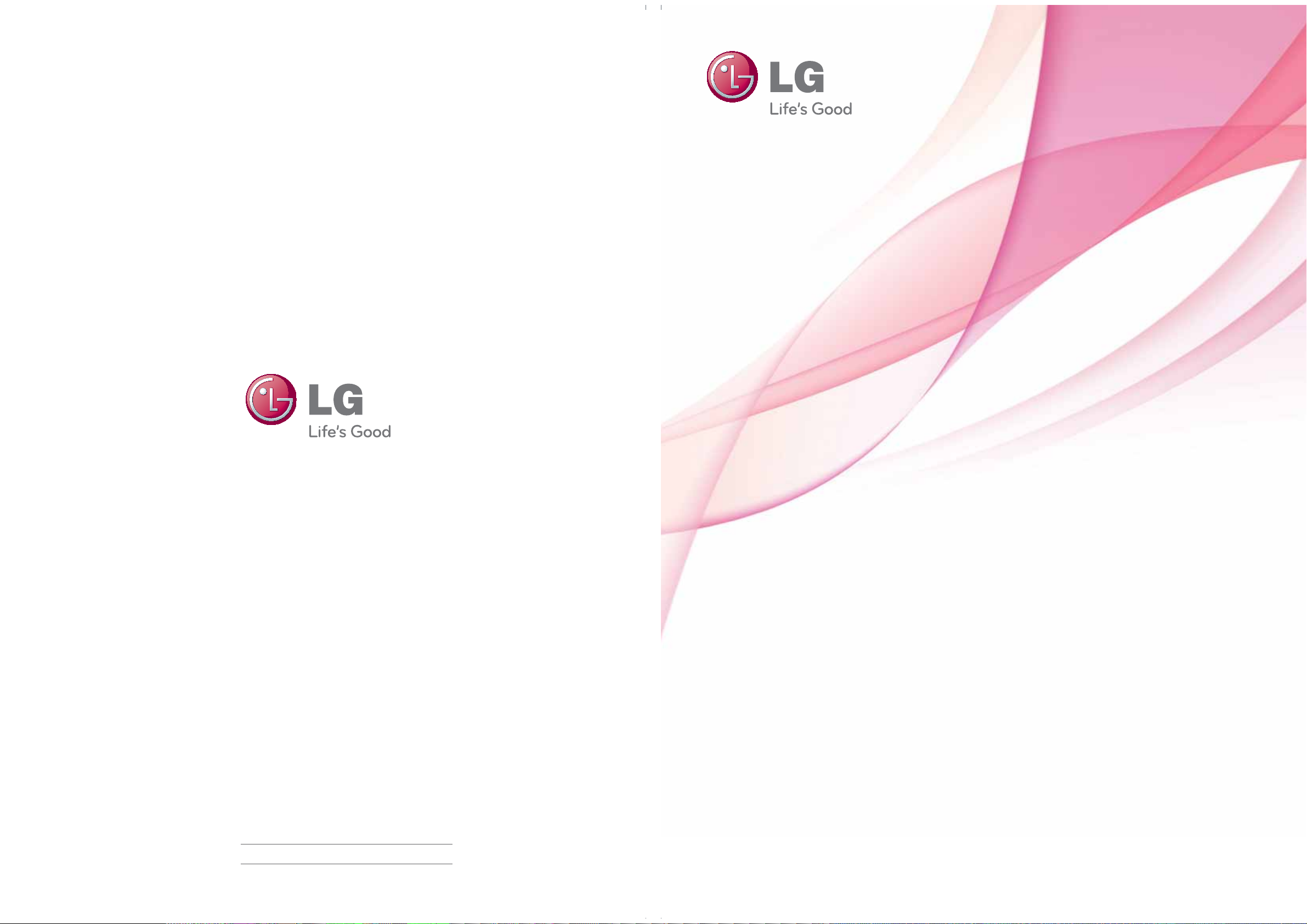
The model and serial number of the TV is located
on the back and one side of the TV.
Record it below should you ever need service.
MODEL
OWNER’S MANUAL
LED LCD TV / LCD TV
Please read this manual carefully before operating
your set and retain it for future reference.
SERIAL
P/NO : SAC34134204 (1003-REV04)
www.lge.com
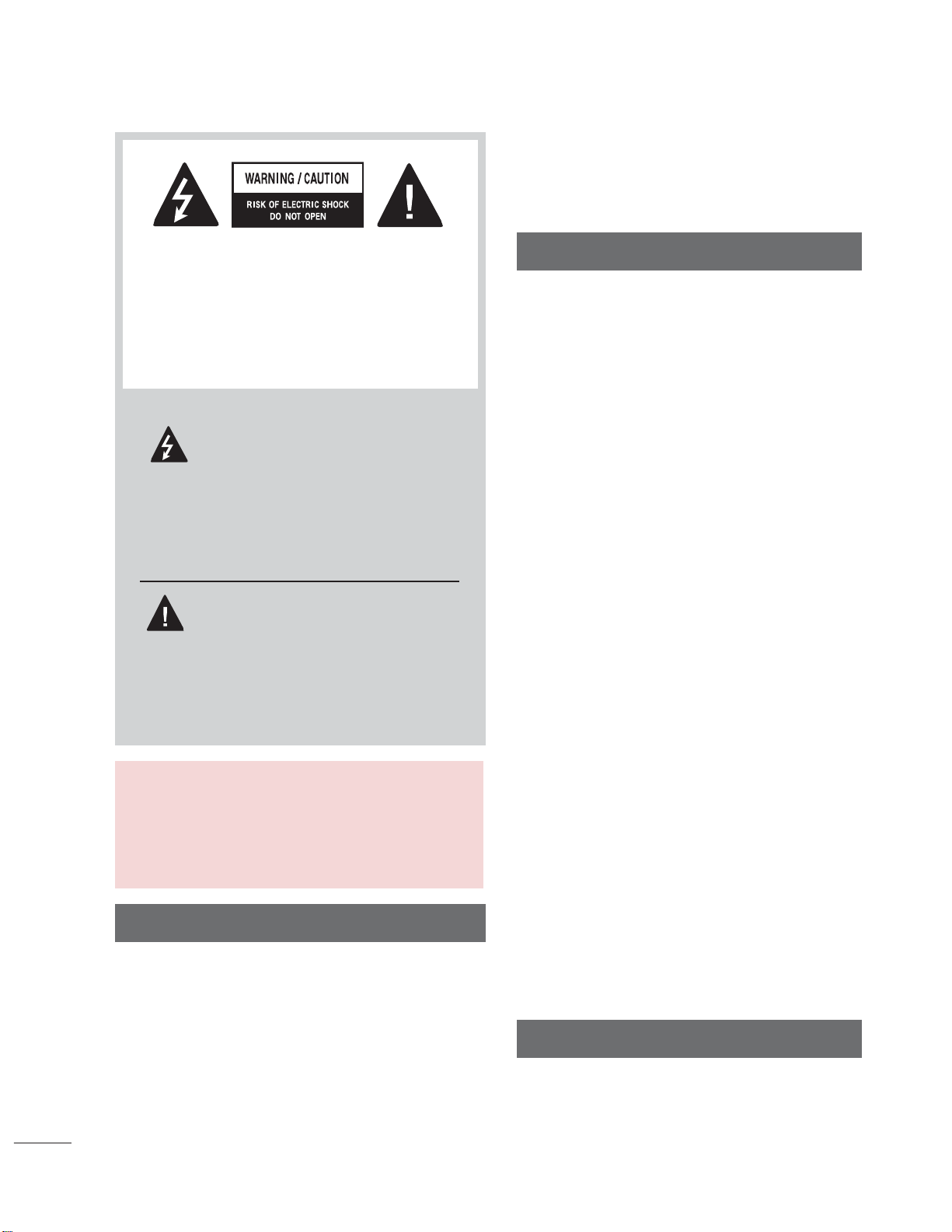
WARNING / CAUTION
WARNING / CAUTION
To prevent fire or shock hazards, do not expose
this product to rain or moisture.
2
TO REDUCE THE RISK OF ELECTRIC
SHOCK DO NOT REMOVE COVER (OR
BACK). NO USER SERVICEABLE PARTS
INSIDE. REFER TO QUALIFIED SERVICE
PERSONNEL.
The lightning flash with arrowhead
symbol, within an equilateral triangle, is intended to alert the user to
the presence of uninsulated “dangerous voltage” within the product’s enclosure that may be of sufficient magnitude to
constitute a risk of electric shock to persons.
The exclamation point within an equi-
lateral triangle is intended to alert
the user to the presence of important operating and maintenance (servicing) instructions in the literature accompanying the
appliance.
WARNING/CAUTION
TO REDUCE THE RISK OF FIRE AND
ELECTRIC SHOCK, DO NOT EXPOSE THIS
PRODUCT TO RAIN OR MOISTURE.
NOTE TO CABLE/TV INSTALLER
This reminder is provided to call the CATV system
installer’s attention to Article 820-40 of the National
Electric Code (U.S.A.). The code provides guidelines for proper grounding and, in particular, specifies that the cable ground shall be connected to the
grounding system of the building, as close to the
point of the cable entry as practical.
FCC Notice
Class B digital device
This equipment has been tested and found to
comply with the limits for a Class B digital device,
pursuant to Part 15 of the FCC Rules. These
limits are designed to provide reasonable protection against harmful interference in a residential installation. This equipment generates, uses
and can radiate radio frequency energy and, if not
installed and used in accordance with the
instructions, may cause harmful interference to
radio communications. However, there is no
guarantee that interference will not occur in a
particular installation. If this equipment does
cause harmful interference to radio or television
reception, which can be determined by turning
the equipment off and on, the user is encouraged to try to correct the interference by one or
more of the following measures:
- Reorient or relocate the receiving antenna.
- Increase the separation between the equipment and receiver.
- Connect the equipment to an outlet on a circuit
different from that to which the receiver is connected.
- Consult the dealer or an experienced radio/TV
technician for help.
This device complies with part 15 of the FCC
Rules.
Operation is subject to the following two conditions: (1) This device may not cause (harmful)
interference, and (2) this device must accept
any interference received, including interference
that may cause undesired operation (of the
device).
Any changes or modifications in construction of
this device which are not expressly approved by
the party responsible for compliance could void
the user’s authority to operate the equipment.
CAUTION
Do not attempt to modify this product in any
way without written authorization from LG
Electronics.
Unauthorized modification could void the user’s
authority to operate this product.

SAFETY INSTRUCTIONS
IMPORTANT SAFETY INSTRUCTIONS
Read these instructions.
Keep these instructions.
Heed all warnings.
Follow all instructions.
Do not use this apparatus near water.
1
Clean only with dry cloth.
2
Do not block any ventilation openings. Install in
3
accordance with the ma nufacturer’s instructions.
Protect the power cord from being walked
6
on or pinched particularly at plugs, convenience receptacles, and the point where
they exit from the apparatus.
Only use attachments/accessories speci-
7
fied by the manufacturer.
Use only with the cart, stand, tripod, bracket,
8
or table specified by the manufacturer, or
sold with the apparatus. When a cart is
used, use caution when moving the cart/
apparatus combination to avoid injury from
tip-over.
Do not install near any heat sources such as
4
radiators, heat registers, stoves, or other apparatus (including amplifiers) that produce heat.
Do not defeat the safety purpose of the polarized
5
or grounding-type plug. A polarized plug has
two blades with one wider than the other. A
grounding type plug has two blades and a third
grounding prong, The wide blade or the third
prong are provided for your safety. If the provided
plug does not fit into your outlet, consult an electrician for replacement of the obsolete outlet.
Unplug this apparatus during lighting
9
storms or when unused for long periods
of time.
Refer all servicing to qualified service per-
10
sonnel. Servicing is required when the
apparatus has been damaged in any way,
such as power-supply cord or plug is damaged, liquid has been spilled or objects
have fallen into the apparatus, the apparatus has been exposed to rain or moisture,
does not operate normally, or has been
dropped.
3
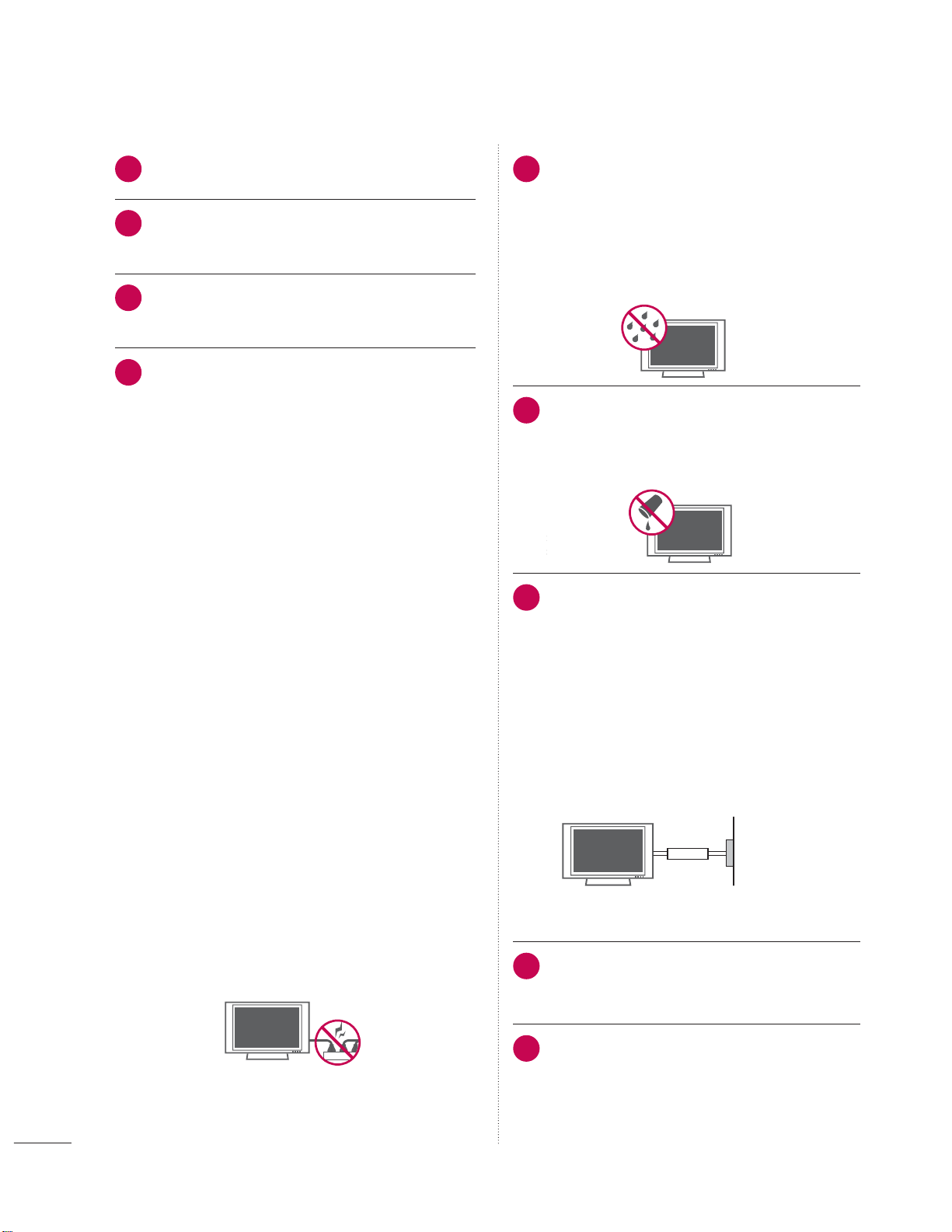
SAFETY INSTRUCTIONS
Never touch this apparatus or antenna during
11
a thunder or lighting storm.
When mounting a TV on the wall, make sure
12
not to install the TV by the hanging power
and signal cables on the back of the TV.
Do not allow an impact shock or any objects
13
to fall into the product, and do not drop onto
the screen with something.
CAUTION concerning the Power Cord:
14
It is recommend that appliances be placed
upon a dedicated circuit; that is, a single
outlet circuit which powers only that appliance and has no additional outlets or
branch circuits. Check the specification page
of this owner's manual to be certain.
Do not connect too many appliances to the
same AC power outlet as this could result in
fire or electric shock.
Do not overload wall outlets. Overloaded wall
outlets, loose or damaged wall outlets, extension cords, frayed power cords, or damaged
or cracked wire insulation are dangerous . Any
of these conditions could result in electric
shock or fire. Periodically examine the cord of
your appliance, and if its appearance indicates
damage or deterioration, unplug it, discontinue use of the appliance, and have the cord
replaced with an exact replacement part by
an authorized servicer. Protect the power cord
from physical or mechanical abuse, such as
being twisted, kinked, pinched, closed in a
door, or walked upon. Pay particular attention
to plugs, wall outlets, and the point where the
cord exits the appliance.
Do not use a damaged or loose power cord.
Do not pull on the power cord to unplug the
TV. Grasp the plug when unplugging the
power cord.
WARNING - To reduce the risk of fire or elec-
15
trical shock, do not expose this product to
rain, moisture or other liquids. Do not touch
the TV with wet hands. Do not install this
product near flammable objects such as
gasoline or candles or expose the TV to
direct air conditioning.
Do not expose to dripping or splashing and
16
do not place objects filled with liquids, such
as vases, cups, etc. on or over the apparatus (e.g. on shelves above the unit).
GROUNDING
17
Ensure that you connect the earth ground
wire to prevent possible electric shock (i.e. a
TV with a three-prong grounded AC plug
must be connected to a three-prong grounded AC outlet). If grounding methods are not
possible, have a qualified electrician install a
separate circuit breaker.
Do not try to ground the unit by connecting it
to telephone wires, lightening rods, or gas
pipes.
Power
Supply
Short-circuit
Breaker
DISCONNECTING DEVICE FROM MAINS
18
Mains plug is the disconnecting device. The
plug must remain readily operable.
4
As long as this unit is connected to the AC
19
wall outlet, it is not disconnected from AC
power even if you turn off the power switch
on the unit.
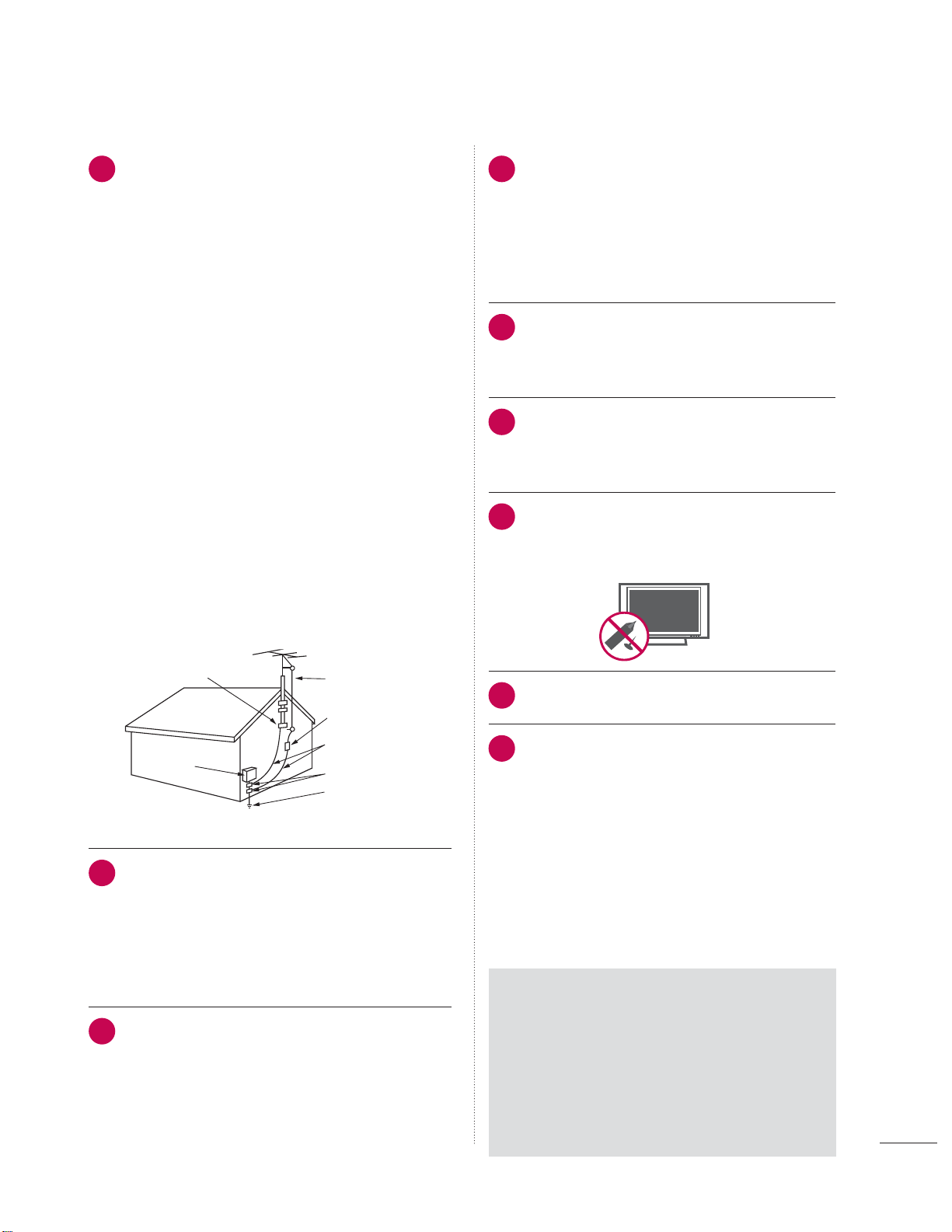
ANTENNAS
20
Outdoor antenna grounding
If an outdoor antenna is installed, follow the
precautions below. An outdoor antenna system should not be located in the vicinity of
overhead power lines or other electric light or
power circuits, or where it can come in contact
with such power lines or circuits as death or
serious injury can occur.
Be sure the antenna system is grounded so as
to provide some protection against voltage
surges and built-up static charges.
Section 810 of the National Electrical Code
(NEC) in the U.S.A. provides information with
respect to proper grounding of the mast and
supporting structure, grounding of the lead-in
wire to an antenna discharge unit, size of
grounding conductors, location of antenna
discharge unit, connection to grounding electrodes and requirements for the grounding
electrode.
Antenna grounding according to the National
Electrical Code, ANSI/NFPA 70
Ventilation
23
Install your TV where there is proper ventilation. Do not install in a confined space such
as a bookcase. Do not cover the product
with cloth or other materials (e.g.) plastic
while plugged in. Do not install in excessively dusty places.
Take care not to touch the ventilation open-
24
ings. When watching the TV for a long
period, the ventilation openings may
become hot.
If you smell smoke or other odors coming
25
from the TV or hear strange sounds, unplug
the power cord contact an authorized service
center.
Do not press strongly upon the panel with
26
hand or sharp object such as nail, pencil or
pen, or make a scratch on it.
Ground Clamp
Electric Service
Equipment
Antenna Lead in Wire
Antenna Discharge Unit
(NEC Section 810-20)
Grounding Conductor
(NEC Section 810-21)
Ground Clamps
Power Service Grounding
Electrode System (NEC
Art 250, Part H)
NEC: National Electrical Code
Cleaning
21
When cleaning, unplug the power cord and
rub gently with a soft cloth to prevent
scratching. Do not spray water or other liquids
directly on the TV as electric shock may occur.
Do not clean with chemicals such as alcohol,
thinners or benzene.
Moving
22
Make sure the product is turned off, unplugged
and all cables have been removed. It may take
2 or more people to carry larger TVs. Do not
press against or put stress on the front panel
of the TV.
27
Keep the product away from direct sunlight.
If the TV feels cold to the touch, there may be
28
a small “flicker” when it is turned on. This is
normal, there is nothing wrong with TV.
Some minute dot defects may be visible on
the screen, appearing as tiny red, green, or
blue spots. However, they have no adverse
effect on the monitor's performance.
Avoid touching the LCD screen or holding
your finger(s) against it for long periods of
time. Doing so may produce some temporary distortion effects on the screen.
ON DISPOSAL
(Only Hg lamp used LCD TV)
The fluorescent lamp used in this product
contains a small amount of mercury. Do not
dispose of this product with general household waste. Disposal of this product must be
carried out in accordance to the regulations of
your local authority.
5
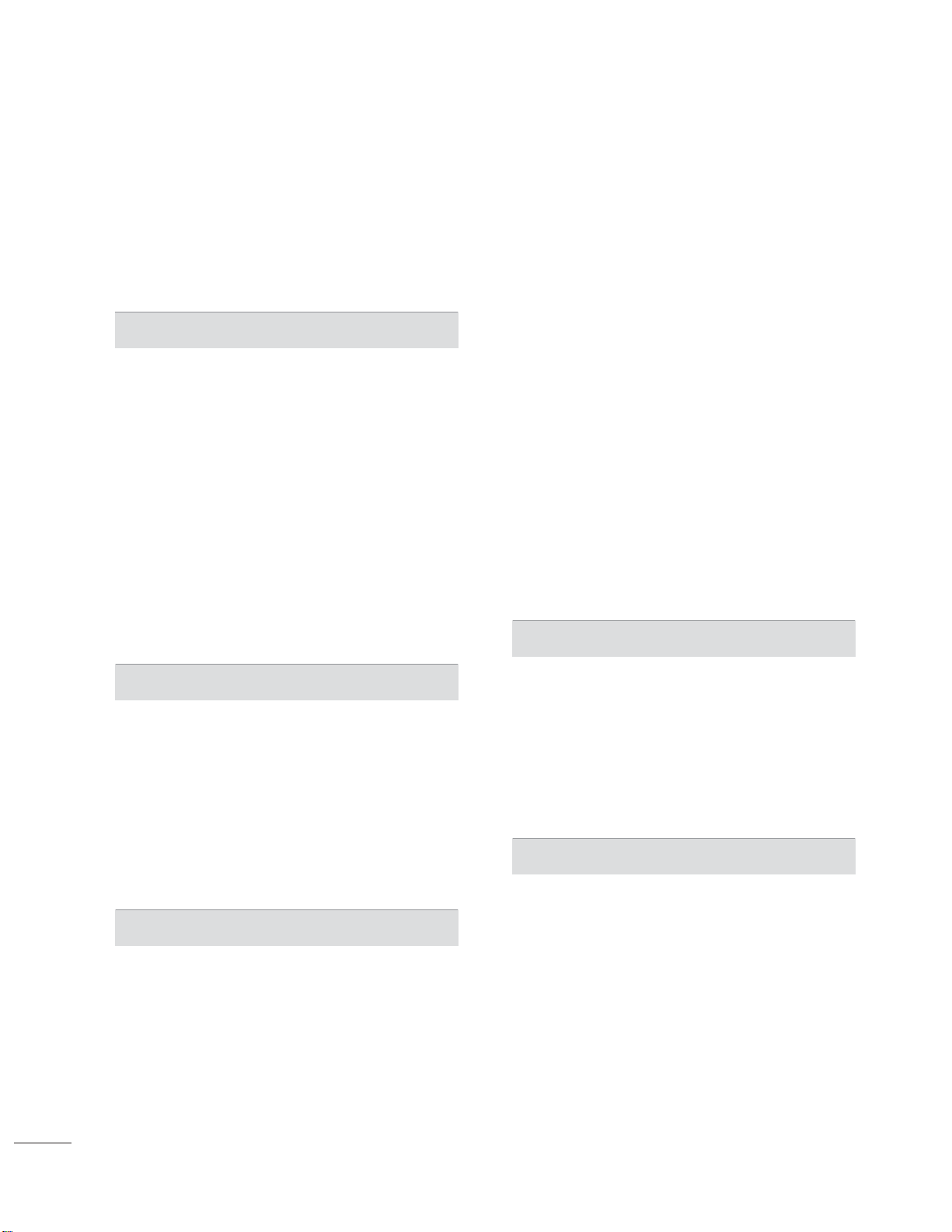
CONTENTS
WARNING / CAUTION
............................... 2
SAFETY INSTRUCTIONS
Important Safety Instructions .............................. 3
FEATURE OF THIS TV
................................ 8
PREPARATION
Accessories .............................................................9
Front Panel Information ..................................... 11
Back Panel Information ..................................... 16
Stand Instructions
VESA wall mounting .........................................28
Cable Management ..........................................30
Desktop Pedestal Installation .........................32
Swivel Stand
Kensington Security System ..........................32
Attaching the TV to a Desk ............................33
Securing the TV to the Wall to Prevent Falling
when the TV is used on a stand ...................34
Antenna or Cable Connection .......................35
...............................................20
........................................................ 32
Customer Support
- Picture Test / Sound Test ...........................60
- Product/Service Info. ...................................... 61
Simple Manual ....................................................62
Channel Setup
- Auto Scan (Auto Tuning) .............................. 63
- Add/Delete Channel (Manual Tuning) .....64
- Channel Editing ...............................................65
Favorite Channel Setup ....................................66
Favorite Channel List ........................................66
Channel List ........................................................ 67
Channel Information .........................................68
Channel Brief Information ...............................69
Input List .............................................................. 70
Input Label ............................................................ 71
Reset to factory default (Initial Setting) ...... 72
Mode Setting ...................................................... 73
Demo Mode ........................................................ 74
AV Mode ............................................................... 75
SIMPLINK ............................................................. 76
MY MEDIA
EXTERNAL EQUIPMENT SETUP
HD Receiver setup .............................................36
DVD setup ............................................................ 39
VCR SETUP .......................................................... 41
Other A/V Source Setup .................................42
USB Connection ................................................ 43
Headphone Setup ............................................43
Audio out Connection ......................................44
PC Setup ..............................................................45
WATCHING TV / CHANNEL CONTROL
Remote Control Functions ..............................52
Turning on the TV ..............................................54
Channel Selection..............................................54
Volume Adjustment ..........................................54
Initial Setting ....................................................... 55
On-Screen Menus Selection .......................... 57
Quick menu .........................................................59
Connection Method .......................................... 78
Entry Mode .......................................................... 79
Movie List ............................................................ 80
Photo List .............................................................87
Music List .............................................................93
DivX Registration Code ....................................98
Deactivation .........................................................99
PICTURE CONTROL
Picture Size (Aspect Ratio) Control ............100
Picture Wizard ................................................... 102
ᰚEnergy Saving ............................................104
Preset Picture Settings (Picture mode).....105
Manual Picture Adjustment - User Mode 106
Picture Improvement Technology (Advanced
Control) ................................................................107
Expert Picture Control ....................................108
Picture Reset ........................................................111
Power Indicator ....................................................111
TruMotion ............................................................ 112
6
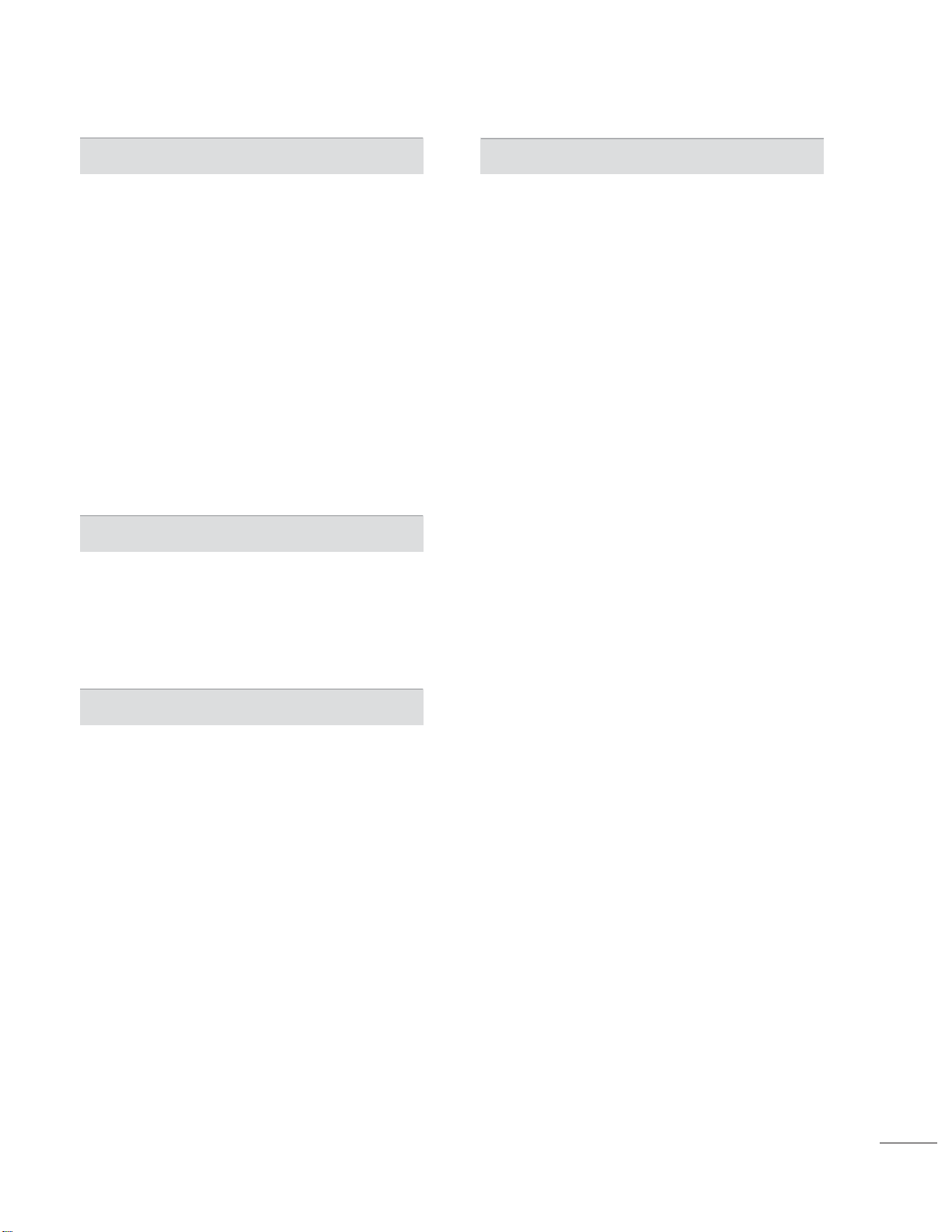
SOUND & LANGUAGE CONTROL
APPENDIX
Auto Volume ....................................................... 113
Clear Voice II ...................................................... 114
Balance ................................................................ 115
Preset Sound Settings (Sound Mode) ....... 116
Sound Setting Adjustment - User Mode ...117
Audio Reset ........................................................ 118
TV Speakers On/Off Setup ........................... 119
Stereo/SAP Broadcast Setup ...................... 120
Audio Language .............................................. 121
On-screen Menus Language Selection .... 122
Caption Mode
- Analog Broadcasting System Captions . 123
- Digital Broadcasting System Captions ... 124
- Caption Option .............................................. 125
TIME SETTING
Clock Setting
- Auto Clock Setup ......................................... 126
- Manual Clock Setup .....................................127
Auto On/Off Time Setting ............................128
Sleep Timer Setting ........................................ 129
Troubleshooting ................................................ 142
Maintenance ...................................................... 145
Product Specifications ................................... 146
IR Code ................................................................ 151
External Control through RS-232C ........... 152
Open Source License ..................................... 158
PARENTAL CONTROL / RATINGS
Set Password & Lock System
- Setting up Your Password ..........................130
- Set Password .................................................. 131
- Lock System ................................................... 132
Channel Blocking ............................................. 133
Movie & TV Rating .......................................... 134
Downloadable Rating ...................................... 139
External Input Blocking ..................................140
Key Lock .............................................................. 141
7

FEATURE OF THIS TV
ᯫ
Some of these features are not available on all models.
High-definition television. Highresolution digital television broadcast
and playback system composed of
roughly a million or more pixels, 16:9
aspect-ratio screens, and AC3 digital
audio. A subset of digital television,
HDTV formats include 1080i and 720p
resolutions.
AV Mode is three preset picture and
audio settings. It allows the viewer to
quickly switch between common settings. It includes Cinema, Sports, and
Game Modes.
A unique invisible speaker system
tuned by renowned audio expert, Mr.
Mark Levinson. Speakers are embedded in strategic spots behind the front
cabinet and use minute vibrations to
turn the entire front bezel into the
speaker system. The result s a clean,
polished look, and enhanced audio by
increasing the “sweet spot”, giving a
wider and richer sound field.
Automatically enhances and amplifies
the sound of human voice frequency
range to help keep dialogue audible
when background noise swells.
Unlike other sensors which can only
sense brightness of ambient light, LG’s
“Intelligent Sensor” uses 4,096 sensing steps to evaluate its surroundings.
Using a sophisticated algorithm, the LG
processes picture quality elements
including brightness, contrast, color,
sharpness and white balance. The result
is a picture optimized for it’s surroundings, more pleasing to watch and which
can also save up to 50% in power consumption.
Manufactured under license from Dolby
Laboratories. “Dolby “and the double-D
symbol are trademarks of Dolby
Laboratories.
HDMI, the HDMI logo and HighDefinition Multimedia Interface are
trademarks or registered trademarks of
HDMI Licensing LLC."
Displays HDTV programs in full 1920 x
1080p resolution for a more detailed
picture.
View videos and photos and listen to
music on your TV through USB 2.0
(‘videos’ dependent on model).
ABOUT DIVX VIDEO: DivX® is a digital
video format created by DivX,Inc. This is
an official DivX Certified device that
plays DivX video. Visit www.divx.com for
more information and software tools to
convert your files into DivX video.
ABOUT DIVX VIDEO-ON-DEMAND:
This DivX Certified® device must be
registered in order to play DivX Videoon-Demand (VOD) content. To generate the registration code, locate the
DivX VOD section in the device setup
menu. Go to vod.divx.com with this
code to complete the registration process and learn more about DivX VOD.
“DivX Certified to play DivX video up to
HD 1080p, including premium content”
“Pat. 7,295,673; 7,460,688;7,519,274”
8
IMPORTANT INFORMATION TO PREVENT “IMAGE
BURN / BURN-IN” ON YOUR TV SCREEN
ᯫ
When a fixed image (e.g. logos, screen menus, video game, and computer display) is displayed
on the TV for an extended period, it can become permanently imprinted on the screen. This
phenomenon is known as “image burn” or “burn-in.” Image burn is not covered under the manufacturer’s warranty.
ᯫ
In order to prevent image burn, avoid displaying a fixed image on your TV screen for a prolonged
period (2 or more hours for LCD, 1 or more
hours for Plasma).
ᯫ
Image burn can also occur on the letterboxed areas of your TV if you use the 4:3
aspect ratio setting for an extended period.
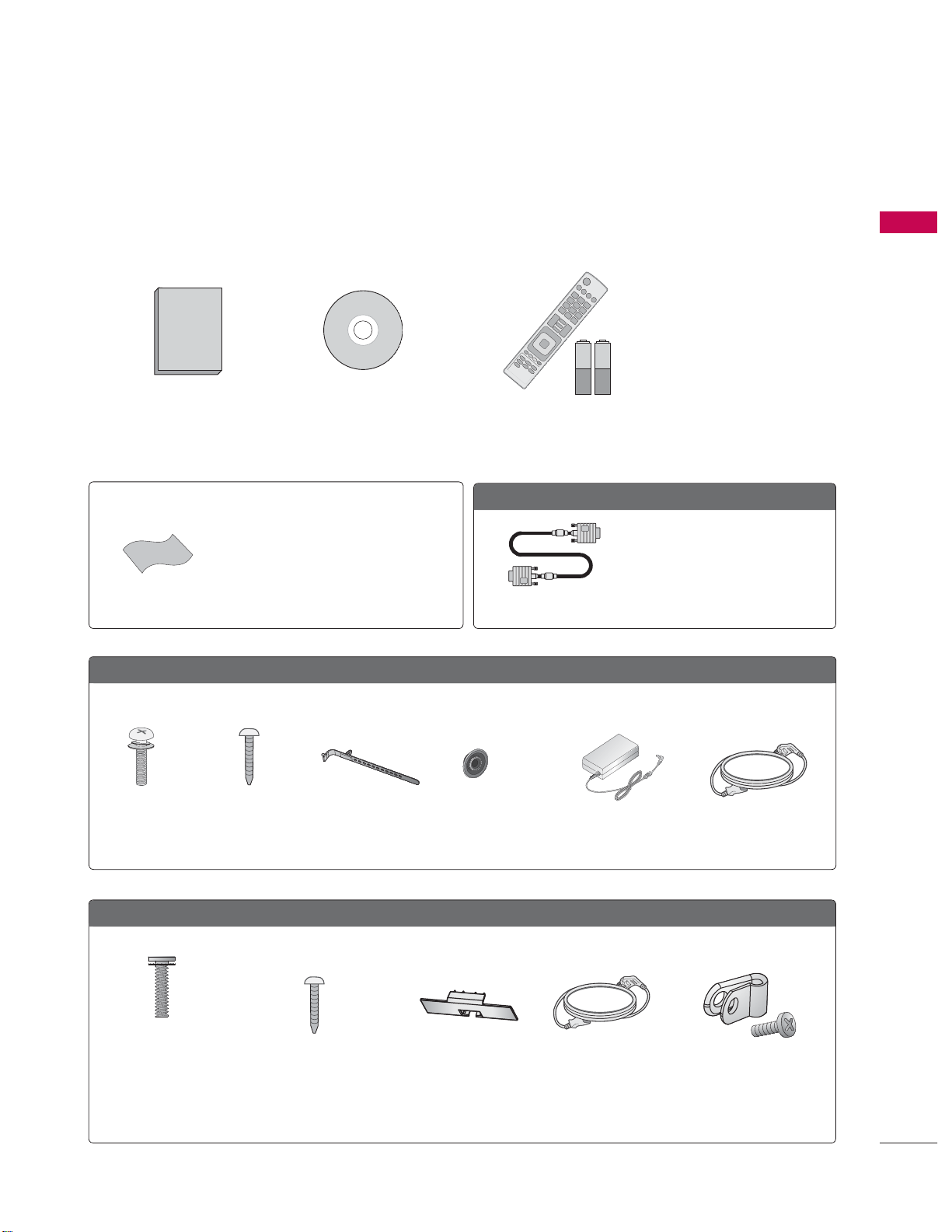
PREPARATION
ACCESSORIES
Ensure that the following accessories are included with your TV. If an accessory is missing, please contact the dealer where you purchased the TV.
The accessories included may differ from the images below.
1.5V 1.5V
PREPARATION
Owner’s Manual CD Manual
Not included with all models
* Wipe spots on the exterior only with the
polishing cloth.
* Do not wipe roughly when removing
Polishing Cloth
19/22/26LE5300, 22/26LE5500
stains. Excessive pressure may cause
scratches or discoloration.
(For 26LE5300,
26LE5500)
x 4 x 4
(M4 x 14) (M4 x 20)
Screws for stand assembly
(Refer to P.20, 22)
Cable Holder
(Refer to p.31)
Remote Control,
Batteries (AAA)
Option Extras
D-sub 15 pin Cable
(For 26LE5300,
26LE5500)
x 4
(Refer to p.29)
When using the VGA (D-sub 15
pin cable) PC connection, the user
must use shielded signal interface
cables with ferrite cores to maintain standards compliance.
AC/DC AdapterRing spacers
Power Cord
32/37/42/47LD450, 32/37/42/47LD450C, 42/47/55LD630
(For 32/37/42LD450,
32/37/42LD450C, 42LD630)
x 8
(M4 x 20)
Screws for stand
assembly
(Refer to P.24)
Screw for stand
fixing
(Refer to P.33)
Protection Cover
(Refer to P.25)
Power Cord Protective Bracket
and Screw for
Power Cord
(Refer to P.30)
9

PREPARATION
32/42/47LD420, 32/42/47/55LD520
PREPARATION
(Except 55LD520)
(Except 47LD420,
47/55LD520)
x 4
(M4 x 24)
Screws for stand assembly
(Refer to P.26)
32/37/42/47/55LE5300, 42/47/55LE7300
(32/37/42/47/55LE5300)
(32LE5300) (47/55LE5300)(37/42LE5300)
Screw for stand fixing
(Refer to P.33)
(M4 x 22) (M4 x 26) (M4 x 16)(M4 x 24)
Screws for stand assembly
(Refer to P.22)
(42/47LE7300) (55LE7300)
Protection Cover
(Refer to P.27)
x 4x 4x 4 x 4
Power Cord
Screws for stand assembly
Cable Holder
(Refer to p.31)
x 4 x 4x 3 x 3
(M4 x 12) (M4 x 16)(M4 x 20) (M4 x 26)
(Refer to P.21)
Component gender cable,
AV gender cable
x 2
(For 42/47/55LE7300)
Cable Management Clip
(Refer to p.31)
(For 32LE5300)
Screw for stand fixing
(Refer to P.33)
10
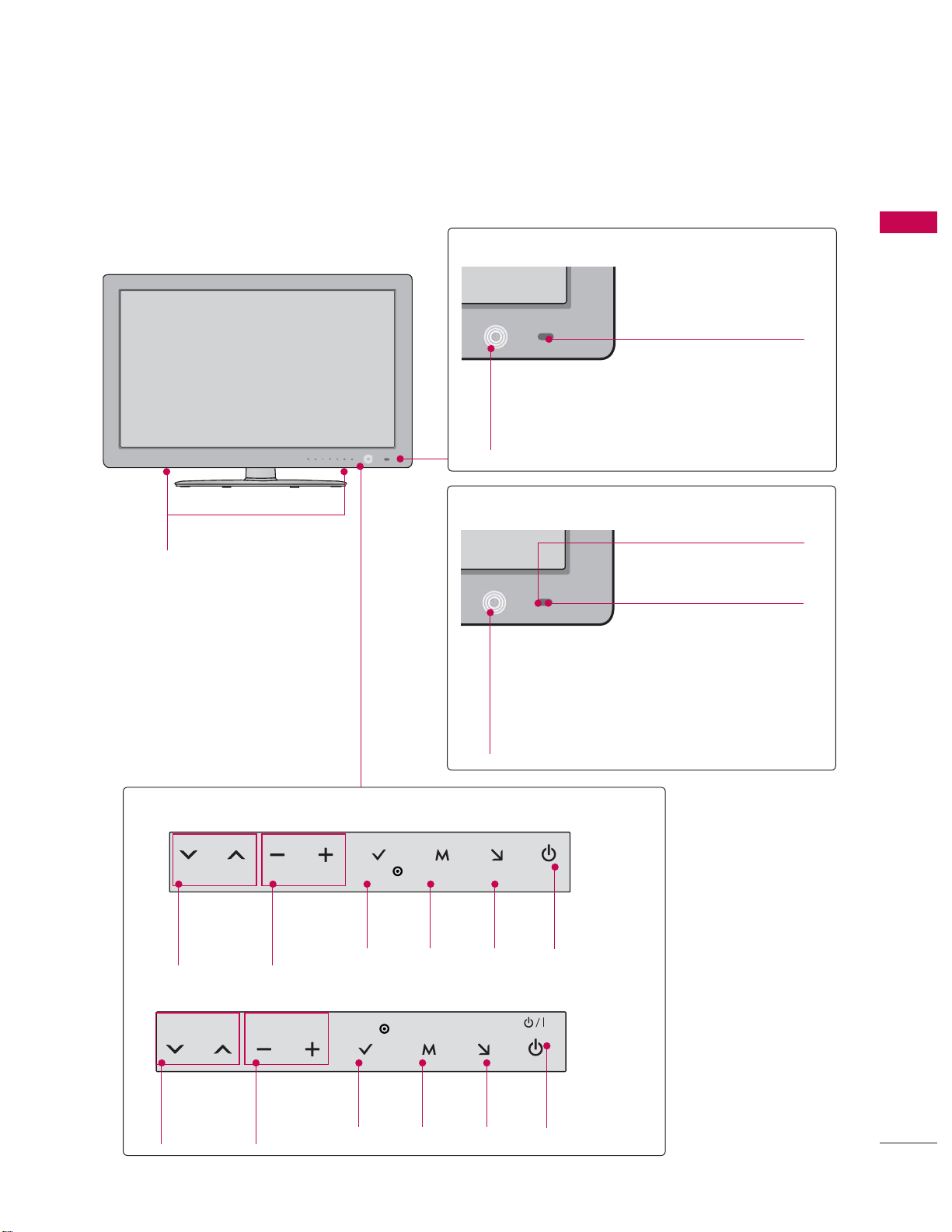
FRONT PANEL INFORMATION
ᯫ
Image shown may differ from your TV.
19/22/26/32/37/42/47/55LE5300,
22/26LE5500
SPEAKER
19/22LE5300, 22LE5500
Remote Control Sensor
Power/Standby Indicator
(Can be adjusted using the Power Indicator
in the OPTION menu.
p.111)
26/32/37/42/47/55LE5300, 26LE5500
Remote Control Sensor
Intelligent Sensor
Adjusts picture according to
the surrounding conditions
PREPARATION
19/22/26LE5300, 22/26LE5500
VOL ENTERCH MENU INPUT
CHANNEL
(
ᰝ,ᰜ)
Buttons
VOLUME
(-, +)
Buttons
ENTER
Button
32/37/42/47/55LE5300
VOL ENTERCH MENU INPUT
CHANNEL
(
ᰝ,ᰜ)
Buttons
VOLUME
(-, +)
Buttons
ENTER
Button
MENU
Button
MENU
Button
Power/Standby Indicator
(Can be adjusted using the Power Indicator
in the OPTION menu.
INPUT
Button
INPUT
Button
POWER
Button
POWER
Button
p.111)
11
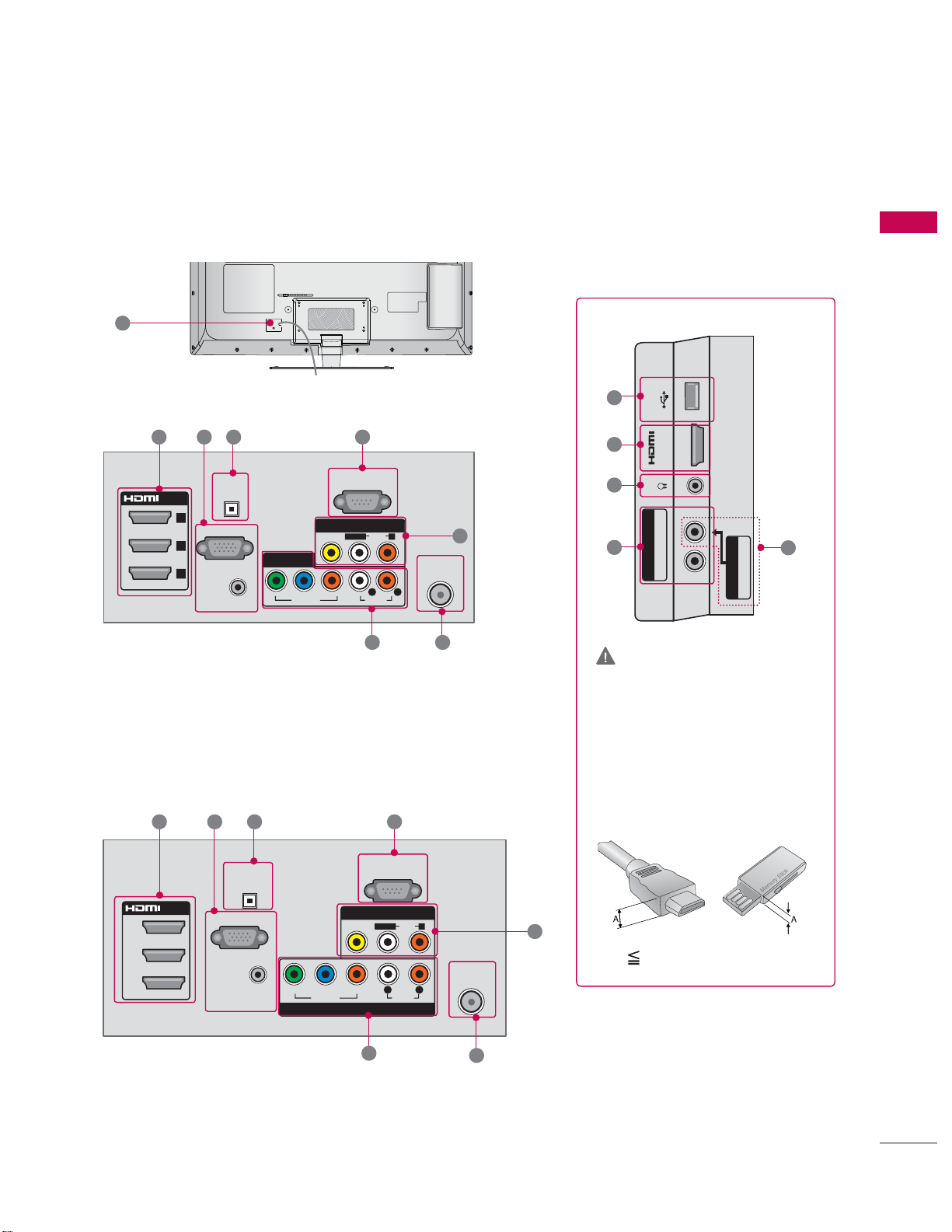
32/37/42/47/55LE5300
10
1 2 3 4
OPTICAL
DIGITAL
(DVI)
3
2
1
AUDIO OUT
RGB IN (PC)
AUDIO IN
(RGB/DVI)
COMPONENT IN 1
/DVI IN
(CONTROL &
VIDEO
YPBP
VIDEO
RS-232C IN
SERVICE)
AV IN 1
L/MONO
AUDIO
L R
R
AUDIO
7 6
R
5
ANTENNA/
CABLE IN
8
USB IN
1
9
7
IN 4
H/P
B PR / AUDIO
COMPONENT IN2
Y P
CAUTION
PREPARATION
5
AV IN2
VIDEO / AUDIO
42/47/55LE7300
1 2 3 4
/DVI IN
3
2
1(DVI)
RGB IN (PC)
OPTICAL
DIGITAL
AUDIO OUT
AUDIO IN
(RGB/DVI)
VIDEO
YPBP
VIDEO
COMPONENT IN 1
RS-232C IN
(CONTROL &
AV IN 1
L/MONO
L R
R
7
SERVICE)
AUDIO
AUDIO
R
ANTENNA/
CABLE IN
6
For HDMI IN 4 and USB IN
For an optimal connection,
HDMI cables and USB
devices should have bezels
less than 10 mm (0.39
inches) thick.
5
*A 10 mm (0.39 inches)
17
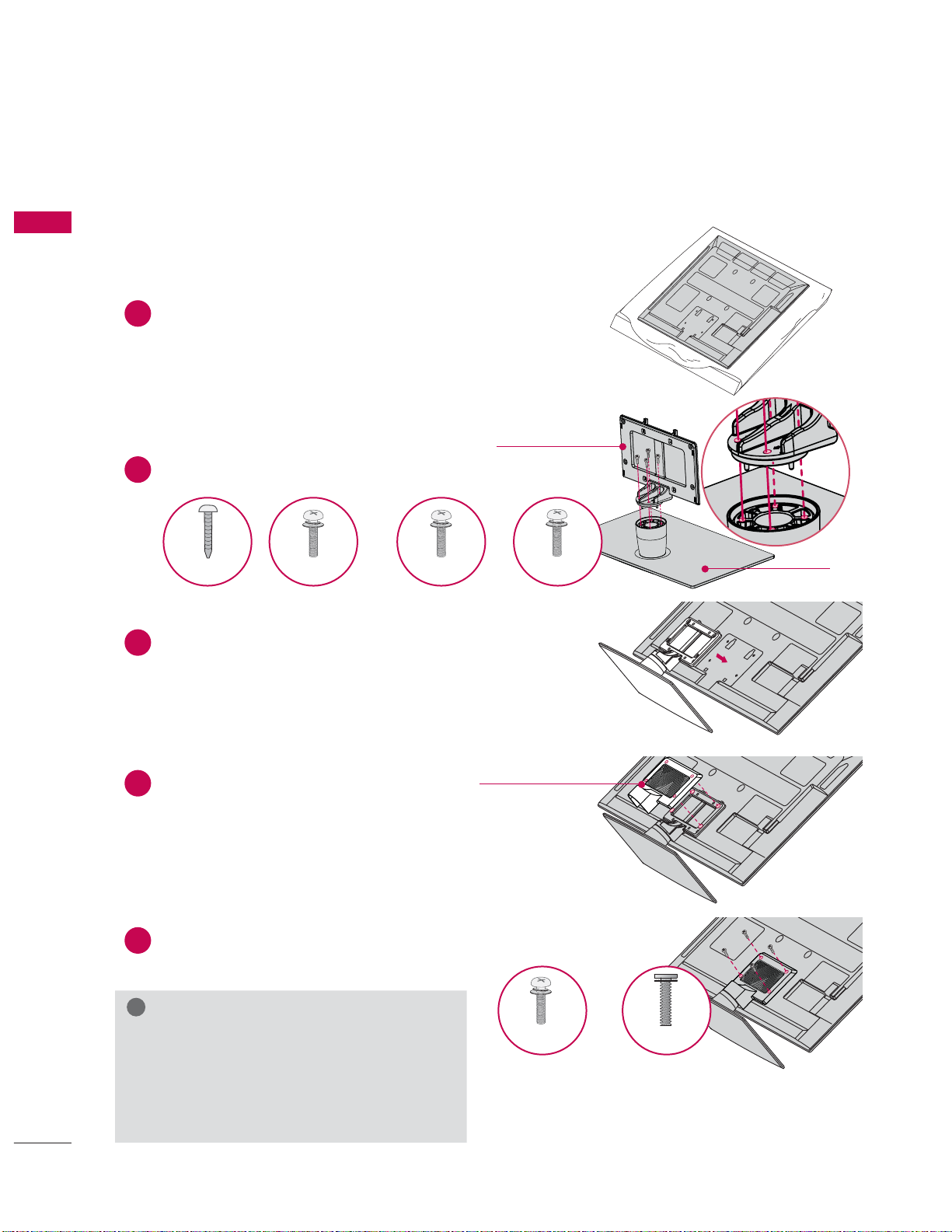
PREPARATION
PREPARATION
STAND INSTRUCTIONS
ᯫ
Image shown may differ from your TV.
(For 26/32/37/42/47/55LE5300, 26LE5500)
INSTALLATION
1
Carefully place the TV screen side down on
a cushioned surface to protect the screen
from damage.
Assemble the parts of the STAND BODY
2
with the STAND BASE of the TV.
M4 x 22 M4 x 24 M4 x 26M4 x 20
26LE5300,
26LE5500
Assemble the TV as shown.
3
32LE5300 37/42LE5300 47/55LE5300
STAND BODY
STAND BASE
22
Assemble the part of the STAND
4
REAR COVER with the TV.
5
Install the 4 screws into the holes shown.
!
NOTE
When assembling the desk type stand,
make sure the screws are fully tightened (If
not tightened fully, the TV can tilt forward
after the product installation). Do not over
tighten.
STAND REAR
COVER
26LE5300,
26LE5500
M4 x 16M4 x 14
Other models
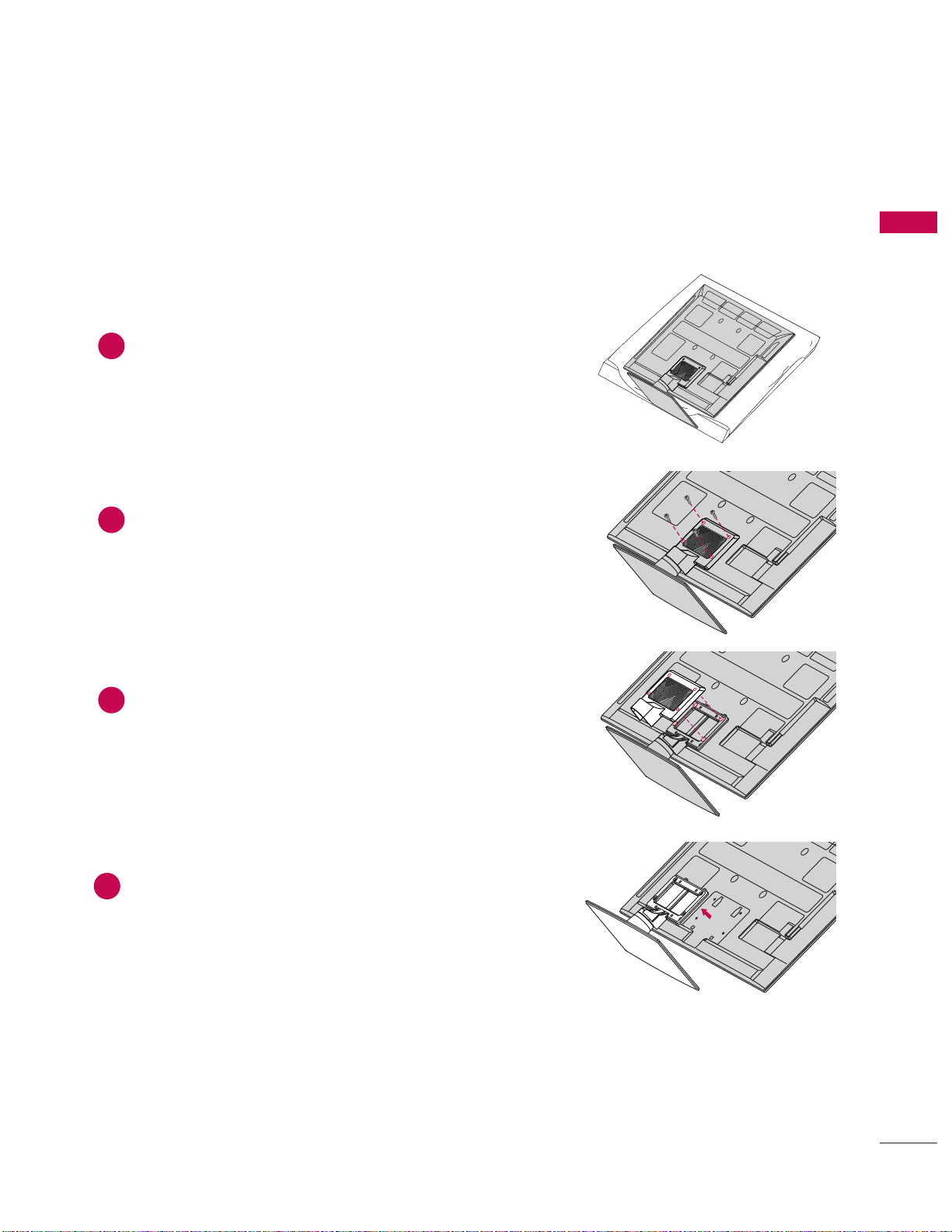
DETACHMENT
Carefully place the TV screen side down on
1
a cushioned surface to protect the screen
from damage.
Remove the screws from the TV.
2
PREPARATION
Detach the STAND REAR COVER from TV.
3
Detach the stand from TV.
4
23
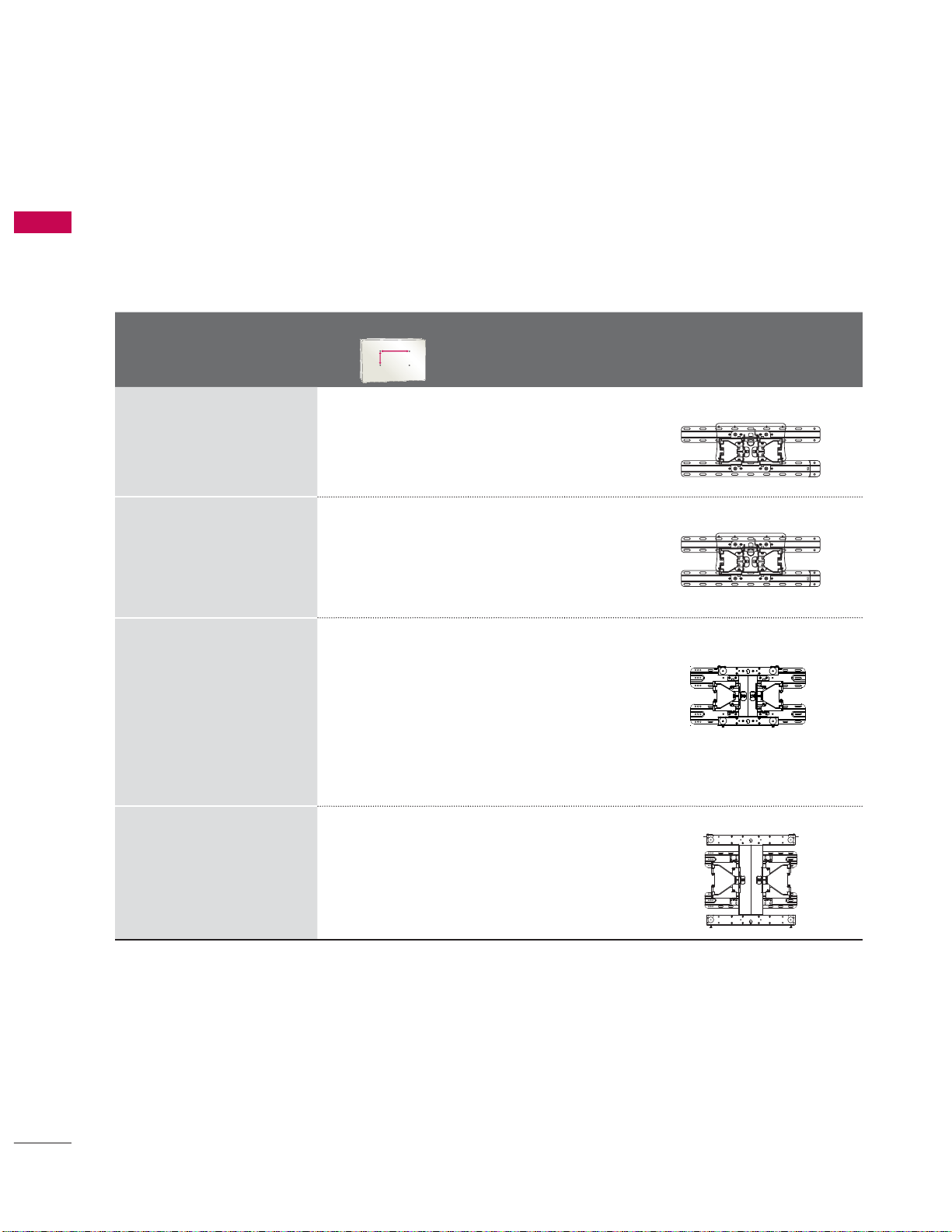
PREPARATION
VESA WALL MOUNTING
Install your wall mount on a solid wall perpendicular to the floor. When attaching to other building materials, please contact your nearest installer.
PREPARATION
If installed on a ceiling or slanted wall, it may fall and result in severe personal injury.
We recommend that you use an LG brand wall mount when mounting the TV to a wall.
LG recommends that wall mounting be performed by a qualified professional installer.
Model
19LE5300,
22LE5300,
22LE5500,
26LE5300,
26LE5500
32LE5300,
32LD420,
32LD450,
32LD450C,
32LD520
37LE5300, 42LE5300,
47LE5300,
37LD450,
42LE7300, 47LE7300
42LD450, 42LD450C,
47LD450,
42LD420, 47LD420,
42LD520, 47LD520,
42LD630, 47LD630
37LD450C
47LD450C,
VESA (A * B)
A
B
100
100 M4 4
*
200
200
100 M4 4
*
200 M6 4
*
Standard
Screw
Quantity
Wall Mounting Bracket
(sold separately)
LSW100B, LSW100BG
LSW100B, LSW100BG
LSW200B, LSW200BG
28
55LE5300,
55LE7300,
55LD520,
55LD630
400
400 M6 4
*
LSW400B, LSW400BG
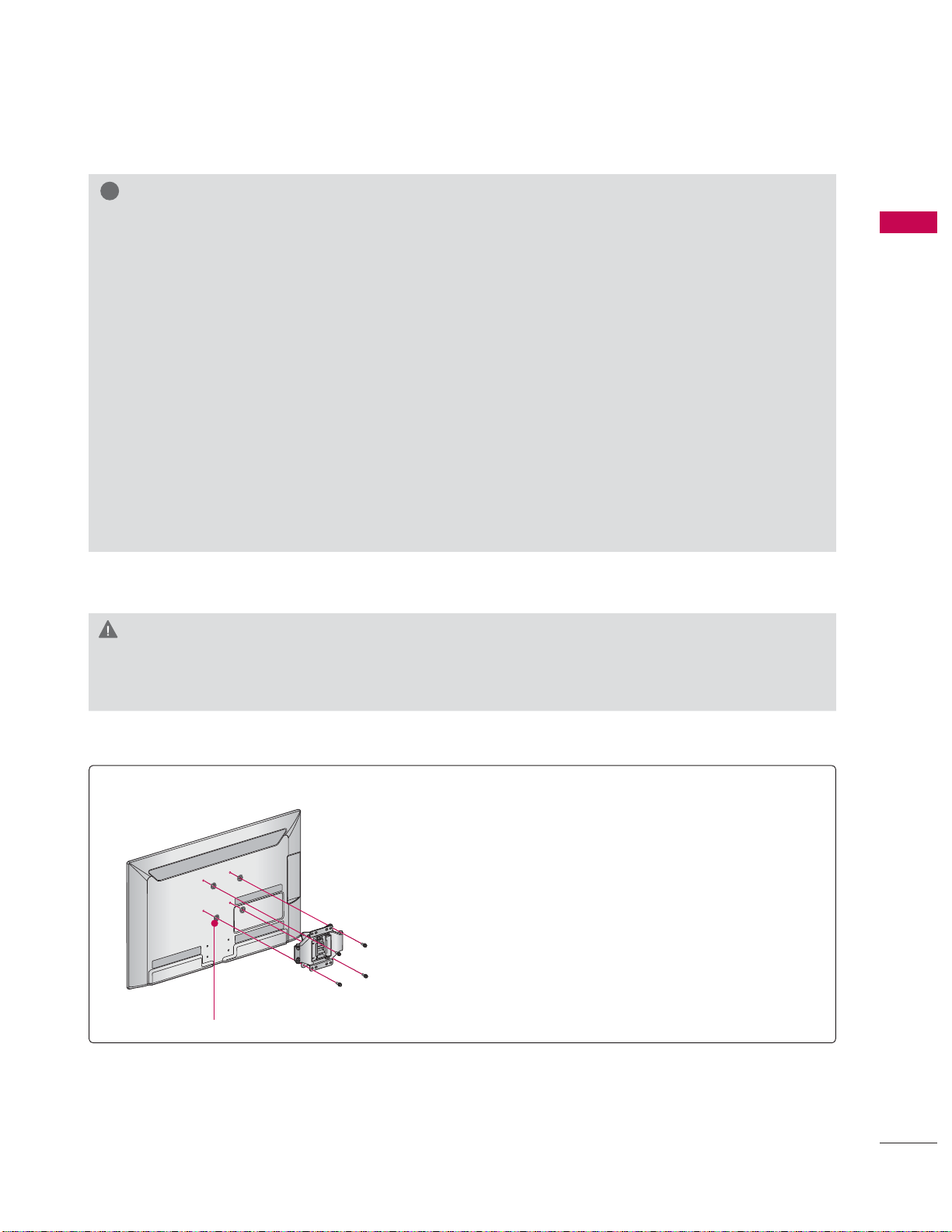
!
NOTE
Screw length needed depends on the wall
mount used. For further information, refer to
the instructions included with the mount.
Standard dimensions for wall mount kits are
shown in the table.
When purchasing our wall mount kit, a detailed
installation manual and all parts necessary for
assembly are provided.
Do not use screws longer than the standard
dimension, as they may cause damage to the
inside to the TV.
For wall mounts that do not comply with the
VESA standard screw specifications, the length
of the screws may differ depending on their
specifications.
Do not use screws that do not comply with the
VESA standard screw specifications.
Do not use fasten the screws too strongly, this
may damage the TV or cause the TV to a fall,
leading to personal injury. LG is not liable for
these kinds of accidents.
LG is not liable for TV damage or personal
injury when a non-VESA or non specified wall
mount is used or the consumer fails to follow
the TV installation instructions.
CAUTION
Do not install your wall mount kit while your TV is turned on. It may result in personal injury due to
electric shock.
PREPARATION
For 26LE5300, 26LE5500
4-RING SPACERS
Place the ring spacers on the set before installing the wall
mounting bracket so that the inclination of the backside
of the set can be adjusted perpendicularly.
29
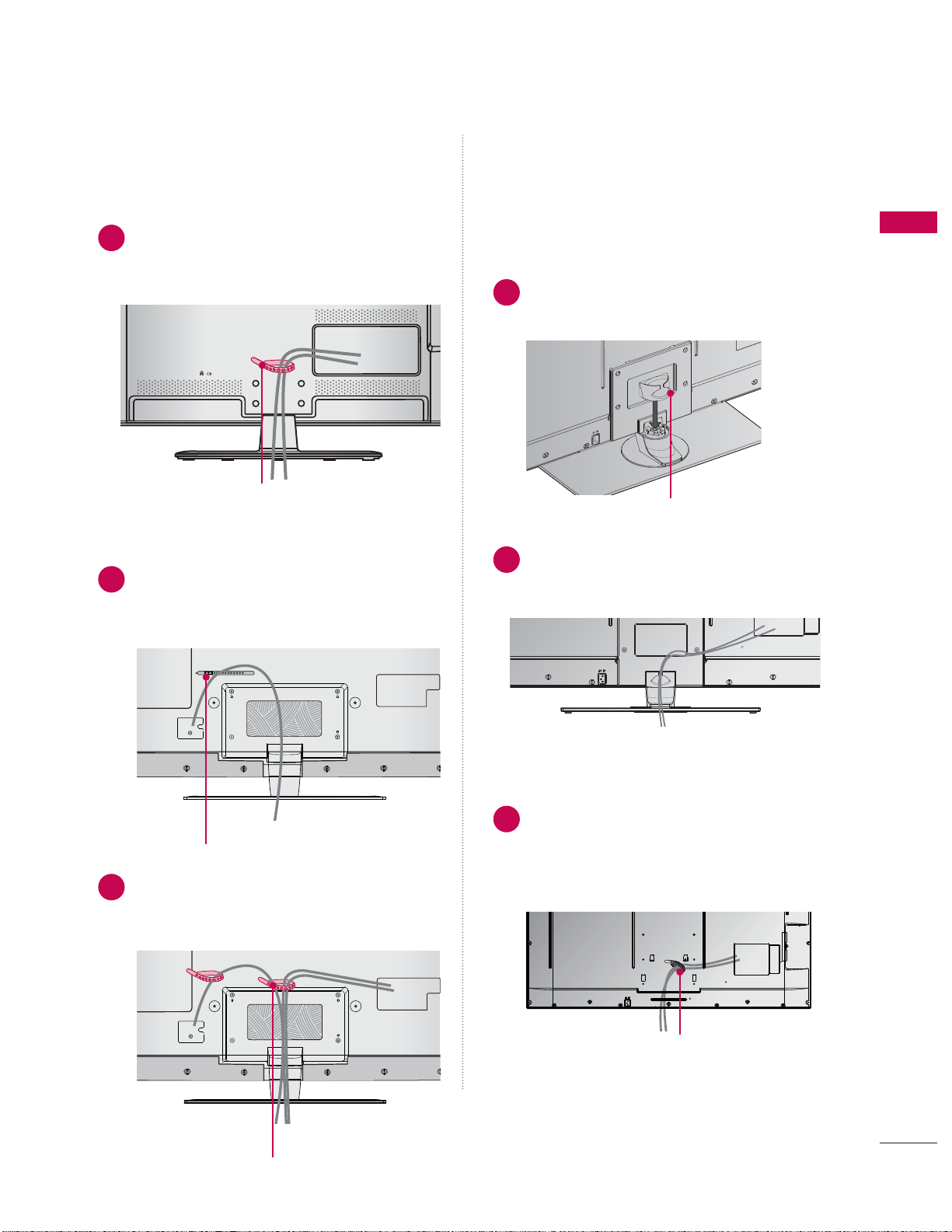
19/22/26LE5300, 22/26LE5500
42/47/55LE7300
After connecting the cables as necessary,
1
install the CABLE HOLDER as shown
and bundle the cables.
CABLE HOLDER
32/37/42/47/55LE5300
Secure the power cord with the CABLE
1
HOLDER on the TV back cover.
It will help prevent the power cable from
being removed by accident.
FOR DESK-TYPE STAND
Install the CABLE MANAGEMENT CLIP
1
as shown.
CABLE MANAGEMENT CLIP
Connect the cables as necessary.
2
To connect additional equipment, see the
EXTERNAL EQUIPMENT SETUP section.
PREPARATION
CABLE HOLDER
After connecting the cables as necessary,
2
install the CABLE HOLDER as shown
and bundle the cables.
CABLE HOLDER
FOR WALL MOUNT
Connect the cables as necessary.
1
To connect additional equipment, see the
EXTERNAL EQUIPMENT SETUP section.
Install CABLE HOLDER as shown and
bundle the cables.
CABLE HOLDER
31
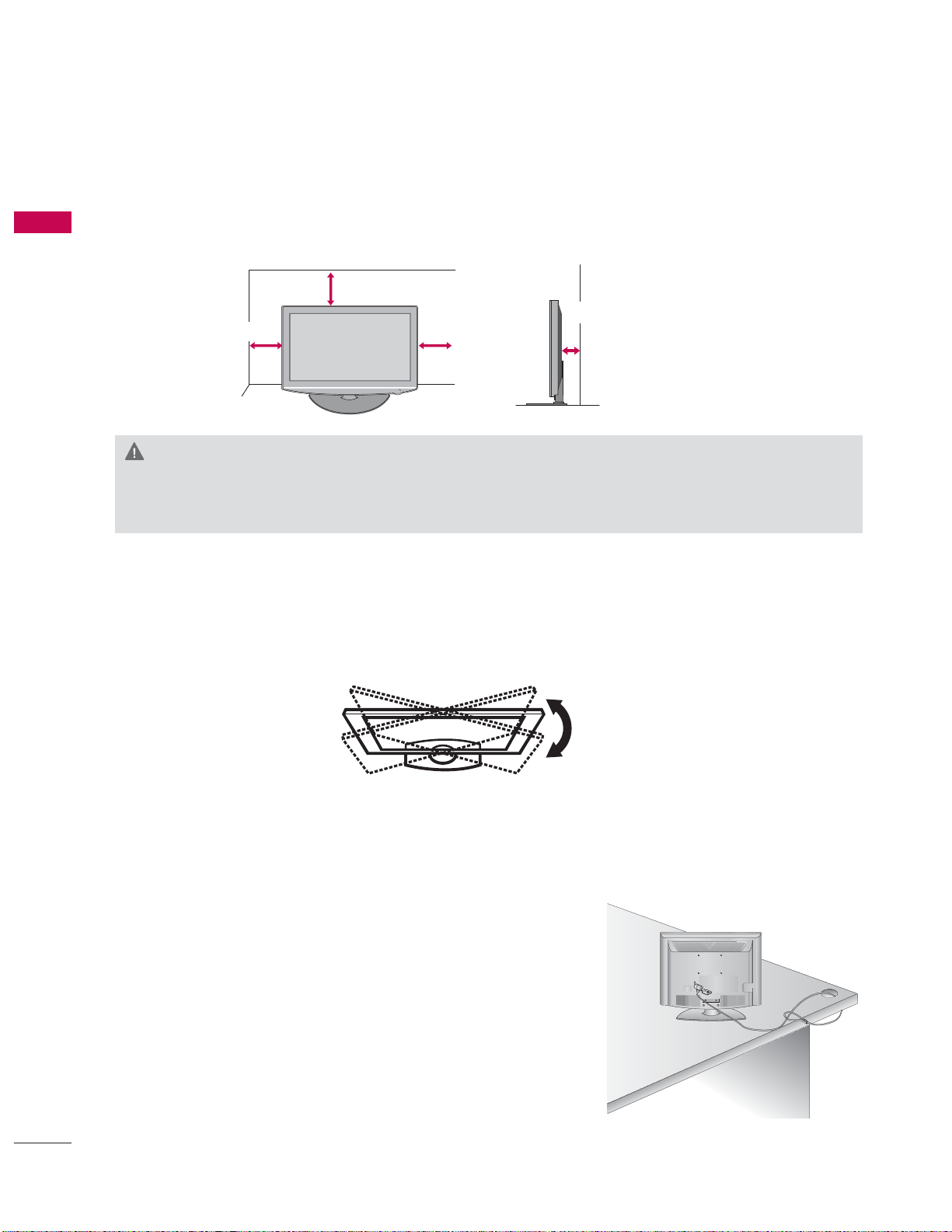
PREPARATION
DESKTOP PEDESTAL INSTALLATION
ᯫ
Image shown may differ from your TV.
PREPARATION
For proper ventilation, allow a clearance of 10.1 cm (4 inch) on all four sides from the wall.
10.1 cm (4 inch)
10.1 cm (4 inch)
10.1 cm (4 inch)
10.1 cm (4 inch)
CAUTION
Ensure adequate ventilation by following the clearance recommendations.
Do not mount near or above any type of heat source.
SWIVEL STAND
After installing the TV, you can adjust the TV set manually to the left or right direction by 20 º to suit
your viewing position.
(Except
19/22LE5300, 22LE5500
)
32
KENSINGTON SECURITY SYSTEM
ᯫ
This feature is not available for all models.
- The TV is equipped with a Kensington Security System connector on the back panel. Connect the Kensington Security
System cable as shown below.
- For the detailed installation and use of the Kensington Security
System, refer to the user’s guide provided with the Kensington
Security System.
For further information, contact http://www.kensington.com,
the internet homepage of the Kensington company. Kensington
sells security systems for expensive electronic equipment such
as notebook PCs and LCD projectors.
NOTE: The Kensington Security System is an optional accessory.
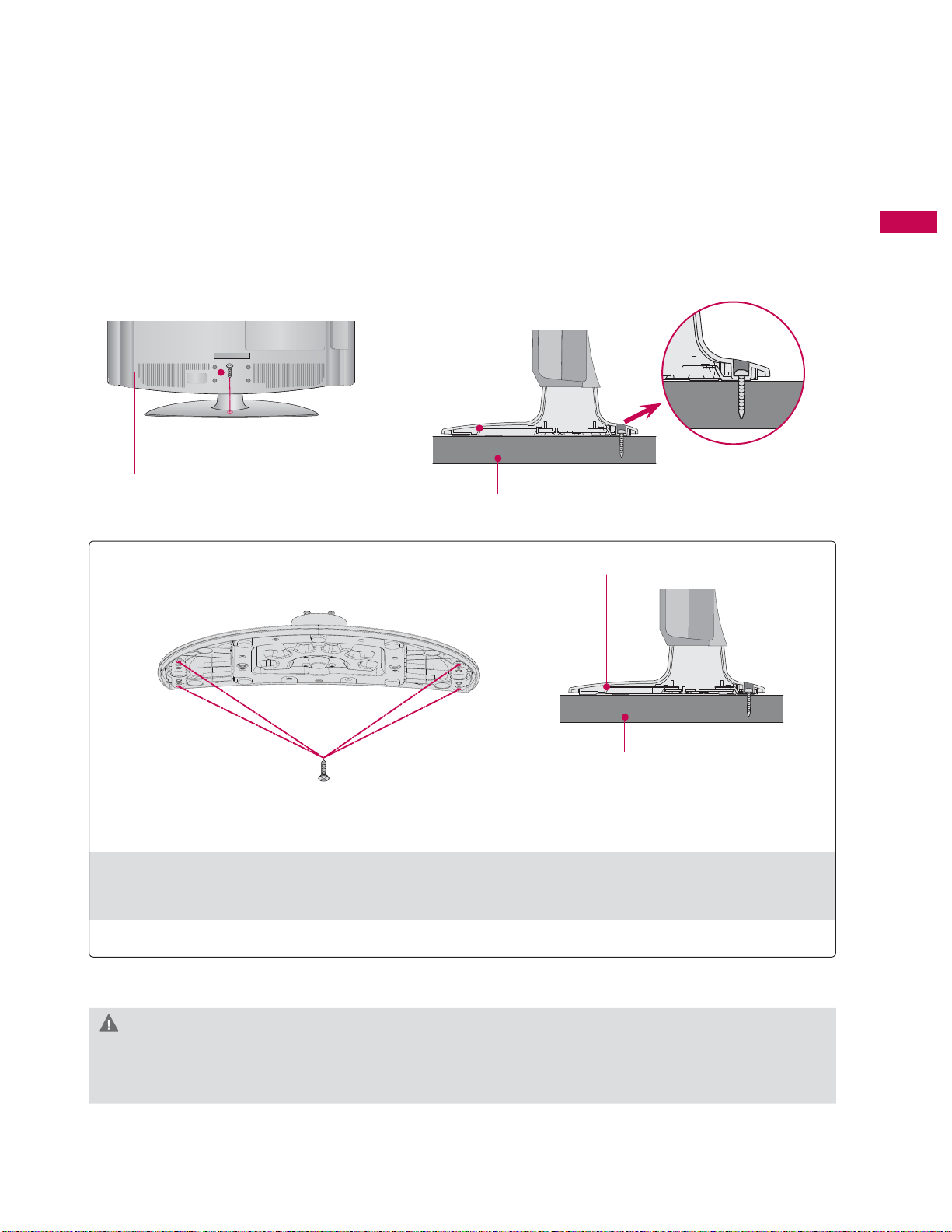
ATTACHING THE TV TO A DESK
(For 32/42LD420, 32/37/42LD450, 32/37/42LD450C, 32/42LD520, 42LD630, 32LE5300)
ᯫ
Image shown may differ from your TV.
The TV must be attached to a desk so it cannot be pulled in a forward/backward direction, poten-
tially causing injury or damaging the product.
Stand
1-Screw
( provided as parts of the product)
Desk
For 32/37/42/47LD450C
Stand
PREPARATION
Desk
4-Screws
(not provided as parts of the product)
Recommended screw size: M5 x L (*L: Table depth + 8~10 mm)
ex) Table depth: 15mm, Screw: M5 x 25
WARNING
To prevent TV from falling over, the TV should be securely attached to the floor/wall per installa-
tion instructions. Tipping, shaking, or rocking the machine may cause injury.
33
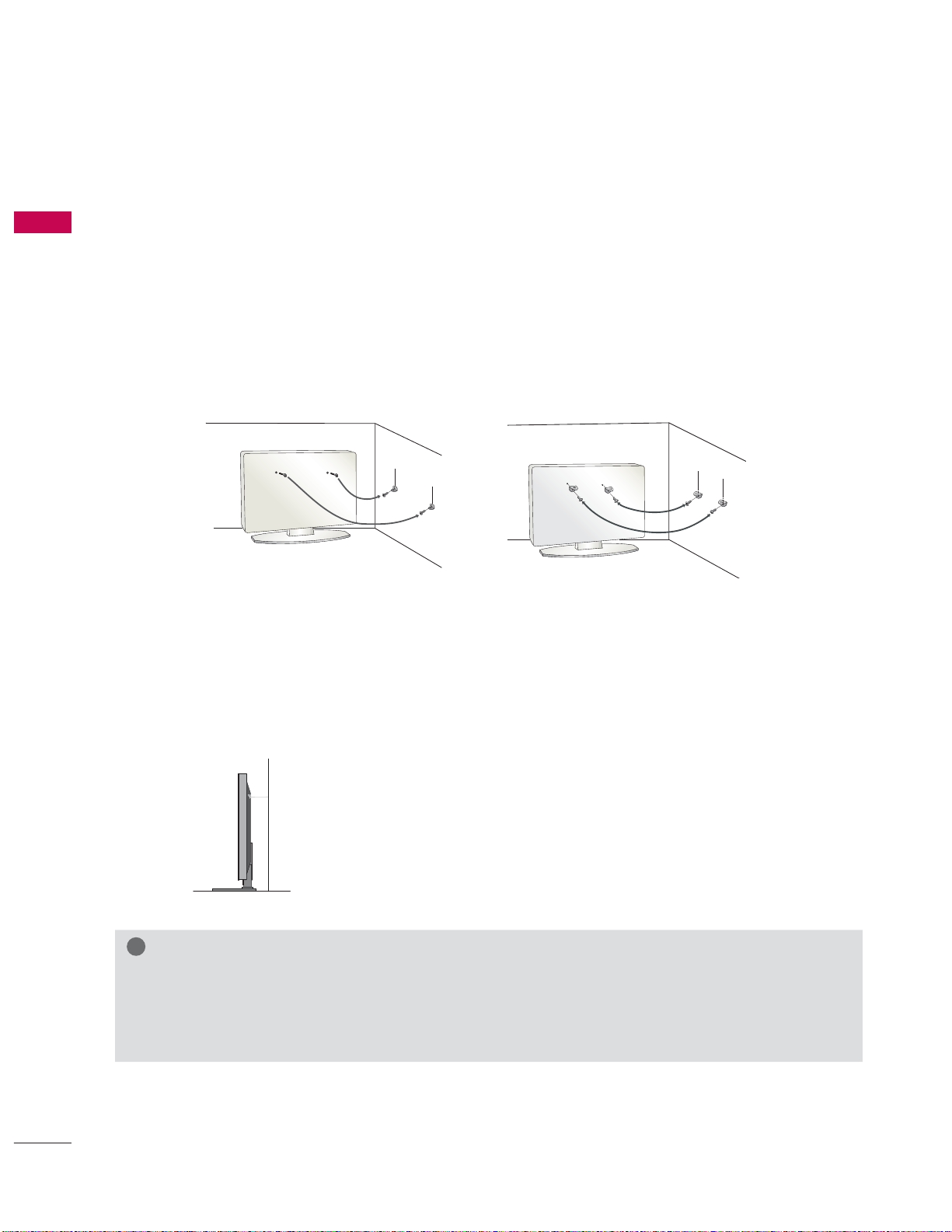
PREPARATION
SECURING THE TV TO THE WALL TO PREVENT FALLING
WHEN THE TV IS USED ON A STAND
ᯫ
PREPARATION
You should purchase necessary components to prevent the TV from tipping over (when not using a
wall mount).
ᯫ
Image shown may differ from your TV.
We recommend that you set up the TV close to a wall so it cannot fall over if pushed backwards.
Additionally, we recommend that the TV be attached to a wall so it cannot be pulled in a forward
direction, potentially causing injury or damaging the product.
Caution: Please make sure that children don’t climb on or hang from the TV.
ᯫ
Insert the eye-bolts (or TV brackets and bolts) to tighten the product to the wall as shown in the
picture.
* If your product has the bolts in the eye-bolts position before inserting the eye-bolts, loosen the
bolts.
* Insert the eye-bolts or TV brackets/bolts and tighten them securely in the upper holes.
Secure the wall brackets with the bolts (sold separately) to the wall. Match the height of the bracket
that is mounted on the wall to the holes in the product.
Ensure the eye-bolts or brackets are tightened securely.
ᯫ
Use a sturdy rope (sold separately) to tie the product. It is safer to tie the
rope so it becomes horizontal between the wall and the product.
!
NOTE
Use a platform or cabinet strong enough and large enough to support the size and weight of
the TV.
To use the TV safely make sure that the height of the bracket on the wall and the one on the TV are
the same.
34
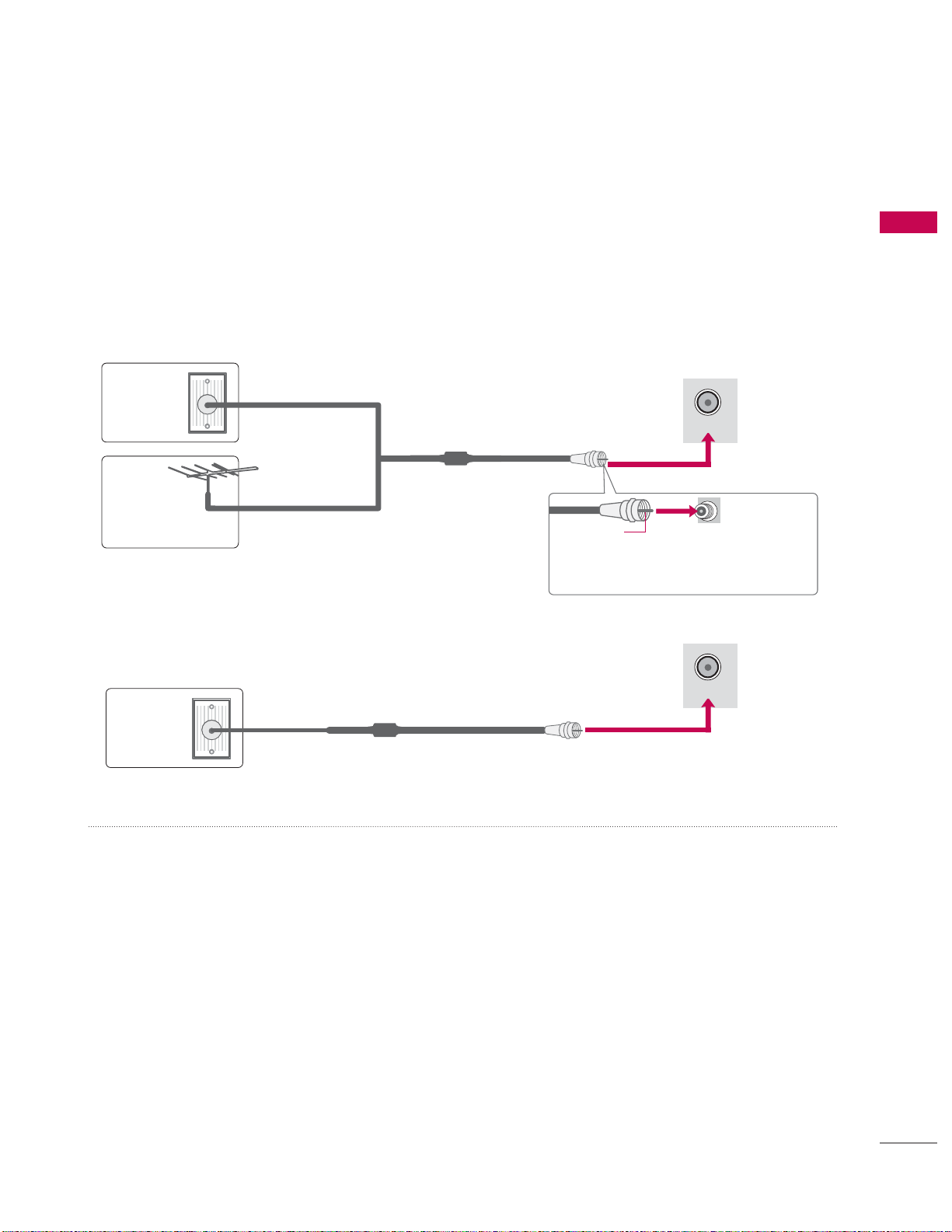
ᯫ
To prevent damage do not connect to the power outlet until all connections are made between the
devices.
ᯫ
Image shown may differ from your TV.
ANTENNA OR CABLE CONNECTION
1. Antenna (Analog or Digital)
Wall Antenna Socket or Outdoor Antenna without a Cable Box
Connections.
For optimum picture quality, adjust antenna direction if needed.
Wall
Multi-family Dwellings/Apartments
(Connect to wall antenna socket)
Antenna
Socket
Outdoor
RF Coaxial Wire (75 Ω)
Antenna
(VHF, UHF)
Single-family Dwellings /Houses
(Connect to wall jack for outdoor antenna)
2. Cable
Cable TV
Wall Jack
RF Coaxial Wire (75 Ω)
ANTENNA/
CABLE IN
Copper Wire
Be careful not to bend the copper wire
when connecting the antenna.
ANTENNA/
CABLE IN
PREPARATION
ᯫ
If the antenna needs to be split for two TV’s, install a 2-Way Signal Splitter.
ᯫ
For much more information about antennas visit our Knowledgebase at http://lgknowledgebase.
com. Search for antenna.
35
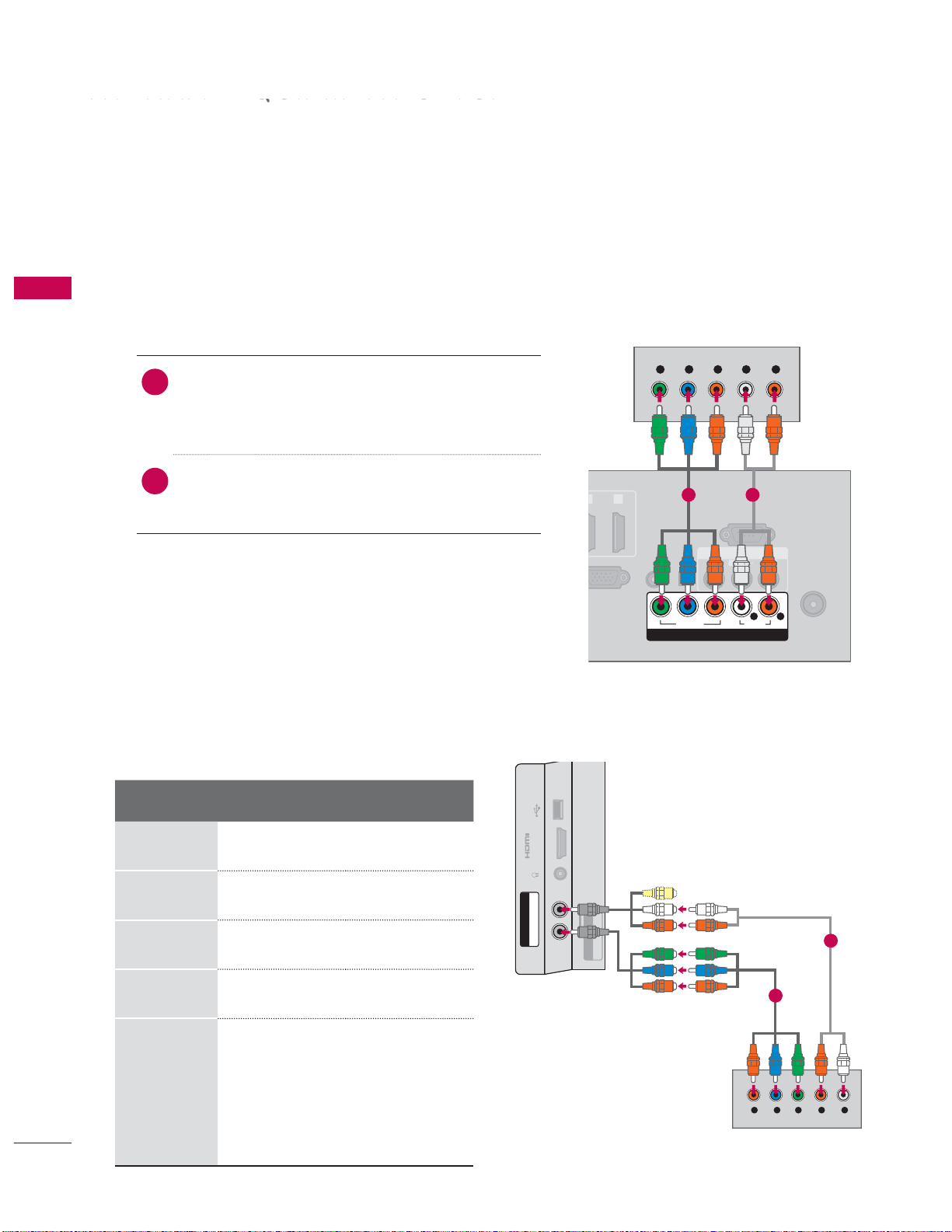
EXTERNAL EQUIPMENT SETUP
V
EXTERNAL EQUIPMENT SETUP
ᯫ
To prevent the equipment damage, never plug in any power cords until you have finished connecting all
equipment.
ᯫ
I
This part of EXTERNAL EQUIPMENT SETUP mainly use picture of for 26LE5300/26LE5500.
HD RECEIVER SETUP
This TV can receive digital over-the-air/digital cable signals without an external digital set-top box.
However, if you do receive digital signals from a digital set-top box or other digital external device.
EXTERNAL EQUIPMENT SETUP
Component Connection
1. How to connect
Connect the video outputs (Y, PB, PR
1
digital set-top box to the COMPONENT IN
VIDEO or 1/2* jacks on the TV. Match the jack
colors (Y = green, P
Connect the audio output of the digital set-top
2
box to the COMPONENT IN AUDIO or 1/2*
jacks on the TV.
2. How to use
ᯫ
Turn on the digital set-top box.
(Refer to the owner’s manual for the digital set-
top box operation.)
ᯫ
Select the Component or Component1/2* input
source on the TV using the
remote control.
* Component2: For 32/37/42/47/55LE5300, 42/47/55LE7300
)
of the
B = blue, and PR = red).
INPUT button on the
I)
B IN (PC)
2
Y L RPBP
OPTICAL
AUDIO IN
DIGITAL
RGB/DVI
AUDIO OUT
YPBP
R
1 2
RS-232C IN
(
CONTROL&SERVICE)
AV IN
L(MONO)
VIDEO
VIDEO
R
COMPONENT IN
AUDIO
L R
AUDIO
R
ANTENNA/
CABLE IN
B/PB, CR/PR
Y, C
Resolution
720x480i
720x480p
1280x720p
1920x1080i
Horizontal
Frequency(KHz
)
15.73 59.94
15.73 60.00
31.47 59.94
31.50 60.00
44.96 59.94
45.00 60.00
33.72 59.94
33.75 60.00
26.97 23.976
Vertical
Frequency(Hz
)
USB IN
IN 4
H/P
AUDIO
/
R
P
B
COMPONENT IN2
Y P
For 32/37/42/47/55LE5300,
42/47/55LE7300
AV IN2
VIDEO / AUDIO
1
2
27.00 24.00
1920x1080p
33.71 29.97
33.75 30.00
Y LRPBP
R
67.432 59.94
67.50 60.00
36
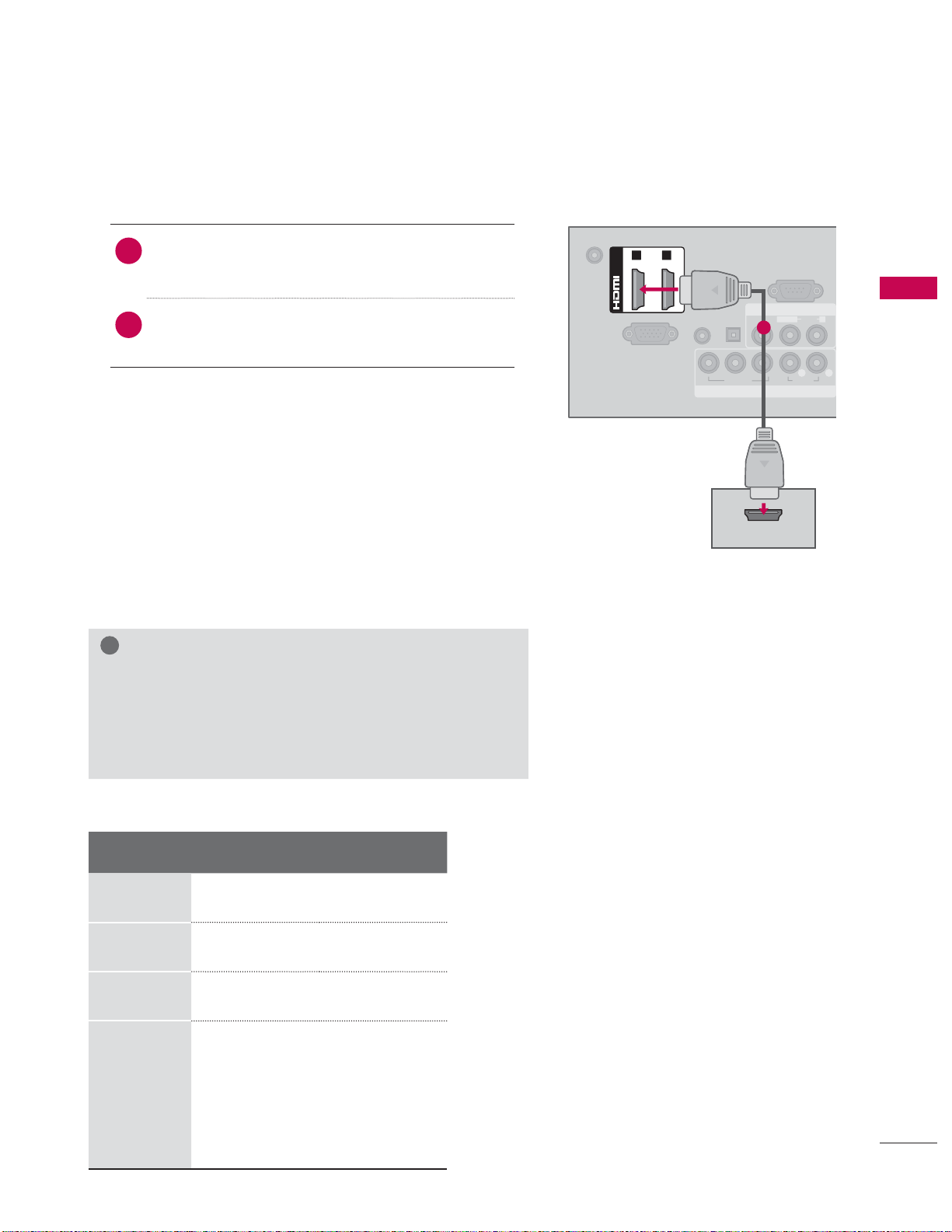
HDMI Connection
1. How to connect
Connect the digital set-top box to HDMI/DVI IN
1
1, 2, 3*, or 4** jack on the TV.
No separate audio connection is necessary.
2
DC-IN
HDMI supports both audio and video.
2. How to use
ᯫ
Turn on the digital set-top box.
(Refer to the owner’s manual for the digital set-
top box.)
ᯫ
Select the HDMI1, HDMI2, HDMI3*, or HDMI4**
input source on the TV using the INPUT button
on the remote control.
* HDMI3: For 26LE5300/5500, 32/42/47/55LD520, 42/47/55LD630
** HDMI4: For 32/37/42/47/55LE5300, 42/47/55LE7300
!
NOTE
If an HDMI cable doesn’t support High Speed HDMI,
it can cause flickers or no screen display. In this case
use the latest cables that support High Speed HDMI.
HDMI Audio Supported Format: Dolby Digital (32 KHz, 44.1
KHz, 48 KHz), Linear PCM (32 KHz, 44.1 KHz, 48 KHz)
1 2
(DVI)
/DVI IN
RGB IN (PC)
AUDIO IN
RGB/DVI
OPTICAL
DIGITAL
AUDIO OUT
VIDEO
1
YPBP
VIDEO
COMPONENT IN
HDMI OUTPUT
RS-232C IN
(
CONTROL&SERVICE)
AV IN
L(MONO)
AUDIO
L R
R
AUDIO
R
EXTERNAL EQUIPMENT SETUP
HDMI-DTV
Resolution
720x480p
1280x720p
1920x1080i
1920x1080p
Horizontal
Frequency(KHz
)
31.47 59.94
31.50 60.00
44.96 59.94
45.00 60.00
33.72 59.94
33.75 60.00
26.97 23.976
27.00 24.00
33.71 29.97
33.75 30.00
67.432 59.94
67.50 60.00
Vertical
Frequency(Hz
)
37
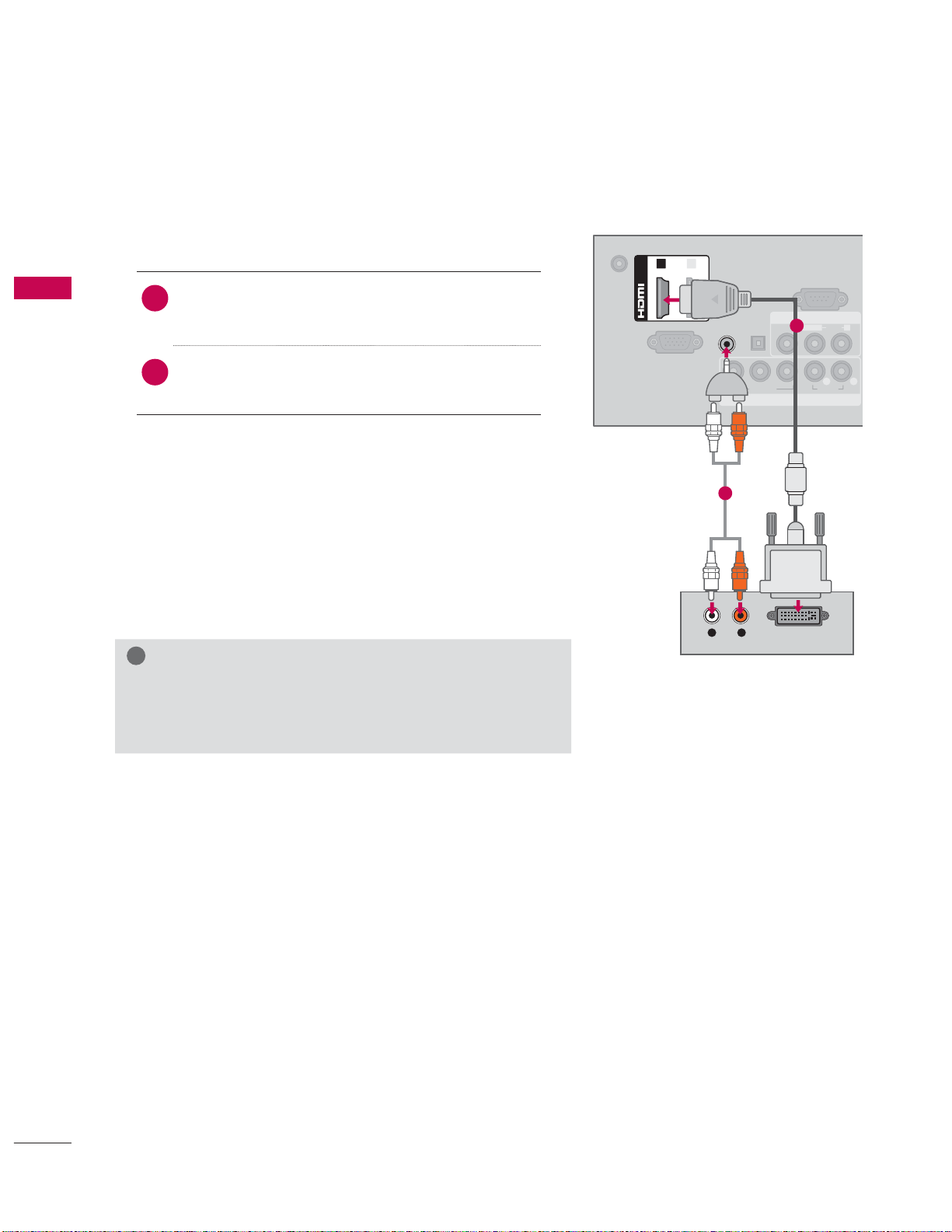
EXTERNAL EQUIPMENT SETUP
DVI to HDMI Connection
1. How to connect
Connect the DVI output of the digital set-top
EXTERNAL EQUIPMENT SETUP
1
box to the HDMI/DVI IN 1 or 2* jack on the TV.
Connect the digital set-top box audio output to
2
the AUDIO IN (RGB/DVI) jack on the TV.
2. How to use
ᯫ
Turn on the digital set-top box.
(Refer to the owner’s manual for the digital set-
top box.)
ᯫ
Select the HDMI1 or HDMI2* input source on the
TV using the INPUT
* HDMI2: For 32/42/47/55LD520, 42/47/55LD630
!
NOTE
A DVI to HDMI cable or adapter is required for this con-
nection. DVI doesn't support audio, so a separate audio
connection is necessary.
button on the remote control.
DC-IN
1 2
(DVI)
/DVI IN
RGB IN (PC)
AUDIO IN
RGB/DVI
2
L R
AUDIO
OPTICAL
DIGITAL
AUDIO OUT
VIDEO
YPBP
VIDEO
COMPONENT IN
DVI OUTPUT
RS-232C IN
(
CONTROL&SERVICE)
AV IN
1
L(MONO)
AUDIO
L R
R
AUDIO
R
38
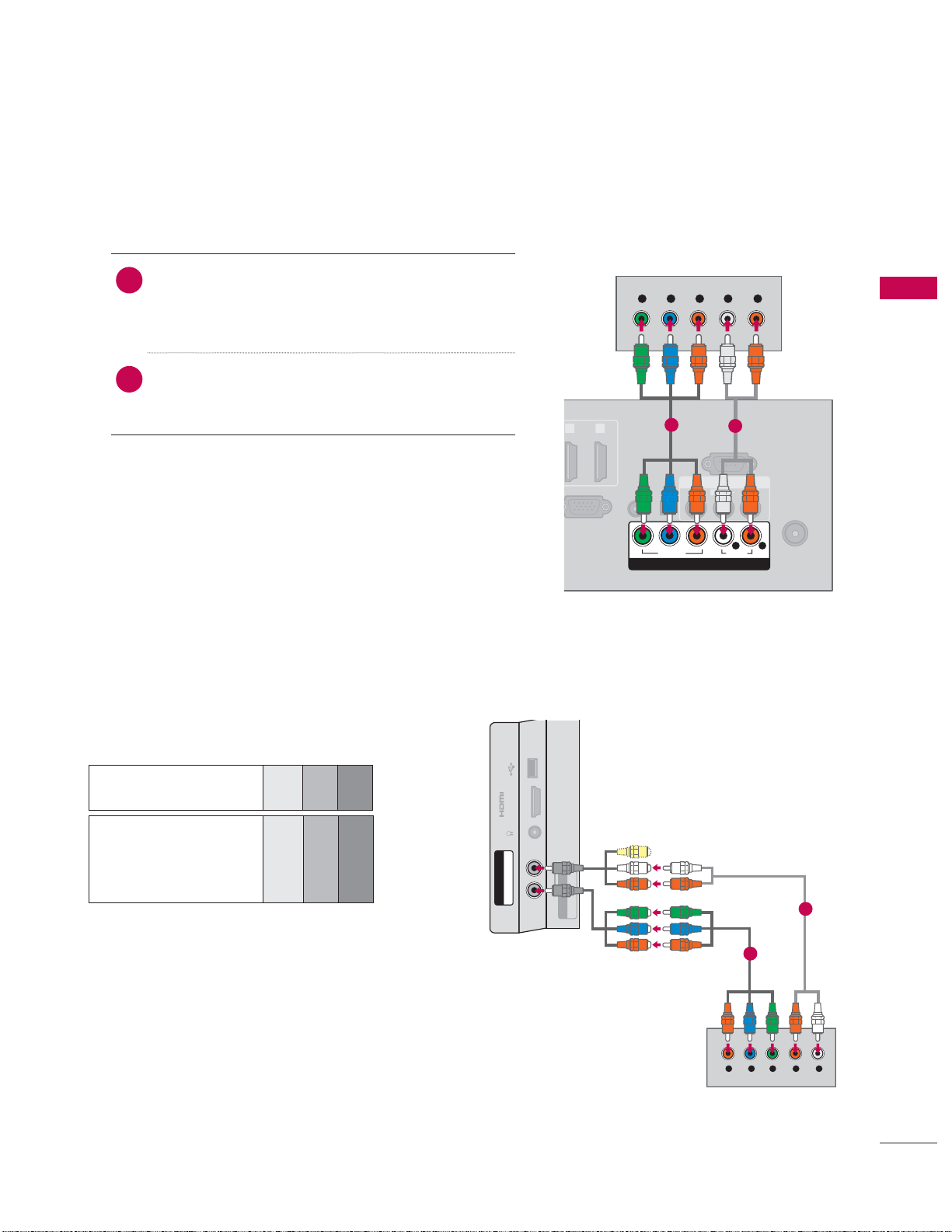
DVD SETUP
Component Connection
1. How to connect
Connect the video outputs (Y, PB, PR
1
DVD to the COMPONENT IN VIDEO or 1/2*
jacks on the TV. Match the jack colors (Y =
green, P
Connect the audio outputs of the DVD to the
2
COMPONENT IN AUDIO or 1/2* jacks on the
TV.
2. How to use
ᯫ
Turn on the DVD player, insert a DVD.
ᯫ
Select the Component or Component1/2* input
source on the TV using the
remote control.
ᯫ
Refer to the DVD player’s manual for operating
instructions.
B = blue, and PR = red
)
of the
)
.
INPUT button on the
1 2
(DVI)
GB IN (PC)
Y L RPBP
OPTICAL
AUDIO IN
DIGITAL
RGB/DVI
AUDIO OUT
YPBP
R
1
(
CONTROL&SERVICE)
VIDEO
VIDEO
COMPONENT IN
2
RS-232C IN
AV IN
L(MONO)
AUDIO
L R
R
AUDIO
R
ANTENNA/
CABLE IN
EXTERNAL EQUIPMENT SETUP
* Component2: For 32/37/42/47/55LE5300, 42/47/55LE7300
Component Input ports
To get better picture quality, connect a DVD
player to the component input ports as shown
below.
Component ports on
the TV
Video output ports
on DVD player
YPB PR
YPB PR
YB-YR-Y
YCbCr
YPbPr
USB IN
IN 4
H/P
AUDIO
/
R
P
B
COMPONENT IN2
Y P
For 32/37/42/47/55LE5300,
42/47/55LE7300
AV IN2
VIDEO / AUDIO
R
2
1
Y LRPBP
39
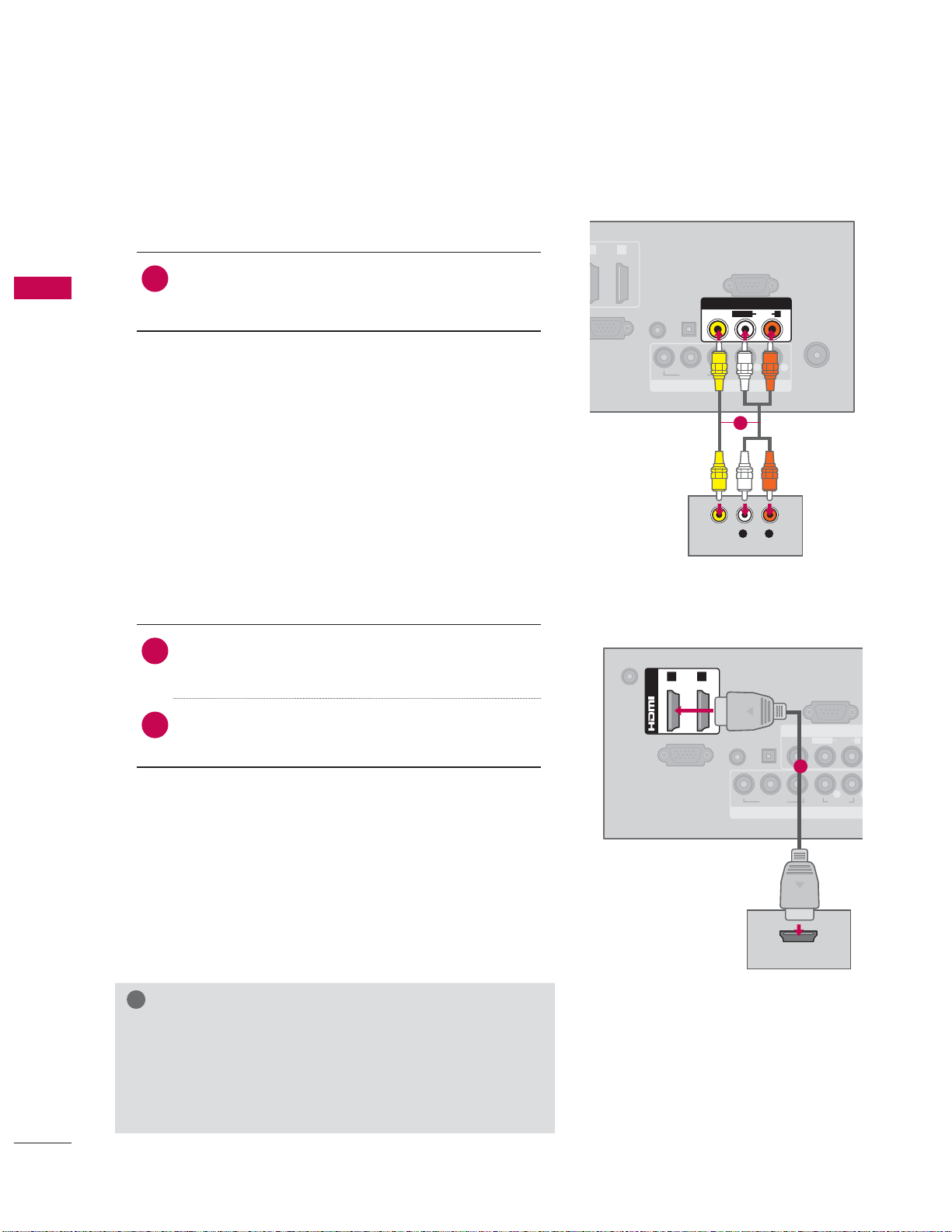
EXTERNAL EQUIPMENT SETUP
R
Composite (RCA) Connection
1. How to connect
Connect the AUDIO/VIDEO jacks between TV
1
EXTERNAL EQUIPMENT SETUP
and DVD. Match the jack colors (Video = yellow,
Audio Left = white, and Audio Right = red)
2. How to use
ᯫ
Turn on the DVD player, insert a DVD.
ᯫ
Select the AV or AV1/2* input source on the TV
using the
ᯫ
Refer to the DVD player's manual for operating
instructions.
* AV2: Except 19/22/26LE5300, 22/26LE5500
HDMI Connection
1. How to connect
Connect the HDMI output of the DVD to the
1
HDMI/DVI IN 1, 2, 3*, or 4** jack on the TV.
INPUT button on the remote control.
1 2
VI)
B IN (PC)
DC-IN
AUDIO IN
RGB/DVI
/DVI IN
OPTICAL
DIGITAL
AUDIO OUT
YPBP
VIDEO
COMPONENT IN
VIDEO
1 2
(DVI)
RS-232C IN
(
CONTROL&SERVICE)
AV IN
L(MONO)
VIDEO
R
1
L R
AUDIO
L R
AUDIO
AUDIO
R
ANTENNA/
CABLE IN
RS-232C IN
(
CONTROL&SERVICE)
No separate audio connection is necessary.
2
HDMI supports both audio and video.
2. How to use
ᯫ
Select the HDMI1, HDMI2, HDMI3*, or HDMI4** input
source on the TV using the
remote control.
ᯫ
Refer to the DVD player's manual for operating
instructions.
* HDMI3: For 26LE5300/5500, 32/42/47/55LD520, 42/47/55LD630
** HDMI4: For 32/37/42/47/55LE5300, 42/47/55LE7300
!
NOTE
If an HDMI cable doesn’t support High Speed HDMI,
it can cause flickers or no screen display. In this case
use the latest cables that support High Speed HDMI.
HDMI Audio Supported Format: Dolby Digital (32 KHz, 44.1
KHz, 48 KHz), Linear PCM (32 KHz, 44.1 KHz, 48 KHz)
INPUT button on the
RGB IN (PC)
AUDIO IN
RGB/DVI
OPTICAL
DIGITAL
AUDIO OUT
VIDEO
1
YPBP
VIDEO
COMPONENT IN
HDMI OUTPUT
AV IN
L(MONO)
R
AUDIO
AUDIO
L
R
40
