
OWNER’S MANUAL
LED TV
* LG LED TV applies LCD screen with LED backlights.
Please read this manual carefully before operating the
set and retain it for future reference.
47GA7900
55GA7900
P/NO : SAC35615301 (1211-REV00)
42GA6400
47GA6400
50GA6400
55GA6400
60GA6400
www.lg.com

TABLE OF CONTENTS
2
Table of Contents
ENGLISH
ENG
4 BEFORE USE
4 LICENSES
5 IMPORTANT SAFETY INSTRUCTIONS
10 Viewing 3D Imaging
12 Unpacking
14 Optional Extras
15 Parts and buttons
16 Remote Control Functions
16 - Inserting batteries
19 - Registering the Remote Control
19 - How to use the zoom in/out gestures
19 - Speak to Watch
19 - Precautions to Take when Using the
Remote Control
20 INSTALLATION
20 Lifting and moving the TV
21 Setting up the TV
21 - Attaching the stand
22 - Mounting on a table
23 - Mounting on a wall
24 - Tidying cables
25 CONNECTIONS
25 Connecting to an antenna or cable
26 Network connection
26 - Wireless Network Connection
26 - Wired Network Connection
27 Connection Overview
28 Connecting to a HD receiver, DVD or VCR
player
28 - HDMI Connection
29 - DVI to HDMI Connection
30 - Connecting to a mobile phone
31 - Component Connection
32 - Composite Connection
33 Connecting to a PC
33 - HDMI Connection, DVI to HDMI Con-
nection
35 Connecting to an Audio System
35 - Digital Optical Audio Connection
36 Connecting to a USB
37 USING (BASIC)
37 Turning the TV on for the first time
37 Setting the Mode
38 Accessing Home Menu
39 Setting up channels
40 Checking current program info
41 Adjusting aspect ratio
42 Using the input list
43 Using the customer support
43 - Testing the Picture / Sound
43 - Using the product or service
information
44 APPLICATIONS
44 Google Chrome
44 - Getting started
44 - Browser windows
45 - Bookmarks
45 - Safety and security settings
45 - Advanced settings
46 Google Play
46 - Getting Started
46 - How to download or remove apps
47 - Charges
47 - Returning apps
48 Live TV
49 3D World
49 - When watching 3D imaging
49 - When using 3D Glasses
49 - Viewing 3D Imaging
50 - Setting 3D Imaging

TABLE OF CONTENTS
3
51 Media Player
51 - Options
52 Netflix
52 Photos
53 Search
53 TV & Movies
54 YouTube
54 Dual Play
55 SETTINGS
55 The Main Menus
56 - Network
56 - Video input
56 - Picture & sound
57 - Channel setting
57 - 3D settings
57 - Input List
57 - Search
57 - Applications
57 - Language & input devices
58 - Accounts & sync
58 - Privacy & safety
59 - Storage
59 - Date, time & location
60 - Accessibility
60 - Options
60 - About
61 APPENDIX
61 Updating the TV system
62 Cleaning Your TV
62 - Screen, frame, cabinet and stand
62 - Power cord
62 Preventing “Image burn” or “Burn-in” on
your TV screen
63 IR Blaster Guide
64 - IR Code list (by brand name)
69 Troubleshooting
71 Specifications
76 Open Source Software Notice
77 Privacy Notice for the Google TV
78 Google TV Safety
ENGLISH
ENG

Before Use
4
BEFORE USE
LICENSES
Supported licenses may differ by model. For more information about licenses, visit www.lg.com.
Manufactured under license from Dolby Laboratories. “Dolby” and the double-D
symbol are trademarks of Dolby Laboratories.
The terms HDMI and HDMI High-Definition Multimedia Interface, and the HDMI
logo are trademarks or registered trademarks of HDMI Licensing LLC in the United
States and other countries.
ENGLISH
ENG
Manufactured under license under U.S. Patent Nos: 5,956,674; 5,974,380;
6,487,535 & other U.S. and worldwide patents issued & pending. DTS, the Symbol
& DTS and the Symbol together are registered trademarks & DTS 2.0+Digital
Out is a trademark of DTS, Inc. Product includes software. © DTS, Inc. All Rights
Reserved.
NOTE
Image shown may differ from your TV.
y
Your TV's OSD (On Screen Display) may differ slightly from that shown in this manual.
y
The available menus and options may differ from the input source or product model that you are
y
using.
New features may be added to this TV in the future.
y
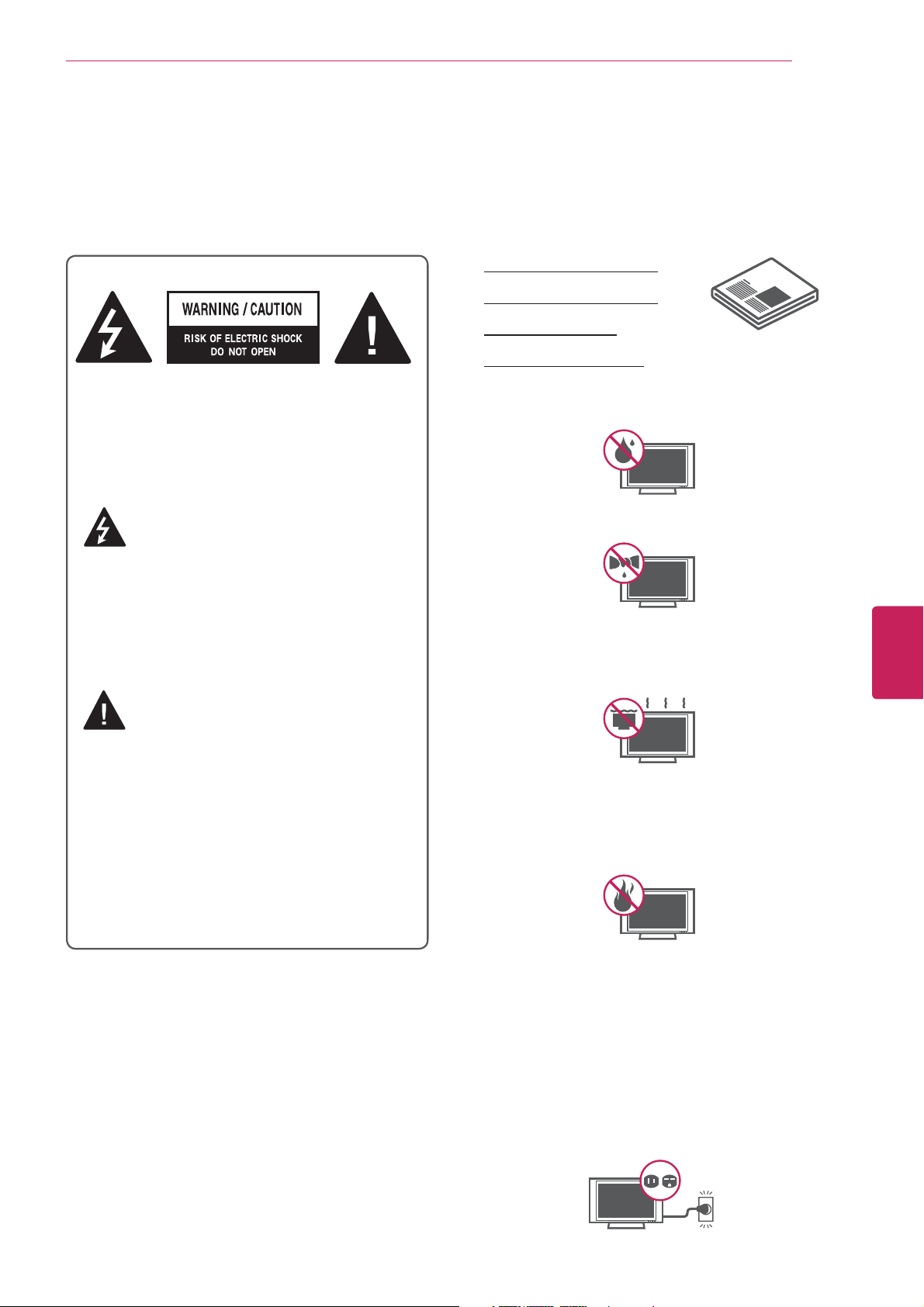
Before Use
IMPORTANT SAFETY INSTRUCTIONS
Always comply with the following precautions to avoid dangerous situations and ensure peak performance
of your product.
Read these instructions.
Keep these instructions.
Heed all warnings.
Follow all instructions.
5
TO REDUCE THE RISK OF ELECTRIC
SHOCK DO NOT REMOVE COVER (OR
BACK). NO USER SERVICEABLE PARTS
INSIDE. REFER TO QUALIFIED SERVICE
PERSONNEL.
The lightning flash with arrowhead
symbol, within an equilateral triangle,
is intended to alert the user to the
presence of uninsulated “dangerous voltage”
within the product’s enclosure that may be
of sufficient magnitude to constitute a risk of
electric shock to persons.
The exclamation point within an
equilateral triangle is intended to alert
the user to the presence of important
operating and maintenance (servicing)
instructions in the literature accompanying
the appliance.
WARNING/CAUTION
Do not use this apparatus near water.
y
Clean only with a dry cloth.
y
Do not block any ventilation openings. Install
y
in accordance with the manufacturer’s
instructions.
Do not install near any heat sources such
y
as radiators, heat registers, stoves, or other
apparatus (including amplifiers) that produce
heat.
ENGLISH
ENG
- TO REDUCE THE RISK OF FIRE AND
ELECTRIC SHOCK, DO NOT EXPOSE THIS
PRODUCT TO RAIN OR MOISTURE.
Do not defeat the safety purpose of the
y
polarized or grounding-type plug. A polarized
plug has two blades with one wider than the
other. A grounding type plug has two blades
and a third grounding prong. The wide blade
or the third prong are provided for your safety.
If the provided plug does not fit into your
outlet, consult an electrician for replacement
of the obsolete outlet (Can differ by country).

6
Before Use
ENGLISH
ENG
Protect the power cord from being walked on
y
or pinched particularly at plugs, convenience
receptacles, and the point where they exit
from the apparatus.
Only use attachments/accessories specified
y
by the manufacturer.
Use only with a cart, stand, tripod, bracket,
y
or table specified by the manufacturer, or
sold with the apparatus. When a cart is used,
use caution when moving the cart/apparatus
combination to avoid injury from tip-over.
Unplug this apparatus during lightning
y
storms or when unused for long periods of
time.
Refer all servicing to qualified service
y
personnel. Servicing is required when
the apparatus has been damaged in any
way, such as power-supply cord or plug is
damaged, liquid has been spilled or objects
have fallen into the apparatus, the apparatus
has been exposed to rain or moisture, does
not operate normally, or has been dropped.
Never touch this apparatus or antenna during
y
a thunder or lightning storm.
Do not allow an impact shock or any objects
y
to fall into the product, and do not drop
anything onto the screen.
Keep the packing anti-moisture material or
y
vinyl packing out of the reach of children.
Anti-moisture material is harmful if
swallowed. If swallowed by mistake, force
the patient to vomit and visit the nearest
hospital. Additionally, vinyl packing can
cause suffocation. Keep it out of the reach of
children.
CAUTION concerning the Power Cord
y
(Can differ by country):
It is recommended that appliances be
placed upon a dedicated circuit; that is, a
single outlet circuit which powers only that
appliance and has no additional outlets or
branch circuits. Check the specification page
of this owner’s manual to be certain. Do not
connect too many appliances to the same
AC power outlet as this could result in fire or
electric shock. Do not overload wall outlets.
Overloaded wall outlets, loose or damaged
wall outlets, extension cords, frayed power
cords, or damaged or cracked wire insulation
are dangerous. Any of these conditions could
result in electric shock or fire. Periodically
examine the cord of your appliance, and
if its appearance indicates damage or
deterioration, unplug it, discontinue use of
the appliance, and have the cord replaced
with an exact replacement part by an
authorized service. Protect the power cord
from physical or mechanical abuse, such as
being twisted, kinked, pinched, closed in a
door, or walked upon. Pay particular attention
to plugs, wall outlets, and the point where
the cord exits the appliance. Do not move
the TV with the power cord plugged in. Do
not use a damaged or loose power cord. Be
sure do grasp the plug when unplugging the
power cord. Do not pull on the power cord
to unplug the TV.
When mounting a TV on the wall, make sure
y
not to install the TV by hanging the power
and signal cables on the back of the TV.
Do not stick metal objects or any other
y
conductive material into the power cord. Do
not touch the end of the power cord while it
is plugged in.

Before Use
7
Warning
y
- To reduce the risk of fire or
electrical shock, do not expose this product
to rain, moisture or other liquids. Do not
touch the TV with wet hands. Do not install
this product near flammable objects such
as gasoline or candles, or expose the TV to
direct air conditioning.
Do not expose to dripping or splashing and
y
do not place objects filled with liquids, such
as vases, cups, etc. on or over the apparatus
(e.g. on shelves above the unit).
Grounding
y
(Except for devices which are not grounded.)
Ensure that you connect the earth ground
wire to prevent possible electric shock
(i.e. a TV with a three-prong grounded AC
plug must be connected to a three-prong
grounded AC outlet). If grounding methods
are not possible, have a qualified electrician
install a separate circuit breaker. Do not try to
ground the unit by connecting it to telephone
wires, lightening rods, or gas pipes.
Outdoor Antenna Grounding
y
(Can differ by country):
If an outdoor antenna is installed, follow
the precautions below. An outdoor antenna
system should not be located in the vicinity
of overhead power lines or other electric light
or power circuits, or where it can come in
contact with such power lines or circuits as
death or serious injury can occur. Be sure the
antenna system is grounded so as to provide
some protection against voltage surges
and built-up static charges. Section 810 of
the National Electrical Code (NEC) in the
U.S.A. provides information with respect to
proper grounding of the mast and supporting
structure, grounding of the lead-in wire to
an antenna discharge unit, size of grounding
conductors, location of antenna discharge
unit, connection to grounding electrodes and
requirements for the grounding electrode.
Antenna grounding according to the National
Electrical Code, ANSI/NFPA 70
Antenna Lead in Wire
Ground Clamp
Electric Service
Equipment
Ground Clamp
NEC: National Electrical Code
Antenna Discharge Unit
(NEC Section 810-20)
Grounding Conductor
(NEC Section 810-21)
Power Service Grounding
Electrode System
(NEC Art 250, Part H)
ENGLISH
ENG
Power Supply
Short-circuit Breaker
Disconnecting the Main Power
y
The power outlet used with this device must
remain easily accessible. As long as this unit
is connected to the AC wall outlet, it is not
disconnected from the AC power source
even if the unit is turned off.
Do not attempt to modify this product in any
y
way without written authorization from LG
Electronics. Unauthorized modification could
void the user’s authority to operate this
product.
Cleaning
y
When cleaning, unplug the power cord and
wipe gently with a soft cloth to prevent
scratching. Do not spray water or other
liquids directly on the TV as electric shock
may occur. Do not clean with chemicals
such as alcohol, thinners or benzine.
Moving
y
Make sure the product is turned off,
unplugged and all cables have been
removed. It may take 2 or more people to
carry larger TVs. Do not press or put stress
on the front panel of the TV.
Ventilation
y
Install your TV where there is proper
ventilation. Do not install in a confined
space such as a bookcase. Do not cover the
product with cloth or other materials while
plugged. Do not install in excessively dusty
places.

8
Before Use
ENGLISH
ENG
If you smell smoke or other odors coming
y
from the TV, unplug the power cord and
contact an authorized service center.
Do not press strongly upon the panel with
y
your hand or a sharp object such as a nail,
pencil or pen, or make a scratch on it.
Keep the product away from direct sunlight.
y
Dot Defect
y
The Plasma or LCD panel is a high
technology product with resolution of two
million to six million pixels. In a very few
cases, you could see fine dots on the screen
while you’re viewing the TV. Those dots
are deactivated pixels and do not affect the
performance and reliability of the TV.
Generated Sound
y
“Cracking” noise: A cracking noise that
occurs when watching or turning off the TV
is generated by plastic thermal contraction
due to temperature and humidity. This noise
is common for products where thermal
deformation is required.
Electrical circuit humming/panel buzzing: A
low level noise is generated from a highspeed switching circuit, which supplies a
large amount of current to operate a product.
It varies depending on the product.
This generated sound does not affect the
performance and reliability of the product.
Take care not to touch the ventilation
y
openings. When watching the TV for a long
period, the ventilation openings may become
hot. This does not affect the performance of
the product or cause defects in the product.
Network
y
For seamless internet streaming LG
recommends a stable 4Mbps broadband
speed and 1.5Mbps as a minimum.
Store the accessories (battery, etc.) in a safe
y
location out of the reach of children.
This apparatus use batteries. In your
y
community there might be regulations
that require you to dispose of these
batteries properly due to environmental
considerations. Please contact your
local authorities for disposal or recycling
information.
Do not dispose of batteries in a fire.
y
Do not short circuit, disassemble or allow
y
the batteries to overheat.
Preventing “Image burn” or “Burn-in” on your TV screen
If a fixed image displays on the TV screen for
y
a long period of time, it will be imprinted and
become a permanent disfigurement on the
screen. This is “image burn” or “burn-in” and
not covered by the warranty.
If the aspect ratio of the TV is set to 4:3 for a
y
long period of time, image burn may occur on
the letterboxed area of the screen.
Avoid displaying a fixed image on the TV screen
y
for a long period of time (2 or more hours for
LCD, 1 or more hours for the Plasma TV) to
prevent image burn.
If the TV feels cold to the touch, there may
y
be a small “flicker” when it is turned on. This
is normal, there is nothing wrong with TV.
Some minute dot defects may be visible on
the screen, appearing as tiny red, green, or
blue spots. However, they have no adverse
effect on the TV’s performance. Avoid
touching the LCD screen or holding your
finger(s) against it for long periods of time.
Doing so may produce some temporary
distortion effects on the screen.

FCC NOTICE
This equipment has been tested and found to
comply with the limits for a Class B digital device,
pursuant to Part 15 of the FCC Rules. These limits
are designed to provide reasonable protection
against harmful interference in a residential
installation. This equipment generates, uses
and can radiate radio frequency energy and, if
not installed and used in accordance with the
instructions, may cause harmful interference
to radio communications. However, there is no
guarantee that interference will not occur in a
particular installation. If this equipment does
cause harmful interference to radio or television
reception, which can be determined by turning the
equipment off and on, the user is encouraged to
try to correct the interference by one or more of
the following measures:
Before Use
9
- Reorient or relocate the receiving antenna.
- Increase the separation between the
equipment and the receiver.
- Connect the equipment to an outlet on
a circuit different from that to which the
receiver is connected.
- Consult the dealer or an experienced radio/TV
technician for help.
This device complies with part 15 of the FCC
Rules. Operation is subject to the following two
conditions: (1) this device may not cause harmful
interference and (2) this device must accept any
interference received, including interference that
may cause undesired operation of the device.
Any changes or modifications in construction of
this device which are not expressly approved by
the party responsible for compliance could void
the user’s authority to operate the equipment.
NOTE TO CABLE/TV INSTALLER
ENGLISH
ENG
This reminder is provided to call the CATV system
installer’s attention to Article 820-40 of the
National Electric Code (U.S.A.). The code provides
guidelines for proper grounding and, in particular,
specifies that the cable ground shall be connected
to the grounding system of the building, as close
to the point of the cable entry as practical.

ENGLISH
ENG
Before Use
10
Viewing 3D Imaging
WARNING
Viewing Environment
Viewing Time
y
- When watching 3D contents, take 5 - 15 minute breaks every hour. Viewing 3D contents for a long
period of time may cause headache, dizziness, fatigue or eye strain.
Those that have a photosensitive seizure or chronic illness
Some users may experience a seizure or other abnormal symptoms when they are exposed to a
y
flashing light or particular pattern from 3D contents.
Do not watch 3D videos if you feel nausea, are pregnant and/ or have a chronic illness such as
y
epilepsy, cardiac disorder, or blood pressure disease, etc.
3D Contents are not recommended to those who suffer from stereo blindness or stereo anomaly.
y
Double images or discomfort in viewing may be experienced.
If you have strabismus (cross-eyed), amblyopia (weak eyesight) or astigmatism, you may have trouble
y
sensing depth and easily feel fatigue due to double images. It is advised to take frequent breaks than
the average adult.
If your eyesight varies between your right and left eye, revise your eyesight prior to watching 3D
y
contents.
Symptoms which require discontinuation or refraining from watching 3D contents
Do not watch 3D contents when you feel fatigue from lack of sleep, overwork or drinking.
y
When these symptoms are experienced, stop using/watching 3D contents and get enough rest until
y
the symptom subsides.
- Consult your doctor when the symptoms persist. Symptoms may include headache, eyeball pain,
dizziness, nausea, palpitation, blurriness, discomfort, double image, visual inconvenience or fatigue.

Before Use
CAUTION
Viewing Environment
Viewing Distance
y
- Maintain a distance of at least twice the screen diagonal length when watching 3D contents. If you
feel discomfort in viewing 3D contents, move further away from the TV.
Viewing Age
Infants / Children
y
- Usage/ Viewing 3D contents for children under the age of 5 are prohibited.
- Children under the age of 10 may overreact and become overly excited because their vision is in
development (for example: trying to touch the screen or trying to jump into it. Special monitoring and
extra attention is required for children watching 3D contents.
- Children have greater binocular disparity of 3D presentations than adults because the distance
between the eyes is shorter than one of adults. Therefore they will perceive more stereoscopic depth
compared to adults for the same 3D image.
11
Teenagers
y
- Teenagers under the age of 19 may be stimulated to light coming from 3D videos. Advise them not to
watch 3D videos for a long time when they are tired.
Elderly
y
- The elderly may perceive less of a 3D effect than the youth. Do not sit closer to the TV than the
recommended distance.
Cautions when using the 3D glasses
Make sure to use LG 3D glasses. Otherwise, you may not be able to view 3D videos properly.
y
Do not use 3D glasses instead of your normal glasses, sunglasses or protective goggles.
y
Using modified 3D glasses may cause eye strain or image distortion.
y
Do not keep your 3D glasses in extremely high or low temperatures. It will cause deformation.
y
The 3D glasses are fragile and are easy to be scratched. Always use a soft, clean piece of cloth when
y
wiping the lenses. Do not scratch the lenses of the 3D glasses with sharp objects or clean/wipe
them with chemicals.
ENGLISH
ENG

Before Use
12
Unpacking
Check your product box for the following items. If there are any missing accessories, contact the local
dealer where you purchased your product. The illustrations in this manual may differ from the actual
product and item.
CAUTION
Do not use any unapproved items to ensure the safety and product life span.
y
Any damages or injuries by using unapproved items are not covered by the warranty.
y
In case of some model, the thin film on screen is a part of TV, So don’t take it off.
y
NOTE
The items supplied with your product may vary depending on the model.
y
Product specifications or contents of this manual may be changed without prior notice due to
y
upgrade of product functions.
For an optimal connection, HDMI cables and USB devices should have bezels less than 10 mm (0.39
y
inches) thick and 18 mm (0.7 inches) width.
Use an extension cable that supports USB 2.0 if the USB cable or USB memory stick does not fit
y
into your TV's USB port.
ENGLISH
ENG
B
A
B
A
*A 10 mm (0.39 inches)
*B
18 mm (0.7 inches)

Before Use
13
QWERTY Remote Control,
Batteries (AA)
(See p.16)
Cinema 3D Glasses
(Depending on model)
Stand Screws
8 EA, M4 x 14
(See p. 21)
Owner’s Manual,
CD manual
Stand Body
(See p. 21)
Wall Mount Inner Spacers
4 EA
Power Cord
Stand Base
(See p. 21)
ENGLISH
ENG
Cable Holder
(See p. 24)
Component Video Cable
(See p. 31)
IR Blaster cable
(See p. 63)
Composite Video Cable
(See p. 31,32)
Cable Management
2 EA
(See p. 24)

Before Use
14
Optional Extras
Optional extras can be changed or modified for quality improvement without any notification.
Contact your dealer for buying these items.
These devices only work with certain models.
AG-F3**
Cinema 3D Glasses
The model name
or design may be
changed manufacturer’s
circumstances or policies.
ENGLISH
ENG

Parts and buttons
Screen
OK
Before Use
15
Speakers
Touch button Description
/ ( / )
/ ( / )
(OK )
Scrolls through the saved channels.
Adjusts the volume level.
Selects the highlighted menu option or confirms an input.
SETTINGS
INPUT
S
Buttons
Remote control and
intelligent
1
sensors
Power indicator
ENGLISH
ENG
(
SETTINGS
(
INPUT
( )
)
)
Accesses the main menus, or saves your input and exits the menus.
Changes the input source.
Turns the power on or off.
1 Intelligent sensor - Adjusts the image quality and brightness based on the surrounding environment.

Before Use
16
Remote Control Functions
Inserting batteries
When you use the remote control for the first time, you should insert the batteries to remote control.
ENGLISH
ENG
1. Open the battery cover as
shown below.
COIN
4. Insert the holder to the
remote control.
2. Eject the battery holder. 3. Place the batteries into
the holder.
5. Close the battery cover as
shown below.
COIN
CAUTION
Do not mix old and new batteries, as this may damage the remote control.
y

Remote Control Side - Front
Before Use
17
(POWER)
Turn the TV on or off.
HOME
Access the homescreen.
Navigation Buttons
(up/down/left/right)
Move focus
BACK
Move to previous or superior step.
Trick play keys
rewind, Play, pause, fast forward
INPUT
Selects input list.
VOICE
Searching by voice.
OK
Select item by pushing key.
Wheel
Spin the wheel up/down to scroll
up/down.
GUIDE
Access the EPG on connected
set-top box.
(Available only on Live TV)
VOL
Adjust the volume level.
CH
Change TV channels.
MENU
Call option pop-up for activating
app.
Change between 2D and 3D
mode.
(GESTURE)
Mute all sounds.
ENGLISH
ENG

Before Use
18
QWERTY Side - Back
ESC
Cancel state or command
Ta b
Move focus to next depth or step
Shift
Combination key with alphabet keys;input
upper case
Back
Delete the preceding character and moves
the cursor one position backwards
Enter
Finish text input
EXT PWR (FN+2)
Turn on/off external device
AMP PWR (FN+5)
Turn on/off amplifier
ENGLISH
ENG
Fn
Combination key with other keys
Ctrl
Combination key with other keys
TV (FN+1)
Activate TV player app
PIP (FN+4)
Activate/Deactivate PIP
INFO (FN+7)
Show channel information (available only on Live TV)
DVR (FN+8)
Enter DVR menu
Spacebar
Enter a space
/ (FN+ن / FN+ه)
Zoom in/out
AMP VOL -/+ (Fn+< / Fn+>)
Volume up/down on audio receiver
NOTE
To enjoy Onlive application, you should
y
purchase the onlive controller.
(www.onlive.com)

Before Use
19
Registering the Remote Control
The Remote Control operates by pairing with your
TV.
Once you purchased the TV, please register the
Remote Control as follows;
How to register the Remote Control
Press the Center wheel button to pair
the remote control.
How to Re-register the Remote Control after
Registration Failure
Reset the remote control by pressing
and holding the
seconds. (Once the reset is complete,
the light on the Pointer blinks.) Then
repeat the above procedure to register
the remote control.
ᰳ
BACK
button for 3
How to use the zoom in/out
gestures
1 Press and hold the 3D button for 2 seconds.
2 While holding the 3D button, draw a circle in a
clockwise direction to zoom in or counter-clockwise
direction to zoom out.
(This feature is only available while using Web.)
Precautions to Take when Using
the Remote Control
Use the remote control within the maximum
y
communication distance (10 m, 32.8 ft).
Using the remote control beyond this
distance, or with an object obstructing it,
may cause a communication failure.
A communication failure may occur due to
y
nearby devices. Electrical devices such as
a microwave oven or wireless LAN product
may cause interference, as these use the
same bandwidth (2.4 GHz) as the Remote
Control.
The Remote Control may be damaged or
y
may malfunction if it is dropped or receives a
heavy impact.
Manufacturer and installer cannot provide
y
service related to human safety as the
applicable wireless device has possibility of
electric wave interference.
It is recommended that an Access Point (AP)
y
be located more than 1 m (3.28 ft) away
from the TV. If the AP is installed closer
than 1 m (3.28 ft), the Remote Control may
not perform as expected due to frequency
interference.
LG Qwerty remote control or Logitech
y
google keyboard is only supported. Other
keyboard(HID) is may not be compatible.
When the Qwerty side is faced up, the
y
cursor is not moved to prevent the wobble.
ENGLISH
ENG
Speak to Watch
You can use Speak to Watch to get directions,
send messages, and perform a number of other
common tasks.
EX)
“open” [app name] : open the application
“goto” [cnn.com] : Go to the website
[cnn.com] on Google
chrome.
“watch” [cars two] : Open the [Cars two]
pages on TV & Movies.

Installation
20
INSTALLATION
Lifting and moving the TV
When moving or lifting the TV, read the following
to prevent the TV from being scratched or
damaged and for safe transportation regardless of
its type and size.
When transporting a large TV, there should
y
be at least 2 people.
When transporting the TV by hand, hold the
y
TV as shown in the following illustration.
ENGLISH
ENG
CAUTION
Avoid touching the screen at all times, as
y
this may result in damage to the screen.
It is recommended to move the TV in the
y
box or packing material that the TV originally
came in.
Before moving or lifting the TV, disconnect
y
the power cord and all cables.
When holding the TV, the screen should face
y
away from you to avoid damage.
Hold the top and bottom of the TV frame
y
firmly. Make sure not to hold the transparent
part, speaker, or speaker grill area.
When transporting the TV, do not expose the
y
TV to jolts or excessive vibration.
When transporting the TV, keep the TV
y
upright, never turn the TV on its side or tilt
towards the left or right.

Setting up the TV
Put your TV on a pedestal stand and mount the TV on a table or wall.
Attaching the stand
1
4 EA
M4 x 14
Stand body
Front
4
Installation
4 EA
M4 x 14
21
Stand base
2
3
Top View
Wrapping bag (Depending on model)
5
Protection pad
(Depending on model)
CAUTION
When attaching the stand to the TV
y
set, place the screen facing down on a
cushioned table or flat surface to protect
the screen from scratches.
Tighten the screws firmly to prevent
y
the TV from tilting forward. Do not over
tighten.
ENGLISH
ENG

22
Installation
Mounting on a table
1
2
ENGLISH
ENG
Lift and tilt the TV into its upright position on a
table.
- Leave a 10 cm (4 inch) (minimum) space from
the wall for proper ventilation.
10 cm (4 inches)
10 cm
Connect the power cord to a wall outlet.
10 cm
10 cm
CAUTION
Do not place the TV near or on sources
y
of heat, as this may result in fire or other
damage.
Securing the TV to a wall (optional)
Insert and tighten the eye-bolts, or TV brackets
1
and bolts on the back of the TV.
- If there are bolts inserted at the eye-bolts
position, remove the bolts first.
Mount the wall brackets with the bolts to the
2
wall.
Match the location of the wall bracket and the
eye-bolts on the rear of the TV.
Adjusting the angle of the TV to suit view
Swivel 15 degrees to the left or right and adjust
the angle of the TV to suit your view.
NOTE
When adjusting the angle of the TV,
y
watch out for your fingers.
Personal injury may occur if hands or
y
fingers are pinched. If the product is tilted
too much, it may fall, causing damage or
injury.
Connect the eye-bolts and wall brackets tightly
3
with a sturdy rope.
Make sure to keep the rope horizontal with the
flat surface.
CAUTION
Make sure that children do not climb on or
y
hang on the TV.
NOTE
Use a platform or cabinet that is strong and
y
large enough to support the TV securely.
Brackets, bolts and ropes are optional. You
y
can obtain additional accessories from your
local dealer.

Installation
23
Mounting on a wall
Attach an optional wall mount bracket at the rear
of the TV carefully and install the wall mount
bracket on a solid wall perpendicular to the
floor. When you attach the TV to other building
materials, please contact qualified personnel.
We recommend that you use an LG brand wall
mount when mounting the TV to a wall.
10 cm (4 inches)
10 cm
10 cm
10 cm
Make sure to use screws and wall mounts that
meet the VESA standard. Standard dimensions for
the wall mount kits are described in the following
table.
Model 42/47/50/55/60GA6400
47/55GA7900
VESA 400 x 400
Standard screw M6
Number of screws 4
Wall mount
bracket (optional)
LSW430B
CAUTION
Disconnect the power first, and then move
y
or install the TV. Otherwise electric shock
may occur.
If you install the TV on a ceiling or slanted
y
wall, it may fall and result in severe injury.
Use an authorized LG wall mount and
contact the local dealer or qualified
personnel.
Do not over tighten the screws as this may
y
cause damage to the TV and void your
warranty.
Use the screws and wall mounts that meet
y
the VESA standard. Any damages or injuries
by misuse or using an improper accessory
are not covered by the warranty.
NOTE
Use the screws that are listed on the VESA
y
standard screw specifications.
The wall mount kit includes an installation
y
manual and necessary parts.
The wall mount bracket is optional. You can
y
obtain additional accessories from your local
dealer.
The length of screws may differ depending
y
on the wall mount. Make sure to use the
proper length.
For more information, refer to the manual
y
supplied with the wall mount.
When attaching a third-party wall mounting
y
bracket to the TV, insert the wall mount
inner spacers into the TV wall mount holes
to move your TV in vertical angle. Please
make sure not to use the spacers for LG
wall mounting bracket.
ENGLISH
ENG
Wall Mount Inner Spacer

Installation
24
Tidying cables
Gather the cables with the stand rear cover.
1
Install the cable management as shown.
2
Gather and bind the cables with the cable
3
holder.
Cable Holder
ENGLISH
ENG
Cable
Management
CAUTION
Do not move the TV by holding the cable
y
holder and cable management clip, as the
cable holders may break, and injuries and
damage to the TV may occur.

Connections
25
CONNECTIONS
Connect various external devices to the TV and switch input modes to select an external device. For more
information on an external device’s connection, refer to the manual provided with each device.
Available external devices are: HD receivers, DVD players, VCRs, audio systems, USB storage devices, PC,
gaming devices, and other external devices.
NOTE
If you record a TV program on a DVD recorder or VCR, make sure to connect the TV signal input
y
cable to the TV through a DVD recorder or VCR. For more information on recording, refer to the
manual provided with the connected device.
The external device connection may differ from the model.
y
Connect external devices to the TV regardless of the order of the TV port.
y
If you connect a gaming device to the TV, use the cable supplied with the gaming device.
y
Refer to the external equipment’s manual for operating instructions.
y
Connecting to an antenna or cable
Connect an antenna, cable, or cable box to watch TV while referring to the following. The illustrations may
differ from the actual items and a RF cable is optional.
VHF Antenna
UHF Antenna
Antenna
IN
ANTENNA / CABLE
Coaxial (75Ω)
Terminal
ENGLISH
ENG
CAUTION
Make sure not to bend the copper wire of
y
the RF cable.
Copper wire
Complete all connections between devices,
y
and then connect the power cord to the
power outlet to prevent damage to your TV.
NOTE
Use a signal splitter to use more than 2 TVs.
y
Visit http://lgknowledgebase.com for more
y
information about the antenna and cable
connection. Search for antenna.
DTV Audio Supported Codec: MPEG, Dolby
y
Digital
