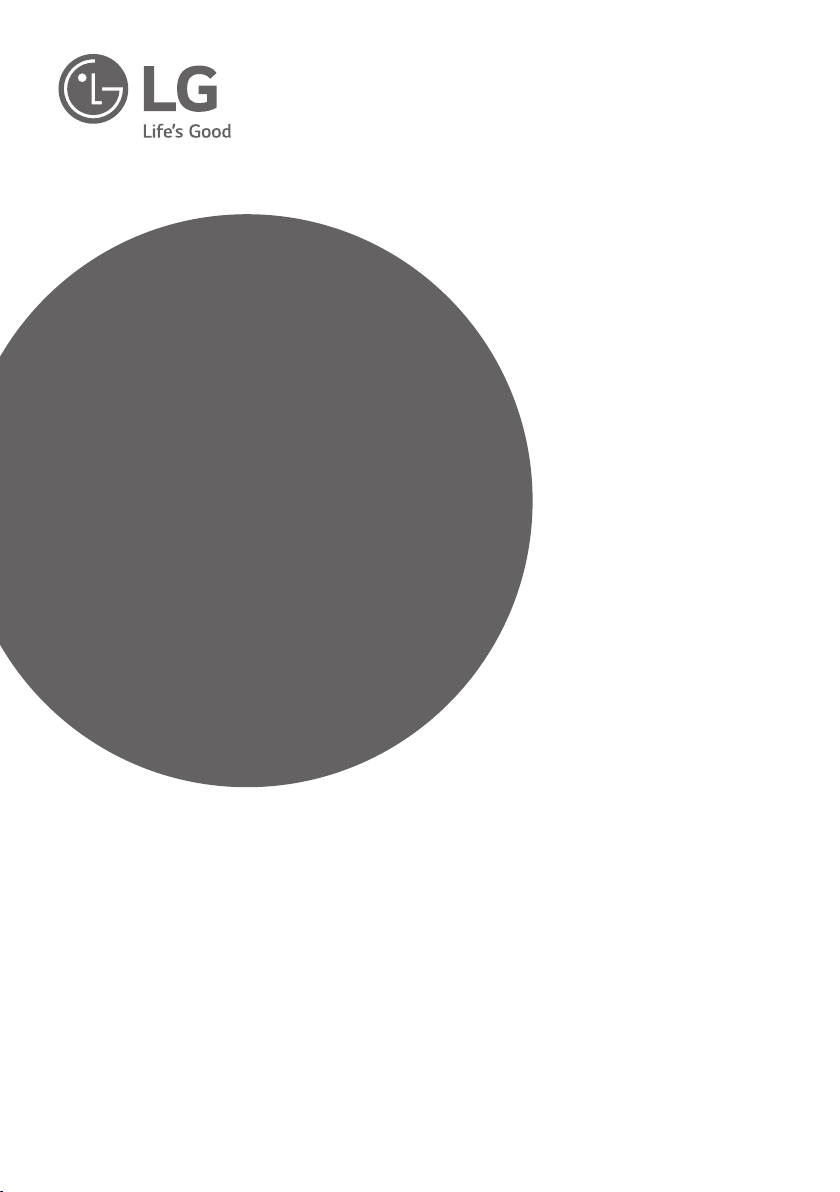
INSTALLATION MANUAL
OLED TV*
Please read this manual carefully before operating your
set and retain it for future reference.
EW96**
www.lg.com
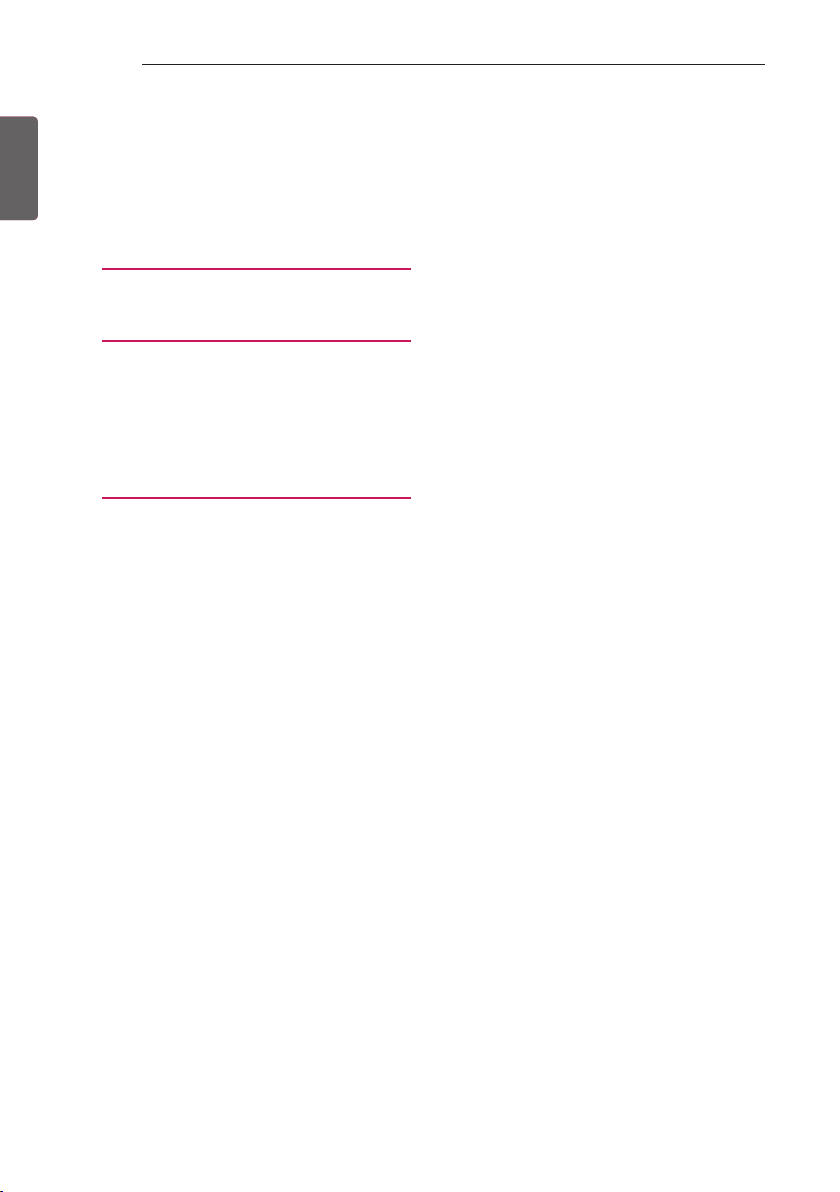
2
TABLE OF CONTENTS
ENGLISH
ENG
TABLE OF CONTENTS
3 LOCATION AND FUNCTION OF
CONTROLS
3 Parts and Button
4 EZMANAGER
4 INTRODUCTION
4 EZ-MANAGER WIZARD
5 LANGUAGE & COUNTRY SELECTION
6 - Automatically for Setup
9 - Manually for Setup
13 - USB LG Smart Install Utility
15 INSTALLATION MENU
15 INTRODUCTION
15 LG HOTEL MODE
16 - Hotel Mode Operation
16 - Power On Status
16 - Volume
17 - Key Management
18 - Limited Mode
18 - DTV Programme Update
19 - Power On Default
19 - Aux Source Setting
19 - Power Management
19 - Radio Video Blank
19 - Factory Reset
20 NETWORK
20 - MAC Address
20 - Network Setting
21 - IP Stream Control
21 - Wake On LAN
21 PRO:CENTRIC
22 - Mode
22 - WORF
22 - Room Number Setting
23 - Media Type
23 - Receive Data
23 - Native EPG
24 GENERAL
24 - Configuration Setup
27 - External Speaker
27 - Set ID Setup
28 - Power Saving
28 - HCEC Setup
30 - Clock Setup
31 - Password Change
31 - PreLoaded App
31 - Lock Mode
32 MEDIA SHARE
32 - SmartShare
32 - Screen Share
32 - Media Renderer
32 - Bluetooth Sound Sync
33 - DIAL
33 - TV Name
33 - SoftAP
34 TV MANAGER
34 - USB Download Menu
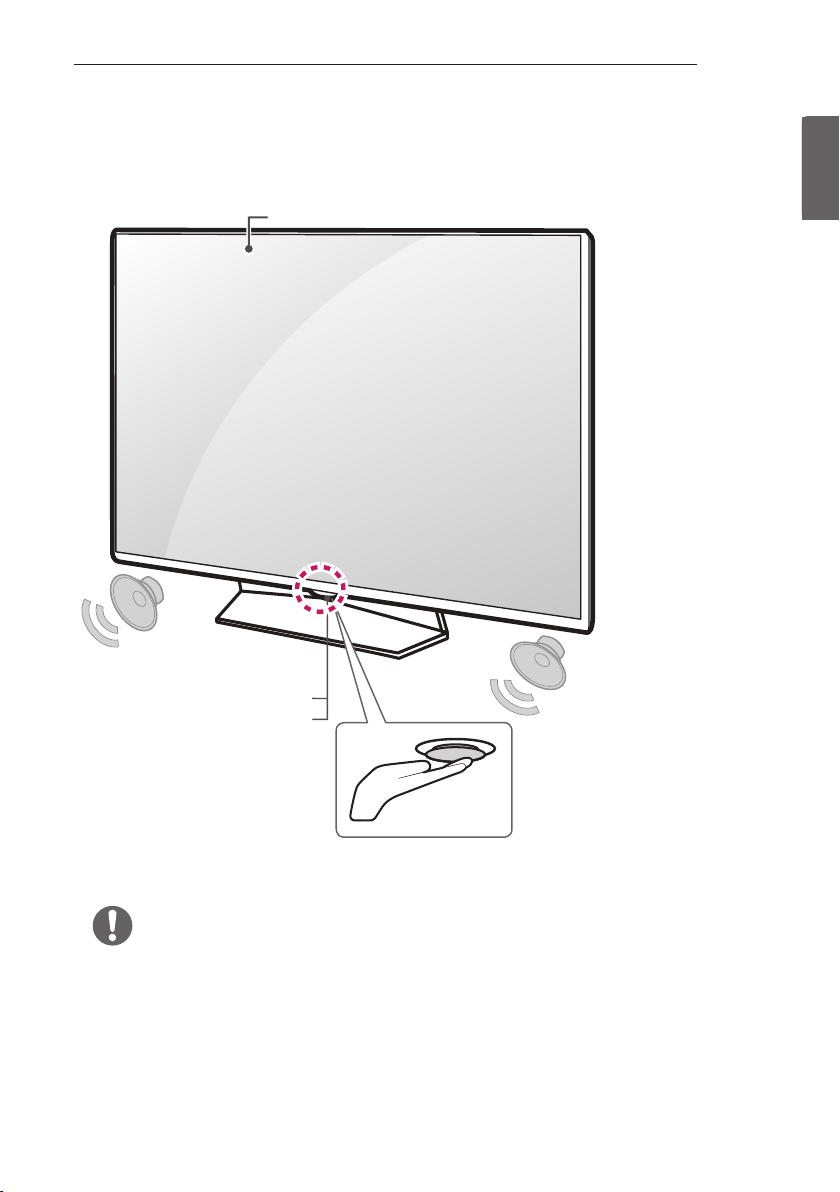
LOCATION AND FUNCTION OF CONTROLS
3
LOCATION AND FUNCTION OF CONTROLS
Parts and Button
Screen
Remote control and
1
Intelligent
sensors
Power Indicator
ENGENGLISH
Joystick Button
1 Intelligent sensor - Adjusts the image quality and brightness based on the surrounding environment.
2 Joystick Button - This button is located below the TV screen.
NOTE
yYou can set the power indicator light to on or off by selecting General in the main menus.
2
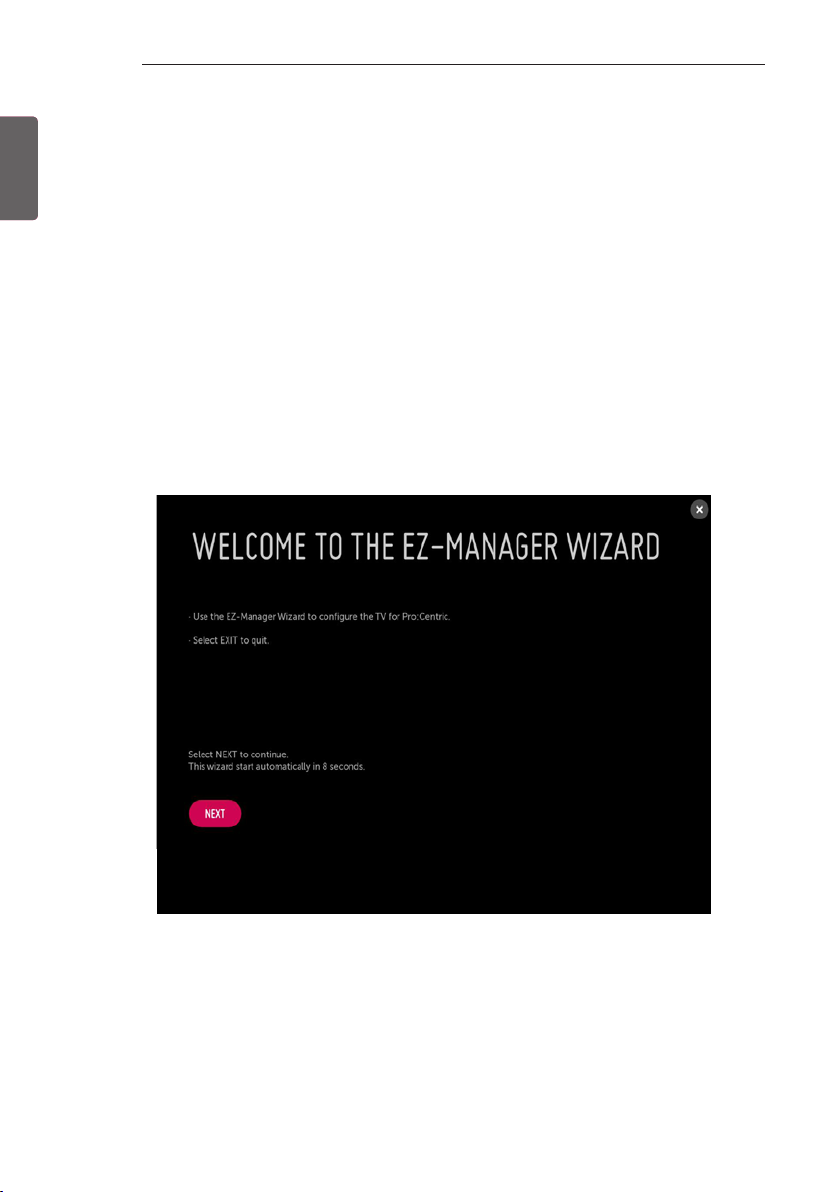
4
EZMANAGER
ENGLISH
ENG
EZMANAGER
• Image shown may differ from your TV.
•
INTRODUCTION
The Pro:Centric Platform enables you to simply install, manage and use guest-centric solutions. The default Domain “procentric.local”
and IP Server Address are needed to be registered in DNS TV will contact the IP Server using the default Domain “procentric.local” via IP
on server search page. If TV doesn’t contact the Server, TV will search the pre-defined channel earlier than all channels. (Only DVB-C)
The frequencies of pre-defined channels are below.
Germany: ‘51000, 858000, 778000, 698000, 618000, 538000, 458000, 378000, 298000, 218000, 138000 khz’.
Philippines 6Mhz: ‘57000, 651000, 591000, 531000, 471000, 411000, 351000, 291000, 231000, 171000, 111000 khz’.
Other Country: ‘50000, 842000, 762000, 682000, 602000, 522000, 442000, 362000, 282000, 202000, 122000 khz’.
EZ-MANAGER WIZARD
-If you are using Pro:Centric, this setup wizard till help you easily set up the TV. Select ‘NEXT’ to continue.
-Otherwise, if you will not be installing a Pro:Centric Server, select ‘EXIT’ to quit.
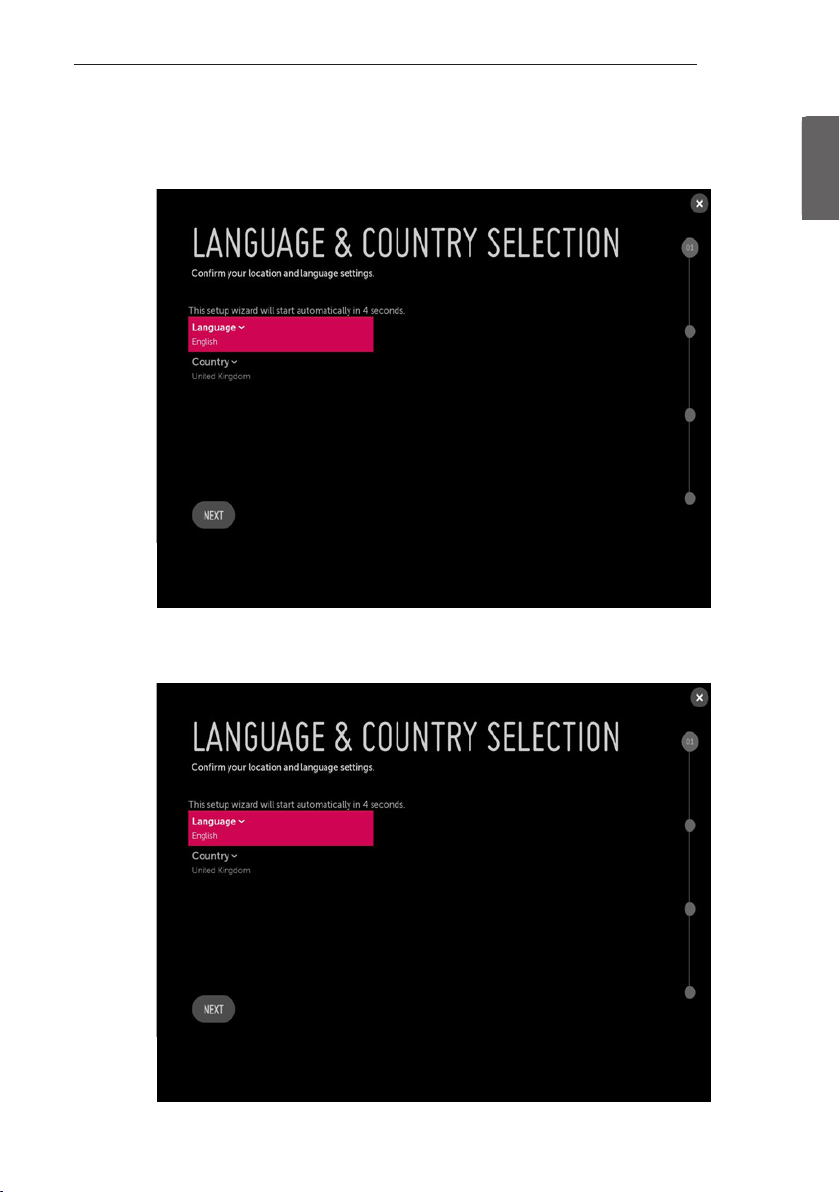
LANGUAGE & COUNTRY SELECTION
(Except for Iran)
EZMANAGER
5
ENGENGLISH
-Please select the Language and Country. Some countries need to select the Time Zone.
(Only Iran)
-Please select the Language.
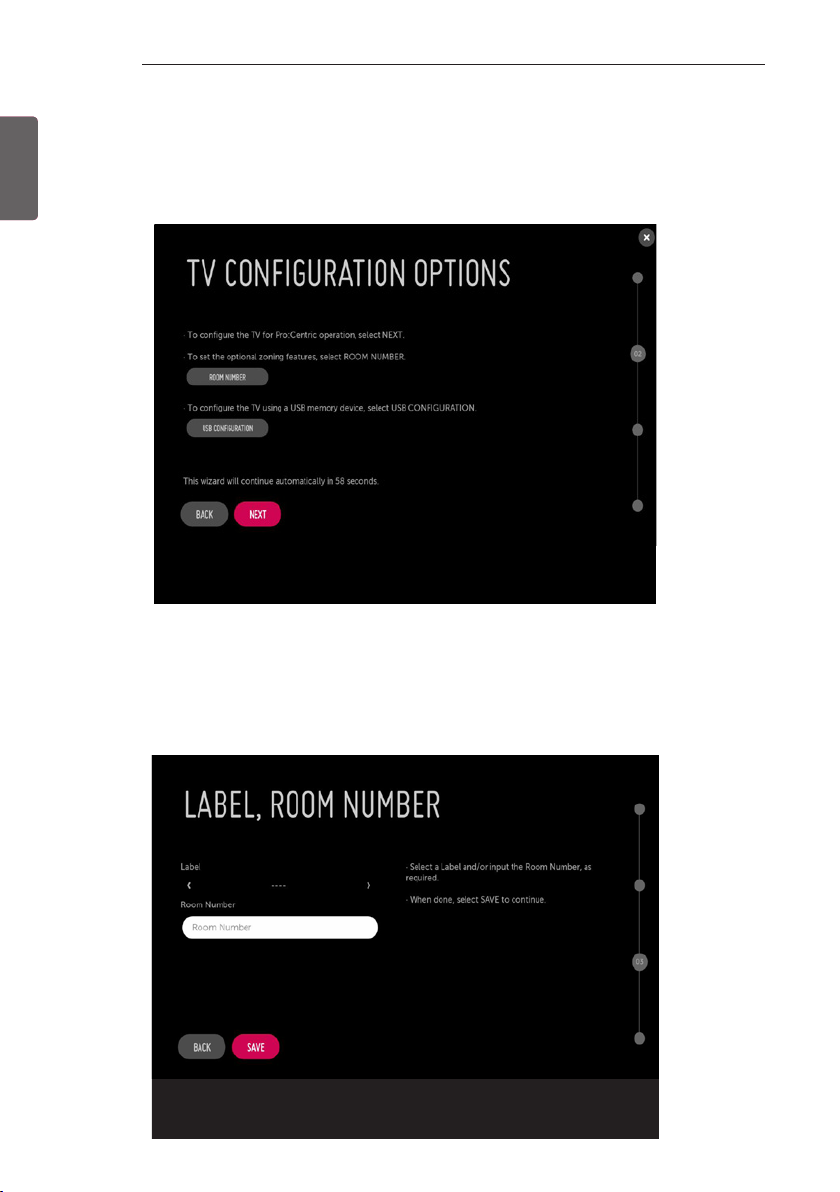
6
EZMANAGER
Automatically for Setup
ENGLISH
ENG
1 From the TV Conguration Options screen, you can choose how to proceed with the conguration of this TV. Whether you will
congure the TV for Pro:Centric operation via the wizard or use a USB memory device to congure the TV, you may rst wish to set
the Room Number on the TV.
-If you intend to set Room Number as part of the TV configuration, use the Room Number option to assign the Room # for
this TV before you continue with additional configuration.
-In the Label field, use the Left/Right arrow keys to specify a North, South, East, or West designation for this TV.
-In the Room Number field, you can use the number keys on the Installer Remote to direct enter a room number or use the
virtual keyboard on the TV screen.
-To continue, move and select ‘NEXT’.
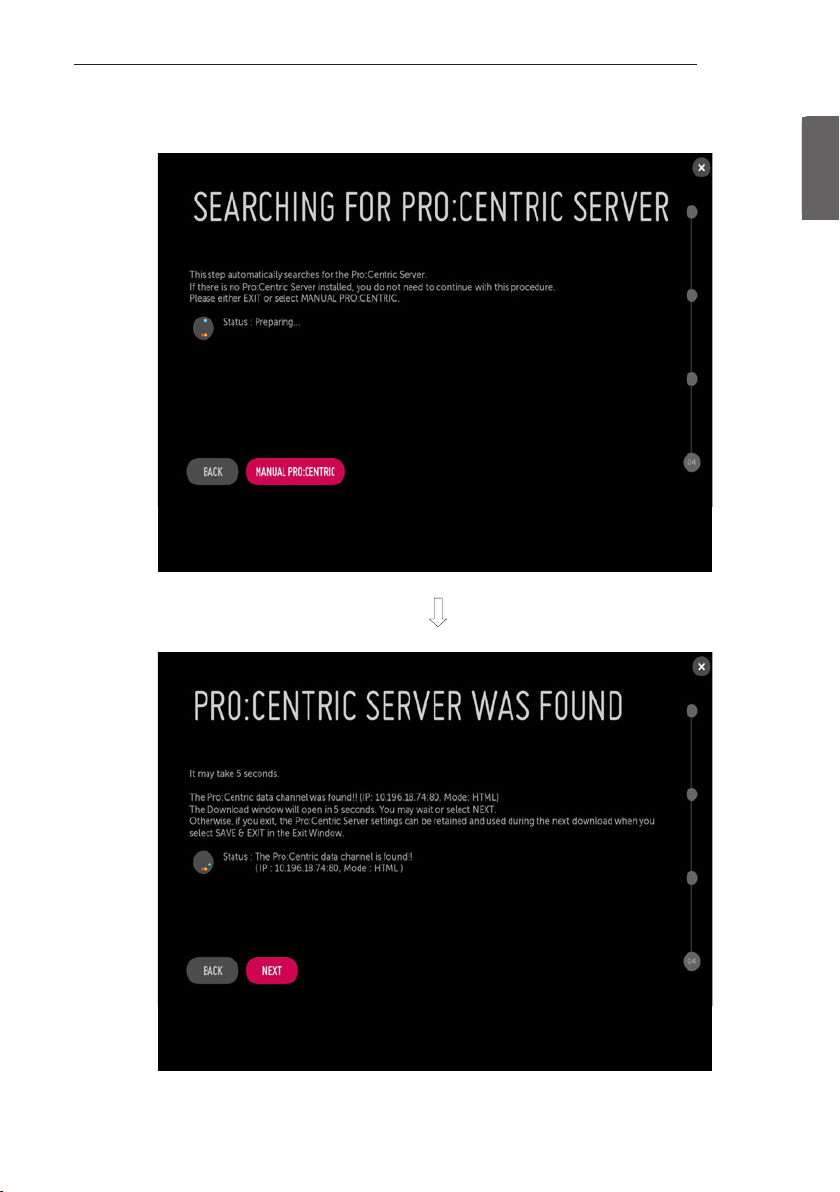
EZMANAGER
2 This step automatically searches for the Pro:Centric Server. If was found the Pro:Centric data channel, select the ‘NEXT’.
7
ENGENGLISH
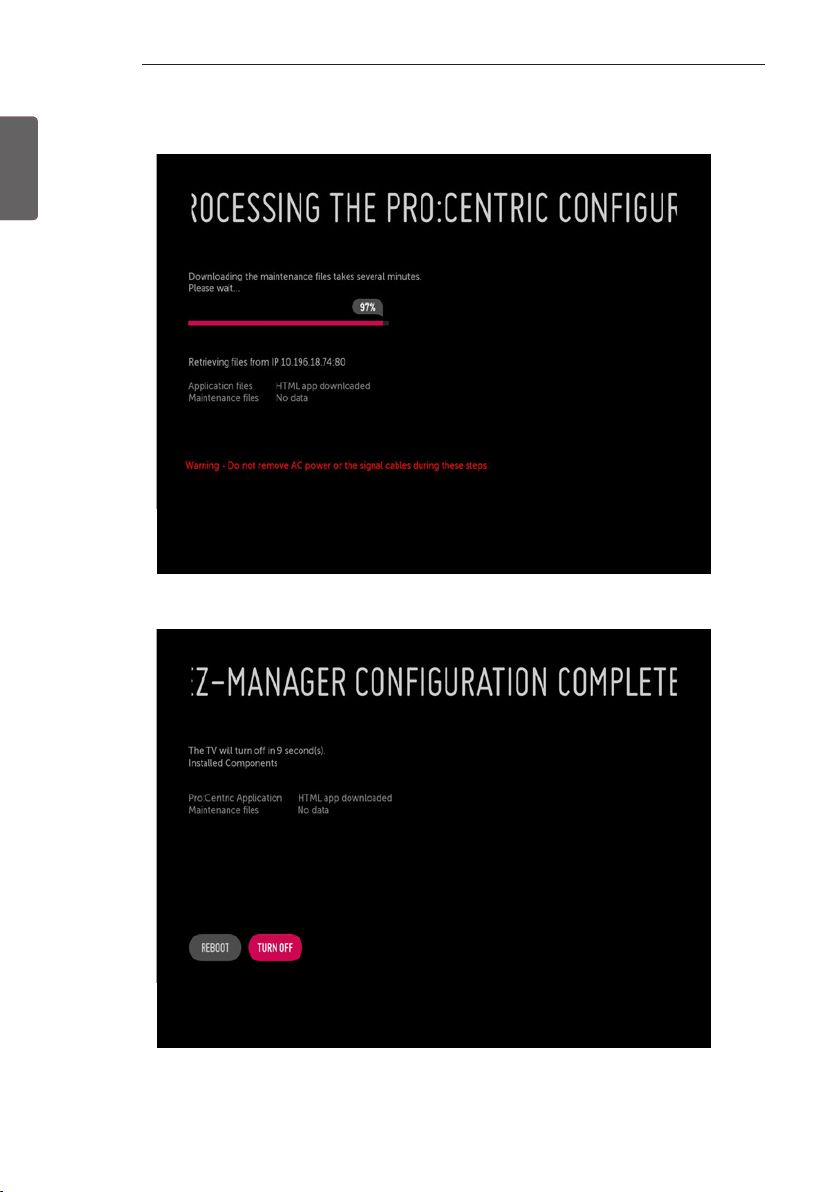
8
EZMANAGER
ENGLISH
ENG
3 Downloading the Pro:Centric application les takes few minutes.
4 After the installation is completed, the following screen will be displayed.
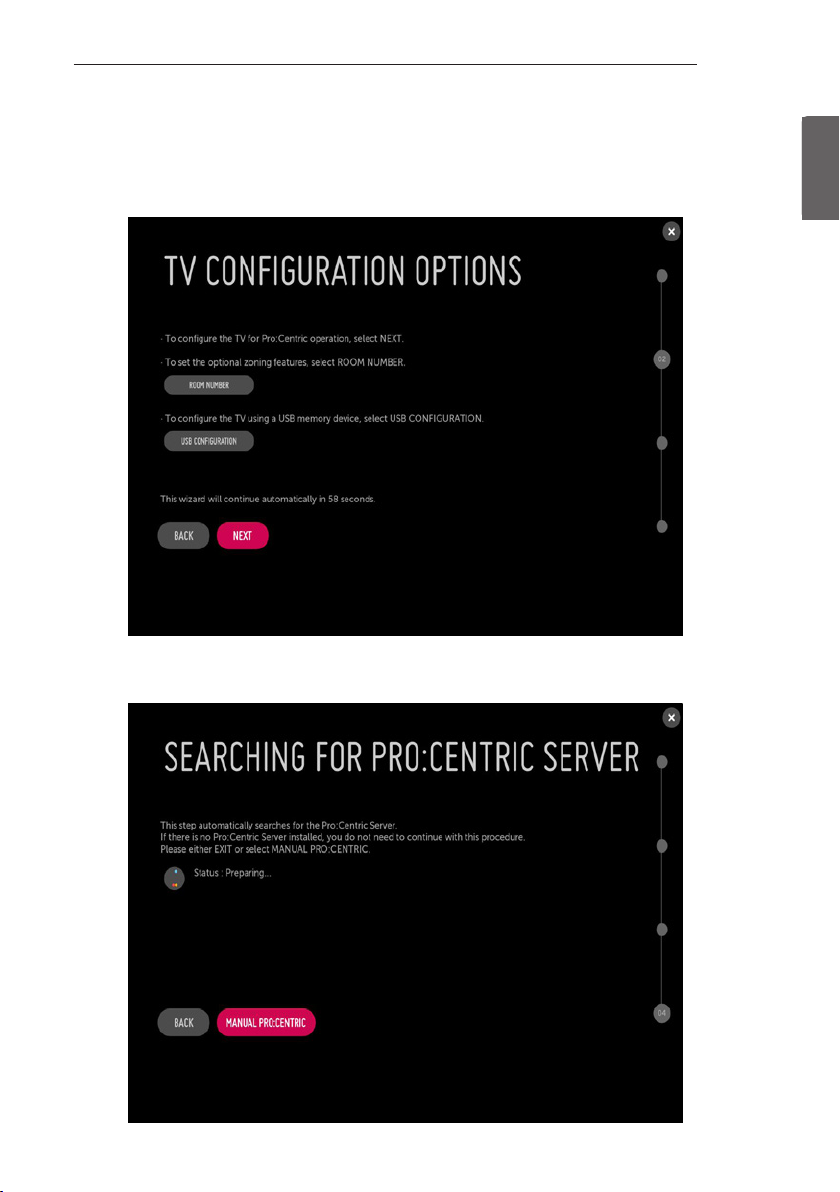
EZMANAGER
Manually for Setup
1 Select a Label and/or enter the Room Number using the numeric keypad on the remotes or using the virtual keyboard on the TV
screen. To continue, move and select ‘NEXT’.
9
ENGENGLISH
2 Please select the ‘MANUAL PRO:CENTRIC’.
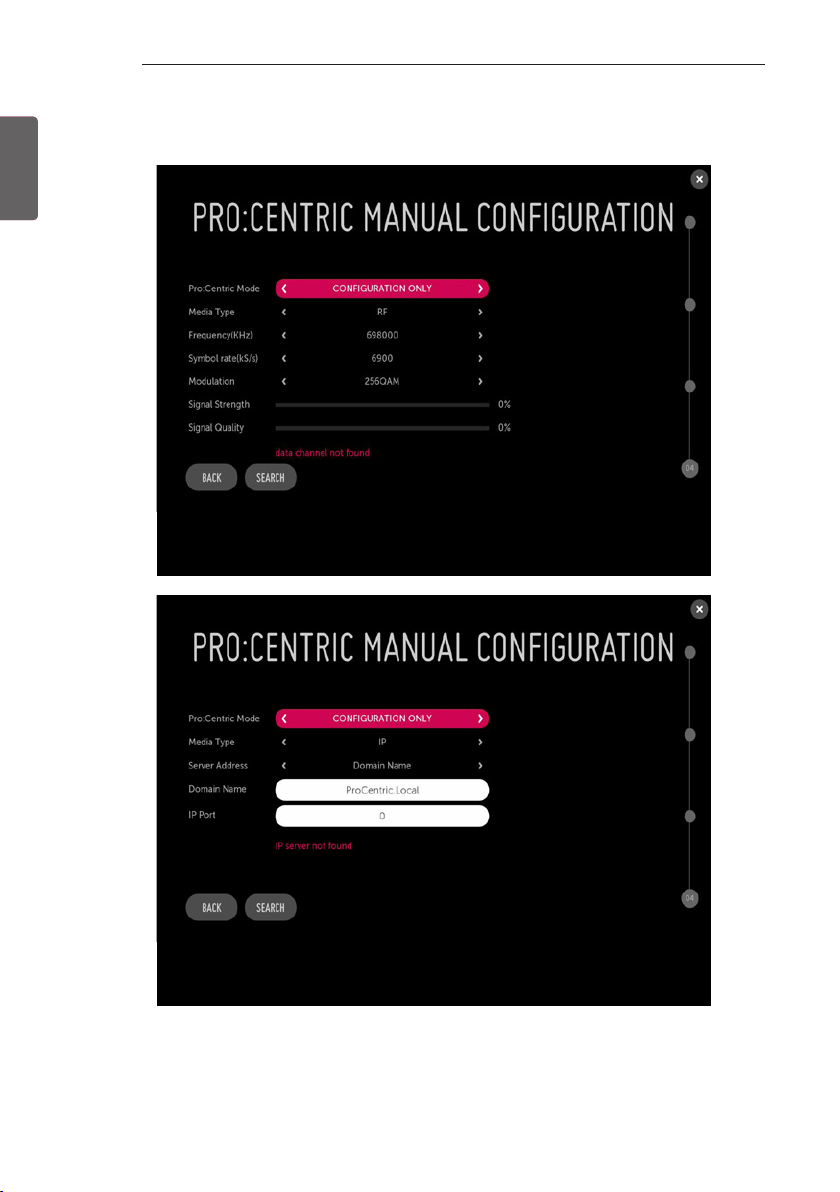
10
EZMANAGER
ENGLISH
ENG
3 Congure the appropriate Pro:Centric settings in the TV.
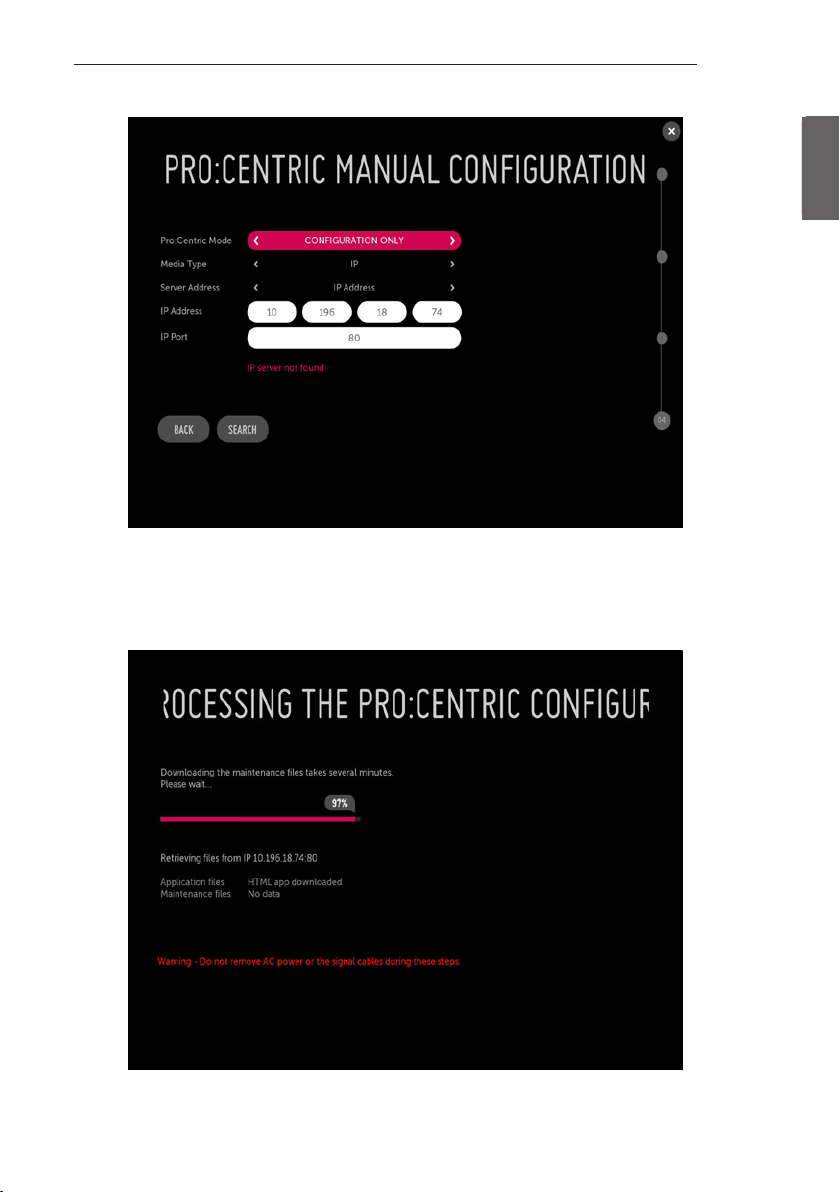
4 Downloading the Pro:Centric application les takes few minutes.
EZMANAGER
11
ENGENGLISH
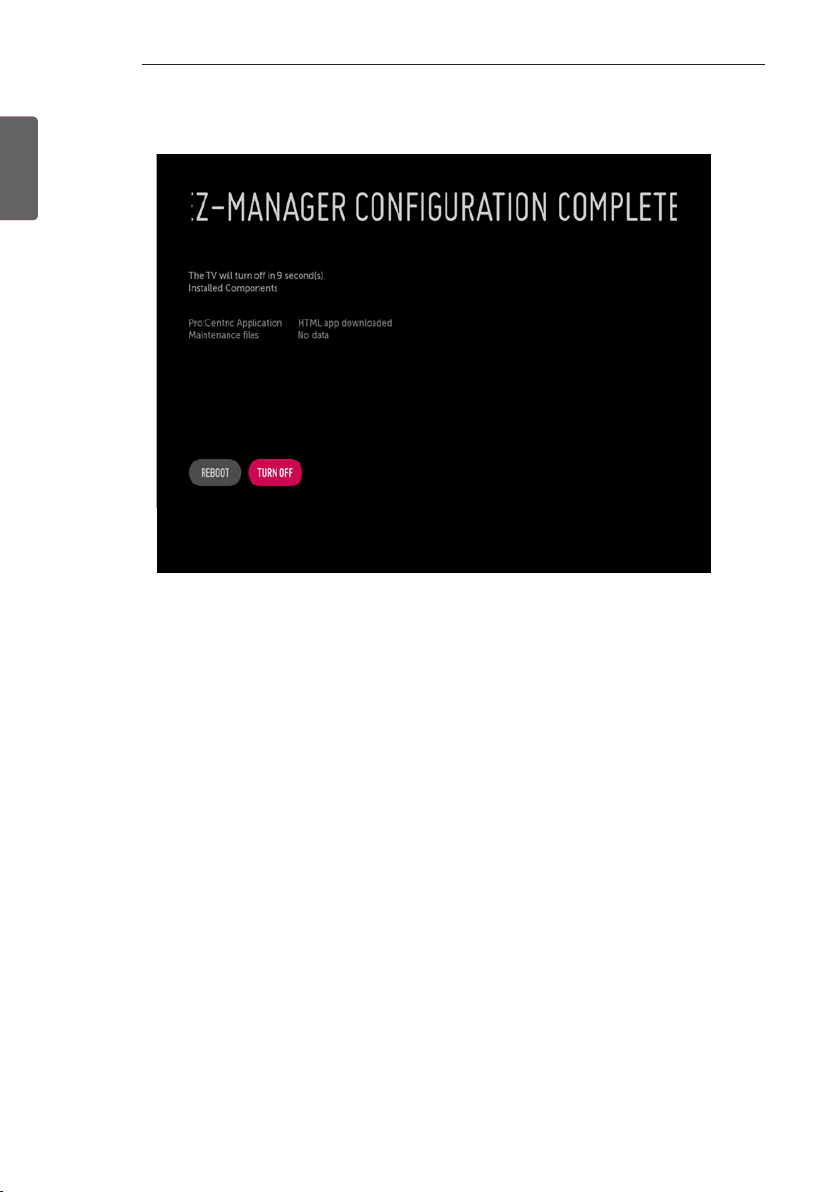
12
EZMANAGER
ENGLISH
ENG
5 After the installation is completed, the following screen will be displayed.
