
OWNER’S MANUAL
LG Digital
Signage
(MONITOR SIGNAGE)
Please read this manual carefully before operating your set and retain it
for future reference.
55EJ5E
www.lg.com
Copyright © 2018 LG Electronics Inc. All Rights Reserved.
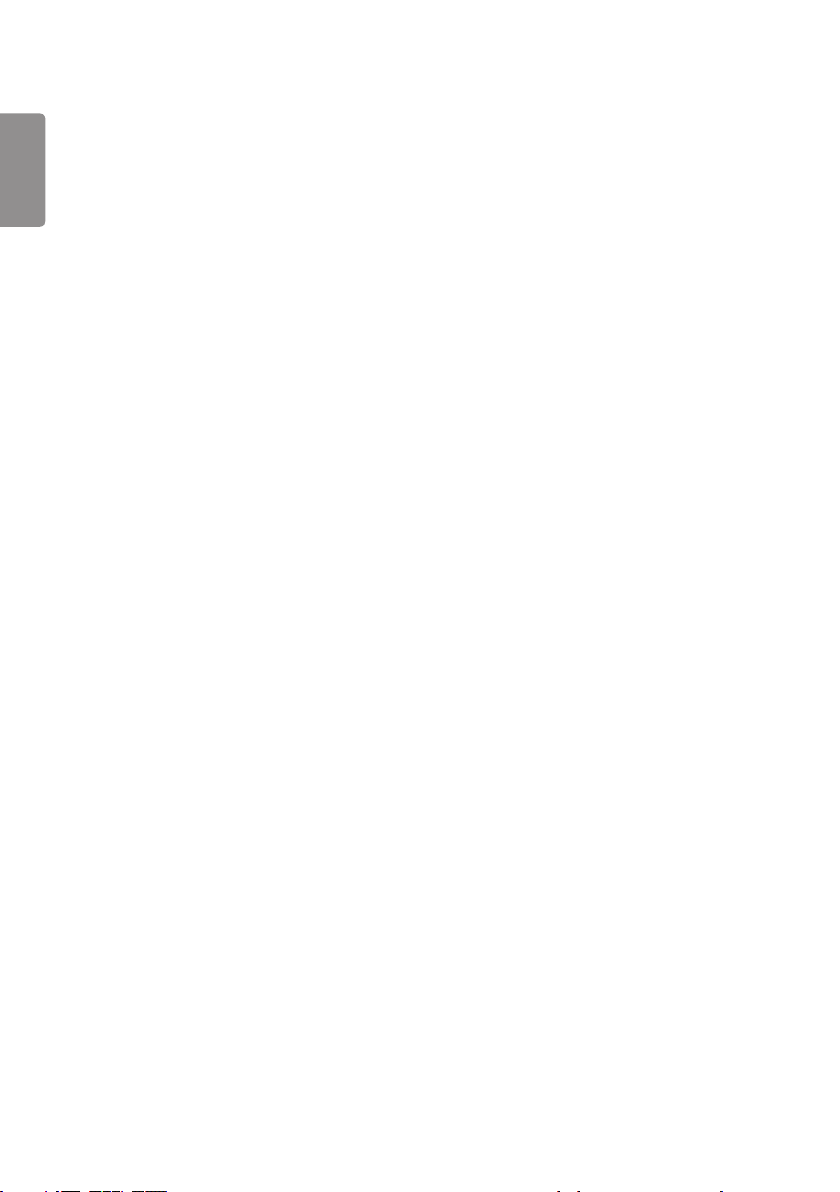
2
TABLE OF CONTENTS
ENGLISH
IMPORTANT PRECAUTIONS .........3
- Electrical Power Related Precautions ....................3
- Precautions for installing the Product ..................4
- Precautions for Moving the Product ......................6
- Precautions for Using/Cleaning the Product .....6
- Product Disposal (Only, Hg lamp used LCD
Monitor) .................................................................................7
LICENSES .......................................8
ASSEMBLY AND PREPARATION ..9
- Optional Accessories ....................................................11
- IR Receiver .........................................................................12
- Installing on a Wall ........................................................13
- Tiling Displays ..................................................................16
How to Mount the Set
REMOTE CONTROL .................... 25
MAKING CONNECTIONS ........... 27
- Connecting to a PC.......................................................27
- External Device Connection .....................................27
- Using the Input List ......................................................28
- Connecting Multiple Monitors ................................29
TROUBLESHOOTING .................. 31
PRODUCT SPECIFICATIONS ...... 34
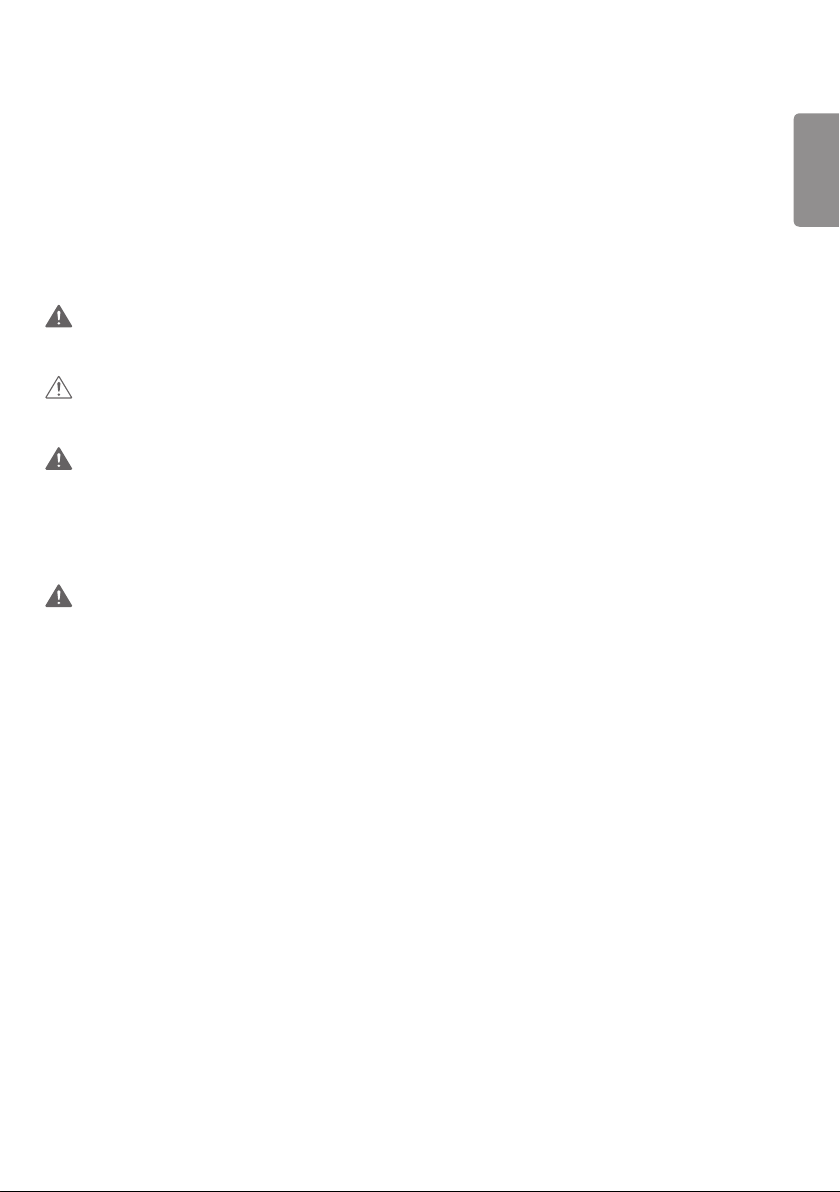
3
WARNING - This equipment is compliant with Class A of CISPR 32. In a residential environment this equipment may
cause radio interference.
IMPORTANT PRECAUTIONS
Please read these safety precautions carefully before using the product.
WARNING
Failure to follow those warnings may result in death, serious injury or damage to the product or other property.
CAUTION
If you ignore the caution message, you may be slightly injured or the product may be damaged.
WARNING
• Indoor Use Only.
Electrical Power Related Precautions
WARNING
• Use only the power cord supplied with the unit or another manufacturer’s authorized cord.
- Failure to do so may result in fire or electrical shock or damage to the product.
• Use only a properly grounded plug and receptacle.
- If you do not you may be electrocuted or injured. Or the product might be damaged.
• Do not use a damaged or loose plug.
- This may cause electrical shock or fire.
• Operate the display only from a power source(i.e. voltage) indicated in the product specification.
- Otherwise the product can be damaged, fire can occur or you may be electrocuted. If you are not sure what type of
power supply you have, consult a certified electrician.
• In the presence of thunder and lightning, never touch the power cord and signal cable because it can be very
dangerous.
- It can cause electric shock.
• Do not connect several extension cords, electrical appliances or electrical heaters to a single outlet. Use a power strip
with a grounding terminal designed for exclusive use with the computer.
- A fire can break out due to overheating.
ENGLISH
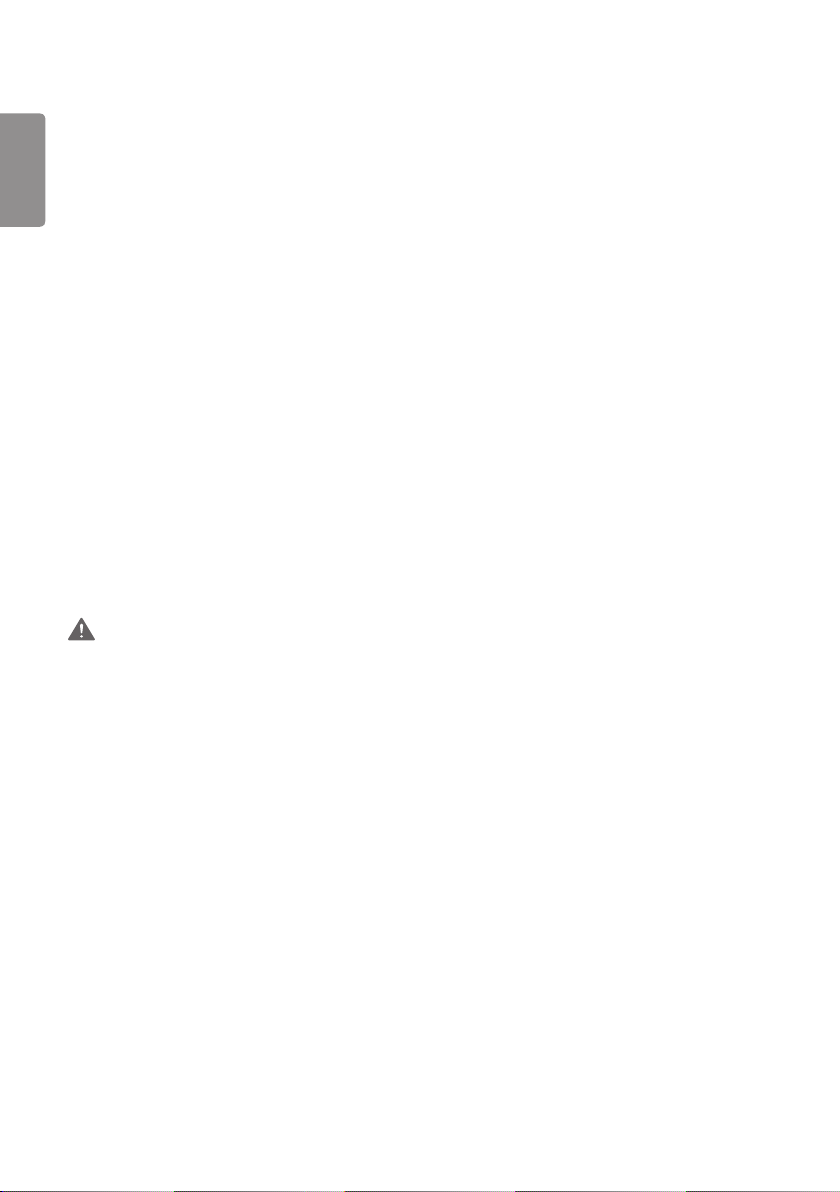
4
• Do not touch the power plug with wet hands. Additionally, if the cord pin is wet or covered with dust, dry the power
ENGLISH
plug completely or wipe dust off before plugging in the cord.
- You may be electrocuted due to excess moisture.
• If you don’t intend to use the product for a long time, unplug the power cable from the product.
- Layers of dust can cause a fire, or insulation deterioration can cause electric leakage, electric shock or fire.
• Insert the power plug firm so it cannot come loose.
- A loose connection can cause fire.
• Hold the plug when pulling out the power cable. Do not pull the plug out by the wire. Do not bend the power cord
with excessive force or put heavy objects on the power cord.
- The power line can be damaged, which may cause electric shock or fire.
• Do not insert metal or other conductive materials into the product openings. Additionally, do not touch the power
cable right after plugging into the wall input terminal.
- You may be electrocuted.
• Use an appliance coupler as a disconnect device.
• Please make sure the device is installed near the wall outlet to which it is connected and that the outlet is easily
accessible.
• Do not unplug the power cord while the product is in use.
- Electrical shock can damage the product.
• As long as this unit is connected to the AC wall outlet, it is not disconnected from the AC power source even if the
unit is turned off.
Precautions for installing the Product
WARNING
• Keep away from heat sources like heaters or open flames.
- Electrical shock, fire, malfunction or deformation may occur.
• Keep the packing anti-moisture material or vinyl packing out of the reach of children.
- Anti-moisture material is harmful if swallowed. If swallowed by mistake, force the patient to vomit and visit the
nearest hospital. Additionally, vinyl packing can cause suffocation. Keep it out of the reach of children.
• Do not put heavy objects on the product or sit upon it.
- If the product collapses or is dropped, you may be injured. Prevent Children from climbing or pulling on the unit.
• Do not leave the power or signal cable where someone can trip over it.
- Pedestrians may become entangled in the cables and cause the device to become damaged causing electrical shock,
fire, or serious injury.

5
• Install the product in a neat and dry place. Do not use near water.
- Dust or moisture can cause electrical shock, fire or product damage.
• Do not add accessories that have not been designed for this display.
• If you smell smoke or other odors or hear a strange sound from the product unplug the power cord and contact LG
Customer Service.
- If you continue to use without taking proper measures, electrical shock or fire can occur.
• If you dropped the product or the case is broken, turn off the product and unplug the power cord.
- If you continue to use without taking proper measures, electrical shock or fire can occur. Contact LG Customer
Service.
• Do not drop an object on or apply impact to the product. Do not throw any toys or objects at the product.
- It can cause injury to humans, problems to the product and damage the display.
• Keep out of reach of children and do not place toys near the product.
• Make sure the product ventilation hole is not blocked. Install the product more than 100 mm (3.9 inches) from the
wall.
- If you install the product too close to the wall, it may be deformed or fire can break out due to internal heat buildup.
• Do not cover the product with cloth or other material (eg. plastic) while plugged in.
- The product can be deformed or fire can break out due to internal overheating.
• Place the product on a flat and stable surface that is large enough to support the product.
- If the product is dropped, you may be injured or the product may be broken.
• Install the product where no Electromagnetic Interference occurs.
• Keep the product away from direct sunlight.
- The product can be damaged.
• Do not place the product on the floor.
- Small Children and others may trip over it.
• Do not install this product on a wall if it could be exposed to oil or oil mist.
- This may damage the product and cause it to fall.
• For displays with glossy bezels the user should consider the placement of the display as the bezel may cause
unwanted reflections from surrounding light and bright surfaces.
ENGLISH
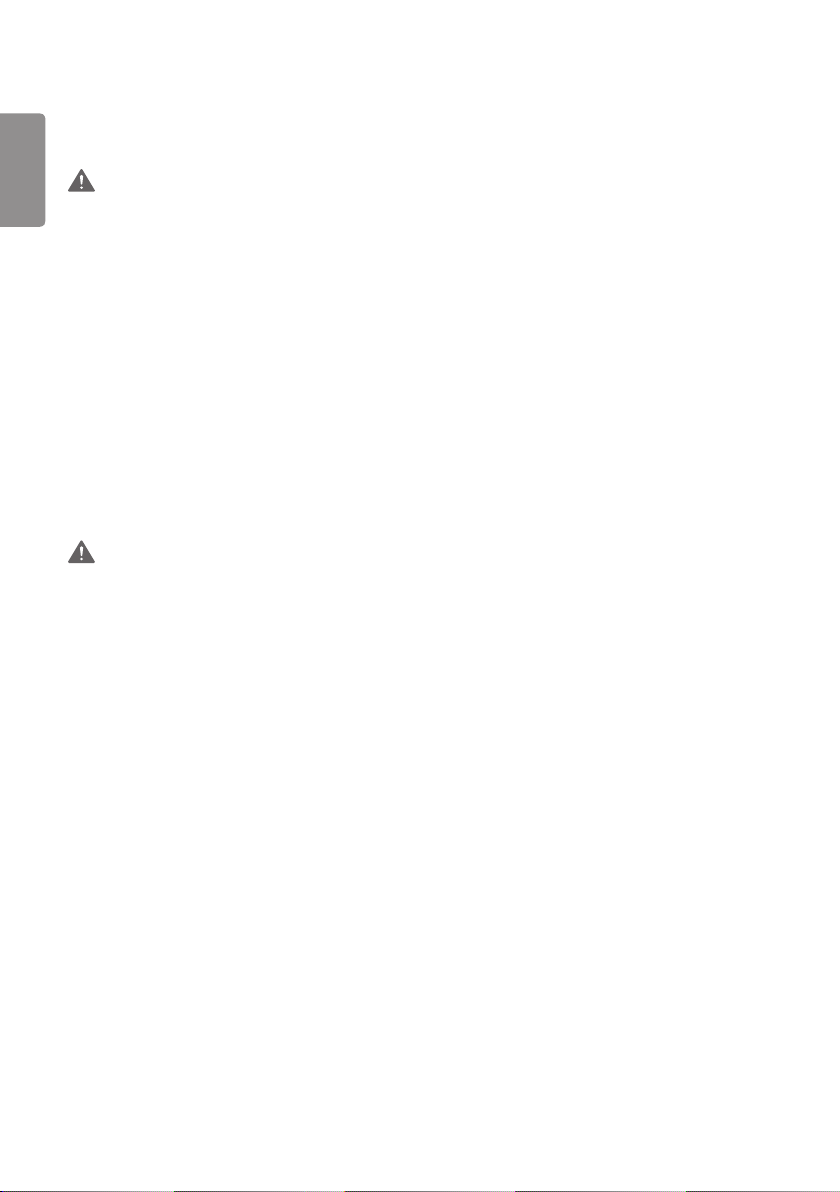
6
Precautions for Moving the Product
ENGLISH
WARNING
• Make sure to turn off the product.
- You may be electrocuted or the product can be damaged.
• Make sure to remove all cables before moving the product.
- You may be electrocuted or the product can be damaged.
• When lifting or moving the product, do not hold it upside down while holding only the stand.
- This may cause the product to fall resulting in damage or injury.
• Do not shock the product when moving it.
- You may be electrocuted or the product can be damaged.
• Make sure the panel faces forward and hold it with both hands to move.
- If you drop the product, the damaged product can cause electric shock or fire.
• Do not place the product face down.
- This may damage the TFT-LCD screen.
Precautions for Using/Cleaning the Product
WARNING
• Do not attempt to disassemble, repair or modify the product yourself.
- Fire or electric shock can occur.
- Contact LG Customer Service for repair.
• When cleaning the product, unplug the power cord and scrub gently with a soft cloth to prevent scratching. Do not
clean with a wet cloth or spray water or other liquids directly onto the product. An electric shock may occur. (Do not
use chemicals such as benzene, paint thinners or alcohol.)
• Keep the product away from water.
- Fire or electric shock accident can occur.
• Avoid high temperatures and humidity.
• Do not put or store flammable substances near the product.
- There is a danger of explosion or fire.
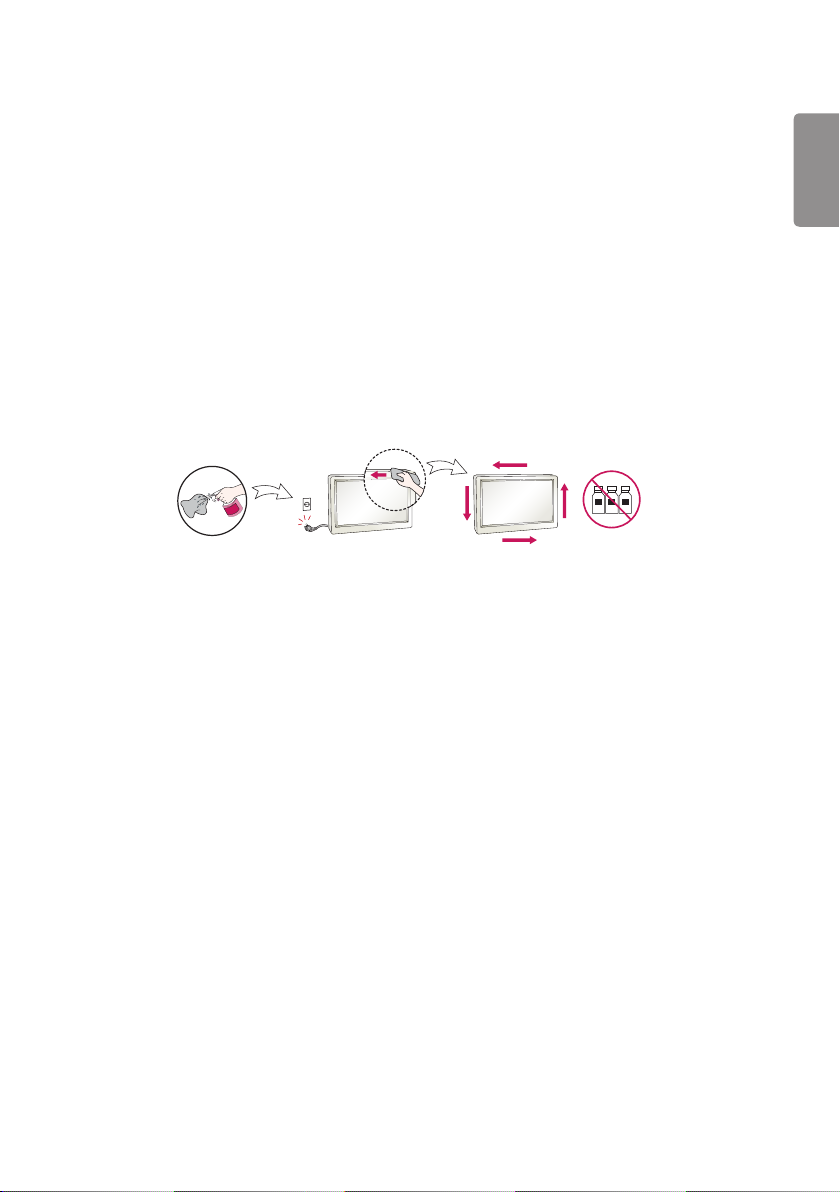
7
• Keep the product clean at all times.
• Take a comfortable and natural position when working with the product.
• Take a regular break when working with the product for a long time.
• Do not press on the panel with a hand or sharp object such as nail, pencil or pen, or make a scratch on it.
• Keep proper distance from the product and rest from time-to-time.
- Your vision may be impaired if you look at the product too closely or for too long.
• Set the appropriate resolution by referring to the User’s Guide.
• Keep small accessories out of the reach of children.
• Displaying a still image for long time on the monitor may leave persistent image or stain on the monitor screen. To
avoid this problem, use a screen saver and power off when this product is not used. Persistent image or stain caused
by long time usage are not covered by the warranty on this product.
• Do not use products using high voltage around the Monitor. (ex. Electrical Swatter)
- Monitor may have malfunction as its electrical shock.
• Spray water onto a soft cloth 2 to 4 times, and use it to clean the front frame; wipe in one direction only. Too much
moisture may cause staining.
WATER
CHEMICALS
Product Disposal (Only, Hg lamp used LCD Monitor)
• The fluorescent lamp used in this product contains a small amount of mercury.
• Do not dispose of this product with general household waste.
• Disposal of this product must be carried out in accordance to the regulations of your local authority.
ENGLISH
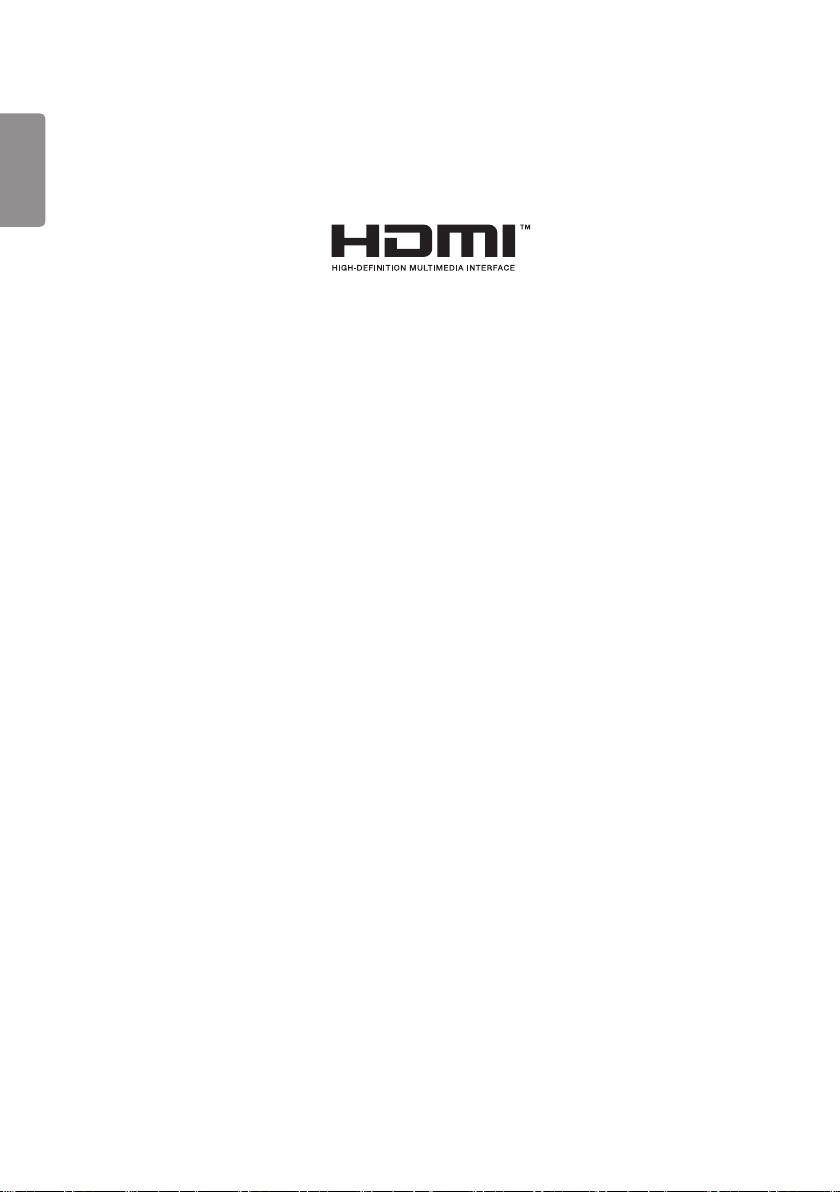
8
LICENSES
ENGLISH
Supported licenses may differ by model. For more information of the licenses, visit www.lg.com.
The terms HDMI and HDMI High-Definition Multimedia Interface, and the HDMI Logo are trademarks or registered
trademarks of HDMI Licensing Administrator, Inc. in the United States and other countries.
Manufactured under license from Dolby Laboratories. Dolby, Dolby Vision, Dolby Audio, Dolby Atmos, and the double-D
symbol are trademarks of Dolby Laboratories.
For DTS patents, see http://patents.dts.com. Manufactured under license from DTS Licensing Limited. DTS, the Symbol,
& DTS and the Symbol together, DTS 2.0 Channel, DTS 2.0+Digital Out, DTS-HD, and DTS Virtual:X are registered
trademarks or trademarks of DTS, Inc. in the United States and/or other countries. © DTS, Inc. All Rights Reserved.

9
ASSEMBLY AND PREPARATION
CAUTION
• Always use genuine components to ensure safety and product performance.
• The product warranty will not cover damage or injury caused by the use of counterfeit components.
• Connect the power cord to the product before you plug it into a wall outlet. Plugging the power cord into a wall
outlet first may cause an electric shock, which can also damage the product.
• This product can only be used in a state in which the Signage Box and FFC cable are not exposed.
NOTE
• The accessories provided with your product may vary depending on the model or region.
• Product specifications or contents in this manual may be changed without prior notice due to upgrade of product
functions.
• SuperSign Software & Manual
- Downloading from the LG Electronics website.
- Visit the LG Electronics website http://partner.lge.com and download the latest software for your model.
• The warranty will not cover any damage caused by using the product in an excessively dusty environment.
ENGLISH

10
C-PCB
LW650PQL (HL) (A1)
MADE IN KOREA
LW650PQL
RoHS Verified
LW650PQL (HL)(A1)
RoHS Verified
ENGLISH
WARNING
• The product warranty does not cover any electrostatic damage to parts that may occur during product installation.
Wear the appropriate gear that can prevent electrostatic discharge (ESD) when installing the product.
• The serial number on the panel and that on the signage box must match. If they do not, spots may appear on the
screen or the product may not function properly.
(HL)(A1)
MADE IN KOREA
1
LW650PQL (HL)(A1)
RoHS Verified
MADE IN KOREA
C-PCB
LW650PQL (HL) (A1)
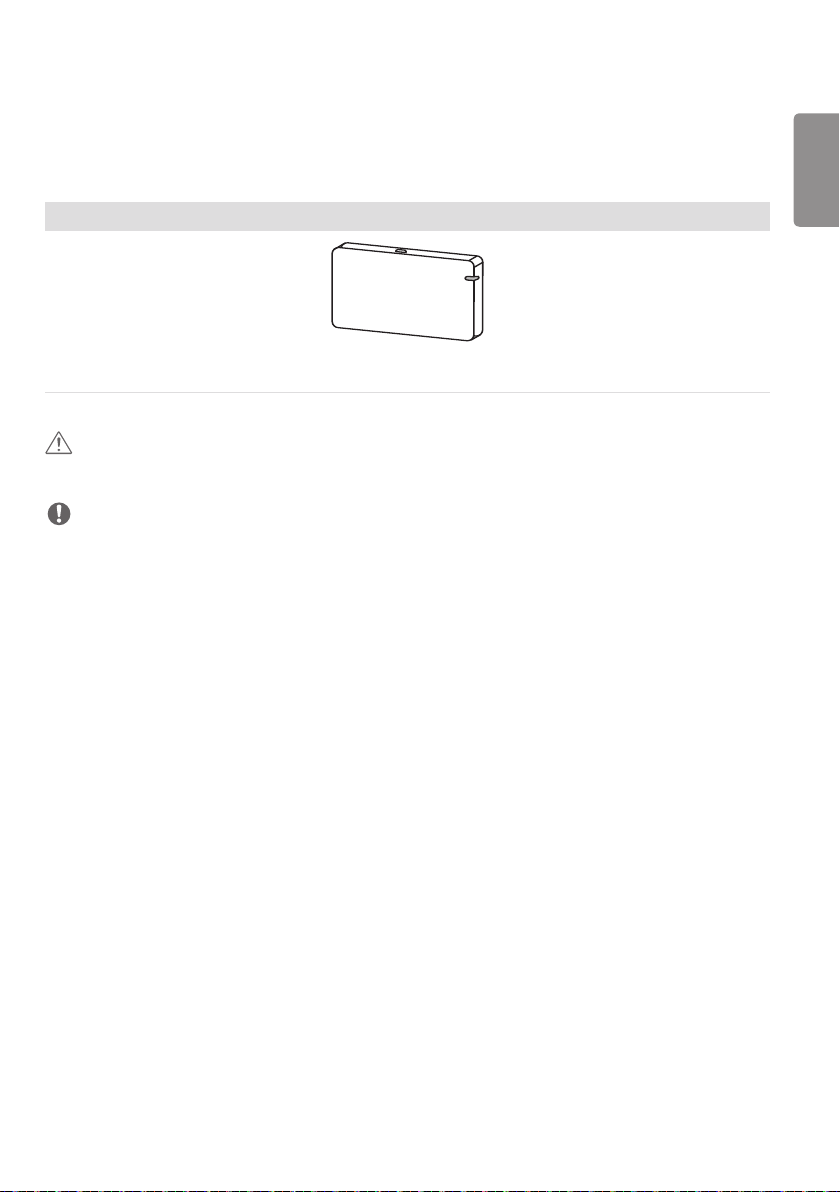
11
Optional Accessories
Without prior notice, optional accessories are subject to change to improve the performance of the product, and new
accessories may be added. The illustrations in this manual may differ from the actual product and accessories.
Wi-Fi Dongle kit
AN-WF500
CAUTION
• If you connect to a wireless LAN during wired LAN use, the network may temporarily disconnect.
NOTE
• Optional accessories are available for some models. If necessary, please purchase them separately.
• You can obtain additional accessories from your local retail store.
ENGLISH
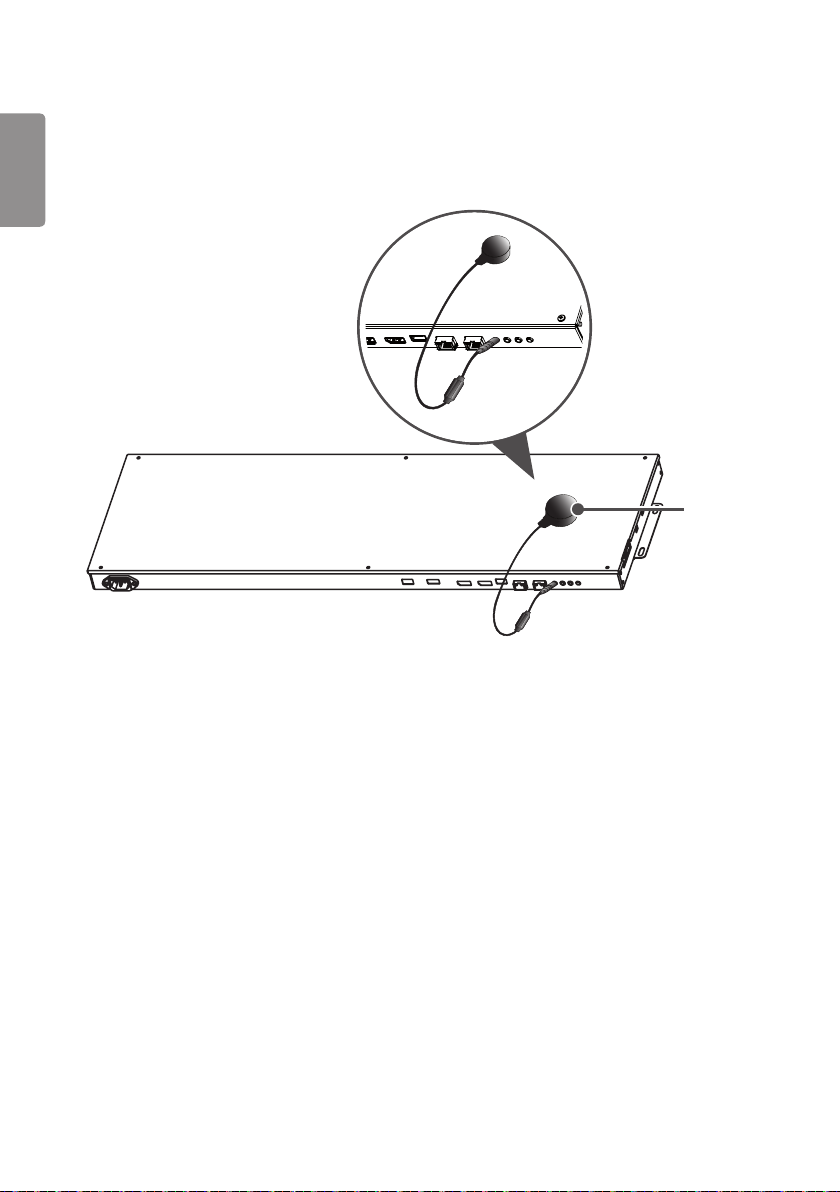
12
IR Receiver
ENGLISH
This allows a remote control sensor to be placed in a custom location. Then that display can control other displays via
an RS-232C cable.
IR Receiver
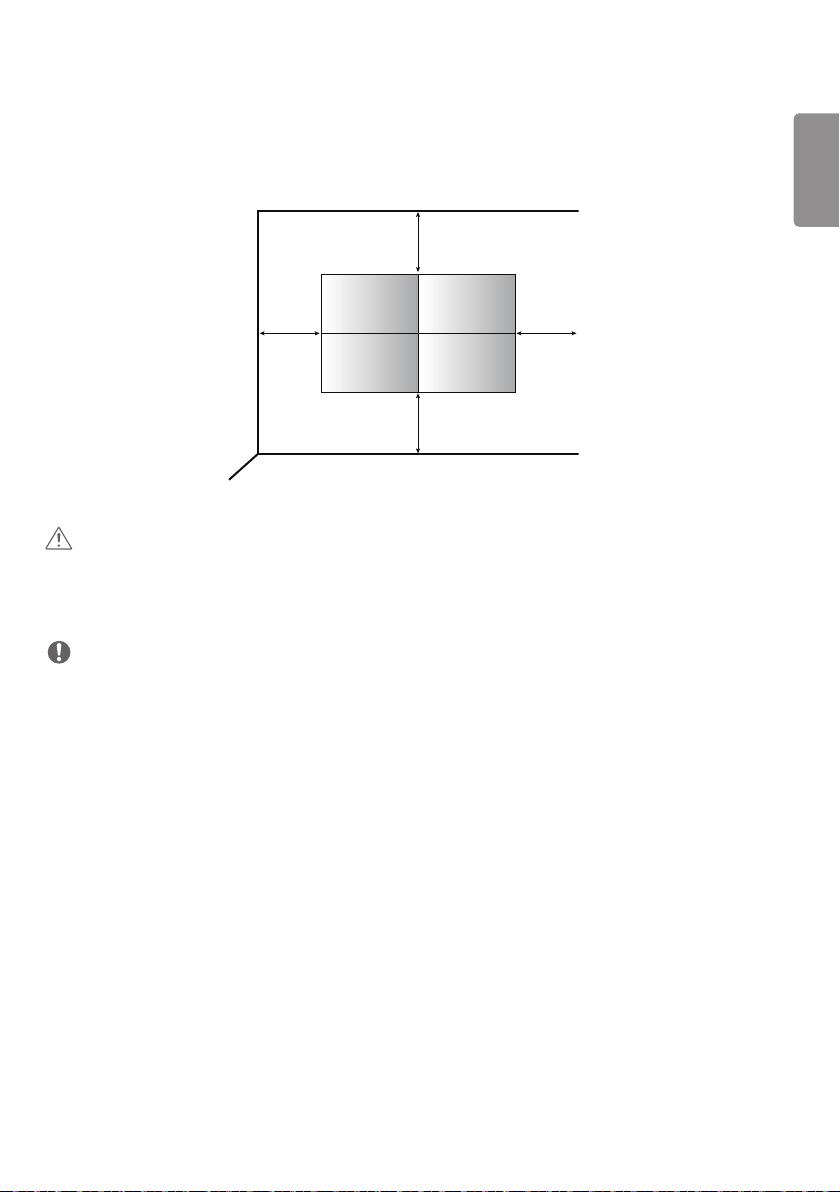
13
Installing on a Wall
To install the monitor on a wall, fasten it using the screws included with the product. Ensure that there is at least
100mm (3.9 inches) of space on each side for ventilation.
100mm (3.9 inches)
100mm
100mm
CAUTION
• Disconnect the power cord before moving or installing the monitor to avoid risk of electric shock.
• If you install the monitor on a ceiling or slanted wall, it may fall and result in injury. Use the screws and wall mount
brackets provided, and consult a retailer or a professional installation company near you.
NOTE
• Do not install the product in a place with no ventilation (e.g., on a bookshelf or in a closet) or on a carpet or cushion. If
there is no other option but to mount the product on the wall, make sure that sufficient ventilation is provided before
installation.
- Failure to do so may result in a fire due to the increase in the internal temperature.
• The illustration shows a general example of installation and may look different from the actual product.
100mm
ENGLISH
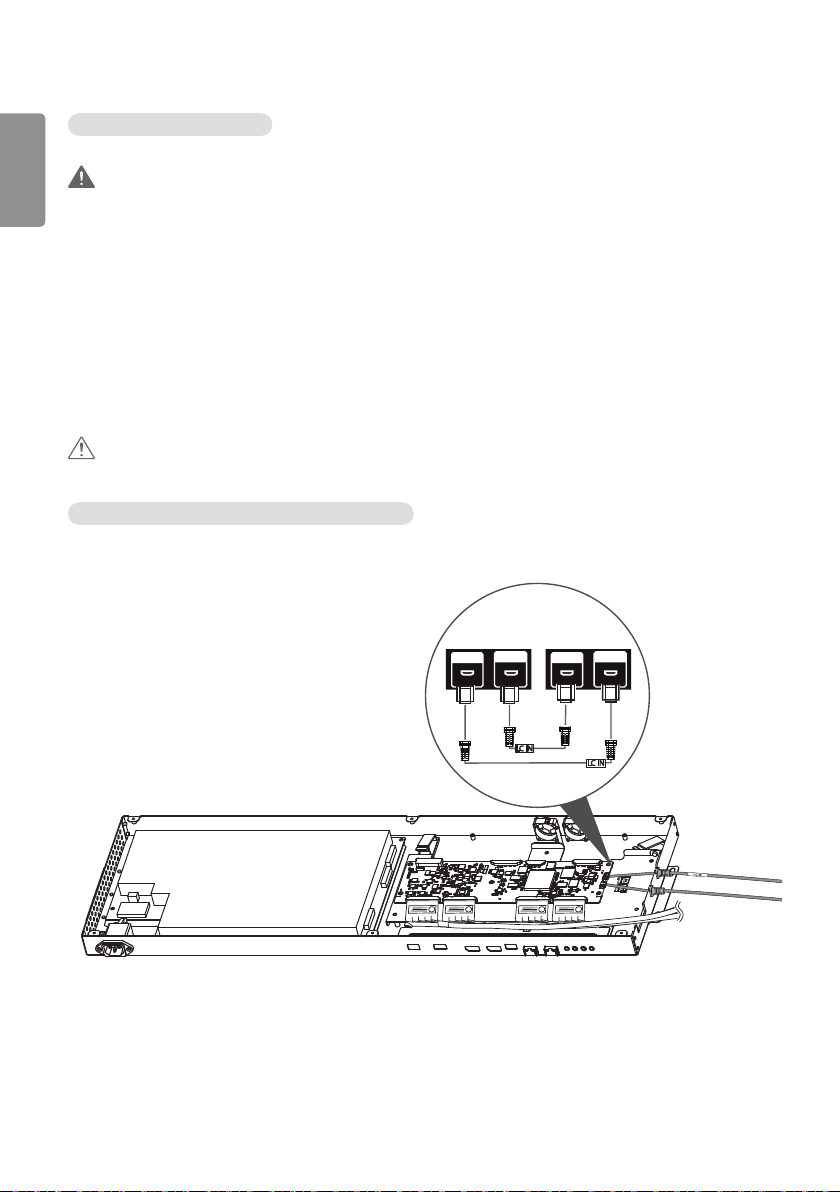
14
Securing the monitor to a wall
ENGLISH
WARNING
• If the monitor is not positioned in a sufficiently stable location, there is a danger that it will fall. Many injuries can be
avoided by taking the following simple precautions.
- Only using furniture that can safely support the monitor.
- Ensuring the monitor is not overhanging the edge of the supporting furniture.
- Not placing the monitor on tall furniture (for example, cupboards or bookcases) without anchoring both the
furniture and the monitor to a suitable support.
- Not placing cloth or other materials between the monitor and supporting furniture.
- Educating children about the dangers of climbing on furniture to reach the monitor or its controls.
- Install the product on a wall on which anchor bolts can be fixed.
- Install the product where it can be safely supported. (On concrete, plywood, MDF, etc.)
- Installing the product on a plaster wall may cause the wall to collapse.
CAUTION
• Do not climb or hang on the product.
Connecting the LC (Luminance Compensation) Cable
Basic Connection Diagram of the LC (Luminance Compensation) Cable
LC OUT LC IN LC OUT LC IN
LC IN
2
1
3
LC IN
4
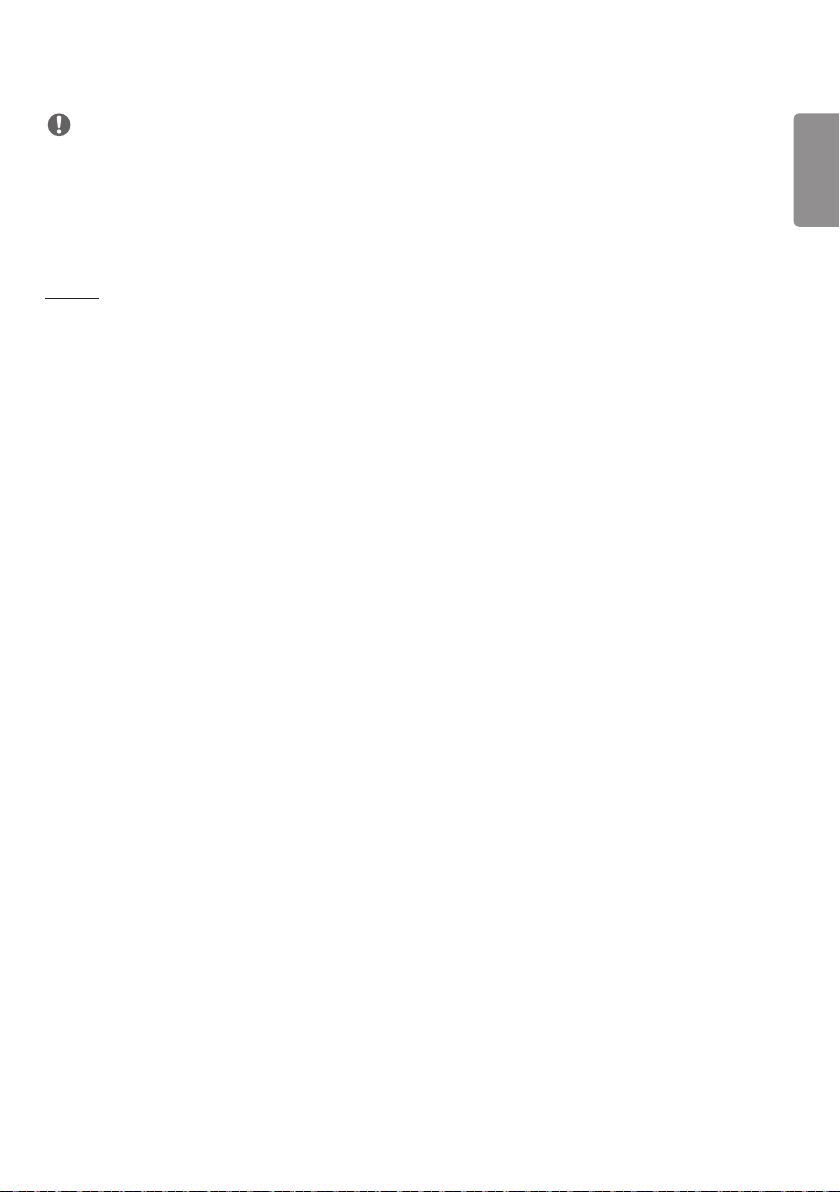
15
NOTE
• Connect the port with an attached label to LC IN.
• If not properly connected, the LC (Luminance Compensation) function does not operate as intended.
• The LC function will not operate normally if you use a cable other than the one provided.
- Make sure that you use the cable provided exclusively for LC.
• Refer to ESG for a detailed LC (Luminance Compensation) connection diagram.
Setting
• A unique Set ID should be designated to each set without being duplicated.
• The LC cable should be connected in the closed loop. Please refer to the ESG for the connection method.
ENGLISH

16
Tiling Displays
ENGLISH
How to Mount the Set
Example of 2 x 2 Tiling
Landscape
1 Attach the Wall Fixer Guide on the wall.
2 Fix the four wall fixers on the holes of the Wall Fixer Guide (by tightening 8 screws).
3 After fixing the wall fixers, remove the Wall Fixer Guide.
4 Slide the display from top to down direction to secure it.
1

17
2
: (M4 x L25)
ENGLISH
Unit: mm (inches)
890.4 (35.0)
(0.9)
233.4 (9.1) 223.4 (8.7)
456.8 (17.9)
445.2 (17.5)
25
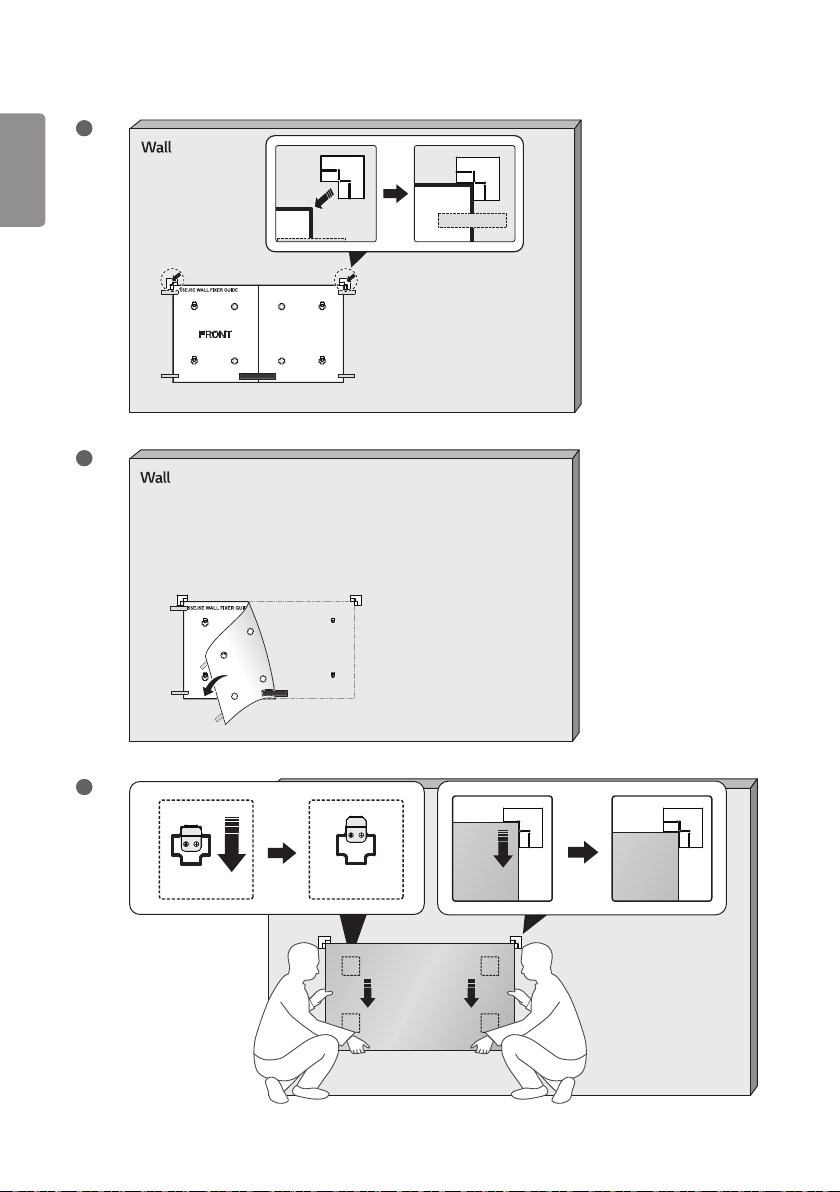
18
ENGLISH
3
4
5
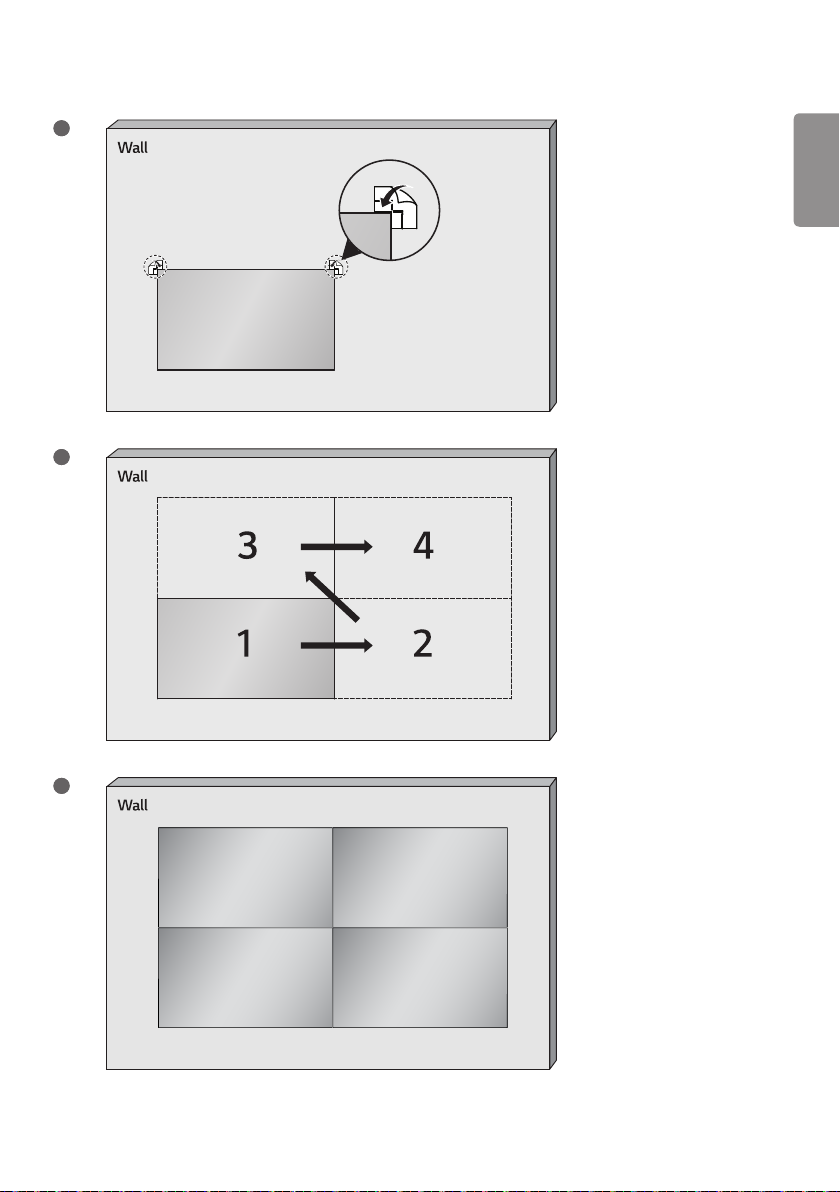
19
6
7
ENGLISH
8
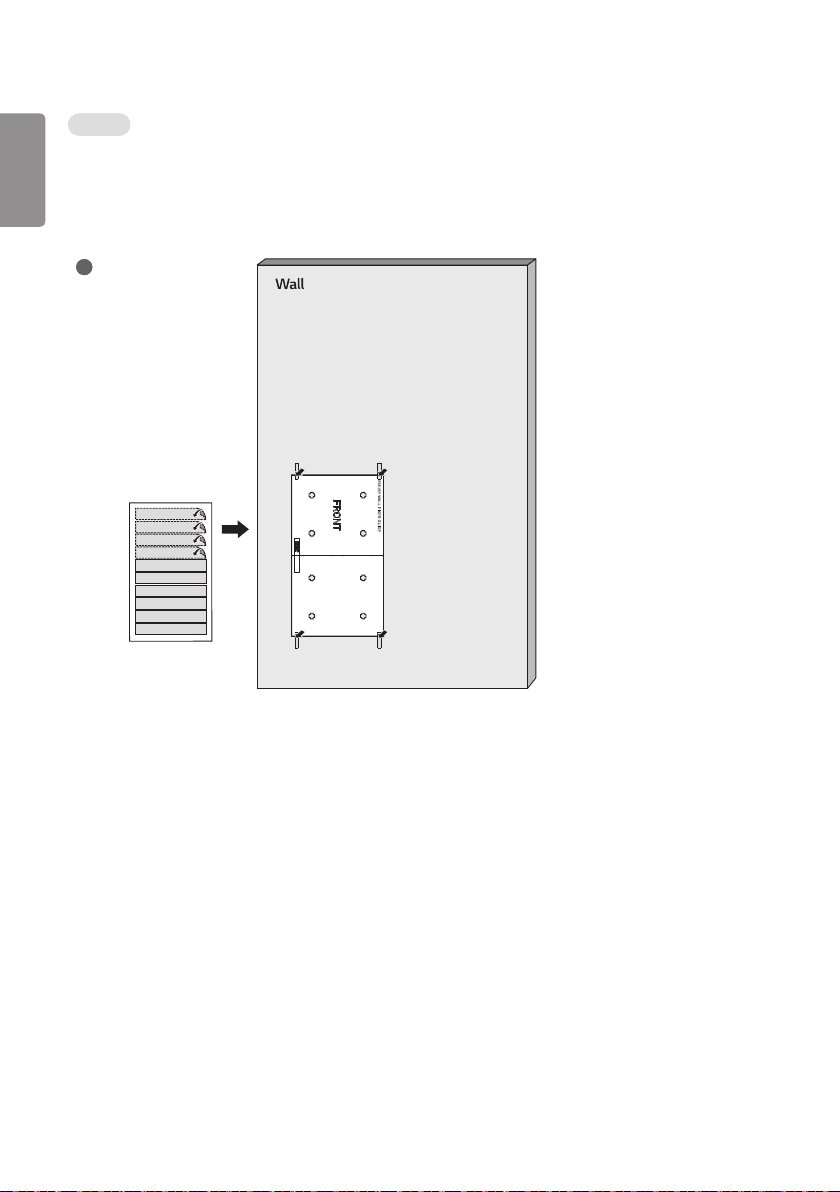
20
Portrait
ENGLISH
1 Attach the Wall Fixer Guide on the wall.
2 Fix the four wall fixers on the holes of the Wall Fixer Guide (by tightening 8 screws).
3 After fixing the wall fixers, remove the Wall Fixer Guide.
4 Slide the display from the top in the downwards direction to secure it.
1
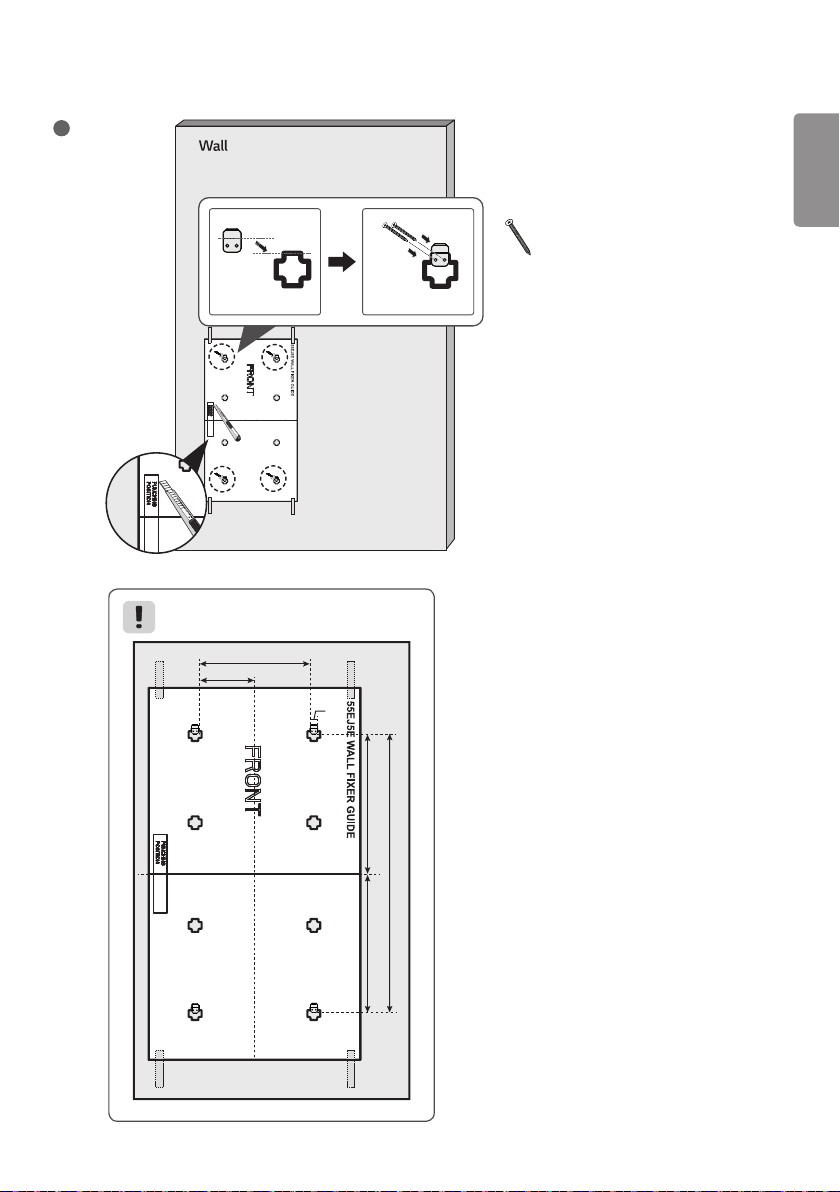
21
2
ENGLISH
: (M4 x L25)
Unit: mm (inches)
431.8 (17)
215.9 (8.5)
25
(0.9)
462.65 (18.2)
915.3 (36.0)
452.65 (17.8)
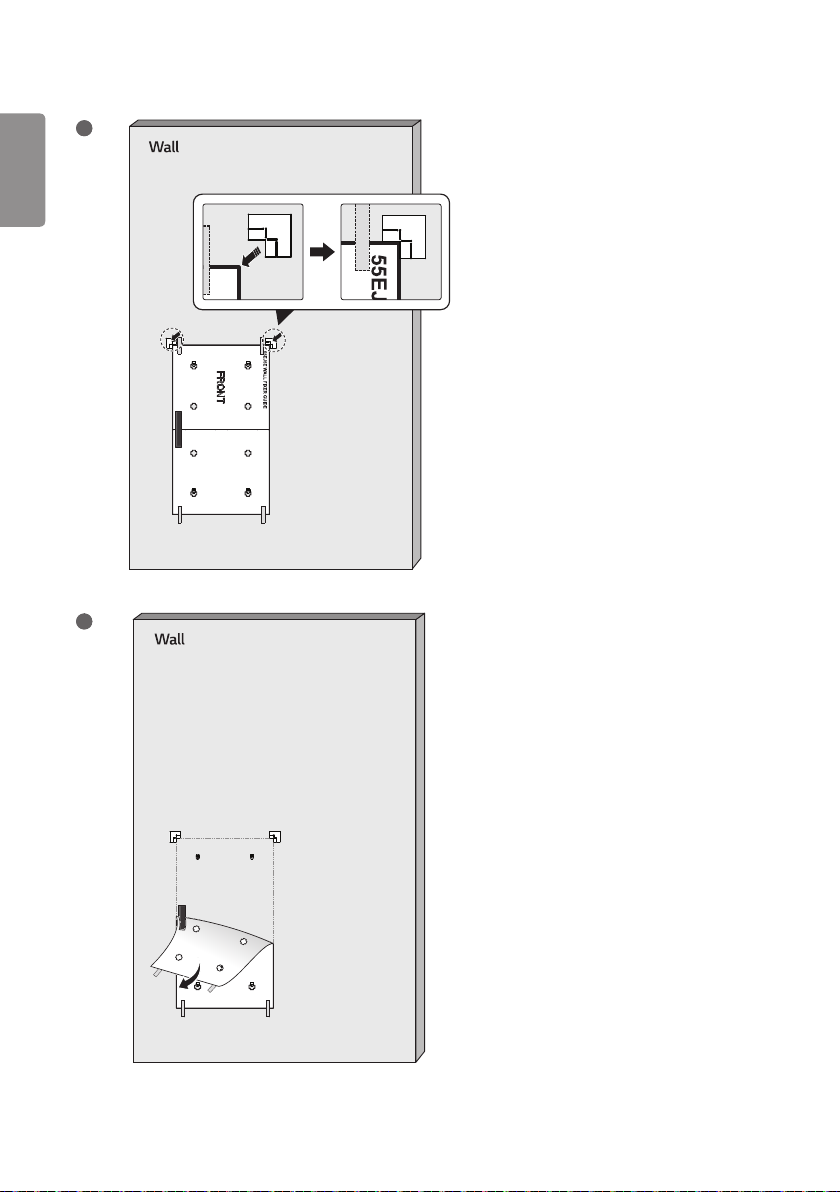
22
ENGLISH
3
4
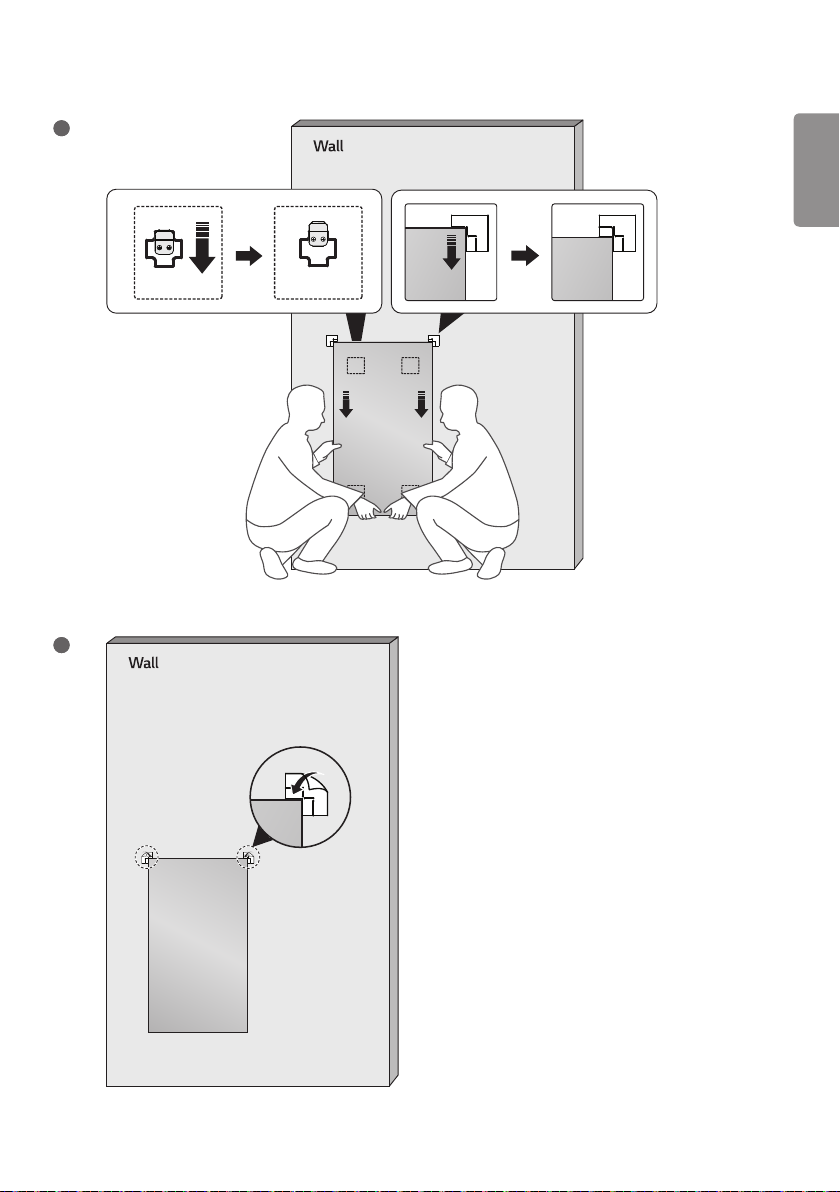
23
5
6
ENGLISH
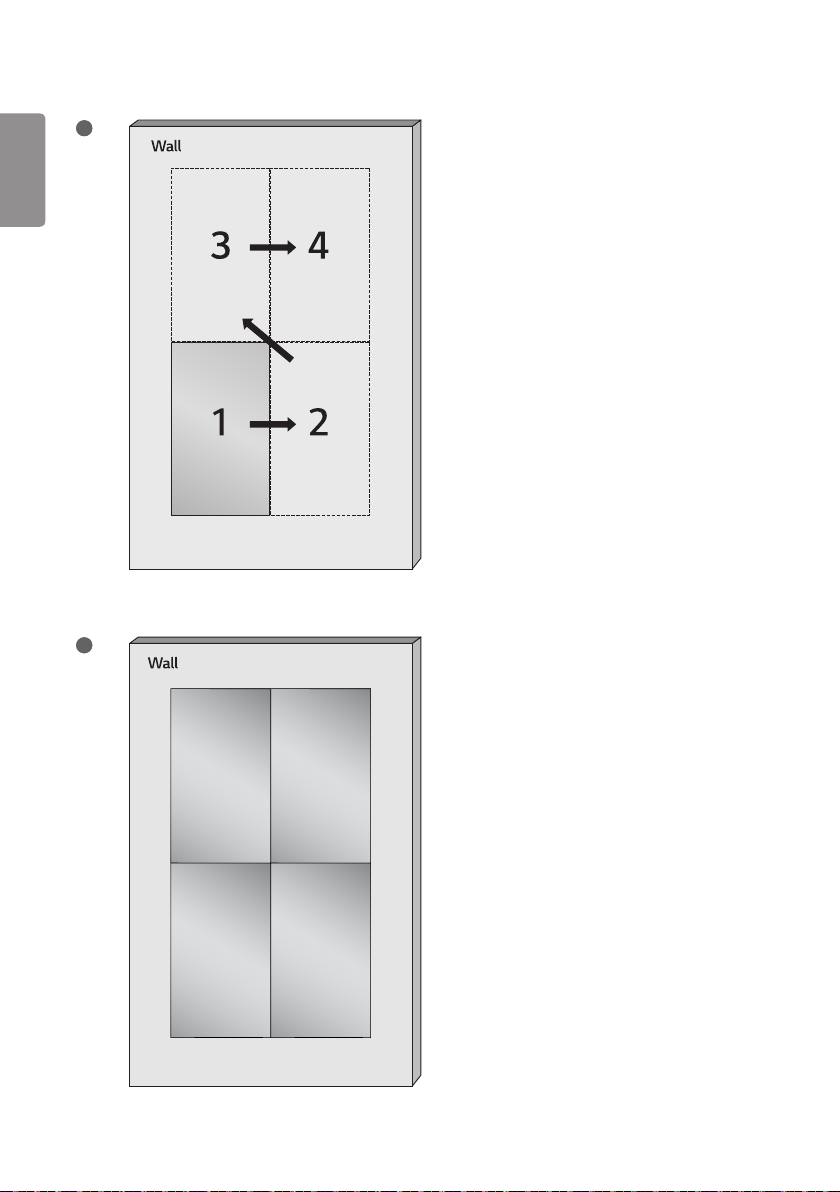
24
ENGLISH
7
8
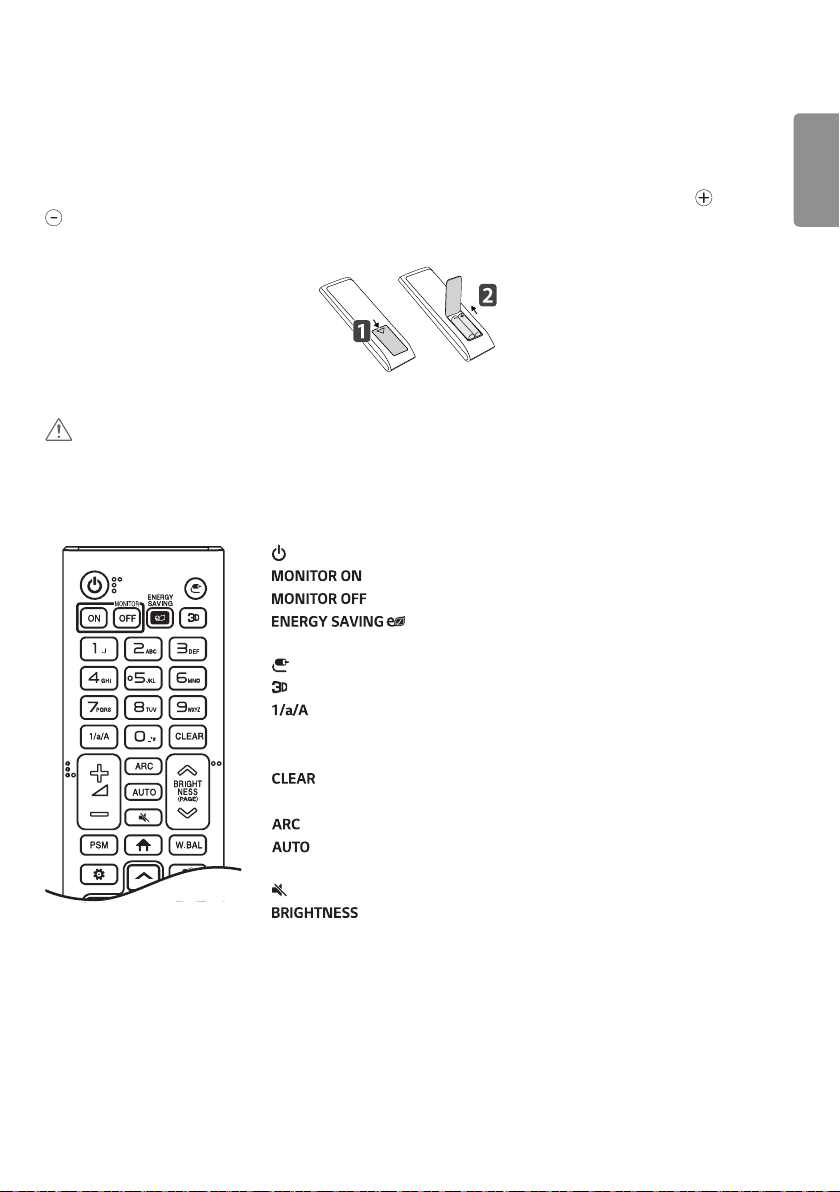
25
REMOTE CONTROL
The descriptions in this manual are based on the buttons on the remote control. Please read this manual carefully to
use the monitor correctly. To install batteries, open the battery cover, place batteries (1.5 V AAA) matching and
terminals to the labels inside the compartment, and close the battery cover. To remove the batteries, perform the
installation actions in reverse. The illustrations may differ from the actual accessories.
CAUTION
• Do not mix old and new batteries, as this may damage the remote control.
• Ensure the remote control is always pointed toward the monitor’s IR receiver.
• Some features of the remote control may not be supported in certain models.
(POWER) Turns the monitor on or off.
Turns the monitor on.
Turns the monitor off.
Reduces power consumption by adjusting peak screen
brightness.
(Input) Selects the input mode.
Used for viewing 3D videos.
Toggles between numerical and alphabetical.
Number and Alphabet buttons
Enters numerical or alphabetical characters depending upon the setting.
Deletes the entered numerical or alphabetical character.
Volume Up/Down Button Adjusts the volume.
Selects the Aspect Ratio mode.
Automatically adjusts picture position and minimizes image instability
(available for RGB input only).
(Mute) Mutes all sounds.
Adjusts the brightness of the display. PAGE function is not
supported in this model.
ENGLISH
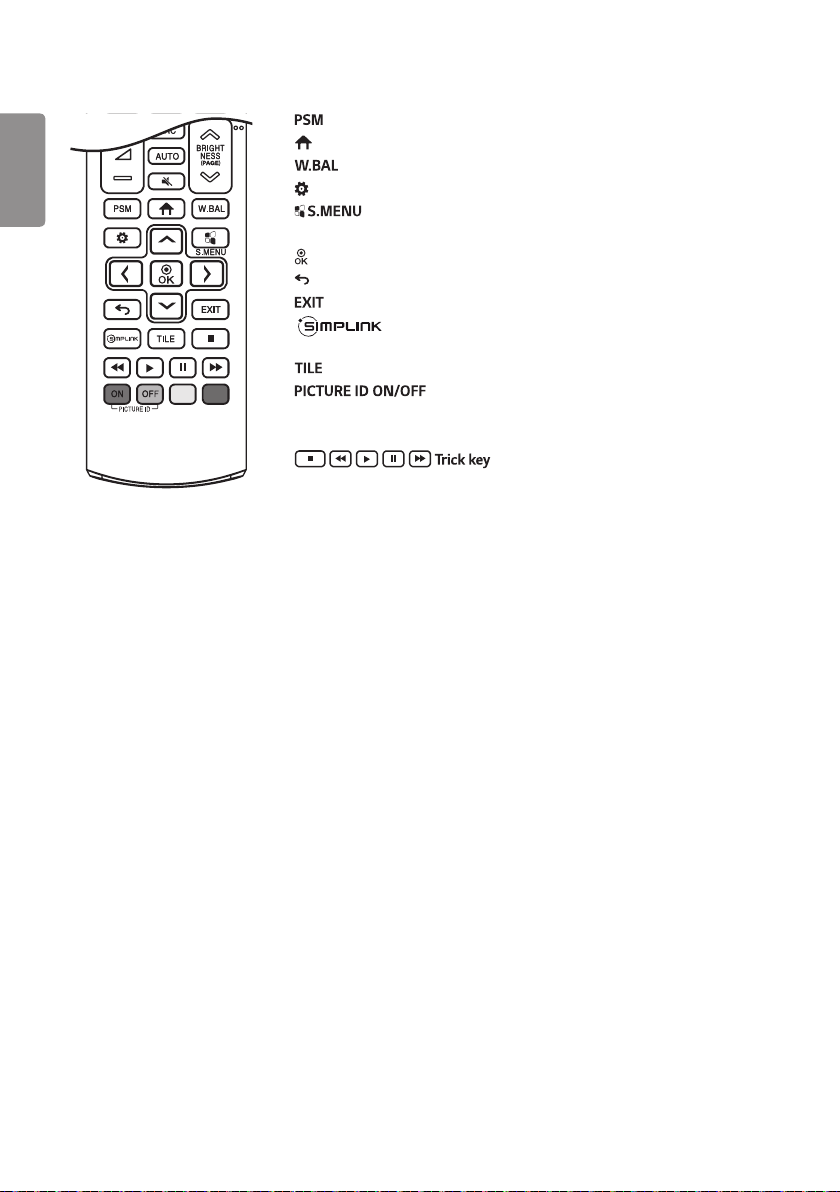
26
ENGLISH
Selects the Picture Mode.
(Home) Activates the Launcher.
Enters the White Balance menu.
(Settings) Accesses the main menus or saves your input and exit menus.
SuperSign menu key.
Navigation Buttons Scrolls through menus or options.
Selects menus or options and confirms your input.
(Back) Allows you to move back one step in the user interaction function.
Quit all OSD tasks and applications.
Allows you to control various multimedia devices to enjoy
multimedia simply by using the remote control through the SimpLink menu.
Selects the TILE Mode.
When the Picture ID number matches the Set ID number,
you can control whichever monitor you want in multi-display format.
USB Menu Control Buttons Controls media playback.
May not be supported on some models.

27
MAKING CONNECTIONS
You can connect various external devices to your monitor. Change the input mode and select the external device you
want to connect. For more information about external device connections, see the user manual provided with each
device.
Connecting to a PC
Some of the cables are not provided. This monitor supports the Plug and Play* feature.
* Plug and Play: a feature that enables a PC to recognize devices attached by the user without device configuration or
user intervention when powering up.
External Device Connection
Some of the cables are not provided. Connect a HD receiver, DVD, or VCR player to the monitor and select an
appropriate input mode.
For the best picture and sound quality, connecting external devices to your monitor using HDMI cables is recommended.
ENGLISH
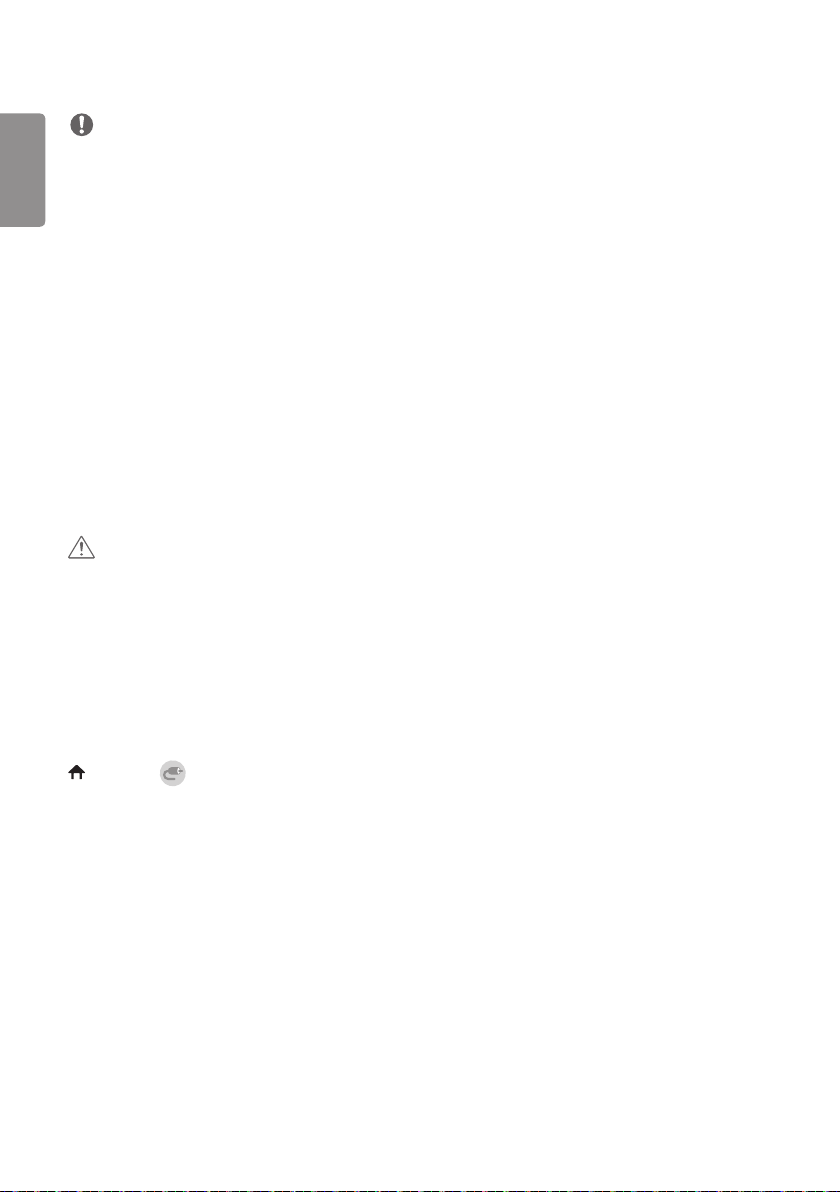
28
ENGLISH
NOTE
• For the best image quality, using the monitor with HDMI connection is recommended.
• To comply with the specifications of the product, use a shielded interface cable with ferrite core, such as a HDMI
cable.
• If you turn the monitor on when the set is cold, the screen may flicker. This is normal.
• Sometimes red, green, or blue spots may appear on the screen. This is normal.
• Use a High Speed HDMI®/TM cable (shorter than 3 meters (9.8 ft)).
• Use a certified cable with the HDMI logo attached. If you do not use a certified HDMI cable, the screen may not
display or a connection error may occur.
• Recommended HDMI Cable Types
- High-Speed HDMI®/TM Cable
- High-Speed HDMI®/TM Cable with Ethernet
• If you cannot hear any sound in HDMI mode please check your PC settings. Some PCs require you to manually change
the default audio output to HDMI.
• If you want to use HDMI-PC mode, you must set your PC/DTV to PC mode.
• You may experience compatibility issues if you use HDMI-PC mode.
• Make sure the power cable is disconnected.
• If you connect a gaming device to the monitor, use the cable provided with the gaming device.
CAUTION
• Connect the signal input cable and tighten it by turning the screws clockwise.
• Do not press the screen with your finger for a prolonged period as this may result in temporary distortion on the
screen.
• Avoid displaying static images on the screen for a long period of time to prevent image retention. Use a screensaver
if possible.
• A wireless communication device near your monitor can affect the image.
Using the Input List
(Home) →
• HDMI → DISPLAYPORT
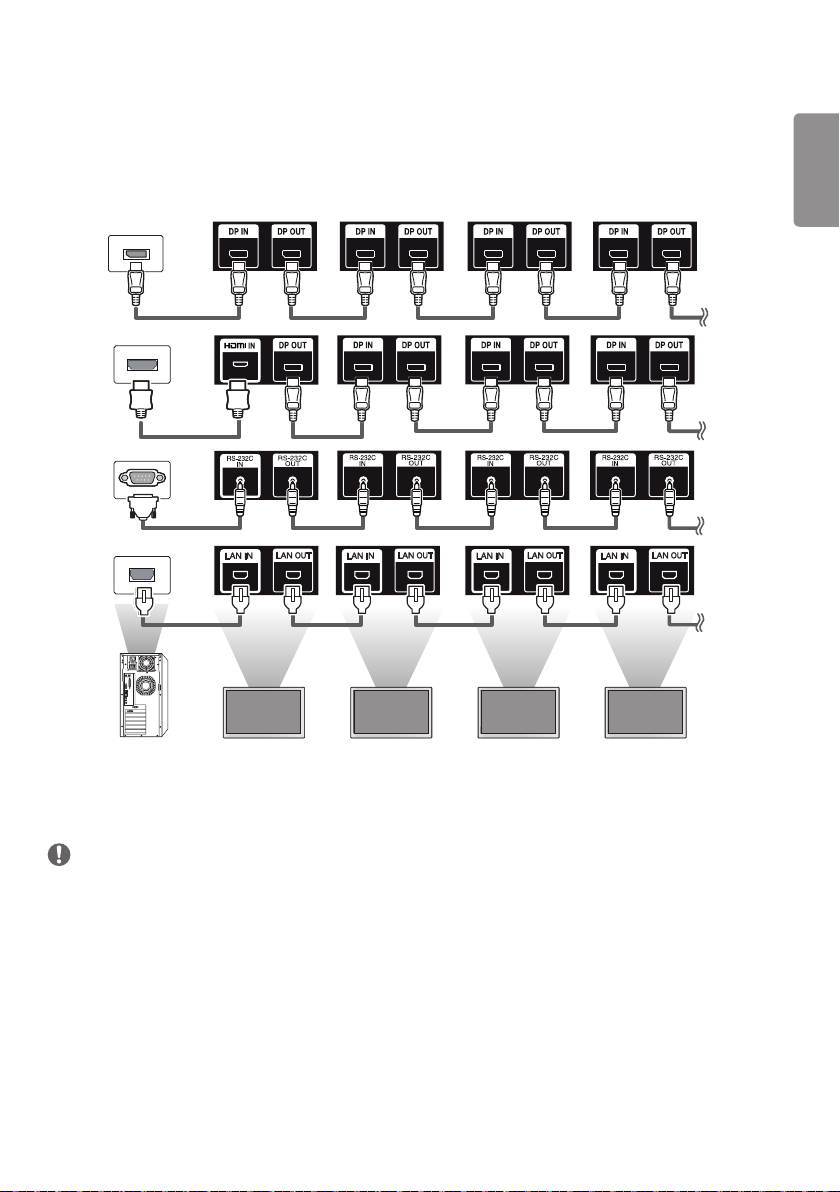
29
Connecting Multiple Monitors
To use multiple monitors connected to each other, connect the end of the signal input cable (DP cable) to the DP OUT
connection in one monitor and connect the other end to the DP IN connection of the other monitor.
ENGLISH
MONITOR 1 MONITOR 2 MONITOR 3 MONITOR 4
NOTE
• If the signal cable between the product and your PC is too long, make sure to use the Booster or optical cable.
• Daisy chaining the video output may be limited depending on the performance of the input device that supports
HDCP.
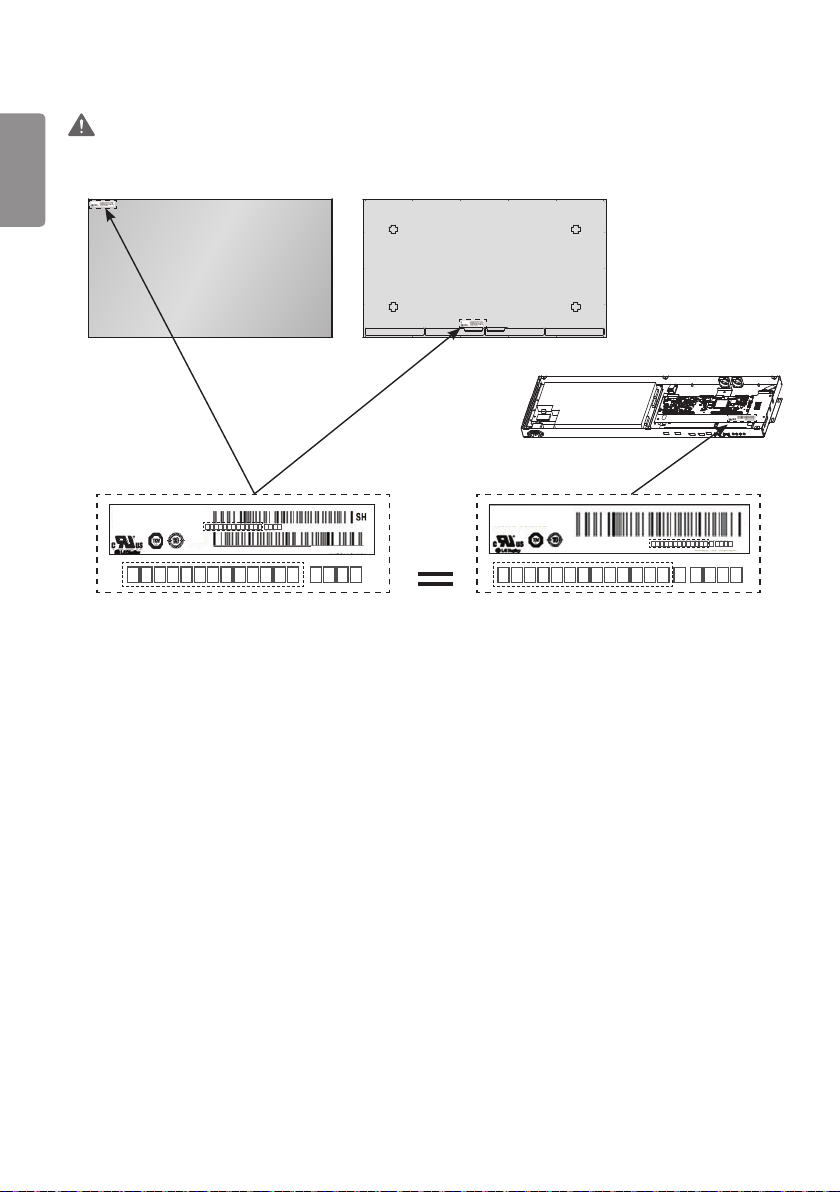
30
C-PCB
LW650PQL (HL)(A1)
RoHS Verified
MADE IN KOREA
LW650PQL (HL)(A1)
RoHS Verified
ENGLISH
WARNING
• The serial number on the panel and that on the signage box must match. If they do not, spots may appear on the
screen or the product may not function properly.
MADE IN KOREA
LW650PQL (HL)(A1)
RoHS Verified
MADE IN KOREA
C-PCB
LW650PQL (HL) (A1)
1
LW650PQL (HL) (A1)

31
TROUBLESHOOTING
No image is displayed.
Problem Action
Is the product power cord connected? • Check if the power cord is correctly plugged into the power outlet.
Is the FFC cable properly connected? • Make sure the FFC cable is properly connected between the cable
coming out of the panel and signage box.
Does the “Invalid Format” message
appear?
Does the “No Signal” message appear? • The signal cable between PC and product is not connected. Check the
The “Unknown Product” message appears when the product is connected.
Problem Action
Did you install the driver? • Check if the Plug and Play function is supported by referring to the
The screen image looks abnormal.
Problem Action
Is the screen position wrong? • Check if the graphics card resolution and frequency are supported by
The screen is displayed abnormally. • The proper input signal is not connected to the signal port. Connect the
• The signal from the PC (Graphics card) is out of the vertical or
horizontal frequency range of the product. Adjust the frequency range
by referring to the Specifications in this manual.
signal cable.
• Access the input menu to check the input signal.
graphics card user manual.
the product. If the frequency is out of range, set to the recommended
resolution in the (Control Panel → Display → Setting) menu. (The
settings may differ depending on your operating system.)
signal cable that matches with the source input signal.
• The OLED panel and Signage box are not properly connected. Check
their serial numbers and make sure they match.
Once the serial numbers are matched, unplug the power cord then
reconnect it to run the [Clear Panel Noise] function. (The product will
reboot automatically after it runs.)
You can also run the function in (Settings) → [Display] → [Advanced
Settings] → [OLED Panel Settings] → [Clear Panel Noise].
ENGLISH

32
The audio function does not work.
ENGLISH
Problem Action
No sound? • See if the audio cable is connected properly.
• See if the sound is set properly.
Sound is too dull. • Select the appropriate equalizer sound.
Screen color is abnormal.
Problem Action
Screen has poor color resolution (16
colors).
Screen color is unstable or mono-colored. • Check the connection status of the signal cable. Or, re-insert the PC
Do black spots appear on the screen? • Several pixels (red, green, blue, white, or black color) may appear on the
The operation does not work normally.
Problem Action
The power suddenly turned off. • Is the Timer set?
• Set the number of colors to more than 24 bits (true color). Select
(Control Panel → Display → Settings → Color Table) in Windows. (The
settings may differ depending on your operating system.)
graphics card.
screen, which can be attributable to the unique characteristics of the
OLED panel. This is not a malfunction of the OLED.
• Check the power control settings. Power interrupted.
• Are the fans functioning properly?
- View the fan status in HOME → [Information] → [Fan Status].

33
CAUTION
• Image sticking may occur when displaying a fixed image for an extended period of time. It is recommended that you
display videos for 18 hours or less per day to decrease the likelihood of image sticking.
• A few horizontal lines may appear on the screens while running the [Clear Panel Noise] feature (OFF-RS). This is
normal, so there is no need for concern. If the power is turned on or a power failure occurs while the [Clear Panel
Noise] feature (OFF-RS) is running, the feature may not work properly. Turn the power on five minutes after running
the [Clear Panel Noise] feature. The external speakers connected to the product may make a sound while you are
running the [Clear Panel Noise] feature (OFF-RS).
• OFF-RS: Removes image sticking through TFT degradation compensation. Runs after 4 hours of use.
JB: Removes image sticking through OLED degradation compensation. Runs after 2000 hours of use.
ENGLISH

34
ENGLISH
PRODUCT SPECIFICATIONS
The product specifications below may be changed without prior notice due to upgrade of product functions.
“ ” refers to alternating current (AC), and “ ” refers to direct current (DC).
OLED screen Screen type Thin Film Transistor (TFT)
OLED Screen
Operating conditions Daily usage 18 hours (video)
Video signal Maximum resolution HDMI / DisplayPort: 3840 x 2160 @ 30 Hz
- This may not be supported on some OS or graphics
card types.
Recommended resolution HDMI / DisplayPort: 1920 x 1080 @ 60 Hz
- This may not be supported on some OS or graphics
card types.
Horizontal frequency HDMI/ DisplayPort: 30 kHz to 83 kHz
Vertical frequency HDMI/ DisplayPort: 50 Hz to 60 Hz
Synchronization Separate Sync/Digital
Input/ Output ports USB 2.0 IN1/2, HDMI IN, DP IN/OUT, LAN IN/OUT, IR IN, RS-232C IN/OUT, AUDIO OUT
Embedded battery Applied
Environmental Conditions Operating Temperature 0 °C to 40 °C (32 °F to 104 °F)
Operating Humidity 10 % to 80 %
Storage Temperature -20 °C to 60 °C (-4 °F to 140 °F)
Storage Humidity 5 % to 85 %
OLED Panel Pixel Pitch 0.630mm (H) X 0.630mm (V)
Power Rated Voltage AC 100-240 V ~ 50/60 Hz 3.7 A
Power Consumption On Mode: 309 W (Typ.)
Sleep Mode (HDMI, DisplayPort): ≤ 3.0 W
Off Mode: ≤ 0.5 W
Dimensions (Width x
Height x Depth) / Weight
Display 1220.3mm x 696.8mm x 4.9mm / 6.6kg
(48.0 inches x 27.4 inches x 0.1 inch / 14.5 lbs)
Signage Box 782.8mm x 238.4mm x 34.7mm / 3.4kg
(30.8 inches x 9.3 inches x 1.3 inches / 7.4 lbs)

35
Display
Signage Box
1220.3 (48.0)
ENGLISH
[Unit: mm (inches)]
4.9
(0.1)
696.8 (27.4)
[Unit: mm (inches)]
782.8 (30.8)
238.4 (9.3)
34.7 (1.3)

36
HDMI/ DisplayPort (PC) Support mode
ENGLISH
Resolution Horizontal frequency (kHz) Vertical frequency (Hz)
800 x 600 37.879 60.317
1024 x 768 48.363 60.0
1280 x 720 44.772 59.855
1366 x 768 47.7 60
1280 x 1024 63.981 60.02
1680 x 1050 65.290 59.954
1920 x 1080 67.5 60
3840 x 2160 67.5 30
HDMI/ DisplayPort (DTV) Support Mode
Resolution Horizontal frequency (kHz) Vertical frequency (Hz)
480/60p 31.5 60
576/50p 31.25 50
720/50p 37.5 50
720/60p 45 60
1080/50i 28.1 50
1080/60i 33.75 60
1080/50p 56.25 50
1080/60p 67.432 59.94
1080/60p 67.5 60
2160/30p 67.5 30

37
NOTE
• Resolutions available for the Input Label option in HDMI/ DisplayPort input modes.
- PC resolutions: 1280 x 720 / 60 Hz, 1920 x 1080 / 60 Hz
- DTV resolutions: 480p, 720p and 1080p
• Vertical frequency: The product display functions by the screen image changing dozens of times every second like a
fluorescent lamp. The vertical frequency or refresh rate is the number of image displays per second. The unit is Hz.
• Horizontal frequency: The horizontal interval is the time taken to display one horizontal line. When 1 is divided by
the horizontal interval, the number of horizontal lines displayed every second can be tabulated as the horizontal
frequency. The unit is kHz.
ENGLISH

Make sure to read the Safety Precautions before using the
product.
The model and serial number of the product are located on
the back and on one side of the product.
Record them below in case you ever need service.
MODEL
SERIAL
Supplier’s Declaration of Conformity
Trade Name LG
Responsible Party LG Electronics USA, Inc.
Address 1000 Sylvan Ave Englewood Cliffs,
NJ 07632
Telephone (201)266-2215
Temporary noise is normal when powering ON or OFF this
device.

SW USER GUIDE
LG Digital
Signage
(MONITOR SIGNAGE)
Please read this manual carefully before operation and retain it for future
reference.
webOS 3.2
www.lg.com

2
CONTENTS
ENGLISH
SETTINGS ......................................4
- Home ....................................................................................... 4
Global Buttons
Dashboard
Content Manager
- Ez Setting ............................................................................. 5
Video Wall
On/Off Scheduler
SI Server Setting
Server Setting
Fail Over
Status Mailing
Play via URL
Setting Data Cloning
Sync Mode
Multi Screen
- General ................................................................................10
Language
System Information
Set ID
Time & Date
Power
Network
Safety Mode
Expert Controls
- Display .................................................................................24
Picture Mode
Aspect Ratio
Rotation
Expert Controls
- Sound ................................................................................... 30
Sound Mode
Sound Out
Audio Out
Volume Increase Amount
AV Sync. Adjust
Digital Audio Input
- Admin ................................................................................... 33
Lock Mode
Change PIN Code
Enterprise Settings
Reset to Initial Settings
Factory Reset

CONTENT MANAGER ................ 35
- Web Login ..........................................................................35
- Content Manager ..........................................................35
Player
Scheduler
Template
- Group Manager 2.0 ......................................................42
- ScreenShare ......................................................................45
MANAGEMENT TOOLS .............. 46
- Control Manager ............................................................46
- Picture ID ............................................................................47
TOUCH ........................................ 48
- Touch Assistive Menu ..................................................48
- Whiteboard .......................................................................49
3
ENGLISH
IR CODE ...................................... 50
CONTROLLING MULTIPLE
PRODUCTS .................................. 52
- Connecting cables .........................................................52
- Communication Parameter ......................................53
- Command Reference List ..........................................54
- Transmission/Reception Protocol .........................58
To obtain the source code under GPL, LGPL, MPL,
and other open source licenses, that is contained
in this product, please visit
http://opensource.lge.com.
In addition to the source code, all referred license
terms, warranty disclaimers and copyright notices
are available for download.
LG Electronics will also provide open source code
to you on CD-ROM for a charge covering the
cost of performing such distribution (such as the
cost of media, shipping, and handling) upon email
request to opensource@lge.com.
This offer is valid for a period of three years after
our last shipment of this product. This offer is
valid to anyone in receipt of this information.

4
ENGLISH
NOTE
• Software-related content may be changed without prior notice due to upgrades of the product functions.
• Some features described in the User Manual may not be supported in certain models and countries.
• SNMP 2.0 is supported.
SETTINGS
Home
Global Buttons
• MOBILE URL: Provides information necessary to access the monitor set through an external device's browser.
With this feature, you can view QR code and URL information. In addition, by accessing the URL,
you can also run Content Manager and Group Manager 2.0, and Control Manager. (This featured is
optimized for Google Chrome.)
• Input: Navigate to the external input selection screen
• Settings: Navigate to the Settings screen
Dashboard
• This feature displays key information about your Signage monitor in the center of the home screen. In the Dashboard,
you can manually change settings by selecting the corresponding items.
NOTE
• If the dashboard is locked, the focus does not move.
Content Manager
• Player: Play a variety of content including images, videos, and SuperSign content.
• Scheduler: Manage schedules for content that will be played at different times.
• Template: You can create your own content using templates and media files.
• Group Manager 2.0: Distribute content schedules and setting data to the connected device.

5
Ez Setting
Video Wall
Ez Setting Video Wall
Set Video Wall options to create a wide visual canvas.
• Tile Mode: Turn Tile Mode on or off.
• Tile Mode Setting: Display a single integrated screen on multiple Signage monitors.
• Natural Mode: Display the image excluding the area that overlaps with the monitor's bezel so that the image
displayed has a more natural feel to it.
• White Balance: Configure white balance settings (White Pattern, R/G/B-Gain, and Luminance).
• RESET: Reset to initial settings.
On/Off Scheduler
Ez Setting On/Off Scheduler
Set a schedule to use your signage by time and day of the week.
• On/Off Time Setting: Set on/off times for each day of the week.
• Holiday Setting: Set holidays by date and by day of the week.
SI Server Setting
Ez Setting SI Server Setting
Set up to connect your signage to an external SI server. Set up a server environment for SI app installation.
Ez Setting SI Server Setting Developer Mode & Beanviser
This feature provides great convenience to the app developers.
Set up to install and activate the Developer mode and BEANVISER app.
ENGLISH
NOTE
• To use these features, an account (ID/PASSWORD) for webOS Signage developer website (http://webossignage.
developer.lge.com/) is required.
Server Setting
Ez Setting Server Setting
Set up to connect your signage to a SuperSign server.
• SuperSign premium servers
• SuperSign link servers

6
Fail Over
ENGLISH
This feature enables automatically switching to other input sources in order of priority if the primary signal is
interrupted. It also enables the automatic playback of the content stored on your device.
• On/Off: Turns Fail Over on or off.
• Input Priority: Set the priority of input sources for fail over.
• Backup via Storage: Automatically play the content stored on the device when there is no input signal. Set to On to
- Auto : When the automatic input switches due to taking screenshots of an image or video that is playing at
>- Capture time Interval: The time interval can be set to 30 min, 1 hour, 2 hours and 3 hours.
- Manual: When the automatic input switches due to the image and video file being uploaded, the feature will play
>- Backup media select: Using the settings button, you can upload a single file in the internal / external memory.
>- Preview: You can preview the uploaded file.
- SuperSign Contents: When the automatic input switches, this feature will play the file(s) distributed in SuperSign
• RESET: Reset to initial settings.
Ez Setting Fail Over
activate Auto, Manual, and SuperSign Contents.
regular intervals, this feature will play back the file. (OLED model is not supported.)
back the file.
Premium.
Status Mailing
Ez Setting Status Mailing
This feature configures the system so that the status of the device is assessed and then notified to the administrator
by e-mail.
• On/Off: Turns Status Mailing on or off.
• Mailing Option, SCHEDULE: Sets the email sending interval.
• User E-mail Address: Set the user email address of the sender.
• Sending Server(SMTP): Set the address of the SMTP server.
• ID: Enter the account ID of the sender.
• Password: Enter the password for the sender's account.
• Recipient E-mail Address: Set the email address of the recipient.
• Message Delivery: Immediately assess the status of the device and deliver the information to the specified email
address.
• RESET: Reset to initial settings.

7
NOTE
• If the status regarding any of the following items changes or becomes abnormal, a status message can be sent.
- 1. Temp. Sensor: If the set reaches a dangerous temperature, its current temperature is recorded, and an email
containing such information is sent.
- 2. Temp. Sensor Validation: An email is sent if there is no temperature sensor connected, if the communication
status of the temperature sensor is unknown, or if the information provided by the chip provider is abnormal.
- 3. LAN Status, Wi-Fi Status: An email is sent if there is a change in the network’s connection status. The maximum
number of network status changes that can be saved is limited to 50. The saved value is reset once the power turns
of f.
- 4. Screen Fault Detection: An email is sent if an abnormal value is picked up by the RGB sensor while Screen Fault
Detection is turned on in the Settings.
- 5. No Signal Check: Checks whether there is a signal. If there are no signals for more than 10 seconds, an email is
sent.
- 6. Schedule Play Status: An email is sent if content cannot be played between the scheduled start time and end
time in either Content Management Schedule status or SuperSign Content status. However, this does not apply
when terminated using the remote control.
- 7. Fail Over Status: An email is sent if input switching occurred due to an error. (Excludes input switching initiated
by the user (RC, RS232C, SuperSign))
• Only SMTP ports 25, 465, and 587 are supported.
• The occurrence of internal input switches, excluding external input switches (RC, RS232C, SuperSign), are considered
as Fail Over Status.
• One email containing the “Failover status : Failover” message is sent when switching to Fail Over Status, and the
following status emails sent regularly or upon status changes contain the message “Failover status : None”.
ENGLISH

8
Play via URL
ENGLISH
Play content you want to play automatically through the built-in web browser.
• URL Loader: Turns Play via URL on or off.
• Set URL: Enter the URL address to display automatically.
• Preview: Preview your desired website by accessing the specified URL.
• SAVE: Save the specified URL.
• Reboot to Apply: Restarts the monitor set after saving the specified URL.
• RESET: Reset to initial settings.
Ez Setting Play via URL
NOTE
• This feature does not apply when Screen Rotation is enabled, and using this feature disables Preview.
• Time & Date is not set to Set Automatically, website navigation may be difficult.
- General Time & Date Check Set Automatically
Setting Data Cloning
Ez Setting Setting Data Cloning
This feature is used to copy and import the settings of the device to other devices.
• Export Setting Data: Export the settings of the device to another device.
• Import Setting Data: Import the settings of another device into the device.
Sync Mode
Ez Setting Sync Mode
Sync up time and content among multiple signages.
• RS-232C Sync: Sync up multiple signages connected by RS-232C.
• Network Sync: Sync up multiple signages connected to the same network.

9
Multi Screen
Ez Setting Multi Screen
This feature allows you to view multiple external inputs and videos on a single screen.
NOTE
• After entering multi-screen mode, the screen may flicker and the picture may appear abnormal on certain devices
while the optimal resolution is selected automatically. If this happens, please restart the monitor.
• In multi-screen mode, the DP daisy chain feature is not supported.
Selecting Screen Layout
When you enter multi-screen mode without having set any screen layout, the screen layout selection menu appears.
When the screen layout selection menu is not displayed on the screen, go to the screen layout menu bar by pressing
the up arrow key on your remote control and select your desired screen layout. If you want to close the screen layout
menu, press the back key.
Closing Screen Layout Menu
From the screen layout menu, press the up arrow key on the remote control to go to the screen layout menu bar and
select it or press the back key to close the screen layout menu.
Changing Screen Input
Press the button on the top right of each split screen to select the desired input.
NOTE
• Inputs which have already been selected for other split screens cannot be selected again. To select them, press the
RESET button to reset the inputs for all screens first.
• PIP mode works only when External Input Rotation is set to Off and Screen Rotation is set to Off.
ENGLISH
Playing Videos on Split Screens
Press the button on the upper right of each split screen, select Video File, and then select a storage device to view
the list of videos in the selected device. Next, select your desired video from the list to play it.
NOTE
• Videos created with HEVC, MPEG-2, H.264, or VP9 codecs can be played on split screens. When using PIP mode, the
following combinations cannot be used.
Main Sub
HEVC HEVC
H.264 HEVC
MPEG-2 HEVC
VP9 VP9

10
General
ENGLISH
Language
General Language
You can select the menu language to be displayed on the screen.
• Menu Language: Sets the language of your Signage monitor.
• Keyboard Language: Sets the language of the keyboard displayed on the screen.
System Information
General System Information
This feature displays information such as the device name, software version, and storage space.
Set ID
General Set ID
• Set ID (1~1000): Assigns a unique Set ID number to each product when several products are connected via RS-
232C. Assign numbers ranging from 1 to 1000 and exit the option. You can control each product
separately by using the Set ID you assigned to each product.
• Auto Set ID: Automatically assigns a unique Set ID number to each product when several products are connected for
display.
• Reset ID: Reset the Set ID of the product to 1.
Time & Date
General Time & Date
This feature enables you to view and change the time and date on the device.
• Set Automatically: Set Time and Date.
• Daylight Saving Time: Set the start and end times for Daylight Saving Time. The DST start/end times function only
when you set them more than one day apart from each other.
• Time Zone: Configure the continent, country/region and city.

11
Power
General Power
Power-related feature settings
No Signal Power Off (15 Min)
Set whether to use the 15 Min Auto Off feature.
• You can set this option to On or Off.
• If you set this feature to On, the product turns off when it has remained in No Signal status for 15 minutes.
• If you set this feature to Off, the 15 Min Force Off feature is disabled.
• It is recommended that you set this feature to Off if you intend to use the product for long periods of time as the
feature turns the power of the product off.
No IR Power Off (4hour)
Set whether to use 4 Hours Off feature.
• You can set this option to On or Off.
• If you set this feature to On the product turns off if there is no input from the remote control for 4 hours.
• If you set this feature to Off, the 4 Hours Off feature is disabled.
• It is recommended that you set this feature to Off if you intend to use the product for long periods of time as the
feature turns the power of the product off.
DPM
Set the Display Power Management (DPM) mode.
• If this feature is not set to Off, the monitor will enter DPM mode when there is no input signal.
• If you set this feature to Off, DPM is disabled.
ENGLISH
DPM Wake Up Control
Turns on the set according to the digital signal processing of the connected DVI-D/HDMI port.
• Clock, the set only checks for digital clock signals and turns on once it finds the clock signal.
• Clock+DATA, the set turns on if the digital clock and data signals are both input.

12
PM Mode
ENGLISH
• Power Off(Default): Sets the normal DC off mode.
• Sustain Aspect Ratio: Identical to normal DC off mode except that the Switching IC remains on. On some models,
this applies only to a specific input mode (DisplayPort) and has the same effect as Screen Off
Always in other input modes.
• Screen Off: Switches to Screen Off status when entering DPM, Auto Power Off (15 mins, 4 hours), or Abnormal
Shut Down mode.
• Screen Off Always: Switches to Screen Off status when entering DPM, Auto Power Off (15 mins, 4 hours), Off
Time Scheduling, or Abnormal Shut Down mode, or when there is input from the remote control’s
Power button or the monitor’s Off button.
• Screen Off & Backlight On: Partially turns on the backlight to keep the display at a proper temperature when in
Screen Off status.
NOTE
• In order for the screen to switch from Screen Off to On status, there must be input from the remote control's Power
or Input button, or the monitor's On button.
Power On Delay (0~250)
• This feature prevents overload by implementing a power-on delay when multiple monitor sets turn on.
• You can set the delay interval in the range of 0 to 250 seconds.
Power On Status
• Select the operating status of the monitor when the main power has turned on.
• You can choose from among PWR (Power On), STD (Standby), and LST (Last Status).
• PWR (Power On) keep the monitor powered on when the main power has turned on.
• STD (Standby) switch the monitor to Standby status when the main power has turned on.
• LST (Last Status) switches the monitor back to its previous status.
Wake On LAN
• Set whether to use Wake On LAN.
• You can set the feature to On or Off for each wired/wireless network.
• Wired: When set to On, the Wake On LAN feature is enabled, letting you turn the product on remotely through a
wired network.
• WiFi: When set to On, the Wake On LAN feature is enabled, letting you turn the product on remotely through a
wireless network.

13
Power Indicator
• This function enables you to change the Power Indicator settings.
• Setting to On will turn on Power Indicator.
• Setting to Off will turn off Power Indicator.
• Regardless of On or Off settings in Power Indicator, Power Indicator will be turned on for approximately 15
seconds.
Power On/Off History
Display the device's power on/off history.
Network
General Network
Wired Connection (Ethernet)
• Wired Connection: Connects the monitor to a local area network (LAN) via the LAN port and configures wired
network settings. Only wired network connections are supported. After setting up a physical
connection, the display will automatically connect without any adjustments on most networks.
A small number of networks may require the display settings to be adjusted. For detailed
information, contact your Internet provider or consult your router manual.
Wi-Fi Connection
If you have set your monitor up for a wireless network, you can view and connect to available wireless Internet
networks.
• Add a Hidden Wireless Network: You can add a wireless network by manually typing in its name.
• Connect via WPS PBC: Press the button on the wireless router that supports PBC to easily connect to the router.
• Connect via WPS PIN: Enter the PIN number in the web page of the PIN-supporting wireless router to connect to
the router in a simple manner.
• Advanced Wi-Fi Settings: When there is no available wireless network displayed on the screen, you can connect to
the wireless network by entering the network information directly.
ENGLISH
NOTE
• When connected to a network that supports IPv6, you can select IPv4 / IPv6 in the wired / wireless network
connection. But, IPv6 connection only supports automatic connection.

14
3G/4G Connection
ENGLISH
Connect to a network via a 3G/4G USB dongle.
LAN Daisy Chain
• LAN Daisy Chain forms a daisy chain of LAN ports so that even if you connect only one monitor set to a network, the
other sets in the daisy chain are connected to the network.
• However, the first monitor set in the daisy chain must be connected to the network through a port that is not used
for the daisy chain connection.
SoftAP
If you set up a SoftAP, you can connect many devices via a Wi-Fi connection without a wireless router and use wireless
Internet.
• You must have an Internet connection.
• The SoftAP and ScreenShare features cannot be used at the same time.
• On models that support Wi-Fi dongles, the SoftAP menu is enabled only when a Wi-Fi dongle is connected to the
product.
• SoftAp Access Information
- SSID: A unique identifier necessary to make a wireless Internet connection
- Security key: The security key you enter to connect to the desired wireless network
- Number of connected devices: Shows the number of devices currently connected to your Signage device via a Wi-Fi
connection. Up to 10 devices are supported.
UPnP
Open and block UDP port 1900, which is used for UPnP.
• The default setting is On. Setting this feature to Off blocks UDP port 1900, making the UPnP function unavailable.
• If you set this feature to Off, Sync Mode's "Network" option will be deactivated. When the value for Sync Mode is
"Network," the value switches to Off, deactivating the "Network" option.
• If you change the UPnP value, the change will not be applied before a reboot.
• If you set UPnP to Off, you cannot use Group Manager 2.0 properly.
Ping Test
Check your network connection status via Ping Test.

15
Tips for Network Settings
• Use a standard LAN cable (Cat5 or higher with a RJ45 connector) with this display.
• Many network connection problems during set up can often be fixed by re-setting the router or modem. After
connecting the display to the home network, quickly power off and/or disconnect the power cable of the home
network router or cable modem, Then power on and/or connect the power cable again.
• Depending on the Internet service provider (ISP), the number of devices that can receive INTERNET service may be
limited by the applicable terms of service. For details, contact your ISP.
• LG is not responsible for any malfunction of the display or Internet connection failures due to communication errors/
malfunctions associated with your Internet connection or other connected equipment.
• LG is not responsible for problems within your INTERNET connection.
• You may experience undesired results if the network connection speed does not meet the requirements of the
content being accessed.
• Some INTERNET connection operations may not be possible due to certain restrictions set by the Internet service
provider (ISP) supplying your Internet connection.
• Any fees charged by an ISP including, without limitation, connection charges are your responsibility.
NOTE
• If you want to access the Internet directly on your display, the INTERNET connection should always be on.
• If you cannot access the Internet, check the network conditions from a PC on your network.
• When you use Network Setting, check the LAN cable or check if DHCP in the router is turned on.
• If you do not complete the network settings, the network may not function correctly.
CAUTION
• Do not connect a modular phone cable to the LAN port.
• Since there are various connection methods, please follow the specifications of your telecommunication carrier or
INTERNET service provider.
• Network setting menu will not be available until the display connected to physical network.
ENGLISH

16
Tips for When Configuring Wireless Network Settings
ENGLISH
• The wireless network may be affected by interference from a device that uses 2.4 GHz frequency, such as a wireless
telephone, Bluetooth device or microwave. Interference may also be caused by a device that uses 5 GHz frequency
such as Wi-Fi devices.
• The wireless network service may run slowly depending on the surrounding wireless environment.
• Some devices may have a network traffic jam if any local home networks are turned on.
• To connect to a wireless router, a router that supports wireless connection is necessary; the wireless connection
function of the corresponding router must also be activated. Ask the router manufacturer whether the router
supports wireless connection.
• To connect to a wireless router, verify the SSID and security settings of the wireless router. Please refer to the user
guide of the corresponding router regarding SSID and security settings of the wireless router.
• The monitor may not work properly if network devices (wire/wireless router or hub, etc.) are incorrectly set up. Be
sure to install the devices correctly by referring to their user guides before configuring the network connection.
• The connection method may vary according to the manufacturer of the wireless router.

17
Safety Mode
General Safety Mode
Set to this function for safe performance.
ISM Method
If a still image is displayed on the screen for an extended period of time, image sticking can occur. The ISM method is a
feature that prevents image sticking.
Mode
• Selects the desired ISM Method mode.
• Normal: Disables the ISM method.
• Inversion: Inverts screen colors to remove image sticking. (This option is disabled when the current input source is No
Signal.)
• Orbiter: Moves the screen display by 4 pixels in a certain order to prevent image sticking. (This option is disabled
when the input source is No Signal.)
• White Wash: Displays a white pattern to remove image sticking.
• Color Wash: Alternately displays a white pattern and a color pattern to remove image sticking.
• Washing Bar: Displays a bar on the screen to make the image move smoothly. You can download your desired image
and display it on the bar.
• User Image: Displays your desired images using USB.
• User Video: Plays your desired video.
Repeat
• Off, just 1 time: If you select the desired mode and press DONE, ISM operates immediately.
• On: If the screen remains still for a specified wait time, ISM operates for the specified duration time.
• On, with moving detection: Only applies to Orbiter mode. If the screen remains still for the specified Wait time, ISM
operates for the specified Duration time.
• On, without moving detection: Only applies to Orbiter mode. ISM immediately starts operating and continues to
operate as soon as the DONE button is clicked.
ENGLISH
Wait
• You can set the time between 1–24 hours.
• This option is available only when you have set Repeat to On.
• The ISM feature starts when the image freezes for a specified period of time.

18
Duration
ENGLISH
• You can select from among 1–10 mins/20 mins/30 mins/60 mins/90 mins/120 mins/180 mins/240 mins.
• This option is available only when you have set Repeat to On.
• ISM operates for the specified time.
Select Day
• You can set the date.
• This option is available only when Repeat is set to Schedule.
Start Time
• Set the Start time.
• This option is available only when Repeat is set to Schedule.
• You cannot set the same time for Start time and End time.
End Time
• Set the End time.
• This option is available only when Repeat is set to Schedule.
• You cannot set the same time for Start time and End time.
Action Cycle
• You can select from among 1–10 mins/20 mins/30 mins/60 mins/90 mins/120 mins/180 mins/240 mins.
• This option is available only when you have selected Inversion or Orbiter.
• Orbiter: Moves the position of the screen at specified intervals.
• Inversion: Inverts the screen color at specified intervals.

19
Bar Image
• Off: Displays a bar with a fixed resolution of 300 x 1080, then moves the bar.
• On: Displays and moves an image downloaded by the user. The image is displayed with a fixed height of 1080 and the
same width as downloaded. However, if the width of the image is below 300, it will have a fixed value of 300.
• This option is available only when you have selected Washing Bar.
• If you have downloaded only one image, the bar is moved and the image is displayed alone.
• If you have downloaded multiple images, up to four images are displayed in sequence per cycle.
Bar Color
• You can choose from six colors: red, green, blue, white, black, and gray.
• This feature is only applicable when Bar Image is set to Off.
• This option is available only when you have selected Washing Bar.
Transparency
• Off: Displays the bar opaquely.
• On: Displays the bar translucently. (Transparency: 50 %)
• This option is available only when you have selected Washing Bar.
Direction
• Left To Right: The bar is moved from left to right.
• Right To Left: The bar is moved from right to left.
• This option is available only when you have selected Washing Bar.
ENGLISH

20
Bar Image Download
ENGLISH
• To download an image, the image file must be located under the folder titled “ISM” on your USB drive.
• Make sure to delete the old images stored in the internal memory before downloading a new image file.
• Supported image file types: “BMP”, “JPG”, “JPEG”, “PNG”
• You can download up to four images. (Resolution: 1920 x 1080 or lower)
• If there are no images, or if the existing images have been deleted, the default image is used. (The default image is an
image of a white bar.)
• This option is available only when Bar Image is On.
User Image Download
• To download an image, the image file must be located under the folder titled “ISM” on your USB drive.
• Make sure to delete the old images stored in the internal memory before downloading a new image file.
• Supported image file types: “BMP”, “JPG”, “JPEG”, “PNG”
• You can download up to four images. (Resolution: 1920 x 1080 or lower)
• If there are no images, or if the existing images have been deleted, the default image is used. (The default image is a
white background image.)
• This option is available only when you have selected User Image.
User Video Download
• To download a video, the video file must be located under the folder titled “ISM” on your USB drive.
• Make sure to delete the old contents stored in the internal memory before downloading a new video file.
• Supported video file types: “MP4”, “AVI”, “FLV”, “MKV”, “MPEG”, “TS”
• You can download up to one video.
• If there are no videos, or if the existing videos have been deleted, the default video is used. (The default video is a
white background image.)
• This option is available only when you have selected User Video.
* How to reset or delete downloaded Bar image / User image / User video
• Reset using SETTINGS > Admin > Factory Reset
• Open the Player app > Click Delete button at the top right of the screen > Delete downloaded image / video

21
Screen Fault Detection
• The screen fault detection feature determines whether there is an abnormality at the end of screen; R, G, and B
OSDs are created in the upper left-hand corner of the panel at intervals of about one second, and then a pixel sensor
checks the area.
• Setting this feature to On enables the screen fault detection feature.
• Setting this feature to Off disables the screen fault detection feature.
Expert Controls
General Advanced Setting
Beacon
• This option enables BLE Beacon, one of Bluetooth 4.0's features.
• Beacon Mode (On/Off Toggle): enables the Beacon feature.
• The LG Beacon/iBeacon/Eddystone Type Beacon features are supported.
• LG Beacon/iBeacon
- Beacon UUID (hex): Set the UUID.
1. Field1: 4byte hex value (8 digits)
2. Field2: 2byte hex value (4 digits)
3. Field3: 2byte hex value (4 digits)
4. Field4: 2byte hex value (4 digits)
5. Field5: 6byte hex value (12 digits)
- Major (0–65535): Sets the Major value.
- Minor (0–65535): Sets the Minor value.
• Eddystone
- Frame: Set UUID or URL.
1. Beacon UUID (hex): Set the UUID.
(1) Field1: 10byte hex value (20 digits)
(2) Field2: 6byte hex value (12 digits)
2. Setting the URL method
- URL Prefix: Sets the prefix of the URL.
- URL Suffix: Set the suffix of the URL.
- URL: Enter the part of the URL that excludes the prefix and suffix.
- URL string length is limited to 17 characters.
• OK: The button used to confirm and apply the settings that you have entered.
ENGLISH
NOTE
• Some models do not support background screening services in iOS.
• A reboot is recommended for the settings to be applied properly.
• The UUID value is hexadecimal and the exact number of digits must be entered.

22
OPS Control
ENGLISH
• OPS Power Control: This feature enables you to control the power of the OPS as you turn on/off the display.
- Disable: Disable OPS Power Control.
- Sync (On): Synchronize the monitor's power status only when the monitor is on.
- Sync (On/Off): Synchronize the monitor's power status with the OPS.
• Control Interface Selection: This feature enables you to configure communication with the OPS connected to your
monitor.
- Display: Enable communication with external serial ports.
- OPS: Enable communication with the OPS connected to your monitor.
Background Image
This feature enables you to set the default background image.
• Booting Logo Image: Change the logo image that appears when the device boots up. If you set this option to Off,
no logo image appears when the device boots up. Download or initialize an image file on the
storage device.
• No Signal Image:
Changes the image that appears when there is no signal. If you set this option to Off, no image
appears when there is no signal.
Download or initialize an image file on the storage device.
Input Manager
Specify a label for each input source.

23
SIMPLINK Setup
• When the SIMPLINK Setup is set to On, you can use the SIMPLINK provided by LG Signage.
• Device ID: Set the ID of the device connected via CEC wiring. You can choose a value between All and E.
• StandBy: Sets the scenarios for sending and receiving the OpStandBy (0x0c) command. Detailed scenarios are as
follows:
Transmission Reception
All O O
Send Only O X
Receive Only X O
Crestron
• This function enables synchronization with applications provided by Crestron.
• Server: This menu sets the server's IP address for the network connection with the server (equipment provided by
Crestron).
• Port (1024~65535): This menu sets the port for the network connection with the server. The default port number
is 41794.
• IP ID (3-254): This menu sets a unique ID for synchronizing with the application.
ENGLISH

24
Display
ENGLISH
Picture Mode
Display Picture Mode
Mode
This feature enables you to choose the optimal picture mode for your installation environment.
• Mall/QSR, Transportation, Education, Gov./Corp., Game, and Photo: Display the picture optimally for your
installation environment.
• Normal: Display the picture at normal contrast, brightness, and sharpness.
• APS: Adjust the screen brightness to reduce power consumption.
• Expert, Calibration: Allow an expert, or anyone who loves picture quality, to manually tune to the best picture quality.
NOTE
• The kinds of Picture Mode you can select may vary depending on the input signal.
• Expert is an option that allows a picture quality expert to fine-tune the picture quality using a specific image. Thus, it
may not be effective for a normal picture.

25
Customize
• Backlight/OLED Light: Adjust the brightness of the screen by adjusting the brightness of the backlight. The closer
the value is to 100, the brighter the screen is.
• Contrast: Adjust the difference between the light and dark areas of the picture. The closer the value is to 100, the
greater the difference is.
• Brightness: Adjust the overall brightness of the screen. The closer the value is to 100, the brighter the screen is.
• Sharpness: Adjust the sharpness of the edges of objects. The closer the value is to 50, the clearer and the sharper
the edge becomes.
• H Sharpness: Adjust the sharpness of the contrast edges on the screen from a horizontal point of view.
• V Sharpness: Adjust the sharpness of the contrast edges on the screen from a vertical point of view.
• Color: Soften or deepen the tints on the screen. The closer the value is to 100, the deeper the colors become.
• Tint: Adjust the balance between red and green levels displayed on the screen. The closer to Red 50, the redder the
color will be. The closer to Green 50, the greener the color will be.
• Color Temperature: The higher you set the color temperature, the cooler the colors on the screen will feel. The lower
you set the color temperature, the warmer the colors on the screen will feel.
• Expert Controls Customize the advanced options.
- Dynamic Contrast: Optimize the difference between the light and dark parts of the screen according to the
brightness of the image.
- Super Resolution: Sharpen the areas of the screen that are blurry or barely distinguishable.
- Color Gamut: Select the range of colors available.
- Dynamic Color: Adjust the tint and saturation of the image for a more vivid and lively display.
- Edge Enhancer: Provide much sharper and clearer edges to the picture.
- Color Filter: Accurately adjust color and tint by filtering a specific color area of RGB space.
- Preferred Color: Adjust the skin tint, grass tint, and sky tint to your preference.
- Gamma: Adjust gamma settings to compensate for the brightness of the input signal.
- White Balance: Adjust the overall color fidelity of the screen to your liking. In Expert mode, you can fine-tune the
picture using the Method/Pattern options.
- Color Management System: Experts use the color management system when they adjust the colors by using
the test pattern. The color management system allows you to make an adjustment
by selecting from among 6 different color spaces (Red/Yellow/Blue/Cyan/Magenta/
Green) without affecting other colors. In a normal picture, you may not notice the
color changes you have made.
ENGLISH

26
• Picture Option: Customize the picture options.
ENGLISH
- Noise Reduction: Remove randomly popping dots to make the picture look clearer.
- MPEG Noise Reduction: Reduce the noise generated in the process of creating a digital video signal.
- Black Level: Adjust the brightness and contrast of the screen by adjusting the black level of the screen.
- Real Cinema: Optimize the video image for a cinematic look.
- Motion Eye Care: Reduce eye fatigue by adjusting brightness levels and lessening blurriness based on the displayed
image.
- LED Local Dimming: Make the light areas of the screen lighter and the dark areas darker for maximum contrast.
Setting this feature to Off may increase the monitor's power consumption.
- TruMotion: Reduce image shaking and image sticking that can occur with moving images. (Some models do not
support playback of the content.)
• Apply to all inputs: Save the current customized setting values to currently selected picture mode for all inputs.
• Reset: Reset the picture settings. Because the picture settings are reset according to the monitor's picture mode,
please select the picture mode before resetting the picture settings.

27
Aspect Ratio
Display Aspect Ratio
This feature enables you to change the picture size to view the picture at its optimal resolution.
• Full Wide: Stretch the picture to fill the screen.
• Original: Display the picture at its original resolution.
Rotation
Display Rotation
Screen Rotation
• This feature rotates the screen clockwise.
• You can set this feature to Off/90/180/270.
• When set to off, this feature is deactivated.
• It is recommended that you use content designed to be used in Portrait mode.
External Input Rotation
• This feature rotates the screen clockwise.
• You can set this feature to Off/90/180/270.
• When this feature is set to On (90 or 270 degrees), as for ARC, the picture is resized to be Full Wide.
• If External Input Rotation is enabled during WiDi operation, the position of the mouse cursor may not be displayed
accurately.
• Please note that the degradation of picture quality that occurs when you have enabled External Input Rotation
during the use of external input has nothing to do with the product itself.
• When External Input Rotation is set to On, Multi Screen's PIP mode is disabled.
• If External Input Rotation is enabled on models that support touch, touch may not work properly.
ENGLISH

28
Expert Controls
ENGLISH
Display Advanced Setting
UHD Deep Color
If you connect an HDMI, DP, or OPS device to one of the Deep Color adjustable ports, you can select between UHD
Deep Color On (6G) or Off (3G) in the UHD Deep Color settings menu.
If a compatibility issue occurs with a graphics card when the Deep Color option is set to On at 3840 x 2160 @ 60 Hz,
set the Deep Color option back to Off.
• HDMI, DP, and OPS specifications may vary depending on the input port. Check the specifications of each device
before connecting.
• HDMI input port 2 is best suited for high definition videos that are 4K@60 Hz (4:4:4, 4:2:2). However, video or audio
may not be supported depending on the specifications of the external device. If this is the case, please connect the
device to a different HDMI port.
OLED Panel Settings
• Clear Panel Noise: Correct issues that may arise when the screen is turned on for a long period of time.
Energy Saving
• Smart Energy Saving: Automatically adjust the brightness of the screen according to the brightness of the picture to
save energy.
- On: Enable the Smart Energy Saving feature.
- Off: Disable the Smart Energy Saving feature.
• Brightness Control: Adjust the brightness of the screen to save energy.
- Auto: Automatically adjust the brightness of the screen according to ambient light.
- Off: Disable energy saving.
- Minimum/Medium/Maximum: Use energy saving according to the energy saving level set for the monitor.
• Brightness Scheduling: Adjust the backlight at specified times.
- You can set this feature to On/Off.
- Add schedule by setting the schedule time and backlight / OLED light value.
- If the current time has not been set, Brightness Scheduling is disabled.
- You can add up to six schedules, and they are sorted in ascending order by time.
- You can edit a schedule by selecting it from the list and pressing the OK button.
• Screen Off: Turn off the screen, meaning the TV only produces sound. You can turn on the screen again by pressing
any button on the remote control except the power button.

29
Adjust (RGB-PC)
This feature enables you to configure the PC display options in RGB mode.
• Set Automatically: Automatically adjust the screen position, time, and phase. The image displayed on the screen can
be unstable for a few seconds in the process of the configuration.
• Resolution: Choose between 1024 x 768, 1280 x 768 and 1360 x 768 resolution.
• Position/Size/Phase: Adjust the options when the picture is not clear, especially when characters are shaky, after the
auto configuration.
• Reset: Resets the options to default.
• Intelligent Auto: Decides to run Auto Configuration on resolutions recognized for the first time by the RGB input.
HDMI IT Contents
• Set the HDMI IT Contents function.
• Off: Disable the HDMI IT Contents function.
• On: Enable the HDMI IT Contents function.
This feature automatically changes the monitor's picture mode based on HDMI Contents information when an HDMI
signal is entered.
Even if the monitor's picture mode has been changed by the HDMI IT Contents feature, you can change the picture
mode again manually.
As this has a higher priority than the picture mode set by the user, the existing picture mode may be changed when
the HDMI signal changes.
ENGLISH

30
Sound
ENGLISH
Sound Mode
Sound Sound Mode
Sound Mode
The best sound quality will be selected automatically depending on the video type currently being watched.
• Standard: This sound mode works well for content of all types.
• Cinema: Optimize sound for watching movies.
• Clear Voice III: Enhance voices so they can be heard more clearly.
• Sports: Optimize sound for watching sports.
• Music: Optimize sound for listening to music.
• Game: Optimize sound for playing video games.
Balance
• Balance: Adjust the output volume for the left speaker and the right speaker.
Equalizer
• Equalizer: Manually adjust sound by using the equalizer.
Reset
• Reset: Resets sound settings.

31
Sound Out
Sound Sound Out
• Internal Speaker/External Speaker: You can output audio either through your Signage monitor's internal speaker or
through an external speaker connected to it.
• SIMPLINK External Speaker: This function connects Home Theater device by SIMPLINK. When it is set to Home
Theater device input, it outputs voice through the connected device. This option is
activated when SIMPLINK has been set to On.
• LG Sound Sync/Bluetooth: Enables you to connect Bluetooth audio devices or Bluetooth headsets wirelessly to your
monitor so that you can enjoy richer audio conveniently.
NOTE
• Some recently connected devices may automatically attempt to reconnect to the Signage monitor when it is turned
on.
• It is recommended that you set LG audio devices that support LG Sound Sync to LG TV mode or LG Sound Sync mode
before connecting.
• Press Device Selection to view the devices that are or that can be connected and connect other devices.
• You can use the signage remote control to adjust the volume of the connected device.
• If the audio device fails to connect, check that it is switched on and available for connection.
• Depending on the type of the Bluetooth device, the device may not connect correctly or an abnormal behavior may
occur such as unsynchronized video and audio.
• Sound may stutter or sound quality may be reduced if:
- The Bluetooth device is too far from the Signage monitor.
- There is an obstructing object between the Bluetooth device and the Signage monitor.
- The Bluetooth device is used together with radio equipment such as a microwave oven or wireless LAN.
ENGLISH

32
Audio Out
ENGLISH
• Off: Disables the use of Audio Out. (No audio outputted.)
• Variable: You can specify an output range for the external audio device connected to the monitor and adjust the
• Fixed: Set a fixed audio output level for the external audio device.
- If there is no external input, no external audio is outputted.
- The variable audio output level 100 is the same as the fixed audio output level.
Sound Audio Out
volume within the range. You can change the volume of an external audio device within the range of 0 to
100 (the same as the Signage speaker volume). However, there may be a difference in the actual volume
level outputted.
Volume Increase Amount
Sound Volume Increase Amount
This feature enables you to adjust the amount of volume that increases/decreases when you press the up/down volume
key on your remote control. The higher the value you set, the faster the volume increases. Choose from among Low,
Medium, and High to adjust the volume range.
AV Sync. Adjust
Sound AV Sync. Adjust
This feature adjusts audio timing to synchronize video and audio.
• External Speaker (-5~15): Adjust the sync between video and audio coming from external speakers, such as those
connected to the digital audio output port, LG audio equipment, or headphones. Moving
closer to – speeds up the audio output, while moving closer to + slows down the audio
output, compared to the default value.
• Internal Speaker (-5~15): Adjust the sync of sound from the internal speakers. Moving closer to – speeds up the
audio output, while moving closer to + slows down the audio output, compared to the
default value.
• Bypass: Output the broadcast signals or the sound from external devices without any audio delay. Audio may be
outputted earlier than video due to the processing time for video that is inputted into the monitor.
Digital Audio Input
Sound Digital Audio Input
This feature enables you to choose an input source for audio output.
• Digital: Output the audio contained in the digital signal inputted from the connected digital input source (HDMI,
DISPLAYPORT, or OPS).
• Analog: Output audio from the digital input source (HDMI, DISPLAYPORT, or OPS) connected to the monitor through
the Audio In port.

33
Admin
Lock Mode
Admin Lock Mode
Home Dashboard Lock
This feature enables you to restrict changes made to dashboard lock settings on the Home screen.
USB Lock
This feature enables you to configure the USB lock feature so that settings or content cannot be changed.
OSD Lock
This feature enables you to configure the OSD lock feature so that settings or content cannot be changed.
IR Operation Lock
• If you set this feature to Off (Normal), you can use your remote control.
• If you set this feature to On (Power Key Only), you can only use the power key.
• If you set this feature to On (Block All), you cannot use your remote control. (However, Power On feature is
available.)
Local Key Operation Lock
• This feature enables you to configure the Local Key Operation Lock feature so that settings or content cannot be
changed.
• If you set this feature to Off (Normal), you can use the local keys on the monitor.
• If you set this feature to On (Power Key Only), you can only use the power key. (When you use a joystick, press and
hold a local key to turn on/off the monitor.)
• If you set this feature to On (Block All), you cannot use the local keys. (However, Power On feature is available.)
ENGLISH
Wi-Fi Lock
This feature enables you to turn the Wi-Fi feature on or off.
Screen Share Lock
• This feature enables you to turn the Screen Share feature on or off.
• If the Screen Share Lock value is changed, the function is not applied without a reboot.

34
Change PIN Code
ENGLISH
This feature enables you to set the password you use to enter the Installation menu.
1 Enter a new 4-digit password.
2 Enter the same password again in the Confirm Password field for confirmation.
Enterprise Settings
• Enter your company account code to apply the corresponding enterprise settings.
• When your code has been entered, the monitor set gets reset, thereby applying the corresponding enterprise
settings.
• This feature does not get activated if a code has already been entered.
Reset to Initial Settings
This feature resets all items except the Quick Start items (Language, Time, and Auto Power Off) to their initial settings.
Factory Reset
This feature resets the items applicable for Reset to Initial Settings, Date, Time, Language, Network IP, and the Input
Label Internal Storage files.
However, Calibration mode's RGB gain is an exception.
NOTE
• It keeps the existing settings because the Off / On button in the User menu only affects the active / inactive status
of the submenu.

35
CONTENT MANAGER
Web Login
• Different features are supported depending on the product.
This Signage product comes with a feature that enables you to access it on your PC or mobile device.
- Content Manager, Group Manager 2.0, Control Manager, Log Out, Change Password menus are provided.
• URL: https://set ip:443
• (The default password: 000000)
CAUTION
• Supported resolutions (this program is optimized for the following resolutions):
- PC: 1920x1080, 1280x1024
- Mobile: 360x640 (1440x2560, 1080x1920), DPR
• Supported browsers (this program is optimized for the following browsers):
- Chrome 56 or later (recommended)
Content Manager
Player
(Player)
The Content Manager app's player feature enables you to play and manage video content, image content, template
content, SuperSign content, and playlist content in an integrated way. (The OLED models do not support the playback
and management of image content and template content.)
ENGLISH
Continuous Play
1 Select your desired type of content from the tab on the left and then select your desired content.
2 Click Play in the upper right-hand corner of the screen and enjoy the content you have selected.
Export
1 Select your desired type of content from the tab on the left and click Export in the upper right-hand corner of the
screen.
2 Select the content you wish to export.
3 Click Copy/Move in the upper right-hand corner of the screen and select the device to which you wish to export
the content. (If a content file stored on the target device has been selected, the processing of the content file is
skipped.)
4 You can see that the content has been moved/copied to the device.

36
Delete
ENGLISH
1 Select your desired type of content from the tab on the left and click Delete in the upper right-hand corner of the
screen.
2 Select the content you wish to delete.
3 Click Delete in the upper right-hand corner of the screen.
4 You can see that the content has been deleted.
Filter / Sort
1 Click Filter / Sort in the upper right-hand corner of the screen.
2 1) Choose your desired sort criterion to sort content files either by file name or in the order they have been played
(the most recently played file shown at the top of the list).
2) It is possible to only view the content stored on your desired device by filtering content files by device.
3) It is possible to only view the content of your desired type by filtering content files by content type.
Create Playlist
When creating a playlist, you cannot include characters that cannot be used in file names on Windows — such as \, /,:,
*,?, ", <,>, and | — in the names of the files in the playlist. In addition, if the playlist contains content files whose names
include such characters, you cannot move or copy the playlist.
1 Select Playlist from the tab on the left and click Create Playlist in the upper right-hand of the screen.
2 Select the content you wish to add to the playlist and click Next in the upper right-hand of the screen.
3 Set a play time for each piece of content (applicable only for photo and template content), as well as other items
such as Conversion Effect, Ratio, and Auto Playback, and then click Done button in the upper right-hand corner of
the screen.
4 You can see a new Playlist has been created.

37
Scheduler
(Scheduler)
The Content Manager app's scheduler feature enables certain content to be played at a scheduled time through a
playlist or external input.
Creating a Schedule
1 Click New Schedule in the upper right-hand corner of the screen.
2 Choose between Playlist and Input Source.
3 1) If you have selected Playlist, select the playlist you wish to schedule the playback of.
2) If you have selected Input Source, select the external input source you wish to schedule the playback of.
4 Enter schedule information and create a new schedule. (When creating a schedule, you cannot include characters
that cannot be used in file names on Windows — such as \, /,:, *,?, ", <,>, and | — in the name of the schedule file.
In addition, if the playlist linked to the schedule contains content files whose names include such characters, you
cannot move or copy the playlist.)
5 Watch the playlist or external input you selected play back at its scheduled time.
Importing a Schedule
1 Click Import in the upper right-hand corner of the screen.
2 Select the external storage device from which you wish to import a schedule.
3 Select the schedule you wish to import to your monitor. (You can only choose a single schedule.)
4 Click Select in the upper right-hand corner of the screen.
5 Check that the schedule has been imported to the monitor's internal storage memory.
Exporting a Schedule
1 Click Export in the upper right-hand corner of the screen.
2 Select the external storage device to which you wish to export a schedule.
3 Select the schedule you wish to export from your monitor. (You can choose multiple schedules.)
4 Click Select in the upper right-hand corner of the screen.
5 Check that the schedule has been exported to the external storage device you selected.
ENGLISH

38
Deleting a Schedule
ENGLISH
1 Click Delete in the upper right-hand corner of the screen.
2 Select the schedules you wish to delete.
3 Click Delete.
4 Check that the schedules have been deleted.
Calendar View
1 When you have registered schedules, click Calendar View.
2 You can see that the schedules registered are displayed in the form of a timetable.
NOTE
• If the schedule creation time overlaps, the previously created schedule is deleted.
• When a schedule that has not been set repeatedly is completed, the schedule is automatically deleted.
• Schedule does not work while Scheduling list app is running.
Template
(Template)
The Content Manager app's editor feature enables you to add your desired templates.
1 Select the template of your desired format. (You can choose between Landscape mode and Portrait mode.)
2 Modify the template's text.
2-1. Apply your desired font style (text size, text thickness, underline, and italic).
3 Modify the media file.
4 Save the template by clicking Save in the top right-hand corner of the screen.
5 Check that the template you saved is shown in the template list.

39
Supported Photo & Video Files
NOTE
• Subtitles are not supported.
• The photo feature is not supported in OLED models.
Supported video codecs
Extension Codec
.asf, .wmv Video VC-1 Advanced Profile (except for WMVA), VC-1 Simple and Main Profiles
Audio WMA Standard (excluding WMA v1/WMA Speech)
.avi Video Xvid (excluding 3 warp-point GMC), H.264/AVC, Motion Jpeg, MPEG-4
Audio MPEG-1 Layer I, II, MPEG-1 Layer III (MP3), Dolby Digital, LPCM, ADPCM,
DTS
.mp4, .m4v, .mov Video H.264/AVC, MPEG-4, HEVC
Audio Dolby Digital, Dolby Digital Plus, AAC, MPEG-1 Layer III (MP3)
.3gp
.3g2
.mkv Video MPEG-2, MPEG-4, H.264/AVC, VP8, VP9, HEVC
.ts, .trp, .tp, .mts Video H.264/AVC, MPEG-2, HEVC
.mpg, .mpeg, .dat Video MPEG-1, MPEG-2
.vob Video MPEG-1, MPEG-2
Video H.264/AVC, MPEG-4
Audio AAC, AMR-NB, AMR-WB
Audio Dolby Digital, Dolby Digital Plus, AAC, PCM, DTS, MPEG-1 Layer I, II, MPEG-1
Layer III (MP3)
Audio MPEG-1 Layer I, II, MPEG-1 Layer III (MP3), Dolby Digital, Dolby Digital Plus,
AAC, PCM
Audio MPEG-1 Layer I, II, MPEG-1 Layer III (MP3)
Audio Dolby Digital, MPEG-1 Layer I, II, DVD-LPCM
ENGLISH
Supported Photo File Formats
File type Format Resolution
.jpeg, .jpg, .jpe JPEG • Min: 64 x 64
• Max: Normal Type: 15360(W) x 8640(H)
Progressive Type: 1920(W) x 1440(H)
.png PNG • Min: 64 x 64
• Max: 5760 (W) x 5760 (H)
.bmp BMP • Min: 64 x 64
• Max: 1920 (W) x 1080 (H)

40
Tips for using USB storage devices
ENGLISH
• Only USB storage devices are recognized.
• USB storage devices connected to the monitor through a USB hub may not work properly.
• USB storage devices that use an automatic recognition program may not be recognized.
• USB storage devices that use their own drivers may not be recognized.
• The recognition speed of a USB storage device may depend on each device.
• Please do not turn off the display or unplug the USB device when the connected USB storage device is working.
When the device is suddenly separated or unplugged, the stored files or the USB storage device may be damaged.
• Please do not connect the USB storage device which was artificially maneuvered on the PC. The device may cause
the product to malfunction or fail to be played. Remember to only use USB storage devices that store normal music,
image, and/or movie files.
• Storage devices formatted with utility programs that are not supported by Windows may not be recognized.
• Please connect power to a USB storage device (over 0.5 A) which requires an external power supply. Otherwise, the
device may not be recognized.
• Please connect a USB storage device with the cable offered by the device maker.
• Some USB storage devices may not be supported or operated smoothly.
• File alignment methods of the USB storage device is similar to Windows XP and filenames can include up to 100
English characters.
• Be sure to back up important files since data stored in a USB memory device may be damaged. We will not be
responsible for any data loss.
• If the USB HDD does not have an external power source, the USB device may not be detected. So make sure to
connect it to an external power source.
- Please use a power adapter for an external power source. No USB cable is provided for an external power source.

41
• If your USB storage device has multiple partitions, or if you use a USB multi-card reader, you can use up to four
partitions or USB memory devices.
• If a USB storage device is connected to a USB multi-card reader, its volume data may not be detected.
• If the USB storage device does not work properly, remove it and connect it again.
• The speed at which a USB storage device is detected differs from device to device.
• If the USB storage device is connected in Standby Mode, a specific hard disk will automatically be loaded when the
display is turned on.
• The recommended capacity is 1 TB or less for a USB external hard disk and 32 GB or less for USB memory.
• Any device with more than the recommended capacity may not work properly.
• If a USB external hard disk with a Energy Saving feature does not work, turn the hard disk off and on again to make
it work properly.
• USB storage devices (USB 2.0 or below) are also supported. However, they may not work properly in the videos list.
• A maximum of 999 folders or files can be recognized under one folder.
• SDHC-type SDs are supported. To use an SDXC card, format it to the NTFS file system first.
• The exFAT file system is not supported for SD cards and USB storage devices.
• SD cards are not supported on some models.
ENGLISH

42
Group Manager 2.0
ENGLISH
This feature enables you to group together multiple monitor sets on a single network into the same group and to
distribute content (schedules and playlists) or copy setting data on a group basis. This feature has two modes, Master
and Slave, and it can access the browser on your PC or mobile device.
Master
• Add, edit, and delete group.
• Clone your device's settings data.
• Distribute Schedule and Playlist on a group basis.
• All monitor sets initially come in Master mode.
Slave
• Play Schedule and Playlist distributed in Master mode.
• Remove monitor sets for their groups.
• Monitor sets that have been added to a group are automatically switched to Slave mode. Conversely, when a monitor
set has been deleted from a group, it is automatically initialized and switched to Master mode.
• If a new Slave has been added to an existing group, or if the Data Cloning or the distribution of schedule / Playlist
has not been properly performed, the Data Cloning or SYNC button will be activated.
• You can duplicate the master device's setting data to the group by using Data Cloning.
• You can re-download the content distributed to the group by using Sync.

43
Group Management
• Creating a New Group
1. Click Add New Group.
2. Enter a group name.
3. Click Add Device, select the devices you wish to add to the group, and add them.
4. Click Done, and you will see that a new group has been created.
• Editing a Group
1. Click the group you wish to edit.
2. Add a new device by using Add Device.
3. Delete a device by using Delete Device.
4. Check whether the devices in the group are connected to a network by using Device Check.
5. If there are any sets of devices in the group that are not Data Cloning or content synchronized, Data Cloning or
SYNC button will be activated.
6. You can re-copy the master device's setting data to the group by using Data Cloning.
7. You can re-distribute the content distributed to the group by using Sync.
• Deleting a Group
1. Click Delete Group.
2. Select the group you wish to delete and click Delete.
3. Check that the group you selected has been deleted.
• All Devices View: This page enables you to manage all slave monitor sets that are connected to the same network.
1. Click All Devices View.
2. Click Reset Device Mode.
3. Select the slave monitor set whose device mode you wish to change and click Reset.
ENGLISH

44
Setting Data Cloning
ENGLISH
1 Select your desired group and click Clone.
2 Check that the data have been copied on the slave sets.
Content Distribution
1 Select the type of content you wish to distribute (Schedules or Playlists).
2 Select the content you wish to distribute.
3 Select the group to which you wish to distribute the content and click Distribute.
4 Run the Content Manager app on the slave sets and check that the content has been distributed.
How to Use
• Monitors: Run/add/delete/edit apps in the Launcher bar.
• Mobile devices: Run the app in the Launcher bar or access the app from a mobile device using the QR code or URL
provided.
CAUTION
• You can create up to 25 groups.
• You can add up to 12 slave devices to a group.
• You can distribute the schedules stored on external devices after executing Content Manager's import operation.
• Make sure to delete all schedules stored on the slave sets before distributing any schedules.
• A list of devices you can add to your desired group appears only when the following conditions have been met:
- The devices you wish to add must be on the same network as the master device.
- The devices you wish to add must be in Master mode, and they must not belong to any existing group.
- The UPnP feature must be enabled (go to General > Network > UPnP and set it to On).
• Group Manager 2.0 may not work properly in wireless network environments. It is recommended you use a wired
network.
• Run the initial settings for Slave function when deleting the group.

45
ScreenShare
This feature allows the screen of a user's device such as a mobile or PC Windows to be shared with a display using a
wireless connection such as WiDi or Miracast.
How to Use ScreenShare
1 Connect according to the instructions provided by the guide that can be accessed through the CONNECTION GUIDE
button in the upper right.
2 Once the connection is established, Screen Share between the user device and the monitor is enabled.
NOTE
Configuring WiDi (Wireless Display)
WiDi, which is short for Wireless Display, is a system that wirelessly transmits video and audio files from a laptop that
supports Intel WiDi to the display.
This is available only in certain input modes (Composite/Component/RGB/HDMI/DP/OPS/DVI-D).
Other than these modes, LG Signage cannot be detected by your PC.
1 Connect your laptop to AP. (This feature can be used without an AP, but it is recommended that you connect to it
for optimal performance.) Go to PC Settings PC and Devices Devices on your laptop.
2 Click Add Device in the top center of the screen, and then you will see a list of nearby WiDi-capable LG Signage
monitors. From the list of detected Signage monitors, select one you wish to connect to and click Connect.
3 The screen of your laptop screen appears on the screen of the Signage monitor within 10 seconds. The wireless
environment may affect the screen from displaying. If the connection is poor, the Intel WiDi connection may be lost.
• For more information on how to use Intel WiDi, visit http://intel.com/go/widi.
• This feature only works properly with WiDi 3.5 or later versions.
• This feature only works on Windows 8.1 or later
ENGLISH

46
MANAGEMENT TOOLS
ENGLISH
Control Manager
Control and check the status of the display through the Web browser.
This function is available for PCs and mobile devices.
Different features are supported depending on the product.
Function
• Dashboard: Display a summary of the product's status and provides links to each page.
• Display and Sound: Provides features such as Screen Brightness, Sound, Input, and Reboot.
• Time & Date: Enable/disable Set Automatically feature and displays/changes the time set for the product.
• Network: Set the name and IP address of your Signage monitor.
• Screen Fault Detection: Display the video output status of the product.
• Tile Mode: Display the tile mode settings of the product.
• Fail Over: Turns the Fail Over feature on or off and sets related items.
• Play via URL: Turn Play via URL on or off and set URLs.
• Software Update: Update the firmware of the product.
• Charts: Output the product's status information such as its temperature and fan status.
• Logs: Output product malfunction records.
• System Information: Output information such as the product's software version and model name.
NOTE
• When Screen Rotation On is set to On, Screen Fault Detection does not work.

47
AUDIO
(RGB/DVI)
REMOTE
CONTROL IN
RS-232C OUT
RS-232C IN
RS-232C OUT
RS-232C IN
RS-232C OUT
RS-232C IN
Picture ID
Picture ID is used to change the settings of a specific set (display) using a single IR receiver for multi-vision.
Communication is possible between a monitor with an IR receiver and other monitors using RS-232C cables. Each
monitor is identified by a Set ID. Setting Picture ID allows you to only use the remote control with monitors with a Set
ID that matches the Picture ID.
1 Assign Set ID to the installed monitors as shown below:
2
Press the red Picture ID On button on the remote control.
3
Make sure that the Picture ID you set is identical to the Set ID of the monitory you wish to control.
• A set with a Set ID that is different from the Picture ID cannot be controlled by IR signals.
NOTE
• If Picture ID has been set to 2, only the upper right monitor, which has a Set ID of 2, can be controlled by IR signals.
• If you press the green Picture ID Off button on your remote control, the Picture ID for all monitors are turned off. If
you then press any button on the remote control, all monitors can be controlled by IR signals regardless of their Set
ID's.
ENGLISH

48
TOUCH
ENGLISH
Touch Assistive Menu
This touch-exclusive feature allows the user to configure settings without a remote control.
Touching the screen for a certain period of time or pressing the Touch Assistive Menu local key brings up the Touch
Assistive Menu on the screen.
Different features are supported depending on the product.
Function
• Home: Navigates to the Home screen.
• Reader Mode: A mode with low blue light, which lessens strain on the eyes when reading text.
• Local Key Lock: Configures the product button (local key) lock function.
• External Input: Navigates to the external input selection screen.
• Settings: Navigates to the Settings screen.
• Whiteboard: Run Whiteboard

49
Whiteboard
• This feature may not be available on some models.
This feature provides writing function. To run Whiteboard, press the (Whiteboard) button or the local key
Whiteboard button.
Function
• When running Whiteboard, a blank screen appears and you can use Touch to draw.
• When you touch the circle icon in the center of the screen, or keep in contact with any part of the screen for a certain
period, the circular menu will expand and appear.
• Press the center of the expanded circle menu to change it to a small icon. You can move the position by dragging the
middle part.
• In the circular menu, you can change the pen type and color, and you can erase, revert, and select regions.
• Touch the left or right arrows on the screen to display the full menu and you can delete all screens or save the current
screen as a file in the internal storage or external storage.
• You can turn Multi-touch On and Off in the full menu. When the Multi-touch function is turned on, the Zoom button
appears and when the Multi-touch function is off, you can zoom in and out using two fingers.
• Exit Whiteboard the Exit button in the full menu.
NOTE
• When the power is off, files stored in the internal storage on Whiteboard will be deleted and can be displayed only on
Whiteboard.
• Whiteboard doesn’t enable keys to function except Volume and Power keys.
• When Screen touch is set to Off, Whiteboard does not work.
• Whiteboard is unavailable if Screen Rotation is being set.
• Using multiple Touch pens and fingers at the same time, or using Eraser may slow down your work.
ENGLISH

50
IR CODE
ENGLISH
• All models do not support the HDMI/USB function.
• Some key codes may not be supported depending on the model.
Code (Hex) Function Remarks
08
C4 MONITOR ON Remote control button
C5 MONITOR OFF Remote control button
95 (Energy Saving Mode) Remote control button
0B INPUT (Select input) Remote control button
10 Number Key 0
11 Number Key 1 Remote control button
12 Number Key 2
13 Number Key 3
14 Number Key 4 Remote control button
15 Number Key 5 Remote control button
16 Number Key 6
17 Number Key 7 Remote control button
18 Number Key 8 Remote control button
19 Number Key 9 Remote control button
02
03
E0 Brightness (Page Up)
E1 Brightness (Page Down)
DC (3D) Remote control button
32 1/a/A Remote control button
2f CLEAR Remote control button
7E Remote control button
79 ARC (Mark/Aspect Ratio) Remote control button
4D PSM (Picture Mode)
09 (MUTE) Remote control button
(Power)
(Vol +)
(Vol -)
Remote control button
Remote control button
Remote control button
Remote control button
Remote control button
Remote control button
Remote control button
Remote control button
Remote control button
Remote control button

51
Code (Hex) Function Remarks
43 (Settings/Menu) Remote control button
99 Auto Configuration Remote control button
40 (Up) Remote control button
41 (Down) Remote control button
06
07
44
28 (BACK) Remote control button
7B Tile Remote control button
5B
72
71
63
61 Blue Remote control button
5F
3F
7C
97 Swap Remote control button
96 Mirror Remote control button
(Right)
(Left)
(OK)
Exit Remote control button
Picture ID On (Red) Remote control button
Picture ID Off (Green) Remote control button
Yellow Remote control button
W.Bal Remote control button
(S.Menu) Remote control button
(Home) Remote control button
Remote control button
Remote control button
Remote control button
ENGLISH

52
CONTROLLING MULTIPLE PRODUCTS
ENGLISH
• This only applies to certain models.
Use this method to connect several products to a single PC. You can control several products at a time by connecting
them to a single PC.
In the Option menu, the Set ID must be between 1 and 1000 without being duplicated.
Connecting cables
• The image may be different according to the model.
Connect the RS-232C cable as shown in the picture.
The RS-232C protocol is used for communication between the PC and product. You can turn the product on/off, select
an input source and adjust the OSD menu from your PC.
RS-232C
OUT
RS-232C
IN
4P Cable (sold separately)
PC
Monitor 1 Monitor 2 Monitor 3 Monitor 4
RS-232C
OUT
RS-232C
IN
RS-232C
OUT
RS-232C
IN
RS-232C Gender
Monitor 1 Monitor 2 Monitor 3Monitor 4
RS-232C
OUT
RS-232C
IN
PC
RS-232C Cable
(sold separately)
RS-232C Cable (sold separately)

53
Communication Parameter
Baud Rate: 9600 bps
Data Length: 8 bits
Parity Bit: None
Stop Bit: 1 bit
Flow Control: None
Communication Code: ASCII code
NOTE
• When using 3-wire connections (non-standard), an IR
daisy chain cannot be used.
• Be sure to only use the provided gender to connect
properly.
• When you have daisy-chained multiple Signage
products to control them simultaneously, if you
attempt to turn on/off the master device in a
continuous manner, some products may not turn
on. In this case, you can turn those monitors on by
pressing the MONITOR ON button, not the Power
button.
(Power)
MONITOR ON
ENGLISH

54
Command Reference List
ENGLISH
Command Data
1 2
01 Power k a 00 to 01
02 Select input x b See Select Input
03 Aspect Ratio k c See Aspect Ratio
04 Brightness Control j q See Energy Saving
05 Picture Mode d x See Picture Mode
06 Contrast k g 00 to 64
07 Brightness k h 00 to 64
08 Sharpness k k 00 to 32
09 Color k i 00 to 64
10 Tint k j 00 to 64
11 Color Temperature x u 70 to D2
12 Balance k t 00 to 64
13 Sound Mode d y See Sound Mode
14 Mute k e 00 to 01
15 Volume Control k f 00 to 64
16 Clock 1 (year/month/day) f a See Clock 1
17 Clock 2 (hour/minute/second) f x See Clock 2
18 No Signal Power Off (15 Min) f g 00 to 01
19 Auto Power Off m n 00 to 01
20 Language f i See Language
21 Set Default f k 00 to 02
22 Current Temperature d n FF
23 Key m c See Key
24 Time Elapsed d l FF
25 Product Serial Number f y FF
(Hexadecimal)

55
Command Data
1 2
26 Software Version f z FF
27 White Balance Red Gain j m 00 to FE
28 White Balance Green Gain j n 00 to FE
29 White Balance Blue Gain j o 00 to FE
30 White Balance Red Offset s x 00 to 7F
31 White Balance Green Offset s y 00 to 7F
32 White Balance Blue Offset s z 00 to 7F
33 Backlight m g 00 to 64
34 Screen Off k d 00 to 01
35 Tile Mode d d 00 to FF
36 Check Tile Mode d z FF
37 Tile ID d i See Tile ID
38 Natural Mode d j 00 to 01
39 Energy Saving Settings f j See Energy Saving Settings
40 Remote Control/Local Key Lock k m 00 to 01
41 Power On Delay f h 00 to FA
42 Fail Over Select m i 00 to 02
43 Fail Over Input Select m j See Fail Over Input Select
44 Remote Controller Key Lock t p 00 to 02
45 Local Key Lock t o 00 to 02
46 Status Check s v See Status Check
47 Screen Fault Detection t z 00 to 01
48 Daylight Saving Time s d See Daylight Saving Time
49 PM Mode s n, 0c 00 to 03
50 ISM Method j p See ISM Method
(Hexadecimal)
ENGLISH

56
ENGLISH
51 Network Settings s n, 80(81)(82) See Network Settings
52 Auto Configuration j u 01
53 H Position f q 00 to 64
54 V Position f r 00 to 64
55 H Size f s 00 to 64
56 Power On Status t r 00 to 02
57 Wake On LAN f w 00 to 01
58 Intelligent Auto t i 00 to 01
59 OSD Rotation t h 00 to 02
60 Time Sync s n, 16 00 to 01
61 Content Sync t g 00 to 01
62 LAN Daisy Chain s n, 84 00 to 01
63 Content Rotation s n, 85 00 to 02
64 Scan Inversion s n, 87 00 to 01
65 Beacon s n, 88 00 to 01
66 Brightness Scheduling Mode s m 00 to 01
67 Brightness Scheduling s s See Brightness Scheduling
68 Multi Screen Mode & Input x c See Multi Screen Mode & Input
69 Aspect Ratio (Multi Screen) x d See Aspect Ratio (Multi Screen)
70 Screen Off (Multi Screen) x e See Screen Off (Multi Screen)
71 Screen Off Always s n, 0d 00 to 01
72 Screen Video Freeze k x 00 to 01
73 Wireless Wake On LAN s n, 90 00 to 01
74 OSD Output k l 00 to 01
75 HDMI IT Contents s n, 99 00 to 01
Command Data
1 2
(Hexadecimal)

57
Command Data
1 2
76 On/Off Time Scheduling s n, 9a See On/Off Time Scheduling
77 Holiday Setting s n, 9b See Holiday Setting
78 UPnP Mode s n, 9c 00 to 01
79 Home Dashboard Lock s n, 9d 00 to 01
80 USB Lock s n, 9e 00 to 01
81 Wi-Fi Lock s n, 9f 00 to 01
82 Screen Share Lock s n, a0 00 to 01
83 Backup via Storage s n, a1 See Backup via Storage
84 Digital Audio Input s n, a2 00 to 01
85 Booting Logo Image s n, a3 00 to 01
86 SoftAP Mode s n, a4 00 to 01
87 Natural Size s n, a5 00 to 64
88 Clear Panel Noise s n, a6 01
89 Change PIN Code s n, a7 See Change PIN Code
90 Play Internal Storage Media s n, a8 Play Internal Storage Media
91 No Signal Image s n, a9 00 to 01
92 Audio Out s n, aa 00 to 02
93 DPM Wake Up Control s n, 0b 00 to 01
94 Fan Failure Check d w FF
95 Apply to all inputs s n, 52 01
* Note: Commands may not work when there is no external input used.
* Some commands may not be supported on some models.
(Hexadecimal)
ENGLISH

58
Transmission/Reception Protocol
ENGLISH
Transmission
[Command1][Command2][ ][Set ID][ ][Data][Cr]
* [Command1]: Identifies between the factory setting and the user setting modes.
* [Command 2]: This command is used to control the monitor.
* [Set ID]: Used for selecting a set you want to control. A unique Set ID can be assigned to each set ranging from 1
to 1000 (01H to FFH) under Settings in the OSD menu. Selecting '00H' for Set ID allows the simultaneous
control of all connected monitors. (The maximum value may differ depending on the model.)
* [Data]: Transmits command data. Data count may increase depending on the command.
* [Cr]: Carriage Return. This parameter corresponds to '0 x 0D' in ASCII code.
* [ ]: White Space. This parameter corresponds to '0 x 20' in ASCII code.
Acknowledgment
[Command2][ ][Set ID][ ][OK/NG][Data][x]
* The product transmits an ACK (acknowledgment) based on this format when receiving normal data. At this point,
if the data is FF, it indicates the present status data. If the data is in data write mode, it returns the data of the PC
computer.
* If a command is sent with Set ID '00' (= 0 x 00), the data is reflected to all monitors and they do not send an
acknowledgment (ACK).
* If you send "FF" as the value of the data in control mode via RS-232C, you can check the value currently set for the
relevant feature (not applicable to some features).
* Some commands may not be supported on some models.

59
01. Power (Command: k a)
Controls the power on/off status of the monitor.
Transmission
[k][a][ ][Set ID][ ][Data][Cr]
Data 00: Off
01: On
02: Reboot
Acknowledgment
[a][ ][Set ID][ ][OK/NG][Data][x]
* The Acknowledgment signal is returned properly only when
the monitor is fully powered on.
* There may be a delay between the Transmission and
Acknowledgment signals.
* This feature may not be supported on some models.
02. Select Input (Command: x b)
Selects an input signal.
Transmission
[x][b][ ][Set ID][ ][Data][Cr]
Data 20: AV
40: COMPONENT
60: RGB
70: DVI-D (PC)
80: DVI-D (DTV)
90: HDMI1 (DTV)
A0: HDMI1 (PC)
91: HDMI2/OPS (DTV)
A1: HDMI2/OPS (PC)
92: OPS/HDMI3/DVI-D (DTV)
A2: OPS/HDMI3/DVI-D (PC)
95: OPS/DVI-D (DTV)
A5: OPS/DVI-D (PC)
96: HDMI3/DVI-D (DTV)
A6: HDMI3/DVI-D (PC)
97: HDMI3/HDMI2/DVI-D (DTV)
A7: HDMI3/HDMI2/DVI-D (PC)
98: OPS (DTV)
A8: OPS (PC)
C0: DISPLAYPORT (DTV)
D0: DISPLAYPORT (PC)
E0: SuperSign webOS Player
E1: Others
E2: Multi Screen
Acknowledgment
[b][ ][Set ID][ ][OK/NG][Data][x]
* Some input signals may not be available with certain models.
* If it is not distributed from SuperSign W, WebOS Player
returns NG.
03. Aspect Ratio (Command: k c)
Adjusts the aspect ratio of your monitor.
Transmission
[k][c][ ][Set ID][ ][Data][Cr]
Data 02: Full Wide
06: Original
Acknowledgment
[c][ ][Set ID][ ][OK/NG][Data][x]
* The aspect ratio may differ depending on the model's input
configuration.
04. Brightness Control (Command: j q)
Sets the brightness of your monitor.
Transmission
[j][q][ ][Set ID][ ][Data][Cr]
Data 00: Off
01: Minimum
02: Medium
03: Maximum
04: Automatic
05: Screen Off
Acknowledgment
[q][ ][Set ID][ ][OK/NG][Data][x]
* This feature may not be supported on some models.
05. Picture Mode (Command: d x)
Selects a picture mode.
Transmission
[d][x][ ][Set ID][ ][Data][Cr]
Data 00: Mall/QSR
01: General
02: Gov./Corp.
03: Transportation
04: Education
05: Expert 1
06: Expert 2
08: APS
09: Photo
11: Calibration
Acknowledgment
[x][ ][Set ID][ ][OK/NG][Data][x]
* Depending on the model, some picture modes may not be
supported.
ENGLISH

60
06. Contrast (Command: k g)
ENGLISH
Adjusts the screen contrast.
Transmission
[k][g][ ][Set ID][ ][Data][Cr]
Data 00-64: Contrast 0-100
Acknowledgment
[g][ ][Set ID][ ][OK/NG][Data][x]
07. Brightness (Command: k h)
Adjusts the screen brightness.
Transmission
[k][h][ ][Set ID][ ][Data][Cr]
Data 00-64: Brightness 0-100
Acknowledgment
[h][ ][Set ID][ ][OK/NG][Data][x]
08. Sharpness (Command: k k)
Adjusts the screen sharpness.
Transmission
[k][k][ ][Set ID][ ][Data][Cr]
Data 00-32: Sharpness 0-50
Acknowledgment
[k][ ][Set ID][ ][OK/NG][Data][x]
09. Color (Command: k i)
Adjusts the screen colors.
Transmission
[k][i][ ][Set ID][ ][Data][Cr]
Data 00-64: Color 0-100
Acknowledgment
[i][ ][Set ID][ ][OK/NG][Data][x]
10. Tint (Command: k j)
Adjusts the screen tints.
Transmission
[k][j][ ][Set ID][ ][Data][Cr]
Data 00-64: Tint Red 50-Green 50
Acknowledgment
[j][ ][Set ID][ ][OK/NG][Data][x]
11. Color Temperature (Command: x u)
Adjusts the screen color temperature.
Transmission
[x][u][ ][Set ID][ ][Data][Cr]
Data 70-D2: 3200K-13000K
Acknowledgment
[u][ ][Set ID][ ][OK/NG][Data][x]

61
12. Balance (Command: k t)
Adjusts the sound balance.
Transmission
[k][t][ ][Set ID][ ][Data][Cr]
Data 00-64: Left 50-Right 50
Acknowledgment
[t][ ][Set ID][ ][OK/NG][Data][x]
* This feature may not be supported on some models.
13. Sound Mode (Command: d y)
Selects a sound mode.
Transmission
[d][y][ ][Set ID][ ][Data][Cr]
Data 01: Standard
02: Music
03: Cinema
04: Sports
05. Game
07: News (Clear Voice III)
Acknowledgment
[y][ ][Set ID][ ][OK/NG][Data][x]
* This feature may not be supported on some models.
14. Mute (Command: k e)
Mutes/unmutes audio.
Transmission
[k][e][ ][Set ID][ ][Data][Cr]
Data 00: Quiet (Sound Off)
01: Current Volume Level (Sound On)
Acknowledgment
[e][ ][Set ID][ ][OK/NG][Data][x]
* This feature may not be supported on some models.
15. Volume Control (Command: k f)
Adjusts the playback volume.
Transmission
[k][f][ ][Set ID][ ][Data][Cr]
Data 00-64: Volume 0-100
Acknowledgment
[f][ ][Set ID][ ][OK/NG][Data][x]
* This feature may not be supported on some models.
16. Clock 1 (Year/Month/Day) (Command: f a)
Sets the Clock 1 (year/month/day) values and Auto Time.
Transmission
1. [f][a][ ][Set ID][ ][Data1][ ][Data2][ ][Data3][Cr]
2. [f][a][ ][Set ID][ ][0][0][ ][Data1][Cr]
1. When setting Clock 1 (year/month/day)
Data 1 00-: 2010Data 2 01-0C: January to December
Data 3 01-1F: 1st-31st
* The minimum and maximum values for Data1 differ
depending on the product's release year.
* Enter "fa [Set ID] ff" to view Clock 1 (year/month/day)
settings.
2. When Setting Auto Time
Data 1 00: Auto
01: Manual
* To view the set value of the Auto time, enter “fa [Set ID] 00
f f ”.
Acknowledgment
1. [a][ ][Set ID][ ][OK/NG][Data1][Data2][Data3][x]
2. [a][ ][Set ID][ ][OK/NG][0][0][Data1][x]
17. Clock 2 (Hour/Minute/Second) (Command: f x)
Sets the Clock 2 values (hour/minute/second).
Transmission
[f][x][ ][Set ID][ ][Data1][ ][Data2][ ][Data3][Cr]
Data1 00 to 17: Hour 00 to hour 23
Data2 00 to 3B: Minute 00 to minute 59
Data3 00 to 3B: Second 00 to second 59
* Enter "fx [Set ID] ff" to view the Time 2 (hour/minute/
second) settings.
* This feature is only available when Clock 1 (year/month/day)
has been set.
Acknowledgment
[x][ ][Set ID][ ][OK/NG][Data1][Data2][Data3][x]
ENGLISH

62
18. No Signal Power Off (15 Min) (Command: f g)
ENGLISH
Sets the monitor to enter Automatic Standby mode if there is
no signal for 15 minutes.
Transmission
[f][g][ ][Set ID][ ][Data][Cr]
Data 00: Off
01: On
Acknowledgment
[g][ ][Set ID][ ][OK/NG][Data][x]
19. No IR Power Off (Command: m n)
Activates Auto Power Off when there is no IR signal for 4 hours.
Transmission
[m][n][ ][Set ID][ ][Data][Cr]
Data 00: Off
01: On
Acknowledgment
[n][ ][Set ID][ ][OK/NG][Data][x]
20. Language (Command: f i)
Sets the OSD language.
Transmission
[f][i][ ][Set ID][ ][Data][Cr]
Data 00: Czech
01: Danish
02: German
03: English
04: Spanish (Europe)
05: Greek
06: French
07: Italian
08: Dutch
09: Norwegian
0A: Portuguese
0B: Portuguese (Brazil)
0C: Russian
0D: Finnish
0E: Swedish
0F: Korean
10: Chinese (Mandarin)
11: Japanese
12: Chinese (Cantonese)
13: Arabic
Acknowledgment
[i][ ][Set ID][ ][OK/NG][Data][x]
* Some languages may not be available with certain models.
21. Initial Settings (Command: f k)
Executes Reset.
Initialize Screen can only be executed in RGB input mode.
Transmission
[f][k][ ][Set ID][ ][Data][Cr]
Data 00: Picture Reset
01: Initialize Screen
02: Reset to Initial Settings
Acknowledgment
[k][ ][Set ID][ ][OK/NG][Data][x]
* This feature may not be supported on some models.
22. Current Temperature (Command: d n)
Checks the current temperature of the product.
Transmission
[d][n][ ][Set ID][ ][Data][Cr]
Data FF: Check status
Acknowledgment
[n][ ][Set ID][ ][OK/NG][Data][x]
* The temperature is displayed in hexadecimal.
23. Key (Command: m c)
Sends a key code for the IR remote control.
Transmission
[m][c][ ][Set ID][ ][Data][Cr]
Data IR_KEY_CODE
Acknowledgment
[c][ ][Set ID][ ][OK/NG][Data][x]
For key codes, see IR Codes.
* Some key codes may not be supported on some models.
