LG 50PZ200UA, 60PZ200UA User Manual

OWNER’S MANUAL
LED LCD TV / LCD TV /
PLASMA TV
Please read this manual carefully before operating the
set and retain it for future reference.
LED LCD TV MODELS
19LV2500
22LV2500
26LV2500
32LV2500
32LV3520
42LV3520
P/NO : SAC34134216 (1012-REV01)
32LV3500
37LV3500
42LV3500
47LV3500
55LV3500
LCD TV MODELS
22LK330
26LK330
32LK330
32LK430
42LK430
32LK450
37LK450
42LK450
47LK450
42LK520
47LK520
55LK520
PLASMA TV MODELS
42PW340
50PW340
42PW350
50PW350
50PZ200
60PZ200
42PW350U
50PW350U
42PW350R
50PW350R
www.lg.com

ENGLISH
ENG
LICENSES
2
LICENSES
Supported licenses may differ by model. For more information about licenses, visit www.lg.com.
Manufactured under license from Dolby Laboratories. “Dolby” and the double-D
symbol are trademarks of Dolby Laboratories.
HDMI, the HDMI logo and High-Definition Multimedia Interface are trademarks or
registered trademarks of HDMI Licensing LLC.
ABOUT DIVX VIDEO: DivX® is a digital video format created by DivX, Inc. This is
an official DivX Certified® device that plays DivX video. Visit www.divx.com for
more information and software tools to convert your files into DivX video.
ABOUT DIVX VIDEO-ON-DEMAND: This DivX Certified® device must be registered
in order to play purchased DivX Video-on-Demand (VOD) movies. To obtain your
registration code, locate the DivX VOD section in your device setup menu. Go to
vod.divx.com for more information on how to complete your registration.
“DivX Certified® to play DivX® video up to HD 1080p, including premium
content.”
“DivX®, DivX Certified® and associated logos are registered trademarks of DivX,
Inc. and are used under license.”
“Covered by one or more of the following U.S. patents:
7,295,673; 7,460,668; 7,515,710; 7,519,274”
NOTE
Plasma
: Plasma TV
y
Image shown may differ from your TV.
y
Your TV's OSD (On Screen Display) may differ slightly from that shown in this manual.
y
LCD
: LED LCD TV, LCD TV

IMPORTANT SAFETY INSTRUCTIONS
IMPORTANT SAFETY INSTRUCTIONS
Always comply with the following precautions to avoid dangerous situations and ensure peak performance
of your product.
Read these instructions.
Keep these instructions.
Heed all warning.
Follow all instruction.
Do not use this apparatus near water.
TO REDUCE THE RISK OF ELECTRIC
SHOCK DO NOT REMOVE COVER (OR
BACK). NO USER SERVICEABLE PARTS
INSIDE. REFER TO QUALIFIED SERVICE
PERSONNEL.
The lightning flash with arrowhead
symbol, within an equilateral triangle,
is intended to alert the user to the
presence of uninsulated “dangerous voltage”
within the product’s enclosure that may be
of sufficient magnitude to constitute a risk of
electric shock to persons.
The exclamation point within an
equilateral triangle is intended to alert
the user to the presence of important
operating and maintenance (servicing)
instructions in the literature accompanying
the appliance.
WARNING/CAUTION
- TO REDUCE THE RISK OF FIRE AND
ELECTRIC SHOCK, DO NOT EXPOSE THIS
PRODUCT TO RAIN OR MOISTURE.
- TO PREVENT FIRE OR SHOCK HAZARDS,
DO NOT EXPOSE THIS PRODUCT TO RAIN
OR MOISTURE.
y
Clean only with dry cloth.
y
Do not block any ventilation openings. Install
y
in accordance with the manufacturer’s
instructions.
Do not install near any heat sources such
y
as radiators, heat registers, stoves, or other
apparatus (including amplifiers) that produce
heat.
Do not defeat the safety purpose of the
y
polarized or grounding-type plug. A polarized
plug has two blades with one wider than the
other. A grounding-type plug has two blades
and a third grounding prong. The wide blade
or the third prong are provided for your safety.
If the provided plug does not fit into your
outlet, consult an electrician for replacement
of the obsolete outlet.
3
ENGLISH
ENG

IMPORTANT SAFETY INSTRUCTIONS
4
ENGLISH
ENG
Protect the power cord from being walked on
y
or pinched particularly at plugs, convenience
receptacles, and the point where they exit
from the apparatus.
Only use attachments/accessories specified
y
by the manufacturer.
Use only with a cart, stand, tripod, bracket,
y
or table specified by the manufacturer, or
sold with the apparatus. When a cart is used,
use caution when moving the cart/apparatus
combination to avoid injury from tip-over.
Unplug this apparatus during lightning
y
storms or when unused for long periods of
time.
Refer all servicing to qualified service
y
personnel. Servicing is required when
the apparatus has been damaged in any
way, such as power-supply cord or plug is
damaged, liquid has been spilled or objects
have fallen into the apparatus, the apparatus
has been exposed to rain or moisture, does
not operate normally, or has been dropped.
Never touch this apparatus or antenna during
y
a thunder or lightning storm.
When mounting a TV on the wall, make sure
y
not to install the TV by hanging the power
and signal cables on the back of the TV.
Do not allow an impact shock or any objects
y
to fall into the product, and do not drop
anything onto the screen.
CAUTION concerning the Power Cord
y
(Can differ by country):
It is recommended that appliances be
placed upon a dedicated circuit; that is, a
single outlet circuit which powers only that
appliance and has no additional outlets or
branch circuits. Check the specification page
of this owner’s manual to be certain. Do not
connect too many appliances to the same
AC power outlet as this could result in fire or
electric shock. Do not overload wall outlets.
Overloaded wall outlets, loose or damaged
wall outlets, extension cords, frayed power
cords, or damaged or cracked wire insulation
are dangerous. Any of these conditions could
result in electric shock or fire. Periodically
examine the cord of your appliance, and
if its appearance indicates damage or
deterioration, unplug it, discontinue use of
the appliance, and have the cord replaced
with an exact replacement part by an
authorized service. Protect the power cord
from physical or mechanical abuse, such as
being twisted, kinked, pinched, closed in a
door, or walked upon. Pay particular attention
to plugs, wall outlets, and the point where
the cord exits the appliance. Do not move
the TV with the power cord plugged in. Do
not use a damaged or loose power cord. Be
sure do grasp the plug when unplugging the
power cord. Do not pull on the power cord
to unplug the TV.
Warning
y
electrical shock, do not expose this product
to rain, moisture or other liquids. Do not
touch the TV with wet hands. Do not install
this product near flammable objects such
as gasoline or candles, or expose the TV to
direct air conditioning.
- To reduce the risk of fire or

IMPORTANT SAFETY INSTRUCTIONS
5
Do not expose to dripping or splashing and
y
do not place objects filled with liquids, such
as vases, cups, etc. on or over the apparatus
(e.g. on shelves above the unit).
Grounding
y
Ensure that you connect the earth ground
wire to prevent possible electric shock
(i.e. a TV with a three-prong grounded AC
plug must be connected to a three-prong
grounded AC outlet). If grounding methods
are not possible, have a qualified electrician
install a separate circuit breaker. Do not try to
ground the unit by connecting it to telephone
wires, lightening rods, or gas pipes.
Power Supply
Short-circuit Breaker
DISCONNECTING DEVICE FROM THE MAIN
y
POWER
The power outlet must remain readily
accessed in the event the device needs to
be unplugged.
As long as this unit is connected to the AC
y
wall outlet, it is not disconnected from the
AC power source even if the unit is turned
off.
Do not attempt to modify this product in any
y
way without written authorization from LG
Electronics. Unauthorized modification could
void the user’s authority to operate this
product.
ANTENNAS Outdoor antenna grounding
y
(Can differ by country):
If an outdoor antenna is installed, follow
the precautions below. An outdoor antenna
system should not be located in the vicinity
of overhead power lines or other electric light
or power circuits, or where it can come in
contact with such power lines or circuits as
death or serious injury can occur. Be sure the
antenna system is grounded so as to provide
some protection against voltage surges
and built-up static charges. Section 810 of
the National Electrical Code (NEC) in the
U.S.A. provides information with respect to
proper grounding of the mast and supporting
structure, grounding of the lead-in wire to
an antenna discharge unit, size of grounding
conductors, location of antenna discharge
unit, connection to grounding electrodes and
requirements for the grounding electrode.
Antenna grounding according to the National
Electrical Code, ANSI/NFPA 70
Antenna Lead in Wire
Ground Clamp
Electric Service
Equipment
Ground Clamp
Cleaning
y
NEC: National Electrical Code
Antenna Discharge Unit
(NEC Section 810-20)
Grounding Conductor
(NEC Section 810-21)
Power Service Grounding
Electrode System
(NEC Art 250, Part H)
When cleaning, unplug the power cord and
wipe gently with a soft cloth to prevent
scratching. Do not spray water or other
liquids directly on the TV as electric shock
may occur. Do not clean with chemicals
such as alcohol, thinners or benzine.
Moving
y
Make sure the product is turned off,
unplugged and all cables have been
removed. It may take 2 or more people to
carry larger TVs. Do not press or put stress
on the front panel of the TV.
Ventilation
y
Install your TV where there is proper
ventilation. Do not install in a confined
space such as a bookcase. Do not cover the
product with cloth or other materials while
plugged. Do not install in excessively dusty
places.
If you smell smoke or other odors coming
y
from the TV, unplug the power cord contact
an authorized service center.
Do not press strongly upon the panel with
y
hand or sharp object such as nail, pencil or
pen, or make a scratch on it.
Keep the product away from direct sunlight.
y
ENGLISH
ENG

IMPORTANT SAFETY INSTRUCTIONS
6
ENGLISH
ENG
Dot Defect
y
The Plasma or LCD panel is a high
technology product with resolution of two
million to six million pixels. In a very few
cases, you could see fine dots on the screen
while you’re viewing the TV. Those dots
are deactivated pixels and do not affect the
performance and reliability of the TV.
Generated Sound
y
“Cracking” noise: A cracking noise that
occurs when watching or turning off the TV
is generated by plastic thermal contraction
due to temperature and humidity. This noise
is common for products where thermal
deformation is required.
Electrical circuit humming/panel buzzing: A
low level noise is generated from a highspeed switching circuit, which supplies a
large amount of current to operate a product.
It varies depending on the product.
This generated sound does not affect the
performance and reliability of the product.
Take care not to touch the ventilation
y
openings. When watching the TV for a long
period, the ventilation openings may become
hot.
Viewing 3D Imaging (For 3D TV)
y
- When viewing 3D imaging, watch the TV
from an effective viewing angle and within
the appropriate distance. If you exceed this
viewing angle or distance, you may not be
able to view the 3D imaging. Furthermore,
the 3D imaging may not display if it is viewed
while you are lying down.
- If you watch the 3D imaging too closely or
for a long period of time, it may harm your
eyesight.
- Watching the TV or playing video games
that incorporate 3D imaging with the 3D
glasses for a long period of time can cause
drowsiness, headaches or fatigue to you
and/or your eyes. If you have a headache,
or otherwise feel fatigued or drowsy, stop
watching the TV and take a rest.
- Pregnant woman, seniors, persons with
heart problems or persons who experience
frequent drowsiness should refrain from
watching 3D TV.
- Some 3D imaging may cause you to duck
or dodge the image displayed in the video.
Therefore, it is best if you do not watch 3D
TV near fragile objects or near any objects
that can be knocked over easily.
- Please prevent children under the age of
5 from watching 3D TV. It may affect their
vision development.
- Warning for photosensitization seizure: Some
viewers may experience a seizure or epilepsy
when exposed to certain factors, including
flashing lights or images in TV or video
games. If you or anybody from your family
has a history of epilepsy or seizure, please
consult with your doctor before watching 3D
TV.
Also certain symptoms can occur in
unspecified conditions without any previous
history. If you experience any of the following
symptoms, immediately stop watching the
3D imaging and consult a doctor: dizziness or
lightheadedness, visual transition or altered
vision, visual or facial instability, such as eye
or muscle twitching, unconscious action,
convulsion, loss of conscience, confusion
or disorientation, loss of directional sense,
cramps, or nausea. Parents should monitor
their children, including teenagers, for these
symptoms as they may be more sensitive to
the effects of watching 3D TV.
Risk of photosensitization seizure can be
reduced with the following actions.
- Take frequent breaks from watching 3D TV.
- For those who have vision that is different
in each eye, they should watch the TV after
taking vision correction measures.
- Watch the TV so that your eyes are on the
same level as the 3D screen and refrain from
sitting too closely to the TV.
- Do not watch the 3D imaging when tired or
sick, and avoid watching the 3D imaging for a
long period of time.
- Do not wear the 3D glasses for any other
purpose than viewing 3D imaging on a 3D TV.
- Some viewers may feel disoriented after
watching 3D TV. Therefore, after you watch
3D TV, take a moment to regain awareness
of your situation before moving.

LCD
y
If the TV feels cold to the touch, there may
be a small “flicker” when it is turned on. This
is normal, there is nothing wrong with TV.
Some minute dot defects may be visible on
the screen, appearing as tiny red, green, or
blue spots. However, they have no adverse
effect on the TV’s performance. Avoid
touching the LCD screen or holding your
finger(s) against it for long periods of time.
Doing so may produce some temporary
distortion effects on the screen.
DISPOSAL (Hg lamp only used in LCD TVs)
The fluorescent lamp used in this product contains
a small amount of mercury. Do not dispose of
this product with general household waste.
Disposal of this product must be carried out
in accordance to the regulations of your local
authority.
IMPORTANT SAFETY INSTRUCTIONS
For USA and Canada
FCC NOTICE
This equipment has been tested and found
to comply with the limits for a Class B
digital device, pursuant to Part 15 of the
FCC Rules. These limits are designed to
provide reasonable protection against harmful
interference in a residential installation.
This equipment generates, uses and can
radiate radio frequency energy and, if not
installed and used in accordance with the
instructions, may cause harmful interference
to radio communications. However, there is
no guarantee that interference will not occur
in a particular installation. If this equipment
does cause harmful interference to radio or
television reception, which can be determined
by turning the equipment off and on, the user
is encouraged to try to correct the interference
by one or more of the following measures:
- Reorient or relocate the receiving antenna.
- Increase the separation between the
equipment and the receiver.
- Connect the equipment to an outlet on
a circuit different from that to which the
receiver is connected.
- Consult the dealer or an experienced radio/
TV technician for help.
This device complies with part 15 of the FCC
Rules. Operation is subject to the following
two conditions: (1) this device may not cause
harmful interference and (2) this device must
accept any interference received, including
interference that may cause undesired
operation of the device.
Any changes or modifications in construction of
this device which are not expressly approved
by the party responsible for compliance
could void the user’s authority to operate the
equipment.
7
ENGLISH
ENG
NOTE TO CABLE/TV INSTALLER
This reminder is provided to call the CATV
system installer’s attention to Article 820-40 of
the National Electric Code (U.S.A.). The code
provides guidelines for proper grounding and,
in particular, specifies that the cable ground
shall be connected to the grounding system of
the building, as close to the point of the cable
entry as practical.

TABLE OF CONTENTS
8
TABLE OF CONTENTS
ENGLISH
ENG
2 LICENSES
3 IMPORTANT SAFETY IN-
STRUCTIONS
8 TABLE OF CONTENTS
10 ASSEMBLING AND PREPARING
10 Unpacking
13 Optional Extras
14 Parts and buttons
21 Lifting and moving the TV
21 Setting up the TV
21 - Attaching the stand
27 - Mounting on a table
29 - Mounting on a wall
30 - Tidying cables
42 Using the quick menu
43 Using the customer support
43 - Testing the Picture / Sound
43 - Using the product or service informa-
tion
44 3D IMAGING (FOR 3D TV)
44 3D Technology
45 - When using 3D Glasses
45 - 3D Imaging Viewing Range
46 Viewing 3D Imaging
48 ENTERTAINMENT
48 - Connecting USB storage devices
49 - Browsing files
51 - Viewing Videos
54 - DivX registration code
55 - Viewing Photos
57 - Listening to music
31 REMOTE CONTROL
34 WATCHING TV
34 Connecting to an antenna or cable
34 - Connecting an antenna or basic cable
34 - Connecting a cable box
35 Turning the TV on for the first time
36 Watching TV
36 Managing channels
36 - Setting up channels
37 - Using favorite channels
38 - Checking current program info
40 Using additional options
40 - Adjusting aspect ratio
41 - Changing AV modes
41 - Using the input list
42 - Locking the buttons on the TV (Child
Lock)
59 CUSTOMIZING TV SETTINGS
59 The Main Menus
60 Customizing Settings
60 - CHANNEL Settings
61 - PICTURE Settings
65 - AUDIO Settings
66 - TIME Settings
67 - LOCK Settings
69 - OPTION Settings
71 MAKING CONNECTIONS
72 Connection Overview
73 Connecting to a HD receiver, DVD, or
VCR player
73 - HDMI Connection
73 - DVI to HDMI Connection
74 - Component Connection

74 - Composite Connection
75 Connecting to a PC
75 - HDMI Connection
75 - DVI to HDMI Connection
76 - RGB Connection
77 Connecting to an Audio System
77 - Digital optical audio connection
77 Connecting to a USB
77 Connecting to a Headphone (
78 SIMPLINK Connection
78 - Activating and Using the SIMPLINK
menus
LCD
)
79 MAINTENANCE
TABLE OF CONTENTS
9
79 Cleaning Your TV
79 - Screen and frame
79 - Cabinet and stand
79 - Power cord
79 Preventing “Image burn” or “Burn-in” on
your TV screen
80 TROUBLESHOOTING
82 SPECIFICATIONS
88 IR CODES
90 EXTERNAL CONTROL DEVICE
SETUP
97 OPEN SOURCE LICENSE
ENGLISH
ENG
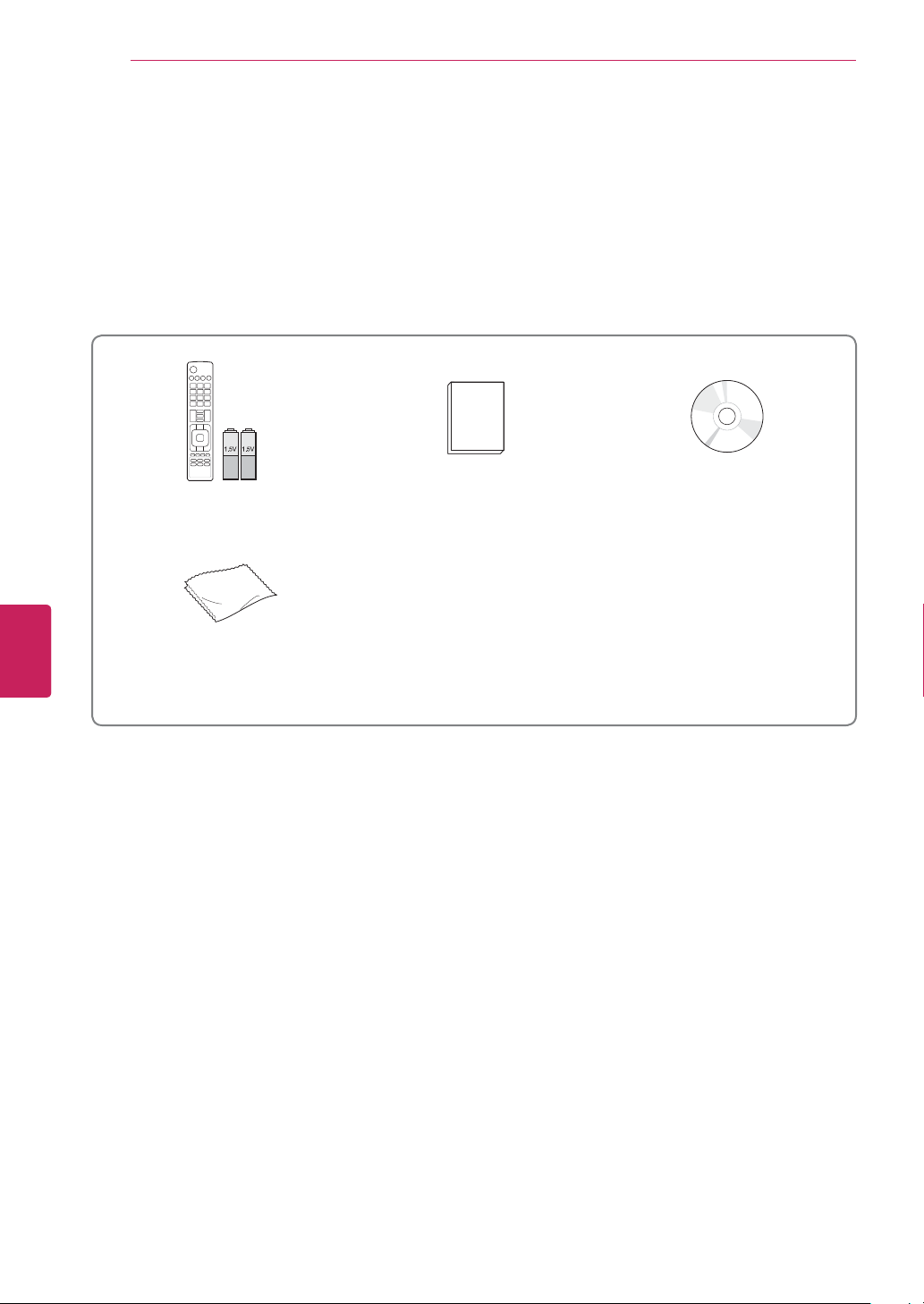
ASSEMBLING AND PREPARING
10
ASSEMBLING AND PREPARING
Unpacking
Check your product box for the following items. If there are any missing accessories, contact the local
dealer where you purchased your product. The illustrations in this manual may differ from the actual
product and item.
AV MODE
INPUT
ENERGY
TV
SAVING
123
456
7809
FLASHBK
LIST
MARK
FAV
P
A
G
3D
CHVOL
E
MUTE
INFO
MENU
Q.MENU
ENTER
EXIT
BACK
L/R SELECT
FREEZE
RATIO
Remote control and batteries (AAA) Owner’s manual CD
ENGLISH
ENG
Polishing cloth
1
(Depending on model)
1 Gently wipe the spots on the cabinet with the polishing cloth.
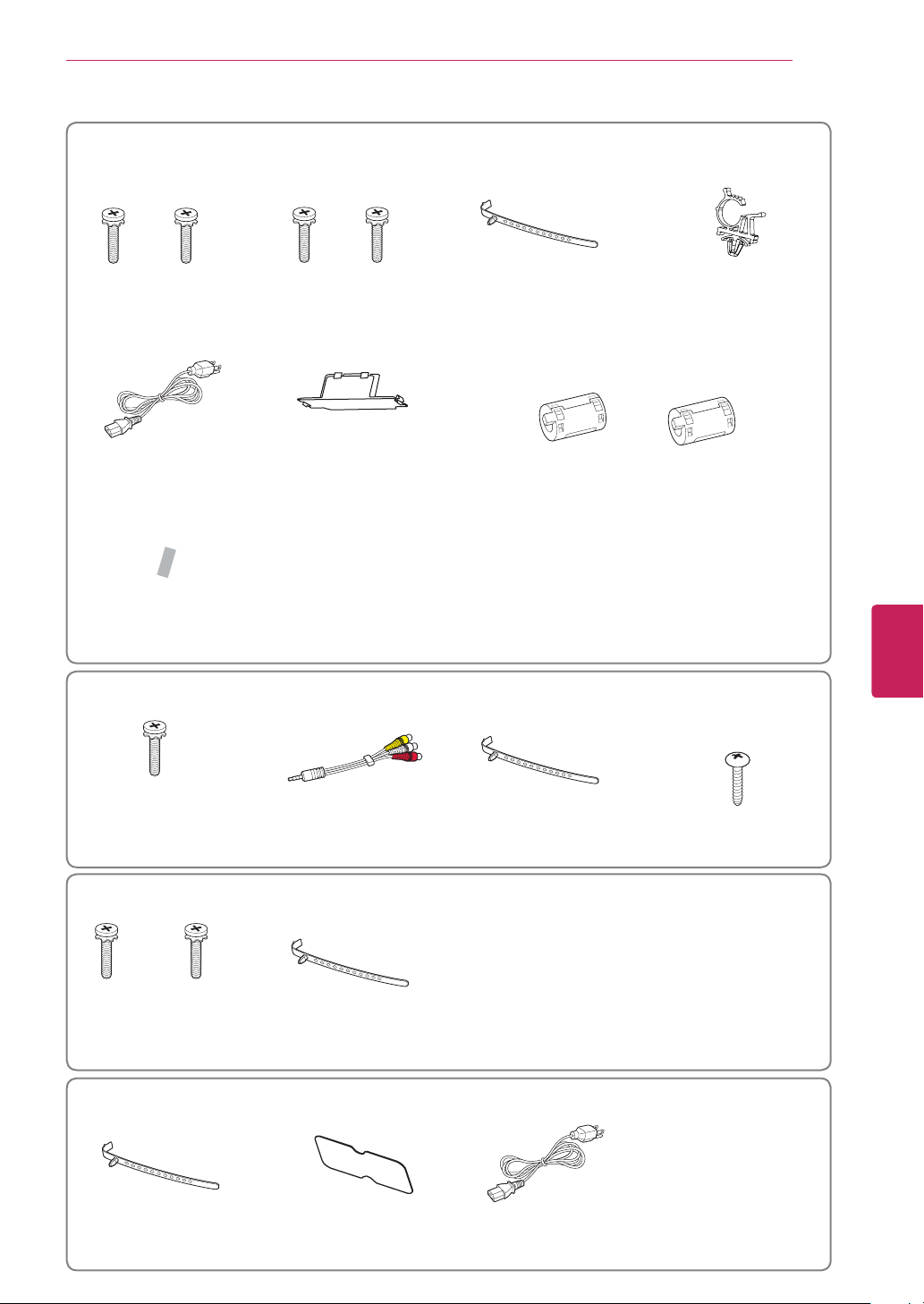
PW340, PW350, PW350U, PW350R, PZ200 series
ASSEMBLING AND PREPARING
11
(Other models)
x 4
M4 x 26
Power Cord Protection cover Ferrite core
Protection cover tape
LV3500 series
x 3
M5 x 14.5
Screw for assembly Cable holder Power Cord holder
x 8
(For 60PZ200)
x 4
M4 x 28
M5 x 25
x 3
(For 42PW340,
42PW350)
x 2
(For 50PW340,
50PW350)
x 3
ENGLISH
ENG
(For 32LV3500)
M4 x 12
Screw for assembly Composite gender cable Cable holder Screw for fixing
LV2500 series
x 2
M4 x 16
Screw for assembly Cable holder
22LK330
Cable holder Protection cover Power Cord
M4 x 6

ENGLISH
ENG
ASSEMBLING AND PREPARING
12
26/32LK330, LK430, LK450, LK520 series
(Except 47LK450,
47/55LK520)
x 8
M4 x 20
Screw for assembly Screw for fixing Protection cover Power Cord
CAUTION
Do not use any unapproved items to ensure the safety and product life span.
y
Any damages or injuries by using unapproved items are not covered by the warranty.
y
NOTE
The items supplied with your product may vary depending on the model.
y
Product specifications or contents of this manual may be changed without prior notice due to
y
upgrade of product functions.
How to use the ferrite core
y
- (For PW340, PW350 series)
Use the ferrite core to reduce the electromagnetic interference in the PC audio cable.
Wind the PC audio cable on the ferrite core thrice. Place the ferrite core close to the TV.
[to an External device]
10 mm (+/-5 mm)
[to the TV]
- (For 42PW340, 42PW350)
Use the ferrite core to reduce the electromagnetic interference in the power cable.
Wind the power cable on the ferrite core once. Place the ferrite core close to the TV.
[to a wall plug]
10 mm (+/-5 mm)
[to the TV]
- (For 50PW340, 50PW350)
Use the ferrite core to reduce the electromagnetic interference in the power cable.
Wind the power cable on the ferrite core once. Place the ferrite core close to the TV and a wall
plug.
10 mm (+/-5 mm)
[to a wall plug]
LCD
(
) For an optimal connection, HDMI cables and USB devices should have bezels less than 10 mm
y
10 mm (+/-5 mm)
[to the TV]
(0.39 inches) thick and 18 mm (0.7 inches) width.
B
A
B
A
*A 10 mm (0.39 inches)
*B
18 mm (0.7 inches)
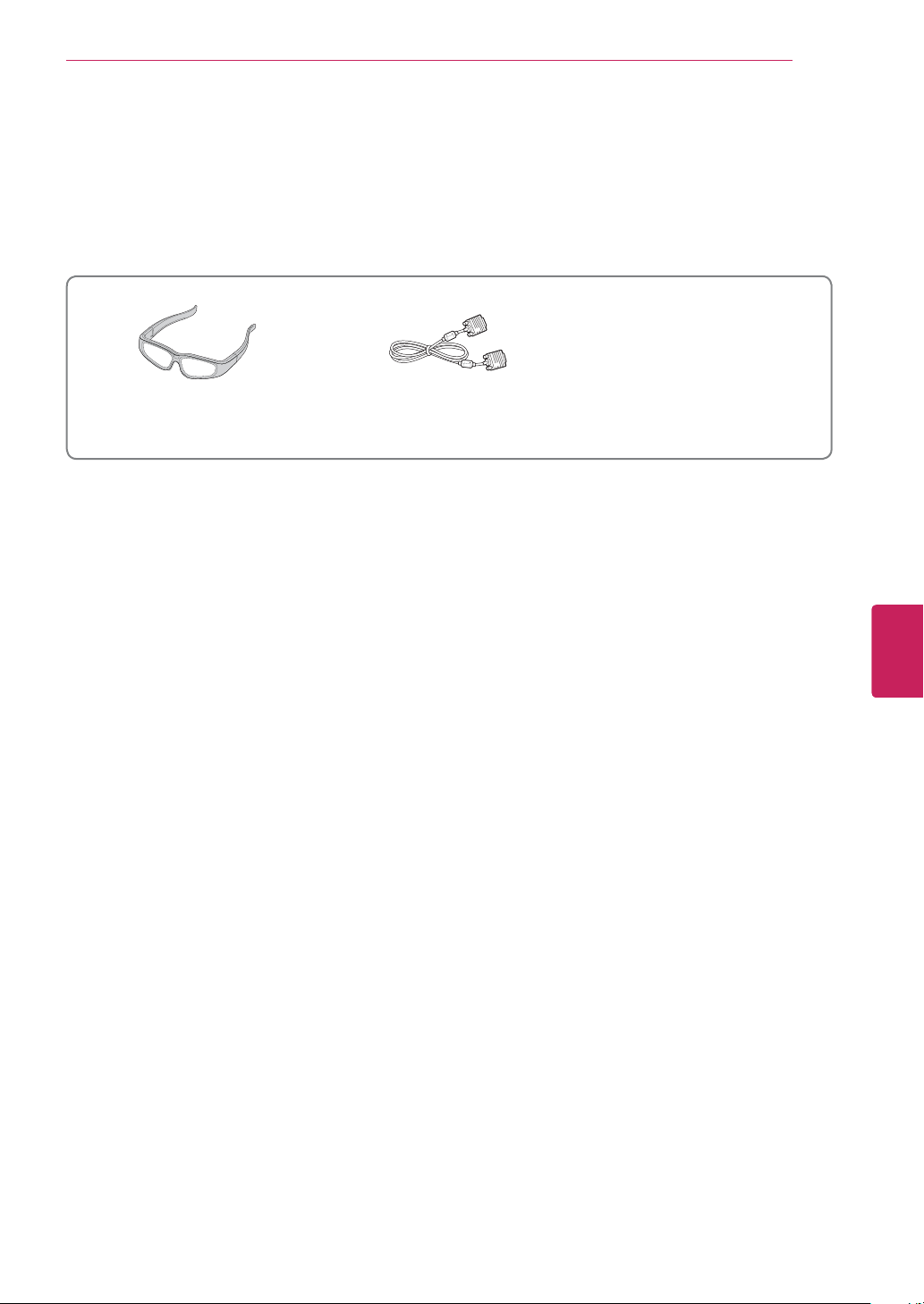
ASSEMBLING AND PREPARING
Optional Extras
Optional extras can be changed or modified for quality improvement without any notification.
Contact your dealer for buying these items.
This device only works with compatible LG LED LCD TV, LCD TV, or Plasma TV.
13
3D Glasses
(AG-S230, AG-S250, AG-S270)
1 When using the VGA (D-sub 15 pin signal cable) PC connection, use the shielded signal interface cable
with a ferrite core to maintain standards compliance for the product.
D-sub 15 pin signal cable
1
ENGLISH
ENG

ASSEMBLING AND PREPARING
14
Parts and buttons
PW340, PW350, PW350U, PW350R, PZ200 series
ENGLISH
ENG
Side Connection panel
USB input
HDMI input
R
AUDIO
AV (Audio
and Video)
input
L/ MONO
VIDEO
AV IN 2
REMOTE
CONTROL IN
USB ININ 3
2
1
RS-232C IN
(CONTROL & SERVICE)
/DVI IN
OPTICAL
DIGITAL
AUDIO OUT
VIDEO
RGB IN (PC)
Y
P
B
VIDEO
Screen
Speakers
INPUT
AV IN 1
L/MONO
AUDIO IN
(RGB/DVI)
P
R
L
AUDIO
AUDIO
HOME
R
R
ENTER
2
1
COMPONENT IN
VOL
ANTENNA
/CABLE
IN
Remote control and
intelligent
CH
Touch buttons
1
sensors
2
Rear Connection panel
(See p.71)
Touch button
/I
2
Description
Turns the power on or off.
INPUT Changes the input source.
HOME Accesses the main menus, or saves your input and exits the menus.
ٜ
ENTER
Selects the highlighted menu option or confirms an input.
- VOL + Adjusts the volume level.
v
CH
^
Scrolls through the saved channels.
1 Intelligent sensor - Adjusts the image quality and brightness based on the surrounding environment.
2 All of the buttons are touch sensitive and can be operated through simple touch with your finger.

32LV2500, LV3500 series
Screen
ASSEMBLING AND PREPARING
15
LAN
/ DVI IN
OPTICAL
DIGITAL
AUDIO OUT
Speakers
CH
(RGB/DVI)
AUDIO IN
AV IN 1
VIDEO
RGB IN(PC)
L/MONO
(CONTROL & SERVICE)
AUDIO
R
RS-232C IN
21
VOL
COMPONENT IN
Y
VIDEO
P
B
P
R
L
AUDIO
R
2
OPTICAL DIGITAL
ANTENNA/
AUDIO OUT
CABLE IN
1
ENTER
ANTENNA /
CABLE IN
HOME
INPUT
USB IN
USB IN
IN 3
IN 3
H/P
AV IN 2
VIDEO / AUDIO
Remote control and
intelligent
1
sensors
Power indicator
Touch buttons
2
Rear Connection panel
(See p.71)
ENGLISH
ENG
Touch button
2
Description
Turns the power on or off.
INPUT Changes the input source.
HOME Accesses the main menus, or saves your input and exits the menus.
ٜ
ENTER
Selects the highlighted menu option or confirms an input.
- VOL + Adjusts the volume level.
v
CH
^
Scrolls through the saved channels.
1 Intelligent sensor - Adjusts the image quality and brightness based on the surrounding environment.
2 All of the buttons are touch sensitive and can be operated through simple touch with your finger.
NOTE
You can set the power indicator light to on or off by selecting
y
OPTION
in the main menus.
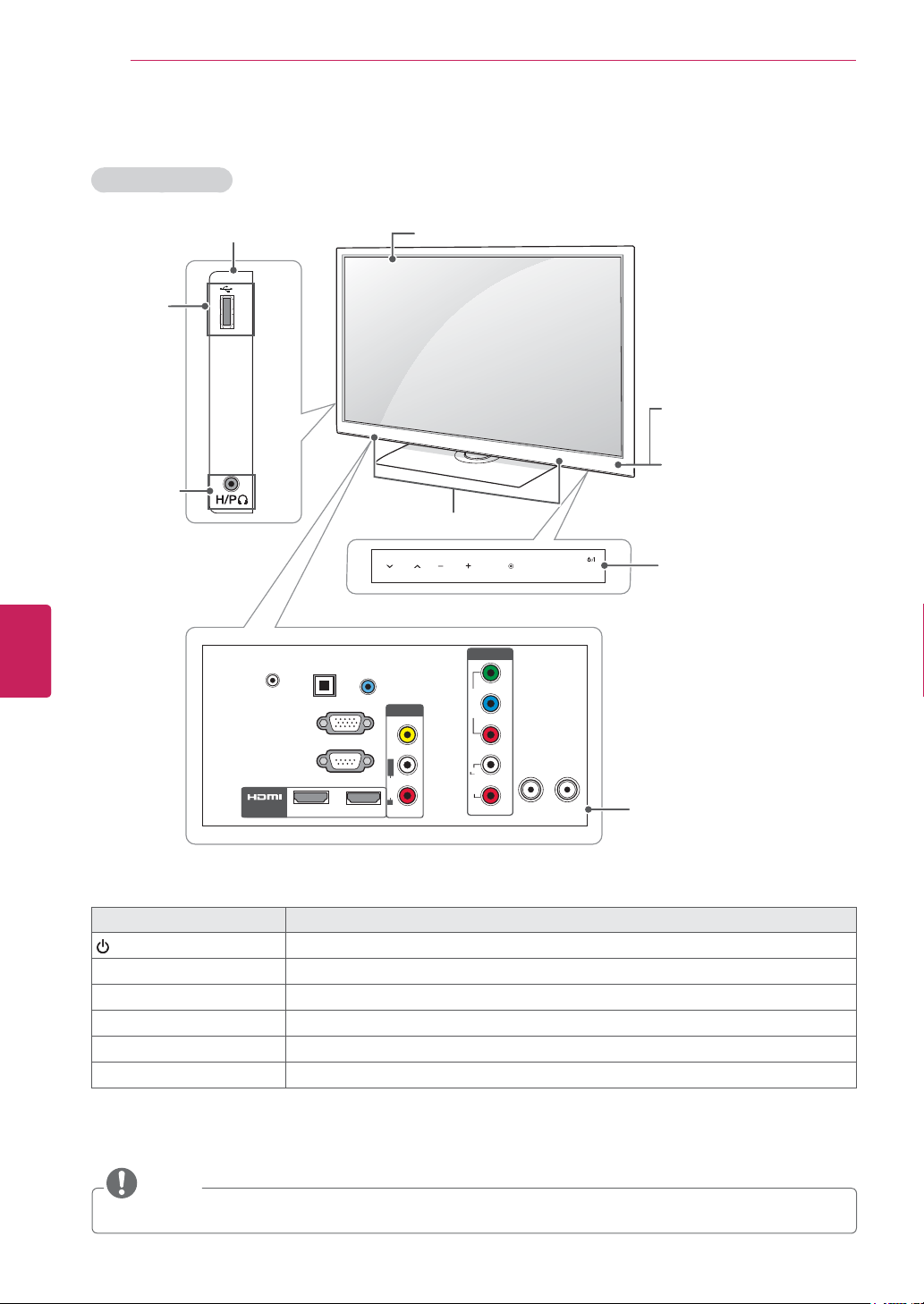
ASSEMBLING AND PREPARING
16
19/22/26LV2500
ENGLISH
ENG
Side Connection panel
USB input
Headphone
output
USB IN
DC-IN
/ DVI IN
OPTICAL
DIGITAL
(RGB/DVI)
AUDIO OUT
AUDIO IN
RGB IN (PC)
RS-232C IN(CONTROL & SERVICE)
2
1
AV IN
VIDEO
L/MONO
AUDIO
R
CH
Screen
Speakers
VOL
ENTER
COMPONENT IN
Y
VIDEO
P
B
P
R
L
AUDIO
R
HOME
ANTENNA
IN
INPUT
CABLE
IN
Remote control and
intelligent
1
sensors
Power indicator
Touch buttons
2
Rear Connection panel
(See p.71)
Touch button
2
Description
Turns the power on or off.
INPUT Changes the input source.
HOME Accesses the main menus, or saves your input and exits the menus.
ٜ
ENTER
Selects the highlighted menu option or confirms an input.
- VOL + Adjusts the volume level.
v
CH
^
Scrolls through the saved channels.
1 Intelligent sensor - Adjusts the image quality and brightness based on the surrounding environment.
2 All of the buttons are touch sensitive and can be operated through simple touch with your finger.
NOTE
You can set the power indicator light to on or off by selecting
y
OPTION
in the main menus.

LK450 series
ASSEMBLING AND PREPARING
17
Side Connection panel
USB input
USB IN
HDMI input
IN 3
Headphone
output
AV (Audio
and Video)
input
R
AUDIO
L/MONO
VIDEO
AV IN 2
/ DVI IN
OPTICAL DIGITAL
AUDIO OUT
RGB IN (PC)
RS-232C IN
(CONTROL & SERVICE)
2
(RGB/DVI)
AUDIO IN
1
AV IN 1
VIDEO
L/MONO
AUDIO
R
Screen
Speakers
CH
COMPONENT IN
VIDEO
AUDIO
2
Remote control and
intelligent
1
sensors
Power indicator
VOL
ENTER
HOME
INPUT
Touch buttons
2
ENGLISH
ENG
Y
P
B
P
R
ANTENNA /
L
CABLE IN
R
1
Rear Connection panel
(See p.71)
Touch button
2
Description
Turns the power on or off.
INPUT Changes the input source.
HOME Accesses the main menus, or saves your input and exits the menus.
ٜ
ENTER
Selects the highlighted menu option or confirms an input.
- VOL + Adjusts the volume level.
v
CH
^
Scrolls through the saved channels.
1 Intelligent sensor - Adjusts the image quality and brightness based on the surrounding environment.
2 All of the buttons are touch sensitive and can be operated through simple touch with your finger.
NOTE
You can set the power indicator light to on or off by selecting
y
OPTION
in the main menus.

ASSEMBLING AND PREPARING
18
LK330 series
Side Connection panel
(For 22LK330)
HOME
INPUT
ENTER
CH
VOL
Buttons
2
(For 26/32LK330)
Screen
CH
ENGLISH
ENG
USB input
HDMI input
Headphone
output
AV (Audio
and Video)
input
USB IN
IN 3
R
AUDIO
L/MONO
VIDEO
AV IN 2
/ DVI IN
OPTICAL DIGITAL
AUDIO OUT
RGB IN (PC)
RS-232C IN
(CONTROL & SERVICE)
2
(RGB/DVI)
AUDIO IN
1
Speakers
VIDEO
AV IN 1
VIDEO
L/MONO
AUDIO
AUDIO
R
COMPONENT IN
Y
P
B
P
R
L
R
2
1
ANTENNA /
CABLE IN
VOL
Buttons
ENTER
HOME
INPUT
Remote control and
intelligent
1
sensors
Power indicator
Rear Connection panel
(See p.71)
2
2
/I
Button
Turns the power on or off.
Description
INPUT Changes the input source.
HOME Accesses the main menus, or saves your input and exits the menus.
ٜ
ENTER
Selects the highlighted menu option or confirms an input.
- VOL + Adjusts the volume level.
v
CH
^
Scrolls through the saved channels.
1 Intelligent sensor - Adjusts the image quality and brightness based on the surrounding environment.
NOTE
You can set the power indicator light to on or off by selecting
y
OPTION
in the main menus.

LK430 series
ASSEMBLING AND PREPARING
19
Side Connection panel
USB input
HDMI input
Headphone
output
AV (Audio
and Video)
input
USB IN
IN 3
R
AUDIO
L/MONO
VIDEO
AV IN 2
/ DVI IN
OPTICAL DIGITAL
AUDIO OUT
RGB IN (PC)
RS-232C IN
(CONTROL & SERVICE)
2
Screen
(RGB/DVI)
AUDIO IN
1
Speakers
VIDEO
AV IN 1
VIDEO
L/MONO
AUDIO
R
COMPONENT IN
Y
P
B
P
R
L
AUDIO
R
2
1
ANTENNA /
CABLE IN
CH
VOL
ENTER
HOME
INPUT
Remote control and
intelligent
1
sensors
Power indicator
Rear Connection panel
(See p.71)
Buttons
2
ENGLISH
ENG
2
/I
Button
Turns the power on or off.
Description
INPUT Changes the input source.
HOME Accesses the main menus, or saves your input and exits the menus.
ٜ
ENTER
Selects the highlighted menu option or confirms an input.
- VOL + Adjusts the volume level.
v
CH
^
Scrolls through the saved channels.
1 Intelligent sensor - Adjusts the image quality and brightness based on the surrounding environment.
NOTE
You can set the power indicator light to on or off by selecting
y
OPTION
in the main menus.

ASSEMBLING AND PREPARING
20
LK520 series
ENGLISH
ENG
Side Connection panel
USB input
HDMI input
Headphone
output
AV (Audio
and Video)
input
USB IN
IN 3
R
AUDIO
L/MONO
VIDEO
AV IN 2
/ DVI IN
OPTICAL DIGITAL
AUDIO OUT
RGB IN (PC)
RS-232C IN
(CONTROL & SERVICE)
2
Screen
(RGB/DVI)
AUDIO IN
1
Speakers
AV IN 1
VIDEO
L/MONO
AUDIO
R
COMPONENT IN
Y
VIDEO
P
B
P
R
L
AUDIO
R
2
1
ANTENNA /
CABLE IN
CH
VOL
ENTER
HOME
INPUT
Remote control and
intelligent
1
sensors
Power indicator
Rear Connection panel
(See p.71)
Buttons
2
2
/I
Button
Turns the power on or off.
Description
INPUT Changes the input source.
HOME Accesses the main menus, or saves your input and exits the menus.
ٜ
ENTER
Selects the highlighted menu option or confirms an input.
- VOL + Adjusts the volume level.
v
CH
^
Scrolls through the saved channels.
1 Intelligent sensor - Adjusts the image quality and brightness based on the surrounding environment.
NOTE
You can set the power indicator light to on or off by selecting
y
OPTION
in the main menus.
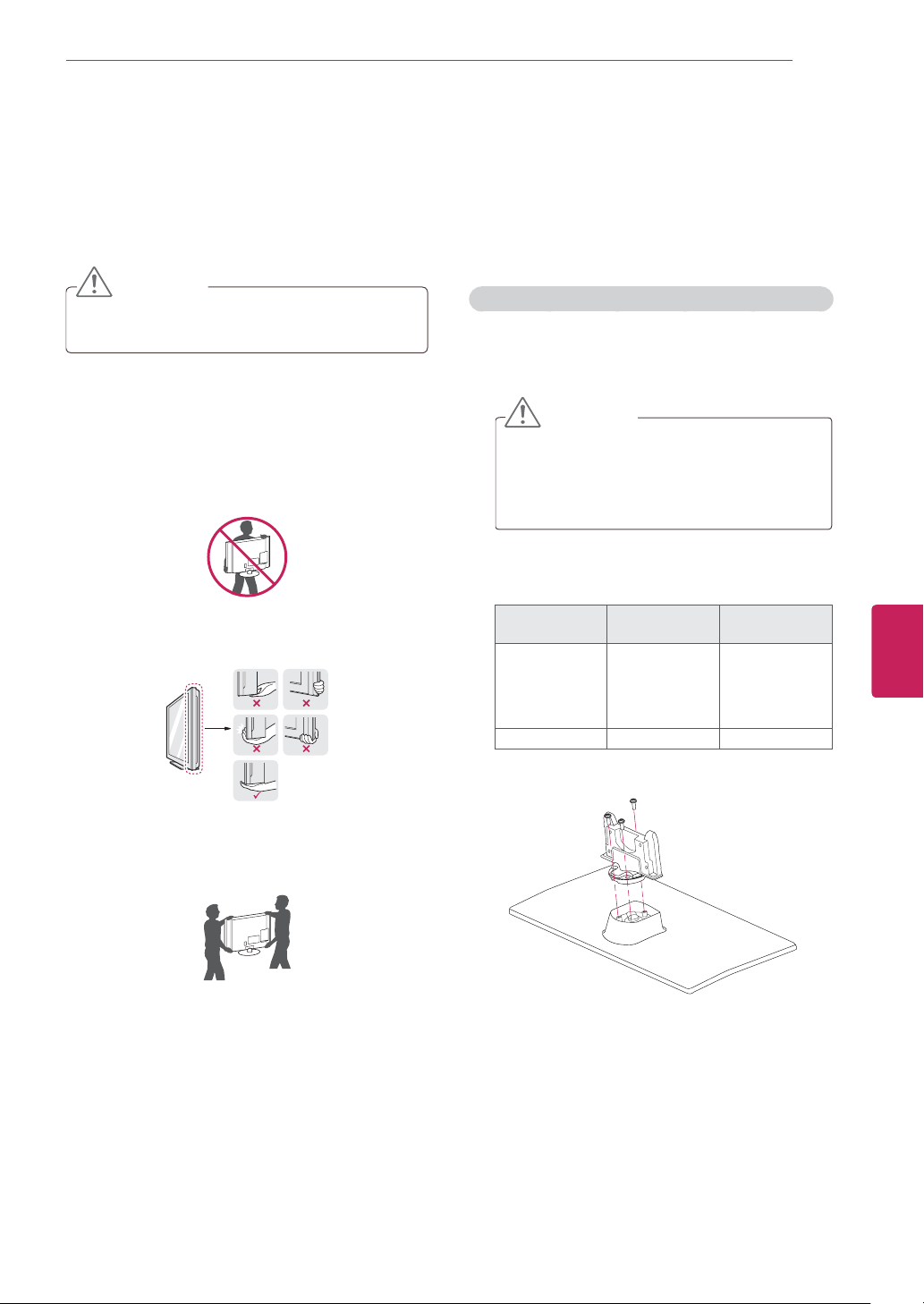
ASSEMBLING AND PREPARING
21
Lifting and moving the TV
When moving or lifting the TV, read the following
to prevent the TV from being scratched or
damaged and for save transportation regardless of
its type and size.
CAUTION
Avoid touching the screen at all times, as
y
this may result in damage to the screen.
It is recommended to move the TV in the
y
box or packing material that the TV originally
came in.
Before moving or lifting the TV, disconnect
y
the power cord and all cables.
When holding the TV, the screen should face
y
away from you to prevent damage.
Hold the top and bottom of the TV frame
y
firmly. Make sure not to hold the transparent
part, speaker, or speaker grill area.
Setting up the TV
If you are not mounting the TV to a wall, use the
following instructions to attach the stand.
Attaching the stand
PW340, PW350, PW350U, PW350R, PZ200 series
Lay the TV with the screen side down on a flat
1
surface.
CAUTION
Lay a foam mat or soft protective cloth
y
on the surface to protect the screen from
damage
against the screen.
Assemble the parts of the STAND BODY with
2
the STAND BASE of the TV.
Model Screw for
42/50PW340
42/50PW350
42/50PW350U
42/50PW350R
50PZ200
60PZ200 M4 x 25 3
. Make sure no objects press
assembly
M5 x 14.5 3
Number of
screws
ENGLISH
ENG
When transporting a large TV, there should
y
be at least 2 people.
When transporting the TV by hand, hold the
y
TV as shown in the following illustration.
When transporting the TV, do not expose the
y
TV to jolts or excessive vibration.
When transporting the TV, keep the TV
y
upright, never turn the TV on its side or tilt
towards the left or right.

ASSEMBLING AND PREPARING
22
ENGLISH
ENG
Secure the TV and the stand with the 4
3
screws.
Model Screw for
42/50PW340
42/50PW350
42/50PW350U
42/50PW350R
50PZ200
60PZ200 M4 x 28 4
assembly
M4 x 26 4
CAUTION
Tighten the screws firmly to prevent
y
the TV from tilting forward. Do not over
tighten.
Number of
screws
To detach the stand,
Lay the TV with the screen side down on a flat
1
surface.
Remove the 4 screws and pull the stand away
2
from the TV.
Model Screw for
42/50PW340
42/50PW350
42/50PW350U
42/50PW350R
50PZ200
60PZ200 M4 x 28 4
Push the supplied protection cover into the
3
assembly
M4 x 26 4
Number of
screws
opening at the bottom of the TV until it locks in
place.
Attach the protection cover tape.
- This will protect the opening from
accumulating dust and dirt.
- When installing the wall mounting bracket,
use the Protection cover.
Protection cover
Protection
cover tape

ASSEMBLING AND PREPARING
23
LV3500 series
Lay the TV with the screen side down on a flat
1
surface.
CAUTION
Lay a foam mat or soft protective cloth
y
on the surface to protect the screen from
damage. Make sure no objects press
against the screen.
Assemble the parts of the STAND BODY with
2
the STAND BASE of the TV.
Screw for assembly Number of screws
M4 x 12 4
To detach the stand,
Lay the TV with the screen side down on a flat
1
surface.
Remove the 4 screws and pull the stand away
2
from the TV.
Screw for assembly Number of screws
M4 x 12 4
ENGLISH
ENG
Secure the TV and the stand with the 4
3
screws.
Screw for assembly Number of screws
M4 x 12 4
CAUTION
Tighten the screws firmly to prevent
y
the TV from tilting forward. Do not over
tighten.

ASSEMBLING AND PREPARING
24
ENGLISH
ENG
LV2500 series
Lay the TV with the screen side down on a flat
1
surface.
CAUTION
Lay a foam mat or soft protective cloth
y
on the surface to protect the screen from
damage. Make sure no objects press
against the screen.
Assemble the parts of the STAND BODY with
2
the STAND BASE of the TV.
Screw for assembly Number of screws
M4 x 6 1
To detach the stand,
Lay the TV with the screen side down on a flat
1
surface.
Remove the 2 screws and pull the stand away
2
from the TV.
Screw for assembly Number of screws
M4 x 16 2
Secure the TV and the stand with the 2
3
screws.
Screw for assembly Number of screws
M4 x 16 2
CAUTION
Tighten the screws firmly to prevent
y
the TV from tilting forward. Do not over
tighten.

ASSEMBLING AND PREPARING
25
22LK330
Lay the TV with the screen side down on a flat
1
surface.
CAUTION
Lay a foam mat or soft protective cloth
y
on the surface to protect the screen from
damage. Make sure no objects press
against the screen.
Assemble the TV as shown.
2
To detach the stand,
Lay the TV with the screen side down on a flat
1
surface.
Remove the screws and pull the stand away
2
from the TV.
Push the supplied protection cover into the
3
opening at the bottom of the TV until it locks in
place.
This will protect the opening from accumulating
dust and dirt.
When installing the wall mounting bracket, use
the Protection cover.
ENGLISH
ENG
Protection cover

ASSEMBLING AND PREPARING
26
ENGLISH
ENG
26/32LK330, LK430, LK450, LK520 series
Lay the TV with the screen side down on a flat
1
surface.
CAUTION
Lay a foam mat or soft protective cloth
y
on the surface to protect the screen from
damage. Make sure no objects press
against the screen.
Assemble the parts of the STAND BODY with
2
the STAND BASE of the TV.
Screw for assembly Number of screws
M4 x 20 4
Secure the TV and the stand with the 4
3
screws.
To detach the stand,
Lay the TV with the screen side down on a flat
1
surface.
Remove the 4 screws and pull the stand away
2
from the TV.
Screw for assembly Number of screws
M4 x 20 4
Push the supplied protection cover into the
3
opening at the bottom of the TV until it locks in
place.
This will protect the opening from accumulating
dust and dirt.
When installing the wall mounting bracket, use
the Protection cover.
Screw for assembly Number of screws
M4 x 20 4
CAUTION
Tighten the screws firmly to prevent
y
the TV from tilting forward. Do not over
tighten.
Protection cover

ASSEMBLING AND PREPARING
27
Mounting on a table
Lift and tilt the TV into its upright position on a
1
table.
- Leave a 10 cm (4 inches) (minimum) space
from the wall for proper ventilation.
10 cm
(4 inches)
cm
10 cm
Connect the power cord to a wall outlet.
2
CAUTION
Do not place the TV near or on sources
y
of heat, as this may result in fire or other
damage.
10
10 cm
Securing the TV to a table
(For 26/32LK330, 32/42LK430, 32/37/42LK450,
42LK520, 32LV3500)
Fix the TV to a table to prevent from tilting
forward, damage, and potential injury.
Mount the TV on a table, and then insert and
tighten the supplied screw on the rear of the
stand.
WARNING
To prevent TV from falling over, the TV
y
should be securely attached to the floor/wall
per installation instructions. Tipping, shaking,
or rocking the TV may cause injury.
ENGLISH
ENG
NOTE
Swivel 20 degrees to the left or right and
y
adjust the angle of the TV to suit your
view.
2020

ASSEMBLING AND PREPARING
28
ENGLISH
ENG
Securing the TV to a wall (optional)
Insert and tighten the eye-bolts, or TV brackets
1
and bolts on the back of the TV.
- If there are bolts inserted at the eye-bolts
position, remove the bolts first.
Mount the wall brackets with the bolts to the
2
wall.
Match the location of the wall bracket and the
eye-bolts on the rear of the TV.
Connect the eye-bolts and wall brackets tightly
3
with a sturdy rope.
Make sure to keep the rope horizontal with the
flat surface.
Using the Kensington security system (optional)
The Kensington security system connector is
located at the rear of the TV. For more information
of installation and using, refer to the manual
provided with the Kensington security system or
visit http://www.kensington.com.
Connect the Kensington security system cable
between the TV and a table.
NOTE
The Kensington security system is optional.
y
You can obtain additional accessories from
your local dealer.
CAUTION
Make sure that children do not climb on or
y
hang on the TV.
NOTE
Use a platform or cabinet that is strong and
y
large enough to support the TV securely.
Brackets, bolts and ropes are optional. You
y
can obtain additional accessories from your
local dealer.

ASSEMBLING AND PREPARING
29
Mounting on a wall
Attach an optional wall mount at the rear of the TV
carefully and install the wall mount on a solid wall
perpendicular to the floor. When you attach the TV
to other building materials, please contact qualified
personnel.
We recommend that you use an LG brand wall
mount when mounting the TV to a wall.
(4 inches)
10 cm
10 cm
10 cm
10 cm
Make sure to use screws and wall mounts that
meet the VESA standard. Standard dimensions for
the wall mount kits are described in the following
table.
Model 42/50PW340
VESA (A x B) 400 x 400 600 x 400
Standard screw M6 M8
Number of screws 44
Wall mount bracket
(optional)
Model 19/22/26LV2500
VESA (A x B) 100 x 100 200 x 100
Standard screw M4 M4
Number of screws 44
Wall mount bracket
(optional)
42/50PW350
42/50PW350U
42/50PW350R
50PZ200
PSW400B,
PSW400BG,
DSW400BG
22/26LK330
LSW100B,
LSW100BG
60PZ200
PSW600B
32LV2500
32LV3500
32LK330
32LK430
32LK450
LSW100B,
LSW100BG
Model 37LV3500
VESA (A x B) 200 x 200 400 x 400
Standard screw M6 M6
Number of screws 44
Wall mount bracket
(optional)
42LK430
37/42/47LK450
42/47LK520
LSW200B,
LSW200BG
42/47/55LV3500
55LK520
LSW400B,
LSW400BG,
DSW400BG
CAUTION
Disconnect the power first, and then move
y
or install the TV. Otherwise electric shock
may occur.
If you install the TV on a ceiling or slanted
y
wall, it may fall and result in severe injury.
Use an authorized LG wall mount and contact
the local dealer or qualified personnel.
Do not over tighten the screws as this may
y
cause damage to the TV and void your
warranty.
Use the screws and wall mounts that meet
y
the VESA standard. Any damages or injuries
by misuse or using an improper accessory
are not covered by the warranty.
NOTE
Use the screws that are listed on the VESA
y
standard screw specifications.
The wall mount kit includes an installation
y
manual and necessary parts.
The wall mount bracket is optional. You can
y
obtain additional accessories from your local
dealer.
The length of screws may differ depending
y
on the wall mount. Make sure to use the
proper length.
For more information, refer to the manual
y
supplied with the wall mount.
ENGLISH
ENG

ASSEMBLING AND PREPARING
30
Tidying cables
ENGLISH
ENG
PW340, PW350, PW350U, PW350R, PZ200 series
Install the power cord holder and power cord.
1
It will help prevent the power cable from being
removed by accident.
(Other models)
Power cord holder
Gather and bind the cables with the cable
2
holder.
(For 60PZ200)
22LK330, LV2500, LV3500 series
Gather and bind the cables with the cable
1
holder.
Cable holder
26/32LK330, LK430, LK450, LK520 series
Gather and bind the cables with the cable
1
management clip.
Fix the cable management clip firmly to the TV.
2
Cable holder
CAUTION
Do not move the TV by holding the cable
y
holder and power cord holder, as the cable
holders may break, and injuries and damage
to the TV may occur.
Cable management clip
