LG 50PY3D Owner’s Manual
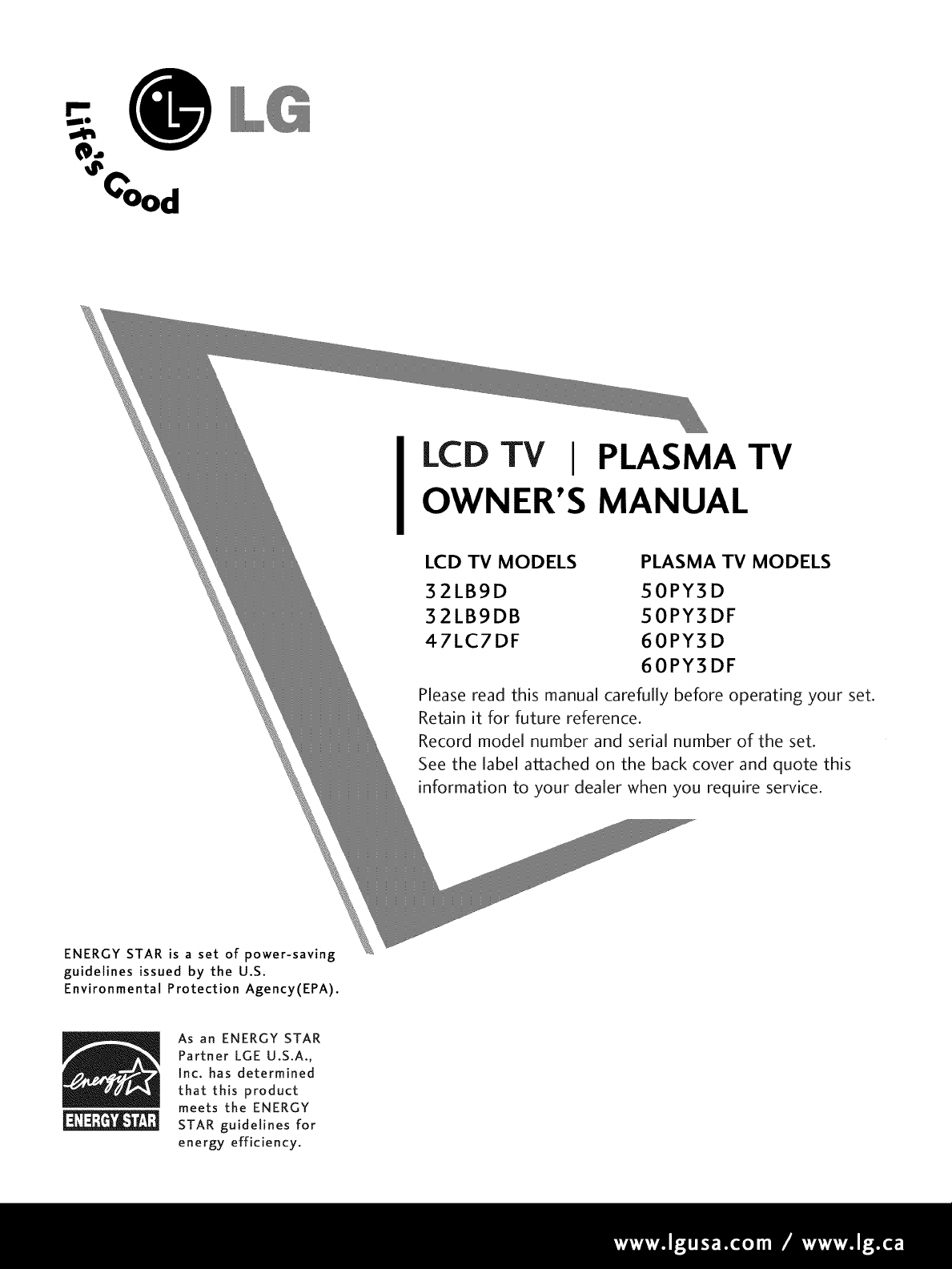
@
'_G'Ood
LCD TV PLASMA TV
OWNER'S MANUAL
ENERGY STAR is a set of power-saving
guidelines issued by the U.S.
Environmental Protection Agency(EPA).
LCD TV MODELS
32LBgD
32LB9DB
47LC7DF
Please read this manual carefully before operating your set.
Retain it for future reference.
Record model number and serial number of the set.
See the label attached on the back cover and quote this
information to your dealer when you require service.
PLASMA TV MODELS
50PY3D
50PY3DF
60PY3D
60PY3DF
Partner LGE U.S.A.,
E s an ENERGY STAR
__JJ[L_ STAR guidelines for
Inc. has determined
that this product
meets the ENERGY
energy efficiency.
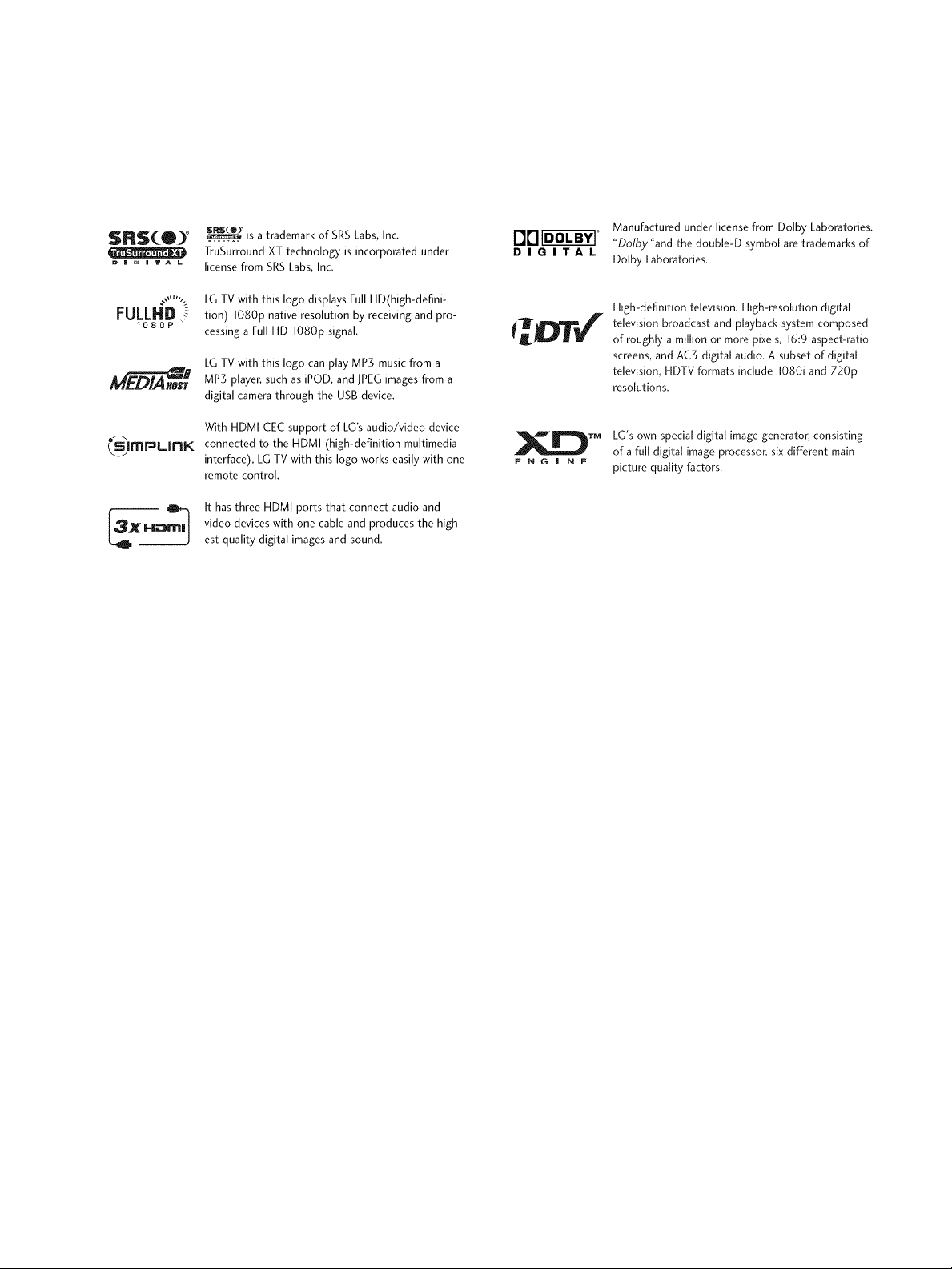
O eSRS( )
D m _ m TA L
_" is a trademark of SRS Labs, Inc.
TruSurround XT technology is incorporated under
license from SRS Labs, Inc.
DIGITAL
Manufactured under license from Dolby Laboratories.
"Dolby "and the double-D symbol are trademarks of
Dolby Laboratories.
FULLHD ,_
I080P
o_
_ImPLIRK
LG TV with this logo displays Full HD(high-defini-
tion) 1080p native resolution by receiving and pro-
cessing a Full HD 1080p signal.
LG TV with this logo can play MP3 music from a
MP3 player, such as iPOD, and JPEG images from a
digital camera through the USB device.
With HDMI CEC support of LG's audio/video device
connected to the HDMI (high-definition multimedia
interface), LG TV with this logo works easily with one
remote control.
It has three HDMI ports that connect audio and
video devices with one cable and produces the high-
est quality digital images and sound.
E N G I N E
High-definition television. High-resolution digital
television broadcast and playback system composed
of roughly a million or more pixe[s, 16:9 aspect-ratio
screens, and AC5 digital audio. A subset of digital
television, HDTV formats include 1080i and 720p
resolutions.
LG's own special digital image generator, consisting
TM
of a full digital image processor, six different main
picture quality factors.
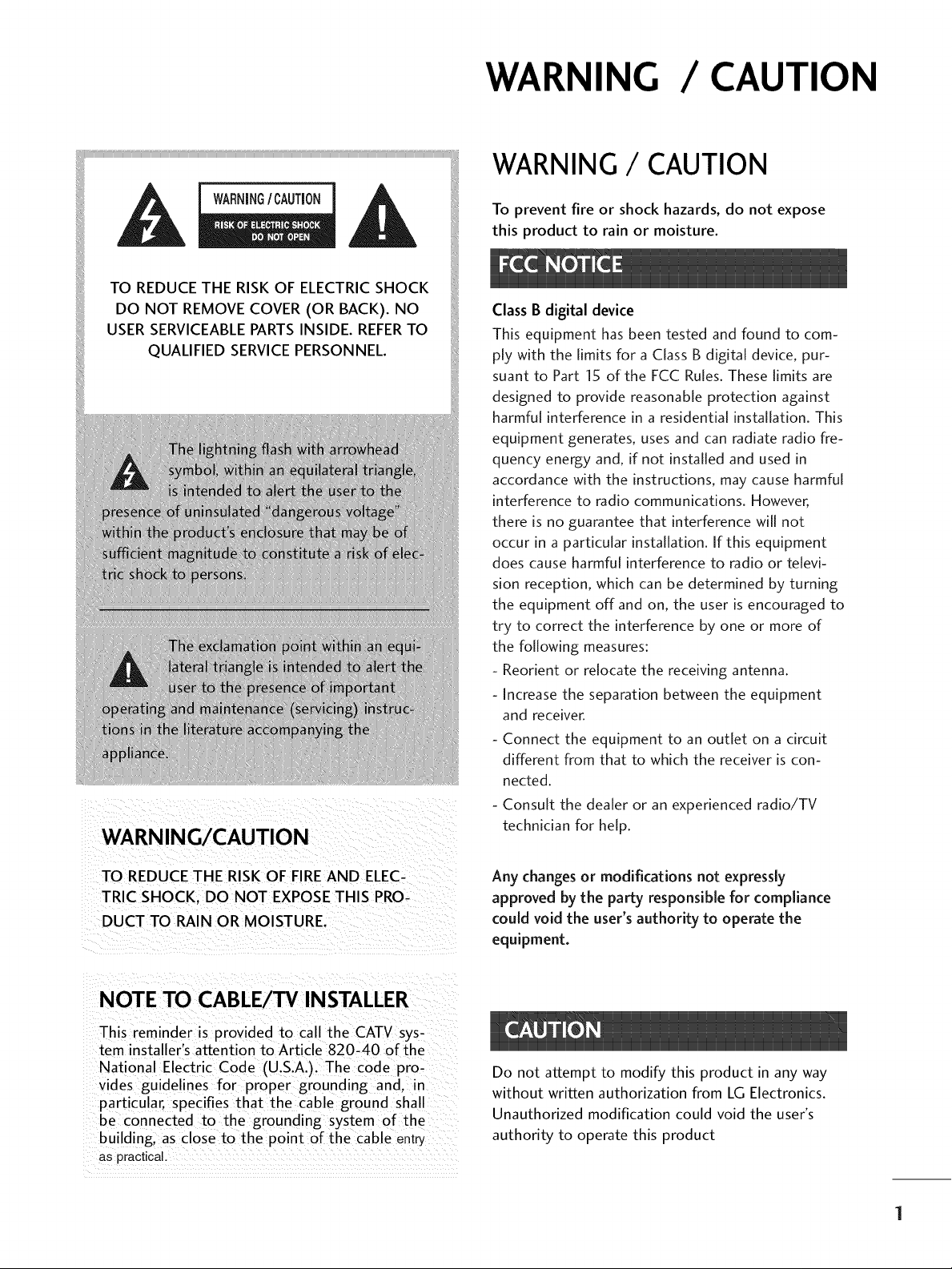
WARNING/CAUTION
WARNING / CAUTION
WARNING/ CAUTION
To prevent fire or shock hazards, do not expose
this product to rain or moisture.
Class B digital device
This equipment has been tested and found to com-
ply with the limits for a Class B digital device, pur-
suant to Part 15 of the FCC Rules. These limits are
designed to provide reasonable protection against
harmful interference in a residential installation. This
equipment generates, uses and can radiate radio fre-
quency energy and, if not installed and used in
accordance with the instructions, may cause harmful
interference to radio communications. However,
there is no guarantee that interference will not
occur in a particular installation. If this equipment
does cause harmful interference to radio or televi-
sion reception, which can be determined by turning
the equipment off and on, the user is encouraged to
try to correct the interference by one or more of
the following measures:
- Reorient or relocate the receiving antenna.
- Increase the separation between the equipment
and receiver.
- Connect the equipment to an outlet on a circuit
different from that to which the receiver is con-
nected.
- Consult the dealer or an experienced radio/TV
technician for help.
TO REDUCE THE RISK OF FIRE AND ELEC-
TRIC SHOCK, DO NOT EXPOSE THIS PRO-
DUCT TO RAIN OR MOISTURE.
NOTE TO CABLE/TV INSTALLER
This reminder is provided to call the CATV sys-
tem installer's attention to Article 820-40 of the
National Electric Code (U.S.A.). The code pro-
vides guidelines for proper grounding and. n
particular, specifies that the cable ground shall
be connected to the grounding system of the
building, as close to the point of the cable entry
as practical ....
Any changes or modifications not expressly
approved by the party responsible for compliance
could void the user's authority to operate the
equipment.
Do not attempt to modify this product in any way
without written authorization from LG Electronics.
Unauthorized modification could void the user's
authority to operate this product
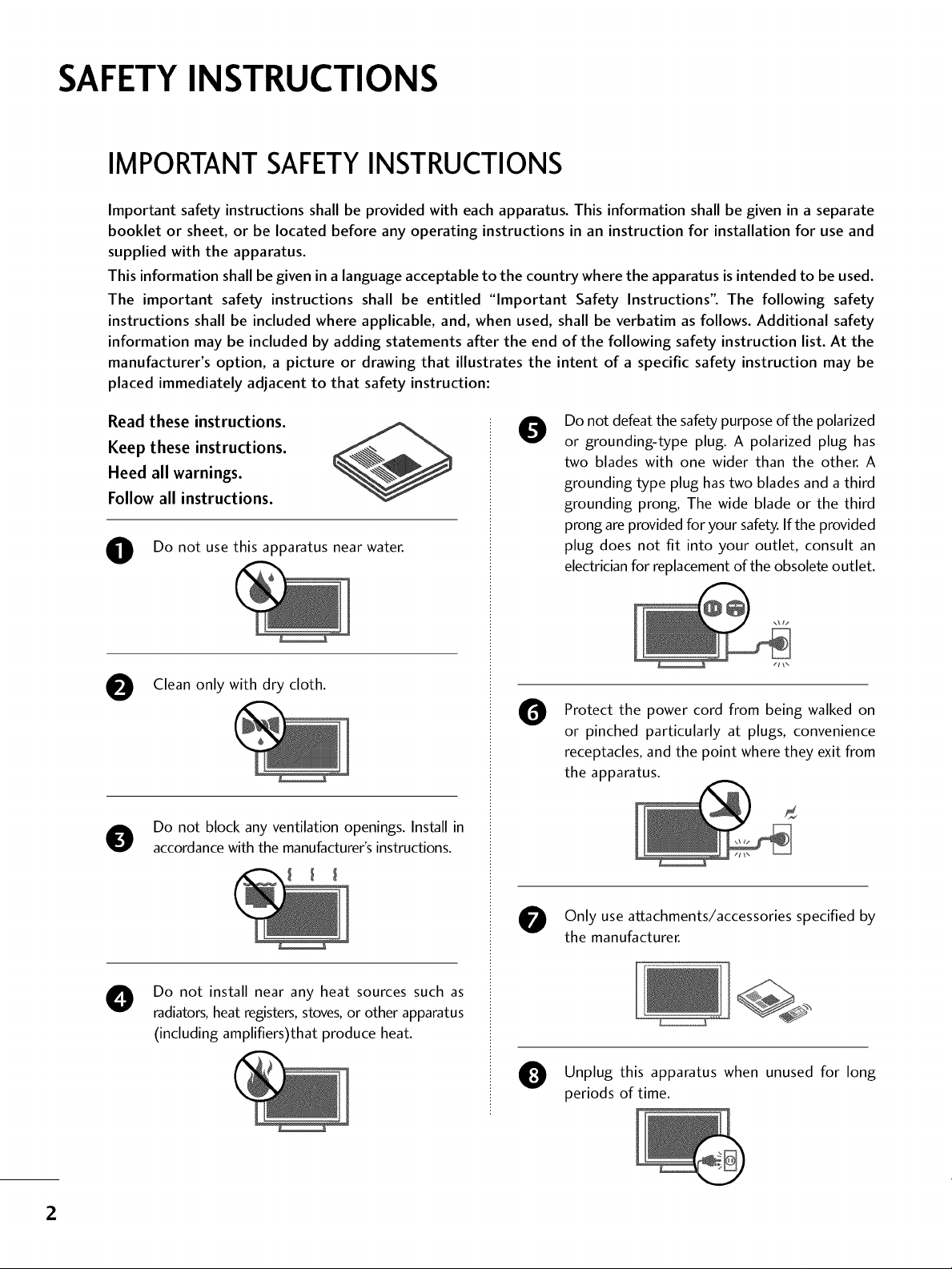
SAFETYINSTRUCTIONS
IMPORTANT SAFETYINSTRUCTIONS
Important safety instructions shall be provided with each apparatus. This information shall be given in a separate
booklet or sheet, or be located before any operating instructions in an instruction for installation for use and
supplied with the apparatus.
This information shall be given in a language acceptable to the country where the apparatus is intended to be used.
The important safety instructions shall be entitled "Important Safety Instructions". The following safety
instructions shall be included where applicable, and, when used, shall be verbatim as follows. Additional safety
information may be included by adding statements after the end of the following safety instruction list. At the
manufacturer's option, a picture or drawing that illustrates the intent of a specific safety instruction may be
placed immediately adjacent to that safety instruction:
Read these instructions.
Keep these instructions.
Heed all warnings.
Follow all instructions.
O Do not usethis apparatus near water.
O Clean only with dry cloth.
O Do not block any ventilation openings. Install in
accordance with the manufacturer's instructions.
Do not defeat the safety purpose of the polarized
O
or grounding-type plug. A polarized plug has
two blades with one wider than the other. A
grounding type plug has two blades and a third
grounding prong, The wide blade or the third
prong are provided for your safety. If the provided
plug does not fit into your outlet, consult an
electrician for replacement of the obsolete outlet.
Protect the power cord from being walked on
O
or pinched particularly at plugs, convenience
receptacles, and the point where they exit from
the apparatus.
O nly use attachments/accessories specified by
the manufacturer.
O Do not install near any heat sources such as
radiators, heat registers, stoves, or other apparatus
(including amplifiers)that produce heat.
O Unplug this apparatus when unused for long
periods of time.
2
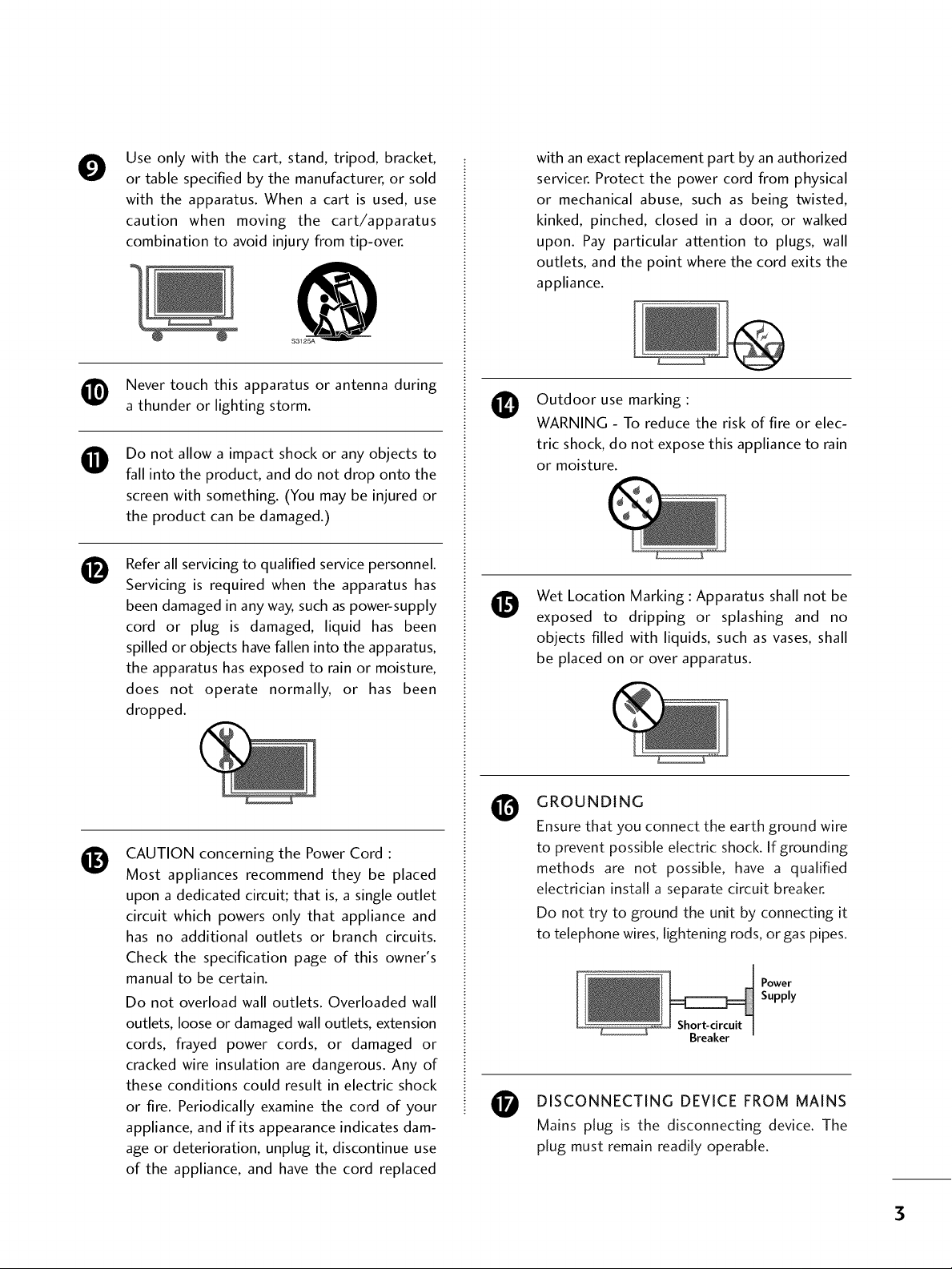
O
Use only with the cart, stand, tripod, bracket,
or table specified by the manufacturer, or sold
with the apparatus. When a cart is used, use
caution when moving the cart/apparatus
combination to avoid injury from tip-over.
@
$3125A
with an exact replacement part by an authorized
servicer. Protect the power cord from physical
or mechanical abuse, such as being twisted,
kinked, pinched, closed in a door, or walked
upon. Pay particular attention to plugs, wall
outlets, and the point where the cord exits the
appliance.
Never touch this apparatus or antenna during
a thunder or lighting storm.
Do not allow a impact shock or any objects to
O
fall into the product, and do not drop onto the
screen with something. (You may be injured or
the product can be damaged.)
Refer all servicing to qualified service personnel.
®
Servicing is required when the apparatus has
been damaged in any way, such as power-supply
cord or plug is damaged, liquid has been
spilled or objects have fallen into the apparatus,
the apparatus has exposed to rain or moisture,
does not operate normally, or has been
dropped.
CAUTION concerning the Power Cord :
®
Most appliances recommend they be placed
upon a dedicated circuit; that is, a single outlet
circuit which powers only that appliance and
has no additional outlets or branch circuits.
Check the specification page of this owner's
manual to be certain.
Do not overload wall outlets. Overloaded wall
outlets, loose or damaged wall outlets, extension
cords, frayed power cords, or damaged or
cracked wire insulation are dangerous. Any of
these conditions could result in electric shock
or fire. Periodically examine the cord of your
appliance, and if its appearance indicates dam-
age or deterioration, unplug it, discontinue use
of the appliance, and have the cord replaced
Outdoor use marking :
O
WARNING - To reduce the risk of fire or elec-
tric shock, do not expose this appliance to rain
or moisture.
Wet Location Marking : Apparatus shall not be
O
exposed to dripping or splashing and no
objects filled with liquids, such as vases, shall
be placed on or over apparatus.
GROUNDING
O
Ensure that you connect the earth ground wire
to prevent possible electric shock. If grounding
methods are not possible, have a qualified
electrician install a separate circuit breaker.
Do not try to ground the unit by connecting it
to telephone wires, lightening rods, or gas pipes.
DISCONNECTING DEVICE FROM MAINS
O
Mains plug is the disconnecting device. The
plug must remain readily operable.
Power
Supply
3
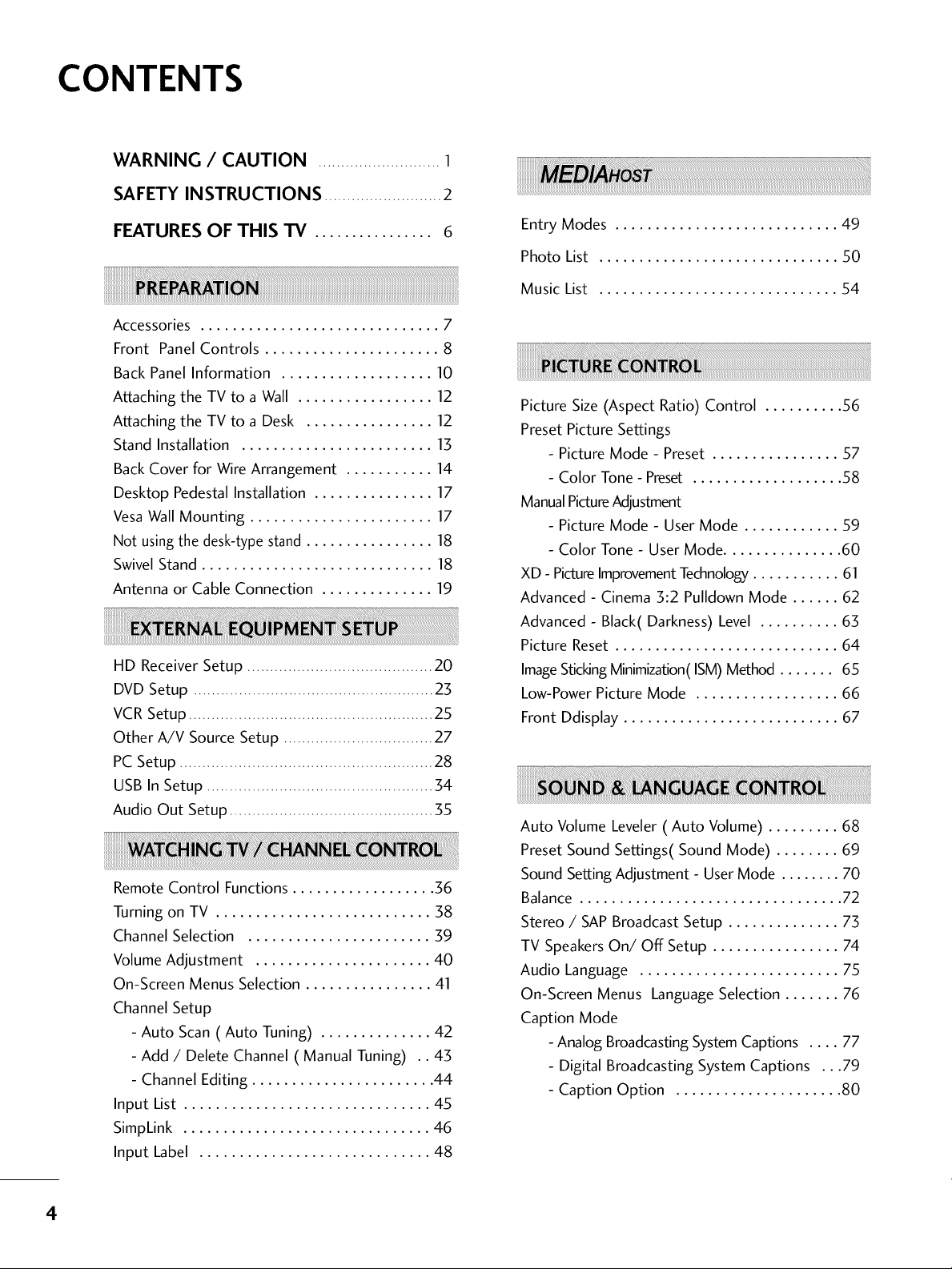
CONTENTS
WARNING / CAUTION ........................... 1
SAFETY INSTRUCTIONS ..........................2
FEATURES OF THIS TV ................ 6
Accessories .............................. 7
Front Panel Controls ...................... 8
Back Panel Information ................... 10
Attaching the TV to a Wall ................. 12
Attaching the TV to a Desk ................ 12
Stand Installation ........................ 13
Back Cover for Wire Arrangement ........... 14
Desktop Pedestal Installation ............... 17
Vesa Wall Mounting ....................... 17
Not using the desk-type stand ................ 18
Swivel Stand ............................. 18
Antenna or Cable Connection .............. 19
HD Receiver Setup ......................................... 20
DVD Setup ..................................................... 23
VCR Setup ...................................................... 25
Other A/V Source Setup ................................. 27
PCSetup ........................................................ 28
USB In Setup .................................................. 34
Audio Out Setup ............................................. 35
Remote Control Functions .................. 36
Turning on TV ........................... 38
Channel Selection ....................... 59
VolumeAdjustment ...................... 40
On-Screen Menus Selection ................ 41
Channel Setup
- Auto Scan (Auto Tuning) .............. 42
- Add / Delete Channel ( Manual Tuning) .. 43
- Channel Editing ....................... 44
Input List ............................... 45
SimpLink ............................... 46
Input Label ............................. 48
Entry Modes ............................ 49
Photo List .............................. 50
Music List .............................. 54
Picture Size (Aspect Ratio) Control .......... 56
Preset Picture Settings
- Picture Mode - Preset ................ 57
- Color Tone - Preset ................... 58
ManualPictureAdjustment
- Picture Mode - User Mode ............ 59
- Color Tone - User Mode ............... 60
XD - PictureImprovementTechnology........... 61
Advanced - Cinema 5:2 Pulldown Mode ...... 62
Advanced - Black(Darkness) Level .......... 65
Picture Reset ............................ 64
ImageStickingMinimization(ISM)Method ....... 65
Low-PowerPicture Mode .................. 66
Front Ddisplay ........................... 67
Auto Volume Leveler ( Auto Volume) ......... 68
Preset Sound Settings( Sound Mode) ........ 69
Sound Setting Adjustment- User Mode ........ 70
Balance ................................. 72
Stereo / SAPBroadcast Setup .............. 73
TV Speakers On/Off Setup ................ 74
Audio Language ......................... 75
On-Screen Menus Language Selection ....... 76
Caption Mode
- Analog BroadcastingSystemCaptions .... 77
- Digital Broadcasting System Captions ...79
- Caption Option ..................... 80
4
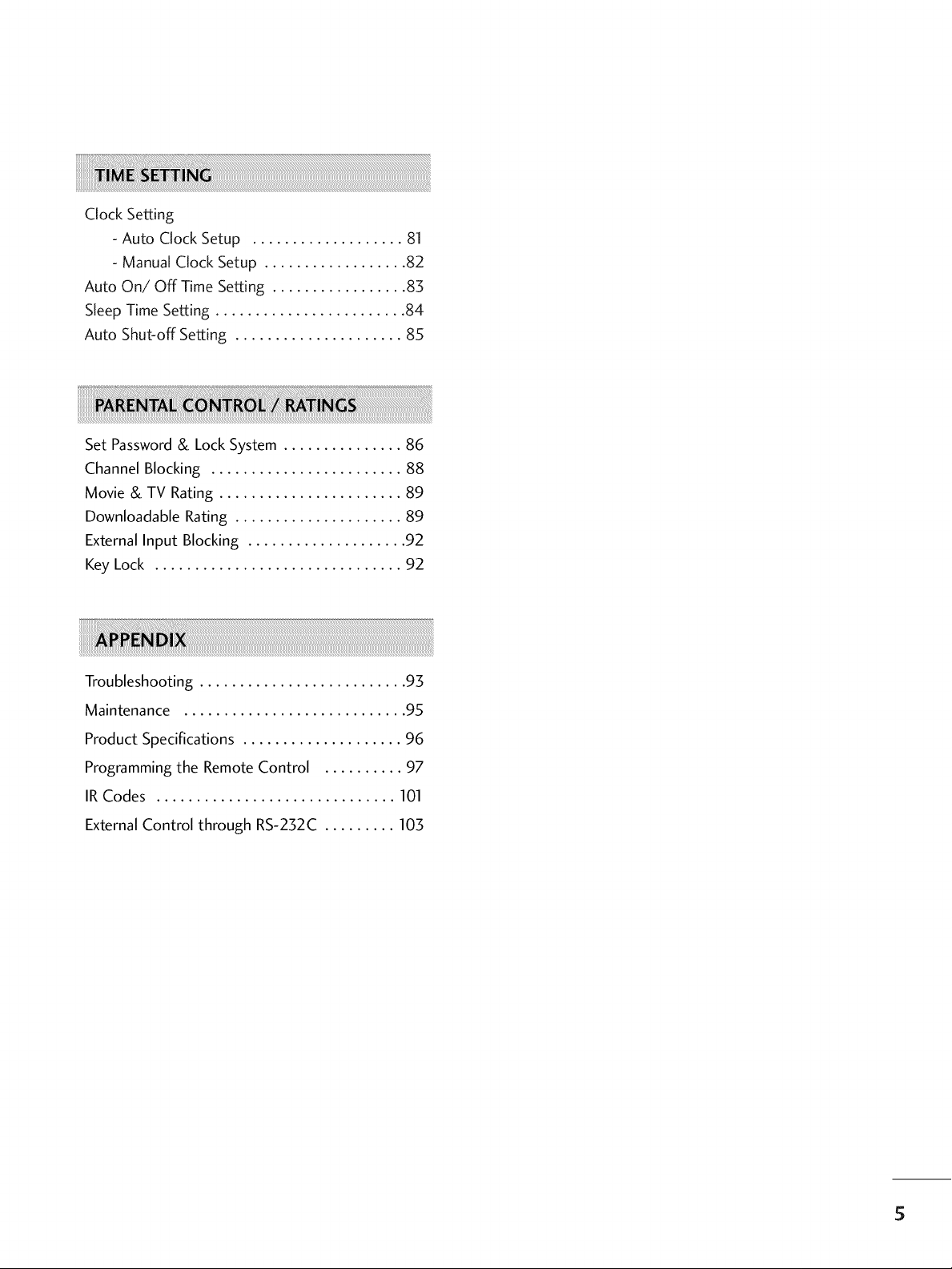
Clock Setting
- Auto Clock Setup ................... 81
- Manual Clock Setup .................. 82
Auto On/Off Time Setting ................. 83
Sleep Time Setting ........................ 84
Auto Shut-off Setting ..................... 85
Set Password & Lock System ............... 86
Channel Blocking ........................ 88
Movie & TV Rating ....................... 89
Downloadable Rating ..................... 89
External Input Blocking .................... 92
Key Lock ............................... 92
Troubleshooting .......................... 93
Maintenance ............................ 95
Product Specifications .................... 96
Programming the Remote Control .......... 97
IR Codes .............................. 101
External Control through RS-232C ......... 103
5
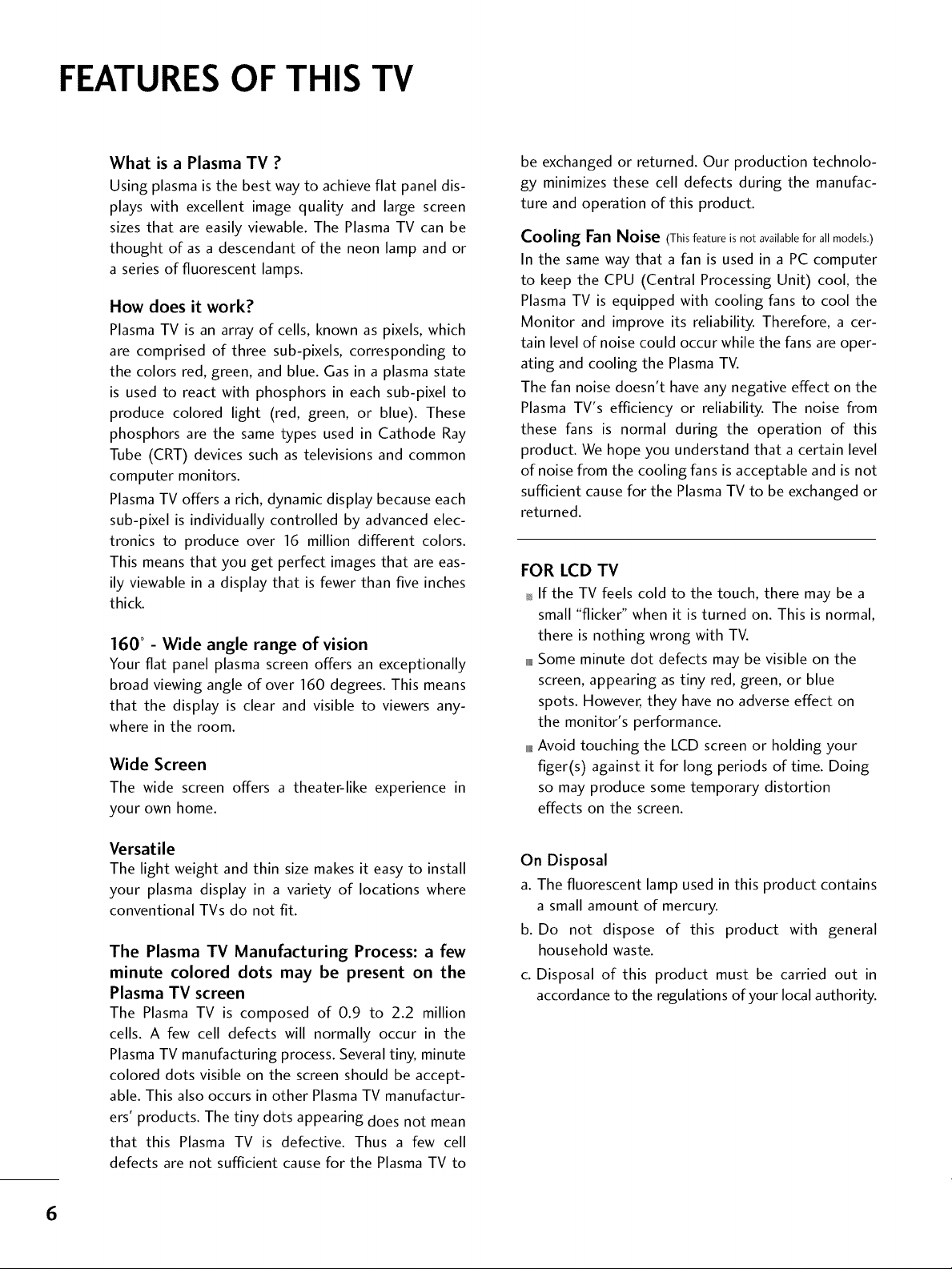
FEATURES OF THIS TV
What is a Plasma TV ?
Using plasma is the best way to achieve flat panel dis-
plays with excellent image quality and large screen
sizes that are easily viewable. The Plasma TV can be
thought of as a descendant of the neon lamp and or
a series of fluorescent lamps.
How does it work?
Plasma TV is an array of cells, known as pixels, which
are comprised of three sub-pixels, corresponding to
the colors red, green, and blue. Gas in a plasma state
is used to react with phosphors in each sub-pixel to
produce colored light (red, green, or blue). These
phosphors are the same types used in Cathode Ray
Tube (CRT) devices such as televisions and common
computer monitors.
Plasma TV offers a rich, dynamic display because each
sub-pixel is individually controlled by advanced elec-
tronics to produce over 16 million different colors.
This means that you get perfect images that are eas-
ily viewable in a display that is fewer than five inches
thick.
160 ° - Wide angle range of vision
Your flat panel plasma screen offers an exceptionally
broad viewing angle of over 160 degrees. This means
that the display is clear and visible to viewers any-
where in the room.
Wide Screen
The wide screen offers a theater-like experience in
your own home.
be exchanged or returned. Our production technolo-
gy minimizes these cell defects during the manufac-
ture and operation of this product.
Cooling Fan Noise (This feature is not available for all models,)
In the same way that a fan is used in a PC computer
to keep the CPU (Central Processing Unit) cool, the
Plasma TV is equipped with cooling fans to cool the
Monitor and improve its reliability. Therefore, a cer-
tain level of noise could occur while the fans are oper-
ating and cooling the Plasma TV.
The fan noise doesn't have any negative effect on the
Plasma TV's efficiency or reliability. The noise from
these fans is normal during the operation of this
product. We hope you understand that a certain level
of noise from the cooling fans is acceptable and is not
sufficient cause for the Plasma TV to be exchanged or
returned.
FOR LCD TV
If the TV feels cold to the touch, there may be a
small "flicker" when it is turned on. This is normal,
there is nothing wrong with TV.
llllll_Some minute dot defects may be visible on the
screen, appearing as tiny red, green, or blue
spots. However, they have no adverse effect on
the monitor's performance.
llllll_Avoid touching the LCD screen or holding your
tiger(s) against it for long periods of time. Doing
so may produce some temporary distortion
effects on the screen.
Versatile
The light weight and thin size makes it easy to install
your plasma display in a variety of locations where
conventional TVs do not fit.
The Plasma TV Manufacturing Process: a few
minute colored dots may be present on the
Plasma TV screen
The Plasma TV is composed of 0.9 to 2.2 million
cells. A few cell defects will normally occur in the
Plasma TV manufacturing process. Several tiny, minute
colored dots visible on the screen should be accept-
able. This also occurs in other Plasma TV manufactur-
ers' products. The tiny dots appearing does not mean
that this Plasma TV is defective. Thus a few cell
defects are not sufficient cause for the Plasma TV to
On Disposal
a. The fluorescent lamp used in this product contains
a small amount of mercury.
b. Do not dispose of this product with general
household waste.
c. Disposal of this product must be carried out in
accordance to the regulations of your local authority.
6
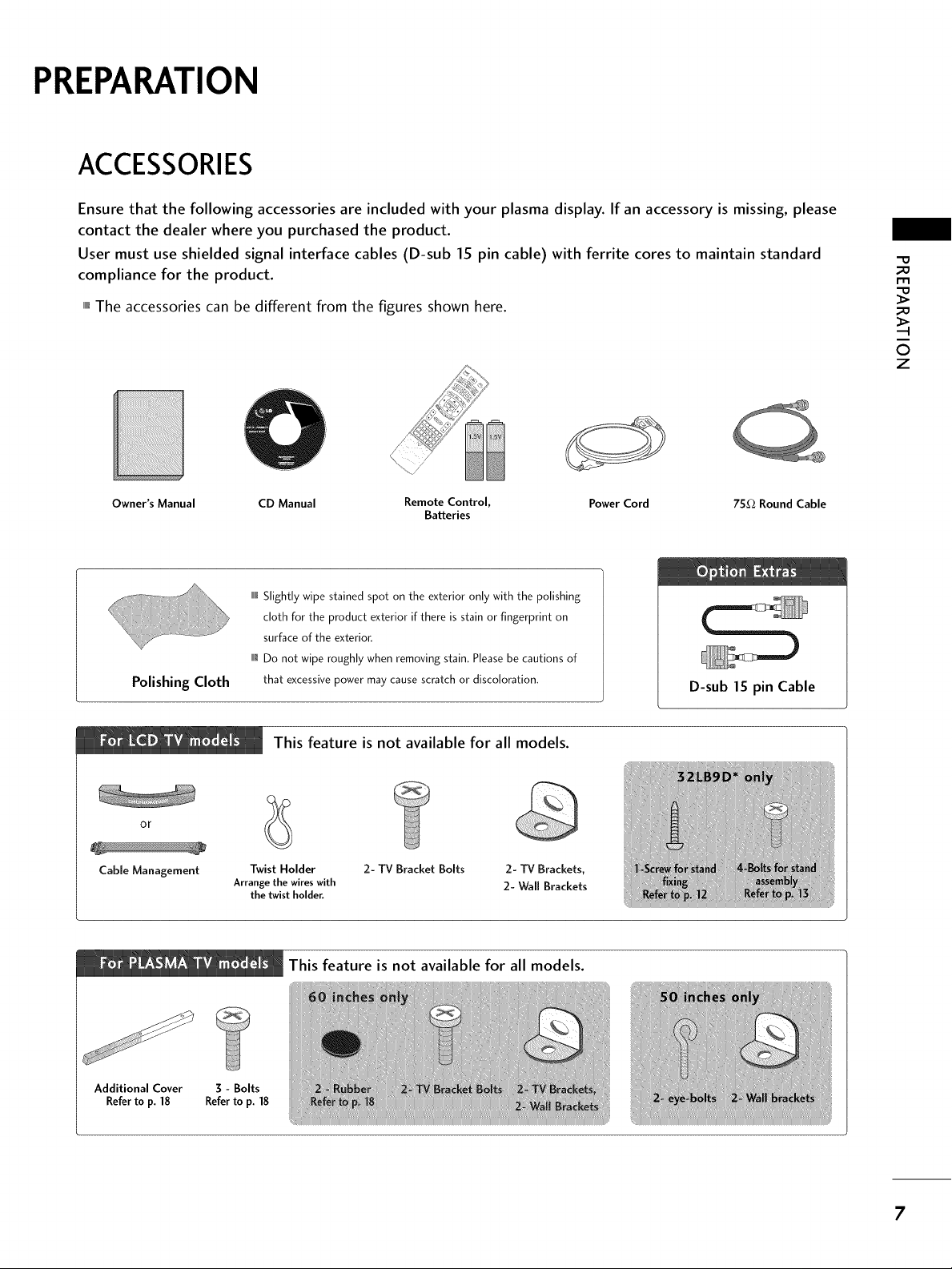
PREPARATION
ACCESSORIES
Ensure that the following accessories are included with your plasma display. If an accessory is missing, please
contact the dealer where you purchased the product.
User must use shielded signal interface cables (D-sub 15 pin cable) with ferrite cores to maintain standard
compliance for the product.
_D
rollThe accessories can be different from the figures shown here.
Owner's Manual CD Manual Remote Control, Power Cord 75£2 Round Cable
IIIIIllSlightly wipe stained spot on the exterior only with the polishing
cloth for the product exterior if there is stain or fingerprint on
surface of the exterior.
IIII1@Do not wipe roughly when removing stain. Please be cautions of
Polishing Cloth
that excessive power may cause scratch or discoloration.
Batteries
D-sub 15 pin Cable
This feature is not available for all models.
_D
0
z
or
Cable Management
Additional Cover 3 - Bolts
Refer to p. 18 Refer to p. 18
Arrange the wires with
Twist Holder
the twist holder.
2- TV Bracket Bolts 2- TV Brackets,
This feature is not available for all models.
2- Wall Brackets
7
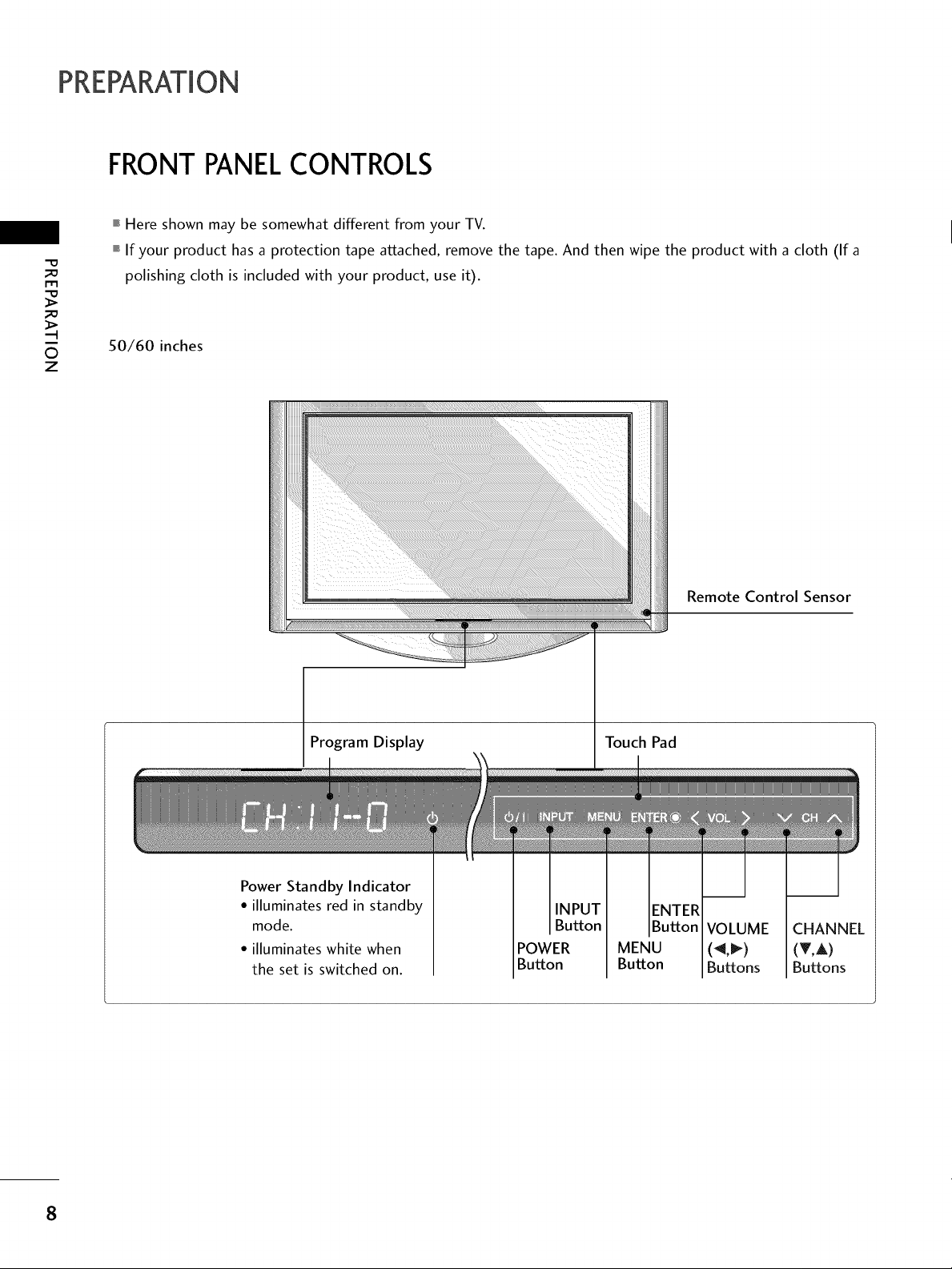
PREPARATION
FRONTPANELCONTROLS
""_Here shown may be somewhat different from your TV.
""_If your product has a protection tape attached, remove the tape. And then wipe the product with a cloth (If a
rT1
polishing cloth is included with your product, use it).
©
z
50/60 inches
Program Display
Remote Control Sensor
Touch Pad
Power Standby Indicator
• illuminates red in standby
mode.
• illuminates white when
the set is switched on.
POWER MENU (_l,l_) (T,A)
Button Button Buttons Buttons
VOLUME CHANNEL
8
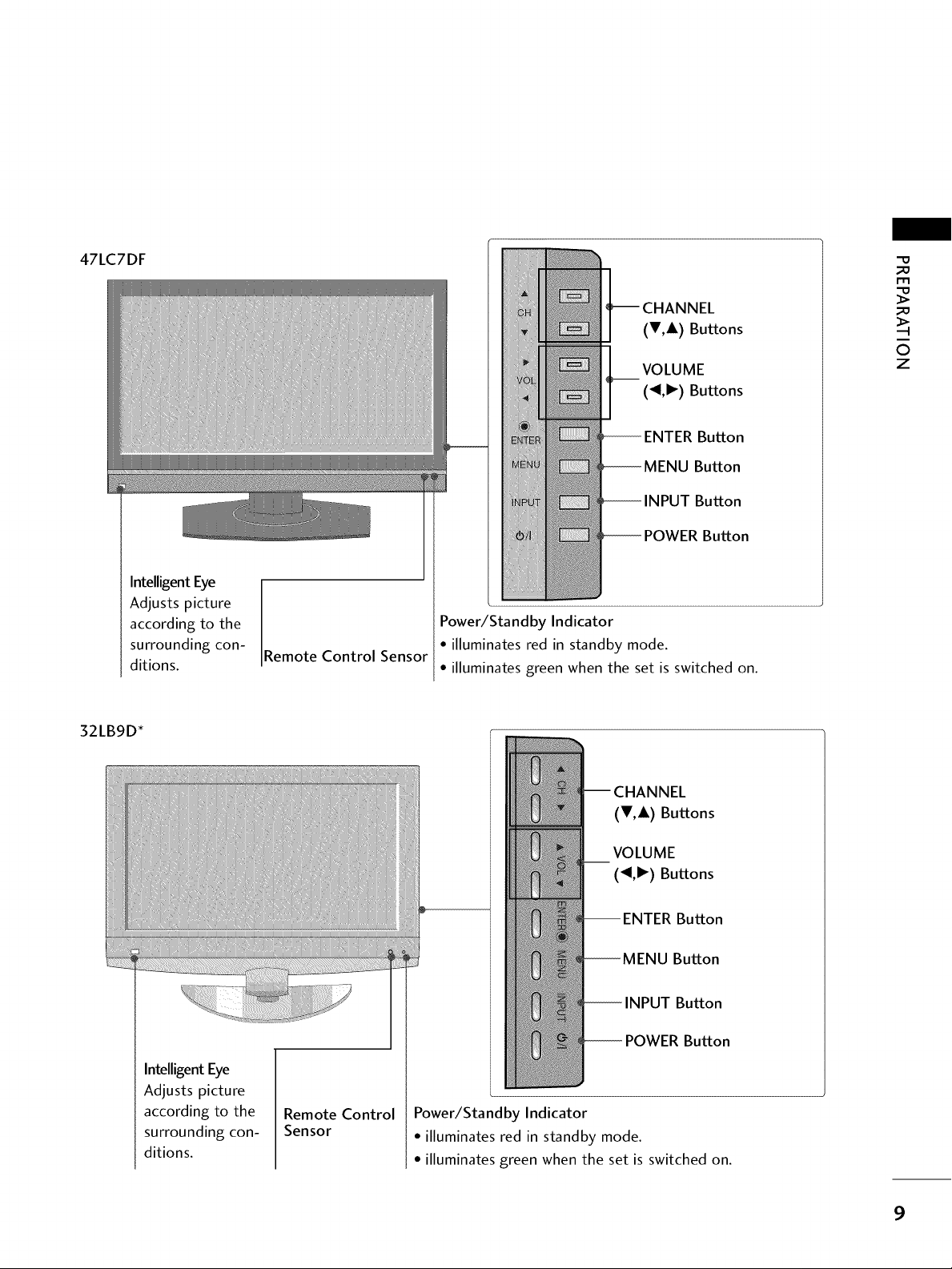
47LC7DF
_D
m
32LB9D*
Intelligent Eye
Adjusts picture
according to the
surrounding con-
ditions.
Remote Control Sensor
CHANNEL
(V,A) Buttons
VOLUME
(_1,1_)Buttons
Power/Standby Indicator
• illuminates red in standby mode.
• illuminates green when the set is switched on.
_D
©
z
Intelligent Eye
Adjusts picture
according to the
surrounding con-
ditions.
Remote Control
Sensor
(V,A) Buttons
VOLUME
(_1,1_) Buttons
-- ENTER Button
Button
Button
Button
Power/Sta nd by Indicator
• illuminates red in standby mode.
• illuminates green when the set is switched on.
9
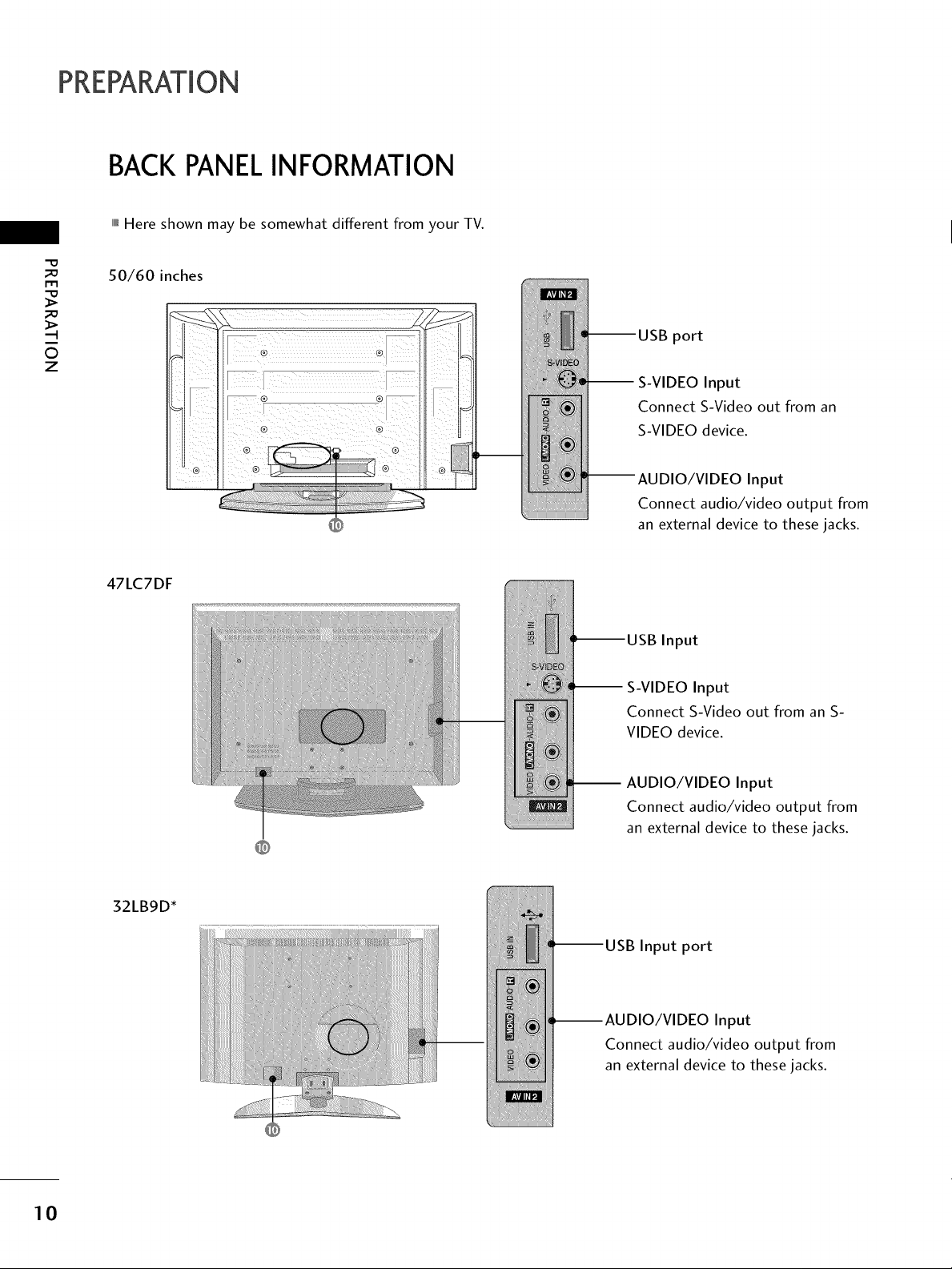
PREPARATION
BACKPANELINFORMATION
,,,IHere shown may be somewhat different from your TV.
-0
_o
I-I"1
_o
0
z
50/60 inches
port
Input
Connect S-Video out from an
S-VIDEO device.
Input
Connect audio/video output from
an external device to these jacks.
47LC7DF
32LB9D*
Input
S-VIDEO Input
Connect S-Video out from an S-
VIDEO device.
-- AUDIO/VIDEO Input
Connect audio/video output from
an external device to these jacks.
Input port
--AUDIO/VIDEO Input
Connect audio/video output from
an external device to these jacks.
10
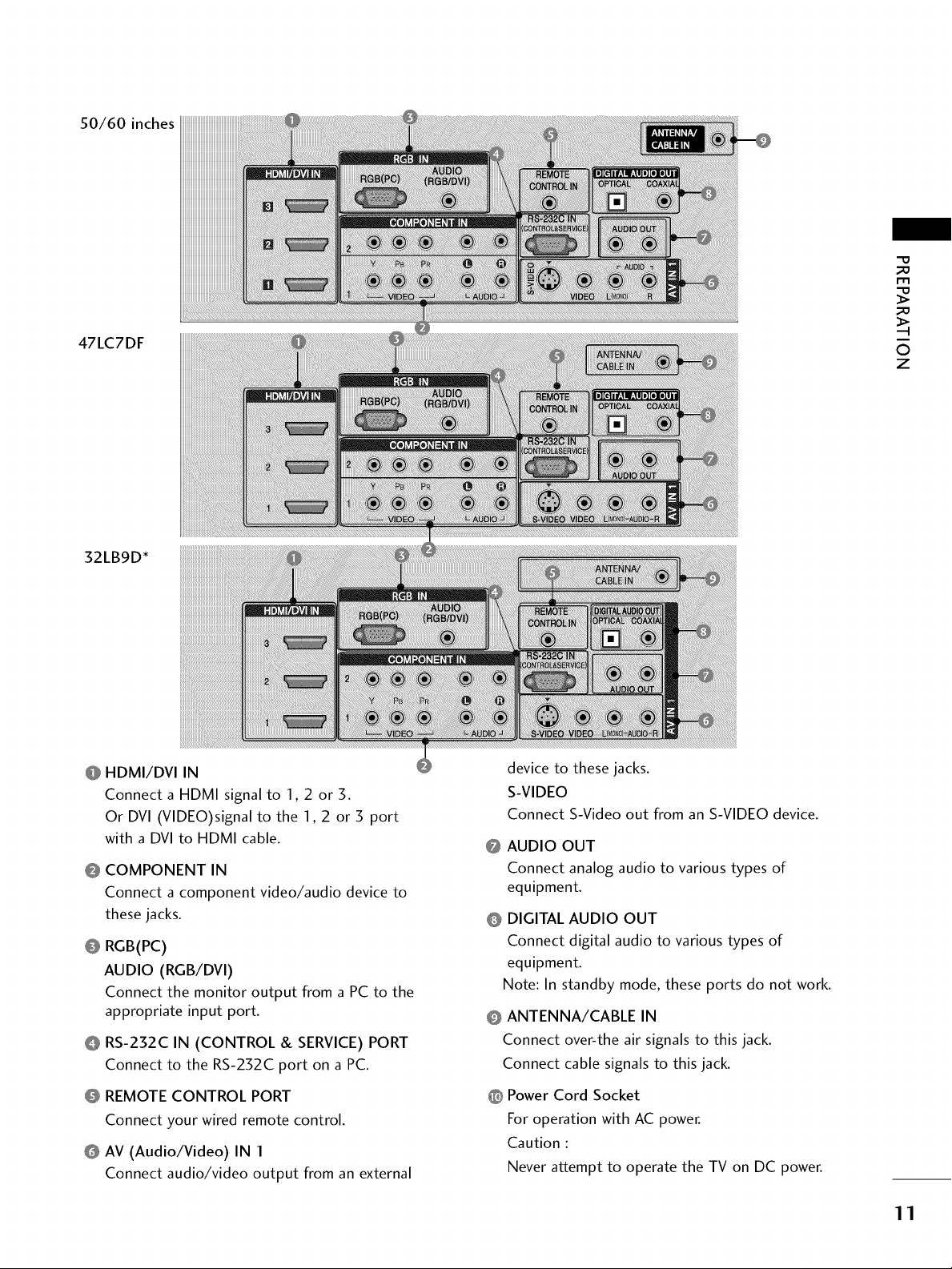
50/60 inches
I'tl
47LC7DF
32LBgD*
@ HDMI/DVI IN
Connect a HDMI signal to 1,2 or 3.
Or DVI (VIDEO)signal to the 1,2 or 3 port
with a DVl to HDMI cable.
@ COMPONENT IN
Connect a component video/audio device to
these jacks.
@ RGB(PC)
AUDIO (RGB/DVI)
Connect the monitor output from a PC to the
appropriate input port.
@ RS-232C IN (CONTROL & SERVICE) PORT
Connect to the RS-232C port on a PC.
device to these jacks.
S-VIDEO
Connect S-Video out from an S-VIDEO device.
AUDIO OUT
@
Connect analog audio to various types of
equipment.
DIGITAL AUDIO OUT
@
Connect digital audio to various types of
equipment.
Note: In standby mode, these ports do not work.
@ ANTENNA/CABLE IN
Connect over-the air signals to this jack.
Connect cable signals to this jack.
©
z
@ REMOTE CONTROL PORT
Connect your wired remote control.
@ AV (Audio/Video) IN 1
Connect audio/video output from an external
@ Power Cord Socket
For operation with AC power.
Caution :
Never attempt to operate the TV on DC power.
11
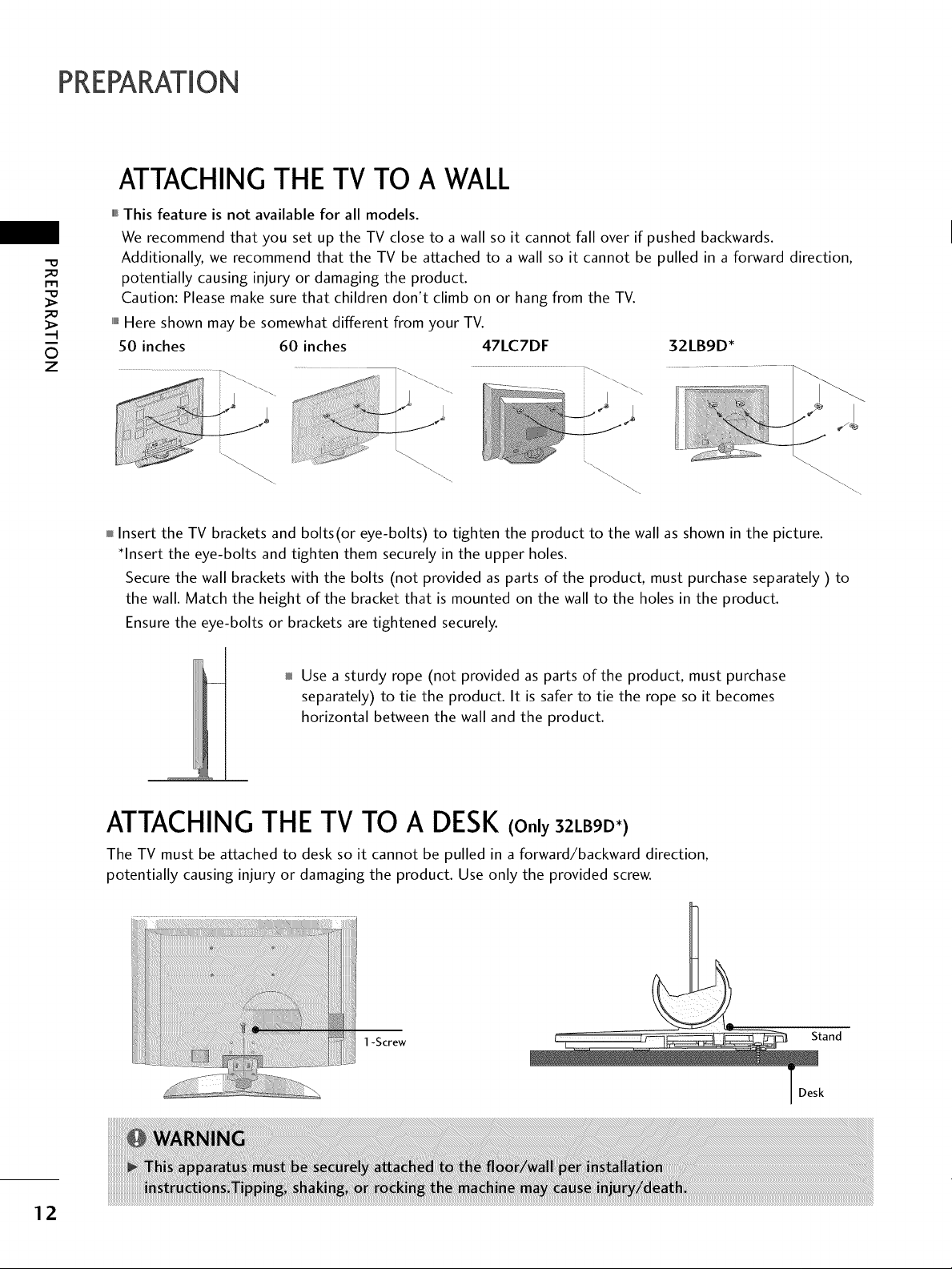
PREPARATION
ATTACHING THE TV TO A WALL
,,,IThis feature is not available for all models.
We recommend that you set up the TV close to a wall so it cannot fall over if pushed backwards.
_D
m
_D
©
z
Additionally, we recommend that the TV be attached to a wall so it cannot be pulled in a forward direction,
potentially causing injury or damaging the product.
Caution: Please make sure that children don't climb on or hang from the TV.
,,,IHere shown may be somewhat different from your TV.
50 inches 60 inches 47LC7DF 32LB9D*
i/!iii_!!iiii!iiiiiiiii!ii!iiiiiIi_ii_i_ii!i!i_
Insert the TV brackets and bolts(or eye-bolts) to tighten the product to the wall as shown in the picture.
_lnsert the eye-bolts and tighten them securely in the upper holes.
Secure the wall brackets with the bolts (not provided as parts of the product, must purchase separately ) to
the wall. Match the height of the bracket that is mounted on the wall to the holes in the product.
Ensure the eye-bolts or brackets are tightened securely.
Use a sturdy rope (not provided as parts of the product, must purchase
separately) to tie the product. It is safer to tie the rope so it becomes
horizontal between the wall and the product.
ATTACHING THE TV TO A DESK (Only32LBgD*)
The TV must be attached to desk so it cannot be pulled in a forward/backward direction,
potentially causing injury or damaging the product. Use only the provided screw.
J
12
Stand
Desk
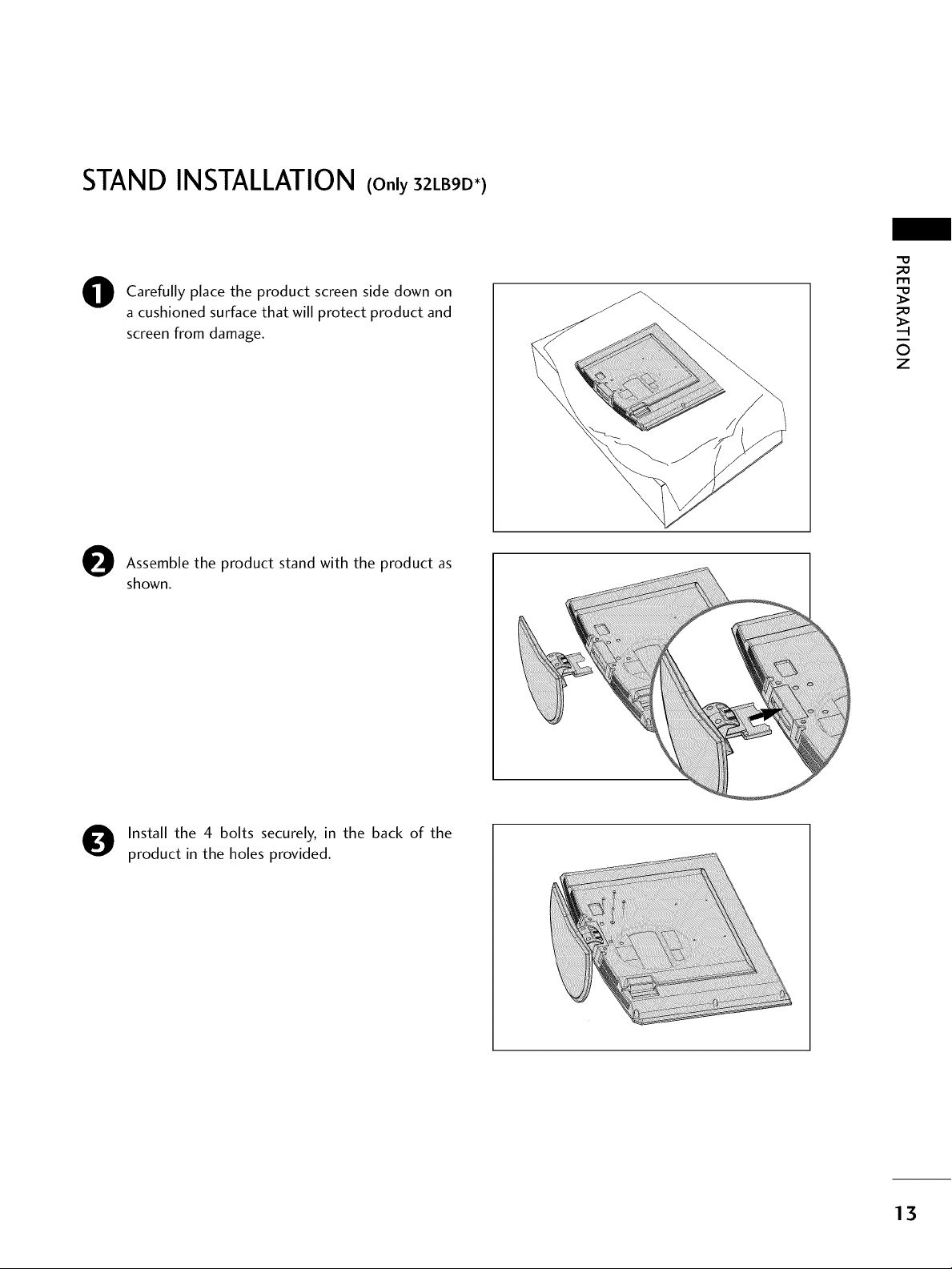
STAND INSTALLATION (Only32_.BgD*)
Carefully place the product screen side down on
O
a cushioned surface that will protect product and
screen from damage.
O ssemble the product stand with the product as
shown.
_D
m
_D
0
z
Install the 4 bolts securely, in the back of the
0
product in the holes provided.
13
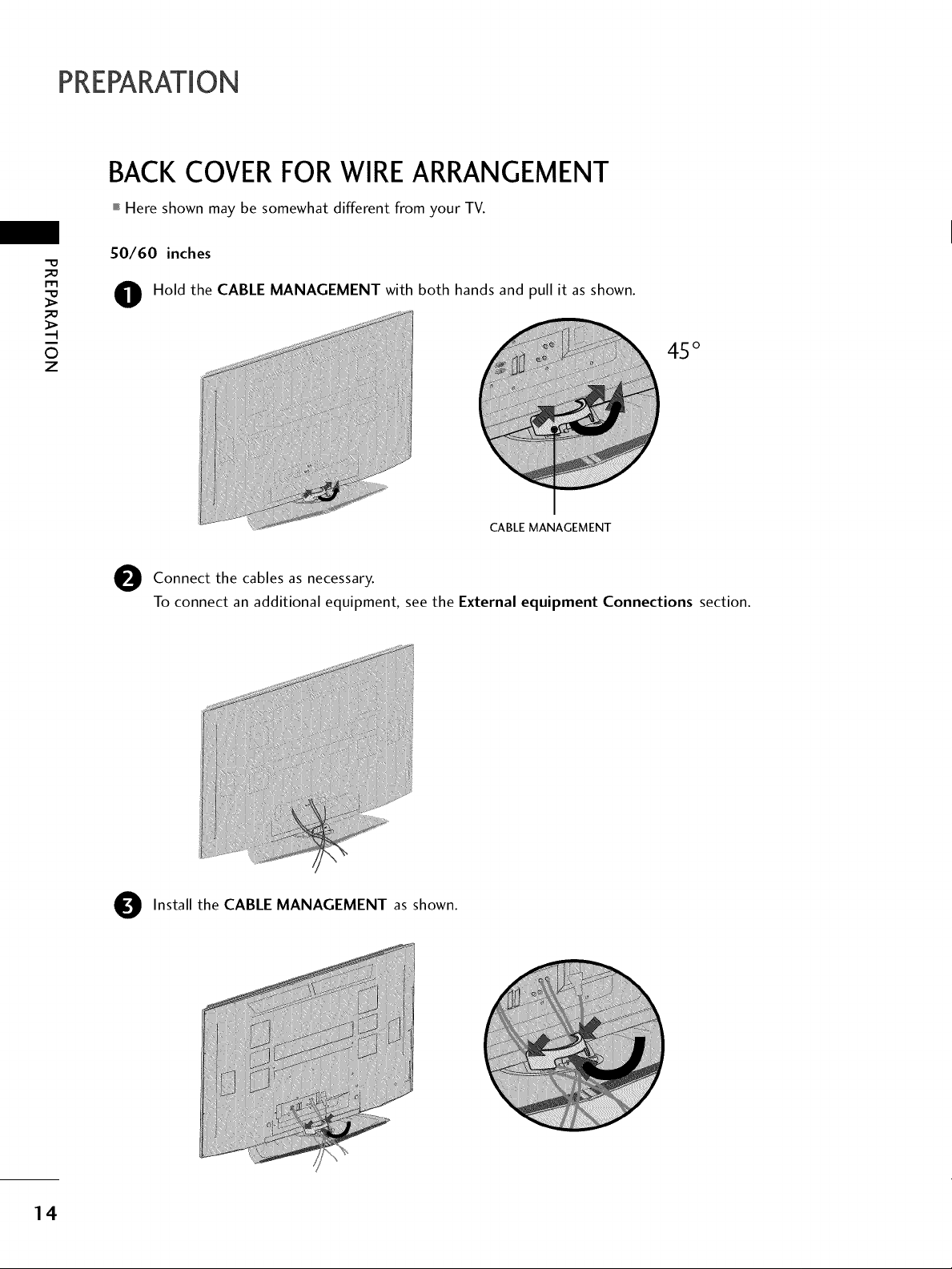
PREPARATION
BACK COVER FORWIREARRANGEMENT
,,,IHere shown may be somewhat different from your TV.
50/60 inches
m
Hold the CABLE MANAGEMENT with both hands and pull it as shown.
0
z
CABLE MANAGEMENT
e Connect the cablesasnecessary.
To connect an additional equipment, see the External equipment Connections section.
4.5°
14
Install the CABLE MANAGEMENT as shown.
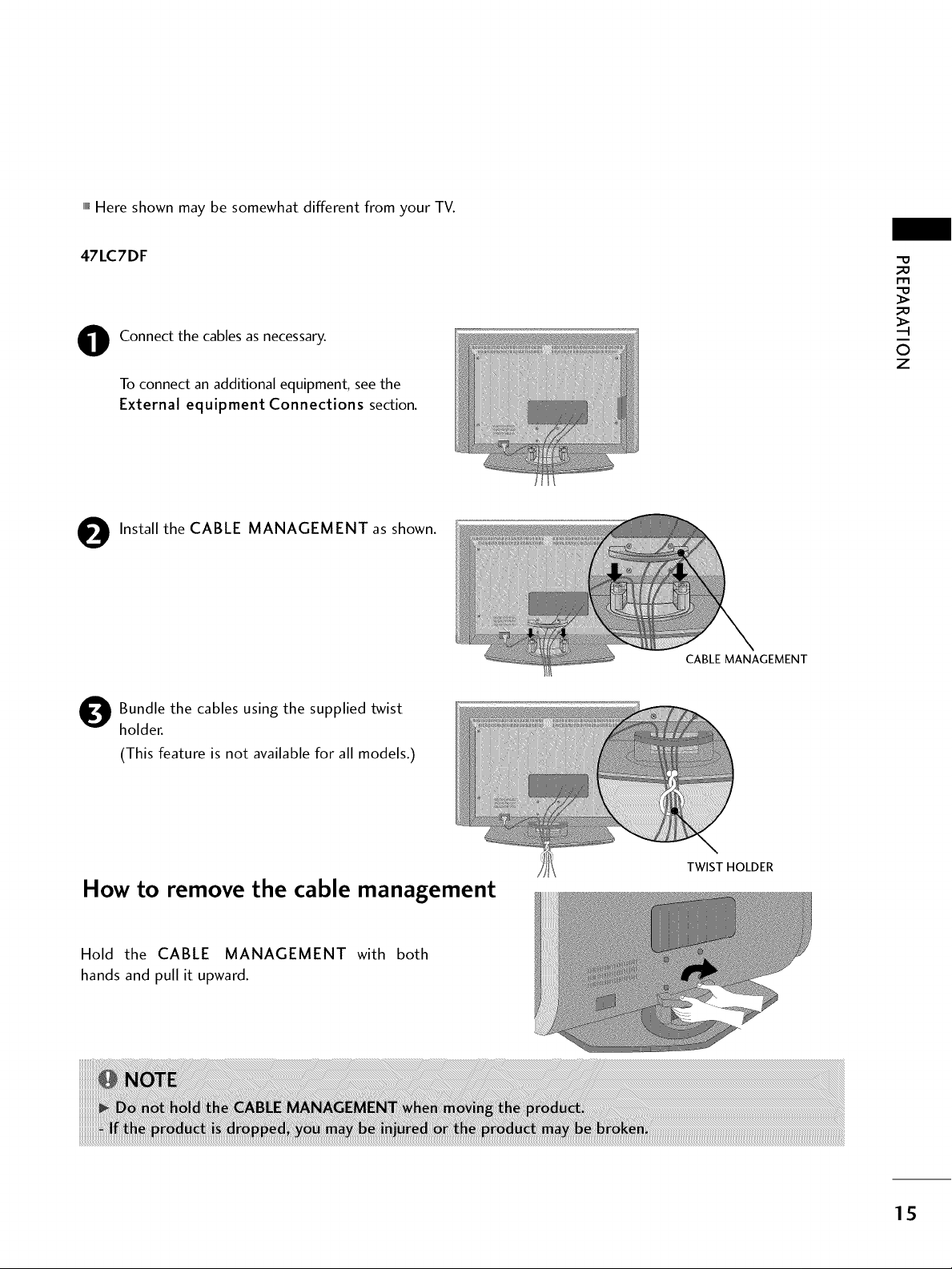
""_Here shown may be somewhat different from your TV.
47LC7DF
Connect the cables as necessary.
0
To connect an additional equipment, see the
External equipment Connections section.
e Install the CABLE MANAGEMENT as shown.
Bundle the cables using the supplied twist
O
holder.
(This feature is not available for all models.)
CABLE MANAGEMENT
"0
_o
_o
©
z
How to remove the cable management
Hold the CABLE MANAGEMENT with both
hands and pull it upward.
TWIST HOLDER
15
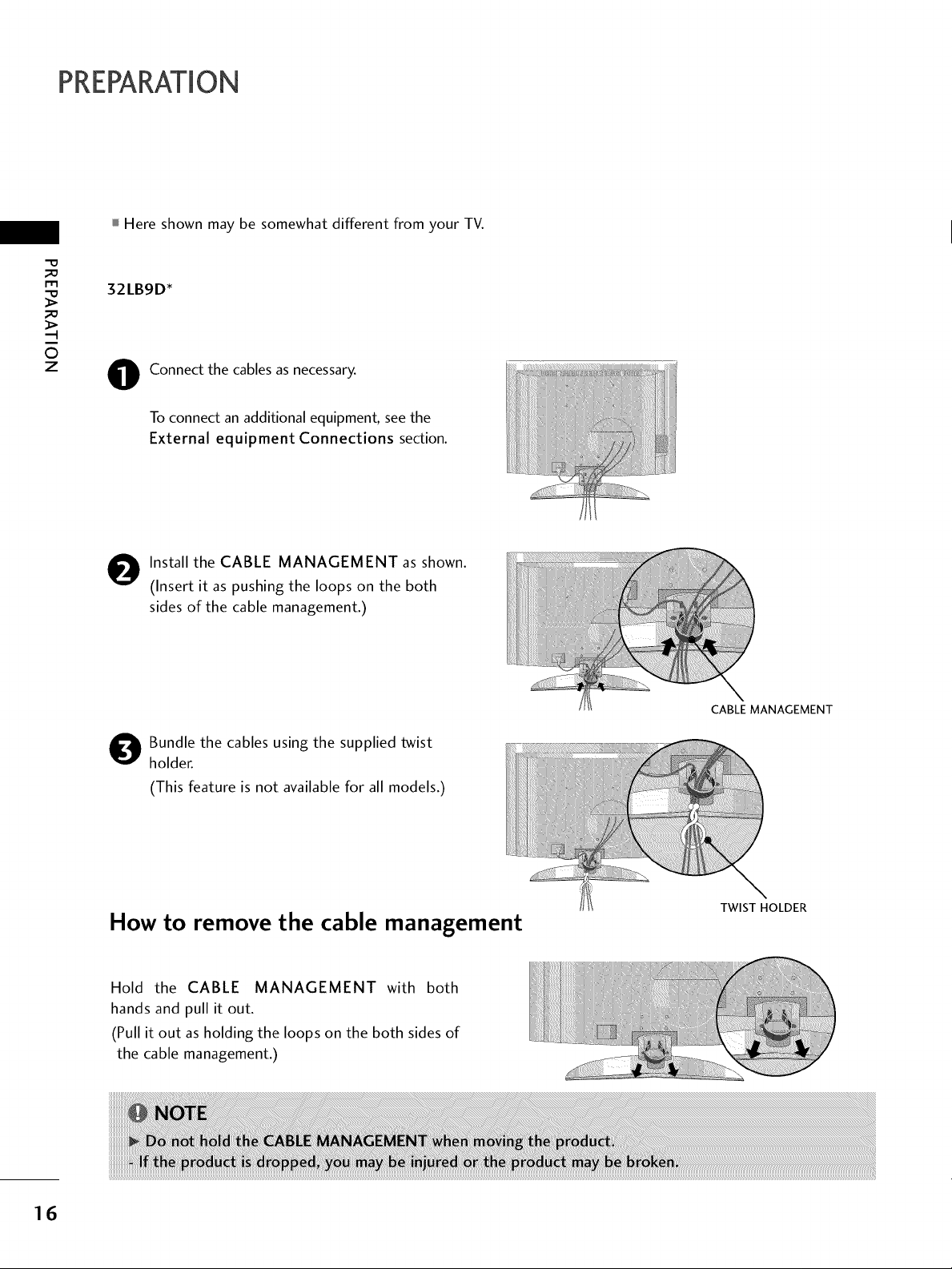
PREPARATION
Here shown may be somewhat different from your TV.
_D
m
_D
©
z
32LB9D*
Connect the cables as necessary.
O
To connect an additional equipment, see the
External equipment Connections section.
Install the CABLE MANAGEMENT as shown.
O
(Insert it as pushing the loops on the both
sides of the cable management.)
Bundle the cables using the supplied twist
holder.
(This feature is not available for all models.)
How to remove the cable management
Hold the CABLE MANAGEMENT with both
hands and pull it out.
(Pull it out as holding the loops on the both sides of
the cable management.)
CABLE MANAGEMENT
TWIST HOLDER
16
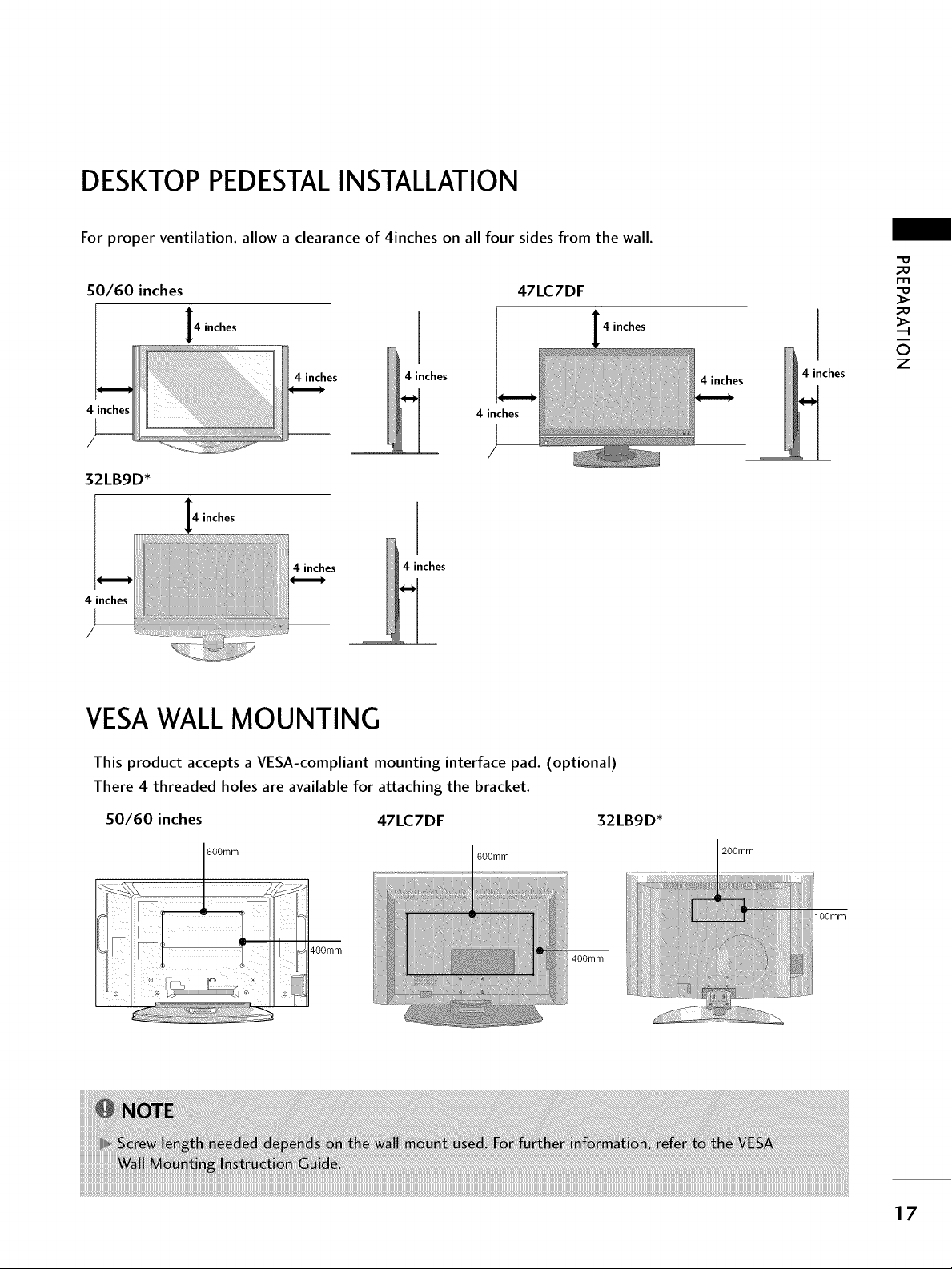
DESKTOP PEDESTALINSTALLATION
For proper ventilation, allow a clearance of 4inches on all four sides from the wall.
50/60 inches
I4 inches
4 inches 4 inches
4 inches
32LB9D*
inches
4 inches 4 inches
4 inches
VESAWALLMOUNTING
4 inches
;--
47LC7DF
4 inches
4 inches
4 inches
m
©
z
This product accepts a VESA-compliant mounting interface pad. (optional)
There 4 threaded holes are available for attaching the bracket.
50/60 inches 47LC7DF
600mm
32LB9D*
..... 200mm
lOOmm
17
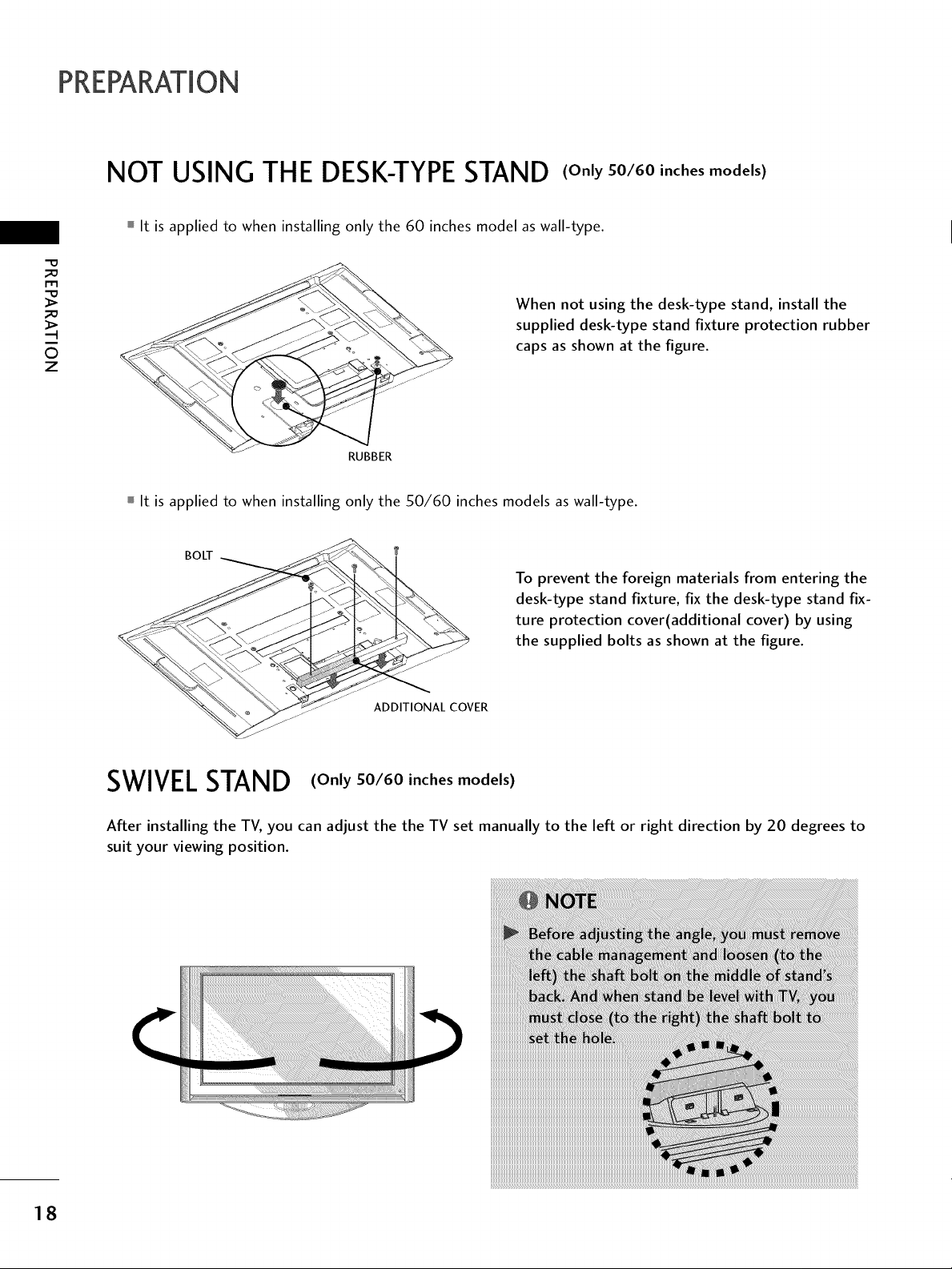
PREPARATION
NOT USING THE DESK-TYPESTAND (OnlySO/60inches models)
It is applied to when installing only the 60 inches model as wall-type,
"0
ri'1
0
z
It is applied to when installing only the 50/60 inches models as wall-type.
When not using the desk-type stand, install the
supplied desk-type stand fixture protection rubber
caps as shown at the figure.
RUBBER
BOLT
To prevent the foreign materials from entering the
desk-type stand fixture, fix the desk-type stand fix-
ture protection cover(additional cover) by using
the supplied bolts as shown at the figure.
ADDITIONAL COVER
SWIVELSTAND (Only 50/60 inches models)
After installing the TV, you can adjust the the TV set manually to the left or right direction by 20 degrees to
suit your viewing position.
18
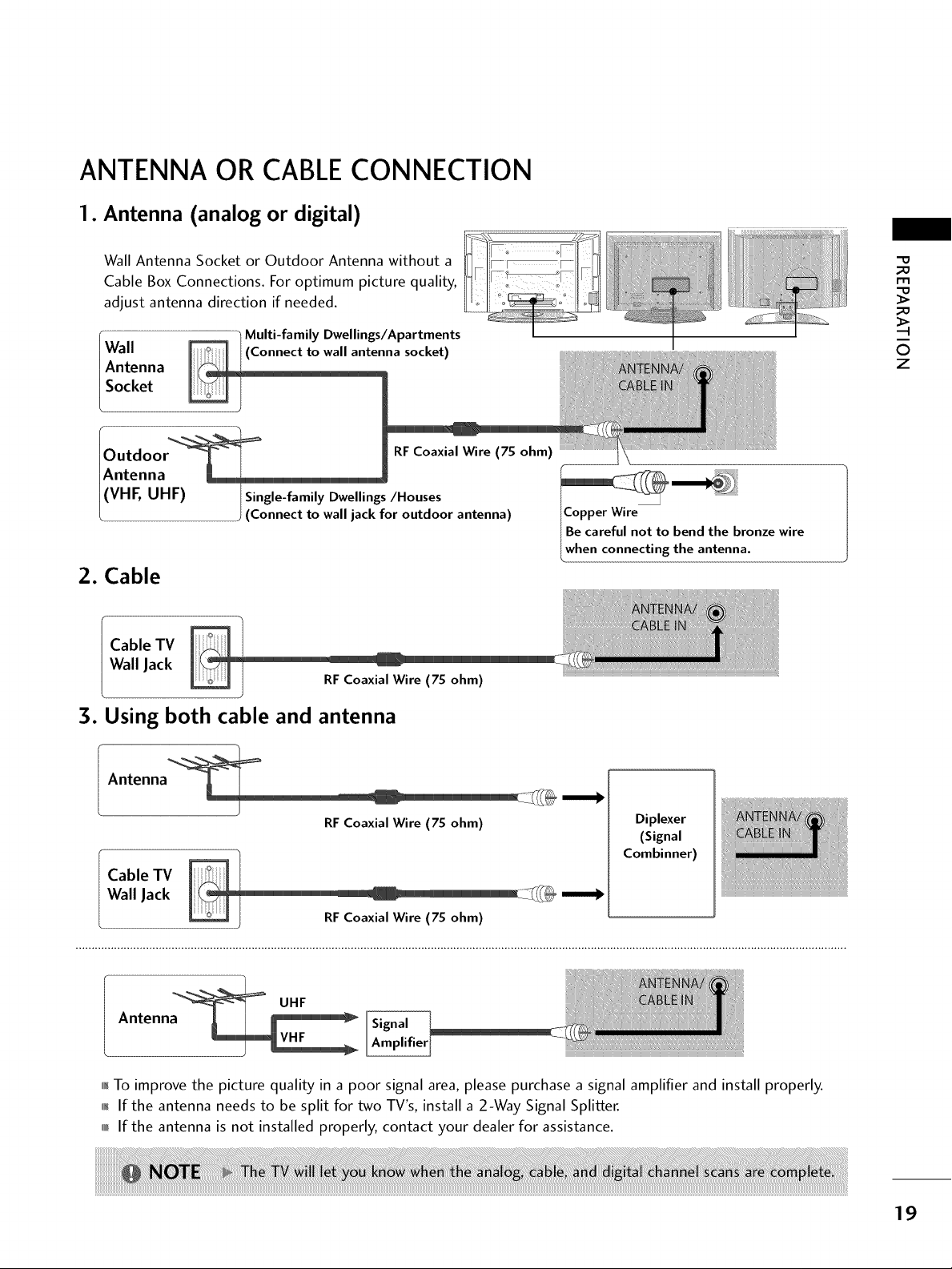
ANTENNA OR CABLECONNECTION
1. Antenna (analog or digital)
Wall Antenna Socket or Outdoor Antenna without a
Cable Box Connections. For optimum picture quality,
adjust antenna direction if needed.
Wall _ (Connect to wall antenna socket)
Antenna
l _Multi-family Dwellings/Apartments
Socket
Outdoo RFCoaxial Wire (75 ohm)
/Antenna
/(VHF, UHF) Single-family Dwellings/Houses
/ (Connect to wall jack for outdoor antenna)
2. Cable
Wall Jack
Cable TV
RF Coaxial Wire (75 ohm)
3. Using both cable and antenna
Copper Wire
Be careful not to bend the bronze wire
when connecting the antenna.
_o
r-r3
_o
O
z
RF Coaxial Wire (75 ohm)
Wall Jack ........... _:::-_÷
Cable TV
RFCoaxial Wire (75 ohm)
UHF
Antenna t I _
01_To improve the picture quality in a poor signal area, please purchase a signal amplifier and install properly.
01_If the antenna needs to be split for two TV's, install a 2-Way Signal Splitter.
0,_If the antenna is not installed properly, contact your dealer for assistance.
Diplexer
(Signal
Combinner)
19
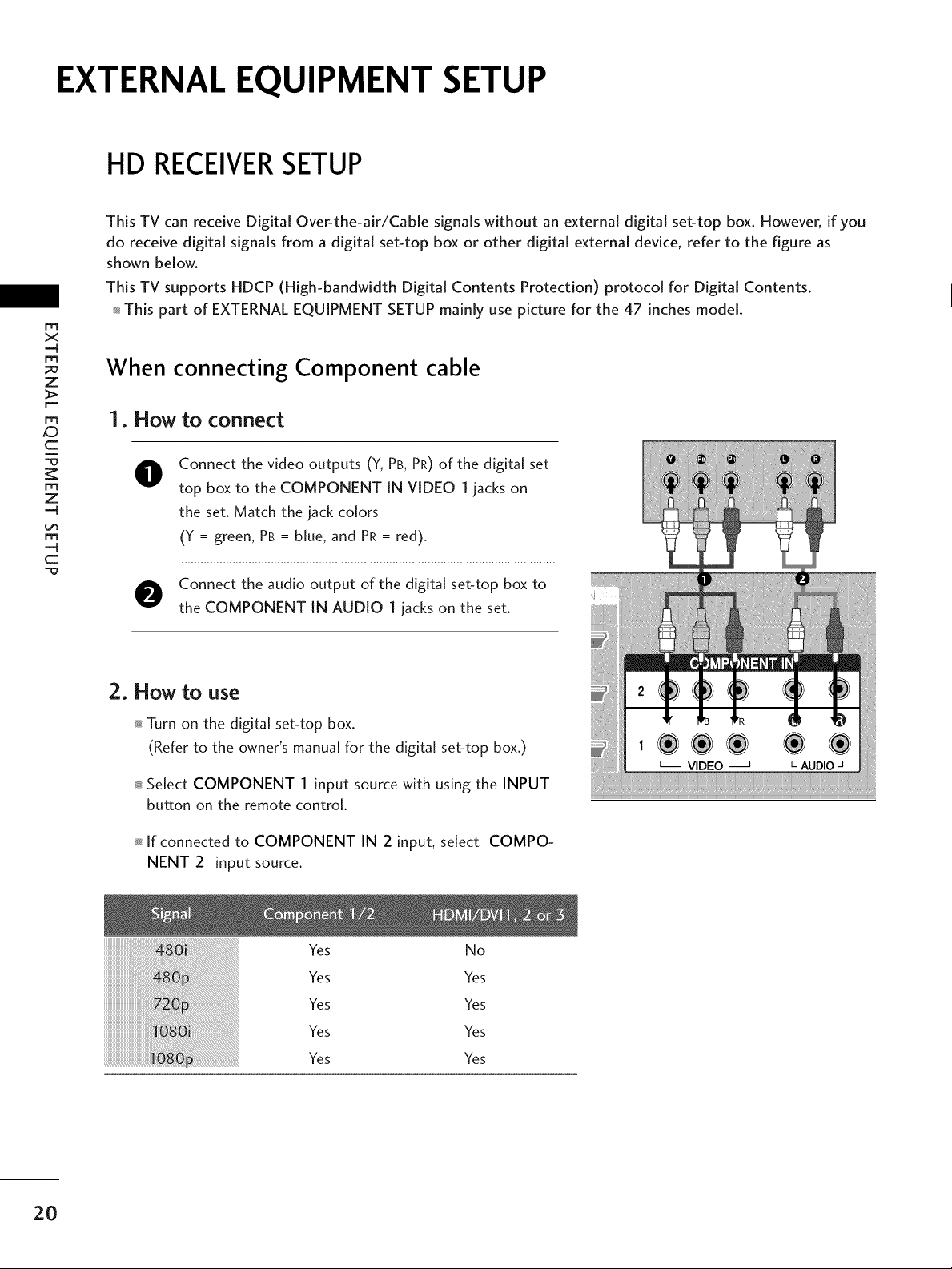
EXTERNAL EQUIPMENT SETUP
HD RECEIVERSETUP
This TV can receive Digital Over-the-air/Cable signals without an external digital set-top box. However, if you
do receive digital signals from a digital set-top box or other digital external device, refer to the figure as
shown below.
This TV supports HDCP (High-bandwidth Digital Contents Protection) protocol for Digital Contents.
i-m
x
-q
m
z
This part of EXTERNAL EQUIPMENT SETUP mainly use picture for the 47 inches model.
When connecting Component cable
rT1
_D
c
m
z
--4
m
--4
C
I. How to connect
Connect the video outputs (Y, PB, PR) of the digital set
O
top box to the COMPONENT IN VIDEO 1 jacks on
the set. Match the jack colors
(Y = green, PB = blue, and PR = red).
O onnect the audio output of the digital set-top box to
the COMPONENT IN AUDIO I jacks on the set.
2. How to use
Turn on the digital set-top box.
(Refer to the owner's manual for the digital set-top box.)
Select COMPONENT I input source with using the INPUT
button on the remote control.
If connected to COMPONENT IN 2 input, select COMPO-
NENT 2 input source.
20
Yes No
Yes Yes
Yes Yes
Yes Yes
Yes Yes
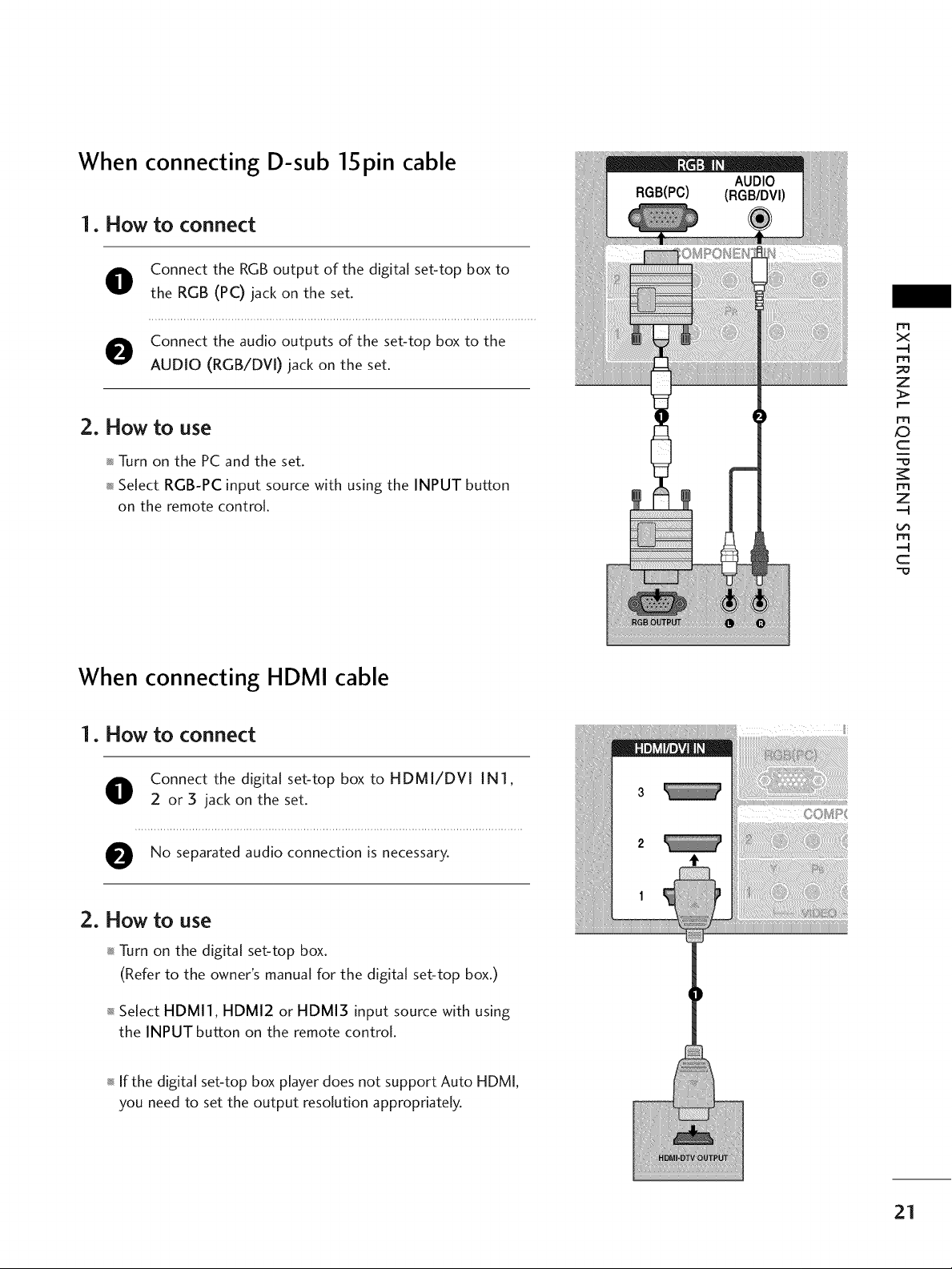
When connecting D-sub 15pin cable
1. How to connect
O onnect the RGB output of the digital set-top box to
the RGB (PC) jack on the set.
O Connect the audio outputs of the set-top box to the
AUDIO (RGB/DVI) jack on the set.
x
-4
m
_o
z
2. How to use
Turn on the PC and the set.
Select RGB-PC input source with using the INPUT button
on the remote control.
When connecting HDMI cable
1. How to connect
O onnect the digital set-top box to HDMI/DVI IN1,
2 or 3 jack on the set.
O No separated audio connection is necessary.
CD
c
-O
m
z
-4
m
-4
c
2. How to use
Turn on the digital set-top box.
(Refer to the owner's manual for the digital set-top box.)
Select HDMI1, HDMI2 or HDMI3 input source with using
the INPUT button on the remote control.
If the digital set-top box player does not support Auto HDMI,
you need to set the output resolution appropriately.
21
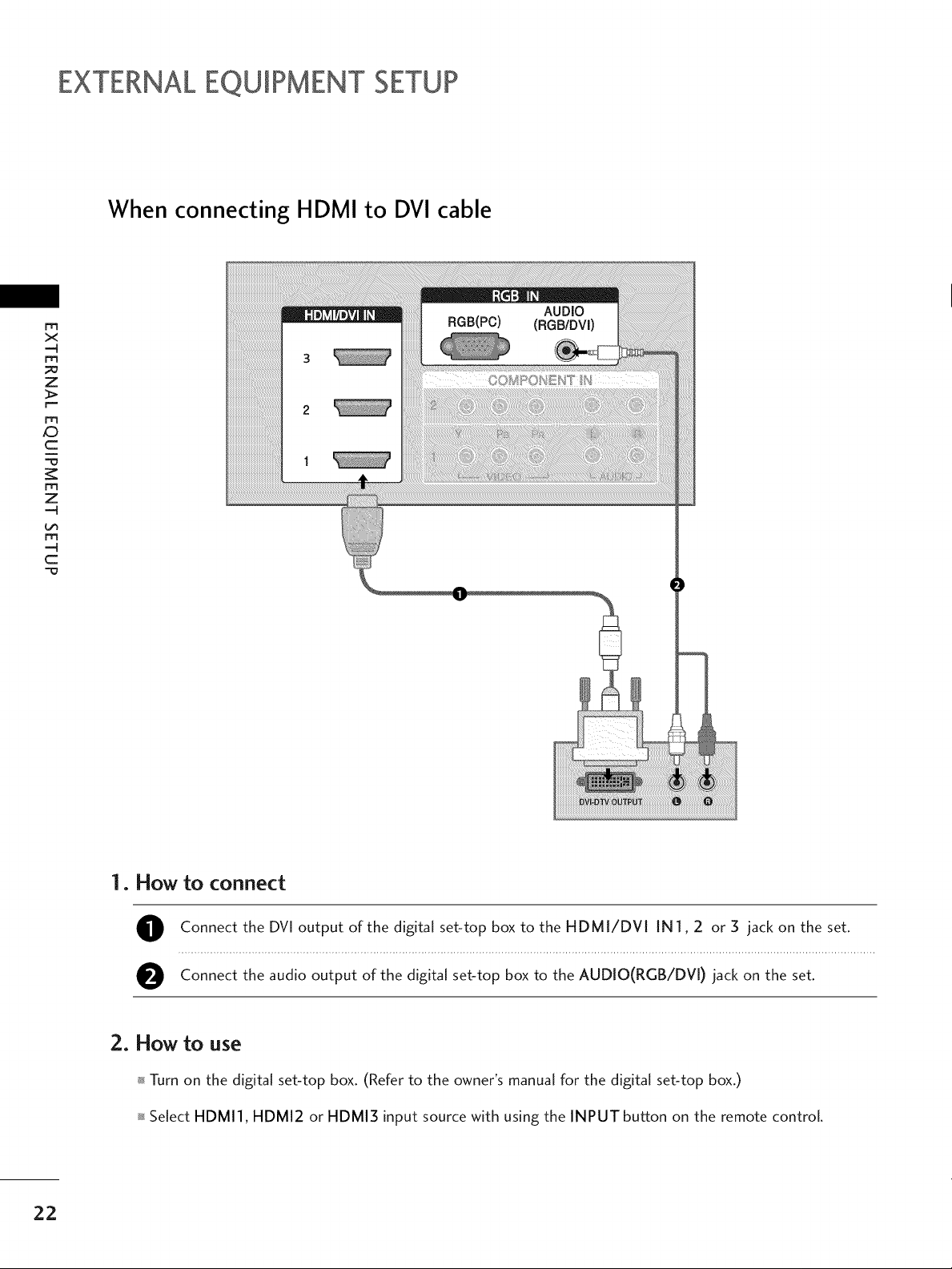
EXTERNALEQUIPMENT SETUP
When connecting HDMI to DVI cable
t"rl
x
-4
m
z
>.
r--
t"r3
XD
c
m
z
-4
m
-4
c
RGB(PC) (RGB/DVl)
AUDIO
22
1. How to connect
O Connect the DVI output of the digital set-top box to the HDMI/DVI IN1,2 or 3 jack on the set.
O Connect the audio output of the digital set-top box to the AUDIO(RGB/DV[) jack on the set.
2. How to use
Turn on the digital set-top box. (Refer to the owner's manual for the digital set-top box.)
Select HDMI], HDMI2 or HDMI3 input source with using the INPUT button on the remote control.
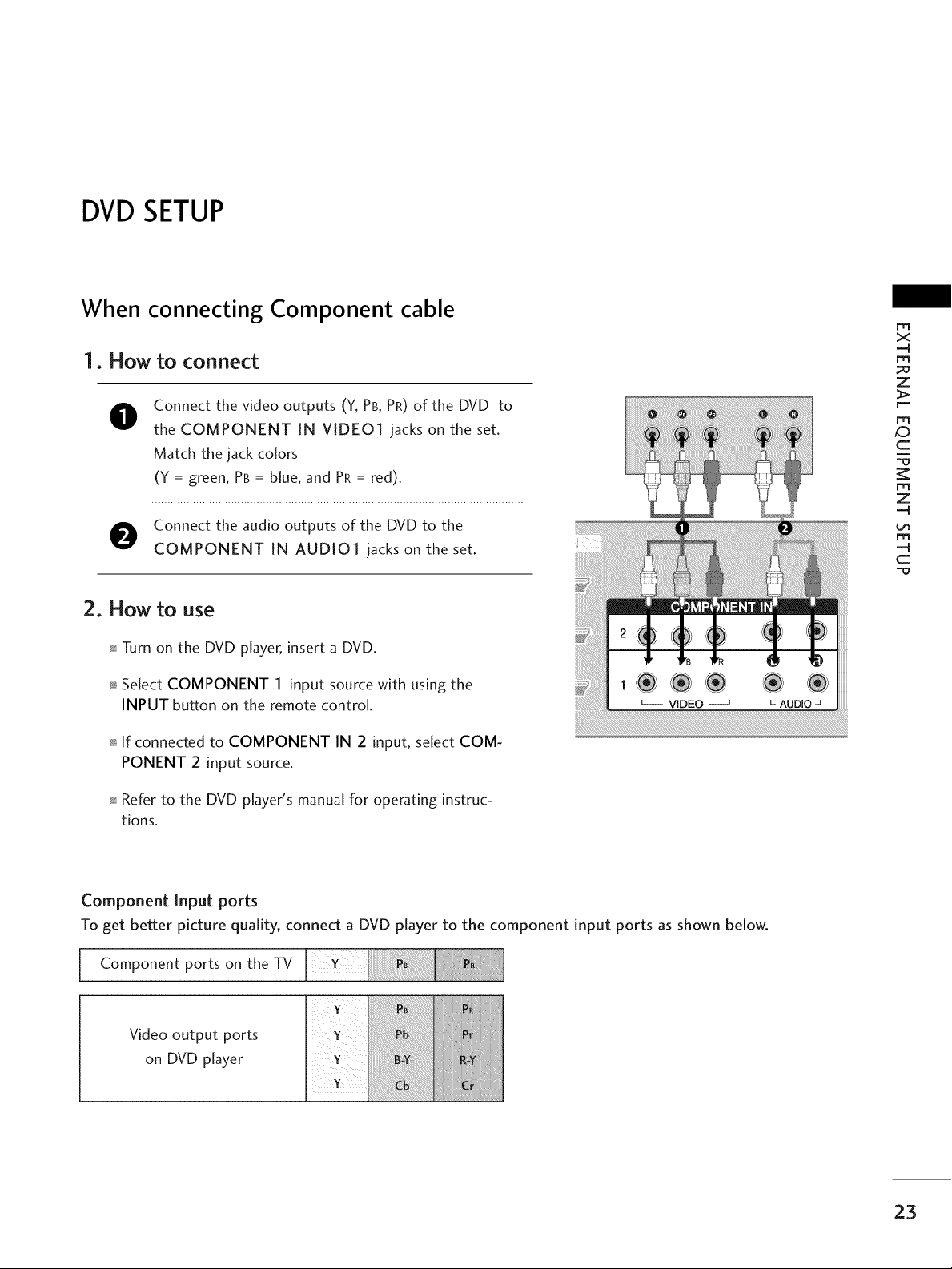
DVDSETUP
When connecting Component cable
1. How to connect
Connect the video outputs (Y, PB, PR) of the DVD to
@
the COMPONENT IN VIDEO1 jacks on the set.
Match the jack colors
(Y = green, PB= blue, and PR = red).
O Connect the audio outputs of the DVD to the
COMPONENT IN AUDIO1 jacks on the set.
2. How to use
Turn on the DVD player, insert a DVD.
Select COMPONENT 1 input source with using the
INPUT button on the remote control.
If connected to COMPONENT IN 2 input, select COM-
PONENT 2 input source.
rT1
x
-q
m
z
rT1
XD
c
m
z
-q
m
-q
c
Refer to the DVD player's manual for operating instruc-
tions.
Component Input ports
To get better picture quality, connect a DVD player to the component input ports as shown below.
Component ports on the TV
Video output ports
on DVD player
23
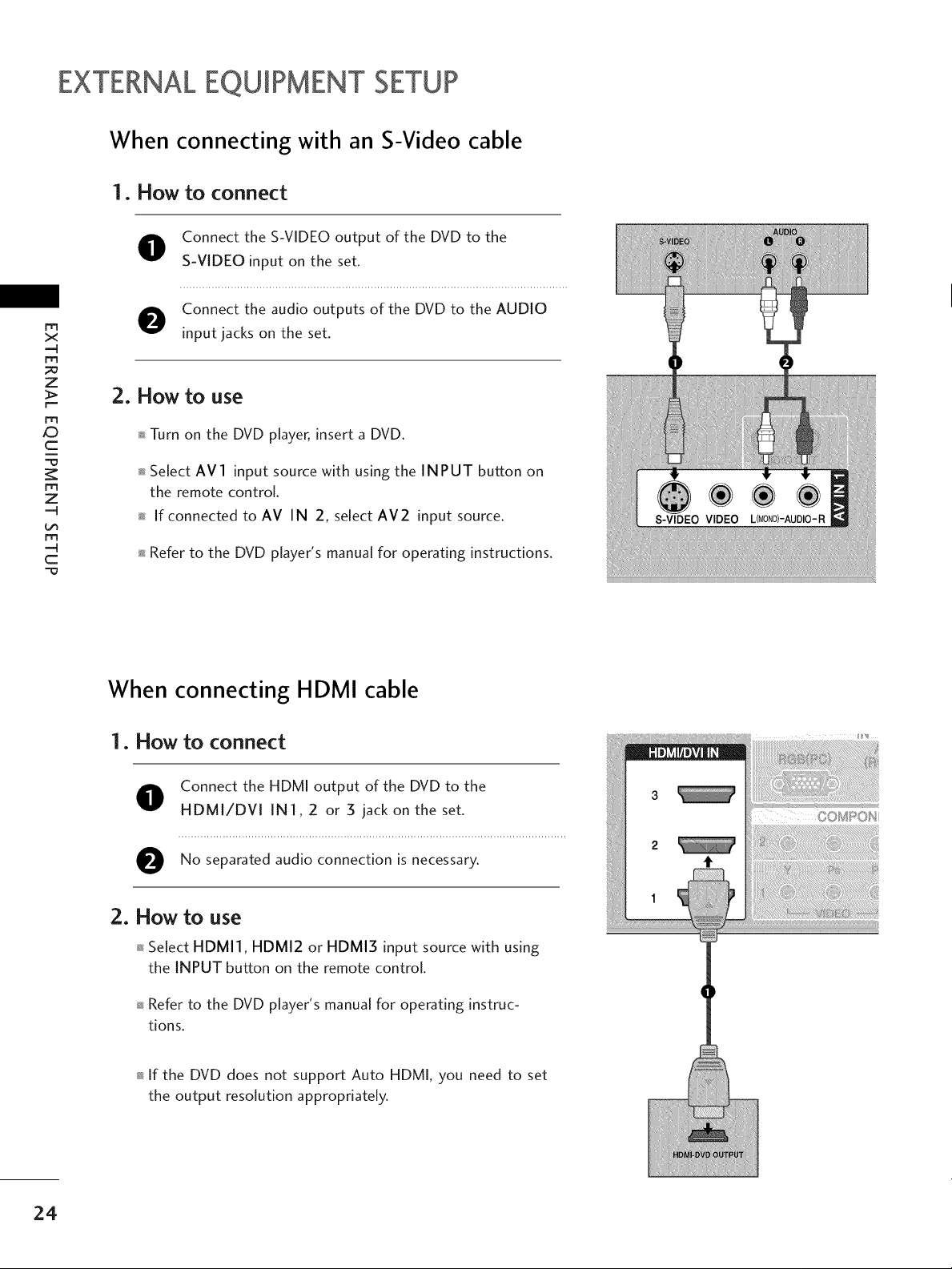
EXTERNALEQUIPMENT SETUP
When connecting with an S-Video cable
1. How to connect
O onnect the S-VIDEO output of the DVD to the
S-VIDEO input on the set.
Connect the audio outputs of the DVD to the AUDIO
m
x
-q
m
z
m
XD
c
O
input jacks on the set.
2. How to use
Turn on the DVD player, insert a DVD.
m
z
-q
m
-q
c
Select AV1 input source with using the INPUT button on
the remote control.
If connected to AV IN 2, select AV2 input source.
Refer to the DVD player's manual for operating instructions.
When connecting HDMI cable
1. How to connect
O onnect the HDMI output of the DVD to the
HDMI/DVI IN], 2 or 5 jack on the set.
O No audio connection is
separated necessary.
2. How to use
24
Select HDMI1, HDMI2 or HDMI3 input source with using
the INPUT button on the remote control.
Refer to the DVD player's manual for operating instruc-
tions.
If the DVD does not support Auto HDMI, you need to set
the output resolution appropriately.
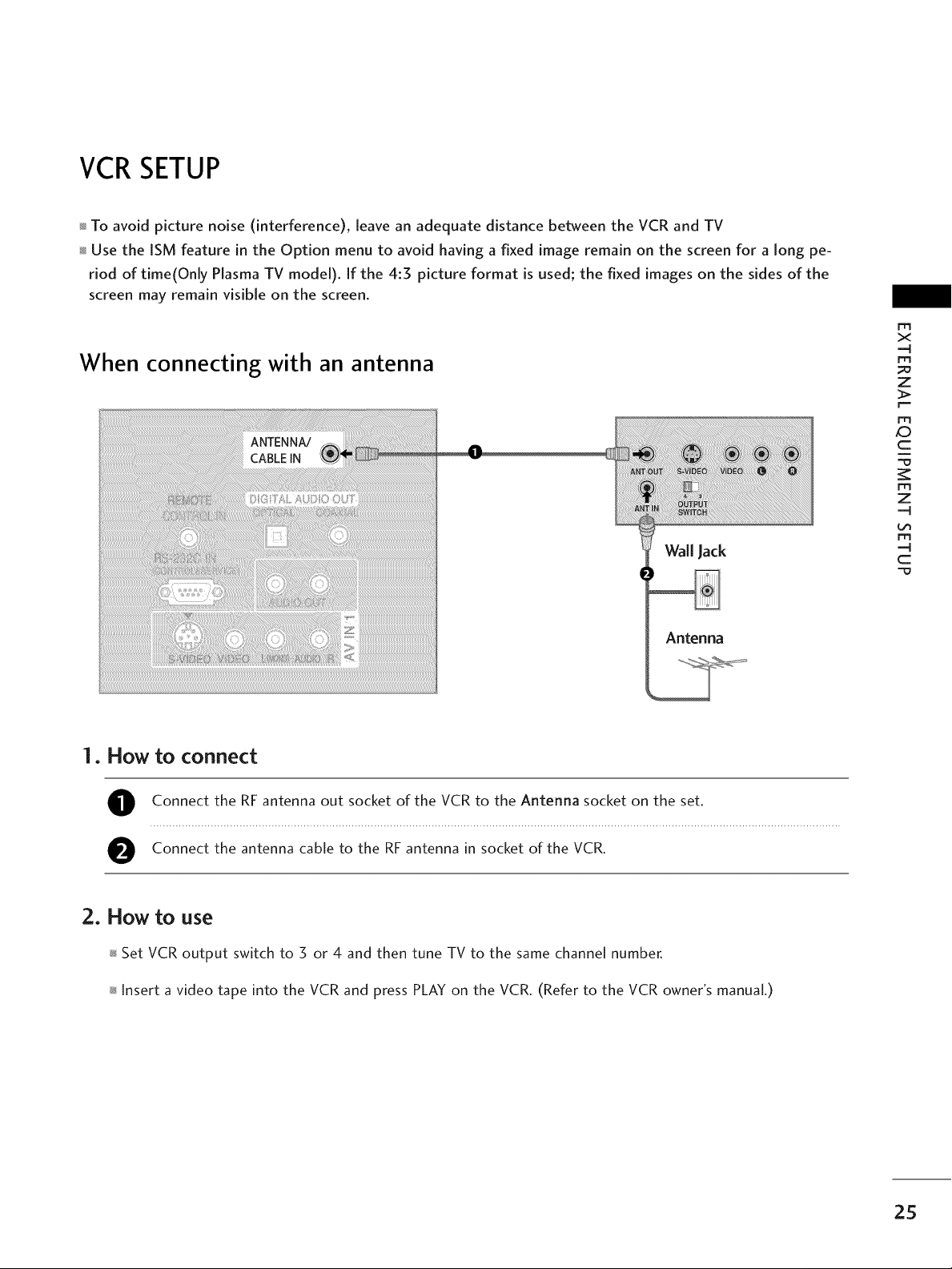
VCRSETUP
To avoid picture noise (interference), leave an adequate distance between the VCR and TV
Use the ISM feature in the Option menu to avoid having a fixed image remain on the screen for a long pe-
riod of time(Only Plasma TV model). If the 4:3 picture format is used; the fixed images on the sides of the
screen may remain visible on the screen.
When connecting with an antenna
Wall Jack
x
-q
m
z
Frl
XD
c
i
m
z
-q
m
-q
c
Antenna
1. How to connect
O onnect the RF antenna out socket of the VCR to the Antenna socket on the set.
Connect the antenna cable to the RF antenna in socket of the VCR.
2. How to use
Set VCR output switch to 3 or 4 and then tune TV to the same channel number.
Insert a video tape into the VCR and press PLAY on the VCR. (Refer to the VCR owner's manual.)
25
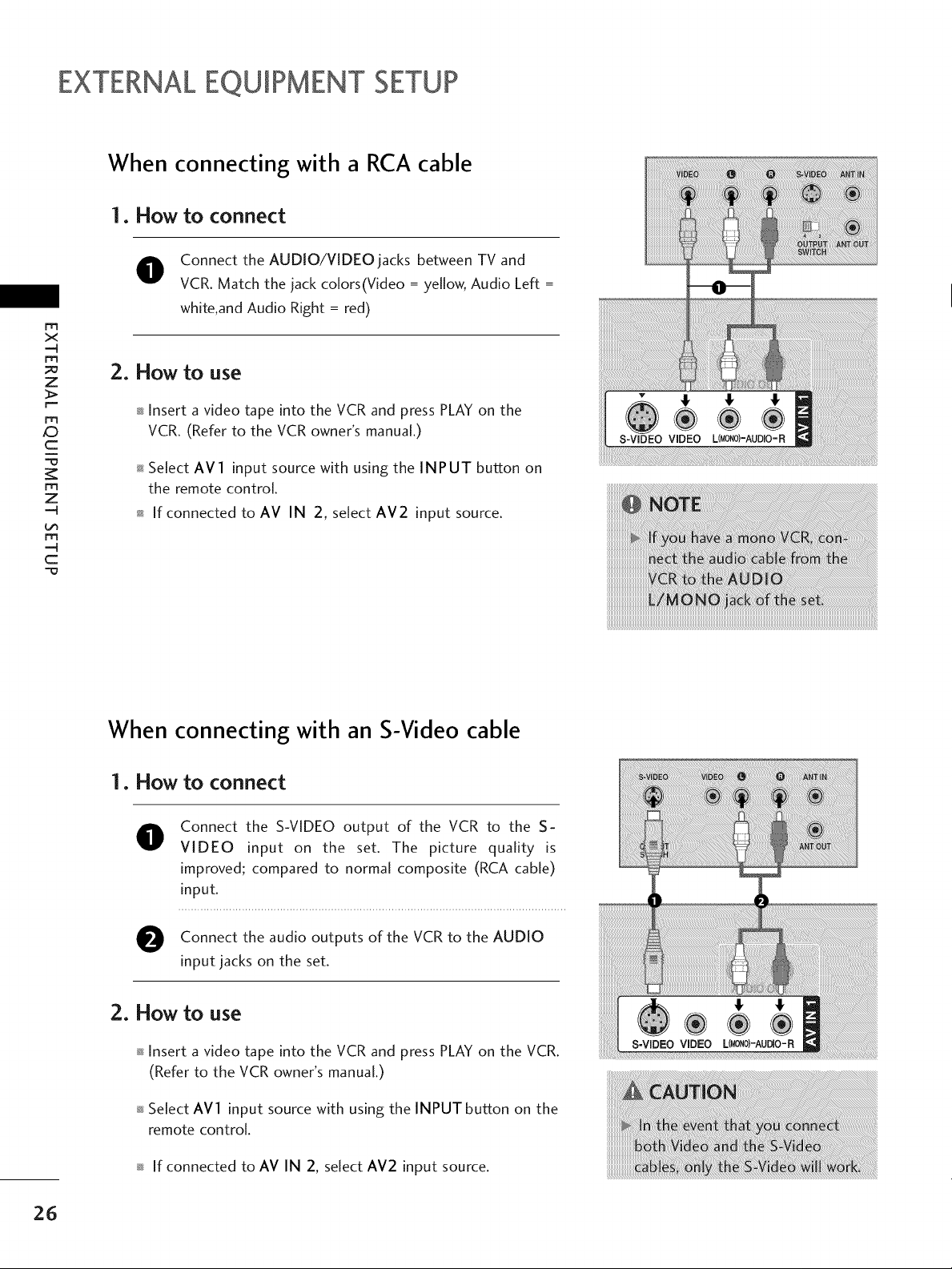
EXTERNALEQUIPMENT SETUP
When connecting with a RCA cable
1. How to connect
Connect the AUDIO/VIDEO jacks between TV and
0
VCR. Match the jack colors(Video = yellow, Audio Left =
r_3
x
=._
m
z
r===
r=rl
c
"=0
m
z
=._
m
=._
c
2. How to use
white,and Audio Right = red)
+ Insert a video tape into the VCR and press PLAY on the
VCR. (Refer to the VCR owner's manual.)
+ Select AVl input source with using the INPUT button on
the remote control
+ If connected to AV IN 2, select AV2 input source.
When connecting with an S-Video cable
1. How to connect
Connect the S-VIDEO output of the VCR to the S-
0
VIDEO input on the set. The picture quality is
improved; compared to normal composite (RCA cable)
input.
Connect the audio of the VCR to the AUDIO
input jacks on the set.
outputs
2. How to use
+ Insert a video tape into the VCR and press PLAY on the VCR.
(Refer to the VCR owner's manual.)
+ Select AVl input source with using the INPUT button on the
remote control.
+ If connected to AV IN 2, select AV2 input source.
26
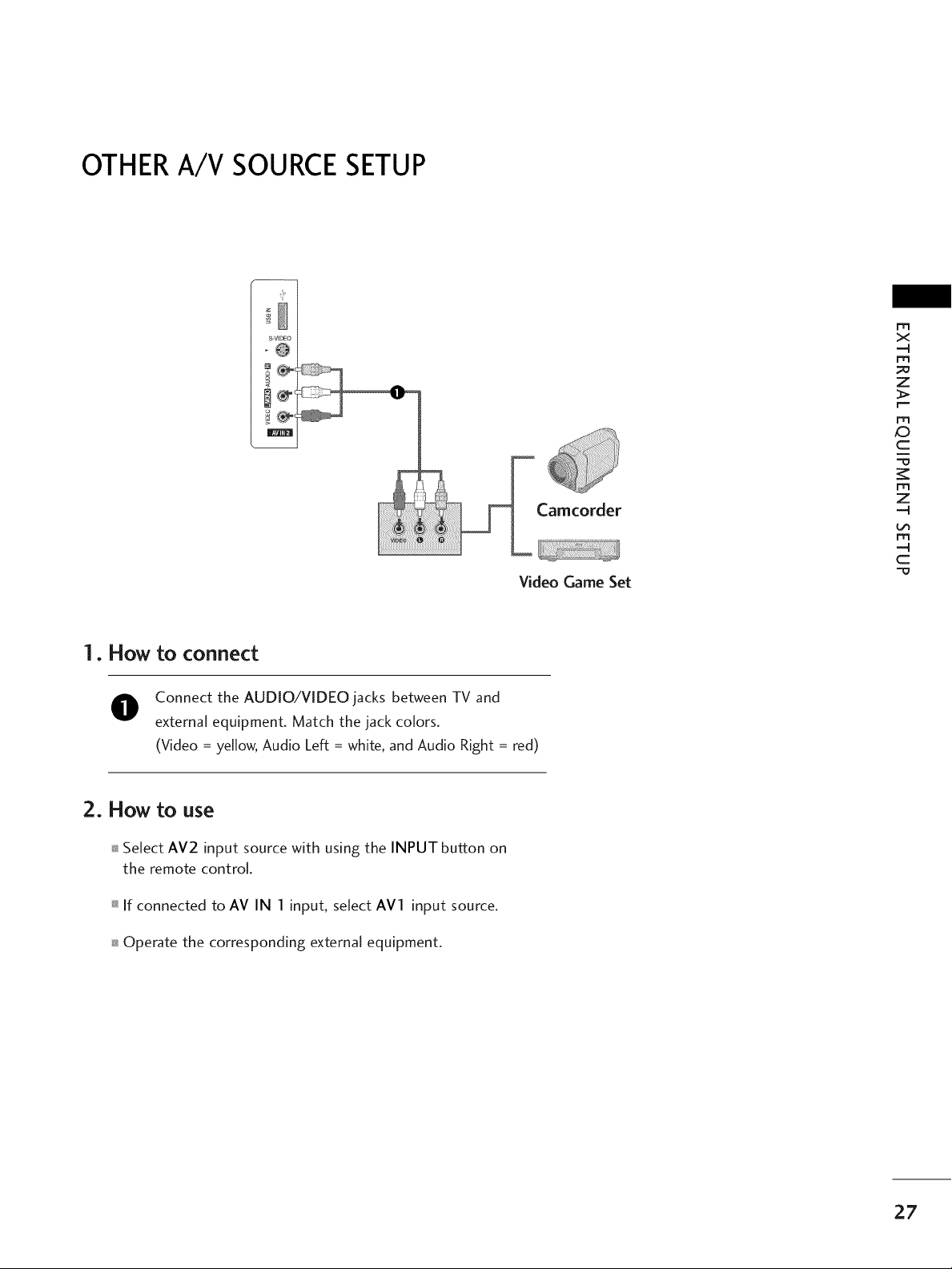
OTHERA/V SOURCESETUP
Video Game Set
x
-4
m
z
rT1
_D
c
m
z
-4
m
-4
C
1. How to connect
O onnect the AUDIO/VIDEO jacks between TV and
external equipment. Match the jack colors.
(Video = yellow, Audio Left = white, and Audio Right = red)
2. How to use
Select AV2 input source with using the INPUT button on
the remote control.
If connected to AV IN I input, select AVI input source.
Operate the corresponding external equipment.
27
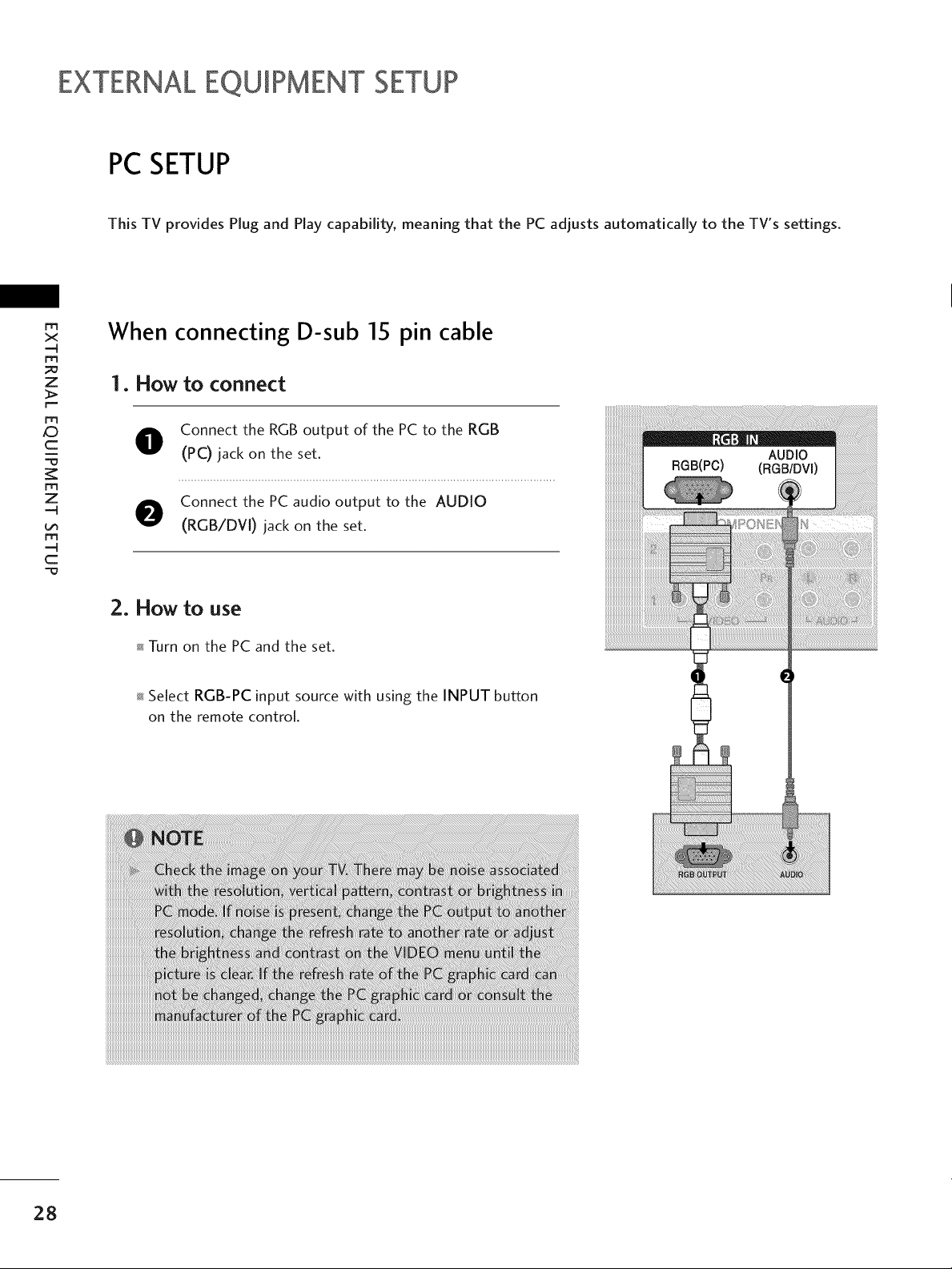
EXTERNALEQUIPMENT SETUP
PCSETUP
This TV provides Plug and Play capability, meaning that the PC adjusts automatically to the TV's settings.
/D
X
--q
m
z
C
m
z
--q
m
--q
C
When connecting D-sub 15 pin cable
1. How to connect
O onnect the RGB output of the PC to the RGB
(PC) iack on the set.
O Connect the PC audio output to the AUDIO
(RGB/DVl) jack on the set.
2. How to use
Turn on the PC and the set.
Select RGB-PC input source with using the INPUT button
on the remote control.
28
