LG 50PX4M Owner's Manual

1.
Model
User's
Description
Guide
Specification
MODEL
SUFFIX
2.
Printing
1.
Trim
2.
Printing
3.
Stock
?
Cover
?
Inside:Uncoated
4.
Printing
5.
Bindery
6.
Language
7.
Number
?This
standard
Especially,
(1)Eco-hazardous
and
(2)
Especially,
3.
Special
RF052B
Specification
Size
(Format)
Colors
(Paper)
:
Uncoated
Method
:
of
contain
part
level,
Part
First
Mass
Instructions
Perfect
:
EN/FR/AR
pages
Details
should
Don't
BRAND
Product
:
185
:
1
Color
paper,
paper,
:
bind
:
132
Eco-hazardous
should
be
substances
Production.
use
or
mm
(BLACK)
WHITE
WHITE
(3)
pages
be
followed
test
contain
Name
x
260
substances
followed
and
report
lead(Pb)
PAPER
PAPER
LG
OWNER'S
mm
150
80
Eco-SCM
controlled
should
and
MANUAL
g/
g/
Cd,
(Pb,
the
be
cadmium(Cd)
Cr6+,
Hg,
management
following
submitted
Part
No.
3828VA0556E
PBB,
PBDE,
etc.)
within
standard[LG(56)-A-2524].
specification.
when
in
ink.
Part
certification
LG
test
4.
10
9
8
7
6
4
REV.
NO.
5
3
2
1
(1)
Origin
*
LGEDI:Printed
*
LGESP
*
LGENT
*
Other
Changes
MM/DD/YY
Notification
:
Printed
:
Printed
Oversea
in
Indonesia
in
Brazil
in
China
Factories:NON
CHANGE
*
LGEWA
*
LGEMX
*
LGEIL:Printed
NO.
:
Printed
:
Printed
in
U.K.
in
Mexico
in
India
CHANGE
*
LGEMA
CONTENTS
:
Printed
in
Poland

Pagination
sheet
3828VA0556E
132
pages
Front
Cover
(EN)
Front
Cover
(FR)
Front
Cover
(AR)
P/NO.
2...
2...
2...
Back
Cover
(EN)
20
...4
30
...
2
4
3
Back
Cover
(FR)
20
...4
30
...
2
4
3
Back
Cover
(AR)
20
...4
30
...
2
4
3
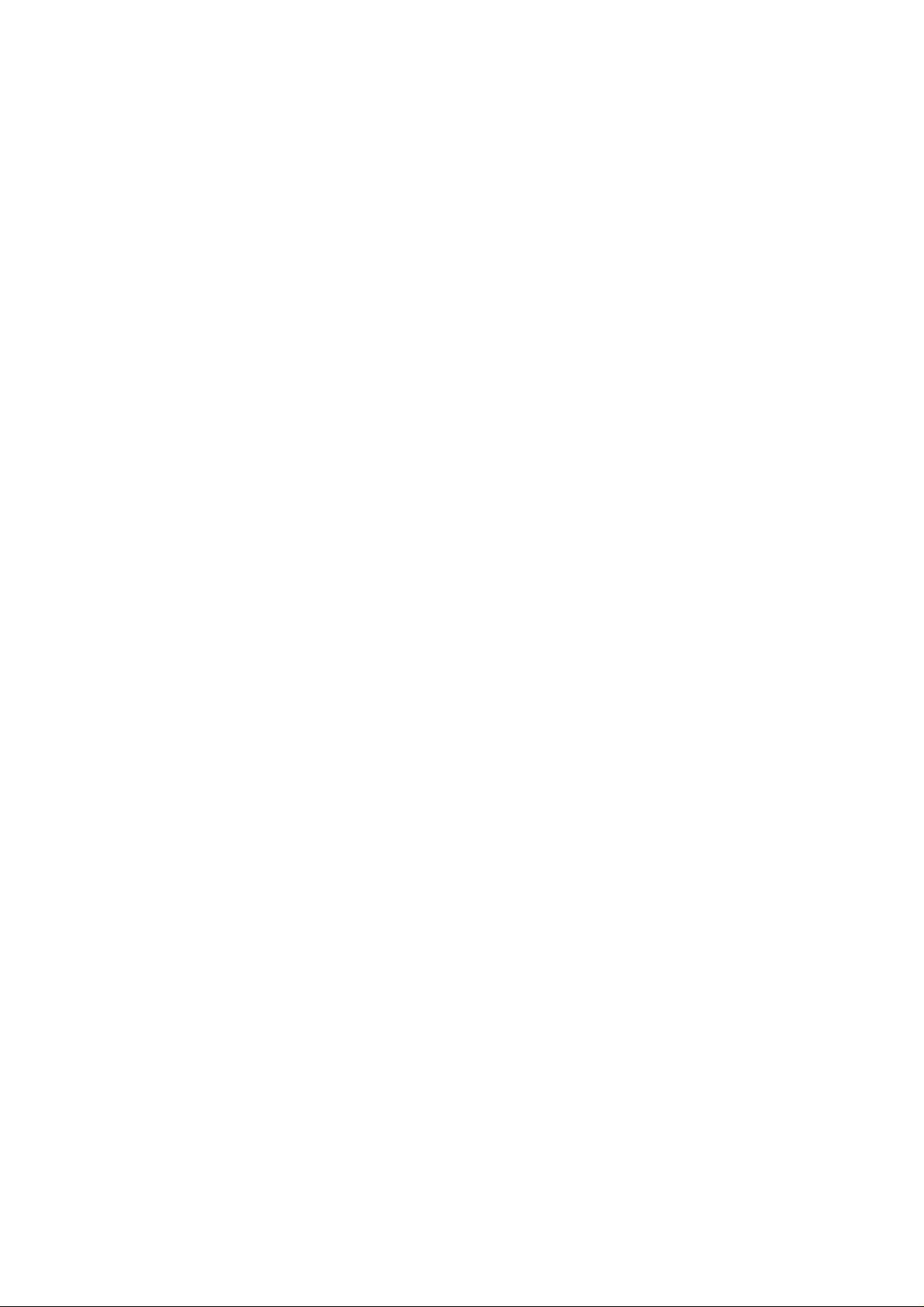
PLASMA
MONITOR
OWNER'S
Please
Retainitfor
Record
See
mation
Model
Serial
the
read
model
label
to
number
number
this
future
your
manual
reference.
number
attached
dealer
:
:
carefully
and
on
the
when
MANUAL
before
serial
number
back
cover
you
require
operating
of
the
and
quote
service.
set.
your
this
set.
infor-
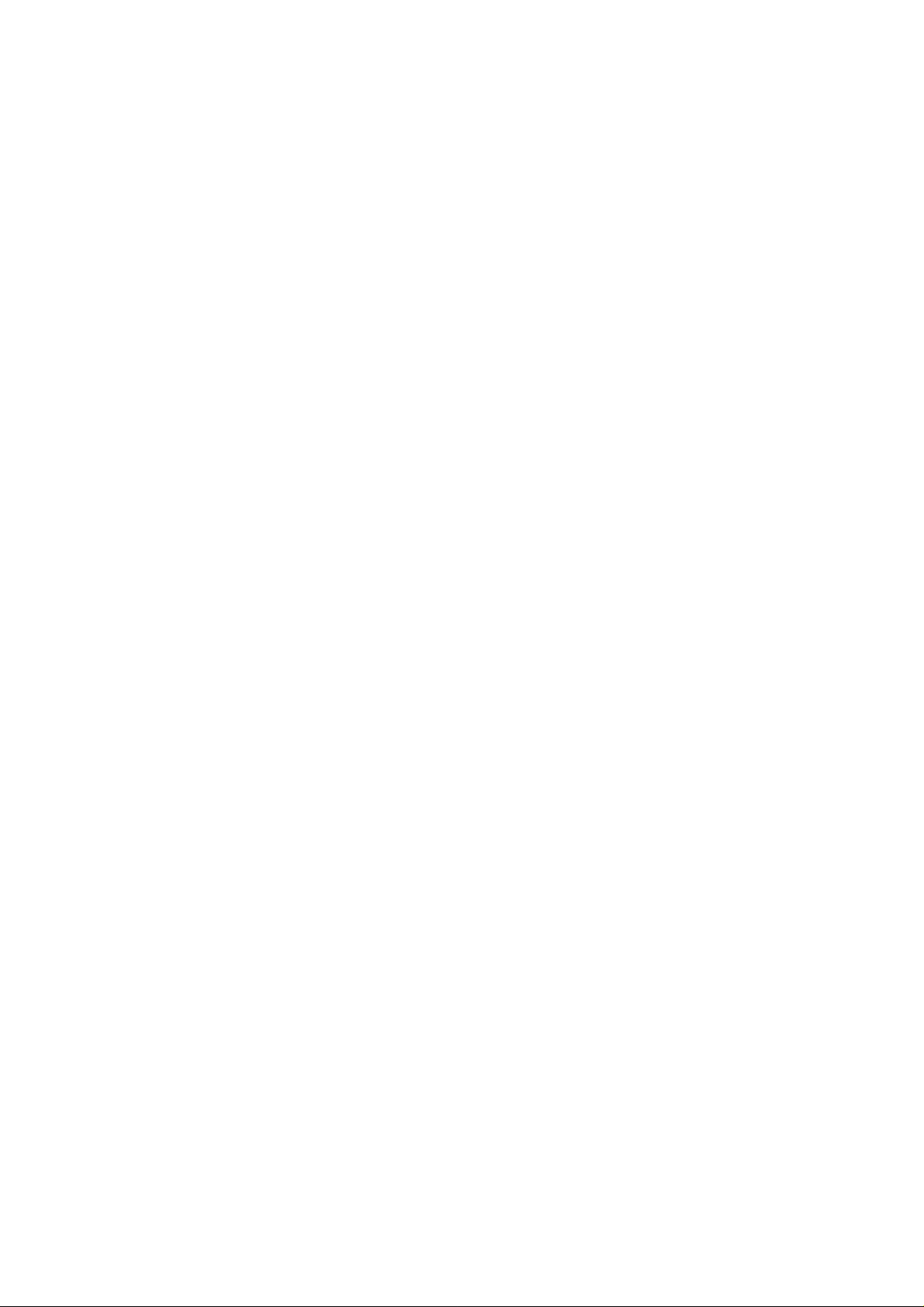
Safety
Warnings
Safety
Safety
?
Itisrecommended
to
get
W
WARNING
Do
not
This
not
any
This
This
electric
If
the earth wire
electric
-
If
grounding
er
should
place
suchasheat
may
use
place
may
antenna
may
wire
sources
-
Do
or
-
Bend
building
-
Earth
-
Instructions
Instructions
that
the
best
quality
picture
set
a
fire.
in
set
a
fireorcould
cable
water
be
is
not
in
registers,
damp
it
is
between
rain
damaged
connected.
connected,
are
not
and
cause
cause
to
cause
shock.
shock
the
prevent
should
be
the
where
causedbythe
methods
employed
50PX4MH
direct
place
likely
give
from
current
possible,
installed
and
sunlight
stove
to
get
an
inside
flowing
inside
the
there
leakage.
byaqualified
/
42/50PX5MH
sound.
or
and
so
such
a
as
wet.
electric
shock.
and
in.
set
and
is
possibleadanger
a
separate
near
on.
bathroom
outside
could
give
circuit
electrician.
model
heat
break-
be
used
at
an
water
cause
smoke
service
cause
or
cause
don't
cause
altitudeofless
while
damaged
or
strange
from
it
the
centre.
a
fireorcould
to
service
service
damaged
activity,
touch
damaged
only
Do
not
use
-
This
may
shock.
In
of
case
off
it
,unplug
dealer
or
-
This
may
Do
not
attempt
your
-
This
shock.
During
outlet
-
This
shock.
dealer
may
storm
and
may
an
of
cleaning
the
wall
centre.
the
unplug
the
antenna
the
set
smell
give
the
set
set
than
outlet
an
set
the
the
or
or
or
6561
could
from
electric
could
set
cable.
could
feet
set.
give
the
and
contact
shock.
yourself.
give
from
give
(2000m)
an
set,
Contact
an
the
an
electric
switch
your
electric
wall
electric
-
Do
not
pipe.
Apparatus
and
ing
be
shall
-
This
may
Do
not
-
This
may
Do
not
-
This
may
connect
no
placed
insert
place
shall
objects
cause
cause
heavy
cause
any
groundtotelephone
be
not
exposedtodrippingorsplash-
filled
the
apparatus.
fireorcould
object
fireorcould
objects
injury
with
give
into
give
on
to
on
a
a
serious
Short-circuit
breaker
wires,
liquids,
an
electric
the
exhaust
an
electric
the
set.
a
childoradult.
Power
supplier
lightning
such
shock.
vent.
shock.
as
rods
or
vases,
gas
DISCONNECTING
-
Mains
readily
is
plug
operable.
DEVICE
the
disconnecting
FROM
device.
MAINS
The
plug
must
remain
2
PLASMA
MONITOR

*
Safety
WARNING
NOTES
NOTES
instructions
have
two
The
violation
The
violation
product.
Take
care
kinds
of
of
of
of
danger
information,
this
instruction
this
instruction
that
may
and
happen
each
may
may
meaning
under
cause
cause
specific
ofitisasbelow.
serious
light
injuries
injuries
condition.
or
and
damage
even
of
Safety
death.
the
Warnings
ENGLISH
Never
-
This
Disconnect
before
tions
Do
not
bookcase
-
Ventilation
When
place
-
This
adult,
touch
cause
may
from
place
or
required.
installing
the
edge
cause
may
and
serious
the
power
an
moving.
the
set
rack.
the
of
the
damage
electric
the
set
its
set
mains
in
stand
to
plug
shock.
a
built-in
on
fall,
to
with
and
a
on
causing
the
set.
a
remove
installation
table,
end
the
serious
wet
be
hand.
of
all
careful
the
injury
connec-
such
table.
to
a
not
child
Ensure
objects
-
Do
the
-
a
as
Dispose
from
-
When
carry
-
Unplug
ing.
-
to
or
The
approx.
away.
-
Unplug
and
a
-
This
may
not
plug
connecting
This
may
eating
In
caseofa
moving
holding
This
may
and
adult,
Do
This
may
distance
If
not,
the
unused
of
state
Accumulated
deterioration
the
like
cause
cause
of
cause
serious
this
not
cause
5~7
eyes
set
for
emergency.
power
a
heater.
a
in
unit
part
a
used
them.
child
the
the
the
product
use
damage
between
times
will
strain.
from
long
dust
through
cord
fire
or
if
power
of
fire
or
batteries
eating
set
speakers.
set
damage
from
liquid
the
the
periods
may
electric
doesn't
an
electric
the
an
electric
them,
assembled
to
fall,
to
cleaners
the
eyes
diagonal
wall
cause
shock.
cord
power
shock.
carefully
contact
causing
the
set.
wall
the
or
set
or
could
and
when
outlet
of
time
a
fire
or
leakage.
trail
across
or
plugisdamaged
outletisloose.
to
prevent
doctor
immediately.
with
speakers
serious
injury
before
outlet
aerosol
the
length
give
screen
cleaners.
an
electric
of
itisleft
or
in
occurrance
the
an
electric
shock
any
a
do
to
a
child
clean-
shock.
should
the
screen
unattended
from
hot
or
child
not
or
be
of
Do
not
head
cuits.
-
This
There
antenna
touching
-
This
Do
not
-
This
place
power
may
should
may
pull
may
an
outside
linesorother
cause
an
be
and
power
the
latter
cause
the
plug
cause
a
electric
enough
even
an
electric
not
fire.
lines
antenna
shock.
distance
when
the
electric
to
keep
the
shock.
cord
in
antenna
when
the
light
between
the
of
power
an
former
over-
outside
from
vicinity
or
falls.
disconnecting.
cir-
Owner's
Manual
3
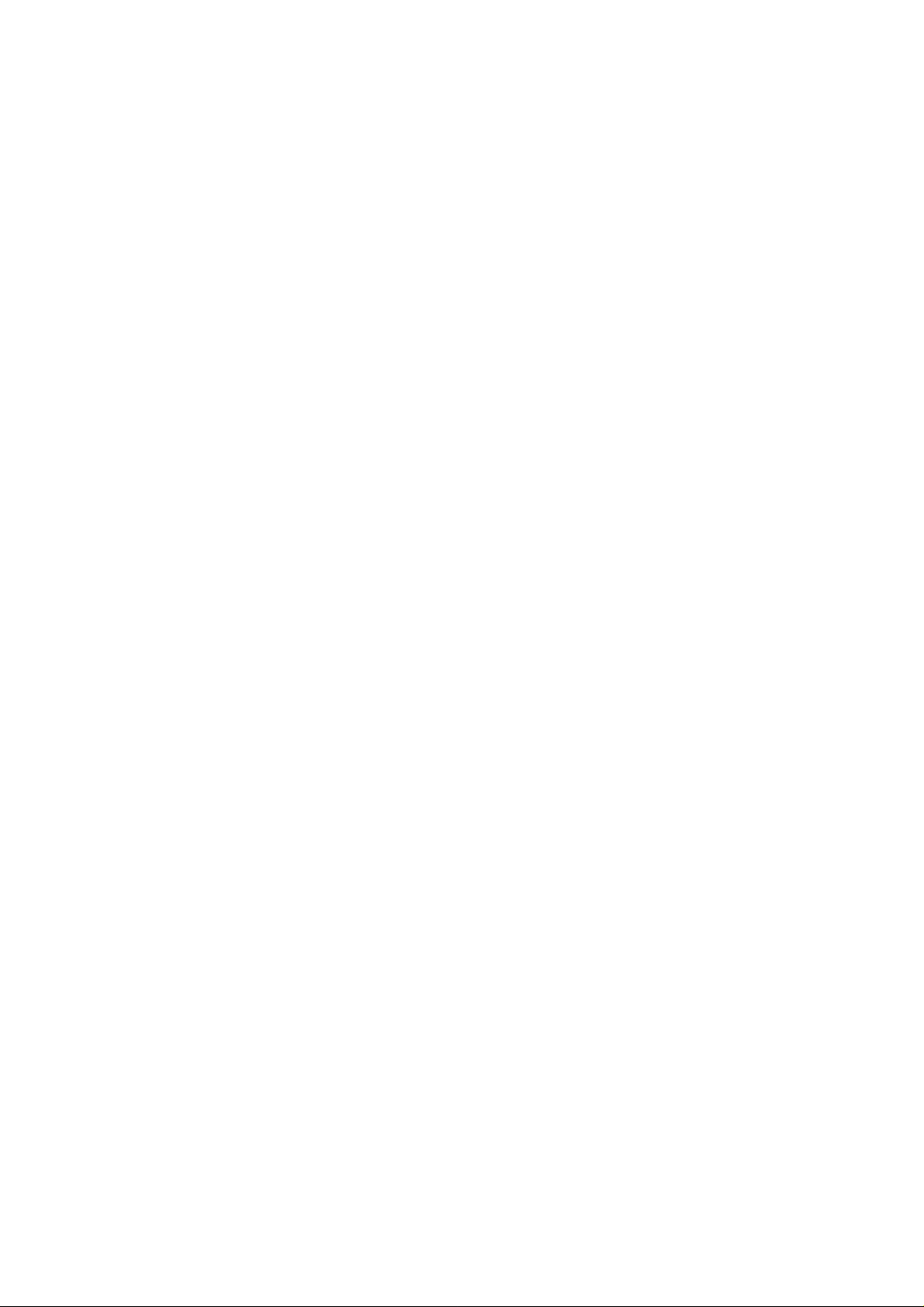
Contents
Contents
Contents
Safety
Warnings
SafetyInstructions.......................2~3
Introduction
LocationandFunctionofControls
. . . . . . . . . .
Installation
ExternalEquipmentViewingSetups.
HDMI................................9~10
Operation
TurningontheSet........................11
On-Screen
Picture
PSM(PictureStatusMemory)...............12
CSM(ColourStatusMemory)...............12
Manual
sRGB.................................13
ACM(ActiveColourManagement).
ManualPictureControl....................13
Sound
SSM(SoundStatusMemory)................14
BBE...................................14
AVL(AutoVolumeLeveler).................14
AdjustingSoundControl...................14
Speaker................................14
Time
SettingtheClock.........................15
SettingtheOn/OffTimer...................15
AutoSleep..............................15
Menu
Menu
Colour
..................................12
Menu
Menu
Language
Options
Temperature
Options
Options
Selection
Control
. . . . . . . . . .
. . . . . . . . . .
(option)
. . . . . . . . .
. .
.6~7
.11
.12
.13
.8
Special
Screen
Menu
ChildLock..............................16
ISM
LowPower..............................16
Options
(Image
Sticking
Demo.............................16
Menu
Minimization)
Options
Method . . . . .
AutoConfigure..........................17
ManualConfigure........................17
SelectingWideVGA/XGAmode.............17
SettingthePictureFormat..................18
PictureSizeZoom........................18
ScreenPosition..........................19
Cinema(option)..........................19
NR(NoiseReduction).....................19
Initializing
PIP
(Picture-in-Picture)
WatchingPIP............................20
SelectinganInput
MovingthePIP(PIPmodeonly).
PictureSize.............................20
Adjusting
(Resettooriginal
Feature
Signal
PIP
Transparency
factory
Source
(PIP
settings)
for
the
. . . . . . . . . . .
mode
NotesonMemoryCard.................21~24
JPEGFileViewingOptions..............25~29
MP3FilePlayingOperation..
Miscellaneous
ExternalControlDeviceSetup
..
.......
. . . . . . . . . . .
IRCode(NECFormat)..................40~41
TroubleshootingChecklist..................42
ProductSpecifications.....................43
PIP
only)
..
. . .
. . .
. . .
.30~33
.34~39
.16
.19
.20
.20
.20
4
After
keep
the
contact
PLASMA
reading
itinthe
user
can
easily.
MONITOR
this
place
always
manual,
where

Introduction
Introduction
Introduction
What
isaPlasma
If
voltageisinputted
is
emitted.APlasma
light
160°-Wide
A
Plasma
installation
Plasma
the
desired
screen
screen
Display
Display
ofaPlasma
direction.
Easy
A
at
Big
The
Multimedia
A
Plasma
so
on.
explanation
PDP
whichisthe
the
manufacture
to
promise
Display
this
that
and
The
The
in
manufacturers
sponds
We
angle
place.
Plasma
and
standard
we'll
in
?
glass
Display
to
gas
Display
of
range
much
more
lighter
provides
is
Display
Display
can
be
connected
coloured
about
deviceofthis
display
of
the
PDP.
would
not
mean
is
regardedasacceptable.
do
our
best
panels,
is
a
vision
than
and
is
42"
Several
to
ultraviolet
next
generation
160°
angle
smaller
(or
50")so
with
a
computer
dots
productiscomposed
coloured
that
the
our
develop
range
than
that
may
dots
PDP
technology
is
rays
outputted
flat
Display
of
visionsothat
other
same
can
you
so
that
be
present
visibleonthe
is
faulty.Wehope
It
means
thatitcould
to
using
class
get
you
on
of
minimize
and
fused
this
phenomenon.
you
products
vivid
experience
can
useitasascreen
PDP
0.9to2.2
screen
you
not
the
withafluorescent
can
get
so
that
as
screen
million
cells
would
be
will
understand
be
changed
cell
defects.
a
picture
can
you
if
areina
you
for
andafew
acceptable,
that
or
refunded.
substance. At
without
distortion
install
the
theater.
conference,
cell
in
line
the
product
Plasma
game,
defects
with
this
which
moment,
from
can
other
ENGLISH
any
Display
internet
occur
PDP
corre-
The
explanation
In
the
same
reliability
any
negative
The
noise
is
acceptable.
TO
AVOID
EXTENDED
ie.Menus,
WARNING
ThisisClass
case
the
WARNING
TO
REDUCE
RAIN
way
of
this
effectonits
from
It
BURNING
PERIOD
Video
user
OR
MOISTURE.
about
noise
thatafanisused
product.
the
Therefore,
efficiency
fansisnormalinthe
means
thatitis
IMAGE
OF
games,
A
product.
be
may
THE
required
RISK
of
42"
inaPC
a
certain
and
not
changeable
INTO
TIME.
IMAGE
Borders
Inadomestic
to
OF
FIRE
(or
50")
to
keep
levelofnoise
reliability
operation
THE
DISPLAY,
AFTER
or
LOGOS
environment
take
adequate
AND
the
and
of
this
nor
refundable.
ELECTRIC
PDP
(option)
CPU
cool,
could
it's
also
determined
product.Wehope
DO
NOT
BURN
WILL
this
measures.
SHOCK,
the
occur
HAVE
NOT
product
PDP
when
DO
to
you
may
is
equipped
the
have
will
A
BE
NOT
fan
understand
STILL
COVERED
cause
EXPOSE
with
is
operated.
no
difficulty
IMAGE
radio
fans
cooling
This
while
thatacertain
ON
SCREEN
UNDER
interference
THIS
PRODUCT
noise
using
WARRANTY
to
improve
doesn't
this
product.
levelofnoise
FOR
in
which
TO
the
have
Owner's
Manual
5

Introduction
Location
Location
-
Shown
is
a
shown
simplified
-
Here
may
and
and
representation
be
somewhat
Function
Function
of
the
different
from
set.
your
<Front
set.
Panel
of
of
Controls>
Controls
Controls
10
7
8
9
1.
Remote
2.
Power
Switches
3.
INPUT
4.
MENU
Displays
Exits
Memorizes
5.
OK
Accepts
6.D/
Selects
Switches
off
to
current
MENU
standby.
mode.
OK
F
Adjusts
Adjusts
7.
INDEX
Switches
8.
Power
Illuminates
the
9.
Intelligent
Adjusts
10.
Memory
VOL
/
set
G
(Volume
the
volume.
menu
FRONT
Indicator
red
is
turned
Eye
picture
Card
Up/Down)
settings.
Display
in
standby
on.
according
Slots
1,
2
on
mode,
to
the
or
off.
illuminates
surrounding
green
conditions.
when
INPUT
1
Control
Button
the
set
Button
on
screen
the
current
menu
selection
your
E
a
menu
item.
the
set
2 3 4 5 6
Sensor
on
menu.
from
menus
standby
or
one
one.
by
changes.
or
displays
on
from
standby.
the
6
PLASMA
MONITOR

Introduction
ENGLISH
<Back
Panel>
AUDIO
1
2 3
1.
2.
RS-232C
Connect
HDMI(DVI
Connect
Note:
core,
RGB
OUTPUT
You
can
INPUT(CONTROL/SERVICE)
to
the
RS-232C
/
monitor
want
EMI
the
Filter
SOCKET
to
AUDIO
output
use
RGB
VIDEO)
the
If
you
or
the
watch
port
RGB/DVI
core
signal
on a
INPUT/RGB
socketofthe
along
on
PC.
audio,
with
another
PORT
INPUT
PERSONAL
we
separate
set,
SOCKETS
strongly
cable.
connect
COMPUTER
recommend
RGB OUTPUT
that
to
this
socket.
use
the
cable
set's
that
PC
input
you
to
another
has
a
port.
REMOTE
VARIABLE
3.
POWER
This
attempttooperate
set
CONTROL
AUDIO
CORD
operates
SOCKET
on
the
OUT
SOCKETS
an
AC
set
on
power.
DC
The
power.
voltage
is
indicatedonthe
Specifications
page.
Never
Owner's
Manual
7

Installation
External
External
Connecting
-
To
-
Avoid
the
-
Connect
of
-
There
mode
picture
manufacturer
-
The
cies
Setup
-
We
vide
-
If
set.
-
Connect
the
put
-
Connect
(Audio
-
If
-
This
EDID
automatically
-
DDC
mode.
-
If
-
If
simultaneously,
INPUT
If
taneously,
to
-
DOS
to
PC
1.
2.
3.
4.
vivid
enjoy
keeping
screen;
PCtothe
PC
accordingly.
might
into
other
is
clean.Ifthe
synchronization
is
separate.
Instructions
recommend
the best
the
resolutionofPC
the
RGB
INPUT
of
the
port
the
cables
a
sound
using
set
apply
datatothe
protocol
required,
graphic
graphic
Plug
DVI
Setup
TurnonthePCand
Turnonthe
Use
Set
adjust
cardonthePCdoes
to
display
cardonthePCdoes
set
and
mode
may
cable.
the
INPUT
the
resolution
60Hz).
Equipment
Equipment
PC
and
RGB
PC
sound,
image
saver
INPUT(PC
according
refresh
graphic
picture
a
fixed
useascreen
beanoise
resolution
of
the
input
to
Connect
1024x768,
using
picture
quality.
is
over
cable
cable
not
VESA
PC
the
the
set
work
from
of
the
HDMI
from
included
adjust
Plug
system
this
set.
for
set
settings
only
PConthe
to
either
depending
signal
port
PCtothe
audio
are
card,
a
to
use
is
preset
connect
the
Play
automatically
not
apply
displaybypressing
buttontoselect
output
of
connect
on
the
set's
when
possible.
INPUT)
to
or
form
set
RGB
power
the
some
the
change
rate
of
the
card.
for
Horizontal
a
PC
to
your
60Hz
there
UXGA,
the
monitor
or
the
signal
INPUT
port
the
PCtothe
with
the
PC
sound
and
Play
withaDDC
(Analog
for
Plug
not
output
one
of
both
set.
output
analog
RGBorHDMI
the
by
set.)
on
video
to
the
ther/Ibuttononthe
the
RGB
PCtoSXGA
a
screen
refresh
PC
for
the
will
output
cable
on
set).
as
required.
Solution.
protocol.
RGB),
and
set.
or
PCtothe
for
a
or
HDMI
resolution,
rate
graphic
and
Vertical
set
PC
mode,
be
no
port
from
the
set.
Audio
input
The
The
HDMI
Play
functionally.
and
analog
RGB
INPUT
and
digital
other
;
(the
card
if
you
HDMI
input
or
under
V
V
iewing
iewing
set.
long
period
INPUT(DIGITAL
vertical
other
can
pattern,
not
into
card
frequen-
they
pro-
on
picture
of
the
PC
the
HDMI
out-
on
the
set
provides
PC
adjusts
(Digital
RGB)
RGB
digital
or
HDMI
RGB
simul-
mode
is
use
a
HDMI
set.
source.
x
1024,
(1280
of
rate
the
to
set.
set
time.
The
RGB
contrast
or
adjust
be
changed,
RGB/HDMI
Setups
fixed
image
INPUT)
or
brightness
the
brightness
change
Resolution
640x350
720x400
640x480
848x480
852x480
800x600
832x624
1024x768
1360x768
1366x768
1152x864
1152x870
1280x768
1280x960
1280x1024
Setups
become
may
of
the
port
mode
set;
inPCmode.
and
the
PC
Horizontal
Frequency(KHz)
change
contrast
graphic
31.468
37.861
31.469
37.927
31.469
35.000
37.861
37.500
43.269
31.500
37.799
39.375
31.500
37.799
39.375
35.156
37.879
48.077
46.875
53.674
49.725
48.363
56.476
60.023
68.677
47.700
59.625
47.700
59.625
54.348
63.995
67.500
68.681
47.693
60.091
60.023
63.981
permanently
the
resolution
Then
on
the
cardorconsult
Frequency(Hz)
imprinted
change
menu
Vertical
70.09
85.08
70.08
85.03
59.94
66.66
72.80
75.00
85.00
60.00
70.00
75.00
60.00
70.00
75.00
56.25
60.31
72.18
75.00
85.06
74.55
60.00
70.06
75.02
85.00
60.00
75.02
60.00
75.02
60.05
70.01
75.00
75.06
59.99
74.93
60.02
60.02
output
the
until
ittothe
on
PC
the
8
PLASMA
MONITOR

Installation
TM
-
HDMI
-
This
set
-
This
set
-
When
you
automatically,
Devices
Auto
HDMI/DVI
-
To
the
get
-
To
the
get
-
When
Source
How
to
connect
1.
When
-
-
-
-
2.
-
-
-
-
Source
If
Source
uct).
If
Source
divert
Manually
To
the
get
Because
When
Source
If
Source
product).
If
Source
divert
Manually
To
the
get
In
this
case,
connect
the
,
can
supports
Connect
using
best
best
Devices
Devices
best
HDMI
Devices
Devices
best
to
Audio
HDMI
receive
support
Display
picture
Devices
Devices
Devices
Audio
logo
the
HDCP
with
is
been,
picture
have
support
Setting
picture
sends
have
support
Setting
picture
use
Cable
and
High-Definition
High-Definition
(High-bandwidth
HDMI/DVI
Plug&Play
Data
Channel(DDC)
the
Resolution
quality,
adjust
quality,
adjust
have
DVI
(DVD
Player
HDMI
Output
Auto
HDMI,
for
reference
quality,
adjust
Video
Digital
(DVD
Player
DVI
Output
Auto
(not
DVI,
reference
adjust
cable.
supplied
for
quality,
other
Multimedia
Source
and
then
is
the
DVD
the
PC
Connector,
Output
or
Set
Connector,
automatically,
Manual
the
DVD
and
Audio
or
Set
Connector,
automatically,
Manual
the
DVD
When
with
Multimedia
Digital
Devices
set
Protocol,
set,
manually.
Player
graphics
Top
of
Player
with
Top
of
Player
Source
the
product).
Contents
the
Box)
Source
Source
Box)
Source
Source
Interface
(DVD
HDMI/DVI
or
Set
you
support
Source
one
supports
Source
Devices
Interface
are
trademarks
(HDMI)orInputofDigital
Protection)
or
Source
Box
1024
connect
HDMI.
Devices
Top
need
DVI.
Top
then
output
connect
Box
connect
Box
Analog
you
Set
x
768,
divert
output
not
divert
output
EDID
card
or
or
Top
must
Devices
Devices.
Set
cable,
Devices
Devices.
Set
And
Player
storedinthe
to
Devices
have
Protocol
Top
Devices
set
resolution
60Hz.
audio
to
the
output
especial
to
the
output
Audio
can
listentonormal
or
registered
for
the
set
Box
or
PC)
1280
x
is
with
resolution
resolution
720p.
used.IfHDMI/DVI
to
1280
separated
set
with
resolution
to
Audio
set
with
resolution
to
Connector,
Output
trademarks
Visual
Interface(DVI).
(480p,
supporting
After
x
720p.
cable.(Refer
HDMI
in
1280
Cable
for
HDMI
to
in
1280
Audio.
Cable
1280
x
DVI
1280
x
720p,
Auto
reading
Source
720p.
using
x
720p.
RGB/DVI
.(not
x
720p.
Cable
720p.
of
HDMI
1080i)
HDMI/DVI
in
Devices
to
supplied
HDMI
(not
Audio
HDMI/DVI
<How
But
Cable.
But
Licensing
modes.
function,
not
to
with
if
not,
supplied
if
not,
Input
LLC.
Source
supported
connect>)
the
prod-
resolution
with
resolution
of
the
ENGLISH
the
set
3.
When PC
-
IfPChave
-
To
-
Use
-
If
HDMI/DVI
-
If
(the
-
Then,
-
In
of
get
the the
the
he
other
this
the
supports
DVI
the
best
set's
graphics
Inputtodisplay
graphics
mode
make
case,
set
connect
DVI.
Connector,
Output
picture
quality,
HDMI/DVI
cardonthe
the
cardonthePCdoes
is
set
to
use
to
Plug
other
Analog
the
corresponding
Audio
Source
adjust
(VIDEO)
PC
does
PConthe
output
and
Play
audio
cable.
When PC
Audio Cable
Devices
the
PC
graphics
for
video
not
output
set.
analog
automatically
connections.
(not
connect
card
connections,
analog
RGB
by
If
using
sound
(or
supplied
RGB
and
the
card
with
to
the
to
1024
depending
and
DVI
simultaneously,
set.)
a
sound
of
PC)
the
product).
set
with
x
60Hz.
768,
on
your
DVI
simultaneously,
card,
adjust
have
Analog
And
HDMI
then
to
DVI
Cable
PC
connector.
connect
the
set
to
thePCsound
Audio
Output
can
you
(not
supplied
one
only
either
RGB
as
required.
Connector,
listentonormal
of
Input
Owner's
with
either
or
RGB/DVI
Audio.
the
RGB
HDMI/DVI
product).
Input
Input;
Audio
Manual
or
Input
9

Installation
Reference
Cable
sample
(not
HDMI
supplied
with
Cable
the
product)
Analog
(not
Audio Cable
supplied
with
(RCA
the
type)
product)
How
1.
Connect
2.
Turnonthe
3.
Select
4.
Check
HDMI/DVI
refresh
card
Notes:
-
Depending
-
Avoid
edonthe
-
When
may
PC
-
When
861-B
-
In
case
in
case
appear.
to
use
the
HDMI/DVI
the
image
Source
rate
can
not
keeping
screen.
Source
not
fittoScreen.
graphics
Source
Specification
HDMI/DVI
of
Video
Refertothe
HDMI
to
DVI
(not
HDMI/DVI
supplied
with
Source
displaybypressing
source
Input
or
adjust
changed,
on
the
a
Devices
card
Devices
on
fixed
Resolution
set.
your
Devices.Ifnoise
the
brightness
change
graphics
card,
image
Use
the
Orbiter
are
connected
As
shown
service
centre.
connected
to
Screen.
Source
Devices
not
Manual
Cable
the
product)
Devices(DVD
the
in
Main
There
the
PC
DOS
on
the
screen
on
page
HDMI/DVI
If
not,
Cable
being
of
HDMI/DVI
POWER
Input
be
may
is
present,
and
contrast
graphics
mode
set
screen
saver
with
17,
refertothe
is
supported
Source
Player
buttononthe
option
noise
change
on
cardorconsult
not
may
for
when
HDMI/DVI
press
Input
Manual
not
connected
by
Devices
or
of
PIP/DW
associated
the
work
a
long
possible.
Input,
the
output
the
set
Set
menu
MENU
Top
set
the
if
you
period
output
the
of
HDMI/DVI
or
poor
output
or
Box
and HDMI/DVI
menu.
with
HDMI/DVI
until
the
button
set
contact
Audio
Analog
(not
supplied
or
and
PC)
Source
the
resolution,
Source
the
manufacturer
use
a
of
time.
PC
to
is
picture
HDMI
to
The
fixed
Resolution(VGA,
the
adjust
Resolution(480p,
Source
Devices
cable
connection,
in
HDMI/DVI
your
Source
service
Cable
the
set.
Devices
vertical
Devices
clear.Ifthe
of
the
DVI
Cable.
image
screen
720p,
"No
Devices,
center.
(Stereo
with
the
remote
pattern,
to
another
refresh
PC
graphics
become
may
SVGA,
XGA),
Positionofthe
1080i),
or
contact
OSD
Signal"
to
RCA
product)
contrast
resolution,
rate
card.
the
set
your
display
"No
Signal"
type)
control.
or
of
the
permanently
Position
set
and
Display
service
will
OSD
brightness
change
PC
graphics
imprint-
and
Size
contact
fit
EIA/CEA-
center.
appear.
display
in
the
an
And
will
10
PLASMA
MONITOR

Operation
T
T
urning
urning
Connect
the
Press
set
on
on
was
ther/I,INPUT
Turning
1.
2.Pressther/I,INPUTor
Turning
If
?
the
power
the
set
set
turned
on
just
cord
(power
on
after
correctly,
off
with the
or
the
the
installation
the
E
D
/
cord
is
r
E
D
/
Set
Set
set
is
switched
buttononthe
still
connected)
/
I
buttononthe
buttononthe
to
standby
set
and
then
set
settoturn the
the
mode.
set
ENGLISH
set
will
switch
on.
on.
On-Screen
On-Screen
-
The
menus
can
1.
Press
the
MENU
2.
Press
theGbutton
3.
Press
theGbutton
From
this
point
4.
Repeatedly
be
press
shown
on,
button
and
and
the
the
Menu
Menu
on
the
and
then
then
on-screen
MENU
then
use
use
screen
button
Language
Language
in
the
use
D
D
menus
E
D
/
E
buttontoselect
/
E
buttontoselect
/
willbeshowninthe
to
return
selected
language.
buttontoselect
to
normal
Language.
desired
your
viewing.
Selection
Selection
First
select
the
SPECIAL
language.
language
of
your
menu.
your
language.
choice.
(option)
(option)
Owner's
Manual
11

Operation
Picture
Picture
PSM
(Picture
-
This
function
-
When
adjusting
is
automatically
-
When
the
Press
Press
Press
Standard,
Picture
conditions.
the
theGbutton
theGbutton
rounding
1.
2.
3.
grammed
5.
Repeatedly
CSM
(Colour
-
To
initialize
1.
Press
the
2.
Press
theGbutton
3.
Press
theGbutton
ture.
4.
Repeatedly
?
Each
press
Cool
Status
adjusts
picture
changed
Intelligent
MENU
Mild
options
Intelligent
for
good
press
Status
values
(reset
MENU
press
of
D
/
Menu
Menu
Memory)
the
set
options
to
function
eye
button
and
and
or
User.
picture
the
MENU
Memory)
to
button
and
and
the
MENU
E
button
to
User.
and
then
then
quality
default
and
then
then
changes
Normal
the
Eye,
Options
Options
best
picture
(contrast,
is
the
on,
then
use
use
D/E
E
use
D
/
Dynamic,
at
the
button
to
settings),
then
use
use
D/E
use
D/E
button
to
the
appearance.
brightness,
most
suitable
buttontoselect
D/E
buttontoselect
buttontoselect
Standard
and
factory
return
to
normal
select
the
buttontoselect
D/E
buttontoselect
buttontoselect
return
to
normal
screen
display
colour,
sharpness
pictureisautomatically
the
PICTURE
PSM.
Intelligent
and
Mild
be
changed.
are
cannot
viewing.
Normal
CSM.
the
option.
the
desired
PICTURE
viewing.
as
shown
below.
Warm
and
Eye,
colour
tint
Dynamic,
preset
tempera-
(NTSC
adjusted
menu.
and
menu.
User
input
pro-
only))
according
manually,
to
the
PSM
sur-
Manual
-
You
1.
2.
3.
4.
5.
-
You
-
This
-
When
matically
1.
2.
3.
4.
12
Colour
can
adjust
Press
the
Press
theGbutton
Press
theGbutton
Press
theGbutton
Repeatedly
can
enjoy
function
selecting
changed
Press
the
Press
theGbutton
Press
theGbutton
Repeatedly
PLASMA
Temperature
red,
green,
MENU
button
the
press
the
vivid
is
not
available
picture
to
On.
MENU
button
the
press
MONITOR
and
and
and
MENU
and
options
and
and
MENU
Control
or
blue
and
then
then
use
then
use
then
use
button
hi-definition
for
use
(Intelligent
and
then
then
use
then
use
button
to
any
use
D/E
D/E
D
in
use
D/E
D/E
colour
D/E
buttontoselect
buttontoselect
E
/F/
/
to
return
picture
RGB[PC],
Eye,
D/E
buttontoselect
buttontoselect
to
return
temperature
buttontoselect
G
buttontomake
to
normal
with
LG's
Excellent
HDMI[PC]
Dynamic,
buttontoselect
to
normal
you
the
CSM.
User.
viewing.
mode.
Standard
the
XD.
or
On
viewing.
prefer.
PICTURE
appropriate
Digital
and
PICTURE
Off.
menu.
adjustments.
Reality
processor
Mild)
menu.
in
PICTURE
technology.
menu,
XDisauto-

Operation
sRGB
-
-
ACM
-
-
-
When
equal
This
1.
Press
2.
Press
3.
Press
4.
Repeatedly
(Active
Adjust
This
It's
not
1.
Press
2.
Press
3.
Press
4.
Repeatedly
the
image
function
the
function
available
set
is
connected
of
each
worksinthe
the
MENU
theGbutton
theGbutton
press
Colour
to
ACM
is
not
to
the
MENU
theGbutton
theGbutton
press
other.
following
button
and
and
the
MENU
Management)
select
the
available
use
this
button
and
and
the
MENU
to
external
and
then
then
desired
for
function
and
then
then
then
use
use
button
use
then
use
use
button
equipment
mode
use
D/E
D/E
to
skin
in
RGB[PC],
in
XD
use
D/E
F/G
to
with
:
RGB[PC],
buttontoselect
D/E
buttontoselect
buttontoselect
return
to
normal
colour
option.
HDMI[PC]
mode.
Off
buttontoselect
D/E
buttontoselect
buttontomake
return
to
normal
the
sRGB
HDMI[PC].
sRGB.
On
viewing.
mode.
ACM.
appropriate
viewing.
function,
the
or
Off.
the
the
PICTURE
PICTURE
adjustments.
colour
menu.
menu.
difference
is
adjusted
ENGLISH
the
Manual
-
You
-
It's
-
In
1.
2.
3.
4.
Picture
can
adjust
not
available
the
broadcasting
Press
Press
Press
Repeatedly
Control
picture
to
the
MENU
theGbutton
theGbutton
press
use
system
button
the
contrast,
colour,
PAL/SECAM,
and
and
then
and
then
MENU
brightness,
sharpness
then
use
use
D
F/G
use
button
colour,
function
the
picture
E
D
/
E
buttontoselect
/
buttontomake
to
return
sharpness
in
RGB[PC],
item
Tint
buttontoselect
the
appropriate
to
normal
viewing.
and
tint
HDMI[PC]
doesn't
the
desired
(NTSC
mode.
work.
PICTURE
picture
adjustments.
input
menu.
option.
only)
to
the
levels
you
prefer.
Owner's
Manual
13
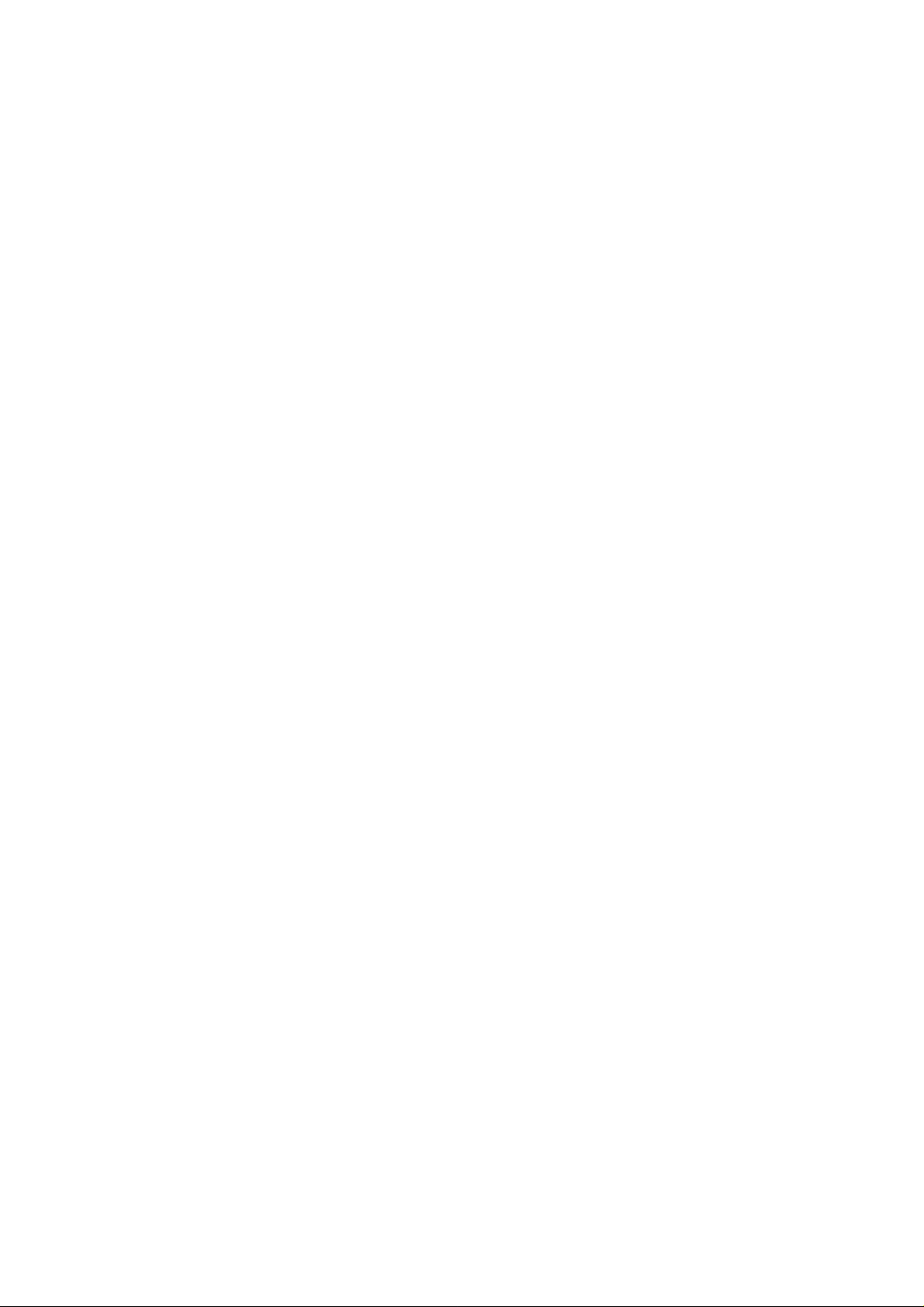
Operation
Sound
Sound
SSM
(Sound
-
This
function
appropriate
-
When
1.
Press
2.
Press
3.
Press
The
the
4.
Repeatedly
-
-
TruSurround
BBE
-
BBE
High
1.
Press
2.
Press
3.
Press
4.
Repeatedly
Status
sound
adjusting
the
MENU
theGbutton
theGbutton
sound
factory
R
isatrademark
XT
Definition
the
MENU
theGbutton
theGbutton
Menu
Menu
Memory)
lets
you
option
sound
SRS
TSXT,
and
cannot
press
technologyisincorporated
press
enjoy
options
button
and
and
the
Sound
button
and
and
the
the
best
basedonthe
(treble
and
then
then
use
then
use
Flat,
Music,
be
changed.
MENU
button
of
SRS
Labs,
restores
and
then
then
use
then
use
MENU
button
Options
Options
sound
without
any
program
and
use
D/E
D/E
to
Inc.
clarity
use
D
/
D
/
to
content.
bass)
manually,
E
D
buttontoselect
/
buttontoselect
buttontoselect
and
Movie
return
to
under
and
presence
buttontoselect
D/E
E
buttontoselect
E
buttontoselect
return
to
Sports
normal
license
normal
special
SSM
SSM.
SRS
are
viewing.
from
for
BBE.
On
viewing.
adjustment
is
the
TSXT,
programmed
SRS
better
the
or
Off.
because
automatically
SOUND
speech
SOUND
Flat,
Inc.
Labs,
intelligibility
menu.
Music,
for
menu.
the
changed
Movie,
good
set
automatically
to
User.
Sports
sound
and
musical
or
User.
reproduction
realism.
selects
at
the
AVL
(Auto
-
This
feature
1.
Press
2.
Press
3.
Press
4.
Repeatedly
Adjusting
1.
Press
2.
Press
3.
Press
4.
Repeatedly
:
Note
Speaker
-
You
can
-
In
RGB[PC]
-
If
want
you
1.
Press
2.
Press
3.
Press
4.
Repeatedly
14
PLASMA
Manufactured
Volume
maintains
the
MENU
theGbutton
theGbutton
press
Sound
the
MENU
theGbutton
theGbutton
press
BassorBBE
Treble,
adjust
and
to
use
the
MENU
theGbutton
theGbutton
press
MONITOR
Control
the
internal
HDMI[PC]
your
under
Leveler)
an
equal
button
and
and
then
and
then
the
MENU
button
and
and
then
and
then
the
MENU
speaker
external
button
and
and
then
and
then
the
MENU
license
aren't
mode,
volume
then
use
use
button
then
use
use
button
hi-fi
then
use
use
button
from
use
D/E
D/E
to
use
D/E
F/G
to
suitable
status.
speaker
stereo
use
D
/
D
/
to
BBE
Sound,
even
level;
buttontoselect
D/E
buttontoselect
buttontoselect
return
to
buttontoselect
D/E
buttontoselect
buttontomake
return
to
to
use
SRS
and/or
system,
E
D
buttontoselect
/
E
buttontoselect
E
buttontoselect
return
to
if
you
normal
normal
variable
turn
normal
Inc.
change
AV
On
viewing.
the
appropriate
viewing.
TSXT.
audio
off
the
Speaker.
On
viewing.
the
L
.
or
the
desired
internal
the
or
channels.
SOUND
Off.
SOUND
can
SOUND
Off.
menu.
menu.
sound
item.
adjustments.
be
outputted
speakers
menu.
even
of
the
though
set.
there
isnovideo
signal.
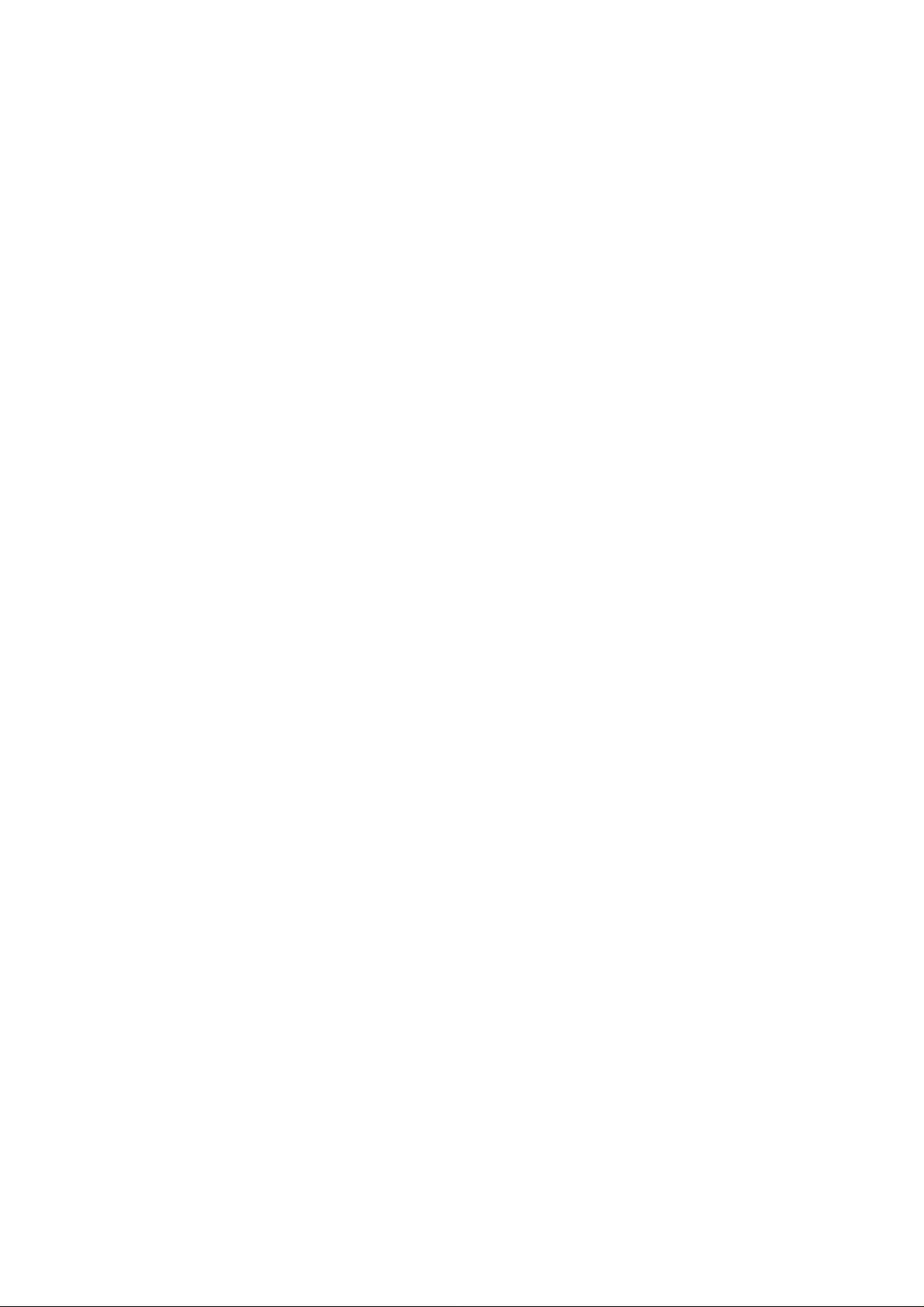
T
T
ime
ime
Menu
Menu
Options
Options
Operation
Setting
-
If
current
1.
Press
2.
Press
3.
Press
4.
Press
5.
Repeatedly
Setting
-
Timer
-
Off
-
The
1.
Press
2.
Press
3.
Press
4.
Press
5.
Press
6.
Only
ume
7.
Repeatedly
-
To
Press
the
the
function
Timer
set
level.
cancel
Clock
time
setting
the
MENU
theGbutton
theGbutton
theGbutton
press
On/Off
operates
function
must
be
in
the
MENU
theGbutton
theGbutton
theGbutton
theGbutton
On
time
press
Off/On
E
the
D
/
is
erased
button
and
and
then
and
then
and
then
the
MENU
Timer
if
only
overrides
standby
function;
buttontoselect
button
and
and
and
and
the
time
on
mode
and
then
then
then
then
Press
MENU
function
a
by
power
then
use
D
use
use
use
button
current
Timer
then
use
use
use
use
button
E
D
/
E
D
/
E
D
/
to
return
time
function
for
theOnTimertowork.
use
D
E
D
/
E
D
/
E
D
/
E
D
/
theGbutton
to
return
in
Off
step
failureorthe
E
buttontoselect
/
buttontoselect
button
to
adjust
button
to
adjust
to
normal
has
been
already
if
are
they
E
buttontoselect
/
buttontoselect
buttontoselect
button
to
adjust
button
to
adjust
and
then
to
normal
3.
set
is
Clock.
the
the
viewing.
set
to
Off
On.
the
the
use
viewing.
unplugged,
the
TIME
hour.
minute.
set.
the
same
the
TIME
timeorOn
hour.
minute.
E
D
/
button
reset
menu.
time.
menu.
time.
to
the
adjust
ENGLISH
clock.
vol-
Auto
-
If
1.
2.
3.
4.
Sleep
there
is
Press
the
Press
theGbutton
Press
theGbutton
Repeatedly
no
input
MENU
press
signal,
button
and
and
the
MENU
the
then
then
and
set
then
use
use
turn
button
off
use
E
D
/
E
D
/
to
automatically
E
D
buttontoselect
/
buttontoselect
buttontoselect
return
to
normal
after10minutes.
the
Auto
sleep.
or
On
Off.
viewing.
TIME
menu.
Owner's
Manual
15
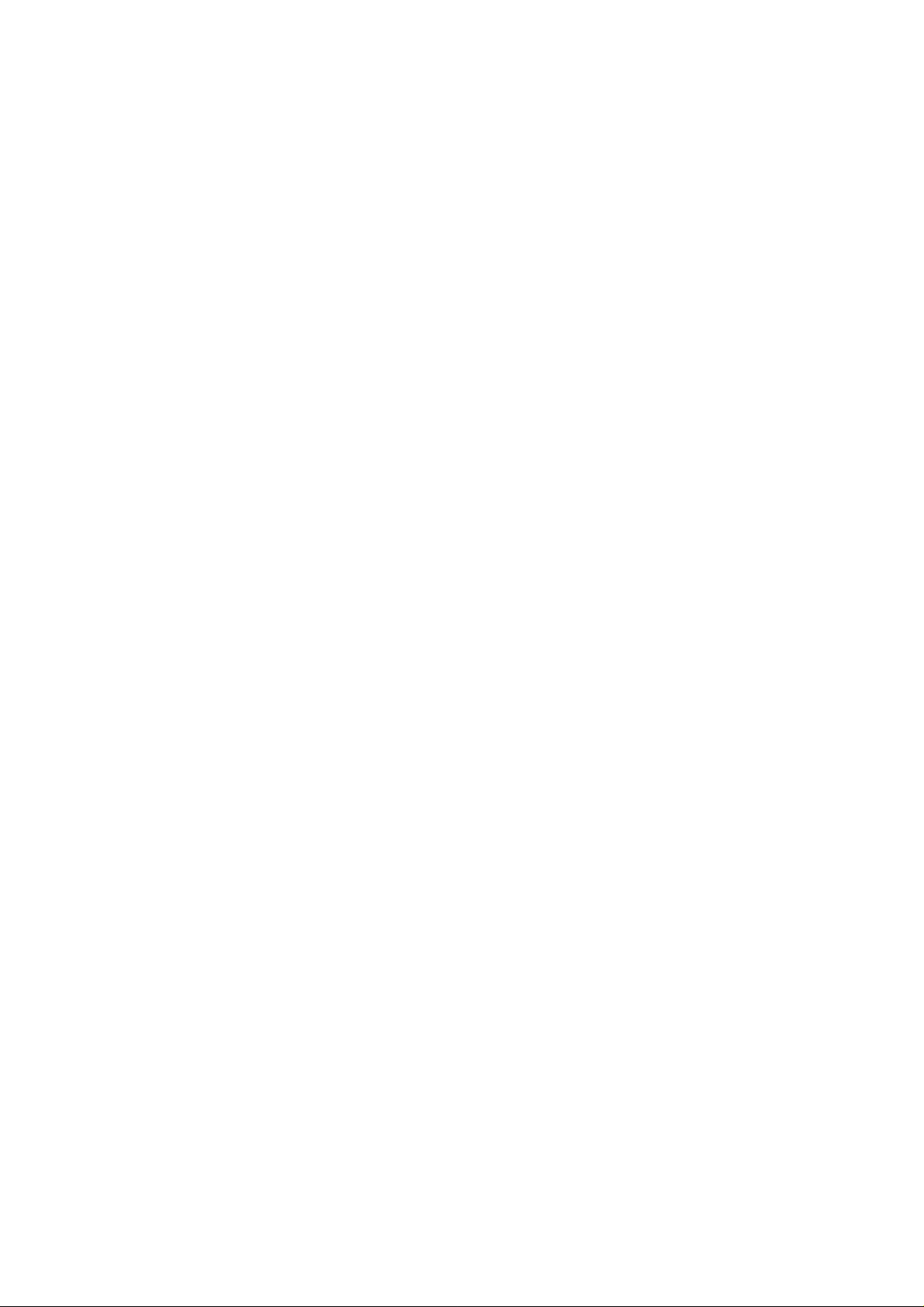
Operation
Special
Special
Child
Lock
-
The
set
can
be
1.
Press
the
MENU
2.
Press
theGbutton
3.
Press
theGbutton
4.
Repeatedly
-
This
set
is
Child
the
programmed
lock
Child
while
-
In
-
With
pressed
set
press
'On',
lock
viewing
Menu
Menu
so
thatitcan'tbeused
up
button
and
and
then
and
then
the
MENU
to
remember
if
the
set
the
On,
the
set.
Options
Options
then
D
/
E
D
buttontoselect
/
E
D
buttontoselect
/
button
to
which
is
turned
'
display
with
E
buttontoselect
return
to
option
off,
press
Child
the
buttononthe
Child
On
normal
it
was
the
INPUT,
lock
on'
the
or
Off.
viewing.
last
appears
lock.
set
D
SPECIAL
/
set.
to
even
E
buttononthe
on
the
menu.
if
you
screen
turn
set.
if
the
set
buttononthe
any
off.
front
panel
is
ISM
(Image
-
A
frozenofstill
image
long
period
1.
Press
2.
Press
3.
Press
unnecessary
?
White
White
Note:
?
Orbiter
Orbiter
To
?
Inversion
Thisisthe
minutes.
4.
Repeatedly
Low
Power
-
Thisisthe
1.
Press
2.
Press
3.
Press
4.
Repeatedly
Sticking
remaining
avoid
picture
of
time.
the
MENU
theGbutton
theGbutton
to
Wash
Wash
An
excessive
:
may
help
a
permanent
:
functiontoinvert
press
functiontoreduce
the
MENU
theGbutton
theGbutton
press
Minimization)
even
button
set
this
:
removes
prevent
the
button
and
and
the
fromaPC/video
when
you
change
and
then
and
then
D/E
and
then
D/E
function,
permanent
permanent
ghost
on
image
the
MENU
button
the
power
and
then
then
use
then
use
MENU
button
Method
game
the
use
D
/
buttontoselect
buttontoselect
set
Normal.
images
image
may
the
panel
However,
screen,
colourofthe
to
return
images.
consumption
use
D
/
buttontoselect
D/E
buttontoselect
D/E
to
return
displayed
Avoid
image.
E
buttontoselect
from
the
be
impossible
the
screen
to
normal
E
buttontoselect
to
normal
on
ISM
either
screen.
itisbest
screen.
of
the
On
the
screen
allowing
the
Method.
Normal,
to
clear
not
will
move
The
viewing.
set.
the
Low
power.
or
Off.
viewing.
a
fixed
SPECIAL
entirely
to
allow
every
panel
SPECIAL
for
prolonged
White
colour
image
menu.
wash,
with
any
2
minutes.
menu.
periods
to
remain
Orbiter
White
fixed
image
is
automatically
Wash.
on
to
will
or
remain
result
the
set's
Inversion.
inverted
in
a
ghost
screen
for
a
If
you
on
the
screen.
30
every
Demo
-
Use
it
to
see
the
-
It's
not
available
1.
Press
2.
Press
3.
Press
4.
To
stop
16
PLASMA
difference
to
the
MENU
theGbutton
theGbutton
XD
Demo,
MONITOR
use
button
this
and
to
press
between
function
and
then
begin
the
then
use
XD
Demo.
MENU
XDonand
in
RGB[PC],
use
D/E
buttontoselect
D/E
button.
off.
HDMI[PC]
buttontoselect
XD
mode.
the
Demo.
SPECIAL
menu.
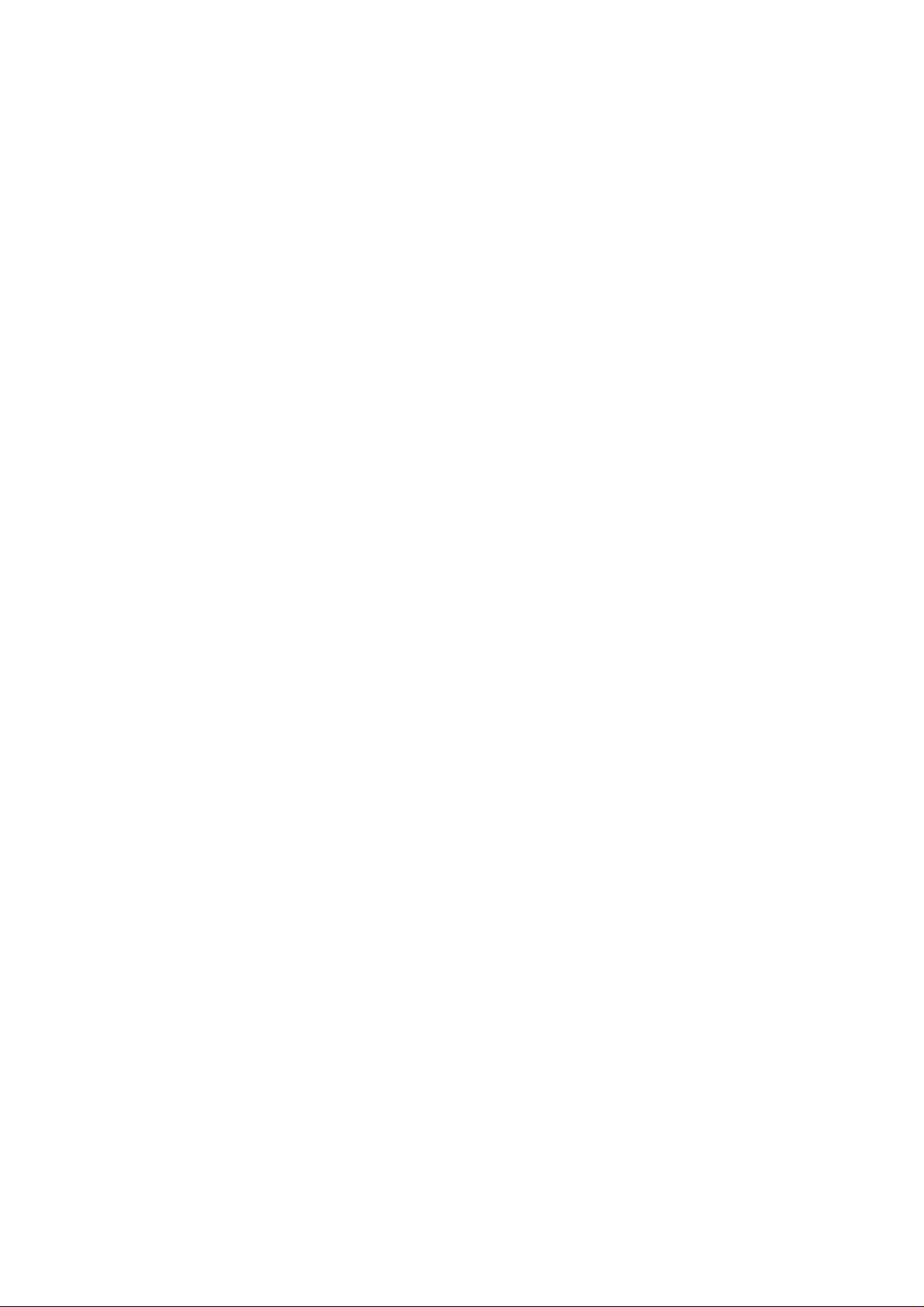
Operation
Screen
Screen
Auto
Configure
-
Automatically
-
This
function
1.
Press
2.
Press
3.
Press
?
When
?
If
the
4.
If
picture
the
Manual
5.
Repeatedly
-
Although
-
The
Auto
Manual
-
-
-
-
Configure
If
the
picture
manually.
To
correct
This
function
It's
not
1.
Press
2.
Press
3.
Press
V-Position.
4.
Press
5.
Repeatedly
available
Menu
Menu
adjusts
picture
button
and
to
start
the
image
adjusted
the
is
still
functions
after
size,
Phase,
button
and
and
the
position
following
and
then
Auto
has
finished,
MENU
not
auto
adjust
following
and
then
then
MENU
worksinthe
the
MENU
theGbutton
theGbutton
Auto
config.
of
position
needstobe
config..
press
the
image
config.
isn't
clear
the
screen
worksinthe
to
use
the
MENU
theGbutton
theGbutton
theF/Gbuttontomake
press
Options
Options
and
mode
then
use
use
D
/
config..
OK
is
still
not
more
after
button
to
correct,
your
don't
needtobe
adjustment
Clock.
mode:
Clock
function
then
D
/
E
D
buttontoselect
/
E
D
buttontoselect
/
appropriate
button
to
minimizes
:
RGB[PC].
E
D
/
E
buttontoselect
willbeshown
correct,
try
Auto
return
to
set
is
run
and
RGB[PC],
in
E
buttontoselect
adjustments.
return
to
image
shaking.
buttontoselect
Auto
on
Auto
screen.
adjustment
adjustment
normal
viewing.
functioning
for
HDMI
especially
that
RGB[DTV],
RGB[DTV],
the
Manual
Phase,
normal
viewing.
the
config..
in
RGB
properly
mode.
characters
HDMI[DTV]
HDMI[DTV]
SCREEN
config..
Clock,
SCREEN
again.
(PC),
but
you
needs
are
mode
mode.
menu.
H-Position
menu.
can
further
still
trembling,
adjust
adjustment.
only
or
adjust
the
picture
ENGLISH
phase
Selecting
-
To
see
-
In
some
-
This
function
1.
Press
2.
Press
3.
Press
4.
Repeatedly
Wide
a
normal
models,
worksinthe
the
MENU
theGbutton
theGbutton
VGA/XGA
picture,
it's
press
mode
match
the
and
then
use
use
button
resolutionofRGB
mode
use
D/E
E
D
/
buttontoselect
D/E
to
not
availabletoselectionofXGA
following
button
and
then
and
then
the
MENU
:
RGB[PC].
buttontoselect
buttontoselect
return
to
normal
mode
mode.
and
VGA
the
desired
viewing.
the
Mode
selectionofVGA/XGA
SCREEN
VGA/XGA
(or
XGA
menu.
Mode).
resolution.
mode.
Owner's
Manual
17
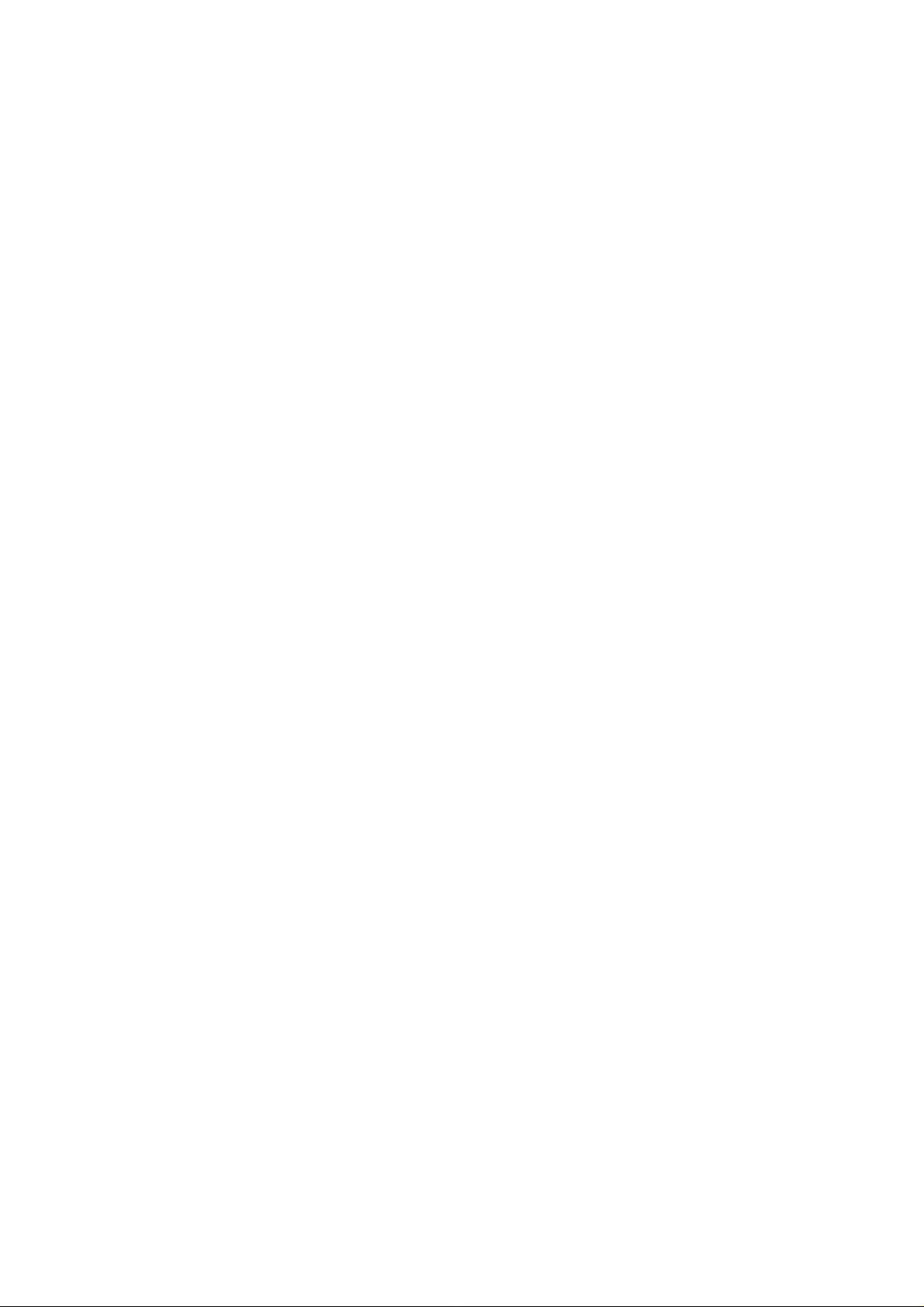
Operation
Screen
Screen
the
can
watch
the
theGbutton
theGbutton
Spectacle
your
Full
(option)
your
Picture
the
MENU
4:3,
set
in
set
Setting
-
You
Zoom.
1.
Press
2.
Press
3.
Press
Original,
?
When
horizontally,
?
When
horizontallyorvertically,
?
Original
-
-
-
When
picture
?
4:3
Following
gray
?
16:9
Following
to
?
14:9
The
?
Zoom
Following
the
4.
Repeatedly
You
can
You
can
There
fill
your
formattobe
bars
(Wide)
the
screen
entire
only
only
might
set
selection
appearing
selection
entire
14:9
selection
screen.
press
select
select
be
uncomfortable
Menu
Menu
Format
screen
button
and
and
14:9
16:9,
receives
non-linear
receives
receives
sent.
will
at
will
screen
is
viewed
will
However,
the
4:3
4:3,
in
and
then
then
or
the
proportion,
the
inalinear
the
lead
both the
lead
(useful
lead
MENU
and
16:9
16:9
Options
Options
various
picture
then
use
use
Zoom.
wide
wide
E
D
/
use
D/E
screen
to
screen
proportion,
wide
screen
to
view
you
left
and
to
you
adjust
for
viewing
like
that
just
to
view
you
the
and
top
button
to
(Wide)inRGB[PC],
and
(Wide)
in
full
mode.
formats;
E
D
buttontoselect
/
buttontoselect
buttontoselect
signal,
fill
the
entire
signal,
to
signal,
a
picture
sides.
right
the
picture
4:3
formatted
the
screen
the
picture
bottom
return
to
in
Zoom
Then
RGB[DTV],
change
Spectacle,
when
screen.
when
fill
the
it
will
with
horizontally,
4:3
without
portions
normal
HDMI[PC]
Full
the
SCREEN
ARC.
Spectacle,
selecteditwill
selecteditwill
entire
screen
be
automatically
an
original
4:3
inalinear
DVDs).
is
magnified
alternation,
any
of
the
picture
viewing.
mode
HDMI[DTV]
into
other
mode.
(option),
Full
adjust
adjust
fully.
changed
aspect
to
the
left
will
be
only.
mode
Original,
menu.
(option),
the
picture
the
picture
to
the
with
ratio,
proportion,
/
right.
while
filling
cropped.
only.
4:3,
16:9
(Wide),
14:9
and
Picture
-
When
1.
2.
3.
4.
18
Size
Zoom
enlargingorreducing
Press
the
MENU
Press
theGbutton
Press
theGbutton
Repeatedly
PLASMA
press
MONITOR
the
picture,
button
and
then
and
then
and
thenF/Gbuttontomake
the
MENU
D
button
E
/
the
screen
E
D
buttontoselect
/
buttontoselect
to
return
may
to
normal
be
display
the
Zoom
+/-.
appropriate
viewing.
an
unnatural
SCREEN
adjustments.
menu.
looking
picture.
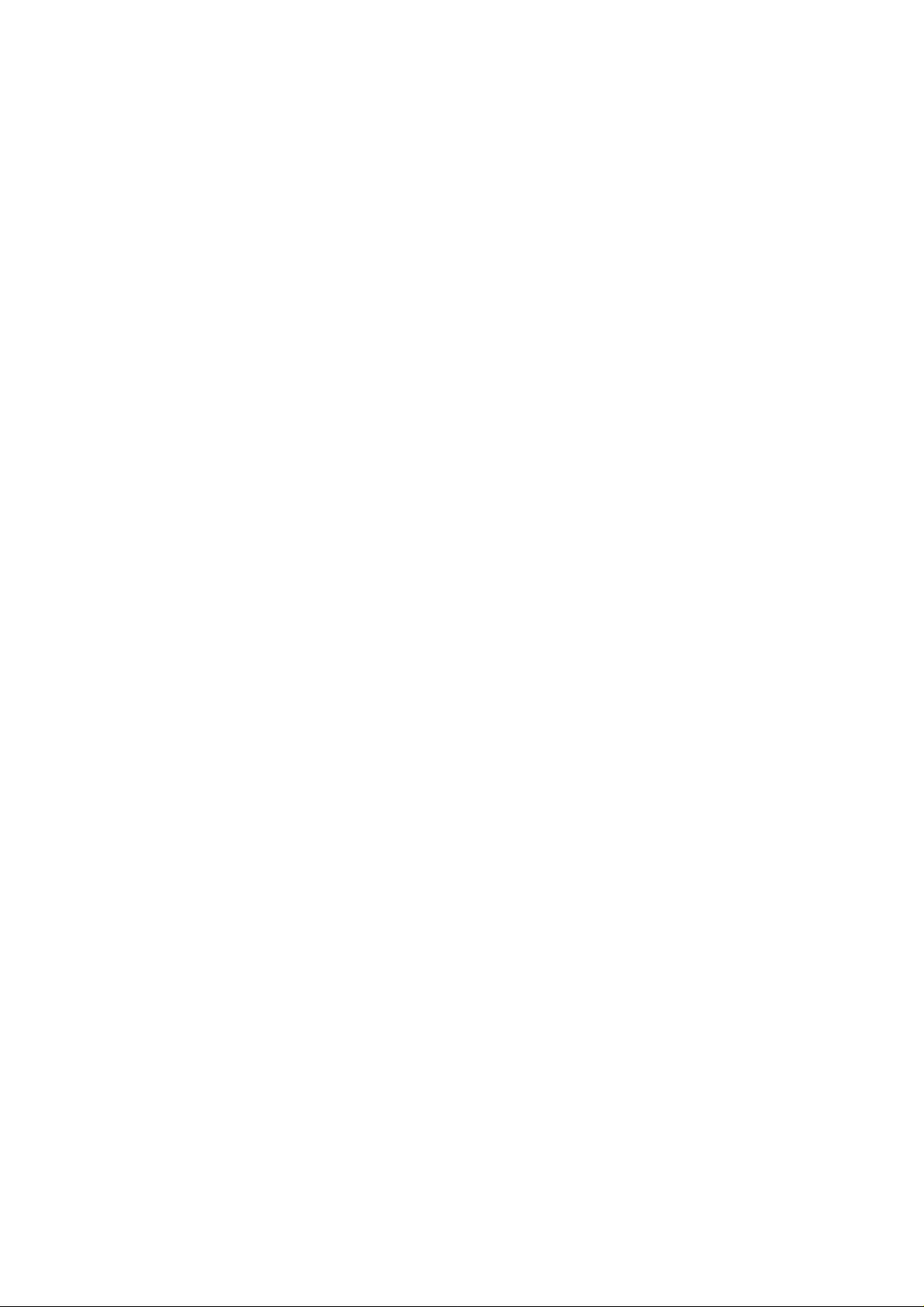
Operation
Screen
-
This
functionisavailable
1.
Press
2.
Press
3.
Press
4.
Repeatedly
Cinema
-
When
you
1.
Press
2.
Press
3.
Press
4.
Repeatedly
NR
(Noise
-
You
can
the
set.
-
This
function
-
NR
3D
1.
Press
2.
Press
3.
Press
4.
Press
5.
Repeatedly
Position
after
the
MENU
button
theGbutton
theGbutton
press
the
and
and
MENU
(option)
watch
the
movie,
the
MENU
button
theGbutton
theGbutton
press
the
and
and
MENU
Reduction)
select
is
not
the
theGbutton
theGbutton
theF/Gbuttontomake
3D
is
not
available
MENU
press
NR
or
available
for
button
and
and
the
MPEG
use
then
then
MENU
adjusting
and
then
then
this
and
then
then
for
and
then
D
D
button
function
then
button
NR
use
in
then
use
use
button
/
/
use
use
RGB,
Zoom
E
D
buttontoselect
/
E
buttontoselect
F/G
E
or
to
return
adjusts
use
D/E
E
D
buttontoselect
/
E
D
buttontoselect
/
to
return
to
reduce
in
RGB[PC],
HDMI
use
D/E
E
D
buttontoselect
/
buttontoselect
D/E
appropriate
to
return
+/-.
Position.
button
to
to
normal
the
set
buttontoselect
to
normal
the
picture
HDMI[PC]
mode.
buttontoselect
adjustments.
to
normal
the
adjust
viewing.
to
the
Cinema.
On
viewing.
noise
NR.
3D
viewing.
mode.
NR
SCREEN
the
best
the
or
which
the
position.
picture
SCREEN
Off.
SCREEN
or
MPEG
may
menu.
appearance.
menu.
appear
menu.
NR.
ENGLISH
on
the
screen
during
watching
Initializing
This
function
To
initialize
1.
2.
3.
Press
Press
Press
?
You
PIP
the
the
theGbutton
theGbutton.
can
position,
(Resettooriginal
in
operates
adjusted
MENU
initialize
value
button
and
Phase,
PIP
Transparency
current
and
then
factory
mode.
then
D
Clock,
E
D
/
E
buttontoselect
/
H-Position,
and
sub
settings)
buttontoselect
V-Position,
picture
Reset.
sizeoftwin
the
SCREEN
Position,
picture.
Zoom
menu.
+/-,
PIP
size,
Owner's
Manual
19
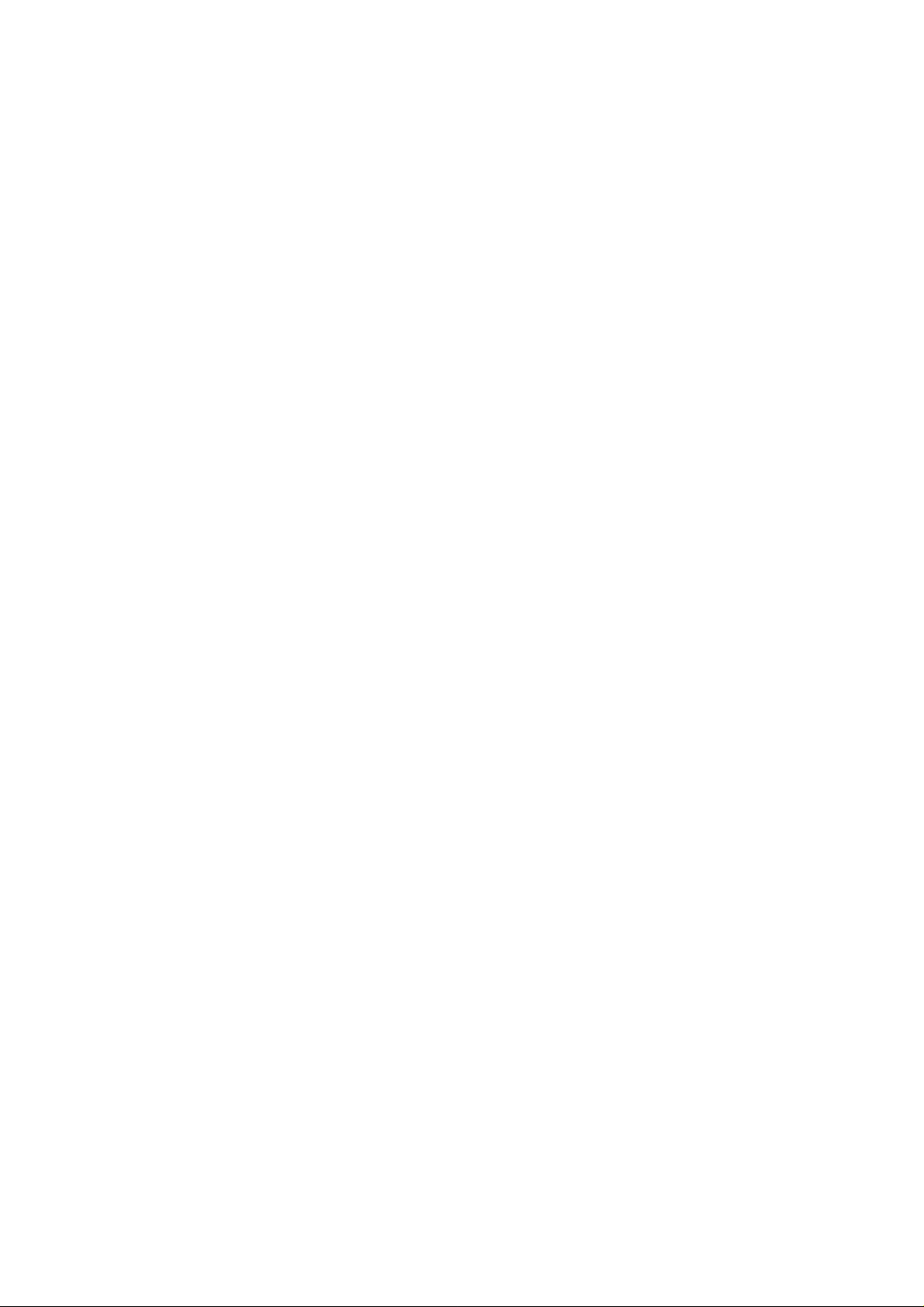
Operation
PIP
PIP
-
PIP
Watching
Note
a.
b.
(Picture-in-Picture)
(Picture-in-Picture)
lets
view2different
you
PIP
:
When
the
sub
source
picture
when
The
motionofthe
picture
mode.
SelectinganInput
1.
Press
the
MENU
2.
Press
theGbutton
3.
Press
theGbutton
4.
Repeatedly
In
some
menu.
models,
press
when
sizeis1/2ofthe
sub
picture
the
refresh
Signal
button
and
and
then
and
then
the
MENU
the
sub
inputs
RGB
HDMI
10:30
can
Source
then
D
D
button
picture
(sources)
be
unnatural
rate
between
for
E
D
/
E
buttontoselect
/
E
buttontoselect
/
to
return
quality
on
your
RGB
10:30
main
picture,
because
the
main
PIP
the
buttontoselect
to
normal
poor
for
get
set
the
the
picture
PIP
input
viewing.
sub
screen
picture
set
the
Input.
source
picture,
at
quality
displays
source
PIP/DW
for
Feature
Feature
the
same
time.
RGB
HDMI
10:30
decrease.
may
full
screen
and
the
sub
menu.
sub
picture.
select
Auto,
by
synchronizing
source
picture
SECAM
PAL,
RGB
HDMI
10:30
the
main
is
differentinPIP
or
NTSC
in
PIP
System
Picture
1.
Press
2.
Press
3.
Press
In
DW1,
4.
Repeatedly
Moving
1.
Press
2.
Press
3.
Press
The
sub
4.
Repeatedly
Adjusting
1.
Press
2.
Press
3.
Press
4.
Repeatedly
Size
the
MENU
theGbutton
theGbutton
DW2
modes,
press
PIP
the
the
MENU
theGbutton
theGbutton
picture
press
PIP
Transparency
the
MENU
theGbutton
theGbutton
press
button
and
then
and
then
D
and
thenF/Gbutton
main
and
the
MENU
button
mode
(PIP
button
and
and
moves
the
button
and
and
the
only)
and
then
then
D
then
D
up/downorleft/right.
MENU
button
and
then
then
D
then
F/G
MENU
button
E
D
buttontoselect
/
E
buttontoselect
/
sub
pictureisadjusted
to
return
E
D
buttontoselect
/
E
buttontoselect
/
F/G
/E/
to
return
mode
(PIP
E
D
buttontoselect
/
E
buttontoselect
/
button
to
return
to
to
adjust
to
button
to
only)
adjust
to
normal
normal
normal
the
to
Win.
Win.
adjust
PIP
PIP
the
PIP/DW
size.
sub
picture
size.
simultaneously.
viewing.
the
PIP/DW
position.
position
viewing.
the
PIP/DW
Transparency.
transparency.
viewing.
for
menu.
menu.
menu.
In
sub
PIP
mode,
picture.
sub
pictureisadjusted.
20
PLASMA
MONITOR

Operation
-
You
can
use
the
JPEG
and
MP3
file
by
memorizingtoMemory
card
in
mode.
ENGLISH
Notes
Notes
When
memory
Memory
This
camera,
Precaution
-
Please
(Confirm
-
Don't
-
Do
-
After
to
-
The
-
Do
-
Don't
-
Insert
-
Static
take
-
This
while
malfunctions
-
Ensure
-
The
recommended.
-
Make
-
Ensure
on
on
Memory
Memory
Card
Card
removingorhandling
card
Card
isadevice
for
insert
not
pulling
prevent
stored
not
eject
only
electricity
measures
Company
using
manufacturer
sure
be
may
camcorder,
Using
be
sure
between
metal
bend,
droporapply
the
it
from
data
turn
the
the
one
the
intrinsictothe
to
use
a
to
comply
each
memory
damaged.
equiped
MP3
the
Memory
to
insert
the
substances
memory
static
may
power
memory
card
into
and/or
to
avoid.
takes
no
set,
inappropriate
memory
will
be
the
memory
to
communicate
player,
Card
the
correct
two
memory
into
strong
card
out from
shock.
changed
off
while
card
while
each
slot.
electrical
responsibility
product.
card
that
not
be
responsible
with
the
following
card
has
card,
notebook
memory
slots
the
shock
or
lost
the
memory
in
use.
noise
settings,
lists
complied
use
the
data
or
PDA.
card
before
slotsofthe
to
memory
the
set,
as a
resultofmisuse
card
Otherwise,
has
the
for
problems
or
any
the
manufacturers
for
any
when
steps
with
standard.
your
type
in
hands.
AV
the
external
right
only
between
insertion.)
memory
please
is in
card.
card.
keep
operation.
it
may
the
or
cause
potentialtochange
such
as
the
other
reasons,
name
data
damage.
ejecting
a
memory
Do
not
direction.
memory
static
a
or
damage
except
and
Making
use
other
equipment.
stick
electricity.
data
lossorcard
erase
the
or
malfunction
for
defects
serial
number.
back
up
card.
in
devices
an
stored
data
or
It's
used
appropriate
damage.
data.
that
or
is
strongly
the
in
Please
occurs
a
digital
case
Owner's
Manual
21
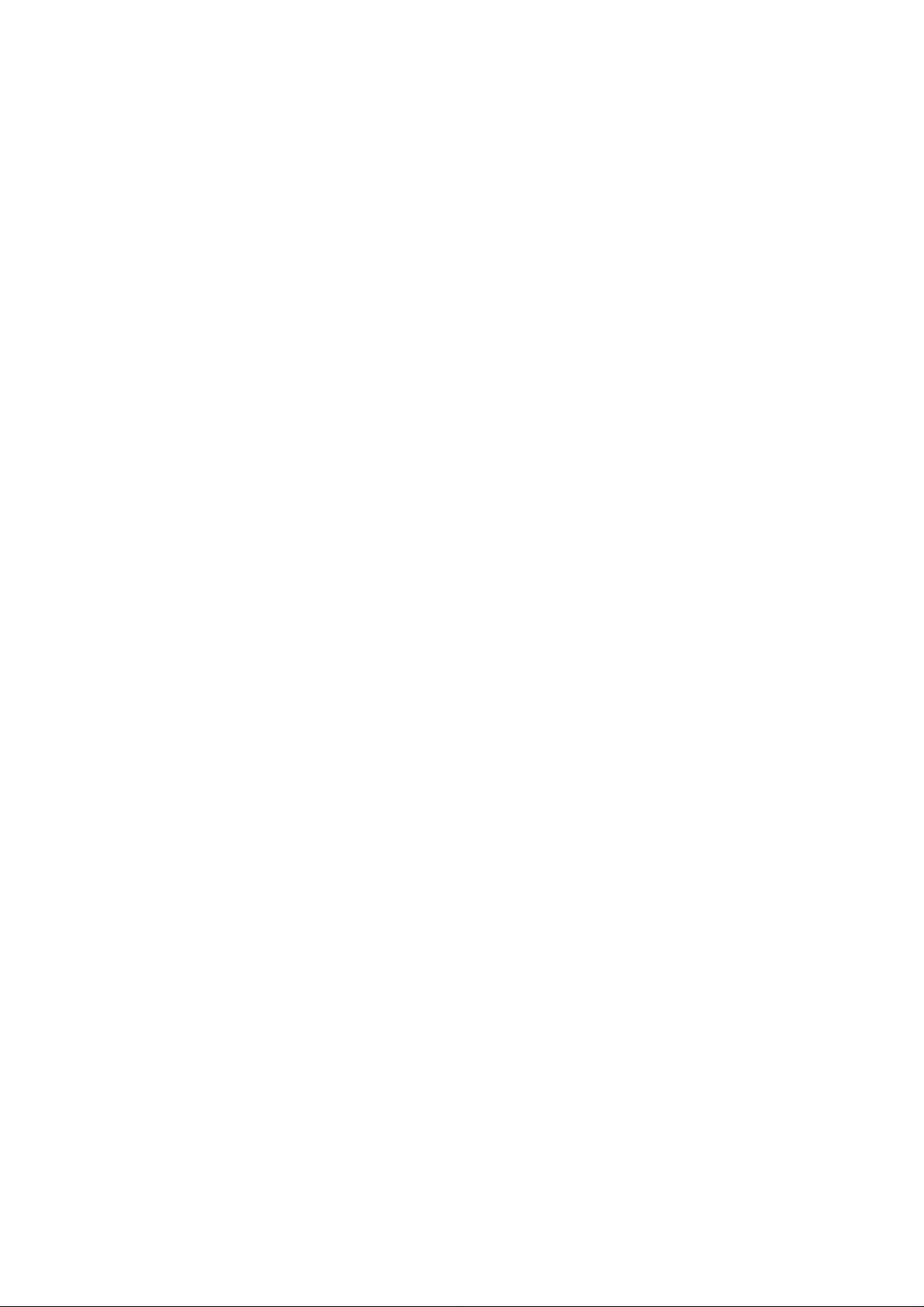
Operation
Notes
Notes
Available
Memory
-
Use
-
8
types
-
NTFS
the
file
on
on
Memory
Memory
Memory
*
Card
specified
of
Memory
system
Check
type
card
is
Card
Card
not
Card
Card
the
direction
(refer
basedonthe
can
be
used
supported.
slot
for
of
to
the
the
location.
this
set.
Memory
pictures
card.
below)
Slot
Slot
2
1
Slot
file
Microdrive
CF
in
of
file
CompactFlash
CF
(CompactFlash)MD(Microdrive)
Available
A
sort
Compatilbility
Memory
card
capacity
22
Unsupported
damaged
PLASMA
file
MONITOR
2
magicstor
Magicstor
I/II
Type
mode
Photo
CF:
2GB
Microdrive:
Magicstor:
MMC:
SD:
512MB
-
Some
An
error
specified
or
Unsupportedordamaged
not
try
file
extension
Image
256MB
MagicStor
may
capacity.
to
change
MultiMediaCard
(MultiMedia
*.jpg
2GB
2.2GB
occur
the
of
supported
MMC
(JPEG)
CF
Plus
if
you
file
TM
Card)
Type
cards
use
JPEG
extension
file
(Secure
I/II
are
a
memory
or
types.
TM
Secure
Digtal
SD
Digital)
Music
SMC:
XD:
MS:
MS
not
usable.
card
MP3
files
of
unsupported
512MB
128MB
PRO:
(Smart
*.mp3
128MB
with
can
SmartMedia
SMC
File
1GB
greater
cause
file
Slot
Media
(MP3)
types
than
errors.
1
Card)
to
(xD-Picture
the
Do
the
xD-Picture
Card
XD
Card)
-
Playback
dependent
-
You
can
ters
for
the
card.Ifthe
than
longer
willbetruncated
and
"~1,
appended
position.
MS/MSpro
(Memory
/Memory
speed
on
assign
file
file
8
2, 3,
to
MEMORY STICK
Stick
Stick
Pro)
can
vary
the
card
type.
8
charac-
name
of
at
7-8th
is
6
the
digits
be
it
name
characters,
and4"will
the

Operation
ENGLISH
The
How
-
JPEG
W
W
1.
2.
If
JPEG
Decoding
Image
Preview
an
error
to
insert
Inserting
Insert
Press
the
Press
the
Decoding/The
Support
Display
Image
Display
occurs
and
eject
a
Card
the
card
into
when
the
button
button
Image
Compression
Baseline
Display
when
no
thumbnail.
decoding
card
the
Slot1and/or
to
enter
to
again
Preview
O
Image
there
the
the
exit
Supplied
Progressive
invalid
is
JPEG,
Slot2with
the
Spec
Method
11:11:11
X X
format
invalid
"Corrupted
the
hand
mode.
softly
mode.
file"
and
4:4:4
(Y,
format
is
slowly.
Cb,
Cr)
displayed
Colour
21:11:11
12:11:11
4:2:2
OO
format
(Y,
(Y,
Cb,
Cb,
Cr)
Cr)
Image Image
Display
when
there
is
no
thumbnail.
on
screen.
22:11:11
Display
when
no
4:2:0
(Y,
there
thumbnail.
Cb,
Cr)
is
W
W
Ejecting
1.
Press
2.
Press
based
If
selecting
3.
Carefully
Notes:
?
Screen
?
When
It's
the
D/E
on
saver
entering
possible
Caution:
a
card
M/C
EJECT
buttontoSelect
the
inserted
Cancel,
remove
the
will
appearifyou
the
photo
to
use
the
Press
Failuretodo
buttononthe
card
location.
OSD
will
card.
or
music
M/C
EJECT
the
M/C
the
Memory
disapear.
do
not
media
EJECT
so
may
remote
remove
button
at
button
damage
control.
1
Eject
the
first,
while
the
using
on
the
or
card
M/C
remote
card.
Memory
with
EJECT
the
the
photo
control
2
hand
Eject
button
or
music
before
after
operating
will
not
media.
removing
work.
the
the
Memory
Memory
Cancel
eject
memory
1
Eject
2
Eject
function.
card.
Owner's
Manual
23

Operation
Notes
Notes
*
In
this
exampletohelp
Select
the
-
When
you
on
on
Memory
Memory
manual,
Photo
plug
a
the
you
or
memory
OSD
with
Music
Card
Card
(On
card
the
Screen
Media
or
set
operation.
press
Display)
the
Please
Memory
Memory
may
select
1
Photo
2
Photo
be
different
button,
where
the
to
Music
Music
move
from
below
MS/Pro
CF/MD
your
screens
Exit
set's
will
becauseitis
be
displayed.
just
an
1.
2.
3.
Notes:
?
?
Press
Press
Press
The
If
there
D/E/
theOKbutton
the
OSDofthe
is
any
F/G
buttontoexit
ejected
errorina
buttontoselect
to
enter
the
card
slotisinactivate
memory
card,
photo
the
photo
it's
or
music
or
music
when
impossible
mode.
for
media.
ejecting
to
slot1/2.
enter
the
card.
mode.
24
PLASMA
MONITOR

-
*
JPEG
JPEG
When
In
help
this
manual,
you
you
File
File
with
V
V
select
the
the
iewing
iewing
Photo
OSD
set
Options
Options
in
Screen
(On
operation.
entry
menu,
Display)
you
may
will
be
now
different
seeascreen
from
your
filled
set's
with
because
thumbnail
it
is
media.
photo
justanexample
Operation
ENGLISH
to
Screen
Usable
Total
Photo
-
Select
Components
Card
Card
Card
memory
Left
Selection
desired
your
type
memory/
Menu
and
image
PopUp
file.
menu
Direct
Buttons
Marked
JPEG
Current
file
number
page/Total
page
View
Slide
Show
Delete
Cancel
1.
Insert
the
memory
2.
Press
the
3.
Use
D/E/
4.
Press
theOKbutton
It's
Note:
5.
Press
6.
Press
screen.
possibletodisplay
the
the
cardtoSlot1and/or
F/G
buttontoselect
F/G
D
/E/
buttontoselect
D/E
button.
to
enter
buttontoselect
the
15
photo
photo
JPEG
View
Slot
media
media.
files
JPEG
and
2
per
then
on
the
for
slot1orslot
page.
file
and
press
set
then
the
side
press
OK
panel.
2.
theOKbutton.
button.
The
selected
image
will
display
over
Owner's
the
entire
Manual
25

Operation
JPEG
JPEG
File
File
V
V
iewing
iewing
Options
Options
Mark/Unmark
-
You
can
-
The
selected
When
W
Mark/Unmark
W
1.
In
2.
Press
?
?
3.
Press
W
Mark/Unmark
W
Press
mark/unmark
pressing
photo
the
If
select
you
If
select
you
the
the
for
JPEG
file
displays
theOKbutton
for
media,
D/E
Mark
Unmark
OK
button
for
MARK
button
file
the
filetoview
orange
after
all
files
repeatedly
press
buttontoselect
All,
every
the
All,
and
thenGbutton
file
some
repeatedly
the
in
colour.
marking
F
Mark
fileisselected.
selection
to
markorunmark
desired
a
button
All
file,
for
to
file
to
or
every
return
the
enter
Unmark
or
use
slide
marked
the
menu
All.
fileisreleased.
to
the
some
file
photo
JPEG
show
displays
on
the
list.
file.
for
desired
green
left.
file
conveniently.
in
colour.
Jump
-
2.
3.
26
Use
1.
Media
this
In
photo
Press
Press
media
PLASMA
funcion
media,
the
the
list.
to
jump
press
buttontoselect
D/E
D
/E/
MONITOR
to
F
F/G
other
media
button
repeatedly
Jump
buttontoselect
during
media
using
to
desired
enter
and
photo
the
then
media
media.
left
press
and
menu.
theOKbutton.
then
press
the
Please
select
where
to
move
Music
Music
displays
MS/Pro
CF/MD
each
1
Memory
Photo
2
Memory
Photo
Cancel
OK
button.
The
screen
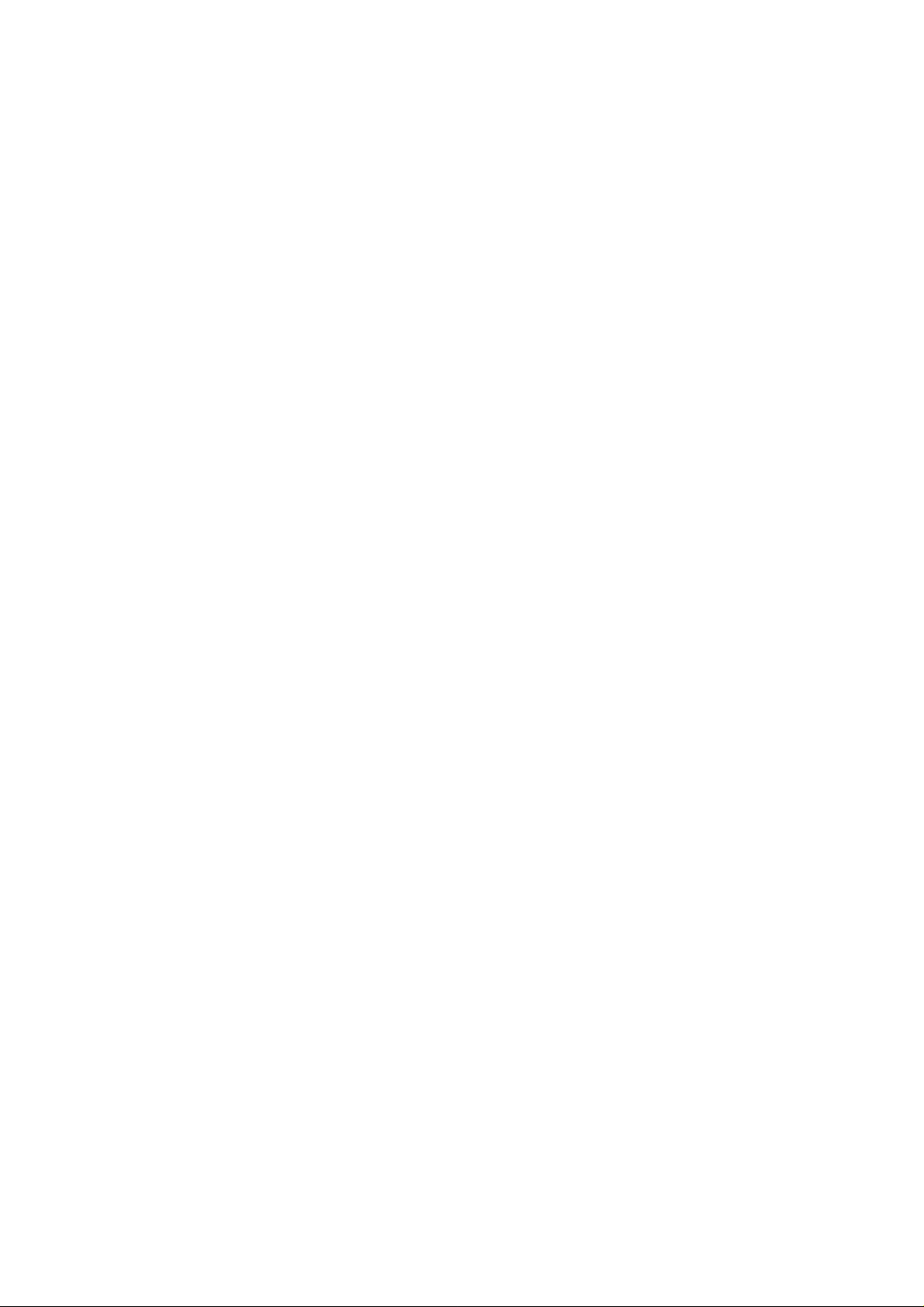
Operation
The
ENGLISH
Image
Adjustment
-
You
1.
2.
3.
can
Press
Press
Adjust
display
the
D
the
D
the
JPEG
the
selected
F/G
/E/
E
buttontoselect
/
file.
on
image
buttontoselect
View
the
entire
JPEG
and
then
screen
file
and
press
anddothe
View
Slide
Show
Delete
Cancel
then
press
the
OK
various
theOKbutton.
button
The
adjustments
selected
for
image
the
will
JPEG
file.
display
on
entire
screen.
Image
Image
Image
Image
Go
Shown/Hidden
the
Zoom
to
1/15
selection
Rotation
Deletion
Menu
the
menu
FG
In/Out
Prev./Next
?
?
?
G
F
Press
Press
If
G
Rotate
theGbuttontoselect
theFbuttontoselect
mark
you
image.
?
Press
the
?
D
:
Rotate
E
:
Rotate
?
The
enlarged
?
Press
the
2or4
image
?
Press
the
image.
?
Press
the
?
Press
the
?
Each
press
hiddenorshown.
?
The
OSD
while.
Zoom
In
DeletePRGotoMenu
a
file,
you
E
D
button
/
clockwise
counterclockwise
image
PR
E
button
D
/
times.
F/G
D/E/
MARK
buttontodelete
EXIT
button
of
the
OK
menu
will
automatically
can
cannot
button
to
see
to
rotate
to
return
button,
next
previous
only
the
be
rotated.
enlarge
to
move
to
the
Hide
Help
image.
image.
the
marked
image.
or
the
the
current
the
photo
menu
disappear
reduce
enlarged
will
the
image.
list.
toggle
after
a
Owner's
Manual
27

Operation
JPEG
JPEG
Slide
Show
File
File
V
V
iewing
iewing
Options
Options
View
Slide
Delete
Cancel
Delay
3sec
5sec
10sec
OK
Show
Effect
No
Sliding
Fading
Cancel
Effect
1.
Press
press
2.
Press
Marked
with
screen.)
3.
You
Press
delayed
4.
Press
Notes:
?
You
?
If
image.
the
theOKbutton.
the
using
can
choose
the
time
the
can
also
button
mark
you
D
/E/
D/E
and
then
MARK
D
/E/
and
D/E/
operate
directly
a
F/G
buttontoselect
press
button,
the
slide
F/G
effect.
F/G
buttontoselect
the
Slide
as
shown.
Slide
file,
buttontoselect
theOKbutton.
Show
Marked
show
delayed
buttontochoose
Show
Show
will
show
Slide
OK.
or
Show
JPEG
(If
time
Show
you
is
and
the
Slide
Marked
only
file
and
or
Show
mark
the
displayed
effect.
slide
show
the
marked
then
file
on
show
start.
with
?
Press
Next
Image
/
previous
Selection
theGbutton
image.
?
Press
theFbuttontoselect
to
select
next
previous
image.
?
Press
theIIbutton
rent
image.
?
Press
Pause
Image
FG
1/15
Prev/Next
Pause
GotoMenu
Hide
Help
Go
menu
to
the
Shown/Hidden
menu
the
28
PLASMA
MONITOR
slide
?
select
while
?
photo
?
menu
?
The
appear
By
Press
Each
the
show.
pressing
the
pausing
the
list.
press
is
toggle
OSD
afterawhile.
EXIT
menu
to
button
F/G
button,
next
or
previous
the
image.
button
of
the
OK
hiddenorshown.
will
automatically
pause
to restart
you
to
return to
button,
the
can
cur-
the
also
image
the
the
dis-
