Page 1
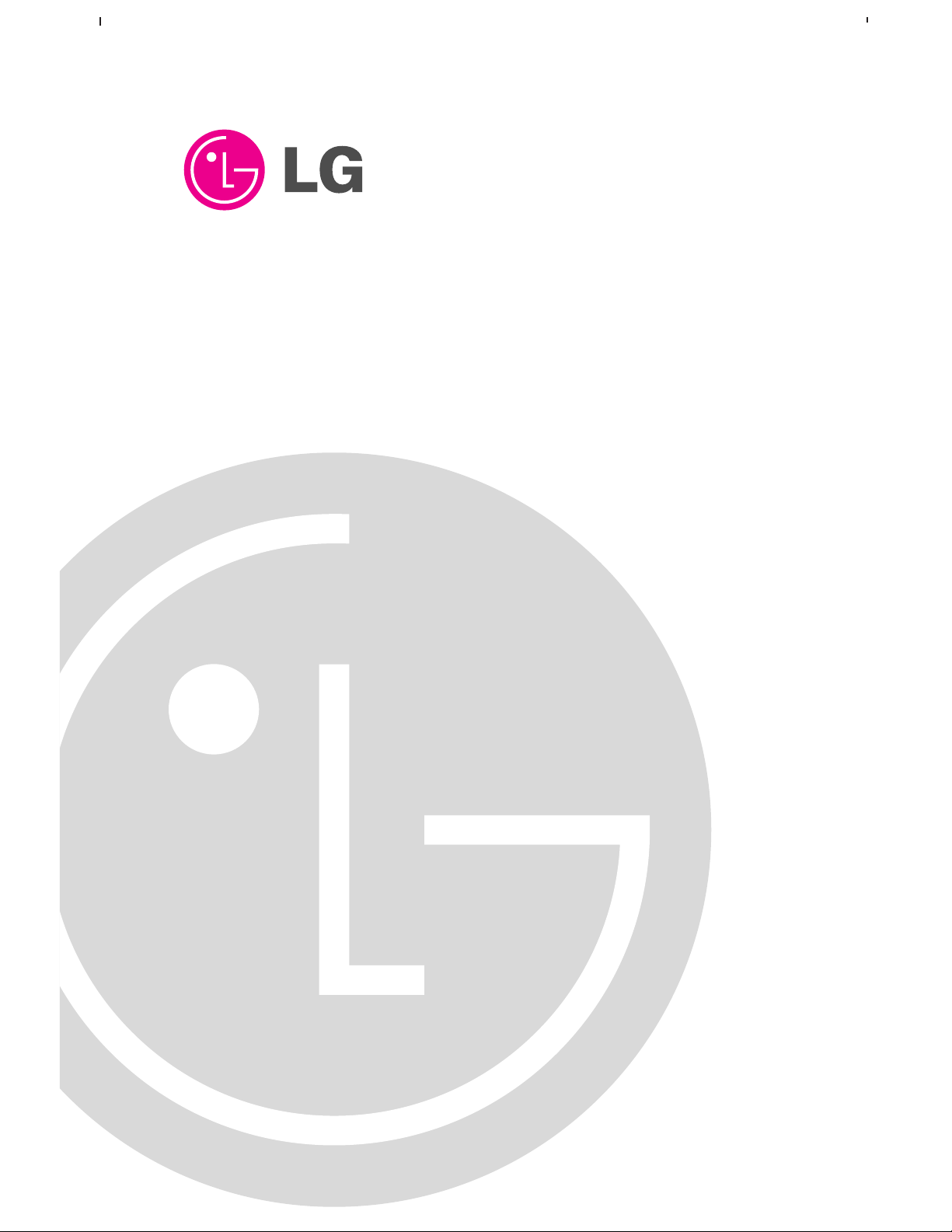
PLASMA TV
OWNER’S MANUAL
Please read this manual carefully and completely before
operating your TV.
Retain this manual for future reference.
Record model number and serial number of the TV in the
spaces provided below.
See the label attached on the back cover and relate this
information to your dealer if you require service.
Model Number :
Serial Number :
MODEL: 50PX1D
50PX1D-UC
LG Electronics U.S.A., Inc.
Page 2
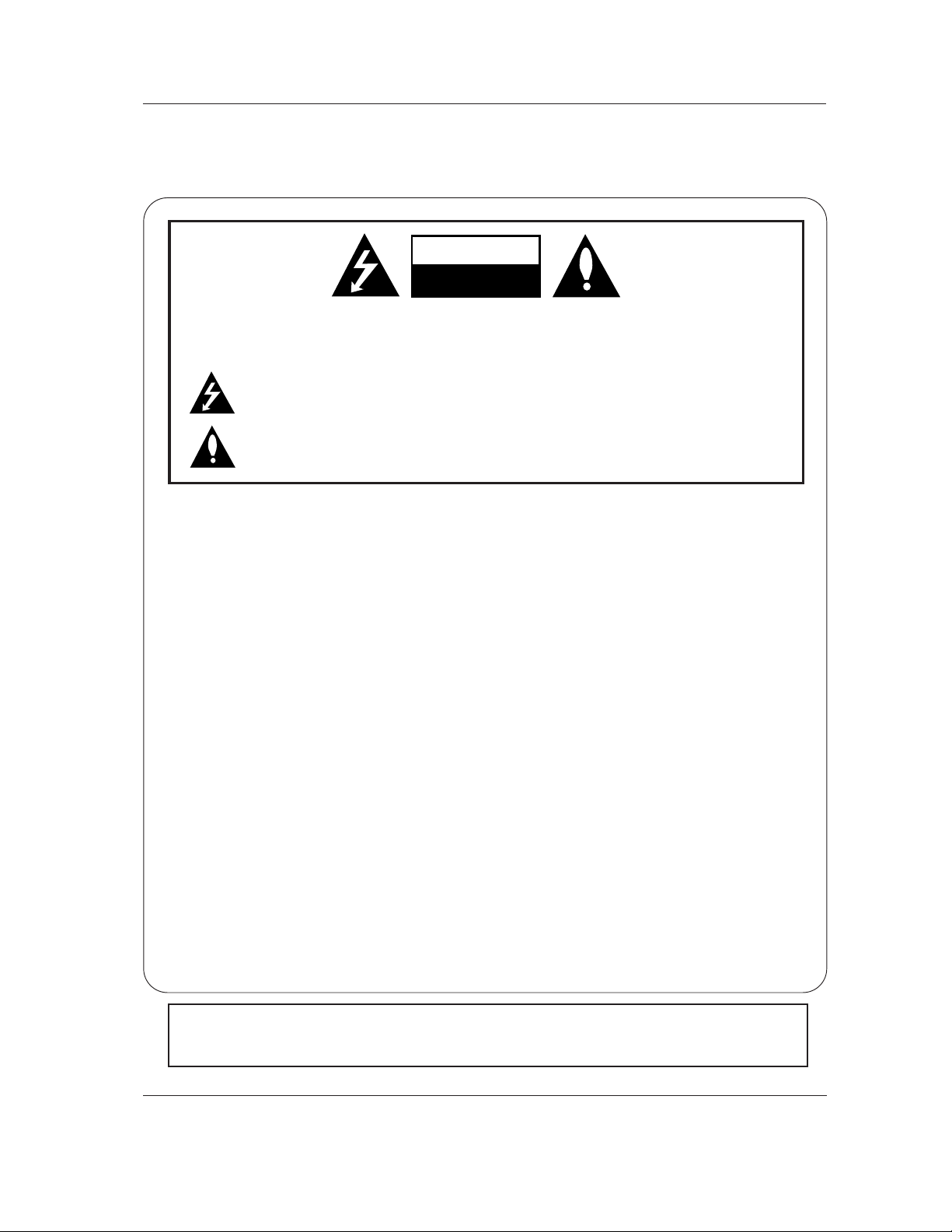
2 Plasma TV
Warning/Caution
WARNING/CAUTION:
TO REDUCE THE RISK OF ELECTRIC SHOCK DO NOT REMOVE COVER (OR BACK). NO USER
SERVICEABLE PARTS INSIDE. REFER TO QUALIFIED SERVICE PERSONNEL.
The lightning flash with arrowhead symbol, within an equilateral triangle, is intended to alert the user to
the presence of uninsulated “dangerous voltage” within the product’s enclosure that may be of sufficient magnitude to constitute a risk of electric shock to persons.
The exclamation point within an equilateral triangle is intended to alert the user to the presence of
important operating and maintenance (servicing) instructions in the literature accompanying the appliance.
WARNING/CAUTION:
TO PREVENT FIRE OR SHOCK HAZARDS, DO NOT EXPOSE THIS PRODUCT TO RAIN OR MOISTURE.
FCC NOTICE
• A Class B digital device
This equipment has been tested and found to comply with the limits for a Class B digital device, pursuant to Part
15 of the FCC Rules. These limits are designed to provide reasonable protection against harmful interference in
a residential installation. This equipment generates, uses and can radiate radio frequency energy and, if not
installed and used in accordance with the instructions, may cause harmful interference to radio communications.
However, there is no guarantee that interference will not occur in a particular installation. If this equipment does
cause harmful interference to radio or television reception, which can be determined by turning the equipment off
and on, the user is encouraged to try to correct the interference by one or more of the following measures:
- Reorient or relocate the receiving antenna.
- Increase the separation between the equipment and receiver.
- Connect the equipment into an outlet on a circuit different from that to which the receiver is connected.
- Consult the dealer or an experienced radio/TV technician for help.
• Any changes or modifications not expressly approved by the party responsible for compliance could void the user’s authority to operate the equipment.
.
CAUTION:
Do not attempt to modify this product in any way without written authorization from LG Electronics. Unauthorized modification could void the user’s authority to operate this product.
COMPLIANCE:
The responsible party for this product’s compliance is:
LG Electronics U.S.A., Inc
1000 Sylvan Avenue, Englewood Cliffs, NJ 07632
1-800-243-0000
http://www.lgusa.com
WARNING
RISK OF ELECTRIC SHOCK
DO NOT OPEN
/CAUTION
WARNING/CAUTION
TO REDUCE THE RISK OF FIRE AND ELECTRIC SHOCK, DO NOT EXPOSE THIS PRODUCT TO
RAIN OR MOISTURE.
W
W
arning/Caution
arning/Caution
Page 3
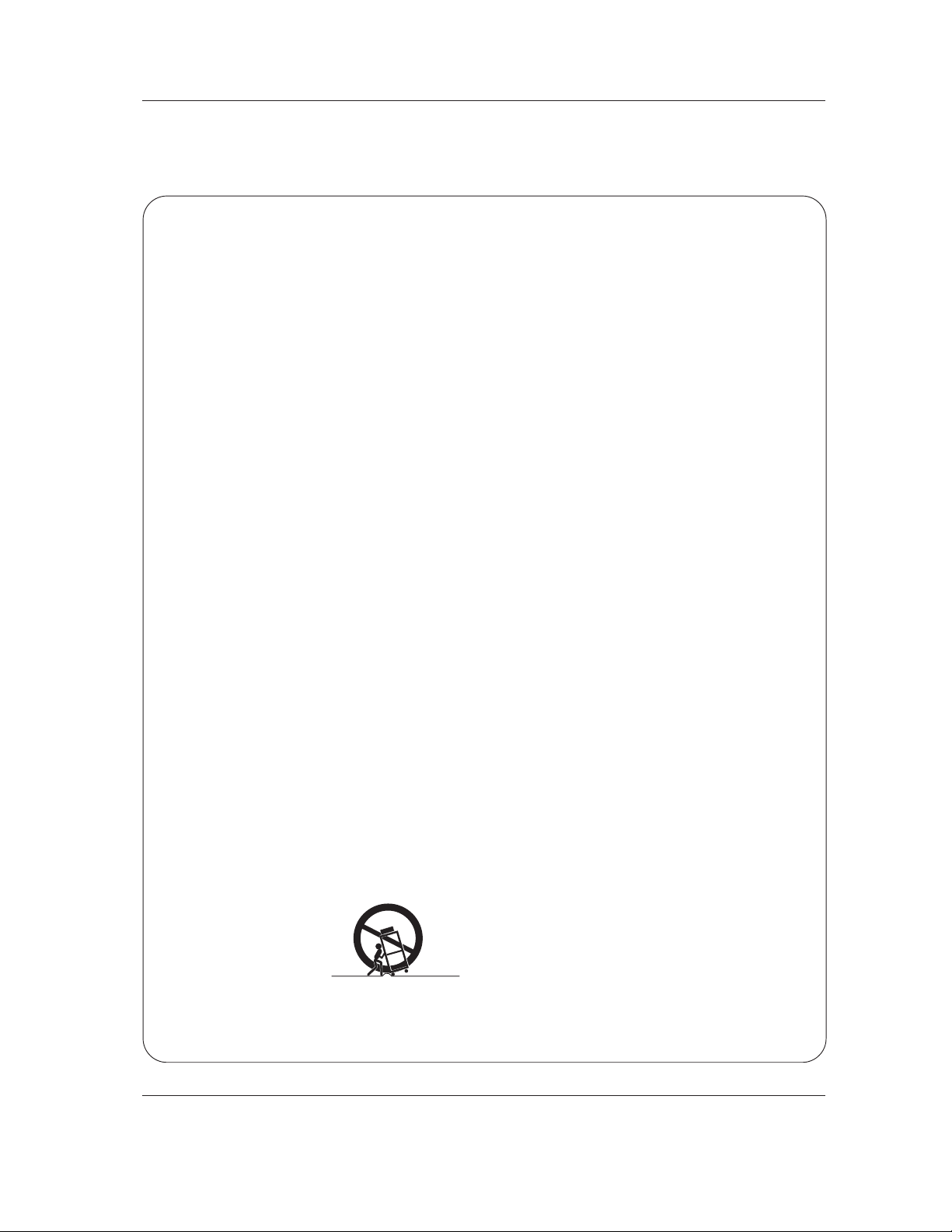
Owner’s Manual 3
Safety Instructions
IMPORTANT SAFETY INSTRUCTIONS
Important safety instructions shall be provided with each apparatus. This information shall be given in a separate booklet or
sheet, or be located before any operating instructions in an instruction for installation for use and supplied with the apparatus. This information shall be given in a language acceptable to the country where the apparatus is intended to be used. The
important safety instructions shall be entitled “Important Safety Instructions”. The following safety instructions shall be included where applicable, and, when used, shall be verbatim as follows. Additional safety information may be included by adding
statements after the end of the following safety instruction list. At the manufacturer’s option, a picture or drawing that illustrates the intent of a specific safety instruction may be placed immediately adjacent to that safety instruction :
1. Read these instructions.
2. Keep these instructions.
3. Heed all warnings.
4. Follow all instructions.
5. Do not use this apparatus near water.
6. Clean only with dry cloth.
7. Do not block any ventilation openings. Install in accordance with the manufacturer’s instructions.
8. Do not install near any heat sources such as radiators, heat registers, stoves, or other apparatus (including ampli-
fiers)that produce heat.
9. Do not defeat the safety purpose of the polarized or grounding-type plug. A polarized plug has two blades with
one wider than the other. A grounding type plug has two blades and a third grounding prong, The wide blade or the
third prong are provided for your safety. If the provided plug does not fit into your outlet, consult an electrician for
replacement of the obsolete outlet.
10. Protect the power cord from being walked on or pinched particularly at plugs, convenience receptacles, and the
point where they exit from the apparatus.
11. Only use attachments/accessories specified by the manufacturer.
12. Use only with the cart, stand, tripod, bracket, or table specified by the manufacturer, or sold with the apparatus.
When a cart is used, use caution when moving the cart/apparatus combination to avoid injury from tip-over.
Safety Instructions
Safety Instructions
PORTABLE CART WARNING
Page 4
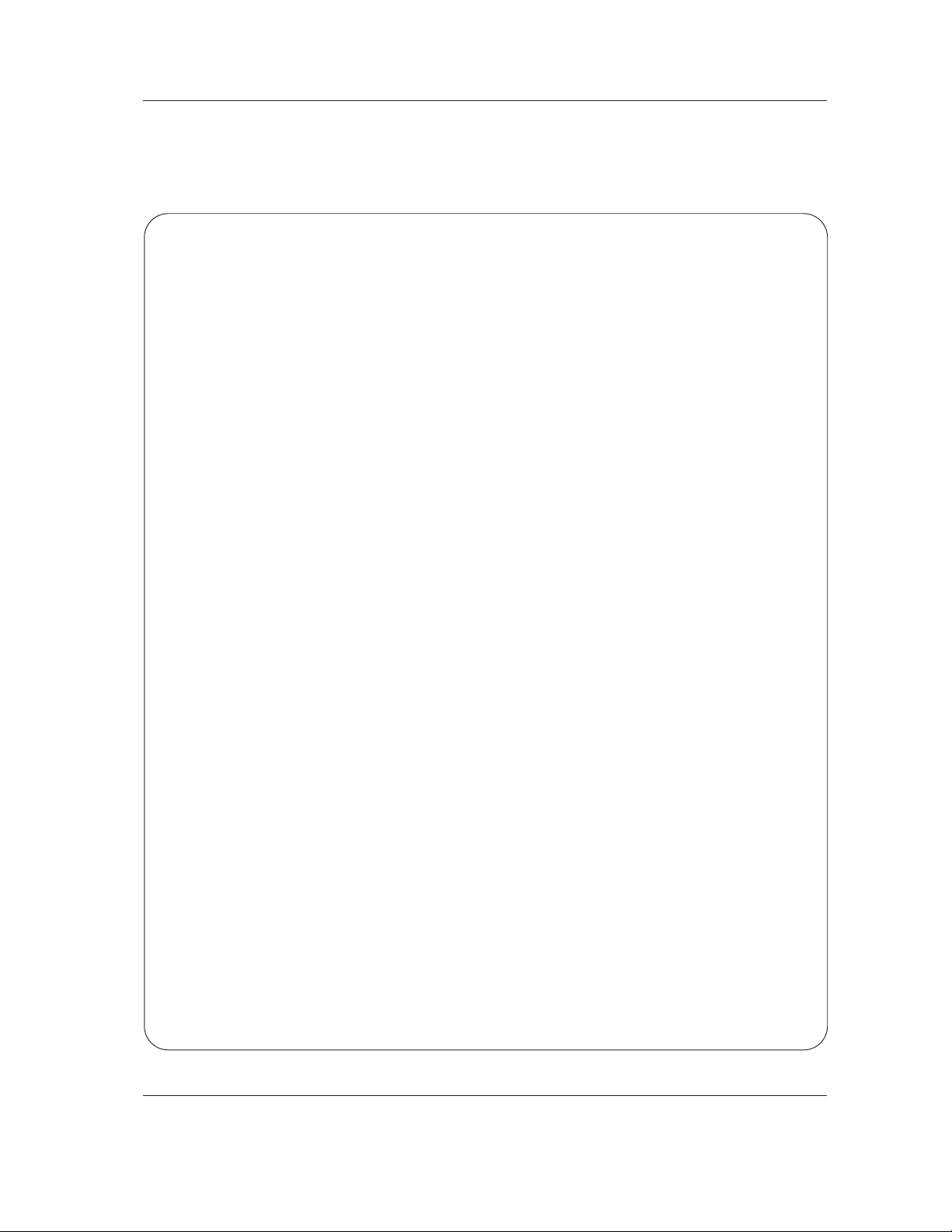
4 Plasma TV
Safety Instructions
13. Unplug this apparatus during lightning storms or when unused for long periods of time.
14. Refer all servicing to qualified service personnel. Servicing is required when the apparatus has been damaged
in any way, such as power-supply cord or plug is damaged, liquid has been spilled or objects have fallen into
the apparatus, the apparatus has exposed to rain or moisture, does not operate normally, or has been dropped.
15. CAUTION concerning the Power Cord :
Most appliances recommend they be placed upon a dedicated circuit; that
is, a single outlet circuit which powers only that appliance and has no
additional outlets or branch circuits. Check the specification page of
this owner's manual to be certain.
Do not overload wall outlets. Overloaded wall outlets, loose or damaged
wall outlets, extension cords, frayed power cords, or damaged or
cracked wire insulation are dangerous. Any of these conditions could
result in electric shock or fire. Periodically examine the cord of your
appliance, and if its appearance indicates damage or deterioration,
unplug it, discontinue use of the appliance, and have the cord replaced
with an exact replacement part by an authorized servicer.
Protect the power cord from physical or mechanical abuse, such as being
twisted, kinked, pinched, closed in a door, or walked upon. Pay
particular attention to plugs, wall outlets, and the point where the
cord exits the appliance.
16. Outdoor Use Marking :
WARNING - To Reduce The Risk Of Fire Or Electric Shock, Do Not Expose This Appliance To Rain Or Moisture.
17. Wet Location Marking :
Apparatus shall not be exposed to dripping or splashing and no objects filled with liquids, such as vases, shall
be placed on the apparatus.
Safety Instructions
Safety Instructions
Page 5
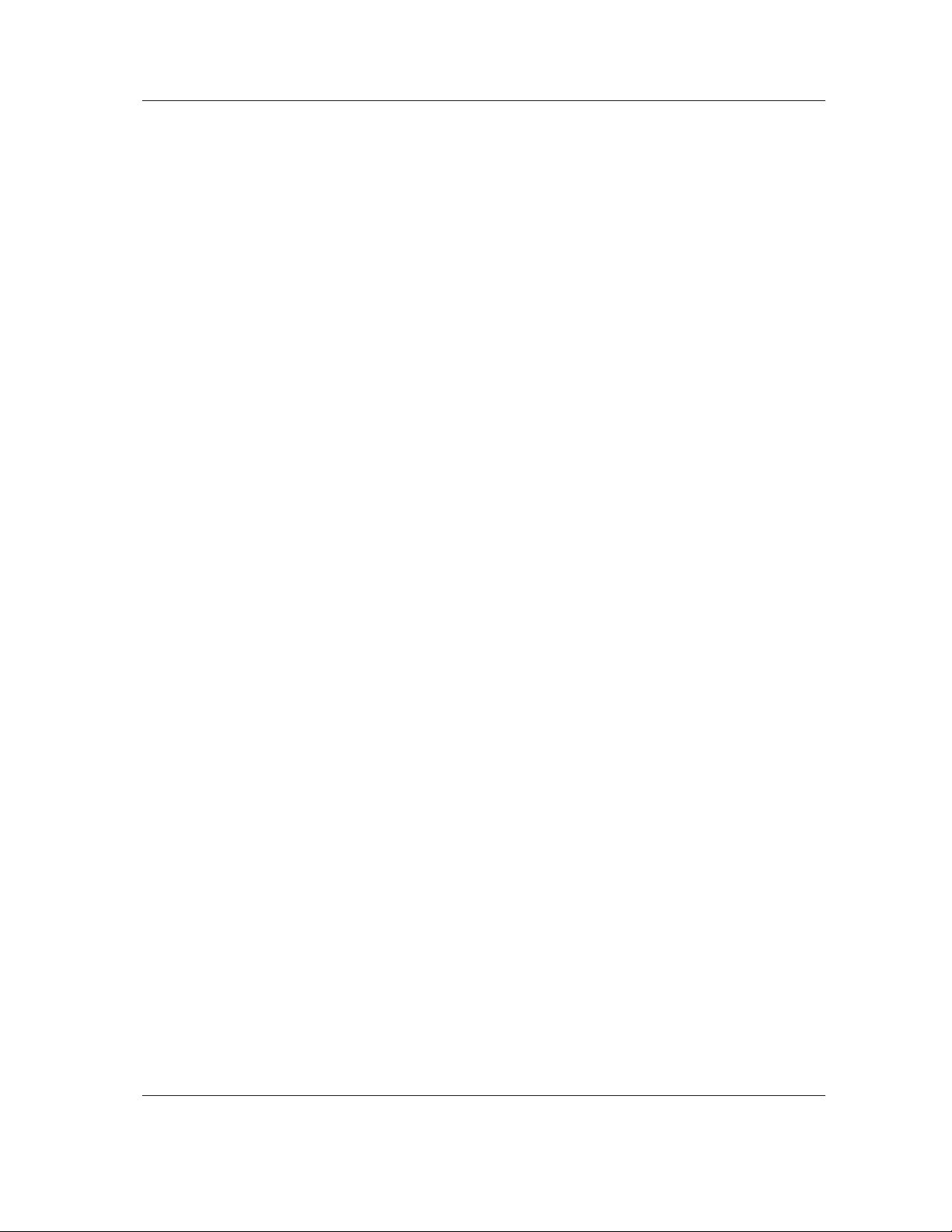
Owner’s Manual 5
Contents
After reading this manual, keep it handy for future reference.
Warning/Caution . . . . . . . . . . . . . . . . . . . . . . . . . . . . . . . .2
Safety Instructions . . . . . . . . . . . . . . . . . . . . . . . . . . . . .3~4
Introduction
Controls . . . . . . . . . . . . . . . . . . . . . . . . . . . . . . .7
Connection Options . . . . . . . . . . . . . . . . . . . . . .8
Remote Control Key Functions . . . . . . . . . . . 9~10
Installation
Accessories . . . . . . . . . . . . . . . . . . . . . . . . . . . . .11
Installation Instructions . . . . . . . . . . . . . . . . . .11~12
Joining the TV assembly to the wall to protect the set
tumbling . . . . . . . . . . . . . . . . . . . . . . . . . . . . . . . . .11
External Equipment Connections . . . . . . . . . .13~18
Antenna or Cable Connection . . . . . . . . . . .13~14
VCR Setup . . . . . . . . . . . . . . . . . . . . . . . . . . .14
External A/V Source Setup . . . . . . . . . . . . . . . .15
DVD Setup . . . . . . . . . . . . . . . . . . . . . . . . . . . .15
CableCARD
TM
Setup . . . . . . . . . . . . . . . . . . . . .16
HDSTB Setup . . . . . . . . . . . . . . . . . . . . . . . . .16
PC Setup . . . . . . . . . . . . . . . . . . . . . . . . . . . . .17
Monitor Out Setup . . . . . . . . . . . . . . . . . . . . . .18
Digital Audio Output . . . . . . . . . . . . . . . . . . . . .18
HDMI . . . . . . . . . . . . . . . . . . . . . . . . . . . . . . .19~21
Operation
Turning the TV On . . . . . . . . . . . . . . . . . . . . . . . .22
On-screen Menus Language Selection . . . . . . . . .22
Setup Menu Options
EZ Scan (Channel Search) . . . . . . . . . . . . . . . .23
Manual Scan . . . . . . . . . . . . . . . . . . . . . . . . . .23
Channel Edit . . . . . . . . . . . . . . . . . . . . . . . . . . .24
DTV Signal Strength . . . . . . . . . . . . . . . . . . . . .24
Channel Label Setup . . . . . . . . . . . . . . . . . . . .25
Input Source . . . . . . . . . . . . . . . . . . . . . . . . . . .25
Input Label . . . . . . . . . . . . . . . . . . . . . . . . . . . .25
Video Menu Options
EZ Picture . . . . . . . . . . . . . . . . . . . . . . . . . . . .26
Manual Picture Control (Custom Option) . . . . . .26
Color Temperature Control . . . . . . . . . . . . . . . .26
Video Reset . . . . . . . . . . . . . . . . . . . . . . . . . . .26
Audio Menu Options
Audio Language . . . . . . . . . . . . . . . . . . . . . . . .27
EZ SoundRite / EZ Sound . . . . . . . . . . . . . . . . .27
Manual Sound Control (Custom Option) . . . . . .27
Front Surround . . . . . . . . . . . . . . . . . . . . . . . . .28
TV Speakers On/Off Setup . . . . . . . . . . . . . . . .28
BBE . . . . . . . . . . . . . . . . . . . . . . . . . . . . . . . . .29
Stereo/SAP Broadcasts Setup . . . . . . . . . . . . . .29
Time Menu Options
Auto Clock Setup . . . . . . . . . . . . . . . . . . . . . . .30
Manual Clock Setup . . . . . . . . . . . . . . . . . . . . .30
On/Off Timer Setup . . . . . . . . . . . . . . . . . . . . .30
Sleep Timer / Auto Off . . . . . . . . . . . . . . . . . . . .31
Option Menu Features
Aspect Ratio Control . . . . . . . . . . . . . . . . . . . . .32
Cinema 3:2 Mode Setup . . . . . . . . . . . . . . . . . .32
Caption . . . . . . . . . . . . . . . . . . . . . . . . . . . . . . .33
Caption / Text . . . . . . . . . . . . . . . . . . . . . . . . . .33
Caption Option . . . . . . . . . . . . . . . . . . . . . . . .34
ISM Method . . . . . . . . . . . . . . . . . . . . . . . . . . .34
Low Power . . . . . . . . . . . . . . . . . . . . . . . . . . . .35
Lock Menu Options
Parental Lock Setup . . . . . . . . . . . . . . . . . . . . .37
CableCARD
TM
Function
Cable menu options . . . . . . . . . . . . . . . . . . . . .38
Scrambled channel . . . . . . . . . . . . . . . . . . . . . .38
Cable Channel List . . . . . . . . . . . . . . . . . . . . . .39
Emergency Alert Message . . . . . . . . . . . . . . . .39
EPG (Electronic Program Guide) . . . . . . . . . . . . .40
Brief Info. . . . . . . . . . . . . . . . . . . . . . . . . . . . . . . .41
EZ Mute . . . . . . . . . . . . . . . . . . . . . . . . . . . . . . . .42
Freeze & Magnify . . . . . . . . . . . . . . . . . . . . . . . . .42
Screen Setup for PC mode . . . . . . . . . . . . . . . . . .43
APM(Adaptive Picture Mode) . . . . . . . . . . . . . . . .44
External Control Device Setup . . . . . . . . . . . . . . . .45~50
IR Codes . . . . . . . . . . . . . . . . . . . . . . . . . . . . . . . .51~52
Programming the Remote . . . . . . . . . . . . . . . . . . . . . .53
Programming Codes . . . . . . . . . . . . . . . . . . . . . . .54~55
Troubleshooting Checklist . . . . . . . . . . . . . . . . . . . . . .56
Maintenance . . . . . . . . . . . . . . . . . . . . . . . . . . . . . . . . .57
Product Specifications . . . . . . . . . . . . . . . . . . . . . . . . .58
Warranty . . . . . . . . . . . . . . . . . . . . . . . . . . . . . . . . .59~60
Contents
Contents
Setup and Operation Checklist
Setup and Operation Checklist
Setup and Operation Checklist
(See pages 13~21 for available connection and operational setup options.)
1. Unpack TV and all accessories.
2. Connect all external video and audio equipment.
see pages 13~18.
3 Install batteries in remote control.
See page 9.
4. Turn TV on.
See page 22.
5. Turn video source equipment on.
6. Select viewing source for TV.
See pages 25.
7. Fine-tune source image and sound to your personal preference or as required by source.
See pages 26~ 29.
8. Additional features set up
See Contents above.
Page 6
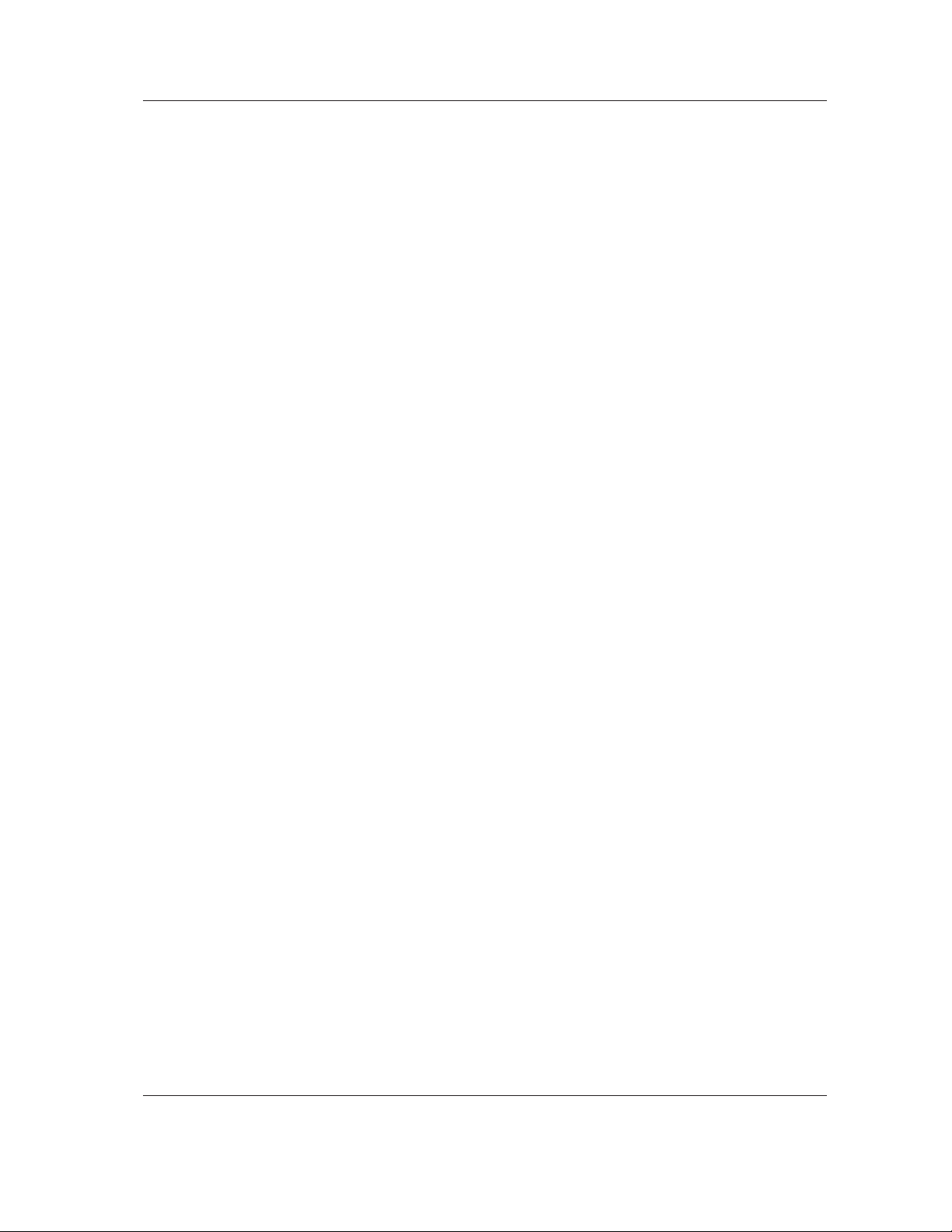
6 Plasma TV
Introduction
Introduction
Introduction
What is a Plasma Display Panel (PDP)?
A plasma display panel is the latest display technology and the best way to achieve flat panel displays with excellent image quality
and large screen sizes that are easily viewable. The PDP can be thought of as a descendant of the neon lamp and it can be also
be viewed as a series of fluorescent lamps.
How does it work?
PDP is an array of cells, known as pixels, which are comprised of 3 sub pixels, corresponding to the colors red, green, and blue.
Gas in a plasma state is used to react with phosphors in each sub-pixel to produce colored light (red, green, or blue). These phosphors are the same types used in Cathode Ray Tube (CRT) devices such as televisions and common computer monitors.
You get the rich, dynamic colors that you expect. Each sub-pixel is individually controlled by advanced electronics to produce over
16 million different colors. All of these mean that you get perfect images that are easily viewable in a display that is less than 5
inches thick.
160° - Wide angle range of vision
Your flat panel plasma screen offers an exceptionally broad viewing angle -- over 160 degrees. This means that the display is
clear and visible to viewers anywhere in the room who can see the screen.
Wide Screen
The screen of the Plasma Display is so wide that your viewing experience is as if you are in a theater.
Multimedia
Connect your plasma display to a PC and you can use it for conferencing, games, and Internet browsing.
Versatile
The light weight and thin size makes it easy to install your plasma display in a variety of locations where conventional TVs will not
fit.
The PDP Manufacturing Process: a few minute colored dots may be present on the PDP screen
The PDP (Plasma Display Panel), which is the display device of this product, is composed of 0.9 to 2.2 million cells. A few cell
defects will normally occur in the PDP manufacturing process. Several tiny, minute colored dots visible on the screen should be
acceptable. This also occurs in other PDP manufacturers' products. The tiny dots appearing does not mean that this PDP is defective. Thus a few cell defects are not sufficient cause for the PDP to be exchanged or returned. Our production technology minimizes these cell defects during the manufacture and operation of this product.
Page 7
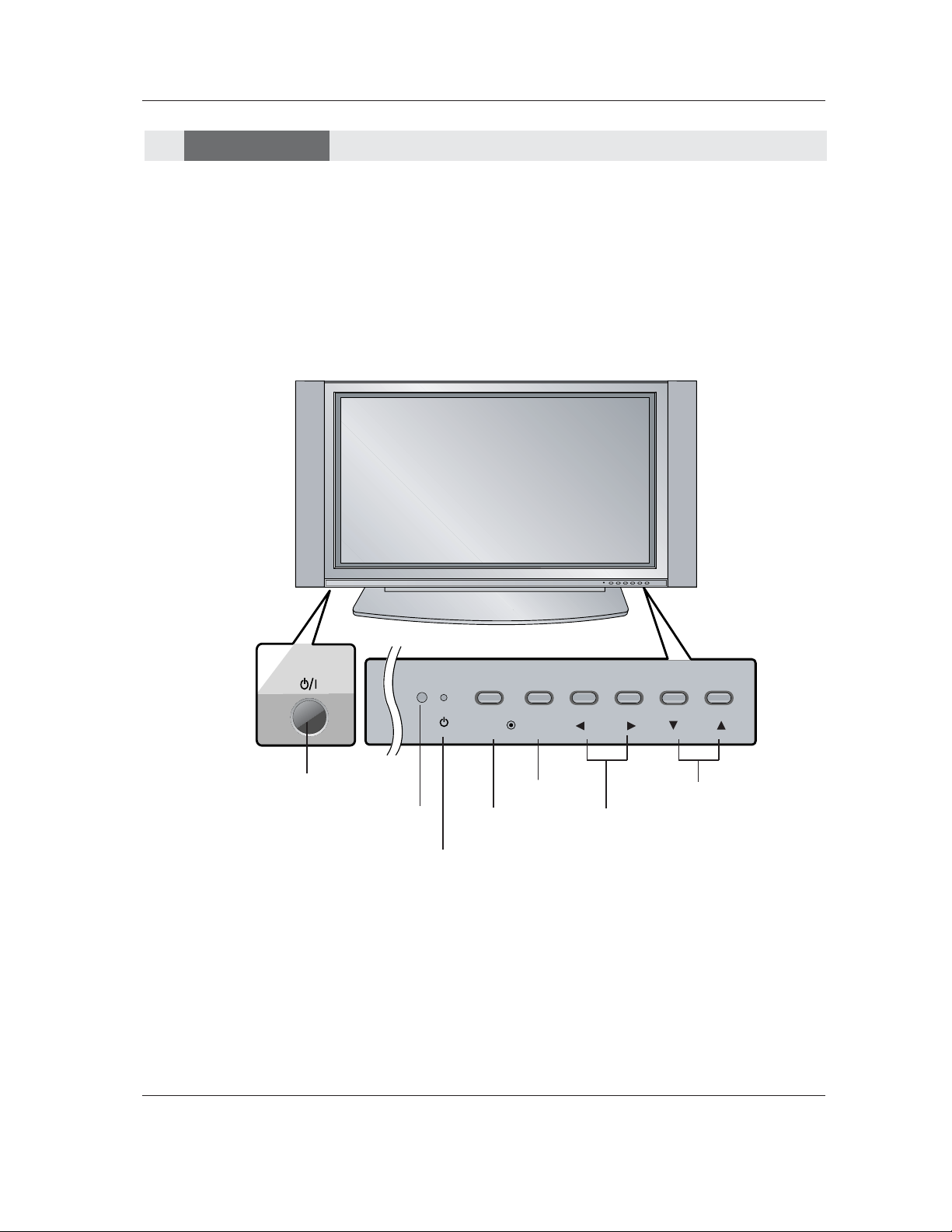
Owner’s Manual 7
Introduction
- This is a simplified representation of front panel.
Here shown may be somewhat different from your TV.
Controls
Controls
Front Panel Controls
Front Panel Controls
TV/VIDEO
MENU
VOL CH
POWER Button
Remote Control Sensor
VOLUME (
FF,G) Buttons
Power Standby Indicator
-Without CableCARD
TM
: Illuminates red in
standby mode, Illuminates green when the
TV is turned on.
-Inserting the CableCARD
TM
: Illuminates
orange in standby mode, Illuminates green
when the TV is turned on.
CHANNEL (E, D) Buttons
MENU Button
TV/VIDEO Button
Page 8
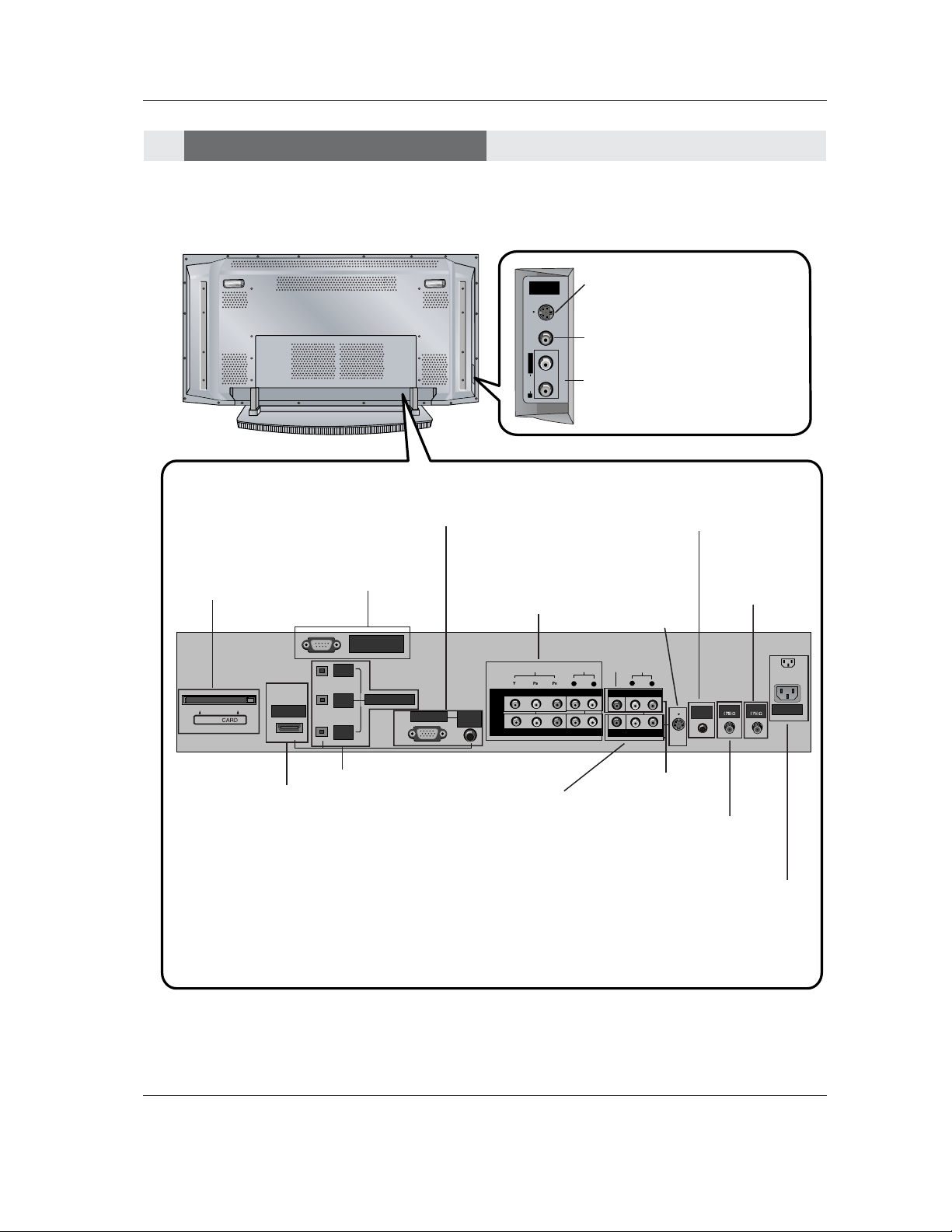
8 Plasma TV
Introduction
R
S-VIDEOVIDEO
L / MONO
AUDIO
FRONT
A/V INPUT
RS-232C INPUT
(CONTROL/SERVICE)
AUDIO
R
L
DVI
INPUT
COMPONENT2
INPUT
OUTPUT
AUDIO
INPUT
RGB INPUT
VIDEO
HDMI /DVI
COMPONENT INPUT 1
R
L
(MONO)
CABLE
ANTENNA
AC INPUT
DVD
/DTV
INPUT
COMPONENT INPUT 2
MONITOR OUTPUT
A/V INPUT
VIDEO
AUDIO
Cable
S-VIDEO
REMOTE
CONTROL
DIGITAL AUDIO
(OPTICAL)
S-VIDEO Input
A connection available to provide better picture quality than the video input.
CableCARD™
Used for
CableCARD™
received from
Cable Service
Provider.
VIDEO Input
Connects the video signal from a
video device.
AUDIO Input
Use to connect to hear stereo sound
from an external device.
Antenna Input
Connect over-theair signals to this
jack.
RGB/AUDIO INPUT
Connect the monitor output connector
from a PC to the appropriate input port.
Digital Audio (DVI:
Digital Visual
Interface/Component2)
Input/
Digital Audio Output
Connect digital audio
from various types of
equipment. Note: In
standby mode,
these ports will not
work.
DVD/DTV Input
(Component 1-2)
Connect a component
video/audio device to
these jacks.
Monitor Output
Connect a second TV
or Monitor.
Remote Control Port
Connect your wired
remote control here.
S-Video Input
Connect SVideo out from
an S-VIDEO
device to the SVIDEO input.
CABLE Input
Connect cable signals to this
jack, either directly or through
a cable box.
RS-232C INPUT (CON-
TROL/SERVICE) PORT
Connect to the RS-232C
port on a PC.
HDMI/DVI
connect a
DVI(Video)
signal to
HDMI/DVI.
Audio/Video Input
Connect audio/video
output from an
external device to
these jacks.
Power Cord Socket
This TV operates on an AC power. The voltage
is indicated on the Specifications page. Never
attempt to operate the TV on DC power.
Connection Options
Connection Options
Back Connection Panel
Back Connection Panel
Page 9
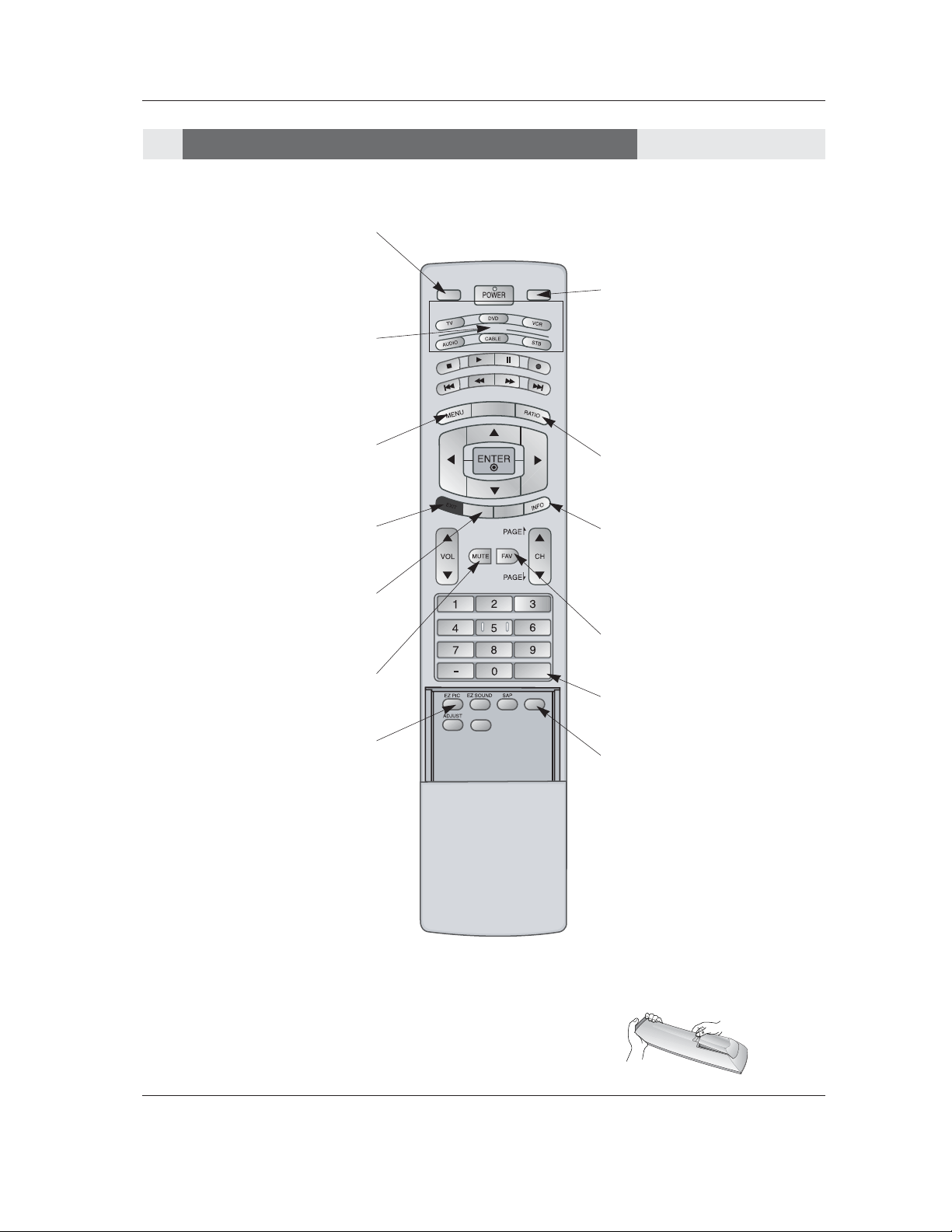
Owner’s Manual 9
Introduction
- When using the remote control, aim it at the remote control sensor on the TV.
MODE
DAY -
DA
Y
+
FLASHBK
TI
ME
R
FREEZE
TV INPUT
TV/VIDEO
EX
IT
GUIDE
CC
APM
TV INPUT
• Rotates the input mode between Antenna
and Cable.
• Video, Front Video, Component 1-2, RGBDTV (or RGB-PC) and HDMI/DVI input
sources, screen returns to the last TV.
MUTE
Switches the sound on or off.
(Refer to p.42)
MODE
Selects the remote operating mode: TV,
DVD, VCR, AUDIO, CABLE or STB. Select
a mode other than TV, for the remote to
operate an external device.
FLASHBK
Tunes to the recent channels.
EXIT
Clears all on-screen displays and returns to
TV viewing from any menu.
TIMER
Lets you select the amount of time before
your TV turns itself off automatically.
MENU
Brings up the main menu to the screen.
EZ PIC
Selects a factory preset picture mode
depending on the viewing environment.
FREEZE
Freezes the currently-viewed picture.
Main picture is frozen.
TV/VIDEO
External input modes rotate in regular
sequence: Antenna, Cable, Video, Front
Video, Component 1-2, RGB-DTV (or
RGB-PC) and HDMI/DVI input sources.
(Video, Front Video, Component 1-2 input
sources are linked automatically, only if
these are connected )
RATIO
Changes the aspect ratio.
INFO
When you watch the TV, information displays on top of the screen. Not available
in Component 1-2, RGB and HDMI/DVI
mode. (Refer to p.41)
FAV
Scrolls the Favorite channels.
Installing Batteries
• Open the battery compartment cover on the back side and install the batteries
matching correct polarity (+ with +, - with -).
• Install two 1.5V AA batteries. Don’t mix old or used batteries with new ones. Close
cover.
Remote Control Key Functions
Remote Control Key Functions
Page 10
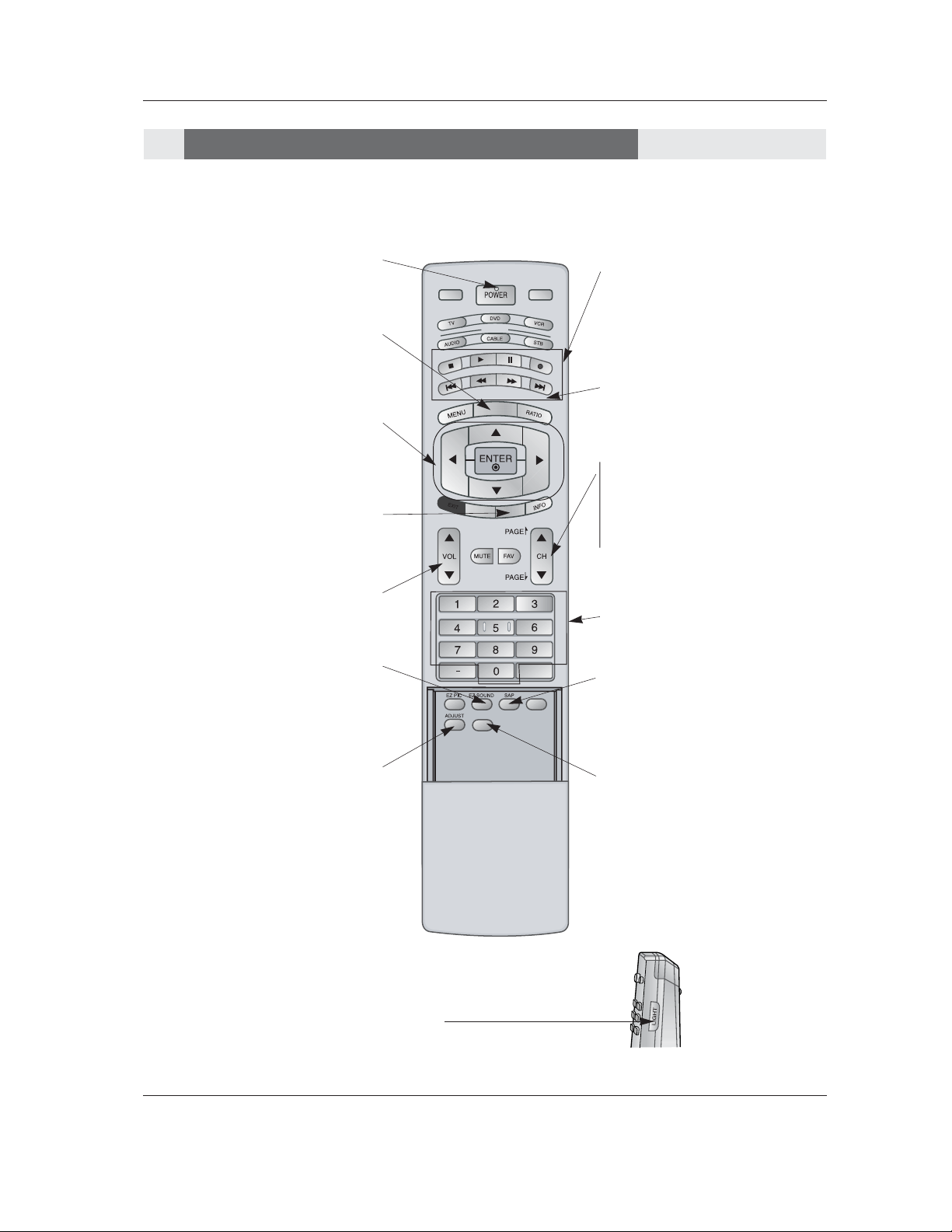
10 Plasma TV
Introduction
DAY+/DAY-
Moves the Listings Grid forward or backward in 24 hour increments.
MODE
DAY -
D
AY
+
FLASHBK
TI
ME
R
FREEZE
TV INPUT
TV/VIDEO
EX
IT
GUIDE
CC
APM
NUMBER buttons
VCR/DVD BUTTONS
• Control some video cassette recorders
or DVD players. ("RECORD" button is not
available for DVD players.)
POWER
Turns your TV or any other programmed
equipment on or off, depending on mode.
CC
Select a closed caption:
Off, CC1~4, Text1~4.
THUMBSTICK (Up/Down/Left/Right/ENTER)
Allows you to navigate the on-screen menus
and adjust the system settings to your pref-
erence.
CHANNEL UP/DOWN
Selects available channels found with EZ
scan.
PAGE UP/PAGE DOWN
Moves from one full set of screen information to the next one.
EZ SOUND
Selects the sound appropriate for the pro-
gram's character.
SAP
Selects MTS sound: Mono, Stereo, and
SAP in Analog mode. Change the audio
language in DTV mode.
LIGHT
Illuminates the remote control
buttons of selected mode.
VOLUME UP/DOWN
Increases/decreases the sound level.
GUIDE
Shows program schedule.
ADJUST
Adjusts screen position, size, and phase in
PC mode.
Remote Control Key Functions
Remote Control Key Functions
APM(Adaptive Picture Mode)
Concurrently, compare with the
Daylight, Normal, Night Time.and
Custom on the screen.
Page 11
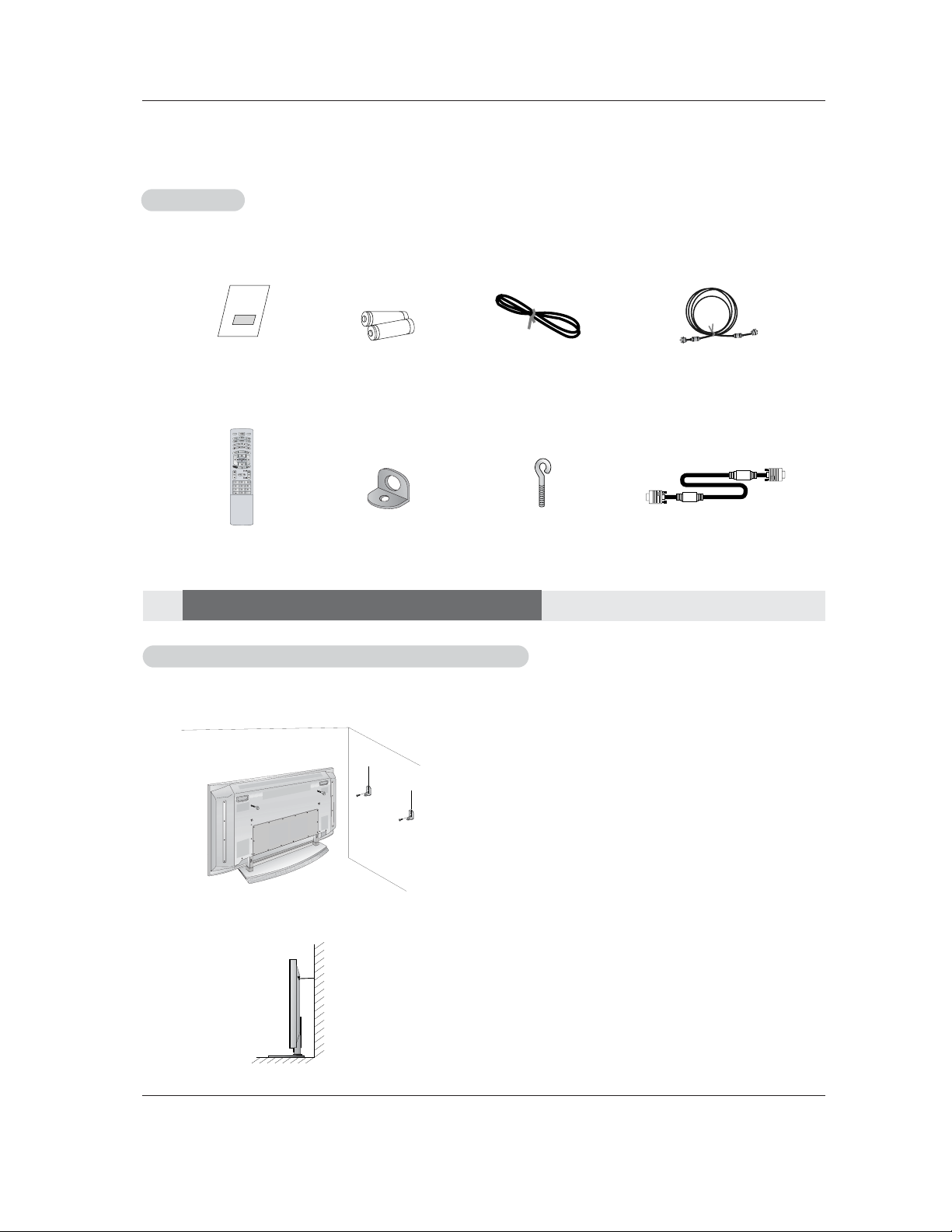
Owner’s Manual 11
Installation
Owner’s Manual
1.5V
1.5V
Batteries
Power Cord
MODE
DAY-
D
A
Y
+
FLASHBK
T
I
M
E
R
TV INPUT
TV/VIDEO
E
X
IT
GUIDE
C
C
75Ω Round Cable
Ensure that the following accessories are included with your plasma display. If an accessory is missing, please contact the dealer
where you purchased the product.
2-Wall brackets
2-eye-bolts
Remote Control
- Secure the TV assembly by joining it to a wall by using the TV/Wall brackets.
Joining the TV assembly to the wall to protect the set tumbling
• If the set will be mounted on a desk top, insert
the 2 eye-bolts and tighten them securely in the upper
holes as shown.
Install the wall brackets on the wall with 2 bolts*, (not
supplied with the product), as shown.
Match the height of the eye-bolts and the wall brackets.
Check to be sure the eye-bolts and the brackets are
tightened securely.
• Secure the TV assembly to the wall with strong strings
or wire cables, (not supplied with the product), as
shown.
Installation
Installation
Installation Instructions
Installation Instructions
Accessories
Accessories
D-sub 15 pin Cable
Page 12
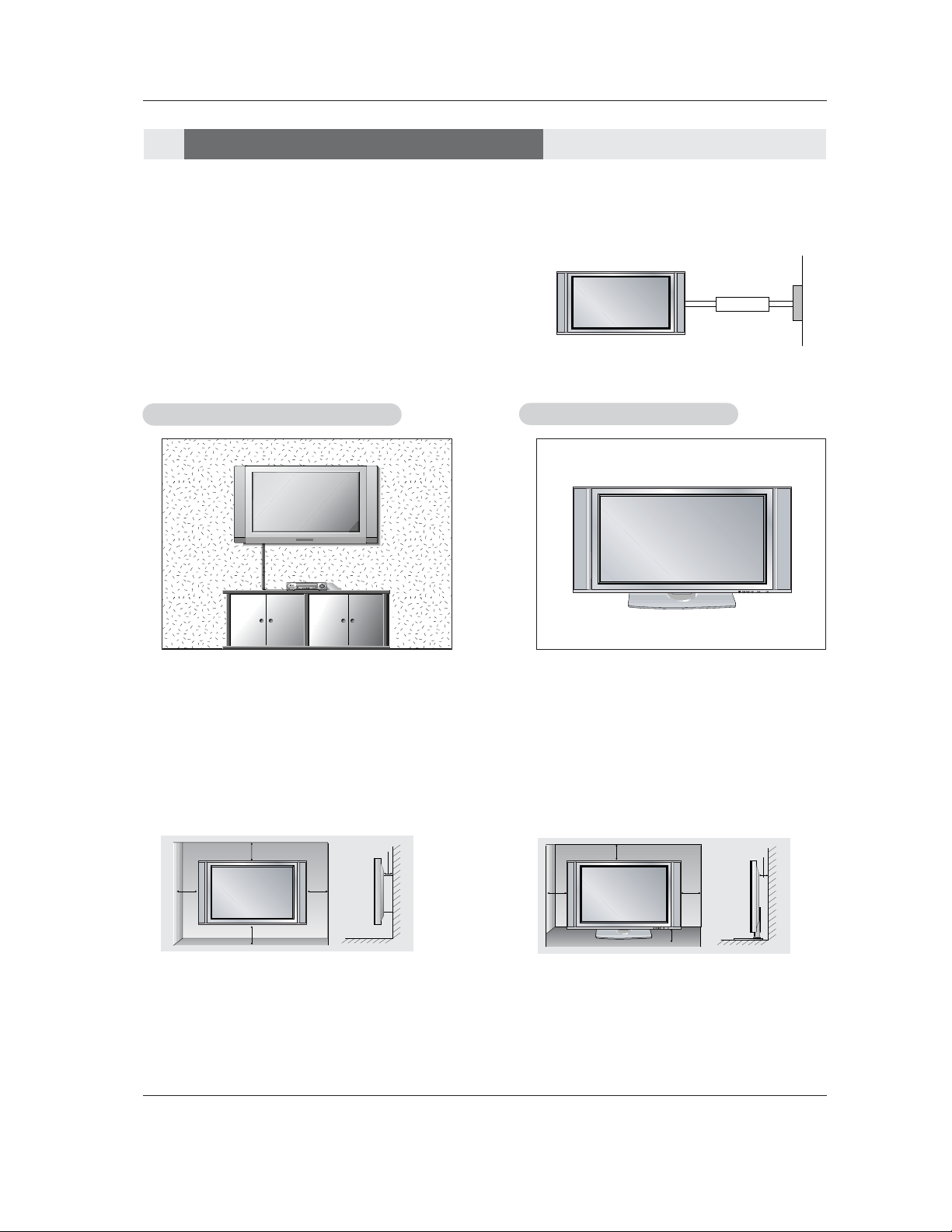
12 Plasma TV
Installation
GROUNDING
Ensure that you connect the earth ground wire to prevent possible
electric shock. If grounding methods are not possible, have a qualified
electrician install a separate circuit breaker. Do not try to ground the
unit by connecting it to telephone wires, lightening rods, or gas pipes.
Power
Supply
Short-circuit
Breaker
WWall Mount: Horizontal installation
all Mount: Horizontal installation
For proper ventilation, allow a clearance of 4” on each
side and 2” from the wall. Detailed installation instructions are available from your dealer, see the optional
Wall Mounting Bracket Installation.
Desktop Pedestal Installation
Desktop Pedestal Installation
For proper ventilation, allow a clearance of 4” on each
side and the top, 2.36” on the bottom, and 2” from the
wall. Detailed installation instructions are included in
the optional Desktop Stand Installation.
• The TV can be installed in various ways such as on a wall, or on a desktop etc.
• The TV is designed to be mounted horizontally.
Installation Instructions
Installation Instructions
4 inches
4 inches
2 inches
4 inches4 inches
4 inches
4 inches
2 inches
4 inches
2.36 inches
Page 13
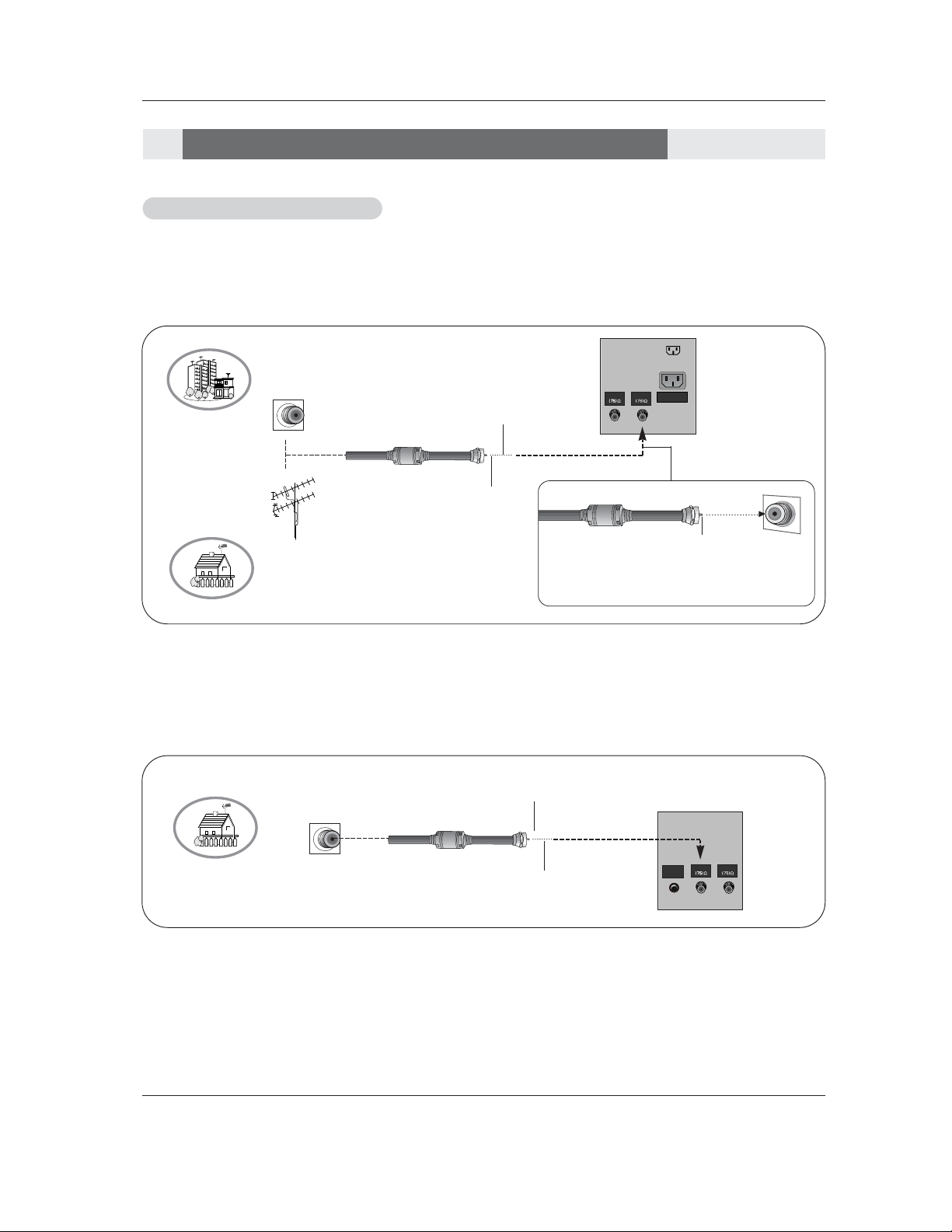
Owner’s Manual 13
Installation
- Wall Antenna Socket or Outdoor Antenna without a Cable Box Connections
- For optimum picture quality, adjust antenna direction if needed.
1. Analog and Digital TV signals provided on antenna
2. Analog and Digital TV signals provided on cable
Multi-family Dwellings/Apartments
(Connect to wall antenna socket)
Single-family Dwellings /Houses
(Connect to wall jack for outdoor antenna)
Outdoor
Antenna
Wall Antenna
Socket
VHF Antenna
UHF Antenna
RF Coaxial Wire (75 ohm)
Bronze Wire
Turn clockwise to tighten.
Bronze Wire
Be careful not to bend the bronze wire when
connecting the antenna.
Bronze Wire
Cable TV Wall
Jack
RF Coaxial Wire (75 ohm)
CABLE
ANTENNA
REMOTE
CONTROL
External Equipment Connections
External Equipment Connections
Antenna or Cable Connection
Antenna or Cable Connection
Bronze Wire
CABLE
ANTENNA
AC INPUT
Page 14
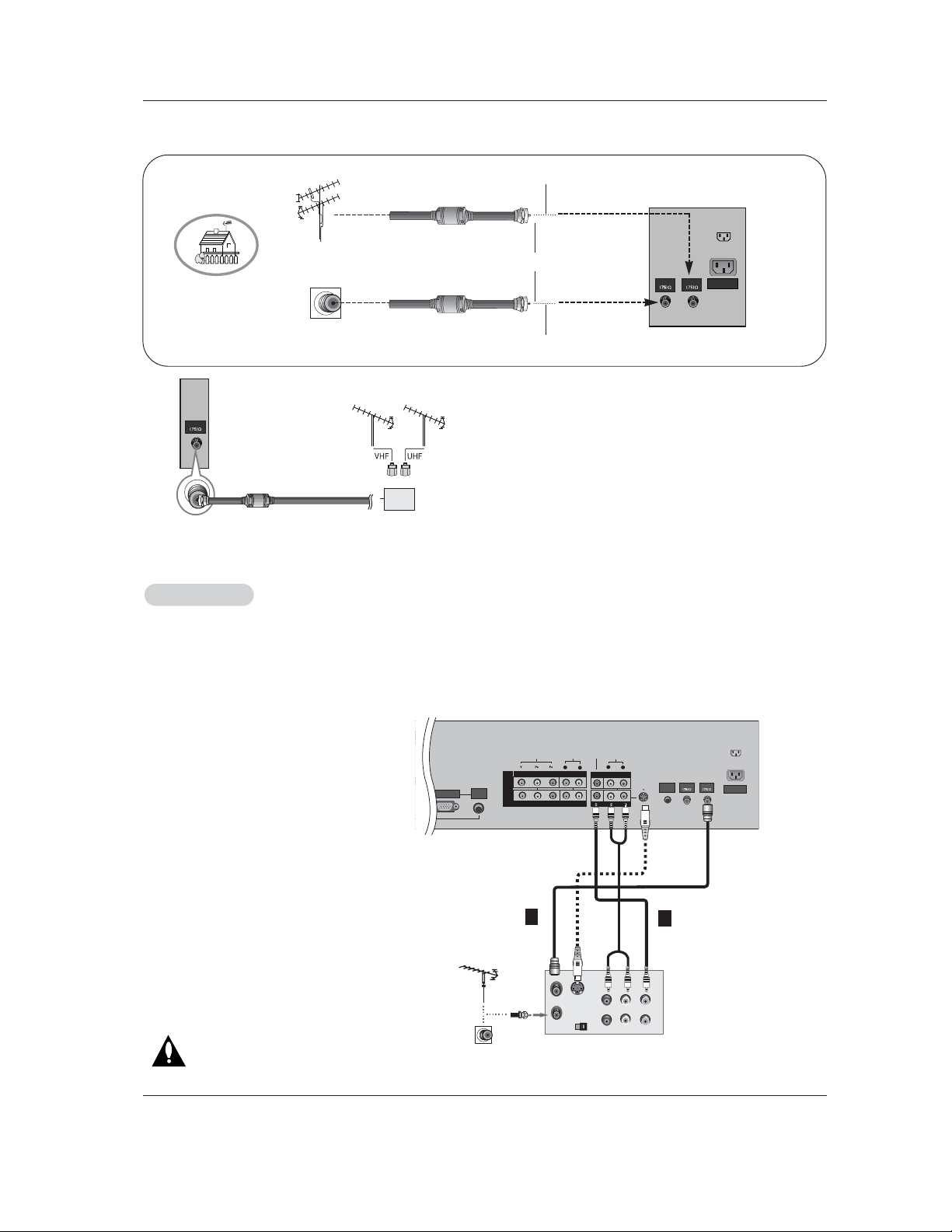
14 Plasma TV
Installation
- To avoid picture noise (interference), leave an adequate distance between the VCR and TV
- Use the ISM Method (on the Option menu) feature to avoid having a fixed image remain on the screen for a long period of time.
If the 4:3 picture format is used; the fixed images on the sides of the screen may remain visible on the screen.
Connection Option 1
Set VCR output switch to channel 3 or 4 and
then tune the TV to the same channel number.
Connection Option 2
1. Connect the audio and video cables from the
VCR's output jacks to the TV input jacks, as
shown in the figure.
When connecting the TV to VCR, match the
jack colors (Video = yellow, Audio Left = white,
and Audio Right = red).
If you connect an S-VIDEO output from VCR to
the S-VIDEO input, the picture quality is
improved; compared to connecting a regular
VCR to the Video input.
2. Insert a video tape into the VCR and press
PLAY on the VCR. (Refer to the VCR owner’s
manual.)
3. Select the input source with using the
TV/VIDEO button on the remote control. Note
that this TV finds the connected input sources
automatically for Video, Front Video and
Component 1-2. It is presumed that RGB and
HDMI/DVI sources are connected.
Do not connect to both Video and
S-Video at the same time.
VCR Setup
VCR Setup
)
AUDIO
R
L
RGB INPUT
VIDEO
COMPONENT INPUT 1
R
L
(MONO)
CABLE
ANTENNA
AC INPUT
DVD
/DTV
INPUT
COMPONENT INPUT 2
MONITOR OUTPUT
A/V INPUT
VIDEO
AUDIO
S-VIDEO
OUT
IN
(R) AUDIO (L) VIDEO
34
OUTPUT
SWITCH
ANT OUT
ANT IN
AUDIO
INPUT
S-VIDEO
REMOTE
CONTROL
VCR Rear
1
2
• To improve the picture quality in a poor signal area,
please purchase a signal amplifier and install properly.
• If the antenna needs to be split for two TV’s, install a “2Way Signal Splitter” in the connections.
• If the antenna is not installed properly, contact your dealer for assistance.
ANTENNA
3. Analog and Digital TV signals provided on cable and antenna
Antenna
RF Coaxial Wire (75 ohm)
Bronze Wire
Turn clockwise to tighten.
Cable TV Wall
Jack
RF Coaxial Wire (75 ohm)
CABLE
ANTENNA
AC INPUT
Bronze Wire
Signal
Amplifier
Page 15
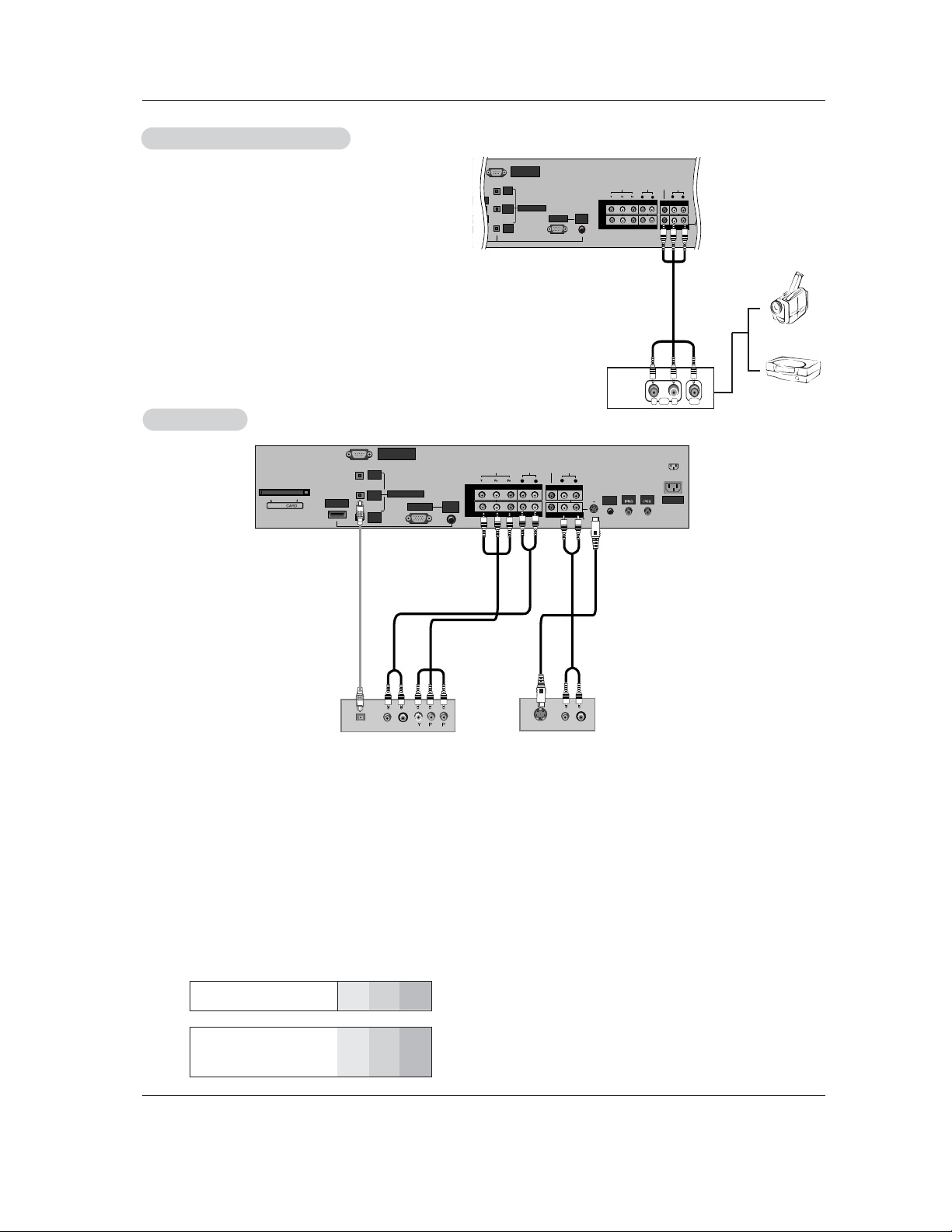
Owner’s Manual 15
Installation
• Component Input ports
To get better picture quality, connect a DVD player to the component input ports as shown below.
How to connect
Connect the audio and video cables from the external equipment's output jacks to the TV input jacks, as shown in the
figure.
When connecting the TV to external equipment, match the
jack colors (Video = yellow, Audio Left = white, and Audio
Right = red).
How to use
1. Select the input source with using the TV/VIDEO button on
the remote control. Note that this TV finds the connected
input sources automatically for Video, Front Video and
Component 1-2. It is presumed that RGB and HDMI/DVI
sources are connected.
2. Operate the corresponding external equipment.
Component ports
on the TV
Y
PB
PR
Video output ports
on DVD player
Y
Y
Y
Y
Pb
B-Y
Cb
PB
Pr
R-Y
Cr
P
R
How to connect
1. Connect the DVD video outputs (Y, PB, PR) to the COMPONENT (Y, PB, PR) INPUT jacks on the TV and connect the DVD
audio outputs to the AUDIO INPUT jacks on the TV, as shown in the figure.
2. If your DVD only has an S-Video output jack, connect this to the S-VIDEO input on the TV and connect the DVD audio outputs
to the AUDIO INPUT jacks on the TV, as shown in the figure.
Note: If your DVD player does not have component video output, use S-Video.
How to use
1. Turn on the DVD player, insert a DVD.
2. Use the TV/VIDEO button on the remote control to select Component 1 or Component 2. (If connected to S-VIDEO, select
the Video or Front Video external input source.)
3. Refer to the DVD player's manual for operating instructions.
External
External
A/V Source Setup
A/V Source Setup
DVD Setup
DVD Setup
RS-232C INPUT
(CONTROL/SERVICE)
AUDIO
R
L
DIGITAL AUDIO
(OPTICAL)
DVI
INPUT
COMPONENT2
INPUT
OUTPUT
RGB INPUT
VIDEO
HDMI 2
COMPONENT INPUT 1
R
L
(MONO)
V
I
D
E
O
S
R
E
M
O
T
E
C
O
N
T
R
O
L
CABLE
ANTENNA
AC INPUT
DVD
/DTV
INPUT
COMPONENT INPUT 2
MONITOR OUTPUT
A/V INPUT
VIDEO
AUDIO
RL
AUDIO VIDEO
AUDIO
INPUT
RS-232C INPUT
(CONTROL/SERVICE)
AUDIO
R
L
DIGITAL AUDIO
(OPTICAL)
DVI
INPUT
COMPONENT2
INPUT
OUTPUT
AUDIO
INPUT
RGB INPUT
VIDEO
HDMI /DVI
COMPONENT INPUT 1
R
L
(MONO)
CABLE
ANTENNA
AC INPUT
DVD
/DTV
INPUT
COMPONENT INPUT 2
MONITOR OUTPUT
A/V INPUT
VIDEO
AUDIO
Cable
S-VIDEO
REMOTE
CONTROL
B
R
(R) AUDIO (L)
DIGITAL AUDIO
OPTICAL
(R) AUDIO (L)
S-VIDEO
DVD
or
Camcorder
Video Game
Device
Notes:
• Digital Audio will not work for Component 1 input source.
• Digital Audio operation has priority if Digital Audio and AUDIO L/R
are connected at the same time.
or
Page 16
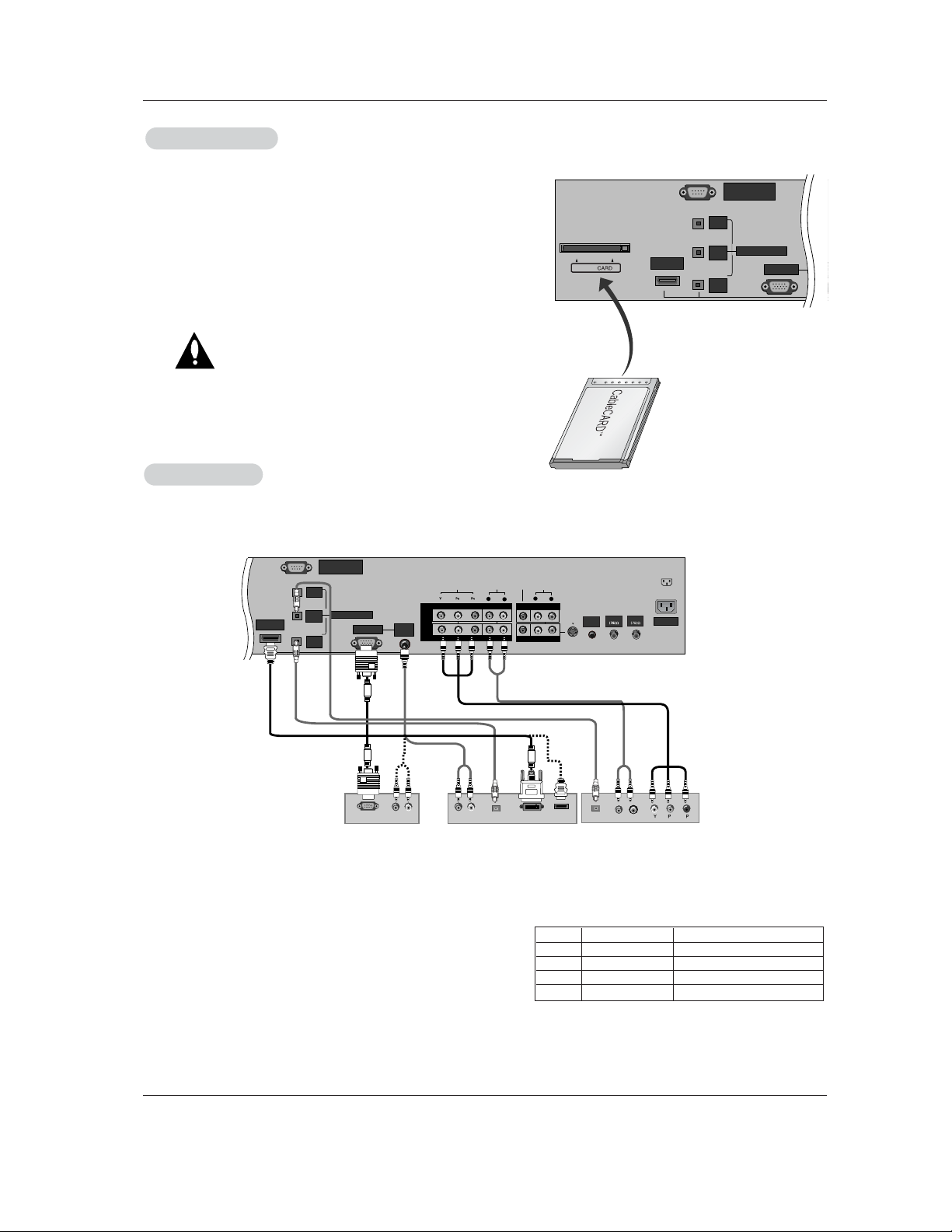
16 Plasma TV
Installation
- This TV can receive Digital Over-the-air/Cable signals without an external digital set-top box. However, if you do receive Digital
signals from a digital set-top box or other digital external device, refer to the figure as shown below.
- This TV supports HDCP (High-bandwidth Digital Contents Protection) protocol for Digital Contents (480p,720p,1080i).
How to connect
Use the TV’s COMPONENT (Y, PB, PR) INPUT, RGB or HDMI/DVI jack
for video connections, depending on your set-top box connector. Then,
make the corresponding audio connections.
How to use
1. Turn on the digital set-top box. (Refer to the owner’s manual for the
digital set-top box.)
2. Use TV/VIDEO on the remote control to select Component 1,
Component 2, RGB-DTV, or HDMI/DVI source.
HDSTB Setup
HDSTB Setup
RS-232C INPUT
(CONTROL/SERVICE)
AUDIO
R
L
DIGITAL AUDIO
(OPTICAL)
DVI
INPUT
COMPONENT2
INPUT
OUTPUT
AUDIO
INPUT
RGB INPUT
VIDEO
HDMI /DVI
COMPONENT INPUT 1
R
L
(MONO)
CABLE
ANTENNA
AC INPUT
DVD
/DTV
INPUT
COMPONENT INPUT 2
MONITOR OUTPUT
A/V INPUT
VIDEO
AUDIO
Cable
S-VIDEO
REMOTE
CONTROL
IEEE-1394
Cable
(R) AUDIO (L)
RGB-DTV OUTPUT
B
R
(R) AUDIO (L)
DIGITAL AUDIO
OPTICAL
(R) AUDIO (L)
DVI-DTV OUTPUT
DIGITAL AUDIO
OPTICAL
HDMI-DTV OUTPUT
Digital Set-top Box
or
Signal
480i
480p
720p
1080i
Component 1/2
Yes
Yes
Yes
Yes
RGB-DTV , HDMI/DVI
No
Yes
Yes
Yes
CableCARD
CableCARD
TM
TM
Setup
Setup
RS-232C INPUT
(CONTROL/SERVICE)
DIGITAL AUDIO
(OPTICAL)
DVI
INPUT
COMPONENT2
INPUT
OUTPUT
AUDIO
INPUT
RGB INPUT
HDMI /DVI
Cable
How to use
Insert the CableCARD
TM
TM
received from the cable service provider to
the CableCARD
TM
TM
slot of TV back panel.
If the pairing information about this TV and the CableCARD is automatically displayed on the screen, contact with the cable service
provider by phone.
Note :
• CableCARD
TM
TM
have the types of Motorola, Scientific Atlanta, SCM etc..
These 3 types of CableCARD
TM
TM
can be used for this PLASMA TV.
Caution: When removing the CableCARD
TM
TM
, do not
drop it as this may cause impact to the
CableCARD
TM
TM
.
or
Page 17
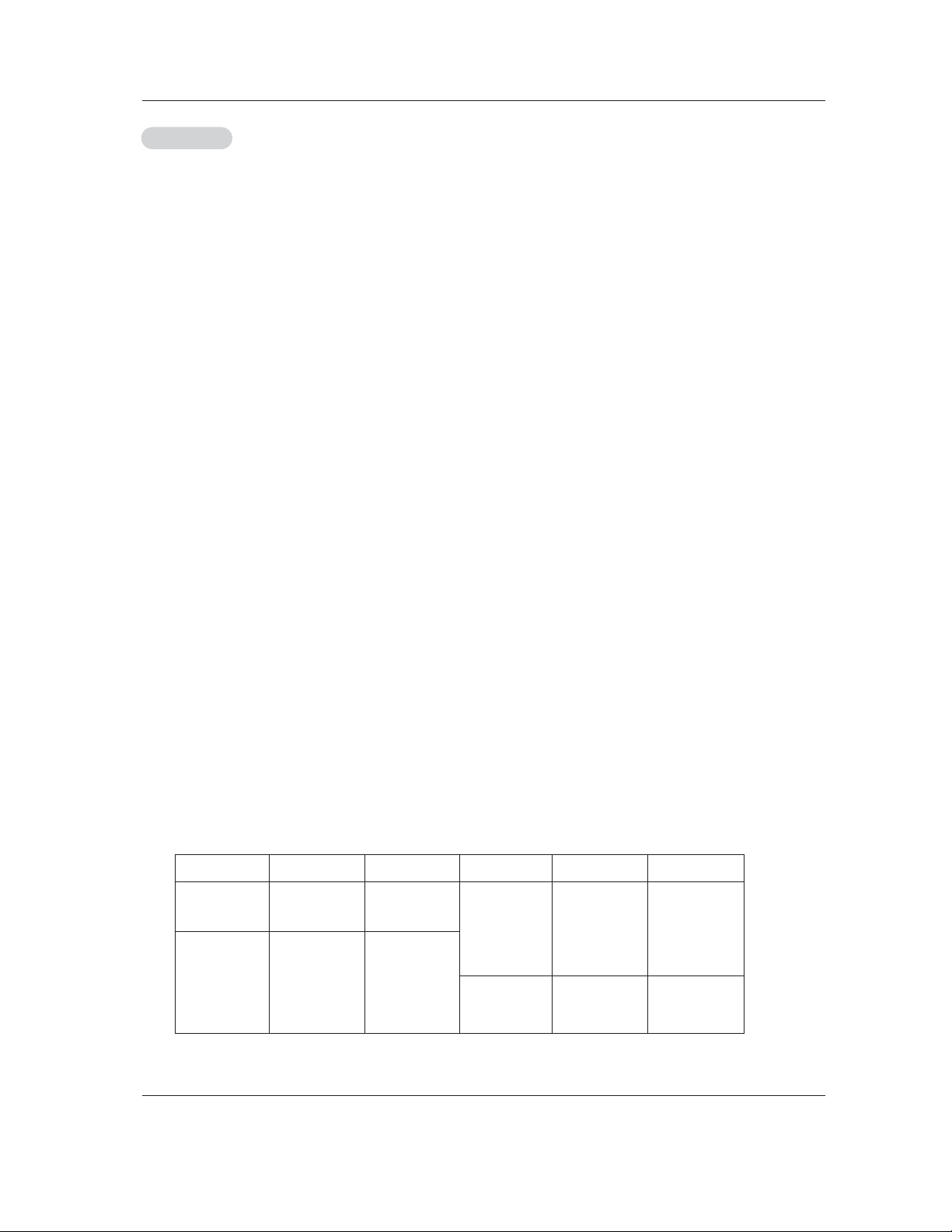
Owner’s Manual 17
<When the PC supports DVI>
How to connect
1. Connect the PC to HDMI/DVI port of this TV with an HDMI-to-DVI cable(not supplied with this product).
2. If the PC(or the sound card of the PC) has a fiber optic digital audio output connector, connect the PC's audio output to DIGI-
TAL AUDIO(OPTICAL) port for DVI INPUT.
3. If the PC(or the sound card of the PC) has an analog audio output connector, connect the PC's audio output to AUDIO INPUT
port located on the right side of RGB INPUT port.
How To Use
1. To get the best picture quality, adjust the PC graphics card to 1024x768, 60Hz.
2. Select HDMI/DVI input source in input source option of SETUP menu.(Refer to P.25)
TV/VIDEO button is also available for this purpose.
3. Check the image on your TV. There may be noise associated with the resolution, vertical pattern, contrast or brightness in PC
mode. If noise is present, change the PC output to another resolution, change the refresh rate to another rate or adjust the
brightness and contrast on the VIDEO menu until the picture is clear. If the refresh rate of the PC graphic card can not be
changed, change the PC graphic card or consult the manufacturer of the PC graphic card.
<When the PC supports RGB>
How to connect
1. Connect the PC to RGB INPUT port of this TV with a RGB cable(not supplied with this product).
2. If the PC(or the sound card of the PC) has an analog audio output connector, connect the PC's audio output to AUDIO INPUT
port located on the right side of RGB INPUT port.
How To Use
1. To get the best picture quality, adjust the PC graphics card to 1024x768, 60 Hz.
2. Select RGB-PC input source in input source option of SETUP menu.(Refer to P.25)
Once you select RGB-PC in main input option of SETUP menu, TV/VIDEO button is also available for this purpose.
3. Check the image on your TV. There may be noise associated with the resolution, vertical pattern, contrast or brightness in PC
mode. If noise is present, change the PC output to another resolution, change the refresh rate to another rate or adjust the
brightness and contrast on the VIDEO menu until the picture is clear. If the refresh rate of the PC graphic card can not be
changed, change the PC graphic card or consult the manufacturer of the PC graphic card.
720x400
Installation
PC Setup
PC Setup
- This TV provides Plug and Play capability, meaning that the PC adjusts automatically to the TV's settings.
- The TV perceives 640x480, 60Hz as DTV 480p based on the PC graphic card, change the screen scanning rate for the graphic
card accordingly.
800x600
70.08
85.03
59.94
72.80
75.00
85.00
35.156
37.879
48.077
46.875
53.674
48.363
56.476
60.023
56.25
60.31
72.18
75.00
85.06
60.00
70.06
75.02
Vertical
Frequency(Hz)
Resolution
Horizontal
Frequency(KHz)
Vertical
Frequency(Hz)
1024x768
Resolution
640x480
Horizontal
Frequency(KHz)
31.469
37.927
31.469
37.861
37.500
43.269
Monitor Display Specifications (RGB-PC )
Page 18
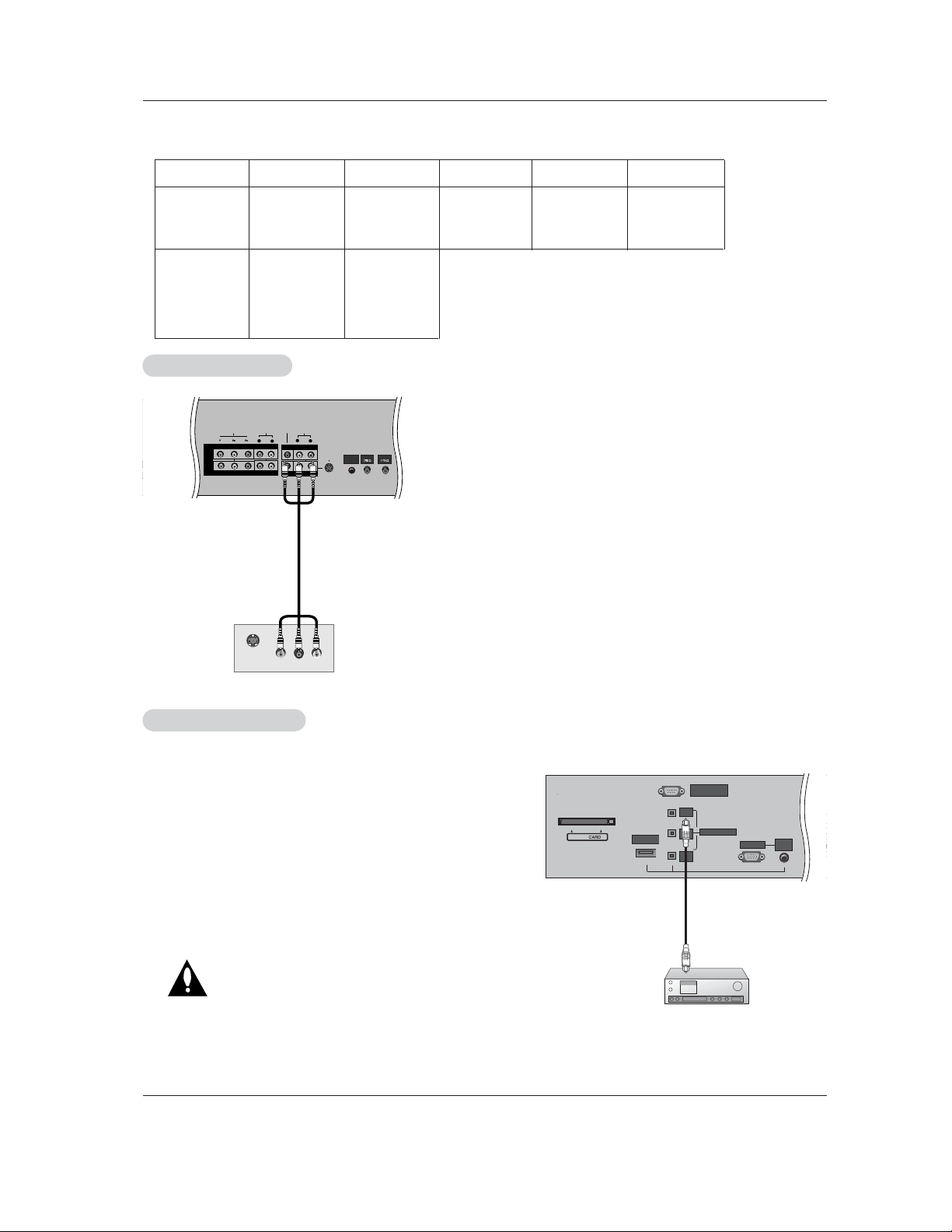
18 Plasma TV
Installation
Send the TV’s audio to external audio equipment (stereo system) via
the Digital Audio Output (Optical) port.
How to connect
1. Connect one end of an optical cable to the TV Digital Audio
(Optical) Output port.
2. Connect the other end of the optical cable to the digital audio (optical) input on the audio equipment.
See the external audio equipment instruction manual for operation.
Note: When connecting with external audio equipments, such as
amplifers or speakers, please turn the TV speakers off.(Refer to
p.28)
Caution: Do not look into the optical output port.
Looking at the laser beam may damage
your vision.
Digital
Digital
Audio Output
Audio Output
RS-232C INPUT
(CONTROL/SERVICE)
DIGITAL AUDIO
(OPTICAL)
DVI
INPUT
COMPONENT2
INPUT
OUTPUT
RGB INPUT
DVD
/DTV
INPUT
AUDIO
INPUT
HDMI /DVI
Cable
The TV has a special signal output capability which allows you to
hook up a second TV or monitor.
Connect the second TV or monitor to the TV’s MONITOR OUTPUT.
See the Operating Manual of the second TV or monitor for further
details regarding that device’s input settings.
Notes:
• Component, RGB-PC/RGB-DTV, HDMI/DVI, DTV input sources
cannot be used for Monitor out.
• When connecting with external audio equipments, such as amplif-
ers or speakers, please turn the TV speakers off.(Refer to p.28)
• We recommend to use the video and audio output jacks for VCR
recording.
AUDIO
R
L
AUDIO INPUT
RGB INPUT
VIDEO
COMPONENT INPUT 1
R
L
(MONO)
CABLE
ANTENNA
AC INPUT
DVD
/DTV
INPUT
COMPONENT INPUT 2
MONITOR OUTPUT
A/V INPUT
VIDEO
AUDIO
S-VIDEO
IN
(L) AUDIO (R)
VIDEO
S-VIDEO
REMOTE
CONTROL
Monitor Out Setup
Monitor Out Setup
Resolution
640x480
800x600
Horizontal
Frequency(KHz)
31.469
37.861
37.500
35.156
37.879
48.077
46.875
59.94
72.80
75.00
56.25
60.31
72.18
75.00
48.363
56.476
60.023
60.00
70.06
75.02
Vertical
Frequency(Hz)
Resolution
Horizontal
Frequency(KHz)
Vertical
Frequency(Hz)
1024x768
Monitor Display Specifications (HDMI/DVI Mode)
Page 19

Owner’s Manual 19
Installation
- HDMITM, the HDMI logo and High-Definition Multimedia Interface is a trademark or registered trademark of HDMI Licensing."
- This TV can receive the High-Definition Multimedia Interface(HDMI) or the Digital Visual Interface(DVI).
- This TV supports HDCP(High-bandwidth Digital Contents Protection) Protocol for 720x480p, 1280x720p, and 1920x1080i resolution.
- When you connect this TV with a source device(DVD player, Set Top Box or PC) supporting Auto HDMI/DVI function, the output
resolution of the source device will be automatically set to 1280x720p.
- If the source device does not support Auto HDMI/DVI, you need to set the output resolution appropriately.
To get the best picture quality, adjust the DVD Player or Set Top Box's output resolution to 1280x720p, and the PC graphics card's
output resolution to 1024x768, 60Hz.
- If the source device has an HDMI output, no other audio connection is necessary because HDMI-to-HDMI connection includes
both video and audio.
- If the source device has a DVI output and no HDMI output, a separated audio connection is necessary.
<When the source device(DVD player or Set Top Box) supports HDMI>
How To Connect
1. Connect the source device to HDMI/DVI port of this TV with an HDMI cable(not supplied with this product).
2. No separated audio connection is necessary.
How To Use
- If the source device supports Auto HDMI function, the output resolution of the source device will be automatically set to 1280x720p.
- If the source device does not support Auto HDMI, you need to set the output resolution appropriately.
To get the best picture quality, adjust the output resolution of the source device to 1280x720p.
- Select HDMI/DVI input source in input source option of SETUP menu.(Refer to P.25)
TV/VIDEO button is also available for this purpose.
<When the source device(DVD player or Set Top Box) supports DVI>
How To Connect
1. Connect the source device to HDMI/DVI port of this TV with a HDMI-to-DVI cable(not supplied with this product).
2. A separated audio connection is necessary.
3. If the source device has a fiber optic digital audio output, connect the audio output to DIGITAL AUDIO(OPTICAL) port for DVI
INPUT.
4. If the source device has an analog audio output connector, connect the PC's audio output to AUDIO INPUT port located on the
right side of RGB INPUT port.
How To Use
- If the source device supports Auto DVI function, the output resolution of the source device will be automatically set to 1280x720p.
- If the source device does not support Auto DVI, you need to set the output resolution appropriately.
To get the best picture quality, adjust the output resolution of the source device to 1280x720p.
- Select HDMI/DVI input source in input source option of SETUP menu.(Refer to P.25)
TV/VIDEO button is also available for this purpose.
HDMI
HDMI
Page 20

20 Plasma TV
Installation
Cable sample
HDMI Cable
(not supplied with the product)
HDMI to DVI Cable
(not supplied with the product)
Fiber Optic Digital Audio Cable
(not supplied with the product)
Analog Audio Cable(RCA type)
(not supplied with the product)
Analog Audio Cable(Stereo to RCA type)
(not supplied with the product)
Reference
Reference
Page 21

Owner’s Manual 21
Installation
How to use
1. Connect the HDMI/DVI Source Devices(DVD Player or Set Top Box or PC) and the TV SET.
2. Turn on the display by pressing the POWER button on the TV SET and HDMI/DVI Source Devices remote control.
3. Select HDMI/DVI Input source in input source option of SETUP menu.(Refer to P.25)
4. Check the image on your TV SET. There may be noise associated with the resolution, vertical pattern, contrast or brightness in
HDMI/DVI Source Devices. If noise is present, change the HDMI/DVI Source Devices to another resolution, change the refresh
rate or adjust the brightness and contrast on the menu until the picture is clear. If the refresh rate of the PC graphics card can
not changed, change the PC graphics card or consult the manufacturer of the PC graphics card.
Notes:
- Depending on the graphics card, DOS mode may not work if you use a HDMI to DVI Cable.
- Avoid keeping a fixed image on the TV SET screen for a long period of time. The fixed image may become permanently imprinted on the screen. Use the Orbiter screen saver when possible.
- When Source Devices connected HDMI/DVI Input, output PC Resolution(VGA, SVGA, XGA), Position, Size may not fit to
Screen. As shown the lower picture, press the ADJUST button to adjust the screen Position of TV SET and contact an PC
graphics card service center.
- When Source Devices connected HDMI/DVI Input output TV SET Resolution(480p, 720p, 1080i), TV SET Display fit EIA/CEA861-B Specification to Screen. If not, refer to the Manual of HDMI/DVI Source Devices or contact your service center.
- In case HDMI/DVI Source Devices is not connected Cable or poor cable connection, "NO SIGNAL" OSD display in HDMI/DVI
Input. And In case of, Video Resolution not supported TV SET output in HDMI/DVI Source Devices, "INVALID FORMAT" OSD
display. Refer to the Manual of HDMI/DVI Source Devices or contact your service center.
Close
POSITION G
SIZE
PHASE
RESET
Adjust
D
F
G
E
In This Mode, the Supported TV SET Resolution Specification
- 1920 x 1080 I @ 59.94Hz / 60Hz, 16:9
- 1280 x 720 P @ 59.94Hz / 60Hz, 16:9(preferred format)
- 720 x 480 P @ 59.94Hz / 60Hz, 16:9
- 720 x 480 P @ 59.94Hz / 60Hz, 4:3
In This Mode, the Supported PC Resolution Specification
- 640 x 480 @ 60Hz
- 640 x 480 @ 72Hz
- 640 x 480 @ 75Hz
- 800 x 600 @ 56Hz
- 800 x 600 @ 60Hz
- 800 x 600 @ 72Hz
- 800 x 600 @ 75Hz
- 1024 x 768 @ 60Hz(preferred format)
- 1024 x 768 @ 70Hz
- 1024 x 768 @ 75Hz
PC mode
Page 22

22 Plasma TV
Operation
1. First, connect power cord correctly. At this moment, the TV switches to standby mode.
In standby mode to turn TV on, press the , TV/VIDEO , CH (
D/E
) button on the TV or press the POWER,
TV INPUT, TV/VIDEO, CH (
D/E
), Number (0 ~ 9) button on the remote control.
- The menus can be shown on the screen in the selected language. First select your language.
1. Press the MENU button and then use
D/E
button to select the OPTION
menu.
2. Press the
G
button and then use
D/E
button to select Language.
3. Press the
G
button and then use
D/E
button to select your desired language.
From this point on, the on-screen menus will be shown in the selected language.
4. Press EXIT button to return to TV viewing or press MENU button to return to
the previous menu.
Notes:
• If you intend to be away on vacation, disconnect the power plug from the wall power outlet.
• Without CableCARD
TM
: Illuminates red in standby mode, Illuminates green when the TV is turned on.
• Inserting the CableCARD
TM
: Illuminates orange in standby mode, Illuminates green when the TV is turned on.
2. Select the viewing source by using TV/VIDEO button on the remote control.
This TV is programmed to remember which power state it was last set to, even if the power cord is out.
3. When finished using the TV, press the POWER button on the remote control. The TV reverts to standby mode.
TV Setup
TV Setup
On-screen Menus Language Selection
On-screen Menus Language Selection
Operation
Operation
TTurning the TV On
urning the TV On
* In this manual, the OSD (On Screen Display) may be different from your TV’s because it is just an
example to help you with the TV operation.
Page 23

Owner’s Manual 23
Operation
- Automatically finds all channels available through antenna or cable inputs, and stores them in memory on the channel list.
- Run EZ Scan again after any Antenna/Cable connection changes.
- A password is required to gain access to EZ Scan menu if the Lock System is turned on.
1. Press the MENU button and then use
D / E
button to select the SETUP menu.
2. Press the
G button and then use
D / E
button to select EZ Scan.
3. Press the ENTER button to begin the channel search.
Allow EZ Scan to complete the channel search cycle for ANTENNA, and CABLE.
EZ Scan (Channel Search)
EZ Scan (Channel Search)
1. Press the MENU button and then use
D / E
button to select the SETUP menu.
2. Press the
G button and then use
D / E
button to select Manual Scan.
3. Press the
G button and then use
D / E
button to select TV, DTV, CATV, and
CADTV.
4. Press the
G button and then use
D / E
button to select channel number you
want to add or delete.
5. Press the ENTER button to add or delete for the channel number.
6. Press EXIT button to return to TV viewing or press MENU button to return to
the previous menu.
Manual Scan
Manual Scan
Notes:
• This channel number is a physical channel number, which is different from the normal channel number shown in Channel
Edit.
• When inserting the CableCARD
TM
, CATV, CADTV is not working in Manual Scan.
• TV: analog antenna(over-the-air) TV signal
DTV: digital antenna(over-the-air) TV signal
CATV: analog cable TV signal
CADTV: digital cable TV signal
Setup Menu Options
Setup Menu Options
- A password is required to gain access to Manual Scan menu if the Lock System is turned on.
Page 24

24 Plasma TV
Operation
- Create two different types of channel lists in memory: “Custom List” and
“Favorite List” from the default channel list created from the EZ Scan channel
search.
- A Custom List can be created by toggling each channel on or off with ENTER
button. The channels in the Custom List are displayed in black color, and the
channels deleted from the Custom List are displayed in gray color. Once a
channel is highlighted you can add or delete the channel by referring to the
small window at the top-left corner of the screen.You can create your own
Favorite List. Use the FAV button on the remote control when a channel is
highlighted and then you can add or delete the channel to/from the Favorite
List.
1. Press the MENU button and then use
D / E
button to select the SETUP menu.
2. Press the
G button and then use
D / E
button to select Channel Edit.
3. Press the
G button. You will now see a screen filled with channel numbers and
a preview picture.
4. Use
D / E
/ F / G
button to select a channel and then use the ENTER button to
add or delete it. Press FAV button to add the channel to the Favorite List.
5. Press EXIT button to return to TV viewing or press MENU button to return to the
previous menu.
Channel Edit
Channel Edit
- Shows how strong your DTV signal is and whether you need to adjust your antenna or digital cable input.
The higher the signal strength, the less likely you are to experience picture degradation.
- DTV Signal: Only when the input signal is DTV or CADTV, this function is available.
DTV Signal Strength
DTV Signal Strength
1. Press the MENU button and then use
D / E
button to select the SETUP menu.
2. Press the G button and then use
D / E
button to select DTV Signal.
3. View the on-screen signal strength monitor to see the quality of the signal being
received.
4. Press EXIT button to return to TV viewing or press MENU button to return to the
previous menu.
Setup Menu Options
Setup Menu Options
Page 25

Owner’s Manual 25
Operation
- Change the picture source so you can watch your TV, cable TV, VCR, DVD, or any other devices that are connected to your TV.
1. Press the MENU button and then use
D / E
button to select the SETUP menu.
2. Press the
G button and then use
D / E
button to select Input Source.
3. Press the
G button and then use
D / E
button to select the source: Antenna,
Cable, Video, Front Video, Component1, Component2, RGB-DTV (or RGB-PC),
HDMI/DVI.
4. Press EXIT button to return to TV viewing or press MENU button to return to the
previous menu.
Note:
• To toggle RGB-DTV and RGB-PC, select RGB-DTV(or RGB-PC) and press
G
button.
Input Source
Input Source
1. Press the MENU button and then use
D / E
button to select the SETUP menu.
2. Press the
G button and then use
D / E
button to select Input Label.
3. Press the
G button and then use
D / E
button to select the source: Video, Front
Video, Component1, Component2, RGB, HDMI/DVI.
4. Press the
F / G button to select the label.
5. Press EXIT button to return to TV viewing or press MENU button to return to the
previous menu.
Input Label
Input Label
- Choose preset labels for your channels.
- If a channel label is provided on the signal from the broadcasting station, the TV displays a short name for a channel even if you didn't preset a label for the channel.
1. Press the MENU button and then use
D / E
button to select the SETUP menu.
2. Press the
G button and then use
D / E
button to select Channel Label.
3. Press the
G button. You will now see a screen filled with Labels and a preview screen.
4. Use the CH
D/E
button to select a channel to Label.
5. Use
D / E
/ F / G
button to select the appropriate label for the channel, then press ENTER button to set the Label to
the selected channel.
- If you press ENTER button in TV viewing mode, you will see the channel banner. • For example:
Channel Label Setup
Channel Label Setup
- Sets a label to each input source or lets you skip the input source which is not
in use when you press TV/VIDEO button.
Page 26

26 Plasma TV
- Use to quickly reset all the Video menu options to their original factory preset
values.
1. Press the MENU button and then use
D / E
button to select the VIDEO menu.
2. Press the
G button and then use
D / E
button to select Video Reset .
3. Press the G button to reset the Video menu options to original values.
VVideo Reset
ideo Reset
Operation
- Adjust the picture appearance to suit your preference and viewing situations.
1. Press the MENU button and then use
D / E
button to select the VIDEO menu.
2. Press the
G button and then use
D / E
button to select the desired picture option
(
Contrast, Brightness, Color, Sharpness, or Tint )
.
3. Press the
G button and then use F / G button to make appropriate adjustments.
4. Press EXIT button to return to TV viewing or press MENU button to return to the
previous menu.
1. Press the EZ PIC button repeatedly to select the picture appearance setup option as shown below:
Custom (your own settings), Daylight, Normal, Night Time, Movie, Video Game, and Sports.
• You can also use the
VIDEO menu to adjust EZ Picture.
2. Press the EXIT button to save and return to TV viewing or press MENU button to return to the previous menu.
EZ Picture
EZ Picture
Manual Picture Control (
Manual Picture Control (
Custom
option)
option)
- Choose one of three automatic color adjustments. Set to warm to enhance hotter
colors such as red, or set to cool to see less intense colors with more blue.
1. Press the MENU button and then use
D / E
button to select the VIDEO menu.
2. Press the
G button and then use
D / E
button to select Color Temperature .
3. Press the G button and then use
D / E
button to select either Cool, Medium or
Warm.
4. Press EXIT button to return to TV viewing or press MENU button to return to the
previous menu.
Color
ColorTT
emperature Control
emperature Control
- EZ Picture adjusts the TV for the best picture appearance. Select the preset value in the EZ Picture menu based on the
program category.
- When adjusting Video menu options (contrast, brightness, color, sharpness, tint, and color temperature) manually, EZ
Picture automatically changes to
Custom.
-
Daylight, Normal, Night Time, Movie, Video Game, and Sports settings are preset for optimum picture quality at
the factory and are not adjustable.
VVideo Menu Options
ideo Menu Options
Page 27

Owner’s Manual 27
Operation
- Other languages may be available if a digital signal is provided by the broadcasting station.
1. Press the EZ SOUND button repeatedly to select the appropriate sound setup as shown below:
Custom (your own settings), Normal, Stadium, News, Music, and Theater.
• You can also adjust
EZ Sound in the AUDIO menu.
2. Press EXIT button to save and return to TV viewing or press MENU button to return to the previous
menu.
EZ Sound
EZ Sound
1.
Press the MENU button and then use
D / E
button to select the AUDIO menu.
2. Press the
G button and then use
D / E
button to select the desired sound option
(
Balance, Treble, or Bass).
3. Press the
G
button and then use
F / G
button to make appropriate adjustments.
4. Press EXIT button to return to TV viewing or press MENU button to return to the
previous menu.
Manual Sound Control (
Manual Sound Control (
Custom
option)
option)
1.
Press the MENU button and then use
D / E
button to select the AUDIO menu.
2. Press the
G button and then use
D / E
button to select Audio Language.
3. Press the G button and then use
D / E
button to select: English, Spanish, or
French.
4. Press EXIT button to return to TV viewing or press MENU button to return to the
previous menu.
Audio Language
Audio Language
- EZ Sound lets you enjoy the best sound without any special adjustment because the TV sets the appropriate sound
options based on the program content.
- When adjusting sound options (treble, bass, and front surround) manually, EZ Sound automatically switches to
Custom.
-
Normal, Stadium, News, Music, and Theater are preset for good sound quality at the factory and are not adjustable.
- Scans for changes in sound level during commercials, then adjusts the sound
to match the specified audio level. EZ SoundRite makes sure that the volume
level remains consistent whether you are watching a commercial or a regular
TV program.
1. Press the MENU button and then use
D / E
button to select the AUDIO menu.
2. Press the
G button and then use
D / E
button to select EZ SoundRite.
3. Press the
G button and then use
D / E
button to select On or Off.
4. Press EXIT button to return to TV viewing or press MENU button to return to the
previous menu.
EZ SoundRite
EZ SoundRite
- Adjust the sound to suit your taste and room situations.
Audio Menu Options
Audio Menu Options
Page 28

28 Plasma TV
1. Press the MENU button and then use
D / E
button to select the AUDIO menu.
2. Press the
G button and then use
D / E
button to select TV Speaker.
3. Press the G button and then use
D / E
button to select On or Off.
4. Press EXIT button to return to TV viewing or press MENU button to return to the
previous menu.
TV Speakers On/Of
TV Speakers On/Of
f Setup
f Setup
- Turn TV speakers off if using external audio equipment. Feature turns the TV
Speakers option On or Off.
Operation
1.
Press the MENU button and then use
D / E
button to select the AUDIO menu.
2. Press the
G button and then use
D / E
button to select Front Surround.
3. Press the
G button and then use
D / E
button to select Off, 3D EchoSound
System
or SRS (Sound Retrieval System) TruSurround XT..
•
3D EchoSound System
Creates a stunning simulated stereo effects from any mono sound and a
realistic three-dimensional sound with a very wide and deep sound stage
into stereo sound.
•
SRS TruSurround XT
Takes advantage of any multi-channel format without needing to add extra
speakers or equipment. Dialog clarity, bass enrichment, and the addition of
stereo audio enhancement that produces an immersive sound experience
from standard stereo material.
4. Press EXIT button to return to TV viewing or press MENU button to return to
the previous menu.
Front Surround
Front Surround
- is a trademark of SRS Labs, Inc.
- TruSurround XT technology is incorporated under license from SRS Labs, Inc.
- Manufactured under license from Dolby Laboratories. “Dolby” and the double-D symbol are trademarks of Dolby Laboratories.
Audio Menu Options
Audio Menu Options
Page 29

Owner’s Manual 29
Operation
1. Use the SAP button to select your desired MTS mode in a analog signal. Each time you press the SAP button, Mono,
Stereo, or SAP appear in turn.
• If other languages are available on the digital signal, select them with the SAP button.
2. Press EXIT button to save and return to TV viewing.
Stereo/SAP
Stereo/SAP
Broadcasts Setup
Broadcasts Setup
- This TV can receive MTS stereo programs and any SAP (Secondary Audio Program) that accompanies the stereo program;
if the station transmits an additional sound signal as well as the original one.
- When having selected Stereo or SAP button on the remote control, this TV can only receive the signal when the TV station
transmits the proper signals.
- Mono sound is automatically received if the broadcast is only in Mono; even though Stereo or SAP has been selected.
- Select Mono if you want to listen to mono sound during stereo/SAP broadcasting.
- Stereo or SAP can be received in a Analog channel.
1. Press the MENU button and then use
D / E
button to select the AUDIO menu.
2. Press the
G button and then use
D / E
button to select BBE.
3. Press the
G button and then use
D / E
button to select On or Off.
4. Press EXIT button to return to TV viewing or press MENU button to return to
the previous menu.
BBE
BBE
- BBE High Definition Sound restores clarity and presence for better speech
intelligibility and music realism.
• Manufactured under license from BBE Sound, Inc.
• Treble, Bass or BBE aren’t suitable for
SRS TSXT mode.
Page 30

30 Plasma TV
Operation
- Timer function operates only if the current time has been set.
- Off-Timer function overrides On-Timer function if they are both set to the same time.
- The TV must be in standby mode for the On-Timer to work.
- If you do not press any button within 2 hours after the TV turns on with the On Timer function, the TV will automatically revert to
standby mode.
On/Of
On/OfffTT
imer Setup
imer Setup
1. Press the MENU button and then use
D / E
button to select the TIME menu.
2. Press the G button and then use
D / E
button to select Off Timer or On Timer.
3. Press the G button and then use
D / E
button to select On.
• To cancel
On/Off timer function, select Off.
4. Press the
G button and then use
D / E
button to set the hour.
5. Press the G button and then use
D / E
button to set the minutes.
6. For only
On timer function
Press the
G button and then use
D / E
button to select the channel at turn-on.
Press the
G button and then use
D / E
button to set the sound level at turn-on.
7. Press EXIT button to return to TV viewing or press MENU button to return to the
previous menu.
Auto Clock Setup
Auto Clock Setup
- The time is set automatically from a digital channel signal.
- The digital channel signal includes information for the current time provided by the broadcasting station.
- Set the clock manually, if the current time is set incorrectly by the auto clock function.
1. Press the MENU button and then use
D / E
button to select the TIME menu.
2. Press the G button and then use
D / E
button to select Auto Clock.
3. Press the
G button and then use
D / E
button to select On or Off.
4. Press the
G button and then use
D / E
button to select your viewing area time
zone:
Eastern, Central, Mountain, Pacific, Alaska, or Hawaii.
5. Press EXIT button to return to TV viewing or press MENU button to return to
the previous menu.
Manual Clock Setup
Manual Clock Setup
- If current time setting is wrong, reset the clock manually.
- When you set up TV guide on screen system,
Manual Clock menu is not
selected.
1. Press the MENU button and then use
D / E
button to select the TIME menu.
2. Press the
G button and then use
D / E
button to select Manual Clock.
3. Press the
G button and then use F / G button to select either the year, date,
or time option. Once selected, use the
D / E
button to set the year, date, and
time options.
4. Press EXIT button to return to TV viewing or press MENU button to return to
the previous menu.
TTime Menu Options
ime Menu Options
Page 31

Owner’s Manual 31
Operation
Auto Of
Auto Offf
- If set to on and there is no input signal, the TV turns off automatically after 10
minutes.
1. Press the MENU button and then use
D / E
button to select the TIME menu.
2. Press the
G button and then use
D / E
button to select Auto Off.
3. Press the
G button and then use
D / E
button to select On or Off.
4. Press EXIT button to return to TV viewing or press MENU button to return to the
previous menu.
Sleep
SleepTT
imer
imer
- The Sleep Timer turns the TV off at the preset time. Note that this setting is cleared when the TV is turned off.
- You can also set up the
Sleep Timer in the TIME menu.
1. Press the TIMER button repeatedly to select the number of minutes. First the
Off option appears on the screen,
followed by the following sleep timer options: 10, 20, 30, 60, 90, 120, 180, and 240 minutes.
2. When the number of minutes you want is displayed on the screen, press the ENTER button. The timer begins to
count down from the number of minutes selected.
3. To check the remaining minutes before the TV turns off, press the TIMER button once.
4. To cancel the Sleep Timer, press the TIMER button repeatedly to select
Off.
Page 32

32 Plasma TV
Operation
Aspect Ratio Control
Aspect Ratio Control
- Lets you choose the way an analog picture with a 4:3 aspect ratio is displayed on your TV with a 16:9 ratio picture format.
When you receive an analog picture with a 4:3 aspect ratio on your 16:9 TV, you need to specify how the picture is to be displayed.
- If you are viewing a picture with a 16:9 aspect ratio, you can’t use the Horizon aspect ratio option.
- Horizon aspect ratio is not available for Component 1-2(480p/720p/1080i)/RGB-DTV (480p/720p/1080i)/HDMI/DVI-DTV (720p/1080i)
/DTV(720p/1080i) input source.
- In RGB-PC/DVI-PC input source, only use 4:3 or 16:9 aspect ratio are available.
- Note: If a fixed image is displayed on the screen for a long time, it image may become imprinted on the screen and remain visi-
ble.
•
Set By Program
Select the proper picture proportion to match the source’s image. (4:3 → 4:3, 16:9 → 16:9)
•
4:3
Choose 4:3 when you want to view a picture with an original 4:3 aspect ratio, with gray bars appearing at both
the left and right sides.
•
16:9
Choose 16:9 when you want to adjust the picture horizontally, in a linear proportion to fill the entire screen.
•
Horizon
Choose Horizon when you want to adjust the picture in a non-linear proportion, that is, more enlarged at both
sides, to create a spectacular view.
•
Zoom 1
Choose Zoom 1 when you want to view the picture without any alteration. However, the top and bottom portions
of the picture will be cropped.
•
Zoom 2
Choose Zoom 2 when you want the picture to be altered, both vertically extended and cropped. The picture taking a halfway trade off between alteration and screen coverage.
•
Cinema Zoom
Choose Cinema Zoom when you want to enlarge the picture in correct proportion. Note: When enlarging or
reducing the picture size, the image may become distorted.
You can adjust the enlarge proportion of Cinema Zoom using
D / E
button. The adjustment range is 1~16.
1. Press the RATIO button repeatedly to select the desired picture format.
You can also adjust
Aspect Ratio in the OPTION menu.
Cinema 3:2 Mode Setup
- Most movies are 24 frames/sec, but TV signal is 30 frames/sec.
This option lets the TV do 3:2 pull-down operation for you to watch
movies at the best motion appearance.
1. Press the MENU button and then use
D / E
button to select the OPTION menu.
2. Press the
G button and then use
D / E
button to select Cinema 3:2 Mode.
3. Press the
G button and then use
D / E
button to select On or Off.
4. Press EXIT button to return to TV viewing or press MENU button to return to the
previous menu.
Option Menu Features
Option Menu Features
Note: This feature operates only in Component 480i, S-Video, Video mode.
Page 33

Owner’s Manual 33
Operation
Caption/T
Caption/T
ext
ext
Analog Broadcasting System Captions
- Select a caption mode for displaying captioning information if provided on a program.
- Analog caption displays information at any position on the screen.
- Text displays information, usually at the bottom position and is used for a data service.
- Caption/Text, if provided by the broadcaster, would be available for both digital and analog channels on the Antenna/Cable.
- This TV is programmed to memorize the caption/text mode which was last set to, when you turn the power off.
Digital Broadcasting System Captions
- Choose the language you want the DTV/CADTV Captions to appear in.
- Languages can be chosen for digital sources only if they are included on the program.
1. Press the MENU button and then use
D / E
button to select the OPTION menu.
2. Press the
G button and then use
D / E
button to select Caption/Text.
3. Press the G button and then use
D / E
button to select caption: CC1, CC2, CC3,
CC4, Text1, Text2, Text3, or Text4.
•
CAPTION
The term for the words that scroll across the bottom of the TV screen; usually
the audio portion of the program provided for the hearing impaired.
•
TEXT
The term for the words that appear in a large black frame and almost cover
the entire screen; usually messages provided by the broadcaster.
4. Press EXIT button to return to TV viewing or press MENU button to return to the
previous menu.
1. Press the MENU button and then use
D / E
button to select the OPTION menu.
2. Press the
G
button and then use
D / E
button to select Caption/Text.
3. Press the
G button and then use
D / E
button to select available caption lan-
guages:
English, Spanish, or French.
4. Press EXIT button to return to TV viewing or press MENU button to return to the
previous menu.
Caption
Caption
1. Press the MENU button and then use
D / E
button to select the OPTION menu.
2. Press the
G button and then use
D / E
button to select Caption.
3. Press the
G button and then use
D / E
button to select On or Off.
4. Press EXIT button to return to TV viewing or press MENU button to return to the
previous menu.
1. Use the CC button repeatedly to select Caption CC1, CC2, CC3, CC4, Text1, Text2, Text3, or Text4.
•
EZ Mute shows the selected captions option (if available on program) when the TV sound is muted
2. Press EXIT button to save and return to TV viewing.
• You can also use the
OPTION menu to select Caption/Text.
SETUP
VIDEO
AUDIO
TIME
OPTION
LOCK
Previous
Aspect Ratio
Cinema 3:2 Mode
Caption
Caption / Text
G
Caption Option
Language
ISM Method
Low Power
MENU
English
Spanish
French
CABLE
Page 34

34 Plasma TV
Operation
Caption Option
Caption Option
- Customize the DTV/CADTV captions that appear on your screen.
1. Press the MENU button and then use
D / E
button to select the OPTION
menu.
2. Press the G button and then use
D / E
button to select Caption Option.
3. Press the
G button and then use F / G button to select Custom.
4. Use
D / E
button to customize the Style, Font, etc., to your preference. A preview icon is provided at the bottom of the screen, use it to see the caption
language.
•
Size: Set the size of the words.
•
Font: Select a typeface for the words.
•
Text Color: Choose a color for the text.
•
Text Opacity: Specify the opacity for the text color.
•
Bg (Background) Color: Select a background color.
•
Bg (Background) Opacity: Select the opacity for the background
color.
•
Edge Type: Select an edge type.
•
Edge Color: Select a color for the edges.
5. Press EXIT button to return to TV viewing or press MENU button to return
to the previous menu.
- A frozen still picture from a PC/video game displayed on the screen for prolonged periods will result in a ghost
image remaining; even though the image is changed. Use our unique method to minimize any fixed image on the
screen.
1. Press the MENU button and then use
D / E
button to select the OPTION
menu.
2. Press the
G button and then use
D / E
button to select ISM Method.
3. Press the G button and then use
D / E
button to select either Normal, White
Wash
, Orbiter or Inversion.
•
Normal
If image sticking is never a problem, ISM is not necessary - set to Normal.
•
White wash
White Wash removes permanent images from the screen.
Note: An excessive permanent image may be impossible to clear entirely with
White Wash. To return to normal viewing, press the any button.
•
Orbiter
Orbiter may help prevent ghost images. However, it is best not to allow any
fixed image to remain on the screen. To avoid a permanent image on the
screen, the image will move once per 2 minutes: Left → Right → Upside →
Downside → Right → Left → Downside → Upside.
•
Inversion
Inversion will automatically invert the plasma display panel color every 30
minutes.
4. Press EXIT button to return to TV viewing or press MENU button to return to
the previous menu.
ISM (Image Sticking Minimization) Method
ISM (Image Sticking Minimization) Method
Option Menu Features
Option Menu Features
Page 35

Owner’s Manual 35
Low Power
Low Power
- Low power reduces the plasma display power consumption.
1. Press the MENU button and then use
D / E
button to select the OPTION
menu.
2. Press the
G button and then use
D / E
button to select Low Power.
3. Press the G button and then use
D / E
button to select On or Off.
• When you select
On, the screen darkens.
4. Press EXIT button to return to TV viewing or press MENU button to return to
the previous menu.
Operation
Page 36

36 Plasma TV
Operation
Parental Control can be used to block specific channels, ratings and other viewing sources.
The Parental Control Function (V-Chip) is used to block program viewing based on the ratings sent by the broadcasting station.
The default setting is to allow all programs to be viewed. Viewing can be blocked by choosing the type of the program and the categories. It is also possible to block all program viewing for a time period. To use this function, the following must be done :
1. Set ratings and categories to be blocked.
2. Specify a password
3. Enable the lock
V-Chip rating and categories
Rating guidelines are provided by broadcasting stations. Most television programs and television movies can be blocked by TV
Rating and/or Individual Categories. Movies that have been shown at the theaters or direct-to-video movies use the Movie Rating
System (MPAA) only.
Ratings for Movies previously shown in theaters:
Movie Ratings :
• Blocking Off (Permits all programs)
• G (General audience)
• PG (Parental guidance suggested)
• PG-13 (Parents strongly cautioned)
• R (Restricted)
• NC-17 (No one 17 and under admitted)
• X (Adult only)
If you set PG-13 : G and PG movies will be available , PG-13, R, NC-17 and X will be blocked.
Ratings for Television programs including made-for-TV movies :
• TV-G (General audience)
• TV-PG (Parental guidance suggested)
• TV-14 (Parents strongly cautioned)
• TV-MA (Mature audience only)
• TV-Y (All children)
• TV-Y7 (Children 7 years older)
TV Rating Children:
• Age (applies to TV-Y, TV-Y7)
• Fantasy Violence (applies to TV-Y7)
TV Rating General:
• Age (applies to TV-G, TV-PG, TV-14, TV-MA)
• Dialogue - sexual dialogue (applies to TV-PG, TV-14)
• Language - adult language (applies to TV-PG, TV-14, TV-MA)
• Sex - sexual situations (applies to TV-PG, TV-14, TV-MA)
• Violence (applies to TV-PG, TV-14, TV-MA)
Input Block
• Video, Front Video (On, Off)
• Component 1, 2 (On, Off)
• RGB, HDMI/DVI (On, Off)
Lock Menu Options
Lock Menu Options
Page 37

Owner’s Manual 37
Operation
Parental Lock Setup
Parental Lock Setup
1. Press the MENU button and then use
D / E
button to select the LOCK menu.
Then, press the
G button
• The TV is set up with the initial password “0-0-0-0”.
2. Use the
D / E
button to choose from the following Lock Menu options. Once the
option is selected, change the settings to your preference.
• Lock System: Enables or disables the blocking scheme you set up previ-
ously.
• Set Password: Change the password by inputting a new password twice.
• Block Channel: Blocks any channels that you do not want to watch or
that you do not want your children to watch.
• Movie Rating (MPAA): Blocks movies according to the movie ratings lim-
its specified, so children cannot view certain movies. You can set the ratings limit by blocking out all the movies with the ratings above a specified
level. Keep in mind that the movie ratings limit only applies to movies
shown on TV, not TV programs, such as soap operas.
• TV Rating-Children: Prevents children from watching certain children's TV
programs, according to the ratings limit set. The children rating does not
apply to other TV programs. Unless you block certain TV programs intended for mature audiences in the TV Rating - sub menu, your children can
view those programs.
• TV Rating-General: Based on the ratings, blocks certain TV programs that
you and your family do not want to view.
• Input Block: Enables you to select a source to block from the external
source devices you have hooked up.
3. Press EXIT button to return to TV viewing or press MENU button to return to
the previous menu.
Note:
• If you ever forget your password, key in ‘7’, ‘7’, ‘7’, ‘7’ on the remote control.
- Set up blocking schemes to block specific channels, ratings, and external viewing sources.
- A password is required to gain access to this menu.
Page 38

38 Plasma TV
Operation
Cable menu options
Cable menu options
- The Cable sub menu displays when inserting the CableCARDTMto the TV.
- The CableCARD
TM
type is Motorola, Scientific Atlanta (SA), or SCM etc. The
OSD (On screen display) is different from your TV according to your
CableCARD
TM
type.
Scrambled channel
Scrambled channel
- Insert the CableCARDTM. If you do it at first, it takes about 1 minute to
exchange the data between the TV and the CableCARD
TM
. Then, TV screen
displays as shown right.
- Let your cable TV service provider know CableCARD
TM
ID and Host ID.
- If your cable TV service provider is registered CableCARD
TM
ID and Host ID,
you can watch the premium or high value channel.
- If you ever registered to the cable TV service provider, you can watch the
premium or high value channel without a message.
- If the certificate doesn’t match between the TV and the CableCARD
TM
,
the OSD (On screen display) displays as shown left.
In case of Scientific Atlanta CableCARD™
i.e) CableCARD™/ Host ID Screen
1. Press the MENU button and then use
D / E
button to select the CABLE menu.
2. Press the G button and then use
D / E
button to select your desired item.
3. Press the
G button.
4. Press EXIT button to return to TV viewing.
SETUP
VIDEO
AUDIO
TIME
OPTION
LOCK
CABLE
SA CableCARD™ Diag Screen G
SA CableCARD™/Host ID Screen
MENU
Exit
In order to start service for
this device, please contact
customer service at
Ph#: 1-866-303-0422
CableCARD(tm): 0-010-405-698-001
HOST ID: 0-080-000-000-226
EXIT
CableCARD(tm) Message
Exit
In order to start cable service for this device,
please contact SuperVision Cable at
1-800-555-8888
POD ID: 7-561-034-449-009
Host ID: 0-100-331-784-018
EXIT
CableCARD™ Message
Please call your operator and report an invalid CableCARDTM.
* In this manual, the OSD (On Screen Display) may be different from your TV’s because it is just example to help
the TV operation.
As shown, the pairing number means your TV and
CableCARD
TM
ID. For further information regarding
cable TV service, contact
your local cable TV service
provider(s).
CableCARD
CableCARD™
Function
Function
Page 39

Owner’s Manual 39
Operation
- If an emergency situation occurs during watching the TV/DTV/CATV/CADTV, you can receive a message from cable TV
service provider(s).
- When receiving an emergency message, the message is displayed on the screen as shown below or the channel is
changed automatically to a channel that maintains the emergency message. The message will automatically disappear
after some time and return to the last channel.
Emergency Action Notification
Hurricane will be coming!!!
Cable Channel List
Cable Channel List
Emergency
Emergency
Alert Message
Alert Message
1. If you enter the Channel Edit after running the EZ Scan without CableCARDTM, you can see the cable channel list
as the picture 3 above.
2. Insert the CableCARD
TM
. Then, the TV receive a new cable channel list which is usually one part channel. It takes
about 2~3 minutes to gather the cable channel list after inserting the CableCARD
TM
as the picture 4 above.
(Occasionally more than that time)
1. 2.
3. 4.
Page 40

40 Plasma TV
Operation
Remote Control
Remote Control
EPG (Electronic Program Guide)
(In DTV mode)
- This system has an Electronic Program Guide (EPG) to help your navigation through all the possible viewing options.
- The EPG supplies information such as program listings, start and end times for all available services.
- This function can be used only when the EPG information is broadcasted by broadcasting companies.
- The EPG displays the program description for next 7 days.
- This function is only supported in DTV mode.
1. Press the GUIDE button to switch on EPG.
2. Press the
D / E
/ F / G
button to select desired program, then press the ENTER button to display the
selected program.
3. Press the GUIDE or EXIT button again to switch off EPG and return to TV viewing.
Page 41

Owner’s Manual 41
Operation
4 : 3
16 : 9
The original aspect ratio of the video is 4:3
The original aspect ratio of the video is 16:9(wide)
The video resolution is 720x480i
The video resolution is 720x480p
The video resolution is 1280x720p
The video resolution is 1920x1080i
Multilingual : The program contains two or more audio
services. Press the SAP button to select wanted
Audio.
Caption: => The program contains one or more cap-
tion services. Press the CC button to select wanted
Closed caption.
The program contains V-Chip information. Refer to the
<LOCK Menu>.
D (Dialogue), L (Language), S (Sex), V (Violence), FV
(Fantasy Violence)
480i
480p
720p
1080i
CC
Operation: • Watching TV/DTV/CATV/CADTV
• Watching Video, Front Video
• In Component1, Component2, RGB,
HDMI/DVI modes, INFO button is not
working.
Function: • Show the present screen information.
• On Watching with the upper Input signal,
press the INFO button.
• Press the INFO button or EXIT button to
exit.
A: Banner information
B: Program title
C: Day of week, Month, Year
D: Program start time
E: Program progress bar
F: Program finish time
G: Present time
H: Additional information. Refer to the icon
explanation on the right.
- Brief Info shows the present screen information.
- Press the INFO button to show the Brief Info on the screen.
- INFO button does not work in Component1, Component2, RGB, and HDMI/DVI modes.
- Press the INFO button or EXIT button to exit.
Brief Info.
B
C
D
E
A
F
H
G
Page 42

42 Plasma TV
Operation
- Nothing to do with Caption on/Off using MUTE button, the mode selected Caption/Text is to be displayed.
- When you repeatedly press the MUTE button, the sound mode is changed in turn. (Refer to the picture below)
Note: EZ Mute does not operate in Component/RGB/HDMI/DVI modes.
EZ Mute
Mute : Sound is muted.
EZ Mute : a special mute mode to
activate the closed caption, automatically.
Mute Off : Sound is enabled.
1. Press the FREEZE button in 720p or 1080i mode.
2. Use the
D / E
/ F / G
buttons to select the screen section to be magnified.
3. To return to normal viewing, press the FREEZE button again.
Note : The Magnify feature is available only in 720p or 1080i mode, but the
FREEZE button works in all video formats.
- Enlarges the picture with correct proportions.
- When enlarging the picture, the image may become distorted.
F
F
F
F
Freeze & Magnify (DTV/CADTV 720p, or 1080i mode only)
Mute
EZ Mute
24
Page 43

Owner’s Manual 43
Operation
• When RGB connect to PC input and select the RGB-PC, this function is used.
• When HDMI/DVI connect to PC input and select HDMI/DVI input, this function is used.
• In RGB-DTV mode, SIZE and PHASE is not available.
•After connecting RGB-PC or HDMI/DVI to PC input and checking the screen quality.
- Display PC Adjust Menu using ADJUST button.
- Position : Adjust the screen position. After displaying the Adjust, select the screen position.
- Size : Adjust the screen size.
- Phase : Adjust the phase of Pixel clock.
In HDMI/DVI-PC mode, PHASE is not available.
- Reset : Initializating Position, Size, Phase adjustment .
Operation
Operation
Adjustment for screen Position, Size, Phase, Reset
Adjustment for screen Position, Size, Phase, Reset
Screen Setup for PC mode
Page 44

44 Plasma TV
Operation
APM (Adaptive Picture Mode)
- Allows a viewer to select their preferred picture mode after compairing the four different picture (Daylight, Normal, Night Time
-and Custom) settings.
1. Press the APM button at once. As shown below, the screen is divided to 4-split.
2. Use the
D / E
/ F / G
button to navigate 4 EZ Pictures.
3. By pressing the ENTER button, you can select the desired mode.
4. Press EXIT button to return to TV viewing.
Notes:
•While operating the 4-split, any button except APM, ENTER, EXIT, VOLUME
D/E
, MUTE button on the remote
control are not available.
•If you don't press any button for 30 seconds, APM screen is disappeared, automatically.
Page 45

Owner’s Manual 45
External Control Device Setup
No. Pin Name
1 No connection
2 RXD (Receive data)
3 TXD (Transmit data)
4 DTR (DTE side ready)
5 GND
6 DSR (DCE side ready)
7 RTS (Ready to send)
8 CTS (Clear to send)
9 No Connection
1
5
6
9
2
3
5
4
6
7
8
RXD
TXD
GND
DTR
DSR
RTS
CTS
TXD
RXD
GND
DSR
DTR
CTS
RTS
PC
7-Wire Configurations
(Standard RS-232C cable)
D-Sub 9
3
2
5
6
4
8
7
PDP
D-Sub 9
2
3
5
4
6
7
8
RXD
TXD
GND
DTR
DSR
RTS
CTS
TXD
RXD
GND
DTR
DSR
RTS
CTS
PC
3-Wire Configurations
(Not standard)
D-Sub 9
3
2
5
4
6
7
8
PDP
D-Sub 9
- Connect the RS-232C input jack to an external control device (such as a computer or an A/V control system)
and control the Monitor’s functions externally.
- Connect the serial port of the control device to the RS-232C jack on the Monitor back panel.
- RS-232C connection cables are not supplied with the Monitor.
TType of Connector; D-Sub 9-Pin Male
ype of Connector; D-Sub 9-Pin Male
RS-232C Configurations
RS-232C Configurations
External Control Device Setup
External Control Device Setup
RS-232C Setup
RS-232C Setup
RS-232C INPUT
(CONTROL/SERVICE)
AUDIO
R
L
DIGITAL AUDIO
(OPTICAL)
DVI
INPUT
COMPONENT2
INPUT
OUTPUT
AUDIO
INPUT
RGB INPUT
VIDEO
HDMI /DVI
COMPONENT INPUT 1
R
L
(MONO)
CABL
DVD
/DTV
INPUT
COMPONENT INPUT 2
MONITOR OUTPUT
A/V INPUT
VIDEO
AUDIO
Cable
S-VIDEO
REMOTE
CONTROL
PC
Page 46

46 Plasma TV
External Control Device Setup
Set ID
Set ID
Use this function to specify a monitor ID number.
Refer to ‘Real Data Mapping’. See page 47.
• Baud rate : 9600 bps (UART)
• Data length : 8 bits
• Parity : None
* Use a crossed (reverse) cable.
• Stop bit : 1 bit
• Communication code : ASCII code
Communication Parameters
Communication Parameters
1. Press the MENU button and then use
D / E
button to select the SETUP menu.
2. Press the
G button and then use
D / E
button to select SET ID.
3. Press the
G button and then use
D / E
button to adjust SET ID to choose the
desired monitor ID number. The adjustment range of
SET ID is 1 ~ 99.
4. Press EXIT button to return to TV viewing or press MENU button to return to the
previous menu.
T
ransmission
*
[Command 1]: First command to control the set.(j,k,m or x)
*
[Command 2]: Second command to control the set.
*
[Set ID]: You can adjust the set ID to choose desired monitor
ID number in Setup menu. Adjustment range is 1
~ 99. When selecting Set ID ‘0’, every connected
the TV is controlled. Set ID is indicated as decimal
(1~99) on menu and as Hexa decimal (0x0~0x63)
on transmission/receiving protocol.
*
[DATA]: To transmit command data.
Transmit ‘FF’ data to read status of command.
*
[Cr]: Carriage Return
ASCII code ‘0x0D’
*
[ ]: ASCII code ‘space (0x20)’
[Command1][Command2][ ][Set ID][ ][Data][Cr]
TTransmission / Receiving Protocol
ransmission / Receiving Protocol
OK Acknowledgement
* The Monitor transmits ACK (acknowledgement) based on
this format when receiving normal data. At this time, if the
data is data read mode, it indicates present status data. If
the data is data write mode, it returns the data of the PC
computer.
[Command2][ ][Set ID][ ][OK][Data][x]
Error Acknowledgement
* The Monitor transmits ACK (acknowledgement) based on
this format when receiving abnormal data from non-viable
functions or communication errors.
[Command2][ ][Set ID][ ][NG][Data][x]
Data 1: Illegal Code
2: Not supported function
3: Wait more time
01. Power k a 0 ~ 1
02. Input Select k b 0 ~ 8
03. Aspect Ratio k c
*
04. Screen Mute k d 0 ~ 1
05. Volume Mute k e 0 ~ 2
06. Volume Control k f 0 ~ 64
07. Contrast k g 0 ~ 64
08. Brightness k h 0 ~ 64
09. Color k i 0 ~ 64
10. Tint k j 0 ~ 64
11. Sharpness k k 0 ~ 64
12. OSD Select k l 0 ~ 1
13.
Remote Control Lock Mode
k m 0 ~ 1
14. Treble k r 0 ~ 64
15. Bass k s 0 ~ 64
16. Balance k t 0 ~ 64
17. Color Temperature k u 0 ~ 2
18. ISM Method j p
*
19. Low Power j q 0 ~ 1
20. Orbiter Time Setting j r 1 ~ FE
21. Orbiter Pixel Setting j s 1 ~3
COMMAND 1 COMMAND 2 DATA
(Hexadecimal)
Command Reference List
Command Reference List
22. Channel Tuning m a physical/program high major/program low major low minor high minor low attribute
23. Channel Add/Del m b 00 ~ 01
24. Key m c key code
25. Input Select x b
*
COMMAND 2
COMMAND 1
DATA 0
(Hexadecimal)
DATA 1
(Hexadecimal)
DATA 2
(Hexadecimal)
DATA 3
(Hexadecimal)
DATA 4
(Hexadecimal)
DATA 5
(Hexadecimal)
Page 47

Owner’s Manual 47
External Control Device Setup
02. Input Select (Command2:b) (Main Picture Input)
G To select input source for the Monitor.
T
ransmission
Data 0: DTV
1: Analog
2: Video
3: Front Video
4: Component 1
5: Component 2
6: RGB-DTV
7: RGB-PC
8: HDMI/DVI
Date 1: 4:3
2: 16:9
3: Horizon
4: Zoom 1
5: Zoom 2
6: Set by program
10: Cinema Zoom (1)
1F: Cinema Zoom (16)
[k][b][ ][Set ID][ ][Data][Cr]
Acknowledgement
[b][ ][Set ID][ ][OK][Data][x]
01. Power (Command2:a)
G To control Power On/Off of the Monitor.
T
ransmission
Data 0 : Power Off 1 : Power On
[k][a][ ][Set ID][ ][Data][Cr]
Acknowledgement
[a][ ][Set ID][ ][OK][Data][x]
* In a like manner, if other functions transmit ‘FF’ data
based on this format, Acknowledgement data feedback
presents status about each function.
*
Real data mapping
0 : Step 0
A : Step 10 (SET ID 10)
F : Step 15 (SET ID 15)
10 : Step 16 (SET ID 16)
63 : Step 99 (SET ID 99)
64 : Step 100
05. Volume Mute (Command2:e)
G To control volume mute on/off.
You can also adjust mute using the MUTE button on
remote control.
T
ransmission
Data 0 : Volume mute off (Volume on)
1 : Volume mute on (Volume off)
2 : EZ Mute
[k][e][ ][Set ID][ ][Data][Cr]
Acknowledgement
[e][ ][Set ID][ ][OK][Data][x]
03. Aspect Ratio (Command2:c) (Main picture format)
G To adjust the screen format.
You can also adjust the screen format using the RATIO
button on remote control or in the Option menu.
T
ransmission
[k][c][ ][Set ID][ ][Data][Cr]
Acknowledgement
[c][ ][Set ID][ ][OK][Data][x]
04. Screen Mute (Command2:d)
G To select screen mute on/off.
T
ransmission
Data 0 : Screen mute off (Picture on)
1 : Screen mute on (Picture off)
[k][d][ ][Set ID][ ][Data][Cr]
Acknowledgement
[d][ ][Set ID][ ][OK][Data][x]
06. Volume Control (Command2:f)
G To adjust volume.
You can also adjust volume with the volume buttons
on remote control.
T
ransmission
Data Min : 0 ~ Max : 64
• Refer to ‘Real data mapping’ as shown below.
[k][f][ ][Set ID][ ][Data][Cr]
Acknowledgement
[f][ ][Set ID][ ][OK][Data][x]
07. Contrast (Command2:g)
G To adjust screen contrast.
You can also adjust contrast in the Video menu.
T
ransmission
Data Min : 0 ~ Max : 64
• Refer to ‘Real data mapping’ as shown below.
[k][g][ ][Set ID][ ][Data][Cr]
Acknowledgement
[g][ ][Set ID][ ][OK][Data][x]
08. Brightness (Command2:h)
G To adjust screen brightness.
You can also adjust brightness in the Video menu.
T
ransmission
Data Min : 0 ~ Max : 64
• Refer to ‘Real data mapping’ as shown below.
[k][h][ ][Set ID][ ][Data][Cr]
Acknowledgement
[h][ ][Set ID][ ][OK][Data][x]
Page 48

48 Plasma TV
External Control Device Setup
09. Color (Command2:i)
G To adjust the screen color.
You can also adjust color in the Video menu.
T
ransmission
Data Min : 0 ~ Max : 64
• Refer to ‘Real data mapping’. See page 47.
[k][i][ ][Set ID][ ][Data][Cr]
Acknowledgement
[i][ ][Set ID][ ][OK][Data][x]
10. Tint (Command2:j)
G To adjust the screen tint.
You can also adjust tint in the Video menu.
T
ransmission
Data Red : 0 ~ Green : 64
• Refer to ‘Real data mapping’. See page 47.
[k][j][ ][Set ID][ ][Data][Cr]
Acknowledgement
[ j ][ ][Set ID][ ][OK][Data][x]
13. Remote Control Lock Mode (Command2:m)
G To lock the remote control and the front panel controls on
the set.
T
ransmission
[k][m][ ][Set ID][ ][Data][Cr]
Acknowledgement
Data 0: Lock off 1: Lock on
[m][ ][Set ID][ ][OK][Data][x]
G To adjust the screen sharpness.
You can also adjust sharpness in the Video menu.
T
ransmission
11. Sharpness (Command2:k)
Data Min: 0 ~ Max: 64
•
Refer to ‘Real data mapping’. See page 47.
[k][k][ ][Set ID][ ][Data][Cr]
Acknowledgement
[k][ ][Set ID][ ][OK][Data][x]
12. OSD Select (Command2:l)
G To select OSD (On Screen Display) on/off.
T
ransmission
[k][l][ ][Set ID][ ][Data][Cr]
Acknowledgement
Data 0: OSD off 1: OSD on
[l][ ][Set ID][ ][OK][Data][x]
14. Treble (Command2:r)
G To adjust treble.
You can also adjust treble in the Audio menu.
T
ransmission
Data Min: 0 ~ Max: 64
• Refer to ‘Real data mapping’. See page 47.
[k][r][ ][Set ID][ ][Data][Cr]
Acknowledgement
[r][ ][Set ID][ ][OK][Data][x]
16. Balance (Command2:t)
G To adjust balance.
You can also adjust balance in the Audio menu.
T
ransmission
Data Min: 0 ~ Max: 64
• Refer to ‘Real data mapping’. See page 47.
[k][t][ ][Set ID][ ][Data][Cr]
Acknowledgement
[t][ ][Set ID][ ][OK][Data][x]
15. Bass (Command2:s)
G To adjust bass.
You can also adjust bass in the Audio menu.
T
ransmission
Data Min: 0 ~ Max: 64
• Refer to ‘Real data mapping’. See page 47.
[k][s][ ][Set ID][ ][Data][Cr]
Acknowledgement
[s][ ][Set ID][ ][OK][Data][x]
Page 49

Owner’s Manual 49
External Control Device Setup
17. Color Temperature (Command2:u)
G To adjust color temperature.
You can also adjust color temperature in the Video
menu.
T
ransmission
Data 0: Medium 1: Cool 2: Warm
[k][u][ ][Set ID][ ][Data][Cr]
Acknowledgement
[u][ ][Set ID][ ][OK][Data][x]
20. Orbiter Time Setting (Command2:r)
G To adjust orbiter operation time term.
T
ransmission
Data Min: 1 ~ Max: FE
[ j ][r][ ][Set ID][ ][Data][Cr]
Acknowledgement
[r][ ][Set ID][ ][OK][Data][x]
21. Orbiter Pixel Setting (Command2:s)
G To adjust pixel number in orbiter function.
T
ransmission
Data Min: 1 ~ Max: 3
[ j ][s][ ][Set ID][ ][Data][Cr]
Acknowledgement
[s][ ][Set ID][ ][OK][Data][x]
22. Tune Command (Command: m a)
G To tune channel to following physical/major/minor number
T
ransmission
Data 0:
Physical Channel Number(Transmit by Hexadecimal code)
NTSC air:02~45
NTSC cable: 01, 0E~7D
ATSC air:01~45
ATSC cable:01~87
Data 1,Data 2:
Major Channel Number (two part)/ Channel Number (One part)
Data1: High byte
Data2: Low byte
Two part channel number: Major number-Minor number
One part channel number: If the channel band is ATSC
digital cable, it can be used. In case of using one part chan
nel number, minor channel does not need.
Data 3, Data 4:
Minor Channel Number(Data 3: High byte)(Data 4: Low byte)
Data 5:
[m][a][ ][Set ID][ ][Data0][ ][Data1][ ][Data2][ ][Data3][ ][Data4][ ][Data5][Cr]
18. ISM Method (Command2:p)
G To avoid having a fixed image remain on screen.
T
ransmission
Data 1: Inversion
2: Orbiter
4: White Wash
8: Normal
[ j ][p][ ][Set ID][ ][Data][Cr]
Acknowledgement
[p][ ][Set ID][ ][OK][Data][x]
19. Low Power (Command2:q)
G To control the Low Power function on/off.
You can also adjust Low Power in Option menu.
T
ransmission
Data 0: Low Power off
1: Low Power on
[ j ][q][ ][Set ID][ ][Data][Cr]
Acknowledgement
[q][ ][Set ID][ ][OK][Data][x]
7
Main/Sub
Picture
6
Two/One
Part
Channel
Using
Physical
Channel
4
Reserv
ed
3
2
1
0
Step
0
1
Main
Sub
0
1
Two
One
Use
No Use
x
x
x
x
x
x
x
x
x
x
x
x
0
1
0
0
0
0
0
0
0
1
1
1
1
0
0
0
0
1
1
0
0
1
0
1
0
1
1
1
0
1
1
0
x
x
0
1
1
0
NTSC Air
ATSC
cable_auto
ATS C
Cable_irc
ATS C
Cable_hrc
ATS C
Cable_std
NTSC Cable
ATSC Air
Reserved
...
Reserved
5
0
1
Page 50

50 Plasma TV
External Control Device Setup
[a][ ][Set ID][ ][OK][Data0][Data1][Data2][Data3][Data4][Data5][x]
[a][ ][Set ID][ ][NG][Data0][x]
Acknowledgement
25. Input select(Command: x b) (Main Picture Input)
G To select input source for TV.
T
ransmission
[x][b][][Set ID][][Data][Cr]
* All data are transmitted by Hexadecimal code
*Two/One part Channel: 6th bit
This bit is used in a cable-ready system.
*Using physical channel: 5th bit
If the channel band is NTSC air or NTSC cable, channel tuning can be done by only physical channel. In this case, using
physical channel bit must be low(0).
But if the channel band is ATSC air or ATSC cable, there are
two cases that physical channel enable or disable.
If the physical channel sending is meaningful, you should set
this bit low(0). If the physical channel sending is meaningless,
you should set this bit high(1).
Example)
1. Analog channel: NTSC cable, channel number(35), main
picture Command: ma 00 23 xx xx xx xx 01 attribute(0x01):
main picture, two part(it’s not mandatory), using physical channel, NTSC cable ‘xx’ data: don’t care major and minor channel
number in case analog channel tuning.
2. Digital channel: ATSC air, channel number(don’t know physical channel, major(30), minor(3)), sub picture
Command: ma 00 xx 00 1E 00 03 A2 attribute(0xA2): sub picture, two part, not using physical channel, ATSC air ‘xx’ data:
don’t care analog channel number in case digital channel tuning.
3. Digital channel: ATSC air, channel
number(physical(20),major(20), minor(3)), sub picture
Command: ma 00 14 00 14 00 03 82 attribute(0x82): sub picture, two part, using physical channel, ATSC air.
23. Channel Add/Del (Command: m b)
G To add and delete the channels
T
ransmission
Data 0: Channel Delete
1: Channel Add
[m][b][ ][Set ID][ ][Data][Cr]
[b][ ][Set ID][ ][OK][Data][x]
[b][ ][Set ID][ ][NG][Data][x]
Acknowledgement
24. Key (Command: m c)
G To send IR remote key code
T
ransmission
Data Key code: Refer to page 52.
[m][c][ ][Set ID][ ][Data][ ][Cr]
[c][ ][Set ID][ ][OK][Data][x]
Acknowledgement
[b][ ][Set ID][ ][OK/NG][Data][x]
Acknowledgement
Data Structure
DATA(Hex)
INPUT
00
DTV (Antenna)
01
10
11
20
21
40
41
50
60
90
DTV (Cable)
Analog (Antenna)
Analog (Cable)
Video
Front Video
Component 1
Component 2
RGB DTV
RGB PC
HDMI/DVI
Page 51

Owner’s Manual 51
IR Codes
G Connect your wired remote control to the Remote Control port on the TV.
G Output waveform
Single pulse, modulated with 37.917KHz signal at 455KHz
G Configuration of frame
G Repeat code
G Lead code
• 1st frame
Low
custom code
Lead
code
High
custom code
Data code
Data code
T
C
Tf
T1
C0
Carrier frequency
F
CAR = 1/TC = fOSC/12
Duty ratio = T1/T
C = 1/3
• Repeat frame
C1 C2 C3 C4 C5 C6 C7 C0 C1 C2 C3 C4 C5 C6 C7 D0 D1 D2 D3 D4 D5 D6 D7 D0 D1 D2 D3 D4 D5 D6 D7
Repeat code
9 ms 4.5 ms
0.55 ms
9 ms
2.25 ms
G Bit description
G Frame interval : Tf
The waveform is transmitted as long as a key is depressed.
• Bit “0”
Tf Tf
Tf=108ms @455KHz
0.56 ms 0.56 ms
1.12 ms
• Bit “1”
2.24 ms
How to Connect
How to Connect
Remote Control IR Codes
Remote Control IR Codes
IR Codes
IR Codes
Page 52

52 Plasma TV
IR Codes
0B
0F
08
C4
C5
79
0E
10 ~ 19
4C
1A
09
65
02
03
00
01
1E
AA
39
40
41
07
06
44
43
52
4D
5B
65
0A
CB
D6
5A
D0
BF
D4
D5
D7
C6
76
77
AF
92
R/C Button
R/C Button
R/C Button (Power On/Off)
Discrete IR Code (Only Power On)
Discrete IR Code (Only Power Off)
R/C Button
R/C Button
R/C Button
R/C Button
R/C Button
R/C Button
R/C Button
R/C Button
R/C Button
R/C Button
R/C Button
R/C Button
R/C Button
R/C Button
R/C Button
R/C Button
R/C Button
R/C Button
R/C Button
R/C Button
R/C Button
R/C Button
R/C Button
R/C Button
R/C Button
R/C Button
Discrete IR Code (TV Input Selection)
Discrete IR Code (Video Input Selection)
Discrete IR Code (Front Video Input Selection)
Discrete IR Code (Component1 Input Selection)
Discrete IR Code (Component2 Input Selection)
Discrete IR Code (RGB-PC Input Selection)
Discrete IR Code (RGB-DTV Input Selection)
Discrete IR Code (HDMI/DVI Input Selection)
Discrete IR Code (Only 4:3 Mode)
Discrete IR Code (Only 16:9 Mode)
Discrete IR Code (Only Zoom1 Mode)
R/C Button
Code (Hexa) Function Note
TV/VIDEO
TV INPUT
POWER
POWER ON
POWER OFF
RATIO
TIMER
Number Key 0~ 9
- (Dash)
FLASHBK
MUTE
FREEZE
VOL
D
VOL
E
CH
D
CH
E
FAV
INFO
CC
D
E
F
G
ENTER
MENU
EZ SOUND
EZ PIC
EXIT
FREEZE
SAP
ADJUST
TV
VIDEO
Front Video
COMPONENT 1
COMPONENT 2
RGB-PC
RGB-DTV
HDMI/DVI
Ratio 4:3
Ratio 16:9
Ratio Zoom
APM
Page 53

Owner’s Manual 53
Programming the Remote
G The remote is a multi-brand or a universal remote. It can be programmed to operate most remote-controllable devices of
other manufacturers.
Note that the remote may not control all models of other brands.
Programming a code into a remote mode
Programming a code into a remote mode
Programming the Remote
Programming the Remote
1. To find out whether your remote can operate the device without programming, turn on the device such as a VCR and press the
corresponding mode button on the remote.
After that, press the POWER button. If the device is turned off then it responds properly and the remote need not to be programmed. If not, the remote should be programmed to operate the device. The programming procedures are explained below.
2. Press the MENU and MUTE button continuously at the same time for 2 seconds, the current selected device button will be illuminated.
If you don't press any button for 20 seconds, the light on the mode button will be turned off. In that case, you have to repeat from
step 2.
3. Enter code numbers using the number button on the remote by refering the code table on the following pages. When pressing
the button, the light blinks at a time. If the device turned off, the programming is successful.
4. Press the MENU button to store the code. After blinking twice, this code is stored.
5. Test the remote functions to see if the device responds properly. If not, repeat from step 2.
Page 54

54 Plasma TV
Programming Codes
Programming Codes
Programming Codes
VCRs
VCRs
CACATV
TV
AIWA 034
AKAI 016 043 046 124
125 146
AMPRO 072
ANAM 031 033 103
AUDIO DYNAMICS
012 023 039 043
BROKSONIC 035 037 129
CANON 028 031 033
CAPEHART 108
CRAIG 003 040 135
CURTIS MATHES 031 033 041
DAEWOO 005 007 010 064
065 108 110 111
112 116 11 7 119
DAYTRON 108
DBX 012 023 039 043
DYNATECH 034 053
ELECTROHOME 059
EMERSON 006 017 025 027
029 031 034 035
036 037 046 101
129 131 138 153
FISHER 003 008 009 010
FUNAI 034
GE 031 033 063 072
107 109 144 147
GO VIDEO 132 136
HARMAN KARDON
012 045
HITACHI 004 018 026 034
043 063 137 150
INSTANTREPLAY 031 033
JCL 031 033
JCPENNY 012 013 015 033
040 066 101
JENSEN 043
JVC 012 031 033 043
048 050 055 060
130 150 152
KENWOOD 014 034 039 043
047 048
LG (GOLDSTAR) 001 012 013 020
101 106 114 123
LLOYD 034
LXI 003 009 013 014
017 034 101 106
MAGIN 040
MAGNAVOX 031 033 034 041
067 068
MARANTZ 012 031 033 067
069
MARTA 101
MATSUI 027 030
MEI 031 033
MEMOREX 003 010 014 031
033 034 053 072
101 102 134 139
MGA 045 046 059
MINOLTA 013 020
MITSUBISHI 013 020 045 046
049 051 059 061
151
MTC 034 040
MULTITECH 024 034
NEC 012 023 039 043
048
NORDMENDE 043
OPTONICA 053 054
PANASONIC 066 070 074 083
133 140 145
PENTAX 013 020 031 033
063
PHILCO 031 034 067
PHILIPS 031 033 034 054
067 071 101
PILOT 101
PIONEER 013 021 048
PORTLAND 108
PULSAR 072
QUARTZ 011 014
QUASAR 033 066 075 145
RCA 013 020 033 034
040 041 062 063
107 109 140 144
145 147
REALISTIC 003 008 010 014
031 033 034 040
053 054 101
RICO 058
RUNCO 148
SALORA 014
SAMSUNG 032 040 102 104
105 107 109 112
113 115 120 122
125
SANSUI 022 043 048 135
SANYO 003 007 010 014
102 134
SCOTT 017 037 112 129
131
SEARS 003 008 009 010
013 014 017 020
031 042 073 081
101
SHARP 031 054 149
SHINTOM 024
SONY 003 009 031 052
056 057 058 076
077 078 149
SOUNDESIGN 034
STS 013
SYLVANIA 031 033 034 059
067
SYMPHONIC 034
TANDY 010 034
TATUNG 039 043
TEAC 034 039 043
TECHNICS 031 033 070
TEKNIKA 019 031 033 034
101
THOMAS 034
TMK 006
TOSHIBA 008 013 042 047
059 082 112 131
TOTEVISION 040 101
UNITECH 040
VECTOR RESEARCH
012
VICTOR 048
VIDEO CONCEPTS
012 034 046
VIDEOSONIC 040
WARDS 003 013 017 024
031 033 034 040
053 054 131
YAMAHA 012 034 039 043
ZENITH 034 048 056
058 072 080 101
Brand Codes Brand Codes Brand Codes Brand Codes
Brand Codes Brand Codes Brand Codes Brand Codes
ABC 003 004 039 042
046 052 053
AJIN 112
ANTRONIK 014
ARCHER 005 007 014 024
CABLE STAR 026
CENTURION 092
CENTURY 007
CITIZEN 007
COLOUR VOICE 065 090
COMBANO 080 081
COMTRONICS 019 030
DIAMOND 023
EAGLE 020 030 040
EASTERN 057 062 066
ELECTRICORD 032
GE 072
GEMINI 008 022 025 054
GI 052 074
GOLDEN CHANNEL
030
HAMLIN 049 050 055
HITACHI 052 055
HOSPITALITY 070 077
JERROLD 002 003 004 008
009 010 052 069
074
LG (GOLDSTAR) 001 106 101 005
M-NET 037
MACOM 033
MAGNAVOX 010 012 064 079
MEMOREX 100
MOVIE TIME 028 032
NSC 015 028 038 071
073
OAK 016 031 037 053
PANASONIC 044 047
PARAGON 100
PHILIPS 006 012 013 020
065 085 090
PIONEER 034 051 052 063
076
POST NEWS WEEK
016
PRUCER 059
PTS 011 048 071 072
073 074
PULSAR 100
RCA 047
REGAL 049 050
REGENCY 057
REMBRANT 025
SAMSUNG 102 107 030 068
SCIENTIFIC ATLANTA
003 011 041 042
043 045 046
SHERITECH 022
SIGNAL 030
SIGNATURE 052
SL MARX 030
SPRUCER 047 078
STARCOM 002 004 008 009
STARGATE 008 030
TADIRAN 030
TAEKWANG 110
TAIHAN 105
TANDY 017
TEXSCAN 029
TOCOM 039 040 056
TOSHIBA 100
UNIKA 007 014 024
UNITED CABLE 004 053
UNIVERSAL 005 007 014 024
026 027 032 035
VIEWSTAR 012 015 018 086
087 088 089
ZENITH 100 114 060 093
Page 55

Owner’s Manual 55
Programming Codes
Audio
Audio
APEX DIGITAL 022
DENON 020 014
GE 005 006
HARMAN KARDON 027
JVC 012
LG 001 010 016 025
MAGNAVOX 013
MARANTZ 024
MITSUBISHI 002
NAD 023
ONKYO 008 017
PANASONIC 003 009
PHILIPS 013
PIONEER 004 026
PROCEED 021
PROSCAN 005 006
RCA 005 006
SAMSUNG 011 015
SONY 007
THOMPSON 005 006
TOSHIBA 019 008
YAMAHA 009 018
ZENITH 010 016 025
DVD
DVD
ALPHASTAR DSR
123
AMPLICA 050
BIRDVIEW 051 126 129
CHANNEL MASTER
013 014 015 018
036 055
CHAPARRAL 008 009 012 077
CITOH 054
CURTIS MATHES 050 145
DRAKE 005 006 007 010
011 052 112 116
141
DX ANTENNA 024 046 056 076
ECHOSTAR 038 040 057 058
093 094 095 096
097 098 099 100
122
ELECTRO HOME 089
EUROPLUS 114
FUJITSU 017 021 022 027
133 134
GENERAL INSTRUMENT
003 004 016 029
031 059 101
HITACHI 139 140
HOUSTON TRACKER
033 037 039 051
057 104
HUGHES 068
JANIEL 060 147
JERROLD 061
KATHREIN 108
LEGEND 057
LG 001
LUTRON 132
LUXOR 062 144
MACOM 010 059 063 064
065
MEMOREX 057
NEXTWAVE 028 124 125
NORSAT 069 070
PACE SKY SATELLITE 143
PANASONIC 060 142
PAN SAT 1 21
PERSONAL CABLE 117
PHILIPS 071
PICO 105
PRESIDENT 019 102
PRIMESTAR 030 110 111
PROSAT 072
RCA 066 106
REALISTIC 043 074
SAMSUNG 123
SATELLITE SERVICE CO
028 035 047 057
085
SCIENTIFIC ATLANTA
032 138
SONY 103
STARCAST 041
SUPER GUIDE 020 124 125
TEECOM 023 026 075 087
088 090 107 130
137
TOSHIBA 002 127
UNIDEN 016 025 042 043
044 045 048 049
078 079 080 086
101 135 136
VIEWSTAR 115
WINEGARD 128 146
ZENITH 081 082 083 084
091 120
HDSTB
HDSTB
Brand Codes Brand Codes Brand Codes Brand Codes
Brand Codes Brand Codes Brand Codes Brand Codes
AIWA 014 028 070 096
125 129 139 229
230
AKAI 163
ANAM 003 014 017 023
059 106 189 216
217 235 236
BURMECTER 252
CARVER 086
CLARION 199
DAEWOO 027 053 060 084
102 148 198 221
DENON 015 075 130 143
FANTASIA 071
FINEARTS 022
FISHER 089 099
LG(GOLDSTAR) 001 021 024 029
087 107 108 110
190 191 192 210
211 212 239
HAITAI 034 035 188 222
HARMAN/KARDON 068
INKEL 037 058 062 069
078 079 095 121
122 149 150 151
152 153 154 155
157 158 159 160
189 207 222 224
225 226 227 243
247
JVC 004 013 141
KEC 185 186 187
KENWOOD 038 050 067 089
170 171 197 206
215 222
KOHEL 030
NAD 045 046
LOTTE 014 016 036 098
100 172 173 174
175 176 177 178
179 180 181 183
201 202 208 213
214 219 223 232
238 240
LXI 103
MAGNAVOX 111
MARANTZ 002 018 020 025
034 041 081 090
097 112
MCINTOSH 049
MCS 104
MEMOREX 107
NAD 046
ONKYO 013 040 041 047
048 056 057 132
133 140
OPTIMUS 158
PANASONIC 007 033 064 113
142 220 241 251
PENNEY 104
PHILIPS 026 112 143
PIONEER 039 042 043 063
065 091 093 094
115 123 127 250
QUASAR 113
RCA 080
RCX 092
REALISTIC 103 106
SAMSUNG 124 145 146 182
193 194 195 203
204 244 245 246
SANSUI 011 135 138 144
SANYO 019 083 234
SCOTT 106 186
SHARP 031 032 051 052
072 082 117 119
156 184 199 200
206 209
SHERWOOD 005 006 158
SONY 044 045 109 114
118 126 248 249
TAEKWANG 012 020 073 074
076 077 105 161
162 163 164 165
166 167 168 169
205 231 233 242
TEAC 010 085 106 136
185 187 237
TECHNICS 101 113 128 134
147 218
TOSHIBA 137
THE 061
VICTOR 088 131
WARDS 089
YAMAHA 054 055 066 092
199
Brand Codes Brand Codes Brand Codes Brand Codes
Page 56

56 Plasma TV
Troubleshooting Checklist
No output from one of
the speakers
• Adjust Balance in the AUDIO menu. (Refer to p.27)
Unusual sound from
inside the TV
• A change in ambient humidity or temperature may result in an unusual noise
when the plasma display is turned on or off and does not indicate a fault with
the TV.
No picture &
No sound
• Check whether the TV is turned on.
• Is the power cord inserted into wall power outlet?
• Test the wall power outlet, plug another product’s power cord into the outlet
where the TV’s power cord was plugged in.
No or poor color
or poor picture
• Select Color in the Video menu and press the G button.
(Refer to p.26)
• Keep a sufficient distance between the TV and the VCR.
• Activate any function to restore the brightness of the picture.
(If still picture is on the screen for more than 5 minutes, the screen gets dark.)
The remote control
doesn’t work
• Check to see if there is any object between the TV and the remote control
causing obstruction.
• Are batteries installed with correct polarity (+ to +, - to -)?
(Refer to p.9)
• Correct remote operating mode set: TV, VCR etc.?
• Install new batteries. (Refer to p.9)
Picture OK &
No sound
• Press the VOLUME (
D/E
) button.
• Sound muted? Press MUTE button.
Picture appears slowly
after switching on
• This is normal, the image is muted during the TV startup process. Please
contact your service center, if the picture has not appeared after five minutes.
Horizontal/vertical bars
or picture shaking
• Check for local interference such as an electrical appliance or power tool.
TTroubleshooting Checklist
roubleshooting Checklist
Page 57

Owner’s Manual 57
Maintenance
1. Here’s a great way to keep the dust off your screen for a while. Wet a soft cloth in a mixture of lukewarm water and
a little fabric softener or dish washing detergent. Wring the cloth until it’s almost dry, and then use it to wipe the
screen.
2. Make sure the excess water is off the screen, and then let it air-dry before you turn on your TV.
To remove dirt or dust, wipe the cabinet with a soft, dry, lint-free cloth.
Please be sure not to use a wet cloth.
If you expect to leave your TV dormant for a long time (such as a vacation), it’s a good idea to unplug
the power cord to protect against possible damage from lightning or power surges.
- Early malfunctions can be prevented. Careful and regular cleaning can extend the amount of time you will have your
new TV. Be sure to turn the power off and unplug the power cord before you begin any cleaning.
Cleaning the Screen
Cleaning the Screen
Cleaning the Cabinet
Cleaning the Cabinet
Extended
Extended
Absence
Absence
Maintenance
Maintenance
Page 58

58 Plasma TV
Specification
Product Specifications
Product Specifications
• The specifications shown above may be changed without prior notice for quality improvement.
MODELS
AC100-240V ~ 50/60Hz
NTSC-M, ATSC, 64 & 256 QAM
VHF 2 ~ 13, UHF 14 ~ 69, CATV 1 ~ 135, CADTV 1 ~ 135, DTV 2 ~ 69
75 Ω
32 ~ 104°F (0 ~ 40°C)
Less than 80%
55 / 1400
32.3 / 821
12.4 / 315
114.8 / 52.05
1366 x 768 (Dot)
Width (inches / mm)
Height (inches / mm)
Depth (inches / mm)
Weight (pounds / kg)
Resolution
Power requirement
Television System
Program Coverage
External Antenna Impedance
Operating Temperature Range
Operating Humidity Range
50PX1D-UC
Page 59

Your LG Plasma TV will be repaired or replaced in accordance with the terms of this warranty, at LGE’s option, if it
proves to be defective in material or workmanship under normal use, during the warranty period (“Warranty Period”)
listed below, effective from the date (“Date of Purchase”) of original consumer purchase of the product. This warranty is good only to the original purchaser of the product and effective only when used in the United States, including Alaska, Hawaii, and U.S. Territories.
LG ELECTRONICS, INC.
PLASMA TV — U.S. LIMITED WARRANTY
CONCERNING PIXEL FUNCTIONALITY: Your Plasma TV contains about one million individual pixels. Plasma TV
typically contain a small number of pixels that do not function normally. Your display has been inspected and is in
compliance with manufacturer’s specifications, indicating that any pixel defects do not effect the operation or use
of your display.
THIS WARRANTY IS IN LIEU OF ANY OTHER WARRANTY, EXPRESS OR IMPLIED, INCLUDING WITHOUT
LIMITATION, ANY WARRANTY OF MERCHANTABILITY OR FITNESS FOR A PARTICULAR PURPOSE. TO THE
EXTENT ANY IMPLIED WARRANTY IS REQUIRED BY LAW, IT IS LIMITED IN DURATION TO THE EXPRESS
WARRANTY PERIOD ABOVE. NEITHER THE MANUFACTURER NOR ITS U.S. DISTRIBUTOR SHALL BE
LIABLE FOR ANY INCIDENTAL, CONSEQUENTIAL, INDIRECT, SPECIAL, OR PUNITIVE DAMAGES OF ANY
NATURE, INCLUDING WITHOUT LIMITATION, LOST PROFITS, LOST OR CORRUPTED PROGRAMMING OR
DATA, OR ANY OTHER DAMAGE WHETHER BASED IN CONTRACT, TORT, OR OTHERWISE. Some states do
not allow the exclusion or limitation of incidental or consequential damages or limitations on how long an implied
warranty lasts, so the above exclusion or limitation may not apply to you. This warranty gives you specific legal
rights and you may also have other rights that vary from state to state.
WARRANTY PERIOD:
LABOR and PARTS: 2 YEARS from the Date of Purchase.
Your unit will be repaired or replaced with a new, substitute
model or factory reconditioned unit, at LGE’s option. If
repaired, parts used in the repair may be new or remanufactured.
Replacement Units and Repair Parts are warranted for the
remaining portion of the original unit’s warranty period.
EFFECTIVE DATE OF WARRANTY: Your warranty period
begins on the date of sale to the original consumer/end user.
KEEP THE DEALER’S DATED BILL OF SALE OR PROOF OF
DELIVERY as evidence of the purchase date. You will be
required to submit a legible copy of your bill of sale or proof
of delivery when requesting warranty service.
HOW SERVICE IS HANDLED:
In-Home Service: Please retain dealer’s
dated bill of sale or delivery ticket as evidence
of the Date of Purchase for proof of warranty,
and submit a copy of the bill of sale to the service person at the time warranty service is provided.
Please call 1-800-243-0000 to locate your
nearest LGE Authorized Service Center.
Visit our website at:
http://www.lgservice.com
IMPORTANT: Please fill out and mail in your Product Registration Card or go to www.lgservice.com to register your
product online. This information will allow us to reach you promptly should we discover a safety or reliability problem that could affect you.
Page 60

b
P/N : 3828VA0528F
TO CONTACT THE LGE CUSTOMER SERVICE CENTER BY MAIL:
LGE Customer Interactive Center
P.O. Box 240007
201 James Record Road
Huntsville, Alabama 35824
http://www.lgservice.com
FOR SERVICE:
Before you call for warranty service, check your operating guide – you may avoid a service call.
For warranty service information, please contact the LGE Customer Interactive Center telephone number.
When calling for service, please have your product model number, serial number and the date of pur-
chase or the date of original installation available.
If a replacement unit is required, under some circumstances you may be asked to provide a reserve deposit to
the LGE Service Center against a credit card number as surety for advanced shipment. Your credit card will not
be charged if you return the defective unit within 10 working days.
If a replacement unit is received, please use the carton and packaging from that unit in returning the defective
unit to the LG
®
Brand Service Center.
Parts and service in accordance with the LGE warranty are LGE’s responsibility and will be provided without
charge. Other service requirements will be at the owner’s expense. If you have problems in obtaining satisfactory
warranty service, write or call the LGE Customer Interactive Center. Service may be provided by independently
owned and operated service organizations.
To assure proper credit and avoid unnecessary charges, you must obtain an LGE Return Authorization before
returning any product to the LGE Service Center. Contact the Customer Interactive Center for details.
CUSTOMER INTERACTIVE CENTER NUMBERS:
To obtain customer assistance, product
information or Dealer or Service locations
Call 1-800-243-0000
24 hours a day, 365 days per year
THIS LIMITED WARRANTY DOES NOT APPLY TO:
The cost of repair or replacement under these excluded circumstances shall be borne by the consumer.
● damage caused in shipping or transit
● service required as a result of improper installation,
including incorrect or insufficient AC supply (please
consult the owner’s manual for power supply
requirements)
● installation or repair of antenna systems, cable con-
verters, cable company supplied equipment, or
other components in a video system
● set-up or adjustment on consumer controls, or
damage caused by improper adjustments
● damage caused by other system components
● any panel that has been modified or incorporated
into any other product
● replacement of batteries on the remote control.
● damage (including cosmetic damage), failure, loss
or personal injury due to misuse, abuse, negli-
gence, improper maintenance or storage, or to acts
of nature or other causes beyond our control.
(Causes beyond our control include but are not limited to lightning strike, power surges, power outages and water damage.)
● image burn-in
● repair or replacement of warranted parts by other
than LGE authorized service centers.
● units purchased or serviced outside of the coverage
area.
● product where the original factory serial numbers
have been removed, defaced or changed in any
way.
● product sold and labeled as “as is, where is” or sim-
ilar disclaimer.
