Page 1

OWNER’S MANUAL
LCD TV MODELS
3322LLGG6600
****
3377LLGG6600
****
4422LLGG6600
****
4422LLGG6611
****
4477LLGG6600
****
PLASMA TV MODELS
3322 PPGG 6600
****
4422 PPGG 6600
****
5500 PPGG 6600
****
5500 PPGG 7700
****
6600 PPGG 7700** **
5500PPGG4400****
LCD TV
PLASMA TV
Please read this manual carefully before operating
your TV.
Retain it for future reference.
Record model number and serial number of the TV.
Refer to the label on the back cover and quote this
information.
To your dealer when requiring service.
ENGLISH
Trade Mark of the DVB Digital Video
Broadcasting Project (1991 to 1996)
IIDD NN uummbbeerr((ss ))::
5102: 32LG6000-ZA
5103: 37LG6000-ZA
5104: 42LG6000-ZA
5484: 42LG6100-ZB
5105: 47LG6000-ZA
5571: 42LG6000-ZG
5572: 47LG6000-ZG
5719: 42LG6100-ZH
5251: 32PG6000-ZA
5252: 32PG6010-ZE
5100: 42PG6000-ZA
5249: 42PG6010-ZE
5101: 50PG6000-ZA
5250: 50PG6010-ZE
5245: 50PG7000-ZB
5244: 60PG7000-ZB
5246: 50PG4000-ZA
Page 2
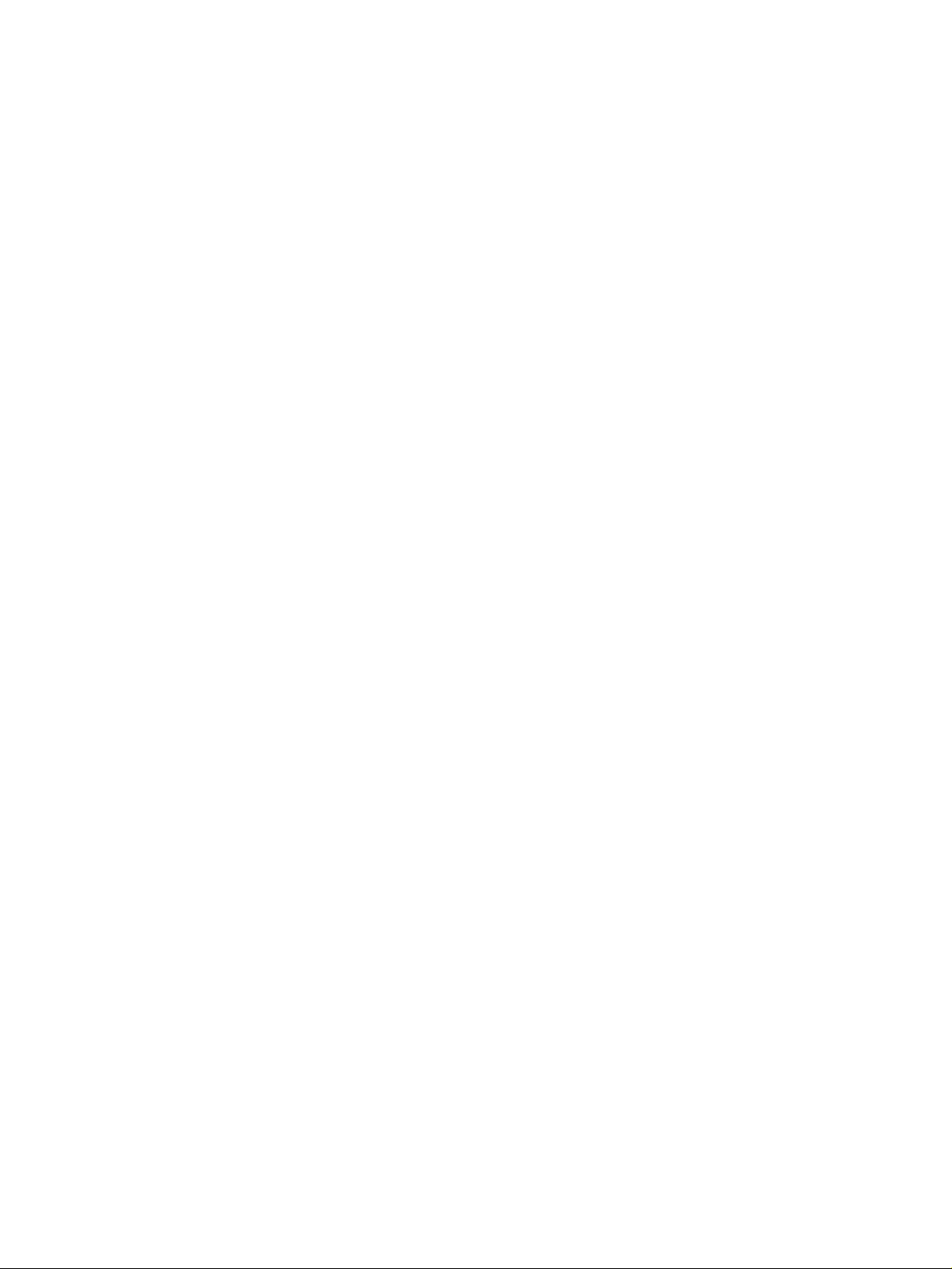
Page 3
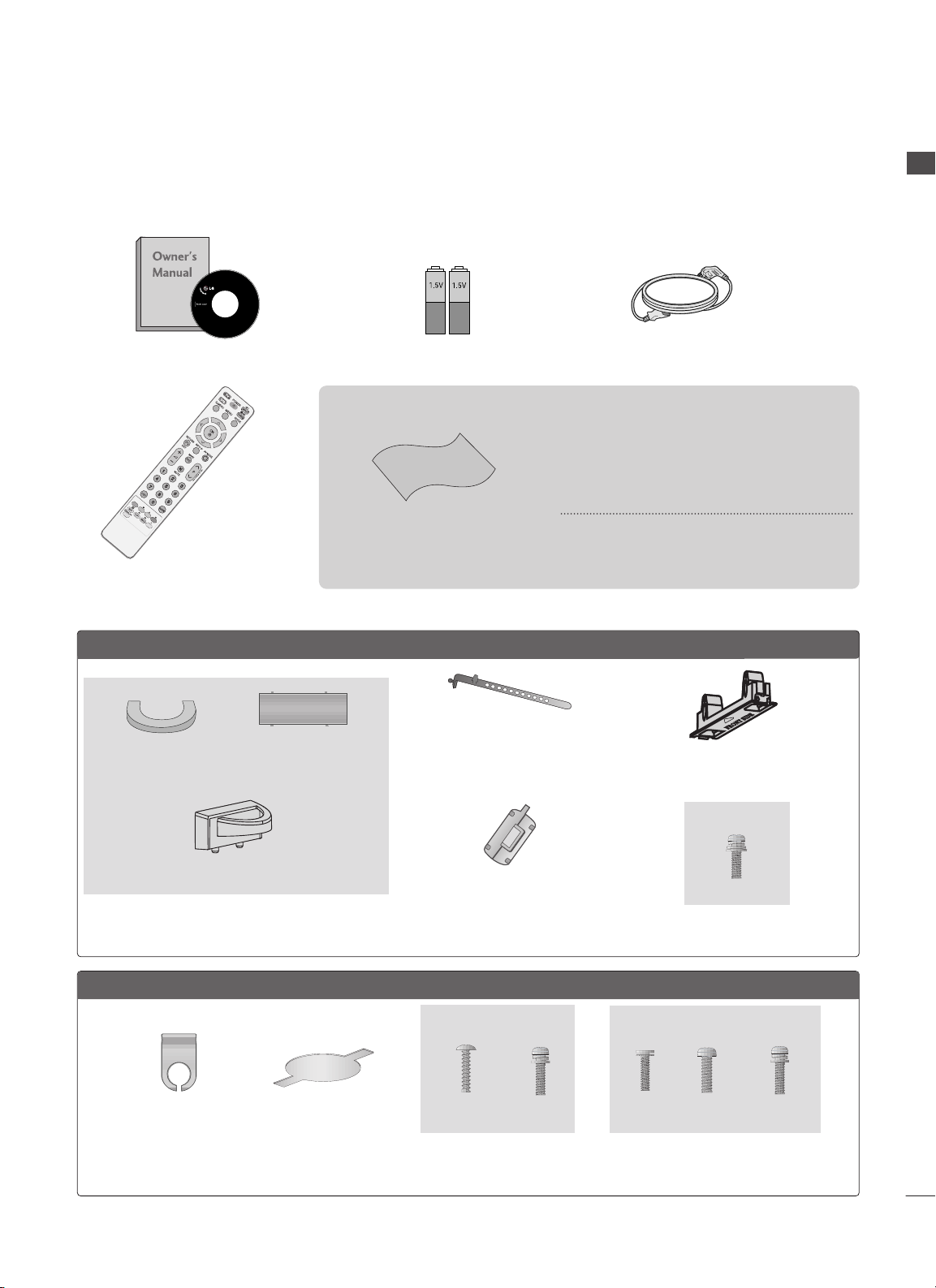
1
ACCESSORIES
ACCESSORIES
Ensure that the following accessories are included with your TV. If an accessory is missing, please contact the
dealer where you purchased the TV.
■
Image shown may differ from your TV
Owner’s Manual Batteries
Remote Control
Power Cord
Polishing Cloth
Polishing cloth for use on
the screen.
This feature is not available for all models.
* Lightly wipe any stains or fingerprints on
the surface of the TV with the polishing
cloth.
Do not use excessive force. This may cause
scratching or discolouration.
LLCCDD TTVV mmooddeellss
Cable management clip
bolts for stand assembly
(Refer to p. 8)
Protection cover
(Refer to p.13)
32 LG 60
**
: 3EA
37L G60
**
: 4EA
2EA
4EA
1EA
4EA
(32/37LG60
**
only)
(42LG60
**,
42LG61
**
only)
Cable management clip
Protection cover
(Refer to p.13)
Ferrite core
(Refer to p.11)
(This feature is not available for
all models.)
PPLLAASSMMAA TTVV mmooddeellss
(50PG60
** ,
50/60PG70
**
only)
(50PG40
**
only)
(Except 50PG40
**
)
Cable Holder
(32/42PG60**:1EA,
50PG40
**
:2EA)
*This feature is not available for all models.
bolts for stand assembly
(Refer to p. 8)
4EA
(32PG60
**
only)
Page 4

CONTENTS
2
CONTENTS
ACCESSORIES
. . . . . . . . . . . . . . . . . . . . . . . . . . . . . . . . . . . . . . . . . . . .
1
PREPARATION
Front Panel Controls..................................................... 4
Back Panel Information ................................................ 6
Stand Installation........................................................... 8
Please set it up carefully so the product doesn’t fall
over..................................................................................... 9
Back Cover for Wire Arrangement.......................... 10
Swivel Stand ................................................................. 11
Desktop Pedestal Installation................................... 12
Wall Mount: Horizontal Installation........................ 13
Antenna Connection................................................... 14
EXTERNAL EQUIPMENT SETUP
HD Receiver Setup...................................................... 15
DVD Setup..................................................................... 17
VCR Setup..................................................................... 20
Insertion of CI Module .............................................. 22
Digital Audio Out Setup............................................ 23
Other A/V Source Setup........................................... 24
Usb in Setup................................................................. 25
PC Setup........................................................................ 26
- Screen Setup for PC Mode .............................. 29
WATCHING TV / PROGRAMME CONTROL
Remote Control Key Functions ............................... 34
Turning on the TV....................................................... 36
Programme Selection ................................................ 36
Volume Adjustment ................................................... 36
Quick Menu ................................................................. 37
On-Screen Menus Selection and Adjustment..... 38
Auto Programme Tuning ............................................ 39
Manual Programme Tuning (In Digital Mode)..... 40
Manual Programme Tuning (In Analogue Mode) ... 41
Programme Edit ........................................................... 43
Booster........................................................................... 46
Software Update.......................................................... 47
Diagnostics ................................................................... 48
CI Information.............................................................. 49
Selecting the Programme Table............................... 50
Input List........................................................................ 51
................................................................. 52
Input Label .................................................................... 54
AV Mode........................................................................ 55
TO USE THE USB DEVICE
When connecting the USB device.......................... 56
Photo List ...................................................................... 57
Music List........................................................................61
EPG (ELECTRONIC PROGRAMME
GUIDE) (IN DIGITAL MODE)
- Switch on/off EPG ............................................... 64
- Select Programme ................................................ 64
- Button Function in NOW/NEXT Guide Mode 65
- Button Function in 8 Day Guide Mode.......... 65
- Button Function in Date Change Mode ......... 65
-
Button Function in Extended Description Box .
66
-
Button Function in Record/Remind Setting Mode
.66
- Button Function in Schedule List Mode......... 66
PICTURE CONTROL
Picture Size (Aspect Ratio) Control....................... 67
Preset Picture Settings
- Picture Mode-Preset............................................ 69
- Auto Colour Tone Control
(Warm/Medium/Cool) ........................................ 70
Manual Picture Adjustment
- Picture Mode-User option................................. 71
-Picture Mode-Expert Control............................. 72
Picture Improvement Technology ........................... 73
Advanced - Film Mode/ Real Cinema .................... 74
Advanced - Black(Darkness) Level ......................... 75
Advanced - Trumotion.................................................76
TruMotion Demo ..........................................................77
Eye Care..........................................................................78
Picture Reset................................................................. 79
Page 5
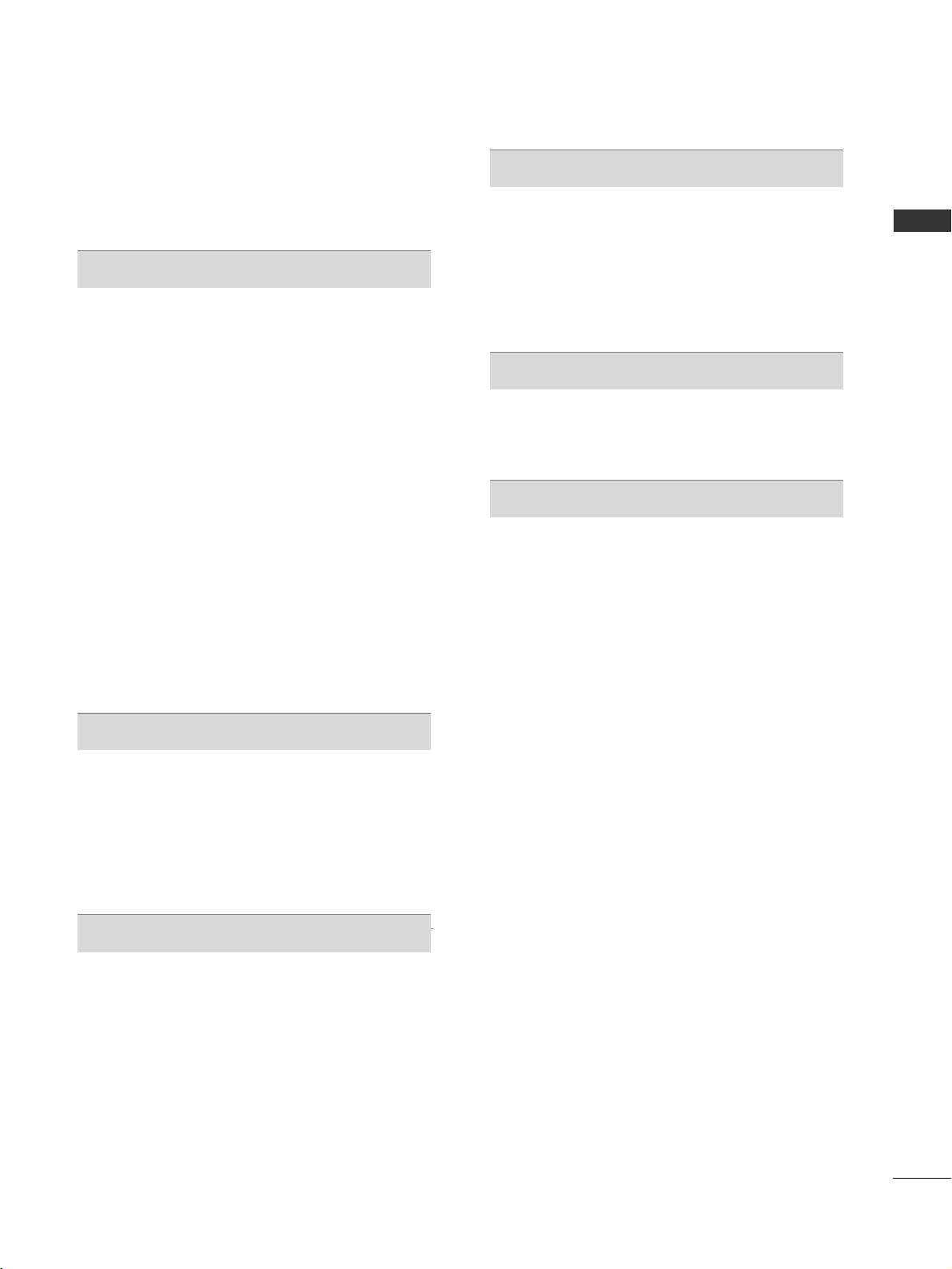
CONTENTS
3
Power Indicator .............................................................80
Image Sticking Minimization (ISM) Method ........ 81
Power Saving Picture Mode...................................... 82
SOUND & LANGUAGE CONTROL
Auto Volume Leveler................................................... 83
Preset Sound Settings - Sound Mode................... 84
Sound Setting Adjustment -User Mode ............... 85
SRS TruSurround XT .................................................. 85
Clear Voice.................................................................... 86
Balance........................................................................... 87
TV Speakers On/ Off Setup..................................... 88
Selecting Digital Audio Out ..................................... 89
Audio Reset .................................................................. 90
I/II
- Stereo/Dual Reception (In Analogue Mode
Only)........................................................................... 91
- NICAM Reception (In Analogue Mode Only)... 92
- Speaker Sound Output Selection.................... 92
On-Screen Menu Language/Country Selection .. 93
Language Selection (In Digital Mode only)......... 94
TIME SETTING
Clock Setup .................................................................. 95
Auto On/ Off Timer Setting..................................... 96
Auto Shut-off Setting ................................................. 97
Time Zone Setup ........................................................ 98
Sleep Timer Setting .................................................... 98
PARENTAL CONTROL / RATINGS
Set Password & Lock System................................... 99
Block Programme...................................................... 100
Parental Control......................................................... 101
Key Lock ...................................................................... 102
TELETEXT
Switch on/off ............................................................. 103
SIMPLE Text ................................................................ 103
TOP Text...................................................................... 103
FASTEXT...................................................................... 104
Special Teletext Functions...................................... 104
DIGITAL TELETEXT
Teletext within Digital Service................................ 105
Teletext in Digital Service........................................ 105
APPENDIX
Troubleshooting ........................................................ 106
Maintenance .............................................................. 108
Product Specifications............................................. 109
Programming the Remote Control......................... 111
IR Codes....................................................................... 113
External Control Device Setup............................... 115
Page 6

PREPARATION
4
PREPARATION
FRONT PANEL CONTROLS
■
Image shown may differ from your TV
■
If your TV has a protection film attached, remove the film and then wipe the product with a polishing cloth.
Plasma TV Models
Remote Control Sensor
POWER
Power/Standby Indicator
• Illuminates red in standby mode.
• Illuminates green when the TV is
switched on.
PROGRAMMEVOLUMEMENU OKINPUT
P
OKOK
MENUMENU
INPUTINPUT
Page 7
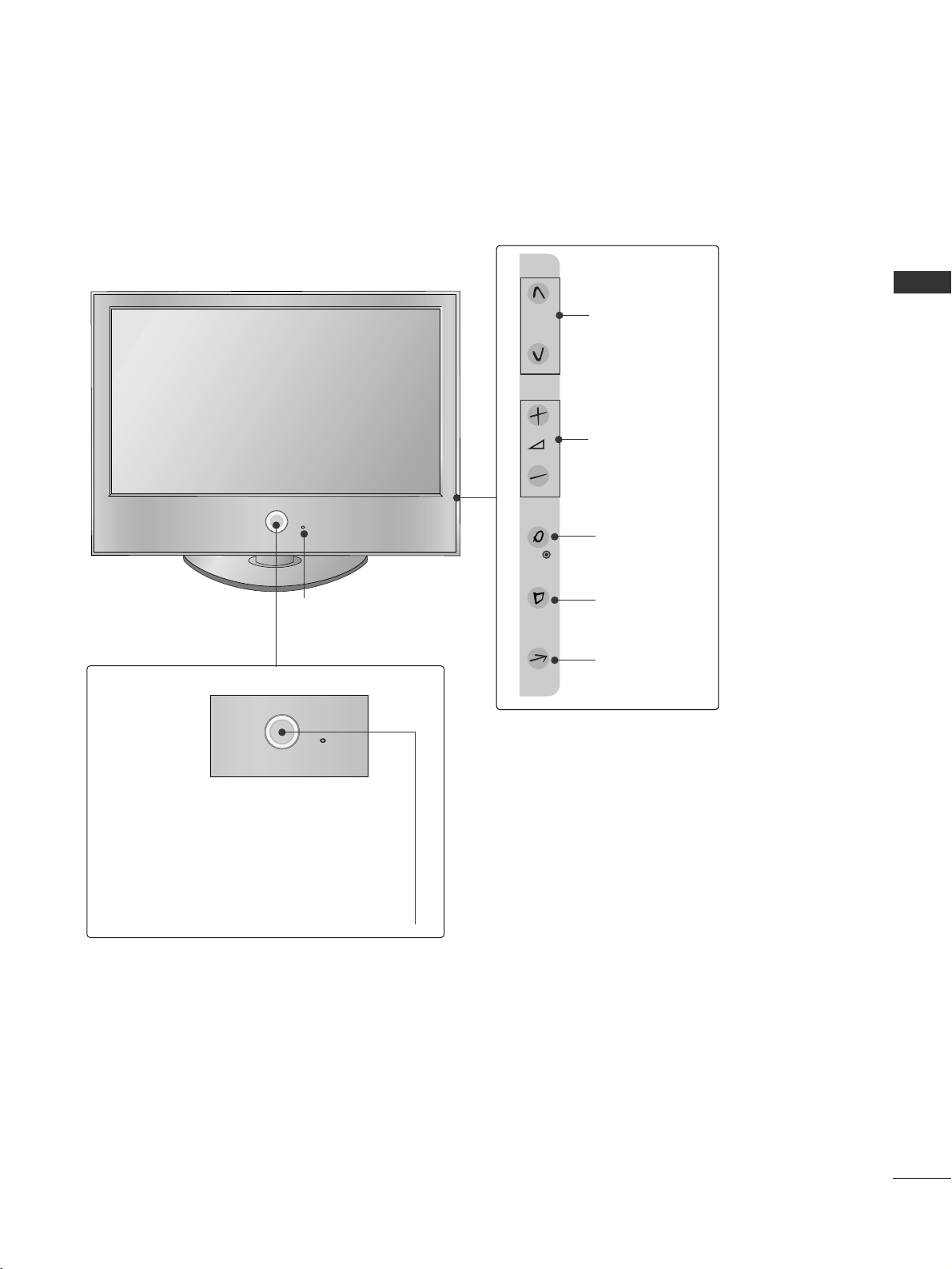
P
5
PREPARATION
LCD TV Models
P
OK
MENU
INPUT
P
PROGRAMME
VOLUME
OK
MENU
INPUT
Intelligent Sensor
Adjusts picture according to the surrounding conditions
POWER
Remote Control Sensor
Power/Standby Indicator
• Illuminates red in standby mode.
• Illuminates White when the TV is switched on.
Note: You can adjust
PP ooww ee rr IInndd ii cc aa ttoorr
in the
OPTION menu.
Page 8
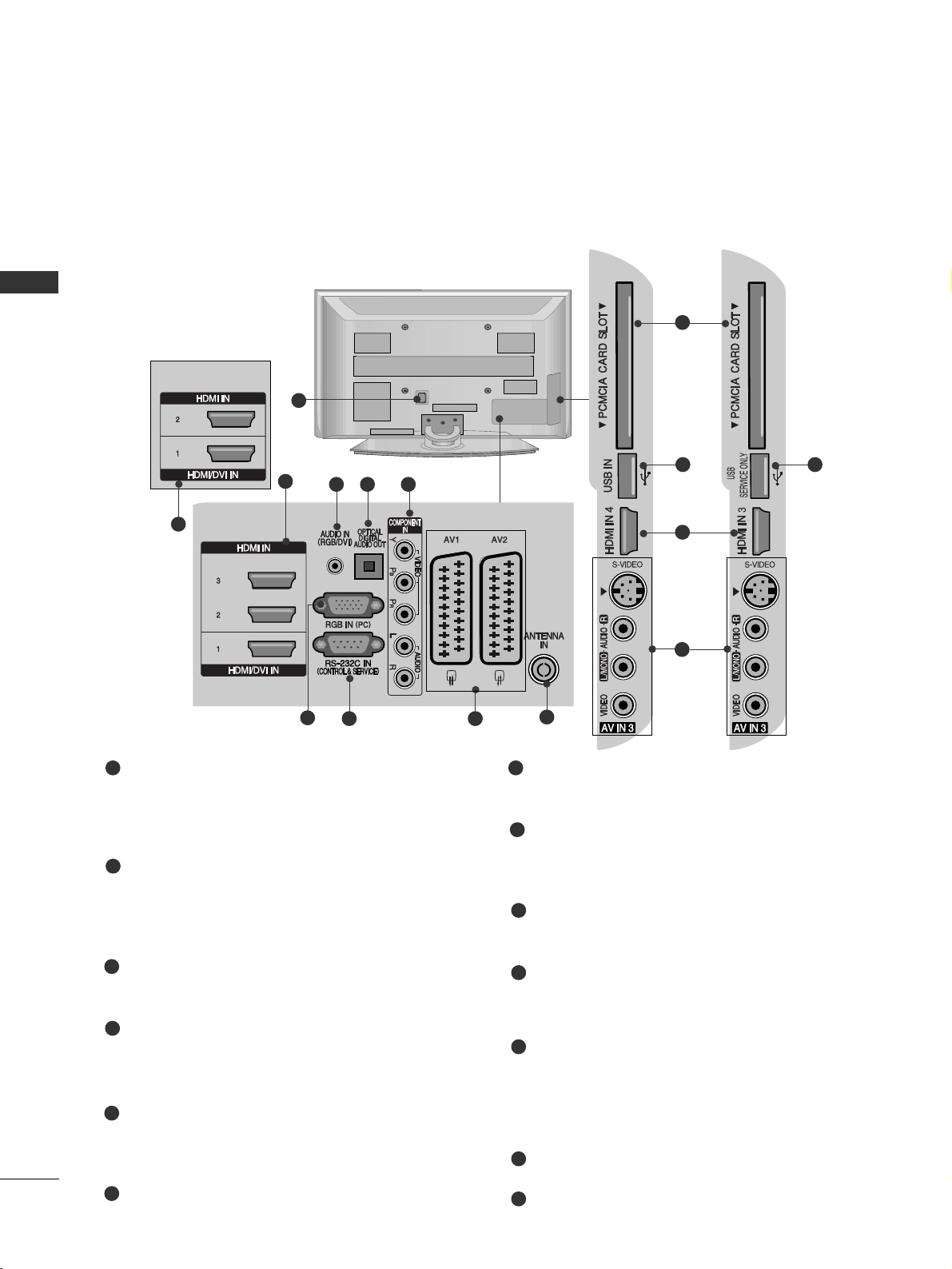
PREPARATION
6
PREPARATION
BACK PANEL INFORMATION
A
Image shown may differ from your TV.
Power Cord Socket
This TV operates on an AC power. The voltage is
indicated on the Specifications page. Never
attempt to operate the TV on DC power.
HDMI Input
Connect a HDMI signal to HDMI IN.
Or DVI(VIDEO)signal to HDMI/DVI port with DVI
to HDMI cable.
RGB/DVI Audio Input
Connect the audio from a PC or DTV.
OPTICAL DIGITAL AUDIO OUT
Connect digital audio from various types of equipment.
Note: In standby mode, these ports do not work.
Component Input
Connect a component video/audio device to
these jacks.
RGB Input
Connect the output from a PC.
RS-232C IN (CONTROL & SERVICE) PORT
Connect to the RS-232C port on a PC.
Euro Scart Socket (AV1/AV2)
Connect scart socket input or output from an
external device to these jacks.
Antenna Input
Connect RF antenna to this jack.
PCMCIA (Personal Computer Memory Card
International Association) Card Slot
(This feature is not available in all countries.)
S-Video Input
Connect S-Video out from an S-VIDEO device.
Audio/Video Input
Connect audio/video output from an external
device to these jacks.
USB Input
SERVICE ONLY PORT
1
2
3
4
7
8
9
10
11
12
13
1
5
6
2
3 4 5
6
7 8
9
Plasma TV Models
50PG40
**
Only
50PG40
**
Only
10
12 13
2
11
2
Page 9
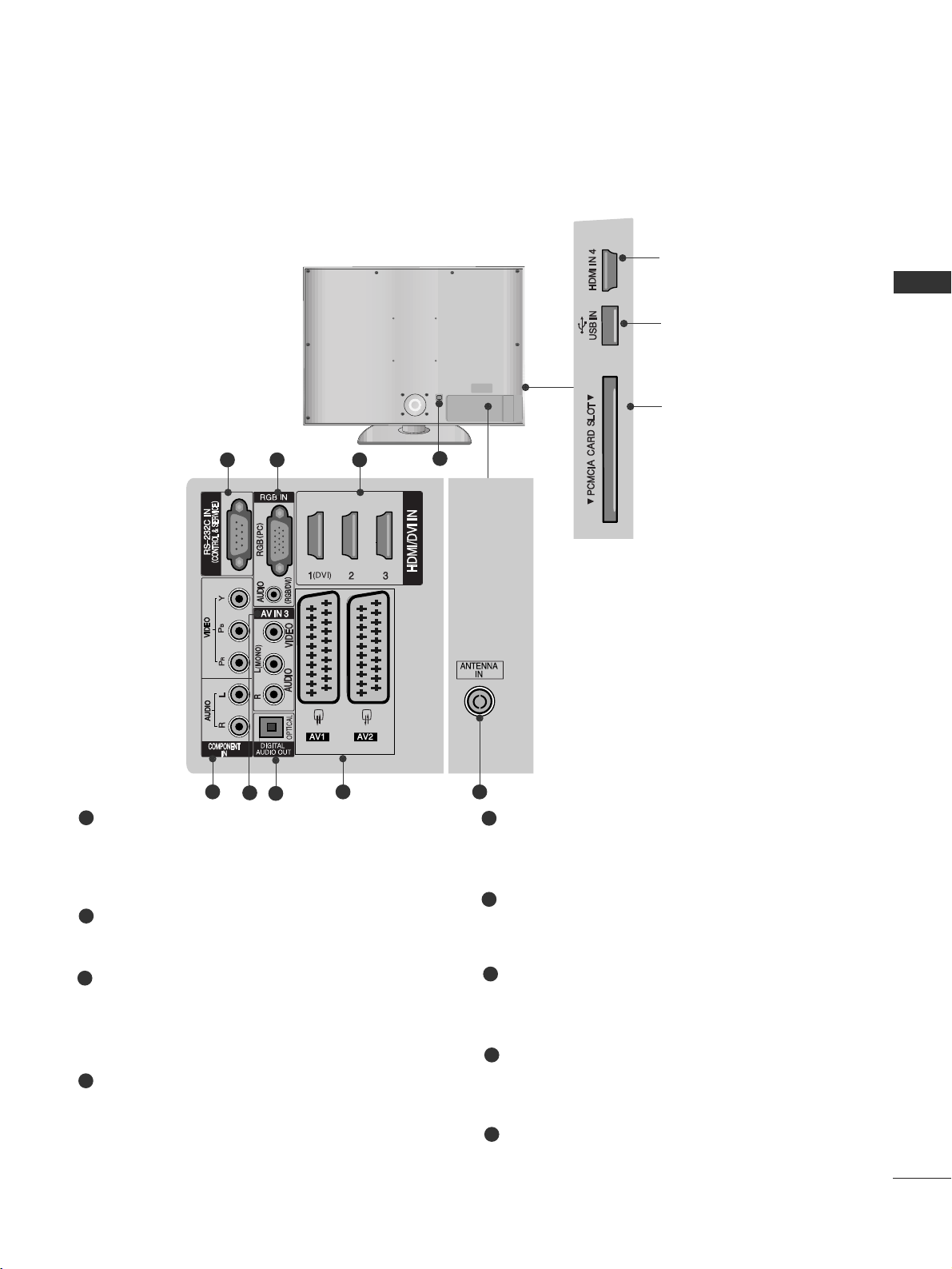
7
PREPARATION
LCD TV Models
Power Cord Socket
This TV operates on an AC power. The voltage is
indicated on the Specifications page. Never
attempt to operate the TV on DC power.
RS-232C IN (CONTROL & SERVICE) PORT
Connect to the RS-232C port on a PC.
RGB Input
Connect the output from a PC.
RGB/DVI Audio Input
Connect the audio from a PC or DTV.
HDMI Input
Connect a HDMI signal to HDMI IN.
Or DVI(VIDEO)signal to HDMI/DVI port with DVI
to HDMI cable.
Component Input
Connect a component video/audio device to
these jacks.
Audio/Video Input
Connect audio/video output from an external
device to these jacks.
OPTICAL DIGITAL AUDIO OUT
Connect digital audio from various types of equipment.
Note: In standby mode, these ports do not work.
Euro Scart Socket (AV1/AV2)
Connect scart socket input or output from an
external device to these jacks
Antenna Input
Connect RF antenna to this jack.
1
2
3
4
6
7
8
9
1
5
432
HDMI Input
Connect a HDMI signal to
HDMI IN.
USB Input
PCMCIA (Personal
Computer Memory Card
International Association)
Card Slot
(This feature is not available in all countries.)
5
7
8 9
6
Page 10
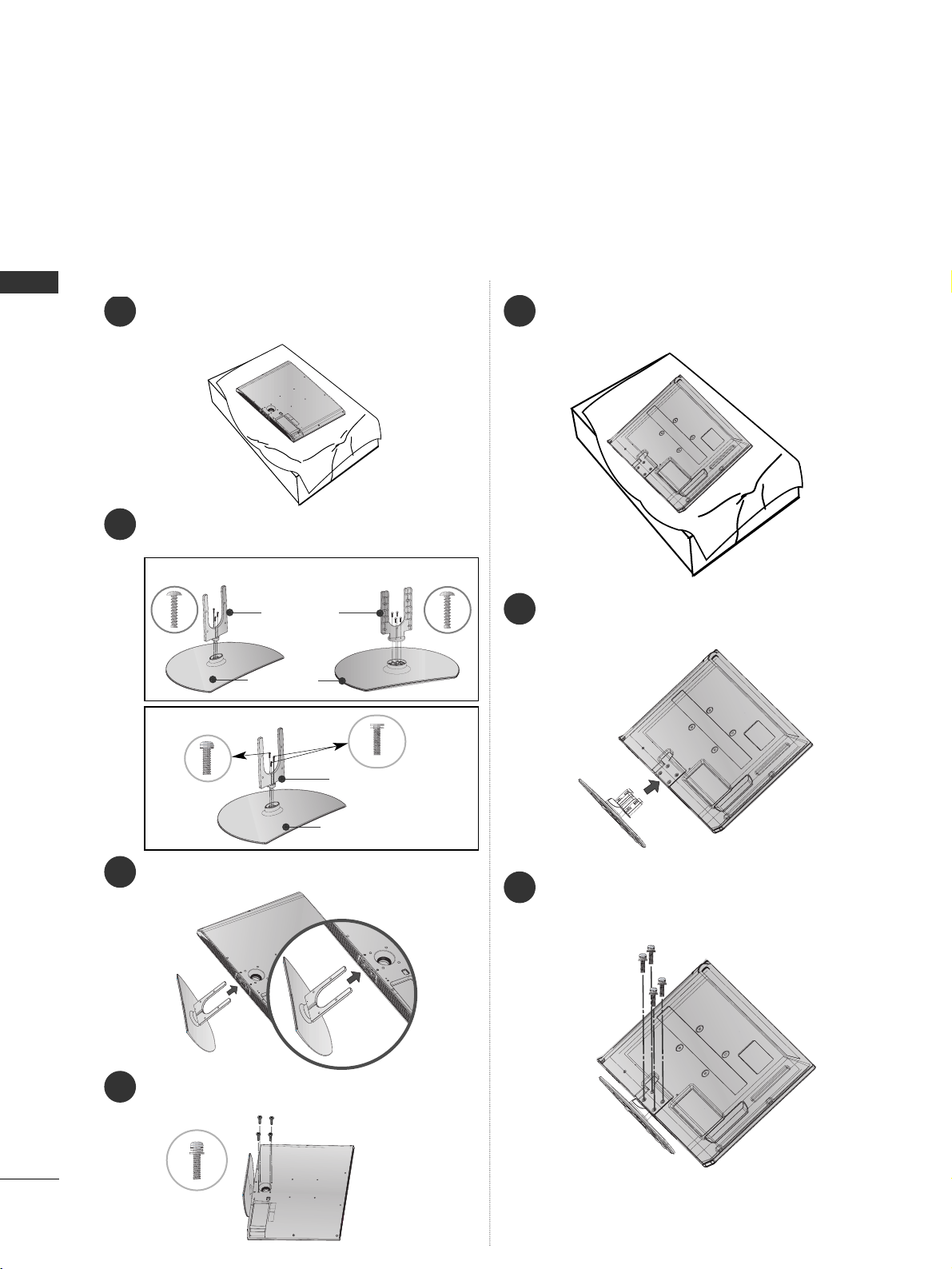
PREPARATION
8
PREPARATION
STAND INSTALLATION
1
3
4
Carefully place the TV screen side down on a cushioned surface to protect the screen from damage.
2
Assemble the parts of the
SS ttaanndd BB oo dd yy
with
CC oo vveerr BBaass ee
of the TV.
Assemble the TV as shown.
Fix the 4 bolts securely using the holes in the
back of the TV.
1
2
3
Carefully place the TV screen side down on a cushioned surface to protect the screen from damage.
Assemble the TV as shown.
Fix the 4 bolts securely using the holes in the
back of the TV.
Stand Body
Cover Base
32LG60
**
37LG60
**
Stand Body
Cover Base
42LG60**, 42LG61
**
32/37/42LG60**, 42LG61
**
Only
32PG60
**
Only
■
Image shown may differ from your TV
When assembling the desk type stand, check whether the bolt is fully tightened. (If not tightened fully, the product can
tilt forward after the product installation.) If you tighten the bolt with excessive force, the bolt can deviate from abrasion
of the tightening part of the bolt.
Page 11
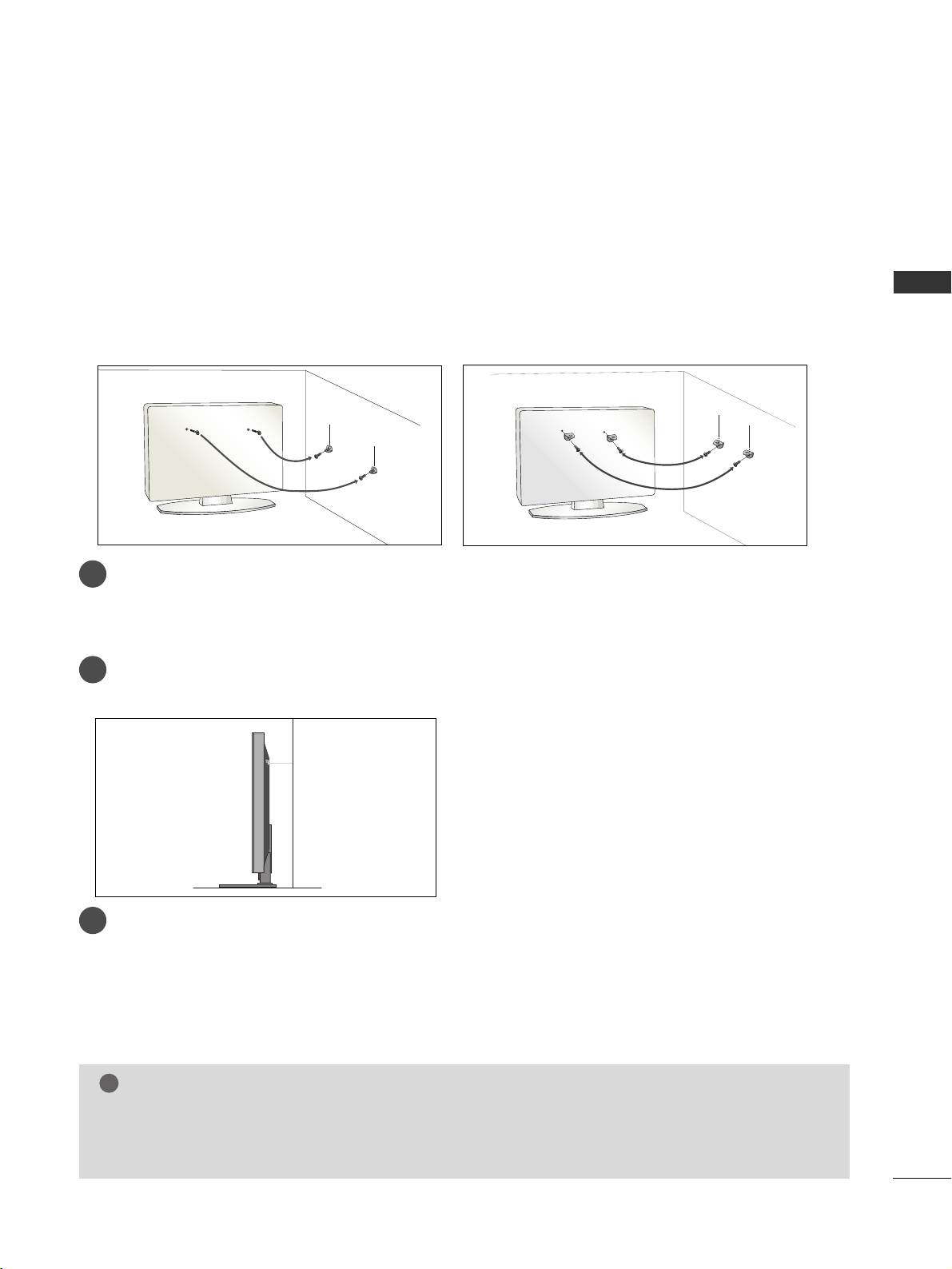
PREPARATION
9
PLEASE SET IT UP CAREFULLY SO THE PRODUCT DOESN’T FALL OVER.
2
1
A
You should purchase necessary components to fix the TV to the wall on the market.
A
Position the TV close to the wall to avoid the possibility of it falling when pushed.
A
The instructions shown below are a safer way to set up the TV, which is to fix it to the wall, avoiding the
possibility of it falling forwards if pulled. This will prevent the TV from falling forward and causing injury.
This will also prevent the TV from damage. Ensure that children do not climb or hang from the TV.
NOTE
!
G
When moving the TV undo the cords first.
G
Use a platform or cabinet strong and large enough to support the size and weight of the TV.
G
To use the TV safely make sure that the height of the bracket on the wall and on the TV is the same.
2
3
1
1
2
Use the eye-bolts or TV brackets/bolts to fix the product to the wall as shown in the picture.
(If your TV has bolts in the eyebolts, loosen then bolts.)
* Insert the eye-bolts or TV brackets/bolts and tighten them securely in the upper holes.
Secure the wall brackets with the bolts on the wall. Match the height of the bracket that is mounted on the
wall.
3
Use a sturdy rope to tie the product. It is safer to tie the rope so it becomes horizontal between
the wall and the product.
Page 12
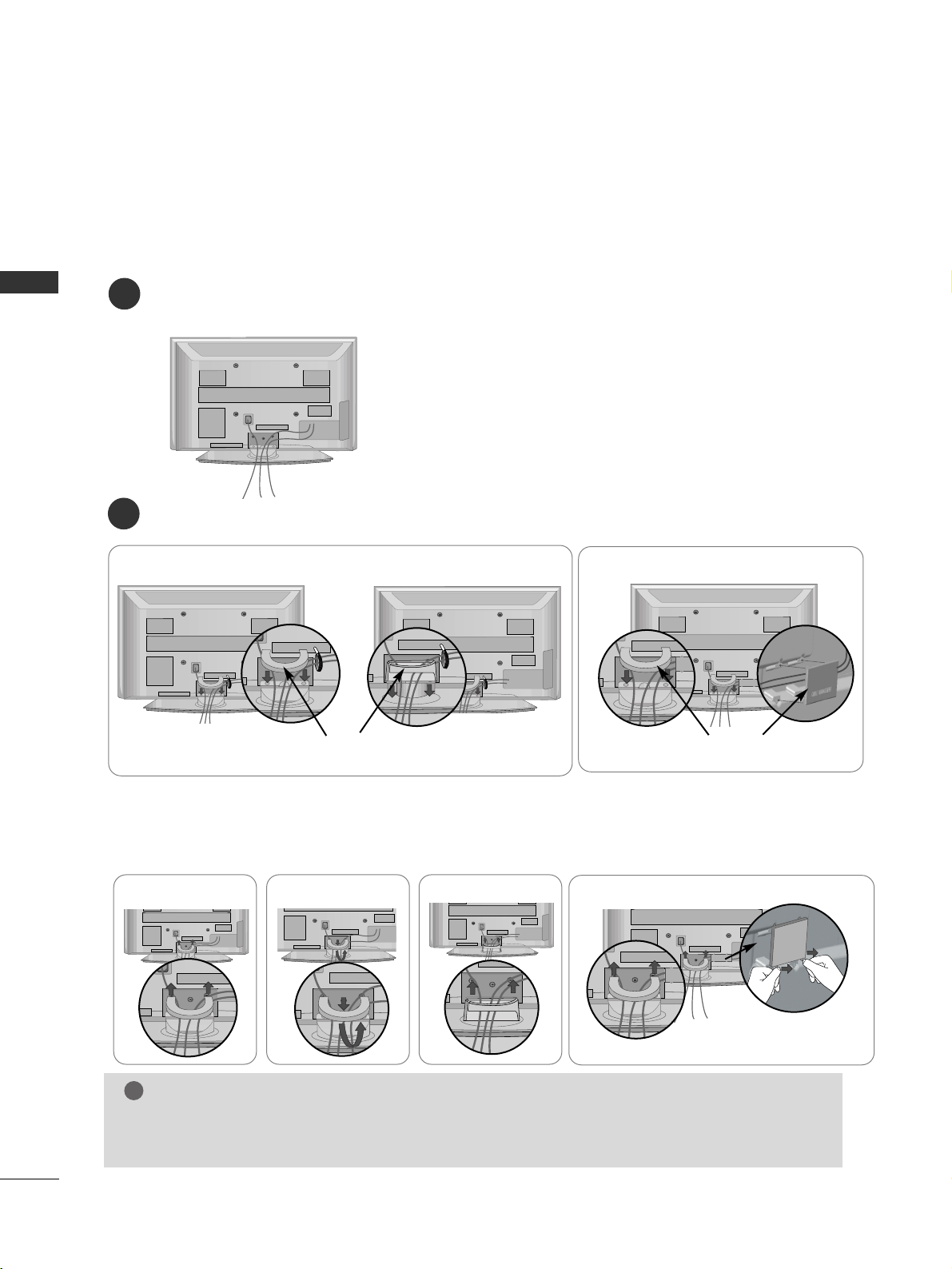
PREPARATION
10
PREPARATION
BACK COVER FOR WIRE ARRANGEMENT
Connect the cables as necessary.
To connect additional equipment, see the
EExxtteerrnnaall eeqquuii ppmmee nntt SS eettuupp
section.
1
Install the
CCAABBLLEE MMAANNAAGGEEMMEENNTT CCLLIIPP
as shown.
2
NOTE
!
GG
Do not use the CABLE MANAGEMENT CLIP to lift the TV.
- If the TV is dropped, you may be injured or the TV may be damaged.
■
Image shown may differ from your TV.
CABLE MANAGEMENT CLIP
Plasma TV models
50PG60
**,
50/60PG70
**
* Fix the
CCaabb llee HHoollddeerr
as shown and bundle the cables.
Hold the
CC AABBLLEE MMAANNAAGG EEMMEENNTT CCLLIIPP
with both hands and pull it upward.
For the 42PG60** model, press the center of the
CC AABBLLEE MMAANNAAGG EEMMEENNTT CCLLIIPP
and then lift it .
How to remove the cable management clip
50PG60**, 50/60PG70**
32PG60
**
50PG40
**
42PG60
**
Separate CABLE MANAGEMENT
from TV by pressing two latches.
32/42PG60
**
CABLE MANAGEMENT CLIP
50PG40
**
Page 13

11
PREPARATION
SWIVEL STAND
After installing the TV, you can adjust the TV set manually to the left or right direction by 20 degrees to
suit your viewing position.
Install the power plug closely.
Use of ferrite core
(This feature is not available for all models.)
Ferrite core can be used to reduce the electromagnetic
wave when connecting the power cord.
The closer the location of the ferrite core to the power
plug, the better it is.
LCD TV models
Connect the cables as necessary.
To connect additional equipment, see the
EExxtteerrnnaall eeqquuii ppmmee nntt SS eettuupp
section.
1
2
Align the hole with the tab on the
CC AABBLLEE MMAANNAAGG EEMMEENNTT CC LLII PP
.
Turn the
CC AABBLLEE MMAANNAAGG EEMMEENNTT CC LLII PP
as shown.
Note that excessive force might cause damage to the product when using Cable Management clip.
Page 14
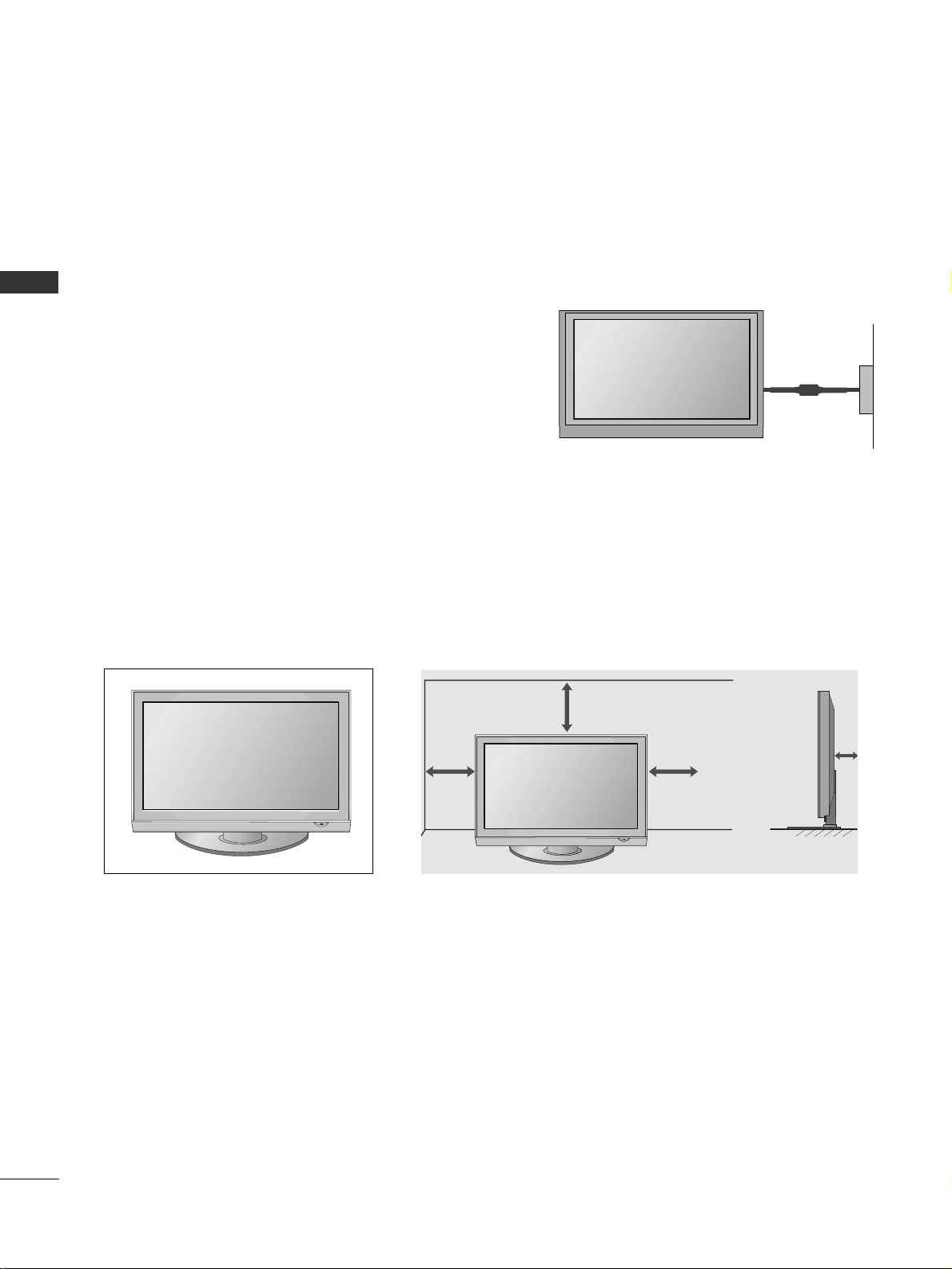
4 inches
4 inches 4 inches
4 inches
12
PREPARATION
PREPARATION
DESKTOP PEDESTAL INSTALLATION
A
The TV can be installed in various ways such as on a wall, or on a desktop etc.
A
The TV is designed to be mounted horizontally.
Power Supply
Circuit breaker
EARTHING
Ensure that you connect the earth wire to prevent possible
electric shock. If grounding methods are not possible, have a
qualified electrician install a separate circuit breaker.
Do not try to earth the TV by connecting it to telephone
wires, lightening rods or gas pipes.
For adequate ventilation allow a clearance of 4” (10cm) all around the TV.
Page 15
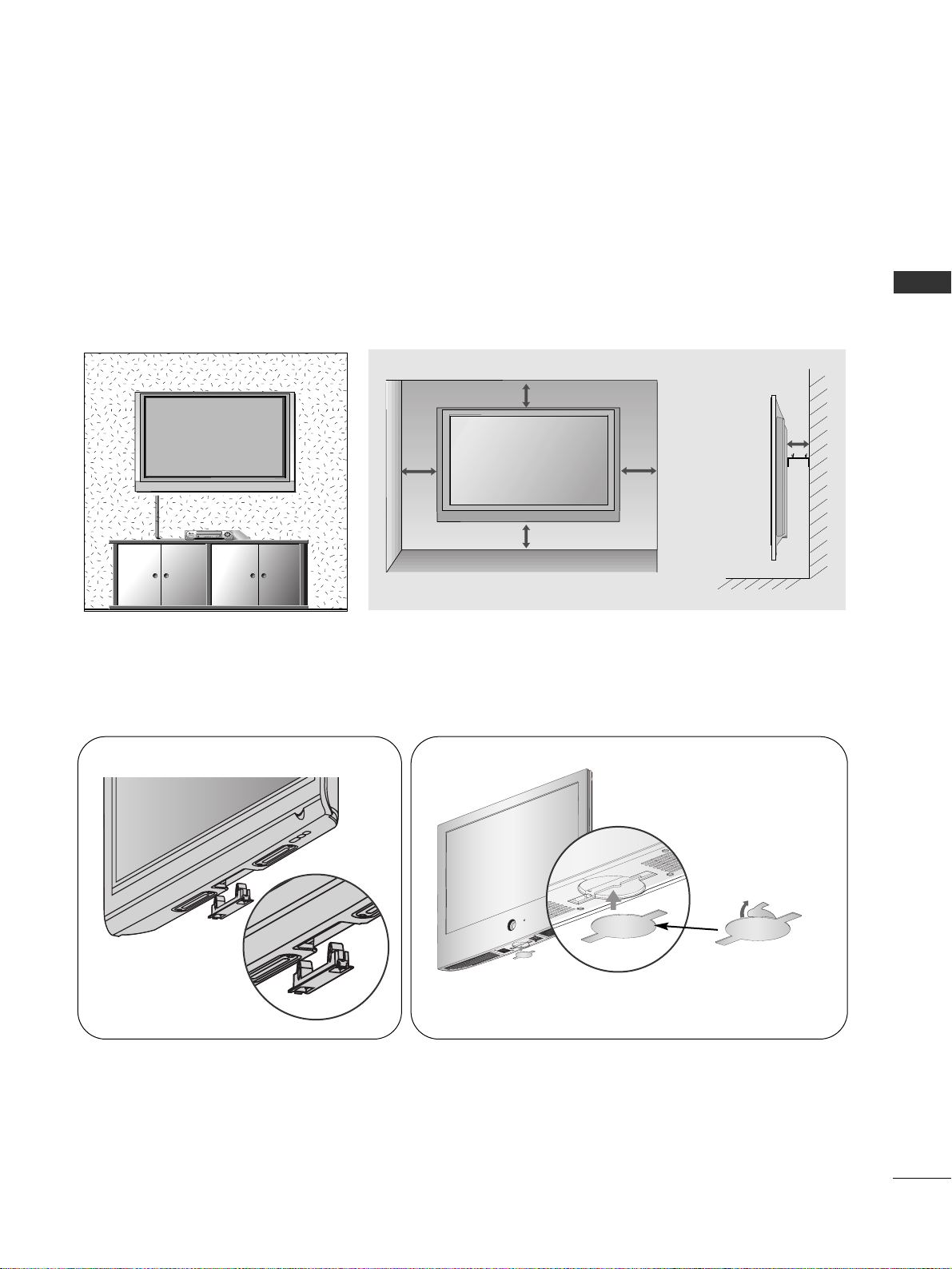
13
PREPARATION
WALL MOUNT: HORIZONTAL INSTALLATION
For adequate ventilation allow a clearance of 4” (10cm) all around the TV. We recommend that you
use a wall mount-ing bracket of LG brand when mounting the TV to a wall.
4 inches
4 inches
4 inches
4 inches
4 inches
■
Image shown may differ from your TV.
When installing the wall-mounted unit, use the protection cover for desk-type stand installation.
NOT USING THE DESK-TYPE STAND
Plasma TV models
LCD TV models
After removing the protection paper from the protection cover, adhere it to the TV as shown.
Page 16
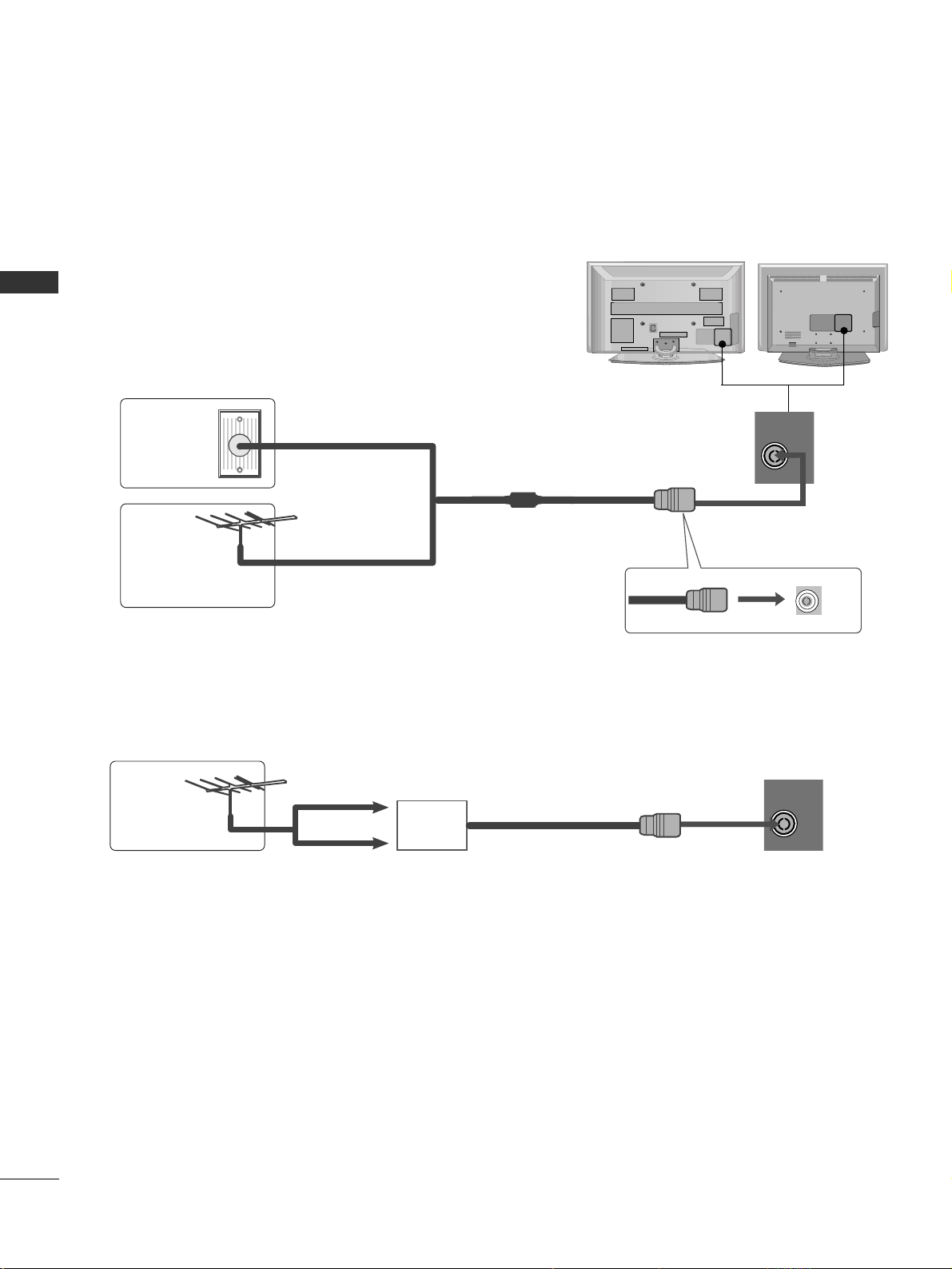
PREPARATION
ANTENNA
ANTENNA
14
PREPARATION
ANTENNA CONNECTION
USB IN
AV IN 2
L/MONO
R
AUDIO
VIDEO
S-VIDEO
■
For optimum picture quality, adjust antenna direction.
■
An antenna cable and converter are not supplied.
■
To prevent damage do not connect to the mains outlet until all connections are made between the devices.
Multi-family Dwellings/Apartments
(Connect to wall antenna socket)
Single-family Dwellings /Houses
(Connect to wall jack for outdoor antenna)
Outdoor
Antenna
(VHF, UHF)
Wall
Antenna
Socket
RF Coaxial Wire (75 ohm)
Antenna
UHF
Signal
Amplifier
VHF
■
In poor signal areas, to achieve better picture quality it may be necessary to install a signal amplifier to the
antenna as shown above.
■
If signal needs to be split for two TVs,use an antenna signal splitter for connection.
ANTENNA
IN
ANTENNA
IN
Page 17
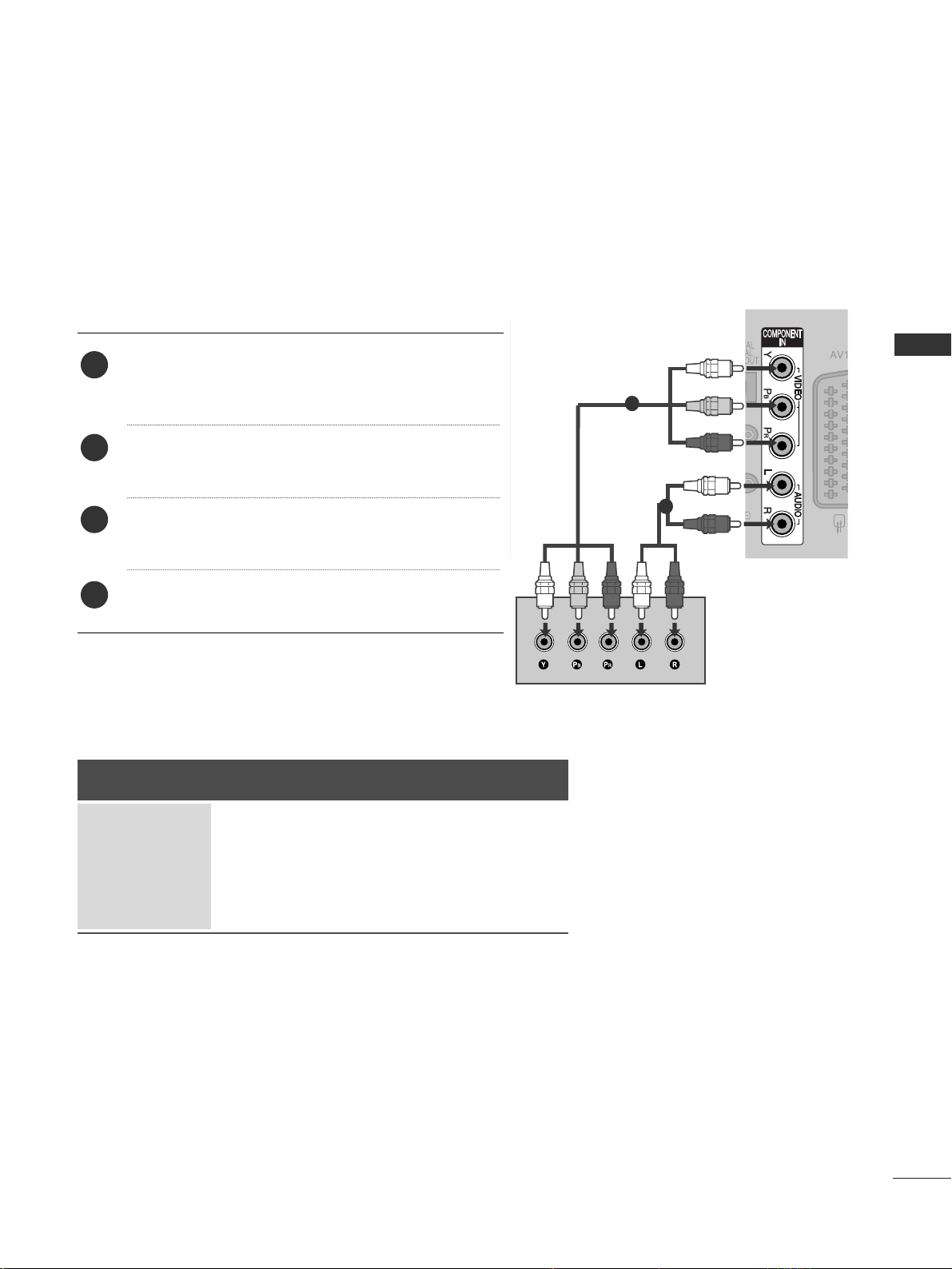
15
EXTERNAL EQUIPMENT SETUP
EXTERNAL EQUIPMENT SETUP
HD RECEIVER SETUP
■
To avoid damaging any equipment, never plug in any power cords until you have finished connecting all equipment.
■
This section on EXTERNAL EQUIPMENT SETUP mainly uses diagrams for the 42PG60**models.
■
Image shown may differ from your TV.
Connecting with a component cable
1
2
Signal
480i/576i
480p/576p
720p/1080i
1080p
Component
Yes
Yes
Yes
Yes
(50/60Hz only)
HDMI
No
Yes
Yes
Yes
(24Hz/30Hz/50Hz/60Hz)
■
This TV can receive Digital RF/Cable signals without an external digital set-top box. However, if you do receive
Digital signals from a digital set-top box or other digital external device, refer to the diagram as shown below.
Connect the video outputs (Y, PB, PR
)
of the digital set
top box to the
CC OOMMPPOO NNEENN TT IINN VV II DDEE OO
jacks on the
TV.
Connect the audio output of the digital set-top box to
the
CC OOMMPPOO NNEENN TT IINN AA UUDDIIOO
jacks on the TV.
Turn on the digital set-top box.
(
Refer to the owner’s manual for the digital set-top box.
)
Select
CC oo mm pp oonn eenntt
input source using the
II NNPP UUTT
button on the remote control.
2
3
4
1
Page 18
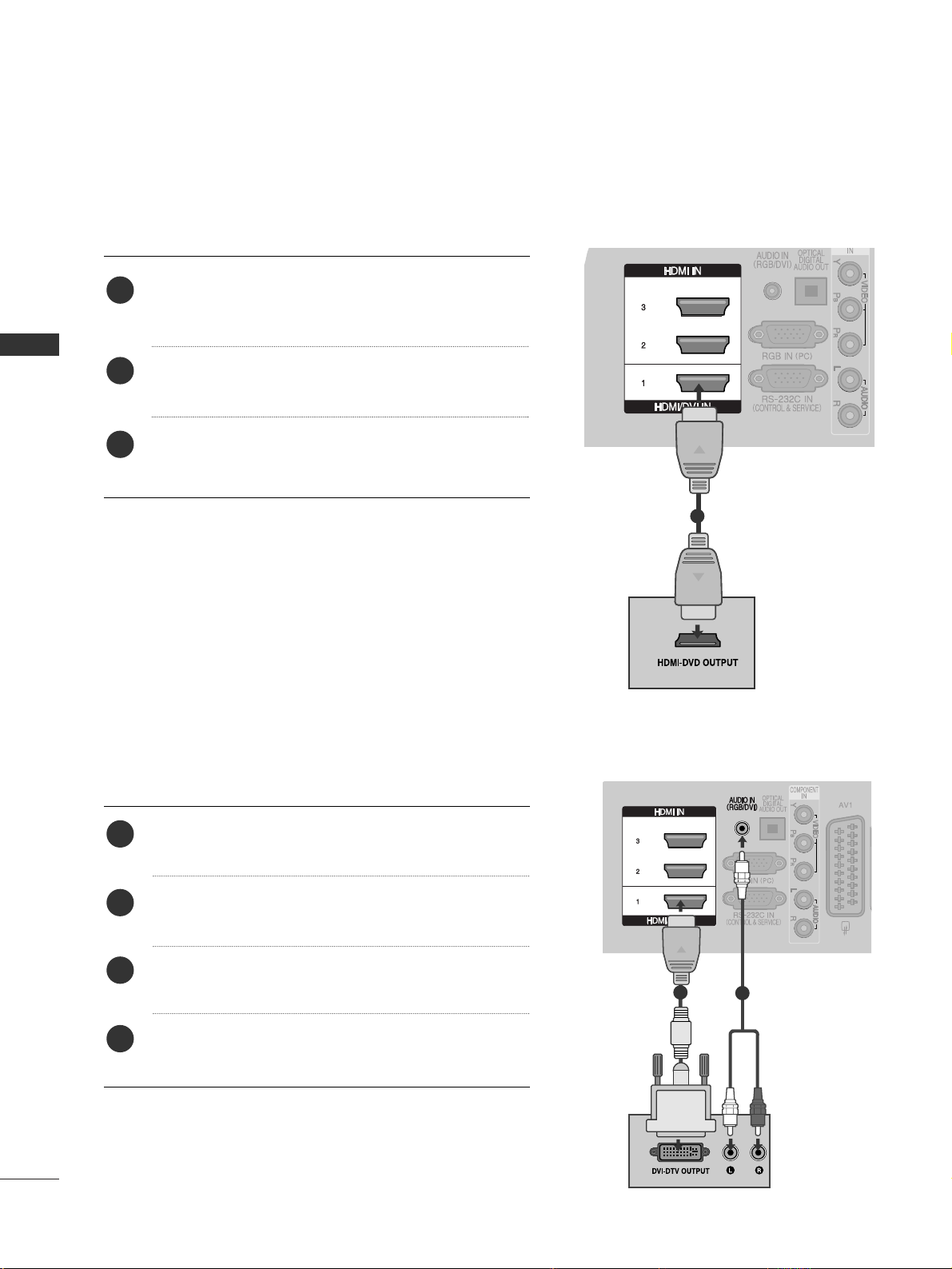
16
EXTERNAL EQUIPMENT SETUP
EXTERNAL EQUIPMENT SETUP
Connecting a set-top box with an HDMI cable
1
Connecting with an HDMI to DVI cable
1
2
Connect the digital set-top box to
HHDD MMII // DDVV II II NN 11
,
HHDDMMII IINN 22,HHDDMMII IINN 33
or
HHDDMMII IINN 44
(Except
50PG40**) jack on the TV.
Turn on the digital set-top box.
(
Refer to the owner’s manual for the digital set-top box.
)
Select
HH DD MMII 11, HH DD MMII 22, HH DD MMII33
or
HH DD MMII 44
(Except
50PG40**) input source using the
II NNPP UUTT
button on
the remote control.
2
3
1
Connect the digital set-top box to
HHDD MMII // DDVV II IINN 11
jack on the TV.
Connect the audio output of the digital set-top box to
the
AAUUDDIIOO IINN ((RR GGBB // DDVVII))
jack on the TV.
Turn on the digital set-top box. (Refer to the owner’s
manual for the digital set-top box.
)
Select
HH DD MMII 11
input source using the
II NNPPUUTT
button
on the remote control.
2
3
4
1
Page 19
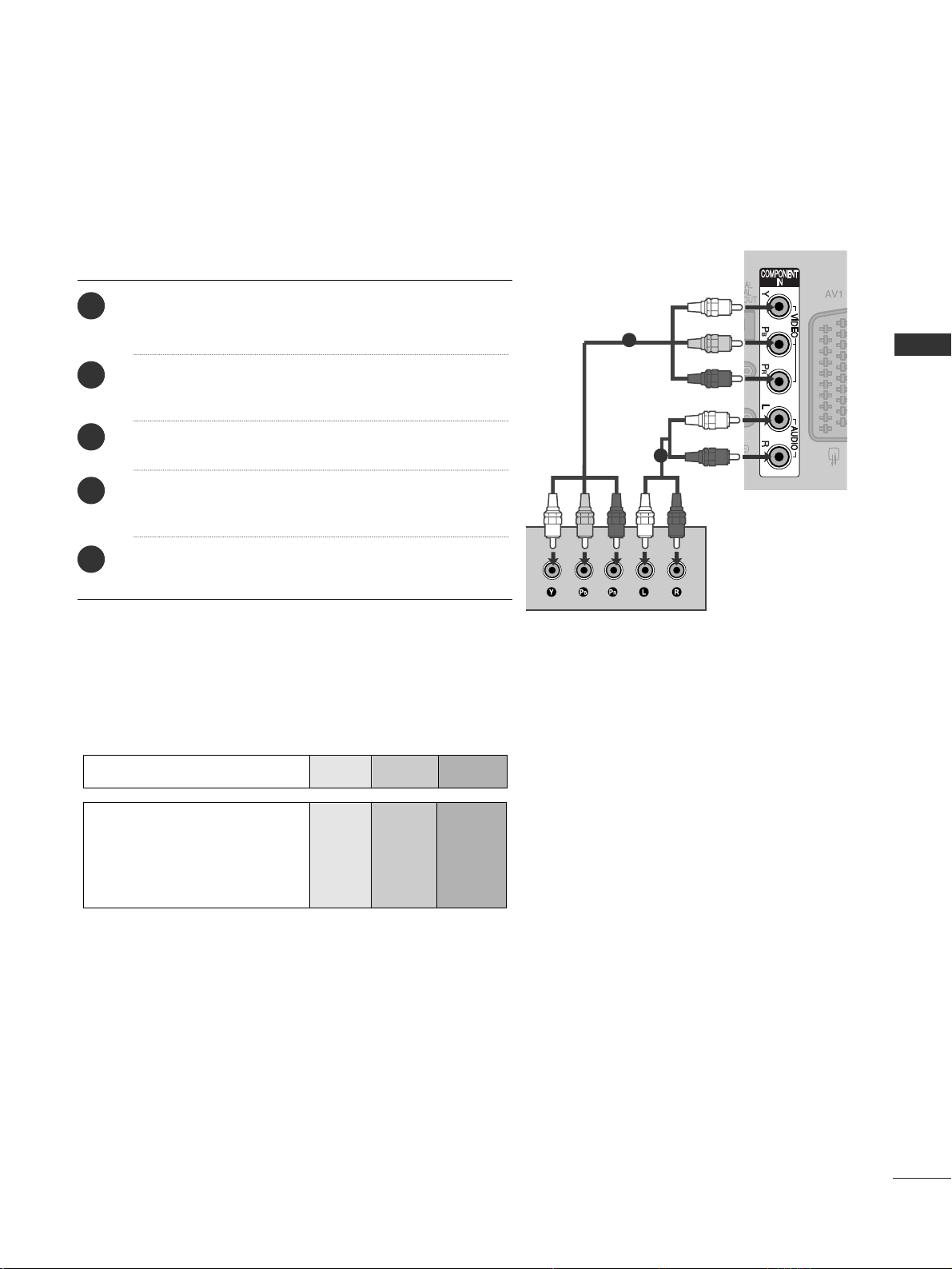
17
EXTERNAL EQUIPMENT SETUP
DVD SETUP
Connecting with a component cable
Component Input ports
To achieve better picture quality, connect a DVD player to the component input ports as shown below.
Component ports on the TV
YPB PR
Video output ports
on DVD player
Y
Y
Y
Y
P
B
B-Y
Cb
Pb
P
R
R-Y
Cr
Pr
1
2
Connect the video outputs (Y, PB
, PR
)
of the DVD to the
CC OOMMPPOO NNEENN TT IINN VVII DDEEOO
jacks on the TV.
Connect the audio outputs of the DVD to the
CC OOMMPPOO NNEENN TT IINN AA UUDDIIOO
jacks on the TV.
Turn on the DVD player, insert a DVD.
Select
CC oo mm ppoonneenn tt
input source using the
II NNPPUUTT
button on the remote control.
Refer to the DVD player's manual for operating instructions.
2
3
4
5
1
Page 20
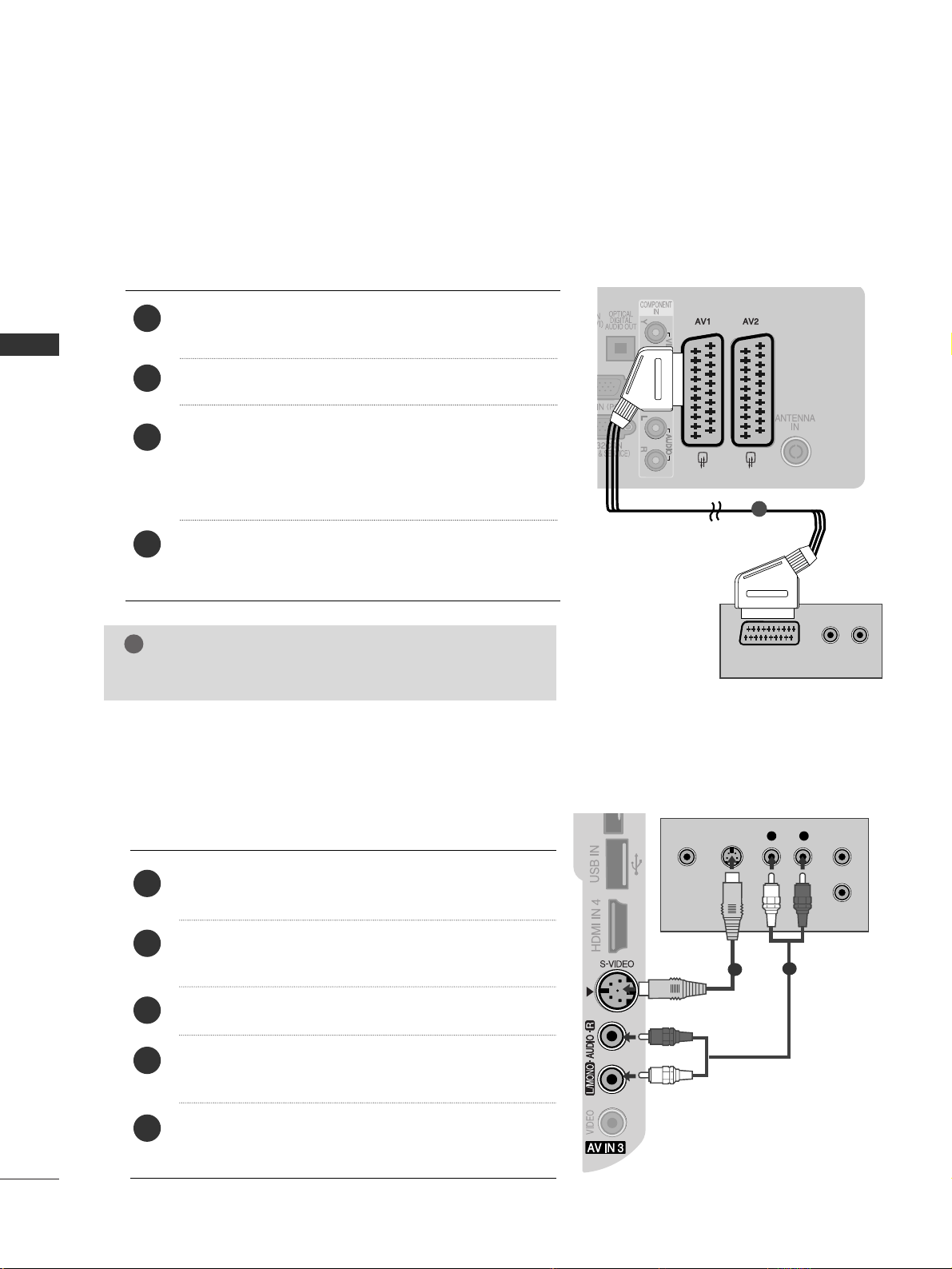
18
EXTERNAL EQUIPMENT SETUP
EXTERNAL EQUIPMENT SETUP
1
Connecting with a S-Video cable
(Plasma TV Only)
L R
S-VIDEOVIDEO
OUTPUT
SWITCH
ANT IN
ANT OUT
Connect the S-VIDEO output of the DVD to the
SS --
VVIIDD EEOO
input on the TV.
Connect the audio outputs of the DVD to the
AAUU DDIIOO
input jacks on the TV.
Turn on the DVD player, insert a DVD.
Select
AA VV33
input source using the
II NNPPUUTT
button on
the remote control.
Refer to the DVD player's manual for operating instructions.
2
3
4
5
1
2
3
4
1
1
2
Connecting with a Euro Scart cable
Connect the Euro scart socket of the DVD to the
AAVV 11
Euro scart socket on the TV.
Turn on the DVD player, insert a DVD.
Select
AA VV11
input source using the
II NNPPUUTT
button on
the remote control.
If connected to
AA VV22
Euro scart socket, select
AA VV22
input source.
Refer to the DVD player's manual for operating
instructions.
NOTE
!
GG
Any Euro scart cable used must be signal shielded.
AUDIO/
VIDEO
(R) AUDIO (L)
Page 21

19
EXTERNAL EQUIPMENT SETUP
Connecting the HDMI cable
Connect the HDMI output of the DVD to the
HHDD MMII // DDVV II IINN 11,HHDDMMII IINN 22,HHDDMMII IINN 33
or
HHDDMM II
II NN 44
(Except 50PG40**) jack on the TV.
Select
HH DD MMII 11, HH DD MMII 22, HH DD MMII33
or
HH DD MMII 44
(Except
50PG40**) input source using the
II NNPP UUTT
button on
the remote control.
Refer to the DVD player's manual for operating instructions.
2
3
1
1
GG
The TV can receive video and audio signals simultaneously
when using a HDMI cable.
GG
If the DVD does not support Auto HDMI, you must set the
output resolution appropriately.
NOTE
!
Page 22

VCR SETUP
■
To avoid picture noise (interference), allow adequate distance between the VCR and TV.
■
Typically a frozen still picture from a VCR. If 4:3 picture format is used for an extended period the fixed
images on the sides of the screen may remain visible.
OUTPUT
SWITCH
ANT IN
R
S-VIDEO VIDEO
ANT OUT
L
Wall Jack
Antenna
1
2
Connecting with a RF Cable
20
EXTERNAL EQUIPMENT SETUP
EXTERNAL EQUIPMENT SETUP
Connect the
AANNTT OOUU TT
socket of the VCR to the
AANNTT EENNNN AA IINN
socket on the TV.
Connect the antenna cable to the
AANNTT IINN
socket of the VCR.
Press the
PP LLAA YY
button on the VCR and match the appropriate channel between the TV and VCR for
viewing.
2
3
1
Page 23
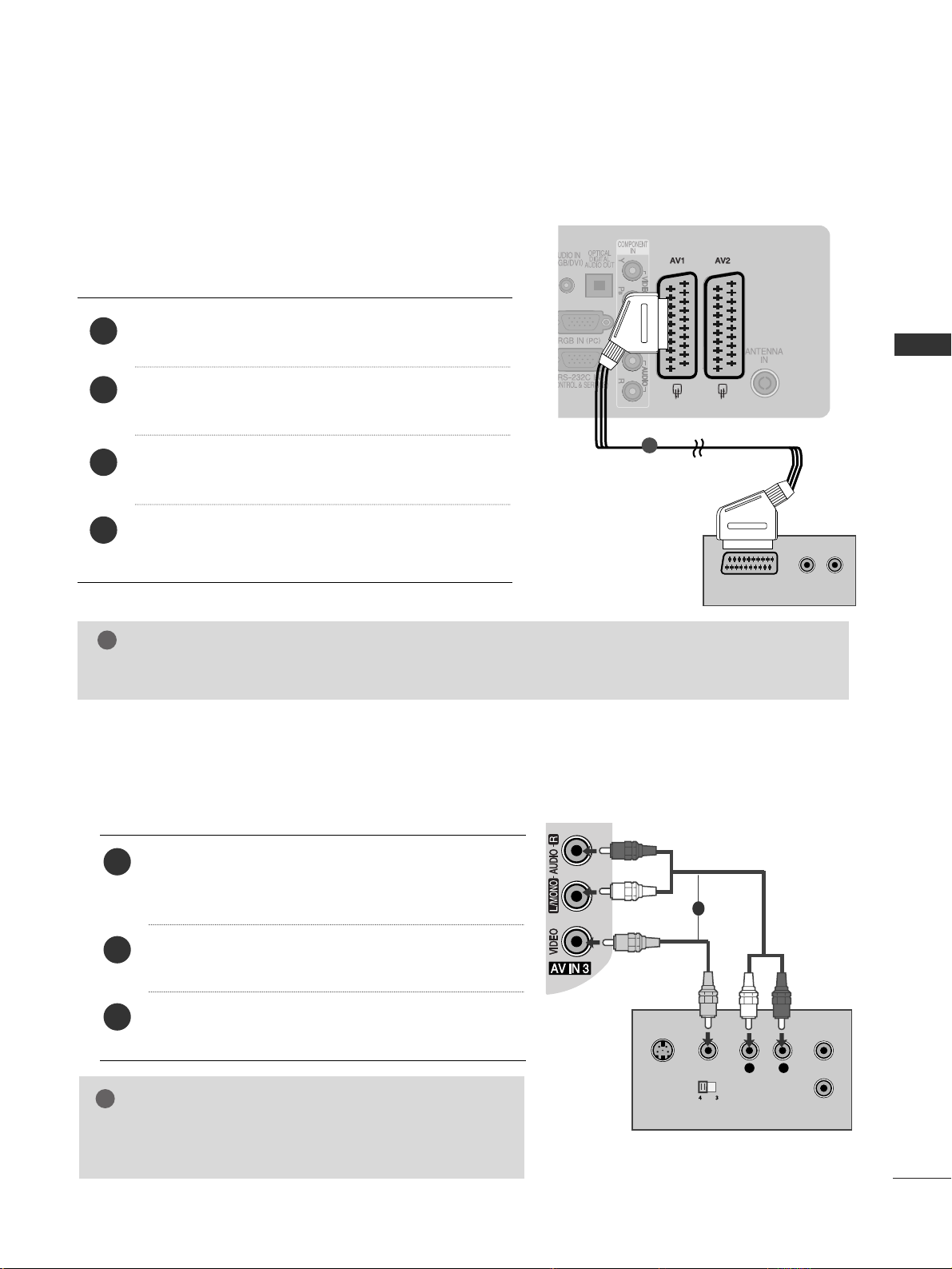
21
EXTERNAL EQUIPMENT SETUP
(R) AUDIO (L)
AUDIO/
VIDEO
Connecting with a Euro Scart cable
1
Connect the Euro scart socket of the VCR to the
AAVV 11
Euro scart socket on the TV.
Insert a video tape into the VCR and press PLAY on
the VCR. (Refer to the VCR owner’s manual.)
Select
AA VV11
input source using the
II NNPPUUTT
button on
the remote control.
If connected to
AAVV 22
Euro scart socket, select
AA VV22
input source.
2
3
4
1
Connecting with a RCA cable
L
R
S-VIDEO
VIDEO
OUTPUT
SWITCH
ANT IN
ANT OUT
Connect the
AAUU DD II OO/VVIIDD EEOO
jacks between TV and
VCR. Match the jack colours (Video = yellow, Audio Left
= white, and Audio Right = red)
Insert a video tape into the VCR and press PLAY on
the VCR. (Refer to the VCR owner’s manual.
)
Select
AA VV33
input source using the
II NNPP UUTT
button on
the remote control.
1
2
3
GG
If you have a mono VCR, connect the audio cable from the
VCR to the
AAUU DDIIOO LL//MMOONNOO
jack of the TV.
NOTE
!
1
NOTE
!
GG
Any Euro Scart cable used must be signal shielded.
Page 24
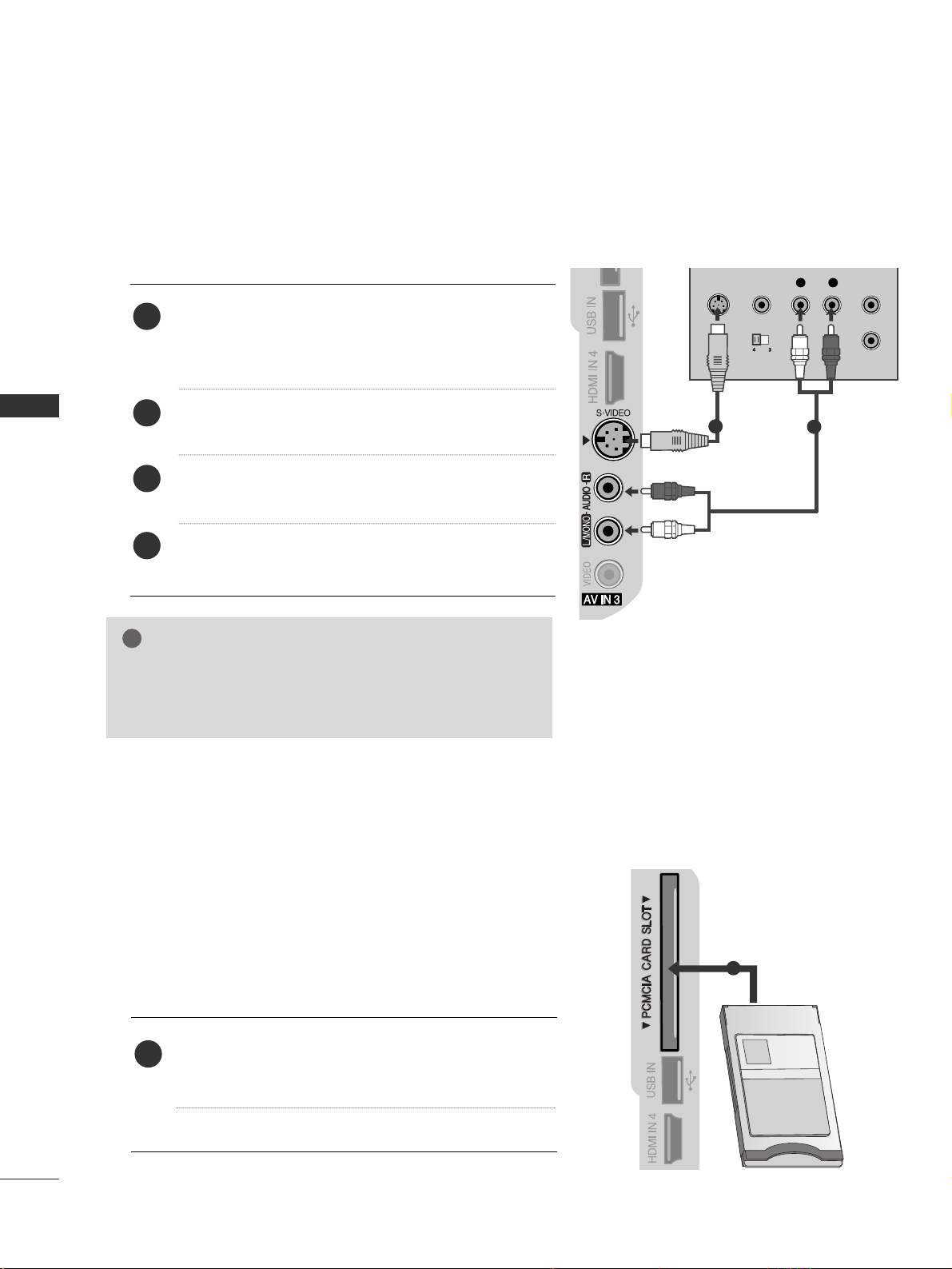
22
EXTERNAL EQUIPMENT SETUP
EXTERNAL EQUIPMENT SETUP
GG
If both S-VIDEO and VIDEO sockets have been connected to
the S-VHS VCR simultaneously, only the S-VIDEO can be
received.
NOTE
!
L
R
S-VIDEO
VIDEO
OUTPUT
SWITCH
ANT IN
ANT OUT
Connecting with a S-Video cable
(Plasma TV Only)
Connect the S-VIDEO output of the VCR to the
SS --
VVIIDD EEOO
input on the TV set. The picture quality is
improved; compared to normal composite (RCA cable)
input.
Connect the audio outputs of the VCR to the
AAUU DDIIOO
input jacks on the TV.
Insert a video tape into the VCR and press PLAY on the
VCR. (Refer to the VCR owner’s manual.)
Select
AA VV33
input source with using the
IINNPPUUTT
button on
the remote control.
2
3
4
1
1
2
Insert the CI Module to
PP CC MMCC II AA
(Personal Computer
Memory Card International Association)
CC AARR DD SSLL OOTT
of TV as shown.
For further information, see p.49.
1
INSERTION OF CI MODULE
TVTVTV
-- TT oo vviieeww tthhee eennccrryypptteedd ((ppaa yy)) sseerrvviiccee ss iinn ddiiggii tt aa ll TTVV
mm oo dd ee ..
-- TT hhiiss ff eeaattuu rree ii ss nnoo tt aavvaaiill aabbllee iinn aa llll ccoouunnttrriiee ss..
1
Page 25

G
Do not look into the optical output port. Looking at the
laser beam may damage your vision.
CAUTION
Connect one end of an optical cable to the TV Digital
Audio (Optical)Output port.
Connect the other end of the optical cable to the digital audio (Optical)input on the audio equipment.
Set the “TV Speaker option - Off ” in the AUDIO
menu.(
G
pp..8888
). Refer to the external audio equipment
instruction manual for operation.
2
3
1
1
2
23
EXTERNAL EQUIPMENT SETUP
DIGITAL AUDIO OUT SETUP
Sending the TV’s audio signal to external audio equipment via the Digital Audio Output (Optical) port.
Page 26
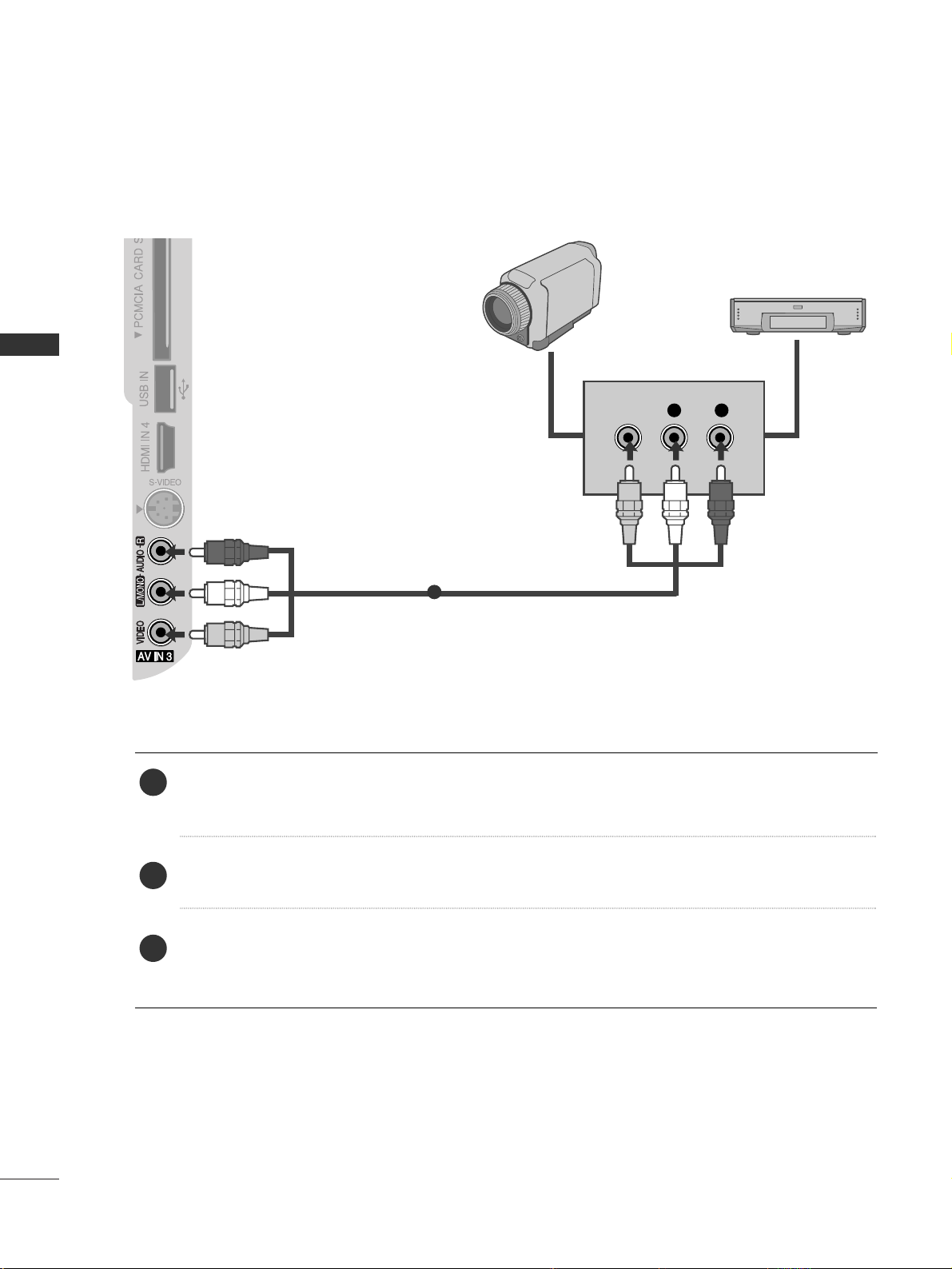
24
EXTERNAL EQUIPMENT SETUP
EXTERNAL EQUIPMENT SETUP
OTHER A/V SOURCE SETUP
Connect the
AAUU DDIIOO/VVIIDD EEOO
jacks between TV and external equipment. Match the jack colours
.
(
Video = yellow, Audio Left = white, and Audio Right = red
)
Select
AA VV33
input source with using the
II NNPPUUTT
button on the remote control.
Operate the corresponding external equipment.
Refer to external equipment operating guide.
L R
VIDEO
Camcorder
Video Game Set
1
1
2
3
Page 27

25
EXTERNAL EQUIPMENT SETUP
USB IN SETUP
(Except 50PG40**)
Connect the USB device to the
UUSSBB IINN
jacks on the side of TV.
After connecting the
UUSSBB IINN
jacks, you use the
UU SS BB
function. (
GG
pp..5566
)
2
1
1
Page 28
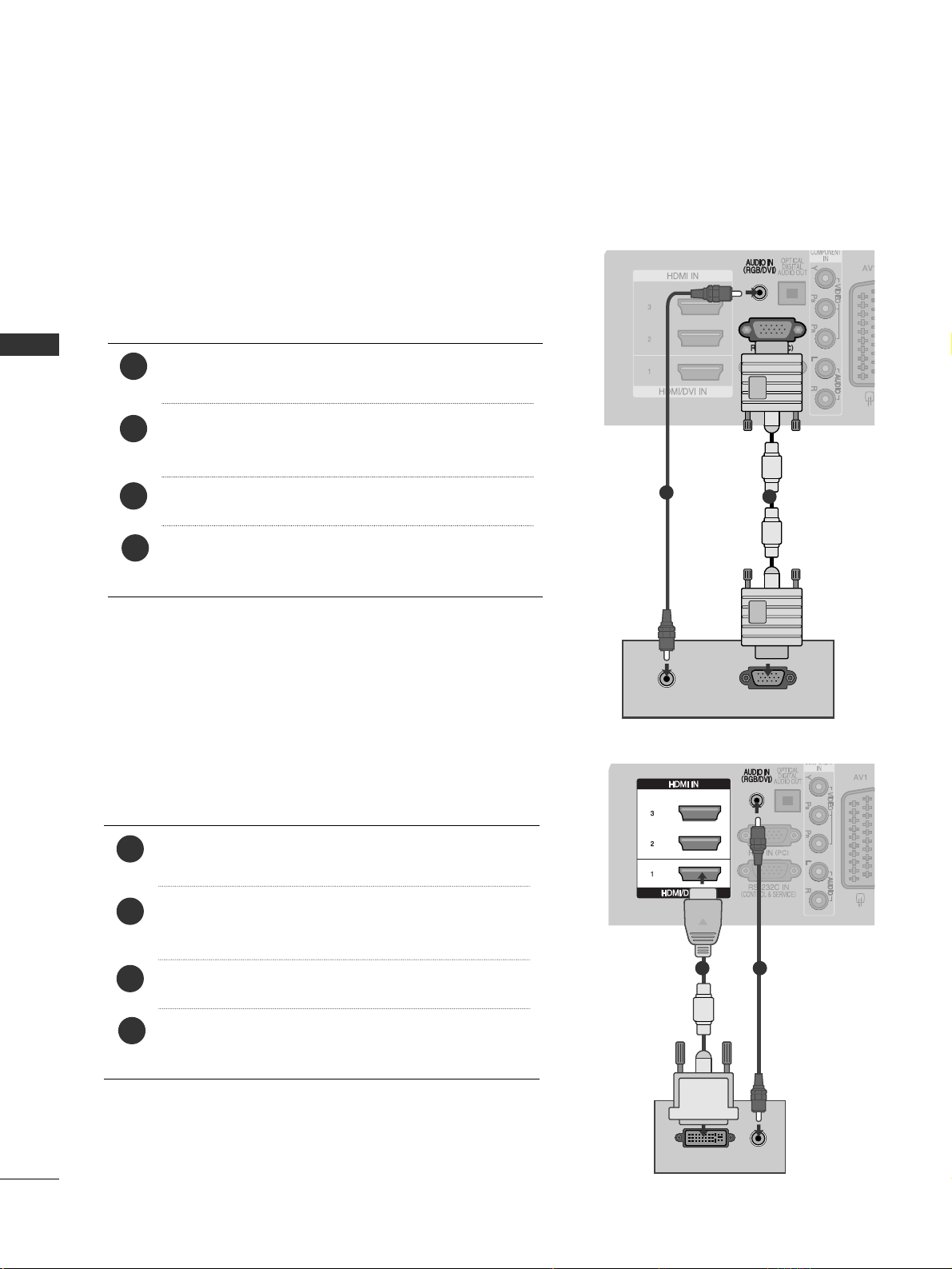
PC SETUP
This TV provides Plug and Play capability, meaning that the PC adjusts automatically to the TV's settings.
Connecting with a D-sub 15 pin cable
AUDIO
RGB OUTPUT
1
2
4
Connect the RGB output of the PC to the
RRGG BB IINN
(( PPCC))
jack on the TV.
Connect the PC audio output to the
AAUU DDIIOO IINN
(( RRGG BB//DD VVII))
jack on the TV.
Turn on the PC and the TV
Select
RRGGBB
input source using the INPUT button on
the remote control.
2
3
1
DVI-PC OUTPUT
AUDIO
Connecting with a HDMI to DVI cable
1 2
26
EXTERNAL EQIPMENT SETUP
EXTERNAL EQUIPMENT SETUP
4
Connect the DVI output of the PC to the
HHDDMMII//DD VVII
II NN11
jack on the TV.
Connect the PC audio output to the
AAUU DDIIOO IINN
(( RRGG BB//DD VVII))
jack on the TV.
Turn on the PC and the TV.
Select
HH DD MMII 11
input source using the INPUT button
on the remote control.
2
3
1
Page 29
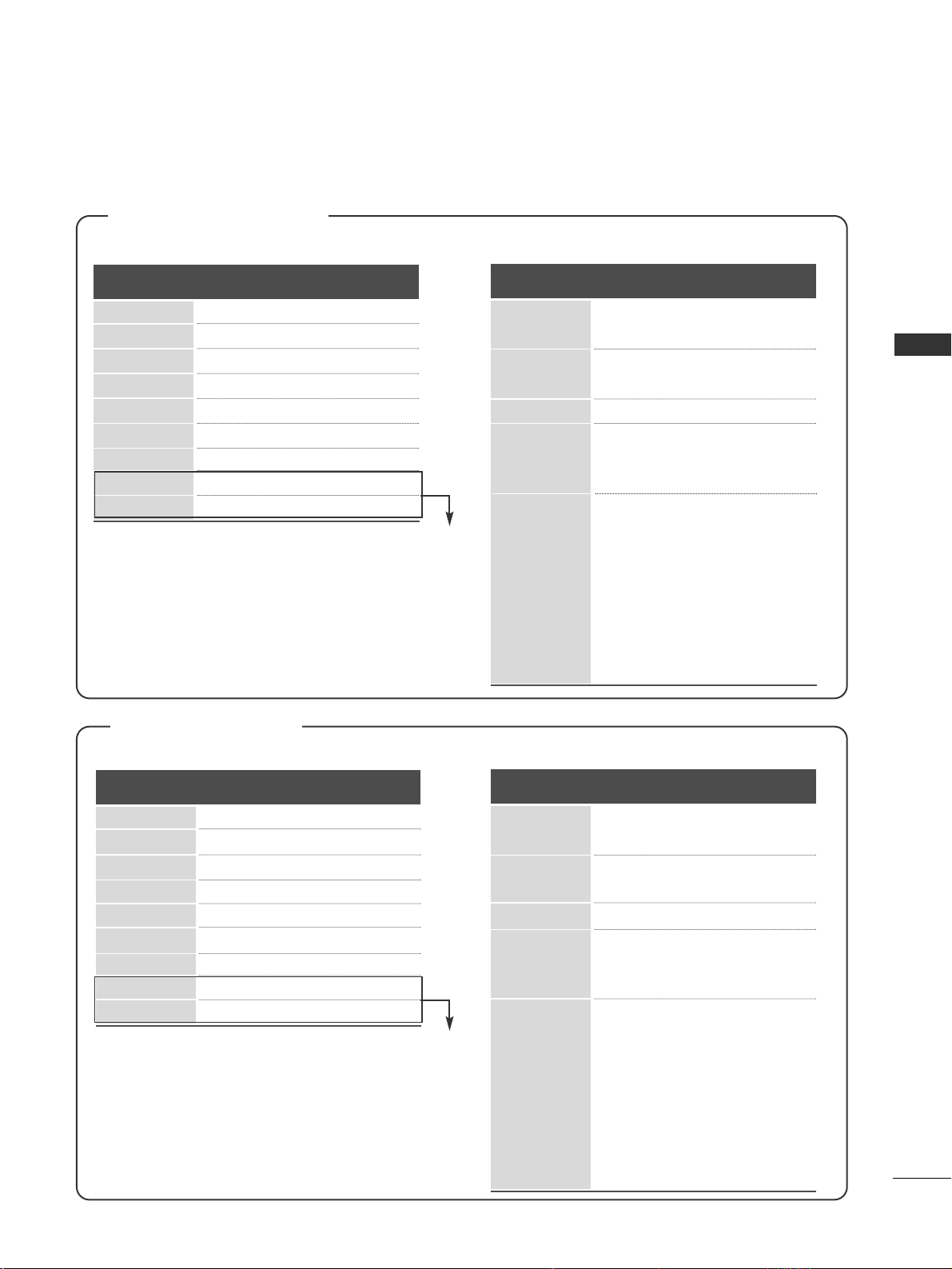
27
EXTERNAL EQUIPMENT SETUP
Supported Display Resolution
RGB-PC, HDMI/DVI-PC mode
70.08
59.94
60.31
60.00
59.87
59.8
59.937
60.02
59.979
31.468
31.469
37. 879
48.363
47. 78
47. 72
66.587
63.98
65.317
720x 400
640x480
800x600
10 2 4 x 7 6 8
12 8 0 x 7 6 8
13 6 0 x 7 6 8
1920 x1080
12 8 0 x 10 2 4
1400x1050
Resolution
Horizontal
Frequency(kHz)
Vertical
Frequency(Hz)
HDMI/DVI-DTV mode
59.94
60
59.94
60
50.00
50.00
59.94
60
50.00
59.94
60
24 .0 0
30
50.00
59.94
60
31.649
31.469
31.47
31.50
31.25
37. 50
44.96
45.00
28.125
33.72
33.75
27.00
33.75
56.25
67. 433
67. 50
Resolution
Horizontal
Frequency(kHz)
Vertical
Frequency(Hz)
640x480
720x 480
720x576
12 8 0 x 7 2 0
1920 x1080
50/60PG70
**,
50PG40**only
Plasma TV Models
RGB-PC, HDMI/DVI-PC mode
70.08
59.94
60.31
60.00
59.87
59.8
59.988
60.02
59.979
31.468
31.469
37. 879
48.363
47. 78
47. 72
66.647
63.981
65.317
720x 400
640x480
800x600
10 2 4 x 7 6 8
12 8 0 x 7 6 8
13 6 0 x 7 6 8
1920 x1080
12 8 0 x 10 2 4
1400x1050
Resolution
Horizontal
Frequency(kHz)
Vertical
Frequency(Hz)
HDMI/DVI-DTV mode
59.94
60
59.94
60
50.00
50.00
50.94
60
50.00
59.94
60
24 .0 0
30
50.00
59.94
60
31.469
31.469
31.47
31.50
31.25
31.50
44.96
45.00
28.125
33.72
33.75
27.00
33.75
56.25
67. 433
67. 50
Resolution
Horizontal
Frequency(kHz)
Vertical
Frequency(Hz)
640x480
720x 480
720x576
12 8 0 x 7 2 0
1920 x1080
LCD TV Models
Except 32LG60
**
Page 30

28
EXTERNAL EQIPMENT SETUP
EXTERNAL EQUIPMENT SETUP
NOTE
!
G
To enjoy vivid picture and sound, connect a PC to
the TV.
G
Avoid keeping a fixed image on the set’s screen
for prolonged periods of time. The fixed image
may become permanently imprinted on the
screen; use a screen saver when possible.
G
Connect the PC to the RGB (PC) or HDMI IN (or
HDMI/DVI IN) port of the TV; change the resolution.
G
There may be interference relating to resolution,
vertical pattern, contrast or brightness in PC
mode. Change the PC mode to another resolution or change the refresh rate to another rate or
adjust the brightness and contrast on the menu
until the picture is clear. If the refresh rate of the
PC graphic card can not be changed, change the
PC graphic card or consult the manufacturer of
the PC graphic card.
G
The synchronization input waveform for
Horizontal and Vertical frequencies are separate.
G
Connect the signal cable from the monitor output port of the PC to the RGB (PC) port of the
TV or the signal cable from the HDMI output
port of the PC to the HDMI IN (or HDMI/DVI
IN) port on the TV.
G
Connect the audio cable from the PC to the
Audio input on the TV. (Audio cables are not
included with the TV).
G
If using a sound card, adjust PC sound as
required.
G
This TV uses a VESA Plug and Play Solution. The
TV provides EDID data to the PC system with a
DDC protocol. The PC adjusts automatically
when using this TV.
G
DDC protocol is preset for RGB (Analog RGB),
HDMI (Digital RGB) mode.
G
If required, adjust the settings for Plug and Play
functionality
G
If the graphic card on the PC does not output
analogue and digital RGB simultaneously, connect
only one of either RGB or HDMI IN (or
HDMI/DVI IN) to display the PC output on the
TV.
G
If graphic card on the PC does output analog and
digital RGB simultaneously, set the TV to either
RGB or HDMI; (the other mode is set to Plug and
Play automatically by the TV.)
G
DOS mode may not work depending on the video
card if you use a HDMI to DVI cable.
G
If you use too long an RGB-PC cable, there may
be interference on the screen. We recommend
using under 5m of cable. This provides the best
picture quality.
G
If connected HDMI(1080p, over 12bit) to HDMI
jack on the side, screen may abnormal.
Page 31

1
MENU
29
EXTERNAL EQUIPMENT SETUP
Screen Setup for PC mode
Returns Position, Size and Phase to the factory default settings.
This function works in the following mode : RGB[PC].
Screen Reset
Select
PP IICCTT UURREE
.
Select
SS CCRR EEEE NN
.
3
Select
RRee ss eett
.
To Set
Auto Config.
SCREEN
Move
Prev.
RETURN
Resolution
Position
Size
Phase
Reset
G
OK
Move
• Contrast 90
• Brightness 50
• Sharpness 60
• Colour 60
• Tint 0
• Advanced Control
• Picture Reset
Screen
PICTURE
E
Screen
2
OK
OK
RG
• Press the
MMEE NN UU
button to return to normal TV viewing.
• Press the
RREETTUURRNN
button to move to the previous menu screen.
Select
YYeess
.
Run
RRee ss eett
.
4
OK
5
OK
Page 32

30
EXTERNAL EQIPMENT SETUP
EXTERNAL EQUIPMENT SETUP
If the picture is not clear after auto adjustment and especially if characters are still trembling, adjust the picture phase manually.
This function works in the following mode : RGB[PC].
Adjustment for screen Position, Size, Phase
Select
PP IICCTT UURREE
.
Select
SS CCRR EEEE NN
.
Select
PP oo ssii ttii oo nn, SS iizzee
or
PP hhaass ee
.
Make appropriate adjustments.
Auto Config.
Resolution
Position
G
Size
Phase
Reset
GF
D
E
OK
Move
• Contrast 90
• Brightness 50
• Sharpness 60
• Colour 60
• Tint 0
• Advanced Control
• Picture Reset
Screen
PICTURE
E
Screen
SCREEN
Move
Prev.
1
MENU
3
4
2
OK
OK
RG
• Press the
MMEE NN UU
button to return to normal TV viewing.
• Press the
RREETTUURRNN
button to move to the previous menu screen.
RETURN
Page 33

31
EXTERNAL EQUIPMENT SETUP
To view a normal picture, match the resolution of RGB mode and selection of PC mode.
This function works in the following mode: RGB[PC]
Selecting Resolution
Select
PP IICCTT UURREE
.
Select
SS CCRR EEEE NN
.
Select
RRee ssoolluu tt iioonn
.
Select the desired resolution.
1024 x 768
1280 x 768
1360 x 768
Auto Config.
Resolution
G
Position
Size
Phase
Reset
OK
Move
• Contrast 90
• Brightness 50
• Sharpness 60
• Colour 60
• Tint 0
• Advanced Control
• Picture Reset
Screen
PICTURE
E
Screen
SCREEN
Move
Prev.
1
MENU
3
4
2
OK
OK
RG
• Press the
MMEE NN UU
button to return to normal TV viewing.
• Press the
RREETTUURRNN
button to move to the previous menu screen.
RETURN
Page 34

32
EXTERNAL EQIPMENT SETUP
EXTERNAL EQUIPMENT SETUP
Automatically adjusts picture position and minimizes image instability. After adjustment, if the image is still
not correct, your TV is functioning properly but needs further adjustment.
AAuuttoo cc oonnff ii gguurree
This function is for automatic adjustment of the screen position, clock, and phase The displayed image will
be unstable for a few seconds while the auto configuration is in progress.
Auto Configure (RGB [PC] mode only)
• If the position of the image is still not correct,
try Auto adjustment again.
• If picture needs to be adjusted again after Auto
adjustment in RGB (PC), you can adjust the
PP oo ssii ttii oo nn, SS iizzee
or
PP hhaass ee
.
Select
PP IICCTT UURREE
.
Select
SS CCRR EEEE NN
.
Select
AAuuttoo CCoonnff iigg..
.
OK
Move
• Contrast 90
• Brightness 50
• Sharpness 60
• Colour 60
• Tint 0
• Advanced Control
• Picture Reset
Screen
PICTURE
E
Screen
Auto Config.
G
Resolution
Position
Size
Phase
Reset
SCREEN
Move
Prev.
To Set
1
MENU
3
2
OK
OK
RG
• Press the
MMEE NN UU
button to return to normal TV viewing.
• Press the
RREETTUURRNN
button to move to the previous menu screen.
RETURN
Select
YYeess
.
Run
AAuuttoo CCoonnff iigg..
.
4
OK
5
OK
Page 35

33
EXTERNAL EQUIPMENT SETUP
Initializing
(Reset to original factory settings)
This function operates in current mode.
To initialize the adjusted value.
When the
LL oocckk SSyyss tteemm
menu is "
OO nn
", the message to enter the password appears.
• In
LLoo cckk SS yyssttee mm"OO nn
", if you forget your password,
press '7', '7', '7', '7' on the remote control handset.
OK
Move
Country : UK
Input Label
SIMPLINK : On
Key Lock : Off
Set ID
ISM Method : Normal
Power Saving : Level 0
Factory Reset
OPTION
E
Factory Reset
OK
Move
Input Label
SIMPLINK : Off
Key Lock : Off
Set ID
ISM Method
Power Saving
Factory Reset
OPTION
E
Factory Reset
Enter Password
Cancel
* * * *
Select
OOPPTT IIOO NN
.
Select
FF aaccttoo rryy RR eessee tt
.
1
MENU
3
2
OK
OK
• Press the
MMEE NN UU
button to return to normal TV viewing.
• Press the
RREETTUURRNN
button to move to the previous menu screen.
Page 36

34
WATCHING TV / PROGRAMME CONTROL
WATCHING TV / PROGRAMME CONTROL
REMOTE CONTROL KEY FUNCTIONS
When using the remote control, aim it at the remote control sensor on the TV.
MODE
POWER
INPUT
TV/RAD
Selects the remote operating modes.
Switches the TV on from standby or off to standby.
External input mode rotate in regular sequence.
Switches the TV on from standby.
Selects Radio, TV and DTV channel.
Q. MENU
MENU
GUIDE
Select the desired quick menu source. (Aspect Ratio,
Power Saving(Plasma TV models), Backlight(LCD TV
models), Clear Voice, Picture Mode, Sound Mode,
Audio, Sleep Timer, USB Eject.(Except 50PG40**))
Selects a menu.
Clears all on-screen displays and returns to TV viewing
from any menu.
Shows programme schedule.
THUMBSTICK
(Up/Down/Left
Right)
OK
Allows you to navigate the on-screen menus and adjust
the system settings to your preference.
Accepts your selection or displays the current mode.
RETURN(EXIT)
INFO i
AV MODE
Allows the user to move return one step in an interactive application, EPG or other user interaction function.
Shows the present screen information.
It helps you select and set images and sounds when
connecting AV devices.
Coloured
buttons
These buttons are used for teletext (on
TTEELLEE TTEEXXTT
models only) ,
PP rroogg rraammmmee eeddiitt
.
TELETEXT
BUTTONS
SUBTITLE
These buttons are used for teletext.
For further details, see the ‘Teletext’ section.
Recalls your preferred subtitle in digital mode.
See a list of AV devices connected to TV.
When you toggle this button, the Simplink menu appears
at the screen.
1
1
2
2
Page 37

35
WATCHING TV / PROGRAMME CONTROL
VOLUME UP
/DOWN
MARK
FAV
MUTE
Programme
UP/DOWN
PAG E
UP/DOWN
0~9 number
button
LIST
Q.VIEW
Adjusts the volume.
Check and un-check programmes in the USB menu.
(Except 50PG40**)
Displays the selected favourite programme.
Switches the sound on or off.
Selects a programme.
Move from one full set of screen information to the next
one.
Selects a programme.
Selects numbered items in a menu.
Displays the programme table.
Returns to the previously viewed programme.
Installing Batteries
■
Open the battery compartment cover on the back and install the
batteries matching correct polarity (+with +,-with -).
■
Install two 1.5V AAA batteries. Do not mix old or used batteries
with new ones.
■
Close cover.
SIMPLINK /
USB Menu
control buttons
Controls SIMPLINK or USB menu(Photo List and Music
List)(Except 50PG40**).
Page 38

36
WATCHING TV / PROGRAMME CONTROL
WATCHING TV / PROGRAMME CONTROL
TURNING ON THE TV
Firstly, connect the power cord correctly.
At this stage, the TV switches to standby mode.
In standby mode to turn TV on, press the
rr
/ I, INPUT or P
D E
(or P ) button on the TV or
press the POWER, INPUT, P or NUMBER button on the remote control and the TV will switch on.
2
1
Initializing setup
Note:
a. It will automatically disappear after approx. 40 seconds unless a button is pressed.
b. Press the RETURN button to change the current OSD to the previous OSD.
c. For those countries without confirmed DTV broadcasting standards, some DTV features might not work,
depending on the DTV broadcasting environment.
d "Home” mode is the optimal setting for home environments, and is the TV's default mode.
e. "In Store" mode is the optimal setting for store environments. If a user modifies image quality data, “In
Store” mode initializes the product to the image quality set by us after a certain period of time.
f. The mode (Home, In Store) can be changed by executing Factory Reset in the OPTION menu.
g. “
II nn ssttoo rree
” Mode is an optimal setting for displaying at stores. “In Store” mode initializes the TV to set
the image quality and operates “
TTrruu MMoottii oonn DDee mmoo
” after a certain period of time.(42/47LG60**,
42LG61
**
only.)
If the OSD (On Screen Display) is displayed on the screen after turning on the TV, you can adjust the
LL aa nngguuaagg ee, SS eell eecctt MMooddee, CC oo uunnttrryy, TTiimmee ZZoonnee, AAuuttoo pprroo ggrraa mm mmee tt uunniinn gg
.
- When your TV is turned on, you will be able to use its features.
PROGRAMME SELECTION
Press the
PP
or NUMBER buttons to select a programme
number.
1
VOLUME ADJUSTMENT
Press the
++ or--
button to adjust the volume.
If you wish to switch the sound off, press the MUTE button.
You can cancel this function by pressing the MUTE,
++ or--
button.
1
Page 39

•
AAssppee cc tt RR aa ttiioo
: Selects your desired picture format.
For Zoom Setting, select 14:9, Zoom1 and Zoom2 in
Ratio Menu. After completing Zoom Setting, the display goes back to Q.Menu.
•
PP oo wwee rr SS aavv iinngg
(Plasma TV Only): Adjusts screen
brightness to reduce the power consumption of the
TV.
•
BBaacckkllii gghhtt
(LCD TV Only): Adjusts screen brightness.
It returns to the default settings brightness by
changing mode source.
•
CC llee aarr VVooiiccee
: By differentiating the human sound
range from others, it helps users listen to human voices better.
•
PP iiccttuurree MMooddee
: Selects your desired Picture Mode.
•
SS oo uu nndd MMooddee
: It is a feature to automatically set the
sound combination which it deems the best for the
images being watched. Selects your desired Sound
Mode.
•
AAuuddiioo
: Selects the sound output.
•
SS llee eepp TTii mmeerr
: Sets the sleep timer.
•
UUSSBB EEjj eecctt
: Select “USB Eject” in order to eject USB
device.(Except 50PG40**)
(Except 50PG40**)
QUICK MENU
Display each menu.
Select your desired Source.
LCD TV Models
Your TV's OSD (On Screen Display) may differ slightly from that shown in this manual.
Q.Menu (Quick Menu) is a menu of features which users might use frequently.
37
WATCHING TV / PROGRAMME CONTROL
1
Q. MENU
3
2
OK
OK
• Press the
QQ ..MMEENN UU
button to return to normal TV viewing.
• Press the
RREETTUURRNN
button to move to the previous menu screen.
or
Q.Menu
Close
FF
0
GG
16:9
Zoom Setting
Standard
on
Standard
MONO
Off
Eject
Aspect Ratio
Power Saving
Clear Voice
Picture Mode
Sound Mode
Audio
Sleep Timer
USB Eject
Plasma TV Models
Q.Menu
Close
FF
0
GG
16:9
Zoom Setting
Standard
on
Standard
MONO
Eject
Aspect Ratio
Backlight
Clear Voice
Picture Mode
Sound Mode
Audio
Sleep Timer
USB Eject
Off
Page 40

38
WATCHING TV / PROGRAMME CONTROL
WATCHING TV / PROGRAMME CONTROL
ON SCREEN MENUS SELECTION AND ADJUSTMENT
Your TV's OSD (On Screen Display) may differ slightly from that shown in this manual.
OK
Move
Auto Tuning
Manual Tuning
Programme Edit
Booster : On
Software Update : On
Diagnostics
CI Information
SETUP
SETUP
OPTION
PICTURE
LOCK
AUDIO
INPUT
TIME
USB
OK
Move
Aspect Ratio : 16:9
Picture Mode : Standard
• Backlight 80
• Contrast 90
• Brightness 50
• Sharpness 60
• Colour 60
• Tint 0
PICTURE
E
OK
Move
Auto Volume : Off
Clear Voice : On
Balance 0
Sound Mode : Standard
•
SRS TruSurround XT
: On
• 80Hz 0
• 220Hz 0
• 470Hz 0
AUDIO
E
LR
-+
-+
-+
OK
Move
Clock
Off Time : Off
On Time : Off
Sleep Timer : Off
Auto Sleep : Off
Time Zone : Canary GMT
TIME
OK
Move
Photo List
Music List
USB
OK
Move
Antenna
AV1
AV2
AV3
Component
RGB
HDMI1
HDMI2
INPUT
E
OK
Move
Lock System : Off
Set Password
Block Programme
Parental Guidance : Off
LOCK
OK
Move
Menu Language : English
Audio Language : English
Subtitle Language : English
Hard of Hearing( )
: Off
Country : UK
Input Label
SIMPLINK : On
Key Lock : Off
OPTION
E
NOTE
!
G
It is possible to use
II SSMM MMeetthh oodd
and
PP oo wweerr SSaavvii nn gg
in
PP llaass mm aa TT VV
models only.
G
It is possible to use
BBaacckkll iigghhtt,PP oo wwee rr IInnddiiccaattoorr,TTrruuMMoottii oo nn,TTrruuMMoo ttii oo nn DD eemmoo
in
LL CCDD TTVV
models only.
G
It is possible to use
TTrruuMMoottii oo nn,TTrruuMMoo ttii oo nn DD eemmoo
in
4422//4477LLGG 6600
** **
,
4422LL GG6611
****
models only.
G
It is not possible to use
CC II IInnffoo rrmmaattiioonn
and
BBoooo ssttee rr
in Analogue mode.
G
In
5500PPGG4400****
models,
II NNPPUUTT
and
UU SS BB
will not be displayed.
Display each menu.
(Except 50PG40**) (Except 50PG40**)
Select a menu item.
Move to the pop up menu.
1
MENU
3
2
OK
OK
RG
• Press the
MMEE NN UU
button to return to normal TV viewing.
•
Press the
RREETTUURRNN
button to move to the previous menu screen.
Page 41

39
WATCHING TV / PROGRAMME CONTROL
AUTO PROGRAMME TUNING
Use this to automatically find and store all available programmes.
When you start auto programming, all previously stored service information will be deleted.
• Use NUMBER buttons to input a 4-digit pass-
word in
LL oo cc kk SSyy sstteemm‘OO nn
’.
•
If you wish to keep on auto tuning select
YYEE SS
using the button. Then, press the OK button. Otherwise select
NN OO
.
Select
SS EETT UU PP
.
Select
AAuuttoo TTuunn iinngg
.
Select
YYeess
.
Run
AAuuttoo ttuu nniinngg
.
OK
Move
Auto Tuning
Manual Tuning
Programme Edit
Booster : On
Software Update : On
Diagnostics
CI Information
SETUP
Auto Tuning
OK
Move
Auto Tuning
Manual Tuning
Programme Edit
Booster : On
Software Update : Onf
Diagnostics
CI Information
SETUP
Auto Tuning
All service-information will be updated.
Continue?
SECAM L Search
Yes No
1
MENU
3
2
OK
OK
4
OK
• Press the
MMEE NN UU
button to return to normal TV viewing.
• Press the
RREETTUURRNN
button to move to the previous menu screen.
Page 42

40
WATCHING TV / PROGRAMME CONTROL
WATCHING TV / PROGRAMME CONTROL
MANUAL PROGRAMME TUNING
(IN DIGITAL MODE)
Manual Tuning lets you manually add a programme to your programme list.
•
Use NUMBER buttons to input a 4-digit password in
LL oo cc kk SSyy sstteemm‘OO nn
’.
Select
SS EETT UU PP
.
Select
MMaann uuaa ll TT uunniinngg
.
Select
DD TTVV
.
Select the desired channel number.
OK
Move
Auto Tuning
Manual Tuning
Programme Edit
Booster : On
Software Update : On
Diagnostics
CI Information
SETUP
Manual Tuning
OK
Move
Auto Tuning
Manual Tuning
Programme Edit
Booster : On
Software Update : On
Diagnostics
CI Information
SETUP
Manual Tuning
Your receiver will add this
channel to your channel list.
UHF CH.
Bad Normal Good
FF
DTV
GG
30
Close
Update
1
MENU
3
4
2
OK
OK
• Press the
MMEE NN UU
button to return to normal TV viewing.
• Press the
RREETTUURRNN
button to move to the previous menu screen.
Page 43

41
WATCHING TV / PROGRAMME CONTROL
MANUAL PROGRAMME TUNING (IN ANALOGUE MODE)
Manual Tuning lets you manually tune and arrange the stations in whatever order you desire.
•
Use NUMBER buttons to input a 4-digit password in
LL oo cc kk SSyy sstteemm‘OO nn
’.
•
LL
: SECAM L/L’ (France)
BB GG
: PAL B/G, SECAM B/G (Europe / East Europe / Asia / New Zealand / M.East / Africa / Australia)
II
: PAL I/II (U.K. / Ireland / Hong Kong / South Africa)
DD KK
: PAL D/K, SECAM D/K (East Europe / China / Africa / CIS)
•
To store another channel, repeat steps 4 to 9.
Select
SS EETT UU PP
.
Select
MMaann uuaa ll TT uunniinngg
.
Select
TT VV
.
Select the desired programme number on.
Select a TV system.
Select
VV//UUHHFF
or
CC aa bb llee
.
Commence searching.
Select the desired
channel number.
or
OK
Move
Auto Tuning
Manual Tuning
Programme Edit
Booster : On
Software Update : On
Diagnostics
CI Information
SETUP
Manual Tuning
OK
Move
Auto Tuning
Manual Tuning
Programme Edit
Booster : On
Software Update : On
Diagnostics
CI Information
SETUP
Manual Tuning
Storage
FF
TV
GG
3
System
BG
Band
V/UHF
Channel
Fine
FF GG
FF GG
Search
0
Name
C 02
Close
Store
Select
SS ttoo rree
1
456
7809
23
1
MENU
3
4
2
OK
OK
5
or
6
7
8
1
456
7809
23
9
OK
• Press the
MMEE NN UU
button to return to normal TV viewing.
• Press the
RREETTUURRNN
button to move to the previous menu screen.
Page 44

42
WATCHING TV / PROGRAMME CONTROL
WATCHING TV / PROGRAMME CONTROL
Normally fine tuning is only necessary if reception is poor.
A Fine Tuning
Select
TT VV
.
Select
FF iinn ee
.
You can assign a station name with five characters to each programme number.
A Assigning a station name
Select
SS EETT UU PP
.
Select
MMaann uuaa ll TT uunniinngg
.
Select
TT VV
.
Select
NNaammee
.
6
Select
SS EETT UU PP
.
Select
MMaann uuaa ll TT uunniinngg
.
OK
Move
Auto Tuning
Manual Tuning
Programme Edit
Booster : On
Software Update : On
Diagnostics
CI Information
SETUP
Manual Tuning
OK
Move
Auto Tuning
Manual Tuning
Programme Edit
Booster : On
Software Update : On
Diagnostics
CI Information
SETUP
Manual Tuning
Storage
FF
TV
GG
3
System
BG
Band
V/UHF
Channel
Fine
FF GG
FF GG
Search
0
Name
C 02
Close
Store
7
Select
CC llooss ee
Select
SS ttoo rree
6
Fine tune for the best picture and
sound.
1
MENU
3
2
OK
OK
4
1
MENU
3
2
OK
OK
4
5
OK
5
Select the position and make
your choice of the second character, and so on.
You can use an the alphabet
AA
to ZZ, the number 00to 99, +/ -,
and blank.
OK
OK
OK
• Press the
MMEE NN UU
button to return to normal TV viewing.
• Press the
RREETTUURRNN
button to move to the previous menu screen.
OK
Select
SS ttoo rree
Page 45

43
WATCHING TV / PROGRAMME CONTROL
PROGRAMME EDIT
When a programme number is skipped, it means that you will be unable to select it using P button during TV
viewing.
If you wish to select the skipped programme, directly enter the programme number with the NUMBER buttons or
select it in the Programme edit menu.
This function enables you to skip the stored programmes.
In some countries it is possible to move a programme number by using the YELLOW button only.
• Use NUMBER buttons to input a 4-digit pass-
word in
LL oo cc kk SSyy sstteemm‘OO nn
’.
Select
SS EETT UU PP
.
Select
PP rroo gg rraa mm mm ee EE dd iitt
.
Enter the
PP rroo gg rraa mm mm ee EE dd iitt
.
Select a programme to be
stored or skipped.
YLE TV11
Favourite List
Favourite Pr. Change
Page Change
P
TV DTV Radio
1 YLE TV1 2 YLE TV2
4 TV4 Stockholm
5 YLE FST
6 CNN 8 YLE24
9 YLE Teema 14 TV4 Film
24 TV4 Fakta 50 TV400
24 TV4 Fakta 84 Kanal Lokal
24 TV4 Fakta 86 Info/3sat
87 Doku/Kika 88 TVE 1
E
FAV
Navigation
Previous
RETURN
Skip
OK
Move
Auto Tuning
Manual Tuning
Programme Edit
Booster : On
Software Update : On
Diagnostics
CI Information
SETUP
Programme Edit
1
MENU
3
2
OK
OK
4
• Press the
MMEE NN UU
button to return to normal TV viewing.
• Press the
RREETTUURRNN
button to move to the previous menu screen.
Page 46

44
WATCHING TV / PROGRAMME CONTROL
WATCHING TV / PROGRAMME CONTROL
A Skipping a programme number
Select a programme number to be skipped.
2
BLUE
BLUE
Turn the skipped programme number to blue.
3
BLUE
BLUE
Release the skipped programme.
1
• When programmes are to be skipped, skipped
programme shows in blue and these programmes will not be selected by the
PP
buttons during TV viewing.
• If you wish to select a skipped programme, directly
enter the programme number with the NUMBER buttons or select it in the programme edit or EPG.
A Selecting favourite programme
Select your favourite programme number.
1
FAV
MARK
• This will automatically include the selected pro-
gramme into your favourite programme list.
(IN DTV/RADIO MODE)
Page 47

This function enables you to delete or skip the stored programmes.
You can also move some channels and use other programme numbers.
45
WATCHING TV / PROGRAMME CONTROL
A Auto Sort
Start Auto Sort.
1
GREEN
GREEN
• After activating Auto Sort once, you can no longer
edit programmes.
A Selecting a Favourite Programme
Select your favourite programme number.
1
• The selected programme will be added to the
favourite programme list.
IN TV MODE
A Deleting a programme
Select a programme number to be deleted.
2
RED
RED
Turn the deleted programme number to red.
3
RED
RED
Release the deleted programme.
1
A Skipping a programme number
Select a programme number to be skipped.
2
BLUE
BLUE
Turn the skipped programme number to blue.
3
BLUE
BLUE
Release the skipped programme.
1
• The selected programme is deleted, all the fol-
lowing programmes are shifted up one
A Moving a programme
Select a programme number to be moved.
Turn the moved programme number to YELLOW.
3
YELL
YELLOOWW
Release the moved programme.
1
• When a programme number is skipped it means
that you will be unable to select it using the P
button during normal TV viewing.
• If you wish to select a skipped programme, directly
enter the programme number with the NUMBER buttons or select it in the programme edit or EPG.
2
YELL
YELLOOWW
FAV
MARK
Page 48

BOOSTER
(IN DIGITAL MODE)
If reception is poor select Booster to On.
When the signal is strong, select "Off".
Select
SS EETT UU PP
.
Select
BBoooo ssttee rr
.
Select
OO nn orOO ff ff
.
Save.
OK
Move
Auto Tuning
Manual Tuning
Programme Edit
Booster : On
Software Update : On
Diagnostics
CI Information
SETUP
Booster : On
OK
Move
Auto Tuning
Manual Tuning
Programme Edit
Booster : On
Software Update : On
Diagnostics
CI Information
SETUP
Booster : On
Off
On
On
46
WATCHING TV / PROGRAMME CONTROL
WATCHING TV / PROGRAMME CONTROL
1
MENU
3
2
OK
OK
4
OK
• Press the
MMEE NN UU
button to return to normal TV viewing.
• Press the
RREETTUURRNN
button to move to the previous menu screen.
Page 49

- During Progress of a Software Update, please note the following:
• Power to the TV must not be interrupted.
• The TV must not be switched off.
• The antenna must not be disconnected.
• After Software Update, you can confirm the updated software version in Diagnostics menu.
SOFTWARE UPDATE
Software Update means software can be downloaded through the digital terrestrial broadcasting system.
* When setting “Software Update”
Occasionally, a transmission of
updated digital software information will result in the following
menu on the TV screen.
After the Software Update is
complete, the System restarts.
Select
SS EETT UU PP
.
Select
SS oo ffttwwaarree UUppdd aattee
.
Select
OO nn orOO ff ff
.
• If you select
OO nn
, a user confirm message box will be displayed to notify that new software is found.
Save.
OK
Move
Auto Tuning
Manual Tuning
Programme Edit
Booster : On
Software Update : On
Diagnostics
CI Information
SETUP
Software Update : On
OK
Move
Auto Tuning
Manual Tuning
Programme Edit
Booster : On
Software Update : On
Diagnostics
CI Information
SETUP
Software Update : On
Off
On
On
47
WATCHING TV / PROGRAMME CONTROL
1
MENU
2
OK
3
OK
4
OK
Select the
YYEE SS
using the
button and you will see the following picture.
When the Software Update
menu is "
OO ff ff
", the message to
change it to "
OO nn
" appears.
When the power is turned off, downloading
starts.
When the power is turned on while updating, the progress status is displayed.
Page 50

DIAGNOSTICS
48
WATCHING TV / PROGRAMME CONTROL
WATCHING TV / PROGRAMME CONTROL
This function enables you to view information on the Manufacturer, Model/Type, Serial Number and Software
Version.
This displays the information and signal strength of the tuned MUX.
This displays the signal information and service name of the selected MUX.
Select
SS EETT UU PP
.
Select
DDii aagg nnoo ssttiiccss
.
Display the information of Channel.
Display Manufacturer, Model/Type, Serial Number and Software Version.
OK
Move
Auto Tuning
Manual Tuning
Programme Edit
Booster : On
Software Update : On
Diagnostics
CI Information
SETUP
Diagnostics
1
MENU
3
2
OK
OK
4
OK
Engineering Diagnostics
Manufacturer : LG Electronics Inc.
Model/Type : 50PG6000
Serial No. : SKJY1107
Software Version : V1.10.00
Popup
CH 34
CH 36
CH 38
CH 54
CH 60
Prev.
RETURN
Exit
MENU
CH 30
E
D
• Press the
MMEE NN UU
button to return to normal TV viewing.
• Press the
RREETTUURRNN
button to move to the previous menu screen.
Page 51

49
WATCHING TV / PROGRAMME CONTROL
CI [COMMON INTERFACE] INFORMATION
This function enables you to watch some encrypted services (pay services). If you remove the CI Module, you cannot watch pay services.
When the module is inserted into the CI slot, you can access the module menu.
To purchase a module and smart card, contact your dealer. Do not repeatedly insert or remove a CI module from
the TV. This may cause a malfunction. When the TV is turned on after inserting a CI Module, you may not have any
sound output.
This may be incompatible with the CI module and smart card.
CI (Common Interface) functions may not be possible depending upon the country broadcasting circumstances.
• This OSD is only for illustration and the menu options
and screen format will vary according to the Digital pay
services provider.
• It is possible for you to change CI (Common Interface)
menu screen and service by consulting your dealer.
Select
SS EETT UU PP
.
Select
CC II IInnffoo rrmmaattiioonn
.
Select the desired item: Module information, smart card
information, language, or software download etc.
Viaccess Module
Select the item
Consultations
Authorizations
Module information
OK
Move
Auto Tuning
Manual Tuning
Programme Edit
Booster : On
Software Update : On
Diagnostics
CI Information
SETUP
CI Information
1
MENU
3
2
OK
OK
4
OK
• Press the
MMEE NN UU
button to return to normal TV viewing.
• Press the
RREETTUURRNN
button to move to the previous menu screen.
ii
Page 52

SELECTING THE PROGRAMME TABLE
50
WATCHING TV / PROGRAMME CONTROL
WATCHING TV / PROGRAMME CONTROL
You can check which programmes are stored in the memory by displaying the programme table
Displayed when the
Locked Programme.
Mini Glossary
Display the Programme List.
Select a programme.
2
Switch to the chosen programme number.
1
LIST
A Displaying programme LIST
A Selecting a programme in the programme list
• You may find some blue programmes. These
have been set up to be skipped by auto programming or in the programme edit mode.
• Some programmes with the channel number
shown in the programme LIST indicate there is
no station name assigned.
Turn the pages.
2
Return to normal TV viewing.
A Paging through a programme list
1
Display the Favourite Programme table.
A
Displaying the favourite programme table
Programme List
1 BBC
2 BBC
3 BBC
Exit
RETURN
1
1
OK
P
P
A
G
E
FAV
MARK
From the programme you are currently watching, the mode will change
from TV to DTV to Radio.
TV/RAD
LIST
Page 53

51
WATCHING TV / PROGRAMME CONTROL
INPUT LIST
HDMI and AV1, 2 (SCART) can be recognized by a detect pin and thus enabled only when an external device approves voltage.
By using
TT VV //RRAADD
button, you can move from External Input to RF Input and to the last watched programme in DTV/RADIO/TV
mode.
Select the input source.
1
INPUT
OK
Move
Antenna
AV1
AV2
AV3
Component
RGB
HDMI1
HDMI2
INPUT
E
Antenna
•
AA nntteennnn aa
: Select it when watching the DTV/TV.
•
AA VV11, AA VV22, AA VV33
: Select it when watching the VCR
or external equipment.
•
CCoommpp oo nnee nntt
: Select it when using the DVD or the
Digital set-top box depends on connector.
•
RRGGBB
:Select it when using PC depends on connector.
•
HHDDMMII 11,HHDDMMII 22,HHDDMMII 33,HHDDMMII 44
(Except
50PG40**) : Select it when using DVD, PC or Digital
set-top box depend on connector.
(Except 50PG40**)
Antenna AV1 AV2 AV3
Component
HDMI4 HDMI3 HDMI2 HDMI1 RGB
• You can also adjust
IINNPPUUTT
menu.(Except 50PG40**)
OK
Page 54

52
WATCHING TV / PROGRAMME CONTROL
WATCHING TV / PROGRAMME CONTROL
OK
Move
Menu Language : English
Audio Language : English
Subtitle Language : English
Hard of Hearing( )
: Off
Country : UK
Input Label
SIMPLINK : On
Key Lock : Off
OPTION
E
SIMPLINK : On
This function operates only with devices with the SIMPLINK logo.
Please check the SIMPLINK logo.
This TV might not function properly when using it with other products with HDMI-CEC function.
This allows you to control and play other AV devices connected to the display through HDMI cable without
additional cables and settings.
If you do not want SIMPLINK menu,select “
OO ff ff
”.
SIMPLINK function is not supported by HDMI IN 4(only 50PG40**: HDMI IN 3) input.
Select
OOPPTT IIOO NN
.
Select
SS IIMMPPLLIINNKK
.
Select
OO nn orOO ff ff
.
Save.
OK
Move
Menu Language : English
Audio Language : English
Subtitle Language : English
Hard of Hearing( )
: Off
Country : UK
Input Label
SIMPLINK : On
Key Lock : Off
OPTION
E
Off
On
On
SIMPLINK : On
NOTE
!
GG
Connect the HDMI/DVI IN or HDMI IN terminal of the TV to the rear terminal (HDMI terminal) of the SIMPLINK device
with the HDMI cable.
GG
After connecting the HDMI terminal for the home theatre with the SIMPLINK function using the above method, connect
the DIGITAL AUDIO OUT terminal on the back of the TV to the DIGITAL AUDIO IN terminal on the back of the SIMPLINK device with the OPTICAL cable.
GG
When operating an external device with SIMPLINK, press the TV button from the MODE buttons on the remote control.
GG
When you switch the Input source using the INPUT button on the remote control, you can stop the operation of a device
controlled by SIMPLINK
GG
When you select or operate a media device with home theater function, the speaker automatically switches to home the-
ater speaker (HT speaker).
1
MENU
3
2
OK
OK
4
OK
• Press the
MMEE NN UU
button to return to normal TV viewing.
• Press the
RREETTUURRNN
button to move to the previous menu screen.
Page 55

53
WATCHING TV / PROGRAMME CONTROL
DDiisscc ppllaayy bbaacckk
Control connected AV devices by pressing the , OK,
G, A
,
ll ll
, FFand GGbuttons.(TheÔ button does not pro-
vide such functions.)
DDiirreecctt PPllaayy
After connecting AV devices to the TV, you can directly control the devices and play media without additional settings.
SSeelleecctt AAVV ddee vviiccee
Enables you to select one of the AV devices connected to the TV and operate it.
PPoowweerr ooffff aallll ddeevviicceess
When you switch off the TV, all connected devices are turned off.
SSwwiittcchh aauu ddiioo--oouutt
Offers an easy way to switch audio-out.
SSyynncc PPoowweerr oonn
When you play the connected AV device, TV will automatically turn on.
**
A device, which is connected to the TV through a HDMI cable but does not support SIMPLINK, does not provide this function.
SIMPLINK Functions
Selected Device
When no device is connected (displayed in gray)
When a device is connected
(displayed in bright colour)
1
2
3
4
5
SIMPLINK Menu
Press the button and then OK button to select the desired SIMPLINK source.
TTVV vviieewwii nngg ::
Switch to the previous TV programme
regardless of the current mode.
DDIISSCC ppllaayybbaacckk ::
Select and play connected discs.
When multiple discs are available, the titles of discs are
conveniently displayed at the bottom of the screen.
VVCCRR ppll aa yybb aacckk ::
Play and control the connected
VCR.
HHDD DD RRee cc oorrddiinnggss ppll aayy bb aacckk ::
Play and control
recordings stored in HDD.
AAuu ddiioo OOuutt ttoo HHoomm ee tthheeaatteerr//AAuuddiioo OOuutt ttoo TTVV::
Select Home theater or TV speaker for Audio Out.
1
2
3
4
5
• Home theater: Only one supported at a time
• DVD, Recorder: Up to three supported at a time
• VCR: Only one supported at a time
Page 56

54
WATCHING TV / PROGRAMME CONTROL
WATCHING TV / PROGRAMME CONTROL
INPUT LABEL
Selects a label for each input source.
Select
OOPPTTIIOONN
.
Select
IInnppuutt LLaabbeell
.
Select the source.
Select the label.
OK
Move
Menu Language : English
Audio Language : English
Subtitle Language : English
Hard of Hearing( )
: Off
Country : UK
Input Label
SIMPLINK : On
Key Lock : Off
OPTION
E
Input Label
OK
Move
Menu Language : English
Audio Language : English
Subtitle Language : English
Hard of Hearing( )
: Off
Country : UK
Input Label
SIMPLINK : On
Key Lock : Off
OPTION
E
Input Label
AV1
AV2
AV3
Component
RGB
HDMI1
HDMI2
HDMI3
HDMI4
Close
1
MENU
3
2
OK
OK
4
• Press the
MMEE NN UU
button to return to normal TV viewing.
• Press the
RREETTUURRNN
button to move to the previous menu screen.
(Except 50PG40**)
Page 57

55
WATCHING TV / PROGRAMME CONTROL
AV MODE
You can select the optimal images and sounds when connecting AV devices to external input.
1
AV MODE
2
• If you select
CC iinneemmaa MMooddee
in
AAVV mmoo dd ee, CC iinn eemmaa
mode will be
selected both for
PP iiccttuurree MM ooddee
and
SS oo uunndd MMoodd ee
in
PP IICCTT UURREE
menu and
AAUU DD II OO
menu respectively.
• If you select “
OO ff ff
” in
AAVV mmoo dd ee
, the picture and image which you ini-
tially set will be selected.
Off Cinema
Game Sport
Press the
AAVV MMOODDEE
button repeatedly to select the desired source.
OK
Page 58

56
TO USE THE USB DEVICE
TO USE THE USB DEVICE
Precautions when using the USB device
GG
Only a USB storage device is recognizable.
GG
If the USB storage device is connected through a USB hub, the device is not recognizable.
GG
A USB storage device using an automatic recognition programme may not be recognized.
GG
A USB storage device which uses its own driver may not be recognized.
GG
The recognition speed of a USB storage device may depend on each device.
GG
Please do not turn off the TV or unplug the USB device when the connected USB storage device is working.
When such device is suddenly separated or unplugged, the stored files or the USB storage device may be damaged.
GG
Please do not connect the USB storage device which was artificially maneuvered on the PC. The device may
cause the product to malfunction or fail to be played. Never forget to use only a USB storage device which has
normal music files or image files.
GG
Please use only a USB storage device which was formatted as a FAT32 file system provided with the Windows
operating system. In case of a storage device formatted as a different utility programme which is not supported
by Windows, it may not be recognized.
GG
Please connect power to a USB storage device which requires an external power supply. If not, the device may
not be recognized.
GG
Please connect a USB storage device with cable is offered by USB maker. If connected with cable is not offered
by USB maker or an excessively long cable, the device may not be recognized.
GG
Some USB storage devices may not be supported or operated smoothly.
GG
File alignment method of USB storage device is similar to Window XP and filename can recognize up to 100
English characters.
GG
Please up the important file because a data of USB device may be damaged. Data management is consumer's
responsibility and in consequence the manufactures does not cover the product bearing data damage.
When connecting the USB device
When you connect a USB device, this screen is displayed, automatically.
In USB device, you can not add a new folder or delete the existing folder.
G
It is not possible to use USB function in
5500PPGG4400****
models.
When removing the USB device
Connect the USB device to the
UUSSBB IINN
jacks on the side of TV.
3
Select
PP HH OOTTOO LL IISSTT orMMUU SS IICC LLII SS TT
1
USB memory stick
PHOTO LIST MUSIC LIST
Select
UUSSBB EEjjeecctt
.
Select the USB EJECT menu before removing the
USB device.
2
OK
1
Q. MENU
2
OK
• It doesn’t support USB HDD
• This TV Supports on JPEG and MP3.
Page 59

57
TO USE THE USB DEVICE
Screen Components
The On Screen Display may be different from your TV. Images are an example to assist with the TV operation.
Moves to upper level file
Current page/Total pages
Total number of marked photos
Usable USB memory
Corresponding buttons on the
remote control
1
3
4
5
2
PHOTO LIST
PHOTO(*.JPEG) supporting file
Baseline: 7680
x
4320
• You can play JPEG files only.
• Only baseline scan is supported among JPEG (SOF0, SOF1 only).
• Non-supported files are displayed in the form of bitmap.
USB Device
Page 2/3
No Marked
PHOTO LIST
Up Folder
Free Space 150MB
Navigation Option Page Change Mark Exit
1366x768, 125KB
KY101
KY102
JMJ001
JMJ002
JMJ003
JMJ004
KY103
KY104
KY105
JMJ005
JMJ006
JMJ007
JMJ008
Up Folder
2 3 4
5
1
Select
UUSSBB
.
Select
PPhhoottoo LLiisstt..
2
Drive1
1
MENU
OK
OK
MARK
RETURN
Page 60

58
TO USE THE USB DEVICE
TO USE THE USB DEVICE
Photo Selection and PopUp Menu
USB Device
Page 2/3
No Marked
PHOTO LIST
Up Folder
Free Space 150MB
Navigation O pti on Page Change Mark Exit
1366x768, 125KB
KR101
KR102
JMJ001
JMJ002
JMJ003
JMJ004
KR103
KR104
KR105
JMJ005
JMJ006
JMJ007
JMJ008
Up Folder
USB Device
Page 2/3
No Marked
PHOTO LIST
Up Folder
Free Space 150MB
Navigation O pti on Page Change Mark Exit
1366x768, 125KB
KR101
KR102
JMJ001
JMJ002
JMJ003
JMJ004
KR103
KR104
KR105
JMJ005
JMJ006
JMJ007
JMJ008
Up Folder
1366x768, 125KB
View
Mark All
Delete
Close
GG
VViieeww
: Display the selected item.
GG
MMaarrkk AAllll
: Mark all photos on the screen.
GG
UUnnmmaarrkk AAllll
: Deselect all marked photos.
GG
DDeelleettee
: Delete the selected photo item.
GG
CClloossee
: Close the pop-up menu.
Select the target folder or drive.
Select the desired photos.
2
Show the PopUp menu.
3
1
• Use the
PP
button to navigation in the
photo page.
•
Use the
MMAARRKK
button to mark or unmark a
photo. When one or more photos are marked,
you can view individual photos or a slide show
of the marked photos. If no photos are marked,
you can view all photos individually or all photos in the folder in a slide show.
Drive1
Drive1
4
Select the desired PopUp menu.
OK
OK
OK
• Press the
RREETTUURRNN
button to return to normal TV viewing.
MARK RETURN
MARK
RETURN
Page 61

59
TO USE THE USB DEVICE
Set up the menu in Full-Sized Screen
You can change the settings to display photos stored on a USB device, on a full-sized screen.
Detailed operations are available on full-sized photo view screen.
•
Use the
PP
button to navigation in the
photo page.
USB Device
Page 2/3
No Marked
PHOTO LIST
Up Folder
Free Space 150MB
Navigation O pti on Page Change Mark Exit
1366x768, 125KB
KR101
KR102
JMJ001
JMJ002
JMJ003
JMJ004
KR103
KR104
KR105
JMJ005
JMJ006
JMJ007
JMJ008
Up Folder
1366x768, 125KB
View
Mark All
Delete
Close
The aspect ratio of a photo may change the size of the photo displayed on the screen in full size.
Press the
RREETTUURR NN
button to move to the previous menu screen.
1/17
Slideshow BGM Delete Option Close
USB Device
Page 2/3
No Marked
PHOTO LIST
Up Folder
Free Space 150MB
Navigation O pti on Page Change Mark Exit
1366x768, 125KB
KR101
KR102
JMJ001
JMJ002
JMJ003
JMJ004
KR103
KR104
KR105
JMJ005
JMJ006
JMJ007
JMJ008
Up Folder
Drive1
Drive1
Select the target folder or drive.
Select the desired photos.
Show the PopUp menu.
5
Select
VViieeww
The selected photo is displayed in
full size.
2
3
1
4
OK
OK
OK
MARK RETURN
MARK RETURN
Page 62

60
TO USE THE USB DEVICE
TO USE THE USB DEVICE
1/17
Slideshow BGM Delete Option Close
GG
SS llii dd eess hhoo ww
: When no picture is selected, all photos in the current
folder are displayed during slide show. When selected, the selected
photos are displayed during slide show.
■
Set the time interval of the slide show in
OOppttiioonn
.
GG
BBGGMM
: Listen to music while viewing photos in full size.
■
Set the BGM device and album in
OOppttiioonn
.
GG
(( RRoottaattee))
: Rotate photos.
■
Rotates the photo 90° clockwise.
GG
DDeelleettee
: Delete photos.
GG
OOppttiioonn
: Set values for
SS llii ddee SSppee eedd
and
MMuussii cc FFoo llddee rr
.
■
Use button and
OO KK
button to set values. Then go to
and press
OO KK
to save the settings.
■
You cannot change
MMuussii cc FFoo llddee rr
while BGM is playing.
GG
CC llooss ee
: Hide the menu on the full-sized screen.
■
To see the menu again on the full-sized screen, press
OO KK
button
to display.
OK
Select the
SSlliiddeesshhooww , BBGGMM
,
((RRoottaattee))
,
DDeelleettee,OOppttiioonn
or
CClloossee
Press
FF GG
to set the time interval between
slides.
Slide Speed
Fast
Close
Music
Music Folder
OK
• Use button to select the previous
or next photo.
• Use button to select and control
the menu on the full-sized screen.
OK
6
Page 63

MUSIC LIST
Purchased music files(*.MP3) may contain copyright restrictions. Playback of these files may not be supported by this model.
Music file on your USB device can be played by this unit.
The On Screen Display may be different from your TV. Images are an example to assist with the TV opera-
tion.
Screen Components
MUSIC (*.MP3) supporting file
Bit rate 32 ~ 320
• Sampling rate MPEG1 layer 3: 32 kHz, 44.1 kHz, 48 kHz.
USB Device
Page 2/3
No Marked
MUSIC LIST
Up Folder
Free Space 150MB
Navigation Option Page Change Mark Exit
1:340, 120KB
Up Folder
2 3 4
5
1
Moves to upper level file
Current page/Total pages
Total number of marked
musics
Usable USB memory
Corresponding buttons on
the remote control
1
3
4
5
2
61
TO USE THE USB DEVICE
Select
UUSSBB
.
Select
MMuussiicc LLiisstt
.
1
2
Music
1
MENU
OK
OK
MARK RETURN
Title Duration
Page 64

USB Device
Page 2/3
No Marked
MUSIC LIST
Up Folder
Free Space 150MB
Navigation O pti on Page Change Mark Exit
1:340, 120KB
Up Folder
4395KB
1Kbps
Play
Play with Photo
Mark All
Delete
Close
62
TO USE THE USB DEVICE
TO USE THE USB DEVICE
Music Selection and PopUp Menu
GG
PP llaayy
(During stop) : Play the selected musics.
Once a music finishes playing, the next selected one will be played. When there are no
selected musics to play, the next one in the
current folder will be played. If you go to a different folder and press the
OO KK
button, the
current music in playback will stop.
GG
PP llaayy MMaarrkkee dd
: Play the selected musics.
Once a music finishes playing, the next selected one will be played automatically.
GG
SS ttoopp PPll aayy
(During playback) : Stop the play-
ing musics.
GG
PP llaayy wwiitthh PPhhoottoo
: Start playing the selected
musics and then move to the Photo List.
GG
MMaarrkk AAllll
: Mark all musics in the folder.
GG
UUnnmmaarrkk AA llll
: Deselect all marked musics.
GG
DDee llee ttee
: Delete the selected musics.
GG
CC llooss ee
: Close the pop-up menu.
• Use the
PP
button to navigation in the
music page.
• Use
MMAARR KK
button to mark or unmark a music.
When one or more music files are marked, the
marked musics will be played in sequence. For
example, if you want to listen to only one music
repeatedly, just mark the music only and play it.
If no music is marked, all the music in the folder
will be played in sequence.
As shown , up to 6 music titles are listed per page.
USB Device
Page 2/3
No Marked
MUSIC LIST
Up Folder
Free Space 150MB
Navigation O pti on Page Change Mark Exit
1:340, 120KB
Up Folder
Music
Music
Select the target folder or drive.
Select the desired musics.
Show the PopUp menu.
Select the desired PopUp menu.
2
3
1
4
OK
OK
OK
•
Press the
RREETTUURRNN
button to return to normal TV viewing.
MARK
RETURN
MARK
RETURN
Title
Duration
Title
Duration
Page 65

63
TO USE THE USB DEVICE
■
If you don't press any button for a while during the playing, the play information box (as shown in the below) will
float as a screen saver.
■
The ‘Screen Saver’?
Screen saver is to prevent screen pixel damage due to an
fixed image remaining on the screen for a extended period
of time.
NOTE
!
GG
When music is playing, is displayed in back of the music title.
GG
A damaged or corrupted music does not play but displays 00:00 in playtime.
GG
A music downloaded from a paid service with copyright protection does not start but displays inappropriate information in playtime.
GG
If you press
OO KK
,
AA
buttons, screen saver is stopped.
GG
The
PP LLAA YY
((
GG
))
,
PP aa uuss ee((II II
))
,
AA,GGGG,FFFF
buttons on the remote control are also available in this mode.
GG
You can use the
GGGG
button to select the next music and the
FFFF
button to select the previous music.
Page 66

64
EPG (ELECTRONIC PROGRAMME GUIDE)
(IN DIGITAL MODE)
EPG (ELECTRONIC PROGRAMME GUIDE)(IN DIGITAL MODE)
This system has an Electronic Programme Guide (EPG) to help your navigation through all the possible viewing
options.
The EPG supplies information such as programme listings, start and end times for all available services. In addition, detailed information about the programme is often available in the EPG (the availability and amount of
these programme details will vary, depending on the particular broadcaster).
This function can be used only when the EPG information is broadcast by broadcasting companies
The EPG displays the programme details for next 8 days.
Switch on or off EPG.
1
GUIDE
Programme Guide
ALL
6/Mar(Mon)
14:00 15:00
1 YLE TV1
Kungskonsumente
2 YLE TV2
No Information
No Information
TV2: Farmen
4 TV..
No Information
No Information
No Information
... ... ... ...
Tänään otsikoissa
5 YLE FST
6 CNN
8 YLE24
Radio Pr. Change
E
TV/RAD
Favourite
FAV
Mode Date Manual Timer Schedule List
Information
INFO
Switch on/off EPG
Select desired programme.
1
Display the selected programme.
2
Select a programme
or
No Information
P
1 YLE TV1
6/ Mar 2006 15:09
OK
E
Displayed with a DTV Programme.
Displayed with a Radio Programme.
Displayed with a MHEG Programme.
Displayed with a Teletext Programme.
Displayed with a Subtitle Programme.
Displayed with a Scramble Programme.
Displayed with a Dolby Programme.
Shows the present screen information.
Page 67

65
EPG (ELECTRONIC PROGRAMME GUIDE)(IN DIGITAL MODE)
Button Function in 8 Day Guide Mode
Button Function in Date Change Mode
Change EPG mode.
RED
RED
Change to the selected programme.
Select TV or RADIO Programme.
TV/RAD
Detail information on or off
Select NOW or NEXT Programme.
Select the Broadcast Programme.
Enter Timer Record/Remind setting mode.
YELL
YELLOOWW
Button Function in NOW/NEXT Guide Mode
Page Up/Down.
Switch off EPG.
or
Change EPG mode.
RED
RED
Enter Timer Record/Remind list mode.
BLUE
BLUE
Enter Date setting mode.
GREEN
GREEN
Switch off Date setting mode.
GREEN
GREEN
Change to the selected programme.
Change to the selected date.
Select TV or RADIO Programme.
Detail information on or off
Select NOW or NEXT Programme.
Select a date.
Select the Broadcast Programme.
Switch off Date setting mode.
Enter Timer Record/Remind setting
mode.
YELL
YELLOOWW
Page Up/Down.
Switch off EPG.
or
Switch off EPG.
or
P
P
GUIDE
GUIDE
GUIDE
OK
OK
OK
TV/RAD
Enter Timer Record/Remind list mode.
BLUE
BLUE
Page 68

66
EPG (ELECTRONIC PROGRAMME GUIDE)
(IN DIGITAL MODE)
EPG (ELECTRONIC PROGRAMME GUIDE)(IN DIGITAL MODE)
Button Function in Extended Description Box
- This function is available only when recording equipment that use pin8 recording signalling has been connected to the DTV-OUT(AV2) terminal, using a SCART cable.
Button Function in Record/Remind Setting Mode
Button Function in Schedule List Mode
Text Up/Down.
Function setting.
Select
SS cc hhee dduu llee LLii sstt
.
Enter Timer Record/Remind setting mode.
YELL
YELLOOWW
Change to Guide or Timer list mode.
YELL
YELLOOWW
Add new Manual Timer setting mode.
YELL
YELLOOWW
The detail information on or off.
Switch off EPG.
or
Save Timer Record/Remind.
Select Type, Service, Date or Start/End time.
Enter
SS cc hhee dduu llee LLii sstt
editing mode.
GREEN
GREEN
Delete the selected item.
RED
RED
Change to Guide mode.
BLUE
BLUE
GUIDE
OK
Page 69

•
1166::99
The following selection will allow you to adjust the picture horizontally, in linear proportion, to fill the entire
screen(useful for viewing 4:3 formatted DVDs)
•
JJuusstt SSccaann
Following Selection will lead to you view the
picture of best quality without loss of original
picture in high resolution image.
Note : If there
is noise in original Picture,
You can see the noise at the edge.
•
OOrriiggiinnaall
When your TV receives a wide screen signal it will automatically change to the picture format broadcast.
•
44::33
The following selection will allow you to view a picture
with an original 4:3 aspect ration, gray bars will appear
on both the left and right of the screen.
67
PICTURE CONTROL
PICTURE SIZE (ASPECT RATIO) CONTROL
PICTURE CONTROL
You can watch the screen in various picture formats; 16:9, Just Scan,
Original, 4:3, 14:9 and Zoom1/2.
If a fixed image is displayed on the screen for a long time, that fixed image
may become imprinted on the screen and remain visible.
You can adjust the enlarge proportion using button.
This function works in the following signal.
• You can also adjust
AAssppeecctt RRaattiioo
in the
PPIICC--
TTUURREE
menu.
• For Zoom Setting, select
1144:: 99, ZZoooomm11
and
ZZoooomm22
in Ratio Menu. After completing Zoom
Setting, the display goes back to Q.Menu.
Select
AAssppee cc tt RRaattii oo
.
Select the desired picture format.
1
Q. MENU
2
OK
Just Scan
Original
Page 70

68
PICTURE CONTROL
PICTURE CONTROL
•
1144::99
You can view a picture format of 14:9 or a general TV
programme in the 14:9 mode. The 14:9 screen is
viewed in the same way as in 4:3, but is magnified to
the left and right.
•
ZZoooomm11
The following selection will allow you to view
the picture without any alteration, while filling
the entire screen. However, the top and bottom of the picture will be cropped.
•
ZZoooomm22
Choose Zoom 2 when you wish the picture to
be altered, both horizontally extended and
vertically cropped. The picture adopting a
compromise between alteration and screen
coverage.
NOTE
!
GG
You can only select
44:: 33, 1166:: 99
(Wide),
1144:: 99, ZZoooomm 11//22
in Component, HDMI mode.
GG
You can only select
44:: 33, 1166:: 99
(Wide) in RGB mode only.
GG
In HDMI/Component (over 720p) mode,
JJ uu sstt SSccaa nn
is available.
Page 71

PICTURE CONTROL
OK
Move
Aspect Ratio : 16:9
Picture Mode : Standard
• Backlight 80
• Contrast 90
• Brightness 50
• Sharpness 60
• Colour 60
• Tint 0
PICTURE
E
Picture Mode : Standard
69
PRESET PICTURE SETTINGS
Picture Mode-Preset
Select
PP IICCTT UURREE
.
Select
PP iiccttuurree MMoo dd ee
.
Select
II nntteellll iiggee nntt SS eenn ssoorr
(LCD
TV only),
VVii vvii dd,SS ttaannddaarrdd
,
CC iinn eemmaa, SS pp oo rrtt
or
GGaamm ee
•
PP iiccttuurree MMoo dd ee
adjusts the TV for the best picture appearance. Select the preset value in the
PP iiccttuurree MMooddee
menu based on the programme
category.
• When the Intelligent sensor function is on, the
most suitable picture is automatically adjusted
according to the surrounding conditions. (LCD
TV only)
• You can also adjust
PP iiccttuurree MMoo ddee
in the
QQ ..
MMeennuu
.
•
II nnttee llllii ggeenntt SSee nnssoorr
: Adjusts picture according to the surrounding conditions. (LCD TV
only)
OK
Move
Aspect Ratio : 16:9
Picture Mode : Standard
• Backlight 80
• Contrast 90
• Brightness 50
• Sharpness 60
• Colour 60
• Tint 0
PICTURE
E
Picture Mode : Standard
Intelligent Sensor
Vivid
Standard
Cinema
Sport
Game
Expert1
Expert2
Standard
1
MENU
3
2
OK
OK
RG
• Press the
MMEE NN UU
button to return to normal TV viewing.
• Press the
RREETTUURRNN
button to move to the previous menu screen.
Page 72

PICTURE CONTROL
OK
Move
• Contrast 90
• Brightness 50
• Sharpness 60
• Colour 60
• Tint 0
• Advanced Control
• Picture Reset
Screen
PICTURE
• Advanced Control
OK
Move
• Contrast 90
• Brightness 50
• Sharpness 60
• Colour 60
• Tint 0
• Advanced Control
• Picture Reset
Screen
PICTURE
EE
• Advanced Control
70
PICTURE CONTROL
Auto Colour Tone Control (Warm/Medium/Cool)
Choose one of three automatic colour adjustments. Set to warm to enhance hotter colours such as red, or set to
cool to see less intense colours with more blue.
Select
PP IICCTT UURREE
.
Select
AAdd vvaa nncc eedd CCoo nnttrrooll
.
Select
CC oo lloo uurr TTeemmpp eerraattuu rree
.
Select either
CC oo oo ll, MMeeddii uumm
or
WWaarrmm
.
Colour Temperature
FF
Medium
GG
Fresh Contrast
High
Fresh Colour
High
Noise Reduction
Medium
Gamma
Medium
Black Level
Auto
Real Cinema
Off
TruMotion
High
Eye Care
Off
Close
1
MENU
3
4
2
OK
OK
RG
• Press the
MMEE NN UU
button to return to normal TV viewing.
• Press the
RREETTUURRNN
button to move to the previous menu screen.
Page 73

PICTURE CONTROL
MANUAL PICTURE ADJUSTMENT
Picture Mode-User option
OK
Move
Aspect Ratio : 16:9
Picture Mode : Standard
• Backlight 80
• Contrast 90
• Brightness 50
• Sharpness 60
• Colour 60
• Tint 0
PICTURE
E
71
NOTE
!
GG
You cannot adjust colour, sharpness and tint in the RGB-PC mode.
Select
PP IICCTT UURREE
.
Select
PP iiccttuurree MMoo dd ee
.
Select
BBaacckkll iigghhtt
(LCD TV only),
CC oo nnttrraass tt, BBrriigg hhttnn eess ss, SS hhaa rrpp nneessss
,
CC oo lloouurr
or
TTii nntt
.
Make appropriate adjustments.
Select
VVii vvii dd,SS ttaannddaarrdd, CC iinn eemmaa, SS pp oo rrtt
or
GGaamm ee
•
BBaacc kkllii gghhtt
(LCD TV Only)
To control the brightness of the screen, adjust the brightness of LCD panel.
•
CCoonnttrraasstt
Adjusts the difference between light and dark levels in the picture.
•
BBrrii gghhttnn ee ssss
Increases or decreases the amount of white in the picture.
•
SShhaarr ppnn ee ssss
Adjusts the level of crispness in the edges between the light and dark areas of the picture.
The lower the level, the softer the image.
•
CCooll oouurr
Adjusts intensity of all colours.
•
TT ii nntt
Adjusts the balance between red and green levels.
It is not available to use this function in “
II nntteellll iiggee nntt SS eenn ssoorr
(LCD TV only)”.
OK
Move
Aspect Ratio : 16:9
Picture Mode : Standard
• Backlight 80
• Contrast 90
• Brightness 50
• Sharpness 60
• Colour 60
• Tint 0
PICTURE
E
Picture Mode : Standard
Intelligent Sensor
Vivid
Standard
Cinema
Sport
Game
Expert1
Expert2
Standard
1
MENU
3
2
OK
OK
4
OK
5
OK
Picture Mode : Standard
RG
•
Press the
MMEE NN UU
button to return to normal TV viewing.
•
Press the
RREETTUURRNN
button to move to the previous menu screen.
Page 74

PICTURE CONTROL
OK
Move
• Contrast 50
• Brightness 50
• Sharpness 50
• Colour 50
• Tint 0
• Advanced Control
• Picture Reset
Screen
PICTURE
• Expert Control
E
Select your desired Source.
72
PICTURE CONTROL
OK
Move
Aspect Ratio : 16:9
Picture Mode : Standard
• Backlight 80
• Contrast 90
• Brightness 50
• Sharpness 60
• Colour 60
• Tint 0
PICTURE
E
Picture Mode : Expert1
Picture Mode-Expert Control
Select
PP IICCTT UURREE
.
Select
PP iiccttuurree MMoo dd ee
.
Select
EExxppee rrtt CCoo nnttrrooll
.
Make appropriate adjustments.
Select
EExx ppee rrtt11
or
EExx ppee rrtt22
.
By segmenting categories,
EExx ppee rrtt11
and
EExx ppee rrtt22
provide more categories which users can set as they see fit,
offering the optimal picture quality for users.
1
MENU
3
2
OK
OK
4
OK
5
OK
6
RG
Vivid
Standard
Cinema
Sport
Game
Expert1
Expert2
Expert1
• Press the
MMEE NN UU
button to return to normal TV viewing.
• Press the
RREETTUURRNN
button to move to the previous menu screen.
FF
Off
GG
Fresh Contrast
Noise Reduction
Low
Gamma
White Balance
Low
Colour Standard
HD
Black Level
Auto
Real Cinema
Off
Warm
TruMotion
High
•
Red
Contrast
255
Close
E
Page 75

OK
Move
• Contrast 90
• Brightness 50
• Sharpness 60
• Colour 60
• Tint 0
• Advanced Control
• Picture Reset
Screen
PICTURE
• Advanced Control
OK
Move
• Contrast 90
• Brightness 50
• Sharpness 60
• Colour 60
• Tint 0
• Advanced Control
• Picture Reset
Screen
PICTURE
EE
• Advanced Control
73
PICTURE IMPROVEMENT TECHNOLOGY
PICTURE CONTROL
FF rreess hh CCoonnttrraa sstt
Optimizes the contrast automatically according to the brightness of the reflection.
FF rreess hh CCooll oouu rr
Adjusts the colour of the reflection automatically to reproduce as close as possible natural colours.
NNoo iiss ee RRee dd uu cc ttii oonn
Removes interference up to the point where it does not damage the original picture.
GG aa mmmm aa
.
High gamma values display whitish images and low gamma values display high contrast images.
Select
PP IICCTT UURREE
.
Select
AAdd vvaa nncc eedd CCoo nnttrrooll
.
Select
FF rree sshh CCoonnttrraass tt,,FF rree sshh CCoolloouu rr
,,
NN ooiiss ee RR eedduuccttiioonn
or
GG aa mmmm aa
.
Select your desired Source.
1
MENU
3
2
OK
OK
4
RG
• Press the
MMEE NN UU
button to return to normal TV viewing.
• Press the
RREETTUURRNN
button to move to the previous menu screen.
Colour Temperature
FF
High
GG
Fresh Contrast
Medium
Fresh Colour
High
Noise Reduction
Medium
Gamma
Medium
Black Level
Auto
Real Cinema
Off
TruMotion
High
Eye Care
Off
Close
Page 76

PICTURE CONTROL
OK
Move
• Contrast 90
• Brightness 50
• Sharpness 60
• Colour 60
• Tint 0
• Advanced Control
• Picture Reset
Screen
PICTURE
• Advanced Control
OK
Move
• Contrast 90
• Brightness 50
• Sharpness 60
• Colour 60
• Tint 0
• Advanced Control
• Picture Reset
Screen
PICTURE
EE
• Advanced Control
74
PICTURE CONTROL
ADVANCED - FILM MODE/ REAL CINEMA
(42/47LG60
**,
42LG61
**
Only)
Select
PP IICCTT UURREE
.
Select
AAdd vvaa nncc eedd CCoo nnttrrooll
.
Select
FF iill mm MMooddee ((orRReeaall CCiinn ee mmaa((
4422//4477LL GG 66 00
** **
,, 4422LL GG6611
** **
OO nn llyy
)) ))
.
Select
OO nn
or
OO ff ff
.
To set the TV up for the best picture quality for viewing films.
This feature operates only in TV, AV and Component 480i/576i/1080i mode(Film Mode only).
1
MENU
3
2
OK
OK
4
RG
• Press the
MMEE NN UU
button to return to normal TV viewing.
• Press the
RREETTUURRNN
button to move to the previous menu screen.
Colour Temperature
Fresh Contrast
High
Fresh Colour
High
Noise Reduction
Medium
Medium
Gamma
Medium
Black Level
Auto
Eye Care
Off
Close
FF
Off
GG
Film Mode
Colour Temperature
Fresh Contrast
High
Fresh Colour
High
Noise Reduction
Medium
Medium
Gamma
Medium
Black Level
Auto
TruMotion
High
Eye Care
Off
Close
FF
Off
GG
Real Cinema
4422//4477LL GG 66 00
** **
,, 4422LL GG6611
** **
OO nn llyy
Page 77

PICTURE CONTROL
75
OK
Move
• Contrast 90
• Brightness 50
• Sharpness 60
• Colour 60
• Tint 0
• Advanced Control
• Picture Reset
Screen
PICTURE
• Advanced Control
OK
Move
• Contrast 90
• Brightness 50
• Sharpness 60
• Colour 60
• Tint 0
• Advanced Control
• Picture Reset
Screen
PICTURE
EE
• Advanced Control
When you view a film this function adjusts the TV to best picture quality.
This function works in the following mode: AV (NTSC-M), HDMI or Component .
ADVANCED - BLACK(DARKNESS) LEVEL
Select
PP IICCTT UURREE
.
Select
AAdd vvaa nncc eedd CCoo nnttrrooll
.
Select
BBllaacckk LLeevveell
.
Select
LLooww
or
HH ii gghh
.
•
LL ooww
: The reflection of the screen gets darker.
•
HH iigg hh
: The reflection of the screen gets
brighter.
•
AAuuttoo
: Realizing the black level of the screen
and set it to High or Low automatically.
1
MENU
3
2
OK
OK
4
RG
• Press the
MMEE NN UU
button to return to normal TV viewing.
• Press the
RREETTUURRNN
button to move to the previous menu screen.
Colour Temperature
Fresh Contrast
High
Fresh Colour
High
Noise Reduction
Medium
Medium
Gamma
Medium
Black Level
Off
TruMotion
High
Eye Care
Off
Close
Auto
Real Cinema
Page 78

76
PICTURE CONTROL
ADVANCED - TRUMOTION
(42/47LG60
**,
42LG61
**
Only)
PICTURE CONTROL
It is used for the best picture quality without any motion blur or judder when you enter a quick image or Film
Source.
This feature is disable in RGB-PC,HDMI-PC mode.
Select
PP IICCTT UURREE
.
Select
AAdd vvaa nncc eedd CCoo nnttrrooll
.
Select
TTrruu MMoottiioonn
.
Select
OO ff ff, LL ooww
or
HHii gghh
.
1
MENU
3
2
OK
OK
4
OK
Move
• Contrast 90
• Brightness 50
• Sharpness 60
• Colour 60
• Tint 0
• Advanced Control
• Picture Reset
Screen
PICTURE
• Advanced Control
OK
Move
• Contrast 90
• Brightness 50
• Sharpness 60
• Colour 60
• Tint 0
• Advanced Control
• Picture Reset
Screen
PICTURE
E
E
• Advanced Control
RG
Colour Temperature
Fresh Contrast
High
Fresh Colour
High
Noise Reduction
Medium
Medium
Gamma
Medium
Black Level
Off
TruMotion
Off
Eye Care
Auto
Close
FF
High
GG
Real Cinema
• High
Provides smoother picture movement.
•
Low
Provides smooth picture movement. Use this setting for standard use.
• Off
Use this setting when "High" and "Low" setting
result in noise.
•
Press the
MMEE NN UU
button to return to normal TV viewing.
• Press the
RREETTUURRNN
button to move to the previous menu screen.
• If you enable "TruMotion", noise may appear on the screen.
• If this occurs, set "TruMotion" to "Off".
Page 79

PICTURE CONTROL
77
TRUMOTION DEMO (42/47LG60
**,
42LG61
**
Only)
TruMotion
Off
TruMotion
On
Use it to see the difference between TruMotion Demo on and TruMotion Demo off.
It’s not available to use this function in RGB[PC], HDMI[PC] mode.
Select
PP IICCTT UURREE
.
Select
TTrruuMMoo ttii oonn DDeemmoo ..
1
MENU
2
OK
OK
Move
• Brightness 50
• Sharpness 60
• Colour 60
• Tint 0
• Advanced Control
• Picture Reset
Screen
PICTURE
E
TruMotion Demo
RG
3
OK
Exit
RETURN
• Press the
RREETTUURRNN
button to return to normal TV viewing.
A
Image shown may differ from your TV.
Page 80

PICTURE CONTROL
78
PICTURE CONTROL
EYE CARE
(LCD TV ONLY)
It helps you adjust brightness when the screen is too bright to prevent dazzling.
Select
PP IICCTT UURREE
.
Select
AAdd vvaa nncc eedd CCoo nnttrrooll
.
Select
EEyyee CCaarree
.
Select
OO nn
or
OO ff ff
.
1
MENU
3
2
OK
OK
4
OK
Move
• Contrast 90
• Brightness 50
• Sharpness 60
• Colour 60
• Tint 0
• Advanced Control
• Picture Reset
Screen
PICTURE
• Advanced Control
OK
Move
• Contrast 90
• Brightness 50
• Sharpness 60
• Colour 60
• Tint 0
• Advanced Control
• Picture Reset
Screen
PICTURE
EE
• Advanced Control
RG
Colour Temperature
Fresh Contrast
High
Fresh Colour
High
Noise Reduction
Medium
Medium
Gamma
Medium
Black Level
Off
TruMotion
High
Eye Care
Auto
Close
FF
Off
GG
Real Cinema
• Press the
MMEE NN UU
button to return to normal TV viewing.
• Press the
RREETTUURRNN
button to move to the previous menu screen.
Page 81

PICTURE CONTROL
79
PICTURE RESET
Settings of the selected picture modes return to the default factory settings.
Select
PP IICCTT UURREE
.
Select
PP iiccttuurree RReesseett
.
Initialize the adjusted value.
OK
Move
• Contrast 90
• Brightness 50
• Sharpness 60
• Colour 60
• Tint 0
• Advanced Control
• Picture Reset
Screen
PICTURE
• Picture Reset
OK
Move
• Contrast 90
• Brightness 50
• Sharpness 60
• Colour 60
• Tint 0
• Advanced Control
• Picture Reset
Screen
PICTURE
EE
• Picture Reset
1
MENU
3
2
OK
OK
RG
RG
• Press the
MMEE NN UU
button to return to normal TV viewing.
• Press the
RREETTUURRNN
button to move to the previous menu screen.
Resetting video configuration...
ii
Page 82

PICTURE CONTROL
POWER INDICATOR (LCD TV ONLY)
It helps you adjust the brightness of moving LED and sound when power is turned on.
Select
OOPPTT IIOO NN
.
Select
PP oo wwee rr IInnddiiccaattoorr
.
Select
SS ttaarrttuu pp SSoouunndd,SS ttaannddbb yy LL iigghhtt,PP oo wweerr LLii gghhtt orDDeemmoo
MM oo dd ee
.
OK
Move
Hard of Hearing( )
Country : UK
Input Label
SIMPLINK : On
Key Lock : Off
Set ID
Power Indicator
Factory Reset
OPTION
E
Power Indicator
OK
Move
Hard of Hearing( )
Country : UK
Input Label
SIMPLINK : On
Key Lock : Off
Set ID
Power Indicator
Factory Reset
OPTION
E
Power Indicator
1
MENU
3
2
OK
OK
• Press the
MMEE NN UU
button to return to normal TV viewing.
• Press the
RREETTUURRNN
button to move to the previous menu screen.
80
PICTURE CONTROL
Standby Light
On
Demo Mode
Off
Startup Sound
Low
Close
FF
Low
GG
Power Light
Select your desired Source.
4
Page 83

PICTURE CONTROL
4
IMAGE STICKING MINIMIZATION (ISM) METHOD
(PLASMA TV ONLY)
A frozen or still picture from a PC/Video game displayed on the screen for prolonged periods will result in a
ghost image remaining even when you change the image. Avoid allowing a fixed image to remain on the
screen for prolonged periods.
WWhh iittee WWaa sshh
White wash removes permanent images from the screen.
Note: An excessive permanent image may be impossible to clear entirely with White Wash.
OOrrbbiitteerr
Orbiter may help prevent ghost images. However, it is best not to allow any fixed image to remain on the
screen. To avoid a permanent image on the screen, the screen will move every 2 minutes.
II nn vv eerrssiioonn
This function inverts the panel colour of the screen. The panel colour is automatically inverted every 30
minutes.
Select
OOPPTT IIOO NN
.
Select
II SSMM MMee tthh oodd
.
Select
NNoo rrmm aa ll,, OOrrbb iitteerr,, IInn vv eerrss iioo nn
or
WWhhii ttee WW aasshh..
Save.
OK
Move
Country : UK
Input Label
SIMPLINK : On
Key Lock : Off
Set ID
ISM Method : Normal
Power Saving : Level 0
Factory Reset
OPTION
E
ISM Method
OK
Move
Country : UK
Input Label
SIMPLINK : On
Key Lock : Off
Set ID
ISM Method : Normal
Power Saving : Level 0
Factory Reset
OPTION
E
ISM Method
Normal
Orbiter
Inversion
White Wash
Normal
• If you do not need this function, set
NNoo rrmmaa ll..
1
MENU
3
2
OK
OK
OK
• Press the
MMEE NN UU
button to return to normal TV viewing.
• Press the
RREETTUURRNN
button to move to the previous menu screen.
81
Page 84

PICTURE CONTROL
POWER SAVING PICTURE MODE
(PLASMA TV ONLY)
82
PICTURE CONTROL
This function allows you to reduce the power consumption of the TV.
Select
OOPPTT IIOO NN
.
Select
PP oo wweerr SSaavvii nn gg
.
Select
LL eevv eell 00,, LLeevvee ll 11,, LL eevveell 22,,
LL ee vv eell 33 orLL ee vv eell 44
.
Save.
OK
Move
Country : UK
Input Label
SIMPLINK : On
Key Lock : Off
Set ID
ISM Method : Normal
Power Saving : Level 0
Factory Reset
OPTION
E
Power Saving
OK
Move
Country : UK
Input Label
SIMPLINK : On
Key Lock : Off
Set ID
ISM Method : Normal
Power Saving : Level 0
Factory Reset
OPTION
E
Power Saving
Level 0
Level 1
Level 2
Level 3
Level 4
Level 0
• Level 0 is the brightest.
• You can also adjust
PP oo wweerr SSaavvii nngg
in the
QQ ..
MMeennuu
.
4
1
MENU
3
2
OK
OK
OK
• Press the
MMEE NN UU
button to return to normal TV viewing.
• Press the
RREETTUURRNN
button to move to the previous menu screen.
Page 85

83
SOUND & LANGUAGE CONTROL
SOUND & LANGUAGE CONTROL
AUTO VOLUME LEVELER
AVL automatically remains on the same level of volume if you change programmes
Select
AAUU DD II OO
.
Select
AAuuttoo VVoolluu mm ee
.
Select
OO nn
or
OO ff ff
.
1
MENU
3
2
OK
OK
• Press the
MMEE NN UU
button to return to normal TV viewing.
• Press the
RREETTUURRNN
button to move to the previous menu screen.
OK
Move
Auto Volume : Off
Clear Voice : On
Balance 0
Sound Mode : Standard
•
SRS TruSurround XT
: On
• 80Hz 0
• 220Hz 0
• 470Hz 0
AUDIO
E
LR
OK
Move
Auto Volume : Off
Clear Voice : On
Balance 0
Sound Mode : Standard
•
SRS TruSurround XT
: On
• 80Hz 0
• 220Hz 0
• 470Hz 0
AUDIO
E
LR
Auto Volume : Off Auto Volume : Off
Off
On
On
-+
-+
-+
-+
-+
-+
Page 86

SOUND & LANGUAGE CONTROL
84
SOUND & LANGUAGE CONTROL
PRESET SOUND SETTINGS-SOUND MODE
You can select your preferred sound setting; Standard, Music, Cinema, Sport or Game and you can also adjust
the frequency of the equalizer.
Sound Mode lets you enjoy the best sound without any Special adjustment as the TV sets the appropriate sound
options based on the programme content.
Standard, Music, Cinema, Sport and Game are preset for optimum sound quality at the factory.
Select
AAUU DD II OO
.
Select
SS oo uunndd MMoodd ee
.
Select
SS ttaannddaa rrdd,, MM uuss iicc,, CCiinnee mmaa ,, SSppoorrtt
or
GGaamm ee
.
• You can also adjust
SS oo uunndd MMoodd ee
in the
QQ ..
MMeennuu
.
1
MENU
3
2
OK
OK
• Press the
MMEE NN UU
button to return to normal TV viewing.
• Press the
RREETTUURRNN
button to move to the previous menu screen.
OK
Move
Auto Volume : Off
Clear Voice : On
Balance 0
Sound Mode : Standard
•
SRS TruSurround XT
: On
• 80Hz 0
• 220Hz 0
• 470Hz 0
AUDIO
E
LR
OK
Move
Auto Volume : Off
Clear Voice : On
Balance 0
Sound Mode : Standard
•
SRS TruSurround XT
: On
• 80Hz 0
• 220Hz 0
• 470Hz 0
AUDIO
E
LR
Sound Mode Standard
Sound Mode : Standard
-+
-+
-+
-+
-+
-+
Standard
Music
Cinema
Sport
Game
Standard
Page 87

SOUND & LANGUAGE CONTROL
OK
Move
Auto Volume : Off
Clear Voice : On
Balance 0
Sound Mode : Standard
•
SRS TruSurround XT
: On
• 80Hz 0
• 220Hz 0
• 470Hz 0
AUDIO
E
LR
OK
Move
Auto Volume : Off
Clear Voice : On
Balance 0
Sound Mode : Standard
•
SRS TruSurround XT
: On
• 80Hz 0
• 220Hz 0
• 470Hz 0
AUDIO
E
LR
GG
is a trademark of SRS Labs, Inc.
GG
TruSurround XT technology is incorporated under license from SRS Labs, Inc.
R
TruSurround XT
85
SOUND SETTING ADJUSTMENT -USER MODE
SRS TRUSURROUND XT
Adjusting the audio equalizer.
Select
AAUU DD II OO
.
Select
SS oo uunndd MMoodd ee
.
Select
SS ttaannddaa rrdd,, MM uuss iicc,, CCiinnee mmaa ,, SSppoorrtt
or
GGaamm ee
.
Set the desired sound level.
Select a frequency band.
Sound Mode Standard (User)
Sound Mode : Standard (User)
Select
AAUU DD II OO
.
Select
SS RR SS TT rruu SSuurrrroo uunndd XXTT
.
Select
OO nn
or
OO ff ff
.
1
MENU
3
2
OK
OK
1
MENU
3
2
OK
OK
4
OK
OK
5
SS RR SS TT rruu SSuurrrroo uunndd XXTT
Select this option to
sound realistic.
-+
-+
-+
-+
-+
-+
Standard
Music
Cinema
Sport
Game
Standard (User)
Page 88

SOUND & LANGUAGE CONTROL
OK
Move
Auto Volume : Off
Clear Voice : On
Balance 0
Sound Mode : Standard
•
SRS TruSurround XT
: On
• 80Hz 0
• 220Hz 0
• 470Hz 0
AUDIO
E
LR
OK
Move
Auto Volume : Off
Clear Voice : On
Balance 0
Sound Mode : Standard
•
SRS TruSurround XT
: On
• 80Hz 0
• 220Hz 0
• 470Hz 0
AUDIO
E
LR
86
SOUND & LANGUAGE CONTROL
CLEAR VOICE
By differentiating the human sound range from others, it helps users listen to human voices better.
Select
AAUU DD II OO
.
Select
CC llee aa rr VVooiiccee
.
Clear Voice : Off
Clear Voice : Off
Off
On
On
Select
OO nn
or
OO ff ff
.
1
MENU
3
2
OK
OK
• Press the
MMEE NN UU
button to return to normal TV viewing.
• Press the
RREETTUURRNN
button to move to the previous menu screen.
• If you select “
OO nn
” for
CC llee aarr VV ooii cc ee, SS RR SS
TTrruuSSuurrrroouu nn dd XXTT
feature will not work.
-+
-+
-+
-+
-+
-+
Page 89

SOUND & LANGUAGE CONTROL
OK
Move
Auto Volume : Off
Clear Voice : On
Balance 0
Sound Mode : Standard
•
SRS TruSurround XT
: On
• 80Hz 0
• 220Hz 0
• 470Hz 0
AUDIO
E
LR
OK
Move
Auto Volume : Off
Clear Voice : On
Balance 0
Sound Mode : Standard
•
SRS TruSurround XT
: On
• 80Hz 0
• 220Hz 0
• 470Hz 0
AUDIO
E
LR
87
Balance 0
LR
Balance 0
BALANCE
You can adjust the sound balance of the speakers to preferred levels.
Select
AAUU DD II OO
.
Select
BBaallaanncc ee
.
Make desired adjustment.
Close
Balance 0
LR
FF GG
LR
1
MENU
3
2
OK
OK
• Press the
MMEE NN UU
button to return to normal TV viewing.
• Press the
RREETTUURRNN
button to move to the previous menu screen.
-+
-+
-+
-+
-+
-+
Page 90

SOUND & LANGUAGE CONTROL
88
SOUND & LANGUAGE CONTROL
TV SPEAKERS ON/ OFF SETUP
You can adjust the TV internal speaker status.
In
AAVV 11, AAVV 22, AAVV 33, CC OOMMPP OONNEE NNTT, RRGGBB
and
HHDDMMII11
with HDMI to DVI cable, the TV speaker can be opera-
tional even when there is no video signal.
If you wish to use an external Hi-Fi system, turn off the TV internal speakers.
Select
AAUU DD II OO
.
Select
TTVV SS pp eeaakkee rr
.
Select
OO nn
or
OO ff ff
.
1
MENU
3
2
OK
OK
• Press the
MMEE NN UU
button to return to normal TV viewing.
• Press the
RREETTUURRNN
button to move to the previous menu screen.
OK
Move
• 470Hz 0
• 1KHz 0
• 2.2KHz 0
• 4.7KHz 0
• 12KHz 0
• Reset
Digital Audio Out : PCM
TV Speaker : On
AUDIO
E
OK
Move
• 470Hz 0
• 1KHz 0
• 2.2KHz 0
• 4.7KHz 0
• 12KHz 0
• Reset
Digital Audio Out : PCM
TV Speaker : On
AUDIO
E
TV Speaker : Off
TV Speaker : Off
Off
On
On
-+
-+
-+
-+
-+
-+
-+
-+
-+
-+
Page 91

SOUND & LANGUAGE CONTROL
OK
Move
• 470Hz 0
• 1KHz 0
• 2.2KHz 0
• 4.7KHz 0
• 12KHz 0
• Reset
Digital Audio Out : PCM
TV Speaker : On
AUDIO
E
OK
Move
• 470Hz 0
• 1KHz 0
• 2.2KHz 0
• 4.7KHz 0
• 12KHz 0
• Reset
Digital Audio Out : PCM
TV Speaker : On
AUDIO
E
Digital Audio Out : PCM
Digital Audio Out : PCM
Dolby Digital
PCM
Dolby Digital
89
Select
AAUU DD II OO
.
Select
DDiiggiittaall AAuu ddiioo OOuutt
.
Select
DDoollbbyy DDii ggiittaa ll
or
PP CCMM
.
SELECTING DIGITAL AUDIO OUT
This function allows you to select your preferred Digital Audio Output.
The TV can only output DOLBY Digital if a channel is broadcast with Dolby Digital audio.
When Dolby digital is available, selecting Dolby Digital in the Digital Audio Out menu will set SPDIF output to
Dolby Digital
If Dolby Digital is selected in the digital audio out menu when dolby digital is not available, SPDIF output will be
PCM.
Even if both Dolby Digital and Audio language have been set in a channel which broadcast Dolby Digital Audio,
only Dolby Digital will be played.
Manufactured under license from
Dolby Laboratories. “
Dolby
“and
the double-D symbol are trademarks of Dolby Laboratories.
1
MENU
3
2
OK
OK
• Press the
MMEE NN UU
button to return to normal TV viewing.
• Press the
RREETTUURRNN
button to move to the previous menu screen.
-+
-+
-+
-+
-+
-+
-+
-+
-+
-+
• There is a possibility that when HDMI mode,
some DVD players do not make SPDIF sound.
At that time, set the output of the digital audio
of the DVD player to PCM.
Page 92

SOUND & LANGUAGE CONTROL
90
SOUND & LANGUAGE CONTROL
OK
Move
• 220Hz 0
• 470Hz 0
• 1KHz 0
• 2.2KHz 0
• 4.7KHz 0
• 12KHz 0
• Reset
Digital Audio Out : PCM
AUDIO
E
OK
Move
• 220Hz 0
• 470Hz 0
• 1KHz 0
• 2.2KHz 0
• 4.7KHz 0
• 12KHz 0
• Reset
Digital Audio Out : PCM
AUDIO
E
• Reset
• Reset
Settings of the selected Sound Mode return to the default factory settings.
Select
AAUU DD II OO
.
Select
RR eessee tt
.
Initialize the adjusted value.
AUDIO RESET
1
MENU
3
2
OK
OK
• Press the
MMEE NN UU
button to return to normal TV viewing.
• Press the
RREETTUURRNN
button to move to the previous menu screen.
-+
-+
-+
-+
-+
-+
-+
-+
-+
-+
-+
-+
Resetting sound mode configuration...
ii
Page 93

SOUND & LANGUAGE CONTROL
91
I/II
AA
MM oonnoo ssoouunn dd ssee ll eeccttiioonn
If the stereo signal is weak in stereo reception, you can switch to mono. In mono reception, the clarity of
sound is improved.
AA
LL aanngguuaagg ee ss eellee ccttiioonn ff oorr dd uuaall ll aanngguuaa ggee bbrr ooaa ddccaa sstt
If a programme can be received in two languages (dual language), you can switch to DUAL I, DUAL II or DUAL
I+II.
DD UUAA LL II
Sends the primary broadcast language to the loudspeakers.
DD UUAA LL IIII
Sends the secondary broadcast language to the loudspeakers.
DD UUAA LL II ++ IIII
Sends a separate language to each loudspeaker.
BBrr oo aa ddcc aa sstt
Mono
Stereo
Dual
OOnn SS ccrr eeeenn DDiissppllaayy
MMOO NNOO
SS TTEE RR EEOO
DD UU AALL II,, DDUU AALL IIII ,, DDUUAA LL II++ IIII
Stereo/Dual Reception (In Analogue Mode Only)
When a programme is selected, the sound information for the station appears with the programme number
and station name.
Select
AAuuddii oo
.
Select the sound output.
1
Q. MENU
2
OK
Page 94

SOUND & LANGUAGE CONTROL
92
SOUND & LANGUAGE CONTROL
NICAM Reception (In Analogue Mode Only)
When NICAM mono is received, you can select
NNIICCAAMM MM OONN OO
or
FF MM MMOO NNOO
.
When NICAM stereo is received, you can select
NNIICCAAMM SSTT EERREE OO
or
FF MM MMOO NNOO
.
If the stereo signal is weak, switch to
FF MM MMOO NNOO
.
When NICAM dual is received, you can select
NNIICCAAMM DDUUAALL II, NNIICCAAMM DDUUAALL II II
or
NNIICCAAMM DDUUAALL II++IIII
or
FF MM MM OO NNOO
.
If the TV is equipped with a receiver for NICAM reception, high quality NICAM (Near Instantaneous
Companding Audio Multiplex) digital sound can be received.
Sound output can be selected according to the type of broadcast received.
Speaker Sound Output Selection
In AV, Component, RGB and HDMI mode, you can select output sound for the left and right loudspeakers.
Select the sound output.
LL++ RR::
Audio signal from audio L input is sent to the left loudspeaker and audio signal from audio
R input is sent to the right loudspeaker.
LL++LL ::
Audio signal from audio L input is sent to left and right loudspeakers.
RR ++RR ::
Audio signal from audio R input is sent to left and right loudspeakers.
1
2
3
Page 95

SOUND & LANGUAGE CONTROL
93
ON-SCREEN MENU LANGUAGE / COUNTRY SELECTION
The installation guide menu appears on the TV screen when it is switched on for the first time.
** IIff yyoouu wwaanntt ttoo cchhaannggee LLaanngguuaaggee// CCoouunnttrryy sseelleeccttiioonn
NOTE
!
GG
If you do not finish the set-up
II nnssttaall llaattii oonn GGuuii ddee
by pressing
RREE TT UU RRNN
or if you time out on the
OSD (On Screen Display) the installation menu will continuously appear until the set up is completed
whenever the TV is switched on
GG
If you select the wrong local country, teletext may not appear correctly on the screen and some problems
may occur during teletext operation.
GG
The CI (Common Interface) function may not be applied based on country broadcasting circumstances.
GG
DTV mode control buttons may not function based on country broadcasting circumstances.
GG
In country that Digital broadcasting regulation isn’t fixed, some DTV function may not work depending
on digital broadcasting circumstances.
GG
The Country Setting "UK" should only be activated in UK.
S
elect your desired language.
Select your country.
Select
OOPPTT IIOO NN
.
Select
MM eennuu LLaa nn gguuaa ggee
or
CC oo uunnttrryy
.
3
Select your desired language or country.
4
Save.
1
2
2
1
OK
OK
MENU
OK
OK
OK
•
Press the
MMEE NN UU
button to return to normal TV viewing.
• Press the
RREETTUURRNN
button to move to the previous menu screen.
Page 96

SOUND & LANGUAGE CONTROL
94
SOUND & LANGUAGE CONTROL
The Audio function allows selection of a preferred language.
If audio data in a selected language is not broadcast, the default language audio will be played.
Use the Subtitle function when two or more subtitle languages are broadcast. If subtitle data in a selected language is not broadcast, the default language subtitle will be displayed.
When the languages you selected as the primary for Audio Language and Subtitle Language are not supported,
you can select language in secondary category.
< Audio Language Selection >
GG
When two or more audio languages are broadcast, you can
select the audio language.
- The audio/subtitles can be displayed in a simpler form with 1 to 3 characters broadcast by the service provider.
- When you select supplementary Audio (Audio for “Visual/Hearing Impaired”) the TV may output a part of the Main audio.
Audio Language OSD Information
Status
Not Available
MPEG Audio
Dolby Digital Audio
Audio for “Visual Impaired”
Audio for “Hearing Impaired”
Display
N.A
< Subtitle Language Selection >
GG
When two or more subtitle languages are broadcast, you
can select the subtitle language with the SUBTITLE button
on the remote control.
GG
Press the button to select a subtitle language.
Subtitle Language OSD Information
Status
Not Available
Teletext Subtitle
Subtitle for “Hard of Hearing”
Display
N.A
Select
OOPPTT IIOO NN
.
Select
AAuu ddiioo LLaann gguu aa ggee
or
SSuubbttii ttll ee LL aa nngg uuaaggee
.
Select your desired language.
Save.
Select
Hard of Hearing( )
.
Select
OO nn
or
OO ff ff
.
Select
OOPPTT IIOO NN
.
•
Press the
RREETTUURRNN
button to move to the previous menu screen.
LANGUAGE SELECTION (IN DIGITAL MODE ONLY)
Select
AAuu ddii oo
Select an audio language.
Select L+R, L+L or R+R.
1
MENU
3
4
2
OK
OK
OK
1
MENU
3
2
OK
OK
1
Q. MENU
23
OK
Page 97

95
CLOCK SETUP
TIME SETTING
TIME SETTING
The clock is set automatically when receiving a digital signal. (You can set the clock manually only if the TV has no
DTV signal.)
You must set the time correctly before using on/off timer function.
Select
TTIIMMEE
.
Select
CC lloocckk
.
Select either the year, date, or time option.
Set the year, date, and time options.
OK
Move
Clock
Off Time : Off
On Time : Off
Sleep Timer : Off
Auto Sleep : Off
Time Zone : Canary GMT
TIME
OK
Move
Clock
Off Time : Off
On Time : Off
Sleep Timer : Off
Auto Sleep : Off
Time Zone : Canary GMT
TIME
Clock
Clock
Date
01
Month
Mar
Year
2007
Hour
16
Minute
09
Close
1
MENU
3
4
2
OK
OK
• Press the
MMEE NN UU
button to return to normal TV viewing.
• Press the
RREETTUURRNN
button to move to the previous menu screen.
Page 98

96
TIME SETTING
AUTO ON/OFF TIMER SETTING
TIME SETTING
The Off time function automatically switches the TV to standby at a preset time.
Two hours after the TV is switched on by the on time function it will automatically switch back to standby mode
unless a button has been pressed.
The Off time function overrides the On timer function if both are set to the same time.
The TV must be in standby mode for the On timer to work.
Select
TTIIMMEE
.
Select
OOffff TTii mm ee
or
OOnn TTii mm ee
.
Select
RRee pp ee aatt
.
Set the hour.
Set the minutes.
Select
OO ff ff
,
OO nn cc ee, DD aaii llyy, MMoo nn ~FF rr ii
,
MMoo nn ~SSaa tt, SSaatt ~SSuu nn
or
SS uu nn
.
•
To cancel
OOnn//OOff ff TT iimmee
function, select
OO ff ff
.
• For On Time function only
Select
MMooddee
.
Select
TTVV, DDTTVV
or
RRaaddiioo
.
Set the programme.
Adjust volume level at
switch-on.
OK
Move
Clock
Off Time : Off
On Time : Off
Sleep Timer : Off
Auto Sleep : Off
Time Zone : Canary GMT
TIME
OK
Move
Clock
Off Time :
Off
On Time : Off
Sleep Timer : Off
Auto Sleep : Off
Time Zone : Canary GMT
TIME
On Time : Off
On Time : Off
Repeat
FF
Off
GG
Hour
00
Minute
00
Mode
TV
Programme
1
Volume
30
Close
1
MENU
3
4
2
OK
OK
5
6
1
2
OK
3
4
• Press the
MMEE NN UU
button to return to normal TV viewing.
• Press the
RREETTUURRNN
button to move to the previous menu screen.
1/Mar. 2007 16:09
Page 99

97
AUTO SHUT-OFF SETTING
TIME SETTING
If the TV is switched on and there is no input signal, it will switch off automatically after 10 minutes.
Select
TTIIMMEE
.
Select
AAuuttoo SSllee eepp
.
Select
OO ff ff
or
OO nn
.
OK
Move
Clock
Off Time : Off
On Time : Off
Sleep Timer : Off
Auto Sleep : Off
Time Zone : Canary GMT
TIME
OK
Move
Clock
Off Time : Off
On Time : Off
Sleep Timer : Off
Auto Sleep : Off
Time Zone : Canary GMT
TIME
Auto Sleep : Off
Auto Sleep : Off
Off
On
On
1
MENU
3
2
OK
OK
• Press the
MMEE NN UU
button to return to normal TV viewing.
• Press the
RREETTUURRNN
button to move to the previous menu screen.
Page 100

98
TIME SETTING
TIME ZONE SETUP
TIME SETTING
You do not have to remember to switch the TV off before you go to sleep.
The sleep timer automatically switches the TV to standby after the preset time has elapsed.
SLEEP TIMER SETTING
When you select a Time Zone city, the TV time is set by the time offset information based on Time Zone and
GMT (Greenwich Mean Time) which is received with the broadcast signal and the time is set automatically by a
digital signal.
Select
TTIIMMEE
.
Select
TTiimmee ZZoonnee
.
Select your viewing area time zone.
Confirm it.
•
When you switch the TV off, the preset sleep timer is cancelled.
• You can also adjust
SSlleeeepp TTiimmeerr
in the
TT II MMEE
menu.
Select
SS llee eepp TT iimmee rr
.
Select
OO ff ff, 1100, 2200, 3300, 6600, 9900, 112200, 118800
or
224400 MMiinn
.
1
MENU
3
2
OK
OK OK
4
OK OK
1
Q. MENU
2
OK
