LG 42PC55, 42PC55-ZB, 50PC56, 50PC56-ZD Service Manual

PLASMA TV
SERVICE MANUAL
CAUTION
BEFORE SERVICING THE CHASSIS,
READ THE SAFETY PRECAUTIONS IN THIS MANUAL.
CHASSIS : PD73A
MODEL : 42PC55 42PC55-ZB
website:http://biz.LGservice.com

- 2 -
CONTENTS
SAFETY PRECAUTIONS ....................................................................................3
SPECIFICATIONS ................................................................................................4
ADJUSTMENT INSTRUCTIONS .........................................................................6
TROUBLE SHOOTING GUIDE..........................................................................19
BLOCK DIAGRAM.............................................................................................28
EXPLODED VIEW..............................................................................................30
EXPLODED VIEW PARTS LIST ........................................................................31
REPLACEMENT PARTS LIST...........................................................................32
SCHEMATIC DIAGRAM.........................................................................................
PRINTED CIRCUIT DIAGRAM ..............................................................................
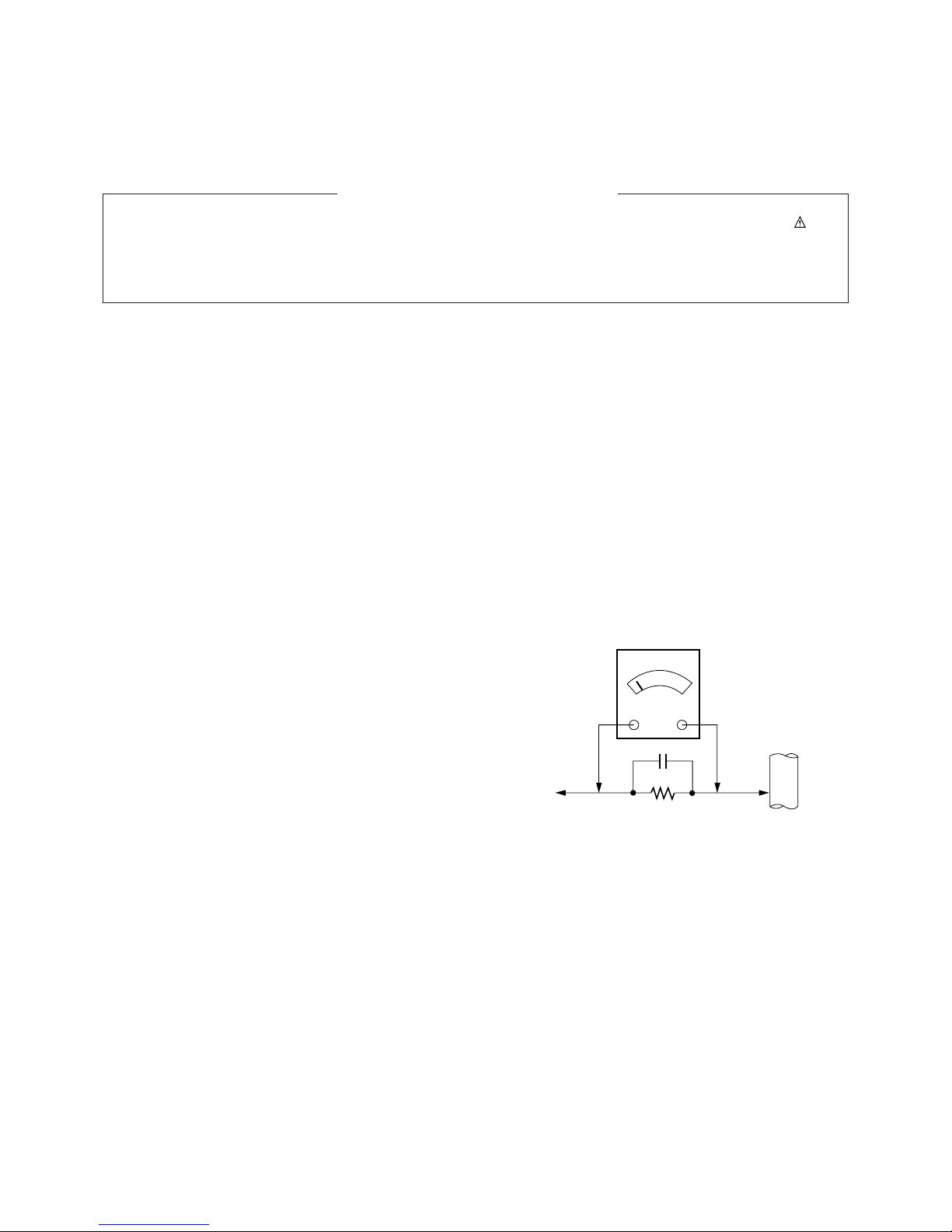
- 3 -
SAFETY PRECAUTIONS
Many electrical and mechanical parts in this chassis have special safety-related characteristics. These parts are identified by in the
Schematic Diagram and Replacement Parts List.
It is essential that these special safety parts should be replaced with the same components as recommended in this manual to prevent
X-RADIATION, Shock, Fire, or other Hazards.
Do not modify the original design without permission of manufacturer.
General Guidance
An isolation Transformer should always be used during the
servicing of a receiver whose chassis is not isolated from the AC
power line. Use a transformer of adequate power rating as this
protects the technician from accidents resulting in personal injury
from electrical shocks.
It will also protect the receiver and it's components from being
damaged by accidental shorts of the circuitry that may be
inadvertently introduced during the service operation.
If any fuse (or Fusible Resistor) in this monitor is blown, replace it
with the specified.
When replacing a high wattage resistor (Oxide Metal Film Resistor,
over 1W), keep the resistor 10mm away from PCB.
Keep wires away from high voltage or high temperature parts.
Due to high vacuum and large surface area of picture tube,
extreme care should be used in handling the Picture Tube.
Do not lift the Picture tube by it's Neck.
Leakage Current Cold Check(Antenna Cold Check)
With the instrument AC plug removed from AC source, connect an
electrical jumper across the two AC plug prongs. Place the AC
switch in the on position, connect one lead of ohm-meter to the AC
plug prongs tied together and touch other ohm-meter lead in turn to
each exposed metallic parts such as antenna terminals, phone
jacks, etc.
If the exposed metallic part has a return path to the chassis, the
measured resistance should be between 1MΩ and 5.2MΩ.
When the exposed metal has no return path to the chassis the
reading must be infinite.
An other abnormality exists that must be corrected before the
receiver is returned to the customer.
Leakage Current Hot Check (See below Figure)
Plug the AC cord directly into the AC outlet.
Do not use a line Isolation Transformer during this check.
Connect 1.5K/10watt resistor in parallel with a 0.15uF capacitor
between a known good earth ground (Water Pipe, Conduit, etc.)
and the exposed metallic parts.
Measure the AC voltage across the resistor using AC voltmeter
with 1000 ohms/volt or more sensitivity.
Reverse plug the AC cord into the AC outlet and repeat AC voltage
measurements for each exposed metallic part. Any voltage
measured must not exceed 0.75 volt RMS which is corresponds to
0.5mA.
In case any measurement is out of the limits specified, there is
possibility of shock hazard and the set must be checked and
repaired before it is returned to the customer.
Leakage Current Hot Check circuit
1.5 Kohm/10W
To Instrument's
exposed
METALLIC PARTS
Good Earth Ground
such as WATER PIPE,
CONDUIT etc.
AC Volt-meter
IMPORTANT SAFETY NOTICE
0.15uF
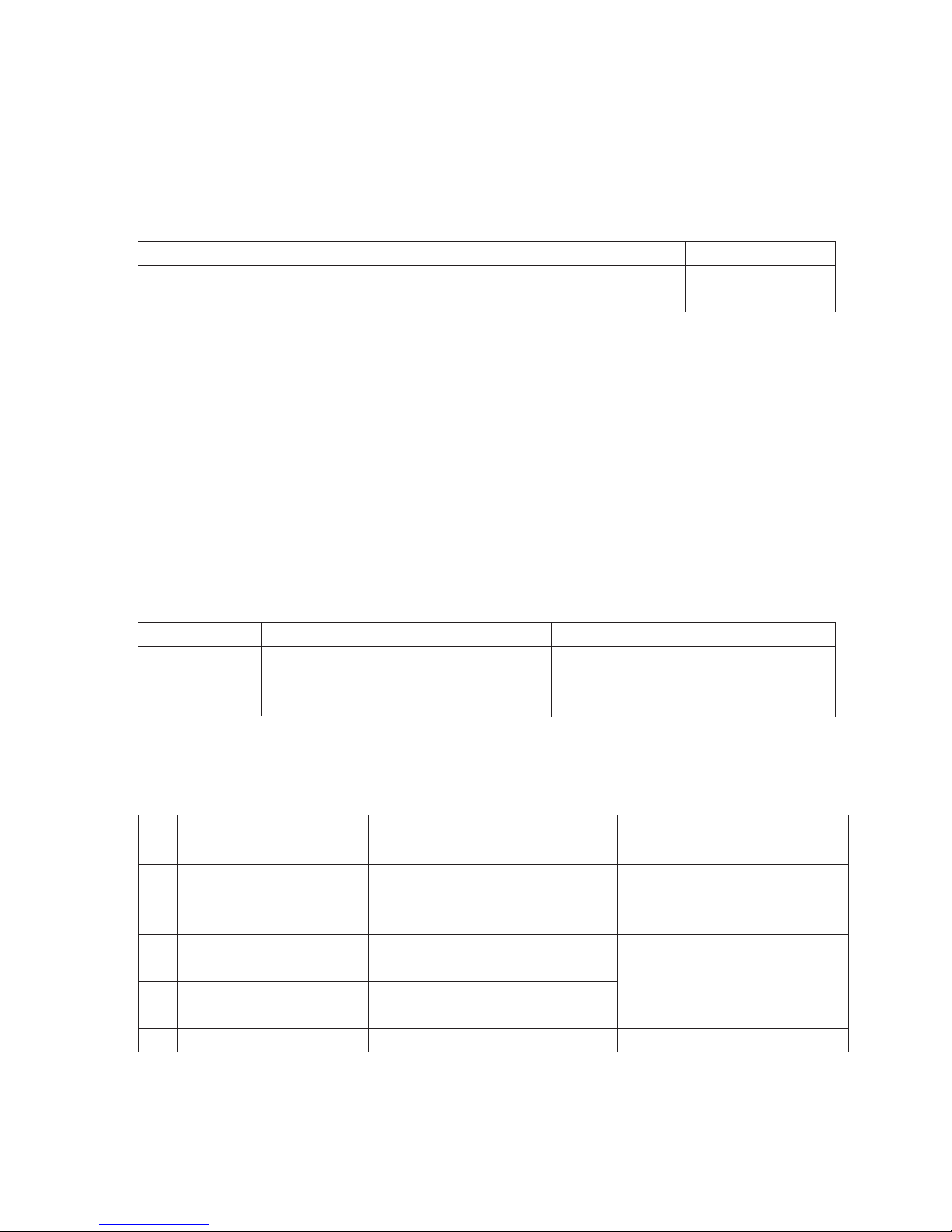
SPECIFICATIONS
NOTE : Specifications and others are subject to change without notice for improvement
.
V Application Range
This spec is applied to the 42” PLASMA TV used PD73A Chassis.
V Specification
Each part is tested as below without special appointment.
1) Temperature : 25±5°C (77±9°F), CST : 40±5
2) Relative Humidity: 65±10%
3) Power Voltage: Standard Input voltage (100-240V~, 50/60Hz)
* Standard Voltage of each product is marked by models.
4) Specification and performance of each parts are followed each drawing and specification by part number in accordance with SBOM.
5) The receiver must be operated for about 20 minutes prior to the adjustment.
V Test Method
1) Performance : LGE TV test method followed.
2) Demanded other specification
Safety : CE, IEC specification
EMC : CE, IEC
V General Specification
1. Module Specification ( 42” XGA MODULE )
- 4 -
Display Screen Device
Aspect Ratio
PDP Module
Operating Environment
Storage Environment
Input Voltage
1
2
3
4
5
6
No Item Specification Remark
42” Wide Color Display Module
16:9
PDP42X4,
RGB Closed Type, Film Filter
1)Temp. : 0~40deg
2)Humidity : 20~80%
3)Temp. : -20~60deg
4)Humidity : 10~90%
100-240V~, 50/60Hz
Plasma Display Panel
LGE SPEC.
Maker LG
Chassis
PD73A 42PC55-ZB UK, German, Italy, France, Sweden, Finland, Spain LG
Model Name Market Brand Remark
42PC55-ZB
Safety : IEC/EN60065
EMI : EN55013
EMS : EN55020
UK, German, Italy, France, Sweden, Finland, Spain
TEST
Model ApplianceMarket Remark

- 5 -
2. Model General Specification
Market
Broadcasting system
Receiving system
Scart Jack (2EA)
Video Input (1EA)
S-Video Input (1EA)
Component Input (1EA)
RGB Input(1EA)
HDMI Input(2EA)
Audio Input (3EA)
1
2
3
4
5
6
7
8
9
10
No Item Specification Remark
UK, German, Italy, France, Sweden, Finland, Spain
1) PAL-BG
2) PAL-DK
3) PAL-I,I’
4) DVB-T(ID TV)
5) SECAM-L/L’
Analog : Upper Heterodyne
Digital : COFDM
PAL, SECAM
PAL, SECAM, NTSC
PAL, SECAM, NTSC
Y/Cb/Cr, Y/Pb/Pr
RGB-PC
HDMI-DTV & SOUND
PC Audio, Component, AV
4 System : PAL, SECAM, NTSC, PAL60
4 System : PAL, SECAM, NTSC, PAL60
L/R Input

- 6 -
ADJUSTMENT INSTRUCTIONS
1. Application Object
These instructions are applied to all of the 42” PLASMA TV,
PD73A Chassis.
2. Note
(1) Because this is not a hot chassis, it is not necessary to use
an isolation transformer. However, the use of isolation
transformer will help protect test instrument.
(2) Adjustment must be done in the correct order.
(3) The adjustment must be performed in the circumstance of
25±5°C of temperature and 65±10% of relative humidity if
there is no specific designation.
(4) The input voltage of the receiver must keep 100-240V~,
50/60Hz.
(5) The receiver must be operated for about 15 minutes prior
to the adjustment.
O After RGB Full white HEAT-RUN Mode, the receiver must
be operated prior to adjustment.
O Enter into HEAT-RUN MODE
1) Press the POWER ON KEY on R/C for adjustment.
2) OSD display and screen display PATTERN MODE.
[ Set is activated HEAT-RUN without signal generator in
this mode.
[ Single color pattern(RED/BLUE/GREEN) of HEAT-RUN
mode uses to check PANEL.
3. Channel memory Setting Method
: You can set channel memory by R/C for adjustment.
1) Press ADJ key on R/C for adjustment.
2) Press ENTER key on “System Control3”.
3) Press VOL + key on “Channel Recover”.
4. PCMCIA CARD Checking Method
: You must adjust DTV 29 Channel and insert PCMCIA CARD
to socket.
1) If PCMCIA CARD works normally, normal signals display
on screen.
But it works abnormally, “No CA module” words display on
screen.
5. POWER PCB Assy Voltage
Adjustments (Va, Vs Voltage adjustments)
5-1. Test Equipment : D.M.M. 1EA
5-2.Connection Diagram for Measuring
: refer to Fig.1
5-3. Adjustment Method
(1) Va Adjustment
1) After receiving 100% Full White Pattern, HEAT RUN.
2) Connect + terminal of D.M.M to Va pin of P812, connect
- terminal to GND pin of P812.
3) After turning VR901, voltage of D.M.M adjustment as
same as Va voltage which on label of panel right/top.
(Deviation; ±0.5V)
(2) Vs Adjustment
1) Connect + terminal of D.M.M to Vs pin of P812, connect
– terminal to GND pin of P812.
2) After turning VR951, voltage of D.M.M adjustment as
same as Va voltage which on label of panel right/top.
(Deviation; ±0.5V)
If you turn on a still screen more than 20 minutes (Especially
Digital pattern, Cross Hatch Pattern), an afterimage may occur
in the black level part of the screen.
Each PCB assembly must be checked by check JIG set.
(Because power PCB Assembly damages to PDP Module,
especially be careful)
(Fig. 1) Connection diagram of power adjustment for measuring
<42” EAY32808901>
<42” 6709900019A>

- 7 -
6. EDID (The Extended Display
Identification Data)/ DDC (Display
Data Channel) download
6-1. Required Test Equipment
1) Adjusting PC with S/W for writing EDID Data.(S/W : EDID
TESTER Ver.2.5)
2) A Jig for EDID Download
3) Cable : Serial(9Pin or USB) to D-sub 15Pin cable, D-sub
15Pin cable, DVI to HDMI cable
6-2. Setting of device
6-3. Preparation for Adjustment
1) As above Fig. 2, Connect the Set, EDID Download Jig, PC
& Cable.
2) Turn on the PC & EDID Download Jig. And Execute the
S/W : EDID TESTER Ver,2.5.
3) Set up S/W option.
Repeat Number : 5
Device Address : A0
PageByte : 8
4) Power on the Set.
6-4. Sequence of Adjustment
- EDID Download
1) Init the data.
2) Load the EDID data.(Open File).
[Analog file] (for RGB)
[Digital file] (for HDMI)
3) Set the S/W as below.
4) Push the “Write Data & Verify”button. And confirm “Yes”.
5) If the writing is finished, you will see the “OK” message.
6) If TV has two HDMI, you must download two times for
each HDMI.
(Fig. 2) Connection Diagram of DDC download
Open FileOpen File

- 8 -
- EDID DATA
1) Analog RGB.
=> Detail EDID Options are below(1, 2, 3, 4, 5)
1. Product ID
2. Serial No : Controlled on production line
3. Month, Year : Controlled on production line
ex) Week : '03' => '03'
Year : '2006' => '10'
4. Model Name(Hex):
5. Checksum : Changeable by total EDID data
2) HDMI1.
=> Detail EDID Options are below(1, 2, 3, 4, 5)
1. Product ID
2. Serial No : Controlled on production line
3. Month, Year : Controlled on production line
ex) Week : '03' => '03'
Year : '2006' => '10'
4. Model Name(Hex):
5. Checksum : Changeable by total EDID data
3) HDMI2.
=> Detail EDID Options are below(1, 2, 3, 4, 5)
* Please refer HDMI1
Model
Name
42PC55-ZB
42PC56-ZD
50PC55-ZB
50PC56-ZD
50PB56-ZA
Product ID
Product ID
EDID table
B19C
B39C
5FC3
61C3
63C3
Hex
9CB1
9CB3
C35F
C361
C363
40013
40015
50015
50017
50019
Model Name
42PC55-ZB
42PC56-ZD
50PC55-ZB
50PC56-ZD
50PB56-ZA
Hex Data
00 00 00 FC 00 34 32 50 43 35 35 2D 5A 42 0A 20 20 20
00 00 00 FC 00 34 32 50 43 35 36 2D 5A 44 0A 20 20 20
00 00 00 FC 00 35 30 50 43 35 35 2D 5A 42 0A 20 20 20
00 00 00 FC 00 35 30 50 43 35 36 2D 5A 44 0A 20 20 20
00 00 00 FC 00 35 30 50 42 36 35 2D 5A 41 0A 20 20 20
1
2
3
4
5
1
2
3
4
5
5
Model
Name
42PC55-ZB
42PC56-ZD
50PC55-ZB
50PC56-ZD
50PB56-ZA
Product ID
Product ID
EDID table
B29C
B49C
60C3
62C3
64C3
Hex
9CB2
9CB4
C360
C362
C364
40114
40116
50016
50018
50020
Model Name
42PC55-ZB
42PC56-ZD
50PC55-ZB
50PC56-ZD
50PB56-ZA
Hex Data
00 00 00 FC 00 34 32 50 43 35 35 2D 5A 42 0A 20 20 20
00 00 00 FC 00 34 32 50 43 35 36 2D 5A 44 0A 20 20 20
00 00 00 FC 00 35 30 50 43 35 35 2D 5A 42 0A 20 20 20
00 00 00 FC 00 35 30 50 43 35 36 2D 5A 44 0A 20 20 20
00 00 00 FC 00 35 30 50 42 36 35 2D 5A 41 0A 20 20 20
1
2
3
4
5
5
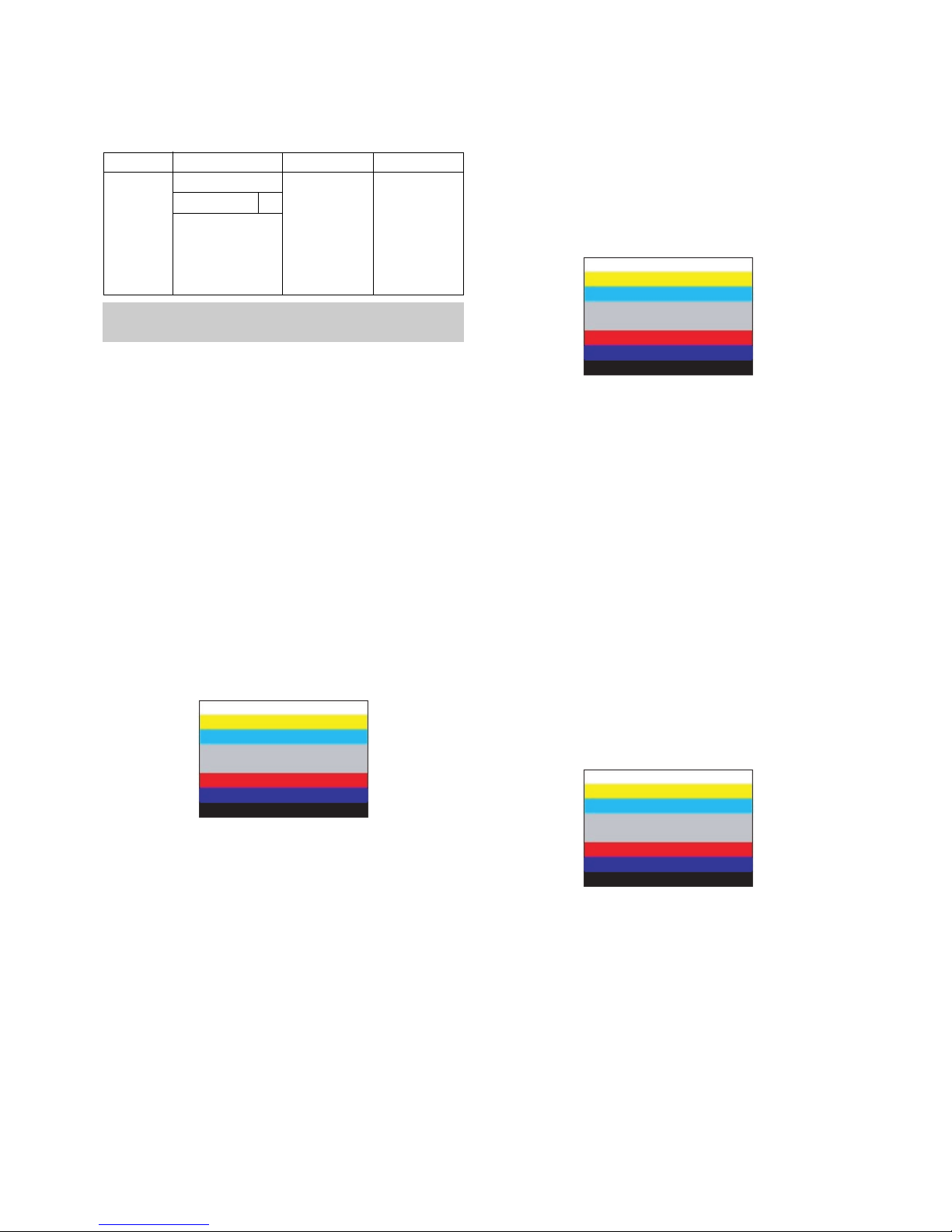
- 9 -
7. ADC Calibration
8. Auto AV(CVBS) Color Balance
8-1. Requirement
V This AV color balance adjustment should be performed
before white Balance Adjustment.
8-2. Required Equipment
1) Remote controller for adjustment.
2) MSPG-925FS Pattern Generator (Which has Video Signal:
7 Color Bar Pattern shown in Fig. 3).
- Model: 202 / Pattern: 65 EC and FC model use PALBGDHI. (composite signal)
8-3. Method of Auto AV(CVBS) Color Balance
1) Input the Video signal: 7 color Bar signal into AV3.
2) Set the PSM to Dynamic mode in the Picture menu.
3) Press IN-STAR key on R/C for adjustment.
4) Press the
G(Vol. +) key operate to set, then it becomes
automatically.
5) Auto-RGB OK means completed adjustment.
9. Adjustment of Component
9-1. Requirement
V This AV color balance adjustment should be performed
before white Balance Adjustment.
9-2. Required Equipment
1) Remote controller for adjustment.
2) MSPG-925FS Pattern Generator (Which has Video Signal:
7 Color Bar Pattern shown in Fig. 4).
- Model: 215 / Pattern: 65
9-3. Method of Auto Component Color Balance
1) Input the Component 720p/50Hz 7 Color Bar(MSPG-925FS
model:215, pattern:65) signal into Component.
2) Set the PSM to Dynamic mode in the Picture menu.
3) Press IN-STAR key on R/C for adjustment.
4) Press the
G(Vol. +) key operate to set, then it becomes
automatically.
5) Auto-RGB OK means completed adjustment.
10. Adjustment of RGB
10-1. Requirement
V This AV color balance adjustment should be performed
before white Balance Adjustment.
10-2. Required Equipment
1) Remote controller for adjustment.
2) MSPG-925FS Pattern Generator (Which has Video Signal:
7 Color Bar Pattern shown in Fig. 5).
- Model: 215 / Pattern: 65
10-3. Method of Auto RGB Color Balance
1) Input the PC 1024x768 @ 60Hz 7 color bar (MSPG-925FS,
Model:3, Pattern: 65) into RGB. (using D-sub to D-sub
cable)
2) Set the PSM to Dynamic mode in the Picture menu.
3) Press IN-STAR key on R/C for adjustment.
4) Press the
G(Vol. +) key operate to set, then it becomes
automatically.
5) Auto-RGB OK means completed adjustment.
MSPG925FS
Component RGB-PCRF/AV/S-VIDEOADC
Model : 3
(1024*768 60Hz)
Pattern : 65
7 Color Bar
Model:215(720P)
Pattern : 65
* 720/50Hz
7 Color Bar
PAL
INPUT SELECT AV3
Model : 202
(PAL-BGDHI)
Pattern : 65
* PAL 7 Color Bar
- System control RS-232 Host should be “PC“ for adjustment.
- Before AV ADC Calibration, execute the “Panel size selection“
(Fig. 4) Color bar Test Pattern
(Fig. 3) Color Balance signal
(Fig. 5) Color bar Test Pattern

- 10 -
11. Adjustment of White Balance
11-1. Requirement
V Before adjusting White-balance , the AV ADC should be
done.
11-2. Required Equipment
1) Remote controller for adjustment.
2) Color Analyzer.( CA-1000,CA-100+,CA-200 or same
product ) : CH10(PDP)
* Please adjust CA-210, CA-100+ by CS-1000 before
measuring.
3) Auto W/B adjustment instrument.(only for Auto adjustment)
4) AV Pattern Generator.
W Synchronization relation between PSM and CSM.
W
CS-1000/CA-100+/CA-210 White balance adjustment coordinate
and color temperature.
11-3. Connection Picture of the Measuring
Instrument(On Automatic control)
V Inside PATTERN is used when W/B is controlled. Connect
to auto controller or push control R/C IN-START -> Enter
the mode of White-Balance, the pattern will come out.
V Auto-control interface and directions
1. Adjust in the place where the influx of light like floodlight
around is blocked.(illumination is less than 10ux)
2. Measure and adjust after sticking the Color Analyzer(CA-
100+, CA210) to the side of the module.
3. Aging time : keep white pattern using inside pattern.
W Auto adjustment Map(RS-232C)
12. Adjustment of White Balance
(Manual white Balance)
V One of R Gain/ G Gain/ B Gain should be kept on 80, and
others are controlled lowering from 80
(1) ‘power on’ of the control R/C, set heat run to white by
pressing and heat run over 15 minutes. (Set: RS-232 Host:
PC, Baud Rate: 115200bps, Download: Cortez)
(2) Zero Calibrate CA-100+, and stick the sensor to the center
of PDP module surface when you adjust.
(3) Double click In-start key on Controlling R/C and get in
‘white balance’.
(4) Set test-pattern on and display inside pattern. Control is
carried out on three color temperature, COOL, MEDIUM,
WARM. (Control is carried out three times.)
(5) When the R/G/B GAIN is 80 on OSD, it is the FULL
DYNAMIC Range of the Module. In order to control white
balance without the saturation of FULL DYNAMIC Range
and DATA, one of R Gain / G Gain / B Gain should be kept
on 80, and other two is controlled lowering from 80.
* Color Temperature: Cool, Medium, Warm
(1) When R GAIN is set to 80
- Control G GAIN and B GAIN by lowering from 80.
(2) When B GAIN is set to 80
- Control R GAIN and G GAIN by lowering from 80.
(3) When G GAIN is set to 80
- Control R GAIN and B GAIN by lowering from 80.
One of R Gain / G Gain / B Gain should be kept on 80, and
adjust other two lower than 80.
(When R/G/B GAIN are all 80, it is the FULL DYNAMIC
Range of Module)
(Fig. 6) Auto AV(CVBS) Color Balance Test Pattern
Full White Pattern
RS-232C Communication
CA-210
Color
ANALYZER
TYPE : CA-210
Type
Baud Rate
115200
Index
R Gain
G Gain
B Gain
R Offset
G Offset
B Offset
Data bit
8
Cmd1 Cmd2
ja
jb
jc
jd
je
jf
Stop bit
1
Parity
NONE
PD61A/C
Protocol
Setting
Data Min Value
00(00)
00(00)
00(00)
00(00)
00(00)
00(00)
Max Value
128(80)
128(80)
128(80)
128(80)
128(80)
128(80)
Color Coordinate
xy
0.283±0.002
0.293±0.002
0.329±0.00
2
11000K
9300K
6500K
0.000
0.000
0.003
0.276±0.002
0.285±0.002
0.313±0.00
2
COOL
MEDIUM
WARM
Mode Temp uv
PLASMA Remark
11000K
9300K
6500K
Cool
Normal
Warm
CSM
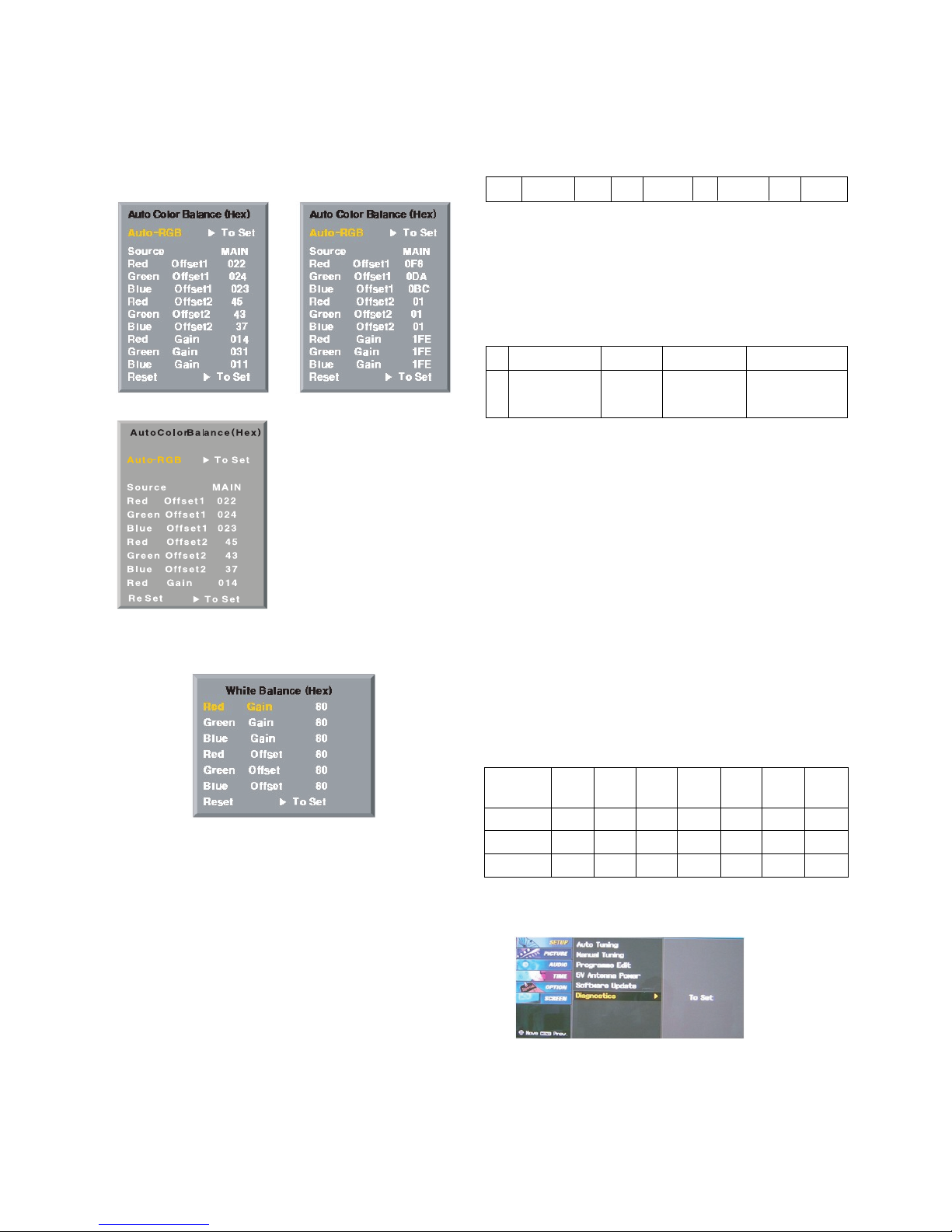
- 11 -
13.
Default Value in Adjustment mode
13-1. Auto Color Balance
13-2. Write Balance
14. EEPROM Data Write
(Serial No D/L)
14-1. Signal TABLE
CMD : A0h
LENGTH : 85~94h (1~16 bytes)
ADH : E
2
PROM Sub Address high (00~1F)
ADL : E
2
PROM Sub Address low (00~FF)
Data : Write data
CS :
CMD + LENGTH + ADH + ADL + Data_1 + ... + Data_n
Delay : 20ms
14-2. Command Set
* Description
FOS Default write : <7mode data> write
Vtotal, V_Frequency, Sync_Polarity, Htotal, Hstart, Vstart, 0, Phase
Data write : Model Name and Serial Number write in EEPROM,.
14-3. Method & Notice
(1) Serial number D/L is using of scan equipment.
(2) Setting of scan equipment operated by Manufacturing
Technology Group.
(3) Serial number D/L must be conformed when it is produced
in production line, because serial number D/L is mandatory
by D-book 4.0.
15. Set Information(Serial No& Model name)
15-1.
Setting up like bottom figure
(After setting white balance, this is set)
(Setting: Press ADJ Key in the Adjust remocon)
(1) Select “System Control 2” by using
D / E (CH+/-) key, and
press
V (ENTER) Using Adjust remocon, RS-232 Host &
Baud Rate & Download value change)
15-2. Push the menu button in DTV mode.
(1) Select the STATION-> Diagno stics -> To set.
CMD
LENGTH
ADH ADL
DATA_1 DATA_n
... CS DELAY
Model
Name
42PC55-ZB
50PC55-ZB
50PB65-ZA
Tool
Option1
2048
2052
2244
1697
1953
1977
0
0
0
14
14
14
2
2
2
1
1
1
192
192
192
Tool
Option2
Area
Option
Option1 Option2 Option3 Option3
No
1
EEPROM WRITE
A0h 84h+n n-byted Write
(n=1~16)
Adjust mode CMD(hex) LENGTH(hex) Description
(Fig. 7) Default on OSD
<Component> <RGB>
<AV>
(Fig. 8) Default on OSD
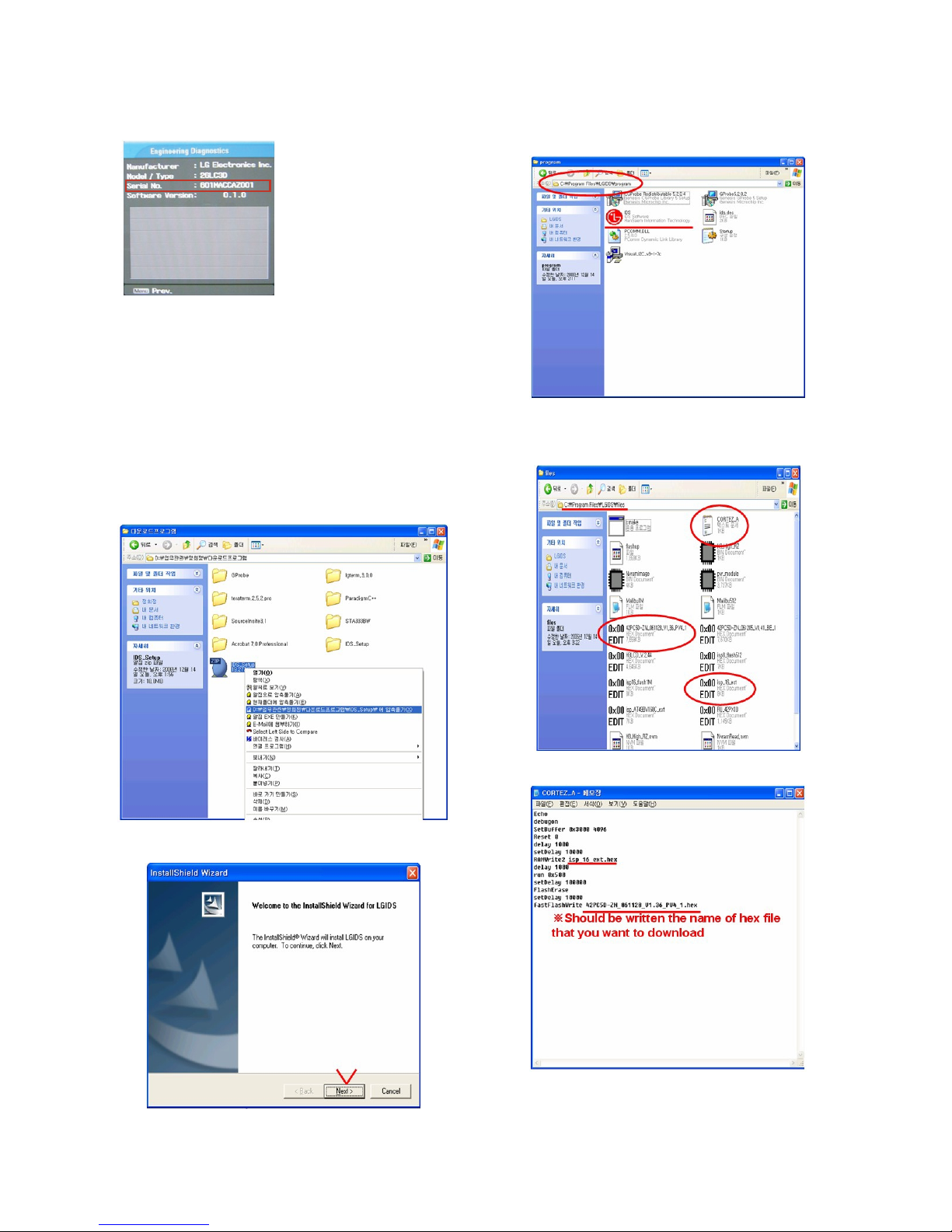
- 12 -
(2) Check the Serial Number.
16. Input the Shipping Option Data
1) Push the IN-START key in a Adjust Remocon.
2) Input the Option Number that was specified in the BOM, into
the Shipping area.
3) The work is finished, Push
V Key.
17. CORTEZ Download
17-1. CORTEZ Download By LGIDS
(1) Installation of the LGIDS
1) Extract to folder IDS_Setup.ZIP.
2) Install LGIDS-1
1. After Click the ‘NEXT’ icon, Installation is finished.
3) Install LGIDS-2
1. You can find the ICON on C:\Program Files\LGIDS.
(2) Download hex file
1) Prepare a Batch File(*.txt), RAM File(*.hex) on
C:\Program Files\LGIDS\files.
* In the TEXT FILE
2) Connect RS232 cable and turn on the power.
(Use the general RS-232C Serial Cable)
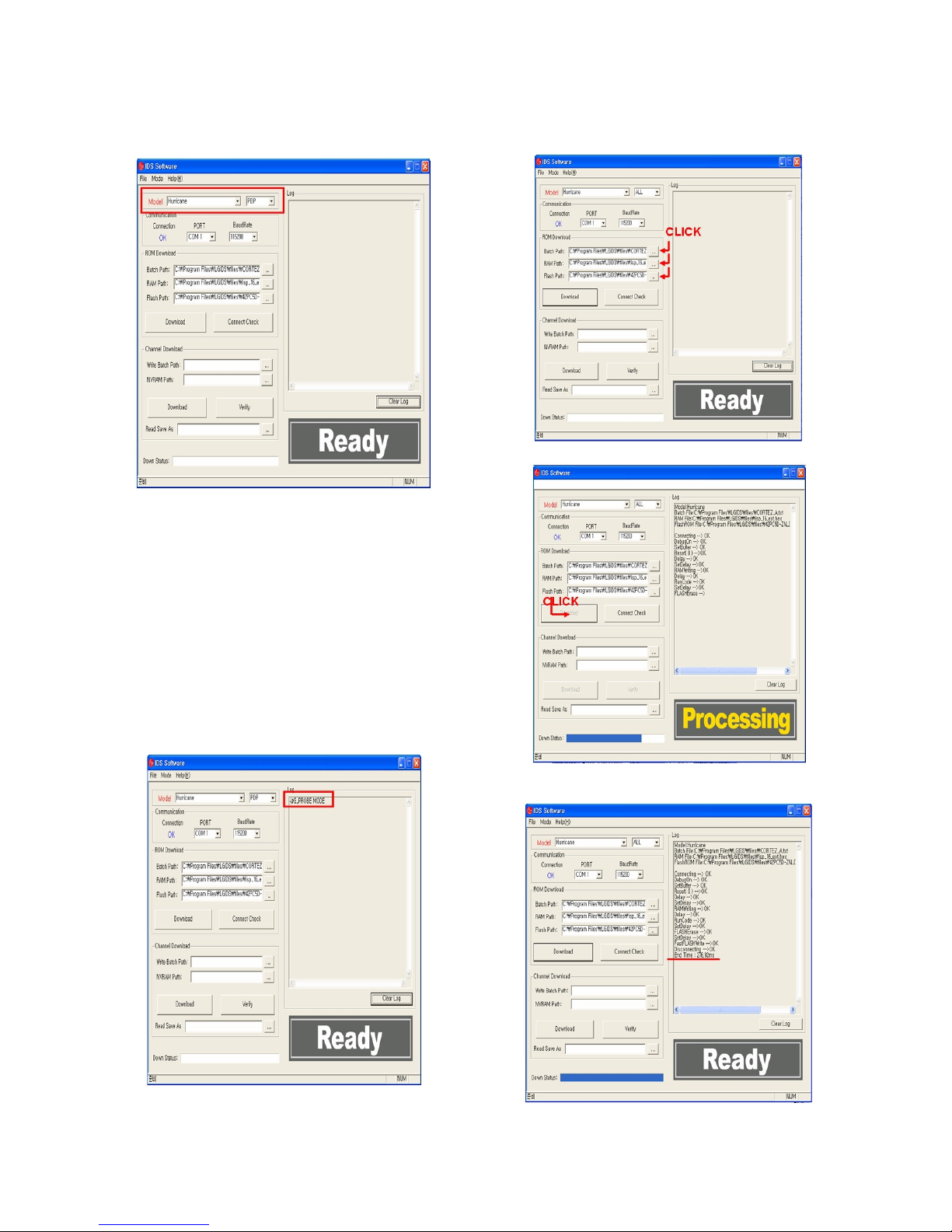
- 13 -
3) Execute the LGIDS Program - 1
1. Check a ‘PDP’ & ‘Hurricane’ on the ‘Model’ MENU
*
If your connection is ‘NG’, then set your PORT(COM1,2,3...)
correctly.
4) SVC MENU Setting for CORTEZ DOWNLOAD.
case 1. Press the ‘tilt’ button on the Adjustment Remote
Control.
case 2. Press the ‘ADJ’ button
1) Press the ‘System Control 2’ menu
2) Enter the ‘GProbe’ on the ‘RS-232Host menu’
3) Enter ‘115200bps’ on the ‘Baud Rate menu’
4) Enter the ‘Cortez’ on the ‘Download menu’
* If you don’t have a Adjustment Remote Control
‘Menu’ button on the Remote Control + ‘Menu’ button on
the Local Key during 7~8sec
After Change a mode, you can see ‘GPROBE MODE’
5) Execute the LGIDS Program - 2
1. Open a Batch file, RAM file and Flash file.
6) Execute the LGIDS Program - 3
7) Wait the final message.
1. After DOWNLOAD, Turn off the TV after download -> Turn
on.

- 14 -
17-2. CORTEZ Download By GProbe 5
(1) Installation of the GProbe 5
1) Extract to folder GProbe5.0.0.15_S0006_EXE_09A.ZIP.
2) Install GProbe5.0.0.15.EXE - 1.
3) Install GProbe5.0.0.15.EXE - 2.
4) Install GProbe5.0.0.15.EXE - 3.
CLICKCLICK
CLICKCLICK
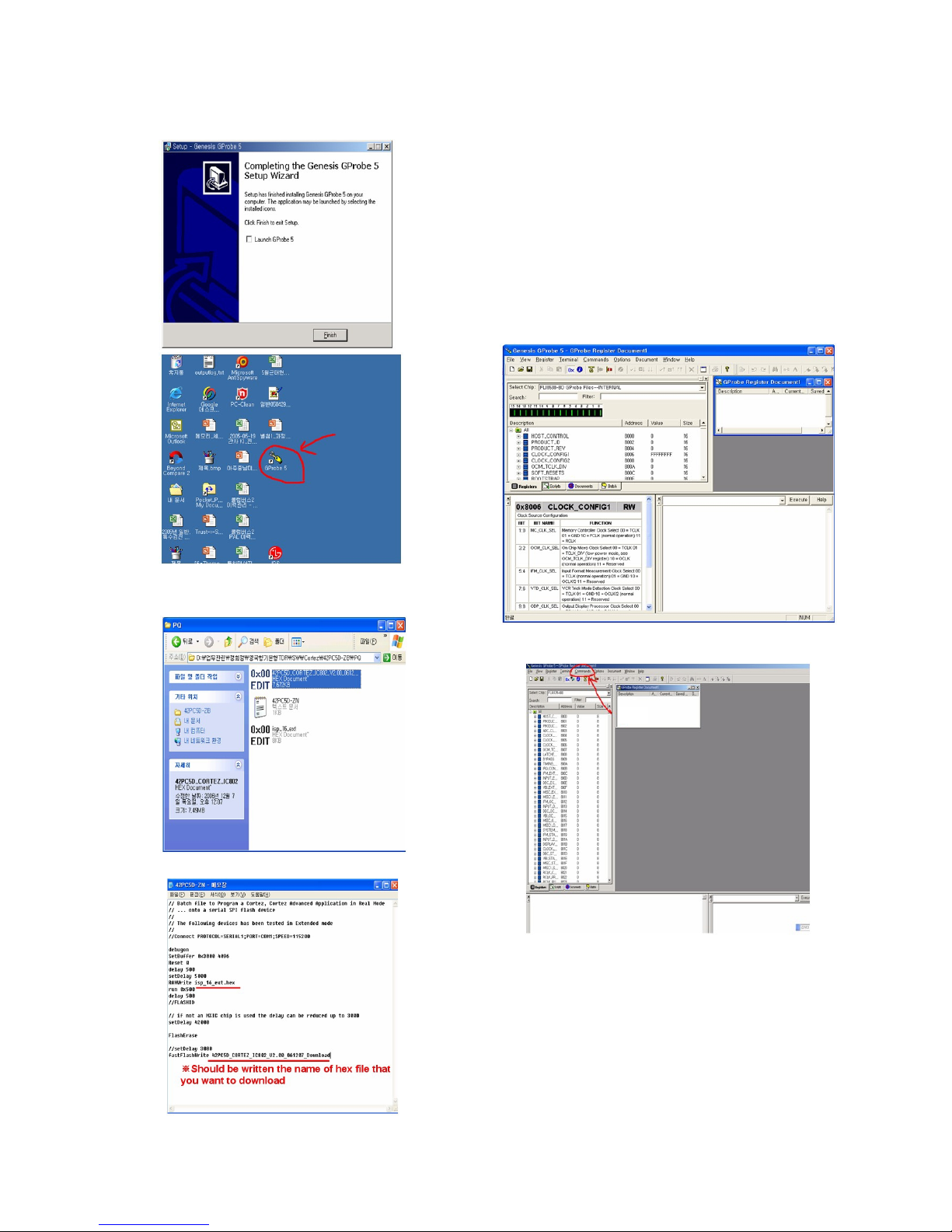
- 15 -
5) Install GProbe5.0.0.15.EXE - 4.
(2) Download hex file using GProbe
1) Prepare a ‘*.hex‘, ‘isp_16_ext.hex‘, ‘*.txt‘ in the same folder.
* In the TEXT FILE
2) Connect TV set and PC by using RS232 cable.
3) SVC MENU Setting for CORTEZ DOWNLOAD.
case 1. Press the ‘tilt’ button on the Adjustment Remote Control.
case 2. Press the ‘ADJ’ button.
1) Press the ‘System Control 2’ menu
2) Enter the ‘GProbe’ on the ‘RS-232Host menu’
3) Enter ‘115200bps’ on the ‘Baud Rate menu’
4) Enter the ‘Cortez’ on the ‘Download menu’
* If you don’t have a Adjustment Remote Control ‘Menu’
button on the Remote Control + ‘Menu’ button on the
Local Key during 7~8sec.
4) Execute the GProbe Program.
5) Open the batch file - 1.
1. Click the ‘Commands’.
CLICK
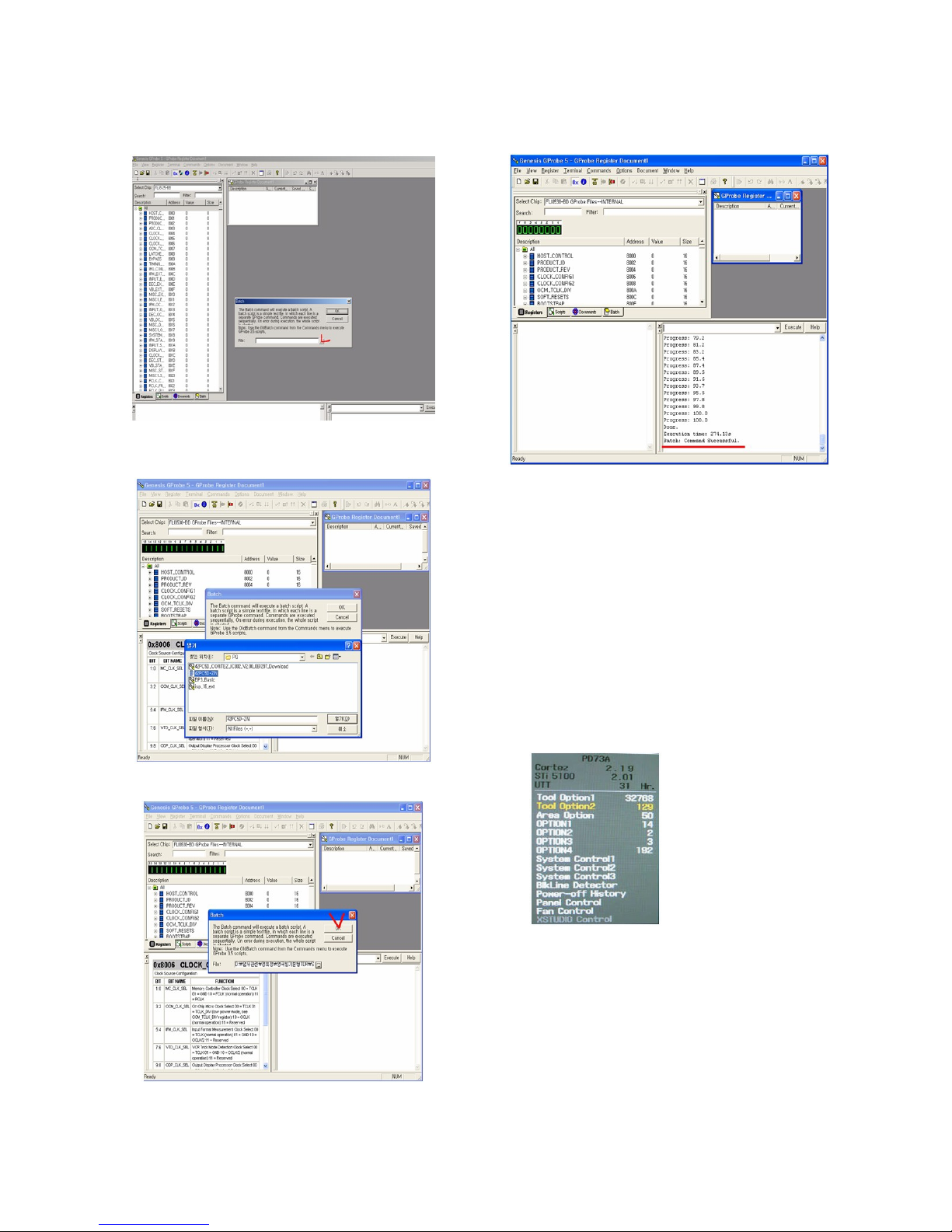
- 16 -
6) Open the batch file - 1.
1. Click the ‘Commands’.
7) Open the batch file - 2
1. Click ‘Bach’ in the ‘Commands’ menu & express the
‘...’ icon (It’s marked by the red check).
8) Open the batch file - 3.
1. Choose the text file.
9) It takes 300sec ~ 360sec, Wait the final message.
1. Turn off the TV after download -> Turn on.
18. Insert the ‘TOOL OPTION’ &
SERIAL NUMBER
V When you change a Main Ass’y, you should insert the TV
SET’s original Serial Number & MODEL NAME. It is the
way how to insert original number.
18-1. Insert the ‘Tool Option’
1) Insert ‘2048’ on ‘Tool Option1’, ‘1697’ on ‘Tool Option2’ for
42PC55-ZB Press the ‘ENTER’ Button.
2) Insert ‘2052’ on ‘Tool Option1’, ‘1953’ on ‘Tool Option2’ for
50PC55-ZB Press the ‘ENTER’ Button.
1. Before change the ‘Tool Option’, you should check
the White Balance Value.
2. Because change the ‘Tool Option’, the White Balance
Value is reset.
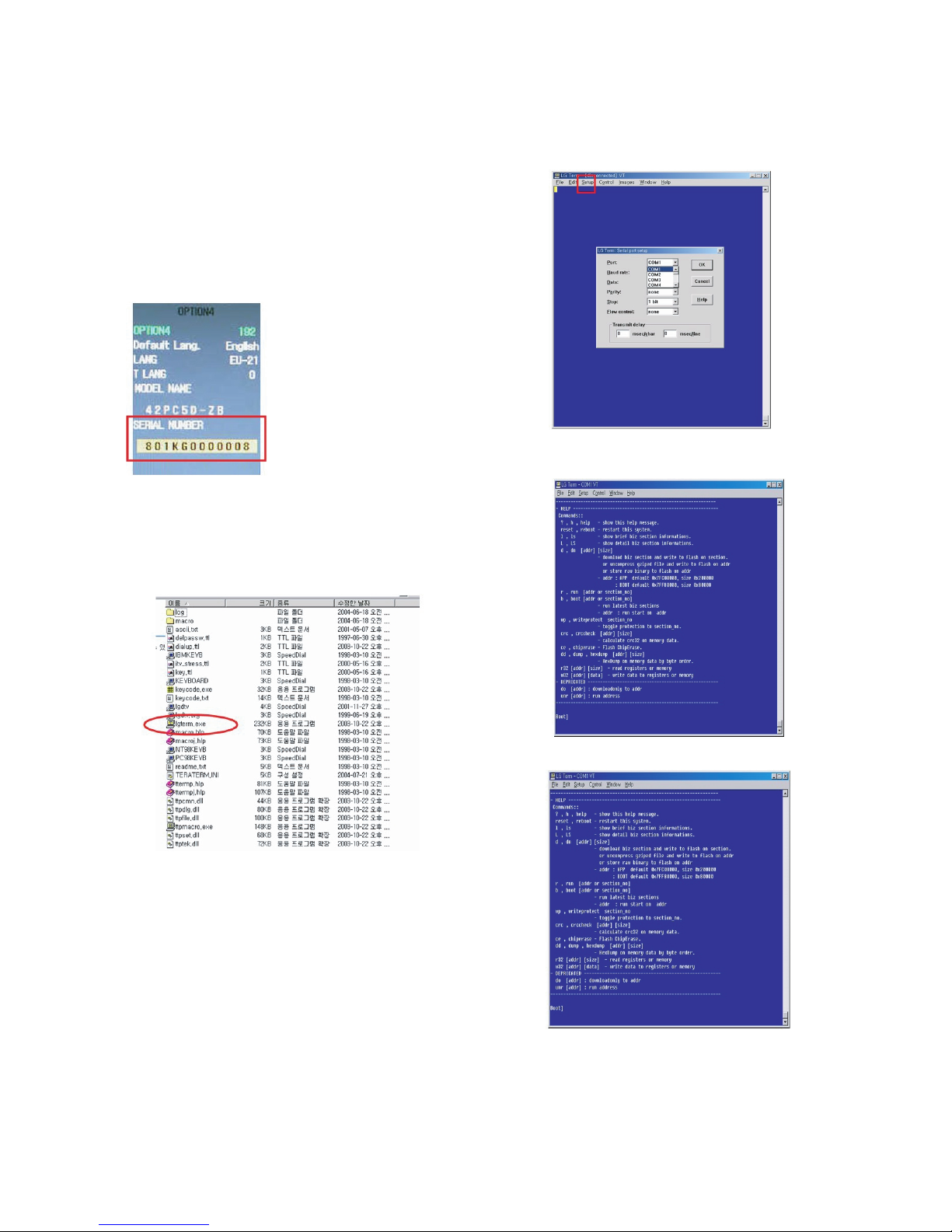
- 17 -
18-2. Insert the ‘SERIAL NUMBER’ &
‘MODEL NAME’
1) Check the original serial number.
(Check the Label on the Back Cover)
2) After change the Main Ass’y, Press the ‘ADJ button on the
Adjustment Remote control.
1. Choose the ‘OPTION4’
2. Insert the ‘MODEL NAME’ by navigation key.
3. Insert the original serial number on the ‘SERIAL
NUMBER’ MENU by navigation key.
* After All Setting, Turn Off TV SET-> On
19. ST DOWN LOAD
19-1. ST ROM DOWN LOAD
(1) Installation the ‘LG Term’
1) Extract to folder lgterm.zip.
(2) Download biz file using LG Term
1) Prepare the ‘ *.biz ‘ that you want to download on ST.
2) Connect TV set and PC by using RS232 cable, Turn on
the TV.
3) SVC MENU Setting.
case 1. Press the ‘Turbo Sound’ button on the
Adjustment Remote Control.
case 2. Press the ‘ADJ’ button.
1) Press the ‘System Control 2’ menu
2) Enter the ‘GProbe’ on the ‘RS-232 Host’
3) Enter ‘115200bps’ on the ‘Baud Rate’
4) Enter the ‘STi 5100’ on the ‘Download’
* If you don’t have a Adjustment Remote Control.
‘Menu’ button on the Remote Control + ‘Menu’ button on
the Local Key during 7~8sec.
4) Execute ‘lgterm.exe’.
1. Select ‘Serial port’ on ‘Setup’ Menu.
2. Port’ should be connected with the TV SET by RS232.
5) TV SET DC Power OFF => ON.
1. Check the message like the Picture.
6) Insert ‘dn’ and Enter.
