LG 50PC3DD-UE User Manual

50" Plasma TV-720P
NS-PDP50
User Guide
07-287_NS-PDP50_English Only.fm Page 1 Wednesday, July 11, 2007 12:05 PM
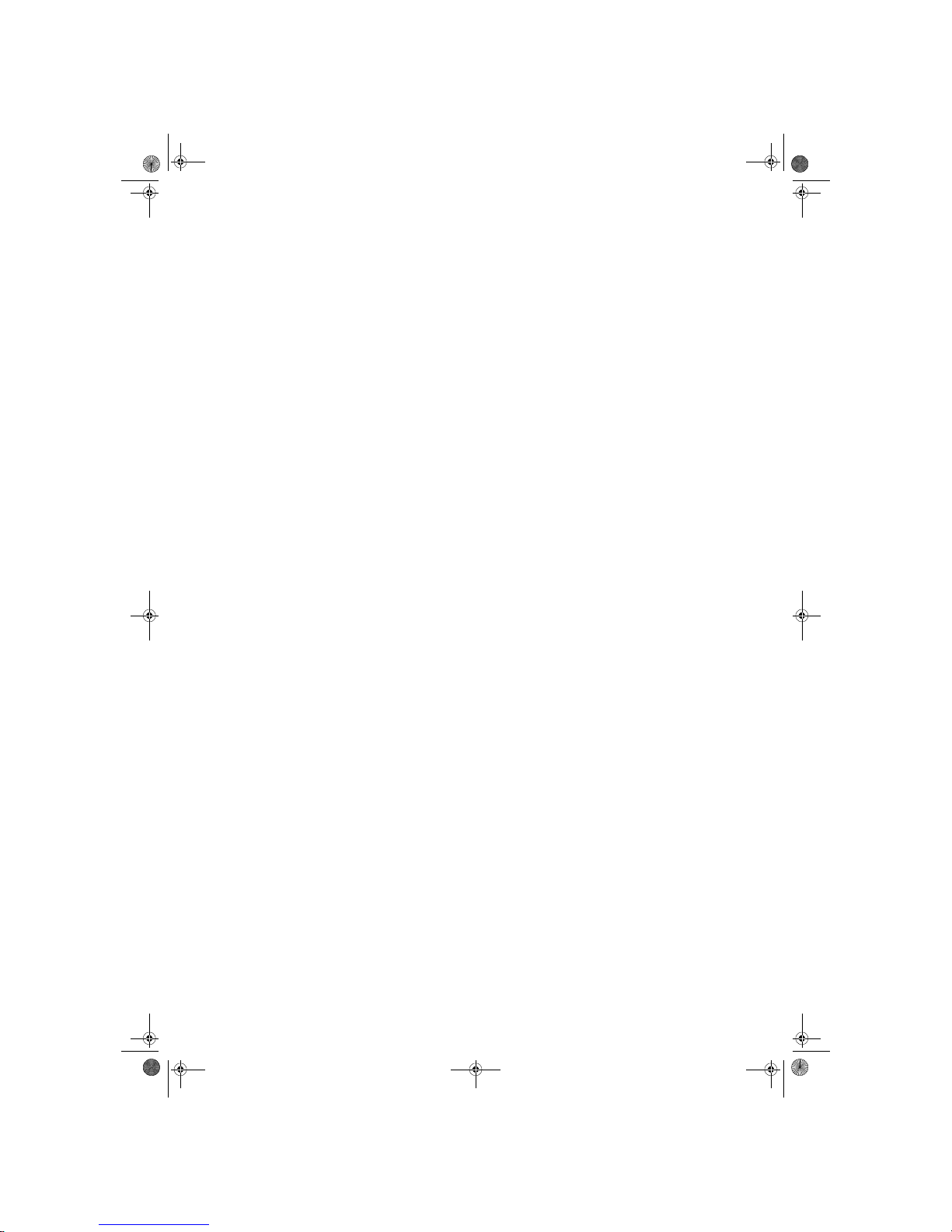
07-287_NS-PDP50_English Only.fm Page 2 Wednesday, July 11, 2007 12:05 PM

3
www.insignia-products.com
Insignia NS-PDP50
50" Plasma TV-720P
Contents
Introduction . . . . . . . . . . . . . . . . . . . . . . . . . . . . . .3
Safety information . . . . . . . . . . . . . . . . . . . . . . . . .3
Features. . . . . . . . . . . . . . . . . . . . . . . . . . . . . . . . .4
Front . . . . . . . . . . . . . . . . . . . . . . . . . . . . . . . . . . . . . 5
Back . . . . . . . . . . . . . . . . . . . . . . . . . . . . . . . . . . . . . 5
Remote control. . . . . . . . . . . . . . . . . . . . . . . . . . . . . 6
Setting up your plasma TV. . . . . . . . . . . . . . . . . . .7
Installing batteries . . . . . . . . . . . . . . . . . . . . . . . . . . 7
Bundling cables . . . . . . . . . . . . . . . . . . . . . . . . . . . . 8
Grounding. . . . . . . . . . . . . . . . . . . . . . . . . . . . . . . . . 8
Connecting an antenna or cable TV. . . . . . . . . . . . . 9
Connecting a standard A/V device. . . . . . . . . . . . . . 9
Connecting an S-Video device. . . . . . . . . . . . . . . . . 9
Connecting a component device . . . . . . . . . . . . . . 10
Connecting an HDMI device. . . . . . . . . . . . . . . . . . 10
Connecting a DVI device . . . . . . . . . . . . . . . . . . . . 11
Connecting a digital audio device. . . . . . . . . . . . . . 11
Connecting a PC . . . . . . . . . . . . . . . . . . . . . . . . . . 12
Using your plasma TV . . . . . . . . . . . . . . . . . . . . .12
Turning your plasma TV on or off. . . . . . . . . . . . . . 12
Selecting the video input source . . . . . . . . . . . . . . 13
Labeling a video input source. . . . . . . . . . . . . . . . . 13
Changing channels. . . . . . . . . . . . . . . . . . . . . . . . . 13
Adjusting the volume . . . . . . . . . . . . . . . . . . . . . . . 13
Creating the channel list. . . . . . . . . . . . . . . . . . . . . 13
Adding or deleting a channel . . . . . . . . . . . . . . . . . 14
Creating a favorite channel list. . . . . . . . . . . . . . . . 14
Selecting the picture mode. . . . . . . . . . . . . . . . . . . 15
Adjusting the color temperature . . . . . . . . . . . . . . . 15
Adjusting the HD picture quality. . . . . . . . . . . . . . . 16
Adjusting the movie picture quality. . . . . . . . . . . . . 16
Adjusting the black level. . . . . . . . . . . . . . . . . . . . . 17
Restoring video settings. . . . . . . . . . . . . . . . . . . . . 17
Selecting a sound mode. . . . . . . . . . . . . . . . . . . . . 17
Adjusting the balance. . . . . . . . . . . . . . . . . . . . . . . 18
Selecting the audio language. . . . . . . . . . . . . . . . . 18
Turning the speakers on or off . . . . . . . . . . . . . . . . 19
Setting the clock. . . . . . . . . . . . . . . . . . . . . . . . . . . 19
Setting the on and off timers . . . . . . . . . . . . . . . . . 20
Setting the sleep timer . . . . . . . . . . . . . . . . . . . . . . 20
Turning Auto Off on and off . . . . . . . . . . . . . . . . . . 20
Selecting the aspect ratio. . . . . . . . . . . . . . . . . . . . 21
Selecting the on-screen display (OSD) language . 21
Checking the DTV signal strength . . . . . . . . . . . . . 21
Selecting closed captions. . . . . . . . . . . . . . . . . . . . 22
Changing closed caption styles . . . . . . . . . . . . . . . 22
Using low power. . . . . . . . . . . . . . . . . . . . . . . . . . . 23
Avoiding image burn-in. . . . . . . . . . . . . . . . . . . . . . 23
Setting parental controls. . . . . . . . . . . . . . . . . . . . . 23
Maintaining. . . . . . . . . . . . . . . . . . . . . . . . . . . . . .24
Cleaning the screen . . . . . . . . . . . . . . . . . . . . . . . . 24
Cleaning the cabinet. . . . . . . . . . . . . . . . . . . . . . . . 24
Troubleshooting . . . . . . . . . . . . . . . . . . . . . . . . . .25
Specifications . . . . . . . . . . . . . . . . . . . . . . . . . . . .26
Programming the remote control . . . . . . . . . . . . .26
Remote control codes . . . . . . . . . . . . . . . . . . . . . . 26
One-Year Limited Warranty . . . . . . . . . . . . . . . . .31
Introduction
Congratulations on your purchase of a
high-quality Insignia product. Your NS-PDP42
represents the state of the art in plasma TV
design and is designed for reliable and
trouble-free performance.
Safety information
Important safety
instructions
1 Read these instructions.
2 Keep these instructions.
3 Heed all warnings.
4 Follow all instructions.
5 Do not use your plasma TV near water.
6 Clean the cabinet with a dry cloth only.
7 Do not block any ventilation openings. Install
in accordance with the manufacturer’s
instructions.
Note
A few small colored dots may be present on your
plasma TV screen. This is normal in plasma TVs
and does not mean that your plasma TV is
defective.
Note
Your plasma TV has cooling fans that insure
reliable operation. When the fans are running
there is a small amount of noise. This is normal
and does not mean that your plasma TV is
defective.
CAUTION
RISK OF ELECTRIC SHOCK
DO NOT OPEN
Warning
To reduce the risk of electric shock, do not remove
the cover or back. No user serviceable parts
inside. Refer servicing to qualified service
personnel.
To reduce the risk of fire or electric shock, do not
expose your plasma TV to rain or moisture.
Warning
To prevent electric shock, match the wide blade
on the power cord plug to the wide slot on an
electric outlet. If the plug does not fit, consult a
licensed electrician to replace the obsolete outlet.
Do not modify the power cord plug, or you will
defeat this safety feature.
This symbol indicates that dangerous voltage
constituting a risk of electric shock is present
within your plasma TV. This label is located on
the back of your plasma TV.
This symbol indicates that there are important
operating and maintenance instructions in the
literature accompanying your plasma TV.
07-287_NS-PDP50_English Only.fm Page 3 Wednesday, July 11, 2007 12:05 PM
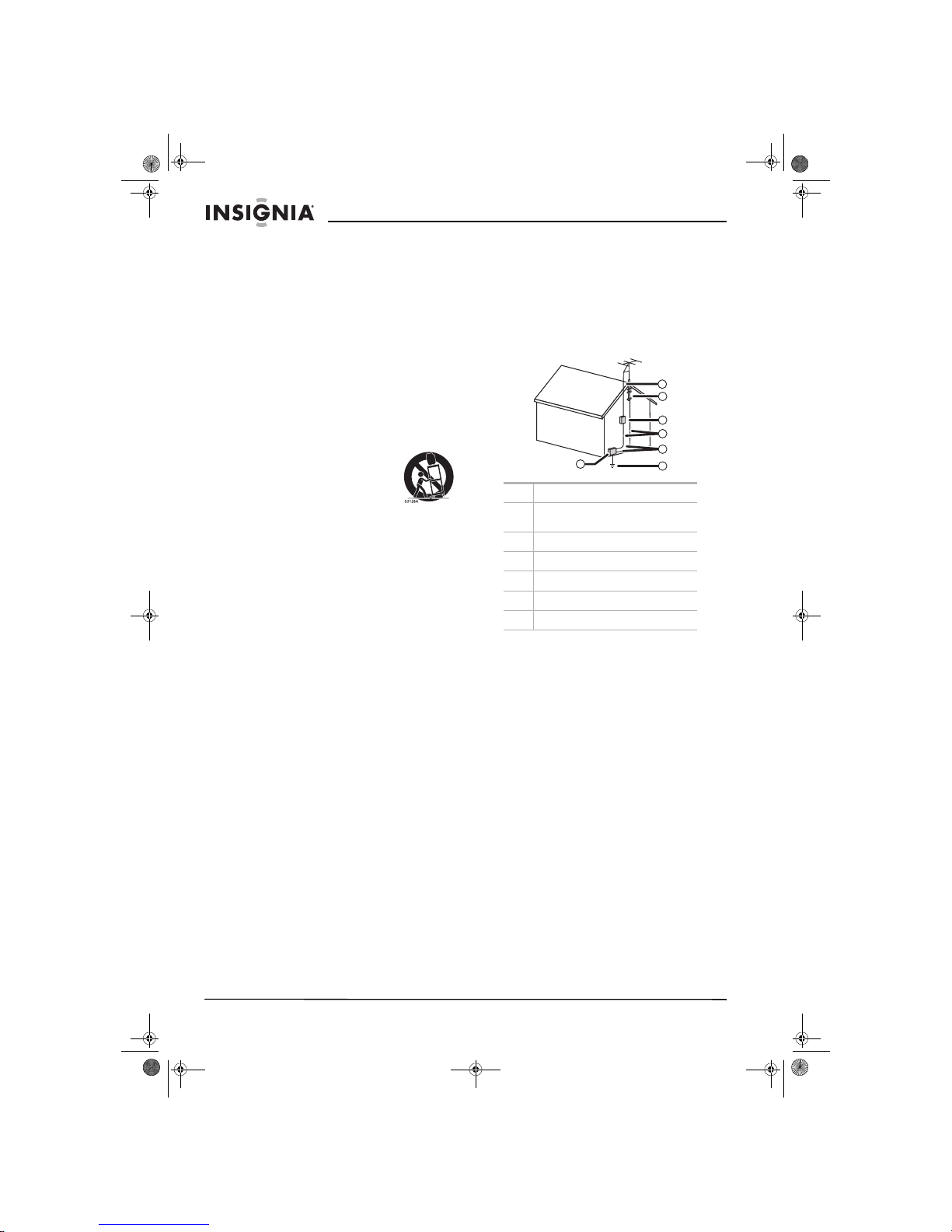
4
Insignia NS-PDP50 50" Plasma TV-720P
www.insignia-products.com
8 Do not install near any heat sources such as
radiators, heat registers, stoves, or other
apparatus (including amplifiers) that produce
heat.
9 Do not defeat the safety purpose of the
polarized or grounding-type plug. A polarized
plug has two blades with one wider than the
other. A grounding type plug has two blades
and a third grounding prong. The wide blade
or the third prong is provided for your safety.
If the provided plug does not fit into your
outlet, consult an electrician for replacement
of the obsolete outlet.
10 Protect the power cord from being walked on
or pinched particularly at plugs, convenience
receptacles, and the point where they exit
from your plasma TV.
11 Only use attachments or accessories
specified by the manufacturer.
12 Use only with a cart, stand,
tripod, bracket, or table
specified by the manufacturer.
13 Unplug your plasma TV during
lightning storms or when
unused for long periods of time.
14 Refer all servicing to qualified service
personnel.
Servicing is required when your plasma TV
has been damaged in any way, such as the
power-supply cord or plug is damaged, liquid
has been spilled or objects have fallen into
your plasma TV, your plasma TV has been
exposed to rain or moisture, does not operate
normally, or has been dropped.
15 Do not overload wall outlets. Overloaded wall
outlets, loose or damaged wall outlets,
extension cords, frayed power cords, or
damaged or cracked wire insulation are
dangerous. Any of these conditions could
result in electric shock or fire. Periodically
examine the cord of your plasma TV, and if
its appearance indicates damage or
deterioration, unplug it, discontinue use of
your plasma TV, and have the cord replaced
with an exact replacement part by an
authorized service person. Protect the power
cord from physical or mechanical abuse,
such as being twisted, kinked, pinched,
closed in a door, or walked upon. Pay
particular attention to plugs, wall outlets, and
the point where the cord exits your plasma
TV.
16 Ensure that you connect the earth ground
wire to prevent possible electric shock. If
grounding methods are not possible, have a
qualified electrician install a separate circuit
breaker. Do not try to ground the unit by
connecting it to telephone wires, lightening
rods, or gas pipes.
17 Mains plug is the disconnecting device. The
plug must remain readily operable.
18 If an outside antenna or cable system is
connected to your plasma TV, make sure that
the antenna or cable system is grounded to
provide some protection against voltage
surges and built-up static charges. Article
820-40 of the National Electrical Code (USA)
provides guidelines for correct grounding
and, in particular, specifies that the cable
ground shall be connected to the grounding
system of the building, as close to the point of
the cable entry as practical.
Features
Your plasma TV features:
• Wide viewing angle (over 160°) so the screen
is clearly visible anywhere in the room.
• Widescreen display for viewing movies in a
theater-like experience.
• Light-weight and thin design that makes it
easy to install your plasma TV in locations
where conventional TVs do not fit.
Your package should contain:
• Your plasma TV
• Remote control and batteries
•Power cord
• Round 75 ohm cable
• Eye-bolts (2)
• Bolts (2)
• Wall brackets (2)
• This user guide
1 Electric service equipment
2 Power service grounding electrode
system
3 Ground clamps
4 Grounding conductors
5 Antenna discharge unit
6 Grounding clamp
7 Antenna lead-in wire
6
7
5
2
1
3
4
07-287_NS-PDP50_English Only.fm Page 4 Wednesday, July 11, 2007 12:05 PM

5
Insignia NS-PDP50 50" Plasma TV-720P
www.insignia-products.com
Front Back
Side jacks
Note
If your plasma TV stand has a protective film
covering, remove it, then wipe the stand with the
polishing cloth.
# Component Description
1 Remote control
sensor
Receives signals from the remote
control. Do not block.
2 Power LED When your plasma TV is off, this
LED is red. When you turn on
your plasma TV, this LED blinks
green, then turns solid green just
before the image appears on the
screen.
3
CH /CH
Press to go to the previous or
next channel.
4
VOL /VOL
Press to decrease or increase the
volume.
5 ENTER Press to confirm selections in the
on-screen display (OSD).
6 MENU Press to open the on-screen
display (OSD).
7 INPUT Press to select the video input
source.
8
Power
Press to turn your plasma TV on
or off.
Note: When your plasma TV is
off, power is still present. To
disconnect power, unplug the
power cord.
CH
CH
VOLOL
ENTER
ENTER
MENU
MENU
INPUT
INPUT
1
2
3
4
5
6
7
8
# Jack Description
1 S-VIDEO Connect an S-Video device to this
jack.
Note: An S-Video cable does not
carry sound. You must connect
an audio cable to the audio jacks
for sound.
2 AUDIO-R and
AUDIO L MONO
Connect the right and left audio
for a standard AV or S-Video
device to these jacks.
3 VIDEO Connect the video for a standard
A/V device to this jack.
1
2
3
07-287_NS-PDP50_English Only.fm Page 5 Wednesday, July 11, 2007 12:05 PM
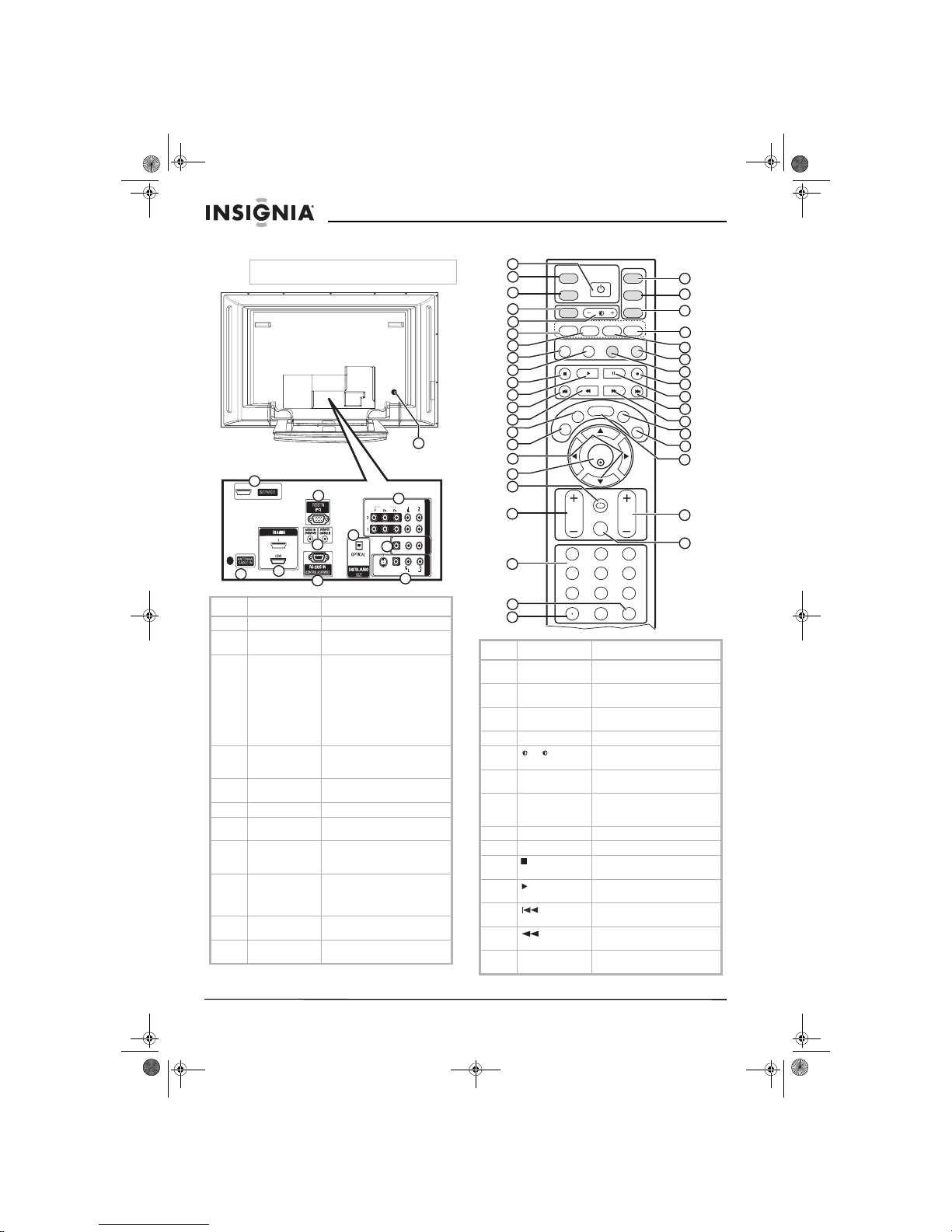
6
Insignia NS-PDP50 50" Plasma TV-720P
www.insignia-products.com
Back jacks
Remote control
Note
To access the back jacks, remove t he jack cover.
# Jack Description
1 SERVICE Reserved. Do not use.
2ANTENNA
/CABLE IN
Connect an antenna, cable TV, or
satellite receiver to this jack.
3 HDMI1/DVI IN 1
/HDMI IN 2
Connect HDMI (DVI) devices to
these jacks. There are two jacks.
Note: An HDMI cable carries
sound, so you do not need to
make any additional audio
connections. A DVI cable does
not carry sound. If you connect a
DVI device, you need to connect
an audio cable.
4RGB IN
(PC)/AUDIO IN
(RGB/DVI)
Connect a PC to these jacks to
use your plasma TV as a PC
monitor.
5 REMOTE
CONTROL IN
Connect a wired remote control to
this jack.
6 RS-232C IN Service port. Do not use.
7 DIGITAL AUDIO
OUT
Connect a digital sound sy stem to
this jack.
8 COMPONENT IN Connect component video
devices to these jacks. There are
two sets on jacks.
9 AV OUT Connect an external TV or
monitor to these jacks to s end the
signal from your plasma TV to th e
external device.
10 AV IN 1 Connect a standard AV or S-Video
device to these jacks.
11 Power cord
connector
Plug the power cord into this
connector.
VIDEO
VIDEO
AUDIO
AUDIO
VIDEO
VIDEO
AUDIO
AUDIO
MONO
( )
S-VIDEO
S-VIDEO
AV IN 1
A
V
I
N1
AV OUT
A
V
O
UT
ANTENNA/
CABLE IN
(CONTROL & SERVICE)
RGB IN
COMPONENT IN
COMPON
E
N
T
IN
OUT
1(DVI)
SERVICE
4
5
6
7
8
9
10
11
3
2
1
# Button Description
1 POWER Press to turn your plasma TV on
or off.
2 TUNER Press to select analog or digital
TV.
3 INPUT Press to select the video input
source.
4 ZOOM Press to select the aspect ratio.
5
+/ –
Press to increase or decrease the
brightness.
6 VIDEO Press to select the video input
source.
7 COMP Press to select a connected
component device as the video
input source.
8 PICTURE Press to select the picture mode.
9 AUDIO Press to select the sound mode.
10 Press to pause videotape or DVD
playback.
11 Press to start videotape or DVD
playback.
12 Press to go the previous chapter
or track on a disc.
13 Press to fast-reverse on a
videotape or DVD.
14 CCD In analog TV mode, press to
select a closed caption mode.
ENTER
TV
TUNER
INPUT
DVD
ZOOM
EXIT
VOL
AUDIO
DISPLAY
PC ADJ
PICTURE
MUTE
RECALL
CH
SLEEP
CCD
MTS/SAP
MENU
VCR
POWER
123
456
7 8 9
0
FAV
MODE
VIDEO
COMP
HDMI
PC
1
2
3
4
5
6
7
8
9
10
11
12
13
14
15
16
17
18
19
20
21
23
24
25
26
27
28
29
30
31
32
33
34
37
35
22
36
38
07-287_NS-PDP50_English Only.fm Page 6 Wednesday, July 11, 2007 12:05 PM
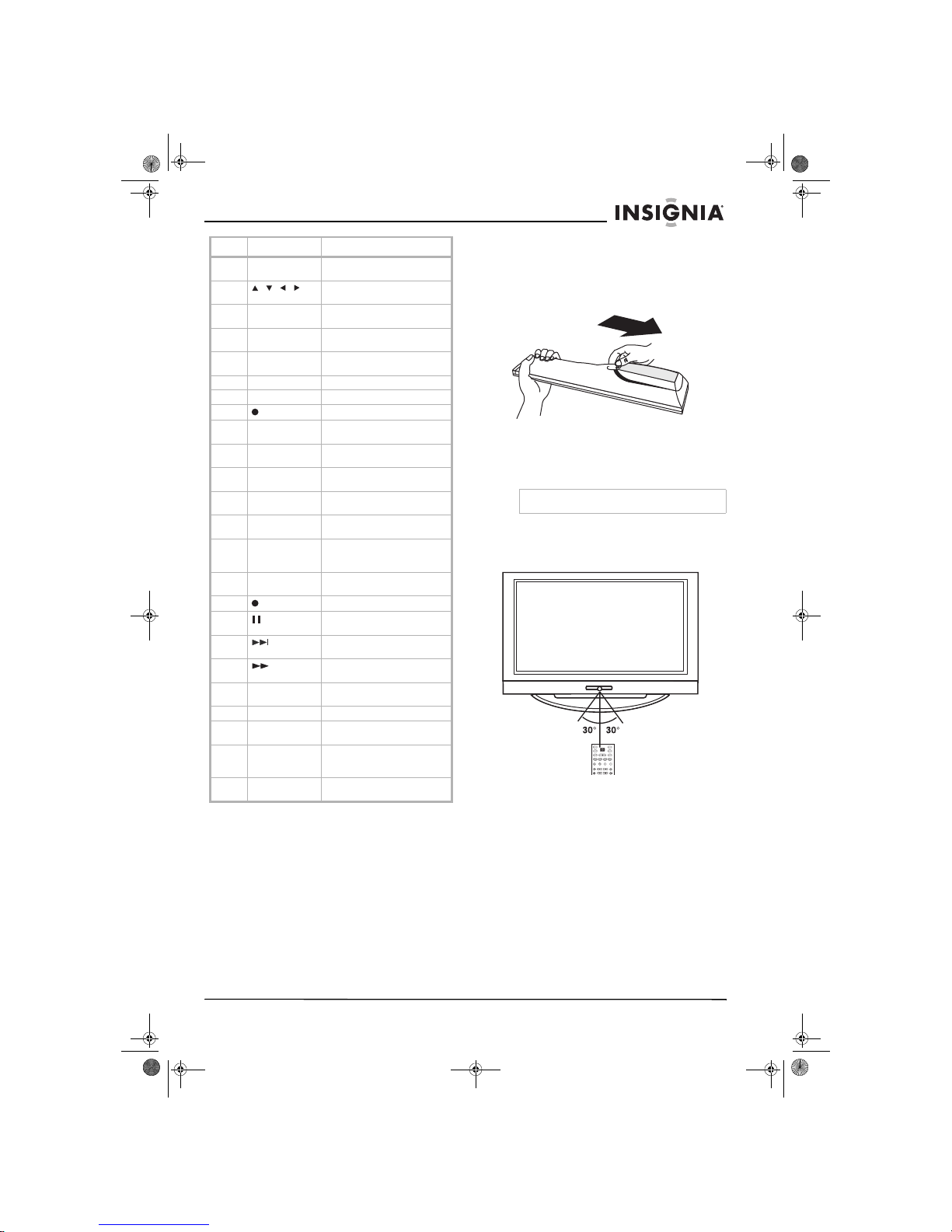
7
Insignia NS-PDP50 50" Plasma TV-720P
www.insignia-products.com
Setting up your plasma TV
Installing batteries
To install remote control batteries:
1 Open the battery compartment cover.
2 Insert two AA batteries into the battery
compartment. Make sure that the + and –
symbols on the batteries align with the + and
– symbols in the battery compartment.
3 Close the battery compartment cover.
Remote control range
Use the remote control within 23 feet (7 meters)
and 30° to the left or right of the remote control
sensor on the front of you plasma TV.
15 EXIT Press to close the on-screen
display (OSD).
16
, , ,
Press to make selections in the
on-screen display (OSD).
17 ENTER Press to confirm selections in the
on-screen display (OSD).
18 RECALL Press to go to the previously
selected channel.
19 VOL+/VOL– Press to increase or decrease the
volume.
20 Number buttons Press to select a TV channel.
21 FAV Press to select a favorite channel.
22 Press to select a sub-channel.
23 TV Press to select TV as the video
input source.
24 DVD Press to select a connected DVD
player as the video input source.
25 VCR Press to select a connected VCR
as the video input source.
26 PC Press to select the RGB
(computer) video mode.
27 HDMI Press to select a connected HDM I
device as the video input source.
28 DISPLAY Press to display information
about the channel you are
watching.
29 PC ADJ Press to adjust the video settings
for a connected computer.
30 Press to start recording.
31 Press to pause videotape or disc
playback.
32 Press to go to the next chapter or
track on a disc.
33 Press to fast-forward on a
videotape or disc.
34 MTS/SAP Press to select the audio format
for the TV speakers.
35 SLEEP Press to set the sleep timer.
36 MENU Press to open the on-screen
display (OSD).
37 CH+/CH– Press to go to the next or
previous channel in the channel
list.
38 MUTE Press to mute the sound. Press
again to restore the sound.
# Button Description
Warning
Dispose of used batteries as hazardous waste.
TV
TUNER
INPUT
DVD
ZOOM
AUDIO
DISPLAY
ADJUST
PICTURE
VCR
POWER
VIDEO
MODE
COMP
HDMI
RGB-PC
07-287_NS-PDP50_English Only.fm Page 7 Wednesday, July 11, 2007 12:05 PM

8
Insignia NS-PDP50 50" Plasma TV-720P
www.insignia-products.com
Bundling cables
You plasma TV has a cable management
bracket that lets you bundle the cables for all the
device you install.
To bundle the cables:
1 Hold the cable management bracket with
both hands, then pull it in the direction shown
to remove it.
2 Connect all external devices and the power
cord.
3 Pull the cables through the opening on the
cable management bracket.
4 Reinstall the cable management bracket.
Positioning your plasma TV for ventilation
When you position your plasma TV, make sure
that you leave 4 inches (10.16 cm) of space on
all sides.
Grounding
Make sure that you connect the earth ground
wire to prevent possible electric shock. If
grounding methods are not possible, have a
qualified electrician install a separate circuit
breaker.
Do not try to ground the unit by connecting it to
telephone wires, lightening rods, or gas pipes.
4" (10.16 cm)
4" (10.16 cm)
4" (10.16 cm)
4" (10.16 cm)
Power outlet
Short-circuit
breaker
07-287_NS-PDP50_English Only.fm Page 8 Wednesday, July 11, 2007 12:05 PM
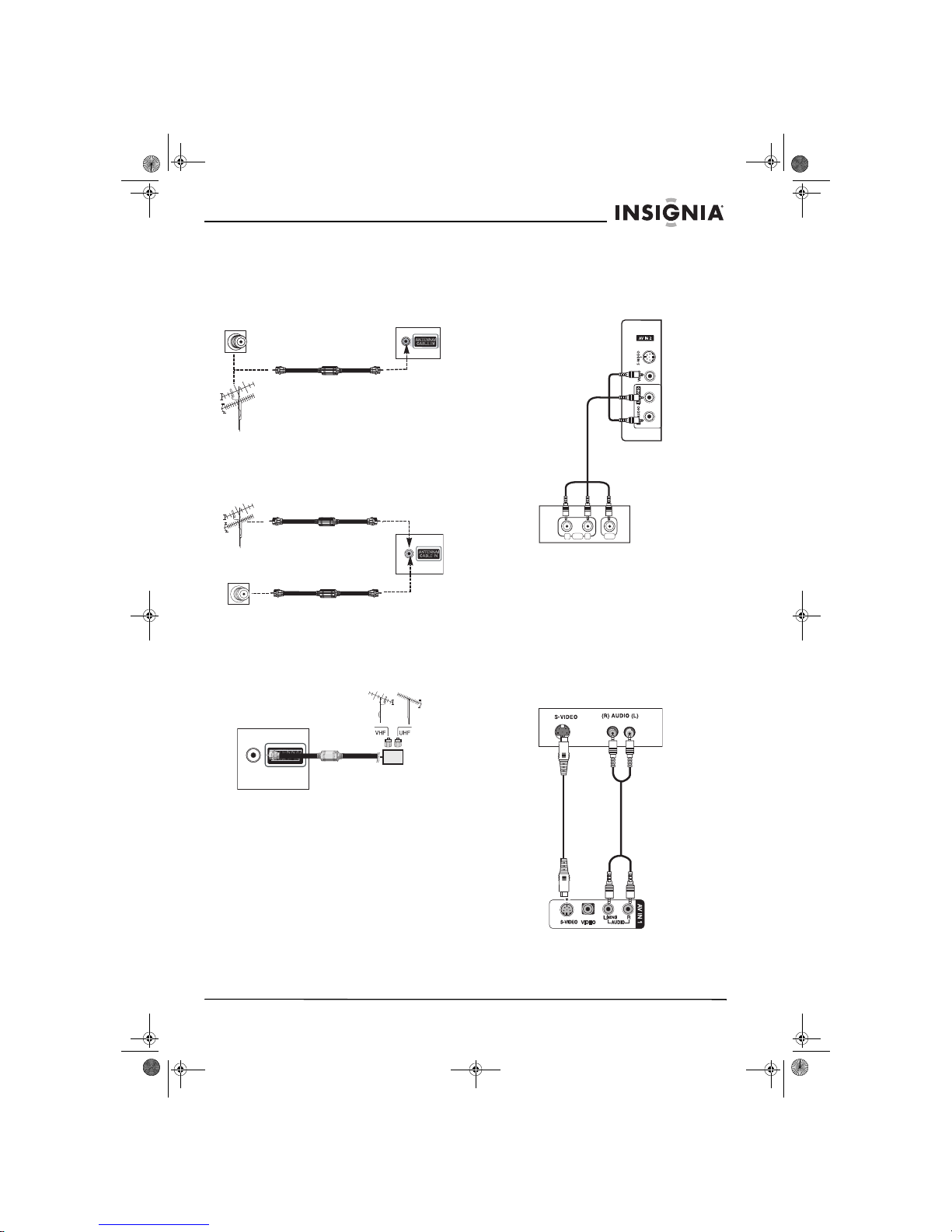
9
Insignia NS-PDP50 50" Plasma TV-720P
www.insignia-products.com
Connecting an antenna or cable TV
Analog and digital TV signals on a single cable
To connect an antenna or cable TV:
1 Connect one end of a 75 ohm cable to the
ANTENNA/CABLE IN jack on the back of
your TV.
2 Connect the other end of the cable to the
antenna or cable TV jack.
Analog and digital TV signals on separate cables
To connect an antenna or cable TV:
Using a signal amplifier or two-way splitter
You may need to install a signal amplifier or a
two-way splitter if:
• Reception is poor (use a signal amplifier).
• Signal from the antenna needs to be split
between two TVs (use a two-way splitter).
Connecting a standard A/V device
To connect a standard A/V device:
1 Connect the video (yellow), right audio (red),
and left audio (white) plugs on a standard
A/V cable to the AV1 (back) or AV2 (side)
jacks on your plasma TV.
2 Connect the plugs on the other end of the
cable to the corresponding jacks on the
external device.
3 Turn on your plasma TV and the device.
4 Press INPUT one or more times to select
AV1 or AV2.
Connecting an S-Video device
To connect an S-Video device:
1 Connect an S-Video cable to the S-VIDEO
jack on the back or side of your plasma TV,
then connect the other end of the cable to the
S-Video out jack on the external device.
ANTENNA/
CABLE IN
Cable TV
Antenna
OR
ANTENNA/
CABLE IN
OR
ANTENNA/
CABLE IN
Signal amplifier or
two-way splitter
R
L
AUDIO VIDEO
Side jacks shown
07-287_NS-PDP50_English Only.fm Page 9 Wednesday, July 11, 2007 12:05 PM
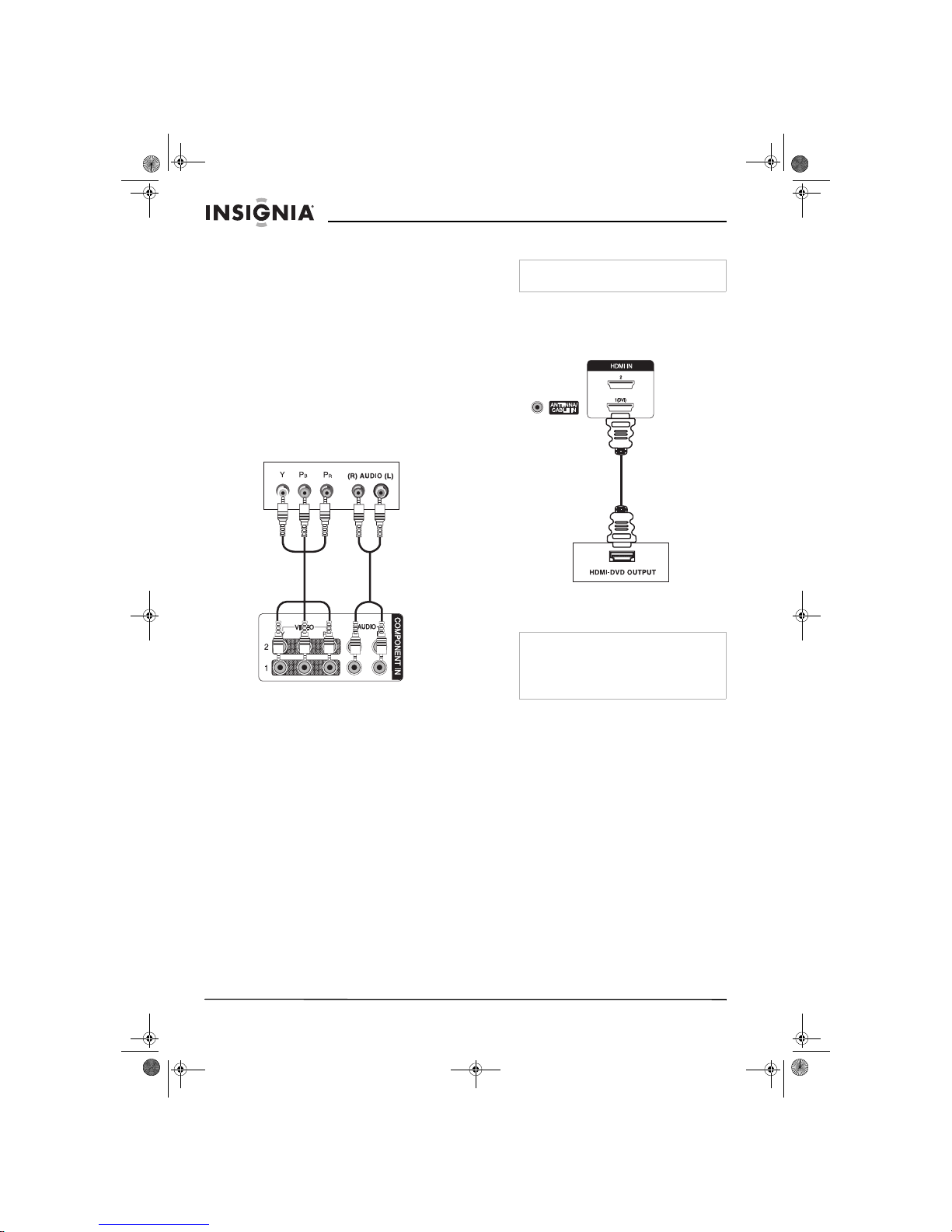
10
Insignia NS-PDP50 50" Plasma TV-720P
www.insignia-products.com
2 Connect the right audio (red) and left audio
(white) plugs on a standard audio cable to
the AV IN1 (back) or AV2 (side) jacks on
your plasma TV, then connect the plugs on
the other end of the cable to the right audio
out and left audio out jacks on the external
device.
3 Turn on your plasma TV and the device.
4 Press INPUT one or more times to select
AV1 or AV2.
Connecting a component device
To connect a component device:
1 Connect the plugs on a component cable to
the COMPONENT IN 1 or COMPONENT
IN 2 (Y, Pb, and Pr) jacks on the back of your
TV, then connect the plugs on the other end
of the cable to the component out jacks on
the back of the external device.
2 Connect the right audio (red) and left audio
(white) plugs on a standard audio cable to
the COMPONENT 1 or COMPONENT 2
(AUDIO L and AUDIO R) jacks on the back
of your plasma TV, then connect the plugs on
the other end of the cable to the right audio
out and left audio out jacks on the external
device.
3 Turn on your plasma TV and the device.
4 Press INPUT one or more times to select
COMPONENT 1 or COMPONENT 2.
Connecting an HDMI device
To connect an HDMI device:
1 Connect an HDMI cable to the HDMI1/DVI or
HDMI2 jack on the back of your plasma TV,
then connect the other end of the cable to the
HDMI out jack on the external device.
2 Turn on your plasma TV and the device.
3 Press INPUT one or more times to select
HDMI1/DVI or HDMI2.
Note
An HDMI cable carries both video and audio. You
do not need to make additional audio connections.
Note
If the external device supports the Auto HDMI
function, the screen resolution is automatically set
to 1280 × 720p.
If the external device does not support the Auto
HDMI function, you need to set the screen
resolution to 1280 × 720p.
07-287_NS-PDP50_English Only.fm Page 10 Wednesday, July 11, 2007 12:05 PM
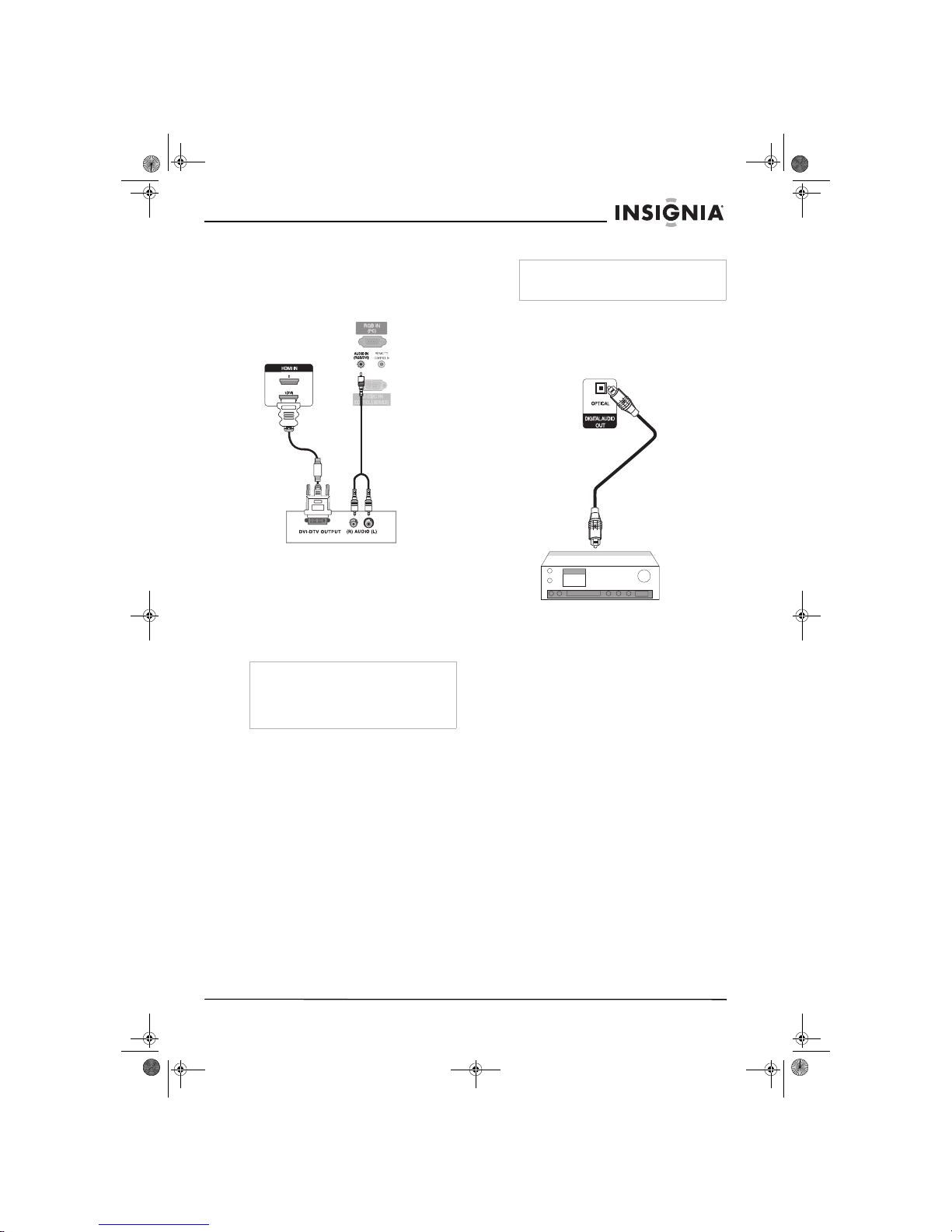
11
Insignia NS-PDP50 50" Plasma TV-720P
www.insignia-products.com
Connecting a DVI device
To connect a DVI device:
1 Connect an HDMI-to-DVI cable to the
HDMI IN 1/DVI jack on the back of your TV,
then connect the other end of the cable to the
DVI out jack on the external device.
2 Connect the single-plug end of a two-to-one
audio cable to the AUDIO IN (RGB/DVI) jack
on the back of your plasma TV, then connect
the double-plug end of the cable to the right
audio (red) and left audio (white) jacks on the
external device.
3 Turn on your plasma TV and the device.
4 Press INPUT one or more times to select
HDMI1/DVI.
Connecting a digital audio device
To connect a digital audio device:
1 Connect a digital optical cable to the
DIGITAL AUDIO OUT jack on the back of
your TV, then connect the other end of the
cable to the digital audio in jack on the
device.
2 Turn off your plasma TV’s speakers. For
more information, see “Turning the speakers
on or off” on page 19.
Note
If the external device supports the Auto HDMI
function, the screen resolution is automatically set
to 1280 × 720p.
If the external device does not support the Auto
HDMI function, you need to set the screen
resolution to 1280 × 720p.
Warning
Do not look into the DIGITAL AUDIO OUT jack.
The jack uses a laser that could damage your
eyes.
07-287_NS-PDP50_English Only.fm Page 11 Wednesday, July 11, 2007 12:05 PM
