LG 50PC3D Owner’s Manual
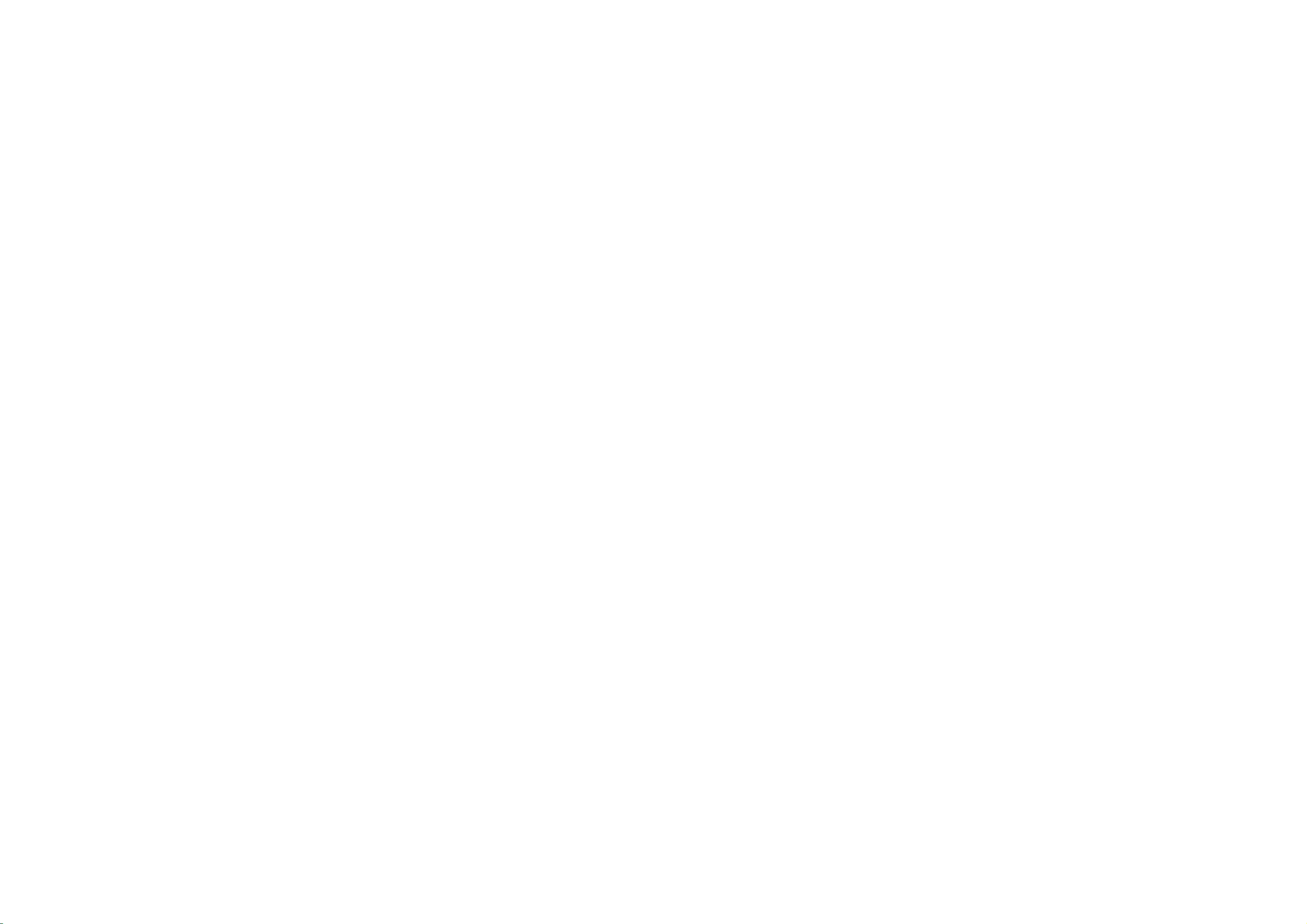
PLASMA TV
PLASMA
50PC3D
Please
before
TV
read
Information
reading
MODEL
this
manual
Manual
and
operating
included
your
together
set.
DVB
of
is
the
a
registered
DVB
Project
trademark
P/NO
:
38289U0569E
(0608-REV01)
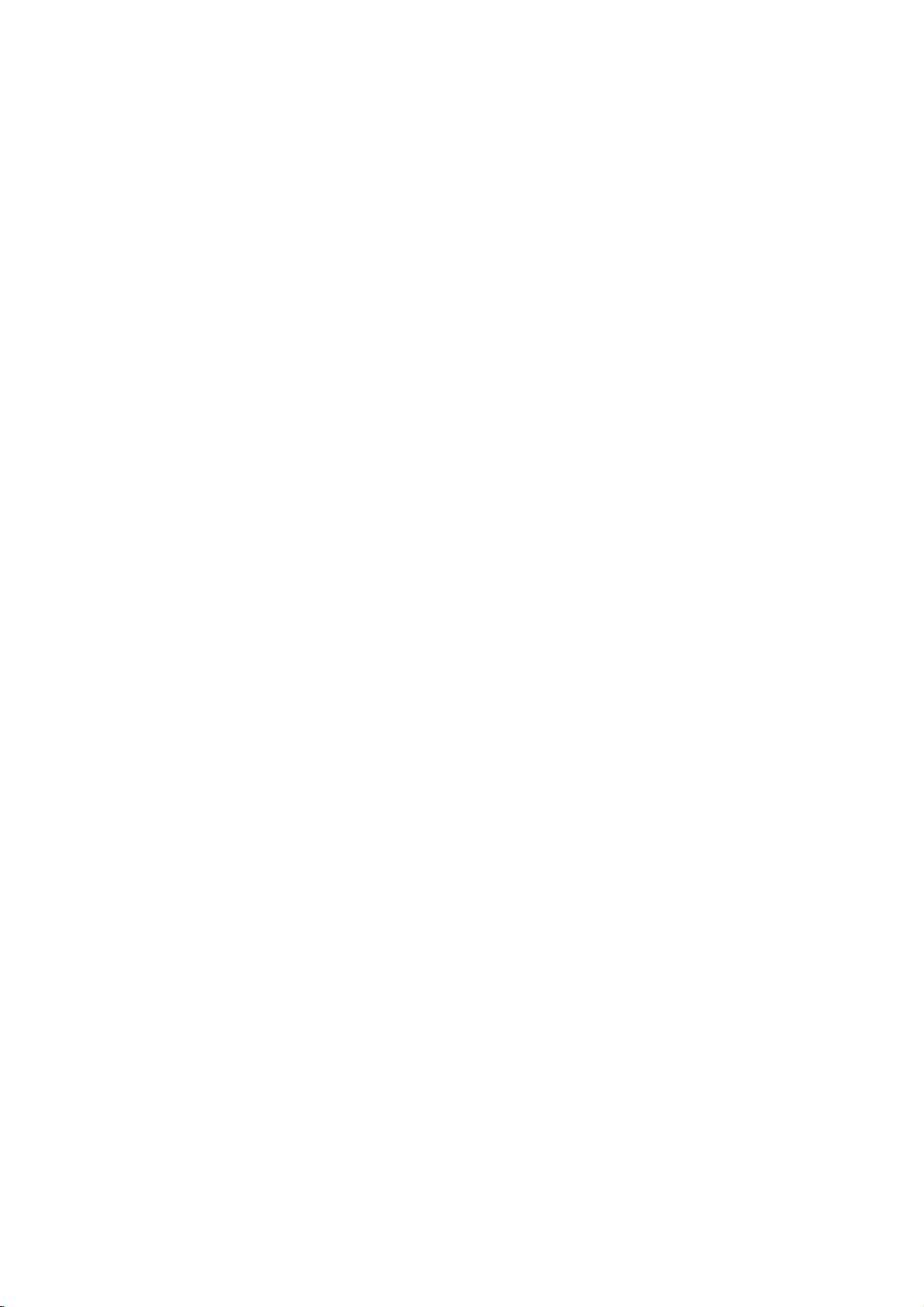

9U0569E-1_50PC3D
06/8/29
2:51
PM
Page
1
R
R
is
TruSurround
Manufactured
bol
are
trademarks
TM
HDMI
the
,
registered
LG's
own
special
APM
mode
a
trademark
XT
HDMI
trademark
&
of
SRS
Labs,
technologyisincorporated
under
license
from
of
Laboratories.
Dolby
and
logo
High-Definition
of
HDMI
Licensing."
digital
image
6
different
main
generator.
picture
Inc.
Dolby
under
Laboratories.
Multimedia
It
consists
factors.
quality
license
"Dolby"
of
full
from
and
Interface
digital
SRS
Labs,
the
is
image
double-D
a
trademark
processor,
Inc.
sym-
or
1
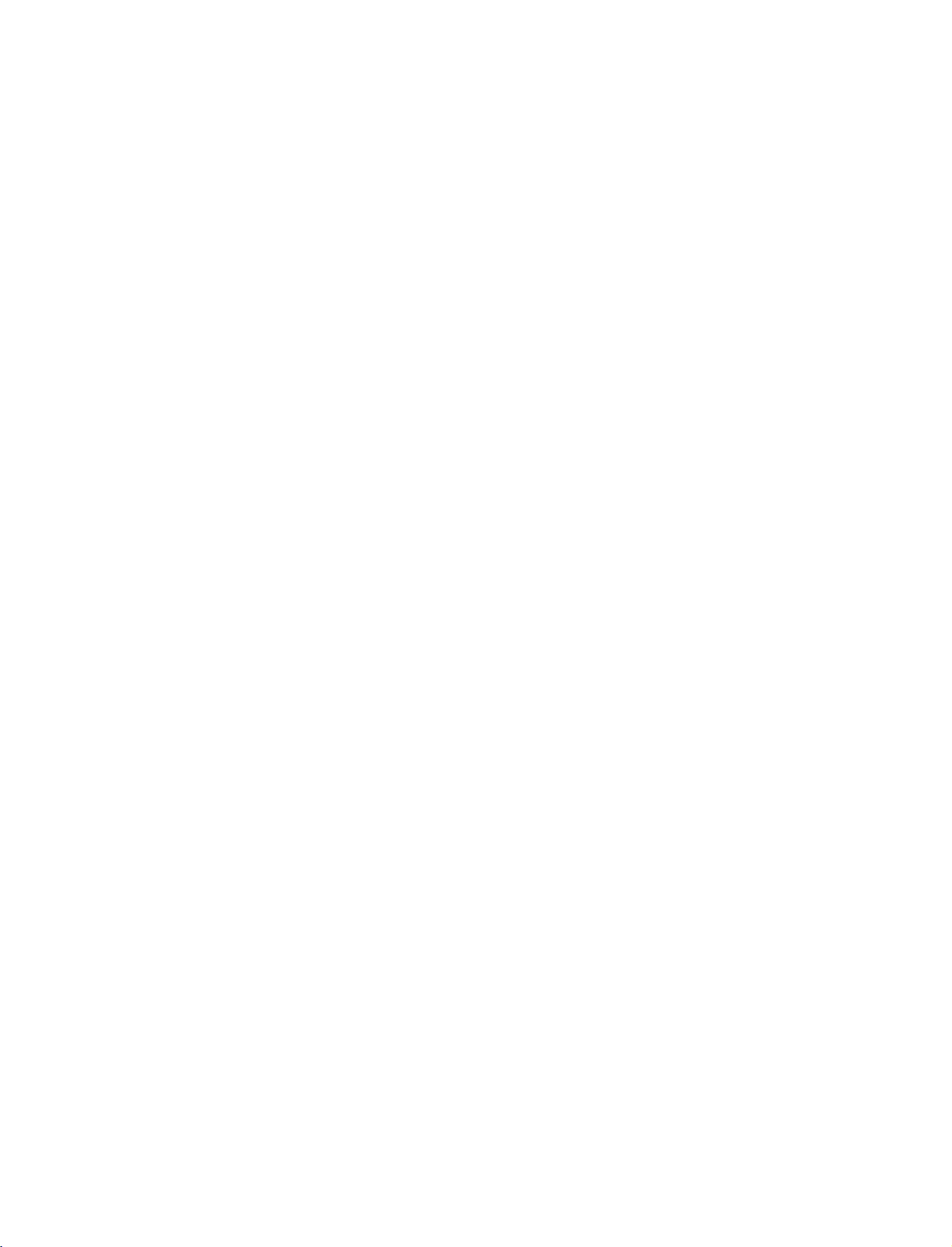
9U0569E-1_50PC3D
CONTENTS
06/8/29
2:51
PM
Page
2
INTRODUCTION
Accessories......................................................5
Controls/ConnectionOptions......................6-7
RemoteControlKeyFunctions.......................8-9
INSTALLATION
CONTENTS
WireArrangement...........................................10
AttachingtheTVtoawall................................11
DesktopPedestalInstallation............................12
CONNECTIONS
AntennaConnection........................................13
&
SETUP
HDSTBSetup...........................................14-16
VCRSetup................................................17-18
AVOutSetup.................................................19
DigitalAudioOutput.......................................20
ExternalA/VSourceSetup...............................21
DVDSetup................................................22-23
PCSetup...................................................24-27
BASIC
OPERATION
TurningtheTVOn..........................................28
Initializingsetup..............................................28
VolumeAdjustment.........................................29
ProgrammeSelection.......................................29
SPECIAL
EPG
-Switchon/offEPG........................................30
FUNCTIONS
(Electronic
Programme
Guide)
-Selectaprogramme......................................30
TV
MENU
On
Screen
Menus
Selection
and
Adjustment
. . . . .
31
Setup(Programme)
AutoProgrammeTuning..................................32
ManualProgrammeTuning.........................33-34
Finetuning(InAnaloguemodeonly).
a
station
Assigning
name
Analogue
(In
. . . . . . . . . . . . . .
mode
ProgrammeEdit.........................................37-38
CallinguptheProgrammeTable.......................39
Digital
signal
strength
(In
Digital
mode
only)
Booster(InDigitalmodeonly).........................41
Video
Adjustment
PictureStatusMemory(PSM)..........................42
AdaptivePictureMode(APM).........................43
BrightnessAdjustment....................................43
Manual
XD.................................................................45
Picture
Control
(PSM-User
Option)
ColourTemperatureControl......................46-47
-AutoColourTemperatureControl..................46
-ManualColourTemperatureControl.
Advanced.................................................48-49
-Cinema........................................................48
-BlackLevel....................................................49
VideoPreset..................................................50
Audio
Adjustment
. . . . . . . . . . . .
SoundStatusMemory(SSM)..........................51
Manual
Sound
Control
(SSM-User
Option)
AutoVolumeLeveller(AVL)..............................54
Balance...........................................................55
TVSpeakersOn/OffSetup..............................56
Stereo
Reception
Analogue
(In
mode
only)
Soundoutputselection...................................57
Time
Setting
AutoClockSetup............................................58
ManualClockSetup........................................59
On/OffTimeSetup........................................60
SleepTimer....................................................61
AutoSleep......................................................62
only)
. . . . .
. . . .
52-53
. . . . . .
. . . .
.35
. .. .
36
40
44
.47
57
2
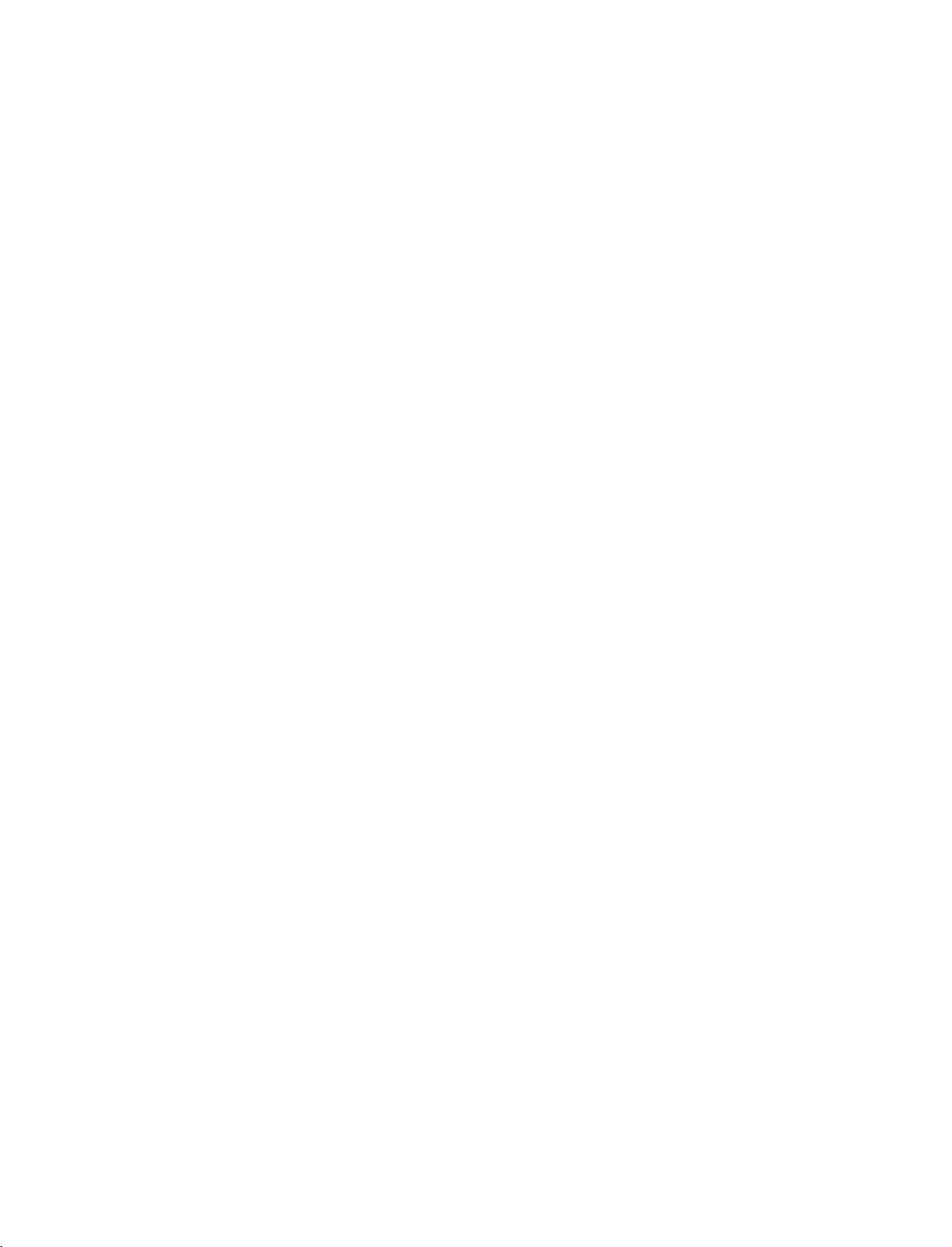
9U0569E-1_50PC3D
06/8/29
2:51
PM
Page
3
Optional
MainPictureSourceSelection..........................63
Subtitle
ChildLock.....................................................65
PictureFormat............................................66
XDDemo...................................................67
ISM
LowPower......................................................69
Lock
Features
Digital
(In
Sticking
(Image
Adjustment
mode
.........................64
only)
Minimization)
Method
. . . . . . . .. .
68
SettingUpYourpassword................................70
LockSystem....................................................70
SetPassword...................................................71
BlockProgramme............................................72
Parental
Aux.Block.......................................................73
APPENDIX
Guidance
(In
Digital
mode
only)
. . . . . . . . .
73
CONTENTS
ExternalControlDeviceSetup....................74-79
IRCodes..................................................80-81
ProgrammingtheRemoteControl..................82
ProgrammingCodes.................................83-84
TroubleshootingChecklist..........................85-86
ProductSpecifications.....................................87
After
reading
this
manual,
keepithandy
for future
reference.
3

9U0569E-1_50PC3D
06/8/29
PM
Page
4
2:51
INTRODUCTION
What
is
a
Plasma
Using
plasma
displays
sizes
thought
a
How
Plasma
are
the
is
produce
INTRODUCTION
phosphors
Tube
computer
Plasma
each
electronics
ors.
easily
inches
160°
Your
broad
that
whereinthe
Wide
The
your
with
that
are
of
as
series
of
fluorescent
doesitwork?
TV
is
comprised
colors
red,
used
to
react
colored
are
devices
(CRT)
monitors.
TV
offers
sub-pixelisindividually
to
This
means
viewable
thick.
-
Wide
flat
panel
viewing
the
display
room.
Screen
wide
screen
own
home.
TV?
is
the
best
way
excellent
easily
a
image
viewable.
descendant
lamps.
an
of
produce
angle
angle
of
array
green,
with
light
the
that
in
cells,
three
sub-pixels,
and
blue.
phosphors
(red,
same
types
suchastelevisions
a
rich,
dynamic
over
you
get
a
display
range
plasma
screen
of
over
is
clear
and
offersatheater-like
to
achieve
the
known
and
Plasma
neon
quality
The
of
corresponding
Gas
in
in
each
or
green,
usedinCathode
display
controlled
16
million
perfect
thatisfewer
of
vision
offers
an
160
degrees.
visible
to
experience
flat
panel
screen
large
TV
can
and
lamp
as
a
pixels,
plasma
which
state
sub-pixel
These
blue).
Ray
and
common
because
advanced
by
different
images
than
col-
that
five
exceptionally
This
means
viewers
any-
in
The
Plasma
minute
Plasma
be
or
The
Plasma
cells.Afew
Plasma
minute
acceptable.
manufacturers'
to
to
does
a
few
Plasma
duction
the
ing
not
cell
Cooling
In
the
same
to
keep
Plasma
are
Monitor
tain
level
operating
The
fan
the
Plasma
from
these
this
product.Wehope
level
of
is
not
sufficient
exchanged
TV
colored
TV
screen
TV
is
cell
defects
TV
manufacturing
colored
This
dots
also
products.
mean
that
defects
TV
to
be
exchanged
technology
manufacture
Fan
Noise
thatafanisused
way
the
CPU
TV
is
equipped
and
improve
of
noise
and
cooling
noise
doesn't
TV's
efficiencyorreliability.
fansisnormal
noise
from
cause
or
returned.
Manufacturing
dots
composed
visibleonthe
occurs
this
are
not
minimizes
and
(Central
its
could
the
have
the
for
be
may
of
0.9
will
normally
process.
in
other
The
tiny
Plasma
TV
sufficient
or
returned.
these
operation
Processing
with
cooling
reliability.
occur
while
Plasma
any
negative
the
during
understand
you
the
fans
Plasma
cooling
Process:
present
to
Several
screen
dots
is
cause
of
inaPC
fanstocool
Therefore,
the
TV.
is
on
2.2
million
occur
in
tiny,
should
Plasma
TV
appearing
defective.
for
Our
cell
defects
this
product.
computer
cool,
Unit)
fans
effect
The
noise
operation
that
a
acceptable
TV
to
be
a
few
the
the
the
pro-
a
cer-
are
on
of
certain
be
Thus
dur-
the
the
and
Multimedia
Connect
your
conferencing,
Picture-in-Picture
and
video
images
plasma
games,
display
and
feature
simultaneously.
to
Internet
allows
a
PC
and
browsing.
to
you
view
use
it
for
The
PC
your
Versatile
The
light
your
plasma
conventional
weight
and
display
TVs
do
thin
in
not
size
a
variety
fit.
makes
of
it
easy
locations
to
where
install
4
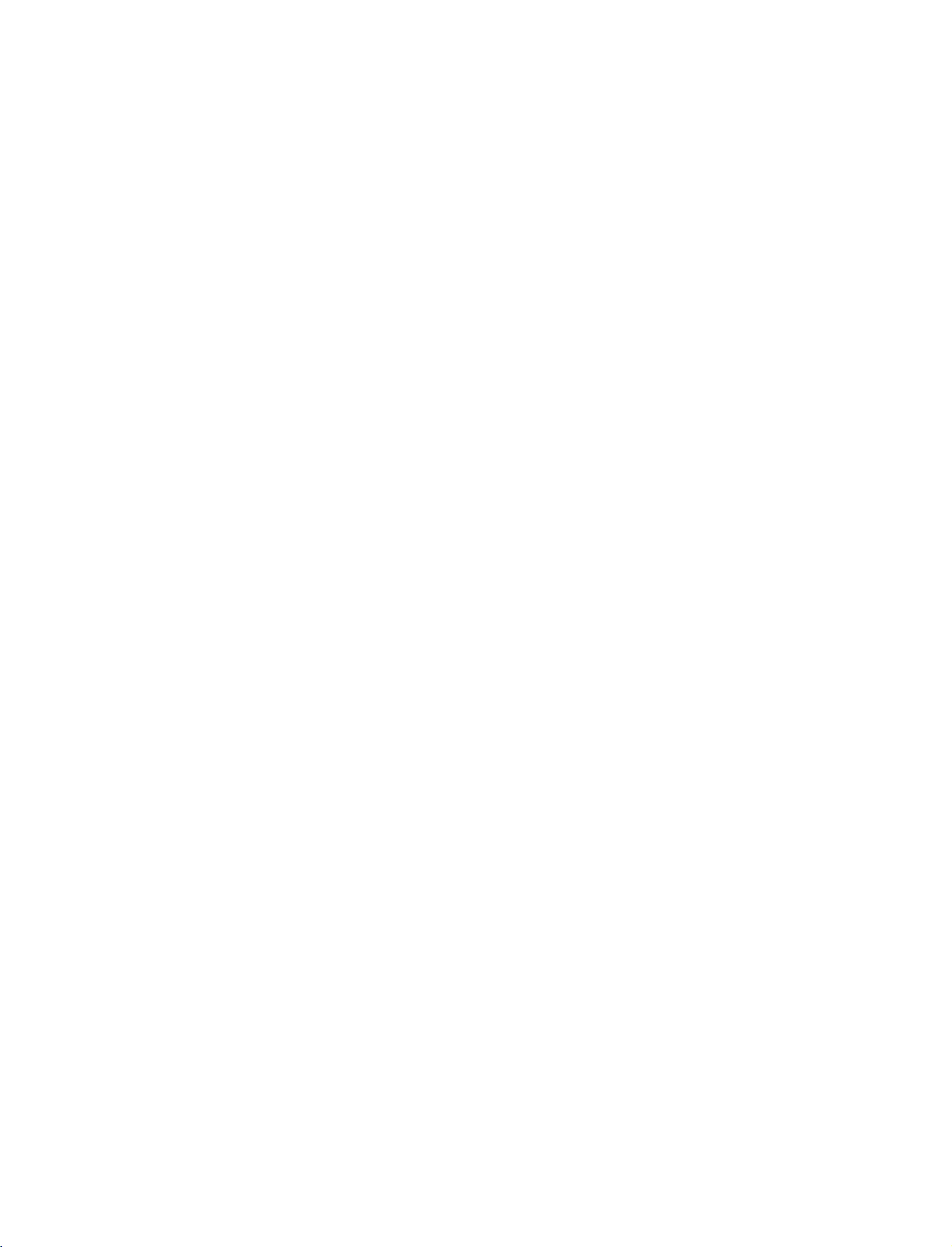
9U0569E-1_50PC3D
06/8/29
ACCESSORIES
2:51
PM
Page
5
Ensure
tact
that
the
Owner's
dealer
Owner's
the
following
where
Manual
Manual
you
accessories
purchased
are
included
the
product.
1.5V
1.5V
Batteries
with
your
product.
INPUT
D/A
INPUT
ARC
TEXT
EXIT
Remote
If
TV
POWER
DVD
VCR
GUIDE
INFO
PSM
LIST
I/II
MENU
SLEEP
OK
Q.VIEW
VOL
PR
MUTE
123
456
789
0
FAV
APM
Control
an
accessory
is
missing,
Power
please
Cord
con-
INTRODUCTION
2-Wall
brackets
2-eye-bolts
5
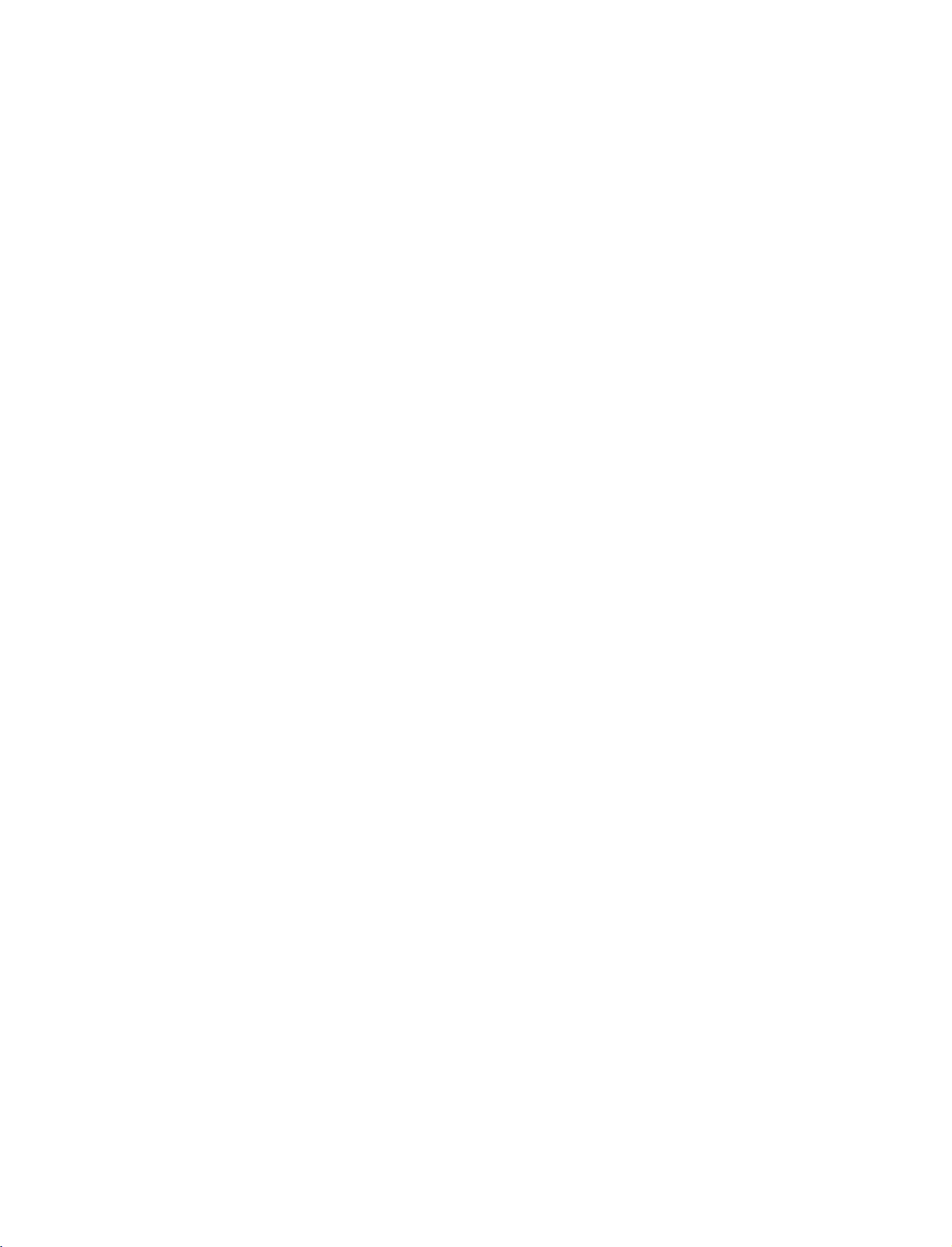
9U0569E-1_50PC3D
INTRODUCTION
06/8/29
CONTROLS
Here
shown
may
2:51
be
PM
somewhat
Page
6
different
from
your
TV.
Front
Panel
Controls
INTRODUCTION
PR
VOL
OK
MENU
INPUT
PROGRAMME
(D,E)Button
VOLUME
Button
OK
MENU
INPUT
(F,G)
Button
Button
Button
Remote
Power
Standby
Illuminates
When
the
then
illuminates
Control
red
TV
Indicator
in
is
turned
white
Sensor
standby
on,
before
mode.
the
indicator
the
picture
blinks
white
is
displayed.
and
(POWER)
Button
6
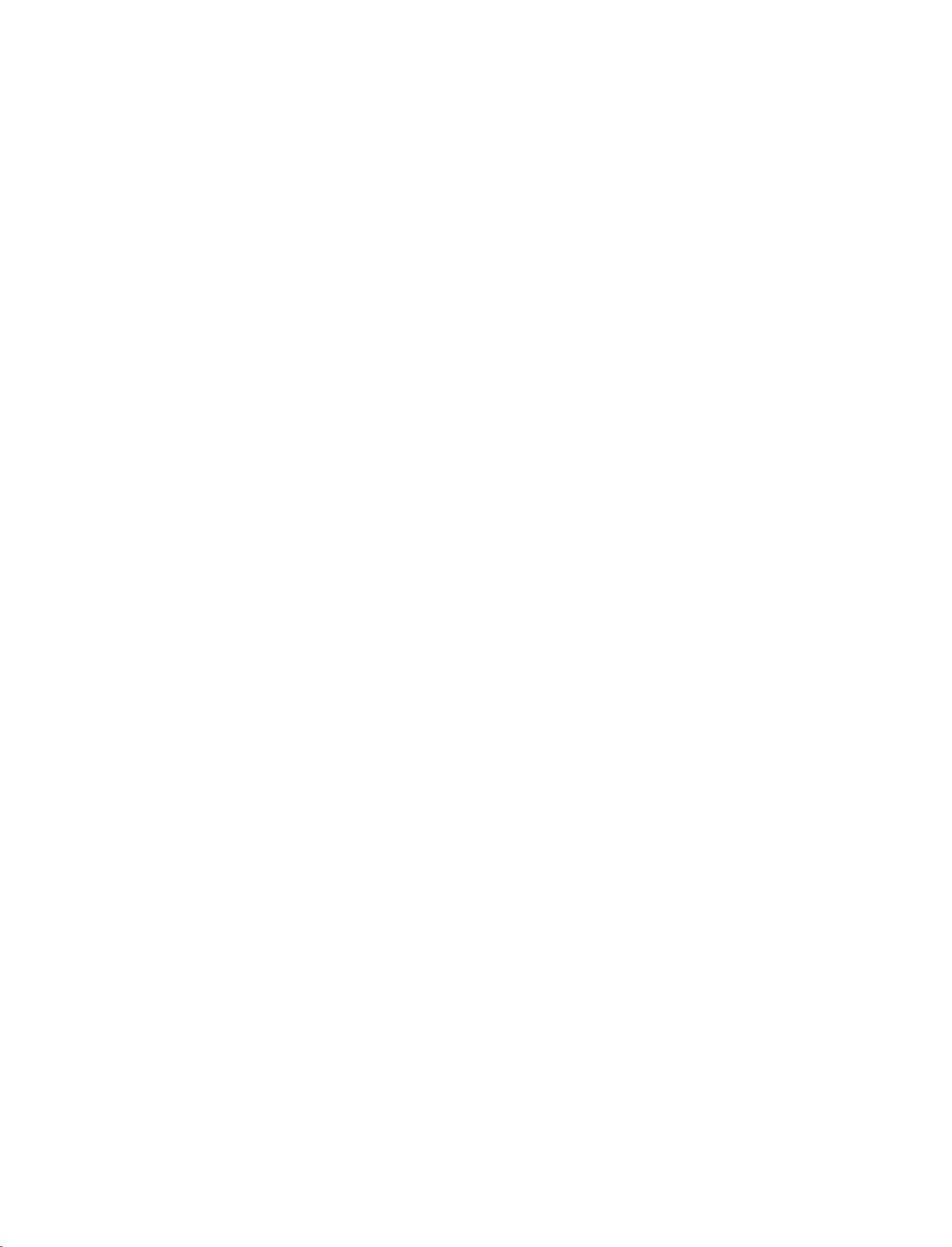
9U0569E-1_50PC3D
06/8/29
2:51
PM
Page
7
CONNECTION
Here
shown
Back
Connection
may
be
somewhat
Panel
OPTIONS
different
from
10
1
V
2
TV.
your
AUDIO
Connections
stereo
VIDEO
Connects
device.
AV
OUT
MONO
DEO
AUD
O
S-V
AVIN1
DEO
V
DEO
COMPONENT
Input
are
sound
from
available
an
for
external
listening
device.
to
Input
the
video
signal
fromavideo
INTRODUCTION
AUD
IN
3
O
1
AV
OUT
2
Connect
AV
Connect
a
(Audio/Video)
audio/video
devicetothese
S-VIDEO
Connect
3
COMPONENT
Connect
these
4
HDMI/DVI
Connect
Or
HDMI
S-Video
a
jacks.
a
DVI(VIDEO)signal
to
DVI
4
HDMI/DVI
second
jacks.
out
IN
component
IN
HDMI
signal.
cable.
DIG
IN
TV
or
IN
1
output
from
video/audio
to
5
TAL
AUDIO
OUT
OPT
CAL
monitor.
an
the
(CONTROL&SERV
from
S-VIDEO
this
RS-232C
6
an
port
IN
CE)
externa
device
with
device.
to
a
ANTENNA
IN
7
6
RS-232C
Connect
7
ANTENNA
Connect
RGB/AUDIO
8
Connect
the
9
Remote
Connect
Power
10
For
Caution:
power.
8
REMOTE
RGB
IN
CONTROL
)
AUD
O
RGB/DV
RGB
PC/DTV)
IN
(CONTROL
to
the
IN
cable
IN
the
output
appropriate
Control
your
Cord
Socket
operation
with
Never
9
N
&SERVICE)
RS-232C
signals
input
Port
wired
attempttooperate
AC
to
from
port.
remote
power.
port
this
a
settop
jack.
control.
PORT
on
a
PC.
box
or
PC
to
the
TV
on
DC
5
DIGITAL
Connect
equipment.
do
not
AUDIO
digital
work.
Note:
OUT
audio
In
OPTICAL
from
standby
various
mode,
types
these
of
ports
7
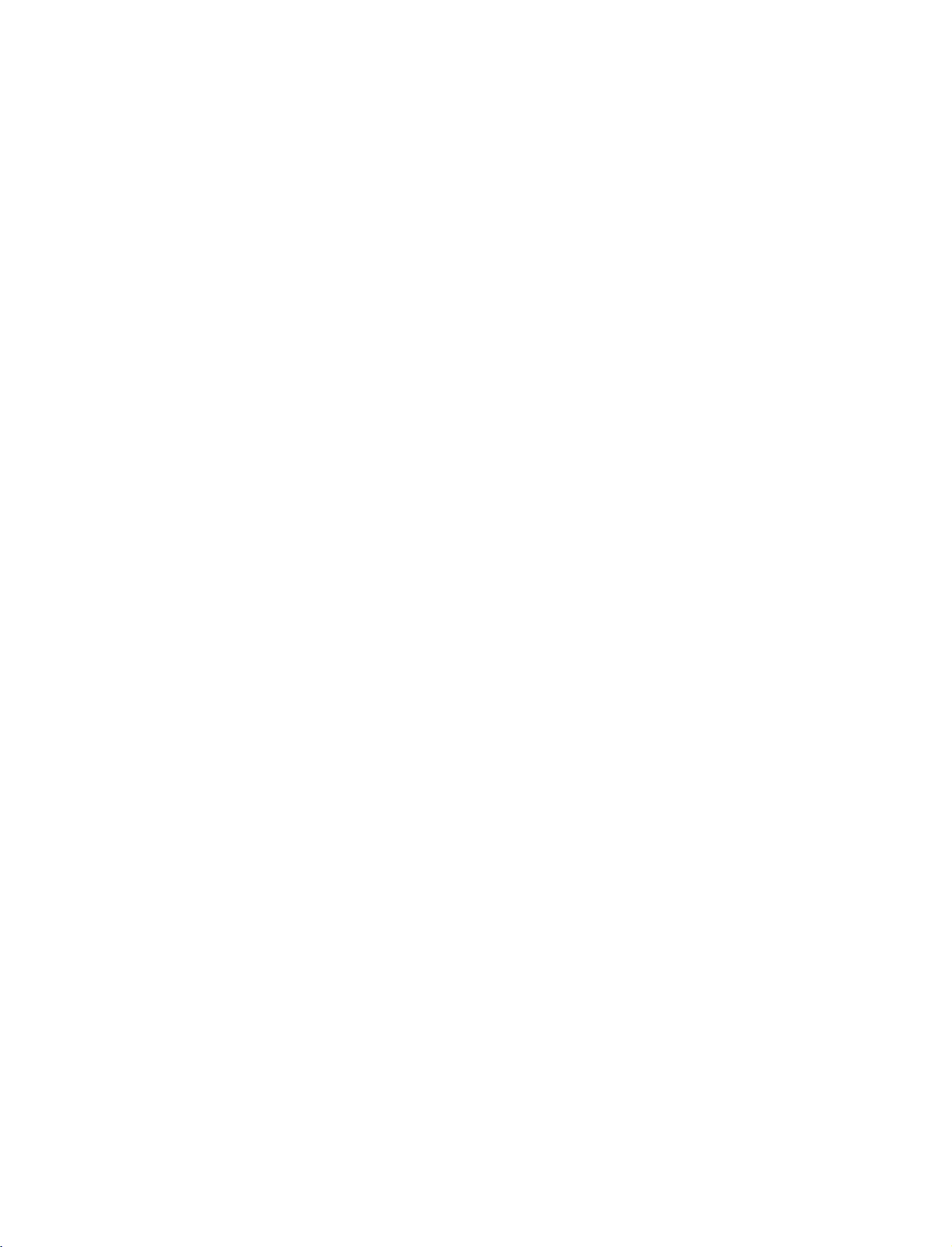
9U0569E-1_50PC3D
INTRODUCTION
06/8/29
2:51
PM
Page
8
REMOTE
When
using
D/A
(Digital
Analogue
POWER
INTRODUCTION
VCR/DVD
control
buttons
the
INPUT
TV
TV)
INPUT
ARC
+/-
CONTROL
remote
/
control,
Selects
External
Analogue,
HDMI/DVI.
PC),
Switches
Selects
Adjusts
It
returns
mode
Control
("RECORD"
KEY
aim
it
at
the
digitaloranalogue
modes
input
AV1-2,
the
set
desired
your
brightness
to
the
source.
some
video
button
rotate
Component
between
picture
on
default
cassette
is
not
screen.
FUNCTIONS
remote
ON
settings
available
control
mode.
in
regular
RGB-DTV
1-2,
and
STANDBY.
format.
G
G
p.43
brightnessbychanging
recorders
for
sensor
sequence:
p.66
or
DVD
DVD
on
the
Digital,
RGB-
(or
players
player).
TV.
TEXT
EXIT
INPUT
D/A
INPUT
ARC
LIST
GUIDE
TV
DVD
VCR
INFO
I/II
POWER
PSM
MENU
OK
SLEEP
THUMBSTICK
(Up/Down/Left
VOLUME
Q.VIEW
Programme
NUMBER
FAV
(FAVOURITE)
OK
Right)
+/-
MUTE
+/-
button
APM
Accepts
Adjusts
Selects
your
menu
selection
menu
Increase/decrease
Returns
Switches
Selects
Concurrently,
User1
Displays
to
the
a
programme.
(or
the
the
sound
compare
User2)
selected
or
settings.
item.
the
sound
previously
on
or
with
on
the
favourite
displays
level.
viewed
off.
the
Dynamic,
screen.
programmes.
the
current
programme.
G
p.43
mode.
Standard,
Mild,
VOL
APM
123
456
789
Q.VIEW
MUTE
PR
0
FAV
8
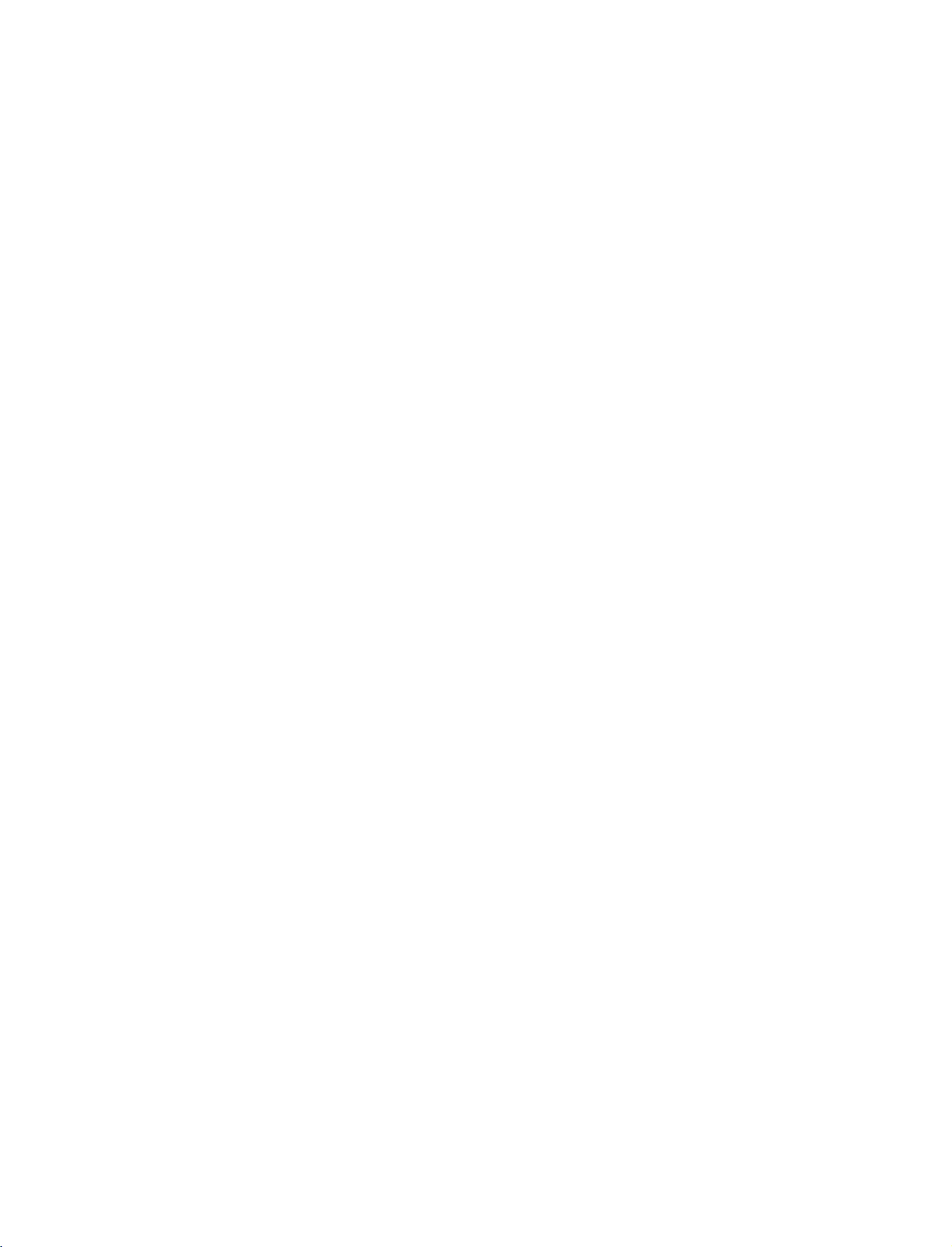
9U0569E-1_50PC3D
06/8/29
2:51
PM
Page
9
TV,
DVD,
COLOURE
VCR,
TEXT
PSM
GUIDE
INFO
Button
EXIT
LIST
MENU
I/II
Selects
remote
Select
the
the
Adjust
Shows
a
Shows
the
are
They
EPG
and
Returns
Displays
Selects
Selects
the
to
operate
subtitle
factory
programme
present
used
programme
to
TV
the
a
menu.
the
remote
as
viewing
programme
sound
per
operating
mode:
external devices.
on/off.
preset
screen
G
p.64
picture
schedule.
the
(In
information.
indicationsorfunctions
edit.
from
table.
output
menu.
any
G
or
the
TV,
VCR,
according
Digital
(In
p.39
audio
mode.
DVD.
to
mode
Digital
G
Select
the
room.
only)
mode
displayed
p.57
G
other
G
p.42
p.30
only)
on
operating
the
TV
screen
modes,
in
the
for
case
the
INTRODUCTION
of
SLEEP
the
(
two
cover.
Batteries
battery
install
+with
1.5V
Installing
Open
side
and
polarity
Install
used
batteries
Close
Sets
the
compartment
the
batteries
+,-with
AA
batteries.
with
new
sleep
-
.
)
ones.
timer.
G
cover
matching
Don't
mix
p.61
on
correct
old
the
or
back
Remote
Use
a
30
degree
scope.
Dispose
preserve
control
remote
control
(left/right)
of
used
environment.
effective
NPUT
D/A
NPUT
ARC
TEXTPPGUDEINFO
LIST
up
within
batteries
TV
POWER
DVD
VCR
III
MENU
to7meters
the
in
a
recycle
range
distance
receiving
bin
and
unit
to
9
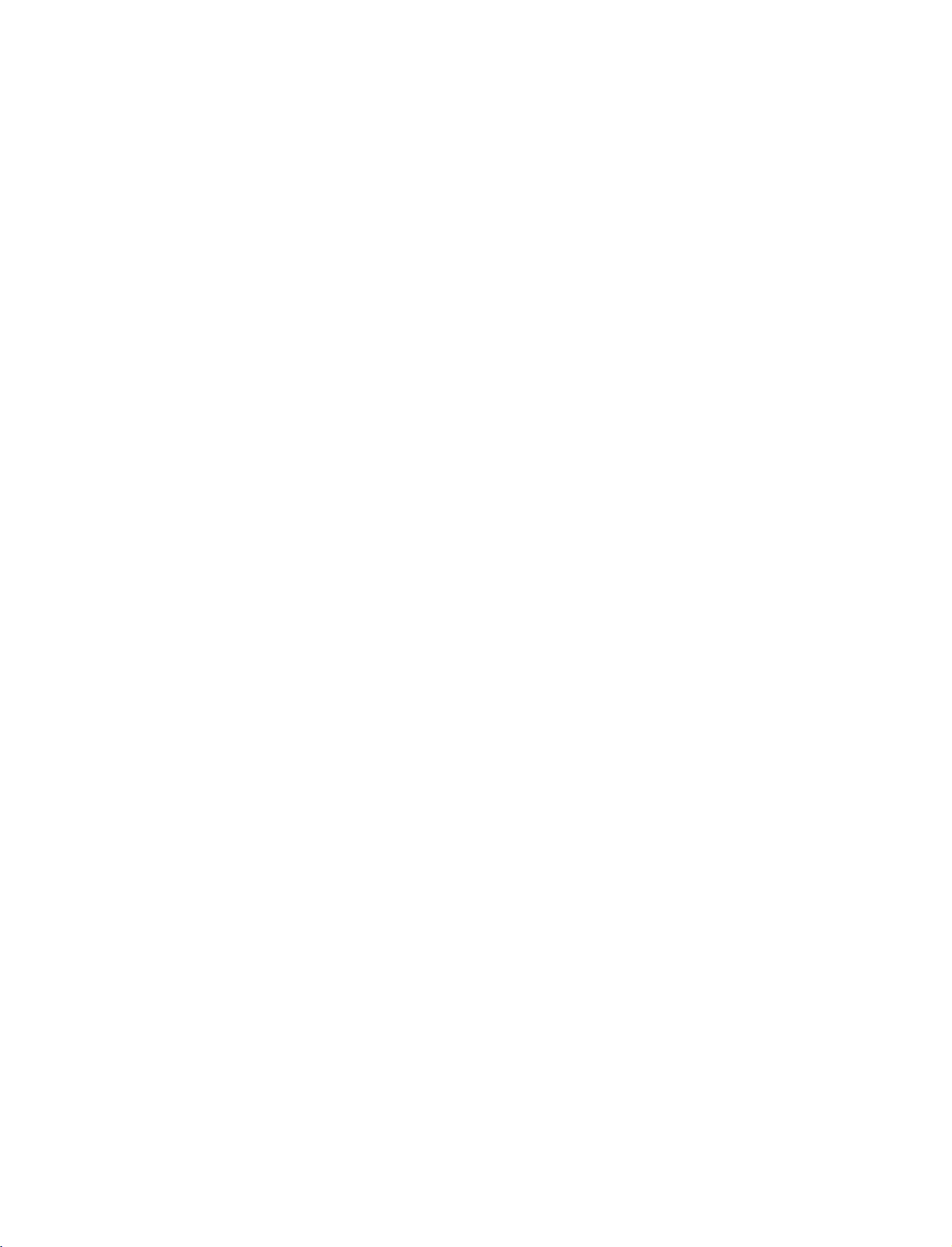
9U0569E-1_50PC3D
INSTALLATION
06/8/29
2:51
PM
Page
10
WIRE
1
2
ARRANGEMENT
Hold
the
CABLE
Connect
To
connect
the
an
MANAGEMENT
cables
additional
as
necessary.
with
equipment,
both
hands
and
see
the
Connections
pull
&
it
backward
Setup
as
section.
shown.
INSTALLATION
Install
the
3
CABLE
MANAGEMENT
as
shown.
10

9U0569E-1_50PC3D
06/8/29
2:51
PM
Page
11
ATTACHING
Set
it
closetothe
up
The
instructions
doesn't
hurting
don't
fall
people.
climb
over
on
shown
when
It
or
THE
wallsothe
it
will
also
hang
below
is
from
TV
is
pulled
prevent
the
TO
product
a
safer
in
the
the
product.
A
doesn't
to
way
forward
product
WALL
fall
over
set
the
up
direction.Itwill
from
product,
damage
when
it
prevent
caused
is
pushed
which
by
is
the
fall.
to
backwards.
fix
it
on
product
Please
the
from
make
wallsothe
forward
falling
sure
that
product
and
children
INSTALLATION
Insert
*
If
Insert
Secure
the
Ensure
the
your
the
wall.
eye-bolts
product
eye-bolts
the
wall
Match
the
eye-bolts
TV
(or
has
the
boltsinthe
and
tighten
brackets with
the
height
or
brackets
brackets
the
of
the
Use
safer
and
them
bolts
bracket
are
tightened
a
sturdy
to
bolts)
eye-bolts
securely
provided
(not
thatismounted
rope
tie
the
rope
to
tighten
position
in
the
upper
as
securely.
be
(must
soitruns
the
product
before
inserting
holes.
of
parts
on
the
purchased
horizontally
to
the
product,
walltothe
separately)
the
wallasshown
the
eye-bolts,
must
holesinthe
between
purchase
to
secure
the
in
loosen
product.
the
wall
and
the
picture.
the
bolts.
separately
TV.
It is
the
TV.
on
)
11
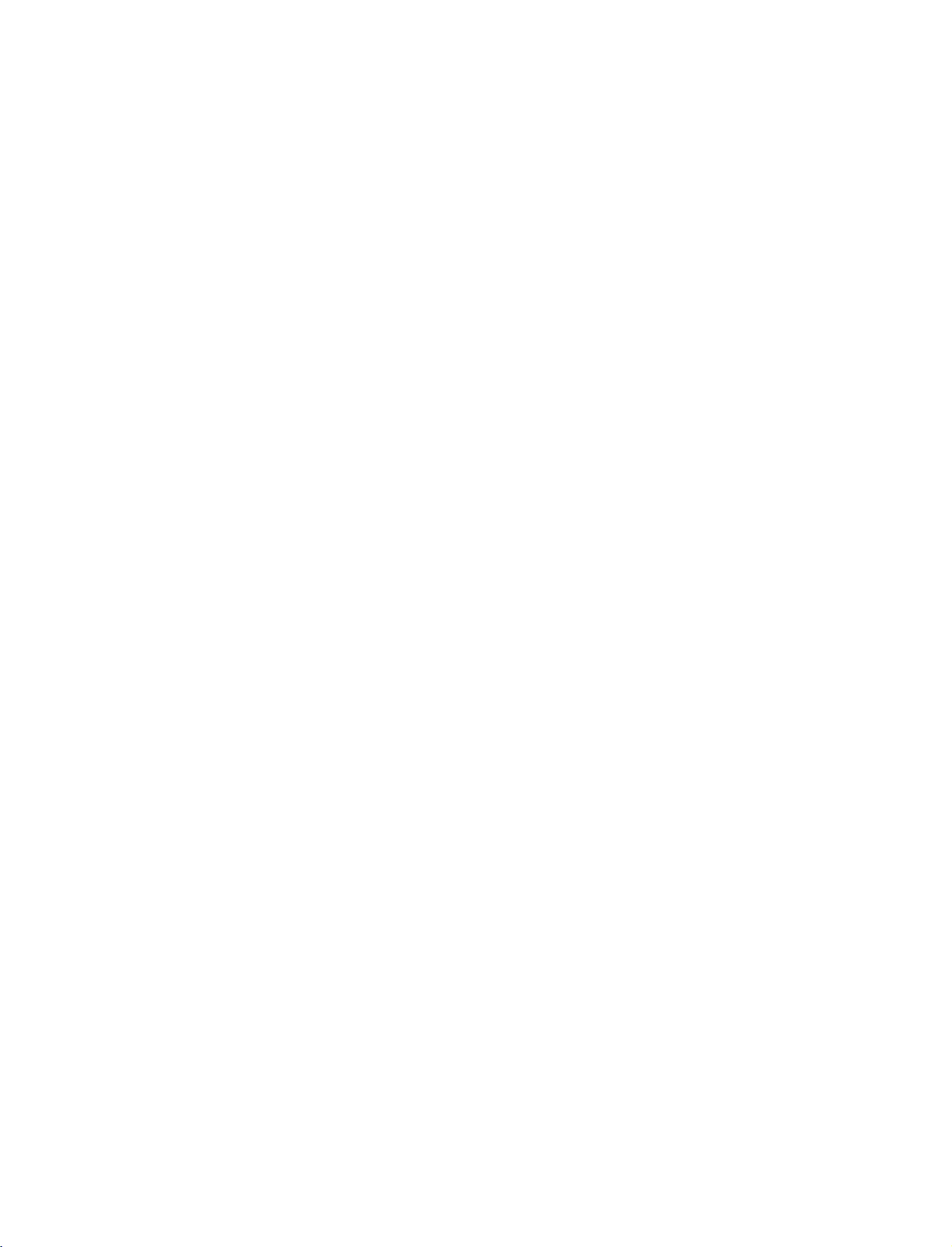
9U0569E-1_50PC3D
INSTALLATION
06/8/29
2:51
PM
Page
12
DESKTOP
For
proper
ventilation,
PEDESTAL
allowaclearance
4
inches
INSTALLATION
of
4
4inches
inches
on
4
each
inches
side
from
4
the
inches
wall.
INSTALLATION
CAUTION
G
Ensure
adequate
ventilation
by
following
the
clearance
recommendations.
12
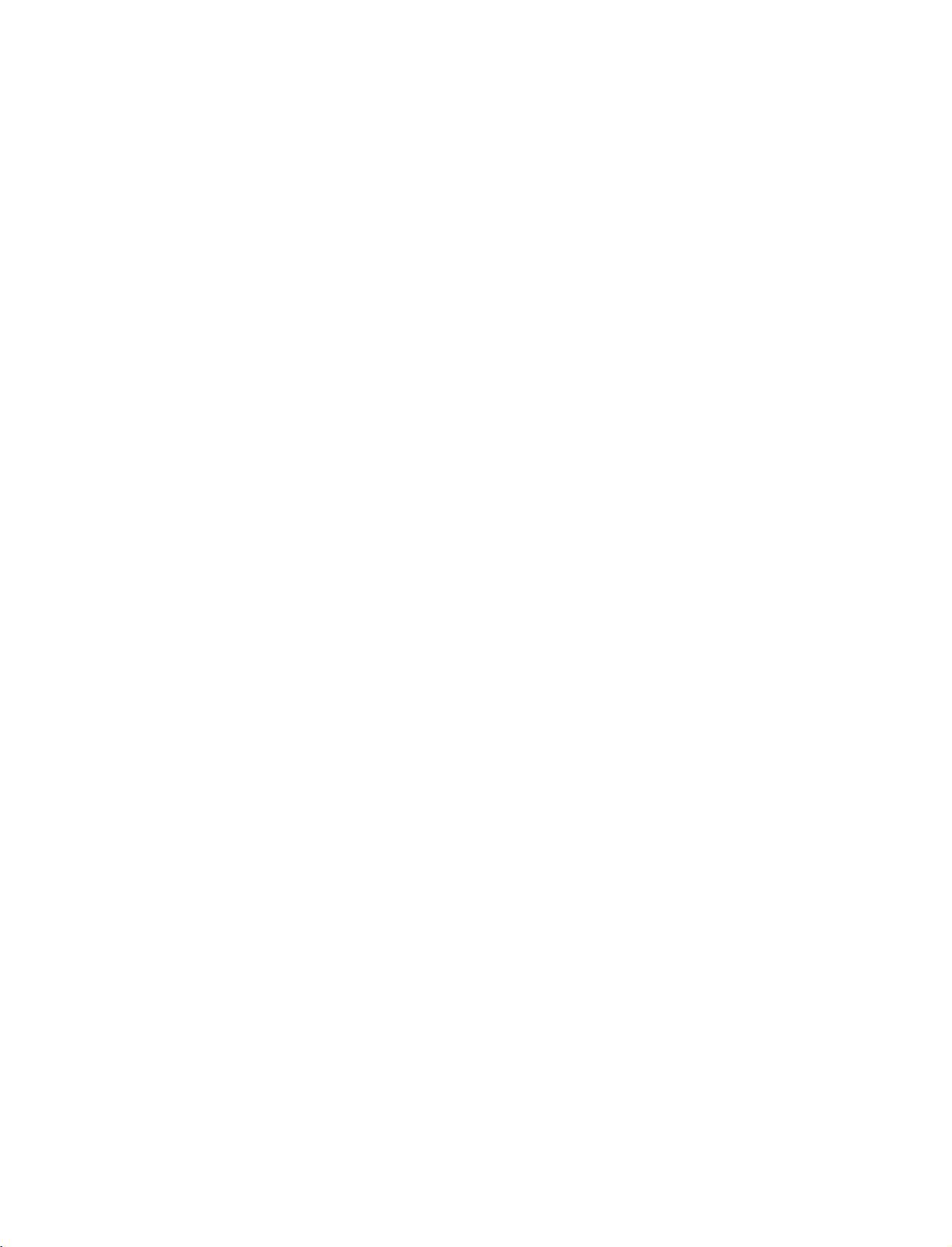
9U0569E-1_50PC3D
06/8/29
2:51
PM
Page
13
CONNECTIONS
ANTENNA
Wall
Antenna
For
optimum
Wall
Antenna
Socket
Outdoor
Antenna
(VHF,
UHF)
CONNECTION
Socket
picture
or
Outdoor
quality,
adjust
Multi-family
(Connect
Single-family
(Connect
&
SETUP
Antenna
Dwellings/Apartments
to
wall
to
wall
withoutaCable
antenna
antenna
Dwellings
jack
directionifneeded.
socket)
RF
/Houses
for
outdoor
Coaxial
Box
Wire
antenna)
Connections.
(75
ohm)
ANTENNA
IN
CONNECTIONS & SETUP
Antenna
To
If
If
G
improve
the
antenna
the
antenna
NOTE
!
The
UHF
VHF
the
picture
needs
is
TV
will
let
not
you
quality
to
be
installed
know
split
when
Signal
Amplifier
in
a
poor
for
two
properly,
the
area,
signal
install
TV's,
contact
analogue,
your
cable,
please
purchaseasignal
a
2-Way
Signal
dealer
for
and
digital
Splitter.
assistance.
programme
ANTENNA
IN
amplifier
scans
are
and
install
complete.
properly.
13
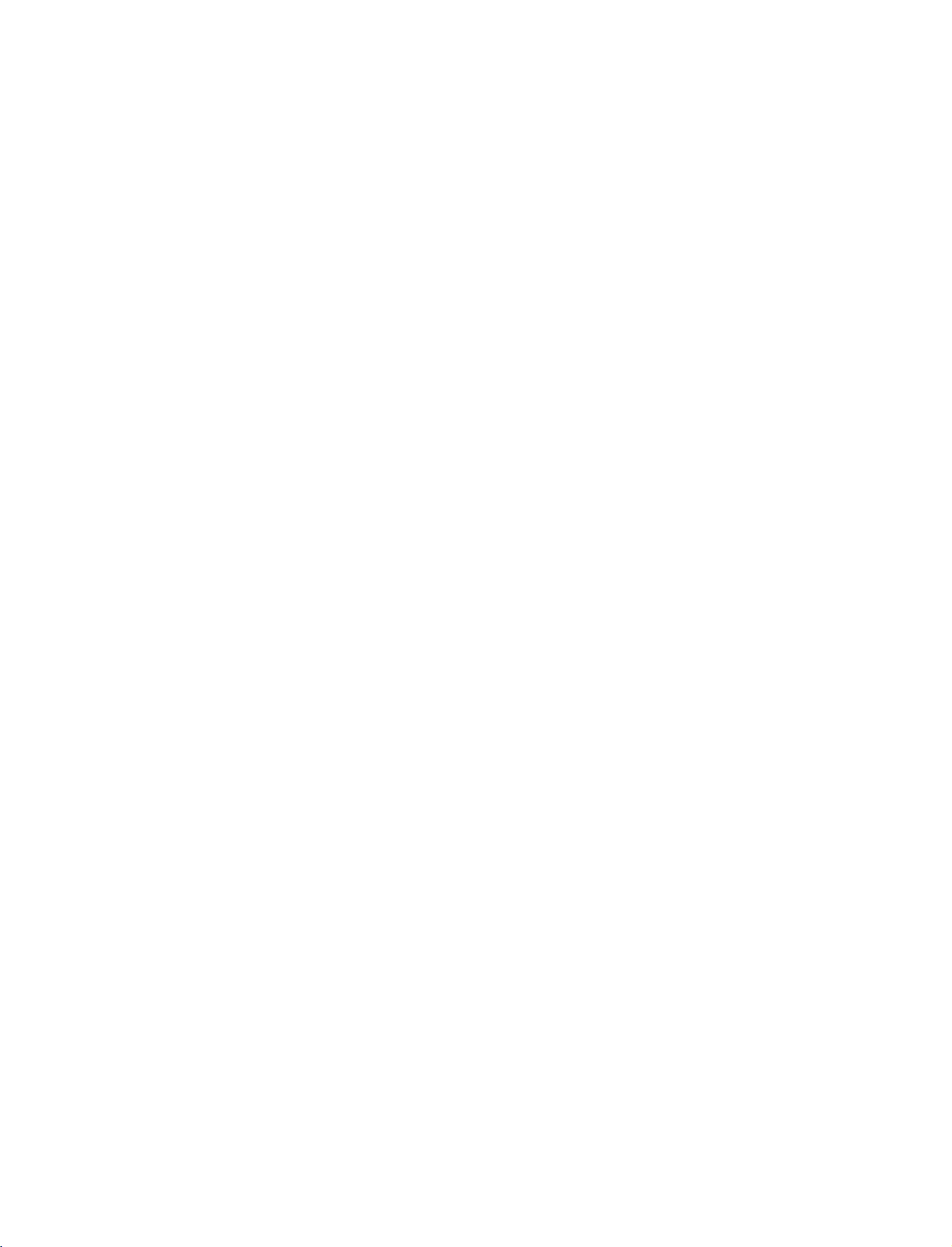
9U0569E-1_50PC3D
06/8/29
2:51
PM
Page
14
CONNECTIONS
HDSTB
This
TV
can
do
receive
shown
below.
This
TV
supports
(480p,720p,1080i).
When
1.
How
1
2
&
SETUP
SETUP
receive
digital
Digital
signals
HDCP
connecting
to
connect
Connect
top
the
(Y=green,PB=blue,andPR=red)
Connect
the
the
boxtothe
set.
Match
the
COMPONENT
Over-the-air/Cable
from
a
digital
(High-bandwidth
Component
video
outputs
COMPONENT
the
audio
jack
output
IN
AUDIO
colors
of
set-top
Y,
(
the
Digital
PR
PB,
IN
VIDEO
digital
1
jacks
signals
boxorother
without
Contents
cable
of
the
)
set-top
on
the
digital
1
jacks
digital
Protection)
set
on
box
set.
to
an
external
external
digital
device,
protocol
set-top
refertothe
for
Digital
Y
box.
PB PR
1
However,
figure
Contents
if
you
as
L
R
2
CONNECTIONS & SETUP
2.
How
to
use
Turn
on
the
Refertothe
(
Select
Component
button
on
If
connected
Component
Signal
480i
480p
i
576
576
p
720p
1080i
digital
owner's
the
remote
to
set-top
COMPONENT
2
input
Component
manu-al
1
input
control.
source.
Yes
Yes
Yes
Yes
Yes
Yes
box.
for
source
1/2
IN
the
2
digital
with
using
input,
RGB-DTV,
set-top
the
select
No
Yes
No
Yes
Yes
Yes
box.
INPUT
HDMI
)
S-VIDEO
VIDEO
COMPONENT
ADO
IN
14
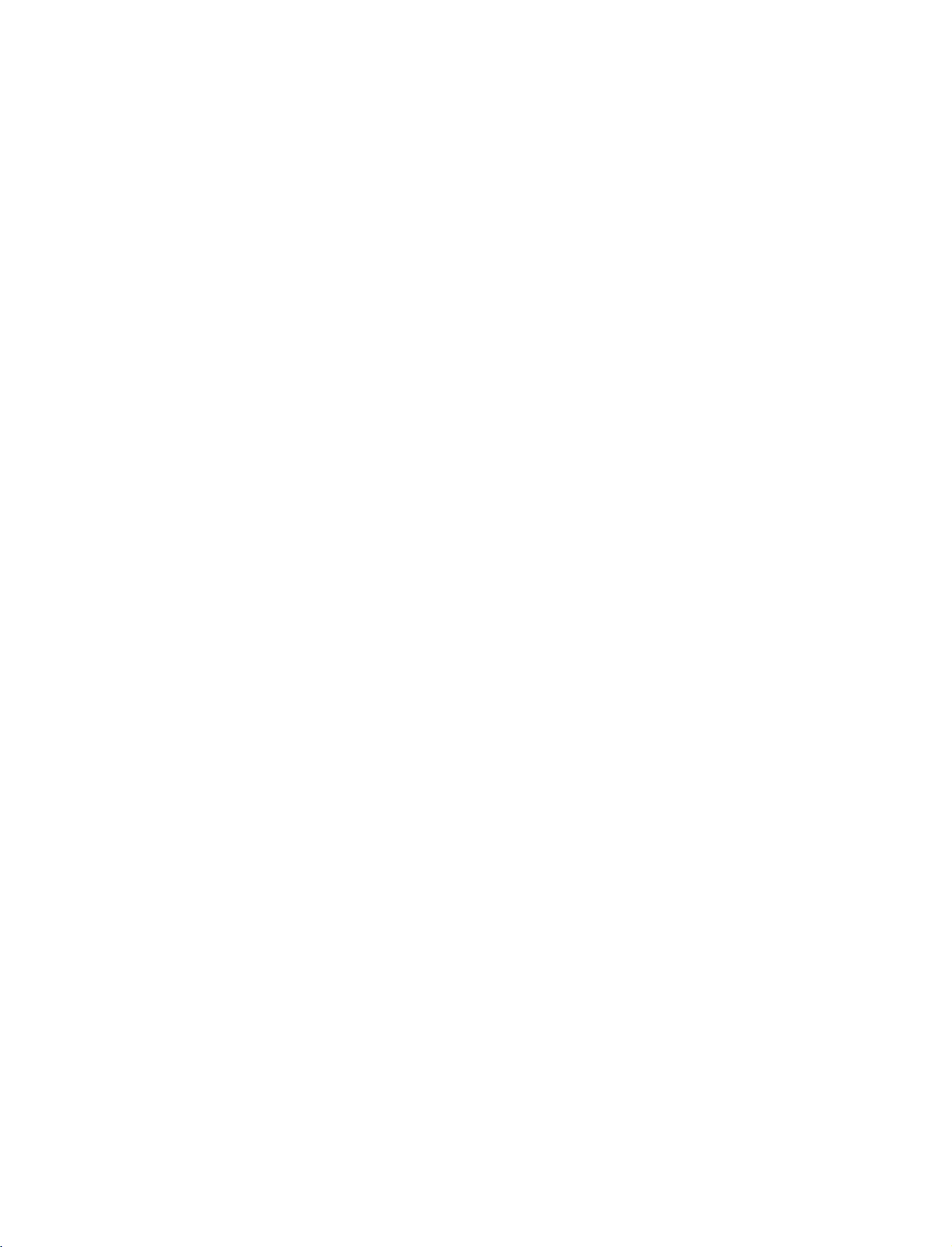
9U0569E-1_50PC3D
06/8/29
2:51
PM
Page
15
When
1.
2.
When
connecting
How
to
Connect
1
RGB
Connect
2
AUDIO(RGB
How
to
Turn
on
the
Refertothe
(
RGB-DTV
Select
button
on
connecting
connect
the
(PC
the
use
digital
owner's
the
remote
RGB
DTV)
audio
input
D-sub
output
jack
DVI)
set-top
manual
source
control.
HDMI
of
on
the
outputs
on
jack
box.
for
15pin
the
digital
set.
of
the
the
set.
the
with
using
cable
set-top
set-top
digital
the
cable
set-top
INPUT
boxtothe
box
to
box.
)
the
AUDIO
RGB
RGB
(RGB/DVI)
(PC
1
DTV)
REMOTE
IN
CONTROL
IN
2
1.
2.
How
1
2
How
Turn
(Refer
Select
!
G
If
output
set
G
If
HDMI,
To
of
button
NOTE
the
to
the
get
the
to
connect
Connect
jack
No
to
on
to
HDMI
digital
the
on
the
separated
use
the
digital
the
owner's
DVI
on
the
remote
set-top
resolutionofthe
1280x720p.
digital
set-top
need
you
the
best
picture
source
device
digital
set.
audio
set-top
input
box
to
set
set-top
connection
manual
source
control.
box
supports
source
player
the
output
quality,
to
1280x720p.
box.
for
device
does
adjust
box
is
the
digital
with
Auto
not
resolution
the
HDMI
to
necessary.
set-top
the
using
HDMI
will
be
automatically
support
appropriately.
output
DVI
box.)
INPUT
function,
Auto
resolution
IN
the
HDMI/DVI
HDMI-DTV
CONNECTIONS & SETUP
RGB
OUTPUT
IN
1
OUTPUT
DIGITAL
OPTICAL
L
R
AUDIO
OUT
RS-2
(CONTROL
15
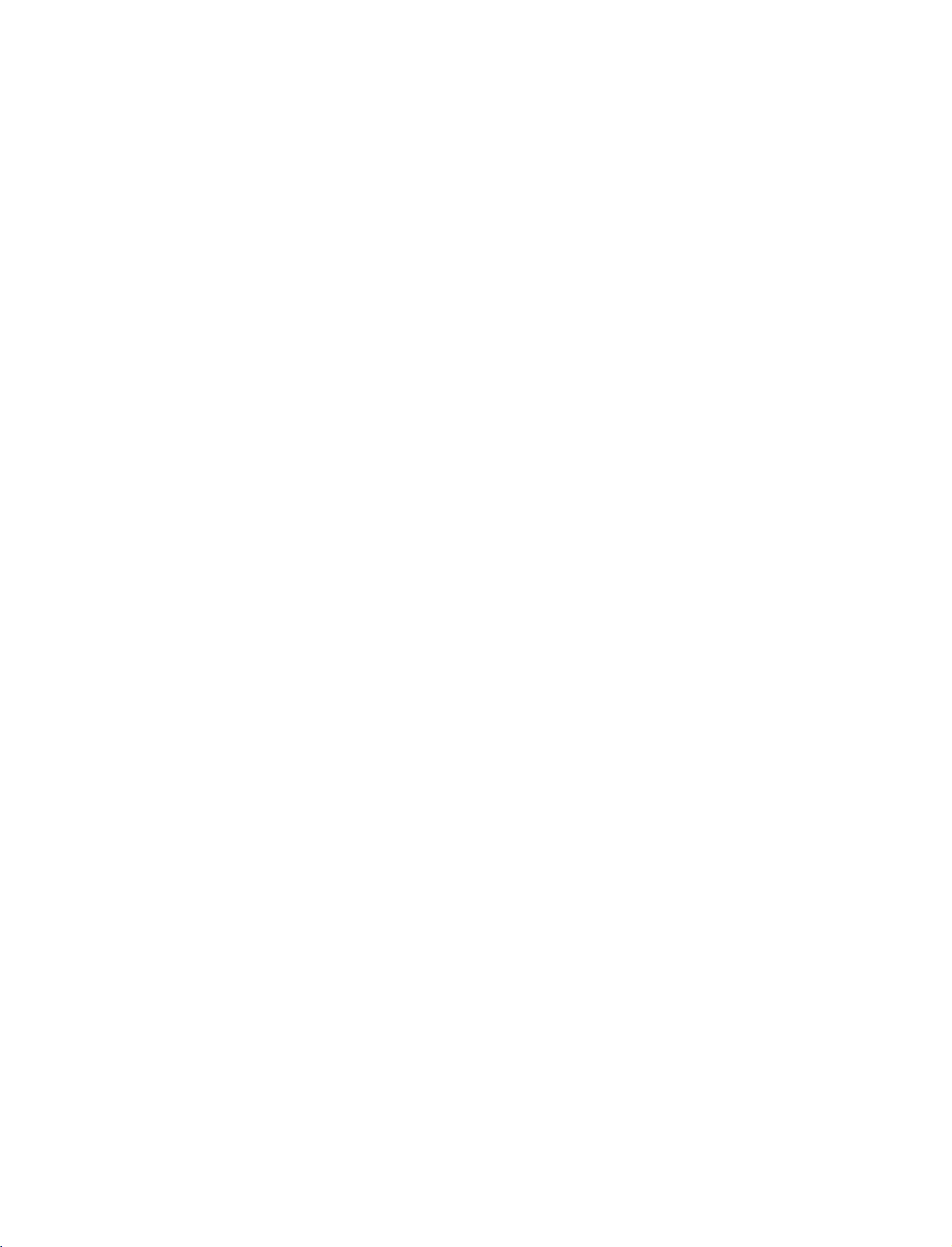
9U0569E-1_50PC3D
06/8/29
2:51
PM
Page
16
CONNECTIONS
When
HDMI/DVI
&
connecting
DIGITAL
IN
OUT
OPTICAL
AUDIO
SETUP
HDMI
RS-232C
(CONTROL
&SERVICE)
DVI
to
IN
1
cable
IN
(RGB/DVI)
(PC/DTV)
REM
CONTR
ANTENNA
IN
2
RGB
AUDIO
RGB
L
DVI-DTV
OUTPUT
R
CONNECTIONS & SETUP
1.
How
to
connect
2.
1
2
How
Turn
Select
Connect
Connect
to
on
the
HDMI
use
the
DVI
the
audio
digital
DVI
output
output
set-top
input
of
the
digital
of
the
digital
box.(Refertothe
source
with
using
set-top
set-top
owner's
INPUT
the
boxtothe
boxtothe
manual
button
HDMI
for
on
DVI
AUDIO(RGB
the
digital
the
remote
IN
jack
DVI)
set-top
control.
on
box.
the
jack
)
on
set.
the
set.
16
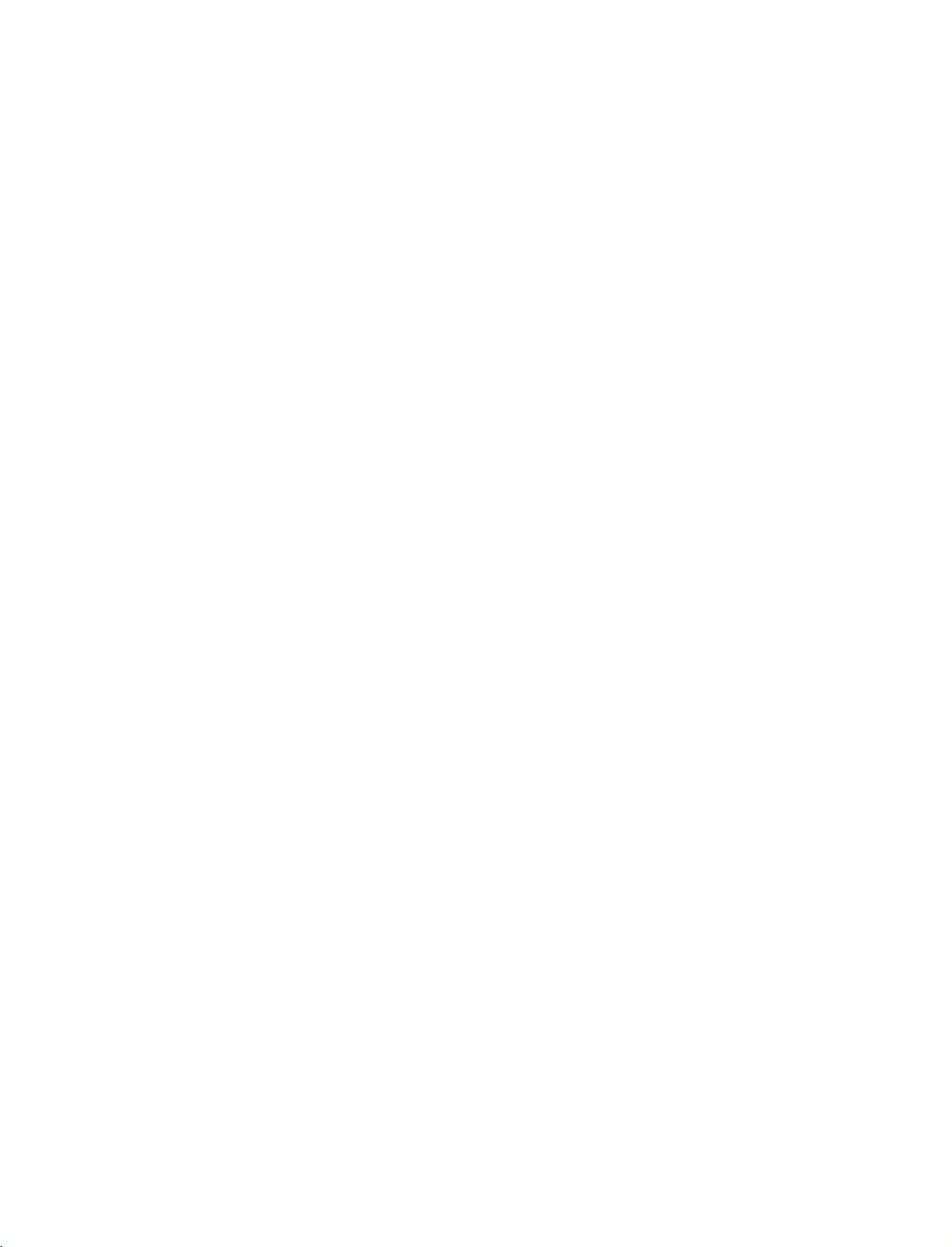
9U0569E-1_50PC3D
06/8/29
2:51
PM
Page
17
VCR
To
If
screen.
does
When
SETUP
avoid
picture
the
4:3
picture
This
not
cover
connecting
noise
format
phenomenon
the
product
ANTENNA
the
an
leave
fixed
to
this
antenna
(interference),
is
used;
is
common
bearing
with
IN
an
adequate
images
all
on
manufactures
phenomenon.
IN
(RGB/DVI)
(PC/DTV)
REMOTE
CONTROL
RGB
AUDIO
RGB
distance
the
sidesofthe
and
IN
between
in
consequence
1
ANT
ANT
screen
2
OUT
IN
the
may
S-VIDEO
OUTPUT
SWITCH
Wall
Antenna
VCR
remain
the
VIDEO
Jack
and
TV.
visibleonthe
manufactures
L
R
warranty
1.
2.
How
1
2
How
Set
Insert
to
Connect
Connect
to
VCR
a
connect
use
output
video
the
the
tape
RF
antenna
switch
into
antenna
to
the
out
socketofthe
cabletothe
3or4
and
VCR
and
RF
then
press
antenna
tune
PLAY
VCR
in
TV
to
on
Antenna
to
the
socketofthe
the
same
the
VCR.
socket
VCR.
programme
Refertothe
(
on
number.
VCR
the
owner's
set.
manual.
CONNECTIONS & SETUP
)
17
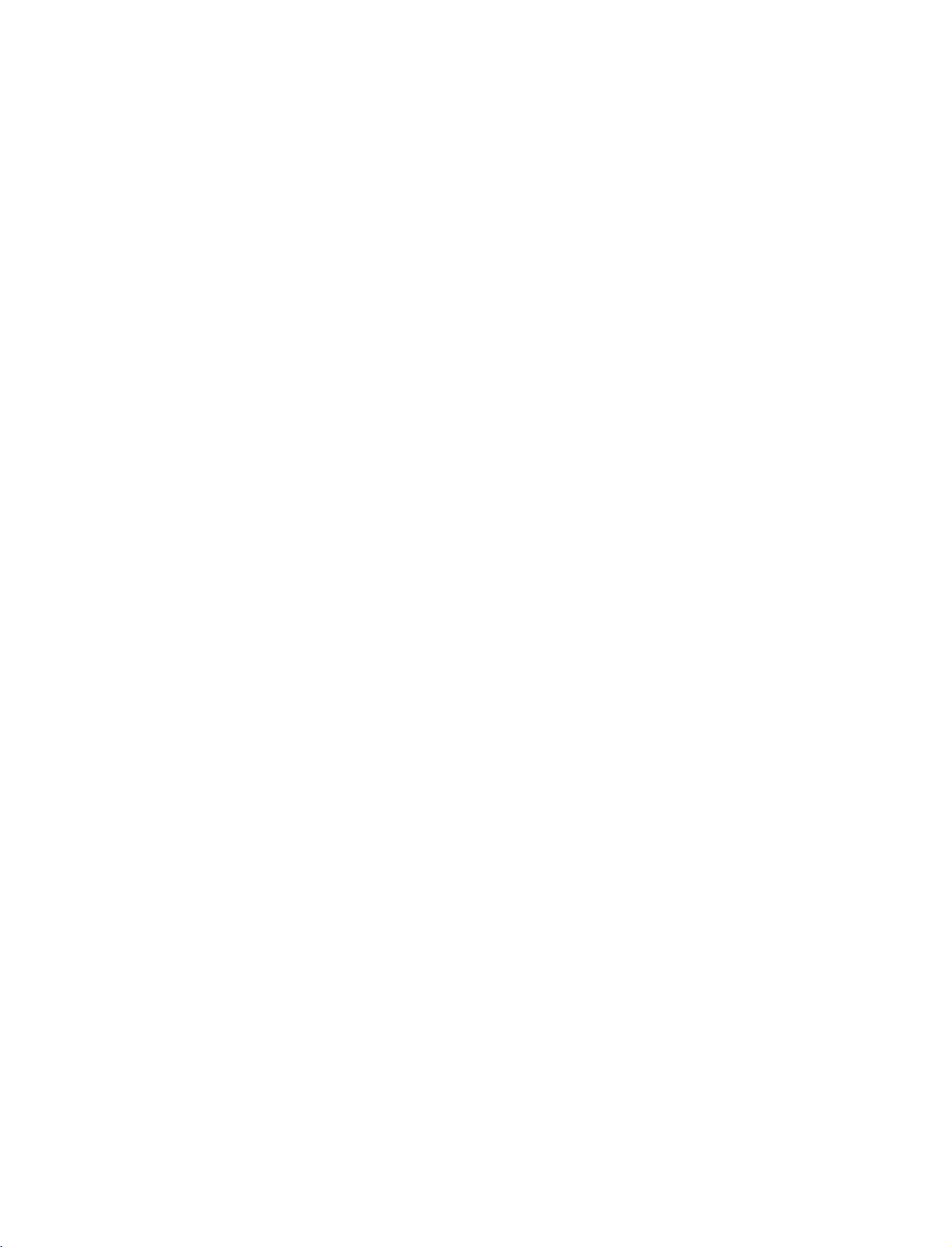
9U0569E-1_50PC3D
06/8/29
2:51
PM
Page
18
CONNECTIONS
When
1.
How
1
2.
How
Insert
VCR.
Select
the
If
connected
When
&
connecting
to
connect
Connect
VCR.
Match
white,
to
use
a
video
Refertothe
(
AV1
remote
the
and
Audio
tape
input
control.
to
AUDIO/VIDEO
the
into
VCR
source
AV
connecting
SETUP
with
jack
colors(Video
=
Right
the
VCR
owner's
with
IN2
select
,
with
a
red)
manual.
using
an
RCA
jacks
and
press
the
AV2
S-Video
cable
between
=
yellow,
PLAY
)
INPUT
input
source.
TV
Audio
on
the
button
cable
and
Left
on
L
R
a
mono
AUDIO
jack
S-VIDEO
cable
of
S-VIDEO
OUTPUT
SWITCH
VCR,
from
the
ANT
ANT
set.
IN
OUT
VID
CO
con-
the
VIDEO
=
!
G
If
nect
VCR
VIDEO
NOTE
you
AV
the
to
1
OUT
have
the
MONO
AUO
AVIN1
audio
L(MONO)
CONNECTIONS & SETUP
1.
How
to
connect
L
R
2
that
the
at
you
S-Video
the
S-VIDEO
OUT
SCH
S-V
to
1
will
O
both
same
connect
work.
ANT
IN
ANT
OUT
Video
time.
cables,
VIDE
COM
In
both
2.
Connect
1
input
pared
Connect
2
input
How
to
Insert
Refertothe
(
Select
remote
If
connected
!
NOTE
The
G
composite
jacks
use
a
video
AV1
control.
picture
the
on
to
input
the
normal
the
on
tape
VCR
to
S-VIDEO
set.
audio
the
into
owner's
source
AV
output
The
picture
composite
outputs
set.
the
manual.
with
select
IN2,
of
qualityisimproved;
RCA
(
of
VCR
and
)
using
AV2
qualityisimproved:;compared
cable)
input.
(RCA
the
the
the
input
cable
VCR
press
VCR
INPUT
to
)
input.
to
PLAY
source.
the
the
on
button
to
normal
S-VIDEO
com
AUDIO
the
on
VCR.
the
G
Do
and
the
Video
only
VIDEO
AV
VIDEO
CAUTION
not
S-Video
event
and
the
OUT
MONO
AUO
AVIN1
connect
S-Video
18

9U0569E-1_50PC3D
AV
The
1.
TV
How
OUT
has
06/8/29
a
to
2:51
SETUP
special
connect
PM
signal
Page
output
19
capability
which
allows
you
to
hook
the
up
second
TV
or
monitor.
1
2
!
NOTE
G
Digital,
input
We
G
Connect
AV
TV's
See
the
for
further
Component1-2,
sources
recommend
the
second
OUT
jacks.
Operating
details
cannot
be
to
use
TV
or
monitor
Manual
regarding
of
that
RGB-PC/RGB-DTV,
used
for
AV
the
AV
OUT
the
second
device's
out.
jacks
to
for
the
HDMI/DVI
VCR
TVormonitor
input
settings.
recording.
VIDEO
VIDEO
L
R
S-VIDEO
1
AV
OUT
MONO
()
AUDIO
S-VIDEO
CONNECTIONS & SETUP
19
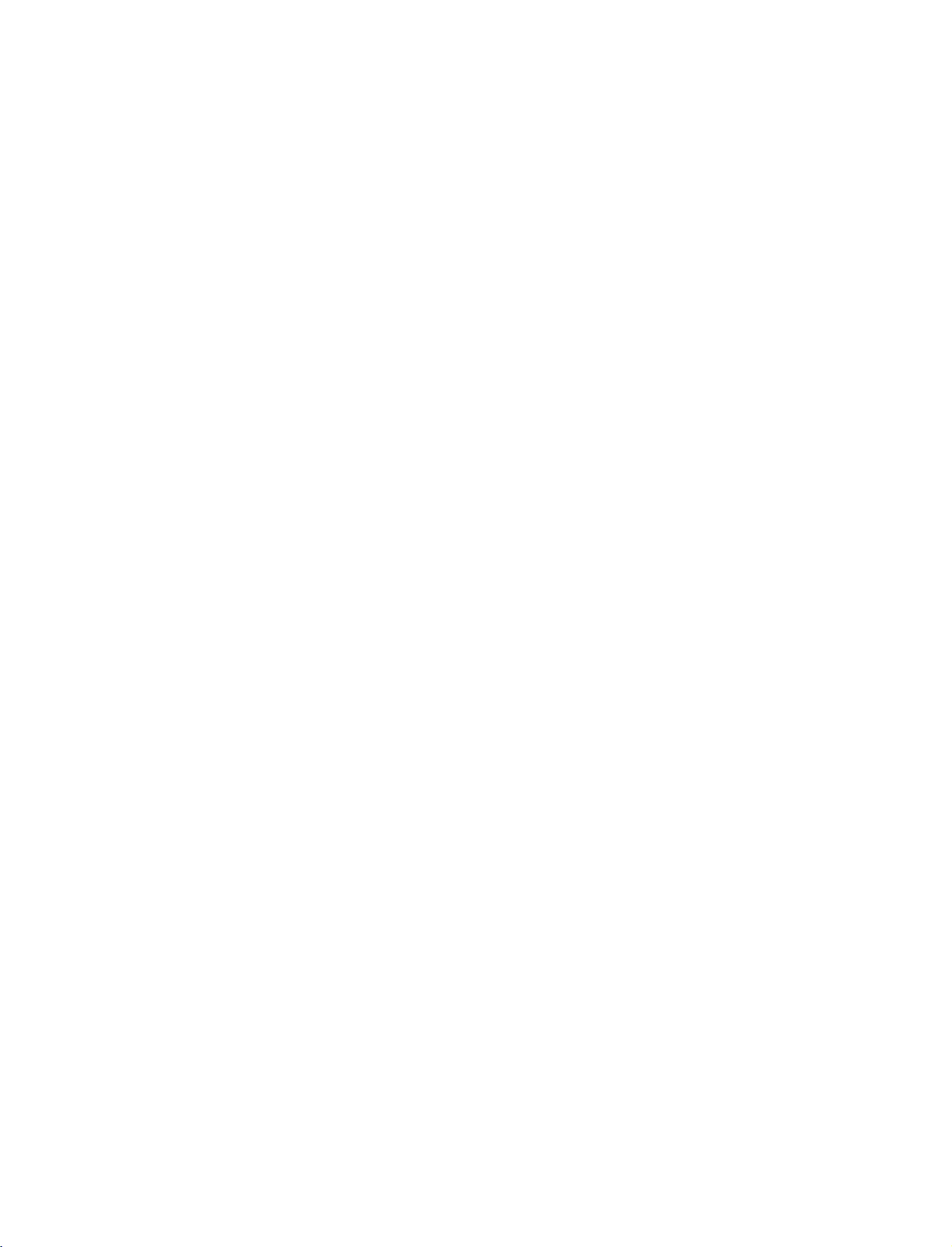
9U0569E-1_50PC3D
06/8/29
2:51
PM
Page
20
CONNECTIONS
DIGITAL
Send
the
1.
How
1
2
3
AUDIO
TV's
audio
to
connect
Connect
Audio
Connect
tal
audio
Set
the
menu.
instruction
to
one
(
Optical
the
(
optical
"TV
Speaker
G
p.56
(
manual
&
external
end
)
Output
other
)
See
).
SETUP
OUTPUT
audio
of
an
optical
port.
endofthe
on
input
option
the
for
operation.
equipment
optical
the
-
Off
external
cabletothe
cabletothe
audio
equipment.
"
in
the
audio
equipment
via
TV
AUDIO
the
Digital
Digital
digi-
Audio
Output
HDMI/DVI
IN
(
Optical
)
DIGITAL
port.
AUDIO
OUT
PTICAL
RS-232C
(CONTROL&SERVICE)
1
IN
NOTE
!
When
G
connecting
as
amplifersorspeakers,
off.
(G
p.56)
with
external
please
audio
turn
equipments,
the
TV
speakers
such
2
CONNECTIONS & SETUP
CAUTION
G
Do
not
look
into
laser
beam
may
the
damage
optical
your
output
vision.
port.
Looking
at
the
20
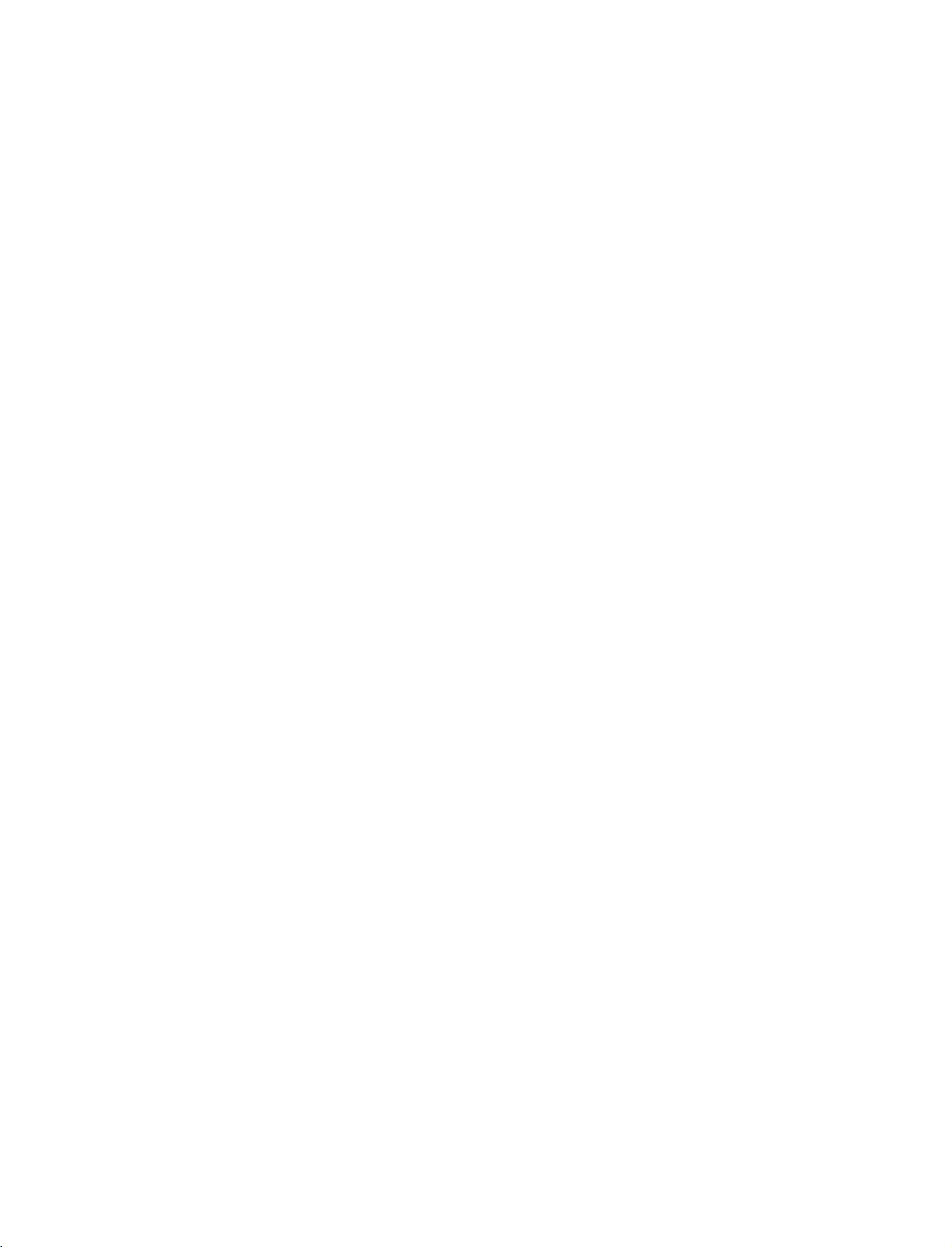
9U0569E-1_50PC3D
06/8/29
2:51
PM
Page
21
EXTERNAL
1.
How
to
Connect
1
external
Audio
2.
How
to
Select
the
remote
If
connected
Operate
connect
the
equipment.
Left
use
AV1
input
control.
to
the
corresponding
A/V
AUDIO/VIDEO
=
white,
source
AV
IN2
SOURCE
Match
and
Audio
with
using
select
input,
external
the
jacks
jack
Right
SETUP
between
colors.(Video
=
red
)
INPUT
the
AV2
input
equipment.
TV
button
source.
and
=
yellow,
on
Camcorder
AUDIO
VIDEO
AVIN2
R
L/M NO
VIDEO
Video
Game
Set
L
R
1
CONNECTIONS & SETUP
21
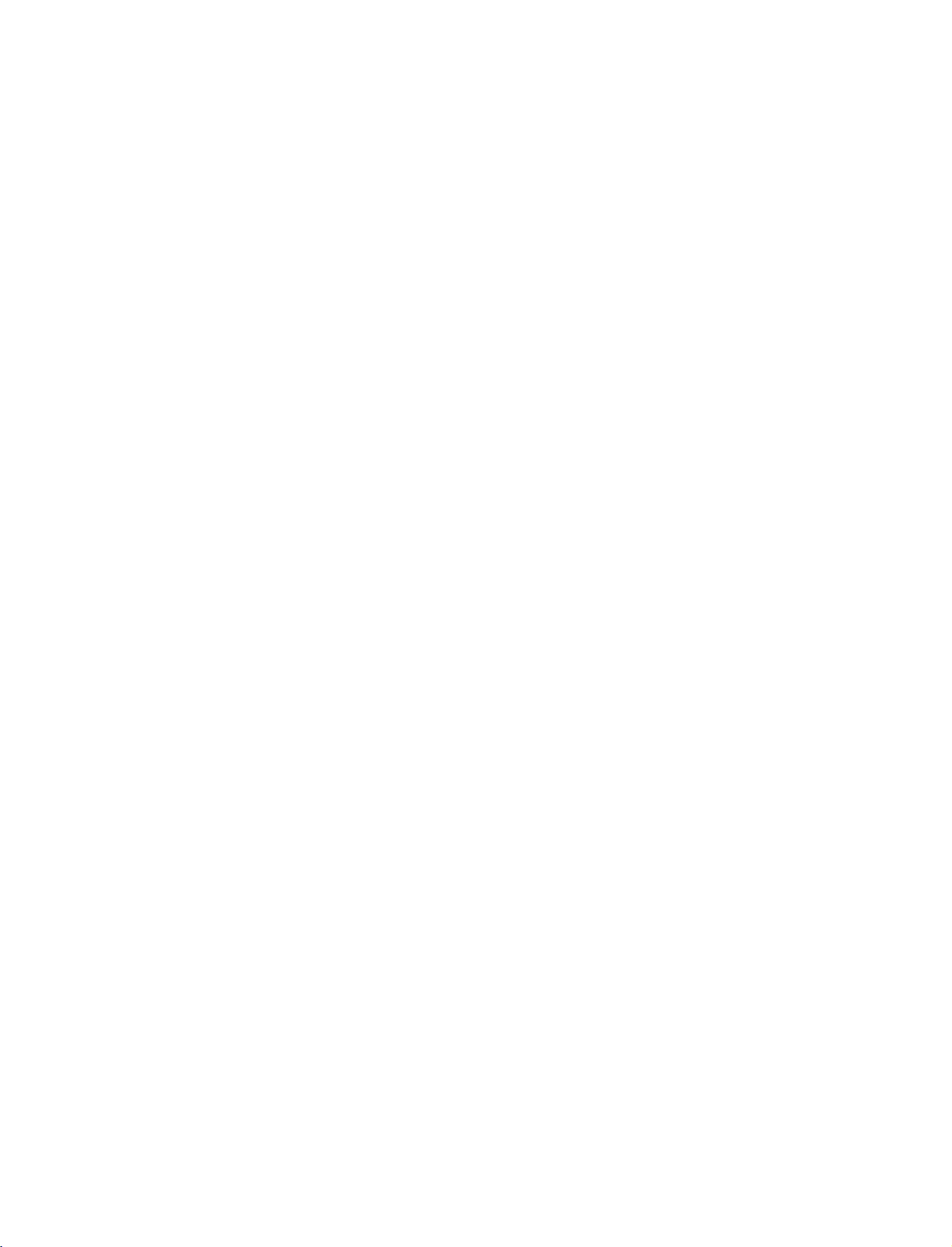
9U0569E-1_50PC3D
06/8/29
2:51
PM
Page
22
CONNECTIONS
DVD
When
1.
2.
SETUP
How
1
2
How
&
connecting
to
connect
Connect
COMPONENT
Match
Connect
NENT
to
use
the
IN
the
the
video
jack
AUDIO1
colors
audio
SETUP
Component
=
(Y,
green,
of
on
PB,
jacks
the
the
outputs
IN
VIDEO1
outputs
(Y
jacks
PR)
PB
set.
cable
on
=
DVD
of
the
the
blue,
to
set.
the
and
DVD
to
the
=
PR
red).
C
O
M
P
O-
Y
PB
1
L
PR
R
2
Turn
on
the
DVD
Select
Component
button
on
the
remote
CONNECTIONS & SETUP
DVD
ports
player
COMPONENT
to
2
ports
quality,
on
ports
input
If
connected
Component
Refertothe
tions.
Component
To
better
get
Component
Video
on
Input
picture
output
DVD
insertaDVD.
player,
1
input
control.
source.
player's
connect
the
TV
manual
source
YP
IN
a
Y
Y
Y
Y
with
2
for
operating
DVD
using
input,
player
B
Pb
B-Y
Cb
Pb
the
select
instruc-
to
INPUT
the
PR
Pr
R-Y
Cr
Pr
component
S-VIDEO
ANTENNA
OUT
input
ports
VIDEO
COMPONENT
as
shown
below.
ADO
IN
22
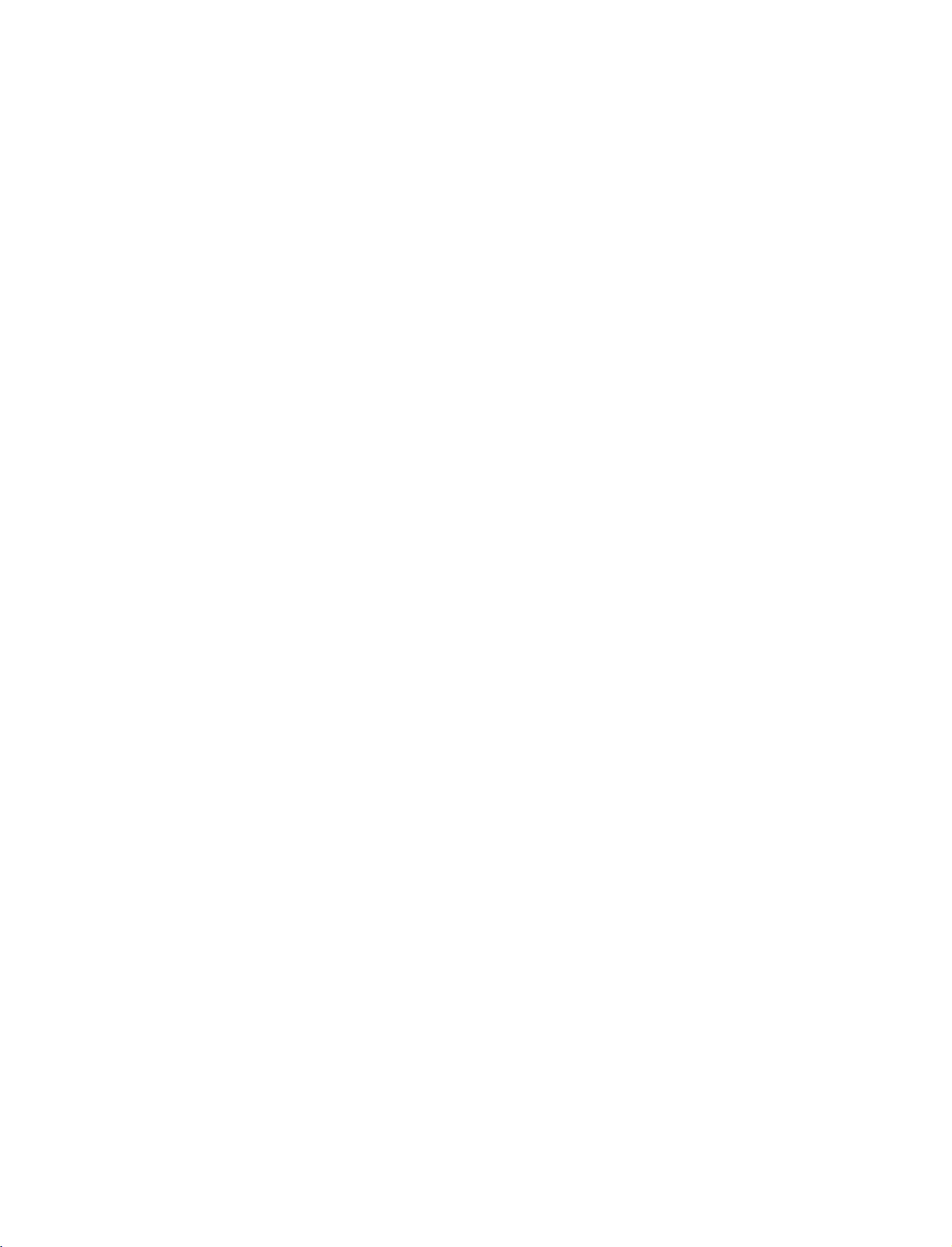
9U0569E-1_50PC3D
06/8/29
2:51
PM
Page
23
When
1.
2.
connecting
How
to
Connect
1
S-VIDEO
Connect
2
input
How
to
Turn
on
AV1
Select
the
remote
If
connected
Refertothe
connect
jacks
use
the
DVD
input
control.
DVD
the
input
the
on
to
AV
with
S-VIDEO
on
the
audio
outputs
the
set.
player,
source
IN2
player's
an
output
set.
of
insertaDVD.
with
using
AV2
select
,
manual
for
S-Video
of
the
DVD
the
DVD
INPUT
the
input
operating
cable
to
the
to
the
button
source.
instructions.
AUDIO
AUDIO
L
R
S-VIDEO
ANTENNA
1
O
S-V
OUT
2
AV
OUT
MONO
VIDEO
on
AUO
AVIN1
When
1.
2.
!
G
G
connecting
How
to
Connect
1
HDMI
No
2
How
to
HDMI
Select
ton
on
the
Refertothe
NOTE
If
the
DVD
resolution
If
the
DVD
the
output
To
the
get
of
the
DVD
connect
the
DVI
separated
use
DVI
remote
DVD
supports
will
be
automatically
does
not
resolution
best
picture
to
1280x720p.
HDMI
HDMI
output
IN
audio
input
control.
player's
on
jack
connection
source
manual
Auto
HDMI
support
appropriately.
quality,
of
the
with
function,
set
Auto
adjust
cable
the
set.
is
using
for
operating
to
1280x720p.
HDMI,
the
DVD
to
necessary.
the
the
you
output
the
INPUT
instructions.
DVD
output
need
to
resolution
but-
set
HDMI/DVI
HDMI-DVD
CONNECTIONS & SETUP
DIGITAL
IN
1
OUTPUT
OUT
OPTICAL
AUDIO
(CO
23
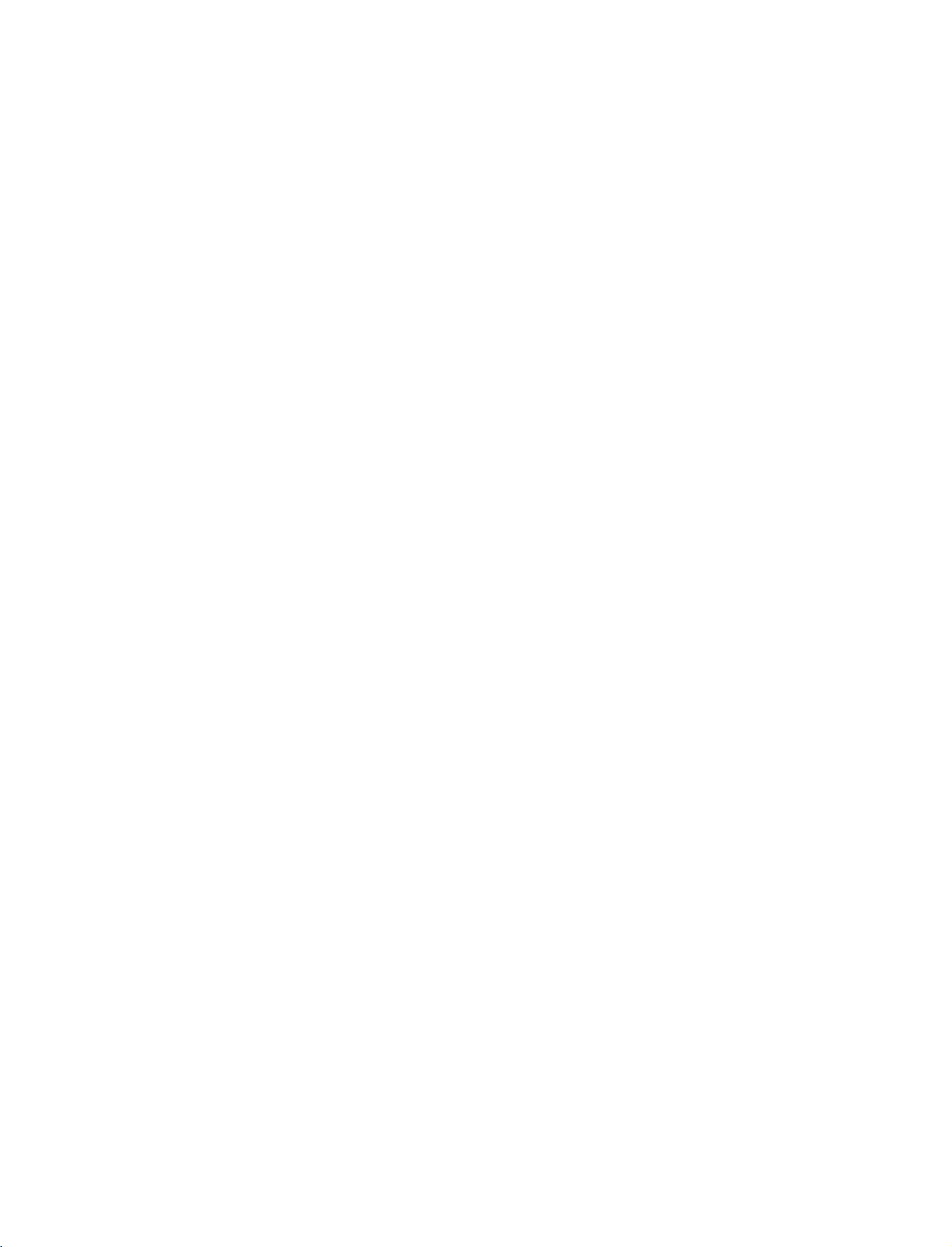
9U0569E-1_50PC3D
06/8/29
2:51
PM
Page
24
CONNECTIONS
PC
SETUP
This
TV
provides
The
TV
perceives
screen
When
1.
scanning
How
1
2
&
and
Plug
640x480,
rate
for
the
connecting
to
connect
Connect
PC
(
Connect
RGB
(
DTV
the
the
DVI
RGB
on
)
jack
PC
ackonthe
)
SETUP
Play
capability,
60Hz
graphic
D-sub
output
the
audio
as
of
set.
output
set.
meaning
DTV
480p
card
accordingly.
15pin
the
PC
to
the
to
AUDIO
that
based
cable
RGB
the
on
the
the
PC
PC
adjusts
graphic
automatically
card.
If
necessary,
ENNA
N
to
the
TV's
settings.
IN
(RGB/DVI)
V)
the
REMOTE
CONTROL
IN
change
RGB
AUDIO
RGB
2.
How
to
use
Turn
on
the
PC
and
the
set.
CONNECTIONS & SETUP
RGB-PC
Select
input
source
in
main
input
option
of
Special
2
1
menu.(Gp.63)
Once
menu,
!
NOTE
Check
G
ated
brightness
output
another
VIDEO
the
PC
graphic
graphic
you
INPUT
the
with
the
to
rate
menu
graphic
cardorconsult
card.
RGB-PC
select
buttonisalso
on
image
resolution,
in
PC
mode.
another
or
adjust
until
card
in
TV.
your
vertical
If
noise
resolution,
the
brightness
the
picture
can
not
the
main
input
available
There
may
pattern,
is
present,
change
is
clear.Ifthe
be
changed,
manufacturer
for
the
and
option
this
be
noise
contrast
change
refresh
contrast
refresh
change
of
the
of
Special
purpose.
associ-
rate
the
PC
or
the
on
rate
RGB
AUDIO
PC
to
the
of
PC
OUTPUT
24
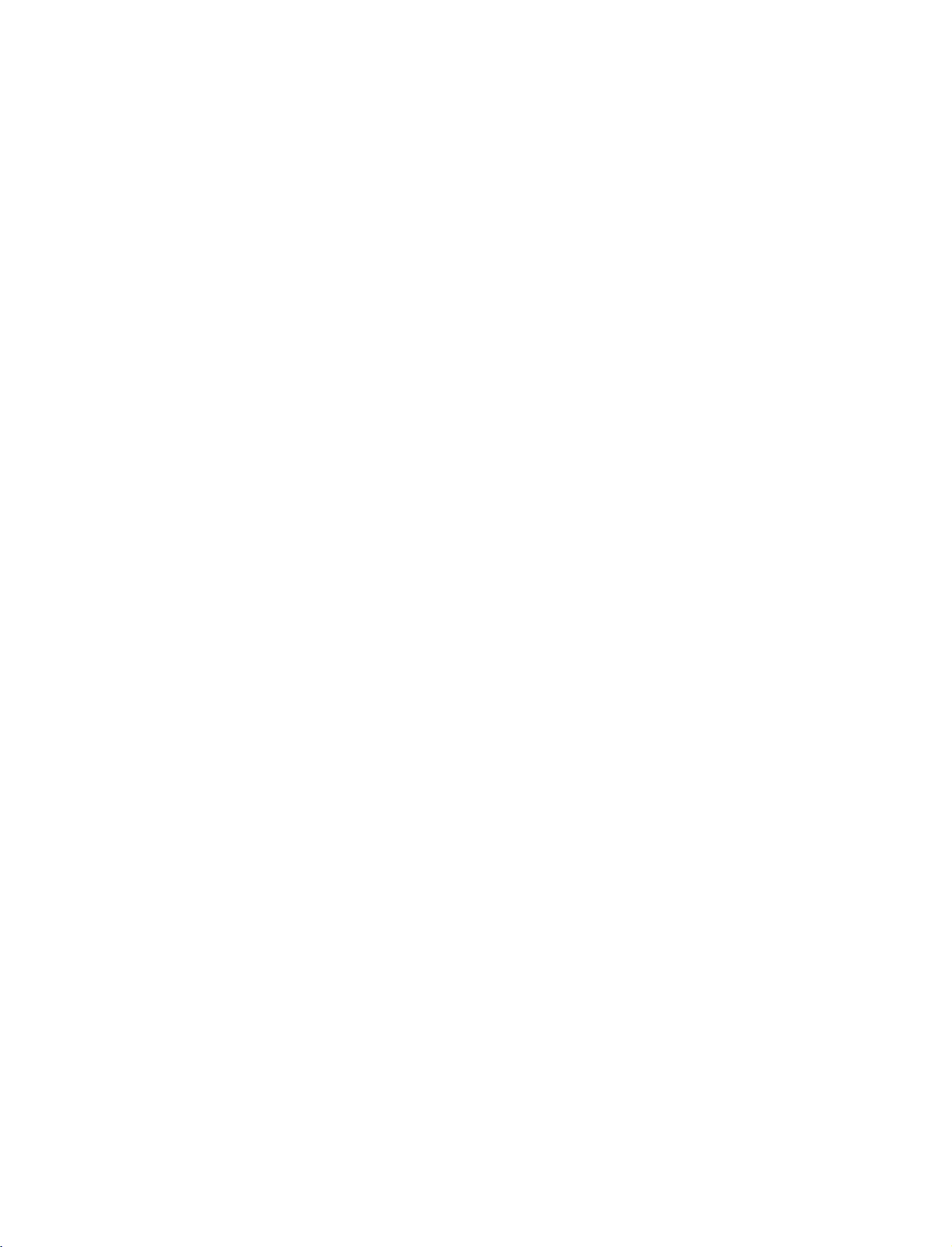
9U0569E-1_50PC3D
06/8/29
2:51
PM
Page
25
When
connecting
HDMI/DVI
IN
DIGITAL
OPTICAL
HDMI
RS-232C
(CONTROL
IN
&SERVICE)
AUDIO
OUT
to
DVI
cable
1
ANTENNA
IN
(RGB/DVI)
(P
/DTV)
2
AUDIO
REMOTE
CONTROL
IN
CONNECTIONS & SETUP
RGB
IN
AUDIO
RGB
DVI-PC
OUTPUT
1.
2.
!
G
G
How
1
2
How
If
If
best
60Hz.
Turn
Select
NOTE
the
the
to
connect
Connect
Connect
to
use
on
the
HDMI
PC
has
PC
does
picture
the
DVI
the
PC
PC
and
DVI
input
a
DVI
output
not
support
quality,
output
audio
the
set
source
adjust
of
output
and
Auto
the
the
to
with
no
HDMI
DVI,
output
PC
to
the
using
you
resolution
the
AUDIO
the
output,
need
HDMI
RGB
(
INPUT
a
separated
to
set
of
DVI
button
the
PC
graphics
DVI
output
IN
)
jack
on
audio
on
jack
on
the
remote
connection
resolution
card's
the
set.
the
set.
control.
appropriately.
output
resolution
is
necessary.
To
to
1024x768,
get
the
25
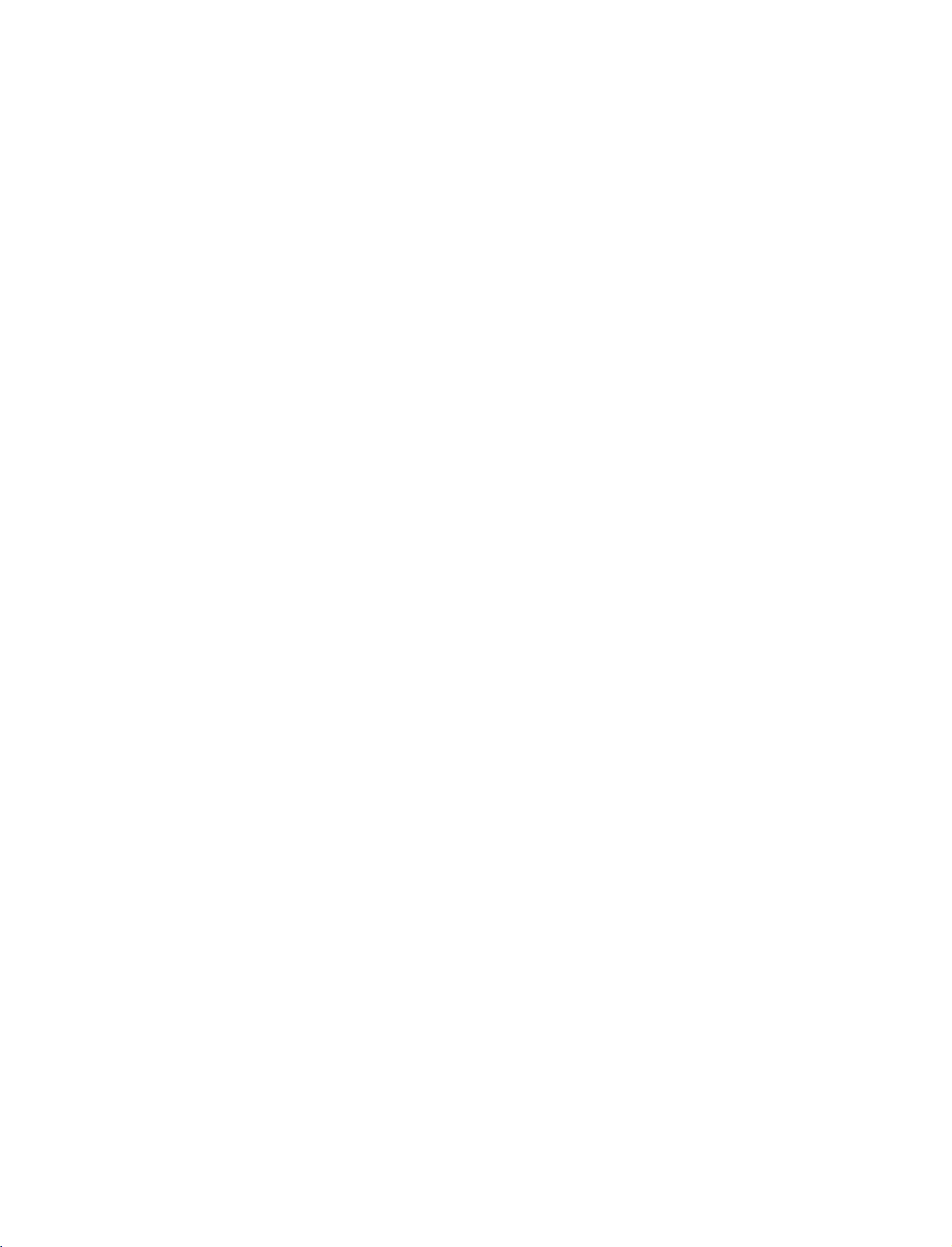
9U0569E-1_50PC3D
06/8/29
2:51
PM
Page
26
CONNECTIONS
!
NOTES
To
G
get
graphics
G
Depending
not
When
G
HDMI/DVI
SVGA,
Screen.
ADJUST
the
TV
vice
G
When
Input,
1080i)
the the
work
Source
XGA),
center.
Source
output
card
if
As
button
SET
and
best
to
on
the
a
HDMI
Devices
Input,
Position
shown
and
Devices
TV
TV
SET
&
picture
1024x768,
graphics
to
are
the
output
and
in
the
to
adjust
contact
connected
SET
Resolution
Display
SETUP
quality,
card,
DVI
Cable
connected
Size
picture
the
a
PC
fit
adjust
60Hz.
DOS
mode
is
in
use.
with
PC
Resolution(VGA,
not
with
fitonthe
press
Position
card
HDMI/DVI
may
below,
screen
graphics
(480p,
EIA/CEA-861-B
the
the
ser-
720p,
may
of
to
PC
Specification
of
HDMI/DVI
vice
center.
If
the
G
to
the
tion,
Input.
HDMI/DVI
Cable
"No
In
this
supported.
the
Source
center.
Avoid
G
long
keeping
period
permanently
The
G
synchronization
and
Vertical
Screen.
Source
or
if
signal"isdisplayed
case,
If
"Invalid
Device
a
fixed
of
time.
imprinted
frequencies
Source
there
that
manual
Devices
Format"
image
The
on
input
If
not,
Device
is
a
poor
Video
or
fixed
the
form
is
separate.
refertothe
or
contact
is
not
cable
in
the
Resolution
is
displayed,
contact
on
the
image
screen.
for
your
connected
connec-
HDMI/DVI
is
your
screen
become
may
Horizontal
Manual
ser-
not
refer
service
for
a
to
Supported
Resolution
CONNECTIONS & SETUP
640x350
640x480
800x600
1024x768
*
RGB-PC
Display
Specifications
Horizontal
Frequency(KHz)
31.468
31.469
48.077
46.875
48.363
56.476
60.023
mode
only:
37.861
37.500
35.156
37.879
640x350
(RGB/HDMI-PC
Vertical
Frequency(Hz)
70.09
59.94
72.80
75.00
56.25
60.31
72.18
75.00
60.00
70.06
75.02
)
Supported
Resolution
720x576
720x480
1280x720
1920x1080
Display
Specifications
Horizontal
Frequency(KHz)
31.25
31.47
31.50
37.50
44.96
45.00
28.125
33.72
33.75
(RGB/HDMI-DTV)
Vertical
Frequency(Hz)
50.00
59.94
60.00
50.00
59.94
60.00
50.00
59.94
60.00
26
