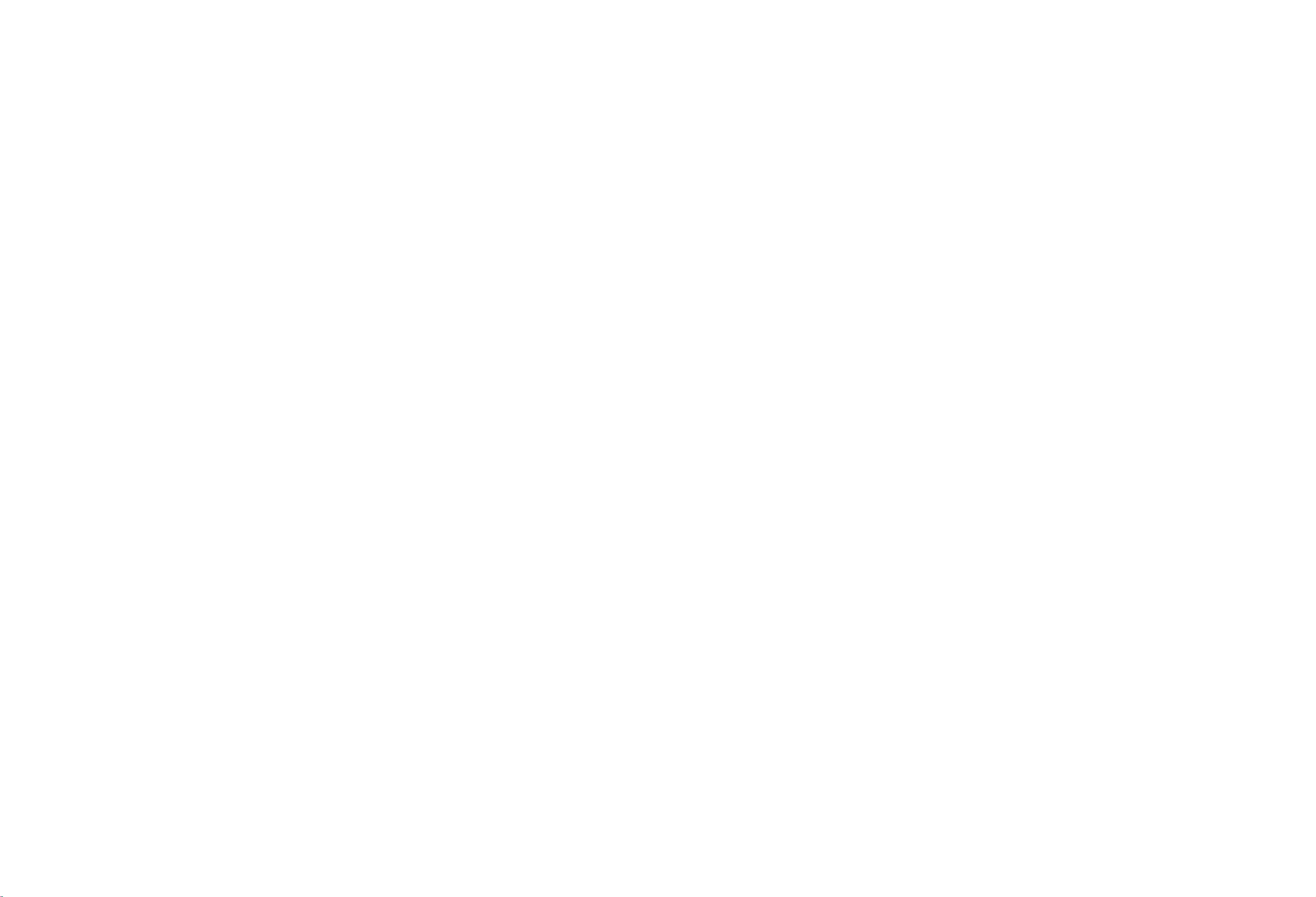
OWNER'S
MANUAL
32LC2R
42LC2R
32LB1R
42LB1R
Please
together
ing
your
Retain
it
Record
See
the
this
information
Model
number
Serial
number
read
for
model
label
before
set.
future
number
attached
*
/37LC2R
*
*
/37LB1R
*
Information
reading
reference.
and
on
to
:
:
your
dealer
serial
the
*
*
this
back
when
42PC1RV
50PC1R
50PC3R
anual
M
manual
number
cover
you
*
*
*
included
and
of
the
and
quote
require
operat-
set.
service.
P
NO:
38289U0025G
(0603-REV01)
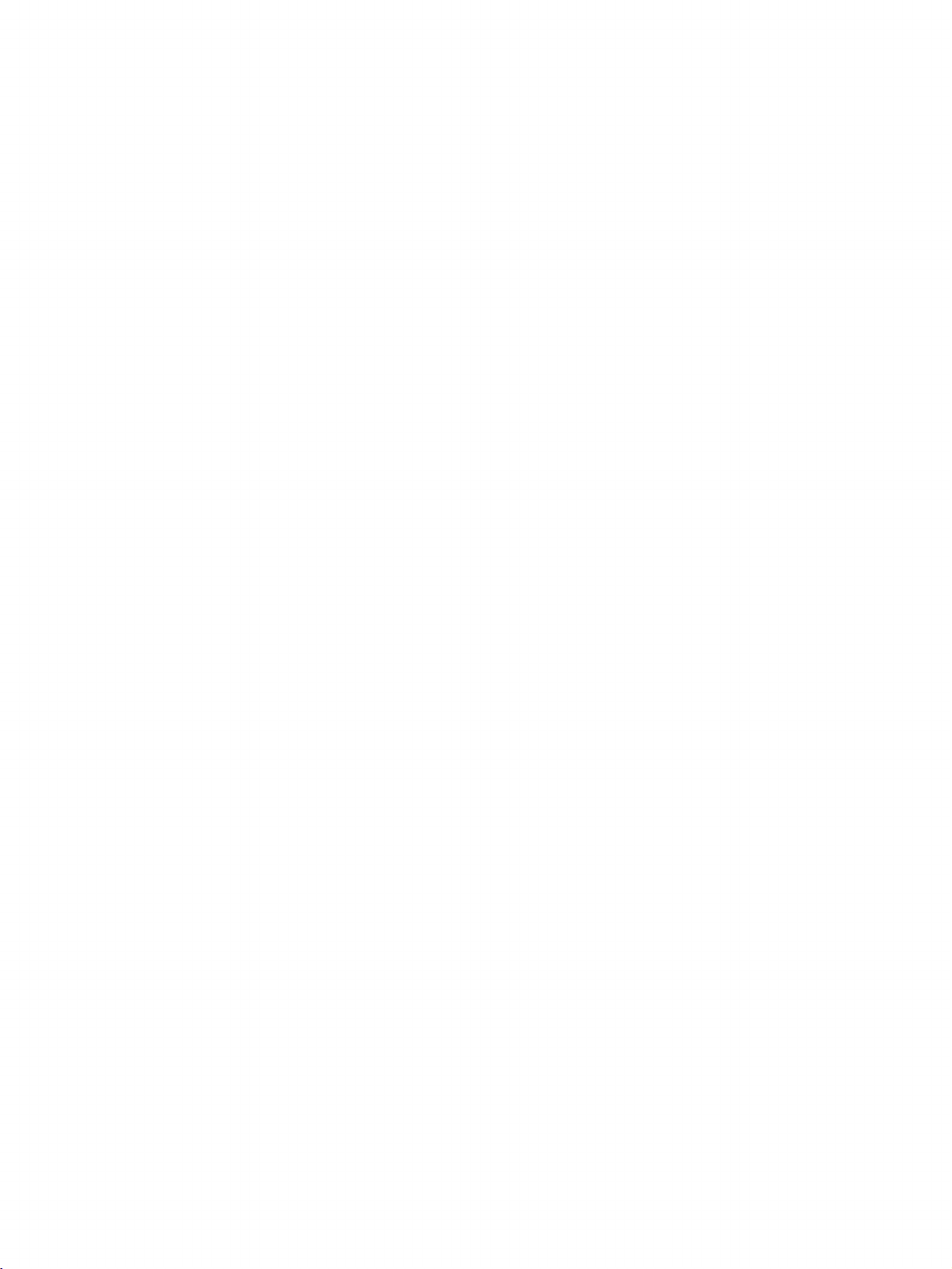
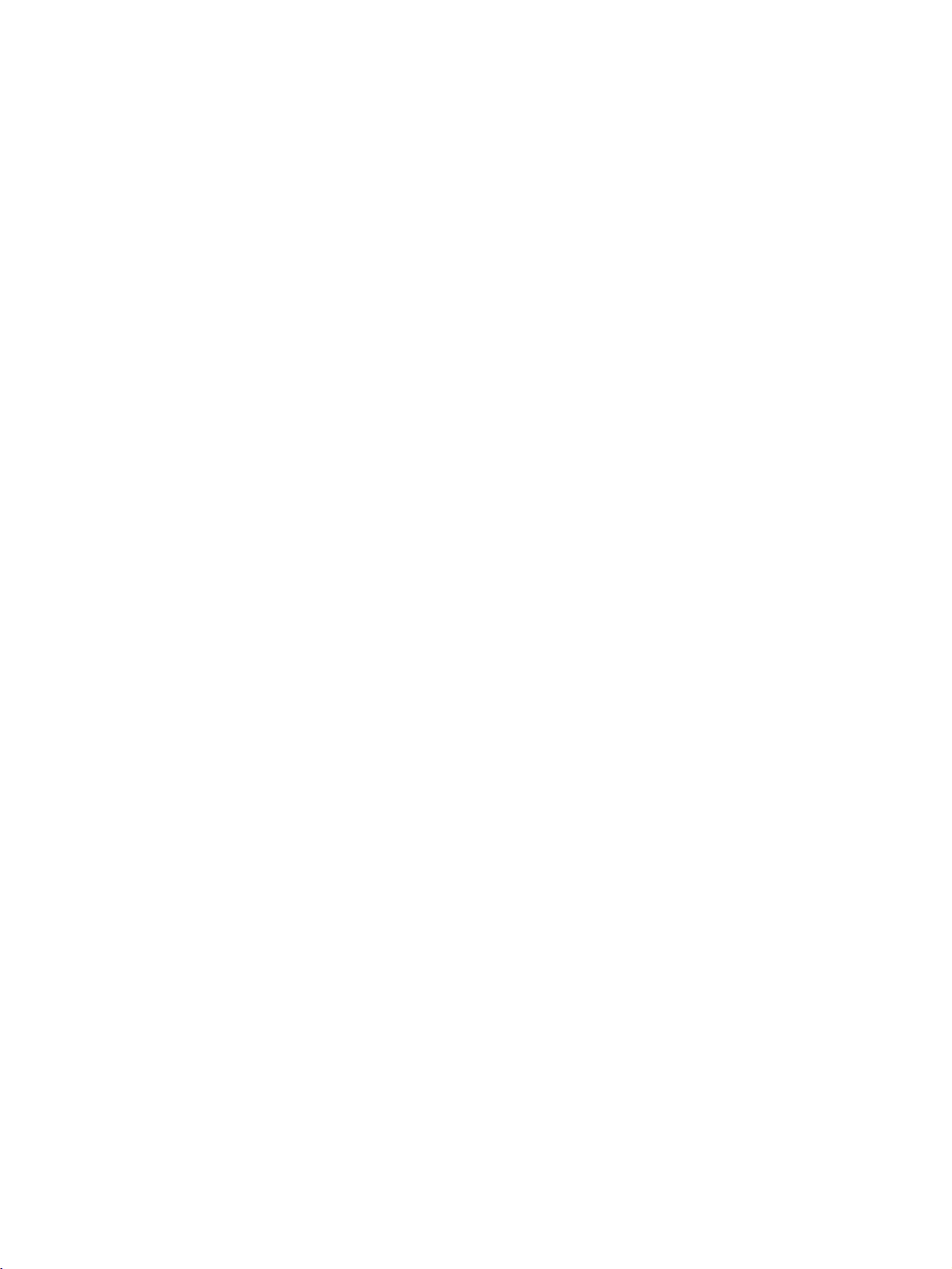
ACCESSORIES
Ensure
dealer
that
where
Owner's
Owner's
2-Wall
the
following
you
Manual
Manual
For
42PC1R
brackets
accessories
purchased
*
,
the
50PC1R
product.
Batteries
are
included
*
,
50PC3R
2-eye-bolts
Remote
*
with
INPUT
INPUT
ARC
TEXT
PIP
PR-
PIPPR+
LIST
EXIT
VOL
123
456
789
*10FAV
TIME
TVTV
POWER
DVD
VCR
PIP
SIZE
POSTION
SWAP
PPINPUT
I/II
MENU
SLEEP
OK
Q.VEW
PR
MUTE
?
REVEAL
INDEX
Control
your
TV.
2-bolts
This
If
an
for
(Refer
feature
for
accessory
Power
stand
p.13)
is
not
all
models.
Cord
assembly
available
is
missing,
Polish
the
This
please
Polishing
screen
feature
is
for
all
models.
contact
Cloth
with
not
the
available
the
ACCESSORIES
cloth
For
2-TV
2-Wall
32LC2R
brackets
brackets
32LC2R
4-bolts
*
,
for
stand
(Refer
37LC2R
*
p.14)
only
*
,
with
assembly
42LC2R
Twister
Arrange
the
Holder
the
twister
*
,
wires
32LB1R
holder.
*
,
37LB1R
*
2-bolts
,
42LB1R
*
Cable
Management
1
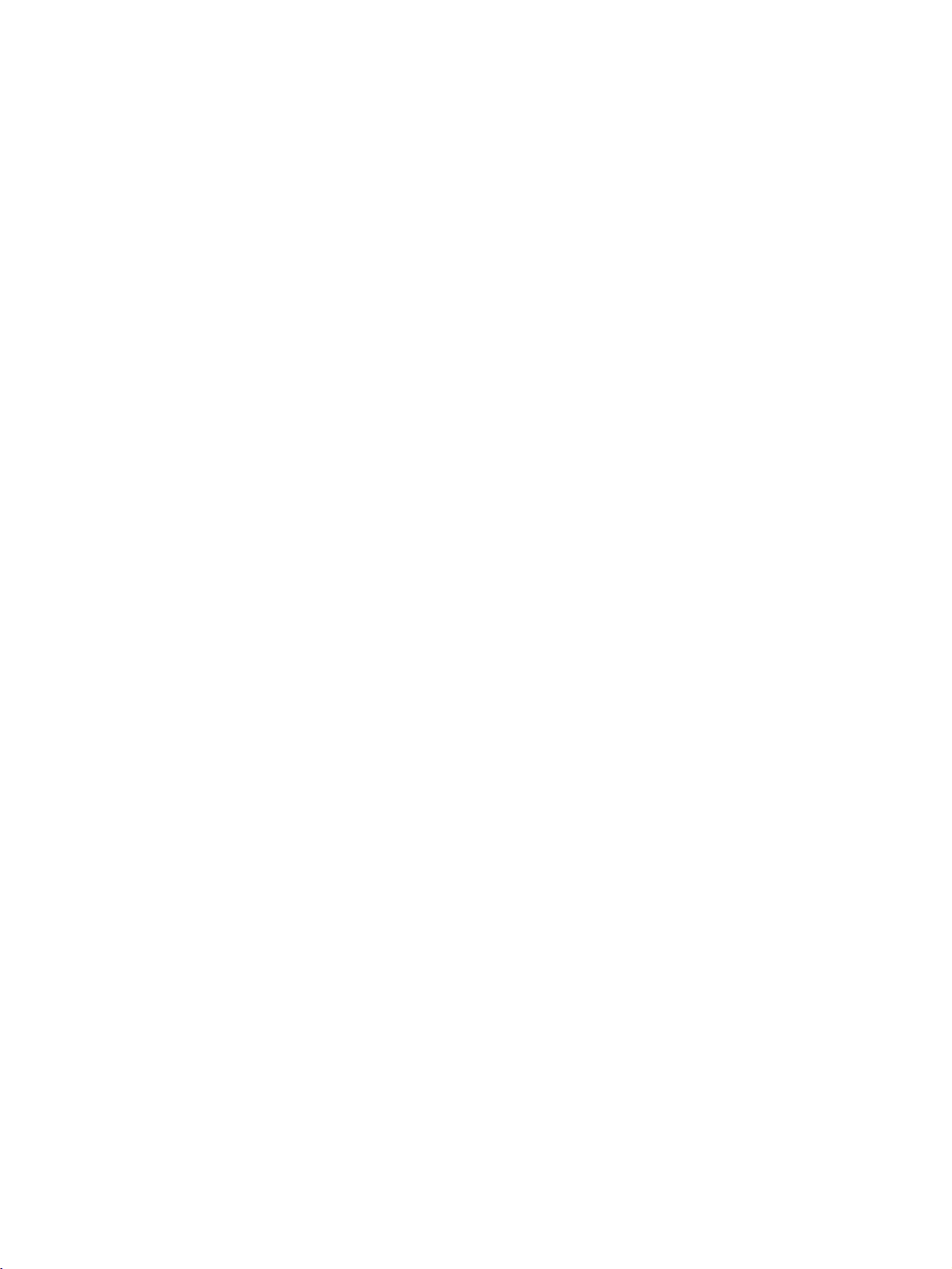
CONTENTS
ACCESSORIES...........................................1
INTRODUCTION
Controls/ConnectionOptions........................4-10
Remote
CONTENTS
InstallingBatteries........................................11-12
INSTALLATION
Control
Functions/
Key
UnfoldingTheBaseStand....................................13
StandInstallation.................................................14
Basic
Connection
HowtoRemovetheCableManagement.
How
to
join
the
/
product
assembly
. . .. . . . ..
to
the
wall
toprotectthesettumbling...................................17
Installation...........................................................18
CONNECTIONS
AntennaConnection............................................19
VCR
SETUP/
EXTERNAL
DVDSETUP...................................................22-23
EQUIPMENT
&
SETUP
CONNECTIONS
. . .
STB(SET-TOPBOX)SETUP.............................24-25
PCSETUP......................................................26-28
TURNINGTHETVON........................................29
SPECIAL
PIP
WatchingPIP/DoubleWindow/POP.
ProgrammeSelectionforSubPicture.
InputSourceSelectionforSubPicture.
Sub
Moving
Adjusting
Swapping
POP
(Picture-out-of-Picture:
Teletext
FUNCTIONS
(Picture-In-Picture)
Picture
Size
the
Sub
PIP
Transparency
between
Adjustment
Picture
main
Double
(PIP
mode
(PIP
(PIP
and
sub
Programme
Window
. . . . . . . .. . . .
. . . . . . .. . .
mode
only)
mode
only)
pictures
Scan)
. . . . . . . .
only)31
. . . . . .
Switchon/off..............................................33
SIMPLEText.................................................33
TOPText.....................................................34
FASTEXT.....................................................34
SpecialTeletextFunctions............................35
.15-16
.20-21
POP
.
. . . . .
. . . .
.30
.30
.31
.31
.31
.32
.32
TV
MENU
On
Screen
Setting
Menus
up
Selection
TV
stations
and
Adjustment
. . . .
.36
Autoprogrammetuning...............................37
Manualprogrammetuning............................38
Finetuning..................................................39
Assigningastationname...............................40
Booster(Option).........................................41
edit
Programme
...........................................42
Favouriteprogramme....................................43
Callingtheprogrammetable........................44
Picture
Menu
Options
PSM(PictureStatusMemory)......................45
Picture
CSM
Manual
Adjustment
(Colour
Colour
(PSM-User
Status
Memory)
Temperature
option)
......................47
Control
. . . . . . . .
.46
(CSM-Useroption)....................................48
Function...........................................49
ADVANCED.................................................50
Reset...........................................................51
Sound
Menu
Options
SSM(SoundStatusMemory).......................52
Sound
Frequency
Adjustment
(SSM-Useroption)....................................53
AVL(AutoVolumeLeveler)...........................54
BalanceAdjustment.....................................54
Speaker
.......................................................55
Stereo/DualReception.................................56
NICAMReception........................................57
SpeakerSoundOutputSelection..................57
Time
Menu
Options
ClockSetup.................................................58
Time
On/Off
...............................................59
AutoSleep..................................................60
SleepTimer.................................................60
Special
ChildLock...................................................61
ISM
Low
XDDemo....................................................63
Menu
(Image
Power
Options
Sticking
...................................................63
Minimization)
Method
. .
.62
2
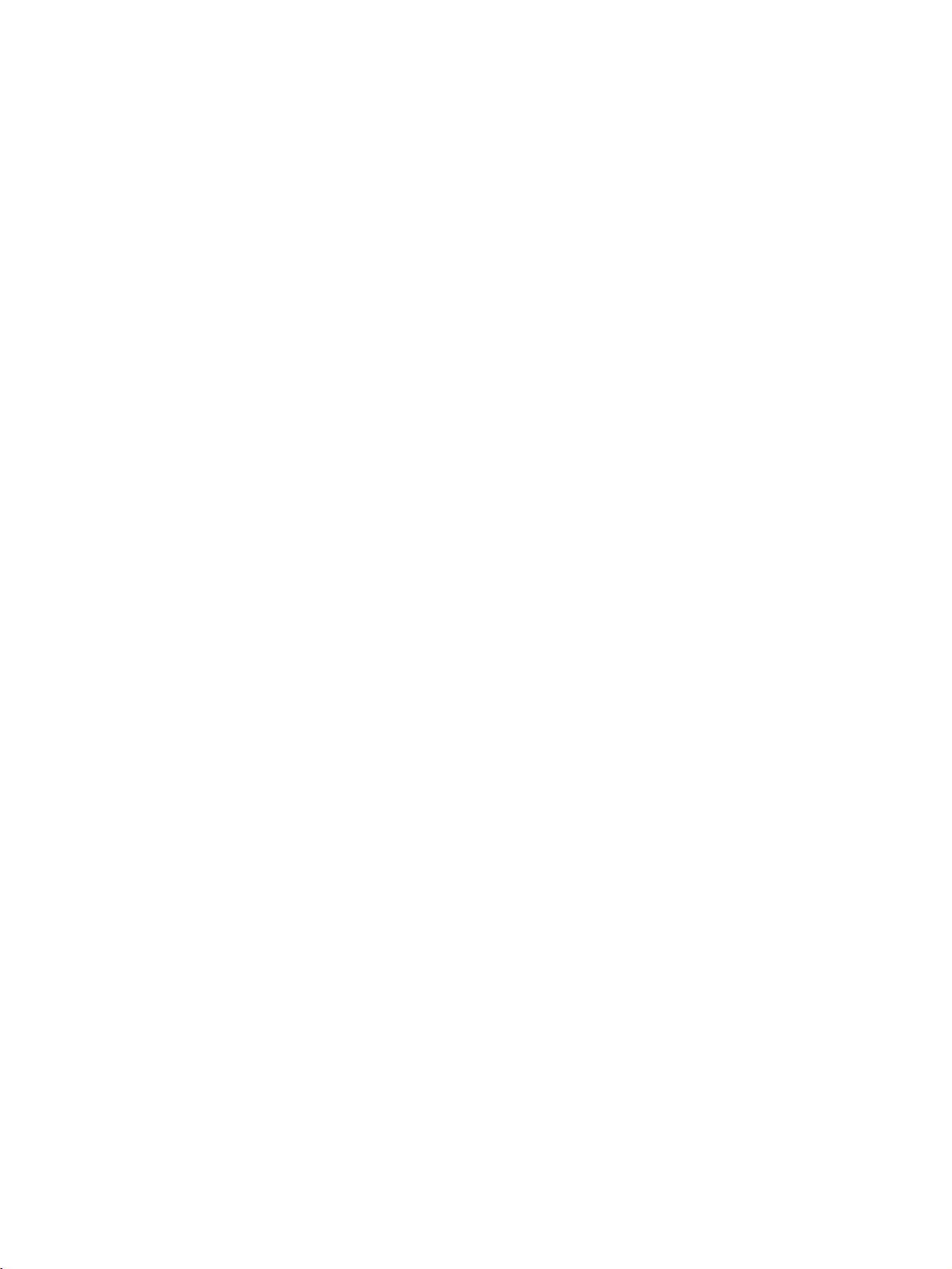
TV
MENU
Screen
AutoConfigure(RGB[PC]modeonly).
Menu
Options
. . . . . . . .. .
.64
ManualConfigure........................................65
SettingthePictureFormat......................66-67
SelectingWideVGA/XGAmode...................68
Initializing
(Resettooriginalfactorysettings).
APPENDIX
ExternalControlDeviceSetup......................69-75
IRCodes.......................................................76
Remotecontrolircodes...................................77
ProgrammingtheRemote..................................78
Programmingcode.....................................79-80
TroubleshootingChecklist............................81-82
Maintenance..................................................83
Product
Specifications
................................84-85
. . . . . . . .. . . . . .
.68
CONTENTS
3
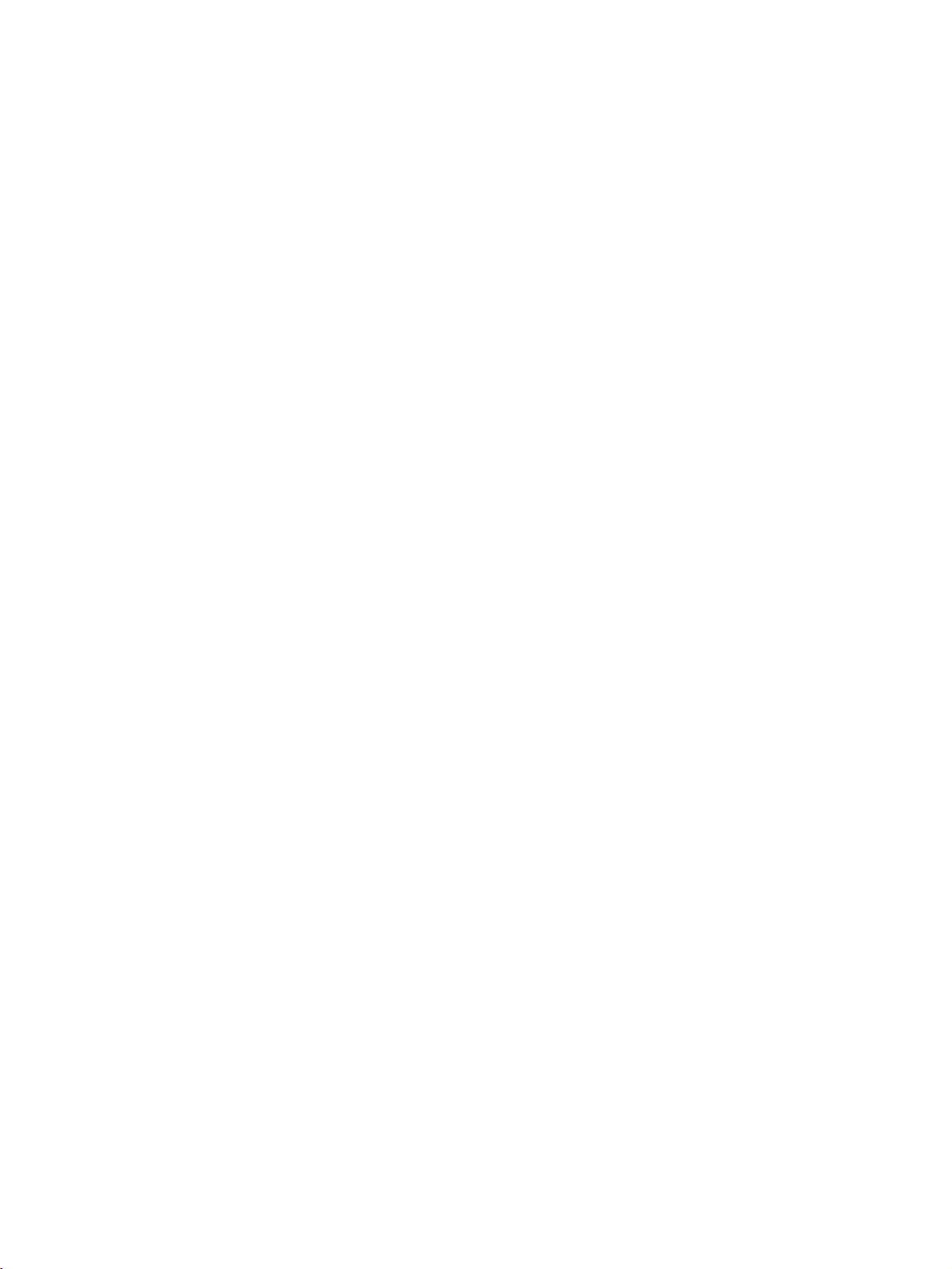
INTRODUCTION
CONTROLS
This
This
Front
manual
is
a
Panel
explains
simplified
Controls
the
features
availableonthe
representation
ofafront
42PC1R
panel.
Here
shown
*
,
50PC1R
may
be
*
TVs.
somewhat
different
from
your
INTRODUCTION
Power/Standby
?
illuminates
?
illuminates
switched
Indicator
red
in
white
when
on.
standby
the
mode.
set
is
TV.
INPUT
Button
POWER
Button
MENU
OK
Button
Button
VOLUME
PROGRAMME
Buttons
Buttons
4
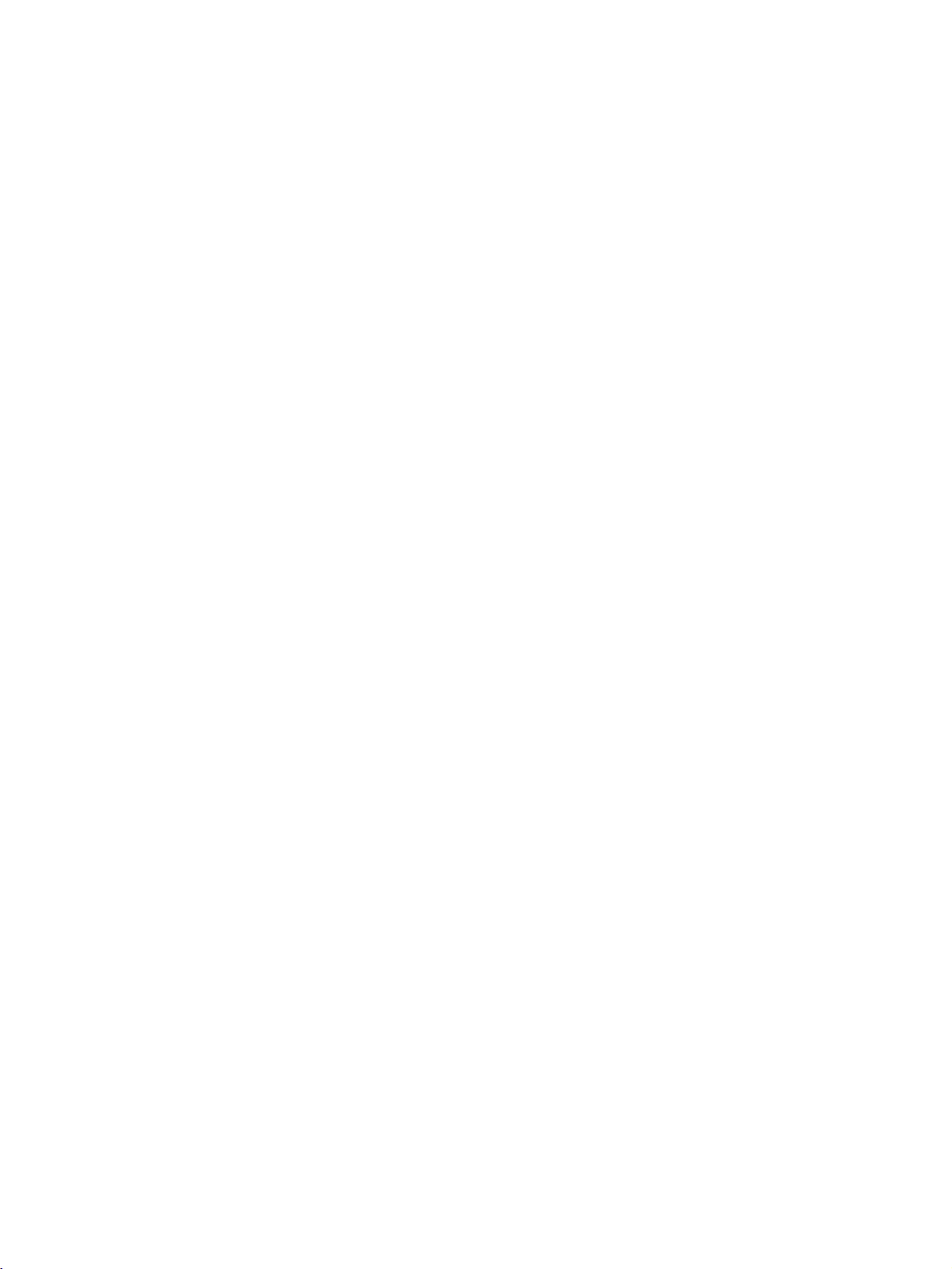
This
This
manual
is
explains
a
simplified
the
features
availableonthe
representation
ofafront
50PC3R
panel.
Here
*
shown
TVs.
may
be
somewhat
different
from
your
TV.
Front
Panel
Remote
Controls
Control
Sensor
PROGRAMME
VOLUME
OK
Button
MENU
INPUT
POWER
Buttons
Button
Button
Button
Buttons
INTRODUCTION
Power/Standby
?
illuminates
?
illuminates
red
white
Indicator
in
standby
when
the
mode.
set
is
switched
on.
5
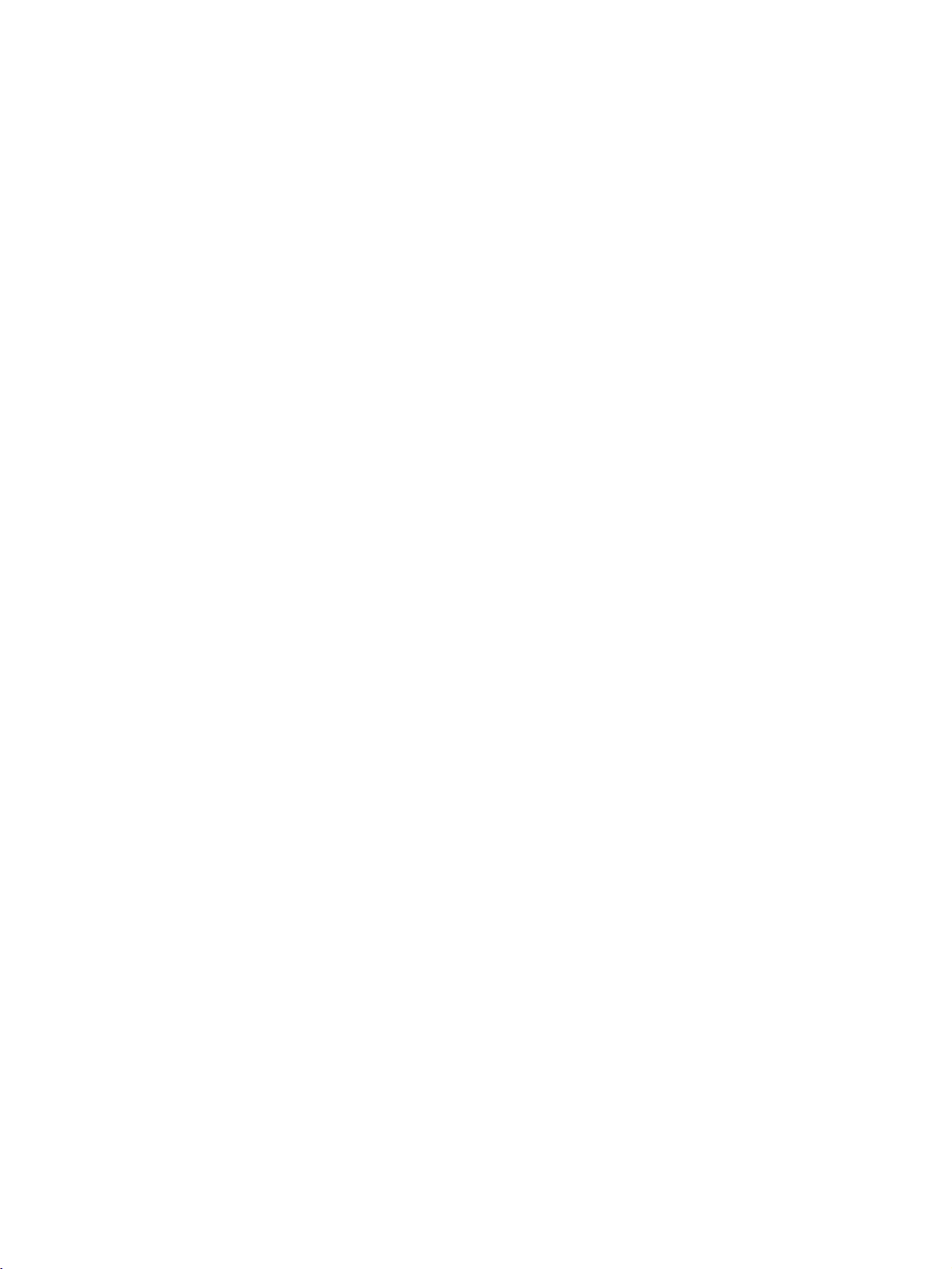
INTRODUCTION
CONNECTION
Thisisthe
Back
back
Connection
panel
of
models
Panel
OPTION
42PC1R
,
50PC1R
,
50PC3R
TVs.
AUDIO
Connections
stereo
AUDIO
VIDEO
VIDEO
Connects
device.
Input
are
sound
fromanexternal
Input
the
video
available
signal
INTRODUCTION
2
V)
(PCD
COMPONENT
MONO
4
53
AC
IN
CONTROL
1
REMOTE
IN
for
listening
device.
fromavideo
1
2
3
4
5
Remote
Control
RGB/Audio
Connect
the
AV
Connect
AV
Variable
Connect
woofer
Power
This
age
Never
the
appropriate
OUT
the
OUT
socket
Audio
an
to
Cord
the
set
is
indicated
attempttooperate
Input
monitor
second
external
your
Socket
operates
6
Port
input
on
Output
surround
on
7
output
8
from
port.
TV
or
monitor
the
set.
amplifier
sound
on
an
AC
the
Specifications
the
or
addasub
system.
power.
set
on
a
PC/DTV
to
page.
DC
the
The
9
volt-
power.
10
HDMI/DVI
6
Connect
Connect
to
with
RS-232C
7
Connect
to
S-Video
8
Connect
Audio/Video
9
Connect
devicetothese
Component
10
Connect
these
Antenna
11
11
Input
a
HDMI
signal
DVI(VIDEO)
DVItoHDMI
cable.
signal
Input(CONTROL&SERVICE)Port
the
serial
the
RS-232C
port
jack.
Input
S-Video
out
from
Input
audio/video
output
jacks.
Input
a
component
video/audio
jacks.
Input
to
HDMI/DVI
of
the
an
to
HDMI/DVI
control
S-VIDEO
from
an
device
IN.
port
devices
device.
external
to
6
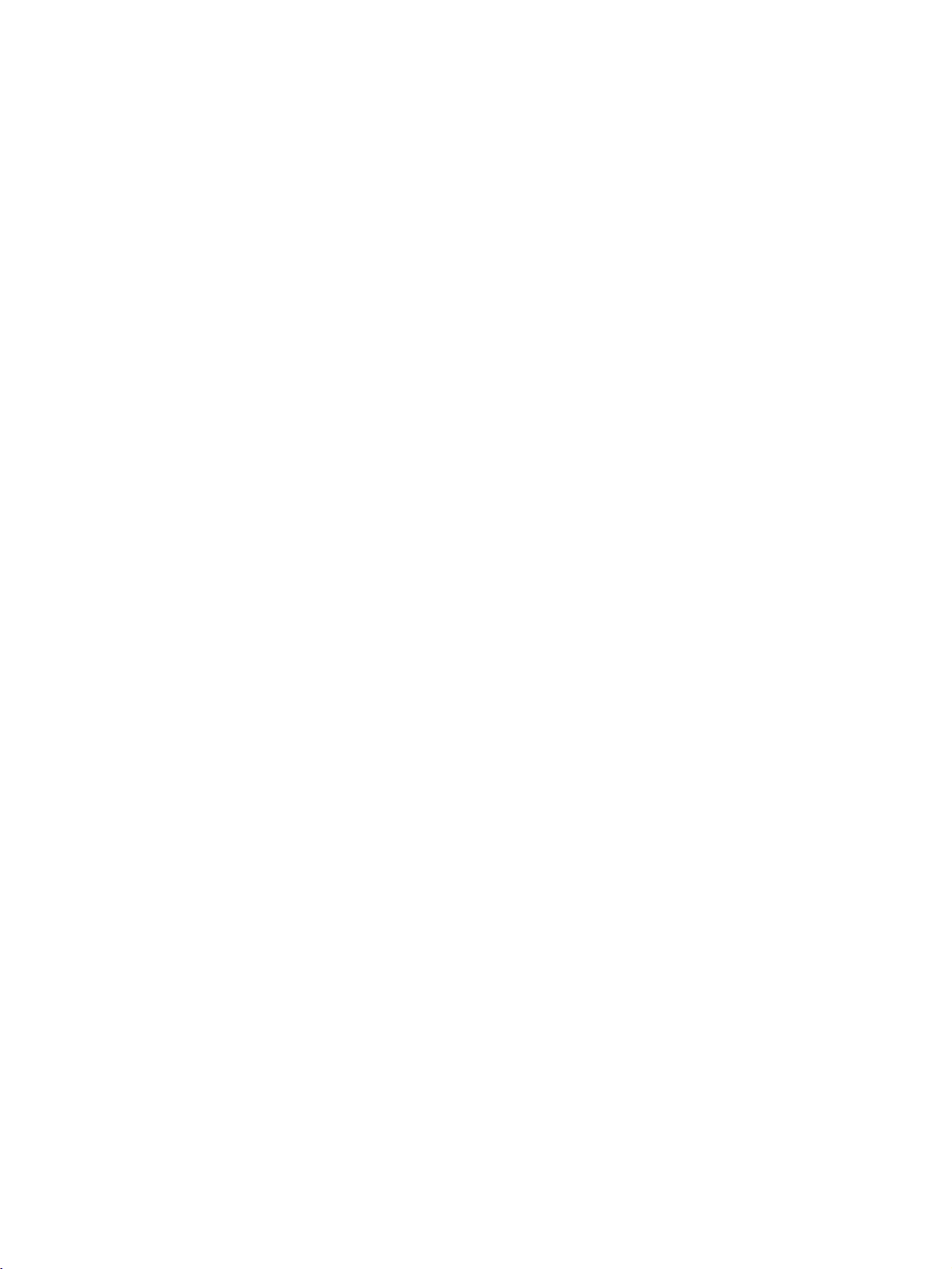
CONTROLS
This
.
This
manual
is
explains
a
simplified
the
features
availableonthe
representation
Front
Panel
ofafront
32LC2R
panel.
R
Here
*
shown
,
37LC2R
may
PR
VOL
OK
MENU
INPUT
/I
be
*
42LC2R
,
somewhat
*
TVs.
different
PROGRAMME
VOLUME
OK
Button
MENU
INPUT
POWER
Buttons
Button
Button
Button
from
your
Buttons
TV.
INTRODUCTION
?
illuminates
Remote
Power/Standby
?
illuminates
white
when
Control
red
the
set
in
standby
is
Sensor
Indicator
switched
mode.
Panel
Side
on.
7
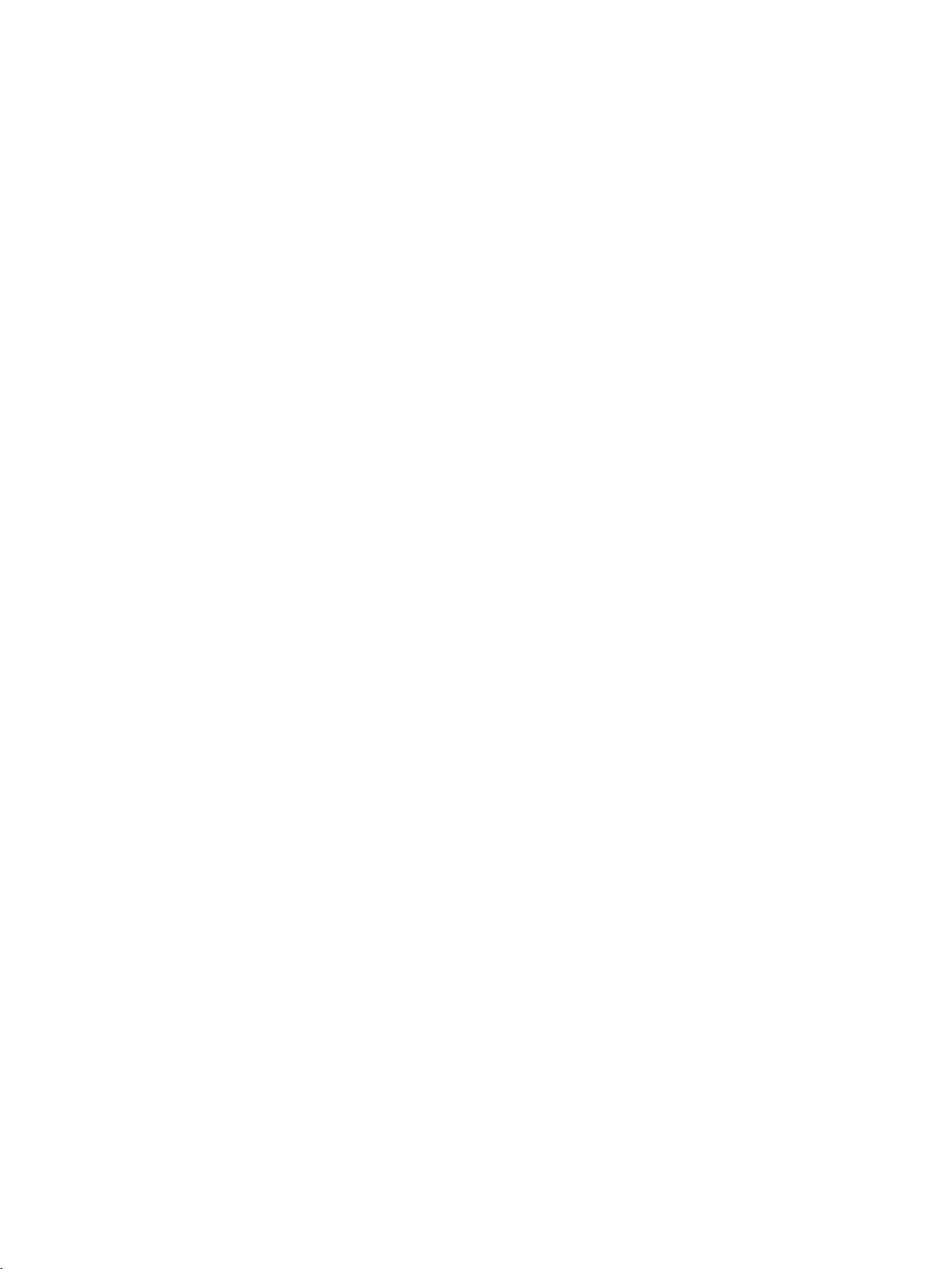
INTRODUCTION
CONTROLS
This
This
Front
manual
is
explains
a
simplified
Panel
the
features
representation
Controls
availableonthe
ofafront
RGB
PC
panel.
LB1
*
R
shown
,
37LB1R
may
3
2
Here
be
*
42LB1R
,
somewhat
*
TVs.
different
from
your
INTRODUCTION
Remote
Sensor
RGB
PC
Control
TV
mode
AV
1-2
mode
Component
RGB
mode
HDMI
mode
Intelligent
eye
1-2
Index
mode
Power/Standby
?
illuminates
?
illuminates
switched
on.
red
white
Indicator
in
standby
when
the
(
mode.
set
)
is
TV.
Intelligent
eye
INPUT
ME
NU
POWER
Button
INPUT
MENU
Button
OK
OK
Button
Button
VOL
VOLUME
Buttons
PR
PROGRAMME
Buttons
8
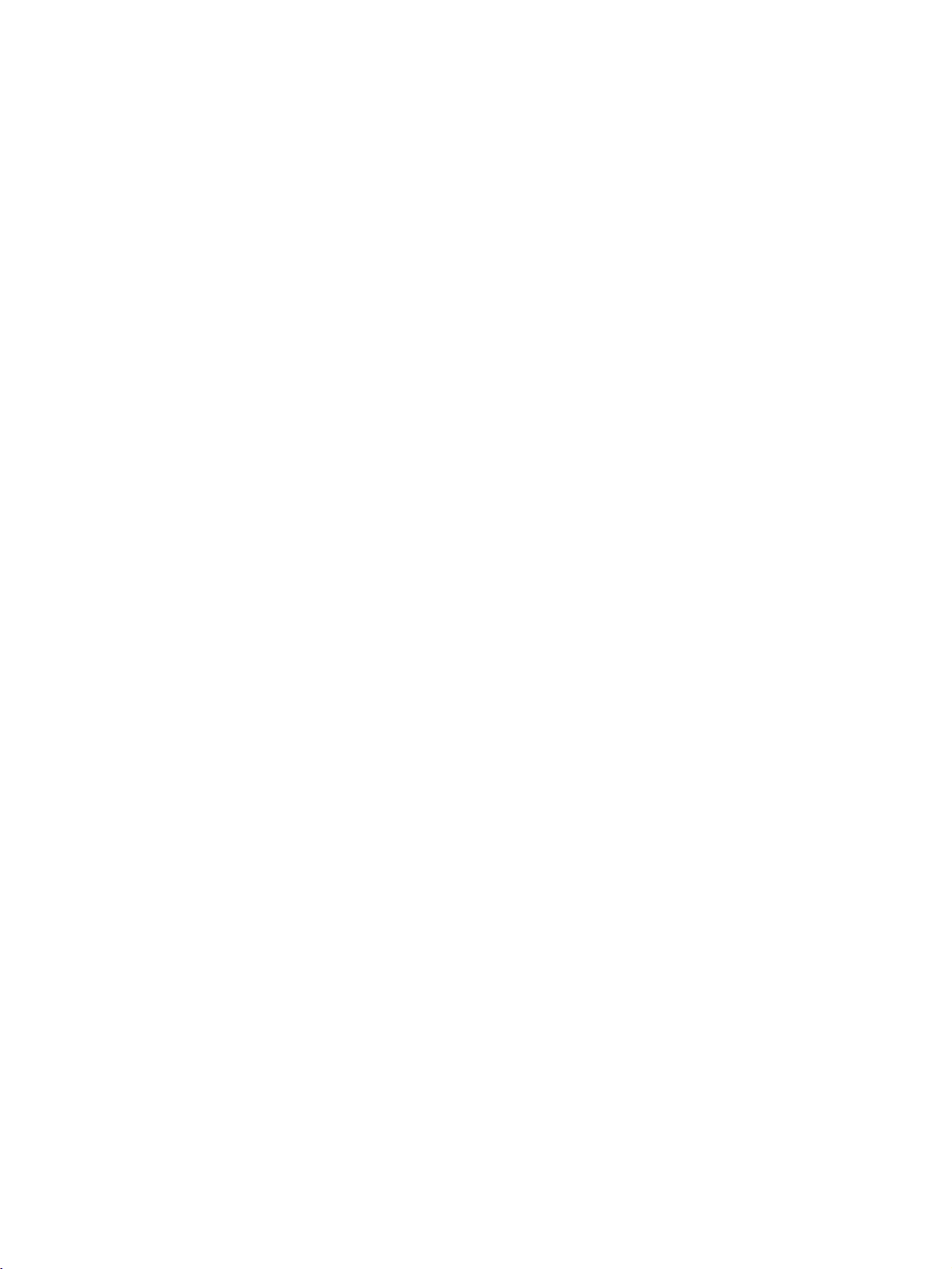
CONNECTION
OPTION
Thisisthe
Back
Connection
back
panel
AC
IN
of
1
AC
models
Panel
IN
REMOTE
CONTROL
IN
32LC2R
*
,
37LC2R
2
(PCD
RS
232C
37/42LC2R
V)
N
*
42LC2R
,
AUDIO
VIDEO
3
*
TVs.
*
32LC2R
AUDIO
VIDEO
*
AUDIO
Connections
stereo
VIDEO
Connects
Input
are
sound
fromanexternal
Input
the
video
available
signal
for
listening
device.
fromavideo
device.
INTRODUCTION
4
(MONO)
1
2
3
4
5
Power
Cord
This
the
set
is
indicated
age
Never
attempttooperate
RGB/Audio
Connect
the
AV
Connect
AV
Variable
Connect
woofer
Remote
the
appropriate
OUT
the
OUT
socket
Audio
an
to
Control
Socket
operates
Input
monitor
second
external
your
on
the
input
on
the
Output
surround
Port
5
on
an
AC
power.
Specifications
the
set
output
from
port.
TV
or
monitor
set.
sound
or
system.
amplifier
6
The
page.
on
DC
a
PC/DTV
to
the
addasub
7
volt-
power.
8
9
6
to
7
8
9
10
11
10
HDMI/DVI
Connect
Connect
with
RS-232C
Connect
to
the
S-Video
Connect
Input
a
HDMI
DVI(VIDEO)
DVItoHDMI
Input(CONTROL&SERVICE)Por
the
RS-232C
Input
S-Video
Audio/Video
Connect
devicetothese
audio/video
Component
Connect
these
Antenna
a
component
jacks.
Input
serial
jack.
Input
jacks.
Input
11
signal
signal
cable.
port
out
from
output
video/audio
to
HDMI/DVI
of
the
to
an
HDMI/DVI
control
S-VIDEO
from
an
device
IN.
port
t
devices
device.
external
to
9
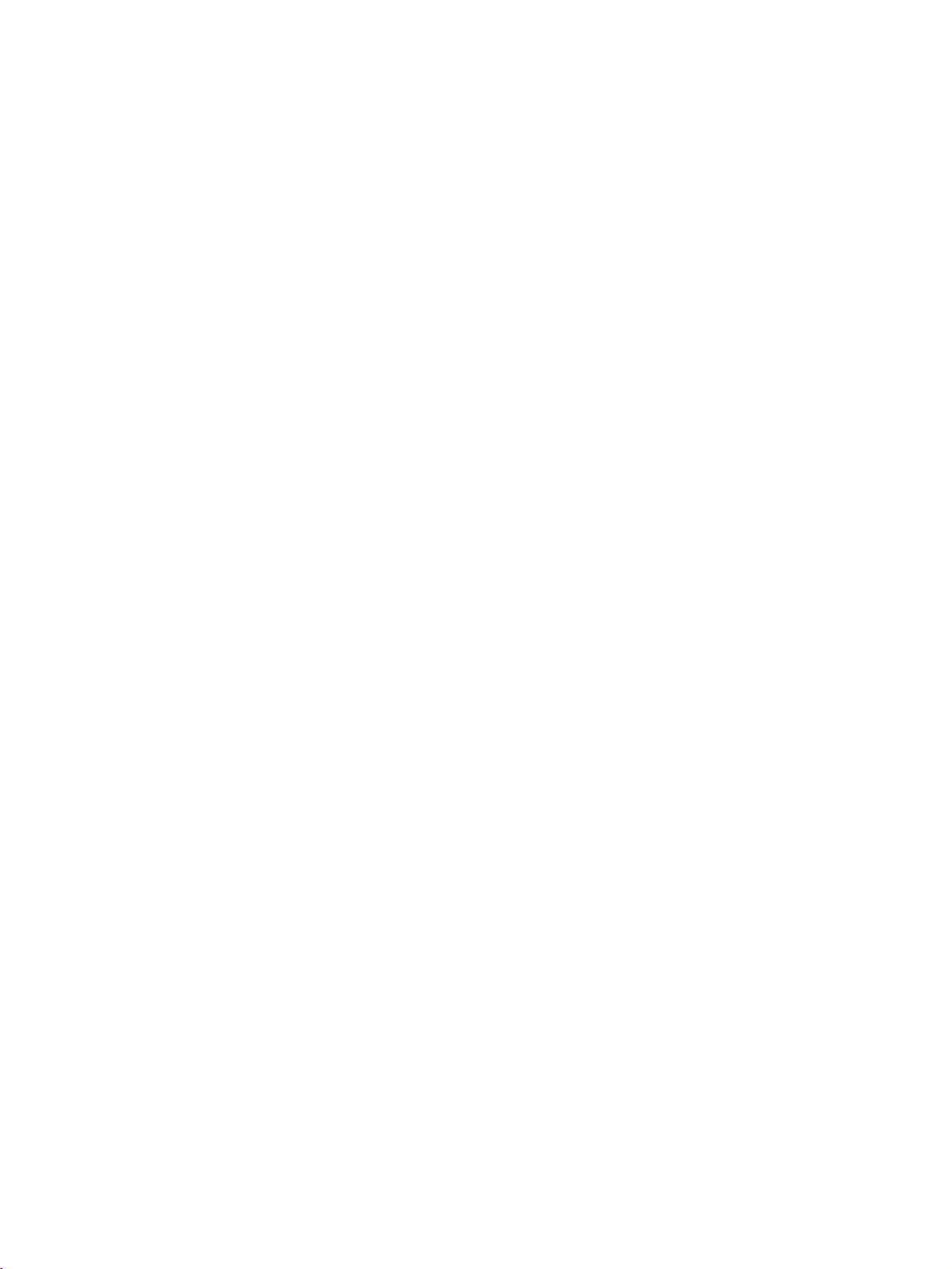
INTRODUCTION
CONNECTION
Thisisthe
Back
back
panel
Connection
INTRODUCTION
of
REMOTE
CONTROL
IN
models
Panel
OPTION
(CONTROL&SERVICE)
HDMI/DVI
IN
32LB1R
RGB
(PC/DTV)
RS-232C
RGB
IN
IN
*
37LB1R
,
1
AUDIO
(RGB/DVI)
AVIN1
S-VIDEO
*
42LB1R
,
32LB1R
S-VIDEO
R
AUDIO
L/MONO
VIDEO
AVIN2
2
AV
OUT
COMPONENT
PB
L
(MONO)
Y
R
37/42LB1R
*
4
3
LR
IN
L
PR
*
TVs.
*
AVIN2
S-VIDEO
R
AUDIO
L/MONO
AUDIO
Connections
stereo
VIDEO
Connects
device.
VIDEO
2
ANTENNA
1
IN
R
Input
are
sound
fromanexternal
Input
the
video
available
signal
for
listening
device.
fromavideo
5
RGB/Audio
1
Connect
the
appropriate
AV
2
3
4
5
OUT
Connect
AV
OUT
Component
Connect
these
jacks.
Variable
Connect
woofer
Power
This
indicated
to
Cord
TV
socket
Audio
operates
attempttooperate
Remote
6
Control
Input
the
monitor
the
second
Input
a
component
an
external
your
Socket
on
the
67
output
input
port.
TVormonitor
on
the
set.
video/audio
Output
amplifier
surround
on
sound
an
AC
power.
Specifications
the
TV
on
Port
8
from
or
addasub
system.
page.
DC
9
a
PC/DTV
to
device
The
power.
the
voltage
Never
10
HDMI/DVI
7
to
Connect
Connect
with
RS-232C
8
Connect
to
to
9
10
S-Video
Connect
Audio/Video
Connect
devicetothese
Antenna
is
11
11
Input
a
HDMI
signal
DVI(VIDEO)
DVItoHDMI
cable.
Input(CONTROL&SERVICE)Por
the
serial
the
RS-232C
port
jack.
Input
S-Video
out
from
Input
audio/video
output
jacks.
Input
to
HDMI/DVI
signal
of
the
an
to
IN.
HDMI/DVI
t
control
S-VIDEO
fromanexternal
devices
device.
port
10
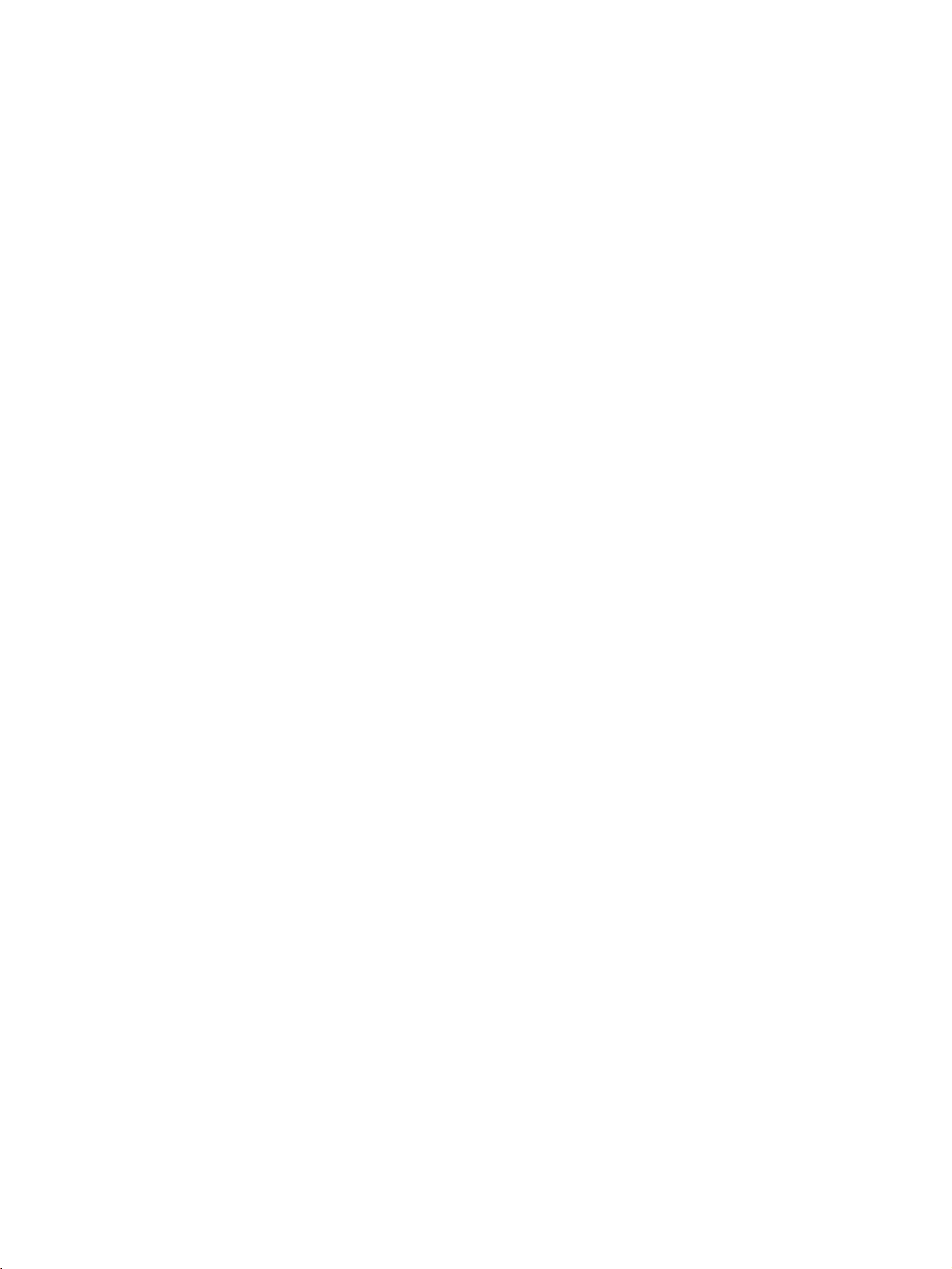
REMOTE
CONTROL
KEY
FUNCTIONS
POWER
TV
INPUT
INPUT
ARC
Brightness
adjustment
PIP
SIZE
POSITION
PIPPR-/+
Switches
Returns
the
from
set
AV1,
on
from
standby
AV2,
Component1,Component2,
TV
mode.
If
you
appear
ton
to
press
on
select
Switches
the
screen.
the
button
Press
desired
the
set
once,
the
input
D
Component1, Component2,
picture
default
picture
picture
for
the
settings
PIP,
size.
the
HDMI/DVI
Selects
Adjusts
It
returns
mode
source.
Switches
Adjusts
Moves
Selects
your
screen
the
the
the
a
programme
to
).Switches
desired
brightness.
the
sub
sub
sub
picture.
or
off
to
standby.
RGB,
input
button
HDMI/DVI
standby.
source
and
AV
(TV,
on
the
/
source
from
E
RGB,
set
on
from
standby.
format.
brightnessbychanging
POP
or
DW,
sub
picture.
off
OSD
then
1,AV
mode.
will
OK
2
INPUT
TV
POWER
to
the
INPUT
ARC
TEXT
PIP
PIP
PR-
PIP
PR+
SIZE
SWAP
TV
DVD
VCR
POSTION
PIP
INPUT
but-
,
INTRODUCTION
EXIT
LIST
MENU
Q.VIEW
VOL
I/II
SLEEP
OK
PR
control
SWAP
PIP
INPUT
Coloured
buttons
VCR/DVD
buttons
MENU
SLEEP
EXIT
LIST
I/II
Exchanges
Selects
window
These
the
mode.
buttons
models)or
Controls
when
you
Clears
all
from
any
the
the
a
the
sleep
Displays
Selects
Selects
Sets
the
main/sub
input
are
Programme
some
have
on-screen
menu.
programme
menu.
sound
timer.
source
used
video
already
displays
output.
images
for
for
edit.
cassette
selected
table.
in
the
sub
teletext
recorders
DVD
and
PIP/Double
picture
(only
or
VCR
returns
window
in
PIP/Double
TELETEX
or
DVD
mode
to
TV
viewing
mode.
T
players
button.
TIME
123
456
789
*
MUTE
0
REVEAL
FAV
?
INDEX
11
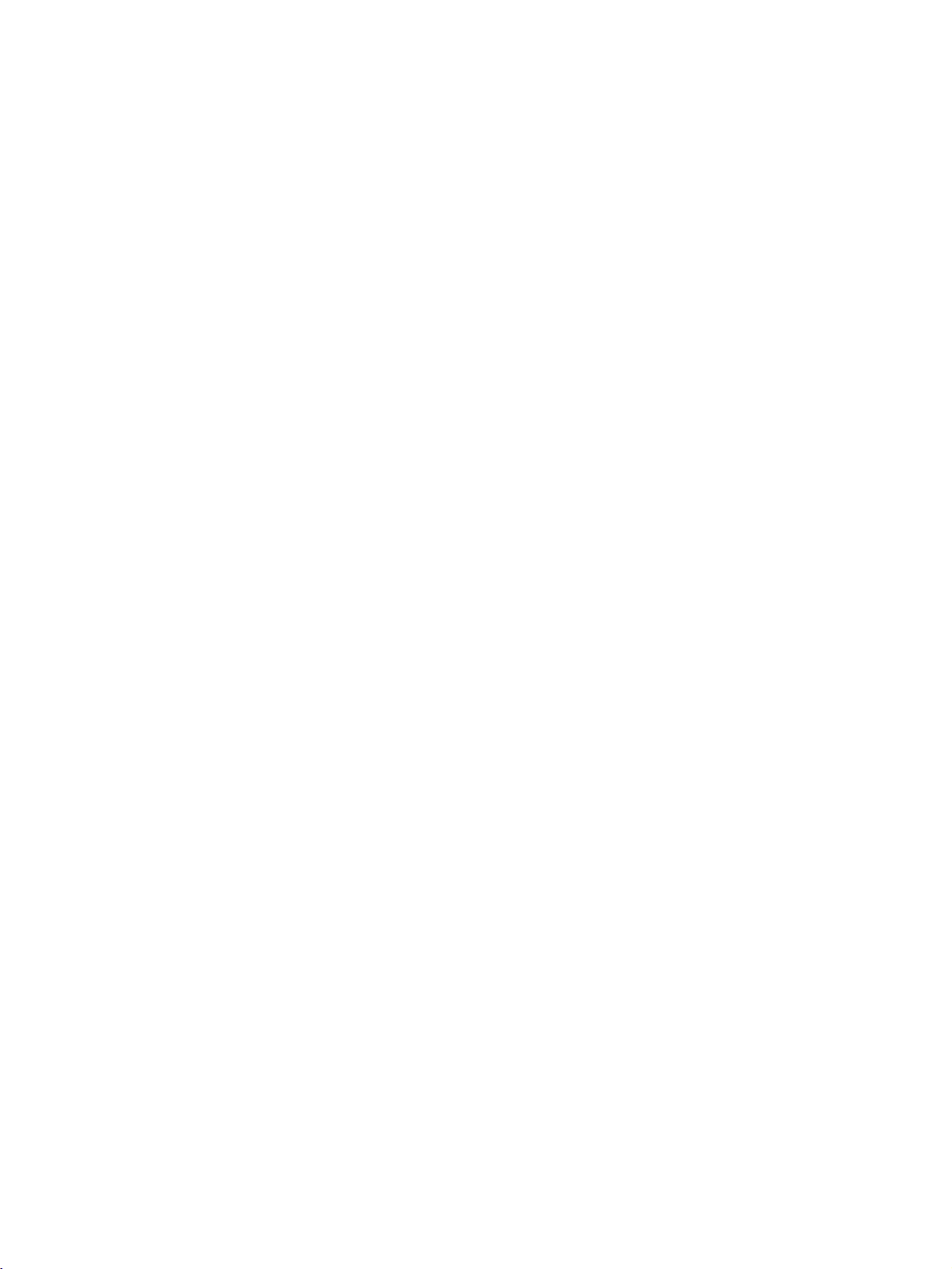
INTRODUCTION
REMOTE
1
TELETEXT
BUTTONS
THUMBSTICK
(Up/Down/Left
INTRODUCTION
VOLUME
/DOWN
Q.VIEW
MODE
Right)
OK
MUTE
CONTROL
Selects
These
For
Allows
the
Accepts
UP
Adjusts
Returns
Switches
the
buttons
further
you
system
the
remote
details,
to
settings
your
volume.
to
the
the
KEY
operating
are
used
see
navigate
to
selection
previously
sound
on
FUNCTIONS
modes.
for
teletext.
the
'Teletext'
the
on-screen
your
preference.
or
displays
viewed
or
off.
section.
menus
the
current
programme.
and
adjust
mode.
INPUT
POWER
INPUT
ARC
TEXT
1
PIP
EXIT
PIP
PR-
PIP
PR+
LIST
MENU
OK
SIZE
SWAP
I/II
TVTV
DVD
VCR
POSTION
PIP
INPUT
SLEEP
Programme
UP/DOWN
number
0~9
button
FAV
INSTALLING
?
?
Open
batteries
Install
with
new
the
with
two
batteries.
battery
1.5V
Selects
Switches
Selects
Selects
Switches
Displays
*
No
compartment
correct
alkaline
available
the
set
a
programme.
numbered
the
set
the
selected
function
BATTERIES
polarity.
batteries
programmes.
on
from
items
on
from
favourite
cover
on
of
AA
standby.
in
a
menu.
standby.
the
type.
programme.
back
side
Don't
mix
and
used
insert
batteries
the
Q.VIEW
VOL
MUTE
123
456
789
*
1
TIME
REVEAL
PR
0
FAV
?
INDEX
12
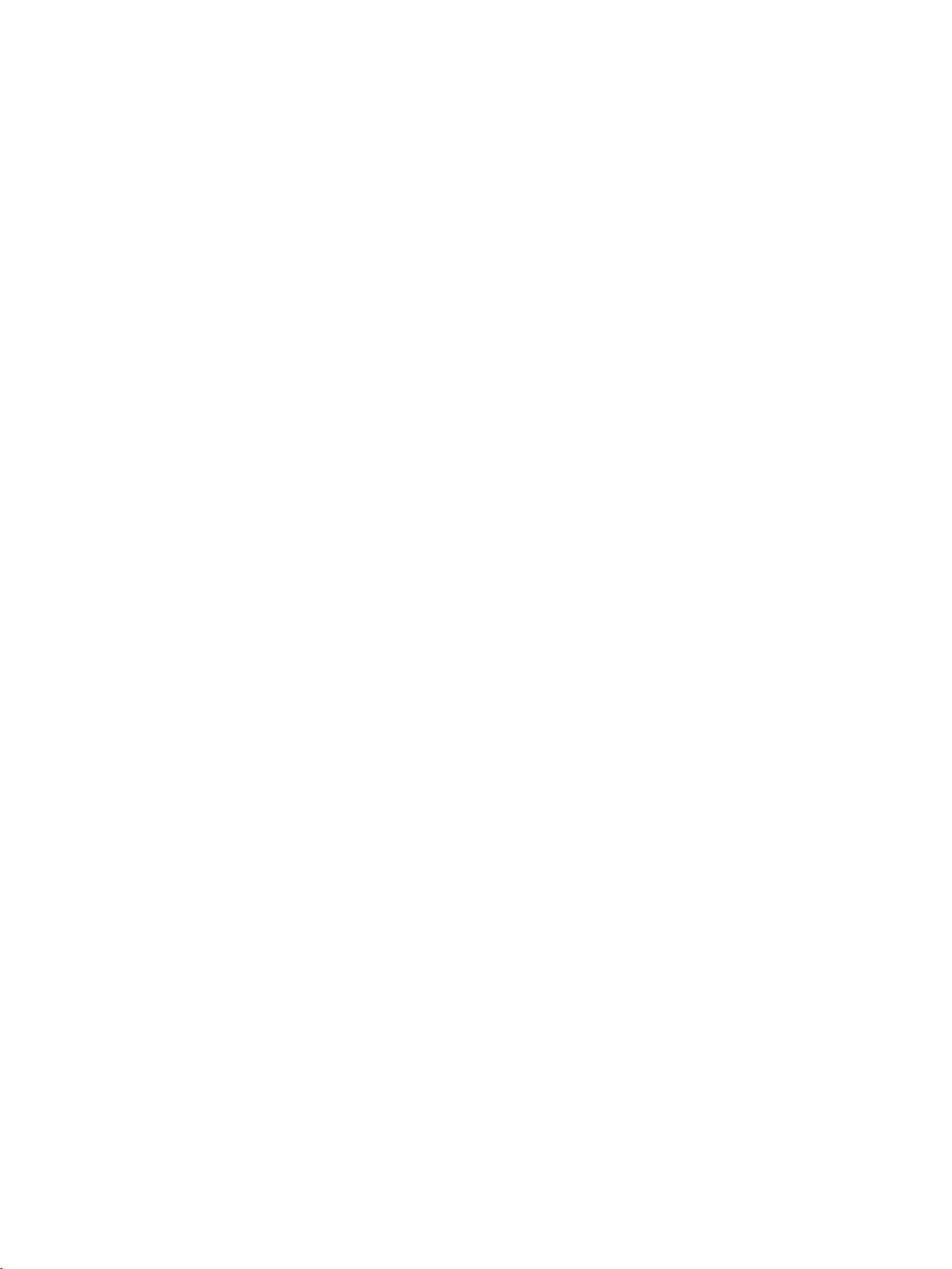
INSTALLATION
UNFOLDING
This
feature
1
3
is
not
THE
available
BASE
for
all
models.
STAND
A
(42PC1R
2
*
)
4
INSTALLATION
Place
Before
Pull
the
After
When
This
may
!
NOTE
Figures
When
First
of
the
and
the
set
with
unfolding
stand
unfolding
connecting
cause
shown
closing
remove
stand.
fold
the
the
the
out
as
the
stand,
cablestothe
the
set
here
may
the
the
screws
And
then
stand
screen
stand,
shown
to
be
stand
pull
into
facing
please
above
please
fall,
causing
slightly
for
in
the
two
the
backofthe
insert
set,
different
storage
holes
Hooks
down
make
in
Figures
do
(B)
on
sure
and
not
serious
on
(D)
set.
B
a
cushion
two
locks
2~3.
tighten
the
disengage
bodily
from
your
the
bottom
of
the
stand
or
(A)
screws
the
injury
set.
bottom
soft
clothasshown
on
the
in
lock
(C).
and
serious
bottom
the
holes
damage
of
(B)
the
in
on
to
Figure
stand
the
the
1.
push
bottom
set.
D
outward.
of
the
C
stand.
A
B
After
folding,
push
two
Locks
(A)
of
the
stand
bottom
outward.
13
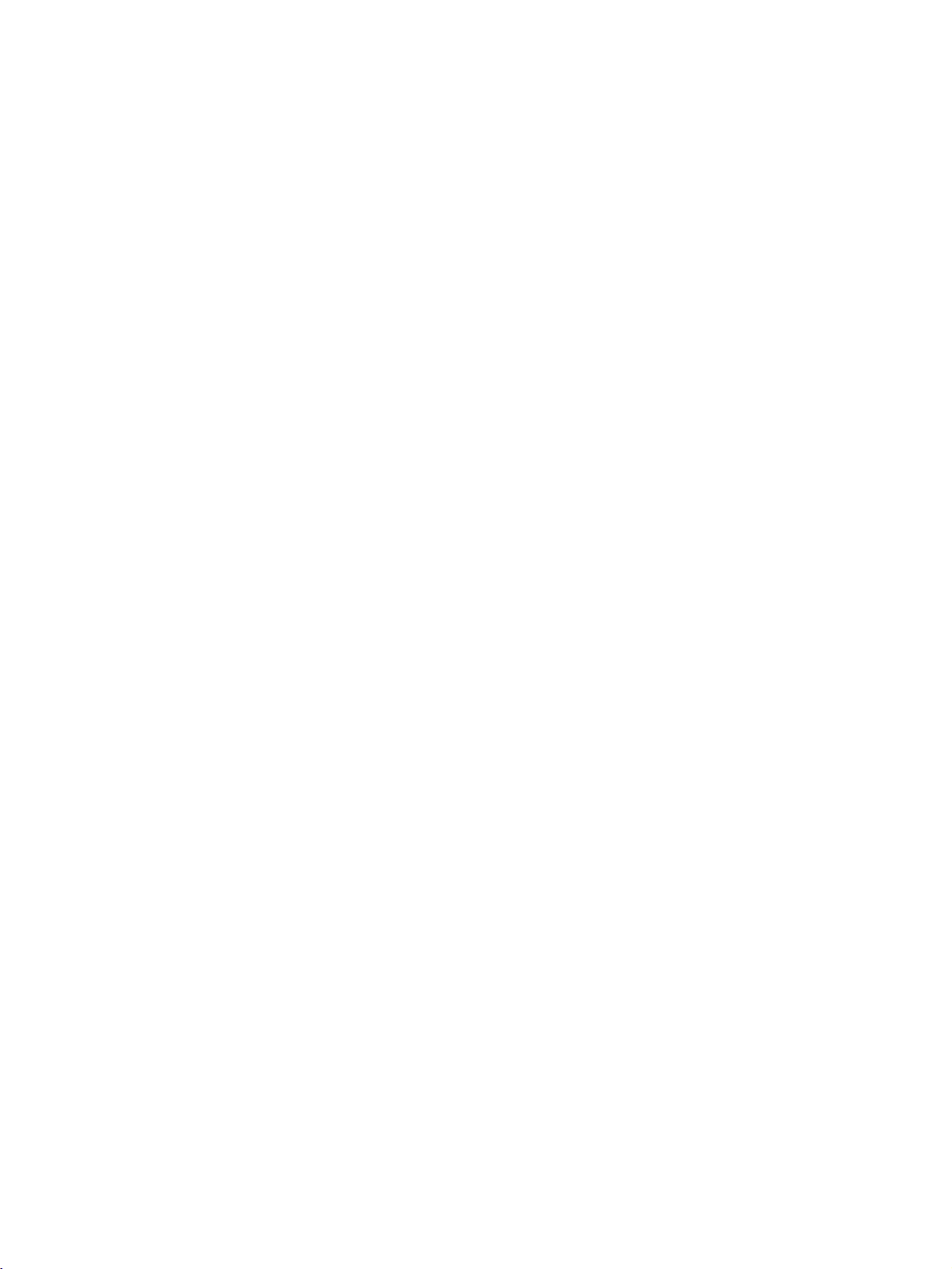
INSTALLATION
STAND
Carefully
1
a
and
Place
2
shown.
INSTALLATION
3
Install
product
INSTALLATION
place
cushioned
screen
surface
from
the
product
the4bolts
in
the
the
product
damage.
securely,
holes
screen
that
will
stand
on
provided.
protect
the
in
the
(Only
side
down
product
back
32LC2R
product
of
the
*
)
on
as
14
SWIVEL
-
This
feature
-
The
TV
can
STAND
is
not
available
be
conveniently
for
(32LB1R
all
models.
swiveled
*
37LB1R
,
on
its
stand
*
42LB1R
,
30
to
the
*
)
left
or
righttoprovide
the
optimum
viewing
angle.
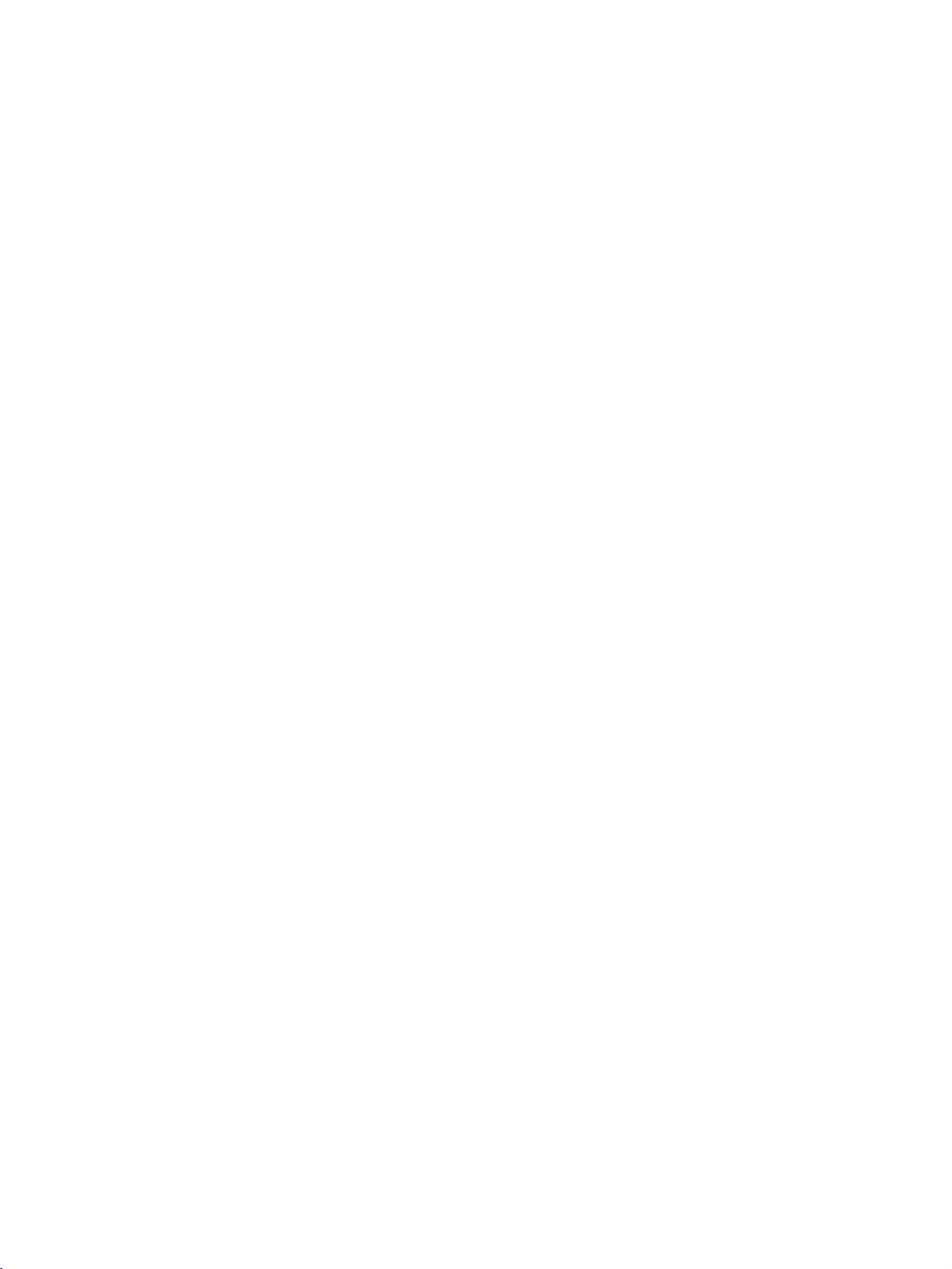
BASIC
These
CONNECTION
models
have
two
cable
(42PC1R
arrangement
methods
*
,
50PC1R
*
,
according
50PC3R
to
the
*
stand
)
type.
Stand
Arrange
Stand
Hold
1
hands
type
the
cablesasshown
type
CABLE
the
and
push
1
picture.
2
INSTALLATION
it
as
MANAGEMENT
shown.
with
both
2
3
Connect
To
connect
External
Reinstall
shown.
the
cables
an
additional
equipment
CABLE
the
as
necessary.
MANAGEMENT
Connections
equipment,
see
section.
as
the
CABLE
MANAGEMENT
15
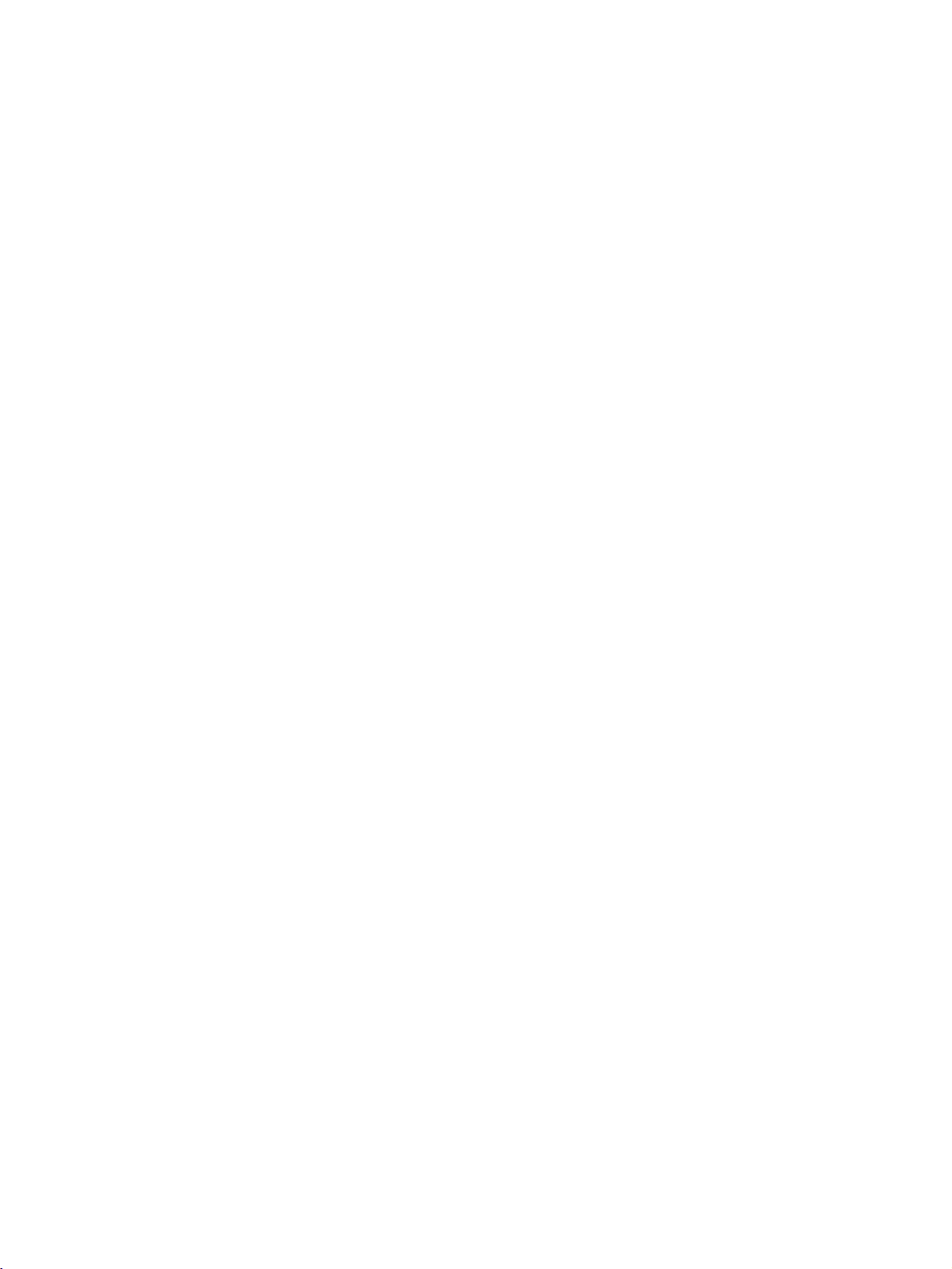
INSTALLATION
BASIC
-
32LC2R
(a)
-
37LC2R
(b)
Connect
1
After
arrange
To
the
section.
CONNECTION
*.
*
42LC2R
,
the
cables
connecting
the
cablestothe
connect
External
an
necessary.
neatly,
Cable
equipment,
*
,
37LB1R
Holder.
32LB1R
*,
as
the
cables
additional
equipmentConnections
(LCD
see
TV
*
42LB1R
,
models)
*.
(a)
the
CABLE
Install
2
as
shown.
INSTALLATION
MANAGEMENT
(a)
(b)
(b)
3
HOW
Hold
hands
Bundle
twister
TO REMOVE
CABLE
the
and
pullitupward.
!
NOTE
the
cables
holder.
using
MANAGEMENT
the
supplied
THE
with
CABLE
both
(a)
MANAGEMENT
(LCD
TV
(b)
models)
16
G
Do
not
hold
If
the
productisdropped,
the
CABLE
MANAGEMENT
you
may
be
injured
when
or
moving
the
product
the
product.
be
may
broken.
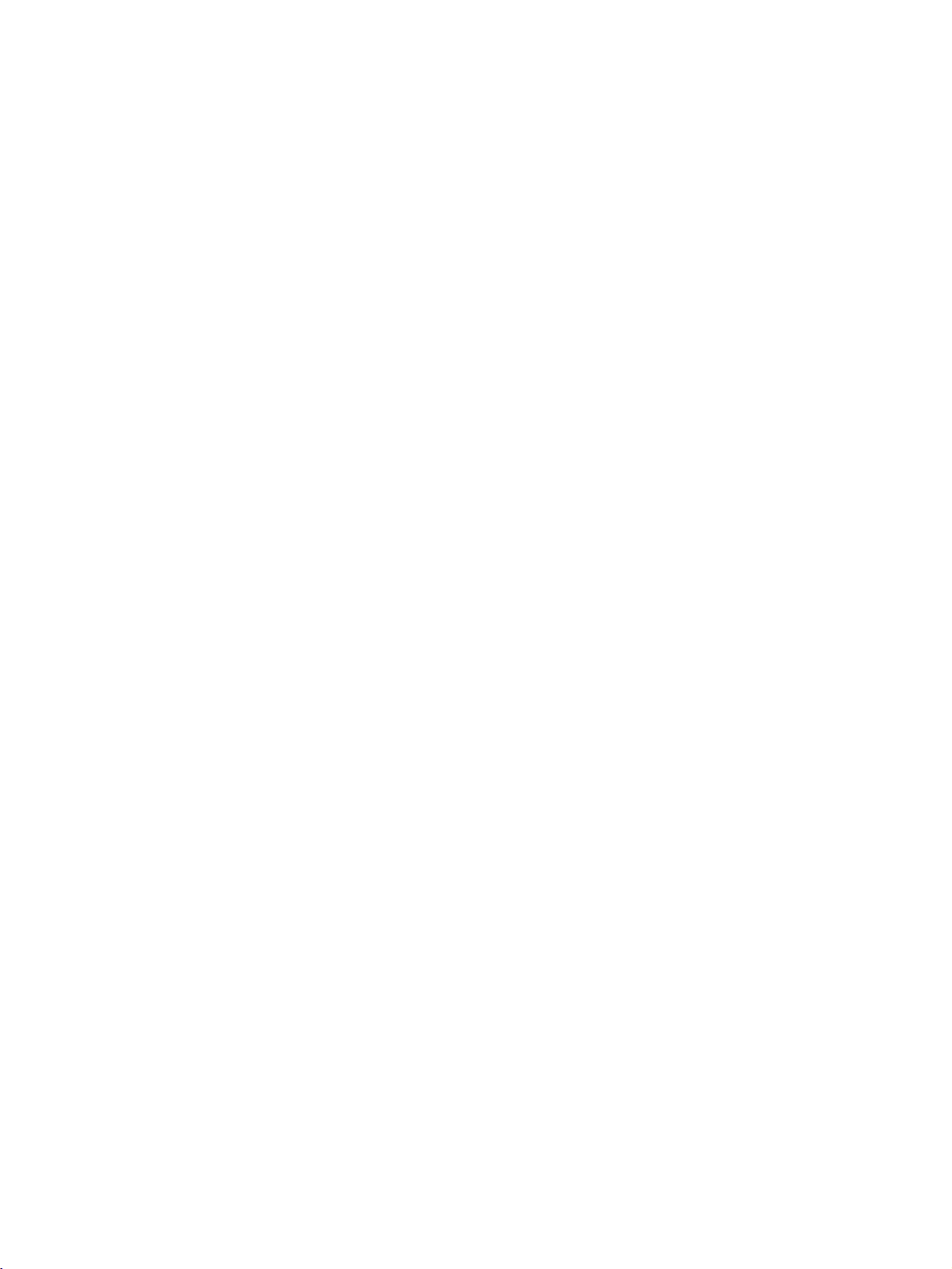
HOW
TO
JOIN
THE
PRODUCT
ASSEMBLY
TO
THE
WALL
TO
PROTECT
Set
it
up
The
instructions
product
for-ward
that
children
Use
(If
*
the
your
Insert
1
THE
closetothe
shown
doesn't
and
product
the
fall
hurting
don't
1
eye-bolts
eye-bolts
over
climb
or
has
people.
the
SET
wallsothe
below
when
It
on
or
TV
brackets/bolts
boltsinthe
or
TV
brackets/bolts
TUMBLING
product
is
a
safer
it
is
pulled
will
also
from
hang
2
eye-bolts
doesn't
to
way
in
the
prevent
the
to
fix
and
fall
over
set
up
forward
the
product
product.
or
the
product
position
tighten
when
it
the
product,
direction.Itwill
from
to
the
before
inserting
them
securely
is
pushed
which
is
prevent
damage
caused
1
wallasshown
the
in
the
backwards.
to
fix
it
on
the
fall.
by
in
the
eye-bolts,
holes.
upper
the
wallsothe
product
Please
picture.
loosen
from
the
falling
make
sure
2
bolts.)
INSTALLATION
2
3
G
G
G
Secure
the
wall.
Use
a
sturdy
safer
to
!
NOTE
When
Use
a
To
use
thatofthe
the
wall
Match
tie
the
moving
product
the
product
product.
brackets with
the
height
rope
(not
so
rope
the
product
holder
safely
the
of
the
3
provided
it
becomes
to
or
a
cabinet
make
bolts
bracket
as
another
sure
(not
thatismounted
of
parts
horizontal
place
that
is
that
provided
the
product,
between
undo
and
big
the
height
as
the
the
ropes
strong
of
parts
on
must
wall
enough
the
of
the
the
wall.
purchase
and
first.
bracket
product,
separately)
the
product.
for
the
size
thatismounted
must
and
purchase
to
tie
weight
on
the
separately)
the
product.
of
the
product.
wall
is
same
on
It is
as
17
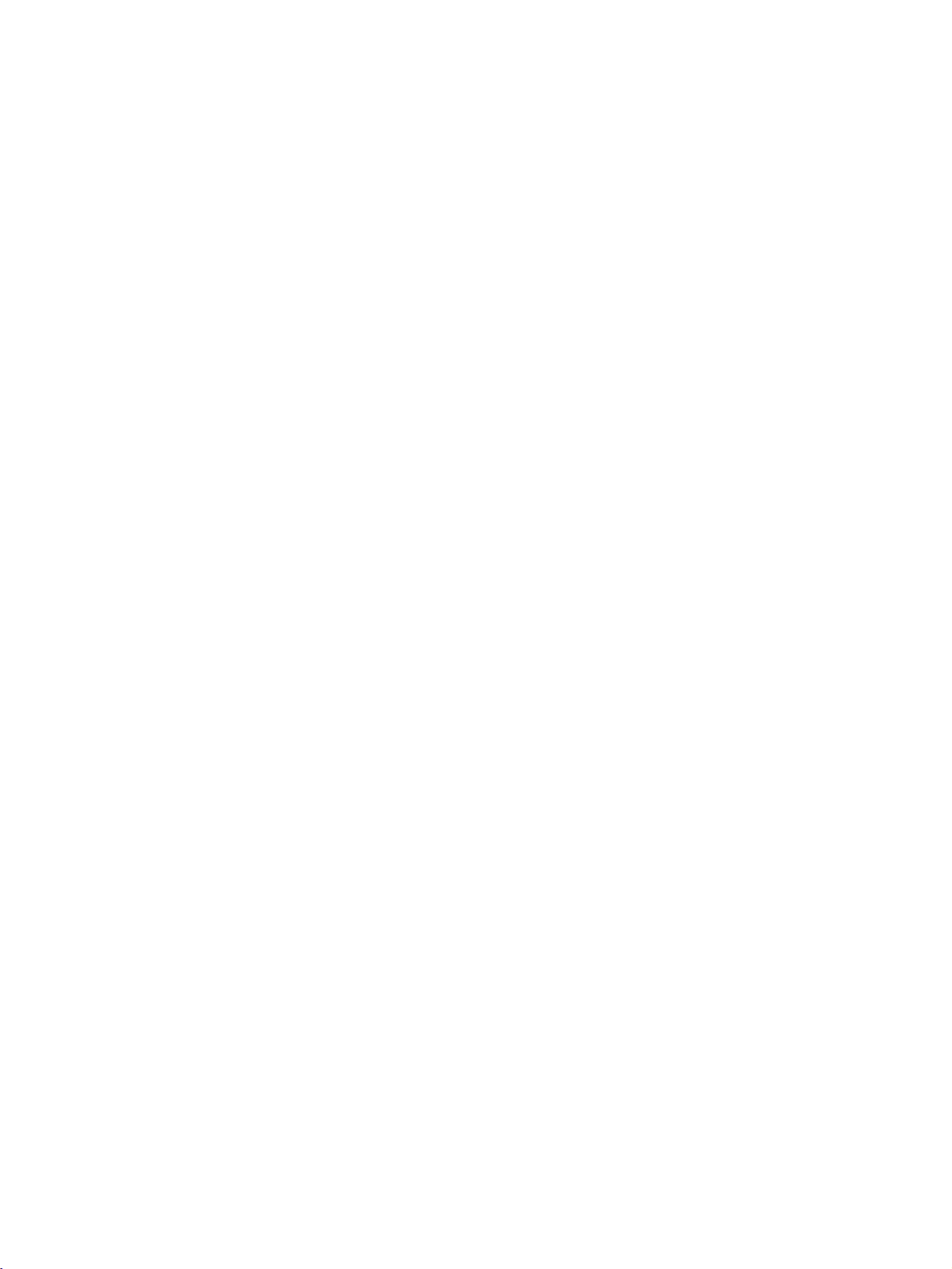
INSTALLATION
INSTALLATION
The
TV
The
TV
can
be
is
designed
installed
to
be
in
various
mounted
such
ways
as
horizontally.
on
a
or
on
wall,
a
desktop
etc.
GROUNDING
Ensure
possible
ble,
er.
phone
INSTALLATION
that
electric
have
a
Do
not
wires,
Desktop
For
proper
Wall
Mount:
connect
you
shock.
qualified
to
try
ground
lightening
Pedestal
ventilation,
Horizontal
the
If
grounding
electrician
the
rods,
Installation
allowaclearance
earth
ground
install
unit
by
or
gas
installation
wire
methods
a
separate
connecting
pipes.
of
4
inches
are
4"
to
prevent
not
circuit
it
to
on
possi-
break-
tele-
each
4
inches
side
and
from
the
wall.
4
inches
4
inches
Power
Supply
Short-circuit
Breaker
18
For
tions
proper
are
ventilation,
available
allowaclearance
from
your
dealer,
of
4"
on
each
side
and
from
the
wall.
Detailed
see
the
optional
Tilt
4
inches
Only
Remove
installing
Wall
Mounting
4
inches
4
inches
42PC1R
two
screws
the
wall
Bracket
4
inches
series
of
the
mounting
Installation
backside
bracket.
installation
4
inches
instruc-
and
of
the
Setup
set
Guide.
before
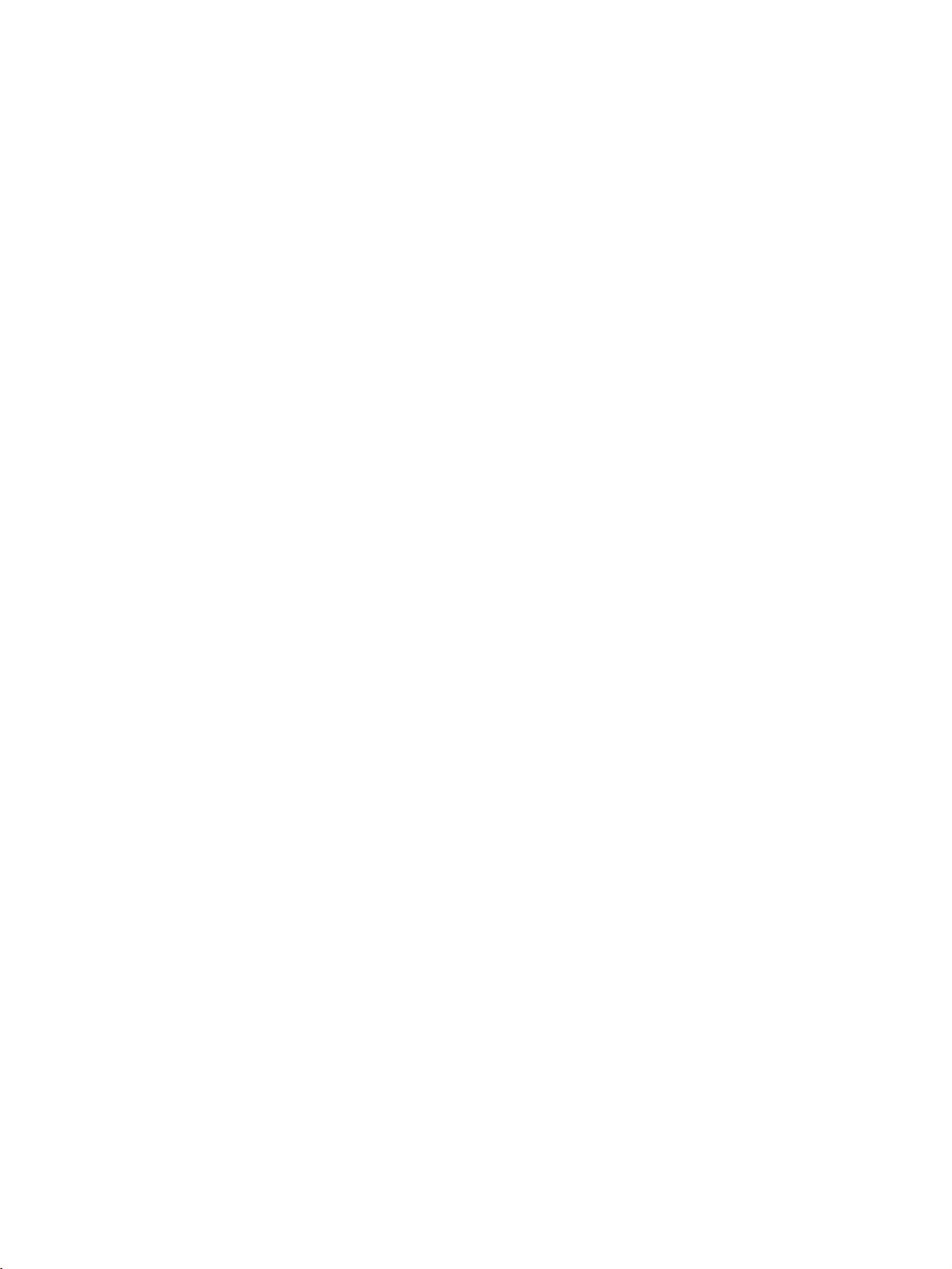
CONNECTIONS
&
SETUP
To
prevent
ANTENNA
For
optimum
An
antenna
Multi-family
(Connect
the
equipment
damage,
CONNECTION
picture
cable
Dwellings/Apartments
to
wall
VHF
UHF
antenna
Antenna
Antenna
quality,
and
converter
socket)
Outdoor
adjust
Wall
are
Antenna
Antenna
never
antenna
not
in
plug
direction.
supplied.
Socket
any
power
RF
cords
Coaxial
until
Wire
you
(75
have
Turn
ohm)
finished
clockwise
connecting
to
tighten.
all
equipment.
Single-family
(Connect
In
install
the
If
signal
poor
a
right.
signal
splitter
to
wall
signal
signal
needs
Dwellings
jack
areas,
amplifier
to
be
for
connection.
/Houses
for
outdoor
to
split
get
to
the
for
better
antenna
two
antenna)
picture
TVs,
quality,
as
shown
use an
to
antenna
VHF
CONNECTIONS & SETUP
UHF
Signal
Amplifier
19
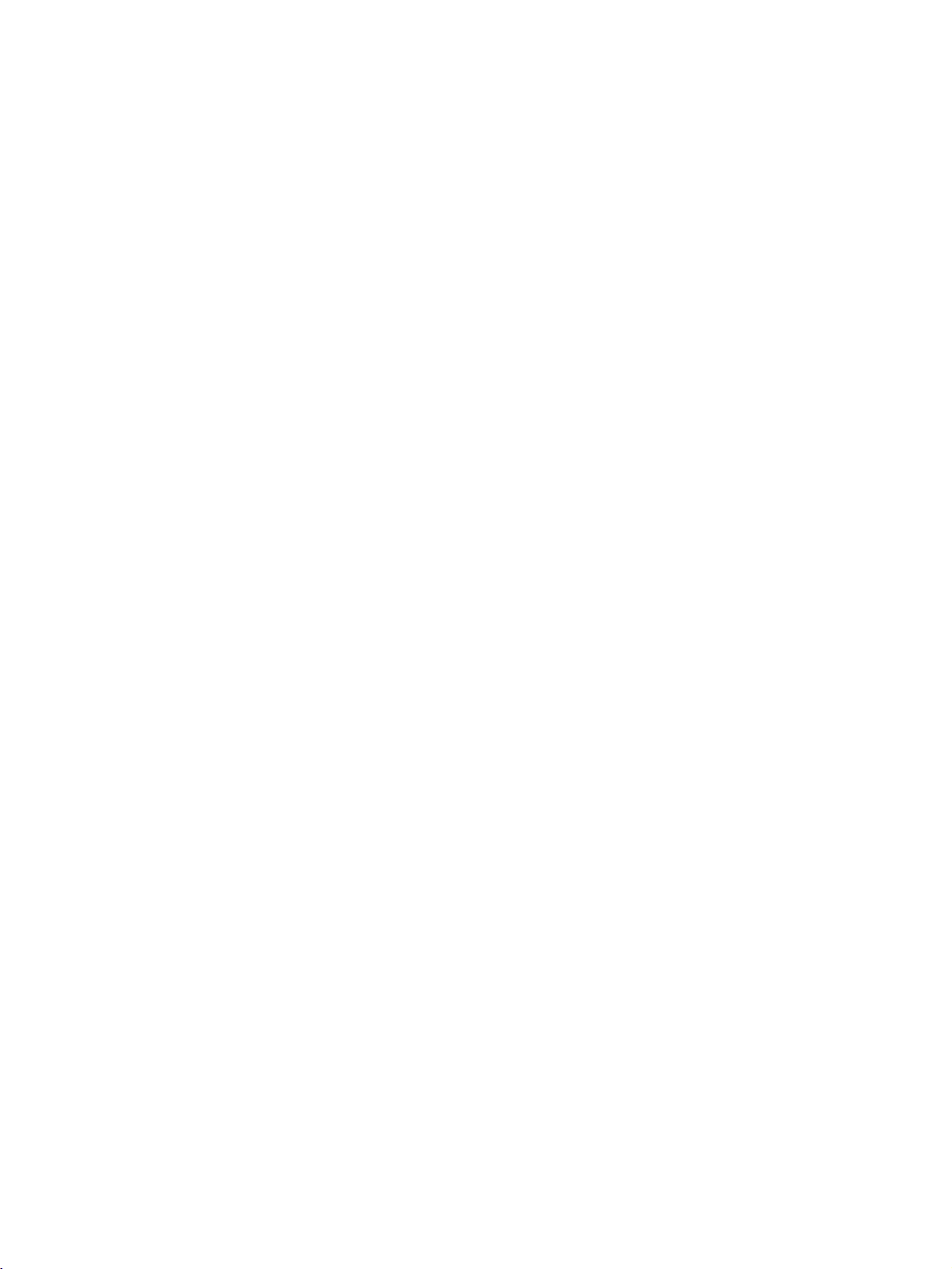
CONNECTIONS
&
SETUP
VCR
To
avoid
Typically
screen
When
1
2
3
SETUP
frozen
remain
noise
still
visibleonthe
picture
a
may
connecting
Connect
ANTENNA
Connect
antenna
Press
the
appropriate
VCR
for
ANT
the
IN
the
antenna
socketofthe
PLAY
the
viewing.
(interference),
picture
from
with
OUT
socket
leave
a
VCR.
screen.
an
socketofthe
on
the
cabletothe
VCR.
button
programme
on
the
between
If
antenna
set.
A
VCR
an
adequate
the
VCR
NTI
and
the
4:3
to
N
match
TV
distance
picture
the
and
format
COMPONENT
between
is
IN
VIDEO
used;
VARIABLE
AUDIO
the
VCR
and
TV.
the
fixed
images
OUT
2
1
AUDIO
on
the
sidesofthe
2
ANT
IN
S-VIDEO
ANT
OUT
OUTPUT
SWITCH
34
1
VCR
IN
OUT
AUDIO
VIDEO
(R)
(L)
When
CONNECTIONS & SETUP
2
3
G
connecting
Connect
1
and
VCR.
Audio
Insert
the
VCR.
Select
on
the
-
If
connected
source.
!
NOTE
If
have
you
of
the
set.
Left
a
video
AV1
remote
AUDIO
the
Match
=
white,
(Refer
input
a
mono
tape
control.
to
to
the
source
VCR,
and
into
the
AV
with
VIDEO
/
jack
VCR
connect
colors
Audio
the
IN2,
VCR
owner's
using
a
RCA
jacks
(Video
Right
and
the
select
the
cable
between
=
yellow,
=
red)
PLAY
press
manual.)
INPUT
AV2
audio
cable
TV
button
input
from
ANT
IN
VCR
ANT
on
RGB
(PC/DTV)
RS-232C
IN
(CONTROL&SERVICE)
the
VCR
AUDIO
to
the
IN
S-VIDEO
OUT
OUT
OUTPUT
SWITCH
SVDEO
34
AUDIO
(RGB/DVI)
L
MONO
AUDIO
VIDEO
(R)
(L)
1
V
OUT
MONO
jack
20
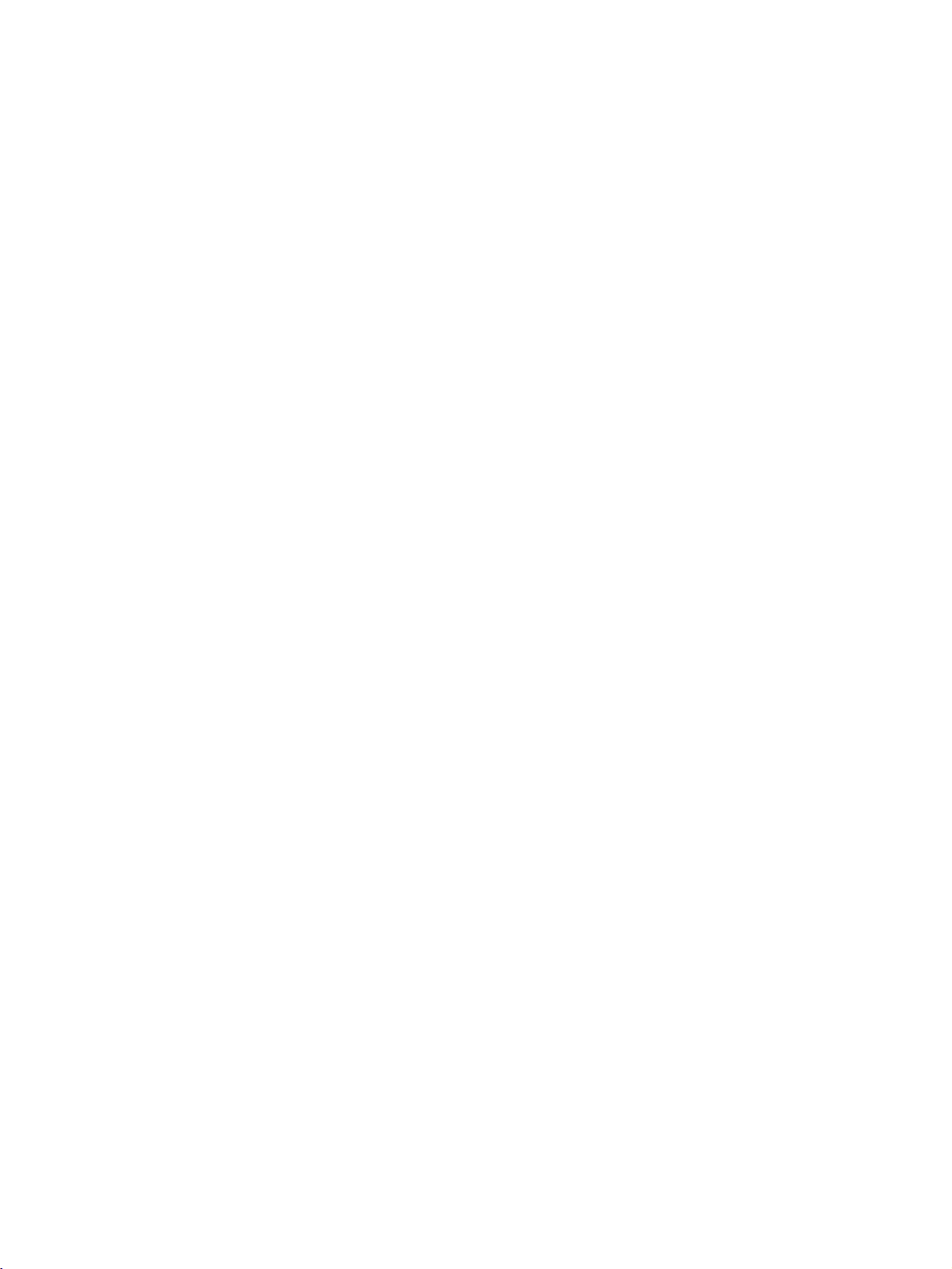
When
connecting
with
an
S-Video
cable
Connect
1
S-VIDEO
improved;
(RCA
Connect
2
AUDIO
Insert
3
the
Select
4
button
!
NOTE
G
If
both
the
only
EXTERNAL
cable)
a
VCR.
AV1
on
S-Video
S-Video
the
S-VIDEO
on
input
compared
input.
the
audio
input
jacks
video
tape
to
(Refer
input
the
remote
and
VIDEO
can
EQUIPMENT
output
the
to
outputs
on
the
into
the
the
VCR
source
control.
be
received.
set.
normal
with
sockets
of
The
composite
of
the
set.
VCR
owner's
the
VCR
to
picture
and
VCR
to
press
quality
the
PLAY
manual.)
the
using
have
been
CONNECTIONS
the
is
on
INPUT
connected
ANT
IN
IN
S-
EO
ANT
RGB
(PC/DTV)
RS-232C
IN
(CONTROL&SERVICE)
to
the
S-VHS
VCR
OUT
OUT
OUT
SW
CH
AUDIOL)VIDEO
(R
34
2
1
AUDIO
(RGB/DVI)
SVDEO
simultaneousiy.
VCR
MONO
Connect
1
TV
and
(Video
Right
Select
2
button
-
If
connected
source.
3
Operate
Refertoexternal
the
external
=
yellow,
=
red).
AV2
on
the
the
AUDIO
/
VIDEO
equipment.
Audio
Left
source
input
remote
to
AV
with
control.
IN1
corresponding
equipment
jacks
Match
=
white,
using
select
input,
external
operating
between
the
jack
and
Audio
INPUT
the
AV1
equipment.
guide.
colors
input
Camcorder
Video
Game
Set
AUDIO VIDEO
RL
CONNECTIONS & SETUP
AUDIO
VIDEO
1
21
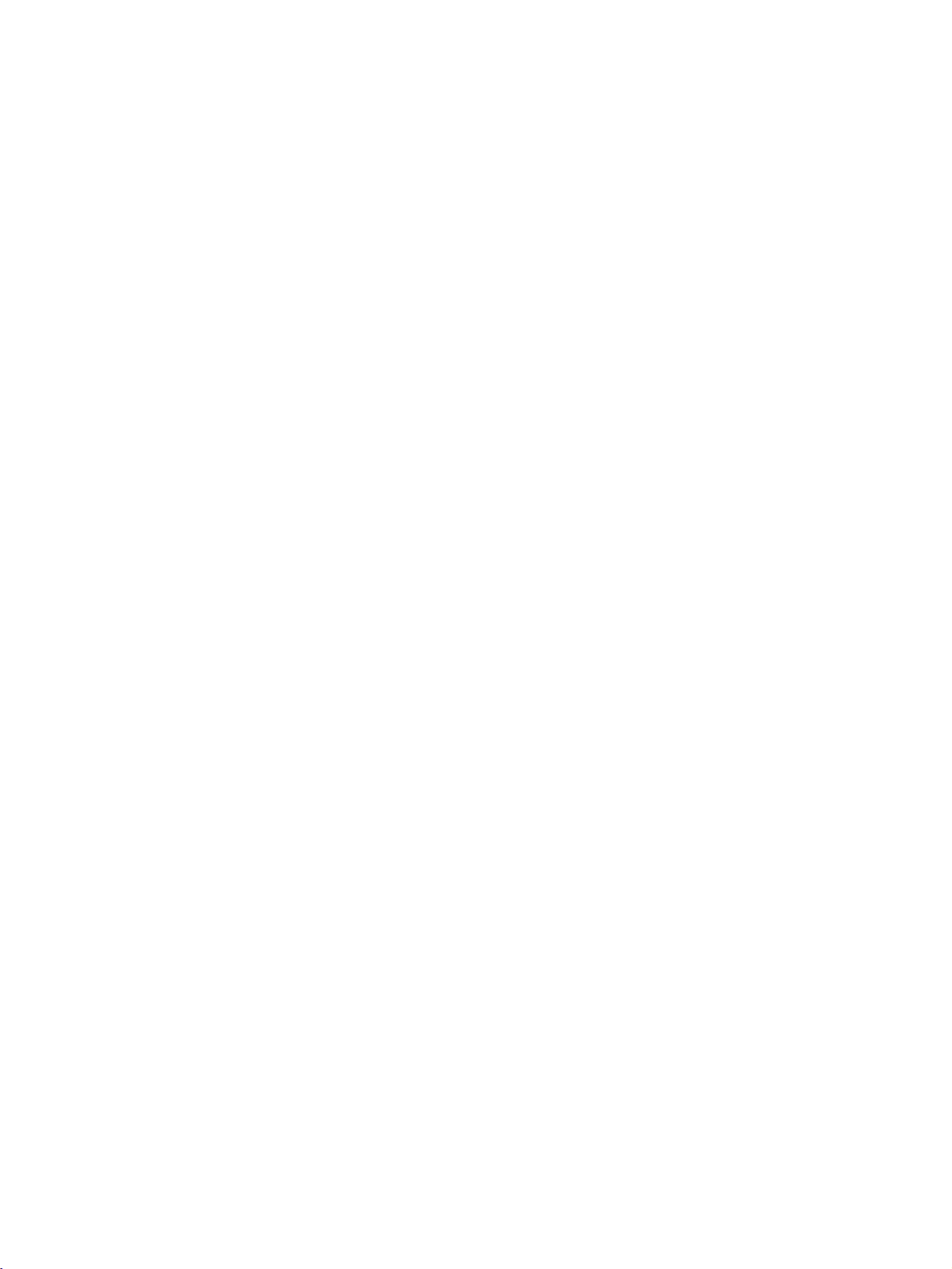
CONNECTIONS
&
SETUP
DVD
When
SETUP
connecting
Connect
1
2
3
4
5
COMPONENT
to
the
Connect
COMPONENT
Turn
on
SelectComponent1
source
control.
Refertothe
instructions.
with
the
the
the
video
audio
DVD
using
DVD
with
outputs
IN
outputs
IN
AUDIO
insertaDVD.
player,
or
INPUT
the
player's
a
component
PB,
(Y,
VIDEO
PR)
jacks
of
the
DVD
jacks
Component2
button
manual
for
of
on
to
on
the
on
the
operating
the
the
the
set.
input
remote
DVD
set.
cable
DVD
!
NOTE
G
Component
To
a
DVD
ports
get
better
player
as
shown
B
R
1
Input
picture
to
AUDIO
(R)
2
VAR
ABLE
AUDOOUT
the
below.
(L)
ports
quality,
component
connect
input
on
Component
Video
output
on
DVD
CONNECTIONS & SETUP
When
1
2
3
4
5
connecting
Connect
S-VIDEO
Connect
AUDIO
Turn
Select
button
Refertothe
instructions.
the
input
the
input
on
the
DVD
AV1
input
on
the
S-VIDEO
audio
jacks
remote
DVD
with
output
on
the
outputs
on
player,
source
control.
player's
a
of
set.
of
the
the
set.
insertaDVD.
with
using
manual
S-Video
the
DVD
DVD
to
the
for
operating
to
INPUT
the
the
cable
(CONTROL
RS-232C
RGB
(PC/DTV)
&SERVICE)
DVD
AUDIO
(RGB/DVI)
IN
V
ports
DEO
ports
player
AUDIO
(R)
2
MONO
the
S-VIDEO
(L)
YPBPR
TV
Y
Y
Y
Y
1
Pr
Pb
R-Y
B-Y
Cr
Cb
PR
PB
22
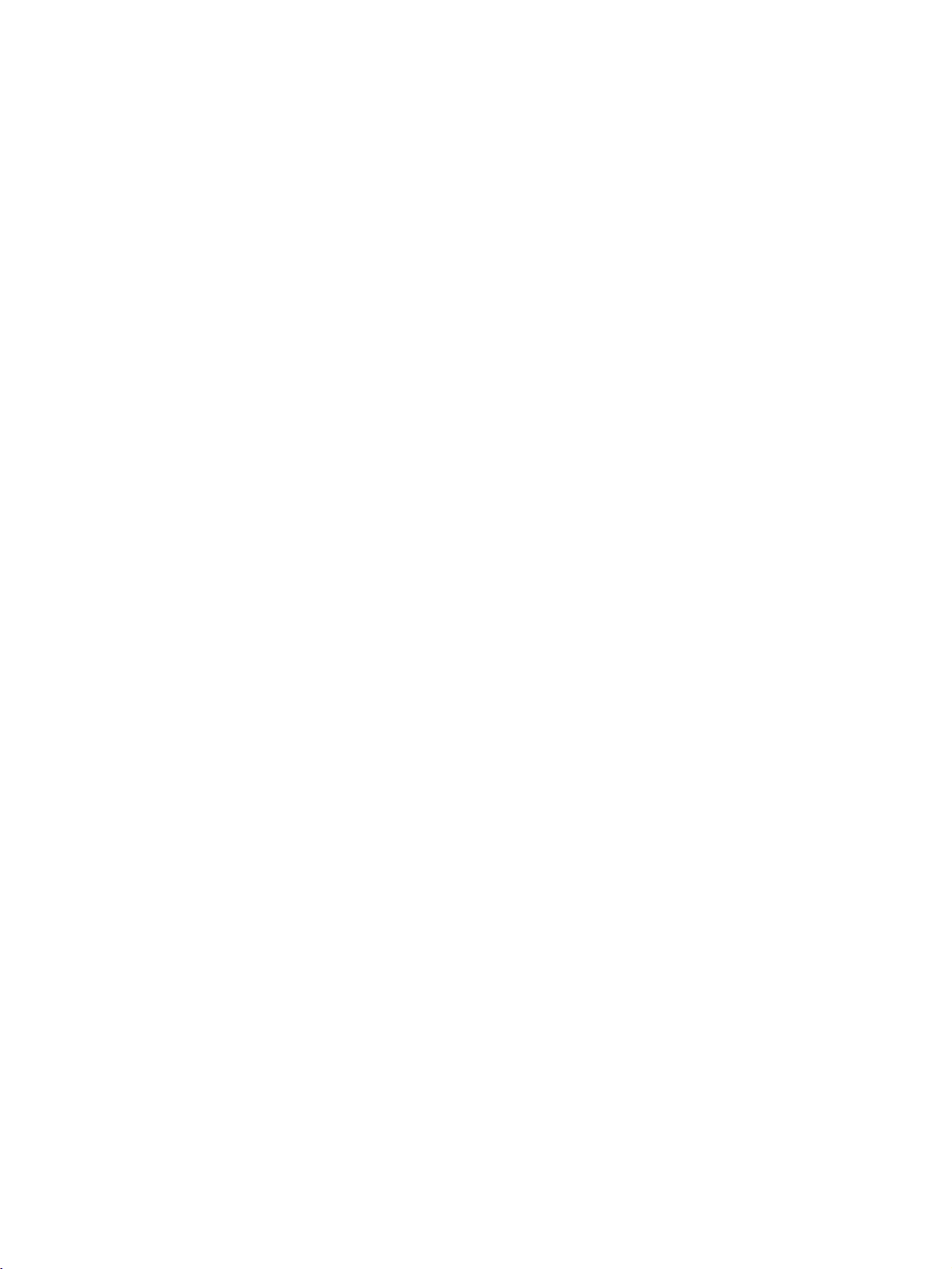
When
connecting
with
a
HDMI
cable
Connect
1
HDMI
Select
2
INP
Refertothe
3
instructions.
!
G
TV
G
If
to
G
If
To
the
DVI
HDMI
U T
button
NOTE
can
receive
the
DVD
1280x720p.
the
DVD
the
get
HDMI
IN
jack
DVI
on
DVD
the
supports
does
not
best
picture
output
on
the
input
the
remote
player's
video
and
Auto
support
quality,
of
set.
source
manual
HDMI
the
with
control.
audio
function,
Auto
adjust
DVD
using
for
operating
signal
HDMI,
the
to
the
the
simultaneously
the
DVD
need
you
output
resolutionofthe
output
to
set
with
using
resolution
the
output
a
HDMI
will
resolution
DVD
REMOTE
CONTROL
IN
DVD
cable.
be
automatically
appropriately.
to
1280x720p.
HDMI-DVD
1
OUTPUT
set
CONNECTIONS & SETUP
23
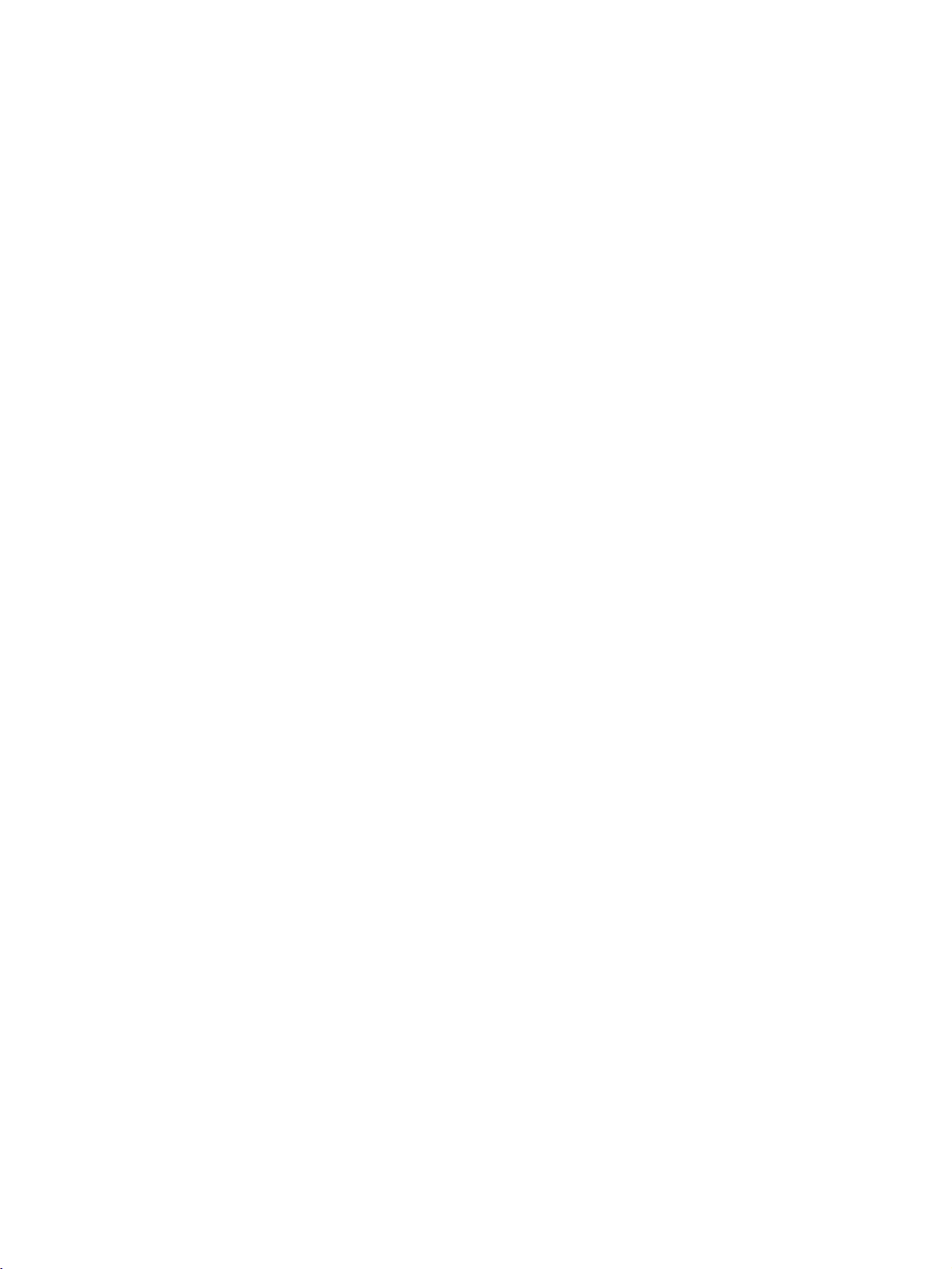
CONNECTIONS
&
SETUP
STB(SET-TOP
This
TV
can
receive
Digital
When
Connect
1
set-top
Connect
2
to
Turn
3
owner's
SelectComponent1
4
source
!
480i/576i
480p/576p/720p/1080i
receive
connecting
boxtothe
the
on
NOTE
Signal
signals
the
the
COMPONENT
the
manual
with
using
Digital
from
video
COMPONENT
audio
digital
BOX)
Over-the-air/Cable
a
digital
with
outputs
for
the
output
IN
set-top
the
digital
or
INPUT
Component
Yes
Yes
(Y,
buttononthe
SETUP
set-top
a
component
PR)
IN
VIDEO
the
digital
(Refer
set-top
RGB-DTV
of
jacks
No
Yes
PB,
of
AUDIO
box.
Component2
signals
boxorother
the
digital
on
jacks
set-top
on
the
to
the
box.)
input
remote
control.
HDMI/DVI
without
digital
the
set.
box
set.
No
Yes
(DTV)
an
external
external
cable
digital
device,
set-top
refertothe
Digital
Set-top
B
1
box.
R
However,
figure
AUDIO
(R)
(L)
2
VAR
ABLE
AUDOOUT
AUD
O
Box
if
do
you
as
shown
below.
the
HDMI
a
digital
the
set.
set-top
When
1
connecting
Connect
to
the
the
HDMI/DVI
DVI
output
IN
with
of
jack
on
CONNECTIONS & SETUP
Connect
2
the
Turn
3
owner's
Select
4
INPUT
!
G
G
G
the
audio
AUDIO(RGB
on
the
digital
manual
HDMI/DVI
button
for
on
NOTE
If
the
digital
necessary.
digital
box
will
digital
to
1280x720p.
set-top
set-top
set-top
To
tion
is
If
the
set-top
If
the
appropriately.
box
top
outputs
DVI)
set-top
the
input
the
be
get
of
jack
box.
digital
source
remote
box
has
box
supports
automatically
box
does
the
best
the
set-top
on
the
(Refer
set-top
with
control.
a
DVI
not
picture
set.
to
box.)
using
output
Auto
set
to
support
box
the
DVI
1280x720p.
quality,
to
box
to
the
and
function,
Auto
DVI
no
HDMI
DVI,
adjust
cable
the
you
the
Digital
Box
output,
output
need
output
1
Set-top
a
separated
resolutionofthe
to
set
resolutionofthe
the
DVI-DTV
output
OUTPUT
audio
(RGB/DVI)
VN1
2
AUDIO
(R)
(L)
connec-
digital
resolution
set-
digital
V
OUT
MONO
AUD
O
24
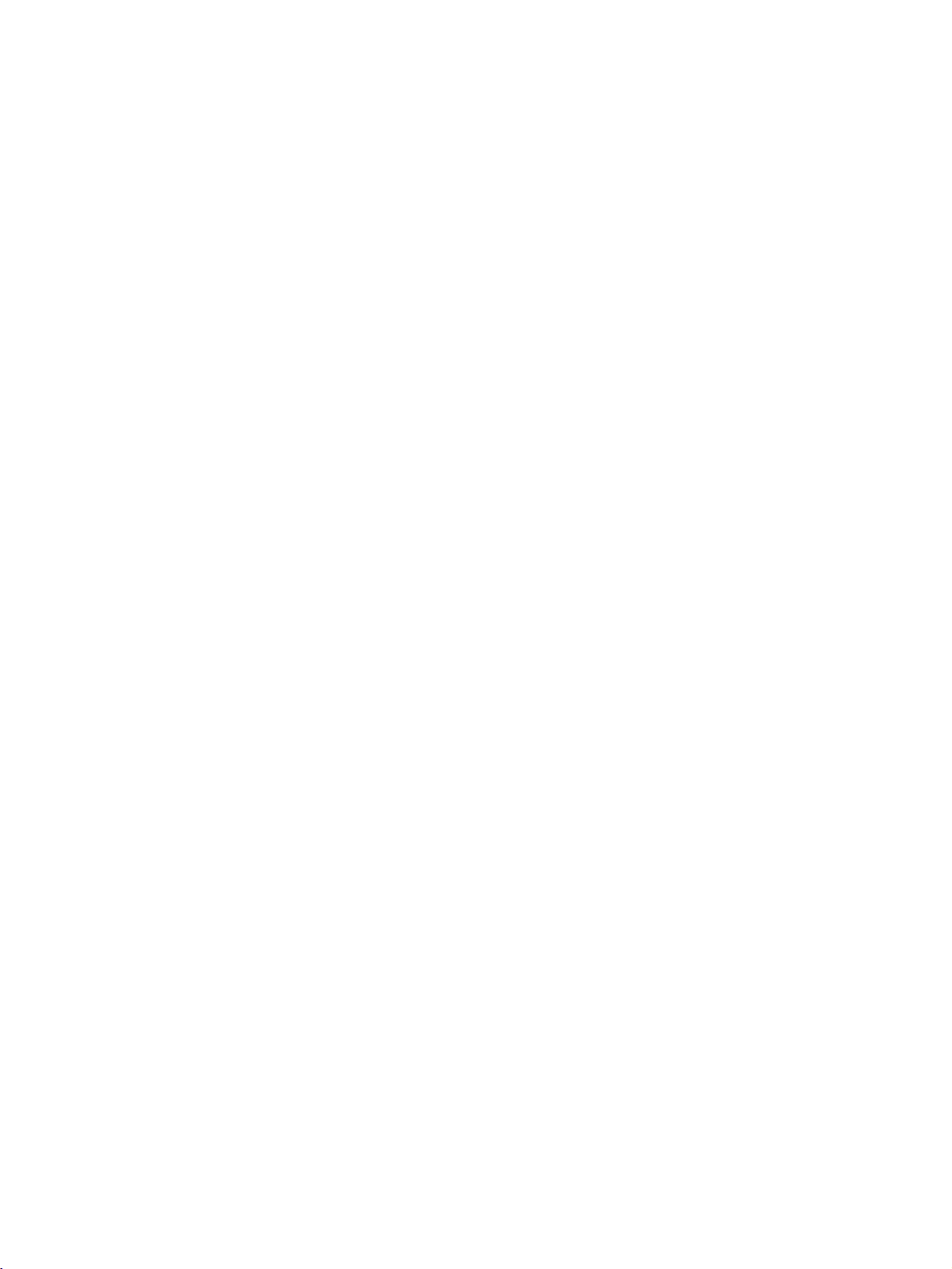
When
connecting
with
a
D-sub
15
pin
cable
1
2
3
4
When
1
2
3
Connect
to
Connect
the
Turn
owner's
Select
INPUT
the
AUDIO
on
the
RGB
the
the
manual
RGB-DTV
button
connecting
Connect
boxtothe
Select
INPUT
Turn
owner's
on
the
HDMI
HDMI
button
the
manual
RGB
output
IN
(PC
audio
(RGB
digital
for
on
HDMI
/DVI
V
I
/D
on
digital
for
DTV)
outputs
DVI)
set-top
the
digital
input
the
remote
with
output
IN
input
the
remote
set-top
the
digital
of
jack
source
jack
source
the
jack
of
box.
of
box.
digital
on
the
set-top
on
the
(Refer
set-top
with
control.
HDMI
a
the
digital
on
the
with
control.
(Refer
set-top
set-top
the
set.
to
box.)
using
set.
using
to
box.)
set.
box
the
the
cable
set-top
the
the
box
to
(R)
Digital
AUDIO
2
RGB-DTV
(L)
Set-top
Digital
OUTPUT
1
(RG
REMOTE
CONTROL
Set-top
/DVI)
MONO
DMDVN
IN
Box
CONNECTIONS & SETUP
1
Box
HDMI-OUTPUT
!
NOTE
G
TV
can
receive
G
If
the
digital
box
will
be
G
If
the
digital
appropriately.
box
to
1280x720p.
the
video
set-top
box
automatically
set-top
box
To
the
get
and
audio
supports
set
to
does
not
best
picture
signal
Auto
HDMI
1280x720p.
support
quality,
simultaneously
function,
Auto
adjust
HDMI,
the
output
you
output
with
using
resolutionofthe
need
resolutionofthe
a
HDMI
cable.
digital
set-top
to
set
the
output
resolution
digital
set-top
25
