LG 50PC1DRA Owner’s Manual
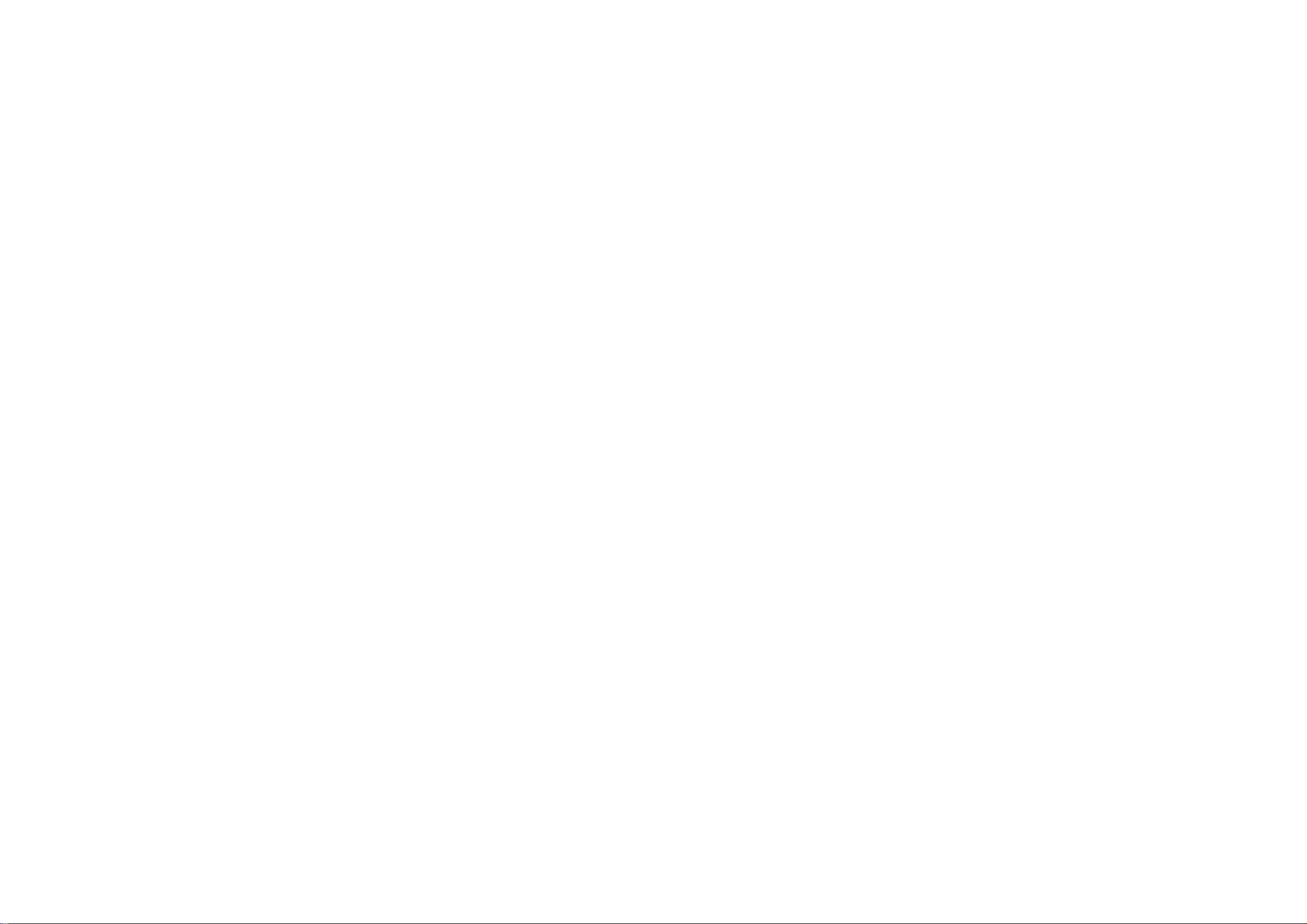
42BD
42BD
0PC
A
0PC
D
A
D
Y
P
c
U
d d
p
duc
P
Y
O:
9U
05
ud
d
c c
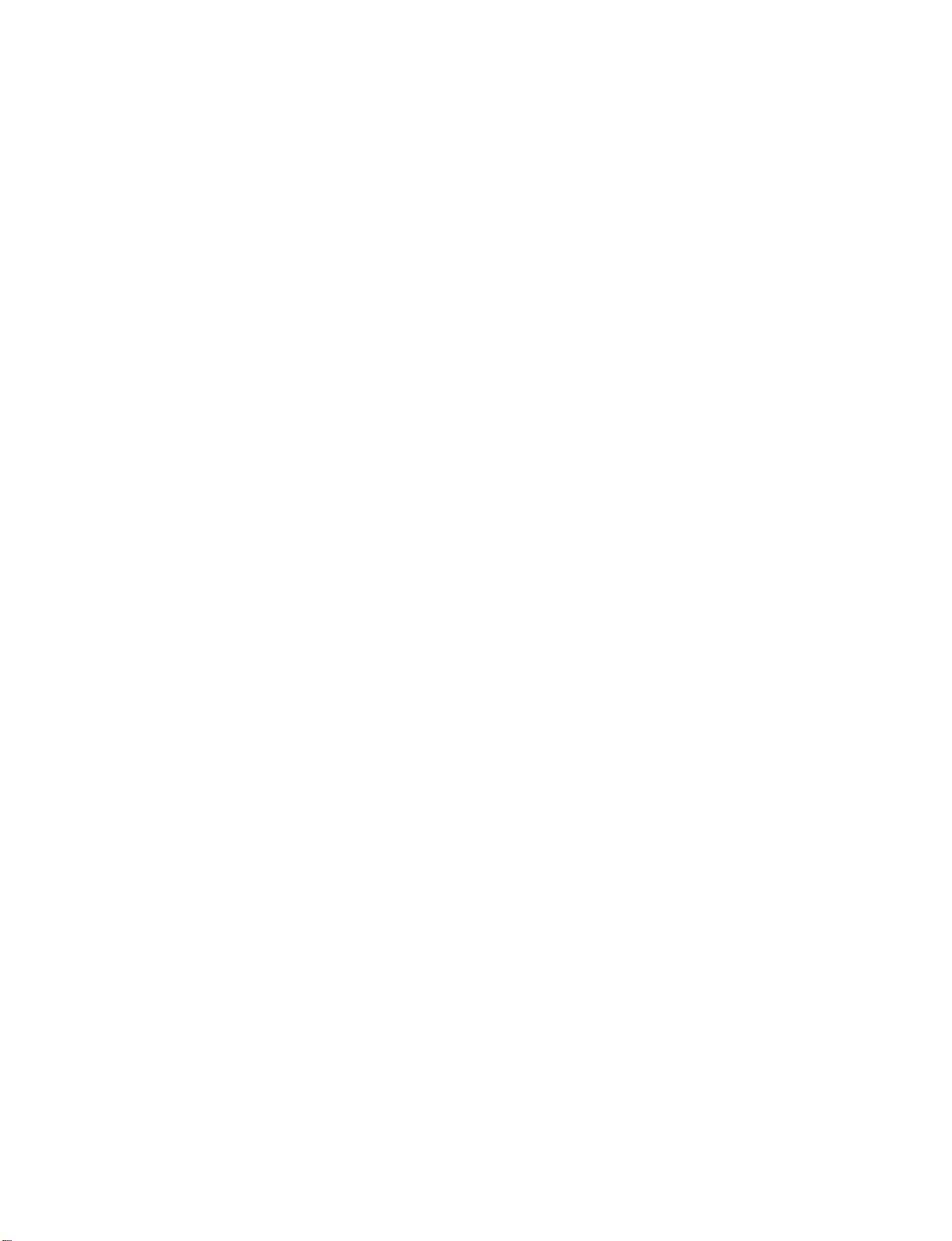
WARNING
CAUTION
/
TO
REDUCE
DO
NOT
USER
SERVICEABLE
QUALIFIED
The
symbol,
is
presence
within
sufficient
tric
of
the
magnitude
shock
The
lateral
user
operating
tions
in
the
appliance.
THE
REMOVE
lightning
within
intended
uninsulated
product's
to
persons.
exclamation
triangle
to
the
and
maintenance
literature
RISK
OF
COVER
PARTS
SERVICE
flash
an
equilateral
to
alert
"dangerous
enclosure
to
constitute
point
is
intended
presence
(servicing)
accompanying
ELECTRIC
(OR
INSIDE.
PERSONNEL.
with
arrowhead
the
user
that
a
within
of
important
SHOCK
BACK).
REFER
triangle,
to
the
voltage"
be
may
to
of
riskofelec-
an
equi-
alert
instruc-
the
WARNING
To
prevent
this
product
FCC
NO
TO
the
Class
This
with
ply
suant
designedtoprovide
harmful
equipment
quency
accordance
interferencetoradio
there
occur
does
sion
the
equipment
to
try
the
following
-
Reorient
-
Increase
and
-
Connect
different
nected.
-
Consult
technician
fireorshock
to
NOTICE
B
digital
equipment
the
limits
to
Part
15
interference
generates,
energy
with
is
no
guarantee
in
a
particular
cause
harmful
reception,
correct
measures:
or
relocate
the
receiver.
the
from
the
dealer
for
device
and,
which
off
the
separation
equipment
thattowhich
help.
CAUTION
/
do
hazards,
rainormoisture.
has
been
tested
foraClass
of
the
reasonable
in
uses
if
not
the
instructions,
communications.
that
installation.Ifthis
interferencetoradioortelevi-
can
and
interference
the
or
B
FCC
Rules.
a
residential
and
installed
interference
be
determined
the
on,
receiving
between
to
an
the
an
experienced
user
by
not
and
found
device,
digital
These
protection
installation.
can
radiate
and
used
cause
may
However,
will
equipment
is
encouraged
one
or
antenna.
the
equipment
outlet
on
receiver
radio/TV
expose
to
limits
against
radio
in
harmful
not
by
turning
more
a
circuit
is
con-
com-
pur-
of
are
This
fre-
WARNING / CAUTION
to
WARNING/CAUTION
TO
TRIC
DUCT
REDUCE
SHOCK,
THE
TO
RAIN
or
by
the
the
modifications
party
responsible
user's
authority
Any
RISK
OF
FIRE
AND
ELEC-
DO
NOT
OR
EXPOSE
MOISTURE.
THIS
PRO-
changes
approved
could
void
equipment.
not
expressly
for
to
operate
compliance
the
CAUTION
Do
not
attempt
without
Unauthorized
written
authority
to
operate
to
modify
authorization
modification
this
this
product
from
could
product
LG
void
in
any
way
Electronics.
the
user's
1
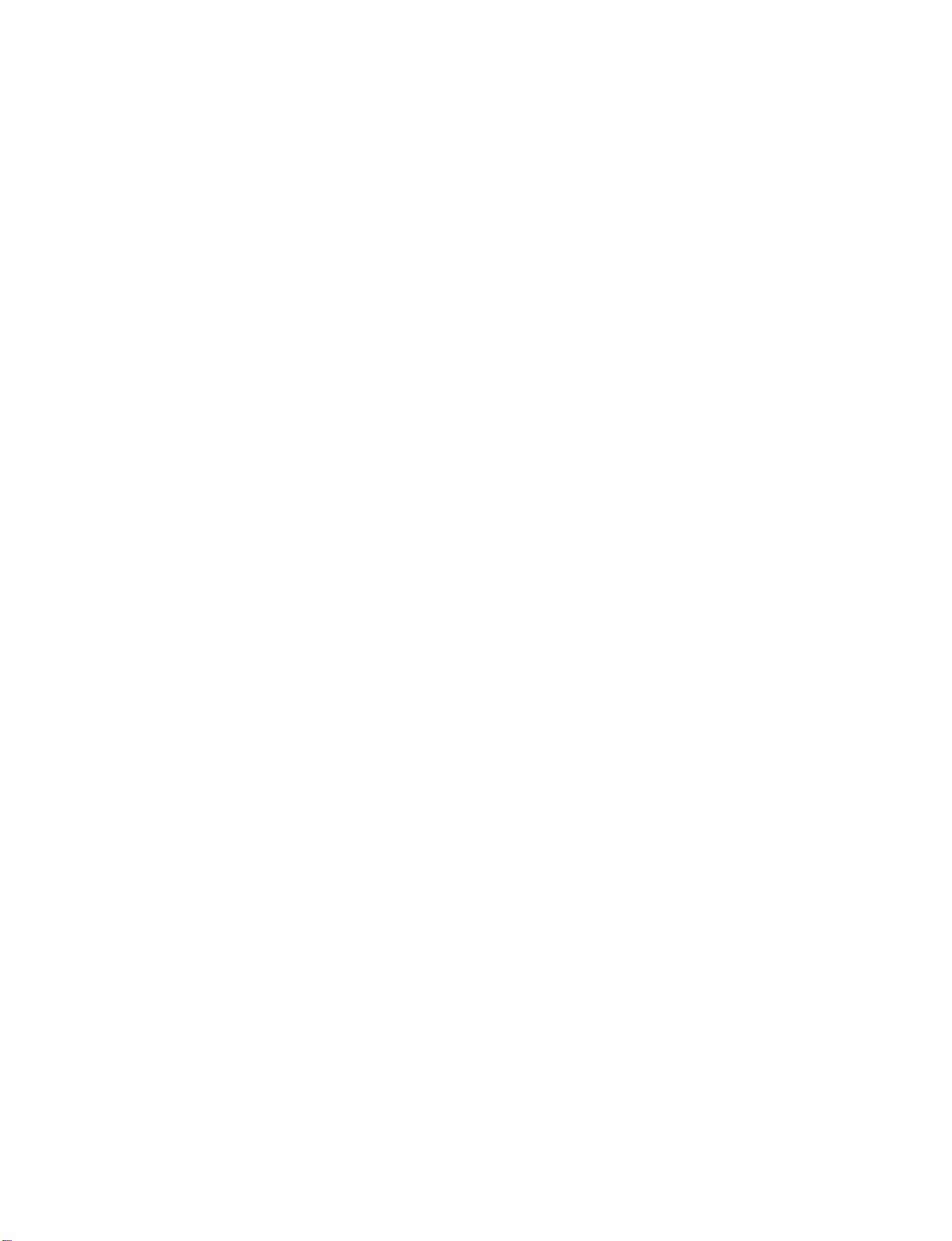
SAFETY
INSTRUCTION
IMPORTANT
Important
parate
use
This
be
used.
The
instructions
information
ty
the
be
SAFETY INSTRUCTION
placed
Read
Keep
Heed
Follow
safety
booklet
and
supplied
information
important
shallbeincluded
manufacturer's
immediately
these
instructions.
these
instructions.
all
warnings.
all
instructions.
Do
not
use
or
safety
may
SAFETY
instructions
sheet,
with
the
shall
be
instructions
be
included
option,apicture
this
apparatus
shall
or
be
apparatus.
given
where
adjacent
INSTRUCTIONS
be
provided
located
in
by
to
near
before
a
language
shallbeentitled
applicable,
adding
or
drawing
that
safety
O
w
water
with
any
acceptable
and,
statements
that
instruction
n
e
r
M
a
n
u
a
l
each
apparatus.
operating
to
"Important
when
used,
after
illustrates
:
This
information
instructions
the
country
Safety
shallbeverbatim
the
end
the
Do
inaninstruction
where
Instructions".
of
the
intent
of
not
defeat
the
following
a
specific
polarizedorgrounding-type
has
two
A
grounding
grounding
third
prong
provided
consult
obsolete
blades
plug
other.
andathird
or
the
If
the
ty.
outlet,
of
the
apparatus
The
as
the
safety
type
are
plug
an
electrician
outlet.
shall
following
follows.
safety
safety
with
plug
prong,
provided
does
be
for
is
in
given
installation
intended
safety
Additional
instruction
instruction
purpose
list.
of
the
plug.Apolarized
one
wider
than
has
two
blades
The
wide
for
your
not
fit
into
for
replacement
a
se-
to
safe-
may
the
blade
safe-
your
for
At
Clean
only
Do
not
block
accordance
Do
not
install
radiators,
ratus
(including
with
dry
ventilation
any
with
the
manufacturer's
near
any
heat
registers,
amplifiers)that
cloth.
heat
openings.
stoves,
sources
or
produce
Install
instructions.
such
other
appa-
heat.
Protect
or
receptacles,
from
in
Only
by
as
the
power
pinched
the
particularlyatplugs,
and
the
apparatus.
use
attachments/accessories
manufacturer.
the
cord
from
point
being
where
walked
convenience
exit
they
specified
on
2
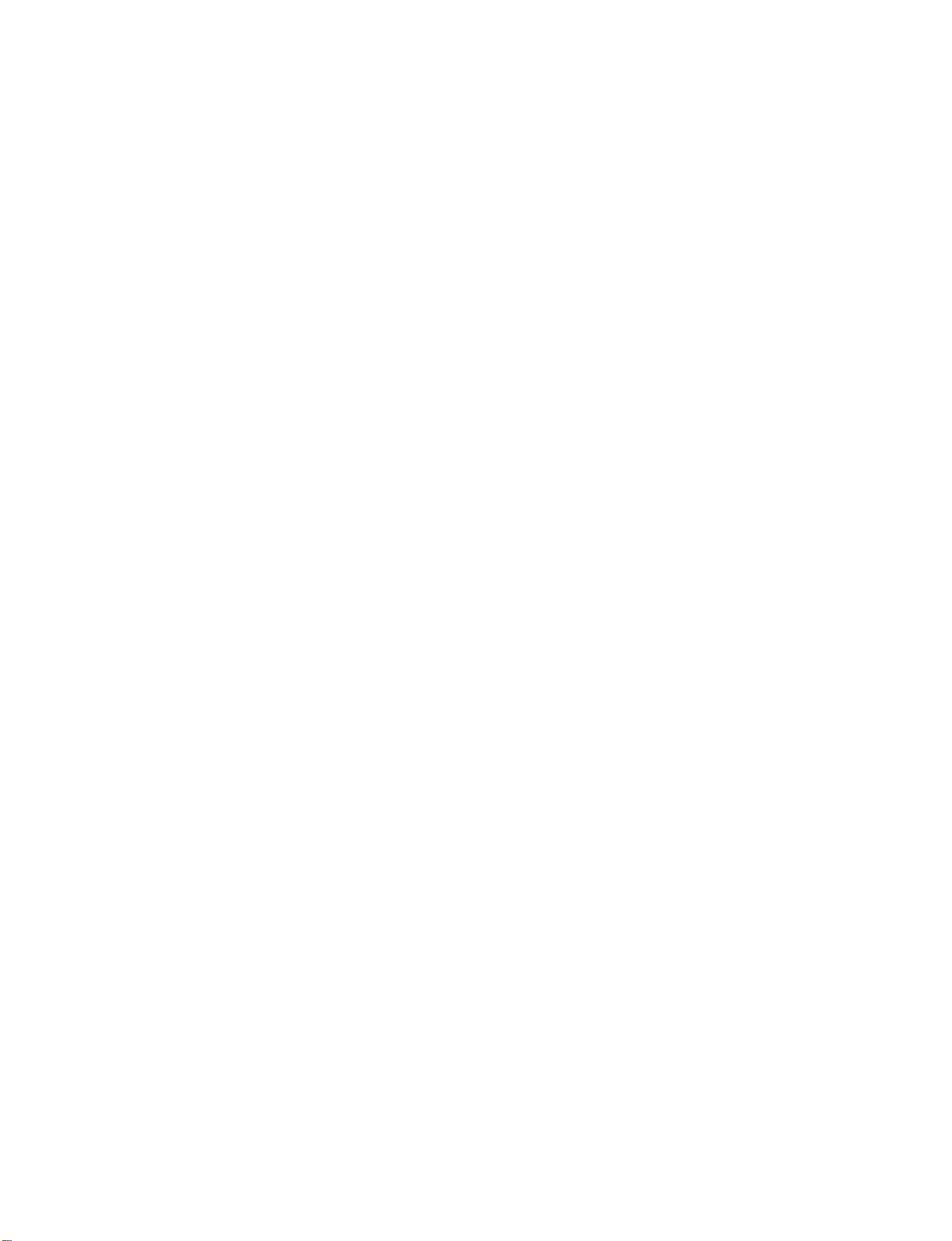
Use
only
or
table
with
the
caution
combination
Unplug
or
when
with
the
specified
apparatus.
when
moving
to
avoid
this
apparatus
unused
for
cart,
by
When
long
the
the
injury
stand,
tripod,
manufacturer,
a
cart
is
cart/apparatus
from
tip-over.
during
lightning
periods
of
bracket,
used,
time.
or
use
storms
sold
your
appliance,
damage
nue
use
replaced
authorized
from
physical
twisted,
being
or
door,
to
plugs,
cord
exits
and
or
deterioration,
of
the
appliance,
with
an
exact
servicer.
or
mechanical
kinked,
walked
wall
the
outlets,
upon.
appliance.
if
its
appearance
unplug
and
replacement
Protect
the
pinched,
Pay
particular
and
the
have
power
abuse,
closed
point
disconti-
it,
the
part
such
indicates
cord
by
cord
as
in
a
attention
where
an
the
SAFETY INSTRUCTION
Refer
all
servicing
nel.
Servicing
has
been
damaged
cord
supply
been
spilledorobjects
apparatus,
or
moisture,
been
CAUTION
Most
upon
let
circuit
and
cuits.
owner's
Do
not
outlets,
sion
or
cracked
of
these
shockorfire.
the
dropped.
concerning
appliances
a
dedicated
which
hasnoadditional
Check
manual
overload
loose
cords,
frayed
wire
conditions
to
qualified
is
required
in
any
or
plugisdamaged,
have
apparatus
does
not
operate
the
recommend
circuit;
powers
outletsorbranch
the
specification
to
be
certain.
wall
outlets.
or
damaged
power
insulation
could
Periodically
service
when
the
apparatus
such
way,
liquid
fallen
into
has
exposed
normally,
Power
Cord
theybeplaced
that
only
cords,
examine
a
is,
single
that
appliance
of
page
Overloaded
wall
outlets,
or
damaged
are
dangerous.
resultinelectric
the
person-
as
to
this
cord
power-
has
the
rain
or
:
out-
cir-
wall
exten-
Any
has
of
Outdoor
WARNING
Electric
To
Wet
Rain
Location
Use
-
Shock,
Or
Moisture
Marking
To
Reduce
Do
Marking
Not
:
The
Risk
Expose
:
Apparatus
This
exposedtodrippingorsplashing
filled
objects
be
placed
with
liquids,
on
or
over
such
apparatus.
as
Of
Fire
Appliance
shall
and
no
vases,
Or
not
shall
be
3
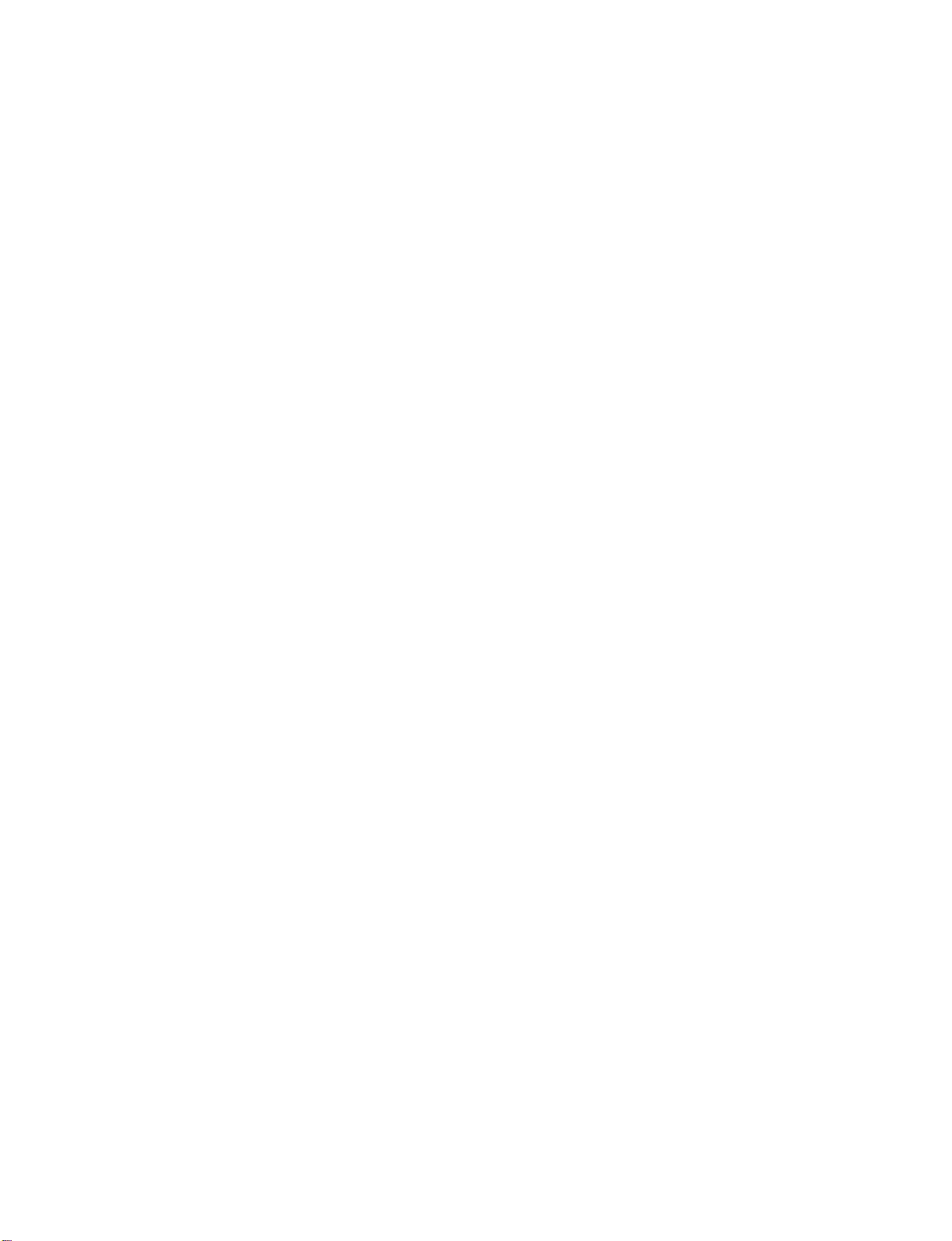
CONTENTS
WARNING/CAUTION...........................1
SAFETYINSTRUCTIONS......................2-3
INTRODUCTION
Benefits...................................6
TV
Guide
On
Screen
CONTENTS
CableCompatibility.........................7
Accessories..............................8
Controls
Connection
(Model
Options
(ModelName:50PC1DR/50PC1DRA).
Controls
Connection
(Model
Options
(ModelName:42LB1DR/42LB1DRA).
RemoteControlKeyFunctions
Notices
Name:
50PC1DR/50PC1DRA)
Name:
42LB1DR/42LB1DRA)
for
U.S.A/
. . . . . . . . .
. . . . . . . . . .
. . . . . . . . . .
Digital
INSTALLATION
AttachingtheTVtoaWall..............................16
WireArrangement......................................17-18
DesktopPedestalInstallation...........................19
. . .
. .
.14-15
.11
.13
BASIC
OPERATION
TurningtheTVon........................36
On-screen
Menus
Language
Selection
InitialChannelSearch(EZScan).
ChannelSelection........................39
. . . . . . .
. . . . . . . . . .
37
.38
VolumeAdjustment.......................39
TV
TV
Guide
TV
Guide
-
Overview
-
Screen
-
Panel
-
Main
GUIDE
Menu
Services
10
12
Listings
Schedule
-
Record
Record
SPECIAL
ON
SCREEN
On
On
TM
Screen
ScreenTMFeature..........44-64
Setup............40-43
Components
|
And
|
Search
|
Remind
Remind
FUNCTIONS
Setup
|
Recordings
Features
TM
SYSTEM
CONNECTIONS
AntennaorCableConnection
CableCARD
TM
Setup......................21
&
SETUP
. . . . . . . . . .
.20-21
HDSTBSetup.......................22-24
VCRSetup..........................25-26
ExternalA/VSourceSetup.................27
AVOutSetup...........................28
DigitalAudioOutput.....................29
DVDSetup...........................30-31
PCSetup............................32-35
DVR
(Digital
Timeshift............................65-67
Video
Recorder)
Recording...........................68-70
ManualRecording........................71
RecordedTV.........................72-77
Input
Picture
Signal
Source
(Multiple
Screen)
. . . . . . . . . . . .
for
PIP/Twin
Picture
.78
79
PIP/POP/Twin
WatchingPIP/POP/TwinPicture
Selecting
an
TVProgramSelectionforPIP...............79
MovingthePIPsubpicture................79
SwappingPIP/TwinPicture.................80
Main
Adjusting
and
POP(Picture-out-of-Picture:
Sub
Picture
Channel
Sizes
for
Twin
Scan)
Picture
. . . . . . .
80
81
4
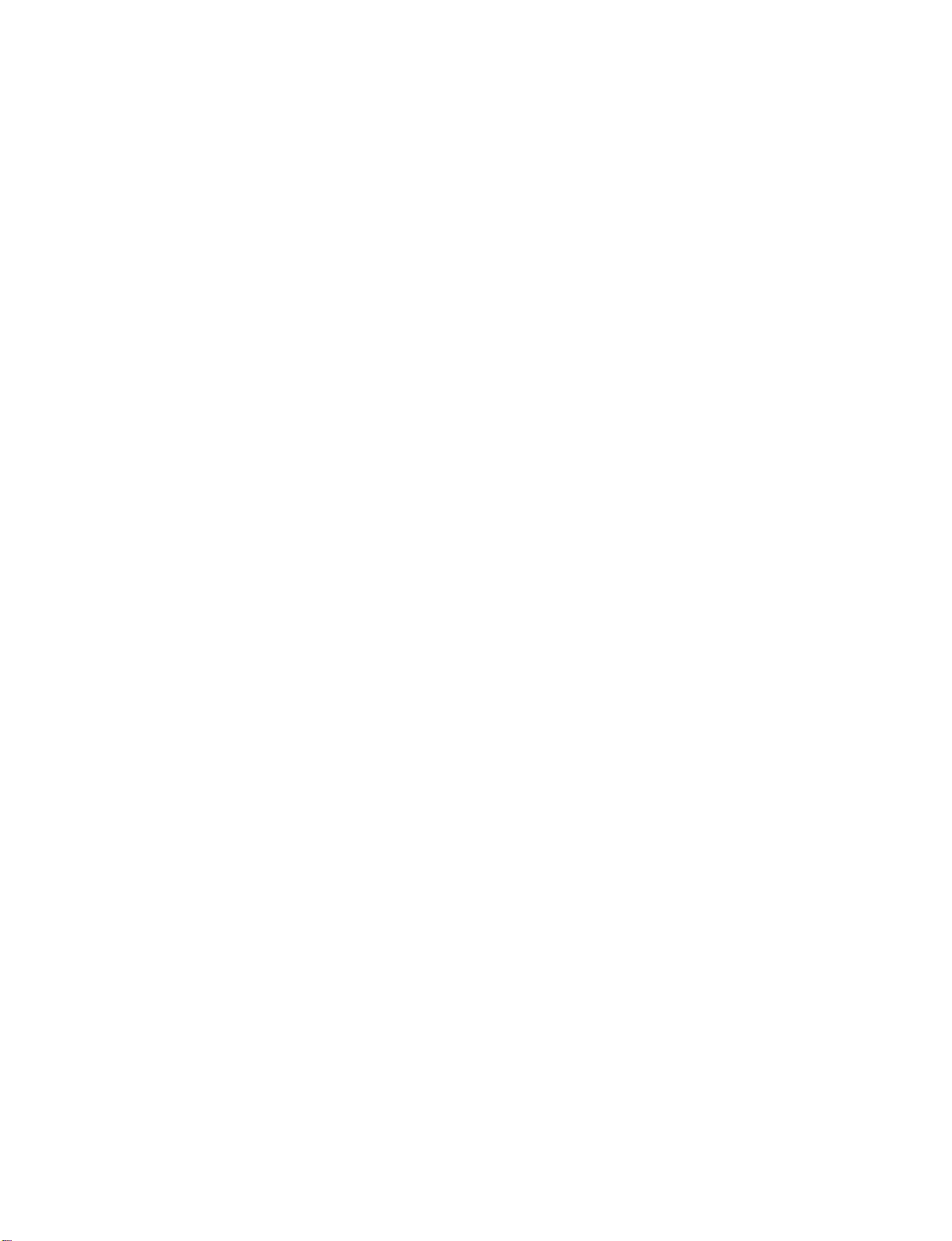
TV
MENU
On
Screen
Menus
Selection
and
Adjustment
. .
82
Setup(Channel)
AutoChannelSearch(EZScan).
Manual
ChannelEdit.............................85
Channel
Search
(Manual
. . . . . . . . . .
. . . . . . .
Scan)
DTVSignalStrength......................86
MainInputSourceSelection...............87
AutoLink...............................88
InputLabel.............................89
Video
AutoPictureControl(EZPicture).
Adaptive
Manual
ColorTemperatureControl.
XD....................................95
Advanced-Cinema3:2Mode.........................96
Advanced-BlackLevel....................................97
VideoReset.............................98
Audio
Adjustment
Picture
Picture
Mode
Control
Adjustment
(APM).
Picture-User
(EZ
. . . . . . . . .
..............91
Option)
. . . . . . . . . . .
AudioLanguage.........................99
Auto
Volume
AutoSoundControl(EZSound).
Manual
Balance................................104
Sound
Leveler
Control
(EZ
Sound-user
(EZ
SoundRite)
. . . . . . . . .
Option)
. . . . . . .
TVSpeakersOn/OffSetup...............105
BBE..................................106
Stereo/SAPBroadcastSetup.
Time
Setting
. . . . . . . . . . . .
AutoClockSetup.......................108
ManualClockSetup......................109
On/OffTimerSetup.....................110
SleepTimer.............................111
AutoOff...............................112
.
Optional
Features
.93-94
. .
102-103
.83
.90
.
.92
100
.101
.107
84
AspectRatioControl.....................113
Caption/Text......................114-115
CaptionOption........................116
Method
ISM
Low
Power
HDDFormat............................119
BriedInfo...............................120
Lock
Adjustment
(50PC1DR/50PC1DRA
(50PC1DR/50PC1DRA
only)
only)
. . .
. .
117
118
Settingupyourpassword.................121
LockSystem............................122
SetPassword...........................122
BlockChannel..........................123
MovieRating(MPAA)(forUSAonly).
. . . .. . . . . . . .
.124
TVRatingChildren(forUSAonly)..................125
TVRatingGeneral(forUSAonly)...................125
TVRatingEnglish(forCanadaonly).
TVRatingFrench(forCanadaonly).
. . . .. . . . . . . . .
. . . .. . . . . . . . .
.126
.126
InputBlock............................127
TM
CableCARD
Function
Cablemenuoptions......................128
Scrambledchannel......................129
CableChannelList.......................130
EmergencyMessageAlert................130
APPENDIX
External
IRCodes..........................138-139
Control
ProgrammingtheRemoteControl
RemoteControlCodes..............141-143
Troubleshooting
Maintenance...........................147
Device
Checklist
. . . . . . . . .
Setup
. . . . . . . . . . . .
.131-137
. . . . . . . .
144-146
.140
ProductSpecifications...................147
CONTENTS
5
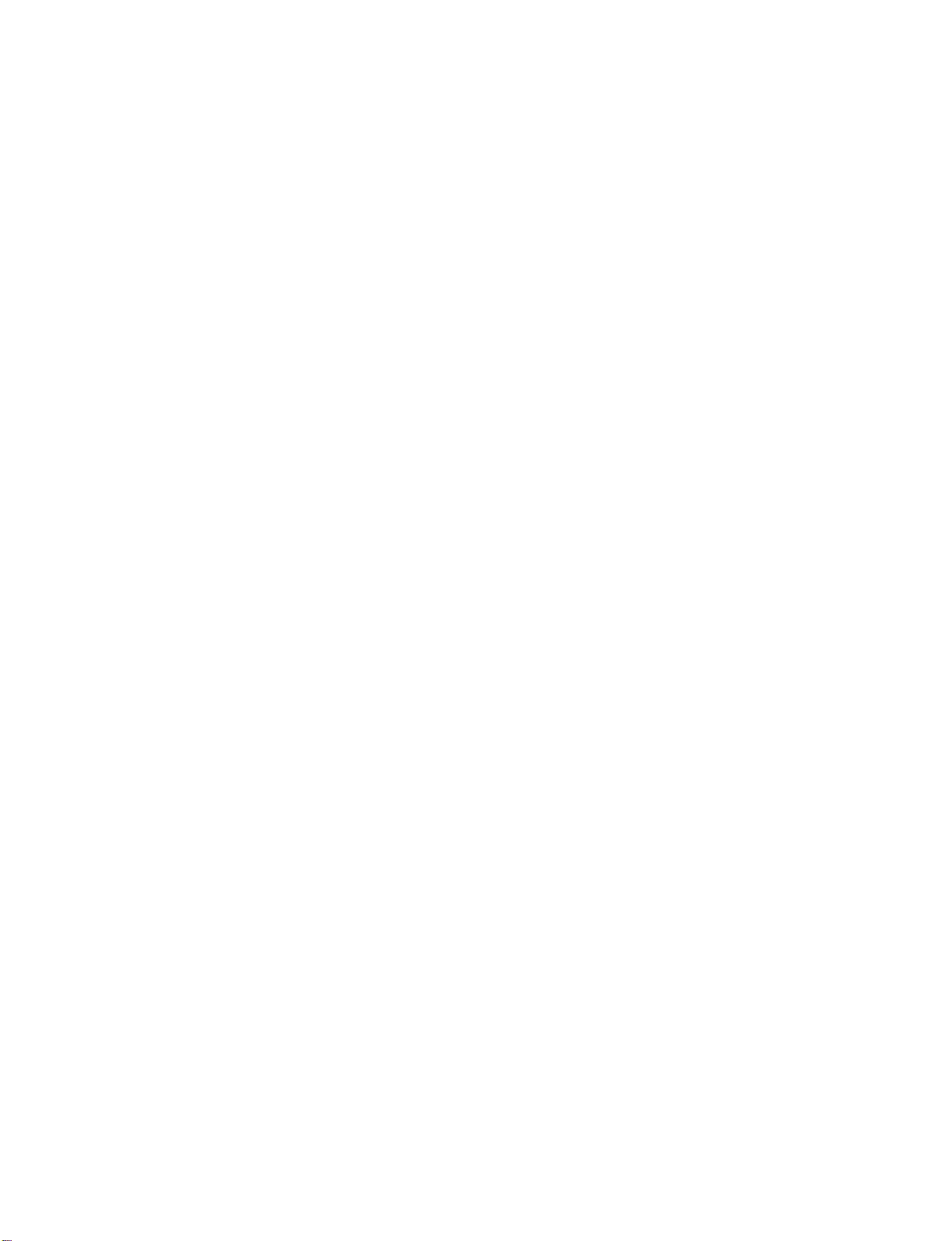
INTRODUCTION
BENEFITS
What
is
a
Plasma
Using
plasma
displays
sizes
thought
a
How
Plasma
are
the
is
INTRODUCTION
produce
phosphors
Tube
computer
Plasma
each
electronics
ors.
easily
inches
160°
Your
broad
that
whereinthe
Wide
The
your
with
that
are
of
as
series
of
fluorescent
doesitwork?
TV
is
comprised
colors
red,
used
to
react
colored
are
devices
(CRT)
monitors.
TV
offers
sub-pixelisindividually
to
This
means
viewable
thick.
-
Wide
flat
panel
viewing
the
display
room.
Screen
wide
screen
own
home.
TV
?
is
the
best
way
excellent
easily
a
image
viewable.
descendant
lamps.
an
produce
angle
angle
of
array
of
green,
with
light
the
a
that
in
cells,
three
sub-pixels,
and
blue.
phosphors
(red,
same
types
suchastelevisions
rich,
dynamic
over
you
get
a
display
range
plasma
screen
of
over
is
clear
and
offersatheater-like
to
achieve
quality
The
Plasma
of
the
neon
known
corresponding
Gas
in
in
each
or
green,
usedinCathode
display
controlled
16
million
perfect
thatisfewer
of
vision
offers
an
160
degrees.
visible
to
flat
panel
and
as
a
large
TV
can
and
lamp
pixels,
plasma
screen
which
sub-pixel
These
blue).
and
common
because
advanced
by
different
than
that
five
images
exceptionally
This
means
viewers
any-
experience
be
or
to
state
to
Ray
col-
are
in
cells.Afew
Plasma
minute
acceptable.
manufacturers'
does
a
few
Plasma
duction
the
ing
Cooling
In
the
to
keep
Plasma
Monitor
tain
level
operating
The
fan
the
Plasma
from
this
product.Wehope
level
is
not
exchanged
FOR
If
the
small
there
Some
screen,
However,
Multimedia
Connect
your
conferencing,
Picture-in-Picture
and
video
images
plasma
games,
display
and
feature
Internet
allows
simultaneously.
to
a
you
PC
and
use
browsing.
to
view
The
your
it
for
PC
tor's
Avoid
ger(s)
may
the
screen.
cell
defects
TV
manufacturing
colored
This
dots
also
products.
not
mean
that
cell
defects
TV
to
are
be
exchanged
technology
manufacture
Fan
Noise
same
the
TV
and
noise
these
of
noise
sufficient
LCD
TV
"flicker"
is
nothing
minute
thatafanisused
way
CPU
(Central
is
equipped
improve
of
noise
and
cooling
doesn't
TV's
efficiencyorreliability.
fansisnormal
from
cause
or
returned.
TV
feels
coldtothe
when
wrong
dot
appearingastiny
have
they
performance.
some
the
it
for
touching
against
produce
will
process.
visibleonthe
occurs
The
this
Plasma
not
sufficient
minimizes
and
operation
Processing
with
its
reliability.
could
occur
the
have
during
you
the
cooling
for
the
it
is
turned
with
defects
may
red,
no
adverse
LCD
screen or
long
periods
temporary
normally
in
other
tiny
TV
or
returned.
these
cooling
while
Plasma
any
negative
understand
fans
Plasma
touch,
on.
TV.
be
green,
effectonthe
distortion
occur
in
Several
screen
dots
inaPC
Plasma
appearing
is
defective.
cause
cell
of
this
tiny,
should
for
Our
defects
product.
computer
Unit)
fanstocool
Therefore,
the
fans
TV.
effect
The
the
operation
that
is
acceptable
TV
to
there
may
This
is
normal,
visibleonthe
or
blue
holding
of
time.
your
Doing
effects
the
TV
the
pro-
cool,
a
are
noise
a
certain
be
be
spots.
moni-
be
Thus
dur-
the
the
cer-
on
of
and
a
fin-
so
on
Versatile
The
light
your
plasma
conventional
The
Plasma
minute
Plasma
The
Plasma
weight
display
TVs
colored
TV
screen
TV
and
thin
size
in
a
variety
do
not
fit.
TV
Manufacturing
dots
may
is
composed
makes
be
of
of
locations
Process:
present
0.9
to
it
to
easy
2.2
install
where
a
on
the
million
few
ODpo
a.
The
fluorescent
tains
b.
Do
not
household
c.
Disposal
accordance
authority.
a
small
dispose
of
amount
waste.
this
to
lamp
of
of
this
product
the
regulations
usedinthis
mercury.
product
must
be
of
product
with
carried
your
con-
general
out
local
in
6
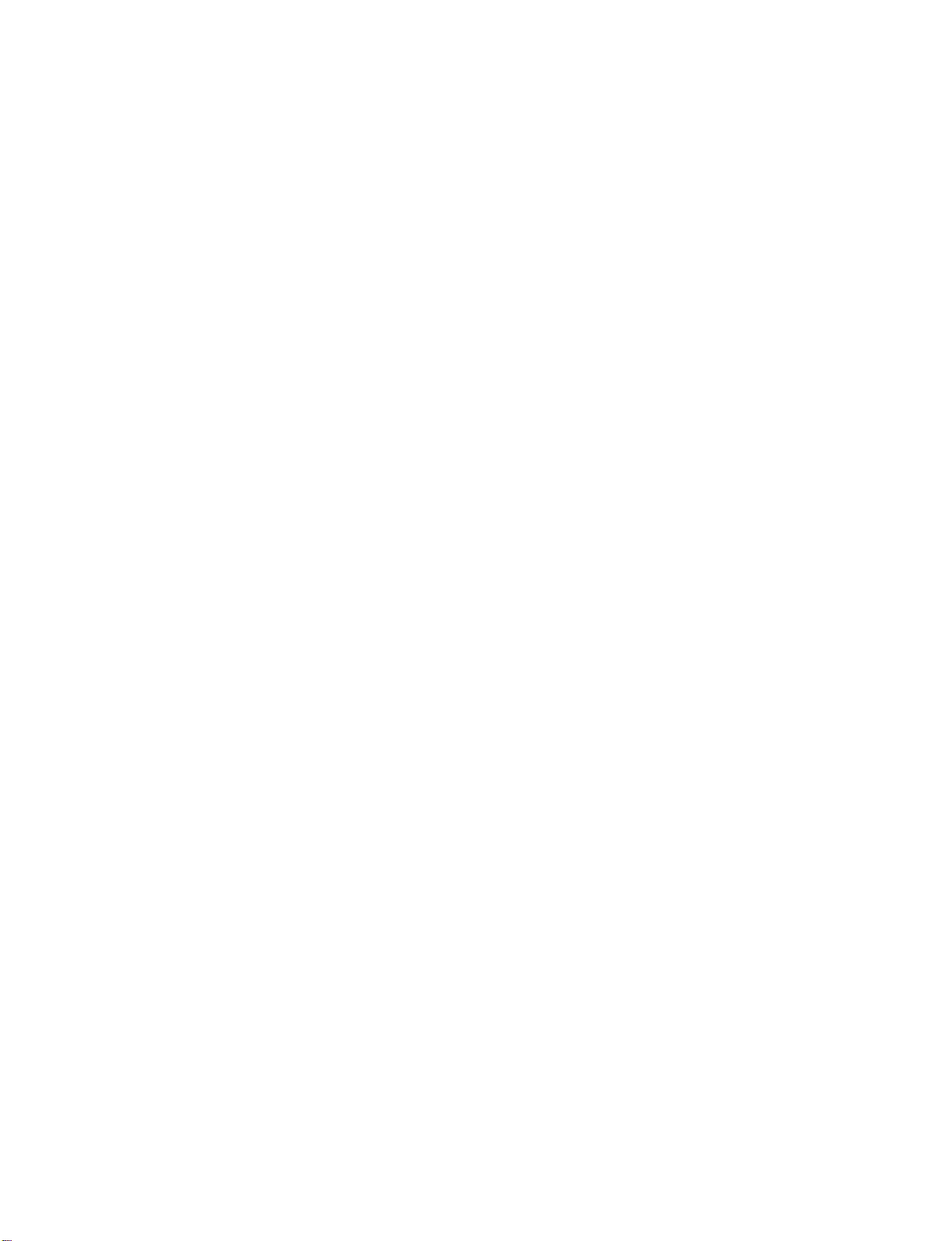
Official
and-play
of
CableCARDs,
directly
tal
box.
R
TruSurround
license
Manufactured
A
empowers
watch
grams
tape.
choose
electronic
term
for
digital
Deployment)
intoanHDTV
cable
without
R
is
a
trademark
XT
from
SRS
Video Recorder
Digital
you
it.
It
allows
-
functioning
With
a
DVR,
the
shows
program
an
HDTV
that
conformstothe
cableTVstandard
access
cards,
that
allow
users
set
to
having
of
using
also
called
to
plug
and
SRS
use
enjoy
a
separate
Labs,
HDTV
Inc.
technologyisincorporated
Inc.
Labs,
under
license
from
BBE
is
a
also
to
device
watch,
you
and
access
but
withnovideo-
pause
record
to
control
you
like
you
you
to
can
want
(DVR)
what
store
a
VCR,
guide.
POD
the
cable
and
set-top
under
Sound,
that
when
TV
liveTVand
through
plug-
(Point
digi-
Inc.
you
pro-
an
Manufactured
"Dolby
Dolby
High-definition
television
of
roughly
screens,
television,
resolutions.
HDMI
Multimedia
trademarks
LG's
own
ofafull
ferent
"and
the
Laboratories.
broadcast
a
million
and
AC3
HDTV
TM
the
HDMI
,
Interface
of
special
digital
main
picture
under
television.
HDMI
image
license
double-D
and
or
more
digital
formats
logo
are
Licensing."
digital
processor,
quality
from
Dolby
are
symbol
High-resolution
playback
system
16:9
pixels,
audio.Asubset
include
1080i
and
High-Definition
trademarks
image
or
generator,
APM
factors.
Laboratories.
trademarks
digital
composed
aspect-ratio
of
digital
and
720p
registered
consisting
mode
&
of
INTRODUCTION
six
dif-
TV
GUIDE
DIGITAL
ON
Trademark
In
the United
International,
Transcontinental
License
The
Notice
TV
Guide
International,
Patent
The
States
4,751,578;
Use
"CableCARD
TV
patents
of
the
Notice
Guide
4,706,121.
CableCARD
CABLE
SCREEN
TM
Notice
TV
and/or
andisused
Screen
and/or
Screen
a
trademark
GUIDE
one
TM
system
one
TM
system
6,418,556, 6,331,877;
TM
TradeMark.
States,
Inc.
Inc.,
On
Inc.
On
6,498,895,
TM
is
COMPATIBILITY
NOTICES
and
other
of
its
affiliates.
under
is
manufactured
of
its
affiliates.
is
protected
of
Cable
related
In
license
Television
FOR
marks
are
Canada,
by
by
TV
Gemstar-TV
under
one
or
6,239,794;
Laboratories,
U.S.A.
registered
GUIDE
Guide
license
more
from
of
6,154,203;
Inc."
marks
is
a
registered
International,
Gemstar-TV
the
following
5,940,073;
of
Gemstar-TV
issued
mark
Inc.
Guide
Guide
of
United
4,908,713;
This
digital
television
security
Cable
programming
card
operator
operator),
information
television
provided
enhanced
and
data
contact
is
capable
by
by
enhanced
your
direct
your
program
local
of
receiving
connection
cable
operator
(For
television
cable
operator.
basic
to
is
example,
service
analog,
a
cable
required
electronic
may
require
digital
system
to
program
basic
providing
view
encrypted
the
use
and
guide
of
a
digital
such
programming.
digital
provided
set
top
premium
programming.
the
by
box.
For
more
cable
A
cable
7
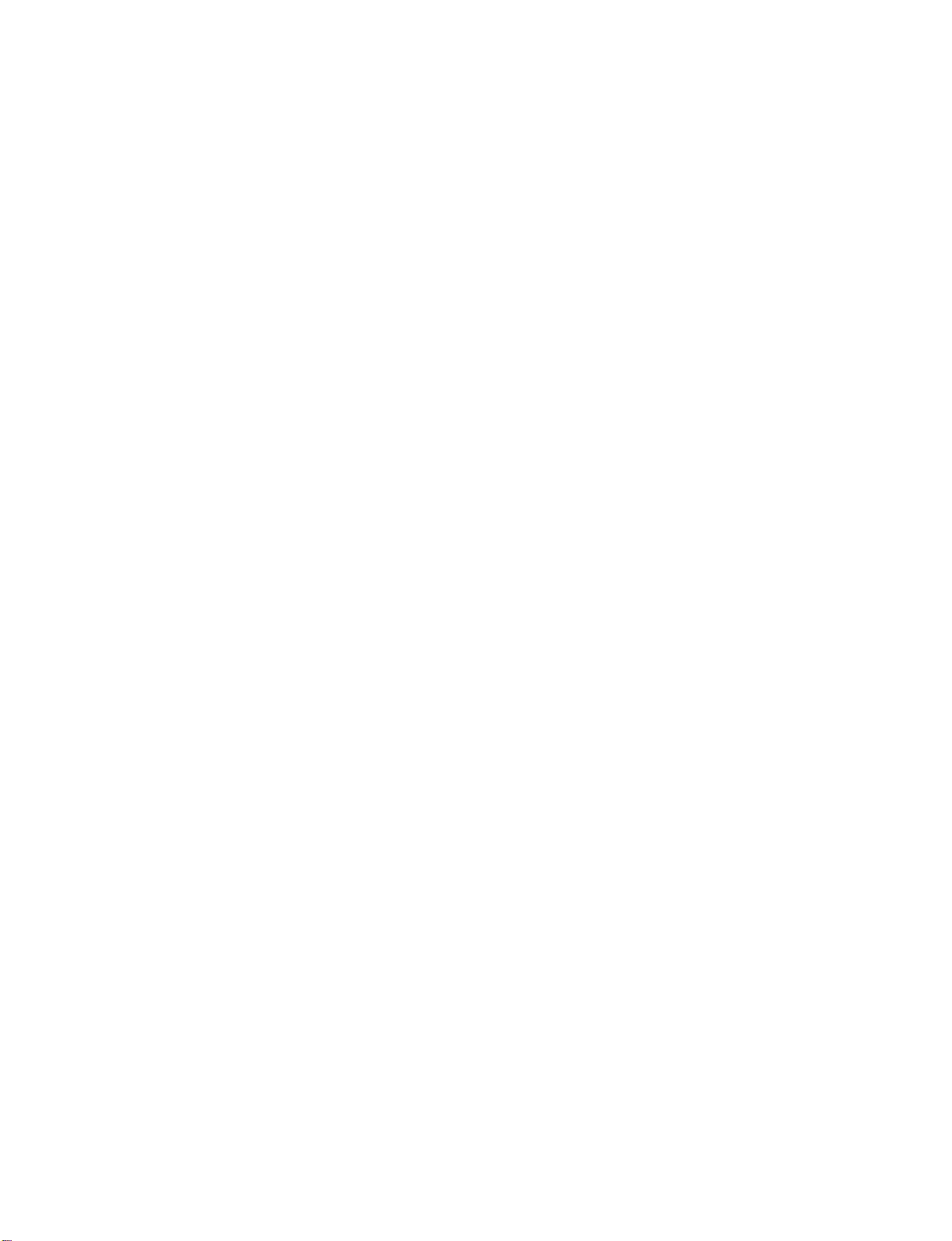
INTRODUCTION
ACCESSORIES
Ensure
contact
INTRODUCTION
Owner's
D-sub
that
the
Owner's
15
the
dealer
Manual
Manual
pin
Cable
following
where
accessories
you
purchased
75
1.5V
Batteries
Ω
Round
are
included
the
1.5V
Cable
with
product.
your
Polish
plasma
TV
INPUT
DA
Remote
Polishing
the
screen
display.
TV/VIDEO
MODE
-
Y
D
AY
+
FLASHBK
Control
Cloth
with
If
an
accessory
the
cloth.
is
missing,
Power
please
Cord
2-TV
o
2-Wall
o
50PC
2
Bracket
brackets
Bolts
D
50PC
D
2-eye-bolts
D
2
D
2-TV
Brackets,
2-Wall
Brackets
Cable
Management
Arrange
the
Twister
wires
with
Holder
the
twister
holder.
8
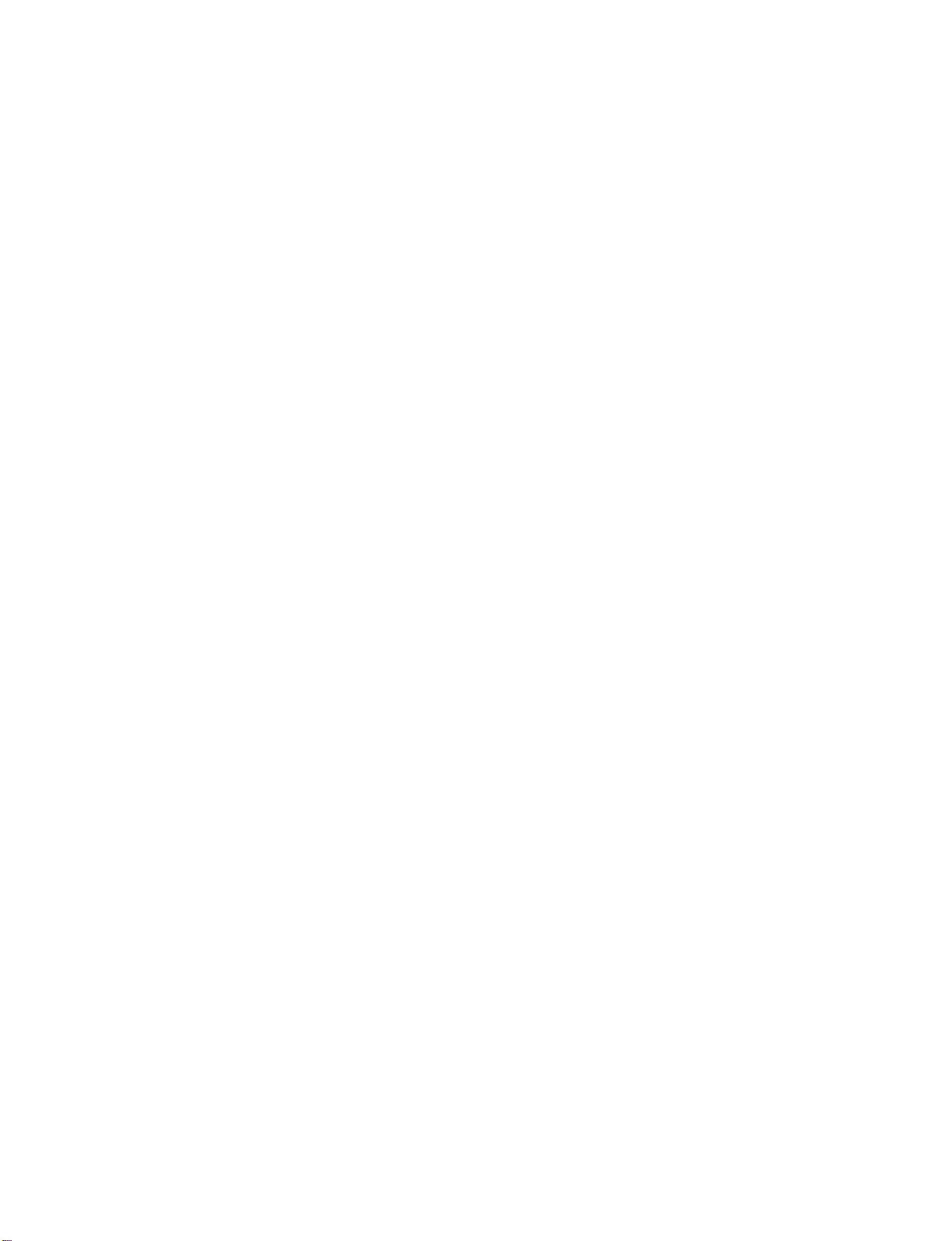
HOME
This
menu
In
HOME
Schedule
is
Menu,
of
MENU
a
contents
you
the
TV
can
Guide,
guide.
enter
Manual
the
recorded
Record
list
of
of
DVR
DVR,
or
TV
Guide,
TV
Menu.
INTRODUCTION
DVR
p
TV
Guide
0
p
TV
Menu
p
9
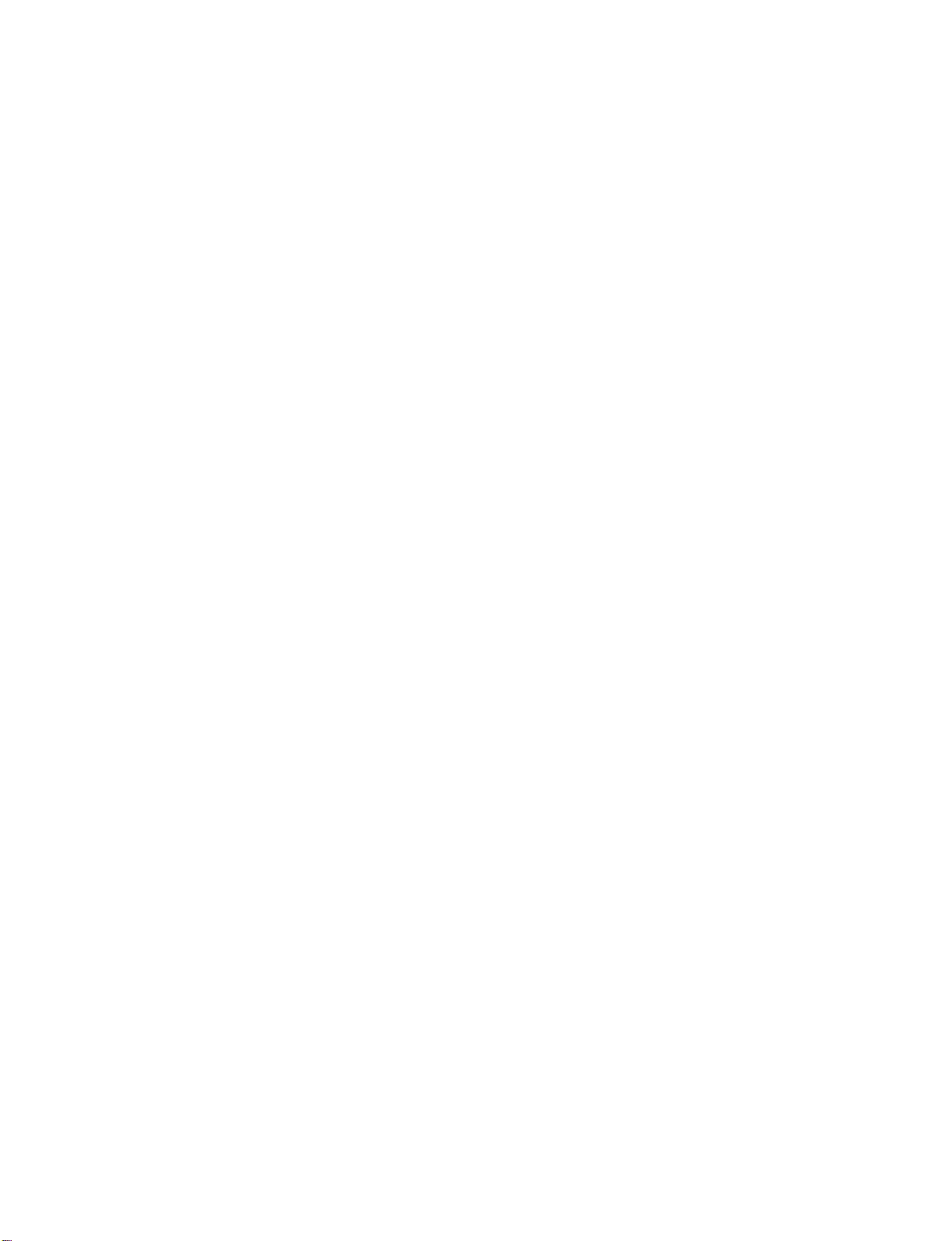
INTRODUCTION
CONTROLS
This
is
a
representation
Here
shown
may
be
of
the
somewhat
front
different
panel
from
of
models
your
50PC1DR,
TV.
50PC1DRA
series
TVs.
Front
Panel
Controls
INTRODUCTION
10
Power
Standby
Illuminates
mode.
When
the
the
on,
white
nates
picture
indicator
and
white
is
Remote
Control
Indicator
red
in
TV
is
turned
then
illumi-
before
displayed.
Sensor
standby
blinks
the
POWER
Button
TV
GUIDE
Button
INPUT
Button
MENU
Button
VOLUME
(F,G)Buttons
CHANNEL
(E,D)Buttons
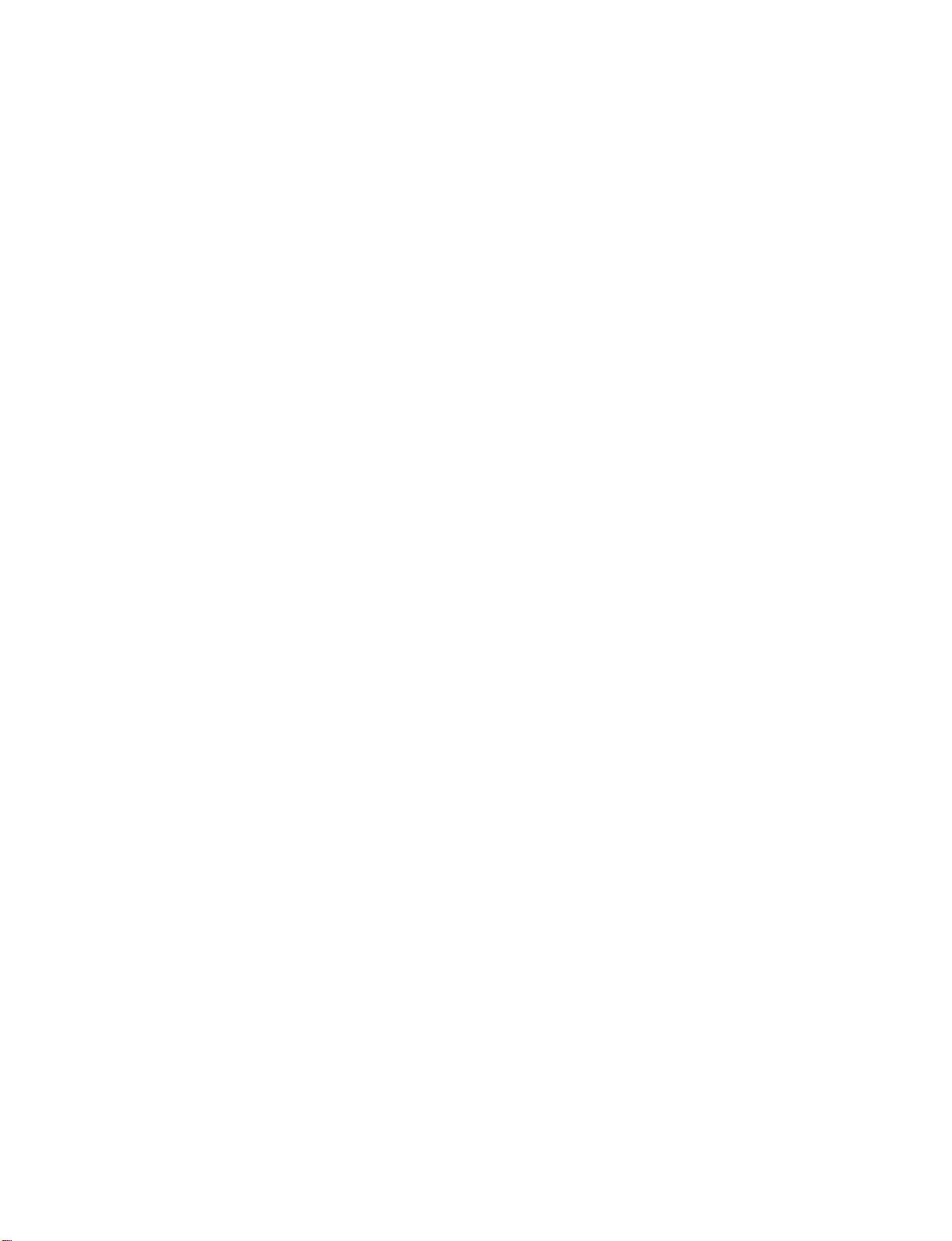
CONNECTION
OPTIONS
Thisisthe
Back
Connection
back
Cable
CableCARD
Used
for
CableCARD
Cable
Provider.
panel
CARD
Service
TM
TM
of
Panel
models
50PC1DR,
50PC1DRA
series
TVs.
AVN2
L
R
MONO
S-VIDEO
Provides
than
the
AUDIO
Connections
to stereo
tening
external
VIDEO
Connects
video
device.
Input
better
video
Input
device.
Input
the
picture
input.
are
available
sound
video
quality
from
signal
for
from
an
lis-
a
INTRODUCTION
AV
OUT
Connect
AV
Connect
devicetothese
S-VIDEO
Connect
COMPONENT
Connect
these
HDMI
Connect
Or
with
DIGITAL
Connect
a
second
(Audio/Video)
audio/video
S-Video
a
component
jacks.
IN
a
HDMI
DVI(VIDEO)signal
a
DVItoHDMI
AUDIO
digital
equipment.
Note:
In
standby
TVormonitor.
IN
1
output
jacks.
out
from
IN
video/audio
signal
to
cable.
OUT
audio
from
these
mode,
to
the
from
an
S-VIDEO
1(DVI)
1(DVI)
various
ports
an
device
or
port
types
do
external
device.
2.
of
not
to
work.
RS-232C
Connect
ANTENNA
Connect
CABLE
Connect
over-the
IN
cable
RGB/AUDIO
Connect
appropriate
Remote
Connect
Power
For
Caution
Never
Control
Cord
operation
:
attempttooperate
IN
to
the
your
the
IN
input
(CONTROL
RS-232C
air
signals
IN
monitor
port.
Port
wired
Socket
with
AC
&
port
signals
to
this
output
remote
power.
the
SERVICE)
on
a
to
this
jack.
from
a
control.
TV
on
PC.
jack.
PC
DC
PORT
to
the
power.
11
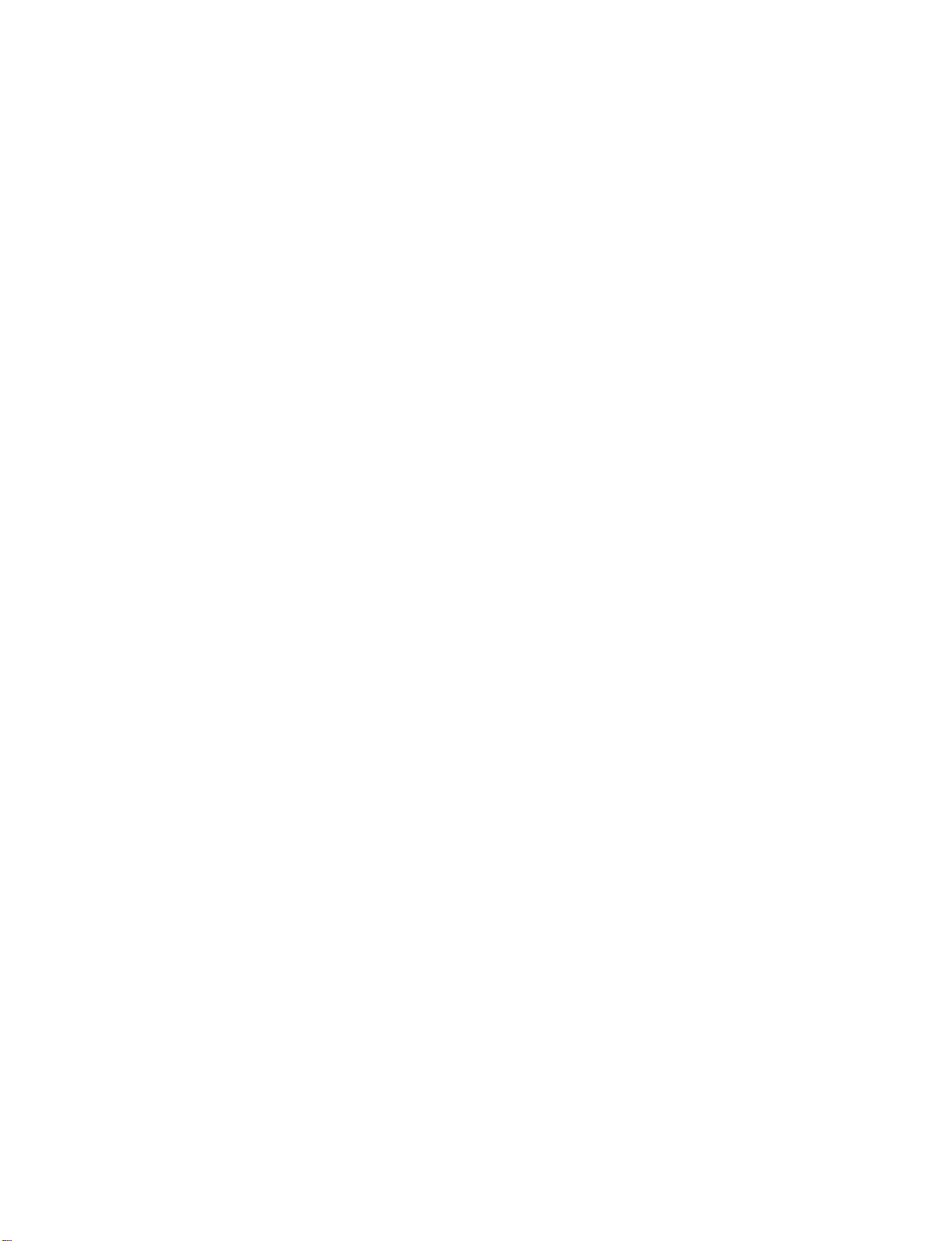
INTRODUCTION
CONTROLS
This
is
a
representation
Here
shown
may
be
of
somewhat
the
front
different
panel
from
of
models
your
42LB1DR,
TV.
42LB1DRA
series
TVs.
Front
Panel
Controls
INTRODUCTION
12
INDEX
Remote
Digital
HDTV
HDMI1/DVI
Control
Cable
mode
POWER
Button
Sensor
Ready
or
HDMI2
mode
TV
GUIDE
Button
INPUT
Button
MENU
Button
VOLUME
(
Power
Illuminates
When
the
blinks
white
before
Recording
Setting
the
Operating
F,G
)Buttons
Standby
red
TV
is
and
the
picture
reserve
the TimeShift
Indicator
in
standby
turned
then
is
record
CHANNEL
E,D
(
)Buttons
mode.
the
on,
illuminates
displayed.
indicator
white
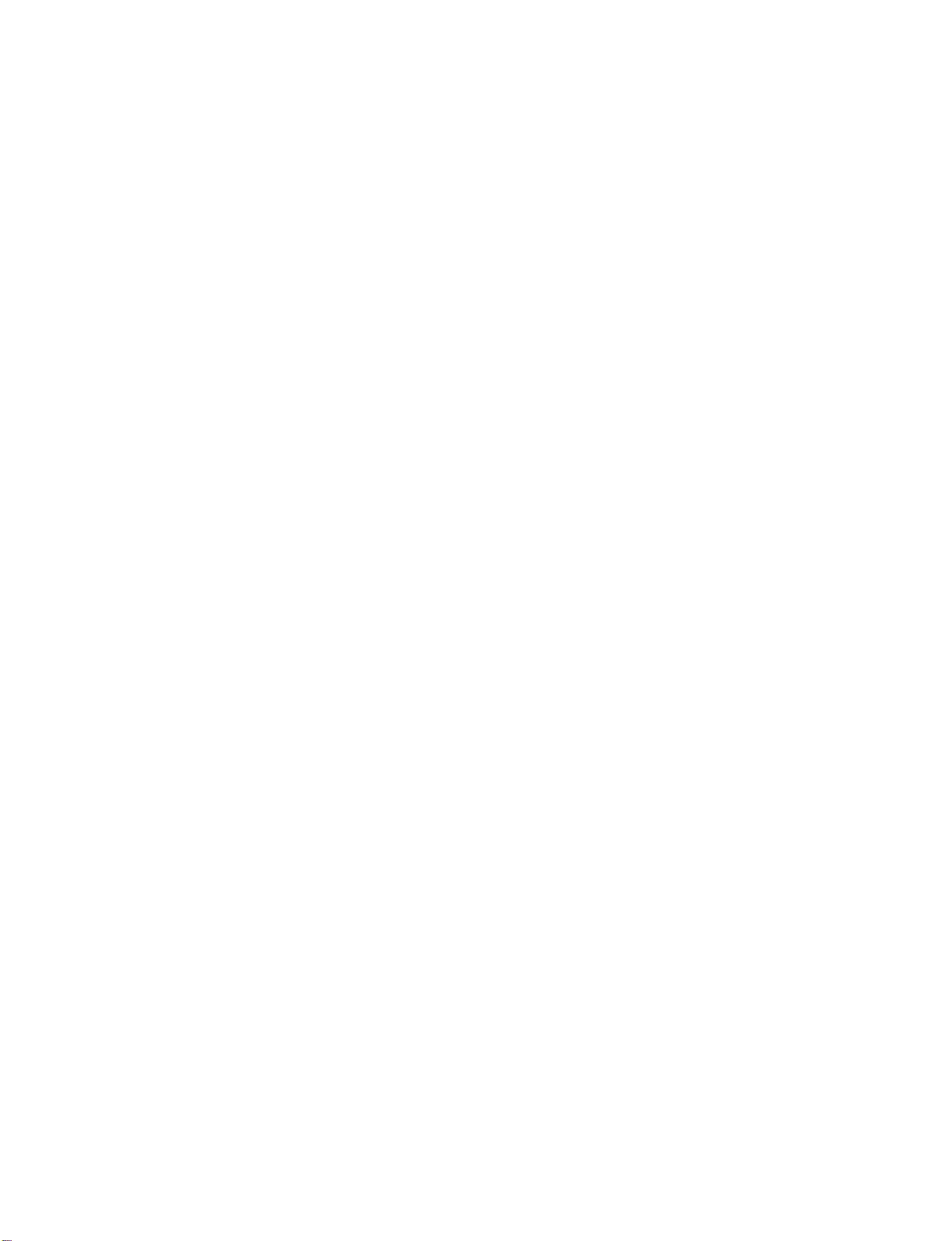
CONNECTION
OPTIONS
Thisisthe
Back
Connection
back
Cable
CARD
CableCARD
Used
for
CableCARD
Cable
Provider
panel
Service
TM
TM
of
Panel
models
42LB1DR,
42LB1DRA
series
TVs.
S-VIDEO
Provides
video
input.
AUDIO
Connections
stereo
sound
VIDEO
Connects
device.
Input
better
picture
Input
are
available
fromanexternal
Input
the
video
quality
signal
than
for
listening
device.
fromavideo
the
to
INTRODUCTION
AV
OUT
Connect
AV
Connect
devicetothese
S-VIDEO
Connect
COMPONENT
Connect
these
HDMI
Connect
Or
with
DIGITAL
Connect
a
second
(Audio/Video)
audio/video
S-Video
a
component
jacks.
IN
a
HDMI
DVI(VIDEO)signal
a
DVItoHDMI
AUDIO
digital
equipment.
Note:
In
standby
TVormonitor.
IN
1
output
jacks.
out
from
IN
video/audio
signal
to
cable.
OUT
audio
from
these
mode,
to
the
from
an
S-VIDEO
1(DVI)
1(DVI)
various
ports
an
device
or
port
types
do
external
device.
2.
of
not
to
work.
RS-232C
Connect
ANTENNA
Connect
CABLE
Connect
over-the
IN
cable
RGB/AUDIO
Connect
appropriate
Remote
Connect
Power
For
Caution
Never
Control
Cord
operation
:
attempttooperate
IN
to
the
your
the
IN
input
(CONTROL
RS-232C
air
signals
IN
monitor
port.
Port
wired
Socket
with
AC
&
port
signals
to
this
output
remote
power.
the
SERVICE)
on
a
to
this
jack.
from
a
control.
TV
on
PC.
jack.
PC
DC
PORT
to
the
power.
13
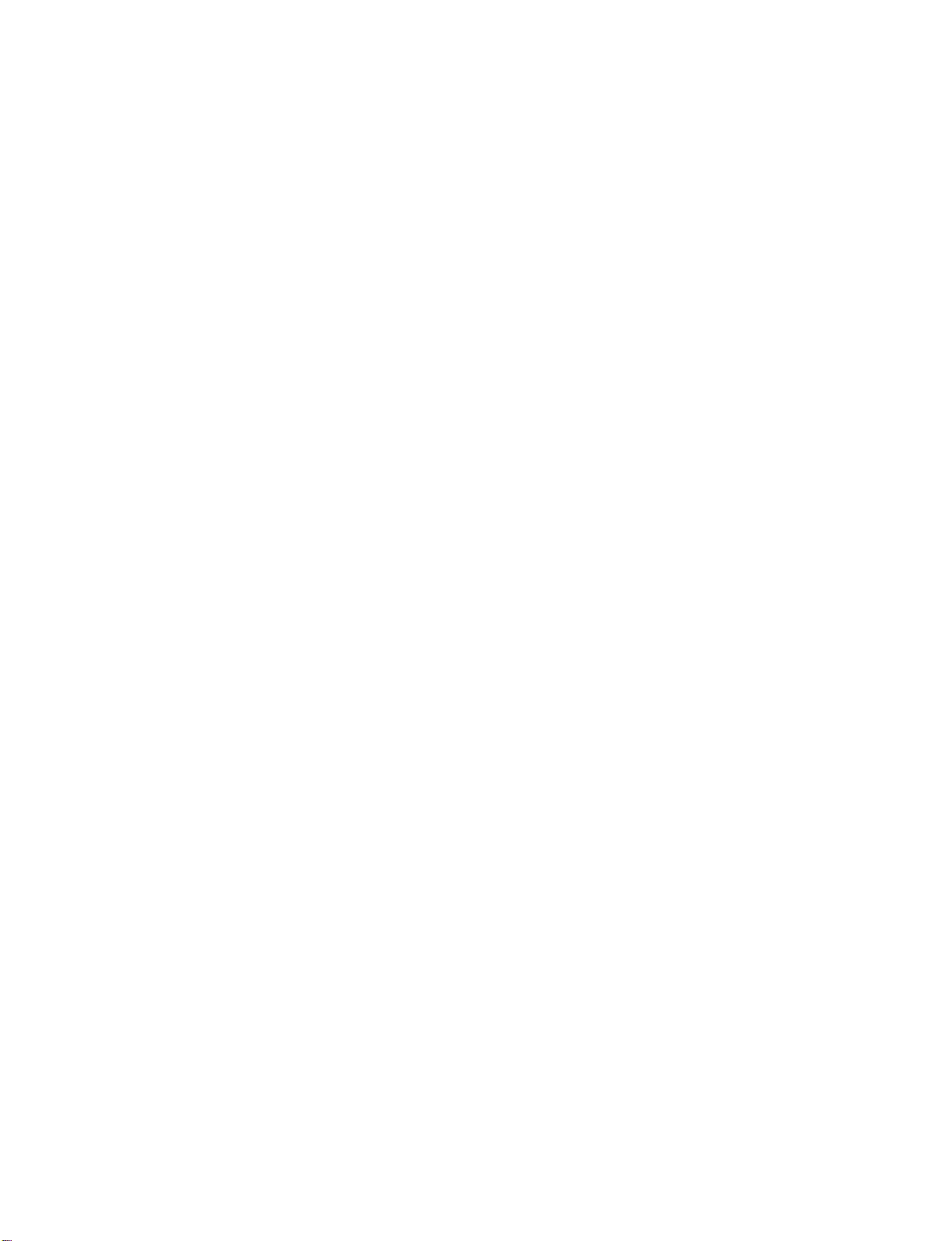
INTRODUCTION
REMOTE
When
using
mode
control
buttons
VCR/DVD
buttons
INTRODUCTION
DAY+/DAY-
TV GUIDE
THUMBSTICK
(Up/Down/Left
Right/ENTER)
the
MODE
MENU
CONTROL
remote
control,
Select
AUDIO,
Use
Controls
For
Control
Move
increments.
Displays
in
the
Displays
Enter
to
Navigate
settings
the
CABLE
for
DVR
further
video
the
Listings
the
TV
Guide
the
the
the
to
KEY
aim
it
remote
your
operating
or
recordortrick
the
details,
cassette
Grid
main
menu.
On
TV
Guide
on-screen
preference.
at
STB.
the
see
forward
Screen
On
mode.
menus
FUNCTIONS
remote
mode.
the
recorders
Entersorexits
mode:
play.
system.
Screen
and
control
D
or
system.
TV,
R
or
backward
adjust
DVD,
p
section.
DVD
a
sensor
VCR,
players.
in
24
Panel
p
the
system
on
Menu
0
the
hour
TV.
i
NUMBER
VOLUME
CHANNEL
UP/DOWN
PAGE
---
REC
/DOWN
PAGE
DOWN
button
FLASHBK
(DASH)
MARK
INFO
MUTE
Clear
EXIT
any
LIST
Display
Enter
Display
UP
Increase/decrease
Switch
Scroll
FAV
Select
UP/
Move
to
Tune
Used
program
menu.
the
to
all
the
the
through
available
from
next
to
on-screen
the
thumbnail
selected
information
sound
the
channels.
one
full
one.
the
last
channel
enter
a
program
channels such
displays
recorded
functions.
at
the
top
the
sound
on
or
off.
programmed
set
of
screen
viewed.
number
as
2-1,
and
level.
return
list.
p
of
the
p
Favorite
information
for
etc.
2-2,
to
TV
p
screen.
channels.
multiple
viewing
p
from
0
14
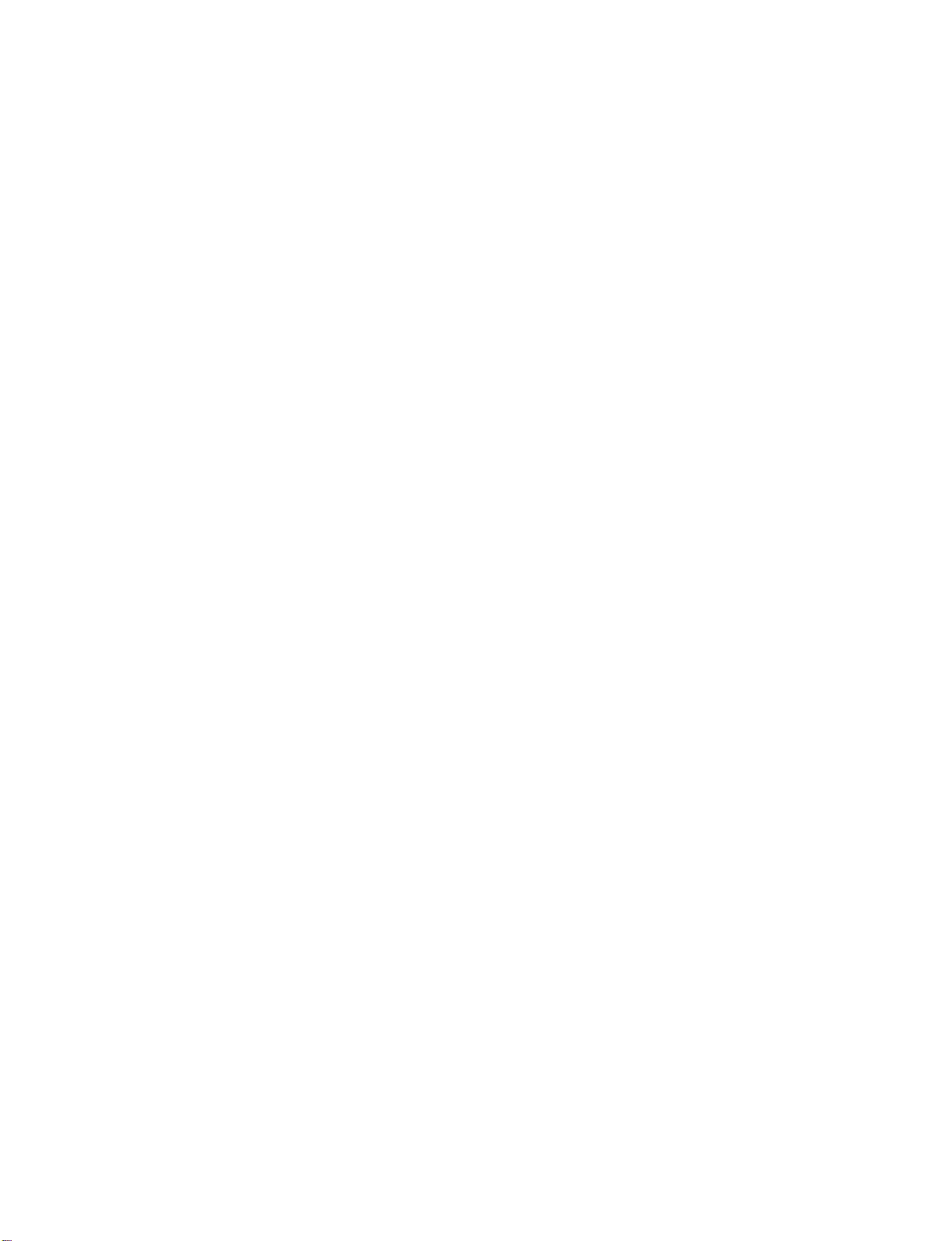
POWER
LIVE
Turns
In
TV
AV
screen
your
1-2,
returns
TV
or
any
Component
to
the
other
programmed
RGB-DTV
1-2,
lastTVchannel.
equipment
(or
RGB-PC),
on
or
HDMI1/DVI,
off,
depending
and
on
HDMI2
the
mode.
input
sources,
INPUT
Inside
TIMER
External
DTV
HDMI1/DVI,
the
Sliding
Select
before
automatically.
input
(or
the
your
modes
RGB-PC),
and
Cover
amount
TV
rotate
HDMI1/DVI
HDMI2
of
turns
p
time
off
in
input
regular
and
HDMI2
sources
PIPCH-/PIPCH+
sequence:
are
linked
PIP
Antenna,
1-2,
(AV
automatically,
PIP
INPUT
SWAP
SAP
EZ
PIC
APM
Cable,
Component
only
Switches
ture
Changes
Select
the
or
off
the
the
sub-picture.
Exchange
Select
analog
DTV
Adjust
on
Compare
and
the
MTS
mode.
mode.
the
the
viewing
the
User1(or2)
AV1-2,
1-2,
if
these
sub
mode.
PIP
connected
p
main/sub
sound:
Change
factory
environment.
Daylight,
on
Component
RGB-DTV
are
picture
p
channel.
input
Mono,
the
preset
the
(or
connected
PIP,
source
images.
Stereo,
audio
picture
Normal,
screen.
1-2,
RGB-PC),
Twin
POP,
p
for
and
language
depend
Night
p
RGB-
).
pic-
the
INTRODUCTION
0
SAP
Time
p
RATIO
Change
Adjust
ADJUST
Installing
Open
back
rect
Install
used
Close
position,size,and
in
Batteries
the
battery
side
and
two
cover.
(
1.5V
polarity
batteries
the
PC
mode.
compartment
install
+with
AA
with
the
aspect
screen
the
batteries
+,-with
batteries.
new
ones.
phase
p
-
.
)
Don't
ratio.
cover
matching
mix
p
EZ
SOUND
Remote
on
the
cor-
old
or
CC
Use
a
degree
Dispose
serve
environment.
Select
the
appropriate
of
type
Select
(*In
program.
closed
DTV/CADTV
control
LIVETV
NPUT
MODE
AY
DA
Y
D
+
remote
control
used
within
batteries
(left/right)
of
caption.
modes
effective
to7meters
up
the
receiving
in
a
of
type
p
range
LIVETV
MODE
AY
D
distance
recycle
p
INPUT
DA
Y
+
sound
unit
bin
)
and
scope.
to
for
30
pre-
15
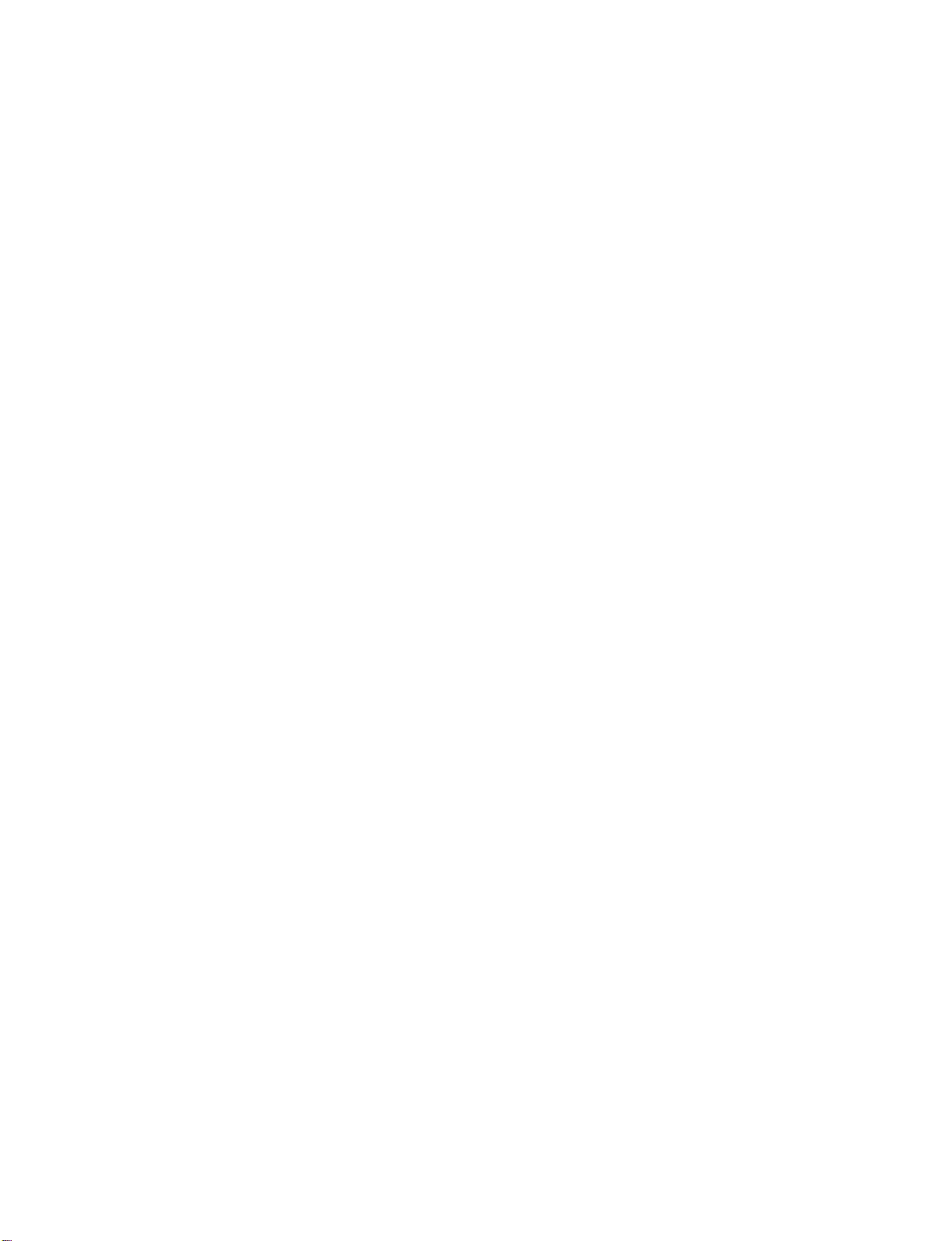
INSTALLATION
ATTACHING
We
recommend
Additionally,
tially
causing
Caution:
50PC1DR/50PC1DRA
Please
that
we
recommend
injury
make
THE
you
or
sure
TV
set
up
that
damaging
that
TO
the
TV
theTVbe
the
product.
children
A
close
don't
WALL
to
attached
climb
a
wall
so
it
cannot
to
a
wall
on
or
hang
fall
over
if
pushed
so
it
cannot
from
the
be
TV.
pulled
backwards.
in
a
forward
42LB1DR/42LB1DRA
INSTALLATION
direction,
poten-
Insert
*Insert
Secure
the
Ensure
the
the
wall.
eye-bolts
eye-bolts
the
wall
Match
the
eye-bolts
(or
and
brackets
the
height
TV
or
brackets
brackets
tighten
with
the
of
the
Use
rately)
between
and
them
bolts
bracket
are
tightened
a
bolts)
securely
provided
(not
thatismounted
sturdy
rope
to
tie
the
the
wall
to
tighten
in
the
upper
as
securely.
provided
(not
product.
and
the
400
mm
the
product
holes.
parts
on
the
It
is
safer
product.
600mm
of
the
walltothe
as
parts
to
to
the
product,
of
the
tie
the
wallasshown
must
purchase
holesinthe
product,
so
rope
VESA
These4threaded
available
bracket
accessory
installation
in
product.
must
it
becomes
Mounting
for
provided
the
picture.
separately
purchase
horizontal
holes
attaching
with
wall-mount
kit.
)
sepa-
the
the
on
are
16
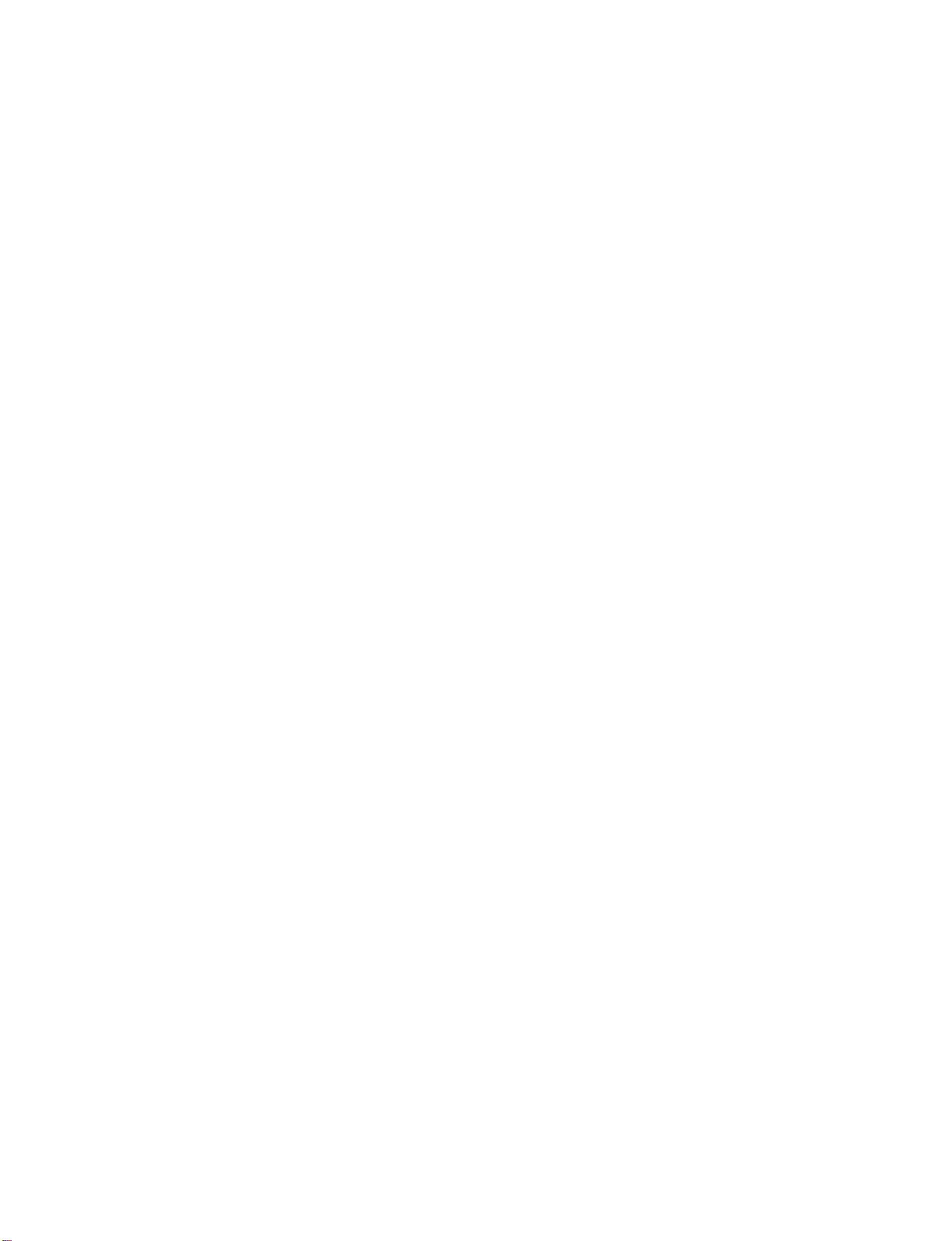
WIRE
ARRANGEMENT
50PC1DR/50PC1DRA
Hold
1
the
CABLE
MANAGEMENT
with
both
hands
and
pull
it
backward
as
shown.
INSTALLATION
Connect
2
To
Install
3
connect
the
the
an
CABLE
cables
additional
MANAGEMENT
as
necessary.
equipment,
as
see
shown.
the
External
equipment
Connections
section.
17
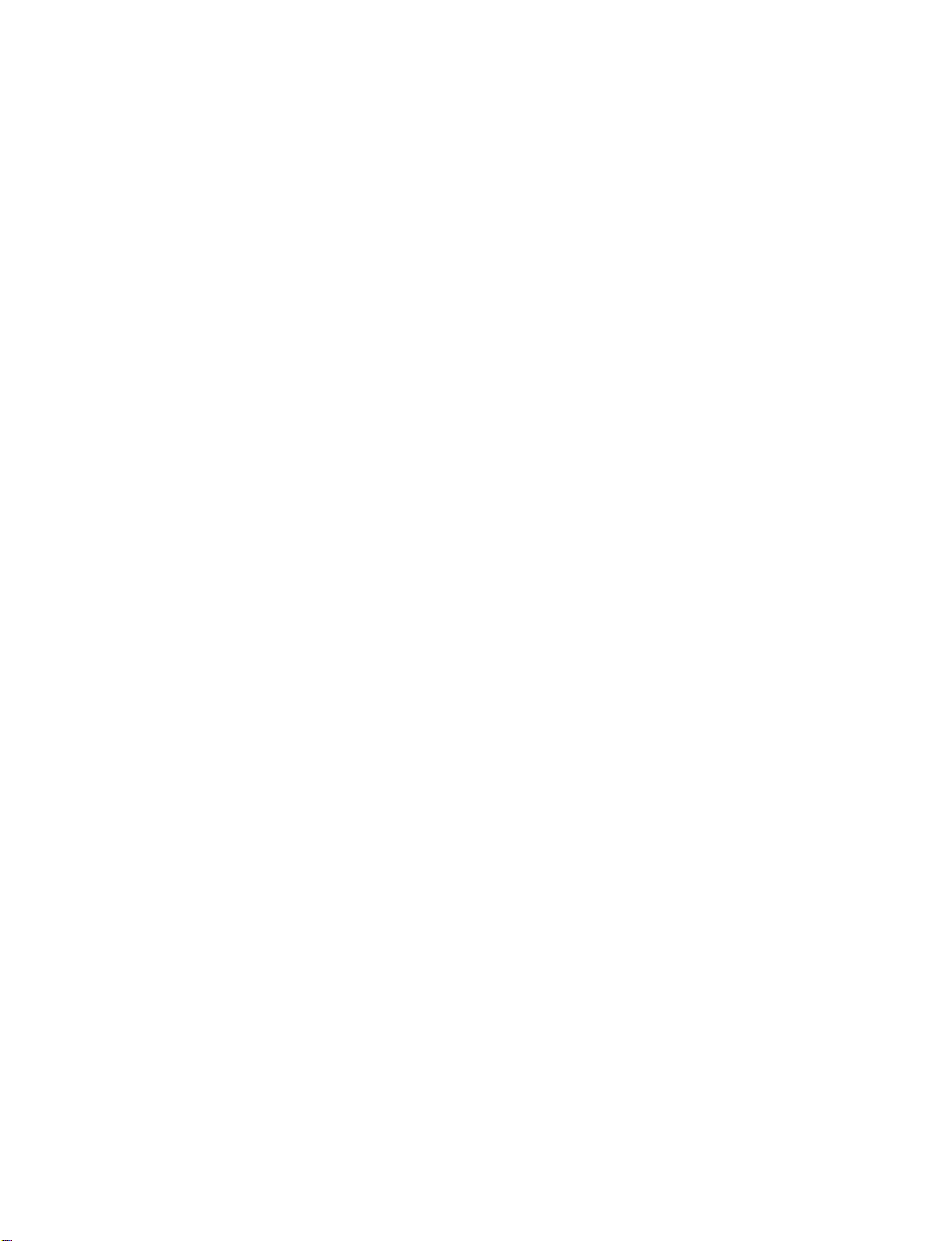
INSTALLATION
WIRE
ARRANGEMENT
42LB1DR/42LB1DRA
1
2
Connect
After
Cable
To
equipment
Install
the
connecting
Holder.
connect
the
cables
the
an
additional
Connections
CABLE
as
necessary.
cables
equipment,
MANAGEMENT
CABLE
neatly,
section.
MANAGEMENT
arrange
see
as
the
the
shown.
External
cablestothe
INSTALLATION
How
to
MANAGEMENT
G
Hold
the
with
both
remove
CABLE
hands
the
MANAGEMENT
and
pull
CABLE
CABLE
it
backward.
HOLDER
Bundle
3
Swivel
the
Stand
cables
(Only
using
the
supplied
twister
TWISTER
42LB1DR/42LB1DRA)
HOLDER
holder.
G
The
TV
30°
to
viewing
NOTE
Do
not
when
-
If
the
injured
can
be
the
left
angle.
hold
the
CABLE
moving
the
product.
productisdropped,
or
the
product
conveniently
or
righttoprovide
swiveled
MANAGEMENT
you
be
may
on
the
optimum
may
broken.
its
stand
be
18
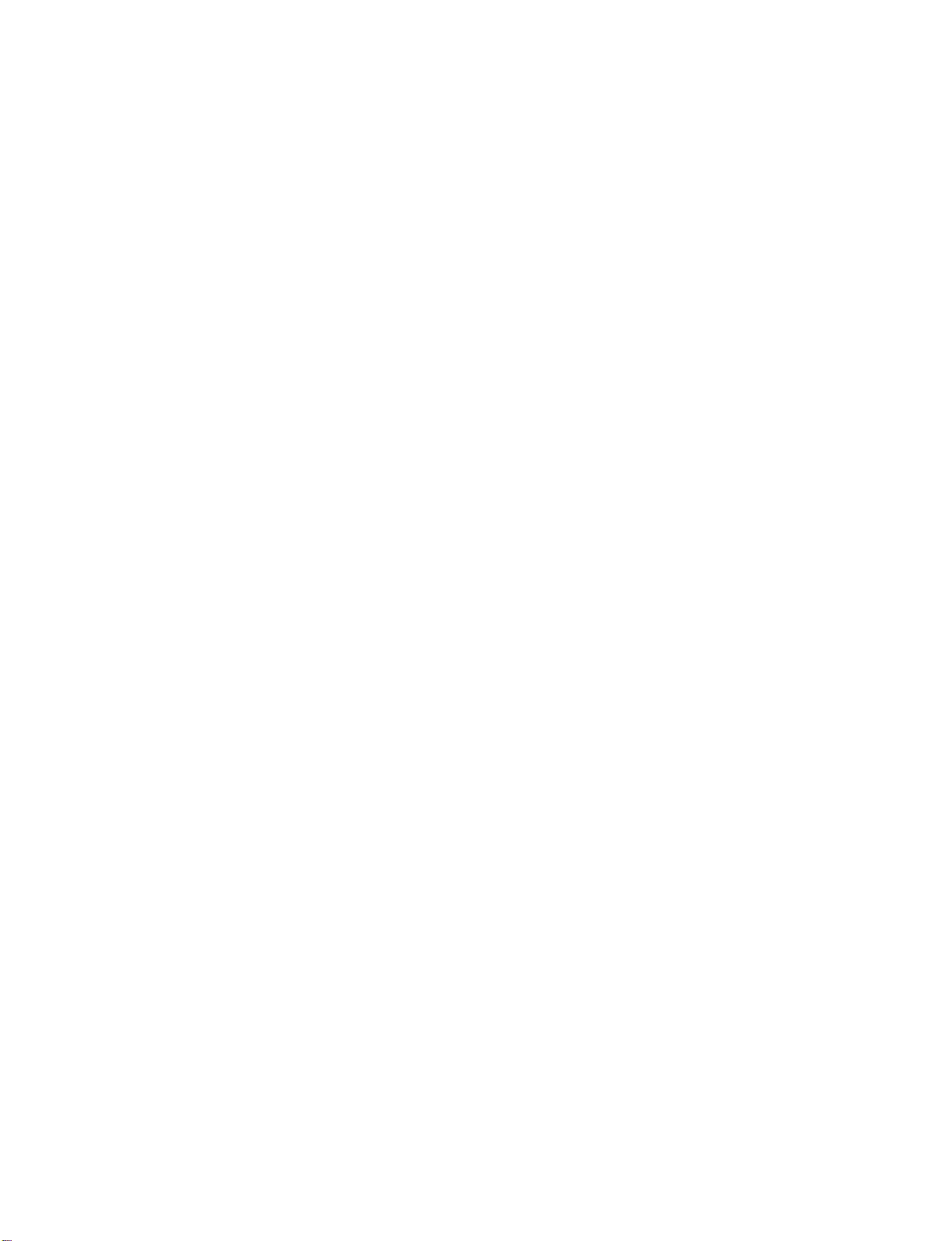
This
Here
manual
shown
explains
be
may
the
features
somewhat
available
different
from
on
your
the
50PC1DR,
TV.
50PC1DRA
Power
seriesTVs.
Supply
GROUNDING
Ensure
that
you
are
not
possible,
Do
not
try
to
DESKTOP
For
proper
from
50PC1DR/50PC1DRA
the
wall.
ventilation,
connect
have
a
ground
the
PEDESTAL
allowaclearance
4
inches
the
earth
qualified
unit
by
wire
ground
electrician
connecting
to
install
it
to
INSTALLATION
of
4
in.
on
prevent
a
possible
separate
telephone
each
side
42LB1DR/42LB1DRA
Short-circuit
circuit
wires,
and
the
Breaker
electric
shock.
breaker.
lightening
2.36
top,
4
inches
rods,
in.
If
grounding
or
gas
on
the
pipes.
bottom,
methods
and
INSTALLATION
4
in.
4
inches
CAUTION
Ensure
adequate
ventilation
4
inches
by
following
4
the
inches
clearance
4
inches
recommendations.
4
inches
4
inches
19
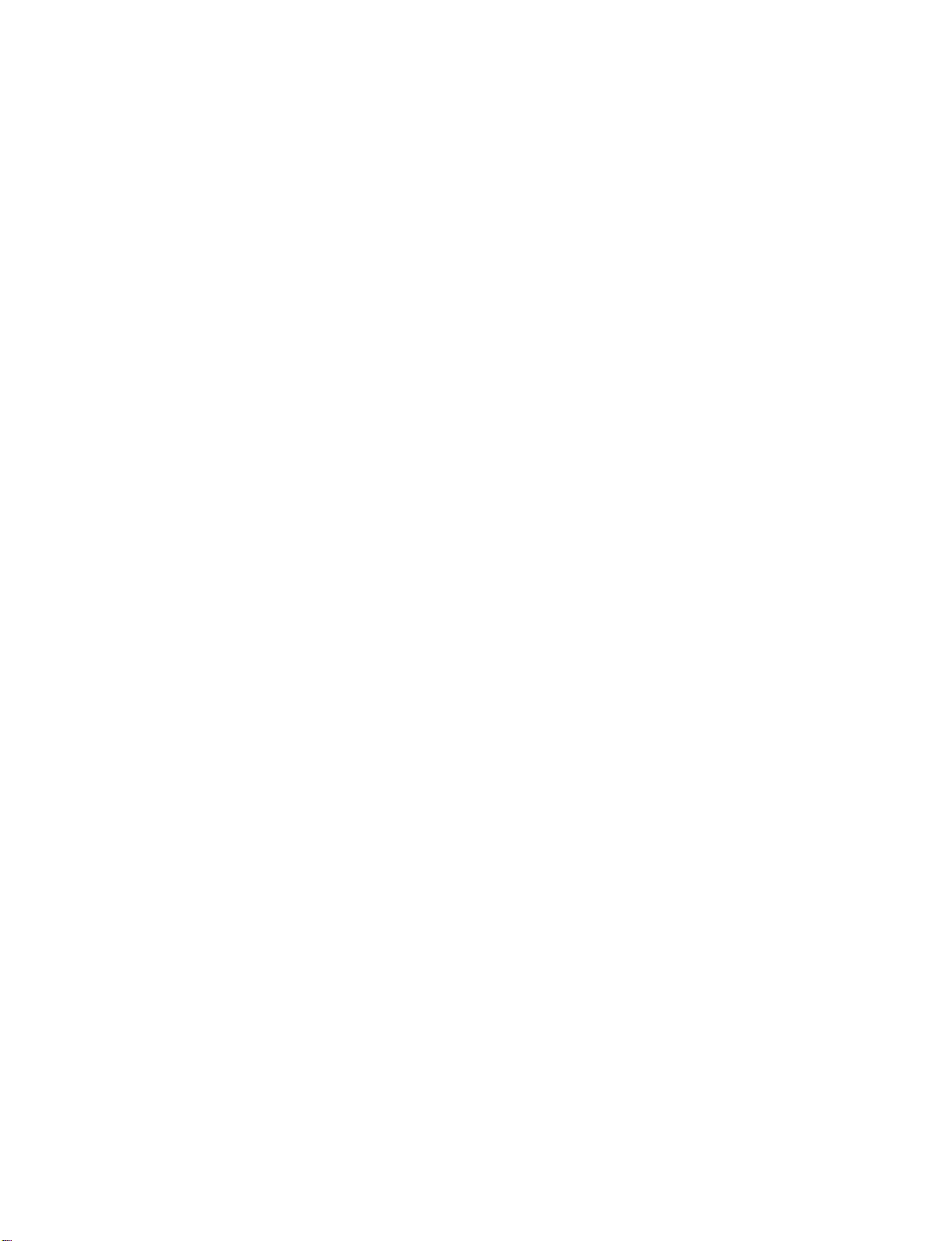
CONNECTIONS
&
SETUP
ANTENNA
1.
Antenna
Wall
Antenna
Connections.
if
needed.
Wall
Antenna
Socket
Outdoor
Antenna
(VHF,
UHF)
CONNECTIONS & SETUP
OR
(analog
Socket
For
or
optimum
CABLE
or
digital)
Outdoor
picture
Multi-family
(Connect
Single-family
(Connect
CONNECTION
Antenna
quality,
to
to
withoutaCable
adjust
Dwellings/Apartments
wall
antenna
jack
/Houses
for
outdoor
Dwellings
wall
antenna
socket)
RF
Coaxial
Box
direction
Wire
antenna)
(75
ohm)
Bronze
Be
wire
Wire
careful
when
ANTENNA
IN
CABLE
not
to
bend
connecting
the
the
bronze
antenna.
2.
3.
Cable
Cable
Wall
Using
Antenna
Cable
Wall
TV
Jack
both
TV
Jack
cable
and
antenna
RF
RF
RF
Coaxial
Coaxial
Coaxial
Wire
Wire
Wire
(75
(75
(75
ohm)
ohm)
ohm)
ANTENNA
ANTENNA
CABLE
CABLE
IN
IN
IN
IN
20
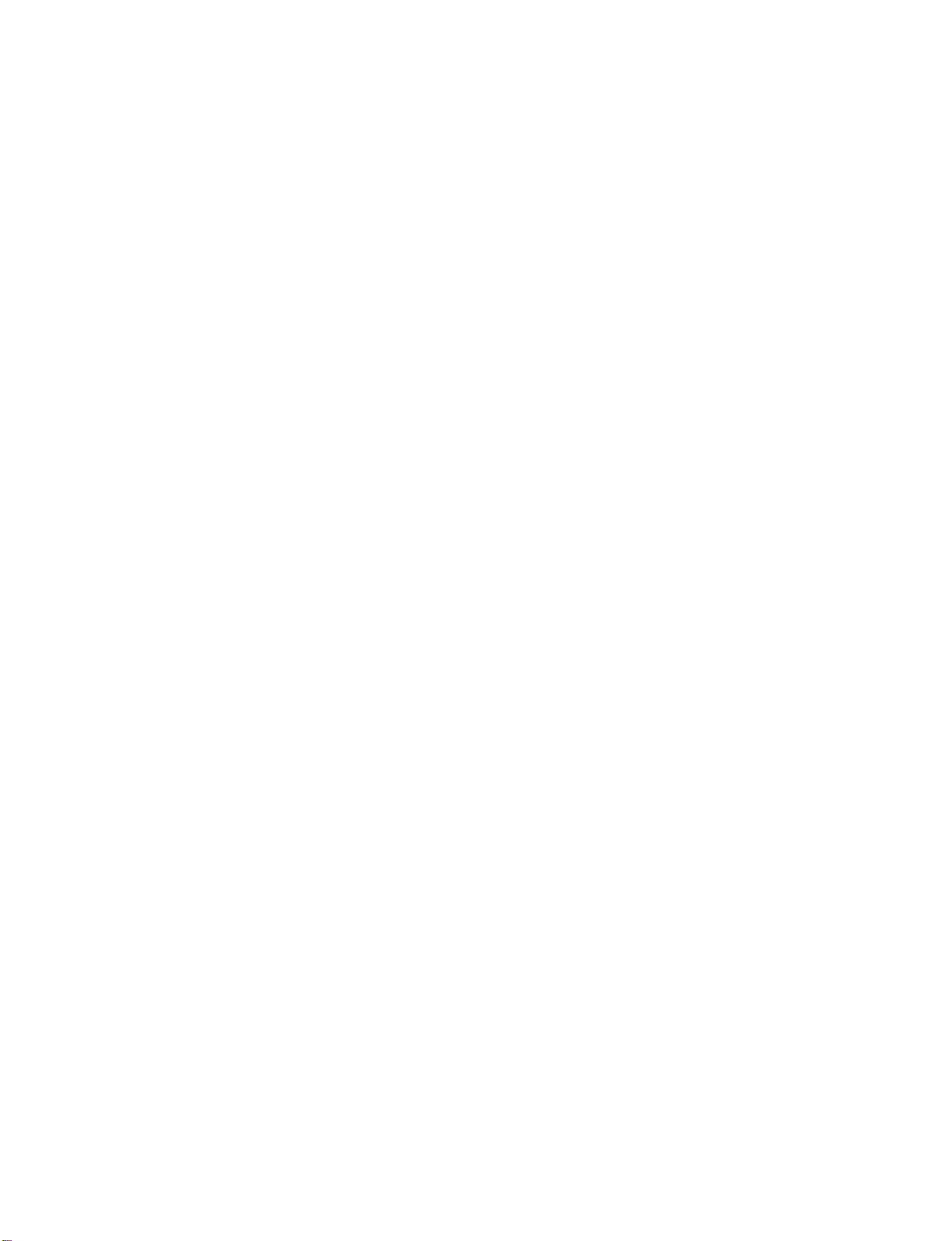
Antenna
UHF
VHF
Signal
Amplifier
ANTENNA
CABLE
IN
To
improve
If
the
If
the
NOTE
The
CABLECARD
1.
How
to
Insert
the
If
pairing
vice
provider.
the
antenna
antenna
TV
will
use
CableCARD
information
picture
needs
is
not
let
you
TM
SETUP
TM
about
quality
to
be
installed
know
from
your
thisTVand
in
a
for
split
properly,
when
cable
poor
two
the
signal
TV's,
contact
analog,
service
the
CableCARD
area,
please
install
a
your
cable,
provider
purchaseasignal
2-Way
Signal
dealer
for
assistance.
and
digital
into
the
CableCARD
is
displayed
Splitter.
channel
on
the
amplifier
scans
TM
slotonthe
screen,
are
complete.
contact
and
install
back
your
properly.
of
your
cable
CONNECTIONS & SETUP
TV.
ser-
Cable
CARD
NOTE
This
TV
Motorola,
CAUTION
When
removing,
damage
supports
Scientific
to
the
CableCARD
Atlanta,
do
not
CableCARD
drop
TM
TM
technology
and
SCM.
it
as
.
this
may
from
cause
21
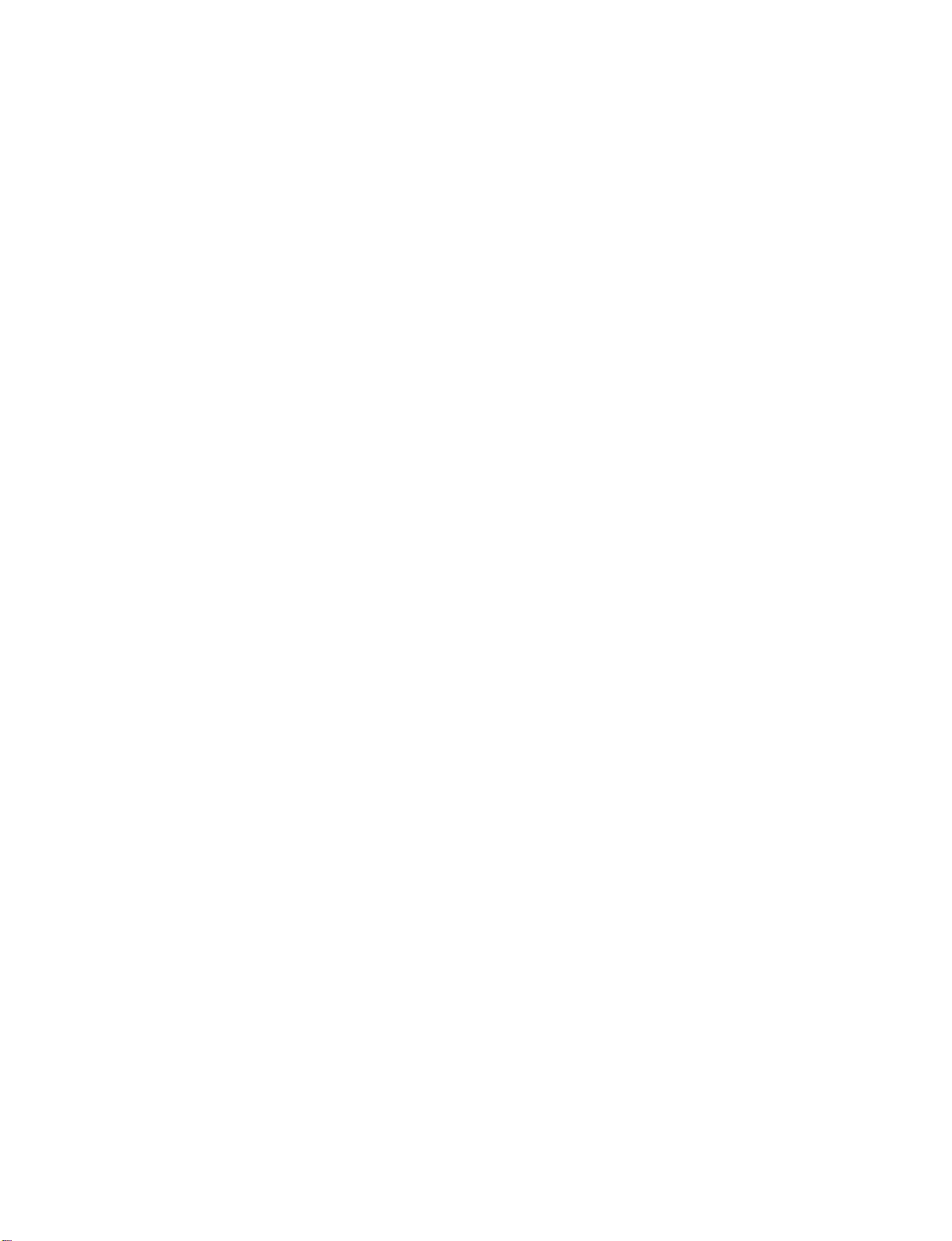
CONNECTIONS
&
SETUP
HDSTB
This
TV
do
receive
shown
This
TV
(
480p,720p,1080i
When
1.
How
1
CONNECTIONS & SETUP
2
SETUP
can
receive
digital
below.
supports
signals
HDCP
)
connecting
to
connect
Connect
top
the
(Y
Connect
the
the
boxtothe
set.
Match
=
green,
the
COMPO
Digital
.
Over-the-air/Cable
from
(
High-bandwidth
Component
video
COMPO
the
=
PB
blue,
audio
a
digital
outputs
colors
jack
and
output
UD
Y,
(
PR
of
the
O
set-top
Digital
PR
PB,
=
red).
digital
jacks
signals
boxorother
without
Contents
cable
of
the
)
D
Ojackson
set-top
on
the
digital
set.
digital
Protection
box
set
to
an
external
external
)
digital
device,
protocol
set-top
refertothe
for
Digital
Y
box.
PB PR
However,
figure
Contents
if
you
as
L
R
2.
How
Turn
Refertothe
(
Select
button
If
connected
Signal
480i
480p
720
1080i
to
on
p
COMPO
on
use
the
the
input
digital
owner's
remote
COMPO
to
source.
Component
set-top
manual
control.
Yes
Yes
Yes
Yes
box.
input
for
1/2
source
the
digital
with
using
input,
HDMI1/DVI,
set-top
the
select
RGB-DTV,
No
Yes
Yes
Yes
box.
COMPO
HDMI2
)
P
U
S-VIDEO
VIDEO
COMPONENT
22
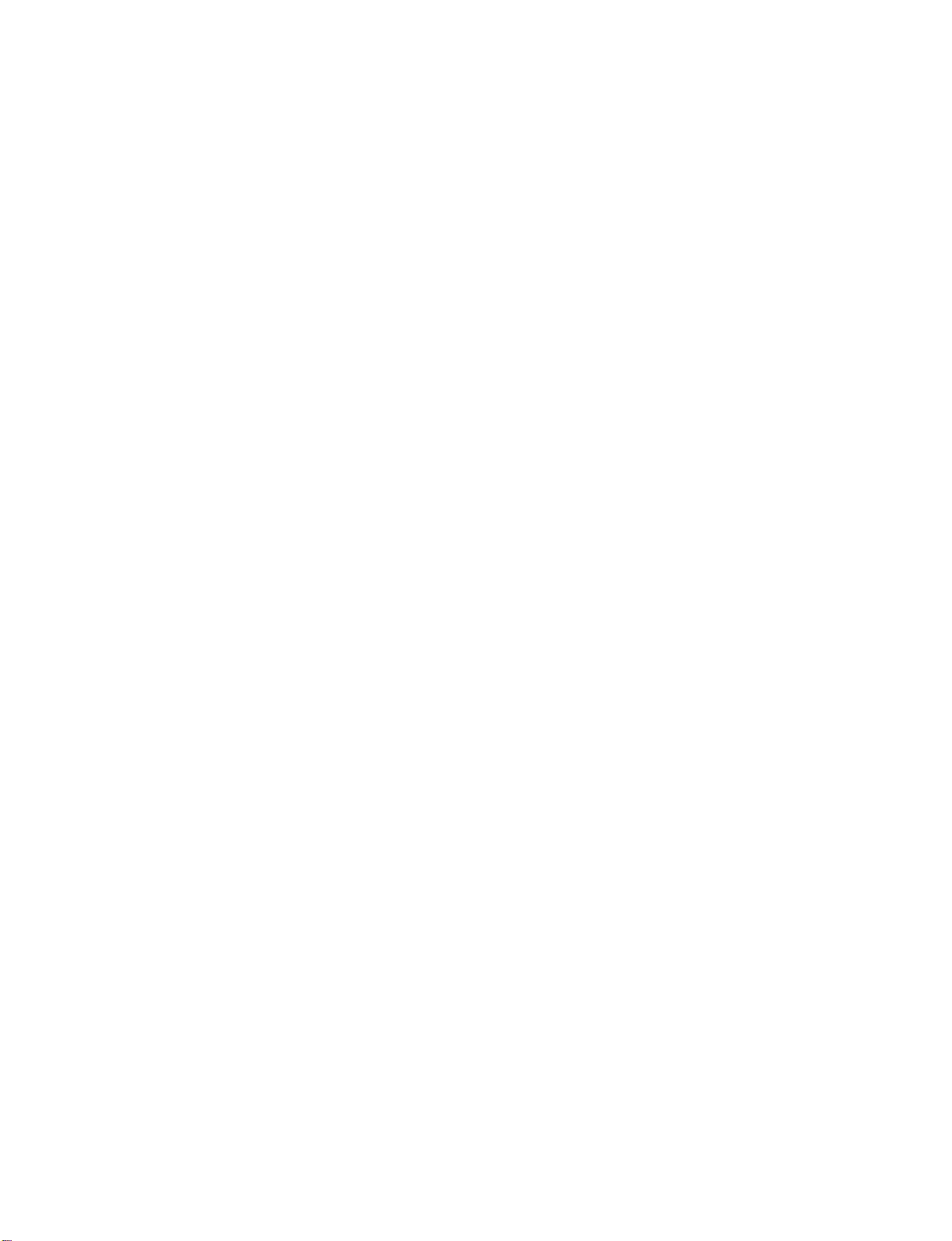
When
1.
connecting
How
to
Connect
1
the
connect
the
RG
(
D-sub
RGB
output
PCD
)
jack
of
the
on
the
15pin
digital
set.
cable
set-top
box
AUDIO
RGB
RGB
(PC
E
to
IN
(RGB/DVI)
DTV)
REMOTE
CONTROL
IN
2.
When
1.
Connect
2
How
UDO
to
Turn
on
Refertothe
(
R
the
G
remote
Select
on
connecting
How
to
Connect
1
or
No
2
the
RG
(
use
the
digital
owner's
D
control.
connect
the
on
jack
separated
audio
D
set-top
manual
input
digital
the
set.
audio
outputs
)
jack
box.
source
HDMI
set-top
connection
on
for
with
of
the
the
the
using
cable
box
to
set-top
set.
digital
the
D
is
necessary.
boxtothe
set-top
P
U
M
box.
button
(D
)
CONNECTIONS & SETUP
RGB
OUTPUT
)
HDMI
IN
DIGITAL
OUT
OPTICAL
AUDIO
L
R
RS-23
(CONTROL&
2.
How
Turn
Refertothe
(
Select
P
U
If
the
output
set
to
If
the
need
you
To
get
of
the
to
use
on
the
digital
owner's
DM
button
digital
resolutionofthe
on
set-top
1280x720p.
digital
set-top
to
set
the
the
best
picture
source
device
set-top
D
or
the
box
output
box.
manual
DM
remote
box
supports
source
player
quality,
to
1280x720p.
for
the
input
control.
device
does
resolution
adjust
digital
set-top
source
with
Auto
HDMI
will
be
not
support
appropriately.
the
output
box.
)
the
using
function,
the
automatically
Auto
HDMI,
resolution
HDMI-DTV
OUTPUT
23
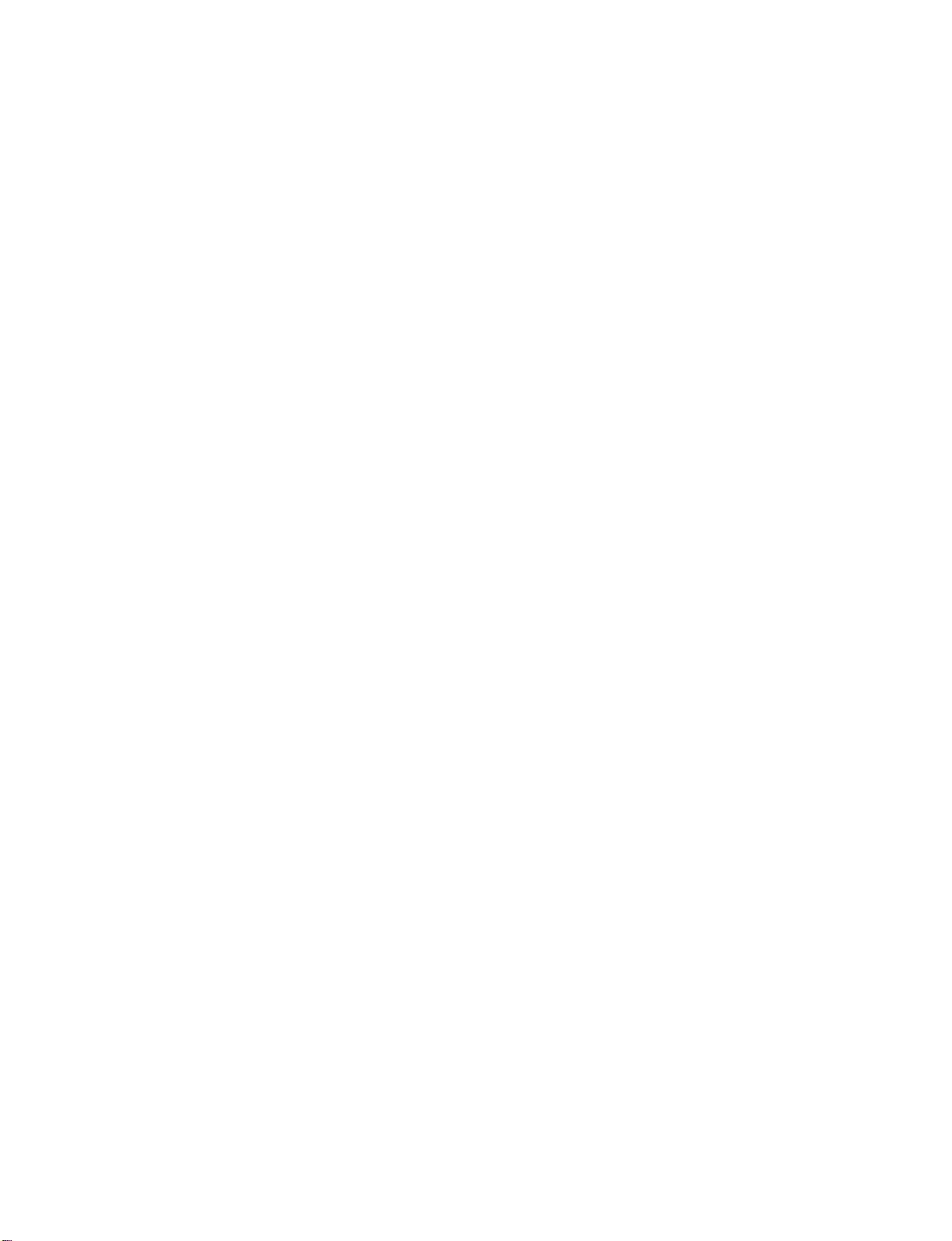
CONNECTIONS
&
SETUP
When
connecting
HDMI
1(DVI)
IN
DIGITAL
OPTICAL
HDMI
RS-232C
(CONTROL
IN
&SERVICE)
AUDIO
OUT
CONNECTIONS & SETUP
to
DVI
cable
DVI-DTV
OUTPUT
ANTENNA
REMOTE
RGB
IN
CONTROL
CABLE
RGB
(PC/DTV)
L
R
IN
1.
2.
How
1
2
How
Turn
Select
to
Connect
Connect
to
on
the
connect
the
the
use
digital
DM
DVI
audio
set-top
D
input
output
of
output
of
box.(Refertothe
source
the
the
with
digital
digital
using
set-top
set-top
owner's
the
boxtothe
boxtothe
manual
P
U
button
for
on
D
U
the
the
M
O
D
(
digital
remote
(D
RG
set-top
)
jack
D
)
control.
jack
box.
on
the
set.
on
the
set.
)
24
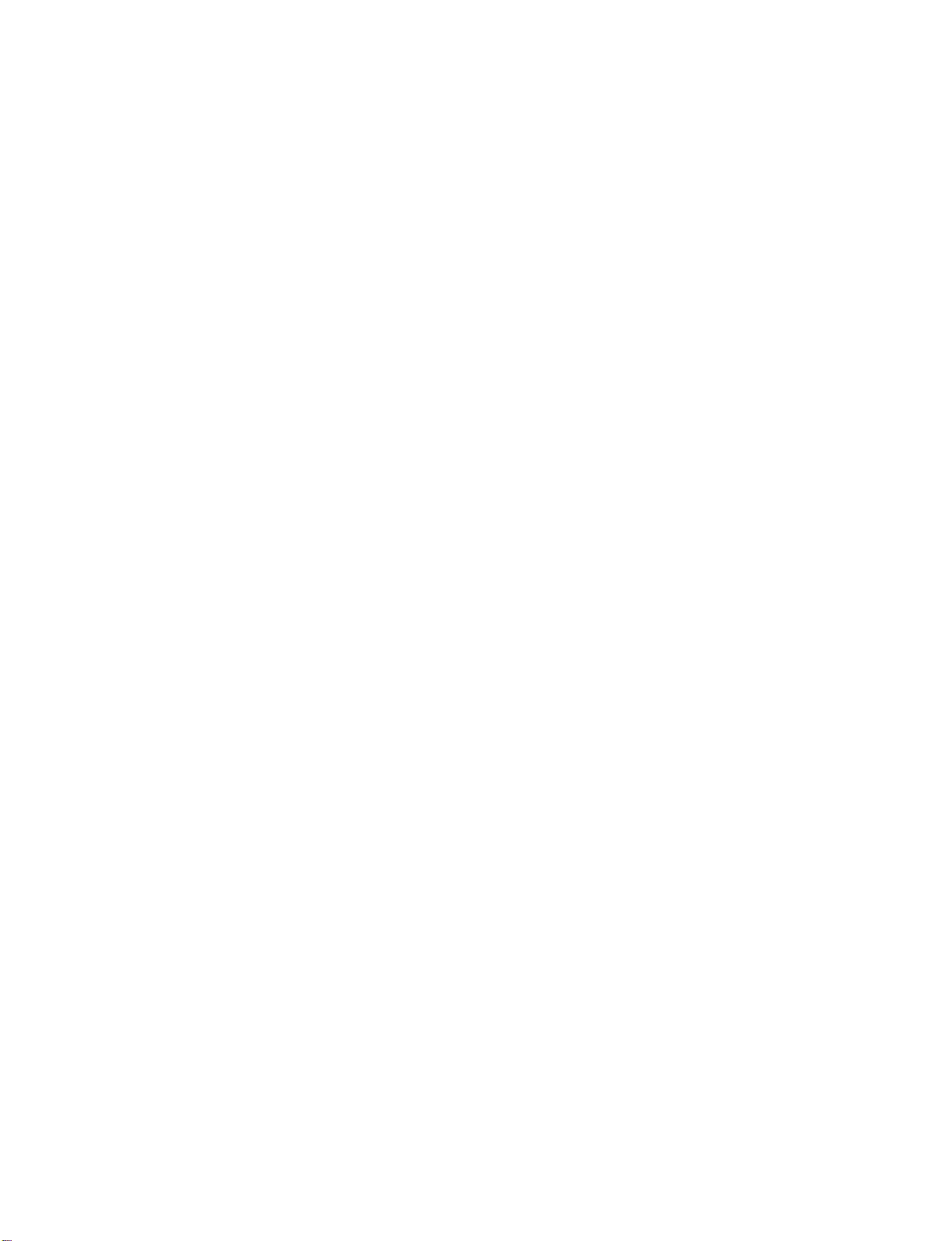
VCR
To
Use
riod
on
avoid
the
of
the
SETUP
picture
ISM
time.
screen.
noise
featureinthe
If
the
(
4:3
interference
picture
Option
format
menu
)
,
leave
is
an
to
avoid
used;
adequate
having
the
fixed
distance
a
fixed
images
between
image
on
the
remain
sides
the
VCR
on
of the
the
and
screen
screen
TV
for
a
long
pe-
may
remain
visible
When
1.
connecting
VIDEO AUDIO VIDEO
How
to
Connect
1
AVIN1
connect
the
ANTENNA
CABLE
RF
with
S
VIDEO
IN
IN
antenna
an
antenna
COMPONENT
out
socketofthe
AUDIO
RGB
RGB
(RGB/DVI)
(PC/DTV)
AUDIO
IN
L
S-VIDEO
OUTPUT
SWITCH
Wall
Antenna
set.
VIDEO
Jack
ANT OUT
ANT
REMOTE
IN
CONTROL
IN
VCR
to
the socket
IN
on
the
R
CONNECTIONS & SETUP
2.
2
How
Set
Insert
Connect
to
VCR
a
use
output
video
the
tape
antenna
switch
into
cabletothe
to
3or4
the
VCR
and
and
RF
then
press
antenna
tune
PLAY
in
socketofthe
TV
to
on
the
the
same
VCR.
VCR.
channel
Refertothe
(
number.
VCR
owner's
manual.
)
25
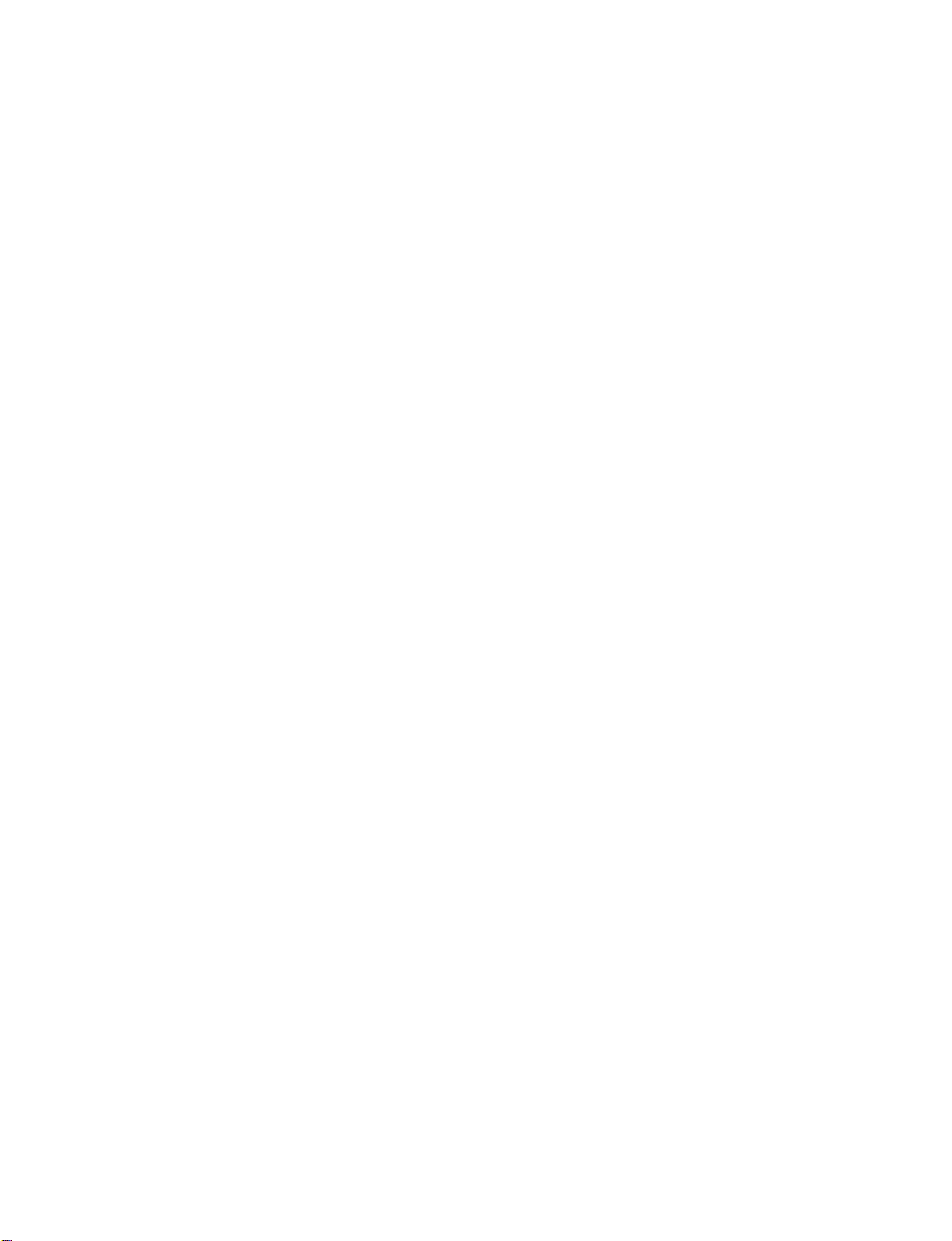
CONNECTIONS
When
1.
2.
connecting
How
to
Connect
1
VCR.
white,and
How
to
Insert
a
video
VCR.
Refertothe
(
Select
the
remote
If
connected
connect
Match
use
control.
CONNECTIONS & SETUP
the
Audio
tape
input
to
the
&
into
VCR
source
SETUP
with
UD
O/
jack
colors(Video
Right
the
owner's
with
,
=
red)
VCR
select
a
O
D
and
manual.
using
RCA
jacks
the
between
=
press
)
input
cable
yellow,
PLAY
P
U
source.
TV
Audio
on
button
and
the
Left
on
L
R
VIDEO
=
AV
OUT
MONO
(
VIDEO
AUO
AVIN1
S-VIDEO
ANT
IN
OUTPUT
ANT
SWITCH
)
S-VIDEO
OUT
V
C
NOTE
If
have
a
you
nect
the
VCRtothe
MO
mono
audio
cable
UD
Ojackoftheset.
O
VCR,
from
con-
the
When
1.
2.
connecting
How
to
Connect
1
improved;
input.
Connect
2
input
How
to
Insert
a
video
Refertothe
(
Select
remote
If
connected
control.
connect
O
D
the
jacks
use
VCR
input
to
the
S-VIDEO
input
compared
audio
on
the
into
tape
owner's
source
with
on
outputs
set.
the
the
to
manual.
with
select
,
an
output
set.
normal
VCR
using
S-Video
of
The
composite
of
the
and
press
)
the
input
the
picture
VCR
PLAY
P
U
source.
VCR
to
to
quality
RCA
(
the
on
button
UD
the
the
cable
on
O
VCR.
the
L
R
VIDEO
S
is
S-VIDEO
OUT
SCH
ANT
IN
ANT
OUT
)
AV
OUT
MONO
(
VIDEO
AVIN1
)
AUO
O
S-V
VIDE
COM
CAUTION
Do
not
and
S-Videoatthe
connect
to
both
Video
same
time.
26
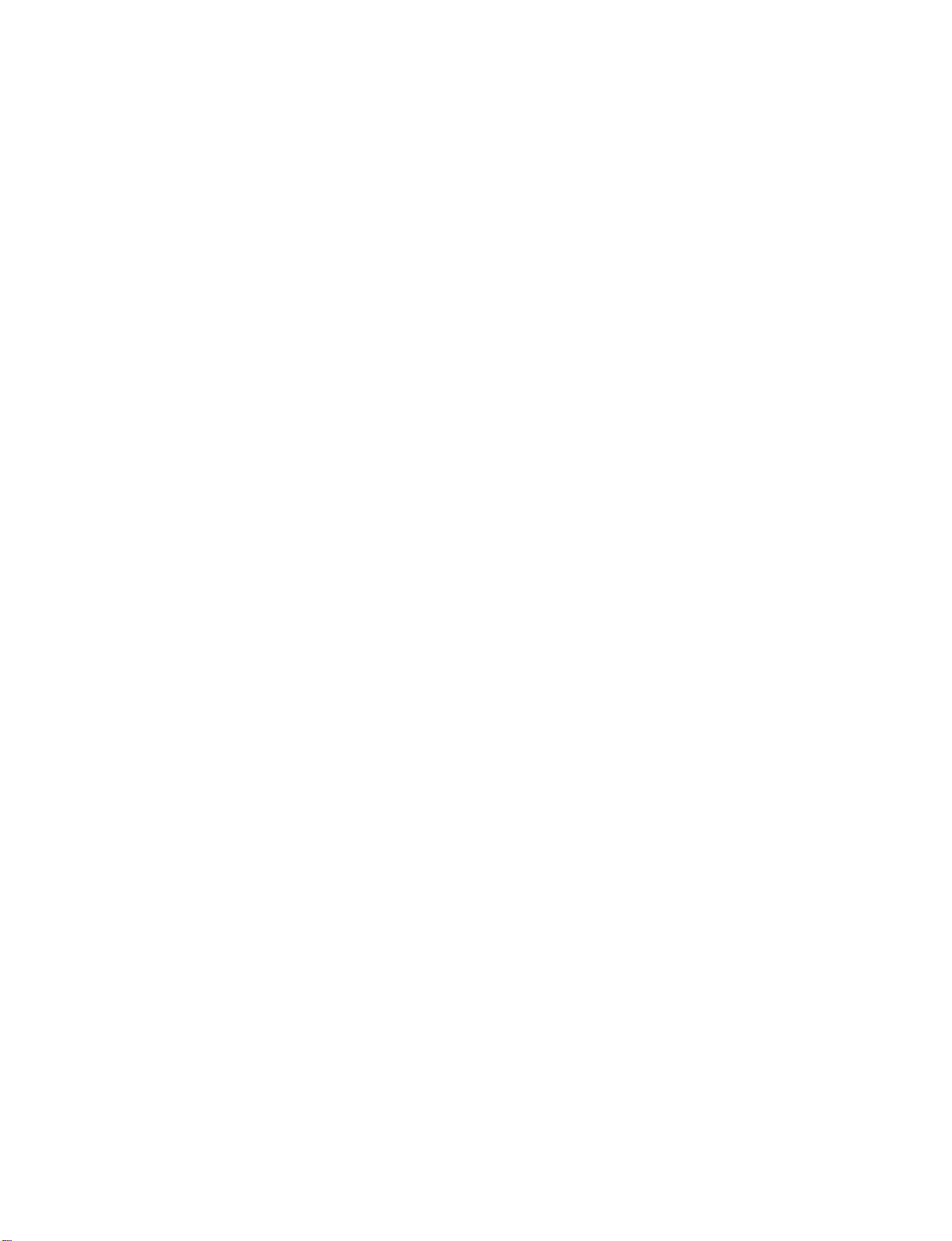
EXTERNAL
Camcorder
Video
Game
A/V
Set
SOURCE
SETUP
VIDEO
AVIN2
R
MONO
L
R
CONNECTIONS & SETUP
1.
2.
How
1
How
Select
the
If
Operate
to
Connect
external
Video
(
to
remote
connected
connect
the
equipment.
=
yellow,
use
input
control.
to
the
corresponding
source
UD
Audio
O/
Match
Left
with
input,
O
D
the
=
using
select
external
jacks
jack
and
white,
the
equipment.
between
colors.
Audio
P
U
input
TV
Right
button
source.
and
=
red
)
on
27
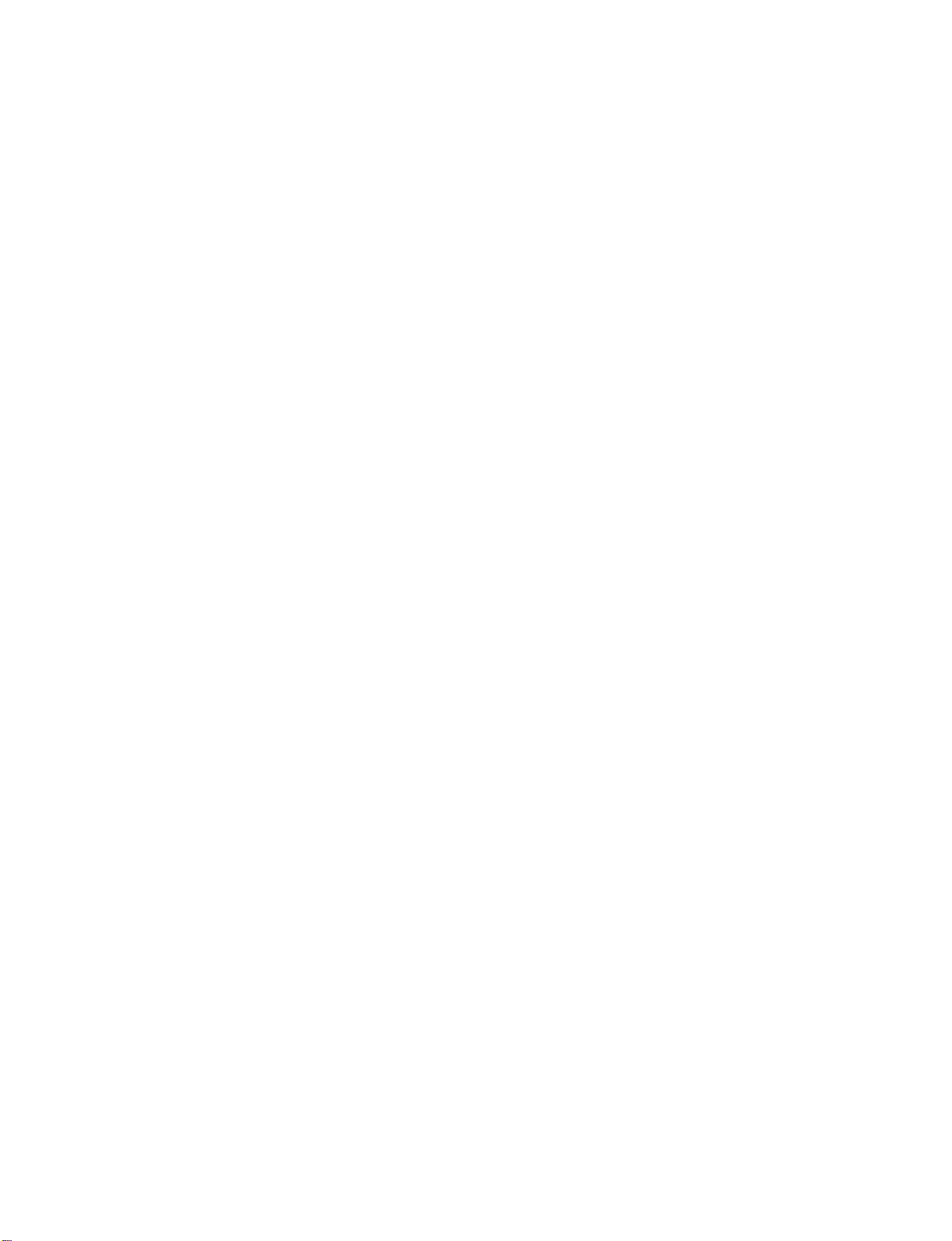
CONNECTIONS
AV
OUT
The
TV
has
1.
How
1
2
a
special
to
Connect
TV's
See
for
further
SETUP
connect
the
&
signal
the
second
O
U
jacks.
Operating
details
SETUP
output
regarding
TV
Manual
capability
or
monitor
of
the
that
which
to
second
device's
the
allows
TV
or
input
to
you
monitor
settings.
hook
the
up
second
VIDEO
TV
or
monitor.
L
R
S-VIDEO
NOTE
AV
AVIN1
OUT
(
MONO
AUDIO
)
S-VIDEO
OUT
HDMI1/DVI,
for
AV
for
jacks
Component1-2,RGB-PC/RGB-DTV,
DTV
We
CONNECTIONS & SETUP
ing.
input
recommend
sources
cannot
to
use
the
be used
AV
out.
VCR
HDMI2,
record-
VIDEO
28
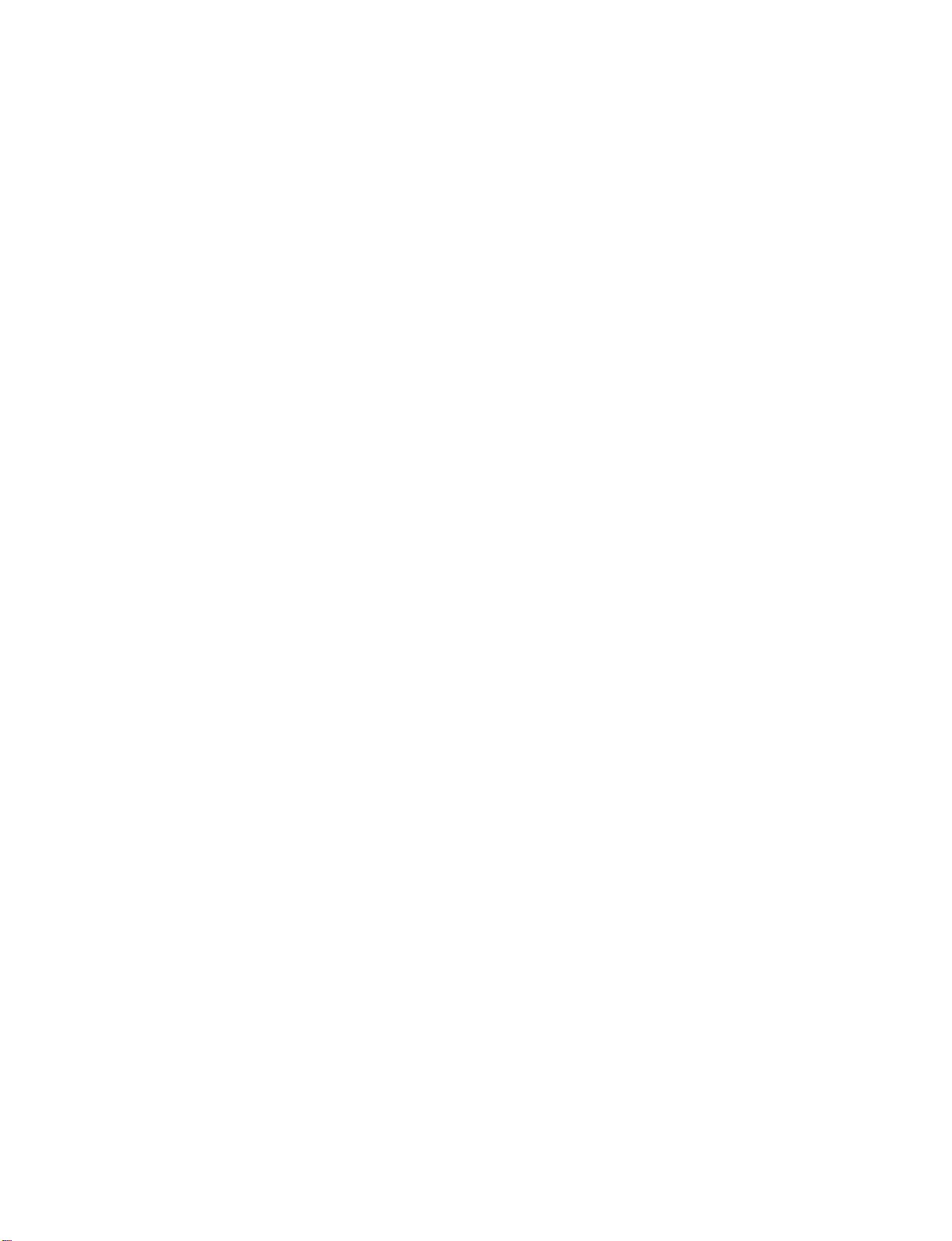
DIGITAL
Send
the
1.
How
1
2
3
NOTE
TV's
to
Connect
Audio
Connect
tal
Set
(p
tion
AUDIO
audio
connect
(
Optical
audio
the
"TV
0
manual
to
one
the
other
(
optical
Speaker
See
).
for
OUTPUT
external
end
of
)
Output
endofthe
)
input
the
external
operation.
audio
an
optical
port.
on
option
equipment
cabletothe
optical
the
audio
"
-
Off
audio
equipment
via
cabletothe
equipment.
in
the
AUDIO
the
TV
instruc-
Digital
Digital
digi-
menu.
Audio
Output
HDMI/DVI
2
1(DVI)
(
Optical
IN
)
DIGITAL
port.
AUDIO
OUT
PTICAL
RS-232C
(CONTROL&SERVICE)
IN
When
connecting
as
amplifersorspeakers,
(p
0)
with
CAUTION
Do
not
look
into
the
laser
beam
may
damage
external
please
optical
your
audio
turn
output
vision.
equipments,
the
TV
speakers
port.
Looking
such
at
CONNECTIONS & SETUP
off.
the
29
