Page 1
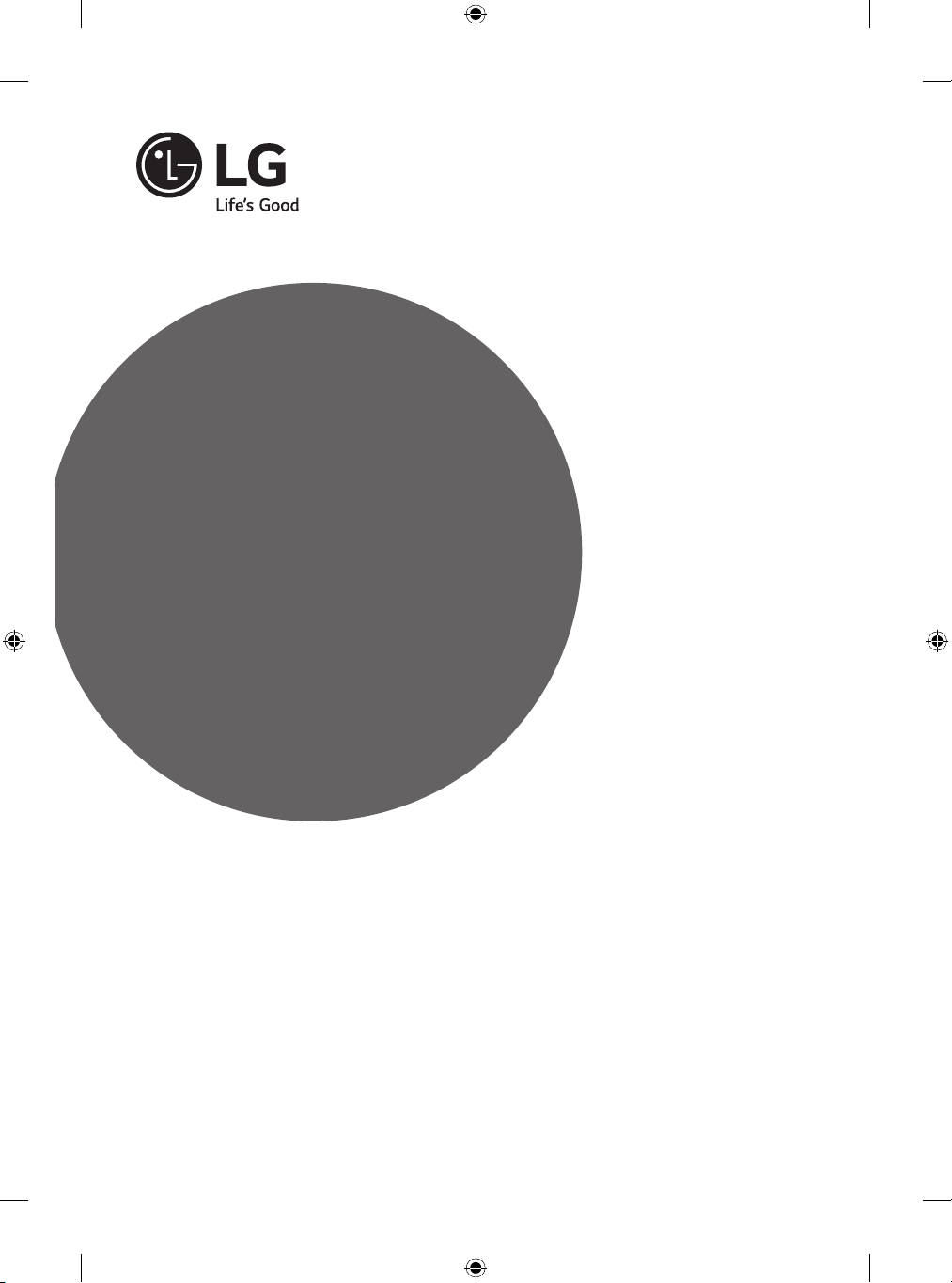
OWNER’S MANUAL
Safety and Reference
Please read this manual carefully before operating your
set and retain it for future reference.
*MFL68702412*
www.lg.com
P/NO : MFL68702412(1502-REV01)
Printed in Korea
Page 2
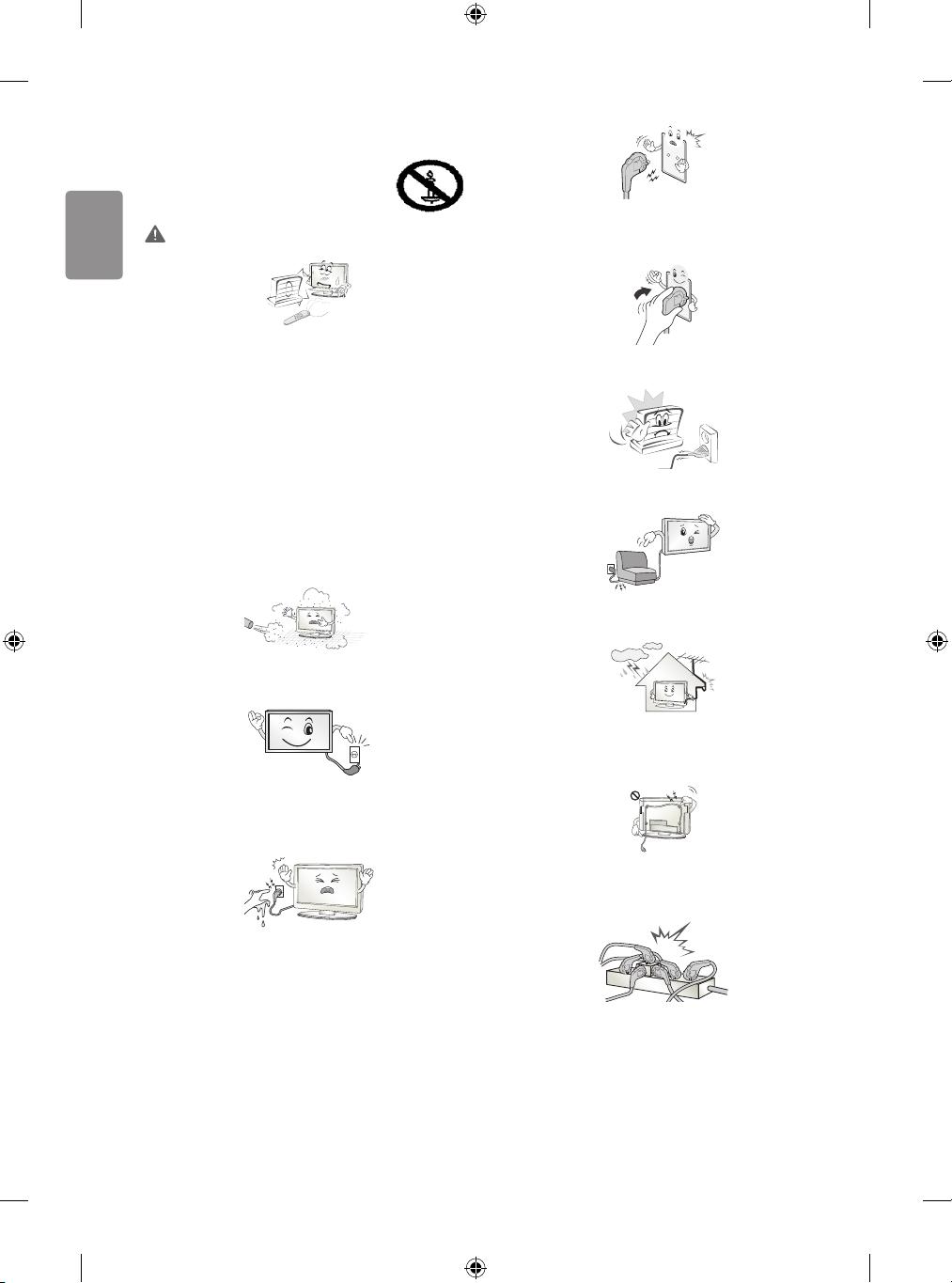
ENGLISH
Safety instructions
Please read these safety precautions carefully before
using the product.
WARNING
Make sure to connect Mains cable to compliant AC mains socket with
Grounded earth pin. (Except for devices which are not grounded on
earth.) Otherwise possibility you may be electrocuted or injured.
Do not place the TV and/or remote control in the following
environments:
• A location exposed to direct sunlight
• An area with high humidity such as a bathroom
• Near any heat source such as stoves and other devices that
produce heat
• Near kitchen counters or humidiers where they can easily be
exposed to steam or oil
• An area exposed to rain or wind
• Near containers of water such as vases
Otherwise, this may result in re, electric shock, malfunction or product
deformation.
Do not place the product where it might be exposed to dust. This may
cause a re hazard.
Mains Plug is the TV connecting/disconnecting device to AC mains
electric supply. This plug must remain readily attached and operable
when TV is in use.
Insert power cable plug completely into wall socket otherwise if not
secured completely into socket, re ignition may break out.
Ensure the power cord does not come into contact with hot objects
such as a heater. This may cause a re or an electric shock hazard.
Do not place a heavy object, or the product itself, on power cables.
Otherwise, this may result in re or electric shock.
Bend antenna cable between inside and outside building to prevent
rain from owing in. This may cause water damaged inside the Product
and could give an electric shock.
When mounting TV onto wall make sure to neatly install and isolate
cabling from rear of TV as to not create possibility of electric shock /
re hazard.
Do not touch the power plug with wet hands. Additionally, if the cord
pin is wet or covered with dust, dry the power plug completely or wipe
dust o. You may be electrocuted due to excess moisture.
2
Do not plug too many electrical devices into a single multiple electrical
outlet. Otherwise, this may result in re due to over-heating.
Page 3
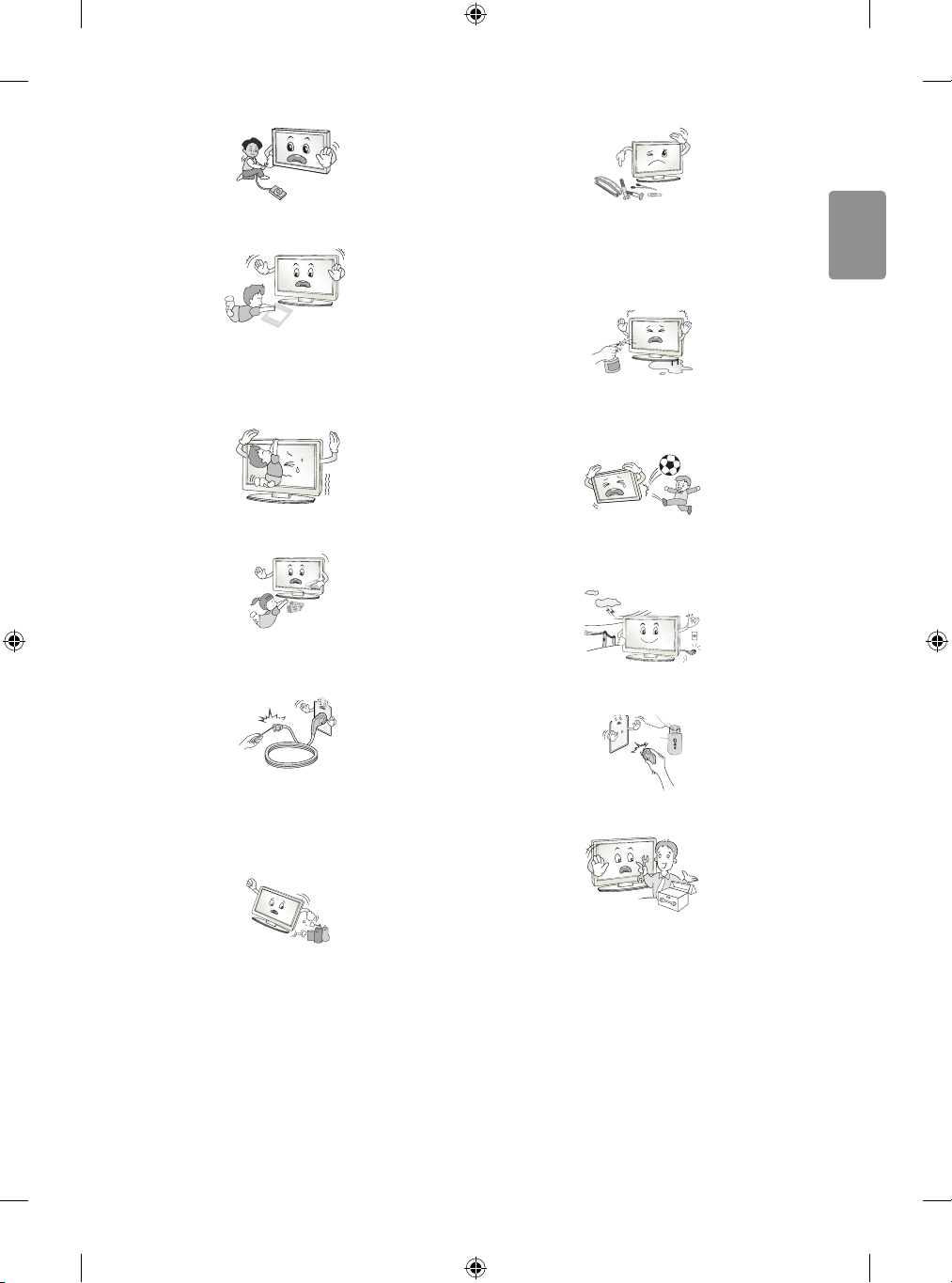
ENGLISH
Do not drop the product or let it fall over when connecting external
Desiccant
devices. Otherwise, this may result in injury or damage to the product.
Keep the anti-moisture packing material or vinyl packing out of the
reach of children. Anti-moisture material is harmful if swallowed. If
swallowed by mistake, force the patient to vomit and visit the nearest
hospital. Additionally, vinyl packing can cause suocation. Keep it out
of the reach of children.
Do not drop metallic objects such as coins, hair pins, chopsticks or wire
into the product, or inammable objects such as paper and matches.
Children must pay particular attention. Electrical shock, re or injury
can occur. If a foreign object is dropped into the product, unplug the
power cord and contact the service centre.
Do not spray water on the product or scrub with an inammable
substance (thinner or benzene). Fire or electric shock accident can
occur.
Do not let your children climb or cling onto the TV.
Otherwise, the TV may fall over, which may cause serious injury.
Dispose of used batteries carefully to ensure that a small child does not
consume them. Please seek Doctor- Medical Attention immediately if
child consumes batteries.
Do not insert any metal objects/conductors (like a metal chopstick/
cutlery/screwdriver) between power cable plug and input Wall Socket
while it is connected to the input terminal on the wall. Additionally,
do not touch the power cable right after plugging into the wall input
terminal. You may be electrocuted. (Depending on model)
Do not put or store inammable substances near the product. There is a
danger of combustion/explosion or re due to careless handling of the
inammable substances.
Do not allow any impact, shock or any objects to fall into the unit,
and do not drop anything onto the screen. You may be injured or the
product can be damaged.
Never touch this product or antenna during a thunder or lighting storm.
You may be electrocuted.
Never touch the wall outlet when there is leakage of gas, open the
windows and ventilate. It may cause a re or a burn by a spark.
Do not disassemble, repair or modify the product at your own
discretion. Fire or electric shock accident can occur.
Contact the service centre for check, calibration or repair.
3
Page 4
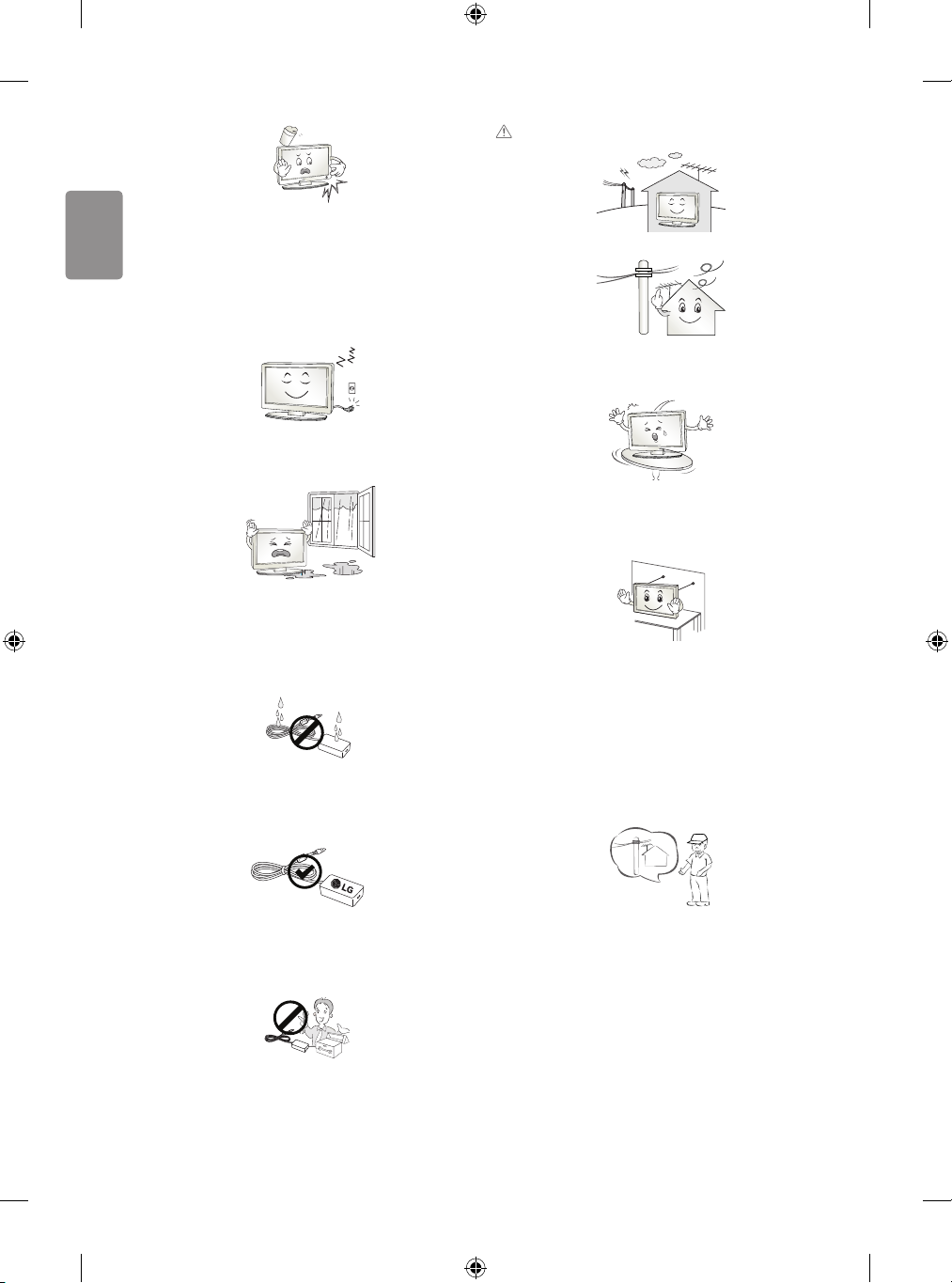
ENGLISH
If any of the following occur, unplug the product immediately and
contact your local service centre.
• The product has been impacted by shock
• The product has been damaged
• Foreign objects have entered the product
• The product produced smoke or a strange smell
This may result in re or electric shock.
Unplug the TV from AC mains wall socket if you do not intend to use the
TV for a long period of time. Accumulated dust can cause re hazard
and insulation deterioration can cause electric leakage/shock/re.
Apparatus shall not be exposed to dripping or splashing and no objects
lled with liquids, such as vases, shall be placed on the apparatus.
CAUTION
Install the product where no radio wave occurs.
There should be enough distance between an outside antenna and
power lines to keep the former from touching the latter even when the
antenna falls. This may cause an electric shock.
Do not install the product on places such as unstable shelves or inclined
surfaces. Also avoid places where there is vibration or where the
product cannot be fully supported. Otherwise, the product may fall or
ip over, which may cause injury or damage to the product.
Do not install this product on a wall if it could be exposed to oil or oil
mist. This may damage the product and cause it to fall.
If water enters or comes into contact with TV, AC adapter or power
cord please disconnect the power cord and contact service centre
immediately . Otherwise ,this may result in electric shock or re.
Only use an authorized AC adapter and power cord approved by
LG Electronics. Otherwise, this may result in re, electric shock,
malfunction or product deformation.
Never Disassemble the AC adapter or power cord. This may result in re
or electric shock.
4
If you install the TV on a stand, you need to take actions to prevent the
product from overturning. Otherwise, the product may fall over, which
may cause injury.
If you intend to mount the product to a wall, attach VESA standard
mounting interface (optional parts) to the back of the product. When
you install the set to use the wall mounting bracket (optional parts), x
it carefully so as not to drop.
Only use the attachments / accessories specied by the manufacturer.
When installing the antenna, consult with a qualied service
technician. If not installed by a qualied technician, this may create a
re hazard or an electric shock hazard.
Page 5
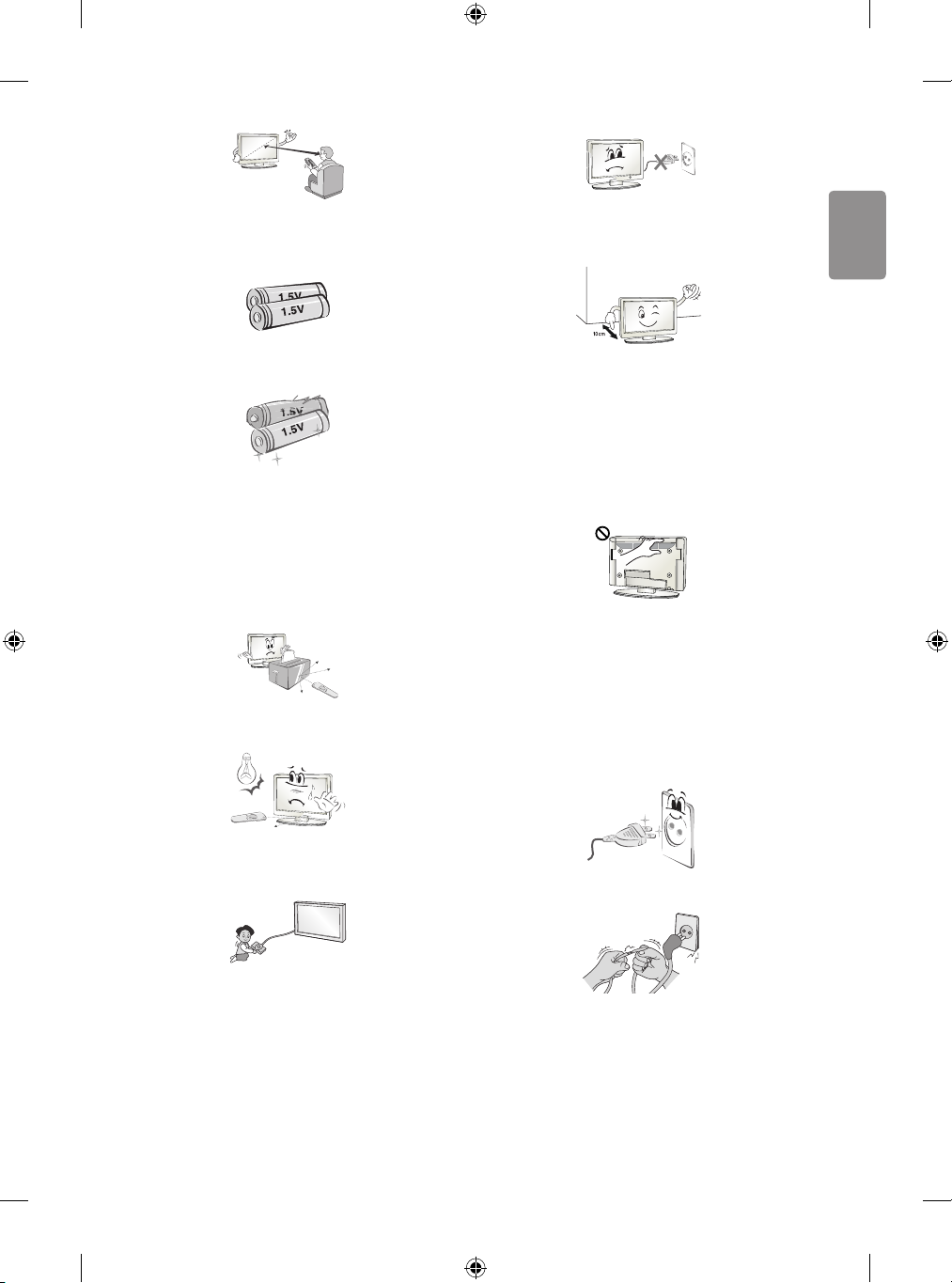
ENGLISH
We recommend that you maintain a distance of at least 2 to 7 times
the diagonal screen size when watching TV. If you watch TV for a long
period of time, this may cause blurred vision.
Do not turn the product On/O by plugging-in or unplugging the power
plug to the wall outlet. (Do not use the power plug for switch.) It may
cause mechanical failure or could give an electric shock.
Only use the specied type of battery. This could cause damage to the
remote control.
Do not mix new batteries with old batteries. This may cause the
batteries to overheat and leak.
Batteries should not be exposed to excessive heat. For example, keep
away from direct Sunlight , open replace and electric heaters .
Do not place non-rechargeable batteries in charging device.
Make sure there are no objects between the remote control and its
sensor.
Signal from Remote Control can be interrupted due to external/internal
lighting eg Sunlight, uorescent lighting. If this occurs turn o lighting
or darken viewing area.
Please follow the installation instructions below to prevent the product
from overheating.
• The distance between the product and the wall should be more
than 10cm.
• Do not install the product in a place with no ventilation (e.g., on a
bookshelf or in a cupboard).
• Do not install the product on a carpet or cushion.
• Make sure the air vent is not blocked by a tablecloth or curtain.
Otherwise, this may result in re.
Take care not to touch the ventilation openings when watching the TV
for long periods as the ventilation openings may become hot. This does
not aect the operation or performance of the product.
Periodically examine the cord of your appliance, and if its appearance
indicates damage or deterioration, unplug it, discontinue use of the
appliance, and have the cord replaced with an exact replacement part
by an authorized servicer.
Prevent dust collecting on the power plug pins or outlet. This may cause
a re hazard.
When connecting external devices such as video game consoles, make
sure the connecting cables are long enough. Otherwise, the product
may fall over, which may cause injury or damage the product.
Protect the power cord from physical or mechanical abuse, such as
being twisted, kinked, pinched, closed in a door, or walked upon. Pay
particular attention to plugs, wall outlets, and the point where the cord
exits the appliance.
5
Page 6
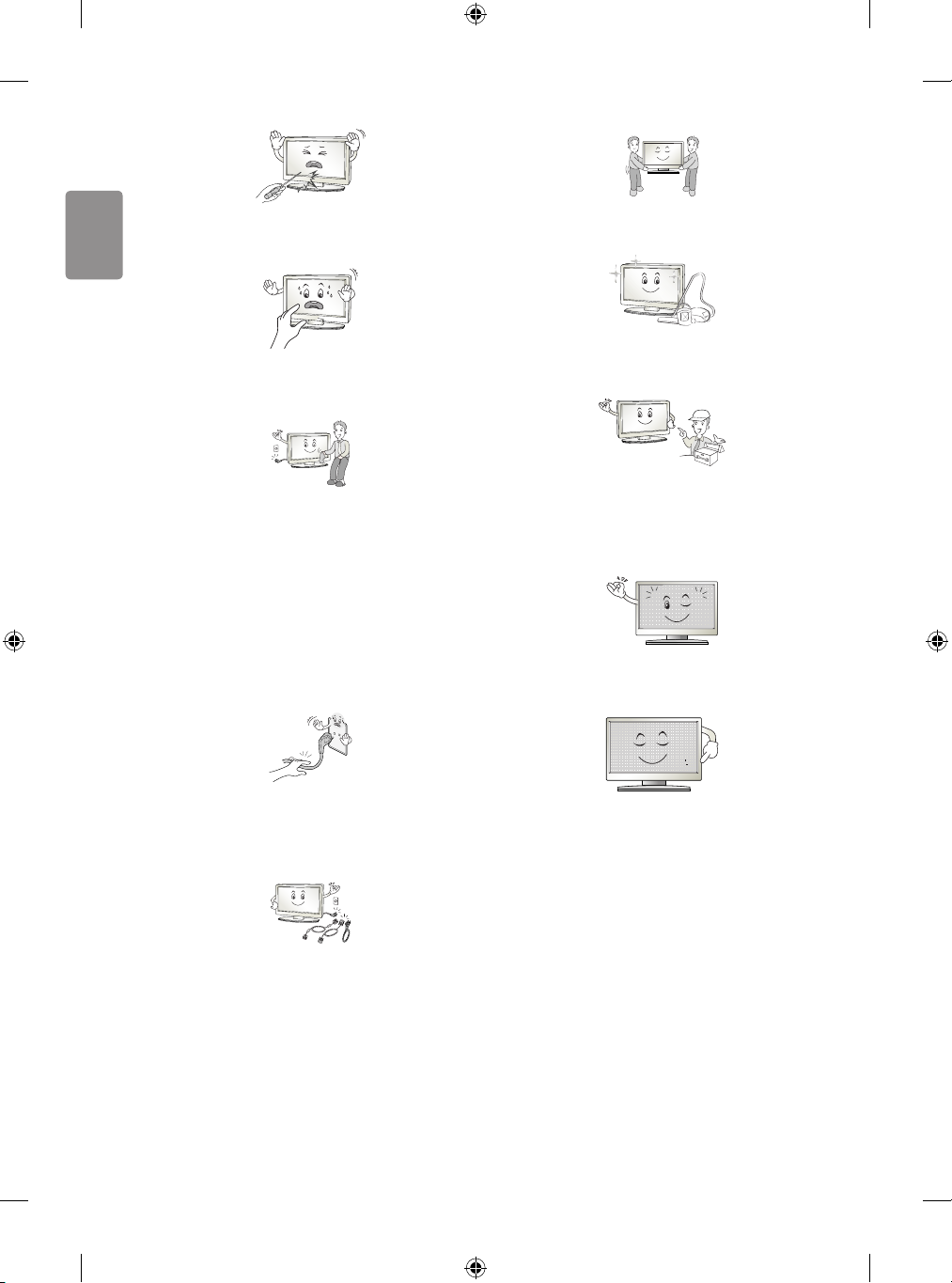
ENGLISH
Do not press strongly upon the panel with a hand or sharp object such
as nail, pencil or pen, or make a scratch on it, as it may causedamage
to screen.
When moving or unpacking the product, work in pairs because the
product is heavy. Otherwise, this may result in injury.
Avoid touching the screen or holding your nger(s) against it for long
periods of time. Doing so may produce some temporary or permanent
distortion/damage to screen.
When cleaning the product and its components, unplug the power
rst and wipe it with a soft cloth. Applying excessive force may cause
scratches or discolouration. Do not spray with water or wipe with a wet
cloth. Never use glass cleaner, car or industrial shiner, abrasives or wax,
benzene, alcohol etc., which can damage the product and its panel.
Otherwise, this may result in re, electric shock or product damage
(deformation, corrosion or breakage).
As long as this unit is connected to the AC wall outlet, it is not
disconnected from the AC power source even if you turn o this unit
by SWITCH.
When unplugging the cable, grab the plug and unplug it, by pulling at
the plug.
Don’t pull at the cord to unplug the power cord from the power board,
as this could be hazardous.
Contact the service centre once a year to clean the internal parts of the
product.
Accumulated dust can cause mechanical failure.
Refer all servicing to qualied service personnel. Servicing is required
when the apparatus has been damaged in any way, such as power
supply cord or plug is damaged, liquid has been spilled or objects have
fallen into the apparatus, the apparatus has been exposed to rain or
moisture, does not operate normally, or has been dropped.
If the product feels cold to the touch, there may be a small “icker”
when it is turned on. This is normal, there is nothing wrong with
product.
The panel is a high technology display product with resolution of two
million to six million pixels. You may see tiny black dots and/or brightly
coloured dots (red, blue or green) at a size of 1ppm on the panel. This
does not indicate a malfunction and does not aect the performance
and reliability of the product.
This phenomenon also occurs in third-party products and is not subject
to exchange or refund.
When moving the product, make sure you turn the power o rst. Then,
unplug the power cables, antenna cables and all connecting cables.
The TV set or power cord may be damaged, which may create a re
hazard or cause electric shock.
6
Page 7
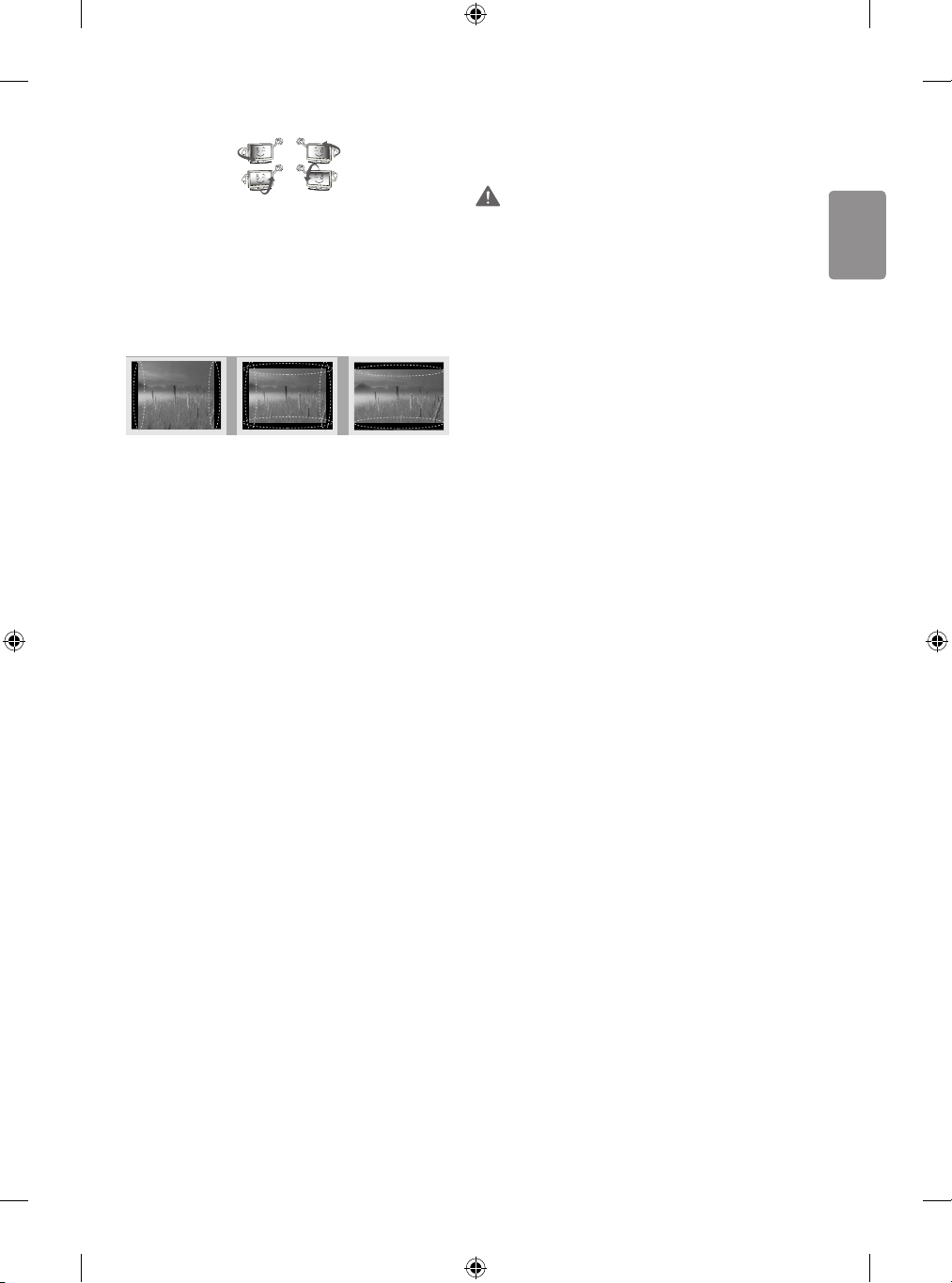
ENGLISH
You may nd dierent brightness and color of the panel depending on
your viewing position(left/right/top/down).
This phenomenon occurs due to the characteristic of the panel. It is not
related with the product performance, and it is not malfunction.
* LG LED TVs are LCD TVs with LED backlighting.
Displaying a still image (e.g., broadcasting channel logo, on-screen
menu, scene from a video game) for a prolonged time may cause
damage to the screen, resulting in retention of the image, which is
known as image sticking. The warranty does not cover the product for
image sticking.
Avoid displaying a xed image on your television’s screen for a
prolonged period (2 or more hours for LCD, 1 or more hours for Plasma).
Also, if you watch the TV at a ratio of 4:3 for a long time, image sticking
may occur on the borders of the panel.
This phenomenon also occurs in third-party products and is not subject
to exchange or refund.
Generated Sound
“Cracking” noise: A cracking noise that occurs when watching or turning
o the TV is generated by plastic thermal contraction due to temperature and humidity. This noise is common for products where thermal
deformation is required. Electrical circuit humming/panel buzzing:
A low level noise is generated from a high-speed switching circuit,
which supplies a large amount of current to operate a product. It varies
depending on the product.
This generated sound does not aect the performance and reliability
of the product.
Viewing 3D Imaging (Only 3D
models)
WARNING
Viewing Environment
• Viewing Time
- When watching 3D contents, take 5 to 15 minute breaks every
hour. Viewing 3D contents for a long period of time may cause
headache, dizziness, fatigue or eye strain.
Those that have a photosensitive seizure or
chronic illness
• Some users may experience a seizure or other abnormal symptoms
when they are exposed to a ashing light or particular pattern
from 3D contents.
• Do not watch 3D videos if you feel nausea, are pregnant and/ or
have a chronic illness such as epilepsy, cardiac disorder, or blood
pressure disease, etc.
• 3D Contents are not recommended to those who suer from stereo
blindness or stereo anomaly. Double images or discomfort in
viewing may be experienced.
• If you have strabismus (cross-eyed), amblyopia (weak eyesight) or
astigmatism, you may have trouble sensing depth and easily feel
fatigue due to double images. It is advised to take frequent breaks
than the average adult.
• If your eyesight varies between your right and left eye, correct your
eyesight prior to watching 3D contents.
Symptoms which require discontinuation or
refraining from watching 3D contents
• Do not watch 3D contents when you feel fatigue from lack of sleep,
overwork or drinking.
• When these symptoms are experienced, stop using/watching 3D
contents and get enough rest until the symptom subsides.
- Consult your doctor when the symptoms persist. Symptoms may
include headache, eyeball pain, dizziness, nausea, palpitation,
blurriness, discomfort, double image, visual inconvenience or
fatigue.
Do not use high voltage electrical goods near the TV (e.g. electric
mosquito-swatter). This may result in product malfunction.
7
Page 8
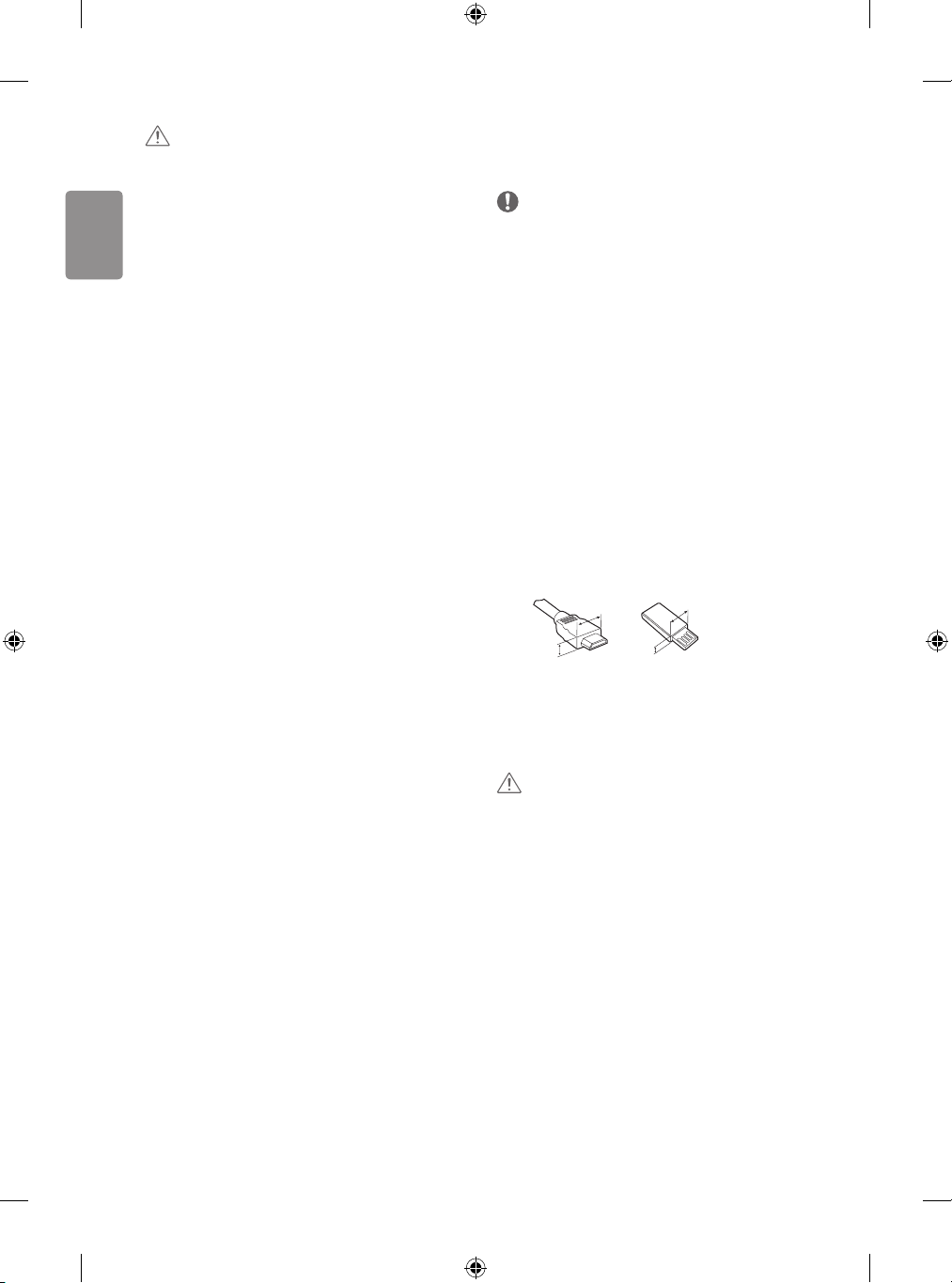
ENGLISH
<
CAUTION
Viewing Environment
• Viewing Distance
- Maintain a distance of at least twice the screen diagonal length
when watching 3D contents. If you feel discomfort in viewing 3D
contents, move further away from the TV.
Viewing Age
• Infants/Children
- Usage/ Viewing 3D contents for children under the age of 6 are
prohibited.
- Children under the age of 10 may overreact and become overly
excited because their vision is in development (for example:
trying to touch the screen or trying to jump into it. Special
monitoring and extra attention is required for children watching
3D contents.
- Children have greater binocular disparity of 3D presentations
than adults because the distance between the eyes is
shorter than that of adults. Therefore they will perceive more
stereoscopic depth compared to adults for the same 3D image.
• Teenagers
- Teenagers under the age of 19 may react with sensitivity due
to stimulation from light in 3D contents. Advise them to refrain
from watching 3D contents for a long time when they are tired.
• Elderly
- The elderly may perceive less 3D eect compared to the young.
Do not sit closer to the TV than the recommended distance.
Cautions when using the 3D glasses
• Make sure to use LG 3D glasses. Otherwise, you may not be able to
view 3D videos properly.
• Do not use 3D glasses instead of your normal glasses, sunglasses or
protective goggles.
• Using modied 3D glasses may cause eye strain or image
distortion.
• Do not keep your 3D glasses in extremely high or low
temperatures. It will cause deformation.
• The 3D glasses are fragile and are easily scratched. Always use a
soft, clean piece of cloth when wiping the lenses. Do not scratch
the lenses of the 3D glasses with sharp objects or clean/wipe them
with chemicals.
Preparing
NOTE
• Image shown may dier from your TV.
• Your TV’s OSD (On Screen Display) may dier slightly from that
shown in this manual.
• The available menus and options may dier from the input source
or product model that you are using.
• New features may be added to this TV in the future.
• The TV can be placed in standby mode in order to reduce the power
consumption. And the TV should be turned o if it will not be
watched for some time, as this will reduce energy consumption.
• The energy consumed during use can be signicantly reduced if the
level of brightness of the picture is reduced, and this will reduce
the overall running cost.
• The items supplied with your product may vary depending on the
model.
• Product specications or contents of this manual may be changed
without prior notice due to upgrade of product functions.
• For an optimal connection, HDMI cables and USB devices should
have bezels less than 10 mm thick and 18 mm width. Use an
extension cable that supports USB 2.0 if the USB cable or USB
memory stick does not t into your TV’s USB port.
B
A
• Use a certied cable with the HDMI logo attached.
• If you do not use a certied HDMI cable, the screen may not display
or a connection error may occur. (Recommended HDMI Cable Types)
- High-Speed HDMI®/TM cable (3 m or less)
- High-Speed HDMI®/TM cable with Ethernet (3 m or less)
CAUTION
• Do not use any unapproved items to ensure the safety and product
life span.
• Any damage or injuries caused by using unapproved items are not
covered by the warranty.
• Some models have a thin lm attached on to the screen and this
must not be removed.
• When attaching the stand to the TV set, place the screen facing
down on a cushioned table or at surface to protect the screen
from scratches.
• Make sure that the screws are fastened completely. (If they are
not fastened securely enough, the TV may tilt forward after being
installed.) Do not use too much force and over tighten the screws;
otherwise screw may be damaged and not tighten correctly.
B
*A < 10 mm
18 mm
A
*B
8
Page 9
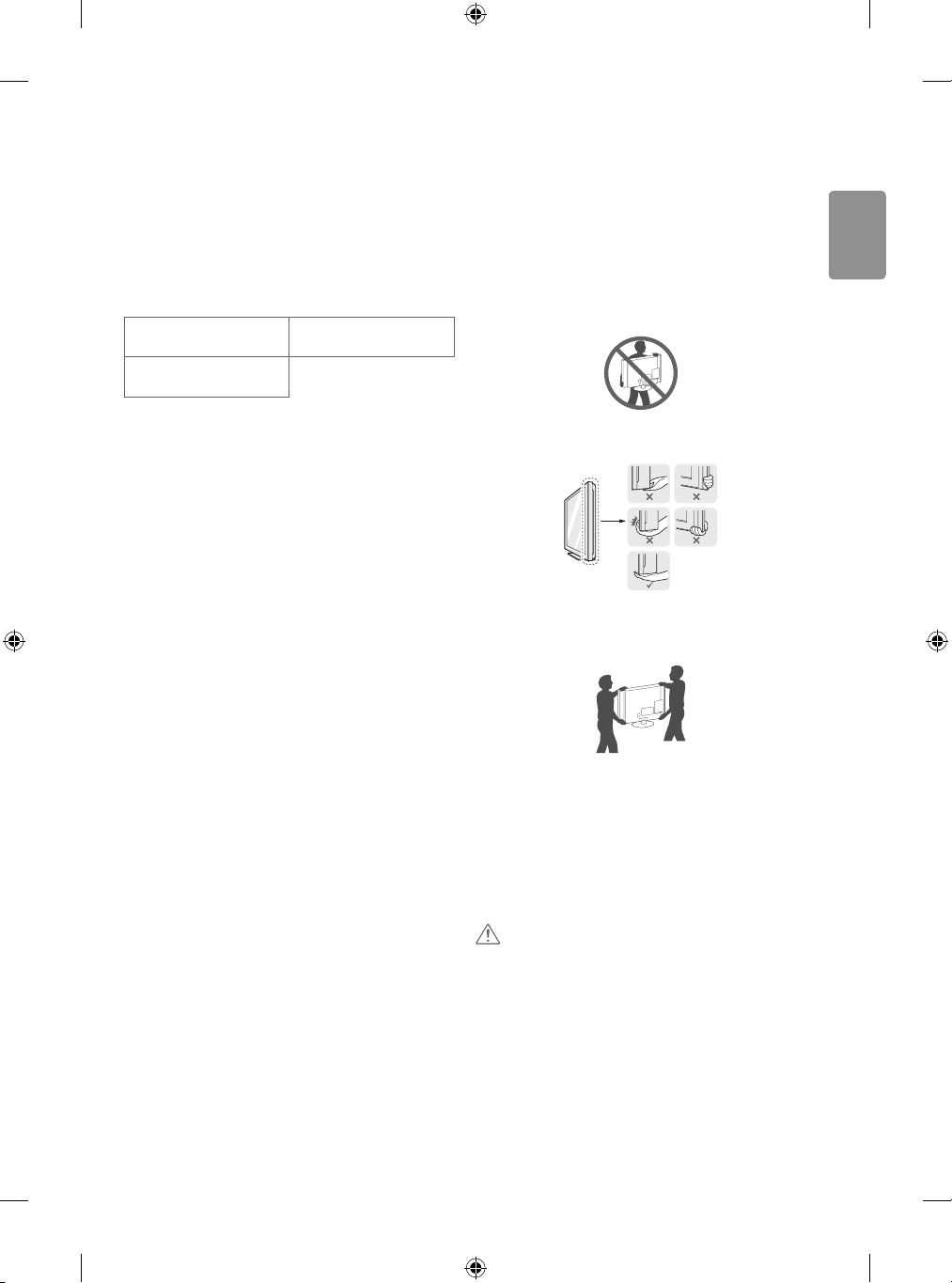
ENGLISH
Separate purchase
Lifting and moving the TV
Separate purchase items can be changed or modied for quality
improvement without any notication. Contact your dealer to buy
these items. These devices only work with certain models. The model
name or design may be changed depending on the upgrade of product
functions, manufacturer’s circumstances or policies.
(Depending on model)
AG-F***
Cinema 3D glasses
LG Audio Device
AG-F***DP
Dual play glasses
Maintenance
Cleaning your TV
Clean your TV regularly to keep the best performance and to extend the
product lifespan.
• Make sure to turn the power o and disconnect the power cord and
all other cables rst.
• When the TV is left unattended and unused for a long time,
disconnect the power cord from the wall outlet to prevent possible
damage from lightning or power surges.
Screen, frame, cabinet and stand
To remove dust or light dirt, wipe the surface with a dry, clean, and
soft cloth.
To remove major dirt, wipe the surface with a soft cloth dampened in
clean water or a diluted mild detergent. Then wipe immediately with
a dry cloth.
• Avoid touching the screen at all times, as this may result in damage
to the screen.
• Do not push, rub, or hit the screen surface with your ngernail or a
sharp object, as this may result in scratches and image distortions.
• Do not use any chemicals as this may damage the product.
• Do not spray liquid onto the surface. If water enters the TV, it may
result in re, electric shock, or malfunction.
Power cord
Remove the accumulated dust or dirt on the power cord regularly.
Please note the following advice to prevent the TV from being scratched
or damaged and for safe transportation regardless of its type and size.
• It is recommended to move the TV in the box or packing material
that the TV originally came in.
• Before moving or lifting the TV, disconnect the power cord and
all cables.
• When holding the TV, the screen should face away from you to
avoid damage.
• Hold the top and bottom of the TV frame rmly. Make sure not to
hold the transparent part, speaker, or speaker grill area.
• When transporting a large TV, there should be at least 2 people.
• When transporting the TV by hand, hold the TV as shown in the
following illustration.
• When transporting the TV, do not expose the TV to jolts or
excessive vibration.
• When transporting the TV, keep the TV upright, never turn the TV
on its side or tilt towards the left or right.
• Do not apply excessive pressure to cause exing /bending of frame
chassis as it may damage screen.
• When handling the TV, be careful not to damage the protruding
joystick button.
CAUTION
• Avoid touching the screen at all times, as this may result in damage
to the screen.
• Do not move the TV by holding the cable holders, as the cable
holders may break, and injuries and damage to the TV may occur.
9
Page 10
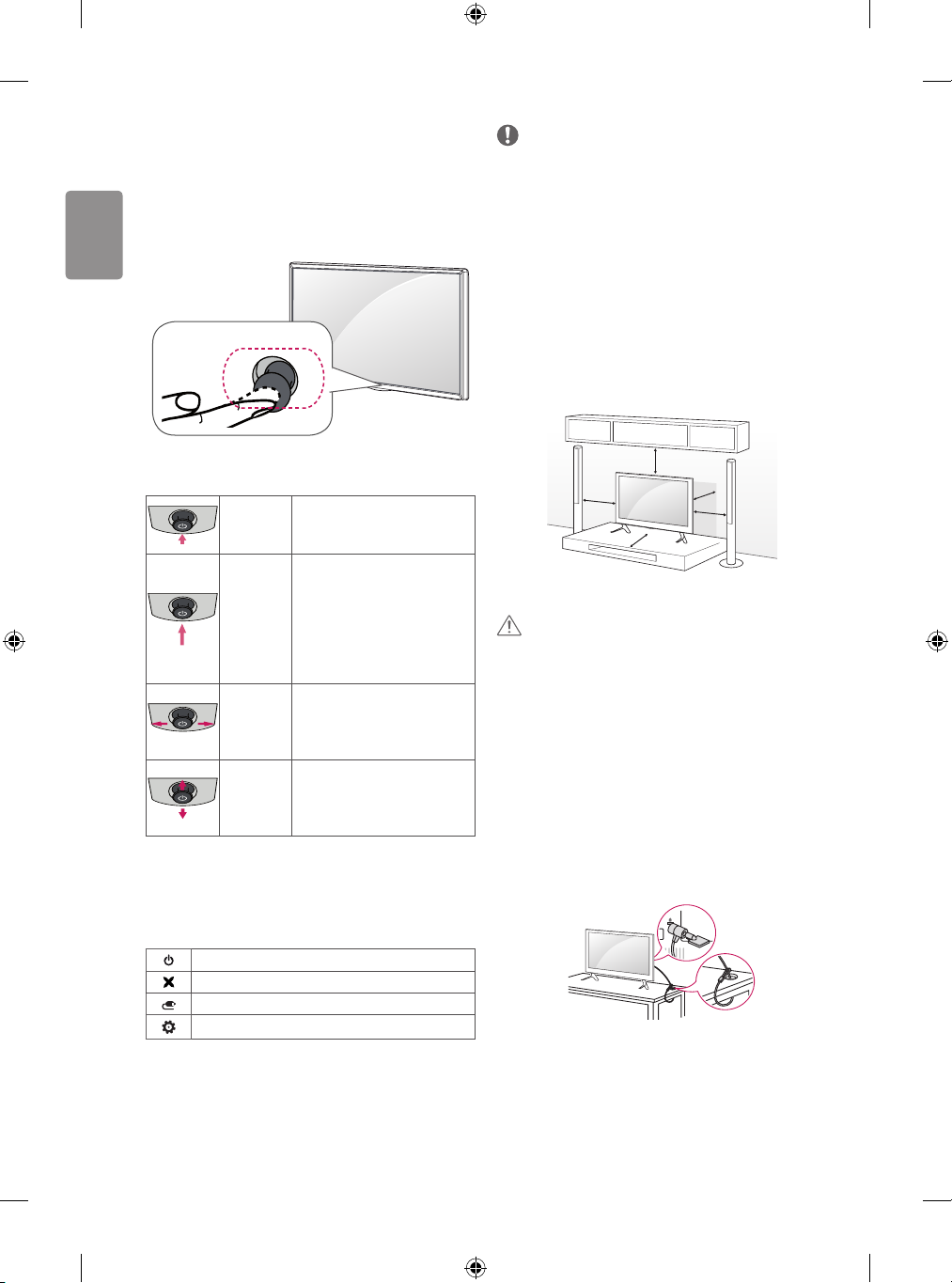
ENGLISH
Using the joystick button
(Image shown may dier from your TV.)
You can simply operate the TV functions, pressing or moving the joystick
button up, down, left or right.
NOTE
• When your nger over the joystick button and push it to the up,
down, left or right, be careful not to press the joystick button. If you
press the joystick button rst, you may not be able to adjust the
volume level and saved programmes.
Mounting on a table
Joystick Button
Basic Functions
Power On
Power O
Volume
Control
Programmes
Control
When the TV is turned o, place your
nger on the joystick button and
press it once and release it.
When the TV is turned on, place your
nger on the joystick button and
press it once for a few seconds and
release it. (However, if the Menu
button is on the screen, pressing and
holding the joystick button will let
you exit the Menu.)
If you place your nger over the
joystick button and move it left or
right, you can adjust the volume level
you want.
If you place your nger over the
joystick button and move it up or
down, you can scrolls through the
saved programmes you want.
Adjusting the Menu
When the TV is turned on, press the joystick button one time. You can
adjust the Menu items moving the joystick button up, down, left or
right.
Turns the power o.
Clears on-screen displays and returns to TV viewing.
Changes the input source.
Accesses the main menu.
(Depending on model)
1 Lift and tilt the TV into its upright position on a table.
• Leave a 10 cm (minimum) space from the wall for proper
ventilation.
10 cm
10 cm
2 Connect the power cord to a wall outlet.
CAUTION
• Do not place the TV near or on sources of heat, as this may result in
re or other damage.
10 cm
10 cm
10 cm
Using the kensington security
system
(This feature is not available for all models.)
• Image shown may dier from your TV.
The Kensington security system connector is located at the rear of the
TV. For more information of installation and using, refer to the manual
provided with the Kensington security system or visit http://www.
kensington.com. Connect the Kensington security system cable between
the TV and a table.
10
Page 11
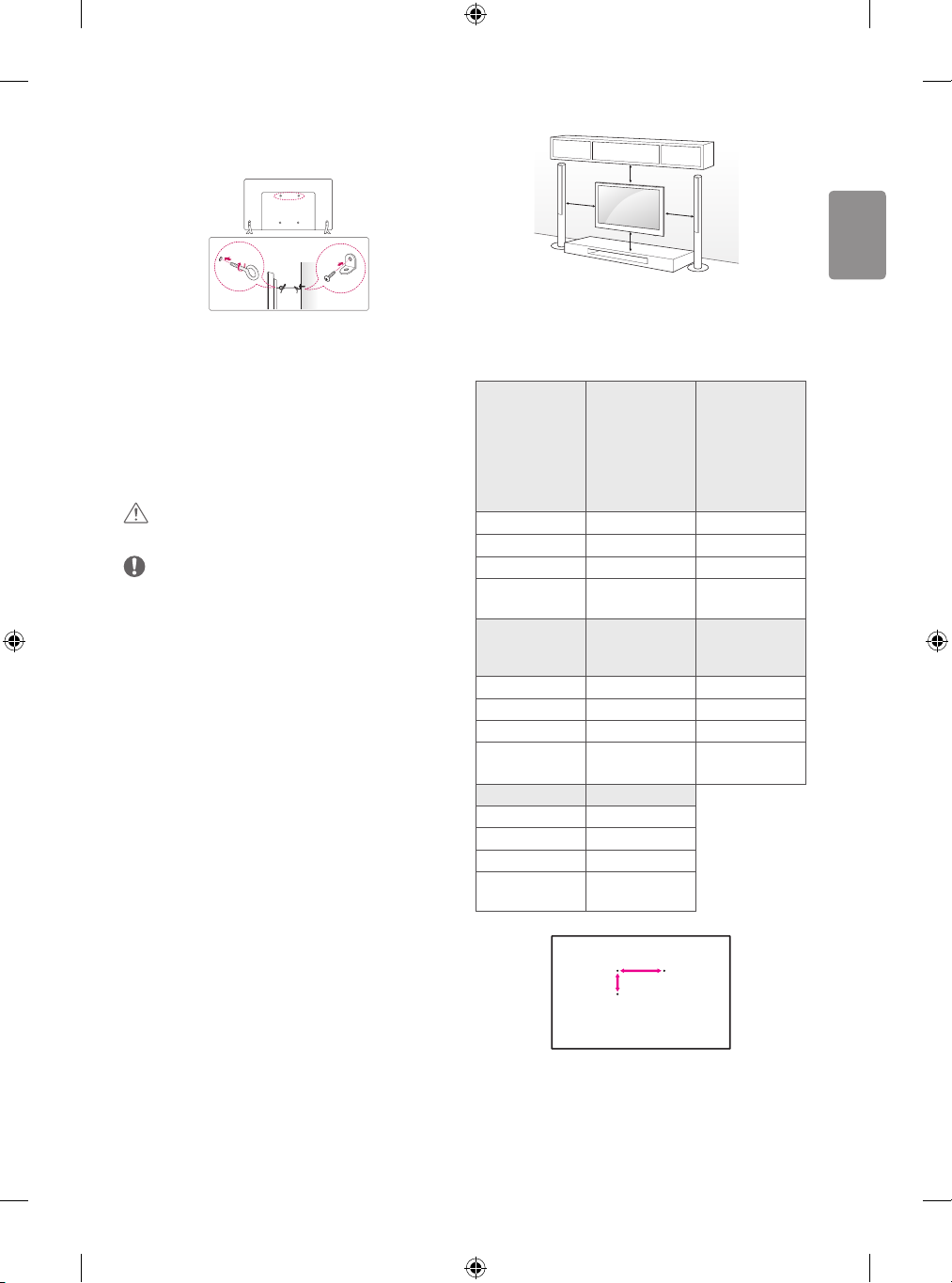
ENGLISH
Securing the TV to a wall
(This feature is not available for all models.)
10 cm
10 cm
10 cm
1 Insert and tighten the eye-bolts, or TV brackets and bolts on the back
of the TV.
• If there are bolts inserted at the eye-bolts position, remove the
bolts rst.
2 Mount the wall brackets with the bolts to the wall.
Match the location of the wall bracket and the eye-bolts on the rear
of the TV.
3 Connect the eye-bolts and wall brackets tightly with a sturdy rope.
Make sure to keep the rope horizontal with the at surface.
CAUTION
• Make sure that children do not climb on or hang on the TV.
NOTE
• Use a platform or cabinet that is strong and large enough to
support the TV securely.
• Brackets, bolts and ropes are not provided. You can obtain
additional accessories from your local dealer.
Mounting on a wall
Attach an optional wall mount bracket at the rear of the TV carefully
and install the wall mount bracket on a solid wall perpendicular to
the oor. When you attach the TV to other building materials, please
contact qualied personnel. LG recommends that wall mounting be
performed by a qualied professional installer. We recommend the
use of LG’s wall mount bracket. When you do not use LG’s wall mount
bracket, please use a wall mount bracket where the device is adequately
secured to the wall with enough space to allow connectivity to external
devices.
10 cm
Make sure to use screws and wall mount bracket that meet the VESA
standard. Standard dimensions for the wall mount kits are described in
the following table.
Separate purchase(Wall Mounting Bracket)
32/39LF56**
32LF55**
Model
VESA (A x B) 200 x 200 300 x 300
Standard screw M6 M6
Number of screws 4 4
Wall mount
bracket
Model
VESA (A x B) 300 x 300 400 x 400
Standard screw M6 M6
Number of screws 4 4
Wall mount
bracket
Model 60LF56**
VESA (A x B) 400 x 400
Standard screw M6
Number of screws 4
Wall mount
bracket
32LF62**
32/43LF51**
40/43UF67**
40/43LF57**
43LF54**
LSW240B
MSW240
60/65UF67**
49LF51**
LSW350B
LSW440B
49/55UF67**
49LF54**
LSW350B
MSW240
42/47/50/55LF56**
42/49/55LF55**
42/49/55LF62**
LSW440B
MSW240
A
B
11
Page 12
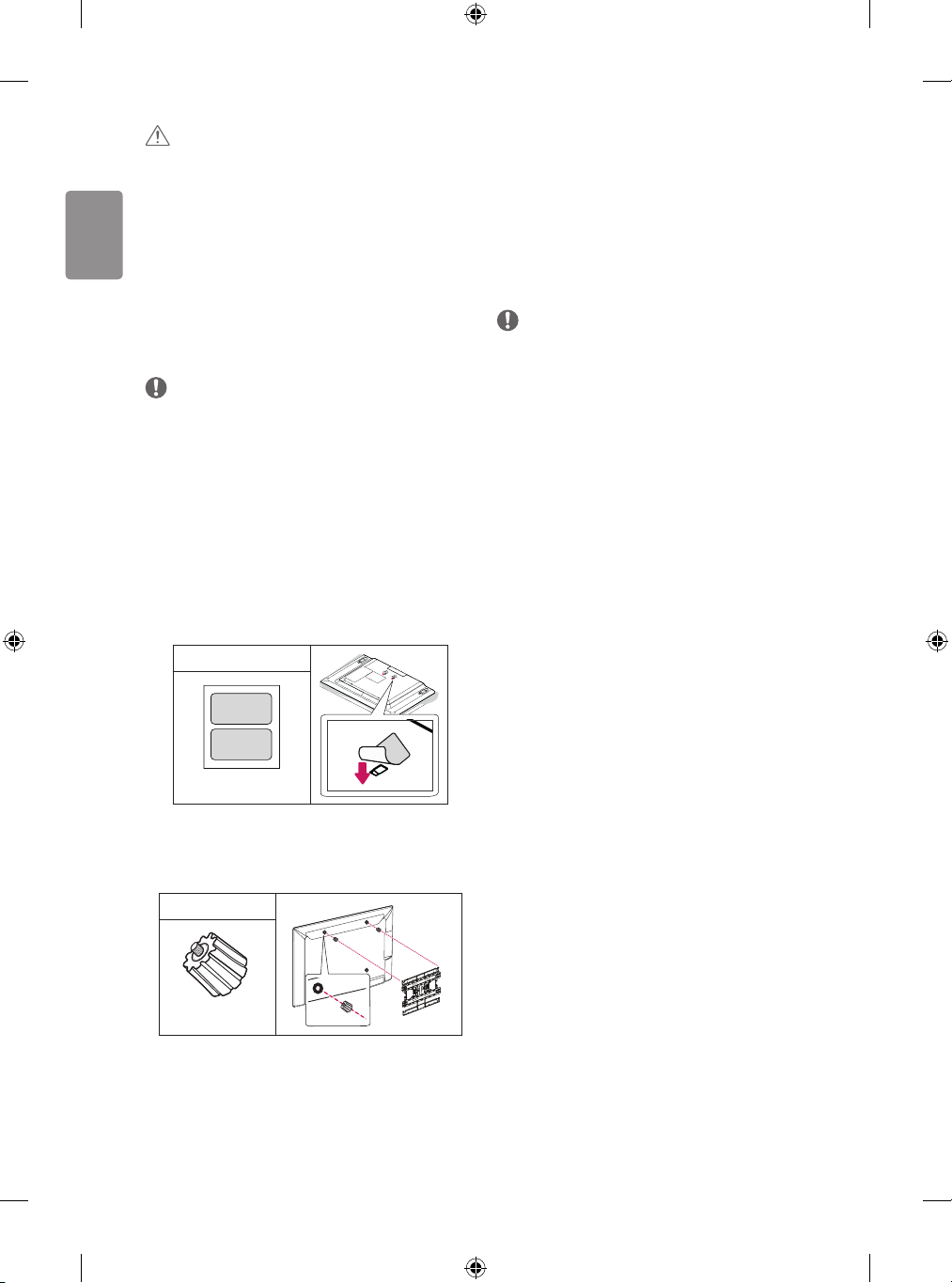
ENGLISH
CAUTION
• Disconnect the power rst, and then move or install the TV.
Otherwise electric shock may occur.
• Remove the stand before installing the TV on a wall mount by
performing the stand attachment in reverse.
• If you install the TV on a ceiling or slanted wall, it may fall and
result in severe injury. Use an authorised LG wall mount and
contact the local dealer or qualied personnel.
• Do not over tighten the screws as this may cause damage to the TV
and void your warranty.
• Use the screws and wall mounts that meet the VESA standard. Any
damages or injuries by misuse or using an improper accessory are
not covered by the warranty.
NOTE
• Use the screws that are listed on the VESA standard screw
specications.
• The wall mount kit includes an installation manual and necessary
parts.
• The wall mount bracket is not provided. You can obtain additional
accessories from your local dealer.
• The length of screws may dier depending on the wall mount.
Make sure to use the proper length.
• For more information, refer to the manual supplied with the wall
mount.
• When installing the wall mounting bracket, use the adhesive
label provided. The adhesive label will protect the opening from
accumulating dust and dirt. (Only when the label is provided)
Provided Item
Connections (notications)
Connect various external devices to the TV and switch input modes to
select an external device. For more information of external device’s
connection, refer to the manual provided with each device.
Available external devices are: HD receivers, DVD players, VCRs, audio
systems, USB storage devices, PC, gaming devices, and other external
devices.
NOTE
• The external device connection may dier from the model.
• Connect external devices to the TV regardless of the order of the
TV port.
• If you record a TV program on a DVD recorder or VCR, make sure to
connect the TV signal input cable to the TV through a DVD recorder
or VCR. For more information of recording, refer to the manual
provided with the connected device.
• Refer to the external equipment’s manual for operating
instructions.
• If you connect a gaming device to the TV, use the cable supplied
with the gaming device.
• In PC mode, there may be noise associated with the resolution,
vertical pattern, contrast or brightness. If noise is present, change
the PC output to another resolution, change the refresh rate to
another rate or adjust the brightness and contrast on the PICTURE
menu until the picture is clear.
• In PC mode, some resolution settings may not work properly
depending on the graphics card.
• If ULTRA HD content is played on your PC, video or audio may
become disrupted intermittently depending on your PC’s
performance. (Only UF67**)
Adhesive label
• When attaching a wall mounting bracket to the TV, insert the wall
mount spacers into the TV wall mount holes to adjust the vertical
angle of the TV. (Only when the item of the following form is
provided)
Provided Item
Wall Mount Spacer
12
Antenna connection
Connect the TV to a wall antenna socket with an RF cable (75 Ω).
• Use a signal splitter to use more than 2 TVs.
• If the image quality is poor, install a signal amplier properly to
improve the image quality.
• If the image quality is poor with an antenna connected, try to
realign the antenna in the correct direction.
• An antenna cable and converter are not supplied.
• Supported DTV Audio: MPEG, Dolby Digital, Dolby Digital Plus,
HE-AAC
• For a location that is not supported with Ultra HD broadcasting,
this TV cannot receive ULTRA HD broadcasts directly. This TV cannot
receive ULTRA HD (3840 x 2160 pixels) broadcasts directly because
the related standards have not been conrmed. (Only UF67**)
Page 13
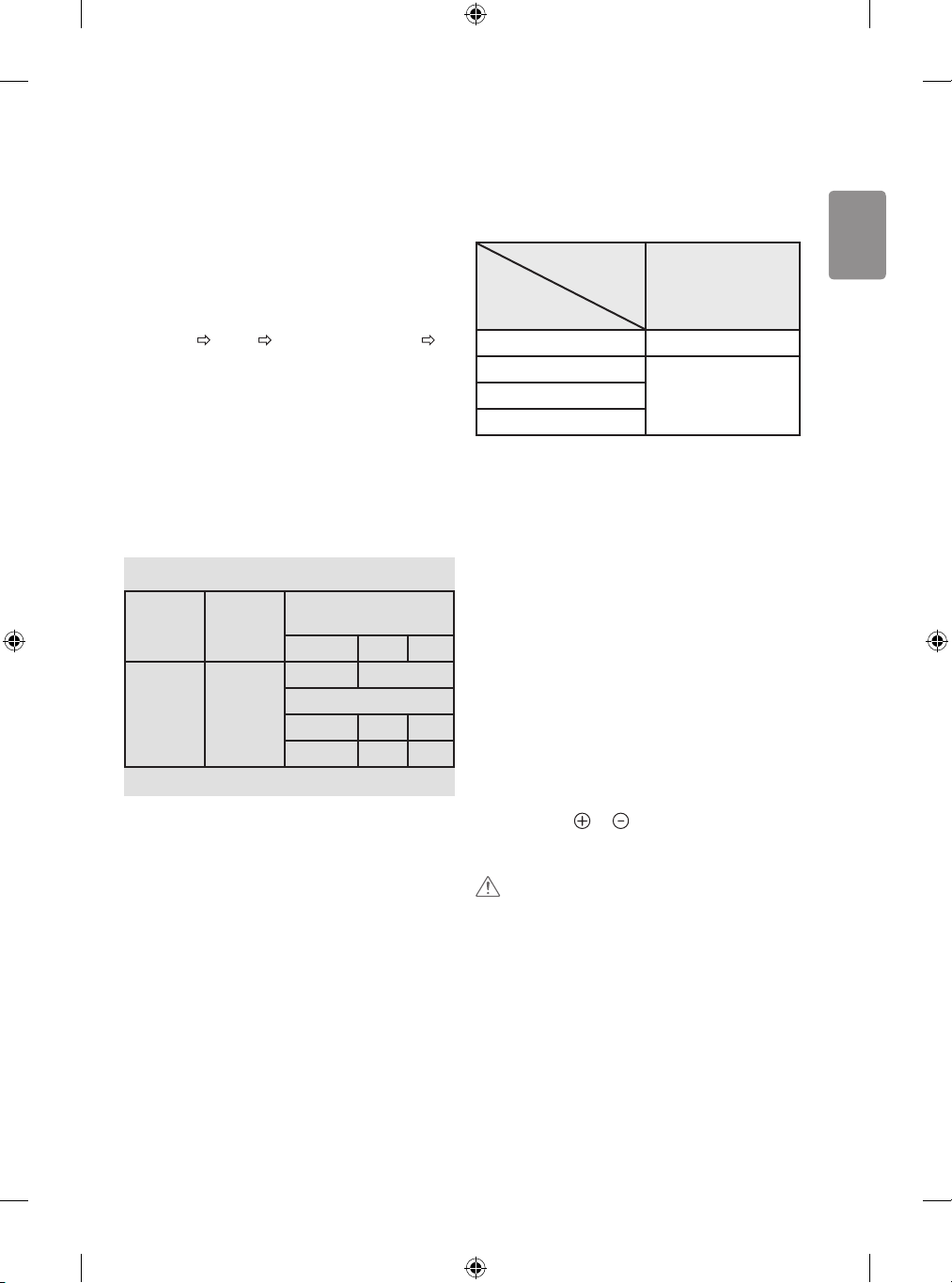
ENGLISH
Satellite dish connection
(Only satellite models)
Connect the TV to a satellite dish to a satellite socket with a satellite RF
cable (75 Ω).
HDMI ULTRA HD deep colour
settings
(Only UF67**)
• SETTINGS PICTURE HDMI ULTRA HD Deep Colour
HDMI (1/2) ULTRA HD Deep Colour
- On : Support 4 K @ 50/60 Hz (4:4:4, 4:2:2, 4:2:0)
- Off : Support 4 K @ 50/60 Hz (4:2:0)
• All HDMI ports support the HDCP 2.2.
• 4 K Source is only supported in HDMI input.
• 4 K signal and content are not available in the RF/USB input.
• All HDMI input ports support 4 K @ 50/60 Hz (For details on the
supported specications, refer to the table below.) for highdenition video. Picture or sound may not be supported depending
on the specications of the external device connected. In that case,
change the settings for HDMI ULTRA HD Deep Colour.
4 K @ 50/60 Hz Support Format
Resolution
3840 x 2160p
4096 x 2160p
1 : Only supported when HDMI ULTRA HD Deep Colour turned “On”.
Frame rate
(Hz)
50.00
59.94
60.00
Colour Depth /
Chroma Sampling
8 bit 10 bit 12 bit
YCbCr 4:2:0 YCbCr 4:2:0
1
YCbCr 4:2:2
YCbCr 4:4:41- -
1
RGB 4:4:4
- -
1
CI module connection
(Depending on model)
View the encrypted (pay) services in digital TV mode.
• Check if the CI module is inserted into the PCMCIA card slot in the
right direction. If the module is not inserted properly, this can
cause damage to the TV and the PCMCIA card slot.
• If the TV does not display any video and audio when CI+ CAM is
connected, please contact to the Terrestrial/Cable/Satellite Service
Operator.
Euro Scart connection
(Depending on model)
Transmits the video and audio signals from an external device to the
TV set. Connect the external device and the TV set with the euro scart
cable.
Output
Type
Current
input mode
Digital TV Digital TV
Analogue TV, AV
HDMI
1 TV Out : Outputs Analogue TV or Digital TV signals.
• Any Euro scart cable used must be signal shielded.
• When watching digital TV in 3D imaging mode, only 2D out signals
can be output through the SCART cable. (Only 3D models)
AV1
(TV Out1)
Analogue TVComponent
Other connections
Connect your TV to external devices. For the best picture and audio
quality, connect the external device and the TV with the HDMI cable.
Some separate cable is not provided.
Remote control
(Depending on model)
The descriptions in this manual are based on the buttons on the remote
control. Please read this manual carefully and use the TV correctly.
To replace batteries, open the battery cover, replace batteries (1.5
V AAA) matching the and ends to the label inside the
compartment, and close the battery cover. To remove the batteries,
perform the installation actions in reverse.
CAUTION
• Do not mix old and new batteries, as this may damage the remote
control.
• The remote control will not be included for all sales market.
Make sure to point the remote control toward the remote control sensor
on the TV.
13
Page 14
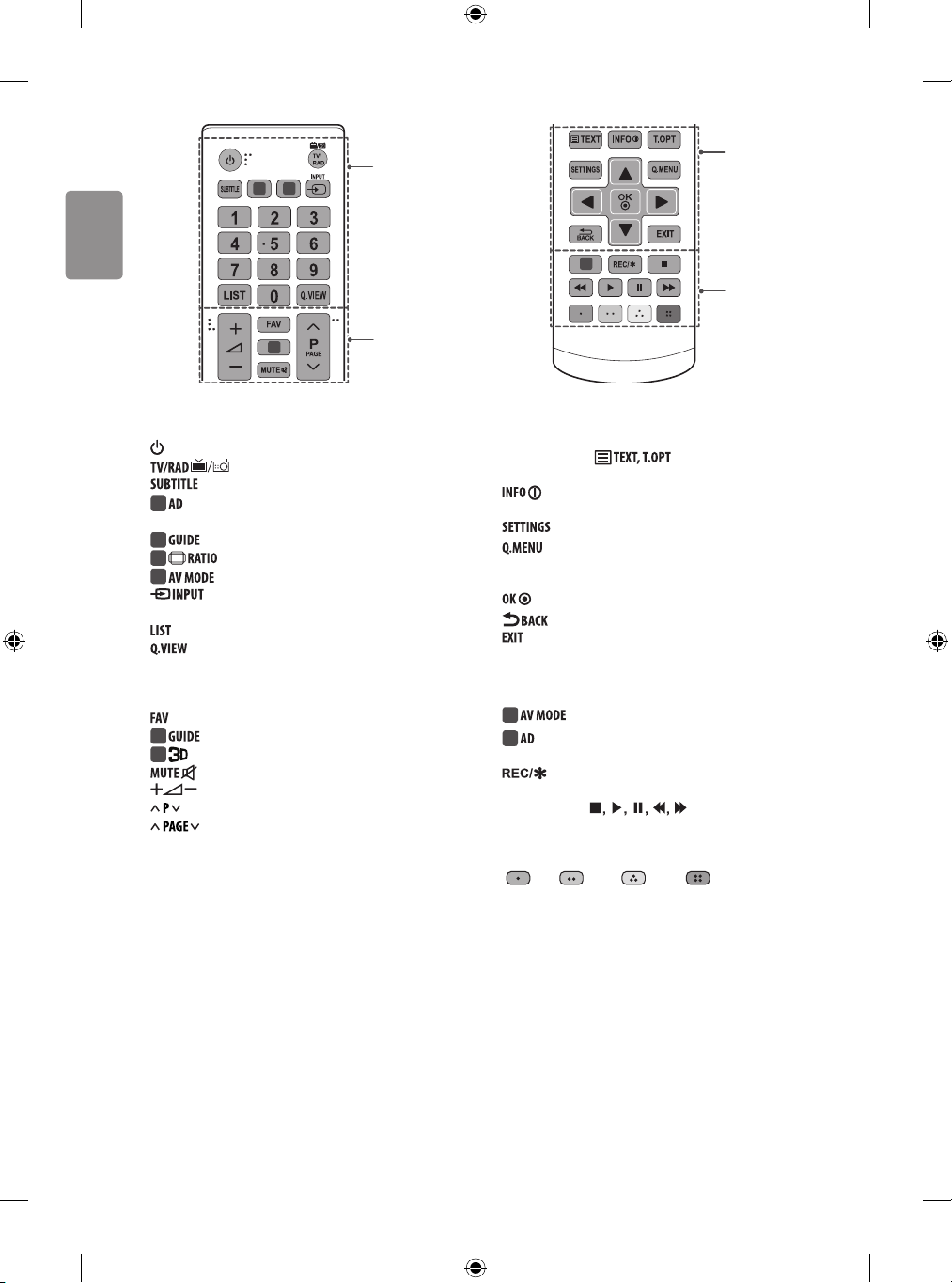
ENGLISH
1 2
A
C
3
B
A
(POWER) Turns the TV on or o.
Selects Radio, TV and DTV programme.
Recalls your preferred subtitle in digital mode.
1
By pressing the AD button, audio descriptions function will
be enabled. (Depending on model)
1
Shows programme guide. (Depending on model)
2
Resizes an image. (Depending on model)
2
Selects an AV mode. (Depending on model)
Changes the input source.
Number buttons Enters numbers.
Accesses the saved programme list.
Returns to the previously viewed programme.
B
Accesses your favourite programme list.
3
Shows programme guide. (Depending on model)
3
Used for viewing 3D video. (Depending on model)
Mutes all sounds.
Adjusts the volume level.
Scrolls through the saved programmes.
Moves to the previous or next screen.
4
D
C
Teletext buttons ( ) These buttons are used for
teletext.
Views the information of the current programme and
screen.
Accesses the main menus.
Accesses the Quick menus.
Navigation buttons (up/down/left/right) Scrolls through menus
or options.
Selects menus or options and conrms your input.
Returns to the previous level.
Clears on-screen displays and returns to TV viewing.
D
4
Selects an AV mode. (Depending on model)
4
By pressing the AD button, audio descriptions function will
be enabled. (Depending on model)
Starts to record and displays record menu.
(Only Time Machine
Control buttons ( ) Controls the MY MEDIA
menus, Time Machine
devices (USB, SIMPLINK or Time Machine
Coloured buttons These access special functions in some menus.
( : Red, : Green, : Yellow, : Blue)
Ready
supported model) (Depending on model)
Ready
control or the SIMPLINK compatible
Ready
).
14
Page 15
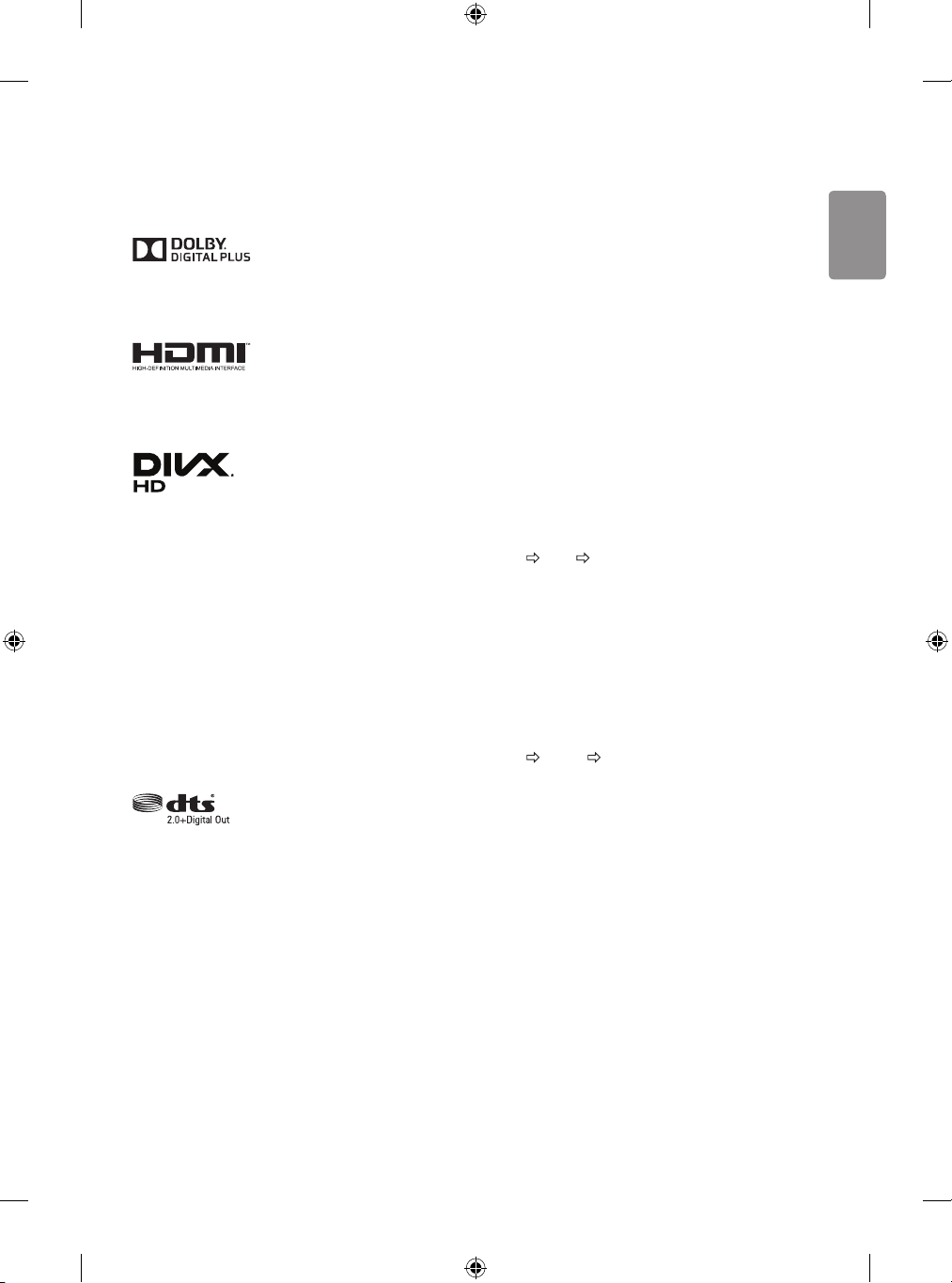
ENGLISH
Licenses
Supported licenses may dier by model. For more information about
licenses, visit www.lg.com.
Manufactured under license from Dolby Laboratories.
Dolby and the double-D symbol are trademarks of Dolby
Laboratories.
The terms HDMI and HDMI High-Denition Multimedia Interface,
and the HDMI logo are trademarks or registered trademarks of HDMI
Licensing LLC in the United States and other countries.
This DivX Certied® device has passed rigorous
testing to ensure it plays DivX® video.
To play purchased DivX movies, rst register your
device at vod.divx.com. Find your registration code in
the DivX VOD section of your device setup menu.
DivX Certied® to play DivX® video up to HD 1080p,
including premium content.
DivX®, DivX Certied® and associated logos are
trademarks of DivX, LLC and are used under license.
Covered by one or more of the following U.S. patents :
7,295,673; 7,460,668; 7,515,710; 7,519,274.
(Only UF67**)
For DTS patents, see http://patents.dts.com. Manufactured under
license from DTS Licensing Limited. DTS, the Symbol, & DTS and the
Symbol together are registered trademarks, and DTS 2.0+Digital Out
is a trademark of DTS, Inc. © DTS, Inc. All Rights Reserved.
Open source software
notice information
To obtain the source code under GPL, LGPL, MPL and other open source
licenses, that is contained in this product, please visit http://opensource.
lge.com.
In addition to the source code, all referred license terms, warranty
disclaimers and copyright notices are available for download.
LG Electronics will also provide open source code to you on CD-ROM
for a charge covering the cost of performing such distribution (such
as the cost of media, shipping, and handling) upon email request to
opensource@lge.com. This oer is valid for three (3) years from the date
on which you purchased the product.
Settings
Automatically Setting Up Programme
SETTINGS SETUP Auto Tuning
Automatically tunes the programmes.
• If Input Source is not connected properly, programme registration
may not work.
• Auto Tuning only nds programmes that are currently
broadcasting.
• If Lock System is turned on, a pop-up window will appear asking
for password.
To select Picture Mode
SETTINGS PICTURE Picture Mode
Select the picture mode optimized for the viewing environment or the
programme.
• Vivid : Heightens contrast, brightness and sharpness to display
vivid images.
• Standard : Displays images in standard levels of contrast,
brightness and sharpness.
• Eco/APS : [Depending on model]
The Energy Saver feature changes settings on the TV to reduce
power consumption.
• Cinema/Game : Displays the optimum picture for movie, game.
• Sport : [Depending on model] Optimizes the video image for
high and dynamic actions by emphasizing primary colours such as
white, grass, or sky blue.
15
Page 16

ENGLISH
• Expert 1, 2 : Menu for adjusting picture quality that
allows experts and amateurs to enjoy the best TV viewing. This
is the adjustment menu provided for ISF-certied picture tuning
professionals. (ISF logo can only be used on ISF-certied TVs.)
ISFccc: Imaging Science Foundation Certied Calibration Control
• Depending on input signal, available range of picture modes may
dier.
• Expert mode is for picture tuning professionals to control
and ne-tune using a specic image. For normal images, the eects
may not be dramatic.
• The ISF function is only available on some models.
To set advanced control
SETTINGS PICTURE Picture Mode Advanced Control /
Expert Control
Calibrates the screen for each picture mode; or adjusts picture settings
for a special screen. First select a Picture Mode of your choice.
• Dynamic Contrast : Adjusts the contrast to the optimal level
according to the brightness of the image.
• Dynamic Colour : Adjusts colours to make the image appear in
more natural colours.
• Skin Colour : Sets Skin colour spectrum separately to implement
the skin colour as dened by the user.
• Sky Colour : Sky colour is set separately.
• Grass Colour : Natural colour spectrum (meadows, hills, etc.) can
be separately set.
• Gamma : Sets the gradation curve according to the output of
picture signal in relation to the input signal.
• Colour Gamut : Selects the range of colours that can be expressed.
• Edge Enhancer : Shows clearer and distinctive yet natural edges
of the video.
• Expert Pattern : [Depending on model]
Patterns used for expert adjustment.
• Colour Filter : Filters a specic colour spectrum in RGB colours to
ne-tune colour saturation and hue accurately.
• Colour Temperature : Adjusts the overall tone of the screen as
desired. In Expert mode, detailed ne-tuning can be set via Gamma
method, etc.
• Colour Management System : This is a system that experts use
when they adjust colour with a test pattern. They can select from six
colour areas (Red / Green / Blue / Cyan / Magenta / Yellow) without
aecting other colours. For normal images, adjustments may not
result in noticeable colour changes.
• Super Resolution : [Depending on model]
Adjusts the resolution to make dim and blurred images clearer.
• Depending on input signal or other picture settings, the range of
detailed items for adjustment may dier.
To set additional picture options
SETTINGS PICTURE Picture Mode Picture Option
[Depending on model]
Adjusts detailed setting for images.
• Noise Reduction : Eliminates noise in the picture.
• MPEG Noise Reduction : Eliminates noise generated while
creating digital picture signals.
• Black Level : Adjusts the brightness and contrast of the screen
to suit the black level of the input picture by using the blackness
(black level) of the screen.
• Real Cinema : Optimizes the screen for movie viewing.
• Motion Eye Care / Smart Energy Saving : [Depending on
model] Saves power consumption by adjusting the brightness
corresponding to the movement of the image on the screen.
• LED Local Dimming : [Depending on model] Brightens bright
areas and darkens dark areas of the image for maximum contrast
and minimum blur while reducing power consumption.
- Off : Disables the LED Local Dimming function.
- Low/Medium/High : Changes the contrast ratio.
• TruMotion : [Depending on model] Optimizes the image quality
of fast-moving pictures.
- Off : Turns o the TruMotion.
- Smooth : Softens fast-moving pictures.
- Clear : Makes fast-moving pictures clearer.
- User : Sets De-Judder/De-Blur manually.
De-Judder: Adjusts juddering on the screen.
De-Blur: Reduces the blurring eects of motion.
Auto means Juddering and blurring range that depend on input
video status is controlled by TruMotion mode.
• Depending on input signal or other picture settings, the range of
detailed items for adjustment may dier.
To use Energy Saving feature
SETTINGS PICTURE Energy Saving
Reduces power consumption by adjusting screen brightness.
• Auto : [Depending on model]
The TV sensor detects the ambient lighting and automatically
adjusts the screen brightness.
• Off : Turns o the Energy Saving mode.
• Minimum / Medium / Maximum : Applies the pre-set Energy
Saving mode.
• Screen Off : Screen is turned o and only sound is played. Press
any button except Power button on the remote control to turn the
screen back on.
16
Page 17
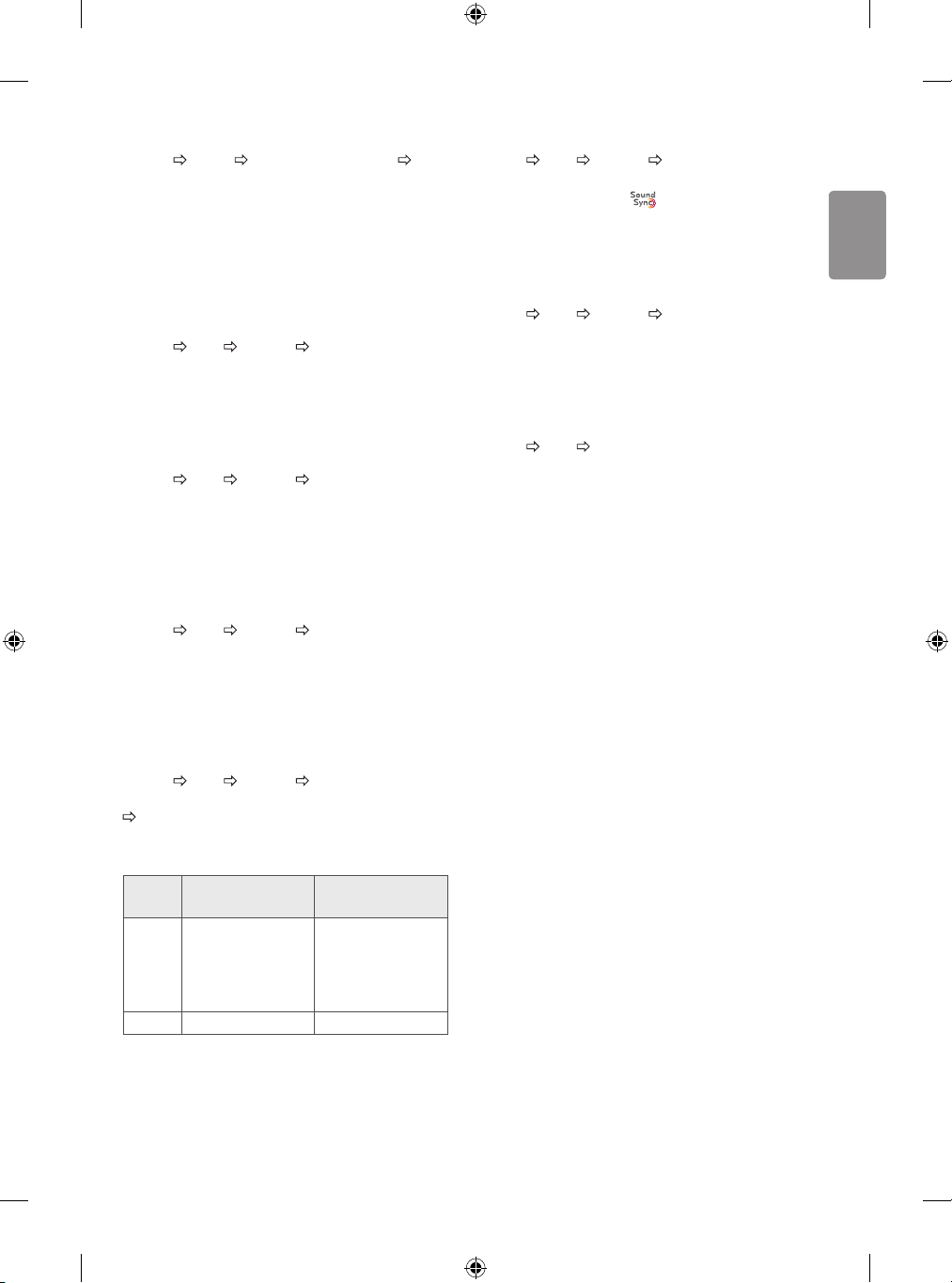
ENGLISH
To use HDMI ULTRA HD Deep Colour
SETTINGS PICTURE HDMI ULTRA HD Deep Colour HDMI
(1/2) ULTRA HD Deep Colour
[Depending on model]
HDMI port provides ULTRA HD Deep Colour, HDMI port provides ULTRA
HD Deep Colour for a clearer picture.
• On : ULTRA HD Deep Colour enabled
• Off : ULTRA HD Deep Colour disabled
To use TV speaker
SETTINGS AUDIO Sound Out TV Speaker / Internal TV
Speaker
[Depending on model]
Sound is output through the TV speaker.
To use External Speaker
SETTINGS AUDIO Sound Out External Speaker (Optical)
/ Audio Out (Optical)
[Depending on model]
Sound is output through the speaker connected to the optical port.
• SimpLink is supported.
To use Internal TV Speaker + Audio Out (Optical)
SETTINGS AUDIO Sound Out Internal TV Speaker +
Audio Out (Optical)
[Depending on model]
Audio is played through the TV’s built-in speakers and the audio device
connected to the digital optical audio output port simultaneously.
To connect and use LG audio device
SETTINGS AUDIO Sound Out LG Sound Sync (Optical)
[Depending on model]
Connect LG audio device with the logo to the optical digital
audio output port. LG audio device allows you to enjoy rich powerful
sound easily.
To use Headphone
SETTINGS AUDIO Sound Out Headphone
[Depending on model]
Sound is output through the headphone connected to the earphone/
headphone port.
To synchronize audio and video
SETTINGS AUDIO AV Sync. Adjust
[Depending on model]
Synchronizes video and audio directly when they do not match.
• If you set AV Sync. Adjust to ON, you can adjust the sound output
(TV speakers or SPDIF) to the screen image.
To use SIMPLINK
[Depending on model]
SIMPLINK is a feature that enables you to control and manage various
multimedia devices conveniently via the SIMPLINK menu.
To use Digital Sound Out
SETTINGS AUDIO Sound Out External Speaker (Optical)
/ Audio Out (Optical) / Internal TV Speaker + Audio Out (Optical)
Digital Sound Out
[Depending on model]
Sets up Digital Sound Out.
Item Audio Input Digital Audio Ouput
MPEG
Auto
PCM All PCM
Dolby Digital
Dolby Digital Plus
HE-AAC
DTS
PCM
Dolby Digital
Dolby Digital
Dolby Digital
DTS
17
Page 18

ENGLISH
1 Connect the T V’s HDMI IN terminal and the SIMPLINK device’s HDMI
output terminal using an HDMI cable.
• [Depending on model]
For home theatre units with a SIMPLINK function, connect HDMI
terminals as above, and use an optical cable to connect Optical
Digital Audio Out from the TV to Optical Digital Audio In of the
SIMPLINK device.
2 Select INPUT(OPTION) SIMPLINK.
SIMPLINK menu window appears.
3 In SIMPLINK Setting window, set SIMPLINK function to ON.
4 In SIMPLINK menu window, selects the device you want to control.
• This function is only compatible with devices with the SIMPLINK
logo.
• To use the SIMPLINK function, you need to use a high-speed HDMI®
cable (with CEC (Consumer Electronics Control) feature added).
High-speed HDMI® cables have the No. 13 pin connected for
information exchange between devices.
• If you switch to another input, the SIMPLINK device will stop.
• If a third-party device with the HDMI-CEC function is also used, the
SIMPLINK device may not work normally.
• [Depending on model]
If you select or play media from a the device with a home theatre
function, the HT Speaker(Speaker) is automatically connected.
Be sure to connect with an optical cable (sold separately) to use the
HT Speaker(Speaker) function.
SIMPLINK function description
• Direct Play : Plays the multimedia device on the TV instantly.
• Select multimedia device : Selects the desired device via the
SIMPLINK menu to control it from the TV screen instantly.
• Disc playback : Manages the multimedia device with the TV
remote control.
• Power off all devices : When you power o the TV, all connected
devices are turned o.
• Sync Power on : When the equipment with SIMPLINK function
connected HDMI terminal starts to play, the TV will automatically
turn on.
• Speaker : [Depending on model]
Select speaker either on the home theatre unit or the TV.
To set password
SETTINGS LOCK Set Password
Sets or changes the TV password.
The initial password is set to ‘0000’.
• When France is selected for Country, password is not ‘0000’ but
‘1234’.
• When France is selected for Country, password cannot be set to
‘0000’.
To return Factory Reset
SETTINGS OPTION Factory Reset
All stored information is deleted and TV settings are reset.
The TV turns itself o and back on, and all settings are reset.
• When Lock System is in place, a pop-up window appears and asks
for password.
• Do not turn o the power during initialization.
To remove the USB device
Q.MENU USB Device
Select a USB storage device that you want to remove.
When you see a message that the USB device has been removed,
separate the device from the TV.
• Once a USB device has been selected for removal, it can no longer
be read. Remove the USB storage device and then re-connect it.
Using a USB storage device - warning
• If the USB storage device has a built-in auto recognition program
or uses its own driver, it may not work.
• Some USB storage devices may not work or may work incorrectly.
• Use only USB storage devices formatted with the Windows FAT32
or NTFS File System.
• For external USB HDDs, it is recommended that you use devices
with a rated voltage of less than 5 V and a rated current of less
than 500 mA.
• It is recommended that you use USB memory sticks of 32 GB or less
and USB HDDs of 2 TB or less.
18
Page 19
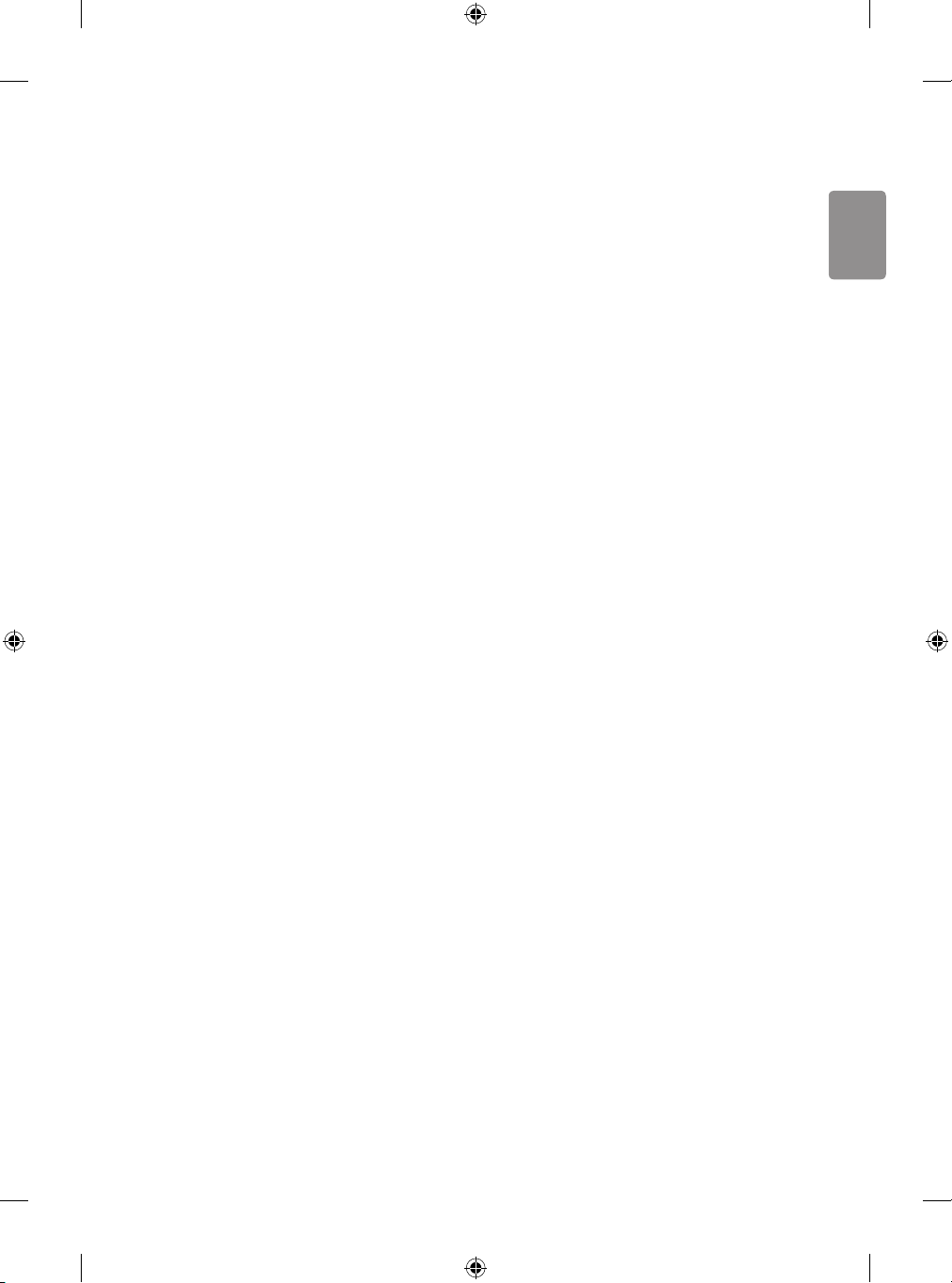
ENGLISH
• If a USB HDD with power-saving function does not work properly,
turn the power o and on. For more information, refer to the user
manual of the USB HDD.
• Data in the USB storage device can be damaged, so be sure to back
up important les to other devices. Data maintenance is the user’s
responsibility and the manufacturer is not responsible for data loss.
My Media supporting le
• Maximum data transfer rate : 20 Mbps (Mega bit per second)
• External supported subtitle formats : *.srt (SubRip), *.smi (SAMI),
*.sub (SubViewer, MicroDVD, DVDsubtitleSystem, SubIdx(Vobsub)),
*.ass/*.ssa (SubStation Alpha), *.txt (TMplayer), *.psb (PowerDivX)
• Internal supported subtitle formats: *.dat/*.mpg/*.mpeg/*.
vob (DVD Subtitle), *.ts/*.tp/*.m2ts/ (DVB Subtitle), *.mp4 (DVD
Subtitle, UTF-8 Plain Text), *.mkv (ASS, SSA, UTF-8 Plain Text,
Universal Subtitle Format, VobSub, DVD Subtitle), *.divx/*.avi
(XSUB1, XSUB+)
1 XSUB : Supports internal subtitles generated from DivX6
• motion JPEG
[Video] MJPEG
[Audio] LPCM, ADPCM
• .mpg, .mpeg, .mpe
[Video] MPEG-1, MPEG-2
[Audio] MPEG-1 Layer I, MPEG-1 Layer II, Dolby Digital, LPCM
• dat
[Video] MPEG-1, MPEG-2
[Audio] MP2
• v
[Video] Sorenson H.263, H.264/AVC
[Audio] MP3, AAC, HE-AAC
• *rm, *rmvb
[Video] RV30, RV40
[Audio] Dolby Digital, AAC, HE-AAC, RA6(Cook)
• 3gp, 3gp2
[Video] H.264/AVC, MPEG-4 Part2
[Audio] AAC, AMR(NB/WB)
• *DTS / *rm / *rmvb : Depending on model
Supported Video Formats
• Maximum: 1920 x 1080 @ 30p (only Motion JPEG 640 x 480 @ 30p)
• .asf, .wmv
[Video] MPEG-2, MPEG-4 Part2, DivX3.11, DivX4, DivX5, DivX6,
XViD, H.264/AVC, VC1(WMV3, WVC1), MP43
[Audio] WMA Standard, WMA9(Pro), MP3, AAC, AC3, MP3, 3D WMV
Single Stream.
• divx, .avi
[Video] MPEG-2, MPEG-4 Part2, DivX3.11, DivX4, DivX5, DivX6,
XViD, H.264/AVC
[Audio] HE-AAC, LPCM, ADPCM, MPEG- 1 Layer I, MPEG-1 Layer II,
Dolby Digital, MPEG-1 Layer III (MP3), *DTS
• .ts, .trp, .tp, .mts, .m2ts
[Video] H.264/AVC, MPEG-2, AVS, VC1
[Audio] MPEG-1 Layer I, MPEG-1 Layer II, MPEG-1 Layer III (MP3),
Dolby Digital, Dolby Digital Plus, AAC, HE-AAC, *DTS
• .vob
[Video] MPEG-1, MPEG-2
[Audio] Dolby Digital, MPEG-1 Layer I, MPEG- 1 Layer II, DVD-LPCM
• .mp4, .m4v, .mov
[Video] MPEG-2, MPEG-4 Part2, DivX3.11, DivX4, DivX5, DivX6,
XVID, H.264/AVC
[Audio] AAC, MPEG-1 Layer III (MP3), *DTS
• .mkv
[Video] MPEG-2, MPEG-4 Part2, DivX3.11, DivX4, DivX5, DivX6,
XVID, H.264/AVC
[Audio] HE-AAC, Dolby Digital, MPEG-1 Layer III (MP3), *DTS, LPCM
Supported Audio Formats
• File type : mp3
[Bit rate] 32 Kbps - 320 Kbps
[Sample freq.] 16 kHz - 48 kHz
[Support] MPEG1, MPEG2, Layer2, Layer3
• File Type : AAC
[Bit rate] Free Format
[Sample freq.] 8 kHz ~ 48 kHz
[Support] ADIF, ADTS
• File Type : M4A
[Bit rate] Free Format
[Sample freq.] 8 kHz ~ 48 kHz
[Support] MPEG-4
• File Type : WMA
[Bit rate] 128 Kbps ~ 320 Kbps
[Sample freq.] 8 kHz ~ 48 kHz
[Support] WMA7, WMA8, WMA9 Standard
• File Type : WMA10 Pro
[Bit rate] ~ 768 Kbps
[Channel / Sample freq.]
M0 : up to 2 Channel @ 48 kHz
(Except LBR mode),
M1 : up to 5.1 Channel @ 48 kHz,
M2 : up to 5.1 Channel @ 96 kHz
[Support] WMA10 Pro
• File Type : OGG
[Bit rate] Free Format
[Sample freq.] ~ 48 kHz
[Support] OGG Vorvis
19
Page 20
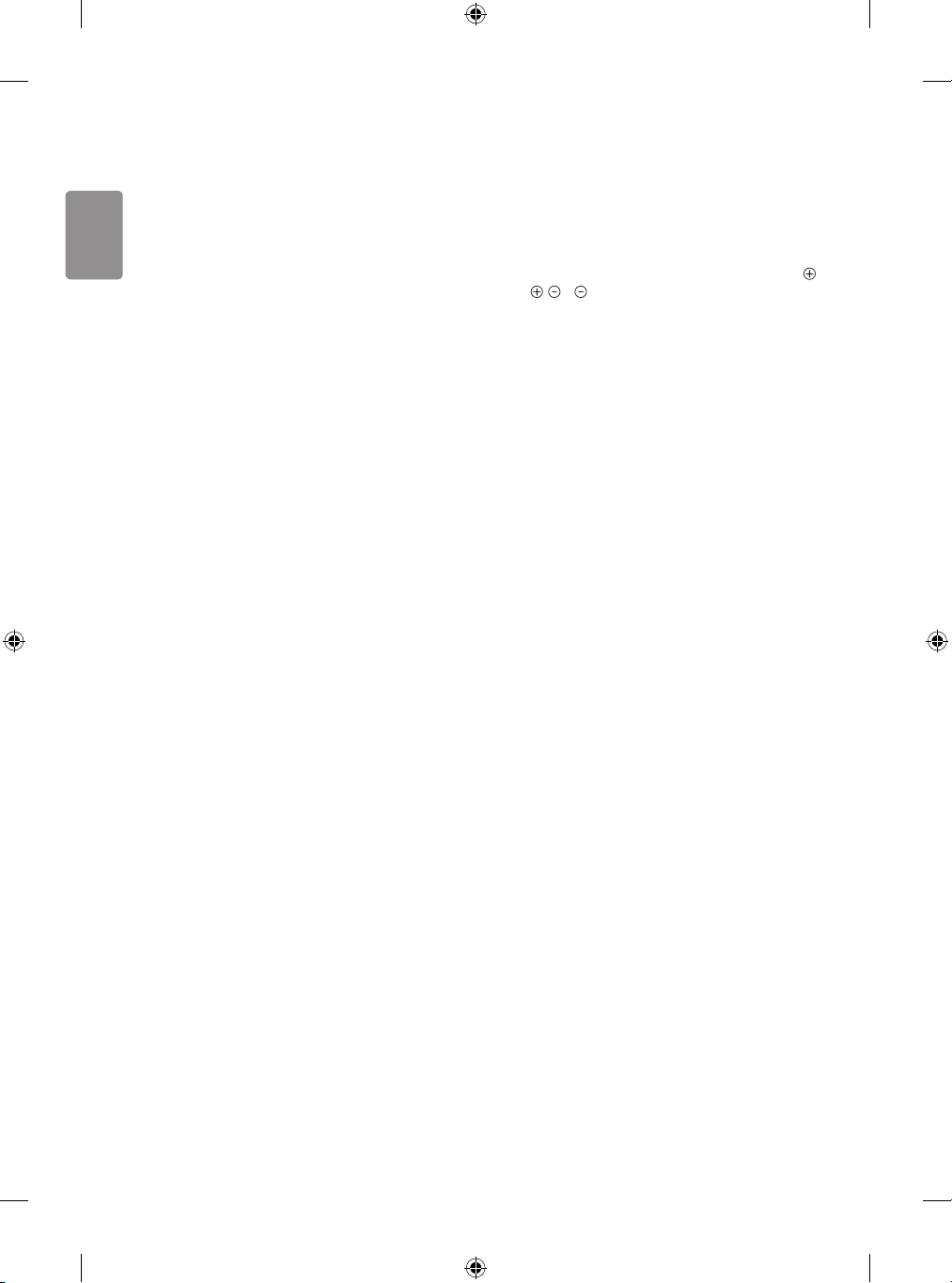
ENGLISH
Supported Photo Formats
• Category : 2D (jpeg, jpg, jpe), 3D (jps)
[Available le type] SOF0: Baseline,
SOF1 : Extend Sequential,
SOF2 : Progressive
[Photo size] Minimum : 64 x 64,
Maximum : Normal Type: 15360 (W) x 8640 (H),
Progressive Type : 1920 ( W) x 1440 (H)
• Category : BMP
[Photo size] Minimum : 64 x 64, Maximum : 9600 x 6400
• Category : PNG
[Available le type] Interlace, Non-Interlace
[Photo size] Minimum : 64 x 64, Maximum : Interlace : 1200 x 800,
Non-Interlace : 9600 x 6400
• Category : MPO (3D)
[Photo size] 4:3 Size : 3648 x 2736 / 2592 x 1944 / 2048 x 1536,
3:2 Size : 3648 x 2432
• BMP and PNG format les may be slower to display than JPEG.
• The 3D function may dier depending on the model.
To see web manual
To obtain detailed User Guide information, please visit www.lg.com.
External control device
setup
Troubleshooting
Cannot control the TV with the remote control.
• Check the remote control sensor on the product and try again.
• Check if there is any obstacle between the product and the remote
control.
• Check if the batteries are still working and properly installed (
to , to ).
No image display and no sound is produced.
• Check if the product is turned on.
• Check if the power cord is connected to a wall outlet.
• Check if there is a problem in the wall outlet by connecting other
products.
The TV turns o suddenly.
• Check the power control settings. The power supply may be
interrupted.
• Check if the Automatic Standby(Depending on model) / Sleep
Timer / Off Time is activated in the TIME settings.
• If there is no signal while the TV is on, the TV will turn o
automatically after 15 minutes of inactivity.
When connecting to the PC (HDMI), ‘No signal’ or ‘Invalid Format’ is
displayed.
• Turn the TV o/on using the remote control.
• Reconnect the HDMI cable.
• Restart the PC with the TV on.
To obtain the external control device setup information, please visit
www.lg.com.
20
Page 21
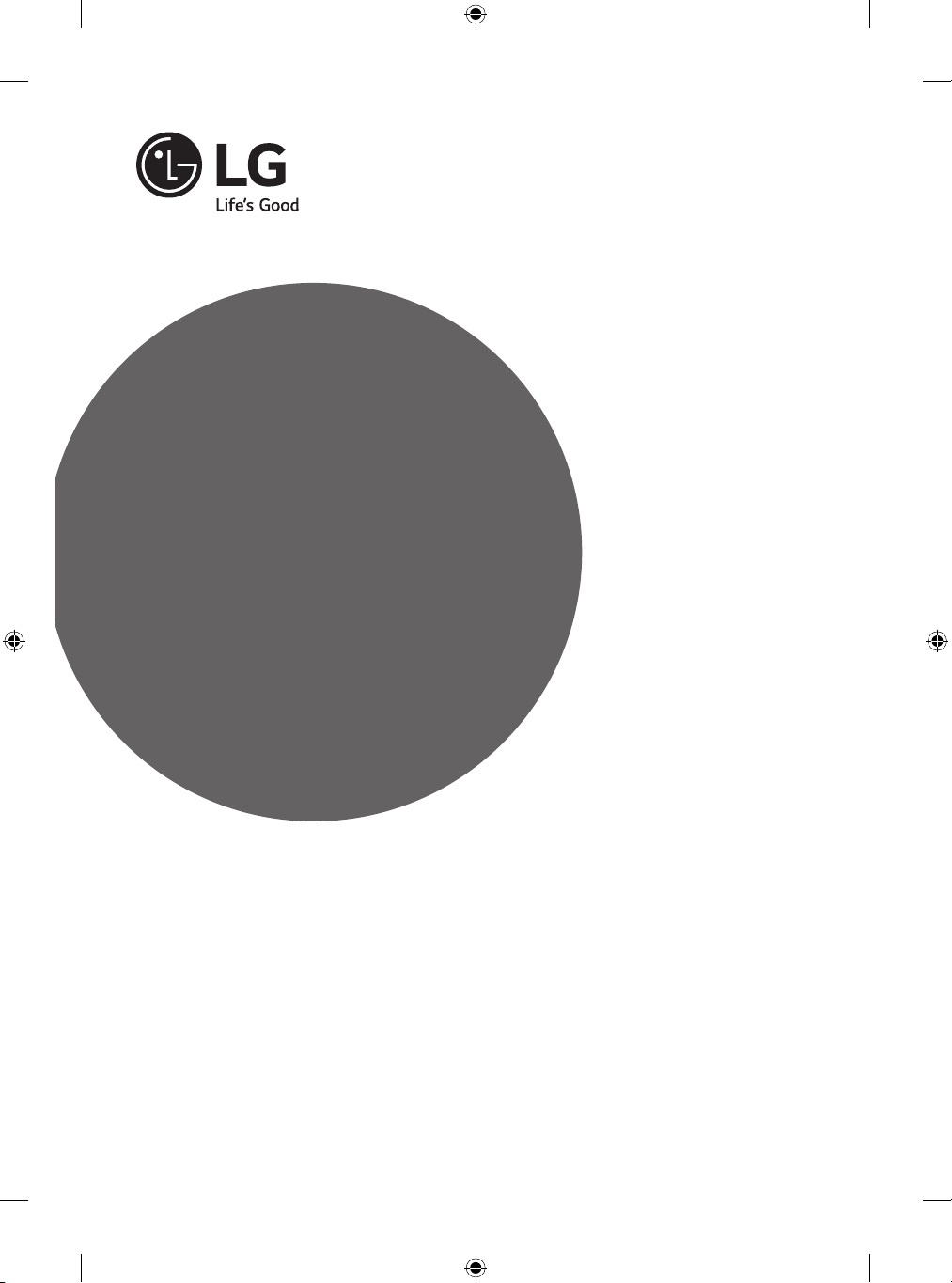
Säkerhet och referens
Säkerhet och referens
Läs den här handboken noggrant innan du använder
produkten och spara den för framtida bruk.
www.lg.com
Page 22
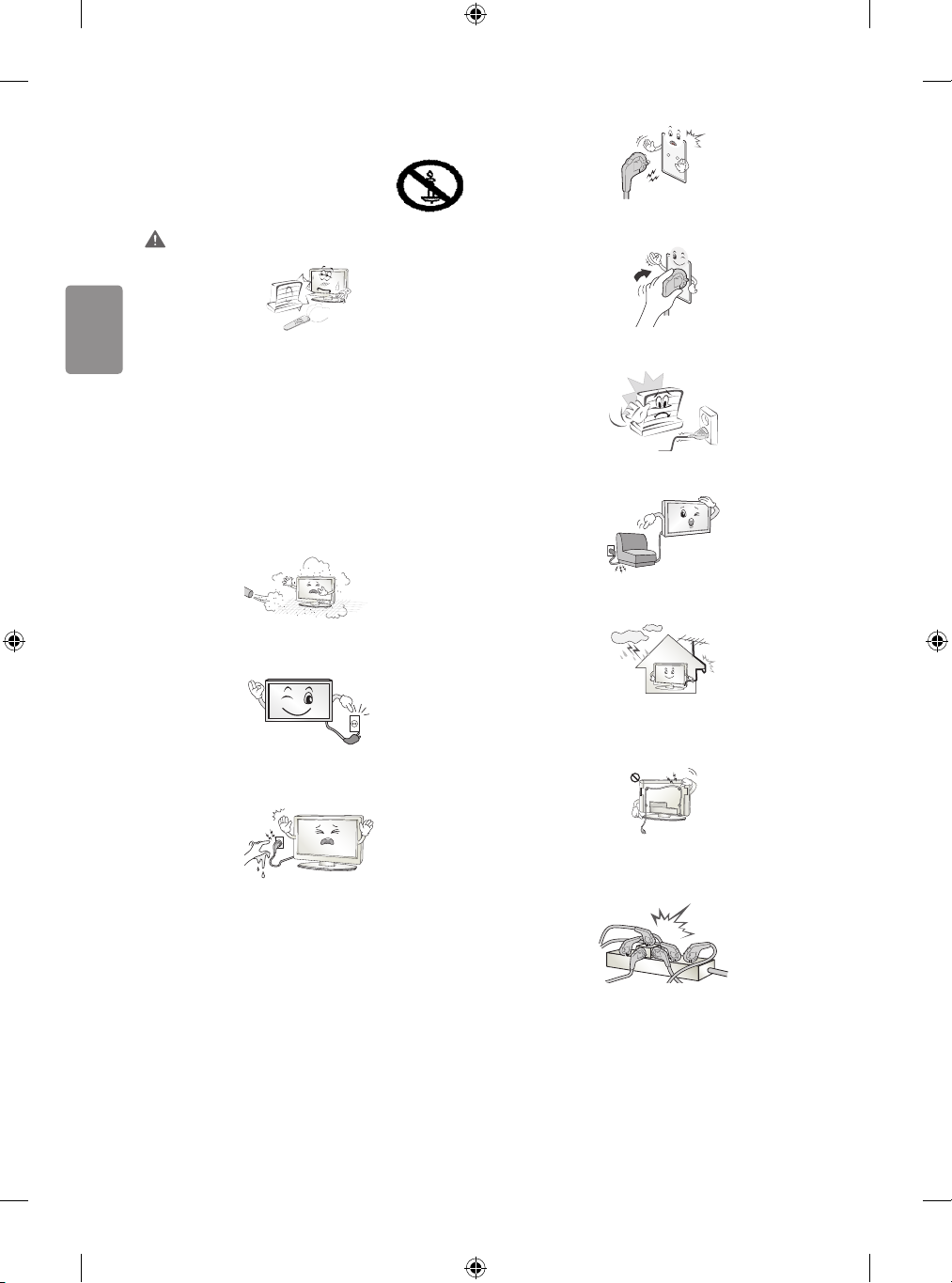
SVENSKA
Säkerhetsföreskrifter
Läs säkerhetsföreskrifterna noggrant innan du
använder produkten.
VARNING
Anslut nätkabeln till ett jordat uttag. (Med undantag för apparater som
inte är jordade.) Annars kan du få livsfarliga elektriska stötar.
Placera inte TV:n och ärrkontrollen i följande omgivningar:
• En plats med direkt solljus
• En plats med hög fuktighet, t.ex. ett badrum
• I närheten av en värmekälla, t.ex. en spis, och andra apparater
som genererar värme
• Nära diskbänkar eller luftfuktare där de lätt kan utsättas för ånga
eller olja
• En plats med regn och vind
• Nära behållare med vatten, t.ex. vaser
Annars nns risk för brand, elektriska stötar eller tekniska fel.
Placera inte produkten där den kan utsättas för damm. Detta medför
risk för brand.
Kontakten till eluttaget används för bortkoppling. Kontakten måste
alltid vara fullt fungerande.
Rör aldrig nätkontakten med våta händer. Torka genast av hela
nätsladden noga om stickkontakten blir blöt eller täckt av damm.
Annars kan du få livshotande elektriska stötar på grund av fukten.
Anslut nätkabeln noga så den inte glappar. Om kabeln glappar kan
eldsvåda uppstå.
Kontrollera att strömsladden inte kommer i kontakt med varma
föremål som element. Detta ökar risken för brand och elektriska stötar.
Placera inte tunga föremål eller själva produkten på strömsladdar.
Detta kan resultera i eldsvåda eller elektriska stötar.
Böj antennkabeln längs med husfasaden, så nära som möjligt, för att
förhindra att regn läcker in. Annars kan det uppstå vattenskador inuti
produkten vilket kan leda till elektriska stötar.
När du monterar en TV på väggen ska du se till du inte installerar den
genom att hänga ström- och signalkablar på baksidan av den. Detta
kan orsaka eldsvåda eller elektriska stötar.
Anslut inte för många elektriska apparater till en och samma
förgreningsdosa. Detta kan leda till att eldsvåda uppstår på grund av
överhettning.
2
Page 23
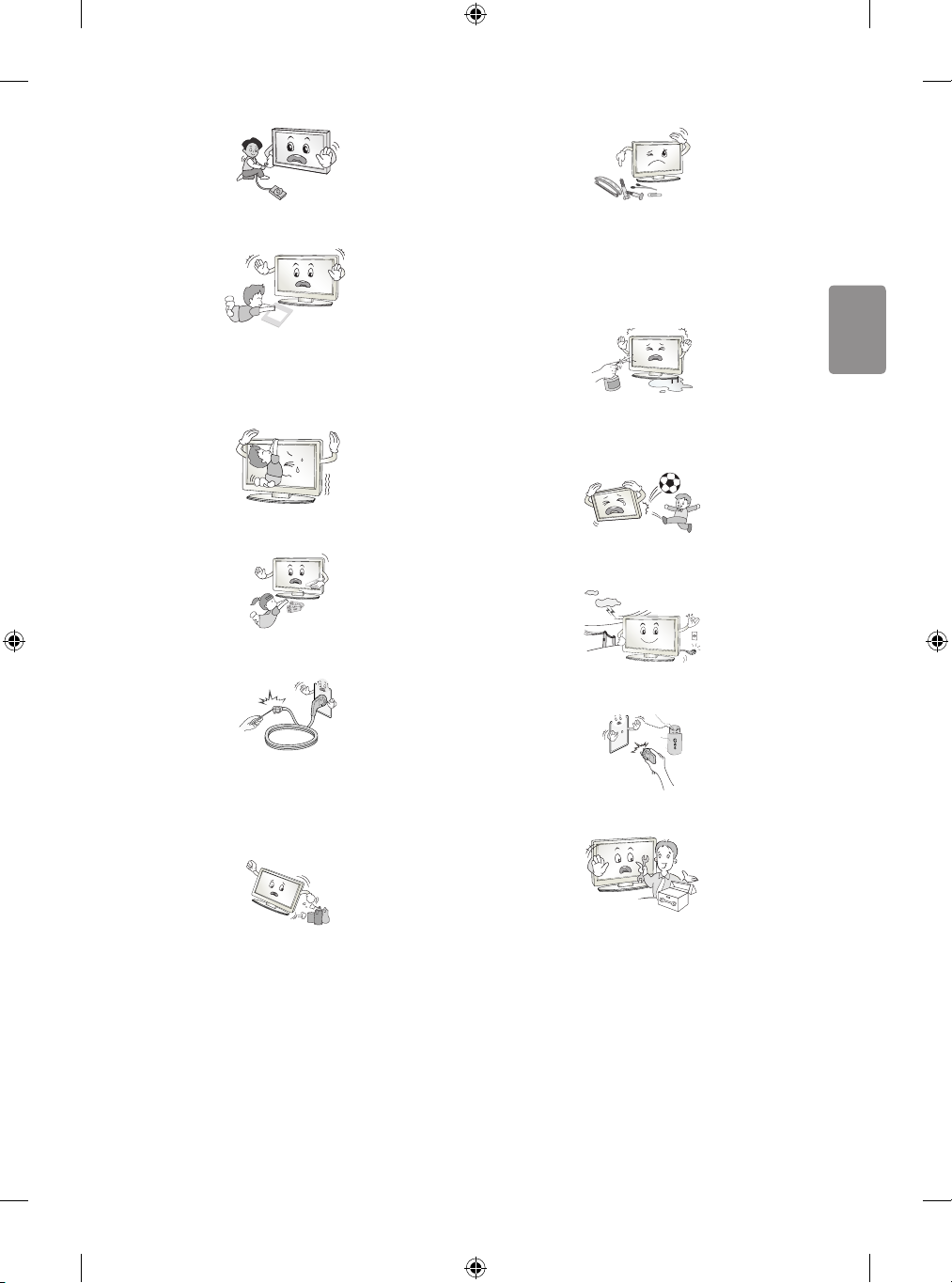
SVENSKA
Se till att inte tappa eller välta produkten när du ansluter externa
Desiccant
enheter. Det kan resultera i personskador eller skador på produkten.
Se till att metallföremål som mynt, hårnålar och gem inte kan falla ner
i produkten. Var också försiktig med lättantändliga föremål som papper
eller tändstickor. Barn måste vara extra försiktiga.
Elektriska stötar, eldsvåda eller skador kan inträa. Om ett främmande
föremål hamnar i produkten kopplar du från strömsladden och
kontaktar servicecenter.
Förvara torkmedel, plast och annat förpackningsmaterial utom räckhåll
för barn. Antifuktmaterial är skadligt vid förtäring. Vid oavsiktlig
förtäring ska du tvinga patienten att kräkas och sedan besöka
närmaste sjukhus. Plastemballaget kan dessutom orsaka kvävning.
Förvaras utom räckhåll för barn.
Låt inte barn klättra eller hänga på TV:n.
Då kan TV:n ramla och detta kan orsaka allvarliga skador.
Kassera använda batterier noggrant så att barn inte kommer åt att äta
dem. Om detta händer ska du omedelbart ta barnet till en läkare.
Sätt inte in strömledande föremål (som metallbestick) i ena änden
av strömkabeln medan den andra änden är ansluten till ingången i
väggen. Rör inte heller strömkabeln direkt efter att du anslutit den
till ingången i väggen. Då kan du få elektriska stötar. (Beroende på
modell)
Spreja inte vatten på produkten och gnugga inte brandfarliga vätskor
på den (som thinner eller bensen). Det kan leda till elektriska stötar
eller eldsvåda.
Skydda produkten från stötar, se till att inte något objekt ramlar in i
produkten eller på skärmen. Du eller produkten kan skadas.
Vidrör aldrig denna produkt under åskväder.
Då kan du få elektriska stötar.
Rör aldrig vid vägguttaget vid gasläckor. Öppna fönstren och vädra.
Eldsvådor eller brännskador kan uppstå på grund av gnistor.
Du bör inte ställa eller förvara brandfarliga ämnen i närheten av
produkten. Vårdslös hantering av brandfarliga ämnen innebär risk för
explosion eller eldsvåda.
Ta inte själv isär produkten. Försök inte heller att reparera eller
modiera den på egen hand. Det kan leda till elektriska stötar eller
eldsvåda. Kontakta servicecentret vid kontroll, njustering eller
reparation.
3
Page 24
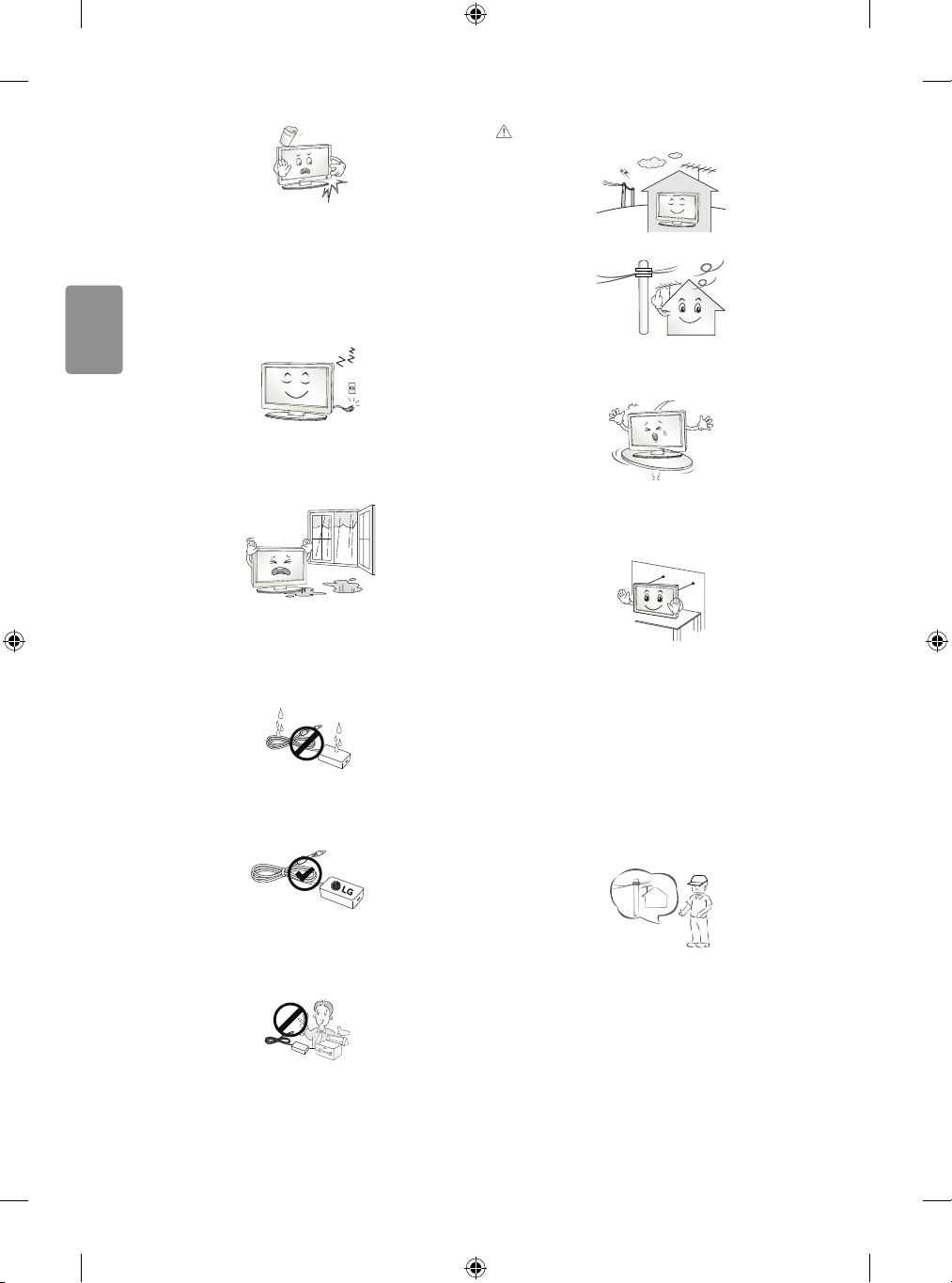
SVENSKA
VARNING!
Om något av följande inträar kopplar du ur produkten och kontaktar
ett lokalt servicecenter.
• Produkten har utsatts för stötar
• Produkten har skadats
• Främmande föremål har kommit in i produkten
• Det kom rök eller konstig lukt från produkten
Detta kan resultera i eldsvåda eller elektriska stötar.
Dra ur nätkabeln om du vet att du inte kommer att använda produkten
under en längre tid. Ansamlat damm kan orsaka eldsvåda, och
försämrad isolering kan leda till krypströmmar, kortslutning eller
eldsvåda.
Produkten får inte utsättas för vatten (droppar eller stänk). Placera inte
föremål som innehåller vätska, t.ex. vaser, på apparaten.
Placera inte produkten där den kan komma att utsättas för olja eller
oljestänk. Det kan skada produkten och få den att falla ned.
Installera produkten på en plats där det inte förekommer radiovågor.
Avståndet mellan utomhusantennen och eventuella kraftledningar ska
vara tillräckligt stort så att antennen inte nuddar kraftledningarna om
den faller. Detta medför risk för elektriska stötar.
Installera inte produkten på platser som instabila hyllor eller lutande
ytor. Undvik också platser där det nns vibrationer eller där produkten
inte har ordentligt stöd. Annars kan produkten falla eller välta vilket kan
orsaka personskada eller skada på produkten.
Om du installerar TV:n på ett stativ måste du den på ett säkert sätt så
att den inte kan välta. Om produkten välter kan det orsaka allvarliga
skador.
Om vatten eller ett annat ämne hamnar i produkten (t.ex. en
nätadapter, strömsladd, TV), koppla från strömsladden och kontakta
servicecentret omedelbart. Det kan leda till brand och elektriska stötar.
Använd endast en auktoriserad nätadapter och strömsladd som har
godkänts av LG Electronics. Annars nns risk för brand, elektriska stötar
eller tekniska fel.
Montera aldrig isär nätadaptern eller strömsladden. Det kan orsaka
brand och elektriska stötar.
4
Om du tänker montera apparaten på en vägg fäster du VESA
standardväggmonteringsfäste (valfri komponent) på apparatens
baksida. När du installerar TV:n med hjälp av väggmonteringsfästet
(valfri komponent) ska du sätta fast det ordentligt så att det inte ramlar
ner.
Använd endast tillbehör som angivits av tillverkaren.
Kontakta en kvalicerad serviceperson när du installerar antennen.
På så sätt minimeras risken för brand eller elektriska stötar.
Page 25
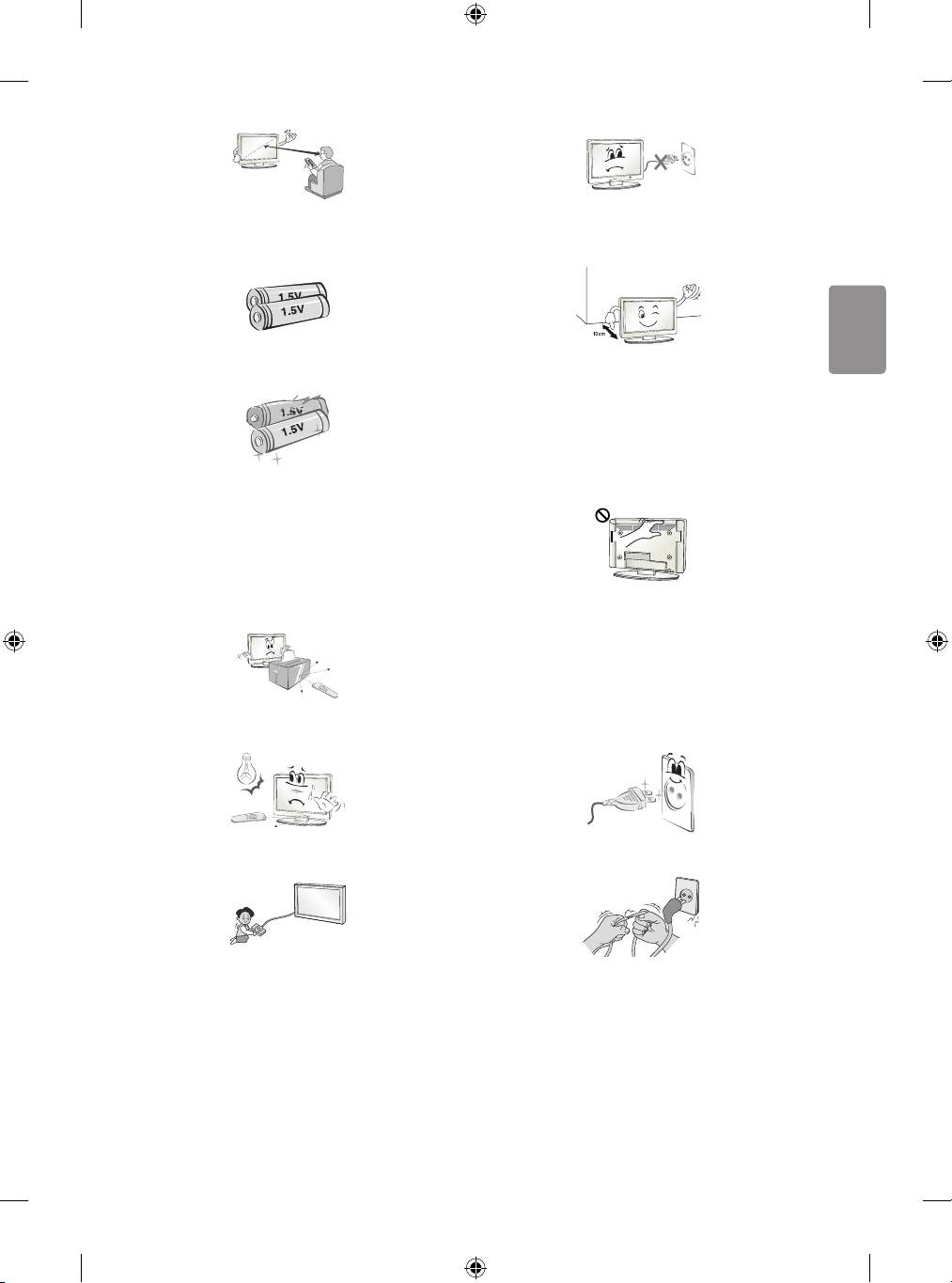
SVENSKA
Vi rekommenderar att du håller ett avstånd på minst fem till sju gånger
den diagonala skärmstorleken när du tittar på TV.
Om du tittar på TV under lång tid kan du börja se suddigt.
Använd inte stickproppen för att knäppa på eller stänga av apparaten.
(Använd inte strömkabeln som kontakt.) Det kan orsaka mekaniska fel
eller leda till elektriska stötar.
Använd enbart angiven typ av batteri. Annars kan ärrkontrollen gå
sönder.
Blanda inte gamla och nya batterier. Detta kan leda till att batterierna
överhettas och läcker.
Batterier ska inte utsättas för extrema temperaturer. Förvara dem inte i
direkt solljus och håll dem på avstånd från element och öppen eld.
Använd ALDRIG icke återuppladdningsbara batterier i laddaren.
Kontrollera att det inte nns några föremål mellan ärrkontrollen och
sensorn.
Signalen från ärrkontrollen kan störas av solljus eller annat starkt ljus.
I så fall ska du göra det mörkare i rummet.
Följ installationsanvisningarna nedan för att förhindra att produkten
överhettas.
• Avståndet mellan apparat och vägg bör vara minst 10 cm.
• Installera inte produkten på en plats som saknar ventilation (t.ex. i
en bokhylla eller ett skåp).
• Installera inte produkten på en matta eller en dyna.
• Se till att luftventilen inte blockeras av en duk eller gardin.
Annars kan eldsvåda uppstå.
Vidrör inte ventilationshålen när du tittar på TV eftersom dessa kan vara
heta. Detta påverkar inte produktens funktion eller prestanda.
Kontrollera produktens sladdar regelbundet, och om utseendet visar på
skador eller nedbrytning kopplar du från den, slutar att använda den
och får sladden ersatt med exakt samma ersättningsprodukt från en
auktoriserad återförsäljare.
Se till att damm inte samlas på nätkontakten eller i vägguttaget.
Detta medför risk för brand.
Se till att anslutningskablarna är tillräckligt långa vid anslutning av
externa enheter som t.ex spelkonsoler. Annars kan produkten ramla
vilket kan orsaka personskada eller skada på produkten.
Skydda nätsladden från fysisk eller mekanisk felanvändning, t.ex.
att böja, slå knutar på, klämma i dörrar eller gå på den. Var extra
uppmärksam på kontakter, vägguttag och de punkter där sladden
kommer ut från apparatens hölje.
5
Page 26
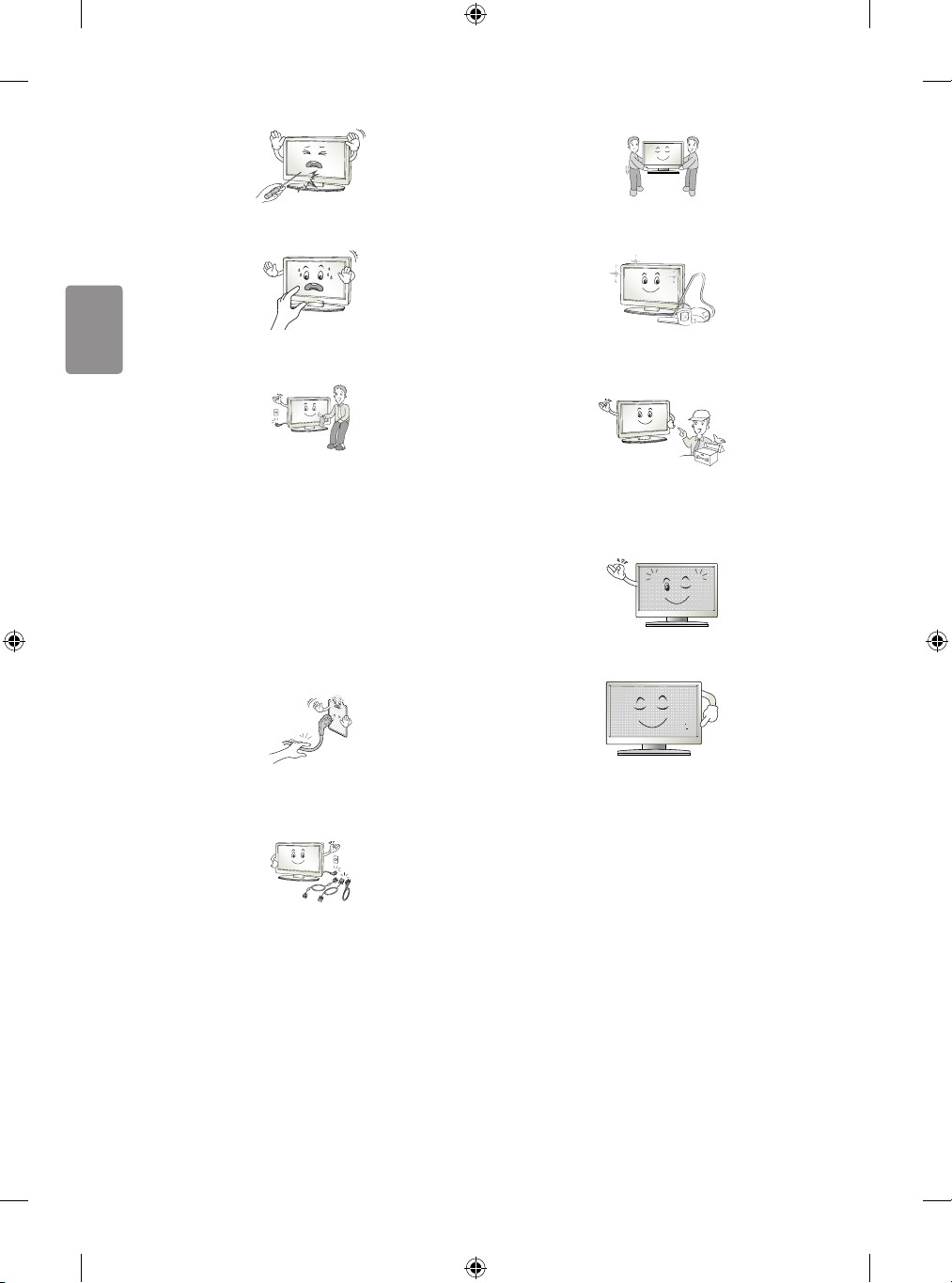
SVENSKA
Tryck eller skrapa inte på skärmytan med handen eller med vassa
föremål som naglar, spik, pennor eller liknande, som kan orsaka repor.
Ta hjälp av någon annan när du yttar eller packar upp produkten
eftersom den är tung. Annars kan personskador uppstå.
Undvik att vidröra skärmen eller hålla ngrarna mot den en längre tid.
Detta kan orsaka tillfälliga förvrängningseekter på skärmen.
När du rengör produkten och dess komponenter kopplar du bort
strömmen och torkar med en mjuk trasa. Om du trycker för hårt
kan det leda till repor eller missfärgningar. Spraya inte vatten på
produkten eller torka den med en våt trasa. Använd aldrig fönsterputs,
rengöringsmedel för bilar, industriella rengöringsmedel, skurmedel,
vax, bensen, alkohol o.s.v. som kan skada produkten och dess panel.
Annars kan det uppstå eldsvåda, elektriska stötar eller produktskada
(deformation, korrosion eller att produkten går sönder).
Så länge som den här enheten är ansluten till ett vägguttag kommer
den inte att kopplas från växelströmkällan, även om du stänger av
enheten med strömbrytaren.
När du ska dra ur sladden tar du tag i stickproppen och drar ur den.
Om ledningarna inuti strömkabeln kopplas bort kan det orsaka
eldsvåda.
Kontakta servicecenter en gång om året för rengöring av produktens
interna delar.
Damm som samlas inne i projektorn kan förorsaka mekaniska fel.
Lämna all service till kvalicerad servicepersonal. Service krävs när
produkten har skadats, t.ex. när strömsladden eller -kontakten har
skadats, vätska har spillts i produkten, produkten har utsatts för regn
eller fukt, inte fungerar normalt eller har tappats.
Om produkten är sval kan det hända att du ser lite ”immer” när den
slås på. Det är helt normalt. Det är inte fel på produkten.
Panelen är en högteknologisk produkt med en upplösning på två
miljoner till sex miljoner pixlar. Det kan hända att du ser små svarta
prickar och/eller färgade prickar (röda, blå eller gröna) i storleken
1ppm på panelen. Detta är inte ett tecken på att något är fel, och det
påverkar inte produktens prestanda eller pålitlighet.
Det här fenomenet förekommer också i produkter från tredje part och
ger inte rätt till byte eller återbetalning.
Se till att du stänger av strömmen innan du yttar produkten. Sedan
drar du ur strömkablarna, antennkablarna och alla anslutningskablar.
TV:n eller strömsladden kan vara skadade vilket kan leda till brand eller
orsaka elektriska stötar.
6
Page 27
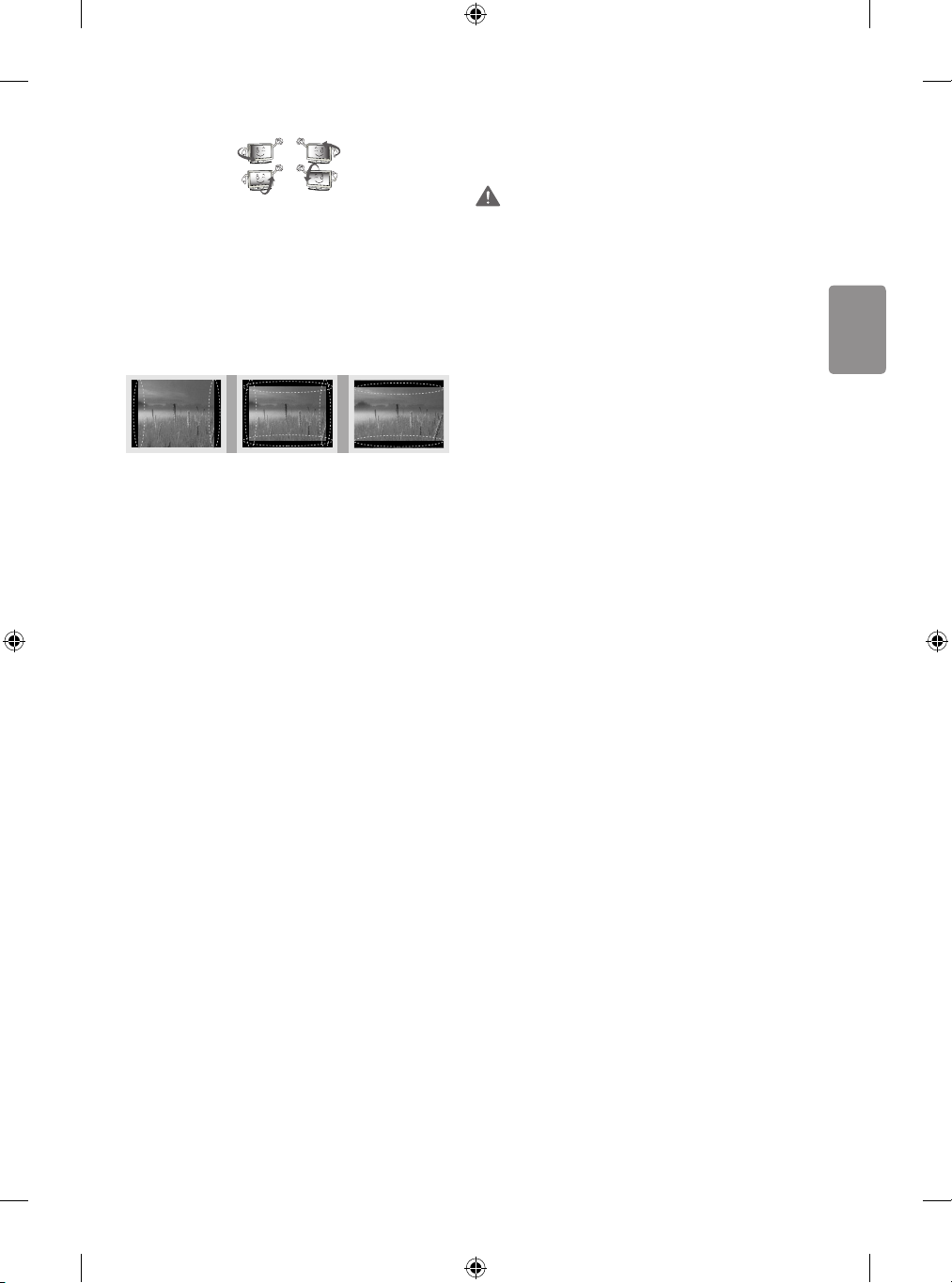
SVENSKA
Panelens ljusstyrka och färg kan se olika ut beroende på vilken vinkel du
tittar från (vänster/höger/uppåt/nedåt).
Det här fenomenet uppstår på grund av panelens egenskaper. Det har
inget med produktens prestanda att göra och det är inte ett tecken på
att något är fel.
* LG LED-TV har en LCD-skärm med LED-belysning.
Om du visar en stillbild (t.ex. en TV-kanals logotyp, meny på skärmen,
scen från ett TV-spel) för länge, kan det skada skärmen och orsaka
eftersläckning av bilden. Detta kallas frysta bilder. Produktens garanti
täcker inte frysta bilder.
Undvik att visa stillbilder på TV-skärmen under en längre period (2
timmar eller längre för LCD-skärmar, 1 timme eller längre för plasmaTV).
Om bildformatet är inställt på 4:3 under lång tid, kan det resultera i
frysta bilder på panelens kanter.
Det här fenomenet förekommer också i produkter från tredje part och
ger inte rätt till byte eller återbetalning.
Genererat ljud
”Knäppande” ljud: Ett knäppande ljud som hörs när du tittar på eller
stänger av TV:n orsakas av termisk sammandragning i plasten på grund
av temperatur och fuktighet. Detta ljud är vanligt för produkter där
termisk deformation krävs. Brummande från elektrisk krets/surrande
från panelen: Ett lågfrekvent ljud genereras från en snabb växlingskrets
som tillhandahåller en stor mängd ström för att driva produkten. Detta
varierar beroende på produkten.
De här genererade ljuden påverkar inte produktens prestanda eller
pålitlighet.
Visa 3D-bilder (endast för
3D-modeller)
VARNING
Tittarmiljö
• Tittartid
- Ta pauser på 5 till 15 minuter varje timme när du tittar på
3D-innehåll. Om du tittar på 3D-innehåll länge kan du få
huvudvärk, känna yrsel, trötthet och trötthet i ögonen.
Personer som har ljuskänslig epilepsi eller
någon kronisk sjukdom
• Vissa användare kan drabbas av anfall eller andra avvikande
symptom när de utsätts för blinkande ljus eller särskilda mönster
i 3D-innehåll.
• Titta inte på 3D-video om du känner dig illamående, är gravid
och/eller har en kronisk sjukdom som epilepsi, hjärtsjukdom,
blodtryckssjukdom, o.s.v.
• 3D-innehåll rekommenderas inte för dem som lider av
stereoblindhet eller stereoanomali. Dubbla bilder eller obehag av
att titta kan upplevas.
• Om du skelar, har nedsatt syn eller astigmatism kan du ha problem
med att uppfatta djup, och du kan lätt bli trött i ögonen på grund
av dubbla bilder. Vi rekommenderar att du tar paus oftare än en
genomsnittlig vuxen person.
• Om din syn varierar mellan höger och vänster öga, bör du
kontrollera din syn innan du tittar på 3D-innehåll.
Symptom som kräver avbrott eller att du
avstår från att titta på 3D-innehåll
• Titta inte på 3D-innehåll när du känner trötthet på grund av
sömnbrist, överansträngning eller alkohol.
• Om du upplever dessa symptom ska du sluta använda/titta på
3D-innehåll och vila tills symptomen försvinner.
- Kontakta din läkare om symptomen inte försvinner. Symptomen
kan inbegripa huvudvärk, smärta i ögongloberna, yrsel,
illamående, hjärtklappning, suddighet, obehag, dubbla bilder,
obehagskänsla eller trötthet i ögonen.
Använd inga elektriska produkter med hög spänning i närheten av tv:n
(t.ex. en elektrisk ugsmälla). Då kan produkten fungera sämre.
7
Page 28
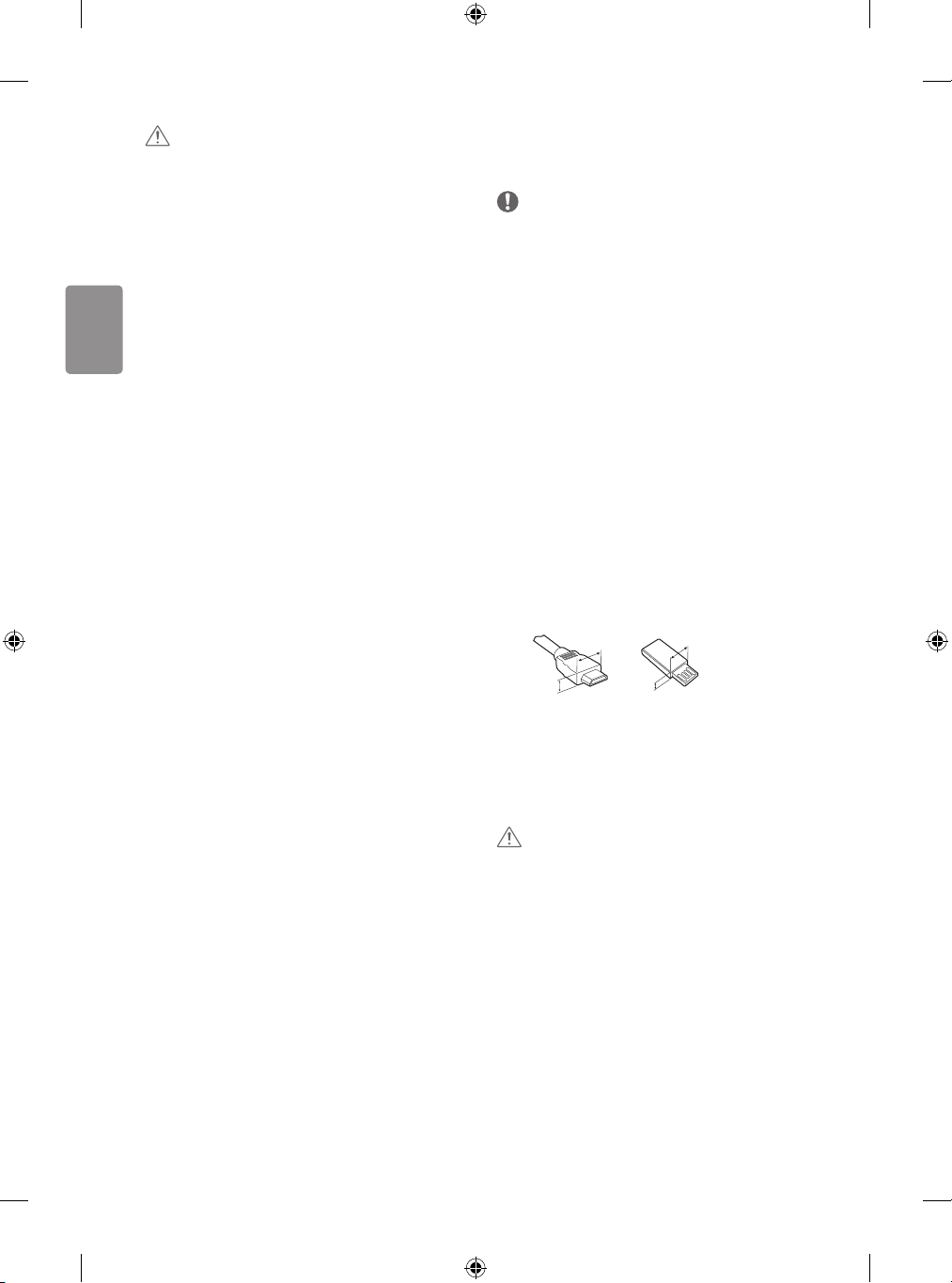
SVENSKA
VARNING!
<
Förberedelser
Tittarmiljö
• Tittaravstånd
- När du tittar på 3D-lmer bör avståndet till TV:n vara minst
dubbla den diagonala storleken på den. Om du känner obehag
när du tittar på 3D-innehåll yttar du längre bort från TV:n.
Tittarålder
• Spädbarn/Barn
- Det är förbjudet för barn under 6 år att utsättas för/titta på
3D-innehåll.
- Barn under 10 år kan överreagera och bli överdrivet upprymda
eftersom deras syn är under utveckling (till exempel: försöker
peka på skärmen eller försöker hoppa in i den). Särskild tillsyn
och extra uppmärksamhet krävs när barn tittar på 3D-innehåll.
- Barn har större binokulär skillnad för 3D-bilder än vuxna
eftersom avståndet mellan deras ögon är kortare än hos vuxna.
Därför uppfattar de mer stereoskopiskt djup jämfört med vuxna
i samma 3D-bild.
• Tonåringar
- Tonåringar under 19 år kan reagera med känslighet på grund av
stimuleringen från ljuset i 3D-innehåll. Råd dem att avstå från
att titta på 3D under lång tid när de är trötta.
• Äldre
- Äldre personer kan uppfatta mindre 3D-eekt än unga. Sitt inte
närmare TV:n än det rekommenderade avståndet.
Säkerhetstips när du använder
3D-glasögonen
• Se till att du använder 3D-glasögon från LG. Annars kanske du inte
kan se 3D-innehåll korrekt.
• Använd inte 3D-glasögonen istället för dina vanliga glasögon,
solglasögon eller skyddsglasögon.
• Modierade 3D-glasögon kan göra så att du bli trött i ögonen eller
så att bilden förvrängs.
• Förvara inte 3D-glasögonen i extremt hög eller låg temperatur. Det
leder till deformation.
• 3D-glasögonen är ömtåliga och repas lätt. Använd alltid en
mjuk, ren trasa när du torkar av glasen. Repa inte linserna på
3D-glasögonen med vassa föremål och rengör inte med kemikalier.
Obs!
• Illustrationen kan skilja sig från vad som syns på TV:n.
• TV-apparatens skärmvisningar (OSD, On Screen Display) kan se lite
annorlunda ut jämfört med vad som visas i användarhandboken.
• Tillgängliga menyer och alternativ kan skilja sig åt beroende på
vilken ingångskälla eller produktmodell du använder.
• I framtiden kan den här TV:n komma att förses med nya funktioner.
• TV:n kan placeras i standby-läge för att minska
strömförbrukningen. TV:n bör dessutom stängas av om den inte
ska användas på ett tag eftersom det minskar strömförbrukningen
ytterligare.
• Den ström som förbrukas under användningen kan minskas
rejält om bildens ljusstyrka minskas vilket minskar de totala
driftskostnaderna.
• Vilka föremål som medföljer din produkt kan variera beroende på
modell.
• Produktspecikationer och innehåll i den här användarhandboken
kan ändras utan föregående meddelande på grund av
uppgradering av produktens funktioner.
• För bästa möjliga anslutning bör HDMI-kablar och USB-enheter
inte vara större än 10mm tjocka och 18mm breda. Använd en
förlängningskabel med stöd för USB 2,0 om USB-kabeln eller USBminnet inte passar i TV:ns USB-port.
B
A
• Använd en certierad kabel med HDMI-logotypen på.
• Om du inte använder en certierad HDMI-kabel kan det hända
att skärmen inte visas eller att det uppstår anslutningsfel.
(Rekommenderade HDMI-kabeltyper)
- HDMI®/TM-höghastighetskabel (upp till 3 m)
- HDMI®/TM-höghastighetskabel med Ethernet (upp till 3 m)
VARNING!
• Använd inte några ej godkända produkter eftersom det kan ha
negativ inverkan på säkerheten och produktens livslängd.
• Alla skador eller personskador som orsakats av användning av ej
godkända produkter täcks inte av garantin.
• Vissa modeller har en tunn lm som sitter fast på skärmen och den
här lmen får inte tas bort.
B
*A < 10 mm
18 mm
A
*B
8
Page 29
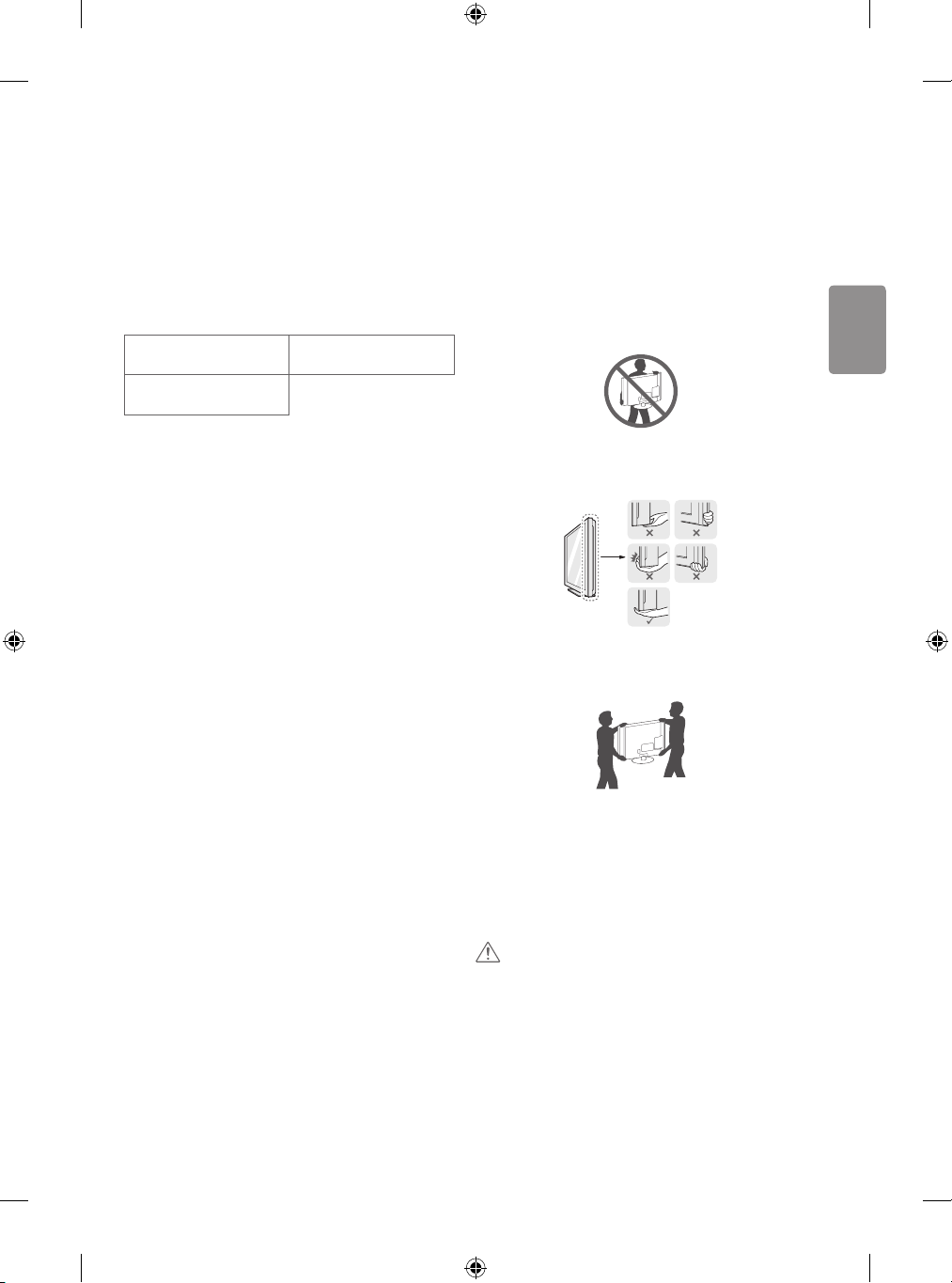
SVENSKA
Köpa separat
Lyfta och ytta TV:n
Tillbehör som köps separat kan ändras eller justeras för
kvalitetsförbättring utan föregående meddelande. Dessa tillbehör
nns att köpa hos din återförsäljare. Dessa enheter fungerar bara med
vissa modeller. Modellnamnet och -designen kan ändras på grund av
uppgraderingar av produktfunktioner, tillverkaren eller på grund av
olika regler.
(Beroende på modell)
AG-F***
Cinema 3D-glasögon
LG-ljudenhet
AG-F***DP
Dual play-glasögon
Skötsel
Rengöra TV:n
Rengör TV:n regelbundet för att bibehålla optimal prestanda och
förlänga produktens livslängd.
• Se först till att stänga av strömmen och koppla bort strömkabeln
och alla andra kablar.
• Om TV:n står oövervakad och oanvänd under lång tid bör du dra ur
stickproppen för att förhindra skador p.g.a. åska eller spänningsfall.
Skärm, ram, skåp och stativ
Torka ytan med en torr, ren och mjuk trasa för att avlägsna damm och
lätt smuts.
För att ta bort mer omfattande smuts kan du torka ytan med en
mjuk trasa som har fuktats med rent vatten eller utspätt, milt
rengöringsmedel. Torka sedan direkt med en torr trasa.
• Undvik att röra vid skärmen eftersom det kan skada den.
• Du bör inte trycka, gnugga eller slå på ytan med dina ngernaglar
eller ett vasst objekt, eftersom det kan orsaka repor på skärmen
och bildförvrängning.
• Använd inte kemikalier eftersom det kan skada produkten.
• Spraya inte vätska på ytan. Om det kommer in vatten i TV:n kan det
resultera i brand, elektriska stötar eller tekniska fel.
Strömkabel
Ta regelbundet bort damm och smuts som samlats på strömkabeln.
Innan du lyfter eller yttar TV:n bör du läsa följande så att den inte
repas eller skadas, samt som en garanti för säker transport oavsett
TV-apparatens typ eller storlek.
• Vi rekommenderar att TV:n är kvar i kartongen eller
förpackningsmaterialet när du yttar den.
• Koppla bort strömsladden och alla kablar innan du yttar eller
lyfter TV:n.
• Se till att skärmen är vänd bort från dig när du håller TV:n för att
skydda den mot skador.
• Håll den övre och undre delen av ramen i ett fast grepp. Se
till att inte hålla i den transparenta delen, högtalarna eller
högtalargallren.
• Det krävs minst 2 personer för att ytta en större TV.
• Om du ska bära TV:n ska den hållas på samma sätt som bilden
visar.
• Utsätt inte TV:n för stötar eller stora vibrationer vid transport.
• Håll TV:n upprätt när du lyfter den och se till att inte vända den på
sidan eller luta den åt vänster eller höger.
• Var försiktig så att du inte trycker för hårt när du bär bildskärmen,
då kan den bli böjd och skadas.
• Var försiktig så du inte skadar den utskjutande joystickknappen när
du yttar på TV:n.
VARNING!
• Undvik att röra vid skärmen eftersom det kan skada den.
• Håll inte i kabelhållarna när du yttar tv:n. Hållarna kan gå sönder,
vilket kan leda till skador på personer eller på tv-apparaten.
9
Page 30
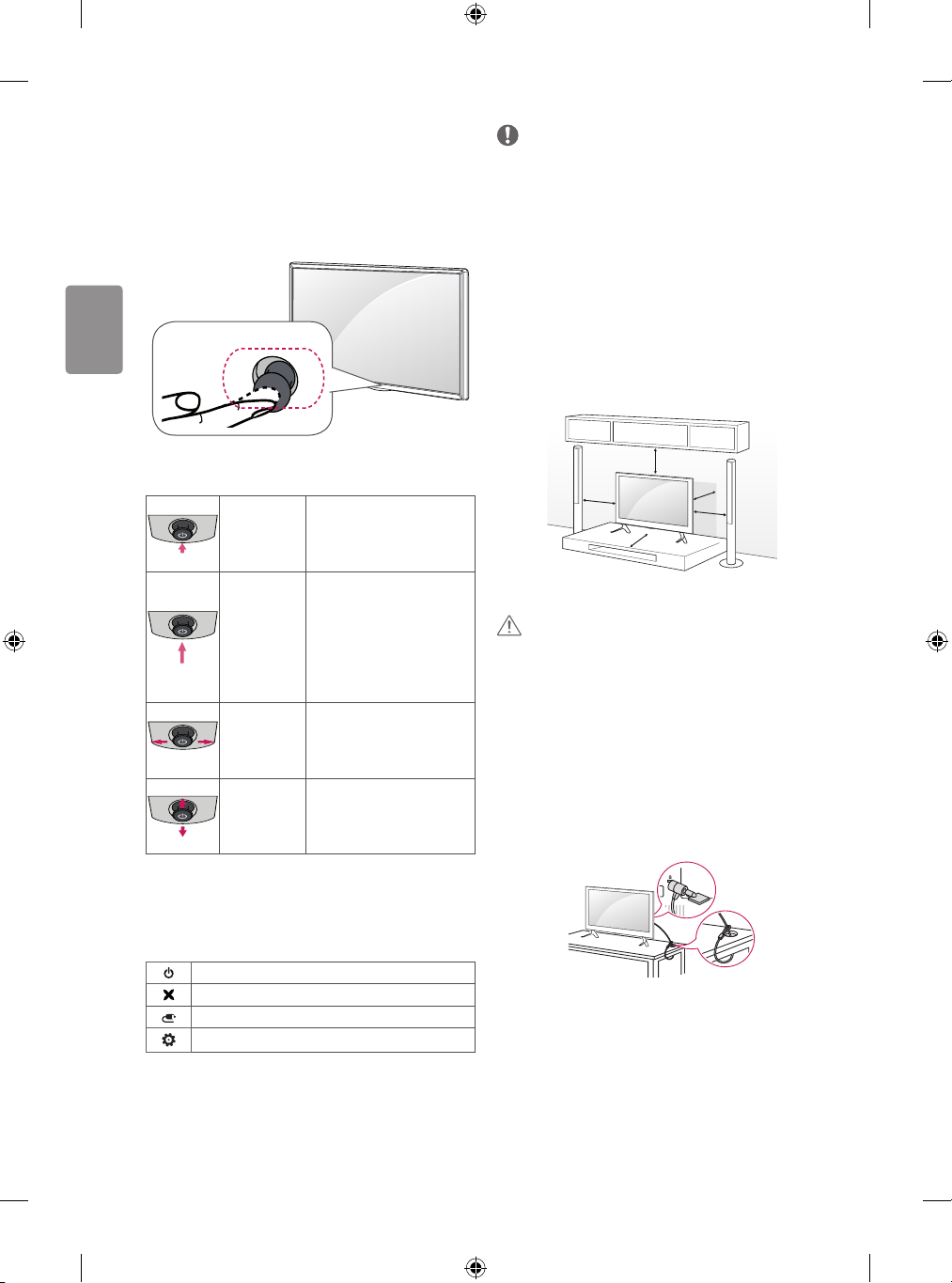
SVENSKA
Använda joystickknappen
(Illustrationen kan skilja sig från vad som syns på TV:n.)
Om du håller joystickknappen nedtryckt eller rör den uppåt, nedåt, åt
vänster eller höger kan du kontrollera TV:ns funktioner.
Obs!
• Var försiktig när du sätter ngret på joystickknappen och rör den
uppåt, nedåt, åt vänster eller höger, annars k an du råka trycka på
den. Om du trycker på joystickknappen först kan du inte justera
volymen eller sparade program.
Placera TV:n på ett bord
Joystickknapp
Grundläggande funktioner
När TV:n är avstängd sätter du
Ström på
Ström av
Volymkontroll
Programkontroll
ngret på joystickknappen och
trycker på den en gång och
släpper sedan.
När TV:n är på sätter du ngret
på joystickknappen och håller
den nedtryckt en gång i några
sekunder och släpper sedan.
(Om knappen Menu (meny) visas
kan du lämna menyn genom att
trycka på joysticknappen.)
Om du sätter ngret på
joystickknappen och rör den åt
vänster eller höger, kan du justera
volymnivån.
Om du sätter ngret på
joystickknappen och rör den
uppåt eller nedåt kan du bläddra
igenom dina sparade program.
(Beroende på modell)
1 Lyft upp TV:n i upprätt position på ett bord.
• Lämna ett utrymme på (minst) 10 cm mellan bildskärmen och
väggen för god ventilation.
10 cm
10 cm
2 Anslut strömsladden till ett eluttag.
VARNING!
• Placera inte TV:n i närheten av eller på värmekällor eftersom det
kan leda till brand eller annan skada.
10 cm
10 cm
10 cm
Användning av kensington-lås
(Denna funktion nns inte på alla modeller.)
• Illustrationen kan se annorlunda ut än den gör på TV:n.
Fästpunkten för Kensington-låset nns på baksidan av TV:n.
Mer information om installation och användning nns i den
användarhandbok som medföljer Kensinton-låset, eller på http://www.
kensington.com. Fäst kabeln till Kensington-låset i TV:n och i bordet.
Justera menyn
När TV:n är på trycker du en gång på joystickknappen.
Justera menyfunktionerna genom att röra joystickknappen uppåt,
nedåt, åt vänster eller höger.
Stäng av strömmen.
Stänger alla skärmbilder och återgår till normalt TV-läge.
Ändrar ingångskällan.
Ger åtkomst till huvudmenyn.
10
Page 31

SVENSKA
Säkra TV:n i en vägg
(Denna funktion nns inte på alla modeller.)
1 Sätt i och skruva åt skruvöglorna eller vinkeljärnen och skruvarna på
baksidan av TV:n.
• Om det redan sitter skruvar där skruvöglorna ska sättas fast tar du
bort dem först.
2 Fäst vinkeljärnen med skruvarna på väggen.
Passa in vinkeljärnen på väggen mot skruvöglorna på baksidan av
TV:n.
3 Fäst ihop skruvöglorna och vinkeljärnen ordentligt med ett stadigt
rep.
Se till att repet är horisontellt mot den plana ytan.
VARNING!
• Se till att barn inte klättrar på TV:n eller hänger i den.
Obs!
• Använd en hållare eller ett skåp som är stark/t och stor/t nog att
klara TV:ns vikt på ett säkert sätt.
• Vinkeljärn, skruvar och rep medföljer inte. Du kan köpa ytterligare
tillbehör från din lokala återförsäljare.
Montering på vägg
Sätt försiktigt fast ett valfritt väggmonteringsfäste på baksidan av
TV:n och montera väggfästet på en bärkraftig vägg i rät vinkel mot
golvet. Kontakta kvalicerad personal om du vill fästa TV:n i andra
byggnadsmaterial. LG rekommenderar att väggmonteringen utförs av
en professionell installatör. Vi rekommenderar att du använder LG:s
väggmonteringsfäste. Om du inte använder det bör du använda ett
väggmonteringsfäste av VESA-standard som fäster enheten ordentligt
vid väggen och lämnar tillräckligt med utrymme för att du ska kunna
ansluta externa enheter.
10 cm
Se till att använda skruvar och väggmonteringsfästen som uppfyller
VESA-standarden. Standardmått för väggmonteringsutrustningen
anges i tabellen nedan.
10 cm
10 cm
10 cm
Köps separat (väggmonteringsfäste)
32/39LF56**
32LF55**
Modell
VESA (A x B) 200 x 200 300 x 300
Standardskruv M6 M6
Antal skruvar 4 4
Väggmonterings-
fäste
Modell
VESA (A x B) 300 x 300 400 x 400
Standardskruv M6 M6
Antal skruvar 4 4
Väggmonterings-
fäste
Modell 60LF56**
VESA (A x B) 400 x 400
Standardskruv M6
Antal skruvar 4
Väggmonterings-
fäste
32LF62**
32/43LF51**
40/43UF67**
40/43LF57**
43LF54**
LSW240B
MSW240
60/65UF67**
49LF51**
LSW350B
LSW440B
A
B
49/55UF67**
49LF54**
LSW350B
MSW240
42/47/50/55LF56**
42/49/55LF55**
42/49/55LF62**
LSW440B
MSW240
11
Page 32

SVENSKA
VARNING!
• Koppla först bort strömsladden innan du yttar eller installerar
TV:n. Annars nns risk för elektriska stötar.
• Ta bort foten innan du monterar tv:n på ett väggmonteringsfäste
genom att utföra proceduren för montering av foten i omvänd
ordning.
• Om du installerar TV:n i taket eller på en lutande vägg kan den falla
och orsaka personskador.
Använd ett godkänt väggmonteringsfäste från LG och kontakta en
lokal återförsäljare eller kvalicerad personal.
• Dra inte åt skruvarna alltför hårt eftersom det kan skada TV:n och
medföra att garantin blir ogiltig.
• Använd skruvar och väggfästen som uppfyller VESA-standarden.
Skador eller personskador som orsakats av felaktig användning
eller olämpliga tillbehör täcks inte av garantin.
Obs!
• Använd skruvar som följer specikationerna i VESA-standarden.
• I väggmonteringsutrustningen ingår en installationsmanual och
nödvändiga delar.
• Väggmonteringsfästet köps separat. Du kan köpa ytterligare
tillbehör från din lokala återförsäljare.
• Längden på skruvarna kan variera beroende på väggmonteringen.
Se till att använda rätt längd.
• Mer information nns i den användarhandbok som medföljde
väggmonteringsutrustningen.
• Använd skyddslocket vid installation av väggmonteringsfästet.
Skyddslocket skyddar öppningen från ansamling av damm och
smuts. (Gäller endast om det medföljer en del som ser ut så här.)
Medföljande del
Anslutningar (information)
Anslut olika externa enheter till TV:n och byt inställningsläge för att
välja en extern enhet. Mer information om anslutning av externa
enheter nns i manualen för varje enhet.
Tillgängliga externa enheter är: HD-mottagare, DVD-spelare,
videobandspelare, ljudanläggningar, USB-lagringsenheter, datorer,
spelenheter och andra externa enheter.
Obs!
• Anslutningen för den externa enheten kan skilja sig från modellen.
• Externa enheter kan anslutas till TV:n oberoende av ordningen på
TV:ns portar.
• För att spela in ett TV-program på en DVD-spelare eller
videobandspelare måste du se till att signalkabeln till TV:n går
genom en DVD-spelare eller videobandspelare. Mer information
om inspelning nns i manualen till den anslutna enheten.
• Användningsinstruktioner hittar du i användarhandboken för den
externa enheten.
• Om du ansluter en spelenhet till TV:n ska du använda den kabel
som följer med spelenheten.
• I datorläge kan det uppstå störningar i upplösning, vertikalt
mönster, kontrast eller ljusstyrka. Om det inträar störningar, kan
du prova med att ändra datorutgången till en annan upplösning,
ändra uppdateringsfrekvensen till en annan inställning eller justera
ljusstyrka och kontrast på menyn BILD tills bilden blir tydlig.
• I PC-läge kanske inte vissa upplösningsinställningar fungerar som
de ska beroende på grakkortet.
• Om du visar ULTRA HD-material på datorn kan det hända att bild
och ljud hackar beroende på datorns prestanda. (Endast UF67**)
Skyddslock
• När du sätter fast ett väggmonteringsfäste på TV:n, sätter
du distanserna för att justera TV:ns lodräta vinkel i TV:ns
väggmonteringshål. (Gäller endast om det medföljer en del som
ser ut så här.)
Medföljande del
Distanser till
väggmonteringsfäste
12
Antennanslutning
Anslut TV:n till ett antennuttag i väggen med en RF-kabel (75 Ω).
• Använd en signalfördelare om du använder er än två TVapparater.
• Om bildkvaliteten är dålig kan du installera en signalförstärkare för
att förbättra bildkvaliteten.
• Om bildkvaliteten är dålig när en antenn är ansluten ska den riktas
åt rätt håll.
• Antennkabel och omvandlare medföljer ej.
• DTV-ljud som stöds: MPEG, Dolby Digital, Dolby Digital Plus,
HE-AAC
• Om platsen inte har stöd för Ultra HD-sändningar kan tv:n inte
ta emot ULTRA HD-sändningar direkt. Den här tv:n kan inte ta
emot ULTRA HD-sändningar (3840 x 2160 pixlar) direkt eftersom
förknippade standarder inte har bekräftats. (Endast UF67**)
Page 33

SVENSKA
Parabolanslutning
(Endast satellitmodeller)
Anslut TV:n till ett parabolantennuttag med en satellit-RF-kabel (75 Ω).
Euro scart-anslutning
(Beroende på modell)
Sänder video- och ljudsignalerna från en extern enhet till TV:n. Anslut
den externa enheten till tv:n med euro scart-kabeln.
HDMI ULTRA HD deep colourinställningar
(Endast UF67**)
• SETTINGS BILD HDMI ULTRA HD Deep Colour HDMI
(1/2) ULTRA HD Deep Colour
- På : Stöd för 4 K @ 50/60 Hz (4:4:4, 4:2:2, 4:2:0)
- Av : Stöd för 4 K @ 50/60 Hz (4:2:0)
• Alla HDMI-portar har stöd för HDCP 2.2.
• 4 K-källor kan endast användas i HDMI-ingången.
• 4 K-signaler och -innehåll är inte tillgängliga i RF-/USB-ingången.
• Alla HDMI-ingångar har stöd för 4 K vid 50/60Hz (Mer information
om de specikationer som kan användas nns i tabellen nedan.)
för HD-video. Bild och ljud kanske inte fungerar beroende på de
anslutna externa enheternas specikationer. I så fall ändrar du
inställningarna för HDMI ULTRA HD Deep Colour.
4 K med 50/60 Hz – stödda format
Upplösning
3840 x 2160p
4096 x 2160p
1 : Fungerar endast när HDMI ULTRA HD Deep Colour är “På”.
Bildhastighet
(Hz)
50,00
59,94
60,00
Färgdjup /färgsampling
8 bitar
YCbCr 4:2:0 YCbCr 4:2:0
YCbCr 4:4:41- -
RGB 4:4:41- -
10
bitar
YCbCr 4:2:2
1
Ansluta en CI-modul
(Beroende på modell)
Titta på kanaler med förvrängd signal (betal-TV) i läget digital-TV.
• Kontrollera att CI-modulen sitter åt rätt håll i kortöppningen för
PCMCIA. Om modulen inte sätts i ordentligt kan TV-apparaten och
kortöppningen för PCMCIA skadas.
• Om TV:n saknar bild och ljud när CI+ CAM är anslutet kan du
kontakta tjänsteoperatören för digital jordbunden/kabel/satellit.
Typ av utgång
Aktuellt
insignalsläge
Digital-TV Digital-TV
Analog-TV, AV
HDMI
1 TV-utgång: Utdatasignaler för analog- eller digital-TV.
• Om du vill använda en scartkabel måste du använda en
signalavskärmande typ.
• När du tittar på digital-TV i 3D-läget är det endast 2D-signalerna
från utgången som kan gå via SCART-kabeln. (Endast 3D-modeller)
Andra anslutningar
Anslut TV:n till externa enheter. För att få bästa bild- och ljudkvalitet
ska du ansluta den externa enheten till tv:n med HDMI-kabeln. Vissa
separata kablar medföljer inte.
12
bitar
1
Fjärrkontroll
(Beroende på modell)
Beskrivningarna i den här användarhandboken utgår från knapparna
på ärrkontrollen. Läs användarhandboken noggrant och använd TV:n
på rätt sätt.
När du ska byta ut batterierna öppnar du luckan och byter ut batterierna
(1,5 V AAA). Se till att och är vända åt det håll som visas på
etiketten inuti batterifacket och stäng sedan luckan.När du ska ta ur
batterierna gör du precis som vid isättning, men tvärtom.
VARNING!
• Blanda inte gamla och nya batterier, eftersom det kan skada
ärrkontrollen.
• Fjärrkontrollen ingår inte för alla produkter eller på alla marknader.
Se till att ärrkontrollen riktas mot ärrkontrollsensorn på TV:n.
AV1
(TV-utgång1)
Analog-TVKomponent
13
Page 34

SVENSKA
1 2
A
C
4
D
3
A
(Strömknapp) Slår på eller stänger av TV:n.
Väljer program för radio, TV och digital-TV.
Visar önskad undertextning i digitalt läge.
1
När du trycker på AD-knappen aktiveras funktionen för
ljudbeskrivningar. (Beroende på modell)
1
Visar programguiden. (Beroende på modell)
2
Ändrar bildstorleken. (Beroende på modell)
2
Väljer ett AV-läge. (Beroende på modell)
Ändrar ingångskällan.
Sifferknappar Anger siffror.
Ger åtkomst till den sparade programlistan.
Återgår till föregående program.
B
Ger åtkomst till listan över favoritkanaler.
3
Visar programguiden. (Beroende på modell)
3
Används för att titta på 3D-video. (Beroende på modell)
Stänger av allt ljud.
Justerar volymen.
Bläddrar mellan de sparade programmen eller kanalerna.
Går till föregående eller nästa sida.
B
C
Text-tv-knappar ( ) Dessa knappar används för
te xt -TV.
Visar information om det aktuella programmet och
skärmbilden.
Ger åtkomst till huvudmenyerna.
Ger åtkomst till snabbmenyerna.
Navigeringsknappar (uppåt/nedåt/vänster/höger) Bläddrar i
menyer eller alternativ.
Väljer menyer eller alternativ och bekräftar din inmatning.
Går tillbaka till föregående nivå.
Stänger alla skärmbilder och återgår till normalt TV-läge.
D
4
Väljer ett AV-läge. (Beroende på modell)
4
När du trycker på AD-knappen aktiveras funktionen för
ljudbeskrivningar. (Beroende på modell)
Börja spela in och visa inspelningsmenyn.
(Endast stöd för Time Machine
Kontrollknappar ( ) St yr menyerna MY
MEDIA (MINA MEDIER), Time Machine
kompatibla enheter (USB, SIMPLINK eller Time Machine
Färgknappar Med de här knapparna kommer du åt
specialfunktioner i vissa menyer.
( : Röd, : Grön, : Gul, : Blå)
Ready
-modell) (Beroende på modell)
Ready
-kontroll och SIMPLINK-
Ready
).
14
Page 35

SVENSKA
Licenser
Vilka licenser som kan användas varierar beroende på modellen. Mer
information om de olika licenserna nns på www.lg.com.
Tillverkad på licens från Dolby Laboratories.
Dolby och den dubbla D-symbolen är varumärken som tillhör Dolby
Laboratories.
The terms HDMI and HDMI High-Denition Multimedia interface,
and the HDMI logo are trademarks or registered trademarks of HDMI
Licensing LLC in the United States and other countries.
Information om
programvara med öppen
källkod
På webbplatsen http://opensource.lge.com kan du hämta källkoden för
GPL, LGPL, MPL och andra öppna källkod-licenser som ingår för den här
produkten.
Förutom källkoden kan du även hämta alla tillhörande licensvillkor,
samt information om garantifriskrivning och upphovsrätt.
Det nns en CD-ROM-skiva med öppen källkod som du kan köpa från
LG Electronics till självkostnadspris (inkl. mediakostnad, frakt och
hanteringskostnader). Gör din beställning till LG Electroncis via e-post
på opensource@lge.com: Erbjudandet gäller i tre (3) år från produktens
inköpsdatum.
DivX Certied®-enheten har genomgått noggranna tester som visar
att den kan spela upp DivX®-video.
Om du vill spela upp köpta DivX-lmer måste du först registrera
enheten på vod.divx.com. Registreringskoden hittar du i avsnittet
DivX VOD i kongureringsmenyn.
DivX Certied® för uppspelning av DivX®-video upp till HD 1080p,
inklusive specialinnehåll.
DivX®, DivX Certied® och tillhörande logotyper är varumärken som
tillhör DivX, LLC och används under licens.
Täcks av ett eller era av följande patent i USA:
7,295,673; 7,460,668; 7,515,710; 7,519,274.
(Endast UF67**)
Du hittar DTS-patent på http://patents.dts.com. Tillverkad under
licens från DTS Licensing Limited. DTS, symbolen och DTS och
symbolen tillsammans är registrerade varumärken, och DTS
2.0+Digital Out är ett varumärke som tillhör DTS, Inc. © DTS, Inc.
Med ensamrätt.
Inställningar
Installera program automatiskt
SETTINGS INSTÄLLNINGAR Autoinställning
Kongurera Autoinställning genom att följa instruktionerna på
skärmen.
• Om ingångskällan inte är ansluten ordentligt kanske inte
programregistreringen fungerar.
• Autoinställning hittar endast de kanaler som för närvarande
sänder en signal.
• Om Lås system är på visas ett popup-fönster som uppmanar dig
att ange lösenord.
Välja Bildläge
SETTINGS BILD Bildläge
Väljer det bildläge som är optimerat för visningsmiljön eller för
programmet.
• Livfull: Förstärker kontrast, ljusstyrka och skärpa för att visa
livfulla bilder.
• Standard: Visar bilder med standardinställningar för kontrast,
ljusstyrka och skärpa.
• Eco/APS: [Beroende på modell]
Med energisparfunktionen kan du ändra inställningarna på TV:n
för att minska energiförbrukningen.
• Film / Spel: Visar den optimala bilden för film, spel och foto
(stillbild).
• Sport: [Beroende på modell] Optimerar videobilden för snabba
och dynamiska rörelser genom att förstärka primära färger, som
t.ex. vitt, gräsgrönt eller himmelsblått.
15
Page 36

SVENSKA
• Expert 1, 2 : Meny för justering av bildkvalitet som
experter och entusiaster kan använda för att få ut det bästa av sitt
TV-tittande. Den här justeringsmenyn är ISF-certierad och erbjuds
bildinställningsexperter. (ISF-logotypen får endast användas på
ISF-certierade TV-apparater.)
ISFccc: Imaging Science Foundation Certied Calibration Control
• De tillgängliga bildlägena varierar beroende på indatasignalen.
• Expert-läget är avsett för bildpros så att de ska kunna
kontrollera och njustera utifrån en viss bild. För normala bilder
kanske det inte blir någon stor skillnad.
• ISF-funktionen nns endast på vissa modeller.
Ställa in Avancerad kontroll
SETTINGS BILD Bildläge Avancerad kontroll/
Expertkontroll
Kalibrerar skärmen för varje bildläge eller justerar bildinställningar för
en viss skärm. Välj först det Bildläge du vill ha.
• Dynamisk kontrast: Justerar kontrasten till den optimala nivån
för bildens ljusstyrka.
• Dynamisk färg: Justerar färgerna för ett naturligare utseende.
• Hudton: Hudtonsspektrat ställs in separat så att hudtoner visas
enligt användarens inställningar.
• Himmelsfärg: Himmelsfärg ställs in separat.
• Gräsfärg: Naturfärgsspektrat (ängar, kullar o.s.v.) kan ställas in
separat.
• Gamma: Anpassar graderingskurvan efter utdatabildsignalen i
förhållande till indatasignalen.
• Färgskala: Anger det intervall av färger som kan visas.
• Kantförbättring: Visar klarare och utpräglade men ändå naturliga
kanter i filmen.
• Expertmönster: [Beroende på modell] Mönster som används för
expertjustering
• Färgfilter: Filtrerar ett visst färgspektra i RGB-färg för att finjustera
färgmättnad och färgton.
• Färgtemp.: Justerar hela skärmens färgton efter önskemål. I
expertläget kan man finjustera i detalj via Gamma/Metod o.s.v.
• Färghanteringssystem: Det här systemet används av experter
som justerar färger med ett testmönster. De kan välja på sex
färgområden (Röd/Grön/Blå/Cyan/Magenta/Gul) utan att det
påverkar andra färger. I normala bilder kanske justeringar inte
resulterar i någon märkbar förändring.
• Superupplösning : [Beroende på modell]
Justerar upplösningen så att otydliga och suddiga bilder blir
tydligare.
• Beroende på indatasignalen och andra bildinställningar kan de
visade alternativen för justering variera något.
Om du vill använda ytterligare Bildalternativ
SETTINGS BILD Bildläge Bildalternativ
[Beroende på modell]
Justerar detaljerade inställningar för bilder.
• Brusreducering: Minskar störningar i bilden.
• MPEG brusreduktion: Minskar det brus som uppstår när digitala
videosignaler skapas.
• Svartnivå: Justerar ljusstyrkan och kontrasten på skärmen för
att passa svartnivån i bildindata genom att använda skärmens
svartnivå.
• Biograf: Bidrar till att hålla skärmen i bästa skick.
• Ljusstyrka efter rörelse / Smart energispar: [Beroende på
modell] Sparar ström genom att justera ljusstyrkan efter rörelserna
på skärmen.
• Lokal LED-nedtoning : [Beroende på modell] Gör ljusa partier
ljusare och mörka partier mörkare på bilden för att ge maximal
kontrast och minimal suddighet och samtidigt dra mindre ström.
- Av : Avaktiverar funktionen Lokal LED-nedtoning.
- Låg/Mellan/Hög : Ändrar kontrastförhållandet.
• TruMotion : [Beroende på modell] Optimerar bildkvaliteten för
bilder med snabba rörelser.
- Av : Stänger av TruMotion.
- Mjukhet : Gör bilder med snabba rörelser mjukare.
- Klart : Gör bilder med snabba rörelser tydligare.
- Användare : Anger De-judder / De-blur manuellt.
De-Judder: Justerar hackig uppspelning och skärmbrus.
De-Blur: Minskar rörelsers suddiga eekt.
Auto innebär att störnings- och skärpeintervallet som beror på
ingående videosignaler styrs av TruMotion-läget.
• Beroende på indatasignalen och andra bildinställningar kan de
visade alternativen för justering variera något.
Om du vill använda Energispar
SETTINGS BILD Energispar
Sparar ström genom att justera skärmens ljusstyrka.
• Auto: [Beroende på modell]
TV:ns sensor känner av omgivningens ljus och justerar automatiskt
skärmens ljusstyrka.
• Av: Slår av Energispar.
• Minimalt / Mellan / Maximalt: Aktiverar förinställd Energispar.
• Bildskärm av: Skärmen slås av och endast ljudet spelas upp. Slå
på skärmen genom att trycka på valfri knapp på fjärrkontrollen
förutom strömknappen.
16
Page 37

SVENSKA
Använda HDMI ULTRA HD Deep Colour
SETTINGS BILD HDMI ULTRA HD Deep Colour HDMI (1/2)
ULTRA HD Deep Colour
[Beroende på modell]
HDMI-porten tillhandahåller ULTRA HD Deep Color som ger en tydligare
bild.
• På : Stöd för ULTRA HD Deep Colour
• Av : Inget stöd för ULTRA HD Deep Colour
Om du vill använda TV-högtalarna
SETTINGS LJUD Ljud ut TV-högtalare / Inbyggd TVhögtalare
[Beroende på modell]
Ljudet kommer ut via TV-högtalarna.
Om du vill använda externa högtalare
SETTINGS LJUD Ljud ut Extern högtalare (optisk) / Ljud
ut (Optical)
[Beroende på modell]
Ljudet kommer ut via högtalarna som är anslutna till den optiska
porten.
• SimpLink stöds.
Med en inbyggd tv-högtalare + ljudutgång
SETTINGS LJUD Ljud ut Inbyggd TV-högtalare + ljud
ut (Optical)
[Beroende på modell]
Ljud spelas upp via tv:ns inbyggda högtalare och ljudenheten är
samtidigt ansluten till den digitala optiska ljudutgången.
Ansluta och använda LG-ljudenhet
SETTINGS LJUD Ljud ut LG-Ljudsynk (optisk)
[Beroende på modell]
Anslut LG-ljudenhet med -logotypen till den optiska digitala
ljudutgången. Med en LG-ljudenhet kan du enkelt ta del av fylligt och
kraftfullt ljud.
Om du vill använda hörlurar
SETTINGS LJUD Ljud ut Hörlurar
[Beroende på modell]
Ljudet kommer ut via hörlurarna som är anslutna till porten för
öronsnäckor/hörlurar.
Synkronisera ljud och bild
SETTINGS LJUD Justera AV-synk.
[Beroende på modell]
Synkroniserar bild och ljud direkt när de inte stämmer överens.
• Om du ställer in Justera AV-synk. på På kan du justera
utgående ljud (TV-högtalare eller SPDIF) efter bilden på skärmen.
Använda SIMPLINK
[Beroende på modell]
SIMPLINK är en funktion som gör att du enkelt kan kontrollera och
hantera olika multimedieenheter via SIMPLINK-menyn.
Använda Digital ljudutgång
SETTINGS LJUD Ljud ut Extern högtalare (optisk) /
Ljud ut (Optical) / Inbyggd TV-högtalare + ljud ut (Optical)
Digital Ljud ut
[Beroende på modell]
Ställer in digital ljudutgång.
Objekt Ljudingång Digital ljudutgång
MPEG
Auto
PCM Alla PCM
Dolby Digital
Dolby Digital Plus
HE-AAC
DTS
PCM
Dolby Digital
Dolby Digital
Dolby Digital
DTS
17
Page 38

SVENSKA
1 Koppla ihop T V:ns HDMI IN-terminal och SIMPLINK-enhetens HDMI-
utgångsterminal med en HDMI-kabel.
• [Beroende på modell]
På hemmabioenheter med SIMPLINK-funktion ansluter du
HDMI-terminalerna enligt ovan och använder en optisk kabel för
att ansluta Optisk digital ljudutgång från TV:n till Optisk digital
ljudingång på SIMPLINK-enheten.
2 Välj INPUT(ALT.) SIMPLINK.
SIMPLINK-menyfönstret visas.
3 I fönstret med SIMPLINK-inställningar ställer du in SIMPLINK på På.
4 I SIMPLINK-menyfönstret väljer du vilken enhet du vill styra.
• Den här funktionen är endast kompatibel med enheter som har
SIMPLINK-logotypen.
• För att kunna använda SIMPLINK måste du ha en HDMI®-kabel
med hög hastighet (med CEC-funktion (Consumer Electronics
Control) tillagd). På HDMI®-kablar med hög hastighet är stift 13
anslutet för informationsutbyte mellan enheter.
• Om du växlar till en annan ingång stoppas SIMPLINK-enheten.
• Om en tredje part-enhet med HDMI-CEC-funktion också används
kan det hända att SIMPLINK-enheten inte fungerar som den ska.
• [Beroende på modell]
Den här funktionen är endast tillgänglig i vissa lägen] Om du väljer
eller spelar upp media från enheten med hemmabiofunktion
ansluts HT-högtalaren(Högtalare) automatiskt. Se
till att använda en optisk kabel (säljs separat) för HT-
högtalar(Högtalare)-funktionen.
Ställa in ett lösenord
SETTINGS LÅS Spara lösenord
Ställer in eller ändrar TV:ns lösenord.
Lösenordet är fabriksinställt på ‘0000’.
• Lösenordet är då inte ‘0000’ utan istället ‘1234’.
• Du kan inte ställa in lösenordet på ‘0000’ om Frankrike är valt som
land.
Ange Fabriksinställning
SETTINGS ALT. Fabriksinst.
All lagrad information raderas och TV:ns inställningar nollställs.
TV:n slår av och på sig själv och alla inställningar nollställs.
• Om Lås system är aktiverat visas ett popup-fönster där du skriver
in lösenordet.
• Slå inte av strömmen under initieringen.
Så här tar du bort USB-enheten
Q.MENU USB- enhet
Välj vilken USB-enhet du vill ta bort.
När det kommer upp ett meddelande om att USB-enheten är borttagen
tar du ut enheten från TV:n.
• När en USB-enhet har valts för att tas bort kan den inte längre
läsas. Ta bort USB-enheten och anslut den igen.
Beskrivning av SIMPLINK-funktionen
• Uppspelning direkt: Spelar upp multimediaenheten på TV:n
direkt.
• Väljer multimedia-enhet: Väljer en enhet via SIMPLINK-menyn
som ska styras från TV-skärmen direkt.
• Uppspelning av skivor: Hanterar multimediaenheten med TV:ns
fjärrkontroll.
• Stäng av alla enheter: När du stänger av TV:n stängs alla
anslutna enheter av automatiskt.
• Synkronisera strömpåslagning: När utrustning med SIMPLINK-
funktion som anslutits till en HDMI-utgång påbörjar uppspelning
slås TV:n automatiskt på.
• Högtalare: [Beroende på modell] Väljer högtalare på
hemmabiosystemet eller TV:n.
18
Använda en USB-enhet – varning
• Om USB-enheten har ett inbyggt program för automatisk
igenkänning eller egna drivrutiner kanske den inte fungerar.
• Vissa USB-enheter kanske inte fungerar.
• Använd endast USB-enheter som är formaterade med f ilsystemen
Windows FAT32 eller NTFS.
• För externa USB-hårddiskar bör du använda enheter med en
nominell spänning på under 5 V och nominell ström på under 500
mA.
• Du bör använda USB-minnen på högst 32 GB och USB-hårddiskar
på högst 2 TB.
Page 39

SVENSKA
• Om en USB-hårddisk med strömsparläge inte fungerar som den
ska kan du slå av och på strömmen. Mer information hittar du i
användarhandboken för USB-hårddisken.
• Data i USB-enheten kan skadas, så var noga med att
säkerhetskopiera viktiga f iler till andra enheter. Dataunderhåll är
användarens ansvar, och tillverkaren ansvarar inte för eventuell
dataförlust.
Filer som kan användas med Mina Medier
• Högsta dataöverföringshastighet: 20 Mbit/s (megabit per sekund)
• Externt textningsformat som kan användas: *.srt (SubRip),
*.smi (SAMI), *.sub (SubViewer, MicroDVD, DVDsubtitleSystem,
SubIdx(Vobsub)), *.ass/*.ssa (SubStation Alpha), *.txt (TMplayer),
*.psb (PowerDivX)
• Interna undertextningsformat som kan användas: *.dat/*.mpg/*.
mpeg/*.vob (DVD-undertext), *.ts/*.tp/*.m2ts/ (DVB-undertext),
*.mp4 (DVD-undertext, UTF-8 Plain Text), *.mkv (ASS, SSA,
UTF-8 Plain Text, universellt undertextningsformat, VobSub, DVDundertext), *.divx/*.avi (XSUB1, XSUB+)
1 XSUB : har funktioner för interna undertextningsformat som kan
användas i DivX6-ler
Tillgänglig videol
• Maximalt: 1920 x 1080 vid 30p (endast Motion JPEG 640 x 480
vid 30p)
• .asf, .wmv
[Video] MPEG-2, MPEG-4 Part2, DivX3.11, DivX4, DivX5, DivX6,
XViD, H.264/AVC, VC1(WMV3, WVC1), MP43
[Ljud] WMA Standard, WMA9(Pro), MP3, AAC, AC3, MP3, 3D WMV
Single Stream.
• divx, .avi
[Video] MPEG-2, MPEG-4 Part2, DivX3.11, DivX4, DivX5, DivX6,
XViD, H.264/AVC
[Ljud] HE-AAC, LPCM, ADPCM, MPEG- 1 Layer I, MPEG-1 Layer II,
Dolby Digital, MPEG-1 Layer III (MP3), *DTS
• .ts, .trp, .tp, .mts, .m2ts
[Video] H.264/AVC, MPEG-2, AVS, VC1
[Ljud] MPEG-1 Layer I, MPEG-1 Layer II, MPEG-1 Layer III (MP3),
Dolby Digital, Dolby Digital Plus, AAC, HE-AAC, *DTS
• .vob
[Video] MPEG-1, MPEG-2
[Ljud] Dolby Digital, MPEG-1 Layer I, MPEG- 1 Layer II, DVD-LPCM
• .mp4, .m4v, .mov
[Video] MPEG-2, MPEG-4 Part2, DivX3.11, DivX4, DivX5, DivX6,
XVID, H.264/AVC
[Ljud] AAC, MPEG-1 Layer III (MP3), *DTS
• .mkv
[Video] MPEG-2, MPEG-4 Part2, DivX3.11, DivX4, DivX5, DivX6,
XVID, H.264/AVC
[Ljud] HE-AAC, Dolby Digital, MPEG-1 Layer III (MP3), *DTS, LPCM
• motion JPEG
[Video] MJPEG
[Ljud] LPCM, ADPCM
• .mpg, .mpeg, .mpe
[Video] MPEG-1, MPEG-2
[Ljud] MPEG-1 Layer I, MPEG-1 Layer II, Dolby Digital, LPCM
• dat
[Video] MPEG-1, MPEG-2
[Ljud] MP2
• v
[Video] Sorenson H.263, H.264/AVC
[Ljud] MP3, AAC, HE-AAC
• *rm, *rmvb
[Video] RV30, RV40
[Ljud] Dolby Digital, AAC, HE-AAC, RA6(Cook)
• 3gp, 3gp2
[Video] H.264/AVC, MPEG-4 Part2
[Ljud] AAC, AMR(NB/WB)
• *DTS / *rm / *rmvb : Beroende på modell
Tillgänglig musikl
• Filtyp: mp3
[Bithastighet] 32 kbit/s - 320 kbit/s
[Samplingsfrekv.] 16 kHz - 48 kHz
[Support] MPEG1, MPEG2, Layer2, Layer3
• Filtyp: AAC
[Bithastighet] Fritt format
[Samplingsfrekv.] 8 kHz ~ 48 kHz
[Support] ADIF, ADTS
• Filtyp: M4A
[Bithastighet] Fritt format
[Samplingsfrekv.] 8 kHz ~ 48 kHz
[Support] MPEG-4
• Filtyp: WMA
[Bithastighet] 128 kbit/s ~ 320 kbit/s
[Samplingsfrekv.] 8 kHz ~ 48 kHz
[Support] WMA7, WMA8, WMA9 Standard
• Filtyp: WMA10 Pro
[Bithastighet] ~ 768 kbit/s
[Kanal / Samplingsfrekv.]
M0 : Upp till 2 Kanal @ 48 kHz
(Utom LBR läge),
M1 : Upp till 5.1 Kanal @ 48 kHz,
M2 : Upp till 5.1 Kanal @ 96 kHz
[Support] WMA10 Pro
• Filtyp: OGG
[Bithastighet] Fritt format
[Samplingsfrekv.] ~ 48 kHz
[Support] OGG Vorvis
19
Page 40

SVENSKA
Tillgänglig fotol
• Kategori: 2D (jpeg, jpg, jpe), 3D (jps)
[Tillgänglig ltyp] SOF0: baslinje,
SOF1: Utökad sekvens,
SOF2: Progressivt
[Bildstorlek] Minimalt: 64 x 64,
Maximalt: Normaltyp: 15360 (B) x 8640 (H),
Progressiv typ: 1920 (B) x 1440 (H)
• Kategori: BMP
[Bildstorlek] Minimalt: 64 x 64, Maximalt : 9600 x 6400
• Kategori: PNG
[Tillgänglig ltyp] Sammanätad, Ej sammanätad
[Bildstorlek] Minimalt: 64 x 64, Maximalt: Sammanätad: 1200 x
800, Ej sammanätad: 9600 x 6400
• Kategori: MPO (3D)
[Bildstorlek] 4:3 Storlek : 3648 x 2736 / 2592 x 1944 / 2048 x 1536,
3:2 Storlek : 3648 x 2432
• Filer i BMP- och PNG-format kan visas långsammare än JPEG-ler.
• 3D-funktionen kan variera beroende på modell.
Visa webbhandboken
Mer detaljerad information i användarhandboken nns på www.lg.com.
Felsökning
Kan inte manövrera TV:n med ärrkontrollen.
• Kontrollera ärrkontrollens sensor och försök igen.
• Kontrollera om det nns något hinder mellan produkten och
ärrkontrollen.
• Kontrollera om batterierna fortfarande fungerar och är korrekt
isatta ( till , till ).
Ingen bild visas och inget ljud hörs.
• Kontrollera att produkten är påslagen.
• Kontrollera att strömkabeln är ansluten till ett eluttag.
• Kontrollera om det nns något problem med eluttaget genom att
ansluta andra produkter.
TV:n stängs plötsligt av.
• Kontrollera inställningarna för strömkontroll. Strömförsörjningen
kan avbrytas.
• Kontrollera om Automatisk standby (Beroende på modell) /
Insomningstimer / Avstängningstid är aktiverat i avsnittet TID.
• Om det inte nns någon signal medan TV:n är på kommer den att
stängas av automatiskt efter 15 minuters inaktivitet.
När du ansluter till en dator (HDMI) visas “Ingen signal” eller “Ogiltigt
format”.
• Stäng av/slå på TV:n med ärrkontrollen.
• Återanslut HDMI-kabeln.
• Starta om datorn när TV:n är på.
Ansluta en extern styrenhet
Information om inställningar för den externa kontrollenheten hittar du
på www.lg.com.
20
Page 41

BRUKERHÅNDBOK
Sikkerhet og referanse
Les gjennom manualen nøye før bruk av tv.
NB! Ta vare på denne informasjonen for fremtidig referanse.
www.lg.com
Page 42

NORSK
Sikkerhetsinstruksjoner
Les disse forholdsreglene nøye før du bruker
produktet.
ADVARSEL
Ikke plasser TV-en eller ernkontrollen på følgende steder:
• Steder som utsettes for direkte sollys
• Steder med mye fukt
• I nærheten av varmekilder som komfyrer eller andre enheter som
avgir varme.
• Nær kjøkkenbenker eller luftfuktere der produktet kan utsettes for
damp eller olje.
• Områder som utsettes for regn eller vind.
• Nær vannbeholdere som vaser.
Resultatet bli elektrisk støt, brann, feil eller skader på produktet.
Ikke plasser produktet på steder hvor det kan utsettes for støv.
Dette kan utgjøre en brannfare.
Sørg for at strømledningen kobles til en jordet stikkontakt. (Unntatt
enheter som ikke er jordet.) Du kan få støt eller bli skadet.
Fest strømledningen skikkelig. Hvis strømledningen ikke er skikkelig
festet, kan det oppstå brann.
Sørg for at strømledningen ikke kommer i kontakt med varme
gjenstander, for eksempel varmeovner. D ette kan forårsake brann eller
elektrisk støt.
Ikke plasser tunge gjenstander eller selve produktet på strømledninger.
Hvis du gjør dette, kan det føre til elektrisk støt eller brann.
Produktet kobles fra via stikkontakten. Kontakten må være lett
tilgjengelig.
Ikke ta på kontakten med våte hender. D ersom pinnene på støpselet
blir våte eller støvete er det nødvendig å tørke av helt slik at det ikke
forårsaker elektrisk støt.
2
Plasser antennekabelen slik at ikke regn kommer inn. Dette kan
forårsake vannskader på produktet og føre til elektrisk støt.
Hvis du monterer TV-en på en vegg, må den ikke installeres ved å
henge strøm- og signalkabler på baksiden av TV-en. Det kan føre til
elektrisk støt eller brann.
Unngå å koble for mange apparater til samme strømuttak.
Hvis du gjør dette, kan det føre til brann som følge av overoppvarming.
Page 43

NORSK
Ikke slipp produktet i bakken, og pass på at det ikke velter når du kobler
Desiccant
til eksterne enheter. Dette kan forårsake personskade eller skade på
enheten.
Hold vinylemballasjen og tørkemiddelet unna barn.
Det fuktabsorberende materialet kan være helseskadelig ved svelging.
Hvis noen svelger dette, må du prøve å få personen til å kaste opp,
og oppsøke nærmeste sykehus. Vinylemballasjen kan innebære
kvelningsfare. Hold den utenfor rekkevidde for barn.
Ikke la metallgjenstander, for eksempel mynter, hårnåler, spisepinner
eller metalltråd, komme inn i produktet. Dette gjelder også brennbare
gjenstander som papir og fyrstikker. Barn må være spesielt forsiktige.
Elektrisk støt, brann eller andre skader kan oppstå. Hvis et
fremmedlegeme kommer inn i produktet, må du koble fra
strømledningen og kontakte kundestøtte.
Ikke spray vann på produktet eller vask det med lettantennelig
materiale (tynner eller benzen). Dette kan føre til brann eller elektrisk
støt.
Sørg for at barn ikke klatrer på eller henger i TV-en.
Ellers kan TV-en falle ned eller velte, noe som kan føre til alvorlig
personskade.
Vær forsiktig når du kasserer brukte batterier, slik at barn ikke
putter dem i munnen. Hvis barn svelger batterier, må lege oppsøkes
umiddelbart.
Ikke sett inn en strømleder (for eksempel en metallpinne) i en av
endene av strømledningen mens den andre er koblet til stikkontakten
i veggen. I tillegg må du unngå å ta på strømledningen rett etter at
du har koblet den til stikkontakten. Dette kan føre til elektrisk støt.
(Avhengig av modell)
Ikke plasser eller oppbevar lettantennelig materiale i nærheten av
produktet. Uaktsom håndtering av lettantennelig materiale kan føre til
eksplosjon eller brann.
Ikke utsett produktet for støt eller slag, og pass på at gjenstander ikke
kommer inn i produktet. Ikke la noe falle ned på skjermen. Hvis dette
skjer kan du eller produktet bli skadet.
Unngå å berøre produktet eller antennen i tordenvær. Dette kan føre
til elektrisk støt.
Berør aldri stikkontakten i veggen ved gasslekkasje. Åpne vinduet og
luft ut. Det kan føre til brann eller brannskade som følge av gnister.
Ikke demonter, reparer eller endre produktet etter eget
forgodtbennende. Dette kan føre til brann eller elektrisk støt. Kontakt
kundestøtte ved behov for kontroll, kalibrering eller reparasjon.
3
Page 44

NORSK
Hvis noe av det følgende oppstår, må du umiddelbart koble fra
produktet og kontakte service.
• Produktet har blitt utsatt for støt eller slag
• Produktet har blitt skadet
• Det har kommet fremmedelementer inn i produktet
• Produktet avgir røyk eller lukt
Dette kan føre til elektrisk støt eller brann.
FORSIKTIG
Monter produktet utenfor rekkevidde av radiobølger.
Det må være tilstrekkelig avstand mellom en utendørsantenne og
strømledninger til at disse ikke vil berøre hverandre selv om antennen
faller ned. Dette kan føre til elektrisk støt.
Dersom du tenker å la produktet stå ubrukt en stund, koble fra
ledningen. Dette er slik at støv ikke skal kunne lede til strømlekkasje
eller elektrisk støt.
Unngå at det drypper eller sprutes væske på apparatet, og gjenstander
som er fylt med væske, for eksempel vaser, må ikke plasseres oppå det.
Ikke monter dette produktet på en vegg hvor det kan utsettes for olje
eller oljetåke. Dette kan skade produktet og føre til at det faller ned fra
veggen.
Hvis vann eller andre fremmedelementer kommer inn i produktet
(som en strømadapter, strømledning eller TV), må du koble fra
strømledningen og kontakte servicesenteret umiddelbart. Hvis du ikke
gjør dette, kan det føre til elektrisk støt eller brann.
Bruk bare godkjente strømadaptere og strømledninger som er godkjent
av LG Electronics. Ellers kan resultatet bli elektrisk støt, brann, feil eller
skader på produktet.
Plasser ikke produktet på ustabile overater som ikke er ate. For små
overater eller der det kan forekomme vibrasjoner bør også ungås
for plassering av produktet. Disse faktorene kan føre til produkt eller
personskader.
Dersom du plasserer TV på et stativ, må du ta forholdsregler for å unngå
at den velter. Velter eller faller TV ned, kan dette føre til personskade.
Hvis du skal montere produktet på en vegg, skal du feste
veggmonteringsbraketten med VESA-standard (tilleggsutstyr)
til baksiden av produktet. Når du installerer TV-en med
veggmonteringsbraketten (tilleggsutstyr), må du feste den godt så den
ikke faller ned.
Bruk bare tilbehør/ekstrautstyr som angitt av produsenten.
Få hjelp fra en kvalisert servicetekniker til å montere antennen. Dette
kan forårsake brann eller elektrisk støt.
Ikke demonter strømadapteren eller strømledningen. Dette kan føre til
elektrisk støt eller brann.
4
Page 45

NORSK
Når du ser på TV anbefales en avstand fra skjermen som er minst to til
syv ganger så lang som skjermens diagonale lengde. Ser du på TV over
lengre tid, kan du oppleve uklart syn.
Ikke slå produktet på eller av ved å sette inn eller ta ut støpselet fra
stikkontakten. (Ikke bruk støpselet som av/på-bryter.)
Dette kan føre til teknisk feil eller elektrisk støt.
Bruk bare angitt type batteri. Dersom du ikke gjør dette, kan det
komme skade på ernkontrollen.
Bland ikke nye batterier med gamle, da batteriene kan overopphetes
og springe lekk.
Batterierne må ikke utsettes for høy varme - unnvik derfor å utsette
dem for direkte sollys, ovner, peiser og andre varmekilder.
Du skal KUN bruke oppladningsbare batterier i batteriladeren.
Sørg for at det ikke nnes noen gjenstander mellom ernkontrollen og
sensoren.
Sollys eller annet kraftig lys kan forstyrre signalet fra ernkontrollen. I
slike tilfeller demper du lyset i rommet.
Følg monteringsinstruksjonene nedenfor for å forebygge overoppheting
av produktet.
• Avstanden mellom produktet og veggen bør være mer enn 10 cm.
• Ikke monter produktet på et sted med utilstrekkelig ventilasjon
(f.eks. på en bokhylle eller i et skap).
• Ikke plasser produktet på et teppe eller en polstret overate.
• Pass på at lufteventilen ikke blokkeres av tekstiler som duker eller
gardiner.
Hvis du ikke gjør dette, kan det føre til brann.
Pass på at du ikke berører luftehullene når du ser på TV i lengre perioder,
siden luftehullene kan bli varme. Dette berører ikke funksjonen eller
ytelsen til produktet.
Undersøk med jevne mellomrom ledningen til apparatet. Hvis
ledningen ser skadet eller slitt ut, må du koble den fra, slutte å bruke
apparatet, og få en autorisert reparatør til å skifte ut ledningen med en
tilsvarende reserveledning.
Unngå at det samler seg støv på pinnene på støpselet eller i
stikkontakten. Dette kan utgjøre en brannrisiko.
Når du skal koble til eksterne enheter som spillkonsoller, må du sørge
for at kablene er lange nok. Ellers kan produktet falle ned, noe som kan
føre til personskade eller skade på produktet.
Beskytt strømledningen mot fysiske eller mekaniske belastninger,
som å bli vridd, bøyd, klemt i en døråpning, eller kjørt eller tråkket
på. Vær oppmerksom på støpsler, veggkontakter, samt stedet hvor
strømledningen kommer ut av apparatet.
5
Page 46

NORSK
Ikke trykk hardt på panelet med hånden eller en skarp gjenstand, for
eksempel en spiker, blyant eller penn. Du må heller ikke lage riper i
panelet.
Samarbeid om å ytte eller pakke ut produktet fordi det er tungt.
Hvis du ikke gjør dette, kan det føre til personskade.
Unngå å berøre skjermen eller holde ngrene mot den i lengre tid.
Dette kan forårsake forbigående forvrengning på skjermen.
Ved rengjøring av produktet og komponentene kobler du fra strømmen
og tørker av med en myk klut. For kraftig trykk kan forårsake riper eller
misfarging. Ikke spray med vann eller tørk av med en fuktet klut. Bruk
aldri vindusvask, pussemidler for bil eller industrielt bruk, slipemidler
eller voks, benzen, alkohol osv., fordi dette kan skade produktet og
skjermen. Ellers kan resultatet bli elektrisk støt, brann, feil eller skader
på produktet.
Så lenge denne enheten er koblet til stikkontakten i veggen, er den ikke
koblet fra strømkilden selv om du slår av enheten ved hjelp av bryteren.
Når du skal koble fra kabelen, må du gripe selve kontakten og trekke
den ut.
Hvis ledningene inne i strømkabelen rives løs, kan dette forårsake
brann.
Når du skal ytte produktet, må du først slå av strømmen. Deretter
kobler du fra strømledning, antennekabel og alle andre tilkoblede
kabler. TV-en eller strømledningen kan bli skadet, noe som kan utgjøre
en brannrisiko eller forårsake elektrisk støt.
Kontakt kundestøtte én gang i året for å rengjøre delene inne i
produktet.
Støv som samles opp, kan forårsake mekanisk svikt.
La kvalisert servicepersonell utføre alt vedlikehold. Vedlikehold
er nødvendig når apparatet har blitt skadet på noe som helst vis.
Dette kan for eksempel være hvis strømledningen eller støpselet har
blitt skadet, væske har blitt sølt eller gjenstander har kommet inn i
apparatet, eller hvis det har blitt utsatt for regn eller fuktighet, ikke
fungerer som det skal, eller har blitt mistet i bakken.
Hvis produktet er kaldt ved berøring, kan det forekomme en lett
imring når det slås på. Dette er normalt, det er ingenting galt med
produktet.
Skjermen er et høyteknologisk produkt med en oppløsning på mellom
to og seks millioner piksler. Du kan se ørsmå svarte eller fargede (røde,
blå eller grønne) prikker med en størrelse på 1ppm på skjermen. Dette
er ikke en feil og påvirker ikke produktets ytelse eller driftssikkerhet.
Det samme fenomenet oppstår for tredjepartsprodukter og utgjør ikke
grunnlag for bytte eller refusjon av produktet.
6
Page 47

NORSK
Vise 3D-bilder (kun 3D-modeller)
ADVARSEL
Avhengig av hvor du benner deg i forhold til skjermen, kan lysstyrken
eller fargene se ut til å variere.
Dette fenomenet skyldes skjermens egenskaper. Det påvirker ikke
produktets ytelse og er ikke en feil.
* LED-TV-en fra LG har LCD-skjerm med LED-baklys.
Hvis et stillbilde vises på skjermen i lang tid (for eksempel en kanallogo,
skjermmeny eller en scene fra et TV-spill), kan dette skade skjermen
ved at bildet “brennes fast”. G arantien dekker ikke denne typen skade
på produktet.
Ikke vis statiske bilder på TV-skjermen i lengre perioder (2 eller ere
timer for LCD, 1 eller ere timer for Plasma-TV), slik at du unngår
bildebrenning.
Hvis bredde-/høydeforholdet er satt til 4:3 over en lengre periode, kan
bildebrenning forekomme langs kantene av skjermen.
Det samme fenomenet oppstår for tredjepartsprodukter og utgjør ikke
grunnlag for bytte eller refusjon av produktet.
Generert lyd
“Knakende” lyd: En knakende lyd som oppstår når du ser på eller slår av
TV-en, skyldes at plasten trekker seg sammen som følge av endringer
i temperatur og fuktighet. Denne lyden er normal for produkter der
temperaturendringer fører til at materialer trekker seg sammen eller
utvides. Summing fra elektroniske kretser/ skjerm: En lav lyd som
genereres av en krets med høy hastighet som leverer høy spenning som
driver produktet. Dette varierer avhengig av produktet.
Denne genererte lyden påvirker ikke produktets ytelse eller
driftssikkerhet.
Visningsmiljø
• Visningstid
- Når du ser på 3D, bør du ta en pause på 5 til 15 minutter hver
time. Hvis du ser på 3D en lang stund, kan du oppleve hodepine,
svimmelhet, tretthet eller slitne øyne.
Personer med kroniske lidelser eller anfall
som utløses av lysfølsomhet
• Noen seere kan få krampeanfall, epilepsianfall eller andre
symptomer når de blir utsatt for blinkende lys eller visse mønstre
i 3D-innhold.
• Ikke se på video i 3D hvis du er kvalm, gravid og/eller har kroniske
lidelser som epilepsi, hjertesykdom, problemer med blodtrykk osv.
• 3D-innhold anbefales ikke for personer med stereoblindhet eller
stereoanomali. Disse personene kan oppleve dobbeltsyn eller
ubehag.
• Hvis du er skjeløyd eller lider av amblyopi (svaksynthet) eller
astigmatisme, kan du ha problemer med dybdesynet og kan
oppleve tretthet og dobbeltsyn. Hyppigere pauser enn for
gjennomsnittspersonen anbefales.
• Hvis du har ulikt syn på høyre og venstre øye, bør du korrigere
synet før du ser på 3D-innhold.
Symptomer som krever at du slutter eller lar
være å se på 3D-innhold
• Ikke se på 3D-innhold når du er sliten, har sovet for lite, arbeidet
for mye eller drukket alkohol.
• Hvis du opplever slike symptomer, bør du la være å se på
3D-innhold til symptomene gir seg.
- Hvis slike symptomer vedvarer, bør du kontakte lege.
Symptomene inkluderer hodepine, øyesmerter, svimmelhet,
kvalme, hjertebank, uskarpt syn, ubehag, dobbeltsyn, visuelt
ubehag eller tretthet.
Ikke bruk høyspent elektronikk i nærheten av TV-en (f.eks. en elektrisk
uesmekker). Dette kan føre til funksjonsfeil i produktet.
7
Page 48

NORSK
A
A
<
FORSIKTIG
Visningsmiljø
• Visningsavstand
- Når du ser på 3D, anbefaler vi en avstand til skjermen som er
minst dobbelt så lang som skjermens diagonale lengde. Hvis
du opplever ubehag når du ser på 3D, bør du ytte deg lenger
unna TV-en.
Visningsalder
• Småbarn/barn
- Barn under 6 år skal ikke se på eller bruke 3D.
- Barn under 10 år kan overreagere eller bli svært oppspilte fordi
synet deres fortsatt er under utvikling. De kan for eksempel
prøve å berøre skjermen eller hoppe inn i den. Vær spesielt
forsiktig og oppmerksom når barn skal se på 3D-innhold.
- Fordi avstanden mellom barns øyne er mindre enn hos voksne,
vil 3D-eekten virke sterkere på dem. Det samme 3D-bildet vil
derfor se ut til å ha større stereoskopisk dybde for barn.
• Tenåringer
- Tenåringer under 19 år kan være følsomme for lysstimulering fra
3D-innhold. De bør ikke se lenge på 3D-innhold hvis de er slitne.
• Eldre
- Sammenlignet med ungdom kan eldre oppleve en svakere
3D-eekt. Ikke sitt nærmere TV-en enn den anbefalte avstanden.
Forholdsregler når du bruker 3D-briller
• Bruk 3D-briller fra LG. Ellers er det ikke sikkert at 3D-innhold vises
på riktig måte.
• Ikke bruk 3D-brillene i stedet for korrigerende briller, solbriller eller
vernebriller.
• Modiserte 3D-briller kan være anstrengende for øynene eller
forvrenge bildet.
• Ikke oppbevar 3D-brillene på svært varme eller kalde steder. Dette
kan misforme brillene.
• 3D-brillene er skjøre og kan lett ripes opp. Bruk alltid en myk, ren
klut til å tørke av brilleglassene. Unngå å lage riper i overaten
på 3D-brilleglassene med skarpe gjenstander. Bruk heller ikke
kjemikalier når du rengjør dem.
Forbereder
MERK
• Illustrasjonen kan avvike fra din TV.
• Skjermbildet på TV-en din kan være litt annerledes enn det som
vises i denne håndboken.
• De tilgjengelige menyene og alternativene kan variere avhengig av
inndatakilde og produktmodell.
• TV-en kan få nye funksjoner i fremtiden.
• TV-en kan settes i standbymodus for å redusere strømforbruket.
TV-en bør være slått av hvis den ikke skal brukes på en stund, siden
dette vil redusere strømforbruket.
• Energiforbruket kan reduseres betydelig hvis lysstyrken for bildet
reduseres, og dette vil redusere de totale brukskostnadene.
• Hvilke artikler som leveres med produktet, avhenger av modellen.
• Produktspesikasjonene eller innholdet i denne håndboken
kan endres uten forhåndsvarsel ved oppgradering av
produktfunksjoner.
• For at tilkoblingen skal bli optimal, bør endene på HDMI-kabler og
USB-enheter være mindre enn 10mm tykke og 18mm lange. Hvis
USB-kabelen eller USB-minnepinnen ikke passer til USB-porten på
TV-en, bruker du en USB-skjøtekabel som støtter USB 2,0.
B
• Bruk en sertisert kabel merket med HDMI-logoen.
• Hvis du ikke bruker en sertisert HDMI-kabel, er det mulig at
skjermbildet ikke vises, eller at en tilkoblingsfeil kan oppstå.
(Anbefalte typer HDMI-kabler)
- Rask HDMI®/TM-kabel (3 m eller mindre)
- Rask HDMI®/TM-kabel med Ethernet (3 m eller mindre)
FORSIKTIG
• Ikke bruk kopier som ikke er godkjente, siden det kan påvirke
produktets sikkerhet og levetid.
• Garantien dekker ikke eventuelle materielle skader eller
personskader som skyldes bruk av kopier som ikke er godkjent.
• Noen modeller har en tynn lm festet til skjermen, og denne
lmen må ikke ernes.
B
*A < 10 mm
*B
18 mm
8
Page 49

NORSK
Kjøpes separat
Løfting og ytt av tv
Tilleggsutstyr kan endres uten varsel for å bedre kvaliteten. Kontakt
forhandleren for kjøp av disse elementene. Disse enhetene fungerer kun
med bestemte modeller. Modellnavnet eller utformingen kan endres
avhengig av oppgradering av produktfunksjoner, retningslinjer eller
forhold hos produsenten.
(Avhengig av modell)
AG-F***
Kino-3D-briller
LG-lydenhet
AG-F***DP
Sett med to briller
Vedlikehold
Rengjøring av TV
Rengjør TV-en regelmessig for å sikre optimal ytelse og forlenge
levetiden.
• Husk på at du først må slå av strømmen og trekke ut
strømledningen og alle andre kabler.
• Når TV-en ikke skal brukes på en lang stund, må du trekke
strømledningen ut av stikkontakten
for å beskytte mot mulig skade som følge av lynnedslag eller
spenningssvingninger.
Skjerm, ramme, kabinett og stativ
Du erner støv eller smuss ved å tørke av overaten med en tørr, ren
og myk klut.
Hvis TV-en er ekstra skitten, kan du tørke av overaten med en myk klut
som er fuktet med rent vann eller et utblandet mildt rengjøringsmiddel.
Etterpå tørker du umiddelbart av den med en tørr klut.
• Unngå å ta på skjermen til enhver tid, siden dette kan forårsake
skader på skjermen.
• Ikke skyv, gni eller kom borti overaten med ngeren eller skarpe
gjenstander, for da kan det bli riper på skjermen, og bildet kan bli
forvrengt.
• Ikke bruk kjemikalier, for det kan skade produktet.
• Ikke spray væske på overaten. Hvis det kommer vann inn i TV-en,
kan det forårsake brann, elektrisk støt eller feil.
Strømledning
Fjern regelmessig støv eller smuss som har samlet seg på
strømledningen.
Hvis TV-en skal løftes eller yttes, må du lese informasjonen nedenfor
for å unngå riper eller skader på TV-en, og for å sikre trygg transport
uavhengig av type og størrelse.
• Hvis TV-en skal yttes, anbefales det at den oppbevares i esken
eller emballasjen den ble levert i.
• Før du ytter eller løfter TV-en, må du koble fra strømledningen og
alle andre kabler.
• Når du holder TV-en, bør du ha skjermen vekk fra deg for å unngå
skade.
• Ta en godt tak oppå og under TV-en, og hold den slik. Ikke hold i
den transparente delen, høyttalerne eller høyttalergrillene.
• Når en stor TV skal transporteres, bør det være minst to personer
som hjelper til.
• Hvis TV-en skal transporteres for hånd, skal den holdes som vist i
illustrasjonen nedenfor.
• TV-en må ikke utsettes for støt eller for mye vibrering under
transport.
• Under transport må TV-en holdes oppreist. Den må aldri legges på
siden eller helle mot venstre eller høyre.
• Ikke bruk makt, dette kan skade skjermen.
• Vær forsiktig for ikke å skade joystick-knappen som stikker ut når
du håndterer TV-en.
FORSIKTIG
• Unngå å ta på skjermen til enhver tid, siden dette kan forårsake
skader på skjermen.
• Ikke ytt TV-en ved å holde i kabelholderne, siden kabelholderne
kan løsne, noe som kan forårsake personskade og skade på TV-en.
9
Page 50

NORSK
Bruke joystick-knappen
(Illustrasjonen kan avvike fra din TV.)
Ved hjelp av joystick-knappen kan du enkelt betjene TV-funksjoner ved
å trykke eller bevege knappen opp, ned, mot venstre og mot høyre.
MERK
• Hvis du skyver joystick-knappen opp, ned eller mot venstre eller
høyre, må du være forsiktig så du ikke trykker på knappen. Hvis du
trykker på knappen først, kan du ikke justere lydvolum og lagrede
programmer.
Bordmontering
Joystick-knapp
Grunnleggende funksjoner
Slå på
Slå av
Volumkontroll
Programkontroll
Når TV-en er av, kan du trykke én
gang på joystick-knappen.
Når TV-en er på, kan du trykke på
joystick-knappen i noen sekunder.
(Hvis Meny-knappen vises
på skjermen, kan du gå ut av
menyen ved å trykke på og holde
nede joystick-knappen.)
Hvis du skyver joystick-knappen
mot venstre eller høyre, kan du
justere volumet.
Hvis du skyver joystick-knappen
opp eller ned, kan du bla gjennom
kanalene.
Justere menyen
Trykk på joystick-knappen når TV-en er på. Du kan justere
menyelementer ved å bevege joystick-knappen opp, ned, mot venstre
og mot høyre.
Slå av.
Brukes til å avslutte alle skjermvisninger og gå tilbake til
TV-visning.
Brukes til å endre innsignalkilde.
Brukes til å vise hovedmenyen.
(Avhengig av modell)
1 Løft og vipp TV-en i oppreist posisjon på et bord.
• La det være (minst) 10cm avstand fra veggen for å sikre
tilstrekkelig ventilasjon.
10 cm
10 cm
2 Koble strømledningen til en stikkontakt.
FORSIKTIG
• Ikke sett TV-en i nærheten av eller på varmekilder, for det k an føre
til brann eller andre skader.
10 cm
10 cm
10 cm
Bruke Kensingtonsikkerhetssystemet
(Denne funksjonen er ikke inkludert for alle modeller.)
• Det viste bildet kan avvike fra TV-en din.
Tilkoblingen for Kensington-sikkerhetssystemet er plassert på baksiden
av TV-en. Hvis du vil ha mer informasjon om installering og bruk, kan
du se håndboken som fulgte med Kensington sikkerhetssystem, eller
gå til http://www.kensington.com. Koble kabelen for Kensingtonsikkerhetssystemet mellom TV-en og et bord.
10
Page 51

NORSK
Feste TV-en på veggen
(Denne funksjonen er ikke inkludert for alle modeller.)
1 Sett inn øyeboltene, eller TV-brakettene og boltene, på baksiden av
TV-en, og stram dem til.
• Hvis det allerede er plassert bolter i hullene til øyeboltene, erner
du disse først.
2 Monter veggbrakettene med boltene på veggen.
Innrett plasseringen av veggbraketten med øyeboltene på baksiden
av TV-en.
3 Fest øyeboltene og veggbrakettene godt til hverandre med et kraftig
tau.
Pass på at tauet blir vannrett med den plane overaten.
FORSIKTIG
• Pass på at ikke barn klatrer eller henger på TV-en.
MERK
• Bruk en plattform eller et kabinett som er sterkt og stort nok til at
TV-en står støtt.
• Braketter, bolter og tau følger ikke med. Du kan skae annet
tilleggsutstyr fra den lokale forhandleren.
Veggmontering
Fest en veggmonteringsbrakett forsiktig på baksiden av TV-en, og
installer braketten på en solid vegg som står loddrett på gulvet. Kontakt
kvalisert personell hvis du skal feste TV-en på annet byggemateriell.
LG anbefaler at veggmontering utføres av en kvalisert profesjonell
installatør. Vi anbefaler bruk av LGs veggmonteringsbrakett.
Hvis du ikke bruker LGs veggmonteringsbrakett, må du bruke en
veggmonteringsbrakett som sørger for at enheten er trygt festet til
veggen, med nok plass til å koble til eksterne enheter.
10 cm
Vær nøye med å bruke skruer og veggmonteringsbraketter
som oppfyller kravene i VESA-standarden. Standardmålene for
veggmonteringssettene er angitt i tabellen nedenfor.
10 cm
10 cm
10 cm
Kjøpes separat (veggmonteringsbrakett)
32/39LF56**
32LF55**
Modell
VESA (A x B) 200 x 200 300 x 300
Standardskrue M6 M6
Antall skruer 4 4
Veggmonterings-
brakett
Modell
VESA (A x B) 300 x 300 400 x 400
Standardskrue M6 M6
Antall skruer 4 4
Veggmonterings-
brakett
Modell 60LF56**
VESA (A x B) 400 x 400
Standardskrue M6
Antall skruer 4
Veggmonterings-
brakett
32LF62**
32/43LF51**
40/43UF67**
40/43LF57**
43LF54**
LSW240B
MSW240
60/65UF67**
49LF51**
LSW350B
LSW440B
49/55UF67**
49LF54**
LSW350B
MSW240
42/47/50/55LF56**
42/49/55LF55**
42/49/55LF62**
LSW440B
MSW240
A
B
11
Page 52

NORSK
FORSIKTIG
• Koble fra strømmen først, og ytt eller monter deretter TV-en. Hvis
ikke kan det forårsake elektriske støter.
• Flytt stativet før du installerer TV-en på en veggmonteringsbrakett
ved å utføre prosessen for å feste stativet i motsatt rekkefølge.
• Hvis du monterer TV-en i taket eller på en hellende vegg, kan den
falle ned, noe som kan føre til alvorlig personskade.
Bruk en godkjent veggmonteringsbrakett fra LG, og kontakt den
lokale forhandleren eller kvalisert personell.
• Ikke stram skruene for hardt, for det kan skade TV-en og gjøre
garantien ugyldig.
• Bruk skruer og veggmonteringer som oppfyller kravene i
VESA-standarden. Garantien dekker ikke materielle skader eller
personskader som skyldes misbruk eller bruk av tilbehør som ikke
er godkjent.
MERK
• Bruk skruene som er angitt i spesikasjonene i VESA-standarden.
• Veggmonteringssettet inneholder en installeringshåndbok og alle
nødvendige deler.
• Veggmonteringsbraketten er tilleggsutstyr. D u kan skae annet
tilleggsutstyr fra den lokale forhandleren.
• Lengden på skruene kan variere avhengig av veggfestet. Kontroller
at du bruker riktig lengde.
• Hvis du vil ha mer informasjon, kan du se i håndboken som fulgte
med veggmonteringen.
• Bruk beskyttelsesforseglingen når du installerer
veggmonteringsbraketten. Beskyttelsesforseglingen beskytter
åpningen mot støv og smuss. (Bare når elementet i det følgende
skjemaet er oppgitt)
Oppgitt element
Tilkoblinger (merknader)
Koble ulike eksterne enheter til TV-en og bytt innsignalsmodus for å
velge en ekstern enhet. Hvis du vil ha mer informasjon om tilkobling av
eksterne enheter, kan du se manualen som fulgte med enhetene.
De tilgjengelige eksterne enhetene er: HD-mottakere, DVD-spillere,
videospillere, lydsystemer, USB-lagringsenheter, PC-er, spillenheter og
andre eksterne enheter.
MERK
• Hvilke eksterne enheter som kan kobles til, avhenger av modell.
• Koble eksterne enheter til TV-en uavhengig av rekkefølgen på
TV-portene.
• Hvis du tar opp et TV-program på en DVD-spiller eller en
videospiller, må du koble innsignalkabelen for TV-signalet til TV-en
via en DVD-spiller eller videospiller. Hvis du vil ha mer informasjon
om opptak, kan du se manualen som fulgte med den tilkoblede
enheten.
• Du nner instruksjoner for bruk i brukerhåndboken for det eksterne
utstyret.
• Hvis du kobler en spillenhet til TV-en, må du bruke kabelen som
fulgte med spillenheten.
• Det kan forekomme støy i forbindelse med oppløsning, vertikalt
mønster, kontrast eller lysstyrke i PC-modus. Hvis det nnes
støy, kan du endre PC-modusen til en annen oppløsning, endre
oppdateringsfrekvensen eller juster lysstyrken og kontrasten på
menyen BILDE for å få et klart bilde.
• I PC-modus er det ikke sikkert at alle oppløsningsinnstillinger
fungerer, avhengig av skjermkortet.
• Hvis innhold i ULTRA HD spilles av på PC-en, kan det oppstå
periodiske forstyrrelser på videoen eller lyden avhengig av PC-ens
ytelse. (Bare UF67**)
Beskyttelsesforsegling
• Når du fester en veggmonteringsbrakett til TV-en, setter du
avstandsstykkene inn i veggmonteringshullene på TV-en for å
justere TV-ens vertikale vinkel. (Bare når elementet i det følgende
skjemaet er oppgitt)
Oppgitt element
Avstandsstykker
12
Antennetilkobling
Koble TV-en til en antennekontakt på veggen med en RF-kabel (75 Ω).
• Bruk en signalsplitter hvis du vil bruke mer enn to TV-er.
• Hvis bildekvaliteten er dårlig, installerer du en signalforsterker for
å forbedre bildekvaliteten.
• Hvis bildekvaliteten er dårlig når en antenne er koblet til, justerer
du antennen i riktig retning.
• Antennekabel og -omformer følger ikke med.
• Støttet DTV-lyd: MPEG, Dolby Digital, Dolby Digital Plus, HE-AAC
• Dette TV-apparatet kan ikke motta ULTRA HD-kringkastinger
direkte på et sted som ikke støtter ULTR A HD-kringkasting. Denne
TV-en kan ikke motta ULTRA HD-signaler (3840 x 2160 piksler)
direkte fordi de tilknyttede standardene ikke er bekreftet. (Bare
UF67**)
Page 53

NORSK
Satellittilkobling
(Bare satellittmodeller)
Koble TV-en til en parabolantenne til en satellittkontakt med RF-kabel
for satellit (75 Ω).
HDMI ULTRA HD deep colourinnstillinger
(Bare UF67**)
• SETTINGS BILDE HDMI ULTRA HD Deep Colour HDMI
(1/2) ULTRA HD Deep Colour
- På : Støtter 4 K @ 50/60 Hz (4:4:4, 4:2:2, 4:2:0)
- Av : Støtter 4 K @ 50/60 Hz (4:2:0)
• Alle HDMI-portene støtter HDCP 2.2.
• En 4 K-kilde støttes kun i HDMI-inngang.
• 4 K-signal og -innhold er ikke tilgjengelig i RF-/USB-inngangen.
• HDMI-inngangene støtter 4 K ved 50/60Hz (Du nner mer
informasjon om spesikasjonene som støttes i tabellen nedenfor.)
for HD-video. Det kan hende at bilde og lyd ikke støttes, avhengig
av spesikasjonene til den tilkoblede eksterne enheten. Hvis det
er tilfellet, kan du endre innstillingene for HDMI ULTRA HD Deep
Colour.
4 K ved 50/60Hz støtteformat
Euro Scart-tilkobling
(Avhengig av modell)
Sender video- og lydsignalene fra en ekstern enhet til TV-en. Koble den
eksterne enheten til TV-en med en EURO scart-kabel.
Utgangstype
AV1
Gjeldende
modus for innsignal
Digital-TV Digital-TV
Analog TV, AV
HDMI
1 TV-uttak: Genererer analoge eller digitale TV-signaler.
• EURO scart-kabelen som brukes, må være signalskjermet.
• Hvis du ser på digital-TV i 3D-modus, kan bare ut-signaler i 2D
sendes via SCART-kabelen. (Bare 3D-modeller)
(TV-uttak1)
Analog-TVKomponent
Andre tilkoblinger
Koble TV-en til eksterne enheter. Koble den eksterne enheten til
TV-en med HDMI-kabelen for best mulig bilde- og lydkvalitet. Enkelte
separate kabler er ikke inkludert.
Oppløsning
3840 x 2160p
4096 x 2160p
1 : Støttes bare når HDMI ULTRA HD Deep Colour er På.
Bildefrekvens
(Hz)
50,00
59,94
60,00
Fargedybde /Chromasampling
8 biter
YCbCr 4:2:0 YCbCr 4:2:0
YCbCr 4:4:41- -
RGB 4:4:4
biter
YCbCr 4:2:2
1
10
1
- -
Tilkobling av CI-modul
(Avhengig av modell)
Brukes til å vise krypterte (betalingsbaserte) tjenester i digital-TV-
modus.
• Kontroller at CI-modulen er satt inn riktig vei i PCMCIA-kortsporet.
Hvis modulen ikke er riktig satt inn, kan den forårsake skade på
TV-en og PCMCIA-kortsporet.
• Hvis TV-en ikke viser lyd eller bilde når CI+ CAM kobles til,
kontakter du tjenesteleverandøren for kabel/satellitt/bakkenett.
12
biter
1
Fjernkontroll
(Avhengig av modell)
Beskrivelsene i denne håndboken er basert på knappene på
ernkontrollen. Les denne håndboken nøye, og bruk TV-en på riktig
måte.
Når batteriene må byttes, åpner du dekselet på batterirommet,
bytter batteriene (1,5V AAA) i samsvar med og på etiketten
i batterirommet, og lukker dekselet. For å erne batteriene går du
gjennom trinnene for å sette dem inn i motsatt rekkefølge.
FORSIKTIG
• Ikke kombiner gamle og nye batterier, for da kan ernkontrollen
bli skadet.
• Fjernkontrollen er ikke inkludert for alle salgsmarkeder.
Du må holde ernkontrollen mot ernkontrollsensoren på TV-en.
13
Page 54

NORSK
1 2
A
C
4
D
3
B
A
(POWER) Brukes til å slå TV-en av eller på.
Brukes til å velge radio-, TV- og DTV-program.
Viser ønsket undertekst i digital modus.
1
Du kan deaktivere funksjonen for lydbeskrivelser ved å trykke
på AD-knappen. (Avhengig av modell)
1
Viser programguide. (Avhengig av modell)
2
Brukes til å endre størrelsen på et bilde. (Avhengig
av modell)
2
Brukes til å velge en AV-modus. (Avhengig av modell)
Brukes til å endre innsignalkilde.
Talltaster Angi numre.
Viser den lagrede programlisten.
Gå tilbake til programmet som ble vist.
B
Brukes til å vise favorittkanallisten.
3
Viser programguide. (Avhengig av modell)
3
Brukes til visning av 3D-video. (Avhengig av modell)
Brukes til å dempe alle lyder.
Brukes til å justere lydnivået.
Brukes til å bla gjennom de lagrede programmene eller
kanalene.
Brukes til å gå til forrige eller neste skjermbilde.
C
Teletext-knapper ( ) Disse knappene brukes for
tekst-TV.
Viser informasjonen om det gjeldende programmet og
skjermen.
Brukes til å vise hovedmenyene.
Brukes til å vise hurtigmenyene.
Navigeringsknapper (opp/ned/venstre/høyre) Brukes til å bla
gjennom menyer eller alternativer.
Brukes til å velge menyer eller alternativer og bekrefte
inndata.
Brukes til å gå tilbake til det forrige nivået.
Brukes til å avslutte alle skjermvisninger og gå tilbake til
TV-visning.
D
4
Brukes til å velge en AV-modus. (Avhengig av modell)
4
Du kan deaktivere funksjonen for lydbeskrivelser ved å trykke
på AD-knappen. (Avhengig av modell)
Start opptak, og vis opptaksmenyen.
(Gjelder bare støttemodeller klargjort for Time Machine
(Avhengig av modell)
Kontrollknapper ( ) B rukes til å styre MINE
MEDIER-menyene, Time Machine
kompatible enhetene (Klargjort for USB, SIMPLINK eller Time
Ready
Machine
).
Fargede knapper Brukes for å gå til spesialfunksjoner i noen
menyer.
( : Rød, : Grønn, : Gul, : Blå)
Ready
-kontrollen eller de SIMPLINK-
Ready
)
14
Page 55

NORSK
Lisenser
Hvilke lisenser som støttes, avhenger av modellen. Hvis du vil ha mer
informasjon om lisenser, kan du gå til www.lg.com.
Produsert på lisens fra Dolby Laboratories.
Dolby og dobbel-D-symbolet er varemerker som tilhører Dolby
Laboratories.
The terms HDMI and HDMI High-Denition Multimedia interface,
and the HDMI logo are trademarks or registered trademarks of HDMI
Licensing LLC in the United States and other countries.
Melding med informasjon
om programvare med åpen
kildekode
Besøk http://opensource.lge.com for å motta kildekoden under GPL,
LGPL, MPL og andre åpne kildelisenser som dette produktet inneholder.
I tillegg til kildekoden er alle lisensvilkår, garantifraskrivelser og
merknader om opphavsrett tilgjengelige for nedlasting.
LG Electronics vil også sende deg åpen kildekode på CD-ROM mot å få
dekket distribusjonskostnadene, inkludert utgifter til media, frakt og
ekspedisjon. Send en forespørsel til opensource@lge.com. Tilbudet
gjelder i tre (3) år fra kjøpsdatoen for dette produktet.
Denne DivX Certied®-enheten har gjennomgått grundige tester for
å sikre at den spiller av DivX-video.
Hvis du vil spille av DivX-lmer, må du først registrere enheten din
på vod.divx.com. Du nner registreringskoden i DivX VOD-delen i
enhetens kongurasjonsmeny.
DivX Certied® for å spille av DivX®-video opptil 1080p HD, inkludert
Premium-innhold.
DivX®, DivX Certied® og tilknyttede logoer er varemerker som
tilhører DivX LLC og brukes med lisens.
Dekkes av én eller ere av de følgende amerikanske patentene:
7295673; 7460668; 7515710; 7519274.
(Bare UF67**)
Se http://patents.dts.com for informasjon om DTS-patenter.
Produsert under lisens fra DTS Licensing Limited.
DTS, symbolet samt kombinasjonen av DTS og symbolet er
registrerte varemerker, og DTS 2.0+Digital Out er et varemerke for
© DTS, Inc. Med enerett.
Innstillinger
Automatisk kongurasjon av programmer
SETTINGS OPPSETT Aut. Innstilling
Dette valget tillater instillingene av programmer automatisk.
• Dersom kilden ikke er koblet ordentlig til, er det ikke sikkert at
programregistreringen vil fungere.
• Aut. Innstilling nner bare programmer som kringkaster for
øyeblikket.
• Dersom lås- systemet har blitt aktivert, vises et hurtigvindu der
du blir bedt om å oppgi passord.
Slik velger du Kinomodus
SETTINGS BILDE Kinomodus
Velger kinomodus optimalisert for omgivelsene eller type program.
• Dynamisk: Forsterker kontrast, lysstyrke og skarphet for å vise
dynamiske bilder.
• Standard: Viser bilder med standardnivåer for kontrast, lysstyrke
og skarphet.
• Eco/APS: [Avhengig av modell]
Strømsparingsfunksjonen endrer innstillingene på TV-en for å
redusere strømforbruket.
• Kino / Spill: Optimal visning av bilde for film, spill, og fotografier.
• Sport: [Avhengig av modell] Optimaliserer videobildet for mange
og dynamiske bevegelser ved å forsterke primærfarger som hvit,
grønn eller blå.
15
Page 56

NORSK
• Eksper t 1, 2 : Meny for justering av bildekvalitet der
eksperter og erfarne brukere kan optimere TV-visningen. Dette er
justeringsmenyen for ISF-sertiserte eksperter i bildejustering. (ISFlogoen kan bare brukes på ISF-sertiserte TV-apparater.)
ISFccc: Imaging Science Foundation Certied Calibration Control
• Det tilgjengelige utvalget av kinomodi kan variere avhengig av
innsignalet.
• Ekspertmodus er ment for profesjonelle, som kan
kontrollere og njustere bestemte bilder. For normale bilder er
kanskje ikke eekten dramatisk.
• ISF-funksjonen er bare tilgjengelig for noen modeller.
Slik stiller du inn avansert kontroll
SETTINGS BILDE Kinomodus Avansert kontroll / Ekspert
kontroll
Kalibrerer skjermen for hver kinomodus eller justerer bildeinnstillinger
for bestemte skjermer. Først velger du ønsket alternativ for Kinomodus.
• Dynamisk kontrast: Justerer kontrasten for å holde den på
optimalt nivå i henhold til skjermens lysstyrke.
• Dynamisk farge: Justerer fargene slik at bildet vises med mer
naturlige farger.
• Hudfarge: Hudfargespekteret kan stilles inn separat for å gjengi
hudfarger i henhold til brukerens definisjon.
• Himmelfarge: Himmelfarge kan stilles inn separat
• Gressfarge: Naturlig fargespekter (gress, åser osv.) kan stilles inn
separat.
• Gamma: Stiller in graderingskurve for forholdet mellom inn- og
utsignal.
• Fargeregister: Velger fargespekteret som kan gjengis.
• Kantforbedring: Viser klarere og tydeligere, men likevel naturlige
kanter i videoen.
• Ekspertmønster: [Avhengig av modell]
Mønstre som brukes for ekspertjustering
• Fargefilter: Filtrerer et bestemt fargespekter i RGB-farger for
nøyaktig finjustering av fargemetning og tone.
• Fargetemp.: Justerer generell fargetone på skjermen. I
Ekspertmodus er det mulig å finjustere via Gamma / Metode osv.
• Fargehåndteringssystem: Et system som eksperter kan bruke til
å justere farger med et testmønster. Det er mulig å velge mellom
seks fargeområder (rød/grønn/blå/cyan/magenta/gul) uten å
påvirke andre farger. For normale bilder vil justeringer kanskje ikke
gi merkbare fargeendringer.
• Super oppløsning : [Avhengig av modell]
Justerer oppløsningen for å gjøre lyssvake og uskarpe bilder klarere.
• Utvalget innstillinger som kan justeres, kan variere avhengig av
innsignalet og andre bildeinnstillinger.
Angi tilleggsalternativer for bilde
SETTINGS BILDE Kinomodus Bildealternativer
[Avhengig av modell]
Justerer detaljerte innstillinger for bilder.
• Støyreduksjon: Eliminerer bildestøy.
• MPEG-støyreduksjon: Eliminerer støy fra digitale bildesignaler.
• Sortnivå: Justerer skjermens lysstyrke og kontrast til sortnivået for
innsignalet ved hjelp av skjermens sortnivå.
• Ekte kino: Bidrar til å holde skjermen i god stand.
• Bevegelsesfølsom lysstyrke / Smart Energisparing :
[Avhengig av modell] Sparer strøm ved å justere lysstyrken i
henhold til bevegelsene på skjermen.
• LED lokal dimming : [Avhengig av modell] Gjør noen områder
lysere og dimmer ned andre for maksimal kontrast og skarphet,
samtidig som strømforbruket reduseres.
- Av : Deaktiverer funksjonen Lokal dimming av LED.
- Lav /Medium/Høy : Endrer kontrastforholdet.
• TruMotion : [Avhengig av modell] Optimaliserer kvaliteten til
bilder med rask bevegelse.
- Av : Deaktiverer TruMotion.
- Jevn : Gjør bilder med rask bevegelse mykere.
- Slett : Gjør bilder med rask bevegelse klarere.
- Bruker : Angir De-judder / De-blur manuelt.
De-Judder: Justerer støy på skjermen.
De-Blur: Reduserer uskarphet i bevegelser.
Automatisk betyr område for støy og uklarhet som avhenger av
videoinnsignalets status, som igjen kontrolleres av TruMotionmodusen.
• Utvalget innstillinger som kan justeres, kan variere avhengig av
innsignalet og andre bildeinnstillinger.
Bruke Energisparing
SETTINGS BILDE Energisparing
Denne funksjonen reduserer strømforbruket ved å justere lysstyrken
på skjermen.
• Automatisk: [Avhengig av modell]
TV-sensoren registrerer lysnivået i omgivelsene og justerer
automatisk skjermens lysstyrke.
• Av: Slår av funksjonen Energisparing.
• Minimum / Medium / Maksimum: Bruker forhåndsinnstilt
Energisparing.
• Skjerm Av: Skjermen slås av slik at kun lyden høres. Trykk på en
knapp (ikke Av/På-knappen) på fjernkontrollen for å slå skjermen
på igjen.
16
Page 57

NORSK
To use HDMI ULTRA HD Deep Colour
SETTINGS BILDE HDMI ULTRA HD Deep Colour HDMI
(1/2) ULTRA HD Deep Colour
[Avhengig av modell]
HDMI-porten støtter ULTRA HD Deep Colour, som produserer klarere
bilder.
• På : ULTRA HD Deep Colour støttes
• Av : ULTRA HD Deep Colour støttes ikke
Bruke TV-høyttaler
SETTINGS LYD Lyd utgang TV høyttaler / Intern TVhøyttaler
[Avhengig av modell]
Lyden kommer ut gjennom TV-høyttaleren.
Bruke ekstern høyttaler
SETTINGS LYD Lyd utgang Ekstern høyttaler (optisk) /
Lyd ut (optisk)
[Avhengig av modell]
Lyden kommer ut gjennom høyttaleren koblet til den optiske porten.
• SimpLink støttes.
Bruke interne høyttalere på TV-en og lyd ut
SETTINGS LYD Lyd utgang Intern TV-høyttaler +
lydutgang (optisk)
[Avhengig av modell]
Lyden spilles av på de interne høyttalerne på TV-en og lydenheten som
er koblet til den digitale optiske lydporten, samtidig.
Slik kobler du til og bruker en LG-lydenhet
SETTINGS LYD Lyd utgang LG Lydsynk (optisk)
[Avhengig av modell]
Koble LG-lydenheten med -logoen til porten for optisk digital lyd
ut. Med en LG-lydenhet får du glede av klar og fyldig lyd på en enkel
måte.
Bruke hodetelefoner
SETTINGS LYD Lyd utgang Hodetelefoner
[Avhengig av modell]
Lyden kommer ut gjennom hodetelefonene koblet til
hodetelefonkontakten.
Slik synkroniserer du lyd og video
SETTINGS LYD Audio/Video Synk. Juster
[Avhengig av modell]
Synkroniserer video og lyd direkte når de ikke stemmer overens.
• Hvis du velger På for Audio/Video Synk. Juster, kan du justere
lyden (TV-høyttalerne eller SPDIF) til skjermbildet.
Bruke SIMPLINK
[Avhengig av modell]
SIMPLINK er en funksjon du kan bruke til å kontrollere og administrere
ere multimedieenheter på en enkel måte ved hjelp av TV-ens
ernkontroll og SIMPLINK-menyen.
Slik bruker du Digital lyd ut
SETTINGS LYD Lyd utgang Ekstern høyttaler (optisk) /
Lyd ut (optisk) / Intern TV-høyttaler + lydutgang (optisk)
Digital lyd ut
[Avhengig av modell]
Brukes til å kongurere digital lyd ut.
Element Lydinngang Digital lyd ut
MPEG
Automatisk
PCM Alle PCM
Dolby Digital
Dolby Digital Plus
HE-AAC
DTS
PCM
Dolby Digital
Dolby Digital
Dolby Digital
DTS
17
Page 58

NORSK
1 Koble TV HDMI IN-kontakt til SIMPLINK-enhetens HDMI-utgang ved
hjelp av en HDMI-kabel.
• [Avhengig av modell]
For hjemmekinoenheter med SIMPLINK-funksjon, avhengig av
modell,kobler du sammen HDMI-kontaktene som tidligere nevnt.
Deretter, bruker du en optisk kabel til å koble Optical Digital Audio
Out, som er den optiske digitale lydutgangen, fra TV til Optical
Digital Audio In på SIMPLINK-enheten.
2 Velg INPUT(ALT.) SIMPLINK.
SIMPLINK-menyen vises.
3 I SIMPLINK-innstillingsvinduet aktiverer du SIMPLINK ved å endre
funksjonen til På.
4 I SIMPLINK-menyvinduet velger du enheten du ønsker å kontrollere.
• Denne funksjonen er kun kompatibel med enheter som har
SIMPLINK-logo.
• For å kunne bruke SIMPLINK-funksjonen, må du bruke en
høyhastighets HDMI®-kabel (med CEC-funksjon (Consumer
Electronics Control)). Høyhastighets HDMI®-kabler har pinne nr. 13
tilkoblet for informasjonsutveksling mellom enhetene.
• Dersom du bytter til en annen innsignalkilde,vil SIMPLINK-enheten
stoppe.
• Om du bruker en tredjepartsenhet med HDMI-CECfunksjon er det
ikke sikkert at SIMPLINK-enheten vil fungere som normalt.
• [Avhengig av modell]
Hvis du velger eller spiller av media fra en enhet med
hjemmekinofunksjon[Avhengig av modell], kobles HK
Høyttaler(Høyttaler) automatisk til.
Sørg for å koble til med en optisk kabel (selges separat) for bruk
med HK Høyttaler(Høyttaler)-funksjonen.
Beskrivelse av SIMPLINK-funksjonen
• Direkte avspilling: Spiller av innhold på TV direkte fra
multimedieenheten.
• Velg multimedieenhet: Velg ønsket enhet via SIMPLINK-menyen
slik at du kan kontrollere den fra TV-skjermen.
• Disc avspilling: Styrer multimedieenhet med TV fjernkontrollen.
• Slå av alle enheter: Når du slår av TV, slås alle tilkoblede enheter
av.
• Synk. oppstart: Når avspilling begynner på utstyret som er koblet
til HDMI-terminalen med SIMPLINK-funksjonen, skruer TV seg
automatisk på.
• Høyttaler: [Avhengig av modell] Velg høyttaler, enten
hjemmekinoenhet eller TV.
Angi passord
SETTINGS LÅS Angi passord
Legger inn eller endrer passordet på TV.
Original passordet er angitt til ‘0000’.
• Dersom Frankrike er valgt som land, er ikke passordet ‘0000’, men
‘1234’.
• Passordet kan ikke være ‘0000’ hvis Frankrike er angitt som Land.
Bruke Fabr. tilbakest.
SETTINGS ALT. Fabr. tilbakest.
TV-innstillingene nullstilles og all lagret informasjon slettes.
TV slår seg selv av og på, og deretter slettes alle innstillinger.
• Dersom Lås system er aktivert, vises et hurtigvindu der du blir
bedt om å oppgi passord.
• Ikke slå av strømmen under initialisering.
Koble fra USB-enhet
Q.MENU USB- enhet
Velg USB-enheten du vil frakoble. Når meldingen om at USB-enheten er
ernet, kan du koble den fra TV.
• Når du har valgt at USB-enheten skal ernes, er den ikke lenger
lesbar. Koble fra USB-enhet, og koble den til på nytt.
Bruk av USB-lagringsenhet – Advarsel
• Dersom USB-enheten har et innebygd program for automatisk
gjenkjenning eller bruker sin egen driver, er det ikke sikkert at den
vil fungere.
• Enkelte USB-lagringsenheter støttes ikke og vil muligens ikke
fungere uten problem.
• Bruk kun USB-lagringsenheter som er formatert med et Windows
FAT32- eller NTFS-lsystem.
• For eksterne USB-harddisker er det anbefalt at du bruker enheter
med en nominell spenning på maksimalt 5 V og 500 mA.
• Det anbefales at du bruker USB-minnepinner på maksimalt 32 GB
og USB-harddisker på maksimalt 2 TB.
18
Page 59

NORSK
• Dersom en USB-harddisk med strømsparingsfunksjon ikke
fungerer som den skal, slår du strømmen av og på. Ønsker du mer
informasjon, vennligst se bruksanvisningen til USB-harddisken.
• Data på USB-enhet kan bli skadet. Sørg derfor for å
sikkerhetskopiere viktige ler på andre enheter. Vedlikehold av data
er brukerens ansvar. Produsenten har ikke ansvar for tap av data.
Filer som støttes av Mine medier
• Maksimal dataoverføringshastighet : 20 Mbps (megabits per
sekund)
• Støttet format for ekstern undertekst : *.srt (SubRip), *.smi (SAMI),
*.sub (SubViewer, MicroDVD, DVDsubtitleSystem, SubIdx(Vobsub)),
*.ass/*.ssa (SubStation Alpha), *.txt (TMplayer), *.psb (PowerDivX)
• Støttet format for intern undertekst: *.dat/*.mpg/*.mpeg/*.
vob (DVD-undertekst), *.ts/*.tp/*.m2ts/ (DVB-undertekst),
*.mp4 (DVD-undertekst, UTF-8 vanlig tekst), *.mkv (ASS, SSA,
UTF-8 vanlig tekst, universalt undertekstformat, VobSub, DVDundertekst), *.divx/*.avi (XSUB1, XSUB+)
1 XSUB : Støtter intern undertekst generert fra DivX6
Støttede videoformater
• Maksimum: 1920x1080 ved 30p (bare Motion JPEG 640x480
ved 30p)
• .asf, .wmv
[Video] MPEG-2, MPEG-4 Part2, DivX3.11, DivX4, DivX5, DivX6,
XViD, H.264/AVC, VC1(WMV3, WVC1), MP43
[Lyd] WMA Standard, WMA9(Pro), MP3, AAC, AC3, MP3, 3D WMV
Single Stream.
• divx, .avi
[Video] MPEG-2, MPEG-4 Part2, DivX3.11, DivX4, DivX5, DivX6,
XViD, H.264/AVC
[Lyd] HE-AAC, LPCM, ADPCM, MPEG- 1 Layer I, MPEG-1 Layer II,
Dolby Digital, MPEG-1 Layer III (MP3), *DTS
• .ts, .trp, .tp, .mts, .m2ts
[Video] H.264/AVC, MPEG-2, AVS, VC1
[Lyd] MPEG-1 Layer I, MPEG-1 Layer II, MPEG-1 Layer III (MP3),
Dolby Digital, Dolby Digital Plus, AAC, HE-AAC, *DTS
• .vob
[Video] MPEG-1, MPEG-2
[Lyd] Dolby Digital, MPEG-1 Layer I, MPEG- 1 Layer II, DVD-LPCM
• .mp4, .m4v, .mov
[Video] MPEG-2, MPEG-4 Part2, DivX3.11, DivX4, DivX5, DivX6,
XVID, H.264/AVC
[Lyd] AAC, MPEG-1 Layer III (MP3), *DTS
• .mkv
[Video] MPEG-2, MPEG-4 Part2, DivX3.11, DivX4, DivX5, DivX6,
XVID, H.264/AVC
[Lyd] HE-AAC, Dolby Digital, MPEG-1 Layer III (MP3), *DTS, LPCM
• motion JPEG
[Video] MJPEG
[Lyd] LPCM, ADPCM
• .mpg, .mpeg, .mpe
[Video] MPEG-1, MPEG-2
[Lyd] MPEG-1 Layer I, MPEG-1 Layer II, Dolby Digital, LPCM
• dat
[Video] MPEG-1, MPEG-2
[Lyd] MP2
• v
[Video] Sorenson H.263, H.264/AVC
[Lyd] MP3, AAC, HE-AAC
• *.rm, *.rmvb
[Video] RV30, RV40
[Lyd] Dolby Digital, AAC, HE-AAC, RA6(Cook)
• 3gp, 3gp2
[Video] H.264/AVC, MPEG-4 Part2
[Lyd] AAC, AMR(NB/WB)
• *DTS / *.rm / *.rmvb : Avhengig av modell
Støttede lydformater
• Filtype: mp3
[Bitfrekvens] 32 Kbps - 320 Kbps
[Samplingsfrekvens.] 16 kHz - 48 kHz
[Støtte] MPEG1, MPEG2, Layer2, Layer3
• Filtype: AAC
[Bitfrekvens] åpent format
[Samplingsfrekvens.] 8 kHz ~ 48 kHz
[Støtte] ADIF, ADTS
• Filtype: M4A
[Bitfrekvens] åpent format
[Samplingsfrekvens.] 8 kHz ~ 48 kHz
[Støtte] MPEG-4
• Filtype: WMA
[Bitfrekvens] 128 Kbps ~ 320 Kbps
[Samplingsfrekvens.] 8 kHz ~ 48 kHz
[Støtte] WMA7, WMA8, WMA9 Standard
• Filtype: WMA10 Pro
[Bitfrekvens] ~ 768 Kbps
[Kanaler / Samplingsfrekvens]
M0 : Opptil 2 / 48kHz
(Unntat LBR-modus),
M1: Opptil 5.1 / 48kHz
M2: Opptil 5.1 / 96kHz
[Støtte] WMA10 Pro
• Filtype: OGG
[Bitfrekvens] åpent format
[Samplingsfrekvens.] ~ 48 kHz
[Støtte] OGG Vorvis
19
Page 60

NORSK
Støttede bildeformater
• kategori: 2D (jpeg, jpg, jpe), 3D (jps)
[Tilgjengelig ltype] SOF0: Baseline
SOF1: Utvid sekvensiell
SOF2: Progressiv
[Bildestørrelse] Minimum: 64x64
Maksimum: Normal type: 15360 (B)x8640 (H),
Progressiv type: 1920 (B)x1440 (H)
• kategori: BMP
[Bildestørrelse] Minimum: 64 x 64, Maksimum : 9600 x 6400
• kategori: PNG
[Tilgjengelig ltype] Interlace, Non-Interlace
[Bildestørrelse] Minimum : 64x64, Maksimum : Interlace :
1200x800, Non-Interlace : 9600x6400
• kategori : MPO (3D)
[Bildestørrelse] 4:3 Størrelse : 3648 x 2736 / 2592 x 1944 / 2048 x
1536, 3:2 Størrelse : 3648 x 2432
• Filer i BMP- og PNG-format vises kanskje tregere enn JPEG.
• 3D-funksjonen kan variere, avhengig av modellen.
Se brukerhåndbok på
internett
Detaljert brukerhåndbok er tilgjengelig på www.lg.com.
Feilsøking
Kan ikke styre TV-en med ernkontrollen.
• Kontroller ernkontrollsensoren på produktet, og prøv på nytt.
• Undersøk om det er noen hindringer mellom produktet og
ernkontrollen.
• Kontroller om batteriene fremdeles virker og er riktig installert (
til , til ).
Det vises ikke bilde på skjermen, og lyden mangler.
• Kontroller om TV-en er slått på.
• Kontroller om strømledningen er satt i stikkontakten.
• Kontroller om stikkontakten fungerer ved å koble til andre
produkter.
TV-en slås plutselig av.
• Kontroller innstillingene for strømtilførsel. Det har kanskje vært
strømbrudd.
• Kontroller om funksjonen for Automatisk standby (Avhengig av
modell) / Innsovning / TV Av tid er aktivert i TID-innstillingene.
• Hvis det ikke er noen signaler når TV-en er på, slås TV-en
automatisk av når den har vært inaktiv i 15 minutter.
Hvis du kobler til PC (HDMI), vises Ingen signaler eller Ugyldig format.
• Slå TV-en av og deretter på igjen ved hjelp av ernkontrtollen.
• Koble til HDMI-kabelen
• Start PC-en på nytt med TV-en på.
Kongurasjon av ekstern
kontrollenhet
Kongureringsinformasjon for ekstern kontrollenhet er tilgjengelig på
www.lg.com.
20
Page 61

BRUGERVEJLEDNING
Sikkerhed og Reference
Læs denne vejledning grundigt inden betjening af produktet,
og behold den til evt. senere brug.
www.lg.com
Page 62

DANSK
Sikkerhedsinstruktioner
Læs disse sikkerhedsmæssige forholdsregler
grundigt, før du bruger produktet.
ADVARSEL
Sørg for at tilslutte strømkablet til en jordforbunden strømkilde.
(undtagen enheder, der ikke er koblet til jord).
Du kan få dødbringende elektrisk stød eller komme til skade.
TV og ernbetjening må ikke placeres i følgende miljøer:
• Et sted, der er udsat for direkte sollys
• Et område med høj luftfugtighed, f.eks. et badeværelse
• Nær ved varmekilder, f.eks. ovne eller andre enheder, der
frembringer varme
• Nær køkkenborde eller luftfugtere, hvor damp eller olie kan
forekomme
• Et område, der er udsat for regn eller vind
• Nær beholdere med vand, f.eks. blomstervaser
Dette kan forårsage brand, elektrisk stød, fejlfunktion eller deformation
af produktet.
Placer ikke produktet på et sted, hvor det kan blive udsat for støv.
Det kan forårsage brandfare.
Ved frakobling skal stikket ernes fra stikkontakten Stikket skal forblive
klar til brug.
Rør ikke ved strømstikket med våde hænder. Desuden skal strømstikket
tørre helt eller renses for støv, hvis stikbenet er vådt eller dækket af
støv. Du kan få dødbringende elektrisk stød pga. fugtighed.
Sæt strømkablet sikkert fast.
Hvis strømkablet ikke sidder godt nok fast, kan der opstå brand.
Sørg for, at strømkablet ikke kommer i kontakt med varme genstande
som f.eks. et varmeapparat. Dette kan forårsage ildebrand eller fare for
elektrisk stød.
Anbring ikke tunge genstande eller produktet oven på strømførende
kabler. Dette kan forårsage ildebrand eller elektrisk stød.
Bøj antennekablet mellem dets ud- og indvendige dele for at forhindre,
at regnvand kan løbe ind. Fugt kan medføre vandskade indvendigt i
produktet og eventuelt medføre elektrisk stød.
Kontroller ved montering af TV på en væg, at strøm- og signalkabler
ikke hænger løst på TV’ets bagside. Det kan forårsage brand eller
elektrisk stød.
Sæt ikke for mange elektriske enheder i en enkelt kontakt. Det kan
forårsage brand pga. af overopvarmning.
2
Page 63

DANSK
Tab ikke produktet og undgå, at det vælter ved tilslutning af eksterne
Desiccant
enheder. Det kan forårsage personskade eller skade på produktet.
Hold emballagens anti-fugt-middel eller vinylindpakning uden for
børns rækkevidde. Anti-fugt-middel er skadeligt, hvis det spises. Hvis
en person indtager anti-fugt-middel, skal personen tvinges til at kaste
op og derefter transporteres til nærmeste hospital. Vinylindpakning
kan desuden medføre kvælning. Hold det uden for børns rækkevidde.
Tillad ikke at børn klatrer eller hænger på TV’et.
TV’et kan vælte, hvilket kan medføre alvorlige personskader.
Bortskaf omhyggeligt brugte batterier, så børn ikke kan komme til at
spise dem. Hvis et batteri spises, skal der straks søges lægehjælp.
Tab ikke metalgenstande som f.eks. mønter, hårnåle, spisepinde eller
ledninger ned i produktet. Det samme gælder for brandbare genstande
som f.eks. papir og tændstikker. Børn skal være særligt opmærksomme.
Det kan medføre elektrisk stød, brand eller personskade. Hvis et
fremmedelement tabes ind i produktet, skal strømkablet tages ud af
stikkontakten, og servicecentret kontaktes.
Undlad at sprøjte vand på produktet eller at skrubbe det med
brandbare væsker (fortynder eller benzen). Det kan medføre brand
eller elektrisk stød.
Undgå sammenstød eller genstande, der falder ned på produktet. Sæt
ikke noget hårdt ned oven på skærmen. Du kan komme til skade eller
produktet kan blive beskadiget.
Rør aldrig ved produktet eller antennen under en storm eller
tordenvejr. Du kan få dødbringende elektrisk stød.
Stik ikke ledende elementer (f.eks. en strikkepind) ind i strømkablets
frie ende, mens den anden ende er sat i stikkontakten. Undlad desuden
at berøre strømkablet straks efter, at det er sat i stikkontakten.
Du kan få dødbringende elektrisk stød. (afhængigt af modellen)
Placer eller opbevar ikke brandbare substanser i nærheden af
produktet. Der er fare for eksplosion eller brand ved skødesløs
håndtering af brandbare substanser.
Rør aldrig ved stikkontakten, hvis der er gasudslip. Åbn vinduerne, og
luft ud. Brandfarlig gas kan medføre brand eller forbrændinger pga.
gnister.
Adskil ikke produktet, og forsøg ikke at reparere eller modiere
produktet på egen hånd.
Det kan medføre brand eller elektrisk stød.
Kontakt servicecentret for kontrol, kalibrering eller reparation.
3
Page 64

DANSK
Hvis et af følgende forhold opstår, frakobel produktet øjeblikkeligt, og
kontakt det lokale servicecenter.
• Produktet er blevet udsat for stød
• Produktet er blevet beskadiget
• Fremmedlegemer er kommet ind i produktet
• Produktet har udsendt røg eller en mistænkelig lugt
Dette kan forårsage brand eller elektrisk stød.
Hvis produktet ikke skal bruges i en længere periode, skal du frakoble
strømkablet fra produktet. Et lag af støv kan forårsage brand, og
forringelse af isoleringen kan medføre en elektrisk udladning, elektrisk
stød eller brand.
Apparatet må ikke udsættes for dryp eller stænk, og der må ikke
placeres væskefyldte genstande, f.eks. vaser, på apparatet.
FORSIGTIG
Installer produktet på et sted, hvor der ikke opstår radiobølger.
Der skal være tilstrækkelig afstand mellem en udendørsantenne og
strømkabler, så de ikke berører hinanden. Dette gælder også, hvis
antennen skulle vælte eller falde ned. Dette kan i modsat fald forårsage
elektrisk stød.
Undlad at installere produktet på steder som f.eks. ustabile hylder eller
overader med hældning. Undgå ligeledes steder med vibration, eller
hvor der ikke er fuld understøttelse af produktet.
Produktet kan i modsat tilfælde falde ned eller vælte, hvilket kan
medføre personskade eller skade på produktet.
Installer ikke dette produkt på en væg, hvis det kan blive udsat for olie
eller olietåge. Dette kan beskadige produktet og forårsage at det falder
ned.
Hvis vand eller andre væsker kommer i kontakt med produktet
(f.eks. AC-adapteren, strømkablet eller ernsynet), skal du frakoble
strømkablet og kontakte servicecentret med det samme. Ellers kan det
forårsage ildebrand eller elektrisk stød.
Brug kun en autoriseret AC-adapter og strømkabel der er godkendt af
LG Electronics. Ellers kan det forårsage brand, elektrisk stød, fejlfunktion
eller deformation af produktet.
Adskil aldrig AC-adapteren eller strømkablet. Ellers kan det resultere i
brand eller elektrisk stød.
4
Hvis du har monteret TV’et på en stander, skal det beskyttes mod
at vælte. TV’et kan i modsat tilfælde vælte, hvilket kan medføre
personskader.
Hvis du vil montere produktet på væggen, skal du fastgøre VESAmonteringsbeslaget (ekstraudstyr) bag på produktet. Fastgør
VESA-beslaget omhyggeligt (ekstraudstyr) for at undgå, at produktet
kan falde ned.
Brug kun det tilbehør, der er angivet af producenten.
Kontakt en kvaliceret serviceperson ved installation af antennen.
Dette kan forårsage brandfare eller risiko for elektrisk stød.
Page 65

DANSK
Vi anbefaler, at der holdes en afstand på mindst 2 til 7 gange skærmens
diagonale størrelse, når du ser TV. Hvis du ser TV i et langt tidsrum, kan
det medføre et forvrænget syn.
Tænd og sluk ikke for produktet ved at sætte stikket i eller tage stikket
ud af stikkontakten på væggen. (Brug ikke strømstikket som tænd/slukknap). Det kan forårsage mekanisk fejl eller give elektrisk stød.
Brug kun den angivne type batteri. Forkert type batteri kan forårsage
skader på ernbetjeningen.
Bland ikke nye batterier med gamle.
Det kan medføre, at batterierne overophedes eller lækker.
Batterier bør ikke udsættes for høj temperatur. Derfor skal de holdes
væk fra direkte solys, åben ild og elektriske varmeapparater.
Du må IKKE sætte ikke-genopladelige batterier i opladningsenheden.
Sørg for, at der ikke står genstande mellem ernbetjeningen og dens
sensor.
Signalet fra ernbetjeningen kan forstyrres af sollys eller andre stærke
lyskilder. Er dette tilfældet, kan lokalet gøres mørkere.
Følg installationsvejledningen nedenfor for at forhindre, at produktet
overophedes.
• Afstanden mellem produktet og væggen bør være på mere end
10 cm.
• Produktet må ikke installeres på steder uden ventilation (f.eks. på
en hylde eller i et skabskabinet).
• Produktet må ikke installeres på tæpper eller hynder.
• Kontroller, at udluftningen ikke blokeres af duge eller gardiner.
Dette kan i modsat tilfælde forårsage brand.
Undgå at røre ved ventilationsåbningerne, når TV’et har været tændt
længe, da ventilationsåbningerne kan blive varme. Dette påvirker ikke
produktets funktion eller ydeevne.
Undersøg jævnligt apparatets ledning. Hvis den ser ud til at være
beskadiget eller nedslidt, skal du frakoble den, holde op med at
anvende apparatet, og få ledningen udskiftet med den helt korrekte
reservedel af en autoriseret serviceleverandør.
Undgå, at der samler sig støv på strømstikkets ben eller på
stikkontakten. Det kan forårsage brandfare.
Kontroller, at tilslutningskablerne er tilstrækkeligt lange, når der
tilsluttes eksterne enheder som f.eks. spilkonsoller. Produktet kan i
modsat fald vælte, hvilket kan medføre personskade eller skade på
produktet.
Beskyt strømkablet mod fysisk eller mekanisk misbrug, og undgå at
vride det, knække det, klemme det, klemme det i en dør eller træde
på det. Vær opmærksom på stik, vægstikkontakter og der, hvor kablet
kommer ud fra apparatet.
5
Page 66

DANSK
Tryk ikke hårdt på skærmen med hånden eller et skarpt objekt som
f.eks. et søm, en blyant eller en kuglepen, og rids ikke skærmen.
Få hjælp fra en anden person ved ytning og udpakning af produktet.
Produktet er tungt. Dette kan i modsat tilfælde forårsage personskade.
Undgå at berøre skærmen eller at holde ngre mod den i lange tidsrum.
Dette kan medføre opstå midlertidig forvrængning af skærmbilledet.
Når produktet og dets komponenter rengøres, skal strømforsyningen
forkobles, hvorefter de aftørres med en blød klud. Undgå brug af
unødvendig kraft, da dette kan medføre ridser eller misfarvning.
Brug ikke vand fra en spraybeholder, og tør ikke af med en våd klud.
Brug aldrig rengøringsmidler til glas, poleringsmidler til biler eller
industrielle formål, slibemiddelbaserede produkter, voks, benzen,
alkohol mv. da disse kan beskadige produktet og dets panel.
Disse kan forårsage brand, elektrisk stød eller skader på produktet
(deformation, korrosion eller brud).
Så længe denne enhed er tilsluttet til AC-stikkontakten, er den ikke
frakoblet AC-strømkilden - heller ikke, hvis du slukker for enheden vha.
KONTAKTEN.
Hold på stikket, når kablet tages ud af stikkontakten.
Hvis ledningerne indvendigt i strømkablet ikke er forbundet, kan det
medføre brand.
Kontakt servicecentret årligt for at få rengjort produktets indre dele.
Ophobet støv kan medføre mekaniske fejl.
Alt service skal udføres af kvaliceret servicepersonale. Service er
påkrævet ved enhver form for skade på apparatet, f.eks. skader på
strømkabel eller -stik, spildte væsker eller tabte genstande inden i
apparatet, eller hvis apparatet er blevet udsat for regn eller fugt, ikke
fungerer normalt eller er blevet tabt.
Hvis produktet er koldt at røre ved, kan der opstå en smule immer, når
det tændes. Dette er normalt. Der er ikke noget galt med produktet.
Panelet er et højteknologisk produkt med en opløsning på mellem to
og seks millioner pixel. Du kan muligvis se små sorte pletter og/eller
klart farvede pletter (røde, blå eller grønne) med en størrelse på 1ppm
på panelet. Dette angiver ikke fejlfunktion og påvirker ikke produktets
ydeevne eller driftssikkerhed.
Dette fænomen opstår også i produkter fra tredjeparter og kan ikke
gøres til genstand for bytning eller refusion.
Kontroller, at strømmen er slukket, får produktet yttes. Tag derefter
strømkabler, antennekabler og alle tilsluttede kabler ud af deres
respektive stik. TV-apparatet eller strømkablet kan blive beskadiget,
hvilket kan forårsage brandfare eller medføre elektrisk stød.
6
Page 67

DANSK
Du kan muligvis nde forskellige lysstyrker og farver på panelet
afhængigt af din placering i forhold til panelet (venstre/højre/oppefra/
nedefra).
Dette fænomen opstår som følge af panelets opbygning. Det er ikke
relateret til produktets ydeevne og er ikke en fejlfunktion.
* LG LED-TV anvender LCD-skærm med LED-baggrundsbelysning.
Visning af faste billeder (f.eks. et logo på en TV-kanal, menuer på
skærmen, en scene i et videospil) i et længere tidsrum kan beskadige
skærmen og medføre at billedet sidder fast (kaldes også for “image
sticking”). Produktgarantien gælder ikke i dette tilfælde.
Undgå at vise et statisk billede på din TV-skærm i et længere tidsrum (2
timer eller mere for LCD, 1 time eller mere for Plasma).
Et fastfrosset billede kan også opstå ved panelets kanter, hvis du ser TV
med forholdet 4:3 i et langt tidsrum.
Dette fænomen opstår også i produkter fra tredjeparter og kan ikke
gøres til genstand for bytning eller refusion.
Lyde, der kan forekomme
“Knækken”: En knækkende lyd kan forekomme som følge af
plastisktermisk sammentrækning pga. temperaturudsving og fugt, når
TV’et anvendes eller slukkes. Denne lyd er normal for produkter, hvor
termisk deformation er påkrævet. Summelyd fra elektriske kredsløb/
brummelyd fra panelet: Lyd med et lavt støjniveau, der genereres af
højhastighedskredsløb, som leverer strøm til produktets drift. Dette
varierer afhængigt af produktet.
Den frembragte lyd påvirker ikke produktets ydeevne eller
driftssikkerhed.
Visning af 3D-billeder (kun
3D-modeller)
ADVARSEL
Omgivelserne
• Tidsrum
- Tag 5 til 15 minutters pause hver time, når der ses indhold i
3D. Hvis du ser indhold i 3D i lange tidsrum kan det medføre
hovedpine, svimmelhed, træthed eller trætte øjne.
Personer med fotosensitive anfald eller
kroniske lidelser
• Visse brugere kan opleve anfald eller andre unormale symptomer,
når de udsættes for blinkende lys eller bestemte mønstre fra
indhold i 3D.
• Se ikke 3D-videoer, hvis du får kvalme, er gravid og/eller har en
kronisk lidelse som f.eks. epilepsi eller har problemer med hjerte,
blodtryk eller lignende.
• 3D-indhold anbefales ikke til personer, der lider stereoblindhed
eller stereoanomali. Dobbelte billeder eller ubehag kan opleves
ved visning.
• Hvis du har skelen, er svagsynet eller har bygningsfejl i øjnene, kan
du have problemer med at registrere dybde og nemt føle træthed
pga. dobbelte billeder. Det anbefales i disse tilfælde, at der tages
ere pauser.
• Hvis dit syn er forskelligt på højre og venstre øje, bør du tage
hensyn til dette ved visning af indhold i 3D.
Symptomer, der kræver afbrydelse eller
undgåelse af visning af indhold i 3D
• Undgå at se indhold i 3D, når du føler dig træt som følge af
søvnmangel, overarbejde eller indtagelse af alkohol.
• Når disse symptomer opleves, skal brug og visning af indhold i 3D
stoppes, indtil symptomerne går væk igen.
- Kontakt din læge, hvis disse symptomer fortsætter. Symptomer
kan inkludere hovedpine, smerter i øjeæbler, svimmelhed,
kvalme, hjertebanken, nedsat fokuseringsevne, ubehag,
dobbeltsyn, visuelle gener og træthed.
Brug ikke elektriske højspændingsapparater i nærheden af TV’et (f.eks.
en elektrisk myggefanger). Dette kan resultere i fejl på produktet.
7
Page 68

DANSK
<
FORSIGTIG
Omgivelserne
• Afstand til skærmen
- Hold en afstand på mindst to gange skærmens diagonale længe,
når der vises indhold i 3D. Hvis du føler ubehag ved visning af
indhold i 3D, skal du ytte længere væk fra TV’et.
Alder
• Småbørn/børn
- Brug af og visning af indhold i 3D for børn under 6 år er forbudt.
- Børn under 10 år kan overreagerer og reagerer
uhensigtsmæssig, da deres syn er under udvikling (de kan f.eks.
prøve på at røre skærmen eller hoppe ind i den). Hold særligt øje
med børn, der ser indhold i 3D.
- Børn har større opdeling mellem øjnene ved 3D-fremvisning, da
afstanden mellem øjnene er kortere end hos voksne personer.
De oplever derfor større stereoskopisk dybde end voksne i de
samme 3D-billeder.
• Teenagere
- Teenagere under 19 år kan reagere sensitivt pga. lyset, der
udsendes af indhold i 3D. Bed dem om at holde lange pauser
med at se indhold i 3D, når de er trætte.
• Ældre personer
- Ældre personer kan muligvis opleve mindre 3D-eekt i forhold
til yngre. Sid ikke tættere på TV’et, end anbefalet.
Vær opmærksom på følgende, når du
bruger 3D-briller
• Sørg for at bruge LG 3D-briller. Du kan i modsat fald muligvis ikke
se videoer i 3D korrekt.
• Brug ikke 3D-briller som erstatning for dine normale briller,
solbriller eller beskyttelsesbriller.
• Brug af ændrede 3D-briller kan medføre belastning af øjne eller
forvrængede billeder.
• Opbevar ikke dine 3D-briller ved ekstremt høje eller lave
temperaturer. Det vil medføre deformation.
• 3D-briller er skrøbelige og kan let få ridser. Brug altid en blød,
ren klud til at tørre linserne af med. Rids ikke overaden på
3D-brillerne med skarpe genstande, og undgå rengøring med
kemikalier
Forbereder
BEMÆRK
• Det viste billede kan variere fra billedet på dit TV.
• Visningen på dit TV kan afvige en smule fra det, som er vist i denne
vejledning.
• De tilgængelige menuer og valgmuligheder kan variere, afhængigt
af indgangskilde eller produktmodel.
• Nye funktioner kan blive tilføjet til dette TV i fremtiden.
• TV-apparatet kan sættes i standby-tilstand for at reducere
strømforbruget. Og TV’et bør slukkes, hvis det ikke skal bruges i
nogen tid, da dette vil reducere energiforbruget.
• Dermed reduceres den generelle driftsomkostning også.
• De medfølgende dele til produktet kan variere, afhængigt af
modellen.
• Produktspecikationer eller indhold i denne vejledning kan
ændres uden forudgående varsel på grund af opgradering af
produktfunktioner.
• Du opnår optimal tilslutning ved at sikre, at HDMI-kabler og
USB-enheder har facetter, der er mindre end 10 mm i tykkelsen og
18 mm i bredden. Brug et forlængerkabel, der understøtter USB
2,0, hvis USB-kablet eller USB-lagringsenheden ikke passer ind i
dit TV’s USB-port.
B
A
• Brug et certiceret kabel med HDMI-logoet påmonteret.
• Hvis du ikke bruger et certiceret HDMI-kabel, vises skærmen
muligvis ikke eller der kan opstå en forbindelsesfejl. (Anbefalede
HDMI-kabeltyper)
- Højhastigheds HDMI®/TM-kabel (3 m eller kortere)
- Højhastigheds HDMI®/TM-kabel med Ethernet (3 m eller kortere)
FORSIGTIG
• Undlad at bruge ikke godkendte artikler for at tilgodese sikkerhed
og produktets levetid.
• Tings- eller personskade som følge af brug af ikke godkendte
artikler dækkes ikke af garantien.
• På visse modeller er skærmen dækket af en tynd lm, og denne
må ikke ernes.
B
*A < 10 mm
18 mm
A
*B
8
Page 69

DANSK
Købes separat
Løft og ytning af tv’et
Separat ekstraudstyr kan ændres eller modiceres for at forbedre
kvaliteten, uden at dette meddeles. Kontakt forhandleren, hvis du
ønsker at købe disse emner. Disse tilbehør fungerer kun med visse
modeller. Modelnavnet eller -designet kan ændres afhængigt af
opgraderingen af produktfunktionerne,
producentens forhold eller politikker.
(Afhængigt af modellen)
AG-F***
3D-briller af biograftype
LG-lydenhed
AG-F***DP
Dual Play-briller
Vedligeholdelse
Rengøring af TV’et
Rengør TV’et regelmæssigt for at opnå den bedste ydeevne og udvide
produktets levetid.
• Sørg for først at slukke for strømmen og tage stikket samt alle
andre kabler ud.
• Når TV’et ikke bruges i længere tid, skal du tage stikket ud af
stikkontakten i væggen for at forhindre eventuel beskadigelse som
følge af lyn og pludselige stød.
Skærm, ramme, kabinet og stander
Hvis du vil erne støv eller lettere snavs, skal du aftørre overaden med
en tør, ren og blød klud.
Hvis du vil erne store mængder snavs, skal du aftørre overaden
med en blød klud, der er vredet op i rent vand eller et mildt
rengøringsmiddel. Aftør derefter straks med en tør klud.
• Undgå altid at berøre skærmen, da det kan medføre beskadigelse
af skærmen.
• Undlad at støde, gnubbe eller slå skærmens overade med en
ngernegl eller skarpe genstande, da dette kan føre til skrammer
og billedforvrængninger.
• Brug ikke kemikalier, da de kan beskadige produktet.
• Sprøjt ikke ydende væske på overaden. Hvis der kommer vand
ind i TV’et, kan det medføre brand, elektrisk stød eller fejl.
Strømkabel
Fjern jævnligt opsamlet støv eller snavs på strømkablet.
Når du vil ytte eller løfte TV’et, skal du læse følgende for at undgå, at
det bliver ridset eller beskadiget, samt af hensyn til sikker transport,
uanset typen og størrelsen.
• Det anbefales at ytte TV’et i den kasse eller det
indpakningsmateriale, som det oprindeligt blev leveret i.
• Før du ytter eller løfter TV’et, skal du frakoble strømkablet og alle
øvrige kabler.
• Når du holder TV’et, skal skærmen vende væk fra dig, så du undgår
at beskadige den.
• Hold godt fast i TV’et foroven og forneden. Undlad at holde fast i
den gennemsigtige del, højttaleren eller højttalerens gitterområde.
• Et stort TV bør som minimum transporteres af 2 personer.
• Ved manuel transport af TV’et skal du holde TV’et som vist på
følgende illustration.
• Ved transport af TV’et skal du undlade at udsætte det for stød eller
overdrevne vibrationer.
• Ved transport af TV’et skal du holde det oprejst og aldrig dreje det
om på siden eller vippe det forover eller mod venstre eller højre.
• Brug ikke for mange kræfter, der bøjer rammen på kabinettet, da
det kan beskadige skærmen.
• Når du håndterer tv’et, skal du passe på ikke at ødelægge joystickknappen, som stikker ud.
FORSIGTIG
• Undgå altid at berøre skærmen, da det kan medføre beskadigelse
af skærmen.
• Undlad at ytte tv’et ved at holde i kabelholderen, da
kabelholderen kan gå i stykker, og dette kan medføre personskade
og beskadigelse af tv’et.
9
Page 70

DANSK
Sådan bruger du joystickknappen
(Det viste billede kan variere fra billedet på dit TV.)
Du kan betjene TV-funktionerne blot ved at trykke eller bevæge
joystick-knappen op, ned, til venstre eller til højre.
Joystick-knap
Grundlæggende funktioner
Når tv’et er slukket, skal du
Tænd
Sluk
Lydstyrkekontrol
Programkontrol
placere din nger på joystickknappen og trykke på den én
gang, og slippe den.
Når tv’et er tændt, skal du placere
din nger på joystick-knappen og
trykke på den i et par sekunder,
og slippe den.
(Du forlader menuen hvis du
holder joystik-knappen inde når
menuen vises på skærmen.)
Hvis du placerer din nger på
joystick-knappen og skubber den
til venstre eller til højre, kan du
justere lydstyrkeniveauet, som
du vil.
Hvis du placerer din nger på
joystick-knappen og skubber den
op eller ned, kan du rulle gennem
gemte programmer, som du vil.
BEMÆRK
• Tryk ikke joystikknappen inad samtidigt som at du trykker op, ned,
venstre eller højre. Det er ikke muligt at skifte kanal eller at ændre i
lydstyrken samtidigt som at knappen bliver indtrykket.
Montering på et bord
(Afhængigt af modellen)
1 Løft og vip TV’et til oprejst position på et bord.
• Sørg for (mindst) 10 cm mellemrum til væggen for at sikre korrekt
ventilation.
10 cm
10 cm
2 Tilslut strømledningen til en stikkontakt.
FORSIGTIG
• Placer ikke TV’et tæt på varmekilder, da det kan medføre brand
eller anden skade.
Brug af kensington security system
(Denne funktion er ikke tilgængelig på alle modeller.)
• Det viste billede kan variere fra billedet på dit TV.
Stikket til Kensington Security System ndes bag på TV’et. Du nder
ere oplysninger om installation og anvendelse ved at se i vejledningen
til Kensington Security System eller ved at besøge http://www.
kensington.com. Tilslut kablet til Kensington Security System mellem
TV’et og et bord.
10 cm
10 cm
10 cm
Justering af menuen
Når tv’et er tændt, skal du trykke på joystick-knappen én gang.
Du kan justere menupunkter ved at bevæge joystick-knappen op, ned,
til venstre eller til højre.
Sluk for strømmen.
Rydder visninger på skærmen og vender tilbage til TV-
visning.
Ændrer indgangskilden.
Åbner hovedmenuen.
10
Page 71

DANSK
Fastgørelse af TV’et til en væg
(Denne funktion er ikke tilgængelig på alle modeller.)
1 Indsæt og stram øjeboltene eller TV-beslagene bag på TV’et.
• Hvis der sidder bolte i øjeboltenes position, skal du erne boltene
først.
2 Monter vægbeslag med bolte til væggen.
Lad placering af vægbeslag og øjebolte passe sammen bag på TV’et.
3 Sæt øjebolte og vægbeslag stramt sammen med en kraftig binding.
Hold bindingen vandret med den plane overade.
FORSIGTIG
• Sørg for, at børn ikke klatrer op på TV’et eller hænger i det.
BEMÆRK
• Brug en platform eller et kabinet, der er stort og stærkt nok til at
støtte TV’ets vægt.
• Beslagene, boltene og rebene medfølger ikke. Du kan få yderligere
tilbehør hos din lokale forhandler.
Montering på en væg
Fastgør forsigtigt et valgfrit vægmonteringsbeslag bag på TV’et, og
fastgør vægmonteringsbeslaget på en massiv væg, der står vinkelret
på gulvet. Hvis du vil fastgøre TV’et på andre bygningsmaterialer,
skal du kontakte en kvaliceret servicemedarbejder. LG anbefaler, at
vægmontering udføres af fagpersonale. Vi anbefaler at du bruger et
af LGs vægmonteringsbeslag til at hænge ernsynet op på væggen.
Hvis du ikke anvender et af LGs vægmonteringsbeslag, skal du bruge et
vægmonteringsbeslag som er konstrueret sådan at ernsynet monteres
sikkert på væggen og sørger for at der er nok plads til at eksterne
enheder kan kobles til og fra ernsynet.
10 cm
Sørg for at bruge skruer og vægmonteringsbeslag, der overholder
VESA-standarden. Standarddimensioner for vægbeslagsæt beskrives i
følgende tabel.
10 cm
10 cm
10 cm
Separat ekstraudstyr
(vægmonteringsbeslag)
32/39LF56**
32LF55**
Model
VESA (A x B) 200 x 200 300 x 300
Standardskrue M6 M6
Antal skruer 4 4
Vægmonterings-
beslag
Model
VESA (A x B) 300 x 300 400 x 400
Standardskrue M6 M6
Antal skruer 4 4
Vægmonterings-
beslag
Model 60LF56**
VESA (A x B) 400 x 400
Standardskrue M6
Antal skruer 4
Vægmonterings-
beslag
32LF62**
32/43LF51**
40/43UF67**
40/43LF57**
43LF54**
LSW240B
MSW240
60/65UF67**
49LF51**
LSW350B
LSW440B
49/55UF67**
49LF54**
LSW350B
MSW240
42/47/50/55LF56**
42/49/55LF55**
42/49/55LF62**
LSW440B
MSW240
A
B
11
Page 72

DANSK
FORSIGTIG
• Sluk for strømmen, og yt eller installer derefter TV’et. Ellers er der
risiko for elektrisk stød.
• Fjern soklen, før du installerer tv’et på et vægbeslag, ved at udføre
processen for fastgørelse af soklen bagvendt.
• Hvis du monterer TV’et i loftet eller på en skrå væg, kan det falde
ned og forårsage alvorlige personskader.
Brug et godkendt LG-vægbeslag, og kontakt den lokale forhandler
eller kvaliceret personale.
• Undlad at stramme skruerne for meget, da dette kan medføre, at
TV’et beskadiges, og garantien bortfalder.
• Brug de skruer og vægbeslag, der overholder VESA-standarden.
Ting- eller personskade som følge af misbrug eller brug af forkert
udstyr dækkes ikke af garantien.
BEMÆRK
• Brug de skruer, der er angivet under specikationerne for VESAstandardskruer.
• Vægbeslagssættet omfatter en monteringsvejledning og
nødvendige dele.
• Vægmonteringsbeslaget er valgfrit. Du kan få yderligere tilbehør
hos din lokale forhandler.
• Skruernes længde kan variere, afhængigt af vægbeslaget. Sørg for
at bruge den korrekte længde.
• Du nder ere oplysninger i vejledningen, der følger med
vægbeslaget.
• Ved montering af vægmonteringsbeslaget skal du bruge
beskyttelsesmærket. Beskyttelsesmærket beskytter åbningen mod
opsamling af støv og snavs. (Kun når følgende elementer leveres)
Leveret element
Forbindelser (meddelelser)
Tilslut forskellige eksterne enheder til TV’et, og skift indgangstilstand
for at få billede fra enheden på ernsynet. Du nder ere oplysninger
om tilslutning af eksterne enheder i manualen, der følger med hver
enkelt enhed.
Tilgængelige eksterne enheder er følgende: HD-modtagere, DVDafspillere, videoafspillere, lydsystemer, USB-lagerenheder, PC’er,
spilleenheder og andre eksterne enheder.
BEMÆRK
• Tilslutningen af den eksterne enhed varierer, afhængigt af
modellen.
• Tilslut eksterne enheder til TV’et, uanset rækkefølgen på TV-porten.
• Hvis du optager et TV-program på en DVD- eller videooptager, sk al
du sørge for at forbinde indgangssignalkablet til TV’et via en dvdeller videooptager. Du nder ere oplysninger om optagelse i den
vejledning, der følger med den tilsluttede enhed.
• Se vejledningen til det eksterne udstyr for at få oplysninger om
betjening.
• Hvis du tilslutter en spilleenhed til TV’et, skal du bruge kabletsom
følger med spilleenheden.
• I PC-tilstand kan der opstå støj grundet opløsning, lodret mønster,
kontrast eller lysstyrke. Hvis der er støj til stede, skal PC’ens
output ændres til en anden opløsning, opdateringen ændres til en
anden hastighed eller lysstyrken og kontrasten justeres i menuen
BILLEDE, indtil billedet bliver klart.
• I PC-tilstand kan visse indstillinger for opløsning måske ikke
fungere korrekt afhængigt af grakkortet.
• Når ULTRA HD-indhold afspilles på din pc, kan video eller lyd blive
afbrudt midlertidigt afhængigt af pc’ens ydeevne. (Kun UF67**)
Beskyttelsesmærke
• Når vægmonteringsbeslag monteres til ernsynet, skal
vægbeslagets afstandsstykker indsættes i vægmonteringshullerne
på TV’et for at justere dets lodrette vinkel. (Kun når følgende
elementer leveres)
Leveret element
Vægbeslagets
afstandsstykker
12
Forbindelse med antenne
Tilslut TV’et til et vægantennestik med et RF-kabel (75 Ω).
• Hvis der skal kobles to ernsyn til det samme stik, skal du bruge
en signalfordeler.
• Hvis billedkvaliteten er dårlig, kan du forbedre billedkvaliteten ved
at installere en signalforstærker.
• Hvis billedkvaliteten er dårlig med en tilsluttet antenne, kan du
prøve at ytte på antennen indtil at den peger i den korrekte
retning.
• Der følger ikke antennekabel og omsætter med apparatet.
• Understøttet DTV-lyd: MPEG, Dolby Digital, Dolby Digital Plus,
HE-AAC
• Dette tv kan ikke modtage ULTRA HD-udsendelser direkte, hvis
placeringen ikke understøtter tv-transmissioner i ULTRA HD. Dette
tv kan ikke modtage ULTRA HD-udsendelser (3840 x 2160 pixel)
direkte, fordi de relaterede standarder ikke er blevet bekræftet.
(Kun UF67**)
Page 73

DANSK
Forbindelse med parabol
(Kun satellitmodeller)
Tilslut TV’et til en parabol og til et satellitstik med et satellit-RF-kabel
(75 Ω).
Indstillinger for HDMI ULTRA HD
deep colour
(Kun UF67**)
• SETTINGS BILLEDE HDMI ULTRA HD Deep Colour
HDMI (1/2) ULTRA HD Deep Colour
- Tænd : Understøtter 4 K @ 50/60 Hz (4:4:4, 4:2:2, 4:2:0)
- Sluk : Understøtter 4 K @ 50/60 Hz (4:2:0)
• Alle HDMI-porte understøtter HDCP 2.2.
• 4 K-kilde understøttes kun ved HDMI-input.
• 4 K-signal og -indhold er ikke tilgængelig ved RF-/USB-input.
• Alle HDMI-indgangsporte understøtter 4 K @ 50/60 Hz (Der ndes
oplysninger om understøttede specikationer i tabellen nedenfor.)
for video i high denition. Billede eller lyd understøttes muligvis
ikke afhængigt af specikationerne for de eksternt tilsluttede
enheder. I så tilfælde skal indstillingerne for HDMI ULTRA HD
Deep Colour ændres.
4 K @ 50/60 Hz understøttet format
Opløsning
3840 x 2160p
4096 x 2160p
1 : Er kun understøttet, når HDMI ULTRA HD Deep Colour er slået “Tænd”.
Billedhastighed
(Hz)
50,00
59,94
60,00
Farvedybde / Chroma-
sampling
8 bit 10 bit 12 bit
YCbCr 4:2:0 YCbCr 4:2:0
1
YCbCr 4:2:2
YCbCr 4:4:41- -
RGB 4:4:41- -
1
CI-modul forbindelse
(Afhængigt af modellen)
Se krypterede (betalings)tjenester i digital TV-tilstand.
• Sikre, at CI-modulet er sat korrekt i PCMCIA-kortstikket. Hvis
modulet ikke er isat korrekt, kan det forårsage skader på TV’et og
PCMCIA-kortstikket.
• Hvis TV’et ikke viser video og lyd når CI+ CAM er tilsluttet, skal du
kontakte jord-/kabel-/satellitbaserede tjenesteudbyder.
Forbindelse med Scart-stik
(Afhængigt af modellen)
Overfører video- og lydsignalerne fra en ekstern enhed til TV’et. Tilslut
den eksterne enhed og tv’et med euro-scartstikket.
Udgangstype
AV1
Aktuel
indgangstilstand
Digitalt TV Digitalt TV
Analogt TV, AV
HDMI
1 TV ud: udsender analoge eller digitale TV-signaler.
• Brug et afskærmet Scart-kabel.
• Når du ser digitalt TV i 3D-billedtilstand, kan kun signaler fra
2D-udgangen udsendes gennem SCART-kablet. (kun 3D-modeller)
Andre tilslutninger
Slut dit tv til eksterne enheder. For at få den bedste billed- og
lydkvalitet, skal du tilslutte den eksterne enhed og tv’et med HDMIkablet. Nogle særskilte kabler medfølger ikke.
(TV ud1)
Analogt TVComponent
Fjernbetjening
(Afhængigt af modellen)
Beskrivelserne i denne vejledning er baseret på knapperne på
ernbetjeningen. Læs denne vejledning omhyggeligt, og brug TV’et
korrekt.
Hvis du vil udskifte batterier, skal du åbne batteridækslet, udskifte
batterierne (1,5 V AAA), så og -enderne passer til etiketten i
batterirummet, og derefter lukke batteridækslet. Tag batterierne ud ved
at følge isætningsvejledningen i omvendt rækkefølge.
FORSIGTIG
• Undlad at blande gamle og nye batterier, da dette kan beskadige
ernbetjeningen.
• Fjernbetjeningen er ikke inkluderet på alle salgsmarkeder.
Sørg for at pege ernbetjeningen i retning af ernbetjeningssensoren
på TV’et.
13
Page 74

DANSK
1 2
A
C
4
D
3
B
A
(STRØM) Tænder eller slukker for TV’et.
Vælger radio-, TV- og DTV-program.
Henter de foretrukne undertekster i digital tilstand.
1
Når du trykker på AD-knappen, aktiveres funktionen til
lydbeskrivelse. (Afhængigt af modellen)
1
Viser programvejledningen. (Afhængigt af modellen)
2
Ændrer størrelsen på et billede. (Afhængigt af
modellen)
2
Vælger en AV-tilstand. (Afhængigt af modellen)
Ændrer indgangskilden.
Taltaster Indtaster tal.
Åbner den gemte programliste.
Vender tilbage til det program, der sidst blev set.
B
Åbner en oversigt med dine foretrukne kanaler.
3
Viser programvejledningen. (Afhængigt af modellen)
3
Anvendt ved visning af 3D-video. (Afhængigt af modellen)
Slår alle lyde fra.
Justering af lydstyken.
Ruller gennem de gemte programmer eller kanaler.
Flytter til den forrige eller næste skærm.
C
Knapper til teletext ( ) Disse knapper benyttes
til teksttv.
Viser oplysninger om det aktuelle program og skærmen.
Åbner hovedmenuerne.
Åbner hurtigmenuerne.
Navigationsknapper (op/ned/venstre/højre) Ruller gennem
menuer eller indstillinger.
Vælger menuer eller indstillinger og bekræfter dit input.
Vender tilbage til det forrige niveau.
Rydder visninger på skærmen og vender tilbage til TV-visning.
D
4
Vælger en AV-tilstand. (Afhængigt af modellen)
4
Når du trykker på AD-knappen, aktiveres funktionen til
lydbeskrivelse. (Afhængigt af modellen)
tart for at optage og vise optagelsesmenu.
(kun model med Time Machine
modellen)
Kontrolknapper ( ) St yrer menuerne MY
MEDIA (MINE MEDIER), Time Machine
kompatible enheder (USB, SIMPLINK eller Time Machine
Farveknapper Disse giver adgang til specielle funktioner i visse
menuer.
( : Rød, : Grøn, : Gul, : B lå)
Ready
-support) (Afhængigt af
Ready
-kontrol eller de SIMPLINK-
Ready
).
14
Page 75

DANSK
Licenser
Understøttede licenser varierer, afhængigt af modellen. Du kan få ere
oplysninger om licenserne ved at besøge www.lg.com.
Fremstillet under licens fra Dolby Laboratories.
Dolby og det dobbelte D-symbol er varemærker tilhørende Dolby
Laboratories.
The terms HDMI and HDMI High-Denition Multimedia interface,
and the HDMI logo are trademarks or registered trademarks of HDMI
Licensing LLC in the United States and other countries.
Oplysninger om open
source-softwaremeddelelse
Du kan hente kildekoden til GPL, LGPL, MPL og andre open sourcelicenser, der ndes i dette produkt, på http://opensource.lge.com.
Ud over kildekoden er det muligt at hente alle licensbetingelser,
garantifraskrivelser og meddelelser om ophavsret.
LG Electronics tilbyder også levering af open source-kode på en CD-ROM
til en pris, der dækker omkostningerne ved en sådan distribution (f.eks.
omkostningerne til medier, forsendelse og håndteringen) ved e-mailforespørgsel sendt til opensource@lge.com. Dette tilbud gælder i tre (3)
år fra produktets købsdato.
Indstillinger
Denne DivX Certied®-enhed har bestået strenge tests for at
vericere, at den afspiller DivX®-video.
Før du kan afspille DivX-lm, skal du registrere din enhed på vod.
divx.com. Find din registreringskode under DivX VOD-afsnittet i
menuen for enhedsopsætning.
DivX Certied® til afspilning af DivX®-videoer op til HD 1080p, inkl.
Premium-indhold.
DivX®, DivX Certied® og tilknyttede logoer er varemærker
tilhørende DivX, LLC og anvendes under licens.
Dækket af én eller ere af følgende amerikanske patenter:
7,295,673; 7,460,668; 7,515,710; 7,519,274.
(Kun UF67**)
For DTS-patenter, se http://patents.dts.com. Fremstillet under licens
fra DTS Licensing Limited. DTS, symbolet samt DTS og symbolet
tilsammen er registrerede varemærker, og DTS 2.0+Digital Out
er et varemærke tilhørende DTS, Inc. © DTS, Inc. Alle rettigheder
forbeholdes.
Automatisk indstilling af programmer
SETTINGS OPSÆTNING Auto-indstilling
Indstiller automatisk programmerne.
• Hvis Indgangskilden ikke er tilsluttet korrekt, virker
programregistreringen muligvis ikke.
• Auto-indstilling nder kun programmer, der sendes i øjeblikket.
• Hvis Lås system er tændt, vises et pop-up-vindue, som beder om
et password.
Sådan vælges Biograftilstand
SETTINGS BILLEDE Biograftilstand
Vælger den biograftilstand, der er optimeret til visningsmiljøet eller
programmet.
• Levende: Øger kontrast, lysstyrke og skarphed ved visning af
levende billeder.
• Standard: Viser billeder i standardniveauer for kontrast, lysstyrke
og skarphed.
• Eco/APS: [Afhængigt af modellen]
Funktionen Energy Saver (Energibesparelse) ændrer indstillingerne
på tv’et for at reducere strømforbruget.
• Biograf / spil: Viser det optimale billede for film, spil og foto
(stillbillede).
• Sport: [Afhængigt af modellen] Optimerer videobilledet til
dynamisk brug ved at fremhæve primære farver som hvid,
græsgrøn og himmelblå.
15
Page 76

DANSK
• Eksper t 1, 2 : Menu til justering af billedkvalitet, som lader
eksperter og amatører nyde den bedste tv-visning. Denne menu
er ISF-certiceret og henvender sig til eksperter i njustering af
billeder. (ISF-logoet må kun fremgå af ISF-certicerede tv’er.)
ISFccc: Imaging Science Foundation Certied Calibration Control
• De tilgængelige billedtilstande kan afvige afhængigt af
inputsignalet.
• Tilstanden Ekspert henvender sig til eksperter i justering af
billeder og gør det muligt at kontrollere og njustere et bestemt
billede. Ved normale billeder er eekten muligvis ikke voldsomt
mærkbar.
• ISF-funktionen er kun tilgængelig på visse modeller.
Sådan indstilles avanceret kontrol
SETTINGS BILLEDE Biograftilstand Avanceret betjening
/ Ekspertbetjening
Kalibrerer skærmen til hver biograftilstand eller justerer billedets
indstillinger til en særlig skærm. Vælg først den ønskede
Biograftilstand.
• Dynamisk kontrast: Justerer kontrasten til det optimale niveau i
forhold til billedets lysstyrke.
• Dynamisk farve: Justerer farver, så billedet får mere naturlige
farver.
• Temafarve: Indstiller Temafar vespektret separat for at
implementere den Temafar ve, som brugeren har defineret.
• Himmelfarve: Himmelfarve indstilles separat.
• Græsfarve: Naturligt farvespektrum (enge, bakker osv.) kan
indstilles separat.
• Gamma: Indstiller overgangskurven i overensstemmelse med
billedsignaloutputtet afhængigt af inputsignalet.
• Farveområde: Vælger farveintervallet, der kan udtrykkes.
• Kantforbedring: Viser videoens kanter klarere og tydeligere,
samtidig med at det ser naturligt ud.
• Ekspertmønster: [Afhængigt af modellen]
Mønstre, der anvendes til ekspertjustering.
• Farvefilter: Filtrerer et bestemt farvespektrum i RGB-farver med
henblik på at finjustere farvemætningen og farvetonen nøjagtigt.
• Farvetmp.: Justerer skærmens overordnede tone efter behov. I
tilstanden Expert (Ekspert) kan der foretages detaljeret finjustering
via Gamma m.v.
• Farvestyringssystem: Dette er et system, som eksperter bruger
til at justere farverne med et testmønster. De kan vælge imellem
seks forskellige farveområder (rød/grøn/blå/cyan/magenta/gul)
uden at påvirke andre farver. Ved normale billeder vil justeringerne
muligvis ikke resultere i mærkbare farveændringer.
• Super Opløsning : [Afhængigt af modellen]
Justerer opløsningen for at gøre mørke og slørede billeder
tydeligere.
• Afhængigt af inputsignalet eller de øvrige billedindstillinger kan
omfanget af elementer til detaljeret justering afvige.
Sådan indstiller du yderligere billedindstillinger
SETTINGS BILLEDE Biograftilstand Billedvalg
[Afhængigt af modellen]
Justerer detaljerede billedindstillinger.
• Støjreduktion: Eliminerer billedstøj.
• MPEG støjreducering: Eliminerer den støj, der genereres under
oprettelsen af digitale billedsignaler.
• Sort niveau: Justerer skærmens lysstyrke og kontrast til at passe
til billedinputtets sorte niveau ved brug skærmens mørkhedsgrad
(sortniveau).
• Biograftilstand: Hjælper med at holde skærmen i optimal
tilstand.
• Øjenskåner / Smart energibesparelse:
[Afhængigt af modellen] Sparer på strømforbruget ved at justere
lysstyrken afhængigt af bevægelsen af billedet på skærmen.
• Lokal nedton. LED : [Afhængigt af modellen] Gør lyse områder
i billedet lysere og mørke områder mørkere for at opnå maksimal
kontrast og minimal sløring, samtidig med at strømforbruget
reduceres.
- Sluk : Deaktiverer funktionen Lokal nedton. LED.
- Lav/Mellem/Høj : Ændrer kontrastforholdet.
• TruMotion : [Afhængigt af modellen] Optimerer billedkvaliteten
af billeder i hurtig bevægelse.
- Sluk : Slukker TruMotion.
- Jævn : Dæmper billeder i hurtig bevægelse.
- Ryd : Gør billeder i hurtig bevægelse klarere.
- Bruger : Indstiller De-judder / De-blur manuelt.
De-Judder: Justerer rystelser på skærmen.
De-Blur: Reducerer slørede eekter i bevægelse.
Auto betyder rystelses- og sløringsrækkevidde, der afhænger af
inputvideostatus, kontrolleres af tilstanden TruMotion.
• Afhængigt af inputsignalet eller de øvrige billedindstillinger kan
omfanget af elementer til detaljeret justering afvige.
Sådan bruger du funktionen til energibesparelse
SETTINGS BILLEDE Energibesparelse
Sparer elektricitet ved at justere skærmens lys.
• Auto: [Afhængigt af modellen]
TV-sensoren registrerer det omgivende lys og justerer automatisk
skærmens lysstyrke.
• Sluk: Slår energibesparelse fra.
• Minimum / Mellem / Maksimum: Gælder den forudindstillede
energibesparelse.
• Afbrydelse af videolyd: Skærmen slukkes, og der afspilles
kun lyd. Tryk på en vilkårlig knap på fjernbetjeningen, undtagen
knappen Tænd/sluk, for at tænde skærmen igen.
16
Page 77

DANSK
Sådan bruges HDMI ULTRA HD Deep Colour
SETTINGS BILLEDE HDMI ULTRA HD Deep Colour HDMI
(1/2) ULTRA HD Deep Colour
[Afhængigt af modellen]
HDMI-porten leverer ULTRA HD Deep Colour, så du kan se klarere
billeder.
• Tænd : Understøttelse af ULTRA HD Deep Colour
• Sluk : Ingen understøttelse af ULTRA HD Deep Colour
Sådan bruger du TV-højtaler
SETTINGS LYD Lydudgang TV-højttalere / Intern
tv-højttaler
[Afhængigt af modellen]
Lyden har udgang gennem TV-højtaleren.
Sådan bruger du Ekstern højtaler
SETTINGS LYD Lydudgang Ekstern højttaler (optisk) /
Lydudgang (Optical)
[Afhængigt af modellen]
Lyd er udgang gennem højtaler tilsluttet til den optiske port.
• SimpLink understøttes.
Sådan anvendes TV’ets indbyggede højttaler +
lydudgang
SETTINGS LYD Lydudgang Intern tv-højttaler +
lydudgang (Optical)
[Afhængigt af modellen]
Lyden afspilles gennem TV’ets indbyggede højttalere og den lydenhed,
der er sluttet til den optiske, digitale lydudgangsport samtidigt.
Sådan tilsluttes og bruges LG-lydenheden
SETTINGS LYD Lydudgang LG Lydsynkronisering (optisk)
[Afhængigt af modellen]
Slut LG-lydenheden med -logoet til den optiske digitale
lydudgangsport. Med LG-lydenheden er det nemt at opnå fyldig og
kraftig lyd.
Sådan bruger du Hovedtelefon
SETTINGS LYD Lydudgang Hovedtelefon
[Afhængigt af modellen]
Lyd er udgang gennem hovedtelefon tilsluttet til porten til
øretelefonen/hovedtelefonen.
Sådan synkroniserer du lyd og video
SETTINGS LYD AV-synk. just.
[Afhængigt af modellen]
Synkroniserer video og lyd direkte, når de ikke passer sammen.
• Hvis du indstiller AV-synk. just. til Tænd, kan du justere
lydudgangen (Tv-højttalere eller SPDIF) til billedet på skærmen.
Sådan bruges SIMPLINK
[Afhængigt af modellen]
SIMPLINK er en funktion, som du kan bruge til nemt at kontrollere og
administrere forskellige enheder via menuen SIMPLINK.
Sådan bruger du Digital lydudgang
SETTINGS LYD Lydudgang Ekstern højttaler (optisk) /
Lydudgang (Optical) / Intern tv-højttaler + lydudgang (Optical)
Digital Lydudgang
[Afhængigt af modellen]
Sets up Digital Sound Out.
Enhed Lydindgang Digital lydudgang
MPEG
Auto
Bitstream Alle Bitstream
Dolby Digital
Dolby Digital Plus
HE-AAC
DTS
Bitstream
Dolby Digital
Dolby Digital
Dolby Digital
DTS
17
Page 78

DANSK
1 Tilslut tv’ets HDMI IN-terminal og SIMPLINK-enhedens HDMI-
udgangsterminal ved at bruge et HDMI-kabel.
• [Afhængigt af modellen] Ved hjemmebiografenheder med
SIMPLINK-funktion skal du tilslutte HDMI-terminalerne som
ovenfor og bruge et optisk kabel til at tilslutte den optiske digitale
lydudgang fra tv’et til Optical Digital Audio på SIMPLINK-enheden.
2 Vælg INPUT(ALTERNATIV) SIMPLINK.
SIMPLINK menuvinduet vises.
3 I indstillingsvinduet for SIMPLINK indstilles SIMPLINK-funktionen
til Tænd.
4 I SIMPLINK-menuvinduet vælges den enhed, du vil kontrollere.
• Denne funktion er kun aktiv sammen med enheder, der har
SIMPLINK-logoet.
• For at bruge SIMPLINK-funktionen skal du bruge et højhastigheds
HDMI®-kabel (med CEC (Consumer Electronics Control) funktionen
tilføjet). Højhastigheds HDMI®-kabler har ben nr. 13 forbundet til
informationsudveksling mellem enheder.
• Hvis du skifter til en anden indgang, stopper SIMPLINK-enheden.
• Hvis der også bruges en tredjepartsenhed med HDMI-CEC-
funktionen, fungerer SIMPLINK-enheden muligvis ikke normalt.
• [Afhængigt af modellen]
Hvis du vælger eller afspiller medier fra en enhed med
hjemmebiofunktion, tilsluttes HT-højttaler(Højttaler)
automatisk.
Tilslutningen skal laves med et optisk kabel (sælges separat) for at
bruge HT-højttaler(Højttaler) funktionen.
Beskrivelse af SIMPLINK-funktionen
• Direkte afspilning: Afspiller straks multimedieenheden på tv’et.
• Vælg multimedieenhed: Vælger straks den ønskede enhed via
SIMPLINK-menuen for at styre den fra tv-skærmen.
• Disc afspilning: Styrer multimedieenheden med tv’ets
fjernbetjening.
• Sluk for alle enheder: Når du slukker for TV’et, slukkes der for
alle tilsluttede enheder.
• Synk. strøm til: Når udstyret med SIMPLINK-funktionen
tilsluttet via HDMI-terminal begynder afspilningen, tændes TV’et
automatisk.
• Højttaler: [Afhængigt af modellen] Vælg højttaler enten på
hjemmebioenheden eller tv’et.
Indstilling af adgangskode
SETTINGS LÅS Indstil adg.kode
Indstiller eller ændrer tv’ets adgangskode.
Den første adgangskode er indstillet til ‘0000’.
• Når Frankrig er valgt som land, er adgangskoden ikke ‘0000’ , men
‘1234’.
• Når Frankrig er valgt som land, kan adgangskoden ikke indstilles
til ‘0000’.
Sådan angiver du Nulstil alt
SETTINGS ALTERNATIV Nulstil alt
Alle lagrede oplysninger slettes, og tv-indstillingerne nulstilles.
Tv’et slukker og tænder for sig selv, og alle indstillinger nulstilles.
• Når Lås system er aktiveret, vises et pop-up-vindue, der beder om
adgangskode.
• Sluk ikke for strømmen under aktiveringen.
Sådan ernes USB-enheden
Q.MENU USB- enhed
Vælg en USB-lagerenhed, som du vil erne.
Når du ser en meddelelse om, at USB-enheden er ernet, skal du erne
enheden fra tv’et.
• Når en USB-enhed er valgt til at blive ernet, kan der ikke læses fra
den længere. Fjern USB-lagerenheden, og tilslut den derefter igen.
Brug af USB-lagerenhed - advarsel
• Hvis USB-lagringsenheden har et indbygget automatisk
registreringsprogram eller bruger sin egen driver, fungerer den
muligvis ikke.
• Nogle USB-lagerenheder fungerer muligvis ikke eller fungerer ikke
korrekt.
• Brug kun USB-lagerenheder, som er formateret med Windows
FAT32- eller NTFS-lsystemet.
• Til eksterne USB-harddiske anbefales det, at du bruger enheder
med en nominel spænding på mindre end 5 V og en nominel strøm
på mindre end 500 mA.
• Det anbefales, at du bruger USB-hukommelser på højst 32 GB og
USB-harddiske på højst 2 TB.
18
Page 79

DANSK
• Hvis en USB-harddisk med strømbesparende funktion ikke fungerer
korrekt, skal du slukke for den og tænde den igen. Der er ere
oplysninger i brugervejledningen til USB-harddisken.
• Data på USB-lagerenheden kan blive ødelagt. Sørg for at
sikkerhedskopiere vigtige ler til andre enheder. Datavedligeholdelse er brugerens ansvar, og producenten er ikke
ansvarlig for tab af data.
Mine medier-understøttende l
• Maksimal dataoverførselshastighed: 20 Mbps (megabit pr. sekund)
• Understøttet eksternt undertekstformat : *.srt (SubRip), *.smi
(SAMI), *.sub (SubViewer, MicroDVD, DVDsubtitleSystem, SubIdx
(Vobsub)), *.ass/*.ssa (SubStation Alpha), *.txt (TMplayer), *.psb
(PowerDivX)
• Understøttet internt undertekstformat: *.dat/*.mpg/*.mpeg/*.
vob (DVD-undertekster), *.ts/*.tp/*.m2ts/ (DVB-undertekster),
*.mp4 (DVD-undertekster, UTF-8 almindelig tekst), *.mkv (ASS,
SSA, UTF-8 almindelig tekst, universelt undertekstformat, VobSub,
DVD-undertekster), *.divx/*.avi (XSUB1, XSUB+)
1 XSUB : Understøtter interne undertekster, der er genereret fra DivX6
Understøttede videoformater
• Maks.: 1920 x 1080 ved 30p (kun Motion JPEG 640 x 480 ved 30p)
• .asf, .wmv
[Video] MPEG-2, MPEG-4 Part2, DivX3.11, DivX4, DivX5, DivX6,
XViD, H.264/AVC, VC1(WMV3, WVC1), MP43
[Lyd] WMA Standard, WMA9 (Pro), MP3, AAC, AC3, MP3, 3D WMV
Single Stream.
• divx, .avi
[Video] MPEG-2, MPEG-4 Part2, DivX3.11, DivX4, DivX5, DivX6,
XViD, H.264/AVC
[Lyd] HE-AAC, LPCM, ADPCM, MPEG- 1 Layer I, MPEG-1 Layer II,
Dolby Digital, MPEG-1 Layer III (MP3), *DTS
• .ts, .trp, .tp, .mts, .m2ts
[Video] H.264/AVC, MPEG-2, AVS, VC1
[Lyd] MPEG-1 Layer I, MPEG-1 Layer II, MPEG-1 Layer III (MP3),
Dolby Digital, Dolby Digital Plus, AAC, HE-AAC, *DTS
• .vob
[Video] MPEG-1, MPEG-2
[Lyd] Dolby Digital, MPEG-1 Layer I, MPEG- 1 Layer II, DVD-LPCM
• .mp4, .m4v, .mov
[Video] MPEG-2, MPEG-4 Part2, DivX3.11, DivX4, DivX5, DivX6,
XVID, H.264/AVC
[Lyd] AAC, MPEG-1 Layer III (MP3), *DTS
• .mkv
[Video] MPEG-2, MPEG-4 Part2, DivX3.11, DivX4, DivX5, DivX6,
XVID, H.264/AVC
[Lyd] HE-AAC, Dolby Digital, MPEG-1 Layer III (MP3), *DTS, LPCM
• motion JPEG
[Video] MJPEG
[Lyd] LPCM, ADPCM
• .mpg, .mpeg, .mpe
[Video] MPEG-1, MPEG-2
[Lyd] MPEG-1 Layer I, MPEG-1 Layer II, Dolby Digital, LPCM
• dat
[Video] MPEG-1, MPEG-2
[Lyd] MP2
• v
[Video] Sorenson H.263, H.264/AVC
[Lyd] MP3, AAC, HE-AAC
• *rm, *rmvb
[Video] RV30, RV40
[Lyd] Dolby Digital, AAC, HE-AAC, RA6(Cook)
• 3gp, 3gp2
[Video] H.264/AVC, MPEG-4 Part2
[Lyd] AAC, AMR(NB/WB)
• *DTS/*rm/*rmvb: Afhænger af modellen
Understøttede lydformater
• Filtype: mp3
[Bithastighed] 32-320 Kbps
[Samlingsfrekvens.] 16-48 kHz
[Understøtter] MPEG1, MPEG2, Layer2, Layer3
• Filtype : AAC
[Bithastighed] valgfrit format
[Samplingsfrekvens] 8-48 kHz
[Understøtter] ADIF, ADTS
• Filtype : M4A
[Bithastighed] valgfrit format
[Samplingsfrekvens] 8-48 kHz
[Understøtter] MPEG-4
• Filtype : WMA
[Bithastighed] 128-320 Kbps
[Samplingsfrekvens] 8-48 kHz
[Understøtter] WMA7, WMA8, WMA9 Standard
• Filtype: WMA10 Pro
[Bithastighed] ~ 768 Kbps
[Kanal/Samplingsfrekvens]
M0: op til 2 kanaler ved 48 kHz
(Undtagen LBR-tilstand),
- M1: Op til 5.1 kanaler ved 48 kHz
- M2: op til 5.1 kanaler ved 96 kHz
[Understøtter] WMA10 Pro
• Filtype: OGG
[Bithastighed] valgfrit format
[Samplingsfrekvens.] 8-48 kHz
[Understøtter] OGG Vorvis
19
Page 80

DANSK
Understøttede fotoformater
• Kategori: 2D (jpeg, jpg, jpe), 3D (jps)
[Tilgængelig ltype] SOF0: Baseline,
SOF1: Udvidet sekventiel,
SOF2: Progressiv
[Fotostørrelse] Minimum: 64 x 64,
Maks.: Normal type: 15360 (B) x 8640 (H),
Progressiv type: 1920 (B) x 1440 (H)
• Kategori: BMP
[Fotoformat] Minimum: 64 x 64, Maks. : 9600 x 6400
• Kategori: PNG
[Tilgængelig ltype] Interlace, Non-Interlace
[Fotostørrelse] Minimum: 64 x 64, maksimum: interlace : 1200 x
800, non-interlace: 9600 x 6400
• Kategori : MPO (3D)
[Fotostørrelse] 4:3 Størrelse : 3648 x 2736 / 2592 x 1944 / 2048 x
1536, 3:2 Størrelse : 3648 x 2432
• Det kan tage længere at vise BMP- og PNG-ler end JPEG-ler.
• 3D-funktionen kan variere afhængigt af modellen.
Sådan får du vist
brugervejledningen på
websiden
Du kan få detaljerede oplysninger om brugervejledningen ved at
besøge www.lg.com.
Fejlnding
TV’et kan ikke styres med ernbetjeningen.
• Kontroller ernbetjeningssensoren på produktet, og forsøg igen.
• Kontroller, om der er noget, der ligger i vejen mellem produktet og
ernbetjeningen.
• Kontroller, at batterierne stadig virker og er korrekt ilagt ( til
, til ).
Der kommer ikke noget billede eller nogen lyd.
• Kontroller, at produktet er tændt.
• Kontroller, at strømkablet er tilsluttet i stikket på væggen.
• Kontroller, om der er et problem i vægstikket ved tilslutning af
andre produkter.
TV’et slukkes pludseligt.
• Kontroller strømstyringsindstillingerne. Strømforsyningen kan
være afbrudt.
• Kontroller, om funktionerne Automatisk standby (afhængigt
af modellen) / Timer sluk / TV fra tid er aktiveret i TIMEindstillingerne.
• Hvis der ikke er noget signal, mens TV’et er tændt, slukkes det
automatisk efter 15 minutters inaktivitet.
Når du tilslutter til PC’en (HDMI), vises ‘Intet signal’ eller ‘Ugyldigt
format’.
• Sluk/tænd TV’et med ernbetjeningen.
• Tilslut HDMI-kablet igen.
• Genstart PC’en mens TV’et er tændt.
Opsætning af ekstern
kontrolenhed
Hvis du vil have oplysninger om opsætning af ekstern kontrolenhed,
skal du besøge www.lg.com.
20
Page 81

KÄYTTÖOPAS
Turvatoimet ja viittaukset
Lue tämä opas huolellisesti ennen laitteen käyttämistä ja
laita opas talteen tulevaa käyttöä varten.
www.lg.com
Page 82

SUOMI
Turvatoimet
Lue nämä turvaohjeet huolellisesti ennen laitteen
käyttöä.
VAROITUS
Kytke virtajohto maadoitettuun pistorasiaan. (Ei koske
maadoittamattomia laitteita.) Väärä kytkentä saattaa aiheuttaa
sähköiskun tai henkilövahingon.
Älä sijoita TV:tä ja kauko-ohjainta seuraaviin ympäristöihin:
• suoraan auringonvaloon
• erittäin kosteaan tilaan, kuten kylpyhuoneeseen
• lämmönlähteiden (kuten liesi) ja muiden lämpöä tuottavien
laitteiden lähelle
• keittiön työtasojen tai ilmankostuttimen lähelle, missä ne voivat
altistua höyrylle tai öljylle
• sateiseen tai tuuliseen paikkaan
• vesiastioiden (kuten maljakot) lähelle
Muutoin tuotteen muoto voi muuttua, siinä voi ilmetä toimintahäiriö,
se voi vioittua tai se voi aiheuttaa tulipalon.
Älä sijoita tuotetta paikkaan, jossa se voi altistua pölylle.
Tämä saattaa aiheuttaa palon vaaran.
Laite irrotetaan sähköverkosta irrottamalla pistoke. Pistokkeen on
oltava helposti käytettävissä.
Älä kosketa virtajohdon pistoketta, kun kätesi ovat märät. Jos
pistokkeen nastat ovat kosteita tai pölyisiä, kuivaa pistoke kunnolla tai
pyyhi pöly. Kosteus saattaa aiheuttaa sähköiskun.
Rikkoutunut virtajohto on vaihdettava kokonaan.
Ellei johtoa vaihdeta kokonaan, on olemassa tulipalon vaara.
Varmista, että virtajohto ei joudu tekemisiin kuumien esineiden, kuten
lämmittimien kanssa. Tämä saattaa aiheuttaa palon tai sähköiskun
vaaran.
Älä aseta painavia esineitä tai itse tuotetta virtajohtojen päälle.
Se voi aiheuttaa tulipalon tai sähköiskun.
Varmista, että sadevettä ei pääse ulkoilmasta tuotteeseen
antennikaapelia pitkin. Vesi voi vahingoittaa tuotteen sisäosia ja
aiheuttaa sähköiskun.
Kun kiinnität TV:n seinälle, älä ripusta sitä sen takana olevista
virtajohdosta ja signaalikaapeleista. Se voi aiheuttaa tulipalon tai
sähköiskun.
Älä liitä liian monta sähkölaitetta samaan pistorasiaan.
Siitä johtuva ylikuumeneminen voi aiheuttaa tulipalon.
2
Page 83

SUOMI
Älä pudota tuotetta tai anna sen kaatua, kun liität ulkoisia laitteita.
Desiccant
Se voi aiheuttaa vammoja tai tuote voi vahingoittua.
Älä jätä kosteudenpoistoainetta tai vinyylipakkausta lasten ulottuville.
Kosteudenpoistoaine on vaarallista nieltynä. Jos
kosteudenpoistoainetta on nielty vahingossa, henkilön on
oksennettava ja hänet on ohjattava lähimpään sairaalaan.
Vinyylipakkaus voi aiheuttaa tukehtumisen. Pidä se poissa lasten
ulottuvilta.
Älä pudota laitteen sisälle metalliesineitä, kuten kolikoita, hiuspinnejä,
syömäpuikkoja tai metallilankaa, tai mitään syttyvää, kuten paperia tai
tulitikkuja. Älä anna lasten käyttää tuotetta valvomatta.
Sähköisku, tulipalo tai henkilövamma voi aiheutua, jos vieras esine
joutuu tuotteeseen. Irrota virtajohto pistokkeesta ja ota yhteys
huoltoon.
Älä suihkuta vettä tuotteeseen tai hankaa sitä syttyvällä nesteellä
(ohennin tai bentseeni). Seurauksena voi olla sähköisku tai tulipalo.
Älä anna lasten kiivetä TV:n päälle tai tarrautua siihen.
TV voi kaatua ja aiheuttaa vakavia vammoja.
Hävitä käytetyt paristot huolellisesti äläkä anna lasten niellä niitä.
Jos lapsi on niellyt pariston, vie hänet heti lääkärille.
Älä aseta johdinta (kuten metallista syömäpuikkoa) virtajohdon
toiseen päähän, jos toinen pää on kytketty seinäpistorasiaan. Älä
myöskään kosketa virtakaapelia heti sen jälkeen, kun olet kytkenyt
pistokkeen pistorasiaan. Saatat saada vaarallisen sähköiskun. (Mallin
mukaan)
Älä pidä syttyviä aineita laitteen lähellä. Syttyvien aineiden varomaton
käsittely aiheuttaa räjähdys- ja tulipalovaaran.
Älä kohdista iskuja laitteeseen ja varo, etteivät mitkään esineet putoa
laitteen päälle. Saatat loukata itsesi tai laite voi vahingoittua.
Älä koske laitteeseen tai antenniin ukonilman aikana. Saatat saada
vaarallisen sähköiskun.
Älä koskaan kosketa pistorasiaa kaasuvuodon aikana. Avaa ikkunat
ja tuuleta. Se saattaa aiheuttaa tulipalon tai kipinästä aiheutuvan
palovamman.
Älä pura tai korjaa laitetta tai tee siihen muutoksia itse.
Seurauksena voi olla sähköisku tai tulipalo.
Jos laite tarvitsee tarkistusta, säätöä tai korjausta, ota yhteys
huoltoliikkeeseen.
3
Page 84

SUOMI
Irrota tuote seuraavissa tilanteissa heti pistorasiasta ja ota yhteys
paikalliseen huoltoliikkeeseen:
• tuote on saanut iskun
• tuote on vioittunut
• tuotteen sisään on päässyt vieraita esineitä
• tuotteesta on tullut savua tai hajua.
Se voi aiheuttaa tulipalon tai sähköiskun.
Jos laitetta ei aiota käyttää pitkään aikaan, irrota virtajohto.
Kertyvä pöly saattaa syttyä palamaan, ja eristeen haurastuminen
saattaa aiheuttaa sähköiskun tai tulipalon vaaran.
Laite on suojattava tippuvalta ja roiskuvalta vedeltä, eikä sen päälle saa
asettaa maljakkoa tai muuta esinettä, jonka sisällä on nestettä.
Älä asenna tätä tuotetta seinälle, jossa se voisi altistua öljylle tai
öljysumulle. Tuote voi vahingoittua tai pudota.
VAARA
Asenna tuote paikkaan, jossa se ei altistu radioaalloille.
Ulkoantennin on oltava tarpeeksi kaukana voimalinjoista, jotta antenni
ei osu niihin edes pudotessaan. Tämä saattaa aiheuttaa sähköiskun.
Älä asenna tuotetta epävakaalle hyllylle tai kaltevalle pinnalle. Vältä
myös paikkoja, joissa tuote altistuu tärinälle tai ei ole täysin tuettu.
Muutoin tuote voi pudota tai kaatua, mikä voi aiheuttaa vammoja ja
tuotevahinkoja.
Jos asennat TV:n jalustalle, varmista, että tuote ei kaadu. Tuotteen
kaatuminen voi aiheuttaa vammoja.
Jos haluat asentaa tuotteen seinälle, kiinnitä VESA-kiinnitysteline
(lisävaruste) tuotteen takaosaan. Kun asennat tuotteen
seinäkiinnikkeeseen (lisävaruste), kiinnitä se tukevasti, jotta se ei putoa.
Jos tuotteeseen (kuten muuntajaan, virtajohtoon tai televisioon)
pääsee vettä tai muuta ainetta, irrota virtajohto ja ota välittömästi
yhteyttä huoltoliikkeeseen. Muutoin tuote voi aiheuttaa tulipalon tai
sähköiskun.
Käytä ainoastaan LG Electronicsin hyväksymää muuntajaa ja
virtajohtoa. Muutoin tuotteen muoto voi muuttua, siinä voi ilmetä
toimintahäiriö, se voi vioittua tai se voi aiheuttaa tulipalon.
Älä koskaan pura muuntajaa tai virtajohtoa. Se voi aiheuttaa tulipalon
tai sähköiskun.
4
Käytä ainoastaan valmistajan hyväksymiä kiinnitystelineitä ja
lisävarusteita.
Kun asennat antennia, käänny valtuutetun huollon puoleen.
Tämä saattaa aiheuttaa palon tai sähköiskun vaaran.
Page 85

SUOMI
Kun TV:tä katsellaan, suosittelemme pysymään vähintään 2–7 näytön
halkaisijan etäisyydellä siitä. Pitkäaikainen TV:n katselu voi aiheuttaa
näön hämärtymistä.
Älä sammuta/käynnistä tuotetta pistokkeen avulla. (Älä käytä
virtapistoketta virtakytkimenä.) Se saattaa aiheuttaa mekaanisen vian
tai sähköiskun.
Älä sekoita uusia paristoja keskenään vanhojen paristojen kanssa.
Tämä voi aiheuttaa paristojen ylikuumenemisen ja vuotoja.
Älä sekoita uusia ja vanhoja paristoja keskenään. Tämä voi aiheuttaa
kaukosäätimen vaurioitumisen.
Akkuja ja paristoja ei saa altistaa kuumuudelle. Pidä ne pois suorasta
auringonvalosta, avoimen tulen ja sähkölämmittimien läheisyydestä.
ÄLÄ aseta kertakäyttöisiä paristoja laturiin.
Varmista, ettei kauko-ohjaimen ja anturin välillä ole esteitä.
Auringonvalo tai muu voimakas valo voi häiritä kauko-ohjaimen
signaalia. Pimennä huonetta.
Estä tuotteen ylikuumeneminen noudattamalla seuraavia
asennusohjeita.
• Tuotteen ja seinän välisen etäisyyden on oltava yli 10 cm.
• Älä asenna tuotetta paikkaan, jossa ilma ei pääse kiertämään
(kuten kirjahyllyyn tai kaappiin).
• Älä sijoita tuotetta maton tai tyynyn päälle.
• Varmista, että pöytäliina tai verho ei peitä ilmastointiaukkoa.
Muutoin voi syttyä tulipalo.
Varo koskettamasta tuuletusaukkoja, kun televisiota katsotaan pitkiä
aikoja, koska tuuletusaukot saattavat kuumeta. Tämä ei vaikuta
tuotteen toimintaan tai suorituskykyyn.
Tarkista laitteen johto säännöllisesti. Jos se näyttää vahingoittuneelta
tai haurastuneelta, irrota se ja lopeta laitteen käyttö. Anna valtuutetun
teknikon korvata johto oikealla varaosalla.
Estä pölyn kerääntyminen pistokkeen nastoihin tai pistorasiaan.
Tämä saattaa aiheuttaa palon vaaran.
Varmista, että liitettävien ulkoisten laitteiden, kuten
videopelikonsolien, liitäntäkaapelit ovat tarpeeksi pitkiä.
Muutoin tuote voi kaatua, mikä voi aiheuttaa vammoja ja
tuotevahinkoja.
Suojaa virtajohtoa fyysiseltä tai mekaaniselta väärinkäytöltä, kuten
taipumiselta, vääntymiseltä, kiertymiseltä, yli kävellyksi tulemiselta tai
oven väliin jäämiseltä. Huolehdi pistokkeista, pistorasioista ja laitteen
johdoista.
5
Page 86

SUOMI
Älä naarmuta paneelia tai paina sitä kädellä tai terävällä esineellä,
kuten kynnellä tai kynällä.
Tuotteen siirtämiseen ja purkamiseen pakkauksesta tarvitaan kaksi
henkilöä, koska tuote on painava. Muutoin voit vahingoittaa itseäsi.
Älä kosketa näyttöä tai pidä sormia sitä vasten pitkään. Tämä saattaa
aiheuttaa kuvaruutuun väliaikaisia vääristymiä.
Kun puhdistat tuotetta ja sen osia, irrota virtapistoke ja pyyhi tuote
pehmeällä liinalla. Liiallinen voima voi aiheuttaa naarmuja tai muuttaa
tuotteen väriä. Älä käytä vesisuihkua tai märkää liinaa. Älä käytä
lasinpuhdistusainetta, autoon tai teollisuuskäyttöön tarkoitettua
kiillotusainetta, hionta-ainetta, vahaa tai esimerkiksi bentseeniä tai
alkoholia, jotka saattavat vahingoittaa tuotetta.
Ne voivat aiheuttaa tulipalon tai sähköiskun tai vahingoittaa tuotetta
(muodonmuutos, korroosio tai murtuminen).
Niin kauan kuin laite on kytketty pistorasiaan, se ei ole irrotettu
virtalähteestä, vaikka sammuttaisit laitteen virtakytkimestä.
Irrota virtajohto aina pitämällä kiinni pistokkeesta.
Jos virtajohdon sisällä olevat johtimet irtoavat, voi syttyä tulipalo.
Katkaise virta, ennen kuin siirrät tuotetta. Irrota sen jälkeen virtajohto,
antennikaapelit ja kaikki liitäntäkaapelit.
Muutoin TV tai virtajohto voivat vioittua ja aiheuttaa tulipalon vaaran
tai sähköiskun.
Toimita laite kerran vuodessa huoltoon sisäisten osien puhdistamiseksi.
Kerääntynyt pöly saattaa aiheuttaa mekaanisen vian.
Jos laite tarvitsee huoltoa, käänny valtuutetun huollon puoleen.
Huoltoa tarvitaan, kun laite on vaurioitunut, esimerkiksi kun virtajohto
tai -pistoke on vaurioitunut, nestettä on roiskunut tai esineitä on
pudonnut tuotteen sisään, laite on altistunut sateelle tai kosteudelle, se
ei toimi normaalisti tai se on päässyt putoamaan.
Jos televisio tuntuu viileältä, kuvaruudussa voi näkyä värinää virran
kytkemisen jälkeen. Tämä on normaalia eikä merkki viasta.
Paneeli on laadukas tuote, jonka tarkkuus on 2 miljoonaa x 6 miljoonaa
pikseliä. Paneelissa voi näkyä pieniä mustia ja/tai kirkkaita värillisiä
pisteitä (punaisia, sinisiä tai vihreitä), joiden koko on 1ppm. Tämä
ei tarkoita toimintavikaa eikä vaikuta tuotteen suorituskykyyn eikä
luotettavuuteen.
Tätä ilmenee myös muiden valmistajien tuotteissa, eikä se oikeuta
vaihtoon eikä hyvitykseen.
6
Page 87

SUOMI
Paneelin kirkkaus ja väri voi muuttua katselupaikan mukaan (vasen/
oikea/ylös/alas).
Tämä johtuu paneelin ominaisuuksista. Se ei liity tuotteen
suorituskykyyn eikä ole toimintavirhe.
* LG:n LED-TV:ssä on LCD-näyttö ja LED-taustavalaistus.
Still-kuvan (kuten kanavan logon, näyttövalikon tai videopelin
kohtauksen) katseleminen pitkän aikaa saattaa vahingoittaa näyttöä ja
jättää siihen haamukuvan. Takuu ei kata haamukuvaa.
Älä jätä pysäytyskuvaa televisioruutuun pitkäksi ajaksi (yli kahdeksi
tunniksi, jos kyseessä on LCD-televisio tai yli tunniksi, jos kyseessä on
plasmatelevisio).
Jos lisäksi katsot TV:tä kuvasuhteella 4:3 pitkän aikaa, paneelin
reunoille saattaa jäädä haamukuva.
Tätä ilmenee myös muiden valmistajien tuotteissa, eikä se oikeuta
vaihtoon eikä hyvitykseen.
Ääni
“Rätisevä” ääni: TV:stä katseltaessa tai sammutettaessa kuuluva
rätisevä ääni johtuu muovin lämpökutistumisesta, joka liittyy lämpöön
ja kosteuteen. Tämä ääni on tavallista tuotteissa, joissa ilmenee
lämpölaajenemista. Sähköpiirin humina / paneelin sirinä: hiljaisen
äänen aiheuttaa nopea kytkentäpiiri, joka johtaa suuren määrän virtaa
tuotteen käyttämiseksi. Ääni vaihtelee tuotteen mukaan.
Tämä ääni ei vaikuta tuotteen suorituskykyyn eikä luotettavuuteen.
Älä käytä TV:n lähellä korkeajännitelaitteita (kuten sähköisiä
kärpäslätkiä). Se voi aiheuttaa toimintahäiriön.
3D-kuvan katseleminen (vain
3D-mallit)
VAROITUS
Katseluympäristö
• Katseluaika
- Kun katsot 3D-sisältöä, pidä 5 voi 15 minuutin taukoja
tunnin välein. 3D-sisällön katseleminen pitkään voi aiheuttaa
päänsärkyä, huimausta tai uupumusta tai rasittaa silmiä.
Valoherkkyyskohtaukset ja krooniset
sairaudet
• Vilkkuvat valot tai tietyt 3D-sisällön kuviot voivat aiheuttaa
joillekin käyttäjille kohtauksen tai muita poikkeavia oireita.
• Älä katso 3D-videoita, jos olet huonovointinen tai raskaana ja/
tai sinulla on krooninen sairaus, kuten epilepsia, sydänvika tai
verenpainetauti.
• 3D-sisältöä ei suositella niille, jotka eivät näe 3D-kuvan
syvyysvaikutusta tai näkevät sen väärin. He voivat nähdä
kaksoiskuvia tai katselu voi tuntua epämukavalta.
• Jos sinulla on karsastusta, heikko näkö tai hajataittoa, syvyysnäkösi
voi olla heikko ja kaksoiskuvat voivat rasittaa silmiäsi. Pidä taukoja
keskivertoaikuista useammin.
• Jos vasemman ja oikean silmäsi näkötarkkuudet eroavat suuresti
toisistaan, korjaa ero ennen 3D-kuvien katsomista.
Oireet, joiden vuoksi 3D-sisällön katselu
kannattaa lopettaa tai sitä kannattaa
välttää
• Älä katso 3D-sisältöä, jos olet uupunut unenpuutteen, työn tai
juomisen vuoksi.
• Kun näitä oireita ilmenee, lopeta 3D-sisällön katsominen ja lepää,
kunnes oireet helpottavat.
- Jos oireet eivät katoa, ota yhteys lääkäriin. Oireita voivat olla
päänsärky, silmäsärky, huimaus, pahoinvointi, tykytys, näön
hämärtyminen, epämukava olo, kaksoiskuvat, näköhäiriöt tai
uupumus.
7
Page 88

SUOMI
<
VAARA
Katseluympäristö
• Katseluetäisyys
- Kun katselet 3D-kuvaa, pidä TV:hen etäisyyttä vähintään kaksi
kertaa näytön lävistäjän verran. Jos 3D-sisällön katseleminen
tuntuu epämukavalta, siirry kauemmas TV:stä.
Katseluikä
• Pikkulapset/lapset
- 3D-sisällön käyttö/katselu on kiellettyä alle 6-vuotiailta lapsilta.
- Alle 10-vuotiaat lapset voivat ylireagoida, koska heidän
näkökykynsä on vasta kehittymässä (esimerkki: he voivat yrittää
koskettaa näyttöä tai hypätä sen sisään). 3D-sisältöä katsovia
lapsia on valvottava erityisen tarkasti.
- Lasten binokulaarinen poikkeama 3D-esitysten suhteen on
suurempi kuin aikuisilla, koska lasten silmät ovat lähempänä
toisiaan kuin aikuisten. Siksi he erottavat samassa 3D-kuvassa
enemmän stereoskooppista syvyyttä kuin aikuiset.
• Nuoret
- 3D-sisällön valo voi rasittaa alle 19-vuotiaiden nuorten silmiä.
Heidän on syytä välttää 3D-sisällön pitkäaikaista katselua
väsyneenä.
• Vanhukset
- Vanhusten 3D-näkökyky voi olla heikompi kuin nuorten. Katsele
TV:tä suositellun katseluetäisyyden päästä.
3D-lasien käyttövaroitus
• Käytä LG:n 3D-laseja. Muutoin 3D-videot eivät ehkä näy oikein.
• Älä käytä 3D-laseja tavallisina silmälaseina, aurinkolaseina tai
suojalaseina.
• Muokattujen 3D-lasien käyttö voi rasittaa silmiä tai vääristää
kuvaa.
• Älä säilytä 3D-laseja erittäin korkeassa tai matalassa lämpötilassa.
Se aiheuttaa muodonmuutoksen.
• 3D-lasit ovat hauraat ja naarmuuntuvat helposti. Käytä lasien
pyyhkimiseen aina pehmeää ja puhdasta liinaa. Älä naarmuta
3D-lasien linssejä terävillä esineillä äläkä puhdista/pyyhi niitä
kemikaaleilla.
Valmistelu
HUOMAUTUS
• Kuva saattaa poiketa omasta televisiostasi.
• Televisiosi OSD-valikkonäyttö voi poiketa hieman käyttöoppaan
kuvista.
• Valikot ja asetukset voivat vaihdella tulolähteen tai tuotemallin
mukaan.
• Laitteeseen voidaan tulevaisuudessa lisätä uusia älytoimintoja.
• Televisio voidaan siirtää virransäästötilaan virrankulutuksen
vähentämiseksi. Televisio kannattaa sammuttaa, jos sitä ei katsota
vähään aikaan, sillä tämä vähentää energiankulutusta.
• Käytön aikana kulutetun energian määrää voidaan vähentää
merkittävästi vähentämällä kuvan kirkkautta, mikä puolestaan
vähentää yleisiä käyttökustannuksia.
• Tuotteen mukana toimitetut osat voivat vaihdella mallin mukaan.
• Tuotteen teknisiä tietoja tai tämän oppaan sisältöä voidaan
muuttaa ilman ennakkoilmoitusta tuotteen toimintojen
päivittämisen vuoksi.
• Jotta yhteys toimii parhaiten, HDMI-kaapeleissa ja USB-laitteissa
on oltava alle 10 mm:n paksuiset ja 18 mm:n levyiset kehykset. Jos
USB-kaapeli tai USB-muistitikku ei sovi televisiosi USB-porttiin,
käytä jatkojohtoa, joka tukee USB 2,0 -versiota.
B
A
• Käytä sertioitua kaapelia, jossa on HDMI-logo.
• Jos sertioitua HDMI-kaapelia ei käytetä, näytön kuva ei
välttämättä näy tai saattaa ilmetä yhteysvirhe. (Suositellut HDMIkaapelityypit)
- High-Speed HDMI®/TM-kaapeli (3 m tai lyhempi)
- High-Speed HDMI®/TM-kaapeli, jossa Ethernet-tuki (3 m tai
lyhempi)
VAARA
• Älä käytä hyväksymättömiä tuotteita, sillä ne vaarantavat tuotteen
turvallisuuden ja voivat lyhentää sen käyttöikää.
• Takuu ei korvaa vahinkoja tai henkilövammoja, jotka johtuvat
hyväksymättömien tuotteiden käytöstä.
• Joidenkin mallien näyttöön on kiinnitetty ohut kalvo – älä poista
sitä.
B
*A < 10 mm
18 mm
A
*B
8
Page 89

SUOMI
Lisävarusteet
Lisätarvikkeita saatetaan vaihtaa tai muokata laadun parantamiseksi
ilman erillistä ilmoitusta. Ota yhteys jälleenmyyjään, jos haluat ostaa
näitä tarvikkeita. Nämä laitteet toimivat ainoastaan tiettyjen mallien
kanssa. Mallin nimi ja muotoilu saattaa muuttua tuotteen toimintojen,
valmistusolosuhteiden tai käytäntöjen mukaan.
(Mallin mukaan)
AG-F***
3D-elokuvalasit
LG-äänilaite
AG-F***DP
Dual play -lasit
TV:n nostaminen ja
siirtäminen
Lue seuraavat ohjeet ennen TV:n siirtämistä tai nostamista, jotta laite
ei naarmuunnu tai vahingoitu ja jotta sen kuljetus sujuu turvallisesti
laitteen tyypistä ja koosta riippumatta.
• Suosittelemme, että TV asetetaan alkuperäiseen laatikkoon tai
pakkausmateriaaliin siirtämistä varten.
• Irrota virtajohto ja kaapelit, ennen kuin siirrät tai nostat TV:tä.
• Pitele TV:tä ruutu poispäin itsestäsi, jotta ruutu ei vahingoitu.
Huolto
TV:n puhdistus
Puhdista TV säännöllisesti, jotta sen suorituskyky säilyy korkeana ja
käyttöikä on pitkä.
• Muista katkaista virta ja irrottaa virtakaapelit ja muut kaapelit
ennen puhdistusta.
• Kun TV on pitkään käyttämättömänä, irrota virtajohto
seinäpistorasiasta, jotta salama tai virtapiikki ei vahingoittaisi
vastaanotinta.
Näyttö, kehys, runko ja jalusta
Poista pöly tai kevyt lika pyyhkimällä pinta kuivalla, puhtaalla ja
pehmeällä kankaalla.
Poista pinttynyt lika pehmeällä kankaalla, joka on kostutettu puhtaassa
vedessä tai miedossa pesuliuoksessa. Pyyhi pinta välittömästi tämän
jälkeen kuivalla kankaalla.
• Varo koskemasta näyttöön, jotta se ei vahingoitu.
• Älä työnnä, hankaa tai kolhi pintaa kynnellä tai terävällä esineellä,
sillä se voi vaurioittaa näyttöä ja aiheuttaa kuvan vääristymistä.
• Älä käytä kemikaaleja, jotka voivat vaurioittaa tuotetta.
• Älä suihkuta nestettä pinnalle. Jos television sisään pääsee vettä,
seurauksena voi olla tulipalo, sähköisku tai toimintahäiriö.
Virtajohto
Poista virtajohtoon kertynyt pöly tai lika säännöllisesti.
• Pitele lujasti TV:n rungon yläosasta ja pohjasta. Varmista, ettet
tartu läpinäkyvään osaan, kaiuttimeen tai kaiuttimen ritilään.
• Isokokoisen TV:n siirtämiseen tarvitaan vähintään 2 henkilöä.
• Kun kannat TV:tä, pitele sitä alla olevan kuvan mukaisesti.
• Älä ravista tai kolhi TV:tä kantamisen aikana.
• Pidä TV pystysuorassa kantamisen aikana. Älä käännä sitä sivuttain
tai kallista sitä vasemmalle tai oikealle.
• Älä käytä liikaa voimaa käsittelyssä, jotta kotelointi ei taivu ja
vahingoita näyttöä.
• Varo televisiota käsitellessäsi vahingoittamasta ulkonevaa
ohjainpainiketta.
VAARA
• Varo koskemasta ruutuun, jotta se ei vahingoitu.
• Älä siirrä televisiota vetämällä kaapelinpidikkeistä, sillä
kaapelinpidikkeet voivat rikkoutua, mikä voi johtaa
henkilövammaan tai television vahingoittumiseen.
9
Page 90

SUOMI
Ohjainpainikkeen
käyttäminen
(Kuva saattaa poiketa omasta televisiostasi.)
Voit käyttää TV:n toimintoja helposti painamalla tai liikuttamalla
ohjainpainiketta ylös, alas, vasemmalle tai oikealle.
Ohjainpainike
Perustoiminnot
HUOMAUTUS
• Kun liikutat ohjainpainiketta ylös, alas, vasemmalle tai oikealle,
varo painamasta ohjainpainiketta sormellasi. Jos ohjainpainiketta
painetaan, äänenvoimakkuutta tai tallennettuja kanavia ei voi
säätää.
Kiinnittäminen pöytään
(Mallin mukaan)
1 Nosta ja kallista TV pystyasentoon pöydälle.
• Jätä laitteen ja seinään väliin (vähintään) 10 cm:n tila tuuletusta
varten.
10 cm
10 cm
10 cm
10 cm
Käynnistäminen
Sammuttaminen
Äänenvoimakkuuden säätö
Kanavien hallinta
Kun TV on sammutettu, paina
ohjainpainiketta kerran ja
vapauta se.
Kun TV on käynnissä, paina
ohjainpainiketta kerran
muutaman sekunnin ajan ja
vapauta se.
(Jos Menu (Valikko) -painike
näkyy näytössä, valikon voi
sulkea pitämällä ohjainpainiketta
painettuna.)
Painamalla ohjainpainiketta
vasemmalle tai oikealle voit
säätää äänenvoimakkuuden
mieleiseksesi.
Painamalla ohjainpainiketta
ylös tai alas päin voit selata
kanavaluetteloa.
Valikon säätäminen
Kun TV on auki, paina ohjainpainiketta kerran.
Voit säätää valikkokohtia liikuttamalla ohjainpainiketta ylös, alas,
vasemmalle tai oikealle.
Kytkee virran pois.
Tyhjentää kaikki ruutunäytöt ja palaa TV:n katseluun.
Vaihtaa tulolähteen.
Avaa päävalikon.
10 cm
2 Kytke virtajohto seinäpistorasiaan.
VAARA
• Älä aseta TV:tä lämmönlähteiden lähelle tai yläpuolelle, sillä se voi
aiheuttaa palovaaran tai vaurioita.
Kensington-turvajärjestelmän
käyttäminen
(Tämä toiminto ei ole käytettävissä kaikissa malleissa.)
• Kuva saattaa poiketa tv-laitteestasi.
Kensington-turvajärjestelmän liitäntä on TV:n takapaneelissa.
Lisätietoja asennuksesta ja käytöstä on Kensington-turvajärjestelmän
mukana toimitetussa oppaassa tai osoitteessa http://www.kensington.
com. Kytke Kensington-turvajärjestelmän kaapeli TV:n ja pöydän väliin.
10
Page 91

SUOMI
TV:n kiinnittäminen seinälle
(Tämä toiminto ei ole käytettävissä kaikissa malleissa.)
1 Aseta silmukkapultit tai TV-tuet ja pultit paikoilleen TV:n
taustapuolelle.
• Jos silmukkapulttien paikoille on asetettu pultteja, poista ne ensin.
2 Kiinnitä seinätuet pulteilla seinään.
Kohdista seinäkiinnikkeet ja TV:n takapaneelin silmukkapultit.
3 Sido tukeva köysi silmukkapultteihin ja seinätukiin.
Varmista, että kiinnityslenkki on vaakasuorassa suhteessa tasaiseen
alustaan.
VAARA
• Varmista, että lapset eivät kiipeile tai roiku TV:ssä.
HUOMAUTUS
• Käytä tasoa tai kaappia, joka on tarpeeksi vahva ja suuri TV:tä
varten.
• Kiinnikkeitä, pultteja ja kiinnityslenkkejä ei toimiteta laitteen
mukana. Voit hankkia lisävarusteita paikalliselta jälleenmyyjältä.
Kiinnittäminen seinälle
Kiinnitä valinnainen seinäkiinnike varovasti TV:n takapaneeliin ja
asenna seinäkiinnike tukevalle seinälle, joka on kohtisuorassa lattiaan.
Kun kiinnität TV:n muihin rakennusmateriaaleihin, pyydä lisätietoja
asiantuntevilta henkilöiltä. LG suosittelee, että jätät seinäkiinnityksen
pätevän asennushenkilön tehtäväksi. Suosittelemme käyttämään LG:n
seinäkiinnikettä. Jos et käytä LG:n seinäkiinnikettä, käytä kiinnikettä,
joka kiinnittää laitteen riittävän tiukasti seinään ja jättää riittävästi tilaa
ulkoisten laitteiden yhdistämiseen.
10 cm
Varmista, että käytät VESA-standardien mukaisia ruuveja ja
seinäkiinnikkeitä. Seinäkiinnikesarjojen vakiokoot on kuvattu
seuraavassa taulukossa.
10 cm
10 cm
10 cm
Lisävaruste (seinäkiinnike)
32/39LF56**
32LF55**
Malli
VESA (A x B) 200 x 200 300 x 300
Vakioruuvi M6 M6
Ruuvien määrä 4 4
Seinäkiinnike
Malli
VESA (A x B) 300 x 300 400 x 400
Vakioruuvi M6 M6
Ruuvien määrä 4 4
Seinäkiinnike LSW350B
Malli 60LF56**
VESA (A x B) 400 x 400
Vakioruuvi M6
Ruuvien määrä 4
Seinäkiinnike LSW440B
32LF62**
32/43LF51**
40/43UF67**
40/43LF57**
43LF54**
LSW240B
MSW240
60/65UF67**
49LF51**
49/55UF67**
49LF54**
LSW350B
MSW240
42/47/50/55LF56**
42/49/55LF55**
42/49/55LF62**
LSW440B
MSW240
A
B
11
Page 92

SUOMI
VAARA
• Katkaise virta, ennen kuin siirrät tai asennat TV:n. Näin vältät
sähköiskun vaaran.
• Irrota jalusta ennen television kiinnittämistä seinäkiinnikkeeseen
suorittamalla jalustan kiinnitysvaiheet päinvastaisessa
järjestyksessä.
• Jos asennat TV:n kattoon tai vinolle seinälle, se voi pudota ja
aiheuttaa vakavia vammoja.
Käytä hyväksyttyä LG:n seinäkiinnikettä ja ota yhteys paikalliseen
myyjään tai asiantuntevaan asentajaan.
• Älä kiristä ruuveja liian tiukalle, sillä se voi vahingoittaa TV:tä ja
kumota takuun.
• Käytä VESA-standardin mukaisia ruuveja ja seinäkiinnikkeitä.
Takuu ei korvaa vahinkoja tai henkilövammoja, jotka johtuvat
virheellisestä käytöstä tai sopimattomien lisävarusteiden käytöstä.
HUOMAUTUS
• Käytä ruuveja, jotka on mainittu VESA-standardin mukaisten
ruuvien teknisissä tiedoissa.
• Seinäkiinnikesarja sisältää asennusoppaan ja tarvittavat osat.
• Seinäkiinnike on lisävaruste. Voit hankkia lisävarusteita
paikalliselta jälleenmyyjältä.
• Ruuvien pituus voi vaihdella seinäkiinnikkeen mukaan. Varmista,
että käytät sopivan mittaisia ruuveja.
• Lisätietoja on seinäkiinnikkeen mukana toimitetussa oppaassa.
• Kun asennat seinäkiinnikkeen, aseta suojusosa paikalleen.
Suojusosa suojaa aukkoa pölyn ja lian kertymiseltä. (Vain, kun
seuraavanlainen osa on toimitettu)
Toimitettu osa
Yhteydet (ilmoitukset)
Kytke ulkoisia laitteita televisioon ja valitse ulkoinen laite vaihtamalla
tulolähdettä. Lisätietoja ulkoisen laitteen kytkemisestä on kyseisen
laitteen käyttöoppaassa.
Hyväksytyt ulkoiset laitteet: HD-vastaanottimet, DVD-soittimet,
videonauhurit, äänijärjestelmät, USB-tallennuslaitteet, tietokoneet,
pelilaitteet ja muut ulkoiset laitteet.
HUOMAUTUS
• Ulkoisen laitteen kytkentä voi vaihdella mallin mukaan.
• Kytke ulkoiset laitteet televisioon riippumatta TV-portin
järjestyksestä.
• Jos tallennat TV-ohjelmaa DVD-tallentimella tai videonauhurilla,
muista kytkeä TV:n tulosignaalikaapeli DVD-tallentimeen tai
videonauhuriin. Lisätietoja tallentamisesta on ulkoisen laitteen
käyttöoppaassa.
• Katso lisätietoja ulkoisen laitteen käyttöoppaasta.
• Jos kytket pelilaitteen televisioon, käytä pelilaitteen mukana
toimitettua kaapelia.
• PC-tilassa voi esiintyä tarkkuuteen, pystykuvioihin, kontrastiin
tai kirkkauteen liittyviä häiriöitä. Jos häiriöitä esiintyy, muuta
tietokoneen kuvan resoluutiota ja virkistystaajuutta tai säädä
KUVA-valikon kirkkautta ja kontrastia, kunnes kuva on selkeä.
• PC-tilassa jotkin tarkkuusasetukset eivät ehkä toimi oikein
joidenkin näytönohjainten kanssa.
• Jos ULTRA HD -sisältöä toistetaan tietokoneessa, video tai ääni voi
keskeytyä satunnaisesti tietokoneen suorituskyvyn mukaan. (Vain
UF67**)
Suojusosa
• Jos käytät seinäkiinnikettä, voit säätää TV:n pystykulmaa
asettamalla välikkeet TV-seinäkiinnikkeen reikiin. (Vain, kun
seuraavanlainen osa on toimitettu)
Toimitettu osa
Seinäkiinnikkeen
välikkeet
12
Antennin kytkeminen
Kytke TV antennipistorasiaan RF-kaapelilla (75 Ω).
• Käytä antennijakajaa, jos käytät useampaa kuin kahta televisiota.
• Jos kuvanlaatu on heikko, asenna signaalinvahvistin oikein, jotta
kuvanlaatu paranee.
• Jos kuvanlaatu on heikko, vaikka antenni on kytketty, säädä
antennin suuntaa.
• Antennikaapeli ja muunnin on hankittava erikseen.
• Tuettu DTV-ääni: MPEG, Dolby Digital, Dolby Digital Plus, HE-AAC
• Jos ULTRA HD -lähetystä ei tueta TV:n käyttöpaikassa, TV ei voi
vastaanottaa ULTRA HD -lähetyksiä suoraan. Tämä televisio ei voi
vastaanottaa ULTRA HD-lähetyksiä (3840 x 2160pikseliä) suoraan,
koska liittyviä standardeja ei ole vahvistettu. (Vain UF67**)
Page 93

SUOMI
Satelliittiantennin kytkeminen
(Vain satelliittimallit)
Kytke TV satelliittiantenniin ja satelliittiliitäntään RF-kaapelilla (75 Ω).
Euro Scart -liitäntä
(Mallin mukaan)
Siirtää video- ja äänisignaalin ulkoisesta laitteesta televisioon. Liitä
ulkoinen laite televisioon Euro Scart -kaapelilla.
HDMI ULTRA HD deep colour
-syväväriasetukset
(Vain UF67**)
• SETTINGS KUVA HDMI ULTRA HD Deep Colour HDMI
(1/2) ULTRA HD Deep Colour
- Päällä : Tuki 4 K @ 50/60 Hz (4:4:4, 4:2:2, 4:2:0)
- Pois : Tuki 4 K @ 50/60 Hz (4:2:0)
• Kaikki HDMI-portit tukevat HDCP 2.2-suojausta.
• 4 K-lähdettä tuetaan vain HDMI-tulossa.
• 4 K-signaalia tai -sisältöä ei tueta käytettäessä RF/USB-tuloa.
• Kaikki HDMI-tuloportit tukevat 4 K @ 50/60Hz:n (Katso lisätietoja
tuetuista teknisistä ominaisuuksista alla olevasta taulukosta.)
HD-videota. Kuvaa tai ääntä ei ehkä tueta liitetyn ulkoisen laitteen
teknisistä ominaisuuksista riippuen. Vaihda siinä tapauksessa
HDMI ULTRA HD Deep Colour-asetukset.
4 K, 50/60Hz -resoluution tuettu muoto
Värisyvyys / Värikylläisyyden
Resoluutio
3840 x 2160p
4096 x 2160p
1 : Tuetaan vain silloin, kun HDMI ULTRA HD Deep Colour on Päällä.
Kuvanopeus
(Hz)
50,00
59,94
60,00
näytteenotto
8 -bittinen
YCbCr 4:2:0 YCbCr 4:2:0
YCbCr 4:4:41- -
RGB 4:4:4
bittinen
YCbCr 4:2:2
1
10 -
bittinen
1
- -
12 -
1
CI-moduulin kytkentä
(Mallin mukaan)
Katsele salattuja (maksullisia) palveluja digitaalisessa TV-tilassa.
• Varmista, että CI-moduuli on asetettu PCMCIA-korttipaikkaan
oikeassa suunnassa. Jos moduulia ei ole asetettu oikein, se voi
vahingoittaa televisiota ja PCMCIA-korttipaikkaa.
• Jos televisio ei toista videota eikä ääntä, kun CI+ CAM on
kytketty, ota yhteyttä antenni-/kaapeli-/satelliittiverkon palvelun
tarjoajaan.
Lähdön tyyppi
AV1
Nykyinen
tulotila
Digitaalinen TV Digitaalinen TV
Analoginen TV, AV
HDMI
1 TV-lähtö: ulostulot analogisen television tai digitaalisen television
signaaleille.
• Kaikkien käytettävien Euro scart -kaapelien on oltava suojattuja.
• Katsottaessa digitelevisiota 3D-tilassa vain 2D-signaalia voidaan
lähettää näytöstä SCART-kaapelilla. (vain 3D-mallit)
(TV-lähtö1)
Analoginen televisioKomponentti
Muut liitännät
Ulkoisten laitteiden liittäminen televisioon: Saat laadukkaimman
kuvan ja äänen, kun liität ulkoisen laitteen televisioon HDMI-kaapelilla.
Tiettyjä erillisiä kaapeleita ei toimiteta mukana.
Kauko-ohjain
(Mallin mukaan)
Tämän oppaan kuvaukset perustuvat kauko-ohjaimen näppäimiin. Lue
tämä opas huolellisesti ja käytä TV:tä oikein.
Kun vaihdat paristot, avaa paristokotelon kansi ja aseta paristot (1,5
V AAA) kohdistamalla - ja -navat kotelon sisäpuolella oleviin
merkkeihin. Sulje paristokotelon kansi. Poista paristot suorittamalla
asennustoimenpiteet päinvastaisessa järjestyksessä.
VAARA
• Älä käytä vanhoja ja uusia paristoja yhtä aikaa, sillä se voi
vahingoittaa kauko-ohjainta.
• Kauko-ohjain ei kuulu toimitukseen kaikilla markkinoilla.
Varmista, että suuntaat kauko-ohjaimen TV:n kaukoohjaintunnistimeen.
13
Page 94

SUOMI
1 2
A
C
4
D
3
B
A
(VIRTA) Kytke tai katkaise virta.
Valitse radio-, TV- tai DTV-kanava.
Haluamasi tekstityksen käynnistäminen digitaalisessa
tilassa.
1
Kuvan ääniselostustoiminnon voi ottaa käyttöön painamalla
AD-painiketta. (Mallin mukaan)
1
Näyttää ohjelmaoppaan. (Mallin mukaan)
2
Muuttaa kuvan kokoa. (Mallin mukaan)
2
Valitse AV-tila. (Mallin mukaan)
Vaihtaa tulolähteen.
Numeronäppäimet Numeroiden kirjoittaminen.
Suosikkiohjelmaluettelon avaaminen.
Avaa pikavalikot.
B
Käytä suosikkikanavaluetteloa.
3
Näyttää ohjelmaoppaan. (Mallin mukaan)
3
3D-videon katseleminen. (Mallin mukaan)
Mykistää äänet.
Säätää äänenvoimakkuutta.
Selaa tallennettuja ohjelmia tai kanavia.
Siirry edelliseen tai seuraavaan näyttöön.
C
Teksti-tv-painikkeet ( ) Näillä painikkeilla
ohjataan tekstitelevision toimintaa.
Näyttää nykyisen ohjelman ja näytön tiedot.
Avaa päävalikot.
Avaa pikavalikot.
Siirtymispainikkeet (ylös/alas/vasen/oikea) Selaa valikkoja tai
asetuksia.
Valitse valikko tai asetus ja vahvista syöte.
Palaa edelliselle tasolle.
Tyhjentää kaikki ruutunäytöt ja palaa TV:n katseluun.
D
4
Valitse AV-tila. (Mallin mukaan)
4
Kuvan ääniselostustoiminnon voi ottaa käyttöön painamalla
AD-painiketta. (Mallin mukaan)
Aloittaa tallennuksen ja näyttää tallennusvalikon.
(Vain Time Machine
mukaan)
Ohjauspainikkeet ( ) O hjaa MY MEDIA (OMA
MEDIA)-valikkoja, Time Machine
SIMPLINK-laitteita (USB, SIMPLINK ta Time Machine
Väripainikkeet Näillä käytetään joidenkin valikoiden
erikoistoimintoja.
( : punainen, : vihreä, : keltainen, : sininen)
Ready
-toimintoa tukevissa malleissa) (Mallin
Ready
-säätöä tai yhteensopivia
Ready
).
14
Page 95

SUOMI
Käyttöoikeudet
Tuetut käyttöoikeudet voivat vaihdella mallin mukaan. Lisätietoja
käyttöoikeuksista on osoitteessa www.lg.com.
Valmistettu Dolby Laboratories myöntämällä lisenssillä.
Dolby ja kaksois-D-symboli ovat Dolby Laboratories rekisteröimiä
tavaramerkkejä.
HDMI ja HDMI High-Denition Multimedia interface, sekä HDMI logo
ovat HDMI Licensing LLC rekisteröityjä tavaramerkkejä USA:ssa ja
muissa maissa.
Avoimen lähdekoodin
ohjelmiston ilmoitustiedot
Voit hankkia tämän tuotteen sisältämän lähdekoodin GPL-, LGPL-,
MPL- ja muiden avoimen lähdekoodin käyttöoikeuksien perusteella
osoitteesta http://opensource.lge.com.
Lähdekoodin lisäksi voit ladata kaikki mainitut käyttöoikeusehdot,
takuun vastuuvapauslausekkeet ja tekijänoikeusilmoitukset.
LG Electronics toimittaa avoimen lähdekoodin myös CD-levyllä. Tästä
palvelusta veloitetaan vain toimituskustannukset, eli tietovälineen
hinta ja toimituskulut. Pyynnön voi tehdä sähköpostitse osoitteeseen
opensource@lge.com. Tarjous on voimassa kolme (3) vuotta tuotteen
ostopäivästä.
Asetus
Tämä DivX Certied®-laite on läpäissyt tarkat testit ja tukee DivX®videon toistoa.
Jos haluat toistaa ostettuja DivX-elokuvia, laite on rekisteröitävä
ensin osoitteessa vod.divx.com. Rekisteröintikoodisi löytyy laitteesi
asetusvalikon DivX VOD-osasta.
DivX Certied® -laite toistaa 1080p-tarkkuuden DivX®teräväpiirtovideota sekä maksullisia sisältöjä.
DivX®, DivX Certied® ja niihin liittyvät logot ovat DivX LLC:n
tavaramerkkejä ja niihin on hankittu käyttölupa.
Suojattu yhdellä tai useammalla seuraavista patenteista Yhdysvalloissa:
7295673; 7460668; 7515710; 7519274.
(Vain UF67**)
Lisätietoja DTS-patenteista on osoitteessa http://patents.dts.com.
Valmistettu DTS Licensing Limitedin luvalla. DTS, symboli sekä DTS
ja symboli yhdessä ovat DTS, Inc:n rekisteröityjä tavaramerkkejä, ja
DTS 2.0+Digital Out on DTS, Inc:n tavaramerkki. © DTS, Inc. Kaikki
oikeudet pidätetään.
Ohjelmien automaattinen asetus
SETTINGS ASETUKSET Automaattinen haku
Hakee kanavat automaattisesti.
• Jos tulolähdettä ei ole liitetty oikein, kanavan rekisteröiminen ei
ehkä toimi.
• Automaattinen haku löytää ainoastaan ne kanavat, jotka
lähettävät parhaillaan ohjelmaa.
• Jos Lukitse järjestelmä on käytössä, näyttöön tulee salasanan
kyselyikkuna.
Kuvatilan valitseminen
SETTINGS KUVA Kuvatila
Valitsee parhaan mahdollisen kuvatilan katseluympäristön tai ohjelman
mukaan.
• Eloisa: Tehostaa kontrastia, kirkkautta ja terävyyttä, mikä tekee
kuvasta eloisamman.
• Normaali: Näyttää kuvan normaaleilla kontrasti-, kirkkaus- ja
terävyystasoilla.
• Eco/APS: [Mallin mukaan]
Virransäästötoiminto muuttaa television asetukset vähentämään
virrankulutusta.
• Elokuvateatteri / Peli: Näyttää parhaan mahdollisen kuvan
elokuvien, pelien ja valokuvien (still-kuva) katselussa.
• Urheilu: [Mallin mukaan] Optimoi videokuvan dynaamista
toimintaa varten vahvistamalla esimerkiksi valkoista, ruohon
vihreää tai taivaan sinistä.
15
Page 96

SUOMI
• A siantuntija 1, 2 : Kuvanlaadun säätövalikko, jonka
avulla asiantuntijat ja harrastajat saavat kaiken irti TV:stä. Tämä
säätövalikko on tarkoitettu ISF-sertioiduille kuvansäädön
asiantuntijoille. (ISF-logoa voi käyttää vain ISF-sertioiduissa
TV:issä.)
ISFccc: Imaging Science Foundation Certied Calibration Control
• Käytettävissä olevat kuvatilat voivat vaihdella tulosignaalin
mukaan.
• Asiantuntija-tila on tarkoitettu kuvansäädön ammattilaisille
tietyn kuvan hallintaan ja hienosäätöön. Tavallisten kuvien kohdalla
vaikutukset eivät välttämättä ole suuret.
• ISF-toiminto on saatavilla vain tiettyihin malleihin.
Lisäsäätöjen määrittäminen
SETTINGS KUVA Kuvatila Lisäsäädöt / Edistynyt säätö
Kalibroi kunkin kuvatilan näytön tai säätää kuva-asetukset erityiselle
näytölle. Valitse ensin haluamasi Kuvatila.
• Dynaaminen kontrasti: Säätää kontrastin optimaaliseen tasoon
kuvan kirkkauden mukaan.
• Dynaaminen väri: Säätää värit sellaisiksi, että kuva näkyy
luonnollisemmissa väreissä.
• Ihonväri: Ihonväriasteikon voi säätää erikseen käyttäjän
määritysten mukaiseksi.
• Taivaan väri: Taivaan väri säädetään erikseen.
• Ruohon väri: Luonnon väriasteikon (pellot, mäet jne.) voi säätää
erikseen.
• Gamma: Säätää porrastuskäyrän kuvan lähtösignaalin mukaan
suhteessa tulosignaaliin.
• Värialue: Valitsee värialueen, joka voidaan näyttää.
• Reunan terävöitys: Kuvan ääriviivat ovat selkeät ja erottuvat,
mutta silti luonnolliset.
• Asiantuntijakuvio: [Mallin mukaan]
Kuviot, joita käytetään asiantuntijasäätöihin.
• Värisuodin: Suodattaa RGB-väreistä tietyn värialueen, mikä
hienosäätää värikylläisyyden ja sävyt tarkasti.
• Värilämpötila: Säätää näytön yleisen sävyn haluamaasi tilaan.
Asiantuntija-tilassa voi tehdä yksityiskohtaista hienosäätöä mm.
Gamma-tapa-asetuksilla.
• Värienhallintajärjestelmä: Tällä järjestelmällä asiantuntijat
säätävät väriä testikuviolla. He voivat valita kuudesta värialueesta
(punainen/vihreä/sininen/syaani/magenta/keltainen)
vaikuttamatta muihin väreihin. Tavallisten kuvien kohdalla säädöt
eivät välttämättä johda huomattaviin värieroihin.
• Super-resoluutio : [Mallin mukaan]
Säätää resoluutiota, jotta himmeistä ja epäselvistä kuvista tulisi
tarkempia.
• Säädettävien ominaisuuksien valikoima voi vaihdella tulosignaalin
tai muiden kuva-asetusten mukaan.
Kuvan lisäasetusten määrittäminen
SETTINGS KUVA Kuvatila Kuva-asetukset
[Mallin mukaan]
Säätää kuvien yksityiskohtaiset asetukset.
• Kohinanvaimennus: Poistaa kohinan kuvasta.
• MPEG-kohinanvaimennus: Poistaa digitaalisten kuvasignaalien
luomisessa syntyvän kohinan.
• Mustan taso: Säätää näytön kirkkautta ja kontrastia mustuuden
(mustan tason) asteella kuvan mustan tasoon sopivaksi.
• Todellinen elokuvateatteri: auttaa pitämään näytön
optimaalisena.
• Kirkkauden liiketunnistussäätö / Älykäs energiansäästö:
[Mallin mukaan] Säästää virrankulutusta säätämällä kirkkautta
näytössä olevan liikkuvan kuvan mukaisesti.
• LEDien himmennys : [Mallin mukaan] Kirkastaa kuvan valoisat
alueet ja tummentaa tummat alueet mahdollisimman suuren
kontrastin saamiseksi ja sumeuden vähentämiseksi. Samalla
virrankulutus pienenee.
- Pois : Poistaa LEDin paikallisen himmennystoiminnon käytöstä.
- Matala/Normaali/Korkea : Vaihtaa kontrastisuhdetta.
• TruMotion : [Mallin mukaan] Optimoi nopeasti liikkuvien kuvien
kuvanlaadun.
- Pois : Poistaa TruMotion-toiminnon käytöstä.
- Pehmeä : Pehmentää nopeasti liikkuvia kuvia.
- Peruuta : Tekee nopeasti liikkuvat kuvat selkeämmiksi.
- Käyttäjä : De-judder / De-blur-toimintojen manuaalinen
määritys.
De-Judder: Säätää näytön tärinää.
De-Blur: Vähentää liikkeen sumeutumista.
Automaattisessa tilassa videotulon tilan mukaisia värinän ja
sumeuden alueita hallitaan TruMotionilla.
• Säädettävien ominaisuuksien valikoima voi vaihdella tulosignaalin
tai muiden kuva-asetusten mukaan.
Virransäästötoiminnon käyttäminen
SETTINGS KUVA Virransäästö
Säästää virtaa näytön kirkkautta säätämällä.
• Automaattinen: [Mallin mukaan]
Television tunnistin havaitsee ympäristön valon ja säätää näytön
kirkkautta automaattisesti.
• Pois: Virransäästön poistaminen käytöstä.
• Vähimmäisarvo / Normaali / Enimmäisarvo: Määritettyjen
virransäästöasetusten käyttö.
• Näytön sammutus: Näyttö on pois päältä ja vain ääni kuuluu.
Voit ottaa näytön takaisin käyttöön painamalla mitä tahansa
kauko-ohjaimen näppäintä paitsi virtanäppäintä.
16
Page 97

SUOMI
HDMI ULTRA HD Deep Colour-ominaisuuden
käyttäminen
SETTINGS KUVA HDMI ULTRA HD Deep Colour HDMI
(1/2) ULTRA HD Deep Colour
[Mallin mukaan]
HDMI-portti sisältää ULTRA HD Deep Colour-ominaisuuden, joten näet
kuvat selkeämpinä.
• Päällä : HDMI ULTRA HD Deep Colour-ominaisuus tuettu
• Pois : HDMI ULTRA HD Deep Colour-ominaisuus ei tuettu
TV-kaiuttimen käyttäminen
SETTINGS ÄÄNI Äänilähtö TV-Kaiutin / TV:n sisäinen
kaiutin
[Mallin mukaan]
Ääni lähetetään TV-kaiuttimesta.
Ulkoisen kaiuttimen käyttäminen
SETTINGS ÄÄNI Äänilähtö Ulkoinen kaiutin (optinen) /
Äänilähtö (optinen)
[Mallin mukaan]
Ääni lähetetään optiseen porttiin yhdistetystä kaiuttimesta.
• SimpLinkiä tuetaan.
Sisäisten TV-kaiuttimien ja äänilähdön
käyttäminen
SETTINGS ÄÄNI Äänilähtö TV:n sisäinen kaiutin ja
äänilähtö (optinen)
[Mallin mukaan]
Ääni toistetaan TV:n sisäänrakennettujen kaiuttimien ja
digitaaliseen optiseen äänilähtöporttiin kytketyn äänilaitteen kautta
samanaikaisesti.
LG-äänilaitteen liittäminen ja käyttäminen
SETTINGS ÄÄNI Äänilähtö LG Äänten synkronointi
(optinen)
[Mallin mukaan]
Kytke -logolla varustettu LG-äänilaite optisen digitaalisen
äänilähdön porttiin. LG-äänilaitteen avulla voit nauttia täyteläisestä ja
voimakkaasta äänestä vaivattomasti.
Kuulokkeiden käyttäminen
SETTINGS ÄÄNI Äänilähtö Kuuloke
[Mallin mukaan]
Ääni lähetetään kuulokeporttiin liitetyistä kuulokkeista.
Äänen ja videon synkronointi
SETTINGS ÄÄNI AV-synkr. Säätö
[Mallin mukaan]
Videon ja äänen synkronointi heti, kun ne eivät täsmää.
• Jos asetat AV-synkr. Säätö -asetukseksi to Päällä, voit säätää
äänilähdön (TV-kaiuttimet tai SPDIF) kuvaa vastaavaksi.
SIMPLINK-toiminnon käyttäminen
[Mallin mukaan]
SIMPLINK-toiminnolla voit ohjata ja hallita useita multimedialaitteita
kätevästi SIMPLINK-valikon kautta.
Digitaalisen äänentoiston käyttäminen
SETTINGS ÄÄNI Äänilähtö Ulkoinen kaiutin (optinen)
/ Äänilähtö (optinen) / TV:n sisäinen kaiutin ja äänilähtö
(optinen) Digitaalinen äänentoisto
[Mallin mukaan]
Digitaalisen äänentoiston määrittäminen.
Kohde Äänitulo
MPEG
Automaat-
tinen
PCM Kaikki PCM
Dolby Digital
Dolby Digital Plus
HE-AAC
DTS
Digitaalinen
äänentoisto
PCM
Dolby Digital
Dolby Digital
Dolby Digital
DTS
17
Page 98

SUOMI
1 Kytke HDMI-kaapeli television HDMI IN-liitäntään ja SIMPLINK-
laitteen HDMI-lähtöliitäntään.
• [Mallin mukaan]
Jos kotiteatterin laitteessa on SIMPLINK-toiminto, tee HDMIliitännät kuten edellä ja kytke lisäkaapeli television optisesta
digitaalisesta äänilähdöstä SIMPLINK-laitteen optiseen
digitaaliseen äänilähtöön.
2 Valitse INPUT(ASETUS) SIMPLINK.
SIMPLINK-valikko avautuu.
3 Valitse SIMPLINK-asetusikkunassa SIMPLINK-toiminnon asetukseksi
Päällä.
4 Valitse SIMPLINK-valikossa ohjattava laite.
• Tätä toimintoa voi käyttää vain, jos laitteessa on SIMPLINK-logo.
Varmista, että ulkoisessa laitteessa on SIMPLINK-logo.
• Tarvitset SIMPLINK-toimintoa varten HDMI®-kaapelin (johon on
lisätty CEC (Consumer Electronics Control) -toiminto). HDMI®kaapeleissa on nasta nro 13 laitteiden välistä tiedonsiirtoa varten.
• Jos siirryt käyttämään toista tulolähdettä, SIMPLINK-laite
pysähtyy.
• Jos käytössä on muun valmistajan HDMI-CEC-toimintoa
hyödyntävä laite, SIMPLINK-laite ei ehkä toimi odotetusti.
• [Mallin mukaan]
Jos valitset tai toistat mediaa laitteesta, jossa on
Kotiteatteritoiminto (HT), HT-kaiutin(Kaiutin) kytketään
automaattisesti.
Jos aiot käyttää HT-kaiutin(Kaiutin)-toimintoa, varmista, että
käytät optista kaapelia (myydään erikseen).
SIMPLINK-toiminnon kuvaus
• Suoratoisto: Multimedialaitteen toisto välittömästi televisiossa.
• Valitse multimedialaite: Laitteen valinta SIMPLINK-valikossa ja
sen ohjaus televisioruudulta välittömästi.
• Levyn toisto: Multimedialaitteen hallinta television kauko-
ohjaimella.
• Kaikkien laitteiden virrankatkaisu: Kun katkaiset TV:n virran,
myös kytkettyjen laitteiden virta katkaistaan.
• Virta päälle -synkronointi: Kun HDMI-liitäntään kytketty
SIMPLINK-laite aloittaa toiston, TV käynnistyy automaattisesti.
• Kaiutin: [Mallin mukaan] Valitse joko kotiteatterin tai television
kaiutin.
Salasanan määrittäminen
SETTINGS LUKITUS Määritä salasana
Määrittää tai muuttaa TV:n salasanan.
Oletussalasana on ‘0000’.
• Jos maaksi on valittu Ranska, oletussalasana ei ole ‘0000’ vaan
‘1234’.
• Jos maaksi on valittu Ranska, salasanaa ei voida määrittää
numerosarjaksi ‘0000’.
Tehdasasetusten määrittäminen
SETTINGS ASETUS Tehdasasetus
Kaikki tallennetut tiedot poistetaan ja TV-asetukset nollataan.
Television virta sammuu ja kytkeytyy uudelleen automaattisesti päälle
ja asetukset nollataan.
• Kun Lukitse järjestelmä on käytössä, avautuvassa
ponnahdusikkunassa kysytään salasanaa.
• Älä katkaise virtaa alustuksen aikana.
USB-laitteen poistaminen
Q.MENU USB-laite
Valitse poistettava USB-muisti.
Kun näet viestin, että USB-laite on poistettu, voit irrottaa sen
televisiosta.
• Kun USB-laite on valittu poistettavaksi, sitä ei voi enää lukea. Irrota
USB-muisti ja kytke se uudelleen.
USB-muistin käyttäminen - varoitus
• Jos USB-muistiin sisältyy automaattinen tunnistusohjelma tai siinä
on oma ohjain, se ei ehkä toimi.
• Jotkin USB-muistit eivät ehkä toimi lainkaan tai toimivat
virheellisesti.
• Käytä vain sellaisia USB-muisteja, jotka on alustettu Windows
FAT32- tai NTFS-tiedostojärjestelmään.
• Jos käytössä on ulkoinen USB-kiintolevy, suosituksena on käyttää
laitteita, joiden nimellisjännite on alle 5 V ja nimellisvirta alle 500
mA.
• On suositeltavaa, että käytettävä USB-muisti on alle 32 Gt ja USBkiintolevy alle 2 Tt.
18
Page 99

SUOMI
• Jos virransäästötoimintoa hyödyntävä USB-kiintolevy ei toimi
oikein, katkaise virta ja kytke se takaisin. Lisätietoja on USBkiintolevyn käyttöoppaassa.
• USB-muistissa olevat tiedot voivat vahingoittua, joten tärkeät
tiedostot on syytä varmuuskopioida toiseen laitteeseen. Tietojen
ylläpito on käyttäjän vastuulla eikä valmistaja vastaa tietojen
menetyksistä.
Oma media -tuettu tiedosto
• Tiedonsiirron enimmäisnopeus: 20 Mbps (megabittiä sekunnissa)
• Tuetut ulkoisen tekstityksen muodot: *.srt (SubRip), *.smi (SAMI),
*.sub (SubViewer, MicroDVD, DVDsubtitleSystem, SubIdx(Vobsub)),
*.ass/*.ssa (SubStation Alpha), *.txt (TMplayer), *.psb (PowerDivX)
• Tuetut sisäisen tekstityksen muodot: *.dat/*.mpg/*.mpeg/*.vob
(DVD-tekstitys), *.ts/*.tp/*.m2ts/ (DVB-tekstitys), *.mp4 (DVDtekstitys, UTF-8 Plain Text-raakateksti), *.mkv (ASS, SSA, UTF-8
Plain Text-raakateksti, Universal Subtitle Format-muoto, VobSub,
DVD-tekstitys), *.divx/*.avi (XSUB1, XSUB+)
1 XSUB : Tukee DivX6:lla luotuja sisäisiä tekstityksiä
Tuetut videomuodot
• Enimmäistarkkuus: 1920 x 1080 @ 30p (vain Motion JPEG 640 x
480 @ 30p)
• .asf, .wmv
[Video] MPEG-2, MPEG-4 Part2, DivX3.11, DivX4, DivX5, DivX6,
XViD, H.264/AVC, VC1(WMV3, WVC1), MP43
[Ääni] WMA Standard, WMA9(Pro), MP3, AAC, AC3, MP3, 3D WMV
Single Stream.
• divx, .avi
[Video] MPEG-2, MPEG-4 Part2, DivX3.11, DivX4, DivX5, DivX6,
XViD, H.264/AVC
[Ääni] HE-AAC, LPCM, ADPCM, MPEG- 1 Layer I, MPEG-1 Layer II,
Dolby Digital, MPEG-1 Layer III (MP3), *DTS
• .ts, .trp, .tp, .mts, .m2ts
[Video] H.264/AVC, MPEG-2, AVS, VC1
[Ääni] MPEG-1 Layer I, MPEG-1 Layer II, MPEG-1 Layer III (MP3),
Dolby Digital, Dolby Digital Plus, AAC, HE-AAC, *DTS
• .vob
[Video] MPEG-1, MPEG-2
[Ääni] Dolby Digital, MPEG-1 Layer I, MPEG- 1 Layer II, DVD-LPCM
• .mp4, .m4v, .mov
[Video] MPEG-2, MPEG-4 Part2, DivX3.11, DivX4, DivX5, DivX6,
XVID, H.264/AVC
[Ääni] AAC, MPEG-1 Layer III (MP3), *DTS
• .mkv
[Video] MPEG-2, MPEG-4 Part2, DivX3.11, DivX4, DivX5, DivX6,
XVID, H.264/AVC
[Ääni] HE-AAC, Dolby Digital, MPEG-1 Layer III (MP3), *DTS, LPCM
• motion JPEG
[Video] MJPEG
[Ääni] LPCM, ADPCM
• .mpg, .mpeg, .mpe
[Video] MPEG-1, MPEG-2
[Ääni] MPEG-1 Layer I, MPEG-1 Layer II, Dolby Digital, LPCM
• dat
[Video] MPEG-1, MPEG-2
[Ääni] MP2
• v
[Video] Sorenson H.263, H.264/AVC
[Ääni] MP3, AAC, HE-AAC
• *rm, *rmvb
[Video] RV30, RV40
[Ääni] Dolby Digital, AAC, HE-AAC, RA6(Cook)
• 3gp, 3gp2
[Video] H.264/AVC, MPEG-4 Part2
[Ääni] AAC, AMR(NB/WB)
• *DTS / *rm / *rmvb: Mallin mukaan
Tuetut äänimuodot
• Tiedostotyyppi: mp3
[Bittinopeus] 32 Kbps - 320 Kbps
[Näytetaajuus] 16 kHz - 48 kHz
[Tuki] MPEG1, MPEG2, Layer2, Layer3
• Tiedostotyyppi: AAC
[Bittinopeus] vapaa muoto
[Näytetaajuus] 8 kHz ~ 48 kHz
[Tuki] ADIF, ADTS
• Tiedostotyyppi: M4A
[Bittinopeus] vapaa muoto
[Näytetaajuus] 8 kHz ~ 48 kHz
[Tuki] MPEG-4
• Tiedostotyyppi: WMA
[Bittinopeus] 128 Kbps ~ 320 Kbps
[Näytetaajuus] 8 kHz ~ 48 kHz
[Tuki] WMA7, WMA8, WMA9 Standard
• Tiedostotyyppi: WMA10 Pro
[Bittinopeus] ~ 768 Kbps
[Kanava / Näytetaajuus]
M0: enintään 2-kanavainen @ 48 kHz
(paitsi LBR-tila),
M1: enintään 5.1-kanavainen @ 48 kHz
M2: enintään 5.1-kanavainen @ 96 kHz
[Tuki] WMA10 Pro
• Tiedostotyyppi: OGG
[Bittinopeus] vapaa muoto
[Näytetaajuus] 8kHz ~ 48 kHz
[Tuki] OGG Vorvis
19
Page 100

SUOMI
Tuetut valokuvamuodot
• Luokka: 2D (jpeg, jpg, jpe), 3D (jps)
[Käytettävissä oleva tiedostotyyppi]
SOF0: perustaso,
SOF1: laajennettu jaksoittainen,
SOF2: progressiivinen
[Valokuvan koko] Vähintään: 64 x 64,
Enintään: Normaali tyyppi: 15360 (L) x 8640 (K),
Progressive Type: 1920 (L) x 1440 (K)
• Luokka: BMP
[Valokuvan koko] Vähintään: 64 x 64, Enintään : 9600 x 6400
• Luokka: PNG
[Käytettävissä oleva tiedostotyyppi] lomitettu, lomittelematon
[Valokuvan koko] Vähintään: 64 x 64, Enintään: Lomitettu: 1200 x
800, Lomittelematon: 9600 x 6400
• Luokka : MPO (3D)
[Valokuvan koko] 4:3 Koko : 3648 x 2736 / 2592 x 1944 / 2048 x
1536, 3:2 Koko : 3648 x 2432
• BMP- ja PNG-muotoisten tiedostojen näyttäminen saattaa olla
hitaampaa kuin JPEG-tiedostojen näyttäminen.
• 3D-toiminto voi vaihdella mallin mukaan.
Verkko-oppaan tarkastelu
Vianmääritys
TV:tä ei voi ohjata kauko-ohjaimella.
• Tarkista televisiossa oleva kauko-ohjaintunnistin ja yritä uudelleen.
• Varmista, että television ja kauko-ohjaimen välissä ei ole esteitä.
• Tarkista, että paristot toimivat ja että ne on asennettu oikein (
ja , ja ).
Ruudulla ei näy kuvaa, eikä ääntä kuulu.
• Varmista, että vastaanottimessa on virta.
• Varmista, että virtajohto on kytketty seinäpistorasiaan.
• Tarkista seinäpistorasian kunto kytkemällä siihen jokin muu laite.
TV:n virta katkeaa äkillisesti.
• Tarkista virranhallinnan asetukset. Virransaanti voi olla katkonaista.
• Tarkista, onko Autom. valmiustila (Mallin mukaan) / Uniajastin
/ TV:n sulkuaika otettu käyttöön AIKA-asetuksissa.
• Jos TV ei saa signaalia, se sammuu automaattisesti 15 minuutin
käyttämättömyyden jälkeen.
Tietokoneeseen kytkettäessä (HDMI) näkyviin tulee viesti “Ei signaalia”
tai “Epäkelpo formaatti”.
• Käynnistä/sammuta TV kauko-ohjaimella.
• Kytke HDMI-kaapeli uudelleen.
• Käynnistä tietokone uudelleen, kun TV on päällä.
Yksityiskohtaiset käyttöoppaan tiedot saat osoitteesta www.lg.com.
Ulkoisen ohjauslaitteen
asennus
Ulkoisen ohjauslaitteen asetustiedot saat osoitteesta www.lg.com.
20
