Page 1
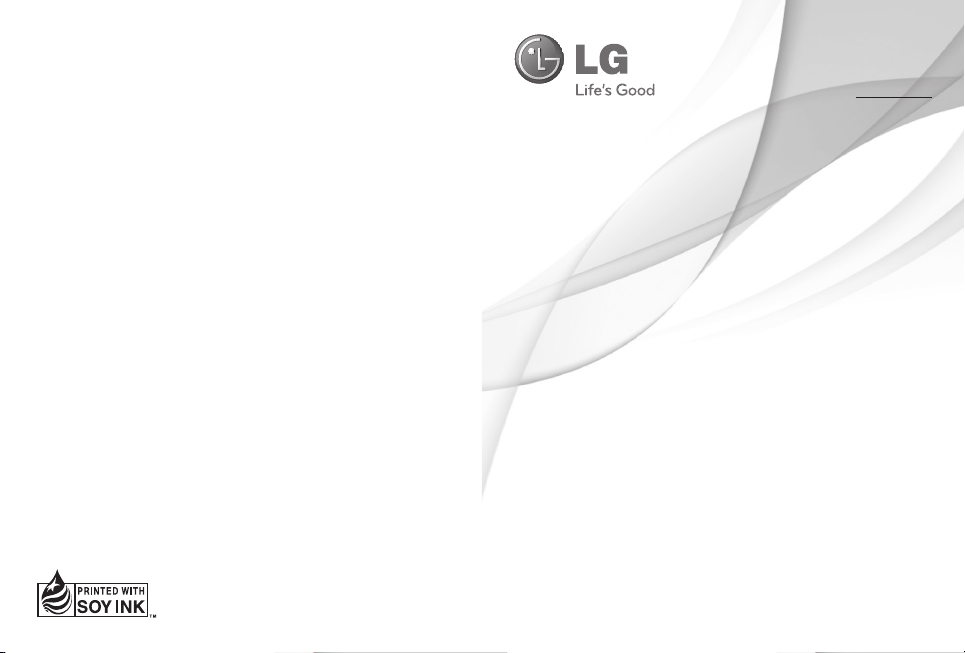
User Manual
LG500G
ENGLISH
ESPAÑOL
P/N: MFL67222901 (1.0)
Printed in China
www.lg.com
Page 2

Bluetooth QD ID B016785
Page 3
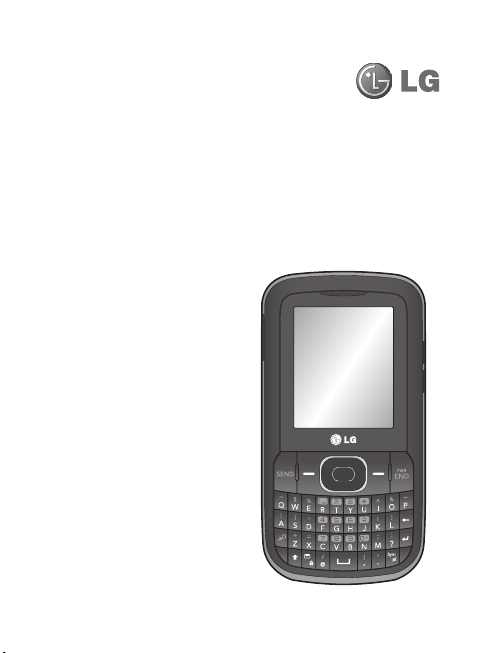
LG500G User Guide
This guide will help you understand your new mobile phone. It will
provide you with useful explanations of features on your phone.Some
of the content of this manual may differ from your phone depending
on the software of the phone or your service provider.
Page 4
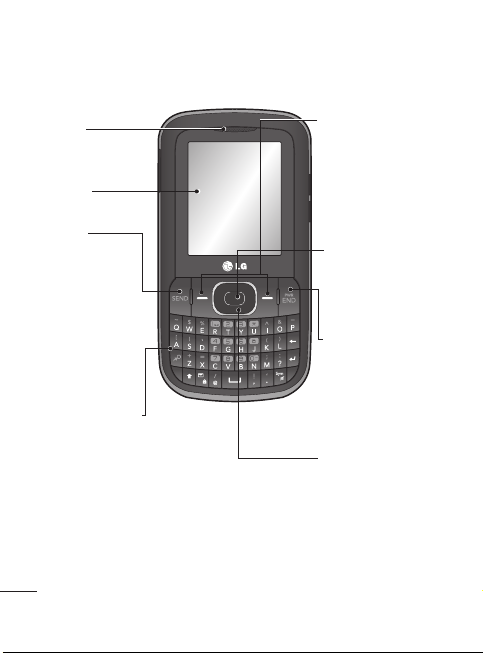
Getting to Know Your Phone
Earpiece
Main LCD
Send Key
• Makes a call to a
phone number and
answers incoming
calls.
• In standby mode:
Shows the Call log.
Alpha Numeric Keys
2
Soft Keys
(Left Soft Key / Right
Soft Key)
• These keys perform the
function indicated at the
bottom of the screen
above each key.
Menu Key / OK Key
• Selects menu options
and confirms actions.
End Key
• Hold down to turn the
phone on and off.
• End or reject a call.
Navigation Keys
Page 5
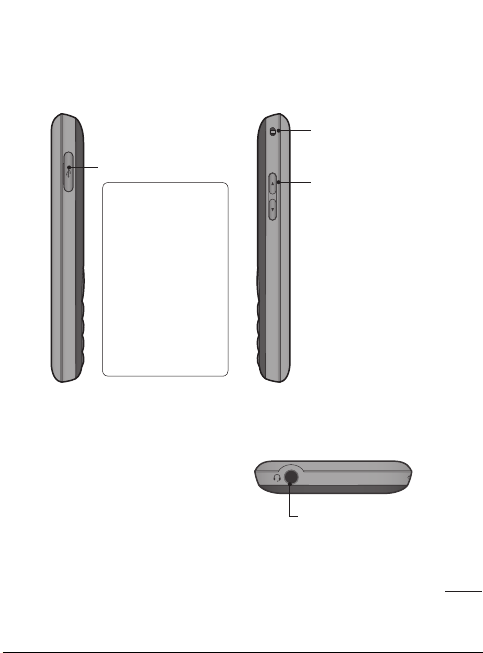
Handstrap Hole
Charger/USB Port
TIP: Please ensure
the phone is
powered on , the
microSD card is
inserted and the
phone is in standby
mode before
connecting the
USB cable for Mass
Storage.
Volume Keys
• In standby mode:
Controls the ringer
volume.
• During a call:
Controls the earpiece
volume.
• When playing music:
Controls the volume
for the music.
Headset Port
3
Page 6
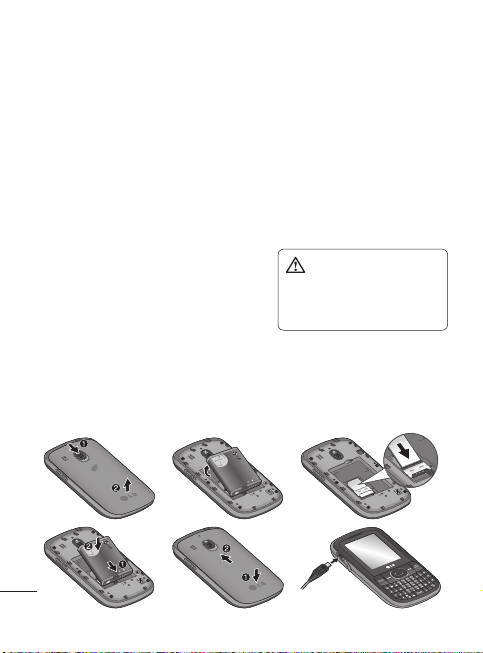
Installing the SIM Card and Charging the Battery
Installing the SIM Card
When you subscribe to a cellular network, you are provided with a SIM card
loaded with your subscription details, such as your PIN, any optional services
available and many others.
Important! The SIM card can be easily damaged by scratches or bending, so be
careful when handling, inserting or removing the card. Keep all SIM
cards out of the reach of small children.
Ilustrations
Remove the back cover by sliding it downwards.
1
Lift the battery up and remove it using the fingertip cutout near the top of
2
the battery compartment.
Insert the SIM card. Make sure the gold
3
area is facing downwards.
Align the battery contacts with the phone
4
terminals near the bottom of the battery
compartment and insert the battery into place.
Align the back cover and slide it upwards until it clicks into place.
5
Connect the small end of the charger to the phone and the other end to a
6
wall outlet.
If the phone won’t turn on, or if the display freezes or doesn’t respond, follow
the instructions for installing the battery again.
1
2
WARNING:
Do not
remove the battery when the
phone is switched on, as this
may damage the phone.
3
4
5
6
4
Page 7
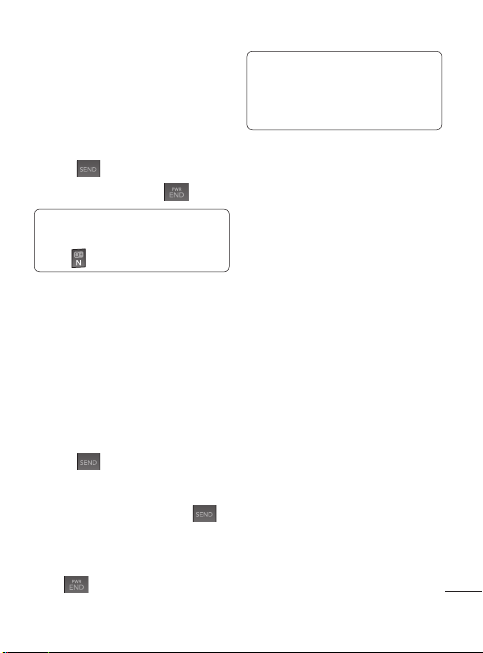
Calls
Making a Call
Use the keypad to enter the
1
phone number. To delete a digit,
press CLR.
Press
2
3
TIP! To enter + when making
an international call, press and
hold
Making a Call from Your
Contacts
1
2
3
4
Answering and Rejecting a Call
When your phone rings, press
to answer the call. You can control
the volume by pressing the Up and
Down Volume Keys.
Press
to initiate the call.
To end the call, press
.
Select Menu from the Home
screen.
Select Contacts and then Names.
Using the keypad, enter the first
letter of the contact you want
to call.
Select View and then Call or
press
to reject the incoming call.
.
to initiate the call.
TIP! You can change the settings
on your phone to answer your
calls using Answer Mode from Call
Settings.
Speed Dialing
You can assign a speed dial
number to a contact you call
frequently.
To access Speed Dials, select Menu
from the Home screen. Then select
Contacts and Speed Dials. You can
then add, edit, remove, or call Speed
Dials from this menu.
Viewing your Call Log
You can only check the log of
missed, received and dialed calls
if the network supports Calling
Line Identification (CLI) within the
service area.
To access your Call Log, select Menu
from the Home screen. Then select
Recent Calls and Call Log.
Changing the call settings
You can set call-specific functions.
From the Home screen, press
Menu, select Settings and choose
Call. The following options are
available:
5
Page 8
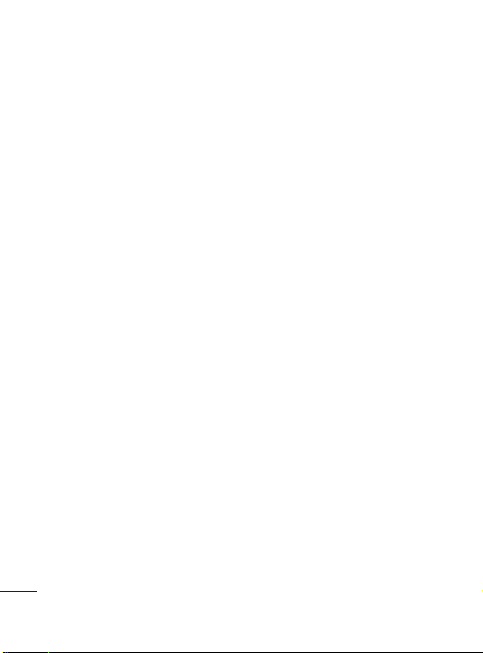
• Call Waiting - Be alerted when
you have a call waiting. This
depends on your network
provider.
• Fixed Dial Numbers - Choose
a list of numbers that can be
called from your phone. You will
need your PIN2 code from your
operator. Only numbers included
in the fixed dial list can be called
from your phone.
• Call Reject - Set to Off or On and
choose to reject all calls, certain
contacts or groups, unregistered
numbers or those with no caller
ID.
• Send My Number - Choose
whether your number will
be displayed when you call
someone. This depends on your
network provider.
• Auto Redial - Allows you to set
the auto redial function when a
call attempt has failed.
• Answer Mode - Choose whether
to answer the phone using Any
key or Send key only.
• Free Call Timer - Choose whether
or not to display the call time.
6
• Minute Minder - Set the Minute
Minder to Don’t Use, 30 Seconds,
1 minute, 3 minutes, 5 minutes,
Set Time Manually to hear a tone
during a call.
• BT Answer Mode - Choose how
to answer a call when using a
Bluetooth headset. Select Hands-
Free or Handset.
• Save New Number - Selecting
this option will save numbers that
are not already in your contacts
upon ending a call.
• TTY - Allows you to activate TTY
Mode to communicate via TTY
device.
Contacts
Searching for a Contact
Select Menu from the Home
1
screen.
Select Contacts and then Names.
2
Using the keypad, enter the first
3
letter of the contact you want
to call.
To scroll through the contacts,
4
use the Navigation Keys.
Page 9
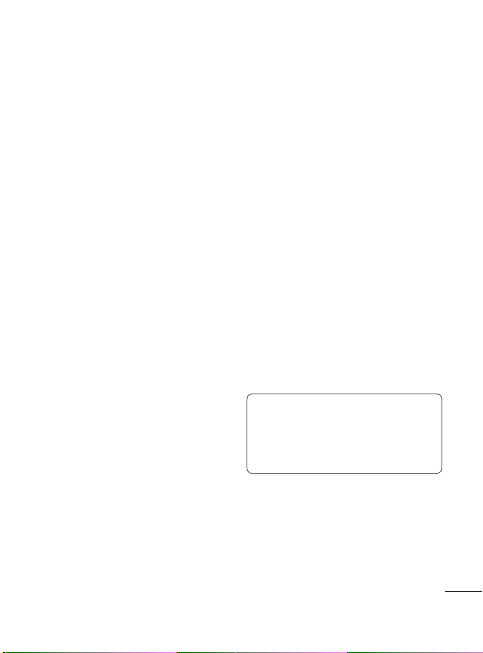
Adding a New Contact
1
From the Home screen, press
Menu, then select Contacts and
choose Names.
Press Options and select Add
2
New Contact.
Enter all the contact information
3
in the fields provided and select
Options and then Done.
Adding a Contact to a Group
You can save your contacts in groups;
for example, to keep your work
colleagues and family separate. There
are a number of groups including
Family, Friends, Colleagues, School
and VIP already set up on the phone.
Messaging
Your LG500G includes text
messaging, multimedia messaging
and can also receive network
service messages.
Sending a Message
1
From the Home screen, press Menu,
select Messages and choose Create
New Message.
A new message editor will open.
2
The message editor combines
Text messages and Multimedia
messages into one intuitive mode
that is easy to switch between. The
default setting for the message
editor is text messages.
Enter your message.
3
Choose Options and then Insert
4
to add an Image, Video Clip,
Sound Clip, Schedule, Business
Card, Note, Text Field, Task or Tex t
Template.
To send the message, press Options
5
and select Send.
Entering Text
You can enter alphanumeric
characters using the phone’s keypad.
The following text input methods are
available on the phone: ABC Mode
and 123 Mode.
Note: Some elds may allow
only one text input mode (e.g.
telephone numbers in the address
book elds).
ABC Mode
This mode allows you to enter letters
by pressing the keys labeled with the
letters you want.
7
Page 10
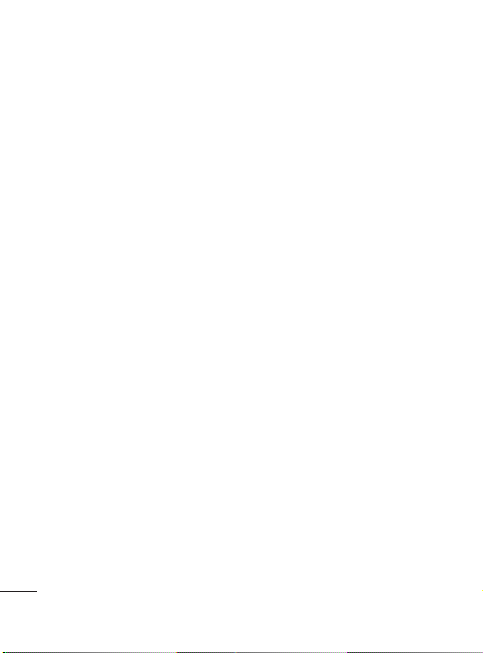
123 Mode
Press the keys that correspond with
the digits you want to enter.
Message Folders
From the Home screen, press
Menu and select Messages. The
folder structure used on your
LG500G is fairly self-explanatory.
Inbox - All the messages you
receive are placed in your Inbox.
Drafts - If you don’t have time to
finish writing a message, you can
save what you have done so far in
the Drafts folder.
Outbox - This is a temporary
storage folder while messages
are being sent. It also stores any
messages that have failed to send.
Sent Items
- All the messages you
send are placed in your Sent folder.
Saved Items - You can access your
saved messages, text templates
and multimedia templates here.
Emoticons - A list of useful preloaded emoticons that can be used
for a quick reply.
Message Settings - You can
customize the following
Message Settings: Text Message,
8
Multimedia Message, Voicemail,
and Service Message.
My Folder
You can store any kind of media
file on your phone’s memory
to give you easy access to all of
your images, sounds, videos, etc.
You can also save your files to a
memory card. The advantage of
using a memory card is that you
can free up space on your phone’s
memory. All your multimedia files
will be saved in My Folder. From
the Home screen, press Menu and
select My Folder to access your
saved files.
My Memory Card
If you have inserted a memory
card, it will be displayed as a folder
in My Folder.
Pictures
The Pictures folder contains a
folder of default images on your
phone, images downloaded by
you, and images taken on your
phone’s camera.
Page 11

Sounds
The Sounds folder contains
default sounds, your voice
recordings and sound files
downloaded by you. From here
you can manage and send sounds,
or set them as ringtones.
Videos
The Videos folder shows the list
of downloaded videos and videos
you have recorded on your phone.
Other Files
In the Other Files folder, you can
view files that are not saved in
the Pictures, Sounds or Videos
folders.
Camera
Taking a Quick Photo
From the Home screen, press Menu
1
and then My Folder.
Select Camera to open the camera
2
application.
Holding the phone, point the lens
3
toward the subject of the photo.
Press Capture to take a
4
photo.
Video
Recording a Quick Video
From the Home screen, press
1
Menu and select My Folder.
Select Video to open the video
2
camera application.
Point the camera lens toward the
3
subject of the video.
Press Rec.
4
5
6
recording.
”Rec” will appear on the
viewfinder and a timer will show
the length of your video.
Select Stop to stop recording.
to start
Music
Your LG500G has a Music player
so you can play all your favorite
music.
1
From the Home screen, press Menu
and select My Folder.
Select Music to open the music
2
player application.
Playing a Song
1
From the Home screen, press Menu,
select My Folder, then choose
Music.
Choose All Tracks and select the
2
song you want to play.
9
Page 12

Select to pause the song.
3
Select to skip to the next song.
4
Select to skip to the previous
5
song.
Select Back to stop the music and
6
return to the All Tracks list.
Voice Recorder
Use your Voice Recorder to record
voice memos or other sounds.
Recording a voice memo
1
From the Home screen, press
Menu and select My Folder.
Then choose Voice Recorder.
Select Rec. to begin recording.
2
Select Stop to end the recording.
3
Press Options and select Play to
4
listen to the recording.
Games & Apps
Allows you to use pre-loaded
games or buy games.
Tools
Setting your Alarm
You can set up to five alarms to go
off at a specified time.
10
From the Home screen, press
1
Menu, select Tools, and choose
Alarm Clock.
Press Options and select Add
2
New.
Configure your alarm and select
3
Done.
Using the Calendar and
adding an event
When you enter this menu, a
calendar appears. A square cursor
is located on the current date.
You can move the cursor to
another date using the Navigation
Keys.
From the Home screen, press
1
Menu, select Tools, and choose
Calendar.
Highlight the day where you
2
want to enter a new event and
press Options. Then choose
Add New.
Enter the necessary information
3
and press Done.
Adding an Item to Your ToDo List
You can view, edit and add tasks
to do.
Page 13

1
From the Home screen, press
Menu and choose Tools.
2
Select To-Do List and choose
Add.
3
Set the date for the To-Do item,
add notes and select a priority
level: High, Medium or Low.
Save your To-Do List item by
4
selecting Done.
Adding a note
1
From the Home screen, press
Menu, select Tools, then choose
Notes.
Select Add and type your note.
2
Select Save to save your note.
3
Secret Notes
You can write private notes to
protect your privacy. You need to
enter the Security Code to use this
menu. The default Security Code is
0000 (four zeros).
Using the Calculator
The calculator provides the basic
arithmetic functions - addition,
subtraction, multiplication and
division - as well as scientific
functions.
From the Home screen, press
1
Menu, select Tools, then choose
Calculator.
Press the numeric keys to input
2
numbers.
For simple calculations, select
3
the function you require (+, –,
×, ÷) using the Navigation Keys
followed by =.
For more complex calculations,
4
select Options.
Select CLR to clear the screen
5
and start a new calculation.
Using the Stopwatch
This option allows you to use
stopwatch functions.
From the Home screen, press
1
Menu, select Tools, then choose
Stopwatch.
Select Start to begin the timer.
2
Choose Lap if you want to record
3
a lap time. Up to 20 lap times can
be saved.
Select Stop to end the timer.
4
Choose Resume to restart the
5
stopwatch at the time you
stopped it or select Reset to
return to zero.
11
Page 14
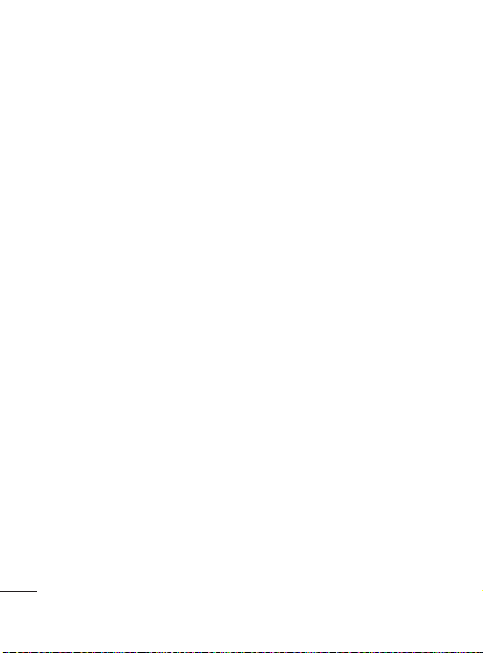
Date Finder
Date Finder is a handy tool to help
you calculate what the date will
be once a certain number of days
have passed.
Converting Units
You can use the Converter
application to convert many
measurements into the unit you
want.
From the Home screen, press
1
Menu, choose Tools, then
choose Converter.
Select the type of measurement
2
you want to convert.
Scroll left and right to select a
3
unit, then scroll down and enter
the unit quantity.
Scroll down to the unit
4
conversion box and choose the
unit measurement you want to
convert into. The amount will be
automatically converted.
Adding a City to Your World
Time
From the Home screen, press
1
Menu, select Tools, then choose
World Time.
To find out the time of a specific
2
12
city, press Options and select
Add City.
Scroll down the list or enter the
3
first letter of the city. You can
also select Map and choose a city
from the map.
Press Select to add the city to
4
your city list.
Web
Accessing the Web
You can launch the Browser
for fast access to your favorite
websites, add bookmarks, and stay
up-to-date on news and weather
forecasts.
From the Home screen, press
1
Menu and select Browser.
To access the web homepage
2
directly, select Home. Alternately,
select Go to Address and type in
your desired URL.
Connectivity
Changing Your Bluetooth
Settings
1
From the Home screen, press
Menu and select Settings. Then
Page 15

select Connectivity and choose
Bluetooth.
Choose Settings for the
2
following options:
• My Device Visibility - Choose
whether to show or hide your
device to others.
• My Device Name - Enter a name
for your LG500G so other devices
can identify you easily.
• Supported Service
Bluetooth services are supported.
• My Address
address.
- Shows what
- View your Bluetooth
Pairing with Another
Bluetooth Device
By pairing your LG500G and
another device, your handset
will create a password by default
every time you connect to another
handset via Bluetooth.
Check that the Bluetooth
1
function is Activated and set to
Visible. You can change your
visibility in the Settings menu by
selecting My Device Visibility
and then Visible for 3 Min.
Select Search New Device from
2
the Bluetooth menu.
Your LG500G will search for
3
devices. When the search is
complete, Add and Refresh will
appear on the screen.
Highlight the device you want to
4
pair with, select Add.
Enter the passcode or verify that
5
it matches the passcode on the
other device by selecting Yes.
Your phone will then connect
6
to the other device. The same
passcode will need to be entered
or verified on this device.
Your passcode-protected
7
Bluetooth connection is now
ready.
Settings
Changing Your Profiles
You can personalize each profile
setting.
1
From the Home screen, press
Menu, select Settings, and then
choose Profiles.
Highlight the Profile you wish
2
to change using the Navigation
Keys and select Options and
then Edit.
13
Page 16
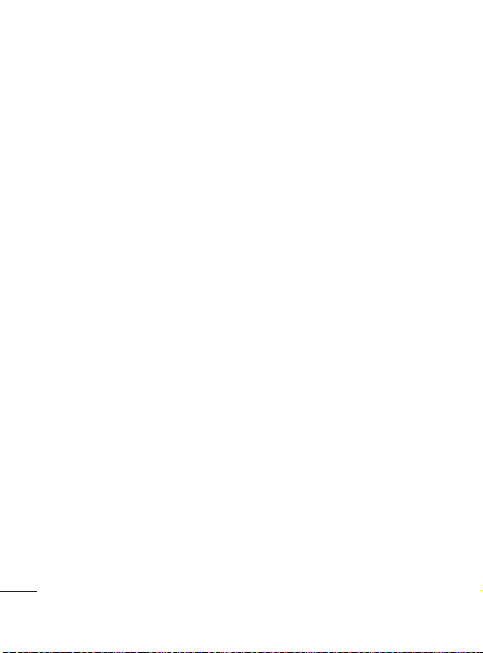
You can change all of the tones,
3
its volumes and alert options
from this menu.
Using Flight Mode
Use this function to activate and
deactivate Flight Mode. You will not
be able to make calls, connect to the
Internet, or send messages when
Flight Mode is set to On.
1
From the Home screen, press Menu,
select Settings, and then choose
Profiles.
Select Flight Mode and then Ye s to
2
confirm that you want to enable it.
Changing Your Security
Settings
Change your security settings
to keep your LG500G and your
personal information protected.
1
From the Home screen, press
Menu and select Settings.
Select Security and choose from
2
the following options:
• PIN Code Request - Choose a PIN
code to be requested when you
turn your phone on.
• Phone Lock - Allows you to lock
your phone immediately.
14
• Lock If SIM is Changed
the phone when the SIM card is
changed.
• Change Codes
change your PIN Code, PIN2 Code, or
Security Code.
- Locks
- Allows you to
Viewing memory status
You can use the memory manager
to determine how each memory is
used and see how much space is
available in the Handset Common
Memory, Handset Reserved
Memory, SIM Memory or External
Memory.
If an external memory
card is inserted in your phone, you
can also select Primary Storage
Settings and choose the default
location you prefer items to be
saved to.
From the Home screen, press
1
Menu, select Settings, and
choose Memory Info.
The different memory locations
2
are displayed on the screen.
Choose an option to view the
status.
Page 17

Accessories
Various accessories are available for your mobile phone. These are detailed
below.
Charger Battery
NOTE
• Always use genuine LG accessories. Failure to do so may
invalidate your warranty.
• Accessories may be di erent in di erent regions. Please check
with our regional service company or agent for further
information.
15
Page 18

Troubleshooting
This section lists some problems that you might encounter while using your
phone. Some problems require that you call your service provider, but most of
problems you encounter are easy to correct yourself.
Symptom Possible causes
No connection to
the network
Signal is weak or you’re outside of
the carrier network.
Possible Corrective measures
Move to a window or open space.
Check service provider coverage map.
Codes do not match When you want to change a
Function cannot
be set
Calls not available Dialing error or service limitations. Check the number dialed and check
Phone cannot
be switched on
security code you have to confirm
the new code by entering it again.
The two codes that you have
entered do not match.
Not supported by
Service Provider or registration
required.
On/Off key pressed too briefly.
Battery is not charged.
Battery contacts are dirty.
Contact your service provider.
Contact your service provider.
the reception. Contact your service
provider.
Press On/Off key for at least two
seconds.
Charge battery. Check charging
indicator in the display.
Clean the battery contacts.
16
Page 19

Symptom Possible causes
Charging error Battery totally empty.
Number not
permitted
Contact problem.
No power from outlet.
Charger defective.
Wrong charger.
Battery defective.
The Fixed Dial Number function
is on.
Possible Corrective measures
Charge battery.
Check power supply and connection to
the phone. Check the battery contacts,
clean them if necessary.
Plug in to a different socket or check
voltage.
Test with another charger.
Only use original LG accessories.
Replace battery.
Check the Settings menu and turn the
function off.
17
Page 20
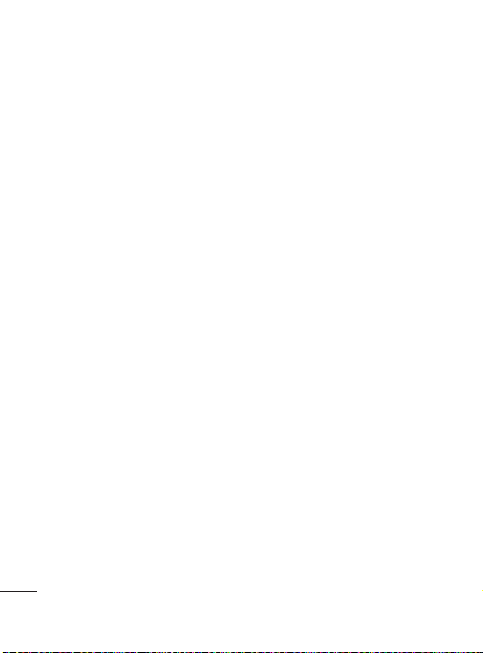
For Your Safety
Important Information
This user guide contains important
information on the use and operation
of this phone. Please read all the
information carefully for optimal
performance and to prevent any
damage to or misuse of the phone.
Any changes or modifications not
expressly approved in this user
guide could void your warranty for
this equipment. Any changes or
modifications not expressly approved
by the manufacturer could void
the user’s authority to operate the
equipment.
Before You Start
Safety Instructions
WARNING! To reduce the possibility
of electric shock, do not expose your
phone to high humidity areas, such as
the bathroom, swimming pool, etc.
Always store your phone away
from heat. Never store your phone
in settings that may expose it to
temperatures less than 32°F or
greater than 104°F, such as outside
during extreme weather conditions
or in your car on a hot day. Exposure
to excessive cold or heat will result
18
in malfunction, damage and/or
catastrophic failure.
Be careful when using your phone
near other electronic devices. RF
emissions from your mobile phone
may affect nearby in adequately
shielded electronic equipment. You
should consult with manufacturers
of any personal medical devices such
as pacemakers and hearing aides to
determine if they are susceptible to
interference from your mobile phone.
Turn off your phone in a medical
facility or at a gas station. Never place
your phone in a microwave oven as
this will cause the battery to explode.
IMPORTANT! Please read the TIA
SAFETY INFORMATION before using
your phone.
Safety Information
Read these simple guidelines.
Breaking the rules may be dangerous
or illegal. Further detailed information
is given in this user guide.
Do not disassemble this unit. Take it to a
•
qualified service technician when repair
work is required.
Keep away from electrical appliances
•
such as TVs, radios, and personal
computers.
The unit should be kept away from heat
•
sources such as radiators or cookers.
Page 21
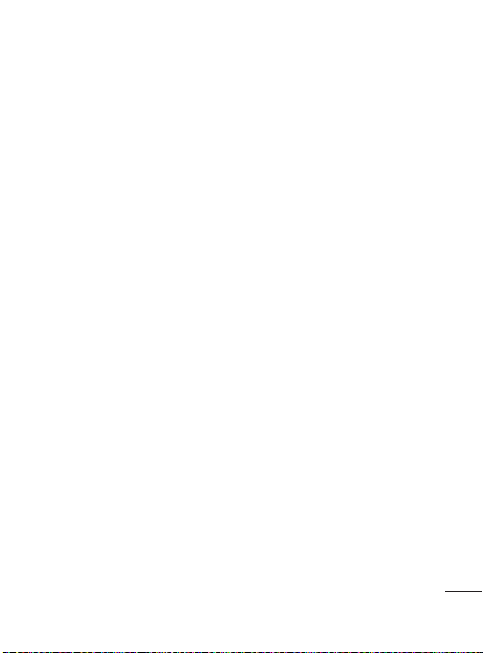
Do not drop.
•
Do not subject this unit to mechanical
•
vibration or shock.
The coating of the phone may be
•
damaged if covered with wrap or vinyl
wrapper.
Use dry cloth to clean the exterior of
•
the unit. (Do not use solvent such as
benzene, thinner or alcohol.)
Do not subject this unit to excessive
•
smoke or dust.
Do not keep the phone next to credit
•
cards or transport tickets; it can affect the
information on the magnetic strips.
Do not tap the screen with a sharp
•
object; otherwise, it may damage the
phone.
Do not expose the phone to liquid or
•
moisture.
Use the accessories like an earphone
•
cautiously. Do not touch the antenna
unnecessarily.
Memory card information and
care
•
The memory card cannot be used for
recording copyright- protected data.
•
Keep the memory card out of the small
children’s reach.
•
Do not leave the memory card in
extremely hot location.
Do not disassemble or modify the
•
memory card.
FCC RF Exposure Information
WARNING! Read this information
before operating the phone.
In August 1996, the Federal
Communications Commission
(FCC) of the United States, with its
action in Report and Order FCC
96-326, adopted an updated safety
standard for human exposure to
radio frequency (RF) electromagnetic
energy emitted by FCC regulated
transmitters. Those guidelines are
consistent with the safety standard
previously set by both U.S. and
international standards bodies.
The design of this phone complies
with the FCC guidelines and these
international standards.
CAUTION
Use only the supplied and approved
antenna. Use of unauthorized
antennas or modifications could
impair call quality, damage the phone,
void your warranty and/or result
in violation of FCC regulations. Do
not use the phone with a damaged
antenna. If a damaged antenna comes
into contact with skin, a minor burn
may result. Contact your local dealer
for a replacement antenna.
19
Page 22
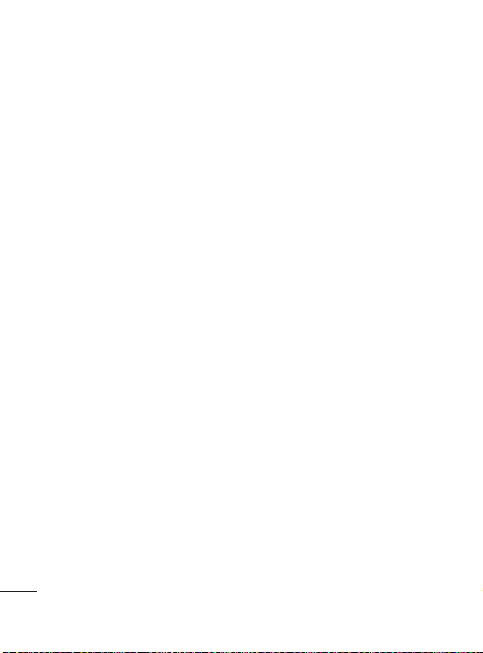
Body-worn Operation
This device was tested for typical
body-worn operations with the back
of the phone kept 0.79 inches (2cm)
between the user’s body and the back
of the phone. To comply with FCC RF
exposure requirements, a minimum
separation distance of 0.79 inches
(2cm) must be maintained between
the user’s body and the back of the
phone. Third-party belt-clips, holsters,
and similar accessories containing
metallic components should not
be used. Body-worn accessories
that cannot maintain 0.79 inches
(2cm) separation distance between
the user’s body and the back of the
phone, and have not been tested for
typical body-worn operations may not
comply with FCC RF exposure limits
and should be avoided.
FCC Part 15 Class B Compliance
This device and its accessories
comply with part 15 of FCC rules.
Operation is subject to the following
two conditions: (1) This device and its
accessories may not cause harmful
interference, and (2) this device
and its accessories must accept any
interference received, including
interference that may cause undesired
20
operation.
Part 15.105 statement
This equipment has been tested
and found to comply with the limits
for a class B digital device, pursuant
to Part 15 of the FCC Rules. These
limits are designed to provide
reasonable protection against
harmful interference in a residential
installation. This equipment generates
uses and can radiate radio frequency
energy and, if not installed and used
in accordance with the instructions,
may cause harmful interference to
radio communications. However, there
is no guarantee that interference will
not occur in a particular installation.
If this equipment does cause harmful
interference or television reception,
which can be determined by turning
the equipment off and on, the user
is encouraged to try to correct the
interference by one or more of the
following measures:
Reorient or relocate the receiving
•
antenna.
Increase the separation between the
•
equipment and receiver.
Connect the equipment into an outlet on
•
a circuit different from that to which the
receiver is connected.
Consult the dealer or an experienced
•
radio/TV technician for help.
Page 23

Cautions for Battery
Do not disassemble or open crush, bend
•
or deform, puncture or shred.
Do not modify or remanufacture, attempt
•
to insert foreign objects into the battery,
immerse or expose to water or other
liquids, expose to fire, explosion or other
hazard.
Only use the battery for the system for
•
which it is specified.
Only use the battery with a charging
•
system that has been qualified with
the system per this standard. Use of
an unqualified battery or charger may
present a risk of fire, explosion, leakage,
or other hazard.
Do not short circuit a battery or allow
•
metallic conductive objects to contact
battery terminals.
Replace the battery only with another
•
battery that has been qualified with the
system per this standard, IEEE-Std-1725200x. Use of an unqualified battery may
present a risk of fire, explosion, leakage or
other hazard.
Promptly dispose of used batteries in
•
accordance with local regulations.
Battery usage by children should be
•
supervised.
Avoid dropping the phone or battery.
•
If the phone or battery is dropped,
especially on a hard surface, and the user
suspects damage, take it to a service
center for inspection.
Improper battery use may result in a fire,
•
explosion or other hazard.
For those host devices that utilize a
•
USB port as a charging source, the host
device’s user manual shall include a
statement that the phone shall only be
connected to products that bear the USBIF logo or have completed the USB-IF
compliance program.
Adapter (Charger) Cautions
Using the wrong battery charger could
•
damage your phone and void your
warranty.
The adapter or battery charger is
•
intended for indoor use only.
Do not expose the adapter or battery
charger to direct sunlight or use it in
places with high humidity, such as the
bathroom.
Avoid damage to your hearing
Damage to your hearing can occur
•
if you are exposed to loud sound for
long periods of time. We therefore
recommend that you do not turn on or
off the handset close to your ear. We also
recommend that music and call volumes
are set to a reasonable level.
If you are listening to music while out and
•
about, please ensure that the volume is at
a reasonable level so that you are aware
of your surroundings. This is particularly
imperative when attempting to cross
the street.
21
Page 24
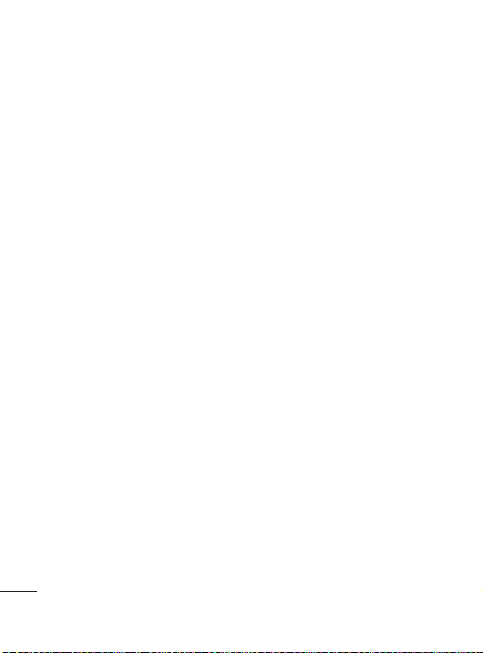
Safety Guidelines
TIA Safety Information
Provided herein is the complete
TIA Safety Information for Wireless
Handheld phones. Inclusion of the
text covering Pacemakers, Hearing
Aids, and Other Medical Devices
is required in the owner’s manual
for CTIA Certification. Use of the
remaining TIA language is encouraged
when appropriate.
Exposure to Radio Frequency
Signal
Your wireless handheld portable
telephone is a lowpower radio
transmitter and receiver. When it is
ON, it receives and also sends out
radio frequency (RF) signals.
In August, 1996, the Federal
Communications Commissions (FCC)
adopted RF exposure guidelines
with safety levels for handheld
wireless phones. Those guidelines are
consistent with the safety standards
previously set by both U.S. and
international standards bodies:
ANSI C95.1 (1992) *
NCRP Report 86 (1986)
ICNIRP (1996)
22
Those standards were based on
comprehensive and periodic
evaluations of the relevant scientific
literature. For example, over 120
scientists, engineers, and physicians
from universities, government health
agencies, and industry reviewed the
available body of research to develop
the ANSI Standard (C95.1).
* American National Standards
Institute; National Council
on Radiation Protection and
Measurements; International
Commission on Non-Ionizing
Radiation Protection
The design of your phone complies
with the FCC guidelines (and those
standards).
Antenna Care
Use only the supplied or an approved
replacement antenna. Unauthorized
antennas, modifications, or
attachments could damage the phone
and may violate FCC regulations.
Phone Operation
NORMAL POSITION: Hold the phone
as you would any other telephone
with the antenna pointed up and over
your shoulder.
Page 25

Tips on Efficient Operation
For your phone to operate most
efficiently:
Do not touch the antenna
•
unnecessarily when the phone is in
use. Contact with the antenna affects
call quality and may cause the phone
to operate at a higher power level
than otherwise needed.
Driving
Check the laws and regulations on
the use of wireless phones in the
areas where you drive. Always obey
them. Also, if using your phone while
driving, please:
•
Give full attention to driving - driving
safely is your first responsibility;
Use hands-free operation, if available;
•
Pull off the road and park before
•
making or answering a call if driving
conditions so require.
Electronic Devices
Most modern electronic equipment
is shielded from RF signals. However,
certain electronic equipment may
not be shielded against the RF signals
from your wireless phone.
Pacemakers
The Health Industry Manufacturers
Association recommends that a
minimum separation of six (6’) inches
be maintained between a handheld
wireless phone and a pacemaker to
avoid potential interference with the
pacemaker. These recommendations
are consistent with the independent
research by and recommendations of
Wireless Technology Research.
Persons with pacemakers:
Should ALWAYS keep the phone more
•
than six inches from their pacemaker
when the phone is turned ON;
Should not carry the phone in a breast
•
pocket.
Should use the ear opposite the
•
pacemaker to minimize the potential
for interference.
If you have any reason to suspect that
•
interference is taking place, turn your
phone OFF immediately.
Hearing Aids
Some digital wireless phones may
interfere with some hearing aids. In
the event of such interference, you
may want to consult AT&T.
23
Page 26
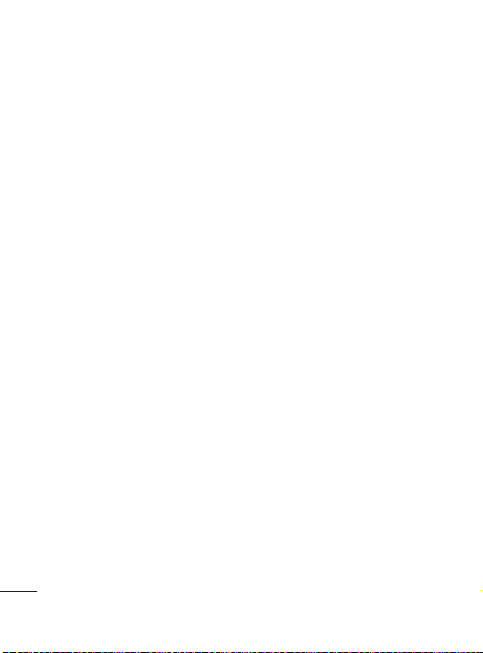
Other Medical Devices
If you use any other personal medical
device, consult the manufacturer of
your device to determine if they are
adequately shielded from external
RF energy. Your physician may be
able to assist you in obtaining this
information.
Health Care Facilities
Turn your phone OFF in health care
facilities when any regulations posted
in these areas instruct you to do so.
Hospitals or health care facilities may
use equipment that could be sensitive
to external RF energy.
Vehicles
RF signals may affect improperly
installed or inadequately shielded
electronic systems in motor vehicles.
Check with the manufacturer or its
representative regarding your vehicle.
You should also consult the
manufacturer of any equipment that
has been added to your vehicle.
Posted Facilities
Turn your phone OFF in any facility
where posted notices so require.
24
Aircraft
FCC regulations prohibit using your
phone while in the air. Turn your
phone OFF before boarding an
aircraft.
Blasting Areas
To avoid interfering with blasting
operations, turn your phone OFF
when in a ‘blasting areas or in areas
posted: ‘Turn off two-way radio’. Obey
all signs and instructions.
Potentially Explosive
Atmosphere
Turn your phone OFF when in any
area with a potentially explosive
atmosphere and obey all signs and
instructions. Sparks in such areas
could cause an explosion or fire
resulting in bodily injury or even
death.
Areas with a potentially explosive
atmosphere are often, but not
always, marked clearly. Potential
areas may include: fueling areas
(such as gasoline stations); below
deck on boats; fuel or chemical
transfer or storage facilities; vehicles
using liquefied petroleum gas
(such as propane or butane); areas
where the air contains chemicals or
Page 27
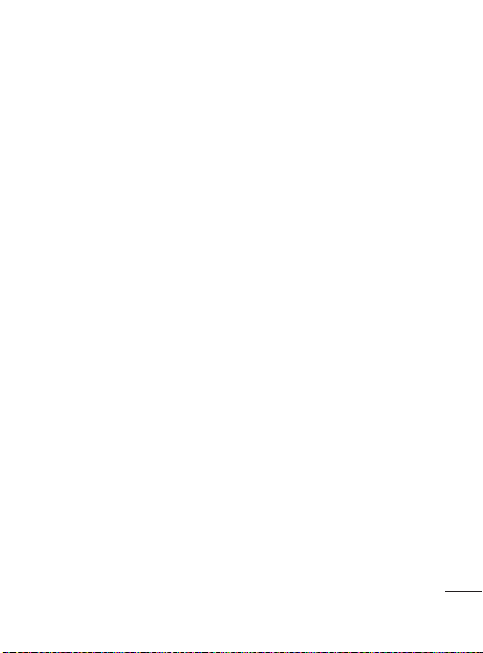
particles (such as grain, dust, or metal
powders); and any other area where
you would normally be advised to
turn off your vehicle engine.
For Vehicles Equipped with
an Air Bag
An air bag inflates with great force.
DO NOT place objects, including
either installed or portable wireless
equipment, in the area over the air
bag or in the air bag deployment area.
If in-vehicle wireless equipment is
improperly installed and the air bag
inflates, serious injury could result.
Charger and Adapter Safety
The charger and adapter are intended
•
for indoor use only.
Battery Information and Care
Please dispose of your battery
•
properly or take it to your local
wireless carrier for recycling.
The battery does not need to be fully
•
discharged before recharging.
Use only LG-approved chargers
•
specific to your phone model since
they are designed to maximize
battery life.
Do not disassemble or impact the
•
battery as it may cause electric shock,
short-circuit, and fire. Store the battery
in a place out of reach of children.
Keep the battery’s metal contacts
•
clean.
Replace the battery when it no longer
•
provides acceptable performance.
The battery can be recharged several
hundred times before replacement.
Recharge the battery after long
•
periods of non-use to maximize
battery life.
Battery life will vary due to usage
•
patterns and environmental
conditions.
Use of extended backlighting, MEdia
•
Net Browsing, and data connectivity
kits affect battery life and talk/standby
times.
The self-protection function of the
•
battery cuts the power of the phone
when its operation is in an abnormal
state. In this case, remove the battery
from the phone, reinstall it, and turn
the phone on.
Actual battery life will depend on
•
network configuration, product
settings, usage patterns, battery and
environmental conditions.
Explosion, Shock, and Fire
Hazards
•
Do not put your phone in a place
subject to excessive dust and keep the
minimum required distance between
the power cord and heat sources.
25
Page 28
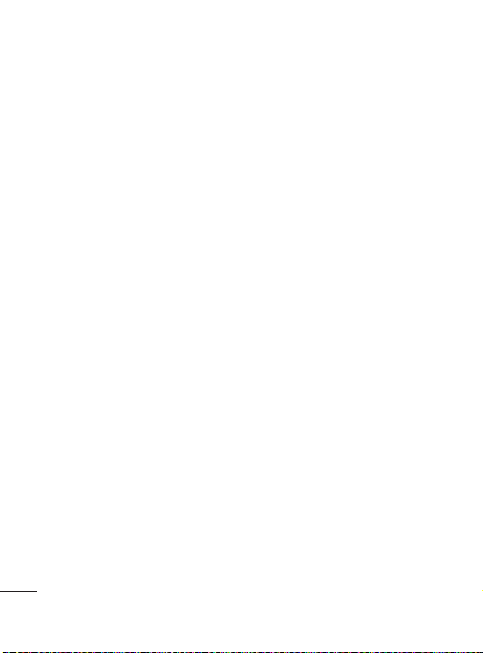
Unplug the power cord prior to
•
cleaning your phone, and clean the
power plug pin when it is dirty.
When using the power plug, ensure
•
that it is firmly connected. If it is not, it
may cause excessive heat or fire.
If you put your phone in a pocket or
•
bag without covering the receptacle
of the phone (power plug pin),
metallic articles (such as a coin,
paperclip or pen) may short-circuit the
phone. Always cover the receptacle
when not in use.
Do not short-circuit the battery.
•
Metallic articles such as a coin,
paperclip or pen in your pocket or
bag may short-circuit the + and
– terminals of the battery (metal strips
on the battery) upon moving. Shortcircuit of the terminal may damage
the battery and cause an explosion.
General Notice
•
Using a damaged battery or placing
a battery in your mouth may cause
serious injury.
Do not place items containing
•
magnetic components such as a
credit card, phone card, bank book or
subway ticket near your phone. The
magnetism of the phone may damage
the data stored in the magnetic strip.
Talking on your phone for a long
•
period of time may reduce call quality
due to heat generated during use.
26
When the phone is not used for a long
•
period time, store it in a safe place
with the power cord unplugged.
Using the phone in proximity to
•
receiving equipment (i.e., TV or radio)
may cause interference to the phone.
Do not use the phone if the antenna
•
is damaged. If a damaged antenna
contacts skin, it may cause a slight
burn. Please contact an LG Authorized
Service Center to replace the
damaged antenna.
Do not immerse your phone in water.
•
If this happens, turn it off immediately
and remove the battery. If the phone
does not work, take it to an LG
Authorized Service Center.
Do not paint your phone.
•
The data saved in your phone might
•
be deleted due to careless use,
repair of the phone, or upgrade of
the software. Please backup your
important phone numbers. (Ring
tones, text messages, voice messages,
pictures, and videos could also be
deleted.) The manufacturer is not
liable for damage due to the loss
of data.
When you use the phone in public
•
places, set the ring tone to vibration
so as not to disturb others.
Do not turn your phone on or off
•
when putting it in your ear.
Page 29
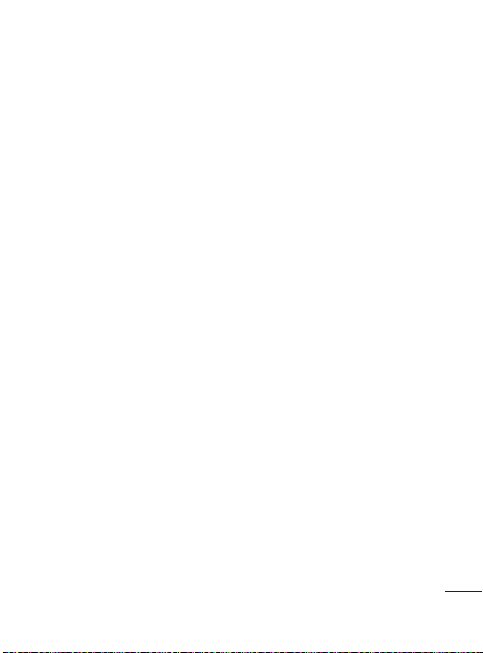
FDA Consumer Update
The U.S. Food and Drug
Administration Center for Devices and
Radiological Health Consumer Update
on Mobile Phones.
1. Do wireless phones pose a health
hazard?
The available scientific evidence does
not show that any health problems
are associated with using wireless
phones. There is no proof, however,
that wireless phones are absolutely
safe. Wireless phones emit low levels
of radiofrequency energy (RF) in the
microwave range while being used.
They also emit very low levels of RF
when in the Home screen. Whereas
high levels of RF can produce health
effects (by heating tissue), exposure
to low level RF that does not produce
heating effects causes no known
adverse health effects. Many studies
of low level RF exposures have not
found any biological effects. Some
studies have suggested that some
biological effects may occur, but such
findings have not been confirmed
by additional research. In some
cases, other researchers have had
difficulty in reproducing those studies,
or in determining the reasons for
inconsistent results.
2. What is the FDA’s role concerning
the safety of wireless phones?
Under the law, the FDA does not
review the safety of radiationemitting consumer products such
as wireless phones before they can
be sold, as it does with new drugs
or medical devices. However, the
agency has authority to take action
if wireless phones are shown to emit
radiofrequency energy (RF) at a level
that is hazardous to the user. In such
a case, the FDA could require the
manufacturers of wireless phones to
notify users of the health hazard and
to repair, replace, or recall the phones
so that the hazard no longer exists.
Although the existing scientific data
do not justify FDA regulatory actions,
the FDA has urged the wireless phone
industry to take a number of steps,
including the following:
Support needed research into
•
possible biological effects of RF of the
type emitted by wireless phones;
Design wireless phones in a way that
•
minimizes any RF exposure to the
user that is not necessary for device
function; and
Cooperate in providing users of
•
wireless phones with the best possible
information on possible effects of
wireless phone use on human health.
27
Page 30

The FDA belongs to an interagency
working group of the federal agencies
that have responsibility for different
aspects of RF safety to ensure
coordinated efforts at the federal
level. The following agencies belong
to this working group:
National Institute for Occupational
•
Safety and Health
Environmental Protection Agency
•
Occupational Safety and Health
•
Administration (Administración de la
seguridad y salud laborales)
Occupational Safety and Health
•
Administration
National Telecommunications and
•
Information Administration
The National Institutes of Health
participates in some interagency
working group activities, as well.
The FDA shares regulatory
responsibilities for wireless phones
with the Federal Communications
Commission (FCC). All phones that
are sold in the United States must
comply with FCC safety guidelines
that limit RF exposure. The FCC relies
on the FDA and other health agencies
for safety questions about wireless
phones.
28
The FCC also regulates the base
stations that the wireless phone
networks rely upon. While these base
stations operate at higher power than
do the wireless phones themselves,
the RF exposures that people get
from these base stations are typically
thousands of times lower than those
they can get from wireless phones.
Base stations are thus not the subject
of the safety questions discussed in
this document.
3. What kinds of phones are the
subject of this update?
The term ‘wireless phone’ refers here
to handheld wireless phones with
built-in antennas, often called ‘cell’,
‘mobile’, or ‘PCS’ phones. These types
of wireless phones can expose the
user to measurable radiofrequency
energy (RF) because of the short
distance between the phone and the
user’s head. These RF exposures are
limited by FCC safety guidelines that
were developed with the advice of
the FDA and other federal health and
safety agencies. When the phone is
located at greater distances from the
user, the exposure to RF is drastically
lower because a person’s RF exposure
decreases rapidly with increasing
Page 31

distance from the source. The socalled ‘cordless phones,’ which have a
base unit connected to the telephone
wiring in a house, typically operate
at far lower power levels, and thus
produce RF exposures far below the
FCC safety limits.
4. What are the results of the
research done already?
The research done thus far has
produced conflicting results, and
many studies have suffered from
flaws in their research methods.
Animal experiments investigating the
effects of radiofrequency energy (RF)
exposures characteristic of wireless
phones have yielded conflicting
results that often cannot be repeated
in other laboratories. A few animal
studies, however, have suggested that
low levels of RF could accelerate the
development of cancer in laboratory
animals. However, many of the
studies that showed increased tumor
development used animals that
had been genetically engineered or
treated with cancer causing chemicals
so as to be pre-disposed to develop
cancer in the absence of RF exposure.
Other studies exposed the animals to
RF for up to 22 hours per day. These
conditions are not similar to the
conditions under which people use
wireless phones, so we don’t know
with certainty what the results of
such studies mean for human health.
Three large epidemiology studies
have been published since December
2000. Between them, the studies
investigated any possible association
between the use of wireless phones
and primary brain cancer, glioma,
meningioma, or acoustic neuroma,
tumors of the brain or salivary gland,
leukemia, or other cancers. None
of the studies demonstrated the
existence of any harmful health effects
from wireless phone RF exposures.
However, none of the studies can
answer questions about long-term
exposures, since the average period
of phone use in these studies was
around three years.
5. What research is needed to
decide whether RF exposure from
wireless phones poses a health
risk?
Acombination of laboratory studies
and epidemiological studies of people
actually using wireless phones would
provide some of the data that are
needed. Lifetime animal exposure
29
Page 32

studies could be completed in a few
years. However, very large numbers
of animals would be needed to
provide reliable proof of a cancer
promoting effect if one exists.
Epidemiological studies can provide
data that is directly applicable to
human populations, but 10 or more
years follow-up may be needed to
provide answers about some health
effects, such as cancer. This is because
the interval between the time of
exposure to a cancer-causing agent
and the time tumors develop - if they
do- may be many, many years. The
interpretation of epidemiological
studies is hampered by difficulties in
measuring actual RF exposure during
day-to-day use of wireless phones.
Many factors affect this measurement,
such as the angle at which the phone
is held, or which model of phone
is used.
6. What is the FDA doing to find out
more about the possible health
effects of wireless phone RF?
The FDA is working with the U.S.
National Toxicology Program and
with groups of investigators around
the world to ensure that high priority
animal studies are conducted
to address important questions
30
about the effects of exposure to
radiofrequency energy (RF). The
FDA has been a leading participant
in the World Health Organization
International Electromagnetic Fields
(EMF) Project since its inception in
1996. An influential result of this
work has been the development of
a detailed agenda of research needs
that has driven the establishment of
new research programs around the
world. The project has also helped
develop a series of public information
documents on EMF issues. The FDA
and the Cellular Telecommunications
& Internet Association (CTIA) have
a formal Cooperative Research
and Development Agreement
(CRADA) to do research on wireless
phone safety. The FDA provides
the scientific oversight, obtaining
input from experts in government,
industry, and academic organizations.
CTIA-funded research is conducted
through contracts with independent
investigators. The initial research
will include both laboratory studies
and studies of wireless phone users.
The CRADA will also include a broad
assessment of additional research
needs in the context of the latest
research developments around the
world.
Page 33

7. How can I find out how much
radio frequency energy exposure
I can get by using my wireless
phone?
All phones sold in the United
States must comply with Federal
Communications Commission
(FCC) guidelines that limit radio
frequency energy (RF) exposures.
The FCC established these guidelines
in consultation with the FDA and
the other federal health and safety
agencies. The FCC limit for RF
exposure from wireless telephones is
set at a Specific Absorption Rate (SAR)
of 1.6 watts per kilogram (1.6 W/kg).
The FCC limit is consistent with the
safety standards developed by the
Institute of Electrical and Electronic
Engineering (IEEE) and the National
Council on Radiation Protection and
Measurement. The exposure limit
takes into consideration the body’s
ability to remove heat from the tissues
that absorb energy from the wireless
phone and is set well below levels
known to have effects. Manufacturers
of wireless phones must report the
RF exposure level for each model of
phone to the FCC. The FCC website
(http://www.fcc.gov/oet/rfsafety)
gives directions for locating the FCC
identification number on your phone
so you can find your phone’s RF
exposure level in the online listing.
8. What has the FDA done to
measure the radio frequency
energy coming from wireless
phones?
The Institute of Electrical and
Electronic Engineers (IEEE) is
developing a technical standard
for measuring the radio frequency
energy (RF) exposure from wireless
phones and other wireless handsets
with the participation and leadership
of FDA scientists and engineers.
The standard, ‘Recommended
Practice for Determining the SpatialPeak Specific Absorption Rate
(SAR) in the Human Body Due to
Wireless Communications Devices:
Experimental Techniques,’ sets forth
the first consistent test methodology
for measuring the rate at which RF
is deposited in the heads of wireless
phone users. The test method uses
a tissuesimulating model of the
human head. Standardized SAR
test methodology is expected to
greatly improve the consistency of
measurements made at different
laboratories on the same phone. SAR
is the measurement of the amount
31
Page 34

of energy absorbed in tissue, either
by the whole body or a small part of
the body. It is measured in watts/kg
(or milliwatts/g) of matter. This
measurement is used to determine
whether a wireless phone complies
with safety guidelines.
9. What steps can I take to reduce
my exposure to radiofrequency
energy from my wireless phone?
If there is a risk from these products and at this point we do not know that
there is - it is probably very small. But
if you are concerned about avoiding
even potential risks, you can take a
few simple steps to minimize your
exposure to radiofrequency energy
(RF). Since time is a key factor in how
much exposure a person receives,
reducing the amount of time spent
using a wireless phone will reduce
RF exposure. If you must conduct
extended conversations by wireless
phone every day, you could place
more distance between your body
and the source of the RF, since the
exposure level drops off dramatically
with distance. For example, you could
use a headset and carry the wireless
phone away from your body or use a
wireless phone connected to a remote
32
antenna. Again, the scientific data do
not demonstrate that wireless phones
are harmful. But if you are concerned
about the RF exposure from these
products, you can use measures like
those described above to reduce your
RF exposure from wireless phone use.
10. What about children using
wireless phones?
The scientific evidence does not
show a danger to users of wireless
phones, including children and
teenagers. If you want to take steps
to lower exposure to radiofrequency
energy (RF), the measures described
above would apply to children and
teenagers using wireless phones.
Reducing the time of wireless
phone use and increasing the
distance between the user and the
RF source will reduce RF exposure.
Some groups sponsored by other
national governments have advised
that children be discouraged from
using wireless phones at all. For
example, the government in the
United Kingdom distributed leaflets
containing such a recommendation in
December 2000. They noted that no
evidence exists that using a wireless
phone causes brain tumors or other
Page 35

ill effects. Their recommendation to
limit wireless phone use by children
was strictly precautionary; it was not
based on scientific evidence that any
health hazard exists.
11. What about wireless phone
interference with medical
equipment?
Radio frequency energy (RF) from
wireless phones can interact with
some electronic devices. For this
reason, the FDA helped develop a
detailed test method to measure
electromagnetic interference (EMI)
of implanted cardiac pacemakers
and defibrillators from wireless
telephones. This test method is now
part of a standard sponsored by the
Association for the Advancement of
Medical instrumentation (AAMI). The
final draft, a joint effort by the FDA,
medical device manufacturers, and
many other groups, was completed
in late 2000. This standard will allow
manufacturers to ensure that cardiac
pacemakers and defibrillators are safe
from wireless phone EMI. The FDA has
tested hearing aids for interference
from handheld wireless phones and
helped develop a voluntary standard
sponsored by the Institute of Electrical
and Electronic Engineers (IEEE). This
standard specifies test methods
and performance requirements for
hearing aids and wireless phones so
that no interference occurs when a
person uses a ‘compatible’ phone and
a ‘compatible’ hearing aid at the same
time. This standard was approved by
the IEEE in 2000. The FDA continues
to monitor the use of wireless phones
for possible interactions with other
medical devices. Should harmful
interference be found to occur, the
FDA will conduct testing to assess the
interference and work to resolve the
problem.
12. Where can I find additional
information?
For additional information, please
refer to the following resources:
FDA web page on wireless phones
(http://www.fda.gov/Radiation-
EmittingProducts/
RadiationEmittingProductsandProcedures
/ HomeBusinessandEntertainment /
CellPhones/default.htm)
Federal Communications Commission
(FCC) RF Safety Program
(http://www.fcc.gov/oet/rfsafety)
33
Page 36

International Commission on Nonlonizing Radiation Protection
(http://www.icnirp.de)
World Health Organization (WHO)
International EMF Project
(http://www.who.int/peh-emf/)
National Radiological Protection
Board (UK)
(http://www.hpa.org.uk/radiation/)
10 Driver Safety Tips
Your wireless phone gives you the
powerful ability to communicate by
voice almost anywhere, anytime. An
important responsibility accompanies
the benefits of wireless phones, one
that every user must uphold.
When operating a car, driving is your
first responsibility.
When using your wireless phone
behind the wheel of a car, practice
good common sense and remember
the following tips:
1. Get to know your wireless phone
and its features such as speed dial
and redial. Carefully read your
instruction manual and learn to
take advantage of valuable features
most phones offer, including
automatic redial and memory.
34
Also, work to memorize the phone
keypad so you can use the speed
dial function without taking your
attention off the road.
2. When available, use a hands-free
device. A number of hands-free
wireless phone accessories are
readily available today. Whether you
choose an installed mounted device
for your wireless phone or a speaker
phone accessory, take advantage of
these devices if available to you.
3. Position your wireless phone within
easy reach. Make sure you place
your wireless phone within easy
reach and where you can reach it
without removing your eyes from
the road. If you get an incoming call
at an inconvenient time, if possible,
let your voicemail answer it for you.
4. Suspend conversations during
hazardous driving conditions or
situations. Let the person you are
speaking with know you are driving;
if necessary, suspend the call in
heavy traffic or hazardous weather
conditions. Rain, sleet, snow and
ice can be hazardous, but so is
heavy traffic. As a driver, your first
responsibility is to pay attention to
the road.
Page 37

5. Do not take notes or look up phone
numbers while driving. If you
are reading an Address Book or
business card, or writing a “to-do”
list while driving a car, you are not
watching where you are going. It is
common sense. Don’t get caught
in a dangerous situation because
you are reading or writing and not
paying attention to the road or
nearby vehicles.
6. Dial sensibly and assess the traffic;
if possible, place calls when you are
not moving or before pulling into
traffic. Try to plan your calls before
you begin your trip or attempt to
coincide your calls with times you
may be stopped at a stop sign, red
light or otherwise stationary. But
if you need to dial while driving,
follow this simple tip— dial only a
few numbers, check the road and
your mirrors, then continue.
7. Do not engage in stressful or
emotional conversations that
may be distracting. Stressful or
emotional conversations and
driving do not mix; they are
distracting and even dangerous
when you are behind the wheel of
a car. Make people you are talking
with aware you are driving and if
necessary, suspend conversations
which have the potential to divert
your attention from the road.
8. Use your wireless phone to call for
help. Your wireless phone is one of
the greatest tools you can own to
protect yourself and your family
in dangerous situations — with
your phone at your side, help is
only three numbers away. Dial 911
or other local emergency number
in the case of fire, traffic accident,
road hazard or medical emergency.
Remember, it is a free call on your
wireless phone!
9. Use your wireless phone to help
others in emergencies. Your
wireless phone provides you a
perfect opportunity to be a “Good
Samaritan” in your community. If
you see an auto accident, crime
in progress or other serious
emergency where lives are in
danger, call 911 or other local
emergency number, as you would
want others to do for you.
35
Page 38

10. Call roadside assistance or a
special wireless non-emergency
assistance number when
necessary. Certain situations
you encounter while driving
may require attention, but are
not urgent enough to merit a
call for emergency services. But
you can still use your wireless
phone to lend a hand. If you see
a broken-down vehicle posing no
serious hazard, a broken traffic
signal, a minor traffic accident
where no one appears injured or
a vehicle. You know to be stolen,
call roadside assistance or other
special non-emergency wireless
number.
For more information, please call to
888-901-SAFE, or visit our website
www.ctia.org.
36
Consumer Information on SAR
(Specific Absorption Rate)
This Model Phone Meets the
Government’s Requirements for
Exposure to Radio Waves.
Your wireless phone is a radio
transmitter and receiver. It is designed
and manufactured not to exceed the
emission limits for exposure to radio
frequency (RF) energy set by the
Federal Communications Commission
(FCC) of the U.S. Government. These
limits are part of comprehensive
guidelines and establish permitted
levels of RF energy for the general
population. The guidelines are based
on standards that were developed by
independent scientific organizations
through periodic and thorough
evaluation of scientific studies. The
standards include a substantial safety
margin designed to assure the safety
of all persons, regardless of age and
health.
The exposure standard for wireless
mobile phones employs a unit of
measurement known as the Specific
Absorption Rate, or SAR. The SAR limit
set by the FCC is 1.6W/kg.
Page 39

* Tests for SAR are conducted
using standard operating positions
specified by the FCC with the phone
transmitting at its highest certified
power level in all tested frequency
bands. Although SAR is determined
at the highest certified power level,
the actual SAR level of the phone
while operating can be well below
the maximum value. Because the
phone is designed to operate at
multiple power levels to use only the
power required to reach the network,
in general, the closer you are to a
wireless base station antenna, the
lower the power output.
Before a phone model is available for
sale to the public, it must be tested
and certified to the FCC that it does
not exceed the limit established
by the government-adopted
requirement for safe exposure. The
tests are performed in positions and
locations (e.g., at the ear and worn on
the body) as required by the FCC for
each model. The highest SAR value for
LG Arena phone when tested for use
at the ear is 0.97 W/kg and when worn
on the body, as described in this user’s
manual, is 0.53 W/kg. (Body-worn
measurements differ among phones
models, depending upon available
accessories and FCC requirements.)
While there may be differences
between SAR levels of various phones
and at various positions, they all meet
the government requirement for safe
exposure.
The FCC has granted an Equipment
Authorization for this model phone
with all reported SAR levels evaluated
as in compliance with the FCC RF
emission guidelines. SAR information
on this model phone is on file with
the FCC and can be found under the
Display Grant section of http://www.
fcc.gov/oet/fccid after searching on
FCC ID BEJC500G.
Additional information on Specific
Absorption Rates (SAR) can be found
on the Cellular Telecommunications
Industry Association (CTIA) website at
http://www.ctia.org
* In the United States and Canada,
the SAR limit for mobile phones
used by the public is 1.6 watts/kg
(W/kg) averaged over one gram of
tissue. The standard incorporates a
substantial margin of safety to give
additional protection for the public
and to account for any variations in
measurements.
37
Page 40

Hearing Aid Compatibility
(HAC) with Mobile Phones
When some mobile phones are used
near some hearing devices (hearing
aids and cochlear implants),users
may detect a buzzing, humming, or
whining noise. Some hearing devices
are more immune than others to this
interference noise, and phones also
vary in the amount of interference
they generate. The wireless telephone
industry has developed ratings for
some of their mobile phones, to
assist hearing device users in finding
phones that may be compatible
with their hearing devices. Not all
phones have been rated. Phones
that are rated have the rating on
their box or a label on the box. The
ratings are not guarantees. Results
will vary depending on the user’s
hearing device and hearing loss. If
your hearing device happens to be
vulnerable to interference, you may
not be able to use a rated phone
successfully. Trying out the phone
with your hearing device is the best
way to evaluate it for your personal
needs.
38
M-Ratings: Phones rated M3 or M4
meet FCC requirements and are
likely to generate less interference to
hearing devices than phones that are
not labeled. M4 is the better/higher of
the two ratings.
T-Ratings: Phones rated T3 or T4 meet
FCC requirements and are likely to be
more usable with a hearing device’s
telecoil (“T Switch” or “Telephone
Switch”) than unrated phones. T4 is
the better/higher of the two ratings.
(Note that not all hearing devices
have telecoils in them.)
Hearing devices may also be
measured for immunity to this type
of interference. Your hearing device
manufacturer or hearing health
professional may help you find
results for your hearing device. The
more immune your hearing aid is,
the less likely you are to experience
interference noise from mobile
phones.
To ensure that the Hearing Aid
Compatibility rating for your phone
is maintained, secondary transmitters
such as Bluetooth® components must
be disabled during a call.
Page 41

Guía del usuario de LG500G
Esta guía lo ayudará a entender el nuevo teléfono celular. Le proporcionará
explicaciones útiles sobre las funciones del teléfono. Es posible que parte
del contenido de esta guía no coincida con el teléfono dependiendo del
software del teléfono o del proveedor de servicios.
Page 42

Para conocer el teléfono
Auricular
LCD principal
Tecla Enviar
• Permite realizar
llamadas a números
de teléfono y
responder llamadas
entrantes.
• En modo de
espera: muestra
el Registro de
llamadas.
Teclas alfanuméricas
2
Teclas de función
(Teclas de función
izquierda y derecha)
• Estas teclas realizan las
funciones indicadas
en la parte inferior de
la pantalla sobre cada
tecla.
Tecla Menú/Tecla
Aceptar
• Permite seleccionar las
opciones de menú y
confirmar las acciones.
Tecla Finalizar
• Mantenga presionado
para encender y apagar
el teléfono.
• Finaliza o rechaza una
llamada.
Teclas de navegación
Page 43

Orificio para cinta
Puerto para cargador y
cable USB
SUGERENCIA:
Asegúrese de que
el teléfono esté
encendido, en
modo de espera y la
tarjeta de memoria
esté insertada
antes de conectar
el cable USB para
el almacenamiento
masivo.
Teclas de volumen
• En modo en espera:
permiten controlar el
volumen de timbre.
• Durante una
llamada: permiten
ajustar el volumen del
auricular.
• Durante la
reproducción de
música: permite
controlar el volumen
de la música.
Puerto para auricular
3
Page 44

Instalación de la tarjeta SIM y carga de la
batería
Cuando se suscribe a una red celular, se le suministra una tarjeta SIM que tiene
cargados los detalles de suscripción, por ejemplo, el PIN, servicios opcionales
disponibles y muchos otros detalles.
¡Importante! La tarjeta SIM puede dañarse con facilidad si se raya o dobla,
Ilustraciones
1
2
3
4
5
6
1
por lo tanto, sea cuidadoso al manipularla, insertarla o extraerla.
Mantenga todas las tarjetas SIM fuera del alcance de niños.
Deslice la tapa posterior hacia abajo para extraerla.
Levante la batería y use la abertura
de dedos en la parte superior del
compartimiento de batería para extraerla.
Inserte la tarjeta SIM. Asegúrese que la área
dorada esté orientada hacia abajo.
Alinee los contactos de la batería con los
terminales del teléfono en la parte inferior del compartimiento de la batería e
inserte la batería en su lugar.
Alinee la tapa posterior y deslícela hacia arriba hasta que encaje en su lugar.
Conecte el extremo chico del cargado al teléfono y el otro extremo a un
tomacorriente. Si el teléfono no se enciende, o si la pantalla de congela o no
responde, siga las instrucciones para instalar la batería nuevamente.
2
ADVERTENCIA
extraiga la batería cuando el
teléfono está encendido, ya
que podría dañarlo.
3
: No
4
4
5
6
Page 45

Llamadas
Hacer una llamada
Use el teclado para introducir el
1
número de teléfono.
2
Presione
.
para iniciar la
para iniciar la
.
llamada.
3
Para finalizar la llamada, presione
SUGERENCIA Para introducir
+ al realizar una llamada
internacional, mantenga
presionada la tecla
Hacer una llamada desde los
contactos
Seleccione Menú desde la
1
pantalla principal.
Seleccione Contactos y luego
2
Nombres.
Con el teclado, introduzca la
3
primera letra del contacto al que
desea llamar.
Seleccione Ver y Llamar o
4
presione
llamada.
Contestar y rechazar una
llamada
Cuando el teléfono suene, presione
para responder la llamada.
Puede controlar el volumen al
presionar las teclas de volumen.
Presione
para rechazar la llamada entrante.
SUGERENCIA Puede cambiar la
con guración del teléfono para
responder a las llamadas de
diferentes formas usando Modo
de contestar en la Con guracion
Llamar.
o seleccione Rechaz.
Marcación Rápida
Puede asignar un número de
marcación rápida a un contacto al
que llame con frecuencia.
Para acceder Marcación Rápida,
seleccione Menú desde la pantalla
principal. Luego seleccione Contactos
y Marcación Rápida. Podrá agregar,
editar, eliminiar o llamar a números de
Marcación Rápida desde este menú.
5
Page 46

Ver el Registro de llamadas
Sólo puede revisar el registro
de llamadas perdidas, recibidas
y marcadas si la red admite la
identificación de línea de llamada
(CLI, por su sigla en inglés) dentro
del área de servicio.
Para acceder Registro de llamadas,
seleccione Menú desde la pantalla
principal. Luego seleccione Llamadas
Recientes y Registro de llamadas.
Cambiar la configuración de
llamadas
Puede establecer funciones
específicas de llamada. Desde la
pantalla principal, presione Menú,
seleccione Configuracion y elija
Llamar. Las siguientes opciones
están disponibles:
• Llamada en espera: permite
recibir un aviso cuando tiene
una llamada en espera. Esto
dependerá del proveedor de red.
• Núm. de marcación fija: permite
elegir una lista de números a
los que puede llamar desde el
teléfono. Necesitará el código
PIN2 de su operador. Sólo puede
llamar desde el teléfono a los
números que estén incluidos en
6
la lista de marcación fija.
• Llamada rechazada: Establezca
a Apagado o Encendido y
elija si desea rechazar todas las
llamadas, ciertos contactos o
grupos, llamadas no registradas o
llamadas sin ID.
• Enviar mi número: elija si desea
mostrar su número cuando llame
a alguien. Esto dependerá del
proveedor de red.
• Marcación automática: permite
establecer la función marcación
automática cuando la llamada
fracasa.
• Modo de contestar: elija si
desea responder el teléfono con
cualquier tecla o sólo con la tecla
SEND.
• Temporizador de llamada libre:
permite elegir si desea mostrar el
tiempo de llamada.
• Alerta de minuto: establezca la
Alerta de minuto a 30 segundos,
1 Minuto, 3 Minutos, 5 Minutos,
Fijar tiempo manualmente para
escuchar un tono durante las
llamadas.
• Modo de contestar con BT: elija
cómo contestar una llamadas
cuando está usando un auricular
Page 47

Bluetooth. Seleccione Manos
Libres o Teléfono.
• Guardar nuevo número:
seleccione esta opción para
guardar los números que no
están en sus contactos al finalizar
una llamada.
• TTY: permite activar el modo TTY
para comunicar vía aparato TTY.
Contactos
Buscar un contacto
Seleccione Menú desde la
1
pantalla principal.
Selecciona Contactos y luego
2
Nombres.
Con el teclado, introduzca la
3
primera letra del contacto al que
desea llamar.
Desplácese por los contactos
4
usando las teclas de navegación.
Agregar un nuevo contacto
Desde la pantalla principal,
1
presione Menú, seleccione
Contactos y elija Nombres.
Presione Opc. y seleccione
2
Añadir nuevo contacto.
Introduzca toda la información
3
de contacto en los campos
proporcionados y selecciona
Opc. y luego Ejec.
Agregar un contacto a un
grupo
Puede guardar los contactos en
grupos; por ejemplo, separar los
compañeros de trabajo de sus
familiares. Existen varios grupos,
como Familia, Amigos, Compañeros,
Escuela y VIP que ya vienen
establecidos en el teléfono.
Mensajes
El teléfono LG500G incluye
mensajería de texto, mensajería
multimedia y además puede recibir
mensajes de servicio de red.
Enviar un mensaje
Desde la pantalla principal, presione
1
Menú, seleccione Mensajes y elija
Nuevo mensaje.
2
Un redactor de mensajes se
abrirá. El redactor de mensajes
combina mensajes de texto y
mensajes multimedia en un modo
intuitivo para alternar entre los
dos fácilmente. La configuración
predeterminada para el redactor de
7
Page 48

mensajes es mensajes de texto.
3
Escriba el mensaje.
4
Elija Opc. y luego Insertar para
agregar alguna de las siguientes
opciones: Imagen, Clip de video,
Clip de sonido , Evento, Tarjeta
de Visita, Nota, Campo de texto,
Tareas o Plantilla de texto.
Para enviar el mensaje, presione
5
Opc. y seleccione Enviar.
Introducir texto
Puede introducir caracteres
alfanuméricos usando el teclado del
teléfono. Los siguientes métodos
de escritura de texto se encuentran
disponibles en el teléfono: Modo ABC
y Modo 123.
Nota: Es posible que algunos
campos permitan sólo un método
de escritura de texto (por ejemplo,
números de teléfono en los
campos de la agenda).
Modo ABC
Este modo le permite introducir letras
presionando la tecla etiquetada con
las letras deseadas.
8
Modo 123
Presione las teclas que corresponden
con los dígitos que desea introducir.
Carpetas de mensajes
Desde la pantalla principal,
presione Menú y seleccione
Mensajes. La estructura de
carpetas utilizada en el teléfono
LG500G es muy fácil de entender.
Recibidos: todos los mensajes
que reciba se guardarán en ésta
carpeta.
Borradores: si no tiene tiempo
para terminar de escribir un
mensaje, puede guardar lo que
lleva escrito hasta ese momento en
esta carpeta.
Salientes : esta es una carpeta de
almacenamiento temporal en la
que se ubican los mensajes que se
están enviando. También almacena
los mensajes que no pudieron
enviarse.
Enviados : todos los mensajes que
envíe se guardarán en la carpeta
Enviados.
Elementos guardados: permite
acceder a las plantillas de texto,
las plantillas multimedia y los
mensajes guardados.
Page 49

Emoticones: permite ver una lista
de emoticones útiles precargados
que pueden usarse para una
respuesta rápida.
Ajustes de mensajes: puede
personalizar los siguientes ajustes
de mensajes: SMS, MMS, Correo
de Voz, Mensaje de servicio.
Mis Carpeta
Puede almacenar cualquier
tipo de archivo multimedia en
la memoria del teléfono para
tener un fácil acceso a todas las
imágenes, los sonidos, los videos,
los juegos, etc. También puede
guardar los archivos en una
tarjeta de memoria. La ventaja de
usar una tarjeta de memoria es
que puede liberar espacio en la
memoria del teléfono. Todos los
archivos multimedia se guardarán
en Mi Carpeta. Desde la pantalla
principal, presione Menú y
seleccione Mi Carpeta para abrir
una lista de carpetas.
Mi tarjeta de memoria
Si insertó una tarjeta de memoria,
aparecerá como una carpeta en Mi
Carpeta.
Imágenes
La carpeta Imágenes contiene
una carpeta con imágenes
predeterminadas del teléfono,
imágenes descargadas por usted e
imágenes que tomó con la cámara
del teléfono.
Sonidos
La carpeta Sonidos contiene los
sonidos predeterminados, las
grabaciones de voz y los archivos
de sonido que descargó. Desde
esta opción, puede administrar
y enviar sonidos, o establecerlos
como tonos de llamada.
Vídeos
La carpeta Vídeos muestra la lista
de los vídeos descargados y los
grabados con el teléfono.
Otros archivos
En la carpeta Otros archivos,
puede ver los archivos que no
están guardados en las carpetas
Imágenes, Sonidos o Vídeos.
9
Page 50

Cámara
Tomar una foto rápida
Desde la pantalla principal, presione
1
Menú y luego Mi Carpeta.
2
Seleccione Cámara para abrir la
aplicación de cámara.
3
Sostenga el teléfono y apunte la
lente hacia el objeto que desea
fotografiar.
4
Presione la tecla Capturar
para tomar una foto.
Video
Grabar un video rápido
1
Desde la pantalla principal,
seleccione Menú y Mi Carpeta.
2
Seleccione Video para abrir la
aplicación de video cámara.
3
Apunte la lente de la cámara
hacia el objeto que desea grabar.
4
Presione Grab.
la grabación.
5
REC aparecerá en la parte inferior
central del visor y un cronómetro
mostrará la duración del video.
6
Seleccione Parar para detener la
grabación.
10
para iniciar
Música
El teléfono
LG500G
reproductor de
pueda reproducir toda su música
favorita.
Desde la pantalla principal,
1
seleccione Menú y luego Mi
Carpeta.
Seleccione Música para abrir la
2
aplicación del reproductor de
música.
cuenta con un
música para que
Reproducir una canción
1
Desde la pantalla principal,
presione Menú, seleccione Mi
Carpeta y luego elija Música.
2
Elija Todas las Canciones y
seleccione la canción que desea
reproducir.
3
Seleccione
pausa la canción.
4
Seleccione para pasar a la
siguiente canción.
5
Seleccione
canción anterior.
6
Seleccione
música y volver a la lista Todas
las Canciones.
para poner en
para volver a la
Atrás para detener la
Page 51

Grabador de voz
Utilice el Grabador de voz para
grabar notas de voz u otros
sonidos.
Grabación de notas de voz
Desde la pantalla principal,
1
presione Menú y seleccione Mi
Carpeta. Luego elija Grabador
de voz.
Seleccione Grab. para comenzar
2
la grabación.
Elija Parar para finalizar la
3
grabación.
Presione Opc. y seleccione
4
Reprod. para escuchar la
grabación.
Juegos
Le permite usar juegos
precargados o comprar juegos.
Herramientas
Configurar la alarma
Puede establecer hasta cinco alarmas
para que suenen en una hora
determinada.
1
Desde la pantalla principal,
presione Menú, seleccione
Herramientas y elija Alarma.
2
Presione Opc. y seleccione
Agregar nuevo.
3
Configure su alarma y seleccione
Ejec.
Usar el Calendario y agregar
un evento
Al acceder a este menú, aparece un
calendario. Un cursor cuadrado se
ubica en la fecha actual.
Puede mover el cursor a otra fecha
con las teclas de navegación.
Desde la pantalla principal,
1
presione Menú, seleccione
Herramientas y elija Calendario.
Resalte el día al cual desea
2
introducir un nuevo evento
y presione Opc. Luego elija
Agregar nuevo.
Introduzca la información
3
necesaria y presione Ejec.
Agregar un elemento a la
Lista de tareas
Puede ver, editar y agregar tareas
pendientes.
Desde la pantalla principal,
1
presione Menú y seleccione
Herramientas.
11
Page 52

Seleccione Lista de tareas y elija
2
Agregar.
Establezca la fecha para la tarea,
3
agrega notas y seleccione el nivel
de prioridad: Alto, Medio, Baja.
Seleccione Ejec. para guardar
4
su tarea.
Agregar una nota
Desde la pantalla principal,
1
presione Menú, seleccione
Herramientas y elija Nota.
Seleccione Agregar e introduzca
2
su nota.
Seleccione Guard. para guardar
3
su nota.
Notas secretas
Puede escribir notas privadas
para proteger su privacidad. Debe
introducir el Código de Seguridad
para usar este menú. El Código de
Seguridad predeterminado es 0000
(cuatro ceros).
Usar la Calculadora
La calculadora proporciona las
funciones aritméticas básicas — suma,
resta, multiplicación y división — así
como funciones científicas.
12
Desde la pantalla principal,
1
presione Menú, seleccione
Herramientas y elija
Calculadora.
Presione las teclas numéricas
2
para introducir números.
Para cálculos sencillos, seleccione
3
la función que necesita (+, –, ×,
÷) con las teclas de navegación
seguidas del signo =.
Para cálculos más complejos,
4
seleccione Opc.
Seleccione Borr. para borrar
5
la pantalla e iniciar un cálculo
nuevo.
Usar el Cronómetro
Esta opción le permite usar las
funciones del cronómetro.
Desde la pantalla principal,
1
presione Menú, seleccione
Herramientas y elija
Cronómetro.
Seleccione Inicio para iniciar el
2
cronómetro.
Elija Vuelta si desea registrar
3
un tiempo de vuelta. Pueden
grabarse hasta 20 tiempos de
vuelta.
Page 53

4
Seleccione Parar para detener el
cronómetro.
5
Seleccione Reanudar para
reanudar el cronómetro en el
momento en el que lo detuvo o
Reinic. para reiniciar a cero.
Buscador de fechas
El Buscador de fechas es una
herramienta útil para ayudar a
calcular qué día será después de
que han pasado un cierto número
de días.
Convertir unidades
Puede usar la aplicación Conversor
para convertir muchas medidas a la
unidad que usted desea.
Desde la pantalla principal,
1
presione Menú, seleccione
Herramientas y elija Conversor.
Seleccione el tipo de medida que
2
desea convertir.
Desplace hacia la izquierda y
3
derecha para seleccionar una
unidad y luego hacia abajo
para introducir la cantidad de la
unidad.
Desplace hacia abajo al campo
4
de conversión de unidad y elija
la medida de unidad a la cual
desea convertir. La cantidad se
convierte automáticamente.
Agregar una ciudad al Reloj
mundial
Desde la pantalla principal,
1
presione Menú, seleccione
Herramientas y elija Reloj
mundial.
Para encontrar la hora en una
2
ciudad específica, presione Opc.
y seleccione Añadir ciudad.
Desplace hacia abajo en la lista
3
o introduzca la primera letra
de la ciudad. También puede
seleccionar Mapa y seleccionar
una ciudad del mapa.
Presione Selec. para agregar la
4
ciudad a su lista de ciudades.
Acceso Web
Acceder a la Web
Puede iniciar el navegador para
acceder rápidamente a sus sitios
web favoritos, añadir favoritos y
estar al día sobre las noticias y el
tiempo.
Desde la pantalla principal,
1
presione Menú y seleccione
Acceso Web.
13
Page 54

Para acceder la página de inicio
2
directamente, seleccione Inicio.
Alternativamente, seleccione Ir
a URL e introduzca la dirección
URL deseada.
Conectividad
Cambiar la configuración de
Bluetooth
1
Desde la pantalla principal,
presione Menú y seleccione
Configuracion. Luego seleccione
Conectividad y elija Bluetooth.
2
Elija Ajustes para las siguientes
opciones:
• Mi visibilidad: permite elegir
si desea mostrar u ocultar su
teléfono a los demás.
• Mi nombre: permite introducir
un nombre para su teléfono
LG500G para que otros aparatos
lo encuentren.
• Servicios admitidos
servicios de Bluetooth que son
admitidos.
• Mi dirección
dirección de Bluetooth.
14
:
muestra los
: permite ver la
Vincular el teléfono a otro
dispositivo Bluetooth
Si vincula el teléfono LG500G
a otro dispositivo, el teléfono
creará una contraseña en forma
predeterminada toda vez que se
conecte a otro teléfono mediante
Bluetooth.
Compruebe que Bluetooth esté
1
activado y visible. Puede cambiar
la visibilidad en el menú Ajustes,
al seleccionar Mi visibilidad y
luego Visible por 3 min.
Seleccione Nuevo dispositivo en
2
el menú Bluetooth.
El teléfono LG500G buscará
3
dispositivos. Cuando se complete
la búsqueda, aparecerán en la
pantalla las opciones Agregar
y Actual.
Resalte el dispositivo con el
4
que desea vincular y seleccione
Agregar.
Introduzca la contraseña o
5
verifique que coincide con el
otro dispositivo seleccionando Sí.
Luego su teléfono se conectará
6
con el otro dispositivo. Se deberá
introducir o verificar la misma
contraseña en este dispositivo.
Page 55

7
Ahora está lista la conexión
Bluetooth protegida con el
código de acceso.
Con guración
Cambiar los Perfiles
Puede personalizar cada
configuración de perfil.
Desde la pantalla principal,
1
presione Menú, seleccione
Configuracion y elija Perfiles.
Use las teclas de navegación
2
para resaltar el perfil que desea
cambiar y seleccione Opc. y
luego Editar.
Puede cambiar todos los tonos,
3
el volumen y las opciones de
alerta.
Usar el Modo de avión
Use esta función para activar el
Modo de avión. No podrá marcar
llamadas, conectar a la Web o enviar
mensajes cuando Modo de avión
está encendido.
Desde la pantalla principal, presione
1
Menú, seleccione Configuracion y
elija Perfiles.
Seleccione Modo de avión y
2
elija Sí para confirmar que desea
encenderlo.
Cambiar la configuración de
seguridad
Cambia la configuración de
seguridad para mantener su
LG500G e información personal
protegida.
Desde la pantalla principal,
1
presione Menú y seleccione
Configuracion.
Seleccione Seguridad y elija de
2
las siguientes opciones:
• Solicitud de código PIN: permite
elegir un código PIN que tendrá
que introducir cada vez que
encienda el teléfono.
• Bloqueo del teléfono:
permite bloquear el teléfono
inmediatamente.
• Bloq. al cambiar la SIM:
el teléfono cuando se cambia la
tarjeta SIM.
• Cambiar códigos:
el Código PIN, Código PIN2, o el
Código de seguridad.
bloquea
permite cambiar
15
Page 56

Ver el estado de la memoria
Puede usar el administrador de
memoria para determinar cómo
se usa cada memoria y cuanto
espacio está disponible en la
Memoria común del teléfono,
Memoria reservada del teléfono,
Memoria SIM o Memoria
externa. Si está insertada una
memoria externa en su teléfono,
puede seleccionar Ajuste de
almacenamiento prin. y elegir
la ubicación predeterminada
donde prefiere que se guarden los
elementos.
Desde la pantalla principal,
1
presione Menú, seleccione
Configuracion y elija Estado de
memoria.
Las diferentes ubicaciones de
2
memoria se muestran en la
pantalla. Elija una opción para
ver el estado.
16
Page 57

Accesorios
Se encuentran disponibles varios accesorios para el teléfono móvil. A
continuación, se detallan estos accesorios.
Cargador Batería
NOTA
• Siempre utilice accesorios LG originales. De lo contrario, la garantía
podría invalidarse.
• Los accesorios pueden ser distintos en diferentes regiones. Para
obtener más información, comuníquese con la empresa o el
agente de servicio técnico de su región.
17
Page 58

Identi cación y solución de problemas
En esta sección se describen algunos problemas que podría encontrar al utilizar
el teléfono. Algunos problemas requieren que llame a su proveedor de servicios,
pero en la mayoría de los casos, puede corregirlos usted mismo.
Síntoma Causas posibles
No hay
conexión a
la red
Los códigos no
coinciden
No se puede
configurar la
función
Llamadas no
disponibles
La señal es débil o usted se
encuentra fuera de la red del
proveedor.
Cuando desee cambiar un
código de seguridad, debe
confirmar el código nuevo
para lo que deberá volver a
introducirlo.
Los dos códigos que ha
introducido no coinciden.
El proveedor de servicios
no admite la función o debe
estar registrado.
Error de marcación o
servicios limitados.
18
Medidas correctivas posibles
Colóquese cerca de una ventana o
diríjase a un espacio abierto.
Compruebe la cobertura del
proveedor de servicios.
Póngase en contacto con su
proveedor de servicios.
Póngase en contacto con su
proveedor de servicios.
Compruebe el número marcado y la
recepción. Póngase en contacto con
su proveedor de servicios.
Page 59

Síntoma Causas posibles
No se puede
encender el
teléfono
Error al cargar Batería totalmente agotada.
Número no
permitido
La tecla de encender/
apagar se presionó muy
rápidamente.
La batería no está cargada.
Los contactos de la batería
están sucios.
Problema de contacto.
Sin alimentación eléctrica.
Cargador defectuoso.
Cargador erroneo.
Batería defectuosa.
Está activada la función de
número de marcación fija.
Medidas correctivas posibles
Presione la tecla de encender/
apagar por dos segundos como
mínimo.
Cargue la batería. Compruebe el
indicador de carga de la pantalla.
Limpie los contactos de la batería.
Cargue la batería.
Compruebe la fuente de
alimentación y la conexión del
teléfono.
Verifique los contactos de la batería
y límpielos si es necesario.
Enchúfelo en otro enchufe o
compruebe que hay suministro
eléctrico.
Si el cargador no se calienta,
sustitúyalo.
Use sólo accesorios de LG originales.
Sustituya la batería.
Revise el menú Ajustes y desactive
la función.
19
Page 60

Por su seguridad
Información importante
Esta guía del usuario contiene
información importante acerca
del uso y funcionamiento de este
teléfono. Lea toda la información con
cuidado para obtener un desempeño
óptimo y para evitar cualquier daño
o mal uso del teléfono. Cualquier
cambio o modificación que no esté
explícitamente aprobado en esta guía
del usuario podría invalidar la garantía
que tiene para este equipo. Todo
cambio o modificación no aprobada
expresamente por el fabricante podría
anular la autoridad del usuario de
operar el equipo.
Antes de comenzar
Instrucciones de seguridad
¡ADVERTENCIA! Para reducir la
posibilidad de sufrir descargas
eléctricas, no exponga el teléfono
a áreas de mucha humedad, como
serían el baño, una piscina, etc.
Almacene siempre el teléfono lejos
del calor. Nunca almacene el teléfono
en ambientes que puedan exponerlo
a temperaturas menores a los 0 °C (32
°F) o superiores a los 40 °C (104 °F),
20
como por ejemplo al aire libre durante
una tormenta de nieve o dentro del
automóvil en un día caluroso. La
exposición al frío o calor excesivos
causará desperfectos, daños y
posiblemente una falla catastrófica.
Sea cuidadoso al usar su teléfono
cerca de otros dispositivos
electrónicos. Las emisiones de
radiofrecuencia del teléfono
celular pueden afectar a equipos
electrónicos cercanos que no estén
adecuadamente blindados. Debe
consultar con los fabricantes de
cualquier dispositivo médico personal,
como sería el caso de marcapasos
o audífonos para determinar
si son susceptibles de recibir
interferencia del teléfono celular.
Apague el teléfono cuando esté en
una instalación médica o en una
gasolinera. Nunca coloque el teléfono
en un horno de microondas, ya que
esto hará que la batería estalle.
IMPORTANTE Antes de usar el
teléfono, lea la INFORMACIÓN DE
SEGURIDAD DE TIA.
Page 61

Información de seguridad
Lea estas sencillas instrucciones.
Romper las reglas puede ser peligroso
o ilegal. Se ofrece más información
detallada en esta guía del usuario.
No desarme la unidad. Llévela a un
•
técnico de servicio calificado cuando
se requiera trabajo de reparación.
Manténgala alejado de aparatos
•
eléctricos, tales como TV, radios y
computadoras personales.
La unidad debe mantenerse alejada
•
de fuentes de calor, como radiadores
o cocinas.
No la deje caer.
•
No someta esta unidad a vibración
•
mecánica o golpe.
La cubierta del teléfono podría
•
dañarse si se lo envuelve o se lo
cubre con un envoltorio de vinilo.
Use un paño seco para limpiar
•
el exterior de la unidad. (No use
solventes tales como benceno, tíner
o alcohol).
No permita que la unidad entre
•
en contacto con humo o polvo
excesivo.
•
No coloque el teléfono junto
a tarjetas de crédito o boletos
de transporte; puede afectar
la información de las cintas
magnéticas.
No toque la pantalla con un objeto
•
punzante; de lo contrario, podría
dañar el teléfono.
No exponga el teléfono al contacto
•
con líquidos o humedad.
Use los accesorios tales como
•
auriculares con precaución. No
toque la antena innecesariamente.
Información y cuidado de las
tarjetas de memoria
•
La tarjeta de memoria no puede
usarse para grabar datos protegidos
por derechos de reproducción.
•
Mantenga la tarjeta de memoria
fuera del alcance de los niños.
•
No deje la tarjeta de memoria en
lugares extremadamente calientes.
•
No desarme ni modifique la tarjeta
de memoria.
21
Page 62

Información sobre la exposición a
radiofrecuencias de la FCC
¡ADVERTENCIA!
antes de hacer funcionar el teléfono.
En agosto de 1996, la Comisión federal
de comunicaciones (FCC) de los
Estados Unidos, con su acción en el
informe y orden FCC 96-326, adoptó
una norma de seguridad actualizada
para la exposición humana a la energía
electromagnética de radiofrecuencias
(RF) que emiten los transmisores
regulados por la FCC. Esos lineamientos
se corresponden con la norma de
seguridad establecida previamente por
los organismos de normas tanto de los
EE. UU. como internacionales.
El diseño de este teléfono cumple
con los lineamientos de la FCC y esas
normas internacionales.
22
Lea esta información
PRECAUCIÓN
Utilice solamente la antena incluida
y aprobada. El uso de antenas no
autorizadas o modificaciones no
autorizadas puede afectar la calidad
de la llamada telefónica, dañar al
teléfono, anular su garantía o dar
como resultado una violación de las
reglas de la FCC. No utilice el teléfono
con una antena dañada. Si una antena
dañada entra en contacto con la
piel, puede producirse una pequeña
quemadura. Comuníquese con su
distribuidor local para obtener un
reemplazo de la antena.
Funcionamiento en el cuerpo
Este dispositivo fue probado para
operaciones típicas de uso en el
cuerpo, con la parte posterior del
teléfono a 2 cm (0,79 pulgadas) del
cuerpo del usuario. Para cumplir
con los requisitos de exposición
a RF de la FCC, debe mantenerse
una distancia mínima de 2 cm (0,79
pulgadas) entre el cuerpo del usuario
y la parte posterior del teléfono. No
deben utilizarse clips para cinturón,
fundas y accesorios similares de otros
fabricantes que tengan componentes
metálicos. Los accesorios usados sobre
el cuerpo que no pueden mantener
Page 63

una distancia de 2 cm (0,79 pulgadas)
entre el cuerpo del usuario y la parte
posterior del teléfono, y que no han
sido probados para operaciones típicas
de uso en el cuerpo, tal vez no cumplan
con los límites de exposición a RF de la
FCC y deben evitarse.
Cumplimiento de clase B según el
artículo 15 de la FCC
Este dispositivo y sus accesorios
cumplen con el artículo 15 de las reglas
de la FCC. La operación está sujeta a
las dos condiciones siguientes:(1) Este
dispositivo y sus accesorios no podrán
causar interferencias dañinas y (2) este
dispositivo y sus accesorios deben
aceptar cualquier interferencia que
reciban, incluida la que pudiera causar
un funcionamiento indeseable.
Declaración del artículo
15.105
Este equipo ha sido evaluado y se
ha comprobado que cumple con los
límites para un dispositivo digital
clase B, conforme el artículo 15 de
las reglas de la FCC. Estos límites
han sido diseñados para brindar
una protección razonable contra la
interferencia dañina en una instalación
residencial. Este equipo genera,
utiliza y puede irradiar energía de
radiofrecuencia y, si no se instala y
utiliza de acuerdo con las instrucciones,
podría causar interferencia dañina
para las comunicaciones radiales. Sin
embargo, no existe garantía de que la
interferencia no se produzca en una
instalación en particular.
Si este equipo ocasiona una
interferencia dañina en la recepción de
televisión (lo cual puede determinarse
al encender y apagar el equipo), se
recomienda al usuario que intente
corregir la interferencia a través de
la aplicación de una o varias de las
siguientes medidas:
•
Reorientar o reubicar la antena
receptora.
•
Aumentar la distancia entre el
equipo y el receptor.
•
Conectar el equipo en una toma de
un circuito diferente de aquél al que
está conectado el receptor.
•
Consultar con el distribuidor o un
técnico de radio/TV experimentado
para obtener ayuda.
23
Page 64

Precauciones con la batería
No desarme, abra, aplaste, doble,
•
deforme, perfore ni ralle el teléfono.
No modifique ni vuelva a armar
•
la batería, no intente introducirle
objetos extraños, no la sumerja ni
exponga al agua u otros líquidos,
no la exponga al fuego, explosión u
otro peligro.
Solo use la batería para el sistema
•
especificado.
Sólo use la batería con un sistema
•
de carga que haya sido certificado
con el sistema en función de este
estándar. El uso de una batería o
un cargador no calificado puede
presentar peligro de incendio,
explosión, escape u otro riesgo.
•
No le provoque un cortocircuito a
la batería ni permita que objetos
metálicos conductores entren en
contacto con los terminales de la
batería.
•
Sólo reemplace la batería con otra
que haya sido certificada con el
sistema según este estándar, IEEEStd-1725-200x. El uso de una batería
no calificada puede presentar
peligro de incendio, explosión,
escape u otro riesgo.
•
Deseche de inmediato las baterías
usadas conforme las regulaciones
locales.
24
Si los niños usan la batería, se los
•
debe supervisar.
Evite dejar caer el teléfono o la
•
batería. Si el teléfono o la batería se
cae, en especial en una superficie
rígida, y el usuario sospecha que
se han ocasionado daños, lleve el
teléfono o la batería a un centro de
servicio para revisión.
El uso inadecuado de la batería
•
puede resultar en un incendio, una
explosión u otro peligro.
El manual del usuario de los
•
dispositivos host que utilizan un
puerto USB como fuente de carga
debe incluir una declaración en la
que se mencione que el teléfono
sólo debe conectarse a productos
que tienen el logotipo USB-IF o
que completaron el programa de
conformidad USB-IF.
Precauciones con el
adaptador (cargador)
•
El uso del cargador de batería
incorrecto podría dañar su teléfono
y anular la garantía.
•
El adaptador o cargador de batería
están diseñados sólo para ser
usados en ambientes cerrados.
•
No exponga el adaptador o cargador
de baterías a la luz directa del sol,
ni lo utilice en sitios con elevada
humedad, como por ejemplo el
baño.
Page 65

Evite daños en el oído
Los daños en el oído pueden ocurrir
•
debido a la constante exposición a
sonidos demasiado fuertes durante
períodos prolongados. Por lo
tanto recomendamos que usted
no encienda o apague el teléfono
cerca de su oído. Así mismo se
recomienda que la música y el nivel
de volumen sean razonables.
•
Si escucha música mientras
conduce, asegúrese de hacerlo a un
volumen razonable para que pueda
ser consciente de lo que ocurre a su
alrededor. Esto es particularmente
importante cuando intenta cruzar
una calle.
25
Page 66

Indicaciones de
seguridad
Información de seguridad
de TIA
Aquí se incluye la información
completa de seguridad de la TIA
(Asociación de la industria de las
telecomunicaciones) sobre teléfonos
inalámbricos de mano. La inclusión
en el manual del usuario del texto
referente a Marcapasos, audífonos
para sordera y otros dispositivos
médicos es obligatoria para obtener la
certificación CTIA. El uso del lenguaje
restante de la TIA se recomienda
cuando resulte pertinente.
Exposición a las señales de
radiofrecuencia
El teléfono inalámbrico manual
portátil es un transmisor y receptor
de radio de baja energía. Cuando está
encendido, recibe y también envía
señales de radiofrecuencia (RF).
En agosto de 1996, la Comisión
federal de comunicaciones (FCC)
de los EE. UU. adoptó lineamientos
de exposición a RF con niveles de
seguridad para teléfonos inalámbricos
26
de mano. Esos lineamientos se
corresponden con la norma de
seguridad establecida previamente
por los organismos de normas tanto
de los EE. UU. como internacionales:
ANSI C95.1 (1992) *
Informe NCRP 86 (1986)
ICNIRP (1996)
Estos estándares se basaron en
evaluaciones amplias y periódicas
de la literatura científica pertinente.
Por ejemplo, más de 120
científicos, ingenieros y médicos
de universidades, instituciones de
salud gubernamentales y la industria
analizaron el corpus de investigación
disponible para desarrollar el estándar
ANSI (C95.1).
* Instituto de estándares nacionales
de los EE. UU., Consejo nacional para
las mediciones y la protección contra
la radiación, Comisión internacional
de protección contra la radiación no
ionizante.
El diseño de su teléfono cumple los
lineamientos de la FCC (y esas normas
internacionales).
Cuidado de la antena
Utilice solamente la antena incluida o
una antena de reemplazo aprobada.
Page 67

Las antenas, modificaciones o
accesorios no autorizados pueden
dañar el teléfono y violar los
reglamentos de la FCC.
Funcionamiento del teléfono
POSICIÓN NORMAL: Sostenga el
teléfono como cualquier otro teléfono
con la antena apuntando hacia arriba
por sobre su hombro.
Sugerencias para un
funcionamiento más eficiente
Para que su teléfono funcione con la
máxima eficiencia:
No toque la antena innecesariamente
•
cuando esté usando el teléfono.
El contacto con la antena afecta
la calidad de la llamada y puede
ocasionar que el teléfono funcione
a un nivel de potencia mayor que el
que necesitaría de otro modo.
Manejo
Compruebe las leyes y los
reglamentos referidos al uso de
teléfonos inalámbricos en las áreas
donde usted maneja. Obedézcalos
siempre. Igualmente, si va a usar el
teléfono mientras maneja, por favor:
Preste toda su atención al manejo,
•
manejar con seguridad es su primera
responsabilidad;
Use la operación de manos libres,
•
si la tiene.
Salga del camino y estaciónese
•
antes de hacer o recibir una llamada
si las condiciones de manejo así lo
demandan.
Dispositivos electrónicos
La mayoría del equipo electrónico
moderno está blindado contra las
señales de RF. Sin embargo, algunos
equipos electrónicos pueden no estar
blindados contra las señales de RF de
su teléfono inalámbrico.
Marcapasos
La Asociación de fabricantes del
sector de la salud recomienda
mantener al menos 15 cm (6
pulgadas) de distancia entre
el teléfono inalámbrico y el
marcapasos para evitar posibles
interferencias con el marcapasos.
Estas recomendaciones son
coherentes con las investigaciones
independientes y las
recomendaciones de Investigación
en tecnología inalámbrica.
Las personas con marcapasos:
•
Deben SIEMPRE mantener el teléfono
a más de quince centímetros (seis
pulgadas) del marcapasos cuando el
teléfono esté encendido;
27
Page 68

No deben llevar el teléfono en un
•
bolsillo del pecho.
Deben usar el oído opuesto
•
al marcapasos para reducir la
posibilidad de interferencia.
Si tiene cualquier motivo para
•
sospechar que está ocurriendo una
interferencia, apague el teléfono
inmediatamente.
Audífonos
Es posible que algunos teléfonos
inalámbricos digitales interfieran
con algunos audífonos. En caso de
interferencia, es conveniente que
consulte a AT&T.
Otros dispositivos médicos
Si usa cualquier otro dispositivo
médico personal, consulte al
fabricante de dicho dispositivo
para saber si está adecuadamente
blindado contra la energía de RF
externa. Es posible que su médico
pueda ayudarlo a conseguir dicha
información.
Centros de atención médica
Apague el teléfono cuando se
encuentre en instalaciones de
asistencia médica en las que haya
letreros que así lo indiquen. Los
hospitales o las instalaciones de
28
atención médica pueden emplear
equipos que podrían ser sensibles a la
energía de RF externa.
Vehículos
Las señales de RF pueden afectar a los
sistemas electrónicos mal instalados
o blindados de manera inadecuada
en los vehículos automotores.
Compruebe con el fabricante o con
su representante respecto de su
vehículo.
También debería consultar al
fabricante de cualquier equipo que le
haya añadido a su vehículo.
Instalaciones con letreros
Apague el teléfono en cualquier
instalación donde así lo exijan los
letreros de aviso.
Aviones
Los reglamentos de la FCC prohíben
el uso del teléfono en el aire. Apague
el teléfono antes de abordar una
nave aérea.
Áreas de explosivos
Para evitar la interferencia con
operaciones de explosión, apague el
teléfono cuando esté en un “área de
explosiones” o en áreas con letreros
Page 69

que indiquen: “Apague los radios de
dos vías”. Obedezca todos los letreros
e instrucciones.
Atmósfera potencialmente
explosiva
Apague el teléfono cuando esté
en un área con una atmósfera
potencialmente explosiva y obedezca
todos los letreros e instrucciones. Las
chispas en dichas áreas pueden causar
una explosión o un incendio que den
como resultado lesiones personales o
incluso la muerte.
Las áreas con una atmósfera
potencialmente explosiva están
claramente marcadas con frecuencia,
pero no siempre. Entre las áreas
potenciales tenemos: áreas de
abastecimiento de combustible (como
las estaciones de gasolina); áreas bajo
la cubierta en navíos; instalaciones de
transferencia o almacenamiento de
productos químicos, vehículos que
usan gas de petróleo licuado (como el
propano o el butano), áreas donde el
aire contiene sustancias o partículas
(como granos, polvo o polvillos
metálicos) y cualquier otra área donde
normalmente se le indicaría que
apague el motor de su vehículo.
Para vehículos equipados
con bolsas de aire
Una bolsa de aire se infla con
gran fuerza. NO coloque objetos,
incluido el equipo inalámbrico, ya
sea instalado o portátil, en el área
que está sobre el airbag o en el área
donde se despliega el airbag. Si el
equipo inalámbrico del interior del
vehículo está mal instalado y se infla
la bolsa de aire, pueden producirse
graves lesiones.
Seguridad del cargador y del
adaptador
El cargador y el adaptador están
•
diseñados solo para ser usados bajo
techo.
Información y cuidado de la
batería
•
Deshágase de la batería
correctamente o llévela a su
proveedor de servicios inalámbricos
para que sea reciclada.
•
La batería no necesita estar
totalmente descargada para cargarse.
•
Use únicamente cargadores
aprobados por LG que sean
específicamente para el modelo de su
teléfono, ya que están diseñados para
maximizar la vida útil de la batería.
29
Page 70

No desarme ni golpee la batería
•
porque eso podría provocar descarga
eléctrica, corto circuito o incendio.
Almacene la batería en un sitio
alejado del alcance de los niños.
Mantenga limpios los contactos de
•
metal de la batería.
Reemplace la batería cuando ya no
•
tenga un desempeño aceptable.
La batería puede recargarse varios
cientos de veces antes de necesitar
ser reemplazada.
Cargue la batería después de
•
períodos prolongados sin usar el
teléfono para maximizar la vida útil
de la misma.
•
La vida útil de la batería será distinta
en función de los patrones de uso y
las condiciones medioambientales.
•
El uso extendido de la luz de fondo,
del mininavegador y de los kits de
conectividad de datos afectan la vida
útil de la batería y los tiempos de
conversación y espera.
•
La función de autoprotección de la
batería interrumpe la alimentación
del teléfono cuando su operación
esté en un estado anormal. En este
caso, extraiga la batería del teléfono,
vuelva a instalarla y encienda el
teléfono.
•
La vida útil real de la batería
dependerá de la configuración
de la red, de las configuraciones
30
del producto, los patrones de uso,
la batería y las condiciones del
medioambiente.
Peligros de explosión,
descargas eléctricas e
incendio
No coloque el teléfono en sitios
•
expuestos a exceso de polvo y
mantenga la distancia mínima
requerida entre el cable de
alimentación y las fuentes de calor.
Desconecte el cable de alimentación
•
antes de limpiar el teléfono, y limpie
la clavija de alimentación cuando
esté sucia.
Al usar la clavija de alimentación,
•
asegúrese de que esté conectada
firmemente. En caso contrario, puede
provocar calor excesivo o incendio.
Si coloca el teléfono en un bolsillo
•
o bolso sin cubrir el receptáculo
(clavija de alimentación), los artículos
metálicos (tales como una moneda,
clip o pluma) pueden provocarle un
corto circuito al teléfono. Siembre
cubra el receptáculo cuando no se
esté usando.
•
No le provoque un corto circuito a la
batería. Los artículos metálicos como
monedas, clips o plumas en el bolsillo
o bolso pueden provocar al moverse
un cortocircuito en los terminales +
y – de la batería (las tiras de metal
Page 71

de la batería). El cortocircuito de los
terminales podría dañar la batería y
ocasionar una explosión.
Aviso general
Usar una batería dañada o introducir
•
la batería en la boca pueden causar
graves lesiones.
No coloque cerca del teléfono
•
artículos que contengan
componentes magnéticos como
tarjetas de crédito, tarjetas
telefónicas, libretas de banco o
boletos del metro. El magnetismo
del teléfono puede dañar los datos
almacenados en la tira magnética.
Hablar por el teléfono durante un
•
período de tiempo prolongado
puede reducir la calidad de la llamada
debido al calor generado durante la
utilización.
Cuando el teléfono no se usa durante
•
mucho tiempo, déjelo en un lugar
seguro con el cable de alimentación
desconectado.
El uso del teléfono cerca de equipo
•
receptor (como un televisor o
radio) puede causar interferencia el
teléfono.
No use el teléfono si la antena está
•
dañada. Si una antena dañada toca
la piel, puede causar una ligera
quemadura. Comuníquese con un
Centro de servicio autorizado LG para
que reemplacen la antena dañada.
No sumerja el teléfono en agua. Si
•
esto ocurre, apáguelo de inmediato
y extraiga la batería. Si el teléfono
no funciona, llévelo a un Centro de
servicio autorizado LG.
No pinte el teléfono.
•
Los datos guardados en el teléfono
•
se pueden borrar al usar de manera
incorrecta el teléfono, repararlo o
actualizar el software. Haga una
copia de seguridad de los números
de teléfono importantes. (También
podrían borrarse los tonos de timbre,
mensajes de texto, mensajes de voz,
imágenes y videos). El fabricante no
es responsable de daños debidos a la
pérdida de datos.
Al usar el teléfono en lugares
•
públicos, establezca el tono de timbre
en vibración para no molestar a otras
personas.
No apague o encienda el teléfono
•
cuando se lo ponga al oído.
31
Page 72

Actualización de la FDA para
los consumidores
Actualización para los consumidores
sobre teléfonos celulares del centro
de dispositivos médicos y salud
radiológica de la Administración de
alimentos y drogas de los EE. UU.
(FDA, por su sigla en inglés).
1. ¿Representan un riesgo para la
salud los teléfonos inalámbricos?
La evidencia científica disponible
no muestra que haya ningún
problema de salud asociado con
el uso de teléfonos inalámbricos.
Sin embargo, no hay pruebas de
que los teléfonos inalámbricos
sean totalmente seguros. Cuando
los teléfonos inalámbricos se usan
emiten niveles bajos de energía
de radiofrecuencia (RF) en el
rango de las microondas. También
emiten muy bajos niveles de RF
cuando están en la pantalla de
inicio. -Mientras que altos niveles
de RF pueden producir efectos en
la salud (calentando los tejidos), la
exposición a RF de bajo nivel no
produce efectos de calentamiento
y no causa efectos conocidos
adversos para la salud. Muchos
estudios sobre la exposición a RF
32
de bajo nivel no han encontrado
ningún efecto biológico. Algunos
estudios han sugerido que
puede haber algunos efectos
biológicos, pero tales conclusiones
no se han visto confirmadas por
investigaciones adicionales. En
algunos casos, los investigadores
han tenido dificultades en
reproducir tales estudios o en
determinar los motivos por los que
los resultados no son consistentes.
2. ¿Cuál es el papel de la FDA
respecto de la seguridad de los
teléfonos inalámbricos?
Según las leyes, la FDA no
comprueba la seguridad de los
productos para el consumidor que
emitan radiación antes de que
puedan venderse, como sí lo hace
con los nuevos medicamentos o
dispositivos médicos. No obstante,
la agencia tiene autoridad para
tomar medidas si se demuestra que
los teléfonos inalámbricos emiten
energía de radiofrecuencia en un
nivel que sea peligroso para el
usuario. En tal caso, la FDA podría
exigir a los fabricantes de teléfonos
inalámbricos que informaran a los
usuarios del riesgo para la salud y
Page 73

reparen, reemplacen o saquen del
mercado los teléfonos de modo
que deje de existir el riesgo.
Aunque los datos científicos
existentes no justifican que la FDA
emprenda acciones reglamentarias,
la agencia ha instado a la industria
de los teléfonos inalámbricos para
que dé determinados pasos, entre
ellos los siguientes:
Apoyar la necesaria investigación
sobre los posibles efectos
biológicos de RF del tipo que
emiten los teléfonos inalámbricos;
Diseñar teléfonos inalámbricos
de tal modo que se minimice la
exposición del usuario a RF que no
sea necesaria para la función del
dispositivo y
Cooperar para dar a los usuarios
de teléfonos inalámbricos la mejor
información sobre los posibles
efectos del uso de los teléfonos
inalámbricos sobre la salud
humana.
La FDA pertenece a un grupo
de trabajo interinstitucional de
dependencias federales que
tienen responsabilidad en distintos
aspectos de la seguridad de las
RF para garantizar la coordinación
de esfuerzos a nivel federal. Las
siguientes instituciones pertenecen
a este grupo de trabajo:
National Institute for Occupational
Safety and Health (Instituto
nacional para la seguridad y salud
laborales)
Environmental Protection
Agency (Agencia de protección
medioambiental)
Administración de la Seguridad y
Salud Laborales
Occupational Safety y Health
Administration (Administración de
la seguridad y salud laborales)
Administración Nacional de
Telecomunicaciones e Información
El National Institutes of Health
(Institutos nacionales de salud)
también participa en algunas
actividades del grupo de trabajo
interinstitucional.
La FDA comparte las
responsabilidades reglamentarias
sobre los teléfonos inalámbricos
con la Comisión federal de
comunicaciones (FCC). Todos los
teléfonos que se venden en los
EE. UU. deben cumplir con los
33
Page 74

lineamientos de seguridad de la
FCC que limitan la exposición a la
RF. La FCC depende de la FDA y de
otras instituciones de salud para
las cuestiones de seguridad de los
teléfonos inalámbricos.
La FCC también regula las
estaciones de base de las
cuales dependen los teléfonos
inalámbricos. Mientras que estas
estaciones de base funcionan
a una potencia mayor que los
teléfonos inalámbricos mismos,
la exposición a RF que recibe
la gente de estas estaciones de
base es habitualmente miles de
veces menor de la que pueden
tener procedente de los teléfonos
inalámbricos. Las estaciones de
base por tanto no están sujetas a
las cuestiones de seguridad que se
analizan en este documento.
3. ¿Qué tipos de teléfonos son
sujetos de esta actualización?
El término “teléfonos inalámbricos”
se refiere a los teléfonos
inalámbricos de mano con antenas
interconstruidas que a menudo se
denominan teléfonos “celulares”,
“móviles” o “PCS”. Estos tipos de
34
teléfonos inalámbricos pueden
exponer al usuario a energía
de RF mensurable debido a la
poca distancia entre el teléfono
y la cabeza del usuario. Estas
exposiciones a RF están limitaras
por los lineamientos de seguridad
de la FCC que se desarrollaron
con indicaciones de la FDA y
otras dependencias federales
de salud y seguridad. Cuando el
teléfono se encuentra a distancias
mayores del usuario, la exposición
a RF es drásticamente menor,
porque la exposición a RF de una
persona disminuye rápidamente
al incrementarse la distancia de
la fuente. Los llamados “teléfonos
inalámbricos” que tienen una
unidad de base conectada al
cableado telefónico de una casa
habitualmente funcionan a niveles
de potencia mucho menores y por
tanto producen exposiciones a RF
que están muy por debajo de los
límites de seguridad de la FCC.
Page 75

4. ¿Cuáles son los resultados de
la investigación que ya se ha
realizado?
La investigación realizada hasta
la fecha ha producido resultados
contradictorios y muchos
estudios han sufrido de fallas en
sus métodos de investigación.
Los experimentos realizados en
animales que investigan los efectos
de la exposición a la energía de
RF característica de los teléfonos
inalámbricos generaron resultados
contradictorios que, por lo general,
no pueden repetirse en otros
laboratorios. Unos pocos estudios
con animales, sin embargo,
sugieren que bajos niveles de
RF podrían acelerar el desarrollo
del cáncer en animales de
laboratorio. Sin embargo, muchos
de los estudios que mostraron un
desarrollo de tumores aumentado
usaron animales que habían sido
alterados genéticamente o tratados
con sustancias químicas causantes
de cáncer de modo que estuvieran
predispuestos a desarrollar cáncer
aún sin la presencia de una
exposición a RF. Otros estudios
expusieron a los animales a RF
durante períodos de hasta 22 horas
al día. Estas condiciones no se
asemejan a las condiciones bajo las
cuales la gente usa los teléfonos
inalámbricos, de modo que no
sabemos con certeza qué significan
los resultados de dichos estudios
para la salud humana. Se han
publicado tres grandes estudios
epidemiológicos desde diciembre
de 2000. Juntos, estos estudios
investigaron cualquier posible
asociación entre el uso de teléfonos
inalámbricos y cáncer primario
del cerebro, glioma, meningioma
o neuroma acústica, tumores
cerebrales o de las glándulas
salivales, leucemia u otros cánceres.
Ninguno de los estudios demostró
la existencia de ningún efecto
dañino para la salud originado en
la exposición a RF de los teléfonos
inalámbricos. No obstante, ninguno
de los estudios puede responder
a preguntas sobre la exposición
a largo plazo, ya que el período
promedio de uso del teléfono en
estos estudios fue de alrededor de
tres años.
35
Page 76

5. ¿Qué investigaciones se necesitan
para decidir si la exposición a
RF de los teléfonos inalámbricos
representa un riesgo para la
salud?
Una combinación de estudios
de laboratorio y estudios
epidemiológicos de gente que
realmente utiliza teléfonos
inalámbricos si proporcionaría
algunos de los datos necesarios.
Dentro de algunos años se podrán
realizar estudios de exposición
animal durante toda la vida. Sin
embargo, se necesitarían grandes
cantidades de animales para
proporcionar pruebas confiables
de un efecto promotor del
cáncer, si existiera. Los estudios
epidemiológicos pueden
proporcionar datos directamente
aplicables a poblaciones humanas,
pero puede ser necesario un
seguimiento de 10 años o más
para proporcionar respuestas
acerca de algunos efectos sobre
la salud, como lo sería el cáncer.
Esto se debe a que al intervalo
entre el momento de la exposición
a un agente cancerígeno y el
momento en que se desarrollan
36
los tumores, en caso de hacerlo,
puede ser de muchos, muchos
años. La interpretación de los
estudios epidemiológicos se ve
entorpecida por la dificultad de
medir la exposición real a RF
durante el uso cotidiano de los
teléfonos inalámbricos. Muchos
factores afectan esta medición,
como el ángulo al que se sostiene
el teléfono, o el modelo de teléfono
que se usa.
6. ¿Qué está haciendo la FDA para
averiguar más acerca de los
posibles efectos en la salud de la
RF de los teléfonos inalámbricos?
La FDA está trabajando con el
Programa nacional de toxicología
de los Estados Unidos y con
grupos de investigadores de
todo el mundo para garantizar la
conducción de estudios de alta
prioridad en animales con el fin
de tratar importantes cuestiones
sobre los efectos de la exposición a
la energía de radiofrecuencia (RF).
La FDA ha sido un participante
líder del Proyecto de campos
electromagnéticos (EMF)
internacional de la Organización
mundial de la salud desde su
Page 77

creación en 1996. Un influyente
resultado de este trabajo ha
sido el desarrollo de una agenda
detallada de necesidades de
investigación que ha impulsado
el establecimiento de nuevos
programas de investigaciones
en todo el mundo. El proyecto
también ha ayudado a desarrollar
una serie de documentos de
información pública sobre temas
del EMF. La FDA y la Asociación
de Internet y telecomunicaciones
celulares (CTIA, por su sigla en
inglés) tienen un acuerdo formal
de desarrollo e investigación
cooperativa (CRADA, por su sigla en
inglés) para investigar la seguridad
de los teléfonos inalámbricos. La
FDA proporciona la supervisión
científica, recibiendo informes
de expertos de organizaciones
gubernamentales, de la industria
y académicas. La investigación
patrocinada por la CTIA se realiza
por medio de contratos con
investigadores independientes.
La investigación inicial incluirá
tanto estudios de laboratorio
como estudios de los usuarios de
teléfonos inalámbricos. El CRADA
también incluirá una amplia
evaluación de las necesidades
de investigación adicionales en
el contexto de los más recientes
desarrollos de investigación del
mundo.
7. ¿Cómo puedo averiguar
cuánta exposición a energía de
radiofrecuencia puedo recibir al
usar mi teléfono inalámbrico?
Todos los teléfonos vendidos en
los Estados Unidos deben cumplir
con las pautas de la Comisión
Federal de Comunicaciones (FCC)
que limitan las exposiciones a la
energía de radiofrecuencia (RF). La
FCC estableció esos lineamientos
asesorada por la FDA y otras
dependencias federales de salud y
seguridad. El límite de la FCC para
la exposición a RF de teléfonos
inalámbricos se ha fijado a una
Tasa de absorción específica
(Specific Absorption Rate, SAR) de
1,6 watt por kilogramo (1,6 W/kg).
El límite de la FCC es consistente
con los estándares de seguridad
desarrollados por el Instituto de
ingeniería eléctrica y electrónica
(Institute of Electrical and
Electronic Engineering, IEEE) y el
Consejo nacional para la protección
37
Page 78

y medición de la radiación
(National Council on Radiation
Protection and Measurement).
El límite de exposición toma en
consideración la capacidad del
cuerpo de eliminar el calor de los
tejidos que absorben energía de
los teléfonos inalámbricos y se
ha fijado muy por debajo de los
niveles que se sabe que tienen
algún efecto. Los fabricantes de
teléfonos inalámbricos deben
informar a la FCC del nivel de
exposición a RF de cada modelo
de teléfono. El sitio Web de la FCC
(http://www.fcc.gov/oet/ rfsafety)
ofrece direcciones para ubicar el
número de certificación de la FCC
en su teléfono de modo que puede
encontrar el nivel de exposición
a RF de su teléfono en la lista que
aparece en línea.
8. ¿Qué ha hecho la FDA para medir
la energía de radiofrecuencia
que proviene de los teléfonos
inalámbricos?
El Instituto de Ingenieros
eléctricos y electrónicos (IEEE)
está desarrollando un estándar
técnico para la medición de
la exposición a energía de
38
radiofrecuencias (RF) proveniente
de los teléfonos inalámbricos y
otros dispositivos inalámbricos
con la participación y el liderazgo
de científicos e ingenieros de la
FDA. El estándar denominado
“Práctica recomendada para
determinar la Tasa de absorción
específica (SAR) pico en el cuerpo
humano debido a los dispositivos
de comunicación inalámbrica:
técnicas experimentales” establece
la primera metodología coherente
de pruebas para medir la tasa a
la cual se depositan las RF en la
cabeza de los usuarios de teléfonos
inalámbricos. El método de prueba
usa un modelo de simulación de
tejidos de la cabeza humana. Se
espera que la metodología de
pruebas de SAR estandarizada
mejore notablemente la coherencia
de las mediciones realizadas
en distintos laboratorios con
el mismo teléfono. La SAR es
la medición de la cantidad de
energía que absorben los tejidos,
ya sea de todo el cuerpo o de
una pequeña parte de él. Se mide
en watts/kg (o miliwatts/g) de
materia. Esta medición se emplea
para determinar si un teléfono
Page 79

inalámbrico cumple con los
lineamientos de seguridad.
9. ¿Qué pasos puedo dar para
reducir mi exposición a la energía
de radiofrecuencia de mi teléfono
inalámbrico?
Si estos productos presentan un
riesgo, cosa que en este momento
no sabemos que ocurra, es
probablemente muy pequeño.
Pero si le interesa evitar incluso los
riesgos potenciales, puede tomar
algunas medidas simples para
minimizar la exposición a la energía
de radiofrecuencia (RF). Dado que
el tiempo es un factor clave en la
cantidad de exposición que una
persona puede recibir, la reducción
del tiempo dedicado al uso de
teléfonos inalámbricos reducirá la
exposición a RF. Si debe mantener
conversaciones prolongadas con
teléfonos inalámbricos todos los
días, puede aumentar la distancia
entre su cuerpo y la fuente de la RF,
dado que el nivel de exposición cae
drásticamente con la distancia. Por
ejemplo, podría usar un auricular
y llevar el teléfono inalámbrico
lejos del cuerpo o usar teléfonos
inalámbricos conectados a una
antena remota. Nuevamente, los
datos científicos no demuestran
que los teléfonos inalámbricos
sean dañinos. Pero si le preocupa la
exposición a RF de estos productos,
puede tomar medidas como
las mencionadas anteriormente
para reducir la exposición a RF
proveniente del uso de teléfonos
inalámbricos.
10. ¿Qué hay del uso de teléfonos
inalámbricos por parte de los
niños?
La evidencia científica no muestra
ningún peligro para los usuarios de
teléfonos inalámbricos, incluidos
los niños y adolescentes. Si desea
tomar medidas para reducir
la exposición a la energía de
radiofrecuencia (RF), las medidas
mencionadas anteriormente se
aplican a los niños y adolescentes
que usan teléfonos inalámbricos.
La reducción del tiempo de
uso de teléfonos inalámbricos
y aumentar la distancia entre
el usuario y la fuente de RF
disminuirá la exposición a RF.
Algunos grupos patrocinados por
otros gobiernos nacionales han
aconsejado que se desaliente el
39
Page 80

uso de teléfonos inalámbricos
del todo para los niños. Por
ejemplo, el gobierno del Reino
Unido distribuyó volantes con una
recomendación así en diciembre
de 2000. Observaron que no hay
evidencias que indiquen que usar
un teléfono inalámbrico cause
tumores cerebrales ni otros efectos
dañinos. Su recomendación para
que se limitara el uso de teléfonos
inalámbricos por parte de los niños
era estrictamente precautoria,
no estaba basada en ninguna
evidencia científica de que exista
ningún riesgo para la salud.
11. ¿Qué hay de la interferencia de
los teléfonos inalámbricos con el
equipo médico?
La energía de radiofrecuencia
(RF) proveniente de los teléfonos
inalámbricos puede interactuar
con los dispositivos electrónicos.
Por este motivo, la FDA ayudó
al desarrollo de un método de
prueba detallado para medir la
interferencia electromagnética
(EMI) de los teléfonos inalámbricos
en los marcapasos implantados
y los desfibriladores. El método
de prueba ahora es parte de
40
un estándar patrocinado por
la Asociación para el avance
de la instrumentación médica
(Association for the Advancement
of Medical instrumentation, AAMI).
La versión final, un esfuerzo
conjunto de la FDA, los fabricantes
de dispositivos médicos y muchos
otros grupos, se finalizó a fines
de 2000. Este estándar permitirá
a los fabricantes asegurarse
de que los marcapasos y los
desfibriladores estén a salvo de la
EMI de teléfonos inalámbricos. La
FDA ha probado audífonos para
determinar si reciben interferencia
de los teléfonos inalámbricos de
mano y ayudó a desarrollar un
estándar voluntario patrocinado
por el Instituto de ingenieros
eléctricos y electrónicos (IEEE).
Este estándar especifica los
métodos de prueba y los requisitos
de desempeño de los aparatos
para la sordera y los teléfonos
inalámbricos con el fin de que
no ocurra ninguna interferencia
cuando una persona use un
teléfono “compatible” y un aparato
para la sordera “compatible” al
mismo tiempo. Este estándar fue
aprobado por la IEEE en 2000. La
Page 81

FDA sigue supervisando el uso de
los teléfonos inalámbricos para
detectar posibles interacciones
con otros dispositivos médicos. Si
se determinara que se presenta
una interferencia dañina, la FDA
realizará las pruebas necesarias
para evaluar la interferencia y
trabajará para resolver el problema.
12. ¿Dónde puedo hallar información
adicional?
Para obtener información adicional,
por favor consulte los recursos
siguientes:
La página web de la FDA sobre
teléfonos inalámbricos
(http://www.fda.gov/RadiationEmittingProducts/
RadiationEmittingProductsand
Procedures/HomeBusinessand
Entertainment/CellPhones/default.
htm)
Programa de seguridad de
RF de la Comisión federal de
comunicaciones (FCC)
(http://www.fcc.gov/oet/rfsafety)
Comisión internacional de
protección contra la radiación no
ionizante (http://www.icnirp.de)
Proyecto EMF internacional de la
Organización mundial de la salud
(OMS)
(http://www.who.int/peh-emf)
Junta nacional de protección
radiológica (R.U.)
(http://www.hpa.org.uk/radiation/)
10 consejos de seguridad
para conductores
Un teléfono inalámbrico le ofrece
la extraordinaria capacidad de
comunicarse por voz prácticamente
en cualquier lugar y a cualquier
hora. Las ventajas de los teléfonos
inalámbricos van acompañadas de
una gran responsabilidad por parte de
los conductores.
Cuando conduzca un coche,
la conducción es su primera
responsabilidad.
Cuando utilice un teléfono
inalámbrico y esté al volante,
sea sensato y tenga presente los
siguientes consejos:
1. Conozca su teléfono inalámbrico y
sus funciones, como la marcación
rápida y la marcación automática.
Lea con atención el manual de
instrucciones y conozca cómo
aprovechar las valiosas funciones
41
Page 82

que la mayoría de los teléfonos
ofrece, incluidas la marcación
automática y la memoria. Asimismo,
memorice el teclado del teléfono
para que pueda utilizar la función
de marcación rápida sin dejar de
prestar atención a la carretera.
2. Cuando esté disponible, utilice
un dispositivo de manos libres.
Varios accesorios para teléfonos
inalámbricos con manos libres
están a su disposición actualmente.
Tanto si elige un dispositivo
montado e instalado para su
teléfono inalámbrico como si
utiliza un accesorio para teléfono
con altavoz, saque partido de
estos dispositivos si están a su
disposición.
3. Coloque el teléfono inalámbrico en
un lugar donde pueda alcanzarlo
fácilmente. Asegúrese de que
coloca el teléfono inalámbrico en
un lugar de fácil alcance y donde
pueda utilizarlo sin perder de vista
la carretera. Si recibe una llamada
en un momento inoportuno, si es
posible, deje que el correo de voz
conteste en su lugar.
4. Termine las conversaciones que
se produzcan en condiciones
42
o situaciones de conducción
peligrosa. Comunique a la persona
con la que está hablando que está
conduciendo; si fuera necesario,
termine la llamada en situaciones
de tráfico pesado o en las que
las condiciones climatológicas
comporten un peligro para la
conducción. La lluvia, el aguanieve,
la nieve y el hielo pueden ser
peligrosos, así como un tráfico
pesado. Como conductor, su
principal responsabilidad es prestar
atención a la carretera.
5. No tome notas ni busque números
de teléfono mientras conduce.
Si está leyendo una agenda o
una tarjeta de visita, o si está
escribiendo una lista de “tareas por
hacer” mientras conduce, no está
viendo lo que está haciendo. Es de
sentido común. No se ponga en
una situación peligrosa porque esté
leyendo o escribiendo y no esté
prestando atención a la carretera o
a los vehículos cercanos.
6. Marque con cuidado y observe
el tráfico; si es posible, realice las
llamadas cuando no esté circulando
o antes de ponerse en circulación.
Intente planificar sus llamadas antes
Page 83

de iniciar el viaje o intente que
éstas coincidan con los momentos
en los que esté parado en una señal
de Stop, en un semáforo en rojo
o en cualquier otra situación en la
que deba detenerse. Si necesita
marcar mientras conduce, siga
este sencillo consejo: marque unos
cuantos números, compruebe la
carretera y los espejos y luego siga
marcando.
7. No mantenga conversaciones
conflictivas o de gran carga
emocional que puedan distraerle.
Este tipo de conversaciones debe
evitarse a toda costa, ya que lo
distraen e incluso lo pueden poner
en peligro cuando está al volante.
Asegúrese de que la gente con la
que está hablando sabe que está
conduciendo y, si fuera necesario,
termine aquellas conversaciones
que puedan distraer su atención de
la carretera.
8. Utilice el teléfono inalámbrico
para pedir ayuda. Un teléfono
inalámbrico es una de las mejores
herramientas que posee para
protegerse a usted y proteger a su
familia en situaciones peligrosas;
con el teléfono a su lado, sólo tres
números lo separarán de la ayuda
necesaria. Marque el 911 u otro
número de emergencia local en
caso de incendio, accidente de
tráfico, peligro en la carretera o
emergencia médica. Recuerde que
es una llamada gratuita para su
teléfono inalámbrico.
9. Utilice el teléfono inalámbrico
para ayudar a otras personas en
situaciones de emergencia. Un
teléfono inalámbrico le ofrece
la oportunidad perfecta para
ser un “buen samaritano” en
su comunidad. Si presencia un
accidente de circulación, un delito
o cualquier otra emergencia grave
en la que haya vidas en peligro,
llame al 911 o a otro número de
emergencia local, ya que también
le gustaría que otros lo hicieran
por usted.
10. Llame al servicio de asistencia
en carretera o a un número
de asistencia especial para
situaciones que no sean de
emergencia si fuera necesario.
Durante la conducción encontrará
situaciones que precisen
de atención, pero no serán
lo bastante urgentes como
43
Page 84

para llamar a los servicios de
emergencia. Sin embargo, puede
utilizar el teléfono inalámbrico
para echar una mano. Si ve un
vehículo averiado que no presenta
un peligro grave, un semáforo
roto, un accidente de tránsito leve
donde nadie parece herido o un
vehículo. que sabe que es robado,
llame a la asistencia en ruta o a un
número especial para asistencia
de no emergencia desde el
teléfono inalámbrico.
Para obtener más información,
llame al
888-901-SAFE o visite nuestro sitio
web
www.ctia.org.
44
Información al consumidor
sobre la SAR (Tasa de
absorción específica, Specific
Absorption Rate)
Este modelo de teléfono cumple con
los requisitos gubernamentales de
exposición a las ondas de radio.
Su teléfono inalámbrico es un
transmisor y receptor de radio.
Está diseñado y fabricado para que
no supere los límites de emisión
para la exposición a la energía de
radiofrecuencia (RF) establecidos
por la Comisión federal de
comunicaciones (FCC) del gobierno
de los EE. UU. Estos límites son parte
de extensos lineamientos y establecen
los niveles permitidos de energía
de RF para la población general.
Estos lineamientos están basados
en estándares que desarrollaron
organizaciones científicas
independientes por medio de una
evaluación periódica y exhaustiva de
los estudios científicos. Los estándares
incluyen un notable margen de
seguridad diseñado para garantizar la
seguridad de todas las personas sin
importar su edad o estado de salud.
El estándar de exposición para los
teléfonos celulares inalámbricos
Page 85

emplea una unidad de medida
llamada Tasa de absorción específica
o SAR. El límite de SAR establecido
por la FCC es de 1,6 W/kg.* Las
pruebas de SAR se llevan a cabo
usando posiciones de operación
estándar especificadas por la FCC
con el teléfono transmitiendo en su
nivel de potencia certificado más
elevado en todas las bandas de
frecuencia probadas. Aunque la SAR
se determina al nivel de potencia
más alto certificado, el nivel de SAR
real del teléfono en funcionamiento
puede estar muy por debajo del
valor máximo. Dado que el teléfono
está diseñado para funcionar a
varios niveles de potencia para usar
solamente la potencia necesaria para
llegar a la red, en general mientras
más cerca esté de una antena de
estación de base inalámbrica, menor
será la potencia que se emitirá.
Antes de que un modelo de teléfono
esté disponible para su venta
al público, debe ser probarse y
certificarse ante la FCC que no supera
el límite establecido por el requisito
adoptado por el gobierno para la
exposición segura. Las pruebas se
realizan en posiciones y ubicaciones
(por ejemplo, en la oreja y llevándolo
en el cuerpo) según lo demanda la
FCC para cada modelo. El valor más
elevado de la SAR para el teléfono
cuando se lo probó para ser usado
en el oído es de 0.97 W/kg y cuando
se lo usa sobre el cuerpo, según lo
descrito en este manual del usuario,
es de 0.53 W/kg. (Las medidas para
el uso en el cuerpo difieren entre los
modelos de teléfonos, y dependen
de los accesorios disponibles y los
requerimientos de la FCC). Si bien
pueden existir diferencias entre los
niveles de SAR de diversos teléfonos
y en varias posiciones, todos cumplen
con el requisito del Gobierno para una
exposición segura.
La FCC ha otorgado una Autorización
de equipo para este modelo de
teléfono con todos los niveles de
SAR reportados y evaluados en
cumplimiento de los lineamientos
de emisión de RF de la FCC. La
información de la SAR sobre este
modelo de teléfono está archivada
en la FCC y puede encontrarse en la
sección Display Grant de http://www.
fcc.gov/oet/fccid después de buscar
en FCC ID BEJC500G.
45
Page 86

Puede encontrar información
adicional sobre tasas de absorción
específicas en el sitio web de
la Asociación de industrias de
telecomunicaciones celulares (CTIA)
en http://www.ctia.org.
* En los Estados Unidos y el Canadá,
el límite de la SAR para teléfonos
móviles usado por el público es de
1,6 watt/kg (W/kg) en un promedio
de más de un gramo de tejido.
El estándar incluye un margen
sustancial de seguridad para dar
una protección adicional al público
y para tomar en cuenta cualquier
variación en las mediciones.
46
Compatibilidad de
dispositivos de ayuda auditiva
con teléfonos móviles
Cuando algunos teléfonos
móviles se usan cerca de algunos
dispositivos para la audición,
(aparatos para la ayuda auditiva e
implantes cocleares), los usuarios
pueden detectar un ruido de
zumbido, murmullo o rechinido.
Algunos dispositivos para la
audición son más inmunes que
otros a este ruido de interferencia,
y los teléfonos también varían
en la cantidad de interferencia
que generan. La industria de la
telefonía celular ha desarrollado
una clasificación para algunos
de sus teléfonos celulares,
para ayudar a los usuarios de
dispositivos para la audición de
modo que encuentren teléfonos
que puedan ser compatibles con
sus dispositivos para la audición.
No se han clasificado todos los
teléfonos. Los teléfonos clasificados
tienen la clasificación en su caja o
llevan una etiqueta en la caja. Las
clasificaciones no son garantía. Los
resultados variarán en función del
dispositivo auditivo del usuario
Page 87

y su pérdida de audición. Si su
dispositivo auditivo resultara
ser vulnerable a la interferencia,
es posible que no pueda usar
satisfactoriamente un teléfono
clasificado. Probar el teléfono
con su dispositivo auditivo es la
mejor forma de evaluarlo para sus
necesidades personales.
Clasificaciones M: los teléfonos con
clasificación M3 o M4 cumplen los
requisitos de la FCC y probablemente
generen menos interferencia con los
dispositivos auditivos que los teléfonos
no etiquetados. M4 la mejor o más alta
de las dos clasificaciones.
Clasificaciones T:
clasificación T3 o T4 cumplen los
requisitos de la FCC y es probable
que sean más utilizables con la
telebobina de un dispositivo auditivo
(“interruptor T” o “interruptor de
teléfono”) que los teléfonos no
clasificados. T4 la mejor o más
alta de las dos clasificaciones.
(Tenga presente que no todos los
dispositivos auditivos contienen
telebobinas).
los teléfonos con
Los dispositivos para la audición
también se pueden medir para
determinar su inmunidad a este
tipo de interferencia. El fabricante
del dispositivo para la audición
o un otorrinolaringólogo puede
ayudarlo a encontrar resultados para
su dispositivo de audición. Cuanto
más inmune sea su aparato para la
audición, menor probabilidad de que
experimente ruido de interferencia
con los teléfonos celulares.
Para garantizar que se mantenga
la compatibilidad con los
dispositivos de ayuda auditiva,
deben deshabilitarse los
transmisores secundarios como los
componentes Bluetooth
®
durante
las llamadas.
47
Page 88

Page 89

Page 90

Page 91

Page 92

Page 93

Page 94

Page 95

Page 96

Page 97

Page 98

