Page 1
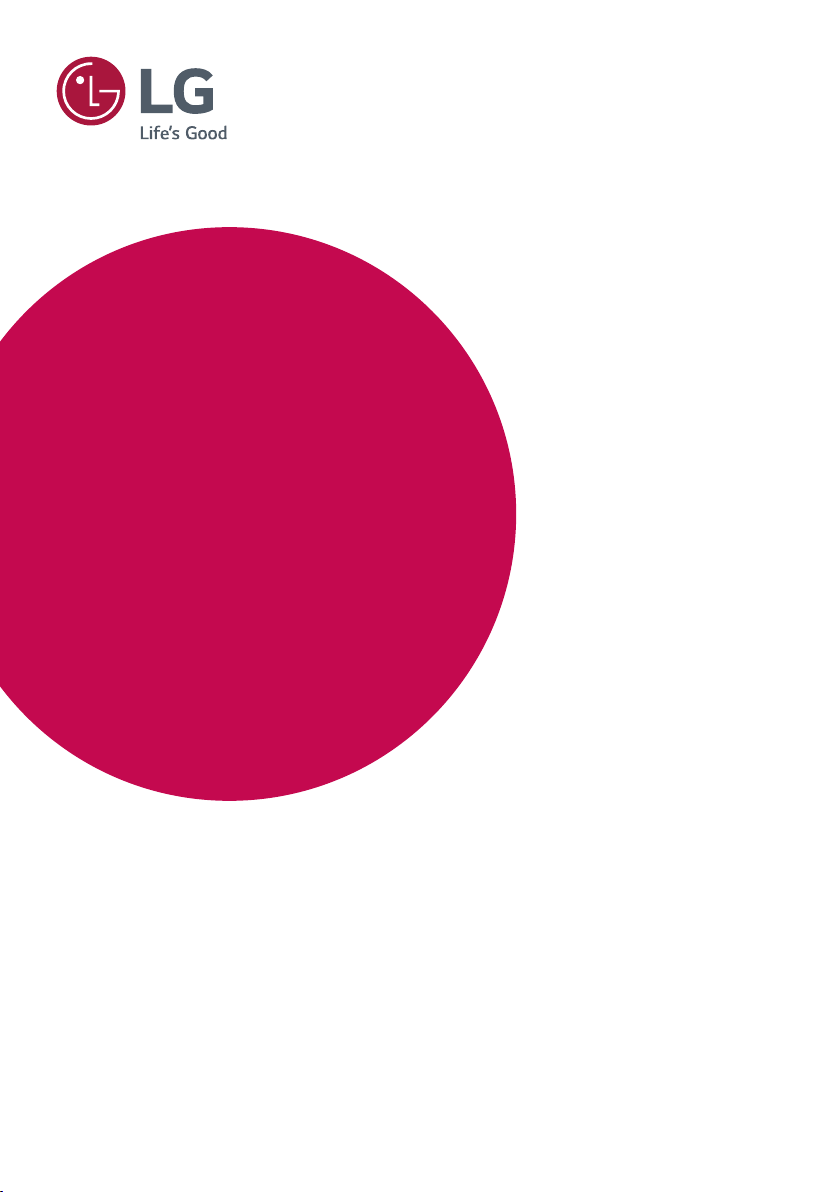
OWNER’S MANUAL
LG Digital
Signage
(MONITOR SIGNAGE)
Please read this manual carefully before operating your set and retain it for future
reference.
49XF2B 49XS2B
55XF2B 55XS2B
www.lg.com
Copyright © 2017 LG Electronics Inc. All Rights Reserved.
Page 2
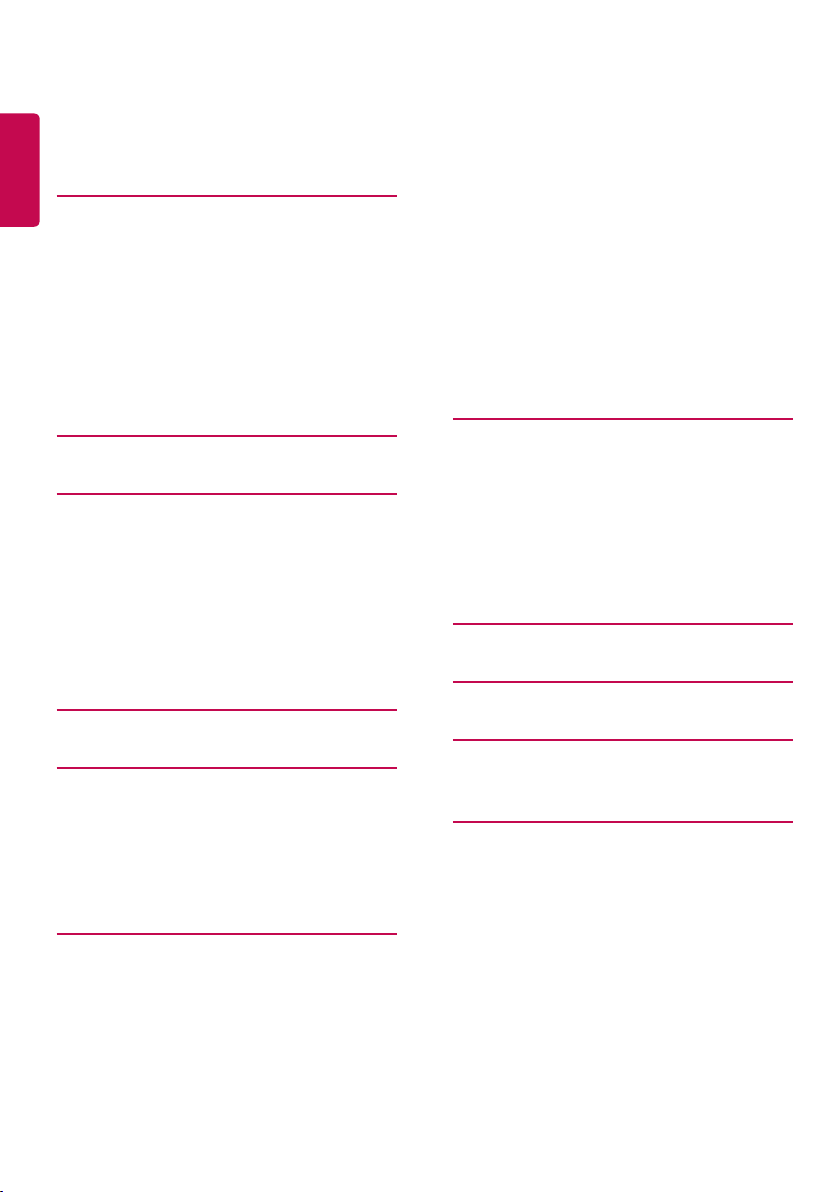
2
ENGLISH
TABLE OF CONTENTS
3 IMPORTANT PRECAUTIONS
3 Electrical Power Related Precautions
4 Precautions in installing the Product
4 Precautions in Moving the Product
5 Precautions in Using/Cleaning the
Product
5 On Disposal (Only, Hg lamp used LCD
Monitor)
6 LICENSES
7 ASSEMBLY AND PREPARATION
7 Optional Accessories
8 Parts and Buttons
9 Portrait Layout
10 Attaching and removing the LG Logo
Bracket
11 Installing on a Wall
13 REMOTE CONTROL
15 MAKING CONNECTIONS
15 Connecting to a PC
15 External Device Connection
16 Daisy Chain Monitors
17 Using the Input List
17 ENTERTAINMENT
17 Using My Media
17 - Connecting USB Storage Devices
19 - Files Supported by My Media
22 - Viewing Videos
23 - Viewing Photos
23 - Listening to Music
23 - Settings
24 SuperSign Contents
24 Information
24 File Manager
25 PICTURE ID Settings
26 USER SETTINGS
26 Main Menu Settings
26 - Quick Settings
27 - Picture Settings
31 - Sound Settings
32 - Network Settings
34 - General Settings
36 TROUBLESHOOTING
39 PRODUCT SPECIFICATIONS
43 IR CODES
45 TO CONTROL MULTIPLE
PRODUCTS
45 Connecting the Cable
45 RS-232C Configurations
45 Communication Parameter
46 Command Reference List
48 Transmission/Reception Protocol
Page 3
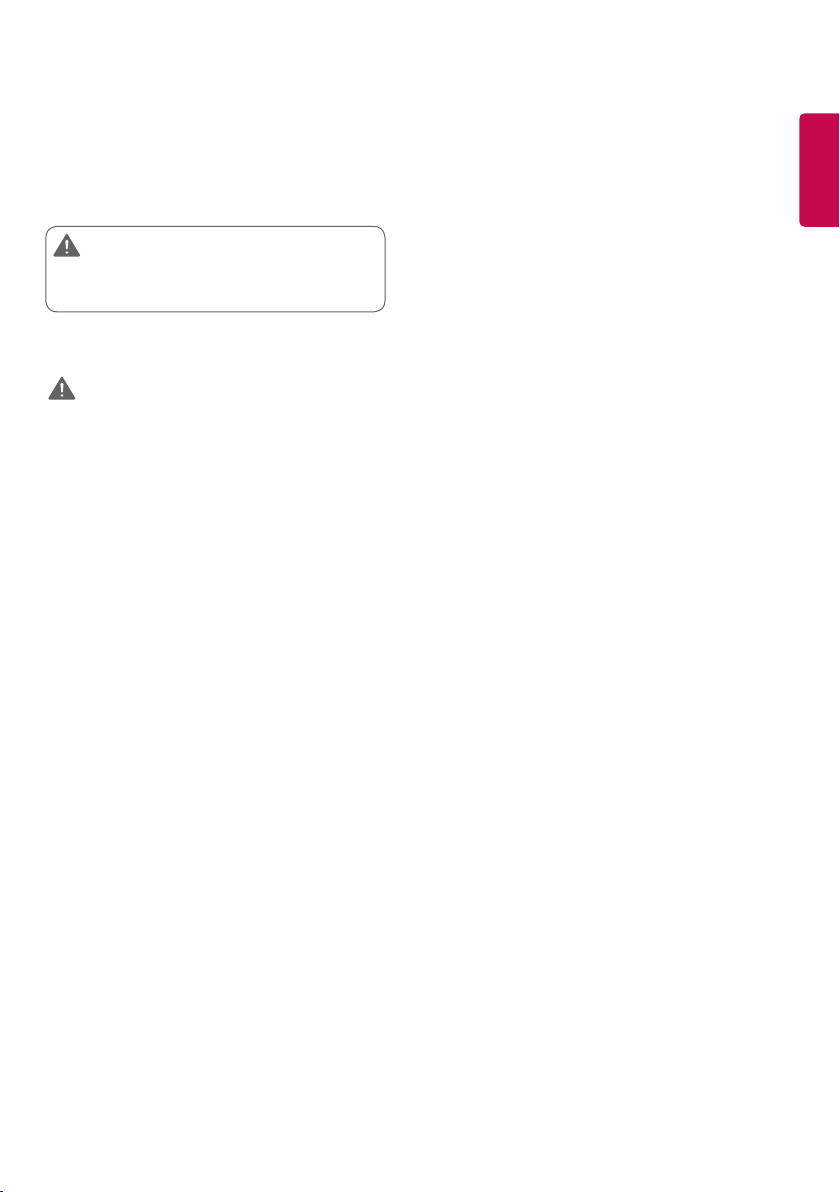
3
Important Precautions
Please read these safety precautions carefully before using the
product.
WARNING
Failure to follow those warnings may result in death, serious
injury or damage to the product or other property.
Electrical Power Related Precautions
WARNING
• Use only the power cord supplied with the unit or another
manufacturer's authorized cord.
► Failure to do so may result in fire or electrical shock or damage to
the product.
• Use only a properly grounded plug and receptacle.
► If you do not you may be electrocuted or injured. Or the product
might be damaged.
• Do not use a damaged or loose plug.
► This may cause electrical shock or fire.
• Operate the display only from a power source (i.e. voltage)
indicated in the product specification.
► Otherwise the product can be damaged, fire can occur or you may be
electrocuted. If you are not sure what type of power supply you have,
consult a certified electrician.
• In the presence of thunder and lightning, never touch the power
cord and signal cable because it can be very dangerous.
► It can cause electric shock.
• Do not connect several extension cords, electrical appliances
or electrical heaters to a single outlet. Use a power strip with a
grounding terminal designed for exclusive use with the computer.
► A fire can break out due to overheating
• Do not touch the power plug with wet hands. Additionally, if
the cord pin is wet or covered with dust, dry the power plug
completely or wipe dust off before plugging in the cord.
► You may be electrocuted due to excess moisture.
• If you don’t intend to use the product for a long time, unplug the
power cable from the product.
► Covering dust can cause a fire, or insulation deterioration can cause
electric leakage, electric shock or fire.
• Insert the power plug firmly so it cannot come loose.
► A loose connection can cause fire.
• Hold the plug when pulling out the power cable. Do not pull the
plug out by the wire. Do not bend the power cord with excessive
force or put heavy objects on the power cord.
► The power line can be damaged, which may cause electric shock
or fire.
.
• Do not insert metal or other conduc tive materials into the product
openings. Additionally, do not touch the power cable right after
plugging into the wall input terminal.
► You may be electrocuted.
• The appliance coupler is used as the disconnect device.
• Please make sure the device is installed near the wall outlet to
which it is connected and that the outlet is easily accessible.
• Do not unplug the power cord while the product is in use.
► Electrical shock can damage the product
• As long as this unit is connected to the AC wall outlet, it is not
disconnected from the AC power source even if the unit is turned
off.
.
ENGLISH
Page 4
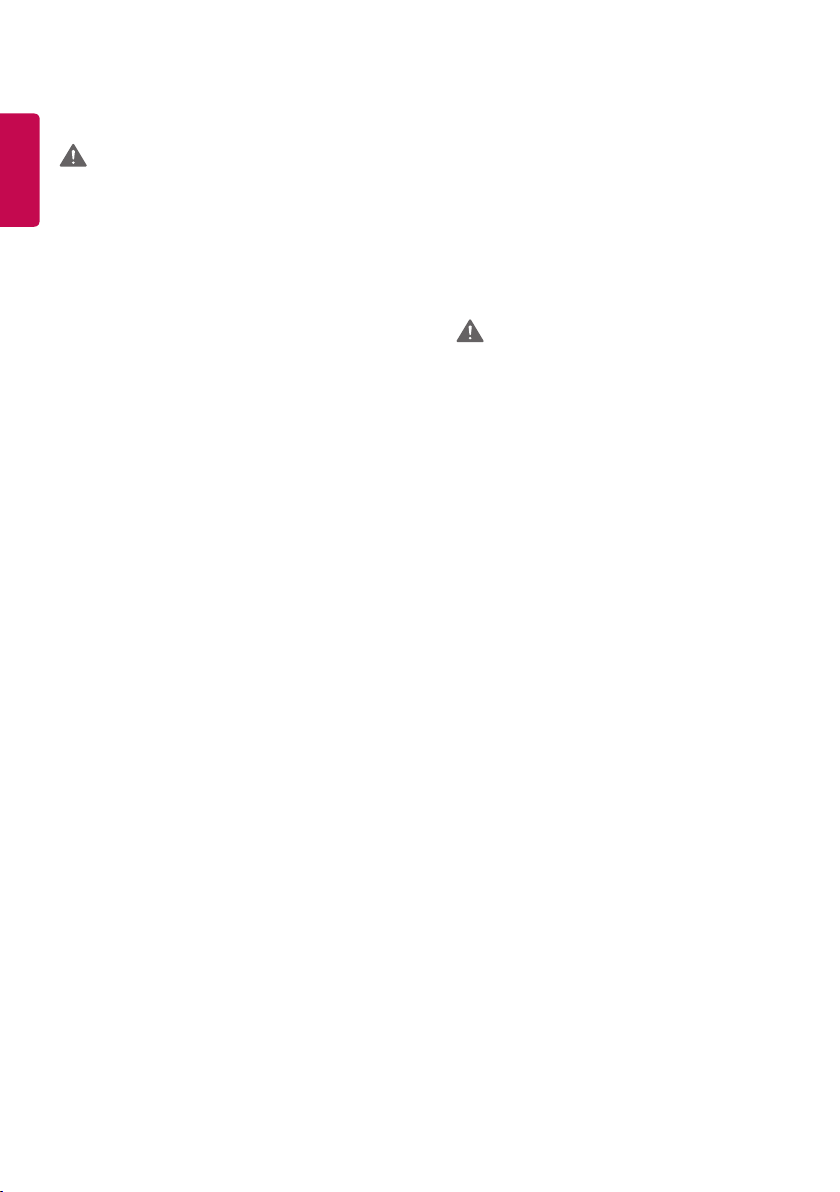
4
Precautions in installing the Product
ENGLISH
WARNING
• Keep away from heat sources like heaters or open flames.
► Electrical shock, fire, malfunction or deformation may occur.
• Keep the packing anti-moisture material or vinyl packing out of
the reach of children.
► Anti-moisture material is harmful if swallowed. If swallowed by
mistake, force the patient to vomit and visit the nearest hospital.
Additionally, vinyl packing can cause suffocation. Keep it out of the
reach of children.
• Do not put heavy objects on the product on sit upon it.
► If the product collapses or is dropped, you may be injured. Children
must pay particular attention.
• Do not leave the power or signal cable where someone can trip
over it.
► The passerby can falter, which can cause electrical shock, fire, product
breakdown, or injury.
• Install the product in a neat and dry place. Do not use near water.
► Dust or moisture can cause electrical shock, fire, or product damage.
• Do not add accessories that have not been designed for this
display.
• If you smell smoke or other odors or hear a strange sound from the
product unplug the power cord and contact LG Customer Service.
► If you continue to use without taking proper measures, electrical
shock or fire can occur.
• If you dropped the product or the case is broken, turn off the
product and unplug the power cord.
► If you continue to use without taking proper measures, electrical
shock or fire can occur. Contact LG Customer Service.
• Do not drop an object on or apply impact to the product. Do not
throw any toys or objects at the product.
► It can cause injury to humans, problems to the product and damage
the display.
• Keep out of reach of children and do not place toys near the
product.
• Make sure the product ventilation hole is not blocked. Install the
product more than 10 cm (3.93 inches) from the wall.
► If you install the product too close to the wall, it may be deformed or
fire can break out due to internal heat build-up.
• Do not cover the product with cloth or other material (e.g., plastic)
while plugged in.
► The product can be deformed or fire can break out due to internal
overheating.
• Place the product on a flat and stable surface that is large enough
to support the product.
► If the product is dropped, you may be injured or the product may
be broken.
• Install the product where no electromagnetic interference occurs.
• Keep the product away from direct sunlight.
► The product can be damaged.
• Do not place the product on the floor.
► Small children and others may trip over it.
• Do not install this product on a wall if it could be exposed to oil
or oil mist.
► This may damage the product and cause it to fall.
• For displays with glossy bezels the user should consider the
placement of the display as the bezel may cause disturbing
reflections from surrounding light and bright surfaces.
Precautions in Moving the Product
WARNING
• Make sure to turn off the product.
► You may be electrocuted or the product can be damaged.
• Make sure to remove all cables before moving the product.
► You may be electrocuted or the product can be damaged.
• When lifting or moving the product, do not hold it upside down
while holding only the stand.
► This may cause the product to fall resulting in damage or injury.
• Do not shock the product when moving it.
► You may be electrocuted or the product can be damaged.
• Make sure the panel faces forward and hold it with both hands
to move.
► If you drop the product, the damaged product can cause electric
shock or fire.
• Do not place the product face down.
► This may damage the TFT-LCD screen.
Page 5
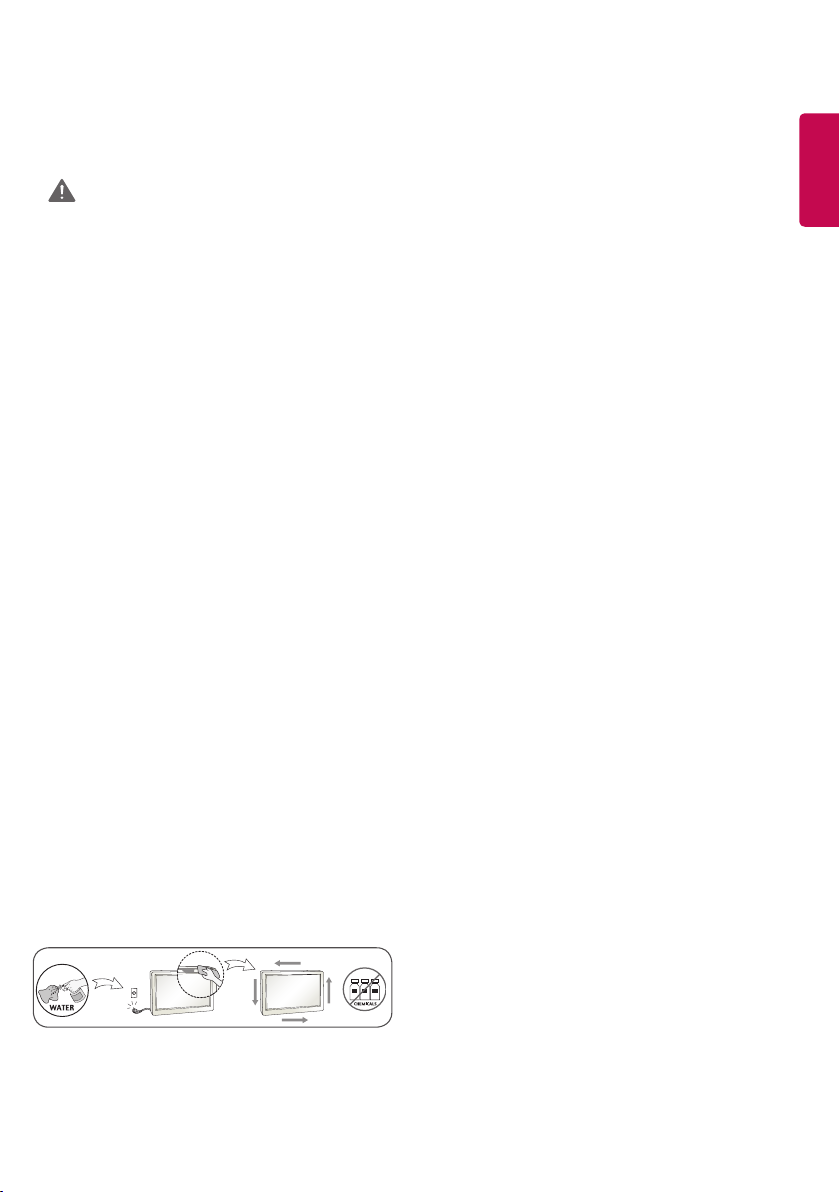
5
Precautions in Using/Cleaning the Product
WARNING
• Do not attempt to disassemble, repair or modify the product
yourself.
► Fire or electric shock can occur.
► Contact LG Customer Service for repair.
• When cleaning the product, unplug the power cord and scrub
gently with a soft cloth to prevent scratching. Do not clean with a
wet cloth or spray water or other liquids directly onto the product.
An electric shock may occur. (Do not use chemicals such as
benzene, paint thinners, or alcohol.)
• Keep the product away from water.
► Fire or electric shock accident can occur.
• Avoid high temperatures and humidity.
• Do not put or store flammable substances near the product.
► There is a danger of explosion or fire.
• Keep the product clean at all times.
• Take a comfortable and natural position when working with the
product.
• Take a regular break when working with the product for a long
time.
• Do not press on the panel with a hand or sharp object such as nail,
pencil or pen, or make a scratch on it.
• Keep proper distance from the product and rest from time-to-time.
► Your vision may be impaired if you look at the product too closely
or for too long.
• Set the appropriate resolution by referring to the User’s Guide.
• Keep small accessories out of the reach of children.
• Displaying a still image for long time on the monitor may leave
persistent image or stain on the monitor screen. To avoid this
problem, use a screen saver and power off when this product is not
used. Persistent image or screen burn caused by long time usage
are not covered by the warranty on this product.
• Do not use products using high voltage around the Monitor. (e.g.,
a bug zapper.)
► Monitor may have malfunction as its electrical shock.
• Spray water onto a soft cloth 2 to 4 times, and use it to clean the
front frame; wipe in one direction only. Too much moisture may
cause staining.
On Disposal (Only, Hg lamp used LCD Monitor)
• The fluorescent lamp used in this product contains a small amount
of mercury.
• Do not dispose of this product with general household waste.
• Disposal of this product must be carried out in accordance to the
regulations of your local authority.
ENGLISH
Page 6
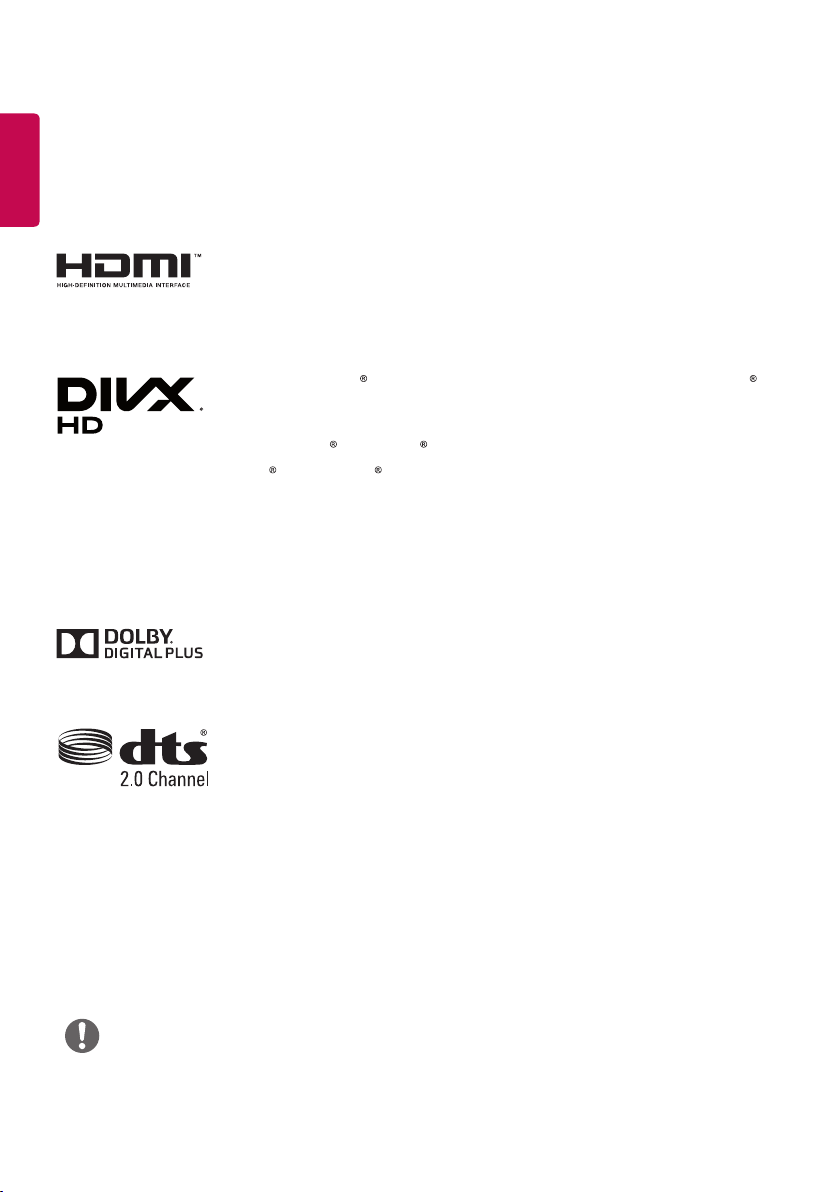
6
ENGLISH
LICENSES
Supported licenses may differ by model. For more information of the licenses, visit www.lg.com.
The terms HDMI and HDMI High-Definition Multimedia Interface, and the HDMI
logo are trademarks or registered trademarks of HDMI Licensing LLC in the United
States and other countries.
This DivX Certified device has passed rigorous testing to ensure it plays DivX
video. To play purchased DivX movies, first register your device at vod.divx.com.
Find your registration code in the DivX VOD section of your device setup menu.
DivX Certified to play DivX video up to HD 1080p, including premium content.
DivX , DivX Certified and associated logos are trademarks of DivX, LLC and are
used under license.
Covered by DivX Patents 7,295,673; 7,515,710; RE45,052; and others available at
[www.divx.com/patents]
Manufactured under license from Dolby Laboratories. Dolby and the double-D
symbol are trademarks of Dolby Laboratories.
For DTS patents, see http://patents.dts.com. Manufactured under license from DTS
Licensing Limited. DTS, the Symbol, & DTS and the Symbol together are registered
trademarks, and DTS 2.0 Channel is a trademark of DTS, Inc. © DTS, Inc. All Rights
Reserved.
NOTE
• The warranty will not cover any damage caused by using the product in an excessively dusty environment.
Page 7
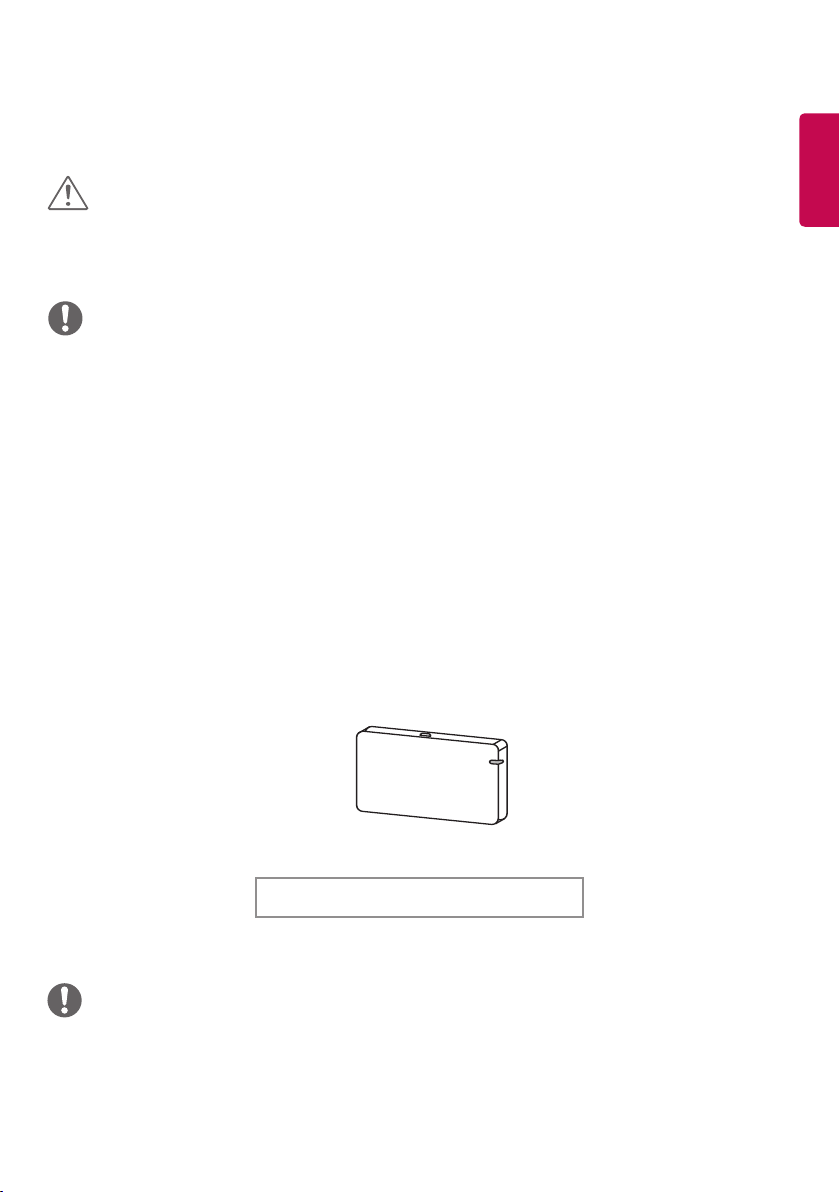
CAUTION
• Always use genuine components to ensure safety and product performance.
• The product warranty will not cover damage or injury caused by the use of unauthorized components.
NOTE
• The accessories provided with your product may vary depending on the model or region.
• Product specifications or contents in this manual may be changed without prior notice due to upgrade of
product functions.
• SuperSign Software and Manual
- Downloading from the LG Electronics website.
- Visit the LG Electronics website (http://partner.lge.com) and download the latest software for your model.
Optional Accessories
Without prior notice, optional accessories are subject to change to improve the performance of the product,
and new accessories may be added. The illustrations in this manual may differ from the actual product and
accessories.
7
ENGLISH
AN-WF500
Wi-Fi Dongle kit
(It may not be supported depending on the model.)
NOTE
• Optional accessories are available for some models. If necessary, please purchase them separately.
Page 8
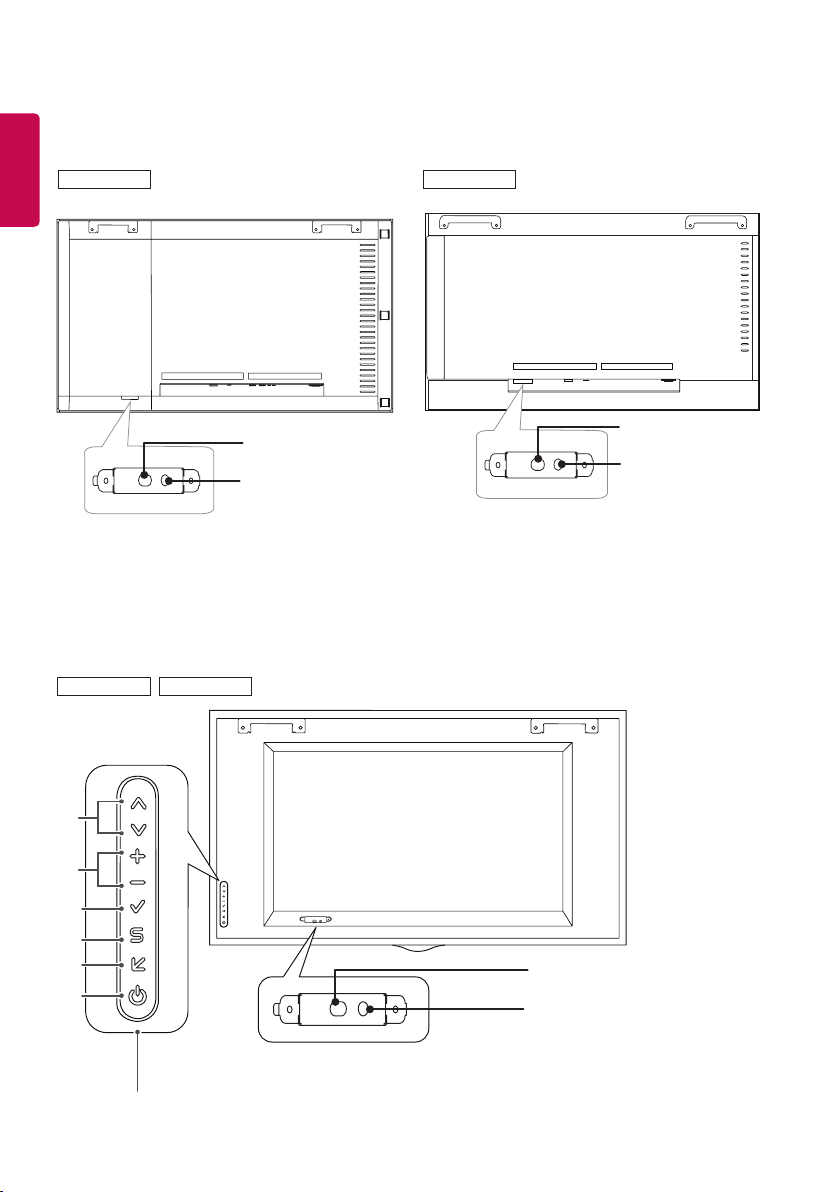
8
Parts and Buttons
ENGLISH
55XF2B
55XS2B
49XS2B
(Illuminance sensor /
1
IR Receiver)
(Power Indicator)
2
49XF2B
(Illuminance sensor /
1
IR Receiver)
(Power Indicator)
2
3
4
5
6
7
8
Screen Buttons
1
(Illuminance sensor / IR Receiver)
(Power Indicator)
2
Page 9
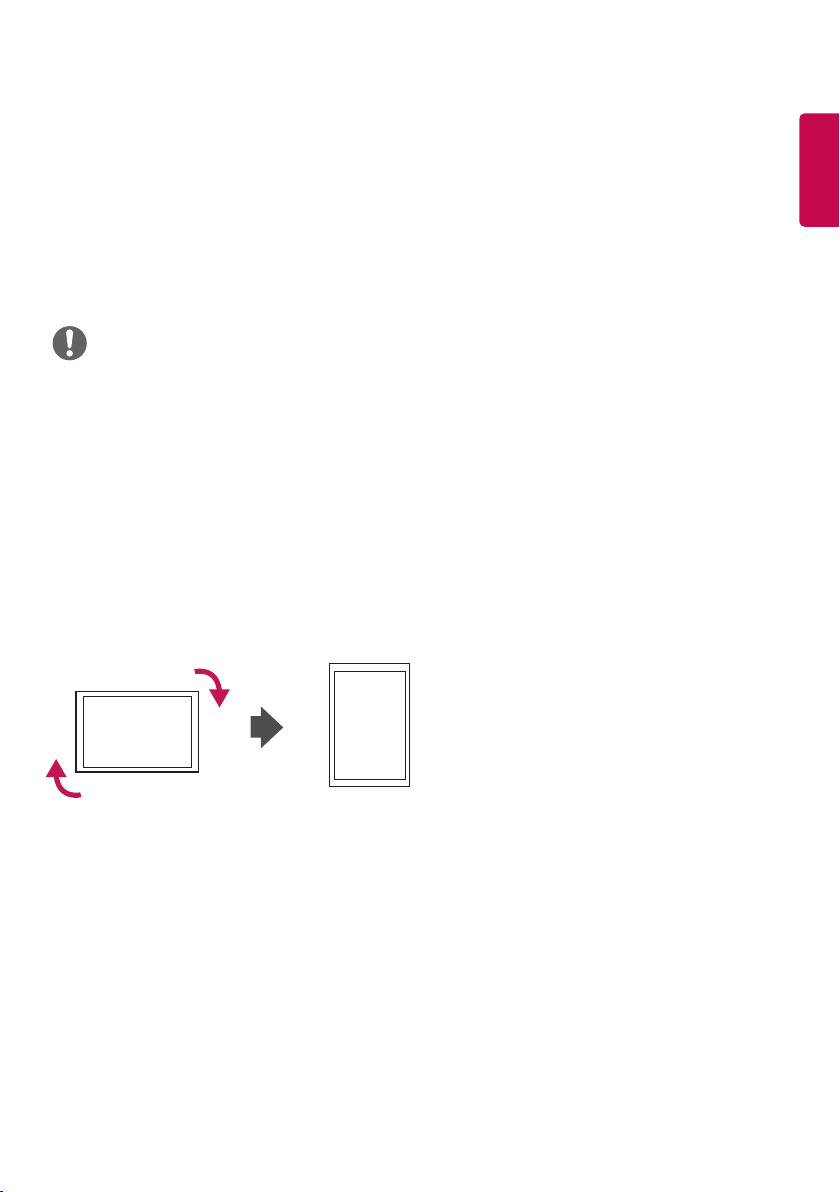
9
• 1 Illuminance sensor: Adjusts the screen brightness by measuring the amount of light.
IR Receiver: This is where the unit receives signals from the remote control.
• 2 Power Indicator: This Indicator lights up red when the display operates normally (on mode). If the display
is in sleep mode (in Power Saving mode), this indicator changes color to amber.
• 3: Adjusts up and down.
• 4: Moves left and right.
• 5: Displays the current signal and mode.
• 6: Accesses the main menus, or saves your input and exits the menus.
• 7:Change the input signal.
• 8: Turns the power on or off.
NOTE
• You can set the status of the power indicator in Installation -> Signage Setup.
• You can adjust the volume by using the remote control.
Portrait Layout
When installing in a portrait layout, rotate the monitor clockwise 90 degrees (when facing the screen).
ENGLISH
Page 10
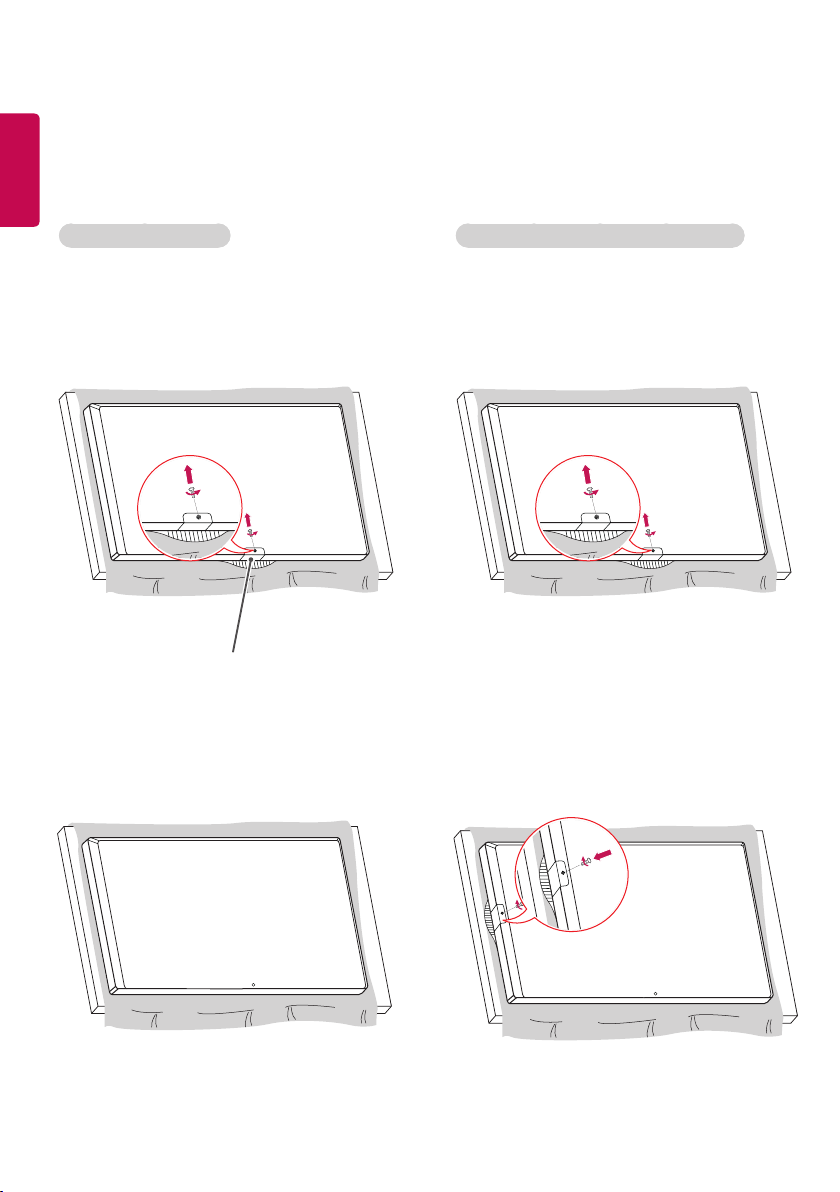
10
Attaching and removing the LG Logo Bracket
ENGLISH
(Only for **XS2B model)
Removing the LG Logo Attaching the LG Logo on the right side
1 Lay a clean cloth on the floor, and then put the
monitor on it with the screen face down. Using
a screwdriver, remove the screw that secures
the LG Logo Bracket to the bottom rear of the
monitor.
LG Logo Bracket
2
After removing the screw, remove the LG Logo.
When re-attaching the LG Logo, repeat the process
in reverse order.
1 Lay a clean cloth on the floor, and then put the
monitor on it with the screen face down. Using
a screwdriver, remove the screw that secures
the LG Logo Bracket to the bottom rear of the
monitor.
2
After removing the screw, remove the LG Logo. Align
with the hole on the left side to attach the LG Logo
Bracket with a screw.
Page 11
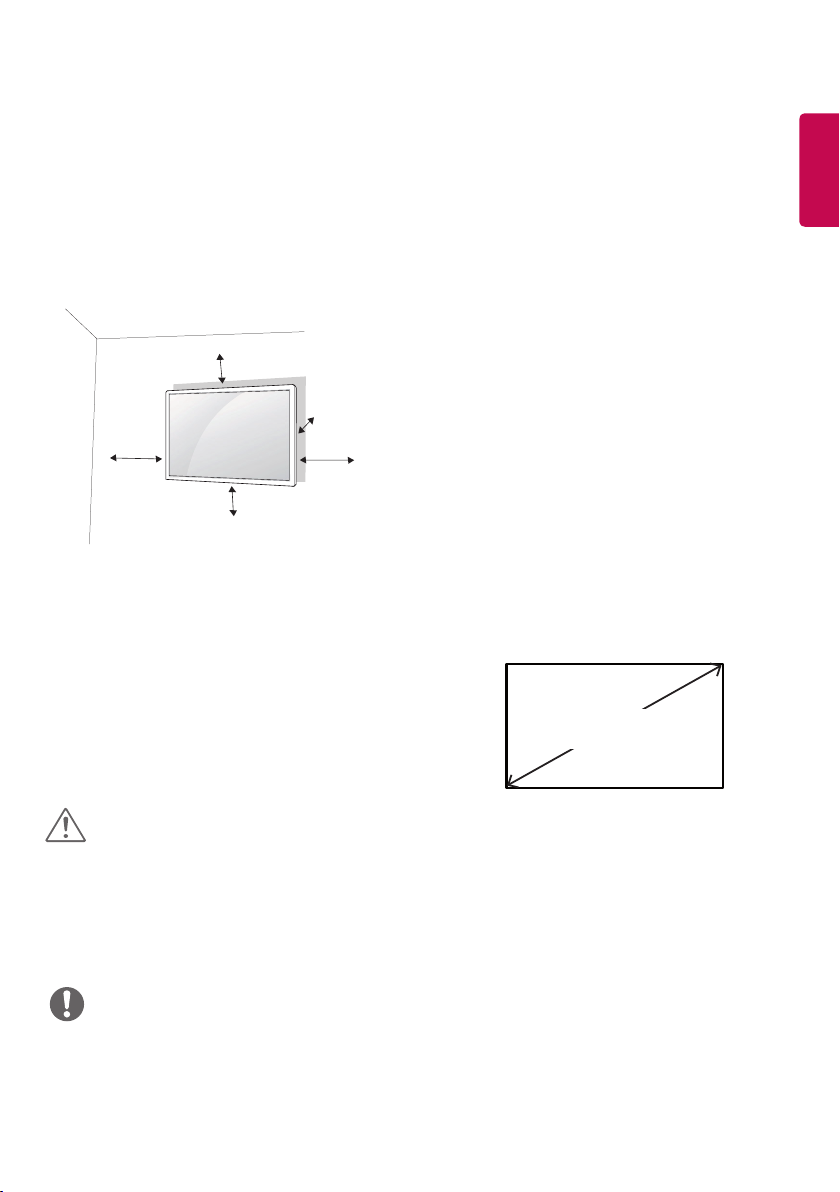
11
Installing on a Wall
(Only for **XS2B model)
For proper ventilation, allow a clearance of 100
mm (3.93 inches) on each side and from the wall.
Detailed installation instructions are available from
your dealer, see the optional Tilt Wall Mounting
Bracket Installation and Setup Guide.
100 mm
(3.93 inches)
100 mm
100 mm
100 mm
100 mm
To install your monitor on a wall, attach a wall
mounting bracket (optional part) to the back of the
monitor.
Make sure that the wall mounting bracket is
securely fixed to the monitor and to the wall.
1 Use only screws and wall mounting brackets
that conform to VESA standards.
2 Screws which are longer than standard length
may damage the inside of the monitor.
3 A non-VESA standard screw may damage
the product and cause the monitor to fall. LG
Electronics is not liable for any accidents related
to the use of non-standard screws.
4 Please use VESA standard as below.
• 785 mm (30.9 inches) and above
* Fixing screws: Diameter 8.0 mm (0.31 inches)
x Pitch 1.25 mm (0.04 inches)
x Length 12 mm (0.47 inches)
(55XS2B)
* Fixing screws: Diameter 6.0 mm (0.23 inches)
x Pitch 1.0 mm (0.03 inches) x
Length 12 mm (0.47 inches)
(49XS2B)
ENGLISH
785 mm
(30.9 inches)
CAUTION
• Disconnect the power cord before moving or installing the monitor to avoid risk of electric shock.
• If you install the monitor on a ceiling or slanted wall, it may fall and result in injury. Use an authorized LG wall
mount and contact your local dealer or qualified personnel to assist with the installation.
• Do not over tighten the screws as this may damage the monitor and void your warranty.
• Use only screws and wall mounting brackets that meet the VESA standard. Any damage or injuries caused by
misuse or use of improper accessories are not covered by the warranty.
NOTE
• The wall mount kit includes the installation guide and all necessary parts.
• The wall mounting bracket is optional. You can obtain additional accessories from your local dealer.
• The length of screws required may differ depending on the wall mount. Be sure to use the correct length.
• For more information, please refer to the guide provided with the wall mount.
Page 12
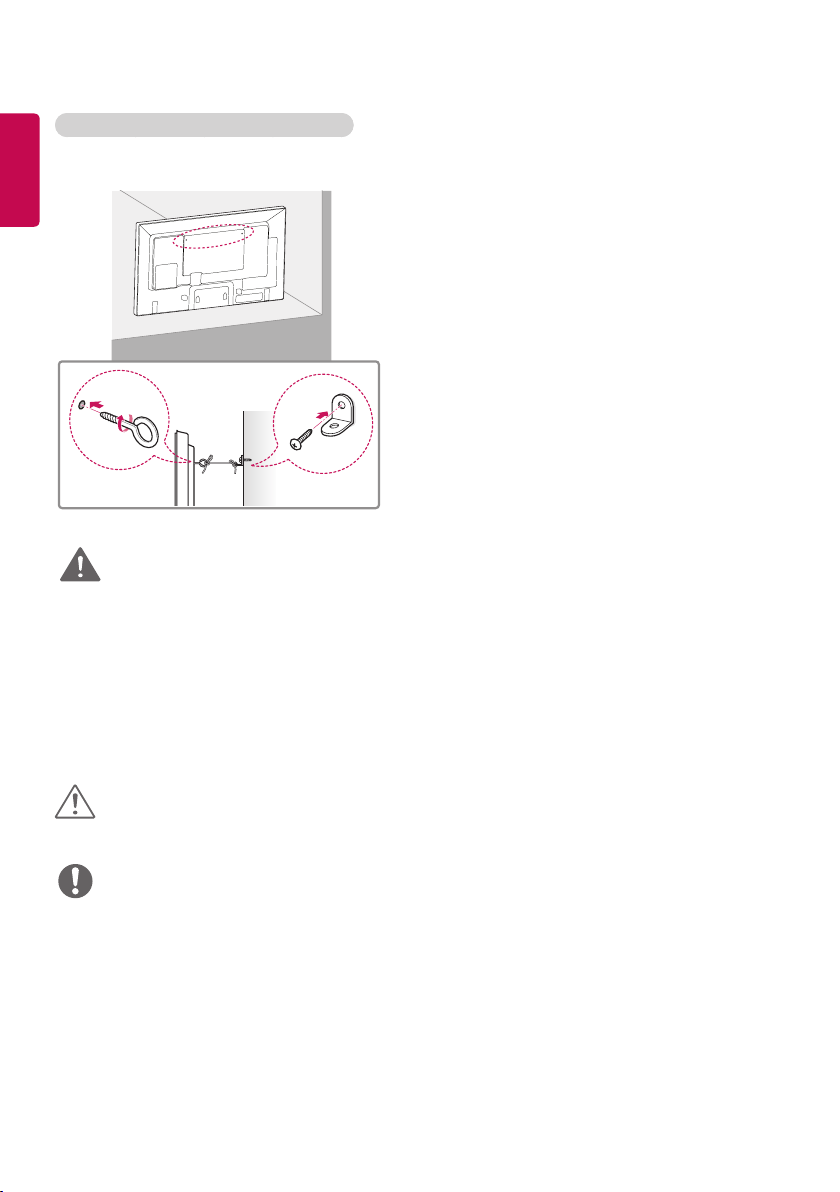
12
Securing the monitor to a wall (optional)
ENGLISH
(Only for **XS2B model)
1 Insert and tighten the eyebolts, or brackets and
bolts on the back of the monitor.
- If there are already bolts inserted in the
eyebolts’ position, remove the other bolts first.
2 Mount the wall brackets with the bolts to the
wall. Match the location of the wall bracket and
the eyebolts on the rear of the monitor.
3 Connect the eyebolts and wall brackets tightly
with a sturdy cord.
Make sure the securing cord is horizontal with
the flat surface.
WARNING
• If the monitor is not positioned in a sufficiently stable location, there is a danger that it will fall. Many injuries,
particularly to children, can be avoided by taking simple precautions such as:
» Using cabinets or stands recommended by the manufacturer.
» Only using furniture that can safely support the monitor.
» Ensuring the monitor is not overhanging the edge of the supporting furniture.
» Not placing the monitor on tall furniture (for example, cupboards or bookcases) without anchoring both
the furniture and the monitor to a suitable support.
» Not placing cloth or other materials between the monitor and supporting furniture.
» Educating children about the dangers of climbing on furniture to reach the monitor or its controls.
CAUTION
• Make sure that children do not climb on or hang from the monitor.
NOTE
• Use a platform or cabinet that is large and strong enough to support the monitor securely.
• Brackets, bolts, and cords are sold separately. You can obtain additional accessories from your local retail
store.
• The illustration shows a general example of installation and may look different from the actual product.
Page 13
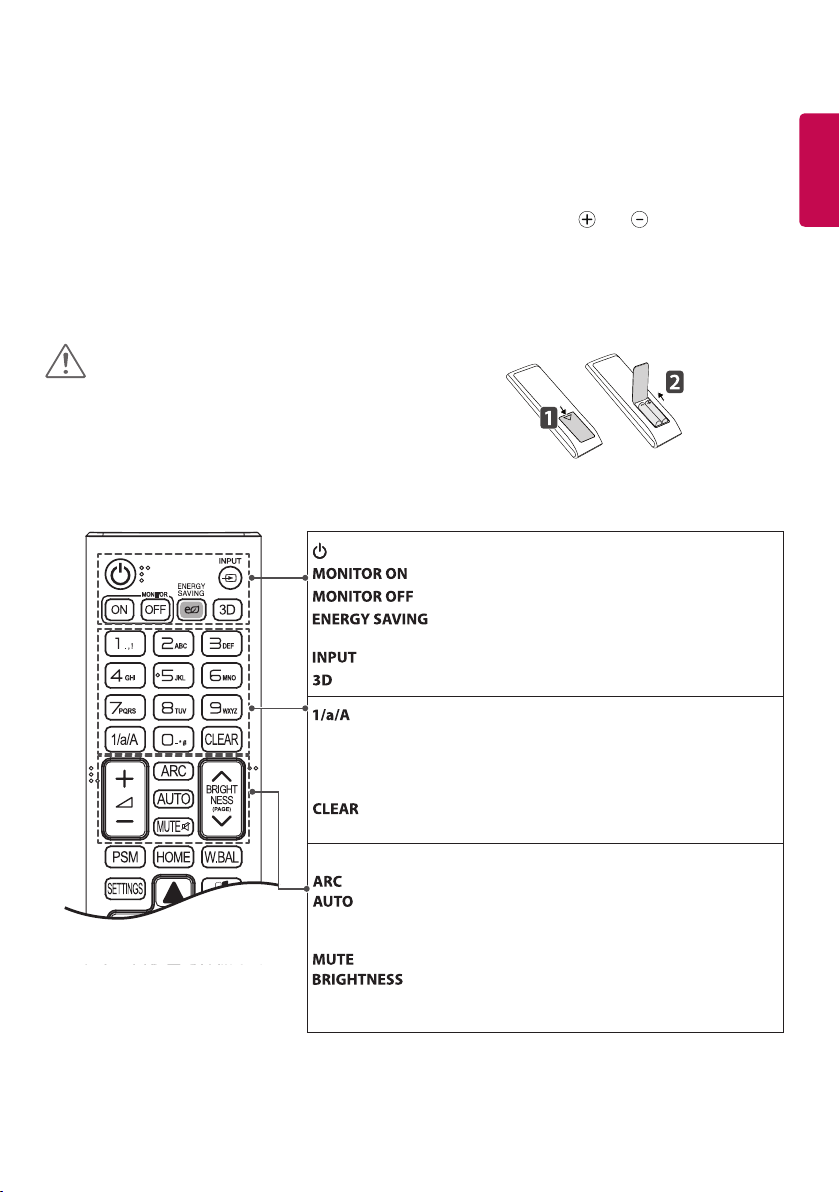
13
REMOTE CONTROL
The descriptions in this manual are based on the buttons on the remote control. Please read this manual
carefully to use the monitor correctly.
To install batteries, open the battery cover, place batteries (1.5 V AAA) matching and terminals to the
labels inside the compartment, and close the battery cover.
To remove the batteries, perform the installation actions in reverse. The illustrations may differ from the actual
accessories.
CAUTION
• Do not mix old and new batteries, as this may
damage the remote control.
• Be sure to point the remote control toward the
remote control sensor on the monitor.
(POWER) Turns the monitor on or off.
Turns the monitor on.
Turns the monitor off.
Reduces power consumption by adjusting peak screen
brightness.
Selects the input mode.
This model does not support this.
ENGLISH
Toggles between numerical and alphabet ical.
(Depending upon the model, this feature may not be supported.)
Number and Alphabet buttons
Enters numerical or alphabetical characters depending upon the setting.
(Depending upon the model, this feature may not be supported.)
Deletes the entered numerical or alphabetical character.
(Depending upon the model, this feature may not be supported.)
Volume Up/Down Button Adjusts the volume.
Selects the Aspect Ratio mode.
Automatically adjusts picture position and minimizes image
instability (available for RGB input only). (Depending upon the
model, this feature may not be supported.)
Mutes all sounds.
Adjusts the brightness of the display. PAGE function is not
supported in the this model. (Depending upon the model,
this feature may not be supported.)
Page 14
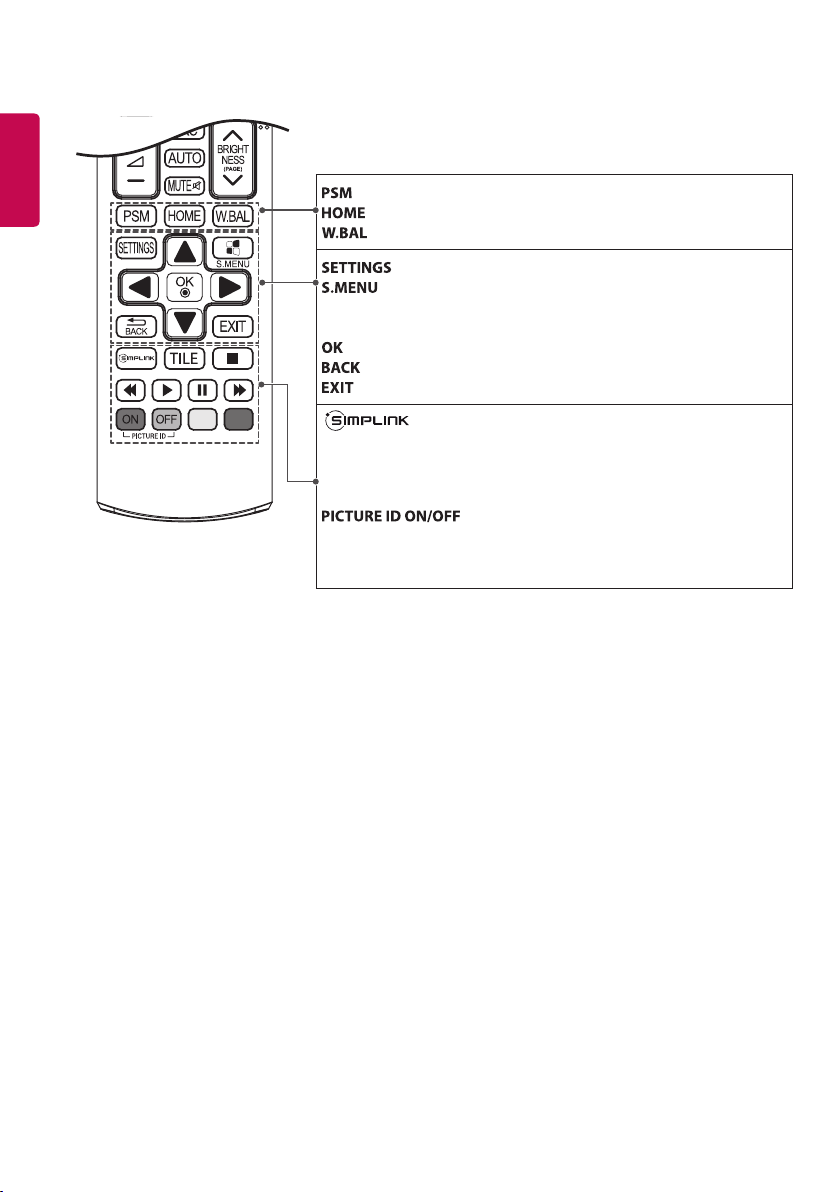
14
ENGLISH
Selects the Picture Mode.
Activates the Launcher.
This model does not support this.
Accesses the main menus or saves your input and exit menus.
SuperSign menu key (Depending upon the model, this feature
may not be supported.)
Navigation Buttons Scrolls through menus or options.
Selects menus or options and confirms your input.
Allows you to move back one step in the user interaction function.
Quit all OSD tasks and applications.
Allows you to control various multimedia devices to enjoy
multimedia simply by using the remote control through the
SimpLink menu. (Depending upon the model, this feature
may not be supported.)
TILE Selects the TILE Mode.
When the Picture ID number matches the Set ID
number, you can control whichever monitor you
want in multi-display format.
USB Menu Control Buttons Controls media playback.
Page 15
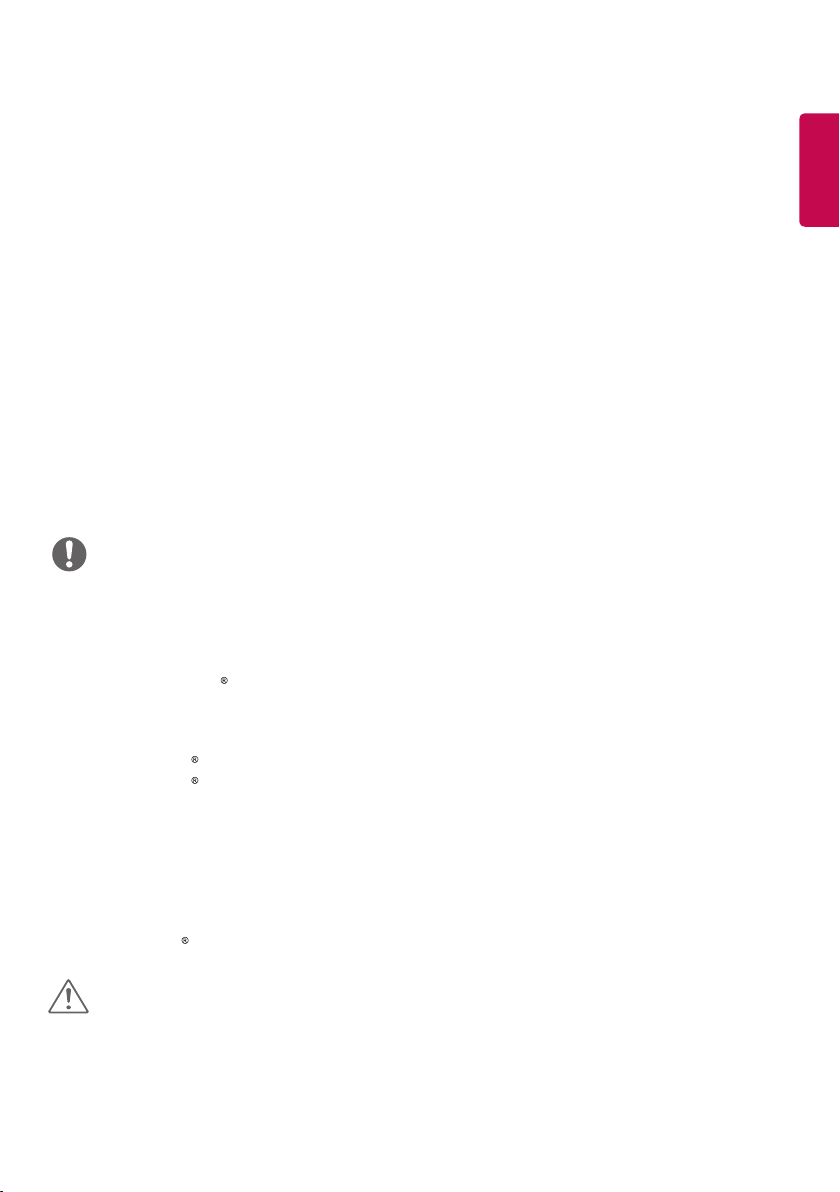
15
MAKING CONNECTIONS
You can connect various external devices to your monitor. Change the input mode and select the external
device you want to connect.
For more information about external device connections, see the user manual provided with each device.
Connecting to a PC
Some of the cables are not provided.
This monitor supports the Plug & Play* feature.
* Plug & Play: a feature that enables a PC to recognize devices attached by the user without device
configuration or user intervention when powering up.
External Device Connection
Connect a HD receiver, DVD, or VCR player to the monitor and select an appropriate input mode.
Some of the cables are not provided. For the best picture and sound quality, connecting external devices to
your monitor using HDMI cables is recommended.
NOTE
• For the best image quality, using the monitor with HDMI connection is recommended.
• To comply with the standard specifications of the product, use a shielded interface cable with a ferrite core,
such as a DVI-D cable.
• If you turn the monitor on when the set is cold, the screen may flicker. This is normal.
• Sometimes red, green, or blue spots may appear on the screen. This is normal.
• Use a High Speed HDMI /TM cable.
• Use a certified cable with the HDMI logo attached. If you do not use a certified HDMI cable, the screen may
not display or a connection error may occur.
• Recommended HDMI Cable Types
- High-Speed HDMI /TM Cable
- High-Speed HDMI /TM Cable with Ethernet
• If you cannot hear any sound in HDMI mode please check your PC settings. Some PCs require you to
manually change the default audio output to HDMI.
• If you want to use HDMI-PC mode, you must set your PC/DTV to PC mode.
• You may experience compatibility issues if you use HDMI-PC mode.
• Make sure the power cable is disconnected.
• If you connect a gaming device to the monitor, use the cable provided with the gaming device.
• It is recommended to use the speakers that are provided as optional accessories.
• High Speed HDMI /TM cables transmit a HD signal up to 1080p and higher.
ENGLISH
CAUTION
• Connect the signal input cable and tighten it by turning the screws clockwise.
• Do not press the screen with your finger for a prolonged period as this may result in temporary distortion on
the screen.
• Avoid displaying static images on the screen for a long period of time to prevent image burn. Use a
screensaver if possible.
• A wireless communication device near your monitor can affect the image.
Page 16
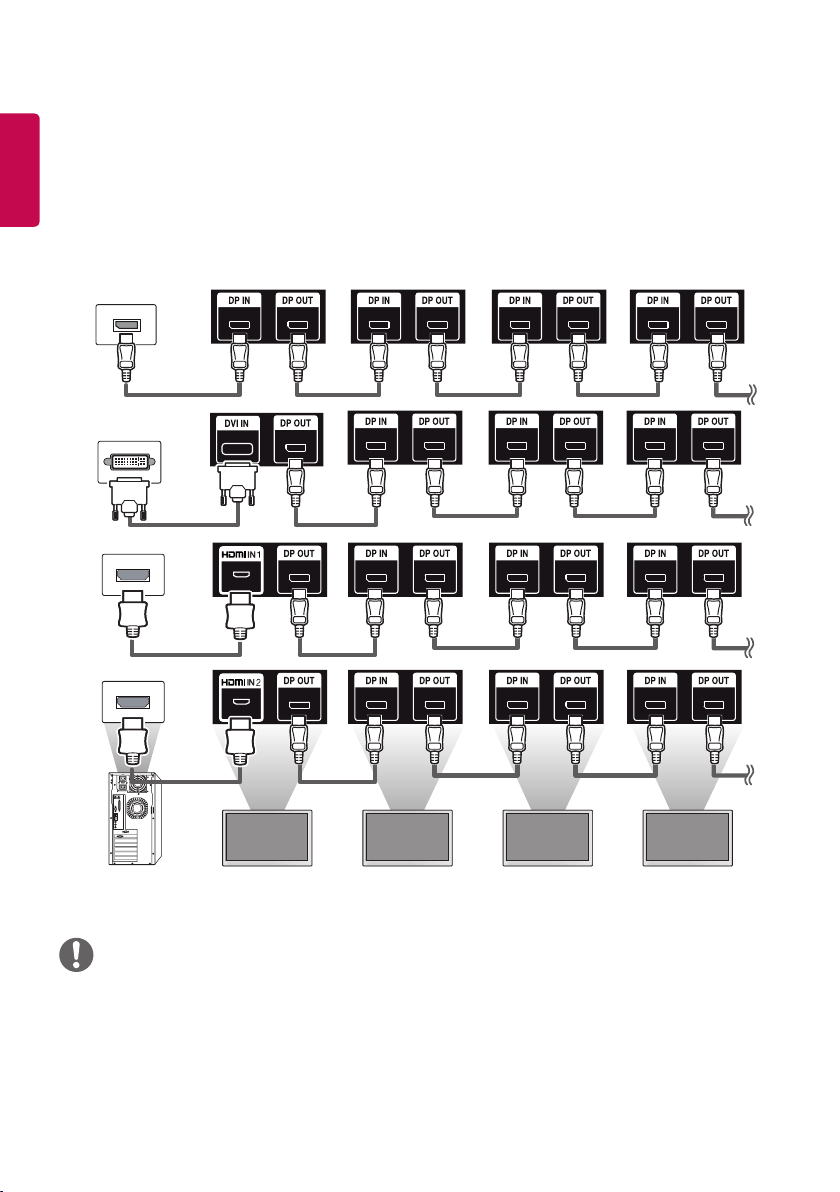
16
ENGLISH
Daisy Chain Monitors
To use different products connected to each other, connect one end of the signal input cable (DP Cable) to the
DP Out connector of Monitor 1 and connect the other end to the DP In connector of the other product.
Monitor 1 Monitor 2 Monitor 3 Monitor 4
NOTE
• If you set the tile mode using DVI-D or HDMI, you will not be able to watch HDCP-encrypted content.
• If the signal cable between the product and your PC is too long, make sure to use the Booster or optical
cable.
• DP Cable - Use a DP cable that is certified to DP 1.1a standard or higher.
Page 17
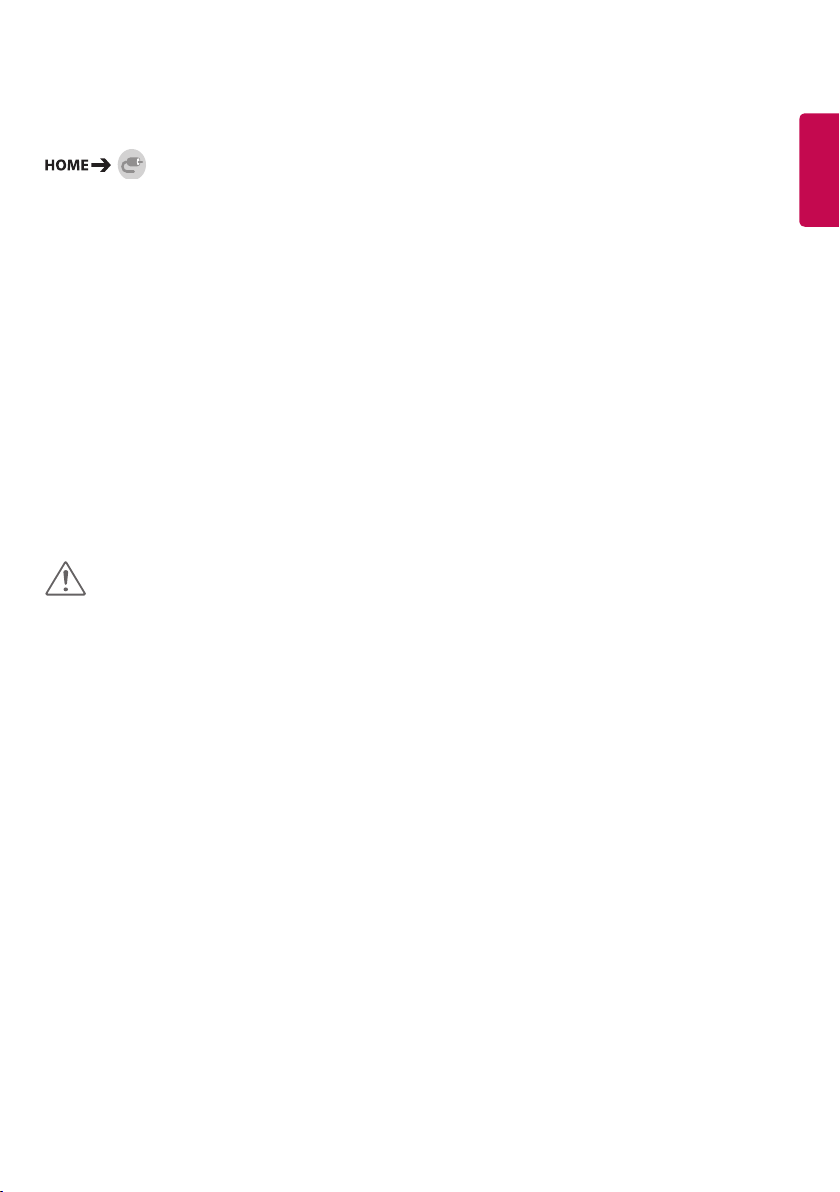
17
Using the Input List
y HDMI1 -> HDMI2 -> DISPLAYPORT -> DVI-D
ENTERTAINMENT
Using My Media
Connecting USB Storage Devices
Connect a USB storage device such as a USB flash memory or an external hard drive to the display and use
multimedia features.
CAUTION
• Do not turn off the monitor or remove a USB storage device when the My Media screen is activated. This
could result in loss of files or damage to the USB storage device.
• Back up files you have saved on a USB storage device frequently, as loss or damage to the files may be not
covered by the warranty.
ENGLISH
Page 18
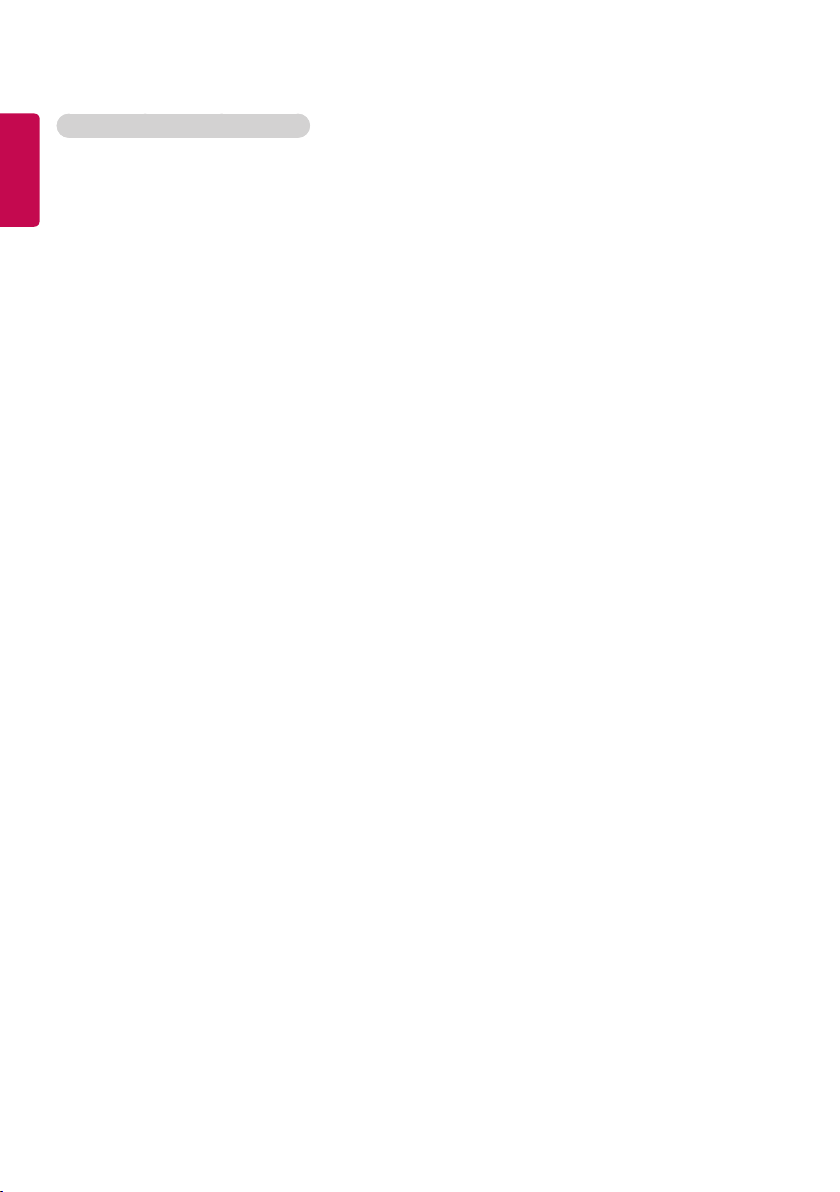
18
Tips for using USB storage devices
ENGLISH
• Only a USB storage device can be recognized.
• A USB device does not work effectively when it is connected via a USB hub.
• A USB storage device using an automatic recognition program may not be recognized.
• A USB storage device using its own driver may not be recognized.
• The recognition speed of a USB storage device may depend on each device.
• Please do not turn off the display or unplug the USB storage device when the connected device is working. If
the USB storage device is suddenly disconnected, the stored files or the device itself may be damaged.
• Please do not connect a USB storage device which was modified to work on a PC. The device may cause the
monitor to malfunction or the content to fail to be played. Use only a USB storage device which contains
normal music, image, or video files.
• A USB storage device formatted as a utility program not supported by Windows may not be recognized.
• A USB storage device (over 0.5 A) which requires an external power supply must be connected to a power
supply separately. If it is not, the device may not be recognized.
• Please connect the USB storage device using the cable provided by the device manufacturer.
• Some USB storage devices may not be supported or operate smoothly.
• File alignment method of USB storage devices is similar to that of Window XP and filenames can recognize
up to 100 English characters.
• Back up important files regularly as data stored on a USB storage device may be damaged. We will not be
responsible for any data loss.
• If the USB HDD does not have an external power source, the USB device may not be detected. To ensure the
device is detected, connect the external power source.
- Use a power adapter for an external power source. We do not provide a USB cable for an external power
source.
• If your USB storage device has multiple partitions, or if you use a USB multi-card reader, you can use up to
four partitions or USB storage devices.
• If a USB storage device is connected to a USB multi-card reader, its volume data may not be detected.
• If the USB storage device does not work properly, disconnect and reconnect it.
• Detection speed differs from device to device.
• If the USB storage device is connected in Standby Mode, the specific hard disk will automatically be loaded
when the display is turned on.
• The recommended capacity is 1 TB or less for a USB external hard drive and 32 GB or less for USB memory
stick.
• Any device with more than the recommended capacity may not work properly.
• If a USB external hard drive with an Energy Saving function does not work, try turning the hard drive off and
on again.
• USB storage devices below USB 2.0 are also supported but may not function correctly in the videos.
• A maximum of 999 sub-folders or files can be recognized under one folder.
Page 19
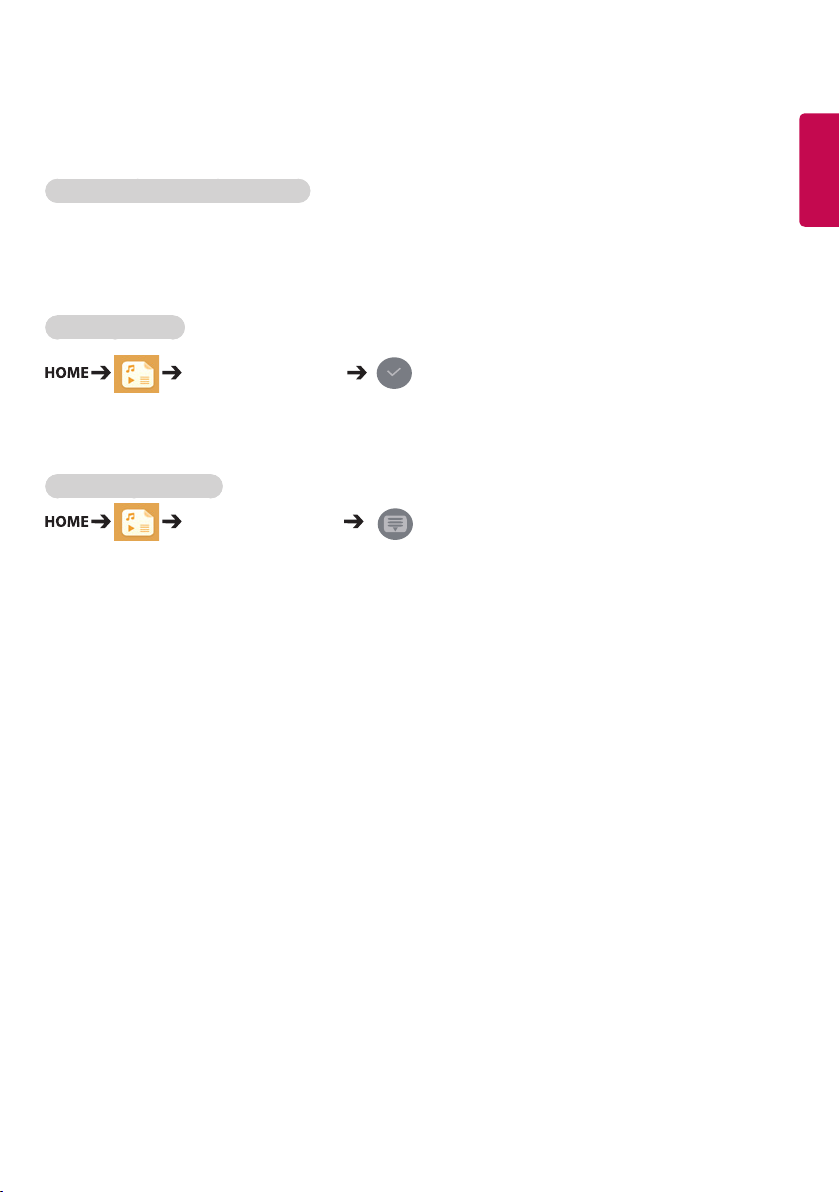
19
Files Supported by My Media
Supported External Subtitle Format
• *.smi, *.srt, *.sub (MicroDVD, SubViewer 1.0/2.0), *.ass, *.ssa, *.txt (TMPlayer), *.psb (PowerDivX), *.dcs (DLP
Cinema
To use Select Play,
Photos/ Videos/ Music
• Play Selection: plays back selected content.
To set Device Selection,
Photos/ Videos/ Music
• Device Selection: import contents from the selected device.
ENGLISH
Page 20

20
Supported Internal Subtitle Format
ENGLISH
• FULL HD Video
1920 X 1080: XSUB (Supports internal subtitles generated from DivX6)
Supported Video Codec
Extension Codec
.asf
.wmv
.divx
.avi
.mp4
.m4v
.mov
.3gp
.3g2
.mkv Videos MPEG-2, MPEG-4, H.264/AVC, VP8
.ts
.trp
.tp
.mts
.mpg
.mpeg
.dat
.vob Videos MPEG-1, MPEG-2
Videos VC-1 Advanced Profile (excluding WMVA), VC-1 Simple and Main Profiles
Audio WMA Standard (excluding WMA v1/WMA Speech), WMA 9 Professional
Videos DivX3.11, DivX4, DivX5, DivX6, XViD (except 3 warp-point GMC), H.264/AVC, Motion
Jpeg, MPEG-4
Audio MPEG-1 Layer I, II, MPEG-1 Layer III (MP3), Dolby Digital, Dolby Digital Plus, LPCM,
ADPCM, DTS
Videos H.264/AVC, MPEG-4
Audio AAC, MPEG-1 Layer III (MP3)
Videos H.264/AVC, MPEG-4
Audio AAC, AMR-NB, AMR-WB
Audio Dolby Digital, PCM, DTS, MPEG-1 Layer I, II, MPEG-1 Layer III (MP3), Vorbis, AAC
Videos H.264/AVC, MPEG-2
Audio MPEG-1 Layer I, II, MPEG-1 Layer III (MP3), Dolby Digital, Dolby Digital Plus, AAC,
PCM
Videos MPEG-1, MPEG-2
Audio MPEG-1 Layer I, II, MPEG-1 Layer III (MP3)
Audio Dolby Digital, MPEG-1 Layer I, II, DVD-LPCM
Page 21

21
Supported Audio File
File Format Item Information
.MP3 Bit rate 32 Kbps to 320 Kbps
Sample freq. 16 KHz to 48 KHz
Support MPEG1, MPEG2, Layer2, Layer3
.wav Support PCM
.ogg Support Vorbis
.wma Support WMA
Supported Photo File
File Format Format Item
2D (jpeg, jpg,
jpe)
2D (png) PNG y Minimum : 64 x 64
2D (bmp) BMP y Minimum : 64 x 64
JPEG y Minimum : 64 x 64
y Maximum: Normal Type: 15360 (W) x 8640 (H) / Progressive Type: 1920 (W ) x 1440
(H)
y Maximum: 1920 (W) x 1080 (H)
y Maximum: 1920 (W) x 1080 (H)
ENGLISH
Page 22

22
Viewing Videos
ENGLISH
Play video files on display. All of the saved video files are shown in your display.
To play video files on display
Videos
Tips for Playing Video Files
• Some user-created subtitles may not work properly.
• Some special characters in subtitles are not rendered.
• HTML tags are not supported in subtitles.
• Subtitles in languages other than the supported languages are not available.
• The screen may suffer temporary interruptions (image stoppage, faster playback, etc.) when the audio
language is changed.
• A damaged video file may not play correctly, or some player functions may not be usable.
• Video files produced with some encoders may not be played correctly.
• If the video and audio structure of a recorded file is not interleaved, either video or audio is outputted.
• Depending on the frame, HD videos with a maximum of 1920 x 1080 @ 25/30p or 1280 x 720 @ 50/60p are
supported.
• Depending on the frame, videos with resolutions higher than 1920 x 1080 @ 25/30p or 1280 x 720 @ 50/60p
may not play correctly.
• Video files other than the specified types and formats may not play correctly.
• Maximum bit rate of playable video file is 20 Mbps. (Motion JPEG: 10 Mbps only)
• We cannot guarantee smooth playback of files encoded level 4.1 or higher in H.264 / AVC.
• Video files more than 30 GB in file size are not supported.
• A DivX video file and its subtitle file must be located in the same folder.
• A video file name and its subtitle file name must be identical for it to be displayed.
• Playing a video via a USB connection that does not support high-speed connection may not function
correctly.
• Files encoded with GMC (Global Motion Compensation) may not be played.
NOTE
• Option values changed in Videos do not affect the Photos and Music and in turn are not affected by option
values changed in Photos or Music.
• Option values changed in Photos and Music do affect each other.
• When restarting a video file after stopping it, you can play from the point at which it was stopped.
• Only 10,000 sync blocks can be supported within the subtitle file.
• When playing a video, you can adjust the picture size by pressing the ARC button.
• Korean subtitle is supported only when the OSD menu is in Korean.
• The code page options may be disabled depending on the language of the subtitle files.
• Select the appropriate code page for the subtitle files.
Page 23

23
Viewing Photos
The displays on the screen may differ from the
model.
Viewing image files
Photos
Listening to Music
Viewing music files
Music
NOTE
• Files with unsupported extensions are not
displayed.
• If a file is invalid, a broken image and the
message unrecognizable file are displayed.
• Damaged music files are displayed as 00:00 and
will not be played.
• A music file downloaded from a paid service
with copyright protection will not play, and
incorrect information may be displayed during
playback.
• You can use , , , , buttons on
the remote control also in this mode.
• You can use the button to select the next
track and the button to select the previous
track.
• If you press the button within 5 seconds
after playing the song, you will return to the
previous song; if you press the same button
after 5 seconds, you will return to the start of
the song.
Settings
You must register your product to play a DRMprotected DivX video.
In order to register/deregister purchased or
rented DivX VOD contents
Settings DivX VO D
In order to play purchased or rented DivX VOD
contents, you should register your device with the
10-digit DivX registration code from your device at
www.divx.com/vod.
• Registration: view the registration code of your
display.
• Deregistration: cancel the registration.
NOTE
• While you are checking the registration code,
some buttons may not work.
• If you use the DivX registration code of another
device, you cannot play rented or purchased
DivX files. Use only the DivX registration code
assigned to your product.
• Video or audio files that are not converted using
the standard DivX codec may be corrupted or
not play.
• The DivX VOD code allows you to activate up to
6 devices under one account.
• After deregistration, you must register your
device again to see DivX VOD contents.
ENGLISH
Page 24

24
SuperSign Contents
ENGLISH
Plays stored files using the Export option in
SuperSign Editor.
To play back the stored files using the Export
option
Only contents distributed by SuperSign Manager
are displayed and selectable.
NOTE
• If there is an AutoPlay folder in the USB storage
device and its files are in supported formats,
they will be played back automatically when the
USB storage device is connected to the monitor.
File Manager
You can move, copy, or delete files.
To move, copy, or delete files
• You can move or copy files or folders from
internal to external memory.
• You can move or copy files or folders from
external to internal memory.
• You can delete files or folders from internal or
external memory.
NOTE
• This app is for managing files and therefore
cannot play media files. To play media files,
launch My Media.
• Those files bigger than internal remaining
memory aren`t allowed to be copied or moved
to the internal memory.
Information
To check the basic information of Signage
Monitor
You can see the basic information on Signage
Monitor.
Page 25

25
AUDIO
(RGB/DVI)
REMOTE
CONTROL IN
RS-232C OUT
RS-232C IN
RS-232C OUT
RS-232C IN
RS-232C OUT
RS-232C IN
PICTURE ID Settings
PICTURE ID is used to change the settings of a
specific set (display) using a single IR receiver for
multi-vision. Communication is possible between
a monitor with an IR receiver and other monitors
using RS-232C cables. Each monitor is identified
by a Set ID. If you assign the PICTURE ID using
the remote control, only displays with matching
PICTURE ID and Set ID can be controlled remotely.
1 Assign the Set ID to the installed monitors as
shown below.
IR & Light Sensor
RS-232C cables
PICTURE ID ON [2]
NOTE
• If PICTURE ID is set to 2, only the upper
right monitor, which has a Set ID of 2, can be
controlled by IR signals.
• If you press the green OFF button for PICTURE
ID, the PICTURE IDs for all monitors are turned
off. If you then press any button on the remote
control, all monitors can be controlled by IR
signals regardless of Set ID.
• With PICTURE ID ON, you can only increase the
PICTURE ID by 1. You cannot decrease it.
ENGLISH
2 Press the red ON button on the remote control
to assign the PICTURE ID.
3 Assign the Set ID to the selection of your
choice.
• A set with a different Set ID from the PICTURE
ID cannot be controlled by IR signals.
Page 26

26
ENGLISH
User Settings
Main Menu Settings
Quick Settings
Configures frequently used settings menus.
To turn your monitor on or off automatically
Quick On Timer/Off Timer
You can set the On/Off Timer for your monitor. If you do not want to set the On/Off Timer, select Off in Repeat.
To set the backlight and contrast automatically
Quick Smart Energy Saving
According to picture brightness, the brightness of the monitor will be adjusted automatically to save energy.
• Off: disables the Smart Energy Saving function.
• On: enables the Smart Energy Saving function.
Page 27

27
Picture Settings
To Select Picture Mode
Picture Picture Mode
Select the picture mode that is best suited to the video type.
• Vivid: adjusts the video image for a retail environment by enhancing the contrast, brightness, and
sharpness.
• Standard: adjusts the video image for a normal environment.
• APS: APS (Auto power saving ) mode reduces power consumption by dimming control.
• Cinema: optimizes the video image for watching movies.
• Sports: optimizes the video image for watching sports. Even fast actions such as kicking or throwing a ball
are rendered clearly on the screen.
• Game: optimizes the video image for playing videogames.
• Expert 1/Expert 2: allows an expert, or anyone interested in high quality pictures, to manually tune the
picture for the best picture quality.
NOTE
• Depending on the input signal, the available picture modes may differ.
• Expert is an option that allows a picture quality expert to fine-tune the picture quality using a specific
image. Thus, it may not be effective for a normal picture.
ENGLISH
Page 28

28
To fine-tune the picture mode
ENGLISH
Picture Picture Adjust
• Backlight: adjusts the brightness of the screen by controlling the LCD backlight. The closer the value is to
100, the brighter the screen is.
• Contrast: adjusts the difference between the light and dark areas of the picture. The closer the value is to
100, the greater the difference is.
• Brightness: adjusts the overall brightness of the screen. The closer the value is to 100, the brighter the
screen is.
• Sharpness: adjusts the sharpness of the edges of objects. The closer the value is 50, the clearer and the
sharper the edge becomes.
• H Sharpness: adjusts the sharpness of the contrast edges on the screen from a horizontal point of view.
• V Sharpness: adjusts the sharpness of the contrast edges on the screen from a vertical point of view.
• Color: softens or deepens the tints on the screen. The closer the value is 100, the deeper the colors become.
• Tint: adjusts the balance between red and green levels displayed on the screen. The closer the value is to
Red 50, the deeper the color red becomes, and the closer the value is to Green 50, the deeper the color
green becomes.
• Color Temperature: adjusts the tints of the screen to evoke feelings of warmth or coolness.
• Advanced Control/Expert Control: customizes the advanced options.
Dynamic Contrast: Optimizes the difference between the light and dark parts of the screen according to the
–
Super Resolution: Sharpens the blurry or indistinguishable parts of the picture.
–
Color Gamut: Selects the range of colors to display.
–
Dynamic Color: Adjusts the tint and saturation of the image for a more vivid and lively display.
–
Edge Enhancer: Provides much sharper and clearer edges to the picture.
–
Color Filter: Accurately adjusts color and tint by filtering a specific color area of RGB space.
–
Preferred Color: Adjusts the skin tint, grass tint, and sky tint to your preference.
–
Gamma: Adjusts the medium brightness of the image.
–
White Balance: Adjusts the overall tint of the picture to your preference. In Expert mode, you can fine-tune the
–
Color Management System: Experts use the color management system when they adjust the colors by using
–
brightness of the image.
picture using the Method/Pattern options.
the test pattern. The color management system allows you to make an adjustment
by selecting from among 6 different color spaces (Red/Yellow/Blue/Cyan/Magenta/
Green) without affecting other colors. You may not see tints change in a normal
picture even after adjustment.
Page 29

29
• Picture Options: customizes the picture options.
– Noise Reduction: Removes irregularly generated tiny dots for a clear picture.
– MPEG Noise Reduction: Reduces the noise produced while creating digital video signals.
– Black Level: Adjusts the black level of the picture to correct the brightness and contrast of the picture.
– Real Cinema: Optimizes the video image for a cinematic look.
– LED Local Dimming: Makes the light areas of the screen lighter and the dark areas darker for maximum contrast.
- Off: Disables the LED Local Dimming feature.
- Low/Medium/High: Adjusts the contrast of the screen.
– TruMotion: Optimizes the video image for a cinematic look.
- Off: Turns off the TruMotion.
- Smooth: displays fast-moving pictures smoothly.
- Clear: displays fast-moving pictures clearly.
- User: set de-judder manually.
*De-judder: adjusts judder on the screen.
• Reset: resets the picture settings.
NOTE
• You can adjust advanced settings only in the User mode.
• Depending upon the input signal or the selected picture mode, the available options may differ.
To set the aspect ratio,
Picture Aspect Ratio
Changes the aspect ratio to view the image in its optimal size.
• 16:9: displays the image with a 16:9 aspect ratio.
• Just Scan: displays the image in the original size without cutting off the edges.
Original is available in HDMI (720p or higher) mode.
• Set By Program: automatically changes the aspect ratio to 4:3 or 16:9 depending on the input video signal.
• 4:3: displays the image with a 4:3 aspect ratio.
• Zoom: expands the image to fit to the width of the screen. The top and bottom of the image may be
cropped.
• Cinema Zoom: enlarges the image to have a cinemascope ratio of 2.35:1 without distortion.
ENGLISH
CAUTION
• If a fixed image is displayed on the screen for a long period of time, it will be imprinted and become a
permanent disfigurement on the screen. This image burn or burn-in is not covered by the warranty.
• If the aspect ratio is set to 4:3 for a long period of time, image burn may occur on the letterboxed area of the
screen.
• The options may differ depending on the model.
• Depending on the input signal, the available aspect ratio may differ.
• You can select only 4:3 and 16:9 aspect ratios in HDMI1-PC/ HDMI2-PC/ DISPLAYPORT-PC/ DVI-D(PC) input
mode.
Page 30

30
To use the Energy Saving function
ENGLISH
Picture Energy Saving
Reduces power consumption by adjusting peak screen brightness.
• Auto: adjusts the brightness of the monitor according to ambient light. (This feature is available only with
certain models.)
• Off: disables the Energy Saving mode.
• Minimum/Medium/Maximum: uses the Energy Saving according to the Energy Saving level specified for
your monitor.
• Screen Off: turns off the screen. You will hear audio only. You can turn on the screen again by pressing any
button on the remote control except the power button.
To use the Smart Energy Saving function
Picture Smart Energy Saving
According to picture brightness, the brightness of the monitor will be adjusted automatically to save energy.
• Off: disables the Smart Energy Saving function.
• On: enables the Smart Energy Saving function.
To use The Easy Brightness Control
Picture Easy Brightness Control
The backlight is adjusted according to your schedule.
• Off: disables the Easy Brightness Control function.
• On: enables the Easy Brightness Control function.
NOTE
• When Easy Brightness Control is On, the backlight feature in Picture Adjust is disabled.
• When Energy Saving is set to Maximum or Auto, Easy Brightness Control is disabled.
• You can add up to six schedules, and they are sorted by time in ascending order.
• You can delete added items individually.
• Duplicate schedules are not added. However, the backlight value is updated.
• This feature may not be supported in certain models.
To run a Picture Test
Picture Picture Test
Run a Picture Test to check that picture signals are outputted normally, then solve any problems by selecting
the relevant option on the screen. If there are no problems with the Test Picture, check connected external
devices.
Page 31

31
Sound Settings
To select a Sound Mode
Sound Sound Mode
The best sound quality will be selected automatically depending on the video type currently being watched.
• Standard: this sound mode works well for content of all types.
• News: optimizes sound for watching news.
• Music: optimizes sound for listening to music.
• Cinema: optimizes sound for watching movies.
• Sports: optimizes sound for watching sports.
• Game: optimizes sound for playing videogames.
To use the Sound Effects function
Sound Sound Effects
• Clear Voice ll: enjoy clearer sound with the three-level adjustment.
• Equalizer: manually adjust sound by using the equalizer. .
• Balance: adjust the output volume for the left speaker and the right speaker.
• Reset: reset the sound settings.
To select a Volume Increase Rate,
Sound Volume Increase Rate
You can set the volume range by selecting any of Low/ Medium/ High.
ENGLISH
To sync audio with video
Sound AV Sync. Adjust
• Speaker: adjusts the sync between video and audio coming from external speakers, such as those
connected to the digital audio output port, LG audio equipment, or headphones. From the default
value, the closer the value is to -, the faster the sound output becomes, and the closer the value is
to +, the slower the sound output becomes.
• Bypass: audio coming from external devices without delay. Audio may be outputted earlier than video due
to the processing time for video that is inputted into the monitor.
To Run a sound test
Sound Sound Test
Run a sound test to check that sound signals are outputted normally, then solve any problems by selecting the
relevant option on the screen. If there are no problems with the Sound Test, check connected external devices.
Page 32

32
Network Settings
ENGLISH
To Set a Signage Monitor Name
Network Signage Name
You can set a name for Signage Monitor that will be used on the network by using the on-screen keyboard.
To Set Your Network
Network Wired Connection (Ethernet)
• Connecting to a wired network: Connect your monitor to a local area network (LAN) via the LAN port,
and configure the network settings. Only wired network connections
are supported. After making a physical connection, a small number of
networks may require the display network settings to be adjusted. For
most networks, the display will automatically make a connection without
any adjustments. For detailed information, contact your Internet provider
or consult your router manual.
Setting a Wireless Network
(It may not be supported depending on the model.)
Network Wi-Fi Connection
If you have set the monitor up for a wireless network, you can check and connect to the available wireless
Internet networks.
• Add a Hidden Wireless Network: If you input the name of network directly, you can add a wireless network.
• Connect via PBC: Connects easily when the button of a wireless AP supporting PBC is pressed.
• Connect via PI N: Connects easily when the PIN of the wireless AP that you wish to connect to is entered in to
the AP configuration webpage.
• Advanced Settings: If you input the information of network directly, you can enter a wireless network.
If there is no wireless network available, click Advanced Settings. You can add a
network.
Page 33

33
Tips for Network Setting
• Use a standard LAN cable (Cat5 or higher with a RJ45 connector) with this display.
• Many network connection problems during set-up can often be fixed by re-setting the router or modem.
After connecting the display to the home network, quickly power off and/or disconnect the power cable of
the home network router or cable modem, then power on and/or connect the power cable again.
• Depending on the Internet Service Provider (ISP), the number of devices that can receive Internet service
may be limited by the applicable terms of service. For details, contact your ISP.
• LG is not responsible for any malfunction of the display and/or the Internet connection feature due
to communication errors/malfunctions associated with your Internet connection, or other connected
equipment.
• LG is not responsible for problems with your Internet connection.
• You may experience undesired results if the network connection speed does not meet the requirements of
the content being accessed.
• Some Internet connection operations may not be possible due to certain restrictions set by the Internet
Service Provider (ISP) supplying your Internet connection.
• Any fees charged by an ISP including, without limitation, connection charges are your responsibility.
NOTE
• If you want to access the Internet directly on your display, the Internet connection should always be on.
• If you cannot access the Internet, check the network conditions from a PC on your network.
• When you use Network Setting, check the LAN cable or check if DHCP in the router is turned on.
• If you do not complete the network settings, the network may not function correctly.
CAUTION
• Do not connect a modular telephone cable to the LAN port.
• Since there are various connection methods, please follow the specifications of your telecommunication
carrier or Internet Service Provider.
• Network Setting menu will not be available until the display is connected to a physical network.
ENGLISH
Tips for Wireless Network Setting
(It may not be supported depending on the model.)
• Wireless networks can be subject to interference from other devices operating at a frequency of 2.4 GHz
(wireless phones, Bluetooth devices or microwave ovens). There may also be interference from devices with
a frequency of 5 GHz, same as other Wi-Fi devices.
• The surrounding wireless environment can cause the wireless network service to run slowly.
• If you do not turn off the entire local home network, network traffic may occur on some devices.
• For an AP connection, an access point device that supports wireless connection is required and the wireless
connection feature must be enabled on the device. Contact your service provider regarding availability of
wireless connection on your access point.
• Check the SSID and security settings of the AP for AP connection. Refer to the appropriate documentation
for SSID and security settings of the AP.
• Invalid settings on network devices (wired/wireless line sharer, hub) can cause the monitor to run slowly or
not operate properly. Install the devices correctly according to the appropriate manual and set the network.
• Connection method may differ according to the AP manufacturer.
Page 34

34
General Settings
ENGLISH
To configure the language
General Menu Language
Select one of the languages on the menu displayed on the screen.
• Menu Language: sets a language for Signage.
To set the time/date
General Time & Date
You can check or change the time.
• Time: you can set the time manually.
• Date: you can set the date manually.
To apply Daylight Saving Time
General Daylight Saving Time
You can set the application period for Daylight Saving Time and enable or disable the function by selecting On/
Off.
• Start Time / End Time: You can set the time by configuring month/Week/day/time settings.
NOTE
• When setting the Daylight Saving Time, configure the number of week and day of the week settings.
• For example, if the Daylight Saving Time starts on July 7th, 2014, Monday, set the time as July/ 1st/ Mon/
00:00 since it is the first Monday of July, 2014.
• Depending on the month, either the fourth or fifth week can be Last.
Page 35

35
To turn your monitor on or off automatically
General Timers
You can set the On/Off Timer for your monitor.
• On Timer: you can set the time when your monitor turns on.
• Off Timer: you can set the time when your monitor turns off.
• No Signal Power Off (15 minutes): When there is no input source, the monitor will automatically turn off
after 15 minutes. If you don’t want it to turn off automatically, set No
Signal Power Off to Off.
• Auto Power Off : When there is no key input, the monitor will automatically turn off.
NOTE
• On Time/Off Time can be saved for up to seven schedules; the monitor is turned on or off at the preset time
in the schedule list. If multiple preset times are stored in the schedule list, this function works at the nearest
time from the current time.
• Once the on or off time is set, these functions operate daily at the preset time.
• The scheduled power-off function works properly only when the device time is set correctly.
• When the scheduled power-on and power-off times are the same, the power-off time has priority over the
power-on time if the set is turned on, and vice versa if the set is turned off.
To reset your monitor settings
General Reset to Initial Settings
Resets all monitor settings.
ENGLISH
Page 36

36
ENGLISH
TROUBLESHOOTING
No image is displayed
Problem Action
Is the product power cord connected? y Check if the power cord is correctly plugged into the power
outlet.
Does the “Invalid Format” message
appear?
Does the “No Signal” message appear? y The signal cable between PC and product is not connected.
The Unknown Product message appears when the product is connected.
Problem Action
Did you install the driver? y Check if the Plug & Play function is supported by referring to the
y The signal from the PC (graphic card) is out of the vertical or
horizontal frequency range of the product. Adjust the frequency
range by referring to the Specifications in this manual.
Check the signal cable.
y Press the INPUT menu in the remote Control to check the input
signal.
video card user manual.
The screen image looks abnormal.
Problem Action
Is the screen position wrong? y Check if the graphic card resolution and frequency are supported
by the product. If the frequency is out of range, set to the
recommended resolution in the Control Panel Display Setting
menu.
The screen is displayed abnormally. y The proper input signal is not connected to the signal port.
Connect the signal cable that matches with the source input
signal.
After-image appears on the product.
Problem Action
After-image appears when the
product is turned off.
y If you use a fixed image for a long time, the pixels may be
damaged. Use the screen-saver function.
y When a dark image is displayed on the screen after an image
with high contrast (black and white or gray), this may cause
image sticking. This is normal for LCD screen products.
Page 37

37
The audio function does not work.
Problem Action
No sound? y See if the audio cable is connected properly.
y Adjust the volume.
y See if the sound is set properly.
Sound is too dull. y Select the appropriate equalizer sound.
Sound is too low. y Adjust the volume.
Screen color is abnormal.
Problem Action
Screen has poor color resolution (16
colors).
Screen color is unstable or
mono-colored.
Do black spots appear on the screen? y Several pixels (red, green, white, or black color) may appear
y Set the number of colors to more than 24 bits (true color). Select
Control Panel - Display - Settings - Color Table menu in Windows.
y Check the connection status of the signal cable. Or, re-insert the
PC video card.
on the screen, which can be attributable to the unique
characteristics of the LCD panel. This is not a malfunction of the
LCD.
ENGLISH
The operation does not work normally.
Problem Action
The power suddenly turned off. y Is the Timer set?
y Check the power control settings. Power interrupted.
NOTE
• The software-related contents may be changed without prior notice due to upgrade of the product
functions.
Page 38

38
ENGLISH
CAUTION
• Image sticking does not occur when using constantly changing images but may occur when using a fixed
image for an extended period of time. Therefore, it is recommended that you use the instructions below
to decrease the likelihood of image sticking occurring when using a fixed image. It is recommended that
you change the screen at least once every 12 hours at the very minimum; if done more frequently, the
prevention of image sticking is more effective.
Recommended operating conditions
Change the background and the character
1
colors using the same time interval.
ID: UPM 123
PW: ****
ID: UPM 123
PW: ****
Change the image using the same time
2
interval.
When changing colors, using complementary
colors helps to prevent image sticking.
Make sure that the characters or images before
changing the image remain in the same location
after changing the image.
Glass
BM BM BM
CF
ITO or MoTi Pixel Layer
OC
PI
LC
PI
TFT Layers
Glass
What is image sticking?
When the LCD panel displays a static image for an
CFCFCF
extended period of time, it can cause a voltage
difference between the electrodes that operate
the liquid crystals. When the voltage difference
between the electrodes builds up over time, liquid
crystals have a tendency to remain aligned in
one direction. During this process, a previously
displayed image remains visible. This phenomenon
is referred to as image sticking.
Page 39

39
PRODUCT SPECIFICATIONS
The product specifications below may be changed without prior notice due to upgrade of product functions.
refers to alternating current (AC), and refers to direct current (DC).
LCD screen Screen type Thin Film Transistor (TFT)
Liquid Crystal Display (LCD) Screen
Video signal Maximum resolution 1920 x 1080 @ 60 Hz
- This may not be supported on some OS or graphic card
types.
Recommended
resolution
Horizontal frequency HDMI / DVI-D / DISPLAYPORT: 30 kHz to 83 kHz
Vertical frequency HDMI / DVI-D / DISPLAYPORT: 56 Hz to 60 Hz
Synchronization Digital
Input ports USB IN, DP IN, HDMI IN 1, HDMI IN 2, DVI-D IN, AUDIO IN, LAN,
Output ports DP OUT, SPEAKER OUT, RS-232C OUT
Embedded battery Applied
1920 x 1080 @ 60 Hz
- This may not be supported on some OS or graphic card
types.
PIXEL SENSOR, RS-232C IN, EXT IR IN
ENGLISH
Page 40

40
ENGLISH
55XF2B
LCD screen Pixel pitch 0.210 mm (H) x 0.630 mm (V)
(0.008 inches (H) x 0.024 inches (V))
Power Rated power AC 100-240 V~ 50/60 Hz 2.9 A
Power consumption On Mode 230 W (Typ.)
Sleep Mode (DVI-D, HDMI) ≤ 1.0 W
Sleep Mode(DISPLAYPORT) ≤ 0.7 W
Off Mode ≤ 0.5W
Environmental
Conditions
Dimensions (Width x Height x Depth) / Weight 1235.4 mm x 709.4 mm x 106 mm / 27 kg
55XS2B
LCD screen Pixel pitch 0.210 mm (H) x 0.630 mm (V)
Power Rated power AC 100-240 V~ 50/60 Hz 2.7 A
Environmental
Conditions
Dimensions (Width x Height x Depth) / Weight 1238.4 mm x 712.4 mm x 89 mm / 25.6 kg
Operating Temperature
Operating Humidity
Storage Temperature
Storage Humidity
Power consumption On Mode 220 W (Typ.)
Operating Temperature
Operating Humidity
Storage Temperature
Storage Humidity
Installation site Indoor
0 °C to 50 °C (32 °F to 122 °F)
10 % to 80 %
-20 °C to 60 °C (-68 °F to 140 °F)
5 % to 85 %
(48.63 inches x 27.92 inches x 4.17 inches / 59.52 lbs)
(0.008 inches (H) x 0.024 inches (V))
Sleep Mode (DVI-D, HDMI) ≤ 1.0 W
Sleep Mode(DISPLAYPORT) ≤ 0.7 W
Off Mode ≤ 0.5W
0 °C to 45 °C (32 °F to 113 °F) (without Direct Sunlight)
0 °C to 35 °C (32 °F to 95 °F) (Direct Sunlight)
10 % to 80 %
-20 °C to 60 °C (-68 °F to 140 °F)
5 % to 85 %
(48.75 inches x 28.04 inches x 3.5 inches / 56.43 lbs)
Page 41

49XF2B
LCD screen Pixel pitch 0.1864 mm (H) x 0.5593 mm (V)
(0.007 inches (H) x 0.022 inches (V))
Power Rated power AC 100-240 V~ 50/60 Hz 2.2 A
Power consumption On Mode 190 W (Typ.)
Sleep Mode (DVI-D, HDMI) ≤ 1.0 W
Sleep Mode(DISPLAYPORT) ≤ 0.7 W
Off Mode ≤ 0.5W
Environmental
Conditions
Dimensions (Width x Height x Depth) / Weight 1092.7 mm x 626.4 mm x 105 mm / 22 kg
49XS2B
LCD screen Pixel pitch 0.1864 mm (H) x 0.5593 mm (V)
Power Rated power AC 100-240 V~ 50/60 Hz 2.1 A
Environmental
Conditions
Dimensions (Width x Height x Depth) / Weight 1092.7 mm x 626.4 mm x 83.5 mm / 21.2 kg
Operating Temperature
Operating Humidity
Storage Temperature
Storage Humidity
Power consumption On Mode 190 W (Typ.)
Operating Temperature
Operating Humidity
Storage Temperature
Storage Humidity
Installation site Indoor
0 °C to 50 °C (32 °F to 122 °F)
10 % to 80 %
-20 °C to 60 °C (-68 °F to 140 °F)
5 % to 85 %
(43.01 inches x 24.66 inches x 4.13 inches / 48.5 lbs)
(0.007 inches (H) x 0.022 inches (V))
Sleep Mode (DVI-D, HDMI) ≤ 1.0 W
Sleep Mode(DISPLAYPORT) ≤ 0.7 W
Off Mode ≤ 0.5W
0 °C to 45 °C (32 °F to 113 °F) (without Direct Sunlight)
0 °C to 35 °C (32 °F to 95 °F) (Direct Sunlight)
10 % to 80 %
-20 °C to 60 °C (-68 °F to 140 °F)
5 % to 85 %
(43.01 inches x 24.66 inches x 3.28 inches / 46.73 lbs)
41
ENGLISH
Page 42

42
HDMI / DVI-D / DISPLAYPORT (PC) Support
ENGLISH
Mode
Resolution
640 x 480 31.469 59.94
800 x 600 37.879 60.317
1024 x 768 48.363 60
1280 x 720 44.772 59.855
1366 x 768 47.7 60
1280 x 1024 63.981 60.02
1680 x 1050 65.290 59.954
1920 x 1080 67.5 60
Horizontal
frequency (kHz)
Vertical
frequency (Hz)
HDMI / DISPLAYPORT (DTV) mode
Resolution
480/60p 31.5 60
576/50p 31.25 50
720/50p 37.5 50
720/60p 45 60
1080/50i 28.1 50
1080/60i 33.75 60
1080/50p 56.25 50
1080/60p 67.5 60
Horizontal
frequency (kHz)
Vertical
frequency (Hz)
NOTE
• PC resolutions available for the Input Label
option in HDMI / DVI-D / DISPLAYPORT input
modes: 640 x 480/60 Hz, 1280 x 720/60 Hz,
1920 x 1080/60 Hz; 480p, 720p, and 1080p DTV
resolutions.
• Vertical frequency: The product display
functions by the screen image changing dozens
of times every second like a fluorescent lamp.
The vertical frequency or refresh rate is the
number of image displays per second. The unit
is Hz.
• Horizontal frequency: The horizontal interval
is the time taken to display one horizontal line.
When 1 is divided by the horizontal interval,
the number of horizontal lines displayed every
second can be tabulated as the horizontal
frequency. The unit is kHz.
Page 43

43
IR CODES
All models do not support the HDMI/USB function.
Some key codes may not be supported depending on the model.
Code (Hex) Function Remarks
08
C4 ON Remote control button
C5 OFF Remote control button
95 Energy Saving Remote control button
0B INPUT Remote control button
10 Number Key 0
11 Number Key 1 Remote control button
12 Number Key 2
13 Number Key 3
14 Number Key 4 Remote control button
15 Number Key 5 Remote control button
16 Number Key 6
17 Number Key 7 Remote control button
18 Number Key 8 Remote control button
19 Number Key 9 Remote control button
02
03
E0 (Page Up)
E1 (Page Down)
DC 3D Remote control button
32 1/a/A Remote control button
2F CLEAR Remote control button
7E Remote control button
79 ARC(MARK) (Aspect Ratio) Remote control button
4D PSM (Picture Mode)
09 MUTE Remote control button
43 SETTINGS (Menu) Remote control button
99 Auto Config. Remote control button
40 Up Remote control button
41 Down Remote control button
06 Right Remote control button
07 Left Remote control button
44 OK Remote control button
28 BACK Remote control button
Volume
Volume
Remote control button
Remote control button
Remote control button
Remote control button
Remote control button
Remote control button
Remote control button
Remote control button
Remote control button
Remote control button
ENGLISH
Page 44

44
ENGLISH
7B TILE Remote control button
5B
72
71
63
61
B1
B0
BA
8F
8E
5F
3F
7C
Code (Hex) Function Remarks
EXIT Remote control button
ID ON (RED) Remote control button
ID OFF (GREEN) Remote control button
YELLOW Remote control Button
BLUE Remote control button
Remote control button
Remote control button
Remote control button
Remote control button
Remote control button
W.BAL Remote control button
S.MENU Remote control button
HOME Remote control button
* Some key codes are not supported depending upon the model.
Page 45

45
TO CONTROL MULTIPLE PRODUCTS
Use this method to connect several products to a single PC. You can control several products at a time by
connecting them to a single PC.
In the Option menu, the Set ID must be between 1 and 1000 without being duplicated.
Connecting the Cable
Connect the RS-232C cable as shown in the picture.
The RS-232C protocol is used for communication between the PC and product. You can turn the product on or
off, select an input source, or adjust the OSD menu from your PC.
PC
RS-232C Cable (sold separately)
RS-232C Configurations
8-Wire Configurations (Standard RS-232C cable)
PC Set
DCD
1
RXD
2
TXD
3
GND
5
DTR
4
DSR
6
RTS
7
CTS
8
D-Sub 9 D-Sub 9
(Female) (Female)
Monitor 1 Monitor 2 Monitor 3 Monitor 4
NOTE
• When using three-wire connections (non-
DCD
1
TXD
3
RXD
2
GND
5
DSR
6
DTR
4
CTS
8
RTS
7
standard), an IR daisy chain cannot be used.
• When monitors connected via Daisy Chain (that
controls multiple monitors) are turned off and
on successively, some monitors may not turn
on. In this case, you can turn those monitors on
by pressing the MONITOR ON button, not the
POWER button.
ENGLISH
Communication Parameter
Baud Rate: 9600 BPS
Data Length: 8 bit
Parity Bit: None
Stop Bit: 1 bit
Flow Control: None
Communication Code: ASCII code
Use a crossed (reverse) cable
(POWER)
MONITOR ON
Page 46

46
ENGLISH
Command Reference List
COMMAND
1 2
01 Power k a 00 to 01
02 Select input x b See Select Input
03 Aspect Ratio k c See Aspect Ratio
04 Energy Saving j q See Energy Saving
05 Picture Mode d x See Picture Mode
06 Contrast k g 00 to 64
07 Brightness k h 00 to 64
08 Sharpness k k 00 to 32
09 Color k i 00 to 64
10 Tint k j 00 to 64
11 Color temperature x u 00 to 64
12 Balance k t 00 to 64
13 Sound Mode d y See Sound Mode
14 Mute k e 00 to 01
15 Volume Control k f 00 to 64
16 Time 1 (year/month/day) f a See Time 1
17 Time 2 (hour/minute/second) f x See Time 2
18 Off time schedule f c 00 to 01
19 On Time Schedule f b 00 to 01
20 Off Timer (Repeat/Time) f e See Off Timer
21 On Timer (Repeat/Time) f d See On Timer
22 On Timer Input f u Refer to On Timer Input.
23 No Signal Power Off (15 Min) f g 00 to 01
24 Auto Power Off (4 Hours) m n 00 to 01
25 Language f i See Language
26 Reset f k 00, 02
27 Current Temperature d n FF
28 Key m c See Key
29 Time Elapsed d l FF
30 Product Serial Number f y FF
31 Software Version f z FF
32 White Balance Red Gain j m 00 to FE
33 White Balance Green Gain j n 00 to FE
34 White Balance Blue Gain j o 00 to FE
DATA
(Hexadecimal)
Page 47

47
COMMAND
1 2
35 White Balance Red Offset s x 00 to 7F
36 White Balance Green Offset s y 00 to 7F
37 White Balance Blue Offset s z 00 to 7F
38 Backlight m g 00 to 64
39 Screen off k d 00 to 01
40 Tile Mode d d 00 to FF
41 Check Tile Mode d z FF
42 Tile ID d i See Tile ID
43 Natural Mode d j 00 to 01
44 DPM Select f j 00 to 07
45 Power On Delay f h 00 to FA
46 Fail Over Select m i 00 to 02
47 Fail Over Input Select m j See Auto Switch Input Select
48 Remote Controller Lock t p 00 to 02
49 Status Check s v See Status Check
50 Speakers d v 00 to 01
51 Daylight Saving Time s d See Daylight Saving Time
52 Wake On Lan f w 00 to 01
53 Power Indicator f o 00 to 01
54 Fan Control d o 00 to 02
55 Fan Failure Check d w FF
56 Luminance Value Read m u 00 to 01
57 BLU Maintenance m t 00 to 01
58 Easy Brightness Control Mode s m 00 to 01
59 Easy Brightness Control Schedule s s See Easy Brightness Control Schedule
DATA
(Hexadecimal)
ENGLISH
* Note: Only the power and key commands can be used while media files are playing from a USB device or
internal/external memory. The commands other than the power and key commands will be treated as NG.
Some commands may not be supported depending on the model.
Page 48

48
Transmission/Reception Protocol
ENGLISH
Transmission
[Command1][Command2][ ][Set ID][ ][Data][Cr]
* [Command1]: identifies between the factory setting and the user setting modes.
* [Command2]: controls monitor sets.
* [Set ID]: Used for selecting a set you want to control. A unique Set ID can be assigned to each set ranging
from 1 to 1000(01H~3E8H) under Settings in the OSD menu.
Selecting '00H' for Set ID allows the simultaneous control of all connected monitors.
* [Data]: Transmits command data.
Data count may increase depending on the command.
* [Cr]: Carriage Return. Corresponds to '0x0D' in ASCII code.
* [ ]: White Space. Corresponds to '0x20' in ASCII code.
Acknowledgement
[Command2][ ][Set ID][ ][OK/NG][Data][x]
* The Product transmits ACK (acknowledgement) based on this format when receiving normal data. At this
time, if the data is FF, it indicates the present status data. If the data is in data write mode, it returns the data of
the PC computer.
* If a command is sent with Set ID '00' (=0x00), the data is reflected to all monitor sets and each monitor set
does not send an acknowledgement (ACK).
* If the data value 'FF' is sent in control mode via RS-232C, the current setting value of a function can be
checked (only for some functions).
*Some commands are not supported depending on the model.
Page 49

49
01. Power (Command: k a)
Controls the power on/off of the set.
Transmission
[k][a][ ][Set ID][ ][Data][Cr]
Data 00: Off
01: On
Acknowledgement
[a][ ][Set ID][ ][OK/NG][Data][x]
*The acknowledgement signal is returned properly only when
the monitor is fully powered on.
* There may be a delay between the transmission and
acknowledgement signals.
02. Select Input (Command: x b)
Selects an input signal.
Transmission
[x][b][ ][Set ID][ ][Data][Cr]
Data 70: DVI-D (PC)
80: DVI-D (DTV )
90: HDMI1 (DTV )
A0: HDMI1 (PC)
91: HDMI2 (DTV )
A1: HDMI2 (PC)
C0: DISPLAYPORT (DTV)
D0: DISPLAYPORT (PC)
Acknowledgement
[b][ ][Set ID][ ][OK/NG][Data][x]
* Some input signals may not be supported depending upon
the model.
04. Energy Saving (Command: j q)
Sets the Energy Saving.
Transmission
[j][q][ ][Set ID][ ][Data][Cr]
Data 00: Off
01: Minimum
02: Medium
03: Maximum
04: Automatic
05: Screen off
Acknowledgement
[q][ ][Set ID][ ][OK/NG][Data][x]
** This may not be supported depending upon the model.
05. Picture Mode (Command: d x)
Selects a picture mode.
Transmission
[d][x][ ][Set ID][ ][Data][Cr]
Data 00: Vivid
01: Standard
02: Cinema
03: Sports
04: Game
05: Expert 1
06: Expert 2
08: APS
Acknowledgement
[x][ ][Set ID][ ][OK/NG][Data][x]
ENGLISH
03. Aspect Ratio (Command: k c)
Adjusts the aspect ratio.
Transmission
[k][c][ ][Set ID][ ][Data][Cr]
Data 01: 4:3
02: 16:9
04: Zoom
06: Set by Program
09: Just Scan (720p or higher)
10 to 1F: Cinema Zoom 1 to 16
* Available data types differ depending upon the input signal.
For more information, see the aspect ratio section of the
owner’s manual.
* The aspect ratio may differ depending upon the model's input
configuration.
Acknowledgement
[c][ ][Set ID][ ][OK/NG][Data][x]
06. Contrast (Command: k g)
Adjusts the screen contrast.
Transmission
[k][g][ ][Set ID][ ][Data][Cr]
Data 00 to 64: Contrast 0 to 100
Acknowledgement
[g][ ][Set ID][ ][OK/NG][Data][x]
Page 50

50
07. Brightness (Command: k h)
ENGLISH
Adjusts the screen brightness.
Transmission
[k][h][ ][Set ID][ ][Data][Cr]
Data 00 to 64: Brightness 0 to 100
Acknowledgement
[h][ ][Set ID][ ][OK/NG][Data][x]
08. Sharpness (Command: k k)
Adjusts the screen sharpness.
Transmission
[k][k][ ][Set ID][ ][Data][Cr]
Data 00 to 32: Sharpness 0 to 50
Acknowledgement
[k][ ][Set ID][ ][OK/NG][Data][x]
10. Tint (Command: k j)
Adjusts the screen tint.
Transmission
[k][j][ ][Set ID][ ][Data][Cr]
Data 00 to 64: Tint red 50 to green 50
Acknowledgement
[j][ ][Set ID][ ][OK/NG][Data][x]
11. Color Temperature (Command: x u)
Adjusts the screen color temperature.
Transmission
[x][u][ ][Set ID][ ][Data][Cr]
Data 00 to 64: warm 50 to cool 50
Acknowledgement
[u][ ][Set ID][ ][OK/NG][Data][x]
09. Color (Command: k i)
Adjusts the screen color.
Transmission
[k][i][ ][Set ID][ ][Data][Cr]
Data 00 to 64: Color 0 to 100
Acknowledgement
[i][ ][Set ID][ ][OK/NG][Data][x]
12. Balance (Command: k t)
Adjusts the sound balance.
Transmission
[k][t][ ][Set ID][ ][Data][Cr]
Data 00 to 64: left 50 to right 50
Acknowledgement
[t][ ][Set ID][ ][OK/NG][Data][x]
Page 51

51
13. Sound mode (Command: d y)
Selects a sound mode.
Transmission
[d][y][ ][Set ID][ ][Data][Cr]
Data 01: Standard
02: Music
03: Cinema
04: Sports
05. Game
07: News
Acknowledgement
[y][ ][Set ID][ ][OK/NG][Data][x]
14. Mute (Command: k e)
Mutes/unmutes the sound.
Transmission
[k][e][ ][Set ID][ ][Data][Cr]
Data 00: Mute
01: Unmute
Acknowledgement
[e][ ][Set ID][ ][OK/NG][Data][x]
15. Volume Control (Command: k f)
Adjusts the playback volume.
Transmission
[k][f][ ][S et ID][ ][Data][Cr]
Data 00 to 64: Volume 0 to 100
Acknowledgement
[f][ ][S et ID][ ][OK/NG][Data][x]
17. Time 2 (hour/minute/second) (Command: f x)
Adjusts the Time 2 (hour/minute/second) value.
Transmission
[f][x][ ][S et ID][ ][Data1][ ][Data2][ ][Data3][Cr]
Data1 00 to 17: 00 to 23 hours
Data2 00 to 3B: 00 to 59 minutes
Data3 00 to 3B: 00 to 59 seconds
* Enter "fx [Set ID] ff" to view the Time 2 (hour/minute/second)
settings.
** This function is available only when Time 1 (year/month/
day) is set.
Acknowledgement
[x][ ][Set ID][ ][OK/NG][Data1][Data2][Data3][x]
18. Off Time Schedule (Command: f c)
Enables/disables the Off Time Schedule.
Transmission
[f][c][ ][S et ID][ ][Data][Cr]
Data 00: Off
01: On
Acknowledgement
[c][ ][Set ID][ ][OK/NG][Data][x]
ENGLISH
16. Time 1 (year/month/day) (Command: f a)
Adjusts the Time 1 (year/month/day) value.
Transmission
[f][a][ ][S et ID][ ][Data1][ ][Data2][ ][Data3][Cr]
Data1 04~1B: year 2014 to 2037
Data2 01 to 0C: January to December
Data3 01 to 1F: 1st to 31st
* Enter "fa [Set ID] ff" to view the Time 1 (year/month/day)
settings.
Acknowledgement
[a][ ][Set ID][ ][OK/NG][Data1][Data2][Data3][x]
19. On Time Schedule (Command: f b)
Enables/disables the On Time schedule.
Transmission
[f][b][ ][Set ID][ ][Data][Cr]
Data 00: Off
01: On
Acknowledgement
[b][ ][Set ID][ ][OK/NG][Data][x]
Page 52

52
20. Off Timer (Repeat/Time) (Command: f e)
ENGLISH
Configures Off Timer (Repeat/Time) settings.
Transmission
[f][e][ ][S et ID][ ][Data1][ ][Data2][ ][Data3][Cr]
Data1
1. f1h to f7h (reading data)
F1: reads the 1st Off Timer data
F2: reads the 2nd Off Timer data
F3: reads the 3rd Off Timer data
F4: reads the 4th Off Timer data
F5: reads the 5th Off Timer data
F6: reads the 6th Off Timer data
F7: reads the 7th Off Timer data
2. e1h-e7h (delete one index), e0h (delete all indexes)
E0: erases all Off Timer settings
E1: erases the 1st Off Timer setting
E2: erases the 2nd Off Timer setting
E3: erases the 3rd Off Timer setting
E4: erases the 4th Off Timer setting
E5: erases the 5th Off Timer setting
E6: erases the 6th Off Timer setting
E7: erases the 7th Off Timer setting
3. 01h to 0Ch (sets the day of the week for the Off Timer)
01: Once
02. Daily
03: Mon - Fri
04: Mon - Sat
05: Sat - Sun
06. Every Sunday
07. Every Monday
08. Every Tuesday
09. Every Wednesday
0A. Every Thursday
0B. Every Friday
0C. Every Saturday
Data2 00 to 17: 00 to 23 hours
Data3 00 to 3B: 00 to 59 minutes
* To read or delete the Off Time Schedule list, [Data2][Data3]
must be set to FFH.
Example 1: fe 01 f1 ff ff – reads the first index data in Off Timer.
Example 2: fe 01 e1 ff ff - deletes the first index data from Off
Timer.
Example 3: fe 01 04 02 03 - sets Off Timer to 02:03 from Monday
to Saturday.
* This function is available only when Time 1 (year/month/day)
and Time 2 (hour/minute/second) are set.
Acknowledgement
[e][ ][Set ID][ ][OK/NG][Data1][Data2][Data3][x]
21. On timer (Repeat/Time) (Command: f d)
Configures On Timer (Repeat/Time) settings.
Transmission
[f][d][ ][S et ID][ ][Data1][ ][Data2][ ][Data3][Cr]
Data1
1. f1h to f7h (reading data)
F1: reads the 1st On Timer data
F2: reads the 2nd On Timer data
F3: reads the 3rd On Timer data
F4: reads the 4th On Timer data
F5: reads the 5th On Timer data
F6: reads the 6th On Timer data
F7: reads the 7th On Timer data
2. e1h-e7h (delete one index), e0h (delete all indexes)
E0: erases all On Timer settings
E1: erases the 1st On Timer setting
E2: erases the 2nd On Timer setting
E3: erases the 3rd On Timer setting
E4: erases the 4th On Timer setting
E5: erases the 5th On Timer setting
E6: erases the 6th On Timer setting
E7: erases the 7th On Timer setting
3. 01h to 0Ch (sets the day of the week for the On Timer)
01: Once
02. Daily
03: Mon - Fri
04: Mon - Sat
05: Sat - Sun
06. Every Sunday
07. Every Monday
08. Every Tuesday
09. Every Wednesday
0A. Every Thursday
0B. Every Friday
0C. Every Saturday
Data2 00 to 17: 00 to 23 hours
Data3 00 to 3B: 00 to 59 minutes
* To read or delete an On Time schedule list, [Data2][Data3]
must be set to FFH.
Example 1: fd 01 f1 ff ff - reads the first index data from On
Timer.
Example 2: fd 01 e1 ff ff - deletes the first index data from On
Timer.
Example 3: fd 01 04 02 03 - sets On Timer to 02:03 from Monday
to Saturday.
* This function is available only when Time 1 (year/month/day)
and Time 2 (hour/minute/second) are set.
Acknowledgement
[d][ ][Set ID][ ][OK/NG][Data1][Data2][Data3][x]
Page 53

53
22. On Timer Input (Command: f u)
Select an external input for the current On Time setting and add
a new schedule.
Transmission
[f][u][ ][S et ID][ ][Data1][Cr]
[f][u][ ][S et ID][ ][Data1][][Data2][Cr]
Data (Add schedule)
70: DVI-D
90: HDMI1
91: HDMI2
C0: DISPLAYPORT
Data1 (Read schedule)
1. f1h to f7h (Read data)
F1: Select the 1st schedule input
F2: Select the 2nd schedule input
F3: Select the 3rd schedule input
F4: Select the 4th schedule input
F5: Select the 5th schedule input
F6: Select the 6th schedule input
F7: Select the 7th schedule input
Data2 (Read schedule)
FF
* To read the schedule input, enter FF for [Data2].
If no schedule is available for [Data1] when attempting to
read the schedule data, the text ‘NG’ will be displayed and the
operation will fail.
(Example 1: fu 01 90 - Move each schedule input down one row
and save the 1st schedule input in HDMI mode.)
(Example 2: fu 01 f1 ff - Read the 1st schedule input.)
* This function is supported only when 1 (Year/Month/Day), 2
(Hour/Minute/Second), On Time (Repeat Mode/Time) are set.
** It may not be supported depending upon the model.
Acknowledgement
[u][ ][Set ID][ ][OK/NG][Data][x]
[u][ ][Set ID][ ][OK/NG][Data1][Data2][x]
23. No Signal Power Off (15Min) (Command: f g)
Configures the automatic standby settings.
Transmission
[f][g][ ][S et ID][ ][Data][Cr]
Data 00: Off
01: On
Acknowledgement
[g][ ][Set ID][ ][OK/NG][Data][x]
24. Auto Power Off (4 Hours) (Command: m n)
Configures the automatic off settings.
Transmission
[m][n][ ][Set ID][ ][Data][Cr]
Data 00: Off
01: 4 hours
Acknowledgement
[n][ ][Set ID][ ][OK/NG][Data][x]
25. Language (Command: f i)
Sets the OSD language.
Transmission
[f][i][ ][S et ID][ ][Data][Cr]
Data 00: Czech
01: Danish
02: German
03: English
04: Spanish (Europe)
05: Greek
06: French
07: Italian
08: Dutch
09: Norwegian
0A: Portuguese
0B: Portuguese (Brazil)
0C: Russian
0D: Finnish
0E: Swedish
0F: Korean
10: Chinese (Mandarin)
11: Japanese
12: Chinese (Cantonese)
Acknowledgement
[i][ ][Set ID][ ][OK/NG][Data][x]
ENGLISH
Page 54

54
26. Reset (Command: f k)
ENGLISH
Performs the Picture and Factory Reset functions.
Transmission
[f][k][ ][S et ID][ ][Data][Cr]
Data 00: Picture Reset
02: Initial Settings (factory reset)
Acknowledgement
[k][ ][Set ID][ ][OK/NG][Data][x]
27. Current temperature (Command: d n)
Checks the inside temperature.
Transmission
[d][n][ ][Set ID][ ][Data][Cr]
Data FF: Check the status
Acknowledgement
[n][ ][Set ID][ ][OK/NG][Data1][Data2][Data3][x]
Data1 Temperature sensor at the exit (top).
Data2 Temperature sensor at the entrance (bottom).
Data3 Temperature sensor at the main board (main PCB)
* Temperature is displayed as a hexadecimal value.
* The number of data items differs depending upon the model.
29. Time Elapsed (Command: d l)
Checks the elapsed time.
Transmission
[d][l][ ][Set ID][ ][Data][Cr]
Data FF: Read status
Acknowledgement
[l][ ][Set ID][ ][OK/NG][Data][x]
* The data received is shown as a hexadecimal value.
30. Product serial number (Command: f y)
Checks the serial number of the product.
Transmission
[f][y][ ][S et ID][ ][Data][Cr]
Data FF: Check product serial number
Acknowledgement
[y][ ][Set ID][ ][OK/NG][Data][x]
* Data is in ASCII code.
28. Key (Command: m c)
Sends a key code for the IR remote control.
Transmission
[m][c][ ][Set ID][ ][Data][Cr]
Data IR_KEY_CODE
Acknowledgement
[c][ ][Set ID][ ][OK/NG][Data][x]
For key codes, see IR Codes.
* Some key codes are not supported depending upon the model.
31. Software Version (Command: f z)
Checks the software version of the product.
Transmission
[f][z][ ][S et ID][ ][Data][Cr]
Data FF: Check software version
Acknowledgement
[z][ ][Set ID][ ][OK/NG][Data][x]
Page 55

55
32. White balance red gain (Command: j m)
Adjusts the white balance red gain value.
Tran smission
[j][m][ ][Set ID][ ][Data][Cr]
Data 00 to FE: Red Gain 0 to 254
FF: checks the red gain value
Acknowledgement
[m][ ][Set ID][ ][OK/NG][Data][x]
33. White Balance Green Gain (Command: j n)
Adjusts the white balance green gain value.
Transmission
[j][n][ ][Set ID][ ][Data][Cr]
Data 00 to FE: Green Gain 0 to 254
FF: checks the green gain value
Acknowledgement
[n][ ][Set ID][ ][OK/NG][Data][x]
35. White Balance Red Offset (Command: s x)
Adjusts the white balance red offset value.
Transmission
[s][x][ ][Set ID][ ][Data][Cr]
Data 00 to 7F: Red Offset 0 to 127
FF: checks the red offset value
Acknowledgement
[x][ ][Set ID][ ][OK/NG][Data][x]
36. White Balance Green Offset (Command: s y)
Adjusts the white balance green offset value.
Transmission
[s][y][ ][Set ID][ ][Data][Cr]
Data 00 to 7F: Green Offset 0 to 127
FF: checks the green offset value
Acknowledgement
[y][ ][Set ID][ ][OK/NG][Data][x]
ENGLISH
34. White Balance Blue Gain (Command: j o)
Adjusts the white balance blue gain value.
Transmission
[j][o][ ][Set ID][ ][Data][Cr]
Data 00 to FE: Blue Gain 0 to 254
FF: checks the blue gain value
Acknowledgement
[o][ ][Set ID][ ][OK/NG][Data][x]
37. White Balance Blue Offset (Command: s z)
Adjusts the white balance blue offset value.
Transmission
[s][z][ ][Set ID][ ][Data][Cr]
Data 00 to 7F: Blue Offset 0 to 127
FF: checks the blue offset value
Acknowledgement
[z][ ][Set ID][ ][OK/NG][Data][x]
Page 56

56
38. Backlight (Command: m g)
ENGLISH
Adjusts the backlight brightness.
Transmission
[m][g][ ][Set ID][ ][Data][Cr]
Data 00 to 64: Backlight 0 to 100
Acknowledgement
[g][][set ID][][OK/NG][Data][x]
39. Screen Off (Command: k d)
Turns the screen on or off.
Transmission
[k][d][ ][Set ID][ ][Data][Cr]
Data 00: turns the screen on
01: turns the screen off
Acknowledgement
[d][ ][Set ID][ ][OK/NG][Data][x]
41. Check Tile Mode (Command: d z)
Checks the tile mode.
Transmission
[d][z][ ][Set ID][ ][Data][Cr]
Data FF: checks the tile mode
Acknowledgement
[z][ ][Set ID][ ][OK/NG][Data1][Data2][Data3][x]
Data1 00: tile mode off
01: tile mode on
Data2 00 to 0F: tile column
Data3 00 to 0F: tile row
42. Tile ID (Command: d i)
Sets the tile ID value of the product.
Transmission
[d][i][ ][Set ID][ ][Data][Cr]
Data 01 to E1: Tile ID 1 to 225**
FF: checks the tile ID
** The data value cannot exceed the value of row x column.
Acknowledgement
[i][ ][Set ID][ ][OK/NG][Data][x]
When a data value that exceeds the value of row x column
is entered (except 0xFF),
ACK becomes NG.
40. Tile Mode (Command: d d)
Sets the Tile Mode and sets values for the tile rows and
columns.
Transmission
[d][d][ ][Set ID][ ][Data][Cr]
Data 00 to FF: The first byte - tile column
The second byte - tile row
* 00, 01, 10, and 11 mean that the tile mode is off
Acknowledgement
[d][ ][Set ID][ ][OK/NG][Data][x]
43. Natural Mode (in Tile mode) (Command: d j)
When displaying the image naturally, the part of the image
that would normally be displayed in the gap between the
monitors is omitted.
Transmission
[d][j][ ][Set ID][ ][Data][Cr]
Data 00: Off
01: On
Acknowledgement
[j][ ][Set ID][ ][OK/NG][Data][x]
Page 57

57
44. DPM Select (Command: f j)
To set the DPM (Display Power Management) function.
Transmission
[f][ j][ ][Set ID][ ][Data][Cr]
Data 00: Off
01: 5 seconds
02: 10 seconds
03: 15 seconds
04: 1 minutes
05: 3 minutes
06: 5 minutes
07: 10 minutes
Acknowledgement
[j][ ][Set ID][ ][OK/NG][Data][x]
45. Power On Delay (Command: f h)
Sets the schedule delay when the power turns on. (unit:
seconds).
Transmission
[f][h][ ][S et ID][ ][Data][Cr]
Data 00 to FA: min. 0 to maximum 250 (seconds)
Acknowledgement
[h][ ][Set ID][ ][OK/NG][Data][x
47. Fail Over Input Select (Command: m j)
Selects an input source for auto switch.
* This command is only available when the Fail Over (auto)
mode is set to Custom.
Transmission
[m][j][ ][Set ID][ ][Data1][ ][Data2][ ][Data3][ ][Data4][Cr]
Data 1 to 4 (Input priority: 1 to 4)
70: DVI-D
90: HDMI1
91: HDMI2
C0: DISPLAYPORT
Acknowledgement
[j][ ][SetID][ ][OK/NG][Data1][Data2][Data3][Data4][x]
Data 1 to 4 (Input priority: 1 to 4)
70: DVI-D
90: HDMI1
91: HDMI2
C0: DISPLAYPORT
48. IR Operation (Command: t p)
Configures the IR operation settings of the product.
Transmission
[t][p][ ][Set ID][ ][Data][Cr]
Data 00: locks off all of the keys
01: locks on all of the keys except the Power key
02: locks on all of the keys
Acknowledgement
[x][ ][Set ID][ ][OK/NG][Data][x]
ENGLISH
46. Fail Over Select (Command: m i)
Selects an input mode for auto switch.
Transmission
[m][i][ ][Set ID][ ][Data][Cr]
Data 00: Off
01: Auto
02: Manual
Acknowledgement
[i][ ][Set ID][ ][OK/NG][Data][x]
Page 58

58
49. Status check (Command: s v)
ENGLISH
Check the current signal of the product.
Transmission
[s][v][ ][Set ID][ ][Data][ ][FF][Cr]
Data 02: Checks whether there is a signal
05: Checks whether luminance sensors 1 and 2 work properly.
06: Currently used luminance sensor
07: Checks whether the Top, Bottom, and Main temperature
sensors are functioning normally.
08: The temperature of each temperature sensor when the
monitor set was last powered off.
09: Fan Speed
Acknowledgement
[v][ ][Set ID][ ][OK/NG][Data][Data1][x]
Data: If the value is 02,
Data1 00: Signal absent
01: Signal present
Data: If the value is 05,
Data1 00: All sensors normal
01: BLU sensor 1 normal, BLU sensor 2 down
02: BLU sensor 1 down, BLU sensor 2 normal
03: All sensors down
Data: If the value is 06,
00: Luminance sensor 1 currently used
01: Luminance sensor 2 currently used
Data: If the value is 07,
Data1 00: All temperature sensors are faulty.
01: Top normal, Bottom faulty, Main faulty
02: Top faulty, Bottom normal, Main faulty
03: Top normal, Bottom normal, Main faulty
04: Top faulty, Bottom faulty, Main normal
05: Top normal, Bottom faulty, Main normal
06: Top faulty, Bottom normal, Main normal
07: All temperature sensors are normal
Data: If the value is 08,
Acknowledgement
[v][ ][SetID][ ][OK/NG][Data][Data1][Data2][Data3][x]
Data1 The temperature of the Top sensor when the
Data2 The temperature of the Bottom sensor when the
Data3 The temperature of the Main sensor when the
Data: if the value is 09,
Data1 00-ff: The upper 1-byte of the fan speed
Data2 00-ff: The lower 1-byte of the fan speed
Fan speed: 0 to 2008 in hexadecimal and 0 to 8200 in decimal
** Depending upon the model, this feature may not be
supported.
monitor set is last powered off.
monitor set is last powered off.
monitor set is last powered off.
Acknowledgement
[v][ ][SetID][ ][OK/NG][Data][Data1][Data2][x]
50. Speakers (Command: d v)
Sets the speakers feature.
Transmission
[d][v][ ][Set ID][ ][Data][Cr]
Data 00: Off
01: On
Acknowledgement
[v][ ][Set ID][ ][OK/NG][Data][x]
51. Daylight Saving Time (Command: s d)
Sets the Daylight Saving Time feature.
Transmission
[s][d][ ][Set ID] [ ][Data1] [ ][Data2] [ ][Data3] [ ]
[Data4] [ ][Data5] [Cr]
Data1 00: Off (Data2~5: FFH)
01: Start time
02: End time
Data2 01 to 0C: January to December
Data3 01 to 06: Weeks 1 to 6
* The maximum value of [Data3] may vary depending on the
date.
Data4 00 to 06 (Sunday to Saturday)
Data5 00 to17: 00th to 23th hour
* To read the start/end times, enter FFH in [Data2] through
[Data5].
(Ex. 1: sd 01 01 ff ff ff ff - Checks the start time.
Ex. 2: sd 01 02 ff ff ff ff - Checks the end time.)
* This feature is only available when Clock 1 (year/month/day)
and Clock 2 (hour/minute/second) are set.
Acknowledgement
[d][ ][Set ID][ ][OK/NG] [Data1][Data2][Data3]
[Data3][Data4][Data5][x]
** Depending upon the model, this feature may not be
supported.
52. Wake On Lan (Command: f w)
Selects whether to turn on/off Wake On Lan.
Transmission
[f][w][ ][S et ID][ ][Data][Cr]
Data 00: Wake On Lan On
01: Wake On Lan Off
Acknowledgement
[w][ ][Set ID][ ][OK/NG][Data][x]
** Depending upon the model, this feature may not be
supported.
Page 59

59
53. Power Indicator (Command: f o)
Sets the Power Indicator Settings.
Transmission
[f][o][ ][Set ID][ ][Data][Cr]
Data 00: Off
01: On
Acknowledgement
[o][ ][Set ID][ ][OK/NG][Data][x]
** Depending upon the model, this feature may not be
supported.
54. Fan control (Command: d o)
Sets the fan mode.
Transmission
[d][o][ ][Set ID][ ][Data][Cr]
Data 00: Auto
01: On
02: Manual
03: Off
Acknowledgement
[o][ ][Set ID][ ][OK/NG][Data][x]
** Depending upon the model, this feature may not be
supported.
55. Fan Failure Check (Command: d w)
Checks for fan failures.
Transmission
[d][w][ ][Set ID][ ][Data][Cr]
Data FF: Status read
Acknowledgement
[w][ ][Set ID][ ][OK/NG][Data1] [Data2] [x]
Data 1 00: One or more fans are faulty.
01: All fans are normal.
02: The model has no fan.
Data2 00: No fan is faulty (all fans are normal).
01: 1 fan is faulty.
02: 2 fans are faulty.
03: 3 fans are faulty.
04: 4 fans are faulty.
05: 5 fans are faulty.
56. Luminance Value Read (Command: m u)
Reads luminance values.
Transmission
[m][u][ ][Set ID][ ][FF][Cr]
Acknowledgement
[u][][SetID][][OK/NG][Data1][Data2][Data3][Data4]
[Data5][Data6][Data7][x
Data1 00 to 64: The Backlight PWM value (0 to 100)
Data2 00 to ff: The upper 1-byte of the value measured by
Data3 00 to ff: The lower 1-byte of the value measured by
CA-210 measurement: 0000 to ffff in hexadecimal and 0 to 65535
Data4 00 to ff: The upper 1-byte of the value measured by
Data5 00 to ff: The lower 1-byte of the value measured by
Data6 00 to ff: The upper 1-byte of the value measured by
Data7 00 to ff: The lower 1-byte of the value measured by
BLU measurements: 0000 to ffff in hexadecimal and 0 to 65535
* During final assembly, a CA-210 measurement is entered
** Depending upon the model, this feature may not be
57. BLU Maintenance (Command: m t)
Selects whether to turn on/off BLU Maintenance.
Data 00: BLU Maintenance Off
01: BLU Maintenance On
** Depending upon the model, this feature may not be
58. Easy Brightness Control Mode (Command: s m)
Selects whether to turn on/off Easy Brightness Control Mode.
Data 00: Easy Brightness Control Off
01: Easy Brightness Control On
* This function does not work if the current time is not set.
** Depending upon the model, this feature may not be
the CA-210.
the CA-210.
in decimal.
BLU 1 sensor.
BLU 1 sensor.
BLU 2 sensor.
BLU 2 sensor.
in decimal.
through the calibration procedure. The default value,
before calibration, is 0.
supported.
Transmission
[m][t][ ][Set ID][ ][Data][Cr]
Acknowledgement
[t][ ][Set ID][ ][OK/NG][Data][x]
supported.
Transmission
[s][m][ ][Set ID][ ][Data][Cr]
Acknowledgement
[m][ ][Set ID][ ][OK/NG][Data][x]
supported.
]
ENGLISH
Page 60

60
59. Easy Brightness Control Schedule (Command: s s)
ENGLISH
Sets an Easy Brightness Control schedule.
Transmission
[s][s][ ][Set ID][ ][Data1][ ][Data2][ ][Data3][Cr]
Data1
1. f1 to f6 (data reading)
F1: Reads the 1st data from the Easy Brightness Control
F2: Reads the 2nd data from the Easy Brightness Control
F3: Reads the 3nd data from the Easy Brightness Control
F4: Reads the 4th data from the Easy Brightness Control
F5: Reads the 5th data from the Easy Brightness Control
F6: Reads the 6th data from the Easy Brightness Control
2. FF: Reads all stored lists
3. e1-e6 (deletes one index); e0 (deletes all indexes)
E0: Deletes all Easy Brightness Controls
E1: Deletes the 1st Easy Brightness Control
E2: Deletes the 2nd Easy Brightness Control
E3: Deletes the 3rd Easy Brightness Control
E4: Deletes the 4th Easy Brightness Control
E5: Deletes the 5th Easy Brightness Control
E6: Deletes the 6th Easy Brightness Control
4. 00 to 17: 00th to 23th hour
Data2 00 to 3B: 00th to 59th minute
Data3 00 to 64: Backlight, 0 to 100
* If you want to read or delete the configured Easy Brightness
Control lists, set [Data2][Data3] to FF.
* If you want to import all the configured Easy Brightness
Control lists through FF, do not enter any values in [Data2]
[Data3].
* When all the configured Easy Brightness Control lists are
imported through FF, OK is acknowledged even if there is no
stored list.
Example 1: ss 01 f1 ff ff - Reads the first index data from the Easy
Brightness Control.
Example 2: ss 01 ff - Reads all index data from the Easy
Brightness Control.
Example 3: ss 01 e1 ff ff - Deletes the first index data from the
Easy Brightness Control.
Example 4: ss 01 07 1E 46 - Adds a schedule whose time is 07:30
and whose backlight is 70.
Acknowledgement
[s][ ][Set ID][ ][OK/NG][Data1][Data2][Data3][x]
** Depending upon the model, this feature may not be
supported.
Page 61

Make sure to read the Safety Precautions
before using the product.
The model and serial numbers of the SET
are located on the back and one side of
the SET.
WARNING -This is a class A product. In a
domestic environment this product may cause
radio interference in which case the user may
be required to take adequate measures.
To obtain the source code under GPL,
LGPL, MPL, and other open source
licenses, that is contained in this product,
please visit
http://opensource.lge.com.
In addition to the source code, all referred
license terms, warranty disclaimers
and copyright notices are available for
download.
LG Electronics will also provide open
source code to you on CD-ROM for a
charge covering the cost of performing
such distribution (such as the cost of
media, shipping, and handling) upon email
request to opensource@lge.com. This offer
is valid for three (3) years from the date on
which you purchased the product.
MODEL
SERIAL
Temporary noise is normal when powering ON
or OFF this device.
