LG 49UK7500PUA Owner's Manual [es]
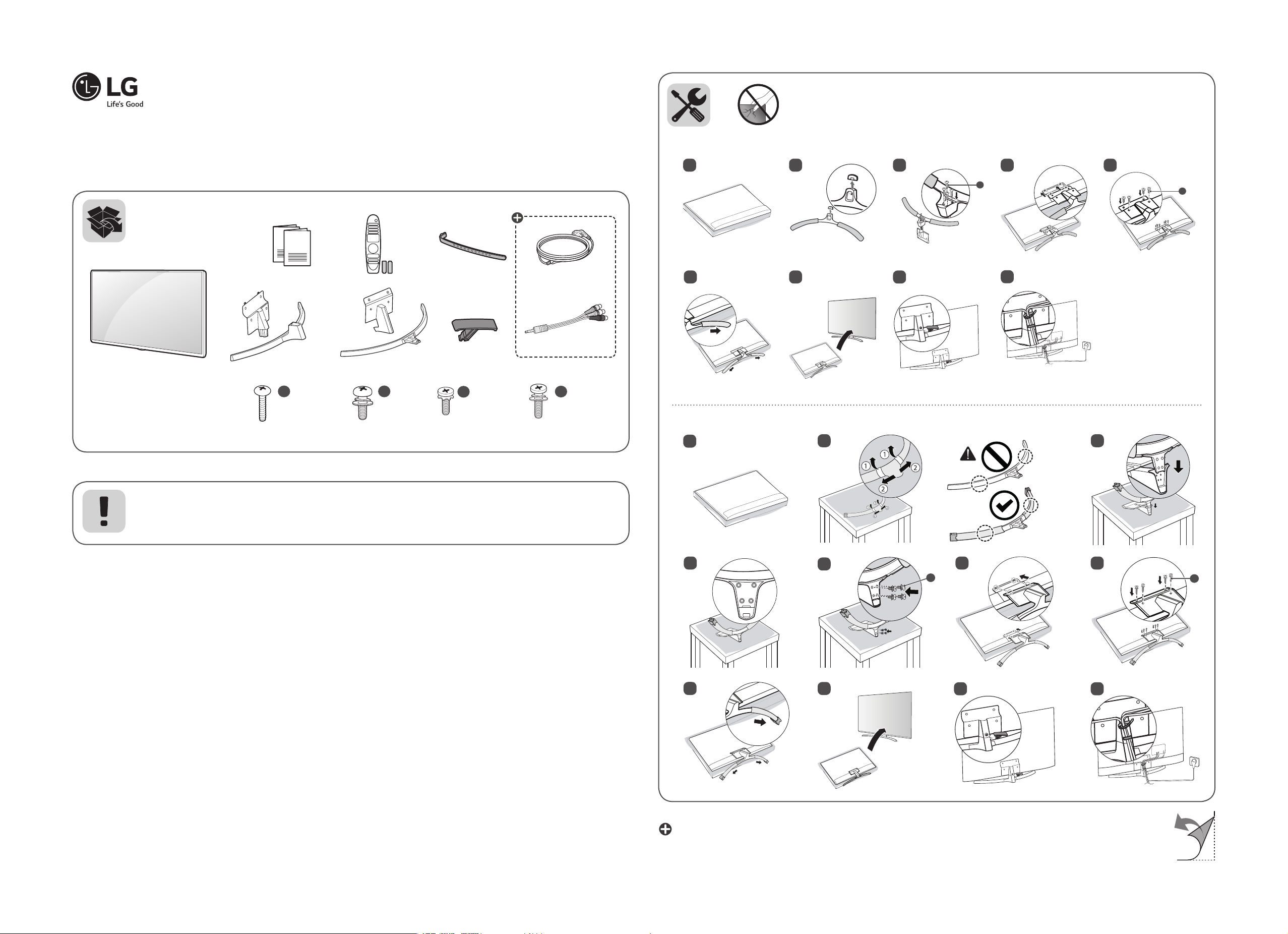
www.lg.com
49UK7500PUA 65UK7500PUA
49SK8000PUA 65SK8000PUA
49SK8050PUA 65SK8050PUA
55UK7500PUA 75SK8070PUA
55SK8000PUA 75SK8050PUA
55SK8050PUA
ENGLISH
Easy Setup Guide
Please read this manual carefully before operating your set and retain it for future reference.
ESPAÑOL
Guía Rápida de Conguración
Lea atentamente este manual antes de poner en marcha el equipo y consérvelo para futuras consultas.
FRANÇAIS
Guide de configuration rapide
Avant d’utiliser l’appareil, veuillez lire attentivement ce manuel et le conserver pour pouvoir
vous y reporter ultérieurement.
*MFL70443202*
(1901-REV02)
Printed in Korea
49/55/65UK75*, 49/55/65SK80*
1
52 43
a
c
49/55/65UK75*
49/55/65SK80*
a X 4
(M5 X L25)
49/55/65UK75*
49/55/65SK80*
ENGLISH Read Safety and Reference.
ESPAÑOL Leer Seguridad y Consultas.
FRANÇAIS Lisez Sécurité et références.
AA
75SK80*
b
X 4
(M5 X L12)
75SK80*
c
X 4
(M4 X L12)
49/55/65UK75*
49/55/65SK80*
X 4
d
(M4 X L20)
75SK80*
75SK80*
1
76
8
9
32
4 6
8
: Depending upon model / Según el modelo / Selon le modèle
5
9
b
10 11
7
d
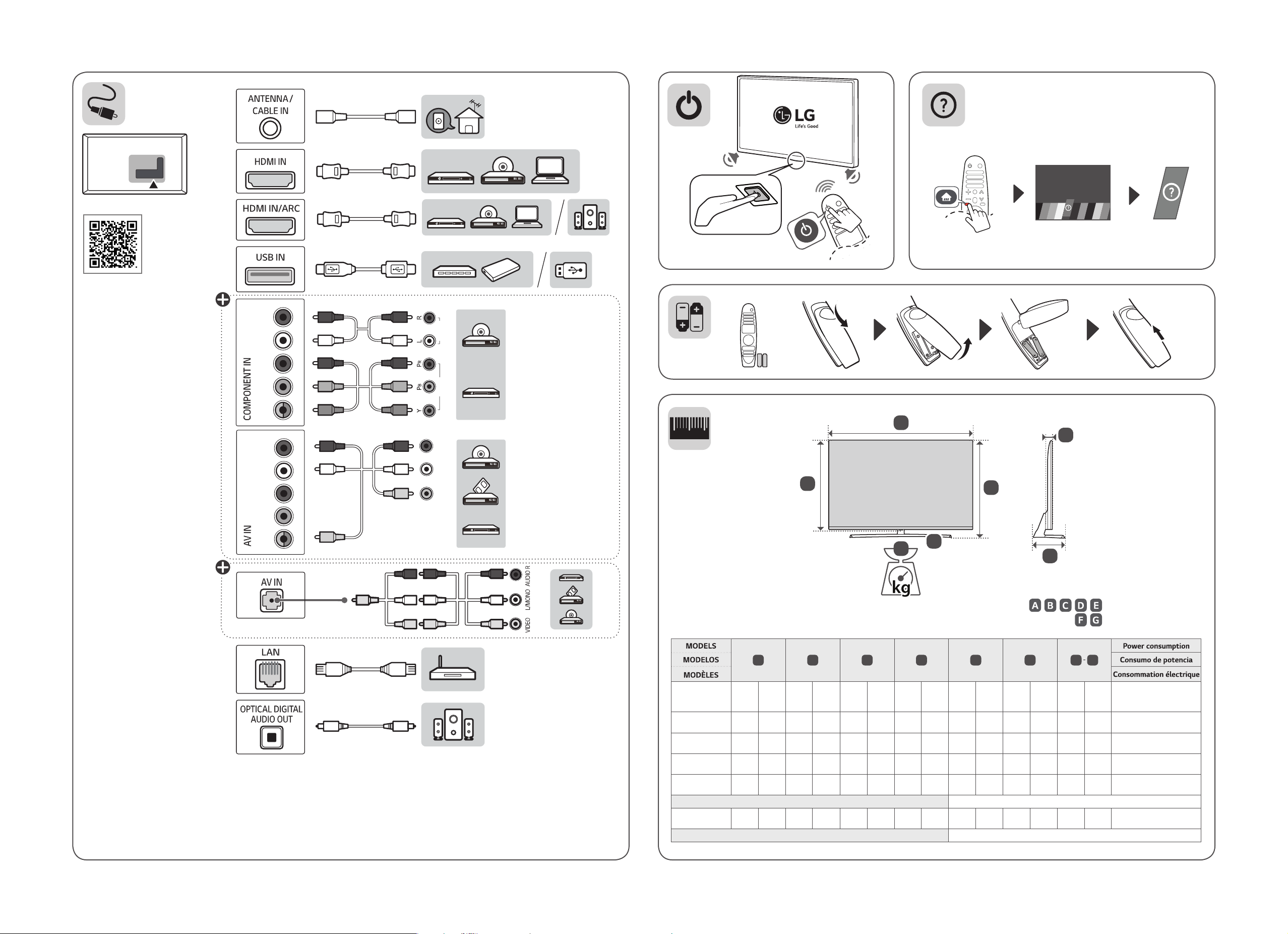
1
2
0
www.lg.com/us/support
ENGLISH
Easy TV Connect Guide (Animation)
ESPAÑOL
Guía Rápida de Conexión del
televisor
(Sólo en Inglés)
FRANÇAIS
Guide simplié pour la connexion
du téléviseur
(Offert en anglais seulement)
L/MONO AUDIO R
R
P
B
VIDEO AUDIO
VIDEO/Y P
A
E
L/MONO AUDIO R
R
P
B
VIDEO/Y P
VIDEO L/MONO AUDIO R
A
49UK7500PUA
49SK8000PUA
49SK8050PUA
55UK7500PUA
55SK8000PUA
55SK8050PUA
65UK7500PUA
65SK8000PUA
65SK8050PUA
75SK8070PUA
75SK8050PUA
1,102
1 102
(43.3)
(43,3)
1,237
1 237
(48.7)
(48,7)
1,237
1 237
(48.7)
(48,7)
1,456
1 456
(57.3)
(57,3)
1,456
1 456
(57.3)
(57,3)
Power requirement / Alimentación requerida / Alimentation
1,681
1 681
(66.1)
(66,1)
Power requirement / Alimentación requerida / Alimentation
D
F
G
B
B C D E F F
717
717
248.4
248,4
644
644
63.3
63,3
(28.2)
794
(31.2)
794
(31.2)
916
(36)
916
(36)
1,044
(41.1)
(28,2)
794
(31,2)
794
(31,2)
916
(36)
916
(36)
1 044
(41,1)
(9.7)
248.4
(9.7)
248.4
(9.7)
318.5
(12.5)
318.5
(12.5)
350.3
(13.7)
(9,7)
248,4
(9,7)
248,4
(9,7)
318,5
(12,5)
318,5
(12,5)
350,3
(13,7)
(25.3)
721
(28.3)
721
(28.3)
844
(33.2)
844
(33.2)
973
(38.3)
(25,3)
721
(28,3)
721
(28,3)
844
(33,2)
844
(33,2)
973
(38,3)
(2.4)
63.3
(2.4)
63.3
(2.4)
63.9
(2.5)
63.9
(2.5)
65.2
(2.5)
(2,4)
63,3
(2,4)
63,3
(2,4)
63,9
(2,5)
63,9
(2,5)
65,2
(2,5)
14.5
(31.9)
17.6
(38.8)
17.6
(38.8)
26.2
(57.7)
26.2
(57.7)
AC 100-240 V ~ 50 / 60 Hz
41.4
(91.2)
C
, , , ,
,
14,5
13.0
(31,9)
(28.6)
17,6
16.1
(38,8)
(35.4)
17,6
16.1
(38,8)
(35.4)
26,2
24.5
(57,7)
(54)
26,2
24.5
(57,7)
(54)
41,4
38.8
(91,2)
(85.5)
AC 120 V~ 50/60 Hz
: mm (inches / pulgadas / po)
: kg (lbs / libras / lb)
G
13,0
(28,6)
16,1
(35,4)
16,1
(35,4)
24,5
(54)
24,5
(54)
38,8
(85,5)
150 W
160 W
170 W
200 W
205 W
220 W
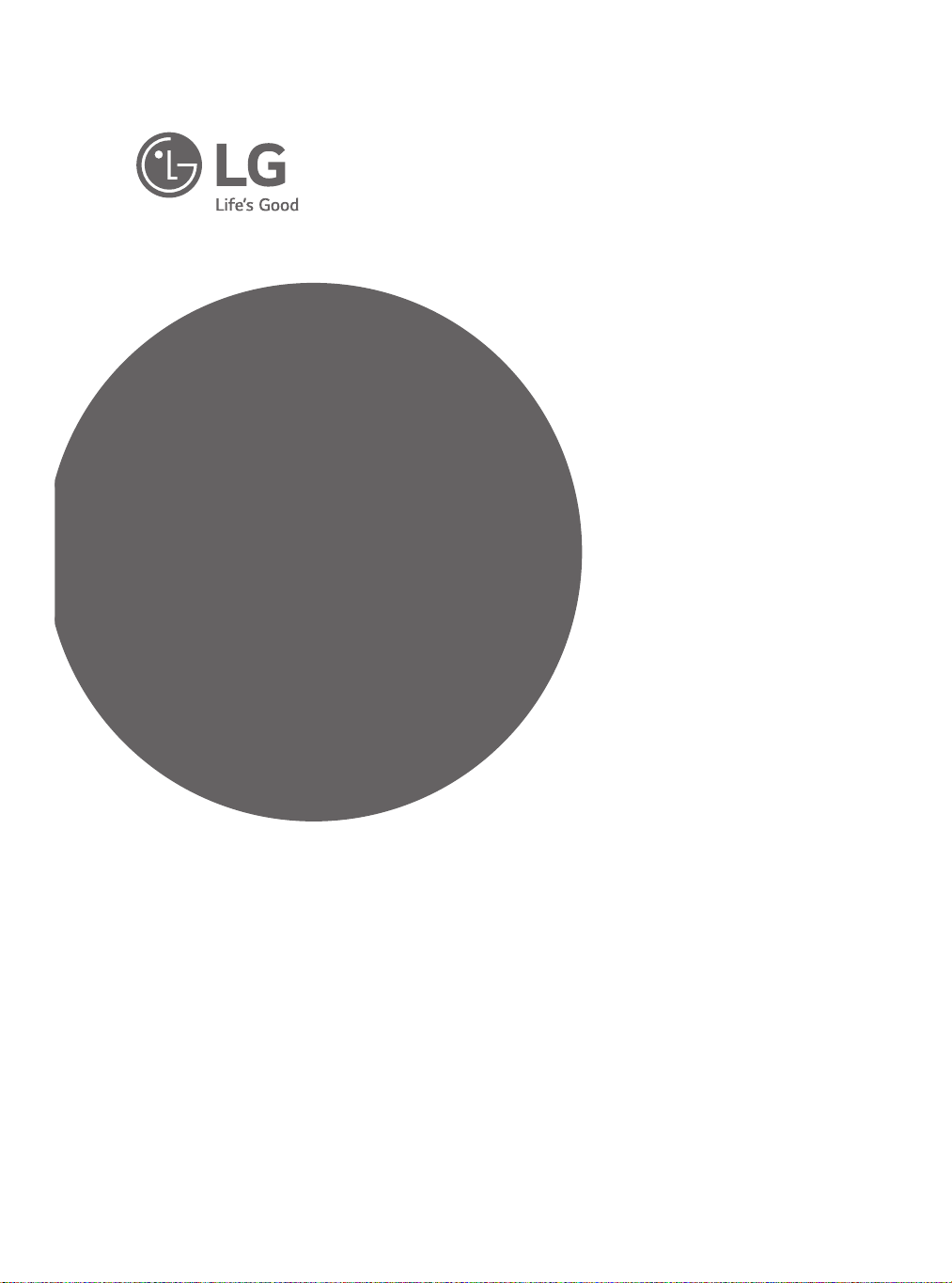
OWNER’S MANUAL
Safety and Reference
LED TV*
* LG LED TV applies LCD screen with LED backlights.
Please read this manual carefully before operating your TV and
retain it for future reference.
65SK9500PUA
55SK9500PUA
65SK9550PUA
65SK9000PUA
55SK9000PUA
65SK8550PUA
55SK8550PUA
75SK8070PUA
75SK8050PUA
75SK8070AUB
65SK8000AUB
55SK8000AUB
65SK8000PUA
*MFL70340104*
55SK8000PUA
49SK8000PUA
65SK8050PUA
55SK8050PUA
49SK8050PUA
65UK7700AUB
65UK7700PUD
55UK7700AUB
55UK7700PUD
49UK7700AUB
49UK7700PUD
65UK7500PUA
55UK7500PUA
(1808-REV08)
49UK7500PUA
86UK6570PUB
75UK6570PUB
75UK6570PUA
86UK6570AUA
75UK6570AUA
70UK6570PUB
70UK6550PUA
70UK6570AUB
65UK6500AUA
55UK6500AUA
50UK6500AUA
43UK6500AUA
65UK6550PUB
55UK6550PUB
50UK6550PUB
43UK6550PUB
65UK6300PUE
55UK6300PUE
50UK6300PUE
49UK6300PUE
43UK6300PUE
65UK6300BUB
65UK6350PUC
55UK6300BUB
55UK6350PUC
50UK6300BUB
49UK6300BUB
49UK6350PUC
43UK6300BUB
75UK6270PUB
65UK6200PUA
43UK6350PUC
60UK6200PUA
60UK6250PUB
55UK6200PUA
55UK6250PUB
49UK6200PUA
49UK6250PUB
43UK6200PUA
43UK6250PUB
32LK610BPUA
49LK5750PUA
43LK5750PUA
86UK6570PUA
32LK610BBUA
49LK5700PUA
49LK5700BUA
43LK5700PUA
43LK5700BUA
50UK6350PUC
75UK6190PUB
www.lg.com
Printed in Korea
Copyright ⓒ 2018 LG Electronics Inc. All Rights Reserved.
70UK6190PUB
65UK6090PUA
60UK6090PUA
55UK6090PUA
50UK6090PUA
49UK6090PUA
43UK6090PUA
86UK7570PUB
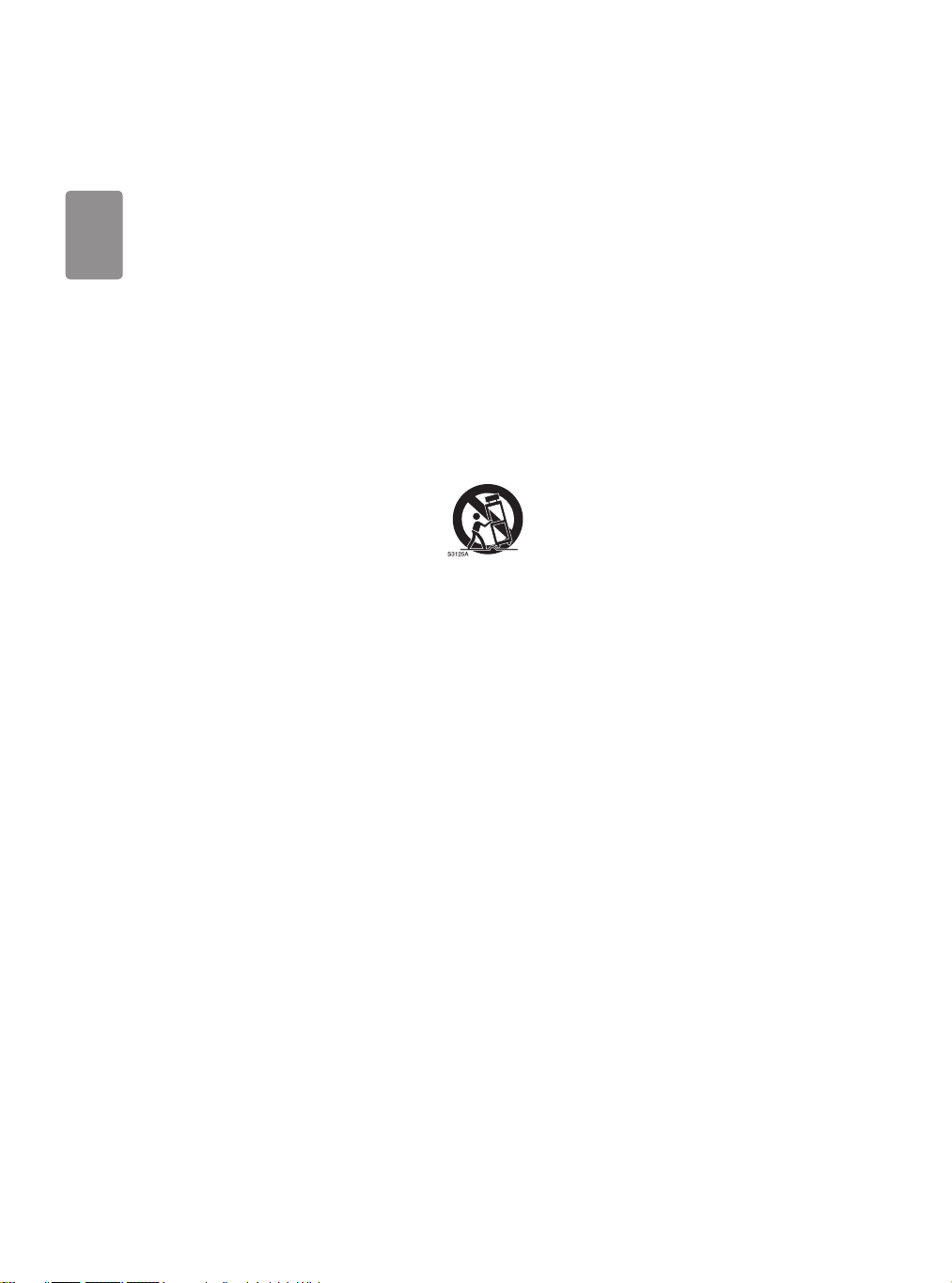
ENGLISH
Important Safety Instruction
• Read these instructions.
• Keep these instructions.
• Heed all warnings.
• Follow all instructions.
• Do not use this apparatus near water.
• Clean only with dry cloth.
• Do not block any ventilation openings. Install in accordance with the manufacturer’s instructions.
• Do not install near any heat sources such as radiators, heat registers, stoves, or other apparatus (including ampliers) that produce heat.
• Do not defeat the safety purpose of the polarized or grounding-type plug. A polarized plug has two blades with one wider than the other. A
grounding type plug has two blades and a third grounding prong. The wide blade or the third prong are provided for your safety. If the provided
plug does not t into your outlet, consult an electrician for replacement of the obsolete outlet.
• Protect the power cord from being walked on or pinched particularly at plugs, convenience receptacles, and the point where they exit from the
apparatus.
• Only use attachments/accessories specied by the manufacturer.
• Use only with the cart, stand, tripod, bracket, or table specied by the manufacturer, or sold with the apparatus. When a cart is used, use
caution when moving the cart/apparatus combination to avoid injury from tip-over.
• Unplug this apparatus during lightning storms or when unused for long periods of time.
• Refer all servicing to qualied service personnel. Servicing is required when the apparatus has been damaged in any way, such as power-supply
cord or plug is damaged, liquid has been spilled or objects have fallen into the apparatus, the apparatus has been exposed to rain or moisture,
does not operate normally, or has been dropped.
2
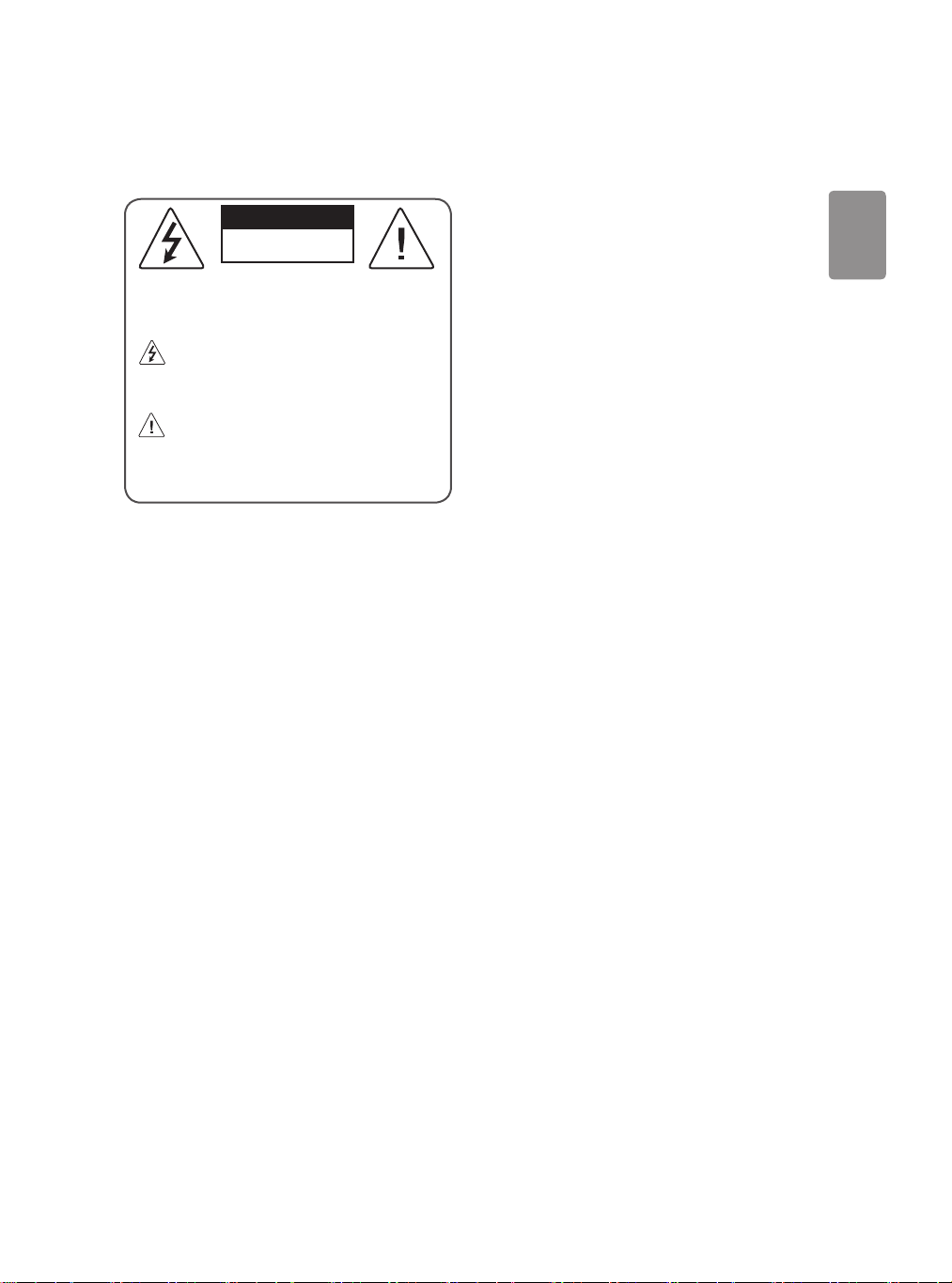
ENGLISH
Warning! Safety Instructions
CAUTION
RISK OF ELECTRIC SHOCK
DO NOT OPEN
CAUTION : TO REDUCE THE RISK OF ELECTRIC SHOCK DO NOT
REMOVE COVER (OR BACK). NO USER SERVICEABLE PARTS INSIDE.
REFER TO QUALIFIED SERVICE PERSONNEL.
The symbol is intended to alert the user to the presence of
uninsulated dangerous voltage within the product’s
enclosure that may be of sucient magnitude to constitute a risk
of electric shock to persons.
The symbol is intended to alert the user to the presence of
important operating and maintenance (servicing)
instructions in the literature accompanying the device.
WARNING : TO REDUCE THE RISK OF FIRE AND ELECTRIC SHOCK,
DO NOT EXPOSE THIS PRODUCT TO RAIN OR MOISTURE.
• TO PREVENT THE SPREAD OF FIRE, KEEP CANDLES OR OTHER ITEMS
WITH OPEN FLAMES AWAY FROM THIS PRODUCT AT ALL TIMES.
• Do not place the TV and/or remote control in the following
environments:
- Keep the product away from direct sunlight.
- An area with high humidity such as a bathroom
- Near any heat source such as stoves and other devices that
produce heat.
- Near kitchen counters or humidiers where they can easily be
exposed to steam or oil.
- An area exposed to rain or wind.
- Do not expose to dripping or splashing and do not place objects
lled with liquids, such as vases, cups, etc. on or over the
apparatus (e.g., on shelves above the unit).
- Near ammable objects such as gasoline or c andles, or expose
the TV to direct air conditioning.
- Do not install in excessively dusty places.
Otherwise, this may result in re, electric shock, combustion/
explosion, malfunction or product deformation.
• Ventilation
- Install your TV where there is proper ventilation. Do not install in
a conned space such as a bookcase.
- Do not install the product on a carpet or c ushion.
- Do not block or cover the product with cloth or other materials
while unit is plugged in.
• Take care not to touch the ventilation openings. When watching
the TV for a long period, the ventilation openings may become hot.
• Protect the power cord from physical or mechanical abuse, such as
being twisted, kinked, pinched, closed in a door, or walked upon.
Pay particular attention to plugs, wall outlets, and the point where
the cord exits the device.
• Do not move the TV whilst the Power cord is plugged in.
• Do not use a damaged or loosely tting power cord.
• Be sure do grasp the plug when unplugging the power cord. Do
not pull on the power cord to unplug the TV.
• Do not connect too many devices to the same AC power outlet as
this could result in re or electric shock.
• Disconnecting the Device from the Main Power
- The power plug is the disconnecting device. In case of an
emergency, the power plug must remain readily accessible.
• Do not let your children climb or cling onto the TV. Otherwise, the
TV may fall over, which may cause serious injury.
• Outdoor Antenna Grounding (Can dier by country):
- If an outdoor antenna is installed, follow the precautions below.
An outdoor antenna system should not be located in the vicinity
of overhead power lines or other electric light or power circuits,
or where it can come in contact with such power lines or circuits
as death or serious injury can occur.
Be sure the antenna system is grounded to provide some
protection against voltage surges and built-up static charges.
Section 810 of the National Electrical Code (NEC) in the U.S.A.
provides information with respect to proper grounding of the
mast and supporting structure, grounding of the lead-in wire
to an antenna discharge unit, size of grounding conductors,
location of antenna discharge unit, connection to grounding
electrodes and requirements for the grounding electrode.
Antenna grounding according to the National Electrical Code,
ANSI/NFPA 70
3
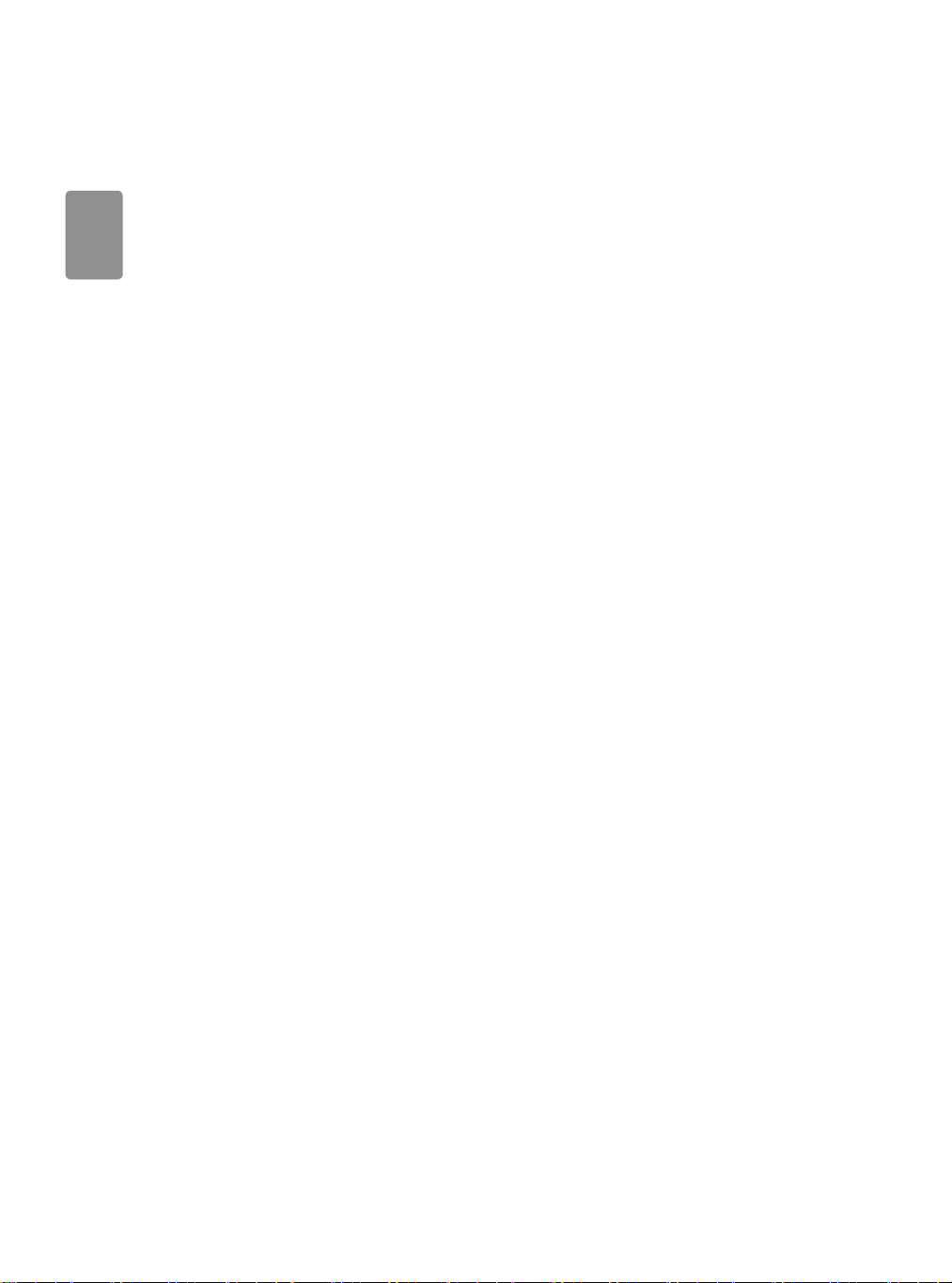
ENGLISH
• Grounding (Except for devices which are not grounded.)
- T V with a three-prong grounded AC plug must be connected to
a three-prong grounded AC outlet. Ensure that you connect the
earth ground wire to prevent possible electric shock.
• Never touch this apparatus or antenna during a lightning storm.
You may be electrocuted.
• Make sure the power cord is connected securely to the TV and wall
socket if not secured damage to the Plug and socket may occur and
in extreme cases a re may break out.
• Do not insert metallic or inammable objects into the product. If a
foreign object is dropped into the product, unplug the power cord
and contact the customer service.
• Do not touch the end of the power cord while it is plugged in. You
may be electrocuted.
• If any of the following occur, unplug the product
immediately and contact your local customer service.
- The product has been damaged.
- If water or another substance enters the product (like an AC
adapter, power cord, or TV).
- If you smell smoke or other odors coming from the TV
- When lightning storms or when unused for long periods of time.
Even the TV is turned o by remote control or button, AC power
source is connected to the unit if not unplugged in.
• Do not use high voltage electrical equipment near the TV (e.g., a
bug zapper). This may result in product malfunction.
• Do not attempt to modify this product in any way without written
authorization from LG Electronics. Accidental re or electric shock
can occur. Contact your local customer service for service or repair.
Unauthorized modication could void the user’s authority to
operate this product.
• Use only an authorized attachments / accessories approved by
LG Electronics. Otherwise, this may result in re, electric shock,
malfunction, or product damage.
• Never disassemble the AC adapter or power cord. This may result in
re or electric shock.
• Handle the adapter carefully to avoid dropping or striking it. An
impact could damage the adapter.
• To reduce the risk of re or electrical shock, do not touch the TV
with wet hands. If the power cord prongs are wet or covered with
dust, dry the power plug completely or wipe dust o.
• Batteries
- Store the accessories (battery, etc.) in a safe location out of the
reach of children.
- Do not shor t circuit, disassemble, or allow the batteries to
overheat. Do not dispose of batteries in a re. Batteries should
not be exposed to excessive heat.
• Moving
- When moving, make sure the product is turned o, unplugged,
and all cables have been removed. It may take 2 or more people
to carry larger TVs. Do not press or put stress on the front panel
of the TV. Otherwise, this may result in product damage, re
hazard or injury.
• Keep the packing anti-moisture material or vinyl packing out of the
reach of children.
• Do not allow an impact shock, any objects to fall into the product,
and do not drop anything onto the screen.
• Do not press strongly upon the panel with a hand or a sharp
object such as a nail, pencil, or pen, or make a scratch on it. It may
causedamage to screen.
• Cleaning
- When cleaning, unplug the power cord and wipe gently with a
soft/dry cloth. Do not spray water or other liquids directly on the
TV. Do not clean your TV with chemicals including glass cleaner,
any type of air freshener, insecticide, lubricants, wax (car,
industrial), abrasive, thinner, benzene, alcohol etc., which can
damage the product and/or its panel. Otherwise, this may result
in electric shock or product damage.
4
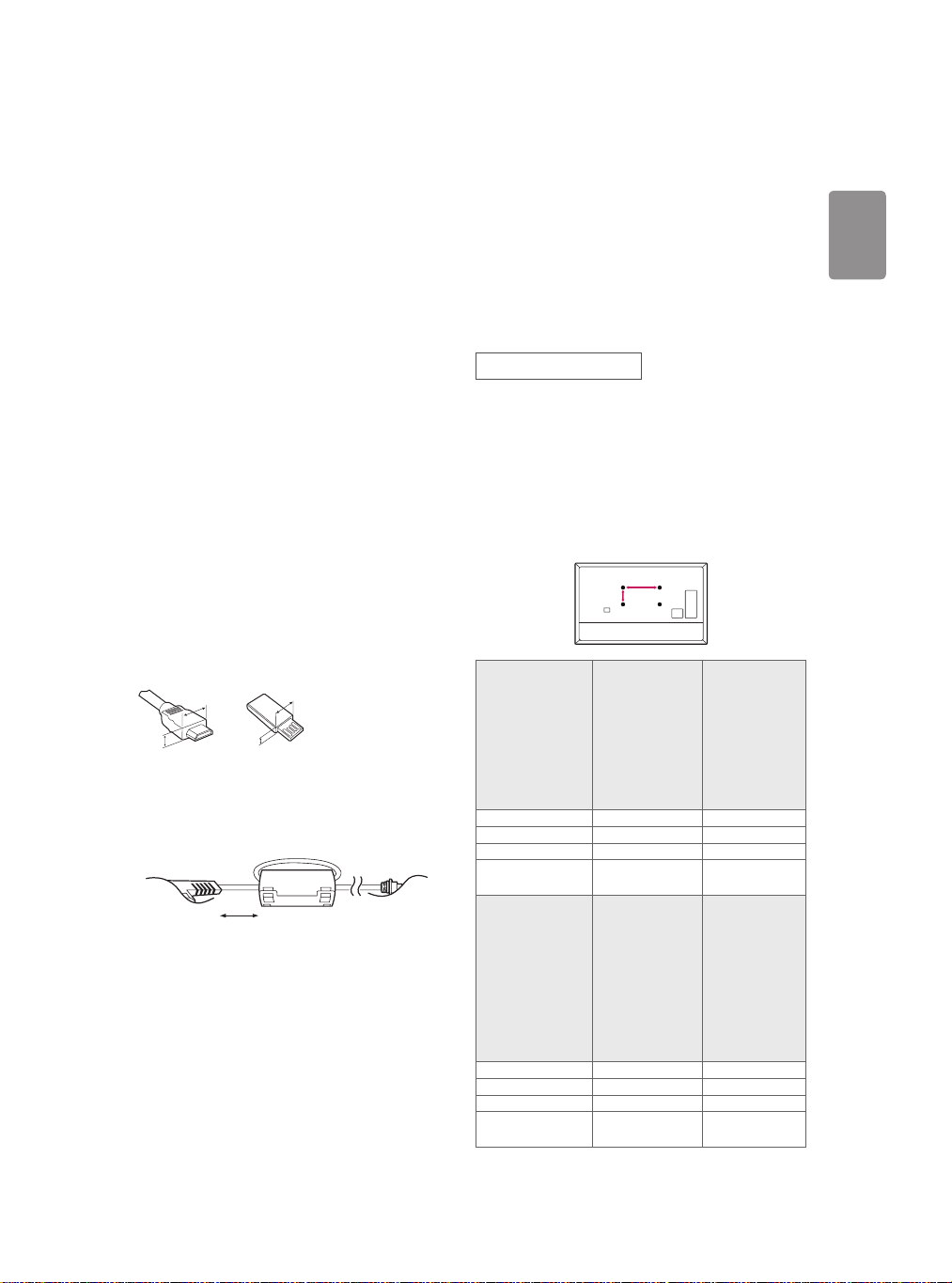
ENGLISH
Preparing
A
A
<
A
B
Optional Extras
• When the TV is turned on for the rst time after being shipped
from the factory, initialization of the TV may take approximately
one minute.
• Image shown may dier from your TV.
• Your TV’s OSD (On Screen Display) may dier slightly from that
shown in this manual.
• The available menus and options may dier from the input source
or product model that you are using.
• New features may be added to this TV in the future.
• The device must be easily accessed to a location outlet near the
access. Some devices are not made by turning on / o button,
turning o the device and unplugging the power cord.
• The items supplied with your product may vary depending upon
the model.
• Product specications or contents of this manual may be changed
without prior notice due to upgrade of product functions.
• For an optimal connection, HDMI cables and USB devices should
have bezels less than 10 mm (0.39 inches) thick and 18 mm (0.7
inches) width.
• Use an extension cable that supports USB 2.0 if the USB cable or
USB ash drive does not t into your TV’s USB port.
• Use a certied cable with the HDMI logo attached. If you do not use
a certied HDMI cable, the screen may not display or a connection
error may occur.
• Recommended HDMI cable types (3 m (9.84 feet) or less)
- High-Speed HDMI®/™ cable
- High-Speed HDMI®/™ cable with Ethernet
B
• How to use the ferrite core, (Depending upon model).
- Use the ferrite core to reduce the electromagnetic interference in
the power cord. Wind the power cord on the ferrite core once.
[Wall side]
10 cm (+ / -2 cm)
3.94 inches (+/- 0.79 inches)
B
*A < 10 mm (0.39 inches)
18 mm (0.7 inches)
*B
[TV side]
Optional extras can be changed or modied for quality improvement
without any notication. Contact your dealer for buying these items.
These devices work only with certain models.
The model name or design may be changed due to the manufacturer’s
circumstances or policies.
Magic Remote Control
(Depending upon model)
AN-MR18BA
Check whether your TV model supports Bluetooth in the Wireless
Module Specication to verify whether it can be used with the Magic
Remote.
Wall Mounting Bracket
(Depending upon model)
Make sure to use screws and wall mount bracket that meet the VESA
standard. Standard dimensions for the wall mount kits are described in
the following table.
49SK80*
49UK77*
49UK75*
43/50UK65*
Model
VESA (A x B) (mm) 200 x 200 300 x 300
Standard screw M6 M6
Number of screws 4 4
Wall mount bracket
(optional)
Model
VESA (A x B) (mm) 300 x 300 600 x 400
Standard screw M6 M8
Number of screws 4 4
Wall mount bracket
(optional)
43/50UK63*
43UK62*
32LK61*
43LK57*
43/50UK60*
LSW240B
MSW240
55/65SK95*
55/65SK90*
55/65SK85*
65SK80*
65UK77*
65UK75*
65UK65*
65UK63*
60/65UK62*
60/65UK60*
OLW480B LSW640B
55SK80*
55UK77*
55UK75*
55UK65*
49/55UK63*
49/55UK62*
49LK57*
49/55UK60*
OLW480B
MSW240
75SK80*
70/75/86UK65*
75UK62*
70/75UK61*
86UK75*
5
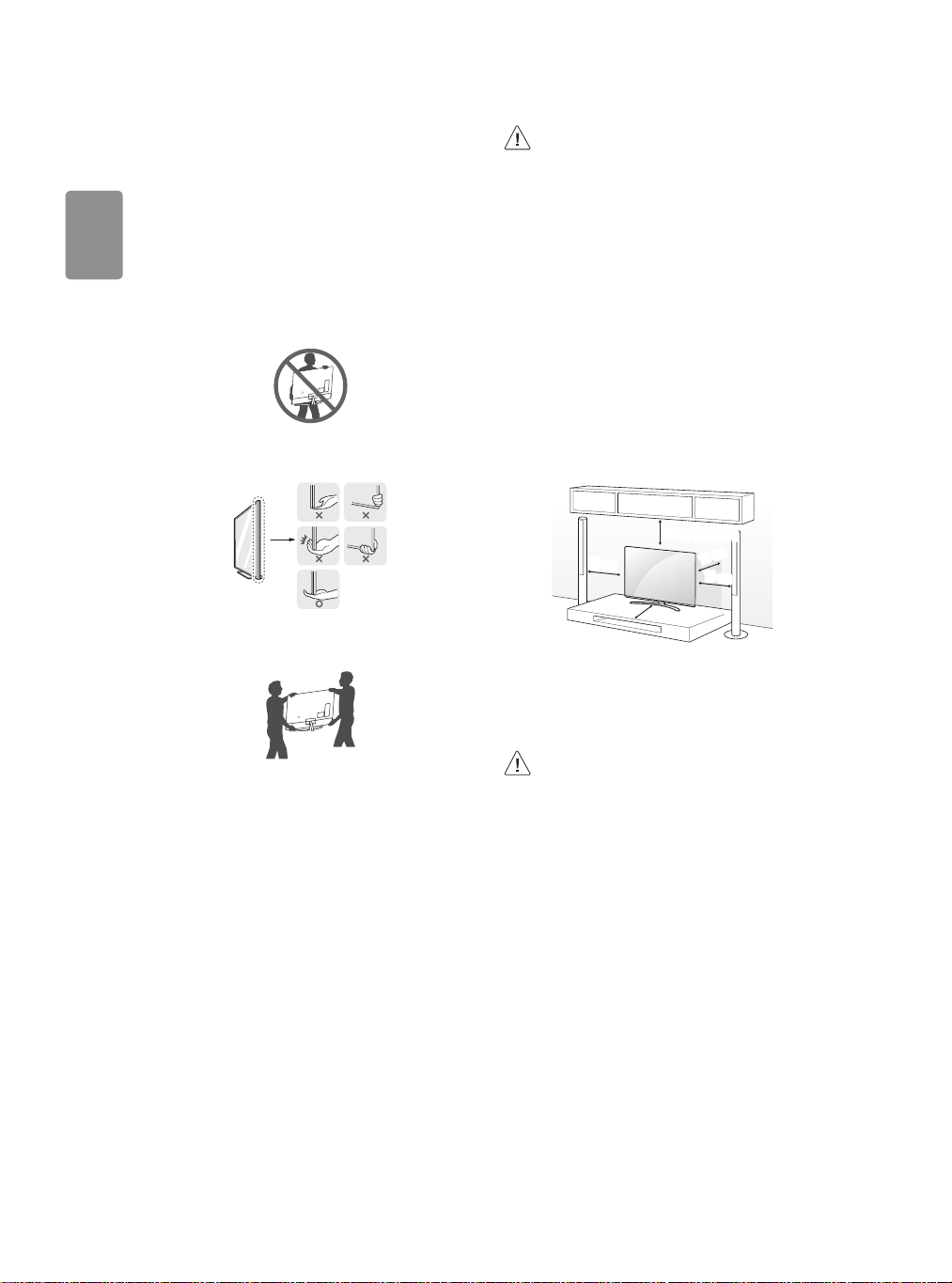
ENGLISH
Lifting and moving the TV
When moving or lifting the TV, read the following to prevent the TV
from being scratched or damaged and for safe transportation regardless
of its type and size.
• It is recommended to move the TV in the box or packing material
that the TV originally came in.
• Before moving or lifting the TV, disconnect the power cord and
all cables.
• When holding the TV, the screen should face away from you to
avoid damage.
• Avoid touching the screen at all times, as this may result in
damage to the screen.
• Do not place the product on the oor with its front facing
down without padding. Failure to do so may result in
damage to the screen.
• Do not move the TV by holding the cable holders, as the
cable holders may break, and injuries and damage to the
TV may occur, (Depending upon model).
• When attaching the stand to the TV set, place the screen
facing down on a cushioned table or at surface to protect
the screen from scratches.
Mounting on the Table
• Hold the top and bottom of the TV frame rmly. Make sure not to
hold the transparent part, speaker, or speaker grille area.
• Use at least two people to move a large TV.
• When transporting the TV by hand, hold the TV as shown in the
following illustration.
• When transporting the TV, do not expose the TV to jolts or
excessive vibration.
• When transporting the TV, keep the TV upright; never turn the TV
on its side or tilt towards the left or right.
• When handling the TV, be careful not to damage the protruding
buttons.
1 Lift and tilt the TV into its upright position on a table.
• Leave a minimum of 10 cm (4 inches) space from the wall for
proper ventilation.
10 cm (4 inches)
10 cm
(Depending upon model)
2 Connect the power cord to a wall outlet.
• Do not apply foreign substances (oils, lubricants, etc.) to
the screw parts when assembling the product.
(Doing so may damage the product.)
• If you install the TV on a stand, you need to take actions
to prevent the product from overturning. Otherwise, the
product may fall over, which may cause injury.
• Do not use any unapproved items to ensure the safety and
product life span.
• Any damage or injuries caused by using unapproved items
are not covered by the warranty.
• Make sure that the screws are fastened tightly. (If they
are not fastened securely enough, the TV may tilt forward
after being installed.)
• Do not fasten the screws with excessive force otherwise
they may strip and become loose.
10 cm
10 cm
10 cm
6
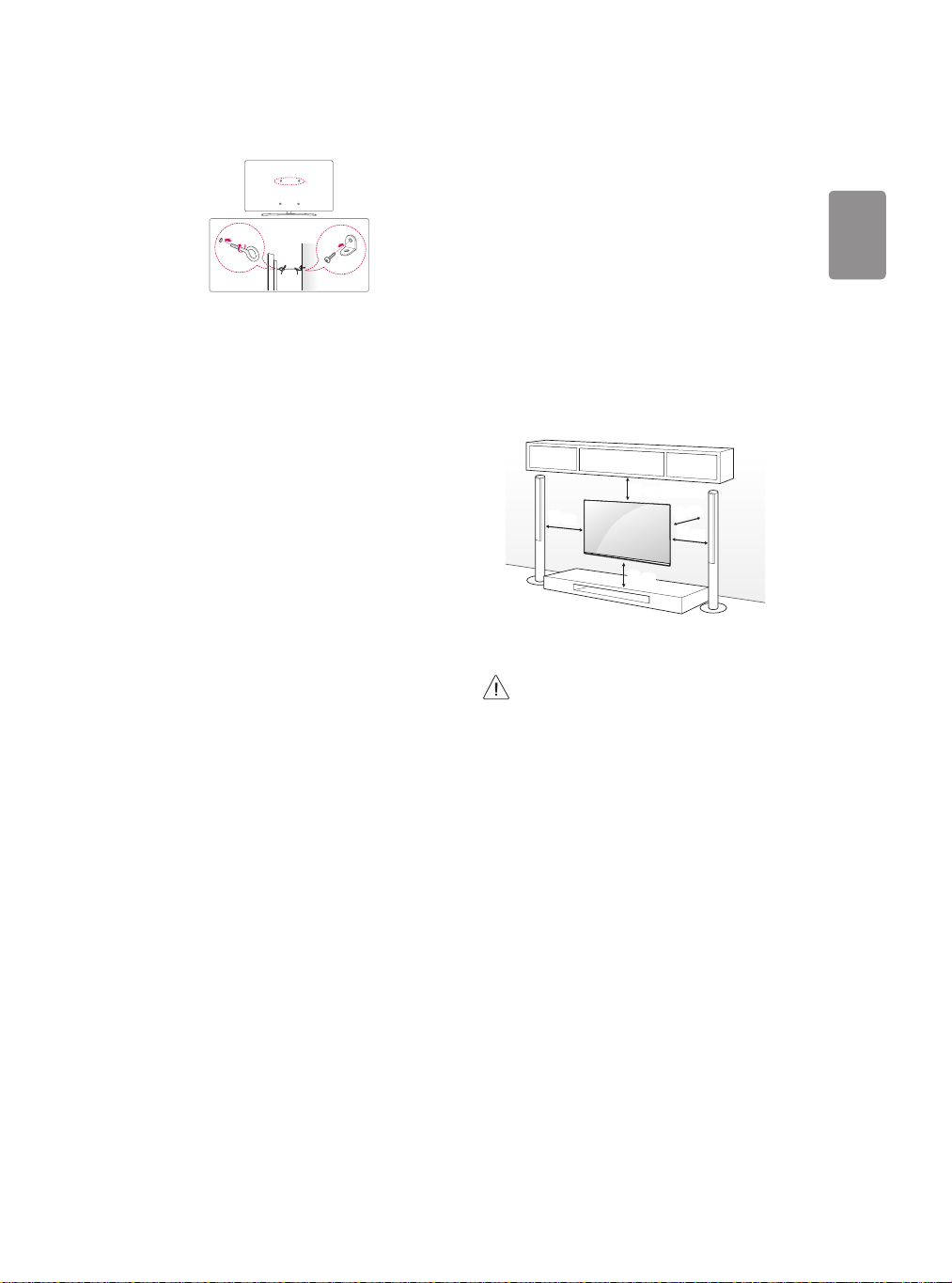
ENGLISH
Securing TV to the Wall
(Depending upon model)
1 Insert and tighten the eye-bolts, or TV brackets and bolts on the back
of the TV.
• If there are bolts inserted at the eye-bolts position, remove the
bolts rst.
2 Mount the wall brackets with the bolts to the wall.
Match the location of the wall bracket and the eye-bolts on the rear
of the TV.
3 Connect the eye-bolts and wall brackets tightly with a sturdy rope.
Make sure to keep the rope horizontal with the at surface.
• Use a platform or cabinet that is strong and large enough to
support the TV securely.
• Brackets, bolts and ropes are not provided. You can obtain
additional accessories from your local dealer.
Mounting to the Wall
An optional wall mount can be used with your LG Television. Consult
with your local dealer for a wall mount that supports the VESA
standard used by your TV model. Carefully attach the wall mount
bracket at the rear of the TV. Install the wall mount bracket on a solid
wall perpendicular to the oor. If you are attaching the TV to other
building materials, please contact qualied personnel to install the
wall mount. Detailed instructions will be included with the wall mount.
We recommend that you use an LG brand wall mount. The LG wall
mount is easy to adjust or to connect the cables. When you do not use
LG’s wall mount bracket, use a wall mount bracket where the device is
adequately secured to the wall with enough space to allow connectivity
to external devices. If you are using a non-adjustable mount, attach the
mount to the wall. Attach the cables to the TV rst, then attach the TV
to the mount.
10 cm (4 inches)
10 cm
(Depending upon model)
10 cm
10 cm
10 cm
• Remove the stand before installing the TV on a wall
mount by performing the stand attachment in reverse.
• For more information of screws and wall mount bracket,
refer to the Separate purchase.
• If you intend to mount the product to a wall, attach VESA
standard mounting interface (optional parts) to the back
of the product. When you install the set to use the wall
mounting bracket (optional parts), x it carefully so as
not to drop.
• When mounting a TV on the wall, make sure not to install
the TV by hanging the power and signal cables on the
back of the TV.
• Do not install this product on a wall if it could be exposed
to oil or oil mist. This may damage the product and cause
it to fall.
7
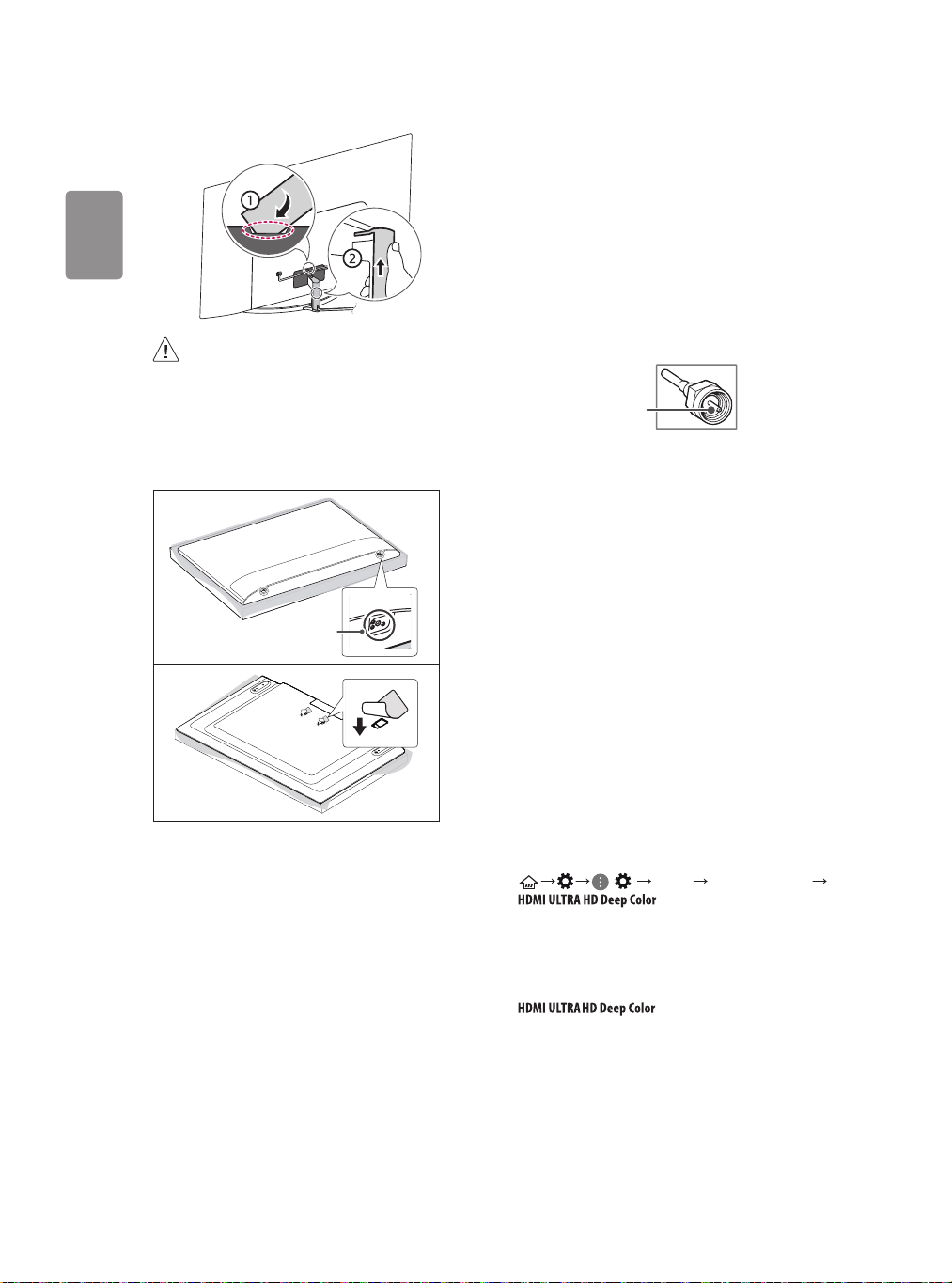
ENGLISH
• Do not use a sharp object when you detached the cable
cover. This could damage the cable or the cabinet. It may
also cause personal harm, (Depending upon model).
• When installing the wall mounting bracket, it is recommended to
cover the stand hole using tape, in order to prevent the inux of
dust and insects, (Depending upon model).
Stand hole
Connections
You can connect various external devices to the TV. For more
information on external device’s connection, refer to the manual
provided with each device.
Antenna/Cable
Connect an antenna, cable, or cable box to watch TV while referring to
the following. The illustrations may dier from the actual items and an
RF cable is optional.
• Make sure not to bend the copper wire of the RF cable.
Copper wire
• Complete all connections between devices, and then connect the
power cord to the power outlet to prevent damage to your TV.
• Use a signal splitter to use 2 TVs or more.
• DTV Audio Supported Codec: MPEG, Dolby Digital
• This TV cannot receive ULTRA HD (3840 x 2160 pixels) broadcasts
directly because the related standards have not been conrmed,
(Depending upon model).
Other connections
Connect your TV to external devices. For the best picture and audio
quality, connect the external device and the TV with the HDMI cable.
HDMI
• HDMI Audio Supported Format:
(Depending upon model)
DTS (44.1 kHz / 48 kHz / 88.2 kHz / 96 kHz),
DTS HD (44.1 kHz / 48 kHz / 88.2 kHz / 96 kHz / 176.4 kHz / 192
kHz),
True HD (48 kHz),
Dolby Digital / Dolby Digital Plus (32 kHz / 44.1 kHz / 48 kHz),
PCM (32 kHz / 44.1 kHz / 48 kHz / 96 kHz / 192 kHz)
(Only UHD models)
• ( ) Picture Additional Settings
- On : Suppor t 4K @ 60 Hz (4:4:4, 4:2:2, 4:2:0)
- O : S upport 4K @ 60 Hz 8 bit (4:2:0)
If the device connected to Input Port also supports ULTRA HD Deep
Color, your picture may be clearer. However, if the device doesn’t
support it, it may not work properly. In that case, change the TV’s
setting to o.
- This feature is available only on certain models which support
HDMI ULTRA HD Deep Color.
8
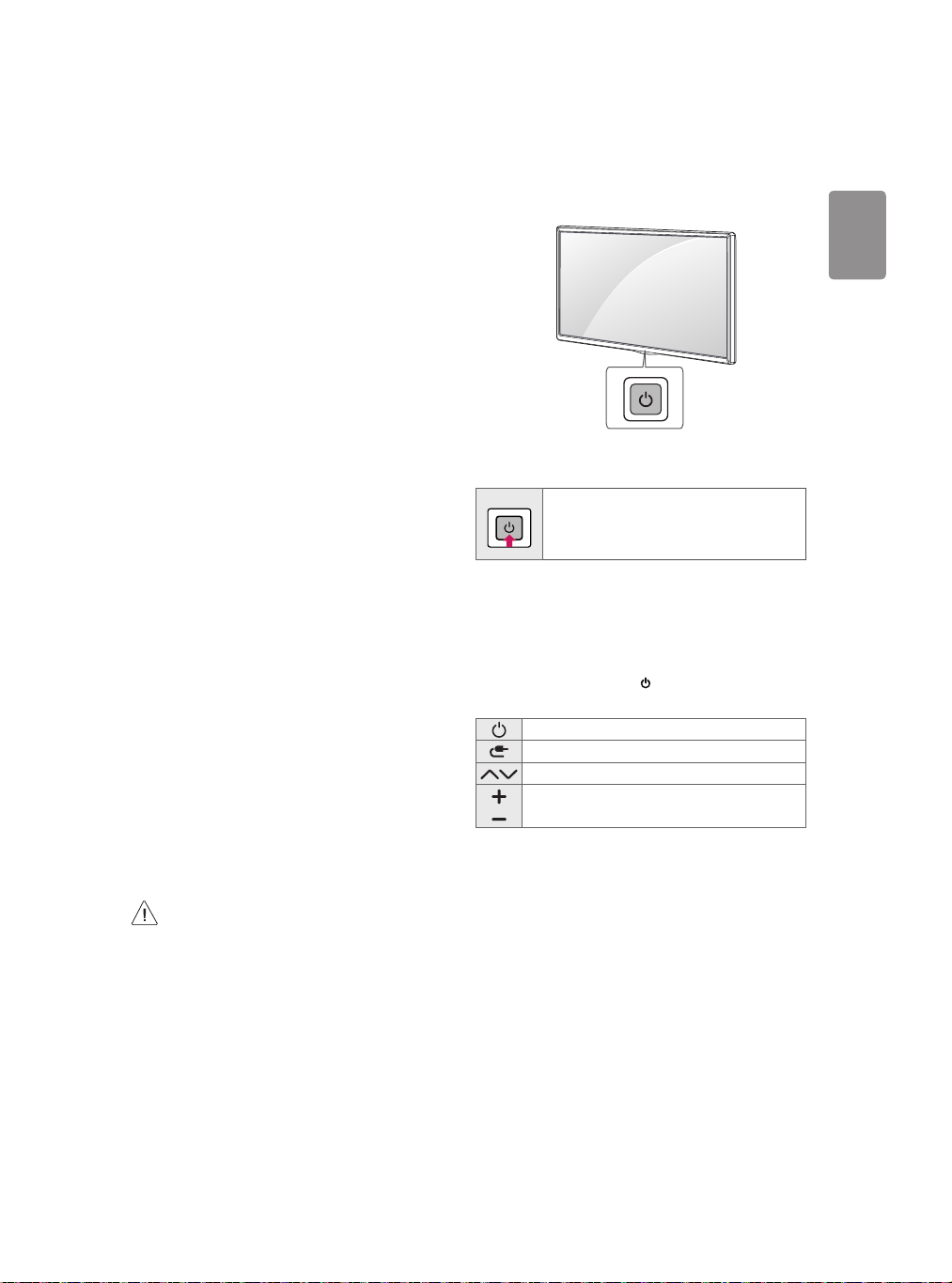
ENGLISH
External Devices
Supported external devices are: Blu-ray player, HD receivers, DVD
players, VCRs, audio systems, USB storage devices, PC, gaming devices,
and other external devices. For more information on external device’s
connection, refer to the manual provided with each device.
• If you record a TV program on a Blu-ray/DVD recorder or VCR, make
sure to connect the TV signal input cable to the TV through a DVD
recorder or VCR. For more information about recording, refer to the
manual provided with the connected device.
• The external device connections shown may dier slightly from
illustrations in a manual.
• Connect external devices to the TV regardless about the order of
the TV port.
• If you connect a gaming device to the TV, use the cable supplied
with the gaming device.
• Refer to the external equipment’s manual for operating
instructions.
• In PC mode, there may be noise associated with the resolution,
vertical pattern, contrast or brightness. If noise is present, change
the PC output to another resolution, change the refresh rate to
another rate or adjust the brightness and contrast on the PICTURE
menu until the picture is clear. Depending upon the graphics card,
some resolution settings may not allow the image to be positioned
on the screen properly.
• Some USB Hubs may not work. If a USB device connected through
a USB Hub is not detected, connect it directly to the USB port on
the TV.
• When connecting via a wired LAN, it is recommended to use a CAT
7 cable.
• The TV may be capable of operating without a set-top-box from a
multichannel video programming distributor (MVPD).
• For LK series, HDR (High Dynamic Range) pictures can be viewed
over the Internet or via USB and HDMI 1.4 compatible devices.
Remote RS-232C setup
To obtain the RS-232C external control setup information, please
visit www.lg.com. Download and read the manual, (Depending upon
model).
Using Button
You can simply operate the TV functions, using the button.
Basic functions
Power On (Press)
1
Power O
(Press and Hold)
Menu Control (Press
Menu Selection (Press and Hold
1 All running apps will close.
2 You can access and adjust the menu by pressing the button when
TV is on.
3 You can use the function when you access menu control.
Adjusting the menu
When the TV is turned on, press the button one time. You can adjust
the Menu items using the button.
Turns the power o.
Changes the input source.
Scrolls through the saved channels.
Adjusts the volume level.
2
)
3
)
• Do not drop the product or let it fall over when connecting
external devices. Otherwise, this may result in injury or
damage to the product.
• When connecting external devices such as video game
consoles, make sure the connecting cables are long
enough. Otherwise, the product may fall over, which may
cause injury or damage the product.
9
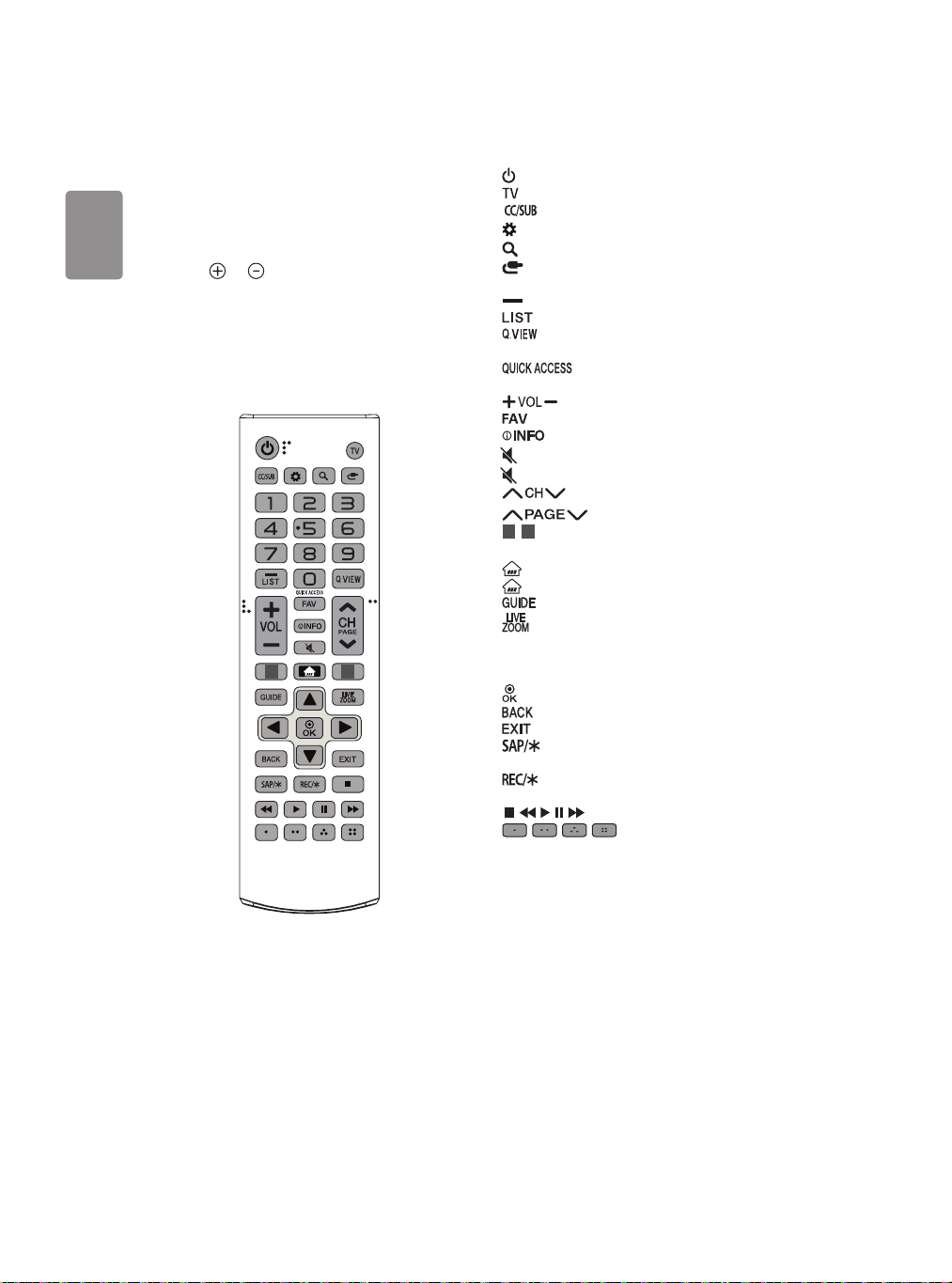
ENGLISH
Using Remote Control
* To use the button, press and hold for more than 3 seconds.
(Depending upon model)
The descriptions in this manual are based on the buttons on the remote
control. Please read this manual carefully and use the TV correctly.
To install batteries, open the battery cover, replace batteries (1.5 V AAA)
matching the
and close the battery cover. To remove the batteries, perform the
installation actions in reverse. This remote uses infrared light. When in
use, it should be pointed in the direction of the TV’s remote sensor.
Make sure to point the remote control toward the remote control sensor
on the TV.
and ends to the label inside the compar tment,
1 2
(POWER) Turns the TV on or o.
Returns to the last TV channel.
Activates or deactivates the subtitles.
(Q. Settings) Accesses the Quick Settings.
(Search) Shows the search mode.
(Input) Changes the input source.
Number button Enters numbers.
(Dash) Inserts a dash between numbers such as 2-1 and 2-2.
Accesses the saved channel list.
Alternates between the two last channels selected (pressing
repeatedly).
using the number buttons as registered.
Adjusts the volume level.
1, 2
Streaming Service.
screen.
Navigation button (up / down / left / right) Scrolls through menus
or options.
(Depending upon model).
(Depending upon model)
, , , , Control buttons for media contents
menus.
* You can access the application or Live TV channel by
Accesses your favorite channel list.
Shows information on the current program.
(MUTE) Mutes all sounds.
* (MUTE) Accesses the Accessibility menu.
Scrolls through the saved channels.
Moves to the previous or next screen.
Streaming Service buttons Connects to the Video
(Home) Accesses the Home menu.
* (Home) Shows the previous history.
Displays the program event according to time scheduler.
By zooming in on the selected area, you can view it in full
Selects menus or options and conrms your input.
Returns to the previous screen.
Clears all on-screen displays and returns to TV viewing.
Enables SAP (Secondary Audio Program) Feature,
Starts to record. (Only Time Machine
, , , These access special functions in some
Ready
supported model)
(Some buttons and services may not be provided depending upon
models or regions.)
10
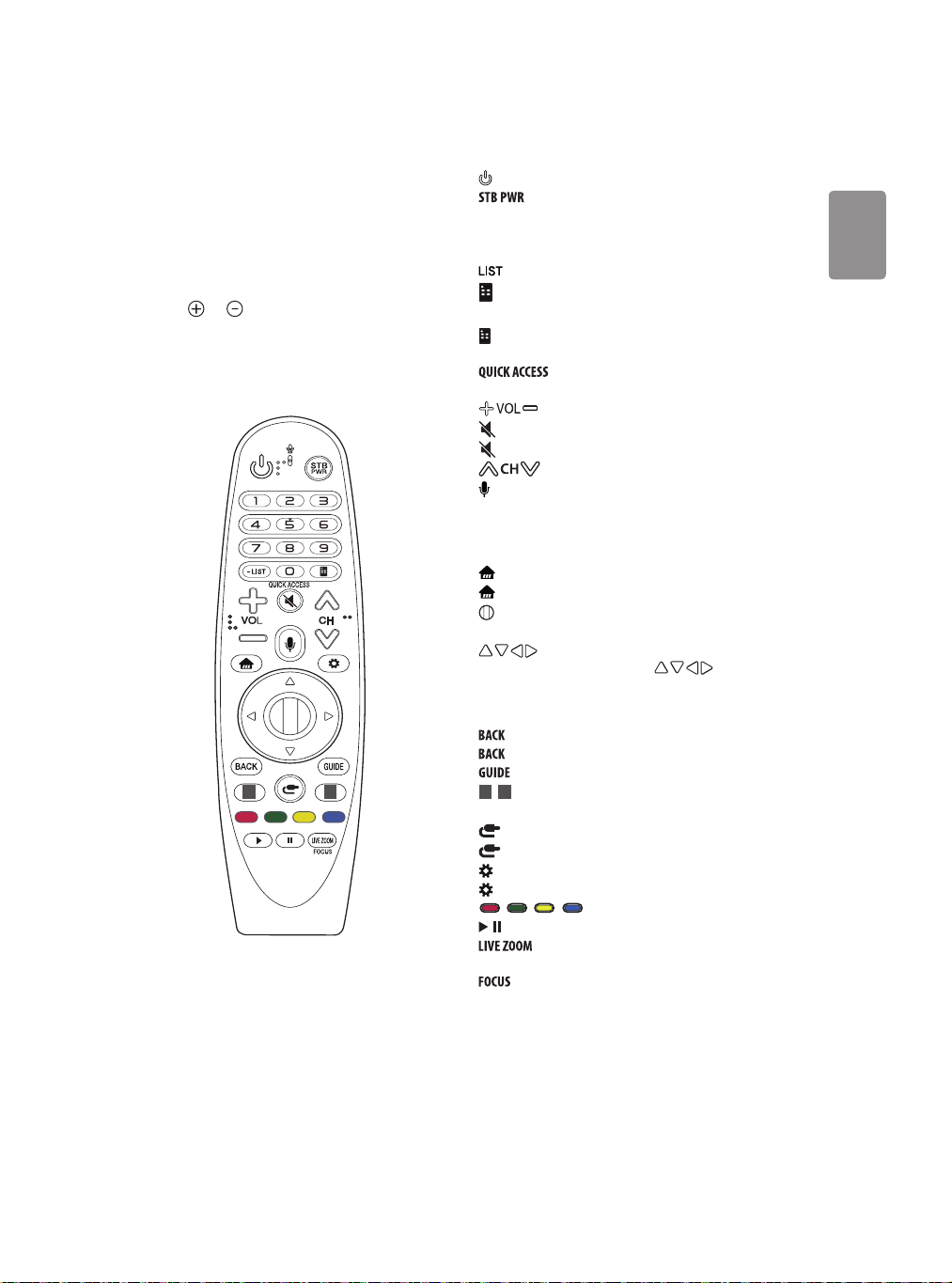
ENGLISH
Using Magic Remote Control
* To use the button, press and hold for more than 3 seconds.
(Depending upon model)
The descriptions in this manual are based on the buttons on the remote
control. Please read this manual carefully and use the TV correctly.
When the message “Magic remote battery is low. Please change the
battery.” is displayed, replace the batteries.
To install batteries, open the battery cover, replace batteries (1.5 V AA)
matching the
and close the battery cover. Be sure to point the magic remote toward
the remote control sensor on the TV. To remove the batteries, perform
the installation actions in reverse. This remote uses infrared light. When
in use, it should be pointed in the direction of the TV’s remote sensor.
(Some buttons and services may not be provided depending upon
models or regions.)
and ends to the label inside the compar tment,
1 2
(POWER) Turns the TV on or o.
You can turn your set-top box on or o by adding the set-
top box to the universal remote control for your TV.
Number buttons Enters numbers.
- (Dash) Inserts a dash between numbers such as 2-1 and 2-2.
Accesses the saved channel list.
(Screen Remote) Displays the Screen Remote.
- Accesses the Universal Control Menu in some regions.
* (Screen Remote) SAP (Secondary Audio Program) Feature can
be enabled by pressing the key.
using the number buttons as registered.
* (Voice recognition)
Network connection is required to use the voice recognition function.
Once the voice display bar is activated on the TV screen, press and hold
the button and speak your command out loud.
menu. You can change channels by using the Wheel button.
button to scroll the menu. If you press buttons while the
pointer is in use, the pointer will disappear from the screen and Magic
Remote will operate like a general remote control. To display the
pointer on the screen again, shake Magic Remote to the left and right.
1, 2
Streaming Service.
, Control buttons for media contents
full screen.
pointed.
* You can access the application or Live TV channel by
Adjusts the volume level.
(MUTE) Mutes all sounds.
* (MUTE) Accesses the Accessibility menu.
Scrolls through the saved channels.
(HOME) Accesses the Home menu.
* (HOME) Shows the previous history.
Wheel (OK) Press the center of the Wheel button to select a
(up/down/left/right) Press the up, down, left or right
Returns to the previous level.
* Clears on-screen displays and returns to last input viewing.
Displays the program event according to time scheduler.
Streaming Service buttons Connects to the Video
(INPUT) Changes the input source.
* (INPUT) Displays all the lists of external inputs.
(Q. Settings) Accesses the Quick Settings.
* (Q. Settings) Displays the All Settings menu.
, , , These access special functions in some menus.
By zooming in on the selected area, you can view it in
* You can zoom in on the area where the remote control is
11
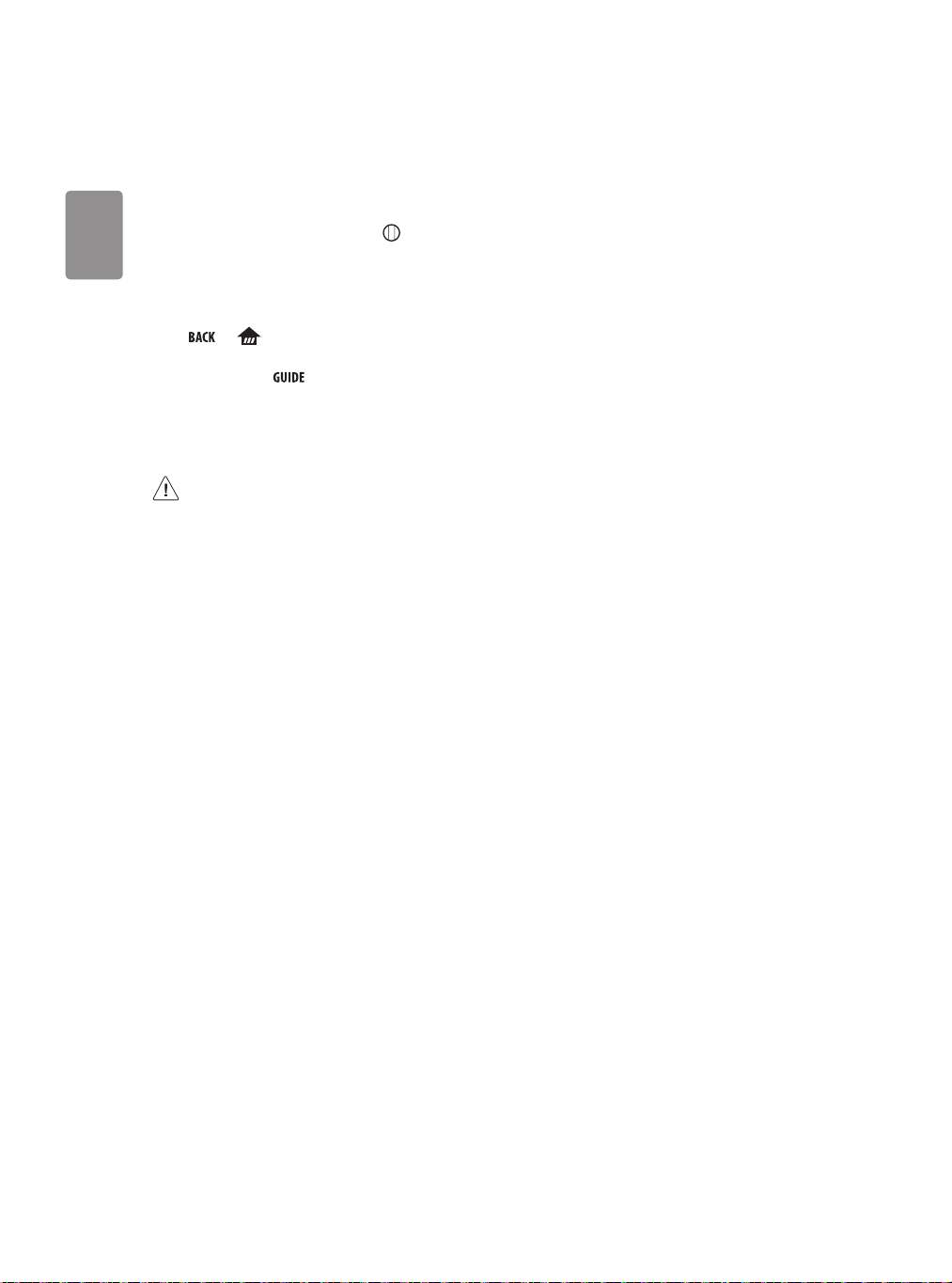
ENGLISH
Registering Magic Remote Control
How to register the Magic Remote Control
To use the Magic Remote, rst pair it with your TV.
1 Put batteries into the Magic Remote and turn the TV on.
2 Point the Magic Remote at your TV and press the Wheel (OK) on
the remote control.
* If the TV fails to register the Magic Remote, try again after turning
the TV off and back on.
How to deregister the Magic Remote Control
Press the
seconds, to unpair the Magic Remote with your TV.
* Pressing and holding the button will let you cancel and re-
register Magic Remote at the same time.
and (HOME) buttons at the same time, for ve
• Do not mix new batteries with old batteries. This may
cause the batteries to overheat and leak.
• Failure to match the correct polarities of the battery
may cause the battery to burst or leak, resulting in re,
personal injury, or ambient pollution.
• This apparatus uses batteries. In your community there
might be regulations that require you to dispose of these
batteries properly due to environmental considerations.
Please contact your local authorities for disposal or
recycling information.
• Batteries inside or inside the product shall not be exposed
to excessive heat such as sunshine, re or the like.
Troubleshooting
Cannot control the TV with the remote control.
• Check if anything such as tape has been placed over the receiver.
• Check if there is any obstacle between the product and the remote
control.
• Replace the batteries with new fresh ones.
No image display and no sound is produced.
• Check if the product is turned on.
• Check if the power cord is connected to a wall outlet.
• Check if there is a problem in the wall outlet by connecting other
products.
The TV turns o suddenly.
• Check the power control settings. The power supply may be
interrupted.
• Check if the auto-o function is activated in the settings menu.
• If there is no signal while the TV is on, the TV will turn o
automatically after 15 minutes of inactivity.
Abnormal Display
• If the TV feels cold to the touch, there may be a small icker when
it is turned on. This is normal; there is nothing wrong with TV.
Some minute dot defects may be visible on the screen, appearing
as tiny red, green, or blue spots. However, they have no adverse
eect on the TV’s performance. Avoid touching the LCD screen or
holding your nger(s) against it for long periods of time. Doing so
may produce some temporary distortion eects on the screen.
• This panel is an advanced product that contains millions of pixels.
In a very few cases, you could see ne dots on the screen while
you’re viewing the TV. Those dots are deactivated pixels and do not
aect the performance and reliability of the TV.
• Displaying a still image for a prolonged period of time may cause
an image sticking. Avoid displaying a xed image on the TV screen
for a extended length of time.
12
