Page 1
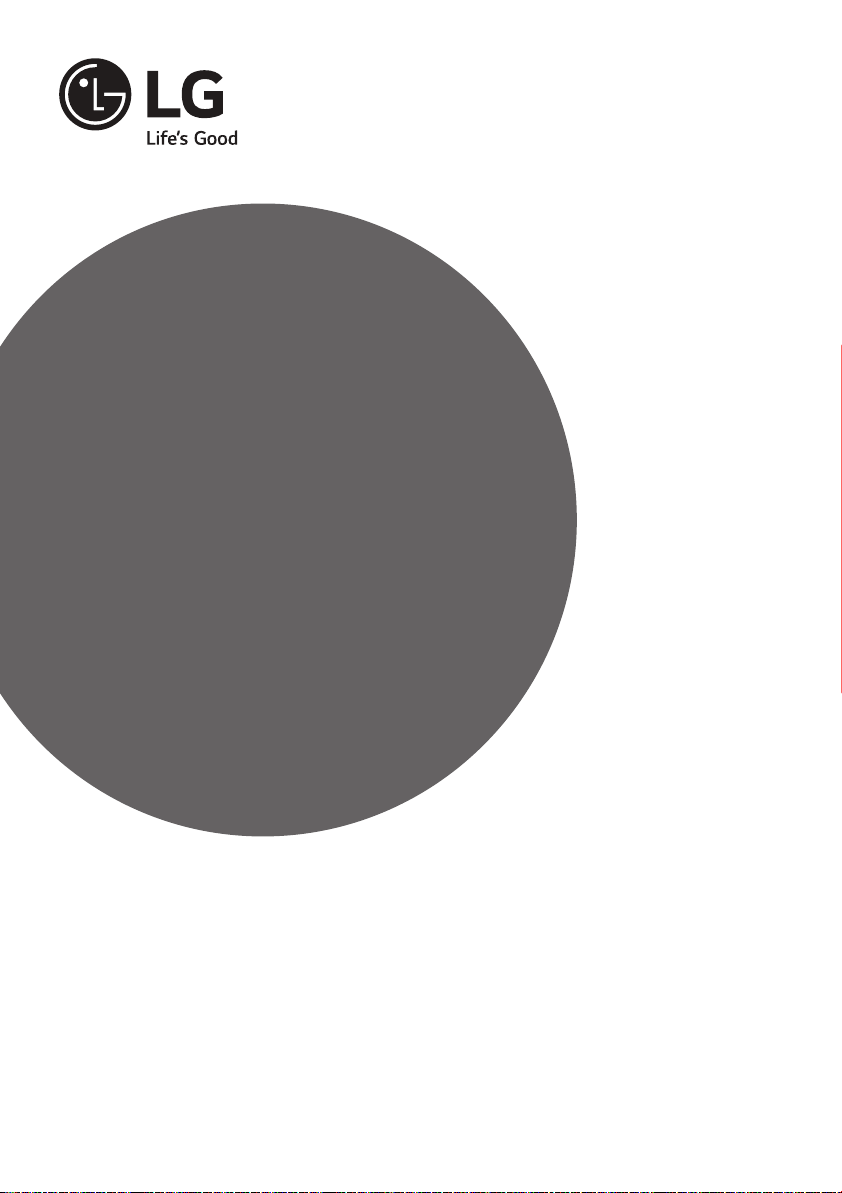
OWNER’S MANUAL
Safety and Reference
LED TV*
* LG LED TVs are LCD TVs with LED backlighting.
Please read this manual carefully before operating
your TV and retain it for future reference.
43UF6750
49UF6750
55UF6750
*MFL68685913*
www.lg.com
P/NO : MFL68685913 (1504-REV01)
Page 2

Important Safety Instructions
Always comply with the following precautions
to avoid dangerous situations and ensure peak
performance of your product.
WARNING/CAUTION
RISK OF ELECTRIC SHOCK
DO NOT OPEN
TO REDUCE THE RISK OF ELECTRIC SHOCK
DO NOT REMOVE COVER (OR BACK). NO
USER SERVICEABLE PARTS INSIDE. REFER TO
QUALIFIED SERVICE PERSONNEL.
The lightning flash with arrowhead
symbol within an equilateral triangle is
intended to alert the user to the presence of
uninsulated dangerous voltage within the
product’s enclosure that may be of sufficient
magnitude to constitute a risk of electric shock
to persons.
The exclamation point within an
equilateral triangle is intended to alert the
user to the presence of important operating
ENGLISH
and maintenance (servicing) instructions in
the literature accompanying the appliance.
WARNING/CAUTION
- TO REDUCE THE RISK OF FIRE AND ELECTRIC
SHOCK, DO NOT EXPOSE THIS PRODUCT TO
RAIN OR MOISTURE.
WARNING
If you ignore the warning message, you may
be seriously injured or there is a possibility of
accident or death.
CAUTION
If you ignore the caution message, you may
be slightly injured or the product may be
damaged.
NOTE
The note helps you understand and use the
product safely. Please read the note carefully
before using the product.
Read these instructions.
Keep these instructions.
Heed all warnings.
Follow all instructions.
• Do not this apparatus near water.
• Clean only with a dry cloth.
• Do not block any ventilation openings. Install in
accordance with the manufacturer’s instructions.
• Do not install near any heat sources such
as radiators, heat registers, stoves, or other
apparatus (including amplifiers) that produce
heat.
• Do not defeat the safety purpose of the
polarized or grounding-type plug. A polarized
plug has two blades with one wider than the
other. A grounding type plug has two blades
and a third grounding prong. The wide blade or
the third prong are provided for your safety. If
the provided plug does not fit into your outlet,
consult an electrician for replacement of the
obsolete outlet (Can differ by country).
• Do not press strongly upon the panel with a
hand or a sharp object such as a nail, pencil, or
pen, or make a scratch on it.
• Protect the power cord from being walked on
or pinched particularly at plugs, convenience
receptacles, and the point where they exit from
the apparatus.
2
Page 3
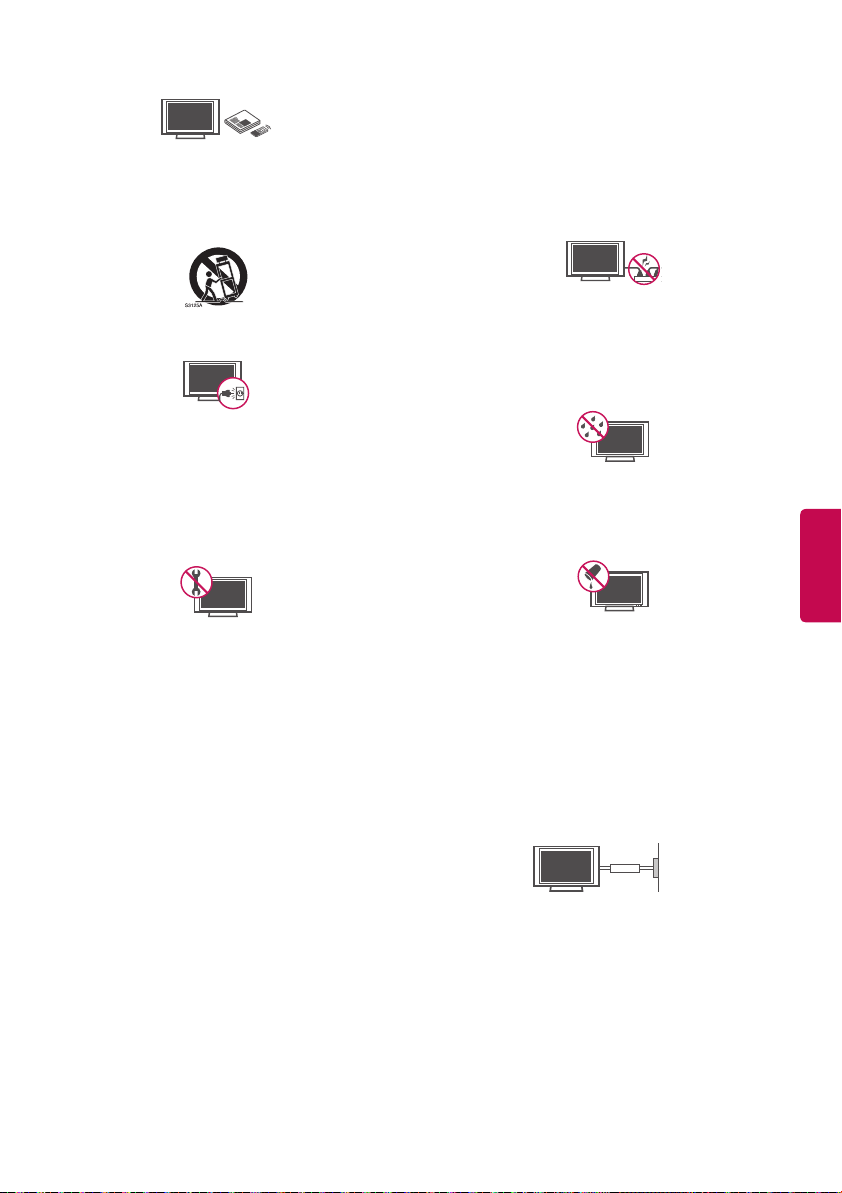
• Only use attachments/accessories specified by
the manufacturer.
• Use only with a cart, stand, tripod, bracket, or
table specified by the manufacturer, or sold with
the apparatus. When a cart is used, use caution
when moving the cart/apparatus combination to
avoid injury from tip-over.
• Unplug this apparatus during lightning storms
or when unused for long periods of time.
• Refer all servicing to qualified service personnel.
Servicing is required when the apparatus has
been damaged in any way, such as power-supply
cord or plug is damaged, liquid has been spilled
or objects have fallen into the apparatus, the
apparatus has been exposed to rain or moisture,
does not operate normally, or has been dropped.
service. Protect the power cord from physical or
mechanical abuse, such as being twisted, kinked,
pinched, closed in a door, or walked upon. Pay
particular attention to plugs, wall outlets, and
the point where the cord exits the appliance. Do
not move the TV with the power cord plugged
in. Do not use a damaged or loose power cord.
Be sure do grasp the plug when unplugging the
power cord. Do not pull on the power cord to
unplug the TV.
• Warning - To reduce the risk of fire or electrical
shock, do not expose this product to rain,
moisture or other liquids. Do not touch the TV
with wet hands. Do not install this product near
flammable objects such as gasoline or candles,
or expose the TV to direct air conditioning.
• Do not expose to dripping or splashing and
do not place objects filled with liquids, such as
vases, cups, etc. on or over the apparatus
(e.g., on shelves above the unit).
ENGLISH
• Do not stick metal objects or any other
conductive material into the power cord. Do
not touch the end of the power cord while it is
plugged in.
• Keep the packing anti-moisture material or
vinyl packing out of the reach of children.
Anti-moisture material is harmful if swallowed.
If swallowed, induce vomiting and go to the
nearest hospital. Additionally, vinyl packing can
cause suffocation. Keep it out of the reach of
children.
• CAUTION concerning the Power Cord
(Can differ by country):
Check the specification page of this owner’s
manual to be certain. Do not connect too many
appliances to the same AC power outlet as this
could result in fire or electric shock. Do not
overload wall outlets. Overloaded wall outlets,
loose or damaged wall outlets, extension cords,
frayed power cords, or damaged or cracked
wire insulation are dangerous. Any of these
conditions could result in electric shock or fire.
Periodically examine the cord of your appliance,
and if its appearance indicates damage or
deterioration, unplug it, discontinue use of the
appliance, and have the cord replaced with
an exact replacement part by an authorized
• Grounding
(Except for devices which are not grounded.)
Ensure that you connect the earth ground wire
to prevent possible electric shock (i.e., a TV
with a three-prong grounded AC plug must
be connected to a three-prong grounded AC
outlet). If grounding methods are not possible,
have a qualified electrician install a separate
circuit breaker. Do not try to ground the unit by
connecting it to telephone wires, lightning rods,
or gas pipes.
Power
Supply
Circuit
Breaker
• As long as this unit is connected to the AC wall
outlet, it is not disconnected from the AC power
source even if the unit is turned off.
3
Page 4
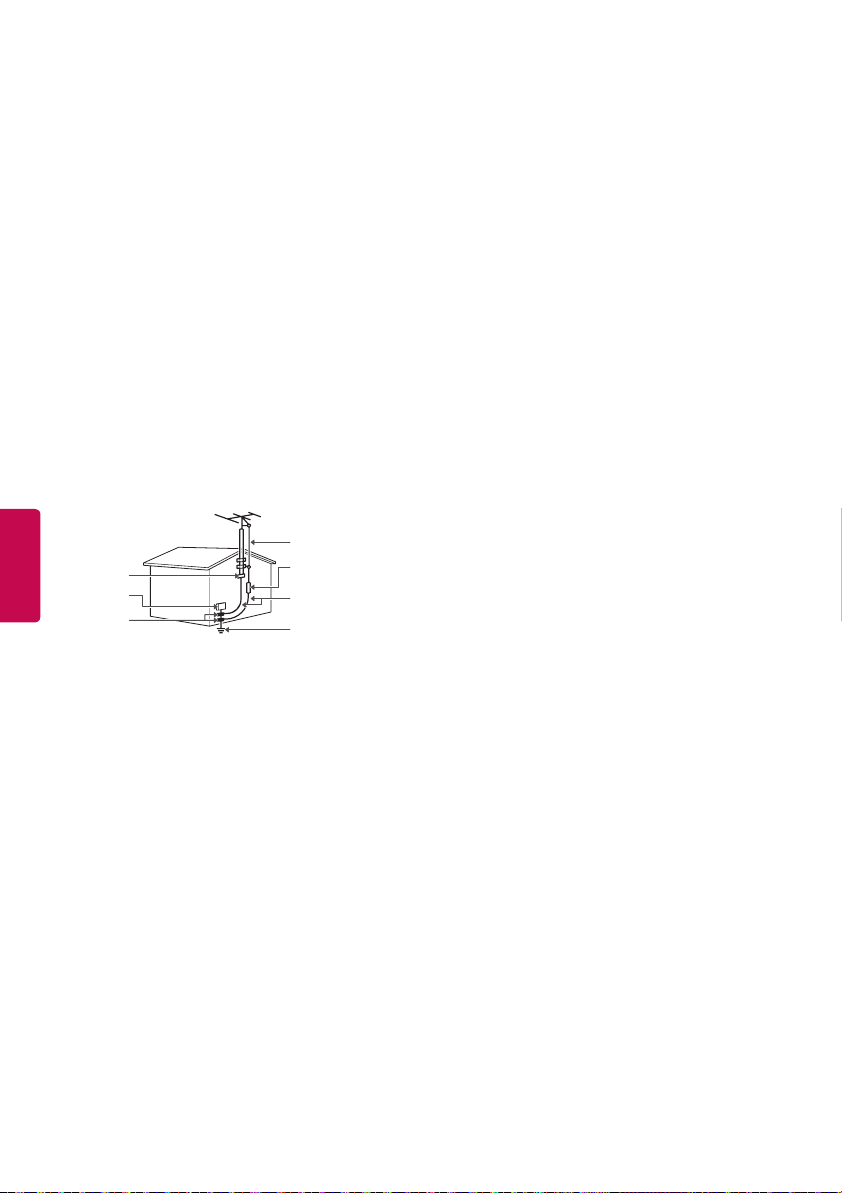
• Do not attempt to modify this product in any
way without written authorization from LG
Electronics. Unauthorized modification could
void the user’s authority to operate this product.
• Outdoor Antenna Grounding
(Can differ by country):
If an outdoor antenna is installed, follow the
precautions below. An outdoor antenna system
should not be located in the vicinity of overhead
power lines or other electric light or power
circuits, or where it can come in contact with
such power lines or circuits as death or serious
injury can occur. Be sure the antenna system is
grounded to provide some protection against
voltage surges and built-up static charges.
Section 810 of the National Electrical Code (NEC)
in the U.S.A. provides information with respect
to proper grounding of the mast and supporting
structure, grounding of the lead-in wire to
an antenna discharge unit, size of grounding
conductors, location of antenna discharge
unit, connection to grounding electrodes and
requirements for the grounding electrode.
Antenna grounding according to the National
Electrical Code, ANSI/NFPA 70
ENGLISH
Ground Clamp
Electric Service
Equipment
Ground Clamp
• Cleaning
When cleaning, unplug the power cord and wipe
gently with a soft cloth to prevent scratching. Do
not spray water or other liquids directly on the
TV as electric shock may occur. Do not clean with
chemicals such as alcohol, thinners, or benzene.
• Moving
Make sure the product is turned off, unplugged,
and all cables have been removed. It may take 2
or more people to carry larger TVs. Do not press
or put stress on the front panel of the TV.
• Ventilation
Install your TV where there is proper ventilation.
Do not install in a confined space such as a
bookcase. Do not cover the product with cloth or
other materials while plugged. Do not install in
excessively dusty places.
• If you smell smoke or other odors coming from
the TV, unplug the power cord and contact an
authorized service center.
• Keep the product away from direct sunlight.
• Never touch this apparatus or antenna during a
lightning storm.
NEC: National Electrical Code
Antenna Lead in Wire
Antenna Discharge Unit
(NEC Section 810-20)
Grounding Conductor
(NEC Section 810-21)
Power Service Grounding
Electrode System
(NEC Art 250, Part H)
• When mounting a TV on the wall, make sure not
to install the TV by hanging the power and signal
cables on the back of the TV.
• Do not allow an impact shock, any objects to fall
into the product, and do not drop anything onto
the screen.
• DISCONNECTING THE DEVICE FROM THE
MAIN POWER
The power plug is the disconnecting device.
In case of an emergency, the power plug must
remain readily accessible.
• Batteries
Store the accessories (battery, etc.) in a safe
location out of the reach of children.
• This apparatus uses batteries. In your community
there might be regulations that require you
to dispose of these batteries properly due to
environmental considerations. Please contact
your local authorities for disposal or recycling
information.
• Do not dispose of batteries in a fire.
• Do not short circuit, disassemble, or allow the
batteries to overheat.
• Do not use high voltage electrical equipment
near the TV. (e.g., a bug zapper)
This may result in product malfunction.
• Dot Defect
The panel is a high technology product with
resolution of two million to six million pixels.
In a very few cases, you could see fine dots on
the screen while you’re viewing the TV. Those
dots are deactivated pixels and do not affect the
performance and reliability of the TV.
• Generated Sound
Cracking noise
A cracking noise that occurs when watching or
turning off the TV is generated by plastic thermal
contraction due to temperature and humidity.
This noise is common for products where
thermal deformation is required.
Electrical circuit humming/panel buzzing
A low level noise is generated from a highspeed switching circuit, which supplies a large
amount of current to operate a product. It varies
depending upon the product. This generated
sound does not affect the performance and
reliability of the product.
4
Page 5

• Take care not to touch the ventilation openings.
When watching the TV for a long period, the
ventilation openings may become hot. This does
not affect the performance of the product or
cause defects in the product.
• Do not install this product on a wall if it could be
exposed to oil or oil mist. This may damage the
product and cause it to fall.
• If the TV feels cold to the touch, there may
be a small flicker when it is turned on. This is
normal; there is nothing wrong with TV. Some
minute dot defects may be visible on the screen,
appearing as tiny red, green, or blue spots.
However, they have no adverse effect on the TV’s
performance. Avoid touching the LCD screen or
holding your finger(s) against it for long periods
of time. Doing so may produce some temporary
distortion effects on the screen.
Preventing image burn or burn-in on
your TV screen
• If a fixed image displays on the TV screen for
a long period of time, it will be imprinted and
become a permanent disfigurement on the
screen. This is image burn or burn-in and not
covered by the warranty.
• If the aspect ratio of the TV is set to 4:3 for a long
period of time, image burn may occur on the
letterboxed area of the screen.
• Avoid displaying a fixed image on the TV screen
for a long period of time (2 or more hours for
LCD, 1 or more hours for the plasma TV) to
prevent image burn.
Preparing
NOTE
• Image shown may differ from your TV.
• Your TV’s OSD (On Screen Display) may differ
slightly from that shown in this manual.
• The available menus and options may differ from
the input source or product model that you are
using.
• New features may be added to this TV in the
future.
• The items supplied with your product may vary
depending upon the model.
• Product specifications or contents of this manual
may be changed without prior notice due to
upgrade of product functions.
• For an optimal connection, HDMI cables and USB
devices should have bezels less than 10 mm thick
and 18 mm width.
• Use an extension cable that supports USB 2.0 if
the USB cable or USB flash drive does not fit into
your TV’s USB port.
• Use a certified cable with the HDMI logo
attached. If you do not use a certified HDMI
cable, the screen may not display or a
connection error may occur.
• Recommended HDMI cable types
- High-Speed HDMI®/™ cable
- High-Speed HDMI®/™ cable with Ethernet
B
A
*A 10 mm
*B 18 mm
B
A
ENGLISH
CAUTION
• Do not use any unapproved items to ensure the
safety and lifespan of the product.
• Any damages or injuries by using unapproved
items are not covered by the warranty.
• Some models appear to have a thin film on the
screen. It is actually part of the screen; do not
remove it.
• When attaching the stand to the TV set, place
the screen facing down on a cushioned table or
flat surface to protect the screen from scratches.
• Make sure that the screws are fastened tightly.
(If they are not fastened securely enough, the TV
may tilt forward after being installed.)
• Do not fasten the screws with excessive force
otherwise they may be worn out and become
loose.
5
Page 6

Maintenance
Lifting and Moving the TV
Cleaning your TV
Clean your TV regularly to keep it at peak
performance and to extend the product’s lifespan.
• Before cleaning, turn the power off and
disconnect the power cord and all other cables.
• When the TV is left unattended or unused for a
long time, disconnect the power cord from the
wall outlet to prevent possible damage from
lightning or power surges.
Screen, frame, cabinet, and stand
To remove dust or light dirt, wipe the surface with
a dry, clean, and soft cloth.
To remove major dirt, wipe the surface with a soft
cloth dampened in clean water or a diluted mild
detergent. Then wipe immediately with a dry cloth.
• Do not push, rub, or hit the surface with your
fingernail or a sharp object, as this may result in
scratches on the screen and image distortions.
• Do not use any chemicals, such as waxes,
benzene, alcohol, thinners, insecticides, air
ENGLISH
fresheners, or lubricants, as these may damage
the screen’s finish and cause discoloration.
• Do not spray liquid onto the surface. If water
enters the TV, it may result in fire, electric shock,
or malfunction.
Power cord
Remove the accumulated dust or dirt on the power
cord regularly.
When moving or lifting the TV, read the following
to prevent the TV from being scratched or
damaged and for safe transportation regardless of
its type and size.
• It is recommended to move the TV in the box or
packing material that the TV originally came in.
• Before moving or lifting the TV, disconnect the
power cord and all cables.
• When holding the TV, the screen
should face away from you to
avoid damage.
• Hold the top and bottom of the TV frame firmly.
Make sure not to hold the transparent part,
speaker, or speaker grille area.
• Use at least two people to move
a large TV.
• When transporting the TV by
hand, hold the TV as shown in the
following illustration.
• When transporting the TV, do not expose the TV
to jolts or excessive vibration.
• When transporting the TV, keep the TV upright;
never turn the TV on its side or tilt towards the
left or right.
CAUTION
• Avoid touching the screen at all times, as this
may result in damage to the screen.
• Do not place the product on the floor with its
front facing down without padding. Failure to do
so may result in damage to the screen.
• Do not move the TV by holding the cable
holders, as the cable holders may break, and
injuries and damage to the TV may occur.
(Depending upon model)
6
Page 7
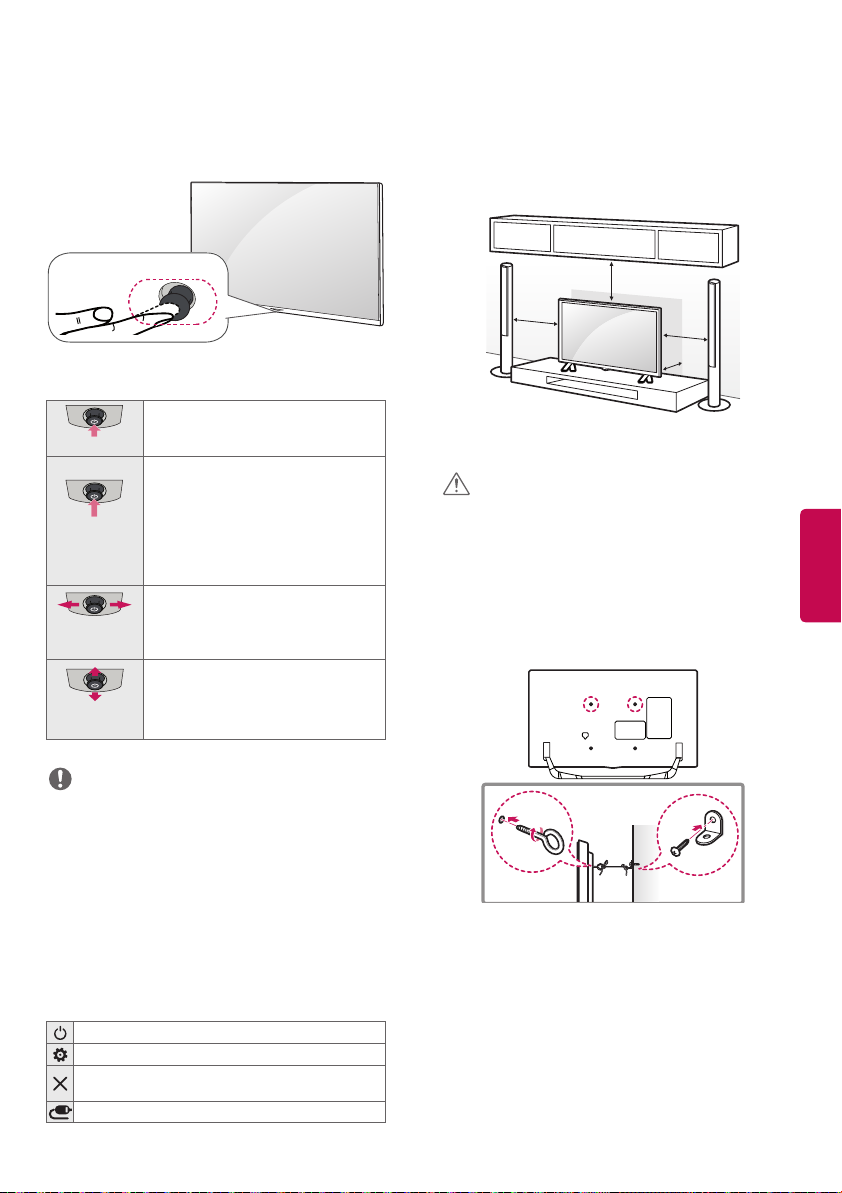
Using the Joystick Button
Mounting on a Table
(Depending upon model)
You can operate the TV by pressing the button or
moving the joystick left, right, up, or down.
Joystick Button
Basic Functions
When the TV is turned off, place
Power On
Power Off
Volume
Control
Channels
Control
your finger on the joystick button,
press it once, and release it.
When the TV is turned on, place
your finger on the joystick button,
press it once for a few seconds, and
release it. (However, if the menu
button is on the screen, pressing
and holding the joystick button will
let you exit the menu.)
If you place your finger over the
joystick button and move it left or
right, you can adjust the volume
level.
If you place your finger over the
joystick button and move it up or
down, you can scroll through the
saved channels.
(Depending upon model)
1 Lift and tilt the TV into its upright position on a
table.
- Leave a 10 cm (minimum) space from the wall
for proper ventilation.
10 cm
10 cm
10 cm
10 cm
2 Connect the power cord to a wall outlet.
CAUTION
• Do not place the TV near or on sources of heat,
as this may result in fire or other damage.
Securing the TV to a Wall
(optional)
(Depending upon model)
ENGLISH
NOTE
• With your finger over the joystick button and
move it up, down, left, or right. Be careful not to
press the joystick button. If you press the joystick
button first, you may not be able to adjust
the volume level and/or scroll through saved
channels.
Adjusting the Menu
When the TV is turned on, press the joystick button
one time. You can adjust the menu items moving
the joystick button up, down, left, or right.
Turns the power off.
Accesses the main menu.
Clears on-screen displays and returns to TV
viewing.
Changes the input source.
1 Insert and tighten the eye-bolts or TV brackets
and bolts on the back of the TV.
- If there are bolts inserted at the eye-bolts
position, remove the bolts first.
2 Mount the wall brackets with the bolts to the
wall. Match the location of the wall bracket and
the eye-bolts on the rear of the TV.
3 Connect the eye-bolts and wall brackets tightly
with a sturdy rope or cable. Make sure to keep
the rope parallel to the flat surface.
7
Page 8
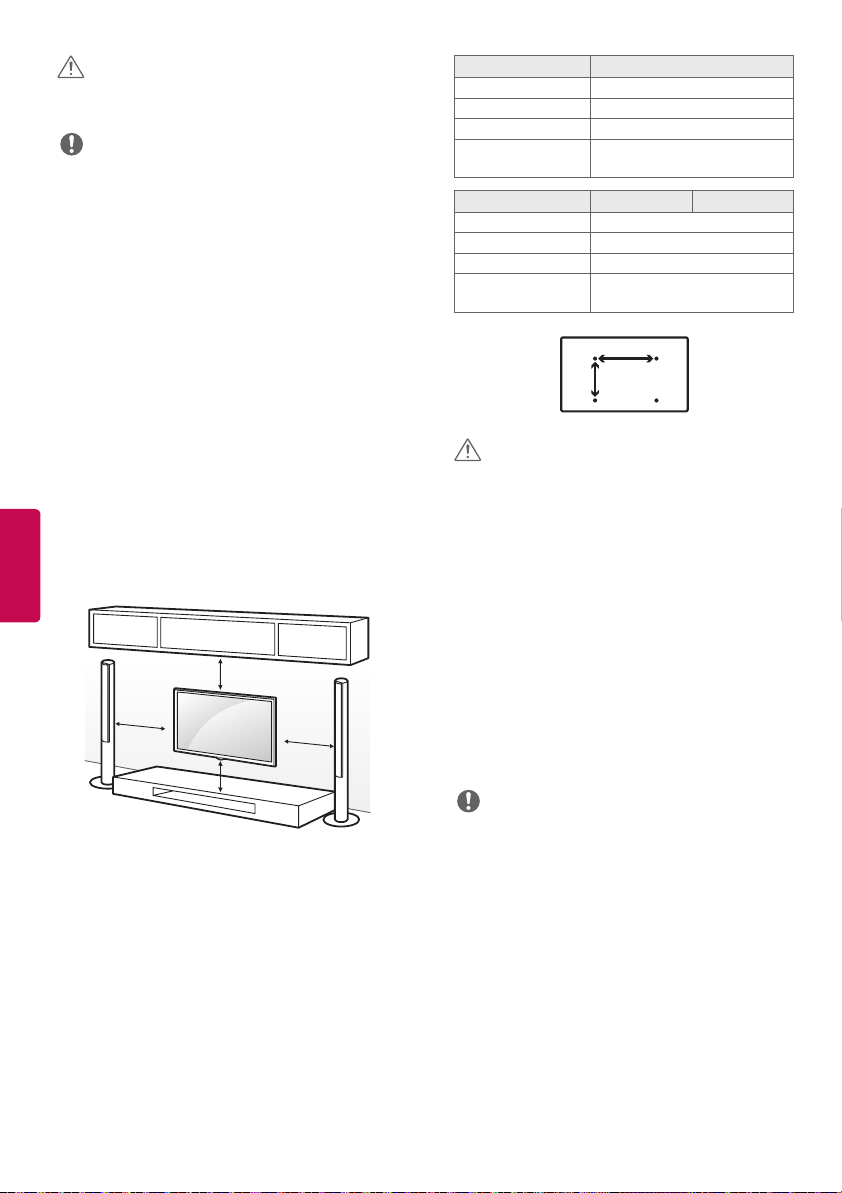
CAUTION
• Make sure that children do not climb on or hang
on the TV.
NOTE
• Use a platform or cabinet that is strong and large
enough to support the TV securely.
• Brackets, bolts, and ropes are optional. You can
obtain additional accessories from your local
dealer.
Mounting on a Wall
An optional wall mount can be used with your
LG Television. Consult with your local dealer for
a wall mount that supports the VESA standard
used by your TV model. Carefully attach the wall
mount bracket at the rear of the TV. Install the wall
mount bracket on a solid wall perpendicular to the
floor. If you are attaching the TV to other building
materials, please contact qualified personnel to
install the wall mount. Detailed instructions will
be included with the wall mount. We recommend
that you use an LG brand wall mount. When you
ENGLISH
do not use LG’s wall mount bracket, please use a
wall mount bracket where the device is adequately
secured to the wall with enough space to allow
connectivity to external devices.
10 cm
10 cm
10 cm
Make sure to use screws and wall mounts that
meet the VESA standard. Standard dimensions for
the wall mount kits are described in the following
table.
10 cm
Model 43UF6750
VESA (A x B) 200 x 200
Standard screw M6
Number of screws 4
Wall mount
bracket (optional)
Model 49UF6750 55UF6750
VESA (A x B) 300 x 300
Standard screw M6
Number of screws 4
Wall mount
bracket (optional)
LSW240B
MSW240
LSW350B
MSW240
A
B
CAUTION
• Disconnect the power before moving or
installing the TV. Otherwise electric shock may
occur.
• Remove the stand before installing the TV on a
wall mount by performing the stand attachment
in reverse.
• If you install the TV on a ceiling or slanted wall,
it may fall and result in severe injury. Use an
authorized LG wall mount and contact the local
dealer or qualified personnel. When using a
third-party wall mount, it is not covered by the
warranty.
• Do not over tighten the screws as this may cause
damage to the TV and void your warranty.
• Use the screws and wall mounts that meet the
VESA standard. Any damages or injuries by
misuse or using an improper accessory are not
covered by the warranty.
NOTE
• Use the screws that are listed in the VESA
standard screw specifications.
• The wall mount kit includes an installation
manual and necessary parts.
• The wall mount bracket is optional. You can
obtain additional accessories from your local
dealer.
• The length of screws may differ depending upon
the wall mount. Make sure to use the proper
length.
• For more information, refer to the manual
supplied with the wall mount.
8
Page 9
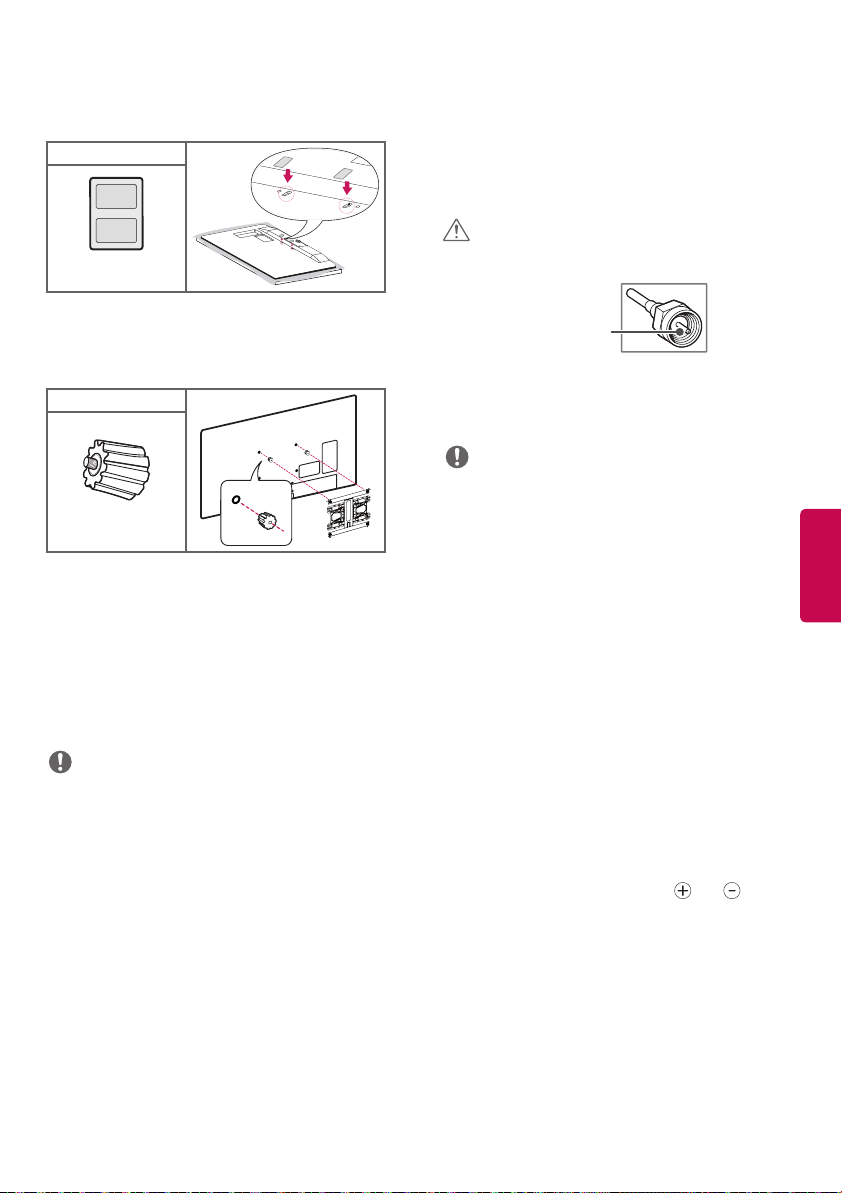
• When using the wall mounting bracket, apply
the adhesive protective label to cover the
unused stand openings. This will prevent the
accumulation of dust and dirt. (Use only when
provided with your particular model.)
Provided Item
Adhesive
protective label
• When attaching a wall mounting bracket to the
TV, insert the wall mount inner spacers into the
TV wall mount holes to adjust the vertical angle
of the TV. (Use only when provided with your
particular model.)
Provided Item
Wall Mount Spacer
Connections (Notifications)
Connecting to an Antenna or
Cable
Connect an antenna, cable, or cable box to watch
TV while referring to the following. The illustrations
may differ from the actual items and an RF cable is
optional.
CAUTION
• Make sure not to bend the copper wire of the RF
cable.
Copper wire
• Complete all connections between devices, and
then connect the power cord to the power outlet
to prevent damage to your TV.
NOTE
• To improve the picture quality in a poor signal
area, purchase a signal amplifier.
• Use a signal splitter to use 2 TVs or more.
• If the antenna is not installed properly, contact
your dealer for assistance.
• DTV Audio Supported Codec: MPEG, AAC,
HE-AAC
ENGLISH
You can connect various external devices to the TV.
Supported external devices are: HD receivers, DVD
players, VCRs, audio systems, USB storage devices,
PC, gaming devices, and other external devices. For
more information on external device’s connection,
refer to the manual provided with each device.
NOTE
• This model supports 4K (ULTRA HD) videos only
in HDMI input.
• ULTRA HD videos are not supported in the tuner
or USB input.
• If you record a TV program on a DVD recorder or
VCR, make sure to connect the TV signal input
cable to the TV through a DVD recorder or VCR.
For more information about recording, refer to
the manual provided with the connected device.
• The external device connections shown may
differ slightly from illustrations in this manual.
• Connect external devices to the TV regardless
about the order of the TV port.
• If you connect a gaming device to the TV, use the
cable supplied with the gaming device.
• Refer to the external equipment’s manual for
operating instructions.
Other connections
Connect your TV to external devices. For the best
picture and audio quality, connect the external
device and the TV with the HDMI cable.
Remote Control
(Image shown may differ from your TV.)
The descriptions in this manual are based on
the buttons on the remote control. Please read
this manual carefully and use the TV correctly. To
install batteries, open the battery cover, replace
batteries (1.5 V AAA) matching the
to the label inside the compartment, and close
the battery cover. Failure to match the correct
polarities of the battery may cause the battery
to burst or leak, resulting in fire, personal injury,
or ambient pollution. To remove the batteries,
perform the installation actions in reverse. This
remote uses infrared light. When in use, it should
be pointed in the direction of the TV’s remote
sensor.
and ends
9
Page 10
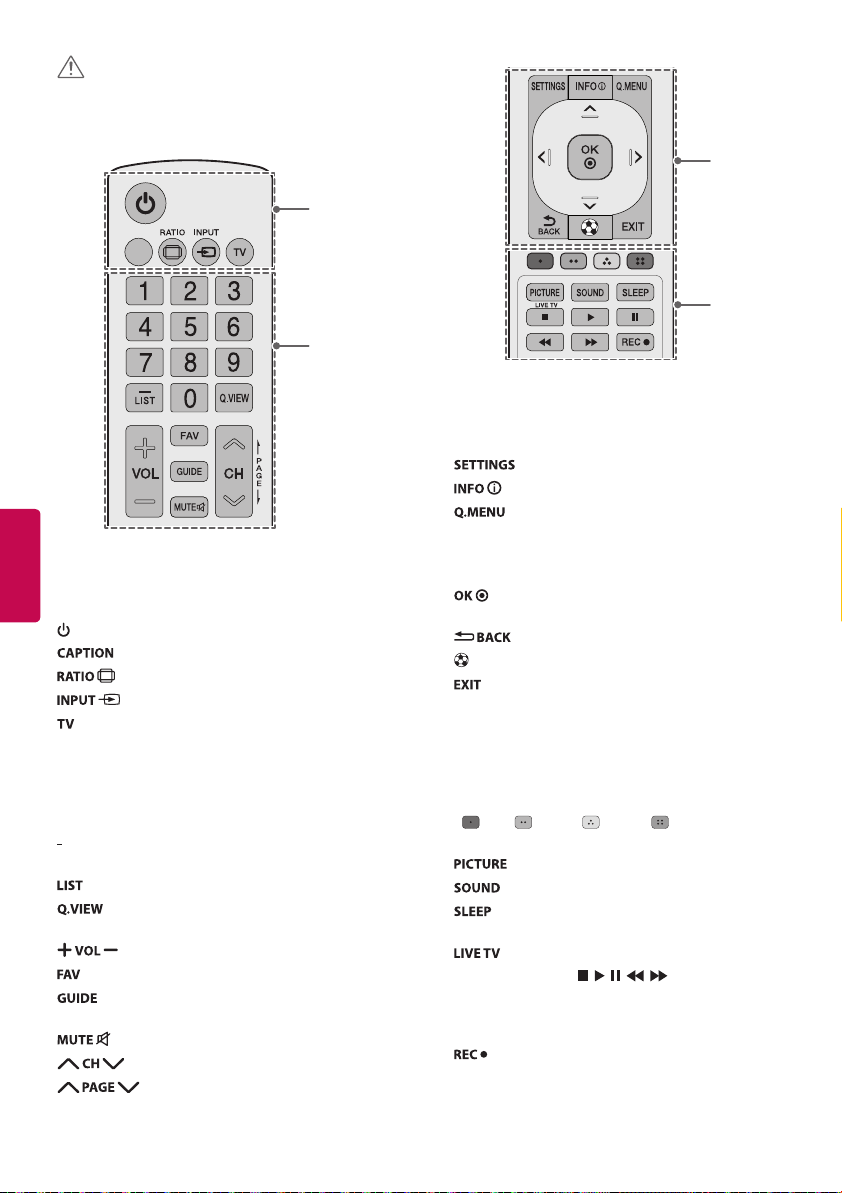
CAUTION
CAPTION
• Do not mix old and new batteries, as this may
damage the remote control.
CAPTION
ENGLISH
A
(POWER) Turns the TV on or off.
Activates or deactivates the subtitles.
Resizes an image.
Changes the input source.
Returns to the last TV channel.
C
A
D
B
C
Accesses the main menu.
Shows information on the current program.
Accesses the quick menu.
Navigation buttons
(up/down/left/right)
Scrolls through menus or options.
Selects menus or options and confirms your
input.
Returns to the previous screen.
Optimizes picture and audio settings for soccer.
Clears all on-screen displays and returns to TV
viewing.
B
Number button Enters numbers.
(Dash) Inserts a dash between numbers such as
2-1 and 2-2.
Accesses the saved channel list.
Alternates between the two last channels
selected (pressing repeatedly).
Adjusts the volume level.
Accesses your favorite channel list.
Displays the program event according to
time scheduler.
Mutes all sounds.
Scrolls through the saved channels.
Moves to the previous or next screen.
10
D
Color buttons
( Red, Green, Yellow, Blue)
These access special functions in some menus.
Changes the picture mode.
Changes the sound mode.
Sets the length of time until the TV to turns
off.
Returns to the LIVE TV.
Control buttons (
Controls the MY MEDIA menus, Time Machine
Ready
or the SIMPLINK compatible devices (USB,
SIMPLINK or Time Machine
Starts to record.
(only Time Machine
, , , , )
Ready
).
Ready
supported model)
Page 11
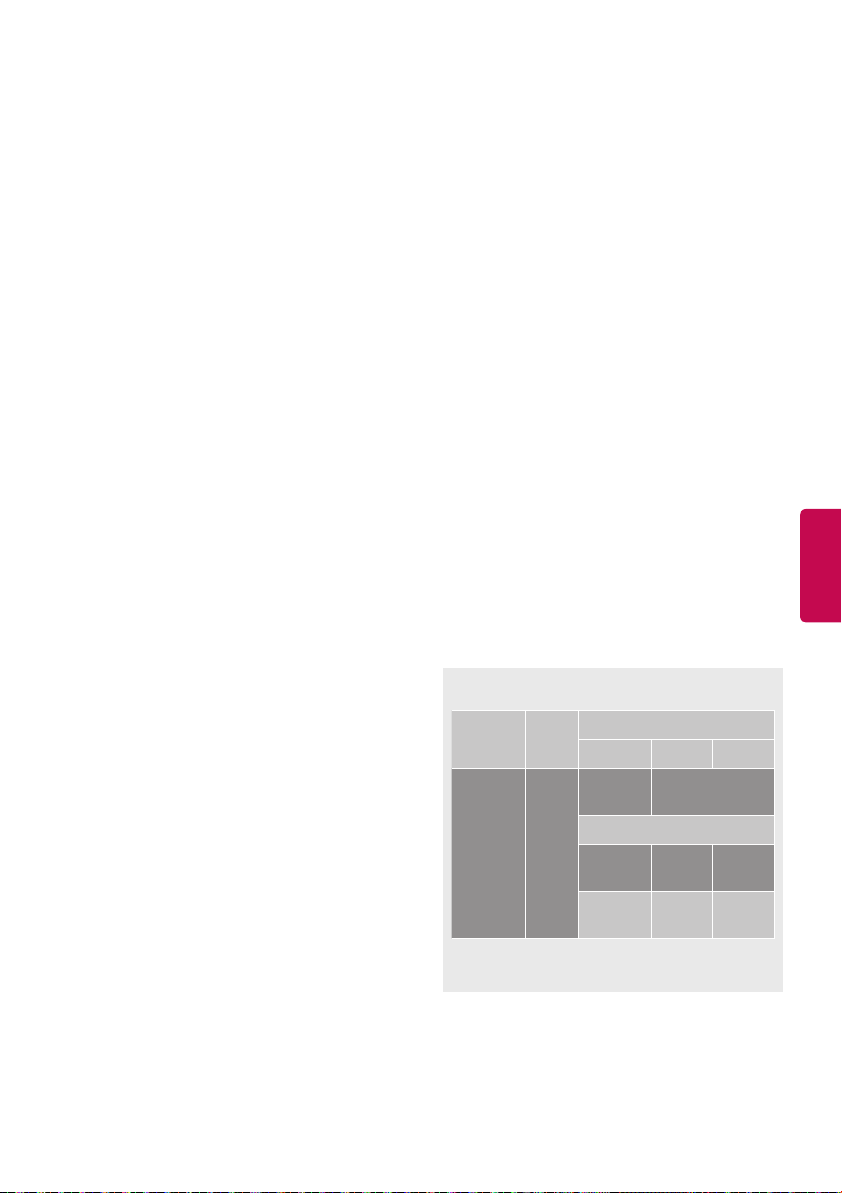
Settings
To set up the channels automatically
SETTINGS ➾ CHANNEL ➙ Auto Tuning
Memorizes automatically the channels being
broadcast.
• The channels will not be memorized properly if
the antenna/cable is not installed correctly.
• Auto Tuning memorizes the channels that are
currently being broadcast.
• If Lock System is turned on, a pop-up window
will appear asking for password.
About Interactivity (DTVi)
(Depending upon country)
This TV has the interactivity feature of Digital TV
(DTVi) that allows using applications, also known
®
as Ginga
To select Picture Mode
SETTINGS ➾ PICTURE ➙ Picture Mode
Select the picture mode optimized for the viewing
environment or the program.
.
• By selecting a digital channel that has
interactivity, it will be possible to visualize
and interact with applications transmitted
by broadcasters. The contents can vary and
some examples are: weather forecast, real time
news, traffic situation, soap operas, program
descriptions, interactive games, access to
bank accounts, government services, soccer
information, and other sports.
• The interactivity return channel is available only
on those TV models that have an Ethernet port
and that are set correctly.
• Vivid Heightens contrast, brightness and
sharpness to display vivid images.
• Standard Displays images in standard levels of
contrast, brightness and sharpness.
• Eco The Energy Saver feature changes settings
on the TV to reduce power consumption.
• Cinema / Game Displays the optimum picture
for a movie or a game.
• Soccer Optimised picture mode for football
matches. The pitch and kits are presented in
vibrant colors, with crystal-clear images even for
fast movements.
• Expert Menu for adjusting picture quality that
allows experts and amateurs to enjoy the best TV
viewing. This menu for adjustment is provided
for ISF-certified picture tuning professionals. (ISF
logo can only be used on ISF-certified TVs.)
ISFccc: Imaging Science Foundation Certified
Calibration Control.
• Depending upon input signal, the available
range of picture modes may differ.
• Expert mode is for picture tuning professionals
to control and fine-tune using a specific image.
For normal images, the effects may not be
drastic.
To use HDMI ULTRA HD Deep Color
SETTINGS ➾ PICTURE ➙ HDMI ULTRA HD Deep
Color ➙ HDMI (1/2) ULTR A HD Deep Color
[Depending upon model]
HDMI port provides ULTRA HD Deep Color,
You can watch more clear picture.
• On ULTRA HD Deep Color support
• Off ULTRA HD Deep Color not support
• All HDMI ports support the HDCP 2.2.
• 4K Source is only supported in HDMI input.
• 4K signal and content are not available in the
RF/USB input.
• All HDMI input ports support 4K @ 50/60 Hz
(4:4:4, 4:2:2) for high-definition video. Picture
or sound may not be supported depending
upon the specifications of the external device
connected. In that case, change the settings for
HDMI ULTRA HD Deep Color.
4K @ 50/60 Hz Support Format
Frame
Resolution
3840 X
2160p
4096 X
2160p
1 Supported when HDMI ULTRA HD Deep Color
is set to On.
Color Depth / Chroma Sampling
rate
(Hz)
8 bit 10 bit 12 bit
YCbCr
4:2:0
50.00
59.94
60.00
YCbCr
4:4:4
RGB
4:4:4
YCbCr 4:2:2
1
1
YCbCr 4:2:0
1
- -
- -
ENGLISH
1
11
Page 12
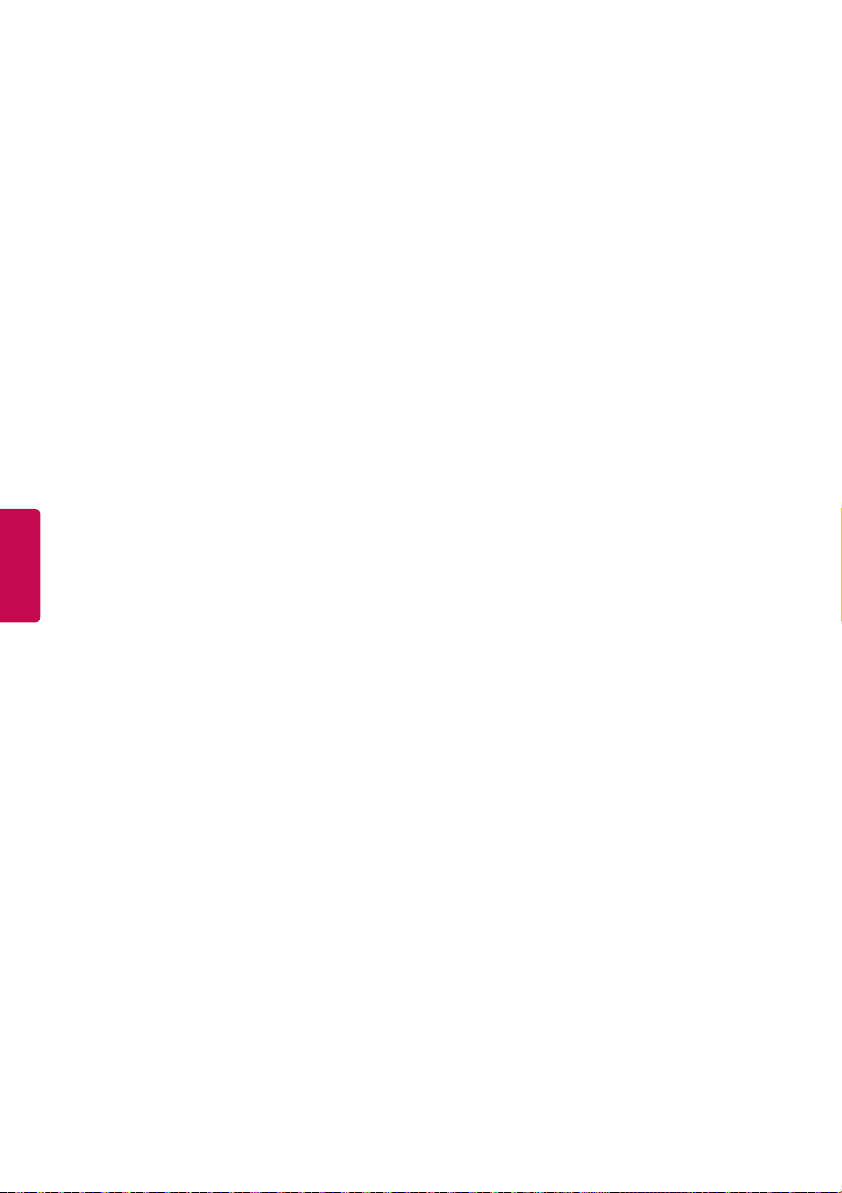
To set advanced control
SETTINGS ➾ PICTURE ➙ Picture Mode ➙
Advanced Control / Expert Control
For each picture mode, the screen can be
calibrated; or for a special screen, picture settings
can be adjusted. Select the desired Picture Mode.
• Dynamic Contrast Adjusts the contrast to
the optimal level according to the image’s
brightness.
• Dynamic Color Adjusts colors to make the
image appear in more natural colors.
• Color Gamut Selects the range of colors that can
be expressed.
• Skin Color Skin color spectrum can be
separately set to implement the skin color as
defined by the user.
• Sky Color Sky color is set separately.
• Grass Color Natural color spectrum (meadows,
hills, etc.) can be separately set.
• Super Resolution Adjusts the resolution to
make dim and blurred images clearer.
• Gamma Sets the gradation curve according to
the output of picture signal in relation to the
input signal.
• Edge Enhancer Shows clearer and distinctive
ENGLISH
yet natural edges of the video.
• Expert Pattern Patterns used for expert
adjustment.
• Color Filter Filters a specific color spectrum in
RGB colors to fine-tune color saturation and hue
accurately.
• Color Temp erature Adjusts the overall tone of
the screen as desired. In Expert mode, detailed
fine-tuning can be set via Gamma method, etc.
• Color Management System This system is used
by experts to adjust color with a test pattern.
They can select from six color areas (Red/ Green/
Blue/ Cyan/ Magenta/ Yellow) without affecting
other colors. For normal images, adjustments
may not result in noticeable color changes.
• Depending upon input signal or other picture
settings, the range of detailed items for
adjustment may differ.
To set additional picture options
SETTINGS ➾ PICTURE ➙ Picture Mode ➙
Picture Option
Adjusts detailed setting for images.
• Noise Reduction Eliminates noise in the picture.
• MPEG Noise Reduction Eliminates noise
generated while creating digital picture signals.
• Black Level Adjusts the brightness and contrast
of the screen to suit the black level.
• Real Cinema Optimizes the screen for movie
viewing.
• Motion Eye Care [Depending upon model]
Saves power consumption by adjusting the
brightness corresponding to the movement of
the image on the screen.
• LED Local Dimming Maximizes the contrast
ratio by making the bright side of the screen
brighter and the dark side the screen darker.
- Off Disables the LED Local Dimming function.
- Low / Medium / High Changes the contrast
ratio.
• TruMotion [Depending upon model] Corrects
images to display smoother motion sequences.
Auto means juddering and blurring range that
depend on input video status is controlled by
TruMotion mode.
- Off Turns off the TruMotion.
- Smooth Softens fast-moving pictures.
- Clear Makes fast-moving pictures clearer.
- User Sets De-Judder/De-Blur manually.
De-Judder Adjusts juddering on the screen.
De-Blur [Depending upon model]
Reduces the blurring effects of motion.
• Depending upon input signal or other picture
settings, the range of detailed items for
adjustment may differ.
To use Energy Saving feature
SETTINGS ➾ PICTURE ➙ Energy Saving
Saves electric power by adjusting screen
brightness.
• Off Turns off the Energy Saving.
• Minimum / Medium / Maximum Applies the
pre-set Energy Saving.
• Screen Off Screen is turned off and only sound is
played. Press any button except Power button on
the remote control to turn the screen back on.
12
Page 13
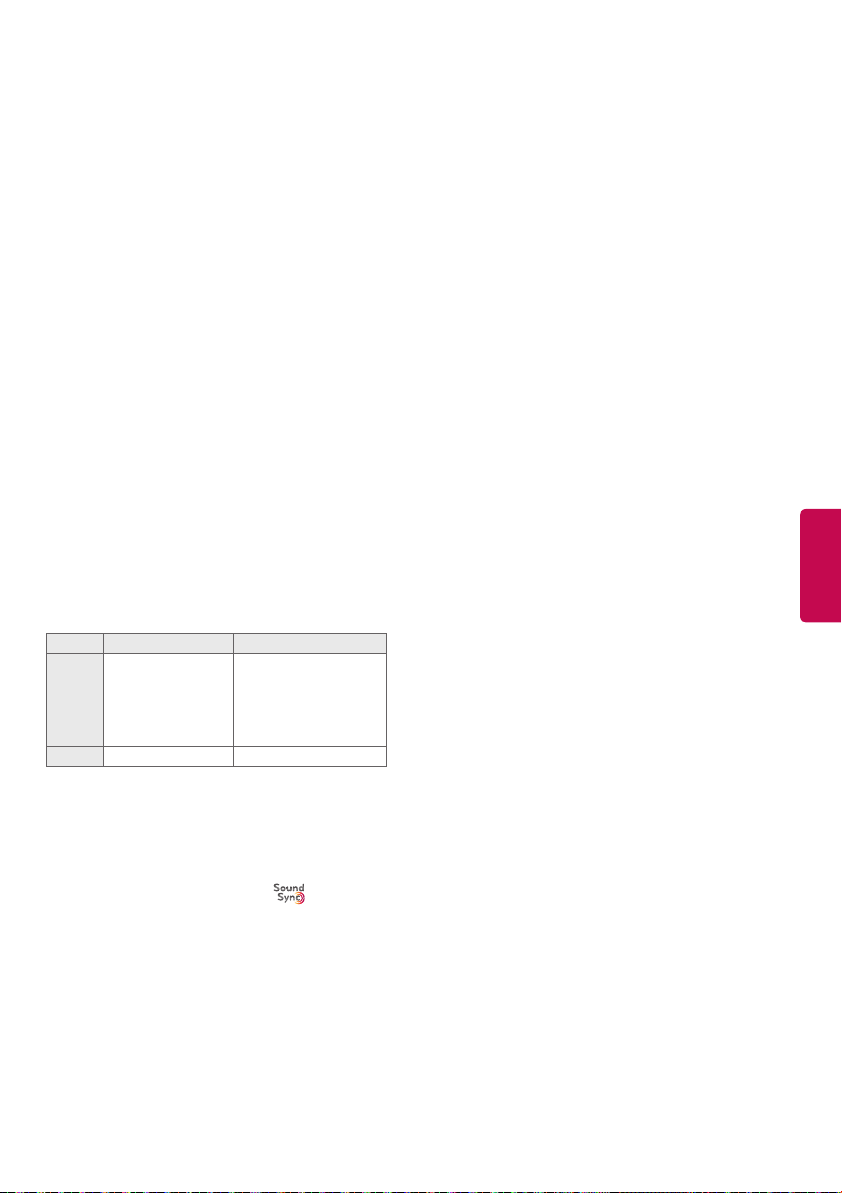
To use TV speaker
SETTINGS ➾ AUDIO ➙ Sound Out ➙
Internal TV Speaker
Sound is output through the TV speaker.
To use External Speaker
SETTINGS ➾ AUDIO ➙ Sound Out ➙
Audio Out (Optical)
[Only available for models with an optical port]
Sound is output through the speaker connected to
the optical port.
• SIMPLINK is supported.
To use Internal Speaker and Audio Out
SETTINGS ➾ AUDIO ➙ Sound Out ➙
Internal TV Speaker + Audio Out (Optical)
[Only available for models with an optical port]
Audio is played through the TV’s built-in speakers
and the audio device connected to the digital
optical audio output port simultaneously.
To use Digital Sound Out
SETTINGS ➾ AUDIO ➙ Sound Out ➙
Audio Out (Optical) / Internal TV Speaker +
Audio Out (Optical) ➙ Digital Sound Out
[Depending upon model]
Sets up Digital Sound Out.
Item Audio Input Digital Audio output
MPEG
Dolby Digital
Auto
Dolby Digital Plus
HE-AAC
DTS
PCM All PCM
PCM
Dolby Digital
Dolby Digital
Dolby Digital
DTS
To connect and use LG audio device
SETTINGS ➾ AUDIO ➙ Sound Out ➙
LG Sound Sync (Optical)
[Only available for models with an optical port]
Connect LG audio device with the
optical digital audio output port. LG audio device
allows you to enjoy rich powerful sound easily.
logo to the
To use External Audio Device
SETTINGS ➾ AUDIO ➙ Sound Out ➙
Headphone
[Only available for models with an headphone
port] Sound is output through the headphone
connected to the earphone/headphone port.
• If you connect headphones while the TV is
powered on, it automatically detects the
headphones and sounds through them.
To set AV Sync. Adjust
SETTINGS ➾ AUDIO ➙ AV Sync. Adjust
Synchronizes unmatched video and audio. Select
AV Sync. Adjust to On to synchronize audio
output (TV speaker or SPDIF) with the video.
To use SIMPLINK
SIMPLINK controls and manages multimedia
devices conveniently with the TV remote control
through the SIMPLINK menu.
1 Connect the HDMI IN terminal and SIMPLINK
device’s HDMI output terminal using an HDMI
cable.
- [Depending upon model] For home theater
units with SIMPLINK function, connect HDMI
terminals as above, and use an optical cable
to connect Optical Digital Audio Out from the
TV to Optical Digital Audio In of the SIMPLINK
device.
2 Select INPUT ➾ SimpLink. SIMPLINK menu
window appears.
3 In SIMPLINK Setting window, set SIMPLINK
function to ON.
4 In SIMPLINK menu window, select the device to
control.
• This function is only compatible with devices
having the SIMPLINK logo.
• To use SIMPLINK function, use a high-speed
®
HDMI
cable (with CEC (Consumer Electronics
Control) feature added). High-speed HDMI® cable
has pin 13 connected for information exchange
between devices.
• When changing to another input, the SIMPLINK
device stops.
• If a third-party device with HDMI-CEC support
is added, the SIMPLINK device may not work
normally.
• [Depending upon model] When selecting or
playing the media of the device with home
theater function, HT Speaker is automatically
connected. Be sure to connect with Optical cable
(sold separately) to use HT Speaker function.
ENGLISH
13
Page 14
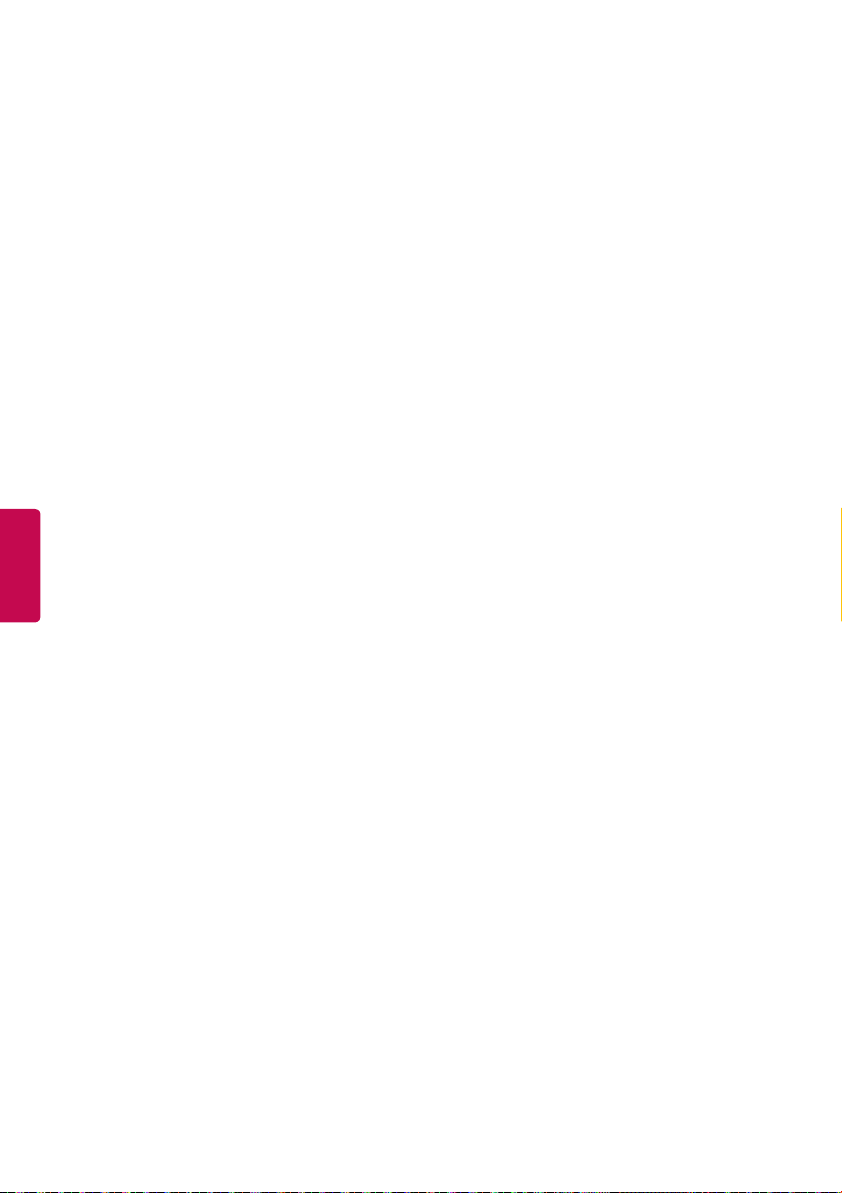
SIMPLINK function description
• Direct Play Plays the multimedia device on the
TV instantly.
• Select multimedia device Selects the desired
device through SIMPLINK menu and control the
device from the TV screen instantly.
• Disc playback Manages the multimedia device
with the TV remote control.
• Power off all devices When you power off the
TV, all connected devices are turned off.
• Sync Power on When the equipment with
SIMPLINK function connected HDMI terminal
starts to play, the TV will automatically turn on.
• Speaker [Depending upon model] Selects either
home theater unit or TV speaker.
To set the password
SETTINGS ➾ LOCK ➙ Set Password
Set or change the TV password.
• The initial password is set to 0000.
To set the caption
SETTINGS ➾ OPTION ➙ Caption
ENGLISH
View captions when the TV station provides
captioned programming. Program captions work
only on digital/analog broadcasts or external input.
Change Caption to On and select caption settings.
• Mode
CC 1-2 (Closed Captioning) /
Text 1-2 Displays the audio portion of a TV
program as text on the TV screen. CC1 is the
most common mode in use.
Digital This is only available for the digital
broadcasting system.
To return to initial settings
SETTINGS ➾ OPTION ➙ Initial Setting
Returns to initial default mode by deleting all
optional setup. Once initialization is completed,
the TV will turn off and on by itself.
• When Lock System is in place, a pop-up window
appears and asks for password.
• Do not turn off the power during initialization.
To remove the USB device
Q.MENU ➾ USB Device
Once the message that the USB device was
removed is displayed, remove the device from the
TV.
• After selecting to remove USB device, the USB
storage device cannot be read. Remove the USB
storage device and then reconnect it.
Warning when using USB storage
devices
• USB storage devices with a built-in auto
recognition program or its own driver may not
work.
• Some USB storage devices may not work or may
work improperly.
• Use only those USB storage devices formatted
with FAT32 or NTFS File System provided by
Windows.
• For external USB HDD, use devices with less than
5V-rated voltages and 500 mA-rated current.
• It is recommended to use USB flash drive with 32
GB or less and USB HDD with 2 TB or less.
• If a USB HDD with power-saving function does
not work properly, turn the power off and on.
For more information, refer to the user manual
of USB HDD.
• Data in the USB storage device can be damaged
so back up important files in other devices. Data
maintenance is the user’s responsibility. The
manufacturer is not responsible for data loss.
My Media Supported Files
• Maximum data transfer rate: 20 Mbps (Mega bit
per second)
• External supported subtitle formats:
*.srt (SubRip), *.smi (SAMI), *.sub (SubViewer,
MicroDVD, DVDsubtitleSystem, SubIdx
(Vobsub)), *.ass/*.ssa (SubStation Alpha), *.txt
(TMplayer), *.psb (PowerDivX)
• Internal supported subtitle formats:
*.dat/*.mpg/*.mpeg/*.vob (DVD Subtitle),
*.ts/*.tp/*.m2ts (DVB Subtitle), *.mp4 (DVD
Subtitle, UTF-8 Plain Text), *.mkv (ASS, SSA,
UTF-8 Plain Text, Universal Subtitle Format,
VobSub, DVD Subtitle), *.divx/*.avi (XSUB1,
XSUB+)
XSUB1 Supports internal subtitles generated
from DivX6
14
Page 15
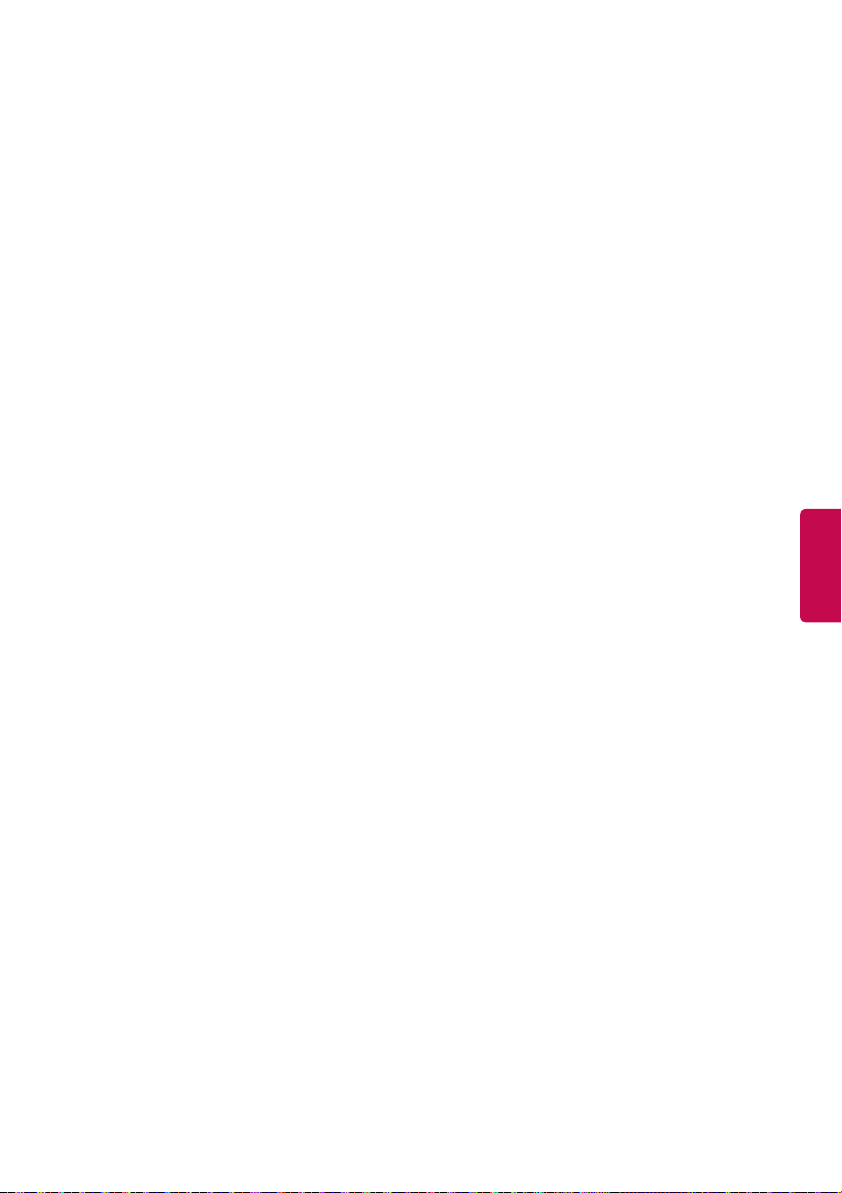
Supported Photo Formats
• Category: 2D (jpeg, jpg, jpe)
[Available file type]
SOF0: Baseline,
SOF1: Extend Sequential,
SOF2: Progressive
[Photo size] Minimum: 64 x 64,
Maximum: Normal Type: 15,360 (W) x 8,640 (H),
Progressive Type: 1,920 (W) x 1,440 (H)
• Category: BMP
[Photo size] Minimum: 64 x 64,
Maximum: 9,600 x 6,400
• Category: PNG
[Available file type] Interlace, Non-Interlace
[Photo size] Minimum: 64 x 64,
Maximum: Interlace: 1,200 x 800,
Non-Interlace: 9,600 x 6,400
• BMP and PNG format files may be slower to
display than JPEG.
Supported Audio Formats
• File type: mp3
[Bit rate] 32 Kbps - 320 Kbps
[Sample freq.] 16 kHz - 48 kHz
[Support] MPEG-1, MPEG-2, Layer2, Layer3
• File Type: AAC
[Bit rate] Free Format
[Sample freq.] 8 kHz ~ 48 kHz
[Support] ADIF, ADTS
• File Type: M4A
[Bit rate] Free Format
[Sample freq.] 8 kHz ~ 48 kHz
[Support] MPEG-4
• File Type: WMA
[Bit rate] 128 Kbps ~ 320 Kbps
[Sample freq.] 8 kHz ~ 48 kHz
[Support] WMA7, WMA8, WMA9 Standard
• File Type: WMA 10 Pro
[Bit rate] ~ 768 Kbps
[Channel / Sample freq.]
M0: up to 2 Channel @ 48 kHz (Except LBR
mode),
M1: up to 5.1 Channel @ 48 kHz,
M2: up to 5.1 Channel @ 96 kHz
[Support] WMA 10 Pro
• File Type: OGG
[Bit rate] Free Format
[Sample freq.] 8 kHz ~ 48 kHz
[Support] OGG Vorvis
Supported Video Formats
• Maximum: 1,920 x 1,080 @ 30p (only Motion
JPEG 640 x 480 @ 30p)
• .asf, .wmv
[Video] MPEG-2, MPEG-4 Part2, DivX3.11, DivX4,
DivX5, DivX6, XViD, H.264/AVC, VC1(WMV3,
WVC1), MP43
[Audio] WMA Standard, WMA9(Pro), MP3, AAC,
AC3, MP3, 3D WMV Single Stream
• .divx, .avi
[Video] MPEG-2, MPEG-4 Part2, DivX3.11, DivX4,
DivX5, DivX6, XViD, H.264/AVC
[Audio] HE-AAC, LPCM, ADPCM, MPEG-1 Layer I,
MPEG-1 Layer II, Dolby Digital, MPEG-1 Layer III
(MP3)
• .ts, .trp, .tp, .mts, .m2ts
[Video] H.264/AVC, MPEG-2, AVS, VC1
[Audio] MPEG-1 Layer I, MPEG-1 Layer II, MPEG-1
Layer III (MP3), Dolby Digital, Dolby Digital Plus,
AAC, HE-AAC
• .vob
[Video] MPEG-1, MPEG-2
[Audio] Dolby Digital, MPEG-1 Layer I, MPEG-1
Layer II, DVD-LPCM
• .mp4, .m4v, .mov
[Video] MPEG-2, MPEG-4 Part2, DivX3.11, DivX4,
DivX5, DivX6, XVID, H.264/AVC
[Audio] AAC, MPEG-1 Layer III (MP3)
• mkv
[Video] MPEG-2, MPEG-4 Part2, DivX3.11, DivX4,
DivX5, DivX6, XVID, H.264/AVC
[Audio] HE-AAC, Dolby Digital, MPEG-1 Layer III
(MP3), LPCM
• motion JPEG
[Video] MJPEG
[Audio] LPCM, ADPCM
• .mpg, .mpeg, .mpe
[Video] MPEG-1, MPEG-2
[Audio] MPEG-1 Layer I, MPEG-1 Layer II, Dolby
Digital, LPCM
• .dat
[Video] MPEG-1, MPEG-2
[Audio] MP2
• .flv
[Video] Sorenson H.263, H.264/AVC
[Audio] MP3, AAC, HE-AAC
• .3gp, .3gp2
[Video] H.264/AVC, MPEG-4 Part2
[Audio] AAC, AMR(NB/WB)
ENGLISH
To See the Web Manual
Web manual allows you to easily access detailed TV
information.
Go to
http://www.lg.com
.
15
Page 16

Open Source Software Notice
Information
To obtain the source code under GPL, LGPL, MPL,
and other open source licenses, that is contained
in this product,
please visit
In addition to the source code, all referred license
terms, warranty disclaimers and copyright notices
are available for download.
LG Electronics will also provide open source code
to you on CD-ROM for a charge covering the cost
of performing such distribution (such as the cost of
media, shipping, and handling) upon email request
to
(3) years from the date on which you purchased
the product.
http://opensource.lge.com
opensource@lge.com.
This offer is valid for three
Troubleshooting
• Cannot control the TV with the remote control.
- Check if anything such as tape has been placed
over the receiver.
- Check if there is any obstacle between the
ENGLISH
product and the remote control.
- Replace the batteries with new fresh ones.
• No image display and no sound is produced.
- Check if the product is turned on.
- Check if the power cord is connected to a wall
outlet.
- Check if there is a problem in the wall outlet by
connecting other products.
• The TV turns off suddenly.
- Check the power control settings.
The power supply may be interrupted.
- Check if the Off Time / Sleep Timer feature is
activated in the TIME settings.
- If there is no signal while the TV is on, the TV
will turn off automatically after 15 minutes of
inactivity.
External Control Device Setup
To obtain the external control device setup
information, please visit
www.lg.com
.
Licenses
Supported licenses may differ by model.
For more information about licenses,
visit
www.lg.com
.
Manufactured under license from Dolby
Laboratories.
Dolby and the double-D symbol are trademarks
of Dolby Laboratories.
The terms HDMI and HDMI High-Definition
Multimedia Interface, and the HDMI logo are
trademarks or registered trademarks of HDMI
Licensing LLC in the United States and other
countries.
This DivX Certified® device has passed rigorous
testing to ensure it plays DivX® video. To play
purchased DivX movies, first register your device
at vod.divx.com. Find your registration code in
the DivX VOD section of your device setup menu.
DivX Certified® to play DivX® video up to HD
1080p, including premium content. DivX®, DivX
Certified® and associated logos are trademarks of
DivX, LLC and are used under license.
Covered by one or more of the following
U.S. patents: 7,295,673; 7,460,668; 7,515,710;
7,519,274.
For DTS patents, see
Manufactured under license from DTS Licensing
Limited. DTS, the Symbol, & DTS and the Symbol
together are registered trademarks,
and DTS 2.0+Digital Out is a trademark of DTS,
Inc. ⓒ DTS, Inc. All Rights Reserved.
.
http://patents.dts.com.
16
Page 17

Specifications
Product specifications may be changed without
prior notice due to upgrade of product functions.
Television System
NTSC, PAL-M/N, SBTVD
Program Coverage
VHF 2-13, UHF 14-69, CATV 1-135
External Antenna Impedance
75 Ω
Environment condition
• Operating Temperature
0 °C to 40 °C
• Operating Humidity
Less than 80 %
• Storage Temperature
-20 °C to 60 °C
• Storage Humidity
Less than 85 %
HDMI (PC) supported mode
Resolution
640 x 350 31.46 70.09
720 x 400 31.46 70.08
640 x 480 31.46 59.94
800 x 600 37.87 60.31
1024 x 768 48.36 60.00
1360 x 768 47.71 60.01
1152 x 864 54.34 60.05
1280 x 1024 63.98 60.02
1920 x 1080 67.50 60.00
3840 x 2160
4096 x 2160
Horizontal
Frequency
(kHz)
54.00 24.00
56.25 25.00
67.52 30.00
53.95 23.97
54.00 24.00
Vertical
Frequency (Hz)
HDMI (DTV) supported mode
Resolution
640 x 480p
720 x 480p
1280 x 720p
1920 x 1080i
1920 x 1080p
3840 x 2160p
4096 x 2160p
Horizontal
Frequency
(kHz)
31.46 59.94
31.50 60.00
31.47 59.94
31.50 60.00
37.50 50.00
44.96 59.94
45.00 60.00
28.12 50.00
33.72 59.94
33.75 60.00
26.97 23.97
27.00 24.00
33.71 29.97
33.75 30.00
56.25 50.00
67.43 59.94
67.50 60.00
53.95 23.98
54.00 24.00
56.25 25.00
61.43 29.97
67.50 30.00
135.00 59.94
135.00 60.00
53.95 23.98
54.00 24.00
56.25 25.00
61.43 29.97
67.50 30.00
135.00 59.94
135.00 60.00
Frequency (Hz)
Vertical
ENGLISH
17
Page 18

Component port connecting
information
Component ports on the TV Y PBP
Video output ports on DVD
player
Component supported mode
Resolution
720 x 480i
720 x 480p
1280 x 720p
ENGLISH
1920 x 1080i
1920 x 1080p
Horizontal
Frequency
(kHz)
15.73 59.94
15.73 60
31.47 59.94
31.50 60
44.96 59.94
45.00 60.00
28.12 50.00
33.72 59.94
33.75 60.00
26.97 23.976
27.00 24.000
33.71 29.97
33.75 30.000
56.25 50.00
67.43 59.939
67.50 60.00
Y P
BPR
Y B-Y R-Y
Y Cb Cr
Y Pb Pr
Vertical
Frequency (Hz)
R
18
Page 19

Page 20

The model and serial numbers of the TV are located
on the back and on one side of the TV. Record them
below should you ever need service.
MODEL
SERIAL
Page 21

MANUAL DEL USUARIO
Seguridad y Consultas
TELEVISOR LED*
* Los televisores con LED de LG tienen
pantallas LCD con luces de fondo LED.
Lea atentamente este manual antes de poner en marcha
el equipo y consérvelo para futuras consultas.
43UF6750
49UF6750
55UF6750
www.lg.com
Page 22

INSTRUCCIONES DE
SEGURIDAD IMPORTANTES
Siga siempre estas instrucciones para evitar
situaciones peligrosas y garantizar el rendimiento
máximo del producto.
ADVERTENCIA/PRECAUCIÓN
RIESGO DE CHOQUE
ELECTRICO NO ABRIR
PARA REDUCIR EL RIESGO DE DESCARGAS
ELÉCTRICAS, NO QUITE LA CUBIERTA (O LA
PARTE POSTERIOR). EL USUARIO NO PUEDE
CAMBIAR NI REPARAR LOS COMPONENTES
INTERNOS. CONSULTE ÚNICAMENTE AL
PERSONAL DE SERVICIO CALIFICADO.
El símbolo de relámpago con una punta
de flecha, dentro de un triángulo
equilátero, tiene como fin alertar al usuario
sobre la presencia en el producto de voltaje
peligroso sin aislar que puede tener la
potencia suficiente para presentar riesgo de
descargas eléctricas a los usuarios.
El signo de admiración dentro de un
triángulo equilátero tiene el fin de alertar
al usuario sobre la presencia de instrucciones
importantes de funcionamiento y de
mantenimiento (servicio) en el folleto que
acompaña al equipo.
ESPAÑOL
ADVERTENCIA/PRECAUCIÓN
- PARA REDUCIR EL RIESGO DE INCENDIOS O
DESCARGAS ELÉCTRICAS, NO EXPONGA EL
PRODUCTO A LA LLUVIA O LA HUMEDAD.
ADVERTENCIA
Si ignora el mensaje de advertencia, puede
sufrir lesiones graves, accidentes o la muerte.
PRECAUCIÓN
Si ignora el mensaje de precaución, puede
sufrir heridas leves o provocar daños en el
producto.
NOTA
La nota le ayuda a comprender y a utilizar
el producto de forma segura. Lea la nota
cuidadosamente antes de utilizar el producto.
Lea estas instrucciones.
Conserve estas instrucciones.
Preste atención a las advertencias.
Siga todas las instrucciones.
• No use el aparato cerca del agua.
• Limpie únicamente con un paño seco.
• No tape ni bloquee las aberturas de ventilación.
Realice la instalación siguiendo las instrucciones
del fabricante.
• No instale el producto cerca de fuentes de calor
como radiadores, rejillas de calefacción central,
estufas u otro tipo de aparatos que emitan calor
(incluidos los amplificadores).
• No anule el propósito de seguridad del enchufe
polarizado o del enchufe a tierra. Un enchufe
polarizado tiene dos clavijas, una más ancha que
la otra. Un enchufe a tierra tiene dos clavijas y
un tercer terminal de puesta a tierra. La clavija
ancha o el terminal de puesta a tierra se proveen
para proteger al usuario. Si el enchufe del equipo
no entra en la toma, consulte a un electricista
para cambiar el tomacorriente (puede variar
según el país).
• No ejerza demasiada presión sobre el panel
con la mano ni con objetos punzantes, como
un clavo, una lapicera o un lápiz, ni raye la
superficie.
• Asegúrese de que el cable de alimentación
esté protegido para evitar que lo pisen o
aplasten, especialmente en los enchufes, los
tomacorrientes o el punto de salida desde el
aparato.
2
Page 23

• Use únicamente los accesorios recomendados
por el fabricante.
• Use el producto únicamente en mesas portátiles,
pies, trípodes, soportes o mesas indicados por el
fabricante o provistos con el aparato. Al emplear
una mesa portátil, tenga cuidado al moverla con
el aparato encima, para evitar daños por caídas.
• Desenchufe el aparato durante tormentas
eléctricas o si no planea usarlo durante un
periodo prolongado.
• Consulte todas las cuestiones de servicio de
mantenimiento al personal de servicio calificado.
El servicio es necesario cuando el aparato sufre
algún tipo de daño, por ejemplo, cuando un
cable de suministro eléctrico o un conector está
dañado, se derrama líquido o se cae un objeto
dentro del aparato, el aparato se expone a la
lluvia o a la humedad, no funciona en forma
normal o sufre una caída.
• No inserte objetos de metal u otro material
conductor en el cable de alimentación. No toque
el extremo del cable de alimentación mientras
esté enchufado.
• Mantenga el material de empaque contra la
humedad y el empaque de vinilo fuera del
alcance de los niños. El material contra la
humedad es dañino si se ingiere. Si se ingiere por
error, se debe inducir el vómito e ir al hospital
más cercano. Además, el empaque de vinilo
puede provocar asfixia. Manténgalo fuera del
alcance de los niños.
• PRECAUCIÓN con respecto al cable de
alimentación (puede variar según el país):
Consulte la página de especificaciones en el
manual del usuario. No conecte demasiados
aparatos a la misma toma de ca, dado que
podría provocar incendios o descargas eléctricas.
No sobrecargue los tomacorrientes de la
pared. Asegúrese de que los tomacorrientes
de la pared no estén sobrecargados, sueltos
ni dañados, y que los alargues, los cables de
alimentación y el aislamiento de los cables no
estén desgastados, ya que estas condiciones
son peligrosas. Cualquiera de estos casos podría
provocar incendios o descargas eléctricas.
Examine regularmente el cable del aparato;
si le parece que está dañado o deteriorado,
desenchúfelo y no use más ese cable. Llame al
personal de servicio técnico autorizado para
que lo reemplace por uno exactamente igual.
Proteja el cable de alimentación de daños físicos
o mecánicos, es decir, que no se tuerza, doble,
deforme, que no quede atrapado al cerrar
una puerta y que no lo pisen. Preste especial
atención a los enchufes, tomacorrientes de
la pared y al punto de salida del cable en el
aparato. No mueva el televisor con el cable
de alimentación enchufado. No use un cable
de alimentación que esté suelto o dañado. Al
desenchufar el cable, asegúrese de hacerlo
desde el enchufe. No tire del cable para
desenchufar el televisor.
• Advertencia - para disminuir los riesgos de
incendio o descargas eléctricas, no exponga el
producto a la lluvia, la humedad u otro tipo de
líquidos. No toque el televisor con las manos
mojadas. No instale el producto cerca de objetos
inflamables como combustible o velas, ni lo
exponga al aire acondicionado directo.
• No exponga el producto a ningún tipo de
goteo ni salpicaduras, y no coloque sobre o por
encima del televisor (por ejemplo, en estantes
que pudieran encontrarse arriba de la unidad)
ningún tipo de objeto que contenga líquido,
como floreros, tazas, etc.
• Puesta a tierra
(Excepto dispositivos sin conexión a tierra.)
Asegúrese de que el cable de puesta a tierra
esté conectado para evitar descargas eléctricas
(es decir, un televisor con un enchufe de ca de
tres clavijas debe conectarse a un tomacorriente
de ca con puesta a tierra de tres clavijas). Si
no puede colocarse ninguna puesta a tierra,
solicite a un electricista calificado que instale
un disyuntor. No intente improvisar una puesta
a tierra con conexiones a cables de teléfono,
pararrayos o tuberías de gas.
Alimentación
Interruptor
diferencial
• Mientras la unidad esté conectada al
tomacorriente de ca de la pared, no se
desconectará de la fuente de alimentación de ca,
aún cuando el aparato esté apagado.
ESPAÑOL
3
Page 24

• No intente modificar este producto de ninguna
manera sin autorización previa por escrito de LG
Electronics. Cualquier tipo de modificación sin
autorización previa podría anular la autoridad
del usuario para usar el producto.
• Puesta a tierra con una antena exterior (puede
variar según el país):
Si instala una antena exterior, tome las siguientes
precauciones. No se debe instalar el sistema
de antena exterior cerca de las líneas aéreas de
transmisión de energía, de ningún circuito o
luz eléctrica, ni en ningún lugar donde pudiera
entrar en contacto con este tipo de cables
eléctricos o circuitos, dado que podría provocar
daños graves o incluso la muerte. Asegúrese
de que el sistema de antena tenga una puesta
a tierra para proteger contra sobretensiones y
acumulaciones de cargas estáticas. La Sección
810 del Código Nacional de Electricidad (NEC) de
los Estados Unidos establece la forma de realizar
una puesta a tierra correcta del mástil, de la
estructura de soporte, del cable de bajada a una
unidad de descarga de la antena, el tamaño de
los conductores de puesta a tierra, la ubicación
de la unidad de descarga de la antena, y la
conexión y los requisitos de los electrodos de
puesta a tierra.
Puesta a tierra de la antena según el Código
Nacional de Electricidad, ANSI/NFPA 70
Abrazadera de
puesta a tierra
ESPAÑOL
Equipo de servicio
eléctrico
Abrazadera de
puesta a tierra
NEC: National Electrical Code
(Código Nacional de Electricidad)
• Limpieza
Al efectuar la limpieza, desenchufe el cable
de alimentación y limpie suavemente con un
paño suave para no rayar la superficie. No rocíe
con agua ni otros líquidos directamente sobre
el televisor, dado que podría provocar una
descarga eléctrica. No limpie con productos
químicos como alcohol, diluyentes o bencina.
• Traslados
Asegúrese de que el aparato esté apagado,
desenchufado y que no quede ningún cable
conectado. Es posible que se necesiten dos
personas para trasladar los televisores de gran
tamaño. No ejerza presión ni empuje el panel
frontal del televisor.
• Ventilación
Instale el televisor en un lugar bien ventilado.
No lo coloque en un lugar cerrado como, por
ejemplo, un estante para libros. No cubra el
producto con telas ni ningún otro material
mientras esté enchufado. No lo instale en lugares
con demasiado polvo.
Cable de entrada de la
antena
Unidad de descarga de
la antena (NEC, Sección
810-20)
Conductor de puesta a tierra
(NEC, Sección 810-21)
Sistema de electrodos de
conexión a tierra del servicio
de energía (NEC, Artículo
250, Parte H)
• Si huele humo u otros olores que provienen
de la TV, desconecte el cable de alimentación
y comuníquese con un centro de servicio
autorizado.
• Mantenga el aparato alejado de la luz solar
directa.
• Nunca toque el aparato o la antena durante una
tormenta eléctrica o con truenos.
• Al montar el televisor en la pared, asegúrese de
que los cables de alimentación y de señal no
queden colgando en la parte posterior.
• No permita que se golpee el producto o que
algún objeto se caiga dentro de él, ni que se
golpee la pantalla.
• DESCONEXIÓN DEL DISPOSITIVO DE LA
ALIMENTACIÓN PRINCIPAL
El enchufe de alimentación se desconecta del
dispositivo. En caso de una emergencia, el
enchufe debe estar siempre accesible.
• Baterías
Guarde los accesorios (baterías, etc.) en un lugar
seguro lejos del alcance de los niños.
• Este aparato usa baterías. Puede ser que en su
comunidad existan normativas que requieren
que deseche estas baterías de forma correcta
debido a las consideraciones ambientales.
Póngase en contacto con la autoridad local
para obtener información acerca del desecho o
reciclaje.
• No deseche las baterías en el fuego.
• No provoque cortes de circuitos, desarme ni
permita que las baterías se sobrecalienten.
• No utilice equipo de alto voltaje cerca de la TV,
(por ejemplo, eliminador de insectos eléctrico)
Esto puede causar que el producto funcione mal.
• Aparición de puntos
El panel es un producto de alta tecnología con
una resolución de entre dos y seis millones de
píxeles. En raras ocasiones, es posible que note
la presencia de pequeños puntos en la pantalla
mientras mira televisión. Estos puntos son
píxeles desactivados y no afectan el rendimiento
ni la fiabilidad del televisor.
• Reproducción de ruidos
Crujidos
Es posible que se produzcan crujidos cuando
esté mirando televisión o al apagar el televisor;
se trata de un ruido generado por la contracción
térmica del plástico debido a la temperatura y
la humedad. Este ruido es común en productos
donde se requiere la deformación térmica.
Zumbidos en el circuito eléctrico o el panel
Se trata de un ruido de bajo nivel, generado por
un circuito de conmutación de alta velocidad,
que suministra una gran cantidad de corriente
para que un producto pueda funcionar. Varía
según cada producto. Este ruido no afecta el
rendimiento ni la fiabilidad del producto.
4
Page 25

• Tenga cuidado de no tocar las aberturas de
ventilación. Al mirar televisión durante largos
periodos, las aberturas de ventilación pueden
calentarse. Esto no afecta el rendimiento ni causa
defectos en el producto.
• No instale este producto en una pared si podría
ser expuesto a aceite o vapor de aceite. Esto
podría dañar el producto y hacer que se caiga.
• Si siente que el televisor está frío al tocarlo,
es posible que ocurra un pequeño parpadeo
cuando lo prenda. Se trata de algo normal y no
significa que el televisor esté dañado. También
es posible que aparezcan pequeños puntos en la
pantalla, de color rojo, verde o azul. Sin embargo,
no afectan el rendimiento del televisor. No toque
la pantalla LCD ni coloque los dedos sobre ella
durante mucho tiempo. Esto podría producir
algunos efectos de distorsión temporales en la
pantalla.
Cómo evitar el efecto de degradación de la
imagen por sobreexposición o quemadura
de pantalla del televisor
• Los menús y las opciones disponibles pueden
variar según la fuente de entrada que utilice.
• Es posible que se agreguen nuevas funciones a
este televisor en el futuro.
• Los artículos suministrados con el producto
adquirido pueden variar según el modelo.
• Es posible que cambien las especificaciones
del producto o el contenido del manual sin
previo aviso debido a las actualizaciones de las
funciones del producto.
• Para que la conexión sea óptima, los cables
HDMI y los dispositivos USB tienen que tener
biseles que no superen los 10 mm de espesor y
18 mm de ancho.
• Utilice un cable de extensión que sea compatible
con USB 2.0, en caso de que el cable USB o la
tarjeta de memoria USB no encajen en el puerto
USB del TV.
• Utilice un cable certificado con el logotipo
de HDMI adjunto. Si no utiliza un cable HDMI
certificado, es posible que la pantalla no muestre
imágenes o que ocurra un error de conexión.
• Tipos de cable HDMI recomendados
- Cable HDMI®/TM de alta velocidad
- Cable HDMI®/TM de alta velocidad con Ethernet
• Si se muestra una imagen fija en la pantalla del
televisor durante un período largo, esta quedará
impresa y se convertirá en una distorsión
permanente de la pantalla. A este desperfecto se
lo conoce como degradación de la imagen por
sobreexposición o quemadura de pantalla y no
está cubierto por la garantía.
• Si la relación de aspecto del televisor se
establece durante mucho tiempo en 4:3, se
puede producir una degradación de imagen en
las zonas de bandas del formato buzón.
• Evite emitir imágenes fijas en la pantalla del
televisor durante períodos prolongados (2 horas
o más para LCD, 1 hora o más para TV de plasma)
para evitar la degradación de imagen.
Preparación
NOTA
• La imagen puede ser diferente a la de su
televisor.
• El OSD (On Screen Display, Despliegue En la
Pantalla) de su TV puede ser un poco diferente
que este manual.
B
A
*A 10 mm
*B 18 mm
B
A
PRECAUCIÓN
• No use ningún producto no autorizado
para garantizar la seguridad y la vida útil del
producto.
• Ningun daño o lesiones por el uso de elementos
no autorizados no están cubiertos por la
garantía.
• Algunos modelos parecen tener un plástico fino
sobre la pantalla. Esta forma parte de la pantalla,
así que no la retire.
• Al instalar la base del televisor, ponga la pantalla
hacia abajo sobre una mesa acolchada o una
superficie plana para evitar rayas.
• Asegúrese de que los tornillos estén
completamente ajustados. (Si no están lo
suficientemente ajustados, el TV puede
inclinarse hacia delante después de instalarse.)
• No ajuste los tornillos con demasiada fuerza, de
lo contrario, se pueden desgastar y aflojar.
ESPAÑOL
5
Page 26

Mantenimiento
Levantar y trasladar el televisor
Limpieza del televisor
Limpie regularmente el televisor para que siga
funcionando con el máximo rendimiento y para
extender la vida útil del producto.
• Antes de proceder con la limpieza, apague el
equipo y desconecte el cable de alimentación y
todos los cables.
• Cuando deje el TV desatendido o no lo utilice
durante mucho tiempo, desconecte el cable de
alimentación de la toma de corriente para evitar
posibles daños por descargas o sobrecargas de
energía.
Pantalla, marco, gabinete y base
Para quitar el polvo o la suciedad leve, pase un
paño seco, limpio y suave por la superficie.
Para eliminar suciedad de mayor importancia,
limpie la superficie con un paño suave
humedecido con agua limpia o un detergente
suave diluido. Después, pase de inmediato un
paño seco.
• No ejerza presión, refriegue ni golpee la
superficie con las uñas o un objeto punzante,
dado que puede rayar la pantalla y producir
distorsiones en la imagen.
• No utilice sustancias químicas (como
ceras, bencina, alcohol, tíner, insecticidas,
ESPAÑOL
desodorantes de ambientes o lubricantes) dado
que pueden dañar el acabado de la pantalla y
causar decoloración.
• No rocíe líquido sobre la superficie. Si entra
agua en el televisor, puede ocasionar incendios,
descargas eléctricas o mal funcionamiento.
Cable de alimentación
Quite con regularidad el polvo o la tierra
acumulados en el cable de alimentación.
Si desea levantar o trasladar el televisor, lea las
instrucciones a continuación para no rayar o
dañar el aparato, y para transportarlo de forma
segura, independientemente del tamaño o tipo de
aparato.
• Se recomienda trasladar el televisor en la caja o
el material de empaque en el que lo recibió al
comprarlo.
• Antes de mover o levantar el televisor,
desconecte el cable de alimentación y el resto de
los cables.
• Cuando sostenga el televisor, la
pantalla debe quedar alejada de
usted para evitar algun daño.
• Sostenga con firmeza la parte superior e
inferior del marco del televisor. Asegúrese de
no sostenerlo por la parte transparente, por la
bocina o por el área de rejillas de las bocinas.
• Utilizar al menos dos personas
para mover un televisor grande.
• Al transportar el televisor con las
manos, sosténgalo como se indica
en esta ilustración.
• Al transportar el televisor, no lo someta a
sacudones o vibración excesiva.
• Al transportar el televisor manténgalo en
posición vertical, nunca lo apoye sobre uno de
los costados, ni lo incline hacia la derecha o la
izquierda.
PRECAUCIÓN
• No toque la pantalla. De lo contrario, podría
dañarla.
• No coloque el producto en el piso con la parte
frontal hacia abajo sin una almohadilla. Al
hacerlo puede causar daños a la pantalla.
• No mueva el televisor tirando del sujetacables y
organizador de cables, debido a que el sujetador
del cable se puede romper, y causar daños en el
televisor. (Según el modelo)
6
Page 27

Uso del botón de control
(Según el modelo)
Simplemente puede operar las funciones de la TV,
presionando o moviendo el botón de control hacia
arriba, abajo, izquierda o derecha.
Botón de control
Montar sobre una mesa
(Según el modelo)
1 Levante el televisor y déjelo en posición vertical
sobre la mesa.
- Deje un espacio mínimo de 10 cm entre
el televisor y la pared para asegurar una
ventilación adecuada.
10 cm
Funciones Básicas
Cuando la TV está apagada, coloque el
dedo en el botón de control y presione
Encendido
Apagado
Control de
Volumen
Control de
Canales
una vez y suéltelo.
Cuando la TV está encendida, coloque el
dedo en el botón de control y presione
unos segundos y suéltelo. (Sin embargo,
si el botón de menú está en la pantalla,
presione y mantenga pulsado el botón
de control, esto le permitirá salir del
menú.)
Si coloca su dedo sobre el botón de
control y lo mueve hacia la izquierda
o la derecha, puede ajustar el nivel de
volumen que desee.
Si coloca su dedo sobre el botón de
control y lo mueve hacia arriba o abajo,
puede desplazarse a través de los
canales guardados que desee.
NOTA
• Con el dedo sobre el botón de control, muévalo
hacia arriba, abajo, izquierda o derecha, tenga
cuidado de no presionar el botón de control. Si
presiona primero el botón de control, es posible
que no pueda ajustar el nivel de volumen y/o
desplazarse por los canales guardados.
Ajustar el Menú
Cuando la TV está encendida, presione el botón de
control una vez. Puede ajustar los elementos del
menú moviendo el botón de control hacia arriba,
abajo, izquierda o derecha.
Apagar alimentación.
Permite acceder a los menús principales.
Limpia la visualización en pantalla y vuelve al modo
de TV.
Accesar a las fuentes de entrada.
10 cm
10 cm
10 cm
2 Conecte el cable de alimentación al
tomacorriente de la pared.
PRECAUCIÓN
• No colocar la televisión cerca de fuentes de calor,
puede resultar quemada u ocasionar otro daño.
Fijar el televisor a la pared
(opcional)
(Según el modelo)
1 Inserte y ajuste los tornillos de ojo del televisor
en su parte posterior.
- En caso de que haya tornillos insertados,
primero retírelos.
2 Utilice los tornillos para colocar los soportes
correspondientes en la pared. Acople el soporte
de la pared con los tornillos de ojo a la parte
posterior del televisor.
ESPAÑOL
7
Page 28

3 Conecte los tornillos de ojo y los soportes
con un cordón fuerte y ajústelos con firmeza.
Asegúrese de mantener el cordón en posición
horizontal a la superficie plana.
PRECAUCIÓN
• Asegúrese de que los niños no se suban al
televisor ni se cuelguen de él.
NOTA
• Utilice una plataforma o un armario que sea lo
suficientemente fuerte y grande para sostener el
televisor de manera segura.
• Los soportes, los tornillos y los cordones son
opcionales. Puede solicitar otros accesorios a
través de su distribuidor local.
Montar en la pared
Modelo 43UF6750
VESA (A x B) 200 x 200
Tornillo estándar M6
Cantidad de tornillos 4
Soporte de pared
(opcional)
Modelo 49UF6750 55UF6750
VESA (A x B) 300 x 300
Tornillo estándar M6
Cantidad de tornillos 4
Soporte de pared
(opcional)
LSW240B
MSW240
LSW350B
MSW240
A
B
Se puede usar un soporte de pared opcional
con el televisor LG. Consulte al distribuidor local
para adquirir un soporte de pared que cumpla
con el estándar VESA que usa su modelo de TV.
Cuidadosamente coloque el soporte de pared
en la parte posterior del TV. Instale el soporte de
pared en una pared sólida, perpendicular al piso.
Si va a instalar el TV sobre otros materiales de
construcción, póngase en contacto con personal
técnico calificado para instalar el soporte de
pared. El soporte de pared incluirá instrucciones
ESPAÑOL
detalladas. Recomendamos que use un soporte de
pared de marca LG. Cuando no utilice el soporte de
montaje de pared LG, por favor, utilice un soporte
de montaje de pared en el que el dispositivo esté
debidamente sujeto a la pared con el espacio
suficiente para permitir la conectividad con
dispositivos externos.
10 cm
10 cm
10 cm
10 cm
Asegúrese de usar tornillos y soportes de pared
que cumplan con el estándar VESA. En la tabla
siguiente se detallan las dimensiones de los
conjuntos de montaje de pared.
PRECAUCIÓN
• Antes de mover o instalar el televisor, desconecte
el cable de alimentación. De lo contrario, podría
provocar una descarga eléctrica.
• Antes de montar el televisor en la pared, retire la
base, realizando la instalación de ésta en orden
inverso.
• Si instala el televisor en el techo o en una pared
inclinada, podría caerse y provocar lesiones
graves. Utilice un soporte de pared autorizado
por LG y comuníquese con el distribuidor local o
con personal técnico calificado. Cuando usa un
soporte de pared de otro fabricante, este no es
cubierto por la garantía.
• No ajuste excesivamente los tornillos, dado que
podría dañar el televisor y anular la garantía.
• Utilice tornillos y soportes de pared que cumplan
con la norma VESA. La garantía no cubre daños
ni lesiones provocados por el uso incorrecto del
aparato o de accesorios no autorizados.
NOTA
• Utilice los tornillos enumerados en las
especificaciones del estándar VESA.
• El conjunto de montaje de pared incluye un
manual de instalación y las piezas necesarias.
• El soporte de pared es opcional. Puede adquirir
accesorios adicionales con el distribuidor local.
• La longitud de los tornillos puede variar según el
tipo de soporte de pared. Asegúrese de utilizar la
longitud adecuada.
• Para obtener más información, consulte el
manual suministrado con el montaje de pared.
8
Page 29

• Cuando use el soporte de pared, coloque la
etiqueta adhesiva protectora para cubrir las
aberturas del soporte no utilizadas. Esto ayudará
a prevenir la acumulación de polvo y suciedad.
(Utilice únicamente cuando es proporcionado
especialmente para su modelo.)
Artículo
proporcionado
• Las conexiones de dispositivos externos que se
muestran pueden ser levemente diferentes de
las ilustraciones en este manual.
• Conecte los dispositivos externos al televisor
independientemente del orden del puerto del
aparato.
• Si conecta un dispositivo de juego al televisor,
utilice el cable provisto con un dispositivo de
juego.
• Consulte el manual del equipo externo para ver
las instrucciones de funcionamiento.
Etiqueta adhesiva
protectora
• Al colocar un Soporte de montaje para la
televisión, insertar los separadores internos en
los agujeros de montaje de la televisión para
moverla en un ángulo vertical.
(Utilice únicamente cuando es proporcionado
especialmente para su modelo.)
Artículo
proporcionado
Separador interno
Conexiones (Notificaciones)
Se pueden conectar dispositivos externos al TV. Los
dispositivos externos compatibles son: receptores
de HD, reproductores de DVD, VCR, sistemas de
audio, dispositivos de almacenamiento USB, PC,
dispositivos de juegos, etc. Para más información
acerca de la conexión de dispositivos externos,
diríjase al manual que viene con cada dispositivo.
NOTA
• Este modelo es compatible con videos 4K (ULTRA
HD) solo a través de la entrada HDMI.
• Los videos ULTRA HD no son compatibles en el
sintonizador o en la entrada USB.
• Si graba un programa de TV en una grabadora
de DVD o VCR, asegúrese de conectar el cable
de entrada de señal al televisor a través una
grabadora de DVD o VCR. Para obtener más
información acerca de la grabación, consulte
el manual proporcionado con el dispositivo
conectado.
Conexión de una antena o un
cable
Para mirar televisión, conecte una antena, un cable
o una caja de cable. Las ilustraciones pueden diferir
de los elementos reales y el cable RF es opcional.
PRECAUCIÓN
• Asegúrese de no doblar el alambre de cobre del
cable de RF.
Alambre de cobre
• Primero conecte todos los dispositivos entre
sí y luego conecte el cable de alimentación al
tomacorriente, para que el televisor no resulte
dañado.
NOTA
• Para mejorar la calidad de la imagen en una
zona con poca señal, compre un amplificador
de señal.
• Utilice un divisor de señal para usar 2 televisores
o más.
• Si la antena no está instalada correctamente,
póngase en contacto con su distribuidor para
obtener ayuda.
• Códec compatible con Audio DTV: MPEG, AAC,
HE-AAC
Otras conexiones
Conecte su TV a dispositivos externos. Para tener
una mejor calidad de imagen y audio, conecte el
dispositivo externo y el televisor con el cable HDMI
tal como se muestra.
ESPAÑOL
9
Page 30

Control remoto
CAPTION
(La imagen puede ser diferente a la de su televisor.)
Las descripciones en este manual se basan en los
botones en el control remoto. Lea atentamente
este manual y siga las instrucciones de uso.
Para reemplazar las baterías, abra la tapa de
las baterías, coloque otras baterías (AAA de 1,5
Vcc) y haga coincidir los extremos
los de la etiqueta que se encuentra dentro del
compartimiento. A continuación, cierre la tapa.
Introducir las baterías sin hacer coincidir su
polaridad puede causar filtraciones o quemar
la batería, lo que podría provocar un incendio,
lesiones en personas o contaminación ambiental.
Para retirar las baterias, realice la accion de
instalacion a la inversa. Este control remoto utiliza
luz infrarroja. Cuando lo use, apunte hacia el sensor
correspondiente del televisor.
PRECAUCIÓN
• No mezcle pilas viejas y nuevas, ya que esto
puede dañar el control remoto.
y con
B
Botones Numerales Permiten introducir números.
(Guión) Inserta un guión entre los números, por
ejemplo, 2-1 y 2-2.
Acceder a la lista de canales guardados.
Permite alternar entre los dos últimos
canales seleccionados (al presionarlo
repetidamente).
Ajusta el nivel del volumen.
Acceder a la lista de canales favoritos.
Muestra el evento de programa según la
hora programada.
Silencia todos los sonidos.
Permite desplazarse por los canales
guardados.
Permite ir a la pantalla anterior o
siguiente.
CAPTION
ESPAÑOL
A
(ENCENDIDO) Enciende o apaga el televisor.
Activa o desactiva los subtítulos.
Cambia el tamaño de una imagen.
Accesar a las fuentes de entrada.
Regresa al último canal de televisión.
A
B
C
D
C
Permite acceder a los principales menús.
Muestra información del programa actual.
Permite acceder al menú rápido.
Botones de navegación
(hacia arriba/abajo/derecha/izquierda)
Permiten desplazarse por los menús o las opciones.
Permite seleccionar menús u opciones y confirmar
lo ingresado.
(Volver) Permite volver al nivel anterior.
Optimiza la configuración de imagen y audio para
fútbol.
Borra todo lo que muestra la pantalla y se regresa a
ver la televisión.
10
Page 31

D
Botones de color
Rojo, Verde, Amarillo, Azul) Estos accesos
(
de funciones especiales son usados en algunos menús.
Cambia el modo de la imagen.
Cambia el modo de audio.
Establece el periodo de tiempo hasta que el
televisor se apague automáticamente.
Regresa al canal en vivo.
Ready
, , , , )
).
Ready
o
Ready.
)
®
.
Botones de control (
Controla los menús de MIS MEDIOS, Time Machine
dispositivos compatibles con SIMPLINK (USB, SIMPLINK o
Time Machine
Comenzar a grabar.
(Solo modelos compatibles para Time Machine
CONFIGURACIÓN
Para ajustar canales de forma automática
SETTINGS ➾ CANAL ➙ Sintonización
automática
Memoriza de manera automática los canales que
se están transmitiendo.
• Si la antena/cable no se instala correctamente,
los canales no se memorizarán de forma
adecuada.
• La Sintonización automática memoriza los
canales que se transmiten en ese momento.
• Si el Sist. de Bloqueo está encendido, aparecerá
una ventana emergente que le pedirá la
contraseña.
Acerca del contenido interactivo (DTVi)
(Según del país)
Este TV incluye la función interactiva de TV Digital
(DTVi) que permite el uso de aplicaciones, también
conocida como Ginga
• Al seleccionar un canal digital interactivo,
será posible visualizar e interactuar con las
aplicaciones transmitidas por las emisoras. El
contenido puede variar. Por ejemplo: Pronóstico
del tiempo, noticias en tiempo real, informes
de tráfico, descripciones de telenovelas y
programas, juegos interactivos, acceso a
cuentas bancarias, servicios gubernamentales,
información sobre fútbol y otros deportes.
• El canal de retorno está disponible en los
modelos de TV que admiten entrada Ethernet y
que están configuradas correctamente.
Para seleccionar el Modo de imagen
SETTINGS ➾ IMAGEN ➙ Modo de imagen
Seleccione el modo de imagen optimizado para el
programa o entorno de visualización.
• Vivo Resalta el contraste, el brillo y la nitidez
para mostrar imágenes vivas.
• Estándar Muestra imágenes en niveles
estándares de contraste, brillo y nitidez.
• Eco La función de economizador de energía
cambia las configuraciones del TV para disminuir
el consumo de energía.
• Cine / Juego Muestra la imagen óptima para
películas, juegos.
• Fútbol Modo de imagen optimizado para
partidos de fútbol. El terreno de juego y los
equipos se presentan en colores vibrantes, con
imágenes nítidas, incluso para los movimientos
rápidos.
• Experto Menú para ajustar la calidad de la
imagen que permite tanto a expertos como a
aficionados disfrutar de la mejor visualización
de TV. Este menú de ajuste se proporciona
para profesionales de calibración de imagen
certificados por la ISF.
(El logo de la ISF sólo se puede utilizar en
TV certificados por la ISF.) ISFccc: control de
calibración certificado por Imaging Science
Foundation
• Según la señal de entrada, el rango disponible
de modos de imagen podría variar.
• El modo Experto está diseñado para que los
profesionales de la calibración de imágenes
controlen y realicen ajustes finos mediante el
uso de una imagen en particular. En el caso de
imágenes normales, es posible que los efectos
no sean drásticos.
Para usar HDMI ULTRA HD Deep Color
SETTINGS ➾ IMAGEN ➙ HDMI ULTRA HD Deep
Color ➙ HDMI (1/2) ULTR A HD Deep Color
[Según el modelo]
El puerto HDMI proporciona ULTRA HD Deep Color,
para que pueda ver con una imagen más nítida.
• Encendido Compatible con ULTRA HD Deep
Color
• Apagado No compatible con ULTRA HD Deep
Color
• Todos los puertos HDMI son compatibles con la
HDCP2.2.
• La fuente 4K solo es compatible en la entrada
HDMI.
• La señal y el contenido 4K no están disponibles
en la entrada RF/USB.
• Todos los puertos HDMI son compatibles con
4K a 50/60Hz (4:4:4, 4:2:2) para videos de alta
definición. Es posible que la imagen o el sonido
no sean compatibles según las especificaciones
del dispositivo externo conectado. En ese caso,
cambie la configuración de HDMI ULTRA HD
Deep Color.
11
ESPAÑOL
Page 32

Formato compatible con 4K @ 50/60 Hz
Profundidad de color /
Muestreo de crominancia
8 bit 10 bit 12 bit
YCbCr
4:2:0
YCbCr 4:2:0
YCbCr 4:2:2
YCbCr
1
4:4:4
RGB
1
4:4:4
Resolución
3 840
X 2 160
progresivo
4 096
X 2 160
progresivo
Frecuencia
de imagen
(Hz)
50,00
59,94
60,00
1 Solo cuando está HDMI ULTRA HD Deep Color
se ajusta a Encendido.
Para ajustar el control avanzado
SETTINGS ➾ IMAGEN ➙ Modo de imagen ➙
Control Avanzado / Control de Experto
En cada modo de imagen puede calibrarse
la pantalla y también es posible ajustar las
características de la imagen en el caso de una
pantalla especial. Seleccione el Modo de imagen
que desee.
• Contraste Dinámico Ajusta el contraste en
el nivel óptimo de acuerdo con el brillo de la
ESPAÑOL
imagen.
• Color Dinámico Ajusta los colores para
lograr que la imagen aparezca en colores más
naturales.
• Rango de color Selecciona el rango de colores
que pueden representarse.
• Color de piel El espectro del Color de piel puede
establecerse de manera independiente para
implementar el color de piel definido por el
usuario.
• Color del Cielo El color del cielo se configura por
separado.
• Color del Césped El espectro de colores
naturales (prados, montañas, etc.) se puede
configurar por separado.
• Super resolución Ajusta la resolución para que
las imágenes oscuras y borrosas sean más claras.
• Gamma Establece la curva de gradación de
acuerdo con la salida de la señal de la imagen en
relación con la señal de entrada.
• Mejorador de contornos Muestra los bordes del
video más claros y definidos, pero naturales.
• Patrón experto Patrones utilizados para el
ajuste experto.
1
- -
- -
• Filtro de Color Filtra un espectro específico
de color en colores RGB para lograr un ajuste
fino de la saturación del color y del matiz con
precisión.
• Temp color Ajusta el tono general de la pantalla
como lo desee. En el Modo experto, se puede
establecer una calibración fina detallada
1
mediante el método Gamma, etc.
• Sistema de Mantenimiento de Color Este es
el sistema que utilizan los expertos para ajustar
los colores con un patrón de prueba. Pueden
seleccionar a partir de seis áreas de color (Rojo/
Verde/ Azul/ Cian/ Magenta/ Amarillo) sin
afectar los colores restantes. En el caso de las
imágenes normales, es posible que los ajustes no
produzcan cambios notorios de color.
• Según la señal de entrada y otras características
de la imagen, podría variar el rango de los
elementos de ajuste detallados.
Para ajustar otras opciones de imagen
SETTINGS ➾ IMAGEN ➙ Modo de imagen ➙
Opciones de Imagen
Ajusta la configuración para las imágenes.
• Reducción de ruido Elimina el ruido en la
imagen.
• Reducción ruido MPEG Elimina el ruido
generado al crear señales de imágenes digitales.
• Nivel de Negro Ajusta el brillo y el contraste de
la pantalla para que se ajusten al nivel de negro
de la imagen de entrada al utilizar la oscuridad
(nivel de negro) de la pantalla.
• Cine real Optimiza la pantalla para poder ver
películas.
• Protección de Visión al movimiento
[Según el modelo] Ahorrar energía al ajustar
el brillo correspondiente al movimiento de la
imagen en pantalla.
• Atenuación local de LED Maximiza la relación
de contraste al hacer más brillante la parte
brillante de la pantalla y más oscura la parte
oscura de la pantalla.
- Apagado Desactiva la función Atenuación local
de LED
- Bajo/Medio/Alto Cambia la relación de
contraste.
12
Page 33

• TruMotion [Según el modelo]
Corrige imágenes para visualizar secuencias de
movimiento más finas. Automático se refiere al
rango de vibraciones y borrosidad que depende
del estado de la entrada de video que controla el
modo TruMotion.
- Apagado Desactiva TruMotion.
- Suave Suaviza las imágenes de movimiento
rápido.
- Nítido Hace que las imágenes de movimiento
rápido sean más claras.
- Usuario Ajusta manualmente el
De-judder / De-blur.
De-Judder Ajusta la vibración de la pantalla.
De-Blur [Según el modelo] Reduce los efectos
de desenfoque de movimiento.
• Según la señal de entrada y otras características
de la imagen, podría variar el rango de los
elementos de ajuste detallados.
Para usar la función de Ahorro de Energía
SETTINGS ➾ IMAGEN ➙ Ahorro de Energía
Ahorra energía eléctrica al ajustar el brillo de la
pantalla.
• Apagado Apaga el Ahorro de Energía.
• Mínimo / Medio / Máximo Se aplica al Ahorro
de Energía pre ajustado.
• Apagado de Pantalla La pantalla se apaga y
solo se reproduce audio. Pulse cualquier botón
del control remoto para volver a encender la
pantalla, excepto por el botón de encendido.
Para usar las Bocinas del TV
SETTINGS ➾ AUDIO ➙ Salida de audio ➙
Bocina interna del TV
El audio sale a través de las bocinas del TV.
Para usar las Bocinas externas
SETTINGS ➾ AUDIO ➙ Salida de audio ➙
Salida de audio (Óptica)
[Solamente disponible para modelos con un
puerto óptico.] El audio sale a través de las bocinas
conectadas al puerto óptico.
• Compatible con SIMPLINK.
Para usar las Bocina interna del TV y Salida de
audio (Óptica)
SETTINGS ➾ AUDIO ➙ Salida de audio ➙
Bocina de TV interna + Salida de audio (Óptica)
[Solamente disponible para modelos con un
puerto óptico.] El audio se reproduce a través de
las bocina integradas del TV y el dispositivo de
audio conectado al puerto de salida de audio
óptico digital simultáneamente.
Para usar la Salida de audio digital
SETTINGS ➾ AUDIO ➙ Salida de audio ➙
Salida de audio (Óptica) / Bocina de TV interna
+ Salida de audio (Óptica) ➙ Salida de Audio
Digital
[Según el modelo]
Ajuste de la Salida de audio digital.
Elemento Entrada de audio
MPEG
Automático
Dolby Digital
Dolby Digital Plus
HE-AAC
DTS
PCM Todos PCM
Salida de audio
digital
PCM
Dolby Digital
Dolby Digital
Dolby Digital
DTS
Para conectar y utilizar un dispositivo de
audio LG
SETTINGS ➾ AUDIO ➙ Salida de audio ➙ Sinc.
de sonido LG (Óptico)
[Solamente disponible para modelos con un
puerto óptico.]
Conecte el dispositivo de audio LG con el logo
hacia el puerto de salida de audio digital óptico.
El dispositivo de audio LG le permite disfrutar una
mejor potencia de audio de forma fácil.
Para usar dispositivos de audio externo
SETTINGS ➾ AUDIO ➙ Salida de audio ➙
Audífonos
[Solo disponible para modelos con un puerto para
audífonos] El audio sale a través de los audífonos
conectados al puerto de audífono.
• Si conecta audífonos mientras el TV se encuentra
encendido, éste los detecta automáticamente y
emite el sonido a través de ellos.
ESPAÑOL
13
Page 34

Para ajustar la Sinc. AV
SETTINGS ➾ AUDIO ➙ Sinc. AV
Sincroniza video y audio descoordinados.
Seleccione Sinc. AV en Encendido para la
sincronización de salida de audio (Bocinas de TV o
SPDIF) con el video.
Para usar SIMPLINK
SIMPLINK controla y administra dispositivos
multimedia de forma cómoda con el control
remoto del TV a través del menú SIMPLINK.
1 Conecte la terminal HDMI IN del TV y la
terminal de salida HDMI del dispositivo
SIMPLINK con el cable HDMI.
- [Según el modelo] Para las unidades de Teatro
en Casa con la función SIMPLINK, conecte
las terminales HDMI como se indicó y use un
cable óptico para conectar la salida de audio
digital óptico del TV con la entrada de audio
digital óptico del dispositivo SIMPLINK.
2 Seleccione ENTRADAS ➾ SIMPLINK.
Aparecerá la ventana del menú SIMPLINK.
3 En la ventana de ajustes de SIMPLINK,
establezca la función SIMPLINK en Encendido.
4 En la ventana de menú SIMPLINK, seleccione el
dispositivo que desea controlar.
• Esta función solo es compatible con los
dispositivos que tengan el logo SIMPLINK.
ESPAÑOL
• Para usar la función SIMPLINK, use un cable
®
HDMI
de alta velocidad (con la característica CEC
[Control de equipos electrónicos de consumo]
incorporada). El cable HDMI® de alta velocidad
tiene 13 clavijas conectadas para permitir el
intercambio de información entre dispositivos.
• Al cambiar a otra entrada, el dispositivo
SIMPLINK se detiene.
• Si se incorpora un dispositivo externo con
función HDMI-CEC, el dispositivo SIMPLINK
podría dejar de funcionar con normalidad.
• [Según el modelo] Cuando selecciona o
reproduce los medios del dispositivo con la
función Teatro en Casa, las Bocinas de HT se
conectan de manera automática. Asegúrese de
conectar mediante un cable óptico (se vende por
separado) para usar la función Bocinas de HT.
Descripción de la función SIMPLINK
• Reproducción directa: Reproduce el dispositivo
multimedia en el TV de manera instantánea.
• Selección del dispositivo multimedia:
Selecciona el dispositivo de su preferencia
mediante el menú SIMPLINK y controla el
dispositivo desde la pantalla del TV de manera
instantánea.
• Reproducción del disco: Administra el
dispositivo multimedia con el control remoto
del TV.
• Apagar todos los dispositivos: Al apagar el TV,
se apagan todos los dispositivos conectados.
• Encendido sincronizado: Cuando comience
a funcionar un equipo que incluya la función
SIMPLINK y esté conectado al terminal HDMI, el
TV se encenderá automáticamente.
• Bocinas: [Según el modelo] Selecciona entre la
unidad de Teatro en Casa, o las bocinas de TV.
Para fijar contraseña
SETTINGS ➾ BLOQUEAR ➙ Fijar Contraseña
Fija o cambia la contraseña del TV.
• La contraseña inicial es 0000.
Para establecer el subtítulo
SETTINGS ➾ OPCIÓN ➙ Subtítulo
Vea subtítulos cuando la estación de TV
proporcione programación subtitulada. La
programación de subtítulos funciona solo en
transmisiones digitales/análogas o salidas
externas.
Cambie Subtítulo a Encendido y seleccione los
ajustes de subtítulo.
• Modo
Subtít. 1-2 (Subtítulo oculto) / Texto 1-2:
Muestra el audio de un programa de TV como
texto en pantalla. Subtít. 1 es el modo más
común en uso.
Digital: Este modo solo se encuentra disponible
para el sistema de transmisión digital.
Para volver a la configuración inicial
SETTINGS ➾ OPCIÓN ➙ Configuración Inicial
Vuelve al modo predeterminado inicial mediante
la eliminación de toda la configuración opcional.
Una vez que se completa la inicialización, el TV se
apagará y encenderá automáticamente.
• Cuando Sist. de Bloqueo se activa, aparece una
ventana emergente que solicita la contraseña.
• No desconecte la energía durante la
inicialización.
14
Page 35

Para quitar el dispositivo USB
Q.MENU ➾ Dispositivo USB
Una vez que se muestre el mensaje con el aviso de
que el dispositivo USB se ha quitado, desconecte el
dispositivo del TV.
• Después de seleccionar quitar el dispositivo USB,
el dispositivo de almacenamiento USB no podrá
leerse. Quite el dispositivo de almacenamiento
USB y luego vuelva a conectarlo.
Advertencia al usar un dispositivo de
almacenamiento USB
• Los dispositivos de almacenamiento USB que
cuenten con un programa de reconocimiento
integrado o con un controlador propio podrían
no funcionar.
• Algunos dispositivos de almacenamiento USB
podrían no funcionar de manera adecuada o no
funcionar en absoluto.
• Use solo aquellos dispositivos USB formateados
con el sistema de archivos FAT32 o NTFS
proporcionado por Windows.
• Para discos duros externos USB, use voltajes
nominales inferiores a 5 Vcc y corriente nominal
de 500 mA
• Se recomienda usar una tarjeta de memoria USB
con capacidad no superior a 32 GB y un disco
duro USB con capacidad no superior a 2 TB
• Si un disco duro USB que usa la función de
ahorro de energía no funciona adecuadamente,
apague y luego vuelva a encender. Para obtener
más información, consulte el manual del usuario
del disco duro HDD.
• Los datos del dispositivo de almacenamiento
USB pueden sufrir daños, por lo que se
recomienda respaldar la información importante
en otros dispositivos. El mantenimiento de los
datos es una responsabilidad del usuario. El
fabricante no se hace responsable por la pérdida
de datos.
Archivo de Mis medios compatible
• Velocidad máxima de transferencia: 20 Mb/s
(Megabits por segundo)
• Formatos externos de subtítulos compatibles:
*.srt (SubRip), *.smi (SAMI), *.sub (SubViewer,
MicroDVD, DVDsubtitleSystem, SubIdx
(Vobsub)), *.ass/*.ssa (SubStation Alpha), *.txt
(TMplayer), *.psb (PowerDivX)
• Formatos internos de subtítulos compatibles:
*.dat/*.mpg/*.mpeg/*.vob (DVD Subtitle),
*.ts/*.tp/*.m2ts (DVB Subtitle), *.mp4 (DVD
Subtitle, UTF-8 Plain Text), *.mkv (ASS, SSA,
UTF-8 Plain Text, Universal Subtitle Format,
VobSub, DVD Subtitle), *.divx/*.avi (XSUB1,
XSUB+)
XSUB1 Soporta subtítulos internos generados
de DivX6
Archivo de foto disponible
• Categoría: 2D (jpeg, jpg, jpe)
[Tipo de archivo disponible]
SOF0: Secuencial base,
SOF1: Secuencial extendido,
SOF2: Progresivo
[Tamaño de foto] Mínimo: 64 x 64,
Máximo: Normal: 15 360 (ancho) x 8 640 (altura),
Progresivo: 1 920 (ancho) x 1 440 (altura)
• Categoría: BMP
[Tamaño de foto] Mínimo: 64 x 64,
Máximo: 9 600 x 6 400
• Categoría: PNG
[Tipo de archivo disponible] entrelazado, no
entrelazado
[Tamaño de foto] Mínimo: 64 x 64,
Máximo: Interlace: 1 200 x 800
no entrelazado: 9 600 x 6 400
• Los formatos de archivo BMP y PNG pueden
mostrarse más lentamente que JPEG.
Archivo de audio disponible
• Tipo de archivo: mp3
[Velocidad de bits] 32 Kb/s - 320 Kb/s
[Frecuencia de muestreo] 16 kHz - 48 kHz
[Compatibilidad] MPEG-1, MPEG-2, capa2, capa3
• Tipo de archivo: AAC
[Velocidad de bits] Formato libre
[Frecuencia de muestreo] 8 kHz - 48 kHz
[Compatibilidad] ADIF, ADTS
• Tipo de archivo: M4A
[Velocidad de bits] Formato libre
[Frecuencia de muestreo] 8 kHz - 48 kHz
[Compatibilidad] MPEG-4
• Tipo de archivo: WMA
[Velocidad de bits] 128 Kb/s - 320 Kb/s
[Frecuencia de muestreo] 8 kHz - 48 kHz
[Compatibilidad] WMA7, WMA8, WMA9 estándar
• Tipo de archivo: WMA 10 Pro
[Velocidad de bits] ~ 768 Kb/s
[Canal / Frecuencia de muestreo]
M0: Hasta 2 Canales @ 48 kHz (Excepto el modo
LBR),
M1: Hasta 5,1 Canal @ 48 kHz
M2: Hasta 5,1 Canal @ 96 kHz
[Compatibilidad] WMA 10 Pro
• Tipo de archivo: OGG
[Velocidad de bits] Formato libre
[Frecuencia de muestreo] 8 kHz - 48 kHz
[Compatibilidad] OGG Vorvis
ESPAÑOL
15
Page 36

Archivo de video disponible
• Máximo: 1 920 x 1 080 @ 30 progresivo (solo
Motion JPEG 640 x 480 @ 30 progresivo)
• .asf, .wmv
[Video] MPEG-2, MPEG-4 Parte2, DivX3.11, DivX4,
DivX5, DivX6, XViD, H.264/AVC, VC1(WMV3,
WVC1), MP43
[Audio] WMA Estándar, WMA9(Pro), MP3, AAC,
AC3, MP3, 3D WMV Single Stream
• .divx, .avi
[Video] MPEG-2, MPEG-4 Parte2, DivX3.11, DivX4,
DivX5, DivX6, XViD, H.264/AVC
[Audio] HE-AAC, LPCM, ADPCM, MPEG-1 capa I,
MPEG-1 capa II, Dolby Digital, MPEG-1 capa III
(MP3)
• .ts, .trp, .tp, .mts, .m2ts
[Video] H.264/AVC, MPEG-2, AVS, VC1
[Audio] MPEG-1 capa I, MPEG-1 capa II, MPEG-1
capa III (MP3), Dolby Digital, Dolby Digital Plus,
AAC, HE-AAC
• .vob
[Video] MPEG-1, MPEG-2
[Audio] Dolby Digital, MPEG-1 Capa I, MPEG-1
Capa II, DVD-LPCM
• .mp4, .m4v, .mov
[Video] MPEG-2, MPEG-4 Parte2, DivX3.11, DivX4,
DivX5, DivX6, XVID, H.264/AVC
[Audio] AAC, MPEG-1 Capa III (MP3)
• .mkv
[Video] MPEG-2, MPEG-4 Parte2, DivX3.11, DivX4,
DivX5, DivX6, XVID, H.264/AVC
[Audio] HE-AAC, Dolby Digital, MPEG-1 Capa III
ESPAÑOL
(MP3), LPCM
• motion JPEG
[Video] MJPEG
[Audio] LPCM, ADPCM
• .mpg, .mpeg, .mpe
[Video] MPEG-1, MPEG-2
[Audio] MPEG-1 Capa I, MPEG-1 Capa II, Dolby
Digital, LPCM
• .dat
[Video] MPEG-1, MPEG-2
[Audio] MP2
• .flv
[Video] Sorenson H.263, H.264/AVC
[Audio] MP3, AAC, HE-AAC
• 3gp, .3gp2
[Video] H.264/AVC, MPEG-4 Parte2
[Audio] AAC, AMR(NB/WB)
Para consultar el manual en
internet
El manual en Internet le permite acceder
fácilmente a información detallada sobre el TV.
Visite
http://www.lg.com
.
Información del aviso de
software de código abierto
Para obtener el código fuente bajo GPL, LGPL,
MPL y otras licencias de código abierto que se
contienen en este producto,
visite
http://opensource.lge.com.
Además del código fuente, todos los términos, las
exclusiones de garantía y los avisos de derechos de
autor a los que se hace referencia están disponibles
para descargar.
LG Electronics también le proporcionará el código
fuente abierto en un CD-ROM con un cargo que
cubra el costo de realizar tal distribución
(como el costo de los medios, el envío y el
manejo), previa solicitud por correo electrónico a
opensource@lge.com.
tres (3) años a partir de la fecha en la que compró
el producto.
Esta oferta es válida durante
Solución de problemas
• No se puede controlar el televisor con el control
remoto.
- Compruebe si puso cualquier cosa sobre el
receptor, como por ejemplo cinta adhesiva.
- Compruebe que no haya ningún obstáculo
entre el producto y el control remoto.
- Sustituya las pilas por unas nuevas.
• No se muestra ninguna imagen ni se emite
sonido.
- Compruebe si el producto está encendido.
- Compruebe si el cable de alimentación está
conectado a la toma de la pared.
- Conecte otros productos para comprobar si hay
un problema con la toma de la pared.
• El televisor se apaga de repente.
- Compruebe la configuración del control de
energía. Es posible que el suministro eléctrico
se interrumpa.
- Compruebe si la función de
Hora de Apagado / Temporizador está
activada en la configuración de HORA.
- Si no hay señal mientras el televisor está
encendido, este se apagará automáticamente
después de 15 minutos de inactividad.
Configuracion de control del
dispositivo externo
Para obtener la información del control de
dispositivo externo de configuración,
por favor visite
www.lg.com
.
16
Page 37

Licencias
Las licencias admitidas pueden variar según el
modelo. Para obtener más información sobre las
licencias, visite
Fabricado con la autorización de Dolby
Laboratories.
Dolby y el símbolo de doble D son marcas
comerciales de Dolby Laboratories.
Los términos HDMI y HDMI High-Definition
Multimedia Interface (Interfaz multimedia de
alta definición), y el logo de HDMI son marcas o
marcas registradas de “HDMI Licensing LLC” en
los Estados Unidos de América y en otros países.
Este dispositivo con certificación DivX Certified®
ha pasado por un riguroso proceso de pruebas
para asegurarse que puede reproducir videos
DivX®. Para reproducir películas DivX que compró,
primero registre su dispositivo en vod.divx.com.
Encuentre el código de registro en la sección
DivX VOD del menú de configuración de su
dispositivo. Certificación DivX Certified® para
reproducir videos DivX® hasta HD 1080p, incluido
el contenido premium. DivX®, DivX Certified® y los
logotipos asociados son marcas registradas de
DivX, LLC y se usan con licencia.
Cubierto por una o varias de las siguientes
patentes de los Estados Unidos: 7.295.673;
7.460.668; 7.515.710; 7.519.274.
Para las patentes,
consulte
Fabricado bajo licencia de DTS Licensing Limited
y el símbolo en conjunto son marcas comerciales
registradas & DTS 2.0+Digital Out es una marca
comercial de DTS, Inc. © DTS, Inc. Todos los
derechos reservados.
www.lg.com.
http://patents.dts.com.
Especificaciones
Las especificaciones del producto pueden cambiar
sin previo aviso debido a las actualizaciones de las
funciones de los productos.
Sistema de televisión
NTSC, PAL-M/N, SBTVD
Cobertura de programas
VHF 2-13, UHF 14-69, CATV 1-135
Impedancia de antena externa
75 Ω
Condición de ambiente
• Temperatura de funcionamiento
0 °C a 40 °C
• Humedad de funcionamiento
Menos de 80 %
• Temperatura de almacenamiento
-20 °C a 60 °C
• Humedad de almacenamiento
Menos de 85 %
Modo HDMI (PC) admitido
Resolución
640 x 350 31,46 70,09
720 x 400 31,46 70,08
640 x 480 31,46 59,94
800 x 600 37,87 60,31
1 024 x 768 48,36 60,00
1 360 x 768 47,71 60,01
1 152 x 864 54,34 60,05
1 280 x 1 024 63,98 60,02
1 920 x 1 080 67,50 60,00
3 840 x 2 160
4 096 x 2 160
Frecuencia
horizontal (kHz)
54,00 24,00
56,25 25,00
67,52 30,00
53,95 23,97
54,00 24,00
Frecuencia
vertical (Hz)
ESPAÑOL
17
Page 38

Modo HDMI (DTV) admitido
ESPAÑOL
Resolución
640 x 480
progresivo
720 x 480
progresivo
1 280 x 720
progresivo
1 920 x 1 080
entrelazado
1 920 x 1 080
progresivo
3 840 x 2 160
progresivo
4 096 x 2 160
progresivo
horizontal (kHz)
31,46 59,94
31,50 60,00
31,47 59,94
31,50 60,00
37,50 50,00
44,96 59,94
45,00 60,00
28,12 50,00
33,72 59,94
33,75 60,00
26,97 23,97
27,00 24,00
33,71 29,97
33,75 30,00
56,25 50,00
67,43 59,94
67,50 60,00
53,95 23,98
54,00 24,00
56,25 25,00
61,43 29,97
67,50 30,00
135,00 59,94
135,00 60,00
53,95 23,98
54,00 24,00
56,25 25,00
61,43 29,97
67,50 30,00
135,00 59,94
135,00 60,00
Frecuencia
Frecuencia
vertical (Hz)
Información de conexión de puerto
componente
Puertos componente del televisor Y PBP
Y P
Puertos de salida de video del
reproductor de DVD
Y B-Y R-Y
Y Cb Cr
Y Pb Pr
Modo de componente admitido
Resolución
720 x 480
entrelazado
720 x 480
progresivo
1 280 x 720
progresivo
1 920 x 1 080
entrelazado
1 920 x 1 080
progresivo
Frecuencia
horizontal (kHz)
15,73 59,94
15,73 60
31,47 59,94
31,50 60
44,96 59,94
45,00 60,00
28,12 50,00
33,72 59,94
33,75 60,00
26,97 23,976
27,00 24,000
33,71 29,97
33,75 30,000
56,25 50,00
67,43 59,939
67,50 60,00
Frecuencia
vertical (Hz)
R
BPR
18
Page 39

Page 40

Los números de modelo y de serie del televisor se
encuentran ubicados en la parte posterior del aparato.
Regístrelos en el siguiente espacio por si alguna vez
necesita recurrir al servicio técnico.
MODELO
SERIE
Page 41

ENGLISH
Easy Setup Guide
Please read this manual carefully before operating your set and retain it for future reference.
ESPAÑOL
Guía Rápida de Conguración
Lea atentamente este manual antes de poner en marcha el equipo y consérvelo para futuras consultas.
X 4
(M4 x L14)
LED TV
43UF6750
49UF6750
55UF6750
43UF675T
49UF675T
55UF675T
www.lg.com
P/NO : MFL68680113 (1501-REV00)
Page 42

1
1
2
3
4
2
ENGLISH
ESPAÑOL
Image shown may differ from your TV.
La imagen puede ser diferente a la de su televisor.
A
A
B
USB IN
H/P OUT
Page 43

B
1
2
OPTICAL
DIGITAL
AUDIO OUT
IN
Y/VIDEO
B
P
VIDEO
PR
CABLE
L/MONO
AUDIO
R
L/MONO
AUDIO
R
IN
ANTENNA
IN
R
R
AUDIO
AUDIO
L/MONO
L/MONO
VIDEO
VIDEO
R
AUDIO
L/MONO
AUDIO
P
B
VIDEO
Y/VIDEO
BPR
YP
PR
LR
Page 44

3
5
4
1
3
2
4
Page 45

ENGLISH
43UF6750
MODELS
Dimensions (W x H x D)
Weight
Power requirement AC 100 - 240 V ~ 50 / 60 Hz
Current Value / Power consumption 1.1 A / 110 W 1.3 A / 130 W 1.4 A / 140 W
With stand (mm) 971 x 628 x 179 1,104 x 708 x 231 1,240 x 785 x 231
Without stand (mm) 971 x 570 x 56.4 1,104 x 645 x 56.7 1,240 x 722 x 56.7
With stand (kg) 10.8 14.4 18.2
Without stand (kg) 10.5 14.0 17.8
(43UF6750-SJ)
43UF675T
(43UF675T-DJ)
49UF6750
(49UF6750-SJ)
49UF675T
(49UF675T-DJ)
55UF6750
(55UF6750-SJ)
55UF675T
(55UF675T-DJ)
ESPAÑOL
43UF6750
MODELOS
Dimensiones
(Ancho x altura x profundidad)
Peso
Potencia requerida AC 100 - 240 V ~ 50 / 60 Hz
Corriente de consumo / Consumo de la potencia 1,1 A / 110 W 1,3 A / 130 W 1,4 A / 140 W
Con base (mm) 971 x 628 x 179 1,104 x 708 x 231 1,240 x 785 x 231
Sin base (mm) 971 x 570 x 56,4 1,104 x 645 x 56,7 1,240 x 722 x 56,7
Con base (kg) 10,8 14,4 18,2
Sin base (kg) 10,5 14,0 17,8
(43UF6750-SJ)
43UF675T
(43UF675T-DJ)
49UF6750
(49UF6750-SJ)
49UF675T
(49UF675T-DJ)
55UF6750
(55UF6750-SJ)
55UF675T
(55UF675T-DJ)
Page 46

Page 47

Page 48

*MFL68680113*
