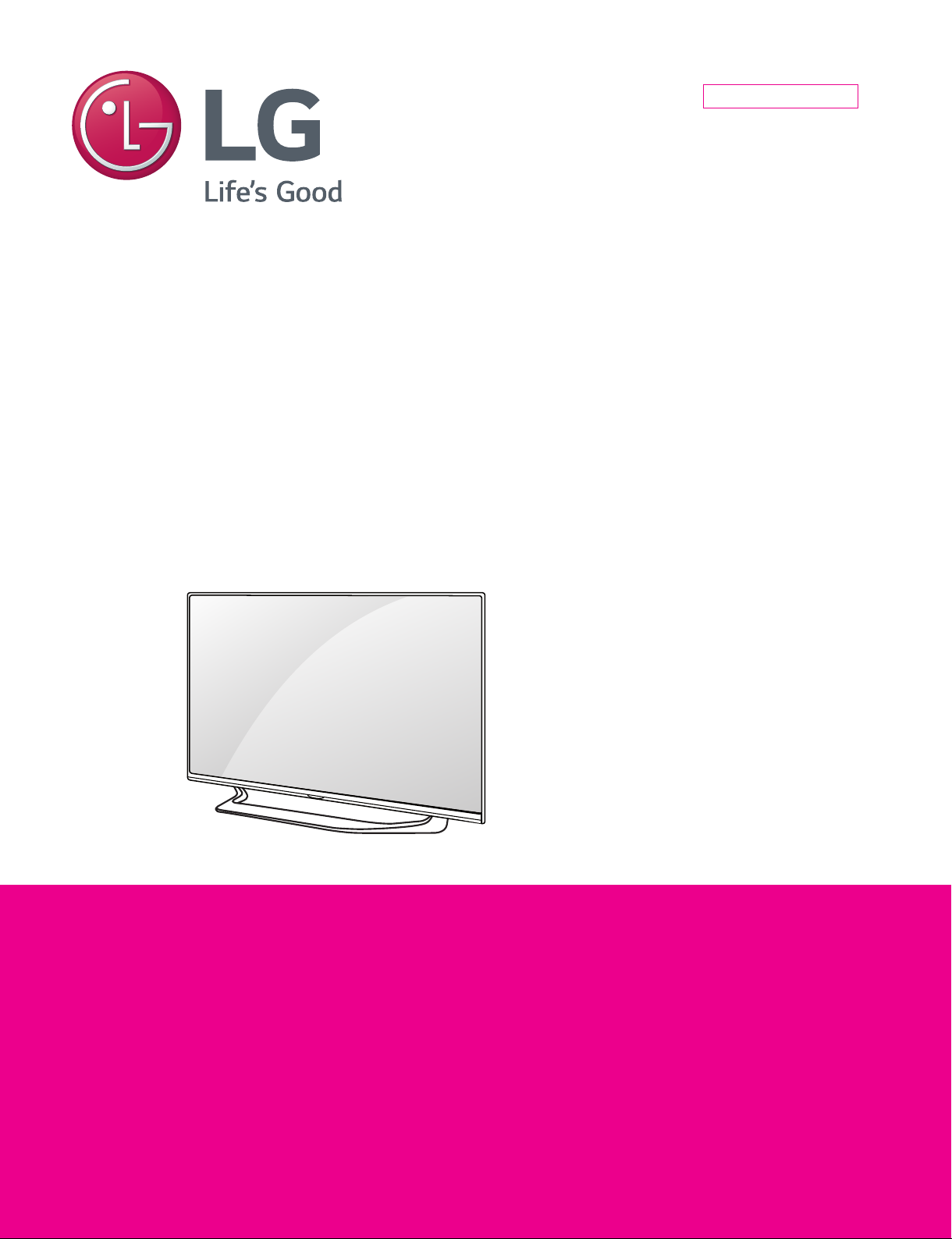
Internal Use Only
North/Latin America http://aic.lgservice.com
Europe/Africa http://eic.lgservice.com
Asia/Oceania http://biz.lgservice.com
LED TV
SERVICE MANUAL
CHASSIS : LA54H
MODEL : 49UF6700 49UF6700-UC
CAUTION
BEFORE SERVICING THE CHASSIS,
READ THE SAFETY PRECAUTIONS IN THIS MANUAL.
Printed in KoreaP/NO : MFL68682506 (1503-REV00)
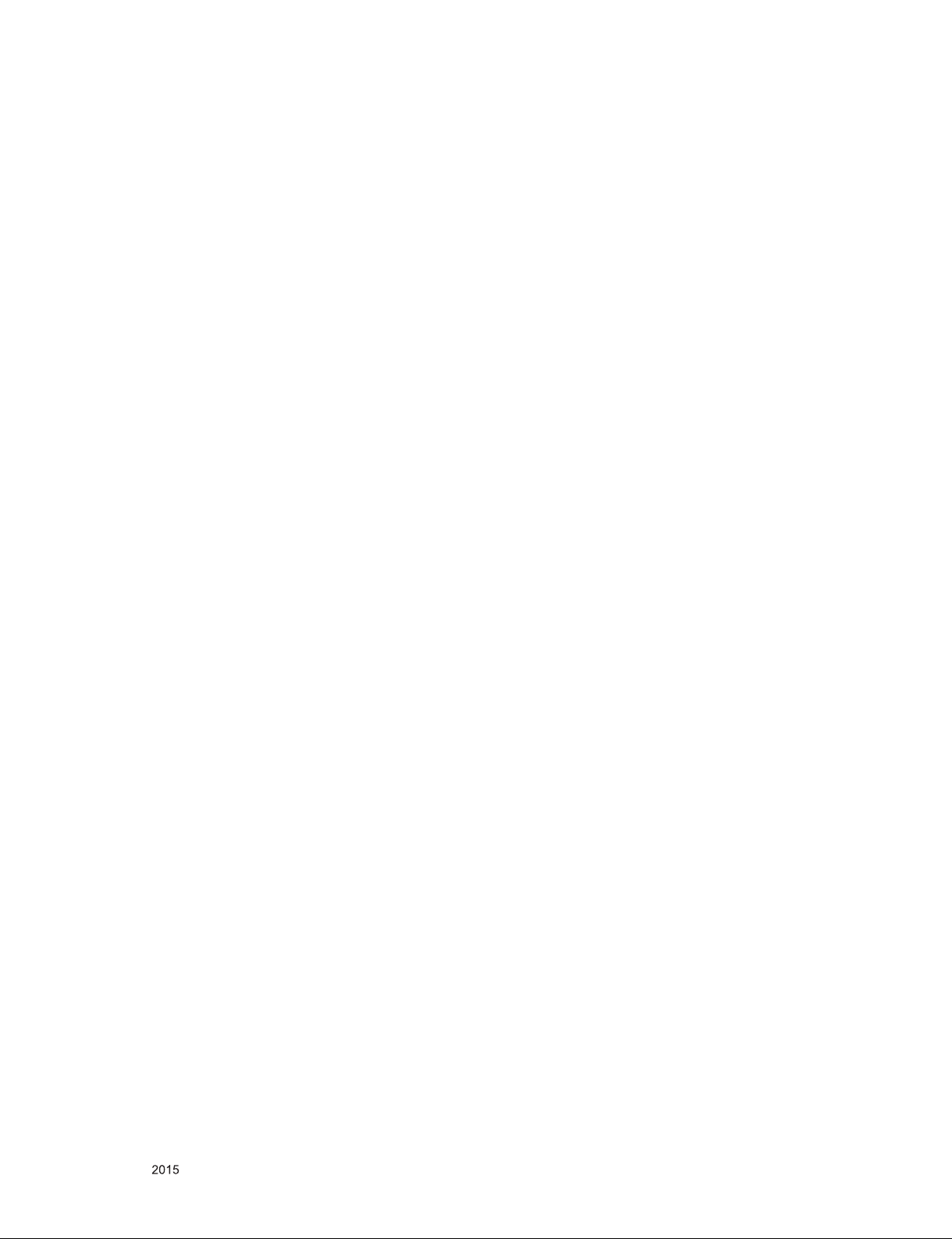
CONTENTS
CONTENTS .............................................................................................. 2
SAFETY PRECAUTIONS ........................................................................ 3
SERVICING PRECAUTIONS ................................................................... 4
SPECIFICATION ...................................................................................... 6
ADJUSTMENT INSTRUCTION ............................................................. 10
TROUBLESHOOTING ........................................................................... 17
BLOCK DIAGRAM ................................................................................. 30
EXPLODED VIEW .................................................................................. 31
SCHEMATIC CIRCUIT DIAGRAM ........................................... APPENDIX
Only for training and service purposes
- 2 -
LGE Internal Use OnlyCopyright © LG Electronics. Inc. All rights reserved.

SAFETY PRECAUTIONS
IMPORTANT SAFETY NOTICE
Many electrical and mechanical parts in this chassis have special safety-related characteristics. These parts are identified by in the
Schematic Diagram and Exploded View.
It is essential that these special safety parts should be replaced with the same components as recommended in this manual to prevent
Shock, Fire, or other Hazards.
Do not modify the original design without permission of manufacturer.
General Guidance
An isolation Transformer should always be used during the
servicing of a receiver whose chassis is not isolated from the AC
power line. Use a transformer of adequate power rating as this
protects the technician from accidents resulting in personal injury
from electrical shocks.
It will also protect the receiver and it's components from being
damaged by accidental shorts of the circuitry that may be
inadvertently introduced during the service operation.
If any fuse (or Fusible Resistor) in this TV receiver is blown,
replace it with the specified.
When replacing a high wattage resistor (Oxide Metal Film Resistor,
over 1 W), keep the resistor 10 mm away from PCB.
Keep wires away from high voltage or high temperature parts.
Before returning the receiver to the customer,
always perform an AC leakage current check on the exposed
metallic parts of the cabinet, such as antennas, terminals, etc., to
be sure the set is safe to operate without damage of electrical
shock.
Leakage Current Cold Check(Antenna Cold Check)
With the instrument AC plug removed from AC source, connect an
electrical jumper across the two AC plug prongs. Place the AC
switch in the on position, connect one lead of ohm-meter to the AC
plug prongs tied together and touch other ohm-meter lead in turn to
each exposed metallic parts such as antenna terminals, phone
jacks, etc.
If the exposed metallic part has a return path to the chassis, the
measured resistance should be between 1 MΩ and 5.2 MΩ.
When the exposed metal has no return path to the chassis the
reading must be infinite.
An other abnormality exists that must be corrected before the
receiver is returned to the customer.
Leakage Current Hot Check (See below Figure)
Plug the AC cord directly into the AC outlet.
Do not use a line Isolation Transformer during this check.
Connect 1.5 K / 10 watt resistor in parallel with a 0.15 uF capacitor
between a known good earth ground (Water Pipe, Conduit, etc.)
and the exposed metallic parts.
Measure the AC voltage across the resistor using AC voltmeter
with 1000 ohms/volt or more sensitivity.
Reverse plug the AC cord into the AC outlet and repeat AC voltage
measurements for each exposed metallic part. Any voltage
measured must not exceed 0.75 volt RMS which is corresponds to
0.5 mA.
In case any measurement is out of the limits specified, there is
possibility of shock hazard and the set must be checked and
repaired before it is returned to the customer.
Leakage Current Hot Check circuit
Only for training and service purposes
- 3 -
LGE Internal Use OnlyCopyright © LG Electronics. Inc. All rights reserved.
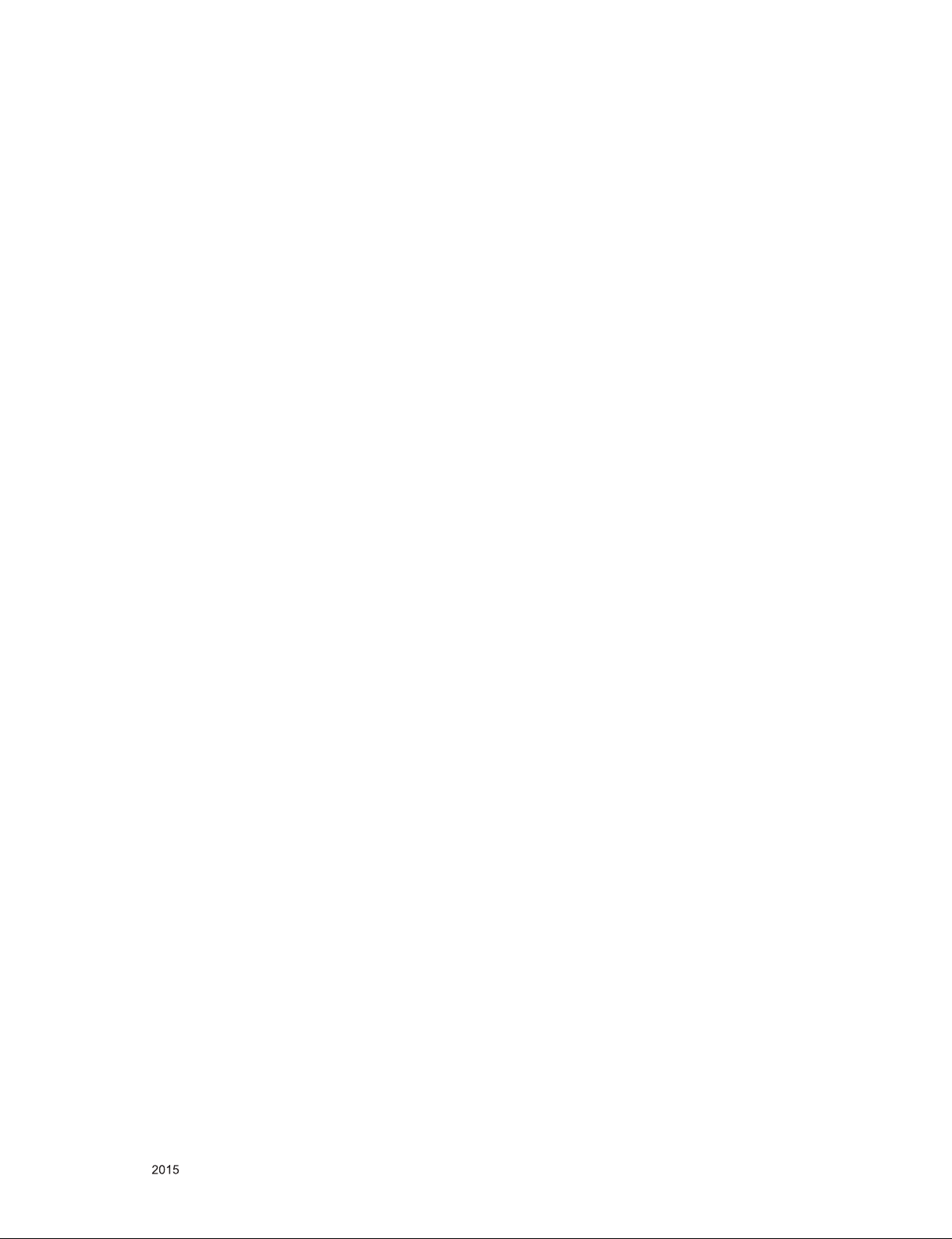
SERVICING PRECAUTIONS
CAUTION: Before servicing receivers covered by this service
manual and its supplements and addenda, read and follow the
SAFETY PRECAUTIONS on page 3 of this publication.
NOTE: If unforeseen circumstances create conict between the
following servicing precautions and any of the safety precautions
on page 3 of this publication, always follow the safety precautions.
Remember: Safety First.
General Servicing Precautions
1. Always unplug the receiver AC power cord from the AC power
source before;
a. Removing or reinstalling any component, circuit board mod-
ule or any other receiver assembly.
b. Disconnecting or reconnecting any receiver electrical plug or
other electrical connection.
c. Connecting a test substitute in parallel with an electrolytic
capacitor in the receiver.
CAUTION: A wrong part substitution or incorrect polarity
installation of electrolytic capacitors may result in an explosion hazard.
2. Test high voltage only by measuring it with an appropriate
high voltage meter or other voltage measuring device (DVM,
FETVOM, etc) equipped with a suitable high voltage probe.
Do not test high voltage by "drawing an arc".
3. Do not spray chemicals on or near this receiver or any of its
assemblies.
4. Unless specied otherwise in this service manual, clean
electrical contacts only by applying the following mixture to the
contacts with a pipe cleaner, cotton-tipped stick or comparable
non-abrasive applicator; 10 % (by volume) Acetone and 90 %
(by volume) isopropyl alcohol (90 % - 99 % strength)
CAUTION: This is a ammable mixture.
Unless specied otherwise in this service manual, lubrication of
contacts in not required.
5. Do not defeat any plug/socket B+ voltage interlocks with which
receivers covered by this service manual might be equipped.
6. Do not apply AC power to this instrument and/or any of its
electrical assemblies unless all solid-state device heat sinks are
correctly installed.
7. Always connect the test receiver ground lead to the receiver
chassis ground before connecting the test receiver positive
lead.
Always remove the test receiver ground lead last.
8. Use with this receiver only the test xtures specied in this
service manual.
CAUTION: Do not connect the test xture ground strap to any
heat sink in this receiver.
Electrostatically Sensitive (ES) Devices
Some semiconductor (solid-state) devices can be damaged easily by static electricity. Such components commonly are called
Electrostatically Sensitive (ES) Devices. Examples of typical ES
devices are integrated circuits and some eld-effect transistors
and semiconductor “chip” components. The following techniques
should be used to help reduce the incidence of component damage caused by static by static electricity.
1. Immediately before handling any semiconductor component or
semiconductor-equipped assembly, drain off any electrostatic
charge on your body by touching a known earth ground. Alternatively, obtain and wear a commercially available discharging
wrist strap device, which should be removed to prevent potential shock reasons prior to applying power to the unit under test.
2. After removing an electrical assembly equipped with ES
devices, place the assembly on a conductive surface such as
aluminum foil, to prevent electrostatic charge buildup or exposure of the assembly.
3. Use only a grounded-tip soldering iron to solder or unsolder ES
devices.
4. Use only an anti-static type solder removal device. Some solder
removal devices not classied as “anti-static” can generate
electrical charges sufcient to damage ES devices.
5. Do not use freon-propelled chemicals. These can generate
electrical charges sufcient to damage ES devices.
6. Do not remove a replacement ES device from its protective
package until immediately before you are ready to install it.
(Most replacement ES devices are packaged with leads electrically shorted together by conductive foam, aluminum foil or
comparable conductive material).
7. Immediately before removing the protective material from the
leads of a replacement ES device, touch the protective material
to the chassis or circuit assembly into which the device will be
installed.
CAUTION: Be sure no power is applied to the chassis or circuit,
and observe all other safety precautions.
8. Minimize bodily motions when handling unpackaged replacement ES devices. (Otherwise harmless motion such as the
brushing together of your clothes fabric or the lifting of your
foot from a carpeted oor can generate static electricity sufcient to damage an ES device.)
General Soldering Guidelines
1. Use a grounded-tip, low-wattage soldering iron and appropriate
tip size and shape that will maintain tip temperature within the
range or 500 °F to 600 °F.
2. Use an appropriate gauge of RMA resin-core solder composed
of 60 parts tin/40 parts lead.
3. Keep the soldering iron tip clean and well tinned.
4. Thoroughly clean the surfaces to be soldered. Use a mall wirebristle (0.5 inch, or 1.25 cm) brush with a metal handle.
Do not use freon-propelled spray-on cleaners.
5. Use the following unsoldering technique
a. Allow the soldering iron tip to reach normal temperature.
(500 °F to 600 °F)
b. Heat the component lead until the solder melts.
c. Quickly draw the melted solder with an anti-static, suction-
type solder removal device or with solder braid.
CAUTION: Work quickly to avoid overheating the circuit
board printed foil.
6. Use the following soldering technique.
a. Allow the soldering iron tip to reach a normal temperature
(500 °F to 600 °F)
b. First, hold the soldering iron tip and solder the strand against
the component lead until the solder melts.
c. Quickly move the soldering iron tip to the junction of the
component lead and the printed circuit foil, and hold it there
only until the solder ows onto and around both the component lead and the foil.
CAUTION: Work quickly to avoid overheating the circuit
board printed foil.
d. Closely inspect the solder area and remove any excess or
splashed solder with a small wire-bristle brush.
Only for training and service purposes
- 4 -
LGE Internal Use OnlyCopyright © LG Electronics. Inc. All rights reserved.
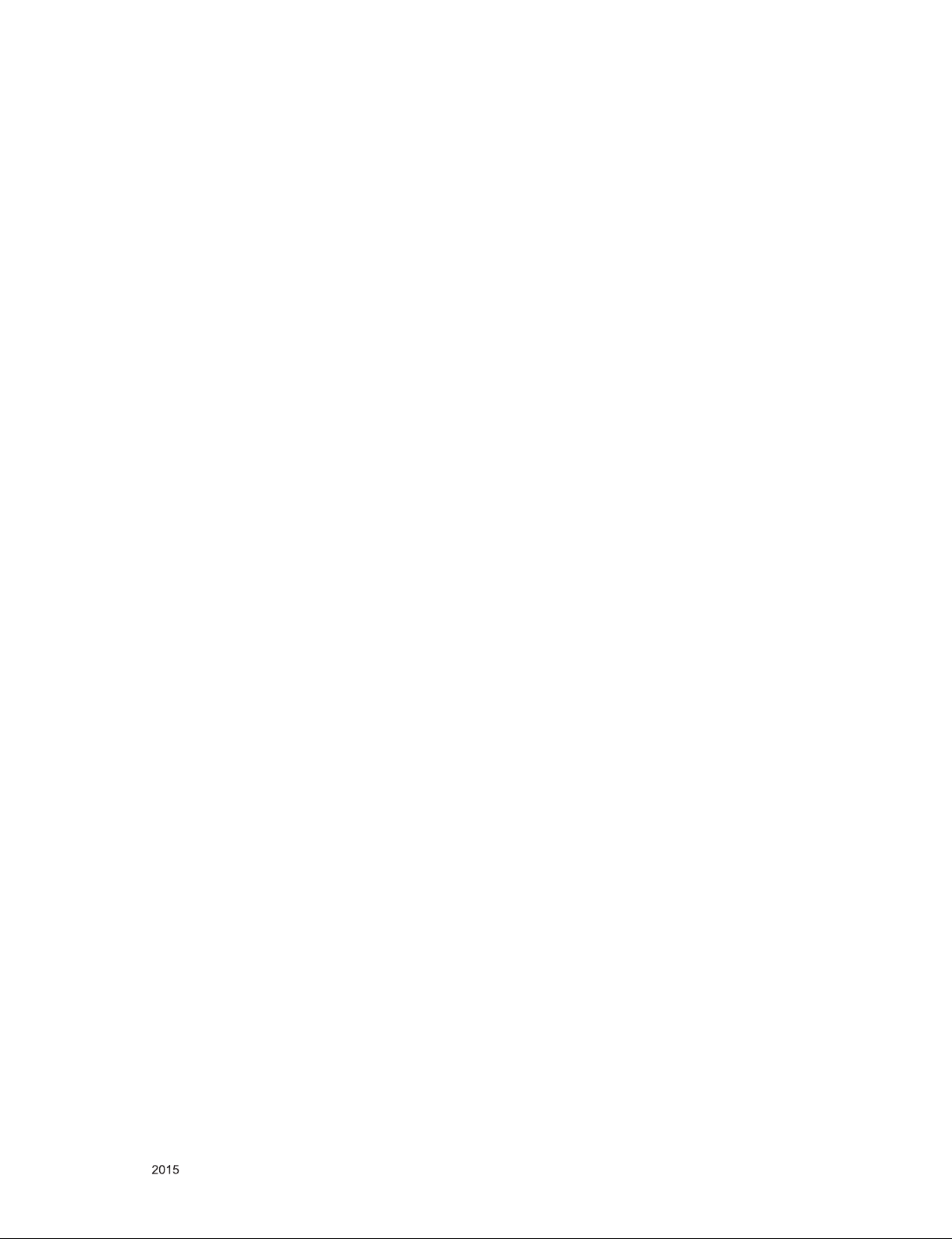
IC Remove/Replacement
Some chassis circuit boards have slotted holes (oblong) through
which the IC leads are inserted and then bent at against the circuit foil. When holes are the slotted type, the following technique
should be used to remove and replace the IC. When working with
boards using the familiar round hole, use the standard technique
as outlined in paragraphs 5 and 6 above.
Removal
1. Desolder and straighten each IC lead in one operation by
gently prying up on the lead with the soldering iron tip as the
solder melts.
2. Draw away the melted solder with an anti-static suction-type
solder removal device (or with solder braid) before removing
the IC.
Replacement
1. Carefully insert the replacement IC in the circuit board.
2. Carefully bend each IC lead against the circuit foil pad and
solder it.
3. Clean the soldered areas with a small wire-bristle brush.
(It is not necessary to reapply acrylic coating to the areas).
"Small-Signal" Discrete Transistor
Removal/Replacement
1. Remove the defective transistor by clipping its leads as close
as possible to the component body.
2. Bend into a "U" shape the end of each of three leads remaining
on the circuit board.
3. Bend into a "U" shape the replacement transistor leads.
4. Connect the replacement transistor leads to the corresponding
leads extending from the circuit board and crimp the "U" with
long nose pliers to insure metal to metal contact then solder
each connection.
Power Output, Transistor Device
Removal/Replacement
1. Heat and remove all solder from around the transistor leads.
2. Remove the heat sink mounting screw (if so equipped).
3. Carefully remove the transistor from the heat sink of the circuit
board.
4. Insert new transistor in the circuit board.
5. Solder each transistor lead, and clip off excess lead.
6. Replace heat sink.
Diode Removal/Replacement
1. Remove defective diode by clipping its leads as close as possible to diode body.
2. Bend the two remaining leads perpendicular y to the circuit
board.
3. Observing diode polarity, wrap each lead of the new diode
around the corresponding lead on the circuit board.
4. Securely crimp each connection and solder it.
5. Inspect (on the circuit board copper side) the solder joints of
the two "original" leads. If they are not shiny, reheat them and if
necessary, apply additional solder.
3. Solder the connections.
CAUTION: Maintain original spacing between the replaced
component and adjacent components and the circuit board to
prevent excessive component temperatures.
Circuit Board Foil Repair
Excessive heat applied to the copper foil of any printed circuit
board will weaken the adhesive that bonds the foil to the circuit
board causing the foil to separate from or "lift-off" the board. The
following guidelines and procedures should be followed whenever
this condition is encountered.
At IC Connections
To repair a defective copper pattern at IC connections use the
following procedure to install a jumper wire on the copper pattern
side of the circuit board. (Use this technique only on IC connections).
1. Carefully remove the damaged copper pattern with a sharp
knife. (Remove only as much copper as absolutely necessary).
2. carefully scratch away the solder resist and acrylic coating (if
used) from the end of the remaining copper pattern.
3. Bend a small "U" in one end of a small gauge jumper wire and
carefully crimp it around the IC pin. Solder the IC connection.
4. Route the jumper wire along the path of the out-away copper
pattern and let it overlap the previously scraped end of the
good copper pattern. Solder the overlapped area and clip off
any excess jumper wire.
At Other Connections
Use the following technique to repair the defective copper pattern
at connections other than IC Pins. This technique involves the
installation of a jumper wire on the component side of the circuit
board.
1. Remove the defective copper pattern with a sharp knife.
Remove at least 1/4 inch of copper, to ensure that a hazardous
condition will not exist if the jumper wire opens.
2. Trace along the copper pattern from both sides of the pattern
break and locate the nearest component that is directly connected to the affected copper pattern.
3. Connect insulated 20-gauge jumper wire from the lead of the
nearest component on one side of the pattern break to the lead
of the nearest component on the other side.
Carefully crimp and solder the connections.
CAUTION: Be sure the insulated jumper wire is dressed so the
it does not touch components or sharp edges.
Fuse and Conventional Resistor
Removal/Replacement
1. Clip each fuse or resistor lead at top of the circuit board hollow
stake.
2. Securely crimp the leads of replacement component around
notch at stake top.
Only for training and service purposes
- 5 -
LGE Internal Use OnlyCopyright © LG Electronics. Inc. All rights reserved.

SPECIFICATION
NOTE : Specifications and others are subject to change without notice for improvement
1. Application range
This spec sheet is applied to the LED TV used LA54H chassis
2. Test condition
Each part is tested as below without special notice.
1) Temperature : 25 ºC ± 5 ºC, (77 ± 9 ºF), CST : 40±5 ºC
2) Relative Humidity: 65 % ± 10 %
3) Power Voltage
Standard input voltage (100~240V@ 50/60Hz)
4) Specification and performance of each parts are followed
each drawing and specification by part number in
accordance with BOM.
5) The receiver must be operated for about 20 minutes prior to
the adjustment.
3. Test method
1) Performance: LGE TV test method followed
2) Demanded other specification
- Safety : UL, CSA, IEC specification
- EMC: FCC, ICES, IEC specification
.
Only for training and service purposes
- 6 -
LGE Internal Use OnlyCopyright © LG Electronics. Inc. All rights reserved.
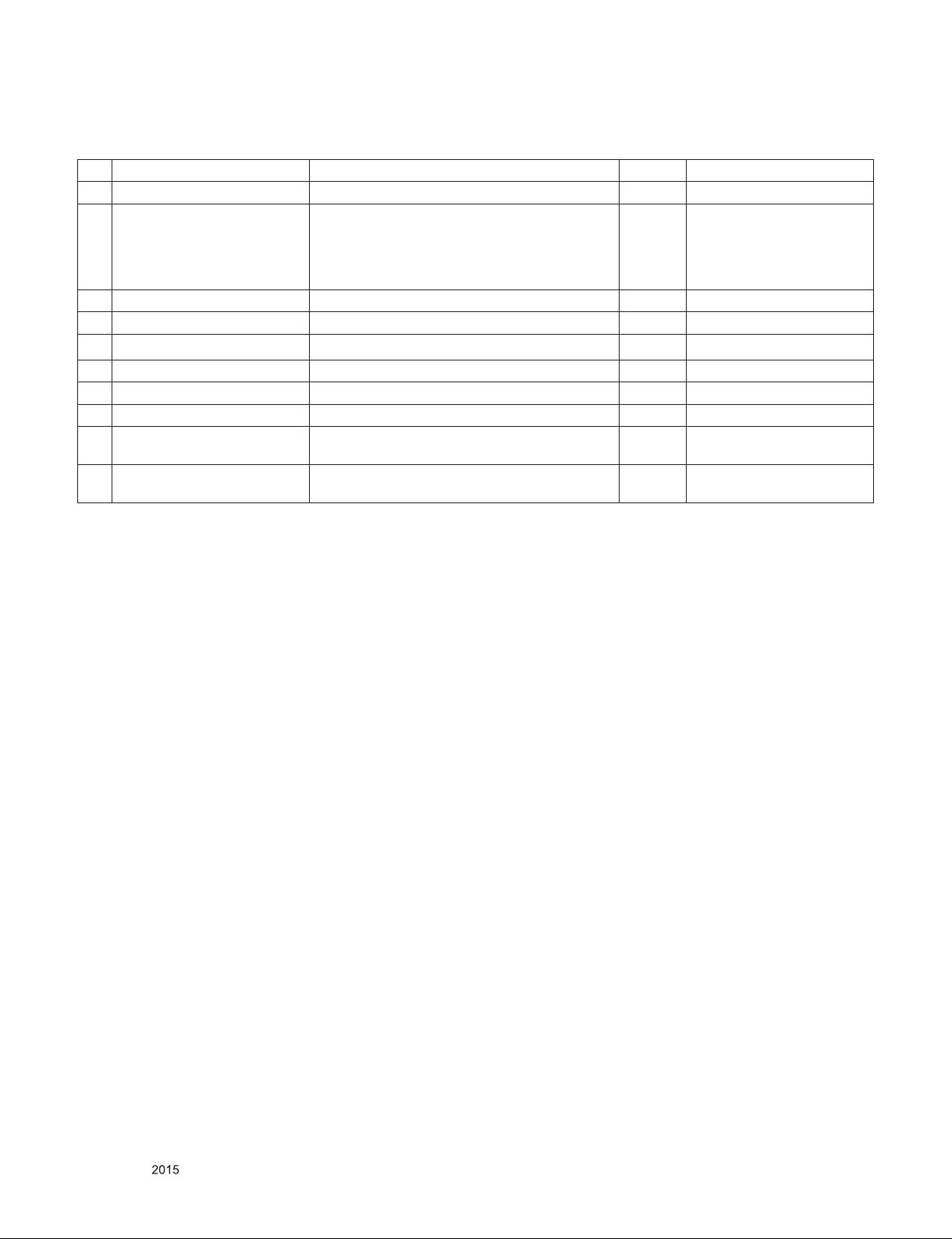
4. General Specification
No Item Specication Result Remark
1. Receiving System ATSC / NTSC-M / 64 & 256 QAM
2. Available Channel 1) VHF : 02~13
2) UHF : 14~69
3) DTV : 02-69
4) CATV : 01~135
5) CADTV : 01~135
3. Input Voltage AC 100 ~ 240V 50/60Hz Mark : 110V, 60Hz
4. Market NORTH AMERICA
5. Screen Size 55 inch Wide (3840X2160)
6. Aspect Ratio 16:9
7. Tuning System FS
8. Module LC490EQE-FHM2 LGD 49UF6700-UC
9. Operating Environment 1) Temp : 0 ~ 40 deg
2) Humidity : ~ 80 %
10. Storage Environment 1) Temp : -20 ~ 60 deg
2) Humidity : ~ 85 %
Only for training and service purposes
- 7 -
LGE Internal Use OnlyCopyright © LG Electronics. Inc. All rights reserved.
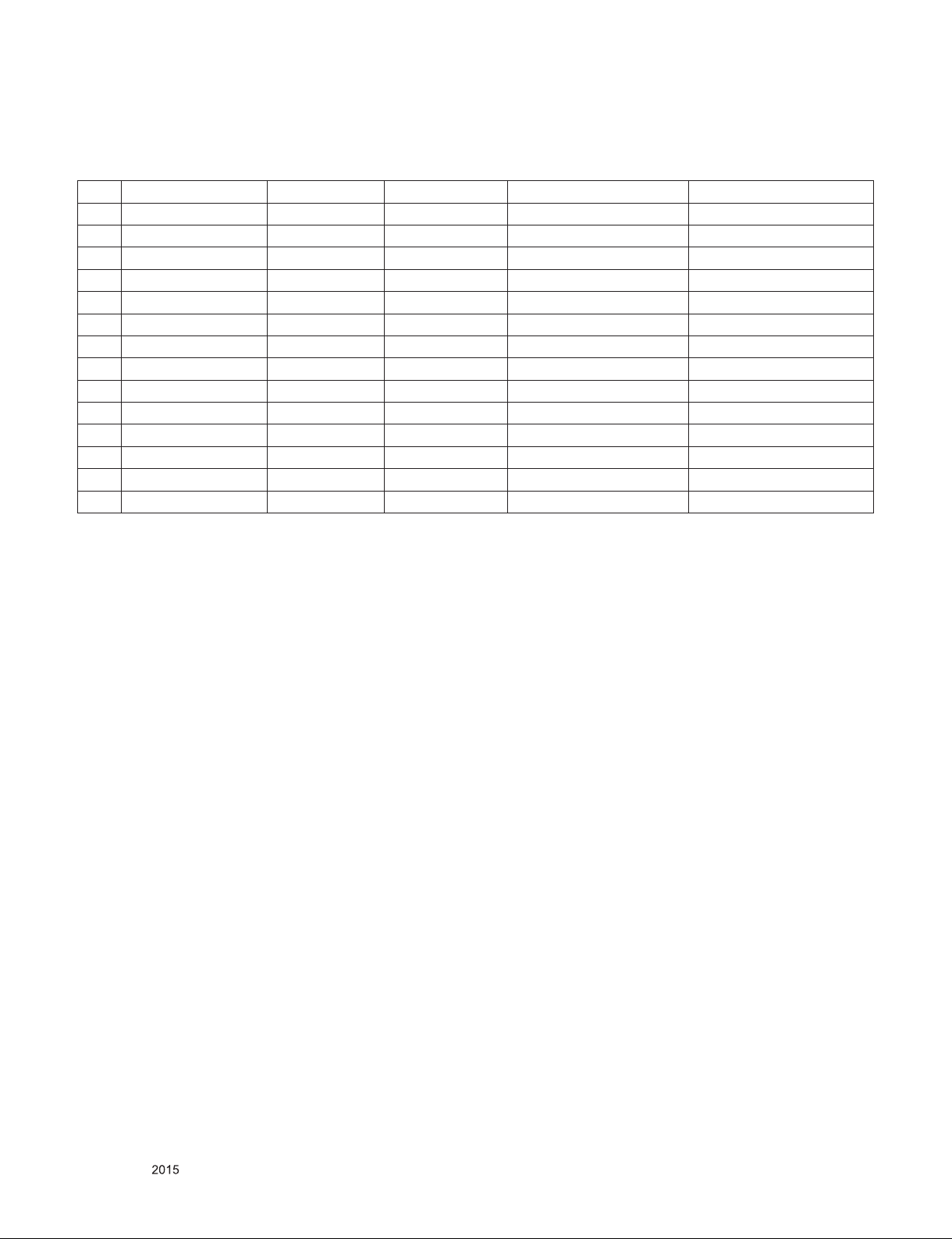
5. Supported video resolutions
5.1. Component input(Y, CB/PB, CR/PR)
No Resolution H-freq(kHz) V-freq.(Hz) Pixel clock(MHz) Proposed
1 720*480 15.730 60.000 13.513 SDTV ,DVD 480I
2 720*480 15.730 59.940 13.500 SDTV ,DVD 480I
3 720*480 31.500 60.000 27.027 SDTV 480P
4 720*480 31.470 59.940 27.000 SDTV 480P
5 1280*720 45.000 60.000 74.250 HDTV 720P
6 1280*720 44.960 59.940 74.176 HDTV 720P
7 1920*1080 33.750 60.000 74.250 HDTV 1080I
8 1920*1080 33.720 59.940 74.176 HDTV 1080I
9 1920*1080 67.500 60.000 148.500 HDTV 1080P
10 1920*1080 67.432 59.940 148.352 HDTV 1080P
11 1920*1080 27.000 24.000 74.250 HDTV 1080P
12 1920*1080 26.970 23.976 74.176 HDTV 1080P
13 1920*1080 33.750 30.000 74.250 HDTV 1080P
14 1920*1080 33.710 29.970 74.176 HDTV 1080P
Only for training and service purposes
- 8 -
LGE Internal Use OnlyCopyright © LG Electronics. Inc. All rights reserved.

5.2. HDMI Input (PC/DTV)
No Resolution H-freq(kHz) V-freq.(Hz) Pixel clock(MHz) Proposed Remarks
PC
1 640*350 31.468 70.09 25.17 EGA
2 720*400 31.469 70.08 28.32 DOS
3 640*480 31.469 59.94 25.17 VESA(VGA)
4 800*600 37.879 60.31 40.00 VESA(SVGA)
5 1024*768 48.363 60.00 65.00 VESA(XGA)
6 1152*864 54.348 60.053 80.00 VESA
7 1280*1024 63.981 60.02 108.00 VESA (SXGA) Support to HDMI-PC
8 1360*768 47.712 60.015 85.50 VESA (WXGA)
9 1920*1080 67.5 60 148.5 WUXGA(Reduced Blanking)
10 3840*2160 54 24.00 297.00 UDTV 2160P UHD only
11 3840*2160 56.25 25.00 297.00 UDTV 2160P UHD only
12 3840*2160 67.5 30.00 297.00 UDTV 2160P UHD only
13 4096*2160 53.95 23.97 296.703 UDTV 2160P UHD only
14 4096*2160 54 24.00 297.00 UDTV 2160P UHD only
DTV
1 640 * 480 31.469 59.94 25.125 SDTV 480P
2 640 * 480 31.5 60 25.125 SDTV 480P
3 720 * 480 15.73 59.94 13.500 SDTV 480I Spec. out but display
4 720 * 480 15.75 60.00 13.514 SDTV 480I Spec. out but display
5 720 * 480 31.5 60 27.027 SDTV 480P
6 720 * 480 31.47 59.94 27.00 SDTV 480P
7 1280*720 45 60.00 74.25 HDTV 720P
8 1280*720 44.96 59.94 74.176 HDTV 720P
9 1920*1080 33.75 60.00 74.25 HDTV 1080I
10 1920*1080 33.72 59.94 74.176 HDTV 1080I
11 1920*1080 26.97 23.976 63.296 HDTV 1080P
12 1920*1080 27.00 24.00 63.36 HDTV 1080P
13 1920*1080 33.71 29.97 79.120 HDTV 1080P
14 1920*1080 33.75 30.00 79.20 HDTV 1080P
15 1920*1080 67.432 59.94 148.350 HDTV 1080P
16 1920*1080 67.5 60.00 148.50 HDTV 1080P
17 3840*2160 53.95 23.98 296.703 UDTV 2160P UHD only
18 3840*2160 54 24.00 297.00 UDTV 2160P UHD only
19 3840*2160 56.25 25.00 297.00 UDTV 2160P UHD only
20 3840*2160 61.43 29.97 296.703 UDTV 2160P UHD only
21 3840*2160 67.5 30.00 297.00 UDTV 2160P UHD only
22 3840*2160 135 60.00 594 UDTV 2160P UHD only(Port1)
23 3840*2160 135 59.94 593.407 UDTV 2160P UHD only(Port1)
24 4096*2160 53.95 23.98 296.703 UDTV 2160P UHD only
25 4096*2160 54 24.00 297 UDTV 2160P UHD only
26 4096*2160 56.25 25.00 297 UDTV 2160P UHD only
27 4096*2160 61.43 29.97 296.703 UDTV 2160P UHD only
28 4096*2160 67.5 30.00 297 UDTV 2160P UHD only
29 4096*2160 135 60.00 594 UDTV 2160P UHD only(Port1)
30 4096*2160 135 59.94 593.407 UDTV 2160P UHD only(Port1)
Only for training and service purposes
- 9 -
LGE Internal Use OnlyCopyright © LG Electronics. Inc. All rights reserved.
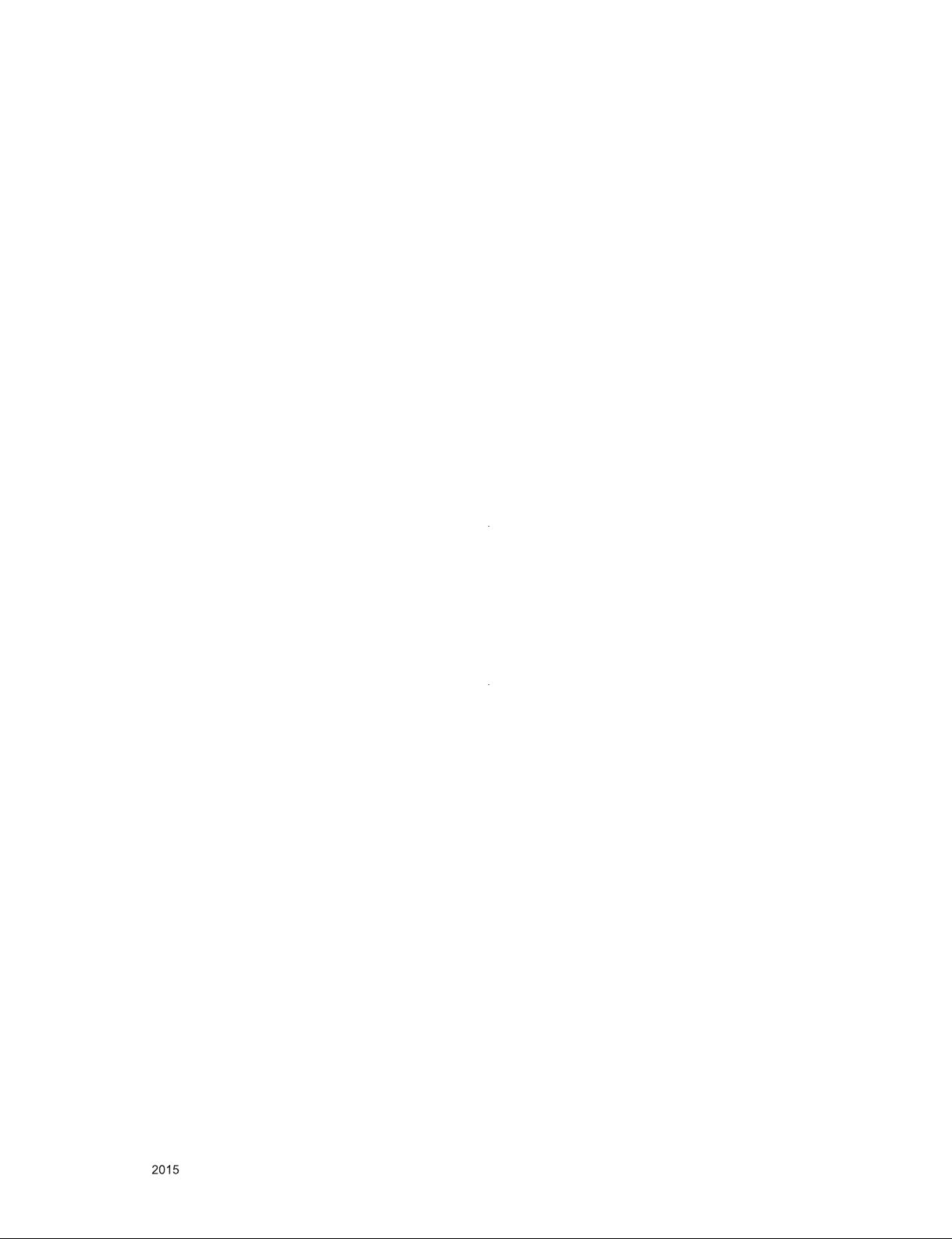
ADJUSTMENT INSTRUCTION
1. Application
This spec. sheet applies to LA54H Chassis applied LED TV all
models manufactured in TV factory
2. Specification
(1) Because this is not a hot chassis, it is not necessary to use
an isolation transformer. However, the use of isolation
transformer will help protect test instrument.
(2) Adjustment must be done in the correct order.
(3) The adjustment must be performed in the circumstance of
25 ±5 ºC of temperature and 65±10% of relative humidity if
there is no specific designation
(4) The input voltage of the receiver must keep 100~240V,
50/60Hz
(5) The receiver must be operated for about 5 minutes prior to
the adjustment when module is in the circumstance of over
15
ºC
In case of keeping module is in the circumstance of 0°C, it
should be placed in the circumstance of above 15°C for 2
hours
In case of keeping module is in the circumstance of below
-20°C, it should be placed in the circumstance of above
15°C for 3 hours.
※ Caution
When still image is displayed for a period of 20 minutes or
longer (especially where W/B scale is strong.
Digital pattern 13ch and/or Cross hatch pattern 09ch), there
can some afterimage in the black level area
3. Adjustment items
3.1. Main PCBA Adjustments
(1) ADC adjustment(OTP) : Component
(2) EDID downloads for HDMI
3.2. Final assembly adjustment
(1) White Balance adjustment
(2) RS-232C functionality check
(3) Factory Option setting per destination
(4) Shipment mode setting (In-Stop)
(5) GND and HI-POT test
4. MAIN PCBA Adjustments
4.1. ADC Adjustment
4.1.1. Overview
- ADC adjustment is needed to find the optimum black level and
gain in Analog-to-Digital device and to compensate RGB
deviation..
4.1.2. Equipment & Condition
(1) Protocol: RS-232C
(2) Inner Pattern
- Resolution : 1080p(Comp) / 1024*768(RGB)
- Pattern : Horizontal 100% Color Bar Pattern
- Pattern level : 0.7±0.1 Vp-p
4.1.3. Adjustment
4.1.3.1. Adjustment method
- Connect to Jig by using RS-232(USB), adjust Component
※ Manual adj (If needed in Final Assembly)
- Required equipment : Adjustment R/C
- Enter Service Mode by pushing “ADJ” key,
- Start ‘OTP’ ADC Type by pushing ‘►’ key at [7. ADC Calibration]
※ In L13 case, Adjust ADC(OTP) is automatically ‘OK’
4.1.3.2. Adj. protocol (only Internal patten)
4.2. EDID Download
4.2.1. Overview
▪ It is a VESA regulation. A PC or a MNT will display an
optimal resolution through information sharing without any
necessity of user input. It is a realization of “Plug and Play”.
4.2.2. Equipment
▪ Since embedded EDID data is used, EDID download JIG,
HDMI cable and D-sub cable are not need.
▪ Adjust by using remote controller
4.2.3. Download method
1) Press Adj. key on the Adj. R/C,
2) Select EDID D/L menu.
3) By pressing Enter key, EDID download will begin
4) If Download is successful, OK is display, but If Download is
failure, NG is displayed.
5) If Download is failure, Re-try downloads.
3.3. Appendix
(1) Shipment conditions
(2) Tool option menu
(3) USB Download (S/W Update, Option and Service only)
(4) Preset CH Information
Only for training and service purposes
- 10 -
※ Caution) When EDID Download, must remove RGB/HDMI
Cable.
LGE Internal Use OnlyCopyright © LG Electronics. Inc. All rights reserved.
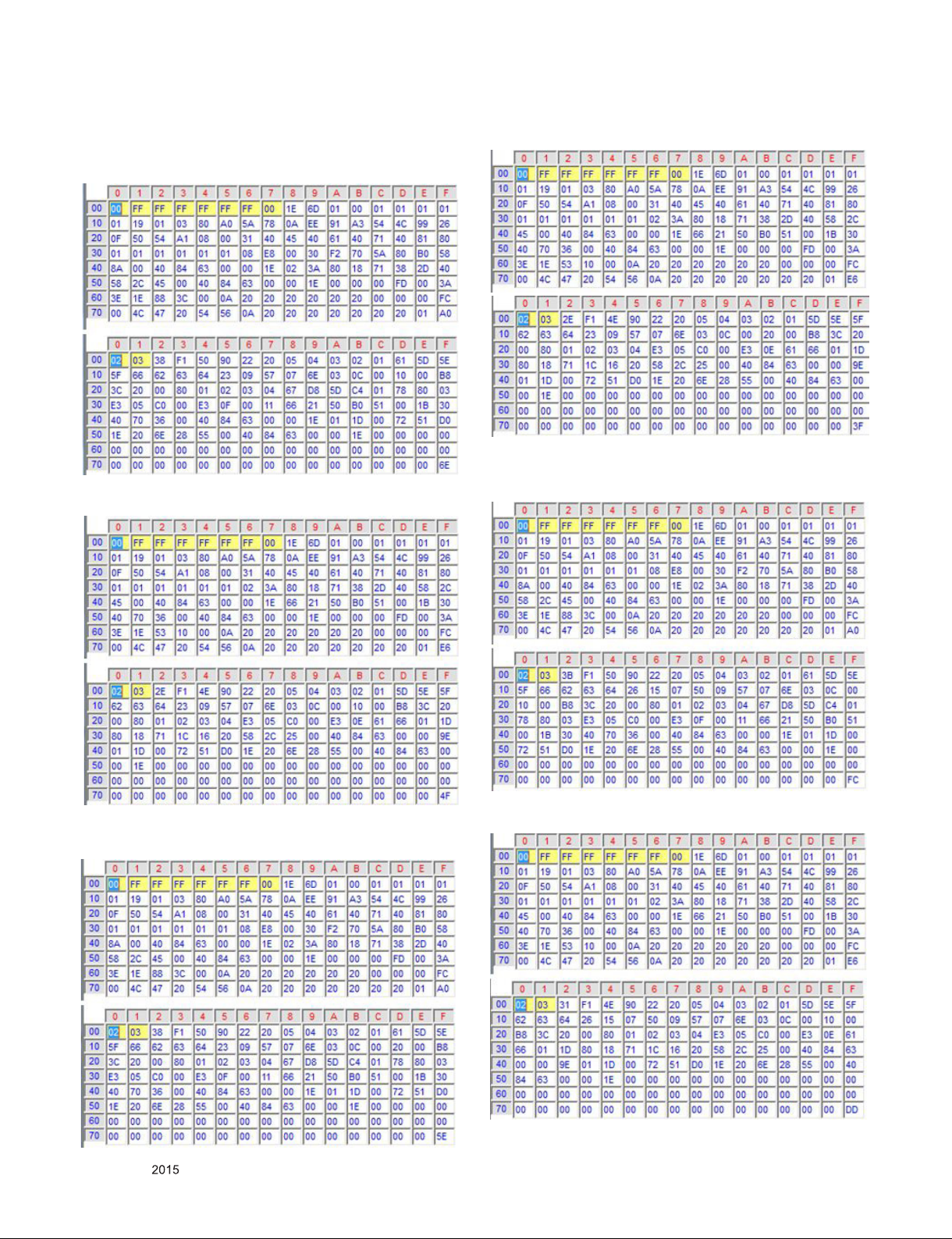
4.2.4. EDID DATA
4.2.4.1. PCM
▪ HDMI1 (A0 , 6E) – HDMI DEEP COLOR ON
▪ HDMI1 (E6 , 4F) – HDMI DEEP COLOR OFF
▪ HDMI2 (E6 , 3F) – HDMI DEEP COLOR OFF
4.2.4.2. AC3
▪ HDMI1 (A0 , FC) - HDMI DEEP COLOR ON
▪ HDMI2 (A0 , 5E) – HDMI DEEP COLOR ON
Only for training and service purposes
▪ HDMI1 (E6 , DD) - HDMI DEEP COLOR OFF
- 11 -
LGE Internal Use OnlyCopyright © LG Electronics. Inc. All rights reserved.
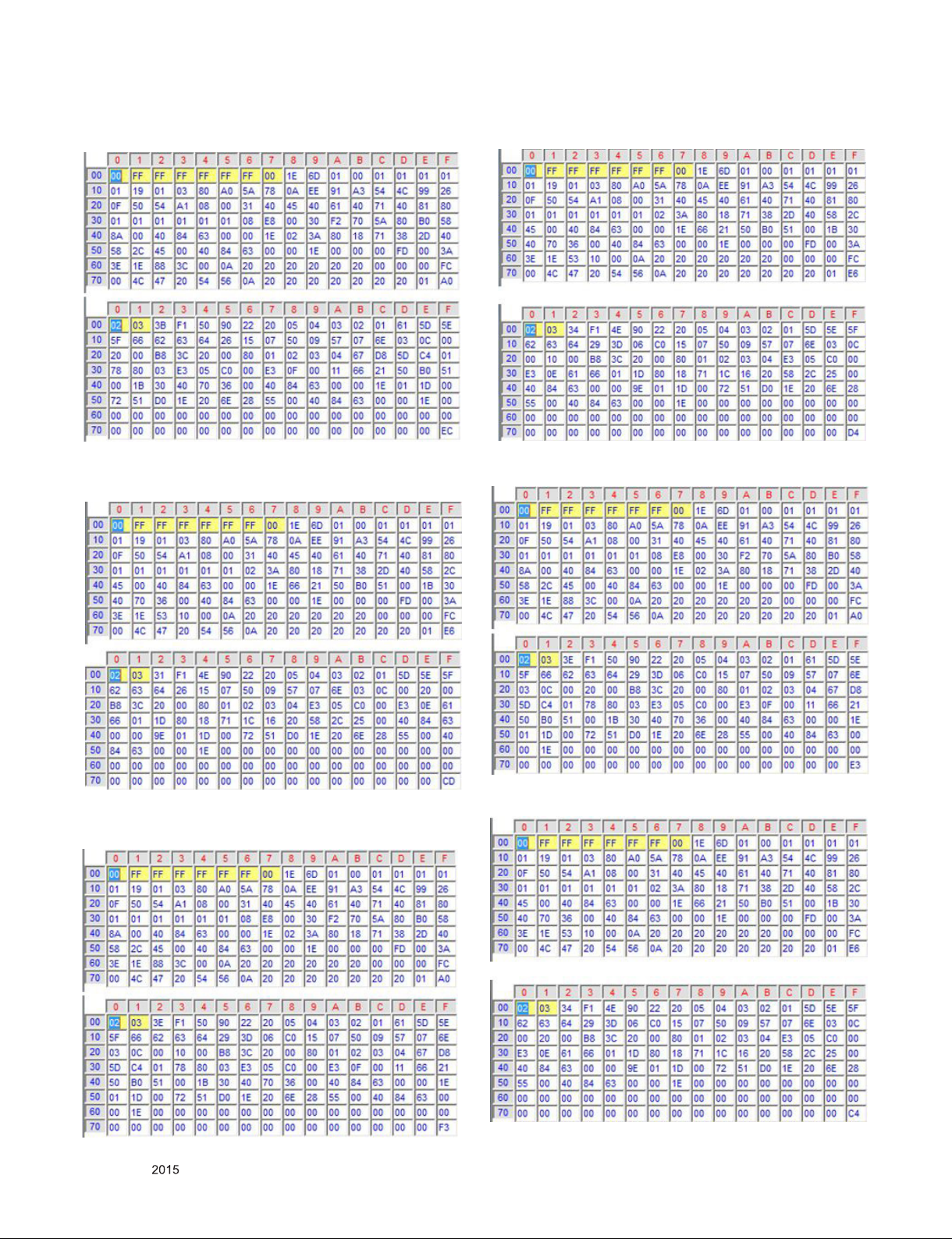
▪ HDMI2 (A0 , EC) - HDMI DEEP COLOR ON
▪ HDMI2 (E6 , CD) - HDMI DEEP COLOR OFF
▪ HDMI1 (E6 , D4) - HDMI DEEP COLOR OFF
▪ HDMI2 (A0 , E3) - HDMI DEEP COLOR ON
4.2.4.3. DTS
▪ HDMI1 (A0 , F3) - HDMI DEEP COLOR ON
Only for training and service purposes
▪ HDMI2 (E6 , C4) - HDMI DEEP COLOR OFF
- 12 -
LGE Internal Use OnlyCopyright © LG Electronics. Inc. All rights reserved.
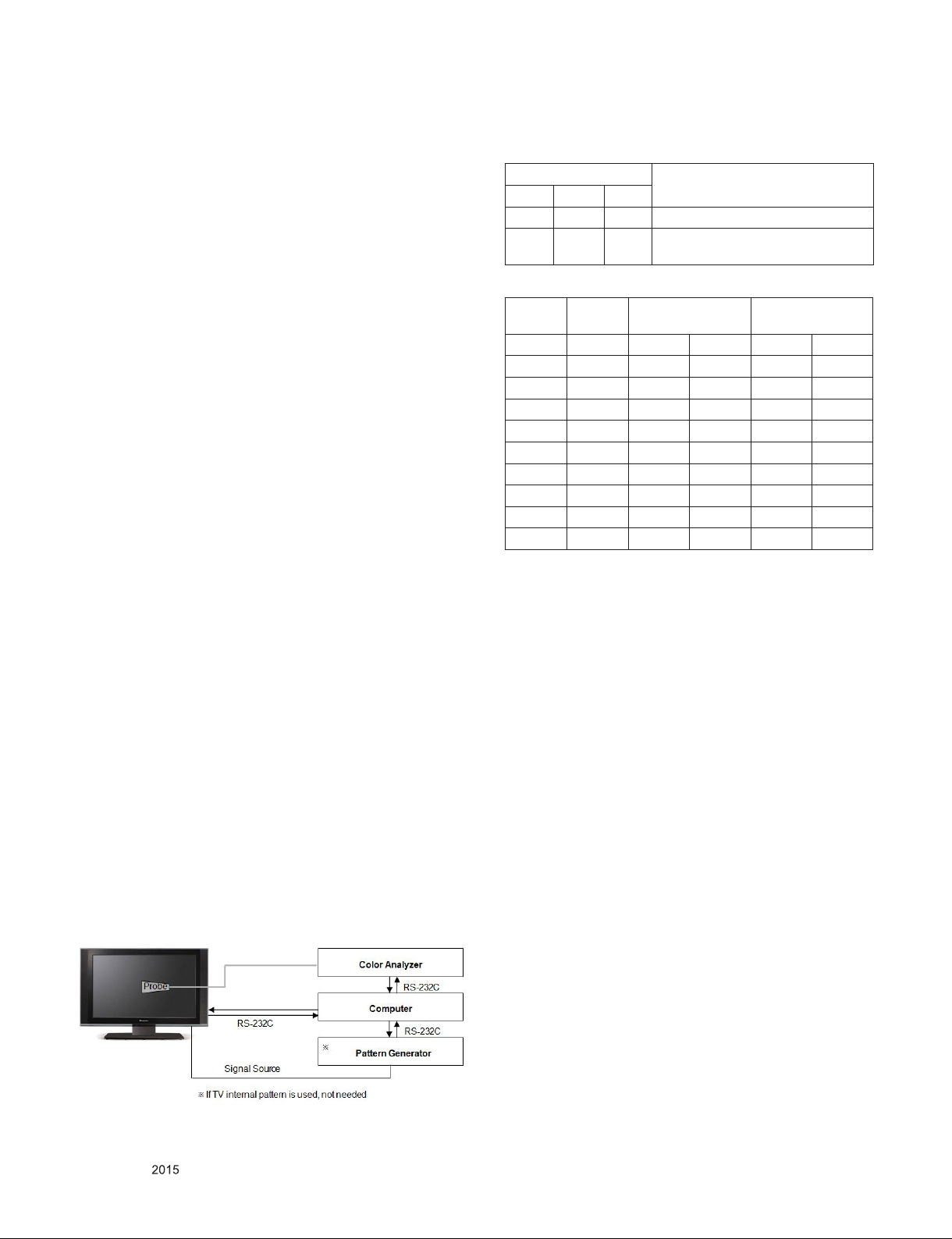
5. Final Assembly Adjustment
5.1. White Balance Adjustment
5.1.1. Overview
5.1.1.1. W/B adj. Objective & How-it-works
(1) Objective: To reduce each Panel’s W/B deviation
(2) How-it-works: When R/G/B gain in the OSD is at 192, it
means the panel is at its Full Dynamic Range.
● Case : Cool Mode
- To adjust the white balance without the saturation, G gain
should be adjust at least 172 and change the others (R,B
Gain)
▪ When R or B gain is over 255, G gain can be adjust below
172)
● Case : Medium / Warm Mode
- To adjust the white balance without the saturation, Fix the
one of R/G/B gain to 192 (default data) and decrease the
others.
(3) Adj. condition: normal temperature
- Surrounding Temperature: 25 ± 5 °C
- Warm-up time: About 5 Min
- Surrounding Humidity: 20% ~ 80%
- Before White balance adjustment, Keep power on status,
don’t power off
5.1.1.2. Adj. condition and cautionary items
(1) Lighting condition in surrounding area surrounding lighting
should be lower 10 lux. Try to isolate adj. area into dark
surrounding.
(2) Probe location : Color Analyzer (CA-210) probe should be
within 10cm and perpendicular of the module surface
(90 ° ± 2.5 °)
(3) Aging time
- After Aging Start, Keep the Power ON status during 5
Minutes.
- In case of LCD, Back-light on should be checked using no
signal or Full-white pattern.
5.1.2. Equipment
(1) Color Analyzer: CA-210 (NCG: CH 9 / WCG: CH12 / LED:
CH14)
(2) Adj. Computer (During auto adj., RS-232C protocol is
needed)
(3) Adjust Remocon
(4) Video Signal Generator MSPG-925F 720p/204-Gray
(Model: 217, Pattern: 49)
→ Only when internal pattern is not available
※ Color Analyzer Matrix should be calibrated using CS-1000
5.1.3. Equipment connection
5.1.4. Adjustment Command (Protocol)
(1) RS-232C Command used during auto-adj.
RS-232C COMMAND
CMD DATA ID
Wb 00 00 Begin White Balance adj.
Wb 00 ff End White Balance adj.
(internal pattern disappears )
(2) Adjustment Map
Adj. item Command
(lower caseASCII)
CMD1 CMD2 MIN MAX
Cool R Gain j g 00 C0
G Gain j h 00 C0
B Gain j i 00 C0
Medium R Gain j a 00 C0
G Gain j b 00 C0
B Gain j c 00 C0
Warm R Gain j d 00 C0
G Gain j e 00 C0
B Gain j f 00 C0
Explanation
Data Range
(Hex.)
5.1.5. Adjustment method
5.1.5.1. Auto WB calibration
(1) Set TV in ADJ mode using P-ONLY key (or POWER ON
key)
(2) Place optical probe on the center of the display
- It need to check probe condition of zero calibration before
adjustment.
(3) Connect RS-232C Cable
(4) Select mode in ADJ Program and begin a adjustment.
(5) When WB adjustment is completed with OK message,
check adjustment status of pre-set mode (Cool, Medium,
Warm)
(6) Remove probe and RS-232C cable.
▪ W/B Adj. must begin as start command “wb 00 00” , and
finish as end command “wb 00 ff”, and Adj. offset if need
5.1.5.2. Manual adjustment
(1) Set TV in Adj. mode using POWER ON
(2) Zero Calibrate the probe of Color Analyzer, then place it on
the center of LCD module within 10cm of the surface..
(3) Press ADJ key → EZ adjust using adj. R/C → 8. White-
Balance then press the cursor to the right (KEY►).
(When KEY(►) is pressed 204 Gray(80IRE) internal
pattern will be displayed)
(4-a) Adjust modes (Cool) : Fix the G gain at least 172 and
change the others (R/B Gain).
▪ If R or B gain is over 255, G gain can be adjust below 172.
(4-b) Adjust two modes ( Medium / Warm) : Fix the one of
R/G/B gain to 192 (default data) and decrease the others
Only for training and service purposes
- 13 -
LGE Internal Use OnlyCopyright © LG Electronics. Inc. All rights reserved.
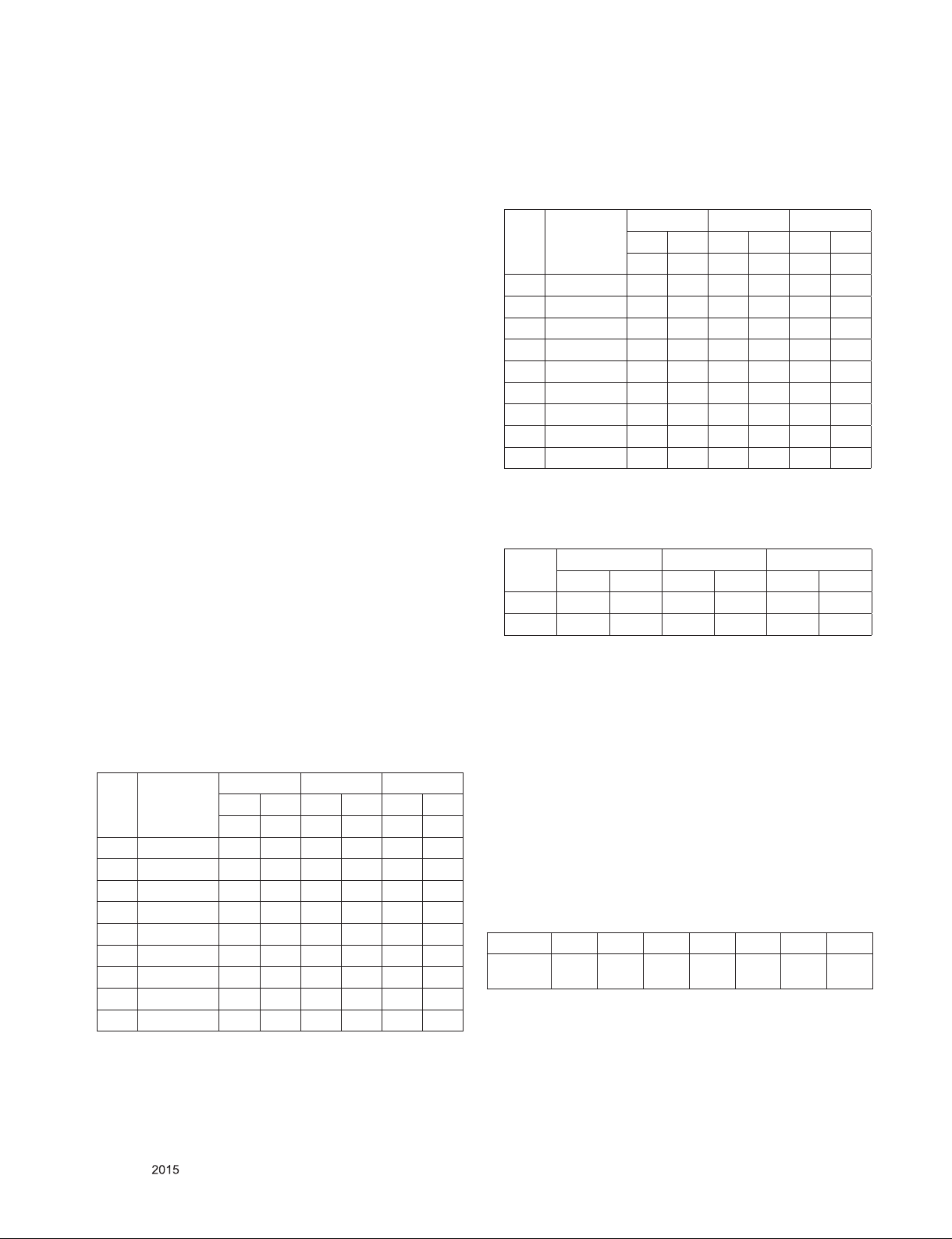
※ CASE : Cool mode
First adjust the coordinate far away from the target value(x,
y).B
(1) x, y >target
(2) x, y< target
(3) x >target , y< target
(4) x < target , y >target
- Every 4 case have to t y value by adjusting B Gain and
then t x value by adjusting R-Gain
- In this case, increasing/decreasing of B Gain and R Gain
can be adjusted.
► How to adjust
(1) Fix G gain at least 172 : Adjust R, B Gain ( In Case of
Mostly Blue Gain Saturation )
(2) When R or B Gain > 255, Release Fixed G Gain and
Readjust
※ CASE : Medium / Warm mode
First adjust the coordinate far away from the target value(x, y).
(1) x, y >target
i) Decrease the R, G.
(2) x, y< target
i) First decrease the B gain,
ii) Decrease the one of the others.
(3) x >target , y< target
i) First decrease B, so make y a little more than the target.
ii) Adjust x value by decreasing the R
(4) x < target , y >target
i) First decrease B, so make x a little more than the target.
ii) Adjust x value by decreasing the G
5.1.6. Reference (White Balance Adj. coordinate and
color temperature)
▪ Luminance: 204 Gray, 80IRE
** (normal line) LGD Cell
** Except Gumi winter season (Mar ~ Dec) & Global
▪ Standard color coordinate and temperature using
CA-210(CH-14) – by aging time
Aging time
L15
1 0-2 282 289 297 308 324 348
2 3-5 281 287 296 306 323 346
3 6-9 279 284 294 303 321 343
4 10-19 277 280 292 299 319 339
5 20-35 275 277 290 296 317 336
6 36-49 274 274 289 293 316 333
7 50-79 273 272 288 291 315 331
8 80-119 272 271 287 290 314 330
9 Over 120 271 270 286 289 313 329
(Min)
Cool Medium Warm
X Y X Y X Y
271 270 286 289 313 329
** (normal line) LGD Cell
** Gumi winter season (Jan ~ Feb) & Global, except Cinema
Screen models
▪ Standard color coordinate and temperature using
CA-210(CH-14) – by aging time
Aging time
NC4
1 0-2 286 295 301 314 328 354
2 3-5 284 290 299 309 326 349
3 6-9 282 287 297 306 324 346
4 10-19 279 283 294 302 321 342
5 20-35 276 278 291 297 318 337
6 36-49 274 275 289 294 316 334
7 50-79 273 272 288 291 315 331
8 80-119 272 271 287 290 314 330
9 Over 120 271 270 286 289 313 329
(Min)
Cool Medium Warm
X Y X Y X Y
271 270 286 289 313 329
** INX, AUO, Sharp, CSOT Models (Cool Mode Spec :
13000K)
▪ Standard color coordinate and temperature using
CA-210(CH-14) – by aging time
cool med warm
x y x y x y
spec 271 270 286 289 313 329
target 278 280 293 299 320 339
5.2. Option selection per country
5.2.1. Overview
(1) Tool option selection is only done for models in Non-USA
North America due to rating
(2) Applied model: LA54H/J Chassis applied to CANADA and
MEXICO
5.2.2. Country Group selection
(1) Press ADJ key on the Adj. R/C, and then select Country
Group Menu
(2) Depending on destination, select US, then on the lower
Country option, select US, CA, MX.
Selection is done using +, - KEY
5.2.3. Tool Option inspection
▪ Press Adj. key on the Adj. R/C, then select Tool option
Model Module Tool 1 Tool 2 Tool 3 Tool 4 Tool 5 Tool 6
55UF6700-UCEDGE
(LGD)
432 2473 35660 5667 514 325
** (Aging chamber) LGD Cell
▪ Standard color coordinate and temperature using
CA-210(CH-14) – by aging time
Only for training and service purposes
- 14 -
LGE Internal Use OnlyCopyright © LG Electronics. Inc. All rights reserved.
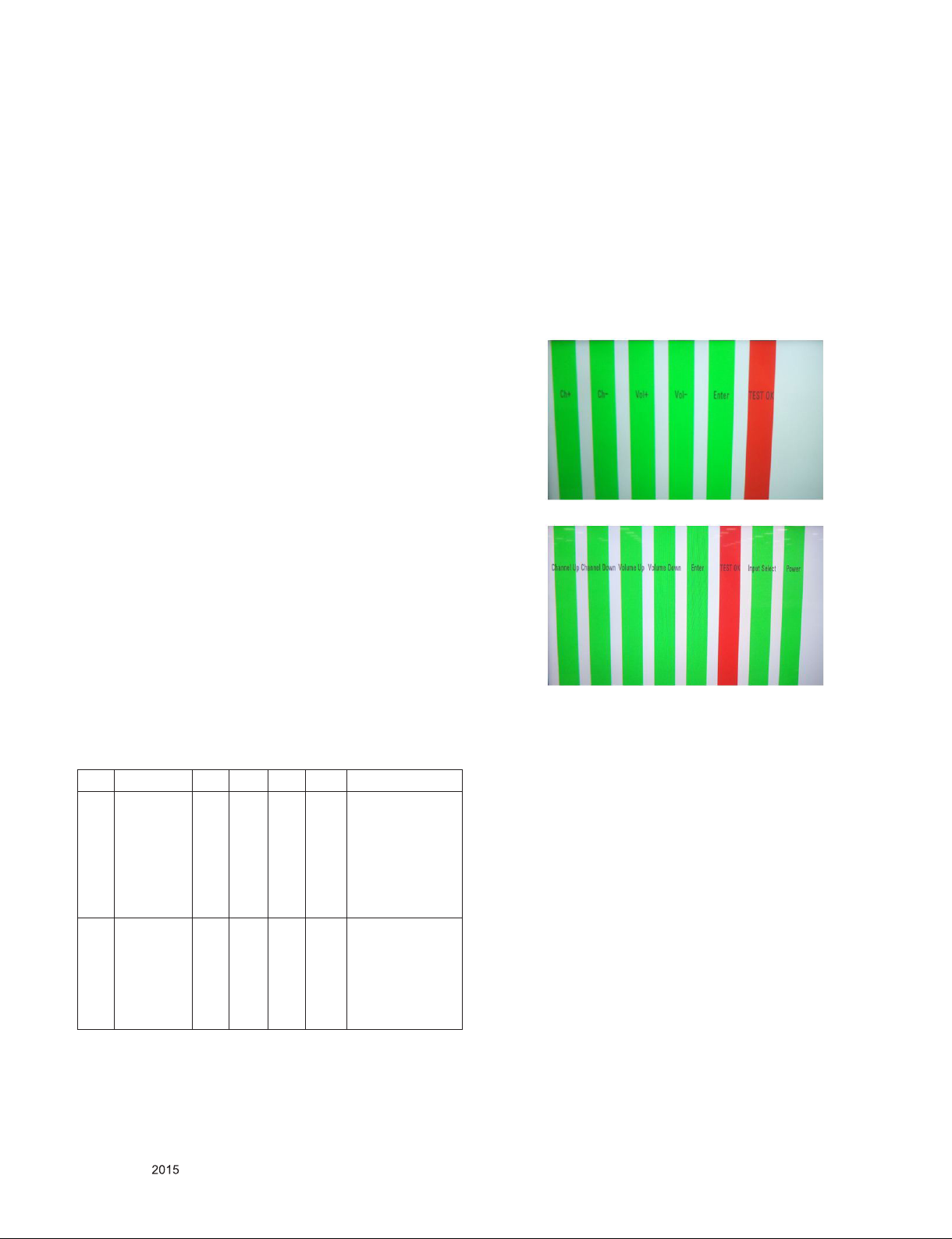
6. GND and HI-POT Test
6.1. GND & HI-POT auto-check preparation
(1) Check the POWER CABLE and SIGNAL CABE insertion
condition
6.2. GND & HI-POT auto-check
(1) Pallet moves in the station. (POWER CORD / AV CORD is
tightly inserted)
(2) Connect the AV JACK Tester.
(3) Controller (GWS103-4) on.
(4) GND Test (Auto)
- If Test is failed, Buzzer operates.
- If Test is passed, execute next process (Hi-pot test).
(Remove A/V CORD from A/V JACK BOX)
(5) HI-POT test (Auto)
- If Test is failed, Buzzer operates.
- If Test is passed, GOOD Lamp on and move to next process
automatically.
6.3. Checkpoint
(1) Test voltage
- GND: 1.5KV/min at 100mA
- SIGNAL: 3KV/min at 100mA
(2) TEST time: 1 second
(3) TEST POINT
- GND Test = POWER CORD GND and SIGNAL CABLE GND.
- Hi-pot Test = POWER CORD GND and LIVE & NEUTRAL.
(4) LEAKAGE CURRENT: At 0.5mArms
8. Control Key Check UI
8.1. Test method
(1) Condition : Power Only Full White Mode
(2) When you check the operation of control key, appear the UI
such as below figure on TV Screen.
(3) In case of the model applied the joystick type control key
(xxLF56, xxLF55, xxLF60 and xxLF62), the UI Sequence is
CH+, CH-, Vol+, Vol-, Enter and TEST OK such as figure 1.
(4) In case of the model applied rotary switch type (xxLF640R-
NA KR only), the UI Sequence is Channel Up, Channel
Down, Volume Up, Volmue Down, Enter, Test OK, Input
Select and Power such as figure 2.
Fig.1
7. AUDIO output check
7.1. Audio input condition
(1) RF input: Mono, 1KHz sine wave signal, 100% Modulation
(2) CVBS, Component: 1KHz sine wave signal (0.4Vrms)
(3) RGB PC: 1KHz sine wave signal (0.7Vrms)
7.2. Specification
No Item Min Typ Max Unit Remark
1 Audio practi-
cal max
Output, L/R
(Distortion=10%
max Output)
2 Audio practi-
cal max
Output, L/R
(Distortion=10%
max Output)
9.0
8.5
4.5
6.0
10.0
8.9
5.0
6.32
12.0
9.8WVrms
6.0
6.93WVrms
(1) Measurement
condition
- EQ/AVL/Clear
Voice: Off
(2) Speaker (8Ω
Impedance)
(3) LF62, LF60, LF59,
LF56
(1) Measurement
condition
- EQ/AVL/Clear
Voice: Off
(2) Speaker (8Ω
Impedance)
(3) LF55
Fig.2
Only for training and service purposes
- 15 -
LGE Internal Use OnlyCopyright © LG Electronics. Inc. All rights reserved.
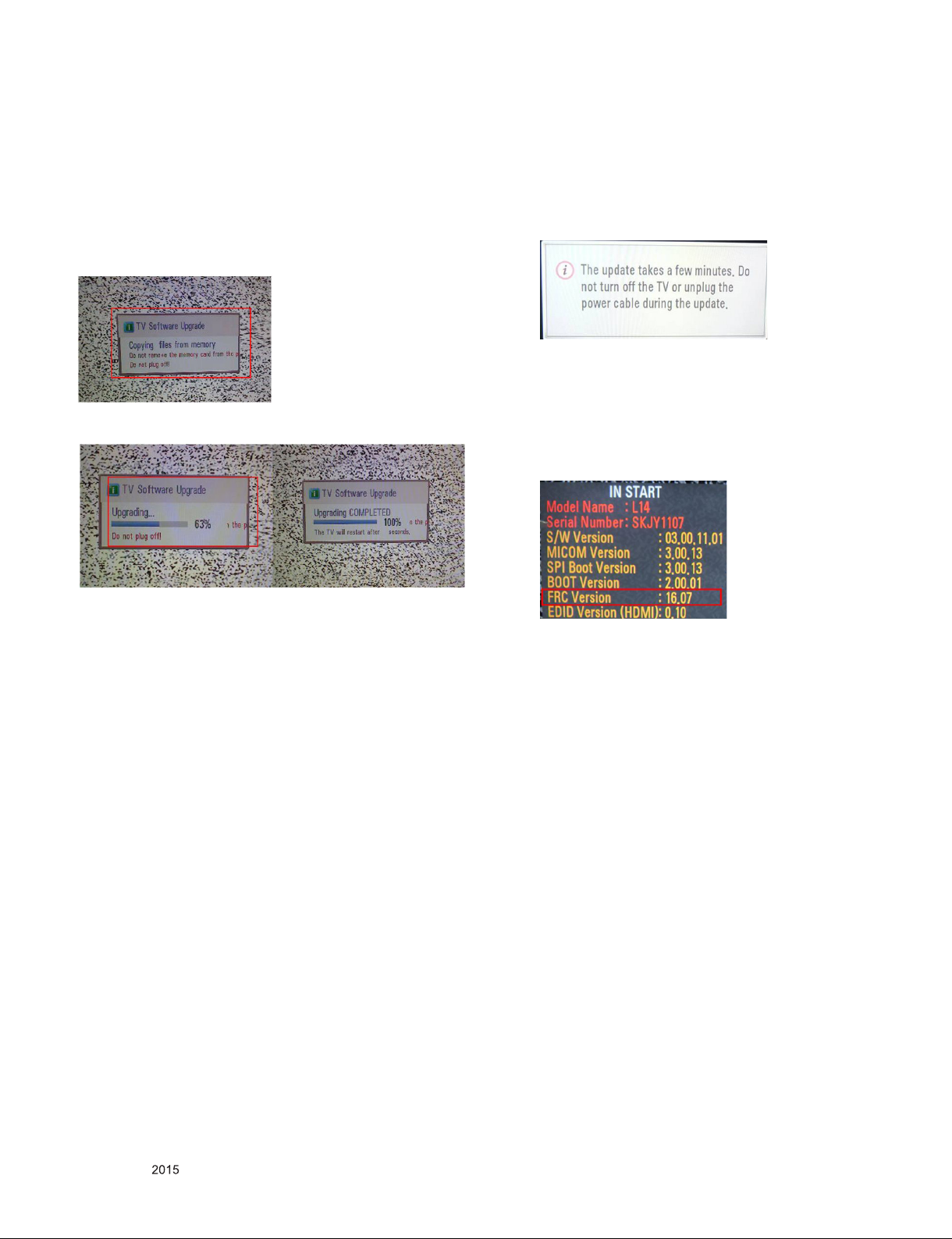
9. USB S/W Download
(optional, Service only)
(1) Put the USB Stick to the USB socket
(2) Automatically detecting update file in USB Stick
- If your downloaded program version in USB Stick is lower
than that of TV set, it didn’t work. Otherwise USB data is
automatically detected.
(3) Show the message “Copying files from memory”
(4) Updating is staring.
(7) In terms of FRC version update, below sequence are the
only for 60LF6000-Ux model.
(a) When the main sw downloading was finished, if FRC
SW version of TV Set is lower than the FRC version
Included in downloading version, FRC verison update
will be started automatically during displaying the below
figure.
(b) Be careful to not be off of TV Power.
(c) Udating the FRC is completed, the TV will restrart
automatically.
(d) Check your updated FRC version on TV set with
pushing “IN-START” key in service remote controller.
(e) In references, FRC version value shown in TV may
differ from below value.
Refer to the BOM aobut the latest FRC version.
(5) Updating Completed, The TV will restart automatically
(6) If your TV is turned on, check your updated version and
Tool option.
* If downloading version is more high than your TV have, TV
can lost all channel data. In this case, you have to channel
recover. If all channel data is cleared, you didn’t have a DTV/
ATV test on production line.
* After downloading, TOOL OPTION setting is needed again.
(1) Push "IN-START" key in service remote controller.
(2) Select "Tool Option 1" and Push “OK” button.
(3) Punch in the number. (Each model has their number.)
Only for training and service purposes
- 16 -
LGE Internal Use OnlyCopyright © LG Electronics. Inc. All rights reserved.
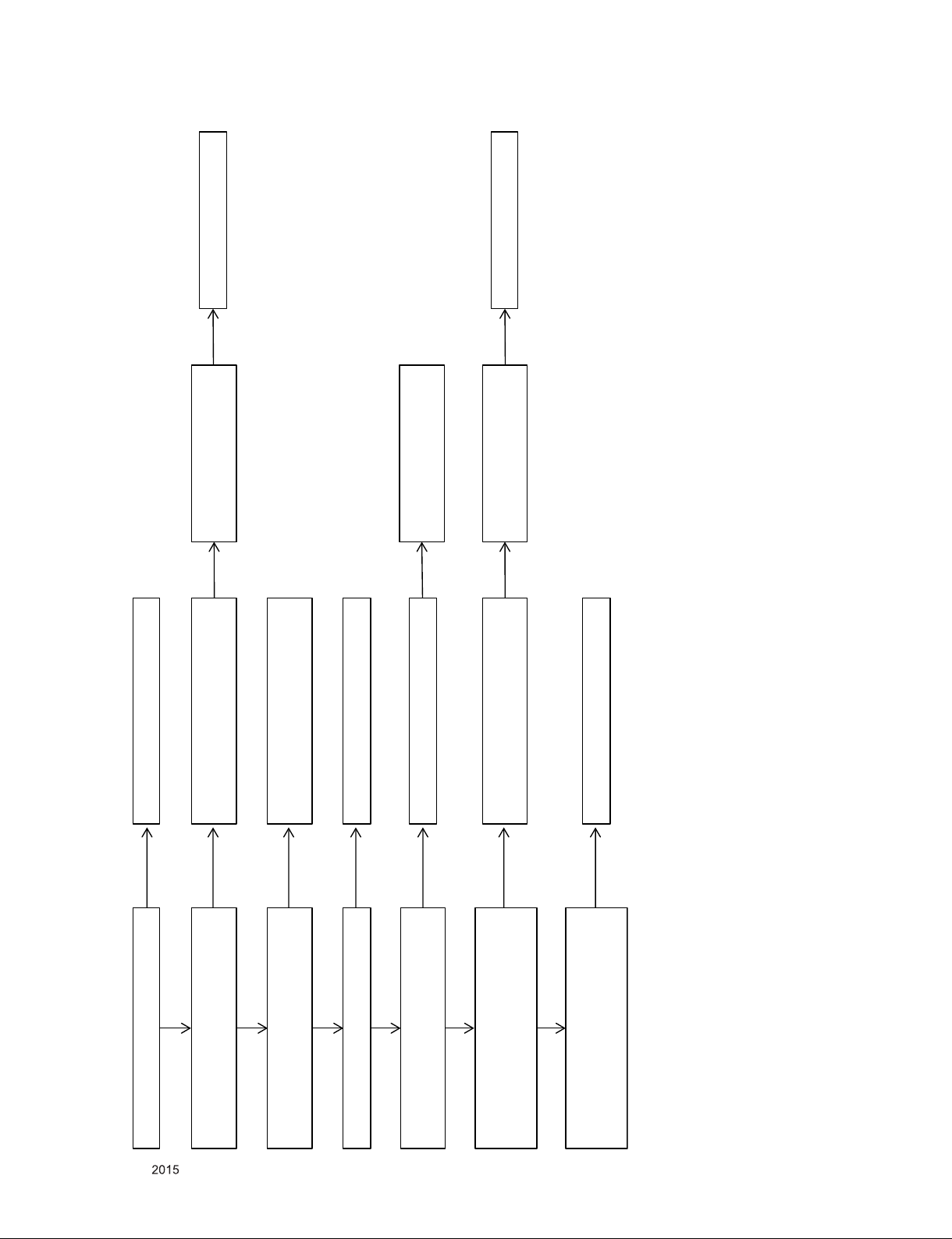
TROUBLESHOOTING
Check Audio (Speaker out)
Audio OK
Next page (Back-end block)
Audio NG
Check stand-by voltage 3.5V
P401/P402 5,7,8 pin
NG
Check Power connector
(24pin/28pin)
NG
Short check
stand-by voltage 3.5V
NG
Replace Power board.
Check stand-by voltage 3.5V
L400,L401,ZD400,C400,C407
NG
Replace
L400,L401,ZD400,C400,C407
OK
Check X-TAL X101
NG
Replace X101
OK
Check POWER ON signal
P401/P402 1 pin
Low
Download software (Main)
NG
Replace IC101
or Main Board
Check multi vol tage 12V, 24V
P401/P402 11,12,13,14,15p : 12V
P401/P402 18,19,20,21p : 24V
NG
Check Power connector
(24pin/28pin)
NG
Short check
mul ti voltage 12V, 24V
NG
Replace Power board.
OK
High
Check Main IC power bl ock
IC404 : 1.5V , Q406 : 3.3V
IC403 : 1.1V
Replace IC404, Q406, IC403
OK
1. No video (Main IC Block)
Only for training and service purposes
- 17 -
LGE Internal Use OnlyCopyright © LG Electronics. Inc. All rights reserved.

Check Audio (Speaker out) Previous page (Main IC block)
Audio OK
Check X-TAL X13201
NG
Replace X13201
OK
Check URSA9 IC power block
IC13403 : 1.5V , IC13401 : 3.3V
IC13402 : 1.15V
Replace IC13403, IC13401, IC13402
Vx1 output signal
NG
Download software (URSA9)
OK
NG
Replace IC2500
or Main Board
Vx1 power voltage Q405 : 12V
NG
Replace Q405
OK
Check DRV ON signal
P401/P402 2 pin
Low
Replace Main Board
OK
NG
Check Power Board
Check Vx1 cable
NG
Replace Vx1 cabl e
Check LCD Module
High
OK
2. No video (Back-end Block)
Only for training and service purposes
- 18 -
LGE Internal Use OnlyCopyright © LG Electronics. Inc. All rights reserved.

Check RF cable & signal
OK
Check Tuner power
L3701, L3704 : 3.3V
NG
Replace L3701, L3704
OK
Check Tuner I2C
R3716, R3717, R3738, R3739
Replace R3716, R3717, R3738, R3739
Replace IC101 or Main Board
OK
Check IF si gnal
TU3700 6,7 pin
NG
Replace Tuner
OK
NG
Replace Tuner
or IC101
or Main Board
NG
3. Digital / Analog TV Video No signal
Only for training and service purposes
- 19 -
LGE Internal Use OnlyCopyright © LG Electronics. Inc. All rights reserved.

Check input signal format.
Is it supported?
OK
Check AV cable
OK
Check AV Jack CVBS signal
ZD2802
Replace AV Jack JK2802
Replace IC101 or Main Board
OK
Check CVBS signal
ZD2802, ZD2803,
R2859, R246, C238
NG
Replace ZD2802, ZD2803, R2859, R246, C238
OK
NG
4. AV Video No signal
Only for training and service purposes
- 20 -
LGE Internal Use OnlyCopyright © LG Electronics. Inc. All rights reserved.

Check input signal format.
Is it supported?
OK
Check Component cable
OK
Check AV Jack CVBS signal
ZD2802, ZD2804, ZD2806
Replace AV Jack JK2802
Replace IC101 or Main Board
OK
Check Component signal Y
ZD2802, ZD2803,
R2859, R241, C231
NG
Replace ZD2802, ZD2803, R2859, R241, C231
OK
NG
Check Component signal Pb
ZD2804, ZD2805,
R2800, R239, C229
NG
Replace ZD2804, ZD2805, R2800, R239, C229
OK
Check Component signal Pr
ZD2806, ZD2807,
R2801, R243, C233
NG
Replace ZD2806, ZD2807, R2801, R243, C233
OK
5. Component Video No signal
Only for training and service purposes
- 21 -
LGE Internal Use OnlyCopyright © LG Electronics. Inc. All rights reserved.

Check input signal format.
Is it supported?
OK
Check HDMI cable
OK
Check X-TAL X3200
NG
Replace X3200
OK
Check HDMI S/W IC power block
1.1V : IC3205, L3205, L3200,
L3203,
3.3V : Q3204 , L3201, R3214,
L3204, R3221
Replace IC3205, Q3204
OK
Check DDC in-start menu
NG
Replace DDC com ponent
HDMI1 : AR3207, AR3201, D3218
HDMI2 : AR3204, AR3200, D3208
OK
NG
NG
Replace IC3200
or Main Board
or HDMI Jack
HDMI1 : JK3203
HDMI2 : JK3200
Check DDC component
HDMI1 : AR3207, AR3201, D3218
HDMI2 : AR3204, AR3200, D3208
NG
Check TMDS signal
HDMI1 : JK3203
HDMI2 : JK3200
1,3,4,6,7,9,10,12 pin
NG
Replace HDMI Jack
HDMI1 : JK3203
HDMI2 : JK3200
NG
Replace IC3200
or Main Board
OK
Next page (URSA9, M1A Block)
6. HDMI Video No signal (HDMI S/W Block)
Only for training and service purposes
- 22 -
LGE Internal Use OnlyCopyright © LG Electronics. Inc. All rights reserved.

Check URSA9 I2C
R216, R217, R146, R147
R13235, R13237, R13204, R13219
NG
Replace URSA9 I2C component
R216, R217, R146, R147
R13235, R13237, R13204, R13219
NG
Replace URSA9 IC (IC2500)
or Main IC (IC101)
or Main Board
OK
Check HDMI pattern
IC3200 ↔ IC2500 HDMI pattern
IC2500 ↔ IC101 HDMI pattern
NG
Replace Main Board
OK
Replace URSA9 IC (IC2500)
or Main IC (IC101)
or Main Board
Check HPD
HDMI1 : JK3203 19 pin
HDMI2 : JK3200 19 pin
NG
Replace HPD component
HDMI1 : VA3216, R3204, Q3201,
R3215, R3213, R3216
HDMI2 : VA3205, R3202, Q3200,
R3205, R3233, R3218
NG
Replace IC101
or Main Board
or HDMI Jack
HDMI1 : JK3203
HDMI2 : JK3200
OK
7. HDMI Video No signal (URSA9, M1A Block)
Only for training and service purposes
- 23 -
LGE Internal Use OnlyCopyright © LG Electronics. Inc. All rights reserved.

Check US B 5V DCDC IC
IC405 output voltage : 5V
NG
Replace USB 5V DCDC IC
IC405
OK
Check US B 5V OCP IC
IC406 output voltage : 5V
NG
Replace USB 5V OCP IC
IC406
Check USB device
OK
OK
Check USB signal
R700, R701
NG
Replace R700, R701
NG
Replace USB Jack (JK700)
or Main IC (IC101)
OK
Replace Main IC (IC101)
or Main Board
8. USB No storage
Only for training and service purposes
- 24 -
LGE Internal Use OnlyCopyright © LG Electronics. Inc. All rights reserved.

Check the TV Speaker Menu
(Menu Audio Sound Out)
: TV Speaker
NG
Select “TV Speaker”
Check AMP IC (IC5600) Power
L5600 : 24V
L5601 : 3.3V
NG
Replace AMP power component
L5600 : 24V
L5601 : 3.3V
OK
NG
Check Power connector
(24pin/28pin)
Replace Power board.
NG
Check AMP I2C
R141, R144, R5604, R5605
C5607, C5608
NG
Replace AMP I2C component
R141, R144, R5604, R5605
C5607, C5608
NG
Replac e AMP IC (IC5600)
or Main IC (IC101)
or Main Board
OK
Check I2S signal
IC5600 7, 8, 38 pin
NG
Replace Main IC (IC101)
or Main Board
OK
Check amp output signal
P5600 1, 2, 3, 4 pin
NG
Replace amp output component
L5602, L5603, L5604, L5605
C5622, C5623, C5627, C5628
OK
NG
Replace amp out wafer
P5600
NG
Replac e AMP IC (IC5600)
or Main Board
Check speaker connector
NG
Replace speaker connector
OK
Check speaker
NG
Replace speaker
OK
9. All source Audio
Only for training and service purposes
- 25 -
LGE Internal Use OnlyCopyright © LG Electronics. Inc. All rights reserved.

Check RF cable & signal
OK
Check Tuner power
L3701, L3704 : 3.3V
NG
Replace L3701, L3704
OK
Check Tuner I2C
R3716, R3717, R3738, R3739
Replace R3716, R3717, R3738, R3739
Follow procedure
“9. All source audio”
OK
Check IF si gnal
TU3700 6,7 pin
NG
Replace Tuner
OK
NG
Replace Tuner
or IC101
or Main Board
NG
10. Digital / Analog TV No sound
Only for training and service purposes
- 26 -
LGE Internal Use OnlyCopyright © LG Electronics. Inc. All rights reserved.

Check AV cable
OK
Check audio si gnal
L : R2802, C2803, R2810
R2815, C216
R : R2803, C2802, R2811
R2816, C219
NG
Replace audio signal component
L : R2802, C2803, R2810
R2815, C216
R : R2803, C2802, R2811
R2816, C219
OK
Check Jack Audio signal
L : R2802
R : R2803
Replace Jack JK2802
NG
Follow procedure
“9. All source audio”
OK
11. AV No sound
Only for training and service purposes
- 27 -
LGE Internal Use OnlyCopyright © LG Electronics. Inc. All rights reserved.

Check Component cable
OK
Check audio si gnal
L : R2802, C2803, R2810
R2815, C216
R : R2803, C2802, R2811
R2816, C219
NG
Replace audio signal component
L : R2802, C2803, R2810
R2815, C216
R : R2803, C2802, R2811
R2816, C219
OK
Check Jack Audio signal
L : R2802
R : R2803
Replace Jack JK2802
NG
Follow procedure
“9. All source audio”
OK
12. Component No sound
Only for training and service purposes
- 28 -
LGE Internal Use OnlyCopyright © LG Electronics. Inc. All rights reserved.

Check input signal format.
Is it supported?
OK
Check DDC in-start menu
NG
Replace DDC com ponent
HDMI1 : AR3207, AR3201, D3218
HDMI2 : AR3204, AR3200, D3208
OK
NG
Replace IC3200
or Main Board
or HDMI Jack
HDMI1 : JK3203
HDMI2 : JK3200
Check DDC component
HDMI1 : AR3207, AR3201, D3218
HDMI2 : AR3204, AR3200, D3208
NG
Check HDMI pattern
IC2500 ↔ IC101 HDMI pattern
NG
Replace Main Board
OK
Replace URSA9 IC (IC2500)
or Main IC (IC101)
or Main Board
13. HDMI No sound
Only for training and service purposes
- 29 -
LGE Internal Use OnlyCopyright © LG Electronics. Inc. All rights reserved.

BLOCK DIAGRAM
MAIN Audio
AMP(2c h)
NTP7515
M1A
IF (+/-)
OPTIC
HDMI1(HDMI2.0)
HDMI2(HDMI2.0)
Digital / Analog Demod
System eeprom
(256Kb)
HDMI
Rx
Air/
Cable
USB1(2.0)
X-tal
24MHz
I2S Out
I2C
LVDS
(60Hz)
USB
I2C
RS232C /
Headphone out
AV/COMP
TUNER
(Half Nim)
OCP
1.5A
REA
R
(H)
SID
E
(V)
REA
R
(H)
CVBS/YPbPr
SPDIF OUT
SUB
ASSY
IR/KEY
Vx1
(8lane for 60Hz)
(16lane for 120Hz)
Embeded
DDR3 2Gb
Nand Flash
(1Gb)
UART
URSA9
IR / Joysti ck
SPI Flash
(1MB)
SPI
Boot
HDMI1.4
1920x2160P
HDMI
Rx
HDMI
Tx
DDR3 1Gb x4
4K@60P(6G) / HDCP2.2
4K@60P(3G,odd)
4K@60P(3G,even)
HDMI S/W
MN864788
4K@60P(6G) / HDCP2.2
Only for training and service purposes
- 30 -
LGE Internal Use OnlyCopyright © LG Electronics. Inc. All rights reserved.

400
EXPLODED VIEW
IMPORTANT SAFETY NOTICE
Many electrical and mechanical parts in this chassis have special safety-related characteristics. These
parts are identified by in the Schematic Diagram and EXPLODED VIEW.
It is essential that these special safety parts should be replaced with the same components as
recommended in this manual to prevent Shock, Fire, or other Hazards.
Do not modify the original design without permission of manufacturer.
910
911
900
800
521
120
121
540
LV1
530
350
200
820
A10
A2
Stand screw
Only for training and service purposes
- 31 -
LGE Internal Use OnlyCopyright © LG Electronics. Inc. All rights reserved.

L14 POWER BLOCK (POWER DETECT 2)
Copyright ⓒ 2015 LG Electronics. Inc. All right reserved.
Only for training and service purposes
LGE Internal Use Only
+24V
OPT
R457
8.2K
1%
C415
0.1uF
16V C425
OPT
C413
0.1uF
16V
Ready - Dual Power Det
* Notice
- Applying all inch models for LCD L14
- Dual Power Det is used
for detecting two kinds of voltage
R430
2.7K
R431
1.2K
OPT
R427
R428
5.1K
1%
1%
27K
1%
OPT
1%
+12V
+24V
+3.5V_POWER_DET
OPT
R432
0
5%
+3.5V_POWER_DET
OPT
R458
0
5%
R435
100K
RESET_IC_DIODES(MULTI)
IC401
APX803E29
3
1
GND
OPT
R436
100K
OPT
IC402
APX803E29
3
1
GND
RESET
2
RESET
2
VCC
VCC
+3.5V_ST
R454
100 5%
POWER_DET_RESET
OPT
R437
100 5%
Detect Valtage
Power Detect +3.5V
Power Detect +12V
Power Detect +24V
OPT
Power_DET
R438
4.7K
C422
0.1uF
Now is
POWER_DET
Use Circuit Designator
O R430, R431, R454
RESET_IC_KEC(MULTI)
IC401-*1
KIC7529M2
VCC
3
Power Detect activity
R432, R454-*1, R438
R457, R454
+12V
OUT
2
1
GND
MLB-201209-0120P-N2
L408
PANEL_CTL
OPT
Upper 79"
L412
R417
10K
+3.3V_Normal
+1.5V_DDR
+3.3V_NORMAL
L409
BLM18PG121SN1D
C426
10uF
10V
Vout=1.25*(1+R2/R1)+Iadj*R2
+1.5V_DDR
R1
R2
L411
CB2012PK501T
R453
0
C431
10uF
10V
IC404
AZ1117EH-ADJTRG1
OUTIN
ADJ/GND
1.3A
R449
1K
1/16W
1%
R450
200
1/16W
1%
ZD403
2.5V
POWER_ON/OFF_1
PANEL_POWER
0.1uF
25V
C427
10uF
16V
C
Q403-*1
B
MMBT3904(NXP)
E
C428
2.2uF
10V
C
Q404
2N3904S
NPN_KEC(MULTI)
E
C438
10uF
16V
NPN_NXP(MULTI)
R442
10K
+3.5V_ST
R443
10K
R445
R446
1.8K
B
R444
10K
10K
C
Q403
2N3904S
NPN_KEC(MULTI)
E
R447
22K
R448
2.2K
B
PANEL_FET_AOS(MULTI)
Q405
AO4447A
S_1
1
S_2
2
S_3
3
G
4
PANEL_FET_ROHM(MULTI)
Q405-*1
RRH140P03TB
1S_1
2S_2
3S_3
4G
3.3V_FET_AOS(MULTI)
Q406-*1
AO3435
D
S
G
3.3V_FET_TOSHIBA(MULTI)
Q406
SSM3J332R
D
S
C429
G
0.1uF
16V
C
Q404-*1
B
MMBT3904(NXP)
NPN_NXP(MULTI)
E
D_4
8
D_3
7
D_2
6
D_1
5
D_48
7 D_3
6 D_2
5 D_1
L410
BLM18PG121SN1D
C430
22uF
10V
TYP 6000mA
R452
R451
2K
2K
OPT
OPT
+3.3V_NORMAL
ZD402
5V
TVS_SEMTECH(MULTI)
ZD402-*1
TVS_KEC(MULTI)
C439
10uF
16V
PANEL_VCC
C440
10uF
16V
+1.10V_VDDC
+1.10V_VDDC
ZD401
2.5V
+3.5V_ST
OPT
C424
0.1uF
16V
C437
0.1uF
16V
C421
22uF
10V
C436
10uF
10V
OPT
C420
22uF
10V
L406
CB2012PK501T
C414
10uF
10V
C423
50V
270pF
R43 9
R44 0
IC403
TPS5432DDAR
C417
0.1uF
16V
BOOT
1
VIN
2
PH
3
GND
4
C435
0.1uF
16V
L407
3.6uH
20K
R1
1%
R2
47K
1%
3A
9
THERMAL
8
7
6
5
[EP]GND
SS
EN
COMP
VSENSE
C418
0.01uF
R433
2.7K
C419
0.039uF
50V
1%
C434
390pF
50V
+3.3V_NORMAL
R429
10K
C416
0.33uF
16V
Vout=0.808*(1+R1/R2)
+12V
L404
BLM18PG121SN1D
C403
10uF
16V
USB1_OCD
USB1_CTL
C404
0.1uF
+5V_Normal
R408
R1
120K
1%
C405
100pF
50V
R2
+3.3V_NORMAL
R405
4.7K
R403
10K
R409
6.8K
1%
R410
22K
1%
+5V_NORMAL
C406
0.1uF
16V
+3.3V_NORMAL
R415
10K
C409
1uF
10V
C410
2200pF
50V
EN
FB
VREG
SS
VIN
GND
EN
IC405
BD9D321EFJ
1
2
THERMAL
3
4
3A
IC406
BD2242G
1
2
3
FROM LIPS or POWER B/D
+5V_NORMAL
[EP]
VIN
8
9
7
6
5
6
5
4
BOOT
SW
GND
VOUT
ILIM
OC
16V
0.1uF
C411
LPH6050T-3R6N-R
+5V_USB
1%
14K
R41 8
L405
3.6uH
1458mA
C412
22uF
C443
22uF
10V
10V
RL_ON
ZD404-*1
TVS_KEC(MULTI)
ZD400-*1
TVS_KEC(MULTI)
B
+3.5V_ST
OPT
R400
10K
10K
+3.5V_ST
C
Q400-*1
MMBT3904(NXP)
NPN_NXP(MULTI)
E
R402
10K
C407
10uF
10V
2012
+12V
+24V
B
CB2012PK501T
+3.5V_ST
R406
10K
R404
4.7K
C
Q400
2N3904S
NPN_KEC(MULTI)
E
OPT
R456
0
+3.5V_POWER_DET
L400
C400
1uF
10V
1005
OPT
C433
4.7uF
16V
3216
C442
4.7uF
50V
3216
Q401-*1
PNP_NXP(MULTI)
MMBT3906(NXP)
3
1
2
Q401
PNP_KEC(MULTI)
2N3906S-RTK
3
1
2
R455
0
CB2012PK501T
ZD400
5V
TVS_SEMTECH(MULTI)
MLB-201209-0120P-N2
C402
0.1uF
16V
MLB-201209-0120P-N2
C401
0.1uF
50V
PWM_from_MAIN
OPT
R412
33K
ZD404
5V
TVS_SEMTECH(MULTI)
L401
L403
L402
R414
R424
3.9KR401
PWM_DIM
0
PWM_DIM_SYNC
R416
0
PWM_from_TCON
URSA_OPT_5
URSA_OPT_6
POWER_28P
R407
R411 33
POWER_28P
C408
18pF
OPT
POWER_28P
PWR ON
PDIM1
3.5V
3.5V
GND
12V
12V
12V
GND
24V
24V
GND
33
C432
18pF
OPT
SCLK
PWR ON
PDIM1
3.5V
3.5V
SIN
P402
GND
12V
12V
12V
GND
24V
24V
GND
1
3
5
7
9
11
13
15
17
19
21
23
25
27
POWER_24P
1
3
5
7
9
11
13
15
17
19
21
23
P401
DRV ON
2
PDIM2
4
GND
6
3.5V
8
GND
10
12V
12
12V
14
GND
16
24V
18
24V
20
GND
22
NC
24
GND
26
V_SYNC
28
29
.
DRV ON
2
PDIM2
4
GND
6
3.5V
8
GND
10
12V
12
12V
14
GND
16
24V
18
24V
20
GND
22
NC
24
25
POWER_28P
C441
18pF
OPT
R41333
URSA_L/D_VSYNC
+3.3V_NORMAL
R420
1K
R419
100
C
E
R423
100
R470
0
B
Q402
2N3904S
OPT
R467
1K
R425
10K
+3.5V_ST
R426
10K
NPN_KEC(MULTI)
C
B
E
Q402-*1
MMBT3904(NXP)
NPN_NXP(MULTI)
INV_CTL
PWM1
THE SYMBOL MARK OF THIS SCHEMETIC DIAGRAM INCORPORATES
SPECIAL FEATURES IMPORTANT FOR PROTECTION FROM X-RADIATION.
FIRE AND ELECTRICAL SHOCK HAZARDS, WHEN SERVICING IF IS
ESSENTIAL THAT ONLY MANUFACTURES SPECIFIED PARTS BE USED FOR
THE CRITICAL COMPONENTS IN THE SYMBOL MARK OF THE SCHEMETIC.
Power_PD2
2014.04.24M1A_URSA9_UD
04

USB 3216 CAP(SIDE)
Copyright ⓒ 2015 LG Electronics. Inc. All right reserved.
Only for training and service purposes
LGE Internal Use Only
+5V_USB
JK700
1234
USB DOW N ST REAM
3AU 04S- 305- ZC-( LG)
5
OPT
C701
5pF
50V
OPT
C702
5pF
50V
ZD700
SD05
5V
OPT
C700
10uF
10V
R700
2.2
R701
2.2
OPT
D700
RCLAMP0502BA
C703
10uF
10V
OPT
SIDE_USB1_DM
SIDE_USB1_DP
THE SYMBOL MARK OF THIS SCHEMETIC DIAGRAM INCORPORATES
SPECIAL FEATURES IMPORTANT FOR PROTECTION FROM X-RADIATION.
FIRE AND ELECTRICAL SHOCK HAZARDS, WHEN SERVICING IF IS
ESSENTIAL THAT ONLY MANUFACTURES SPECIFIED PARTS BE USED FOR
THE CRITICAL COMPONENTS IN THE SYMBOL MARK OF THE SCHEMETIC.
M1A_URSA9_UD
USB_S1
2014.04.24
07

SPDIF
Copyright ⓒ 2015 LG Electronics. Inc. All right reserved.
Only for training and service purposes
LGE Internal Use Only
SPDIF OPTIC JACK
5.15 Mstar Circuit Application
SPDIF_OUT
+3.3V_NORMAL
C1001
1uF
OPT
10V
ESD Ready
C1002
18pF
50V
SPDIF_OPTIC
SPDIF_OPTIC_SOLTEAM
JK1001
JST1223-001
GND
1
VCC
2
VINPUT
3
4
Fib er O ptic
FIX_POLE
SPDIF_OPTIC_FOXCONN
JK1001-*1
2F01TC1-CLM97-4F
GND
1
VCC
2
VIN
3
Fiber Optic
4
SHIELD
THE SYMBOL MARK OF THIS SCHEMETIC DIAGRAM INCORPORATES
SPECIAL FEATURES IMPORTANT FOR PROTECTION FROM X-RADIATION.
FIRE AND ELECTRICAL SHOCK HAZARDS, WHEN SERVICING IF IS
ESSENTIAL THAT ONLY MANUFACTURES SPECIFIED PARTS BE USED FOR
THE CRITICAL COMPONENTS IN THE SYMBOL MARK OF THE SCHEMETIC.
SPDIF
2014.04.24M1A_URSA9_UD
10

+1.5V_DDR
Copyright ⓒ 2015 LG Electronics. Inc. All right reserved.
Only for training and service purposes
LGE Internal Use Only
DDR_EXT
DDR_EXT
R12011K1%
R1202 1K1%
DDR_EXT
C1201 0.1uF
DDR_EXT
C1202 1000pF
A-MVREFDQ
+1.5V_DDR
DDR_EXT
DDR_EXT
R1204 1K 1%
R1205 1K 1%
DDR_EXT
C1213 0.1uF
1000pF
DDR_EXT
C1214
A-MVREFCA
Option : Ripple Check !!!
+1.5V_DDR
C1217
C1216
10uF 10V
OPT
OPT
0.1uF
C1218
OPT
0.1uF
C1219
OPT
+1.5V_DDR
1uF
1uF
1uF
1uF
C1222
OPT
C1223
OPT
1uF
0.1uF
C1224
OPT
C1220
OPT
C1221
OPT
CLose to DDR3
DDR_1600_1G_SS
IC1201-*1
K4B1G1646G-BCK0
EAN61836301
N3
A0
P7
A1
P3
A2
N2
A3
P8
A4
P2
A5
R8
A6
R2
A7
T8
A8
R3
A9
L7
A10/AP
R7
A11
N7
A12/BC
T3
A13
M7
NC_5
M2
BA0
N8
BA1
M3
BA2
J7
CK
K7
CK
K9
CKE
L2
CS
K1
ODT
J3
RAS
K3
CAS
L3
WE
T2
RESET
F3
DQSL
G3
DQSL
C7
DQSU
B7
DQSU
E7
DML
D3
DMU
E3
DQL0
F7
DQL1
F2
DQL2
F8
DQL3
H3
DQL4
H8
DQL5
G2
DQL6
H7
DQL7
D7
DQU0
C3
DQU1
C8
DQU2
C2
DQU3
A7
DQU4
A2
DQU5
B8
DQU6
A3
DQU7
CLose to Saturn7M IC
DDR_1600_1G_HYNIX
IC1201
H5TQ1G63EFR-PBC
EAN61829003
M8
VREFCA
H1
VREFDQ
L8
ZQ
B2
VDD_1
D9
VDD_2
G7
VDD_3
K2
VDD_4
K8
VDD_5
N1
VDD_6
N9
VDD_7
R1
VDD_8
R9
VDD_9
A1
VDDQ_1
A8
VDDQ_2
C1
VDDQ_3
C9
VDDQ_4
D2
VDDQ_5
E9
VDDQ_6
F1
VDDQ_7
H2
VDDQ_8
H9
VDDQ_9
J1
NC_1
J9
NC_2
L1
NC_3
L9
NC_4
T7
NC_6
A9
VSS_1
B3
VSS_2
E1
VSS_3
G8
VSS_4
J2
VSS_5
J8
VSS_6
M1
VSS_7
M9
VSS_8
P1
VSS_9
P9
VSS_10
T1
VSS_11
T9
VSS_12
B1
VSSQ_1
B9
VSSQ_2
D1
VSSQ_3
D8
VSSQ_4
E2
VSSQ_5
E8
VSSQ_6
F9
VSSQ_7
G1
VSSQ_8
G9
VSSQ_9
M8
H1
L8
B2
D9
G7
K2
K8
N1
N9
R1
R9
A1
A8
C1
C9
D2
E9
F1
H2
H9
J1
J9
L1
L9
T7
A9
B3
E1
G8
J2
J8
M1
M9
P1
P9
T1
T9
B1
B9
D1
D8
E2
E8
F9
G1
G9
DDR_1600_2G_HYNIX_NEW
IC1201-*3
H5TQ2G63FFR-PBC
EAN61829204
N3
VREFCA
A0
P7
A1
P3
A2
N2
A3
VREFDQ
P8
A4
P2
A5
R8
A6
R2
A7
T8
A8
R3
A9
L7
R7
N7
T3
M7
M2
N8
M3
J7
K7
K9
L2
K1
J3
K3
L3
T2
F3
G3
C7
B7
E7
D3
E3
F7
F2
F8
H3
H8
G2
H7
D7
C3
C8
C2
A7
A2
B8
A3
VDD_1
A10/AP
VDD_2
A11
VDD_3
A12/BC
VDD_4
VDD_5
A13
VDD_6
VDD_7
NC_5
VDD_8
VDD_9
BA0
BA1
BA2
VDDQ_1
VDDQ_2
CK
VDDQ_3
CK
VDDQ_4
CKE
VDDQ_5
VDDQ_6
CS
VDDQ_7
ODT
VDDQ_8
RAS
VDDQ_9
CAS
WE
NC_1
NC_2
RESET
NC_3
NC_4
NC_6
DQSL
DQSL
VSS_1
DQSU
VSS_2
DQSU
VSS_3
VSS_4
DML
VSS_5
DMU
VSS_6
VSS_7
DQL0
VSS_8
DQL1
VSS_9
DQL2
VSS_10
DQL3
VSS_11
DQL4
VSS_12
DQL5
DQL6
DQL7
VSSQ_1
VSSQ_2
DQU0
VSSQ_3
DQU1
VSSQ_4
DQU2
VSSQ_5
DQU3
VSSQ_6
DQU4
VSSQ_7
DQU5
VSSQ_8
DQU6
VSSQ_9
DQU7
M8
H1
L8
ZQ
B2
D9
G7
K2
K8
N1
N9
R1
R9
A1
A8
C1
C9
D2
E9
F1
H2
H9
J1
J9
L1
L9
T7
A9
B3
E1
G8
J2
J8
M1
M9
P1
P9
T1
T9
B1
B9
D1
D8
E2
E8
F9
G1
G9
DDR_1600_2G_HYNIX_OLD
IC1201-*2
H5TQ2G63DFR-PBC
M8
VREFCA
H1
VREFDQ
L8
ZQ
B2
VDD_1
D9
VDD_2
G7
VDD_3
K2
VDD_4
K8
VDD_5
N1
VDD_6
N9
VDD_7
R1
VDD_8
R9
VDD_9
A1
VDDQ_1
A8
VDDQ_2
C1
VDDQ_3
C9
VDDQ_4
D2
VDDQ_5
E9
VDDQ_6
F1
VDDQ_7
H2
VDDQ_8
H9
VDDQ_9
J1
NC_1
J9
NC_2
L1
NC_3
L9
NC_4
T7
NC_6
A9
VSS_1
B3
VSS_2
E1
VSS_3
G8
VSS_4
J2
VSS_5
J8
VSS_6
M1
VSS_7
M9
VSS_8
P1
VSS_9
P9
VSS_10
T1
VSS_11
T9
VSS_12
B1
VSSQ_1
B9
VSSQ_2
D1
VSSQ_3
D8
VSSQ_4
E2
VSSQ_5
E8
VSSQ_6
F9
VSSQ_7
G1
VSSQ_8
G9
VSSQ_9
N3
P7
P3
N2
P8
P2
R8
R2
T8
R3
L7
R7
N7
T3
M7
M2
N8
M3
J7
K7
K9
L2
K1
J3
K3
L3
T2
F3
G3
C7
B7
E7
D3
E3
F7
F2
F8
H3
H8
G2
H7
D7
C3
C8
C2
A7
A2
B8
A3
EAN61829203
A0
A1
A2
A3
A4
A5
A6
A7
A8
A9
A10/AP
A11
A12/BC
A13
NC_5
BA0
BA1
BA2
CK
CK
CKE
CS
ODT
RAS
CAS
WE
RESET
DQSL
DQSL
DQSU
DQSU
DML
DMU
DQL0
DQL1
DQL2
DQL3
DQL4
DQL5
DQL6
DQL7
DQU0
DQU1
DQU2
DQU3
DQU4
DQU5
DQU6
DQU7
VREFCA
VREFDQ
ZQ
VDD_1
VDD_2
VDD_3
VDD_4
VDD_5
VDD_6
VDD_7
VDD_8
VDD_9
VDDQ_1
VDDQ_2
VDDQ_3
VDDQ_4
VDDQ_5
VDDQ_6
VDDQ_7
VDDQ_8
VDDQ_9
NC_1
NC_2
NC_3
NC_4
NC_6
VSS_1
VSS_2
VSS_3
VSS_4
VSS_5
VSS_6
VSS_7
VSS_8
VSS_9
VSS_10
VSS_11
VSS_12
VSSQ_1
VSSQ_2
VSSQ_3
VSSQ_4
VSSQ_5
VSSQ_6
VSSQ_7
VSSQ_8
VSSQ_9
DDR_1600_2G_SS
IC1201-*4
K4B2G1646Q-BCK0
EAN61848803
N3
A0
P7
A1
P3
A2
N2
A3
P8
A4
P2
A5
R8
A6
R2
A7
T8
A8
R3
A9
L7
A10/AP
R7
A11
N7
A12/BC
T3
A13
M7
NC_5
M2
BA0
N8
BA1
M3
BA2
J7
CK
K7
CK
K9
CKE
L2
CS
K1
ODT
J3
RAS
K3
CAS
L3
WE
T2
RESET
F3
DQSL
G3
DQSL
C7
DQSU
B7
DQSU
E7
DML
D3
DMU
E3
DQL0
F7
DQL1
F2
DQL2
F8
DQL3
H3
DQL4
H8
DQL5
G2
DQL6
H7
DQL7
D7
DQU0
C3
DQU1
C8
DQU2
C2
DQU3
A7
DQU4
A2
DQU5
B8
DQU6
A3
DQU7
+1.5V_DDR
10V
A-MVREFDQ
DDR_EXT
C1203 10uF
C1204 0.1uF
C1205 0.1uF
C1206 0.1uF
C1207 0.1uF
C1208 0.1uF
C1209 0.1uF
C1210 0.1uF
C1211 0.1uF
C1212 0.1uF
A-MA14
R1203
240
1%
M8
VREFCA
H1
VREFDQ
L8
ZQ
B2
VDD_1
D9
VDD_2
G7
VDD_3
K2
VDD_4
K8
VDD_5
N1
VDD_6
N9
VDD_7
R1
VDD_8
R9
VDD_9
A1
VDDQ_1
A8
VDDQ_2
C1
VDDQ_3
C9
VDDQ_4
D2
VDDQ_5
E9
VDDQ_6
F1
VDDQ_7
H2
VDDQ_8
H9
VDDQ_9
J1
NC_1
J9
NC_2
L1
NC_3
L9
NC_4
T7
NC_6
A9
VSS_1
B3
VSS_2
E1
VSS_3
G8
VSS_4
J2
VSS_5
J8
VSS_6
M1
VSS_7
M9
VSS_8
P1
VSS_9
P9
VSS_10
T1
VSS_11
T9
VSS_12
B1
VSSQ_1
B9
VSSQ_2
D1
VSSQ_3
D8
VSSQ_4
E2
VSSQ_5
E8
VSSQ_6
F9
VSSQ_7
G1
VSSQ_8
G9
VSSQ_9
DDR_EXT
DDR_EXT
DDR_EXT
DDR_EXT
DDR_EXT
DDR_EXT
DDR_EXT
DDR_EXT
DDR_EXT
DDR_EXT
A10/AP
A12/BC
NC_7
NC_5
RESET
DQSL
DQSL
DQSU
DQSU
DQL0
DQL1
DQL2
DQL3
DQL4
DQL5
DQL6
DQL7
DQU0
DQU1
DQU2
DQU3
DQU4
DQU5
DQU6
DQU7
N3
A0
P7
A1
P3
A2
N2
A3
P8
A4
P2
A5
R8
A6
R2
A7
T8
A8
R3
A9
L7
R7
A11
N7
T3
M7
M2
BA0
N8
BA1
M3
BA2
J7
CK
K7
CK
K9
CKE
L2
CS
K1
ODT
J3
RAS
K3
CAS
L3
WE
T2
F3
G3
C7
B7
E7
DML
D3
DMU
E3
F7
F2
F8
H3
H8
G2
H7
D7
C3
C8
C2
A7
A2
B8
A3
A-MA0A-MVREFCA
A-MA1
A-MA2
A-MA3
A-MA4
A-MA5
A-MA6
A-MA7
A-MA8
A-MA9
A-MA10
A-MA11
A-MA12
A-MA13
A-MBA0
A-MBA1
A-MBA2
A-MCKE
A/B_DDR3_CS
A-MODT
A-MRASB
A-MCASB
A-MWEB
A-MRESETB
A-MDQSL
A-MDQSLB
A-MDQSU
A-MDQSUB
A-MDML
A-MDMU
A-MDQL0
A-MDQL1
A-MDQL2
A-MDQL3
A-MDQL4
A-MDQL5
A-MDQL6
A-MDQL7
A-MDQU0
A-MDQU1
A-MDQU2
A-MDQU3
A-MDQU4
A-MDQU5
A-MDQU6
A-MDQU7
R1207
DDR_EXT
R1208
DDR_EXT
DDR_EXT
R1206
10K
DDR_EXT
56 1%
C1215
0.01uF
50V
56 1%
A-MCKB
+1.5V_DDR
A-MCK
A-MDQSLB
A-MDQSUB
A-MDQSL
A-MDQSU
A/B_DDR3_CS
A-MA0
A-MA1
A-MA2
A-MA3
A-MA4
A-MA5
A-MA6
A-MA7
A-MA8
A-MA9
A-MA10
A-MA11
A-MA12
A-MA13
A-MA14
A-MBA0
A-MBA1
A-MBA2
A-MCK
A-MCKB
A-MCKE
A-MODT
A-MRASB
A-MCASB
A-MWEB
A-MRESETB
A-MDML
A-MDMU
A-MDQL0
A-MDQL1
A-MDQL2
A-MDQL3
A-MDQL4
A-MDQL5
A-MDQL6
A-MDQL7
A-MDQU0
A-MDQU1
A-MDQU2
A-MDQU3
A-MDQU4
A-MDQU5
A-MDQU6
A-MDQU7
R1209
240
1%
M1A_256M
LGE2134(256M)
E11
B_DDR3_A[0]
F12
B_DDR3_A[1]
D10
B_DDR3_A[2]
B10
B_DDR3_A[3]
E15
B_DDR3_A[4]
B11
B_DDR3_A[5]
F14
B_DDR3_A[6]
C11
B_DDR3_A[7]
D14
B_DDR3_A[8]
A12
B_DDR3_A[9]
F16
B_DDR3_A[10]
D13
B_DDR3_A[11]
D15
B_DDR3_A[12]
C12
B_DDR3_A[13]
E13
B_DDR3_A[14]
A9
B_DDR3_BA[0]
D16
B_DDR3_BA[1]
A10
B_DDR3_BA[2]
C13
B_DDR3_MCLK
B13
B_DDR3_MCLKZ
E17
B_DDR3_MCLKE
B8
B_DDR3_ODT
C8
B_DDR3_RASZ
B9
B_DDR3_CASZ
D11
B_DDR3_WEZ
F10
B_RESET
D12
B_DDR3_CS0
A19
B_DDR3_DQSL
B18
B_DDR3_DQSU
C16
B_DDR3_DQML
D21
B_DDR3_DQMU
C18
B_DDR3_DQSBL
C17
B_DDR3_DQSBU
A20
B_DDR3_DQL[0]
A16
B_DDR3_DQL[1]
C19
B_DDR3_DQL[2]
C15
B_DDR3_DQL[3]
C20
B_DDR3_DQL[4]
C14
B_DDR3_DQL[5]
B21
B_DDR3_DQL[6]
B15
B_DDR3_DQL[7]
F18
B_DDR3_DQU[0]
D19
B_DDR3_DQU[1]
D17
B_DDR3_DQU[2]
E21
B_DDR3_DQU[3]
E19
B_DDR3_DQU[4]
D20
B_DDR3_DQU[5]
D18
B_DDR3_DQU[6]
F20
B_DDR3_DQU[7]
E9
ZQ
IC101
M1A_128M
IC101-*1
LGE2133(128M)
E11
B_DDR3_A[0]
F12
B_DDR3_A[1]
D10
B_DDR3_A[2]
B10
B_DDR3_A[3]
E15
B_DDR3_A[4]
B11
B_DDR3_A[5]
F14
B_DDR3_A[6]
C11
B_DDR3_A[7]
D14
B_DDR3_A[8]
A12
B_DDR3_A[9]
F16
B_DDR3_A[10]
D13
B_DDR3_A[11]
D15
B_DDR3_A[12]
C12
B_DDR3_A[13]
E13
B_DDR3_A[14]
A9
B_DDR3_BA[0]
D16
B_DDR3_BA[1]
A10
B_DDR3_BA[2]
C13
B_DDR3_MCLK
B13
B_DDR3_MCLKZ
E17
B_DDR3_MCLKE
B8
B_DDR3_ODT
C8
B_DDR3_RASZ
B9
B_DDR3_CASZ
D11
B_DDR3_WEZ
F10
B_RESET
D12
B_DDR3_CS0
A19
B_DDR3_DQSL
B18
B_DDR3_DQSU
C16
B_DDR3_DQML
D21
B_DDR3_DQMU
C18
B_DDR3_DQSBL
C17
B_DDR3_DQSBU
A20
B_DDR3_DQL[0]
A16
B_DDR3_DQL[1]
C19
B_DDR3_DQL[2]
C15
B_DDR3_DQL[3]
C20
B_DDR3_DQL[4]
C14
B_DDR3_DQL[5]
B21
B_DDR3_DQL[6]
B15
B_DDR3_DQL[7]
F18
B_DDR3_DQU[0]
D19
B_DDR3_DQU[1]
D17
B_DDR3_DQU[2]
E21
B_DDR3_DQU[3]
E19
B_DDR3_DQU[4]
D20
B_DDR3_DQU[5]
D18
B_DDR3_DQU[6]
F20
B_DDR3_DQU[7]
E9
ZQ
M1A_256M_AVS+_CHINA
IC101-*2
LGE2136(256M)
E11
B_DDR3_A[0]
F12
B_DDR3_A[1]
D10
B_DDR3_A[2]
B10
B_DDR3_A[3]
E15
B_DDR3_A[4]
B11
B_DDR3_A[5]
F14
B_DDR3_A[6]
C11
B_DDR3_A[7]
D14
B_DDR3_A[8]
A12
B_DDR3_A[9]
F16
B_DDR3_A[10]
D13
B_DDR3_A[11]
D15
B_DDR3_A[12]
C12
B_DDR3_A[13]
E13
B_DDR3_A[14]
A9
B_DDR3_BA[0]
D16
B_DDR3_BA[1]
A10
B_DDR3_BA[2]
C13
B_DDR3_MCLK
B13
B_DDR3_MCLKZ
E17
B_DDR3_MCLKE
B8
B_DDR3_ODT
C8
B_DDR3_RASZ
B9
B_DDR3_CASZ
D11
B_DDR3_WEZ
F10
B_RESET
D12
B_DDR3_CS0
A19
B_DDR3_DQSL
B18
B_DDR3_DQSU
C16
B_DDR3_DQML
D21
B_DDR3_DQMU
C18
B_DDR3_DQSBL
C17
B_DDR3_DQSBU
A20
B_DDR3_DQL[0]
A16
B_DDR3_DQL[1]
C19
B_DDR3_DQL[2]
C15
B_DDR3_DQL[3]
C20
B_DDR3_DQL[4]
C14
B_DDR3_DQL[5]
B21
B_DDR3_DQL[6]
B15
B_DDR3_DQL[7]
F18
B_DDR3_DQU[0]
D19
B_DDR3_DQU[1]
D17
B_DDR3_DQU[2]
E21
B_DDR3_DQU[3]
E19
B_DDR3_DQU[4]
D20
B_DDR3_DQU[5]
D18
B_DDR3_DQU[6]
F20
B_DDR3_DQU[7]
E9
ZQ
M1A_128M_AVS+_CHINA
IC101-*3
LGE2135(128M)
E11
B_DDR3_A[0]
F12
B_DDR3_A[1]
D10
B_DDR3_A[2]
B10
B_DDR3_A[3]
E15
B_DDR3_A[4]
B11
B_DDR3_A[5]
F14
B_DDR3_A[6]
C11
B_DDR3_A[7]
D14
B_DDR3_A[8]
A12
B_DDR3_A[9]
F16
B_DDR3_A[10]
D13
B_DDR3_A[11]
D15
B_DDR3_A[12]
C12
B_DDR3_A[13]
E13
B_DDR3_A[14]
A9
B_DDR3_BA[0]
D16
B_DDR3_BA[1]
A10
B_DDR3_BA[2]
C13
B_DDR3_MCLK
B13
B_DDR3_MCLKZ
E17
B_DDR3_MCLKE
B8
B_DDR3_ODT
C8
B_DDR3_RASZ
B9
B_DDR3_CASZ
D11
B_DDR3_WEZ
F10
B_RESET
D12
B_DDR3_CS0
A19
B_DDR3_DQSL
B18
B_DDR3_DQSU
C16
B_DDR3_DQML
D21
B_DDR3_DQMU
C18
B_DDR3_DQSBL
C17
B_DDR3_DQSBU
A20
B_DDR3_DQL[0]
A16
B_DDR3_DQL[1]
C19
B_DDR3_DQL[2]
C15
B_DDR3_DQL[3]
C20
B_DDR3_DQL[4]
C14
B_DDR3_DQL[5]
B21
B_DDR3_DQL[6]
B15
B_DDR3_DQL[7]
F18
B_DDR3_DQU[0]
D19
B_DDR3_DQU[1]
D17
B_DDR3_DQU[2]
E21
B_DDR3_DQU[3]
E19
B_DDR3_DQU[4]
D20
B_DDR3_DQU[5]
D18
B_DDR3_DQU[6]
F20
B_DDR3_DQU[7]
E9
ZQ
THE SYMBOL MARK OF THIS SCHEMETIC DIAGRAM INCORPORATES
SPECIAL FEATURES IMPORTANT FOR PROTECTION FROM X-RADIATION.
FIRE AND ELECTRICAL SHOCK HAZARDS, WHEN SERVICING IF IS
ESSENTIAL THAT ONLY MANUFACTURES SPECIFIED PARTS BE USED FOR
THE CRITICAL COMPONENTS IN THE SYMBOL MARK OF THE SCHEMETIC.
M1A_URSA_UD
1_DDR
2014.04.24
12

Serial Flash for SPI boot
Copyright ⓒ 2015 LG Electronics. Inc. All right reserved.
Only for training and service purposes
LGE Internal Use Only
/FLASH_WP
OPT
R1300
10K
+3.5V_ST
/SPI_CS
SPI_SDO
+3.5V_ST
OPT
R1301
4.7K
SPI_FLASH_MACRONIX
IC1300
MX25L8006EM2I-12G
CS#
1
SO/SIO1
2
WP#
3
GND
4
SPI_FLASH_WINBOND
IC1300-*1
W25Q80BVSSIG
CS
1
DO[IO1]
2
%WP[IO2]
3
GND
4
8
7
6
5
8
7
6
5
VCC
HOLD#
R1303 0
SCLK
SI/SIO0
VCC
HOLD[IO3]
CLK
DI[IO0]
+3.5V_ST
C1300
0.1uF
R1302
33
SPI_SCK
SPI_SDI
SPI_FLAHS_WINBOND_NEW
IC1300-*2
W25Q80DVSSIG
CS
1
DO[IO1]
2
WP[IO2]
3
GND
4
8
7
6
5
SPI_FHASH_MACRONIX_NEW
VCC
HOLD[IO3]
SO/SIO1
CLK
WP#/SIO2
DI[IO0]
IC1300-*3
MX25L8035EM2I-10G
CS#
1
2
3
GND
4
8
7
6
5
VCC
NC/SIO3
SCLK
SI/SIO0
THE SYMBOL MARK OF THIS SCHEMETIC DIAGRAM INCORPORATES
SPECIAL FEATURES IMPORTANT FOR PROTECTION FROM X-RADIATION.
FIRE AND ELECTRICAL SHOCK HAZARDS, WHEN SERVICING IF IS
ESSENTIAL THAT ONLY MANUFACTURES SPECIFIED PARTS BE USED FOR
THE CRITICAL COMPONENTS IN THE SYMBOL MARK OF THE SCHEMETIC.
M1A_URSA9_UD
S_FLASH
2014.04.24
13

CI Region
Copyright ⓒ 2015 LG Electronics. Inc. All right reserved.
Only for training and service purposes
LGE Internal Use Only
CI SLOT
+5V_CI_ON
CI_DATA[0-7]
* Option name of this page : CI_SLOT
(because of Hong Kong)
CI TS INPUT
+5V_NORMAL
CLOSE TO MSTAR
R1900
10K
/CI_CD1
CI_TS_DATA[4]
CI_TS_DATA[5]
CI_TS_DATA[6]
CI_TS_DATA[7]
CI_IORD
CI_IOWR
CI_MDI[0]
CI_MDI[1]
CI_MDI[2]
CI_MDI[3]
CI_MDI[4]
CI_MDI[5]
CI_MDI[6]
CI_MDI[7]
PCM_RST
/PCM_WAIT
CI_TS_CLK
CI_TS_VAL
CI_TS_SYNC
CI_TS_DATA[0]
CI_TS_DATA[1]
CI_TS_DATA[2]
CI_TS_DATA[3]
CLOSE TO MSTAR
CI_MISTRT
CI_MIVAL_ERR
CI_MCLKI
+5V_NORMAL
R1908
10K
AR1900
33
R1910 10K
GND
R1909
10K
R1911
R1903
47
R1904
REG
R1905 100
R1906
R1907 33
/CI_CD2
C1900
2pF
50V
47
33
AR1901 33
+5V_NORMAL
C1901
0.1uF
R1912
C1903
10uF
10V
CI_SLOT
P1900
R1914
100
10K
100
GND
10125901-115LF
35
36
37
38
39
40
41
42
43
44
45
46
47
48
49
50
51
52
53
54
55
56
57
58
59
65
66
67
68
GND
1
2
3
4
5
6
7
8
9
10
11
12
13
14
15
16
17
18
19
20
21
22
23
24
25
2660
2761
2862
2963
3064
31
32
33
34
G1G2
69
R1917
47
R1918
100
C1904
0.1uF
GND
GND
CI_DATA[3]
CI_DATA[4]
CI_DATA[5]
CI_DATA[6]
CI_DATA[7]
CI_DATA[0]
CI_DATA[1]
CI_DATA[2]
CI_DATA[0-7]
R1919
CI_ADDR[10]
CI_DATA[0-7]
CI_ADDR[11]
CI_ADDR[9]
CI_ADDR[8]
CI_ADDR[13]
CI_ADDR[14]
CI_ADDR[12]
CI_ADDR[7]
CI_ADDR[6]
CI_ADDR[5]
CI_ADDR[4]
CI_ADDR[3]
CI_ADDR[2]
CI_ADDR[1]
CI_ADDR[0]
10K
/PCM_CE
CI_OE
+5V_NORMAL
R1920
10K
CI_WE
GND
CI_ADDR[0-14]
/PCM_IRQA
C1905
0.1uF
16V
CLOSE TO MSTAR
CI HOST I/F
CI_ADDR[7]
CI_ADDR[6]
CI_ADDR[5]
CI_ADDR[4]
CI_MDI[7]
CI_MDI[6]
CI_MDI[5]
CI_MDI[4]
CI_MDI[3]
CI_MDI[2]
CI_MDI[1]
CI_MDI[0]
CI_MISTRT
CI_MIVAL_ERR
CI_MCLKI
CI_DET
AR1902
100
AR1903 33
AR1904 33
R1921 33
R1922 33
R1923 100
PCM_A[0]
PCM_A[1]
PCM_A[2]
PCM_A[3]
FE_TS_DATA[7]
FE_TS_DATA[6]
FE_TS_DATA[5]
FE_TS_DATA[4]
FE_TS_DATA[3]
FE_TS_DATA[2]
FE_TS_DATA[1]
FE_TS_DATA[0]
FE_TS_SYNC
FE_TS_VAL_ERR
FE_TS_CLK
1OE
CI_BUFFER_NXP(MULTI)
1
1A1
2
2Y4
3
1A2
4
2Y3
5
1A3
6
2Y2
7
1A4
8
2Y1
9
GND
10
FE_TS_DATA[0-7]
IC1902
TC74LCX244FT
FE_TS_DATA[0-7]
+3.3V_NORMAL
VCC
20
2OE
19
1Y1
18
2A4
17
1Y2
16
2A3
15
1Y3
14
2A2
13
1Y4
12
2A1
11
C1906
0.1uF
16V
PCM_A[7]
PCM_A[6]
PCM_A[5]
PCM_A[4]
AR1910
100
CI_ADDR[0]
CI_ADDR[1]
CI_ADDR[2]
CI_ADDR[3]
CI DETECT
/CI_CD2
/CI_CD1
OR_GATE_CI_NXP(MULTI)
IC1900
74LVC1G32GW
1B 5 VCC
3GND2A4 Y
TOSHIBA ELECTRONICS KOREA CORPORATION
OR_GATE_CI_TOSHIBA(MULTI)
IC1900-*1
IN_B
1
IN_A
2
GND
3
+3.3V_NORMAL
VCC
5
OUT_Y
4
CI POWER ENABLE CONTROL
IN
EN
IC1901
AP2151WG-7
5
4
PCM_5V_CTL
+5V_NORMAL
R1901
10K
R1902
100
1
2
3
OUT
GND
FLG
+3.3V_NORMAL
R1913
10K
C1902
1uF
10V
R1924
0
R1915
47
BLM18PG121SN1D
R1916
100K
L1900
CI_DET
/PCM_CD
+5V_CI_ON
CI_DATA[0-7]
CI_DATA[0-7]
CI_ADDR[8]
CI_ADDR[9]
CI_ADDR[10]
CI_ADDR[11]
CI_ADDR[12]
CI_ADDR[13]
CI_ADDR[14]
CI_OE
CI_WE
CI_IORD
CI_IOWR
CI_DATA[0]
CI_DATA[1]
CI_DATA[2]
CI_DATA[3]
CI_DATA[4]
CI_DATA[5]
CI_DATA[6]
CI_DATA[7]
REG
AR1905 33
AR1906 33
AR1908 33
AR1909 33
AR1907 33
PCM_D[0]
PCM_D[1]
PCM_D[2]
PCM_D[3]
PCM_D[4]
PCM_D[5]
PCM_D[6]
PCM_D[7]
PCM_A[8]
PCM_A[9]
/PCM_OE
/PCM_WE
/PCM_IORD
/PCM_IOWR
PCM_A[10]
PCM_A[11]
PCM_A[12]
PCM_A[13]
PCM_A[14]
/PCM_REG
PCM_D[0-7]
PCM_D[0-7]
IC1902-*1
74LCX244FT
1OE
CI_BUFFER_TOSHIBA(MULTI)
1
1A1
2
2Y4
3
1A2
4
2Y3
5
1A3
6
2Y2
7
1A4
8
2Y1
9
GND
10
VCC
20
2OE
19
1Y1
18
2A4
17
1Y2
16
2A3
15
1Y3
14
2A2
13
1Y4
12
2A1
11
THE SYMBOL MARK OF THIS SCHEMETIC DIAGRAM INCORPORATES
SPECIAL FEATURES IMPORTANT FOR PROTECTION FROM X-RADIATION.
FIRE AND ELECTRICAL SHOCK HAZARDS, WHEN SERVICING IF IS
ESSENTIAL THAT ONLY MANUFACTURES SPECIFIED PARTS BE USED FOR
THE CRITICAL COMPONENTS IN THE SYMBOL MARK OF THE SCHEMETIC.
M1A_URSA9_UD
PCMCI
2014.04.24
19

ETHERNET
Copyright ⓒ 2015 LG Electronics. Inc. All right reserved.
Only for training and service purposes
LGE Internal Use Only
* H/W option : ETHERNET
JK2100
RJ45VT-01SN002
1
2
ETHERNET
3
4
5
6
7
8
9
9
1
2
3
4
5
6
7
8
ETHERNET
C2105
0.01uF
50V
ETHERNET
C2104
0.01uF
50V
EPHY_TP
EPHY_TN
EPHY_RP
EPHY_RN
THE SYMBOL MARK OF THIS SCHEMETIC DIAGRAM INCORPORATES
SPECIAL FEATURES IMPORTANT FOR PROTECTION FROM X-RADIATION.
FIRE AND ELECTRICAL SHOCK HAZARDS, WHEN SERVICING IF IS
ESSENTIAL THAT ONLY MANUFACTURES SPECIFIED PARTS BE USED FOR
THE CRITICAL COMPONENTS IN THE SYMBOL MARK OF THE SCHEMETIC.
M1A_URSA9_UD
LAN
2014.04.24
21

DVB-S2 LNB Part Allegro
Copyright ⓒ 2015 LG Electronics. Inc. All right reserved.
Only for training and service purposes
LGE Internal Use Only
(Option:LNB)
2A
LNB_DIODE_ONSEMI(MULTI)
LNB_DIODE_SUZHOU(MILTI)
D2703-*1
SS2040LL-LG
D2703
30V
LNB
C2703
0.01uF
50V
40V
LNB
C2704
10uF
25V
LNB
C2705
10uF
25V
LNB_DIODE_SUZHOU(MULTI)
D2705-*1
40V
D2705
LNB_DIODE_KEC(MULTI)
40V
SMAB34
LNB
C2706
10uF
25V
3A
+12V_LNB
LNB
L2702
LPH6050T-150M-R
15uH
3.5A
Max 1.3A
LNB
C2708
10uF
25V
Input trace widths should be sized to conduct at least 3A
Ouput trace widths should be sized to conduct at least 2A
LNB_OUT
LNB
C2714
18pF
close to TUNER
LNB
C2701
18pF
LNB
C2702
33pF
Close to Tuner
Surge protectioin
Caution!! need isolated GND
A_GND
R2701
0
LNB
D2701
LNB_DIODE_SUZHOU(MILTI)
D2702-*1
SS2040LL-LG
40V
LNB_DIODE_ONSEMI(MULTI)
LNB
R2702
2.2K
1W
A_GND
D2702
MBR230LSFT1G
30V
LNB
C2713
0.22uF
25V
close to Boost pin(#1)
LNB
C2712
0.1uF
50V
A_GND
LNB_DIODE_KEC(MULTI)
D2704
SMAB34
40V
LNB_DIODE_SUZHOU(MULTI)
D2704-*1
40V
A_GND
LNB
C2707
0.1uF
A_GND
NC_3
BOOST
[EP]GND
19
20
VCP
1
THERMAL
LNB
2
NC_1
TDI
TDO
21
3
LNB
IC2701
4
A8303SESTR-T(4M)
5
7
6
SCL9ADD
IRQ
LNB
R2704
33
DEMOD_SCL
GNDLX
NC_2
18
8
SDA
R2706
0
LNB
R2705
33
DEMOD_SDA
16LX17
15
14
13
12
11
10
TONECTRL
LNB_TX
VIN
GND
VREG
ISET
TCAP
A_GND
close to VIN pin(#15)
LNB
C2709
0.1uF
50V
LNB
C2710
0.1uF
LNB
C2711
0.22uF
LNB
R2703
36K
1/16W 1%
Max 1.3A
+12V
BLM18PG121SN1D
L2701
+12V_LNB
LNB
THE SYMBOL MARK OF THIS SCHEMETIC DIAGRAM INCORPORATES
SPECIAL FEATURES IMPORTANT FOR PROTECTION FROM X-RADIATION.
FIRE AND ELECTRICAL SHOCK HAZARDS, WHEN SERVICING IF IS
ESSENTIAL THAT ONLY MANUFACTURES SPECIFIED PARTS BE USED FOR
THE CRITICAL COMPONENTS IN THE SYMBOL MARK OF THE SCHEMETIC.
M1A_URSA9_UD
LNB 27
2014.04.24

SCART_COMPONENT
Copyright ⓒ 2015 LG Electronics. Inc. All right reserved.
Only for training and service purposes
LGE Internal Use Only
COMPONENT
JK2802
PPJ245N2-01
COMP_ZENER_ROHM(MULTI)
COMP_ZENER_ROHM(MULTI)
COMP_ZENER_ROHM(MULTI)
COMP_ZENER_ROHM(MULTI)
COMP_ZENER_ROHM(MULTI)
COMP_ZENER_ROHM(MULTI)
[RD2]E-LUG
6E
[RD2]O-SPRING
5E
[RD2]CONTACT
4E
[WH]O-SPRING
5D
[RD1]CONTACT
4C
[RD1]O-SPRING
5C
[RD1]E-LUG-S
7C
[BL]O-SPRING
5B
[GN/YL]CONTACT
4A
[GN/YL]O-SPRING
5A
[GN/YL]E-LUG
6A
ZD2806-*1
ZD2807-*1
ZD2804-*1
ZD2805-*1
ZD2802-*1
ZD2803-*1
VA2804
5.6V
OPT
VA2803
5.6V
OPT
COMP_ZENER_KEC(MULTI)
COMP_ZENER_KEC(MULTI)
COMP_ZENER_KEC(MULTI)
COMP_ZENER_KEC(MULTI)
VA2800
5.6V
OPT
COMP_ZENER_KEC(MULTI)
COMP_ZENER_KEC(MULTI)
ZD2802
ZD2803
R2803
470K
R2802
470K
330pF
C2802
330pF
C2803
R2804
1608
ZD2806
ZD2807
ZD2804
ZD2805
75
OPT
R2811
10K
R2810
10K
R2859
75
3216
R2816
12K
R2815
12K
VA2802
5.5V
OPT
VA2801
OPT
5.5V
COMP2_R_IN
COMP2_L_IN
R28 01
75
R28 00
75
+3.3V_NORMAL
R2817
10K
VA2816
5.6V
OPT
+3.3V_NORMAL
R2812
10K
C2800
0.1uF
COMP2_Y+/AV_CVBS_IN
SCART AMP
+12V
EU
C2808
VCC
OUT2
IN2-
IN2+
0.1uF
50V
EU
R2841
EU
R2840
5.6K
EU
C2810
33pF
EU
R2842
220K
33K
EU
R2839
10K
CLOSE TO MSTAR
SCART_MUTE_NPN_NXP(MULTI)
Q2803-*1
MMBT3904(NXP)
R2843
470K
OPT
EU
C2811
330pF
EU
R2844
2.2K
EU
C2812
10uF
16V
SCART1_Rout
DTV/MNT_R_OUT
IC2801
AZ4580MTR-E1
OUT1
1
IN1-
2
IN1+
3
VEE
4
8
EU
7
6
5
R2818
1K
COMP2_Pr+
COMP2_Pb+
COMP2_DET
DTV/MNT_L_OUT
SCART1_Lout
C2804
10uF
16V
EU
330pF
C2806
EU
R2831
2.2K
OPT
R2832
470K
EU
220K
R2833
EU
EU
R2834
33K
C2807
33pF
EU
R2835
5.6K
EU
R2836
10K
EU
CLOSE TO MSTAR
R2814
1K
OPT
16V
AV_CVBS_DET
SCART_MUTE_NPN_NXP(MULTI)
Q2802-*1
MMBT3904(NXP)
FULL SCART
22
21
20
19
18
17
16
15
14
13
12
11
10
EU
JK2801
PSC008-01
AV_DET
COM_GND
SYNC_IN
SYNC_OUT
SYNC_GND2
SYNC_GND1
RGB_IO
R_OUT
RGB_GND
R_GND
D2B_OUT
G_OUT
D2B_IN
G_GND
9
ID
8
B_OUT
7
AUDIO_L_IN
6
B_GND
5
AUDIO_GND
4
AUDIO_L_OUT
3
AUDIO_R_IN
2
AUDIO_R_OUT
1
VA2807
5.5V
ESD_SCART
VA2808
20V
ESD_SCART
ESD_SCART
VA2810
20V
VA2811
20V
ESD_SCART
VA2812
20V
ESD_SCART
VA2813
5.6V
ESD_SCART/AV2
AV2_L_IN_A
VA2809
5.6V
ESD_SCART/AV2
AV2_R_IN_A
VA2806
5.6V
OPT
VA2815
5.6V
OPT
VA2814
R2807
75
R2808
75
R2805
75
R2806
470K
SCART/AV2
R2809
470K
SCART/AV2
EU
C2813
1000pF
50V
5.6V
+3.3V_NORMAL
R2819
10K
ZD2800-*1
AV2_CVBS_ZENER_ROHM(MULTI)
ZD2801-*1
AV2_CVBS_ZENER_ROHM(MULTI)
C2818
1000pF
50V
OPT
C2817
1000pF
50V
OPT
R2820 1K
EU
R2850 1K
AV2
ZD2800
AV2_CVBS_ZENER_KEC(MULTI)
ZD2801
AV2_CVBS_ZENER_KEC(MULTI)
SC1/COMP1_DET
AV2_CVBS_DET
EU
R2821
75
SCART/AV2
R2857
R2860
75
75
1608
OPT
1%
OPT
C2815
68pF
50V
SC1_R+/COMP1_Pr+
SC1_G+/COMP1_Y+
SC1_B+/COMP1_Pb+
3216
EU
R2861
10
OPT
C2816
68pF
50V
AV2
C2801
47pF
50V
R2822
75
EU
SC1/AV2_CVBS_IN
EU
R2824
15K
VA2817
20V
ESD_SCART
SCART/AV2
R2826
10K
SCART/AV2
R2825
10K
DTV/MNT_VOUT
EU
R2827
22
EU
R2828
3.9K
R2829
12K
SCART/AV2
R2830
12K
SCART/AV2
R2846
0
AV2
R2849
0
AV2
SC1_FB
SC1_ID
SC1/COMP1_L_IN
AV2_L_IN
SC1/COMP1_R_IN
AV2_R_IN
DTV/MNT_L_OUT
[SCART AUDIO MUTE]
DTV/MNT_L_OUT
SCART_MUTE_NPN_KEC(MULTI)
DTV/MNT_R_OUT
SCART_MUTE_NPN_KEC(MULTI)
AV2
JK2803
PPJ231-02
Q2802
2N3904S
Q2803
2N3904S
4
5
7
8
6
SCART_MUTE
R2837
2K
SCART_MUTE
R2838
2K
R2848
0
EU
R2847
0
AV2
AV2
VA2820
5.6V
OPT
SCART_MUTE
C2809
0.1uF
AV2_R_IN_A
AV2_L_IN_A
AV2_CVBS_DET
SC1/AV2_CVBS_IN
SCART_MUTE
R2845
10K
+3.5V_ST
SCART1_MUTE
THE SYMBOL MARK OF THIS SCHEMETIC DIAGRAM INCORPORATES
SPECIAL FEATURES IMPORTANT FOR PROTECTION FROM X-RADIATION.
FIRE AND ELECTRICAL SHOCK HAZARDS, WHEN SERVICING IF IS
ESSENTIAL THAT ONLY MANUFACTURES SPECIFIED PARTS BE USED FOR
THE CRITICAL COMPONENTS IN THE SYMBOL MARK OF THE SCHEMETIC.
VA2805
5.6V
OPT
EU
C2814
1000pF
50V
DTV/MNT_R_OUT
M1A_URSA9_UD
SCART_ COMPONENT
2014.04.24
28

Headphone
Copyright ⓒ 2015 LG Electronics. Inc. All right reserved.
Only for training and service purposes
LGE Internal Use Only
RS-232C Control INTERFACE
SIDE_HP_MUTE
OPT
R3000
1K
RS232C_PHONE
RS232C_PHONE
RS232C_PHONE
RS232C_PHONE
MMBT3904(NXP)
C3006
0.33uF
RS232C_PHONE
C3008
0.1uF
C3009
0.1uF
C3010
0.1uF
C3011
0.1uF
DOUT2
RIN2
Q3000
C1+
V+
C1-
C2+
C2-
V-
B
OPT
1
2
3
4
5
6
7
8
OPT
R3001
C
3.3K
E
RS232C_PHONE
IC3001
MAX3232CDR
EAN41348201
Close to the Main IC
HEAD_PHONE
L3000
HP_LOUT
+3.5V_ST
B
HP_ROUT
E
OPT
Q3001
MMBT3906(NXP)
C
5.6uH
HEAD_PHONE
L3001
5.6uH
Close to the Main IC
+3.5V_ST
RS232C_PHONE
C3007
0.1uF
VCC
16
GND
15
DOUT1
14
RIN1
13
ROUT1
12
DIN1
11
DIN2
10
ROUT2
9
HEAD_PHONE
C3004
4.7uF
HEAD_PHONE
C3005
4.7uF
10V
10V
RS232C_PHONE
R3008
0
RS232C_PHONE
R3009
0
HEAD_PHONE
C3000
10uF
16V
HEAD_PHONE
C3001
10uF
16V
OPT
C3002
1000pF
50V
OPT
C3003
1000pF
50V
HEAD_PHONE
R3002
1K
HEAD_PHONE
R3003
1K
PM_RXD
PM_TXD
Q3002
MMBT3904(NXP)
OPT
Q3003
MMBT3904(NXP)
OPT
C
E
C
E
B
B
OPT
ZD3001
ADUC 20S 02 010L
20V
B
B
E
Q3004
MMBT3904(NXP)
OPT
C
HP_DET
E
Q3005
MMBT3904(NXP)
OPT
C
RS232C_PHONE
RS232C_PHONE
OPT
ZD3002
ADUC 20S 02 010L
20V
+3.3V_NORMAL
HEAD_PHONE
R3004
HEAD_PHONE
R3006
100
R3007
100
R3005
10K
1K
PHONE_JACK
JK3000
PEJ038-3B6
5GND
4L
3DETECT
1R
THE SYMBOL MARK OF THIS SCHEMETIC DIAGRAM INCORPORATES
SPECIAL FEATURES IMPORTANT FOR PROTECTION FROM X-RADIATION.
FIRE AND ELECTRICAL SHOCK HAZARDS, WHEN SERVICING IF IS
ESSENTIAL THAT ONLY MANUFACTURES SPECIFIED PARTS BE USED FOR
THE CRITICAL COMPONENTS IN THE SYMBOL MARK OF THE SCHEMETIC.
M1A_URSA9_UD
2014.04.24
HEAD_PHONE_EU 30

VA3216
Copyright ⓒ 2015 LG Electronics. Inc. All right reserved.
Only for training and service purposes
LGE Internal Use Only
SHIELD
SHIELD
+5V_NORMAL
20
19
18
17
16
15
14
13
12
11
10
9
8
7
6
5
4
3
2
1
YKF45-7058V
JK3203
VA3205
20
19
HPD
18
+5V_POWER
17
DDC/CEC_GND
16
SDA
15
SCL
14
NC
13
CEC
12
CLK-
11
CLK_SHIELD
10
CLK+
9
DATA0-
8
DATA0_SHIELD
7
DATA0+
6
DATA1-
5
DATA1_SHIELD
4
DATA1+
3
DATA2-
2
DATA2_SHIELD
1
DATA2+
YKF45-7058V
JK3200
DDC pull-up
5V_HDMI_2
A2CA1
D3218
DDC_DIODE_KEC(MULTI)
AR3201
47K
1/16W
HPD
+5V_POWER
DDC/CEC_GND
SDA
SCL
NC
CEC
CLK-
CLK_SHIELD
CLK+
DATA0-
DATA0_SHIELD
DATA0+
DATA1-
DATA1_SHIELD
DATA1+
DATA2-
DATA2_SHIELD
DATA2+
KDS184
OPT
VA3203
CEC_REMOTE
OPT
VA3201
R3219 0
HDMI1_ARC
CEC_REMOTE
CEC_REMOTE
DDC_SDA_HDMI2_MN864788
DDC_SCL_HDMI2_MN864788
+1.10V_VDDC_MN864778
+12V
L3216
BLM18PG121SN1D
C3308
10uF
16V
POWER_ON/OFF_1
OPT
R3301
10K
R1
R3305
R3304
2.7K
3.9K
1%
1%
C3301
100pF
50V
R2
1%
Switching freq: 700K
3.3V Power Separation
+3.3V_U_NORMAL
C3269
C3268
22uF
100uF
10V
6.3V
HDMI3.3_FET_ONSEMI(MULTI)
+5V_NORMAL
R3208
10K
HDMI3.3_FET_AOS(MULTI)
G
D
S
AO3438
Q3204
G
D
S
NTR4501NT1G
Q3204-*1
HDMI_3.3V
Q3201
2N3904S
R3204
100K
NPN_KEC(MULTI)
VA3204
OPT
R3205
1K
C
Q3200
2N3904S
R3202
100K
E
NPN_KEC(MULTI)
VA3209
OPT
HDMI_ARC
R3914
100
5V_HDMI_1 +5V_NORMAL
DDC_DIODE_KEC(MULTI)
AR3200
47K
1/16W
+12V
10K
R3302
C3300
R3303
330K
0.1uF
OPT
16V
C3302
C3303
14K
1uF
3300pF
R330 6
10V
50V
C3235
10uF
10V
R3215
1K
R3216
R3213
1K
B
VA3207
OPT
R3220 0
HDMI2_ARC
D3202
IP4294CZ10-TBR
1
2
3
OPT
4
5
D3203
IP4294CZ10-TBR
1
2
3
OPT
4
5
R3218
4.7K
R3233
1K
B
R3247
4.7K
OPT
VA3214
OPT
CEC_REMOTE_S7
KDS184
D3208
DDC_SDA_HDMI1_MN864788
DDC_SCL_HDMI1_MN864788
4.7K
HDMI2_HPD_MN864788
AR3207
R3217
33
4.7K
1/16W
OPT
C3201
C3209
0.1uF
0.1uF
OPT
OPT
HDMI_ARC
10
9
8
7
6
10
9
8
7
6
5V_HDMI_1
HDMI1_HPD_MN864788
C3203
C3210
0.1uF
0.1uF
OPT
OPT
D3204
IP4294CZ10-TBR
1
10
2
9
8
3
OPT
7
4
6
5
D3205
IP4294CZ10-TBR
1
10
2
9
8
3
OPT
7
4
6
5
DDC_DIODE_SUZHOU(MULTI)
C
E
A2CA1
TYPICAL 1100mA
IC3205
TPS54327DDAR
EN
VFB
VREG5
SS
[EP]GND
VIN
1
8
C3304
VBST
9
2
7
THERMAL
SW
3
6
GND
4
5
3A
Vout=0.765*(1+R1/R2)
AR3204
33
1/16W
0.1uF
16V
LPH6050T-3R6N-R
5V_HDMI_2
Q3201-*1
MMBT3904(NXP)
NPN_NXP(MULTI)
DDC_SDA_HDMI2_MN864788
DDC_SCL_HDMI2_MN864788
MMBT3904(NXP)
NPN_NXP(MULTI)
DDC_SDA_HDMI1_MN864788
DDC_SCL_HDMI1_MN864788
A2CA1
MMBD6100
D3218-*1
DDC_DIODE_SUZHOU(MULTI)
+1.10V_VDDC_MN864778
L3217
3.6uH
C3307
22uF
10V
C
B
E
CK-_HDMI2_MN864788
CK+_HDMI2_MN864788
D0-_HDMI2_MN864788
D0+_HDMI2_MN864788
D1-_HDMI2_MN864788
D1+_HDMI2_MN864788
D2-_HDMI2_MN864788
D2+_HDMI2_MN864788
HDMI2
C
Q3200-*1
E
CK-_HDMI1_MN864788
CK+_HDMI1_MN864788
D0-_HDMI1_MN864788
D0+_HDMI1_MN864788
D1-_HDMI1_MN864788
D1+_HDMI1_MN864788
D2-_HDMI1_MN864788
D2+_HDMI1_MN864788
HDMI1
A2CA1
MMBD6100
D3208-*1
C3306
ZD3203
22uF
2.5V
10V
B
C3202
0.33uF
C3204 1000pF
C3205 0.33uF
C3221 0.33uF
OPT
C3228 1000pF
C3206 0.1uF
P_AVDDH33
C3223 0.1uF
OPT
P_VDD33
C3207 0.1uF
C3225 0.1uF
C3229 1000pF
P_VDD11
OPT
+1.10V_VDDC_MN864778
L3205
BLM18PG121SN1D
0.1uF
C3263
4.7uF
10V
OPT
C3248 1000pF
C3208
C3216 4.7uF
C3260 4.7uF
C3261 0.33uF
+1.10V_VDDC_MN864778
C3272
22uF
10V
+1.10V_VDDC_MN864778
L3200
BLM18PG121SN1D
HDMI_3.3V HDMI_3.3V
L3201
BLM18PG121SN1D
HDMI_3.3V HDMI_3.3V
L3204
BLM18PG121SN1D
P_AVDDH11
C3264
4.7uF
10V
+1.10V_VDDC_MN864778
C3230 0.33uF
L3203
BLM18PG121SN1D
R3214
0
P_PVDD33
R3221
0
C3231 0.33uF
1000pF
C3250
C3212 0.33uF
1000pF
OPT
C3251
P_AVDD33
C3215 0.33uF
0.1uF
C3232
P_AVDD11
OPT
C3252 1000pF
C3217 0.33uF
OPT
C3259 4.7uF
C3258 0.33uF
HDMI_1_RX2+
HDMI_1_RX2-
HDMI_1_RX1+
HDMI_1_RX1-
HDMI_1_RX0+
HDMI_1_RX0-
HDMI_1_CLK+
HDMI TX port 1
HDMI_1_CLK-
HDMI_0_RX2+
HDMI_0_RX2-
HDMI_0_RX1+
HDMI_0_RX1-
HDMI_0_RX0+
HDMI_0_RX0-
HDMI_0_CLK+
HDMI TX port 0
HDMI_0_CLK-
C3265 4.7uF
C3211 10uF10V
C3213 10uF10V
C3214 0.1uF
C3218 0.1uF
C3219 0.1uF
C3220 0.1uF
C3222 0.1uF
C3224 0.1uF
C3226 0.1uF
C3227 0.1uF
P_VDD11
P_AVDD33
P_VDD33
P_AVDD11
AVDD11TX_1
AVDD11TX_2
AVDD33TX_1
AVDD11TX_3
AVDD11TX_4
AVDD11TX_5
AVDD33TX_2
AVDD11TX_6
TX0SDA
TX0HPD
CH1ASD0
CH1ALRCLK
CH1ABCLK
VSS_1
VDD11_1
P1TX2P
P1TX2M
P1TX1P
P1TX1M
P1TX0P
P1TX0M
P1TXCP
P1TXCM
VSS_2
VDD11_2
P0TX2P
P0TX2M
P0TX1P
P0TX1M
P0TX0P
P0TX0M
P0TXCP
P0TXCM
VSS_3
VDD11_3
NIRQA1
+5V_NORMAL
P_PVDD33
P_VDD33
R326 5
1
2
3
4
5
6
7
8
9
10
11
12
13
14
15
16
17
18
19
20
21
22
23
24
25
26
27
28
29
30
31
32
33
34
35
36
1.8K
[EP]
R326 6
1.8K
TX0SCL
144
THERMAL
37
NIRQA0
R326 7
1.8K
R326 8
TX1SDA
TX1HPD
142
143
145
38
39
PVDD33
VDD33_1
1.8K
R3269 0
R3270 0
R3271 0
R3272 0
VSS_12
TX1SCL
141
40
41
VSS_4
AVDD33RX3
C3233 0.1uF
OPT
OPT
OPT
OPT
VDD11_9
VDD33_4
137
138
139NC140
42
44
P3RXCM43P3RXCP
AVDD11RX3_1
C3234 0.1uF
P_XOUT
TX0SDA
TX0SCL
TX1SDA
TX1SCL
CH0ASD1
CH0ASD0
135
136
P_XIN
CH0ASD3
CH0ASD2
133
134
R3241
CH0ABCLK
CH0ALRCLK
131
132
TX0SDA
TX0SCL
TX1SDA
TX1SCL
IC3200
MN864788
45
47
48
50
P3RX0M46P3RX0P
P3RX1M49P3RX1P
AVDD11RX3_2
AVDD11RX3_3
C3236 0.1uF
C3237 0.1uF
2.2M
CH0AMCLK
VDD33IO
130
51
P3RX2M52P3RX2P
X-TAL_1
129
X3200
27MHz
GND_2
4
1
GND_13X-TAL_2
2
SCLK/LPSA1
MOSI/LPSA0
VSS_11
MISO
NCS
124
125
126
127
128
53
54
55
57
VSS_5
P2RXCM56P2RXCP
AVDD33RX2
AVDD11RX2_1
C3239 0.1uF
C3238 0.1uF
C3240
20pF
C3241
20pF
10K
10K
R3243
R3244
VDD11_7
VSS_10
VDD11_8
121
122
123
58
60
P2RX0M59P2RX0P
AVDD11RX2_2
C3242 0.1uF
P_VDD33
P_XOUT
SYSCLK/XI
NC/XO
VSS_9
119
120
61
P2RX1M62P2RX1P
AVDD11RX2_3
C3243 0.1uF
P_XIN
VDD33_3
117
118
63
64
P2RX2M65P2RX2P
HDMI_SW_SDA
R3222 0
NRESET
HSDA0
116
VSS_6
MN864778_RESET
HDMI_SW_SCL
R3223 0
R3231 10K
NTEST
HSCL0
113
114
115
66
67
68
NIRQ1
VDD11_4
C3244 10uF10V
TX1ARCIN
TX0ARCIN
VDD11_6
110
111
112
69
70
RX3P5V71RX2P5V72RX1P5V
VDD33_2
C3245 10uF10V
CEC
109
108
107
106
105
104
103
102
101
100
99
98
97
96
95
94
93
92
91
90
89
88
87
86
85
84
83
82
81
80
79
78
77
76
75
74
73
5V_HDMI_2
RX0SCL
RX0SDA
RX1SCL
RX1SDA
VSS_8
P0RX2P
P0RX2M
AVDD11RX0_3
P0RX1P
P0RX1M
AVDD11RX0_2
P0RX0P
P0RX0M
AVDD11RX0_1
P0RXCP
P0RXCM
AVDD33RX0
VSS_7
P1RX2P
P1RX2M
AVDD11RX1_3
P1RX1P
P1RX1M
AVDD11RX1_2
P1RX0P
P1RX0M
AVDD11RX1_1
P1RXCP
P1RXCM
AVDD33RX1
VDD11_5
RX2SCL
RX2SDA
RX3SCL
RX3SDA
RX0P5V
R3234
R3236
10
R3235
R3237
47K
47K
P_AVDDH33
5V_HDMI_1
10
P_AVDDH11
C3246 10uF10V
C3247 10uF10V
C3249 0.1uF
C3253 0.1uF
C3254 0.1uF
C3255 0.1uF
C3256 0.1uF
C3257 0.1uF
C3262 0.1uF
C3266 0.1uF
AR3209
47K
1/16W
AR3210
47K
1/16W
P_VDD33
DDC_SCL_HDMI1_MN864788
DDC_SDA_HDMI1_MN864788
DDC_SCL_HDMI2_MN864788
DDC_SDA_HDMI2_MN864788
D2+_HDMI1_MN864788
D2-_HDMI1_MN864788
D1+_HDMI1_MN864788
D1-_HDMI1_MN864788
D0+_HDMI1_MN864788
D0-_HDMI1_MN864788
CK+_HDMI1_MN864788
CK-_HDMI1_MN864788
D2+_HDMI2_MN864788
D2-_HDMI2_MN864788
D1+_HDMI2_MN864788
D1-_HDMI2_MN864788
D0+_HDMI2_MN864788
D0-_HDMI2_MN864788
CK+_HDMI2_MN864788
CK-_HDMI2_MN864788
HDMI1
HDMI2
THE SYMBOL MARK OF THIS SCHEMETIC DIAGRAM INCORPORATES
SPECIAL FEATURES IMPORTANT FOR PROTECTION FROM X-RADIATION.
FIRE AND ELECTRICAL SHOCK HAZARDS, WHEN SERVICING IF IS
ESSENTIAL THAT ONLY MANUFACTURES SPECIFIED PARTS BE USED FOR
THE CRITICAL COMPONENTS IN THE SYMBOL MARK OF THE SCHEMETIC.
M1A_URSA9_UD
HDMI 32
2014.04.24

RS-232C 4PIN & MSTAR DEBUG 4PIN
Copyright ⓒ 2015 LG Electronics. Inc. All right reserved.
Only for training and service purposes
LGE Internal Use Only
RS-232C 4PIN
PM_TXD
PM_RXD
MSTAR DEBUG 4PIN
12507WS-04L
P4001
+3.5V_ST
R4001
100
R4000
100
JP_GND2
1
2
3
4
5
RGB_DDC_SCL
RGB_DDC_SDA
JP_GND1
VCC
PM_RXD
GND
RM_TXD
JP_GND3
P4000
12507WS-04L
1
2
3
4
GND
JP_GND4
5
THE SYMBOL MARK OF THIS SCHEMETIC DIAGRAM INCORPORATES
SPECIAL FEATURES IMPORTANT FOR PROTECTION FROM X-RADIATION.
FIRE AND ELECTRICAL SHOCK HAZARDS, WHEN SERVICING IF IS
ESSENTIAL THAT ONLY MANUFACTURES SPECIFIED PARTS BE USED FOR
THE CRITICAL COMPONENTS IN THE SYMBOL MARK OF THE SCHEMETIC.
M1A_URSA9_UD
RS232C_MSTAR_DEBUG_4P
2014.04.24
40

TP for EU
Copyright ⓒ 2015 LG Electronics. Inc. All right reserved.
Only for training and service purposes
LGE Internal Use Only
SPDIF_OUT
AV2_CVBS_DET
HDMI_ARC
DDC_SDA_2
DDC_SCL_2
HP_ROUT
HP_LOUT
SIDE_HP_MUTE
HP_DET
CI_DET
/CI_CD1
/CI_CD2
EPHY_RP
EPHY_TN
EPHY_TP
EPHY_RN
URSA_RESET
DEMOD_RESET
THE SYMBOL MARK OF THIS SCHEMETIC DIAGRAM INCORPORATES
SPECIAL FEATURES IMPORTANT FOR PROTECTION FROM X-RADIATION.
FIRE AND ELECTRICAL SHOCK HAZARDS, WHEN SERVICING IF IS
ESSENTIAL THAT ONLY MANUFACTURES SPECIFIED PARTS BE USED FOR
THE CRITICAL COMPONENTS IN THE SYMBOL MARK OF THE SCHEMETIC.
M1A_URSA9_UD
TP_EU 41
2014.04.24

IR/LED + Digital Eye + Control
Copyright ⓒ 2015 LG Electronics. Inc. All right reserved.
Only for training and service purposes
LGE Internal Use Only
+3.5V_ST
R4604
R4603
R4601
100
KEY1
R4602
100
KEY2
+3.5V_ST
L4600
BLM18PG121SN1D
+3.5V_ST
R4600
3.3K
IR
C4600
0.1uF
C4601
1000pF
16V
50V
HDMI_SW_SCL
HDMI_SW_SDA
IR_SCL
IR_SDA
10K
10K
1%
1%
P4600
12507WR-10L
1
2
3
4
5
6
7
8
9
10
11
LED_R/BUZZ
C4602
0.1uF
16V
C4603
0.1uF
16V
C4604
100pF
R4608 100
R4609 100
R4606
1.8K
50V
OPT
OPT
R4605 100
EYE_SENSOR
R4607 100
EYE_SENSOR
VA4600
OPT
ZD4601
OPT
5V
EYE_SENSOR
C4605
18pF
50V
EYE_SENSOR
C4606
18pF
50V
OPT
P4601
12507WR-08L
1
2
3
4
5
6
7
8
9
THE SYMBOL MARK OF THIS SCHEMETIC DIAGRAM INCORPORATES
SPECIAL FEATURES IMPORTANT FOR PROTECTION FROM X-RADIATION.
FIRE AND ELECTRICAL SHOCK HAZARDS, WHEN SERVICING IF IS
ESSENTIAL THAT ONLY MANUFACTURES SPECIFIED PARTS BE USED FOR
THE CRITICAL COMPONENTS IN THE SYMBOL MARK OF THE SCHEMETIC.
M1A_URSA9_UD
IR_EYE_SENSOR
2014.04.24
46

/F_RB
Copyright ⓒ 2015 LG Electronics. Inc. All right reserved.
Only for training and service purposes
LGE Internal Use Only
/PF_OE
/PF_CE0
/PF_CE1
PF_ALE
/PF_WE
/PF_WP
+3.3V_NORMAL
AR103
R107
22
1K
R108
1K
OPT
+3.3V_NORMAL
AR104
22
R102
3.3K
C101
0.1uF
R109
3.9K
OPT
R105
1K
R106
1K
NC_1
NC_2
NC_3
NC_4
NC_5
NC_6
R/B
RE
CE
NC_7
NC_8
VCC_1
VSS_1
NC_9
NC_10
CLE
ALE
WE
WP
NC_11
NC_12
NC_13
NC_14
NC_15
IC102
H27U1G8F2CTR-BC
1
NAND_1G_HYNIX(MULTI)
EAN35669103
2
3
4
5
6
7
8
9
10
11
12
13
14
15
16
17
18
19
20
21
22
23
24
NAND FLASH MEMORY
NC_29
48
NC_28
47
NC_27
46
NC_26
45
I/O7
44
I/O6
43
I/O5
42
I/O4
41
NC_25
40
NC_24
39
NC_23
38
VCC_2
37
C103
VSS_2
0.1uF
36
NC_22
35
NC_21
34
NC_20
33
I/O3
32
I/O2
31
I/O1
30
I/O0
29
NC_19
28
NC_18
27
NC_17
26
NC_16
25
+3.3V_NORMAL
22
AR101
C102
10uF
10V
AR102
PCM_A[0-7]
PCM_A[7]
PCM_A[6]
PCM_A[5]
PCM_A[4]
PCM_A[3]
PCM_A[2]
PCM_A[1]
PCM_A[0]
22
<CHIP Config>
(SPI_SDI, PM_LED, PWM_PM)
LG-NonOS SB51_ExtSPI 3’b000 51boot from SPI
LG-OS HEMCU_ExtSPI 3’b001 MIPS boot from SPI
+3.5V_ST
OPT
OPT
R165 2.7K
R117 4.7K
R115 4.7K
OPT
R121 2.7K
R116 4.7K
R118 4.7K
NVRAM_ATMEL(MULTI)
IC104
AT24C256C-SSHL-T
A0
1
A1
2
A2
A0’h
3
GND
4
VCC
8
WP
7
SCL
6
SDA
5
EAN61133501
R125
1.8K
A0
A1
A2
GND
NVRAM_RHOM(MULTI)
IC104-*1
BR24G256FJ-3
1
2
3
4
EAN62389502
+3.3V_NORMAL
R140
R144
R141
1K
2.2K
1K
8
7
6
5
R145
2.2K
NAND_2G_HYNIX(MULTI)
NC_1
1
NC_2
2
NC_3
3
NC_4
4
NC_5
5
NC_6
6
R/B
7
RE
8
CE
9
NC_7
10
NC_8
11
VCC_1
12
VSS_1
13
NC_9
14
NC_10
15
CLE
16
ALE
17
WE
18
WP
19
NC_11
20
NC_12
21
NC_13
22
NC_14
23
NC_15
24
NAND_2G_TOSHIBA(MULTI)
NC_1
1
NC_2
2
NC_3
3
NC_4
4
NC_5
5
NC_6
6
RY/BY
7
RE
8
CE
9
NC_7
10
NC_8
11
VCC_1
12
VSS_1
13
NC_9
14
NC_10
15
CLE
16
ALE
17
WE
18
WP
19
NC_11
20
NC_12
21
NC_13
22
NC_14
23
NC_15
24
EAN60708703
IC102-*1
H27U2G8F2DTR-BD
EAN60991001
IC102-*3
TC58NVG1S3ETA00
NAND_1G_TOSHIBA(MULTI)
EAN61508002
IC102-*2
TC58NVG0S3HTA00
NC_29
NC_1
48
NC_28
47
NC_27
46
NC_26
45
I/O7
44
I/O6
43
I/O5
42
I/O4
41
NC_25
40
NC_24
39
NC_23
38
VCC_2
37
VSS_2
36
NC_22
35
NC_21
34
NC_20
33
I/O3
32
I/O2
31
I/O1
30
I/O0
29
NC_19
28
NC_18
27
NC_17
26
NC_16
25
NC_29
48
NC_28
47
NC_27
46
NC_26
45
I/O8
44
I/O7
43
I/O6
42
I/O5
41
NC_25
40
NC_24
39
NC_23
38
VCC_2
37
VSS_2
36
NC_22
35
NC_21
34
NC_20
33
I/O4
32
I/O3
31
I/O2
30
I/O1
29
NC_19
28
NC_18
27
NC_17
26
NC_16
25
NC_2
NC_3
NC_4
NC_5
NC_6
RY/BY
NC_7
NC_8
VCC_1
VSS_1
NC_9
NC_10
NC_11
NC_12
NC_13
NC_14
NC_15
1
2
3
4
5
6
7
RE
8
CE
9
10
11
12
13
14
15
CLE
16
ALE
17
WE
18
WP
19
20
21
22
23
24
NC_29
48
NC_28
47
NC_27
46
NC_26
45
I/O8
44
I/O7
43
I/O6
42
I/O5
41
NC_25
40
NC_24
39
NC_23
38
VCC_2
37
VSS_2
36
NC_22
35
NC_21
34
NC_20
33
I/O4
32
I/O3
31
I/O2
30
I/O1
29
NC_19
28
NC_18
27
NC_17
26
NC_16
25
R1011KR104
1K
R110
1.8K
R119
1.8K
R120
1.8K
THE SYMBOL MARK OF THIS SCHEMETIC DIAGRAM INCORPORATES
SPECIAL FEATURES IMPORTANT FOR PROTECTION FROM X-RADIATION.
FIRE AND ELECTRICAL SHOCK HAZARDS, WHEN SERVICING IF IS
ESSENTIAL THAT ONLY MANUFACTURES SPECIFIED PARTS BE USED FOR
THE CRITICAL COMPONENTS IN THE SYMBOL MARK OF THE SCHEMETIC.
+3.3V_NORMAL
C104
8pF
OPT
VCC
WP
SCL
SDA
R146
3.3K
LED_R/BUZZ
PM_LED
SPI_SDI
EEPROM
C105
0.1uF
R111 22
R112
C106
8pF
OPT
I2C_SCL
22
I2C_SDA
Used net when HDMI Switch not used
5V_DET_HDMI_4
5V_DET_HDMI_2
I2C
R147
3.3K
URSA_SDA
URSA_SCL
I2C_SDA
I2C_SCL
AMP_SDA
AMP_SCL
R9531_SDA
R9531_SCL
HDMI_SW_SCL
HDMI_SW_SDA
IR_SCL
IR_SDA
CI_DET
/PCM_CD
PWM_DIM
DEMOD_SCL
DEMOD_SDA
+3.3V_NORMAL
R197 0
R178 22
R157 100
R156 10K
R103 10K
R180
10K
PCM_A[0-14]
PCM_D[0-7]
DIMMING
OPT
OPT
T2_OR_CHINA
R113 22
R114 22
T2_OR_CHINA
PWM2
R9531_SCL
R9531_SDA
FRC_FLASH_WP
5V_DET_HDMI_4
I2C_SCL
I2C_SDA
URSA_SDA
URSA_SCL
HDMI_SW_SCL
HDMI_SW_SDA
AMP_SCL
AMP_SDA
TU_SCL
TU_SDA
AV_CVBS_DET
AV2_CVBS_DET
COMP2_DET
DEMOD_RESET
MODEL_OPT_0
MODEL_OPT_1
MODEL_OPT_2
AMP_RESET
HP_DET
SC1/COMP1_DET
IR_SDA
MODEL_OPT_4
IR_SCL
/CI_CD1
/CI_CD2
USB1_CTL
MODEL_OPT_5
MODEL_OPT_6
USB1_OCD
/PCM_IORD
/PCM_IOWR
/PCM_IRQA
/PCM_OE
/PCM_REG
PCM_RST
/PCM_WAIT
/PCM_WE
PCM_A[0]
PCM_A[1]
PCM_A[2]
PCM_A[3]
PCM_A[4]
PCM_A[5]
PCM_A[6]
PCM_A[7]
PCM_A[8]
PCM_A[9]
PCM_A[10]
PCM_A[11]
PCM_A[12]
PCM_A[13]
PCM_A[14]
PCM_D[0]
PCM_D[1]
PCM_D[2]
PCM_D[3]
PCM_D[4]
PCM_D[5]
PCM_D[6]
PCM_D[7]
R184 22
R183
R126 0
R127 0
R128 0
R129 0
R130 0
R131 0
/PCM_CD
/PCM_CE
RXA4+
RXA4RXA3+
RXA3RXACK+
RXACK-
RXA2+
RXA2-
RXA1+
RXA1-
RXA0+
RXA0-
RXB4+
RXB4-
RXB3+
RXB3-
RXBCK+
RXBCK-
RXB2+
RXB2-
RXB1+
RXB1-
RXB0+
RXB0-
Y1
GPIO78
W4
GPIO79
K17
I2C_SCKM3/I2C_DDCR_CK/GPIO77
J15
22
I2C_SDAM3/I2C_DDCR_DA/GPIO76
U8
SDAM2/GPIO55
T7
SCKM2/GPIO56
U7
SCKM0/GPIO58
V7
SDAM0/GPIO59
F6
I2S_IN_BCK/GPIO159
G6
I2S_IN_SD/GPIO160
AA4
I2C_SCKM1/GPIO80
Y4
I2C_SDAM1/GPIO81
J6
ET_TXD[0]/GPIO62
K6
EXT_TX_CLK/GPIO64
G7
I2S_IN_WS/GPIO158
J4
ET_COL/GPIO60
J5
ET_TXD[1]/GPIO61
H19
LCK/GPIO194
G20
LDE/GPIO195
G19
LHSYNC/GPIO196
G21
LVSYNC/GPIO197
J17
UART2_RX/GPIO69
J16
UART2_TX/GPIO70
E8
UART3_TX/GPIO52
D7
UART3_RX/GPIO53
U6
GPIO46[CTS]
V6
GPIO47[RTS]
K15
UART1_TX/GPIO48
L16
UART1_RX/GPIO49
H5
ET_TX_EN/GPIO63
K5
ET_RXD[0]/GPIO65
K4
ET_MDC/GPIO66
H6
ET_MDIO/GPIO67
L5
ET_RXD[1]/GPIO68
U17
PCMADR[0]/NF_AD[0]/GPIO130
R18
PCMADR[1]/NF_AD[1]/GPIO129
V17
PCMADR[2]/NF_AD[2]/GPIO127
R16
PCMADR[3]/NF_AD[3]/GPIO126
U16
PCMADR[4]/NF_AD[4]/GPIO104
T17
PCMADR[5]/NF_AD[5]/GPIO106
W18
PCMADR[6]/NF_AD[6]/GPIO107
U20
PCMADR[7]/NF_AD[7]/GPIO108
Y19
PCMADR[8]/GPIO113
AA19
PCMADR[9]/GPIO115
AA20
PCMADR[10]/GPIO119
W21
PCMADR[11]/GPIO117
V20
PCMADR[12]/GPIO109
Y17
PCMADR[13]/GPIO112
V18
PCMADR[14]/GPIO111
V19
PCMCD_N/GPIO135
W19
PCMCE_N/GPIO120
U18
PCMDATA[0]/GPIO131
V16
PCMDATA[1]/GPIO132
W17
PCMDATA[2]/GPIO133
Y20
PCMDATA[3]/GPIO125
R15
PCMDATA[4]/GPIO124
AA18
PCMDATA[5]/GPIO123
T15
PCMDATA[6]/GPIO122
Y21
PCMDATA[7]/GPIO121
W20
PCMIORD_N/GPIO116
V21
PCMIOWR_N/GPIO114
Y18
PCMIRQA_N/GPIO110
T16
PCMOE_N/GPIO118
R17
PCMREG_N/GPIO128
T18
PCM_RESET/GPIO134
W16
PCMWAIT_N/GPIO105
U15
PCMWE_N/GPIO198
U19
LVA4P/TTL_B[0]/HCONV/GPIO170
T20
LVA4M/TTL_B[1]/E_O/GPIO171
T21
LVA3P/TTL_B[2]/FB/GPIO172
T19
LVA3M/TTL_B[3]/OPT_P/GPIO173
R21
LVACKP/TTL_B[4]/MCLK/GPIO174
R20
LVACKM/TTL_B[5]/GCLK/GPIO175
R19
LVA2P/TTL_B[6]/GST/GPIO176
P20
LVA2M/TTL_B[7]/POL/GPIO177
P19
LVA1P/TTL_G[0]/EPI0+/GPIO178
N20
LVA1M/TTL_G[1]/EPI0-/GPIO179
N21
LVA0P/TTL_G[2]/EPI1+/GPIO180
N19
LVA0M/TTL_G[3]/EPI1-/GPIO181
M21
LVB4P/TTL_G[4]/EPI2+/GPIO182
M20
LVB4M/TTL_G[5]/EPI2-/GPIO183
M19
LVB3P/TTL_G[6]/EPI3+/GPIO184
L20
LVB3M/TTL_G[7]/EPI3-/GPIO185
L19
LVBCKP/TTL_R[0]/EPI4+/GPIO186
K20
LVBCKM/TTL_R[1]/EPI4-/GPIO187
K21
LVB2P/TTL_R[2]/EPI5+/GPIO188
K19
LVB2M/TTL_R[3]/EPI5-/GPIO189
J21
LVB1P/TTL_R[4]/EPI6+/GPIO190
J20
LVB1M/TTL_R[5]/EPI6-/GPIO191
J19
LVB0P/TTL_R[6]/EPI7+/GPIO192
H20
LVB0M/TTL_R[7]/EPI7-/GPIO193
M1A_256M
IC101
LGE2134(256M)
TS1DATA[7]/GPIO100
PM_SPI_SCZ1/GPIO_PM[6]/GPIO13
M1A_256M
IC101
LGE2134(256M)
PM_SPI_SCZ2/GPIO_PM[10]/GPIO17
TS0CLK/GPIO92
TS0DATA[0]/GPIO82
TS0DATA[1]/GPIO83
TS0DATA[2]/GPIO84
TS0DATA[3]/GPIO85
TS0DATA[4]/GPIO86
TS0DATA[5]/GPIO87
TS0DATA[6]/GPIO88
TS0DATA[7]/GPIO89
TS0SYNC/GPIO91
TS0VALID/GPIO90
TS1CLK/GPIO103
TS1DATA[0]/GPIO93
TS1DATA[1]/GPIO94
TS1DATA[2]/GPIO95
TS1DATA[3]/GPIO96
TS1DATA[4]/GPIO97
TS1DATA[5]/GPIO98
TS1DATA[6]/GPIO99
TS1SYNC/GPIO102
TS1VALID/GPIO101
PM_SPI_SCK/GPIO1
PM_SPI_SCZ0/GPIO0
PM_SPI_SDI/GPIO2
PM_SPI_SDO/GPIO3
RP
TN
TP
RN
SPDIF_IN/GPIO161
SPDIF_OUT/GPIO162
HWRESET
IRIN/GPIO5
DDCA_CK/UART0_RX
DDCA_DA/UART0_TX
PWM0/GPIO71
PWM1/GPIO72
PWM2/GPIO73
PWM3/GPIO74
PWM4/GPIO75
NF_ALE/GPIO146
NF_CEZ/GPIO142
NF_CLE/GPIO141
NF_RBZ/GPIO147
NF_REZ/GPIO144
NF_WEZ/GPIO145
NF_WPZ/GPIO199
IF_AGC
SIFM
SIFP
IM
IP
XIN
XOUT
SAR0/GPIO35
SAR1/GPIO36
SAR2/GPIO37
SAR3/GPIO38
SAR4/GPIO39
GPIO_PM[13]/GPIO20
GPIO_PM[14]/GPIO21
PM_LED/GPIO4
GPIO_PM[0]/GPIO7
GPIO_PM[15]/GPIO22
GPIO_PM[4]/GPIO11
GPIO_PM[7]/GPIO14
GPIO_PM[8]/GPIO15
V10
CI_TS_DATA[0]
T14
CI_TS_DATA[1]
T13
CI_TS_DATA[2]
U13
CI_TS_DATA[3]
V15
CI_TS_DATA[4]
U12
CI_TS_DATA[5]
V13
CI_TS_DATA[6]
U14
CI_TS_DATA[7]
T11
T12
V12
Y14
Y16
AA15
Y13
AA16
W12
AA13
W14
W13
Y15
W15
B3
R189 33
A3
R188 33
A4
C3
A2
R190 33
B1
C2
C1
B2
D2
D1
R192 100
SPDIF_OPTIC
D8
E5
G4
G5
R132 0
J18
K18
K16
R133 0
L18
L17
T8
T9
U9
U11
V9
U10
T10
W2
W1
W3
V2
V1
AA2
Y2
TUNER_IF_0_ohm
TUNER_IF_0_ohm
PWM_PM/GPIO200
FE_TS_DATA[0]
FE_TS_DATA[1]
FE_TS_DATA[2]
FE_TS_DATA[3]
FE_TS_DATA[4]
FE_TS_DATA[5]
FE_TS_DATA[6]
FE_TS_DATA[7]
/SPI_CS
SPI_SCK
SIDE_HP_MUTE
SPI_SDI
SPI_SDO
EPHY_RP
EPHY_TN
EPHY_TP
EPHY_RN
5V_DET_HDMI_2
SPDIF_OUT
SOC_RESET
IR
RGB_DDC_SCL
RGB_DDC_SDA
R9531_SCL
PWM1
PWM2
R9531_SDA
PCM_5V_CTL
PF_ALE
/PF_CE0
/PF_CE1
/F_RB
/PF_OE
/PF_WE
/PF_WP
TU_SIF
C115 0.1uF
C116 0.1uF
TU_SIF
ANALOG SIF
Close to MSTAR
R194 0
IF
C117
0.1uF
R195 0
IF
C118
0.1uF
NON_ATSC
Close to MSTAR
X101
24MHz
1M
R187
PM_UART_TX/GPIO_PM[1]/GPIO8
PM_UART_RX/GPIO_PM[5]/GPIO12
D5
KEY1
F8
KEY2
E7
PM_MODEL_OPT_0
E6
PANEL_CTL
D6
SCART1_MUTE
W10
URSA_RESET_SoC
R122 22
Y10
P3
PM_LED
Y3
POWER_DET
Y5
AMP_MUTE
W11
INV_CTL
D3
POWER_ON/OFF_1
AA3
RL_ON
W5
/FLASH_WP
D4
LED_R/BUZZ
L15
PM_TXD
Y11
PM_RXD
from CI SLOT
CI_TS_CLK
CI_TS_DATA[0-7]
CI_TS_SYNC
CI_TS_VAL
Internal demod out
IF_AGC
TU_SIF
R198 47
R199 47
OPT
100pF
C122
33pF
TU_SIF
C121
C113 22pF
C114 22pF
C124
33pF
NON_ATSC
C123
1000pF
TU_SIF
FE_TS_CLK
FE_TS_DATA[0-7]
FE_TS_SYNC
FE_TS_VAL_ERR
FE_TS_DATA[0]
+3.3V_NORMAL
IF_AGC
L101
BLM18PG121SN1D
IF_AGC
R193
C119
10K
0.1uF
IF_AGC
R196
0
TU_SIF
IF_N_MSTAR
DTV_IF
IF_P_MSTAR
+3.3V_NORMAL
R123
10K
OPT
TCON_I2C_EN
R124 10K
FE_TS_DATA[0]
IF_AGC_MAIN
C120
0.047uF
25V
IF_AGC
R194-*1
TUNER_IF_100_ohm
100
R195-*1
TUNER_IF_100_ohm
100
For KR/US models
M1A_URSA9_UD
MAIN1_EU 51
U19
LVA4P/TTL_B[0]/HCONV/GPIO170
T20
LVA4M/TTL_B[1]/E_O/GPIO171
T21
LVA3P/TTL_B[2]/FB/GPIO172
T19
LVA3M/TTL_B[3]/OPT_P/GPIO173
R21
LVACKP/TTL_B[4]/MCLK/GPIO174
R20
LVACKM/TTL_B[5]/GCLK/GPIO175
R19
LVA2P/TTL_B[6]/GST/GPIO176
P20
LVA2M/TTL_B[7]/POL/GPIO177
P19
LVA1P/TTL_G[0]/EPI0+/GPIO178
N20
LVA1M/TTL_G[1]/EPI0-/GPIO179
N21
LVA0P/TTL_G[2]/EPI1+/GPIO180
N19
LVA0M/TTL_G[3]/EPI1-/GPIO181
M21
LVB4P/TTL_G[4]/EPI2+/GPIO182
M20
LVB4M/TTL_G[5]/EPI2-/GPIO183
M19
LVB3P/TTL_G[6]/EPI3+/GPIO184
L20
LVB3M/TTL_G[7]/EPI3-/GPIO185
L19
LVBCKP/TTL_R[0]/EPI4+/GPIO186
K20
LVBCKM/TTL_R[1]/EPI4-/GPIO187
K21
LVB2P/TTL_R[2]/EPI5+/GPIO188
K19
LVB2M/TTL_R[3]/EPI5-/GPIO189
J21
LVB1P/TTL_R[4]/EPI6+/GPIO190
J20
LVB1M/TTL_R[5]/EPI6-/GPIO191
J19
LVB0P/TTL_R[6]/EPI7+/GPIO192
H20
LVB0M/TTL_R[7]/EPI7-/GPIO193
U19
LVA4P/TTL_B[0]/HCONV/GPIO170
T20
LVA4M/TTL_B[1]/E_O/GPIO171
T21
LVA3P/TTL_B[2]/FB/GPIO172
T19
LVA3M/TTL_B[3]/OPT_P/GPIO173
R21
LVACKP/TTL_B[4]/MCLK/GPIO174
R20
LVACKM/TTL_B[5]/GCLK/GPIO175
R19
LVA2P/TTL_B[6]/GST/GPIO176
P20
LVA2M/TTL_B[7]/POL/GPIO177
P19
LVA1P/TTL_G[0]/EPI0+/GPIO178
N20
LVA1M/TTL_G[1]/EPI0-/GPIO179
N21
LVA0P/TTL_G[2]/EPI1+/GPIO180
N19
LVA0M/TTL_G[3]/EPI1-/GPIO181
M21
LVB4P/TTL_G[4]/EPI2+/GPIO182
M20
LVB4M/TTL_G[5]/EPI2-/GPIO183
M19
LVB3P/TTL_G[6]/EPI3+/GPIO184
L20
LVB3M/TTL_G[7]/EPI3-/GPIO185
L19
LVBCKP/TTL_R[0]/EPI4+/GPIO186
K20
LVBCKM/TTL_R[1]/EPI4-/GPIO187
K21
LVB2P/TTL_R[2]/EPI5+/GPIO188
K19
LVB2M/TTL_R[3]/EPI5-/GPIO189
J21
LVB1P/TTL_R[4]/EPI6+/GPIO190
J20
LVB1M/TTL_R[5]/EPI6-/GPIO191
J19
LVB0P/TTL_R[6]/EPI7+/GPIO192
H20
LVB0M/TTL_R[7]/EPI7-/GPIO193
Y1
GPIO78
W4
GPIO79
K17
I2C_SCKM3/I2C_DDCR_CK/GPIO77
J15
I2C_SDAM3/I2C_DDCR_DA/GPIO76
U8
SDAM2/GPIO55
T7
SCKM2/GPIO56
U7
SCKM0/GPIO58
V7
SDAM0/GPIO59
F6
I2S_IN_BCK/GPIO159
G6
I2S_IN_SD/GPIO160
AA4
I2C_SCKM1/GPIO80
Y4
I2C_SDAM1/GPIO81
J6
ET_TXD[0]/GPIO62
K6
EXT_TX_CLK/GPIO64
G7
I2S_IN_WS/GPIO158
J4
ET_COL/GPIO60
J5
ET_TXD[1]/GPIO61
H19
LCK/GPIO194
G20
LDE/GPIO195
G19
LHSYNC/GPIO196
G21
LVSYNC/GPIO197
J17
UART2_RX/GPIO69
J16
UART2_TX/GPIO70
E8
UART3_TX/GPIO52
D7
UART3_RX/GPIO53
U6
GPIO46[CTS]
V6
GPIO47[RTS]
K15
UART1_TX/GPIO48
L16
UART1_RX/GPIO49
H5
ET_TX_EN/GPIO63
K5
ET_RXD[0]/GPIO65
K4
ET_MDC/GPIO66
H6
ET_MDIO/GPIO67
L5
ET_RXD[1]/GPIO68
U17
PCMADR[0]/NF_AD[0]/GPIO130
R18
PCMADR[1]/NF_AD[1]/GPIO129
V17
PCMADR[2]/NF_AD[2]/GPIO127
R16
PCMADR[3]/NF_AD[3]/GPIO126
U16
PCMADR[4]/NF_AD[4]/GPIO104
T17
PCMADR[5]/NF_AD[5]/GPIO106
W18
PCMADR[6]/NF_AD[6]/GPIO107
U20
PCMADR[7]/NF_AD[7]/GPIO108
Y19
PCMADR[8]/GPIO113
AA19
PCMADR[9]/GPIO115
AA20
PCMADR[10]/GPIO119
W21
PCMADR[11]/GPIO117
V20
PCMADR[12]/GPIO109
Y17
PCMADR[13]/GPIO112
V18
PCMADR[14]/GPIO111
V19
PCMCD_N/GPIO135
W19
PCMCE_N/GPIO120
U18
PCMDATA[0]/GPIO131
V16
PCMDATA[1]/GPIO132
W17
PCMDATA[2]/GPIO133
Y20
PCMDATA[3]/GPIO125
R15
PCMDATA[4]/GPIO124
AA18
PCMDATA[5]/GPIO123
T15
PCMDATA[6]/GPIO122
Y21
PCMDATA[7]/GPIO121
W20
PCMIORD_N/GPIO116
V21
PCMIOWR_N/GPIO114
Y18
PCMIRQA_N/GPIO110
T16
PCMOE_N/GPIO118
R17
PCMREG_N/GPIO128
T18
PCM_RESET/GPIO134
W16
PCMWAIT_N/GPIO105
U15
PCMWE_N/GPIO198
Y1
GPIO78
W4
GPIO79
K17
I2C_SCKM3/I2C_DDCR_CK/GPIO77
J15
I2C_SDAM3/I2C_DDCR_DA/GPIO76
U8
SDAM2/GPIO55
T7
SCKM2/GPIO56
U7
SCKM0/GPIO58
V7
SDAM0/GPIO59
F6
I2S_IN_BCK/GPIO159
G6
I2S_IN_SD/GPIO160
AA4
I2C_SCKM1/GPIO80
Y4
I2C_SDAM1/GPIO81
J6
ET_TXD[0]/GPIO62
K6
EXT_TX_CLK/GPIO64
G7
I2S_IN_WS/GPIO158
J4
ET_COL/GPIO60
J5
ET_TXD[1]/GPIO61
H19
LCK/GPIO194
G20
LDE/GPIO195
G19
LHSYNC/GPIO196
G21
LVSYNC/GPIO197
J17
UART2_RX/GPIO69
J16
UART2_TX/GPIO70
E8
UART3_TX/GPIO52
D7
UART3_RX/GPIO53
U6
GPIO46[CTS]
V6
GPIO47[RTS]
K15
UART1_TX/GPIO48
L16
UART1_RX/GPIO49
H5
ET_TX_EN/GPIO63
K5
ET_RXD[0]/GPIO65
K4
ET_MDC/GPIO66
H6
ET_MDIO/GPIO67
L5
ET_RXD[1]/GPIO68
U17
PCMADR[0]/NF_AD[0]/GPIO130
R18
PCMADR[1]/NF_AD[1]/GPIO129
V17
PCMADR[2]/NF_AD[2]/GPIO127
R16
PCMADR[3]/NF_AD[3]/GPIO126
U16
PCMADR[4]/NF_AD[4]/GPIO104
T17
PCMADR[5]/NF_AD[5]/GPIO106
W18
PCMADR[6]/NF_AD[6]/GPIO107
U20
PCMADR[7]/NF_AD[7]/GPIO108
Y19
PCMADR[8]/GPIO113
AA19
PCMADR[9]/GPIO115
AA20
PCMADR[10]/GPIO119
W21
PCMADR[11]/GPIO117
V20
PCMADR[12]/GPIO109
Y17
PCMADR[13]/GPIO112
V18
PCMADR[14]/GPIO111
V19
PCMCD_N/GPIO135
W19
PCMCE_N/GPIO120
U18
PCMDATA[0]/GPIO131
V16
PCMDATA[1]/GPIO132
W17
PCMDATA[2]/GPIO133
Y20
PCMDATA[3]/GPIO125
R15
PCMDATA[4]/GPIO124
AA18
PCMDATA[5]/GPIO123
T15
PCMDATA[6]/GPIO122
Y21
PCMDATA[7]/GPIO121
W20
PCMIORD_N/GPIO116
V21
PCMIOWR_N/GPIO114
Y18
PCMIRQA_N/GPIO110
T16
PCMOE_N/GPIO118
R17
PCMREG_N/GPIO128
T18
PCM_RESET/GPIO134
W16
PCMWAIT_N/GPIO105
U15
PCMWE_N/GPIO198
M1A_128M
IC101-*1
LGE2133(128M)
PM_SPI_SCZ2/GPIO_PM[10]/GPIO17
PM_UART_TX/GPIO_PM[1]/GPIO8
PM_UART_RX/GPIO_PM[5]/GPIO12
M1A_256M_AVS+_CHINA
IC101-*2
LGE2136(256M)
PM_SPI_SCZ2/GPIO_PM[10]/GPIO17
PM_UART_TX/GPIO_PM[1]/GPIO8
PM_UART_RX/GPIO_PM[5]/GPIO12
M1A_128M
IC101-*1
LGE2133(128M)
PM_SPI_SCZ1/GPIO_PM[6]/GPIO13
M1A_256M_AVS+_CHINA
IC101-*2
LGE2136(256M)
PM_SPI_SCZ1/GPIO_PM[6]/GPIO13
GPIO_PM[13]/GPIO20
GPIO_PM[14]/GPIO21
GPIO_PM[0]/GPIO7
GPIO_PM[15]/GPIO22
GPIO_PM[4]/GPIO11
GPIO_PM[7]/GPIO14
GPIO_PM[8]/GPIO15
PWM_PM/GPIO200
GPIO_PM[13]/GPIO20
GPIO_PM[14]/GPIO21
GPIO_PM[0]/GPIO7
GPIO_PM[15]/GPIO22
GPIO_PM[4]/GPIO11
GPIO_PM[7]/GPIO14
GPIO_PM[8]/GPIO15
PWM_PM/GPIO200
TS0CLK/GPIO92
TS0DATA[0]/GPIO82
TS0DATA[1]/GPIO83
TS0DATA[2]/GPIO84
TS0DATA[3]/GPIO85
TS0DATA[4]/GPIO86
TS0DATA[5]/GPIO87
TS0DATA[6]/GPIO88
TS0DATA[7]/GPIO89
TS0SYNC/GPIO91
TS0VALID/GPIO90
TS1CLK/GPIO103
TS1DATA[0]/GPIO93
TS1DATA[1]/GPIO94
TS1DATA[2]/GPIO95
TS1DATA[3]/GPIO96
TS1DATA[4]/GPIO97
TS1DATA[5]/GPIO98
TS1DATA[6]/GPIO99
TS1DATA[7]/GPIO100
TS1SYNC/GPIO102
TS1VALID/GPIO101
PM_SPI_SCK/GPIO1
PM_SPI_SCZ0/GPIO0
PM_SPI_SDI/GPIO2
PM_SPI_SDO/GPIO3
SPDIF_IN/GPIO161
SPDIF_OUT/GPIO162
HWRESET
IRIN/GPIO5
DDCA_CK/UART0_RX
DDCA_DA/UART0_TX
PWM0/GPIO71
PWM1/GPIO72
PWM2/GPIO73
PWM3/GPIO74
PWM4/GPIO75
NF_ALE/GPIO146
NF_CEZ/GPIO142
NF_CLE/GPIO141
NF_RBZ/GPIO147
NF_REZ/GPIO144
NF_WEZ/GPIO145
NF_WPZ/GPIO199
TS0CLK/GPIO92
TS0DATA[0]/GPIO82
TS0DATA[1]/GPIO83
TS0DATA[2]/GPIO84
TS0DATA[3]/GPIO85
TS0DATA[4]/GPIO86
TS0DATA[5]/GPIO87
TS0DATA[6]/GPIO88
TS0DATA[7]/GPIO89
TS0SYNC/GPIO91
TS0VALID/GPIO90
TS1CLK/GPIO103
TS1DATA[0]/GPIO93
TS1DATA[1]/GPIO94
TS1DATA[2]/GPIO95
TS1DATA[3]/GPIO96
TS1DATA[4]/GPIO97
TS1DATA[5]/GPIO98
TS1DATA[6]/GPIO99
TS1DATA[7]/GPIO100
TS1SYNC/GPIO102
TS1VALID/GPIO101
PM_SPI_SCK/GPIO1
PM_SPI_SCZ0/GPIO0
PM_SPI_SDI/GPIO2
PM_SPI_SDO/GPIO3
SPDIF_IN/GPIO161
SPDIF_OUT/GPIO162
HWRESET
IRIN/GPIO5
DDCA_CK/UART0_RX
DDCA_DA/UART0_TX
PWM0/GPIO71
PWM1/GPIO72
PWM2/GPIO73
PWM3/GPIO74
PWM4/GPIO75
NF_ALE/GPIO146
NF_CEZ/GPIO142
NF_CLE/GPIO141
NF_RBZ/GPIO147
NF_REZ/GPIO144
NF_WEZ/GPIO145
NF_WPZ/GPIO199
SAR0/GPIO35
SAR1/GPIO36
SAR2/GPIO37
SAR3/GPIO38
SAR4/GPIO39
PM_LED/GPIO4
SAR0/GPIO35
SAR1/GPIO36
SAR2/GPIO37
SAR3/GPIO38
SAR4/GPIO39
PM_LED/GPIO4
RP
TN
TP
RN
IF_AGC
SIFM
SIFP
IM
IP
XIN
XOUT
RP
TN
TP
RN
IF_AGC
SIFM
SIFP
IM
IP
XIN
XOUT
D5
F8
E7
E6
D6
W10
Y10
P3
Y3
Y5
W11
D3
AA3
W5
D4
L15
Y11
M1A_128M_AVS+_CHINA
IC101-*3
U19
LVA4P/TTL_B[0]/HCONV/GPIO170
T20
LVA4M/TTL_B[1]/E_O/GPIO171
T21
LVA3P/TTL_B[2]/FB/GPIO172
T19
LVA3M/TTL_B[3]/OPT_P/GPIO173
R21
LVACKP/TTL_B[4]/MCLK/GPIO174
R20
LVACKM/TTL_B[5]/GCLK/GPIO175
R19
LVA2P/TTL_B[6]/GST/GPIO176
P20
LVA2M/TTL_B[7]/POL/GPIO177
P19
LVA1P/TTL_G[0]/EPI0+/GPIO178
N20
LVA1M/TTL_G[1]/EPI0-/GPIO179
N21
LVA0P/TTL_G[2]/EPI1+/GPIO180
N19
LVA0M/TTL_G[3]/EPI1-/GPIO181
M21
LVB4P/TTL_G[4]/EPI2+/GPIO182
M20
LVB4M/TTL_G[5]/EPI2-/GPIO183
M19
LVB3P/TTL_G[6]/EPI3+/GPIO184
L20
LVB3M/TTL_G[7]/EPI3-/GPIO185
L19
LVBCKP/TTL_R[0]/EPI4+/GPIO186
K20
LVBCKM/TTL_R[1]/EPI4-/GPIO187
K21
LVB2P/TTL_R[2]/EPI5+/GPIO188
K19
LVB2M/TTL_R[3]/EPI5-/GPIO189
J21
LVB1P/TTL_R[4]/EPI6+/GPIO190
J20
LVB1M/TTL_R[5]/EPI6-/GPIO191
J19
LVB0P/TTL_R[6]/EPI7+/GPIO192
H20
LVB0M/TTL_R[7]/EPI7-/GPIO193
M1A_128M_AVS+_CHINA
LGE2135(128M)
Y1
GPIO78
W4
GPIO79
I2C_SCKM3/I2C_DDCR_CK/GPIO77
I2C_SDAM3/I2C_DDCR_DA/GPIO76
U8
SDAM2/GPIO55
T7
SCKM2/GPIO56
U7
SCKM0/GPIO58
V7
SDAM0/GPIO59
F6
I2S_IN_BCK/GPIO159
G6
I2S_IN_SD/GPIO160
I2C_SCKM1/GPIO80
Y4
I2C_SDAM1/GPIO81
J6
ET_TXD[0]/GPIO62
K6
EXT_TX_CLK/GPIO64
G7
I2S_IN_WS/GPIO158
J4
ET_COL/GPIO60
J5
ET_TXD[1]/GPIO61
LCK/GPIO194
LDE/GPIO195
LHSYNC/GPIO196
LVSYNC/GPIO197
UART2_RX/GPIO69
UART2_TX/GPIO70
E8
UART3_TX/GPIO52
D7
UART3_RX/GPIO53
U6
GPIO46[CTS]
V6
GPIO47[RTS]
UART1_TX/GPIO48
UART1_RX/GPIO49
H5
ET_TX_EN/GPIO63
K5
ET_RXD[0]/GPIO65
K4
ET_MDC/GPIO66
H6
ET_MDIO/GPIO67
L5
ET_RXD[1]/GPIO68
PCMADR[0]/NF_AD[0]/GPIO130
PCMADR[1]/NF_AD[1]/GPIO129
PCMADR[2]/NF_AD[2]/GPIO127
PCMADR[3]/NF_AD[3]/GPIO126
PCMADR[4]/NF_AD[4]/GPIO104
PCMADR[5]/NF_AD[5]/GPIO106
PCMADR[6]/NF_AD[6]/GPIO107
PCMADR[7]/NF_AD[7]/GPIO108
PCMADR[8]/GPIO113
PCMADR[9]/GPIO115
PCMADR[10]/GPIO119
PCMADR[11]/GPIO117
PCMADR[12]/GPIO109
PCMADR[13]/GPIO112
PCMADR[14]/GPIO111
PCMCD_N/GPIO135
PCMCE_N/GPIO120
PCMDATA[0]/GPIO131
PCMDATA[1]/GPIO132
PCMDATA[2]/GPIO133
PCMDATA[3]/GPIO125
PCMDATA[4]/GPIO124
PCMDATA[5]/GPIO123
PCMDATA[6]/GPIO122
PCMDATA[7]/GPIO121
PCMIORD_N/GPIO116
PCMIOWR_N/GPIO114
PCMIRQA_N/GPIO110
PCMOE_N/GPIO118
PCMREG_N/GPIO128
PCM_RESET/GPIO134
PCMWAIT_N/GPIO105
PCMWE_N/GPIO198
LGE2135(128M)
PM_SPI_SCZ2/GPIO_PM[10]/GPIO17
PM_UART_TX/GPIO_PM[1]/GPIO8
PM_UART_RX/GPIO_PM[5]/GPIO12
IC101-*3
TS0CLK/GPIO92
TS0DATA[0]/GPIO82
TS0DATA[1]/GPIO83
TS0DATA[2]/GPIO84
TS0DATA[3]/GPIO85
TS0DATA[4]/GPIO86
TS0DATA[5]/GPIO87
TS0DATA[6]/GPIO88
TS0DATA[7]/GPIO89
TS0SYNC/GPIO91
TS0VALID/GPIO90
TS1CLK/GPIO103
TS1DATA[0]/GPIO93
TS1DATA[1]/GPIO94
TS1DATA[2]/GPIO95
TS1DATA[3]/GPIO96
TS1DATA[4]/GPIO97
TS1DATA[5]/GPIO98
TS1DATA[6]/GPIO99
TS1DATA[7]/GPIO100
TS1SYNC/GPIO102
TS1VALID/GPIO101
PM_SPI_SCZ1/GPIO_PM[6]/GPIO13
PM_SPI_SCK/GPIO1
PM_SPI_SCZ0/GPIO0
PM_SPI_SDI/GPIO2
PM_SPI_SDO/GPIO3
SPDIF_IN/GPIO161
SPDIF_OUT/GPIO162
DDCA_CK/UART0_RX
DDCA_DA/UART0_TX
NF_ALE/GPIO146
NF_CEZ/GPIO142
NF_CLE/GPIO141
NF_RBZ/GPIO147
NF_REZ/GPIO144
NF_WEZ/GPIO145
NF_WPZ/GPIO199
GPIO_PM[13]/GPIO20
GPIO_PM[14]/GPIO21
GPIO_PM[15]/GPIO22
HWRESET
IRIN/GPIO5
PWM0/GPIO71
PWM1/GPIO72
PWM2/GPIO73
PWM3/GPIO74
PWM4/GPIO75
IF_AGC
SAR0/GPIO35
SAR1/GPIO36
SAR2/GPIO37
SAR3/GPIO38
SAR4/GPIO39
PM_LED/GPIO4
GPIO_PM[0]/GPIO7
GPIO_PM[4]/GPIO11
GPIO_PM[7]/GPIO14
GPIO_PM[8]/GPIO15
PWM_PM/GPIO200
V10
T14
T13
U13
V15
U12
V13
U14
T11
T12
V12
Y14
Y16
AA15
Y13
AA16
W12
AA13
W14
W13
Y15
W15
B3
A3
A4
C3
A2
B1
RP
C2
TN
C1
TP
B2
RN
D2
D1
D8
E5
G4
G5
J18
K18
K16
L18
L17
T8
T9
U9
U11
V9
U10
T10
W2
W1
SIFM
W3
SIFP
V2
IM
V1
IP
AA2
XIN
Y2
XOUT
D5
F8
E7
E6
D6
W10
Y10
P3
Y3
Y5
W11
D3
AA3
W5
D4
L15
Y11
D5
F8
E7
E6
D6
W10
Y10
P3
Y3
Y5
W11
D3
AA3
W5
D4
L15
Y11
V10
T14
T13
U13
V15
U12
V13
U14
T11
T12
V12
Y14
Y16
AA15
Y13
AA16
W12
AA13
W14
W13
Y15
W15
B3
A3
A4
C3
A2
B1
C2
C1
B2
D2
D1
D8
E5
G4
G5
J18
K18
K16
L18
L17
T8
T9
U9
U11
V9
U10
T10
W2
W1
W3
V2
V1
AA2
Y2
V10
T14
T13
U13
V15
U12
V13
U14
T11
T12
V12
Y14
Y16
AA15
Y13
AA16
W12
AA13
W14
W13
Y15
W15
B3
A3
A4
C3
A2
B1
C2
C1
B2
D2
D1
D8
E5
G4
G5
J18
K18
K16
L18
L17
T8
T9
U9
U11
V9
U10
T10
W2
W1
W3
V2
V1
AA2
Y2
K17
J15
AA4
H19
G20
G19
G21
J17
J16
K15
L16
U17
R18
V17
R16
U16
T17
W18
U20
Y19
AA19
AA20
W21
V20
Y17
V18
V19
W19
U18
V16
W17
Y20
R15
AA18
T15
Y21
W20
V21
Y18
T16
R17
T18
W16
U15
2014.04.24

MODEL OPTION
Copyright ⓒ 2015 LG Electronics. Inc. All right reserved.
Only for training and service purposes
LGE Internal Use Only
+3.3V_NORMAL
SOC_RESET
1K
R201
OPT
R202
OPT
R203
OPT
OPT
R204 100
OPT
R225 100
OPT
R228 100
OPT
R230 100
OPT
R229 100
URSA11
DDR_EXT:256
DDR_EXT:128
MO_S/W_EU/AJ
R222 1K
R221 1K
R206 1K
R208 1K
MO_M120(UHD120)
R291 1K
100
100
100
R290
MO_S/W_AJ
R211 1K
R226 1K
MO_DVB_T2/C/S2
OPT
MODEL_OPT_0
MODEL_OPT_1
MODEL_OPT_2
AUD_LRCH
MODEL_OPT_4
MODEL_OPT_5
MODEL_OPT_6
AUD_LRCK
POWER_DET_RESET
OPT
OPT
4.7uF
R266
470
C202
10V
+3.5V_ST
4.7uF
1K
URSA9
MO_S/W_NON_AJ
MO_DVB_T/C
R294 1K
R293
DDR_EXT:128 or NON
MODEL OPTION
PIN NAME
PM_model_opt_0
MODEL_OPT_0
MODEL_OPT_1
MODEL_OPT_2
MODEL_OPT_3
(AUD_LRCH)
MODEL_OPT_4
MODEL_OPT_5
MODEL_OPT_6
MODEL_OPT_7
(AUD_LRCK)
Memory OPTION
Memory Auto
INT+EXT
PIN NO.
E7
J5
H19
G20
G19
U6
K5 MO_S/W_EU/AJ
K4
L5
MODEL_OPT_4
Det
0 0128M Only
256M Only
128M+128M 1
128M+256M
256M+256M
1
0
0
1
MO_S/W_TW/CN
DDR_EXT:256 or NON
R224 1K
R223 1K
LOW
UHD
MO_FHD
MO_S/W_NON_AJ
MO_DVB_T/C
MO_M120_NON(UDH60)
DDR_EXT:256 or NON
MO_S/W_TW/CN
DDR_EXT:128 or NON
URSA9
0
0
R212 1K
R207 1K
R209 1K
MO_M120_NON(UHD60)
MODEL_OPT_6
0
0
0
1
10
R227 1K
HIGH
Non_UHD
MO_HD
MO_S/W_AJ
MO_DVB_T2/C/S2
MO_M120(UHD120)
DDR_EXT : 128
DDR_EXT : 256
URSA11
+3.5V_ST
R177
10K
OPT
R176
10K
PM_MODEL_OPT_0
Country Option
R295 0
OPT
R296 0
C2142.2uF
C2032.2uF
C2162.2uF
C2172.2uF
C2062.2uF
C2192.2uF
C220
4.7uF
MODEL_OPT_5
0
1
0
1
M4
ARC0
W7
RXC0N
Y8
RXC0P
W8
RXC1N
Y9
RXC1P
AA9
RXC2N
W9
RXC2P
AA7
RXCCKN
Y7
RXCCKP
N2
CEC/GPIO6
E3
DDCDA_CK/GPIO27
E2
DDCDA_DA/GPIO28
W6
DDCDC_CK/GPIO31
AA6
DDCDC_DA/GPIO32
L4
HOTPLUGA/GPIO23
Y6
HOTPLUGC/GPIO25
F1
RXA0N
G3
RXA0P
G1
RXA1N
G2
RXA1P
H3
RXA2N
H2
RXA2P
F3
RXACKN
F2
RXACKP
U4
EAR_OUTL
T4
EAR_OUTR
P2
AUL1
EU
R2
AUL2
AV2
T1
AUL3
R3
AUR1
EU
R1
AUR2
AV2
T3
AUR3
U2
AUOUTL0
V3
AUOUTR0
T2
AUVAG
AUVRM
M1A_256M
IC101
LGE2134(256M)
I2S_OUT_BCK/GPIO165
I2S_OUT_MCK/GPIO163
I2S_OUT_SD/GPIO166
I2S_OUT_WS/GPIO164
CVBSOUT1
CVBS0
CVBS1
CVBS2
VCOM
USB0_DM
USB1_DM
USB0_DP
USB1_DP
BIN0M
BIN0P
GIN0M
GIN0P
RIN0M
RIN0P
HSYNC0
VSYNC0
BIN1M
BIN1P
GIN1M
GIN1P
RIN1M
RIN1P
SOGIN1
T6
V5
U5
T5
V4
E4
F4
F7
F5
C4
Y12
B4
AA12
J2
C221 0.047uF
J3
C222 0.047uF
K3
C223 0.047uF
J1
C224 0.047uF
K2
C225 0.047uF
K1
C226 0.047uF
M6
L6
L2
C227 0.047uF
L3
C229 0.047uF
M1
C230 0.047uF
M2
C231 0.047uF
N1
C232 0.047uFC211
N3
C233 0.047uF
M3
C234 1000pF
TU_CVBS
OPT
C2360.047uF
C2370.047uF
C2380.047uF
C2390.047uF
SCART/AV2
EU
EU
EU
EU
EU
EU
R24433
EU
R232 68
EU
R233 33
EU
R234 68
EU
R235 33
EU
R236 68
EU
R237 33
R238 68
R239 33
R240 68
R241 33
R242 68
R243 33
TU_CVBS
R24533
R24633
R24768
SCART/AV2
C242
1000pF
50V
Close to MSTAR
OPT
MODEL_OPT_1
TW
EU
CN
AJ
HDMI_ARC
Used net when HDMI Switch used
MN864778_RESET
HDMI1_HPD_MN864788
HDMI2_HPD_MN864788
HDMI2_HPD_MN864788
COMP2_L_IN
COMP2_R_IN
1000pF
ATV_1000P
C215
1000pF
ATV_1000P
50V
50V
0
0
1
1
CEC_REMOTE_S7
MN864778_RESET
URSA_RESET_READY
L_DIM_EN
HDMI1_HPD_MN864788
HDMI_RX0HDMI_RX0+
HDMI_RX1HDMI_RX1+
HDMI_RX2HDMI_RX2+
HDMI_CLKHDMI_CLK+
H/P OUT
HP_LOUT
HP_ROUT
SC1/COMP1_L_IN
AV2_L_IN
SC1/COMP1_R_IN
AV2_R_IN
SCART1_Lout
SCART1_Rout
AUDIO OUT
L214
BLM18PG121SN1D
3D_EN
HDMI1_ARC
C212 1uF
C213
1uF
THE SYMBOL MARK OF THIS SCHEMETIC DIAGRAM INCORPORATES
SPECIAL FEATURES IMPORTANT FOR PROTECTION FROM X-RADIATION.
FIRE AND ELECTRICAL SHOCK HAZARDS, WHEN SERVICING IF IS
ESSENTIAL THAT ONLY MANUFACTURES SPECIFIED PARTS BE USED FOR
THE CRITICAL COMPONENTS IN THE SYMBOL MARK OF THE SCHEMETIC.
C200
10V
R200
470K
PM MODEL OPTION
PM_MODEL_OPT_0
- HIGH : Non_UHD
- LOW :: UHD
PM_MODEL_OPT_1
- Not Use (Ready)
DTV/MNT_VOUT
TU_CVBS
SC1/AV2_CVBS_IN
COMP2_Y+/AV_CVBS_IN
WIFI_DM
SIDE_USB1_DM
WIFI_DP
SIDE_USB1_DP
SC1_B+/COMP1_Pb+
SC1_G+/COMP1_Y+
SC1_R+/COMP1_Pr+
SC1_ID
SC1_FB
COMP2_Pb+
COMP2_Y+/AV_CVBS_IN
COMP2_Pr+
SOC_RESET
C201
0.1uF
+3.3V_NORMAL
R210
R213
10K
10K
OPT
OPT
R218
R216
10K
10K
OPT
OPT
Used net when WIFI used
Used net when TI Amp used
+3.5V_ST
I2S_I/F
AUD_SCK
AUD_MASTER_CLK
AUD_LRCH
AUD_LRCK
C208
15pF
50V
OPT
WIFI_DM
WIFI_DP
AUD_MASTER_CLK
STby 3.5V
L206
BLM18PG121SN1D
L207
BLM18PG121SN1D
L208
BLM18PG121SN1D
C289
10uF
C240
0.1uF
C286
0.1uF
C288
10uF
C287
10uF
AA9
AA7
AA6
AVDD_NODIE
AVDD_DMPLL
M4
ARC0
W7
RXC0N
Y8
RXC0P
W8
RXC1N
Y9
RXC1P
RXC2N
W9
RXC2P
RXCCKN
Y7
RXCCKP
N2
CEC/GPIO6
E3
DDCDA_CK/GPIO27
E2
DDCDA_DA/GPIO28
W6
DDCDC_CK/GPIO31
DDCDC_DA/GPIO32
L4
HOTPLUGA/GPIO23
Y6
HOTPLUGC/GPIO25
F1
RXA0N
G3
RXA0P
G1
RXA1N
G2
RXA1P
H3
RXA2N
H2
RXA2P
F3
RXACKN
F2
RXACKP
U4
EAR_OUTL
T4
EAR_OUTR
P2
AUL1
R2
AUL2
T1
AUL3
R3
AUR1
R1
AUR2
T3
AUR3
U2
AUOUTL0
V3
AUOUTR0
T2
AUVAG
Normal Power 3.3V DDR3 1.5V
C252
0.1uF
C205
0.1uF
AVDD_AU33
C241
0.1uF
M1A_128M
IC101-*1
LGE2133(128M)
I2S_OUT_BCK/GPIO165
I2S_OUT_MCK/GPIO163
I2S_OUT_SD/GPIO166
I2S_OUT_WS/GPIO164
+3.3V_NORMAL
0.1uF
C255
T6
CVBSOUT1
V5
CVBS0
U5
CVBS1
T5
CVBS2
V4
VCOM
E4
F4
F7
F5
C4
USB0_DM
Y12
USB1_DM
B4
USB0_DP
AA12
USB1_DP
J2
BIN0M
J3
BIN0P
K3
GIN0M
J1
GIN0P
K2
RIN0M
K1
RIN0P
M6
HSYNC0
L6
VSYNC0
L2
BIN1M
L3
BIN1P
M1
GIN1M
M2
GIN1P
N1
RIN1M
N3
RIN1P
M3
SOGIN1
L204
BLM18PG121SN1D
C259 0.1uF
M4
ARC0
W7
RXC0N
Y8
RXC0P
W8
RXC1N
Y9
RXC1P
AA9
RXC2N
W9
RXC2P
AA7
RXCCKN
Y7
RXCCKP
N2
CEC/GPIO6
E3
DDCDA_CK/GPIO27
E2
DDCDA_DA/GPIO28
W6
DDCDC_CK/GPIO31
AA6
DDCDC_DA/GPIO32
L4
HOTPLUGA/GPIO23
Y6
HOTPLUGC/GPIO25
F1
RXA0N
G3
RXA0P
G1
RXA1N
G2
RXA1P
H3
RXA2N
H2
RXA2P
F3
RXACKN
F2
RXACKP
U4
EAR_OUTL
T4
EAR_OUTR
P2
AUL1
R2
AUL2
T1
AUL3
R3
AUR1
R1
AUR2
T3
AUR3
U2
AUOUTL0
V3
AUOUTR0
T2
AUVAG
VDD33
10uF 10V
C284
C204
M1A_256M_AVS+_CHINA
IC101-*2
LGE2136(256M)
I2S_OUT_BCK/GPIO165
I2S_OUT_MCK/GPIO163
I2S_OUT_SD/GPIO166
I2S_OUT_WS/GPIO164
10uF 10V
CVBSOUT1
CVBS0
CVBS1
CVBS2
USB0_DM
USB1_DM
USB0_DP
USB1_DP
BIN0M
BIN0P
GIN0M
GIN0P
RIN0M
RIN0P
HSYNC0
VSYNC0
BIN1M
BIN1P
GIN1M
GIN1P
RIN1M
RIN1P
SOGIN1
C209 0.1uF
T6
V5
U5
T5
V4
VCOM
E4
F4
F7
F5
C4
Y12
B4
AA12
J2
J3
K3
J1
K2
K1
M6
L6
L2
L3
M1
M2
N1
N3
M3
C245 0.1uF
C235 0.1uF
M1A_128M_AVS+_CHINA
IC101-*3
LGE2135(128M)
M4
ARC0
W7
RXC0N
Y8
RXC0P
W8
RXC1N
Y9
RXC1P
AA9
RXC2N
W9
RXC2P
AA7
RXCCKN
Y7
RXCCKP
N2
CEC/GPIO6
E3
DDCDA_CK/GPIO27
E2
DDCDA_DA/GPIO28
W6
DDCDC_CK/GPIO31
AA6
DDCDC_DA/GPIO32
L4
HOTPLUGA/GPIO23
Y6
HOTPLUGC/GPIO25
F1
RXA0N
G3
RXA0P
G1
RXA1N
G2
RXA1P
H3
RXA2N
H2
RXA2P
F3
RXACKN
F2
RXACKP
U4
EAR_OUTL
T4
EAR_OUTR
P2
AUL1
R2
AUL2
T1
AUL3
R3
AUR1
R1
AUR2
T3
AUR3
U2
AUOUTL0
V3
AUOUTR0
T2
AUVAG
+1.5V_DDR
CVBSOUT1
I2S_OUT_BCK/GPIO165
I2S_OUT_MCK/GPIO163
I2S_OUT_SD/GPIO166
I2S_OUT_WS/GPIO164
USB0_DM
USB1_DM
USB0_DP
USB1_DP
HSYNC0
VSYNC0
SOGIN1
AVDD_DDR0:55mA
10uF
10V
C207 0.1uF
C248 0.1uF
C278
C266 0.1uF
AVDD_DDR1:55mA
T6
V5
CVBS0
U5
CVBS1
T5
CVBS2
V4
VCOM
E4
F4
F7
F5
C4
Y12
B4
AA12
J2
BIN0M
J3
BIN0P
K3
GIN0M
J1
GIN0P
K2
RIN0M
K1
RIN0P
M6
L6
L2
BIN1M
L3
BIN1P
M1
GIN1M
M2
GIN1P
N1
RIN1M
N3
RIN1P
M3
C254 1uF
AVDD_AU33
AVDD_NODIE
AVDD_NODIE
AVDD_DMPLL
+1.10V_VDDC
+1.10V_VDDC
+1.10V_VDDC
+1.5V_DDR
VDD33
VDD33
VDD33
VDDC 1.05V
+1.10V_VDDC
C275
C228
10uF 10V
10uF 10V
C2601uF
C277 1uF
R4
AVDD_AU33
L11
AVDD_DDR0_CLK
L13
AVDD_DDR1_CLK
M11
AVDD_DDR0_CMD
K13
AVDD_DDR1_CMD
C5
AVDD_DDR0_D_1
K12
AVDD_DDR0_D_2
L12
AVDD_DDR0_D_3
C6
AVDD_DDR1_D_1
K14
AVDD_DDR1_D_2
L14
AVDD_DDR1_D_3
B5
AVDD_DRAM_1
B6
AVDD_DRAM_2
R8
AVDD_DVI_USB_MPLL_1
R9
AVDD_DVI_USB_MPLL_2
L7
AVDD_MOD_1
L8
AVDD_MOD_2
P8
AVDD_NODIE
K9
AVDD_PLL
R5
AVDD3P3_DMPLL
P11
AVDDL_MOD
C7
DVDD_DDR_1
M13
DVDD_DDR_2
R6
DVDD_NODIE
A7
DVDD_RX_1_1
M12
DVDD_RX_1_2
B7
DVDD_RX_2_1
M14
DVDD_RX_2_2
N11
VDDC_1
N12
VDDC_2
N13
VDDC_3
N14
VDDC_4
N15
VDDC_5
P12
VDDC_6
P13
VDDC_7
P14
VDDC_8
L9
VDDP
AA10
AVDD5V_MHL
VDDC : 2026mA
+1.10V_VDDC
C280 1uF
C283 0.1uF
M1A_256M
IC101
LGE2134(256M)
M1A_URSA9_UD
MAIN2_NON_EU
AUVRM
GND_1
GND_2
GND_3
GND_4
GND_5
GND_6
GND_7
GND_8
GND_9
GND_10
GND_11
GND_12
GND_13
GND_14
GND_15
GND_16
GND_17
GND_18
GND_19
GND_20
GND_21
GND_22
GND_23
GND_24
GND_25
GND_26
GND_27
GND_28
GND_29
GND_30
GND_31
GND_32
GND_33
GND_34
GND_35
GND_36
GND_37
GND_38
GND_39
GND_40
GND_41
GND_42
GND_43
GND_44
GND_45
GND_46
GND_47
GND_48
GND_49
GND_50
GND_51
GND_52
GND_53
GND_54
GND_55
GND_56
GND_57
GND_58
GND_59
GND_60
GND_61
GND_62
GND_63
GND_64
GND_65
GND_66
GND_67
GND_68
GND_69
GND_70
GND_71
GND_72
GND_73
GND_74
GND_75
GND_76
GND_77
GND_78
GND_79
GND_80
GND_81
GND_82
GND_83
GND_84
GND_EFUSE
+1.10V_VDDC
C296
10uF
10V
U3
A6
A13
A15
A18
B12
B14
B16
B17
B19
B20
C9
C10
C21
D9
E20
F9
F11
F13
F15
F17
F19
F21
G8
G9
G10
G11
G12
G13
G14
G15
G16
G17
G18
H7
H8
H9
H10
H11
H12
H13
H14
H15
H16
H17
H18
J7
J8
J9
J10
J11
J12
J13
J14
K8
K10
K11
L10
M5
M7
M8
M9
M10
N4
N5
N6
N7
N8
N9
N10
P4
P5
P6
P7
P9
P10
P15
P16
P17
P18
R10
R11
R12
R13
R14
K7
+1.10V_VDDC
C210
0.1uF
C279
0.1uF
AUVRM
M1A_128M
IC101-*1
LGE2133(128M)
R4
AVDD_AU33
L11
AVDD_DDR0_CLK
L13
AVDD_DDR1_CLK
M11
AVDD_DDR0_CMD
K13
AVDD_DDR1_CMD
C5
AVDD_DDR0_D_1
K12
AVDD_DDR0_D_2
L12
AVDD_DDR0_D_3
C6
AVDD_DDR1_D_1
K14
AVDD_DDR1_D_2
L14
AVDD_DDR1_D_3
B5
AVDD_DRAM_1
B6
AVDD_DRAM_2
R8
AVDD_DVI_USB_MPLL_1
R9
AVDD_DVI_USB_MPLL_2
L7
AVDD_MOD_1
L8
AVDD_MOD_2
P8
AVDD_NODIE
K9
AVDD_PLL
R5
AVDD3P3_DMPLL
P11
AVDDL_MOD
C7
DVDD_DDR_1
M13
DVDD_DDR_2
R6
DVDD_NODIE
A7
DVDD_RX_1_1
M12
DVDD_RX_1_2
B7
DVDD_RX_2_1
M14
DVDD_RX_2_2
N11
VDDC_1
N12
VDDC_2
N13
VDDC_3
N14
VDDC_4
N15
VDDC_5
P12
VDDC_6
P13
VDDC_7
P14
VDDC_8
L9
VDDP
AA10
AVDD5V_MHL
M1A_256M_AVS+_CHINA
IC101-*2
LGE2136(256M)
R4
AVDD_AU33
L11
AVDD_DDR0_CLK
L13
AVDD_DDR1_CLK
M11
AVDD_DDR0_CMD
K13
AVDD_DDR1_CMD
C5
AVDD_DDR0_D_1
K12
AVDD_DDR0_D_2
L12
AVDD_DDR0_D_3
C6
AVDD_DDR1_D_1
K14
AVDD_DDR1_D_2
L14
AVDD_DDR1_D_3
B5
AVDD_DRAM_1
B6
AVDD_DRAM_2
R8
AVDD_DVI_USB_MPLL_1
R9
AVDD_DVI_USB_MPLL_2
L7
AVDD_MOD_1
L8
AVDD_MOD_2
P8
AVDD_NODIE
K9
AVDD_PLL
R5
AVDD3P3_DMPLL
P11
AVDDL_MOD
C7
DVDD_DDR_1
M13
DVDD_DDR_2
R6
DVDD_NODIE
A7
DVDD_RX_1_1
M12
DVDD_RX_1_2
B7
DVDD_RX_2_1
M14
DVDD_RX_2_2
N11
VDDC_1
N12
VDDC_2
N13
VDDC_3
N14
VDDC_4
N15
VDDC_5
P12
VDDC_6
P13
VDDC_7
P14
VDDC_8
L9
VDDP
AA10
AVDD5V_MHL
U3
AUVRM
A6
GND_1
A13
GND_2
A15
GND_3
A18
GND_4
B12
GND_5
B14
GND_6
B16
GND_7
B17
GND_8
B19
GND_9
B20
GND_10
C9
GND_11
C10
GND_12
C21
GND_13
D9
GND_14
E20
GND_15
F9
GND_16
F11
GND_17
F13
GND_18
F15
GND_19
F17
GND_20
F19
GND_21
F21
GND_22
G8
GND_23
G9
GND_24
G10
GND_25
G11
GND_26
G12
GND_27
G13
GND_28
G14
GND_29
G15
GND_30
G16
GND_31
G17
GND_32
G18
GND_33
H7
GND_34
H8
GND_35
H9
GND_36
H10
GND_37
H11
GND_38
H12
GND_39
H13
GND_40
H14
GND_41
H15
GND_42
H16
GND_43
H17
GND_44
H18
GND_45
J7
GND_46
J8
GND_47
J9
GND_48
J10
GND_49
J11
GND_50
J12
GND_51
J13
GND_52
J14
GND_53
K8
GND_54
K10
GND_55
K11
GND_56
L10
GND_57
M5
GND_58
M7
GND_59
M8
GND_60
M9
GND_61
M10
GND_62
N4
GND_63
N5
GND_64
N6
GND_65
N7
GND_66
N8
GND_67
N9
GND_68
N10
GND_69
P4
GND_70
P5
GND_71
P6
GND_72
P7
GND_73
P9
GND_74
P10
GND_75
P15
GND_76
P16
GND_77
P17
GND_78
P18
GND_79
R10
GND_80
R11
GND_81
R12
GND_82
R13
GND_83
R14
GND_84
K7
GND_EFUSE
U3
AUVRM
A6
GND_1
A13
GND_2
A15
GND_3
A18
GND_4
B12
GND_5
B14
GND_6
B16
GND_7
B17
GND_8
B19
GND_9
B20
GND_10
C9
GND_11
C10
GND_12
C21
GND_13
D9
GND_14
E20
GND_15
F9
GND_16
F11
GND_17
F13
GND_18
F15
GND_19
F17
GND_20
F19
GND_21
F21
GND_22
G8
GND_23
G9
GND_24
G10
GND_25
G11
GND_26
G12
GND_27
G13
GND_28
G14
GND_29
G15
GND_30
G16
GND_31
G17
GND_32
G18
GND_33
H7
GND_34
H8
GND_35
H9
GND_36
H10
GND_37
H11
GND_38
H12
GND_39
H13
GND_40
H14
GND_41
H15
GND_42
H16
GND_43
H17
GND_44
H18
GND_45
J7
GND_46
J8
GND_47
J9
GND_48
J10
GND_49
J11
GND_50
J12
GND_51
J13
GND_52
J14
GND_53
K8
GND_54
K10
GND_55
K11
GND_56
L10
GND_57
M5
GND_58
M7
GND_59
M8
GND_60
M9
GND_61
M10
GND_62
N4
GND_63
N5
GND_64
N6
GND_65
N7
GND_66
N8
GND_67
N9
GND_68
N10
GND_69
P4
GND_70
P5
GND_71
P6
GND_72
P7
GND_73
P9
GND_74
P10
GND_75
P15
GND_76
P16
GND_77
P17
GND_78
P18
GND_79
R10
GND_80
R11
GND_81
R12
GND_82
R13
GND_83
R14
GND_84
K7
GND_EFUSE
2014.04.24
52
M1A_128M_AVS+_CHINA
LGE2135(128M)
R4
AVDD_AU33
L11
AVDD_DDR0_CLK
L13
AVDD_DDR1_CLK
M11
AVDD_DDR0_CMD
K13
AVDD_DDR1_CMD
C5
AVDD_DDR0_D_1
K12
AVDD_DDR0_D_2
L12
AVDD_DDR0_D_3
C6
AVDD_DDR1_D_1
K14
AVDD_DDR1_D_2
L14
AVDD_DDR1_D_3
B5
AVDD_DRAM_1
B6
AVDD_DRAM_2
R8
AVDD_DVI_USB_MPLL_1
R9
AVDD_DVI_USB_MPLL_2
L7
AVDD_MOD_1
L8
AVDD_MOD_2
P8
AVDD_NODIE
K9
AVDD_PLL
R5
AVDD3P3_DMPLL
P11
AVDDL_MOD
C7
DVDD_DDR_1
M13
DVDD_DDR_2
R6
DVDD_NODIE
A7
DVDD_RX_1_1
M12
DVDD_RX_1_2
B7
DVDD_RX_2_1
M14
DVDD_RX_2_2
N11
VDDC_1
N12
VDDC_2
N13
VDDC_3
N14
VDDC_4
N15
VDDC_5
P12
VDDC_6
P13
VDDC_7
P14
VDDC_8
L9
VDDP
AA10
AVDD5V_MHL
IC101-*3
GND_EFUSE
U3
AUVRM
A6
GND_1
A13
GND_2
A15
GND_3
A18
GND_4
B12
GND_5
B14
GND_6
B16
GND_7
B17
GND_8
B19
GND_9
B20
GND_10
C9
GND_11
C10
GND_12
C21
GND_13
D9
GND_14
E20
GND_15
F9
GND_16
F11
GND_17
F13
GND_18
F15
GND_19
F17
GND_20
F19
GND_21
F21
GND_22
G8
GND_23
G9
GND_24
G10
GND_25
G11
GND_26
G12
GND_27
G13
GND_28
G14
GND_29
G15
GND_30
G16
GND_31
G17
GND_32
G18
GND_33
H7
GND_34
H8
GND_35
H9
GND_36
H10
GND_37
H11
GND_38
H12
GND_39
H13
GND_40
H14
GND_41
H15
GND_42
H16
GND_43
H17
GND_44
H18
GND_45
J7
GND_46
J8
GND_47
J9
GND_48
J10
GND_49
J11
GND_50
J12
GND_51
J13
GND_52
J14
GND_53
K8
GND_54
K10
GND_55
K11
GND_56
L10
GND_57
M5
GND_58
M7
GND_59
M8
GND_60
M9
GND_61
M10
GND_62
N4
GND_63
N5
GND_64
N6
GND_65
N7
GND_66
N8
GND_67
N9
GND_68
N10
GND_69
P4
GND_70
P5
GND_71
P6
GND_72
P7
GND_73
P9
GND_74
P10
GND_75
P15
GND_76
P16
GND_77
P17
GND_78
P18
GND_79
R10
GND_80
R11
GND_81
R12
GND_82
R13
GND_83
R14
GND_84
K7

Main AMP
Copyright ⓒ 2015 LG Electronics. Inc. All right reserved.
Only for training and service purposes
LGE Internal Use Only
AMP_MUTE
+24V
AUD_LRCH
AUD_LRCK
L5600
UBW2012-121F
AMP_SDA
AMP_SCL
R5600
POWER_DET
10K
OPT
+24V_AMP
C5601
0.1uF
50V
+3.3V_NORMAL
B
R5604
100
R5605
100
R5601
10K
C
Q5600
MMBT3904(NXP)
OPT
E
OPT
R5602
0
R5603
100
C5607
33pF
50V
C5608
33pF
50V
C5602
1000pF
+3.3V_NORMAL
AMP_RESET
L5601
BLM18PG121SN1D
C5604
10uF
10V
C5605
1uF
10V
50V
C5606
1uF
10V
C5603
0.1uF
16V
R5606
100
1/16W
AUD_SCK
NC_1
VDD_PLL
NC_2
NC_3
DVDD
SDATA
NC_4
GND
WCK
SDA
R5615
4.7K
1
2
3
4
5
6
7
8
9
10
C5629
1000pF
50V
[EP]GND
GND_IO
VDD_IO
39
40
THERMAL
11
12
SCL
FAULT
50V
C5609
BST1A
RESET
AD
CLK_I
35
36
37
38
41
IC5600
NTP7515
EAN62886102
0x54
DEV_NTP7515
13
14
15
16
BST2B
MONITOR_0
MONITOR_1
MONITOR_2
C5612
22000pF
50V
I2S_AMP
22000pF
OUT1A
PGND1A
33
34
17
18
OUT2B
PGND2B
+24V_AMP
PVDD1B
PVDD1A
31
32
30
29
28
27
26
25
24
23
22
21
19
PVDD2B20PVDD2A
C5610
10uF
35V
OUT1B
PGND1B
BST1B
VDR1
NC_5
AGND
VDR2
BST2A
PGND2A
OUT2A
+24V_AMP
C5613
10uF
35V
C5611
0.1uF
50V
C5614
0.1uF
50V
C5630
4.7uF
50V
3216
C5631
4.7uF
50V
3216
C5617
22000pF
50V
C5620
22000pF
50V
C56 18
1uF
10V
C5619
1uF
10V
R5607
5.6
1/10W
C5615
390pF
50V
C5616
390pF
50V
R5608
5.6
1/10W
R5611
5.6
1/10W
C5624
390pF
50V
C5625
390pF
50V
R5612
5.6
1/10W
L5602
10uH
SP-7850_10
L5603
10uH
SP-7850_10
L5604
10uH
SP-7850_10
L5605
10uH
SP-7850_10
C5621
0.47uF
50V
C5626
0.47uF
50V
C5622
0.1uF
50V
C5623
0.1uF
50V
C5627
0.1uF
50V
C5628
0.1uF
50V
R5609
4.7K
R5610
4.7K
R5613
4.7K
R5614
4.7K
SPK_L+
SPEAKER_L
SPK_L-
SPK_R+
SPEAKER_R
SPK_R-
THE SYMBOL MARK OF THIS SCHEMETIC DIAGRAM INCORPORATES
SPECIAL FEATURES IMPORTANT FOR PROTECTION FROM X-RADIATION.
FIRE AND ELECTRICAL SHOCK HAZARDS, WHEN SERVICING IF IS
ESSENTIAL THAT ONLY MANUFACTURES SPECIFIED PARTS BE USED FOR
THE CRITICAL COMPONENTS IN THE SYMBOL MARK OF THE SCHEMETIC.
I2S_AMP
SPK_L+
SPK_L-
SPK_R+
SPK_R-
M1A_URSA9_UD
AUDIO[NTP]
WAFER-ANGLE
4
3
2
1
P5600
2014.04.24
56

L14 TUNER_EU T/C_T2/C/S2_CHINA
Copyright ⓒ 2015 LG Electronics. Inc. All right reserved.
Only for training and service purposes
LGE Internal Use Only
TUNER_CSA_H/NIM
A1
A1
TU_GND_A
A1
A1
TU_GND_A
47
SHIELD
TUNER_T/C
47
SHIELD
TUNER_NTSC
A1
A1
47
SHIELD
TU3705
TDJK-T301F
+3.3V
1
NC
2
DIF_AGC
3
SCL_RF
4
SDA_RF
5
DIF[P]
6
DIF[N]
7
SIF
8
CVBS
9
B1
B1
TU_GND_B
TU3700
TDJH-G301D
+3.3V
1
NC_1
2
IF_AGC
3
SCL_RF
4
SDA_RF
5
IF[P]
6
IF[N]
7
SIF
8
CVBS
9
B1
B1
TU_GND_B
TU3700-*1
TDJH-H301F
+3.3V
1
NC_1
2
DIF_AGC
3
SCL_RF
4
SDA_RF
5
DIF[P]
6
DIF[N]
7
SIF
8
CVBS
9
B1
B1
TU_GND_A
TUNER_CSA_T2
A1
A1
TU3704
TDJM-K301F
1
2
3
4
5
6
7
8
9
10
11
12
13
14
15
16
17
18
19
20
21
22
23
24
25
26
27
28
29
30
B1
47
SHIELD
+3.3V
NC_1
NC_2
SCL_RF
SDA_RF
NC_3
NC_4
SIF
CVBS
NC_5
+3.3V_RF
ERROR
GND_1
MCLK
SYNC
VAILD
D0
D1
D2
D3
D4
D5
D6
D7
RESET_DEMOD
+3.3V_DEMOD
SCL_DEMOD
+1.2V_DEMOD
NC_6
SDA_DEMOD
B1
TU_GND_A
TU_GND_B
A1
TUNER_AJ/JA_T2
A1
47
SHIELD
TU3706
TDJM-G305D
+3.3V
1
NC_1
2
NC_2
3
SCL_RF
4
SDA_RF
5
NC_3
6
NC_4
7
SIF
8
CVBS
9
NC_5
10
+3.3V_RF
11
ERROR
12
GND_1
13
MCLK
14
SYNC
15
VAILD
16
D0
17
D1
18
D2
19
D3
20
D4
21
D5
22
D6
23
D7
24
RESET_DEMOD
25
+3.3V_DEMOD
26
SCL_DEMOD
27
+1.2V_DEMOD
28
NC_6
29
SDA_DEMOD
30
TU_GND_B
TU_GND_A
A1
B1
B1
TUNER_CHINA
A1
47
TU3703
TDJM-C401D
+3.3V
1
NC_1
2
NC_2
3
SCL_RF
4
SDA_RF
5
NC_3
6
NC_4
7
SIF
8
CVBS
9
NC_5
10
+3.3V_RF
11
ERROR
12
GND_1
13
MCLK
14
SYNC
15
VAILD
16
D0
17
D1
18
D2
19
D3
20
D4
21
D5
22
D6
23
D7
24
RESET_DEMOD
25
+3.3V_DEMOD
26
SCL_DEMOD
27
+1.2V_DEMOD
28
NC_6
29
SDA_DEMOD
30
B1
B1
SHIELD
TU_GND_B
A1
TU_GND_A
TUNER_T2/C/S2
A1
47
SHIELD
TU3701
TDJM-G301D
+3.3V
1
NC_1
2
AIF_AGC
3
SCL_RF
4
SDA_RF
5
AIF[P]
6
AIF[N]
7
SIF
8
CVBS
9
NC_2
10
+3.3V_RF
11
ERROR
12
GND_1
13
MCLK
14
SYNC
15
VALID
16
D0
17
D1
18
D2
19
D3
20
D4
21
D5
22
D6
23
D7
24
RESET_DEMOD
25
+3.3V_DEMOD
26
SCL_DEMOD
27
+1.2V_DEMOD
28
NC_3
29
SDA_DEMOD
30
LNB
31
GND
32
B1
B1
TU_NON_ATSC_NON_CHINA
TU_NON_ATSC_NON_CHINA
T2_OR_CHINA
TU_GND_B
C3703
0.1uF
16V
IF_AGC
C3718
100pF
50V
T2_OR_CHINA
C3716
0.1uF
16V
+3.3V_LNA
C3708
100pF
50V
IF_AGC_CSA
R3714-*1 100
R3714 0
IF_AGC_NON_CSA
R3709
10
TU_ATSC
R3709-*1
0
R3710
10
TU_ATSC
R3710-*1
0
+3.3V_TU
T2_OR_CHINA
C3722
0.1uF
16V
T2_OR_CHINA
R3719
10
T2_OR_CHINA
R3711
C3702
20pF
50V
T2_OR_CHINA
T2
R3707
0
T2_OR_CHINA
C3714
0.1uF
16V
should be guarded by ground
IF_AGC_MAIN
C3705
20pF
TU_NON_ATSC
AR3700
0
1/16W
AR3701
0
1/16W
AR3702
0
1/16W
22
C3704
20pF
50V
C3709
0.1uF
50V
T2_OR_CHINA
T2
FE_TS_DATA[0]
FE_TS_DATA[1]
FE_TS_DATA[2]
FE_TS_DATA[3]
T2
FE_TS_DATA[4]
FE_TS_DATA[5]
FE_TS_DATA[6]
FE_TS_DATA[7]
T2
DEMOD_SCL
LNB_TX
T2_OR_CHINA
R3712
22
FE_TS_ERR
FE_TS_CLK
FE_TS_SYNC
FE_TS_VAL
DEMOD_RESET
+3.3V_DEMOD
T2_OR_CHINA
C3721
100pF
50V
+1.2V_DEMOD
C3713
100pF
50V
T2_OR_CHINA
DEMOD_SDA
LNB_OUT
TU_I2C_NON_FILTER
R3738
TU_I2C_NON_FILTER
R3739
C3707
20pF
TU_NON_ATSC
CHINA
AR3700-*1 47
CHINA
AR3701-*1 47
CHINA
AR3702-*1 47
T2_OR_CHINA
C3723
0.1uF
16V
C3729
0.1uF
16V
T2_OR_CHINA
33
33
FE_TS_DATA[0-7]
+3.3V_TU
TU_NON_ATSC
C3710
20pF
TU_NON_ATSC
+3.3V_LNA
T2_OR_CHINA
C3725
1uF
10V
T2_OR_CHINA
TU_GND_A
0
0
R3708
R3713
TU_KR/US/EU/AJ
TU_KR/US/EU/AJ
TU_I2C Multi option
+3.3V_TU
R3716
1K
C3711
20pF
TU_NON_ATSC
close to TUNER
UBW2012-121F
C3706
C3739
0.1uF
22uF
16V
10V
R3723
3.3K
EN
GND
ADJ/NC
Vo=0.8*(1+R1/R2)
0
0
0
R3720
R3718
R3715
TU_KR/US/EU/AJ
TU_KR/US/EU/AJ
TU_KR/US/EU/AJ
TU_ATSC
TU_ATSC
TU_SIF
L3701
AP7361-Y-13
1
2
3
TU_ATSC
R3716-*1
C3705-*1
1.8K
18pF
TU_ATSC
R3717-*1
1.8K
C3707-*1
18pF
TU_NON_ATSC
R3717
1K
TU_SCL
TU_SDA
IF_P_MSTAR
IF_N_MSTAR
C3726
0.1uF
16V
+3.3V_TU
IC3701
T2_OR_CHINA
0
R3721
TU_KR/US/EU/AJ
R3724
4.7K
TU_SIF
+3.3V_TU
TU_CVBS
TU_CVBS
R3732
R3735
220
220
E
Q3701
2N3906S-RTK
B
TU_CVBS_TR_KEC(MULTI)
C
OPT
R3731 0
B
UBW2012-121F
C3730
C3731
22uF
0.1uF
10V
16V
OUT
5
IN
4
GND seperation for CHINA tuner
C3712
1000pF
630V
CHINA
+3.3V_TU
T2_OR_CHINA
BLM18PG121SN1D
T2_OR_CHINA
C3724
0.1uF
16V
ERROR & VALID PIN
FE_TS_VAL
FE_TS_ERR
TU_I2C_FILTER
R3738-*1
MLG1005SR27JT
TU_I2C_FILTER
R3739-*1
MLG1005SR27JT
OPT
R3726 0
+3.3V_TU
TU_SIF
R3725
470
B
B
TU_CVBS
E
TU_CVBS_TR_NXP(MULTI)
Q3701-*1
MMBT3906(NXP)
C
L3704
T2_OR_CHINA
R3733
12K
1%
R1
T2_OR_CHINA
C3732
T2_OR_CHINA
R3734
22K
1%
R2
TU_GND_B
TU_GND_B
R3740
0
+3.3V_DEMOD
L3702
T2_OR_CHINA
C3734
10uF
10V
T2_OR_CHINA
R3736
0
TU_SIF
R3728
82
E
Q3700
2N3906S-RTK
TU_SIF_TR_KEC(MULTI)
C
E
Q3700-*1
MMBT3906(NXP)
TU_SIF_TR_NXP(MULTI)
C
+3.3V_NORMAL
C3738
C3733
0.1uF
22uF
16V
10V
+1.2V_DEMOD
T2_OR_CHINA
R3737
1
T2_OR_CHINA
C3737
10uF
10V
0.1uF
16V
TU_GND_B
C3701
1000pF
630V
T2_OR_CHINA
C3727
0.1uF
16V
FE_TS_VAL_ERR
GPIO must be added.
TU_SIF
THE SYMBOL MARK OF THIS SCHEMETIC DIAGRAM INCORPORATES
SPECIAL FEATURES IMPORTANT FOR PROTECTION FROM X-RADIATION.
FIRE AND ELECTRICAL SHOCK HAZARDS, WHEN SERVICING IF IS
ESSENTIAL THAT ONLY MANUFACTURES SPECIFIED PARTS BE USED FOR
THE CRITICAL COMPONENTS IN THE SYMBOL MARK OF THE SCHEMETIC.
M1A_URSA9_UD
TUNER_EU 67
2014.04.24

+3.3V_U_NORMAL
Copyright ⓒ 2015 LG Electronics. Inc. All right reserved.
Only for training and service purposes
LGE Internal Use Only
BLM18PG121SN1D
L2100
C2106
10uF
10V
VDDP
C2111
10uF
10V
C2120
10uF
10V
C2128
1uF
10V
C2134
0.1uF
16V
C2139
0.1uF
16V
C2143
0.1uF
16V
C2145
0.1uF
16V
4st Layer
C13314
0.1uF
16V
C13315
10uF
10V
RXB0RXB0+
RXB1RXB1+
RXB2RXB2+
RXBCK-
RXBCK+
RXB3RXB3+
RXB4RXB4+
RXA0-
RXA0+
RXA1RXA1+
RXA2-
RXA2+
RXACKRXACK+
RXA3RXA3+
RXA4RXA4+
RXB2-
RXB2+
RXB4-
RXB4+
RXA2-
RXA2+
RXA4-
RXA4+
AK10
AL10
AM10
AK11
AM11
AL11
AK12
AL12
AK13
AL13
AM13
AK14
AM14
AL14
AK15
AL15
AK16
AL16
AG2
RB0N
AG1
RB0P
AH3
RB1N
AH1
RB1P
AH2
RB2N
AJ3
RB2P
AJ2
RBCKN
AK2
RBCKP
AK1
RB3N
AL1
RB3P
AM2
RB4N
AL2
RB4P
AK3
RC0N
AL3
RC0P
AK4
RC1N
AL4
RC1P
AM4
RC2N
AK5
RC2P
AM5
RCCKN
AL5
RCCKP
AK6
RC3N
AL6
RC3P
AK7
RC4N
AL7
RC4P
AM7
RD0N
AK8
RD0P
AM8
RD1N
AL8
RD1P
AK9
RD2N
AL9
RD2P
RDCKN
RDCKP
RD3N
RD3P
RD4N
RD4P
RE0N
RE0P
RE1N
RE1P
RE2N
RE2P
RECKN
RECKP
RE3N
RE3P
RE4N
RE4P
IC2500
LGE7411(URSA9)
VX1_0VX1_0+
VX1_1VX1_1+
VX1_2VX1_2+
VX1_3VX1_3+
VX1_4VX1_4+
VX1_5VX1_5+
VX1_6VX1_6+
VX1_7VX1_7+
VX1_8VX1_8+
VX1_9-
VX1_9+
VX1_10VX1_10+
VX1_11VX1_11+
VX1_12VX1_12+
VX1_13VX1_13+
VX1_14VX1_14+
VX1_15VX1_15+
VX1_16VX1_16+
VX1_17VX1_17+
VX1_18VX1_18+
VX1_19VX1_19+
VX1_HTDPN
VX1_LOCKN
AM17
AK17
AL18
AK18
AM19
AL19
AL20
AM20
AK22
AL21
AK23
AM22
AK24
AL23
AL25
AK25
AM26
AK26
AL27
AK27
AM28
AL28
AL29
AM29
AM31
AL30
AL32
AL31
AK31
AK32
AJ30
AJ31
AH30
AH32
AG30
AG31
AE31
AF30
AD32
AE30
AH29
AG29
C130080.1uF
C130090.1uF
C130100.1uF
C130110.1uF
C130120.1uF
C130130.1uF
C130140.1uF
C130150.1uF
C130160.1uF
C130170.1uF
C130180.1uF
C130190.1uF
C130200.1uF
C130210.1uF
C130220.1uF
C130230.1uF
C130240.1uF
C130250.1uF
C130260.1uF
C130270.1uF
C130280.1uF
C130290.1uF
C130300.1uF
C130310.1uF
C130640.1uF
C130650.1uF
C130660.1uF
C130670.1uF
C130680.1uF
C130690.1uF
C130700.1uF
C130710.1uF
R1938
10K
URSA_TX_HTPD_pulldown
TXDBN7_L
TXDBP7_L
TXDBN6_L
TXDBP6_L
TXDBN5_L
TXDBP5_L
TXDBN4_L
TXDBP4_L
TXDBN3_L
TXDBP3_L
TXDBN2_L
TXDBP2_L
TXDBN1_L
TXDBP1_L
TXDBN0_L
TXDBP0_L
TXDAN7_L
TXDAP7_L
TXDAN6_L
TXDAP6_L
TXDAN5_L
TXDAP5_L
TXDAN4_L
TXDAP4_L
TXDAN3_L
TXDAP3_L
TXDAN2_L
TXDAP2_L
TXDAN1_L
TXDAP1_L
TXDAN0_L
TXDAP0_L
HTPDAn
HDMI_0_CLK+
HDMI_0_CLK-
HDMI_0_RX0+
HDMI_0_RX0-
HDMI_0_RX1+
HDMI_0_RX1-
HDMI_0_RX2+
HDMI_0_RX2-
HDMI_1_CLK+
HDMI_1_CLK-
HDMI_1_RX0+
HDMI_1_RX0-
HDMI_1_RX1+
HDMI_1_RX1-
HDMI_1_RX2+
HDMI_1_RX2-
LGE7411(URSA9)
IC2500
D1
HDMI_RXCP_0
D3
HDMI_RXCN_0
E3
HDMI_RX0P_0
D2
HDMI_RX0N_0
F3
HDMI_RX1P_0
E2
HDMI_RX1N_0
F1
HDMI_RX2P_0
F2
HDMI_RX2N_0
G1
HDMI_RXCP_1
G3
HDMI_RXCN_1
H3
HDMI_RX0P_1
G2
HDMI_RX0N_1
J3
HDMI_RX1P_1
H2
HDMI_RX1N_1
J1
HDMI_RX2P_1
J2
HDMI_RX2N_1
VDDC
C2100
10uF
10V
L2101
BLM18PG121SN1D
AVDD_MOD
L2102
BLM18PG121SN1D
C2101
10uF
10V
AVDD_PLL
C13317
10uF
10V
C13316
10uF
10V
L2104
BLM18PG121SN1D
L2105
BLM18PG121SN1D
4st Layer
C2109
0.1uF
16V
C13302
0.1uF
16V
C2151
10uF
10V
Close to Chip side
C2122
10uF
10V
C2123
0.1uF
16V
C2124
0.1uF
16V
C2127
0.1uF
16V
C2132
10uF
10V
C13311
10uF
10V
C13310
10uF
10V
C2110
10uF
10V
VDDC
AVDDL_MOD
AVDDL_DRV
C2114
10uF
10V
C2115
0.1uF
16V
C2116
0.1uF
16V
C2119
10uF
10V
Close to Chip side
4th Layer
C2133
0.1uF
16V
C2138
0.1uF
16V
C2142
0.1uF
16V
Close to Chip side
C2137
1uF
10V
4th Layer
C13305
0.1uF
16V
C2144
0.1uF
16V
C2146
0.1uF
16V
Close to Chip side
C2154
10uF
10V
Close to Chip side
4th Layer
C13304
0.1uF
16V
C2153
10uF
10V
C13306
0.1uF
16V
C2147
0.1uF
16V
C2148
0.1uF
16V
C2149
0.1uF
16V
4th Layer
C13307
0.1uF
16V
C2150
10uF
10V
C2107
10uF
10V
AE2
VBY1_RXM[0]
AE1
VBY1_RXP[0]
AD2
AE3
AC2
AD3
AC3
AC1
AB2
AB1
AA2
AB3
Y2
AA3
Y3
Y1
W2
W1
V2
W3
U2
V3
U3
U1
VBY1_RXM[1]
VBY1_RXP[1]
VBY1_RXM[2]
VBY1_RXP[2]
VBY1_RXM[3]
VBY1_RXP[3]
VBY1_RXM[4]
VBY1_RXP[4]
VBY1_RXM[5]
VBY1_RXP[5]
VBY1_RXM[6]
VBY1_RXP[6]
VBY1_RXM[7]
VBY1_RXP[7]
VBY1_RXM[8]
VBY1_RXP[8]
VBY1_RXM[9]
VBY1_RXP[9]
VBY1_RXM[10]
VBY1_RXP[10]
VBY1_RXM[11]
VBY1_RXP[11]
+3.3V_U_NORMAL
R1939
10K
OPT
B
22
R1952
LD1 900
LED_RHOM
SML -512 UW
R1943
220
E
Q1901
2N3906S-RTK
PNP_KEC(MULTI)
C
LOCKAn
LD1900-*1
LED_EVERLIGHT
19-21/R6C-FR1S1L/3T
E
Q1901-*1
MMBT3906(NXP)
PNP_NXP(MULTI)
B
C
THE SYMBOL MARK OF THIS SCHEMETIC DIAGRAM INCORPORATES
SPECIAL FEATURES IMPORTANT FOR PROTECTION FROM X-RADIATION.
FIRE AND ELECTRICAL SHOCK HAZARDS, WHEN SERVICING IF IS
ESSENTIAL THAT ONLY MANUFACTURES SPECIFIED PARTS BE USED FOR
THE CRITICAL COMPONENTS IN THE SYMBOL MARK OF THE SCHEMETIC.
HDMI_TX_DDC_CLK
HDMI_TX_DDC_SDA
HDMI_TX_DDC_CLK
HDMI_TX_DDC_SDA
HDMI_CLK+
HDMI_CLK-
HDMI_RX0+
HDMI_RX0-
HDMI_RX1+
HDMI_RX1-
HDMI_RX2+
HDMI_RX2-
HDMI OUTPUT to L14
TP1901
TP1902
R1996
22
N4
R1997
22
M4
N1
P1
N3
N2
M3
M2
L1
L2
HDMITX_SCL
HDMITX_SDA
HDMI_TXCP
HDMI_TXCN
HDMI_TX0P
HDMI_TX0N
HDMI_TX1P
HDMI_TX1N
HDMI_TX2P
HDMI_TX2N
GND Connection at Vx1 41pin wafer
GND_Vx1_2
(pin 8)
GND_Vx1
(pin 5,11,14)
R12900 0
OPT
R12901
OPT
DVDD_DDR
L2106
BLM18PG121SN1D
C2117
0.1uF
16V
AVDDL_HDMI_TX_RX
L2107
BLM18PG121SN1D
C2118
0.1uF
16V
AVDDL_LVDSRX
L13300
BLM18PG121SN1D
C13300
0
0.1uF
16V
C2125
0.1uF
16V
C2126
0.1uF
16V
C13301
0.1uF
16V
C13312
4.7uF
10V
C2131
0.1uF
16V
C13308
10uF
10V
Close to Chip side
4th Layer
C2152
10uF
10V
C13303
0.1uF
16V
C13313
4.7uF
10V
Close to Chip side
C13309
10uF
10V
M1A_URSA9_UD
U_LVDS INPUT
2014.04.24
129

[51P Vx1
Copyright ⓒ 2015 LG Electronics. Inc. All right reserved.
Only for training and service purposes
LGE Internal Use Only
output wafer]
DEV_51pin_Wafer
P13000
SP14-11592-01-51Pin
51
1
50
2
49
3
48
4
47
5
46
6
45
7
44
8
43
9
42
10
41
11
40
12
39
13
38
14
37
15
36
16
35
17
34
18
33
19
32
20
31
21
30
22
29
23
28
24
27
25
26
26
25
27
24
28
29
30
31
32
33
34
35
36
37
38
39
40
41
42
43
44
45
46
47
48
49
50
51
52
.
R13011 0
Non_INX_Module
23
22
21
20
19
18
17
16
15
14
13
12
11
10
9
8
7
6
5
4
3
2
1
R13033 10K
R13006 0
TXDAP7_L
TXDAN7_L
TXDAP6_L
TXDAN6_L
TXDAP5_L
TXDAN5_L
TXDAP4_L
TXDAN4_L
TXDAP3_L
TXDAN3_L
TXDAP2_L
TXDAN2_L
TXDAP1_L
TXDAN1_L
TXDAP0_L
TXDAN0_L
LOCKn_IN
HTPDn_IN
OPT
OPT
L13000
MLB-201209-0120P-N2
TCON_PWR_Vx1_Wafer
C13032
10uF
16V
+3.3V_U_NORMAL
+3.3V_U_NORMAL
*Pin31(BIT_SEL)
HIGH or NC : 10Bit
LOW : 8Bit
*Pin35(PCID)
High:PCID enable
3D_EN
Low or NC : PCID diable
R13005 0
LGD_120Hz
R1501 0
LGD_60Hz
PWM_DIM
R13009
0
PANEL_VCC
C13033
10uF
16V
IC13000
AZ1117EH-ADJTRG1
OUTIN
ADJ/GND
R13010
0
LOCKn_IN
R13003
10K
OPT
R13004
10K
LGD_Module
R1502 0
75
R13036
33
R13042
+1.8V R13008
LGD_60Hz
+1.8V
C13034
10uF
10V
+3.3V_U_NORMAL
R13025
10K
R13002
100
PWM_DIM_SYNC
10K
C
Q13001
B
2N3904S
NPN_KEC(MULTI)
E
+3.3V_U_NORMAL
R13034
10K
OPT
R13037 0
Non_AUO_Module
R13007
10K
Non_AUO_Module
L13001
OPT
R13015 0
LGD_120Hz
C13035
10uF
10V
R13014
10K
B
B
+3.3V_U_NORMAL
R13016 0
LGD_120Hz
+3.3V_U_NORMAL
R13040
10K
OPT
R13041
10K
LGD_120Hz
R13017
10K
C
Q13002
2N3904S
NPN_KEC(MULTI)
E
C
Q13001-*1
MMBT3904(NXP)
NPN_NXP(MULTI)
E
L_DIM_EN
R13044
10K
OPT
R13045
10K
LGD_120Hz
LOCKAn
C
Q13002-*1
B
MMBT3904(NXP)
NPN_NXP(MULTI)
E
L/D_EN(Pin30)
- T-Con L/D Function
HIGH : Enable
LOW or NC : Disable
*LGD_120Hz: T240 module (UB98/95,D9)
+3.3V_U_NORMAL
R13018
4.7K
OPT
R13013 0
2N7002KA
TCON_FET_KEC(MULTI)
+3.3V_U_NORMAL
R13019
4.7K
OPT
R13012 0
2N7002KA
TCON_FET_KEC(MULTI)
Data_Format_1
Data_Format_0
HTPDn_IN
TCON_I2C_EN
G
D
S
Q13004
R13055
OPT
33
TCON_I2C_EN
G
D
S
Q13005
R13059
OPT
33
G
S
D
Q13005-*1
2N7002K
TCON_FET_DIODES(MULTI)
Data Input Format[1:0]
*Mode 3 (4 Division)
- Data Format 0(Pin37) = Low
Data Format 1(Pin36) = High
*Mode 2 (2 Division)
- Data Format 0(Pin37) = High
Data Format 1(Pin36) = Low
+1.8V
R13020
10K
R13021
100
G
S
D
Q13004-*1
2N7002K
TCON_FET_DIODES(MULTI)
R13061 0
OPT
R1503 0
Non_AUO_Module
R13062 0
OPT
R1506 0
Non_AUO_Module
+3.3V_U_NORMAL
R13022
10K
C
Q13003
B
2N3904S
NPN_KEC(MULTI)
E
R13023
B
10K
C
E
URSA_SCL
IR_SCL
URSA_SDA
IR_SDA
R13024
10K
C
Q13006
B
2N3904S
NPN_KEC(MULTI)
E
Q13003-*1
MMBT3904(NXP)
NPN_NXP(MULTI)
B
HTPDAn
C
Q13006-*1
MMBT3904(NXP)
NPN_NXP(MULTI)
E
[41P Vx1
output wafer]
DEV_41pin_Wafer
P13001
SP14-11592-01-41Pin
10
11
12
13
14
15
16
17
18
19
20
21
22
23
24
25
26
27
28
29
30
31
32
33
34
35
36
37
38
39
40
41
42
Not Used Net (UB85/95/UC89)
1
2
3
4
5
6
7
8
9
TXDBP11_L
TXDBN11_L
TXDBP10_L
TXDBN10_L
TXDBP9_L
TXDBN9_L
TXDBP8_L
TXDBN8_L
GND_Vx1
GND_Vx1_2
GND_Vx1
TXDBP11_L
TXDBN11_L
GND_Vx1_2
TXDBP10_L
TXDBN10_L
TXDBP9_L
TXDBN9_L
TXDBP8_L
TXDBN8_L
TXDBP7_L
TXDBN7_L
TXDBP6_L
TXDBN6_L
TXDBP5_L
TXDBN5_L
TXDBP4_L
TXDBN4_L
TXDBP3_L
TXDBN3_L
TXDBP2_L
TXDBN2_L
TXDBP1_L
TXDBN1_L
TXDBP0_L
TXDBN0_L
THE SYMBOL MARK OF THIS SCHEMETIC DIAGRAM INCORPORATES
SPECIAL FEATURES IMPORTANT FOR PROTECTION FROM X-RADIATION.
FIRE AND ELECTRICAL SHOCK HAZARDS, WHEN SERVICING IF IS
ESSENTIAL THAT ONLY MANUFACTURES SPECIFIED PARTS BE USED FOR
THE CRITICAL COMPONENTS IN THE SYMBOL MARK OF THE SCHEMETIC.
M1A_URSA9_UD
U_Output_wafer
2014.04.24
130

A_DDR3_DQ[0-15]
Copyright ⓒ 2015 LG Electronics. Inc. All right reserved.
Only for training and service purposes
LGE Internal Use Only
A_DDR3_DQ[16-31]
A_DDR3_A[0]
A_DDR3_A[1]
A_DDR3_A[2]
A_DDR3_A[3]
A_DDR3_A[4]
A_DDR3_A[5]
A_DDR3_A[6]
A_DDR3_A[7]
A_DDR3_A[8]
A_DDR3_A[9]
A_DDR3_A[10]
A_DDR3_A[11]
A_DDR3_A[12]
A_DDR3_A[13]
A_DDR3_A[14]
A_DDR3_A[15]
A_DDR3_BA[0]
A_DDR3_BA[1]
A_DDR3_BA[2]
A_DDR3_RASZ
A_DDR3_CASZ
A_DDR3_WEZ
A_DDR3_ODT
A_DDR3_CKE
A_DDR3_RESET
A_DDR3_MCLK
A_DDR3_MCLKZ
A_DDR3_CSB1
A_DDR3_CSB2
A_DDR3_DM0
A_DDR3_DM1
A_DDR3_DQS0
A_DDR3_DQS0B
A_DDR3_DQS1
A_DDR3_DQS1B
A_DDR3_DM2
A_DDR3_DM3
A_DDR3_DQS2
A_DDR3_DQS2B
A_DDR3_DQS3
A_DDR3_DQS3B
DDR_VTT_URSA
DDR_VTT_URSA
+1.5V_U_DDR
C13104
0.1uF
16V
+1.5V_U_DDR
C13102
0.1uF
16V
F14
B13
E13
D13
C14
F13
C13
B10
A12
C10
A14
B12
F15
C11
C12
D17
E14
B14
E15
E17
C17
C16
F17
C15
B11
B16
A16
C9
A9
A_DDR3_DQ[0]
D23
A_DDR3_DQ[1]
A19
A_DDR3_DQ[2]
E22
A_DDR3_DQ[3]
B18
A_DDR3_DQ[4]
C23
A_DDR3_DQ[5]
C18
A_DDR3_DQ[6]
B22
A_DDR3_DQ[7]
A18
A_DDR3_DQ[8]
E19
A_DDR3_DQ[9]
B21
A_DDR3_DQ[10]
F18
A_DDR3_DQ[11]
C22
A_DDR3_DQ[12]
D20
A_DDR3_DQ[13]
F22
A_DDR3_DQ[14]
E18
A_DDR3_DQ[15]
D22
B19
E21
A21
B20
C20
C19
A_DDR3_DQ[16]
B27
A_DDR3_DQ[17]
A24
A_DDR3_DQ[18]
C27
A_DDR3_DQ[19]
C24
A28
A_DDR3_DQ[21]
E24
A_DDR3_DQ[22]
B28
A_DDR3_DQ[23]
B23
A_DDR3_DQ[24]
D25
A_DDR3_DQ[25]
E27
A_DDR3_DQ[26]
C25
A_DDR3_DQ[27]
D28
A_DDR3_DQ[28]
E26
A_DDR3_DQ[29]
E28
A_DDR3_DQ[30]
E25
A_DDR3_DQ[31]
C28
B24
B26
B25
A25
D26
C26
* DDR_VTT
+1.5V_U_DDR
DDR_VTT_URSA
L1310 1
CIS21 J121
C13110
10uF
10V
DDR_VTT_URSA_0
L13102
BLM18PG121SN1D
C13181
1uF
10V
DDR_VTT_URSA_1
L13103
BLM18PG121SN1D
C13112
1uF
10V
Decap removed
Close to DDR Power pin
C13109
C13117
0.1uF
0.1uF
16V
16V
Close to DDR Power pin
C13115
C13107
1uF
0.1uF
10V
16V
LGE7411(URSA9)
A_DDR3_A0
A_DDR3_A1
A_DDR3_A2
A_DDR3_A3
A_DDR3_A4
A_DDR3_A5
A_DDR3_A6
A_DDR3_A7
A_DDR3_A8
A_DDR3_A9
A_DDR3_A10
A_DDR3_A11
A_DDR3_A12
A_DDR3_A13
A_DDR3_A14
A_DDR3_A15
A_DDR3_BA0
A_DDR3_BA1
A_DDR3_BA2
A_DDR3_RASZ
A_DDR3_CASZ
A_DDR3_WEZ
A_DDR3_ODT
A_DDR3_CKE
A_DDR3_RESETB
A_DDR3_MCLK
A_DDR3_MCLKZ
A_DDR3_CSB1
A_DDR3_CSB2
A_DDR3_DQ0
A_DDR3_DQ1
A_DDR3_DQ2
A_DDR3_DQ3
A_DDR3_DQ4
A_DDR3_DQ5
A_DDR3_DQ6
A_DDR3_DQ7
A_DDR3_DQ8
A_DDR3_DQ9
A_DDR3_DQ10
A_DDR3_DQ11
A_DDR3_DQ12
A_DDR3_DQ13
A_DDR3_DQ14
A_DDR3_DQ15
A_DDR3_DM0
A_DDR3_DM1
A_DDR3_DQS0
A_DDR3_DQS0B
A_DDR3_DQS1
A_DDR3_DQS1B
A_DDR3_DQ16
A_DDR3_DQ17
A_DDR3_DQ18
A_DDR3_DQ19
A_DDR3_DQ20
A_DDR3_DQ21
A_DDR3_DQ22
A_DDR3_DQ23
A_DDR3_DQ24
A_DDR3_DQ25
A_DDR3_DQ26
A_DDR3_DQ27
A_DDR3_DQ28
A_DDR3_DQ29
A_DDR3_DQ30
A_DDR3_DQ31
A_DDR3_DM2
A_DDR3_DM3
A_DDR3_DQS2
A_DDR3_DQS2B
A_DDR3_DQS3
A_DDR3_DQS3B
C13114
10uF
10V
R13101
10K
1/16W
1%
C13111
C13113
10uF
10uF
10V
10V
1%
10K
R13104
1/16W
C13189
C13179
0.1uF
0.1uF
16V
16V
C13158
C13132
0.1uF
0.1uF
16V
16V
C13128
0.1uF
16V
C13126
0.1uF
16V
IC2500
AP2303MPTR-G1
VIN
GND
VREFEN
VOUT
C13118
0.1uF
16V
C13174
0.1uF
16V
1
2
3
4
C13151
0.1uF
16V
C13137
0.1uF
16V
C13135
0.1uF
16V
IC13101
B_DDR3_A0
B_DDR3_A1
B_DDR3_A2
B_DDR3_A3
B_DDR3_A4
B_DDR3_A5
B_DDR3_A6
B_DDR3_A7
B_DDR3_A8
B_DDR3_A9
B_DDR3_A10
B_DDR3_A11
B_DDR3_A12
B_DDR3_A13
B_DDR3_A14
B_DDR3_A15
B_DDR3_BA0
B_DDR3_BA1
B_DDR3_BA2
B_DDR3_RASZ
B_DDR3_CASZ
B_DDR3_WEZ
B_DDR3_ODT
B_DDR3_CKE
B_DDR3_RESETB
B_DDR3_MCLK
B_DDR3_MCLKZ
B_DDR3_CSB1
B_DDR3_CSB2
B_DDR3_DQ0
B_DDR3_DQ1
B_DDR3_DQ2
B_DDR3_DQ3
B_DDR3_DQ4
B_DDR3_DQ5
B_DDR3_DQ6
B_DDR3_DQ7
B_DDR3_DQ8
B_DDR3_DQ9
B_DDR3_DQ10
B_DDR3_DQ11
B_DDR3_DQ12
B_DDR3_DQ13
B_DDR3_DQ14
B_DDR3_DQ15
B_DDR3_DM0
B_DDR3_DM1
B_DDR3_DQS0
B_DDR3_DQS0B
B_DDR3_DQS1
B_DDR3_DQS1B
B_DDR3_DQ16
B_DDR3_DQ17
B_DDR3_DQ18
B_DDR3_DQ19
B_DDR3_DQ20
B_DDR3_DQ21
B_DDR3_DQ22
B_DDR3_DQ23
B_DDR3_DQ24
B_DDR3_DQ25
B_DDR3_DQ26
B_DDR3_DQ27
B_DDR3_DQ28
B_DDR3_DQ29
B_DDR3_DQ30
B_DDR3_DQ31
B_DDR3_DM2
B_DDR3_DM3
B_DDR3_DQS2
B_DDR3_DQS2B
B_DDR3_DQS3
B_DDR3_DQS3B
[EP]
NC_3
8
NC_2
9
7
THERMAL
VCNTL
6
NC_1
5
C13105
0.1uF
16V
C13106
0.1uF
16V
C13146
0.1uF
16V
C13144
0.1uF
16V
H27
G31
G28
G29
H30
G27
G30
D31
F32
D30
H32
F31
J27
E30
F30
L29
H28
H31
J28
L28
L30
K30
L27
J30
E31
K31
K32
C30
C32
U29
N32
T28
M31
U30
M30
T31
M32
N28
R31
M27
T30
P29
T27
M28
T29
N31
R28
R32
P31
P30
N30
AA31
V32
AA30
V30
AB32
V28
AB31
U31
W29
AA28
W30
AB29
Y28
AB28
W28
AB30
V31
Y31
W31
W32
Y29
Y30
+3.3V_U_NORMAL
C13156
0.1uF
16V
C13154
0.1uF
16V
B_DDR3_A[0]
B_DDR3_A[1]
B_DDR3_A[2]
B_DDR3_A[3]
B_DDR3_A[4]
B_DDR3_A[5]
B_DDR3_A[6]
B_DDR3_A[7]
B_DDR3_A[8]
B_DDR3_A[9]
B_DDR3_A[10]
B_DDR3_A[11]
B_DDR3_A[12]
B_DDR3_A[13]
B_DDR3_A[14]
B_DDR3_A[15]
B_DDR3_DQ[0]
B_DDR3_DQ[1]
B_DDR3_DQ[2]
B_DDR3_DQ[3]
B_DDR3_DQ[4]
B_DDR3_DQ[5]
B_DDR3_DQ[6]
B_DDR3_DQ[7]
B_DDR3_DQ[8]
B_DDR3_DQ[9]
B_DDR3_DQ[10]
B_DDR3_DQ[11]
B_DDR3_DQ[12]
B_DDR3_DQ[13]
B_DDR3_DQ[14]
B_DDR3_DQ[15]
B_DDR3_DQ[16]
B_DDR3_DQ[17]
B_DDR3_DQ[18]
B_DDR3_DQ[19]
B_DDR3_DQ[20]
B_DDR3_DQ[21]
B_DDR3_DQ[22]
B_DDR3_DQ[23]
B_DDR3_DQ[24]
B_DDR3_DQ[25]
B_DDR3_DQ[26]
B_DDR3_DQ[27]
B_DDR3_DQ[28]
B_DDR3_DQ[29]
B_DDR3_DQ[30]
B_DDR3_DQ[31]
B_DDR3_BA[0]
B_DDR3_BA[1]
B_DDR3_BA[2]
B_DDR3_RASZ
B_DDR3_CASZ
B_DDR3_WEZ
B_DDR3_ODT
B_DDR3_CKE
B_DDR3_RESET
B_DDR3_MCLK
B_DDR3_MCLKZ
B_DDR3_CSB1
B_DDR3_CSB2
B_DDR3_DM0
B_DDR3_DM1
B_DDR3_DQS0
B_DDR3_DQS0B
B_DDR3_DQS1
B_DDR3_DQS1B
B_DDR3_DM2
B_DDR3_DM3
B_DDR3_DQS2
B_DDR3_DQS2B
B_DDR3_DQS3
B_DDR3_DQS3B
C13119
10uF
10V
L1310 4
CIS21 J121
C13164
0.1uF
16V
C13162
10uF
10V
B_DDR3_A[0-15]
B_DDR3_DQ[0-15]
B_DDR3_DQ[16-31]
C13172
1uF
10V
C13170
0.1uF
16V
C13178
0.1uF
16V
C13176
0.1uF
16V
C13186
0.1uF
16V
C13184
0.1uF
16V
DDR PHY VREF
+1.5V_U_DDR
+1.5V_U_DDR
+1.5V_U_DDR
R13102
1K
A_DDR3_RESET
+1.5V_U_DDR
R13103
1K
C13194
10uF
10V
C13196
C13192
0.1uF
0.1uF
16V
16V
R13110
1K
1%
R13111
1K
1%
R13108
1K
1%
R13109
1K
1%
B_DDR3_RESET
C13198
0.1uF
16V
U_MVREFCA_A0
C13202
0.1uF
U_MVREFCA_B0
C13201
0.1uF
A_DDR3_CKE
B_DDR3_CKE
C13206
0.1uF
16V
C13204
0.1uF
16V
C13210
1000pF
C13209
1000pF
C13214
0.1uF
16V
C13212
1uF
10V
+1.5V_U_DDR
U_MVREFCA_A1
R13120
1K
1%
C13222
0.1uF
C13230
1000pF
A_DDR3_A[0]
A_DDR3_A[1]
A_DDR3_A[2]
A_DDR3_A[3]
A_DDR3_A[4]
A_DDR3_A[5]
A_DDR3_A[6]
A_DDR3_A[7]
A_DDR3_A[8]
A_DDR3_A[9]
A_DDR3_A[10]
A_DDR3_A[11]
A_DDR3_A[12]
A_DDR3_A[13]
R13121
1K
1%
A_DDR3_A[15]
+1.5V_U_DDR
R13118
1K
1%
R13119
1K
1%
U_MVREFCA_B1
C13221
0.1uF
C13229
1000pF
A_DDR3_MCLK
A_DDR3_MCLKZ
A_DDR3_BA[0]
A_DDR3_BA[1]
A_DDR3_BA[2]
56
C13233
R13122
0.01uF
56
R13123
A_DDR3_CKE
A_DDR3_CSB1
A_DDR3_ODT
A_DDR3_RASZ
A_DDR3_CASZ
A_DDR3_WEZ
A_DDR3_RESET
A_DDR3_DQS0
A_DDR3_DQS0B
A_DDR3_DQS1
A_DDR3_DQS1B
A_DDR3_DM0
A_DDR3_DQ[0-15]
R13112
1K
URSA9_DDR_NANYA
IC2600-*1
NT5CB64M16FP-EK
N3
VREFCA
A0
P7
A1
P3
A2
N2
R13113
A3
VREFDQ
P8
1K
A4
P2
A5
R8
A6
R2
T8
R3
L7
R7
N7
T3
M7
M2
N8
M3
J7
K7
K9
L2
K1
J3
K3
L3
T2
F3
G3
C7
B7
E7
D3
E3
F7
F2
F8
H3
H8
G2
H7
D7
C3
C8
C2
A7
A2
B8
A3
ZQ
A7
A8
A9
VDD_1
A10/AP
VDD_2
A11
VDD_3
A12/BC
VDD_4
VDD_5
NC_6
VDD_6
VDD_7
NC_5
VDD_8
VDD_9
BA0
BA1
BA2
VDDQ_1
VDDQ_2
CK
VDDQ_3
CK
VDDQ_4
CKE
VDDQ_5
VDDQ_6
CS
VDDQ_7
ODT
VDDQ_8
RAS
VDDQ_9
CAS
WE
NC_1
NC_2
RESET
NC_3
NC_4
NC_7
DQSL
DQSL
VSS_1
DQSU
VSS_2
DQSU
VSS_3
VSS_4
DML
VSS_5
DMU
VSS_6
VSS_7
DQL0
VSS_8
DQL1
VSS_9
DQL2
VSS_10
DQL3
VSS_11
DQL4
VSS_12
DQL5
DQL6
DQL7
VSSQ_1
VSSQ_2
DQU0
VSSQ_3
DQU1
VSSQ_4
DQU2
VSSQ_5
DQU3
VSSQ_6
DQU4
VSSQ_7
DQU5
VSSQ_8
DQU6
VSSQ_9
DQU7
URSA9_DDR_NANYA
IC2700-*1
NT5CB64M16FP-EK
N3
M8
H1
L8
B2
D9
G7
K2
K8
N1
N9
R1
R9
A1
A8
C1
C9
D2
E9
F1
H2
H9
J1
J9
L1
L9
T7
A9
B3
E1
G8
J2
J8
M1
M9
P1
P9
T1
T9
B1
B9
D1
D8
E2
E8
F9
G1
G9
VREFCA
A0
P7
A1
P3
A2
N2
A3
VREFDQ
P8
A4
P2
A5
R8
A6
R2
T8
R3
L7
R7
N7
T3
M7
M2
N8
M3
J7
K7
K9
L2
K1
J3
K3
L3
T2
F3
G3
C7
B7
E7
D3
E3
F7
F2
F8
H3
H8
G2
H7
D7
C3
C8
C2
A7
A2
B8
A3
ZQ
A7
A8
A9
VDD_1
A10/AP
VDD_2
A11
VDD_3
A12/BC
VDD_4
VDD_5
NC_6
VDD_6
VDD_7
NC_5
VDD_8
VDD_9
BA0
BA1
BA2
VDDQ_1
VDDQ_2
CK
VDDQ_3
CK
VDDQ_4
CKE
VDDQ_5
VDDQ_6
CS
VDDQ_7
ODT
VDDQ_8
RAS
VDDQ_9
CAS
WE
NC_1
NC_2
RESET
NC_3
NC_4
NC_7
DQSL
DQSL
VSS_1
DQSU
VSS_2
DQSU
VSS_3
VSS_4
DML
VSS_5
DMU
VSS_6
VSS_7
DQL0
VSS_8
DQL1
VSS_9
DQL2
VSS_10
DQL3
VSS_11
DQL4
VSS_12
DQL5
DQL6
DQL7
VSSQ_1
VSSQ_2
DQU0
VSSQ_3
DQU1
VSSQ_4
DQU2
VSSQ_5
DQU3
VSSQ_6
DQU4
VSSQ_7
DQU5
VSSQ_8
DQU6
VSSQ_9
DQU7
URSA9_DDR_NANYA
IC2800-*1
NT5CB64M16FP-EK
M8
N3
VREFCA
A0
P7
A1
P3
A2
H1
N2
A3
VREFDQ
P8
A4
P2
A5
R8
L8
A6
R2
T8
R3
B2
L7
D9
R7
G7
K2
N7
K8
T3
N1
N9
M7
R1
R9
M2
N8
M3
A1
A8
J7
C1
K7
C9
K9
D2
E9
L2
F1
K1
H2
J3
H9
K3
L3
J1
J9
T2
L1
L9
T7
F3
G3
A9
C7
B3
B7
E1
G8
E7
J2
D3
J8
M1
E3
M9
F7
P1
F2
P9
F8
T1
H3
T9
H8
G2
H7
B1
B9
D7
D1
C3
D8
C8
E2
C2
E8
A7
F9
A2
G1
B8
G9
A3
ZQ
A7
A8
A9
VDD_1
A10/AP
VDD_2
A11
VDD_3
A12/BC
VDD_4
VDD_5
NC_6
VDD_6
VDD_7
NC_5
VDD_8
VDD_9
BA0
BA1
BA2
VDDQ_1
VDDQ_2
CK
VDDQ_3
CK
VDDQ_4
CKE
VDDQ_5
VDDQ_6
CS
VDDQ_7
ODT
VDDQ_8
RAS
VDDQ_9
CAS
WE
NC_1
NC_2
RESET
NC_3
NC_4
NC_7
DQSL
DQSL
VSS_1
DQSU
VSS_2
DQSU
VSS_3
VSS_4
DML
VSS_5
DMU
VSS_6
VSS_7
DQL0
VSS_8
DQL1
VSS_9
DQL2
VSS_10
DQL3
VSS_11
DQL4
VSS_12
DQL5
DQL6
DQL7
VSSQ_1
VSSQ_2
DQU0
VSSQ_3
DQU1
VSSQ_4
DQU2
VSSQ_5
DQU3
VSSQ_6
DQU4
VSSQ_7
DQU5
VSSQ_8
DQU6
VSSQ_9
DQU7
URSA9_DDR_NANYA
IC2900-*1
NT5CB64M16FP-EK
M8
N3
A0
P7
A1
P3
A2
H1
N2
A3
P8
A4
P2
A5
L8
R8
A6
R2
A7
T8
A8
B2
R3
A9
D9
L7
A10/AP
G7
R7
A11
K2
N7
A12/BC
K8
T3
NC_6
N1
N9
M7
NC_5
R1
R9
M2
BA0
N8
BA1
M3
BA2
A1
A8
J7
CK
C1
K7
CK
C9
K9
CKE
D2
E9
L2
CS
F1
K1
ODT
H2
J3
RAS
H9
K3
CAS
L3
WE
J1
J9
T2
RESET
L1
L9
T7
F3
DQSL
G3
DQSL
A9
C7
DQSU
B3
B7
DQSU
E1
G8
E7
DML
J2
D3
DMU
J8
M1
E3
DQL0
M9
F7
DQL1
P1
F2
DQL2
P9
F8
DQL3
T1
H3
DQL4
T9
H8
DQL5
G2
DQL6
H7
DQL7
B1
B9
D7
DQU0
D1
C3
DQU1
D8
C8
DQU2
E2
C2
DQU3
E8
A7
DQU4
F9
A2
DQU5
G1
B8
DQU6
G9
A3
DQU7
M8
VREFCA
H1
VREFDQ
L8
ZQ
B2
VDD_1
D9
VDD_2
G7
VDD_3
K2
VDD_4
K8
VDD_5
N1
VDD_6
N9
VDD_7
R1
VDD_8
R9
VDD_9
A1
VDDQ_1
A8
VDDQ_2
C1
VDDQ_3
C9
VDDQ_4
D2
VDDQ_5
E9
VDDQ_6
F1
VDDQ_7
H2
VDDQ_8
H9
VDDQ_9
J1
NC_1
J9
NC_2
L1
NC_3
L9
NC_4
T7
NC_7
A9
VSS_1
B3
VSS_2
E1
VSS_3
G8
VSS_4
J2
VSS_5
J8
VSS_6
M1
VSS_7
M9
VSS_8
P1
VSS_9
P9
VSS_10
T1
VSS_11
T9
VSS_12
B1
VSSQ_1
B9
VSSQ_2
D1
VSSQ_3
D8
VSSQ_4
E2
VSSQ_5
E8
VSSQ_6
F9
VSSQ_7
G1
VSSQ_8
G9
VSSQ_9
B_DDR3_MCLK
B_DDR3_MCLKZ
A_DDR3_DM1
A_DDR3_DQ[0]
A_DDR3_DQ[1]
A_DDR3_DQ[2]
A_DDR3_DQ[3]
A_DDR3_DQ[4]
A_DDR3_DQ[5]
A_DDR3_DQ[6]
A_DDR3_DQ[7]
A_DDR3_DQ[8]
A_DDR3_DQ[9]
A_DDR3_DQ[10]
A_DDR3_DQ[11]
A_DDR3_DQ[12]
A_DDR3_DQ[13]
A_DDR3_DQ[14]
A_DDR3_DQ[15]
B_DDR3_A[0]
B_DDR3_A[1]
B_DDR3_A[2]
B_DDR3_A[3]
B_DDR3_A[4]
B_DDR3_A[5]
B_DDR3_A[6]
B_DDR3_A[7]
B_DDR3_A[8]
B_DDR3_A[9]
B_DDR3_A[10]
B_DDR3_A[11]
B_DDR3_A[12]
B_DDR3_A[13]
B_DDR3_A[15]
B_DDR3_BA[0]
B_DDR3_BA[1]
B_DDR3_BA[2]
56
C13234
R13124
0.01uF
56
R13125
B_DDR3_CKE
B_DDR3_CSB1
B_DDR3_ODT
B_DDR3_RASZ
B_DDR3_CASZ
B_DDR3_WEZ
B_DDR3_RESET
B_DDR3_DQS0
B_DDR3_DQS0B
B_DDR3_DQS1
B_DDR3_DQS1B
B_DDR3_DM0
B_DDR3_DM1
C13218
0.1uF
16V
C13216
0.1uF
16V
C13226
1uF
10V
C13224
0.1uF
16V
C13232
0.1uF
16V
C13100
10uF
10V
C13101
10uF
10V
B_DDR3_DQ[0-15]
K4B1G1646G-BCMA
N3
A0
P7
A1
P3
A2
N2
A3
P8
A4
P2
A5
R8
A6
R2
A7
T8
A8
R3
A9
L7
A10/AP
R7
A11
N7
A12/BC
T3
A13
M7
NC_5
M2
BA0
N8
BA1
M3
BA2
J7
CK
K7
CK
K9
CKE
L2
CS
K1
ODT
J3
RAS
K3
CAS
L3
WE
T2
RESET
F3
DQSL
G3
DQSL
C7
DQSU
B7
DQSU
E7
DML
D3
DMU
E3
DQL0
F7
DQL1
F2
DQL2
F8
DQL3
H3
DQL4
H8
DQL5
G2
DQL6
H7
DQL7
D7
DQU0
C3
DQU1
C8
DQU2
C2
DQU3
A7
DQU4
A2
DQU5
B8
DQU6
A3
DQU7
B_DDR3_DQ[0]
B_DDR3_DQ[1]
B_DDR3_DQ[2]
B_DDR3_DQ[3]
B_DDR3_DQ[4]
B_DDR3_DQ[5]
B_DDR3_DQ[6]
B_DDR3_DQ[7]
B_DDR3_DQ[8]
B_DDR3_DQ[9]
B_DDR3_DQ[10]
B_DDR3_DQ[11]
B_DDR3_DQ[12]
B_DDR3_DQ[13]
B_DDR3_DQ[14]
B_DDR3_DQ[15]
URSA9_DDR_SAMSUNG
IC2600
URSA9_DDR_SAMSUNG
IC2800
K4B1G1646G-BCMA
N3
A0
P7
A1
P3
A2
N2
A3
P8
A4
P2
A5
R8
A6
R2
A7
T8
A8
R3
A9
L7
A10/AP
R7
A11
N7
A12/BC
T3
A13
M7
NC_5
M2
BA0
N8
BA1
M3
BA2
J7
CK
K7
CK
K9
CKE
L2
CS
K1
ODT
J3
RAS
K3
CAS
L3
WE
T2
RESET
F3
DQSL
G3
DQSL
C7
DQSU
B7
DQSU
E7
DML
D3
DMU
E3
DQL0
F7
DQL1
F2
DQL2
F8
DQL3
H3
DQL4
H8
DQL5
G2
DQL6
H7
DQL7
D7
DQU0
C3
DQU1
C8
DQU2
C2
DQU3
A7
DQU4
A2
DQU5
B8
DQU6
A3
DQU7
VREFCA
VREFDQ
VDD_1
VDD_2
VDD_3
VDD_4
VDD_5
VDD_6
VDD_7
VDD_8
VDD_9
VDDQ_1
VDDQ_2
VDDQ_3
VDDQ_4
VDDQ_5
VDDQ_6
VDDQ_7
VDDQ_8
VDDQ_9
VSS_1
VSS_2
VSS_3
VSS_4
VSS_5
VSS_6
VSS_7
VSS_8
VSS_9
VSS_10
VSS_11
VSS_12
VSSQ_1
VSSQ_2
VSSQ_3
VSSQ_4
VSSQ_5
VSSQ_6
VSSQ_7
VSSQ_8
VSSQ_9
U_MVREFCA_A0
M8
H1
R13126 240
L8
ZQ
1%
B2
D9
G7
K2
K8
N1
N9
R1
R9
A1
A8
C1
C9
D2
E9
F1
H2
H9
J1
NC_1
J9
NC_2
L1
NC_3
L9
NC_4
T7
NC_6
A9
B3
E1
G8
J2
J8
M1
M9
P1
P9
T1
T9
B1
B9
D1
D8
E2
E8
F9
G1
G9
+1.5V_U_DDR
+1.5V_U_DDR
A_DDR3_A[14]
U_MVREFCA_B0
M8
VREFCA
H1
VREFDQ
R13127 240
L8
ZQ
1%
VDD_1
VDD_2
VDD_3
VDD_4
VDD_5
VDD_6
VDD_7
VDD_8
VDD_9
VDDQ_1
VDDQ_2
VDDQ_3
VDDQ_4
VDDQ_5
VDDQ_6
VDDQ_7
VDDQ_8
VDDQ_9
VSS_1
VSS_2
VSS_3
VSS_4
VSS_5
VSS_6
VSS_7
VSS_8
VSS_9
VSS_10
VSS_11
VSS_12
VSSQ_1
VSSQ_2
VSSQ_3
VSSQ_4
VSSQ_5
VSSQ_6
VSSQ_7
VSSQ_8
VSSQ_9
B2
D9
G7
K2
K8
N1
N9
R1
R9
A1
A8
C1
C9
D2
E9
F1
H2
H9
J1
NC_1
J9
NC_2
L1
NC_3
L9
NC_4
T7
NC_6
A9
B3
E1
G8
J2
J8
M1
M9
P1
P9
T1
T9
B1
B9
D1
D8
E2
E8
F9
G1
G9
+1.5V_U_DDR
+1.5V_U_DDR
B_DDR3_A[14]
A_DDR3_A[0]
A_DDR3_A[1]
A_DDR3_A[2]
A_DDR3_A[3]
A_DDR3_A[4]
A_DDR3_A[5]
A_DDR3_A[6]
A_DDR3_A[7]
A_DDR3_A[8]
A_DDR3_A[9]
A_DDR3_A[10]
A_DDR3_A[11]
A_DDR3_A[12]
A_DDR3_A[13]
A_DDR3_A[14]
A_DDR3_A[15]
A_DDR3_BA[0]
A_DDR3_BA[1]
A_DDR3_BA[2]
A_DDR3_MCLK
A_DDR3_MCLKZ
A_DDR3_CKE
A_DDR3_CSB2
A_DDR3_ODT
A_DDR3_RASZ
A_DDR3_CASZ
A_DDR3_WEZ
A_DDR3_RESET
B_DDR3_A[0]
B_DDR3_A[1]
B_DDR3_A[2]
B_DDR3_A[3]
B_DDR3_A[4]
B_DDR3_A[5]
B_DDR3_A[6]
B_DDR3_A[7]
B_DDR3_A[8]
B_DDR3_A[9]
B_DDR3_A[10]
B_DDR3_A[11]
B_DDR3_A[12]
B_DDR3_A[13]
B_DDR3_A[14]
B_DDR3_A[15]
B_DDR3_BA[0]
B_DDR3_BA[1]
B_DDR3_BA[2]
B_DDR3_MCLK
B_DDR3_MCLKZ
B_DDR3_CKE
B_DDR3_CSB2
B_DDR3_ODT
B_DDR3_RASZ
B_DDR3_CASZ
B_DDR3_WEZ
B_DDR3_RESET
DDR_VTT_URSA_1
DDR_VTT_URSA_0
AR13100
AR13101
URSA9_DDR_SAMSUNG
AR13106
AR13102
100
100
AR13103
100
100
AR13104
100
100
A_DDR3_DQ[16-31]
AR13107
AR13105
100
100
B_DDR3_DQ[16-31]
AR13108
100
AR13109
100
AR13110
100
A_DDR3_DQS2
A_DDR3_DQS2B
A_DDR3_DQS3
A_DDR3_DQS3B
A_DDR3_DM2
A_DDR3_DM3
AR13111
100
B_DDR3_DQS2
B_DDR3_DQS2B
B_DDR3_DQS3
B_DDR3_DQS3B
B_DDR3_DM2
B_DDR3_DM3
AR13112
100
A_DDR3_DQ[16]
A_DDR3_DQ[17]
A_DDR3_DQ[18]
A_DDR3_DQ[19]
A_DDR3_DQ[20]
A_DDR3_DQ[21]
A_DDR3_DQ[22]A_DDR3_DQ[20]
A_DDR3_DQ[23]
A_DDR3_DQ[24]
A_DDR3_DQ[25]
A_DDR3_DQ[26]
A_DDR3_DQ[27]
A_DDR3_DQ[28]
A_DDR3_DQ[29]
A_DDR3_DQ[30]
A_DDR3_DQ[31]
AR13113
100
B_DDR3_DQ[16]
B_DDR3_DQ[17]
B_DDR3_DQ[18]
B_DDR3_DQ[19]
B_DDR3_DQ[20]
B_DDR3_DQ[21]
B_DDR3_DQ[22]
B_DDR3_DQ[23]
B_DDR3_DQ[24]
B_DDR3_DQ[25]
B_DDR3_DQ[26]
B_DDR3_DQ[27]
B_DDR3_DQ[28]
B_DDR3_DQ[29]
B_DDR3_DQ[30]
B_DDR3_DQ[31]
IC2700
K4B1G1646G-BCMA
N3
A0
P7
A1
P3
A2
N2
A3
P8
A4
P2
A5
R8
A6
R2
A7
T8
A8
R3
A9
L7
A10/AP
R7
A11
N7
A12/BC
T3
A13
M7
NC_5
M2
BA0
N8
BA1
M3
BA2
J7
CK
K7
CK
K9
CKE
L2
CS
K1
ODT
J3
RAS
K3
CAS
L3
WE
T2
RESET
F3
DQSL
G3
DQSL
C7
DQSU
B7
DQSU
E7
DML
D3
DMU
E3
DQL0
F7
DQL1
F2
DQL2
F8
DQL3
H3
DQL4
H8
DQL5
G2
DQL6
H7
DQL7
D7
DQU0
C3
DQU1
C8
DQU2
C2
DQU3
A7
DQU4
A2
DQU5
B8
DQU6
A3
DQU7
URSA9_DDR_SAMSUNG
IC2900
K4B1G1646G-BCMA
N3
A0
P7
A1
P3
A2
N2
A3
P8
A4
P2
A5
R8
A6
R2
A7
T8
A8
R3
A9
L7
A10/AP
R7
A11
N7
A12/BC
T3
A13
M7
NC_5
M2
BA0
N8
BA1
M3
BA2
J7
CK
K7
CK
K9
CKE
L2
CS
K1
ODT
J3
RAS
K3
CAS
L3
WE
T2
RESET
F3
DQSL
G3
DQSL
C7
DQSU
B7
DQSU
E7
DML
D3
DMU
E3
DQL0
F7
DQL1
F2
DQL2
F8
DQL3
H3
DQL4
H8
DQL5
G2
DQL6
H7
DQL7
D7
DQU0
C3
DQU1
C8
DQU2
C2
DQU3
A7
DQU4
A2
DQU5
B8
DQU6
A3
DQU7
VREFCA
VREFDQ
VDD_1
VDD_2
VDD_3
VDD_4
VDD_5
VDD_6
VDD_7
VDD_8
VDD_9
VDDQ_1
VDDQ_2
VDDQ_3
VDDQ_4
VDDQ_5
VDDQ_6
VDDQ_7
VDDQ_8
VDDQ_9
VSS_1
VSS_2
VSS_3
VSS_4
VSS_5
VSS_6
VSS_7
VSS_8
VSS_9
VSS_10
VSS_11
VSS_12
VSSQ_1
VSSQ_2
VSSQ_3
VSSQ_4
VSSQ_5
VSSQ_6
VSSQ_7
VSSQ_8
VSSQ_9
VREFCA
VREFDQ
VDD_1
VDD_2
VDD_3
VDD_4
VDD_5
VDD_6
VDD_7
VDD_8
VDD_9
VDDQ_1
VDDQ_2
VDDQ_3
VDDQ_4
VDDQ_5
VDDQ_6
VDDQ_7
VDDQ_8
VDDQ_9
VSS_1
VSS_2
VSS_3
VSS_4
VSS_5
VSS_6
VSS_7
VSS_8
VSS_9
VSS_10
VSS_11
VSS_12
VSSQ_1
VSSQ_2
VSSQ_3
VSSQ_4
VSSQ_5
VSSQ_6
VSSQ_7
VSSQ_8
VSSQ_9
U_MVREFCA_A1
M8
H1
R13134 240
L8
ZQ
1%
+1.5V_U_DDR
B2
D9
G7
K2
K8
N1
N9
R1
R9
+1.5V_U_DDR
A1
A8
C1
C9
D2
E9
F1
H2
H9
J1
NC_1
J9
NC_2
L1
NC_3
L9
NC_4
T7
NC_6
A_DDR3_A[14]
A9
B3
E1
G8
J2
J8
M1
M9
P1
P9
T1
T9
B1
B9
D1
D8
E2
E8
F9
G1
G9
U_MVREFCA_B1
M8
H1
R13135 240
L8
ZQ
1%
+1.5V_U_DDR
B2
D9
G7
K2
K8
N1
N9
R1
R9
+1.5V_U_DDR
A1
A8
C1
C9
D2
E9
F1
H2
H9
J1
NC_1
J9
NC_2
L1
NC_3
L9
NC_4
T7
NC_6
B_DDR3_A[14]
A9
B3
E1
G8
J2
J8
M1
M9
P1
P9
T1
T9
B1
B9
D1
D8
E2
E8
F9
G1
G9
4th layer
+1.5V_U_DDR
C13103
0.1uF
16V
+1.5V_U_DDR
C13195
0.1uF
16V
Close to DDR Power pin
Decap removed
C13116
C13108
0.1uF
0.1uF
16V
16V
Close to DDR Power pin
Decap removed
4th layer
THE SYMBOL MARK OF THIS SCHEMETIC DIAGRAM INCORPORATES
SPECIAL FEATURES IMPORTANT FOR PROTECTION FROM X-RADIATION.
FIRE AND ELECTRICAL SHOCK HAZARDS, WHEN SERVICING IF IS
ESSENTIAL THAT ONLY MANUFACTURES SPECIFIED PARTS BE USED FOR
THE CRITICAL COMPONENTS IN THE SYMBOL MARK OF THE SCHEMETIC.
M1A_URSA9_UD
URSA9_DDR
2014.04.24
131

Clock for URSA9
Copyright ⓒ 2015 LG Electronics. Inc. All right reserved.
Only for training and service purposes
LGE Internal Use Only
C13236
8pF
50V
X-TAL_1
GND_1
1
2
3
C13237
8pF
50V
4
GND_2
X-TAL_2
SPI Flash
SPI_CZ
SPI_DO
FLASH_WP_URSA
R13246
R13205
FRC_FLASH_WP
Chip Config
Debug/ISP ADDR
Slave (Debug Port:0XB4,ISP:0X98)
CHIP_CONF:{DIM2,DIM1,DIM0}
CHIP_CONF=3’d7:111:boot from SPI Flash
+3.3V_U_NORMAL
10K
R13203
10K
R13202
10K
R13201
24MHz
X13201
OPT
R13222
R13220
1M
33
1K
OPT
OPT
R13206
OPT
R13248
1K
R13001
10K
OPT
R13207
10K
10K
10K
XIN_URSA
XO_URSA
MX25L3235E
CS
1
URSA_FLASH_MX(MULTI)
SO/SIO1
WP/SIO2
GND
2
3
4
DIM0
DIM1
DIM2
IC13201
+3.3V_U_NORMAL
SW13201
1
VCC
8
HOLD/SIO3
7
SCLK
6
SI/SIO0
5
2
43
OPT
D13201
1N4148W
+3.3V_U_NORMAL
R1345010K
100V
DO[IO1]
WP[IO2]
GND
URSA_FLASH_WINDBOND(MULTI)
C13235
0.1uF
16V
C13238
1uF
10V
OPT
R13218
470K
OPT
IC13201-*1
W25Q32FVSSIG
CS
1
2
3
4
Debugging for URSA9
I2C_S Port
P13201
12507WS-04L
URSA_DEBUG
5
WAFER-STRAIGHT
1
2
3
4
R13 217
URSA_DEBUG
R13 216
URSA_DEBUG
33
SCL2_+3.3V_DB
33
SDA2_+3.3V_DB
+3.3V_U_NORMAL
VCC
8
HOLD_OR_RESET[IO3]
7
CLK
6
DI[IO0]
5
SPI_CK
SPI_DI
NON_URSA_SLIDE_SW(MP)
SCL2_+3.3V_URSA
SCL2_+3.3V_DB
URSA Reset
R13215
10K
URSA_RESET
URSA_RESET_SoC
0
R13221
URSA_RESET_READY
0
R13242
OPT
URSA9_PQ_DEBUG
P13202
12507WS-04L
URSA_SCL
R13235
0
R13238
0
OPT
+3.3V_U_NORMAL
1
2
3
4
5
P13203
12507WS-04L
5
SW13002
JS2235S
+3.3V_U_NORMAL
1
2
3
4
URSA9_SYS_DEBUG
1
2
URSA_SLIDE_SW(DEBUG)
3
R13250
10K
R13251
33
URSA9_PQ_DEBUG
URSA9_PQ_DEBUG
C13240
0.1uF
16V
URSA9_PQ_DEBUG
10K
URSA9_SYS_DEBUG
C13239
0.1uF
16V
6
R13237
0
5
R13240
0
OPT
4
URSA9_PQ_DEBUG
R13252
33
R13253
+3.3V_U_NORMAL
1K
URSA9_SYS_DEBUG
R13231
TCON_I2C_EN
URSA_SDA
NON_URSA_SLIDE_SW(MP)
SDA2_+3.3V_URSA
SDA2_+3.3V_DB
URSA_RESET
XIN_URSA
XO_URSA
SDA2_+3.3V_URSA
SCL2_+3.3V_URSA
R13255
33
URSA9_SYS_DEBUG
SPI_CZ
SPI_CK
SPI_DI
OPT
SPI_DO
OPT
10K
R13232
OPT
R13254
33
URSA9_SYS_DEBUG
OPT
33
R13204
33
33
R13219
Change pin from A5 to C4
AR13200
33
R1324333
R13223
URSA9 UART1_RX
URSA Option
BIT [1/0]
BIT [2/1/0]
0/0/0
0/0/1
0/1/0
0/1/1
1/0/0
1/0/1
1/1/0
1/1/1
AF29
RESET
R3
XTALO
R4
XTALI
AJ24
I2CS_SDA
AH24
I2CS_SCL
AH26
I2CM_SDA
AG24
I2CM_SCL/VSYNC_LIKE1
B4
GPIO[0][UART2_TX]
A4
GPIO[1][UART2_RX]
B5
GPIO[2][UART1_TX]
A5
GPIO[3][UART1_RX]
AD28
SPI_CZ
AD30
SPI_CK
AC31
SPI_DI
AD29
SPI_DO
AE28
INT_R21/GPIO[41]
AE27
INT_R20/GPIO[42]
C4
IRE
AC27
GND_1
AD27
GND_2
A7
NC_1
B6
NC_2
B7
NC_3
C5
NC_4
C6
NC_5
C7
NC_6
D4
NC_7
D5
NC_8
D6
NC_9
D7
NC_10
E4
NC_11
E5
NC_12
E6
NC_13
E7
NC_14
F4
NC_15
F5
NC_16
M5
NC_17
M6
NC_18
M7
NC_19
N5
NC_20
R7
NC_21
P7
NC_22
N7
NC_23
N6
NC_24
Module Division
0/0
0/1
1/0 4 Division
1/1
Non Division
2 Division
8 Division
Tx Lane
4K@120 (16lane)
4k@60 (8lane)
5k@120 (20lane)
OLED ULTRA HD
FHD@120 (4lane)
FHD@60 (2lane)
Reserved
Reserved
IC2500
LGE7411(URSA9)
I2C_HSC_SDA/VSYNC_LIKE2
I2C_HSC_SCL/VSYNC_LIKE3
SPI3_CK/DIM10/GPIO54
SPI3_DI/DIM11/GPIO55
VSYNC_LIKE/PWM5/GPIO40
GPIO[10]/PWM_DIM_IN[0]
GPIO[11]/PWM_DIM_IN[1]
URSA_OPT_6
URSA_OPT_5
URSA_OPT_4
Div_BIT0
Div_BIT1
URSA_OPT_0
URSA_OPT_1
URSA_BIT0
URSA_BIT1
URSA_BIT2
SPI1_CK/PWM2/GPIO58
SPI1_DI/PWM3/GPIO59
SPI2_CK/PWM0/GPIO56
SPI2_DI/PWM1/GPIO57
SPI4_CK/DIM8/GPIO52
SPI4_DI/DIM9/GPIO53
DIM0/GPIO[32]
DIM1/GPIO[33]
DIM2/GPIO[34]
DIM3/GPIO[35]
DIM4/GPIO[36]
DIM5/GPIO[37]
DIM6/GPIO[38]
DIM7/GPIO[39]
GPIO43/TCON0
GPIO44/TCON1
GPIO45/TCON2
GPIO46/TCON3
GPIO47/TCON4
GPIO48/TCON5
GPIO49/TCON6
GPIO50/TCON7
GPIO[18]/TCON8
GPIO[19]/TCON9
GPIO[20]/TCON10
GPIO[21]/TCON11
GPIO[22]/TCON12
GPIO[23]/TCON13
GPIO24/TCON14
GPIO25/TCON15
GPIO[4]
GPIO[5]
GPIO[6]
GPIO[7]
GPIO[8]
GPIO[9]
GPIO[12]
GPIO[13]
GPIO[14]
GPIO[15]
GPIO[16]
GPIO[17]
Division Type
Rx Interface
Module Type
Tx Lane
AG25
AH25
AH28
AJ27
AJ29
AF27
AG28
AH27
AG27
AG26
AF28
AG23
AG20
AH23
AH20
AG21
AH22
AG22
AH21
A3
B3
A2
C3
B2
B1
C2
C1
AG4
AG5
AH4
AH5
AH6
AJ4
AJ5
AJ6
AH16
AG16
Y5
Y4
AB4
AB5
AG17
AH17
AG18
AJ20
AH18
AG19
AH19
AJ21
R13224
OPT
OPT
R13239 33
OPT
R13241 33
10K
OPT
OPT
R13457
R13459 10K
Reserved
R1345810K
Reserved
R1346010K
URSA_OPT_0
Div_BIT0
Div_BIT1
URSA_OPT_4
URSA_OPT_5
URSA_OPT_6
R13225
33
OPT
L_DIM_EN
URSA_L/D_VSYNC
DIM0
DIM1
DIM2
URSA_OPT_1
URSA_BIT0
URSA_BIT1
URSA_BIT2
R1322710K
URSA_RX_Vx1_HTPDn
R13244
10K
URSA_RX_Vx1_HTPDn
URSA9_CONNECT
URSA_LOCK_O
URSA_LOCK_V
FLASH_WP_URSA
Release
Div_BIT0_1
R13453 10K
R1345510K
10K
10K
Debug
R13454
Div_BIT0_0
R13456
Module Division OPT
+3.3V_U_NORMAL
33
+3.3V_U_NORMAL
DDC_SCL_2
DDC_SDA_2
HPD2
Data_Format_1
Data_Format_0
DDC_SCL_4
DDC_SDA_4
+3.3V_U_NORMAL
10K
LGD_Module
R1345110K
Div_BIT1_1
10K
Div_BIT1_0
R13452
URSA_L/D_VSYNC
URSA_OPT_5
OPT
R13226
10K
R13228
10K
R13229
100K
URSA9_Vx1_RX_HTPD_GPIO
R13210
URSA_BIT0_1
R13208 10K
URSA_RX_LVDS
10K
URSA_RX_Vx1
OS_Module
R13209 10K
OPT
R13211
R13230 33
URSA_OPT_6
OPT
R13233
10K
R13234
10K
R13461
R13462 33
3D_EN
Used net when HDMI SWITCH not used
R13236
100K
Not Used Net (UB85/95/UC89)
OPT
R13212 10K
URSA_BIT0_0
URSA_BIT1_0 URSA_BIT1_1
R13247 10K
OPT
OPT
33
OPT
OPT
R13213 10K
R13245 10K
URSA_BIT2_1
URSA_BIT2_0
R13249 10K
R13214 10K
12507WS-04L
DDC_SCL_2
DDC_SDA_2
HPD2
DDC_SCL_4
DDC_SDA_4
URSA9_CONNECT
URSA_LOCK_O
URSA_LOCK_V
1
2
3
4
OPT
P13204
5
THE SYMBOL MARK OF THIS SCHEMETIC DIAGRAM INCORPORATES
SPECIAL FEATURES IMPORTANT FOR PROTECTION FROM X-RADIATION.
FIRE AND ELECTRICAL SHOCK HAZARDS, WHEN SERVICING IF IS
ESSENTIAL THAT ONLY MANUFACTURES SPECIFIED PARTS BE USED FOR
THE CRITICAL COMPONENTS IN THE SYMBOL MARK OF THE SCHEMETIC.
M1A_URSA9_UD
U_UART_GPITO
2014.04.24
132

+1.5V_U_DDR
Copyright ⓒ 2015 LG Electronics. Inc. All right reserved.
Only for training and service purposes
LGE Internal Use Only
AVDD_PLL
AVDDL_LVDSRX
DVDD_DDR
AVDDL_MOD
AVDDL_DRV
VDDC
AVDDL_HDMI_TX_RX
AVDD_MOD
VDDP
LGE7411(URSA9)
A6
VDDC_1
M9
VDDC_2
M10
VDDC_3
M11
VDDC_4
N9
VDDC_5
N10
VDDC_6
N11
VDDC_7
P9
VDDC_8
P10
VDDC_9
P11
VDDC_10
R9
VDDC_11
R10
VDDC_12
R11
VDDC_13
T9
VDDC_14
T10
VDDC_15
T11
VDDC_16
U9
VDDC_17
U10
VDDC_18
U11
VDDC_19
V9
VDDC_20
V10
VDDC_21
V11
VDDC_22
W9
VDDC_23
W10
VDDC_24
W11
VDDC_25
Y9
VDDC_26
L3
AVDDL_HDMITX_1
L4
AVDDL_HDMITX_2
AA9
AVDDL_RX_1
AA10
AVDDL_RX_2
AB9
AVDDL_RX_3
Y10
AVDDL_DVI_1
Y11
AVDDL_DVI_2
M14
DVDD_DDR_1
N14
DVDD_DDR_2
Y20
AVDDL_MOD_1
Y21
AVDDL_MOD_2
Y22
AVDDL_MOD_3
AA19
AVDDL_MOD_4
AA20
AVDDL_MOD_5
AA21
AVDDL_DRV_1
AA22
AVDDL_DRV_2
AB20
AVDDL_DRV_3
AB21
AVDDL_DRV_4
AB22
AVDDL_DRV_5
AC20
AVDD_MOD_1
AC21
AVDD_MOD_2
AD21
AVDD_MOD_3
AD20
AVDD_MOD_LDO
AC18
VDDP_1
AD17
VDDP_2
AD18
VDDP_3
AD11
AVDD_DVI_1
AD12
AVDD_DVI_2
AC12
AVDD_HDMITX_1
AC13
AVDD_HDMITX_2
AD15
AVDD_RX_1
AC16
AVDD_RX_2
AC17
AVDD_RX_3
AD16
AVDD_RX_4
AD14
AVDD_XTAL
AC14
AVDD_PLL_1
AC15
AVDD_PLL_2
M18
AVDD_DDR0_1
M19
AVDD_DDR0_2
M20
AVDD_DDR0_3
M21
AVDD_DDR0_4
M16
AVDD_DDR0_5
M17
AVDD_DDR0_6
P21
AVDD_DDR1_1
R21
AVDD_DDR1_2
P22
AVDD_DDR1_3
R22
AVDD_DDR1_4
N21
AVDD_DDR1_5
N22
AVDD_DDR1_6
IC2500
VSS_1
VSS_2
VSS_3
VSS_4
VSS_5
VSS_6
VSS_7
VSS_8
VSS_9
VSS_10
VSS_11
VSS_12
VSS_13
VSS_14
VSS_15
VSS_16
VSS_17
VSS_18
VSS_19
VSS_20
VSS_21
VSS_22
VSS_23
VSS_24
VSS_25
VSS_26
VSS_27
VSS_28
VSS_29
VSS_30
VSS_31
VSS_32
VSS_33
VSS_34
VSS_35
VSS_36
VSS_37
VSS_38
VSS_39
VSS_40
VSS_41
VSS_42
VSS_43
VSS_44
VSS_45
VSS_46
VSS_47
VSS_48
VSS_49
VSS_50
VSS_51
VSS_52
VSS_53
VSS_54
VSS_55
VSS_56
VSS_57
VSS_58
VSS_59
VSS_60
VSS_61
VSS_62
VSS_63
VSS_64
VSS_65
VSS_66
VSS_67
VSS_68
VSS_69
VSS_70
VSS_71
VSS_72
VSS_73
VSS_74
VSS_75
VSS_76
VSS_77
VSS_78
VSS_79
VSS_80
IC2500
LGE7411(URSA9)
AA18
AB18
AE18
AF18
AJ18
AB19
AC19
AD19
AE19
AF19
AK19
AE20
AF20
AK20
AE21
AF21
AK21
AC22
AD22
AE22
AF22
AL22
AA23
AB23
AC23
AD23
AE23
AF23
AJ23
AM23
D18
G18
H18
J18
L18
N18
P18
R18
T18
U18
V18
W18
Y18
F19
G19
H19
J19
K19
L19
N19
P19
R19
T19
U19
V19
W19
Y19
A20
E20
F20
G20
H20
J20
L20
N20
P20
R20
T20
U20
V20
W20
D21
F21
G21
H21
J21
K21
L21
T21
U21
V21
W21
G22
H22
J22
L22
M22
T22
U22
V22
W22
A23
E23
F23
G23
H23
J23
K23
M23
P23
T23
V23
W23
Y23
A8
VSS_81
B8
VSS_82
C8
VSS_83
D8
VSS_84
E8
VSS_85
F8
VSS_86
G8
VSS_87
H8
VSS_88
J8
VSS_89
K8
VSS_90
L8
VSS_91
M8
VSS_92
N8
VSS_93
P8
AB10
AC10
AD10
AE10
AF10
AG10
AH10
AJ10
AA11
AB11
AC11
AE11
AF11
AG11
AH11
AJ11
AA12
AB12
AE12
AF12
AG12
AH12
AJ12
VSS_94
R8
VSS_95
T8
VSS_96
U8
VSS_97
V8
VSS_98
W8
VSS_99
Y8
VSS_100
AA8
VSS_101
AC8
VSS_102
AD8
VSS_103
AE8
VSS_104
AF8
VSS_105
AG8
VSS_106
AH8
VSS_107
AJ8
VSS_108
B9
VSS_109
D9
VSS_110
E9
VSS_111
F9
VSS_112
G9
VSS_113
H9
VSS_114
J9
VSS_115
K9
VSS_116
L9
VSS_117
AD9
VSS_118
AE9
VSS_119
AF9
VSS_120
AG9
VSS_121
AH9
VSS_122
AJ9
VSS_123
D10
VSS_124
E10
VSS_125
F10
VSS_126
G10
VSS_127
H10
VSS_128
J10
VSS_129
K10
VSS_130
L10
VSS_131
VSS_132
VSS_133
VSS_134
VSS_135
VSS_136
VSS_137
VSS_138
VSS_139
A11
VSS_140
D11
VSS_141
E11
VSS_142
F11
VSS_143
G11
VSS_144
H11
VSS_145
J11
VSS_146
K11
VSS_147
L11
VSS_148
VSS_149
VSS_150
VSS_151
VSS_152
VSS_153
VSS_154
VSS_155
VSS_156
D12
VSS_157
E12
VSS_158
F12
VSS_159
G12
VSS_160
H12
VSS_161
J12
VSS_162
K12
VSS_163
L12
VSS_164
M12
VSS_165
N12
VSS_166
P12
VSS_167
R12
VSS_168
T12
VSS_169
U12
VSS_170
V12
VSS_171
W12
VSS_172
Y12
VSS_173
VSS_174
VSS_175
VSS_176
VSS_177
VSS_178
VSS_179
VSS_180
G13
VSS_181
H13
VSS_182
J13
VSS_183
K13
VSS_184
L13
VSS_185
K1
T1
K2
P2
T2
AF2
K3
T3
AF3
AG3
G4
H4
J4
K4
P4
T4
U4
V4
W4
AA4
AC4
AD4
AE4
AF4
G5
H5
J5
K5
L5
P5
R5
T5
U5
V5
W5
AA5
AC5
AD5
AE5
AF5
F6
G6
H6
J6
K6
L6
P6
R6
T6
U6
V6
W6
Y6
AA6
AB6
AC6
AD6
AE6
AF6
AG6
F7
G7
H7
J7
K7
L7
T7
U7
V7
W7
Y7
AA7
AB7
AC7
AD7
AE7
AF7
AG7
AH7
AJ7
VSS_186
VSS_187
VSS_188
VSS_189
VSS_190
VSS_191
VSS_192
VSS_193
VSS_194
VSS_195
VSS_196
VSS_197
VSS_198
VSS_199
VSS_200
VSS_201
VSS_202
VSS_203
VSS_204
VSS_205
VSS_206
VSS_207
VSS_208
VSS_209
VSS_210
VSS_211
VSS_212
VSS_213
VSS_214
VSS_215
VSS_216
VSS_217
VSS_218
VSS_219
VSS_220
VSS_221
VSS_222
VSS_223
VSS_224
VSS_225
VSS_226
VSS_227
VSS_228
VSS_229
VSS_230
VSS_231
VSS_232
VSS_233
VSS_234
VSS_235
VSS_236
VSS_237
VSS_238
VSS_239
VSS_240
VSS_241
VSS_242
VSS_243
VSS_244
VSS_245
VSS_246
VSS_247
VSS_248
VSS_249
VSS_250
VSS_251
VSS_252
VSS_253
VSS_254
VSS_255
VSS_256
VSS_257
VSS_258
VSS_259
VSS_260
VSS_261
VSS_262
VSS_263
VSS_264
VSS_265
VSS_266
VSS_267
VSS_268
VSS_269
VSS_270
VSS_271
VSS_272
VSS_273
VSS_274
VSS_275
VSS_276
VSS_277
VSS_278
VSS_279
VSS_280
VSS_281
VSS_282
VSS_283
VSS_284
T13
R13
P13
N13
M13
U13
V13
W13
Y13
AA13
AB13
AD13
AE13
AF13
AG13
AH13
AJ13
G14
H14
J14
K14
L14
P14
R14
T14
U14
V14
W14
Y14
AA14
AB14
AE14
AF14
AG14
AH14
AJ14
A15
B15
D15
G15
H15
J15
K15
L15
M15
N15
P15
R15
T15
U15
V15
W15
Y15
AA15
AE15
AF15
AG15
AH15
AJ15
E16
F16
G16
H16
J16
L16
N16
P16
R16
T16
U16
V16
W16
Y16
AA16
AE16
AF16
AJ16
AM16
A17
B17
G17
H17
J17
K17
L17
N17
P17
R17
T17
U17
V17
W17
Y17
AA17
AB17
AE17
AF17
AJ17
AL17
IC2500
LGE7411(URSA9)
VSS_285
VSS_286
VSS_287
VSS_288
VSS_289
VSS_290
VSS_291
VSS_292
VSS_293
VSS_294
VSS_295
VSS_296
VSS_297
VSS_298
VSS_299
VSS_300
VSS_301
VSS_302
VSS_303
VSS_304
VSS_305
VSS_306
VSS_307
VSS_308
VSS_309
VSS_310
VSS_311
VSS_312
VSS_313
VSS_314
VSS_315
VSS_316
VSS_317
VSS_318
VSS_319
VSS_320
VSS_321
VSS_322
VSS_323
VSS_324
VSS_325
VSS_326
VSS_327
VSS_328
VSS_329
VSS_330
VSS_331
VSS_332
VSS_333
VSS_334
VSS_335
VSS_336
VSS_337
VSS_338
VSS_339
VSS_340
VSS_341
VSS_342
VSS_343
VSS_344
VSS_345
VSS_346
VSS_347
VSS_348
VSS_349
VSS_350
VSS_351
VSS_352
VSS_353
VSS_354
VSS_355
VSS_356
VSS_357
VSS_358
VSS_359
VSS_360
VSS_361
VSS_362
VSS_363
VSS_364
VSS_365
VSS_366
VSS_367
VSS_368
VSS_369
VSS_370
VSS_371
VSS_372
VSS_373
VSS_374
VSS_375
VSS_376
VSS_377
VSS_378
VSS_379
VSS_380
VSS_381
VSS_382
VSS_383
VSS_384
VSS_385
VSS_386
VSS_387
VSS_388
VSS_389
VSS_390
VSS_391
VSS_392
VSS_393
VSS_394
VSS_395
VSS_396
VSS_397
VSS_398
VSS_399
VSS_400
VSS_401
VSS_402
VSS_403
VSS_404
VSS_405
VSS_406
VSS_407
VSS_408
VSS_409
VSS_410
VSS_411
VSS_412
VSS_413
VSS_414
VSS_415
VSS_416
VSS_417
VSS_418
VSS_419
VSS_420
VSS_421
VSS_422
VSS_423
VSS_424
VSS_425
VSS_426
VSS_427
VSS_428
VSS_429
VSS_430
VSS_431
VSS_432
VSS_433
VSS_434
VSS_435
VSS_436
VSS_437
VSS_438
VSS_439
VSS_440
VSS_441
VSS_442
VSS_443
VSS_444
VSS_445
VSS_446
VSS_447
VSS_448
VSS_449
VSS_450
VSS_451
VSS_452
VSS_453
VSS_454
VSS_455
VSS_456
VSS_457
VSS_458
VSS_459
VSS_460
VSS_461
VSS_462
VSS_463
VSS_464
VSS_465
VSS_466
VSS_467
VSS_468
VSS_469
VSS_470
VSS_471
VSS_472
VSS_473
VSS_474
VSS_475
VSS_476
VSS_477
VSS_478
VSS_479
VSS_480
VSS_481
VSS_482
VSS_483
VSS_484
VSS_485
VSS_486
VSS_487
VSS_488
VSS_489
VSS_490
VSS_491
VSS_492
VSS_493
VSS_494
VSS_495
VSS_496
VSS_497
VSS_498
VSS_499
VSS_500
VSS_501
VSS_502
VSS_503
VSS_504
VSS_505
VSS_506
VSS_507
VSS_508
VSS_509
D24
F24
G24
H24
J24
K24
L24
M24
N24
P24
R24
T24
U24
V24
W24
Y24
AA24
AB24
AC24
AD24
AE24
AF24
AL24
F25
G25
H25
J25
K25
L25
M25
N25
P25
R25
T25
U25
V25
W25
Y25
AA25
AB25
AC25
AD25
AE25
AF25
AM25
A26
F26
G26
H26
J26
K26
L26
M26
N26
P26
R26
T26
U26
V26
W26
Y26
AA26
AB26
AC26
AD26
AE26
AF26
AJ26
AL26
D27
F27
K27
N27
P27
R27
U27
V27
W27
Y27
AA27
AB27
F28
K28
P28
U28
AC28
AK28
A29
C29
D29
E29
F29
J29
M29
R29
V29
AA29
AC29
AK29
A30
B30
AC30
AK30
AM30
A31
B31
C31
J31
L31
AD31
AF31
AH31
B32
E32
J32
L32
P32
U32
Y32
AE32
AG32
THE SYMBOL MARK OF THIS SCHEMETIC DIAGRAM INCORPORATES
SPECIAL FEATURES IMPORTANT FOR PROTECTION FROM X-RADIATION.
FIRE AND ELECTRICAL SHOCK HAZARDS, WHEN SERVICING IF IS
ESSENTIAL THAT ONLY MANUFACTURES SPECIFIED PARTS BE USED FOR
THE CRITICAL COMPONENTS IN THE SYMBOL MARK OF THE SCHEMETIC.
M1A_URSA9_UD
U_Power
2014.04.24
133

+12V
Copyright ⓒ 2015 LG Electronics. Inc. All right reserved.
Only for training and service purposes
LGE Internal Use Only
L13411
BLM18PG121SN1D
C13443
10uF
16V
+12V
L13401
BLM18PG121SN1D
C13412
10uF
16V
C13410
0.1uF
C13413
0.1uF
+1.5V URSA DDR
R13424
10K
EN
R13422
R13421
3.6K
18K
R1
C13444
100pF
50V
1%
1%
R13423
22K
1/1 6W
1%
R2
C13445
1uF
10V
C13446
2200pF
50V
FB
VREG
SS
Vout=0.765*(1+R1/R2)=1.516V
+3.3V URSA
+3.3V_NORMAL
R13415
10K
EN
R13412
R13413
R1
68K
6.8K
1%
1%
C13414
100pF
50V
R2
R13414
22K
1%
C13415
1/1 6W
1uF
10V
C13416
2200pF
50V
FB
VREG
SS
POWER_ON/OFF_1
IC13403
BD9D321EFJ
1
9
2
THERMAL
3
4
3A
IC13401
BD9D321EFJ
1
9
2
THERMAL
3
4
3A
MAX 4.7A
+1.5V_U_DDR
[EP]
VIN
8
7
6
5
8
7
6
5
BOOT
SW
GND
[EP]
VIN
BOOT
SW
GND
16V
0.1uF
C13447
L13412
2.2uH
VLS5045EXT-2R2N
C13448
16V
0.1uF
C13417
L13404
2.2uH
VLS5045EXT-2R2N
C13418
22uF
10V
+3.3V_U_NORMAL
22uF
10V
C13449
22uF
10V
C13419
22uF
10V
D13401
ZD13401
2.5V
OPT
5V
TVS_SEMTECH(MULTI)
D13401-*1
TVS_KEC(MULTI)
+3.3V_U_NORMAL
VDDC
ZD13400
+1.15V URSA9 Core
R13404
10K
3.3
R13403
1/10W
5%
C13404
470pF
50V
1%
16V
0.1uF
C13405
4.7
1%
27K
1/1 6W
30V
R13425
10K
R13426
OPT
2.5V
10K
C13400
22uF
C13401
22uF
C13403
1000pF
50V
R134010
R13400
C13402
2K
1/16W
0.1uF
5%
16V
L13403
1.0uH
C13411
R13402
22uF
Vout=0.6*(1+R1/R2)
1/1 6W
R13 405
PGOOD
VBST
NC_1
SW_1
SW_2
SW_3
SW_4
D13400
OPT
91K
R13 406
RF
1
2
EN
3
4
5
6
7
8
9
R13407
39K
1/16W
5%
[EP]
THERMAL
29
IC13402
TPS53513RVER
8A
10
PGND_111PGND_212PGND_313PGND_414PGND_5
R1
R13408
4.87K
1/16W
1%
TRIP26NC_327GND128GND2
24VO25
R2
R13409
5.1K
1/16W
1%
1%
FB
23
GND
22
MODE
21
VREG
20
VDD
19
NC_2
18
VIN_3
17
VIN_2
16
VIN_1
15
R13411
C13406
2200pF
50V
240
1/16W
1%
1/16W
20K
R13410
C13407
1uF
10V
L13402
C13408
10uF
16V
+12V
C13409
10uF
16V
THE SYMBOL MARK OF THIS SCHEMETIC DIAGRAM INCORPORATES
SPECIAL FEATURES IMPORTANT FOR PROTECTION FROM X-RADIATION.
FIRE AND ELECTRICAL SHOCK HAZARDS, WHEN SERVICING IF IS
ESSENTIAL THAT ONLY MANUFACTURES SPECIFIED PARTS BE USED FOR
THE CRITICAL COMPONENTS IN THE SYMBOL MARK OF THE SCHEMETIC.
M1A_URSA9_UD
URSA_DCDC
2014.04.24
134

TCON_PWR_5pin_Wafer
Copyright ⓒ 2015 LG Electronics. Inc. All right reserved.
Only for training and service purposes
LGE Internal Use Only
P13401
20037WR-05A00
1
T-con power
GASKET_8.0X6.0X10.5H
OPT
M13000
MDS62110225
GASKET_8.0X6.0X10.5H
OPT
M13001
MDS62110225
6
GASKET_8.0X6.0X10.5H
OPT
M13002
MDS62110225
2
3
4
5
GASKET_8.0X6.0X10.5H
OPT
M13003
MDS62110225
C13434
10uF
16V
L13409
MLB-201209-0120P-N2
L13410
MLB-201209-0120P-N2
C13435
0.1uF
25V
GASKET_8.0X6.0X10.5H
MDS62110225
10.5TSMD bottom Gasket
OPT
M13004
PANEL_VCC
C13440
10uF
16V
OPT
GASKET_8.0X6.0X10.5H
C13442
0.1uF
25V
M13005
MDS62110225
OPT
GASKET_8.0X6.0X10.5H
OPT
M13006
MDS62110225
SMD_GASKET
GASKET_8.0X6.0X10.5H
M13007
MDS62110225
GASKET_8.0X6.0X10.5H
OPT
M13008
MDS62110225
GASKET_8.0X6.0X10.5H
OPT
M13009
MDS62110225
THE SYMBOL MARK OF THIS SCHEMETIC DIAGRAM INCORPORATES
SPECIAL FEATURES IMPORTANT FOR PROTECTION FROM X-RADIATION.
FIRE AND ELECTRICAL SHOCK HAZARDS, WHEN SERVICING IF IS
ESSENTIAL THAT ONLY MANUFACTURES SPECIFIED PARTS BE USED FOR
THE CRITICAL COMPONENTS IN THE SYMBOL MARK OF THE SCHEMETIC.
SMD_GASKET
GASKET_8.0X6.0X10.5H
M13010
MDS62110225
M1A_URSA9_UD
T-CON POWER
2014.04.24
141

