Page 1
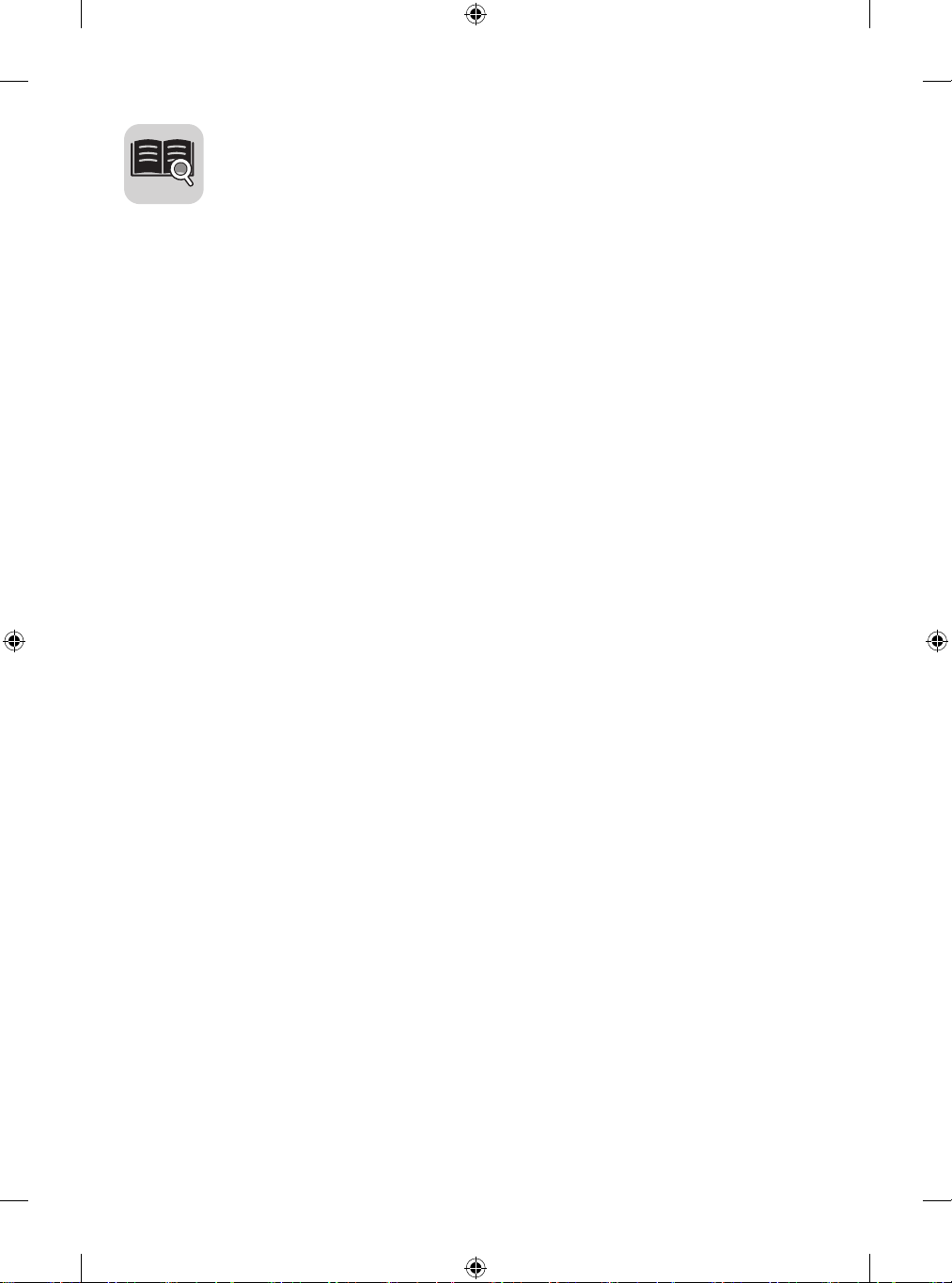
English You can download the web manuals for this product at the following
websites. (Keyword : SH7PE, SL5PE, SL5E, SE3KE)
Česky Můžete si stáhnout webové návody kobsluze tohoto produktu
znásledujících webových stránek.
(Klíčové slovo : SH7PE, SL5PE, SL5E, SE3KE)
Dansk Du kan downloade webvejledningen til dette produkt på følgende
websteder. (Nøgleord : SH7PE, SL5PE, SL5E, SE3KE)
Español Puede descargar los manuales web de este producto en los
siguientes sitios web. (Palabra clave : SH7PE, SL5PE, SL5E, SE3KE)
Suomi Voit ladata tuotteen verkko-oppaat seuraavilta verkkosivuilta.
(Avainsana : SH7PE, SL5PE, SL5E, SE3KE)
Français Vous pouvez télécharger le guide Web pour ce produit sur les sites
suivants. (Mot-clé : SH7PE, SL5PE, SL5E, SE3KE)
Deutsch Sie können die Webhandbücher für dieses Produkt auf den folgenden
Websites herunterladen. (Schlüsselwort : SH7PE, SL5PE, SL5E,
SE3KE)
Ελληνικά Μπορείτε να κατεβάσετε τα εγχειρίδια web για αυτό το προϊόν
στις παρακάτω τοποθεσίες web.
(Λέξη-κλειδί : SH7PE, SL5PE, SL5E, SE3KE)
Magyar A termék internetes útmutatóját a következő weboldalakról töltheti
le. (Kulcsszó : SH7PE, SL5PE, SL5E, SE3KE)
Bahasa
Indonesia
Italiano È possibile scaricare i manuali online di questo prodotto dai seguenti
Қазақша Бұл өнімге арналған пайдаланушы нұсқаулығын төмендегі
한국어
Nederlands U kunt de internethandleidingen voor dit product vanaf de volgende
Norsk Du kan laste ned webhåndbøker for dette produktet fra de følgende
• www.lg.com/id-manual
Anda dapat mengunduh manual web untuk produk ini di situs web
berikut. (Kata kunci : SH7PE, SL5PE, SL5E, SE3KE)
siti Web. (Parola chiave : SH7PE, SL5PE, SL5E, SE3KE)
веб-сайттарынаң жүктеп алуға болады. (Негізгі сөз :
SH7PE, SL5PE, SL5E, SE3KE)
웹 매뉴얼을 통해 보다 상세한 제품정보를 확인 할 수 있습니다.
아래의 사이트를 참조하세요. (키워드 : SH7PE, SL5PE, SL5E,
SE3KE)
websites downloaden. (Term : SH7PE, SL5PE, SL5E, SE3KE)
webområdene. (Nøkkelord : SH7PE, SL5PE, SL5E, SE3KE)
Page 2
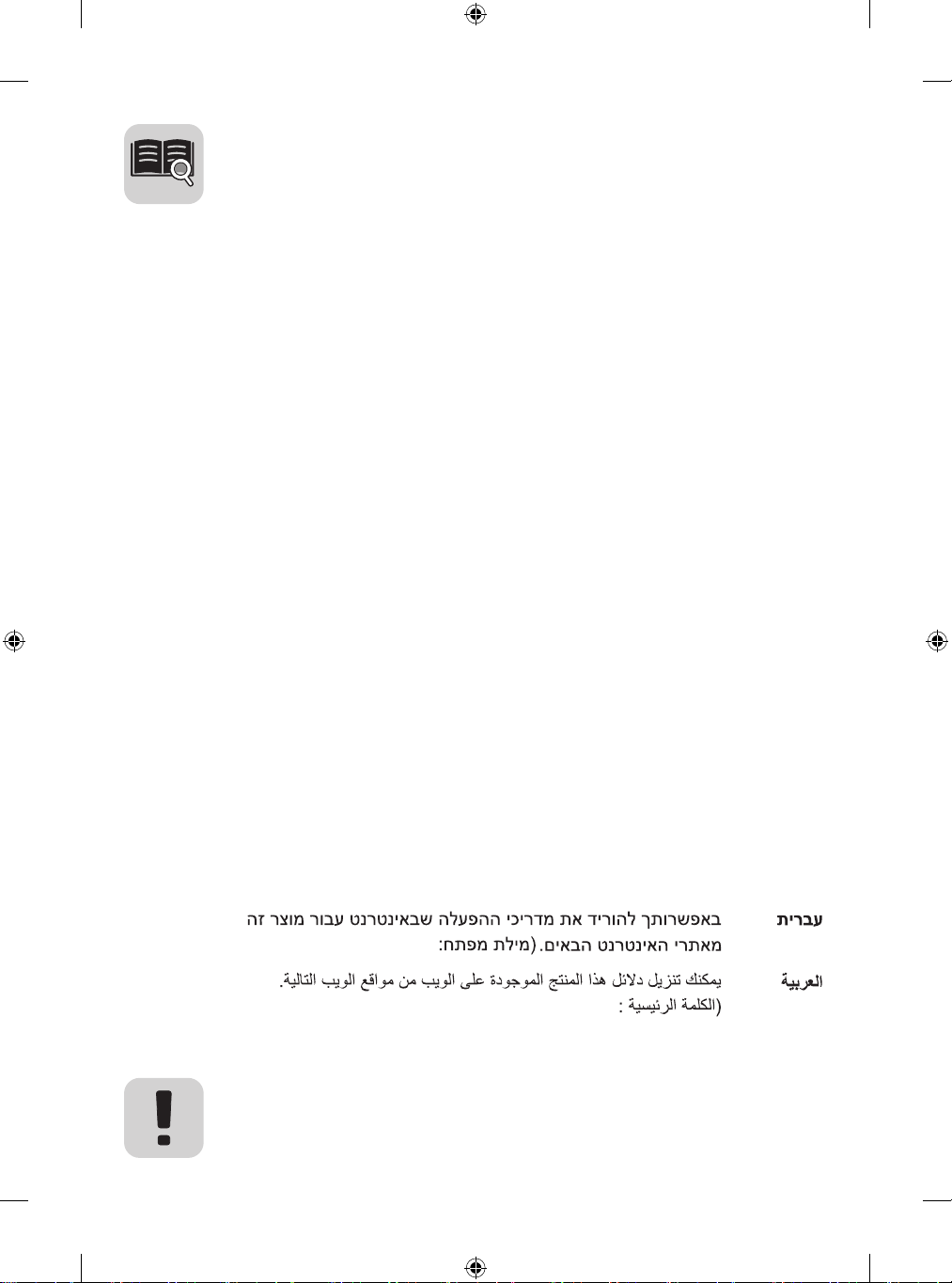
Polski Instrukcje obsługi tego produktu można pobrać na następujących
stronach internetowych. (Słowo kluczowe : SH7PE, SL5PE, SL5E,
SE3KE)
Português Pode transferir os manuais na Internet deste produto nos websites
que se seguem. (Palavra-chave : SH7PE, SL5PE, SL5E, SE3KE)
Русский Онлайн-руководства для данного устройства можно
скачать на следующих веб-сайтах.
(Ключевое слово : SH7PE, SL5PE, SL5E, SE3KE)
Slovenčina Webové príručky pre tento výrobok môžete stiahnuť na
nasledujúcich webových stránkach. (Kľúčové slovo : SH7PE, SL5PE,
SL5E, SE3KE)
Svenska Du kan hämta produktens onlinehandböcker på följande
webbplatser. (Nyckelord : SH7PE, SL5PE, SL5E, SE3KE)
台灣語 您可以於下列網站下載本產品的網頁手冊。
(關鍵字 : SH7PE, SL5PE, SL5E, SE3KE)
Türkçe Bu ürünün web kılavuzlarını aşağıdaki web sitelerinden
indirebilirsiniz. (Anahtar sözcük : SH7PE, SL5PE, SL5E,
SE3KE)
Українська Завантажити веб-посібники для цього виробу можна на
веб-сайтах, поданих нижче. (Ключове слово : SH7PE,
SL5PE, SL5E, SE3KE)
O’zbekcha Ushbu mahsulot uchun qo‘llanmalarni quyidagi veb-saytlarda yuklab
日本語 この製品のWeb版取扱説明書は次のWebサイトからダウン
Português
Do Brasil
( SH7PE, SL5PE, SL5E, SE3KE
• www.lg.com/id-manual
SuperSign : http://partner.lge.com
olishingiz mumkin. (Kalit so’z : SH7PE, SL5PE, SL5E, SE3KE)
ロードできます。 (キーワード : SH7PE, SL5PE, SL5E,
SE3KE)
Você pode fazer download dos manuais na Web deste produto nos
seguintes sites. (Palavra-chave : SH7PE, SL5PE, SL5E, SE3KE)
( SH7PE, SL5PE, SL5E, SE3KE
Page 3
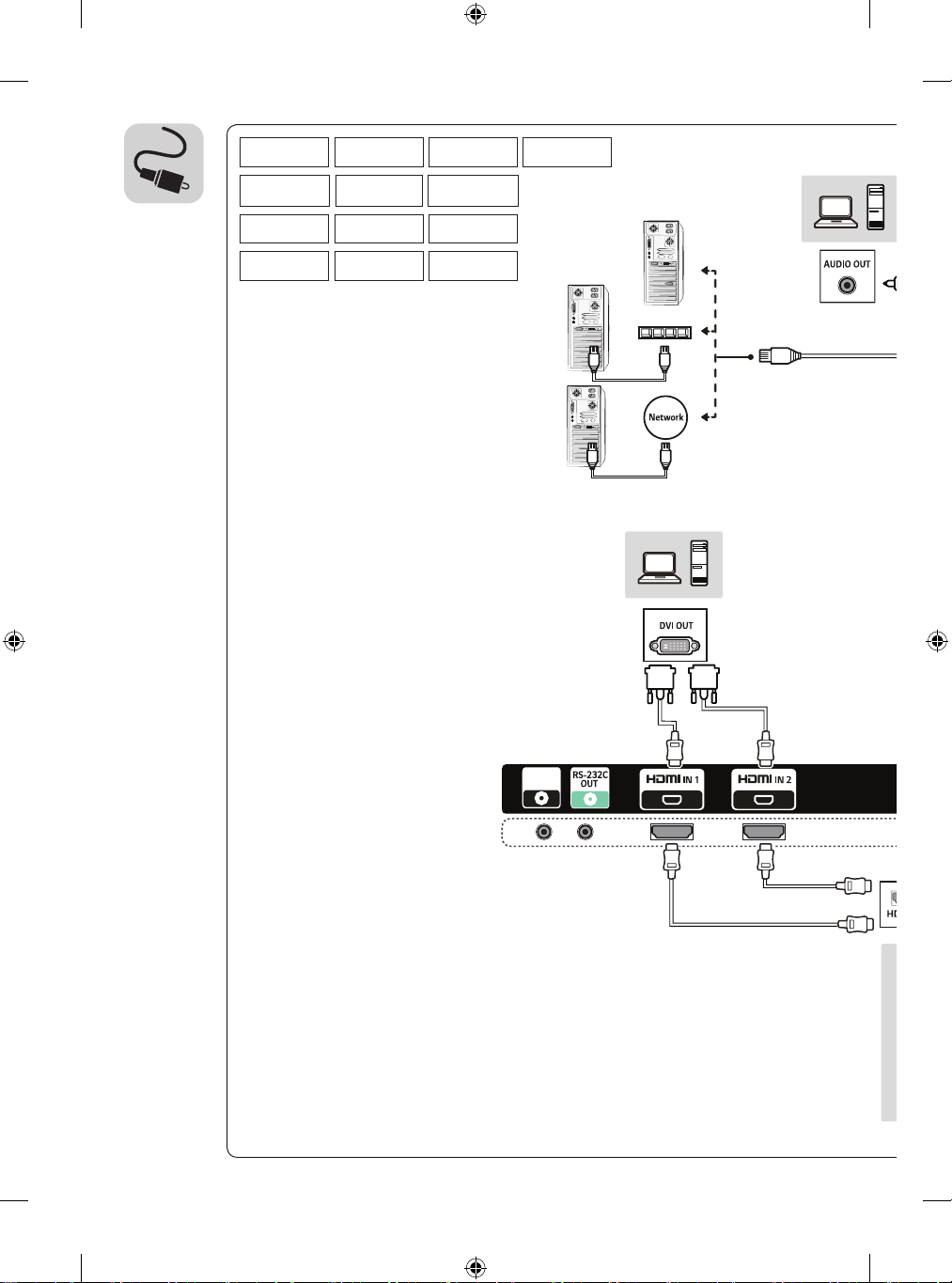
32SE3KE 43SE3KE 49SE3KE 55SE3KE
43SH7PE 49SH7PE 55SH7PE
43SL5PE 49SL5PE 55SL5PE
43SL5E 49SL5E 55SL5E
RS-232C
IN
Page 4
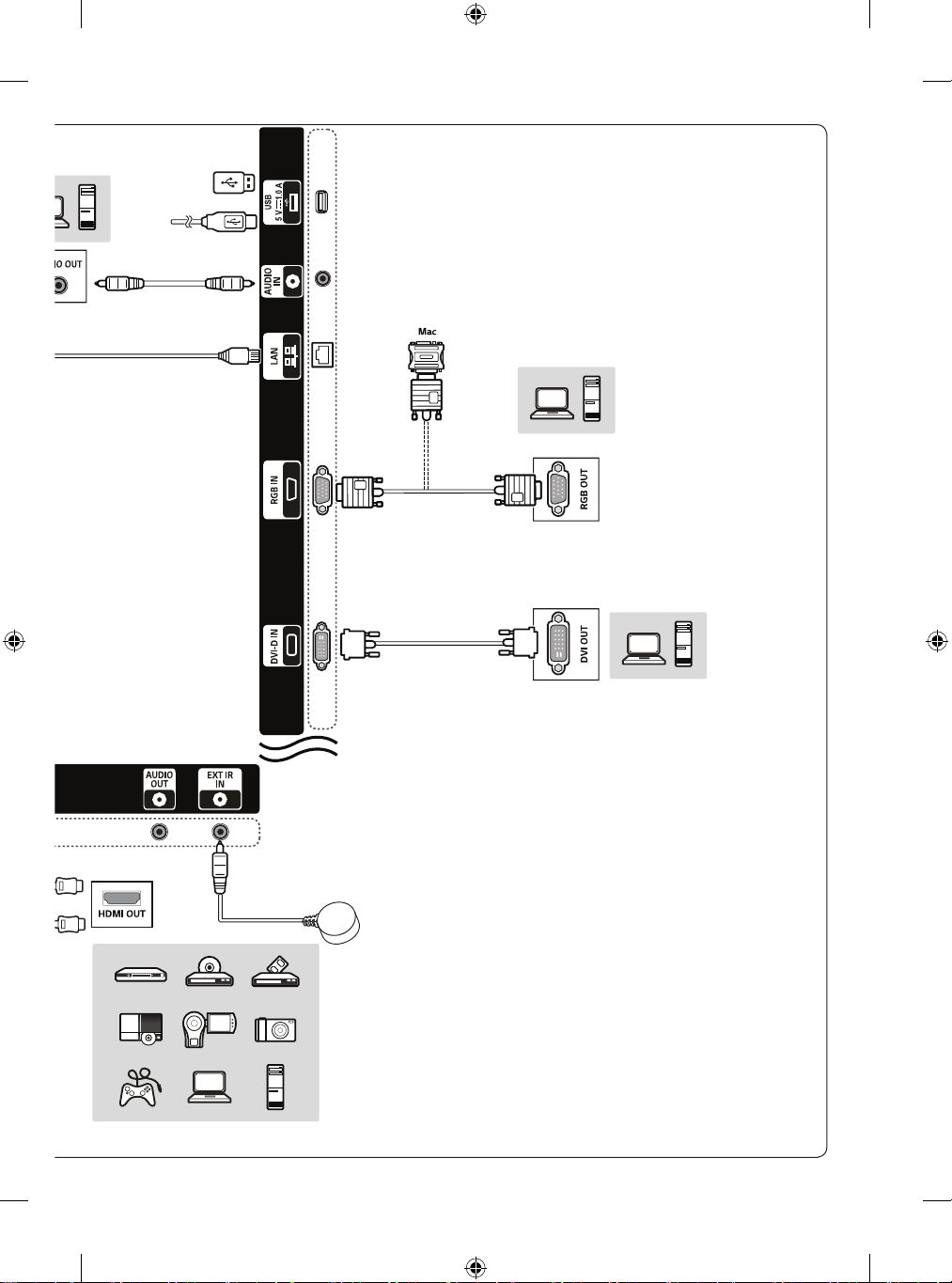
Page 5
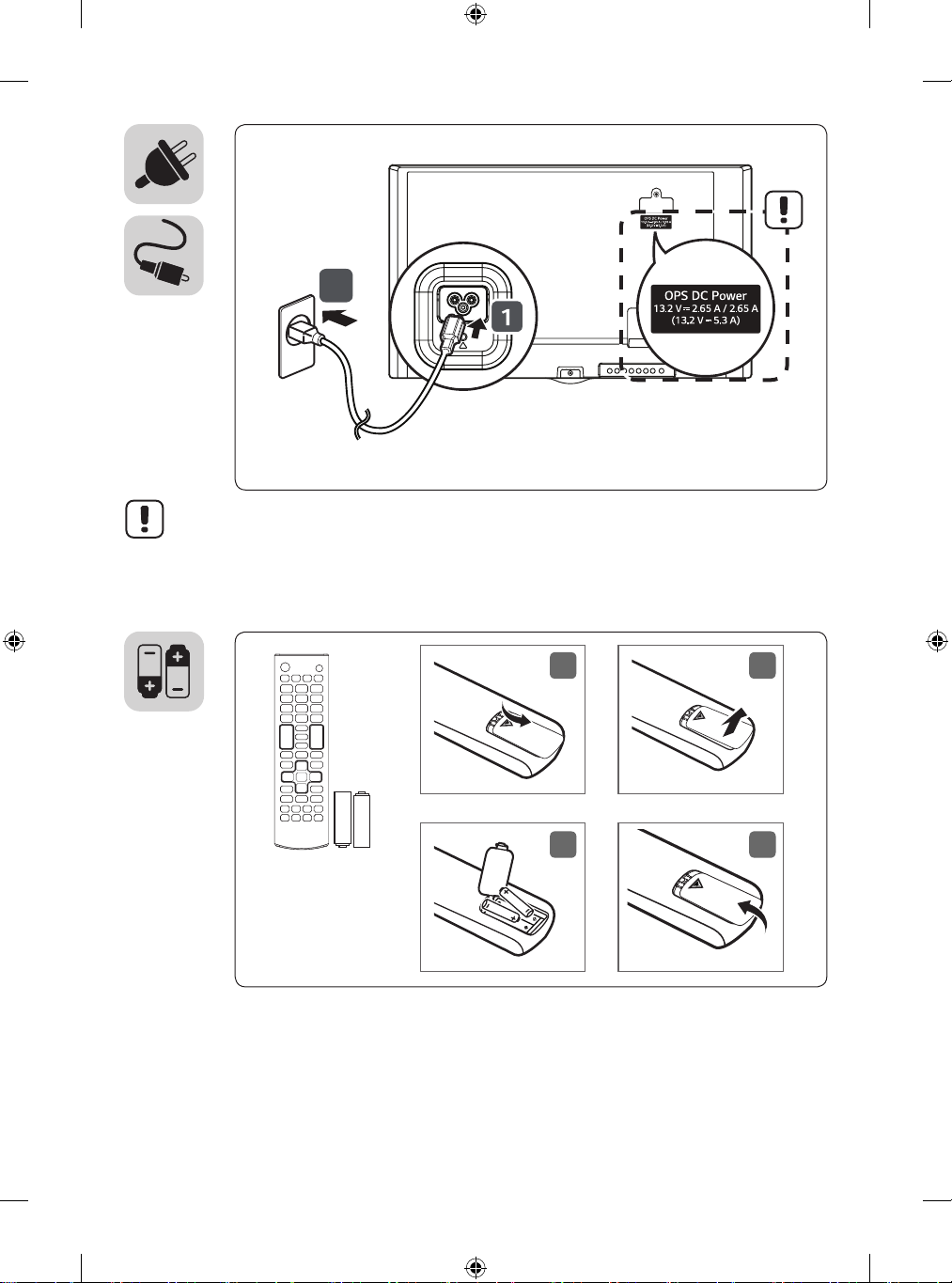
**SH7PE, **SL5PE
2
1
3
2
4
Page 6
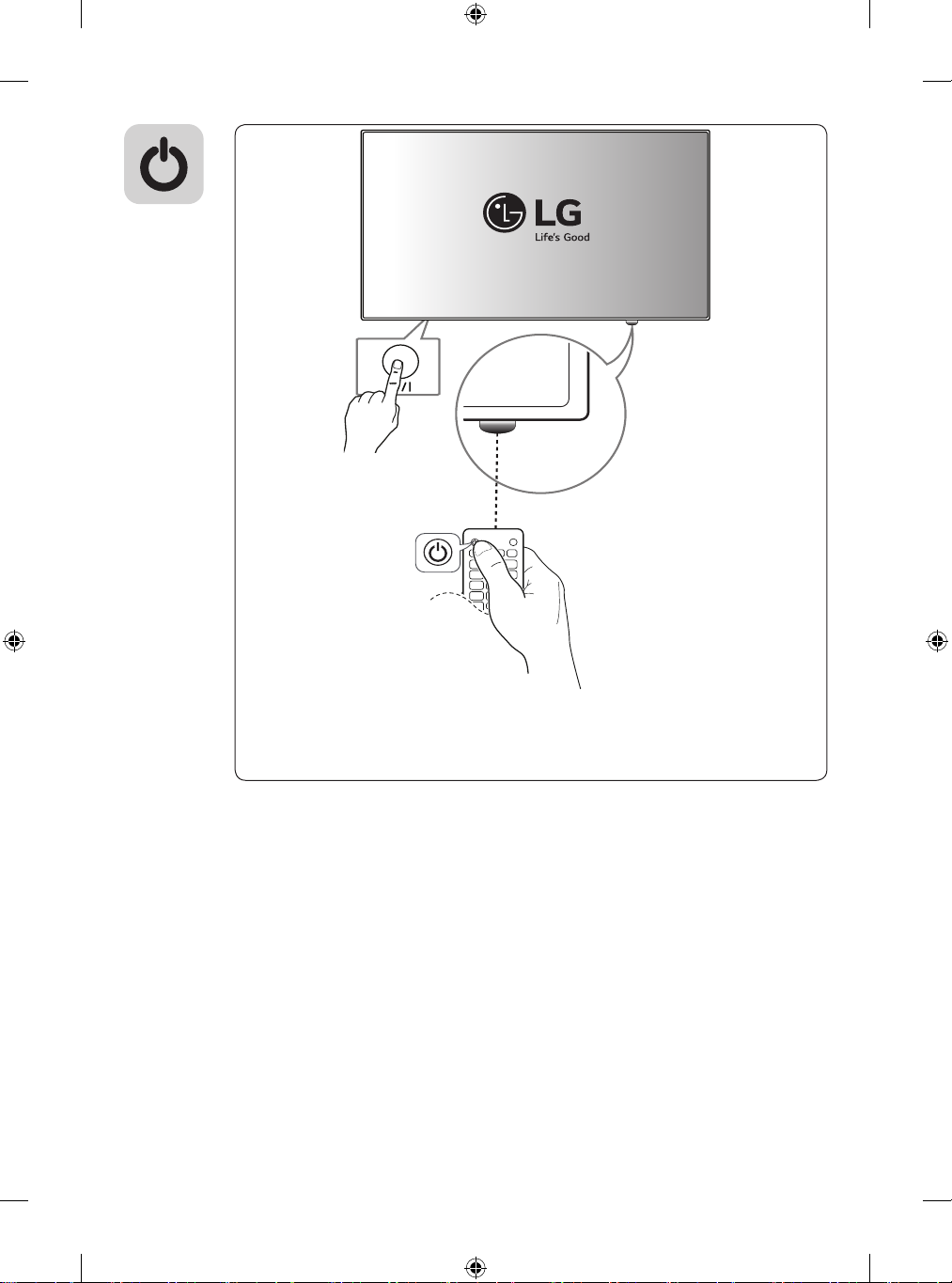
Page 7
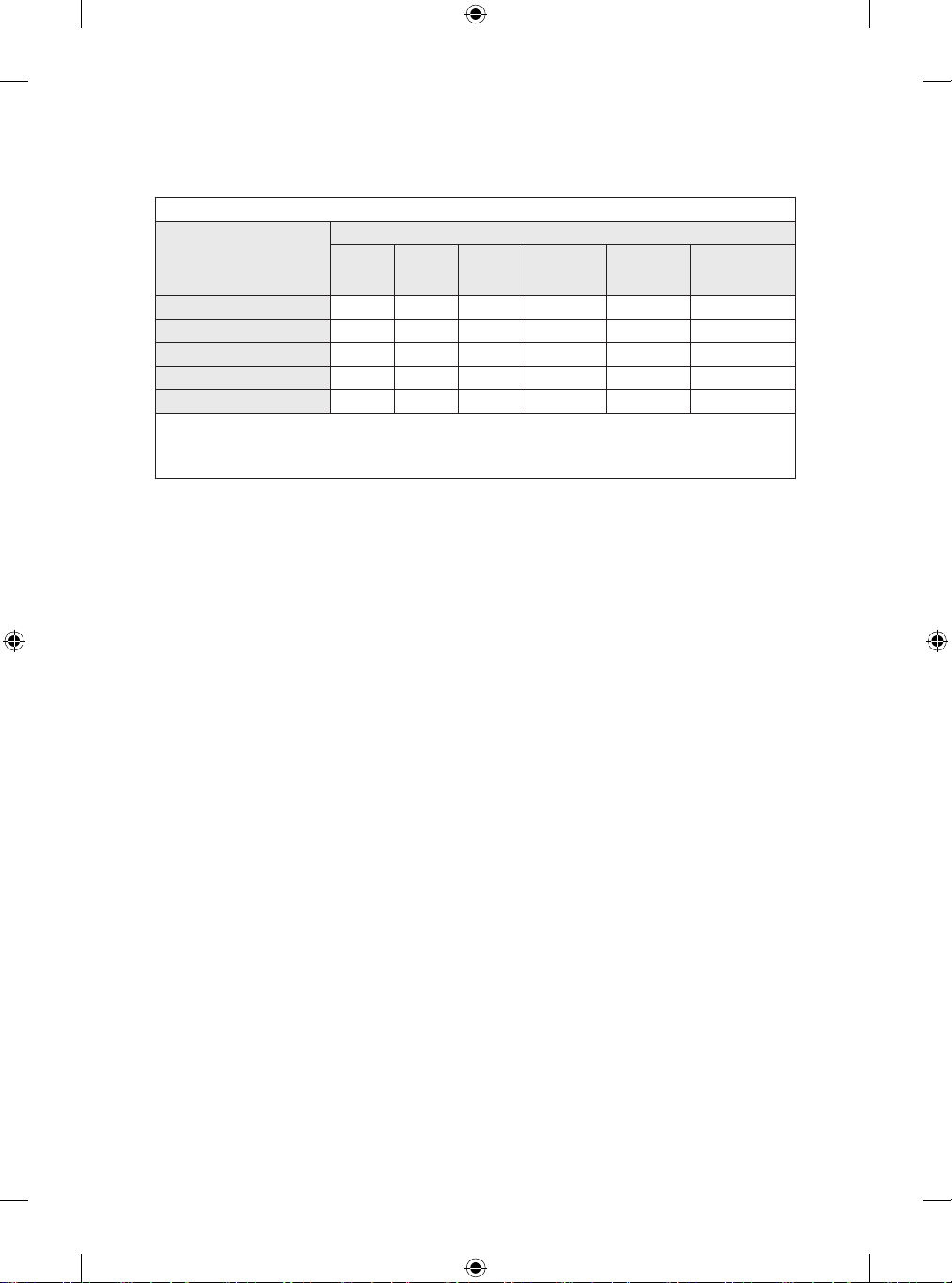
(TAIWAN ONLY)
限用物質含有情況標示聲明書
設備名稱:LCD 顯示器,型號(型式):
限用物質及其化學符號
單元
鉛
(Pb)汞(Hg)鎘(Cd)
電路板 - ○ ○ ○ ○ ○
外殼 ○ ○ ○ ○ ○ ○
金屬支架 - ○ ○ ○ ○ ○
玻璃面板 - ○ ○ ○ ○ ○
配件(例:纜線,遙控器) - ○ ○ ○ ○ ○
備考1.〝○〞係指該項限用物質之百分比含量未超出百分比含量基準值。
備考2.〝-〞係指該項限用物質為排除項目。
六價鉻
(Cr+6)
多溴聯苯
(PBB)
多溴二苯醚
(PBDE)
Page 8
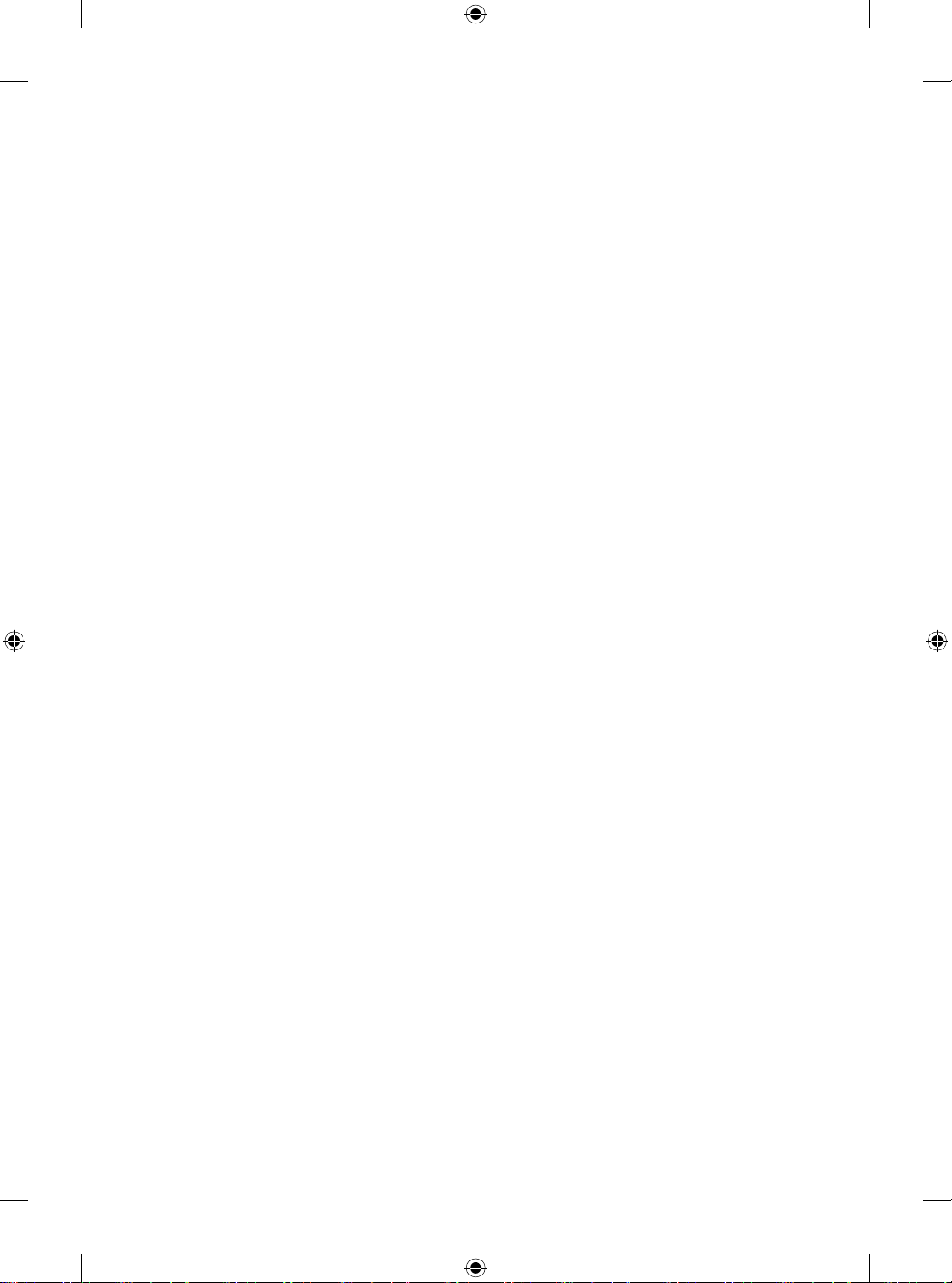
Page 9
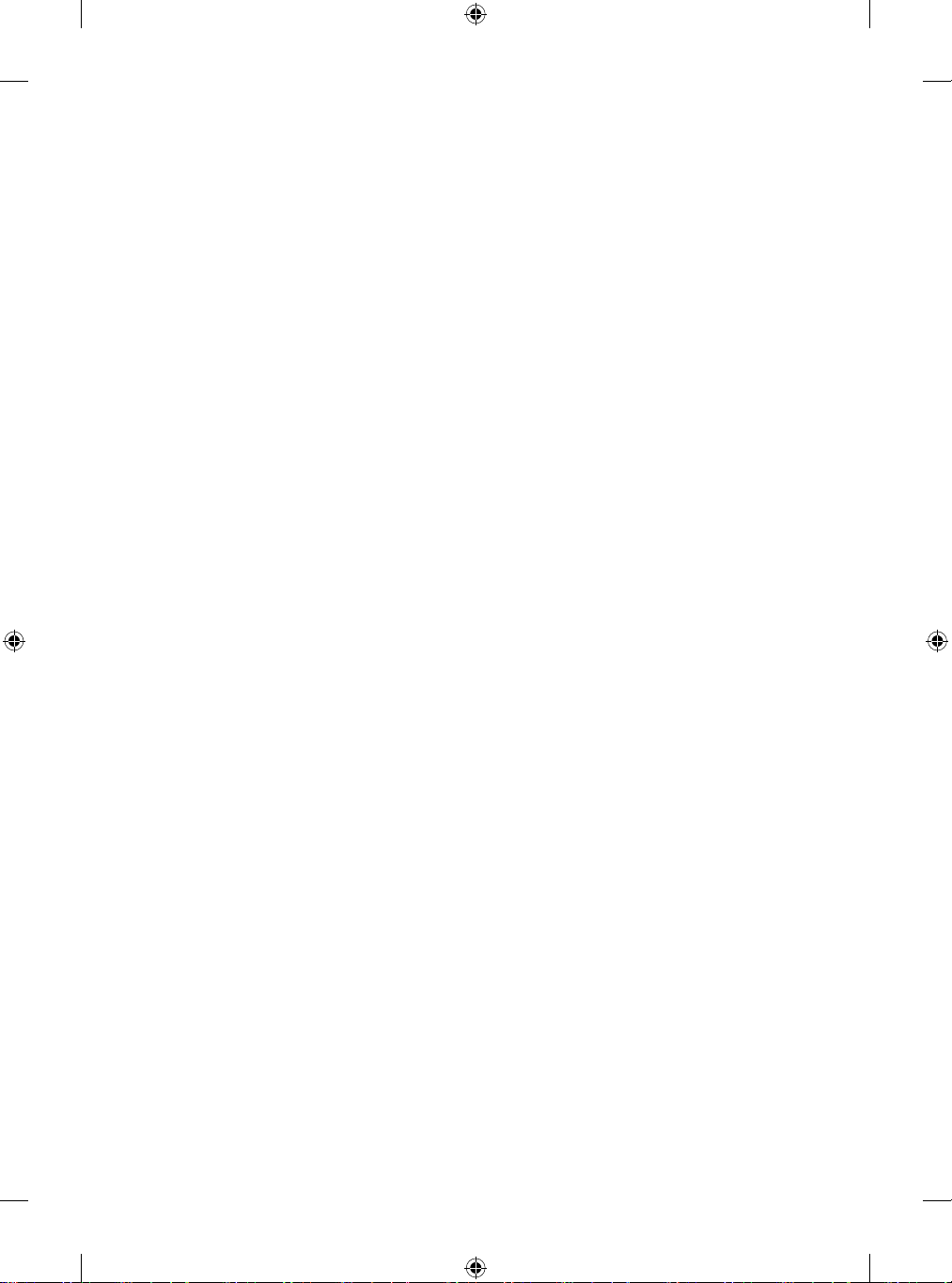
Page 10
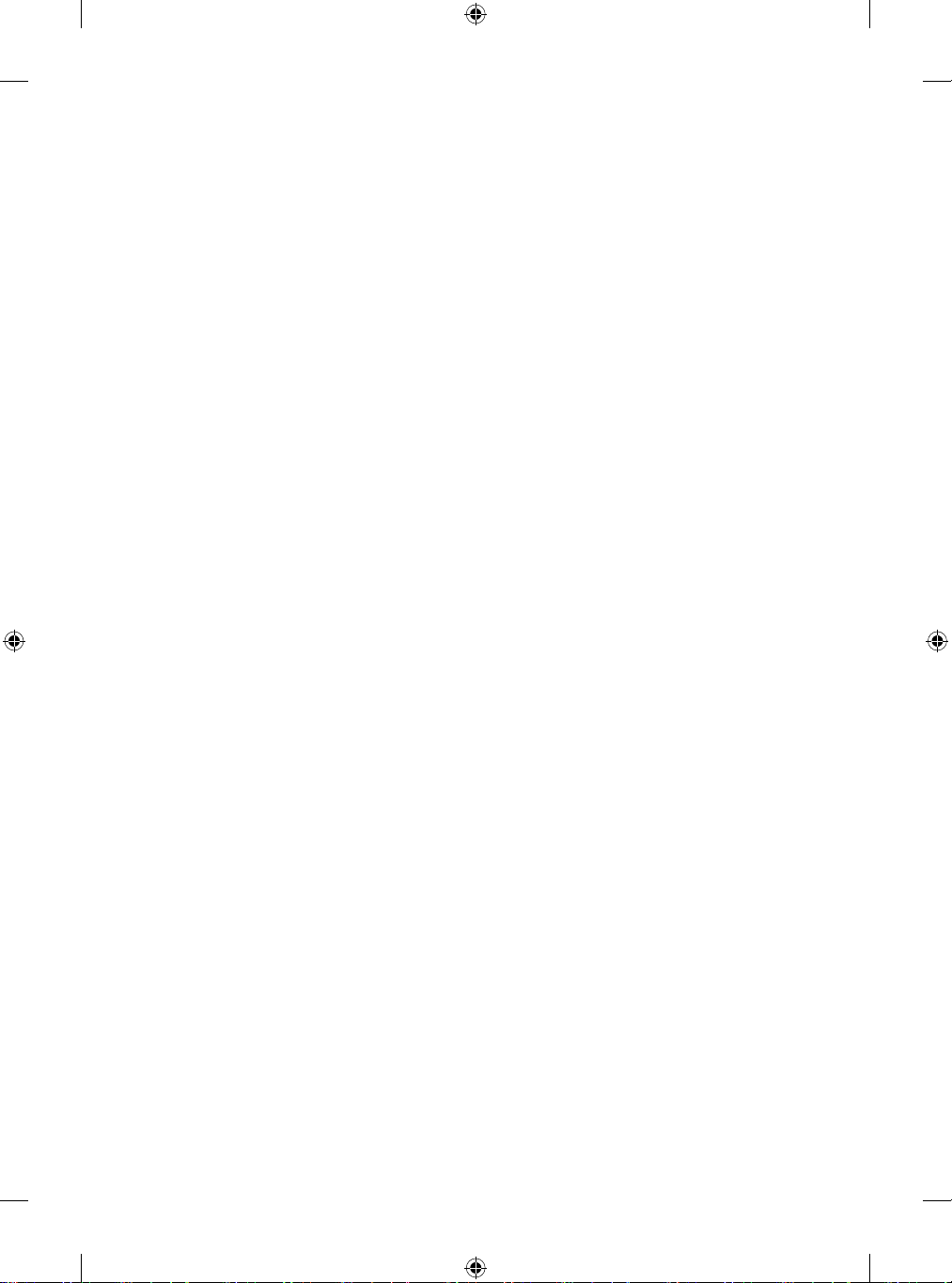
Page 11
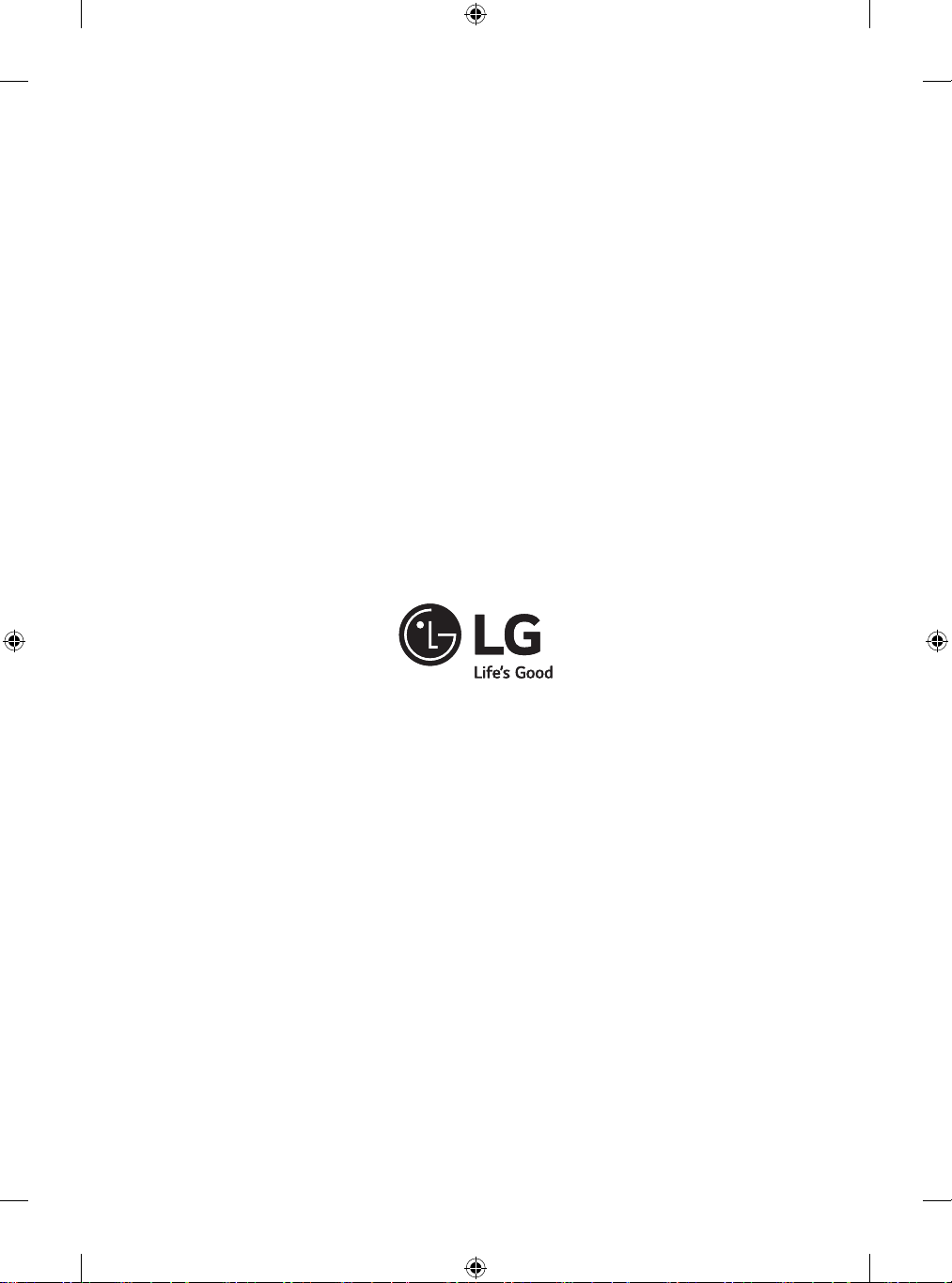
Page 12
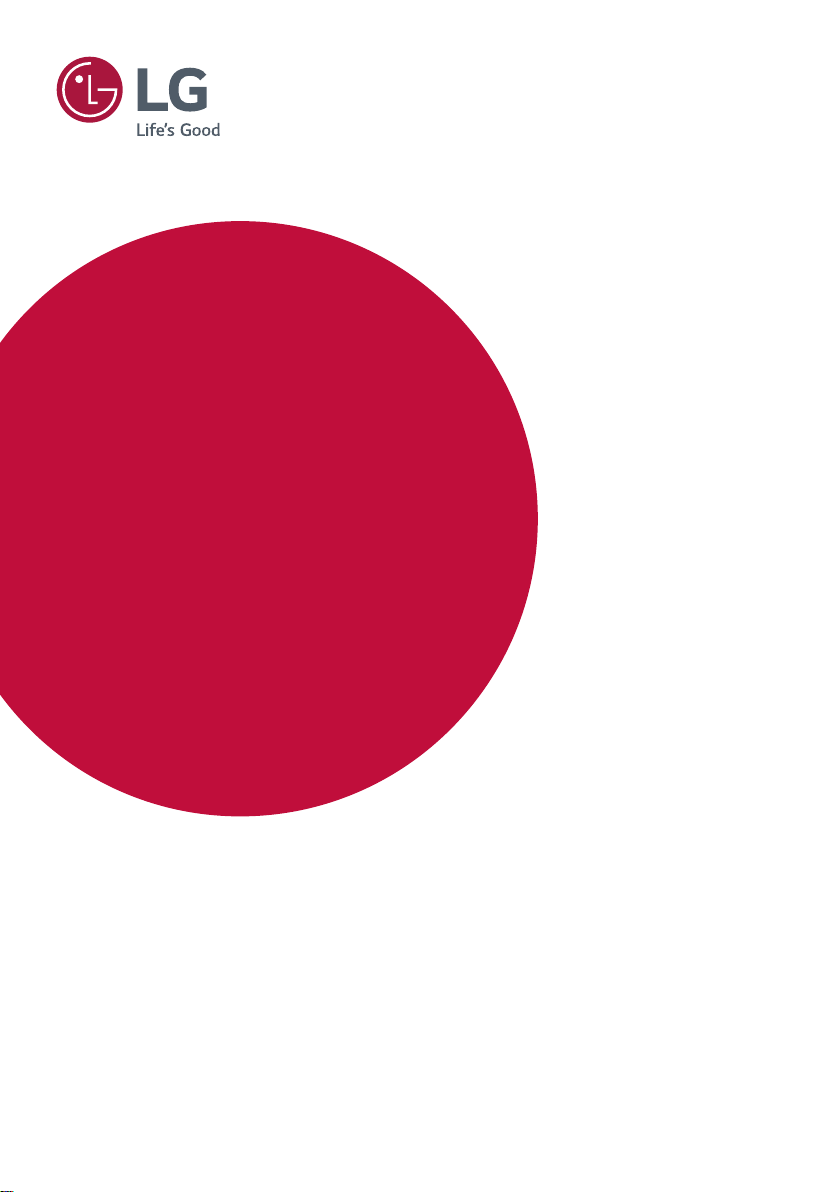
OWNER’S MANUAL
LG Digital
Signage
(MONITOR SIGNAGE)
Please read this manual carefully before operating your set and retain it for future reference.
43SH7PE
49SH7PE
55SH7PE
43SL5PE
49SL5PE
55SL5PE
43SL5E
49SL5E
55SL5E
Copyright © 2018 LG Electronics Inc. All Rights Reserved.
32SE3KE
43SE3KE
49SE3KE
55SE3KE
www.lg.com
Page 13
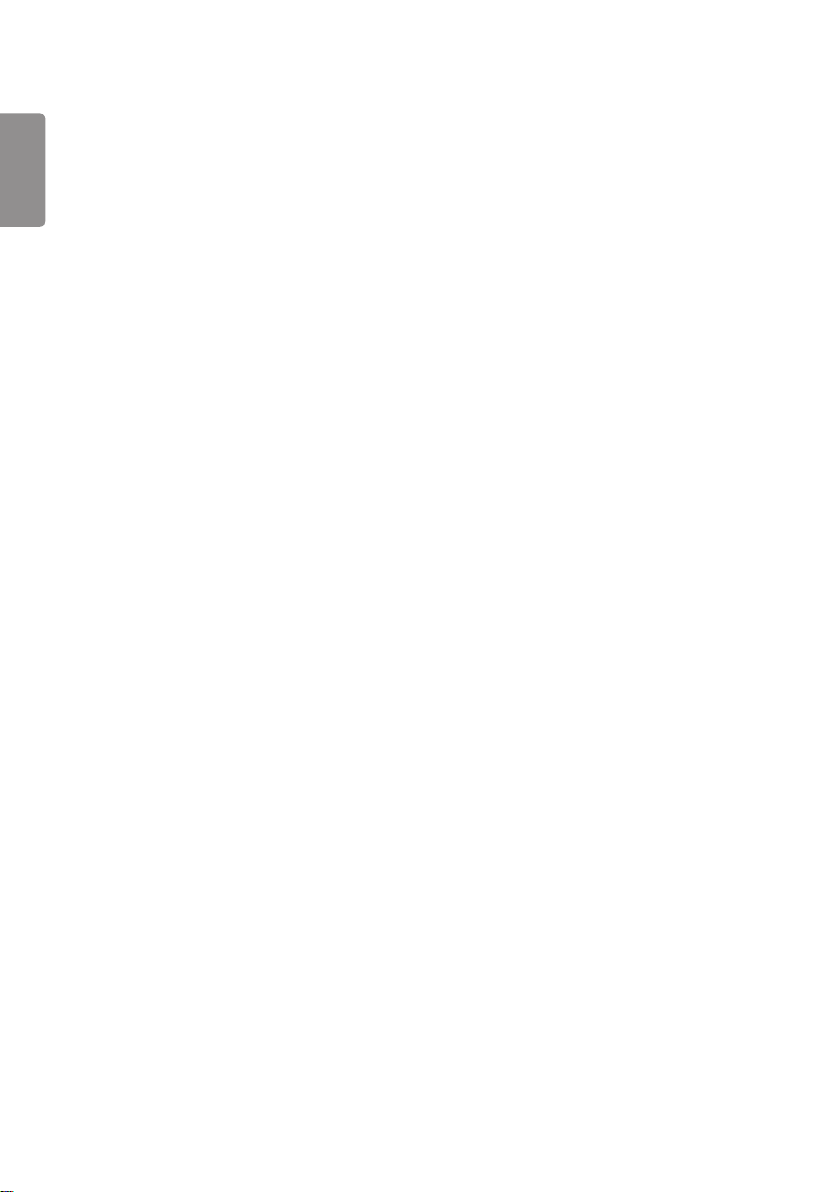
ENGLISH
2
TABLE OF CONTENTS
SAFETY PRECAUTIONS ................3
- Precautions In Installing the Product .....................3
- Precautions for using AC Adapter and
Electrical Power .................................................................5
- Precautions For Moving the Product .....................7
- Precautions For Using the Product .........................8
- Mounting on a Wall .........................................................9
LICENSES .................................... 10
ASSEMBLY AND PREPARATION 11
- Optional Accessories ....................................................12
- Parts and Buttons .........................................................15
- Connecting the Stand ................................................. 16
- Using the IR Receiver ...................................................18
- Portrait Layout ................................................................19
- Attaching and removing the LG Logo Bracket ... 20
- Installing on a Wall ........................................................22
REMOTE CONTROL .................... 24
- Displaying the Device Name Connected to an
Input Port ...........................................................................26
- White Balance Adjust Menu ....................................26
MAKING CONNECTIONS ........... 27
- Connecting to a PC.......................................................27
- External Device Connection .....................................27
- Using the Input List ......................................................28
TROUBLESHOOTING .................. 29
PRODUCT SPECIFICATIONS ...... 32
Page 14
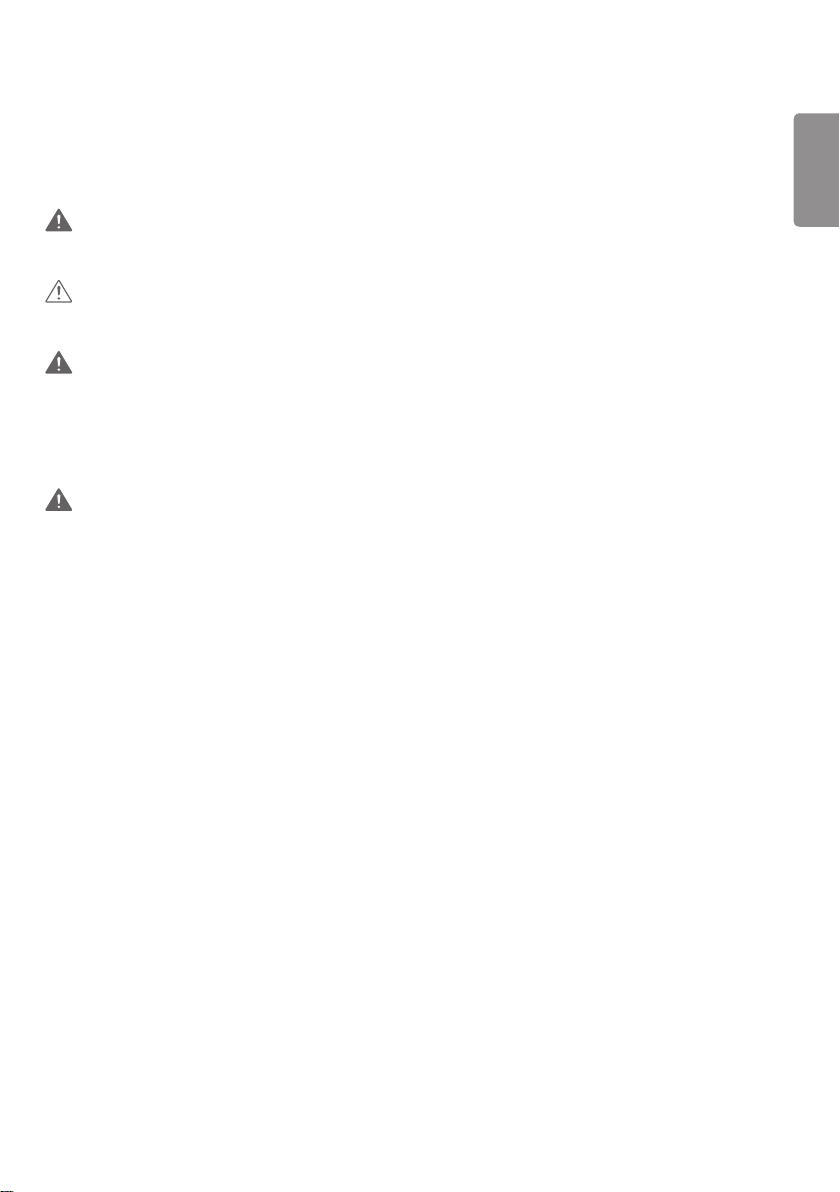
ENGLISH
3
SAFETY PRECAUTIONS
Please read these safety precautions carefully before using the product.
WARNING
If you ignore the warning message, you may be seriously injured or there is a possibility of accident or death.
CAUTION
If you ignore the caution message, you may be slightly injured or the product may be damaged.
WARNING
• Indoor Use Only.
Precautions In Installing the Product
WARNING
• Keep away from heat sources like electrical heaters.
- Electrical shock, fire, malfunction, or deformation may occur.
• Keep the packing anti-moisture material or vinyl packing out of the reach of children.
- Anti-moisture material is harmful if swallowed. If swallowed by mistake, force the patient to vomit and visit the
nearest hospital. Additionally, vinyl packing can cause suffocation. Keep it out of the reach of children.
• Do not put heavy objects on the product or sit upon it.
- If the product collapses or is dropped, you may be injured. Children must pay particular attention.
• Do not leave the power or signal cable unattended on the pathway.
- The passerby can trip or fall, which can cause electrical shock, fire, product breakdown, or injury.
• Install the product in a neat and dry place.
- Dust or moisture can cause electrical shock, fire or product damage.
• If you can smell smoke or other odors or hear a strange sound unplug the power cord and contact the service center.
- If you continue to use without taking proper measures, electrical shock or fire can occur.
• If you dropped the product or the case is broken, turn off the product and unplug the power cord.
- If you continue to use without taking proper measures, electrical shock or fire can occur. Contact the service center.
Page 15
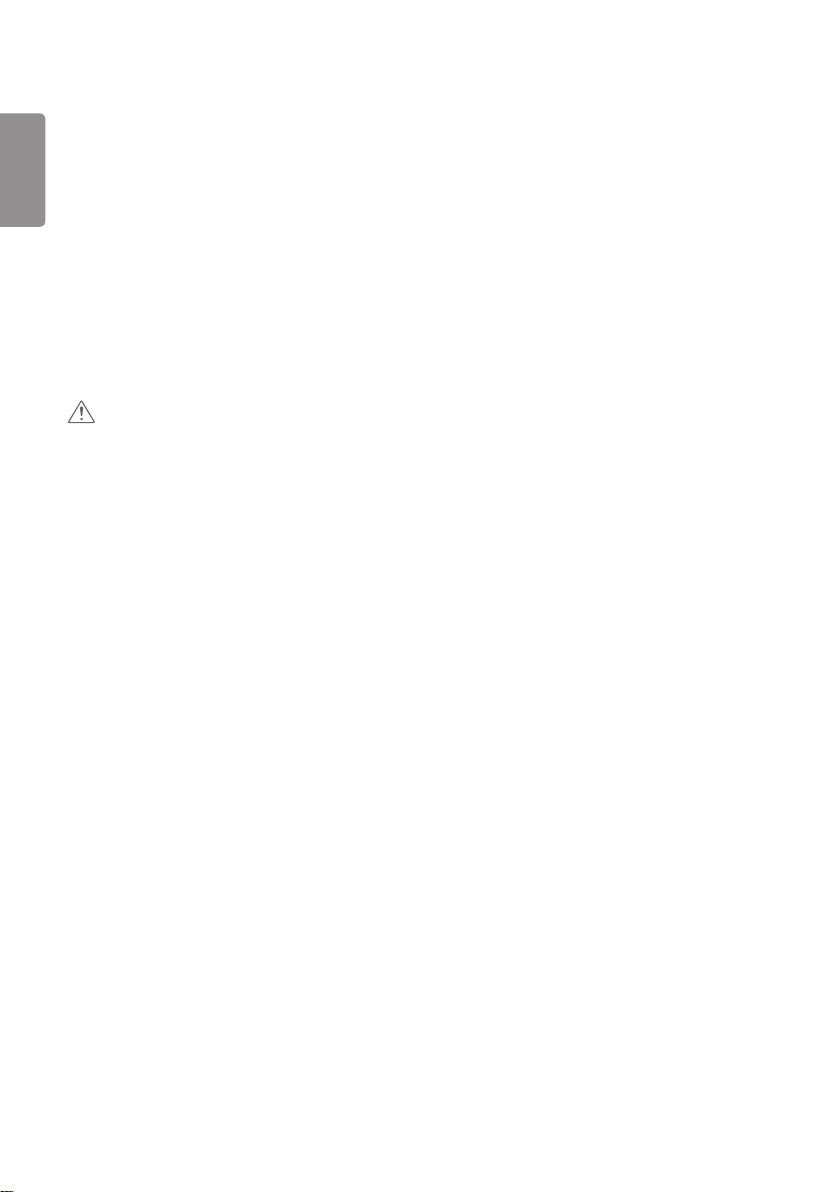
ENGLISH
4
• Do not drop an object on or apply pressure to the product. Do not throw any toys or objects on the product screen.
- It can cause injury to human, problem to product and damage the display.
• Do not let the product fall or drop when connecting it with an external device.
- This may cause injury and/or damage to the product.
• When connecting it to a game device, keep a distance of four times the diagonal measurement of the screen from the
device.
- If the product falls because of the short cable, this may cause injury and/or damage to the product.
• Leaving a fixed image on the screen for a long time may cause damage to the screen and cause image retention.
To use the product for a long period of time, use a screen saver on the PC or utilize the residual image prevention
function on the product, and when the product is not used, turn off the power. Image retention and related problems
are not covered by the warranty on this product.
• Do NOT install this product on a wall where there is high risk of exposure to oil fumes or mist.
- This may damage product and cause it to fall.
CAUTION
• Make sure the product ventilation holes are not blocked. Install the product in a suitably wide place (more than 100
mm from the wall).
- If you install the product too close to the wall, it may be deformed or fire can break out due to internal heat.
• Do not block the ventilation hole of the product by a tablecloth or curtain.
- The product can be deformed or fire can break out due to overheating inside the product.
• Install the product on a flat and stable place that has no risk of dropping the product.
- If the product is dropped, you may be injured or the product may be broken.
• Install the product where no EMI occurs.
• Keep the product away from direct sunlight.
- The product can be damaged.
• If you install the product in a place that does not meet the recommended conditions, this may cause serious damage
to the product’s picture quality, life cycle, and appearance. Please check with LG or a qualified installer before
installing. This caution applies to a place where there is an abundance of fine dust or oil mist, chemical substances are
used, the temperature is very high or low, the humidity is very high, or the product is likely to remain turned on for a
long period of time (airport and train station), failure to do so will invalidate the warranty.
• Do not install the product in an area with poor ventilation (e.g.on a bookshelf, in a closet) or outside and avoid placing
on cushions or carpets.
• In addition, do not install it where there are heating objects such as lighting equipment.
Page 16
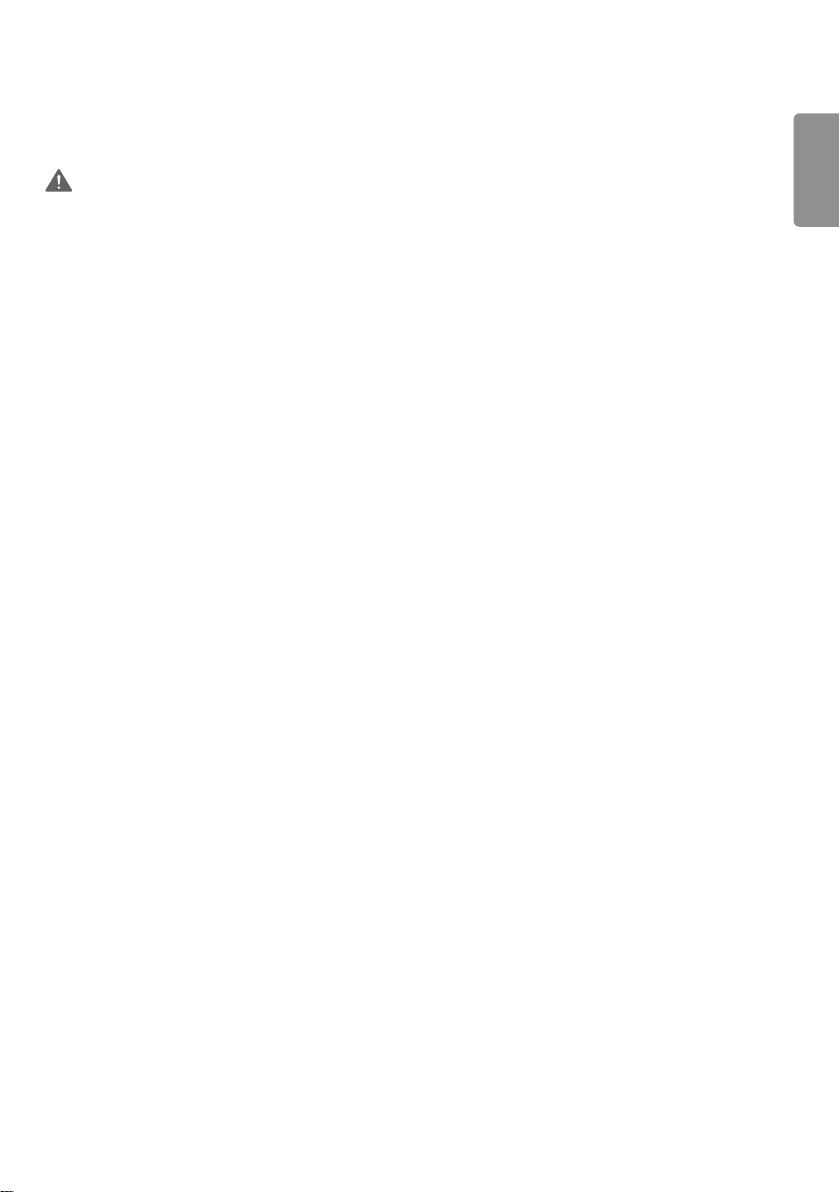
ENGLISH
5
Precautions for using AC Adapter and Electrical Power
WARNING
• If water or any foreign substance goes inside the product (TV, monitor, power cord, or AC adapter), disconnect the
power cord immediately and contact the service center.
- Otherwise, this may cause a fire or electric shock due to damage to the product.
• Do not touch the power plug or AC adapter with wet hands. If the pins of the plug are wet or dusty, wipe and dry
them before use.
- Otherwise, this may cause a fire or electric shock.
• Make sure to completely insert the power cord into the AC adapter.
- If loosely connected, the poor connection may cause a fire or electric shock.
• Be sure to use power cords and AC adapters provided or approved by LG Electronics, Inc.
- The use of non-approved products may cause a fire or electric shock.
• When unplugging the power cord, always pull it by the plug. Do not bend the power cord with excessive force.
- The power line can be damaged, which may cause electric shock or fire.
• Be careful not to step or place heavy objects (electronic appliances, clothing, etc.) on the power cord or AC adapter.
Be careful not to damage the power cord or AC adapter with sharp objects.
- Damaged power cords may cause a fire or electric shock.
• Never disassemble, repair or modify the power cord or AC adapter.
- This may cause a fire or electric shock.
• Make sure to connect the power cable to the grounded current.
- You may be electrocuted or injured.
• Use the rated voltage only.
- The product can be damaged, or you may be electrocuted.
• In the presence of thunder and lightning, never touch the power cord and signal cable because it can be very
dangerous.
- It can cause electric shock.
• Do not connect several extension cords, electrical appliances, or electrical heaters to a single outlet. Use a power strip
with a grounding terminal designed for exclusive use with the computer.
- A fire can break out due to overheating.
• Do not touch the power plug with wet hands. Additionally, if the cord pin is wet or covered with dust, dry the power
plug completely or wipe dust off.
- You may be electrocuted due to excess moisture.
Page 17
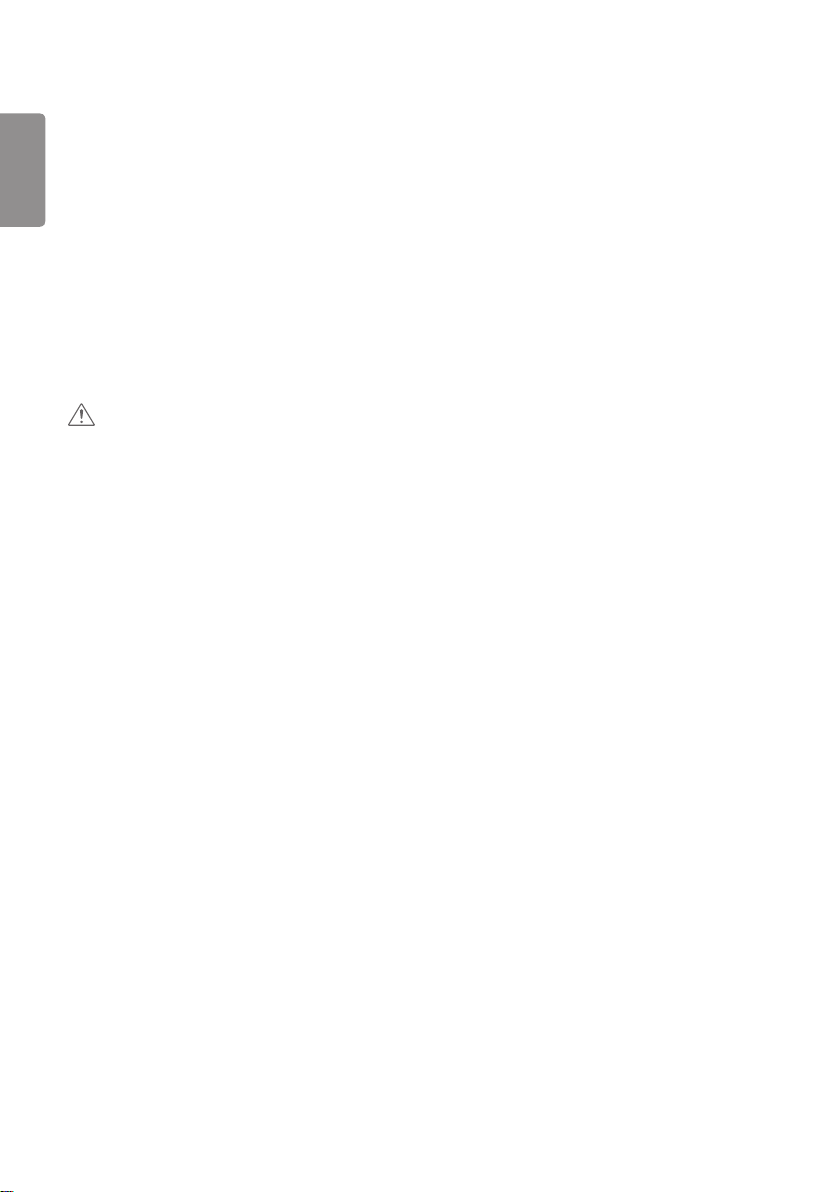
ENGLISH
6
• If you don’t intend to use the product for a long time, unplug the power cable from the product.
- Covering dust can cause a fire, or insulation deterioration can cause electric leakage, electric shock or fire.
• Fix the power cable completely.
- If the power cable is not fixed completely, a fire can break out.
• Do not insert a conductor (like a metal chopstick) into one end of the power cable while the other end is connected
to the input terminal on the wall. Additionally, do not touch the power cable right after plugging into the wall input
terminal.
- You may be electrocuted.
• The appliance coupler is used as the disconnect device.
• Please make sure the device is installed near the wall outlet to which it is connected and that the outlet is easily
accessible.
• As long as this unit is connected to the AC wall outlet, it is not disconnected from the AC power source even if the
unit is turned off.
CAUTION
• Be sure to keep the outlet, AC adapter, and pins of the power plug clean from dust and etc.
- This may cause a fire.
• Do not unplug the power cord while the product is in use.
- Electrical shock can damage the product.
• Use only the power cord supplied with the unit. If you use another power cord, make sure that it is certified by the
applicable national standards when not provided by the supplier. If the power cable is faulty in any way, please contact
the manufacturer or the nearest authorized repair service provider for a replacement.
Page 18
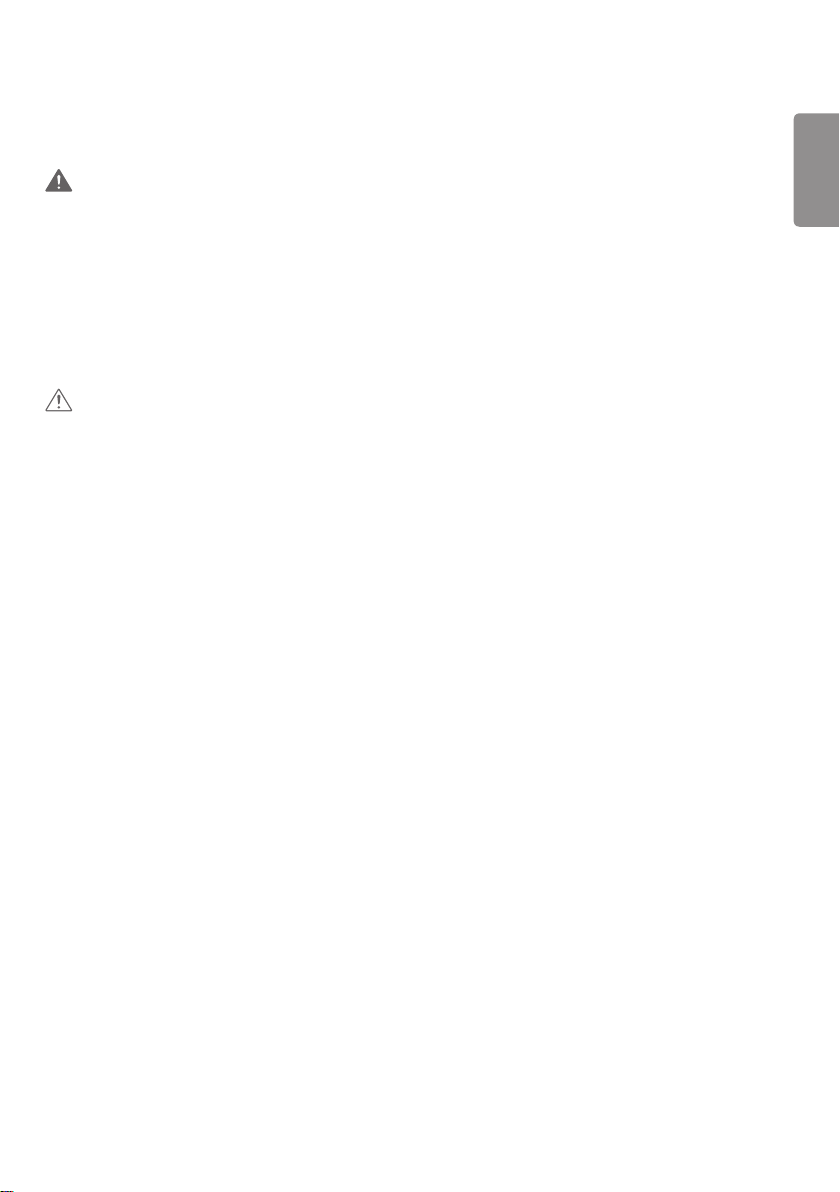
ENGLISH
7
Precautions For Moving the Product
WARNING
• Make sure to turn off the product.
- You may be electrocuted or the product can be damaged.
• Make sure to remove all cables before moving the product.
- You may be electrocuted or the product can be damaged.
• Make sure the panel faces forward and hold it with both hands to move. If you drop the product, the damaged
product can cause electric shock or fire. Contact an authorized the service center for repair.
• Make sure the product is turned off, unplugged, and all cables have been removed. It may take 2 or more people to
carry larger apparatus. Do not press against or put stress on the front panel of the apparatus.
CAUTION
• Do not shock the product when moving it.
- You may be electrocuted or the product can be damaged.
• Do not dispose the product-packing box. Use it when you move.
Page 19
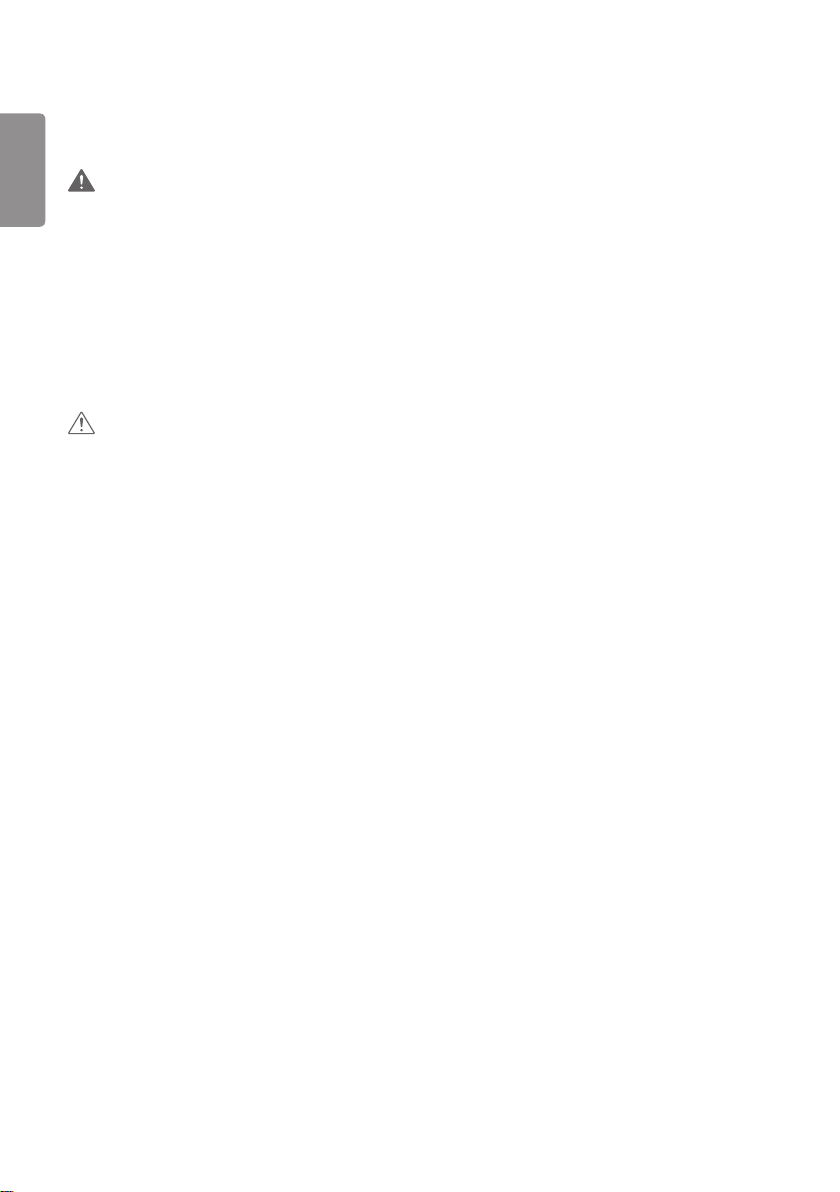
ENGLISH
8
Precautions For Using the Product
WARNING
• Do not disassemble, repair or modify the product at your own discretion.
- Fire or electric shock accident can occur.
- Contact the service center for check, calibration or repair.
• When the display is to be left unattended for an extended period of time, unplug it from the wall outlet.
• Keep the product away from water.
- Fire or electric shock accident can occur.
• Do not shock or scratch the front and sides of the screen with metallic objects.
- Otherwise, it may cause damage to the screen.
• Avoid high temperatures and humidity.
CAUTION
• Do not put or store inflammable substances near the product.
- There is a danger of explosion or fire due to careless handling of the inflammable substances.
• When cleaning the product, unplug the power cord and scrub gently with a soft cloth to prevent scratching. Do not
clean with a wet cloth or spray water or other liquids directly onto the product. An electric shock may occur. (Do not
use chemicals such as benzene, paint thinners, or alcohol.)
• Take a rest from time to time to protect your vision.
• Keep the product clean at all times.
• Take a comfortable and natural position when working with a product to relax the muscles.
• Take a regular break when working with a product for a long time.
• Do not press strongly upon the panel with a hand or sharp object such as nail, pencil, or pen, or make a scratch on it.
• Keep the proper distance from the product.
- Your vision may be impaired if you look at the product too closely.
• Set the appropriate resolution and clock by referring to the User’s Guide.
- Your vision can be impaired.
• Use authorized detergent only when cleaning the product. (Do not use benzene, thinner, or alcohol.)
- Product can be deformed.
• Do not expose to dripping or splashing and do not place objects filled with liquids, such as vases, cups, etc. on or over
the apparatus (e.g. on shelves above the unit).
• Batteries should not be exposed to excessive heat. For example, keep away from direct sunlight, open fireplace, and
electric heaters.
• Do NOT place non-rechargeable batteries in charging device.
• Using headsets (earphones) for a long time or listening loudly can cause damage to your hearing.
Page 20
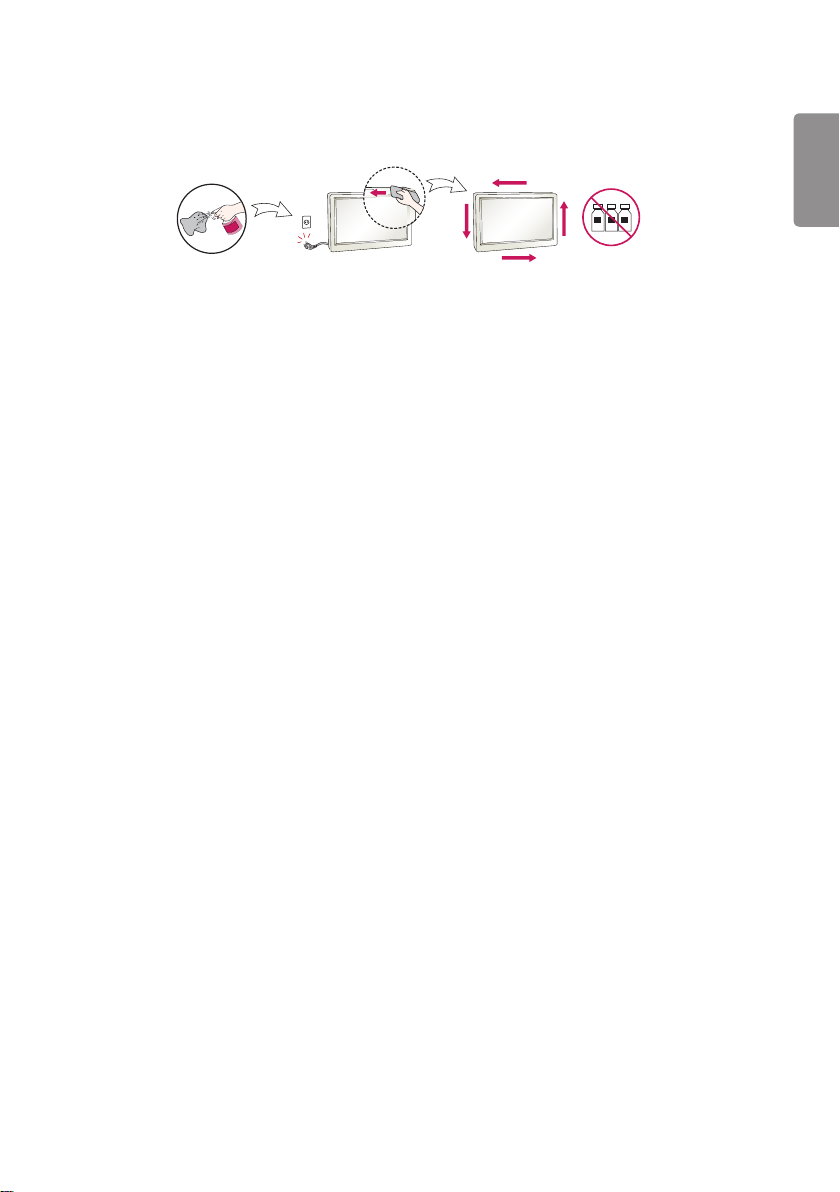
ENGLISH
9
• Spray water onto a soft cloth 2 to 4 times, and use it to clean the front frame; wipe in one direction only. Too much
moisture may cause staining.
WATER
CHEMICALS
• Do not use products using high voltage around the Monitor. (e.g., a bug zapper)
- Monitor may have malfunction as its electrical shock.
Mounting on a Wall
• Do NOT install this product by yourself as you may injure yourself or cause damage to product. Please contact service
personnel authorised by manufacturer.
Page 21
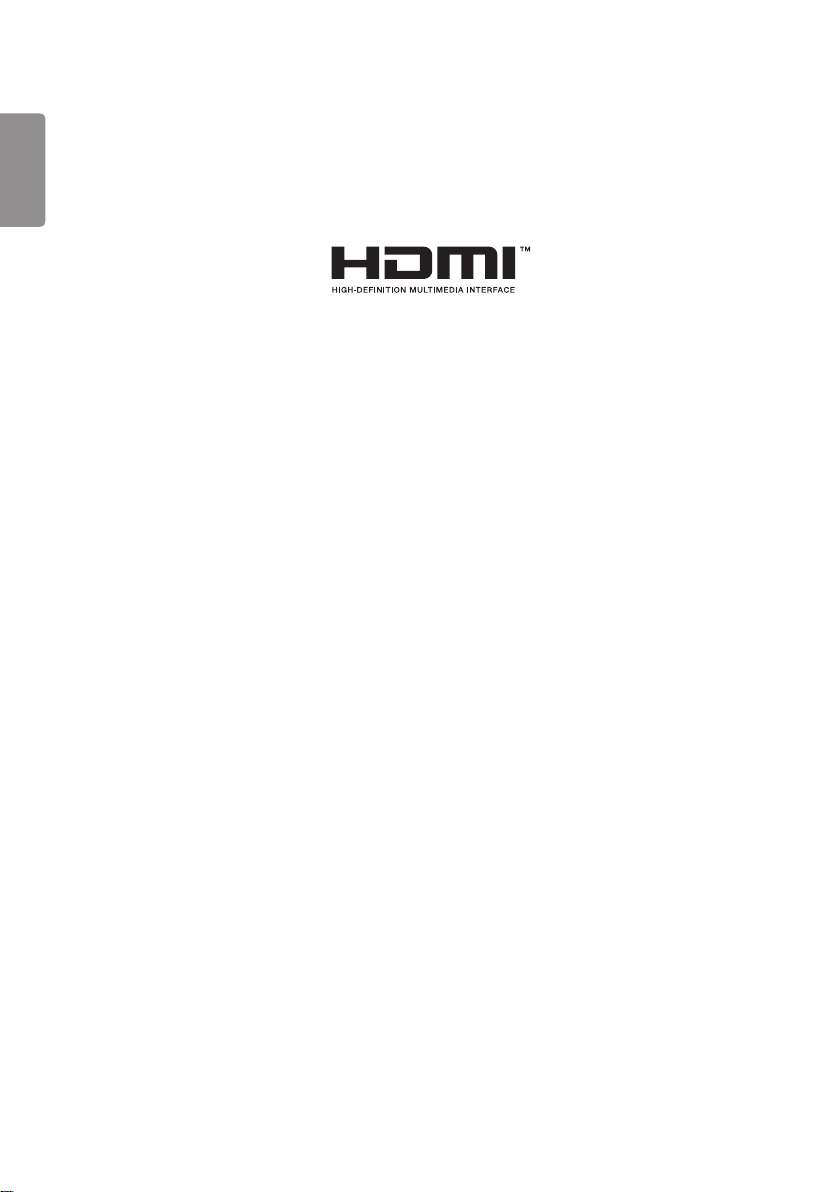
ENGLISH
10
LICENSES
Supported licenses may differ by model. For more information of the licenses, visit www.lg.com.
The terms HDMI and HDMI High-Definition Multimedia Interface, and the HDMI Logo are trademarks or registered
trademarks of HDMI Licensing Administrator, Inc. in the United States and other countries.
Manufactured under license from Dolby Laboratories. Dolby, Dolby Vision, Dolby Audio, Dolby Atmos, and the double-D
symbol are trademarks of Dolby Laboratories.
Page 22
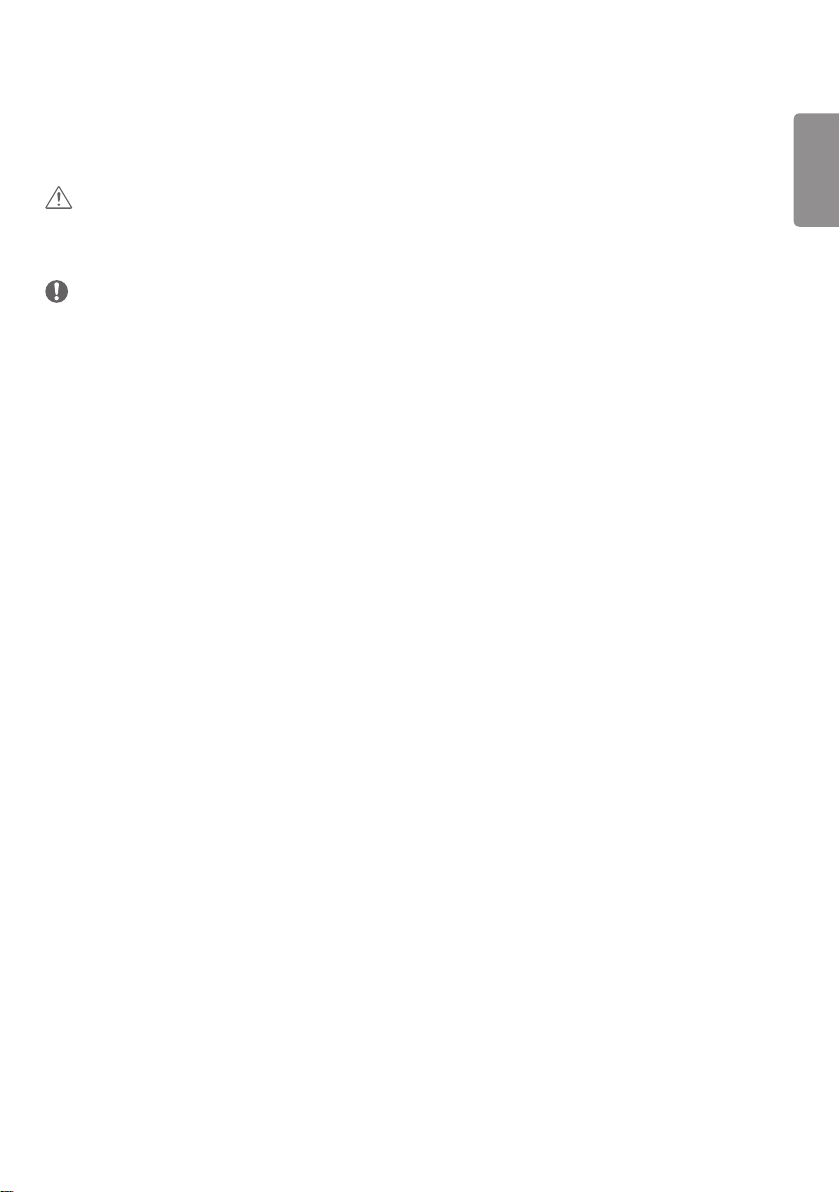
ENGLISH
11
ASSEMBLY AND PREPARATION
CAUTION
• Always use genuine components to ensure safety and product performance.
• The product warranty will not cover damage or injury caused by the use of counterfeit components.
NOTE
• The accessories provided with your product may vary depending on the model or region.
• Product specifications or contents in this manual may be changed without prior notice due to upgrade of product
functions.
• SuperSign Software & Manual
- Downloading from the LG Electronics website.
- Visit the LG Electronics website (http://partner.lge.com) and download the latest software for your model.
• The warranty will not cover any damage caused by using the product in an excessively dusty environment.
Page 23
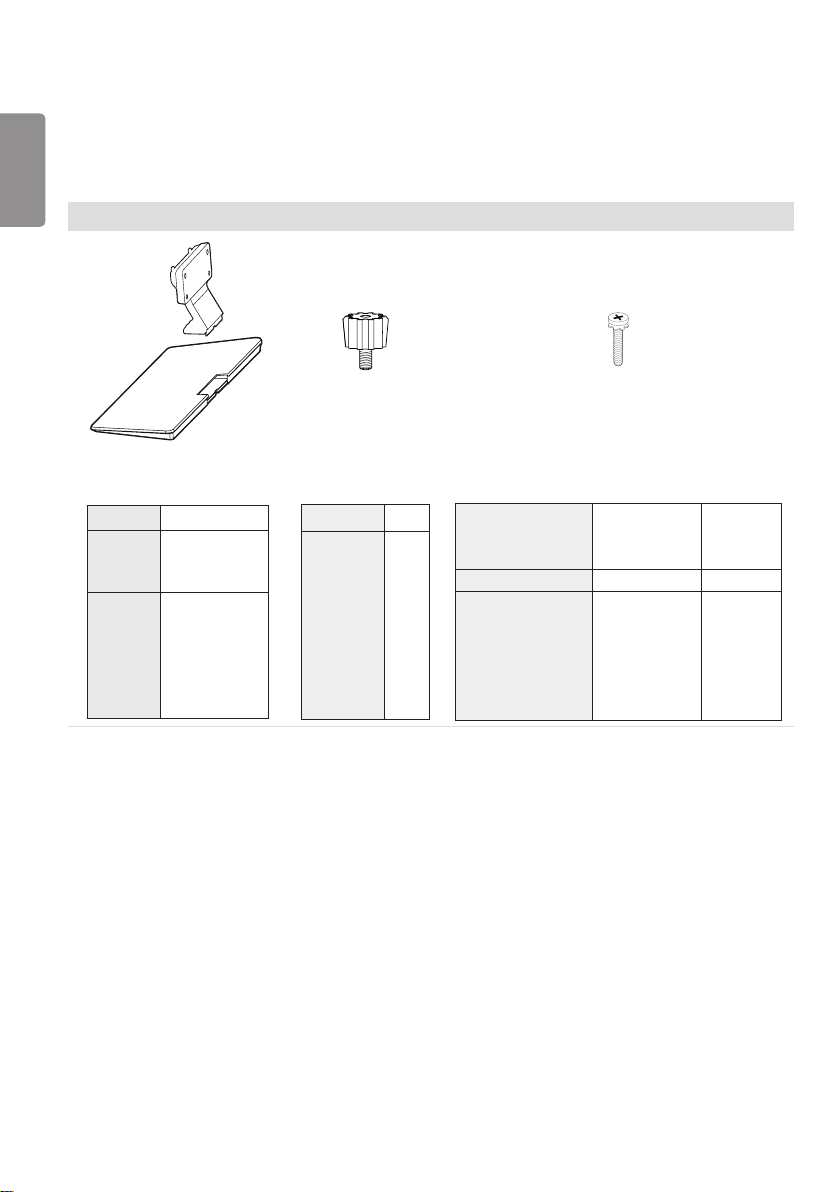
ENGLISH
12
Optional Accessories
Without prior notice, optional accessories are subject to change to improve the performance of the product, and new
accessories may be added. The illustrations in this manual may differ from the actual product and accessories.
Stand kit
Stand Stand Spacers
ST-322T 32SE3KE
43SH7PE
ST-432T
ST-492T
43SL5*
43SE3KE
49SH7PE
49SL5*
49SE3KE
55SH7PE
55SL5*
55SE3KE
32SE3KE -
43SH7PE
43SL5*
43SE3KE
49SH7PE
49SL5*
49SE3KE
55SH7PE
55SL5*
55SE3KE
2 EA
Screws
Diameter 4.0 mm x Pitch 0.7 mm
Length
Model
32SE3KE 10 mm 6 EA
43SH7PE/ 43SL5*
43SE3KE
49SH7PE/ 49SL5*
49SE3KE
55SH7PE/ 55SL5*
55SE3KE
(including spring
washer)
14 mm 8 EA
Quantity
Page 24
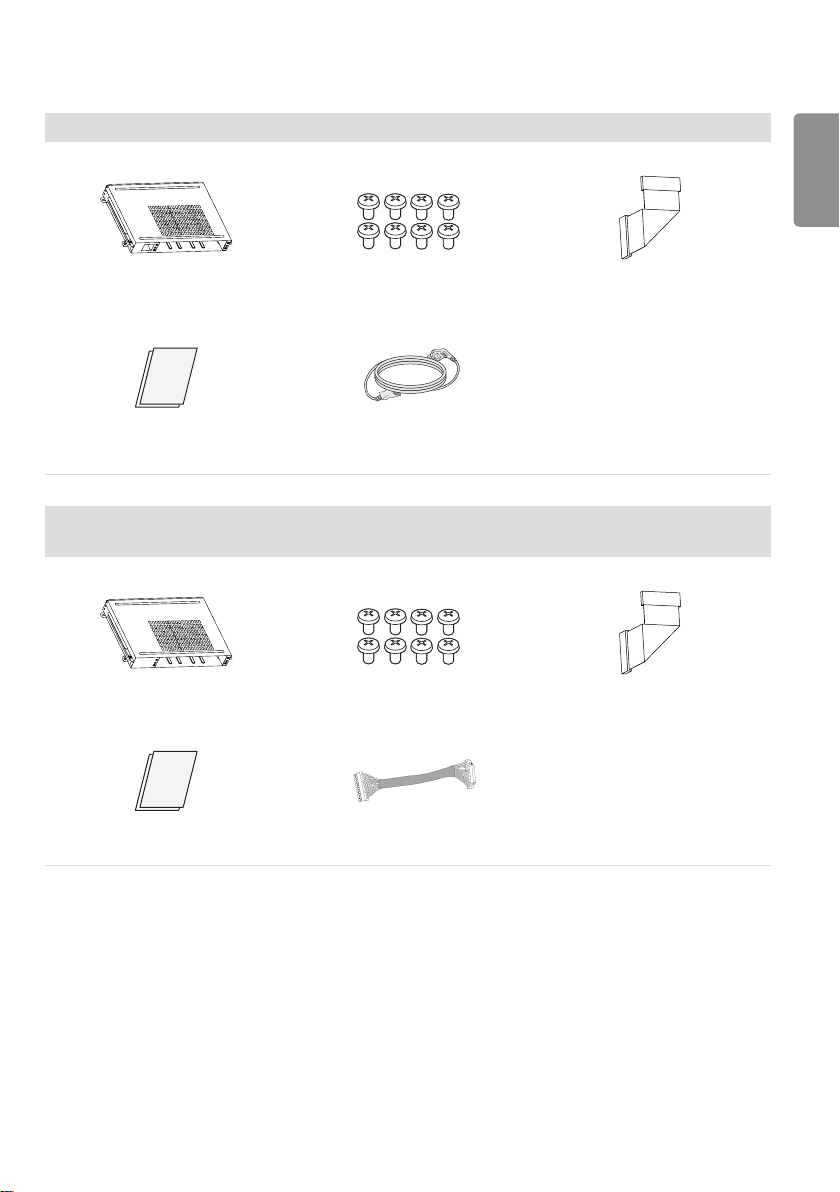
ENGLISH
13
OPS kit
KT-OPSA Screws Connecting Cable
Card (Easy Setup Guide) Power Cord
OPS kit
(Only for **SH7PE/**SL5PE model)
KT-OPSD Screws Connecting Cable
Card (Easy Setup Guide) Connecting Cable
Page 25
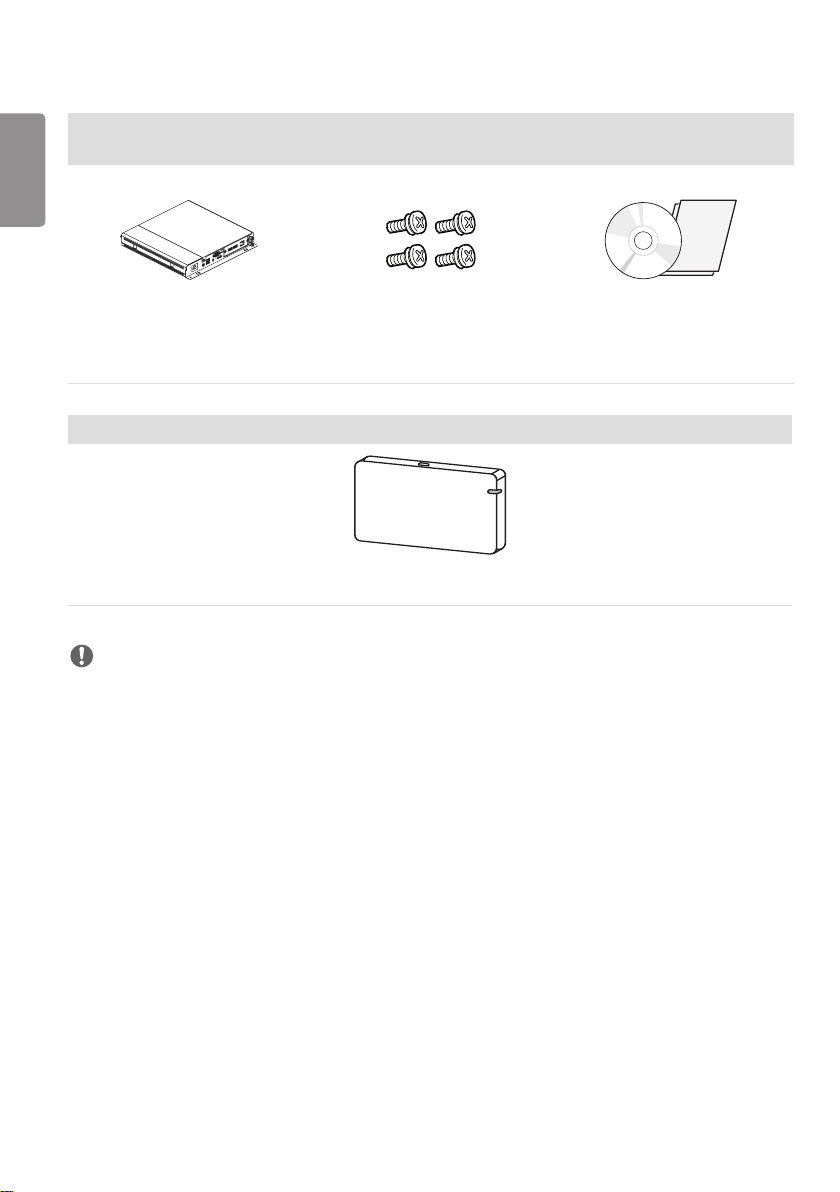
ENGLISH
14
(It may not be supported depending on the model.)
Media Player
MP500/ MP700
Media Player kit
Screws
Diameter 3.0 mm x Pitch 0.5 mm
x Length 6mm
Wi-Fi Dongle kit
AN-WF500
NOTE
• Cable holder/Cable tie may not be available in some areas or for some models.
• Optional accessories are available for some models. If necessary, please purchase them separately.
• Before you attach the OPS kit or Media Player, connect the cable to the port.
• Please turn off the power before connecting or removing the Wi-Fi dongle kit.
CD (Owner’s Manual)/ Cards
Page 26
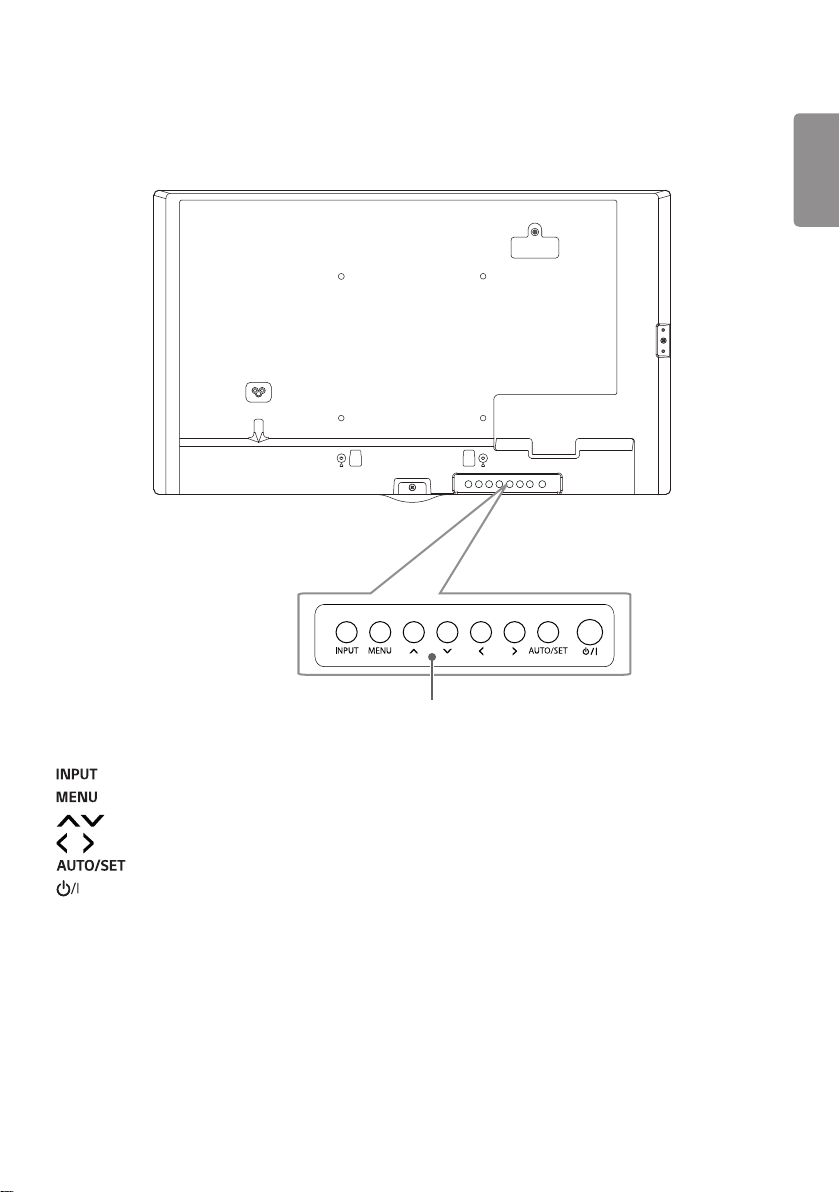
ENGLISH
15
Parts and Buttons
The image may be different according to the model.
• : Changes the input source.
• : Accesses the main menus, or saves your input and exits the menus.
• : Adjust the up and down.
• : Moves left and right.
• : Displays the current signal and mode.
• : Turns the power on or off.
Buttons
Page 27
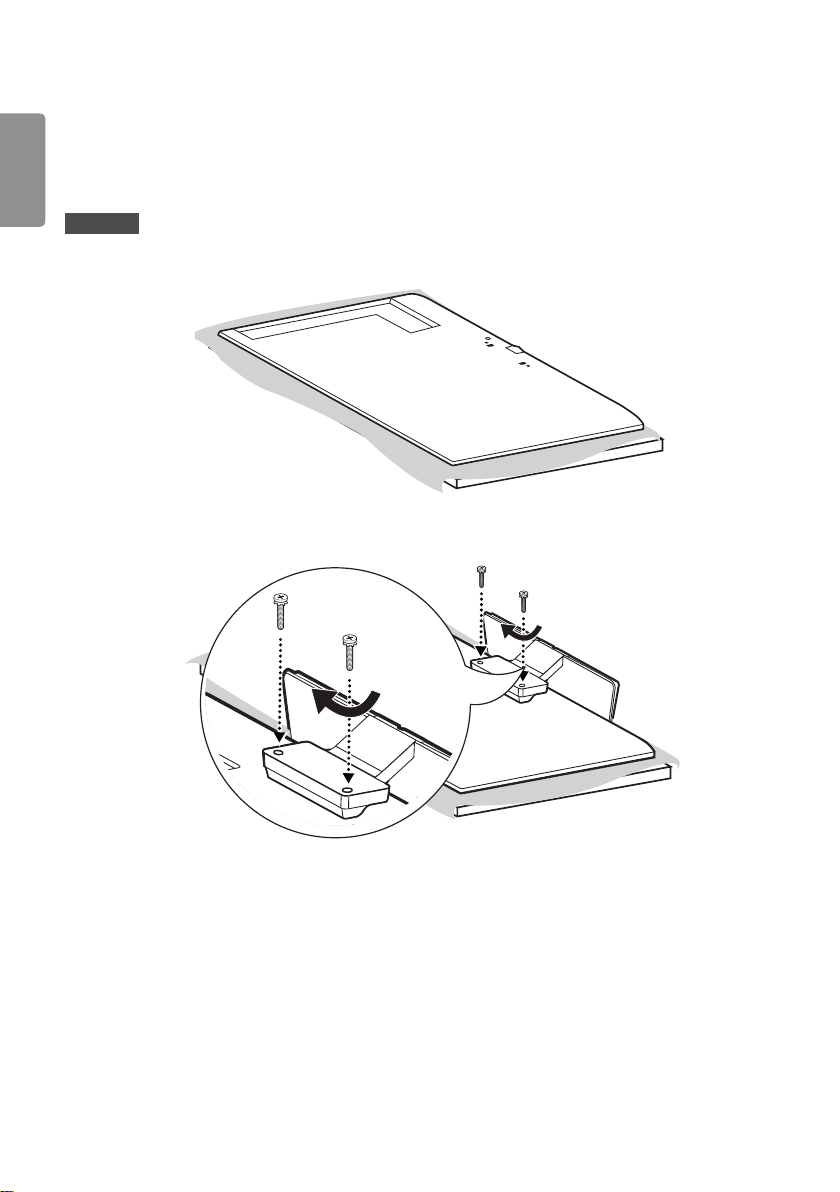
ENGLISH
16
Connecting the Stand
- For certain models only.
- The image may be different according to the model.
32SE3KE
1
2
Page 28
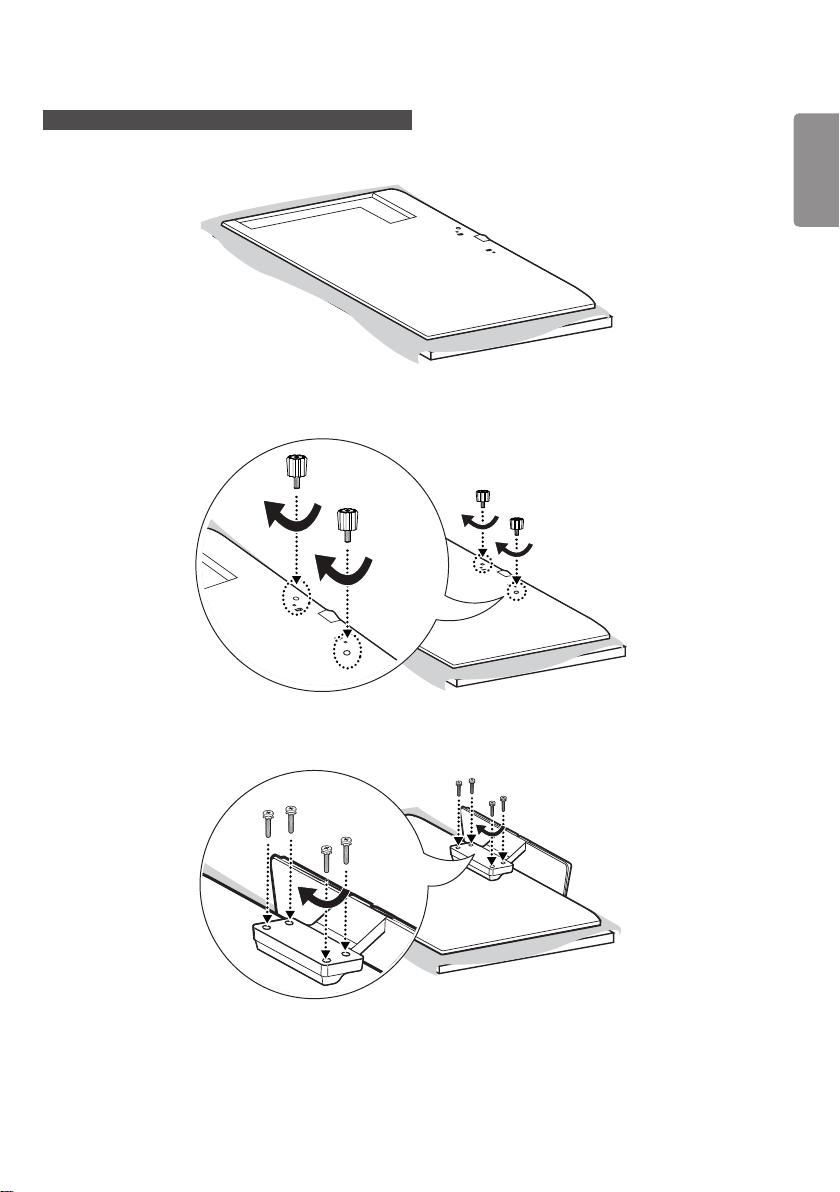
ENGLISH
17
43/49/55SH7PE, 43/49/55SL5*, 43/49/55SE3KE
1
2
3
Page 29
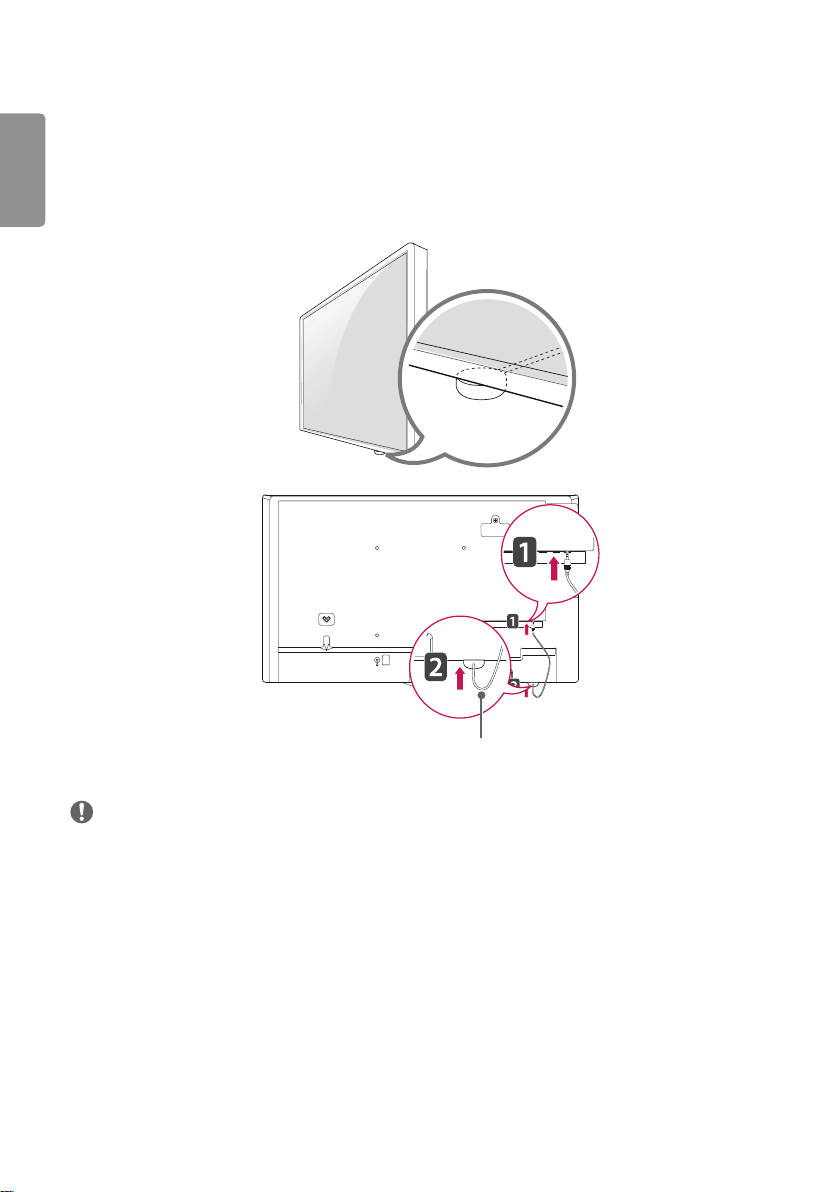
ENGLISH
18
Using the IR Receiver
- The image may be different according to the model.
This allows a remote control sensor to be placed in a custom location. Then that display can control other displays via
an RS-232C cable. Install the IR receiver towards the front of the set.
IR Receiver cable
NOTE
• When you see from the back of the set, if the IR receiver cable does not face front, the signal reception range may
shorten.
• The IR receiver is made with a magnet.It is detachable at the bottom (typical installation) or back (wall installation) of
the set.
• Make sure that you unplug the power cord before connecting or removing the IR Receiver.
Page 30
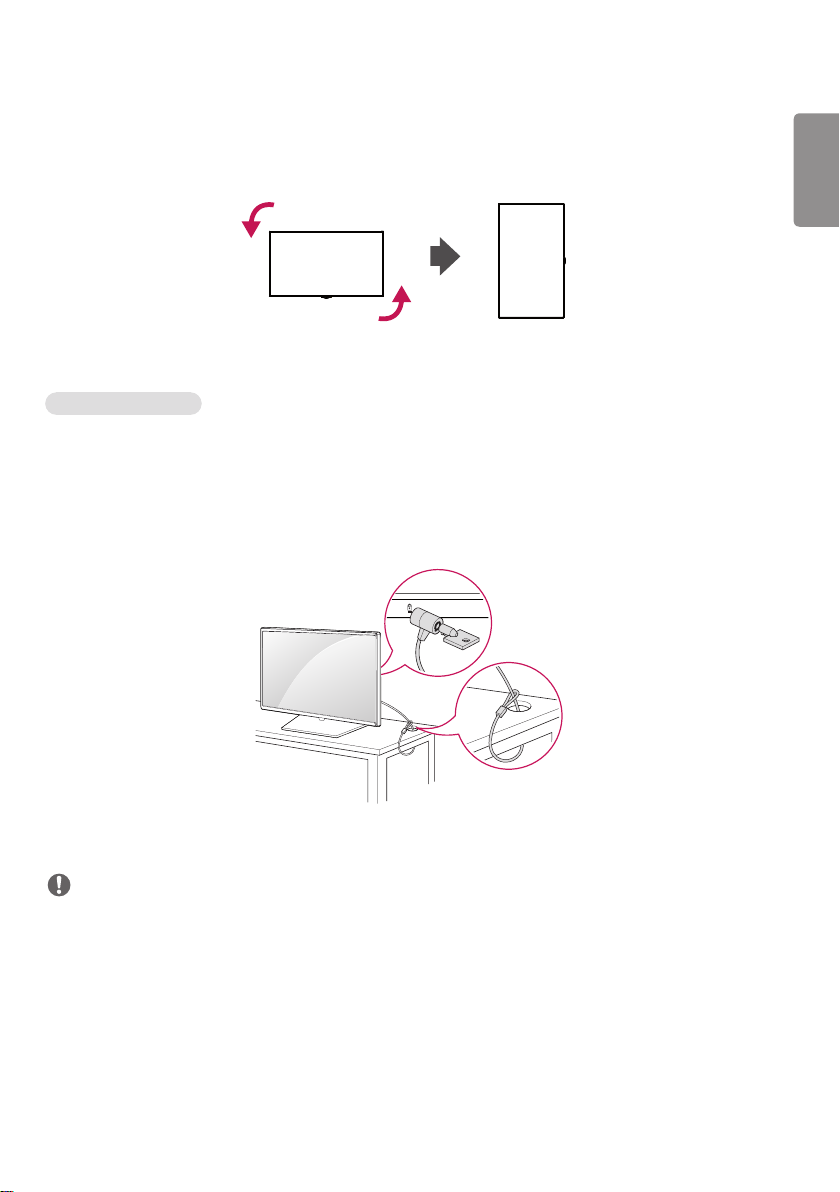
ENGLISH
19
Portrait Layout
When installing in a portrait layout, rotate the monitor counterclockwise 90 degrees (when facing the screen).
Using Kensington Lock
(This is not available for all models.)
The Kensington security system connector is located at the back of the monitor. For more information on installation
and use of this system, refer to the manual provided with the Kensington security system or visit
http://www.kensington.com.
Connect the Kensington security system cable between the monitor and a table.
NOTE
• The Kensington security system is optional. You can obtain additional accessories from most electronics retail stores.
• The illustration shows a general example of installation and may look different from the actual product.
Page 31

ENGLISH
20
Attaching and removing the LG Logo Bracket
- For certain models only.
- The image may be different according to the model.
Removing the LG Logo Bracket
1 Lay a clean cloth on the floor, and then put the monitor on it with the screen face down. Using a screwdriver,
remove the screw that secures the LG Logo Bracket to the bottom rear of the monitor.
LG Logo Bracket
2 After removing the screw, remove the LG Logo Bracket. When re-attaching the LG Logo Bracket, repeat the process
in reverse order.
Page 32

ENGLISH
21
Attaching the LG Logo Bracket on the right side
1 Lay a clean cloth on the floor, and then put the monitor on it with the screen face down. Using a screwdriver,
remove the screw that secures the LG Logo Bracket to the bottom rear of the monitor.
2 After removing the screw, remove the LG Logo Bracket. Attach the LG Logo Bracket with a screw, aligning it with
the hole on the right side.
Page 33
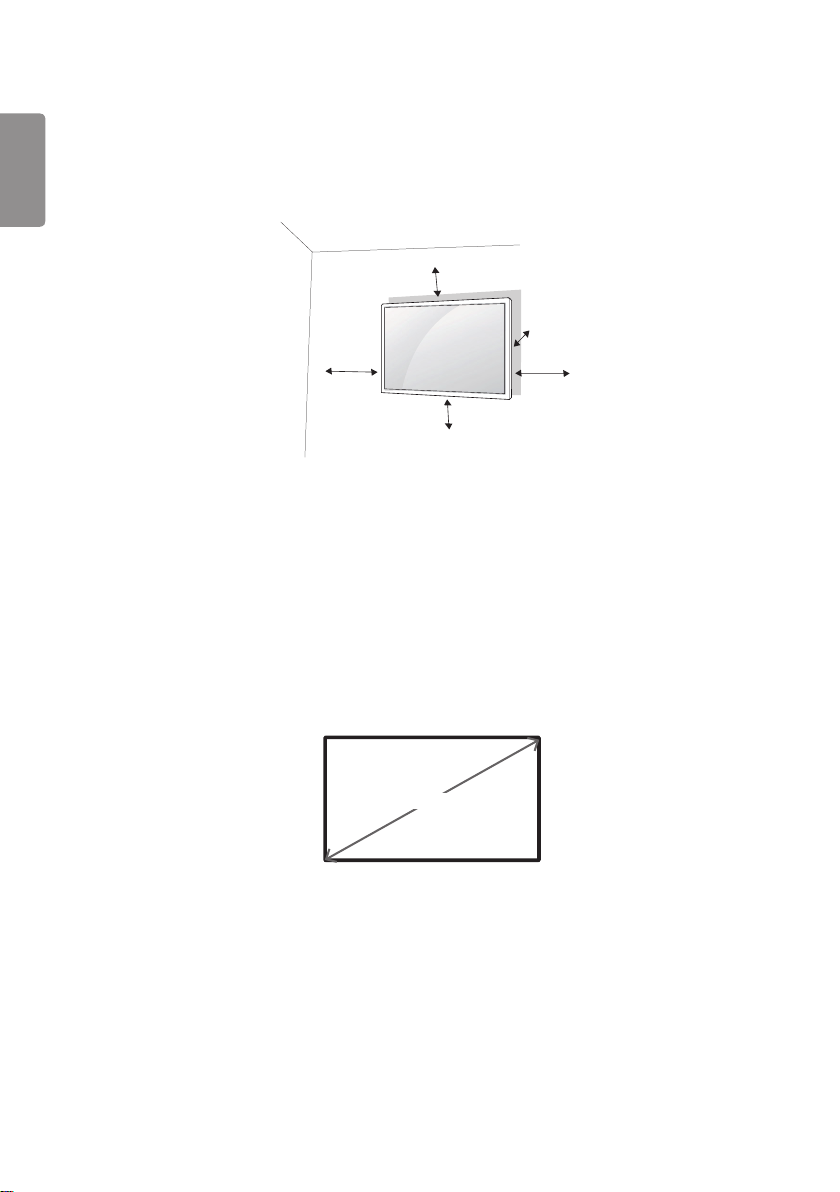
ENGLISH
22
Installing on a Wall
For proper ventilation, allow a clearance of 100 mm on each side and from the wall. Detailed installation instructions
are available from your dealer, see the optional Tilt Wall Mounting Bracket Installation and Setup Guide.
100 mm
100 mm
100 mm
100 mm
To install your monitor on a wall, attach a wall mounting bracket (optional part) to the back of the monitor.
Make sure that the wall mounting bracket is securely fixed to the monitor and to the wall.
100 mm
1 Use only screws and wall mounting brackets that conform to VESA standards.
2 Screws which are longer than standard length may damage the inside of the monitor.
3 A non-VESA standard screw may damage the product and cause the monitor to fall. LG Electronics is not liable for
any accidents related to the use of non-standard screws.
4 Please use VESA standard as below.
• 785 mm and above
* Fixing screws: Diameter 6.0 mm x Pitch 1.0 mm x Length 12 mm
785 mm
Page 34

ENGLISH
23
CAUTION
• Disconnect the power cord before moving or installing the monitor to avoid risk of electric shock.
• If you install the monitor on a ceiling or slanted wall, it may fall and result in injury. Use an authorized LG wall mount
and contact your local dealer or qualified personnel to assist with the installation.
• Do not over tighten the screws as this may damage the monitor and void your warranty.
• Use only screws and wall mounting brackets that meet the VESA standard. Any damage or injuries caused by misuse
or use of improper accessories are not covered by the warranty.
• To prevent injury, this apparatus must be securely attached to the wall in accordance with the installation instructions.
(This pertains only to Australia and New Zealand.)
NOTE
• The wall mount kit includes the installation guide and all necessary parts.
• The wall mounting bracket is optional. You can obtain additional accessories from your local dealer.
• The length of screws required may differ depending on the wall mount. Be sure to use the correct length.
• For more information, please refer to the guide provided with the wall mount.
Page 35

ENGLISH
24
REMOTE CONTROL
The descriptions in this manual are based on the buttons on the remote control. Please read this manual carefully to
use the monitor correctly. To install batteries, open the battery cover, place batteries (1.5 V AAA) matching and
terminals to the labels inside the compartment, and close the battery cover. To remove the batteries, perform the
installation actions in reverse. The illustrations may differ from the actual accessories.
CAUTION
• Do not mix old and new batteries, as this may damage the remote control.
• Be sure to point the remote control toward the remote control sensor on the monitor.
• Some features of the remote control may not be supported in certain models.
A
(POWER) Turns the monitor on or off.
A
energy consumption.
B
Used for viewing 3D videos.
(INPUT) Selects the input mode.
Turns the monitor on.
Turns the monitor off.
Adjusts the brightness of the picture to reduce
B
Toggles between numerical and alphabetical.
Number and Alphabet buttons Enters numerical or alphabetical
C
characters depending upon the setting.
Deletes the entered numerical or alphabetical character.
C
Volume Up/Down Button Adjusts the volume.
Selects the Aspect Ratio mode.
Automatically adjusts picture position and minimizes image
instability (available for RGB input only).
(MUTE) Mutes all sounds.
Adjusts the brightness of the display. function is not
supported in this model.
Page 36

ENGLISH
25
D
Selects the Picture Mode.
(HOME) Activates the Launcher.
Enters the White Balance menu.
D
E
E
F
(SETTINGS) Accesses the main menus or saves your input and exit
menus.
SuperSign menu key.
Navigation Buttons Scrolls through menus or options.
Selects menus or options and confirms your input.
(BACK) Allows you to move back one step in the user interaction
function.
Quit all OSD tasks and applications.
F
Allows you to control various multimedia devices to enjoy
multimedia simply by using the remote control through the SimpLink
menu.
Selects the Mode.
When the Picture ID number matches the Set ID
number, you can control whichever monitor you want in multi-display
format.
USB Menu Control Buttons Controls media playback.
Trick key May not be supported on some models.
Page 37

ENGLISH
26
Displaying the Device Name Connected to an Input Port
Display which devices are connected to which external input ports.
1 Access the Input list screen and press the red (input label) button on the remote control.
2 You can assign an input label for every input except USB.
NOTE
• External inputs supported: HDMI, DVI-D, OPS
• Labels available: PC, DTV
• The input labels are displayed on the Input Label screen or at the top left of the screen when you change the external
input setting.
• For DTV/ PC-compatible signals, such as 1080p 60 Hz, the screen settings may change according to the input label.
The Just Scan option is available if a PC is connected as an external device.
White Balance Adjust Menu
Press the W.BAL button on the remote control.
• R-Gain: Adjusts the level of red. The higher the number, the redder the set. Decrease the number if the screen looks
too red.
• G-Gain: Adjusts the level of green. The higher the number, the greener the set. Decrease the number if the screen
looks too green.
• B-Gain: Adjusts the level of blue. The higher the number, the bluer the set. Decrease the number if the screen looks
too blue.
• Backlight: Adjusts the brightness. The higher the number, the brighter the set. This works in the same way as the
backlight of the user menu.
• Reset: Resets the white balance value to the factory settings.
Page 38

ENGLISH
27
MAKING CONNECTIONS
You can connect various external devices to your monitor. Change the input mode and select the external device you
want to connect. For more information about external device connections, see the user manual provided with each
device.
Connecting to a PC
Some of the cables are not provided.
This monitor supports the Plug and Play* feature.
* Plug and Play: a feature that enables a PC to recognize devices attached by the user without device configuration or
user intervention when powering up.
External Device Connection
Connect a HD receiver, DVD, or VCR player to the monitor and select an appropriate input mode.
Some of the cables are not provided. For the best picture and sound quality, connecting external devices to your
monitor using HDMI cables is recommended.
Page 39

ENGLISH
28
NOTE
• For the best image quality, using the monitor with HDMI connection is recommended.
• To comply with the specifications of the product, use a shielded interface cable with ferrite core, such as a D-sub
15-pin cable and DVI-D/HDMI cable.
• If you turn the monitor on when the set is cold, the screen may flicker. This is normal.
• Sometimes red, green, or blue spots may appear on the screen. This is normal.
• Use a High Speed HDMI®/TM cable.
• Use a certified cable with the HDMI logo attached. If you do not use a certified HDMI cable, the screen may not
display or a connection error may occur.
• Recommended HDMI Cable Types
- High-Speed HDMI®/TM Cable
- High-Speed HDMI®/TM Cable with Ethernet
• If you cannot hear any sound in HDMI mode please check your PC settings. Some PCs require you to manually change
the default audio output to HDMI.
• If you want to use HDMI-PC mode, you must set your PC/DTV to PC mode.
• You may experience compatibility issues if you use HDMI-PC mode.
• Make sure the power cable is disconnected.
• If you connect a gaming device to the monitor, use the cable provided with the gaming device.
• High Speed HDMI®/TM cables transmit a HD signal up to 1080p and higher.
• ETHERNET supports only 100 BASE-T.
CAUTION
• Connect the signal input cable and tighten it by turning the screws clockwise.
• Do not press the screen with your finger for a prolonged period as this may result in temporary distortion on the
screen.
• Avoid displaying static images on the screen for a long period of time to prevent image retention. Use a screensaver
if possible.
• A wireless communication device near your monitor can affect the image.
Using the Input List
(HOME)
•
Page 40

ENGLISH
29
TROUBLESHOOTING
No image is displayed.
Problem Action
Is the product power cord connected? • Check if the power cord is correctly plugged into the power outlet.
Does the “Invalid Format” message
appear?
Does the “No Signal” message appear? • The signal cable between PC and product is not connected. Check the
The Unknown Product message appears when the product is connected.
Problem Action
Did you install the driver? • Check if the Plug and Play function is supported by referring to the
The screen image looks abnormal.
Problem Action
Is the screen position wrong? • Check if the graphics card resolution and frequency are supported by
The screen is displayed abnormally. • The proper input signal is not connected to the signal port. Connect the
• The signal from the PC (Graphics card) is out of the vertical or
horizontal frequency range of the product. Adjust the frequency range
by referring to the Specifications in this manual.
signal cable.
• Access the input menu to check the input signal.
graphics card user manual.
the product. If the frequency is out of range, set to the recommended
resolution in the [Control Panel] → [Display] → [Setting] menu. (The
settings may differ depending on your operating system.)
signal cable that matches with the source input signal.
Page 41

ENGLISH
30
After-image appears on the product.
Problem Action
After-image appears when the product is
turned off.
The audio function does not work.
Problem Action
No sound? • See if the audio cable is connected properly.
Sound is too dull. • Select the appropriate equalizer sound.
Sound is too low. • Adjust the volume.
Screen color is abnormal.
Problem Action
Screen has poor color resolution (16
colors).
Screen color is unstable or mono-colored. • Check the connection status of the signal cable. Or, re-insert the PC
Do black spots appear on the screen? • Several pixels (red, green, blue, white, or black color) may appear on the
• If you use a fixed image for a long time, the pixels may be damaged.
Use the screen-saver function.
• When a dark image is displayed on the screen after an image with high
contrast (black and white or gray), this may cause image sticking. This
is normal for LCD screen products.
• Adjust the volume.
• See if the sound is set properly.
• Set the number of colors to more than 24 bits (true color). Select
[Control Panel] → [Display] → [Settings] → [Color Table] in Windows.
(The settings may differ depending on your operating system.)
graphics card.
screen, which can be attributable to the unique characteristics of the
LCD panel. This is not a malfunction of the LCD.
The operation does not work normally.
Problem Action
The power suddenly turned off. • Is the Timer set?
• Check the power control settings. Power interrupted.
Page 42

ENGLISH
31
CAUTION
• Image sticking does not occur when using constantly changing images but may occur when using a fixed image for an
extended period of time. Therefore, it is recommended that you use the instructions below to decrease the likelihood
of image sticking occurring when using a fixed image. It is recommended that you change the screen at least once
every 12 hours at the very minimum; if done more frequently, the prevention of image sticking is more effective.
Recommended operating conditions
1 Change the background and the character colors using the same time interval.
ID: UPM 123
PW: ****
When changing colors, using complementary colors helps to prevent image sticking.
BM BM BM
CF
ITO or MoTi Pixel Layer
2 Change the image using the same time interval.
Glass
OC
PI
LC
PI
TFT Layers
Glass
ID: UPM 123
PW: ****
CFCFCF
Make sure that the characters or images before changing the image remain in the same location after changing the
image.
What is image sticking?
When the LCD panel displays a static image for an extended period of time, it can cause a voltage difference between
the electrodes that operate the liquid crystals. When the voltage difference between the electrodes builds up over
time, liquid crystals have a tendency to remain aligned in one direction. During this process, a previously displayed image
remains visible. This phenomenon is referred to as image sticking.
Page 43

ENGLISH
32
PRODUCT SPECIFICATIONS
The product specifications below may be changed without prior notice due to upgrade of product functions.
“ ” refers to alternating current (AC), and “ ” refers to direct current (DC).
LCD screen Screen type Thin Film Transistor (TFT)
Liquid Crystal Display (LCD) Screen
Video signal Maximum resolution 1920 x 1080 @ 60 Hz
- This may not be supported on some OS or graphics card
types.
Recommended resolution 1920 x 1080 @ 60 Hz
- This may not be supported on some OS or graphics card
types.
Horizontal frequency Analog: 30 kHz to 83 kHz
Digital: 30 kHz to 83 kHz
Vertical frequency Analog: 50 Hz to 75 Hz
Digital: 56 Hz to 60 Hz
Synchronization Separate Sync, Digital
Input/output ports
Embedded battery Applied
Environmental
Conditions
Operating Temperature 0 °C to 40 °C
Operating Humidity 10 % to 80 %
Storage Temperature -20 °C to 60 °C
Storage Humidity 5 % to 85 %
* Applicable only for models that support the speakers
Audio RMS Audio Output 10 W + 10 W (R + L)
Input Sensitivity 0.7 Vrms
Speaker Impedance 6 Ω
Page 44
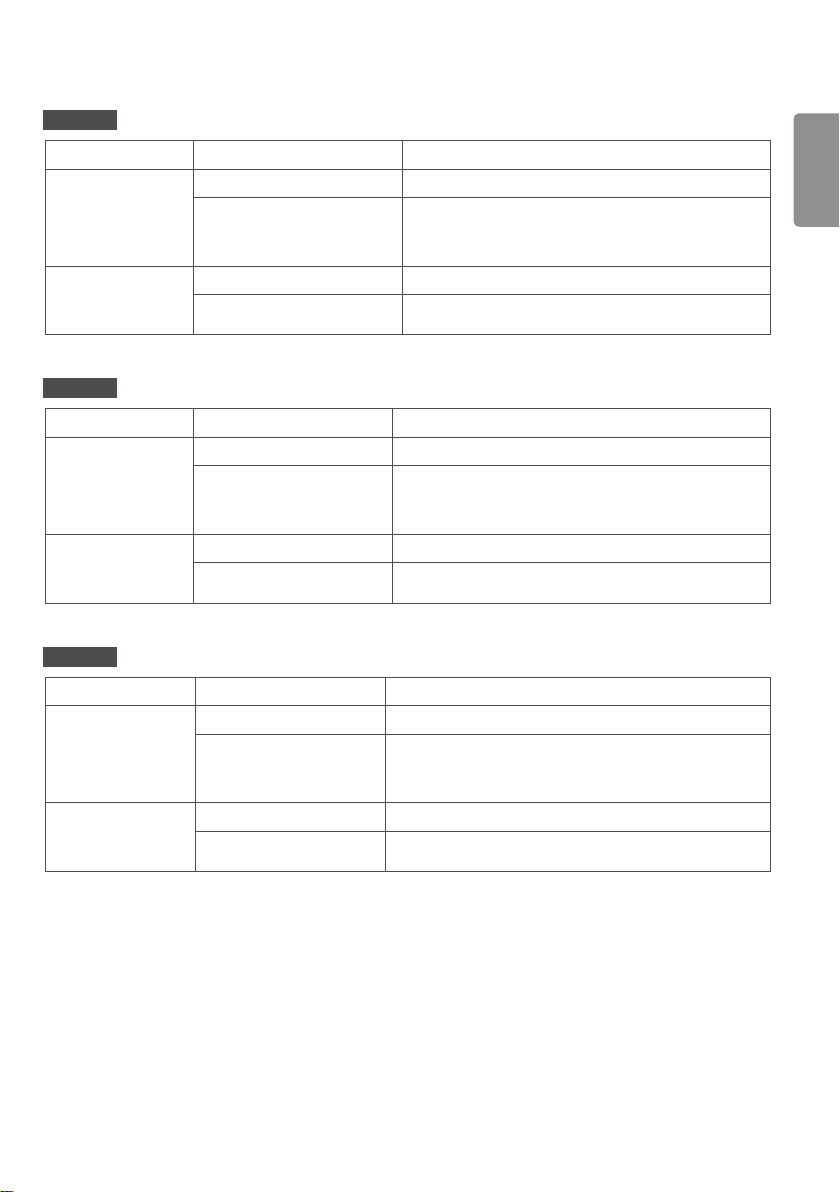
ENGLISH
33
43SH7PE
LCD screen Pixel pitch
Power Rated power
Power consumption
Dimensions (Width
x Height x Depth) /
Weight
Head
Head + Stand
49SH7PE
LCD screen Pixel pitch
Power Rated power
Power consumption
Dimensions (Width
x Height x Depth) /
Weight
Head
Head + Stand
55SH7PE
LCD screen Pixel pitch
Power Rated power
Power consumption
Dimensions (Width
x Height x Depth) /
Weight
Head
Head + Stand
0.4902 mm (H) X 0.4902 mm (V)
AC 100-240 V~ 50/60 Hz 2.1 A
On Mode: 75 W (Typ.)
Sleep Mode: ≤ 0.5 W
Off Mode: ≤ 0.5 W
969.6 mm x 563.9 mm x 54.0 mm / 10.5 kg
969.6 mm x 622.2 mm x 193 mm / 13.0 kg
0.55926 mm (H) X 0.55926 mm (V)
AC 100-240 V~ 50/60 Hz 2.2 A
On Mode: 90 W (Typ.)
Sleep Mode: ≤ 0.5 W
Off Mode: ≤ 0.5 W
1102.2 mm x 638.5 mm x 54.0 mm / 14.3 kg
1102.2 mm x 696.8 mm x 219.6 mm / 17.6 kg
0.630 mm (H) x 0.630 mm (V)
AC 100-240 V~ 50/60 Hz 2.3 A
On Mode: 100 W (Typ.)
Sleep Mode: ≤ 0.5 W
Off Mode: ≤ 0.5 W
1238 mm x 714.9 mm x 54.0 mm / 17.5 kg
1238 mm x 773.4 mm x 219.6 mm / 20.8 kg
Page 45

ENGLISH
34
43SL5PE
LCD screen Pixel pitch
Power Rated power
Dimensions (Width
x Height x Depth) /
Weight
49SL5PE
LCD screen Pixel pitch
Power Rated power
Dimensions (Width
x Height x Depth) /
Weight
Power consumption
Head
Head + Stand
Power consumption
Head
Head + Stand
0.4902 mm (H) X 0.4902 mm (V)
AC 100-240 V~ 50/60 Hz 2.1 A
On Mode: 70 W (Typ.)
Sleep Mode: ≤ 0.5 W
Off Mode: ≤ 0.5 W
969.6 mm x 563.9 mm x 54.0 mm / 10.5 kg
969.6 mm x 622.2 mm x 193 mm / 13.0 kg
0.55926 mm (H) X 0.55926 mm (V)
AC 100-240 V~ 50/60 Hz 2.2 A
On Mode: 80 W (Typ.)
Sleep Mode: ≤ 0.5 W
Off Mode: ≤ 0.5 W
1102.2 mm x 638.5 mm x 54.0 mm / 14.3 kg
1102.2 mm x 696.8 mm x 219.6 mm / 17.6 kg
55SL5PE
LCD screen Pixel pitch
Power Rated power
Power consumption
Dimensions (Width
x Height x Depth) /
Weight
Head
Head + Stand
0.630 mm (H) x 0.630 mm (V)
AC 100-240 V~ 50/60 Hz 2.3 A
On Mode: 90 W (Typ.)
Sleep Mode: ≤ 0.5 W
Off Mode: ≤ 0.5 W
1238 mm x 714.9 mm x 54.0 mm / 17.5 kg
1238 mm x 773.4 mm x 219.6 mm / 20.8 kg
Page 46

ENGLISH
35
43SL5E
LCD screen Pixel pitch
Power Rated power
Power consumption
Dimensions (Width
x Height x Depth) /
Weight
Head
Head + Stand
49SL5E
LCD screen Pixel pitch
Power Rated power
Power consumption
Dimensions (Width
x Height x Depth) /
Weight
Head
Head + Stand
55SL5E
LCD screen Pixel pitch
Power Rated power
Power consumption
Dimensions (Width
x Height x Depth) /
Weight
Head
Head + Stand
0.4902 mm (H) X 0.4902 mm (V)
AC 100-240 V~ 50/60 Hz 0.9 A
On Mode: 70 W (Typ.)
Sleep Mode: ≤ 0.5 W
Off Mode: ≤ 0.5 W
969.6 mm x 563.9 mm x 54.0 mm / 10.5 kg
969.6 mm x 622.2 mm x 193 mm / 13.0 kg
0.55926 mm (H) X 0.55926 mm (V)
AC 100-240 V~ 50/60 Hz 1.0 A
On Mode: 80 W (Typ.)
Sleep Mode: ≤ 0.5 W
Off Mode: ≤ 0.5 W
1102.2 mm x 638.5 mm x 54.0 mm / 14.3 kg
1102.2 mm x 696.8 mm x 219.6 mm / 17.6 kg
0.630 mm (H) x 0.630 mm (V)
AC 100-240 V~ 50/60 Hz 1.1 A
On Mode: 90 W (Typ.)
Sleep Mode: ≤ 0.5 W
Off Mode: ≤ 0.5 W
1238 mm x 714.9 mm x 54.0 mm / 17.5 kg
1238 mm x 773.4 mm x 219.6 mm / 20.8 kg
Page 47

ENGLISH
36
32SE3KE
LCD screen Pixel pitch
Power Rated power
Dimensions (Width
x Height x Depth) /
Weight
43SE3KE
LCD screen Pixel pitch
Power Rated power
Dimensions (Width
x Height x Depth) /
Weight
Power consumption
Head
Head + Stand
Power consumption
Head
Head + Stand
0.36375 mm (H) x 0.36375 mm (V)
AC 100-240 V~ 50/60 Hz 0.8 A
On Mode: 45 W (Typ.)
Sleep Mode: ≤ 0.5 W
Off Mode: ≤ 0.5 W
729.4 mm x 428.9 mm x 55.5 mm / 5.4 kg
729.4 mm x 481 mm x 154.2 mm / 6.2 kg
0.4902 mm (H) X 0.4902 mm (V)
AC 100-240 V~ 50/60 Hz 0.9 A
On Mode: 55 W (Typ.)
Sleep Mode: ≤ 0.5 W
Off Mode: ≤ 0.5 W
969.6 mm x 563.9 mm x 54.0 mm / 10.0 kg
969.6 mm x 622.2 mm x 193 mm / 12.5 kg
49SE3KE
LCD screen Pixel pitch
Power Rated power
Power consumption
Dimensions (Width
x Height x Depth) /
Weight
Head
Head + Stand
55SE3KE
LCD screen Pixel pitch
Power Rated power
Power consumption
Dimensions (Width
x Height x Depth) /
Weight
Head
Head + Stand
0.55926 mm (H) X 0.55926 mm (V)
AC 100-240 V~ 50/60 Hz 1.0 A
On Mode: 60 W (Typ.)
Sleep Mode: ≤ 0.5 W
Off Mode: ≤ 0.5 W
1102.2 mm x 638.5 mm x 54.0 mm / 14.3 kg
1102.2 mm x 696.8 mm x 219.6 mm / 17.6 kg
0.630 mm (H) x 0.630 mm (V)
AC 100-240 V~ 50/60 Hz 1.1 A
On Mode: 65 W (Typ.)
Sleep Mode: ≤ 0.5 W
Off Mode: ≤ 0.5 W
1238 mm x 714.9 mm x 54.0 mm / 17.5 kg
1238 mm x 773.4 mm x 219.6 mm / 20.8 kg
Page 48

ENGLISH
37
RGB (PC) Support Mode
Resolution Horizontal frequency (kHz) Vertical frequency (Hz)
720 x 400 31.468 70.8
640 x 480 31.469 59.94
800 x 600 37.879 60.317
1024 x 768 48.363 60.0
1280 x 720 44.772 59.855
1280 x 960 60 60
1152 x 864 57.717 59.934
1280 x 1024
1920 x 1080 67.5 60
HDMI/ DVI-D /OPS (PC) Support mode
Resolution Horizontal frequency (kHz) Vertical frequency (Hz)
640 x 480 31.469 59.94
800 x 600 37.879 60.317
1024 x 768 48.363 60
1280 x 720 44.772 59.855
1366 x 768 47.7 60
1280 x 1024 63.981 60.02
1680 x 1050 65.29 59.954
1920 x 1080 67.5 60
63.981 60.02
Page 49

ENGLISH
38
HDMI/ DVI-D /OPS (DTV) Support Mode
Resolution Horizontal frequency (kHz) Vertical frequency (Hz)
480/60p 31.5 60
576/50p 31.25 50
720/50p 37.5 50
720/60p 45 60
1080/50i 28.1 50
1080/60i 33.75 60
1080/50p 56.25 50
1080/60p 67.5 60
NOTE
• Resolutions available for the Input Label option in RGB, HDMI, DVI-D, OPS input modes.
- PC resolutions: 640 x 480 / 60 Hz, 1280 x 720 / 60 Hz, 1920 x 1080 / 60 Hz
- DTV resolutions: 480p, 720p, 1080p
• Vertical frequency: The product display functions by the screen image changing dozens of times every second like a
fluorescent lamp. The vertical frequency or refresh rate is the number of image displays per second. The unit is Hz.
• Horizontal frequency: The horizontal interval is the time taken to display one horizontal line. When 1 is divided by
the horizontal interval, the number of horizontal lines displayed every second can be tabulated as the horizontal
frequency. The unit is kHz.
Page 50

ENERGY STAR® is a set of power-saving
S. A.,
Make sure to read the Safety Precautions before using the
product.
The model and serial numbers of the SET are located on the
back and one side of the SET. Record it below should you
ever need service.
guidelines issued by the U.S.Environmental
Protection Agency (EPA).
As an ENERGY STAR® Partner LGE U.
Inc. has determined that this product
meets the ENERGY STAR® guidelines for
energy efficiency.
Refer to ENERGYSTAR.gov for more information on the
ENERGY STAR® program.
MODEL
SERIAL
Temporary noise is normal when powering ON or OFF
this device.
Page 51

USER GUIDE
LG Digital
Signage
(MONITOR SIGNAGE)
Please read this manual carefully before operation and retain it for future
reference.
L18
www.lg.com
Page 52

ENGLISH
2
CONTENTS
SETTINGS ......................................4
- Home ....................................................................................... 4
Global Buttons
Dashboard
Content Manager
- Ez Setting ............................................................................. 5
Video Wall
On/Off Scheduler
Server Setting
Fail Over
Data Cloning
Sync Mode
- General ................................................................................... 7
Language
System Information
Set ID
Time & Date
Power
Network
Safety Mode
Expert Controls
- Display .................................................................................17
Picture Mode Settings
Aspect Ratio
Rotation
Expert Controls
- Sound ................................................................................... 21
Sound Mode Settings
Audio Out
AV Sync Adjustment
Digital Audio Input
- Admin ................................................................................... 23
Admin Lock
Change Password
Lock Mode
Reset to Initial Settings
Ez Download
Factory Reset
- Picture ID ............................................................................25
Page 53

ENGLISH
CONTENT MANAGER ................ 26
- Content Manager ..........................................................26
Player
Scheduler
Playlist
IR CODE ...................................... 35
CONTROLLING MULTIPLE
PRODUCTS .................................. 37
- Connecting cables .........................................................37
- Communication Parameter ......................................38
- Command Reference List ..........................................39
- Transmission/Reception Protocol .........................43
3
To obtain the source code under GPL, LGPL, MPL,
and other open source licenses, that is contained
in this product, please visit
http://opensource.lge.com.
In addition to the source code, all referred license
terms, warranty disclaimers and copyright notices
are available for download.
LG Electronics will also provide open source code
to you on CD-ROM for a charge covering the
cost of performing such distribution (such as the
cost of media, shipping, and handling) upon email
request to opensource@lge.com.
This offer is valid for a period of three years after
our last shipment of this product. This offer is
valid to anyone in receipt of this information.
Page 54

ENGLISH
4
NOTE
• Software-related content may be changed without prior notice due to upgrades of the product functions.
• Some features described in the User Manual may not be supported in certain models and countries.
• SNMP 2.0 is supported.
SETTINGS
Home
Global Buttons
• Input: Navigate to the external input selection screen.
• Settings: Navigate to the Settings screen.
Dashboard
• This feature displays key information about your Signage monitor in the center of the home screen. In the Dashboard,
you can manually change settings by selecting the corresponding items.
NOTE
• If the dashboard is locked, the focus does not move.
Content Manager
• Player: Play a variety of content including images, videos, music and SuperSign content.
• Scheduler: Manage schedules for content that will be played at different times.
• Playlist: Create a playlist with photos and videos.
Page 55

ENGLISH
5
Ez Setting
Video Wall
Ez Setting Video Wall
Set Video Wall options to create a wide visual canvas.
• Tile Mode: Turn Tile Mode on or off. Display a single integrated screen on multiple Signage monitors.
• Natural Mode: Display the image excluding the area that overlaps with the monitor's bezel so that the image
displayed has a more natural feel to it.
• White Balance Setting: Set the white balance. (menu location, picture mode, white pattern, color temperature, RGB
gain and backlight)
• Reset: Reset to initial settings.
On/Off Scheduler
Ez Setting On/Off Scheduler
Set a schedule to use your signage by time and day of the week.
• On/Off Time Setting: Set on/off times for each day of the week.
• Holiday Setting: Set holidays by date and by day of the week. (This feature may not be available for all models.)
Server Setting
Ez Setting Server Setting
Set up to connect your signage to a SuperSign server. (The name of this feature may be different on some models.)
• CMS Server
• Link Server
Page 56

ENGLISH
6
Fail Over
This feature enables automatically switching to other input sources in order of priority if the primary signal is
interrupted. It also enables the automatic playback of the photo and video content stored on your device.
• Off: Turn off the Fail Over function.
• Auto: Switch to other input sources in the predetermined order if there is no signal from the current input.
• Manual: Set switching priorities for inputs when there is no signal. In case there are multiple video signals, the current
• Reset: Reset to initial settings.
• USB: You can set this option to Off, Video, or Photo.
- Off: Disable the Fail Over USB function.
- Video: If you set this feature to Auto, a video is played back when there is no input signal. If you set this feature to
Manual, a movie is played back when there is no signal from any of the prioritized inputs.
- Photo: If you set this feature to Auto, a photo slideshow is played back when there is no input signal. If you set this
feature to Manual, a photo slideshow is played back when there is no signal from any of the prioritized inputs.
Ez Setting Fail Over
input switches to the input with the highest priority.
Data Cloning
Ez Setting Data Cloning
This feature is used to copy and import the settings of the device to other devices.
• Export Setting Data: Export the settings of the device to another device.
• Import Setting Data: Import the settings of another device into the device.
Sync Mode
Ez Setting Sync Mode
Sync up time and content among multiple signages.
• Sync Mode: Sync up time and content among multiple signages.
- Master: Select as the Master.
- Slave: Play content at the same time as the Master monitor.
• Contents Sync: Sync the start times of content (videos or images that have been distributed by SuperSign Software)
played back on the Master and Slave monitors.
- On/Off: Enable or disable Content Sync feature.
• Time Sync: Sync the Slave monitors' clocks to the Master monitor's at a specified time via RS-232C.
- Off(0-24): Set the sync time.
• This feature may not be available for all models.
Page 57

ENGLISH
7
General
Language
General Language
You can select the menu language to be displayed on the screen.
• Menu Language: Sets the language of your Signage monitor.
System Information
General System Information
This feature displays information such as the device name, software version, and storage space.
Set ID
General Set ID
• Set ID (1-1000): Assigns a unique Set ID number to each product when several products are connected via RS-
232C. Assign numbers ranging from 1 to 1000 and exit the option. You can control each product
separately by using the Set ID you assigned to each product. (For some models, the range of assign
numbers is 1-255.)
• Auto Set ID: Automatically assigns a unique Set ID number to each product when several products are connected for
display. (This feature may not be available for all models.)
• Reset Set ID: Reset the Set ID of the product to 1. (This feature may not be available for all models.)
Time & Date
General Time & Date
This feature enables you to view and change the time and date on the device.
• Set Automatically: Set Time and Date.
• Daylight Saving Time: Set the start and end times for Daylight Saving Time. The DST start/end times function only
when you set them more than one day apart from each other.
• Time Zone: Configure the continent, country/region and city.
- Select manual in City to set Custom Time Zone.
Page 58

ENGLISH
8
Power
Power-related feature settings
General Power
No Signal Power Off(15 min.)
Set whether to use the 15 Min Auto Off feature.
• You can set this option to On or Off.
• If you set this feature to On, the product turns off when it has remained in No Signal status for 15 minutes.
• If you set this feature to Off, the 15 Min Force Off feature is disabled.
• It is recommended that you set this feature to Off if you intend to use the product for long periods of time as the
feature turns the power of the product off.
No IR Power Off
Set whether to use the No IR Power Off feature.
• You can set this option to Off, 2 hours, 4 hours, 6 hours, or 8 hours.
• If you set this feature to 2 hours, 4 hours, 6 hours or 8 hours, the product turns off if there is no input from the
remote control for the corresponding period.
• If you set this feature to Off, the No IR Power Off feature is disabled.
DPM
Set the Display Power Management (DPM) mode.
• If this feature is not set to Off, the monitor will enter DPM mode when there is no input signal.
• If you set this feature to Off, DPM is disabled.
• You can set this feature to Off, 5 sec. or 10 sec..
DPM Wake Up Control
Set conditions for releasing the DPM status according to the digital signal processing of the connected DVI/HDMI port.
• When set to Clock, the set checks for digital clock signals and releases the DPM status once it finds the clock signal.
• When set to Clock+DATA, the set releases the DPM status when both the clock signal and data of the digital signal
are entered.
• This feature may not be available for all models.
Page 59

ENGLISH
9
PM Mode
• Power Off(Default): Sets the normal DC off mode.
• Sustain Aspect Ratio: Identical to normal DC off mode except that the Switching IC remains on. On certain models,
this applies only to a specific input mode (DisplayPort) and has the same effect as Screen Off
Always in other input modes.
• Screen Off: Switches to Screen Off status when entering DPM, Auto Power Off (15 min, 4 hours), or Abnormal Shut
Down mode.
• Screen Off Always: Switches to Screen Off status when entering DPM, Auto Power Off (15 min, 4 hours), Off Time
Scheduling, or Abnormal Shut Down mode, or when there is input from the remote control's
Power button or the monitor's Off button.
• Screen Off & Backlight On: Partially turns on the backlight to keep the display at a proper temperature when in
Screen Off status.
• This feature may not be available for all models.
NOTE
• In order for the screen to switch from Screen Off to On status, there must be input from the remote control's Power
or Input button, or the monitor's On button.
Power On Delay(0-250)
• This feature prevents overload by implementing a power-on delay when multiple monitor sets turn on.
• You can set the delay interval in the range of 0 to 250 seconds.
• This feature may not be available for all models.
Power On Status
• Select the operating status of the monitor when the main power has turned on.
• You can choose from among PWR (Power On), STD (Standby), and LST (Last Status).
• PWR (Power On) keeps the monitor powered on when the main power has turned on.
• STD (Standby) switches the monitor to Standby status when the main power has turned on.
• LST (Last Status) switches the monitor back to its previous status.
Wake On LAN
• Set whether to use Wake On LAN.
• You can set the feature to On or Off for wired network.
• Wired Network: When set to On, the Wake On LAN feature is enabled, letting you turn the product on remotely
through a wired network.
Power On/Off History
Display the device's power on/off history.
Page 60

ENGLISH
10
Network
General Network
Wired Connection (Ethernet)
• Wired Connection: Connects the monitor to a local area network (LAN) via the LAN port and configures wired
network settings. Only wired network connections are supported. After setting up a physical
connection, the display will automatically connect without any adjustments on most networks.
A small number of networks may require the display settings to be adjusted. For detailed
information, contact your Internet provider or consult your router manual.
Wireless Network Connection
If you have set your monitor up for a wireless network, you can view and connect to available wireless Internet
networks.
• Input the new SSID: You can add a wireless network by manually typing in its name.
• Access Point Search: Search access point again.
• WPS PBC: Press the button on the wireless router that supports PBC to easily connect to the router.
NOTE
• When connected to a network that supports IPv6, you can select IPv4/IPv6 in the advanced wired/wireless network
setting. But, IPv6 connection only supports automatic connection.
Tips for Network Settings
• Use a standard LAN cable (Cat5 or higher with an RJ45 connector) with this display.
• Many network connection problems during set up can often be fixed by re-setting the router or modem. After
connecting the display to the home network, quickly power off and/or disconnect the power cable of the home
network router or cable modem, Then power on and/or connect the power cable again.
• Depending on the Internet service provider (ISP), the number of devices that can receive INTERNET service may be
limited by the applicable terms of service. For details, contact your ISP.
• LG is not responsible for any malfunction of the display or Internet connection failures due to communication errors/
malfunctions associated with your Internet connection or other connected equipment.
• LG is not responsible for problems within your INTERNET connection.
• You may experience undesired results if the network connection speed does not meet the requirements of the
content being accessed.
• Some INTERNET connection operations may not be possible due to certain restrictions set by the Internet service
provider (ISP) supplying your Internet connection.
• Any fees charged by an ISP including, without limitation, connection charges are your responsibility.
Page 61

ENGLISH
11
NOTE
• If you want to access the Internet directly on your display, the INTERNET connection should always be on.
• If you cannot access the Internet, check the network conditions from a PC on your network.
• When you use Network Setting, check the LAN cable or check if DHCP in the router is turned on.
• If you do not complete the network settings, the network may not function correctly.
CAUTION
• Do not connect a modular phone cable to the LAN port.
• Since there are various connection methods, please follow the specifications of your telecommunication carrier or
INTERNET service provider.
• Network setting menu will not be available until the display connected to physical network.
• When a Wi-Fi dongle is used with a model that has only one USB input port, the distribution or content schedule via
the SuperSign software is not available.
Tips for When Configuring Wireless Network Settings
• The wireless network may be affected by interference from a device that uses 2.4 GHz frequency, such as a wireless
telephone, Bluetooth device or microwave. Interference may also be caused by a device that uses 5 GHz frequency
such as Wi-Fi devices.
• The wireless network service may run slowly depending on the surrounding wireless environment.
• Some devices may have a network traffic jam if any local home networks are turned on.
• To connect to a wireless router, a router that supports wireless connection is necessary; the wireless connection
function of the corresponding router must also be activated. Ask the router manufacturer whether the router
supports wireless connection.
• To connect to a wireless router, verify the SSID and security settings of the wireless router. Please refer to the user
guide of the corresponding router regarding SSID and security settings of the wireless router.
• The monitor may not work properly if network devices (wire/wireless router or hub, etc.) are incorrectly set up. Be
sure to install the devices correctly by referring to their user guides before configuring the network connection.
• The connection method may vary according to the manufacturer of the wireless router.
Page 62

ENGLISH
12
Safety Mode
Set to this function for safe performance.
General Safety Mode
ISM Method
If a still image is displayed on the screen for an extended period of time, image sticking can occur. The ISM method is a
feature that prevents image sticking.
Mode
• Sets the ISM Method mode.
• Normal: Disables the ISM Method.
• Move: Moves the image's position on the screen by 3 pixels in a certain order to remove image sticking. (This feature
is disabled if There is no input signal.)
• Inversion: Inverts screen colors to remove image sticking. (This feature is disabled if There is no input signal.)
• Color Wash: Alternately displays a white pattern and a color pattern to remove image sticking.
• White Wash: Displays a white pattern to remove image sticking.
• Washing Bar: Displays a bar on the screen to make the image move smoothly. You can download a desired image and
display it on the bar.
• User Image: Plays your photos or movies using a USB storage device.
Timer
• Immediately: Performs the ISM function immediately.
• Repeat: Performs the ISM function for the amount of time set in Time if the still image is maintained for the period
set in Period.
• Schedule: Performs the ISM function according to settings in Repeat Day, Start Time and End Time.
• This feature may not be available for all models.
Period
• This option is available only when Timer is set to Repeat.
• You can set the period between 1 and 24 hours.
• The ISM function is performed if the still image is maintained for the set period.
Page 63

ENGLISH
13
Time
• This option is available only when Timer is set to Repeat.
• You can select from among 1 - 10 min / 20 min / 30 min / 60 min / 90 min / 120 min / 180 min / 240 min.
• The ISM function is performed for the set time.
Bar Image
• This option is only available when Washing Bar is selected.
• Off: Displays a bar with a fixed resolution of 300 x 1080, then moves the bar.
• On: Displays a user-downloaded image, and moves the image. The image height is fixed at 1080 and the original
width is maintained. However, the width is fixed at 300 if the original width is less than 300.
• If you download only 1 image, the image is displayed alone and the bar moves.
• If multiple images are downloaded, up to 4 images are consecutively displayed per cycle.
Bar Color
• This option is applied when Bar Image is Off.
• This option is only available when Washing Bar is selected.
• You can choose from 6 colors: Red / Green / Blue / White / Black / Gray
Bar Transparency
• This option is only available when Washing Bar is selected.
• Off: Displays the bar opaquely.
• On: Displays the bar translucently. (Transparency: 50 %)
Bar Direction
• This option is only available when Washing Bar is selected.
• Left to Right: The bar moves from left to right.
• Right to Left: The bar moves from right to left.
Repeat Day
• This option is available only when Timer is set to Schedule.
• None: Performs the set schedule only once.
• Monday-Sunday: The ISM function is performed on scheduled days and for scheduled period.
• This feature may not be available for all models.
Page 64

ENGLISH
14
Start Time
• This option is available only when Timer is set to Schedule.
• Sets the start time of the ISM function.
• This feature may not be available for all models.
End Time
• This option is available only when Timer is set to Schedule.
• Sets the end time of the ISM function.
• This feature may not be available for all models.
How to Download an ISM Bar Image in Ez Download
1 In order to download an image in Ez Download, there must be an image file in an ‘ism_bar’ or ‘ISM_BAR’ folder on
your USB storage device.
2 Delete the existing content stored on the internal memory before downloading a new image file.
3 Add [ISMBAR] as a prefix to the name of a file to distinguish the file from others (EPK, Logo, No Signal, etc.).
4 Download ISM photos or movies in Ez Download.
NOTE
• You can download multiple images up to 5 MB in total.
• The total bit size of images must be under 50 MB for the images to be downloaded.
For example, in the case of a 500 KB image with a resolution of 1920 x 1080, its bit size calculated by image
decoding is about 7.91 MB (1920 * 1080 * 32 bit/1024/1024/8). Therefore, if you download 7 images of the same
size, the total size of the images is about 3.5 MB, which falls within 5 MB. However, their total bit size is 7.91 MB * 7
= 55.3 MB, which exceeds the maximum bit size of 50 MB, so they cannot be downloaded.
How to Download an ISM Photo/Movie in Ez Download
1 In order to download a user image in Ez Download, there must be an user image file in an “ism or ISM” folder on
your USB storage device.
2 Delete the existing content stored on the internal memory before downloading a new image file.
3 Add [ISMPHO] as a prefix to the name of a file for photos or [ISMMOV] if the file contains movies to distinguish the
file from others (EPK, Logo, No Signal, etc).
4 Download ISM photos or movies in Ez Download.
Page 65

ENGLISH
15
Expert Controls
General Expert Controls
PC/OPS Control
• PC/OPS Power Control: Enable you to control the power of the OPS as you turn on/off the display.
- Disable: Disable OPS Power Control.
- Sync (On): Synchronize the monitor's power status only when the monitor is on.
- Sync (On/Off): Synchronize the monitor's power status with the OPS.
• Control Interface Selection: This feature enables you to configure communication with the OPS connected to your
monitor.
- Display: Enable communication with external serial ports.
- OPS: Enable communication with the OPS connected to your monitor.
• This feature may not be available for all models.
Background Image
This feature enables you to set the default background image.
• Booting Logo Image: Change the logo image that appears when the device boots up. If you set this feature to Off,
the Booting Logo does not appear.
- Image Download: Download Booting Logo Image files onto your monitor. In order to download a Booting Logo
Image, there must be a Booting Logo Image file in a “LG_MONITOR” on your USB storage device.
NOTE
• The feature to update the Booting Logo Image only supports JPEG files of 1 MB or smaller can be used as Booting
Logo Images.
• Progressively encoded JPEG files are not applicable.
• Make sure that Booting Logo Images have a resolution suitable for the screen resolution of the monitor.
• The maximum resolution for a Booting Logo Image is Full HD (1920 x 1080) and HD (1360 x 768). The minimum
resolution for a Booting Logo Image is 64 x 64.
• No Signal Image: Change the image that appears when there is no signal. If you set this option to Off, no image
appears when there is no signal.
- Image Download: Download No Signal Image files onto your monitor. In order to download an image, there must
be an No Signal Image file in a “lg_sig” or “LG_SIG” folder on your USB storage device. The maximum total size of
images to be downloaded: The total size should not exceed 10240KB (10MB).
NOTE
• The feature to update No Signal Images only supports JPEG files of 1 MB or smaller.
• Progressively encoded JPEG files are not applicable.
• The maximum resolution for a No Signal Image is Full HD (1920 x 1080) and HD (1360 x 768). The minimum
resolution for a Booting Logo Image is 64 x 64.
• No Signal Image files with a resolution of Full HD (1920 x 1080) can cause image sticking.
• Only No Signal Image files with English names are displayed correctly.
Page 66

ENGLISH
16
Input Manager
Specify a label for each input source.
SIMPLINK Setup
• When the SIMPLINK Setup is set to On, you can use the SIMPLINK provided by LG Signage.
• Device ID: Set the ID of the device connected via CEC wiring. You can choose a value between All and E.
• Standby: Sets the scenarios for sending and receiving the OpStandBy (0x0c) command. Detailed scenarios are as
follows:
Transmission Reception
All O O
Send Only O X
Receive Only X O
Off X X
Crestron
• This function enables synchronization with applications provided by Crestron.
• Server: This menu sets the server's IP address for the network connection with the server (equipment provided by
Crestron).
• Port (1024~65535): This menu sets the port for the network connection with the server. The default port number
is 41794.
• IP ID (3~254): This menu sets a unique ID for synchronizing with the application.
Page 67

ENGLISH
17
Display
Picture Mode Settings
Display Picture Mode Settings
Picture Mode
This feature enables you to choose the optimal picture mode for your installation environment.
• Mall/QSR, Transportation, Education, Gov.&Corp.: Display the picture optimally for your installation environment.
• Normal: Display the picture at normal contrast, brightness, and sharpness.
• APS: Adjust the screen brightness to reduce power consumption.
• Expert, Calibration: Allow an expert, or anyone who loves picture quality, to manually tune to the best picture quality.
NOTE
• The kinds of Picture Mode you can select may vary depending on the input signal.
• Expert is an option that allows a picture quality expert to fine-tune the picture quality using a specific image. Thus, it
may not be effective for a normal picture.
Page 68

ENGLISH
18
Customize
• Backlight: Adjust the brightness of the screen by adjusting the brightness of the backlight. The closer the value is to
100, the brighter the screen is.
• Contrast: Adjust the difference between the light and dark areas of the picture. The closer the value is to 100, the
greater the difference is.
• Brightness: Adjust the overall brightness of the screen. The closer the value is to 100, the brighter the screen is.
• Sharpness: Adjust the sharpness of the edges of objects. The closer the value is to 50, the clearer and the sharper
the edge becomes.
• Color: Soften or deepen the tints on the screen. The closer the value is to 100, the deeper the colors become.
• Tint: Adjust the balance between red and green levels displayed on the screen. The closer to Red 50, the redder the
color will be. The closer to Green 50, the greener the color will be.
• Color Temperature: The higher you set the color temperature, the cooler the colors on the screen will feel. The lower
you set the color temperature, the warmer the colors on the screen will feel.
• Expert Controls: Customize the advanced options.
- Dynamic Contrast: Optimize the difference between the light and dark parts of the screen according to the
brightness of the image.
- Color Gamut: Select the range of colors available.
- Dynamic Color: Adjust the tint and saturation of the image for a more vivid and lively display.
- Color Filter: Accurately adjust color and tint by filtering a specific color area of RGB space.
- Preferred Color: Adjust the skin tint, grass tint, and sky tint to your preference.
- Gamma: Adjust gamma settings to compensate for the brightness of the input signal.
- White Balance: Adjust the overall color fidelity of the screen to your liking. In Expert mode, you can fine-tune the
picture using the Method/Pattern options.
- Color Management System: Experts use the color management system when they adjust the colors by using
the test pattern. The color management system allows you to make an adjustment
by selecting from among 6 different color spaces (Red/Yellow/Blue/Cyan/Magenta/
Green) without affecting other colors. In a normal picture, you may not notice the
color changes you have made.
Page 69

ENGLISH
19
• Picture Option: Customize the picture options.
- Noise Reduction: Remove randomly popping dots to make the picture look clearer.
- MPEG Noise Reduction: Reduce the noise generated in the process of creating a digital video signal.
- Black Level: Adjust the brightness and contrast of the screen by adjusting the black level of the screen.
(Recommended settings according to input signal: RGB 0–255: High, RGB 16–235: Low, YCbCr: Low)
- Real Cinema: Optimize the video image for a cinematic look.
• Apply to All Inputs: Copies the current value of the detailed setting menu to the entire input, and applies only to the
selected picture mode.
• Reset: Reset the picture settings. Because the picture settings are reset according to the monitor's picture mode,
please select the picture mode before resetting the picture settings.
Aspect Ratio
Display Aspect Ratio
This feature enables you to change the picture size to view the picture at its optimal resolution.
• Full: Stretch the picture to fill the screen.
• Original: Display the picture at its original resolution.
Rotation
Display Rotation
OSD Rotation
• This feature rotates the screen clockwise.
• You can set this feature to Off/90/270.
• When set to off, this feature is deactivated.
• It is recommended that you use content designed to be used in Portrait mode.
• This feature may not be available for all models.
Position
• You can set the location of the rotated OSD as Top/Center/Bottom.
Pivot Mode
• This feature pivots the screen 180°.
Page 70

ENGLISH
20
Expert Controls
Display Expert Controls
Energy Saving
• Smart Energy Saving: Automatically adjust the brightness of the screen according to the brightness of the picture to
save energy.
- On: Enable the Smart Energy Saving feature.
- Off: Disable the Smart Energy Saving feature.
• Brightness Control: Adjust the brightness of the screen to save energy.
- Off: Disable the Brightness Control function.
- Minimum/Medium/Maximum: Use energy saving according to the energy saving level set for the monitor.
- Screen Off: Turn off the screen after 3 seconds.
• Brightness Scheduling: Adjust the backlight at specified times.
- You can set this feature to On/Off.
- Add schedule by setting the schedule time and backlight value.
- If the current time has not been set, Brightness Scheduling is disabled.
- You can add up to six schedules, and they are sorted in ascending order by time.
- You can delete a schedule by selecting it from the list and pressing the OK button.
Adjust (RGB-PC)
This feature enables you to configure the PC display options in RGB mode.
• Auto Config.: Automatically adjust the screen position, time, and phase. The image displayed on the screen can be
unstable for a few seconds in the process of the configuration.
• Resolution: Choose between 1024 x 768, 1280 x 768 and 1360 x 768 resolution.
• Position/Size/Phase: Adjust the options when the picture is not clear, especially when characters are shaky, after the
auto configuration.
• Reset to Initial Settings: Resets the options to default.
• This feature may not be available for all models.
Page 71

ENGLISH
21
Sound
Sound Mode Settings
Sound Sound Mode Settings
Sound Mode
The best sound quality will be selected automatically depending on the video type currently being watched.
• Standard: This sound mode works well for content of all types.
• Cinema: Optimize sound for watching movies.
• Clear Voice: Enhance voices so they can be heard more clearly.
• Sports: Optimize sound for watching sports.
• Music: Optimize sound for listening to music.
• Game: Optimize sound for playing video games.
Balance
• Balance: Adjust the output volume for the left speaker and the right speaker.
• This feature may not be available for all models.
Equalizer
• Equalizer: Manually adjust sound by using the equalizer.
Reset
• Reset: Resets sound settings.
Page 72

ENGLISH
22
Audio Out
• Off: Disables the use of Audio Out. (No audio outputted.)
• Variable: You can specify an output range for the external audio device connected to the monitor and adjust the
• Fixed: Set a fixed audio output level for the external audio device.
- If there is no external input, no external audio is outputted.
- The variable audio output level 100 is the same as the fixed audio output level.
• This feature may not be available for all models.
Sound Audio Out
volume within the range. You can change the volume of an external audio device within the range of 0 to
100 (the same as the Signage speaker volume). However, there may be a difference in the actual volume
level outputted.
AV Sync Adjustment
Sound AV Sync Adjustment
This feature adjusts audio timing to synchronize video and audio.
• Internal Monitor Speaker (-5~15): Adjust the sync of sound from the internal speakers. Moving closer to – speeds
up the audio output, while moving closer to + slows down the audio output,
compared to the default value.
• Bypass: Output the broadcast signals or the sound from external devices without any audio delay. Audio may be
outputted earlier than video due to the processing time for video that is inputted into the monitor.
Digital Audio Input
Sound Digital Audio Input
This feature enables you to choose an input source for audio output.
• Digital: Output the audio contained in the digital signal inputted from the connected digital input source (HDMI,
DISPLAYPORT, or OPS).
• Analog: Output audio from the digital input source (HDMI, DISPLAYPORT, or OPS) connected to the monitor through
the Audio In port.
• This feature may not be available for all models.
Page 73

ENGLISH
23
Admin
Admin Lock
Admin Admin Lock
It keeps the existing settings because the Off/On button in the User menu only affects the active/inactive status of the
submenu.
Change Password
Admin Change Password
This feature enables you to set the password you use to enter the Installation menu.
1 Enter a new 4-digit password.
2 Enter the same password again in the Confirm Password field for confirmation.
Lock Mode
Admin Lock Mode
Home Dashboard Lock
This feature enables you to restrict changes made to dashboard lock settings on the Home screen.
USB Lock
This feature restricts you from using a USB.
OSD Lock
This feature restricts you from using the OSD interface.
Page 74

ENGLISH
24
IR Operation Lock
• If you set this feature to Off (Normal), you can use your remote control.
• If you set this feature to On (Power Key Only), you can only use the power key.
• If you set this feature to On (Block All), you cannot use your remote control.
Local Key Lock
• This feature enables you to configure the Local Key Operation Lock feature so that settings or content cannot be
changed.
• If you set this feature to Off (Normal), you can use the local keys on the monitor.
• If you set this feature to On (Power Key Only), you can only use the power key.
• If you set this feature to On (Block All), you cannot use the local keys.
NOTE
• If IR Operation Lock and Local Key Operation Lock are both set to On (Block All), General > Power > Power On Status
value switches to ‘PWR.’ Changing this value is not impossible to ensure the correct powering on operation. (To
prevent mistakes by the user)
• If IR Operation Lock is set to On (Power Key Only, Block All), you can go to the menu screen by pressing and holding
the Settings key for more than 5 seconds and entering the password.
Reset to Initial Settings
Admin Reset to Initial Settings
This feature resets all items except the Quick Start items (Language, Time, and Auto Power Off) to their initial settings.
Ez Download
Admin Ez Download
Users can easily download Software Update, Logo Image, No Signal Image, Data Cloning and etc. from Ez Download.
Factory Reset
Admin Factory Reset
This feature resets the items applicable for Reset to Initial Settings, Date, Time, Language, Network IP, and the Input
Label Internal Storage files.
However, Calibration mode's RGB gain is an exception.
Page 75

ENGLISH
25
AUDIO
(RGB/DVI)
REMOTE
CONTROL IN
RS-232C OUT
RS-232C IN
RS-232C OUT
RS-232C IN
RS-232C OUT
RS-232C IN
Picture ID
• This only applies to certain models.
Picture ID is used to change the settings of a specific set (display) using a single IR receiver for multi-vision.
Communication is possible between a monitor with an IR receiver and other monitors using RS-232C cables. Each
monitor is identified by a Set ID. Setting Picture ID allows you to only use the remote control with monitors with a Set
ID that matches the Picture ID.
1 Assign Set ID to the installed monitors as shown below:
2
Press the red Picture ID On button on the remote control.
3
Make sure that the Picture ID you set is identical to the Set ID of the monitory you wish to control.
• A set with a Set ID that is different from the Picture ID cannot be controlled by IR signals.
NOTE
• If Picture ID has been set to 2, only the upper right monitor, which has a Set ID of 2, can be controlled by IR signals.
• If you press the green Picture ID Off button on your remote control, the Picture ID for all monitors are turned off. If
you then press any button on the remote control, all monitors can be controlled by IR signals regardless of their Set
ID’s.
Page 76

ENGLISH
26
CONTENT MANAGER
Content Manager
Player
(Player)
The Content Manager app's player feature enables you to play video content, image content, template content and
playlist content in an integrated way.
Play
1 Select your desired type of content from the tab on the left and then select your desired content.
2 Click Play in the upper right-hand corner of the screen and enjoy the content you have selected.
Scheduler
(Scheduler)
The Content Manager app's scheduler feature enables certain content to be played at a scheduled time through a
playlist or external input.
Creating a Schedule
1 Click Add New Schedule in the upper right-hand corner of the screen.
2 Choose between Playlist and Input.
3 1) If you have selected Playlist, select the playlist you wish to schedule the playback of.
1-1) You can cancel schedule creation by clicking the Cancel button.
2) If you have selected Input, select the external input source you wish to schedule the playback of.
2-1) You can cancel schedule creation by clicking the Cancel button.
4 Enter schedule information and create a new schedule.
1) You can go back to the Playlist / Inputs screen by clicking the Back button.
2) You can go back to the Scheduler screen by clicking the Cancel button.
5 Watch the playlist or external input you selected play back at its scheduled time.
Page 77

ENGLISH
27
Deleting a Schedule
1 Click Delete in the upper right-hand corner of the screen.
2 Select the schedules you wish to delete.
3 Click Delete.
4 Check that the schedules have been deleted.
Playing a Schedule Now
1 On the Scheduler screen, select the schedule you wish to play.
2 After selecting the desired schedule, select Play Now on the bottom right corner of the screen.
3 Watch the playlist or external input you selected plays back.
Editing a Schedule
1 On Scheduler, select the schedule you wish to edit.
2 After selecting the desired schedule, select Edit on the bottom right corner of the screen.
3 If the selected schedule is a playlist, playlist edit window will appear. If it is an external input, external input edit
window will appear. Select the Playlist / Input you wish to edit.
1) You can cancel schedule editing by clicking the Cancel button.
4 Enter schedule information to edit a schedule.
1) You can go back to the Playlist / Inputs screen by clicking the Back button.
2) You can go back to the Scheduler screen by clicking the Cancel button.
5 Check the edited Scheduler.
6 Watch the playlist or external input you selected play back at its scheduled time.
NOTE
• When creating and editing a schedule, you cannot include characters that cannot be used in file names on Windows
— such as \, /, :, *, ?, “, <, >, and | — in the name of the schedule file. You cannot create a schedule if file names include
such characters.
• In addition, if the playlist linked to the schedule contains content files whose names include such characters, you
cannot move or copy the playlist.
• If the schedule creation time overlaps, the previously created schedule is deleted.
• If there is an existing schedule with the same name, change the name to create a schedule.
• Schedule does not work while Scheduling list app is running.
Page 78

ENGLISH
28
Playlist
This feature creates playlist using content in a USB and automatically plays back the created playlist when the monitor
is turned on.
(Playlist)
Create Playlist
1 Click Create New Playlist in the upper right-hand corner of the screen.
2 Select the desired content and click Complete.
3 Check the created playlist.
Power On Play Setting
1 Click Power On Play in the upper right-hand corner of the screen.
2 Select the desired playlist and click Complete.
3 Check the selected playlist play back when the monitor is turned on.
Delete Playlist
1 Click Delete in the upper right-hand corner of the screen.
2 Select the desired playlists and click Delete.
3 Check that the playlists have been deleted.
Photo Playback Speed Setting
1 Click Settings in the upper right-hand corner of the screen.
2 Select the desired time and click Save. (You can set this feature to 5/10/20/30.)
3 Check the playback speed when the playlist plays back.
Page 79

ENGLISH
29
Edit Playlist
1 Select the playlist you wish to edit.
Add Content
1 Click Add Content in the upper right-hand corner of the screen.
2 Select the desired content and click Complete.
3 Check that the content has been added.
Change Content Order
1 Click Change Order in the upper right-hand corner of the screen.
2 Select and move the desired content.
3 After moving the content to the desired location, click Complete.
4 Check that the content order has been changed.
Delete Content
1 Click Delete in the upper right-hand corner of the screen.
2 Select the desired content and click Delete.
3 Check that the content has been deleted.
Page 80

ENGLISH
30
Supported Media File Formats
Supported Video File Formats
• Maximum data transfer rate: 20 Mbps (Megabits per second)
• Maximum supported resolution: 1920 x 1080 @ 30p (only Motion JPEG 640 x 480 @ 30p)
Extension Codec
.asf, .wmv Video MPEG-4 Part2, Xvid, H.264/AVC, VC1(WMV3, WVC1), MP43
Audio WMA Standard, WMA9(Pro), MP3, AAC, AC3
.avi Video MPEG-2, MPEG-4 Part2, Xvid, H.264/AVC
Audio HE-AAC, LPCM, ADPCM, MPEG-1 Layer I, MPEG-1 Layer II, Dolby Digital,
MPEG-1 Layer III (MP3)
.ts, .trp, .tp, .mts,
.m2ts
.vob Video MPEG-1, MPEG-2
.mp4, .m4v, .mov Video MPEG-2, MPEG-4 Part2, Xvid, H.264/AVC
.mkv Video MPEG-2, MPEG-4 Part2, Xvid, H.264/AVC
motion JPEG Video MJPEG
.mpg, .mpeg, .mpe Video MPEG-1, MPEG-2
.dat Video MPEG-1, MPEG-2
.flv Video Sorenson H.263, H.264/AVC
.3gp Video H.264/AVC, MPEG-4 Part2
Video H.264/AVC, MPEG-2, H.265/HEVC
Audio MPEG-1 Layer I, MPEG-1 Layer II, MPEG-1, Layer III (MP3), Dolby Digital,
Dolby Digital, Plus, AAC, HE-AAC
Audio Dolby Digital, MPEG-1 Layer I, MPEG-1, Layer II, DVD-LPCM
Audio AAC, MPEG-1 Layer III (MP3)
Audio HE-AAC, Dolby Digital, MPEG-1 Layer III (MP3), LPCM
Audio LPCM, ADPCM
Audio MPEG-1 Layer I, MPEG-1 Layer II, Dolby Digital, LPCM
Audio MP2
Audio MP3, AAC, HE-AAC
Audio AAC, AMR(NB/WB)
Page 81

ENGLISH
31
Supported Photo File Formats
File type Format Resolution
.jpeg, .jpg, .jpe Supported file format SOF0: Baseline
SOF1: Extend Sequential
SOF2: Progressive
Photo size Minimum: 64 (W) x 64 (H)
Maximum: Normal Type: 15360 (W) x 8640 (H)
Progressive Type: 1920 (W) x 1440 (H)
.png Supported file format Interlace, Non-Interlace
Photo size Minimum: 64 (W) x 64 (H)
Maximum: Interlace: 1200 (W) x 800 (H)
Non-Interlace: 9600 (W) x 6400 (H)
.bmp Photo size Minimum: 64 (W) x 64 (H)
Maximum: 9600 (W) x 6400 (H)
Page 82

ENGLISH
32
Supported Music File Formats
File type Format Info
MP3 Bit rate 32 Kbps - 320 Kbps
Sample freq. 16 kHz - 48 kHz
Support MPEG-1, MPEG-2, Layer2, Layer3
AAC Bit rate Free Format
Sample freq. 8 kHz - 48 kHz
Support ADIF, ADTS
M4A Bit rate Free Format
Sample freq. 8 kHz - 48 kHz
Support MPEG-4
WAV Bit rate 64 kbps - 1.5 Mbps
Sample freq. 8 kHz - 48 kHz
Support LPCM
Bit depth 8 bit / 16 bit / 24 bit
WMA Bit rate 128 Kbps - 320 Kbps
Sample freq. 8 kHz - 48 kHz
Support WMA7, WMA8, WMA9 Standard
WMA 10 Pro Bit rate - 768 Kbps
Sample freq. M0: up to 2 Channel @ 48 kHz (Except LBR mode)
M1: up to 5.1 Channel @ 48 kHz
M2: up to 5.1 Channel @ 96 kHz
Support WMA 10 Pro
OGG Bit rate Free Format
Sample freq. 8 kHz - 48 kHz
Support OGG Vorbis
NOTE
• The playback speed of BMP and PNG files can be slower than JPEG.
Page 83

ENGLISH
33
Tips for using USB storage devices
• Only USB storage devices are recognized.
• USB storage devices connected to the monitor through a USB hub may not work properly.
• USB storage devices that use an automatic recognition program may not be recognized.
• USB storage devices that use their own drivers may not be recognized.
• The recognition speed of a USB storage device may depend on each device.
• Please do not turn off the display or unplug the USB device when the connected USB storage device is working.
When the device is suddenly separated or unplugged, the stored files or the USB storage device may be damaged.
• Please do not connect the USB storage device which was artificially maneuvered on the PC. The device may cause
the product to malfunction or fail to be played. Remember to only use USB storage devices that store normal music,
image, and/or movie files.
• Storage devices formatted with utility programs that are not supported by Windows may not be recognized.
• Please connect power to a USB storage device (over 0.5 A) which requires an external power supply. Otherwise, the
device may not be recognized.
• Please connect a USB storage device with the cable offered by the device maker.
• Some USB storage devices may not be supported or operated smoothly.
• Some models do not support USB external hard disks.
• File alignment methods of the USB storage device is similar to Windows XP and filenames can include up to 100
English characters.
• Be sure to back up important files since data stored in a USB memory device may be damaged. We will not be
responsible for any data loss.
• If the USB HDD does not have an external power source, the USB device may not be detected. So make sure to
connect it to an external power source.
- Please use a power adapter for an external power source. No USB cable is provided for an external power source.
Page 84

ENGLISH
34
• If your USB storage device has multiple partitions, or if you use a USB multi-card reader, you can use up to four
partitions or USB memory devices.
• If a USB storage device is connected to a USB multi-card reader, its volume data may not be detected.
• If the USB storage device does not work properly, remove it and connect it again.
• The speed at which a USB storage device is detected differs from device to device.
• If the USB storage device is connected in Standby Mode, a specific hard disk will automatically be loaded when the
display is turned on.
• The recommended capacity is 1 TB or less for a USB external hard disk and 32 GB or less for USB memory.
• Any device with more than the recommended capacity may not work properly.
• If a USB external hard disk with a Energy Saving feature does not work, turn the hard disk off and on again to make it
work properly.
• USB storage devices (USB 2.0 or below) are also supported. However, they may not work properly in the videos list.
• A maximum of 999 folders or files can be recognized under one folder.
• Only use USB storage devices that have been formatted with the FAT32 file system. Storage devices formatted with
utility programs that are not supported by Windows may not be recognized.
• USB 3.0 may not work properly.
• For some USB storage devices, data may be damaged under high temperature.
• Playing back content using 2 or more USB ports is not recommended.
Page 85

ENGLISH
35
IR CODE
• All models do not support the HDMI/USB function.
• Some key codes may not be supported depending on the model.
Code (Hex) Function Remarks
08
C4
C5
95 (Energy Saving) Remote control button
0B INPUT (Select input) Remote control button
10 Number Key 0
11 Number Key 1 Remote control button
12 Number Key 2
13 Number Key 3
14 Number Key 4 Remote control button
15 Number Key 5 Remote control button
16 Number Key 6
17 Number Key 7 Remote control button
18 Number Key 8 Remote control button
19 Number Key 9 Remote control button
02
03
E0
E1
DC (3D) Remote control button
32 1/a/A Remote control button
2F Remote control button
7E Remote control button
79
4D
09 (MUTE) Remote control button
(Power)
(Monitor On)
(Monitor Off)
(Vol +)
(Vol -)
(Brightness) (Page Up)
(Brightness) (Page Down)
(Aspect Ratio)
(Picture Mode)
Remote control button
Remote control button
Remote control button
Remote control button
Remote control button
Remote control button
Remote control button
Remote control button
Remote control button
Remote control button
Remote control button
Remote control button
Remote control button
Page 86

ENGLISH
36
43 (Settings/Menu) Remote control button
99 Auto Configuration Remote control button
40 (Up) Remote control button
41 (Down) Remote control button
06
07
44
28 (BACK) Remote control button
7B
5B
72
71
63
61 Blue Remote control button
5F
3F
7C
Code (Hex) Function Remarks
(Right)
(Left)
(OK)
(Tile)
(Exit)
Picture ID On (red) Remote control button
Picture ID Off (green) Remote control button
Yellow Remote control button
W.Bal Remote control button
(S.Menu) Remote control button
(Home) Remote control button
Remote control button
Remote control button
Remote control button
Remote control button
Remote control button
Page 87

ENGLISH
37
CONTROLLING MULTIPLE PRODUCTS
• This only applies to certain models.
Use this method to connect several products to a single PC. You can control several products at a time by connecting
them to a single PC.
In the Option menu, the Set ID must be between 1 and 1000 without being duplicated.
Connecting cables
• The image may be different according to the model.
Connect the RS-232C cable as shown in the picture.
The RS-232C protocol is used for communication between the PC and product. You can turn the product on/off, select
an input source and adjust the OSD menu from your PC.
PC
RS-232C
OUT
RS-232C
IN
RS-232C
OUT
RS-232C
IN
RS-232C
OUT
RS-232C
IN
Monitor 1 Monitor 2 Monitor 3Monitor 4
RS-232C
OUT
RS-232C
IN
4P Cable (sold separately)
PC
Monitor 1 Monitor 2 Monitor 3 Monitor 4
RS-232C Cable (sold separately)
RS-232C Gender
RS-232C Cable
(sold separately)
Page 88

ENGLISH
38
Communication Parameter
Baud Rate: 9600 BPS
Data Length: 8 bits
Parity Bit: None
Stop Bit: 1 bit
Flow Control: None
Communication Code: ASCII
NOTE
• When using 3-wire connections (non-standard), an IR
daisy chain cannot be used.
• Be sure to only use the provided gender to connect
properly.
• When you have daisy-chained multiple Signage
products to control them simultaneously, if you
attempt to turn on/off the master device in a
continuous manner, some products may not turn
on. In this case, you can turn those monitors on by
pressing the MONITOR ON button, not the Power
button.
(Power)
MONITOR ON
Page 89

ENGLISH
39
Command Reference List
Command Data
1 2
01 Power k a 00 to 01
02 Select Input x b See Select Input
03 Aspect Ratio k c See Aspect Ratio
04 Brightness Control j q See Energy Saving
05 Picture Mode d x See Picture Mode
06 Contrast k g 00 to 64
07 Brightness k h 00 to 64
08 Sharpness k k 00 to 32
09 Color k i 00 to 64
10 Tint k j 00 to 64
11 Color Temperature x u 70 to D2
12 Balance k t 00 to 64
13 Sound Mode d y See Sound Mode
14 MUTE k e 00 to 01
15 Volume Control k f 00 to 64
16 Clock 1 (year/month/day) f a See Clock 1
17 Clock 2 (hour/minute/second) f x See Clock 2
18 Daylight Saving Time s d See Daylight Saving Time
19 Auto Power Off f g 00 to 01
20 No IR Power Off m n 00 to 04
21 Language f i See Language
22 Set Default f k 00 to 02
23 Current Temperature d n FF
24 Key m c See Key
25 Time Elapsed d l FF
(Hexadecimal)
Page 90

ENGLISH
40
26 Check product serial number f y FF
27 Software Version f z FF
28 White Balance Red Gain j m 00 to FE
29 White Balance Green Gain j n 00 to FE
30 White Balance Blue Gain j o 00 to FE
31 White Balance Red Offset s x 00 to 7F
32
White Balance Green Offset
33 White Balance Blue Offset s z 00 to 7F
34 Backlight m g 00 to 64
35 Screen Off k d 00 to 01
36 Tile Mode d d 00 to FF
37 Check Tile Mode d z FF
38 Tile ID d i See Tile ID
39 Natural Mode (In Tile Mode) d j 00 to 01
40 Tile H Position d e 00 to 32
41 Tile V Position d f 00 to 32
42 Tile H Size d g 00 to 32
43 Tile V Size d h 00 to 32
44 DPM Mode Settings f j 00 to 07
45 DPM Wake Up Control s n, 0b 00 to 07
Remote Control/Local Key
46
Operation Lock
47 Power On Delay f h 00 to FA
48 Select Fail Over Mode m i 00 to 02
49 Select Fail Over Input m j See Select Fail Over Input
50 Remote Control Key Lock t p 00 to 02
Command Data
1 2
s y 00 to 7F
k m 00 to 01
(Hexadecimal)
Page 91

ENGLISH
41
Command Data
1 2
51 Local Key Lock t o 00 to 02
52 Status Check s v See Status Check
53 Screen Fault Detection t z 00 to 01
54 PM Mode s n, 0c 00 to 04
55 Screen Off Always s n, 0d 00 to 01
56 Auto Config. j u 01
57 Digital Audio Input s n, 04 00 to 01
58 Audio Out s n, aa 00 to 02
59 OSD Rotation t h 00 to 02
60 Pivot Mode t a 00 to 01
61 Brightness Scheduling Mode s m 00 to 01
62 Brightness Scheduling s s See Brightness Scheduling
63 Sync Mode t g 00 to 01
64 Time Sync Settings s n, 16 00 to 19
65 Timer Power On Scheduling f b 00 to 01
66 Timer Power Off Scheduling f c 00 to 01
Timer Power Off (Repeat Mode /
67
Time)
Timer Power On (Repeat Mode /
68
Time)
69 Holiday Setting Mode s n, 1a 00 to 01
70 Holiday Setting s n, 1b See Holiday Setting
71 Power On Status t r 00 to 02
72 Wake On LAN f w 00 to 01
73 ISM Method j p See ISM Method
74 Booting Logo Image s n, a3 00 to 01
75 No Signal Image s n, a9 00 to 01
f e See Timer Power Off
f d See Timer Power On
(Hexadecimal)
Page 92

ENGLISH
42
76 H Position f q 00 to 64
77 V Position f r 00 to 64
78 H Size f s 00 to 64
79 Home Dashboard Lock s n, 9d 00 to 01
80 USB Lock s n, 9e 00 to 01
81 OSD Lock k l 00 to 01
82 Change Password s n, a7 See Change Password
83 Apply to all inputs s n, 52 01
84 OSD Location s n, ac 00 to 02
85 Fail Over USB Input s n, 0a 00 to 02
86 Check Fan Failure d w 00 to 01
87 Network Settings s n, 80(81)(82) See Network Settings
88 Natural Size s n, a5 00 to 64
Command Data
1 2
(Hexadecimal)
NOTE
• Commands may not work when there is no external input used.
• Some commands may not be supported on some models.
• During USB operations such as DivX or EMF, all commands except Power (ka) and Key (mc) are not executed and
treated as NG.
Page 93

ENGLISH
43
Transmission/Reception Protocol
Transmission
[Command1][Command2][ ][Set ID][ ][Data][Cr]
* [Command1]: Identifies between the factory setting and the user setting modes.
* [Command2]: This command is used to control the monitor.
* [Set ID]: Used for selecting a set you want to control. A unique Set ID can be assigned to each set ranging from 1 to
255 (01H to FFH) or from 1 to 1000 (001H to 3e8H) under Settings in the OSD menu. Selecting '00H' or
‘000H’ for Set ID allows the simultaneous control of all connected monitors (The maximum value may differ
depending on the model.)
* [Data]: Transmits command data. Data count may increase depending on the command.
* [Cr]: Carriage Return. This parameter corresponds to '0x0D' in ASCII code.
* [ ]: White Space. This parameter corresponds to '0x20' in ASCII code.
Acknowledgment
[Command2][ ][Set ID][ ][OK/NG][Data][x]
* The product transmits an ACK (acknowledgment) based on this format when receiving normal data. At this point,
if the data is FF, it indicates the present status data. If the data is in data write mode, it returns the data of the PC
computer.
* If a command is sent with Set ID '00' (=0x00) or ‘000’(= 0x000), the data is reflected to all monitors and they do not
send an acknowledgment (ACK).
* If you send "FF" as the value of the data in control mode via RS-232C, you can check the value currently set for the
relevant feature (not applicable to some features)
* Some commands may not be supported on some models.
Page 94

ENGLISH
44
01. Power (Command: k a)
Controls the power on/off status of the monitor.
Transmission
[k][a][ ][Set ID][ ][Data][Cr]
Data 00: Off
01: On
Acknowledgment
[a][ ][Set ID][ ][OK/NG][Data][x]
* The Acknowledgment signal is returned properly only when the monitor
is fully powered on.
* There may be a delay between the Transmission and Acknowledgment
signals.
* This feature may not be available for all models.
02. Select Input (Command: x b)
Selects an input signal.
Transmission
[x][b][ ][Set ID][ ][Data][Cr]
Data 20: AV
40: Component
60: RGB
70: DVI-D (PC)
80: DVI-D (DTV)
90: HDMI (HDMI1) (DTV)
A0: HDMI (HDMI1) (PC)
91: HDMI2/OPS (DTV)
A1: HDMI2/OPS (PC)
C0: DISPLAYPORT (DTV)
D0: DISPLAYPORT (PC)
Acknowledgment
[b][ ][Set ID][ ][OK/NG][Data][x]
* Some input signals may not be available for all models.
04. Power Saving (Command: j q)
Configures the Power Saving mode.
Transmission
[j][q][ ][Set ID][ ][Data][Cr]
Data 00: Off
01: Minimum
02: Medium
03: Maximum
05: Screen Off
Acknowledgment
[q][ ][Set ID][ ][OK/NG][Data][x]
* This feature may not be available for all models.
05. Picture Mode (Command: d x)
Selects a picture mode.
Transmission
[d][x][ ][Set ID][ ][Data][Cr]
Data 00: Mall/QSR
01: General
02: Gov./Corp.
03: Transportation
04: Education
05: Expert (Expert 1)
06: Expert (Expert 2)
08: APS
11: Calibration
Acknowledgment
[x][ ][Set ID][ ][OK/NG][Data][x]
* Some picture modes may not be available for all models.
03. Aspect Ratio (Command: k c)
Adjusts the aspect ratio of your monitor.
Transmission
[k][c][ ][Set ID][ ][Data][Cr]
Data 02: Full Screen
06: Original
Acknowledgment
[c][ ][Set ID][ ][OK/NG][Data][x]
* The aspect ratio may differ depending on the model's input
configuration.
06. Contrast (Command: k g)
Adjusts the screen contrast.
Transmission
[k][g][ ][Set ID][ ][Data][Cr]
Data 00-64: Contrast 0-100
Acknowledgment
[g][ ][Set ID][ ][OK/NG][Data][x]
Page 95

ENGLISH
45
07. Brightness (Command: k h)
Adjusts the screen brightness.
Transmission
[k][h][ ][Set ID][ ][Data][Cr]
Data 00-64: Brightness 0-100
Acknowledgment
[h][ ][Set ID][ ][OK/NG][Data][x]
08. Sharpness (Command: k k)
Adjusts the screen sharpness.
Transmission
[k][k][ ][Set ID][ ][Data][Cr]
Data 00-32: Sharpness 0-50
Acknowledgment
[k][ ][Set ID][ ][OK/NG][Data][x]
09. Color (Command: k i)
Adjusts the screen colors.
Transmission
[k][i][ ][Set ID][ ][Data][Cr]
Data 00-64: Color 0-100
Acknowledgment
[i][ ][Set ID][ ][OK/NG][Data][x]
10. Tint (Command: k j)
Adjusts the screen tints.
Transmission
[k][j][ ][Set ID][ ][Data][Cr]
Data 00-64: Tint Red 50-Green 50
Acknowledgment
[j][ ][Set ID][ ][OK/NG][Data][x]
11. Color Temperature (Command: x u)
Adjusts the screen color temperature.
Transmission
[x][u][ ][Set ID][ ][Data][Cr]
Data 70-D2: 3200K-13000K
Acknowledgment
[u][ ][Set ID][ ][OK/NG][Data][x]
12. Balance (Command: k t)
Adjusts the sound balance.
Transmission
[k][t][ ][Set ID][ ][Data][Cr]
Data 00-64: Left 50-Right 50
Acknowledgment
[t][ ][Set ID][ ][OK/NG][Data][x]
* This feature may not be available for all models.
13. Sound Mode (Command: d y)
Selects a sound mode.
Transmission
[d][y][ ][Set ID][ ][Data][Cr]
Data 01: Standard
02: Music
03: Cinema
04: Sports
05: Game
07: Clear Voice
Acknowledgment
[y][ ][Set ID][ ][OK/NG][Data][x]
* This feature may not be available for all models.
Page 96

ENGLISH
46
14. Mute (Command: k e)
Mutes/unmutes audio.
Transmission
[k][e][ ][Set ID][ ][Data][Cr]
Data 00: Mute on (Volume off)
01: Mute off (Volume on)
Acknowledgment
[e][ ][Set ID][ ][OK/NG][Data][x]
* This feature may not be available for all models.
15. Volume Control (Command: k f)
Adjusts the playback volume.
Transmission
[k][f][ ][Set ID][ ][Data][Cr]
Data 00-64: Volume 0-100
Acknowledgment
[f][ ][Set ID][ ][OK/NG][Data][x]
* This feature may not be available for all models.
16. Clock 1 (year/month/day) (Command: f a)
Sets the Clock 1 (year/month/day) values and Auto Time.
Transmission
1. [f][a][ ][Set ID][ ][Data1][ ][Data2][ ][Data3][Cr]
2. [f][a][ ][Set ID][ ][0][0][ ][Data1][Cr]
1. When setting Clock 1 (year/month/day)
Data 1 00-: 2010 Data 2 01-0C: January - December
Data 3 01-1F: 1-31
* The minimum and maximum values for Data1 differ depending on the
product's release year.
* Enter "fa [Set ID] ff" to view Clock 1 (year/month/day) settings.
2. When Setting Auto Time
Data 1 00: Auto
01: Manual
* To view the set value of the Auto time, enter “fa [Set ID] 00 ff”.
Acknowledgment
1. [a][ ][Set ID][ ][OK/NG][Data1][Data2][Data3][x]
2. [a][ ][Set ID][ ][OK/NG][0][0][Data1][x]
17. Clock 2 (Hour/Minute/Second) (Command: f x)
Sets the Clock 2 values (hour/minute/second).
Transmission
[f][x][ ][Set ID][ ][Data1][ ][Data2][ ][Data3][Cr]
Data 1 00-17: 00-23 hours
Data 2 00-3B: 00-59 minutes
Data 3 00-3B: 00-59 seconds
* Enter "fx [Set ID] ff" to view the Time 2 (hour/minute/second) settings.
* This feature is only available when Clock 1 (year/month/day) has been
set.
Acknowledgment
[x][ ][Set ID][ ][OK/NG][Data1][Data2][Data3][x]
18. Daylight Saving Time (Command: s d)
Sets Daylight Savings Time.
Transmission
[s][d][ ][Set ID][ ][Data1][ ][Data2][ ]
[Data3][ ] [Data4][ ][Data5][ ][Cr]
Data1 00: Off (Data2-5: FF)
01: Start Time
02: End Time
Data2 01~0C: January - December
Data3 01-06: Week 1 - 6
* The maximum value of [Data3] may vary depending on the date.
Data4 00-06: (Sunday - Saturday)
Data5 00-17: 00 - 23 hours
If you wish to read the start/end times,
enter FF for parameters [Data2] through [Data5].
(Example 1: sd 01 01 ff ff ff ff - Checks the start time.
Example 2: sd 01 02 ff ff ff ff - Checks the end time.)
* This feature only works when Clock 1 (year/month/day) and Clock 2
(hour/minute/second) have been set.
Acknowledgment
[d][ ][Set ID][ ][OK/NG][Data1][Data2]
[Data3][Data4][Data5][x]
* This feature may not be available for all models.
Page 97

ENGLISH
47
19. No Signal Power Off (Command: f g)
Sets the No Signal Power Off function.
Transmission
[f][g][ ][Set ID][ ][Data][Cr]
Data 00: Off (Not turned off after 15 minutes)
01: On (Turned off after 15 minutes)
Acknowledgment
[g][ ][Set ID][ ][OK/NG][Data][x]
20. No IR Power Off (Command: m n)
Activates Auto Power Off when there is no IR signal.
Transmission
[m][n][ ][Set ID][ ][Data][Cr]
Data 00: Off (Not turned off after 2/4/6/8 hours)
01: 2 hours (Turned off after 2 hours)
02: 4 hours (Turned off after 4 hours)
03: 6 hours (Turned off after 6 hours)
04: 8 hours (Turned off after 8 hours)
Acknowledgment
[n][ ][Set ID][ ][OK/NG][Data][x]
21. Language (Command: f i)
Sets the OSD language.
Transmission
[f][i][ ][Set ID][ ][Data][Cr]
Data 00: Czech
01: Danish
02: German
03: English
04: Spanish (Europe)
05: Greek
06: French
07: Italian
08: Dutch
09: Norwegian
0A: Portuguese
0B: Portuguese (Brazil)
0C: Russian
0D: Finnish
0E: Swedish
0F: Korean
10: Chinese (Cantonese)
11: Japanese
12: Chinese (Mandarin)
13: Arabic
Acknowledgment
[i][ ][Set ID][ ][OK/NG][Data][x]
* Some languages may not be available for all models.
22. Initial Value Settings (Command: f k)
Executes Reset.
(Initialize Screen can only be executed in RGB input mode.)
Transmission
[f][k][ ][Set ID][ ][Data][Cr]
Data 00: Picture Reset
01: Initialize Screen
02: Reset to Initial Settings
Acknowledgment
[k][ ][Set ID][ ][OK/NG][Data][x]
* This feature may not be available for all models.
23. Current Temperature (Command: d n)
Checks the current temperature of the product.
Transmission
[d][n][ ][Set ID][ ][Data][Cr]
Data FF: Status Check
Acknowledgment
[n][ ][Set ID][ ][OK/NG][Data][x]
* The temperature is displayed in hexadecimal.
24. Key (Command: m c)
Sends a key code for the IR remote control.
Transmission
[m][c][ ][Set ID][ ][Data][Cr]
Data IR_KEY_CODE
Acknowledgment
[c][ ][Set ID][ ][OK/NG][Data][x]
* For key codes, see IR Codes.
* Some key codes may not be supported depending on the model.
Page 98

ENGLISH
48
25. Time Elapsed (Command: d l)
Displays the time that has elapsed after your monitor has
turned on.
Transmission
[d][l][ ][Set ID][ ][Data][Cr]
Data FF: Read status
Acknowledgment
[l][ ][Set ID][ ][OK/NG][Data][x]
* The data received is displayed in hexadecimal.
26. Product Serial Number Check (Command: f y)
Checks the serial number of the product.
Transmission
[f][y][ ][Set ID][ ][Data][Cr]
Data FF: Check product serial number
Acknowledgment
[y][ ][Set ID][ ][OK/NG][Data][x]
* Data is in ASCII format.
27. Software Version (Command: f z)
Checks the software version of the product.
Transmission
[f][z][ ][Set ID][ ][Data][Cr]
Data FF: Check the software version
Acknowledgment
[z][ ][Set ID][ ][OK/NG][Data][x]
29. White Balance Green Gain (Command: j n)
Adjusts the green gain value for white balance.
Transmission
[j][n][ ][Set ID][ ][Data][Cr]
Data 00-FE: Green Gain 0-254
FF: Checks green gain value
Acknowledgment
[n][ ][Set ID][ ][OK/NG][Data][x]
30. White Balance Blue Gain (Command: j o)
Adjusts the blue gain value for white balance.
Transmission
[j][o][ ][Set ID][ ][Data][Cr]
Data 00-FE: Blue Gain 0-254
FF: Checks blue gain value
Acknowledgment
[o][ ][Set ID][ ][OK/NG][Data][x]
31. White Balance Red Offset (Command: s x)
Adjusts the red offset value for white balance.
Transmission
[s][x][ ][Set ID][ ][Data][Cr]
Data 00-7F: Red Offset 0-127
FF: Checks red offset value
Acknowledgment
[x][ ][Set ID][ ][OK/NG][Data][x]
28. White Balance Red Gain (Command: j m)
Adjusts the red gain value for white balance.
Transmission
[j][m][ ][Set ID][ ][Data][Cr]
Data 00-FE: Red Gain 0-254
FF: Checks red gain value
Acknowledgment
[m][ ][Set ID][ ][OK/NG][Data][x]
32. White Balance Green Offset (Command: s y)
Adjusts the green offset value for white balance.
Transmission
[s][y][ ][Set ID][ ][Data][Cr]
Data 00-7F: Green Offset 0-127
FF: Checks green offset value
Acknowledgment
[y][ ][Set ID][ ][OK/NG][Data][x]
Page 99

ENGLISH
49
33. White Balance Blue Offset (Command: s z)
Adjusts the blue offset value for white balance.
Transmission
[s][z][ ][Set ID][ ][Data][Cr]
Data 00-7F: Blue Offset 0-127
FF: Checks blue offset value
Acknowledgment
[z][ ][Set ID][ ][OK/NG][Data][x]
34. Backlight (Command: m g)
Adjusts the backlight brightness.
Transmission
[m][g][ ][Set ID][ ][Data][Cr]
Data 00-64: Backlight 0-100
Acknowledgment
[g][ ][set ID][][OK/NG][Data][x]
35. Screen Off (Command: k d)
Turns off/off the screen.
Transmission
[k][d][ ][Set ID][ ][Data][Cr]
Data 00: Screen On
01: Screen Off
Acknowledgment
[d][ ][Set ID][ ][OK/NG][Data][x]
* This feature may not be available for all models.
36. Tile Mode (Command: d d)
Sets a tile mode and values for the tile rows and columns.
Transmission
[d][d][ ][Set ID][ ][Data][Cr]
Data 00-FF: The first byte - tile column
The second byte - tile row
* 00, 01, 10, and 11 mean that the tile mode is off.
* The maximum value may differ depending on the model.
Acknowledgment
[d][ ][Set ID][ ][OK/NG][Data][x]
* This feature may not be available for all models.
37. Tile Mode Check (Command: d z)
Checks the tile mode.
Transmission
[d][z][ ][Set ID][ ][Data][Cr]
Data FF: Check Tile Mode
Acknowledgment
[z][ ][Set ID][ ][OK/NG][Data1][Data2][Data3][x]
Data 1 00: Tile Mode off
01: Tile Mode on
Data 2 00-0F: Tile column
Data 3 00-0F: Tile row
* This feature may not be available for all models.
38. Tile ID (Command: d i)
Sets the tile ID value of the product.
Transmission
[d][i][ ][Set ID][ ][Data][Cr]
Data 01-E1: Tile ID 1-225
FF: Checks the Tile ID
* The data value cannot exceed the value of row x column.
Acknowledgment
[i][ ][Set ID][ ][OK/NG][Data][x]
* If you enter a value that exceeds the value of row x column for the Data
parameter (except for 0xFF), Ack becomes NG.
* This feature may not be available for all models.
Page 100

ENGLISH
50
39. Natural Mode (In Tile Mode) (Command: d j)
To display the image naturally, the part of the image that
would normally be displayed in the gap between the monitors
is omitted.
Transmission
[d][j][ ][Set ID][ ][Data][Cr]
Data 00: Off
01: On
Acknowledgment
[j][ ][Set ID][ ][OK/NG][Data][x]
* This feature may not be available for all models.
40. Tile H Position (Command: d e)
Adjusts the H Position in Tile Mode. (This function is only
available when Tile Mode is set to On and Natural Mode is set
to Off.)
Transmission
[d][e][ ][Set ID][ ][Data][Cr]
Data 00 - 32: -50(Left) - 0(Right)
* Left/Right values vary depending on the tile H Size.
Acknowledgment
[e][ ][Set ID][ ][OK/NG][Data][x]
* This feature may not be available for all models.
42. Tile H Size (Command: d g)
Adjusts the H Size in Tile Mode. (Before adjusting the Tile H
Size, set the Tile H Position as 0 X 32. This function is only
available when Tile Mode is set to On and Natural Mode is set
to Off.)
Transmission
[d][g][ ][Set ID][ ][Data][Cr]
Data 00 - 32: 0 - 50
Acknowledgment
[g][ ][Set ID][ ][OK/NG][Data][x]
* This feature may not be available for all models.
43. Tile V Size (Command: d h)
Adjusts the V Size in Tile Mode. (Before adjusting the Tile V
Size, set the Tile V Position as 0 X 00. This function is only
available when Tile Mode is set to On and Natural Mode is set
to Off.)
Transmission
[d][h][ ][Set ID][ ][Data][Cr]
Data 00 - 32: 0 - 50
Acknowledgment
[h][ ][Set ID][ ][OK/NG][Data][x]
* This feature may not be available for all models.
41. Tile V Position (Command: d f)
Adjusts the V Position in Tile Mode. (This function is only
available when Tile Mode is set to On and Natural Mode is set
to Off.)
Transmission
[d][f][ ][Set ID][ ][Data][Cr]
Data 00 - 32: 0(Down) - 50(Top)
* Vertical values vary depending on the tile V Size.
Acknowledgment
[f][ ][Set ID][ ][OK/NG][Data][x]
* This feature may not be available for all models.
44. DPM (Command: f j)
Sets the DPM(Display Power Management) function.
Transmission
[f][j][ ][Set ID][ ][Data][Cr]
Data 00: Off
01: 5 seconds
02: 10 seconds
03: 15 seconds
04: 1 minute
05: 3 minute
06: 5 minute
07: 10 minute
Acknowledgment
[j][ ][Set ID][ ][OK/NG][Data][x]
* This feature may not be available for all models.
