LG 49MS75A-5BB, 49VM5C, 49VM5C-BD Service Manual
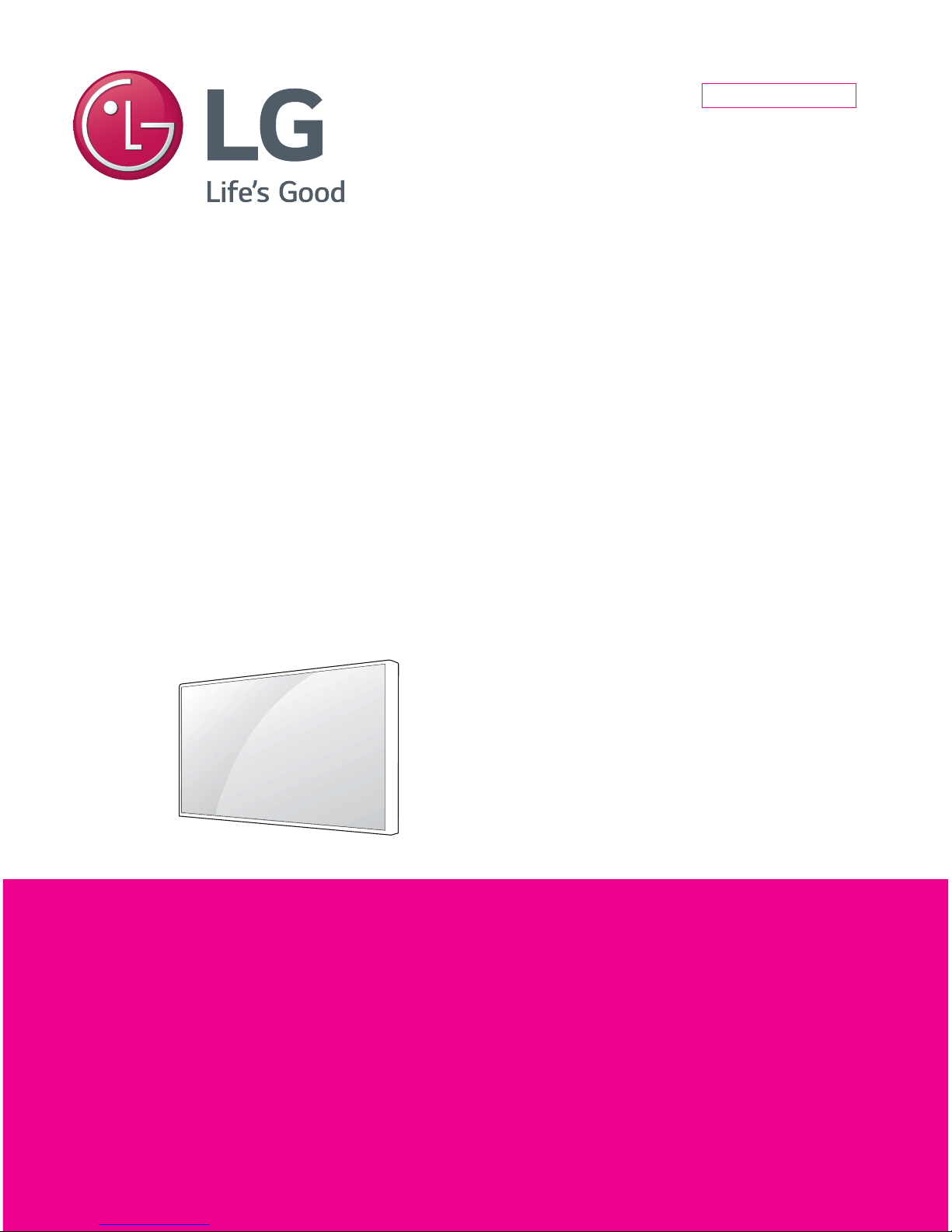
North/Latin America http://aic.lgservice.com
Europe/Africa http://eic.lgservice.com
Asia/Oceania http://biz.lgservice.com
Internal Use Only
Printed in KoreaP/NO :
CHASSIS :
MODEL :
CAUTION
BEFORE SERVICING THE CHASSIS,
READ THE SAFETY PRECAUTIONS IN THIS MANUAL.
SERVICE MANUAL
MFL67237405 (1412-REV00)
49MS75A
49MS75A-5BB
LW43B
MONITOR SIGNAGE
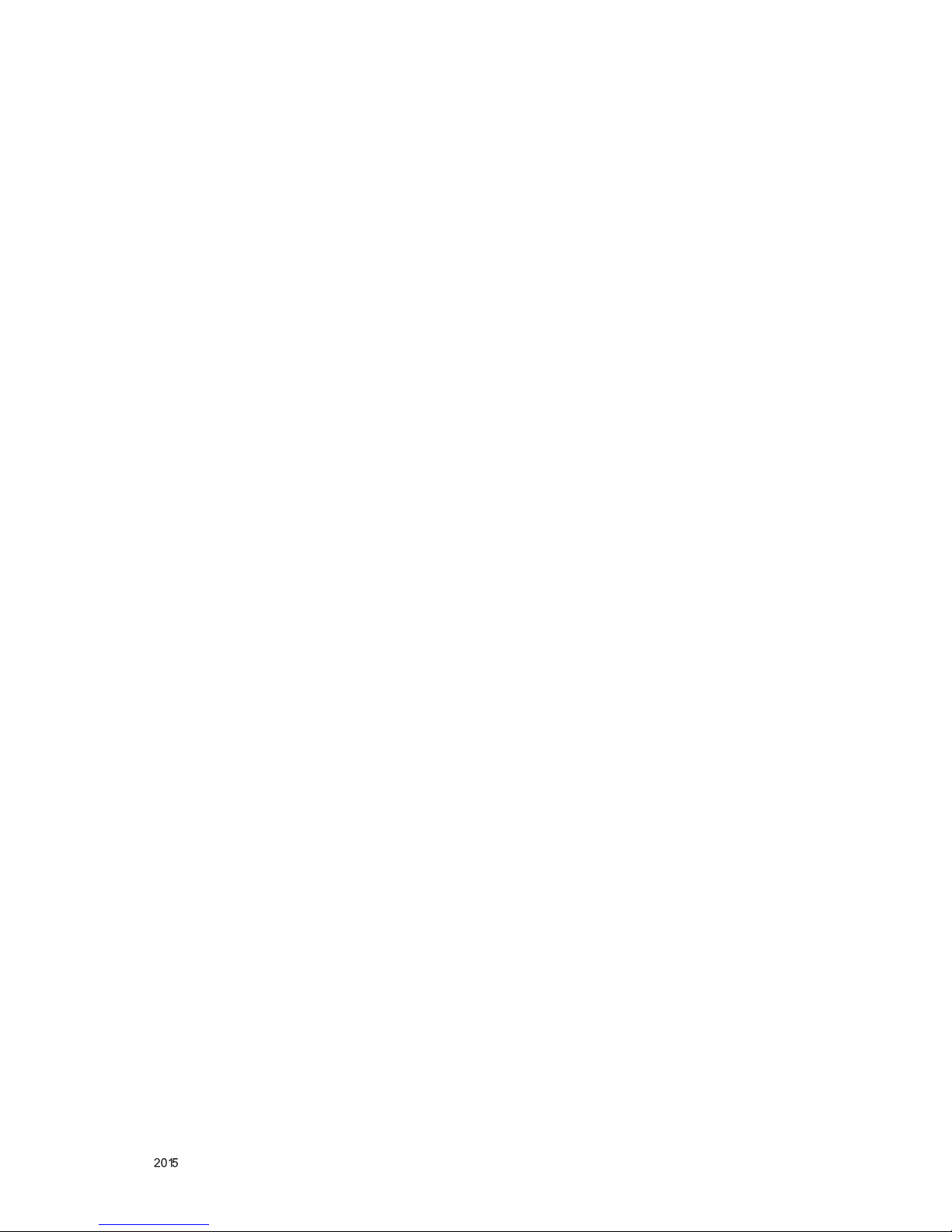
- 2 -
LGE Internal Use Only
Copyright © LG Electronics. Inc. All rights reserved.
Only for training and service purposes
CONTENTS
CONTENTS .............................................................................................. 2
PRECAUTION
........................................................................................... 3
SERVICING PRECAUTIONS
.................................................................... 4
SPECIFICATION
....................................................................................... 6
ADJUSTMENT INSTRUCTION
................................................................ 8
BLOCK DIAGRAM
.................................................................................. 15
EXPLODED VIEW
.................................................................................. 16
SCHEMATIC CIRCUIT DIAGRAM
........................................... APPENDIX
TROUBLE SHOOTING GUIDE
................................................ APPENDIX

- 3 -
LGE Internal Use Only
Copyright © LG Electronics. Inc. All rights reserved.
Only for training and service purposes
WARNING FOR THE SAFETY-RELATED COMPONENT.
• There are some special components used in LCD
monitor that are important for safety. These parts are
marked on the schematic diagram and the
Exploded View. It is essential that these critical parts
should be replaced with the manufacturer' s specified
parts to prevent electric shock, fire or other hazard.
• Do not modify original design without obtaining written
permission from manufacturer or you will void the
original parts and labor guarantee.
TAKE CARE DURING HANDLING THE LCD MODULE
WITH BACKLIGHT UNIT.
• Must mount the module using mounting holes arranged
in four corners.
• Do not press on the panel, edge of the frame strongly or
electric shock as this will result in damage to the
screen.
• Do not scratch or press on the panel with any sharp
objects, such as pencil or pen as this may result in
damage to the panel.
• Protect the module from the ESD as it may damage the
electronic circuit (C-MOS).
• Make certain that treatment person' s body are grounded
through wrist band.
• Do not leave the module in high temperature and in
areas of high humidity for a long time.
• The module not be exposed to the direct sunlight.
• Avoid contact with water as it may a short circuit within
the module.
• If the surface of panel become dirty, please wipe it off
with a softmaterial. (Cleaning with a dirty or rough cloth
may damage the panel.)
WARNING
BE CAREFUL ELECTRIC SHOCK !
• If you want to replace with the new backlight or inverter
circuit, must disconnect the AC adapter because high
voltage appears at inverter circuit about 650Vrms.
• Handle with care wires or connectors of the inverter
circuit. If the wires are pressed cause short and may
burn or take fire.
Leakage Current Hot Check Circuit
• Replaceable batteries
CAUTION
RISK OF EXPLOSION IF BATTERY IS REPLACED BY
AN INCORRECT TYPE.
DISPOSE OF USED BATTERIES ACCORDING TO
THE INSTRUCTIONS.
REPLACE ONLY WITH THE SAME OR EQUIVALENT
TYPE.
PRECAUTION
1.5 Kohm/10W
0.15µF
To Instrument's
exposed
METALLIC PARTS
Good Earth Ground
such as WATER PIPE,
CONDUIT etc.
AC Volt-meter
When 25A is impressed between Earth and 2nd Ground
for 1 second, Resistance must be less than 0.1
*Base on Adjustment standard
CAUTION
Please use only a plastic screwdriver to protect yourself
from shock hazard during service operation.
ADVARSEL
Lithiumbatteri - Eksplosionsfare ved fejlagtig
håndtering.
Udskiftning må kun ske med batteri af samme
fabrikat og type.
Levér det brugte batteri tilbage til leverandøren.

- 4 -
LGE Internal Use Only
Copyright © LG Electronics. Inc. All rights reserved.
Only for training and service purposes
CAUTION: Before servicing receivers covered by this service
manual and its supplements and addenda, read and follow the
SAFETY PRECAUTIONS on page 3 of this publication.
NOTE: If unforeseen circumstances create conflict between the
following servicing precautions and any of the safety precautions on
page 3 of this publication, always follow the safety precautions.
Remember: Safety First.
General Servicing Precautions
1. Always unplug the receiver AC power cord from the AC power
source before;
a. Removing or reinstalling any component, circuit board
module or any other receiver assembly.
b. Disconnecting or reconnecting any receiver electrical plug or
other electrical connection.
c. Connecting a test substitute in parallel with an electrolytic
capacitor in the receiver.
CAUTION: A wrong part substitution or incorrect polarity
installation of electrolytic capacitors may result in an
explosion hazard.
2. Test high voltage only by measuring it with an appropriate high
voltage meter or other voltage measuring device (DVM,
FETVOM, etc) equipped with a suitable high voltage probe.
Do not test high voltage by "drawing an arc".
3. Do not spray chemicals on or near this receiver or any of its
assemblies.
4. Unless specified otherwise in this service manual, clean
electrical contacts only by applying the following mixture to the
contacts with a pipe cleaner, cotton-tipped stick or comparable
non-abrasive applicator; 10% (by volume) Acetone and 90% (by
volume) isopropyl alcohol (90%-99% strength)
CAUTION: This is a flammable mixture.
Unless specified otherwise in this service manual, lubrication of
contacts in not required.
5. Do not defeat any plug/socket B+ voltage interlocks with which
receivers covered by this service manual might be equipped.
6. Do not apply AC power to this instrument and/or any of its
electrical assemblies unless all solid-state device heat sinks are
correctly installed.
7. Always connect the test receiver ground lead to the receiver
chassis ground before connecting the test receiver positive
lead.
Always remove the test receiver ground lead last.
8. Use with this receiver only the test fixtures specified in this
service manual.
CAUTION: Do not connect the test fixture ground strap to any
heat sink in this receiver.
Electrostatically Sensitive (ES) Devices
Some semiconductor (solid-state) devices can be damaged easily
by static electricity. Such components commonly are called
Electrostatically Sensitive (ES) Devices. Examples of typical ES
devices are integrated circuits and some field-effect transistors and
semiconductor "chip" components. The following techniques
should be used to help reduce the incidence of component
damage caused by static by static electricity.
1. Immediately before handling any semiconductor component or
semiconductor-equipped assembly, drain off any electrostatic
charge on your body by touching a known earth ground.
Alternatively, obtain and wear a commercially available
discharging wrist strap device, which should be removed to
prevent potential shock reasons prior to applying power to the
unit under test.
2. After removing an electrical assembly equipped with ES
devices, place the assembly on a conductive surface such as
aluminum foil, to prevent electrostatic charge buildup or
exposure of the assembly.
3. Use only a grounded-tip soldering iron to solder or unsolder ES
devices.
4. Use only an anti-static type solder removal device. Some solder
removal devices not classified as "anti-static" can generate
electrical charges sufficient to damage ES devices.
5. Do not use freon-propelled chemicals. These can generate
electrical charges sufficient to damage ES devices.
6. Do not remove a replacement ES device from its protective
package until immediately before you are ready to install it.
(Most replacement ES devices are packaged with leads
electrically shorted together by conductive foam, aluminum foil
or comparable conductive material).
7. Immediately before removing the protective material from the
leads of a replacement ES device, touch the protective material
to the chassis or circuit assembly into which the device will be
installed.
CAUTION: Be sure no power is applied to the chassis or circuit,
and observe all other safety precautions.
8. Minimize bodily motions when handling unpackaged
replacement ES devices. (Otherwise harmless motion such as
the brushing together of your clothes fabric or the lifting of your
foot from a carpeted floor can generate static electricity
sufficient to damage an ES device.)
General Soldering Guidelines
1. Use a grounded-tip, low-wattage soldering iron and appropriate
tip size and shape that will maintain tip temperature within the
range or 500 ˚F to 600 ˚F.
2. Use an appropriate gauge of RMA resin-core solder composed
of 60 parts tin/40 parts lead.
3. Keep the soldering iron tip clean and well tinned.
4. Thoroughly clean the surfaces to be soldered. Use a mall wirebristle (0.5 inch, or 1.25cm) brush with a metal handle.
Do not use freon-propelled spray-on cleaners.
5. Use the following unsoldering technique
a. Allow the soldering iron tip to reach normal temperature.
(500 ˚F to 600 ˚F)
b. Heat the component lead until the solder melts.
c. Quickly draw the melted solder with an anti-static, suction-
type solder removal device or with solder braid.
CAUTION: Work quickly to avoid overheating the circuit
board printed foil.
6. Use the following soldering technique.
a. Allow the soldering iron tip to reach a normal temperature
(500 ˚F to 600 ˚F)
b. First, hold the soldering iron tip and solder the strand against
the component lead until the solder melts.
c. Quickly move the soldering iron tip to the junction of the
component lead and the printed circuit foil, and hold it there
only until the solder flows onto and around both the
component lead and the foil.
CAUTION: Work quickly to avoid overheating the circuit
board printed foil.
d. Closely inspect the solder area and remove any excess or
splashed solder with a small wire-bristle brush.
SERVICING PRECAUTIONS

- 5 -
LGE Internal Use Only
Copyright © LG Electronics. Inc. All rights reserved.
Only for training and service purposes
IC Remove/Replacement
Some chassis circuit boards have slotted holes (oblong) through
which the IC leads are inserted and then bent flat against the
circuit foil. When holes are the slotted type, the following technique
should be used to remove and replace the IC. When working with
boards using the familiar round hole, use the standard technique
as outlined in paragraphs 5 and 6 above.
Removal
1. Desolder and straighten each IC lead in one operation by gently
prying up on the lead with the soldering iron tip as the solder
melts.
2. Draw away the melted solder with an anti-static suction-type
solder removal device (or with solder braid) before removing the
IC.
Replacement
1. Carefully insert the replacement IC in the circuit board.
2. Carefully bend each IC lead against the circuit foil pad and
solder it.
3. Clean the soldered areas with a small wire-bristle brush.
(It is not necessary to reapply acrylic coating to the areas).
"Small-Signal" Discrete Transistor
Removal/Replacement
1. Remove the defective transistor by clipping its leads as close as
possible to the component body.
2. Bend into a "U" shape the end of each of three leads remaining
on the circuit board.
3. Bend into a "U" shape the replacement transistor leads.
4. Connect the replacement transistor leads to the corresponding
leads extending from the circuit board and crimp the "U" with
long nose pliers to insure metal to metal contact then solder
each connection.
Power Output, Transistor Device
Removal/Replacement
1. Heat and remove all solder from around the transistor leads.
2. Remove the heat sink mounting screw (if so equipped).
3. Carefully remove the transistor from the heat sink of the circuit
board.
4. Insert new transistor in the circuit board.
5. Solder each transistor lead, and clip off excess lead.
6. Replace heat sink.
Diode Removal/Replacement
1. Remove defective diode by clipping its leads as close as
possible to diode body.
2. Bend the two remaining leads perpendicular y to the circuit
board.
3. Observing diode polarity, wrap each lead of the new diode
around the corresponding lead on the circuit board.
4. Securely crimp each connection and solder it.
5. Inspect (on the circuit board copper side) the solder joints of
the two "original" leads. If they are not shiny, reheat them and if
necessary, apply additional solder.
Fuse and Conventional Resistor
Removal/Replacement
1. Clip each fuse or resistor lead at top of the circuit board hollow
stake.
2. Securely crimp the leads of replacement component around
notch at stake top.
3. Solder the connections.
CAUTION: Maintain original spacing between the replaced
component and adjacent components and the circuit board to
prevent excessive component temperatures.
Circuit Board Foil Repair
Excessive heat applied to the copper foil of any printed circuit
board will weaken the adhesive that bonds the foil to the circuit
board causing the foil to separate from or "lift-off" the board. The
following guidelines and procedures should be followed whenever
this condition is encountered.
At IC Connections
To repair a defective copper pattern at IC connections use the
following procedure to install a jumper wire on the copper pattern
side of the circuit board. (Use this technique only on IC
connections).
1. Carefully remove the damaged copper pattern with a sharp
knife. (Remove only as much copper as absolutely necessary).
2. carefully scratch away the solder resist and acrylic coating (if
used) from the end of the remaining copper pattern.
3. Bend a small "U" in one end of a small gauge jumper wire and
carefully crimp it around the IC pin. Solder the IC connection.
4. Route the jumper wire along the path of the out-away copper
pattern and let it overlap the previously scraped end of the good
copper pattern. Solder the overlapped area and clip off any
excess jumper wire.
At Other Connections
Use the following technique to repair the defective copper pattern
at connections other than IC Pins. This technique involves the
installation of a jumper wire on the component side of the circuit
board.
1. Remove the defective copper pattern with a sharp knife.
Remove at least 1/4 inch of copper, to ensure that a hazardous
condition will not exist if the jumper wire opens.
2. Trace along the copper pattern from both sides of the pattern
break and locate the nearest component that is directly
connected to the affected copper pattern.
3. Connect insulated 20-gauge jumper wire from the lead of the
nearest component on one side of the pattern break to the lead
of the nearest component on the other side.
Carefully crimp and solder the connections.
CAUTION: Be sure the insulated jumper wire is dressed so the
it does not touch components or sharp edges.
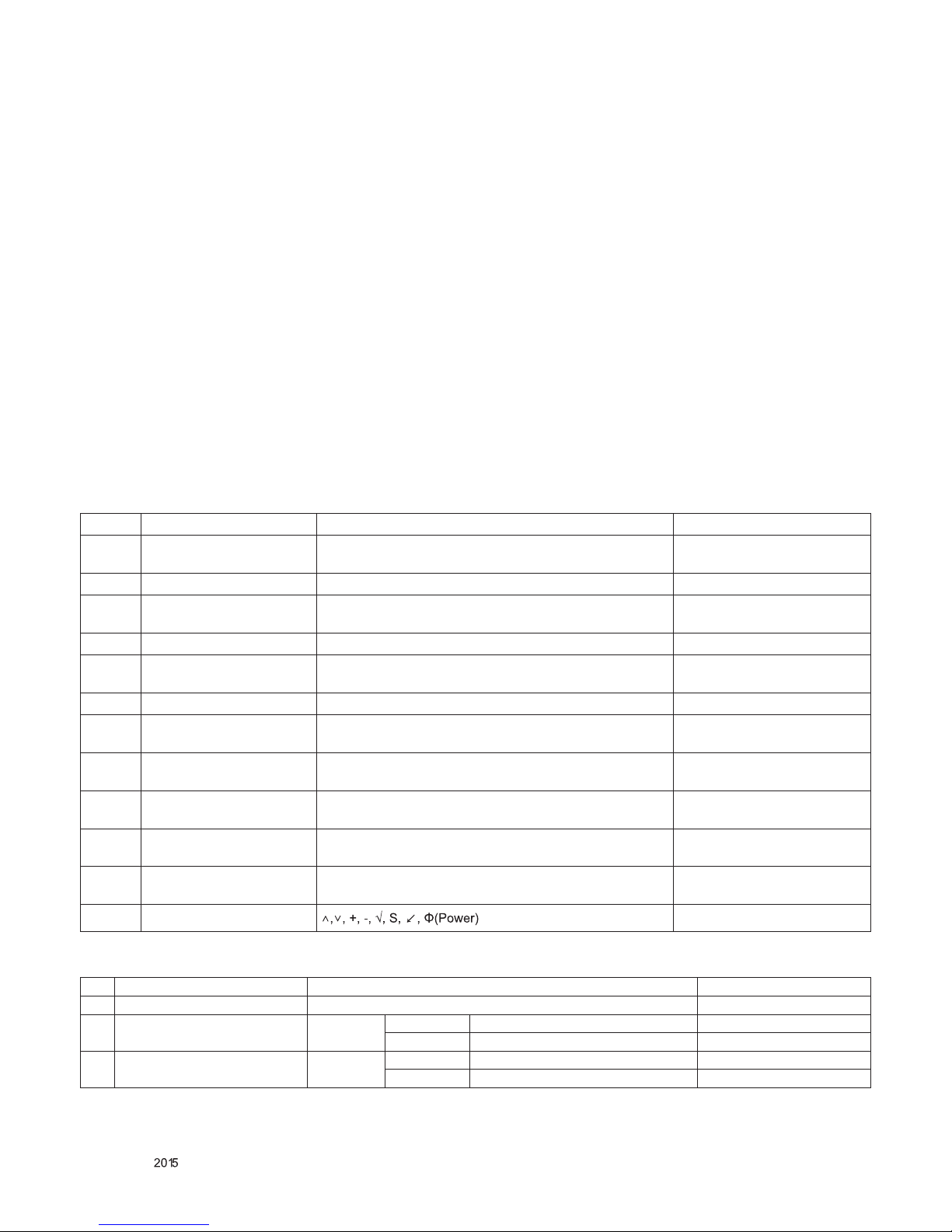
- 6 -
LGE Internal Use Only
Copyright © LG Electronics. Inc. All rights reserved.
Only for training and service purposes
SPECIFICATION
1. Application range
This specication is applied to the LW43B chassis.
2. Requirement for Test
Each part is tested as below without special appointment.
1) Temperature: 25 °C ± 5 °C(77 °F ± 9 °F),
CST: 40 °C ± 5 °C
2) Relative Humidity: 65 % ± 10 %
3) Power Voltage
: Standard input voltage (AC 100 - 240 V~, 50 / 60 Hz)
* Standard Voltage of each products is marked by models.
4) Specication and performance of each parts are followed
each drawing and specication by part number in accord-
ance with BOM.
5) The receiver must be operated for about 5 minutes prior to
the adjustment.
3. Test method
1) Performance: LGE Monitor test method followed.
2) Demanded other specication
- Safety : CE, IEC specication
- EMC : CE, IEC
4. General Specication
No. Item Content Remark
1 HDMI Input (2EA) HDMI Rear / support D-TV&PC
resolution
2 DVI Input (1EA) DVI
3 DP Input(1EA)/Output(1EA) DP Rear / support D-TV&PC
resolution
4 Audio Input (1EA) DVI Audio L/R Input
5 OPS Input(1EA) OPS(Open Pluggable Specication: Built-in PC) Optional Docking Port(OPS Kit
Accessory)
6 Speaker Output (1EA) Compatible with common speaker 10W*2Ch Output
7 IR&Brightness Sensor Input
(1EA)
IR&Brightness Sensor
8 Pixel Sensor Input (1EA) Pixel Sensor Optional
9 External USB (1EA) Picture, Music, Movie, SVC Device : Memory Stick, Mouse,
Keyboard, Wi-Fi USB Dongle
10 RS-232C Input(1EA)/Out-
put (1EA)
Display Control
11 LAN(1EA) RJ45, 100BASE-T Network Connection for
SuperSign-W/SuperSign-C
12 Local Key 8 keys
4.1. General Specication
No. Item Specication Remarks
1 Supported Sync. Type Digital
2 Operating Frequency Digital
Horizontal 30 - 83 kHz
Vertical 60 Hz Only
3 Resolution Digital
Max 1920 × 1080 @ 60 Hz
Recommend 1920 × 1080 @ 60 Hz
4.2. DVI-D, HDMI, Display Port (PC) Specication
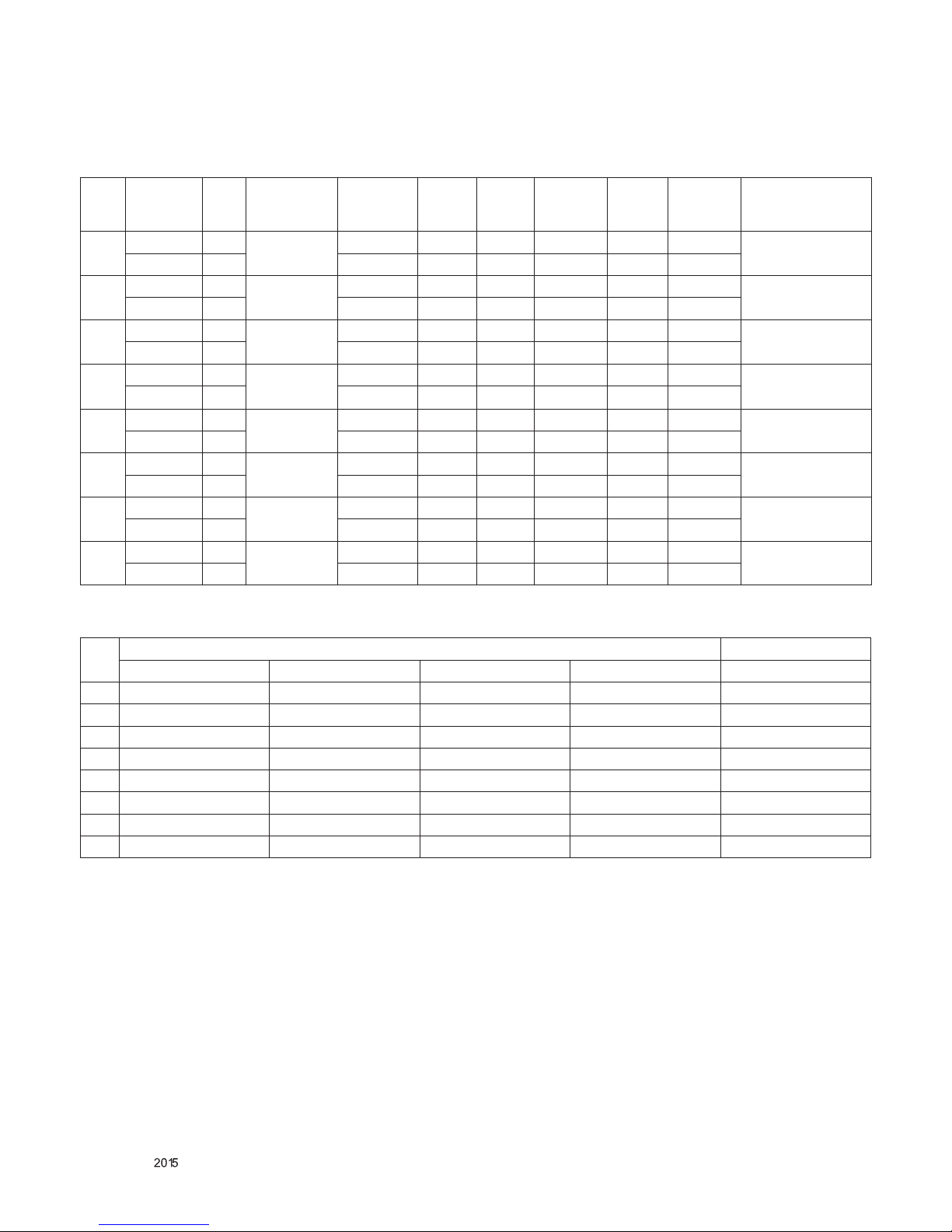
- 7 -
LGE Internal Use Only
Copyright © LG Electronics. Inc. All rights reserved.
Only for training and service purposes
No. Section Pol. Dot Clock
[MHz]
Frequency
[kHz]/[Hz]
Total
Cycle
(E)
Display
(A)
Front
Porch(B)
Sync.
(D)
Back
Porch(F)
Resolution
1 H(Pixels) - 25.175 31.469 800 640 16 96 48 640 x 480
V(Lines) - 59.94 525 480 10 2 33
2 H(Pixels) + 40.0 37.879 1056 800 40 128 88 800 x 600
V(Lines) + 60.317 628 600 1 4 23
3 H(Pixels) - 65.0 48.363 1344 1024 24 136 160 1024 x 768
V(Lines) - 60.0 806 768 3 6 29
4 H(Pixels) + 74.5 44.772 1664 1280 64 128 192 1280 x 720
V(Lines) + 59.855 748 720 3 5 20
5 H(Pixels) - 85.86 47.7 1800 1366 72 144 216 1366 x 768
V(Lines) - 60 795 768 1 3 23
6 H(Pixels) + 108.0 63.981 1688 1280 48 11 2 248 1280 x 1024
V(Lines) + 60.02 1066 1024 1 3 38
7 H(Pixels) - 146.25 65.290 2240 1680 104 176 280 1680 x 1050
V(Lines) + 59.954 1089 1050 3 6 30
8 H(Pixels) + 148.5 67.5 2200 1920 88 44 88 1920 x 1080
V(Lines) + 60 1125 1080 4 5 46
5. Signal Timing (Supporting Resolution)
5.1. DVI, HDMI, Display Port (PC Mode )
5.2. HDMI, DisplayPort (DTV Mode ) * DVI Input dont support DTV Mode
No.
Specication Remark
Resolution H-freq(kHz) V-freq(Hz) Proposed
1 480/60P 31.5 60 EDTV 480p
2 576/50P 31.25 50 EDTV 576p
3 720/50P 37.5 50 HDTV 720p
4 720/60P 45 60 HDTV 720p
5 1080/50i 28.1 50 HDTV 1080i 50Hz For Australian
6 1080/60i 33.75 60 HDTV 1080i 60Hz
7 1080/50P 56.25 50 HDTV 1080P 50Hz
8 1080/60P 67.5 60 HDTV 1080P 60Hz
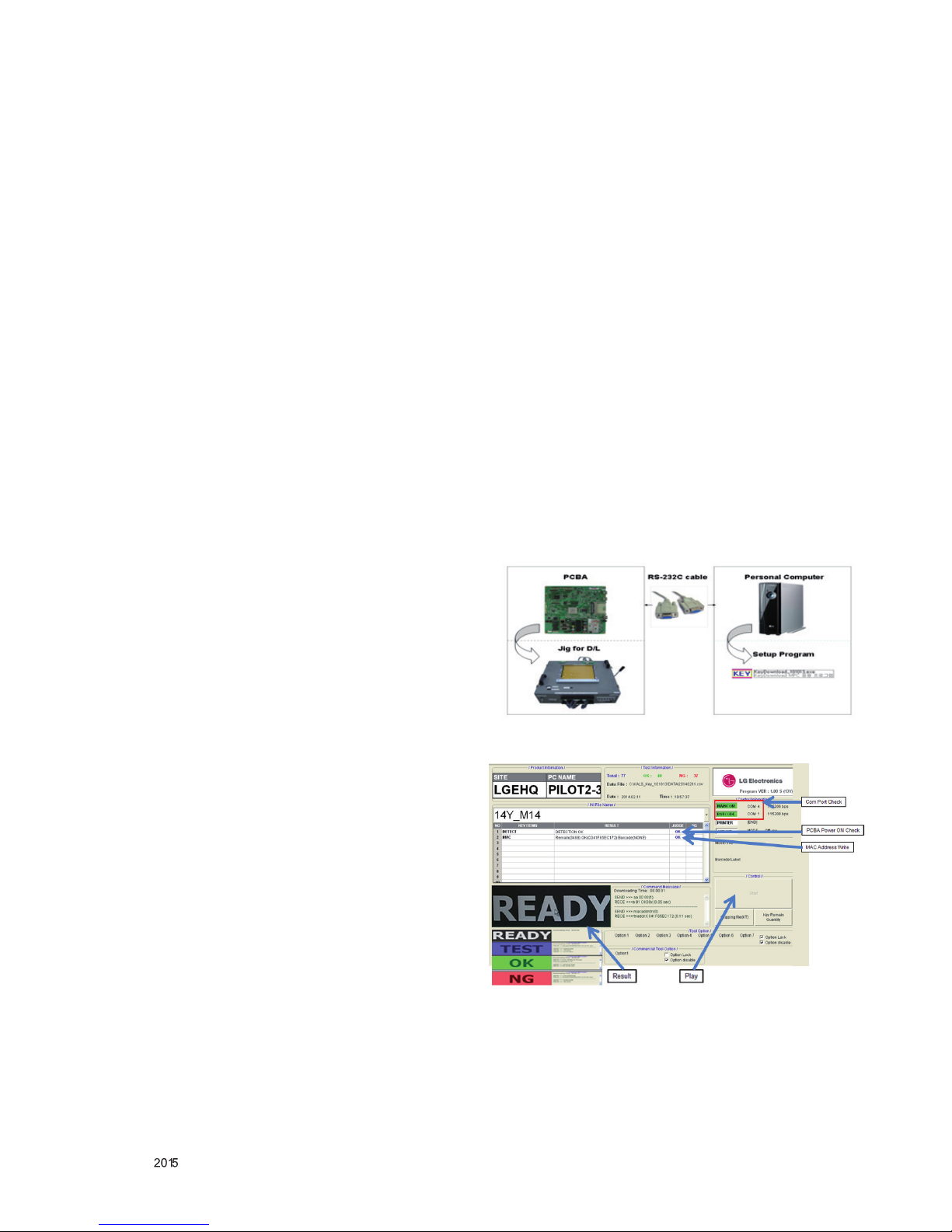
- 8 -
LGE Internal Use Only
Copyright © LG Electronics. Inc. All rights reserved.
Only for training and service purposes
ADJUSTMENT INSTRUCTION
1. Application Range
This spec sheet is applied all of the Digital Signage Product
with LW43B chassis.
2. Specication
1) Because this is not a hot chassis, it is not necessary to
use an isolation transformer. However, the use of isolation
transformer will help protect test instrument.
2) Adjustment must be done in the correct order.
3) The adjustment must be performed in the circumstance of
25 °C ± 5 °C of temperature and 65 % ± 10 % of relative
humidity if there is no specic designation.
4) The input voltage of the receiver must keep AC 100-240
V~, 50/60 Hz.
5) At rst Worker must turn on the SET by using Power Only
key.
6) The receiver must be operated for about 5 minutes prior to
the adjustment when module is in the circumstance of over
15.
In case of keeping module is in the circumstance of 0 °C, it
should be placed in the circumstance of above 15 °C for 2
hours.
In case of keeping module is in the circumstance of below -20
°C, it should be placed in the circumstance of above 15 °C for
3 hours.
Caution) When still image is displayed for a period of 20 minutes or longer (especially where W/B scale is strong. Digital
pattern 13ch and/or Cross hatch pattern 09ch), there can
some afterimage in the black level area
3. Adjustment items
3.1. Main PCBA Adjustments MAC Address
Download
1) ADC adjustment: Digital Only [does not apply]
2) EDID / DDC Download.
3) MAC Address Download
* Remark
- Above adjustment items can be also performed in
Final Assembly if needed. Adjustment items in both
PCBA and nal assembly stages can be checked by
using the INSTART Menu → ADJUST CHECK.
3.2. Final Assembly adjustment
1) White Balance adjustment
2) RS-232C functionality check
3) Factory Option setting per destination
4) Shipment mode setting (IN-STOP)
5) GND and HI-POT test
3.3. Appendix.
1) Ship-out mode
2) Service Option Default
3) Tool option menu, USB Download (S/W Update, Option,
service only)
4) ISP Download (Optional)
4. MAIN PCBA Adjustments
4.1. ADC Calibration [MS75A Model Digital
Only Model: does not apply]
- An ADC calibration is not necessary because MAIN
SoC (LGExxxx) is already calibrated from IC Maker
- If it needs to adjust manually, refer to appendix.
4.2. MAC Address
4.2.1. Equipment & Condition
1) Play le: keydownload.exe
4.2.2. Communication Port connection
1) Key Write: Com 1,2,3,4 and 115200 (Baudrate)
2) Barcode: Com 1,2,3,4 and 9600 (Baudrate)
4.2.3. Download process
1) Select the download items.
2) Mode check: Online Only
3) Check the test process : DETECT → MAC_WRITE
4) Play: START
5) Check of result: Ready, Test, OK or NG
4.2.4. Communication Port connection
1) Connect : PCBA Jig → RS-232C Port == PC → RS-232C
Port
4.2.5. Download

- 9 -
LGE Internal Use Only
Copyright © LG Electronics. Inc. All rights reserved.
Only for training and service purposes
4.3. LAN Inspection
4.3.1. Equipment & Condition
▪ Each other connection to LAN Port of IP Hub and Jig
4.3.2. LAN inspection solution
1) LAN Port connection with PCB
2) Network setting at MENU Mode of SET (Installer Menu →
119 → 253 → Menu)
3) Setting automatic IP
4) Setting state conrmation
→ If automatic setting is nished, you conrm IP and MAC
Address.
4.4. LAN PORT INSPECTION(PING TEST)
4.4.1. Equipment setting
1) Play the LAN Port Test PROGRAM.
2) Input IP set up for an inspection to Test Program.
*IP Number : 12.12.2.2
4.4.2. LAN PORT inspection(PING TEST)
1) Play the LAN Port Test Program.
2) Connect each other LAN Port Jack.
3) Play Test (F9) button and conrm OK Message.
4) Remove LAN cable.
4.5 Serial number download
Connect Bar Code scan equipment and set by RS-232C
cable.
1) E2PROM Data Write
2) E2PROM Data Read
4.6 EDID/DDC Download (EDID PCM)
4.6.1 Overview
It is a VESA regulation. A PC or a MNT will display an optimal
resolution through information sharing without any necessity
of user input. It is a realization of “Plug and Play”.
4.6.2 Equipment
1) Since EDID data is embedded, EDID download JIG, HDMI
cable and D-sub are not need.
2) Adjust by using remote controller.
4.6.3 Download method
1) Press Adj. key on the Adj. R/C,
2) Select EDID D/L (PCM) menu.
3) By pressing Enter key, EDID download will begin
4) If Download is successful, OK is display, but If Download is
failure, NG is displayed.
5) If Download is failure, Re-try downloads.
→ Caution) When EDID Download, must remove HDMI / D-
sub Cable.
4.6.4. EDID DATA
1) DVI (Check Sum : 0x3C)
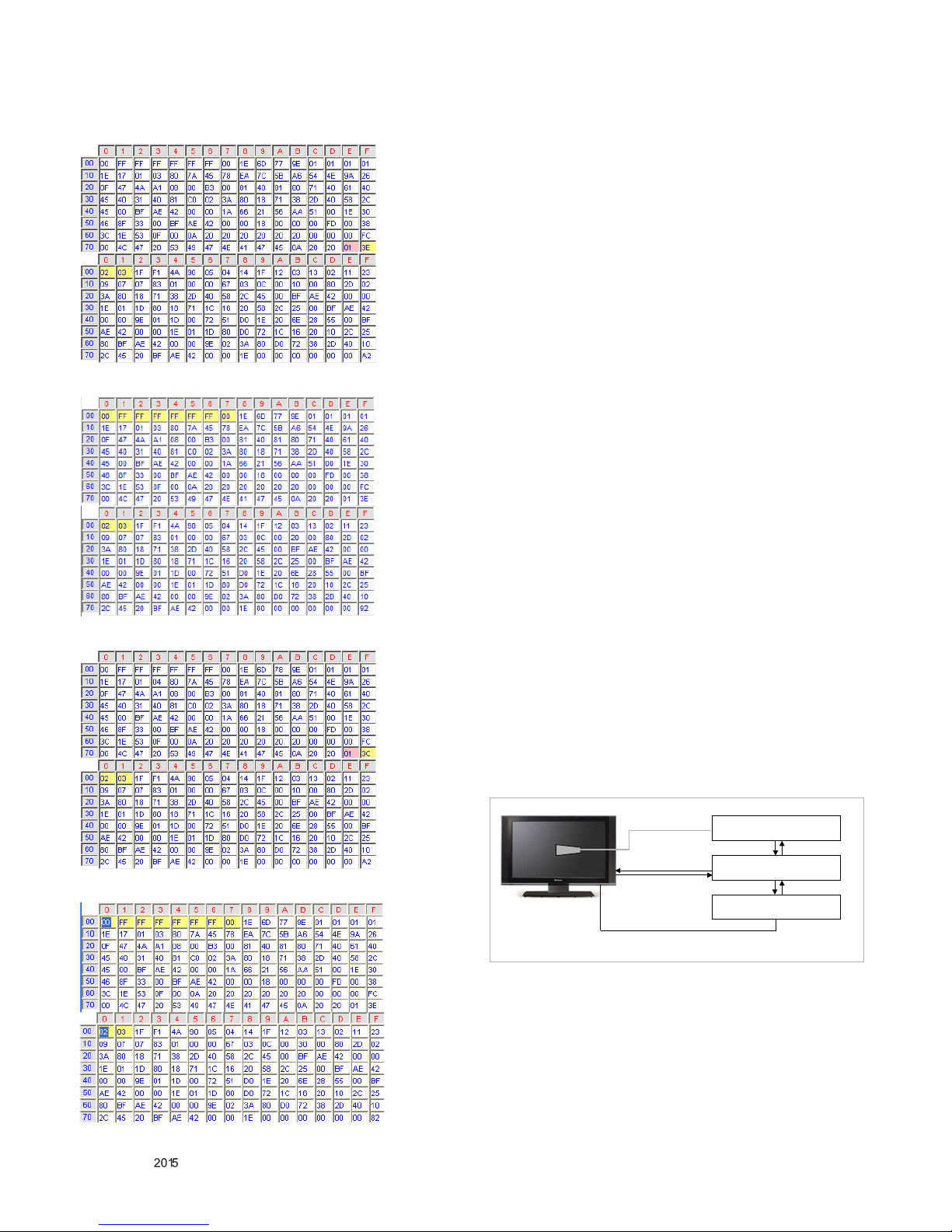
- 10 -
LGE Internal Use Only
Copyright © LG Electronics. Inc. All rights reserved.
Only for training and service purposes
2) HDMI 1 (Check Sum : 0x3E, 0xA2)
3) HDMI 2 (Check Sum : 0x3E, 0x92)
4) DP (Check Sum : 0x3C, 0xA2)
5) OPS (Check Sum : 0x3E, 0x82)
5. Final Assembly Adjustment
5.1. White Balance Adjustment
5.1.1. Overview
5.1.1.1. W/B adj. Objective & How-it-works
1) Objective: To reduce each Panel's W/B deviation
2) How-it-works : When R/G/B gain in the OSD is at 192, it
means the panel is at its Full Dynamic Range. In order to
prevent saturation of Full Dynamic range and data, one of
R/G/B is xed at 192, and the other two is lowered to nd
the desired value.
3) Adjustment condition : normal temperature
- Surrounding Temperature : 25 °C ± 5 °C
- Warm-up time: About 5 Min
- Surrounding Humidity : 20 % ~ 80 %
- Before White balance adjustment, Keep power on
status, don’t power off
5.1.1.2. Adj. condition and cautionary items
1) Lighting condition in surrounding area surrounding lighting
should be lower 10 lux. Try to isolate adj. area into dark
surrounding.
2) Probe location: Color Analyzer (CA-210) probe should be
within 10cm and perpendicular of the module surface (80°~
100°)
3) Aging time
- After Aging Start, Keep the Power ON status during 5
Minutes.
- In case of LCD, Back-light on should be checked us-
ing no signal or Full-white pattern.
5.1.2. Equipment
1) Color Analyzer: CA-210 (NCG: CH 9 / WCG: CH12 / LED:
CH14)
2) Adj. Computer(During auto adj., RS-232C protocol is
needed)
3) Adjust Remocon
4) Video Signal Generator MSPG-925F 720p/204Gray(Model:217, Pattern:49)
* Only when internal pattern is not available
* Color Analyzer Matrix should be calibrated using CS-1000.
5.1.3. Equipment connection MAP
Color Analyzer
Computer
Pattern Generator
※
※If Signage internal pattern is us ed, not needed
Signal Source
Probe
RS-232C
RS-232C
RS-232C
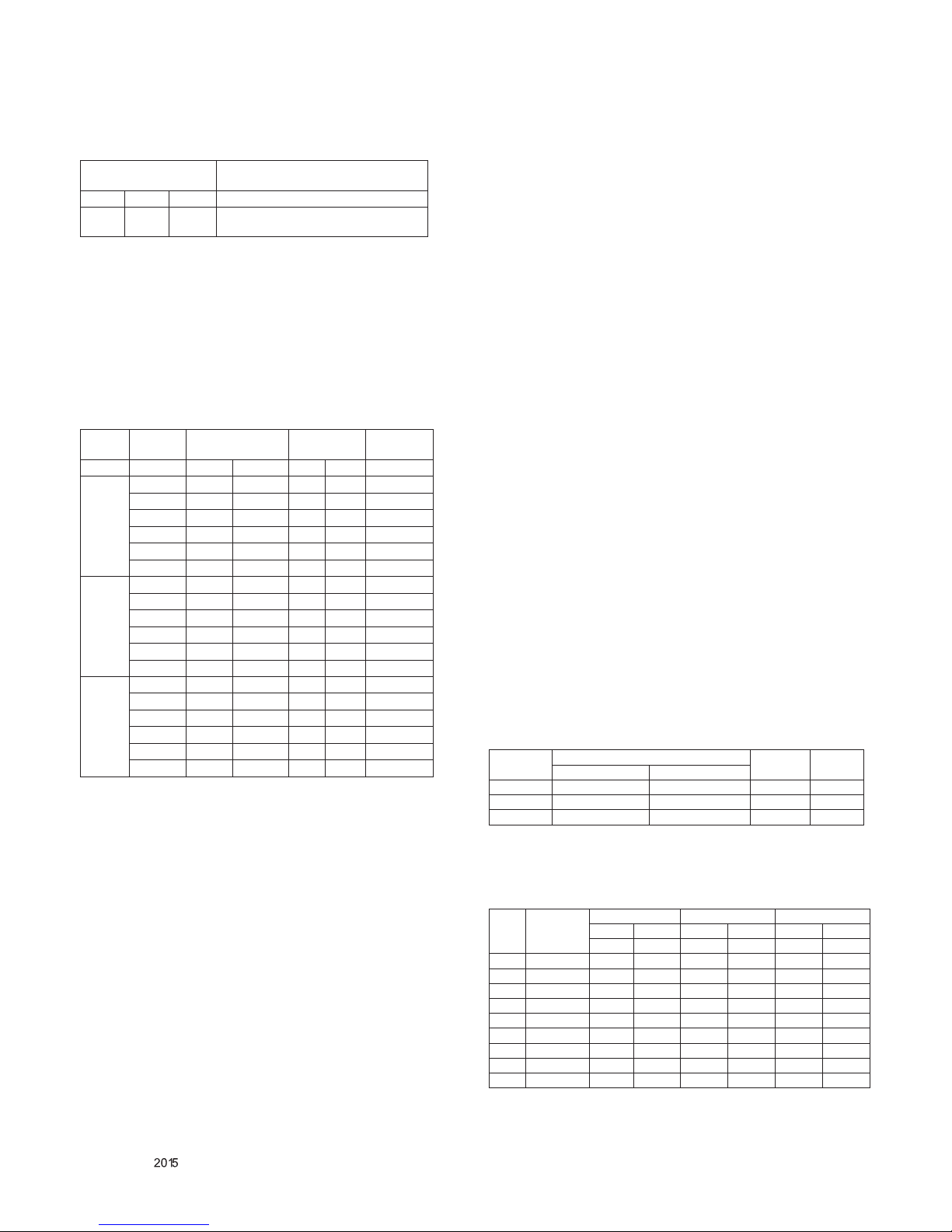
- 11 -
LGE Internal Use Only
Copyright © LG Electronics. Inc. All rights reserved.
Only for training and service purposes
5.1.4. Adj. Command (Protocol)
▪ RS-232C Command used during auto-adjustment.
Ex) wb 00 00 -> Begin white balance auto-adj.
wb 00 10 -> Gain adj.
ja 00 ff -> Adj. data
jb 00 c0
...
...
wb 00 1f → Gain adj. completed
*(wb 00 20(Start), wb 00 2f(end)) → Off-set adj.
wb 00 ff → End white balance auto-adj.
▪ Adj. Map
5.1.5. Adj. method
5.1.5.1 Auto WB calibration
1) Set in ADJ mode using P-ONLY key (or POWER ON key)
2) Place optical probe on the center of the display
- It need to check probe condition of zero calibration
before adjustment.
3) Connect RS-232C Cable
4) Select mode in ADJ Program and begin a adjustment.
5) When WB adjustment is completed with OK message,
check adjustment status of pre-set mode (Cool, Medium,
Warm)
6) Remove probe and RS-232C cable.
▪ W/B Adj. must begin as start command “wb 00 00” ,
and nish as end command “wb 00 ff”, and Adj. offset
if need
5.1.5.2 Manual adjustment Method.
1) Set in Adj. mode using POWER ON
2) Zero Calibrate the probe of Color Analyzer, then place it on
the center of LCD module within 10cm of the surface..
3) Press ADJ key → EZ adjust using adj. R/C → White-
Balance then press the cursor to the right (KEY►). When
KEY (►) is pressed 204 Gray (80IRE) internal patterns will
be displayed.
4) Adjust Cool modes
- Fix the one of R/G/B gain to 192 (default data) and
decrease the others. ( If G gain is adjusted over 172
and R and B gain less than 192 , Adjust is O.K.)
- If G gain is less than 172, Increase G gain by up
to 172, and then increase R gain and G gain same
amount of increasing G gain.
- If R gain or B gain is over 255, Readjust G gain less
than 172, Conform to R gain is 255 or B gain is 255
5) Adj. is performed in COOL, MEDIUM, WARM 3 modes of
color temperature.
6) Adj. is completed, Exit adjust mode using “EXIT” key on
Remote controller.
▪ If internal pattern is not available, use RF input. In
EZ Adj. menu 6.White Balance, you can select one
of 2 Test-pattern : ON, OFF. Default is inner (ON). By
selecting OFF, you can adjust using RF signal in 206
Gray pattern.
5.1.5.3 Adj. condition and cautionary items
1) Lighting condition in surrounding area Surrounding lighting
should be lower 10 lux. Try to isolate adj. area into dark
surrounding.
2) Probe location: CA-210 probe should be within 10cm and
perpendicular of the module surface (80°~ 100°)
3) Aging time
- After Aging Start, Keep the Power ON status during 5
Minutes.
- In case of LCD, Back-light on should be checked using no signal or Full-white pattern.
5.1.6. Reference (White balance Adj. coordinate and
color temperature)
▪ Luminance : 204 Gray (80IRE)
▪ Standard color coordinate and temperature using CA-210 (CH14)
: [applied only LGD Module]
▪ Standard color coordinate and temperature using CA-210(CH
14) – by aging time
1) Egde LED models (applied only LGD Module) in LGEKR
(GUMI) And LGERS
RS-232C COMMAND
[CMD ID DATA]
Explantion
wb 00 00 Begin White Balance adjustment
wb 00 ff
End White Balance adjustment
(internal pattern disappears )
Adj. item
Command
(lower caseASCII)
Data Range
(Hex.)
Default
(Decimal)
CMD1 CMD2 MIN MAX
Cool
R Gain j G 00 C0
G Gain j H 00 C0
B Gain j I 00 C0
R Cut
G Cut
B Cut
Medium
R Gain j A 00 C0
G Gain j B 00 C0
B Gain j C 00 C0
R Cut
G Cut
B Cut
Warm
R Gain j D 00 C0
G Gain j E 00 C0
B Gain j F 00 C0
R Cut
G Cut
B Cut
Mode
Coordinate
Temp ∆uv
x y
Cool 0.271±0.002 0.270±0.002 13,000K -0.003
Medium 0.286±0.002 0.289±0.002 9,300K 0.0000
Warm 0.313±0.002 0.329±0.002 6,500K 0.0000
Net
Cast
3.0
Aging time
(Min)
Cool Medium Warm
X y x y x y
271 270 286 289 313 329
1 0-2 276 278 291 297 318 337
2 3-5 275 276 290 295 317 335
3 6-9 274 275 289 294 316 334
4 10-19 273 274 288 293 315 333
5 20-35 272 273 287 292 314 332
6 36-49 272 272 287 291 314 331
7 50-79 271 271 286 290 313 330
8 80-119 271 270 286 289 313 329
9 Over 120 271 270 286 289 313 329
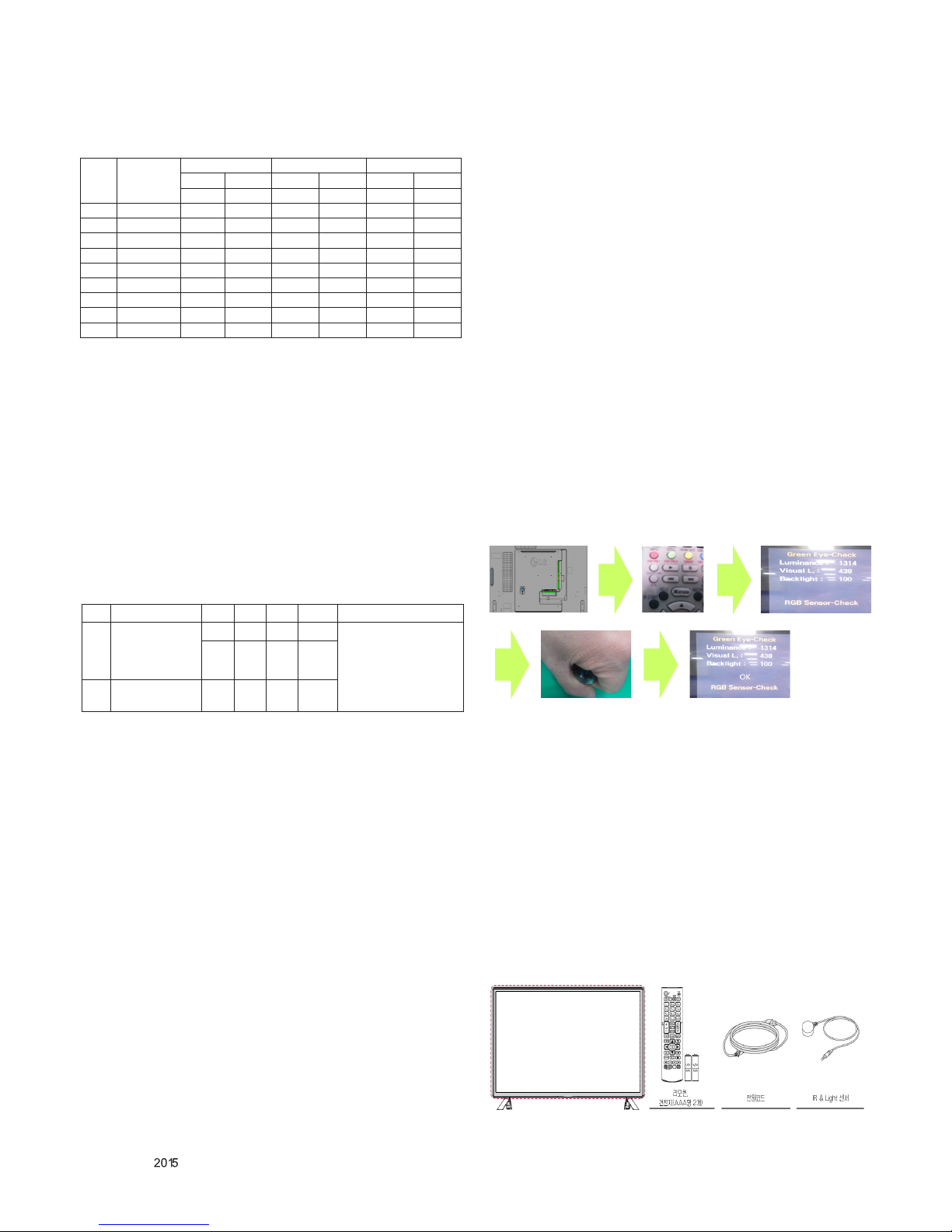
- 12 -
LGE Internal Use Only
Copyright © LG Electronics. Inc. All rights reserved.
Only for training and service purposes
2) Egde Direct LED models (applied only LGD Module) in LGEKR
(GUMI for Winter Season)
▪ Standard color coordinate and temperature using CA-
210(CH-14) – by aging time
5.2. Ship-out mode check (In-stop)
▪ After nal inspection, press In-Stop key of the Adj. R/C and
check that the unit goes to Stand-by mode
6. Audio
6.1. Audio input condition
1) Only DVI PC Input
6.2. Specication
7. GND and HI-POT Test
7.1. GND & HI-POT auto-check preparation
1) Check the POWER CABLE and SIGNAL CABE insertion
condition
7.2. GND & HI-POT auto-check
1) Pallet moves in the station. (POWER CORD / AV CORD is
tightly inserted)
2) Connect the AV JACK Tester.
3) Controller (GWS103-4) on.
4) GND Test (Auto)
- If Test is failed, Buzzer operates.
- If Test is passed, execute next process (Hi-pot test).
Remove A/V CORD from A/V JACK BOX)
5) HI-POT test (Auto)
- If Test is failed, Buzzer operates.
- If Test is passed, GOOD Lamp on and move to next
process automatically.
7.3. Checkpoint
1) Test voltage
- GND: 1.5KV/min at 100mA
- SIGNAL: 3KV/min at 100mA
2) TEST time: 1 second
3) TEST POINT
- GND Test = POWER CORD GND and SIGNAL CABLE GND.
- Hi-pot Test = POWER CORD GND and LIVE & NEUTRAL.
4) LEAKAGE CURRENT: At 0.5mArms
8. EYE Q Green Inspection
8.1 Method
1) Connect the Power and IR+Brightness Sensor cable to the
set.
2) Turn on the Signage SET.
3) Press “P-Only→ Exit → EYE” Button on the adjustment of
R/C.
4) Green Eye-Check Box on the screen after 3 seconds.
5) Cover the IR+Brightness Cable Assy with your hands, hold
it for 3 second
6) If normal operation is indicated the "OK " on the screen
7) If the "NG ", replace the IR+Brightness Cable Assy or Sen-
sor.
8) Please test again after changing the cable.
9) Please Press the In-Stop Button after completing the test.
[Note] Check the sensor data on the screen, make certain that
data is below 20. If data isn’t below 20 in 3 seconds, EYE
Q sensor would be bad. You should change EYE Q sensor.
8.2 Pixel Sensor Inspection Manual
* Pixel Sensor Kit Parts
- SET / Power Cord / IR+Brightness Cable Assy / Remote
Control
No. Item Min Typ Max Unit Remark
1.
Audio practical
max Output, L/R
(Distortion=10%
max Output)
9.0 10.0 12.0 W
Measurement condition
EQ Off
AVL Off
Clear Voice Off
8.5 8.9 9.8 Vrms
2.
Speaker (8Ω
Impedance)
10.0 14.0 W
Net
Cast
3.0
Aging time
(Min)
Cool Medium Warm
X y x y x y
271 270 286 289 313 329
1 0-2 280 282 295 301 322 341
2 3-5 279 281 294 300 321 340
3 6-9 278 280 293 299 320 339
4 10-19 277 279 292 298 319 338
5 20-35 276 277 291 296 318 336
6 36-49 274 275 289 294 316 334
7 50-79 273 273 288 292 315 332
8 80-119 272 271 287 290 314 320
9 Over 120 271 270 286 289 313 329

- 13 -
LGE Internal Use Only
Copyright © LG Electronics. Inc. All rights reserved.
Only for training and service purposes
* Method
1) Connect the cable Assy[Power Cord] on the set.
2) Connect the cable Assy[IR+Brightness Cable] on the set.
3) Connect the cable Assy[Pixel Sensor Cable] on the set.
4) Turn on the Signage SET.
5) As follows: the remote control operation.
a. Press " P-ONLY " on the adjustment of R/C.
b. Press " EXIT " on the adjustment of R/C.
c. Press “EYE Button” on the adjustment of R/C
- Please Check the R,G,B pattern on the Screen.
- Check the sensor data on the screen
- Please check RGB Sensor-Check On the screen.
OK : Pass . NG : Fail [Re-Run]
Power Cord Connection
IR+Brigntness Cable Connection
Pixel Sensor Cable
Connection
1
2
3
a
b
c

- 14 -
LGE Internal Use Only
Copyright © LG Electronics. Inc. All rights reserved.
Only for training and service purposes
9. USB S/W Download(Service only)
1) Put the USB Stick to the USB socket
2) Automatically detecting update le in USB Stick
- If your downloaded program version in USB Stick is
lower than that of Signage set, it didn’t work. Otherwise USB data is automatically detected.
3) Updating is staring.
4) Updating Completed, The Signage will restart automatically
5) If your Signage is turned on, check your updated version
and Tool option.(explain the Tool option, next stage)
* If downloading version is more high than your Signage
have, Signage can lost all channel data. In this case,
you have to channel recover. If all channel data is
cleared, you didn’t have a DTV/ATV test on production
line.
* After downloading, have to adjust Tool Option again.
1) Push "IN-START" key in service remote control.
2) Select "Tool Option 1" and push "OK" key.
3) Punch in the number. (Each model has their number)
10. Optional adjustments
10.1. Manual ADC Calibration
10.1.1. Equipment & Condition
1) Adjustment Remocon
2) 801GF (802B, 802F, 802R) or MSPG925FA Pattern Gen-
erator
- Resolution: 480i Comp1 (MSPG-925FA: model-209,
pattern-65)
- Resolution: 1080p Comp1 (MSPG-925FA: model-225,
pattern-65)
- Resolution : 1080p RGB (MSPG-925FA: model-225,
pattern-65)
- Pattern: Horizontal 100% Color Bar Pattern
- Pattern level: 0.7±0.1 Vp-p
10.1.2 Adjust method
10.1.2.1 ADC 480i/1080p Comp
[MS75A Model Digital Only Model: does not apply]
1) Check connected condition of Comp cable to the equipment
2) Give a 480i Mode, Horizontal 100% Color Bar Pattern to
Comp1. (MSPG-925FA → Model: 209, Pattern: 65)
3) Change input mode as Component1 and picture mode as
“Standard”
4) Press the In-start Key on the ADJ remote after at least 1
min of signal reception. Then, select 7.External ADC. And
Press OK or Right Button for going to sub menu.
5) Press OK in Comp 480i menu
6) Give a 1080p Mode, Horizontal 100% Color Bar Pattern to
Comp1. (MSPG-925FA → Model: 225, Pattern: 65)
7) Press OK in Comp 1080p menu
8) If ADC Comp is successful, “ADC Component Success” is
displayed.
9) If ADC calibration is failure, “ADC Component Fail” is
displayed.
10) If ADC calibration is failure, after rechecking ADC pattern
or condition, retry calibration
10.2. Manual White balance Adjustment
10.2.1. Adj. condition and cautionary items
1) Lighting condition in surrounding area surrounding lighting
should be lower 10 lux. Try to isolate adj. area into dark
surrounding.
2) Probe location: Color Analyzer (CA-210) probe should be
within 10cm and perpendicular of the module surface (80°~
100°)
3) Aging time
- After Aging Start, Keep the Power ON status during 5
Minutes.
- In case of LCD, Back-light on should be checked us-
ing no signal or Full-white pattern.
10.2.2. Equipment
1) Color Analyzer: CA-210 (NCG: CH 9 / WCG: CH12 / LED:
CH14)
2) Adj. Computer (During auto adj., RS-232C protocol is
needed)
3) Adjust Remocon
4) Video Signal Generator MSPG-925F 720p/204-Gray
(Model: 217, Pattern: 49)
10.2.3. Adjustment
[MS75A Model Digital Only Model: does not apply]
1) Set in Adj. mode using POWER ON
2) Zero Calibrate the probe of Color Analyzer, then place it on
the center of LCD module within 10cm of the surface.
3) Press ADJ key → EZ adjust using adj. R/C → WhiteBalance then press the cursor to the right (KEY►). When
KEY(►) is pressed 216 Gray internal pattern will be
displayed.
4) One of R Gain / G Gain / B Gain should be xed at 192,
and the rest will be lowered to meet the desired value.
5) Adj. is performed in COOL, MEDIUM, WARM 3 modes of
color temperature.
▪ If internal pattern is not available, use RF input. In EZ Adj.
menu 6.White Balance, you can select one of 2 Test-pattern:
ON, OFF. Default is inner(ON). By selecting OFF, you can
adjust using RF signal in 216 Gray pattern.
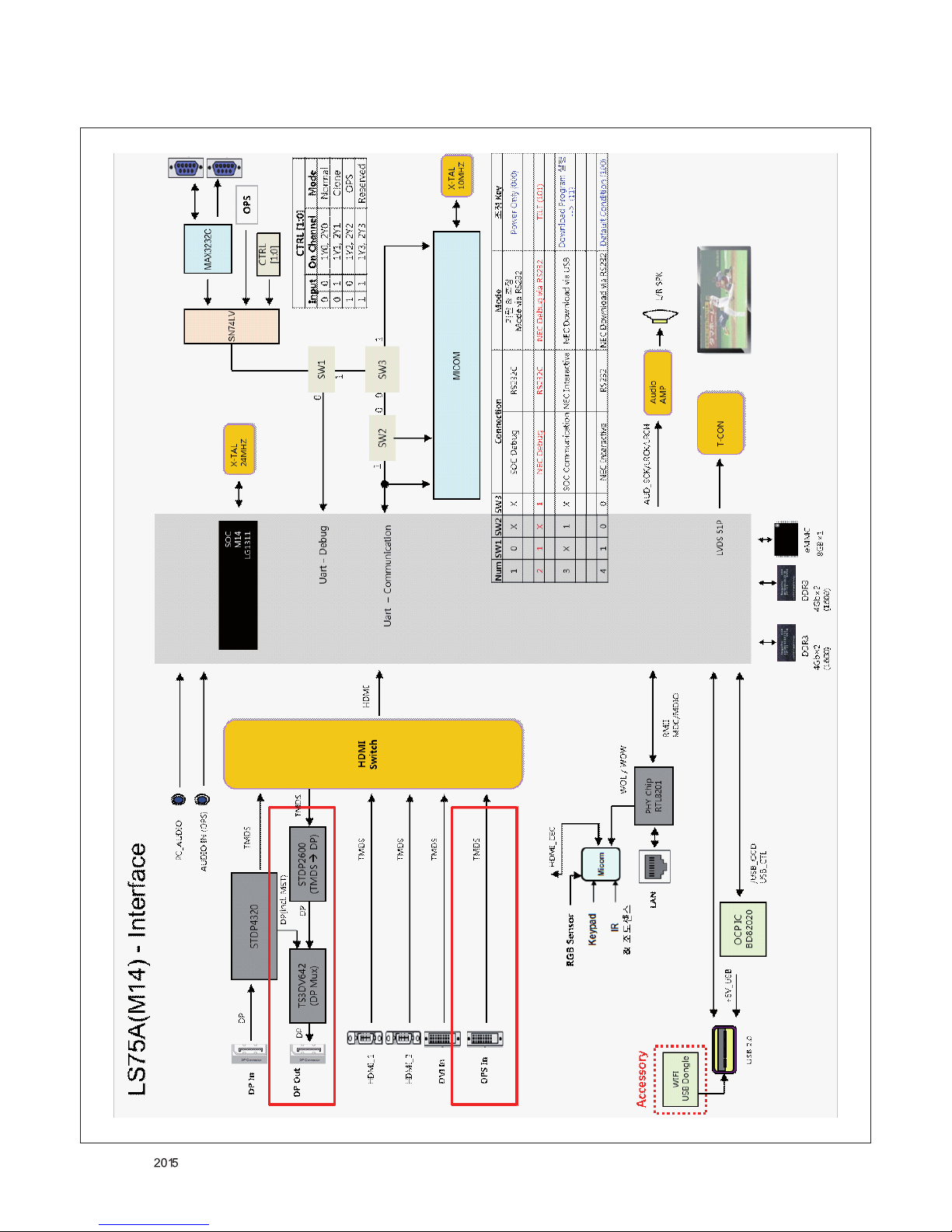
- 15 -
LGE Internal Use Only
Copyright © LG Electronics. Inc. All rights reserved.
Only for training and service purposes
BLOCK DIAGRAM

- 16 -
LGE Internal Use Only
Copyright © LG Electronics. Inc. All rights reserved.
Only for training and service purposes
200
300
400
401
510
541
540
530
315
LV1
A2
EXPLODED VIEW
Many electrical and mechanical parts in this chassis have special safety-related characteristics. These
parts are identified by in the Schematic Diagram and EXPLODED VIEW.
It is essential that these special safety parts should be replaced with the same components as
recommended in this manual to prevent Shock, Fire, or other Hazards.
Do not modify the original design without permission of manufacturer.
IMPORTANT SAFETY NOTICE
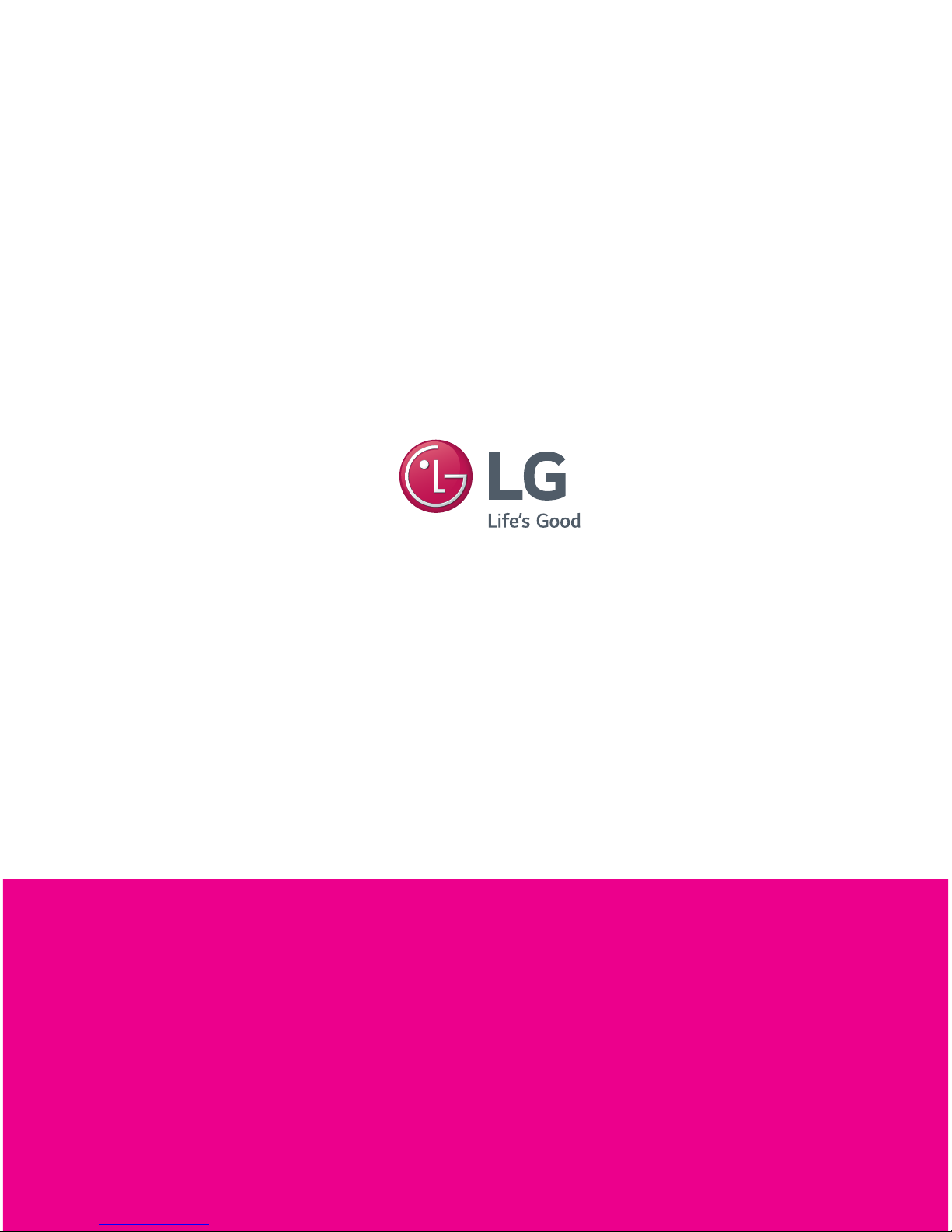
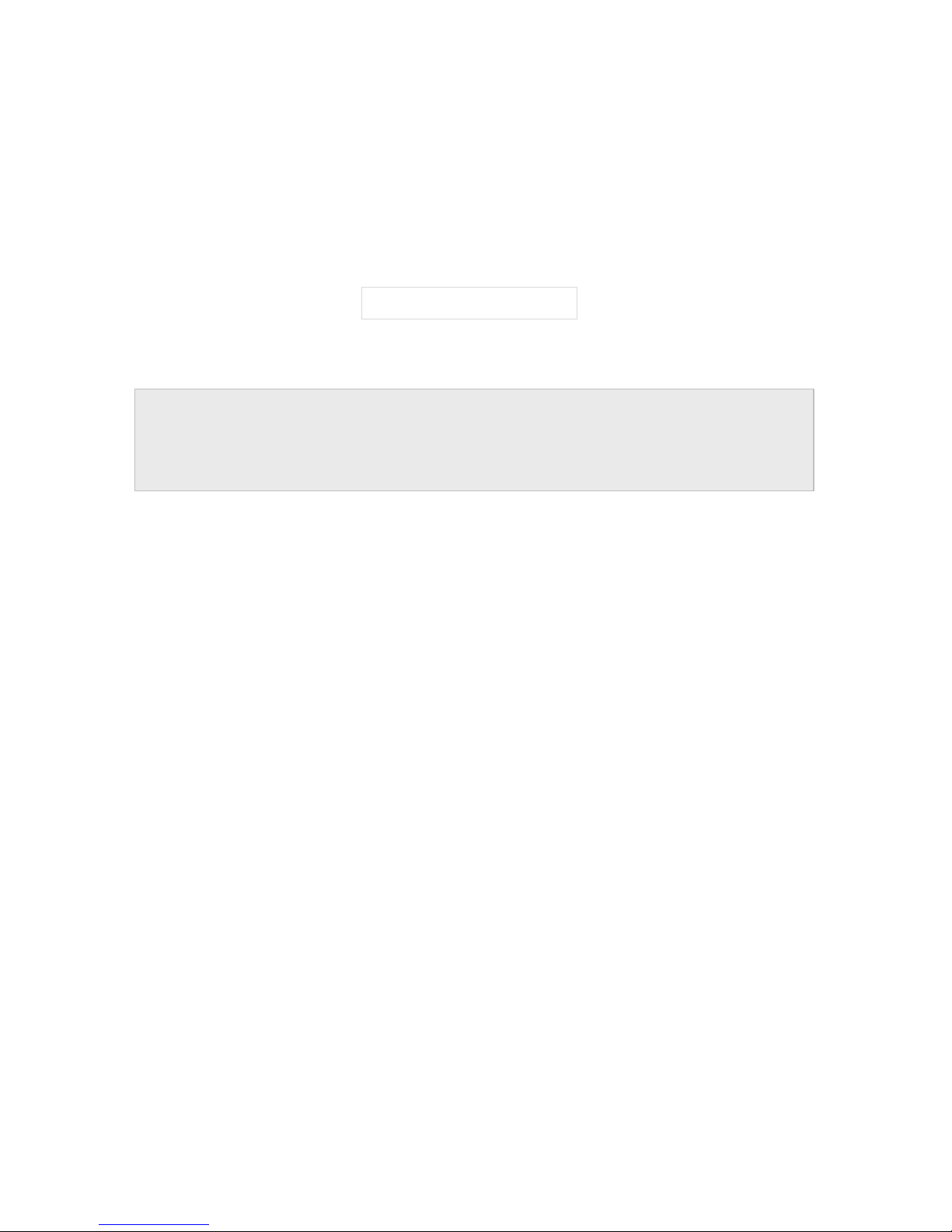
M14(Signage) Training Manual
LGE Internal Use Only
Copyright ⓒ 2015 LG Electronics. Inc. All right reserved.
Only for training and service purposes
LGE Internal Use Only
