
OWNER’S MANUAL
Safety and Reference
LED TV*
* LG LED TVs are LCD TVs with LED backlighting.
Please read this manual carefully before operating
your TV and retain it for future reference.
32LV340C
32LV340H
40LV340H
43LV340C
43LV340H
49LV340C
49LV340H
*MFL69885512*
55LV340C
55LV340H
www.lg.com
P/NO : MFL69885512 (1806-REV03)
Copyright © 2017 LG Electronics Inc. All Rights Reserved.
Printed in Korea

Warning! Important Safety
instructions
Read these instructions. Keep these instructions.
Heed all warnings. Follow all instructions.
CAUTION
RISK OF ELECTRIC SHOCK
DO NOT OPEN
CAUTION : TO REDUCE THE RISK OF ELECTRIC
SHOCK DO NOT REMOVE COVER (OR BACK).
NO USER SERVICEABLE PARTS INSIDE. REFER
TO QUALIFIED SERVICE PERSONNEL.
The symbol is intended to alert the user
to the presence of uninsulated dangerous
voltage within the product’s enclosure that
may be of sufficient magnitude to constitute a
risk of electric shock to persons.
The symbol is intended to alert the user
to the presence of important operating
and maintenance (servicing) instructions in
the literature accompanying the device.
ENGLISH
WARNING : TO REDUCE THE RISK OF FIRE
AND ELECTRIC SHOCK, DO NOT EXPOSE THIS
PRODUCT TO RAIN OR MOISTURE.
• Do not use this apparatus near water.
• Clean only with dry cloth.
• Do not block any ventilation openings. Install in
accordance with the manufacturer’s instructions.
• Do not install near any heat sources such
as radiators, heat registers, stoves, or other
apparatus (including amplifiers) that produce
heat.
• Do not defeat the safety purpose of the
polarized or grounding-type plug. A polarized
plug has two blades with one wider than the
other. A grounding type plug has two blades
and a third grounding prong. The wide blade or
the third prong are provided for your safety. If
the provided plug does not fit into your outlet,
consult an electrician for replacement of the
obsolete outlet.
• Protect the power cord from being walked on
or pinched particularly at plugs, convenience
receptacles, and the point where they exit from
the apparatus.
• Only use attachments/accessories specified by
the manufacturer.
• Use only with the cart, stand, tripod, bracket, or
table specified by the manufacturer, or sold with
the apparatus. When a cart is used, use caution
when moving the cart/apparatus combination to
avoid injury from tip-over.
• Unplug this apparatus during lightning storms
or when unused for long periods of time.
• Refer all servicing to qualified service personnel.
Servicing is required when the apparatus has
been damaged in any way, such as power-supply
cord or plug is damaged, liquid has been spilled
or objects have fallen into the apparatus, the
apparatus has been exposed to rain or moisture,
does not operate normally, or has been dropped.
• Do not press strongly upon the panel with a
hand or a sharp object such as a nail, pencil, or
pen, or make a scratch on it.
• Do not stick metal objects or any other
conductive material into the power cord. Do
not touch the end of the power cord while it is
plugged in.
• Keep the packing anti-moisture material or
vinyl packing out of the reach of children.
Anti-moisture material is harmful if swallowed.
If swallowed, induce vomiting and go to the
nearest hospital. Additionally, vinyl packing can
cause suffocation. Keep it out of the reach of
children.
• Concerning the Power Cord (Can differ by
country): Check the specification page of this
owner’s manual to be certain concerning
current requirements. Do not connect too
many devices to the same AC power outlet as
this could result in fire or electric shock. Do not
overload wall outlets. Overloaded wall outlets,
loose or damaged wall outlets, extension cords,
frayed power cords, or damaged or cracked
wire insulation are dangerous. Any of these
conditions could result in electric shock or fire.
Periodically examine the cord of your device,
and if its appearance indicates damage or
deterioration, unplug it, discontinue use of
the device, and have the cord replaced with
an exact replacement part by an authorized
servicer. Protect the power cord from physical or
mechanical abuse, such as being twisted, kinked,
pinched, closed in a door, or walked upon. Pay
particular attention to plugs, wall outlets, and
the point where the cord exits the device. Do not
2

move the TV with the power cord plugged in. Do
not use a damaged or loose power cord. Be sure
do grasp the plug when unplugging the power
cord. Do not pull on the power cord to unplug
the TV.
• To reduce the risk of fire or electrical shock,
do not expose this product to rain, moisture
or other liquids. Do not touch the TV with
wet hands. Do not install this product near
flammable objects such as gasoline or candles,
or expose the TV to direct air conditioning.
• Do not use high voltage electrical equipment
near the TV (e.g., a bug zapper). This may result
in product malfunction.
• Do not expose to dripping or splashing and
do not place objects filled with liquids, such as
vases, cups, etc. on or over the apparatus (e.g.,
on shelves above the unit).
• Grounding (Except for devices which are not
grounded.) Ensure that you connect the earth
ground wire to prevent possible electric shock
(i.e., a TV with a three-prong grounded AC plug
must be connected to a three-prong grounded
AC outlet). If grounding methods are not
possible, have a qualified electrician install a
separate circuit breaker. Do not try to ground
the unit by connecting it to telephone wires,
lightning rods, or gas pipes.
• As long as this unit is connected to the AC wall
outlet, it is not disconnected from the AC power
source even if the unit is turned off.
• Do not attempt to modify this product in any
way without written authorization from LG
Electronics. Unauthorized modification could
void the user’s authority to operate this product.
• Outdoor Antenna Grounding (Can differ by
country): If an outdoor antenna is installed,
follow the precautions below. An outdoor
antenna system should not be located in the
vicinity of overhead power lines or other electric
light or power circuits, or where it can come in
contact with such power lines or circuits as death
or serious injury can occur. Be sure the antenna
system is grounded to provide some protection
against voltage surges and built-up static
charges. Section 810 of the National Electrical
Code (NEC) in the U.S.A. provides information
with respect to proper grounding of the mast
and supporting structure, grounding of the
lead-in wire to an antenna discharge unit, size
of grounding conductors, location of antenna
discharge unit, connection to grounding
electrodes and requirements for the grounding
electrode. Antenna grounding according to the
National Electrical Code, ANSI/NFPA 70
• Moving Make sure the product is turned off,
unplugged, and all cables have been removed.
It may take 2 or more people to carry larger TVs.
Do not press or put stress on the front panel of
the TV.
• Ventilation Install your TV where there is proper
ventilation. Do not install in a confined space
such as a bookcase. Do not cover the product
with cloth or other materials while plugged. Do
not install in excessively dusty places.
• Take care not to touch the ventilation openings.
When watching the TV for a long period, the
ventilation openings may become hot. This does
not affect the performance of the product or
cause defects in the product.
• If you smell smoke or other odors coming from
the TV, unplug the power cord and contact an
authorized service center.
• If water or another substance enters the
product (like an AC adapter, power cord, or TV),
disconnect the power cord and contact the
service center immediately. Otherwise, this may
result in fire or electric shock.
ENGLISH
3
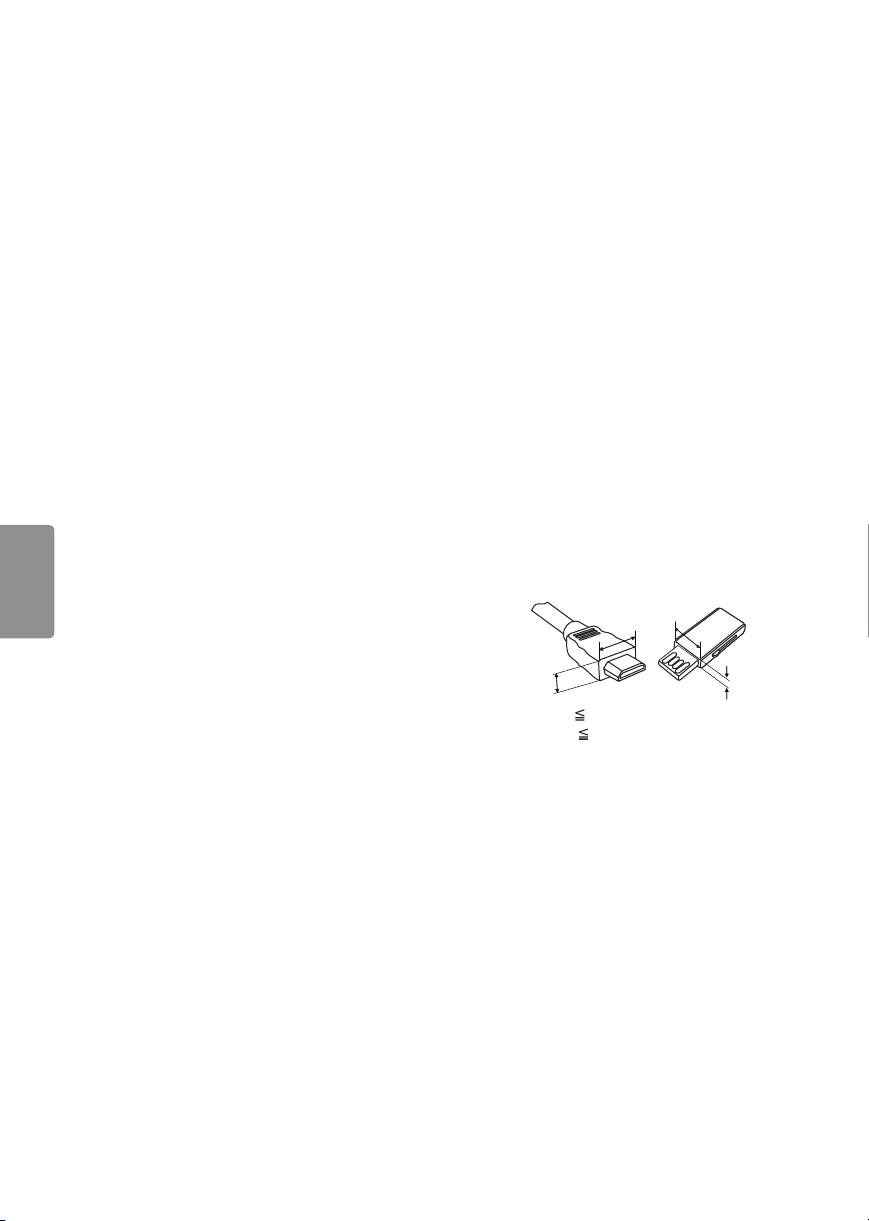
• Do not install this product on a wall if it could be
exposed to oil or oil mist. This may damage the
product and cause it to fall.
• Use only an authorized AC adapter and power
cord approved by LG Electronics. Otherwise, this
may result in fire, electric shock, malfunction, or
product deformation.
• Never disassemble the AC adapter or power
cord. This may result in fire or electric shock.
• Handle the adapter carefully to avoid dropping
or striking it. An impact could damage the
adapter.
• Keep the product away from direct sunlight.
• Never touch this apparatus or antenna during a
lightning storm.
• When mounting a TV on the wall, make sure not
to install the TV by hanging the power and signal
cables on the back of the TV.
• Do not allow an impact shock, any objects to fall
into the product, and do not drop anything onto
the screen.
• DISCONNECTING THE DEVICE FROM THE MAIN
POWER The power plug is the disconnecting
device. In case of an emergency, the power plug
must remain readily accessible.
• Make sure the power cord is connected securely
ENGLISH
to the power plug on the TV.
• Batteries Store the accessories (battery, etc.) in a
safe location out of the reach of children.
• This apparatus uses batteries. In your community
there might be regulations that require you
to dispose of these batteries properly due to
environmental considerations. Please contact
your local authorities for disposal or recycling
information.
• Do not dispose of batteries in a fire.
• Do not short circuit, disassemble, or allow the
batteries to overheat.
• Cleaning When cleaning, unplug the power
cord and wipe gently with a soft/dry cloth. Do
not spray water or other liquids directly on
the TV. Do not clean your TV with chemicals
including glass cleaner, any type of air freshener,
insecticide, lubricants, wax (car, industrial),
abrasive, thinner, benzene, alcohol etc., which
can damage the product and/or its panel.
Otherwise, this may result in electric shock or
product damage.
Preparing
• Image shown may differ from your TV.
• Your TV’s OSD (On Screen Display) may differ
slightly from that shown in this manual.
• The available menus and options may differ from
the input source or product model that you are
using.
• New features may be added to this TV in the
future.
• The items supplied with your product may vary
depending upon the model.
• Product specifications or contents of this manual
may be changed without prior notice due to
upgrade of product functions.
• For an optimal connection, HDMI cables and
USB devices should have bezels less than 10 mm
(0.39 inches) thick and 18 mm (0.7 inches) width.
• Use an extension cable that supports USB 2.0 if
the USB cable or USB flash drive does not fit into
your TV’s USB port.
• Use a certified cable with the HDMI logo
attached. If you do not use a certified HDMI
cable, the screen may not display or a
connection error may occur.
• Recommended HDMI cable types
- High-Speed HDMI®/™ cable
- High-Speed HDMI®/™ cable with Ethernet
B
A
*A 10 mm (0.39 inches)
*B 18 mm (0.7 inches)
• Do not use any unapproved items to ensure the
safety and lifespan of the product.
• Any damages or injuries by using unapproved
items are not covered by the warranty.
• When attaching the stand to the TV set, place
the screen facing down on a cushioned table or
flat surface to protect the screen from scratches.
• Make sure that the screws are fastened tightly.
(If they are not fastened securely enough, the TV
may tilt forward after being installed.)
• Do not fasten the screws with excessive force
otherwise they may be worn out and become
loose.
B
A
4

Lifting and Moving the TV
Using the Button
When moving or lifting the TV, read the following
to prevent the TV from being scratched or
damaged and for safe transportation regardless of
its type and size.
• It is recommended to move the TV in the box or
packing material that the TV originally came in.
• Before moving or lifting the TV, disconnect the
power cord and all cables.
• When holding the TV, the screen
should face away from you to
avoid damage.
• Hold the top and bottom of the TV frame firmly.
Make sure not to hold the transparent part,
speaker, or speaker grille area.
• Use at least two people to move
a large TV.
• When transporting the TV by
hand, hold the TV as shown in the
following illustration.
• When transporting the TV, do not expose the TV
to jolts or excessive vibration.
• When transporting the TV, keep the TV upright;
never turn the TV on its side or tilt towards the
left or right.
• When handling the TV, be careful not to damage
the protruding buttons.
• Avoid touching the screen at all times, as
this may result in damage to the screen.
• Do not place the product on the floor with
its front facing down without padding.
Failure to do so may result in damage to the
screen.
• Do not move the TV by holding the cable
holders, as the cable holders may break,
and injuries and damage to the TV may
occur. (Depending upon model)
You can operate the TV functions, using the
button.
<Type A> <Type B>
or
Basic Functions
(Type A)
Power On (Press)
Power Off (Press and Hold)
(Type B)
Power On (Press)
Power Off
Volume Control
Channels Control
1 If the menu button is on the screen, pressing
and holding the joystick button will let you exit
the menu.
1
(Press and Hold)
Adjusting the Menu
When the TV is turned on, press the button one
time. You can adjust the Menu items using the
button. (Depending upon model)
Turns the power off.
Accesses the setting menu.
Clears on-screen displays and returns to TV
viewing.
Changes the input source.
ENGLISH
5

Mounting on a Table
(Depending upon model)
1 Lift and tilt the TV into its upright position on a
table.
- Leave a 10 cm (4 inches) (minimum) space from
the wall for proper ventilation.
10 cm
(4 inches)
10 cm
2 Connect the power cord to a wall outlet.
• Do not place the TV near or on sources
ENGLISH
of heat, as this may result in fire or other
damage.
• Do not apply foreign substances (oils,
lubricants, etc.) to the screw parts when
assembling the product. (Doing so may
damage the product.)
Adjusting the Angle of the TV to Suit
View
(Depending upon model)
Swivel 20 degrees to the left or right and adjust the
angle of the TV to suit your view.
10 cm
10 cm
Attaching the TV to a desk
(Depending upon model)
If mounting the TV on a table, make sure it is
installed according to the method outlined in
‘Attaching the TV to a desk’.
The TV should be attached to a desk so it cannot
be pulled in a forward/backward direction,
potentially causing injury or damaging the
product.
[TYPE 1-1]
4-Screws (Not provided as parts of the product.)
Stand
Desk
[TYPE 1-2]
20˚20˚
• When adjusting the angle of the TV,
watch out for your fingers.
- Personal injury may occur if hands or
fingers are pinched. If the product is
tilted too much, it may fall, causing
damage or injury.
6
(Not provided as parts of the product.)
4-Screws
Stand
Desk

[TYPE 1-3]
[TYPE 2-2]
(Not provided as parts of the product.)
4-Screws
Stand
Desk
NOTE
• Screw: M5 x L (*L: Table depth + 8~10 mm)
ex) Table depth: 15 mm, Screw: M5 x L25
[TYPE 2-1]
2-Screws, 2-Washers, 2-Nuts
(provided as parts of the product.)
Stand
2-Screws, 2-Washers, 2-Nuts
(provided as parts of the product.)
Stand
Desk
[TYPE 2-3]
ENGLISH
2-Screws, 2-Washers, 2-Nuts
(provided as parts of the product.)
Stand
Desk
Desk
7

Using the Kensington Security System
(optional)
(Depending upon model)
The Kensington security system connector is
located at the rear of the TV. For more information
of installation and using, refer to the manual
provided with the Kensington security system
or visit http://www.kensington.com. Connect the
Kensington security system cable between the TV
and a table.
• The Kensington security system is optional. You
can obtain additional accessories from your local
dealer.
Securing the TV to a Wall (optional)
ENGLISH
(Depending upon model)
• Make sure that children do not climb on or
hang on the TV.
• Use a platform or cabinet that is strong and
large enough to support the TV securely.
• Brackets, bolts, and ropes are optional. You
can obtain additional accessories from your
local dealer.
Mounting on a Wall
An optional wall mount can be used with your
LG Television. Consult with your local dealer for
a wall mount that supports the VESA standard
used by your TV model. Carefully attach the wall
mount bracket at the rear of the TV. Install the wall
mount bracket on a solid wall perpendicular to the
floor. If you are attaching the TV to other building
materials, please contact qualified personnel to
install the wall mount. Detailed instructions will
be included with the wall mount. We recommend
that you use an LG brand wall mount. The LG wall
mount is easy to adjust or to connect the cables.
When you do not use LG’s wall mount bracket,
use a wall mount bracket where the device is
adequately secured to the wall with enough space
to allow connectivity to external devices. If you are
using a non-adjustable mount, attach the mount
to the wall. Attach the cables to the TV first, then
attach the TV to the mount.
1 Insert and tighten the eye-bolts or TV brackets
and bolts on the back of the TV.
- If there are bolts inserted at the eye-bolts
position, remove the bolts first.
2 Mount the wall brackets with the bolts to the
wall. Match the location of the wall bracket and
the eye-bolts on the rear of the TV.
3 Connect the eye-bolts and wall brackets tightly
with a sturdy rope or cable. Make sure to keep
the rope parallel to the flat surface.
8
10 cm
(4 inches)
10 cm
10 cm
Make sure to use screws and wall mounts that
meet the VESA standard. Standard dimensions for
the wall mount kits are described in the following
table.
10 cm

32LV340C
A
Model
VESA (A x B) 200 x 200 300 x 300
Standard screw M6 M6
Number of screws 4 4
Wall mount bracket
(optional)
32LV340H
40LV340H
43LV340C
43LV340H
LSW240B
MSW240
49LV340C
49LV340H
55LV340C
55LV340H
LSW350B
MSW240
B
• Remove the stand before installing the TV
on a wall mount by performing the stand
attachment in reverse.
• When using the wall mount, it is recommended
that you apply a piece of tape over the Stand
holes to prevent dust and bugs from entering
the holes. (Depending upon model)
stand hole
• The external device connections shown may
differ slightly from illustrations in a manual.
• Connect external devices to the TV regardless
about the order of the TV port.
• If you connect a gaming device to the TV, use the
cable supplied with the gaming device.
• Refer to the external equipment’s manual for
operating instructions.
• When connecting via a wired LAN, it is
recommended to use a CAT 7 cable. (Depending
upon model)
Connecting to an Antenna or Cable
Connect an antenna, cable, or cable box to watch
TV while referring to the following. The illustrations
may differ from the actual items and an RF cable is
optional.
• Make sure not to bend the copper wire of the RF
cable.
Copper wire
• Complete all connections between devices, and
then connect the power cord to the power outlet
to prevent damage to your TV.
• Use a signal splitter to use 2 TVs or more.
• DTV Audio Supported Codec: MPEG, Dolby
Digital.
ENGLISH
Connections (Notifications)
You can connect various external devices to the TV.
Supported external devices are: HD receivers, DVD
players, VCRs, audio systems, USB storage devices,
PC, gaming devices, and other external devices. For
more information on external device’s connection,
refer to the manual provided with each device.
Other Connections
Connect your TV to external devices. For the best
picture and audio quality, connect the external
device and the TV with the HDMI cable.
• HDMI Audio Supported Format: Dolby Digital
(32 kHz / 44.1 kHz / 48 kHz), PCM (32 kHz / 44.1
kHz / 48 kHz / 96 kHz / 192 kHz) (Depending on
model)
• Use only with the 3-pole 3.5 mm Stereo Jack.
• Do not connect your headphones or earphones
to the port for connecting an external speaker.
9

Remote Control
(Some buttons and services may not be provided
depending upon models or regions.)
The descriptions in this manual are based on
the buttons on the remote control. Please read
this manual carefully and use the TV correctly. To
install batteries, open the battery cover, replace
batteries (1.5 V AAA) matching the
to the label inside the compartment, and close
the battery cover. Failure to match the correct
polarities of the batteries may cause the battery
to burst or leak, resulting in fire, personal injury,
or ambient pollution. To remove the batteries,
perform the installation actions in reverse. This
remote uses infrared light. When in use, it should
be pointed in the direction of the TV’s remote
sensor.
ENGLISH
Accesses your favorite channel list.
Digital signal: Changes the audio language.
Analog signal: Changes the MTS sound.
Mutes all sounds.
Scrolls through the saved channels.
Moves to the previous or next screen.
and ends
B
A
(Power) Turns the TV on or off.
Returns to the last TV channel.
Activates or deactivates the subtitles.
Selects an AV mode.
Resizes an image.
Changes the input source.
Number button Enters numbers.
(Dash) Inserts a dash between numbers such as
2-1 and 2-2.
Accesses the saved channel list.
Alternates between the two last
channels selected (pressing repeatedly).
Adjusts the volume level.
10
A
B
Changes the picture mode.
Shows information on the current
program.
Changes the sound mode.
Accesses the setting menu.
Accesses the quick menu.
Navigation button (up / down / left / right)
Scrolls through menus or options.
Selects menus or options and confirms your
input.
Returns to the previous screen.
Clears all on-screen displays and returns to
TV viewing.
Enables SAP (Secondary Audio Program)
Feature.
Sets the length of time until the TV to turns
off.
, , , , Control buttons for media contents
These access special functions in
some menus.
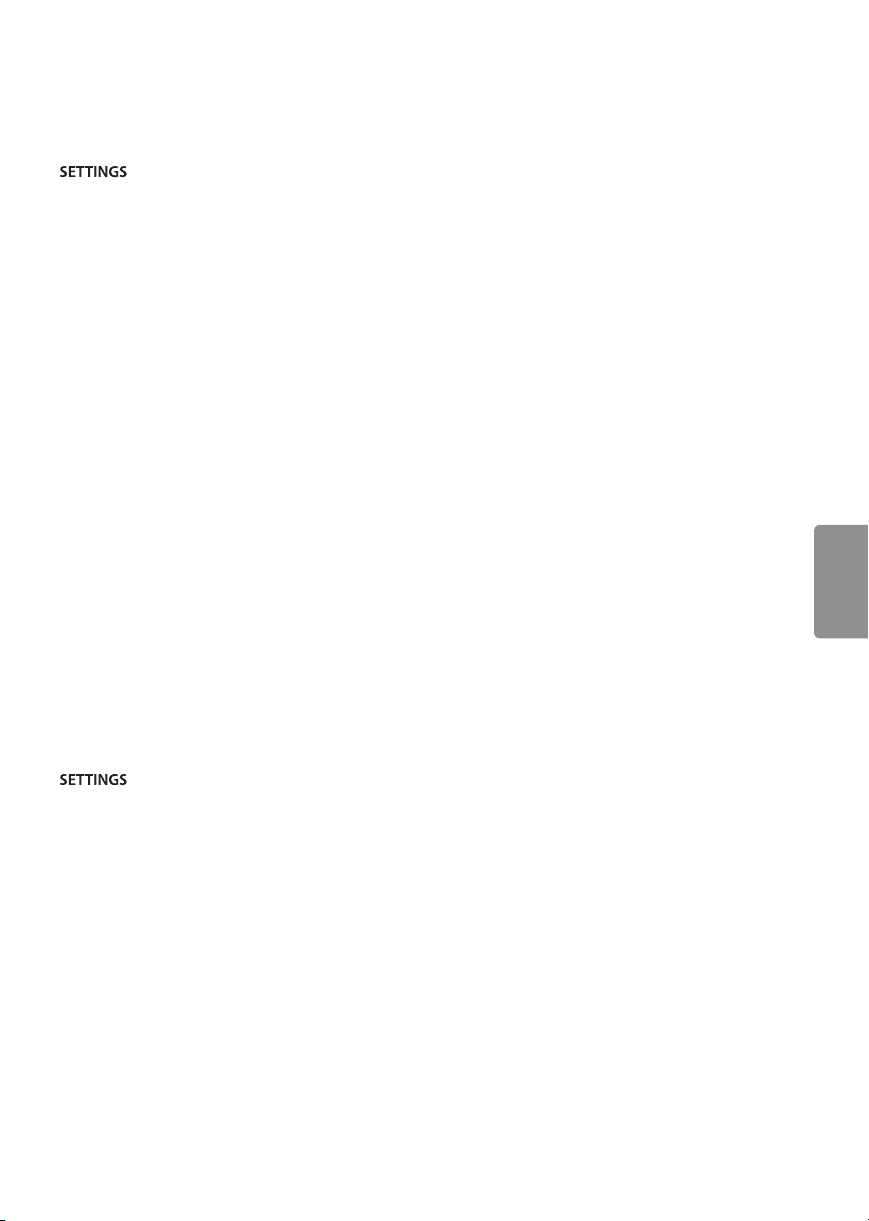
Settings
To select picture mode
• PICTURE • Picture Mode
Select the picture mode optimized for the viewing
environment or the program.
• Vivid Heightens contrast, brightness and
sharpness to display vivid images.
• Standard Displays images in standard levels of
contrast, brightness and sharpness.
• APS APS (Auto power saving) mode reduces
power consumption by dimming control.
• Cinema / Game Displays the optimum picture
for a movie or a game.
• Sports Optimised picture mode for sports
matches. The pitch and kits are presented in
vibrant colours, with crystal-clear images even
for fast movements.
• Expert Menu for adjusting picture quality that
allows experts and amateurs to enjoy the best TV
viewing. This menu for adjustment is provided
for ISF-certified picture tuning professionals.
(ISF logo can be used only on ISF-certified TVs.)
ISFccc : Imaging Science Foundation Certified
Calibration Control (Depending upon model)
• Depending upon input signal, the available
range of picture modes may differ.
• Expert mode is for picture tuning professionals
to control and fine-tune using a specific image.
For normal images, the effects may not be
drastic.
• Picture Mode change may modify Energy
Saving and Motion Eye Care settings and it can
affect energy consumption.
To set additional picture options
• PICTURE • Picture Options
Adjusts detailed setting for images.
• Noise Reduction Eliminates noise in the picture.
• MPEG Noise Reduction Eliminates noise
generated while creating digital picture signals.
• Black Level Adjusts the brightness and contrast
of the screen to suit the black level of the input
picture by using the blackness (black level) of
the screen.
• Real Cinema Optimizes the screen for movie
viewing.
• Motion Eye Care Saves power consumption by
adjusting the brightness corresponding to the
movement of the image on the screen.
• Depending upon input signal or other picture
settings, the range of detailed items for
adjustment may differ.
To use energy saving feature
SETTINGS • PICTURE • Energy Saving
Reduces power consumption by adjusting peak
screen brightness.
• Auto The TV sensor detects the ambient lighting
and automatically adjusts the screen brightness.
• Off Turns off the Energy Saving.
• Minimum / Medium / Maximum Applies the
pre-set Energy Saving.
• Screen Off Screen is turned off and only sound is
played. Press any button on the remote control
to turn the screen back on.
• Depending on the Energy Saving (Auto /
Maximum), you may not be able to adjust the
Backlight. In this case, navigate to SETTINGS
• PICTURE • Energy Saving and set to Off or
Minimum.
ENGLISH
11

Licenses
Supported licenses may differ by model. For more
information about licenses, visit www.lg.com.
Manufactured under license from Dolby
Laboratories. Dolby, Dolby Vision, Dolby Audio,
and the double-D symbol are trademarks of
Dolby Laboratories.
Open Source Software Notice
Information
To obtain the source code under GPL, LGPL, MPL,
and other open source licenses, that is contained in
this product, please visit http://opensource.lge.com.
In addition to the source code, all referred license
terms, warranty disclaimers and copyright notices
are available for download.
LG Electronics will also provide open source code
to you on CD-ROM for a charge covering the cost
of performing such distribution (such as the cost of
media, shipping, and handling) upon email request
to opensource@lge.com. This offer is valid for a
period of three years after our last shipment of this
product. This offer is valid to anyone in receipt of
this information.
The terms HDMI and HDMI High-Definition
Multimedia Interface, and the HDMI logo are
trademarks or registered trademarks of HDMI
Licensing LLC in the United States and other
ENGLISH
countries.
This DivX Certified® device has passed rigorous
testing to ensure it plays DivX® video.
To play purchased DivX movies, first register your
device at vod.divx.com. Find your registration
code in the DivX VOD section of your device
setup menu.
DivX Certified® to play DivX® video up to HD
1080p, including premium content.
DivX®, DivX Certified® and associated logos are
trademarks of DivX, LLC and are used under
license.
Covered by DivX Patents 7,295,673; 7,515,710;
RE45,052; and others available at [www.divx.com/
patents]
(Depending upon model)
Updating Firmware
(Depending upon model)
You can update the firmware for the product by
downloading the latest firmware.
1 Download the latest firmware at partner.lge.
com. (Signing up for a membership and log-in
required)
2 Create a folder named “LG_DTV” or “lg_dtv” on a
USB memory device.
3 Move the downloaded file to the folder that you
have created on the USB memory device.
4 Connect the USB memory device to the USB
port on your TV.
5 When a pop-up window appears, start the
update by following the instructions.
Troubleshooting
The software may be updated for improvement
in performance. The customer is responsible to
ensure the compatibility of their equipment with
any LG Electronics software. If needed, please
consult with LG Electronics and update new
software versions according to the guidance
provided by LG Electronics.
• Cannot control the TV with the remote control.
- Check if anything such as tape has been placed
over the receiver.
- Check if there is any obstacle between the
product and the remote control.
- Replace the batteries with new fresh ones.
12

• No image display and no sound is produced.
- Check if the product is turned on.
- Check if the power cord is connected to a wall
outlet.
- Check if there is a problem in the wall outlet by
connecting other products.
• The TV turns off suddenly.
- Check the power control settings.
The power supply may be interrupted.
- Check if the Off Time / Sleep Timer feature is
activated in the TIME settings.
- If there is no signal while the TV is on, the TV
will turn off automatically after 15 minutes of
inactivity.
• Abnormal Display
- If the TV feels cold to the touch, there may
be a small flicker when it is turned on. This is
normal; there is nothing wrong with TV. Some
minute dot defects may be visible on the
screen, appearing as tiny red, green, or blue
spots. However, they have no adverse effect on
the TV’s performance. Avoid touching the LCD
screen or holding your finger(s) against it for
long periods of time. Doing so may produce
some temporary distortion effects on the
screen.
- This panel is an advanced product that contains
millions of pixels. In a very few cases, you could
see fine dots on the screen while you’re viewing
the TV. Those dots are deactivated pixels and
do not affect the performance and reliability
of the TV.
- Displaying a still image for a prolonged period
of time may cause an image sticking. Avoid
displaying a fixed image on the TV screen for a
extended length of time.
• Generated Sound
- Cracking noise A cracking noise that occurs
when watching or turning off the TV is
generated by plastic thermal contraction
due to temperature and humidity. This noise
is common for products where thermal
deformation is required.
- Electrical circuit humming/panel buzzing
A low level noise is generated from a highspeed switching circuit, which supplies a
large amount of current to operate a product.
It varies depending upon the product.
This generated sound does not affect the
performance and reliability of the product.
Specifications
Product specifications may be changed without
prior notice due to upgrade of product functions.
Television System
ATSC, NTSC-M, 64 & 256 QAM
Program Coverage
VHF 2-13, UHF 14-69, DTV 2-69, CATV 1-135,
CADTV 1-135
External Antenna Impedance
75 Ω
Environment condition
• Operating Temperature
0 °C to 40 °C (32 °F to 104 °F)
• Operating Humidity
Less than 80 %
• Storage Temperature
-20 °C to 60 °C (-4 °F to 140 °F)
• Storage Humidity
Less than 85 %
RGB(PC), HDMI (PC) supported mode
(Use HDMI IN 1 for PC mode)
Resolution
640 x 350 31.46 70.09
720 x 400 31.46 70.08
640 x 480 31.46 59.94
800 x 600 37.87 60.31
1024 x 768 48.36 60.00
1152 x 864 54.34 60.05
1360 x 768 47.71 60.01
1280 x 1024 * 63.98 60.02
1920 x 1080 * 67.50 60.00
* FHD : 43/49/55LV340C, 40/43/49/55LV340H
Horizontal
Frequency (kHz)
Vertical
Frequency (Hz)
ENGLISH
13
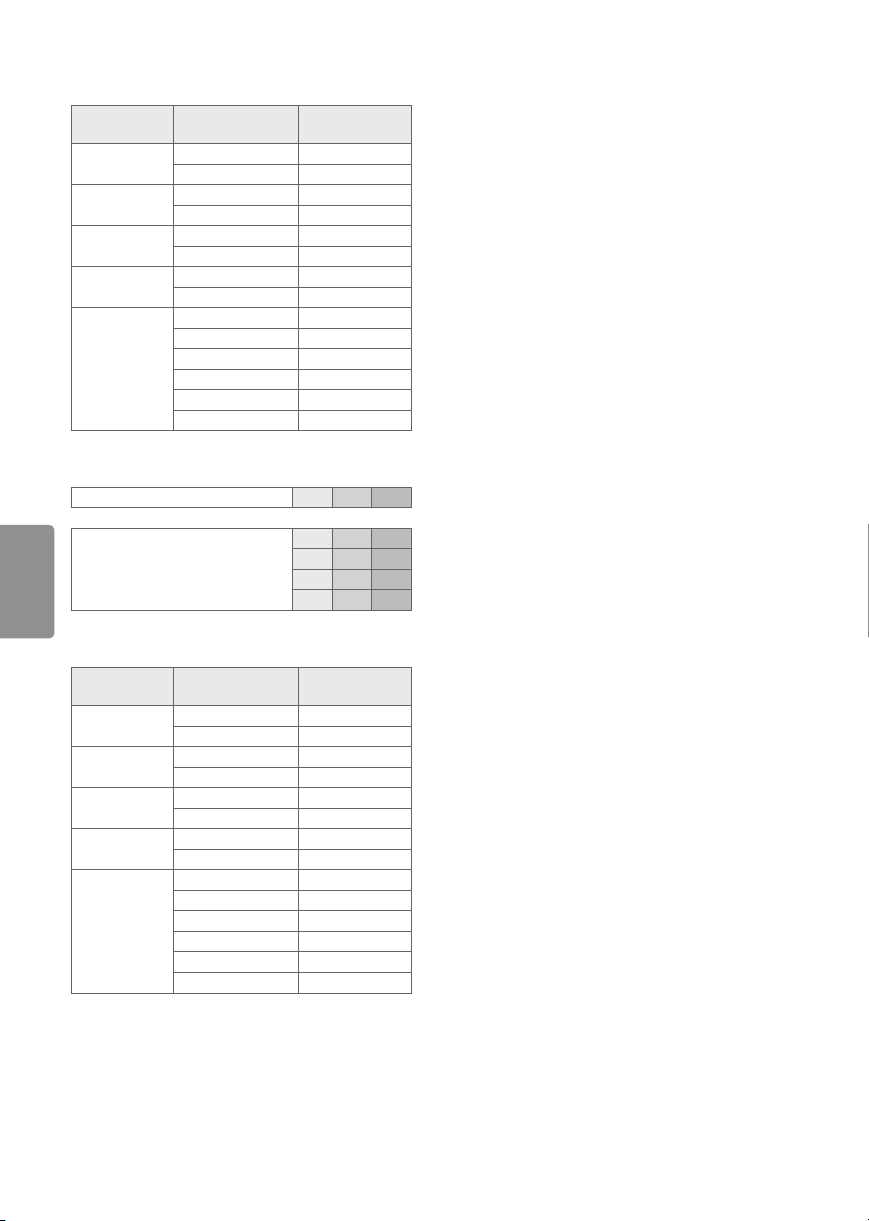
HDMI (DTV) supported mode
Resolution
640 x 480p
720 x 480p
1280 x 720p
1920 x 1080i
1920 x 1080p
Horizontal
Frequency (kHz)
31.46 59.94
31.50 60.00
31.47 59.94
31.50 60.00
44.96 59.94
45.00 60.00
33.72 59.94
33.75 60.00
26.97 23.97
27.00 24.00
33.71 29.97
33.75 30.00
67.43 59.94
67.50 60.00
Component port connecting information
Component ports on the TV
ENGLISH
Video output ports on DVD player
Component supported mode
Resolution
720 x 480i
720 x 480p
1280 x 720p
1920 x 1080i
1920 x 1080p
Horizontal
Frequency (kHz)
15.73 59.94
15.73 60.00
31.47 59.94
31.50 60.00
44.96 59.94
45.00 60.00
33.72 59.94
33.75 60.00
26.97 23.976
27.00 24.00
33.71 29.97
33.75 30.00
67.432 59.94
67.50 60.00
Vertical
Frequency (Hz)
Y PBP
Y PBP
Y B-Y R-Y
Y Cb Cr
Y Pb Pr
Vertical
Frequency (Hz)
Supported Video Formats
• Maximum: 1920 x 1080 @ 30p (only Motion JPEG
640 x 480 @ 30p)
• .asf, .wmv
[Video] MPEG-2, MPEG-4 Part2, XViD, H.264/AVC,
VC1(WMV3, WVC1), MP4
[Audio] WMA Standard, WMA9(Pro), MP3, AAC, AC3
• .divx, .avi
[Video] MPEG-2, MPEG-4 Part2, DivX3.11, DivX4,
DivX5, DivX6, XViD, H.264/AVC
[Audio] HE-AAC, LPCM, ADPCM, MPEG-1 Layer I,
MPEG-1 Layer II, Dolby Digital, MPEG-1 Layer III
(MP3), *DTS
• .ts, .trp, .tp, .mts, .m2ts
[Video] H.264/AVC, MPEG-2, AVS, VC1
[Audio] MPEG-1 Layer I, MPEG-1 Layer II, MPEG-1
Layer III (MP3), Dolby Digital, Dolby Digital Plus,
AAC, HE-AAC, *DTS
• .vob
[Video] MPEG-1, MPEG-2
[Audio] Dolby Digital, MPEG-1 Layer I, MPEG-1
R
R
Layer II, DVD-LPCM
• .mp4, .m4v, .mov
[Video] MPEG-2, MPEG-4 Part2, DivX3.11, DivX4,
DivX5, XVID, H.264/AVC
[Audio] AAC, MPEG-1 Layer III (MP3), *DTS
• .mkv
[Video] MPEG-2, MPEG-4 Part2, XVID, H.264/AVC
[Audio] HE-AAC, Dolby Digital, MPEG-1 Layer III
(MP3), *DTS, LPCM
• .mpg, .mpeg, .mpe
[Video] MPEG-1, MPEG-2
[Audio] MPEG-1 Layer I, MPEG-1 Layer II, Dolby
Digital, LPCM
• .dat
[Video] MPEG-1, MPEG-2
[Audio] MP2
• .flv
[Video] Sorenson H.263, H.264/AVC
[Audio] MP3, AAC, HE-AAC
• .3gp, .3gp2
[Video] H.264/AVC, MPEG-4 Part2
[Audio] AAC, AMR(NB/WB)
*DTS: Depending upon model
14

Supported Audio Formats
• File type : mp3
[Bit rate] 32 Kbps - 320 Kbps
[Sample freq.] 16 kHz - 48 kHz
[Support] MPEG-1, MPEG-2, Layer2, Layer3
• File Type : AAC
[Bit rate] Free Format
[Sample freq.] 8 kHz ~ 48 kHz
[Support] ADIF, ADTS
• File Type : M4A
[Bit rate] Free Format
[Sample freq.] 8 kHz ~ 48 kHz
[Support] MPEG-4
• File Type : WMA
[Bit rate] 128 Kbps ~ 320 Kbps
[Sample freq.] 8 kHz ~ 48 kHz
[Support] WMA7, WMA8, WMA9 Standard
• File Type : WMA 10 Pro
[Bit rate] ~ 768 Kbps
[Channel / Sample freq.]
M0 : up to 2 Channel @ 48 kHz
(Except LBR mode),
M1 : up to 5.1 Channel @ 48 kHz,
M2 : up to 5.1 Channel @ 96 kHz
[Support] WMA 10 Pro
• File Type : OGG
[Bit rate] Free Format
[Sample freq.] ~ 48 kHz
[Support] Vorbis
Supported Photo Formats
• Category : 2D (jpeg, jpg, jpe)
[Available file type]
SOF0 : Baseline
SOF1 : Extend Sequential
SOF2 : Progressive
[Photo size]
Minimum : 64 x 64
Maximum : Normal Type : 15,360 (W) x 8,640 (H),
Progressive Type : 1,920 (W) x 1,440 (H)
• Category : BMP
[Photo size]
Minimum : 64 x 64
Maximum : 9,600 x 6,400
• Category : PNG
[Available file type] Interlace, Non-Interlace
[Photo size]
- Minimum : 64 x 64
- Maximum : Interlace : 1,200 x 800,
Non-Interlace : 9,600 x 6,400
• BMP and PNG format files may be slower to
display than JPEG.
• Non-standard photo/image file may not be
displayed.
Regulatory
FCC NOTICE
(For USA)
This equipment has been tested and found to
comply with the limits for a Class B digital device,
pursuant to Part 15 of the FCC Rules. These limits
are designed to provide reasonable protection
against harmful interference in a residential
installation. This equipment generates, uses
and can radiate radio frequency energy and, if
not installed and used in accordance with the
instructions, may cause harmful interference
to radio communications. However, there is no
guarantee that interference will not occur in a
particular installation. If this equipment does
cause harmful interference to radio or television
reception, which can be determined by turning
the equipment off and on, the user is encouraged
to try to correct the interference by one or more of
the following measures:
- Reorient or relocate the receiving antenna.
- Increase the separation between the equipment
and the receiver.
- Connect the equipment to an outlet on a circuit
different from that to which the receiver is
connected.
- Consult the dealer or an experienced radio/TV
technician for help.
This device complies with part 15 of the FCC
Rules. Operation is subject to the following two
conditions: (1) this device may not cause harmful
interference and (2) this device must accept any
interference received, including interference that
may cause undesired operation. Any changes
or modifications in construction of this device
which are not expressly approved by the party
responsible for compliance could void the user’s
authority to operate the equipment.
ENGLISH
15

FCC Radio Frequency Interference
Requirements (for UNII devices)
High power radars are allocated as primary users
of the 5.25 to 5.35 GHz and 5.65 to 5.85 GHz bands.
These radar stations can cause interference with
and/or damage this device. This device cannot be
co-located with any other transmitter.
FCC RF Radiation Exposure Statement
[For having wireless function (WLAN, Bluetooth,...)]
This equipment complies with FCC radiation
exposure limits set forth for an uncontrolled
environment. This transmitter must not be
colocated or operating in conjunction with any
other antenna or transmitter. This equipment
should be installed and operated with minimum
distance 20 cm (7.8 inches) between the radiator
and your body. Users must follow the specific
operating instructions for satisfying RF exposure
compliance.
Industry Canada Statement
(For Canada)
ENGLISH
[For having wireless function (WLAN, Bluetooth,...)]
This device contains licence-exempt transmitter(s)/
receiver(s) that comply with Innovation, Science
and Economic Development Canada’s licenceexempt RSS(s). Operation is subject to the
following two conditions:
(1) This device may not cause interference.
(2) This device must accept any interference,
including interference that may cause undesired
operation of the device.
IC Radiation Exposure Statement
(For Canada)
[For having wireless function (WLAN, Bluetooth,...)]
This equipment complies with IC radiation
exposure limits set forth for an uncontrolled
environment. This equipment should be installed
and operated with minimum distance 20 cm (7.8
inches) between the antenna & your body.
NOTE : THE MANUFACTURER IS NOT RESPONSIBLE
FOR ANY RADIO OR TV INTERFERENCE CAUSED
BY UNAUTHORIZED MODIFICATIONS TO THIS
EQUIPMENT. SUCH MODIFICATIONS COULD
VOID THE USER’S AUTHORITY TO OPERATE THE
EQUIPMENT.
RSS-247 Requirement
(For Canada)
[For product having the wireless function using 5
GHz frequency bands]
(1) The device for operation in the band 5150–5250
MHz is only for indoor use to reduce the potential
for harmful interference to co-channel mobile
satellite systems;
(2) For devices with detachable antenna(s), the
maximum antenna gain permitted for devices in
the bands 5250-5350 MHz and 5470-5725 MHz
shall be such that the equipment still complies
with the e.i.r.p. limit;
(3) For devices with detachable antenna(s), the
maximum antenna gain permitted for devices in
the band 5725-5850 MHz shall be such that the
equipment still complies with the e.i.r.p. limits as
appropriate; and
(4) [For devices operating in the band 5250-5350
MHz having an e.i.r.p. greater than 200 mW]
Antenna type(s), antenna models(s), and worstcase tilt angle(s) necessary to remain compliant
with the e.i.r.p. elevation mask requirement set
forth in section 6.2.2.3 of RSS-247 shall be clearly
indicated.
Users should also be advised that high-power
radars are allocated as primary users (i.e. priority
users) of the bands 5250-5350 MHz and 56505850 MHz and that these radars could cause
interference and/or damage to LE-LAN devices.
NOTE TO CABLE/TV INSTALLER
(For USA and Canada)
This reminder is provided to call the CATV system
installer’s attention to Article 820-40 of the
National Electric Code (U.S.A.). The code provides
guidelines for proper grounding and, in particular,
specifies that the cable ground shall be connected
to the grounding system of the building, as close
to the point of the cable entry as practical.
16
