LG 47LP860H Service manual
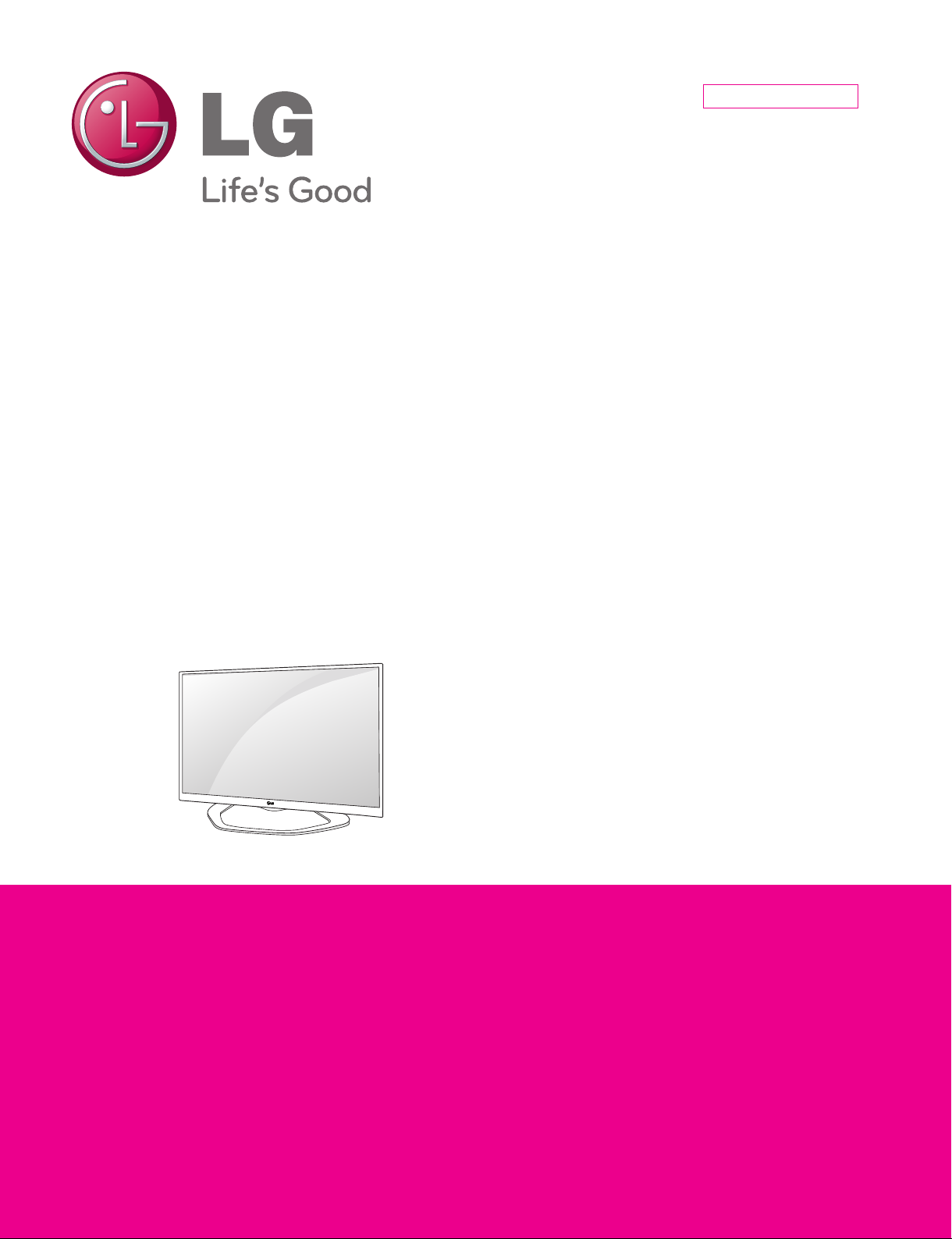
Internal Use Only
North/Latin America http://aic.lgservice.com
Europe/Africa http://eic.lgservice.com
Asia/Oceania http://biz.lgservice.com
LED TV
SERVICE MANUAL
CHASSIS : LD3BF
MODEL : 47LP860H 47LP860H-ZA
CAUTION
BEFORE SERVICING THE CHASSIS,
READ THE SAFETY PRECAUTIONS IN THIS MANUAL.
Printed in KoreaP/NO : MFL67867102 (1307-REV00)
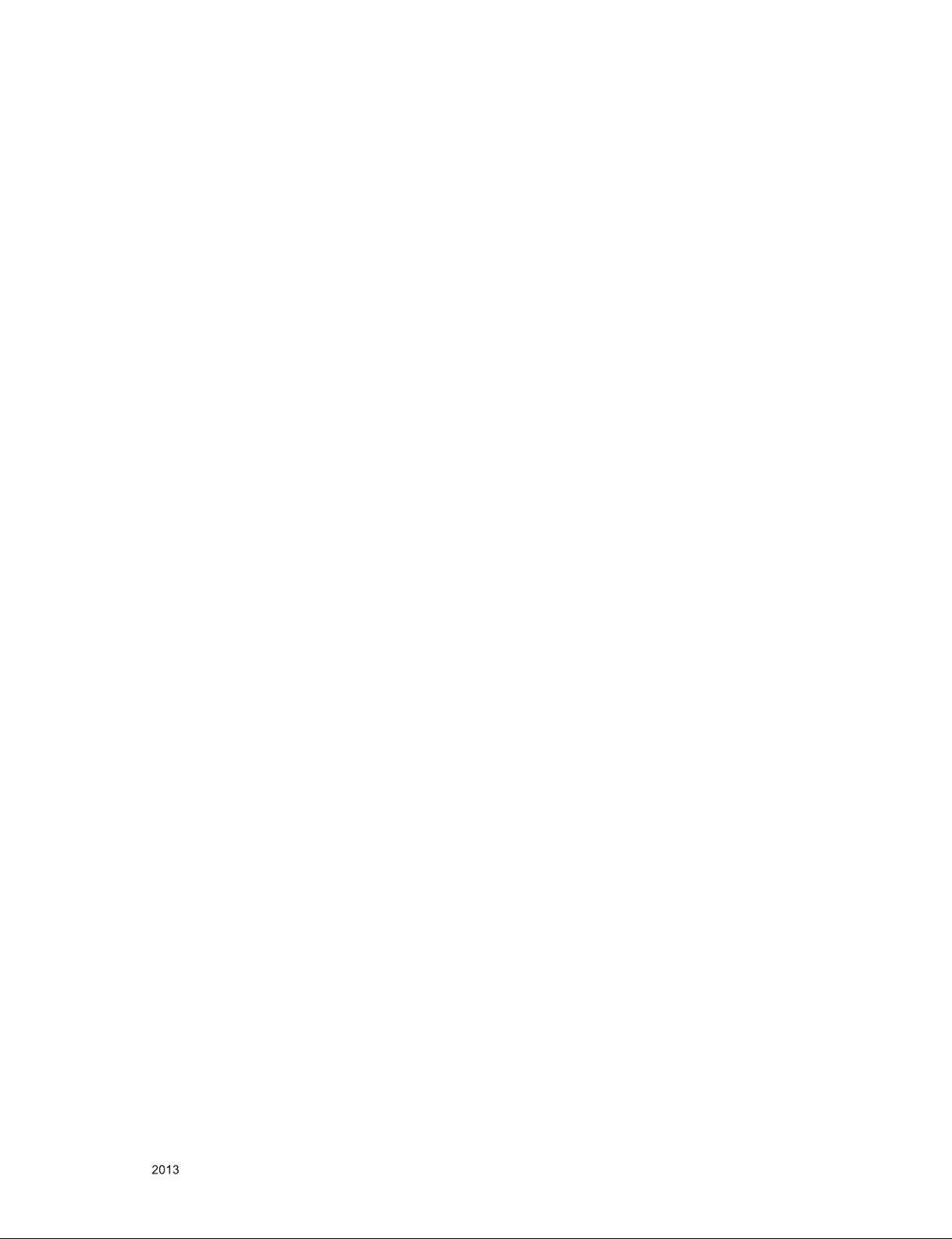
CONTENTS
CONTENTS .............................................................................................. 2
SAFETY PRECAUTIONS ........................................................................ 3
SERVICING PRECAUTIONS .................................................................... 4
SPECIFICATION ....................................................................................... 6
ADJUSTMENT INSTRUCTION ................................................................ 8
TROUBLESHOOTING GUIDE .................................................................16
BLOCK DIAGRAM ................................................................................. 24
EXPLODED VIEW .................................................................................. 25
SCHEMATIC CIRCUIT DIAGRAM ..............................................................
Only for training and service purposes
- 2 -
LGE Internal Use OnlyCopyright © LG Electronics. Inc. All rights reserved.
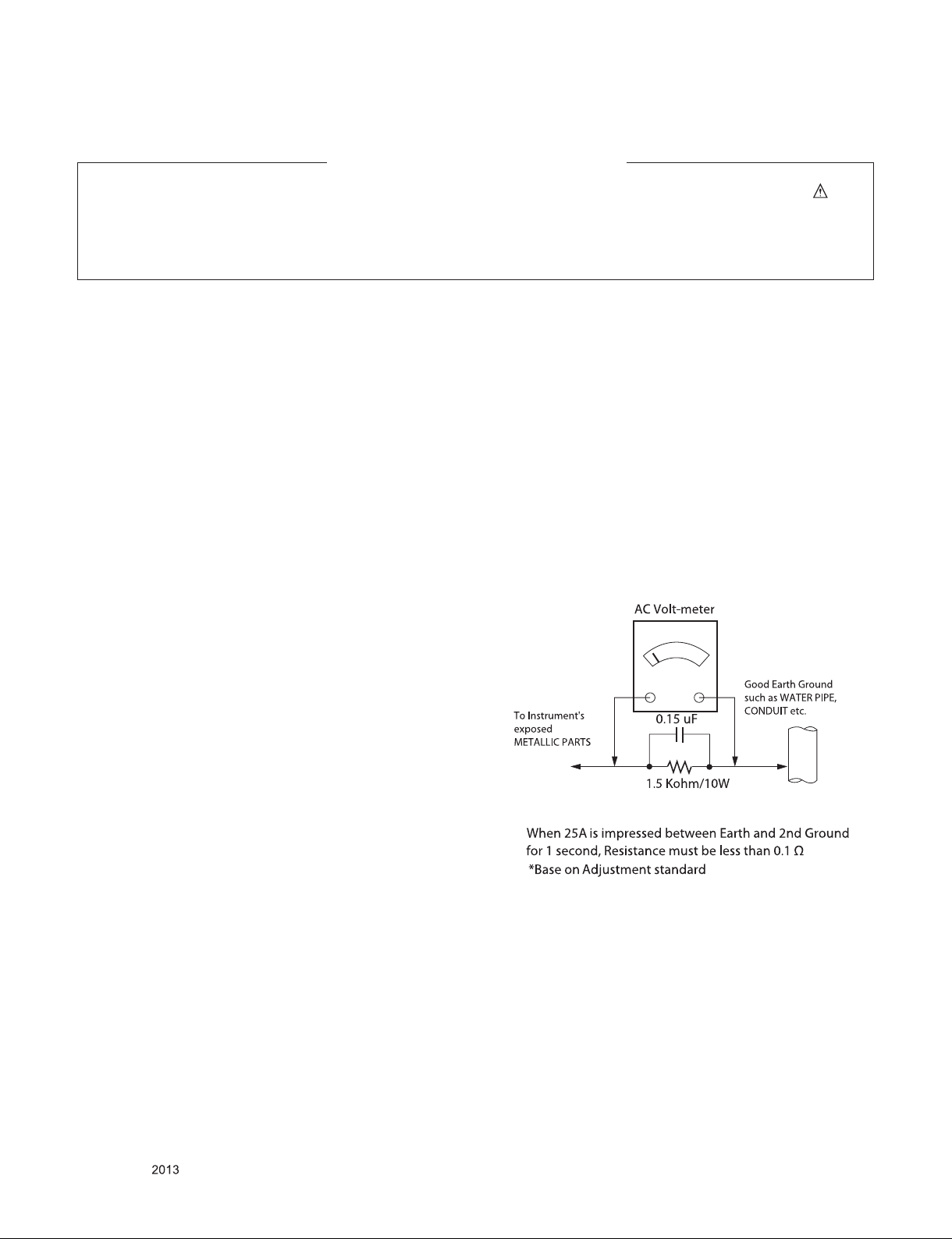
SAFETY PRECAUTIONS
IMPORTANT SAFETY NOTICE
Many electrical and mechanical parts in this chassis have special safety-related characteristics. These parts are identified by in the
Schematic Diagram and Exploded View.
It is essential that these special safety parts should be replaced with the same components as recommended in this manual to prevent
Shock, Fire, or other Hazards.
Do not modify the original design without permission of manufacturer.
General Guidance
An isolation Transformer should always be used during the
servicing of a receiver whose chassis is not isolated from the AC
power line. Use a transformer of adequate power rating as this
protects the technician from accidents resulting in personal injury
from electrical shocks.
It will also protect the receiver and it's components from being
damaged by accidental shorts of th e cir cuitry that may be
inadvertently introduced during the service operation.
If any fuse (or Fusible Resistor) in this TV receiver is blown,
replace it with the specified.
When replacing a high wattage resistor (Oxide Metal Film Resistor,
over 1 W), keep the resistor 10 mm away from PCB.
Keep wires away from high voltage or high temperature parts.
Before returning the receiver to the customer,
always perform an AC leakage current check on the exposed
metallic parts of the cabinet, such as antennas, terminals, etc., to
be sure the set is safe to operate without damage of electrical
shock.
Leakage Current Cold Check(Antenna Cold Check)
With the instrument AC plug removed from AC source, connect an
electrical jumper across the two AC plug prongs. Place the AC
switch in the on position, connect one lead of ohm-meter to the AC
plug prongs tied together and touch other ohm-meter lead in turn to
each exposed metallic parts such as antenna terminals, phone
jacks, etc.
If the exposed metallic part has a return path to the chassis, the
measured resistance should be between 1 MΩ and 5.2 MΩ.
When the exposed metal has no return path to the chassis the
reading must be infinite.
An other abnormality exists that must be corrected before the
receiver is returned to the customer.
Leakage Current Hot Check (See below Figure)
Plug the AC cord directly into the AC outlet.
Do not use a line Isolation Transformer during this check.
Connect 1.5 K / 10 watt resistor in parallel with a 0.15 uF capacitor
between a known good earth ground (Water Pipe, Conduit, etc.)
and the exposed metallic parts.
Measure the AC voltage across the resistor using AC voltmeter
with 1000 ohms/volt or more sensitivity.
Reverse plug the AC cord into the AC outlet and repeat AC voltage
measurements for each exp ose d metallic par t. Any voltage
measured must not exceed 0.75 volt RMS which is corresponds to
0.5 mA.
In case any measurement is out of the limits specified, there is
possibility of shock hazard and the set must be checked and
repaired before it is returned to the customer.
Leakage Current Hot Check circuit
Only for training and service purposes
- 3 -
LGE Internal Use OnlyCopyright © LG Electronics. Inc. All rights reserved.
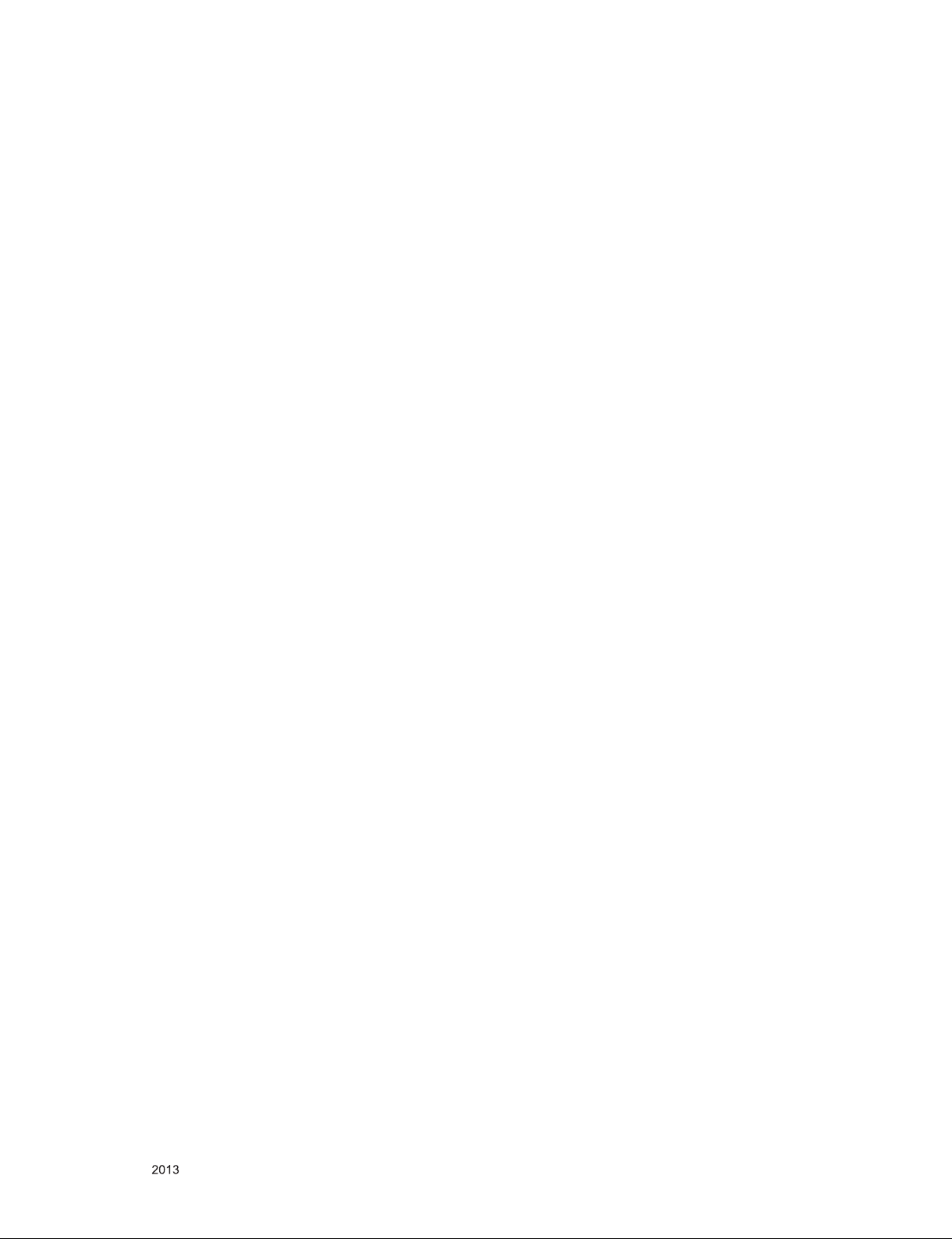
SERVICING PRECAUTIONS
CAUTION: Before servicing receivers covered by this service
manual and its supplements and addenda, read and follow the
SAFETY PRECAUTIONS on page 3 of this publication.
NOTE: If unforeseen circumstances create conict between the
following servicing precautions and any of the safety precautions
on page 3 of this publication, always follow the safety precautions. Remember: Safety First.
General Servicing Precautions
1. Always unplug the receiver AC power cord from the AC power
source before;
a. Removing or reinstalling any component, circuit board
module or any other receiver assembly.
b. Disconnecting or reconnecting any receiver electrical plug
or other electrical connection.
c. Connecting a test substitute in parallel with an electrolytic
capacitor in the receiver.
CAUTION: A wrong part substitution or incorrect polarity
installation of electrolytic capacitors may result in an explosion hazard.
2. Test high voltage only by measuring it with an appropriate
high voltage meter or other voltage measuring device (DVM,
FETVOM, etc) equipped with a suitable high voltage probe.
Do not test high voltage by "drawing an arc".
3. Do not spray chemicals on or near this receiver or any of its
assemblies.
4. Unless specied otherwise in this service manual, clean
electrical contacts only by applying the following mixture to the
contacts with a pipe cleaner, cotton-tipped stick or comparable
non-abrasive applicator; 10 % (by volume) Acetone and 90 %
(by volume) isopropyl alcohol (90 % - 99 % strength)
CAUTION: This is a ammable mixture.
Unless specied otherwise in this service manual, lubrication
of contacts in not required.
5. Do not defeat any plug/socket B+ voltage interlocks with which
receivers covered by this service manual might be equipped.
6. Do not apply AC power to this instrument and/or any of its
electrical assemblies unless all solid-state device heat sinks
are correctly installed.
7. Always connect the test receiver ground lead to the receiver
chassis ground before connecting the test receiver positive
lead.
Always remove the test receiver ground lead last.
8. Use with this receiver only the test xtures specied in this
service manual.
CAUTION: Do not connect the test xture ground strap to any
heat sink in this receiver.
Electrostatically Sensitive (ES) Devices
Some semiconductor (solid-state) devices can be damaged easily by static electricity. Such components commonly are called
Electrostatically Sensitive (ES) Devices. Examples of typical ES
devices are integrated circuits and some eld-effect transistors
and semiconductor “chip” components. The following techniques
should be used to help reduce the incidence of component damage caused by static by static electricity.
1. Immediately before handling any semiconductor component or
semiconductor-equipped assembly, drain off any electrostatic
charge on your body by touching a known earth ground. Alternatively, obtain and wear a commercially available discharging wrist strap device, which should be removed to prevent
potential shock reasons prior to applying power to the unit
under test.
2. After removing an electrical assembly equipped with ES
devices, place the assembly on a conductive surface such as
aluminum foil, to prevent electrostatic charge buildup or exposure of the assembly.
3. Use only a grounded-tip soldering iron to solder or unsolder
ES devices.
4. Use only an anti-static type solder removal device. Some solder removal devices not classied as “anti-static” can generate
electrical charges sufcient to damage ES devices.
5. Do not use freon-propelled chemicals. These can generate
electrical charges sufcient to damage ES devices.
6. Do not remove a replacement ES device from its protective
package until immediately before you are ready to install it.
(Most replacement ES devices are packaged with leads electrically shorted together by conductive foam, aluminum foil or
comparable conductive material).
7. Immediately before removing the protective material from the
leads of a replacement ES device, touch the protective material to the chassis or circuit assembly into which the device will
be installed.
CAUTION: Be sure no power is applied to the chassis or circuit, and observe all other safety precautions.
8. Minimize bodily motions when handling unpackaged replacement ES devices. (Otherwise harmless motion such as the
brushing together of your clothes fabric or the lifting of your
foot from a carpeted oor can generate static electricity sufcient to damage an ES device.)
General Soldering Guidelines
1. Use a grounded-tip, low-wattage soldering iron and appropriate tip size and shape that will maintain tip temperature within
the range or 500 °F to 600 °F.
2. Use an appropriate gauge of RMA resin-core solder composed
of 60 parts tin/40 parts lead.
3. Keep the soldering iron tip clean and well tinned.
4. Thoroughly clean the surfaces to be soldered. Use a mall wirebristle (0.5 inch, or 1.25 cm) brush with a metal handle.
Do not use freon-propelled spray-on cleaners.
5. Use the following unsoldering technique
a. Allow the soldering iron tip to reach normal temperature.
(500 °F to 600 °F)
b. Heat the component lead until the solder melts.
c. Quickly draw the melted solder with an anti-static, suction-
type solder removal device or with solder braid.
CAUTION: Work quickly to avoid overheating the circuit
board printed foil.
6. Use the following soldering technique.
a. Allow the soldering iron tip to reach a normal temperature
(500 °F to 600 °F)
b. First, hold the soldering iron tip and solder the strand
against the component lead until the solder melts.
c. Quickly move the soldering iron tip to the junction of the
component lead and the printed circuit foil, and hold it there
only until the solder ows onto and around both the component lead and the foil.
CAUTION: Work quickly to avoid overheating the circuit
board printed foil.
d. Closely inspect the solder area and remove any excess or
splashed solder with a small wire-bristle brush.
Only for training and service purposes
- 4 -
LGE Internal Use OnlyCopyright © LG Electronics. Inc. All rights reserved.
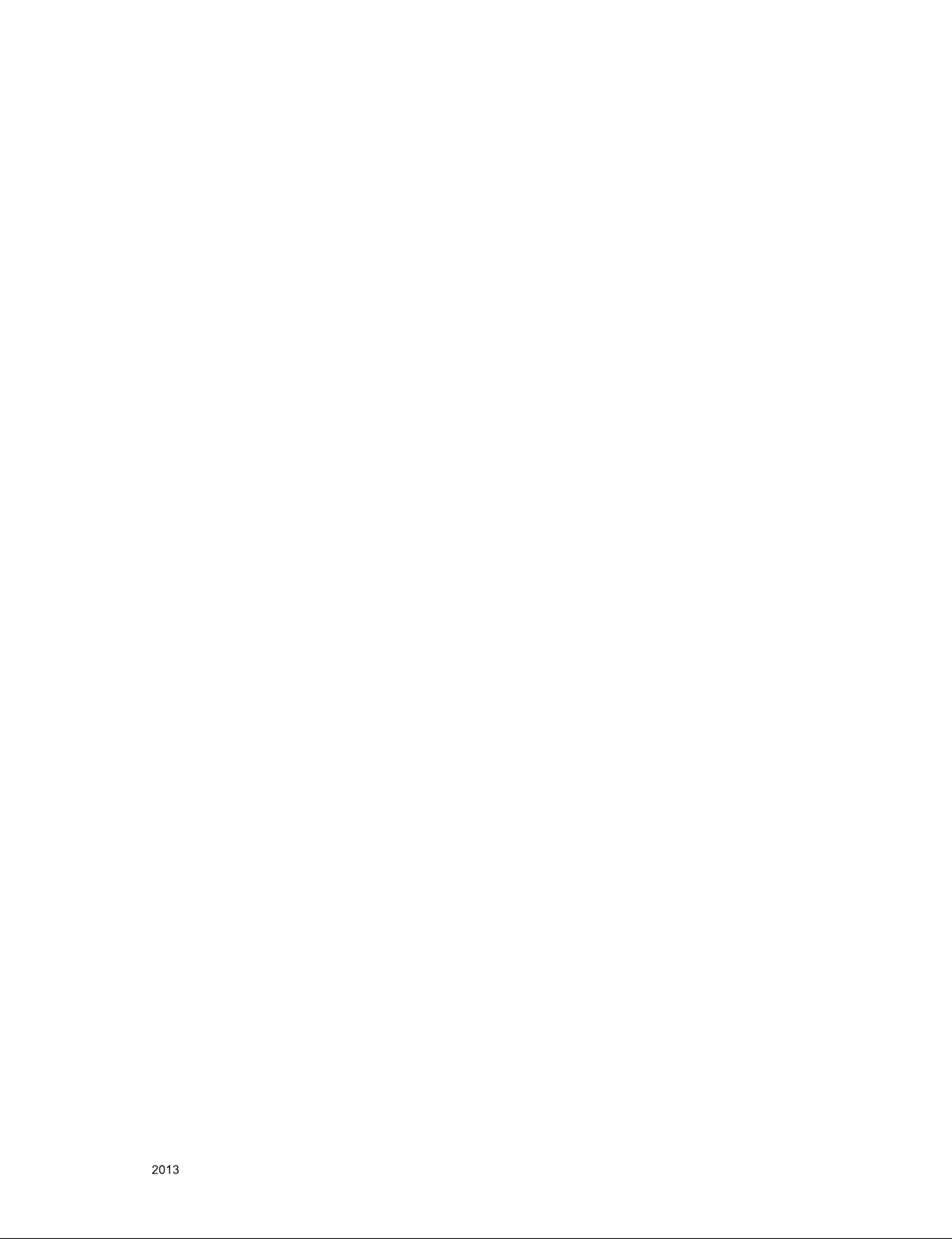
IC Remove/Replacement
Some chassis circuit boards have slotted holes (oblong) through
which the IC leads are inserted and then bent at against the circuit foil. When holes are the slotted type, the following technique
should be used to remove and replace the IC. When working with
boards using the familiar round hole, use the standard technique
as outlined in paragraphs 5 and 6 above.
Removal
1. Desolder and straighten each IC lead in one operation by
gently prying up on the lead with the soldering iron tip as the
solder melts.
2. Draw away the melted solder with an anti-static suction-type
solder removal device (or with solder braid) before removing
the IC.
Replacement
1. Carefully insert the replacement IC in the circuit board.
2. Carefully bend each IC lead against the circuit foil pad and
solder it.
3. Clean the soldered areas with a small wire-bristle brush.
(It is not necessary to reapply acrylic coating to the areas).
"Small-Signal" Discrete Transistor
Removal/Replacement
1. Remove the defective transistor by clipping its leads as close
as possible to the component body.
2. Bend into a "U" shape the end of each of three leads remaining on the circuit board.
3. Bend into a "U" shape the replacement transistor leads.
4. Connect the replacement transistor leads to the corresponding
leads extending from the circuit board and crimp the "U" with
long nose pliers to insure metal to metal contact then solder
each connection.
Power Output, Transistor Device
Removal/Replacement
1. Heat and remove all solder from around the transistor leads.
2. Remove the heat sink mounting screw (if so equipped).
3. Carefully remove the transistor from the heat sink of the circuit
board.
4. Insert new transistor in the circuit board.
5. Solder each transistor lead, and clip off excess lead.
6. Replace heat sink.
Diode Removal/Replacement
1. Remove defective diode by clipping its leads as close as possible to diode body.
2. Bend the two remaining leads perpendicular y to the circuit
board.
3. Observing diode polarity, wrap each lead of the new diode
around the corresponding lead on the circuit board.
4. Securely crimp each connection and solder it.
5. Inspect (on the circuit board copper side) the solder joints of
the two "original" leads. If they are not shiny, reheat them and
if necessary, apply additional solder.
3. Solder the connections.
CAUTION: Maintain original spacing between the replaced
component and adjacent components and the circuit board to
prevent excessive component temperatures.
Circuit Board Foil Repair
Excessive heat applied to the copper foil of any printed circuit
board will weaken the adhesive that bonds the foil to the circuit
board causing the foil to separate from or "lift-off" the board. The
following guidelines and procedures should be followed whenever this condition is encountered.
At IC Connections
To repair a defective copper pattern at IC connections use the
following procedure to install a jumper wire on the copper pattern
side of the circuit board. (Use this technique only on IC connections).
1. Carefully remove the damaged copper pattern with a sharp
knife. (Remove only as much copper as absolutely necessary).
2. carefully scratch away the solder resist and acrylic coating (if
used) from the end of the remaining copper pattern.
3. Bend a small "U" in one end of a small gauge jumper wire and
carefully crimp it around the IC pin. Solder the IC connection.
4. Route the jumper wire along the path of the out-away copper
pattern and let it overlap the previously scraped end of the
good copper pattern. Solder the overlapped area and clip off
any excess jumper wire.
At Other Connections
Use the following technique to repair the defective copper pattern
at connections other than IC Pins. This technique involves the
installation of a jumper wire on the component side of the circuit
board.
1. Remove the defective copper pattern with a sharp knife.
Remove at least 1/4 inch of copper, to ensure that a hazardous
condition will not exist if the jumper wire opens.
2. Trace along the copper pattern from both sides of the pattern
break and locate the nearest component that is directly connected to the affected copper pattern.
3. Connect insulated 20-gauge jumper wire from the lead of the
nearest component on one side of the pattern break to the
lead of the nearest component on the other side.
Carefully crimp and solder the connections.
CAUTION: Be sure the insulated jumper wire is dressed so the
it does not touch components or sharp edges.
Fuse and Conventional Resistor
Removal/Replacement
1. Clip each fuse or resistor lead at top of the circuit board hollow
stake.
2. Securely crimp the leads of replacement component around
notch at stake top.
Only for training and service purposes
- 5 -
LGE Internal Use OnlyCopyright © LG Electronics. Inc. All rights reserved.

SPECIFICATION
NOTE : Specifications and others are subject to change without notice for improvement
.
1. Application range
This specification is applied to the LED TV used LD3BF
chassis.
2. Requirement for Test
Each part is tested as below without special appointment.
1) Temperature: 25 °C ± 5 °C(77 °F ± 9 °F), CST: 40 °C ± 5 °C
2) Relative Humidity: 65 % ± 10 %
3) Power Voltage
: Standard input voltage (AC 100-240 V~, 50/60 Hz)
* Standard Voltage of each products is marked by models.
4) Specification and performance of each parts are followed
ea ch drawing and s pe cificatio n b y p art number in
accordance with BOM.
5) The receiver must be operated for about 20 minutes prior to
the adjustment.
3. Test method
1) Performance: LGE TV test method followed
2) Demanded other specification
- Safety : CE, IEC specification
- EMC : CE, IEC
4. Model General Specification
No. Item Specication Remarks
1 Market EU(PAL Market-37Countries) DTV (MPEG2/4, DVB-T) : 37 countries
(Albania/Austria/Belarus/Belgium/Bosnia/Bulgaria/Croatia/
Czech/Denmark/Estonia/Finland/France/Germany/Greece/
Hungary/Ireland/Italy/Kazakhstan/Latvia/Lithuania/Luxembourg/Morocco/Netherlands/Norway/Poland/Portugal/
Romania/Russia/Serbia/Slovakia/Slovenia/Spain/Sweden/
Switzerland/Turkey/UK/Ukraine)
2 Broadcasting system
3 Receiving system
1) PAL-BG
2) PAL-DK
3) PAL-I/I’
4) SECAM-L/L', DK , BG, I
5) DVB-T
6) DVB-C
Analog : Upper Heterodyne
Digital : COFDM, QAM
DTV (MPEG2/4, DVB-C): 37 countries
(Albania/Austria/Belarus/Belgium/Bosnia/Bulgaria/Croatia/
Czech/Denmark/Estonia/Finland/France/Germany/Greece/
Hungary/Ireland/Italy/Kazakhstan/Latvia/Lithuania/Luxembourg/Morocco/Netherlands/Norway/Poland/Portugal/
Romania/Russia/Serbia/Slovakia/Slovenia/Spain/Sweden/
Switzerland/Turkey/UK/Ukraine)
Analogue
VHF : E2 to E12, UHF : E21 to E69,
CATV : S1 to S20, HYPER : S21 to S47
Digital
VHF
UHF
► DVB-T
- Guard Interval(Bitrate_Mbit/s)
1/4, 1/8, 1/16, 1/32
- Modulation : Code Rate
QPSK : 1/2, 2/3, 3/4, 5/6, 7/8
16-QAM : 1/2, 2/3, 3/4, 5/6, 7/8
64-QAM : 1/2, 2/3, 3/4, 5/6, 7/8
► DVB-C
- Symbolrate : 4.0Msymbols/s to 7.2Msymbols/s
- Modulation : 16QAM, 64-QAM, 128-QAM and 256-QAM
Only for training and service purposes
- 6 -
LGE Internal Use OnlyCopyright © LG Electronics. Inc. All rights reserved.
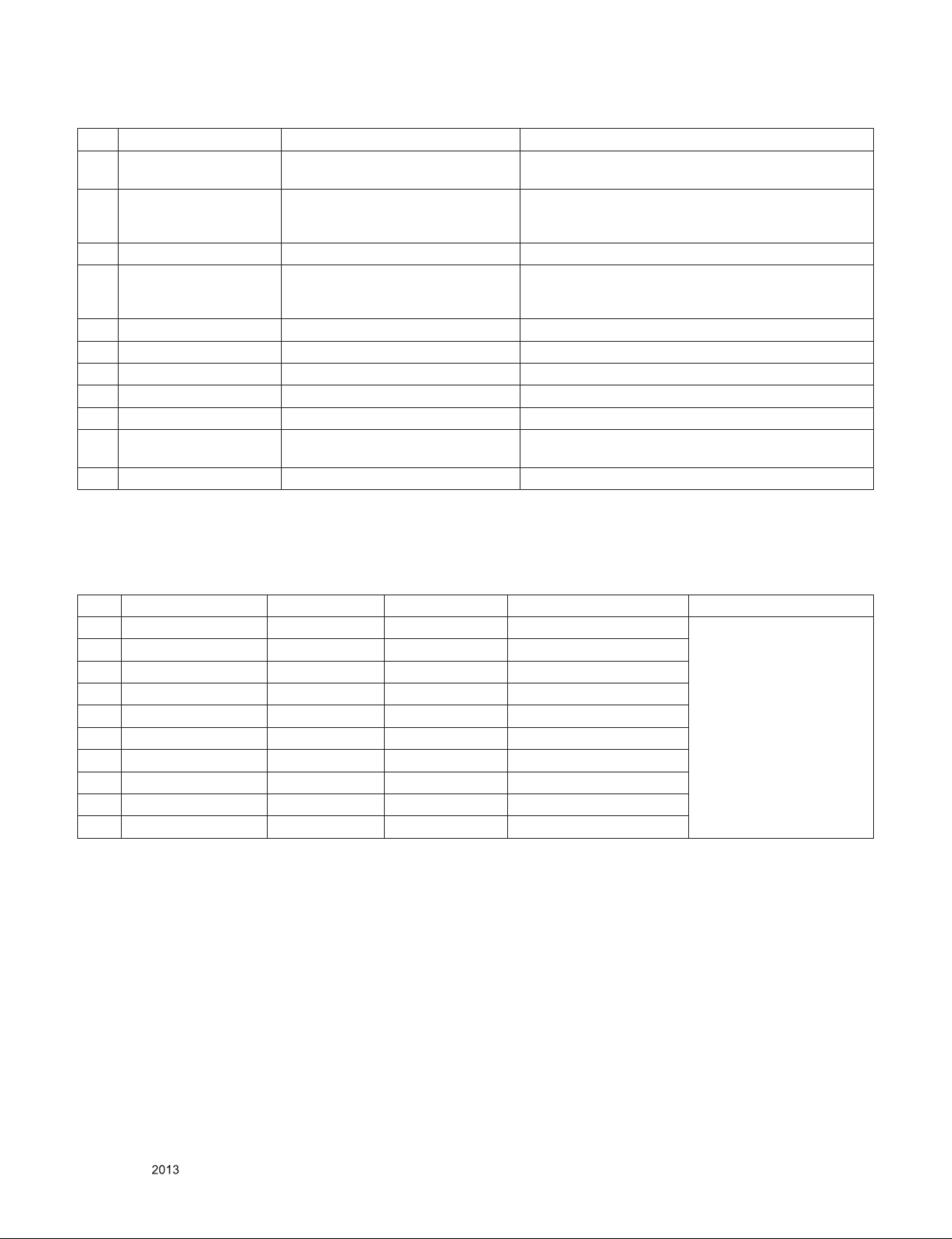
No. Item Specication Remarks
4 Scart (1EA) PAL, SECAM
Antenna, AV1, AV2, Component,
5 Head phone out
6 CLOCK CLOCK Interface : (D-SUB 15PIN)
7 HDMI Input (3EA)
8 SDPIF out (1EA) SPDIF out
9 USB (2EA) EMF, DivX HD, For SVC (download) JPEG, MP3, DivX HD
10 Ethernet Connect(2EA) Ethernet Connect WOL/WOWLAN Support
11 Ext. Speaker out (1EA) Ext. Speaker out Stereo 1 W / 8 Ω, Fix, Variable, Line Out
12 Ext.Volume control(1EA) Ext. volume control
13 RS-232C
14 Audio Input (1EA) AV L/R Input
HDMI1, HDMI2, HDMI3, USB1, USB2,
USB3
HDMI1-DTV
HDMI2-DTV
HDMI3-DTV
SVC, Control, Power outlet
(Selectable 12V/1A or 5V/2A)
Scart 1 Jack is Full scart and support ATV/DTV-OUT
(not support DTV Auto AV)
HDMI version 1.4
Support HDCP
5. HDMI input (DTV mode)
No. Resolution H-freq(kHz) V-freq(Hz) Pixel clock Remarks
1. 720*480 31.469 / 31.5 59.94 / 60 SDTV 480P
2. 720*576 31.25 50 SDTV 576P
3. 1280*720 37.500 50 HDTV 720P
4. 1280*720 44.96 / 45 59.94 / 60 HDTV 720P
5. 1920*1080 33.72 / 33.75 59.94 / 60 HDTV 1080I
6. 1920*1080 28.125 50.00 HDTV 1080I
7. 1920*1080 26.97 / 27 23.97 / 24 HDTV 1080P
8. 1920*1080 33.716 / 33.75 29.976 / 30.00 HDTV 1080P
9. 1920*1080 56.250 50 HDTV 1080P
10. 1920*1080 67.43 / 67.5 59.94 / 60 HDTV 1080P
LP860H-ZA not support
HDMI PC mode but can
display PC input
Only for training and service purposes
- 7 -
LGE Internal Use OnlyCopyright © LG Electronics. Inc. All rights reserved.
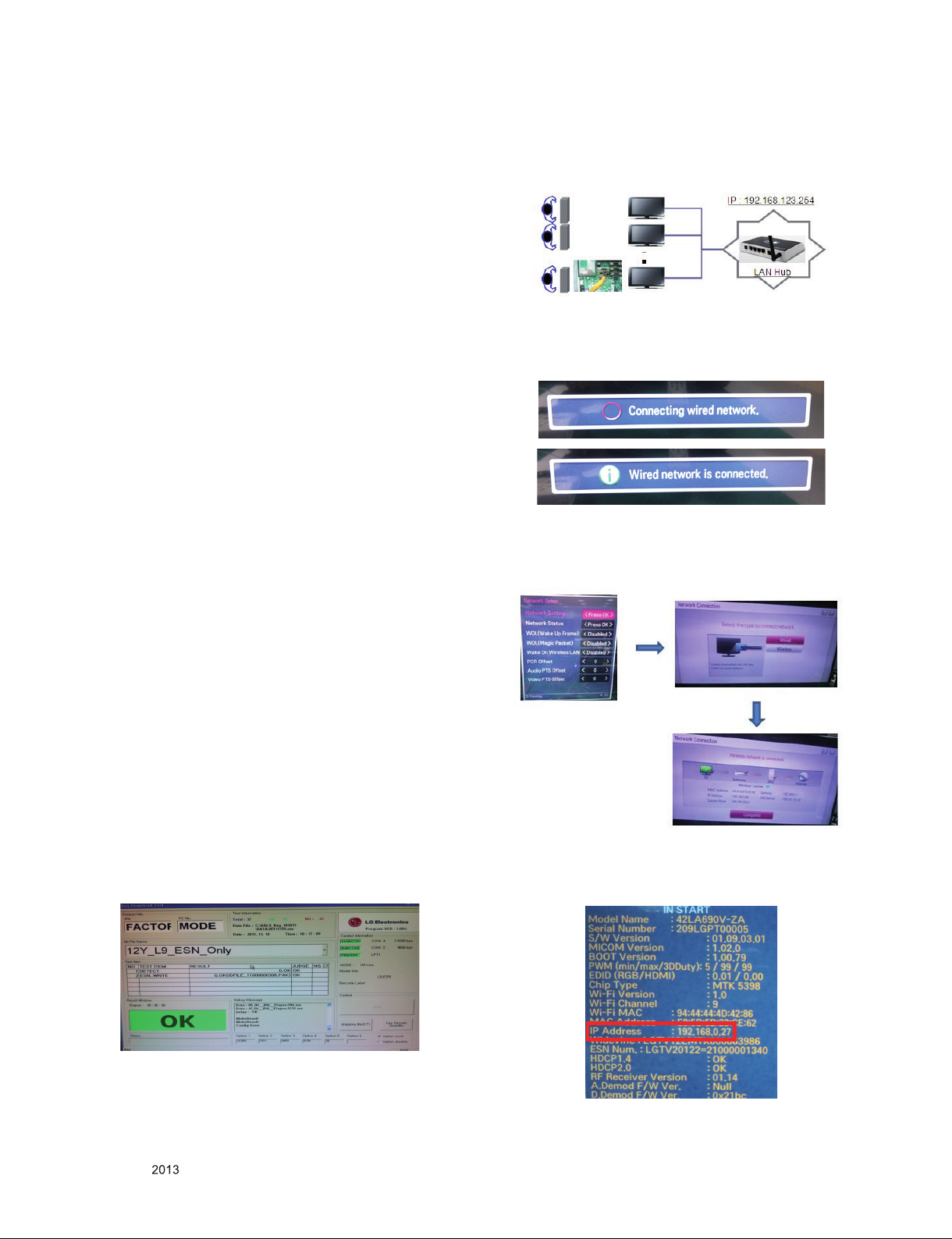
ADJUSTMENT INSTRUCTION
1. Application Range
This specification sheet is applied to all of the LED TV with
LD3BF chassis.
2. Designation
(1) Because this is not a hot chassis, it is not necessary to
use an isolation transformer. However, the use of isolation
transformer will help protect test instrument.
(2) Adjustment must be done in the correct order.
(3) The adjustment must be performed in the circumstance of
25 °C ± 5 °C of temperature and 65 % ± 10 % of relative
humidity if there is no specific designation.
(4) The input voltage of the receiver must keep AC 100-240
V~, 50/60 Hz.
(5) The receiver must be operated for about 5 minutes prior to
the adjustment when module is in the circumstance of over
15.
In case of keeping module is in the circumstance of 0 °C, it
should be placed in the circumstance of above 15 °C for 2
hours.
In case of keeping module is in the circumstance of below
-20 °C, it should be placed in the circumstance of above 15
°C for 3 hours.
[Caution]
When still image is displayed for a period of 20 minutes or
longer (Especially where W/B scale is strong. Digital pattern
13ch and/or Cross hatch pattern 09ch), there can some
afterimage in the black level area.
3.2. LAN Inspection
3.2.1. Equipment & Condition
▪ Each other connection to LAN Port of IP Hub and Jig
3.2.2. LAN inspection solution
▪ LAN Port connection with PCB
▪ Setting automatic IP
▪ If you want manual connection, Instart->menu->Network
Setup->Network Setting->Press OK
Press Wired or Wireless connection key, then Network will
be connected.
3. Automatic Adjustment
3.1. MAC address D/L , CI+ key D/L, Widevine
key D/L, ESN D/L
Connect: USB port
Communication Prot connection
▪ Com 1,2,3,4 and 115200(Baudrate)
Mode check: Online Only
▪ Check the test process: DETECT -> MAC -> CI -> Widevine
-> ESN
▪ Play: Press Enter key
▪ Result: Ready, Test, OK or NG
▪ Printer Out (MAC Address Label)
▪ Setting state confirmation
- If automatic setting is finished, you confirm IP and MAC
Address at ‘in start’ menu mode.
Only for training and service purposes
- 8 -
LGE Internal Use OnlyCopyright © LG Electronics. Inc. All rights reserved.
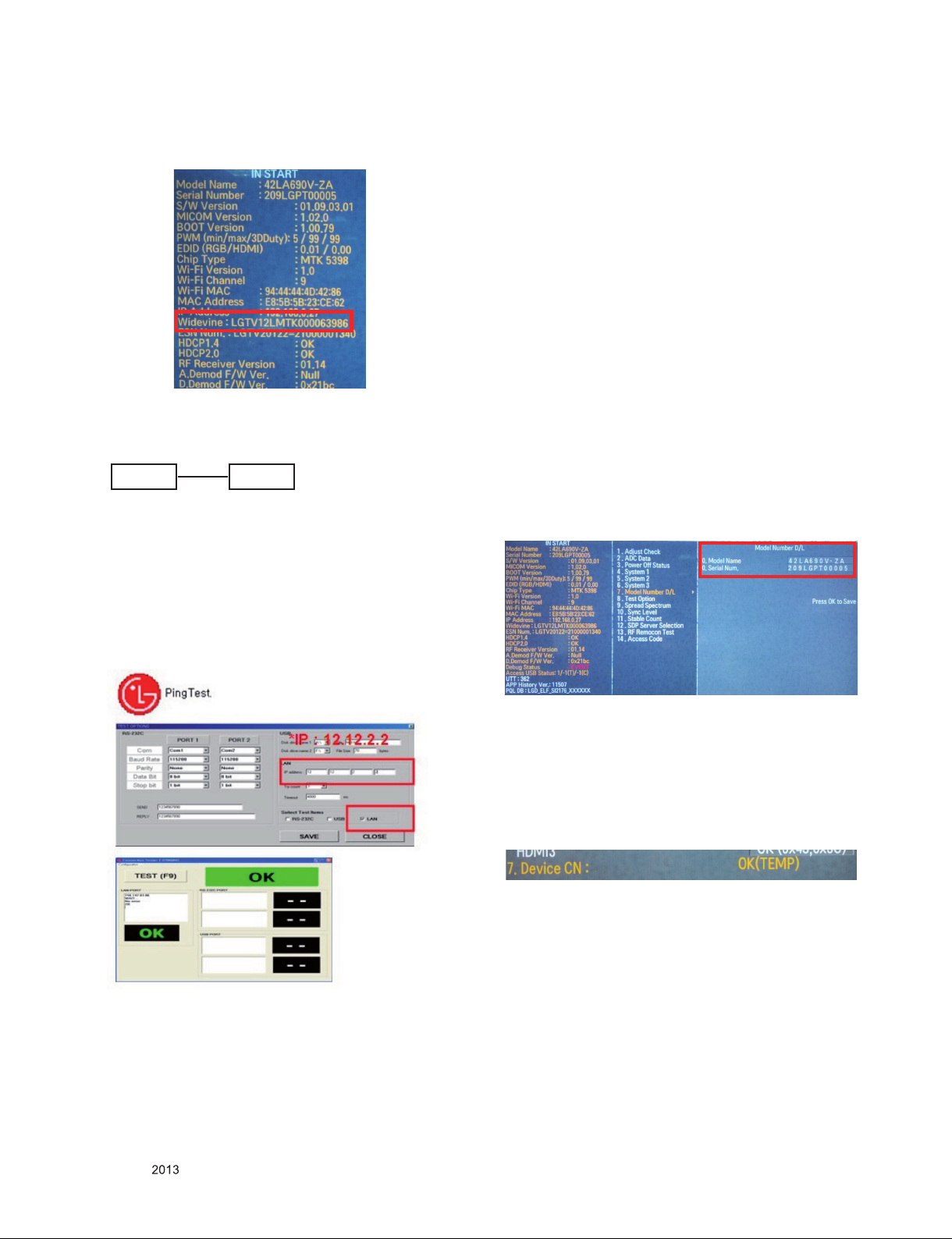
3.2.3. WIDEVINE key Inspection
- Confirm key input data at the "IN START" MENU Mode.
3.3. LAN PORT INSPECTION(PING TEST)
Connect SET → LAN port == PC → LAN Port
SET PC
3.3.1. Equipment setting
(1) Play the LAN Port Test PROGRAM.
(2) Input IP set up for an inspection to Test Program.
*IP Number : 12.12.2.2
3.4. Model name & Serial number Download
3.4.1. Model name & Serial number D/L
▪ Press "Power on" key of service remote control.
(Baud rate : 115200 bps)
▪ Connect RS-232C Signal to USB Cable to USB.
▪ Write Serial number by use USB port.
▪ Must check the serial number at Instart menu.
3.4.2. Method & notice
(1) Serial number D/L is using of scan equipment.
(2) Setting of scan equipment operated by Manufacturing
Technology Group.
(3) Serial number D/L must be conformed when it is produced
in production line, because serial number D/L is mandatory
by D-book 4.0.
* Manual Download (Model Name and Serial Number)
If the TV set is downloaded by OTA or service man, sometimes
model name or serial number is initialized.(Not always)
It is impossible to download by bar code scan, so It need
Manual download.
1) Press the "Instart" key of Adjustment remote control.
2) Go to the menu "7.Model Number D/L" like below photo.
3) Input the Factory model name(ex 42LA690V-ZA) or Serial
number like photo.
3.3.2. LAN PORT inspection(PING TEST)
(1) Play the LAN Port Test Program.
(2) Connect each other LAN Port Jack.
(3) Play Test (F9) button and confirm OK Message.
(4) Remove LAN cable.
4) Check the model name Instart menu. → Factory name
displayed. (ex 42LA690V-ZA)
5) Check the Diagnost ics.(DTV country only) → Buyer
model displayed. (ex 42LA690V-ZA)
3.5. CI+ Key checking method
Check whether the key was downloaded or not at ‘In Start’
menu. (Refer to below).
=> Check the Download to CI+ Key value in LGset.
Only for training and service purposes
- 9 -
LGE Internal Use OnlyCopyright © LG Electronics. Inc. All rights reserved.
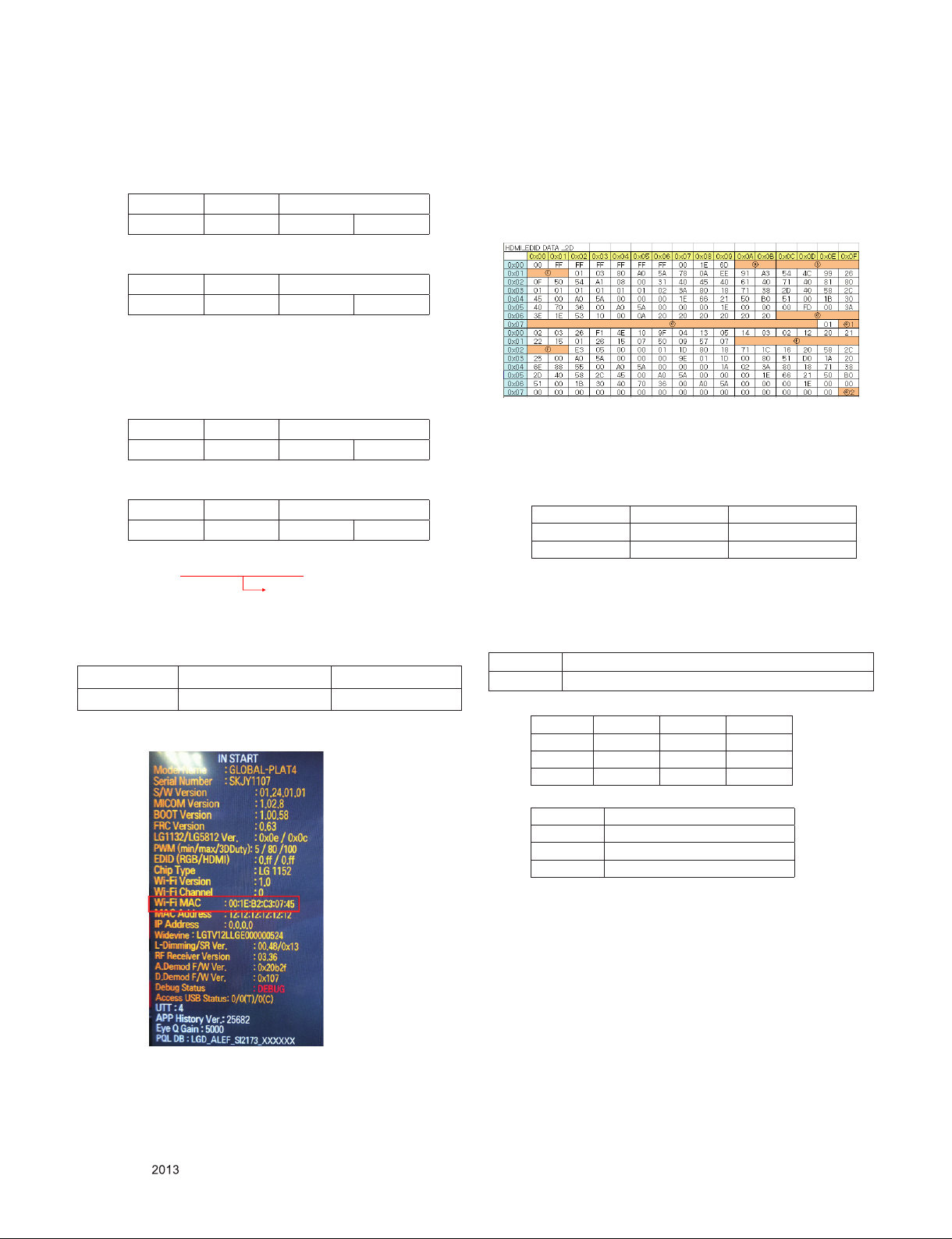
3.5.1. Check the method of CI+ Key value
(1) Check the method on Instart menu
(2) Check the method of RS232C Command
1) Into the main ass’y mode(RS232: aa 00 00)
CMD 1 CMD 2 Data 0
A A 0 0
2) Check the key download for transmitted command
(RS232: ci 00 10)
CMD 1 CMD 2 Data 0
C I 1 0
3) Result value
- Normally status for download : OKx
- Abnormally status for download : NGx
3.5.2. Check the method of CI+ key value(RS232)
1) Into the main ass’y mode(RS232: aa 00 00)
CMD 1 CMD 2 Data 0
A A 0 0
2) Check the mothed of CI+ key by command
(RS232: ci 00 20)
CMD 1 CMD 2 Data 0
C I 2 0
3) Result value
i 01 OK 1d1852d21c1ed5dcx
CI+ Key Value
3.6. WIFI MAC ADDRESS CHECK
(1) Using RS232 Command
H-freq(kHz) V-freq.(Hz)
Transmission [A][I][][Set ID][][20][Cr] [O][K][X] or [NG]
(2) Check the menu on in-start
4. Manual Adjustment
* ADC adjustment is not needed because of OTP(Auto ADC
adjustment)
4.1. EDID DATA
4.1.1. 2D EDID
▪ Reference
- HDMI1 ~ HDMI3
- In the data of EDID, bellows may be different by S/W or
Input mode.
ⓐ Product ID
HEX EDID Table DDC Function
0001 0100 Analog
0001 0100 Digital
ⓑ Serial No: Controlled on production line.
ⓒ Month, Year: Controlled on production line:
ex) Monthly : ‘01’ → ‘01’
Year : ‘2013’ → ‘17’
ⓓ Model Name(Hex): LGTV
Chassis MODEL NAME(HEX)
LD3BF 00 00 00 FC 00 4C 47 20 54 56 0A 20 20 20 20 20 20 20
ⓔ Checksum(LG TV): Changeable by total EDID data.
ⓔ1 ⓔ2 ⓔ3
HDMI1 E8 85 X
HDMI2 E8 75 X
HDMI3 E8 65 X
ⓕ Vendor Specific(HDMI)
INPUT MODEL NAME(HEX)
HDMI1 67 03 0C 00 10 00 80 2D
HDMI2 67 03 0C 00 20 00 80 2D
HDMI3 67 03 0C 00 30 00 80 2D
Only for training and service purposes
- 10 -
LGE Internal Use OnlyCopyright © LG Electronics. Inc. All rights reserved.
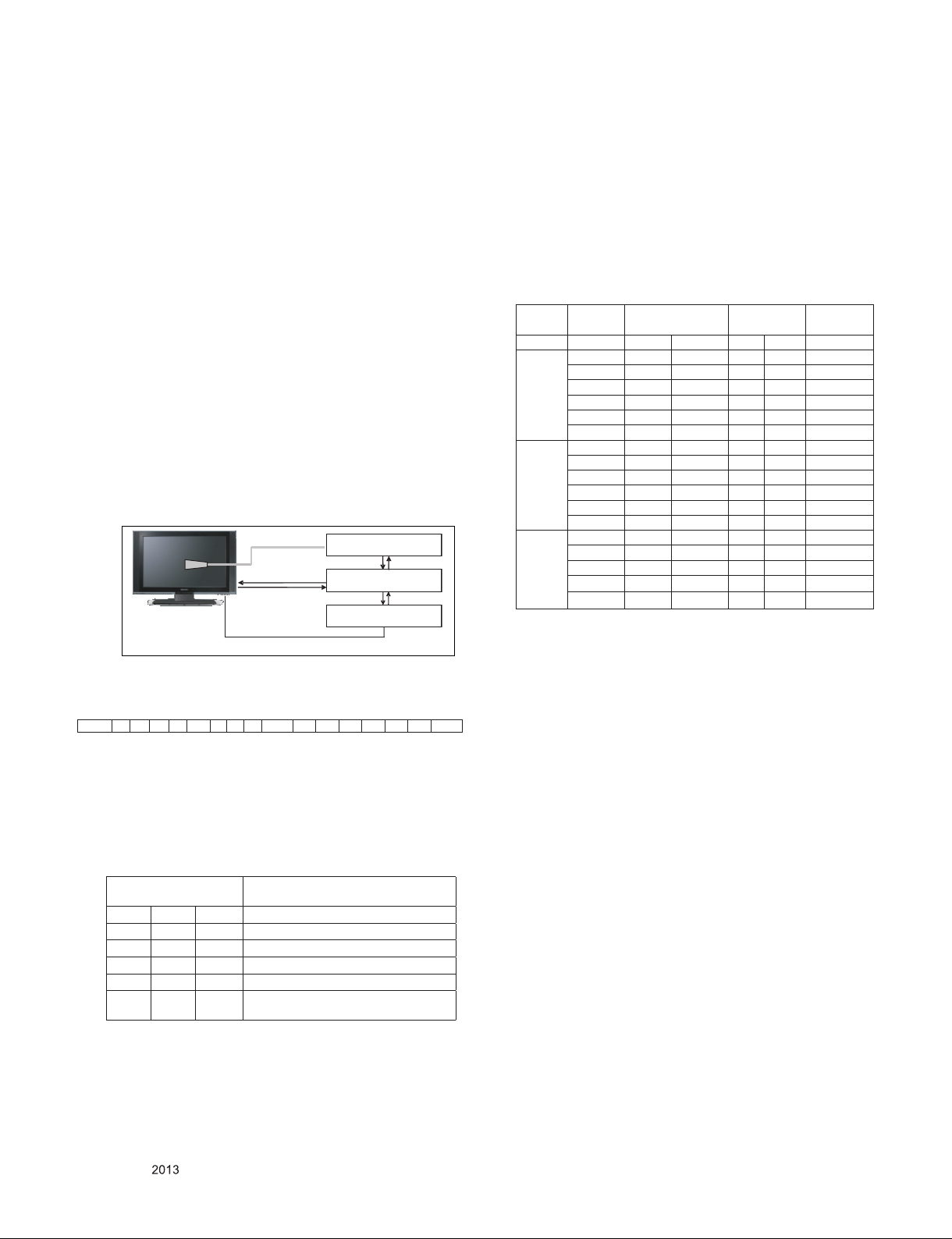
4.2. White Balance Adjustment
4.2.1. Overview
▪ W/B adj. Objective & How-it-works
(1) Objective: To reduce each Panel's W/B deviation
(2) How-it-works : When R/G/B gain in the OSD is at 192, it
means the panel is at its Full Dynamic Range. In order to
prevent saturation of Full Dynamic range and data, one
of R/G/B is fixed at 192, and the other two is lowered to
find the desired value.
(3) Adjustment condition : normal temperature
1) Surrounding Temperature : 25 °C ± 5 °C
2) Surrounding Humidity : 20 % ~ 80 %
4.2.2. Equipment
(1) Color Analyzer: CA-210 (LED Module : CH 14)
(2) Adjustment Computer(During auto adj., RS-232C protocol
is needed)
(3) Adjustment Remote control
(4) Video Signal Generator MSPG-925F 720p/216-Gray
(Model: 217, Pattern: 49)
→ Only when internal pattern is not available
▪ Color Analyzer Matrix should be calibrated using CS-100.
4.2.3. Equipment connection MAP
Co lor Anal yze r
Pro be
RS -232 C
Pattern Gen era to r
Sig nal Sou rce
* If TV internal pattern is used, not needed
4.2.4. Adj. Command (Protocol)
<Command Format>
START 6E A 50 A LEN A 03 A CMD A 00 A VAL A CS STOP
- LEN: Number of Data Byte to be sent
- CMD: Command
- VAL: FOS Data value
- CS: Checksum of sent data
- A: Acknowledge
Ex) [Send: JA_00_DD] / [Ack: A_00_okDDX]
RS- 232 C
Co mp ute r
RS- 232 C
Ex) wb 00 00 -> Begin white balance auto-adj.
wb 00 10 -> Gain adj.
ja 00 ff -> Adj. data
jb 00 c0
...
...
wb 00 1f → Gain adj. completed
*(wb 00 20(Start), wb 00 2f(end)) → Off-set adj.
wb 00 ff → End white balance auto-adj.
▪ Adj. Map
Cool
Medium
Warm
Adj. item
R Gain j g 00 C0
G Gain j h 00 C0
B Gain j i 00 C0
R Cut
G Cut
B Cut
R Gain j a 00 C0
G Gain j b 00 C0
B Gain j c 00 C0
R Cut
G Cut
B Cut
R Gain j d 00 C0
G Gain j e 00 C0
B Gain j f 00 C0
R Cut
G Cut
Command
(lower caseASCII)
CMD1 CMD2 MIN MAX
Data Range
(Hex.)
4.2.5. Adj. method
(1) Auto adj. method
1) Set TV in adj. mode using P-ONLY key(or POWER ON
key).
2) Zero calibrate probe then place it on the center of the
Display.
3) Connect Cable.(RS-232C to USB)
4) Select mode in adj. Program and begin adj.
5) When adj. is complete (OK Sign), check adj. status pre
mode. (Warm, Medium, Cool)
6) Remove probe and RS-232C cable to complete adj.
▪ W/B Adj. must begin as start command “wb 00 00” , and
finish as end command “wb 00 ff”, and Adj. offset if need.
Default
(Decimal)
▪ RS-232C Command used during auto-adjustment.
RS-232C COMMAND
[CMD ID DATA]
wb 00 00 Begin White Balance adjustment
wb 00 10 Gain adjustment(internal white pattern)
wb 00 1f Gain adjustment completed
wb 00 20 Offset adjustment(internal white pattern)
wb 00 2f Offset adjustment completed
wb 00 ff
End White Balance adjustment
(internal pattern disappears )
Explantion
Only for training and service purposes
- 11 -
(2) Manual adjustment. method
1) Set TV in Adj. mode using P-Only key.
2) Zero Calibrate the probe of Color Analyzer, then place it
on the center of LCD module within 10 cm of the surface.
3) Press ADJ key → EZ adjust using adj. R/C → 7. WhiteBalance then press the cursor to the right(key ►).
(When right key(►) is pressed 204 Gray internal pattern
will be displayed)
4) One of R Gain / G Gain / B Gain should be fixed at 192,
and the rest will be lowered to meet the desired value.
5) Adjustment is performed in COOL, MEDIUM, WARM 3
modes of color temperature.
- If internal pattern is not available, use RF input. In EZ
Adj. menu 7.White Balance, you can select one of 2 Testpattern: ON, OFF. Default is inner(ON). By selecting
OFF, you can adjust using RF signal in 204 Gray pattern.
LGE Internal Use OnlyCopyright © LG Electronics. Inc. All rights reserved.
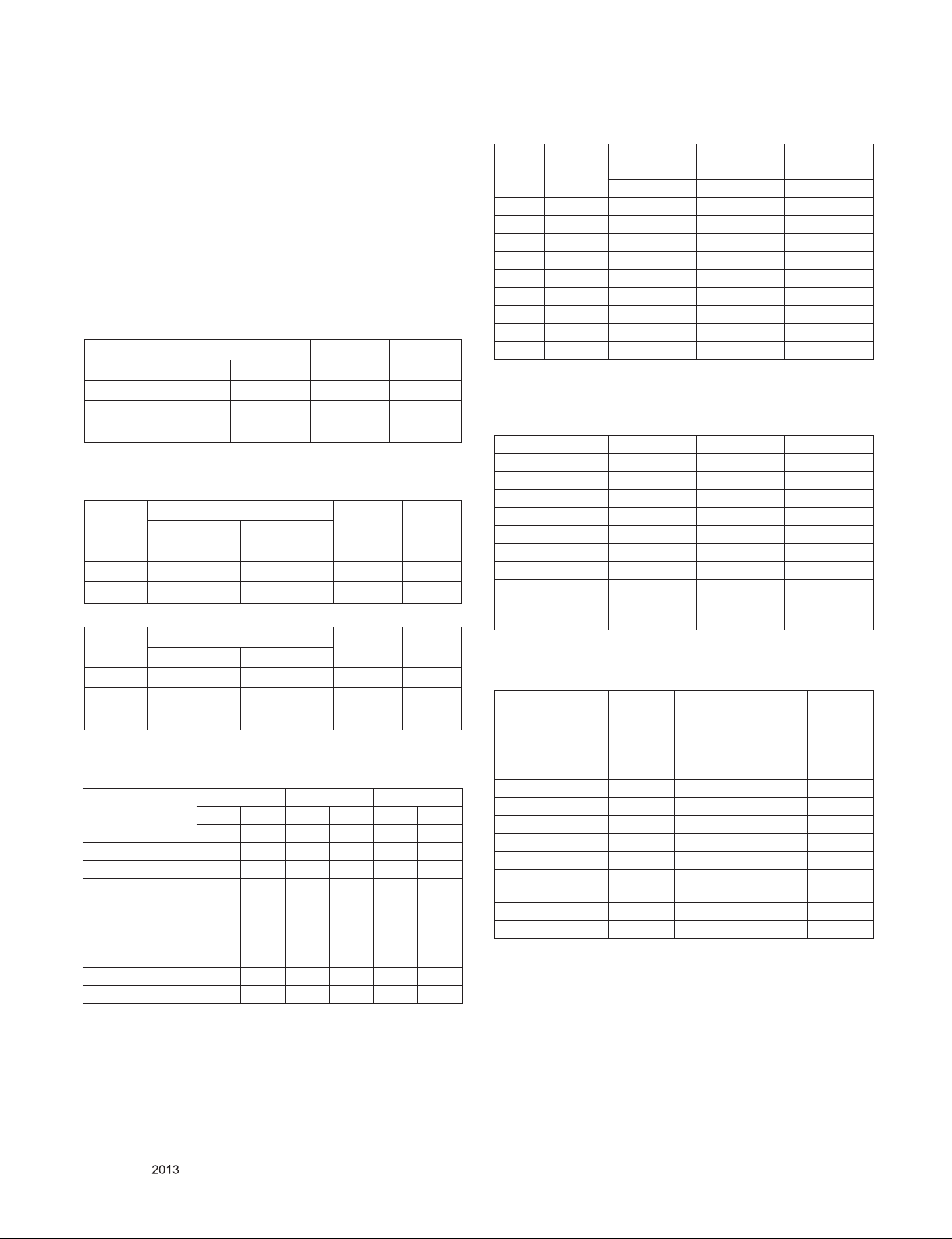
▪ Adjustment condition and cautionary items
1) Lighting condition in surrounding area
Surrounding lighting should be lower 10 lux. Try to isolate
adj. area into dark surrounding.
2) Probe location
: Color Analyzer(CA-210) probe should be within 10 cm and
perpendicular of the module surface (80° ~ 100°)
4.2.6. Reference (White balance Adj. coordinate and
color temperature)
▪ Luminance : 204 Gray
▪ Standard color coordinate and temperature using CS-1000
(over 26 inch)
Mode
Coordinate
x y
Temp ∆uv
Cool 0.269 0.273 13,000 K 0.0000
Medium 0.285 0.293 9,300 K 0.0000
Warm 0.313 0.329 6,500 K 0.0000
▪ Standard color coordinate and temperature using CA-210(CH 14)
(1) LGD
Mode
Coordinate
x y
Temp ∆uv
Cool 0.269 ± 0.002 0.273 ± 0.002 13,000 K 0.0000
Medium 0.285 ± 0.002 0.293 ± 0.002 9,300 K 0.0000
Warm 0.313 ± 0.002 0.329 ± 0.002 6,500 K 0.0000
(2) O/S Module(AUO, CMI, Sharp, IPS...)
Mode
Coordinate
x y
Temp ∆uv
Cool 0.271 ± 0.002 0.276 ± 0.002 13,000 K 0.0000
Medium 0.287 ± 0.002 0.296 ± 0.002 9,300 K 0.0000
Warm 0.315 ± 0.002 0.332 ± 0.002 6,500 K 0.0000
4.2.7. LED White balance table
* Normal Line
GP4
Aging
time
(Min)
1 0-2 280 287 296 307 320 337
2 3-5 279 285 295 305 319 335
3 6-9 277 284 293 304 317 334
4 10-19 276 283 292 303 316 333
5 20-35 274 280 290 300 314 330
6 36-49 272 277 288 297 312 327
7 50-79 271 275 287 295 311 325
8 80-149 270 274 286 294 310 324
9 Over 150 269 273 285 293 309 323
Cool Medium Warm
X y x y x y
269 273 285 293 313 329
* Aging Chamber
GP2
Aging
time
(Min)
1 0-2 280 287 296 307 320 337
2 3-5 277 284 293 304 317 334
3 6-9 274 280 290 300 314 330
4 10-19 269 275 285 295 309 325
5 20-35 268 272 284 292 308 322
6 36-49 267 269 283 289 307 319
7 50-79 265 268 281 288 305 318
8 80-149 264 267 280 287 304 317
9 Over 150 263 266 279 286 303 316
Cool Medium Warm
X y x y x y
269 273 285 293 313 329
4.3. Tool Option selection
▪ Method : Press "ADJ" key on the Adjustment remote control,
then select Tool option.
42LP860H-ZA 47LP860H-ZA 55LP860H-ZA
Tool Option 1 38 39 41
Tool Option 2 41350 41350 41350
Tool Option 3 565 565 565
Tool Option 4 12909 12909 12909
Tool Option 5 4315 4315 4315
Tool Option 6 1305 1305 1305
Tool Option 7 5807 5807 5807
Commercial Tool
Option
Country Group 04 04 04
▪ Method: Press Adj. key on the Adj. R/C, then select Area
option.
Area Code 32898 33155 33154 12418
Nordic UI 0 1 0 0
Use HW Option 1 1 1 1
T2 0 0 0 0
C2 0 0 0 0
Satellite 0 0 0 0
MHP 0 0 0 0
HBBTV 2 2 2 2
Isolator 0 1 1 0
EU_Country
Arabic 0 0 0 0
Wi-Fi Frequency 8 8 8 3
60950 60950 60950
EU,EK EN RU UAE
Non-
Nordic
Non-
Nordic
Non-
Nordic
Non-
Nordic
Only for training and service purposes
- 12 -
LGE Internal Use OnlyCopyright © LG Electronics. Inc. All rights reserved.
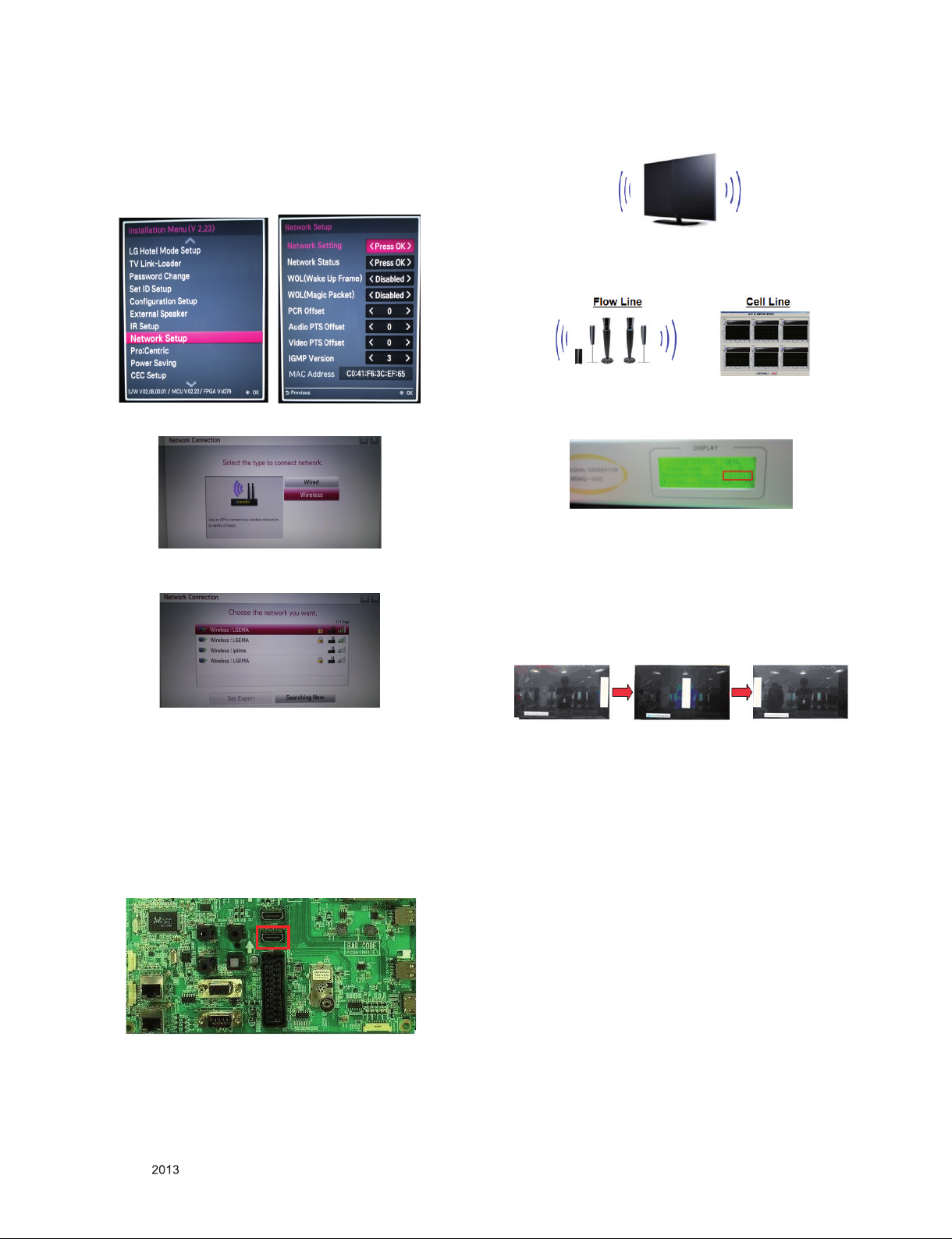
4.4. Wi-Fi Test
Step 1) Turn on TV
Step 2) Select Network Connection option in Network Menu.
In start me nu -> Menu - > Networ k S etup (Ne twork
Setting>Press OK)
Step 3) Select Start Connection button in Network Connection.
(2) Check the sound from the TV Set
(3) Check the Sound from the Speaker or using AV & Optic
TEST program (It’s connected to MSHG-600)
* Remark: Inspect in Power Only Mode and check SW version
in a master equipment
Step 4) If the system finds any AP like blow PIC, it is working
well.
4.5. HDMI ARC Function Inspection
4.5.1. Test equipment
- Optic Receiver Speaker
- MSHG-600 (SW: 1220 ↑)
- HDMI Cable (for 1.4 version)
4.5.2. Test method
(1) Insert the HDMI Cable to the HDMI ARC port from the
master equipment (HDMI1)
4.6. Local Dimming Function Check
Step 1) Turn on TV.
Step 2) Press “TILT” key on the Adj. R/C.
Step 3) At the Local Dimming mode, module Edge Backlight
moving right to left Back light of IOP module moving.
Step 4) Confirm the Local Dimming mode.
Step 5) Press "exit" key.
Local Dimming Demo
(Edge LED Model)
4.7. Magic Motion Remote control test
(1) Equipment : RF Remote control for test, IR-KEY-Code
Remote control for test
(2) You must confirm the battery power of RF-Remote control
before test.(recommend that change the battery per every lot)
(3) Sequence (test)
1) if you select the "Start(Wheel)" key on the Adjustment
remote control, you can pairing with the TV SET.
2) You can check the cursor on the TV Screen, when select
the "Wheel" key on the Adjustment remote control.
3) You must remove the pairing with the TV Set by select
"Mute" key on the Adjustment remote control.
Only for training and service purposes
- 13 -
LGE Internal Use OnlyCopyright © LG Electronics. Inc. All rights reserved.
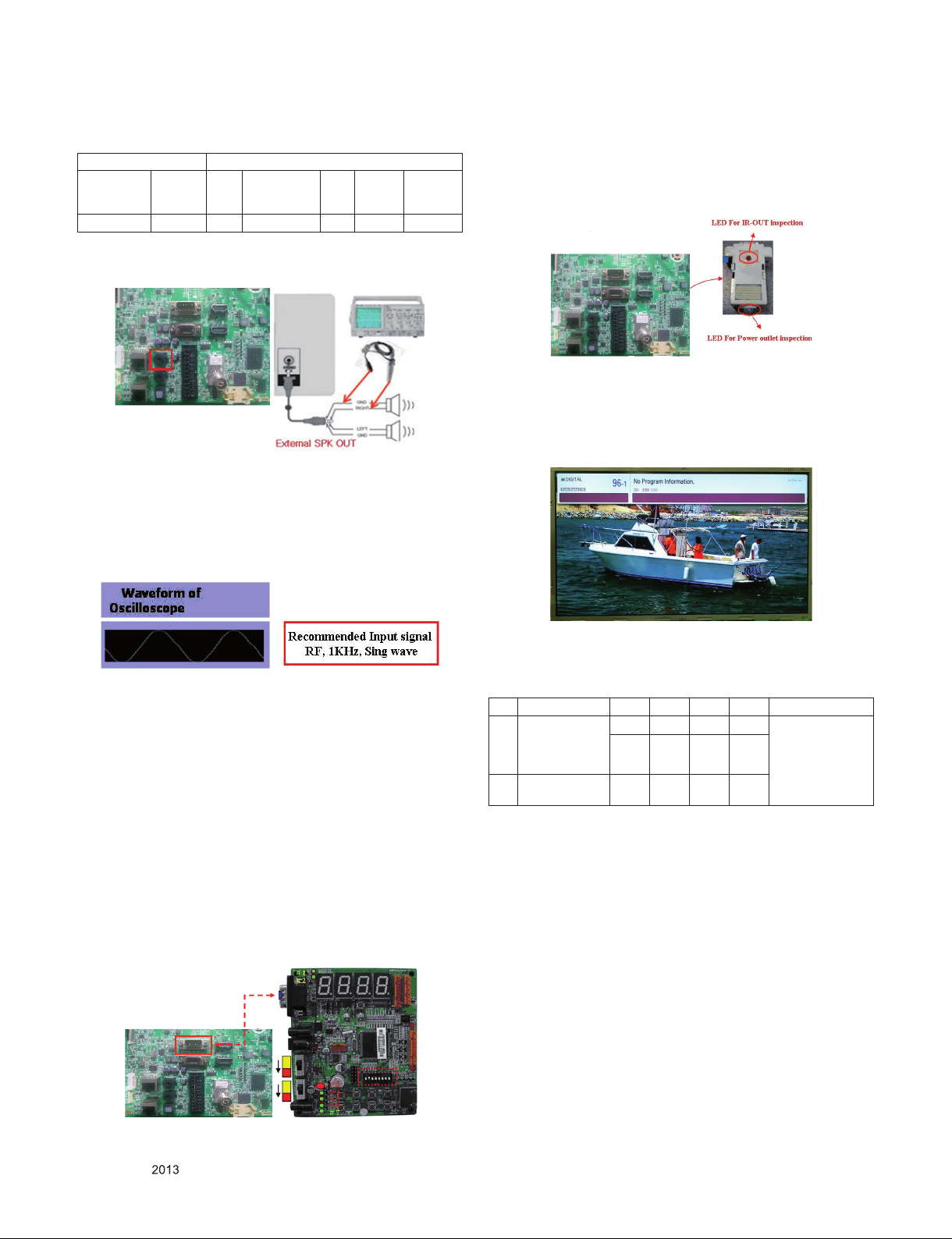
5. Check Commercial features
Mode info. Commercial Feature
IR
Name inch
LP860H-ZA 42/47/55 O O O X O
Out
DC Power
Out (5V/ 12V)
5.1. External SPK Out
5.1.1. Equipment & Condition
▪ Jig (Speaker out JIG) or Oscilloscope
5.1.2. Check the speaker out
1) Connect the External Speaker : check the sound
Connect oscilloscope, you can see this waveform.
Ext
SPK
CLOCK Pro:Idiom
Out
(3) Check the power out & IR out - mini jig
1) Connect mini jig on RS232c port
2) Press RED Color Button on SVC Remote control in
power only mode (or PCB mode)
3) Check the LED of mini jig
(4) Pro:Idiom Check
1) Connect the RF Cable
2) Turn to the Pro:Idiom channel (No. 333)
3) Check the video & sound
** Only displayed at “POWER ONLY” mode
5.2. IR Out and DC Power Outlet (5V/12V)
(1) Equipment & Condition
▪ Jig (commercial check JIG)
▪ Special 232C Cable for commercial check Jig
▪ Power only mode
▪ PCB mode (instart menu -> menu -> Configuration Setup
-> RS232 DC Power Outlet )
(2) Check the power out & IR out - commercial check jig
1) Connect each other RS232c port on the Commercial
Check JIG
2) Press RED Color Button on SVC Remote-control in
power only mode (or PCB mode)
3) Check the LED of jig board
- +5 V / +12 V LED (OK condition: Turn On)
- IR LED (OK condition: blinking)
6. Audio
No. Item Min Typ Max Unit Remark
Audio practical
max Output, L/R
1.
(Distortion=10%
max Output)
Speaker (8 Ω
2.
Impedance)
Measurement condition:
(1) RF input: Mono, 1 KHz sine wave signal, 100 % Modulation
(2) CVBS, Component: 1 KHz sine wave signal 0.5 Vrms
9 10 12 W
8.10 10.8 Vrms
9 10 12 W
EQ Off
AVL Off
Clear Voice Off
Only for training and service purposes
- 14 -
LGE Internal Use OnlyCopyright © LG Electronics. Inc. All rights reserved.
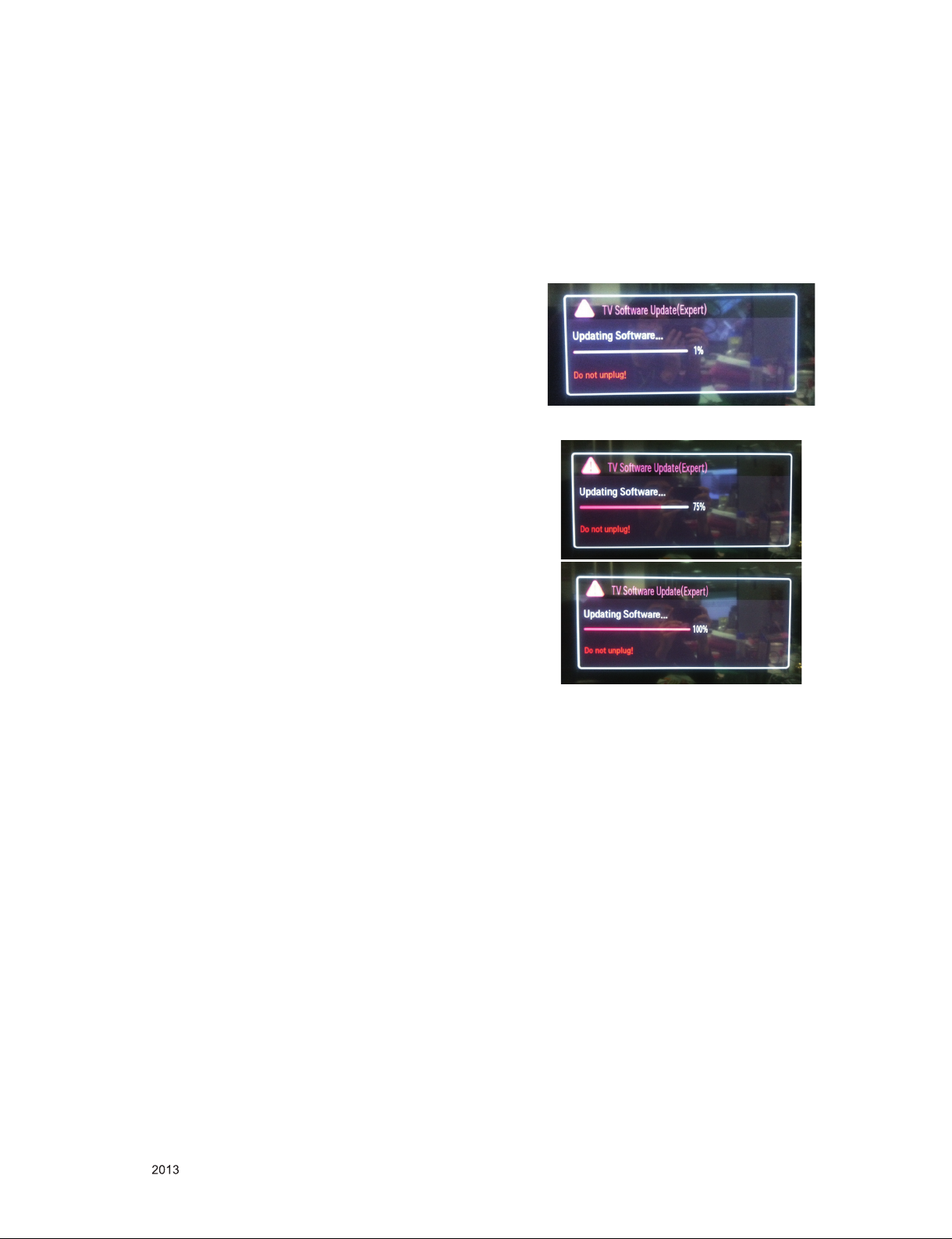
7. GND and HI-POT Test
7.1. Tool Option selection
▪ Method: Press Adj. key on the Adj. R/C, then select Tool
option.
7.1. Ship-out mode check (In-stop)
▪ After final inspection, press In-Stop key of the Adj. R/C and
check that the unit goes to Stand-by mode.
7.2 GND and Hi-pot auto-check
7.2.1 Method
(1) GND & Hi-pot auto-check preparation
- Check that Power Cord is fully inserted to the SET. (If
loose, re-insert)
(2) Perform GND & Hi-pot auto-check
- Unit fully inserted Power cord, Antenna cable and A/V
arrive to the auto-check process.
- Connect D-terminal to AV JACK TESTER
- Auto CONTROLLER(GWS103-4) ON
- Perform GND TEST
- If NG, Buzzer will sound to inform the operator.
- If OK, changeover to I/P check automatically.
(Remove CORD, A/V form AV JACK BOX)
- Perform I/P test
- If NG, Buzzer will sound to inform the operator.
- If OK, Good lamp will lit up and the stopper will allow the
pallet to move on to next process.
8. USB S/W Download(Service only)
(1) Put the USB Stick to the USB socket
(2) Automatically detecting update file in USB Stick
- If your downloaded program version in USB Stick is
Lower, it didn’t work.
But your downloaded version is Higher, USB data is
automatically detecting (Download Version High & Power
only mode, Set is automatically Download)
(3) Show the message “Copying files from memory”
(4) Updating is starting.
7.2.2. Checkpoint
▪ TEST voltage
- GND: 1.5 KV / min at 100 mA
- SIGNAL: 3 KV / min at 100 mA
▪ TEST time: 1 second
▪ TEST POINT
- GND TEST = POWER CORD GND & SIGNAL CABLE
METAL GND
- Hi-pot TEST = POWER CORD GND & LIVE & NEUTRAL
▪ LEAKAGE CURRENT: At 0.5 mArms
(5) Updating Completed, The TV will restart automatically.
(6) If your TV is turned on, check your updated version and
Tool option. (explain the Tool option, next stage)
* If downloading version is more high than your TV have,
TV can lost all channel data. In this case, you have to
channel recover. if all channel data is cleared, you didn’t
have a DTV/ATV test on production line.
* After downloading, have to adjust Tool Option again.
(1) Push "IN-START" key in service remote control.
(2) Select "Tool Option 1" and push "OK" key.
(3) Punch in the number. (Each model has their number)
Only for training and service purposes
- 15 -
LGE Internal Use OnlyCopyright © LG Electronics. Inc. All rights reserved.
