LG 50LN540V, 47LN540V User manual [en,no]
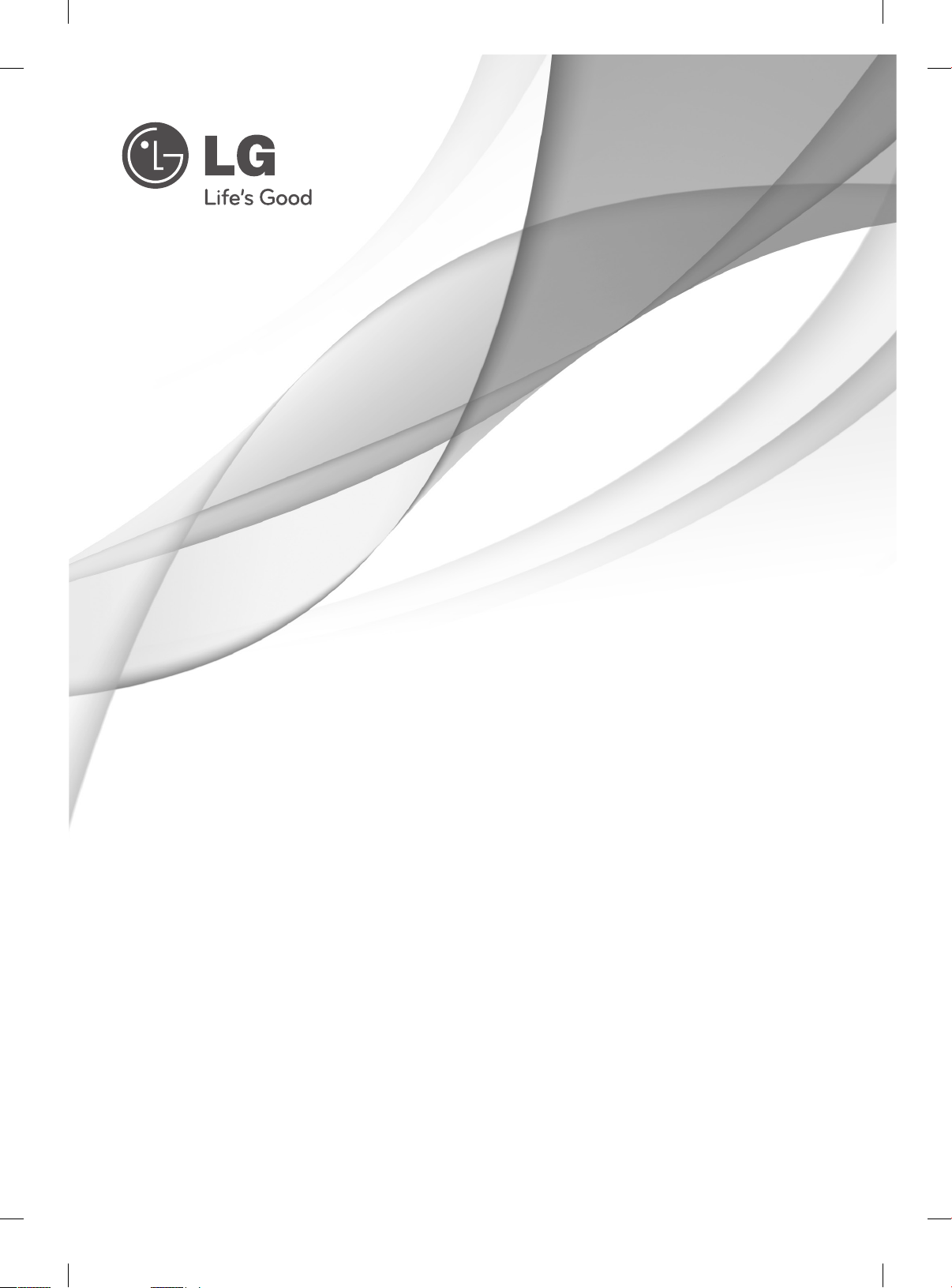
OWNER’S MANUAL
LED TV
*LG LED TV applies LCD screen with LED backlights.
Please read this manual carefully before operating your set and retain it
for future reference.
LA61**
LN54**
LN53**
P/NO : MFL67688512(1302-REV00)
Printed in Korea
www.lg.com
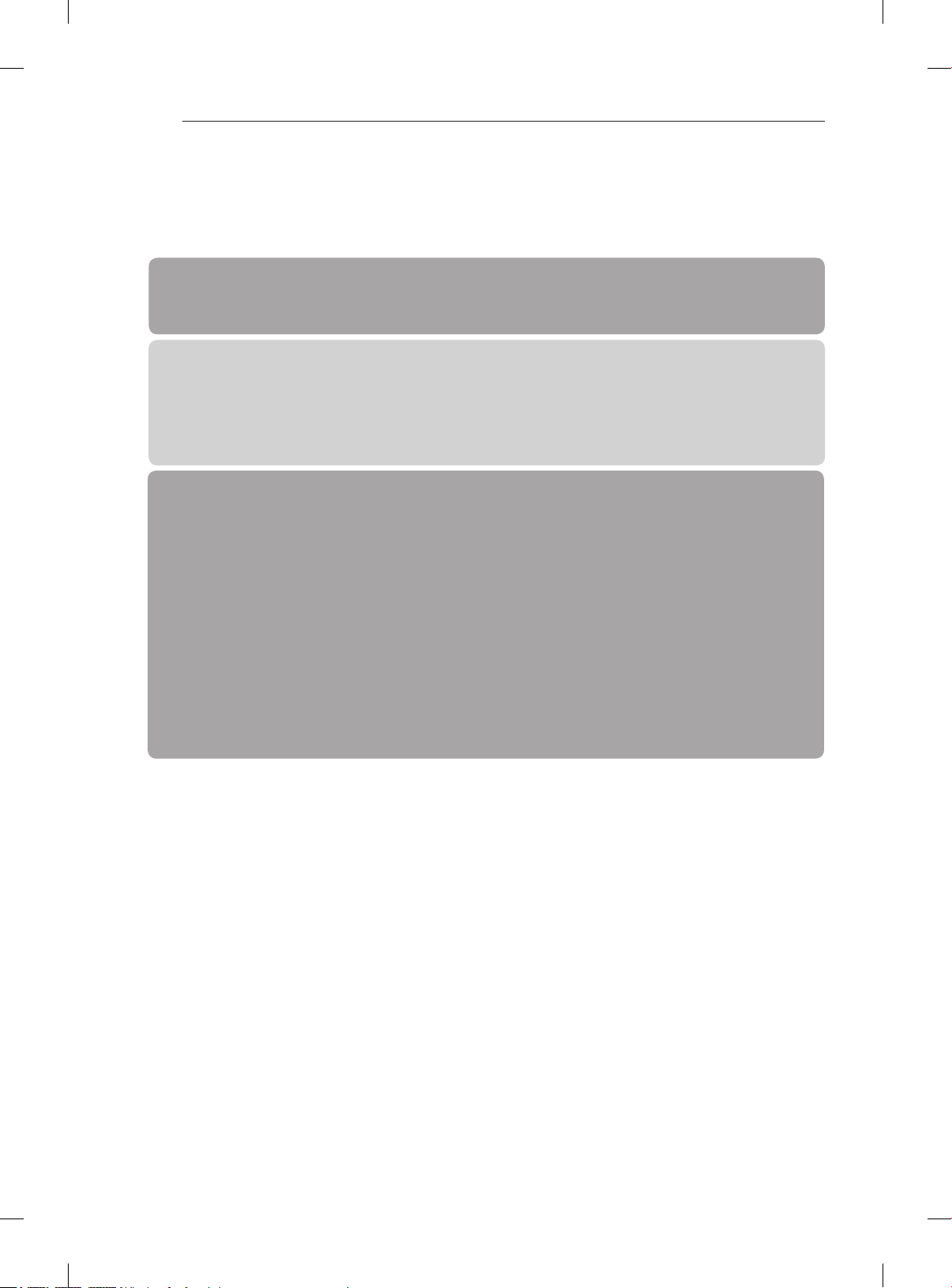
TABLE OF CONTENTS
A-2
TABLE OF CONTENTS
A-3 SETTING UP THE TV
A-3 Attaching the stand
A-4 Tidying cables
LANGUAGE LIST
English
Svenska
Norsk
Dansk
Suomi
B-1 MAKING CONNECTIONS
B-1 Antenna Connection
B-2 Satellite dish Connection
B-3 HDMI Connection
B-4 MHL Connection
B-6 Component Connection
B-7 Composite Connection
B-8 Headphone Connection
B-9 Audio Connection
B-9 - Digital optical audio connection
B-10 USB Connection
B-11 CI module Connection
B-12 Euro Scart Connection
COMMON
LANGUAGE
B-16 SPECIFICATIONS
COMMON
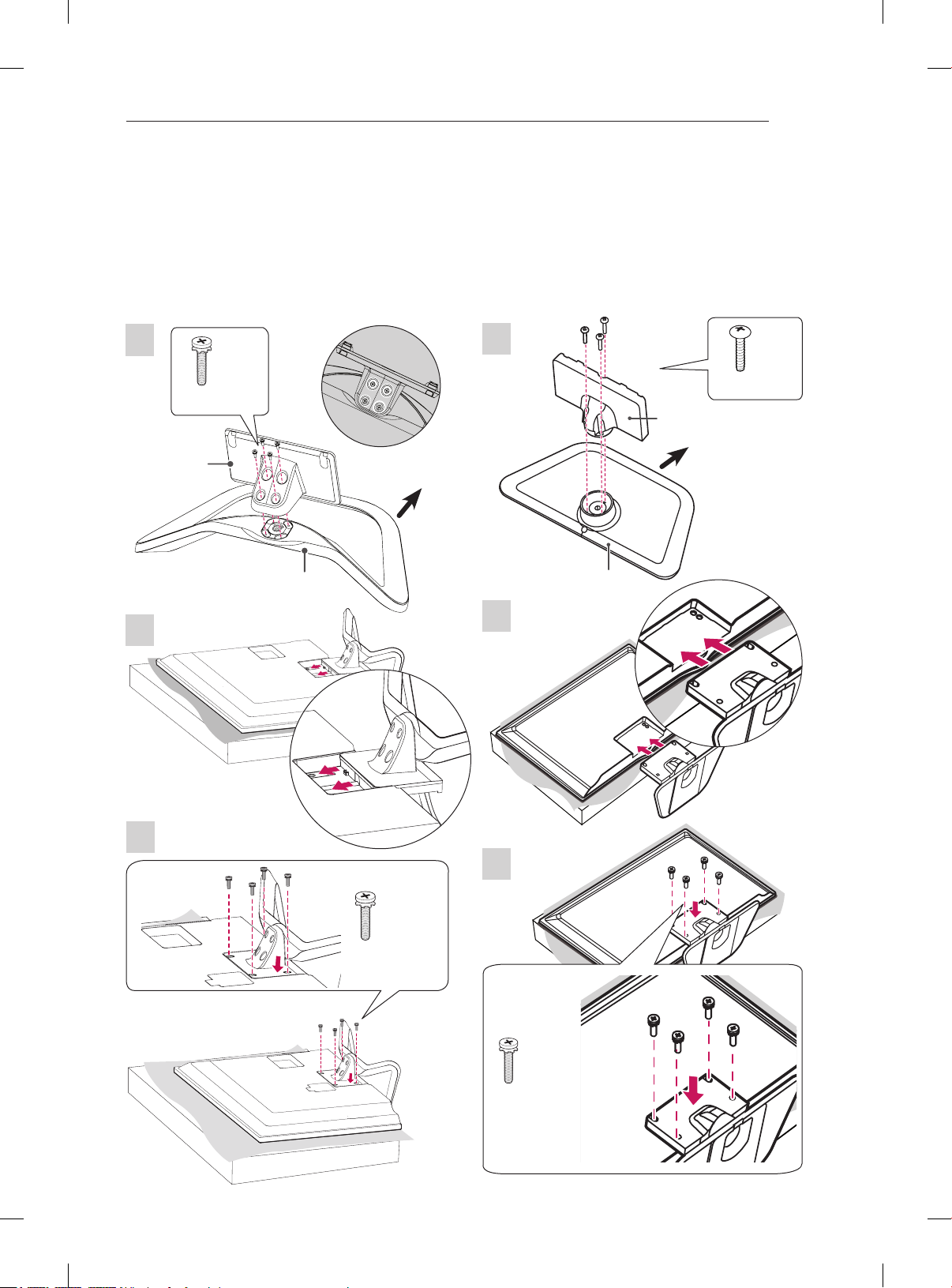
SETTING UP THE TV
Image shown may differ from your TV.
Attaching the stand
LA61**
LN54/53**
SETTING UP THE TV
A-3
1
Stand Body
2
4 EA
M4 x 14
Stand Base
Top View
Front
1
Stand Body
Front
Stand Base
3EA
P5 x 25
2
3
3
4EA
M4 x 14
4EA
M4 x 14
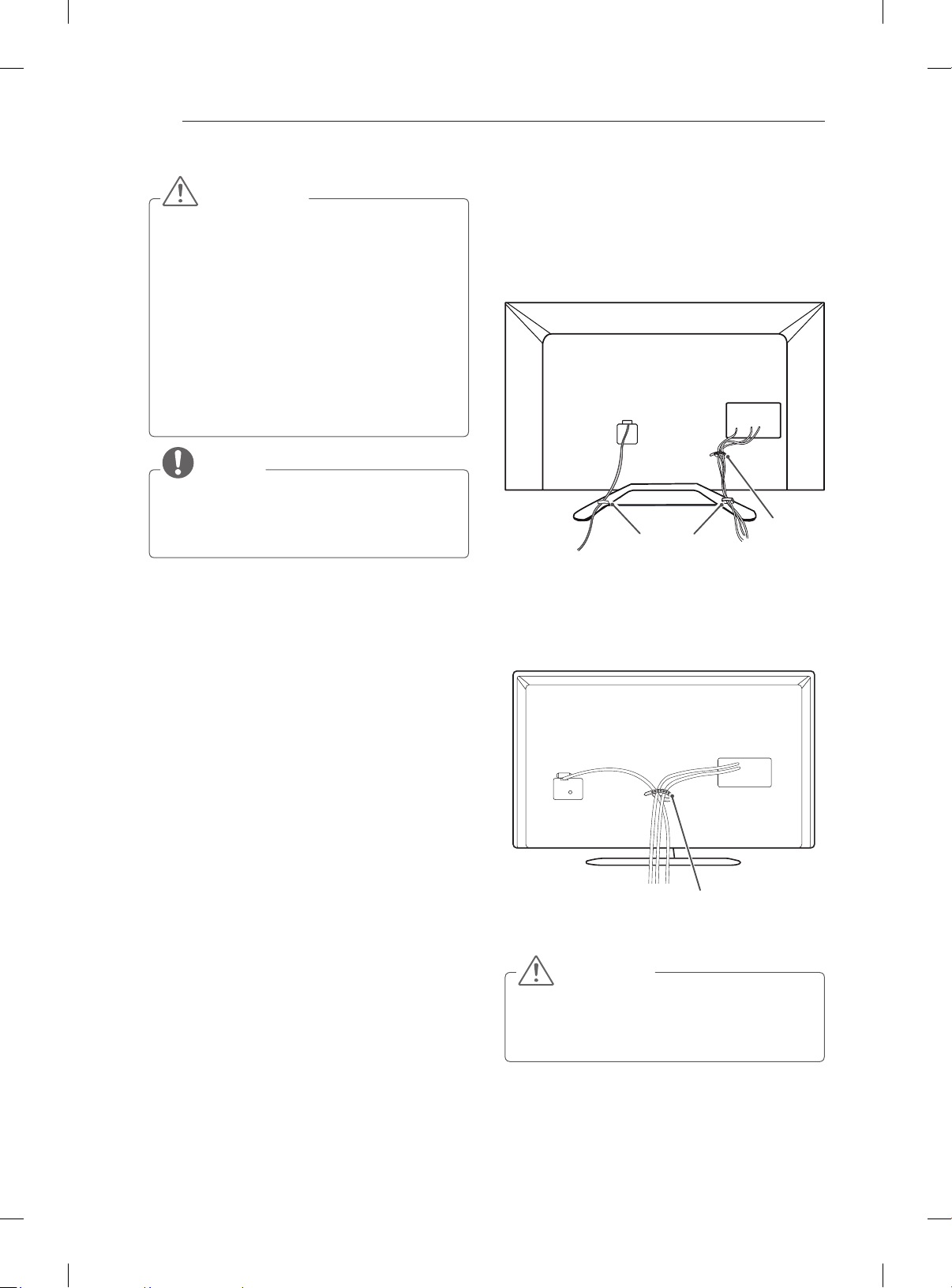
SETTING UP THE TV
A-4
CAUTION
When attaching the stand to the TV
set, place the screen facing down on a
cushioned table or flat surface to protect the
screen from scratches.
Make sure that the screws are inserted
correctly and fastened securely. (If they are
not fastened securely enough, the TV may
tilt forward after being installed.)
Do not use too much force and over tighten
the screws; otherwise screw may be
damaged and not tighten correctly.
NOTE
Remove the stand before installing the TV
on a wall mount by performing the stand
attachment in reverse.
Tidying cables
(Only LA61**)
1 Use Cable Holder to neatly secure and position
cables together.
2 Fix the Cable Management rmly to the TV.
Cable Holder
Cable Management
(Only LN54/53**)
1 Use Cable Holder to neatly secure and position
cables together.
Cable Holder
CAUTION
Do not move the TV by holding the cable
holder, as the cable holders may break, and
injuries and damage to the TV may occur.
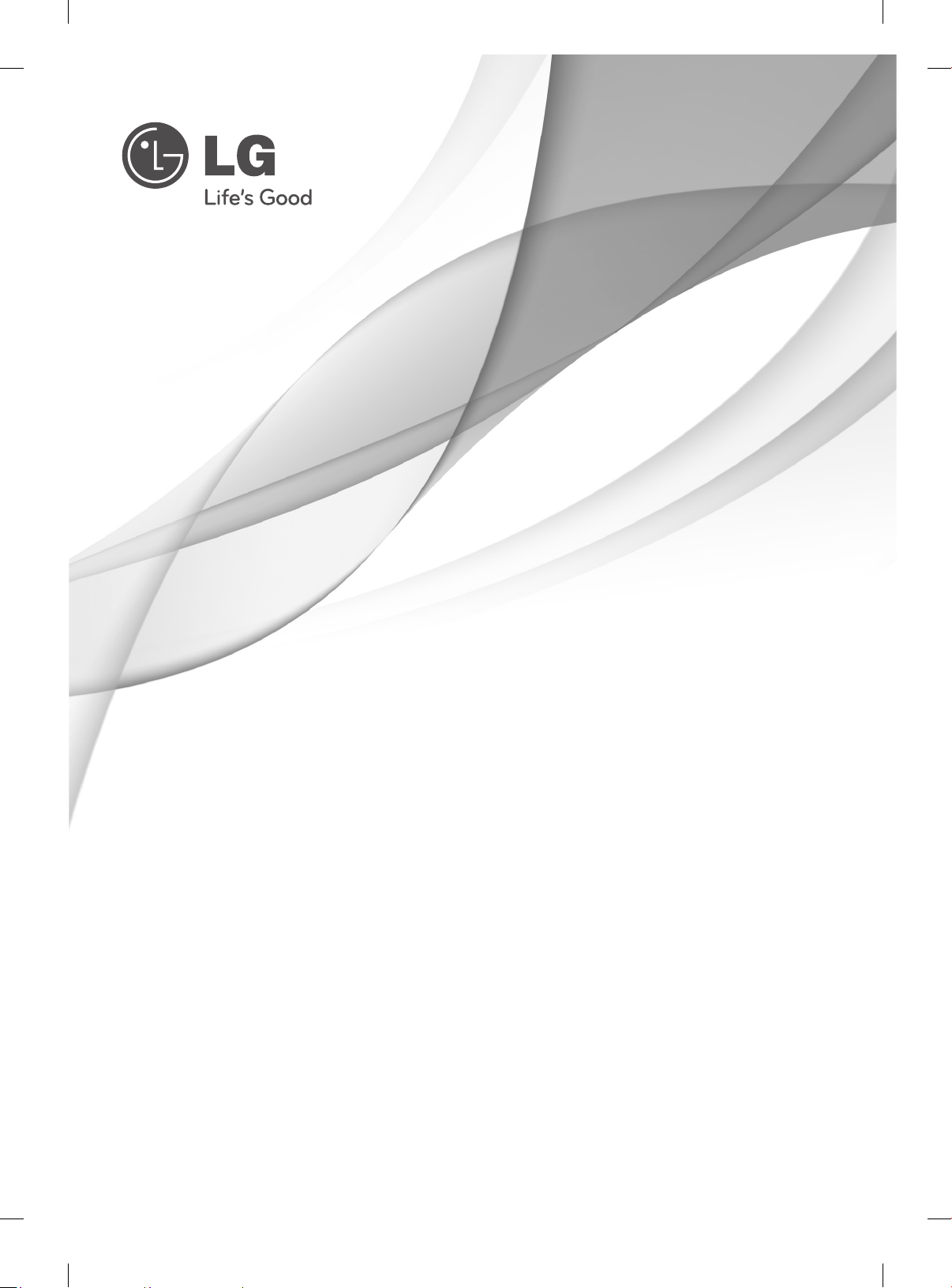
OWNER’S MANUAL
LED TV
*LG LED TV applies LCD screen with LED backlights.
Please read this manual carefully before operating your set and retain it
for future reference.
www.lg.com
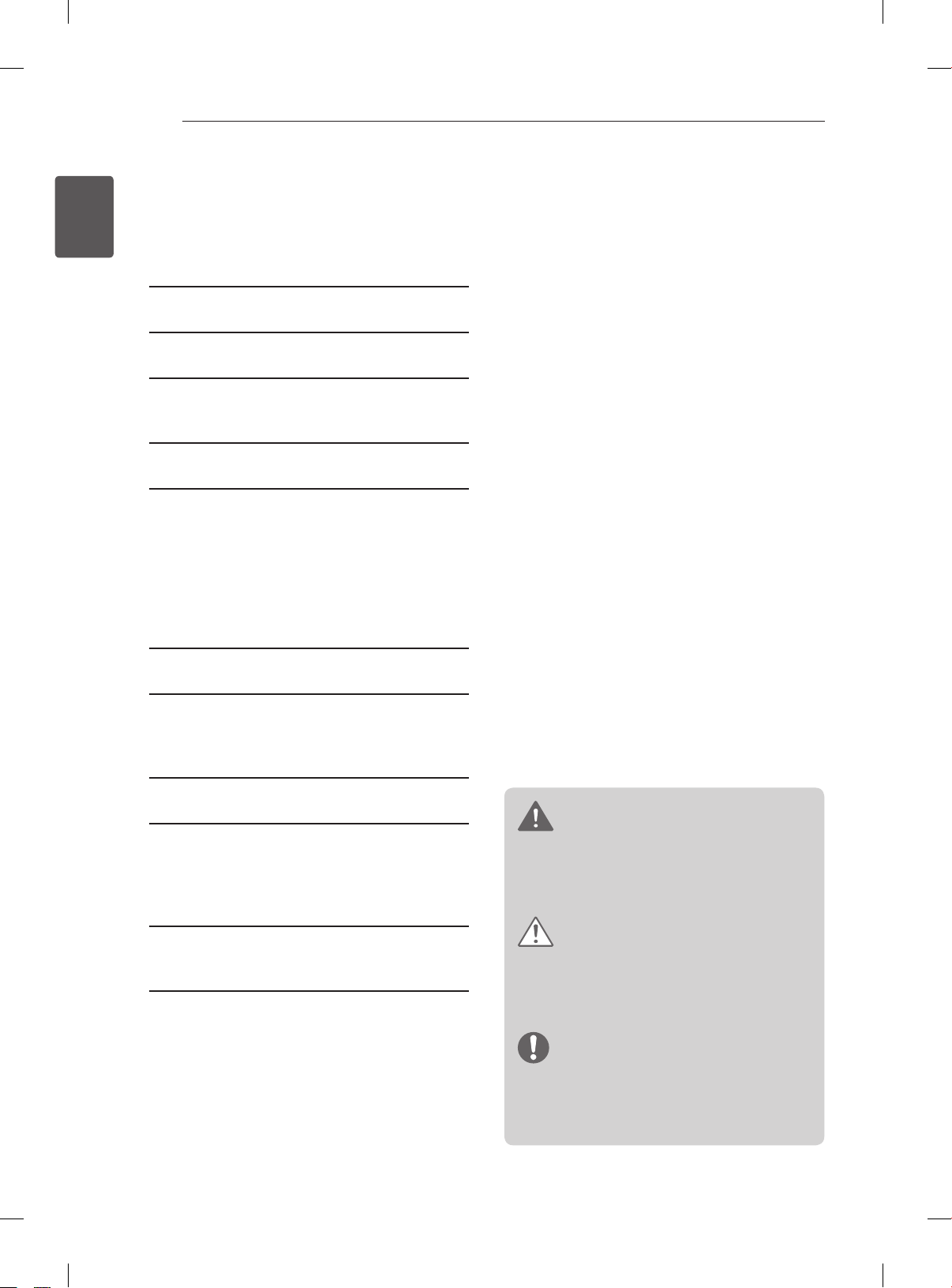
TABLE OF CONTENTS
2
ENGLISH
ENG
TABLE OF CONTENTS
3 LICENSES
3 OPEN SOURCE SOFTWARE NOTICE
4 SAFETY INSTRUCTIONS
10 - Viewing 3D Imaging (Only 3D models)
12 INSTALLATION PROCEDURE
12 ASSEMBLING AND PREPARING
12 Unpacking
15 Separate purchase
16 Parts and buttons
17 Lifting and moving the TV
18 Mounting on a table
20 Mounting on a wall
21 REMOTE CONTROL
23 ENTERTAINMENT
23 Wired network connection
23 Network setting
24 USING THE USER GUIDE
25 MAINTENANCE
25 Cleaning your TV
25 - Screen, frame, cabinet and stand
25 - Power cord
26 TROUBLESHOOTING
26 EXTERNAL CONTROL DEVICE
SETUP
WARNING
If you ignore the warning message, you may
be seriously injured or there is a possibility
of accident or death.
CAUTION
If you ignore the caution message, you may
be slightly injured or the product may be
damaged.
NOTE
The note helps you understand and use
the product safely. Please read the note
carefully before using the product.
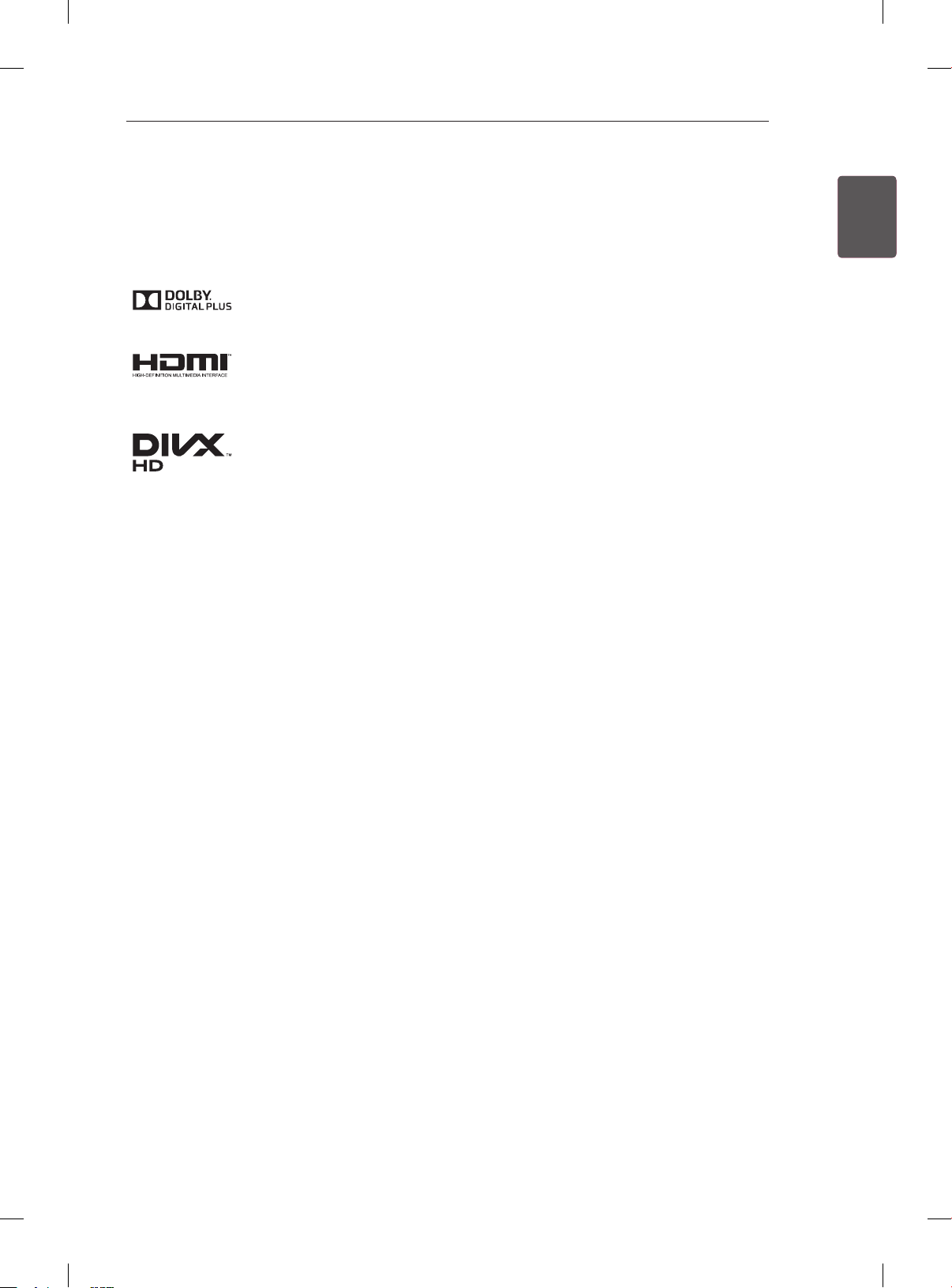
LICENSES / OPEN SOURCE SOFTWARE NOTICE
3
LICENSES
Supported licenses may differ by model. For more information about licenses, visit www.lg.com.
Manufactured under license from Dolby Laboratories. “Dolby” and the double-D
symbol are trademarks of Dolby Laboratories.
The terms HDMI and HDMI High-Denition Multimedia Interface, and the HDMI logo
are trademarks or registered trademarks of HDMI Licensing LLC in the United States
and other countries.
ABOUT DIVX VIDEO: DivX® is a digital video format created by DivX, LLC, a
subsidiary of Rovi Corporation. This is an ofcial DivX Certied® device that plays
DivX video. Visit divx.com for more information and software tools to convert your
les into DivX video.
ABOUT DIVX VIDEO-ON-DEMAND: This DivX Certied® device must be registered
in order to play purchased DivX Video-on-Demand (VOD) movies. To obtain your
registration code, locate the DivX VOD section in your device setup menu. Go to vod.
divx.com for more information on how to complete your registration.
“DivX Certied® to play DivX® video up to HD 1080p, including premium content.”
ENGENGLISH
“DivX®, DivX Certied® and associated logos are trademarks of Rovi Corporation or
its subsidiaries and are used under license.”
“Covered by one or more of the following U.S. patents :
7,295,673; 7,460,668; 7,515,710; 7,519,274”
OPEN SOURCE SOFTWARE NOTICE
To obtain the source code under GPL, LGPL, MPL and other open source licenses, that is contained in this
product, please visit http://opensource.lge.com.
In addition to the source code, all referred license terms, warranty disclaimers and copyright notices are
available for download.
LG Electronics will also provide open source code to you on CD-ROM for a charge covering the cost of
performing such distribution (such as the cost of media, shipping and handling) upon email request to
opensource@lge.com. This offer is valid for three (3) years from the date on which you purchased the
product.
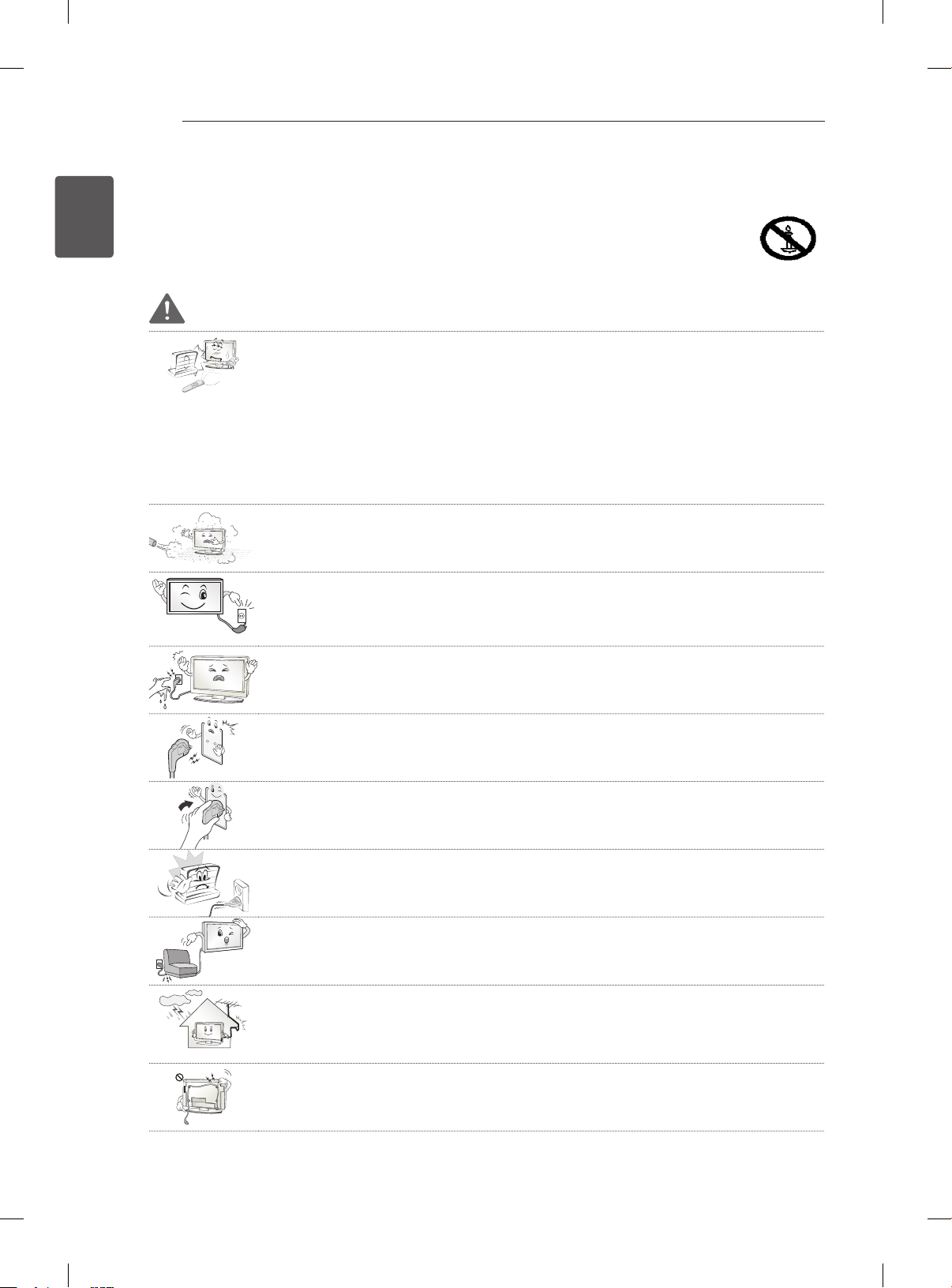
SAFETY INSTRUCTIONS
4
ENGLISH
ENG
SAFETY INSTRUCTIONS
Please read these safety precautions carefully before using the product.
WARNING
Do not place the TV and remote control in the following environments:
- A location exposed to direct sunlight
- An area with high humidity such as a bathroom
- Near any heat source such as stoves and other devices that produce heat
- Near kitchen counters or humidifiers where they can easily be exposed to steam
or oil
- An area exposed to rain or wind
- Near containers of water such as vases
Otherwise, this may result in fire, electric shock, malfunction or product deformation.
Do not place the product where it might be exposed to dust.
This may cause a fire hazard.
Mains Plug is the TV connecting/disconnecting device to AC mains electric supply.
This plug must remain readily attached and operable when TV is in use.
Do not touch the power plug with wet hands. Additionally, if the cord pin is wet or
covered with dust, dry the power plug completely or wipe dust off.
You may be electrocuted due to excess moisture.
Make sure to connect Mains cable to compliant AC mains socket with Grounded
earth pin. (Except for devices which are not grounded on earth.)
Otherwise possibility you may be electrocuted or injured.
Insert power cable plug completely into wall socket otherwise if not secured
completely into socket, fire ignition may break out.
Ensure the power cord does not come into contact with hot objects such as a
heater.
This may cause a fire or an electric shock hazard.
Do not place a heavy object, or the product itself, on power cables.
Otherwise, this may result in fire or electric shock.
Bend antenna cable between inside and outside building to prevent rain from
flowing in.
This may cause water damaged inside the Product and could give an electric
shock.
When mounting TV onto wall make sure to neatly install and isolate cabling from
rear of TV as to not create possibility of electric shock/fire hazard.
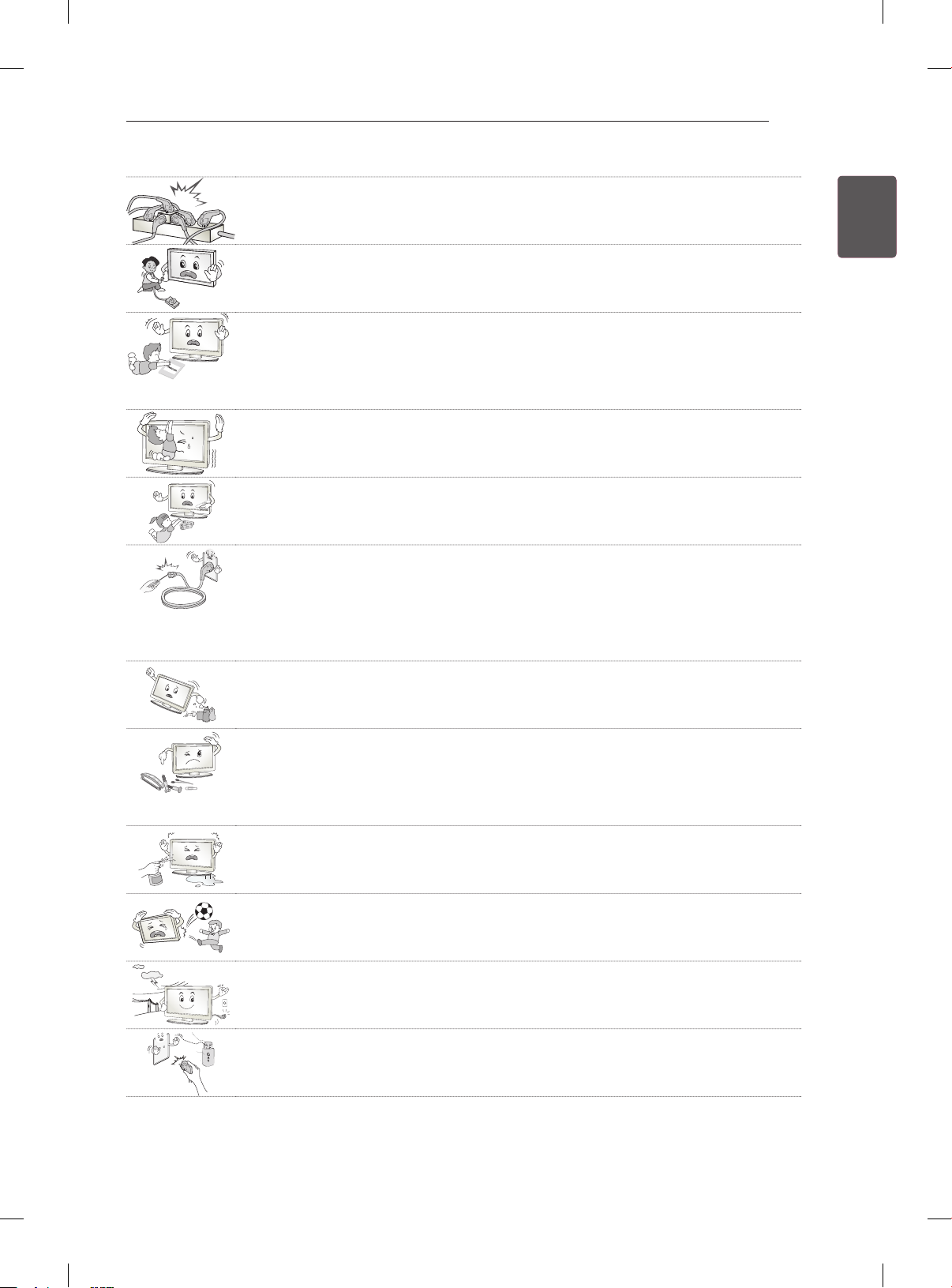
SAFETY INSTRUCTIONS
Do not plug too many electrical devices into a single multiple electrical outlet.
Otherwise, this may result in fire due to over-heating.
Do not drop the product or let it fall over when connecting external devices.
Otherwise, this may result in injury or damage to the product.
Keep the packing anti-moisture material or vinyl packing out of the reach of
children.
Anti-moisture material is harmful if swallowed. If swallowed by mistake, force the
patient to vomit and visit the nearest hospital. Additionally, vinyl packing can cause
suffocation. Keep it out of the reach of children.
Do not let your children climb or cling onto the TV.
Otherwise, the TV may fall over, which may cause serious injury.
Dispose of used batteries carefully to protect a child from eating them.
Please seek Doctor- Medical Attention immediately if child consumes batteries.
Do not insert any metal objects/conductors (like a metal chopstick/cutlery/
screwdriver) between power cable plug and input Wall Socket while it is connected
to the input terminal on the wall. Additionally, do not touch the power cable right
after plugging into the wall input terminal.
You may be electrocuted.
(Depending on model)
Do not put or store inflammable substances near the product.
There is a danger of combustion/explosion or fire due to careless handling of the
inflammable substances.
5
ENGENGLISH
Do not drop metallic objects such as coins, hair pins, chopsticks or wire into the
product, or inflammable objects such as paper and matches. Children must pay
particular attention.
Electrical shock, fire or injury can occur. If a foreign object is dropped into the
product, unplug the power cord and contact the service centre.
Do not spray water on the product or scrub with an inflammable substance (thinner
or benzene). Fire or electric shock accident can occur.
Do not allow any impact, shock or any objects to fall into the unit, and do not drop
anything onto the screen.
You may be injured or the product can be damaged.
Never touch this product or antenna during a thunder or lighting storm.
You may be electrocuted.
Never touch the wall outlet when there is leakage of gas, open the windows and
ventilate.
It may cause a fire or a burn by a spark.
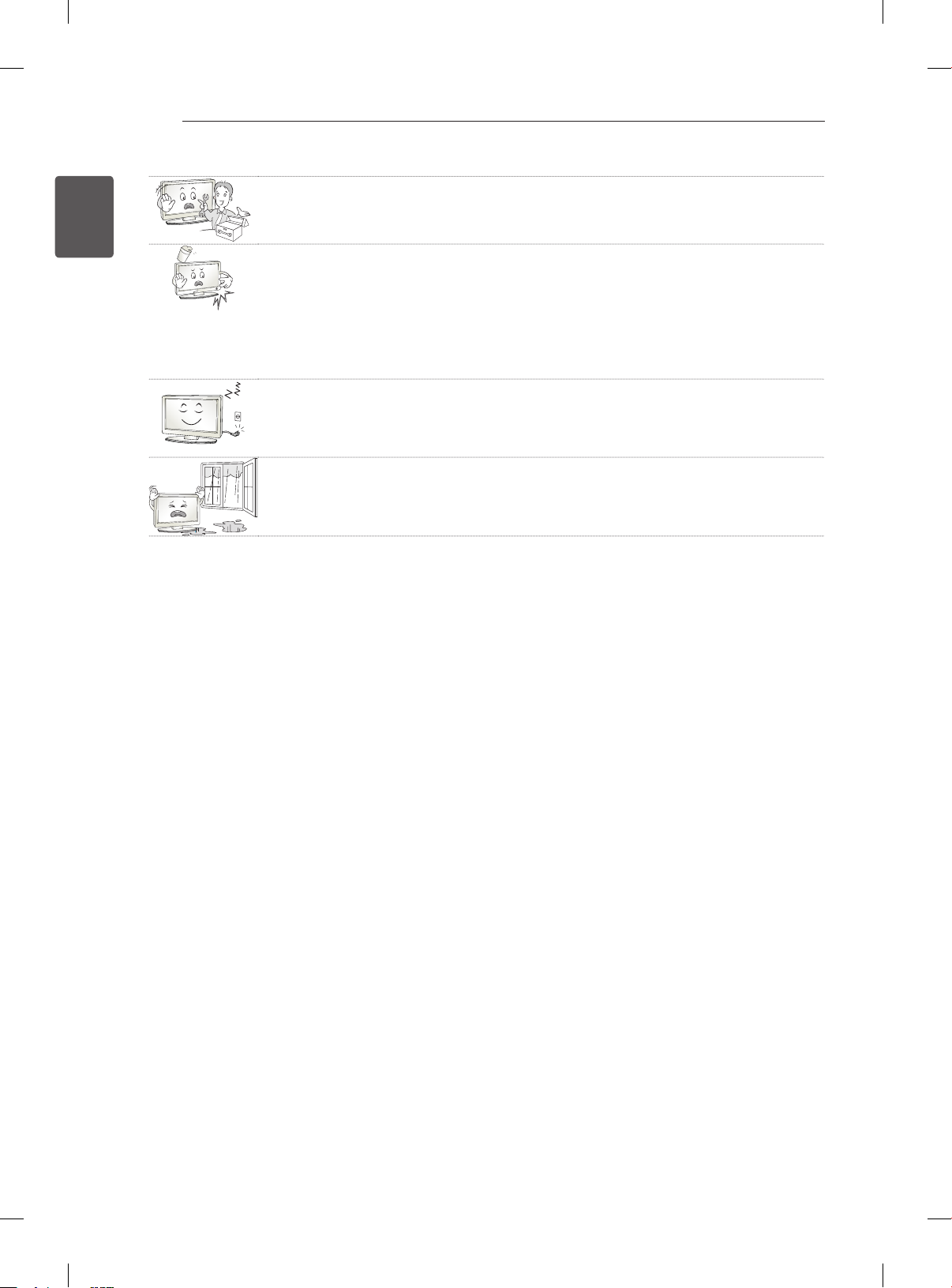
SAFETY INSTRUCTIONS
6
ENGLISH
ENG
Do not disassemble, repair or modify the product at your own discretion.
Fire or electric shock accident can occur.
Contact the service centre for check, calibration or repair.
If any of the following occur, unplug the product immediately and contact your local
service centre.
- The product has been impacted by shock
- The product has been damaged
- Foreign objects have entered the product
- The product produced smoke or a strange smell
This may result in fire or electric shock.
Unplug the TV from AC mains wall socket if you do not intend to use the TV for a
long period of time.
Accumulated dust can cause fire hazard and insulation deterioration can cause
electric leakage/shock/fire.
Apparatus shall not be exposed to dripping or splashing and no objects filled with
liquids, such as vases, shall be placed on the apparatus.
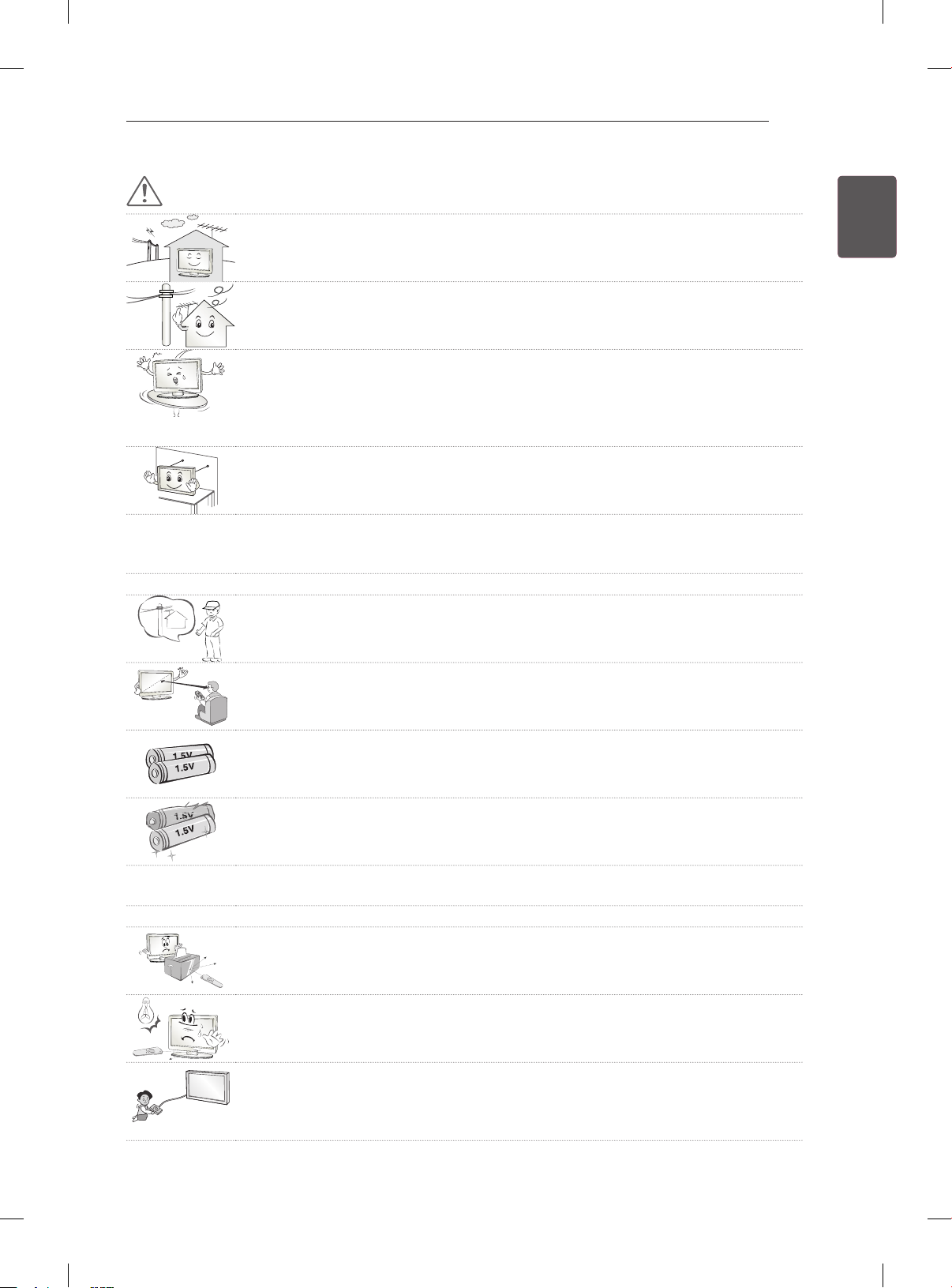
SAFETY INSTRUCTIONS
7
CAUTION
Install the product where no radio wave occurs.
There should be enough distance between an outside antenna and power lines to
keep the former from touching the latter even when the antenna falls.
This may cause an electric shock.
Do not install the product on places such as unstable shelves or inclined surfaces.
Also avoid places where there is vibration or where the product cannot be fully
supported.
Otherwise, the product may fall or flip over, which may cause injury or damage to
the product.
If you install the TV on a stand, you need to take actions to prevent the product
from overturning. Otherwise, the product may fall over, which may cause injury.
If you intend to mount the product to a wall, attach VESA standard mounting interface (optional
parts) to the back of the product. When you install the set to use the wall mounting bracket (optional
parts), fix it carefully so as not to drop.
Only use the attachments / accessories specified by the manufacturer.
When installing the antenna, consult with a qualified service technician. If not
installed by a qualified technician, this may create a fire hazard or an electric shock
hazard.
ENGENGLISH
We recommend that you maintain a distance of at least 2 to 7 times the diagonal
screen size when watching TV.
If you watch TV for a long period of time, this may cause blurred vision.
Only use the specified type of battery.
This could cause damage to the remote control.
Do not mix new batteries with old batteries.
This may cause the batteries to overheat and leak.
Batteries should not be exposed to excessive heat.eg keep away from direct Sunlight , open
fireplace and electric heaters.
Do not place non-rechargeable batteries in charging device.
Make sure there are no objects between the remote control and its sensor.
Signal from Remote Control can be interrupted due to external/internal lighting eg
Sunlight, fluorescent lighting.
If this occurs turn off lighting or darken viewing area.
When connecting external devices such as video game consoles, make sure the
connecting cables are long enough.
Otherwise, the product may fall over, which may cause injury or damage the
product.

SAFETY INSTRUCTIONS
8
ENGLISH
ENG
Do not turn the product On/Off by plugging-in or unplugging the power plug to the
wall outlet. (Do not use the power plug for switch.)
It may cause mechanical failure or could give an electric shock.
Please follow the installation instructions below to prevent the product from
overheating.
- The distance between the product and the wall should be more than 10 cm.
- Do not install the product in a place with no ventilation (e.g., on a bookshelf or in
a cupboard).
- Do not install the product on a carpet or cushion.
- Make sure the air vent is not blocked by a tablecloth or curtain.
Otherwise, this may result in fire.
Take care not to touch the ventilation openings when watching the TV for long
periods as the ventilation openings may become hot. This does not affect the
operation or performance of the product.
Periodically examine the cord of your appliance, and if its appearance indicates damage or
deterioration, unplug it, discontinue use of the appliance, and have the cord replaced with an exact
replacement part by an authorized servicer.
Prevent dust collecting on the power plug pins or outlet.
This may cause a fire hazard.
Protect the power cord from physical or mechanical abuse, such as being twisted,
kinked, pinched, closed in a door, or walked upon. Pay particular attention to plugs,
wall outlets, and the point where the cord exits the appliance.
Do not press strongly upon the panel with a hand or sharp object such as nail,
pencil or pen, or make a scratch on it, as it may cause damage to screen.
Avoid touching the screen or holding your finger(s) against it for long periods of
time. Doing so may produce some temporary or permanent distortion/damage to
screen.
When cleaning the product and its components, unplug the power first and wipe it
with a soft cloth. Applying excessive force may cause scratches or discolouration.
Do not spray with water or wipe with a wet cloth. Never use glass cleaner, car or
industrial shiner, abrasives or wax, benzene, alcohol etc., which can damage the
product and its panel.
Otherwise, this may result in fire, electric shock or product damage (deformation,
corrosion or breakage).
As long as this unit is connected to the AC wall outlet, it is not disconnected from the AC power
source even if you turn off this unit by SWITCH.
When unplugging the cable, grab the plug and unplug it, by pulling at the plug.
Don’t pull at the cord to unplug the power cord from the power board, as this could
be hazardous.
When moving the product, make sure you turn the power off first. Then, unplug the
power cables, antenna cables and all connecting cables.
The TV set or power cord may be damaged, which may create a fire hazard or
cause electric shock.
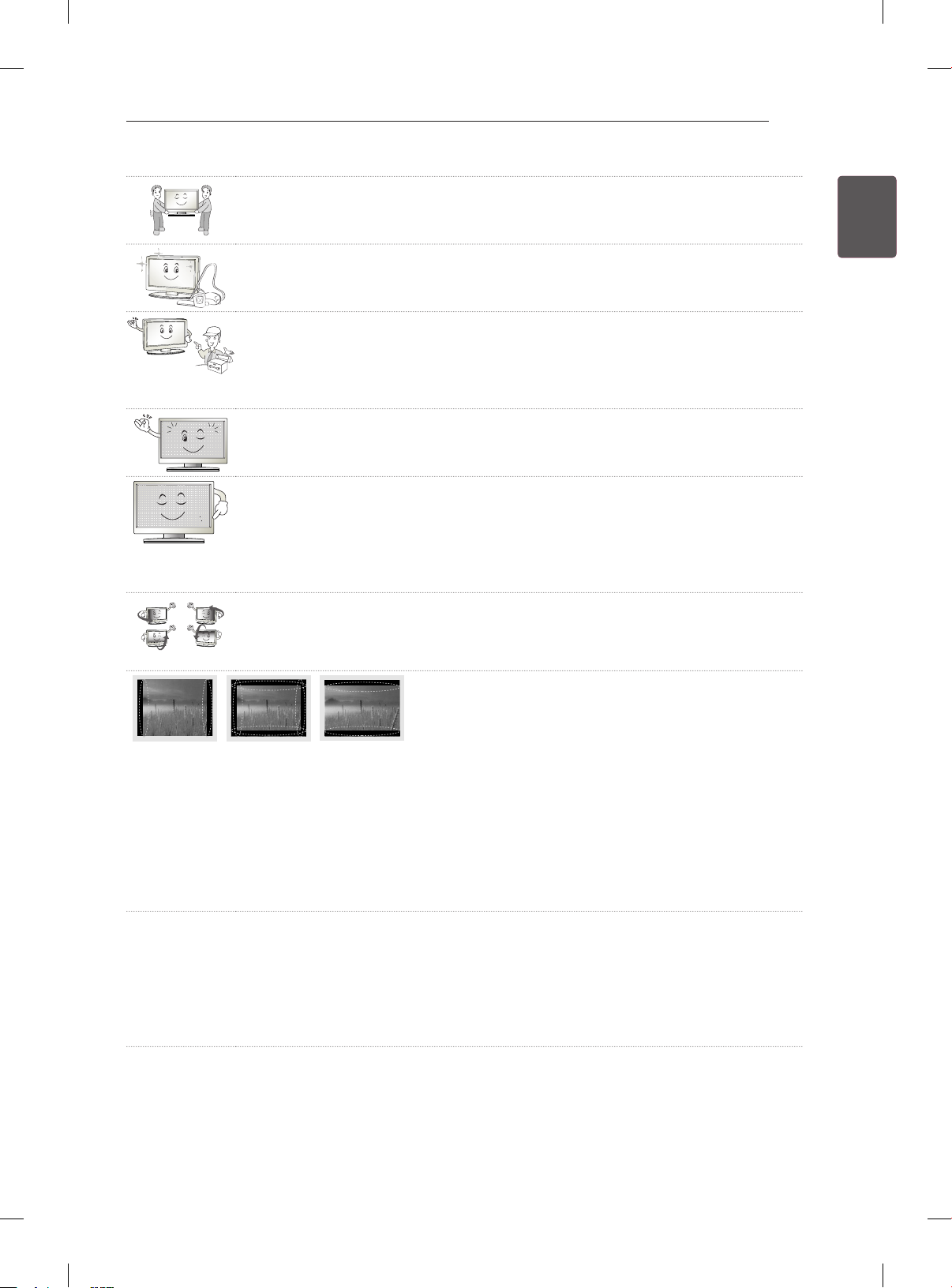
SAFETY INSTRUCTIONS
When moving or unpacking the product, work in pairs because the product is
heavy.
Otherwise, this may result in injury.
Contact the service centre once a year to clean the internal parts of the product.
Accumulated dust can cause mechanical failure.
Refer all servicing to qualified service personnel. Servicing is required when the
apparatus has been damaged in any way, such as power supply cord or plug is
damaged, liquid has been spilled or objects have fallen into the apparatus, the
apparatus has been exposed to rain or moisture, does not operate normally, or has
been dropped.
If the product feels cold to the touch, there may be a small “flicker” when it is turned
on. This is normal, there is nothing wrong with product.
The panel is a high technology display product with resolution of two million to six
million pixels. You may see tiny black dots and/or brightly coloured dots (red, blue
or green) at a size of 1 ppm on the panel. This does not indicate a malfunction and
does not affect the performance and reliability of the product.
This phenomenon also occurs in third-party products and is not subject to
exchange or refund.
You may find different brightness and colour of the panel depending on your
viewing position(left/right/top/down).
This phenomenon occurs due to the characteristic of the panel. It is not related with
the product performance, and it is not malfunction.
9
ENGENGLISH
Displaying a still image (e.g., broadcasting channel logo, on-screen menu, scene from a video
game) for a prolonged time may cause damage to the screen, resulting in retention of the image,
which is known as image sticking. The warranty does not cover the product for image sticking.
Avoid displaying a fixed image on your television’s screen for a prolonged period (2 or more hours
for LCD, 1 or more hours for Plasma).
Also, if you watch the TV at a ratio of 4:3 for a long time, image sticking may occur on the borders of
the panel.
This phenomenon also occurs in third-party products and is not subject to exchange or refund.
Generated Sound
“Cracking” noise: A cracking noise that occurs when watching or turning off the TV is generated by
plastic thermal contraction due to tempera-ture and humidity. This noise is common for products
where thermal deformation is required. Electrical circuit humming/panel buzzing: A low level noise is
generated from a high-speed switching circuit, which supplies a large amount of current to operate a
product. It varies depending on the product.
This generated sound does not affect the performance and reliability of the product.
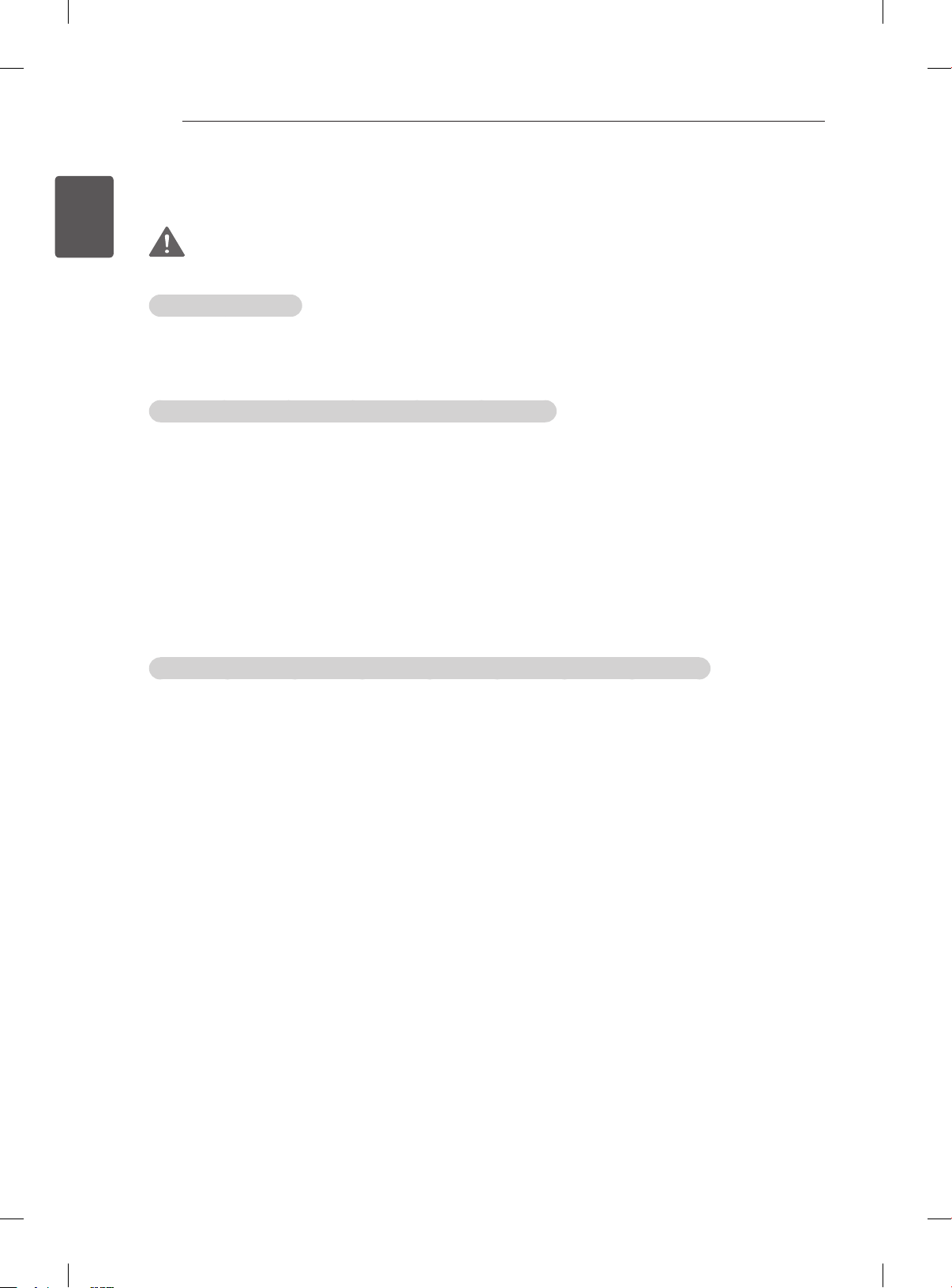
SAFETY INSTRUCTIONS
10
ENGLISH
ENG
Viewing 3D Imaging (Only 3D models)
WARNING
Viewing Environment
Viewing Time
- When watching 3D contents, take 5 - 15 minute breaks every hour. Viewing 3D contents for a long
period of time may cause headache, dizziness, fatigue or eye strain.
Those that have a photosensitive seizure or chronic illness
Some users may experience a seizure or other abnormal symptoms when they are exposed to a
ashing light or particular pattern from 3D contents.
Do not watch 3D videos if you feel nausea, are pregnant and/ or have a chronic illness such as epilepsy,
cardiac disorder, or blood pressure disease, etc.
3D Contents are not recommended to those who suffer from stereo blindness or stereo anomaly. Double
images or discomfort in viewing may be experienced.
If you have strabismus (cross-eyed), amblyopia (weak eyesight) or astigmatism, you may have trouble
sensing depth and easily feel fatigue due to double images. It is advised to take frequent breaks than
the average adult.
If your eyesight varies between your right and left eye, revise your eyesight prior to watching 3D
contents.
Symptoms which require discontinuation or refraining from watching 3D contents
Do not watch 3D contents when you feel fatigue from lack of sleep, overwork or drinking.
When these symptoms are experienced, stop using/watching 3D contents and get enough rest until the
symptom subsides.
- Consult your doctor when the symptoms persist. Symptoms may include headache, eyeball pain,
dizziness, nausea, palpitation, blurriness, discomfort, double image, visual inconvenience or fatigue.
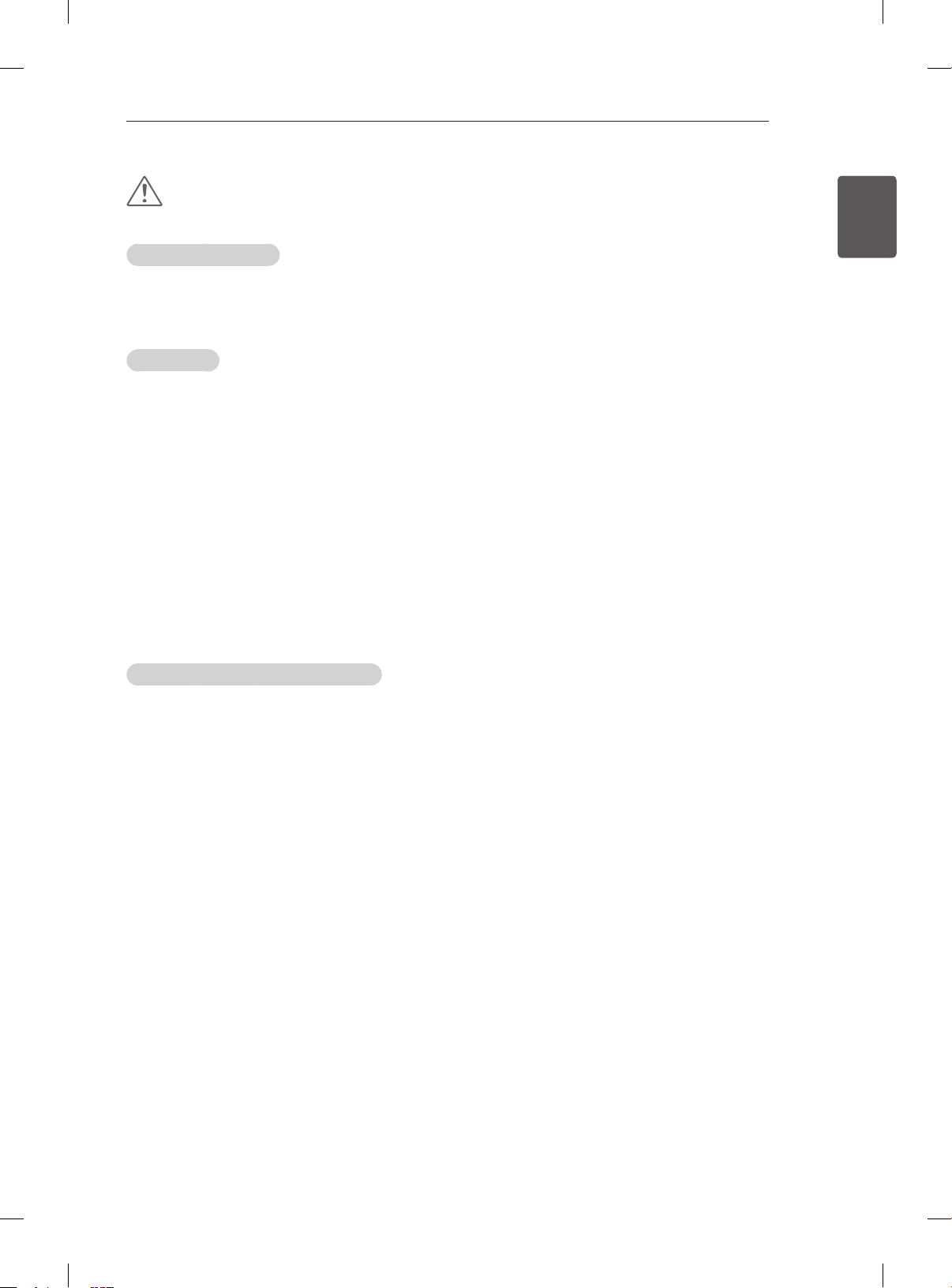
SAFETY INSTRUCTIONS
11
CAUTION
Viewing Environment
Viewing Distance
- Maintain a distance of at least twice the screen diagonal length when watching 3D contents. If you
feel discomfort in viewing 3D contents, move further away from the TV.
Viewing Age
Infants/Children
- Usage/ Viewing 3D contents for children under the age of 5 are prohibited.
- Children under the age of 10 may overreact and become overly excited because their vision is in
development (for example: trying to touch the screen or trying to jump into it. Special monitoring
and extra attention is required for children watching 3D contents.
- Children have greater binocular disparity of 3D presentations than adults because the distance
between the eyes is shorter than one of adults. Therefore they will perceive more stereoscopic
depth compared to adults for the same 3D image.
Teenagers
- Teenagers under the age of 19 may react with sensitivity due to stimulation from light in 3D
contents. Advise them to refrain from watching 3D contens for a long time when they are tired.
Elderly
- The elderly may perceive less 3D effect compared to the youth. Do not sit closer to the TV than the
recommended distance.
ENGENGLISH
Cautions when using the 3D glasses
Make sure to use LG 3D glasses. Otherwise, you may not be able to view 3D videos properly.
Do not use 3D glasses instead of your normal glasses, sunglasses or protective goggles.
Using modied 3D glasses may cause eye strain or image distortion.
Do not keep your 3D glasses in extremely high or low temperatures. It will cause deformation.
The 3D glasses are fragile and are easily scratched. Always use a soft, clean piece of cloth when wiping
the lenses. Do not scratch the lenses of the 3D glasses with sharp objects or clean/wipe them with
chemicals.
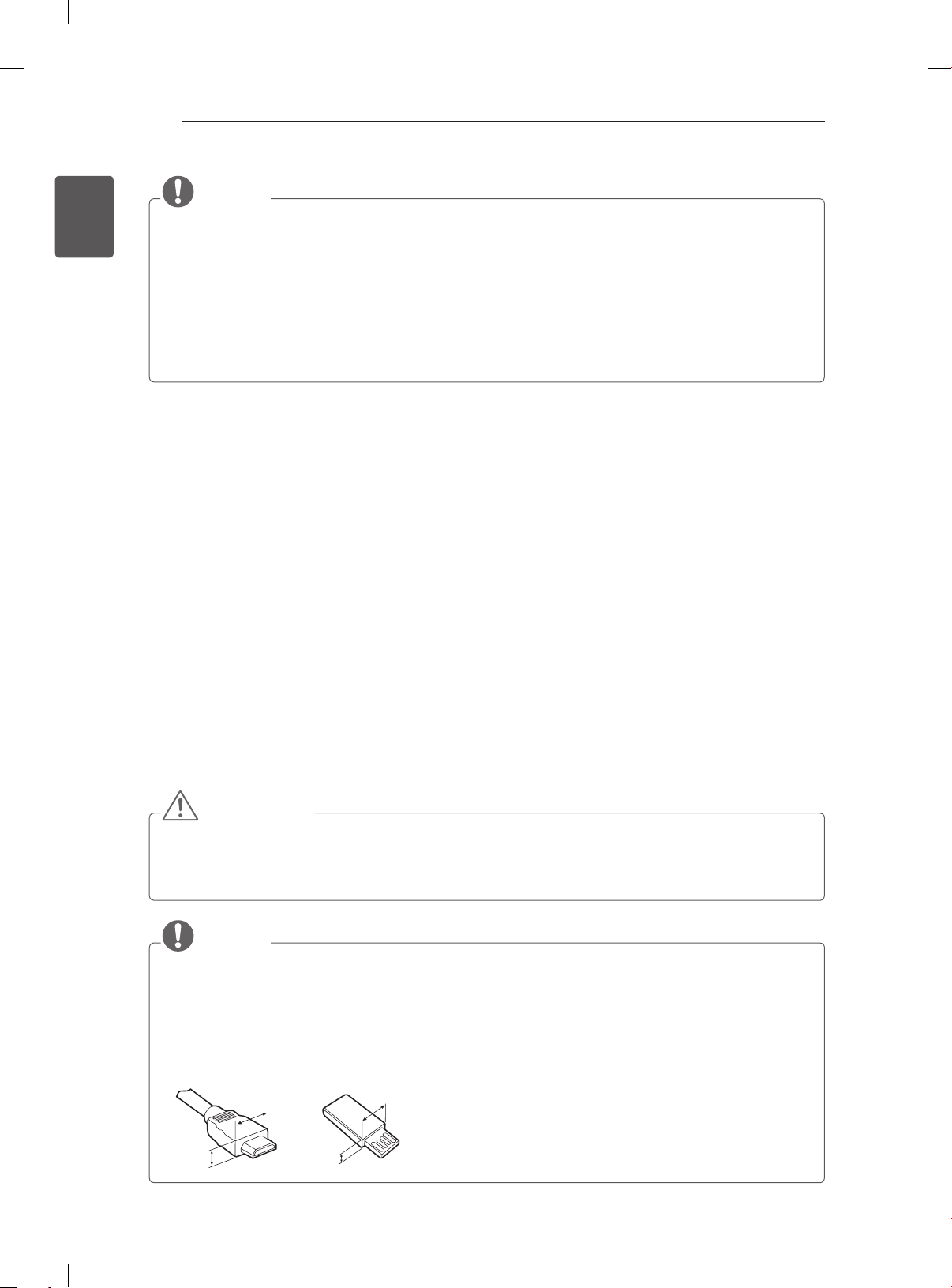
ENGLISH
<
<
ENG
INSTALLATION PROCEDURE / ASSEMBLING AND PREPARING
12
NOTE
Image shown may differ from your TV.
Your TV’s OSD (On Screen Display) may differ slightly from that shown in this manual.
The available menus and options may differ from the input source or product model that you are
using.
New features may be added to this TV in the future.
The TV can be placed in standby mode in order to reduce the power consumption. And the TV should
be turned off if it will not be watched for some time, as this will reduce energy consumption.
The energy consumed during use can be significantly reduced if the level of brightness of the picture
is reduced, and this will reduce the overall running cost.
INSTALLATION PROCEDURE
1 Open the package and make sure all the accessories are included.
2 Attach the stand to the TV set.
3 Connect an external device to the TV set.
4 Make sure the network connection is available.
You can use the TV network functions only when the network connection is made. (Depending on model)
ASSEMBLING AND PREPARING
Unpacking
Check your product box for the following items. If there are any missing accessories, contact the local
dealer where you purchased your product. The illustrations in this manual may differ from the actual
product and item.
CAUTION
Do not use any unapproved items to ensure the safety and product life span.
Any damage or injuries caused by using unapproved items are not covered by the warranty.
Some models have a thin film attached on to the screen and this must not be removed.
NOTE
The items supplied with your product may vary depending on the model.
Product specifications or contents of this manual may be changed without prior notice due to upgrade
of product functions.
For an optimal connection, HDMI cables and USB devices should have bezels less than 10 mm thick
and 18 mm width. Use an extension cable that supports USB 2.0 if the USB cable or USB memory
stick does not fit into your TV’s USB port.
B
A
B
*A
10 mm
=
*B
18 mm
A
=
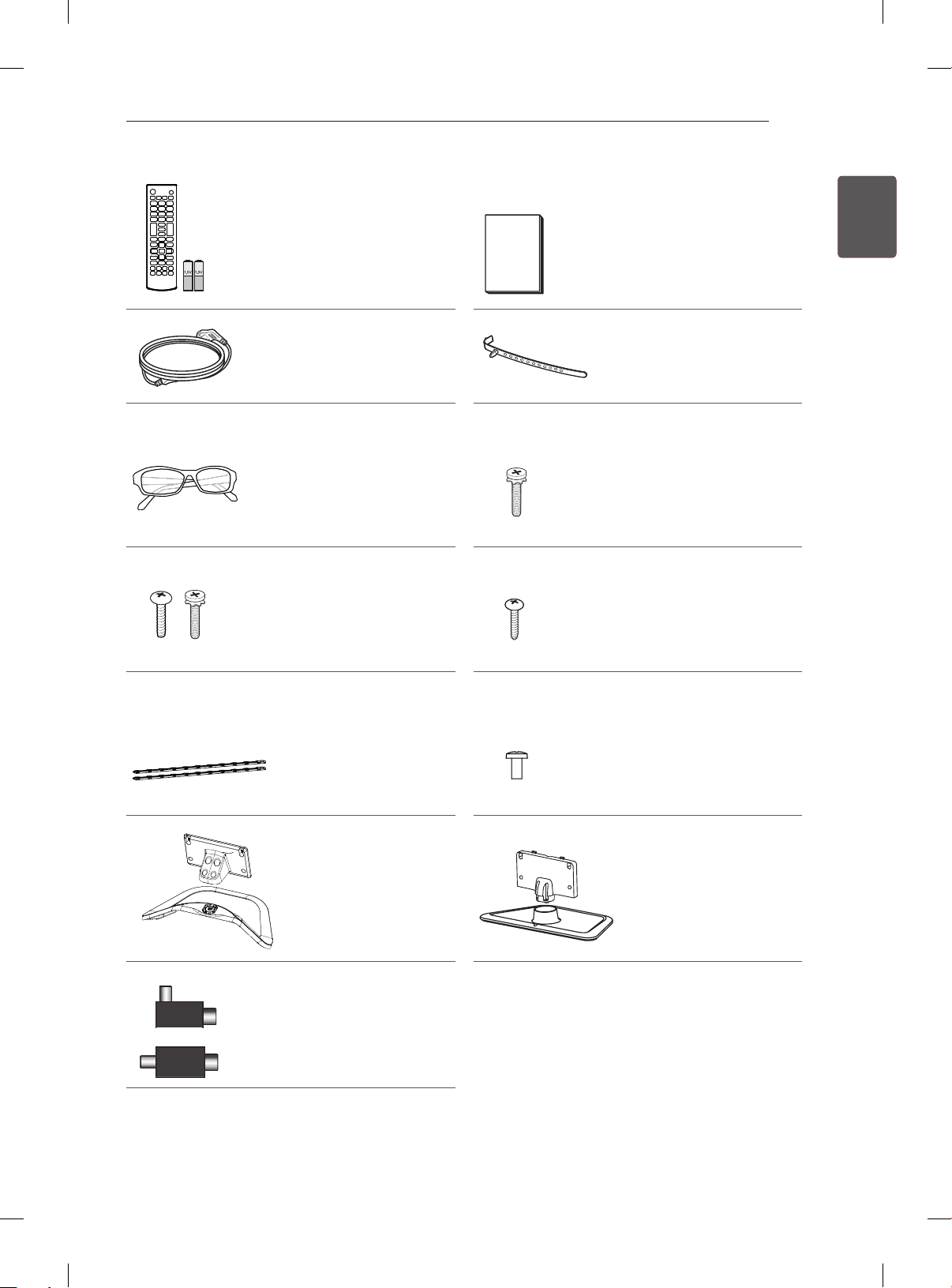
ASSEMBLING AND PREPARING
Remote control,
batteries (AAA)
(See p. 21, 22) Owner’s manual
Cable holder
(Depending on model)
Power Cord
Cinema 3D Glasses
The number of 3D
glasses may differ
depending on the model
or country.
(Only LA61**)
(See p. A-4)
Stand Screws
8EA, M4 x 14
(Only LA61**)
(See p. A-3)
13
ENGENGLISH
or
Stand Screws
3EA, P5 x 25
4EA, M4 x 14
(Only LN54/53**)
(See p. A-3)
Desk-mount Cable
2EA
(Only LA61**)
(See p. 19)
Stand Body /
Stand Base
(Only LA61**)
(See p. A-3)
Isolator
(Depending on model)
(See p. 14)
Desk-mount Screw
(2EA : Only LA61**)
(1EA : Only LN54/53**)
(See p. 19)
Bracket Screw
2EA, M4 x 8
(Only 32/42LA61**)
2EA, P4 x 8
(Only 47LA61**)
(See p. 19)
Stand Body /
Stand Base
(Only LN54/53**
(See p. A-3)
)
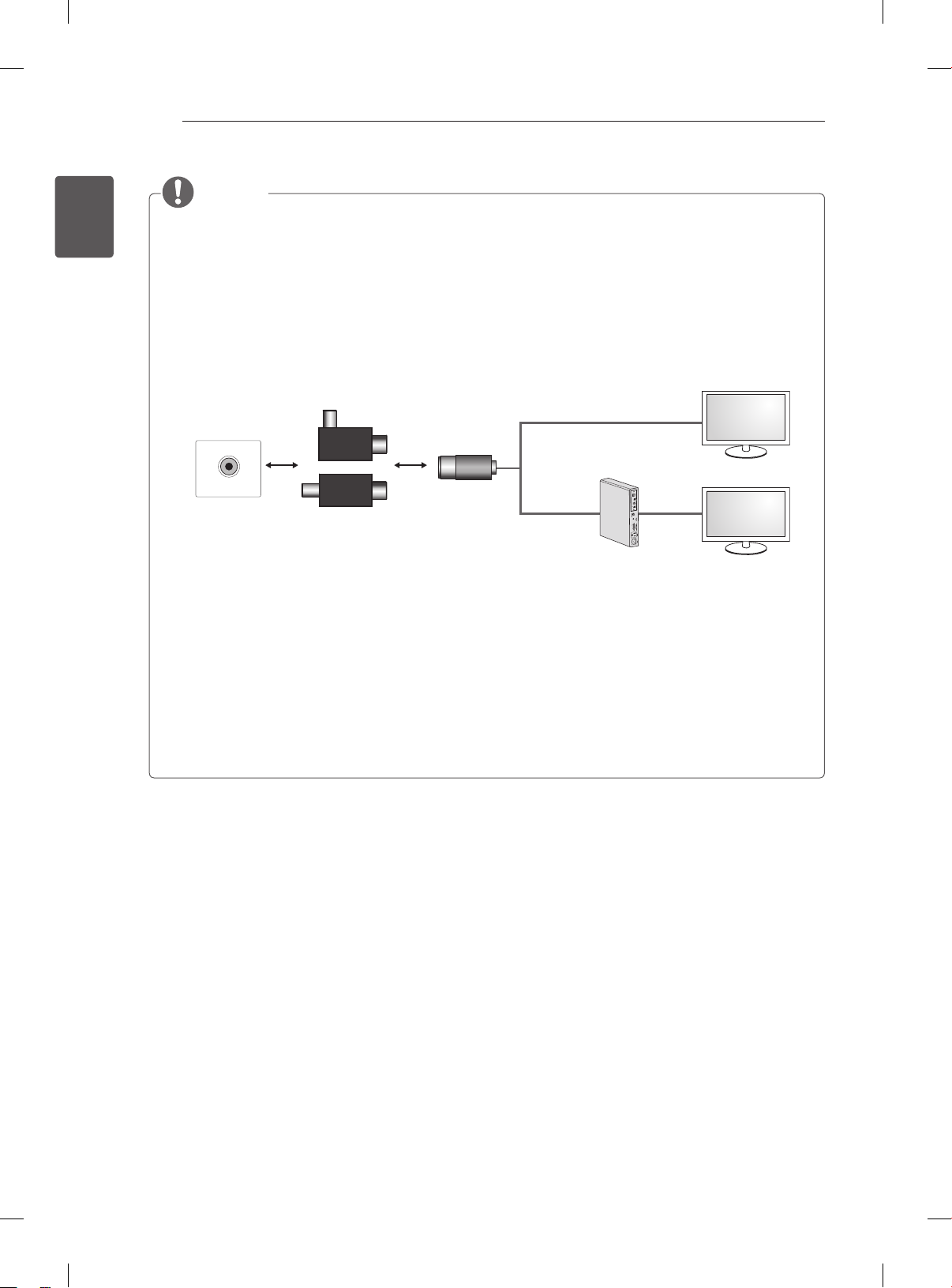
ENGLISH
ENG
ASSEMBLING AND PREPARING
14
NOTE
Antenna Isolator Installation Guide
- Use this to install TV in a place where there is a voltage difference between TV Set and GND of
antenna signal.
» If there is a voltage difference between TV Set and GND of antenna signal, the antenna contact
might be heated and excessive heat might cause an accident.
- You can improve the safety when watching TV by efficiently removing power voltage from TV
antenna. It is recommended to mount the isolator to the wall. If it cannot be mounted to the wall,
mount it on the TV. Avoid disconnecting the antenna Isolator after installation.
- Before starting, be sure that the TV antenna is connected.
1. Connect to TV.
Wall
ANTENNA/
CABLE IN
or
Cable / Antenna
Isolator
2. Connect to Set-Top box.
Connect one end of the isolator to cable/antenna jack and the other to TV set or set-top box.
“Equipment connected to the protective earthing of the building installation through the mains
connection or through other equipment with a connection to protective earthing - and to a cable
distribution system using coaxial cable, may in some circumstances create a re hazard. Connection
to a cable distribution system has therefore to be provided through a device providing electrical
isolation below a certain frequency range (galvanic isolator, see EN 60728-11)”
When applying the RF Isolator, a slight loss of signal sensitivity can occur.
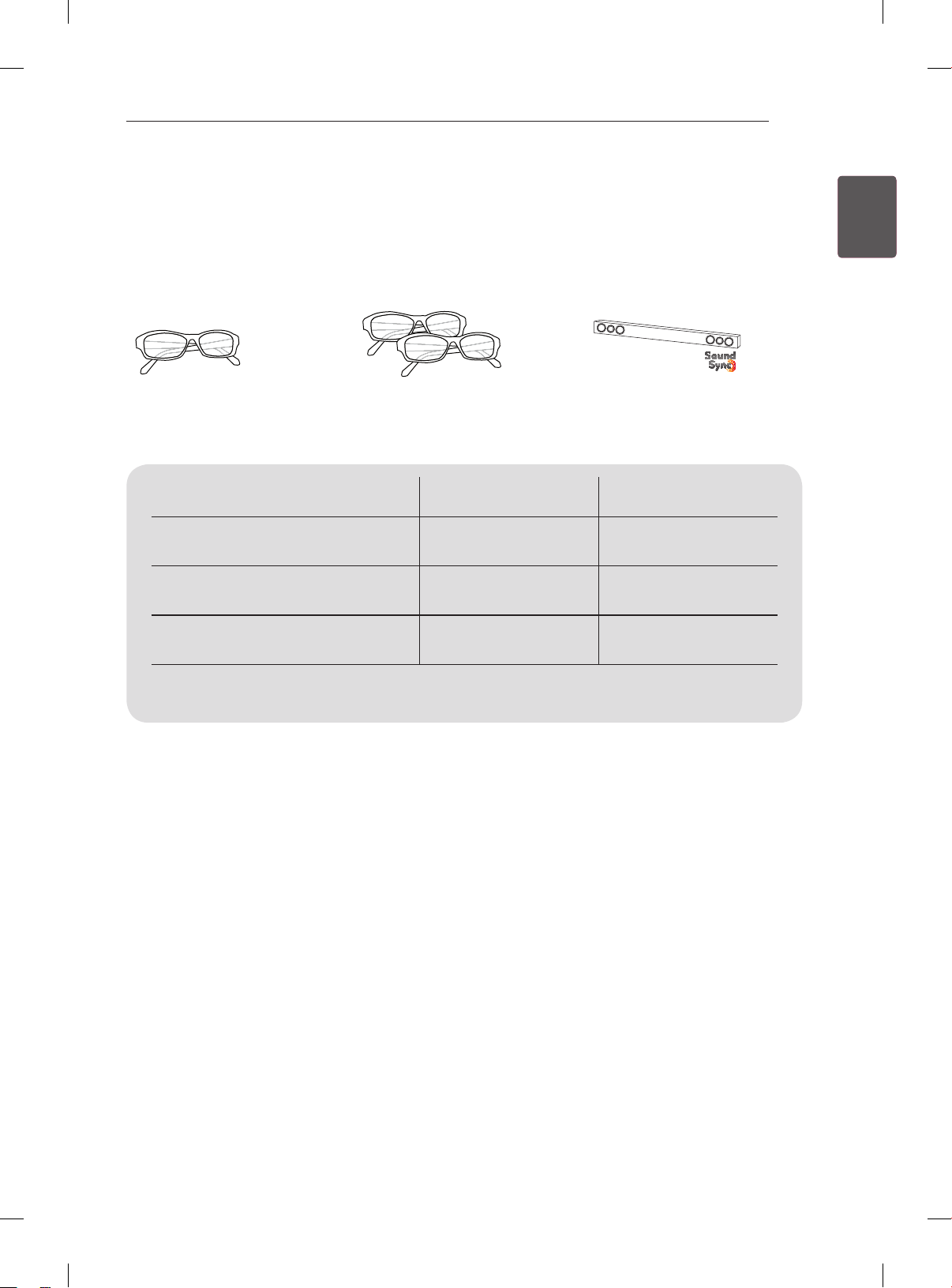
ASSEMBLING AND PREPARING
15
Separate purchase
Separate purchase items can be changed or modied for quality improvement without any notication.
Contact your dealer to buy these items.
These devices only work with certain models.
AG-F***
Cinema 3D glasses
Compatibility
AG-F***
Cinema 3D glasses
AG-F***DP
Dual play glasses
LG Audio Device
AG-F***DP
Dual play glasses
(Depending on model)
LG Audio Device
LA61** LN54/53**
•
•
• •
ENGENGLISH
The model name or design may be changed depending on the upgrade of product functions,
manufacturer’s circumstances or policies.

ASSEMBLING AND PREPARING
H
H
SETTINGS
OK
INPUT
16
ENGLISH
ENG
Remote control sensor
Parts and buttons
Only LA61**
Power indicator and
Only LN54/53**
Screen
OK
SETTINGS
INPUT
Buttons
Speakers
Screen
Power indicator and
Remote control sensor
Button Description
ꔉ
OK
SETTINGS Accesses the main menu, or saves your input and exits the menus.
INPUT
/
I
Buttons
Speakers
Scrolls through the saved programmes.
Adjusts the volume level.
Selects the highlighted menu option or confirms an input.
Changes the input source.
Turns the power on or off.
NOTE
You can set the power indicator light to on or off by selecting OPTION in the main menus.
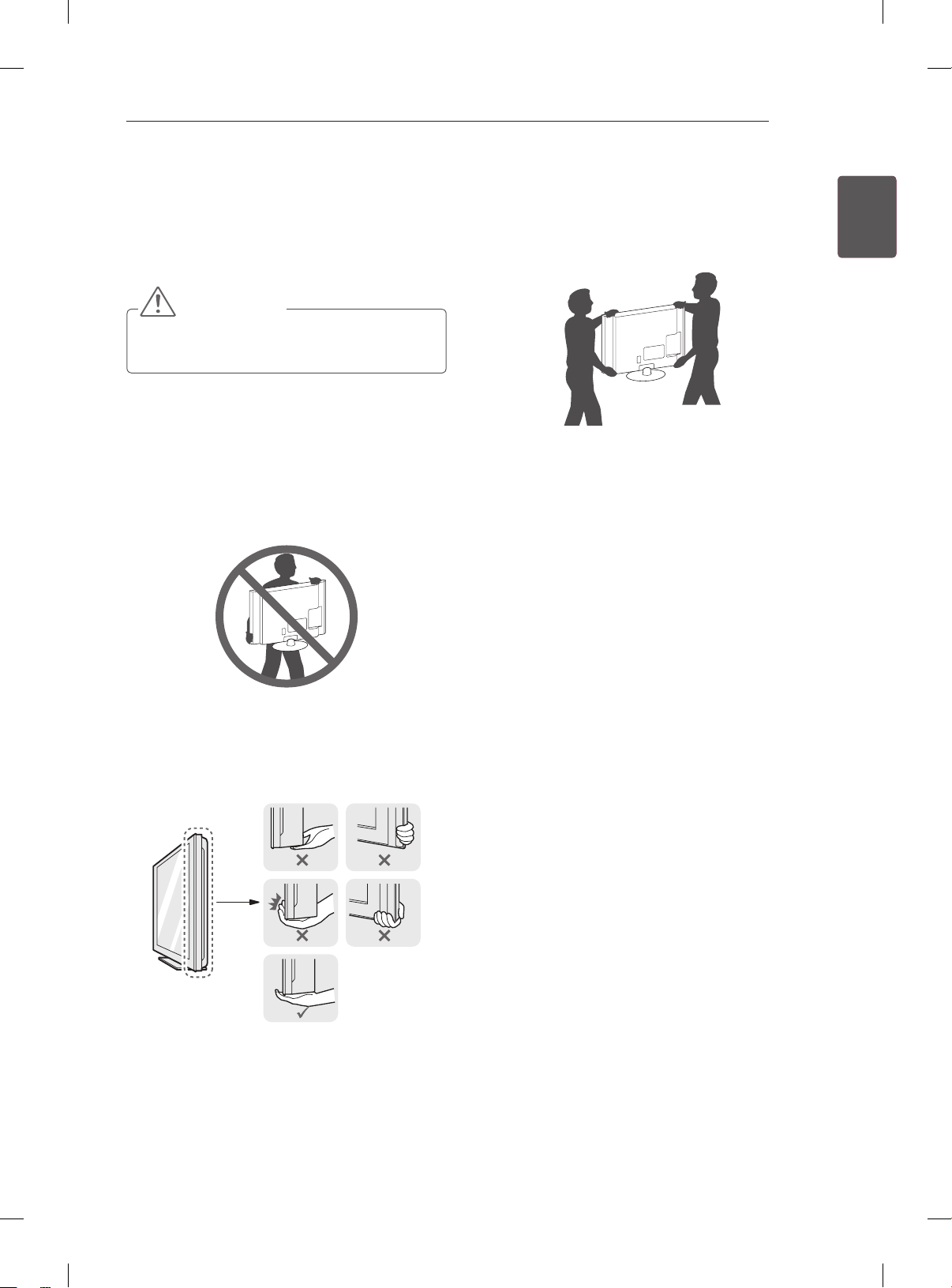
ASSEMBLING AND PREPARING
17
Lifting and moving the TV
Please note the following advice to prevent the
TV from being scratched or damaged and for safe
transportation regardless of its type and size.
CAUTION
Avoid touching the screen at all times, as
this may result in damage to the screen.
It is recommended to move the TV in the box
or packing material that the TV originally came
in.
Before moving or lifting the TV, disconnect the
power cord and all cables.
When holding the TV, the screen should face
away from you to avoid damage.
When transporting a large TV, there should be
at least 2 people.
When transporting the TV by hand, hold the TV
as shown in the following illustration.
When transporting the TV, do not expose the
TV to jolts or excessive vibration.
When transporting the TV, keep the TV upright,
never turn the TV on its side or tilt towards the
left or right.
Do not apply excessive pressure to cause
exing/bending of frame chassis as it may
damage screen.
ENGENGLISH
Hold the top and bottom of the TV frame rmly.
Make sure not to hold the transparent part,
speaker, or speaker grill area.
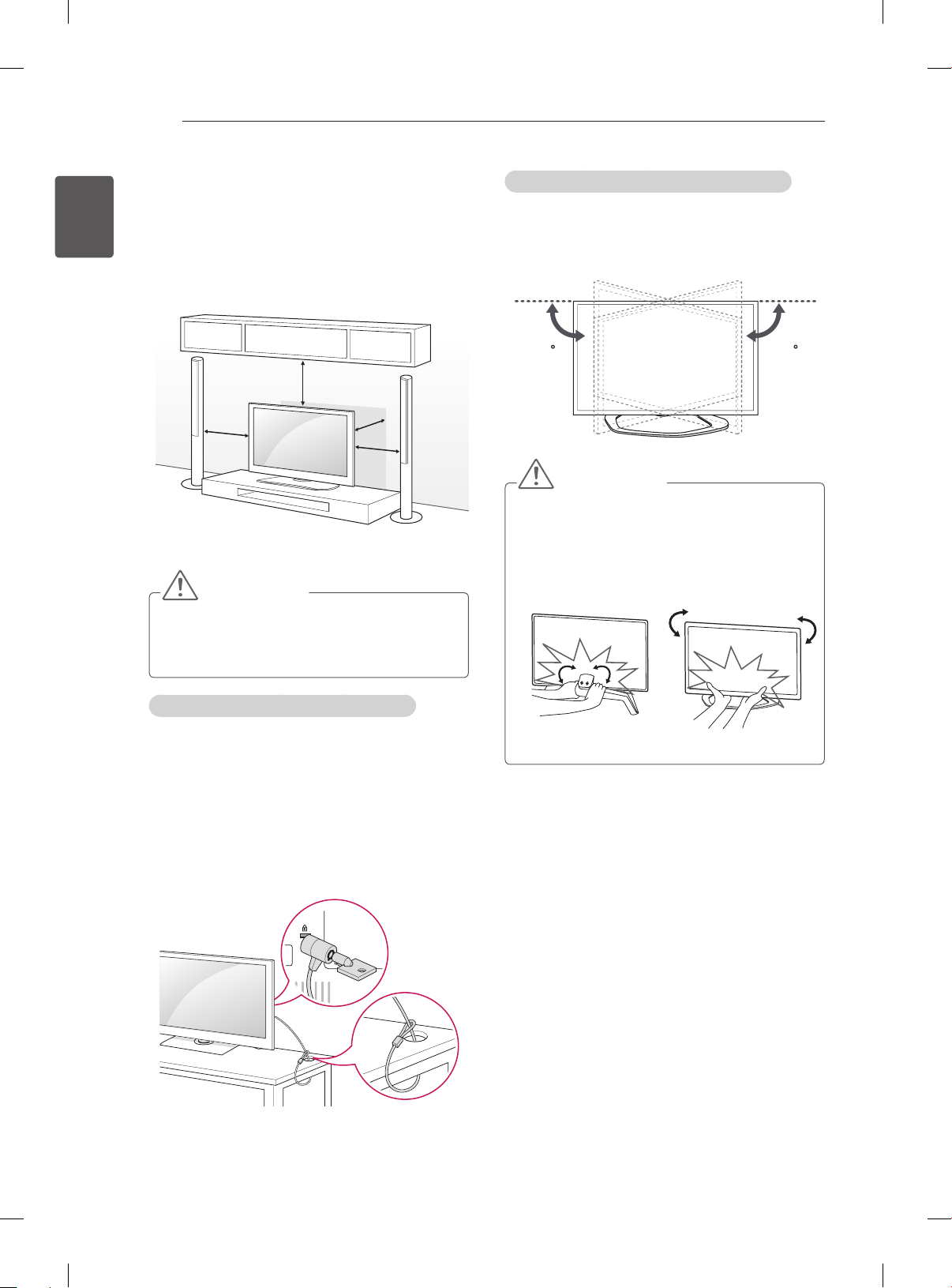
ASSEMBLING AND PREPARING
18
ENGLISH
ENG
Mounting on a table
1 Lift and tilt the TV into its upright position on a
table.
- Leave a 10 cm (minimum) space from the
wall for proper ventilation.
10 cm
10 cm
2 Connect the power cord to a wall outlet.
CAUTION
Do not place the TV near or on sources
of heat, as this may result in fire or other
damage.
10 cm
10 cm
Adjusting the angle of the TV to suit view
(Only LA61**)
Swivel 15 degrees to the left or right and adjust the
angle of the TV to suit your view.
1515
CAUTION
When adjusting the angle adof the product,
watch out for your fingers.
»
Personal injury may occur if hands or fingers
are pinched. If the product is tilted too much,
it may fall, causing damage or injury.
Using the Kensington security system
(Only LN54/53**)
The Kensington security system connector is
located at the rear of the TV. For more information
of installation and using, refer to the manual
provided with the Kensington security system or
visit http://www.kensington.com.
Connect the Kensington security system cable
between the TV and a table.
<Rear> <Front>
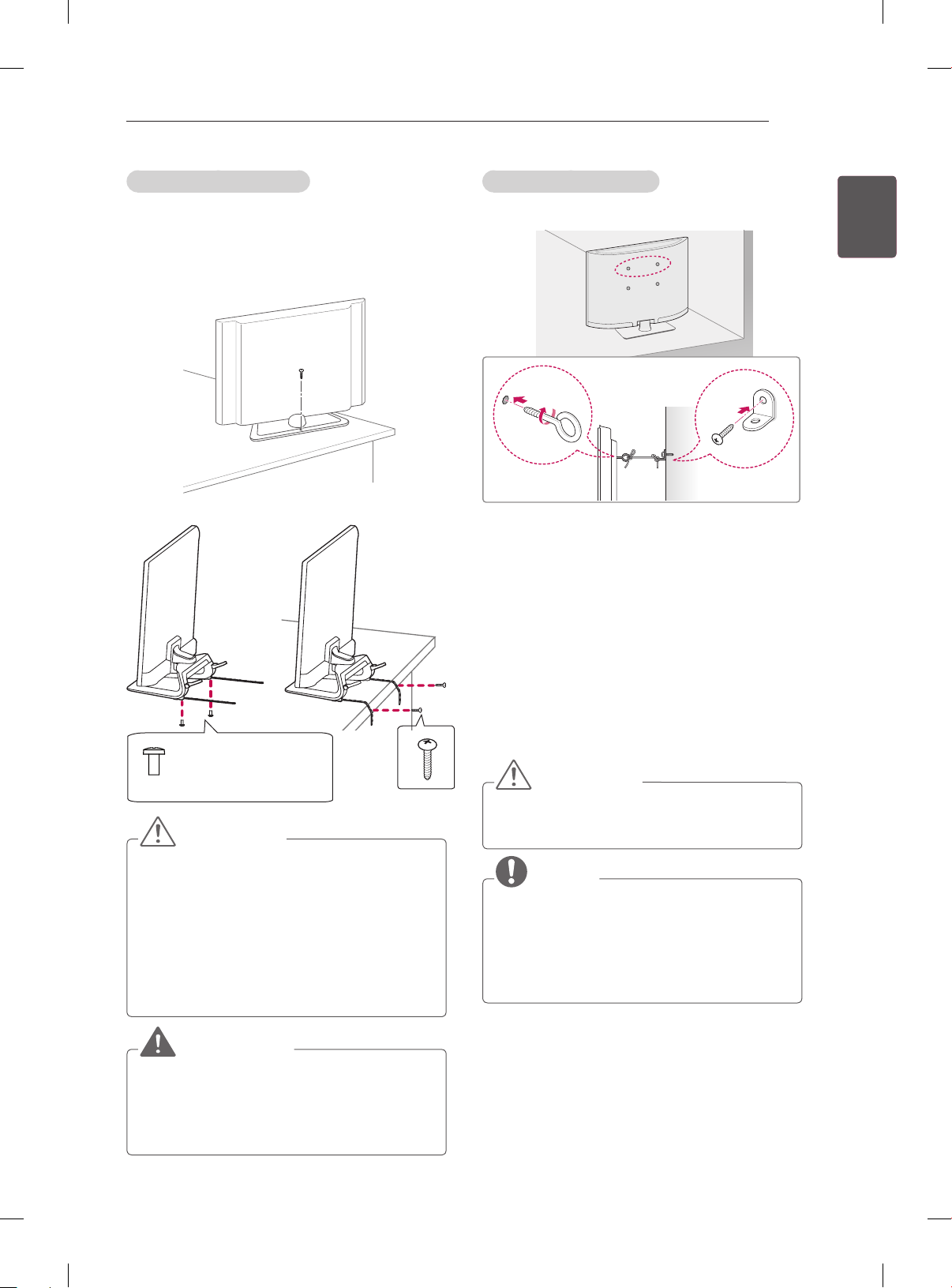
ASSEMBLING AND PREPARING
19
Securing the TV to a table
Fix the TV to a table to prevent from tilting forward,
damage, and potential injury.
To secure the TV to a table, insert and tighten the
supplied screw on the rear of the stand.
(Only LN54/53**)
(Only LA61**)
M4 x 8 (Only 32/42LA61**)
P4 x 8
2EA
(Only LA61**)
How to fix the TV to a table
1. Connect the Desk-mount Cables to the
Stand Base using the Bracket Screws.
2. Fix the Desk-mount Cables to a table using
the Desk-mount Screws.
3. Once the TV is fixed, move the table close to
the wall. Children may go in, causing injuries.
(Only 47LA61**)
CAUTION
Securing the TV to a wall
(This feature is not available for all models.)
1 Insert and tighten the eye-bolts, or TV brackets
and bolts on the back of the TV.
- If there are bolts inserted at the eye-bolts
position, remove the bolts first.
2 Mount the wall brackets with the bolts to the
wall.
Match the location of the wall bracket and the
eye-bolts on the rear of the TV.
3 Connect the eye-bolts and wall brackets tightly
with a sturdy rope.
Make sure to keep the rope horizontal with the
at surface.
CAUTION
Make sure that children do not climb on or
hang on the TV.
NOTE
Use a platform or cabinet that is strong and
large enough to support the TV securely.
Brackets, bolts and ropes are not provided.
You can obtain additional accessories from
your local dealer.
ENGENGLISH
WARNING
To prevent TV from falling over, the TV
should be securely attached to the floor/
wall per installation instructions. Tipping,
shaking, or rocking the TV may cause injury.
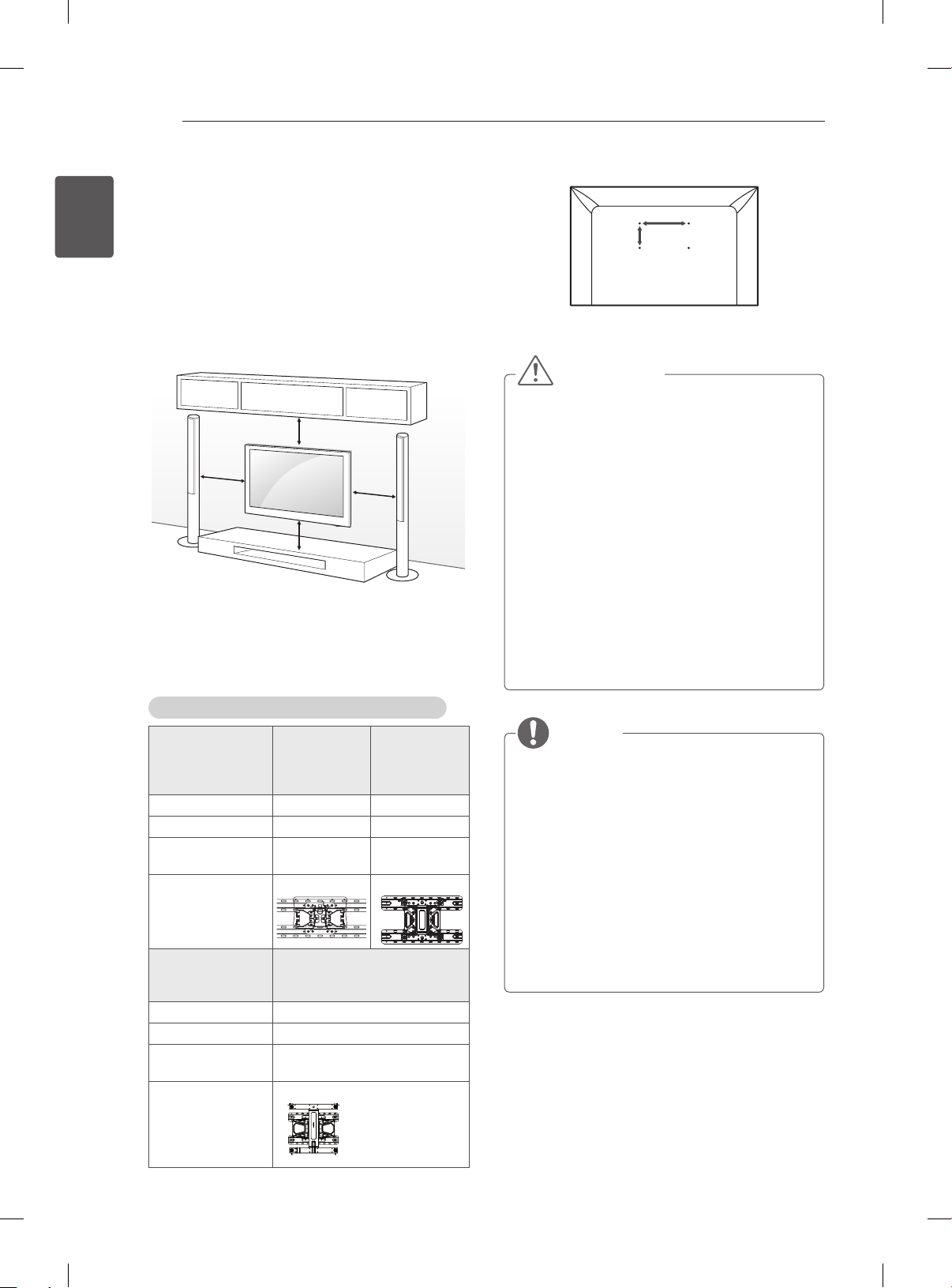
ASSEMBLING AND PREPARING
20
ENGLISH
ENG
Mounting on a wall
Attach an optional wall mount bracket at the rear of
the TV carefully and install the wall mount bracket
on a solid wall perpendicular to the floor. When you
attach the TV to other building materials, please
contact qualified personnel.
LG recommends that wall mounting be performed
by a qualified professional installer.
10 cm
10 cm
10 cm
10 cm
Make sure to use screws and wall mount
bracket that meet the VESA standard. Standard
dimensions for the wall mount kits are described in
the following table.
A
B
CAUTION
Disconnect the power first, and then move
or install the TV. Otherwise electric shock
may occur.
If you install the TV on a ceiling or slanted
wall, it may fall and result in severe injury.
Use an authorized LG wall mount and
contact the local dealer or qualified
personnel.
Do not over tighten the screws as this may
cause damage to the TV and void your
warranty.
Use the screws and wall mounts that meet
the VESA standard. Any damages or injuries
by misuse or using an improper accessory
are not covered by the warranty.
Separate purchase(Wall Mounting Bracket)
32LA61**
Model
VESA (A x B) 200 x 100 200 x 200
Standard screw M4
Number of
screws
Wall mount
bracket
Model
VESA (A x B) 400 x 400
Standard screw
Number of
screws
Wall mount
bracket
32LN54**
32LN53**
4
LSW130B LSW230B
47LA61**
47LN54**
50LN54**
M6
4
LSW430B
42LA61**
37LN54**
39LN54**
42LN54**
M6
4
NOTE
Use the screws that are listed on the VESA
standard screw specifications.
The wall mount kit includes an installation
manual and necessary parts.
The wall mount bracket is not provided. You
can obtain additional accessories from your
local dealer.
The length of screws may differ depending
on the wall mount. Make sure to use the
proper length.
For more information, refer to the manual
supplied with the wall mount.
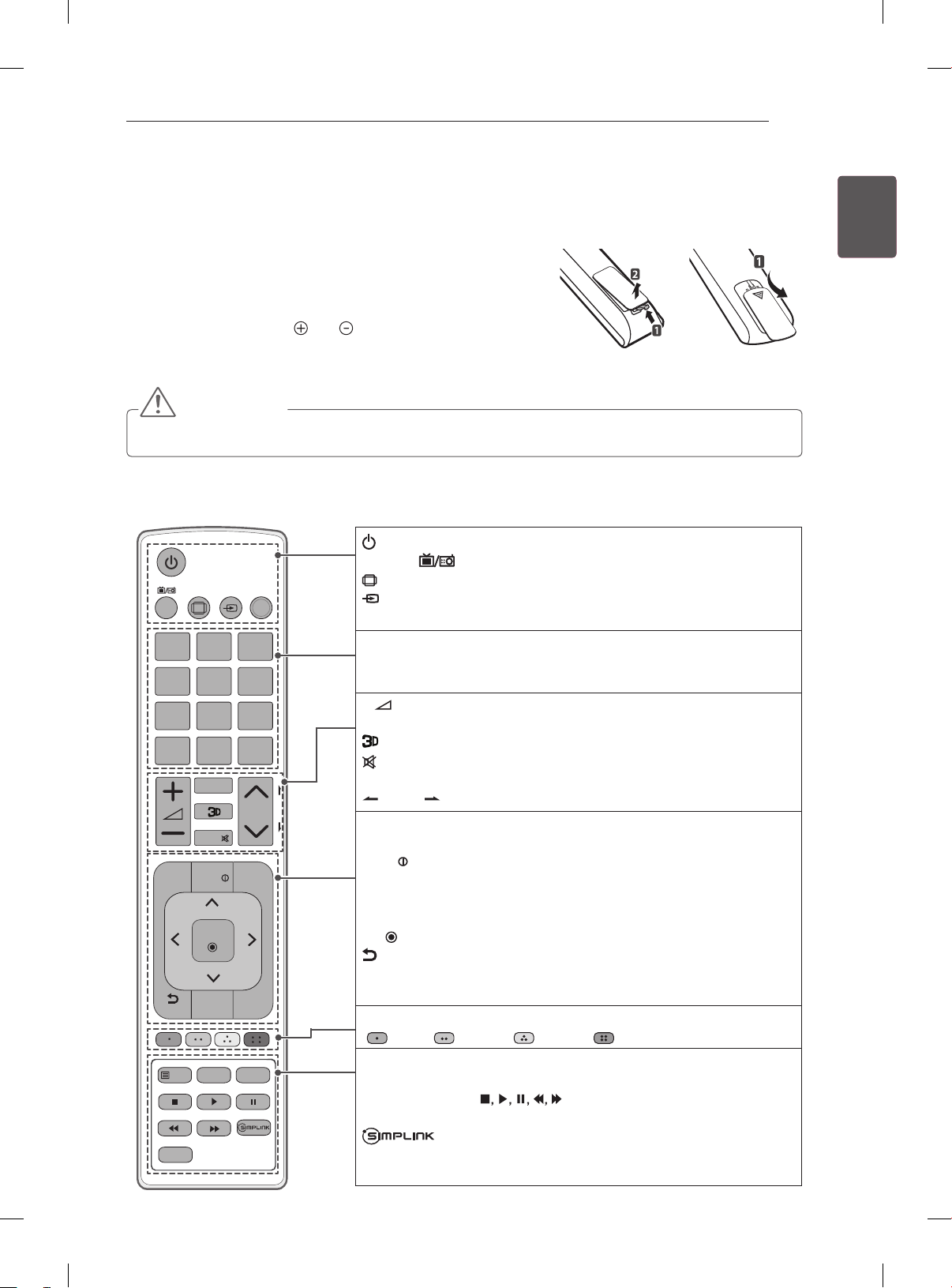
REMOTE CONTROL
21
REMOTE CONTROL
The descriptions in this manual are based on the buttons on the
remote control.
Please read this manual carefully and use the TV correctly.
To replace batteries, open the battery cover, replace batteries
(1.5 V AAA) matching the and ends to the label inside the
compartment, and close the battery cover.
To remove the batteries, perform the installation actions in reverse.
CAUTION
Do not mix old and new batteries, as this may damage the remote control.
Make sure to point the remote control toward the remote control sensor on the TV.
(Only LA61**)
(POWER) Turns the TV on or off.
TV/RAD Selects Radio, TV and DTV programme.
RATIO
TV/
RAD
INPUT
21 3
4 5 6
7 8 9
LIST
0
FAV
MUTE
INFO
SETTINGS
OK
GUIDE
BACK
T.OPT
TEXT
AD
AV MODE
Q.VIEW
P
3D OPTION
Q.MENU
EXIT
SUBTITLE
P
A
G
E
RATIO Resizes an image.
INPUT Changes the input source.
AV MODE Selects an AV mode.
Number buttons Enters numbers.
LIST Accesses the saved programme list.
Q.VIEW Returns to the previously viewed programme.
+ - Adjusts the volume level.
FAV Accesses your favourite programme list.
Used for viewing 3D video.
MUTE Mutes all sounds.
ꕌPꕍ
Scrolls through the saved programmes or channels.
PAGE Moves to the previous or next screen.
3D OPTION Use this to view 3D video.
SETTINGS Accesses the main menus.
INFO
Views the information of the current programme and screen.
Q.MENU Accesses the Quick menus.
Navigation buttons (up/down/left/right) Scrolls through menus or
options.
OK Selects menus or options and conrms your input.
BACK Returns to the previous level.
GUIDE Shows programme guide.
EXIT Clears on-screen displays and return to TV viewing.
Coloured buttons These access special functions in some menus.
( : Red, : Green, : Yellow, : Blue)
Teletext buttons (TEXT/T.OPT)
These buttons are used for teletext.
SUBTITLE Recalls your preferred subtitle in digital mode.
Control buttons
( )
Controls the MY MEDIA menus, or
the SIMPLINK compatible devices (USB,SIMPLINK).
Accesses the AV devices connected with the HDMI
cable through HDMI-CEC. Opens the SIMPLINK menu.
AD Switches the Audio Description On or Off.
ENGENGLISH
or
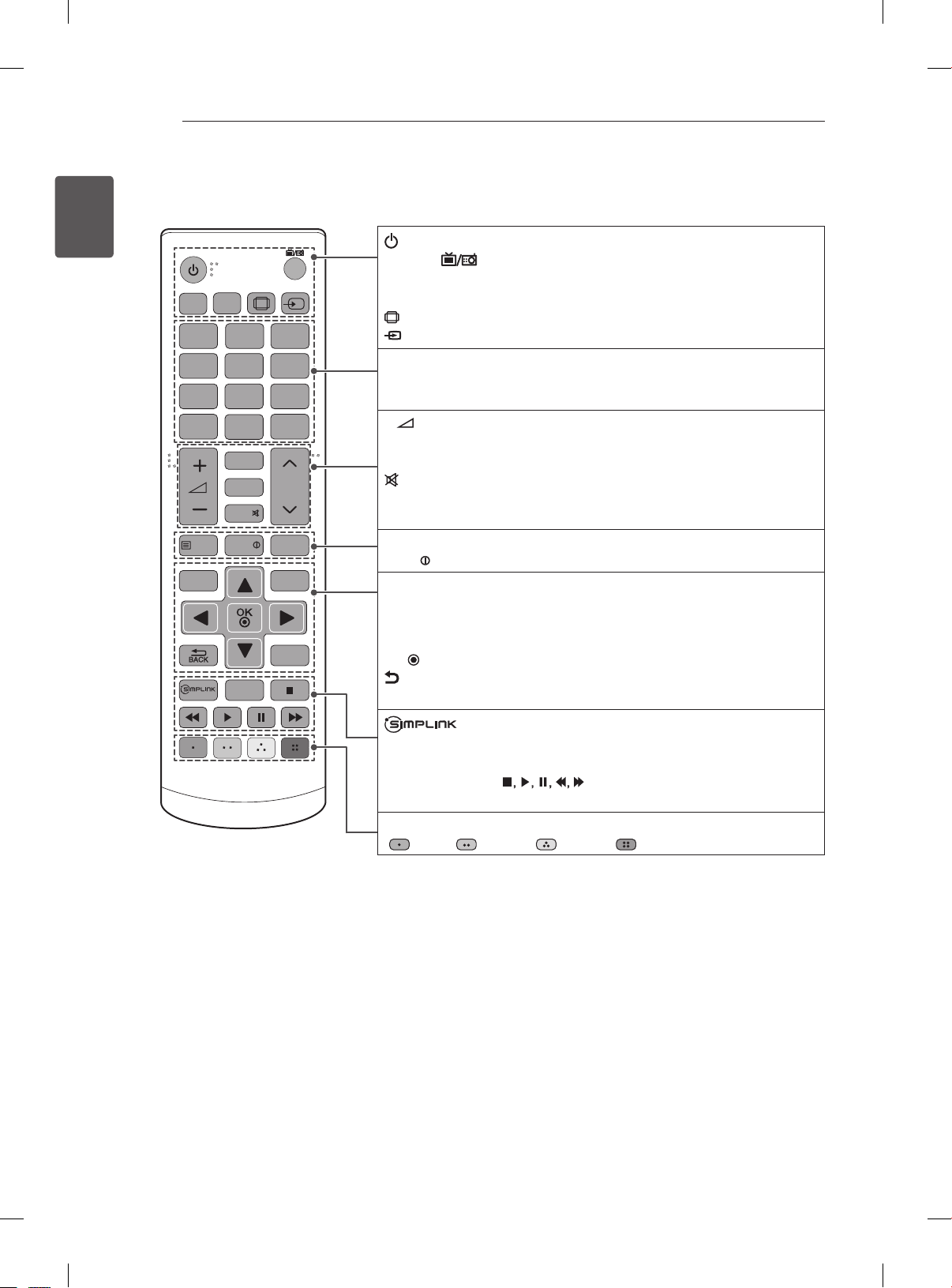
REMOTE CONTROL
22
ENGLISH
ENG
(Only LN54/53**)
AV MODE
SUBTITLE
1
2 3
4 5 6
7 8 9
LIST
SETTINGS
TEXT
0
FAV
GUIDE
MUTE
INFO
AD
RATIO
TV/
RAD
INPUT
Q.VIEW
P
PAGE
T.OPT
Q.MENU
EXIT
(POWER) Turns the TV on or off.
TV/RAD Selects Radio, TV and DTV programme.
SUBTITLE Recalls your preferred subtitle in digital mode.
AV MODE Selects an AV mode.
RATIO Resizes an image.
INPUT Changes the input source.
Number buttons Enters numbers.
LIST Accesses the saved programme list.
Q.VIEW Returns to the previously viewed programme.
+ - Adjusts the volume level.
FAV Accesses your favourite programme list.
GUIDE Shows programme guide.
MUTE Mutes all sounds.
ꕌPꕍ
Scrolls through the saved programmes or channels.
ꕌ
PAGEꕍ Moves to the previous or next screen.
Teletext buttons (TEXT/T.OPT)
INFO
Views the information of the current programme and screen.
These buttons are used for teletext.
SETTINGS Accesses the main menus.
Q.MENU Accesses the Quick menus.
Navigation buttons (up/down/left/right) Scrolls through menus or
options.
OK Selects menus or options and conrms your input.
BACK Returns to the previous level.
EXIT Clears on-screen displays and return to TV viewing.
Accesses the AV devices connected with the HDMI
cable through HDMI-CEC. Opens the SIMPLINK menu.
AD Switches the Audio Description On or Off.
Control buttons
( )
Controls the MY MEDIA menus, or
the SIMPLINK compatible devices (USB,SIMPLINK).
Coloured buttons These access special functions in some menus.
( : Red, : Green, : Yellow, : Blue)
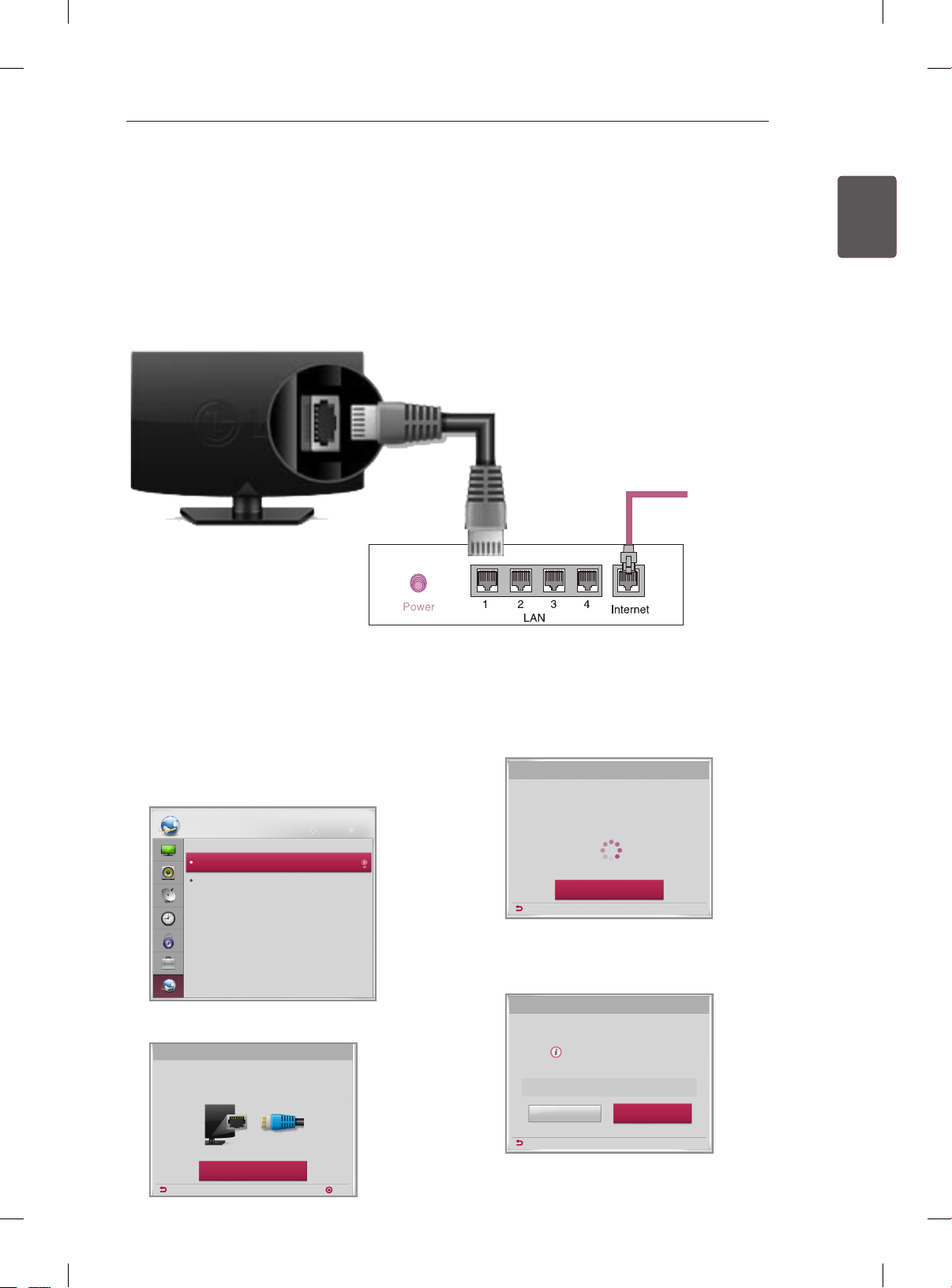
ENTERTAINMENT
23
ENTERTAINMENT
(Depending on model)
Image shown may differ from your TV.
Wired network connection
ENGENGLISH
Internet
connection
Wired router
Network setting
1 Press the SETTING button to access the main
menu.
2 Select the NETWORK → Network Setting
menu.
NETWORK
Network Setting
Network Status
3 Select the Start Connection.
Network Setting
Connect a LAN cable to the back of TV.
Setting your network will enable network-related features on the TV.
Move OK
4 The device automatically tries to connect to the
network.
Network Setting
Network connecting...
Cancel
Previous
5 The connected network is displayed.
Select the Complete to confirm the network
connection.
Network Setting
Wired network is connected.
For detailed settings, select [Set Expert].
CompleteSet Expert
Previous
Previous
Start Connection
Next
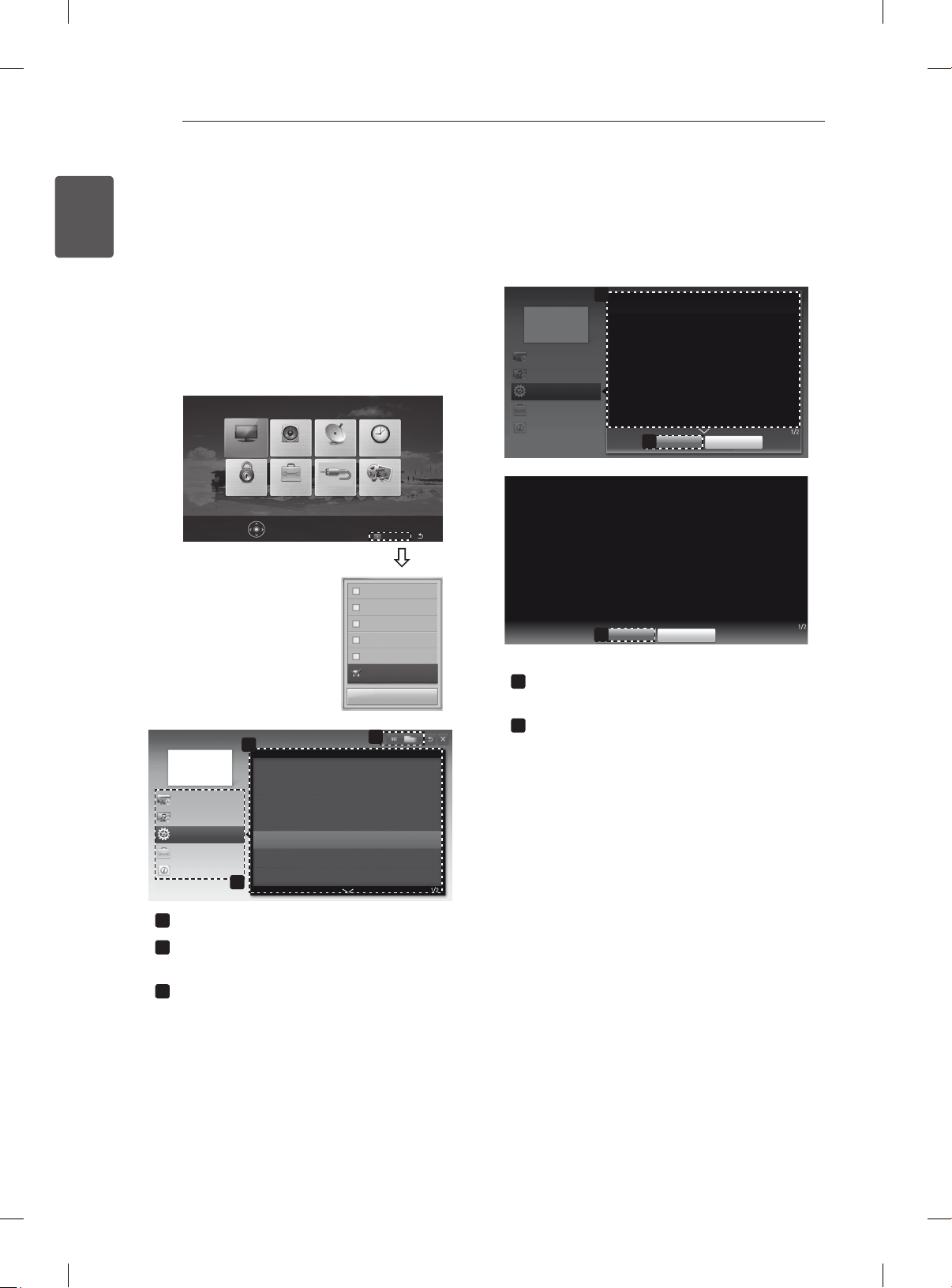
USING THE USER GUIDE
24
ENGLISH
ENG
USING THE USER GUIDE
User Guide allows you to more easily access the detailed TV information.
1 Press SETTINGS to access the main menus.
2 Press the RED button to access the Customer
Support menus.
3 Press the Navigation buttons to scroll to User
Guide and press OK.
PICTURE AUDIO SETUP TIME
MY MEDIAINPUTOPTIONLOCK
User Guide
PROGRAMME Setting
PICTURE, SOUND Setting
OPTION
Advanced Function
Information
Press OK() to set your picture settings.
2
To use input device
To use Energy Saving feature
To set time options
To set TV lock options
To set language
To set country
Disabled Assistance
1
Customer Support Exit
Software Update
Picture Test
Sound Test
Signal Test
Product/Service Info.
User Guide
Close
3
User Guide
PROGRAMME Setting
PICTURE, SOUND Setting
OPTION
Advanced Function
Information
SETTING OPTION Language
You can select the language of the menu displayed on the screen and the digital
sound broadcasting.
Menu Language : Selects a language for the display text.
Audio Language [In Digital Mode Only] : elect the desired language when
watching digital broadcasting containg several voice languages.
Subtitle Language [In Digital Mode Only] : Use the Subtitle function when two
or more subtitle languages are broadcast.
✎ If subtitle data in a selected language is not broadcast, the default
language subtitle will be displayed.
Shows the description of the selected menu.
1
You can use ꕌ/ꕍto move between pages.
Zooms in or out the screen.
2
1
OPTION > To set language
SETTING OPTION Language
You can select the language of the menu displayed on the screen and the digital
sound broadcasting.
Menu Language : Selects a language for the display text.
Audio Language [In Digital Mode Only] : Select the desired language when
watching digital broadcasting containg several voice languages.
Subtitle Language [In Digital Mode Only] : Use the Subtitle function when two
or more subtitle languages are broadcast.
✎ If subtitle data in a selected language is not broadcast, the default
language subtitle will be displayed.
2
Zoom Out
Zoom In
2
Close
Close
Allows to select the category you want.
1
Allows to select the item you want.
2
You can use ꕌ/ꕍ to move between pages.
Allows to browse the description of the
3
function you want from the index.
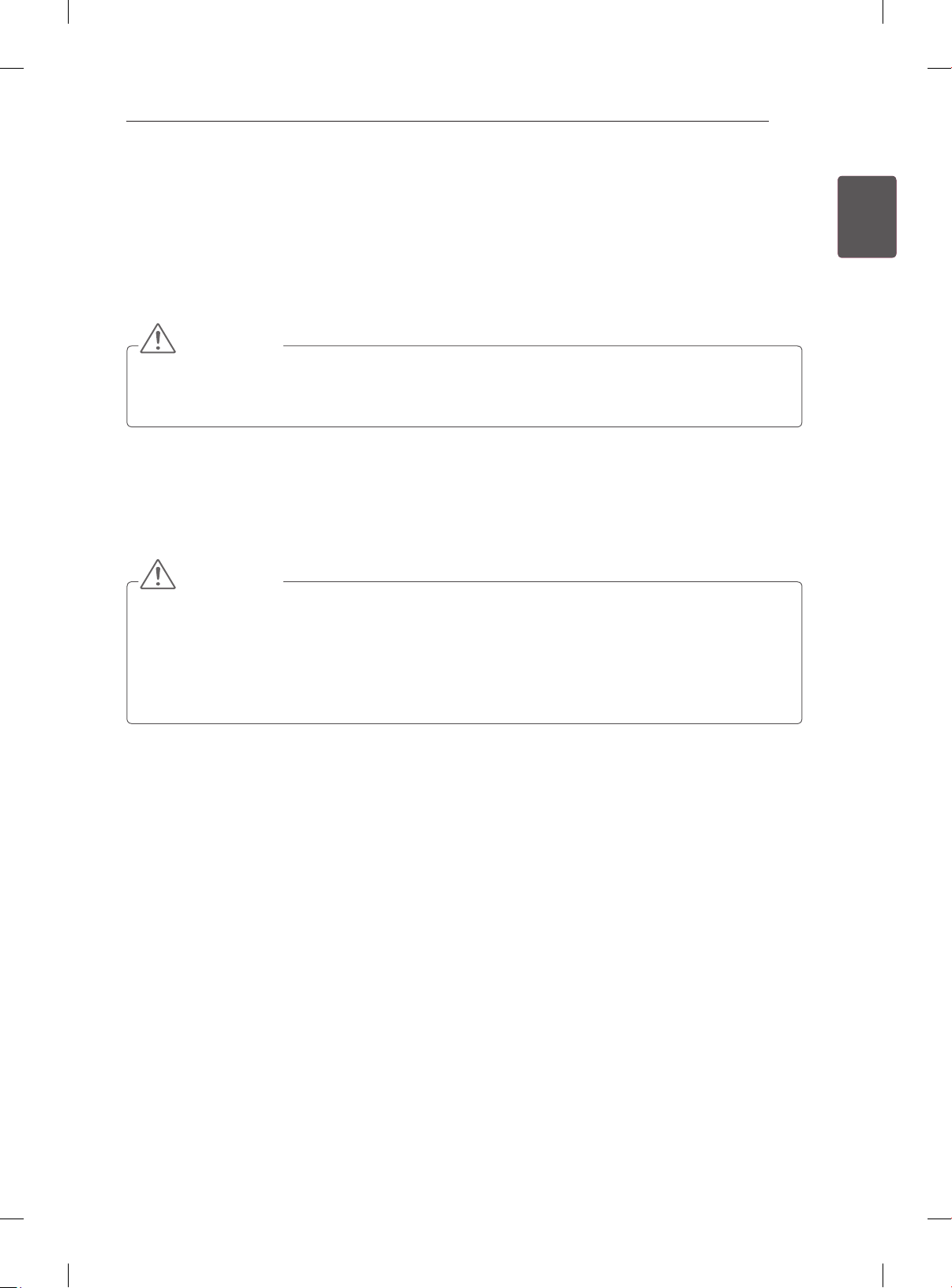
MAINTENANCE
25
MAINTENANCE
Cleaning your TV
Clean your TV regularly to keep the best performance and to extend the product lifespan.
CAUTION
Make sure to turn the power off and disconnect the power cord and all other cables first.
When the TV is left unattended and unused for a long time, disconnect the power cord from the wall
outlet to prevent possible damage from lightning or power surges.
Screen, frame, cabinet and stand
To remove dust or light dirt, wipe the surface with a dry, clean, and soft cloth.
To remove major dirt, wipe the surface with a soft cloth dampened in clean water or a diluted mild
detergent. Then wipe immediately with a dry cloth.
CAUTION
Avoid touching the screen at all times, as this may result in damage to the screen.
Do not push, rub, or hit the screen surface with your fingernail or a sharp object, as this may result in
scratches and image distortions.
Do not use any chemicals as this may damage the product.
Do not spray liquid onto the surface. If water enters the TV, it may result in fire, electric shock, or
malfunction.
ENGENGLISH
Power cord
Remove the accumulated dust or dirt on the power cord regularly.
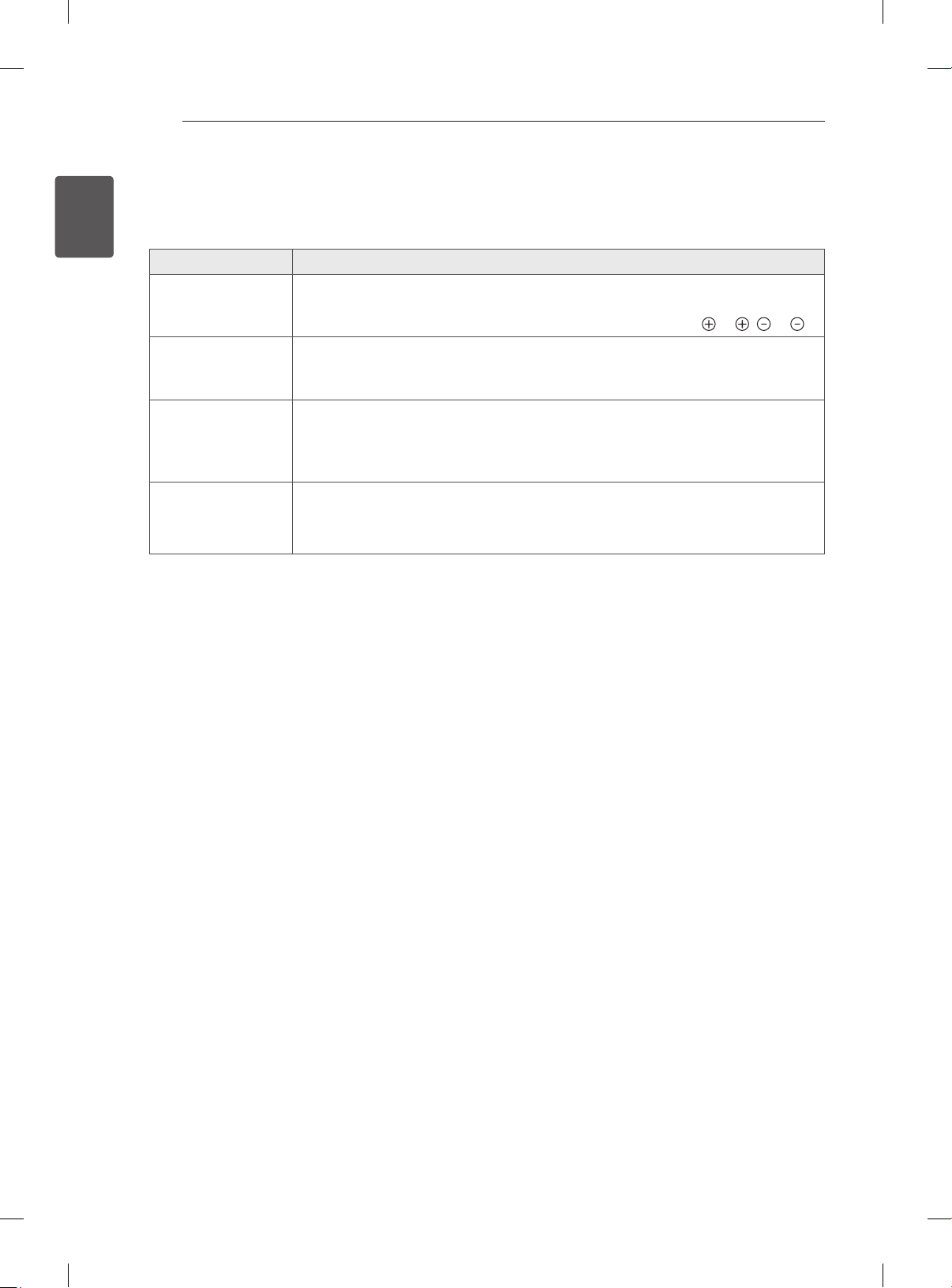
TROUBLESHOOTING / EXTERNAL CONTROL DEVICE SETUP
26
ENGLISH
ENG
TROUBLESHOOTING
Problem Solution
Cannot control the
TV with the remote
control.
No image display
and no sound is
produced.
The TV turns off
suddenly.
When connecting
to the PC (HDMI),
‘No signal’ or ‘Invalid
Format’ is displayed.
Check the remote control sensor on the product and try again.
Check if there is any obstacle between the product and the remote control.
Check if the batteries are still working and properly installed ( to , to ).
Check if the product is turned on.
Check if the power cord is connected to a wall outlet.
Check if there is a problem in the wall outlet by connecting other products.
Check the power control settings. The power supply may be interrupted.
Check if the Auto sleep feature is activated in the Time settings.
If there is no signal while the TV is on, the TV will turn off automatically after 15
minutes of inactivity.
Turn the TV off/on using the remote control.
Reconnect the HDMI cable.
Restart the PC with the TV on.
EXTERNAL CONTROL DEVICE SETUP
To obtain the external control device setup information, please visit www.lg.com
