LG 47LK455H Owner’s Manual
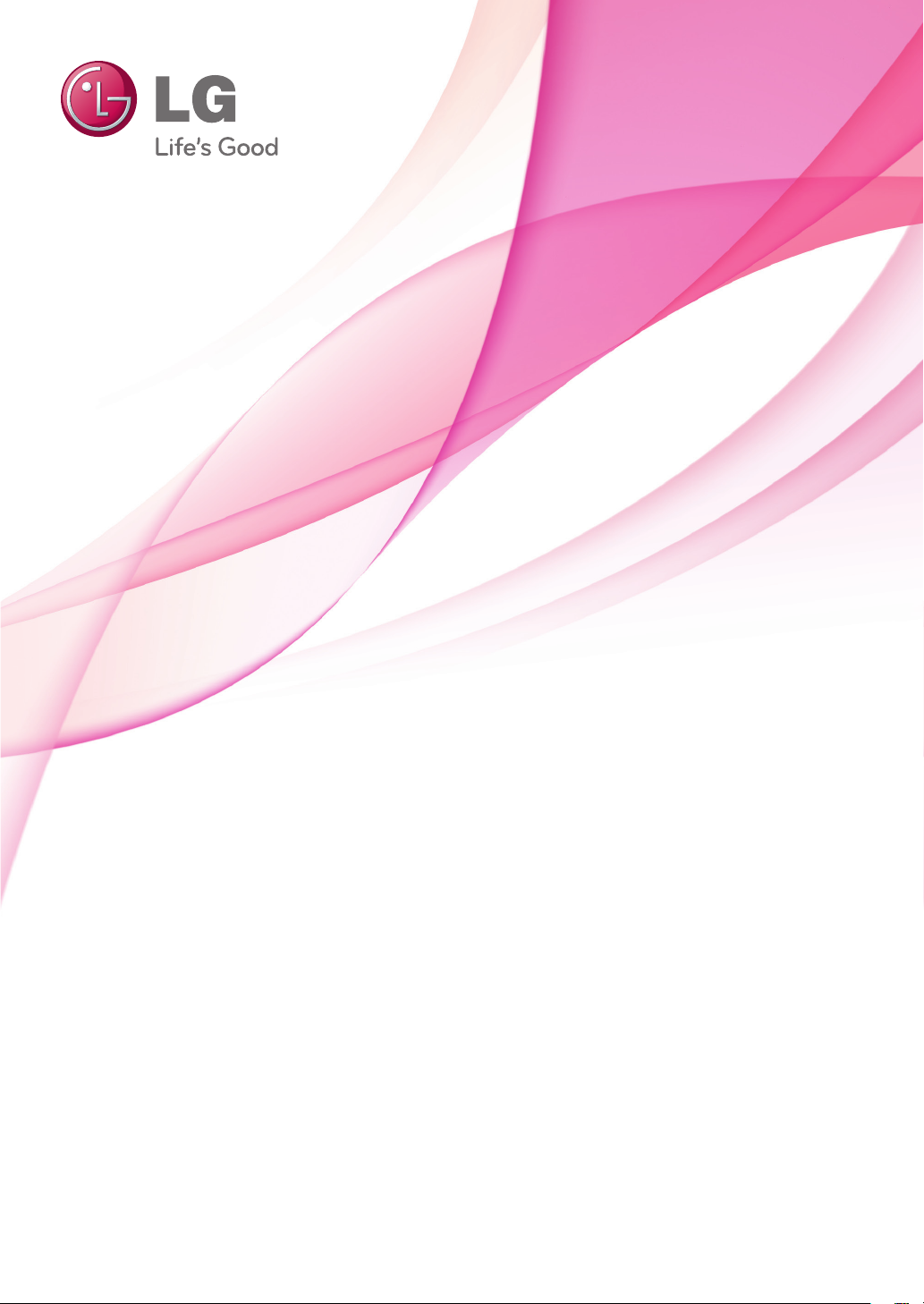
OWNER’S MANUAL
LCD TV / LED LCD TV
Please read this manual carefully before operating the
set and retain it for future reference.
P/NO : MFL66100447 (1107-REV01)
Printed in Korea
www.lg.com
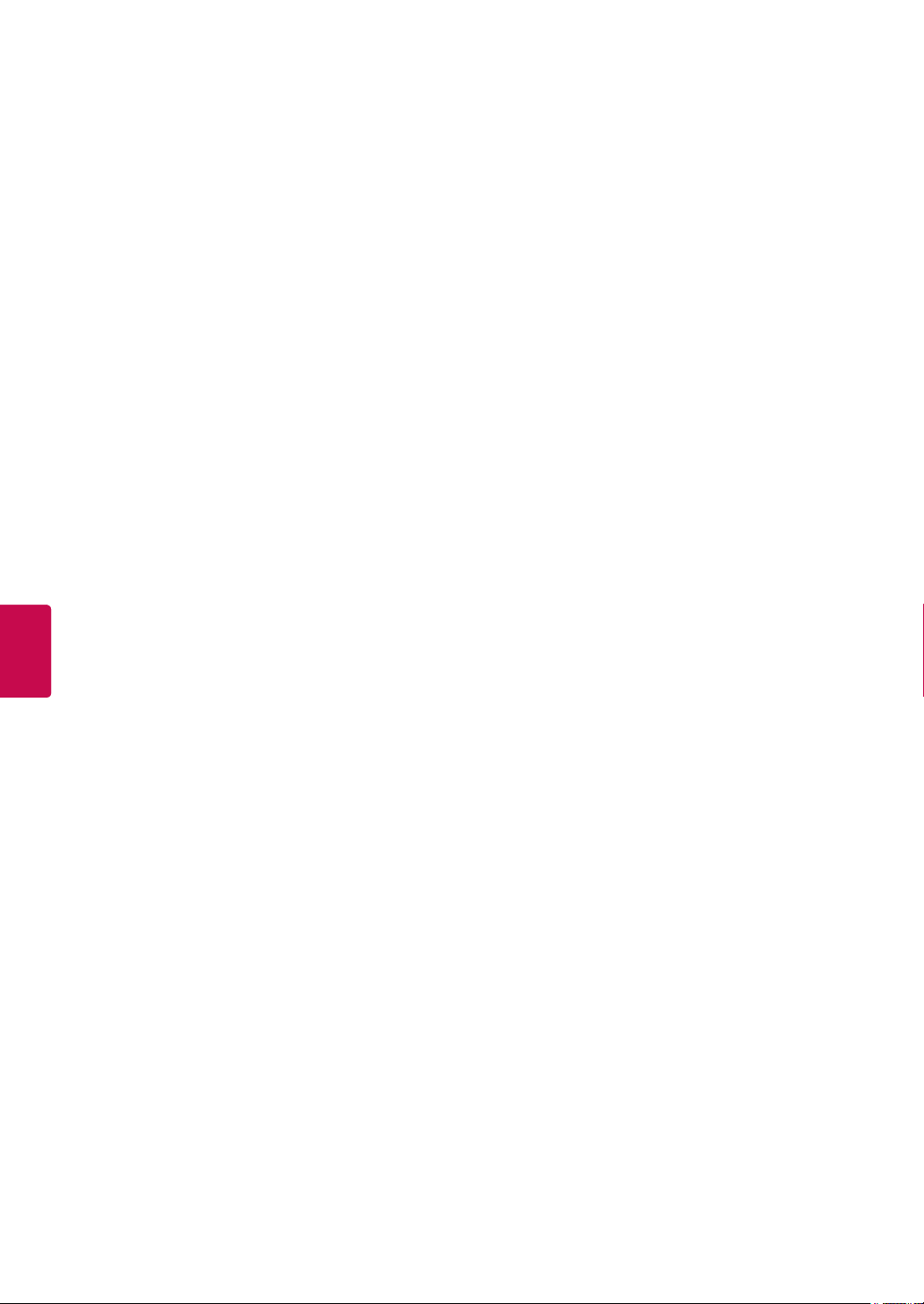
ENGLISH
ENG
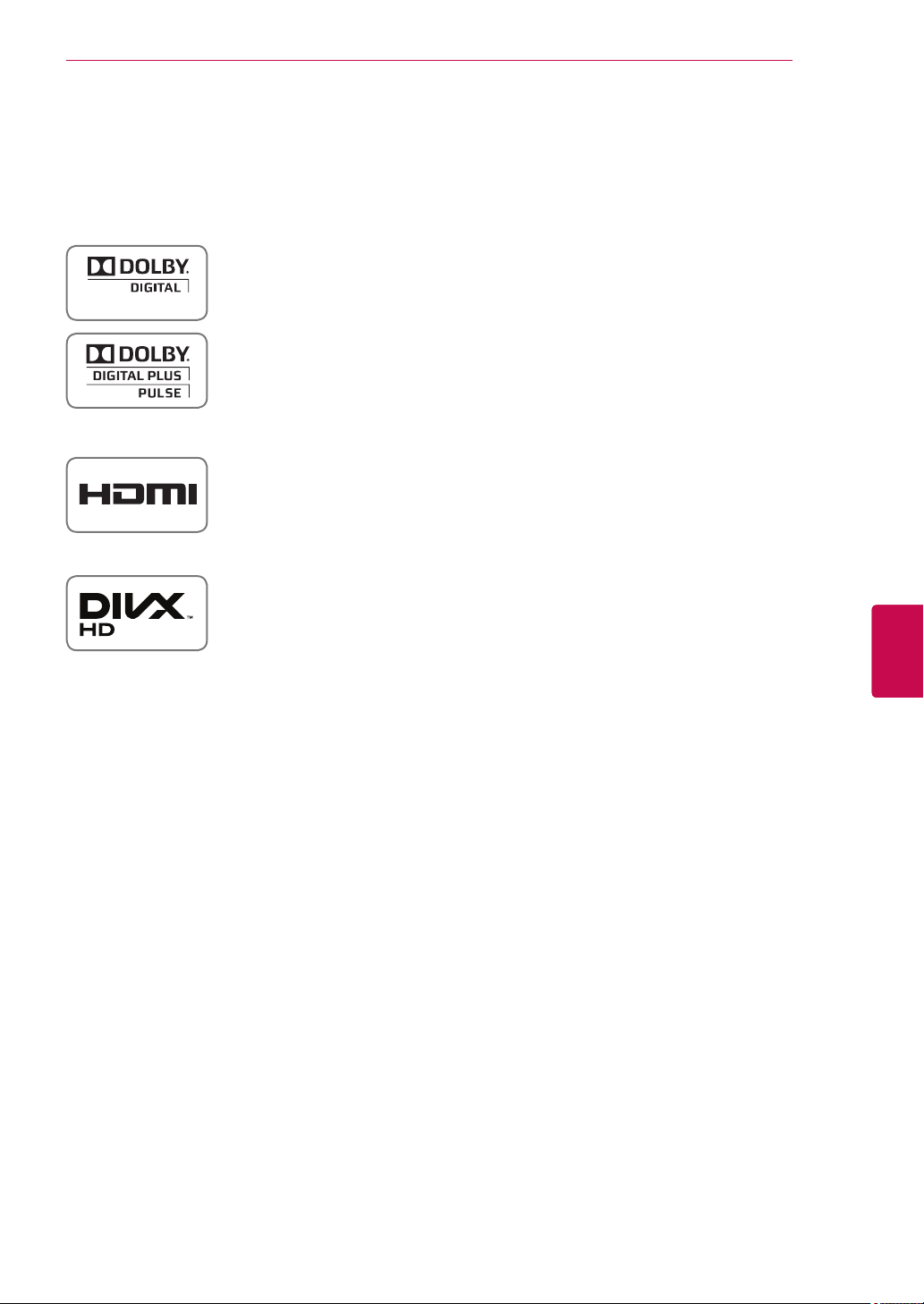
LICENSES
LICENSES
3
Supported licenses may differ by model. For more information about licenses, visit
<Analog TV>
Manufactured under license from Dolby Laboratories. “Dolby” and the double-D
symbol are trademarks of Dolby Laboratories.
<Digital TV>
Manufactured under license from Dolby Laboratories. “Dolby” and the double-D
symbol are trademarks of Dolby Laboratories.
HDMI, the HDMI logo and High-Definition Multimedia Interface are trademarks or
registered trademarks of HDMI Licensing LLC.
ABOUT DIVX VIDEO: DivX® is a digital video format created by DivX, Inc. This
is an official DivX Certified® device that plays DivX video. Visit www.divx.com for
more information and software tools to convert your files into DivX video.
ABOUT DIVX VIDEO-ON-DEMAND: This DivX Certified® device must be registered
in order to play purchased DivX Video-on-Demand (VOD) movies. To obtain your
registration code, locate the DivX VOD section in your device setup menu. Go to
vod.divx.com for more information on how to complete your registration.
www.lg.com.
ENGENGLISH
“DivX Certified® to play DivX® video up to HD 1080p, including premium content.”
DivX®, DivX Certified® and associated logos are trademarks of DivX, Inc. and are
used under license.
Covered by one or more of the following U.S. patents :
7,295,673; 7,460,668; 7,515,710; 7,519,274
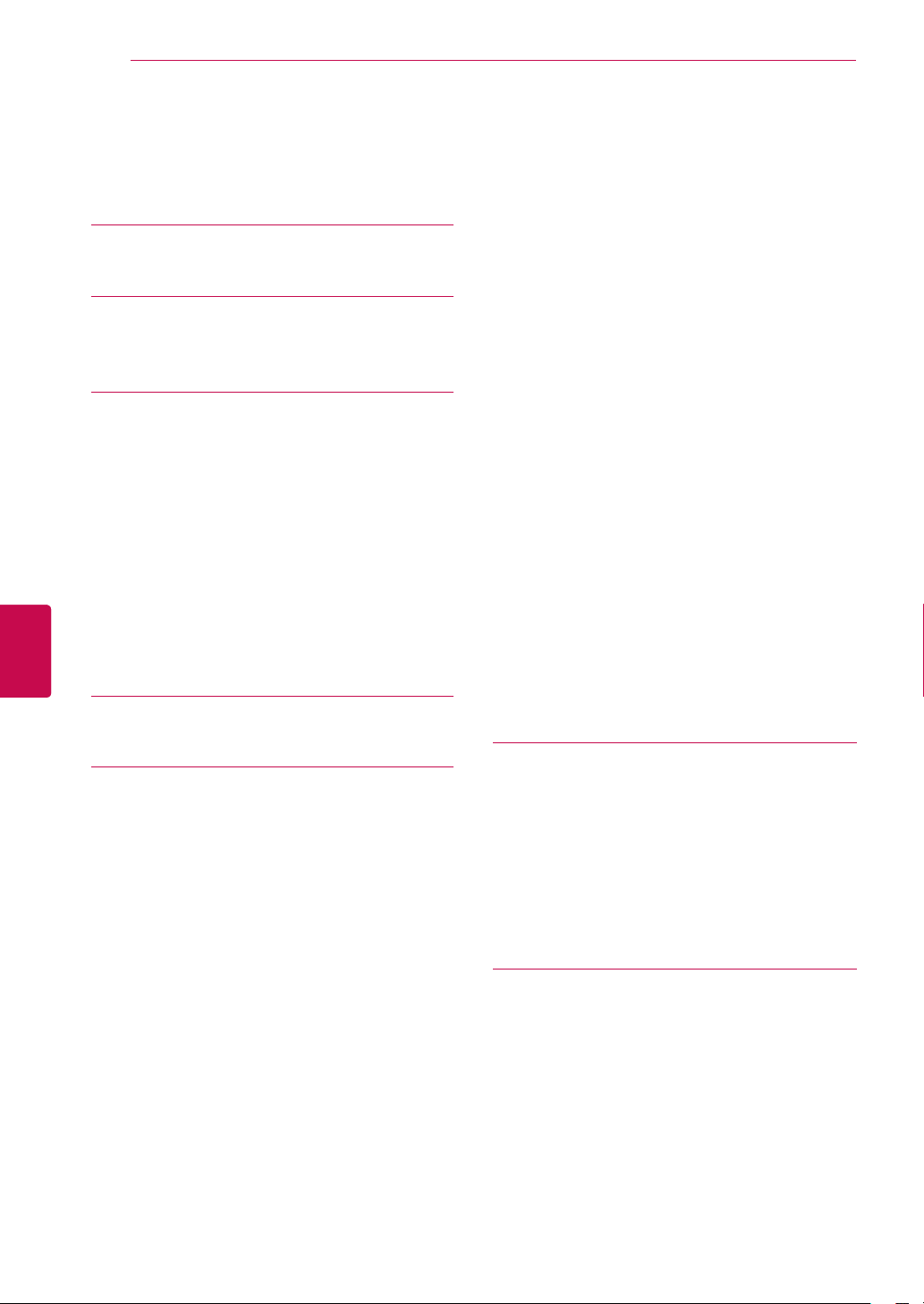
TABLE OF CONTENTS
4
TABLE OF CONTENTS
ENGLISH
ENG
3 LICENSES
4 TABLE OF CONTENTS
6 ASSEMBLING AND PREPAR-
ING
6 Unpacking
8 Parts and buttons
10 Lifting and moving the TV
10 Setting up the TV
10 - Attaching the stand
12 - Not using the Desk Type Stand
12 - Mounting on a table
13 - Mounting on a wall
15 - Tidying cables
16 REMOTE CONTROL
28 - Extended Description Box
28 - Remind Setting Mode
28 - Schedule List Mode
29 MHEG (Multimedia and Hypermedia In-
formation coding Expert Group) (In digital
mode)
29 - Teletext Within Digital Service
29 - Teletext in Digital Service
30 - Switch on/off MHEG
30 - Select a programme
30 - Programme Listing Mode
30 - NOW/NEXT Guide Mode
31 Using additional options
31 - Adjusting aspect ratio
32 - Changing AV modes
32 - Using the input list
33 - Locking the buttons on the TV (Child
Lock)
34 Using the quick menu
19 WATCHING TV
19 Connecting an antenna
19 Turning the TV on for the first time
20 Watching TV
21 Managing programmes
21 - Automatically setting up programme
21 - Manually setting up programme (In
digital mode) (Only DTV)
22 - Manually setting up programme (In
analogue mode)
23 - Editing your programme list
25 - Selecting the programme list
27 EPG (Electronic Program Guide) (In digi-
tal mode)
27 - Switch on/off EPG
27 - Select a programme
28 - NOW/NEXT Guide Mode
28 - 8 Day Guide Mode
28 - Date Change Mode
35 ENTERTAINMENT
35 - Connecting USB storage devices
36 - Browsing files
37 - Viewing movies
40 - Viewing photos
42 - Listening to music
44 - DivX registration code
45 CUSTOMIZING TV SETTINGS
45 Accessing main menus
46 Customizing settings
46 - SETUP settings
47 - PICTURE settings
53 - AUDIO settings
56 - TIME settings
57 - LOCK settings
58 - OPTION settings
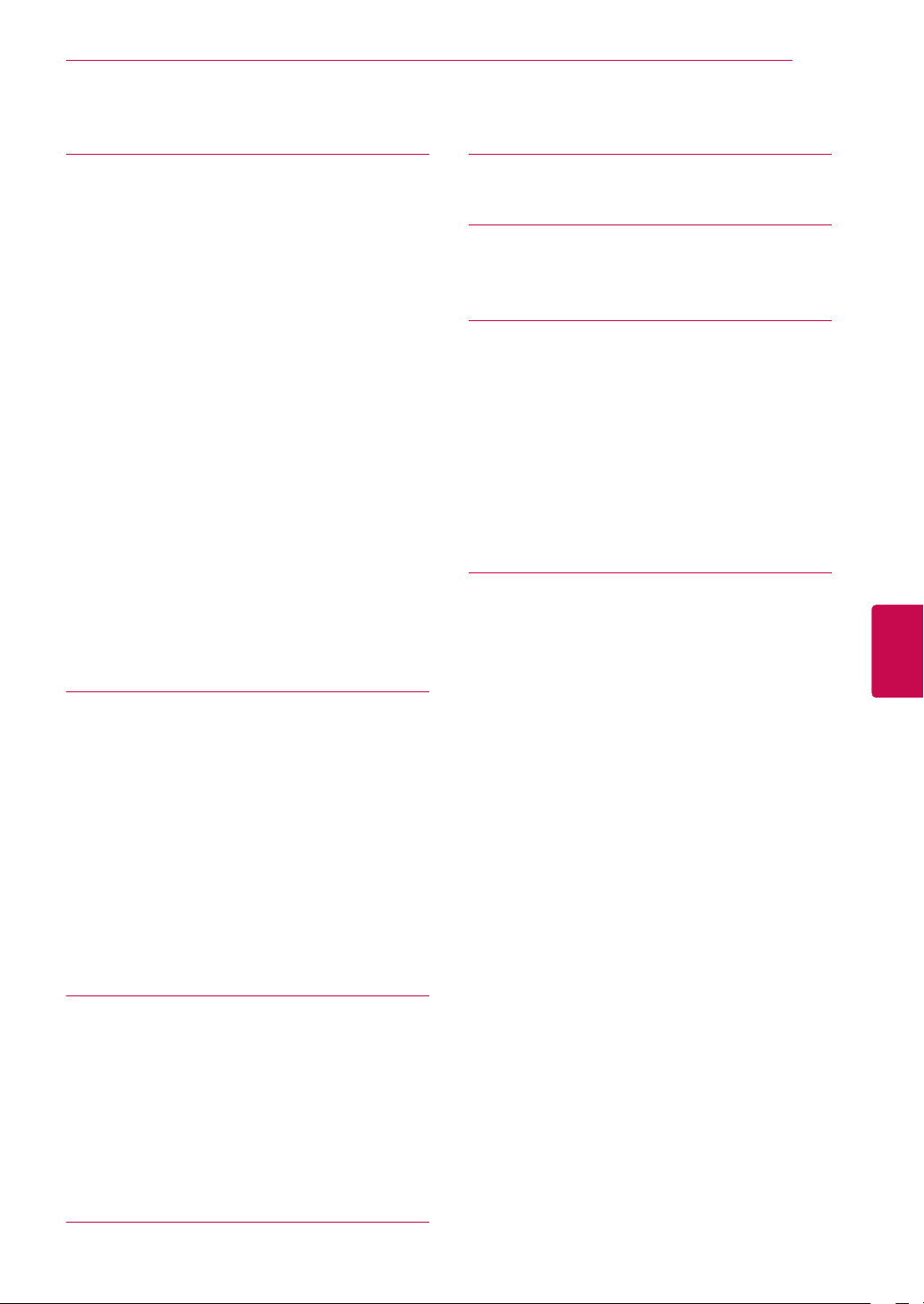
TABLE OF CONTENTS
5
60 MAKING CONNECTIONS
61 Connection overview
62 Connecting to a HD receiver, DVD, or
VCR player
62 - HDMI connection
62 - DVI to HDMI connection
62 - Component connection
63 - Composite connection
63 Connecting to a PC
63 - HDMI connection
63 - DVI to HDMI connection
64 - RGB Connection
65 Connecting to an audio system
65 - Digital optical audio connection
65 - Headphone connection
66 - Speaker output Setup
66 Connecting to a USB
67 SIMPLINK connection
67 - Activating the SIMPLINK feature
74 SPECIFICATIONS
79 IR CODES
80 EXTERNAL CONTROL DEVICE
SETUP
80 RS-232C Setup
80 Type of connector;
D-Sub 9-Pin Male
80 RS-232C Configurations
81 Communication Parameters
81 Command reference list
82 Transmission / Receiving Protocol
87 OPEN SOURCE LICENSE
87 Open source software notice
ENGENGLISH
68 TELETEXT
68 Switch On/Off
68 Simple Text
68 - Page selection
68 Top Text
68 - Block / Group / Page Selection
68 - Direct Page Selection
69 Fastext
69 - Page selection
69 Special Teletext Function
70 MAINTENANCE
70 Cleaning your TV
70 - Screen and frame
70 - Cabinet and stand
70 - Power cord
71 Preventing “Image burn” or “Burn-in” on
your TV screen
72 TROUBLESHOOTING
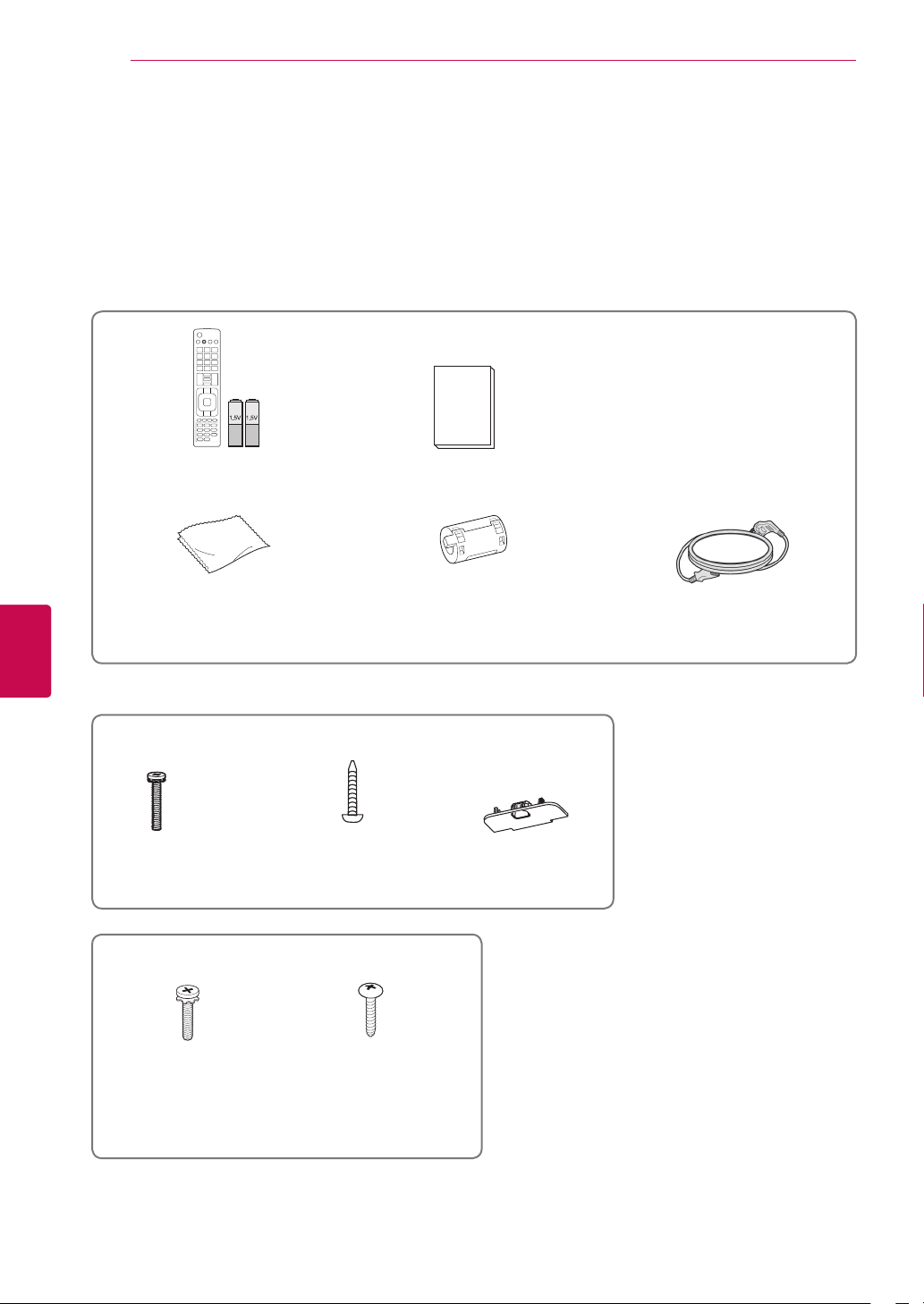
ASSEMBLING AND PREPARING
6
ASSEMBLING AND PREPARING
Unpacking
Check your product box for the following items. If there are any missing accessories, contact the local
dealer where you purchased your product.
The illustrations in this manual may differ from the actual product and item.
Remote control and batteries(AAA) Owner’s manual
ENGLISH
ENG
Polishing cloth1 (This item is not
included for all models.)
1 Gently wipe the spots on the cabinet with the polishing cloth.
Only 26/32LK33**, 32/37/42/47LK45**
x 8
(M4 x 20)
Screw for assembly Screw for fixing Protection cover
Only 32/37/42/47/55LV35**
x 8
(M4 x 12)
Ferrite core
(This item is not included for all
(Except for 47LK45**)
(Only 32/37LV35**)
(Depending on model)
models.)
Power Cord(This item is not included
for all models.)
Screw for assembly Screw for fixing
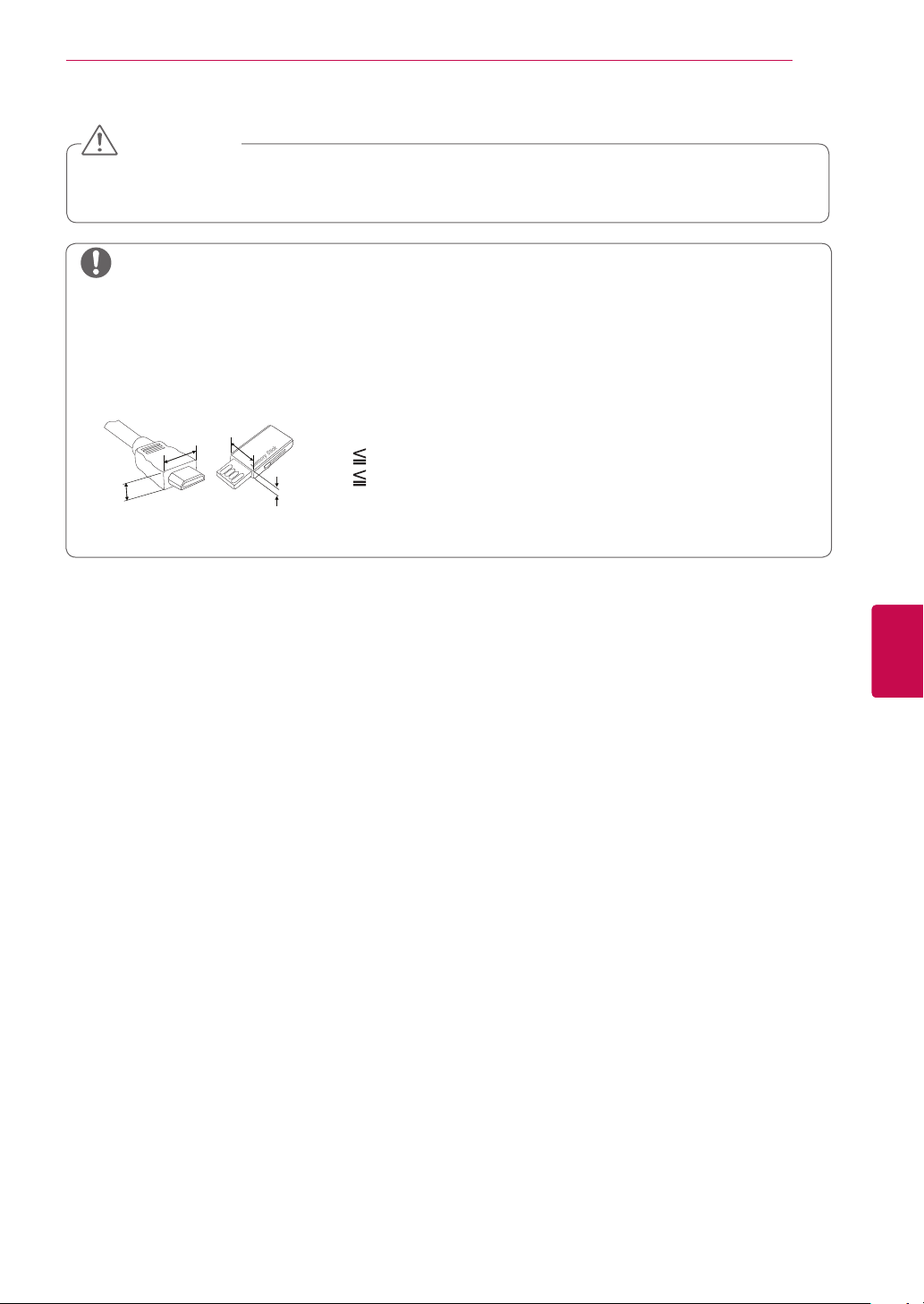
ASSEMBLING AND PREPARING
CAUTION
Do not use any pirated items to ensure the safety and product life span.
Any damages or injuries by using pirated items are not covered by the warranty.
NOTE
The items supplied with your product may vary depending on the model.
Product specifications or contents of this manual may be changed without prior notice due to
upgrade of product functions.
Image shown may differ from your TV.
For an optimal connection, HDMI cables and USB devices should have bezels less than 10 mm
thick and 18 mm width.(Except for 26/32LK33**)
7
B
A
B
A
*A 10 mm
*B
18 mm
ENGENGLISH
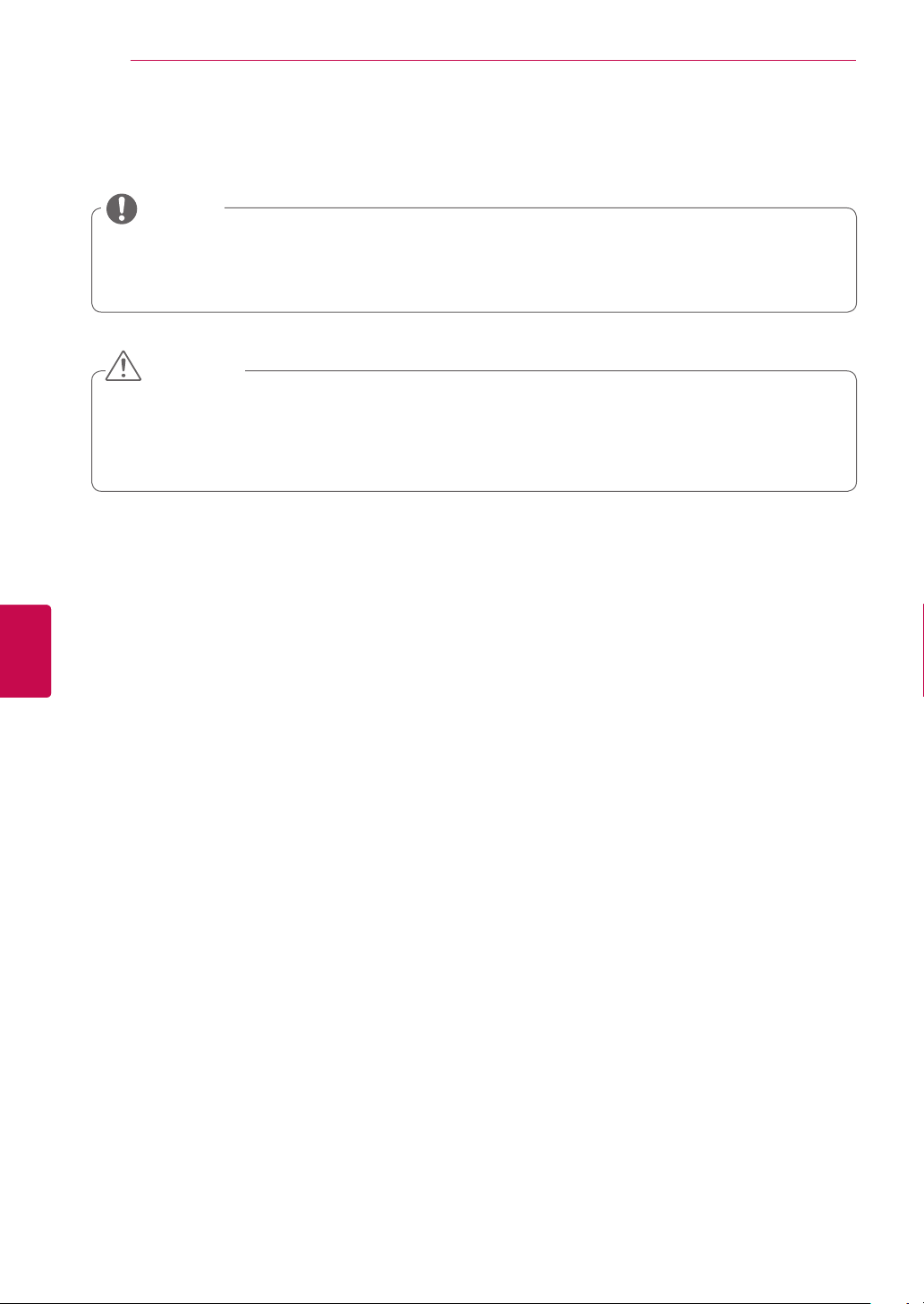
ASSEMBLING AND PREPARING
8
Parts and buttons
NOTE
TV can be placed in standby mode in order to reduce the power consumption. And TV should be
turned off if it will not be watched for some time, as this will reduce energy consumption.
The energy consumed during use can be significantly reduced if the level of brightness of the
picture is reduced, and this will reduce the overall running cost.
CAUTION
Do not step on the glass stand or subject it to any impact. It may break, causing possible injury
from fragments of glass, or the TV may fall.
Do not drag the TV. The floor or the product may be damaged.
In case of some model, the thin film on screen is a part of TV. So don't take it off.
ENGLISH
ENG
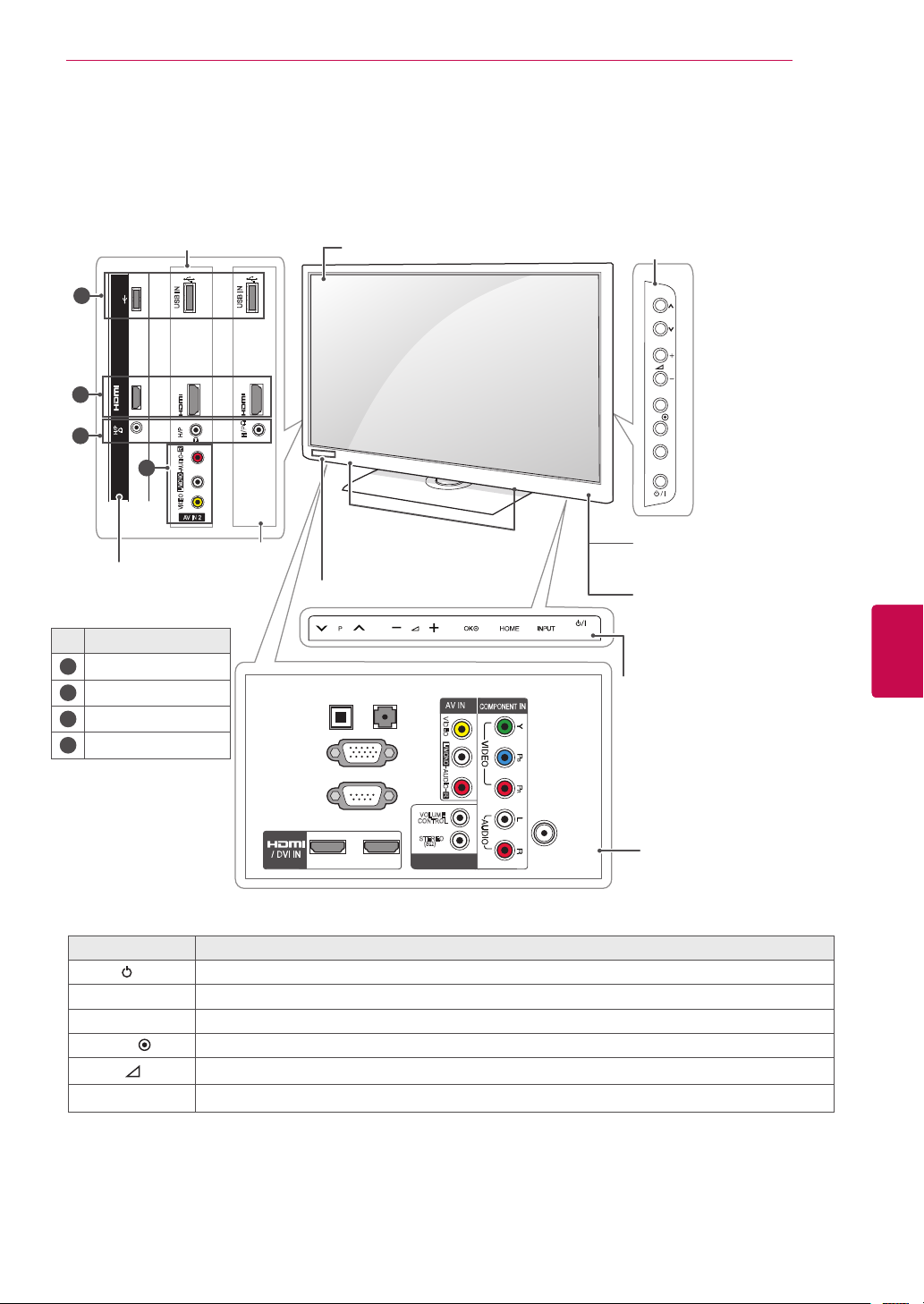
ASSEMBLING AND PREPARING
In case of some model, the thin film on screen is a part of TV. So don't take it off.
Image shown may differ from your TV.
Only 32/37/42/47/55LV35**, 26/32LK33**, 32/37/42/47LK45**
(Only
26/32LK33**)
1
USB IN
USB IN
USB IN
Screen
9
(Only
26/32LK33**)
P
2
IN 3
3
4
(Only
32/37/42/47LK45**)
32/37/42/47/55LV35**)
No. Description
1
USB input
2
HDMI IN
3
Headphone Socket
4
AV (Audio and Video) IN
IN 3
R
AUDIO
L/MONO
VIDEO
AV IN 2
IN 3
R
R
H/P
OK
HOME
INPUT
Speakers
(Only
Clock LED (Except for
26/32LK33**)
Remote control and intel-
1
ligent
sensors(Except for
26/32LK33**)
Power Indicator
(Can be adjusted using
the Power Indicator in the
ENGENGLISH
OPTION menu.)
OPTICAL
AUDIO OUT
RS-232C IN
2
DIGITAL
RGB IN (PC)
(CONTROL & SERVICE)
AUDIO IN
(RGB/DVI)
1
VIDEO
L/MONO
AUDIO
R
VOLUME
CONTROL
STEREO
(8Ω)
SPEAKER OUT
Touch buttons
1
ANTENNA/
CABLE IN
(Except for 26/32LK33**)
Connection panel
(See p.60)
2
Button Description
/I Turns the power on or off
INPUT Changes the input source
HOME Accesses the main menus, or saves your input and exits the menus
Selects the highlighted menu option or confirms an input
Adjusts the volume level
Scrolls through the saved programmes
-
OK
v
+
P
^
1 Intelligent sensor - Adjusts the image quality corresponding to the surrounding environment.(Except for
26/32LK33**)
2 Touch Button - You can use the desired button function by touching.(Except for 26/32LK33**)
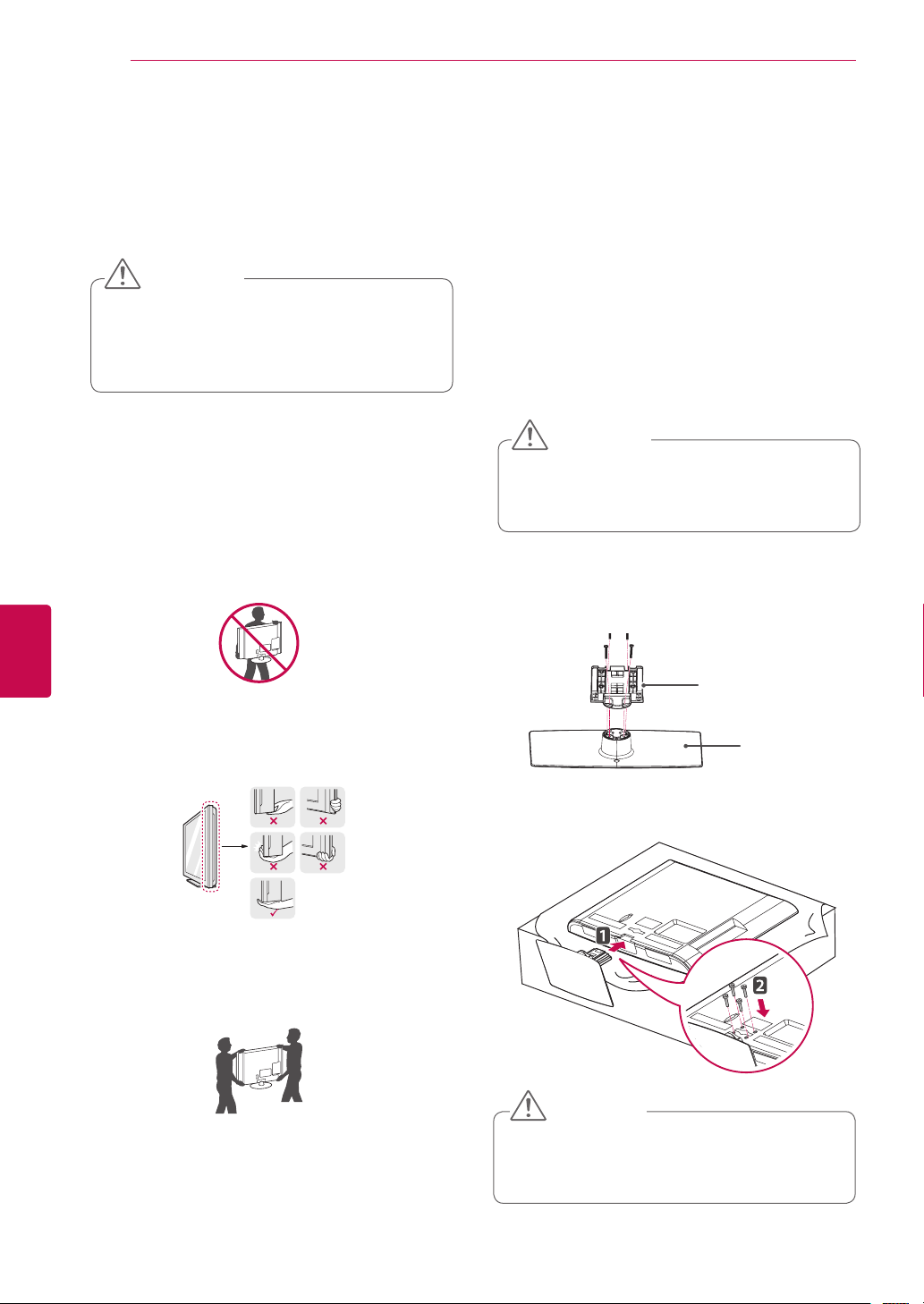
ASSEMBLING AND PREPARING
10
ENGLISH
ENG
Lifting and moving the TV
When moving or lifting the TV, read the following to
prevent the TV from being scratched or damaged
and for safe transportation regardless of its type
and size.
CAUTION
Avoid touching the screen at all times, as
this may result in damage on the screen
or some of the pixels used to create
images.
It is recommended to move the TV in the box
or packing material that the TV originally came
in.
Before moving or lifting the TV, disconnect the
power cord and all cables.
When holding the TV, the screen should face
away from you to avoid damage.
Setting up the TV
Image shown may differ from your TV.
Put your TV on a pedestal stand and mount the TV
on a table or wall.
Attaching the stand
Only 26/32LK33**
Lay the TV with the screen side down on a flat
1
surface.
CAUTION
Lay a foam mat or soft protective cloth
on the surface to protect the screen from
damage.
Assemble the parts of the Stand Body with the
2
Stand Base of the TV.
Hold the top and bottom of the TV frame firmly.
Make sure not to hold the transparent part,
speaker, or speaker grill area.
When transporting a large TV, there should be
at least 2 people.
When transporting the TV by hand, hold the
TV as shown in the following illustration.
When transporting the TV, do not expose the
TV to jolts or excessive vibration.
When transporting the TV, keep the TV
upright, never turn the TV on its side or tilt
towards the left or right.
Stand Body
Stand Base
3 Secure the TV and the stand with the 4 screws.
CAUTION
Tighten the screws firmly to prevent
the TV from tilting forward. Do not over
tighten.
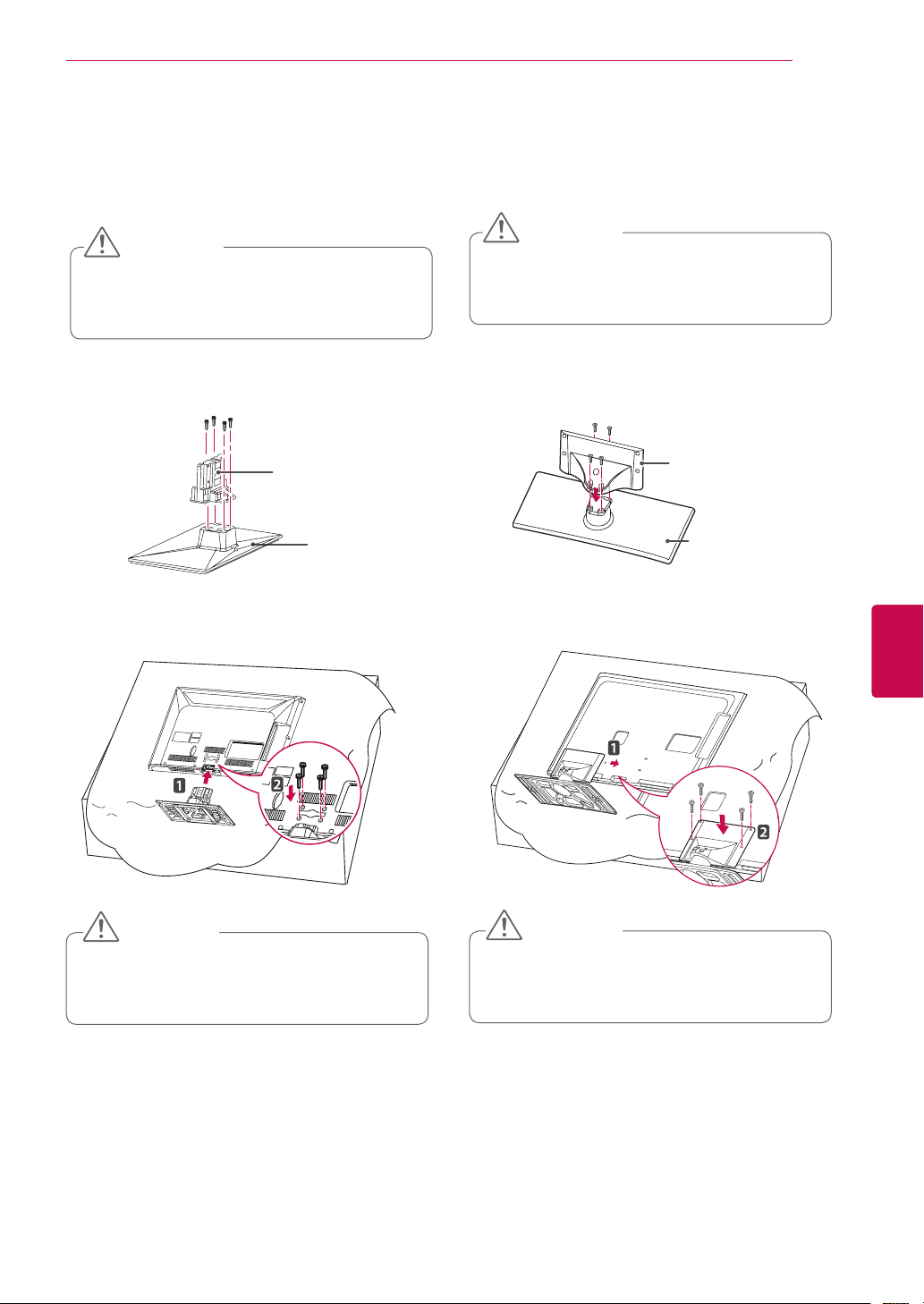
Only 32/37/42/47LK45**
Lay the TV with the screen side down on a flat
1
surface.
CAUTION
Lay a foam mat or soft protective cloth
on the surface to protect the screen from
damage.
Assemble the parts of the Stand Body with the
2
Stand Base of the TV.
ASSEMBLING AND PREPARING
Only 32/37/42/47/55LV35**
Lay the TV with the screen side down on a flat
1
surface.
CAUTION
Lay a foam mat or soft protective cloth
on the surface to protect the screen from
damage.
Assemble the parts of the Stand Body with the
2
Stand Base of the TV.
11
Stand Body
Stand Base
3 Secure the TV and the stand with the 4 screws.
CAUTION
Tighten the screws firmly to prevent
the TV from tilting forward. Do not over
tighten.
Stand Body
Stand Base
3 Secure the TV and the stand with the 4 screws.
CAUTION
Tighten the screws firmly to prevent
the TV from tilting forward. Do not over
tighten.
ENGENGLISH
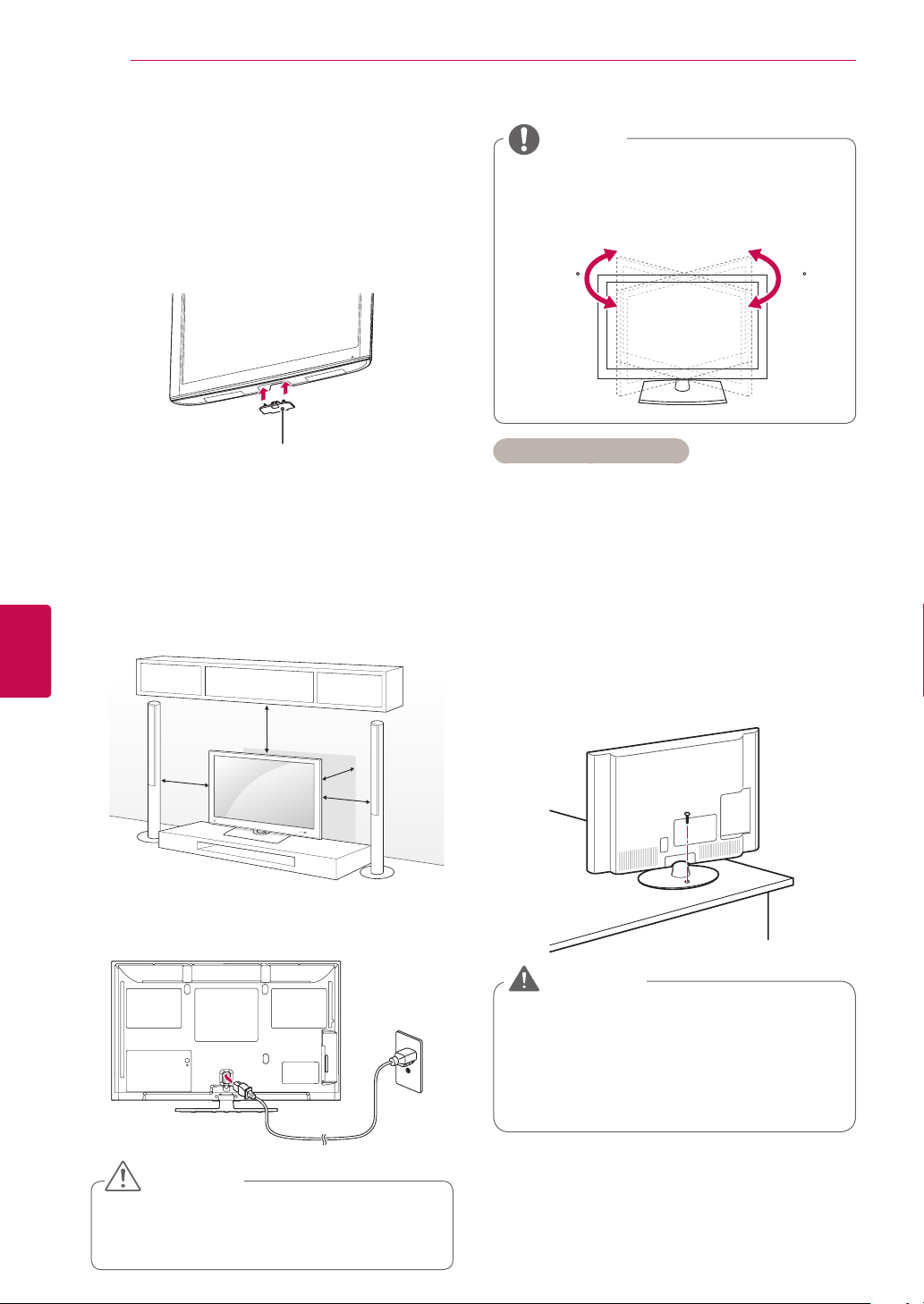
ASSEMBLING AND PREPARING
12
ENGLISH
ENG
Not using the Desk Type Stand
Image shown may differ from your TV.
Only 26/32LK33**, 32/37/42/47LK45**
Push the supplied protection cover into the
1
opening at the bottom of the TV until clicking
sound.
Protection cover
Mounting on a table
Image shown may differ from your TV.
Lift and tilt the TV into its upright position on a
1
table.
- Leave a 10 cm (minimum) space from the
wall for proper ventilation.
NOTE
Swivel 20 degrees to the left or right and
adjust the angle of the TV to suit your view.
2020
Securing the TV to a table
Image shown may differ from your TV.
This feature is not available for all models.
Only 26/32LK33**, 32/37/42LK45**, 32/37LV35**
Fix the TV to a table to prevent from tilting forward,
damage, and potential injury.
Mount the TV on a table, and then insert and
tighten the supplied screw on the rear of the stand.
10 cm
10 cm
Connect the power cord to a wall outlet.
2
10 cm
10 cm
CAUTION
Do not place the TV near or on sources
of heat, as this may result in fire or other
damage.
WARNING
To prevent TV from falling over, the TV
should be securely attached to the floor/
wall per installation instructions. Tipping,
shaking, or rocking the TV may cause
injury.
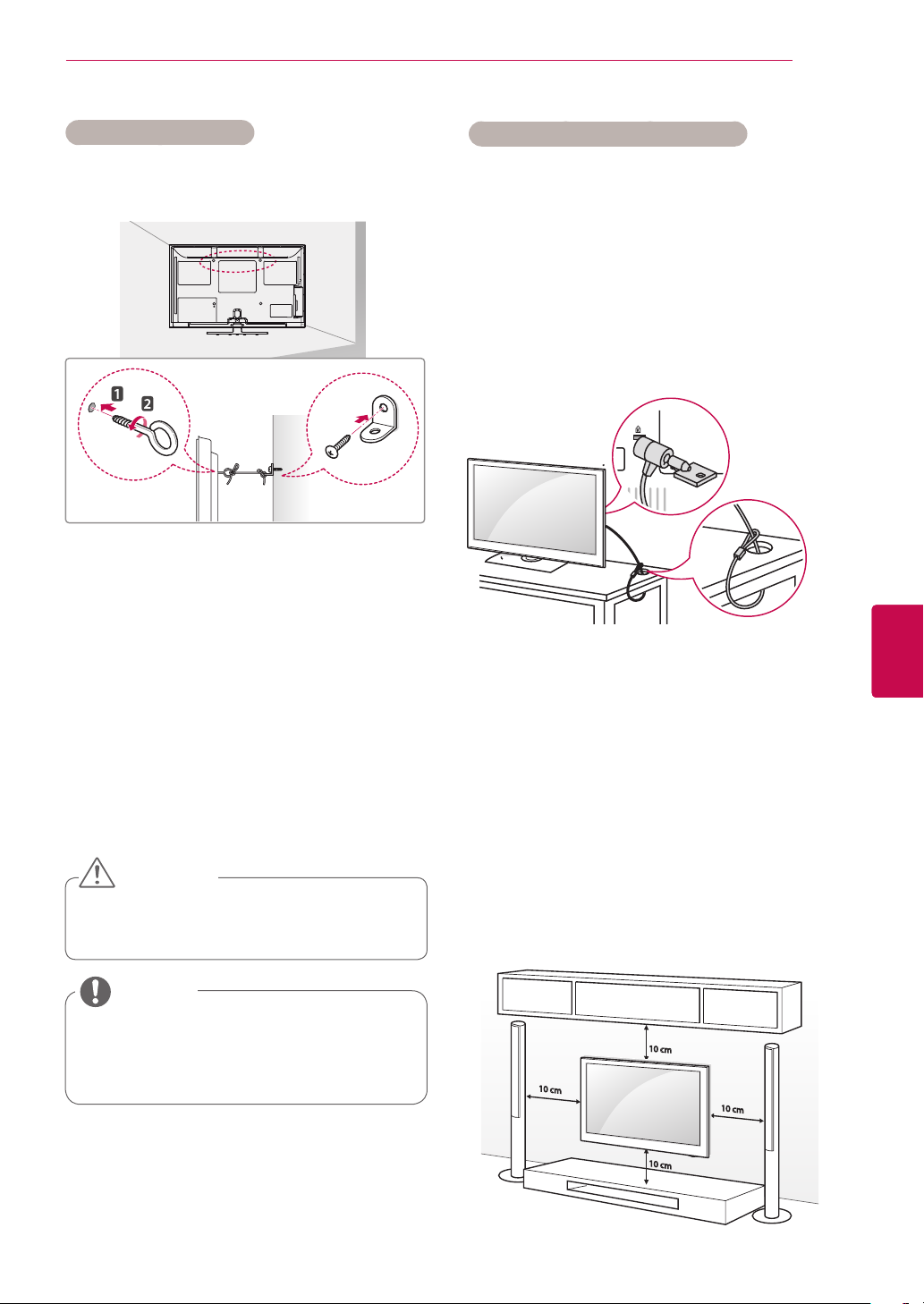
ASSEMBLING AND PREPARING
13
Securing the TV to a wall
Image shown may differ from your TV.
This feature is not available for all models.
Insert and tighten the eye-bolts, or TV brackets
1
and bolts on the back of the TV.
- If there are bolts inserted at the eye-bolts
position, remove the bolts first.
Mount the wall brackets with the bolts to the
2
wall.
Match the location of the wall bracket and the
eye-bolts on the rear of the TV.
Connect the eye-bolts and wall brackets tightly
3
with a sturdy rope.
Make sure to keep the rope horizontal with the
flat surface.
CAUTION
Using the Kensington security system
Image shown may differ from your TV.
This feature is not available for all models.
The Kensington security system connector is
located at the rear of the TV. For more information
of installation and using, refer to the manual
provided with the Kensington security system or
visit
http://www.kensington.com.
Connect the Kensington security system cable
between the TV and a table.
Mounting on a wall
Attach a wall mount bracket at the rear of the TV
carefully and install the wall mount bracket on a
solid wall perpendicular to the floor. When you
attach the TV to other building materials, please
contact qualified personnel.
ENGENGLISH
Make sure that children do not climb on
or hang on the TV.
NOTE
Use a platform or cabinet that is strong
and large enough to support the TV
securely.
LG recommends that wall mounting be performed
by a qualified professional installer.
10 cm
10 cm
10 cm
10 cm
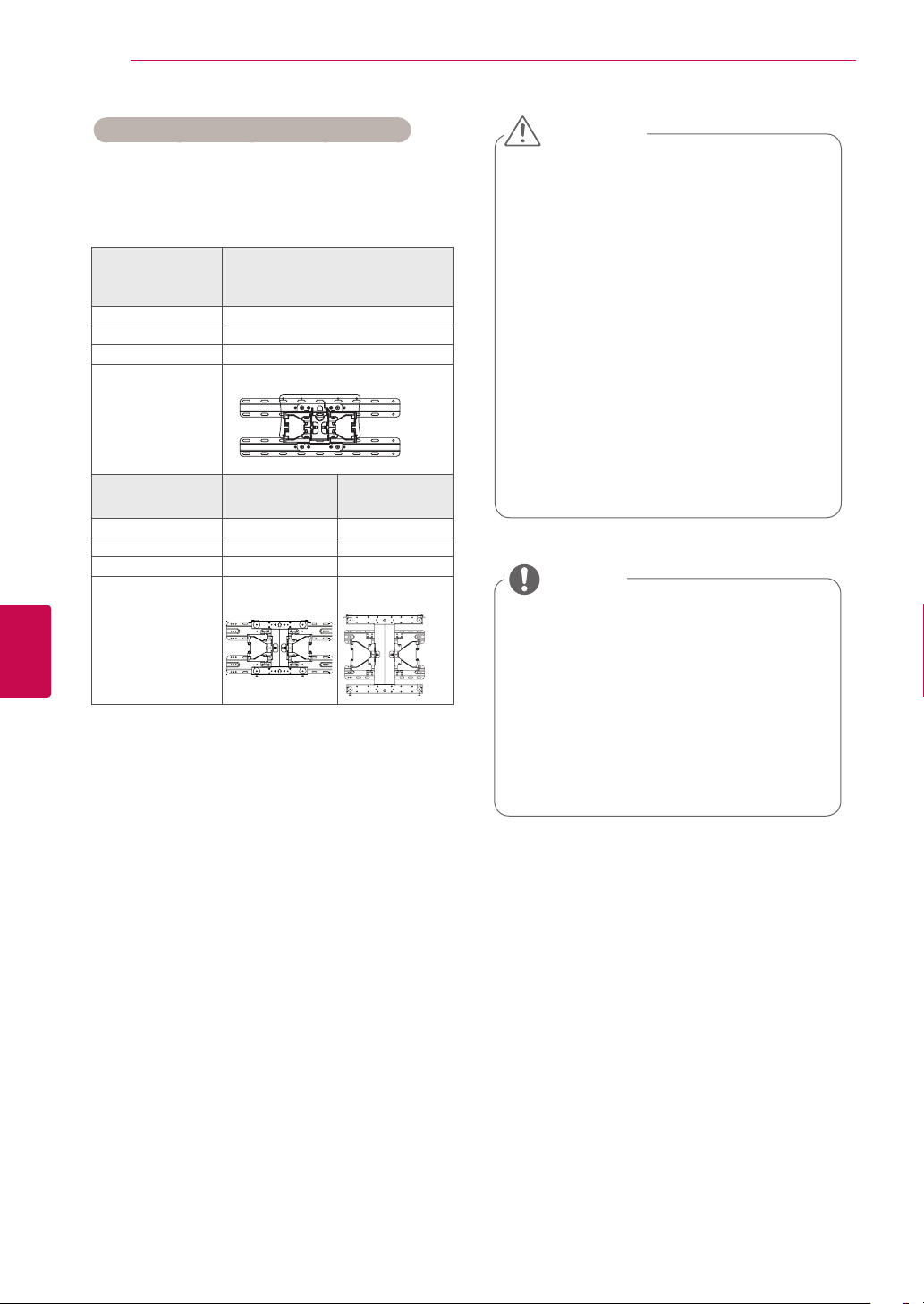
ASSEMBLING AND PREPARING
14
ENGLISH
ENG
Separate purchase(Wall Mounting Bracket)
Make sure to use screws and wall mount
bracket that meet the VESA standard. Standard
dimensions for the wall mount kits are described in
the following table.
Model 26/32LK33**
VESA (A x B) 200 x 100
Standard screw M4
Number of screws 4
Wall mount
bracket
Model 37/42/47LK45**
VESA (A x B) 200 x 200 400 x 400
Standard screw M6 M6
Number of screws 4 4
Wall mount
bracket
32LK45**
32LV35**
LSW100B, LSW100BG
37LV35**
LSW200B,
LSW200BG
42/47/55LV35**
LSW400B,
LSW400BG
CAUTION
Disconnect the power first, and then
move or install the TV. Otherwise electric
shock may occur.
If you install the TV on a ceiling or slanted
wall, it may fall and result in severe injury.
Use an authorized LG wall mount bracket
and contact the local dealer or qualified
personnel.
Do not over tighten the screws as this
may cause damage to the TV and void
your warranty.
Use the screws and wall mount bracket
that meet the VESA standard. Any
damages or injuries by misuse or using
an improper accessory are not covered
by the warranty.
NOTE
Use the screws that are listed on the
VESA standard screw specifications.
The wall mount kit includes an installation
manual and necessary parts.
The length of screws may differ
depending on the wall mount. Make sure
to use the proper length.
For more information, refer to the manual
supplied with the wall mount bracket.
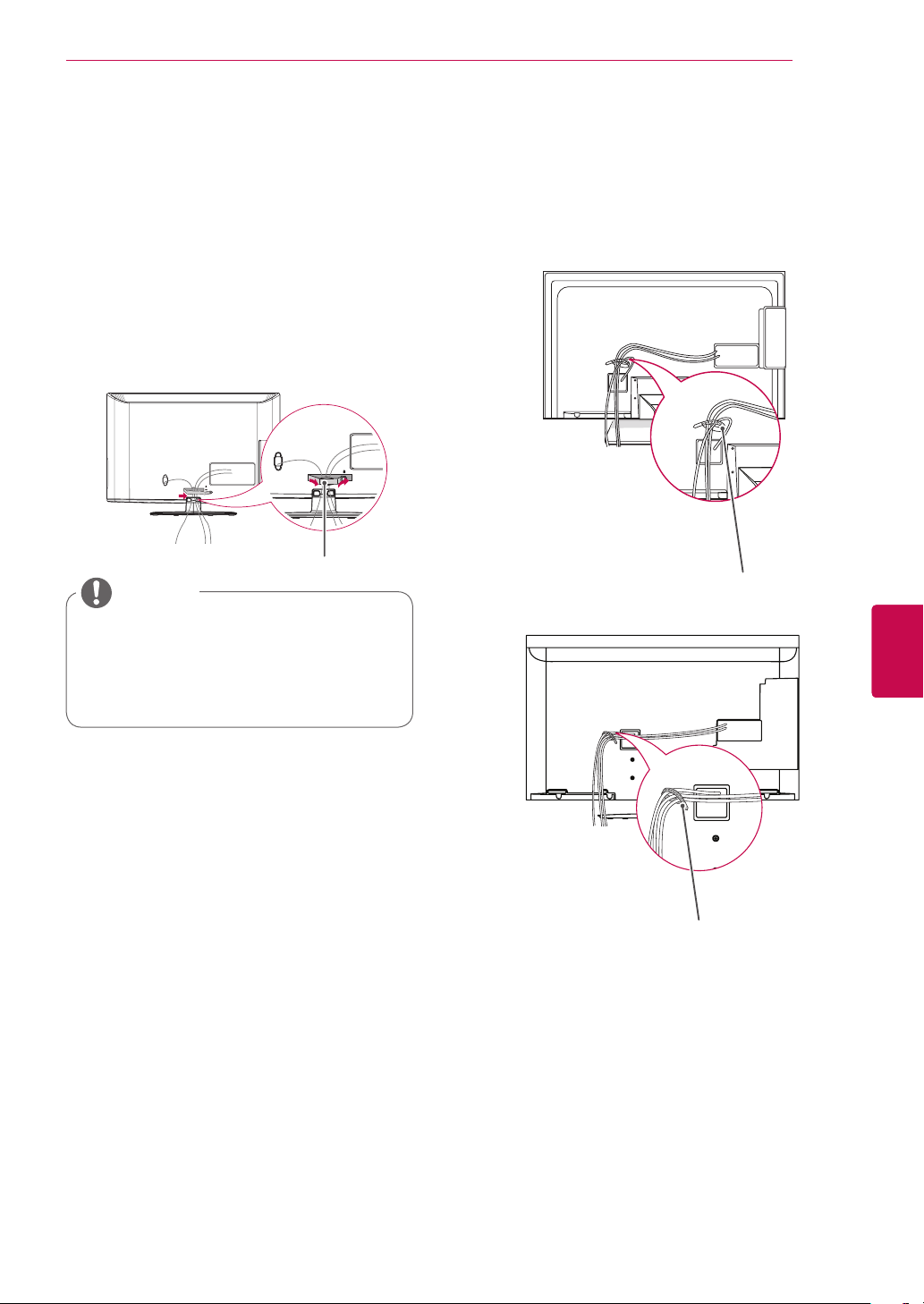
ASSEMBLING AND PREPARING
15
Tidying cables
Image shown may differ from your TV.
Only 26/32LK33**, 32/37/42/47LK45**
Gather and bind the cables with the cable
1
management clip.
Fix the cable management clip firmly to the TV.
2
Cable Management Clip
NOTE
Do not move the TV by holding the
cable management clip, as the cable
management clip may break, and injuries
and damage to the TV may occur.
Only 32/37/42/47/55LV35**
Gather and bind the cables with the Cable
1
Holder on the TV back cover.
Cable Holder
or
ENGENGLISH
Cable Holder
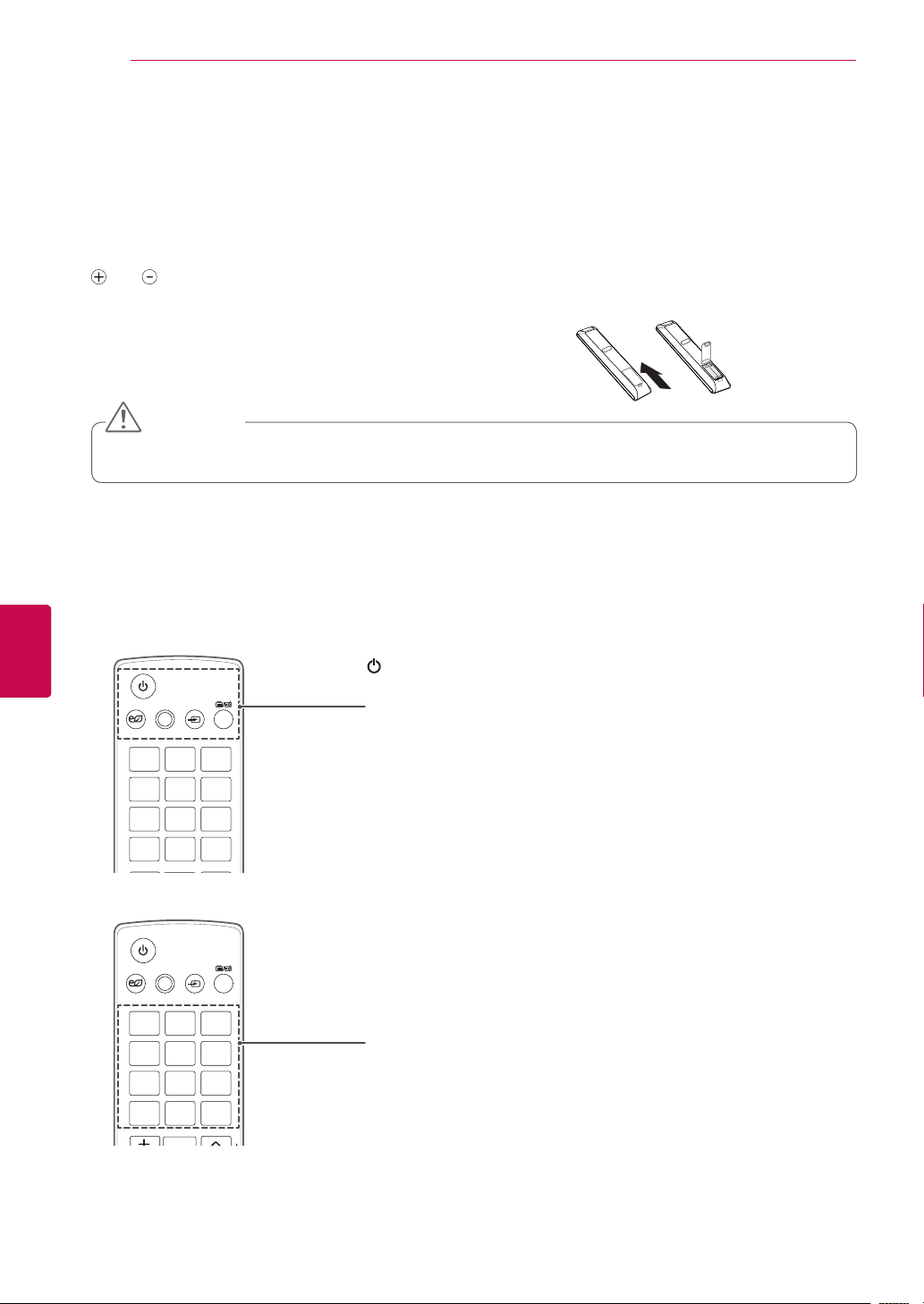
REMOTE CONTROL
16
REMOTE CONTROL
The descriptions in this manual are based on the buttons on the remote control.
Please read this manual carefully and use the TV correctly.
To replace batteries, open the battery cover, replace batteries (1.5 V AAA) matching
and ends to the label inside the compartment, and close the battery cover. Be
sure to point the remote control toward the remote control sensor on the TV.
To remove the batteries, perform the installation actions in reverse.
CAUTION
Do not mix old and new batteries, as this may damage the remote control.
Image shown may differ from your TV.
In Analogue TV and in some countries, some remote control keys may not work.
ENGLISH
ENG
AV MODE INPUT
ENERGY
SAVING
1 2 3
4 5 6
7 809
LIST
MARK
AV MODE INPUT
ENERGY
SAVING
1 2 3
4 5 6
7 809
LIST
MARK
TV/
RAD
Q.VIEW
TV/
RAD
Q.VIEW
(POWER)
Turns the TV on or off.
ENERGY SAVING (See p.47)
Adjusts the brightness of the screen to reduce energy consumption
AV MODE (See p.32)
Selects an AV mode
INPUT (See p.32)
Changes the input source; Turns the TV on.
TV/RAD
Selects Radio, TV and DTV programme.
Number buttons
Enters numbers.
LIST (See p.25)
Accesses the saved programme list.
Q.VIEW
Returns to the previously viewed programme.
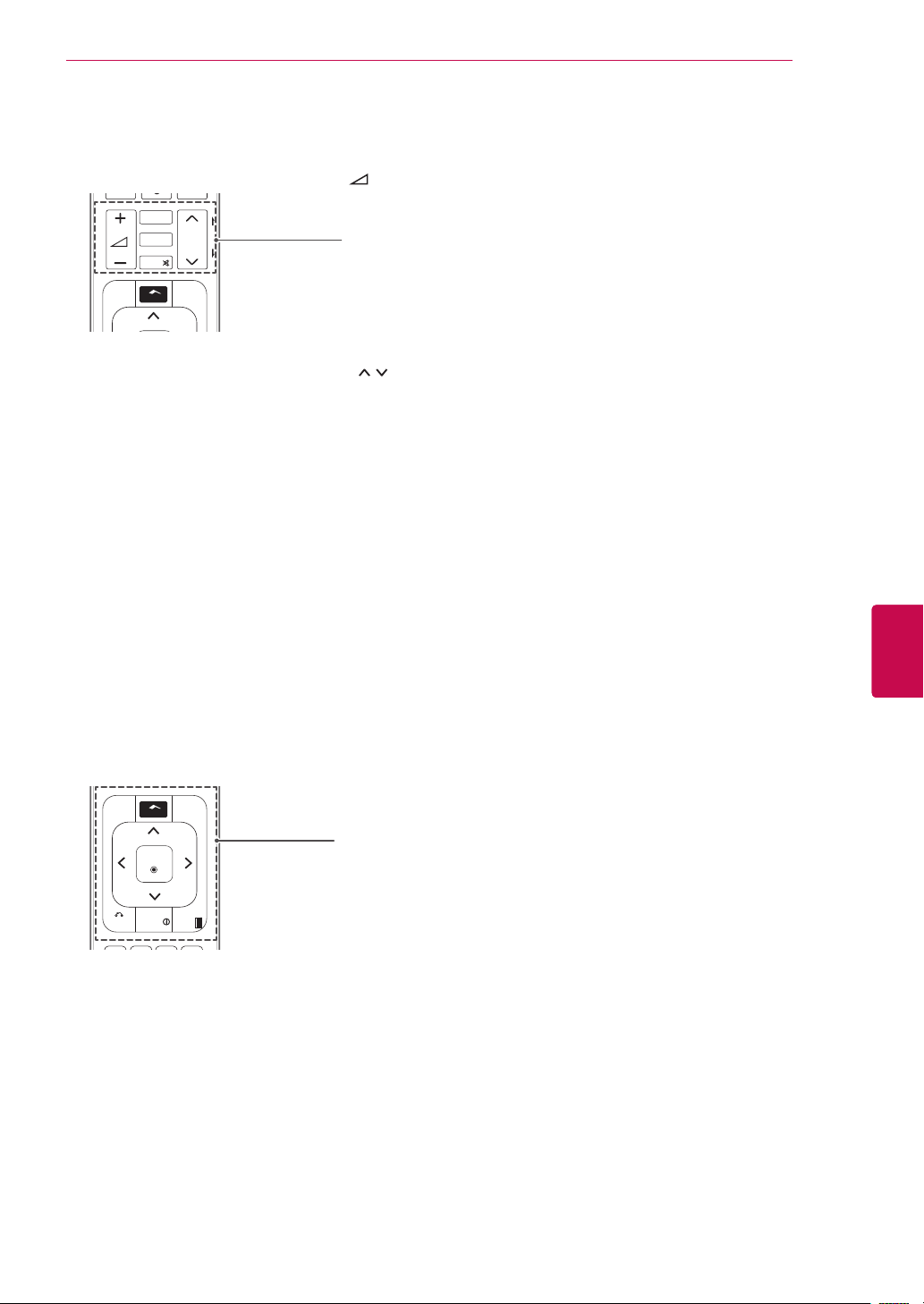
AV MODE INPUT
TV/
RAD
ENERGY
1 2 3
4 5 6
7 809
LIST
Q.VIEW
SAVING
GUIDE
AV MODE INPUT
TV/
RAD
ENERGY
1 2 3
4 5 6
7 809
LIST
Q.VIEW
FAV
RATIO
MUTE
MARK
P
P
A
G
E
SAVING
MARK
FAV
RATIO
MUTE
Home
P
Q.MENU
REMOTE CONTROL
17
+ -
Adjusts the volume level.
MARK
P
A
G
E
Selects a menu or option.
FAV (See p.26)
Accesses your favourite programme list
RATIO (See p.31)
Resizes an image
MUTE
Mutes all sounds.
P
Scrolls through the saved programmes.
PAGE
Moves to the previous or next screen.
GUIDE
BACK
ENGENGLISH
Q.MENU
Home
OK
INFO
EXIT
GUIDE
Shows programme guide.
Home
Accesses the main menus, or saves your input and exit the menus.
Q. MENU (See p.34)
Accesses the quick menus
Navigation buttons (up/down/left/right)
Scrolls through menus or options.
OK
Selects menus or options and confirms your input.
BACK
Returns to the previous level.
INFO (See p.27)
Views the information of the current programme and screen.
EXIT
Clears all on-screen displays and return to TV viewing.
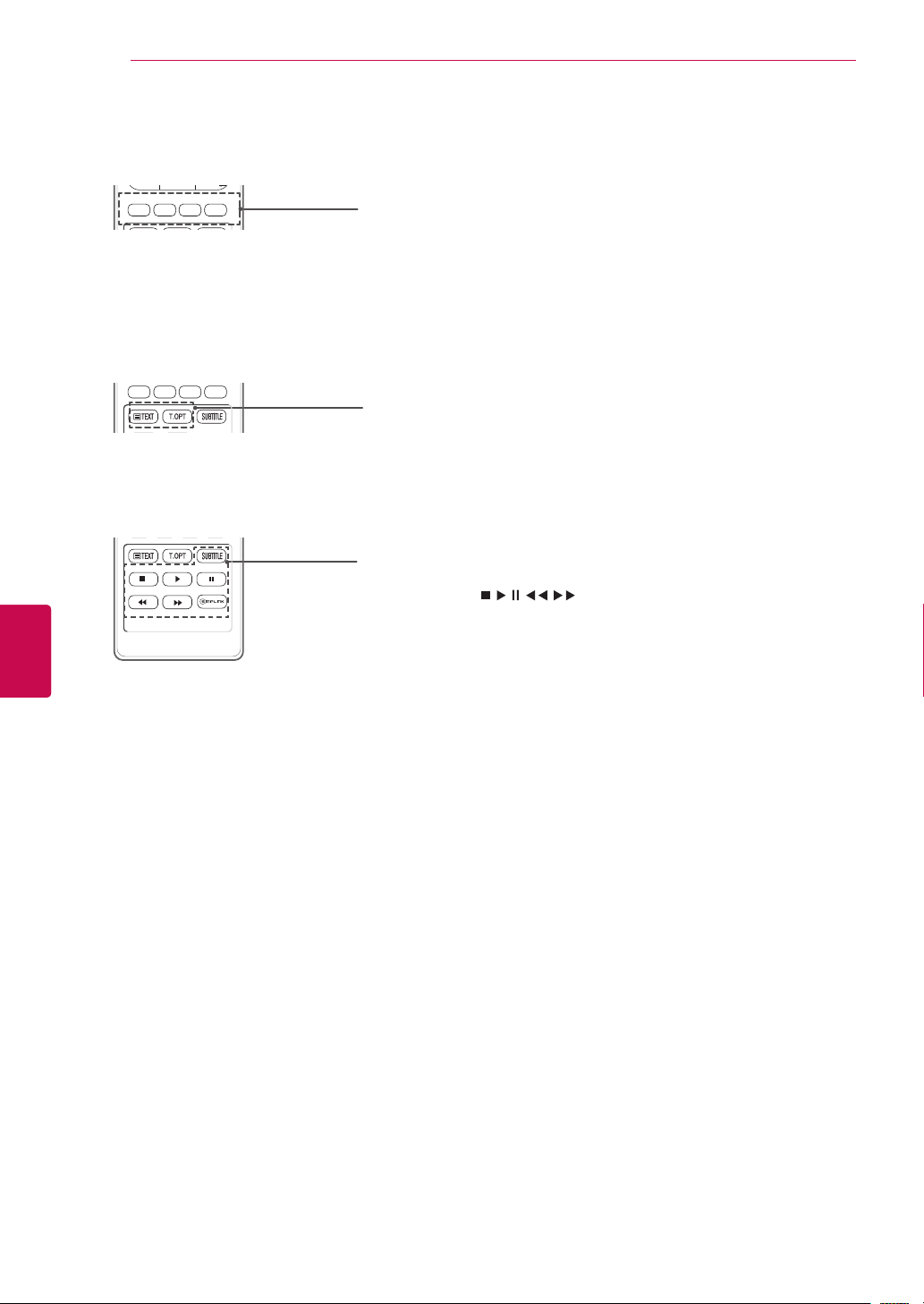
ENGLISH
AV MODE INPUT
TV/
RAD
ENERGY
1 2 3
4 5 6
7 809
LIST
Q.VIEW
FAV
RATIO
MUTE
MARK
P
P
A
G
E
SAVING
BACK
EXIT
OK
GUIDE
Q.MENU
INFO
Home
AV MODE INPUT
TV/
RAD
ENERGY
1 2 3
4 5 6
7 809
LIST
Q.VIEW
FAV
RATIO
MUTE
MARK
P
P
A
G
E
SAVING
BACK
EXIT
OK
GUIDE
Q.MENU
INFO
Home
AV MODE INPUT
TV/
RAD
ENERGY
1 2 3
4 5 6
7 809
LIST
Q.VIEW
FAV
RATIO
MUTE
MARK
P
P
A
G
E
SAVING
BACK
EXIT
OK
GUIDE
Q.MENU
INFO
Home
ENG
REMOTE CONTROL
18
FREEZE
Coloured buttons
These buttons are used for teletext (on TELETEXT models only),
Programme edit.
TELETEXT BUTTONS (See p.68)
These buttons are used for teletext.
For further details, see the ‘Teletext’ section.
SUBTITLE
Recalls your preferred subtitle in digital mode.
Control buttons(
, , , , )
Controls the MY MEDIA menus, or the SIMPLINK compatible devices
(USB,SIMPLINK).
SIMPLINK (See p.67)
Accesses the AV devices connected to the TV;
Opens the SIMPLINK menu.
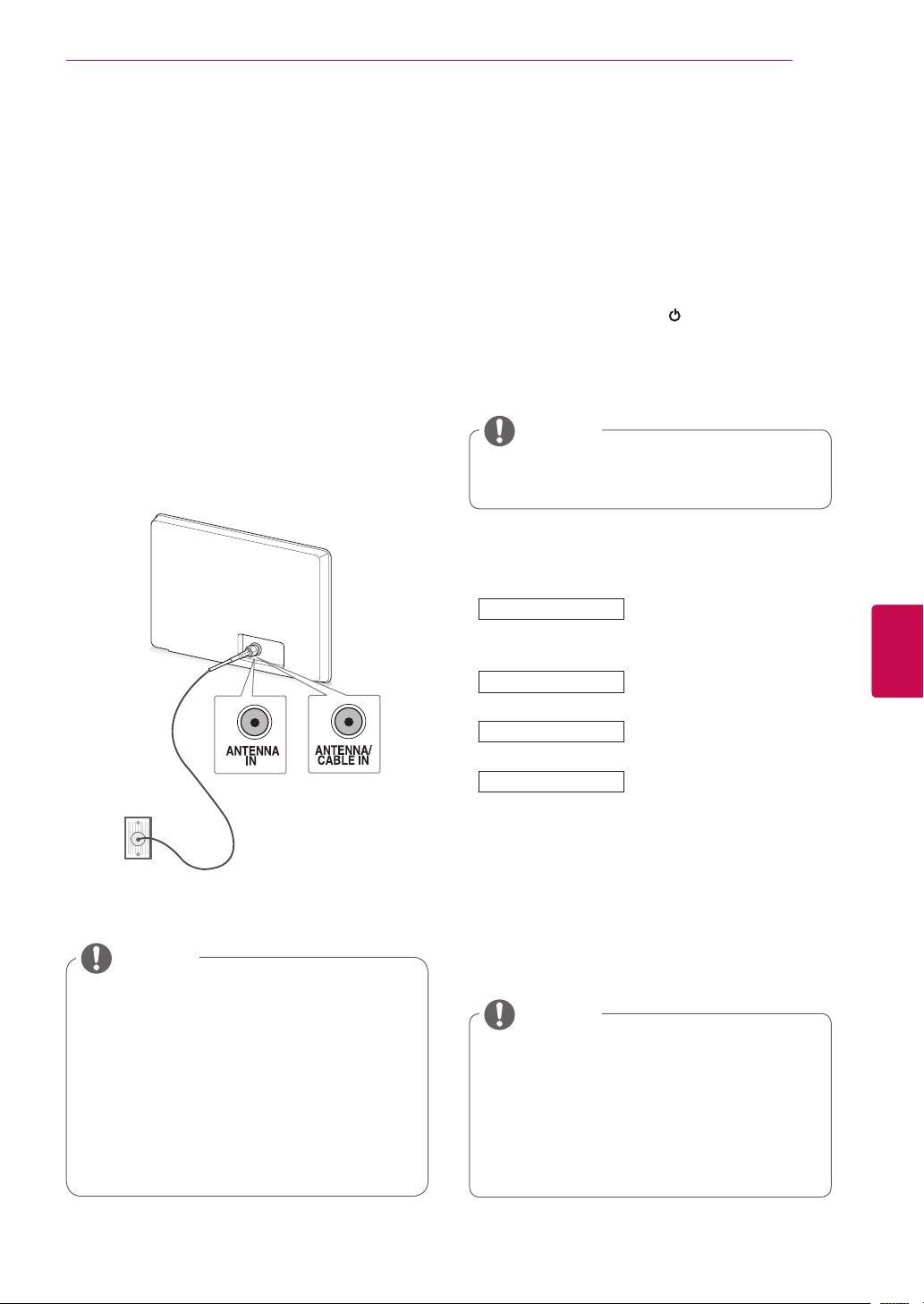
WATCHING TV
19
WATCHING TV
Connecting an antenna
Connect an antenna to watch TV while referring to
the following.
To prevent damage do not connect to the mains
outlet until all connections are made between the
devices.
Connect the TV to a wall antenna socket with an
RF cable (75 Ω).
Image shown may differ from your TV.
or
Wall Antenna
Socket
Turning the TV on for the first
time
When you turn the TV on for the first time, the
Initial setting screen appears. Select a language
and customize the basic settings.
Connect the power cord to a power outlet.
1
In Standby mode, press
2
the TV on.
The Initial setting screen appears if you turn
the TV on for the first time.
NOTE
You can also access Factory Reset by
accessing OPTION in the main menus.
Follow the on-screen instructions to customize
3
your TV settings according to your preferences.
Language
Country
Time Zone
Auto Tuning
(POWER) to turn
Selects a language to display.
(Except for Australia, New
Zealand, Singapore, South
Africa)
Selects a country to display.
(Only Australia, New Zealand)
Selects a Time Zone to
display.(Only Australia)
Scans and saves available
channels automatically.
ENGENGLISH
NOTE
Use a signal splitter to use more than 2
TVs.
If the image quality is poor, install a signal
amplifier properly to improve the image
quality.
If the image quality is poor with an
antenna connected, aim the antenna to
the correct direction.
An antenna cable and converter are not
supplied.
NOTE
DTV mode control buttons may not
function based on country broadcasting
circumstances. (Only DTV)
In country that Digital broadcasting
regulation isn’t fixed, some DTV function
may not work depending on digital
broadcasting circumstances. (Only DTV)
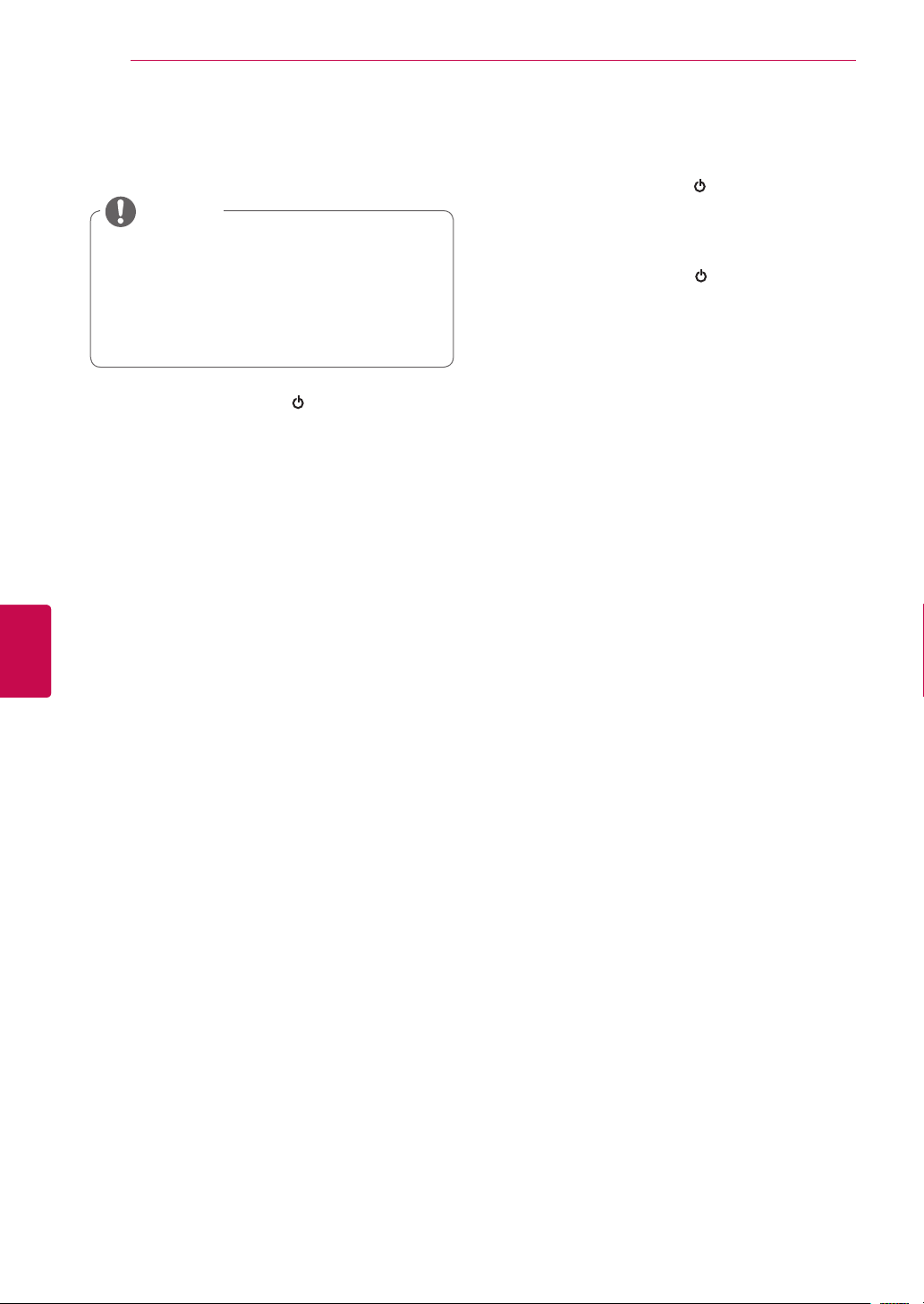
WATCHING TV
20
ENGLISH
ENG
4 When the basic settings are complete,
press OK.
NOTE
If you do not complete the Initial setting, it
will appear whenever the TV turns on.
Disconnect the power cord from the
power outlet when you do not use the TV
for a long period of time.
5 To turn the TV off, press
(POWER) .
Watching TV
In Standby mode, press
1
the TV on.
Press INPUT and select Antenna.
2
To turn the TV off, press
3
The TV switches to Standby mode.
(POWER) to turn
(POWER) .
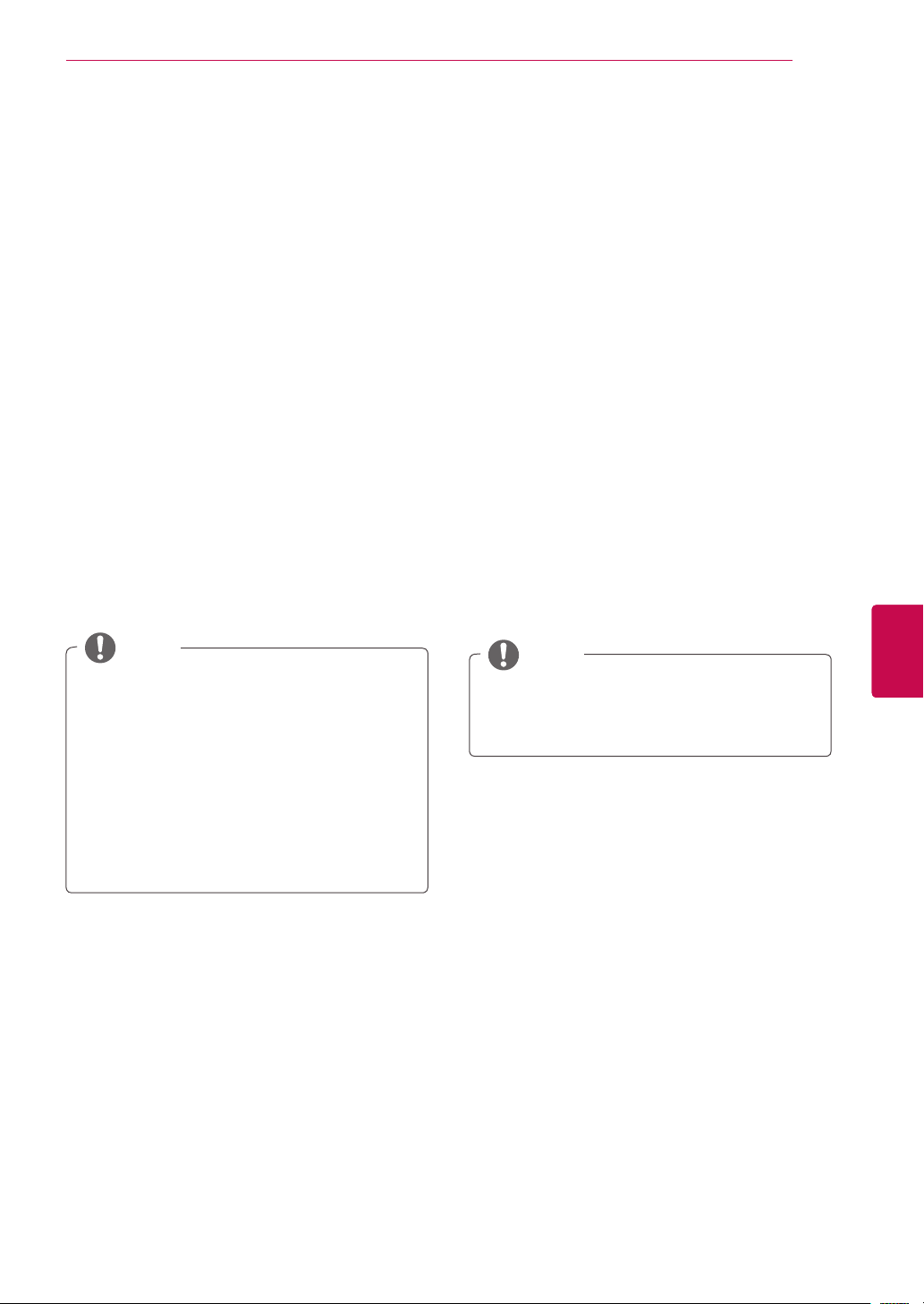
WATCHING TV
21
Managing programmes
Automatically setting up
programme
Use this to automatically find and store all available programmes.
When you start auto programming, all previously
stored service information will be deleted.
1 Press Home to access the main menus.
2 Press the Navigation buttons to scroll to
SETUP and press OK.
3 Press the Navigation buttons to scroll to
Auto Tuning and press OK.
4 Select Start to start automatic tuning.
The TV scans and saves available programmes automatically.
5 When you are finished, press EXIT.
When you return to the previous menu, press
BACK.
NOTE
If the TV scans a blocked programme, you
will be prompted to enter your password to
keep the programme scanned.
If you wish to keep on auto tuning select
Start using the Navigation buttons. Then,
press the OK button. Otherwise select
Close.
Automatic Numbering: Decide whether
to use the programme numbers as sent by
broadcasting stations for tuning. (Only DTV)
Manually setting up programme (In
digital mode) (Only DTV)
Manual Tuning lets you manually add a programme to your programme list.
1 Press Home to access the Main menus.
2 Press the Navigation buttons to scroll to
SETUP and press OK.
3 Press the Navigation buttons to scroll to
Manual Tuning and press OK.
4 Press the Navigation buttons to scroll to DTV
and press OK.
5 Scroll through the programme types, and then
add or delete programmes.
6 When you are finished, press EXIT.
When you return to the previous menu, press
BACK.
ENGENGLISH
NOTE
If the TV scans a blocked programme, you
will be prompted to enter your password to
keep the programme scanned.
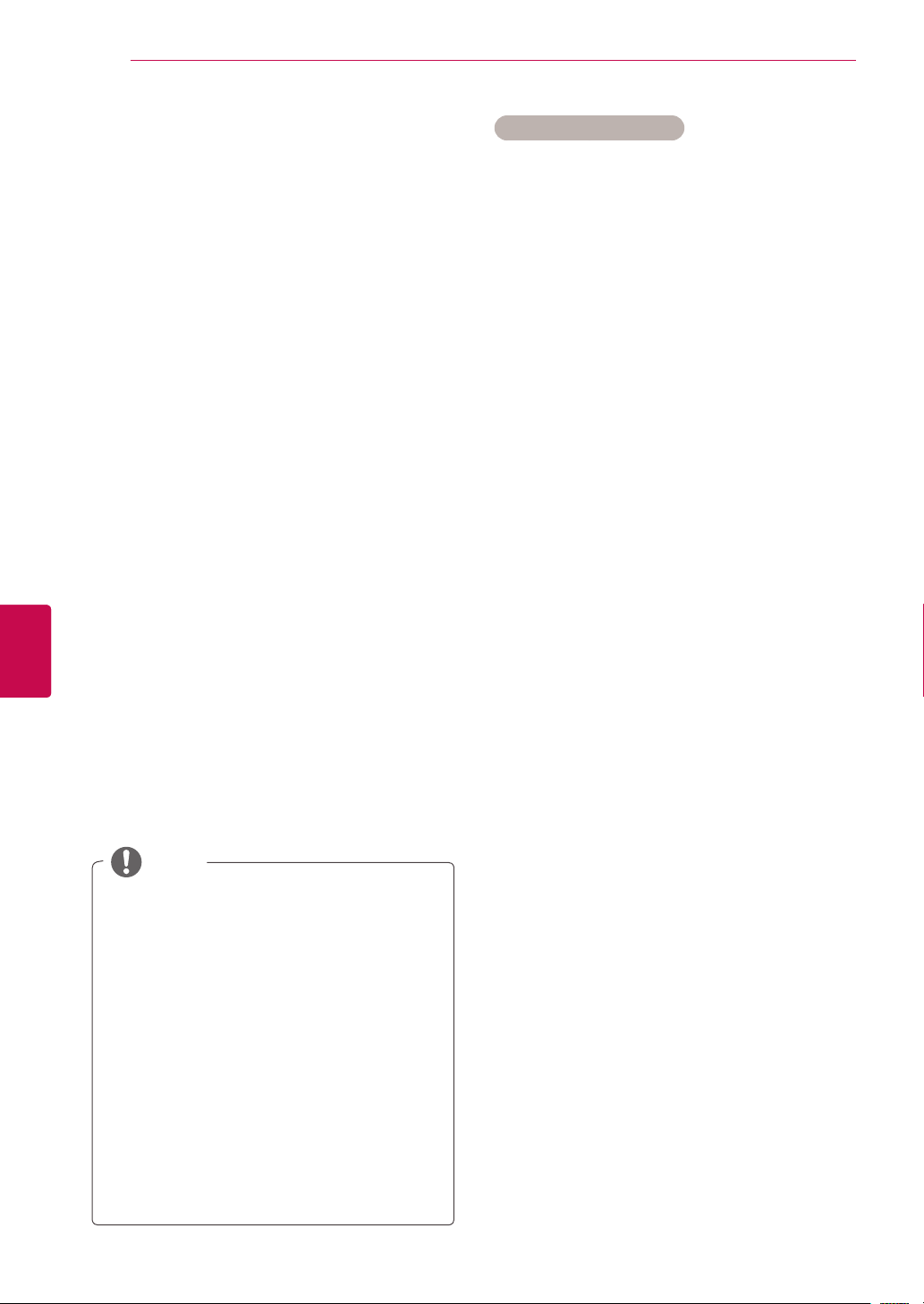
WATCHING TV
22
ENGLISH
ENG
Manually setting up programme (In
analogue mode)
Manual Tuning lets you manually tune and arrange
the stations in whatever order you desire.
1 Press Home to access the main menus.
2 Press the Navigation buttons to scroll to
SETUP and press OK.
3 Press the Navigation buttons to scroll to
Manual Tuning and press OK.
4 Press the Navigation buttons to scroll to
TV and press OK. (Only DTV)
5 Press the Navigation buttons or Number but-
tons to scroll to the desired programme Storage.
6 Press the Navigation buttons to scroll to
TV System. (Except for Australia)
7 Press the Navigation buttons to scroll to
V/UHF or Cable.
8 Press the Navigation buttons or Number but-
tons to scroll to the desired channel number.
9 Press the Navigation buttons to scroll and start
searching.
10 Press the Navigation buttons to scroll to
Store and press OK.
11 When you are finished, press EXIT.
When you return to the previous menu, press
BACK.
Assigning a station name
You can assign a station name with five characters
to each programme number.
1 Press Home to access the main menus.
2 Press the Navigation buttons to scroll to
SETUP and press OK.
3 Press the Navigation buttons to scroll to
Manual Tuning and press OK.
4 Press the Navigation buttons to scroll to
TV. (Only DTV)
5 Press the Navigation buttons to scroll to
Name and press OK.
6 Press the Navigation buttons to scroll Select
the position and make your choice of the second character, and so on. You can use an the
alphabet A to Z, the number 0 to 9, +/ -, and
blank and press OK.
7 Press the Navigation buttons to scroll to
Close and press OK.
8 Press the Navigation buttons to scroll to
Store and press OK
9 When you are finished, press EXIT.
When you return to the previous menu, press
BACK.
NOTE
If the TV scans a blocked programme, you
will be prompted to enter your password to
keep the programme scanned.
BG : PAL B/G (New Zealand / South Africa
/ Singapore / Indonesia / Israel / Malaysia /
Vietnam / Asia)
DK : PAL D/K (New Zealand / South Africa /
Singapore / Indonesia / Israel / Malaysia /
Vietnam / Asia)
I : PAL I/II (New Zealand / South Africa /
Singapore / Indonesia / Israel / Malaysia /
Vietnam / Asia)
B/B : Australia
M : NTSC-M (South Africa / Indonesia /
Israel / Malaysia / Vietnam / Asia)
To store another channel, repeat steps 6 to
10.
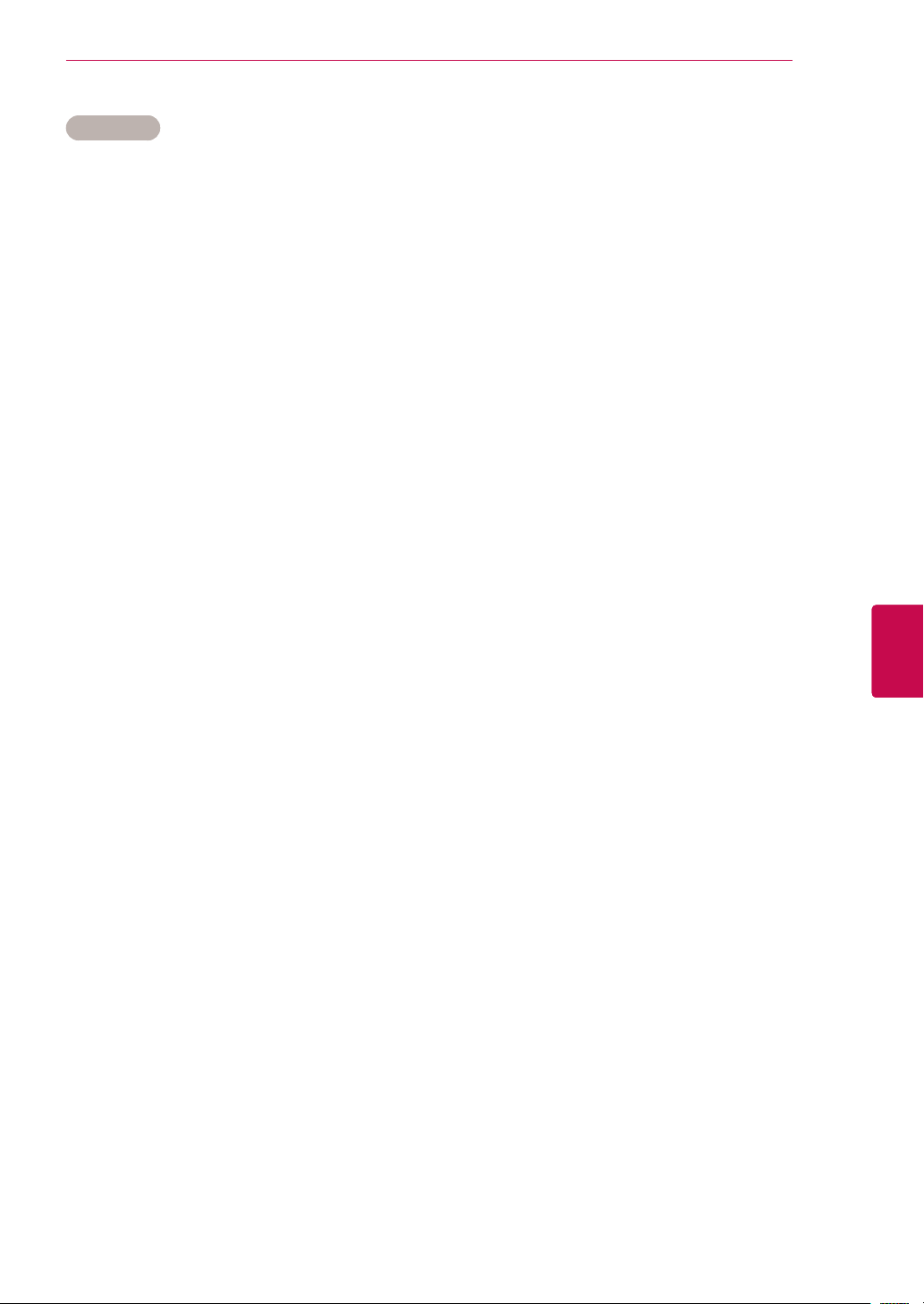
WATCHING TV
23
Fine Tuning
Normally fine tuning is only necessary if reception
is poor.
1 Press Home to access the main menus.
2 Press the Navigation buttons to scroll to
SETUP and press OK.
3 Press the Navigation buttons to scroll to
Manual Tuning and press OK.
4 Press the Navigation buttons to scroll to
TV. (Only DTV)
5 Press the Navigation buttons to scroll to
Fine.
6 Fine tune for the best picture and sound.
7 Press the Navigation buttons to scroll to
Store and press OK
8 When you are finished, press EXIT.
When you return to the previous menu, press
BACK.
Editing your programme list
When a programme number is skipped, it means
that you will be unable to select it using P
ton during TV viewing.
If you wish to select the skipped programme,
directly enter the programme number with the
NUMBER buttons or select it in the Programme
edit menu.
This function enables you to skip the stored programmes.
You can change the programme number using
“Move”function, if “Automatic Numbering” is unchecked when you start Auto Tuning (Only DTV).
1 Press Home to access the main menus.
2 Press the Navigation buttons to scroll to
SETUP and press OK.
3 Press the Navigation buttons to scroll to Pro-
gramme Edit and press OK.
4 Press the Navigation buttons to select a pro-
gramme to be stored or skipped.
5 When you are finished, press EXIT.
When you return to the previous menu, press
BACK.
v but-
^
ENGENGLISH

WATCHING TV
24
1 Press the Navigation buttons to scroll to select
2 Press Blue button to turn the programme
3 Press Blue button to release.
ENGLISH
ENG
In DTV/RADIO mode
Skipping a programme number
a programme number to be skipped.
number.
NOTE
When programmes are to be skipped, the
skipped programme shows in blue and these
programmes will not be selected by the P
v
buttons during TV viewing.
If you wish to select a skipped programme,
directly enter the programme number with
the NUMBER buttons or select it in the programme edit or EPG.
In TV mode
Deleting a programme
1 Press the Navigation buttons to scroll to select
a programme number to be deleted.
2 Press Red button to turn the programme
number.
NOTE
The selected programme is deleted, all the
following programmes are shifted up one.
^
Moving a programme
1 Press the Navigation buttons to scroll to select
a programme number to be moved.
2 Press the Green button to turn the programme
number and press the Navigation buttons.
Locking a programme number
1 Press the Navigation buttons to scroll to select
a programme number to be locked.
2 Press
3 Press
Yellow button
number.
Yellow button
to
turn the programme
to release.
NOTE
It can be registered as Lock programme
even when Lock System is turned Off.
3 Press Green button to release.
Skipping a programme number
1 Press the Navigation buttons to scroll to select
a programme number to be skipped.
2 Press Blue button to turn the programme
number.
3 Press Blue button to release.
NOTE
When programmes are to be skipped, the
skipped programme shows in blue and these
programmes will not be selected by the P
v
buttons during TV viewing.
If you wish to select a skipped programme,
directly enter the programme number with
the NUMBER buttons or select it in the programme edit.
^
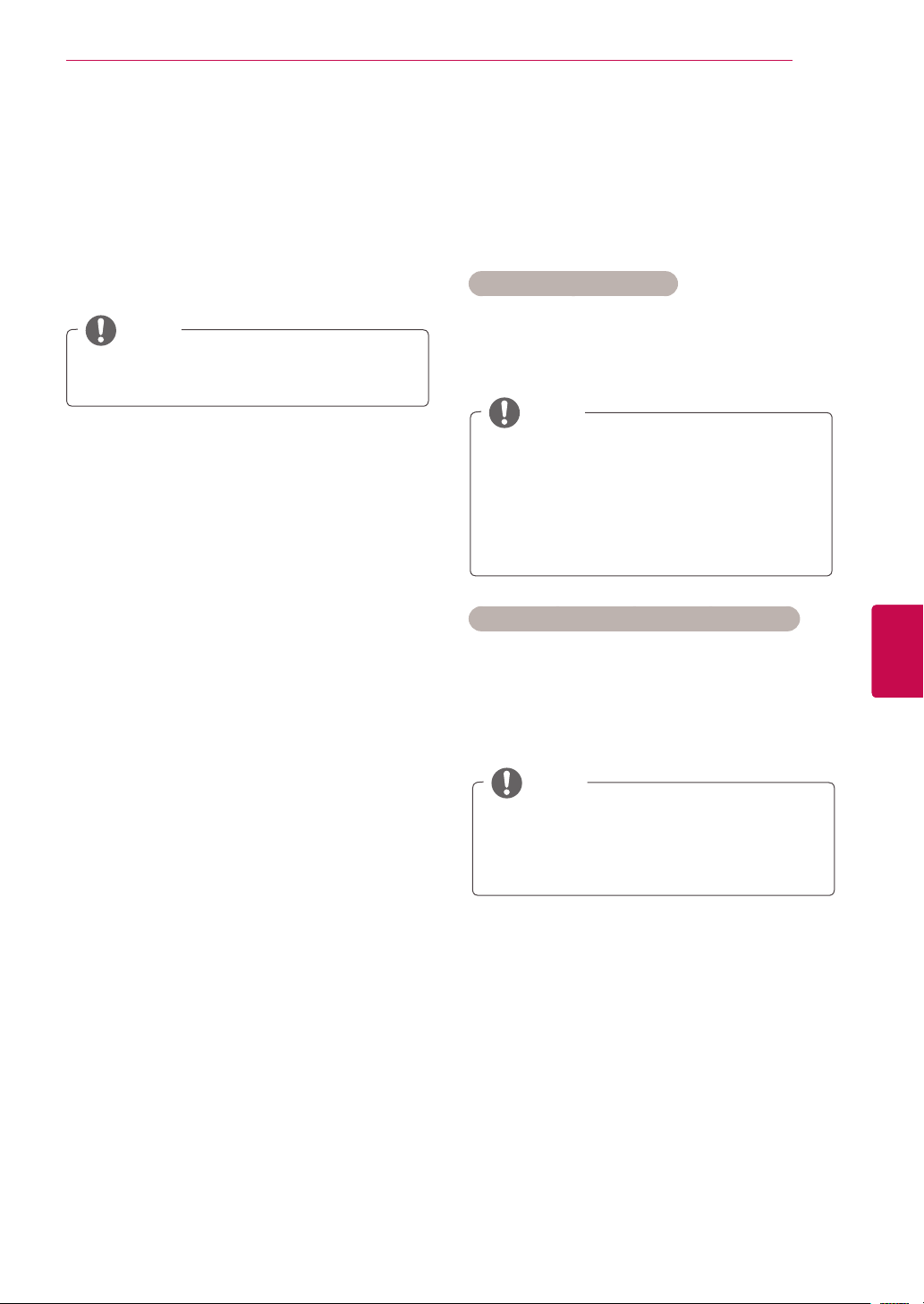
WATCHING TV
25
Locking a programme number
1 Press the Navigation buttons to scroll to select
a programme number to be locked.
2 Press
3 Press
number.
Yellow button
Yellow button
to
turn the programme
to release.
NOTE
It can be registered as Lock programme
even when Lock System is turned Off.
Selecting favourite programme
1 Press the Navigation buttons to scroll to select
your desired programme.
2
Press the FAV to add corresponding
programme to Favourite list of current Favourite
group.
Selecting the programme list
You can check which programmes are stored in
the memory by displaying the programme list.
Displaying programme LIST
1 Press LIST to access the Programme List.
2 Press Blue button to turn the programme edit.
NOTE
You may find some blue programmes. These
have been set up to be skipped by auto programming or in the programme edit mode.
Some programmes with the channel number
shown in the programme LIST indicate there
is no station name assigned.
Selecting a programme in the programme list
ENGENGLISH
3
Press FAV
Selecting favourite programme group
to release.
1 Press the Navigation buttons to scroll to select
your desired programme.
2
Press the Q.MENU to
where Favourite group can be changed.
display a pop-up window
3 Press the Navigation buttons to scroll to select
a Favourite group and press OK.
1 Press the Navigation buttons to select pro-
gramme.
2 Press OK to switch to the chosen programme
number.
NOTE
Press TV/RAD in Digital TV. (The mode will
be switched between TV, DTV, and Radio
from the programme you are currently
watching.)
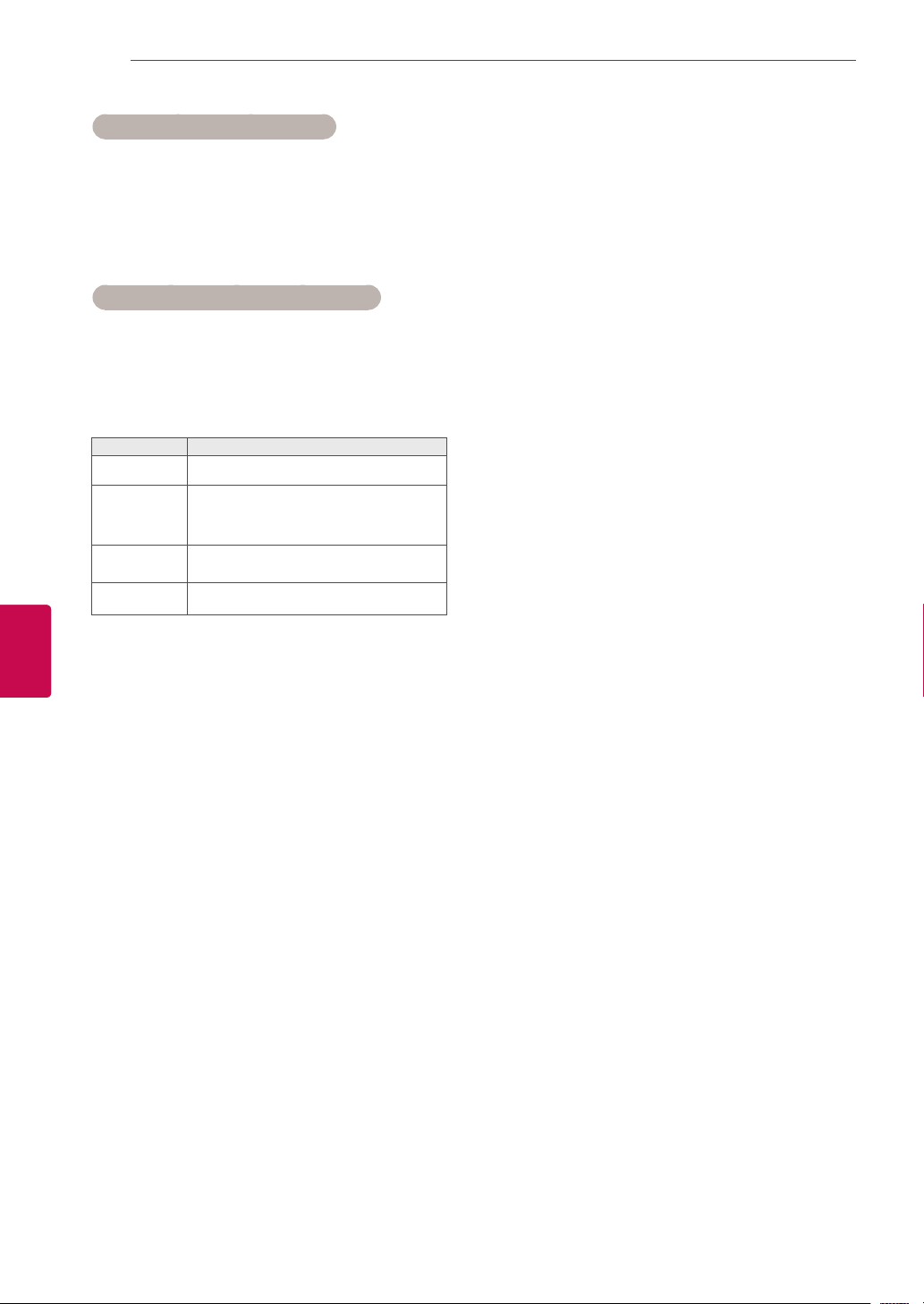
WATCHING TV
26
Paging through a programme list
ENGLISH
ENG
1 Press the P
v
buttons to turn the pages.
^
2 Press LIST to return normal TV viewing.
Displaying the favourite programme list
1 Press FAV to access the Favourite Programme
List.
2 When you are finished, press EXIT.
Button Description
Blue button
Yellow
button
OK Selects a programme to view
<
> Favourite group is changed.
Turn the programme edit.
Current channel is registered/
cancelled as preferred channel on
currently selected Group.
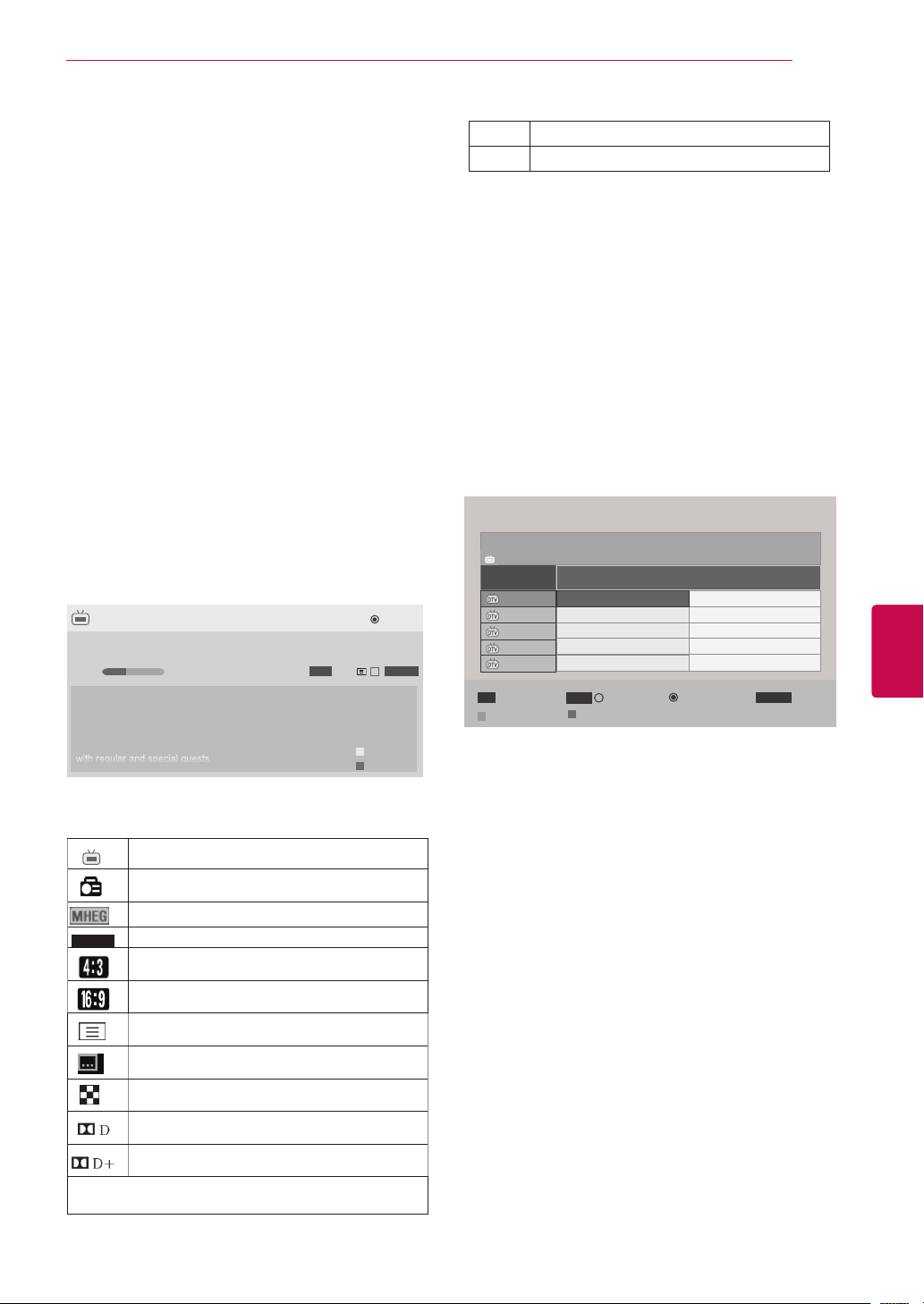
WATCHING TV
27
EPG (Electronic Program
Guide) (In digital mode)
This feature is disabled in New Zealand.
Image shown may differ from your TV.
This system has an Electronic Programme Guide
(EPG) to help your navigation through all the
possible viewing options.
The EPG supplies information such as programme listings, start and end times for all available services. In
addition, detailed information about the programme is
often available in the EPG (the availability and amount
of these programme details will vary, depending on the
particular broadcaster).
This function can be used only when the EPG information is broadcast by broadcasting companies.
The EPG displays the programme details for next 8
days.
You must set the Clock in the Time menu, before us-
ing EPG function.
►
►
Pr. Change
► Next
720p
...
Up
Down
Watch
HE-AAC
DTV 1 TV ONE
Good Morning
21:00 00:00 Show/Game Show
Sarah Bradley, Steve Gray and Brendon Pongia present the
latest in fashion, the arts, entertainment, lifestyle and cooking,
with regular and special guests.
Sarah Bradley, Steve Gray and Brendon Pongia present the
latest in fashion, the arts, entertainment, lifestyle and cooking,
with regular and special guests.
▼
16:9
> Shows next programme information.
Shows other programme information.
v
^
Switch on/off EPG
1 Press GUIDE to switch on or off EPG.
Select a programme
1 Press Navigation buttons or P
desired programme.
Programme Guide
That ’70s show
DTV 1 YLE TV1 25 Nov. 2008 09:45~10:15
ALL
FAV
Mode
1 YLE TV1
2 YLE TV2
4 TV..
5 YLE FST
6 CNN
Favourite
That ’70s show
Your World Today
Legenen om Den....
Naturtimmen
Lyssna
INFO
Date
▲
NOW
i Information
^
25 Nov. 2008 10:05
Keno
World Business
Fantomen
Kritiskt
ABC
v
to select
NEXT
TV/RAD
ENGENGLISH
RADIOWatch
Press INFO to show current programme
information.
Displayed with a TV or DTV Programme.
Displayed with a Radio Programme.
Displayed with a MHEG Programme.
HE-AAC
576i/p, 720p, 1080i/p : Resolution of broadcasting programme
Displayed with a HE-AAC Programme.
C
Aspect ratio of broadcasting programme.
Aspect ratio of broadcasting programme.
Displayed with a Teletext Programme.
Displayed with a Subtitle Programme.
Displayed with a Scramble Programme.
Displayed with a Dolby Digital Programme.
Displayed with a Dolby Digital PLUS
Programme.
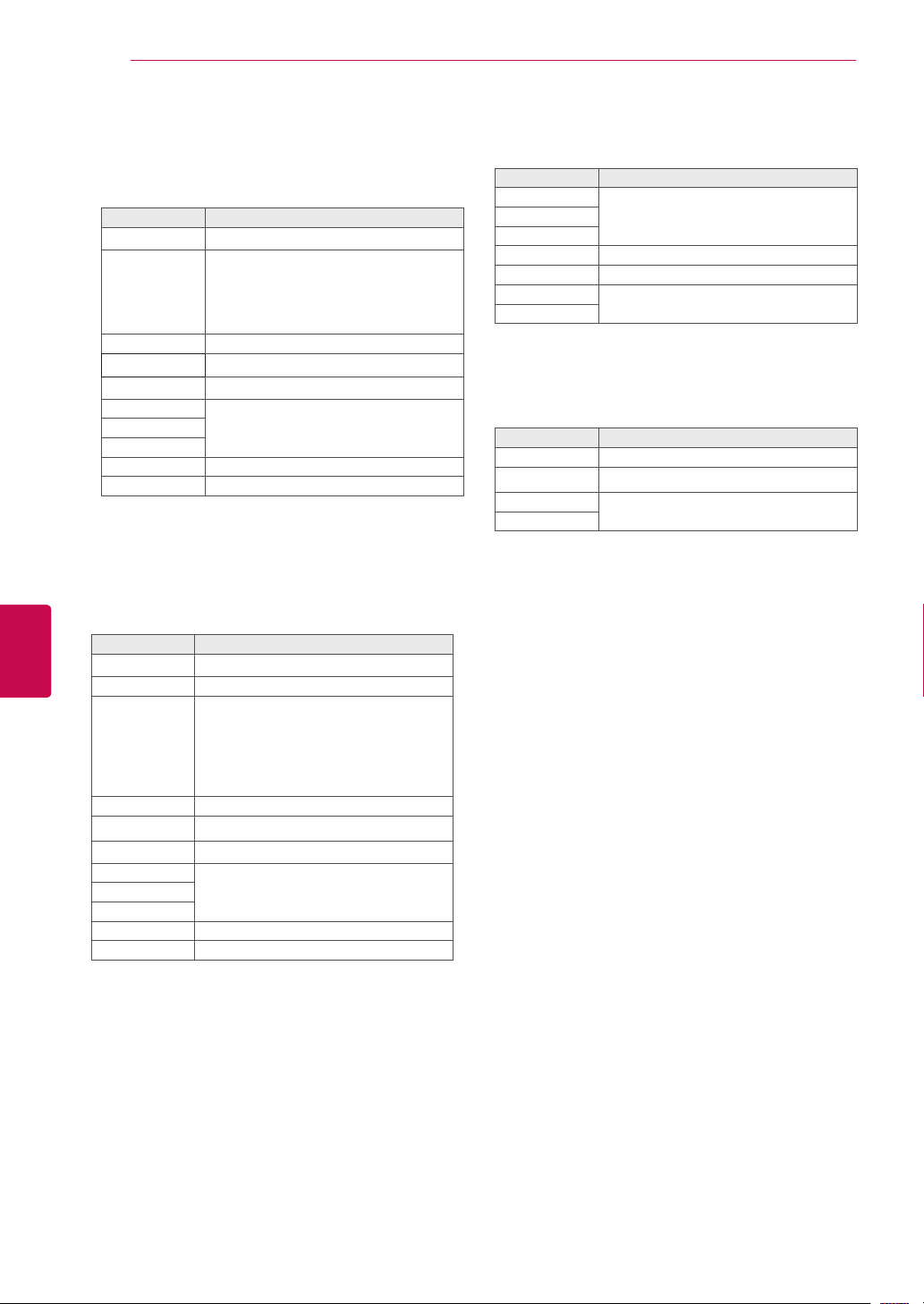
WATCHING TV
28
ENGLISH
ENG
NOW/NEXT Guide Mode
You can view a programme being broadcasted and
one scheduled to follow.
Button Description
Red button Change EPG mode.
When ‘Now’ is selected, it is moved to
OK
< > Select NOW or NEXT Programme.
v
^
v
P
^
GUIDE
EXIT
TV/RAD Select DTV or RADIO Programme.
INFO Detail information on or off.
selected programme and EPG disappears
When ‘Next’ is selected, a reservation
pop-up window appears.
Select the Broadcast Programme.
Page Up/Down.
Switch off EPG.BACK
8 Day Guide Mode
Button Description
Red button Change EPG mode.
Green button Enter Date setting mode.
When ‘Currently broadcasting programme is selected, it is moved to se-
OK
< > Select Programme.
v
^
v
P
^
GUIDE
EXIT
TV/RAD Select DTV or RADIO Programme.
INFO Detail information on or off.
lected programme and EPG disappears
When ‘Future broadcasting programme
is selected, a reservation pop-up window
appears.
Select the Broadcast Programme.
Page Up/Down.
Switch off EPG.BACK
Date Change Mode
Button Description
Green button
Switch off Date setting mode.v
BACK
OK Change to the selected date.
< > Select a date.
GUIDE
EXIT
Switch off EPG.
Extended Description Box
Button Description
GUIDE The detail information on or off.
v
^
GUIDE
EXIT
Text Up/Down.
Switch off EPG.

WATCHING TV
29
MHEG (Multimedia and
Hypermedia Information
coding Expert Group) (In
digital mode)
This feature is not available for all country.
The TV gives you access to digital teletext which is
greatly improved in various aspects such as text,
graphics etc.
This digital teletext can access special digital teletext services and specific services which broadcast digital teletext.
Teletext Within Digital Service
1 Press the numeric or P
digital service which broadcasts digital teletext.
2 Follow the indications on digital teletext and
move onto the next step by pressing TEXT,
OK, Navigation buttons, RED, GREEN,
YELLOW, BLUE or NUMBER buttons and etc.
v
button to select a
^
Teletext in Digital Service
1 Press the numeric or P
a certain service which broadcasts digital
teletext.
2 Press the TEXT or coloured button to switch on
teletext.
3 Follow the indications on digital teletext and
move onto the next step by pressing OK,
Navigation buttons, RED, GREEN, YELLOW,
BLUE or NUMBER buttons and so on.
4 Press the TEXT or colour button to switch off
digital teletext and return to TV viewing.
Some services may allow you to access text
services by pressing the RED button.
v
button to select
^
ENGENGLISH
3 To change digital teletext service, select a dif-
ferent service by the numeric or P
^
v
button.
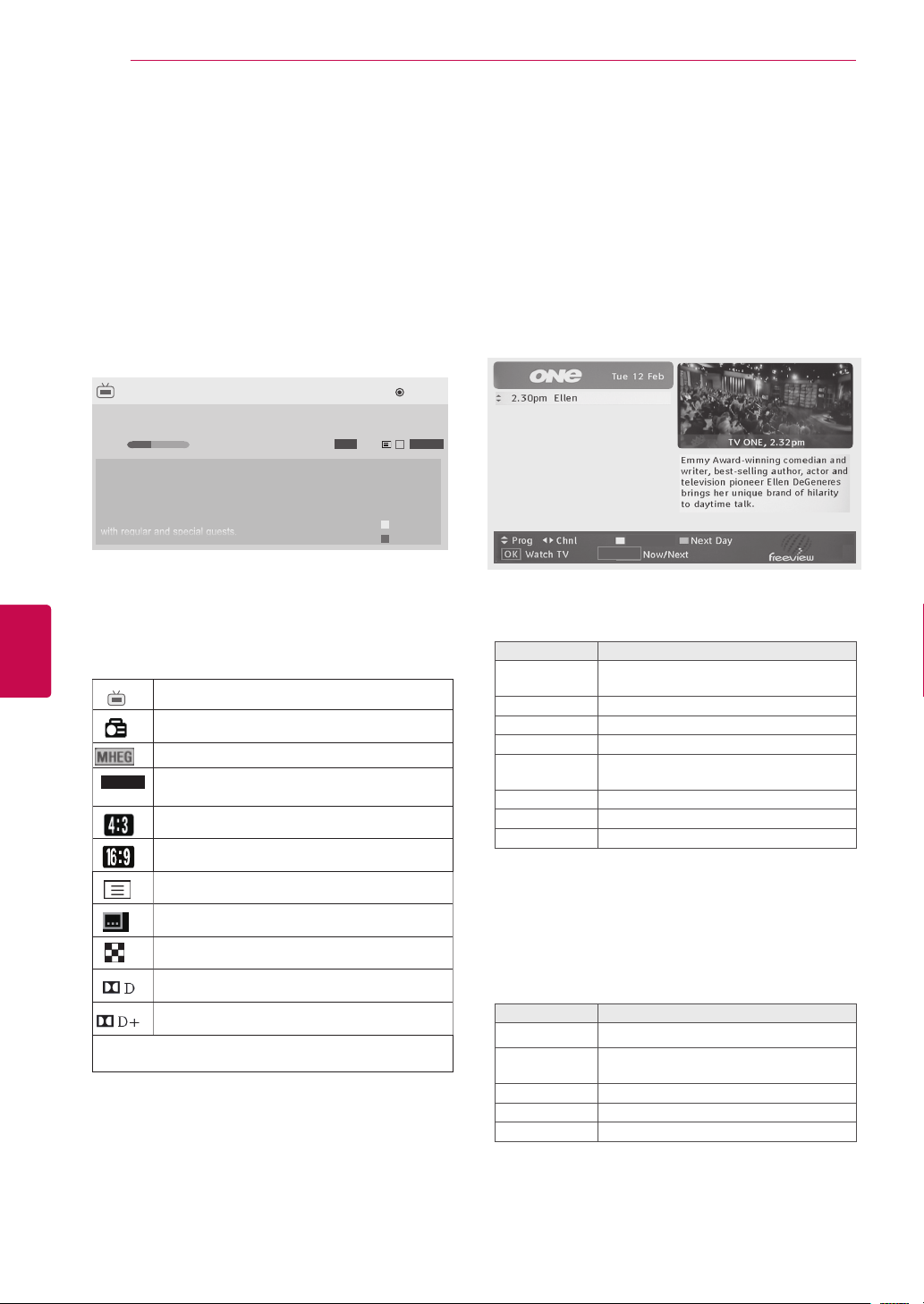
WATCHING TV
30
ENGLISH
ENG
This feature is enabled only in New Zealand.
- In New Zealand, pressing the Guide key will
display MHEG EPG provided by New Zealand on the screen.
This system has an MHEG(Multimedia and hypermedia information coding expert group) to help
your navigation through all the possible viewing
options.
►
►
DTV 1 TV ONE
Good Morning
21:00 00:00 Show/Game Show
Sarah Bradley, Steve Gray and Brendon Pongia present the
latest in fashion, the arts, entertainment, lifestyle and cooking,
with regular and special guests.
Sarah Bradley, Steve Gray and Brendon Pongia present the
latest in fashion, the arts, entertainment, lifestyle and cooking,
with regular and special guests.
▼
Pr. Change
Press INFO to show current programme
information.
Displayed with a TV or DTV Programme.
Displayed with a Radio Programme.
Displayed with a MHEG Programme.
HE-AAC
Displayed with a HE-AAC Programme.
AC
Aspect ratio of broadcasting programme.
Aspect ratio of broadcasting programme.
16:9
► Next
720p
...
Watch
HE-AAC
Up
Down
Select a programme
1 Press Navigation buttons to preview the Broad-
cast Programme Information.
2 Press Navigation buttons to change to desired
channel.
3 Press OK to remove MHEG after moving to a
selected channel.
Next Week
EPG/Guide
Programme Listing Mode
Button Description
v
^
< > Select Channel.
Yellow button Change to Next Week or Previous Day.
Blue button Change to Next Day or Today.
OK
GUIDE Change to Now/Next mode.
BACK Switch off MHEG.
INFO Detail information on or off.
Select the Broadcast Programme
Information.
The MHEG will disappear after
moving to a selected channel.
Displayed with a Teletext Programme.
Displayed with a Subtitle Programme.
Displayed with a Scramble Programme.
Displayed with a Dolby Digital Programme.
Displayed with a Dolby Digital PLUS
Programme.
576i/p, 720p, 1080i/p : Resolution of broadcasting programme
Switch on/off MHEG
1 Press GUIDE to switch on or off MHEG.
NOW/NEXT Guide Mode
You can view a channel being broadcasted and
one scheduled to follow.
Button Description
v
^
OK
GUIDE Change to Listing mode.
BACK Switch off MHEG.
INFO Detail information on or off.
Select desired channel.
The MHEG will disappear after moving
to a selected channel.
