LG Electronics 26LH20, 19LH20, 19LU40, 19LU50, 22LH20 User Manual
...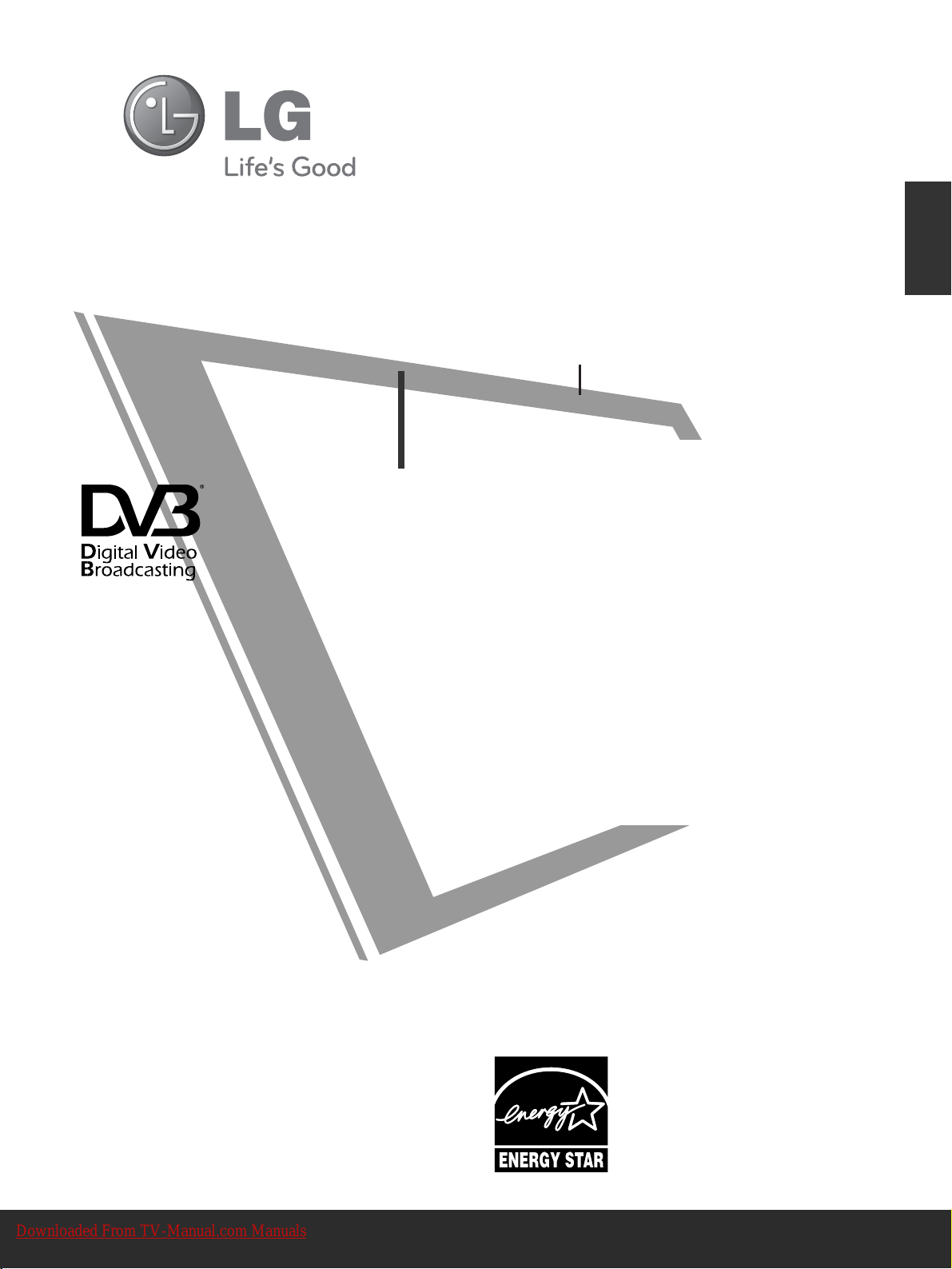
OWNER’S MANUAL
PLASMA TV MODELS
5500PPSS7700
****
6600PPSS7700** **
5500PPSS8800
****
6600PPSS8800** **
LCD TV
PLASMA TV
Please read this manual carefully before operating
your TV.
Retain it for future reference.
Record the model number and serial number of the
TV.
Refer to the label on the back cover and quote this
information.
To your dealer when requiring any service.
ENGLISH
LCD TV MODELS
1199LLUU4400****
2222LLUU4400****
1199LLUU5500****
2222LLUU5500****
2266LLUU5500****
1199LLHH2200****
2222LLHH2200****
2266LLHH2200****
3322LLHH2200
****
3377LLHH2200
****
4422LLHH2200
*
***
3322LLHH3300
****
3377LLHH3300
****
4422LLHH3300
****
4477LLHH3300
****
3322LLHH4400
****
3377LLHH4400
****
4422LLHH4400
****
4477LLHH4400
****
3322LLHH5500
****
3377LLHH5500
****
4422LLHH5500
****
4477LLHH5500
****
3322LLHH7700
****
3377LLHH7700
****
4422LLHH7700
****
4477LLHH7700
****
3322LLFF2255
****
3377LLFF2255
****
4422LLFF2255
****
3322LLHH4499
****
3377LLHH4499
****
4422LLHH4499
****
4477LLHH4499
****
Trade Mark of the DVB Digital Video
Broadcasting Project (1991 to 1996)
II DD NNuumm bb ee rr ((ss)) ::
?? : 19LU4000
?? : 19LU4010
?? : 22LU4000
?? : 22LU4010
?? : 19LU5000
?? : 19LU5010
?? : 19LU5020
?? : 22LU5000
?? : 22LU5010
?? : 22LU5020
?? : 26LU5000
?? : 26LU5010
?? : 26LU5020
6200: 19LH2000
?? : 19LH2010
?? : 19LH2020
6201: 22LH2000
?? : 22LH2010
?? : 22LH2020
6202: 26LH2000
?? : 26LH2010
?? : 26LH2020
6203: 32LH2000
?? : 32LH2010
?? : 32LH2020
6204: 37LH2000
?? : 37LH2010
?? : 37LH2020
6205: 42LH2000
?? : 42LH2010
?? : 42LH2020
6206: 32LH3000
?? : 32LH3010
?? : 32LH3020
?? : 32LH3030
6208: 37LH3000
?? : 37LH3010
?? : 37LH3020
?? : 37LH3030
6209: 42LH3000
?? : 42LH3010
?? : 42LH3020
?? : 42LH3030
6210: 47LH3000
?? : 47LH3010
?? : 47LH3020
?? : 47LH3030
6211: 32LH4000
?? : 32LH4020
?? : 32LH4010
6212: 37LH4000
?? : 37LH4020
?? : 37LH4010
6213: 42LH4000
?? : 42LH4020
?? : 42LH4010
6214: 47LH4000
?? : 47LH4020
?? : 47LH4010
??: 32LH5000
?? : 32LH5020
?? : 32LH5010
??: 37LH5000
?? : 37LH5020
?? : 37LH5010
??: 42LH5000
?? : 42LH5020
?? : 42LH5010
??: 47LH5000
?? : 47LH5020
?? : 47LH5010
6195: 32LH7000
?? : 32LH7010
?? : 32LH7020
?? : 32LH7030
6196: 37LH7000
?? : 37LH7010
?? : 37LH7020
?? : 37LH7030
6197: 42LH7000
?? : 42LH7010
?? : 42LH7020
?? : 42LH7030
6198: 47LH7000
?? : 47LH7010
?? : 47LH7020
?? : 47LH7030
?? : 32LF2500
?? : 37LF2500
?? : 42LF2500
?? : 32LH4900
?? : 37LH4900
?? : 42LH4900
?? : 47LH4900
6191: 50PS7000
6192: 60PS7000
6193: 50PS8000
6194: 60PS8000
This product qualifies for ENERGY
STAR in the “factory default (Home
Use mode)” setting .
Changing the factory default picture
setting or enabling other features will
increase power consumption that could
exceed the limits necessary to qualify
for Energy Star rating.
Downloaded From TV-Manual.com Manuals
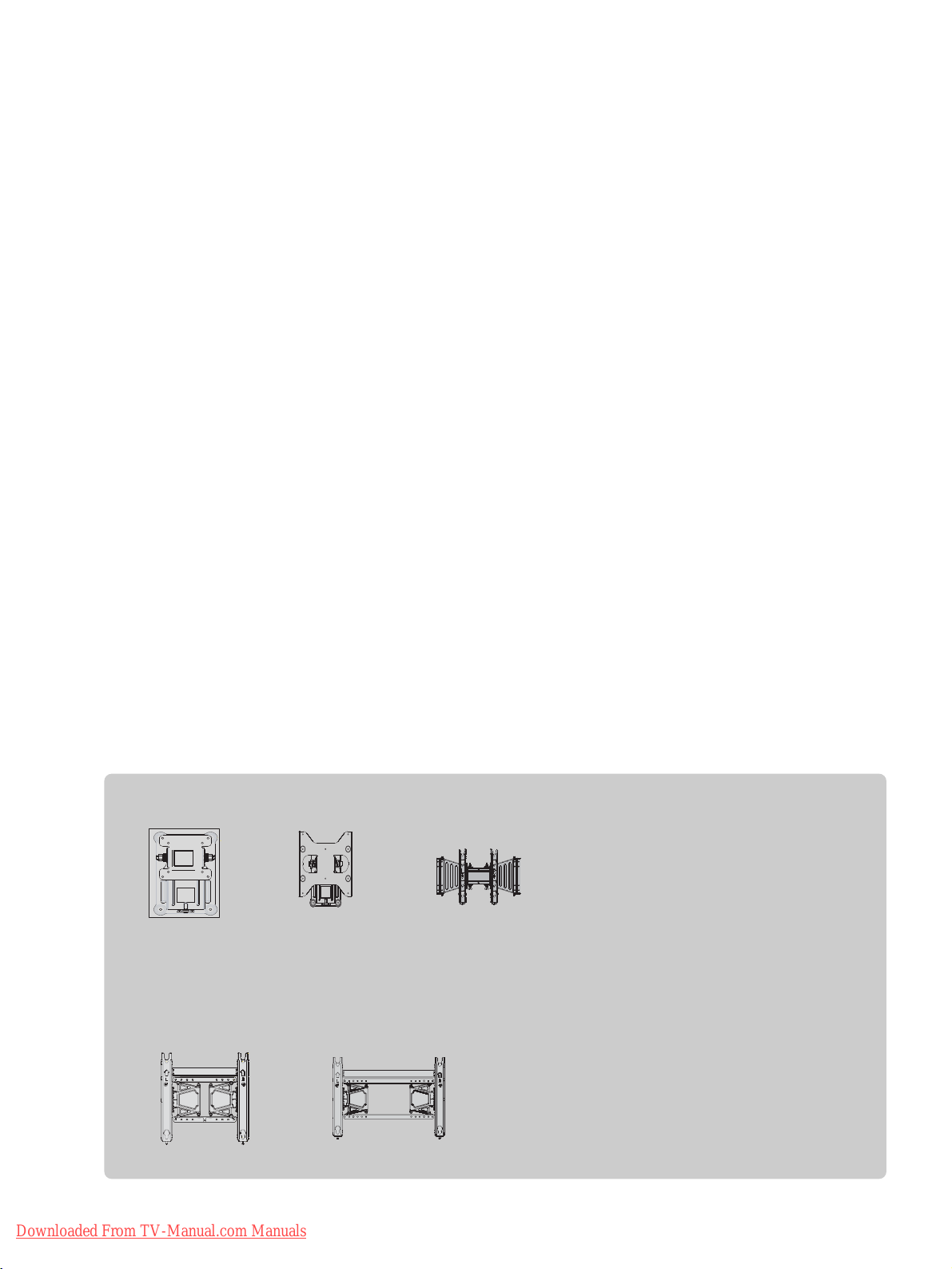
Wall Mounting Bracket(Separate purchase)
(19/22LU50
**
/19/22LU40
**
/19/22LH20**)
RW120
(26LU50**/32LF25
**
/26/32LH20**/32LH30
**
/32LH40**/32LH49
**
/32LH50**/32LH70**)
RW230
(32/37/42LF25
**
32/37/42LH20
**
/32/37/42/47LH30
**
/32/37/42/47LH40
**
/32/37/42/47LH49
**
/32/37/42/47LH50
**
/32/37/42/47LH70**)
AW-47LG30M
(50PS70**/50PS80**)
AW-50PG60MS
(60PS70**/60PS80**)
AW-60PG60MS
Downloaded From TV-Manual.com Manuals
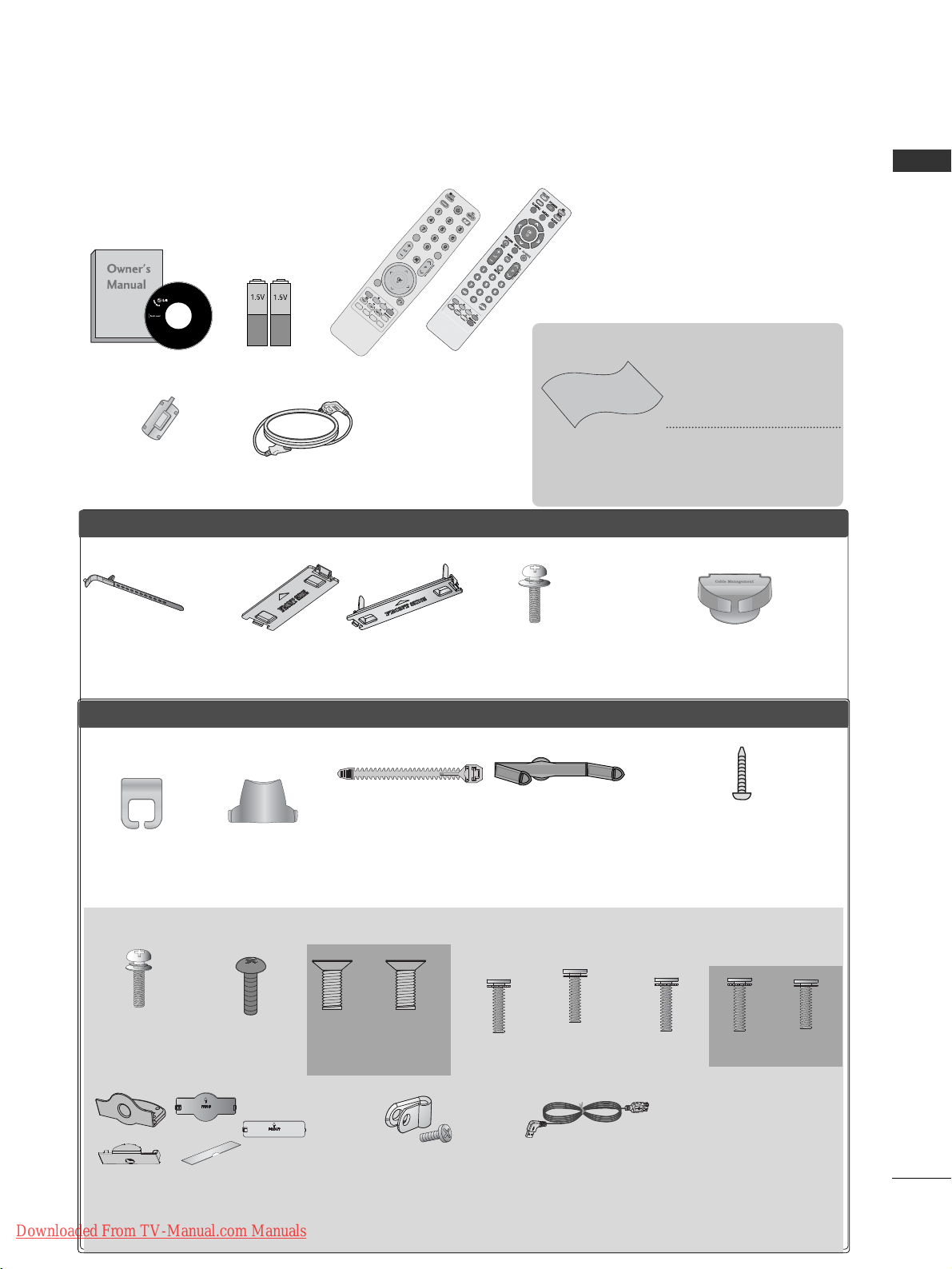
1
ACCESSORIES
ACCESSORIES
Ensure that the following accessories are included with your TV. If an accessory is missing, please contact the
dealer where you purchased the TV.
■
Image shown may differ from your TV.
Owner’s Manual Batteries
Remote Control
Power Cord
Polishing Cloth
Polishing cloth for
use on the screen.
This item is not included for all models.
* Lightly wipe any stains
or fingerprints on the
surface of the TV with
the polishing cloth.
Do not use excessive force.
This may cause scratching
or discolouration.
or
A
V
M
O
D
E
V
M
O
D
E
E
N
E
R
G
Y
E
N
E
R
G
Y
S
A
S
A
V
I
N
G
V
I
N
G
R
ETU
R
N
/ EX
IT
MENU
Q.MENU INFO GUIDE
i
M
U
T
E
M
U
T
E
POWERPOW
ER
L
I
S
T
L
I
S
T
Q
.V
IE
W
Q
.V
IE
W
MARK
FAV
Protection cover
(Refer to p.24)
PPLLAASSMMAA TTVV mmooddeellss
LLCCDD TTVV mmooddeellss
Cable management clip
(Only 32/37/42/47LH70**)
(Refer to p.23)
Stand rear cover
(Only 37/42/47LH70**)
(Refer to p.21)
Cable Holder
(Refer to p.23)
Bolts for stand assembly
(Refer to p.18)
x 4
x 2
Cable management clip
(Refer to p.23)
(Only 47LH70**)
x 7
Protection Cover
(Except for 19/22LU40**, 19/22/26LU50**)
(Refer to p.24)
or
Cable Holder
(Only 19/22LU40**,
19/22/26LU50**)
(Refer to p.22)
Cable management clip
(Only 19/22LH20
*
*
)
(Refer to p.22)
(Refer to p.20)
1-screw for stand fixing
(Only 26LU50**, 32/37/42LF25**,
26/32/37/42LH20**, 32/37/42LH30**,
32/37/42LH40**, 32/37/42LH49**,
32/37/42LH50**, 32/37LH70**)
x 8
Bolts for stand assembly
(Refer to p.
17 ~19
)
(Only 32LH70**)
M4x20
M4x16
(Only 42LH70**)
x 3
M4x20
M4x16
x 4
(Only
19/22LU40**,
19/22LU50**)
(Only
26LU50**)
x 2 x 3
or
Protective Bracket
and Bolt for Power Cord
(Only 32/37/42/47LH70
*
*
)
(Refer to p.23)
USB extension cable
(Only 32/37/42/47LH70
*
*
)
Make sure to use the provided
USB extension cable, Which is
specially designed for a slim fit.
x 8
M4x20
(Only 37LH70**)
Ferrite Core
(
This item is not included for
all models.
)
(Only
32/37/42LF25**,
26/32/37/42LH20**,
32/37/42/47LH30
***
,
32/37/42/47LH40
***
,
32/37/42/47LH49**,
32/37/42/47LH50**)
x 4
(Only
32/37/42
LF25**)
x 4
Downloaded From TV-Manual.com Manuals
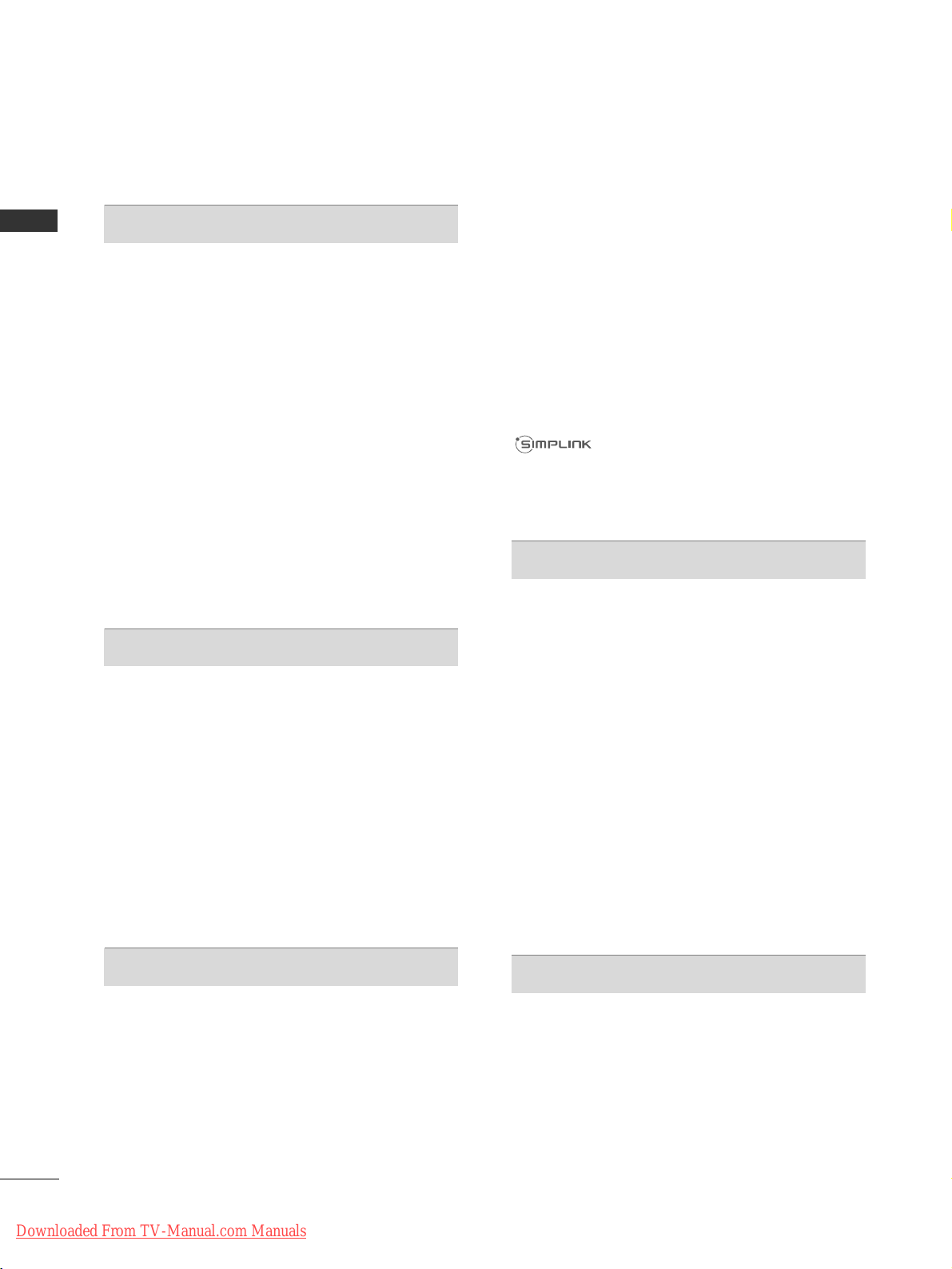
CONTENTS
2
CONTENTS
ACCESSORIES
. . . . . . . . . . . . . . . . . . . . . . . . . . . . . . . . . . . . . . . . . . . .
1
PREPARATION
Front Panel Controls..................................................... 4
Back Panel Information............................................... 11
Stand Installation......................................................... 17
Detaching stand........................................................19
Attaching the TV to a desk .....................................20
Desktop Pedestal Installation............................... 20
Positioning your display ........................................20
Kensington Security System .................................20
Careful installation advice ..................................... 21
Swivel Stand ..................................................................21
To use the stand rear cover ..................................................21
Back Cover for Wire Arrangement.......................... 22
Not Using the desk-type stand ................................24
Wall Mount: Horizontal Installation........................ 25
Antenna Connection.................................................. 26
EXTERNAL EQUIPMENT SETUP
HD Receiver Setup...................................................... 27
DVD Setup .................................................................... 29
VCR Setup..................................................................... 32
Insertion of CI Module .............................................. 34
Digital Audio Out Setup ........................................... 35
Headphone Setup....................................................... 35
Other A/V Source Setup .......................................... 36
Usb Setup...................................................................... 37
PC Setup........................................................................ 38
- Screen Setup for PC Mode................................42
WATCHING TV / PROGRAMME CONTROL
Remote Control Key Functions ............................... 46
Turning on the TV....................................................... 50
Programme Selection ................................................ 50
Volume Adjustment ................................................... 50
Quick Menu ................................................................. 51
On-Screen Menus Selection and Adjustment..... 52
Auto Programme Tuning ............................................ 53
Manual Programme Tuning (In Digital Mode)..... 55
Manual Programme Tuning (In Analogue Mode)... 56
Programme Edit ........................................................... 58
Booster(In Digital Mode)...........................................60
Software Update.......................................................... 61
Diagnostics ................................................................... 62
CI Information.............................................................. 63
Selecting the Programme List.................................. 64
Favourite Programme Setup...................................... 65
Input List........................................................................ 66
Input Label .................................................................... 67
Simple manual .............................................................. 68
................................................................. 69
AV Mode........................................................................ 72
Initializing (Reset to original factory settings) .....73
TO USE A BLUETOOTH
Precautions when using the Bluetooth ................. 74
Setting the Bluetooth................................................. 75
Set TV PIN......................................................................76
Bluetooth headset
- Connecting a new Bluetooth headset .............77
- Connecting to Bluetooth headset already
registered ................................................................. 77
-
Disconnecting the Bluetooth headset during use
....78
- When requesting to connect to TV from the
Bluetooth headset....................................................78
Managing Registered Bluetooth device ................ 79
My Bluetooth Information. ........................................80
Receiving Photos from external Bluetooth device .........
81
Listening to the Musics from external Bluetooth device......
81
TO USE A USB DEVICE
When connecting the a USB device...................... 82
Photo List ...................................................................... 83
Music List........................................................................87
Movie List .......................................................................90
DivX Registration Code..............................................94
Deactivation...................................................................95
Downloaded From TV-Manual.com Manuals
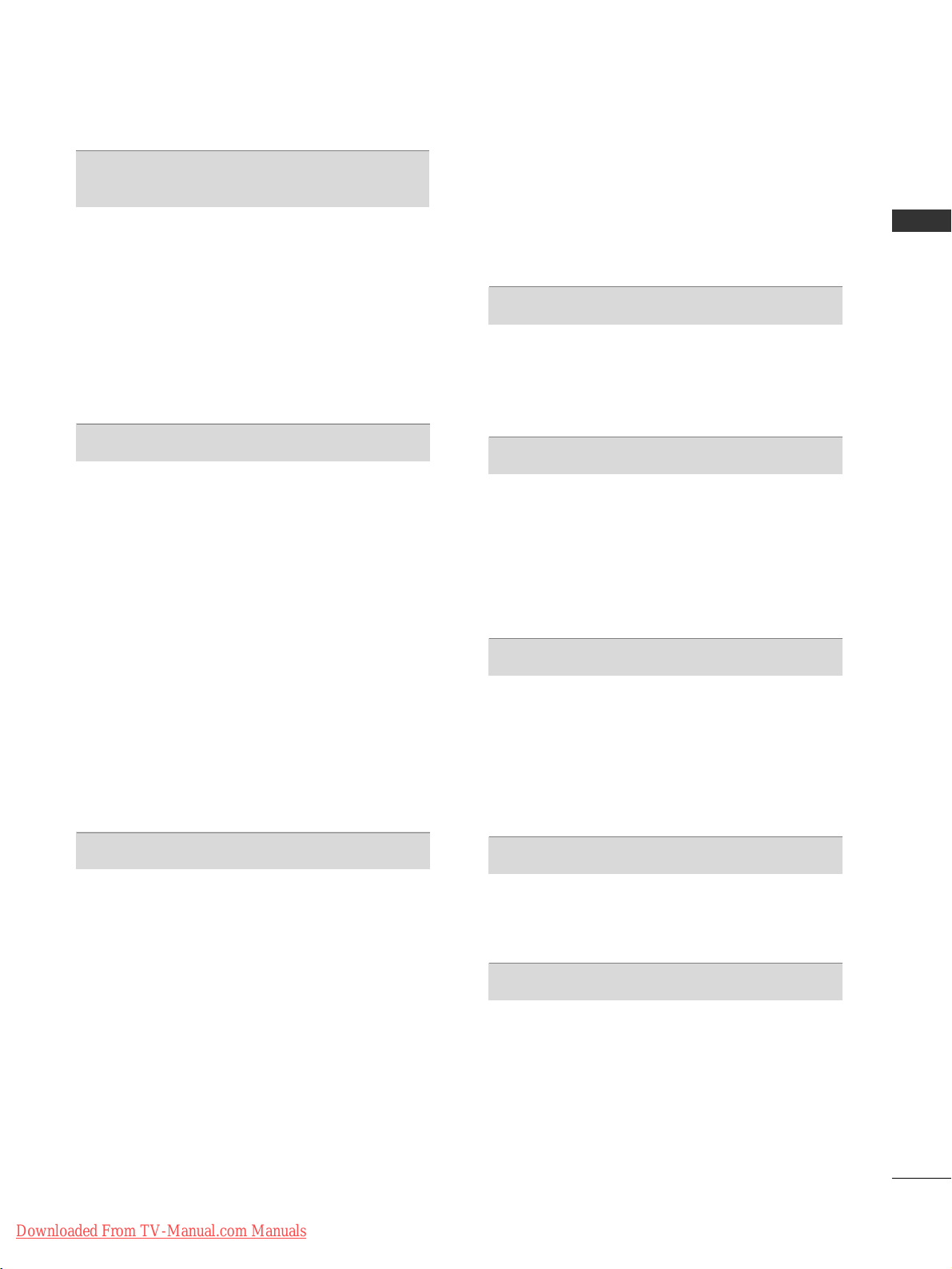
CONTENTS
3
EPG (ELECTRONIC PROGRAMME
GUIDE) (IN DIGITAL MODE)
Switch on/off EPG...................................................... 96
Select a Programme.................................................... 96
Button Function in NOW/NEXT Guide Mode....... 96
Button Function in 8 Day Guide Mode..................97
Button Function in Date Change Mode................ 97
Button Function in Extended Description Box.........
98
Button Function in Record/Remind Setting Mode
......... 98
Button Function in Schedule List Mode ............... 98
PICTURE CONTROL
Picture Size (Aspect Ratio) Control ...................... 99
Picture Wizard..............................................................101
Energy Saving ..............................................................102
Preset Picture Settings
- Picture Mode-Preset.......................................... 103
Manual Picture Adjustment
- Picture Mode-User option .............................. 104
Picture Improvement Technology......................... 105
Expert Picture Control............................................. 106
Picture Reset .............................................................. 109
Power Indicator ............................................................110
Image Sticking Minimization (ISM) Method....... 111
Demo Mode................................................................. 112
Mode Setting................................................................113
SOUND & LANGUAGE CONTROL
Auto Volume Leveler.................................................. 114
Clear Voice II.................................................................115
Preset Sound Settings - Sound Mode.................. 116
Sound Setting Adjustment -User Mode ...............117
SRS TruSurround XT................................................. 117
Balance.......................................................................... 118
TV Speakers On/ Off Setup.....................................119
Selecting Digital Audio Out ....................................120
Audio Reset..................................................................121
Audio Description (In Digital Mode only)...........122
I/II
- Stereo/Dual Reception (In Analogue Mode
Only)......................................................................... 123
- NICAM Reception (In Analogue Mode Only).... 124
- Speaker Sound Output Selection.................. 124
On-Screen Menu Language/Country Selection.... 125
Language Selection (In Digital Mode only)....... 126
TIME SETTING
Clock Setup ................................................................ 127
Auto On/ Off Time Setting .................................... 128
Sleep Timer Setting .................................................. 129
PARENTAL CONTROL / RATINGS
Set Password & Lock System................................. 130
Block Programme....................................................... 131
Parental Control (In Digital Mode only)............. 132
External Input Blocking.............................................133
Key Lock....................................................................... 134
TELETEXT
Switch on/off.............................................................. 135
SIMPLE Text ................................................................ 135
TOP Text...................................................................... 135
FASTEXT...................................................................... 136
Special Teletext Functions ...................................... 136
DIGITAL TELETEXT
Teletext within Digital Service................................ 137
Teletext in Digital Service........................................ 137
APPENDIX
Troubleshooting......................................................... 138
Maintenance .............................................................. 140
Product Specifications............................................. 141
IR Codes...................................................................... 150
External Control Device Setup.............................. 152
Downloaded From TV-Manual.com Manuals
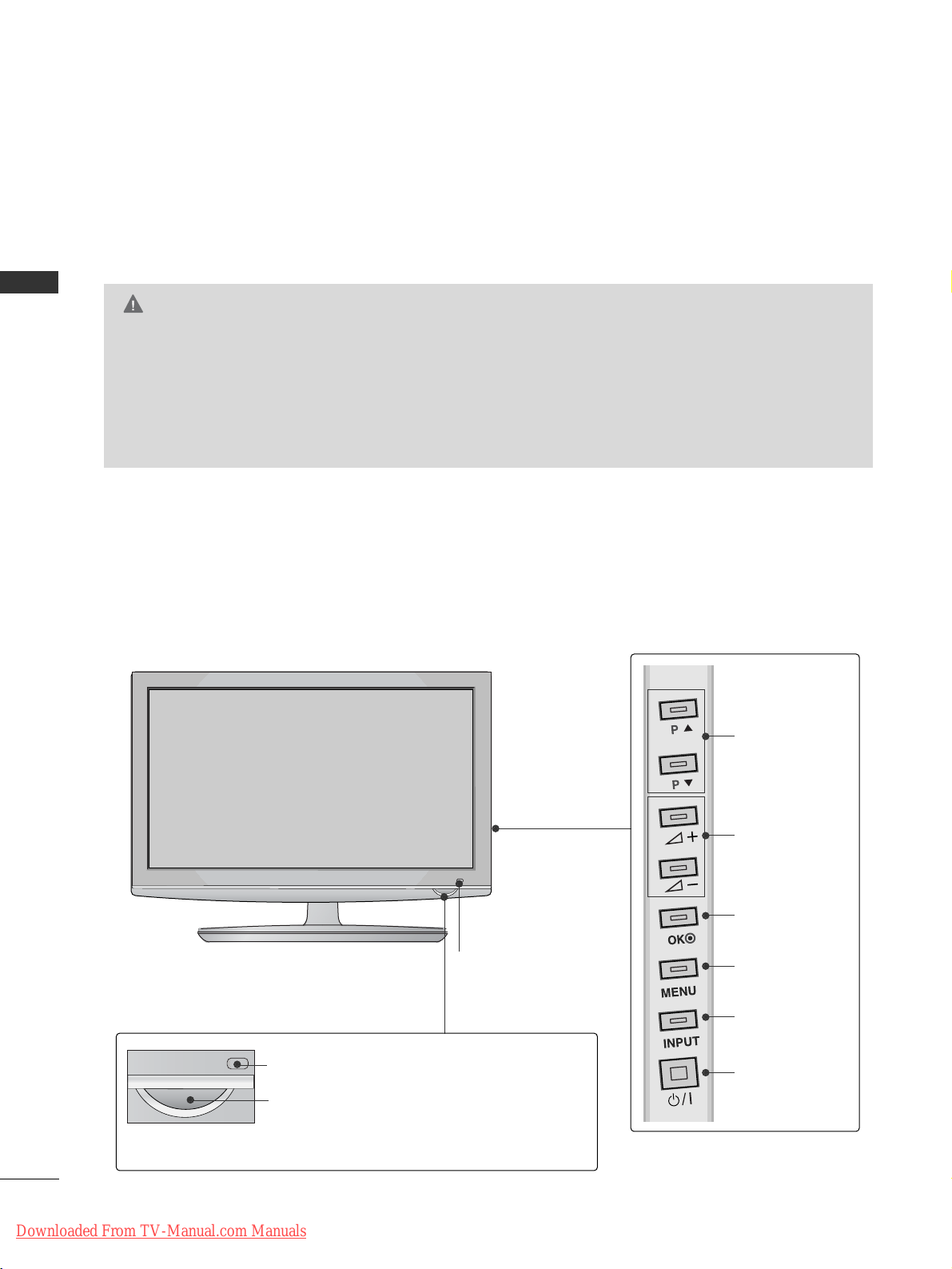
4
PREPARATION
PREPARATION
FRONT PANEL CONTROLS
■
Image shown may differ from your TV.
Plasma TV Models
50/60PS70
**
Remote Control Sensor
Power/Standby Indicator
• Illuminates red in standby mode.
• The LED is off while the TV remains on.
PROGRAMME
VOLUME
OK
MENU
INPUT
POWER
Intelligent Sensor
Adjusts picture according to
the surrounding conditions
G
When the TV cannot be turned on with the remote control, press the main power button on the TV.
(When the power is turned off with the main power button on the TV, it will not be turned on with the
remote control).
G
Do not step on the glass stand or subject it to any impact.
G
It may break, causing possible injury from fragments of glass, or the TV may fall.
G
Do not drag the TV. The floor or the product may be damaged.
CAUTION
Downloaded From TV-Manual.com Manuals
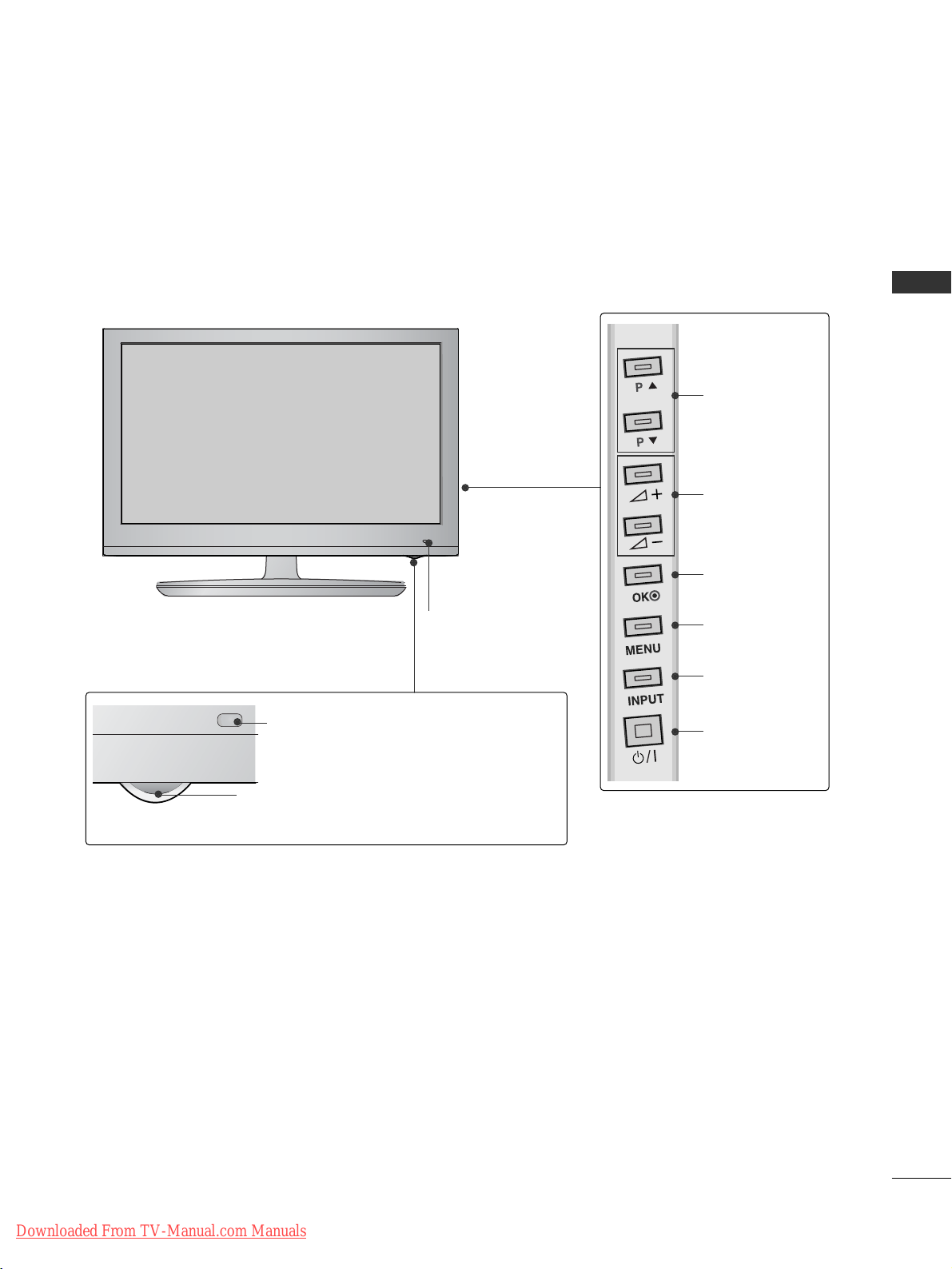
5
PREPARATION
Remote Control Sensor
Power/Standby Indicator
• Illuminates red in standby mode.
• The LED is off while the TV remains on.
PROGRAMME
VOLUME
OK
MENU
INPUT
POWER
Intelligent Sensor
Adjusts picture according to
the surrounding conditions
50/60PS80
**
Downloaded From TV-Manual.com Manuals
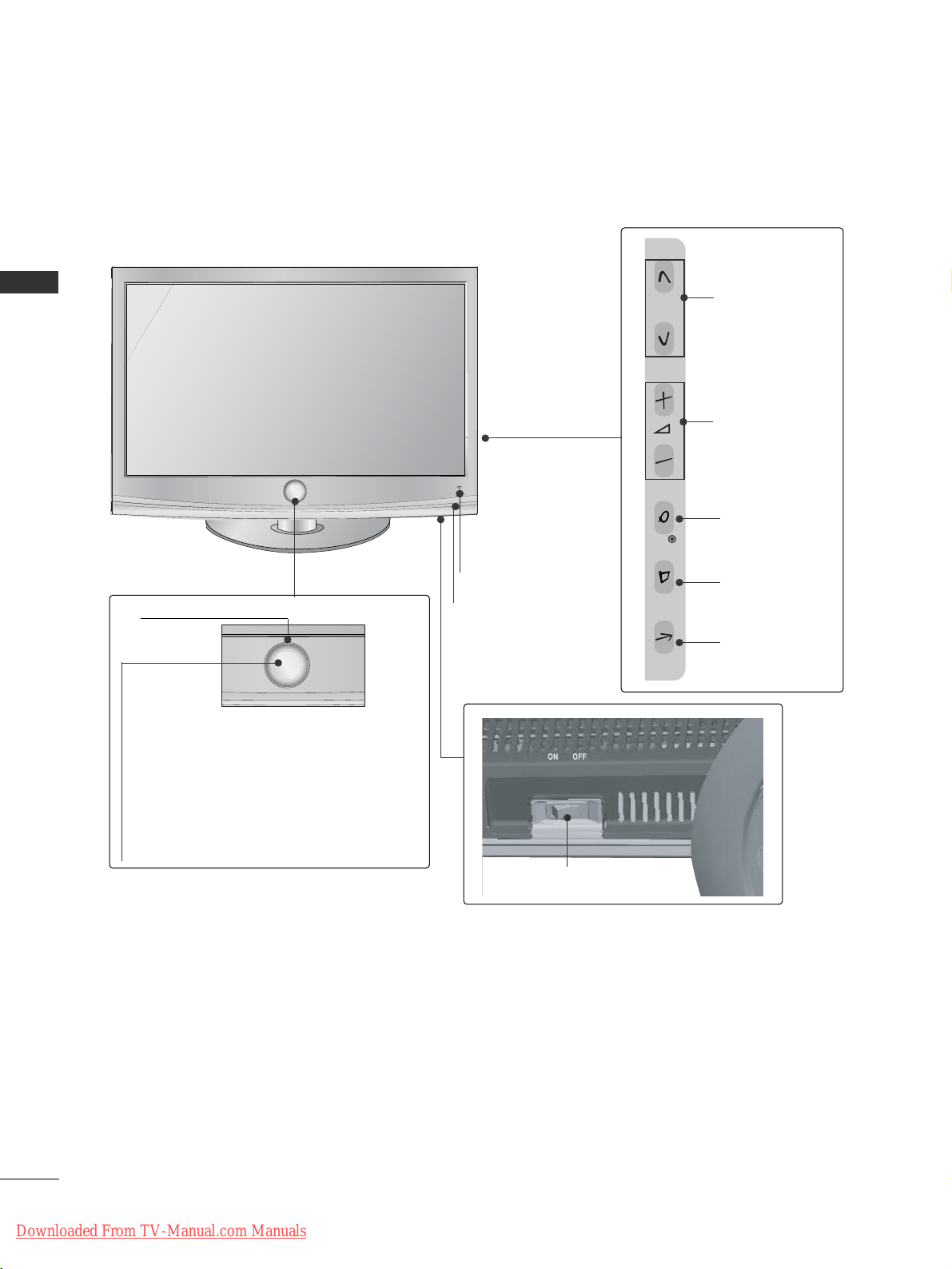
6
PREPARATION
PREPARATION
LCD TV Models : 32/37/42/47LH70
**
P
P
OK
MENU
INPUT
P
PROGRAMME
VOLUME
OK
MENU
INPUT
Intelligent Sensor
Adjusts picture according to
the surrounding conditions
POWER(Touch Sensor)
Power/Standby Indicator
• Illuminates red in standby mode.
• Illuminates whitish when the TV is switched on.
Note: You can adjust
PPoowweerr II nn ddii cc aatt oorr
in the
OPTION menu.
Moving LED
Remote Control Sensor
Main Power Switch
Downloaded From TV-Manual.com Manuals
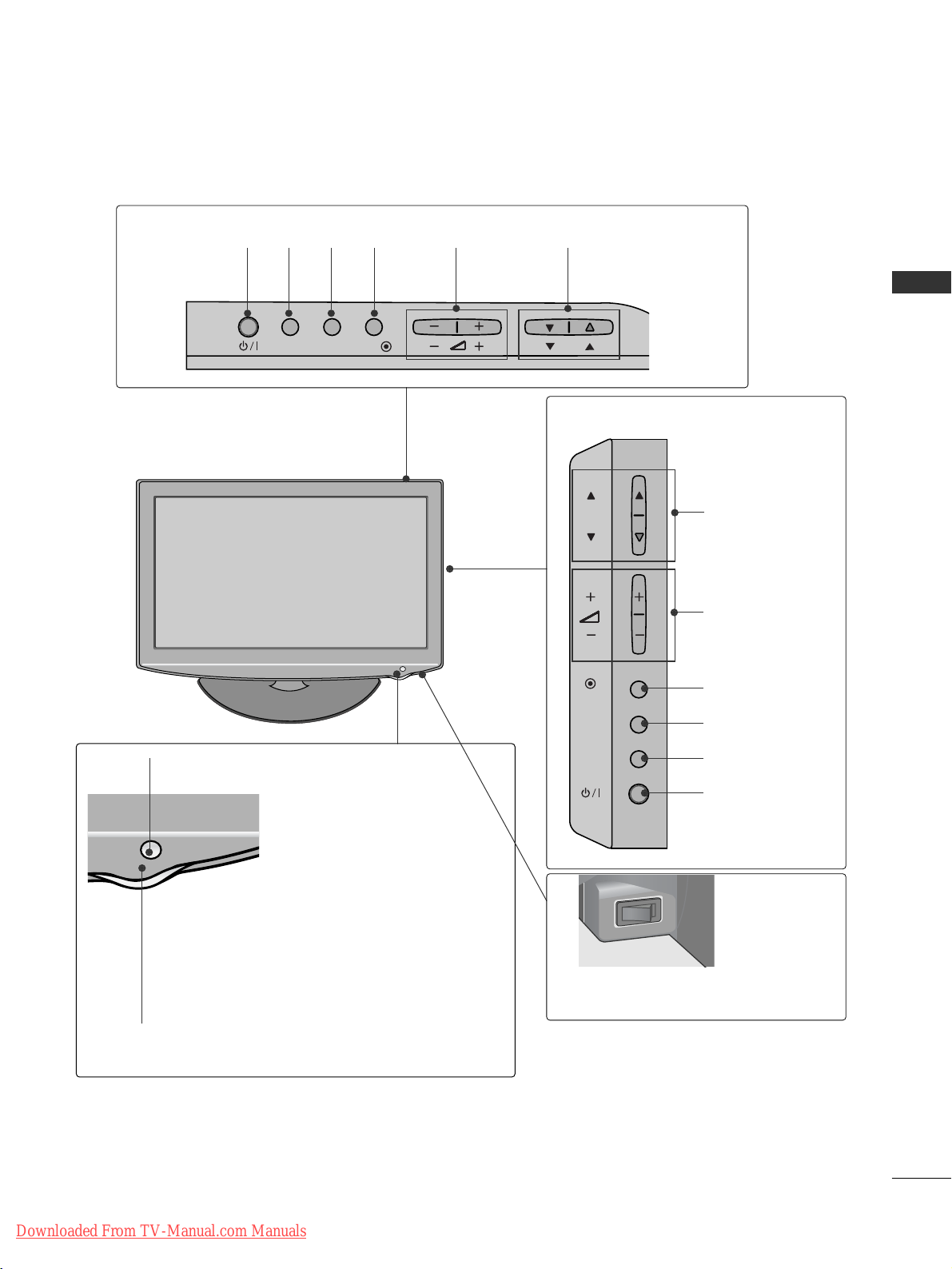
7
PREPARATION
(Only 32/37/42LH20**, 32/37/42/47LH30**)
INPUT
MENU
P
OK
PROGRAMME
VOLUME
(Only 19/22/26LH20**)
INPUT
MENU
OK
P
PROGRAMME
VOLUME
OK
MENU
INPUT
POWER
OK
INPUT
POWER
MENU
Main Power Switch
Remote Control Sensor
Power/Standby Indicator
Illuminates red in standby mode.
Illuminates blue when the TV is switched on.
ON
OFF
LCD TV Models : 19/22/26/32/37/42LH20**, 32/37/42/47LH30
**
Downloaded From TV-Manual.com Manuals

8
PREPARATION
PREPARATION
LCD TV Models : 32/37/42/47LH40**, 32/37/42/47LH49**,
32/37/42/47LH50
**
INPUT
MENU
OK
P
PROGRAMME
VOLUME
OK
MENU
INPUT
POWER
Remote Control Sensor
Intelligent Sensor
Adjusts picture according to
the surrounding conditions.
Power/Standby Indicator
• Illuminates red in standby mode.
• Illuminates blue when the TV is switched on.
OFF ON
Main Power Switch
Downloaded From TV-Manual.com Manuals
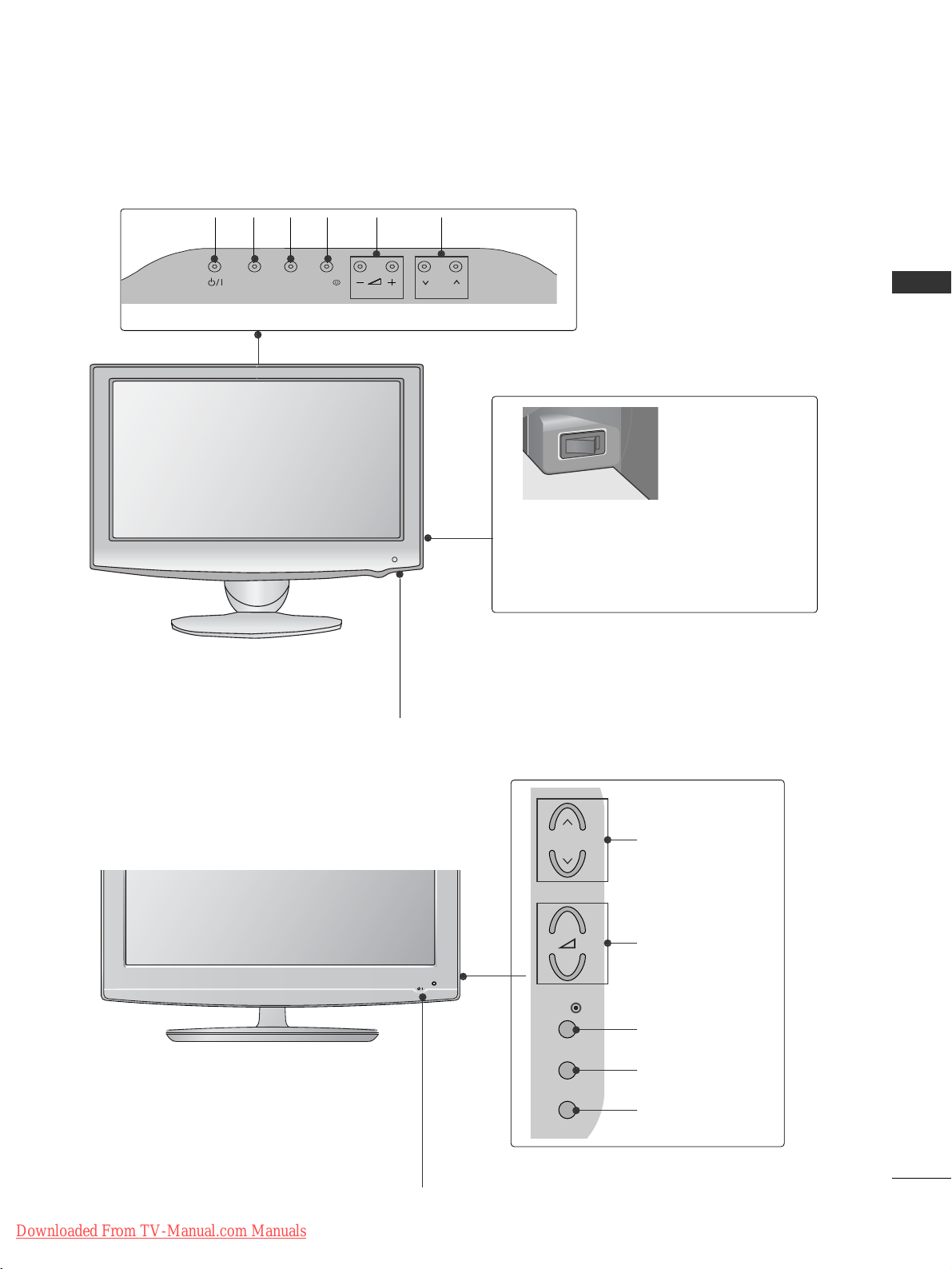
9
PREPARATION
INPUT
MENU POK
VOLUME
MENU
OK
INPUT
POWER
LCD TV Models : 19/22LU40
**
INPUT
MENU POK
19/22LU40
MENU
INPUT
P
OK
Remote Control Sensor
Power/Standby Indicator
• illuminates red in standby mode.
• illuminates white when the TV is switched on.
Main Power Switch
ON
OFF
PROGRAMME
LCD TV Models : 32/37/42LF25
**
POWER
Remote Control Sensor
Power/Standby Indicator
• illuminates red in standby mode.
• illuminates blue when the TV is switched on.
P
MENU
INPUT
OK
+
-
PROGRAMME
VOLUME
OK
MENU
INPUT
Downloaded From TV-Manual.com Manuals
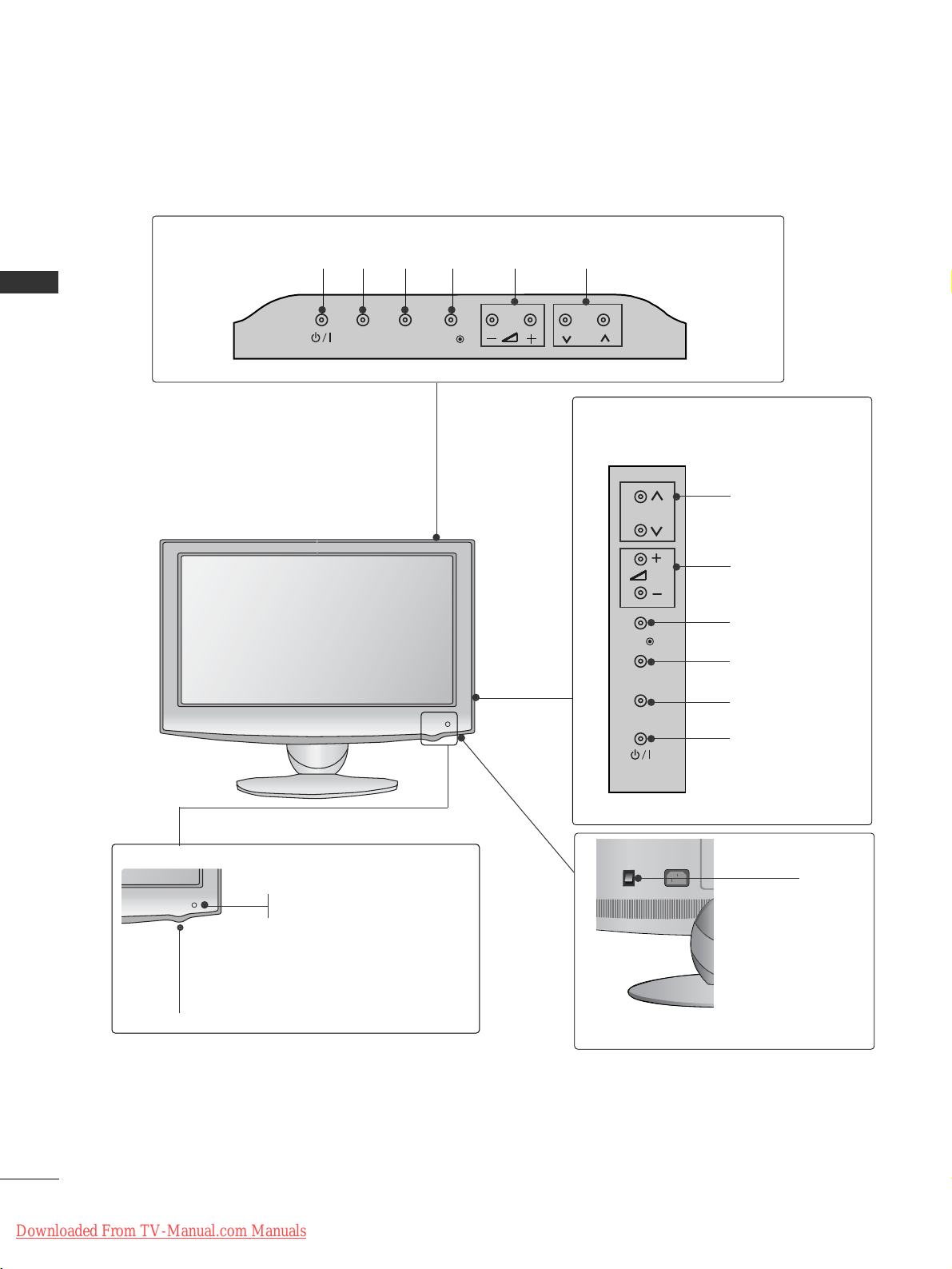
10
PREPARATION
PREPARATION
P
INPUT
MENU
OK
P
PROGRAMME
VOLUME
OK
MENU
INPUT
POWER
INPUT
MENU
OK
P
(Only 19/22LU50**)
(Only 26LU50**)
LCD TV Models : 19/22/26LU50
**
VOLUME
POWER
INPUT MENU OK
PROGRAMME
Main
Power
Switch
H/P
AV IN 3
L/ MONO
R
AUDIO
VIDEO
HDMI
IN 3
H/P
ON
OFF
P
Remote Control Sensor
Power/Standby Indicator
Illuminates red in standby mode.
Illuminates white when the TV is switched on.
Downloaded From TV-Manual.com Manuals
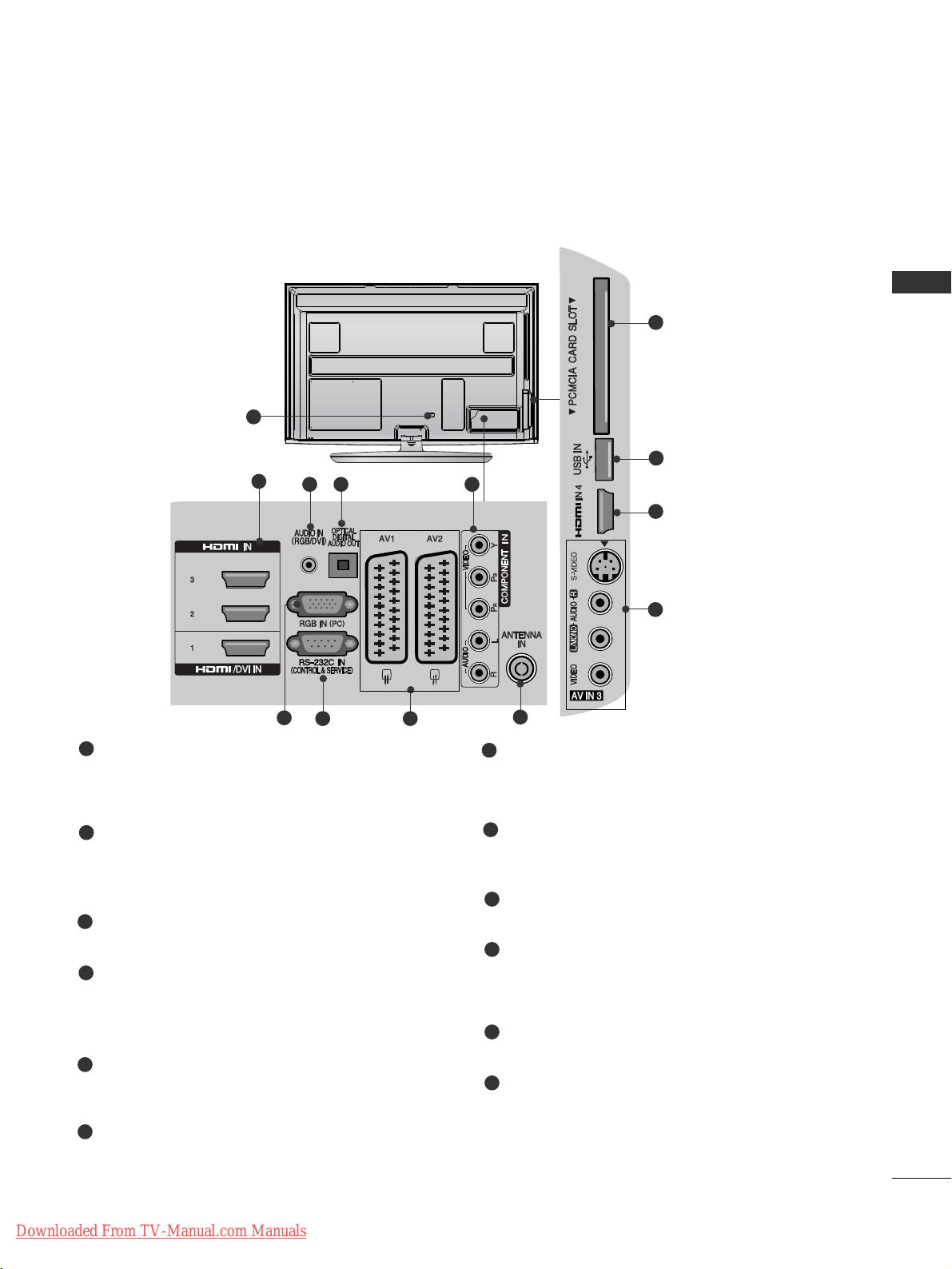
11
PREPARATION
BACK PANEL INFORMATION
A
Image shown may differ from your TV.
Power Cord Socket
This TV operates on an AC power. The voltage is
indicated on the Specifications page. Never
attempt to operate the TV on DC power.
HDMI/DVI IN Input
Connect an HDMI signal to HDMI IN.
Or DVI(VIDEO)signal to HDMI/DVI port with DVI
to HDMI cable.
RGB/DVI Audio Input
Connect the audio from a PC or DTV.
OPTICAL DIGITAL AUDIO OUT
Connect digital audio to various types of equipment.
Connect to a Digital Audio Component.
Use an Optical audio cable.
Component Input
Connect a component video/audio device to
these jacks.
RGB IN Input
Connect the output from a PC.
RS-232C IN (CONTROL & SERVICE) PORT
Connect to the RS-232C port on a PC.
This port is used for Service or Hotel mode.
Euro Scart Socket (AV1/AV2)
Connect scart socket input or output from an
external device to these jacks.
Antenna Input
Connect antenna or cable to this jack.
PCMCIA (Personal Computer Memory Card
International Association) Card Slot
Insert the CI Module to
PPCCMMCCIIAA CCAARRDD SSLLOOTT..
(This feature is not available in all countries.)
USB Input
Connect USB storage device to this jack.
S-Video Input
Connect S-Video out from an S-VIDEO device.
Audio/Video Input
Connect audio/video output from an external
device to these jacks.
1
2
3
4
7
8
9
10
11
12
1
5
6
2
3 4 5
6
7 8
9
Plasma TV Models
10
11
2
12
Downloaded From TV-Manual.com Manuals

12
PREPARATION
PREPARATION
LCD TV Models : 32/37/42/47LH70
**
Power Cord Socket
This TV operates on an AC power. The voltage is
indicated on the Specifications page. Never
attempt to operate the TV on DC power.
USB Input
Connect USB storage device to this jack.
HDMI/DVI IN Input
Connect an HDMI signal to HDMI IN.
Or DVI(VIDEO)signal to HDMI/DVI port with DVI
to HDMI cable.
S-Video Input
Connect S-Video out from an S-VIDEO device.
Audio/Video Input
Connect audio/video output from an external
device to these jacks.
RGB IN Input
Connect the output from a PC.
RGB/DVI Audio Input
Connect the audio from a PC or DTV.
RS-232C IN (CONTROL & SERVICE) PORT
Connect to the RS-232C port on a PC.
This port is used for Service or Hotel mode.
Antenna Input
Connect antenna or cable to this jack.
Component Input
Connect a component video/audio device to
these jacks.
OPTICAL DIGITAL AUDIO OUT
Connect digital audio to various types of equipment.
Connect to a Digital Audio Component.
Use an Optical audio cable.
Euro Scart Socket (AV1/AV2)
Connect scart socket input or output from an
external device to these jacks.
Headphone Socket
Plug the headphone into the headphone socket.
PCMCIA (Personal Computer Memory Card
International Association) Card Slot
Insert the CI Module to
PPCCMMCCIIAA CCAARRDD SSLLOOTT..
(This feature is not available in all countries.)
1
2
3
4
7
8
9
10
11
12
5
6
(RGB)
1
5 764
10 118 9
12
2
3
Downloaded From TV-Manual.com Manuals
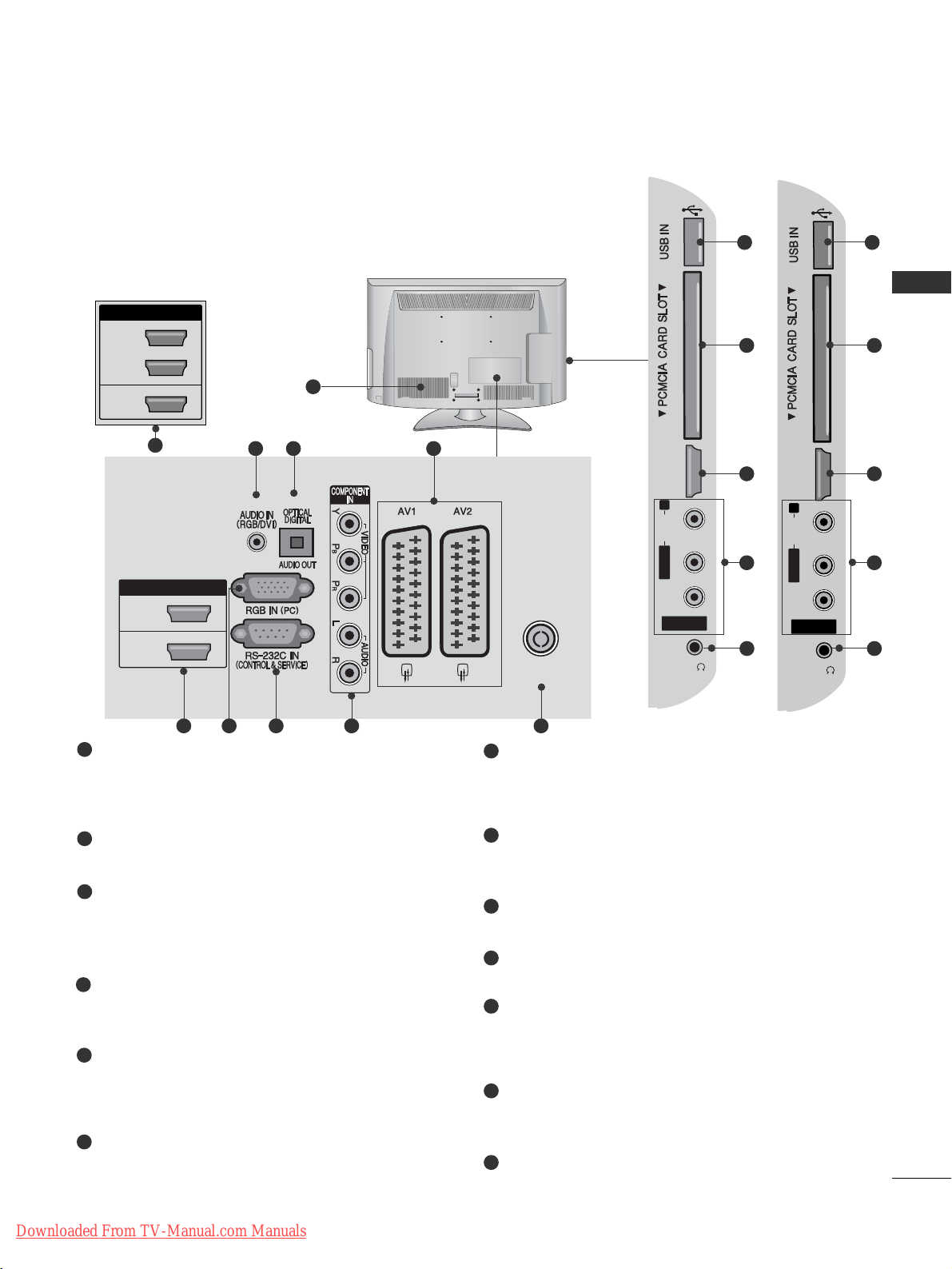
13
PREPARATION
LCD TV Models : 32/37/42/47LH40**, 32/37/42/47LH49**,
32/37/42/47LH50
**
Power Cord Socket
This TV operates on an AC power. The voltage is
indicated on the Specifications page. Never
attempt to operate the TV on DC power.
RGB/DVI Audio Input
Connect the audio from a PC or DTV.
OPTICAL DIGITAL AUDIO OUT
Connect digital audio to various types of equipment.
Connect to a Digital Audio Component.
Use an Optical audio cable.
Euro Scart Socket (AV1/AV2)
Connect scart socket input or output from an
external device to these jacks.
HDMI/DVI IN Input
Connect an HDMI signal to HDMI IN. Or DVI
(VIDEO) signal to HDMI/DVI port with DVI to HDMI
cable.
RGB IN Input
Connect the output from a PC.
RS-232C IN (CONTROL & SERVICE) PORT
Connect to the RS-232C port on a PC.
This port is used for Service or Hotel mode.
Component Input
Connect a component video/audio device to
these jacks.
Antenna Input
Connect antenna or cable to this jack.
USB Input
Connect USB storage device to this jack.
PCMCIA (Personal Computer Memory Card
International Association) Card Slot
Insert the CI Module to
PPCCMMCCIIAA CCAARRDD SSLL OO TT..
(This feature is not available in all countries.)
Audio/Video Input
Connect audio/video output from an external
device to these jacks.
Headphone Socket
Plug the headphone into the headphone socket.
1
2
3
4
5
6
8
7
9
10
11
12
13
AV IN 3AV IN 3
L/L/MONOMONO
R
AUDIOAUDIO
VIDEOVIDEO
HDMI HDMI
IN 3IN 3
H/PH/P
11
10
5
12
13
AV IN 3
L/MONO
R
AUDIOAUDIO
VIDEOVIDEO
HDMI
IN 4
H/P
11
10
5
12
13
1
AV IN 3
L/MONO
R
AUDIO
VIDEO
HDMI
IN 3
HDMI / DVI IN
2
1(DVI)
ANTENNA IN
H/P
(RGB)
243
95 6 7 8
HDMI / DVI IN
2
3
1(DVI)
AV IN 3
L/ MONO
R
AUDIO
VIDEO
HDMI
IN 4
H/P
(Only 32/37/42/47LH50
**/
32/37/42/47LH49**)
5
(Only 32/37/42/47LH50
**/
32/37/42/47LH49**)
Downloaded From TV-Manual.com Manuals
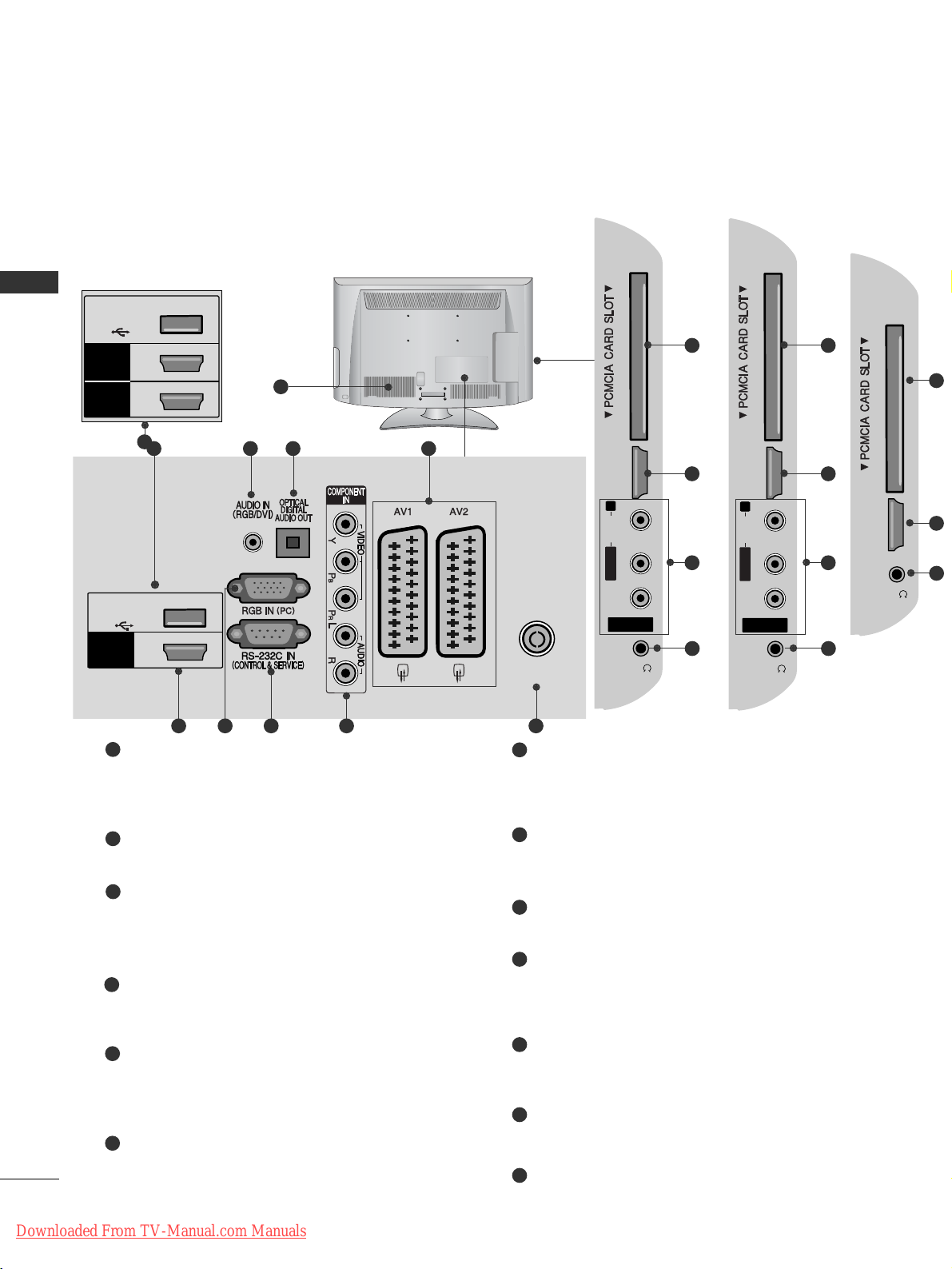
14
PREPARATION
PREPARATION
LCD TV Models : 32/37/42LF25**, 26/32/37/42LH20**,
32/37/42/47LH30
**
Power Cord Socket
This TV operates on an AC power. The voltage is
indicated on the Specifications page. Never
attempt to operate the TV on DC power.
RGB/DVI Audio Input
Connect the audio from a PC or DTV.
OPTICAL DIGITAL AUDIO OUT
Connect digital audio to various types of equipment.
Connect to a Digital Audio Component.
Use an Optical audio cable.
Euro Scart Socket (AV1/AV2)
Connect scart socket input or output from an
external device to these jacks.
HDMI/DVI IN Input
Connect an HDMI signal to HDMI IN. Or DVI
(VIDEO) signal to HDMI/DVI port with DVI to HDMI
cable.
RGB IN Input
Connect the output from a PC.
RS-232C IN (CONTROL & SERVICE) PORT
Connect to the RS-232C port on a PC.
This port is used for Service or Hotel mode.
Component Input
Connect a component video/audio device to
these jacks.
Antenna Input
Connect antenna or cable to this jack.
PCMCIA (Personal Computer Memory Card
International Association) Card Slot
Insert the CI Module to
PPCCMMCCIIAA CCAARRDD SSLL OO TT..
(This feature is not available in all countries.)
Audio/Video Input
Connect audio/video output from an external
device to these jacks.
Headphone Socket
Plug the headphone into the headphone socket.
SERVICE ONLY PORT
1
2
3
4
5
6
7
8
9
10
11
12
13
AV IN 3
L/MONO
R
AUDIOAUDIO
VIDEOVIDEO
HDMI
IN 3
H/P
10
5
11
12
AV IN 3
L/MONO
R
AUDIOAUDIO
VIDEOVIDEO
HDMI
IN 2
H/P
10
5
11
12
1
AV IN 3
L/ MONO
R
AUDIO
VIDEO
HDMI
IN 2
1
ANTENNA IN
H/P
USB IN
SERVICE ONLY
HDMI
/ DVI IN
(RGB)
2
13
4
3
95 6 7 8
AV IN 3
L/ MONO
R
AUDIO
VIDEO
HDMI
IN 3
2
1
H/P
USB IN
SERVICE ONLY
HDMI
/ DVI IN
HDMI
(Only 32/37/42/47LH30**)
5
(Only 32/37/42/47LH30**)
(Only 26/32/37/42LH20**)
HDMI
IN 2
H/P
10
5
12
(Only 32/37/42LF25**)
Downloaded From TV-Manual.com Manuals
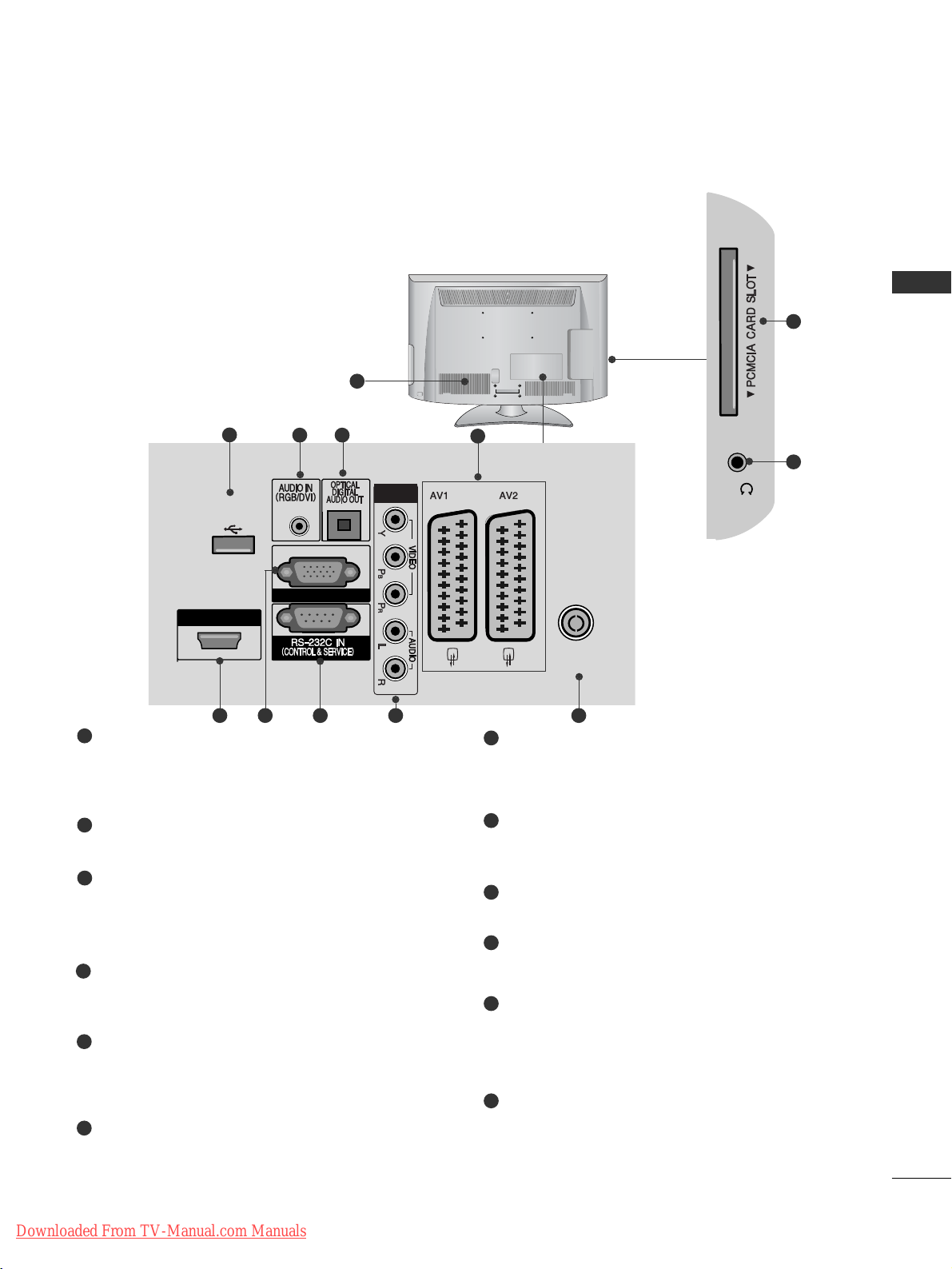
15
PREPARATION
LCD TV Models : 19/22LH20
**
Power Cord Socket
This TV operates on an AC power. The voltage is
indicated on the Specifications page. Never
attempt to operate the TV on DC power.
RGB/DVI Audio Input
Connect the audio from a PC or DTV.
OPTICAL DIGITAL AUDIO OUT
Connect digital audio to various types of equipment.
Connect to a Digital Audio Component.
Use an Optical audio cable.
Euro Scart Socket (AV1/AV2)
Connect scart socket input or output from an
external device to these jacks.
HDMI/DVI IN Input
Connect an HDMI signal to HDMI IN. Or DVI
(VIDEO) signal to HDMI/DVI port with DVI to HDMI
cable.
RGB IN Input
Connect the output from a PC.
RS-232C IN (CONTROL & SERVICE) PORT
Connect to the RS-232C port on a PC.
This port is used for Service or Hotel mode.
Component Input
Connect a component video/audio device to
these jacks.
Antenna Input
Connect antenna or cable to this jack.
Headphone Socket
Plug the headphone into the headphone socket.
PCMCIA (Personal Computer Memory Card
International Association) Card Slot
Insert the CI Module to
PPCCMMCCIIAA CCAARRDD SSLL OO TT..
(This feature is not available in all countries.)
SERVICE ONLY PORT
1
2
3
4
5
6
7
8
9
10
11
12
H/P
10
11
1
HDMI / DVI IN
ANTENNA IN
COMPONENT IN
USB IN
SERVICE ONLY
H/P
RGB IN (PC)
(RGB)
2
12
4
3
95 6 7 8
Downloaded From TV-Manual.com Manuals

16
PREPARATION
PREPARATION
LCD TV Models : 19/22LU40**, 19/22/26LU50
**
Power Cord Socket
This TV operates on an AC power. The voltage is
indicated on the Specifications page. Never
attempt to operate the TV on DC power.
RGB/DVI Audio Input
Connect the audio from a PC or DTV.
OPTICAL DIGITAL AUDIO OUT
Connect digital audio to various types of equipment.
Connect to a Digital Audio Component.
Use an Optical audio cable.
Euro Scart Socket (AV1/AV2)
Connect scart socket input or output from an
external device to these jacks.
HDMI/DVI IN Input
Connect an HDMI signal to HDMI IN. Or DVI
(VIDEO) signal to HDMI/DVI port with DVI to HDMI
cable.
RGB Input
Connect the output from a PC.
RS-232C IN (CONTROL & SERVICE) PORT
Connect to the RS-232C port on a PC.
This port is used for Service or Hotel mode.
Component Input
Connect a component video/audio device to
these jacks.
Antenna Input
Connect antenna or cable to this jack.
Headphone Socket
Plug the headphone into the headphone socket.
PCMCIA (Personal Computer Memory Card
International Association) Card Slot
Insert the CI Module to
PPCCMMCCIIAA CCAARRDD SSLL OO TT..
(This feature is not available in all countries.)
SERVICE ONLY PORT
Audio/Video Input
Connect audio/video output from an external
device to these jacks.
1
2
3
4
5
6
7
8
9
10
11
12
13
H/P
AV IN 3
L/MONO
R
AUDIO
VIDEO
HDMI
IN 3
H/P
ON
OFF
H/P
R
AUDIO
HDMI
IN 3
11
10
1
HDMI / DVI IN
2
1(DVI)
ANTENNA IN
COMPONENT IN
USB IN
SERVICE ONLY
H/P
AV IN 3
L/ MONO
R
AUDIO
VIDEO
HDMI
IN 3
H/P
(RGB)
ON
OFF
2
12
4
3
95 6 7 8
AV IN 3
L/MONO
R
AUDIOAUDIO
VIDEOVIDEO
HDMI
IN 3
H/P
11
5
13
10
(Only 26LU50**)
Downloaded From TV-Manual.com Manuals
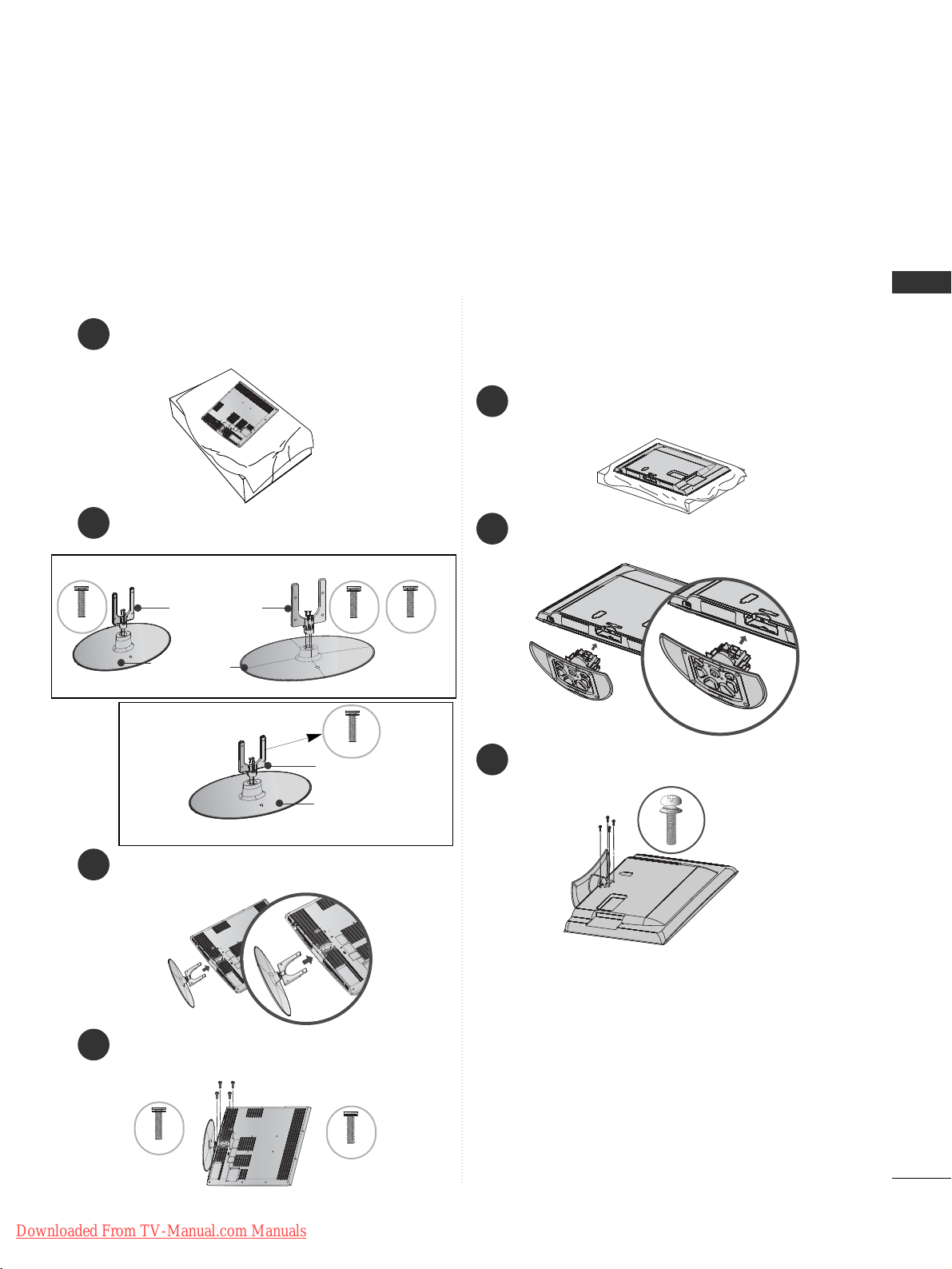
17
PREPARATION
STAND INSTALLATION
1
3
4
Carefully place the TV screen side down on a cushioned surface to protect the screen from damage.
2
Assemble the parts of the
SSttaann dd BBoo ddyy
with
the
SSttaann dd BBaassee
of the TV.
Assemble the TV as shown.
Fix the 4 bolts securely using the holes in the
back of the TV.
32LH70
**
Stand Body
Stand Base
42LH70
**
Only 32/37/42/47LH70
**
47LH70**37LH70
**
Stand Body
Stand Base
32/37LH70
**
M4x20
M4x20
M4x16
M4x20
1
2
3
Carefully place the TV screen side down on a cushioned
surface to protect the screen from damage.
Assemble the TV as shown.
Fix the 4 bolts securely using the holes in the
back of the TV.
Only 26/32/37/42LH20**,
32/37/42/47LH30**, 32/37/42/47LH40**,
32/37/42/47LH49**, 32/37/42/47LH50
**
M4x20
42/47LH70
**
M4x16
■
Image shown may differ from your TV
When assembling the desk type stand, check whether the bolt is fully tightened. (If not tightened fully, the product can
tilt forward after the product installation.) If you tighten the bolt with excessive force, the bolt can deviate from abrasion
of the tightening part of the bolt.
Downloaded From TV-Manual.com Manuals

18
PREPARATION
PREPARATION
1
2
Carefully place the TV screen side down on a cushioned surface to protect the screen from damage.
Fix the 2 or 3 bolts securely using the holes in
the back of the TV.
Only 19/22LU40**,
19/22/26LU50
**
Only 50PS70**/50PS80
**
1
2
3
Carefully place the TV screen side down on a cushioned
surface to protect the screen from damage.
Assemble the TV as shown.
Fix the 4 bolts securely using the holes in the
back of the TV.
When assembling the stand,
make sure to distinguish and
assemble the front and rear
side of the stand correctly.
Front
1
Carefully place the TV screen side down on a cushioned surface to protect the screen from damage.
2
Assemble the TV as shown.
Only 19/22LH20
**
Cover Base
(Only 26LU50**)
Downloaded From TV-Manual.com Manuals
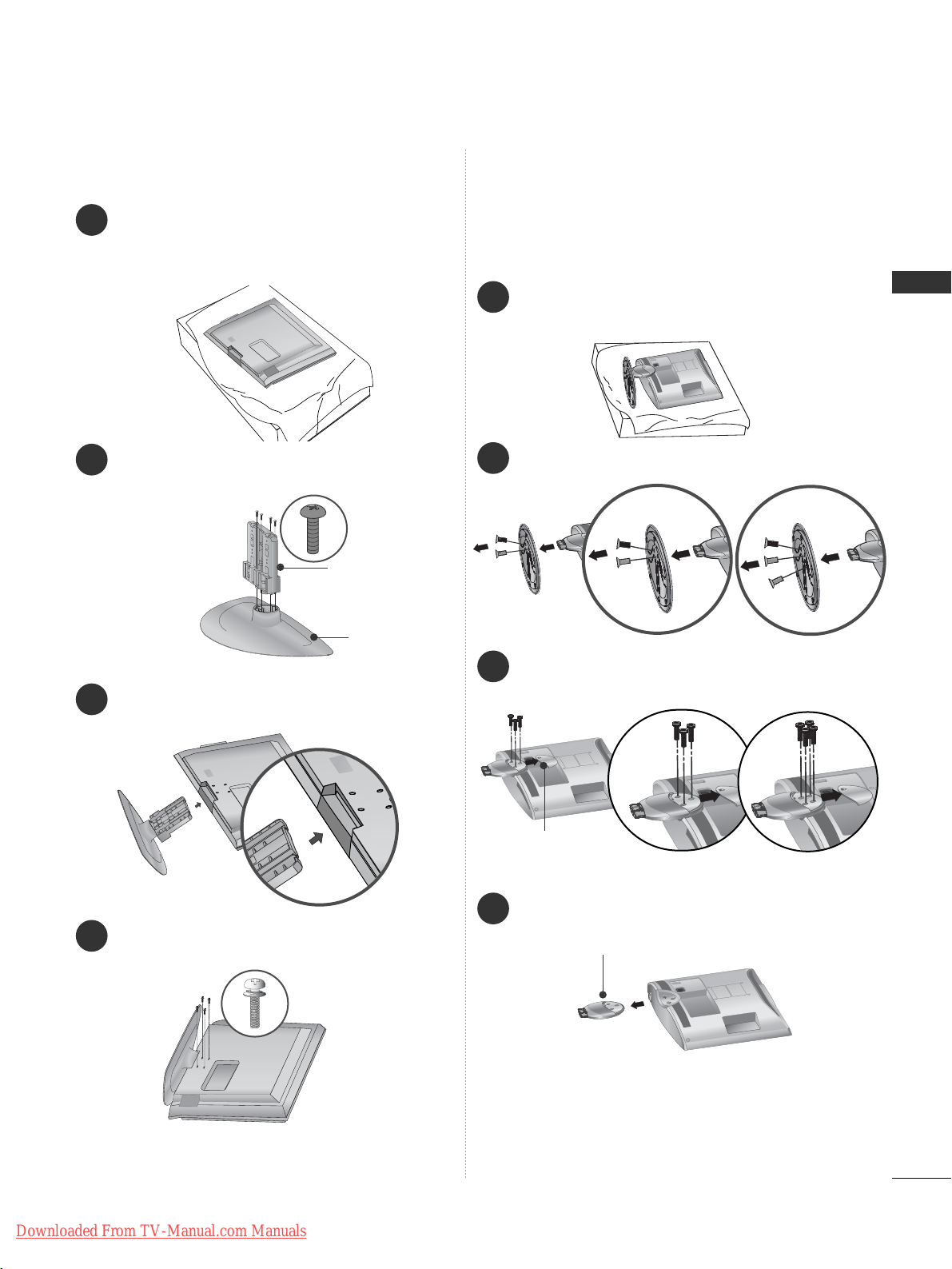
19
PREPARATION
2
Loose the bolts and then detach the stand from TV.
3
Loose the bolts from TV.
Detach the
CC oovv eerr BBaass ee
from
TT VV
.
4
Detach the
SSttaann dd BBoo ddyy
from
TT VV
.
Stand Body
DETACHING STAND
■
Image shown may differ from your TV.
1
Carefully place the TV screen side down on a cushioned surface to protect the screen from damage.
Cover Base
(Only 26LU50**)
Only 19/22LU40**, 19/22/26LU50
**
1
3
4
Carefully place the TV screen side down on a
cushioned surface to protect the screen from
damage.
2
Assemble the parts of the
SSttaann dd BBoo ddyy
with
the
CC oovv eerr BBaass ee
of the TV.
Assemble the TV as shown.
Fix the 4 bolts securely using the holes in the
back of the TV.
Stand Body
Cover Base
Only 32/37/42LF25
**
(Only 26LU50**)
Downloaded From TV-Manual.com Manuals
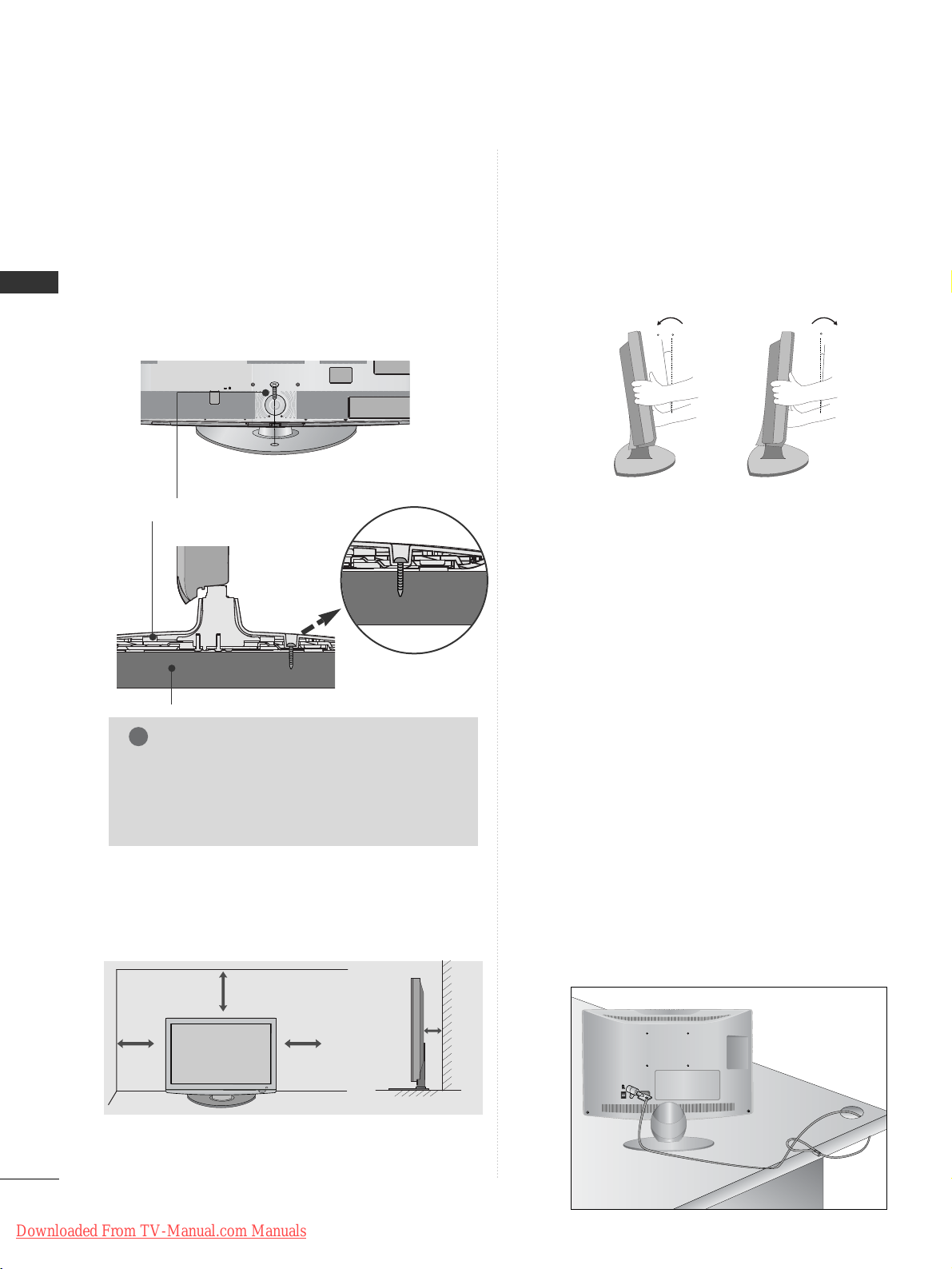
20
PREPARATION
PREPARATION
KENSINGTON SECURITY SYSTEM
■
This feature is not available for all models.
■
Image shown may differ from your TV.
The TV is equipped with a Kensington Security
System connector on the back panel. Connect the
Kensington Security System cable as shown below.
For the detailed installation and use of the Kensington
Security System, refer to the user’s guide provided
with the Kensington Security System.
For further information, contact http://www.kensing-
ton.com, the internet homepage of the Kensington
company. Kensington sells security systems for expensive electronic equipment such as notebook PCs and
LCD projectors.
NOTE
- The Kensington Security System is an optional accessory.
NOTES
a. If the TV feels cold to the touch, there may be a
small “flicker” when it is turned on.
This is normal, there is nothing wrong with TV.
b. Some minute dot defects may be visible on the
screen, appearing as tiny red, green, or blue spots.
However, they have no adverse effect on the monitor's performance.
c. Avoid touching the LCD screen or holding your finger(s)
against it for long periods of time.
Doing so may produce some temporary distortion
effects on the screen.
POSITIONING YOUR DISPLAY
(Only 19/22LH20**)
■
Image shown may differ from your TV.
■
Adjust the position of the panel in various ways for
maximum comfort.
• Tilt range
12
0
3
0
ATTACHING THE TV TO A DESK
(Only 26LU50**, 32/37/42LF25**, 26/32/37/42LH20**,
32/37/42LH30**, 32/37/42LH40**, 32/37/42LH49**,
32/37/42LH50**, 32/37LH70**)
■
Image shown may differ from your TV.
The TV must be attached to desk so it cannot be
pulled in a forward/backward direction, potentially
causing injury or damaging the product. Use only an
attached screw.
1-Screw
(provided as parts of the product)
Desk
Stand
WARNING
!
G
To prevent TV from falling over, the TV should
be securely attached to the floor/wall per
installation instructions. Tipping, shaking, or
rocking the machine may cause injury.
4 inches
4 inches
4 inches
4 inches
DESKTOP PEDESTAL INSTALLATION
For adequate ventilation allow a clearance of 4”
(10cm) all around the TV.
Downloaded From TV-Manual.com Manuals
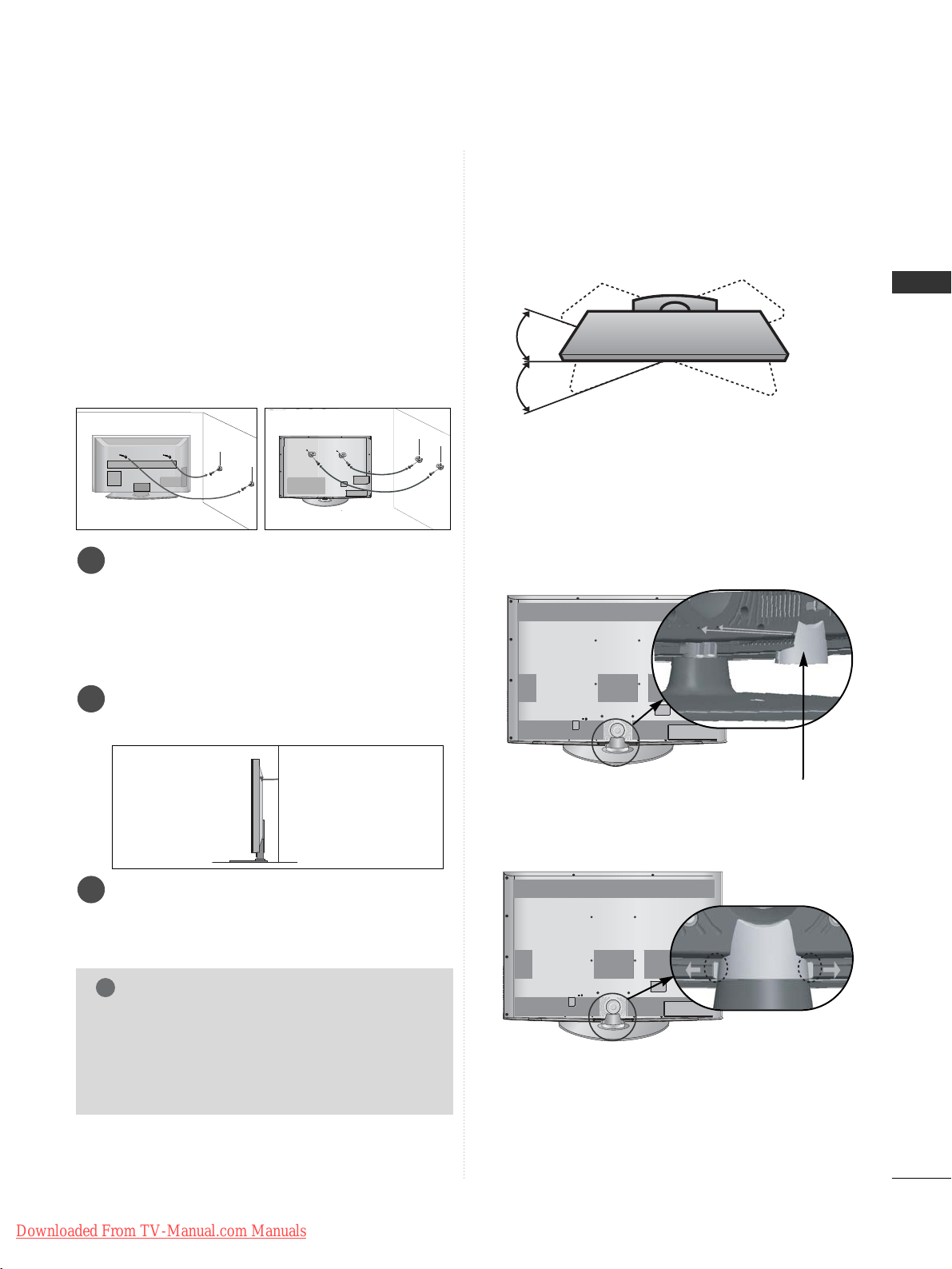
21
PREPARATION
CAREFUL INSTALLATION ADVICE
A
You should purchase necessary components to fix the TV
safety and secure to the wall on the market.
A
Position the TV close to the wall to avoid the possibility
of it falling when pushed.
A
The instructions shown below are a safer way to set up
the TV, by fixing it to the wall, avoiding the possibility of
it falling forwards if pulled. This will prevent the TV from
falling forward and causing injury. This will also prevent
the TV from damage. Ensure that children do not climb
or hang from the TV.
NOTE
!
G
When moving the TV undo the cords first.
G
Use a platform or cabinet strong and large enough
to support the size and weight of the TV.
G
To use the TV safely make sure that the height of the
bracket on the wall and on the TV is the same.
3
1
2
Use the eye-bolts or TV brackets/bolts to fix the
product to the wall as shown in the picture.
(If your TV has bolts in the eyebolts, loosen then
bolts.)
* Insert the eye-bolts or TV brackets/bolts and tight-
en them securely in the upper holes.
Secure the wall brackets with the bolts on the wall.
Match the height of the bracket that is mounted on
the wall.
3
Use a sturdy rope to tie the product for alignment. It
is safer to tie the rope so it becomes horizontal
between the wall and the product.
2
1
2
1
SWIVEL STAND
(Except for 19/22LH20**, 19/22LU40**, 19/22/26LU50**)
■
Image shown may differ from your TV.
After installing the TV, you can adjust the TV set
manually to the left or right direction by 20 degrees
to suit your viewing position.
Grip the knob in your fingers and pull it.
TO USE THE STAND REAR
COVER (Only 37/42/47LH70
**
)
■
Image shown may differ from your TV.
Install the
SSTTAANNDD RREEAARR CCOOVVEERR
as shown.
STAND REAR COVER
Downloaded From TV-Manual.com Manuals
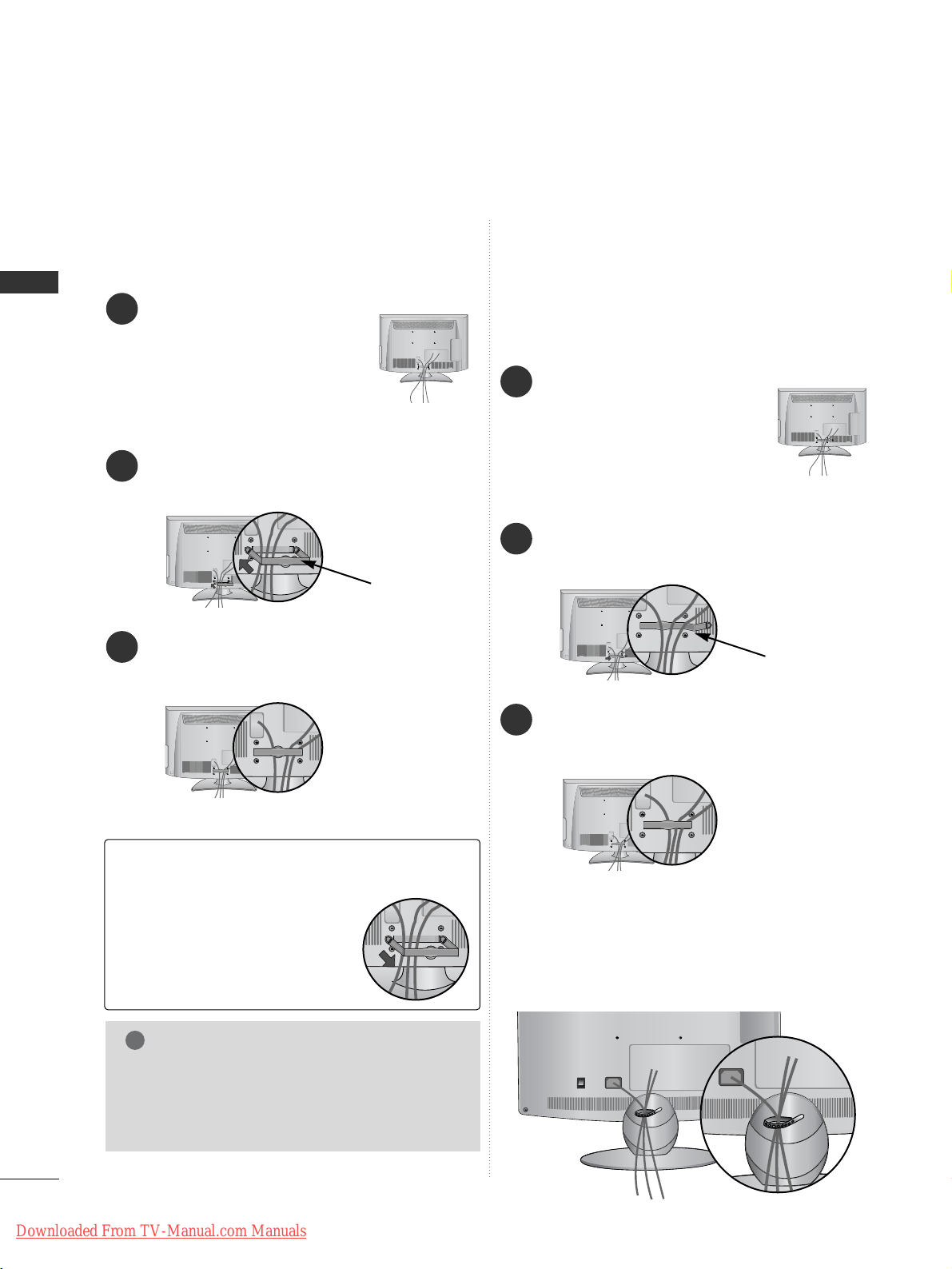
22
PREPARATION
PREPARATION
BACK COVER FOR WIRE ARRANGEMENT
LCD TV Models :
19/22LU40**, 19/22/26LU50
**
After Connecting the cables as necessary, install
CABLE HOLDER as shown and bundle the cables.
LCD TV Models :
32/37/42LF25**,
26/32/37/42LH20**,
32/37/42/47LH30**,
32/37/42/47LH40**,
32/37/42/47LH49**,
32/37/42/47LH50**
Connect the cables as necessary.
To connect additional equipment, see the EXTERNAL
EQUIPMENT SETUP section.
1
Install the CABLE MANAGEMENT CLIP as
shown.
2
CABLE MANAGEMENT CLIP
Fit the
CC AABBLL EE MMAANNAAGG EEMMEE NNTT CCLLIIPP
as
shown.
3
LCD TV Models :
19/22LH20
**
Connect the cables as necessary.
To connect additional equipment, see the EXTERNAL
EQUIPMENT SETUP section.
1
Install the CABLE MANAGEMENT CLIP as shown.
2
CABLE MANAGEMENT CLIP
Fit the CABLE MANAGEMENT CLIP as shown.
3
Hold the CABLE MANAGEMENT
CLIP with both hands and pull it
backward.
NOTE
!
GG
Do not use the CABLE MANAGEMENT CLIP to
lift the TV.
- If the TV is dropped, you may be injured or the
TV may be damaged.
How to remove the cable management
clip
(LCD TV Models : 19/22LH20**)
■
Image shown may differ from your TV.
Downloaded From TV-Manual.com Manuals

23
PREPARATION
LCD TV Models : 32/37/42/47LH70
**
Connect the cables as necessary.
To connect additional equipment, see the
EExxtt eerrnnaall eeqquuii ppmmeenntt SSeettuupp
section.
1
2
Align the hole with the tab on the
CC AA BB LLEE
MMAANNAA GG EEMMEE NNTT CCLLIIPP
.
Turn the
CCAABBLLEE MMAANNAAGGEEMMEENNTT CCLLIIPP
as shown.
Note : that excessive force might cause damage to
the product when using Cable Management clip.
After Connecting the cables as necessary, install
CABLE HOLDER as shown and bundle the cables.
To connect additional equipment, see the
EExxtt eerrnnaa ll eeqq uuii ppmmeenntt SSeettuupp
section.
1
Install the
CCAABBLLEE MMAANNAAGGEEMMEENNTT CCLLIIPP
as
shown.
2
Plasma TV Models
CABLE MANAGEMENT CLIP
Hold the
CC AABBLL EE MMAANNAAGGEE MMEENNTT CC LL II PP
with both
hands and pull it upward.
How to remove the cable management clip
NOTE
!
GG
Do not use the CABLE MANAGEMENT CLIP to lift the TV.
- If the TV is dropped, you may be injured or the TV may be damaged.
CABLE HOLDER
CABLE MANAGEMENT CLIP
How to secure the power cable
(Only 32/37/42/47LH70**)
PROTECTIVE BRACKET
Bolt
Secure the power cable with the PROTECTIVE
BRACKET and the bolt as shown. It will help prevent
the power cable from being removed by accident.
1
Downloaded From TV-Manual.com Manuals

24
PREPARATION
PREPARATION
■
Image shown may differ from your TV.
When installing the wall-mounted unit, use the protection cover.
NOT USING THE DESK-TYPE STAND
(Except for 19/22LU40
**
, 19/22/26LU50
**
)
Plasma TV models
LCD TV models
After removing the protection paper
from the protection cover, adhere it
to the TV as shown.
PROTECTION COVER
PROTECTION COVER
Insert the
PPRR OOTTEECCTTIIOONN CCOOVVEERR
into the TV until
clicking sound.
Only 26/32/37/42LH20**,
32/37/42/47LH30**, 32/37/42/47LH40**,
32/37/42/47LH49**, 32/37/42/47LH50
**
Insert the
PPRR OOTT EECCTTIIOONN
CC OOVVEERR
into the TV until
clicking sound.
Only 32/37/42LF25
**
Insert the
PPRR OOTT EECCTTIIOONN
CC OOVVEERR
into the TV until
clicking sound.
Only 32/37/42/47LH70
**
Fix the 4 bolts securely using the holes in the
back of the TV.
5
PROTECTION COVER
PROTECTION COVER
1
3
4
Carefully place the TV screen side down on a
cushioned surface to protect the screen from
damage.
2
Loose the bolts from TV.
Detach the stand from TV.
Insert the
PPrr ootteeccttii oonn CCoovveerr
into the TV.
PROTECTION COVER
Downloaded From TV-Manual.com Manuals
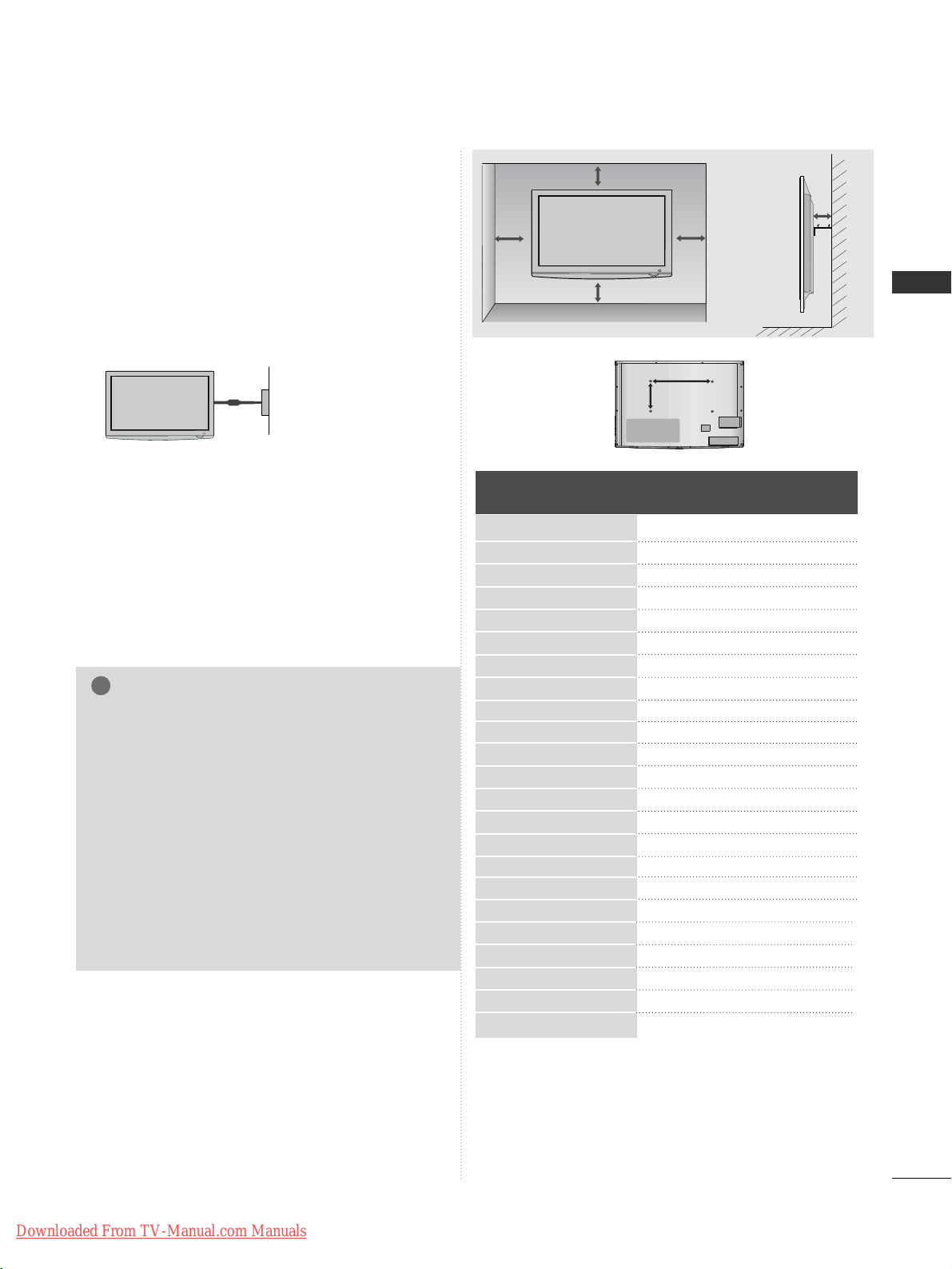
25
PREPARATION
A
The TV can be installed in various ways such as on
a wall, or on a desktop etc.
A
The TV is designed to be mounted horizontally.
Power Supply
Circuit breaker
EARTHING
Ensure that you connect the earth wire to prevent
possible electric shock. If grounding methods are not
possible, have a qualified electrician install a separate
circuit breaker.
Do not try to earth the TV by connecting it to telephone wires, lightening rods or gas pipes.
WALL MOUNT: HORIZONTAL
INSTALLATION
A
We recommend the use of a LG Brand wall mounting
bracket when mounting the TV to a wall.
A
We recommend that you purchase a wall mounting
bracket which supports VESA standard.
A
LG recommends that wall mounting be performed by a
qualified professional installer.
4 inches
4 inches
4 inches
4 inches
4 inches
NOTE
!
G Should Install wall mount on a solid wall perpendicular to
the floor.
G Should use a special wall mount, if you want to install it to
ceiling or slanted wall.
G The surface that wall mount is to be mounted on should
be of sufficient strength to support the weight of TV set;
e.g. concrete, natural rock, brick and hollow block.
G Installing screw type and length depends on the wall
mount used. Further information, refer to the instructions
included with the mount.
G LG is not liable for any accidents or damage to property or
TV due to incorrect installation:
- Where a non-compliant VESA wall mount is used.
- Incorrect fastening of screws to surface which may cause
TV to fall and cause personal injury.
- Not following the recommended Installation method.
AA
BB
Model
VESA
(A *B)
Standard
Screw
Quantity
19/22LU40**
19/22LU50**
26LU50**
32LF25**
37/42LF25**
19/22LH20**
26/32LH20**
37/42LH20**
32LH30**
37/42LH30**
47LH30**
32LH40**
37/42/47LH40**
32LH49**
37/42/47LH49**
32LH50**
37/42/47LH50**
32LH70**
37/42/47LH70**
50PS70**
60PS70**
50PS80**
60PS80**
100 * 10 0
100 * 10 0
200 * 10 0
200 * 10 0
200 * 200
100 * 10 0
200 * 10 0
200 * 200
200 * 10 0
200 * 200
200 * 200
200 * 10 0
200 * 200
200 * 10 0
200 * 200
200 * 10 0
200 * 200
200 * 10 0
200 * 200
400 * 400
600 * 400
400 * 400
600 * 400
M4
M4
M4
M4
M6
M4
M4
M6
M4
M6
M6
M4
M6
M4
M6
M4
M6
M4
M6
M6
M8
M6
M8
4
4
4
4
4
4
4
4
4
4
4
4
4
4
4
4
4
4
4
4
4
4
4
Downloaded From TV-Manual.com Manuals

26
PREPARATION
PREPARATION
ANTENNA CONNECTION
■
For optimum picture quality, adjust antenna direction.
■
An antenna cable and converter are not supplied.
■
To prevent damage do not connect to the mains outlet until all connections are made between the devices.
Multi-family Dwellings/Apartments
(Connect to wall antenna socket)
Single-family Dwellings /Houses
(Connect to wall jack for outdoor antenna)
Outdoor
Antenna
(VHF, UHF)
Wall
Antenna
Socket
RF Coaxial Wire (75 ohm)
Antenna
UHF
Signal
Amplifier
VHF
■
In poor signal areas, to achieve better picture quality it may be necessary to install a signal amplifier to the
antenna as shown above.
■
If signal needs to be split for two TVs,use an antenna signal splitter for connection.
Install the power plug closely.
Use of ferrite core (This feature is not available for all models.)
Ferrite core can be used to reduce the electromagnetic
wave when connecting the power cord.
The closer the location of the ferrite core to the power
plug, the better it is.
Downloaded From TV-Manual.com Manuals
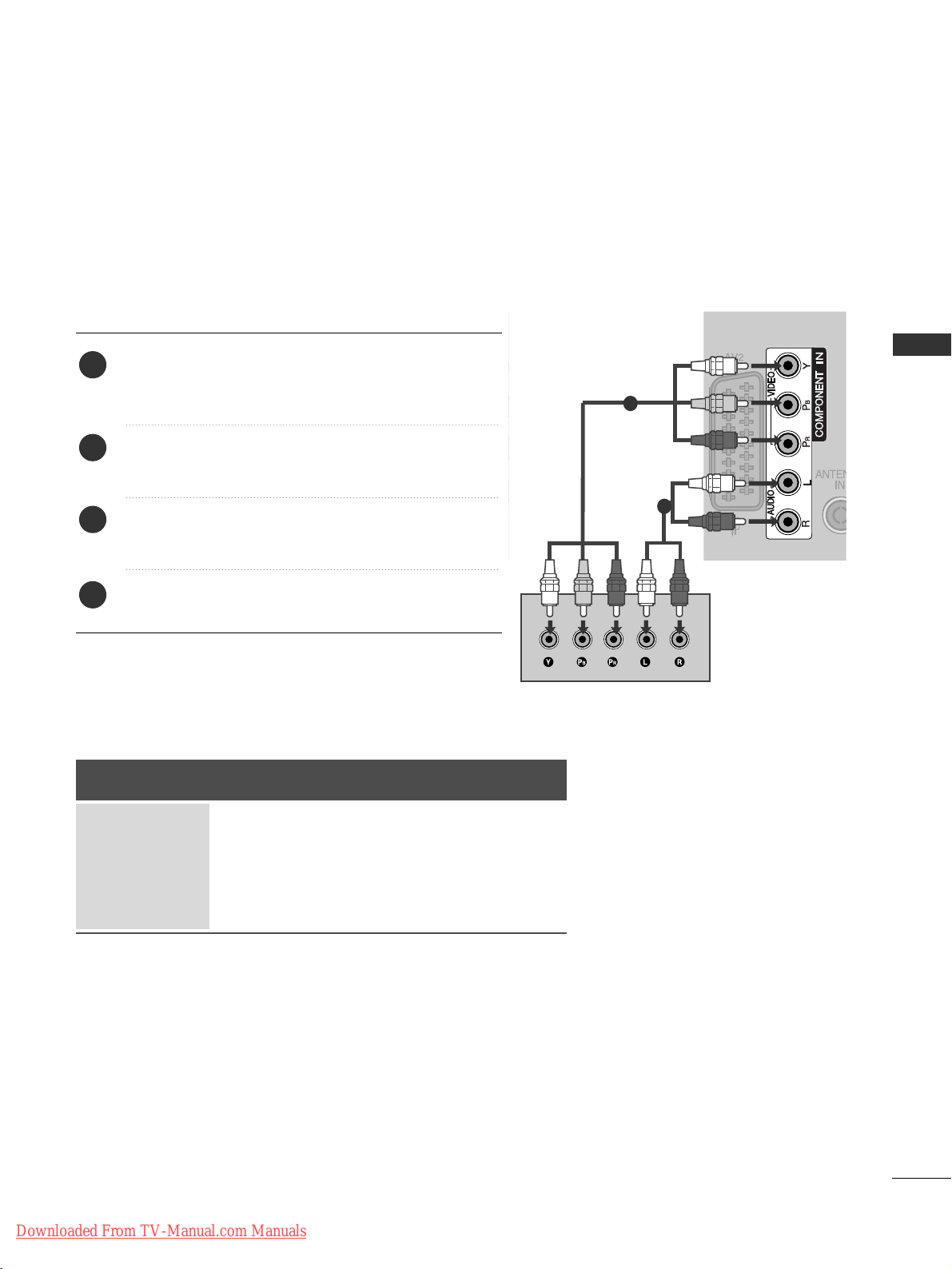
27
EXTERNAL EQUIPMENT SETUP
EXTERNAL EQUIPMENT SETUP
HD RECEIVER SETUP
■
To avoid damaging any equipment, never plug in any power cord until you have finished connecting all equipment.
■
This section on EXTERNAL EQUIPMENT SETUP mainly uses diagrams for the Plasma TV models.
■
Image shown may differ from your TV.
Connecting with a Component cable
1
2
Signal
480i/576i
480p/576p
720p/1080i
10 8 0 p
Component
O
O
O
O
(50/60Hz only)
HDMI
X
O
O
O
(24Hz/30Hz/50Hz/60Hz)
■
This TV can receive Digital RF/Cable signals without an external digital set-top box. However, if you do receive
Digital signals from a digital set-top box or other digital external device, refer to the diagram as shown below.
Connect the video outputs (Y, P
B, PR
)
of the digital set
top box to the
CC OOMMPPOONNEENN TT II NN VVII DD EEOO
jacks on the
TV.
Connect the audio output of the digital set-top box to
the
CC OOMMPPOONNEENN TT II NN AA UU DD II OO
jacks on the TV.
Turn on the digital set-top box.
(
Refer to the owner’s manual for the digital set-top box.
)
Select
CC oommppoonneenntt
input source using the
IINNPPUUTT
button on the remote control.
2
3
4
1
Downloaded From TV-Manual.com Manuals
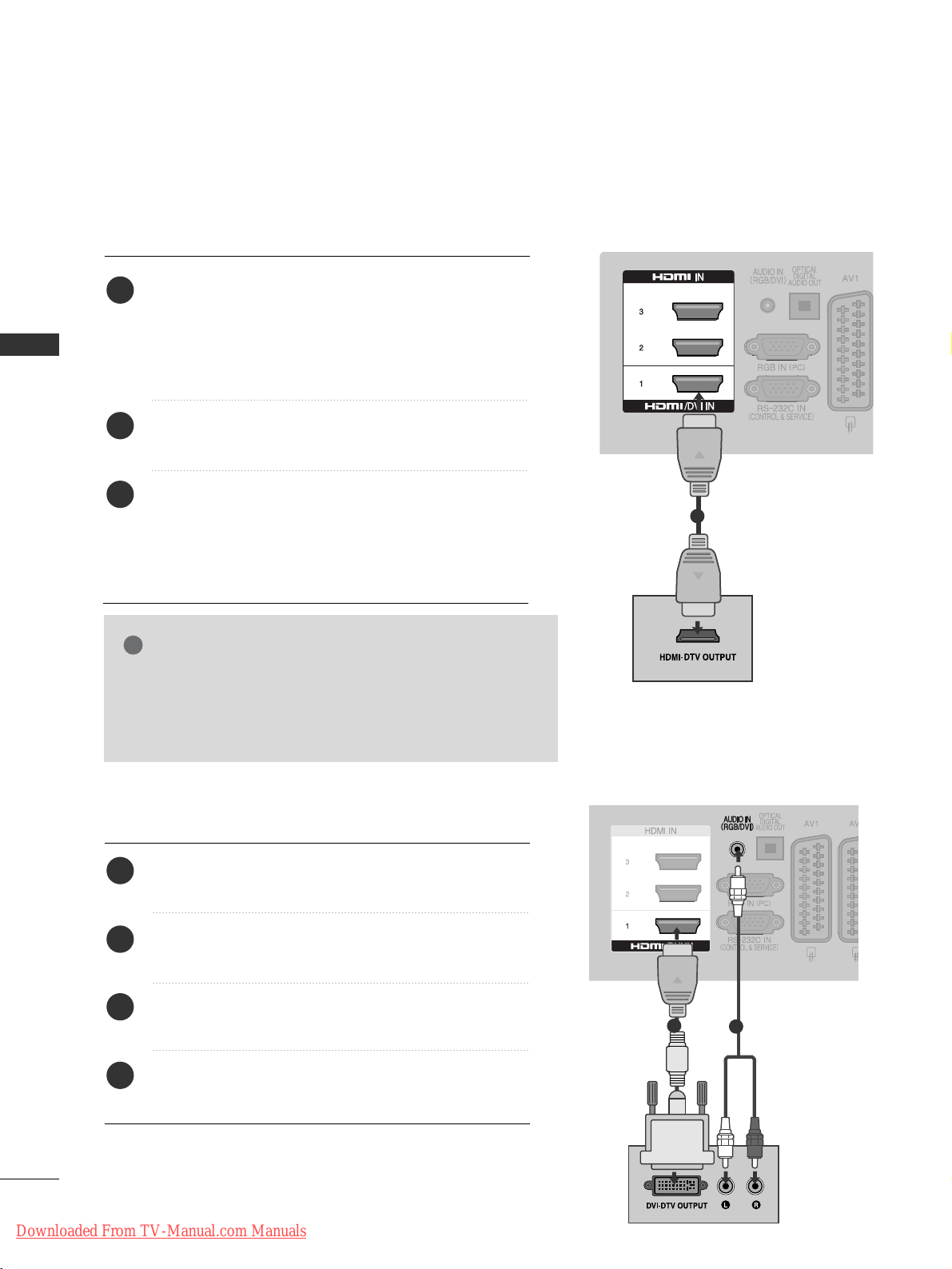
28
EXTERNAL EQUIPMENT SETUP
EXTERNAL EQUIPMENT SETUP
EXTERNAL EQUIPMENT SETUP
Connecting a set-top box with an HDMI cable
1
Connecting with an HDMI to DVI cable
1
2
Connect the digital set-top box to
HHDDMMII//DDVVII IINN 11,HHDDMMII IINN
22
(Except for 19/22LH20**)
,, HHDDMMII IINN 33
(
Except for
19/22LU40
**,
19/22LU50
**,
19/22/26/32/37/42LH20
**,
32/37/42LF25
**
) or
HHDDMMII
IINN 44
(Only 32/37/42/47LH49
**,
32/37/42/47LH50
**,
32/37/42/47LH70
**,
50/60PS70
**,
50/60PS80**) jack on the TV.
Turn on the digital set-top box.
(
Refer to the owner’s manual for the digital set-top box.
)
Select
HH DD MMII 11, HH DD MMII 22
(Except for 19/22LH20**),
HH DD MMII 33
(
Except for 19/22LU40
**,
19/22LU50
**,
19/22/26/32/37/42LH20
**,
32/37/42LF25
**
)
or
HH DDMM II 44
(Only
32/37/42/47LH49
**,
32/37/42/47LH50
**,
32/37/42/47LH70
**,
50/60PS70
**,
50/60PS80**) input
source using the
IINNPPUUTT
button on the remote control.
2
3
1
Connect the digital set-top box to
HHDDMMII//DDVVII IINN 11
jack on the TV.
Connect the audio output of the digital set-top box to
the
AAUUDDIIOO II NN ((RRGGBB//DDVVII ))
jack on the TV.
Turn on the digital set-top box. (Refer to the owner’s
manual for the digital set-top box.
)
Select
HH DDMMII11
input source using the
IINNPPUUTT
button
on the remote control.
2
3
4
1
GG
Check that your HDMI cable is version 1.3 or higher.
If the HDMI cables don’t support HDMI version 1.3, flickering or no screen display can result. Please use the latest
cables that support at least HDMI version 1.3.
NOTE
!
Downloaded From TV-Manual.com Manuals
