LG 42LD550, 47LE5400, 47LX6500, 47LE7500, 47LE5500 User Manual
...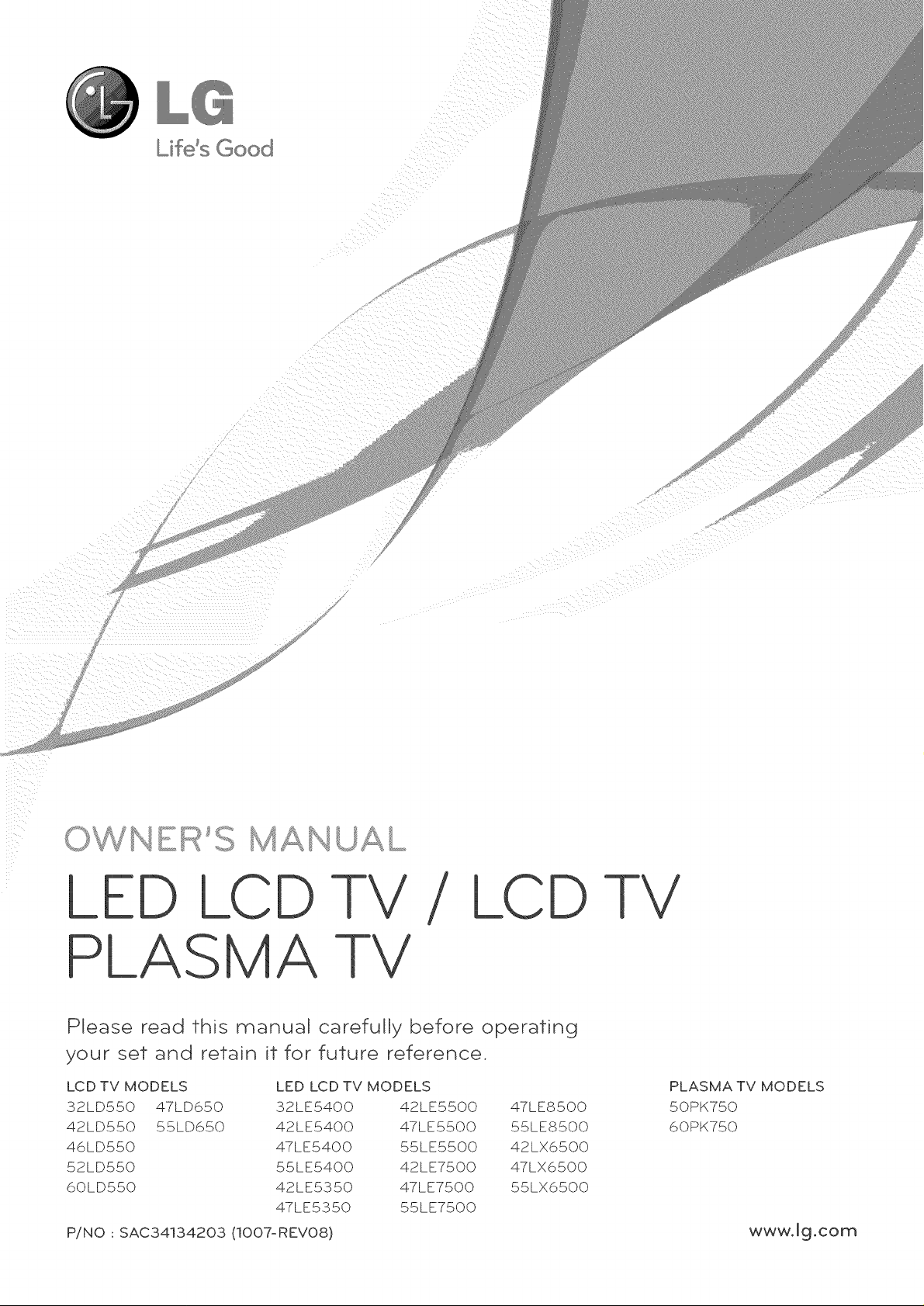
iiil kiill _i_
/ LCD -I-V
Please read this
manual carefully before operating
your set and retain it for future reference.
LCD TV MODELS LED LCD TV MODELS
32LD550 47LD650 32LE5400 42LE5500 47LE8500
42LD550 55LD650 42LE5400 47LE5500 55LE8500
46LD550 47LE5400 55LE5500 42LX6500
52LD550 55LE5400 42LE7500 47LX6500
6QLD55Q 42LE5350 47LE750Q 55LX65QQ
47LE535Q 55LE75QQ
P/NO : SAC34134203 (IO07-REV08) www.Jg.com
PLASMA TV MODELS
50PK750
60PK750
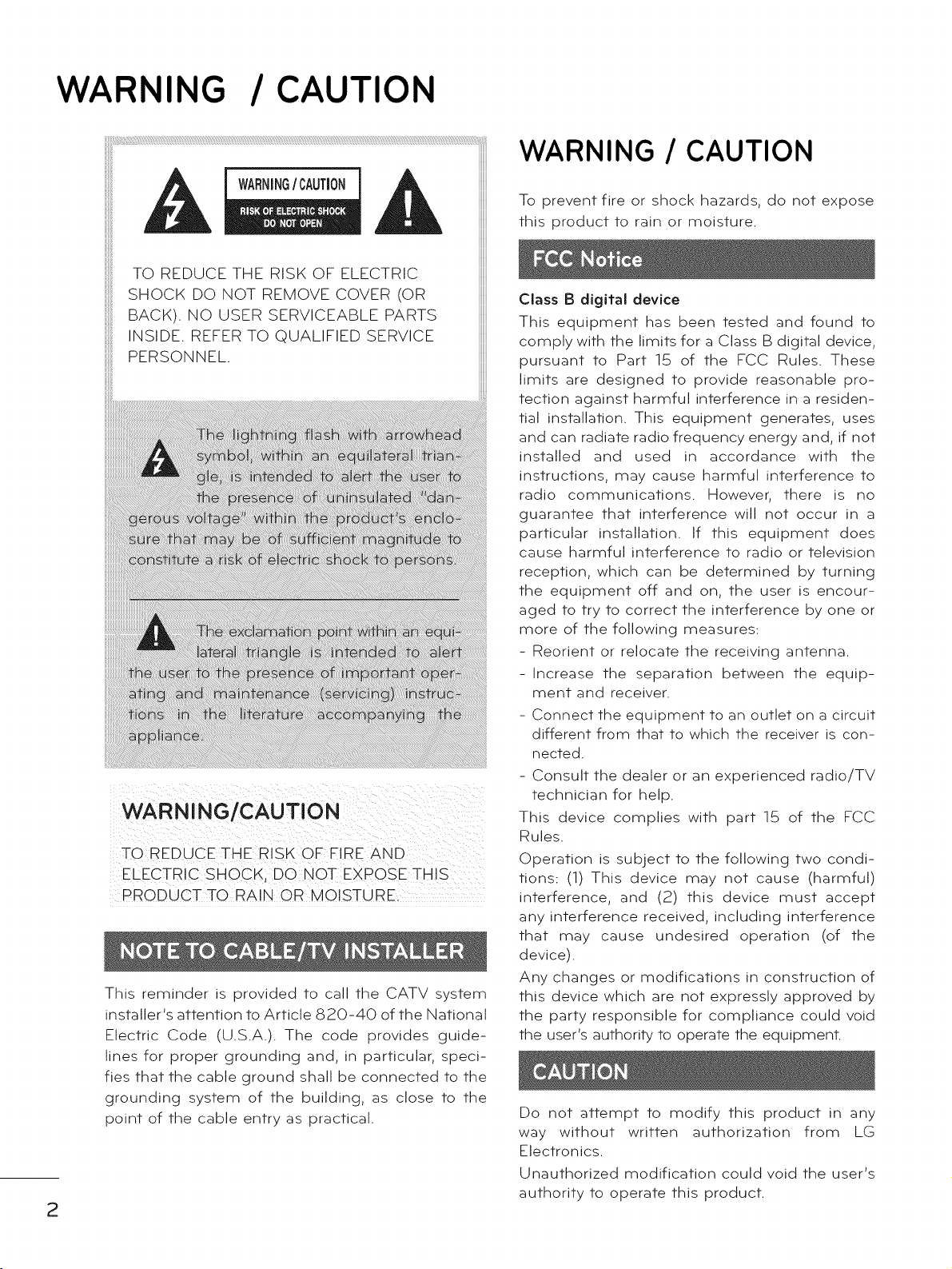
WARNING / CAUTION
TO REDUCE THE RISK OF FIRE AND
ELECTRIC SHOCK; DO NOT EXPOSE THIS
PRO DU CTTO R A !N 0 R MO!STU R
This reminder is provided to call the CATV system
installer's attention to Article 820-40 of the National
Electric Code (U.S.A.). The code provides guide-
lines for proper grounding and, in particular, speci-
fies that the cable ground shall be connected to the
grounding system of the building, as close to the
point of the cable entry as practical.
2
WARNING / CAUTION
To prevent fire or shock hazards, do not expose
this product to rain or moisture.
Class B digital device
This equipment has been tested and found to
comply with the limits for a Class B digital device,
pursuant to Part 15 of the FCC Rules. These
limits are designed to provide reasonable pro-
tection against harmful interference in a residen-
tial installation. This equipment generates, uses
and can radiate radio frequency energy and, if not
installed and used in accordance with the
instructions, may cause harmful interference to
radio communications. However, there is no
guarantee that interference will not occur in a
particular installation. If this equipment does
cause harmful interference to radio or television
reception, which can be determined by turning
the equipment off and on, the user is encour-
aged to try to correct the interference by one or
more of the following measures:
- Reorient or relocate the receiving antenna.
-Increase the separation between the equip-
ment and receiver.
- Connect the equipment to an outlet on a circuit
different from that to which the receiver is con-
nected.
- Consult the dealer or an experienced radio/TV
technician for help.
This device complies with part 15 of the FCC
Rules.
Operation is subject to the following two condi-
tions: (1) This device may not cause (harmful)
interference, and (2) this device must accept
any interference received, including interference
that may cause undesired operation (of the
device).
Any changes or modifications in construction of
this device which are not expressly approved by
the party responsible for compliance could void
the user's authority to operate the equipment.
Do not attempt to modify this product in any
way without written authorization from LG
Electronics.
Unauthorized modification could void the user's
authority to operate this product.
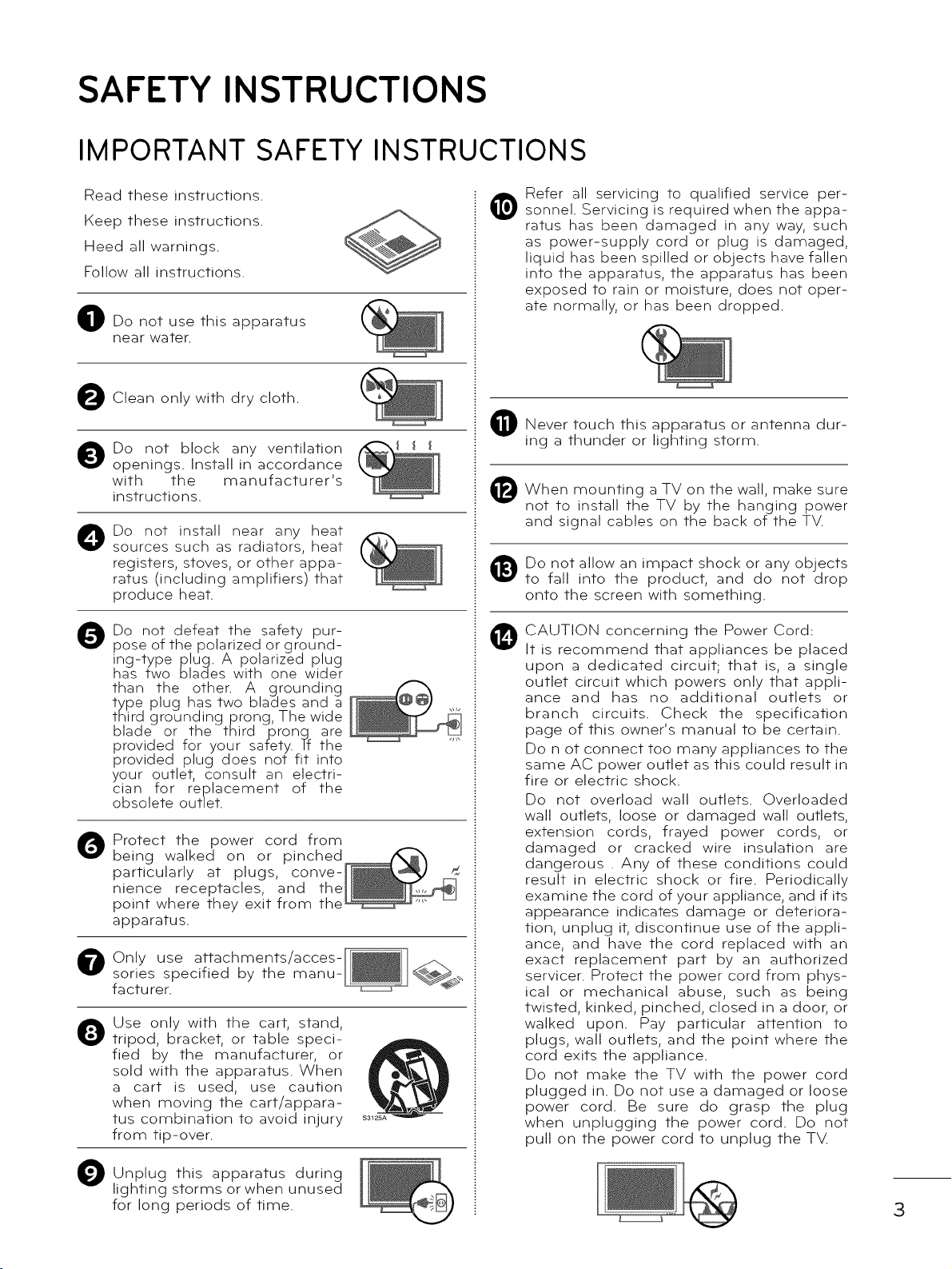
SAFETY INSTRUCTIONS
IMPORTANT SAFETY INSTRUCTI
Read these instructions.
@
Keep these instructions.
Heed all warnings.
Follow all instructions.
O Do not use this apparatus
near water.
Clean only with dry cloth.
0
O Do not block any ventilation
openings. Install in accordance
with the manufacturer's
instructions.
O Do not install near any heat
sources such as radiators, heat
registers, stoves, or other appa-
ratus (including amplifiers) that
produce heat.
®
ONS
Refer all servicing to qualified service per-
sonnel. Servicing is required when the appa-
ratus has been damaged in any way, such
as power-supply cord or plug is damaged,
liquid has been spilled or objects have fallen
into the apparatus, the apparatus has been
exposed to rain or moisture, does not oper-
ate normally, or has been dropped.
Never touch this apparatus or antenna dur-
ing a thunder or lighting storm.
When mounting a TV on the wall, make sure
not to install the TV by the hanging power
and signal cables on the back of the TV.
Do not allow an impact shock or any objects
to fall into the product, and do not drop
onto the screen with something.
O Do not defeat the safety pur-
pose of the polarized or ground-
ing-type plug. A polarized plug
has two blades with one wider
than the other• A grounding
type plug has two blades and a
third grounding prong, The wide
blade or the third pronq are
provided for your safety• Tf the
provided plug does not fit into
your outlet, consult an electri-
cian for replacement of the
obsolete outlet•
Protect the power cord from
being walked on or pinched_"_
particularly at plugs, conve-J'0__
nience receptacles, and the__ I
point where they exit from the
apparatus.
Only use attachments/acces-
sories specified by the manu-
facturer.
Q Use only with the cart, stand,
tripod, bracket, or table speci-
fied by the manufacturer, or
sold with the apparatus. When
a cart is used, use caution
when moving the cart/appara-
tus combination to avoid injury
from tip-over.
CAUTION concerning the Power Cord:
@
It is recommend that appliances be placed
upon a dedicated circuit; that is, a single
outlet circuit which powers only that appli-
ance and has no additional outlets or
branch circuits. Check the specification
page of this owner's manual to be certain.
Do not connect too many appliances to the
same AC power outlet as this could result in
fire or electric shock.
Do not overload wall outlets. Overloaded
wall outlets, loose or damaged wall outlets,
extension cords, frayed power cords, or
damaged or cracked wire insulation are
dangerous . Any of these conditions could
result in electric shock or fire. Periodically
examine the cord of your appliance, and if its
appearance indicates damage or deteriora-
tion, unplug it, discontinue use of the appli-
ance, and have the cord replaced with an
exact replacement part by an authorized
servicer. Protect the power cord from phys-
ical or mechanical abuse, such as being
twisted, kinked, pinched, closed in a door, or
walked upon. Pay particular attention to
plugs, wall outlets, and the point where the
cord exits the appliance.
Do not make the TV with the power cord
plugged in. Do not use a damaged or loose
power cord. Be sure do grasp the plug
when unplugging the power cord. Do not
pull on the power cord to unplug the TV.
O Unplug apparatus during
lighting storms or when unused
for long periods of time.
this
3
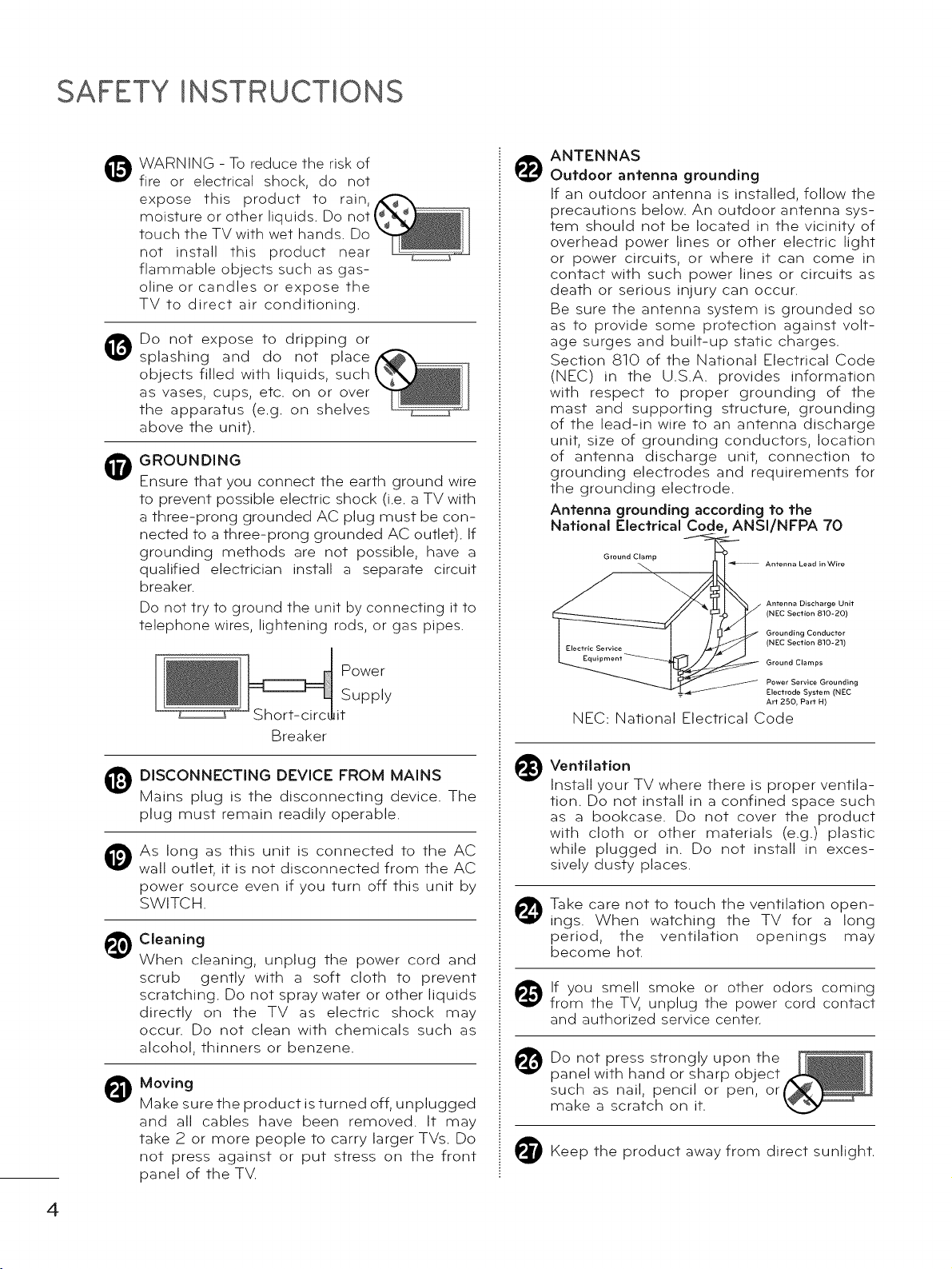
SAFETY INSTRUCTIONS
WARNING - To reduce the risk of
fire or electrical shock, do not
expose this product to rain,
moisture or other liquids. Do noti
touch the TV with wet hands. Do
not install this product near
flammable objects such as gas-
oline or candles or expose the
TV to direct air conditioning.
Do not expose to dripping or
@
splashing and do not place
objects filled with liquids, such
as vases, cups, etc. on or over
the apparatus (e.g. on shelves
above the unit).
GROUNDING
0
Ensure that you connect the earth ground wire
to prevent possible electric shock (i.e. a TV with
a three-prong grounded AC plug must be con-
nected to a three-prong grounded AC outlet). If
grounding methods are not possible, have a
qualified electrician install a separate circuit
breaker.
Do not try to ground the unit by connecting it to
telephone wires, lightening rods, or gas pipes.
Powe r
iSupply
Breaker
ANTENNAS
Outdoor antenna grounding
If an outdoor antenna is installed, follow the
precautions below. An outdoor antenna sys-
tem should not be located in the vicinity of
overhead power lines or other electric light
or power circuits, or where it can come in
contact with such power lines or circuits as
death or serious injury can occur.
Be sure the antenna system is grounded so
as to provide some protection against volt-
age surges and built-up static charges.
Section 810 of the National Electrical Code
(NEC) in the U.S.A. provides information
with respect to proper grounding of the
mast and supporting structure, grounding
of the lead-in wire to an antenna discharge
unit, size of grounding conductors, location
of antenna discharge unit, connection to
grounding electrodes and requirements for
the grounding electrode.
Antenna grounding according to the
National Electrical Code, ANSI/NFPA 70
Ground Clamp
NEC: National Electrical Code
Antenna Lead in Wire
Antenna Discharge Unit
(NEC Section 810-20)
Grounding Conductor
(NEC Section 810-21)
Ground Clamps
Power Service Grounding
Electrode System (NEC
Art 250, Part H)
DISCONNECTING DEVICE FROM MAINS
Mains plug is the disconnecting device. The
plug must remain readily operable.
As long as this unit is connected to the AC
0
wall outlet, it is not disconnected from the AC
power source even if you turn off this unit by
SWITCH.
Cleaning
@
When cleaning, unplug the power cord and
scrub gently with a soft cloth to prevent
scratching. Do not spray water or other liquids
directly on the TV as electric shock may
occur. Do not clean with chemicals such as
alcohol, thinners or benzene.
Moving
@
Make sure the product is turned off, unplugged
and all cables have been removed. It may
take 2 or more people to carry larger TVs. Do
not press against or put stress on the front
panel of the TV.
Ventilation
Install your TV where there is proper ventila-
tion. Do not install in a confined space such
as a bookcase. Do not cover the product
with cloth or other materials (e.g.) plastic
while plugged in. Do not install in exces-
sively dusty places.
Take care not to touch the ventilation open-
ings. When watching the TV for a long
period, the ventilation openings may
become hot.
_) If you smell smoke or other odors coming
from the TV, unplug the power cord contact
and authorized service center.
Do not press strongly upon the
panel with hand or sharp object
such as nail, pencil or pen, or
make a scratch on it.
Keep the product away from direct sunlight.
4
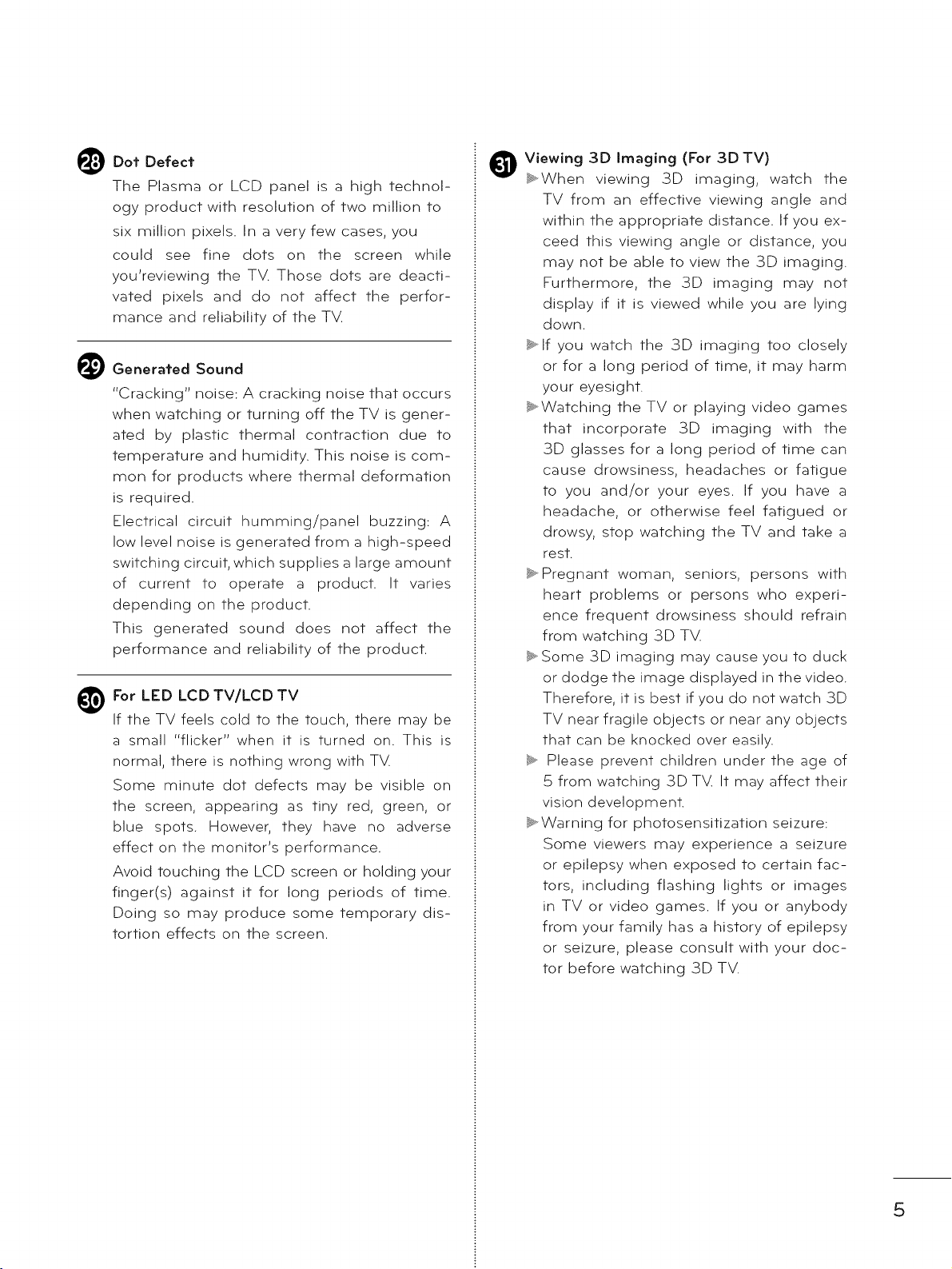
Dot Defect
The Plasma or LCD panel is a high technol-
ogy product with resolution of two million to
six million pixels. In a very few cases, you
could see fine dots on the screen while
you'reviewing the TV. Those dots are deacti-
vated pixels and do not affect the perfor-
mance and reliability of the TV.
Generated Sound
"Cracking" noise: A cracking noise that occurs
when watching or turning off the TV is gener-
ated by plastic thermal contraction due to
temperature and humidity. This noise is com-
mon for products where thermal deformation
is required.
Electrical circuit humming/panel buzzing: A
low level noise is generated from a high-speed
switching circuit, which supplies a large amount
of current to operate a product. It varies
depending on the product.
This generated sound does not affect the
performance and reliability of the product.
For LED LCDTV/LCDTV
If the TV feels cold to the touch, there may be
a small "flicker" when it is turned on. This is
normal, there is nothing wrong with TV.
Some minute dot defects may be visible on
the screen, appearing as tiny red, green, or
blue spots. However, they have no adverse
effect on the monitor's performance.
Avoid touching the LCD screen or holding your
finger(s) against it for long periods of time.
Doing so may produce some temporary dis-
tortion effects on the screen.
Viewing 3D Imaging (For 3D TV)
_.When viewing 3D imaging, watch the
TV from an effective viewing angle and
within the appropriate distance. If you ex-
ceed this viewing angle or distance, you
may not be able to view the 3D imaging.
Furthermore, the 3D imaging may not
display if it is viewed while you are lying
down.
_.lf you watch the 3D imaging too closely
or for a long period of time, it may harm
your eyesight.
_.Watching the TV or playing video games
that incorporate 3D imaging with the
3D glasses for a long period of time can
cause drowsiness, headaches or fatigue
to you and/or your eyes. If you have a
headache, or otherwise feel fatigued or
drowsy, stop watching the TV and take a
rest.
_.Pregnant woman, seniors, persons with
heart problems or persons who experi-
ence frequent drowsiness should refrain
from watching 3D TV.
_,.Some 3D imaging may cause you to duck
or dodge the image displayed in the video.
Therefore, it is best if you do not watch 3D
TV near fragile objects or near any objects
that can be knocked over easily.
_. Please prevent children under the age of
5 from watching 3D TV. It may affect their
vision development.
_.Warning for photosensitization seizure:
Some viewers may experience a seizure
or epilepsy when exposed to certain fac-
tors, including flashing lights or images
in TV or video games. If you or anybody
from your family has a history of epilepsy
or seizure, please consult with your doc-
tor before watching 3D TV.
5
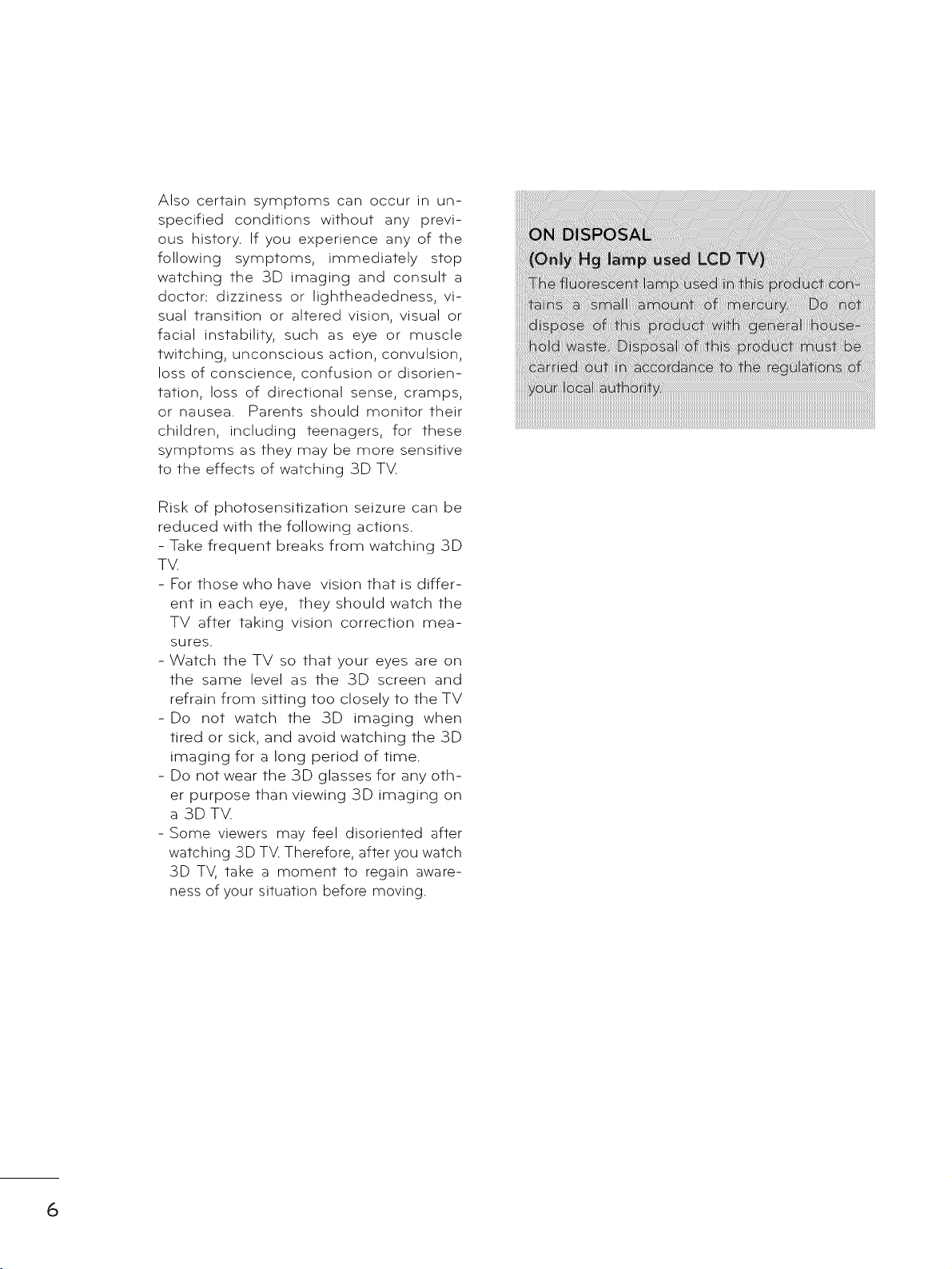
Also certain symptoms can occur in un-
specified conditions without any previ-
ous history. If you experience any of the
following symptoms, immediately stop
watching the 3D imaging and consult a
doctor: dizziness or lightheadedness, vi-
sual transition or altered vision, visual or
facial instability, such as eye or muscle
twitching, unconscious action, convulsion,
loss of conscience, confusion or disorien-
tation, loss of directional sense, cramps,
or nausea. Parents should monitor their
children, including teenagers, for these
symptoms as they may be more sensitive
to the effects of watching 3D TM
Risk of photosensitization seizure can be
reduced with the following actions.
- Take frequent breaks from watching 3D
TV.
- For those who have vision that is differ-
ent in each eye, they should watch the
TV after taking vision correction mea-
sures.
- Watch the TV so that your eyes are on
the same level as the 3D screen and
refrain from sitting too closely to the TV
-Do not watch the 3D imaging when
tired or sick, and avoid watching the 3D
imaging for a long period of time.
- Do not wear the 3D glasses for any oth-
er purpose than viewing 3D imaging on
a 3DTV.
- Some viewers may feel disoriented after
watching 3D TV. Therefore, after you watch
3D TV, take a moment to regain aware-
ness of your situation before moving.
6
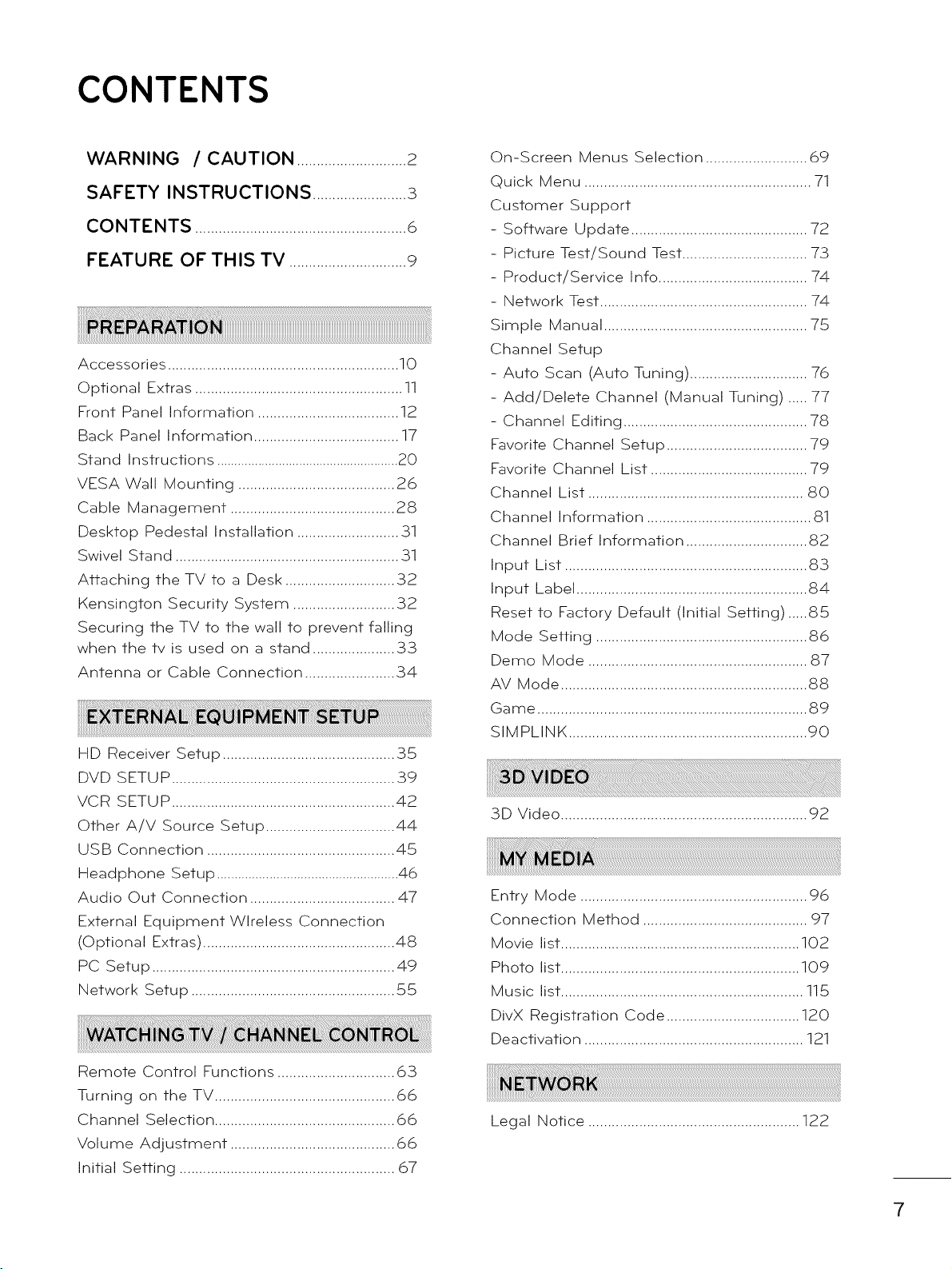
CONTENTS
WARNING / CAUTION ............................2
SAFETY INSTRUCTIONS ........................_3
CONTENTS ......................................................6
FEATURE OF THIS TV ..............................9
Accessories ........................................................... 10
Optional Extras ..................................................... 11
Front Panel Information .................................... 12
Back Panel Information ..................................... 17
Stand Instructions .....................................................20
VESA Wall Mounting ........................................ 26
Cable Management .......................................... 28
Desktop Pedestal Installation .......................... 31
Swivel Stand ......................................................... 31
Attaching the TV to a Desk ............................ 32
Kensington Security System .......................... 32
Securing the TV to the wall to prevent falling
when the tv is used on a stand ..................... 33
Antenna or Cable Connection ....................... 34
HD Receiver Setup ............................................ 35
DVD SETUP ......................................................... 39
VCR SETUP ......................................................... 42
Other A/V Source Setup ................................. 44
USB Connection ................................................ 45
Headphone Setup ....................................................46
Audio Out Connection ..................................... 47
External Equipment Wireless Connection
(Optional Extras) ................................................. 48
PC Setup .............................................................. 49
Network Setup .................................................... 55
On-Screen Menus Selection .......................... 69
Quick Menu .......................................................... 71
Customer Support
- Software Update ............................................. 72
- Picture Test/Sound Test ................................ 73
- Product/Service Info ...................................... 74
- Network Test ..................................................... 74
Simple Manual .................................................... 75
Channel Setup
- Auto Scan (Auto Tuning) .............................. 76
- Add/Delete Channel (Manual Tuning) ..... 77
- Channel Editing ............................................... 78
Favorite Channel Setup .................................... 79
Favorite Channel List ........................................ 79
Channel List ....................................................... 80
Channel Information .......................................... 81
Channel Brief Information ............................... 82
Input List .............................................................. 83
Input Label ........................................................... 84
Reset to Factory Default (initial Setting) .....85
Mode Setting ...................................................... 86
Demo Mode ........................................................ 87
AV Mode ............................................................... 88
Game ..................................................................... 89
SIMPLINK ............................................................. 90
3D Video ............................................................... 92
Entry Mode .......................................................... 96
Connection Method .......................................... 97
Movie list ............................................................. 102
Photo list ............................................................. 109
Music list .............................................................. 115
DivX Registration Code .................................. 120
Deactivation ........................................................ 121
Remote Control Functions .............................. 63
Turning on the TV .............................................. 66
Channel Selection .............................................. 66
Volume Adjustment .......................................... 66
Initial Setting ....................................................... 67
Legal Notice ...................................................... 122
7
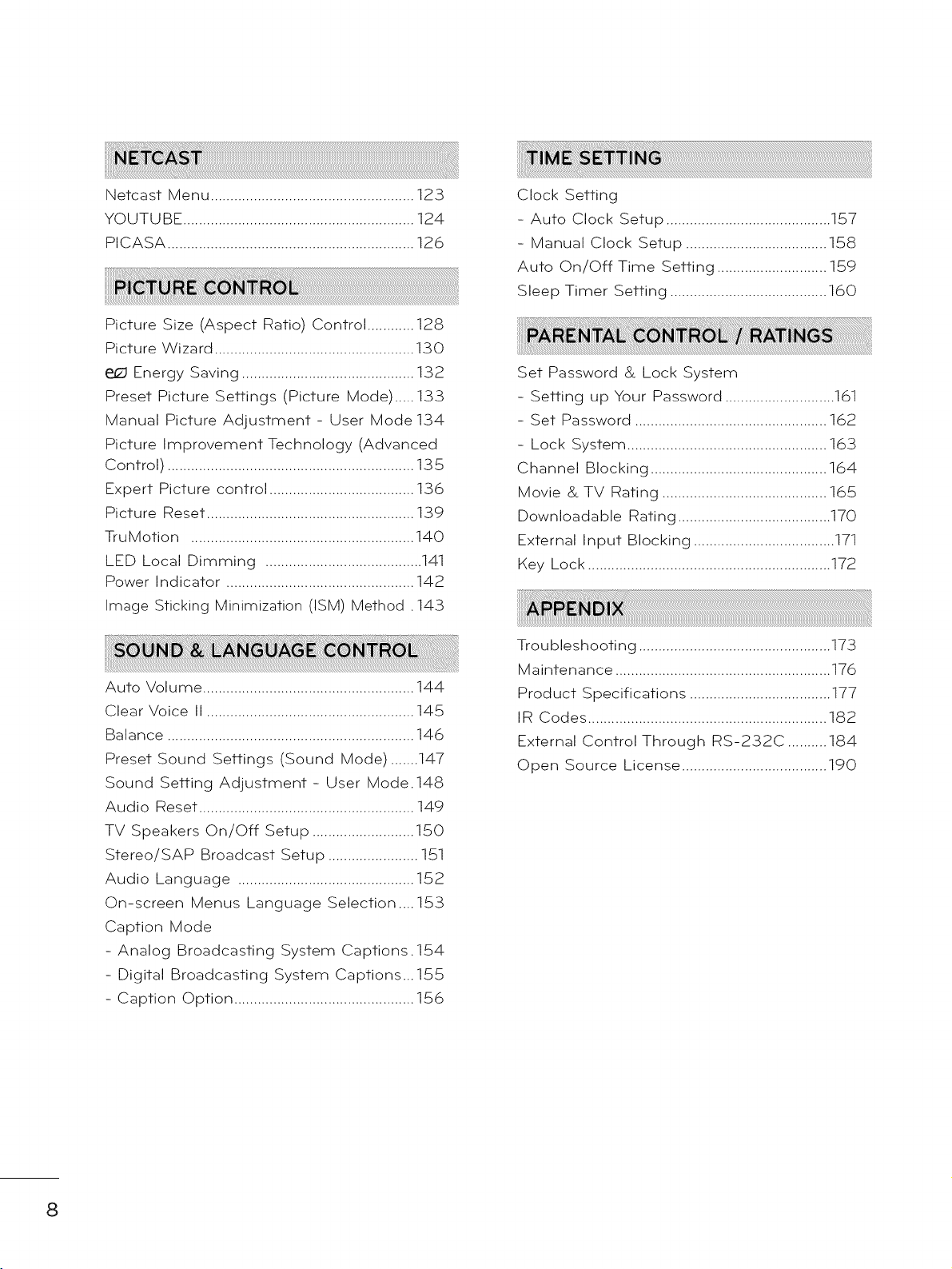
Netcast Menu ....................................................123
YOUTUBE ...........................................................124
PICASA ...............................................................126
Picture Size (Aspect Ratio) Control ............ 128
Picture Wizard ................................................... 130
Energy Saving ............................................ 132
Preset Picture Settings (Picture Mode) ..... 133
Manual Picture Adjustment - User Mode 134
Picture Improvement Technology (Advanced
Control) ............................................................... 135
Expert Picture control ..................................... 136
Picture Reset ..................................................... 139
TruMotion ......................................................... 140
LED Local Dimming ........................................ 141
Power Indicator ................................................ 142
Image Sticking Minimization (ISM) Method .143
Auto Volume ...................................................... 144
Clear Voice II ..................................................... 145
Balance ............................................................... 146
Preset Sound Settings (Sound Mode) .......147
Sound Setting Adjustment - User Mode.148
Audio Reset ....................................................... 149
TV Speakers On/Off Setup .......................... 150
Stereo/SAP Broadcast Setup ....................... 151
Audio Language ............................................. 152
On-screen Menus Language Selection .... 153
Caption Mode
- Analog Broadcasting System Captions.154
- Digital Broadcasting System Captions...155
- Caption Option .............................................. 156
Clock Setting
- Auto Clock Setup .......................................... 157
- Manual Clock Setup .................................... 158
Auto On/Off Time Setting ............................ 159
Sleep Timer Setting ........................................ 160
Set Password & Lock System
- Setting up Your Password ............................ 161
- Set Password ................................................. 162
- Lock System ................................................... 163
Channel Blocking ............................................. 164
Movie & TV Rating .......................................... 165
Downloadable Rating ....................................... 170
External Input Blocking .................................... 171
Key Lock .............................................................. 172
Troubleshooting ................................................. 173
Maintenance ....................................................... 176
Product Specifications .................................... 177
IR Codes ............................................................. 182
External Control Through RS-232C .......... 184
Open Source License ..................................... 190
8
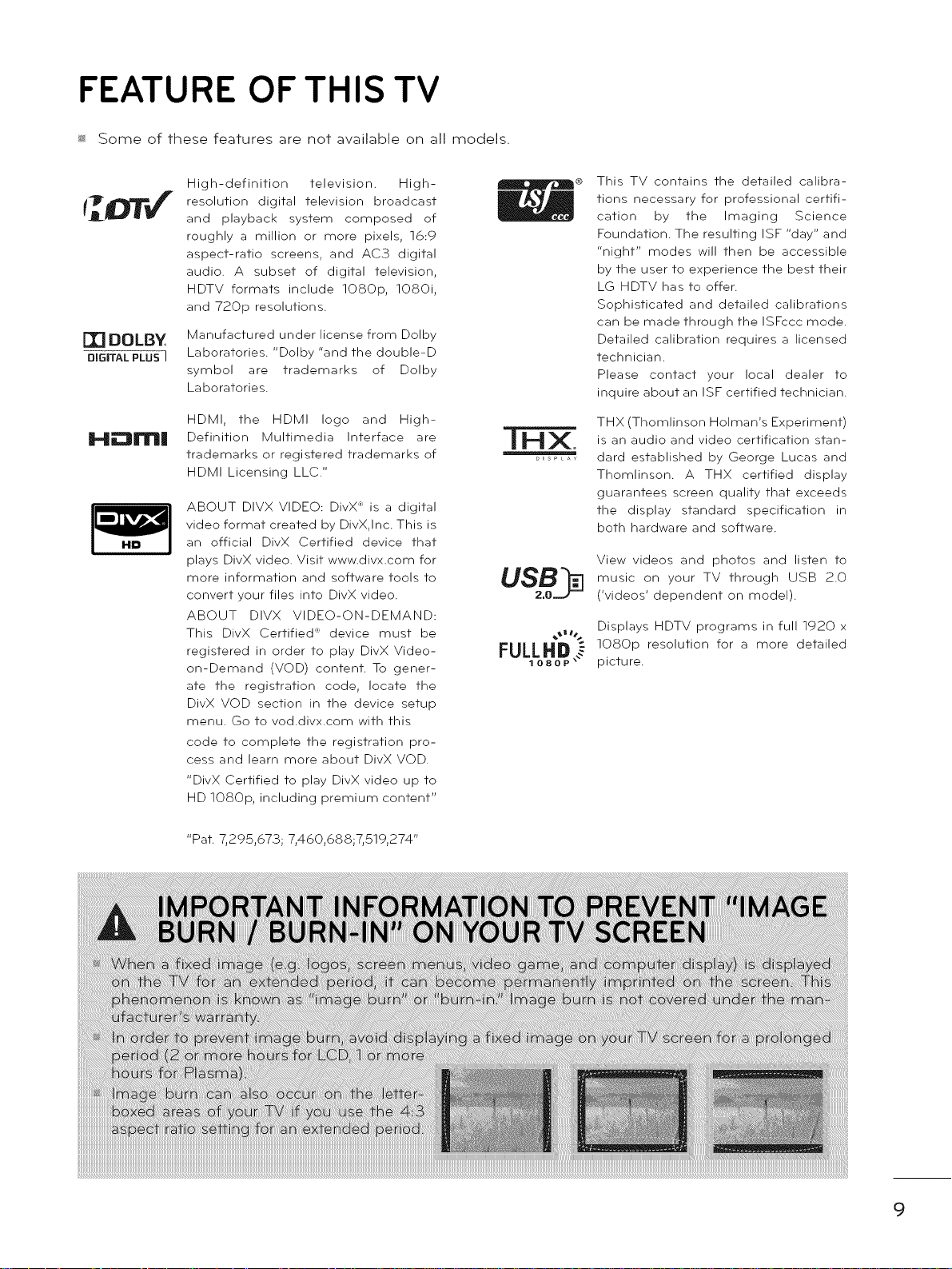
FEATURE OF THIS TV
_ Some of these features are not available on all models.
[1] DOLBY
DiGiTAL PLUS I
H_m|
High-definition television. High-
resolution digital television broadcast
and playback system composed of
roughly a million or more pixels, 16:9
aspect-ratio screens, and AC3 digital
audio. A subset of digital television,
HDTV formats include lOSOp, lOSOi,
and 720p resolutions.
Manufactured under license from Dolby
Laboratories. "Dolby "and the double-D
symbol are trademarks of Dolby
Laboratories.
HDMI, the HDMI logo and High-
Definition Multimedia Interface are
trademarks or registered trademarks of
HDMI Licensing LLC."
ABOUT DIVX VIDEO: DivX _ is a digital
video format created by DivX,Inc. This is
an official DivX Certified device that
plays DivX video. Visit www.divx.com for
more information and software tools to
convert your files into DivX video.
ABOUT DIVX VIDEO-ON-DEMAND:
This DivX Certified' device must be
registered in order to play DivX Video-
on-Demand (VOD) content. To gener-
ate the registration code, locate the
DivX VOD section in the device setup
menu. Go to vod.divx.com with this
code to complete the registration pro-
cess and learn more about DivX VOD.
"DivX Certified to play DivX video up to
HD lOSOp, including premium content"
USB
This TV contains the detailed calibra-
tions necessary for professional certifi-
cation by the Imaging Science
Foundation. The resulting ISF "day" and
"night" modes will then be accessible
by the user to experience the best their
LG HDTV has to offer.
Sophisticated and detailed calibrations
can be made through the ISFccc mode.
Detailed calibration requires a licensed
technician.
Please contact your local dealer to
inquire about an ISF certified technician.
THX (Thomlinson Holman's Experiment)
is an audio and video certification stan-
dard established by George Lucas and
Thomlinson. A THX certified display
guarantees screen quality that exceeds
the display standard specification in
both hardware and software.
View videos and photos and listen to
music on your TV through USB 2.0
('videos' dependent on model).
Displays HDTV programs in full 1920 x
lOSOp resolution for a more detailed
picture.
"Pat. 7,295,673; 7,460,688;7,519,274"
9
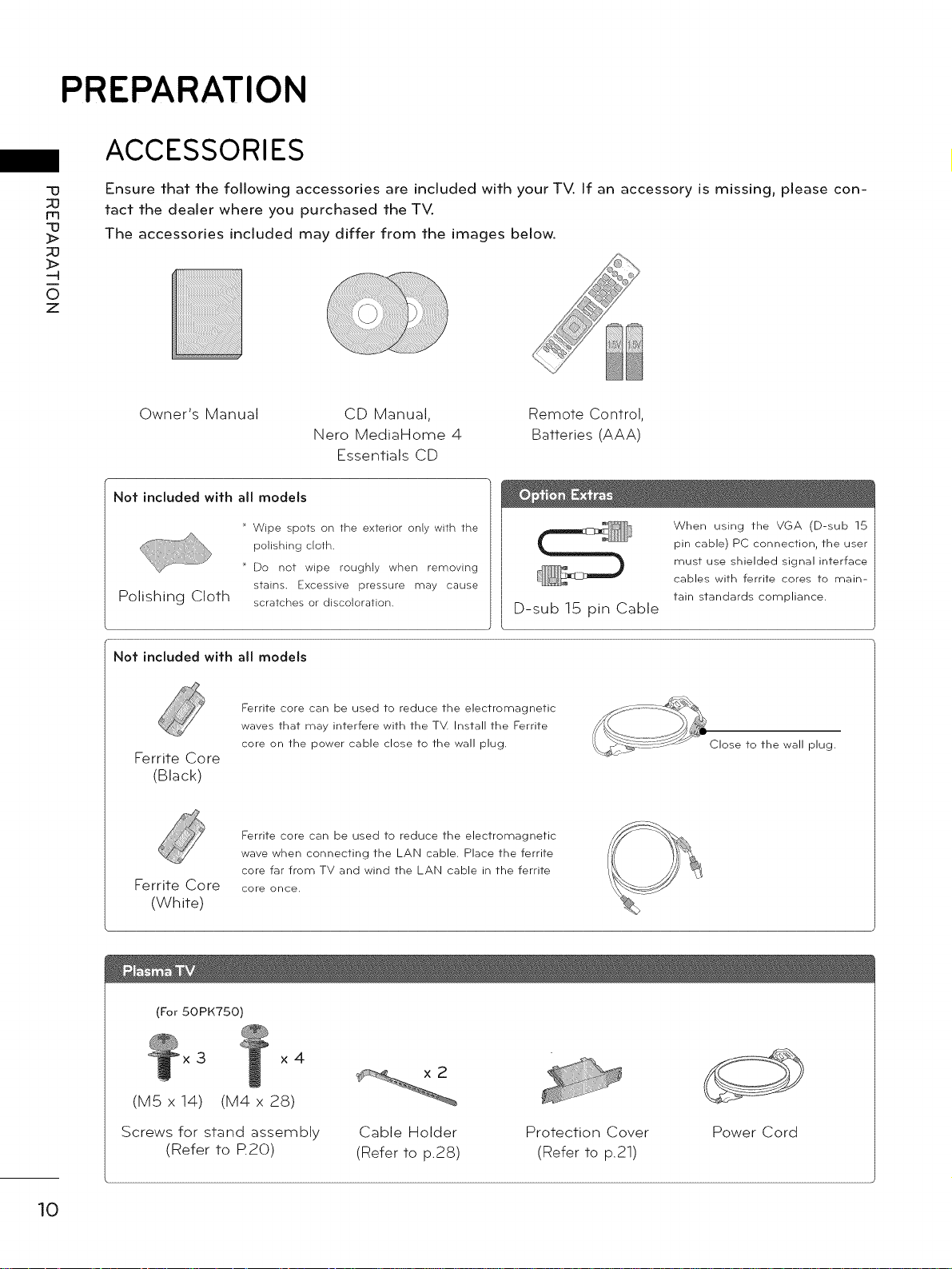
PREPARATION
ACCESSORIES
33
30
m
33
_>
_O
-4
0
Z
Ensure that the following accessories are included with your TV, If an accessory is missing, please con-
tact the dealer where you purchased the TV.
The accessories included may differ from the images below.
Owner's Manual
CD Manual,
Nero MediaHome 4
Remote Control,
Batteries (AAA)
Essentials CD
Not included with all models
When using the VGA (D-sub 15
pin cable) PC connection, the user
must use shielded signal interface
cables with ferrite cores to main-
tain standards compliance.
Polishing Cloth
Wipe spots on the exterior only with the
polishing cloth.
Do not wipe roughly when removing
stains. Excessive pressure may cause
scratches or discoloration.
D-sub 15 pin Cable
Not included with all models
Ferrite core can be used to reduce the electromagnetic
waves that may interfere with the TV. Install the Ferrite
core on the power cable close to the wall plug.
F-errite Core
(Black)
Ferrite core can be used to reduce the electromagnetic
wave when connecting the LAN cable. Place the ferrite
core far from TV and wind the LAN cable in the ferrite
F-errite Core
core once.
(White)
(For 50PK750)
3 x4
(MSx14) (M4x 28)
Close to the wall plug.
10
Screws for stand assembly
(Refer to R20)
Cable Holder
(Refer to p.28)
Protection Cover
(Refer to p.21)
Power Cord
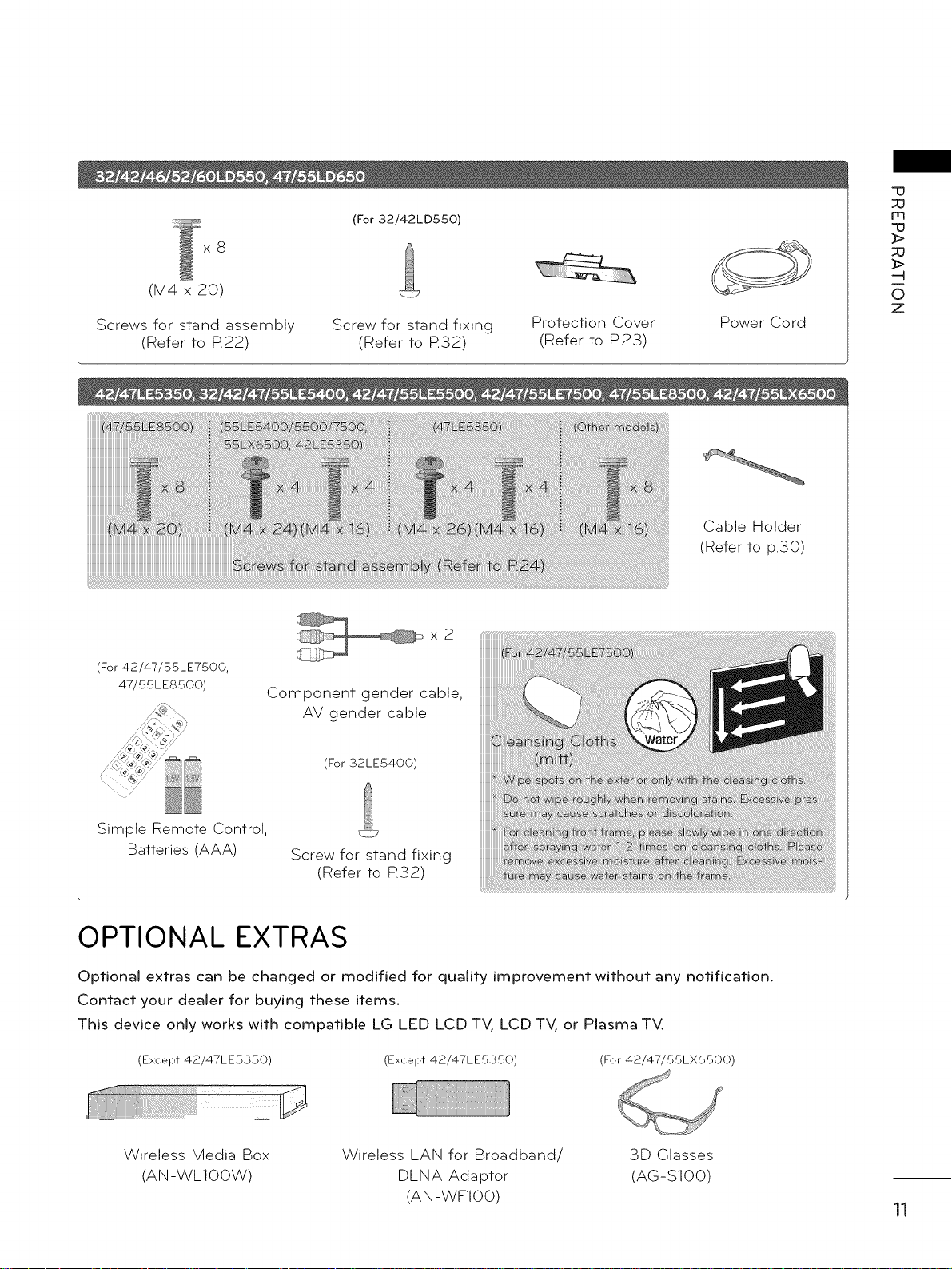
x8
(M4 x 20)
Screws for stand assembly
(Refer to R22)
(For 32/42LD550)
Screw for stand fixing
(Refer to R32)
x2
Protection Cover
(Refer to R23)
Power Cord
Cable Holder
(Refer to p.30)
"u
m
'u
]>
_>
-q
0
z
(For 42/47/55LE7500,
47/55LES500)
Simple Remote Control,
Batteries (AAA)
Component gender cable,
AV gender cable
(For 32LE5400)
Screw for stand fixing
(Refer to R32)
OPTIONAL EXTRAS
Optional extras can be changed or modified for quality improvement without any notification.
Contact your dealer for buying these items.
This device only works with compatible LG LED LCD TV, LCD TV, or Plasma TV.
(Except 42/47LE5350) (Except 42/47LE5350) (For 42/47/55LX6500)
Wireless Media Box
(AN-WLIOOW)
Wireless LAN for Broadband/
DLNA Adaptor
(AN-WFIO0)
3D Glasses
(AG-SIO0)
11
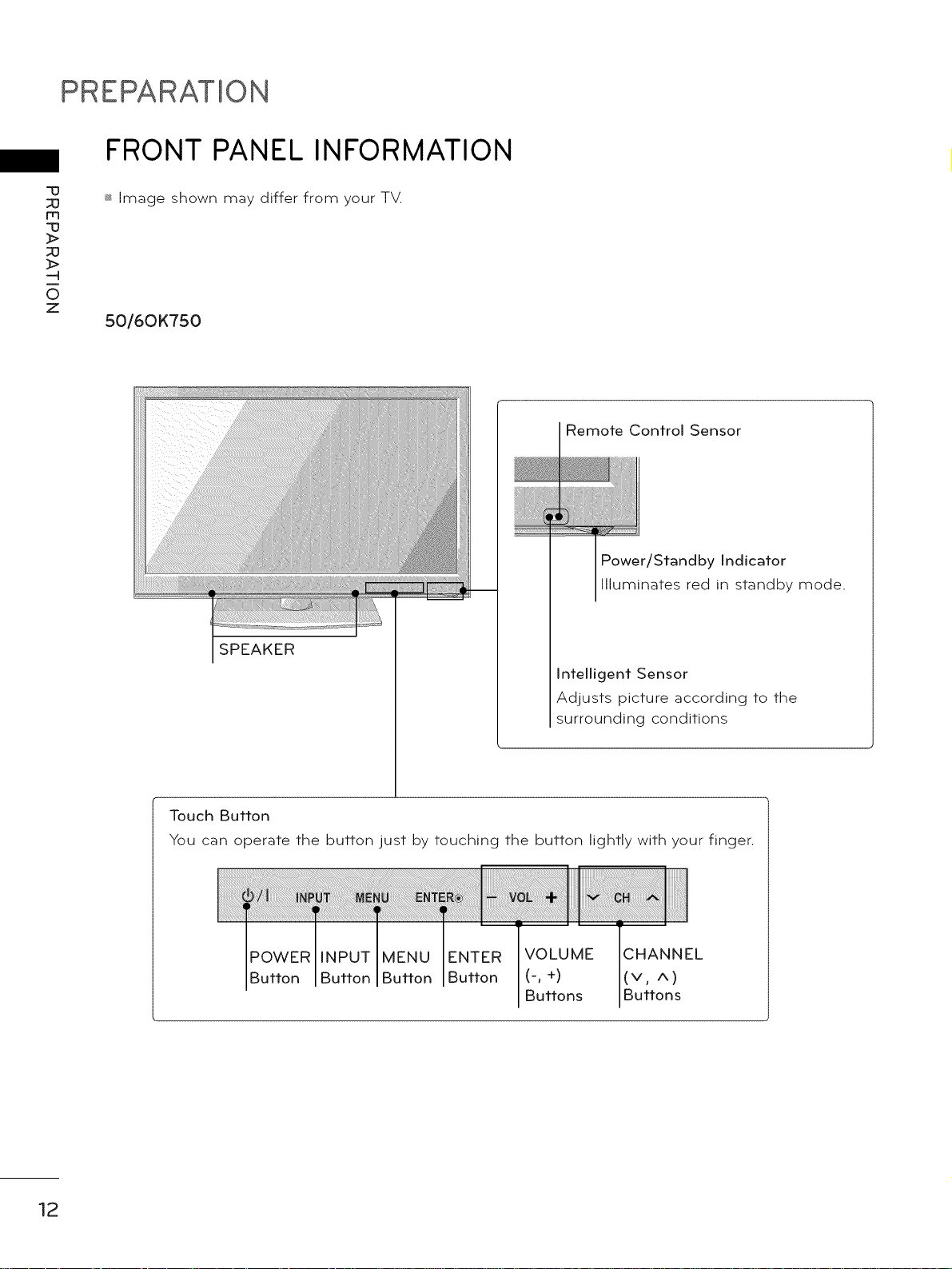
PREPARATION
FRONT PANEL INFORMATION
-u
_]
rq
-D
_>
_]
_>
0
Z
_ Image shown may differ from your TV.
50/60K750
Remote Control Sensor
Power/Standby Indicator
Illuminates red in standby mode.
SPEAKER
Intelligent Sensor
Adjusts picture according to the
surrounding conditions
12
Touch Button
You can operate the button just by touching the button lightly with your finger.
POWER MENU ENTER VOLUME CHANNEL
Button Button Button (-, +) (v, A)
Buttons Buttons
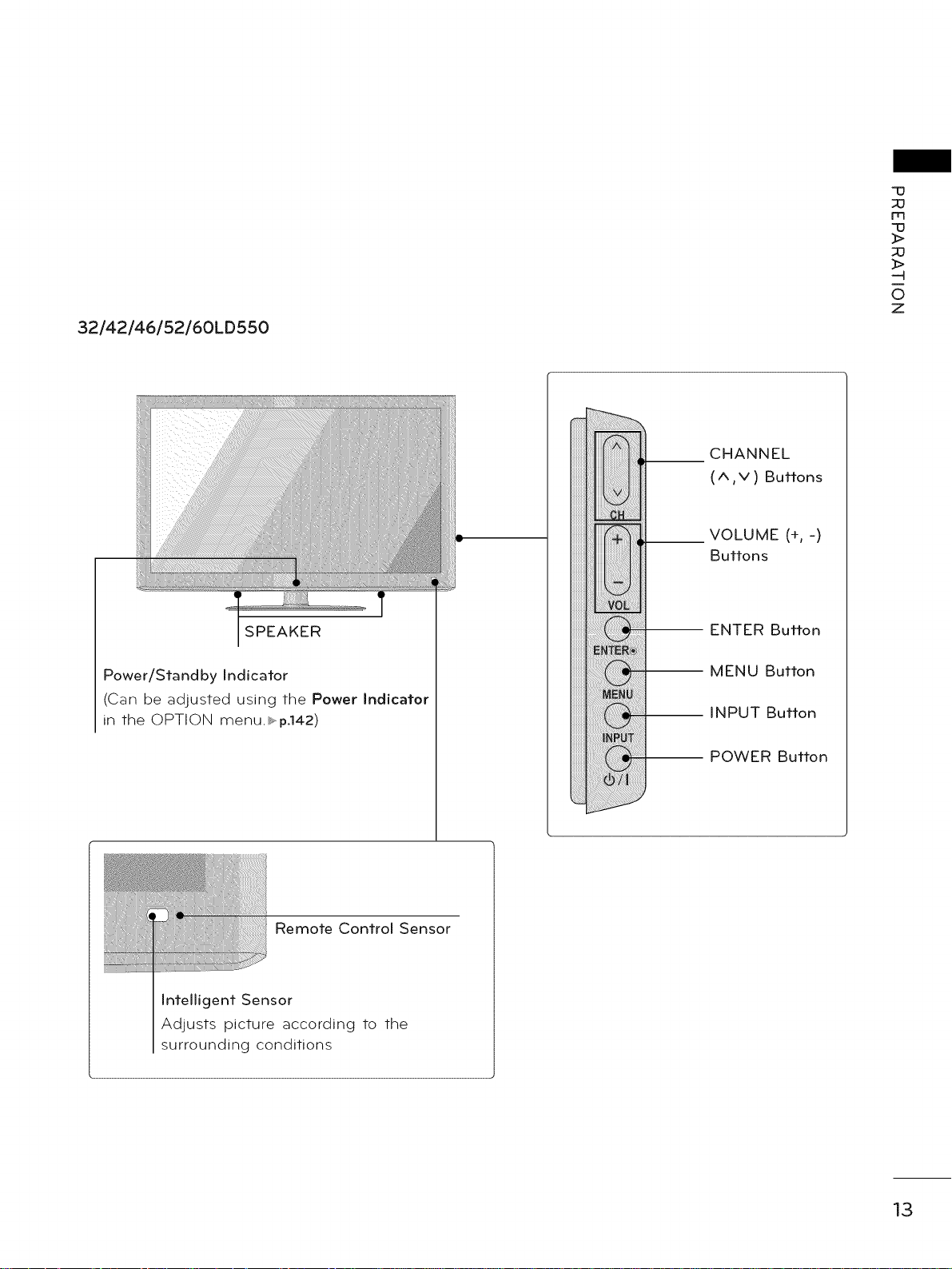
32/42/46/52/60LD550
CHANNEL
(^,v) Buttons
__ VOLUME (% -)
Buttons
"13
m
"13
]>
_>
-4
0
Z
SPEAKER
Power/Standby Indicator
(Can be adjusted using the Power Indicator
in the OPTION menu._,,p.142)
Remote Control Sensor
Intelligent Sensor
Adjusts picture according to the
surrounding conditions
-- ENTER Button
-- MENU Button
-- INPUT Button
-- POWER Button
13
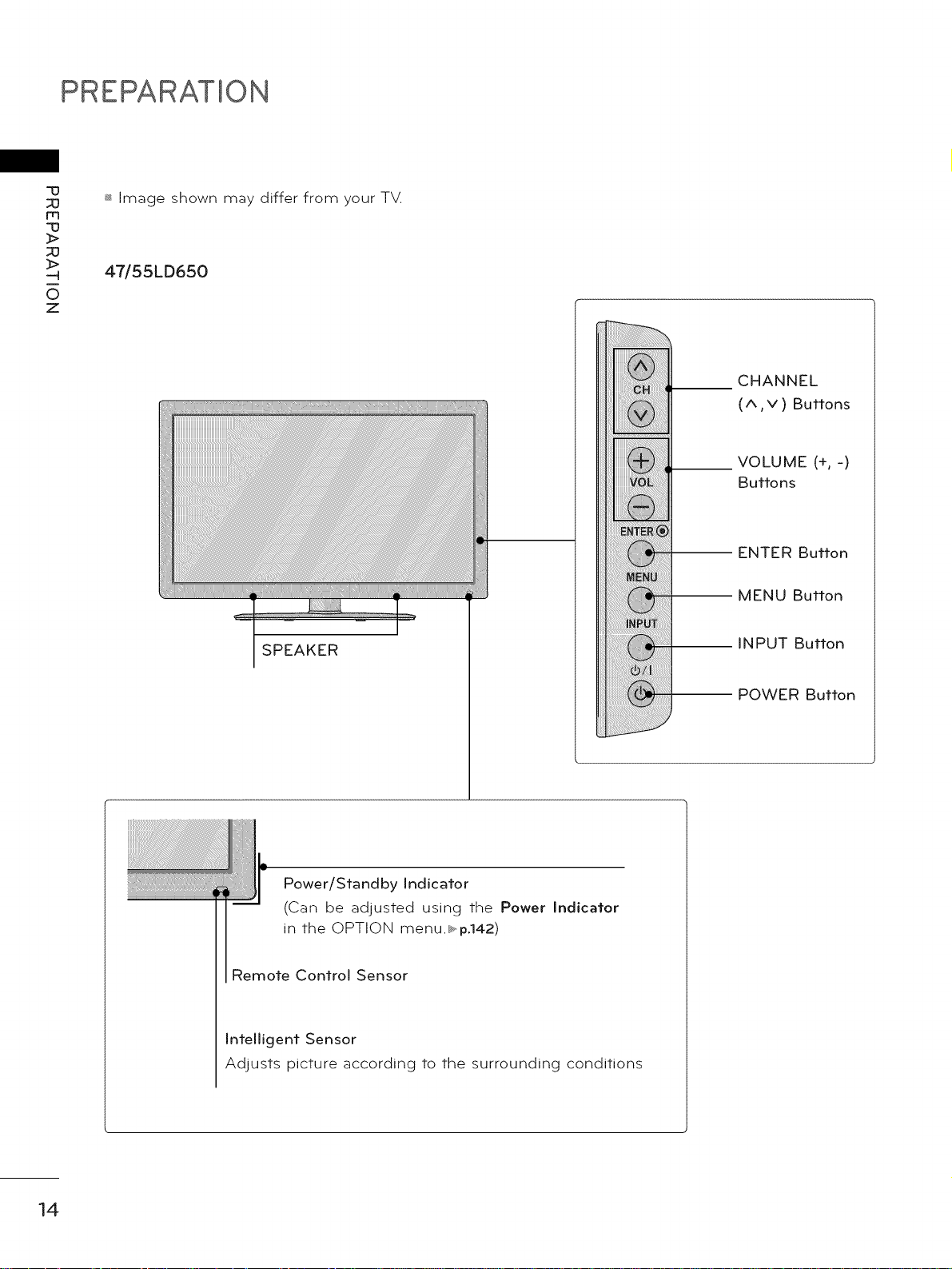
PREPARATION
-u
m
-u
>
>
0
z
_ Image shown may differ from your TV.
47/55LD650
CHANNEL
(^,v)Buttons
VOLUME (+, -)
Buttons
ENTER Button
MENU Button
SPEAKER
INPUT Button
Power/Standby Indicator
(Can be adjusted using the Power Indicator
in the OPTION menu._,,p.142)
Remote Control Sensor
Intelligent Sensor
Adjusts picture according to the surrounding conditions
POWER Button
14
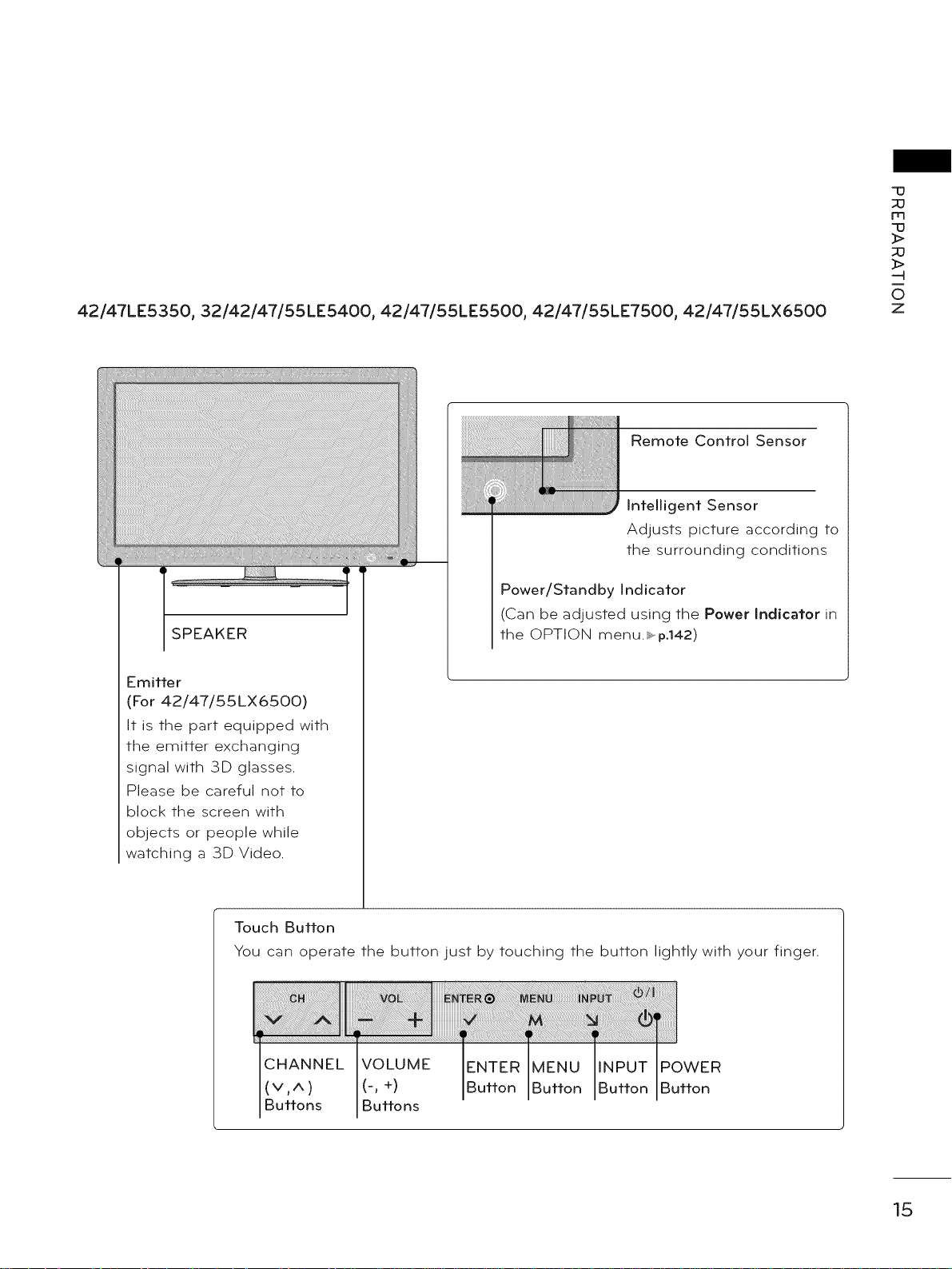
42/47LE5350, 32/42/47/55LE5400, 42/47/55LE5500, 42/47/55LE7500, 42/47/55LX6500
Remote Control Sensor
Intelligent Sensor
Adjusts picture according to
the surrounding conditions
Power/Standby Indicator
(Can be adjusted using the Power Indicator in
SPEAKER
the OPTION menu._.vp°142)
70
m
70
-4
0
z
Emitter
(For 42/47/55LX6500)
It is the part equipped with
the emitter exchanging
signal with 3D glasses.
Please be careful not to
block the screen with
objects or people while
watching a 3D Video.
Touch Button
You can operate the button just by touching the button lightly with your finger.
CHANNEL VOLUME POWER
(v, ^ ) (-, +) Button
Buttons Buttons
15
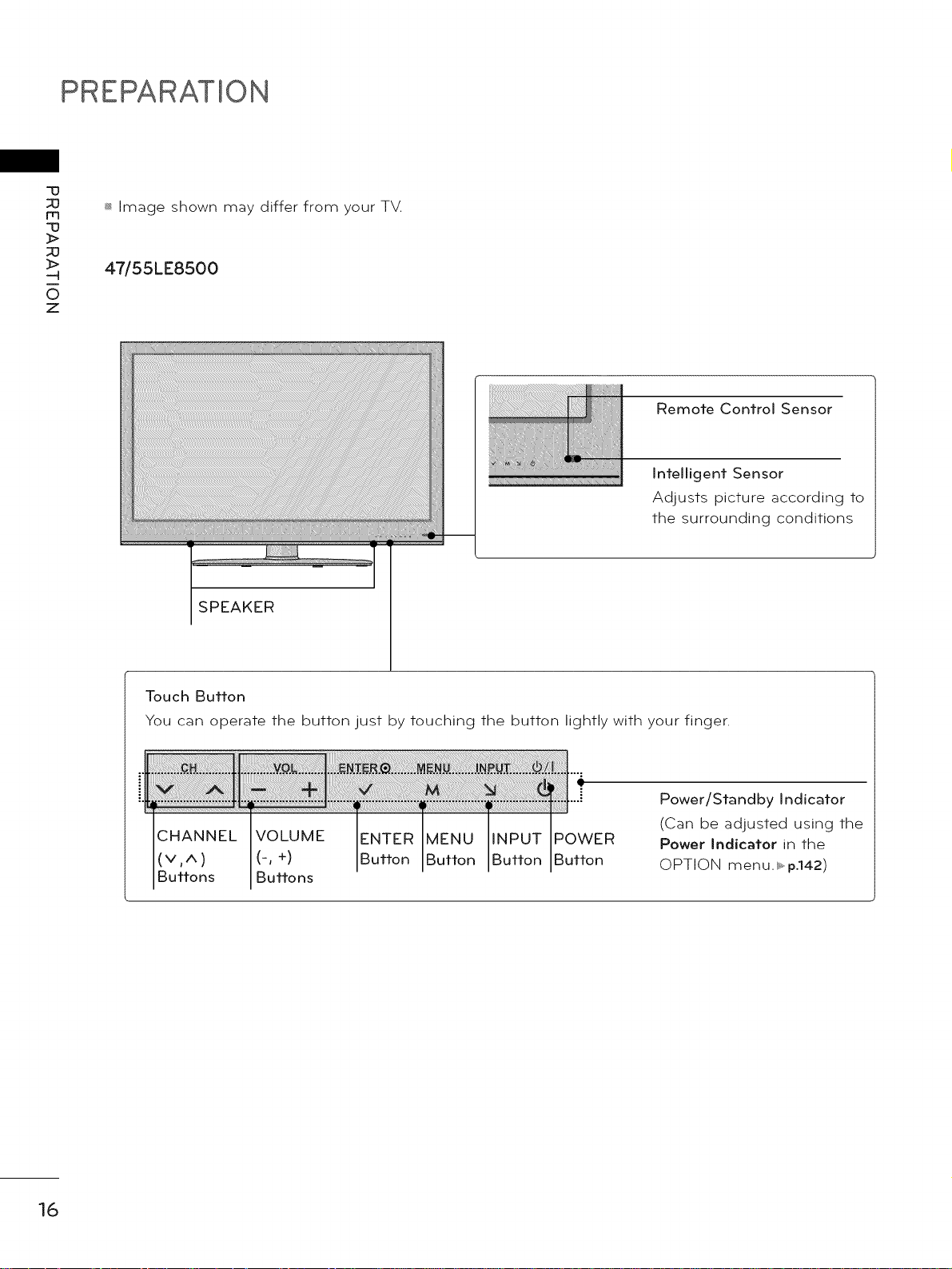
PREPARATION
-13
m
-13
_>
_O
_>
0
Z
_ Image shown may differ from your TV.
47/55LE8500
Remote Control Sensor
Intelligent Sensor
Adjusts picture according to
the surrounding conditions
SPEAKER
Touch Button
You can operate the button just by touching the button lightly with your finger.
Power/Standby Indicator
CHANNEL VOLUME POWER
(v, ^ ) (-, +) Button
Buttons Buttons
(Can be adjusted using the
Power Indicator in the
OPTION menu. _,p.142)
16
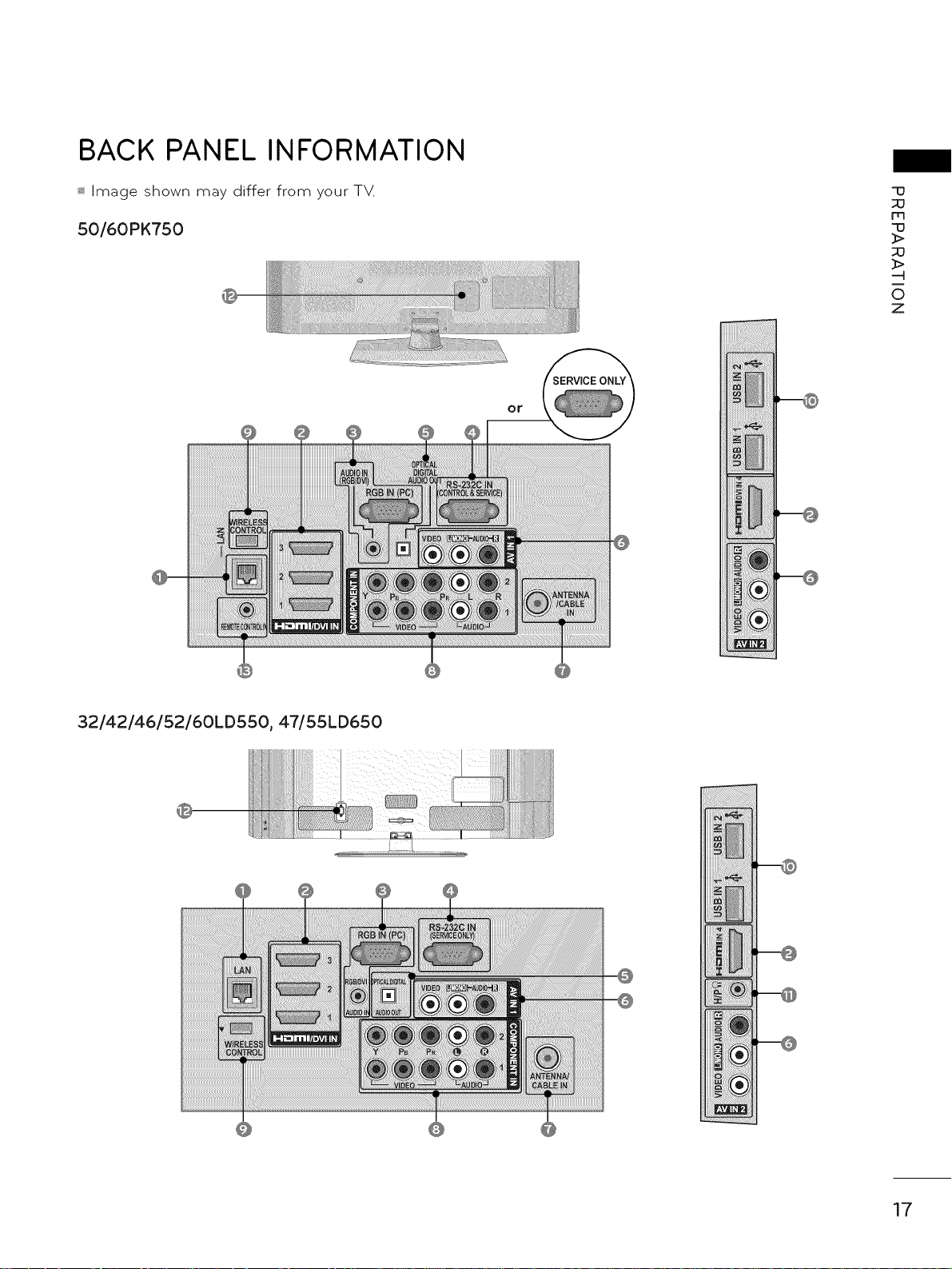
BACK PANEL INFORMATION
_ Image shown may differ from your TV.
50/60PK750
"[3
m
q3
3>
_>
-4
0
Z
or
32/42/46/52/60LD550, 47/5SLD650
17
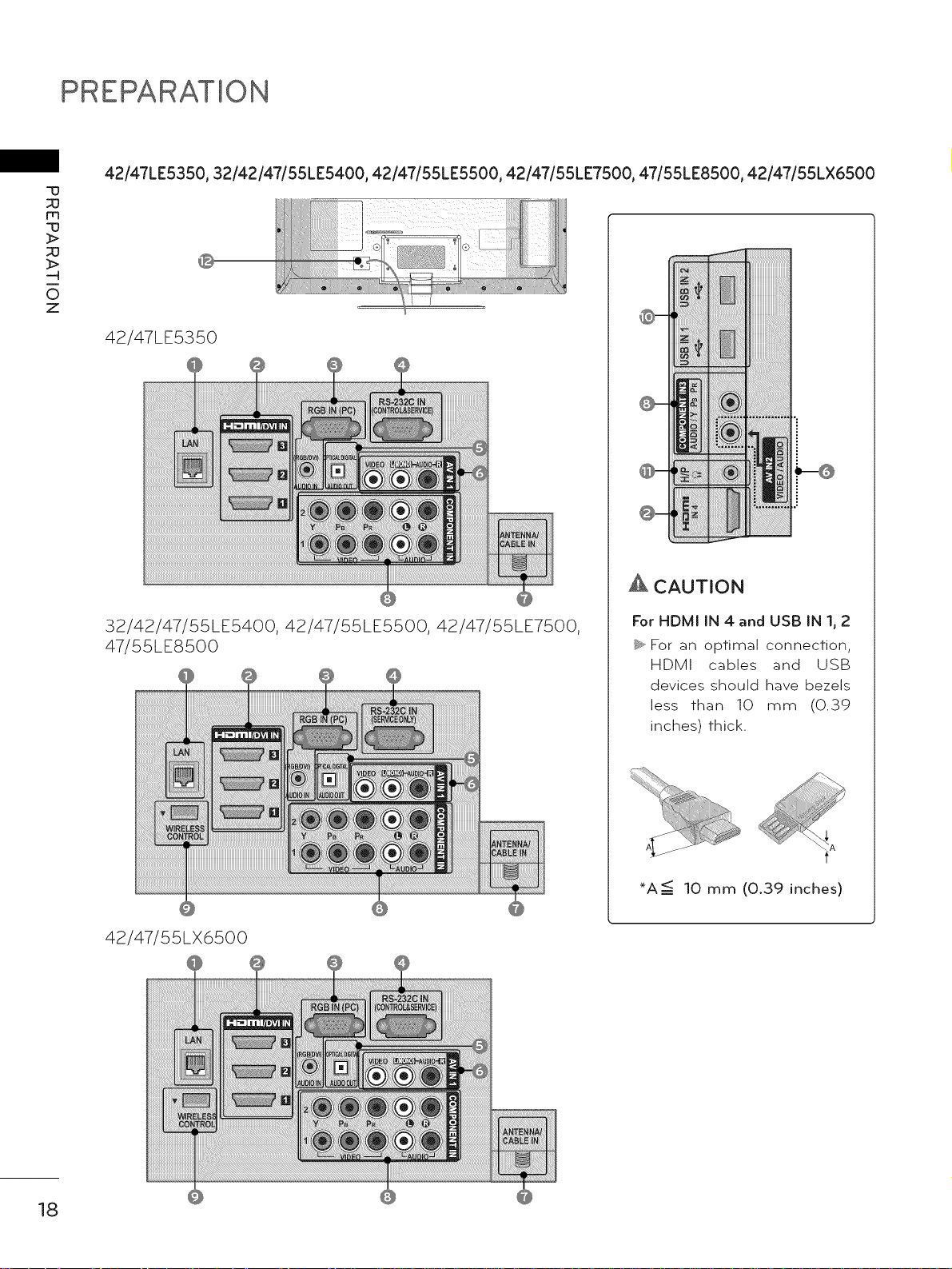
PREPARATION
42/47LE5350, 32/42/47/55LE5400, 42/47/55LE5500, 42/47/55LE7500, 47/55LE8500, 42/47/55LX6500
-u
m
-u
_>
_>
O
z
42/47LE5350
_i"_i!!i'ii!i_i!i!_i_'ii_!ii'!_
i°
32/42/47/55LE5400, 42/47/55LE5500, 42/47/55LE7500,
47/55LE8500
42/47/55LX6500
A CAUTION
For HDMI IN 4 and USE} IN I, 2
_ For an optimal connection,
HDMI cables and USB
devices should have bezels
less than 10 mm (0.39
inches) thick.
*A <: 10 mm (0.39 inches)
18
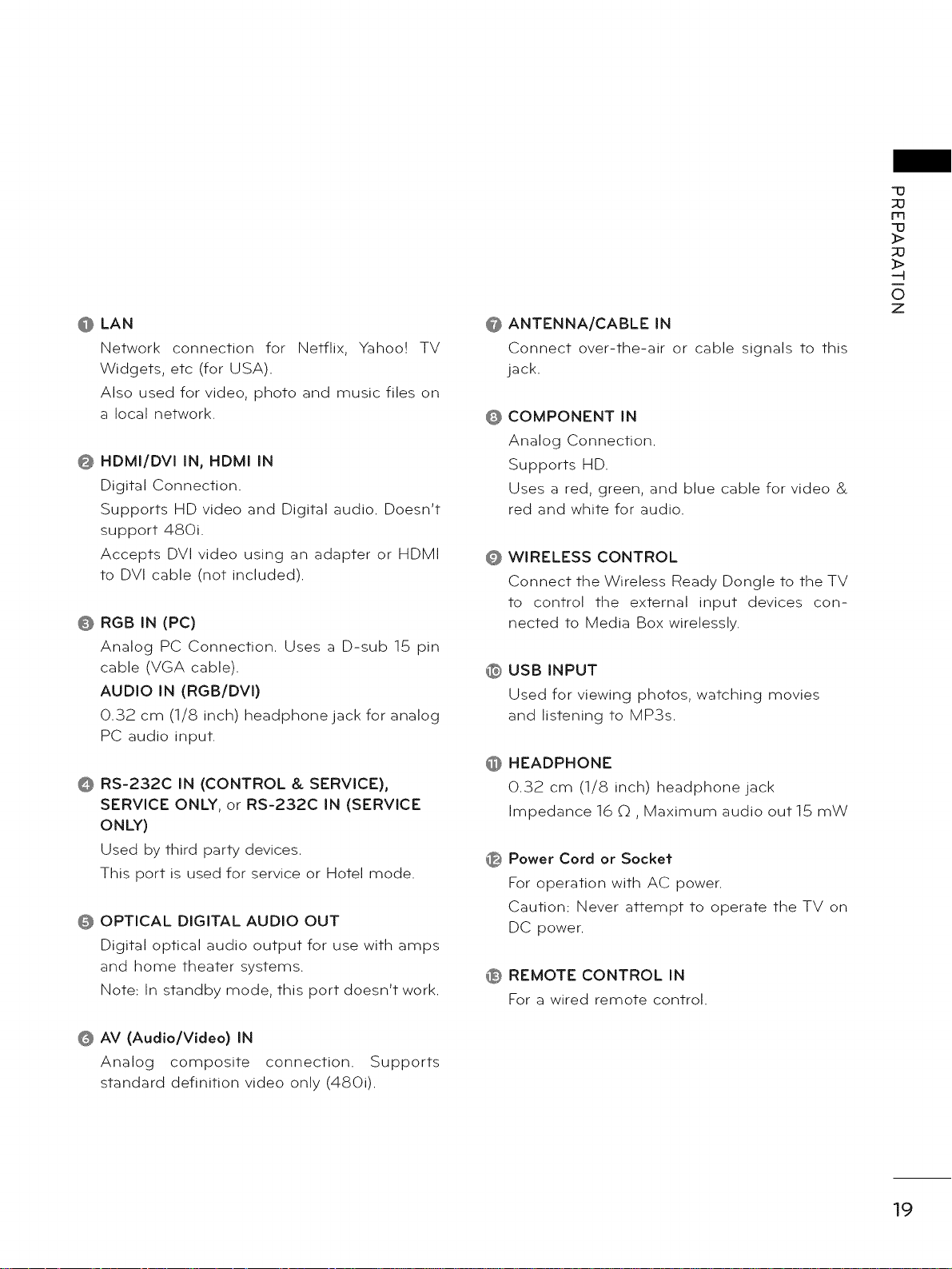
@ LAN
Network connection for Netflix, Yahoo! TV
Widgets, etc (for USA).
Also used for video, photo and music files on
a local network.
@ HDMI/DVI IN, HDMI IN
Digital Connection.
Supports HD video and Digital audio. Doesn't
support 480i.
Accepts DVI video using an adapter or HDMI
to DVI cable (not included).
0 RGB IN (PC)
Analog PC Connection. Uses a D-sub 15 pin
cable (VGA cable).
AUDIO IN (RGB/DVI)
0.32 cm (1/8 inch) headphone jack for analog
PC audio input.
RS-232C iN (CONTROL & SERVICE),
SERVICE ONLY, or RS-232C iN (SERVICE
ONLY)
Used by third party devices.
This port is used for service or Hotel mode.
OPTICAL DIGITAL AUDIO OUT
Digital optical audio output for use with amps
and home theater systems.
Note: In standby mode, this port doesn't work.
@
ANTENNA/CABLE IN
Connect over-the-air or cable signals to this
jack.
COMPONENT iN
@
Analog Connection.
Supports HD.
Uses a red, green, and blue cable for video &
red and white for audio.
WIRELESS CONTROL
@
Connect the Wireless Ready Dongle to the TV
to control the external input devices con-
nected to Media Box wirelessly.
USB INPUT
®
Used for viewing photos, watching movies
and listening to MP3s.
HEADPHONE
@
0.32 cm (1/8 inch) headphone jack
Impedance 16 0 , Maximum audio out 15 mW
Power Cord or Socket
®
For operation with AC power.
Caution: Never attempt to operate the TV on
DC power.
REMOTE CONTROL IN
®
For a wired remote control.
q3
m
q3
_>
_>
0
Z
@ AV (Audio/Video) IN
Analog composite connection. Supports
standard definition video only (4800.
19
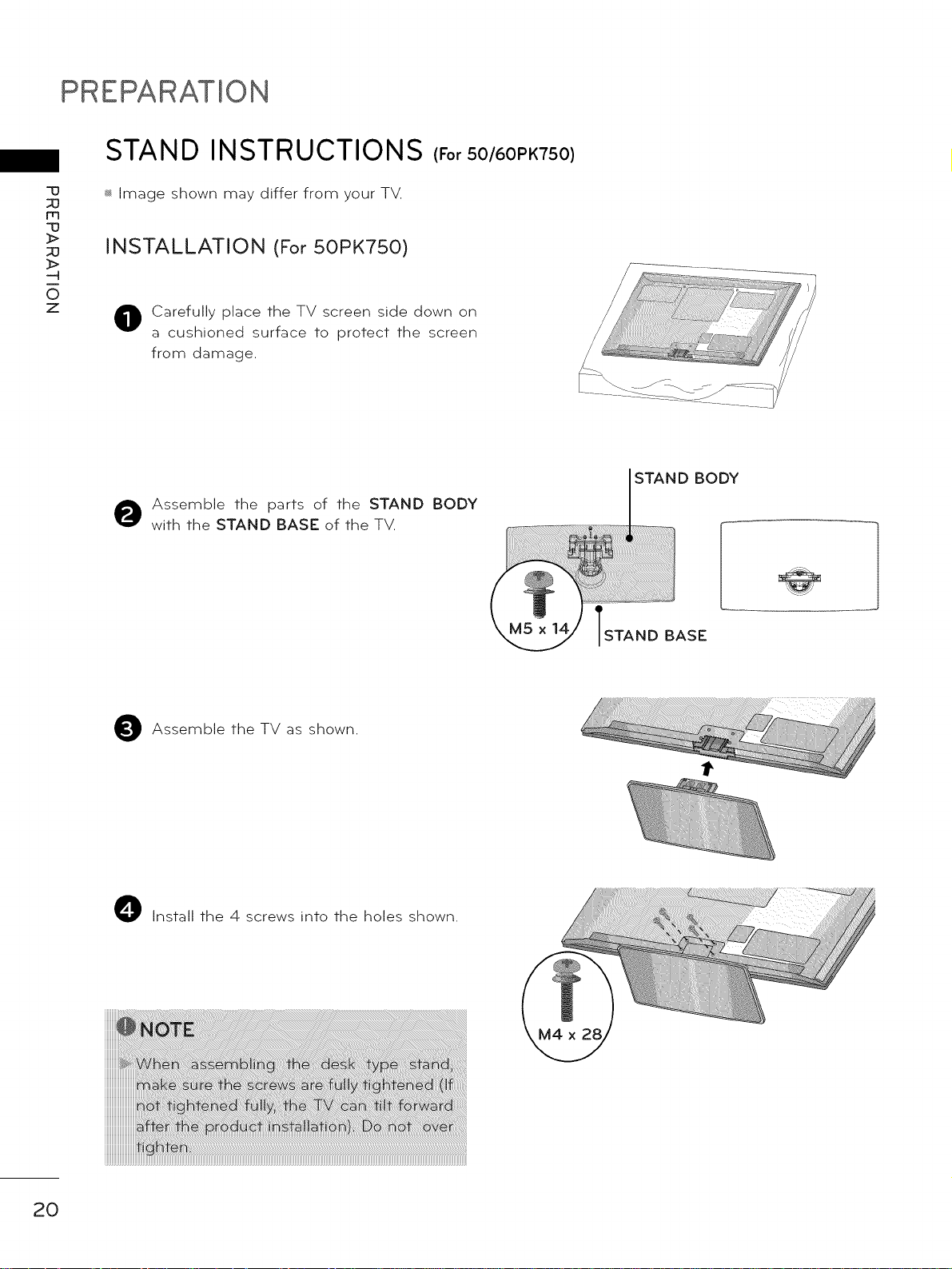
PREPARATION
STAND INSTRUCTIONS (For 50/60PK750)
-u
_3
m
-u
_>
_3
_>
0
z
_ Image shown may differ from your TV.
INSTALLATION (For 50PK750)
Carefully place the TV screen side down on
a cushioned surface to protect the screen
from damage.
Assemble the parts of the STAND BODY
with the STAND BASE of the TV.
D BODY
BASE
Assemble the TV
O Install the 4 screws into the holes shown.
as shown.
20
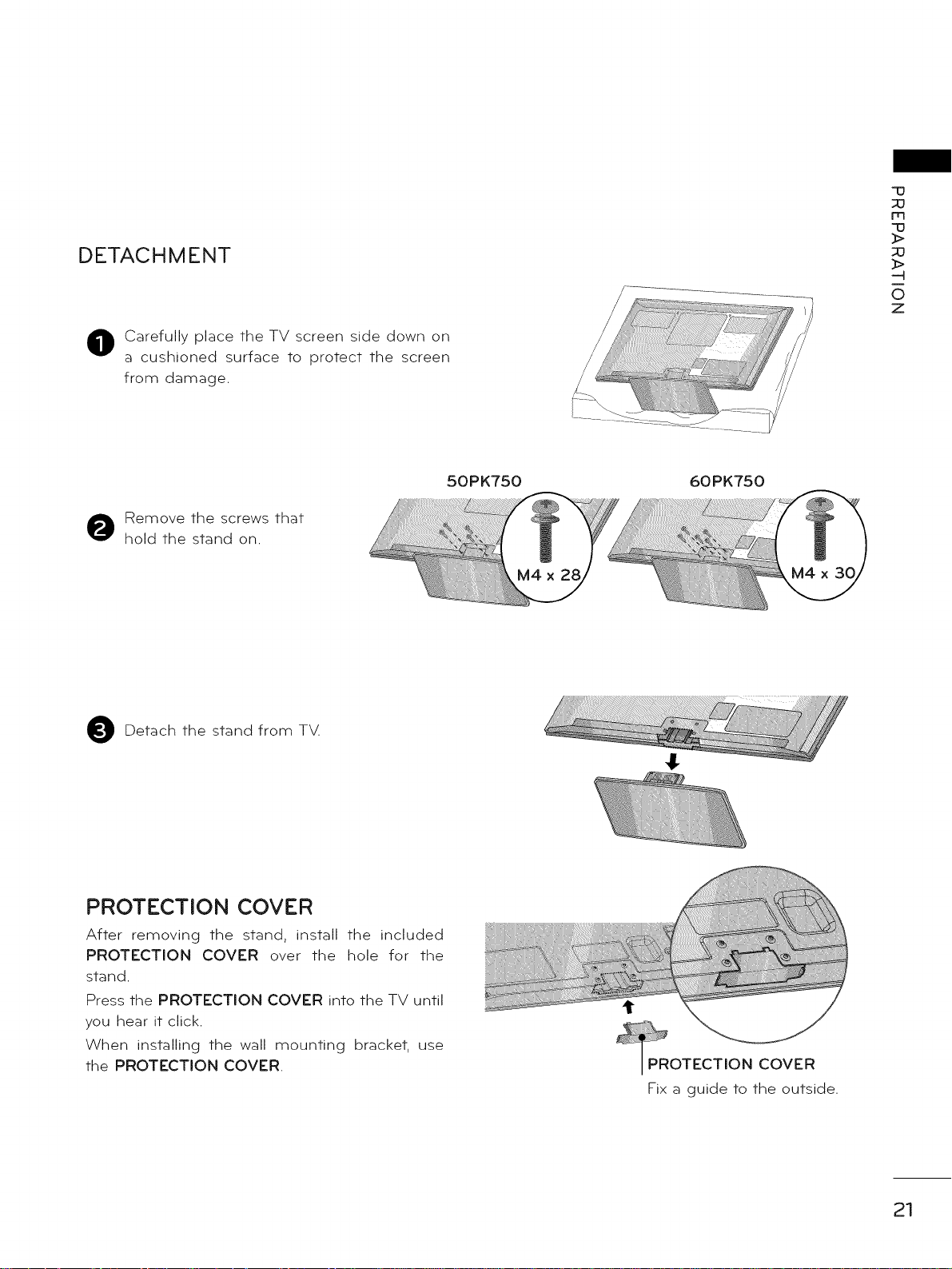
DETACHMENT
Carefully place the TV screen side down on
a cushioned surface to protect the screen
from damage.
Remove the screws that
hold the stand on.
50PK750 60PK750
M4 x
"13
m
"13
_>
_>
-4
0
Z
Detach the stand from T_Z
PROTECTION COVER
After removing the stand, install the included
PROTECTION COVER over the hole for the
stand.
Press the PROTECTION COVER into the TV until
you hear it click.
When installing the wall mounting bracket, use
the PROTECTION COVER.
COVER
Fix a guide to the outside.
21
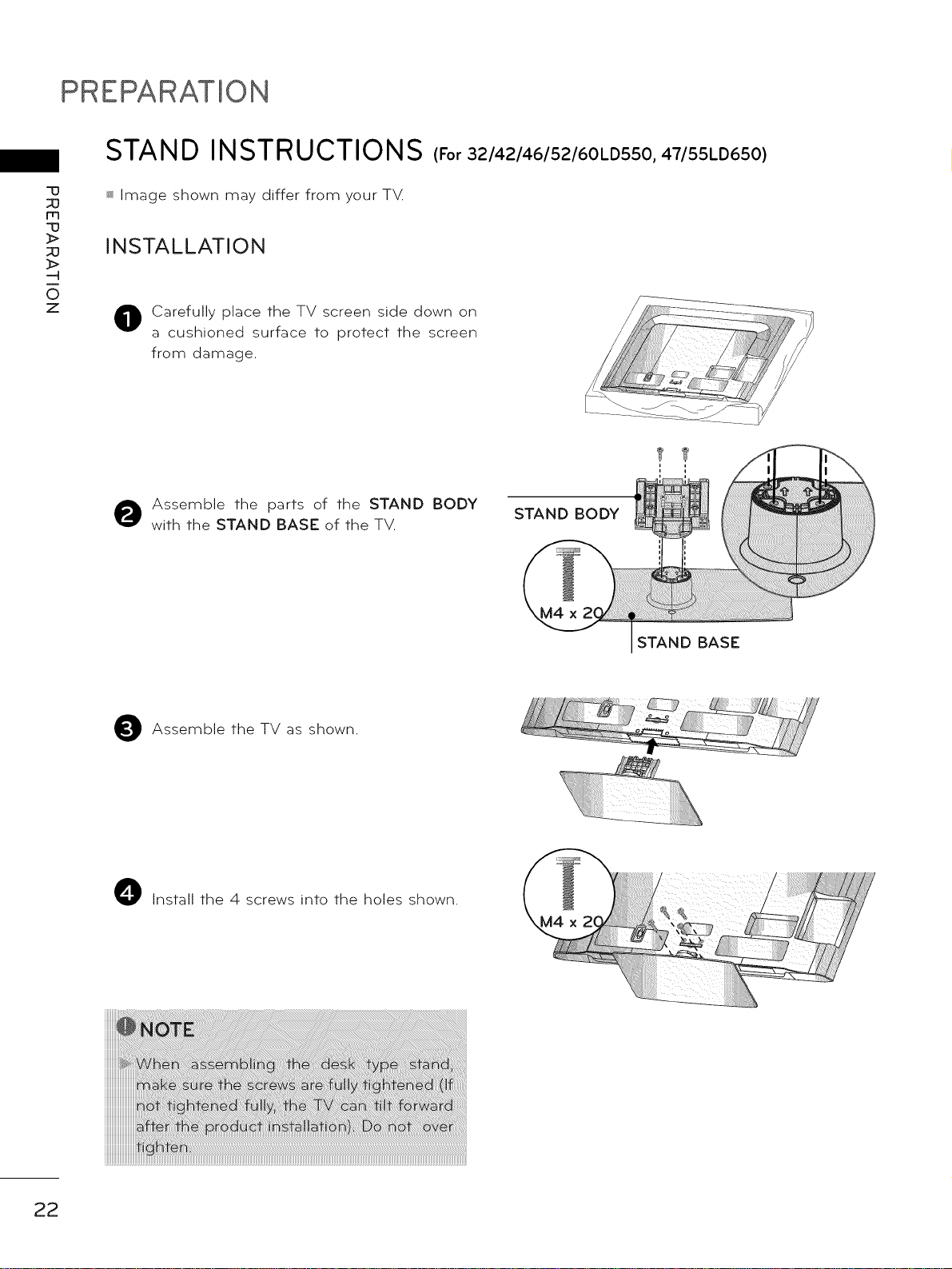
PREPARATION
STAND INSTRUCTIONS (For 32/42/46/52/60LD550, 47/55LD650)
-IJ
m
-IJ
_>
_>
0
z
_ Image shown may differ from your T_Z
INSTALLATION
Carefully place the TV screen side down on
0
a cushioned surface to protect the screen
from damage.
Assemble the parts of the STAND BODY
with the STAND BASE of the TV.
STAND BODY
STAND BASE
Assemble the TV as shown.
O Install the 4 screws into the holes shown.
22
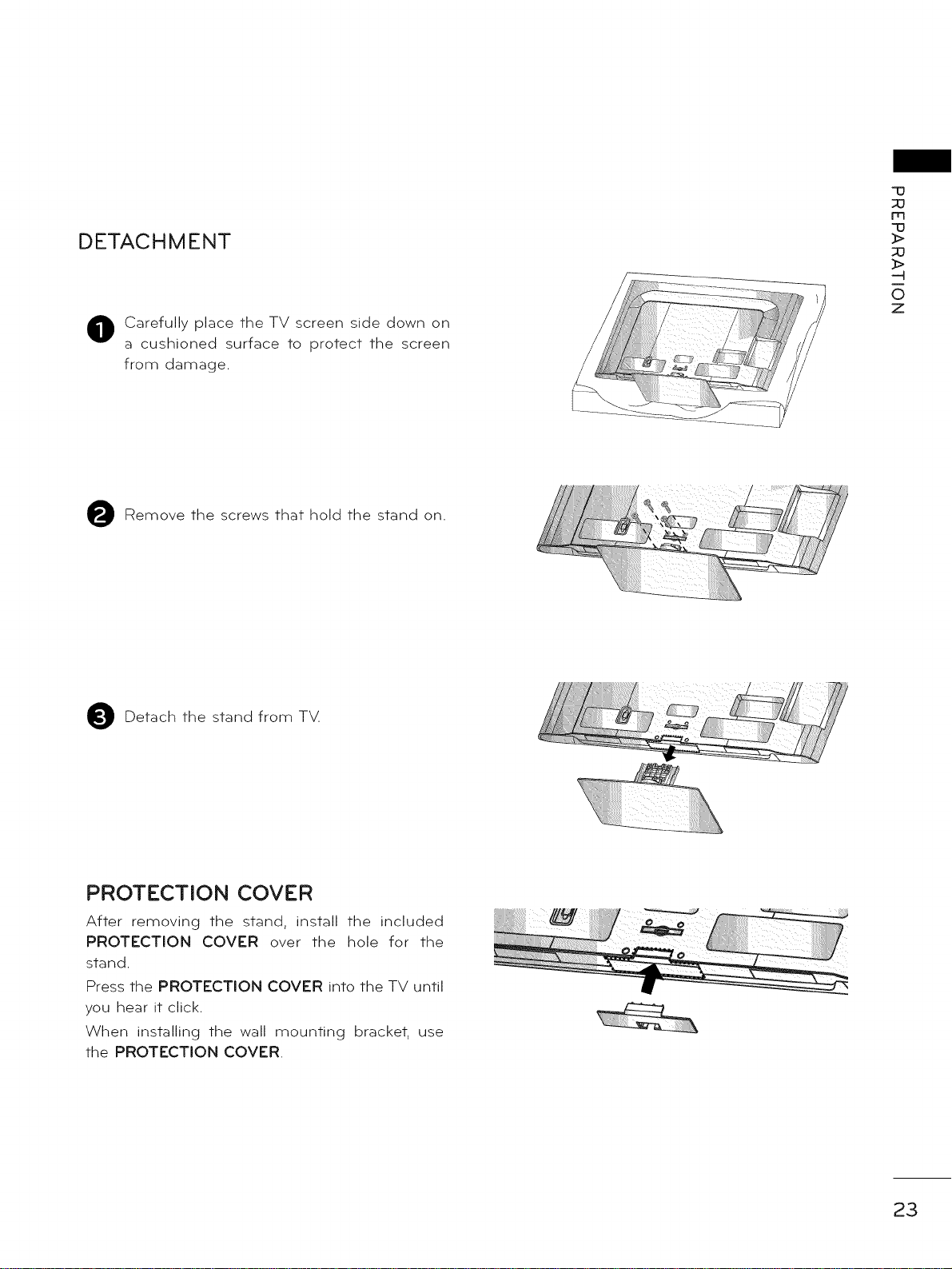
DETACHMENT
Carefully place the TV screen side down on
a cushioned surface to protect the screen
from damage.
Remove the screws that hold the stand on.
q3
m
"13
_>
_>
--H
0
Z
Detach the stand from TXZ
PROTECTION COVER
After removing the stand, install the included
PROTECTION COVER over the hole for the
stand.
Press the PROTECTION COVER into the TV until
you hear it click.
When installing the wall mounting bracket, use
the PROTECTION COVER.
23
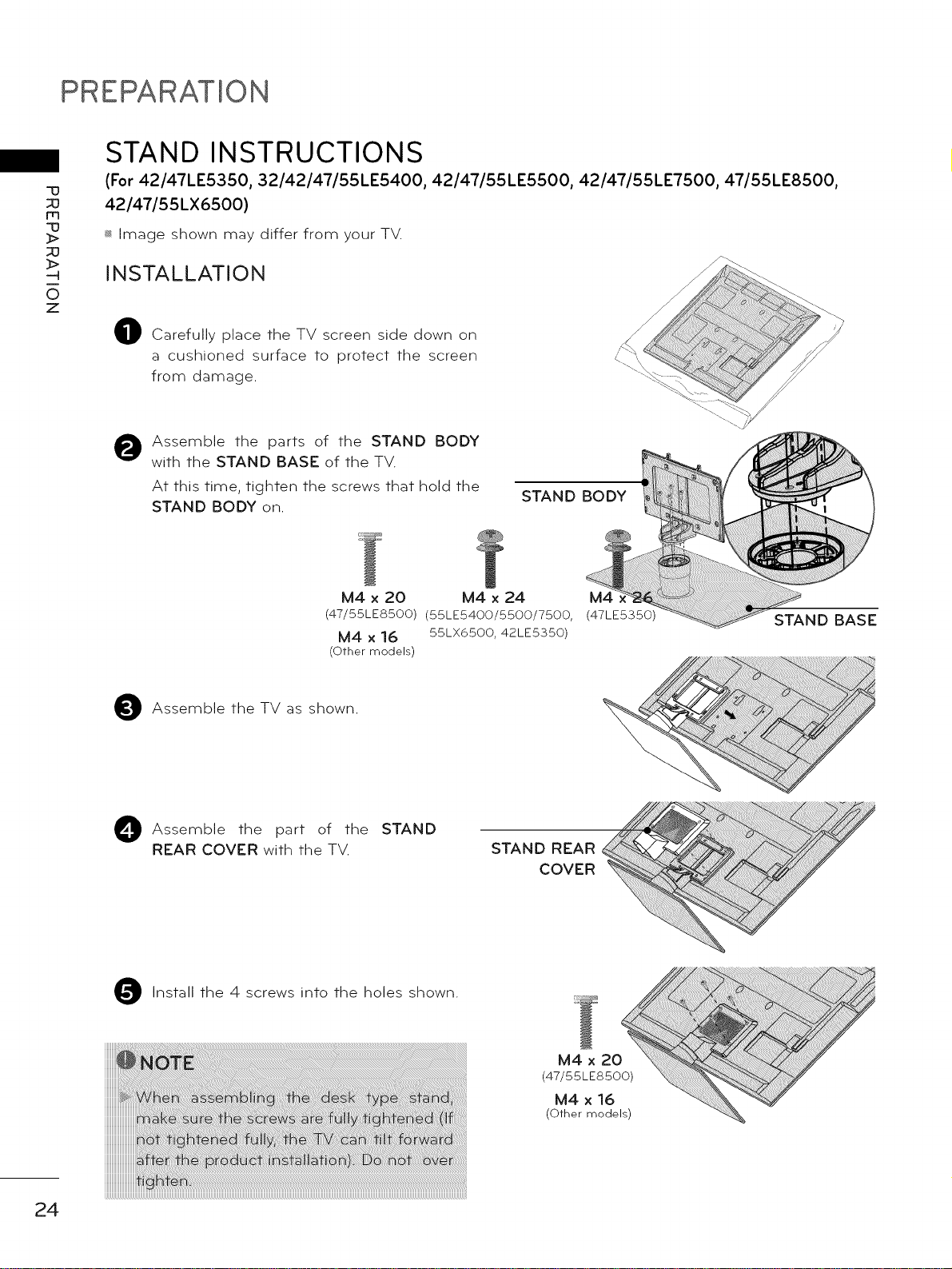
PREPARATION
STAND INSTRUCTIONS
-u
m
-u
_>
_>
0
z
(For 42/47LE5350, 32/42/47/55LE5400, 42/47/55LE5500, 42/47/55LE7500, 47/55LE8500,
42/47/55LX6500)
_ Image shown may differ from your TV.
INSTALLATION
Carefully place the TV screen side down on
a cushioned surface to protect the screen
from damage.
Assemble the parts of the STAND BODY
0
with the STAND BASE of the TV.
At this time, tighten the screws that hold the
STAND BODY on.
STAND BODY
M4 x 20 M4 x 24
(47/55LE8500) (55LE5400/5500/7500,
M4 x 16 55LX6500, 42LE5350)
(Other models)
Assemble the TV as shown.
O Assemble the of the STAND
REAR COVER with the TV.
Install the 4
part
screws into the holes shown.
STAND REAR
COVER
M4
(47LE5350)
STAND BASE
24
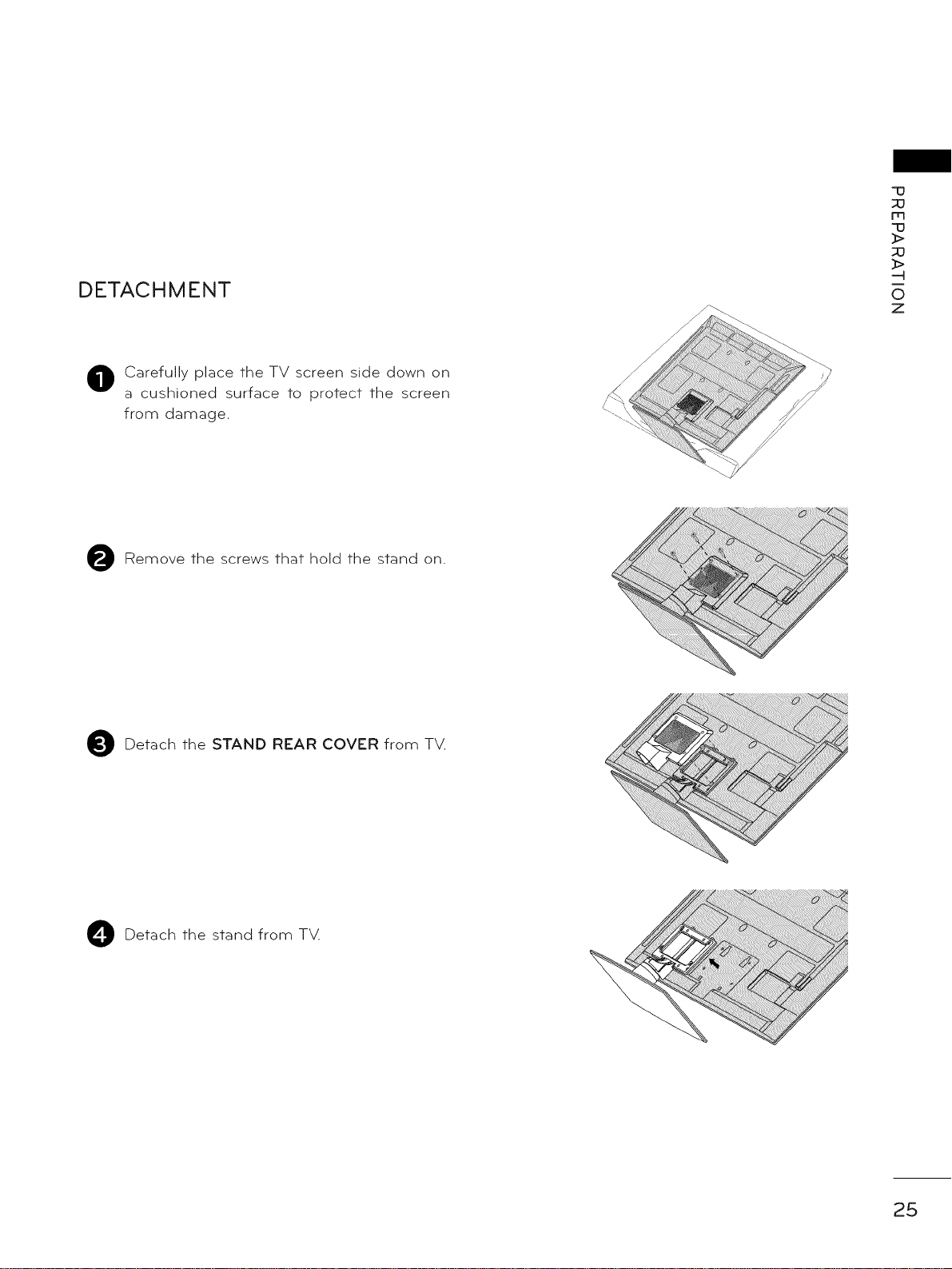
DETACHMENT
O Carefully place the TV screen side down on
a cushioned surface to protect the screen
from damage.
Remove the screws that hold the stand on.
O
Y
:i:ii!i!i!i!i!_
q3
m
q3
_>
_>
O
Z
O Detach the STAND REAR COVER from TV.
Detach the stand from TM
O
25
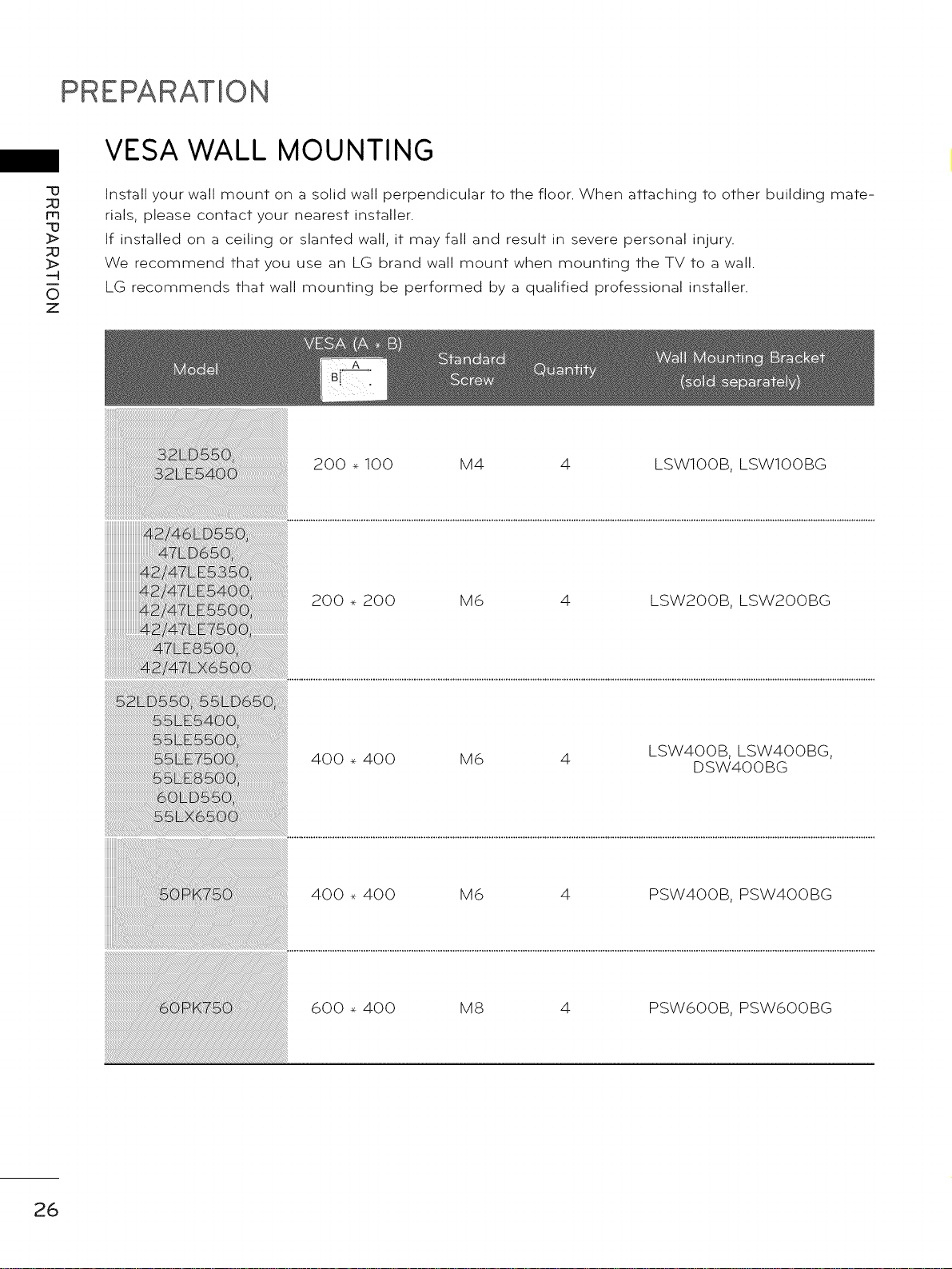
PREPARATION
VESA WALL MOUNTING
-u
m
-u
_>
_>
0
z
Install your wall mount on a solid wall perpendicular to the floor. When attaching to other building mate-
rials, please contact your nearest installer.
If installed on a ceiling or slanted wall, it may fall and result in severe personal injury.
We recommend that you use an LG brand wall mount when mounting the TV to a wall.
LG recommends that wall mounting be performed by a qualified professional installer.
200 _ 100 M4 4
200 _ 200 M6 4
LSWIOOB, LSWIOOBG
LSW2OOB, LSW2OOBG
26
400 _ 400 M6 4
400 _ 400 M6 4
600 _ 400 MS 4
LSW4OOB, LSW4OOBG,
DSW4OOBG
PSW4OOB, PSW4OOBG
PSW6OOB, PSW6OOBG
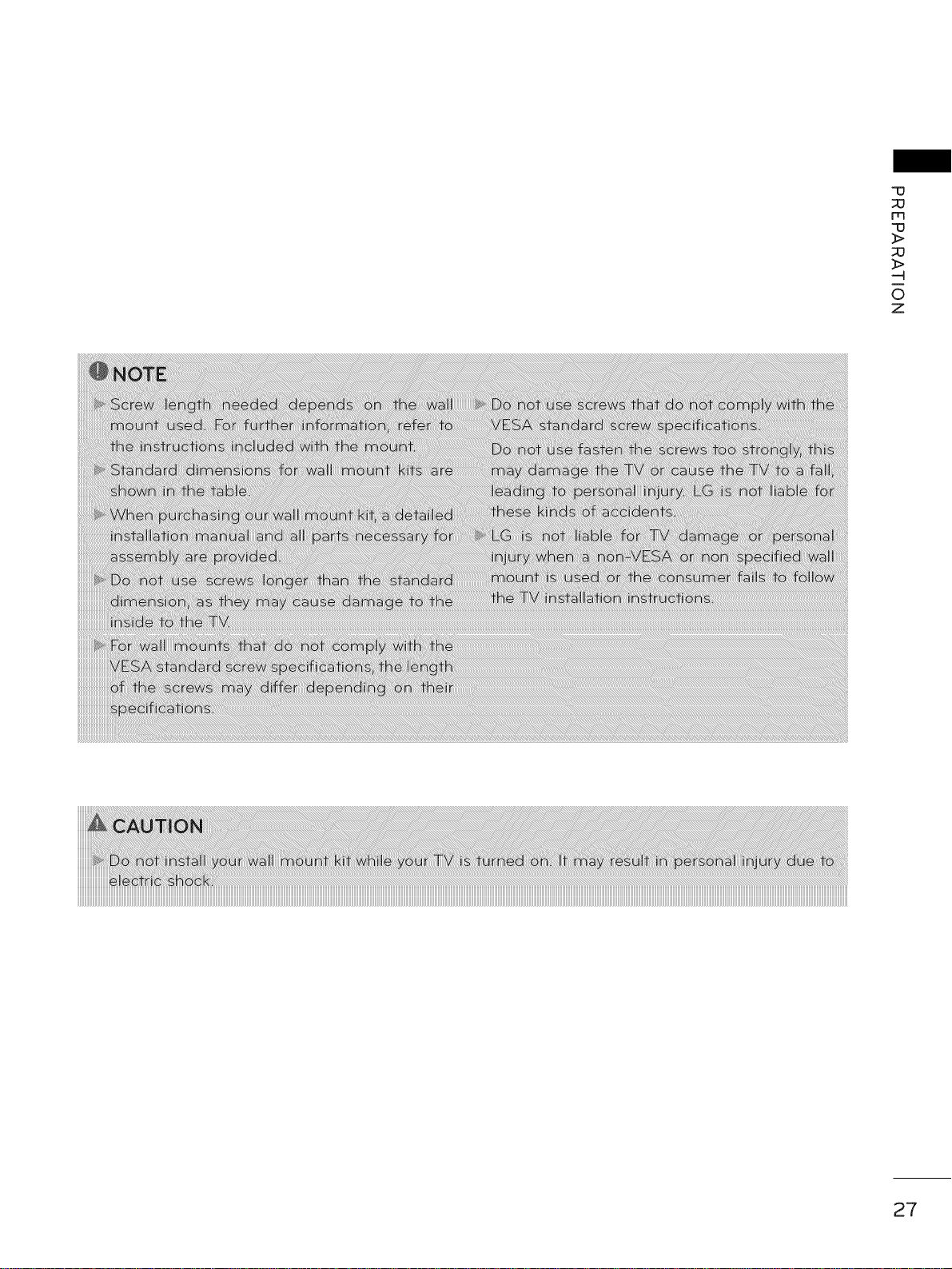
m
_J
©
Z
27
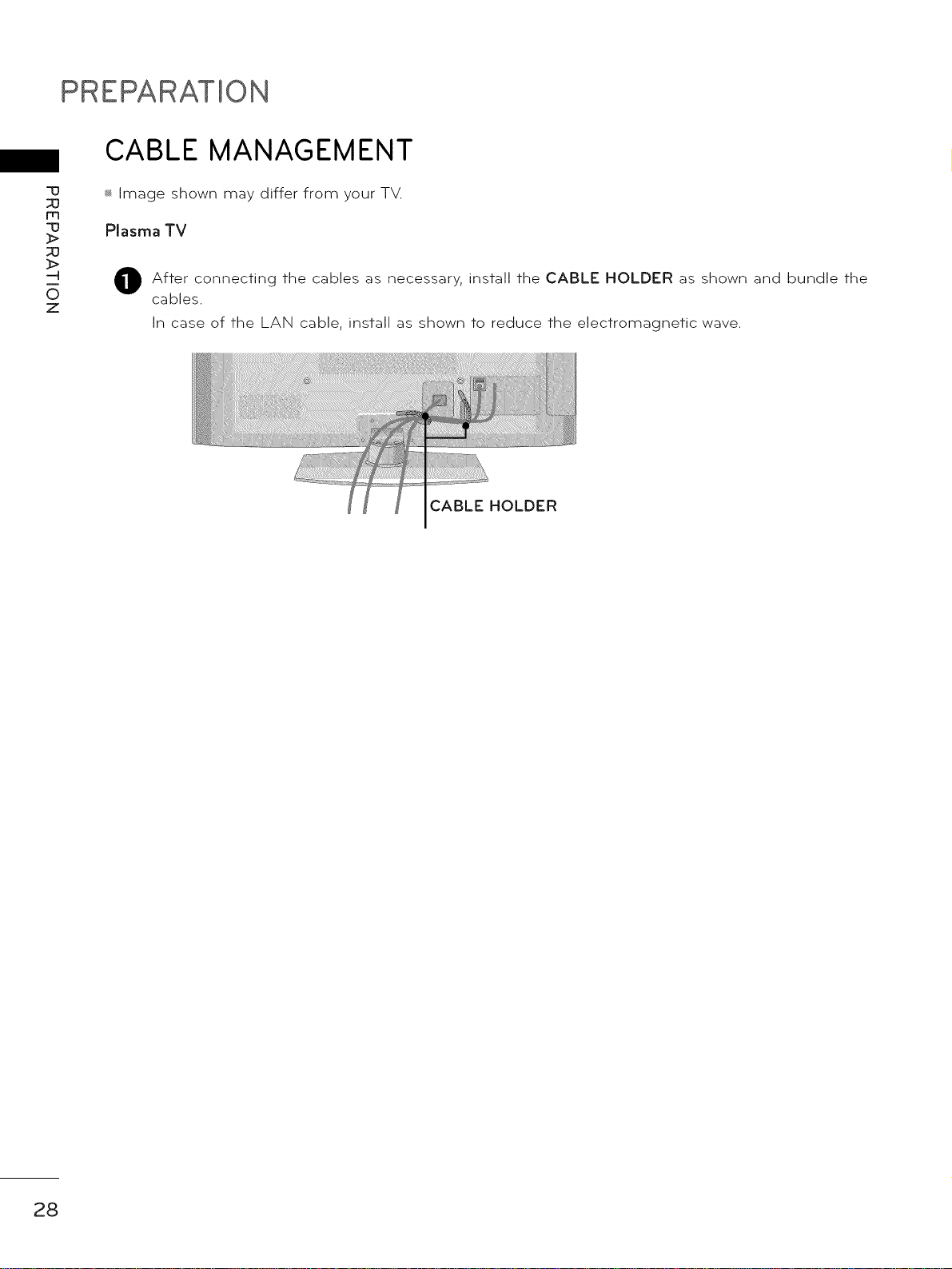
PREPARATION
CABLE MANAGEMENT
'u
m
'u
O
z
_ Image shown may differ from your TV.
Plasma TV
After connecting the cables as necessary, install the CABLE HOLDER as shown and bundle the
0
cables.
In case of the LAN cable, install as shown to reduce the electromagnetic wave.
HOLDER
28
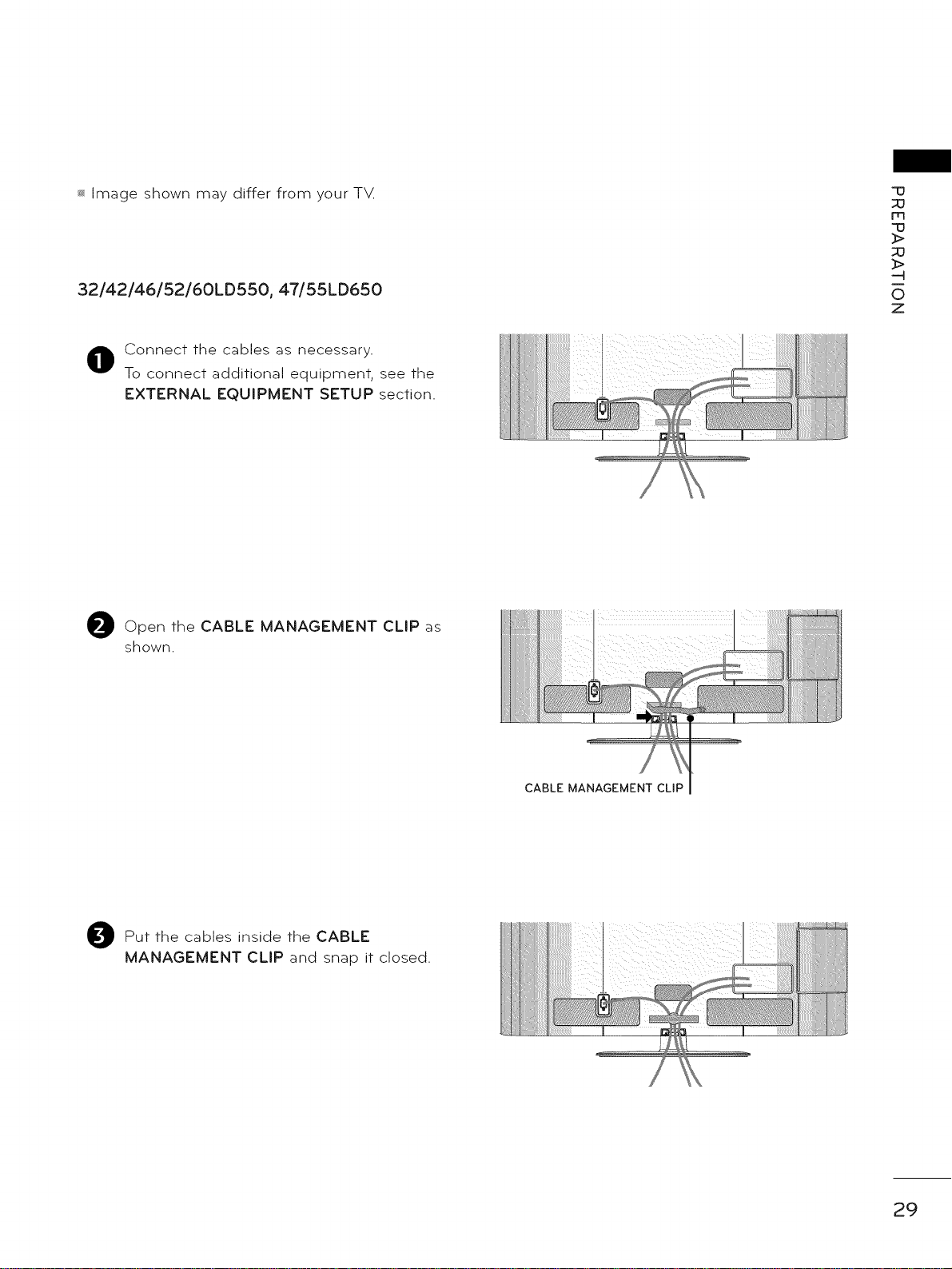
_ Image shown may differ from your TM
32/42/46/52/60LD550, 47/55LD650
Connect the cables as necessary.
To connect additional equipment, see the
EXTERNAL EQUIPMENT SETUP section.
Open the CABLE MANAGEMENT CLIP as
shown.
"13
rrl
"13
:I>
-4
0
Z
Put the cables inside the CABLE
MANAGEMENT CLIP and snap it closed.
CABLE MANAGEMENT CLIP
29
