LG Electronics 47LD950C User Manual

OWNER’S MANUAL
LCD TV
Please read this manual carefully before operating
your set and retain it for future reference.
47LD950C
P/NO : SAC34134207 (1012-REV01)
www.lg.com
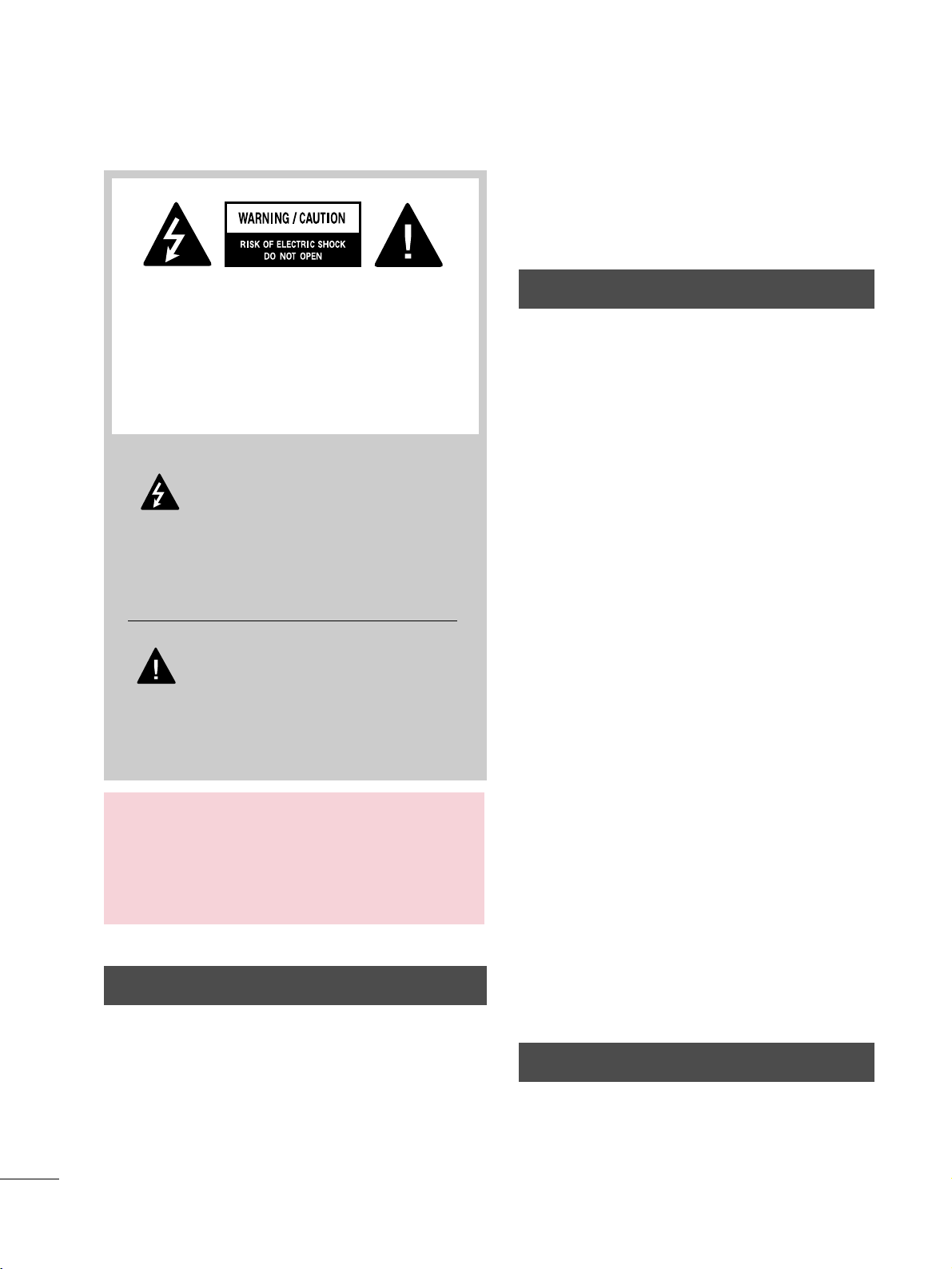
2
WARNING / CAUTION
The lightning flash with arrowhead
symbol, within an equilateral triangle, is
intended to alert the user to the presence
of uninsulated “dangerous voltage” within the
product’s enclosure that may be of sufficient
magnitude to constitute a risk of electric shock to
persons.
The exclamation point within an equilateral
triangle is intended to alert the user to
the presence of important operating and
maintenance (servicing) instructions in the literature accompanying the appliance.
TO REDUCE THE RISK OF ELECTRIC SHOCK
DO NOT REMOVE COVER (OR BACK). NO
USER SERVICEABLE PARTS INSIDE. REFER TO
QUALIFIED SERVICE PERSONNEL.
WARNING/CAUTION
TO REDUCE THE RISK OF FIRE AND ELECTRIC
SHOCK, DO NOT EXPOSE THIS PRODUCT TO
RAIN OR MOISTURE.
NOTE TO CABLE/TV INSTALLER
This reminder is provided to call the CATV system
installer’s attention to Article 820-40 of the National
Electric Code (U.S.A.). The code provides guidelines for
proper grounding and, in particular, specifies that the
cable ground shall be connected to the grounding system
of the building, as close to the point of the cable entry
as practical.
WARNING / CAUTION
To prevent fire or shock hazards, do not expose
this product to rain or moisture.
FCC NOTICE
Class B digital device
This equipment has been tested and found to comply
with the limits for a Class B digital device, pursuant to
Part 15 of the FCC Rules. These limits are designed
to provide reasonable protection against harmful
interference in a residential installation. This equipment
generates, uses and can radiate radio frequency energy
and, if not installed and used in accordance with the
instructions, may cause harmful interference to radio
communications. However, there is no guarantee that
interference will not occur in a particular installation.
If this equipment does cause harmful interference to
radio or television reception, which can be determined
by turning the equipment off and on, the user is
encouraged to try to correct the interference by one
or more of the following measures:
- Reorient or relocate the receiving antenna.
- Increase the separation between the equipment and
receiver.
- Connect the equipment to an outlet on a circuit
different from that to which the receiver is connected.
- Consult the dealer or an experienced radio/TV
technician for help.
This device complies with part 15 of the FCC Rules.
Operation is subject to the following two conditions:
(1) This device may not cause (harmful) interference,
and (2) this device must accept any interference
received, including interference that may cause undesired operation (of the device).
Any changes or modifications in construction of this
device which are not expressly approved by the party
responsible for compliance could void the user’s
authority to operate the equipment.
CAUTION
Do not attempt to modify this product in any way
without written authorization from LG Electronics.
Unauthorized modification could void the user’s
authority to operate this product.
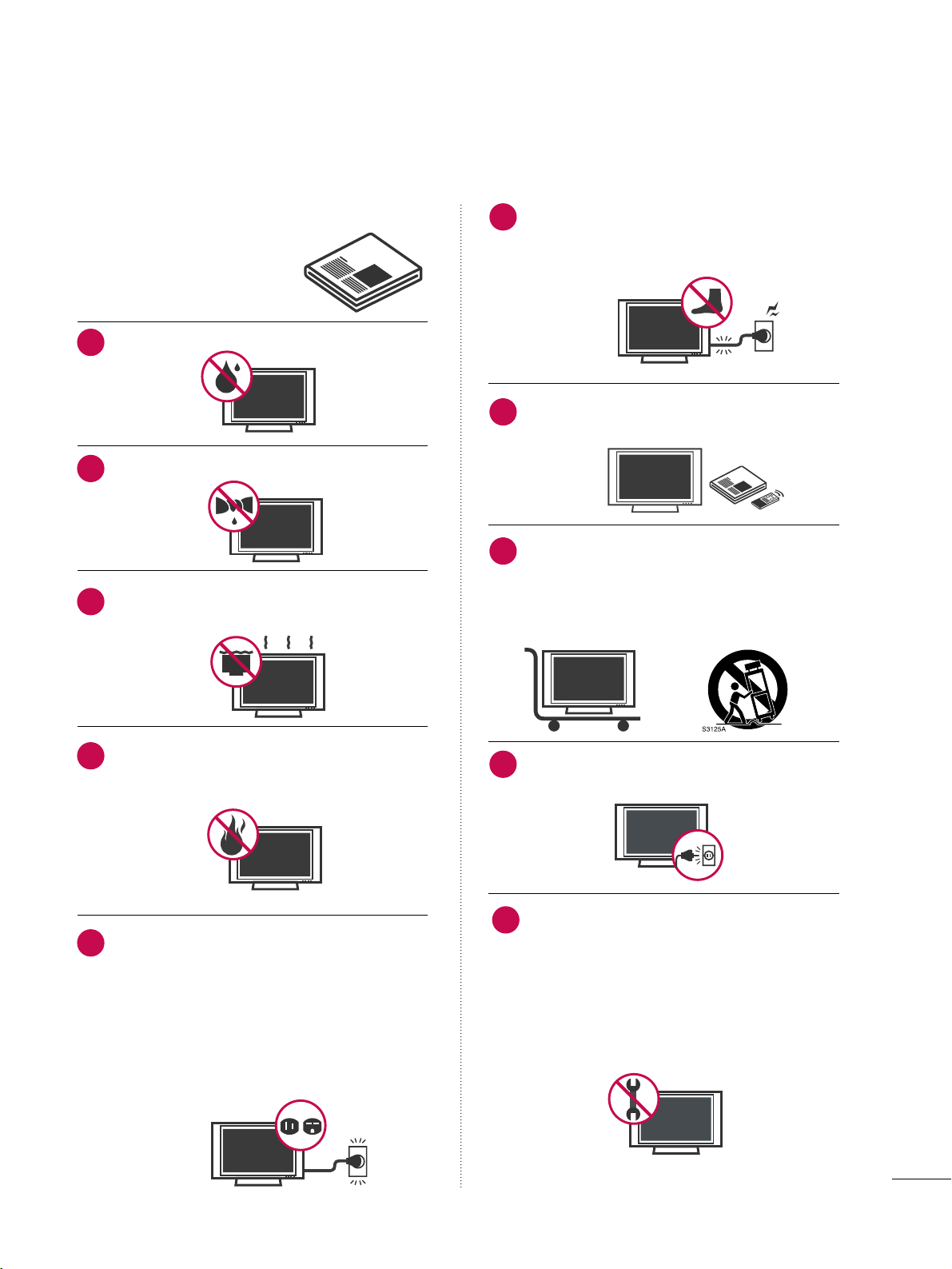
Read these instructions.
Keep these instructions.
Heed all warnings.
Follow all instructions.
Do not use this apparatus near water.
Clean only with dry cloth.
Do not block any ventilation openings. Install in
accordance with the manufacturer’s instructions.
Do not install near any heat sources such as
radiators, heat registers, stoves, or other
apparatus (including amplifiers) that produce
heat.
Do not defeat the safety purpose of the polarized
or grounding-type plug. A polarized plug has
two blades with one wider than the other. A
grounding type plug has two blades and a
third grounding prong, The wide blade or the
third prong are provided for your safety. If the
provided plug does not fit into your outlet,
consult an electrician for replacement of the
obsolete outlet.
Protect the power cord from being walked on
or pinched particularly at plugs, convenience
receptacles, and the point where they exit from
the apparatus.
Only use attachments/accessories specified by
the manufacturer.
Use only with the cart, stand, tripod, bracket,
or table specified by the manufacturer, or sold
with the apparatus. When a cart is used, use
caution when moving the cart/apparatus combination to avoid injury from tip-over.
Unplug this apparatus during lighting storms
or when unused for long periods of time.
Refer all servicing to qualified service personnel.
Servicing is required when the apparatus has
been damaged in any way, such as powersupply cord or plug is damaged, liquid has
been spilled or objects have fallen into the
apparatus, the apparatus has been exposed to
rain or moisture, does not operate normally, or
has been dropped.
3
IMPORTANT SAFETY INSTRUCTIONS
SAFETY INSTRUCTIONS
1
2
3
4
5
7
8
6
9
10
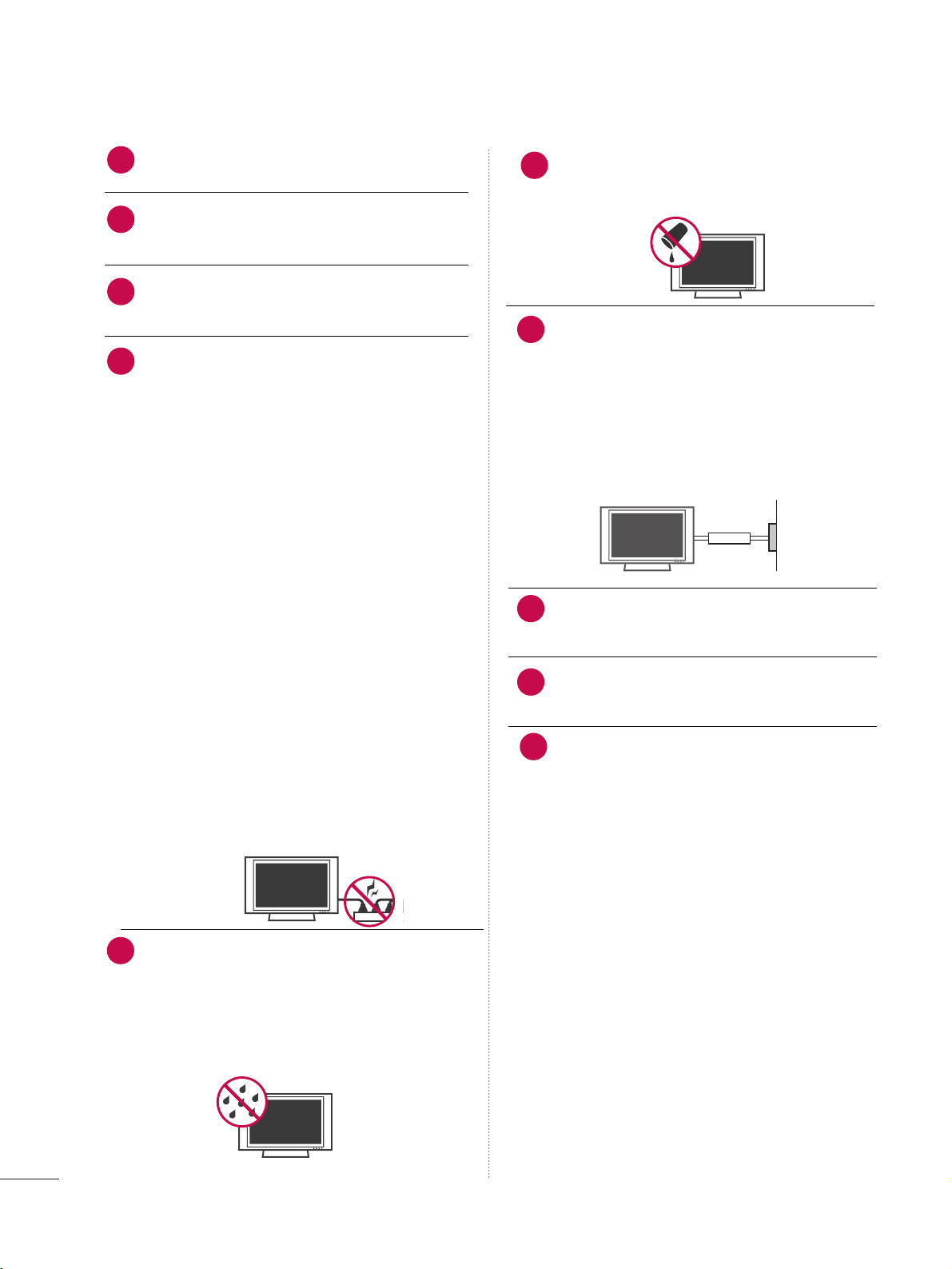
Never touch this apparatus or antenna during
a thunder or lighting storm.
When mounting a TV on the wall, make sure
not to install the TV by the hanging power and
signal cables on the back of the TV.
Do not allow an impact shock or any objects to
fall into the product, and do not drop onto the
screen with something.
CAUTION concerning the Power Cord:
It is recommend that appliances be placed
upon a dedicated circuit; that is, a single
outlet circuit which powers only that appliance
and has no additional outlets or branch
circuits. Check the specification page of this
owner's manual to be certain.
Do not connect too many appliances to the
same AC power outlet as this could result in
fire or electric shock.
Do not overload wall outlets. Overloaded wall
outlets, loose or damaged wall outlets, extension
cords, frayed power cords, or damaged or
cracked wire insulation are dangerous. Any of
these conditions could result in electric shock
or fire. Periodically examine the cord of your
appliance, and if its appearance indicates damage
or deterioration, unplug it, discontinue use of
the appliance, and have the cord replaced with
an exact replacement part by an authorized
servicer. Protect the power cord from physical
or mechanical abuse, such as being twisted,
kinked, pinched, closed in a door, or walked
upon. Pay particular attention to plugs, wall
outlets, and the point where the cord exits the
appliance.
Do not make the TV with the power cord
plugged in. Do not use a damaged or loose
power cord. Be sure do grasp the plug when
unplugging the power cord. Do not pull on the
power cord to unplug the TV.
WARNING - To reduce the risk of fire or electrical
shock, do not expose this product to rain,
moisture or other liquids. Do not touch the TV
with wet hands. Do not install this product
near flammable objects such as gasoline or
candles or expose the TV to direct air
conditioning.
Do not expose to dripping or splashing and do
not place objects filled with liquids, such as
vases, cups, etc. on or over the apparatus (e.g.
on shelves above the unit).
GGRROOUUNN DD IINN GG
Ensure that you connect the earth ground wire
to prevent possible electric shock (i.e. a TV
with a three-prong grounded AC plug must be
connected to a three-prong grounded AC outlet). If grounding methods are not possible,
have a qualified electrician install a separate
circuit breaker.
Do not try to ground the unit by connecting it
to telephone wires, lightening rods, or gas
pipes.
DDIISSCCOONNNNEECCTTIINNGG TTHHEE PPOOWWEERR
The power outlet used must remain unobstructed in
the event the device needs to be unplugged quickly.
"As long as this unit is connected to the AC wall outlet, it is not disconnected from the AC power source
even if you turn off this unit by the SWITCH"
AANN TT EENN NNAASS
OOuuttddoooorr aanntteennnnaa ggrroouunnddiinngg
If an outdoor antenna is installed, follow the
precautions below. An outdoor antenna system
should not be located in the vicinity of overhead power lines or other electric light or
power circuits, or where it can come in contact
with such power lines or circuits as death or
serious injury can occur.
Be sure the antenna system is grounded so as
to provide some protection against voltage
surges and built-up static charges.
Section 810 of the National Electrical Code
(NEC) in the U.S.A. provides information with
respect to proper grounding of the mast and
supporting structure, grounding of the lead-in
wire to an antenna discharge unit, size of
grounding conductors, location of antenna discharge unit, connection to grounding electrodes and requirements for the grounding
electrode.
AAnntteennnnaa ggrroouunnddiinngg aaccccoorrddiinngg ttoo tthhee
NNaattiioonnaall EElleeccttrriiccaall CCooddee,, AANNSSII//NNFFPPAA 7700
4
SAFETY INSTRUCTIONS
12
11
14
13
16
17
18
19
Power
Supply
Short-circuit
Breaker
15
20
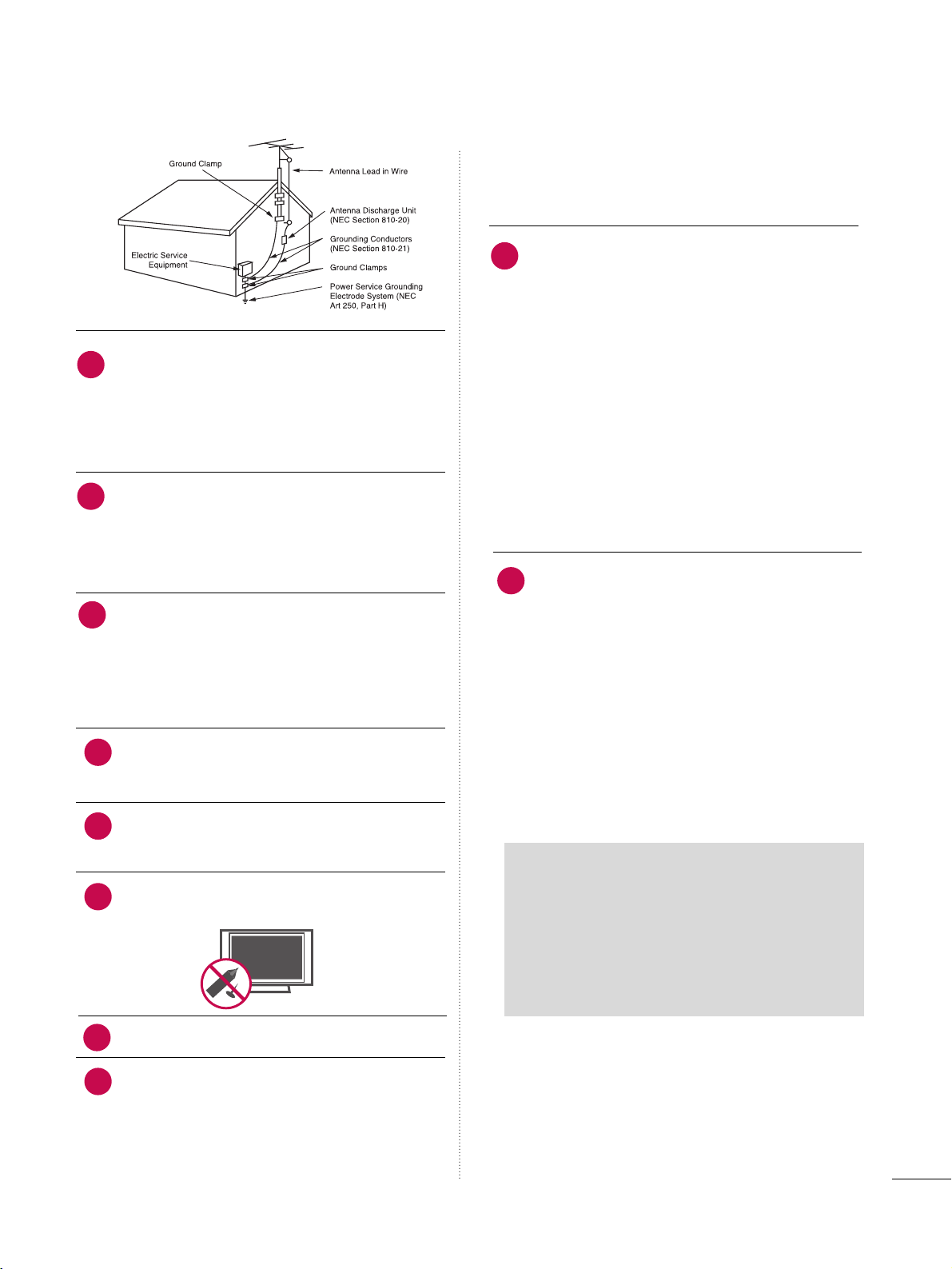
5
CC lleeaannii nngg
When cleaning, unplug the power cord and rub
gently with a soft cloth to prevent scratching.
Do not spray water or other liquids directly on
the TV as electric shock may occur. Do not
clean with chemicals such as alcohol, thinners
or benzene.
MM oovvii nngg
Make sure the product is turned off,
unplugged and all cables have been removed. It
may take 2 or more people to carry larger TVs.
Do not press against or put stress on the front
panel of the TV.
VVeennttii llaattii oonn
Install your TV where there is proper ventila-
tion. Do not install in a confined space such as
a bookcase. Do not cover the product with
cloth or other materials (e.g.) plastic while
plugged in. Do not install in excessively dusty
places.
Take care not to touch the ventilation openings. When watching the TV for a long period,
the ventilation openings may become hot.
If you smell smoke or other odors coming from
the TV, unplug the power cord and contact an
authorized service center.
Do not press strongly upon the panel with
hand or sharp object such as nail, pencil or
pen, or make a scratch on it.
Keep the product away from direct sunlight.
DDoott DDeeff eecctt
The Plasma or LCD panel is a high technology
product with resolution of two million to six
million pixels. In a very few cases, you could see
fine dots on the screen while you’reviewing the
TV. Those dots are deactivated pixels and do
not affect the performance and reliability of
the TV.
GGeenneerr aatteedd SSoouunn dd
“Cracking” noise: A cracking noise that occurs
when watching or turning off the TV is generated by plastic thermal contraction due to
temperature and humidity. This noise is common for products where thermal deformation
is required.
Electrical circuit humming/panel buzzing: A low
level noise is generated from a high-speed
switching circuit, which supplies a large
amount of current to operate a product. It
varies depending on the product.This generated sound does not affect the performance and
reliability of the product.
FFoorr LLCCDD TTVV
If the TV feels cold to the touch, there may be
a small “flicker” when it is turned on. This is
normal, there is nothing wrong with TV.
Some minute dot defects may be visible on the
screen, appearing as tiny red, green, or blue
spots. However, they have no adverse effect on
the monitor's performance.
Avoid touching the LCD screen or holding your
finger(s) against it for long periods of time.
Doing so may produce some temporary distortion effects on the screen.
23
25
24
26
27
28
21
22
NEC: National Electrical Code
ON DISPOSAL
(Only Hg lamp used LCD TV)
The fluorescent lamp used in this product contains
a small amount of mercury. Do not dispose of
this product with general household waste.
Disposal of this product must be carried out in
accordance to the regulations of your local authority.
29
30
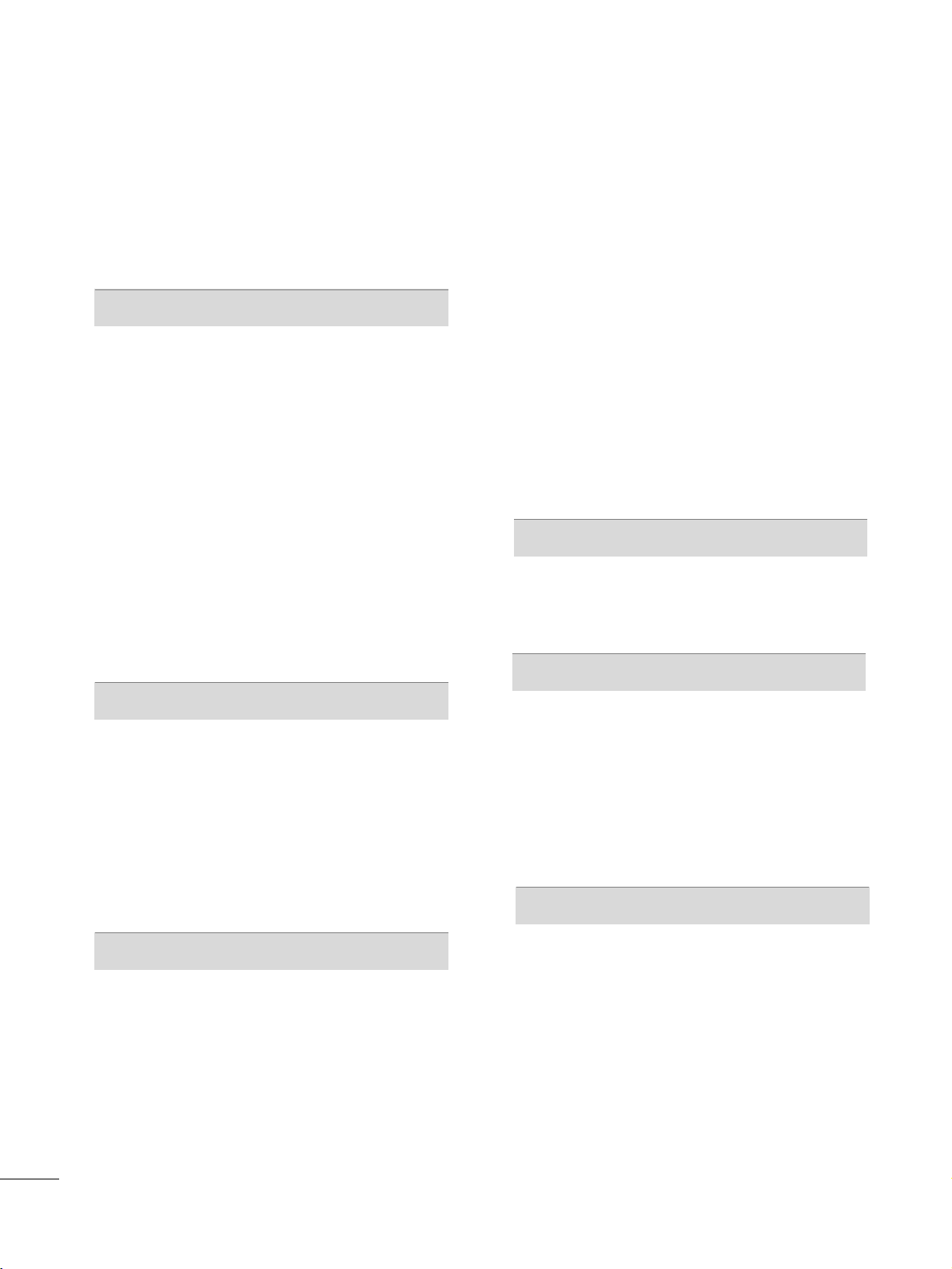
6
CONTENTS
WARNING / CAUTION
. . . . . . . . . . . . . . . . . . . . . . . . . . . . 2
SAFETY INSTRUCTIONS
. . . . . . . . . . . . . . . . . . . . . . . . . . 3
FEATURES OF THIS TV
. . . . . . . . . . . . . . . . . . . . . . . . . . . . .
8
PREPARATION
Accessories
. . . . . . . . . . . . . . . . . . . . . . . . . . . . . . . . . . . . . . . . . . . . . . . . . . . . . . 9
Front Panel Information . . . . . . . . . . . . . . . . . . . . . . . . . . . . . . . . . . . . 11
Back Panel Information
. . . . . . . . . . . . . . . . . . . . . . . . . . . . . . . . . . . . 12
Stand Instruction . . . . . . . . . . . . . . . . . . . . . . . . . . . . . . . . . . . . . . . . . . . . .13
VESA Wall Mounting
. . . . . . . . . . . . . . . . . . . . . . . . . . . . . . . . . . . . . . . . 14
Cable Management . . . . . . . . . . . . . . . . . . . . . . . . . . . . . . . . . . . . . . . . .15
Desktop Pedestal Installation
. . . . . . . . . . . . . . . . . . . . . . . . . . . . 16
Swivel Stand
. . . . . . . . . . . . . . . . . . . . . . . . . . . . . . . . . . . . . . . . . . . . . . . . . . . . 16
Kensington Security System
. . . . . . . . . . . . . . . . . . . . . . . . . . . . . 16
Attaching the TV to a Desk
. . . . . . . . . . . . . . . . . . . . . . . . . . . . . . 17
Securing the TV to the wall to prevent falling when
the TV is used on a stand
. . . . . . . . . . . . . . . . . . . . . . . . . . . . . . . . 18
Antenna or Cable Connection
. . . . . . . . . . . . . . . . . . . . . . . . . . 19
EXTERNAL EQUIPMENT SETUP
HD Receiver Setup . . . . . . . . . . . . . . . . . . . . . . . . . . . . . . . . . . . . . . . . . 20
DVD Setup
. . . . . . . . . . . . . . . . . . . . . . . . . . . . . . . . . . . . . . . . . . . . . . . . . . . . . 23
VCR Setup . . . . . . . . . . . . . . . . . . . . . . . . . . . . . . . . . . . . . . . . . . . . . . . . . . . . .25
Other A/V Source Setup
. . . . . . . . . . . . . . . . . . . . . . . . . . . . . . . . .26
USB Connection . . . . . . . . . . . . . . . . . . . . . . . . . . . . . . . . . . . . . . . . . . . . . 26
Audio out Connection
. . . . . . . . . . . . . . . . . . . . . . . . . . . . . . . . . . . . . 27
PC Setup
. . . . . . . . . . . . . . . . . . . . . . . . . . . . . . . . . . . . . . . . . . . . . . . . . . . . . . . . 28
WATCHING TV / CHANNEL CONTROL
Remote Control Functions . . . . . . . . . . . . . . . . . . . . . . . . . . . . . . .34
Turning On the TV . . . . . . . . . . . . . . . . . . . . . . . . . . . . . . . . . . . . . . . . . . 36
Channel Selection
. . . . . . . . . . . . . . . . . . . . . . . . . . . . . . . . . . . . . . . . . . . 36
Volume Adjustment
. . . . . . . . . . . . . . . . . . . . . . . . . . . . . . . . . . . . . . . . . 36
Initial Setting
. . . . . . . . . . . . . . . . . . . . . . . . . . . . . . . . . . . . . . . . . . . . . . . . . .37
On-Screen Menus Selection
. . . . . . . . . . . . . . . . . . . . . . . . . . . . 38
Quick Menu . . . . . . . . . . . . . . . . . . . . . . . . . . . . . . . . . . . . . . . . . . . . . . . . . . . . 39
Channel Setup
- Auto Scan (Auto Tuning)
. . . . . . . . . . . . . . . . . . . . . . . . . . . 40
- Add / Delete Channel (Manual Tuning) . . . . . . 41
- Channel Editing
. . . . . . . . . . . . . . . . . . . . . . . . . . . . . . . . . . . . . . . . 42
Channel List
. . . . . . . . . . . . . . . . . . . . . . . . . . . . . . . . . . . . . . . . . . . . . . . . . . . . 43
Favorite Channel Setup
. . . . . . . . . . . . . . . . . . . . . . . . . . . . . . . . . . . . 44
Favorite Channel List . . . . . . . . . . . . . . . . . . . . . . . . . . . . . . . . . . . . . . . 45
Brief Information
. . . . . . . . . . . . . . . . . . . . . . . . . . . . . . . . . . . . . . . . . . . . .
46
Input List . . . . . . . . . . . . . . . . . . . . . . . . . . . . . . . . . . . . . . . . . . . . . . . . . . . . . . . . 47
Input Label
. . . . . . . . . . . . . . . . . . . . . . . . . . . . . . . . . . . . . . . . . . . . . . . . . . . . .
48
AV Mode
. . . . . . . . . . . . . . . . . . . . . . . . . . . . . . . . . . . . . . . . . . . . . . . . . . . . . . . . 49
Key Lock . . . . . . . . . . . . . . . . . . . . . . . . . . . . . . . . . . . . . . . . . . . . . . . . . . . . . . . . . 49
SIMPLINK
. . . . . . . . . . . . . . . . . . . . . . . . . . . . . . . . . . . . . . . . . . . . . . . . . . . . . . .50
3D IMAGING
3D Technology . . . . . . . . . . . . . . . . . . . . . . . . . . . . . . . . . . . . . . . . . . . . . . . 52
Watching 3D Imaging
. . . . . . . . . . . . . . . . . . . . . . . . . . . . . . . . . . . . . . 53
USB
Entry Modes . . . . . . . . . . . . . . . . . . . . . . . . . . . . . . . . . . . . . . . . . . . . . . . . . . .55
Photo List
. . . . . . . . . . . . . . . . . . . . . . . . . . . . . . . . . . . . . . . . . . . . . . . . . . . . . . .56
Music List
. . . . . . . . . . . . . . . . . . . . . . . . . . . . . . . . . . . . . . . . . . . . . . . . . . . . . . .60
Movie List
. . . . . . . . . . . . . . . . . . . . . . . . . . . . . . . . . . . . . . . . . . . . . . . . . . . . . . .63
DivX Registration Code
. . . . . . . . . . . . . . . . . . . . . . . . . . . . . . . . . . . 66
Deactivation
. . . . . . . . . . . . . . . . . . . . . . . . . . . . . . . . . . . . . . . . . . . . . . . . . . . 67
PICTURE CONTROL
Picture Size (Aspect Ratio) Control
. . . . . . . . . . . . . . . . . . 68
Picture Wizard
. . . . . . . . . . . . . . . . . . . . . . . . . . . . . . . . . . . . . . . . . . . . . . . . . 70
Preset Picture Settings (Picture Mode)
. . . . . . . . . . . . . 72
Manual Picture Adjustment - User Mode
. . . . . . . . . . 73
Picture Improvement Technology
. . . . . . . . . . . . . . . . . . . . . 74
Expert Picture Control
. . . . . . . . . . . . . . . . . . . . . . . . . . . . . . . . . . . . . 75
Energy Saving
. . . . . . . . . . . . . . . . . . . . . . . . . . . . . . . . . . . . . . . . . . . . . . . . . 78
Picture Reset
. . . . . . . . . . . . . . . . . . . . . . . . . . . . . . . . . . . . . . . . . . . . . . . . . 79
Demo Mode
. . . . . . . . . . . . . . . . . . . . . . . . . . . . . . . . . . . . . . . . . . . . . . . . . . . 80
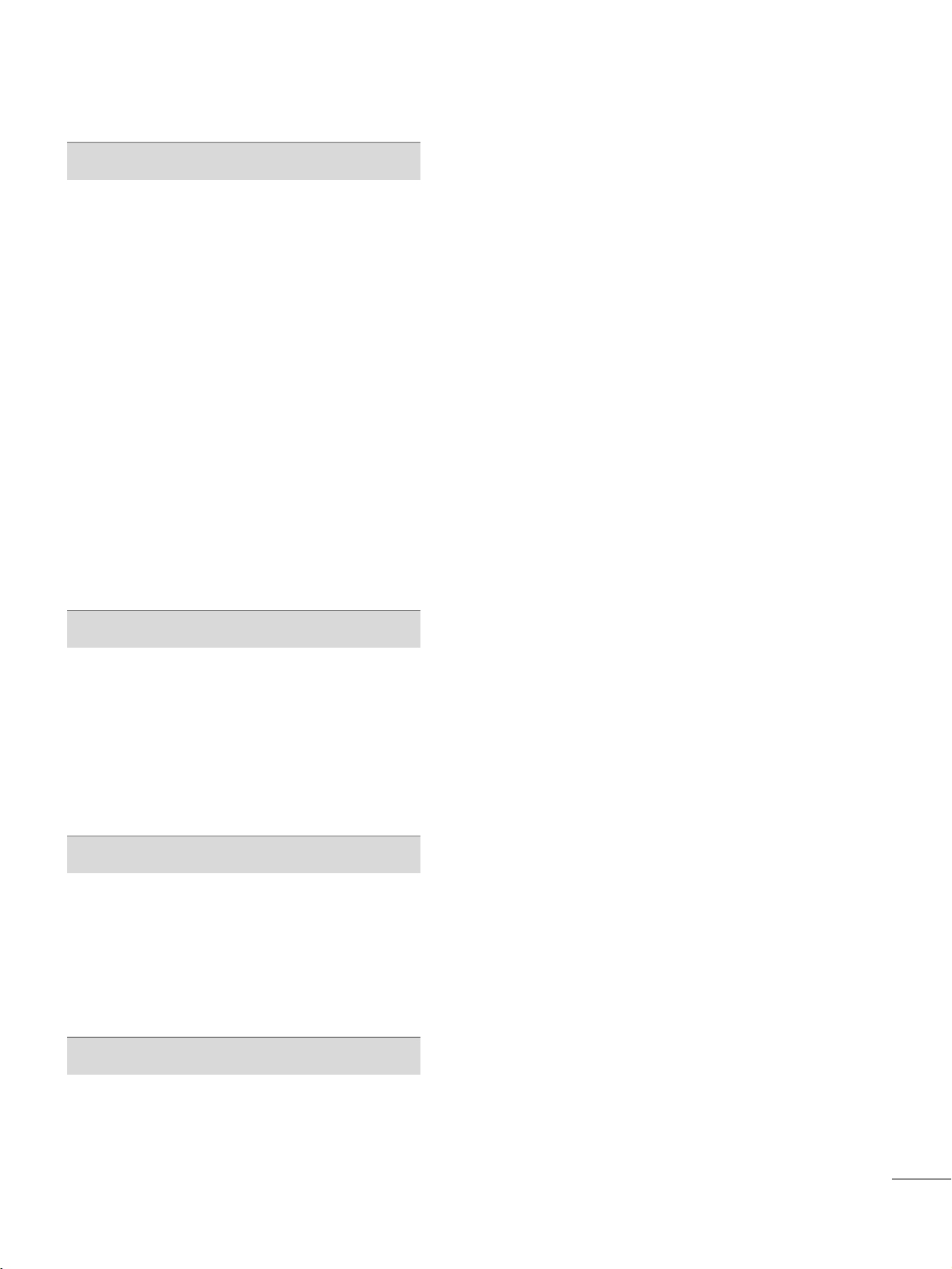
7
SOUND & LANGUAGE CONTROL
Auto Volume Leveler (Auto Volume) . . . . . . . . . . . . . . . . . 81
Clear Voice II
. . . . . . . . . . . . . . . . . . . . . . . . . . . . . . . . . . . . . . . . . . . . . . . . . .82
Preset Sound Setting (Sound Mode)
. . . . . . . . . . . . . . . . 83
Sound Setting Adjustment - User Mode
. . . . . . . . . . .
84
Infinite Sound
. . . . . . . . . . . . . . . . . . . . . . . . . . . . . . . . . . . . . . . . . . . . . . . . .
85
Balance
. . . . . . . . . . . . . . . . . . . . . . . . . . . . . . . . . . . . . . . . . . . . . . . . . . . . . . . . . . 86
Audio Reset
. . . . . . . . . . . . . . . . . . . . . . . . . . . . . . . . . . . . . . . . . . . . . . . . . . . 87
TV Speakers On/Off Setup
. . . . . . . . . . . . . . . . . . . . . . . . . . . . . 88
Stereo/SAP Broadcast Setup
. . . . . . . . . . . . . . . . . . . . . . . . . . . 89
Audio Language
. . . . . . . . . . . . . . . . . . . . . . . . . . . . . . . . . . . . . . . . . . . . . . 90
On-Screen Menus Language Selection
. . . . . . . . . . . . . . 91
Caption Mode
- Analog Broadcasting System Captions
. . . . . . . 92
- Digital Broadcasting System Captions
. . . . . . . . 93
- Caption Option
. . . . . . . . . . . . . . . . . . . . . . . . . . . . . . . . . . . . . . .94
TIME SETTING
Clock Setting
- Auto Clock Setup
. . . . . . . . . . . . . . . . . . . . . . . . . . . . . . . . . . . .
95
- Manual Clock Setup
. . . . . . . . . . . . . . . . . . . . . . . . . . . . . . . . .96
Auto On/Off Time Setting
. . . . . . . . . . . . . . . . . . . . . . . . . . . . . . 97
Sleep Timer Setting
. . . . . . . . . . . . . . . . . . . . . . . . . . . . . . . . . . . . . . . . . 98
Auto Shut-Off Setting . . . . . . . . . . . . . . . . . . . . . . . . . . . . . . . . . . . . . . 98
PARENTAL CONTROL / RATINGS
Set Password & Lock System . . . . . . . . . . . . . . . . . . . . . . . . . . . 99
Channel Blocking
. . . . . . . . . . . . . . . . . . . . . . . . . . . . . . . . . . . . . . . . . . 102
Movie & TV Rating . . . . . . . . . . . . . . . . . . . . . . . . . . . . . . . . . . . . . . . . 10 3
Downloadable Rating
. . . . . . . . . . . . . . . . . . . . . . . . . . . . . . . . . . . . . 108
External Input Blocking
. . . . . . . . . . . . . . . . . . . . . . . . . . . . . . . . . . 10 9
APPENDIX
Troubleshooting . . . . . . . . . . . . . . . . . . . . . . . . . . . . . . . . . . . . . . . . . . . . . 110
Maintenance . . . . . . . . . . . . . . . . . . . . . . . . . . . . . . . . . . . . . . . . . . . . . . . . . . 112
Product Specifications
. . . . . . . . . . . . . . . . . . . . . . . . . . . . . . . . . . . . 113
IR Codes
. . . . . . . . . . . . . . . . . . . . . . . . . . . . . . . . . . . . . . . . . . . . . . . . . . . . . . .114
External Control Through RS-232C
. . . . . . . . . . . . . . . . .115
Open Source License
. . . . . . . . . . . . . . . . . . . . . . . . . . . . . . . . . . . . . .12 2
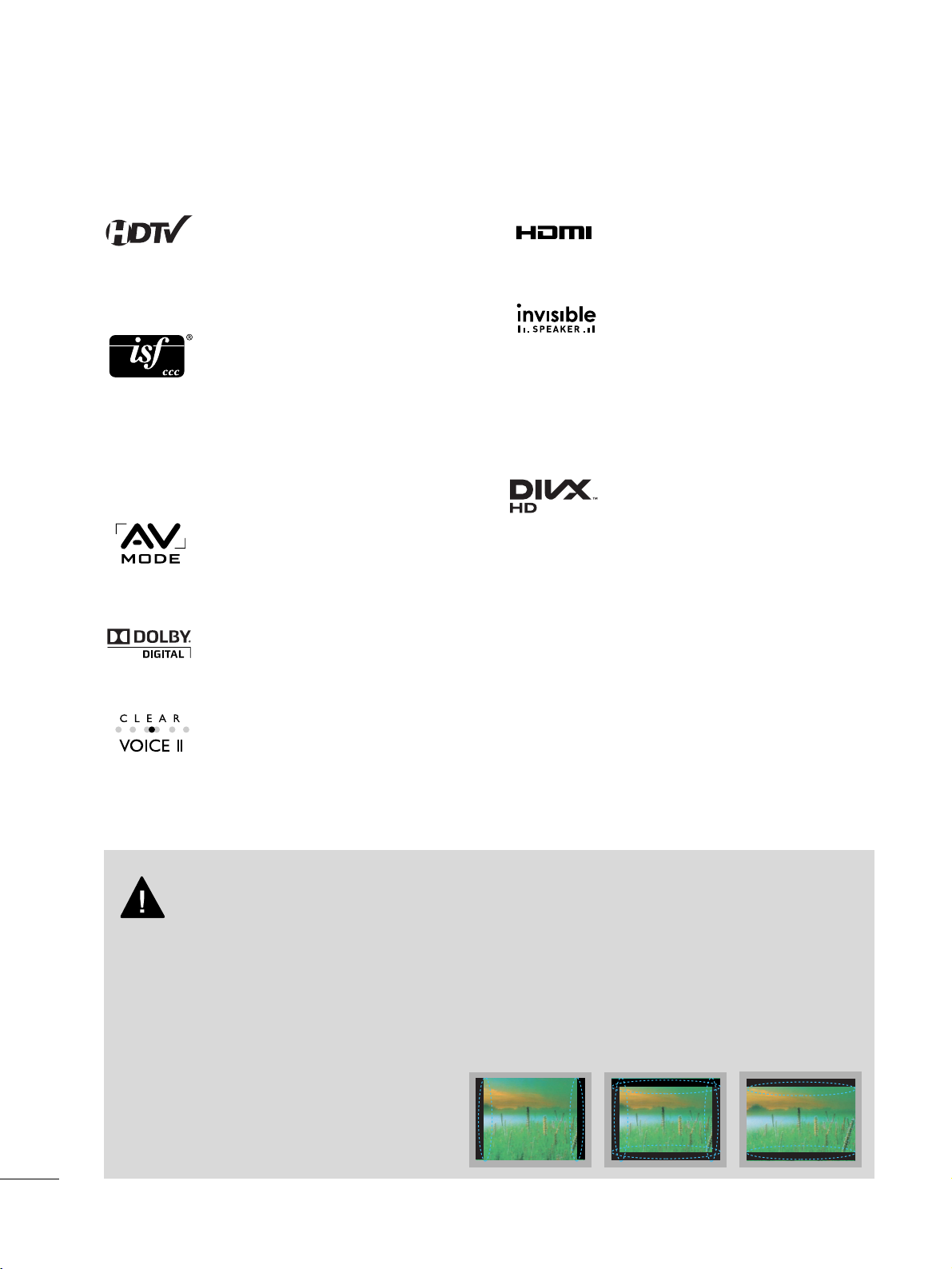
8
FEATURES OF THIS TV
The AV Mode optimizes the picture into Cinema,
Sports, and game Mode according to the video and
audio content. The viewer has the ability to quickly
choose the correct mode for the picture they are
viewing.
Automatically enhances and amplifies the sound of
human voice frequency range to help keep dialogue
audible when background noise swells.
LG TV include a unique invisible speaker system,
tuned by renowned audio expert, Mr. Mark Levinson.
Speakers are embedded in strategic spots behind the
front cabinet and use minute vibrations to turn the
entire front bezel into the speaker system. The result
is a clean, polished look, and enhanced audio by
increasing the “sweet spot”, giving a wider and richer
sound field.
HDMI, the HDMI logo and High-Definition
Multimedia Interface are trademarks or registered
trademarks of HDMI Licensing LLC."
Manufactured under license from Dolby Laboratories.
“
Dolby
“and the double-D symbol are trademarks of
Dolby Laboratories.
This TV contains the detailed calibrations necessary
for professional certification by the Imaging Science
Foundation. The resulting ISF “day” and “night” modes
will then be accessible by the user to experience the
best their LG HDTV has to offer.
CALIBRATE LIKE A PRO: Sophisticated and detailed
calibrations can be made through the ISFccc mode.
Detailed calibration requires a licensed technician.
Please contact your local dealer to inquire about an
ISF certified technician.
High-definition television. High-resolution digital
television broadcast and playback system composed
of roughly a million or more pixels, 16:9 aspect-ratio
screens, and AC3 digital audio. A subset of digital
television, HDTV formats include 1080p, 1080i, and
720p resolutions.
■
When a fixed image (e.g. logos, screen menus, video game, and computer display) is displayed on the TV
for an extended period, it can become permanently imprinted on the screen. This phenomenon is known
as “image burn” or “burn-in.” Image burn is not covered under the manufacturer’s warranty.
■
In order to prevent image burn, avoid displaying a fixed image on your TV screen for a prolonged period
(2 or more hours for LCD, 1 or more hours for Plasma).
■
Image burn can also occur on the letterboxed
areas of your TV if you use the 4:3 aspect ratio
setting for an extended period.
IMPORTANT INFORMATION TO PREVENT “IMAGE BURN
/ BURN-IN” ON YOUR TV SCREEN
ABOUT DIVX VIDEO: DivX® is a digital video format
created by DivX, Inc. This is an official DivX
Certified® device that plays DivX video.
Visit www.divx.com for more information and software
tools to convert your files into DivX video.
ABOUT DIVX VIDEO-ON-DEMAND: This DivX
Certified® device must be registered in order to play
purchased DivX Video-on-Demand (VOD) movies.
To obtain your registration code, locate the DivX VOD
section in your device setup menu. Go to vod. divx.
com for more information on how to complete your
registration.
“DivX Certified® to play DivX® video up to HD
1080p, including premium content.”
DivX®, DivX Certified® and associated logos are
trademarks of DivX, Inc. and are used under license.
Covered by one or more of the following U.S. patents :
7,295,673; 7,460,668; 7,515,710; 7,519,274
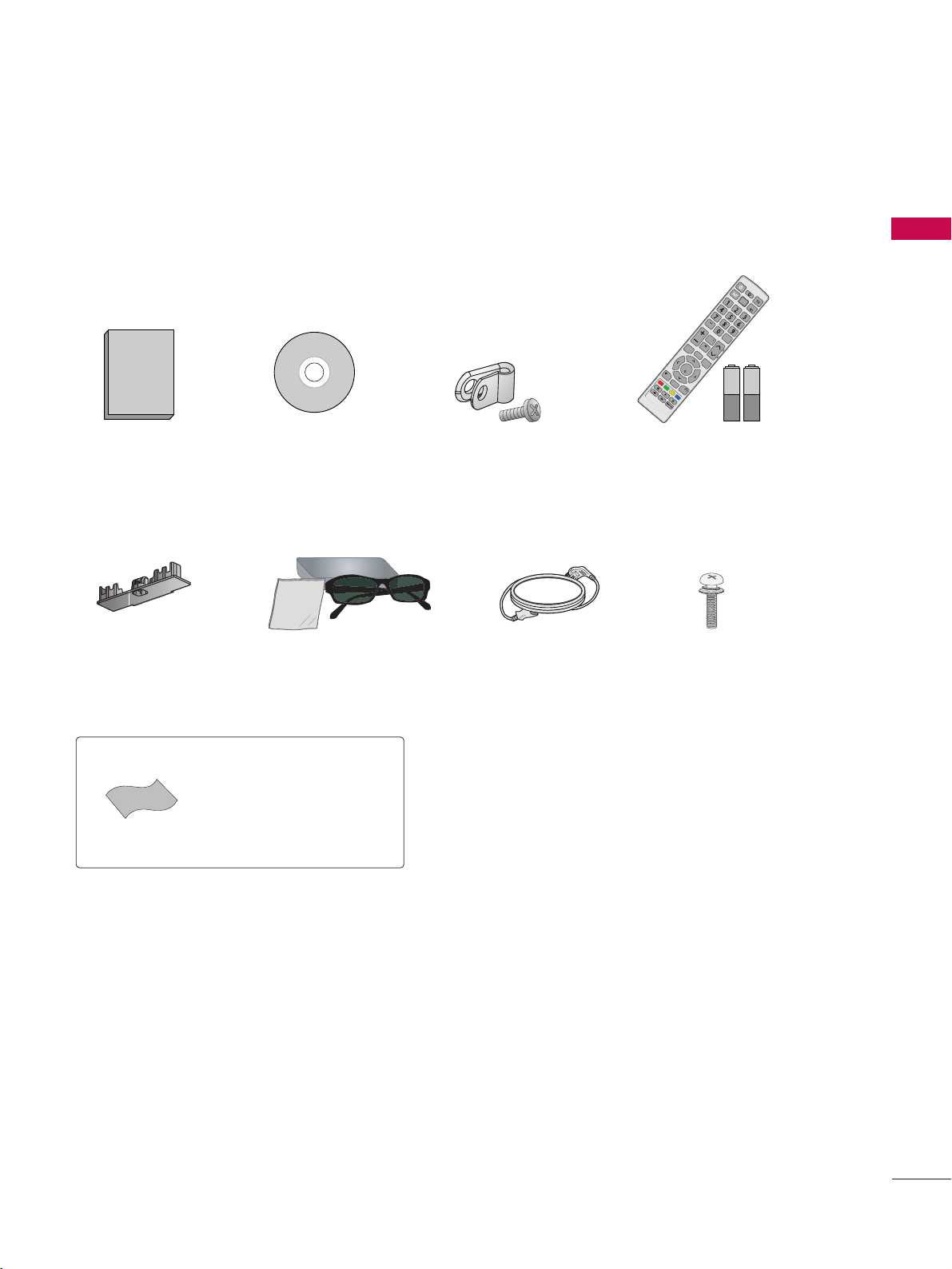
PREPARATION
9
ACCESSORIES
PREPARATION
Ensure that the following accessories are included with your TV. If an accessory is missing, please contact the
dealer where you purchased the TV.
The accessories included may differ from the images below.
1.5V 1.5V
Owner’s Manual
Power Cord
Installer Remote Control,
Batteries
E
N
E
R
G
Y
P
A
G
E
S
A
V
IN
G
ON/OFF
Power
AV
MODE
LIST
FLA
SH
B
K
VOL
MARK
FAV
RATIO
MUTE
ENTER
MENU
3D TV
IN
F
O
Q
.M
E
N
U
R
E
T
U
R
N
L
/R
CH
INPUT
CD Manual
* Wipe spots on the exterior only with
the polishing cloth.
* Do not wipe roughly when removing
stains. Excessive pressure may cause
scratches or discoloration.
Polishing Cloth
Not included with all models
Protecttive Bracket and
Bolt for Power Cord
(Refer to P.15)
Protection Cover
(Refer to P.13)
3D Glasses,
box, case
X4
Screws for stand assembly
(Refer to P.13)
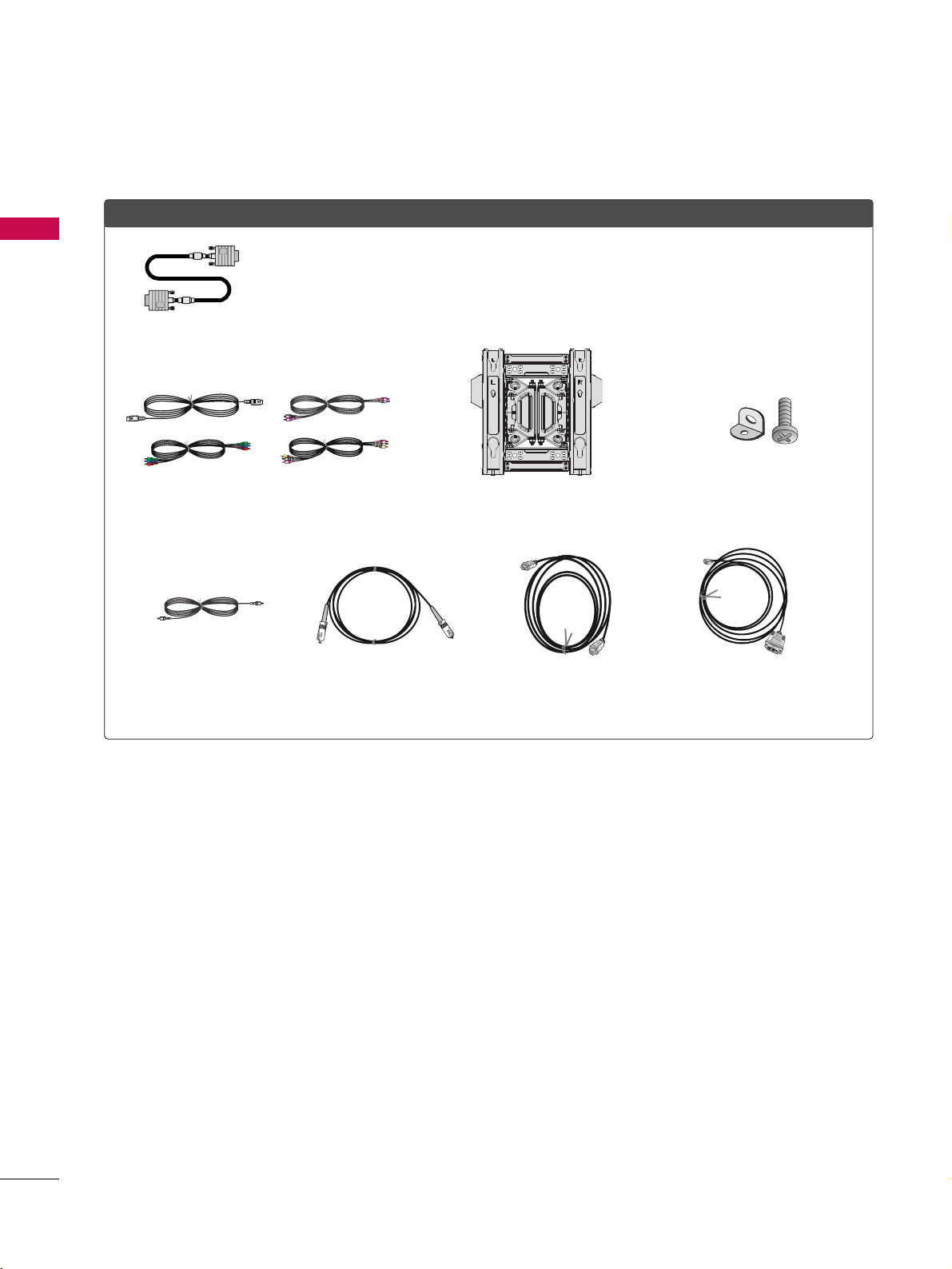
PREPARATION
10
PREPARATION
OOppttiioonn EExxttrraass
D-sub 15 pin Cable
When using the VGA (D-sub 15 pin
cable) PC connection, the user
must use shielded signal interface
cables with ferrite cores to maintain
standards compliance.
Wall Mounting Bracket
Cables for external equipment
Bracket and Bolt for
Conduction Prevention
Cable for PC
Audio
Optical Cable
HDMI Cable
HDMI to DVI
Cable
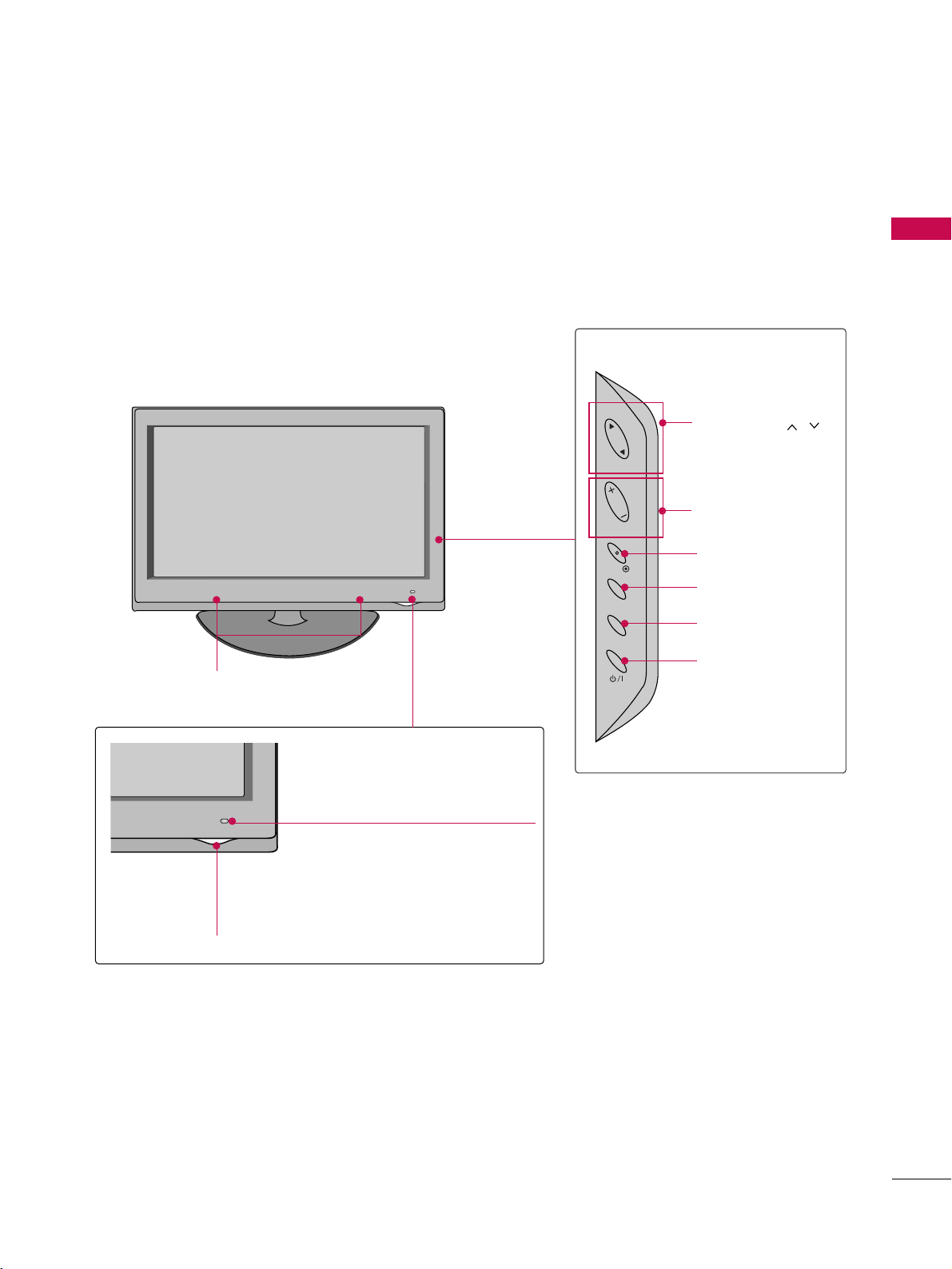
PREPARATION
11
FRONT PANEL INFORMATION
■
Image shown may differ from your TV.
Power/Standby Indicator
Remote Control Sensor
Intelligent Sensor
Adjusts picture according to
the surrounding conditions
CHANNEL ( , )
Buttons
VOLUME (+, -)
Buttons
ENTER Button
MENU Button
INPUT Button
POWER Button
SPEAKER
ENTER
MENU
INPUT
VOL
CH
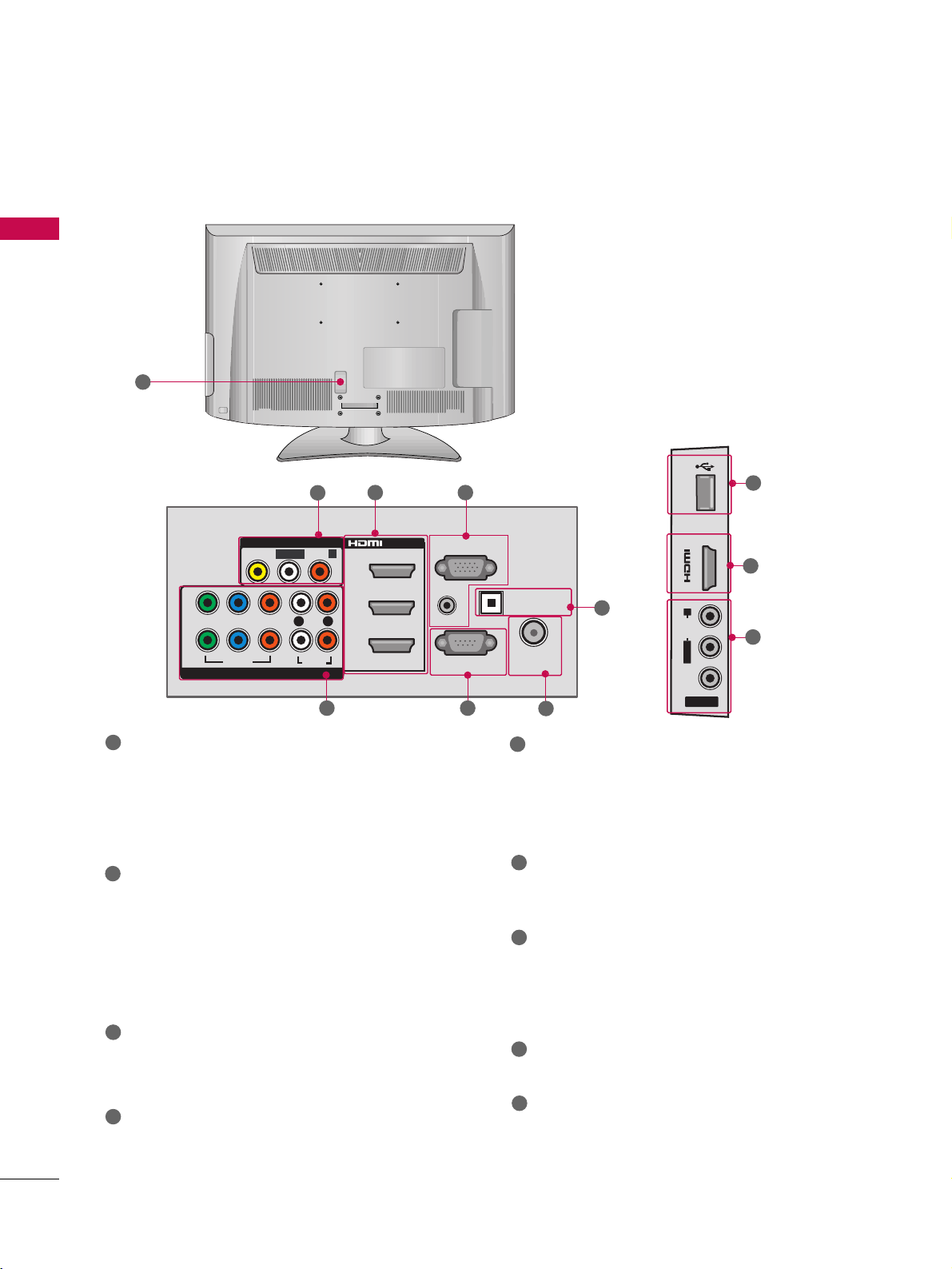
PREPARATION
12
PREPARATION
BACK PANEL INFORMATION
■
Image shown may differ from your TV.
8
6
HDMI/DVI IN
Digital Connection.
Supports HD video and Digital audio. Doesn’t
support 480i.
Accepts DVI video using an adapter or HDMI to
DVI cable (not included).
RGB IN (PC)
Analog PC Connection. Uses a D-sub 15 pin cable
(VGA cable).
AUDIO IN (RGB/DVI)
1/8" (0.32 cm) headphone jack for analog PC
audio input.
RS-232C IN (CONTROL & SERVICE) PORT
Used by third party devices.
This port is used for Service or Hotel mode
ANTENNA/CABLE IN
Connect over-the air signals to this jack.
Connect cable signals to this jack.
COMPONENT IN
Analog Connection.
Supports HD.
Uses a red, green, and blue cable for video & red
and white for audio.
AV (Audio/Video) IN
Analog composite connection. Supports standard
definition video only (480i).
OPTICAL DIGITAL AUDIO OUT
Digital optical audio output for use with amps and
home theater systems.
Note: In standby mode, this port doesn’t work.
USB IN
Used for viewing photos and listening to MP3s.
Power Cord Socket
For operation with AC power.
Caution: Never attempt to operate the TV on DC
power.
1
2
3
4
5
6
9
8
7
1
2
7
5
6
3
4
1
9
R
R
/DVI IN
3
2
1
2
YPBP
1
VIDEO
R
VIDEO
COMPONENT IN
AV IN 1
L(MONO)-
AUDIO-
L
AUDIO
RGB IN (PC)
AUDIO IN
(RGB/DVI)
RS-232C IN
(
CONTROL&SERVICE)
USB IN
OPTICAL DIGITAL
AUDIO OUT
ANTENNA/
CABLE IN
IN 4
R
AUDIO
L/MONO
VIDEO
AV IN 2
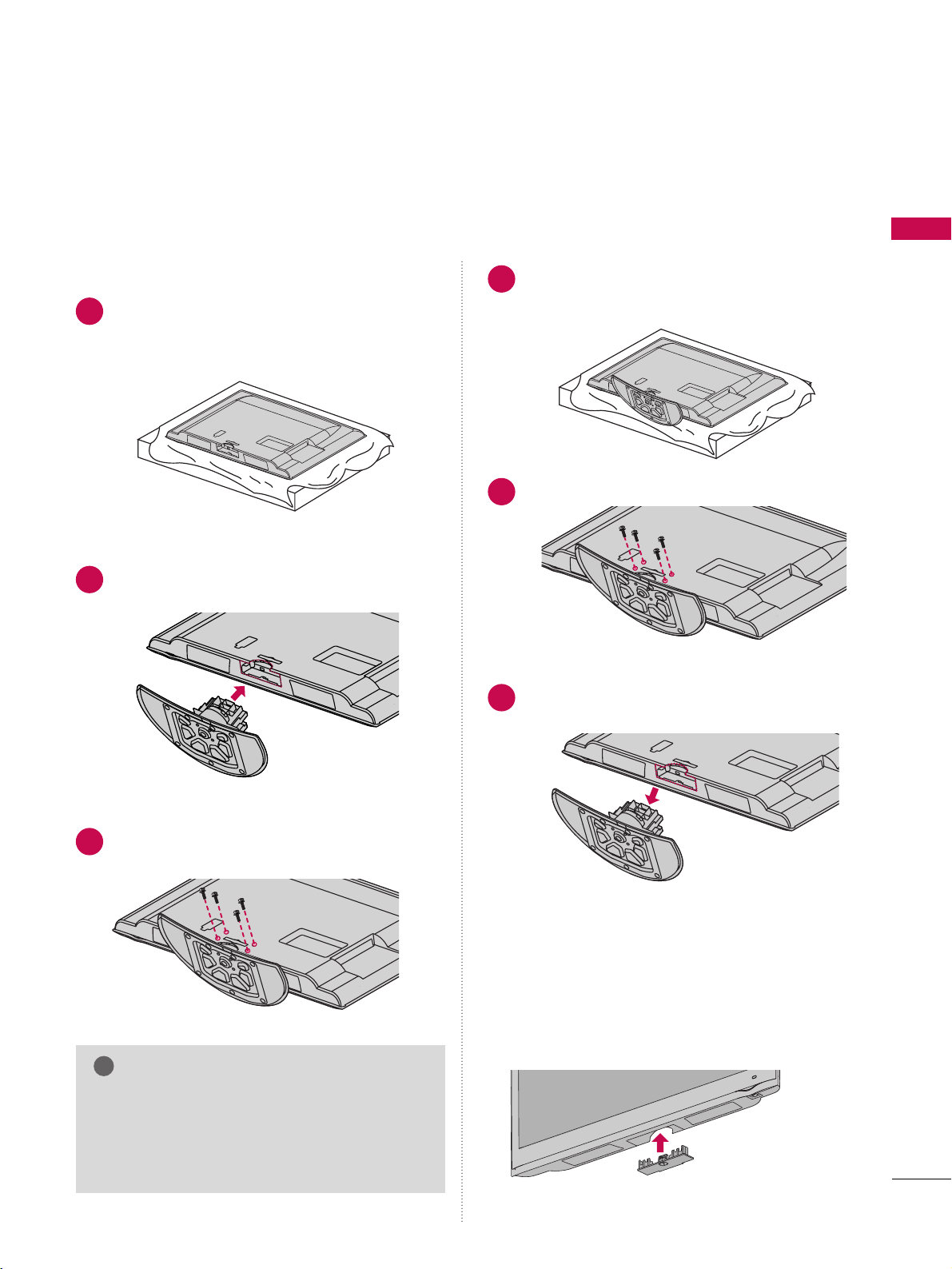
PREPARATION
13
STAND INSTRUCTION
Assemble the TV as shown.
Fix the 4 screws securely using the holes in the
back of the TV.
Carefully place the TV screen side down on a
cushioned surface to protect the screen from
damage.
INSTALLATION
DETACHMENT
Carefully place the TV screen side down on a
cushioned surface to protect the screen from
damage.
Loose the screws from TV.
Detach the stand from TV.
After removing the stand, install the included
pp rr oott eeccttiioonn ccoo vveerr over the hole for the stand.
Press the PPRROOTTEECCTTIIOONN CC OOVVEERR into the TV
until you hear it click.
PROTECTION COVER
GG
When assembling the desk type stand, make sure
the screw is fully tightened (If not tightened fully,
the TV can tilt forward after the product installation). Do not over tighten.
NOTE
!
■
Image shown may differ from your TV.
1
1
2
3
2
3
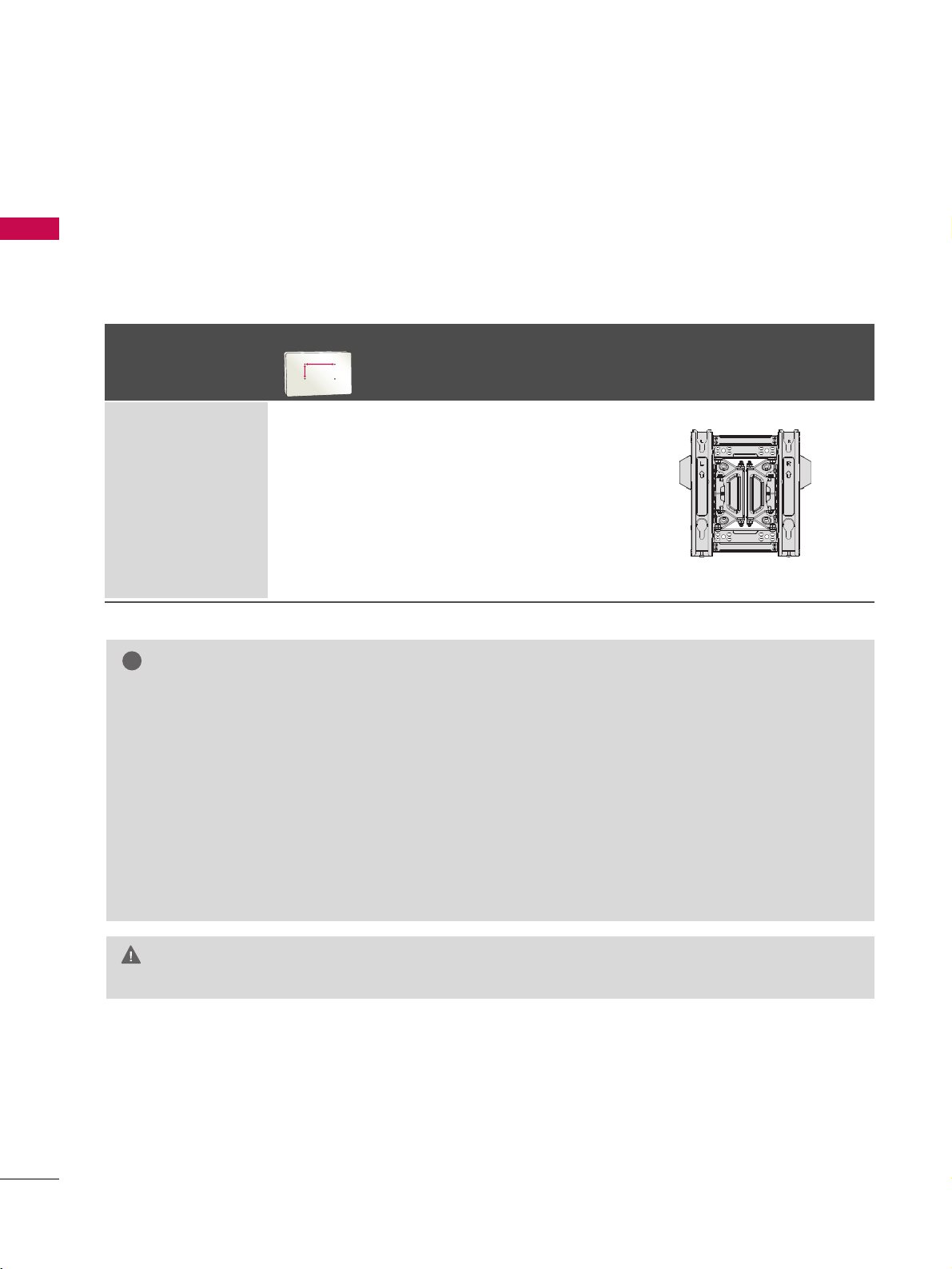
PREPARATION
14
PREPARATION
GG
Do not install your wall mount kit while your TV is turned on. It may result in personal
injury due to electric shock.
CAUTION
GG
Screw length needed depends on the wall mount
used. For further information, refer to the instructions included with the mount.
GG
Standard dimensions for wall mount kits are shown
in the table.
GG
When purchasing our wall mount kit, a detailed
installation manual and all parts necessary for
assembly are provided.
GG
Do not use screws longer then the standard dimension, as they may cause damage to the inside to
the TV.
GG
For wall mounts that do not comply with the VESA
standard screw specifications, the length of the
screws may differ depending on their specifications.
GG
Do not use screws that do not comply with the
VESA standard screw specifications.
Do not use fasten the screws too strongly, this may
damage the TV or cause the TV to a fall, leading to
personal injury. LG is not liable for these kinds of
accidents.
GG
LG is not liable for TV damage or personal injury
when a non-VESA or non specified wall mount is
used or the consumer fails to follow the TV installation instructions.
NOTE
!
VESA WALL MOUNTING
Install your wall mount on a solid wall perpendicular to the floor. When attaching to other building materials, please
contact your nearest installer.
If installed on a ceiling or slanted wall, it may fall and result in severe personal injury.
We recommend that you use an LG brand wall mount when mounting the TV to a wall.
LG recommends that wall mounting be performed by a qualified professional installer.
Model
VESA (A *B)
Standard Screw Quantity
Wall Mounting Bracket
(sold separately)
47LD950C
200* 200 M6 4
AA
BB
AW-47LG30M
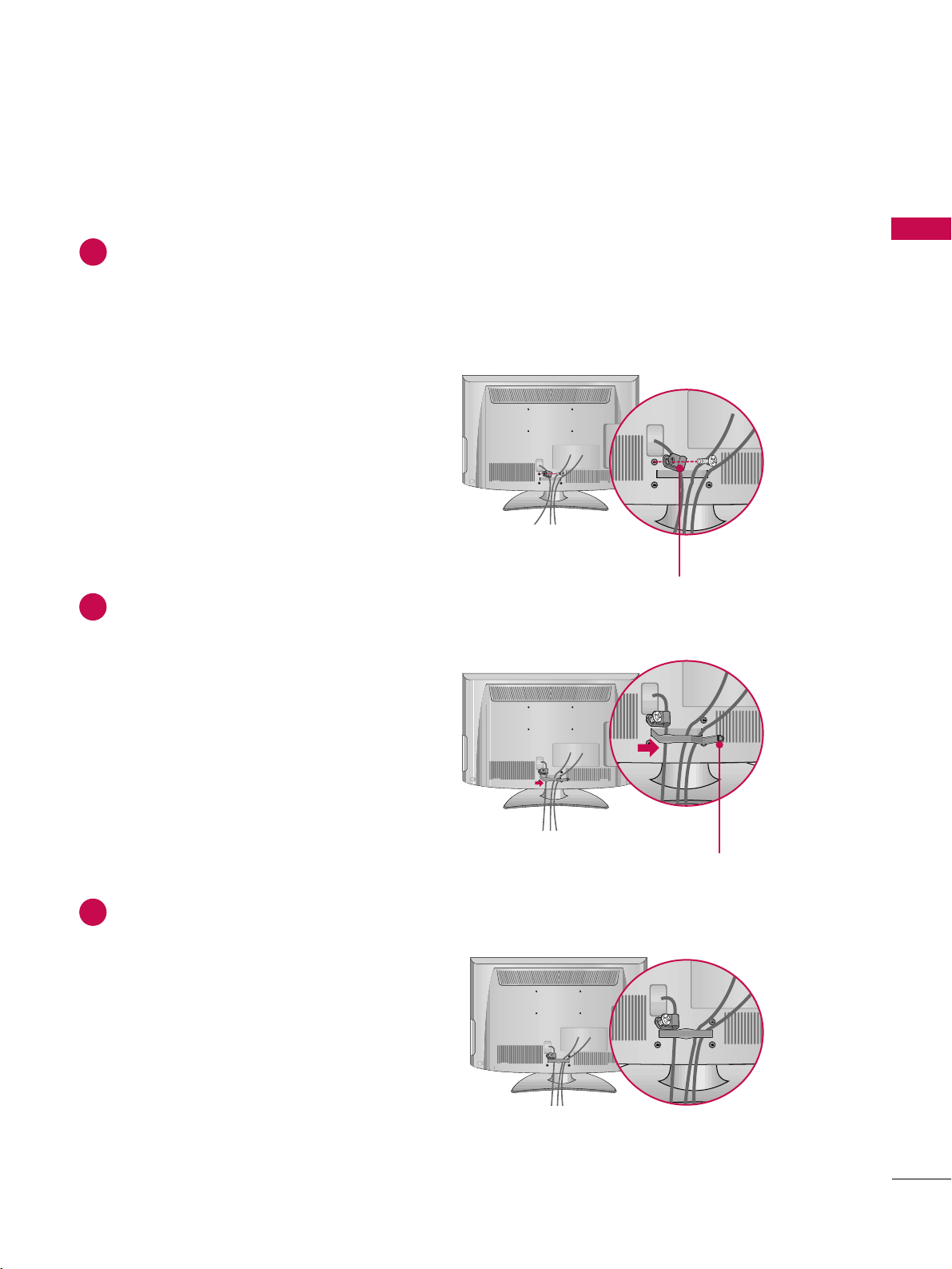
PREPARATION
15
CABLE MANAGEMENT
■
Image shown may differ from your TV.
Connect the cables as necessary.
To connect additional equipment, see the EXTERNAL EQUIPMENT SETUP section.
For 55LH400C: Secure the power cable with the PROTECTIVE BRACKET and SCREW as shown.
It will help prevent the power cable from being removed by accident.
Install the CABLE MANAGEMENT CLIP as shown.
1
2
Put the cables inside the CABLE MANAGEMENT CLIP and snap it closed.
3
CABLE MANAGEMENT CLIP
PROTECTIVE BRACKET
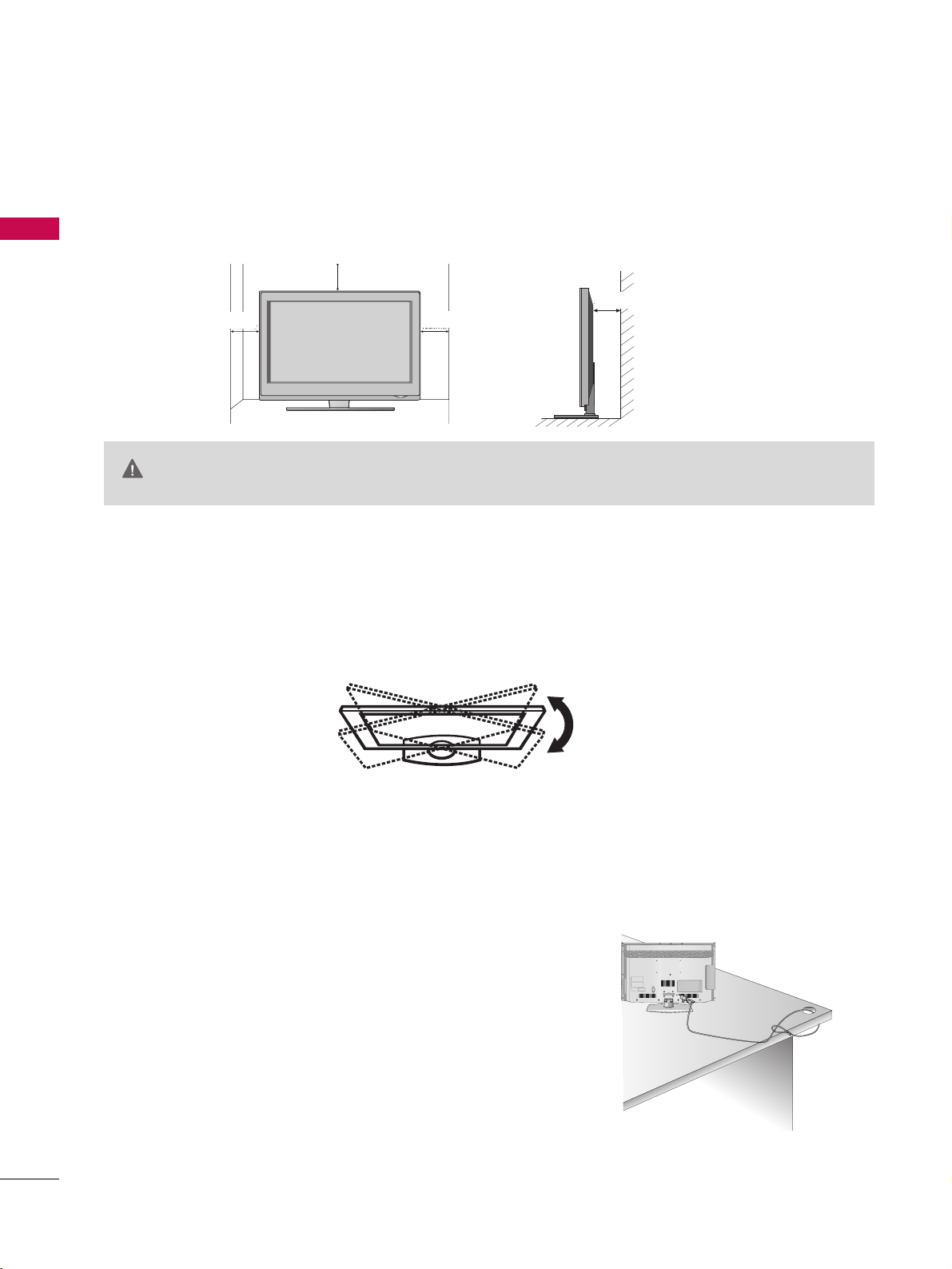
PREPARATION
16
DESKTOP PEDESTAL INSTALLATION
PREPARATION
For proper ventilation, allow a clearance of 4 inches on all four sides from the wall.
■
Image shown may differ from your TV.
4 inches
GG
Ensure adequate ventilation by following the clearance recommendations.
GG
Do not mount near or above any type of heat source.
CAUTION
4 inches
4 inches
KENSINGTON SECURITY SYSTEM
■
This feature is not available for all models.
- The TV is equipped with a Kensington Security System connector on
the back panel. Connect the Kensington Security System cable as
shown below.
- For the detailed installation and use of the Kensington Security
System, refer to the user’s guide provided with the Kensington
Security System.
For further information, contact hhttttpp::////wwww ww..kkeennssiinn ggttoonn..ccoomm,
the internet homepage of the Kensington company. Kensington sells
security systems for expensive electronic equipment such as notebook PCs and LCD projectors.
NOTE: The Kensington Security System is an optional accessory.
SWIVEL STAND
After installing the TV, you can adjust the TV set manually to the left or right direction by 20 degrees to suit
your viewing position.
4 inches
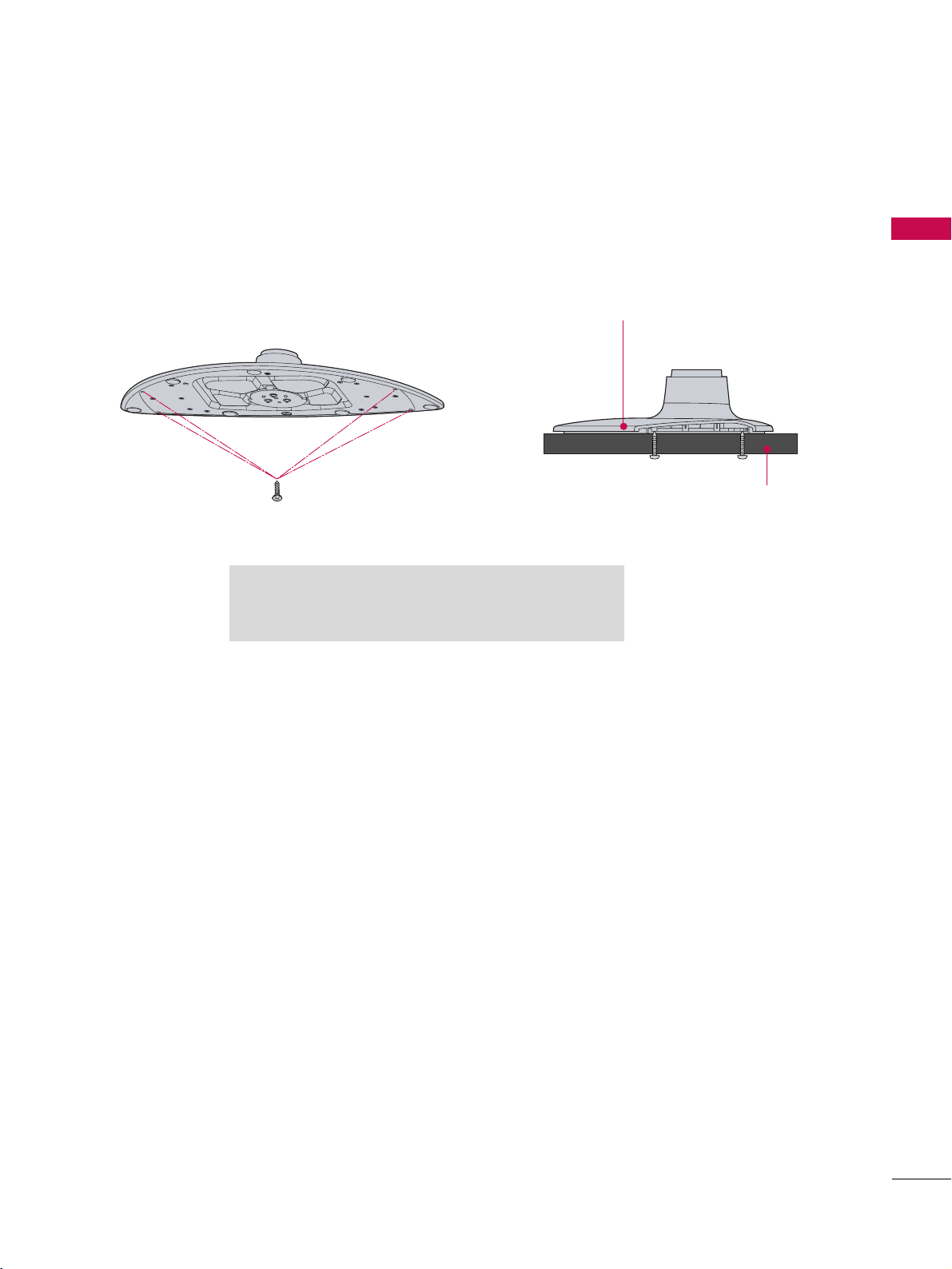
PREPARATION
17
ATTACHING THE TV TO A DESK
The TV must be attached to a desk so it cannot be pulled in a forward/backward direction, potentially causing
injury or damaging the product.
GG
Screw: M5 x L
(*L: Table depth + 8~10 mm)
ex) Table depth: 15mm, Screw: M5 x 25
4-Screws
(not provided as parts of the product)
Stand
Desk
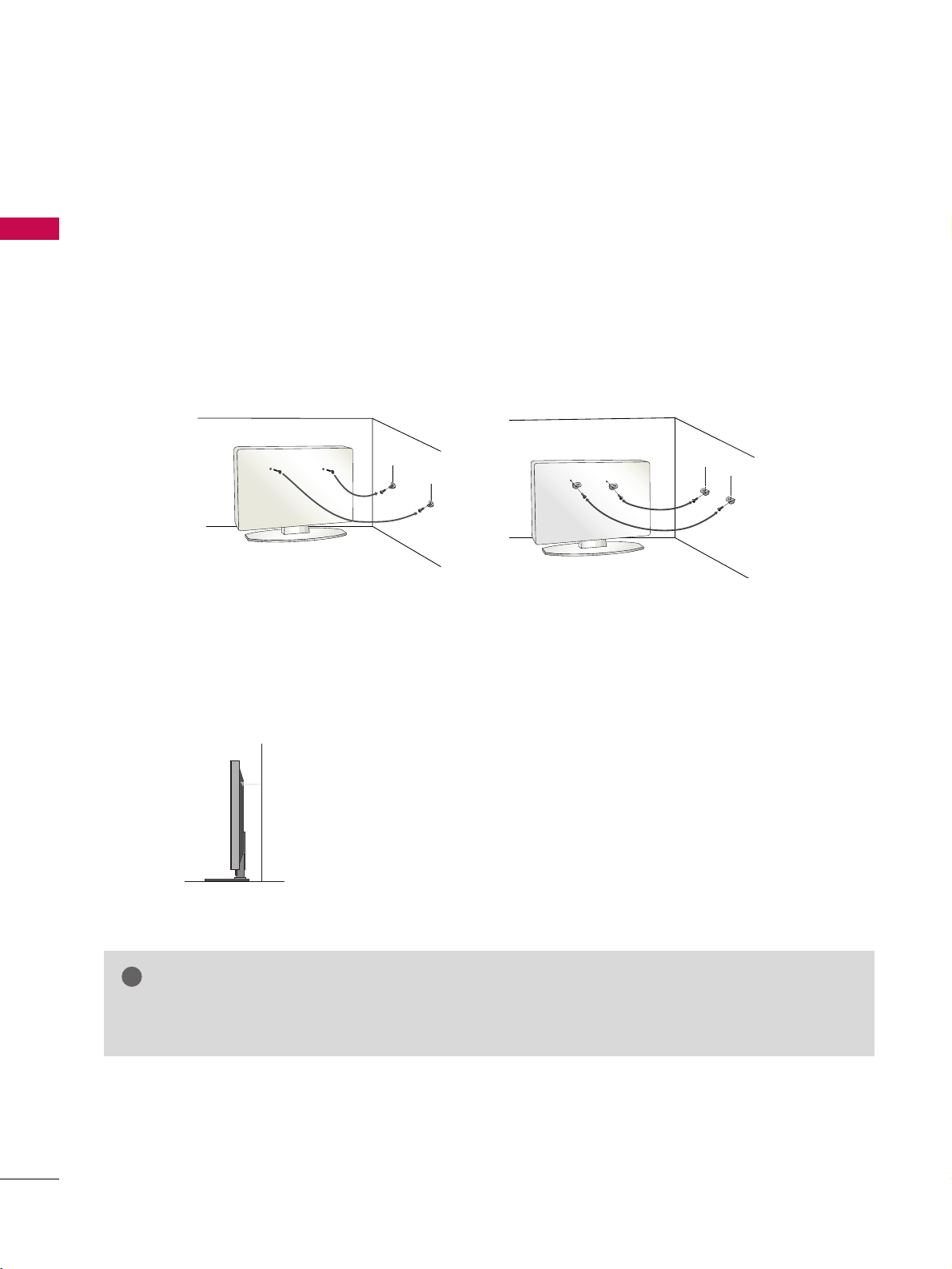
PREPARATION
18
SECURING THE TV TO THE WALL TO PREVENT FALLING WHEN THE TV IS USED ON A STAND
PREPARATION
We recommend that you set up the TV close to a wall so it cannot fall over if pushed backwards.
Additionally, we recommend that the TV be attached to a wall so it cannot be pulled in a forward direction,
potentially causing injury or damaging the product.
Caution: Please make sure that children don’t climb on or hang from the TV.
■
Insert the eye-bolts (or TV brackets and bolts) to tighten the product to the wall as shown in the picture.
*If your product has the bolts in the eye-bolts position before inserting the eye-bolts, loosen the bolts.
* Insert the eye-bolts or TV brackets/bolts and tighten them securely in the upper holes.
Secure the wall brackets with the bolts (sold separately) to the wall. Match the height of the bracket that is
mounted on the wall to the holes in the product.
Ensure the eye-bolts or brackets are tightened securely.
■
Use a sturdy rope (sold separately) to tie the product. It is safer to tie
the rope so it becomes horizontal between the wall and the product.
■
You should purchase necessary components to prevent the TV from tipping over (when not using a wall mount).
■
Image shown may differ from your TV.
GG
Use a platform or cabinet strong enough and large enough to support the size and weight of the TV.
GG
To use the TV safely make sure that the height of the bracket on the wall and the one on the TV are the same.
NOTE
!
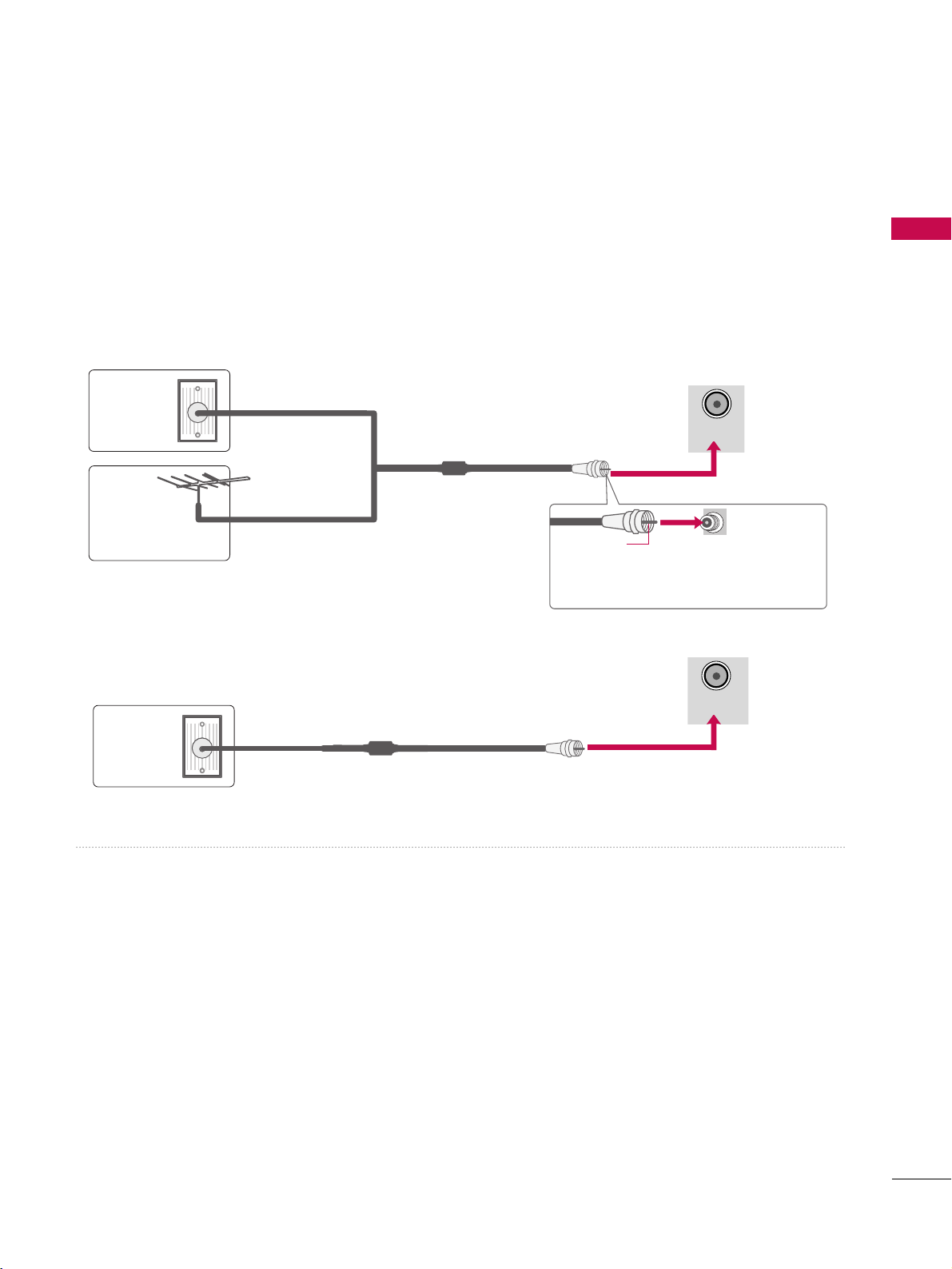
PREPARATION
19
ANTENNA OR CABLE CONNECTION
1. Antenna (Analog or Digital)
Wall Antenna Socket or Outdoor Antenna without a Cable Box
Connections.
For optimum picture quality, adjust antenna direction if needed.
2. Cable
Wall
Antenna
Socket
Outdoor
Antenna
(VHF, UHF)
Cable TV
Wall Jack
Multi-family Dwellings/Apartments
(Connect to wall antenna socket)
RF Coaxial Wire (75 ohm)
RF Coaxial Wire (75 ohm)
Single-family Dwellings /Houses
(Connect to wall jack for outdoor antenna)
Be careful not to bend the copper wire
when connecting the antenna.
Copper Wire
■
To improve the picture quality in a poor signal area, please purchase a signal amplifier and install properly.
■
If the antenna needs to be split for two TV’s, install a 2-Way Signal Splitter.
■
If the antenna is not installed properly, contact your dealer for assistance.
ANTENNA
/CABLE IN
■
To prevent damage do not connect to the power outlet until all connections are made between the devices.
■
Image shown may differ from your TV.
ANTENNA
/CABLE IN
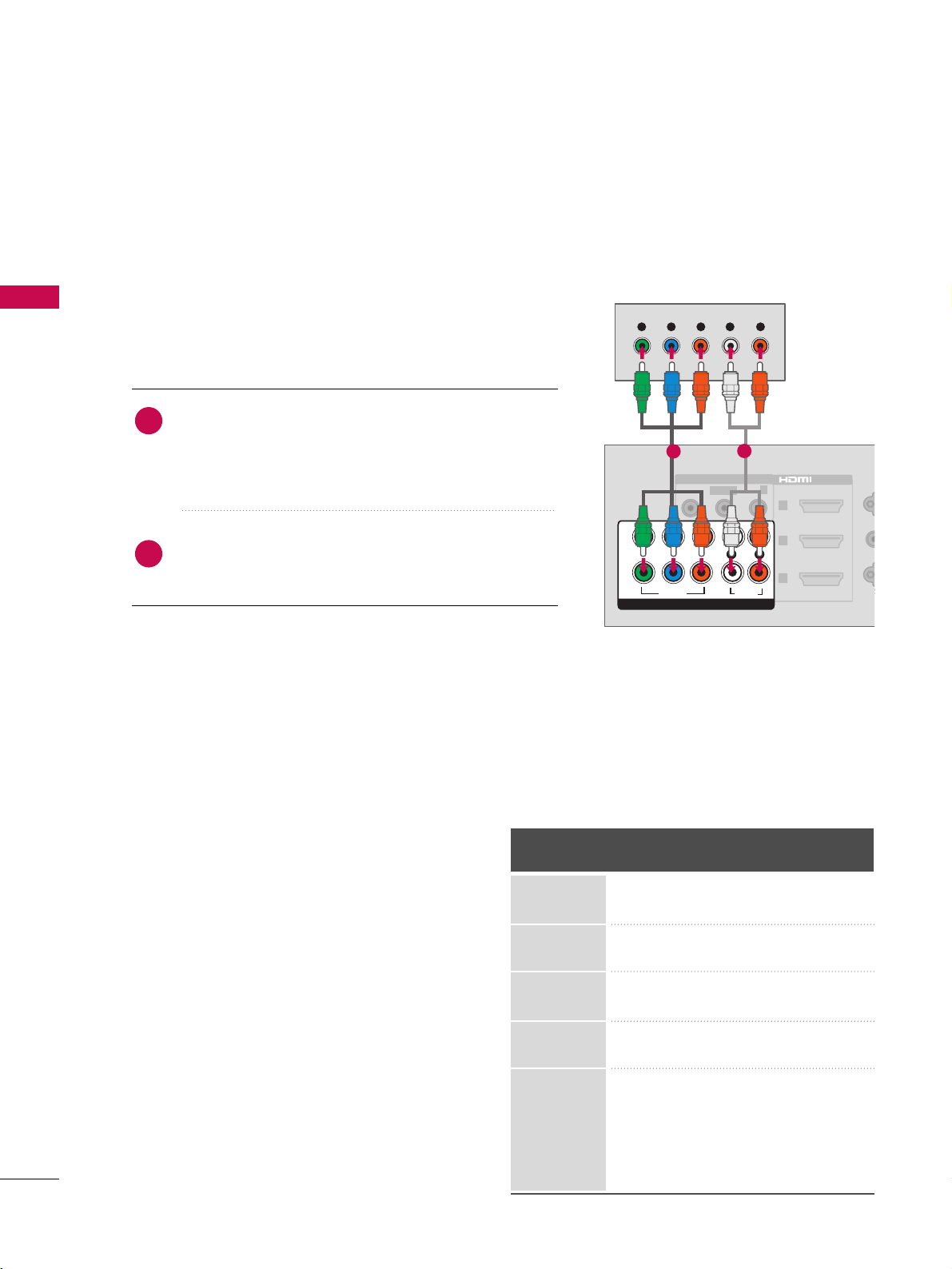
EXTERNAL EQUIPMENT SETUP
20
EXTERNAL EQUIPMENT SETUP
HD RECEIVER SETUP
This TV can receive digital over-the-air/digital cable signals without an external digital set-top box. However, if
you do receive digital signals from a digital set-top box or other digital external device.
Component Connection
1. How to connect
Connect the video outputs (Y, PB, PR
)
of the digital settop box to the CCOOMMPPOONNEENNTT IINN VVIIDDEEOO jacks on
the TV. Match the jack colors (Y = green, P
B = blue, and
P
R = red).
Connect the audio output of the digital set-top box to
the CCOOMMPPOO NNEENN TT II NN AA UU DD IIOO jacks on the TV.
2
1
2. How to use
■
Turn on the digital set-top box.
(
Refer to the owner’s manual for the digital set-top box operation.
)
■
Select the CCoommpp oonneenntt11 or CCoomm ppoonneenntt22 input source
on the TV using the II NNPPUUTT button on the remote control.
■
To prevent the equipment damage, never plug in any power cords until you have finished connecting all equipment
Y, CB/PB, CR/PR
Horizontal Vertical
Frequency(KHz)Frequency(Hz
)
15.73 59.94
15.73 60.00
31.47 59.94
31.50 60.00
44.96 59.94
45.00 60.00
33.72 59.94
33.75 60.00
26.97 23.976
27.00 24.00
33.71 29.97
33.75 30.00
67.432 59.94
67.50 60.00
Resolution
720x480i
720x480p
1280x720p
1920x1080i
1920x1080p
R
1
RS
(
CONT
YPB PR
VIDEO
VIDEO
AUDIO-
AUDIO
COMPONENT IN
2
3
AV IN 1
L
R
1
2
L(MONO)-
R
/DVI IN
(RGB
AUDI
Y L RPBP
R
1
2
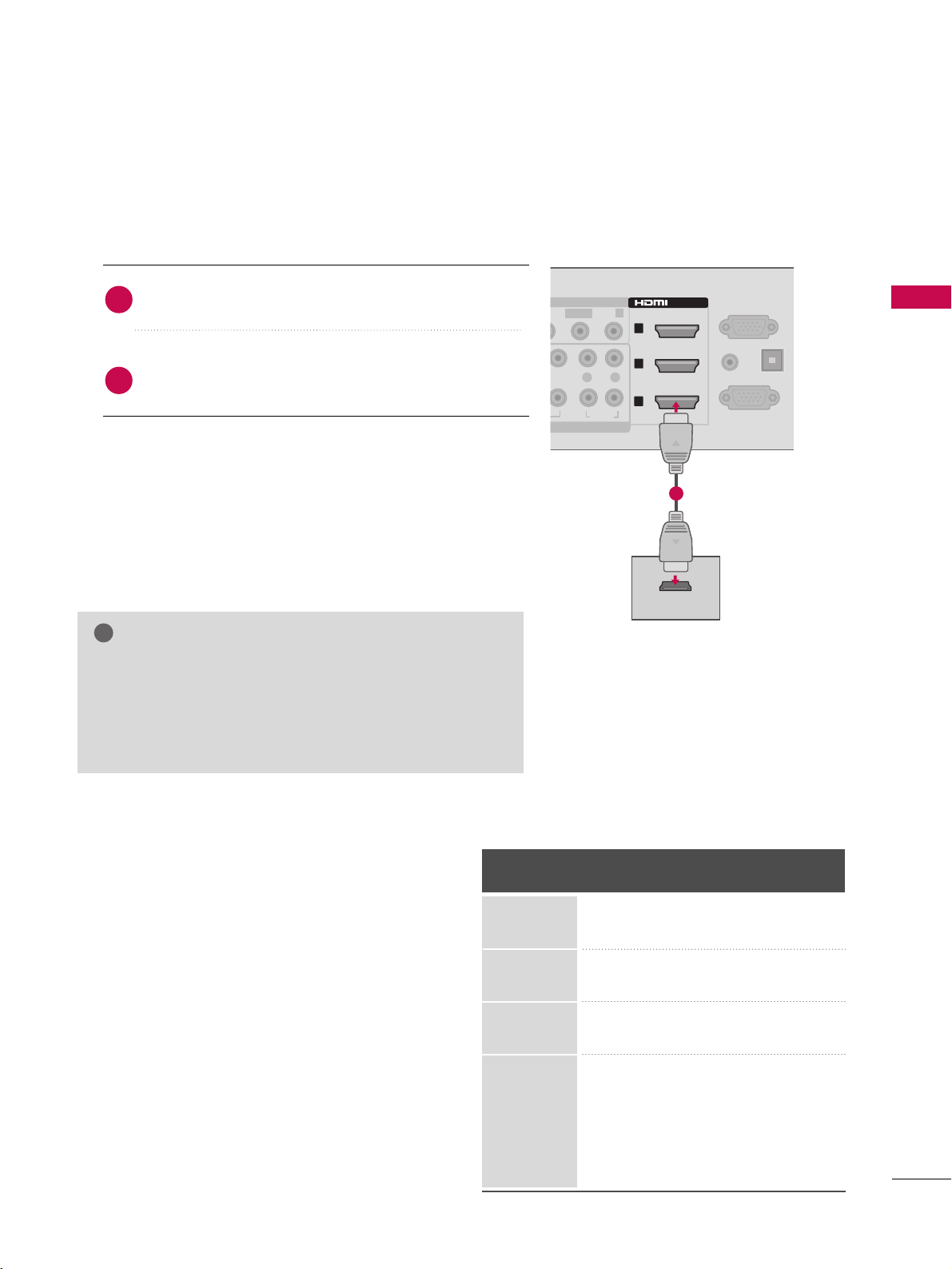
EXTERNAL EQUIPMENT SETUP
21
HDMI Connection
Connect the digital set-top box to the HH DDMMII//DDVVII
II NN 11,, 22, 33 or HHDDMM II44 jack on the TV.
No separate audio connection is necessary.
HDMI supports both audio and video.
1. How to connect
2. How to use
■
Turn on the digital set-top box.
(
Refer to the owner’s manual for the digital set-top box.
)
■
Select the HHDDMMII11,, HHDDMMII22 ,, HHDDMMII33 or HHDDMMII44 input
source on the TV using the IINNPPUUTT button on the remote
control.
2
1
HDMI-DTV
Horizontal Vertical
Frequency(KHz)Frequency(Hz
)
31.47 59.94
31.50 60.00
44.96 59.94
45.00 60.00
33.72 59.94
33.75 60.00
26.97 23.976
27.00 24.00
33.71 29.97
33.75 30.00
67.432 59.94
67.50 60.00
Resolution
720x480p
1280x720p
1920x1080i
1920x1080p
GG
If an HDMI cable doesn’t support High Speed HDMI, it
can cause flickers or no screen display. In this case use the
latest cables that support High Speed HDMI.
GG
HDMI Audio Supported Format: Dolby Digital (32KHz,
44.1KHz, 48KHz), Linear PCM (32KHz, 44.1KHz, 48KHz)
NOTE
!
RGB IN (PC)
1
RS-232C IN
(
CONTROL&SERVICE)
Y
AUDIO-
AUDIOAUDIO
OP
2
3
AV IN 1
L
R
L(MONO)-
R
/DVI IN
(RGB/DVI)
AUDIO IN
HDMI OUTPUT
1
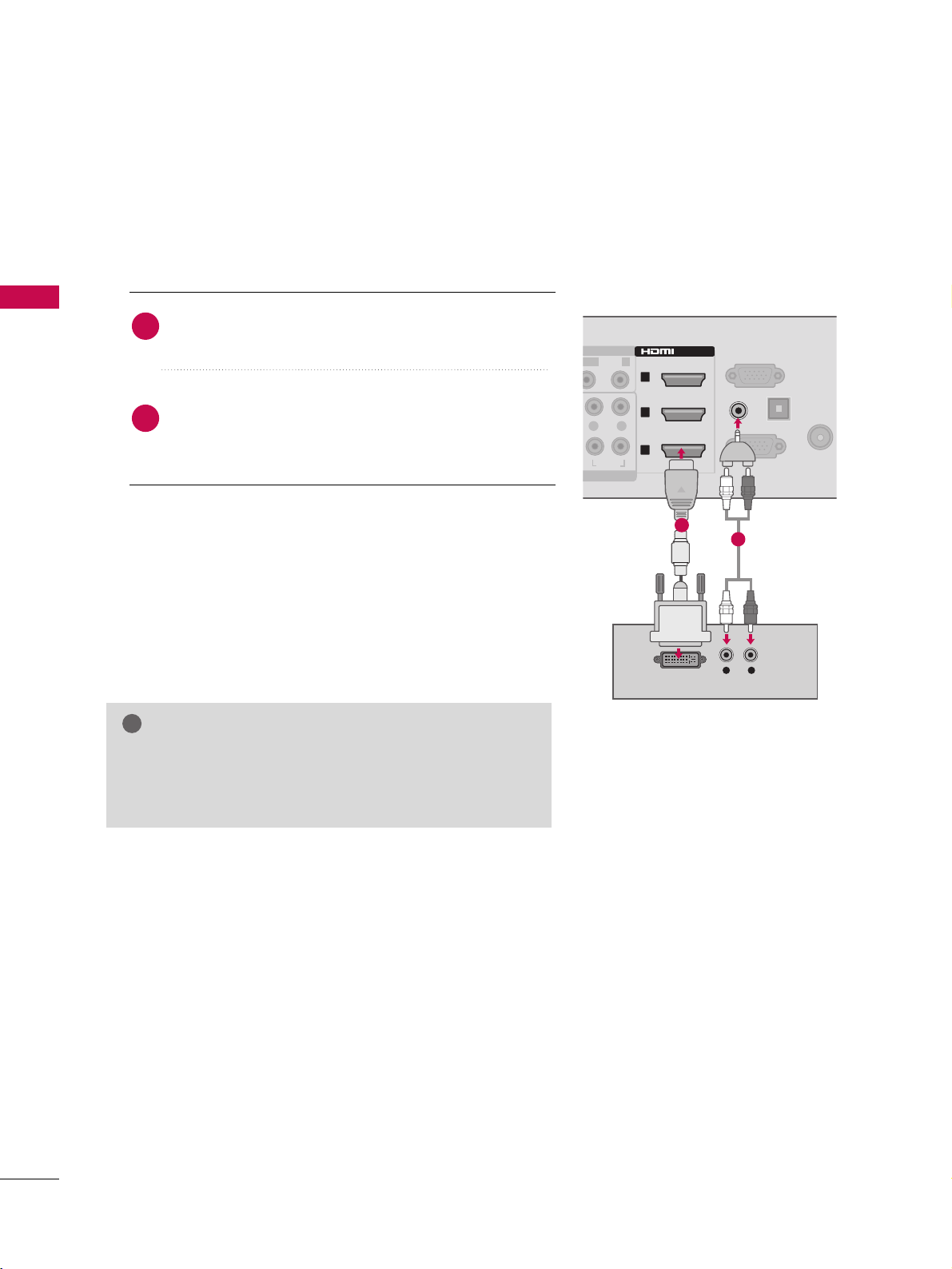
EXTERNAL EQUIPMENT SETUP
22
EXTERNAL EQUIPMENT SETUP
DVI to HDMI Connection
GG
A DVI to HDMI cable or adapter is required for this connection. DVI doesn't support audio, so a separate audio
connection is necessary.
NOTE
!
Connect the DVI output of the digital set-top box to
the HHDDMMII//DDVVII IINN 11,, 22 or 33 jack on the TV.
Connect the digital set-top box audio output to the
AAUUDDIIOO IINN ((RRGGBB//DDVVII)) jack on the TV.
1. How to connect
2. How to use
■
Turn on the digital set-top box.
(
Refer to the owner’s manual for the digital set-top box.
)
■
Select the HHDDMMII11,, HHDDMMII22 or HHDDMMII33 input source on
the TV using the IINNPPUUTT button on the remote control.
2
1
ANTENNA
/CABLE IN
RGB IN (PC)
1
RS-232C IN
(
CONTROL&SERVICE)
AUDIO-
AUDIOAUDIO
OPTICAL DIG
AUDIO OUT
2
3
L
R
ONO)-
R
/DVI IN
(RGB/DVI)
AUDIO IN
DVI OUTPUT
L R
AUDIO
1
2
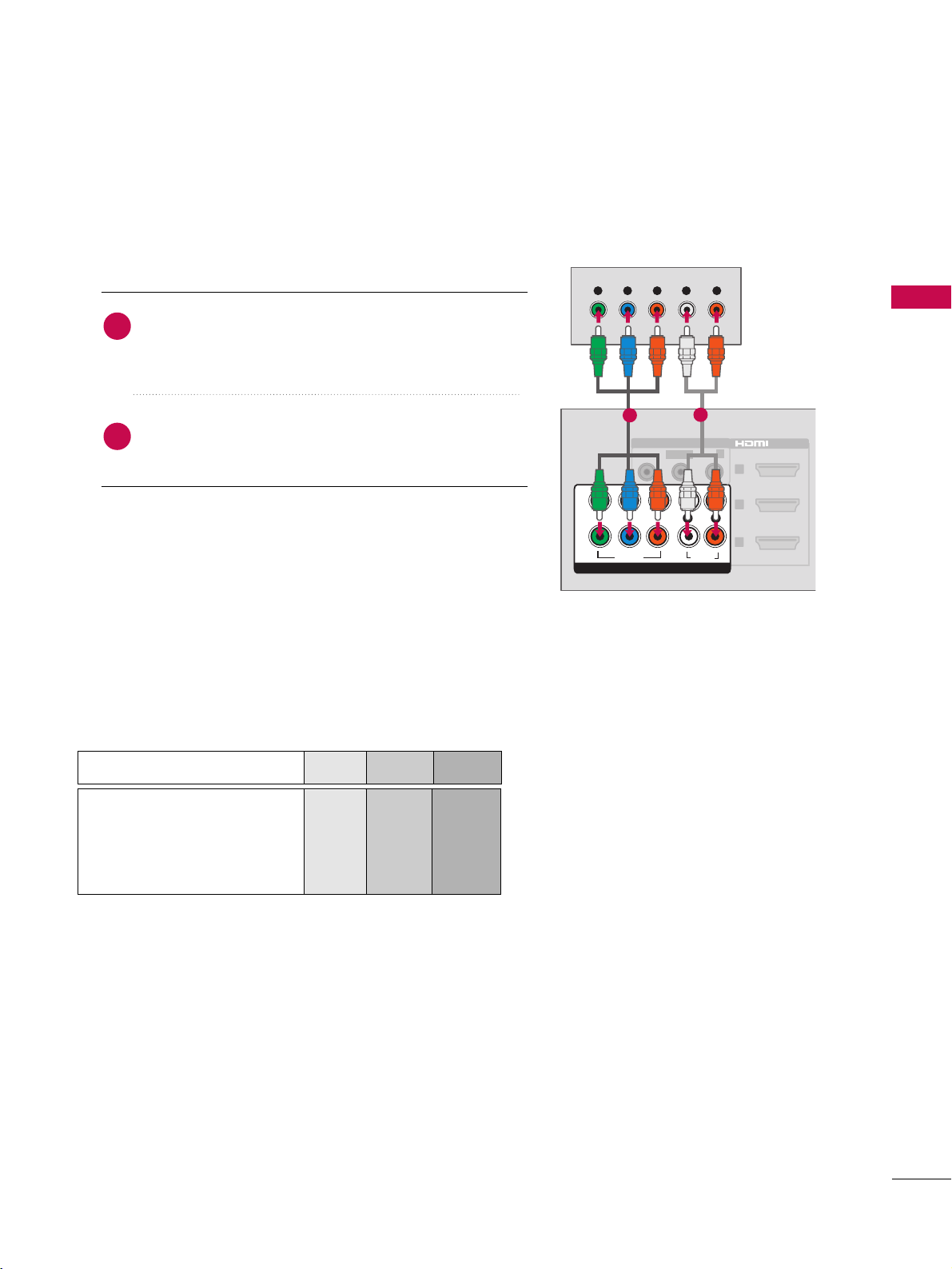
EXTERNAL EQUIPMENT SETUP
23
DVD SETUP
Component Connection
Component Input ports
To get better picture quality, connect a DVD player to the
component input ports as shown below.
Component ports on the TV
YPB PR
Video output ports
on DVD player
Y
Y
Y
Y
PB
B-Y
Cb
Pb
P
R
R-Y
Cr
Pr
Connect the video outputs (Y, PB, P
R
)
of the DVD to
the CCOOMMPPOONNEENNTT IINN VVIIDDEEOO jacks on the TV. Match
the jack colors (Y = green, P
B = blue, and P
R = red
)
.
Connect the audio outputs of the DVD to the
CC OO MMPP OO NNEENNTT IINN AA UU DDIIOO jacks on the TV.
1. How to connect
2. How to use
■
Turn on the DVD player, insert a DVD.
■
Select the CCoo mmpp oonnee nntt11 or CCoommpp oonneenntt22 input source
on the TV using the II NN PPUUTT button on the remote control.
■
Refer to the DVD player's manual for operating instructions.
2
1
1
(
YPB PR
VIDEO
VIDEO
AUDIO-
AUDIO
COMPONENT IN
2
3
AV IN 1
L
R
1
2
L(MONO)-
R
/DVI IN
(
A
Y L RPBP
R
1
2
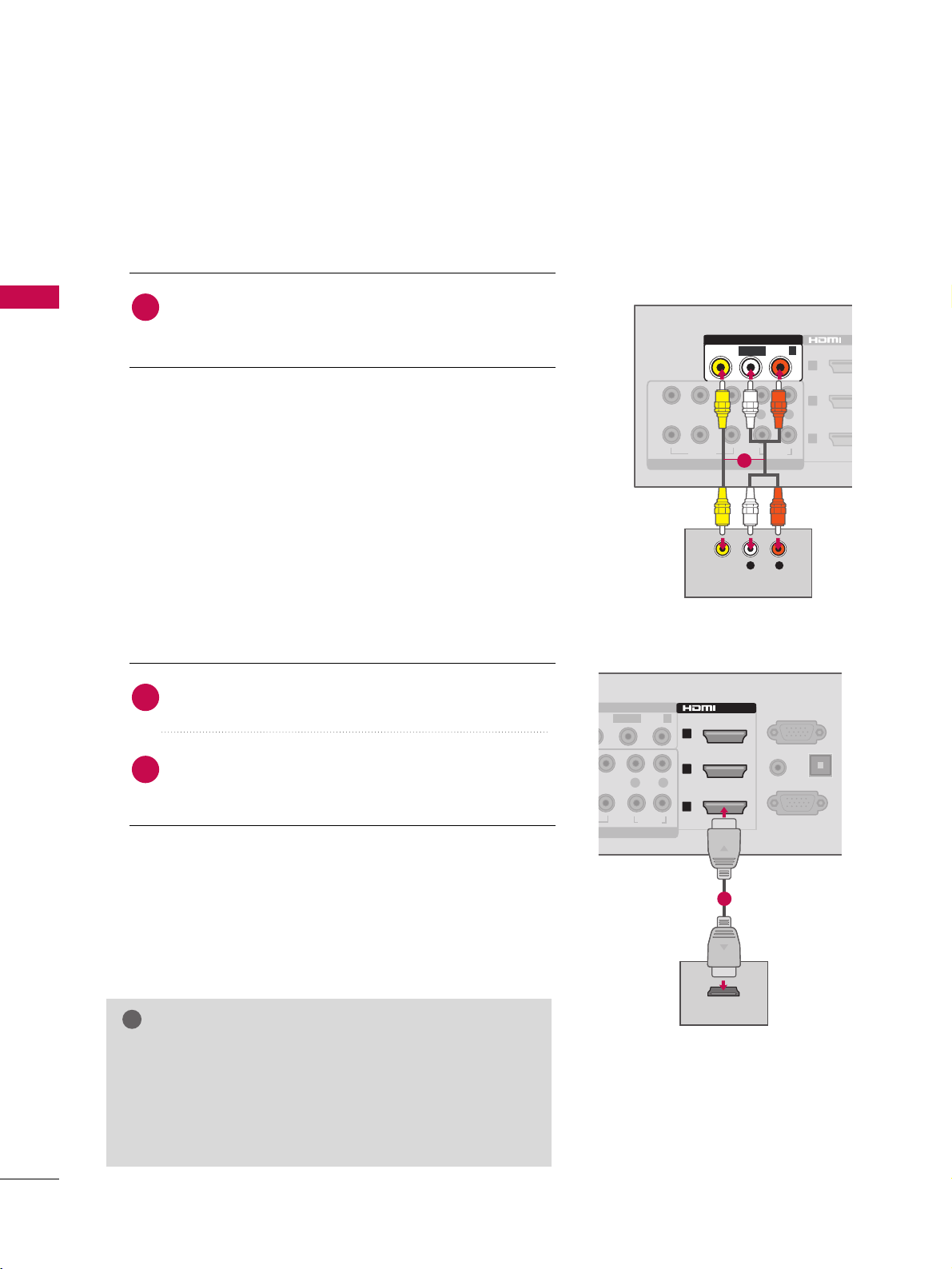
1
2
3
/DV
PB PR
VIDEOVIDEO
AUDIOAUDIO
COMPONENT IN
L
R
VIDEO
AUDIO-
AV IN 1
L(MONO)-
R
L R
VIDEO
AUDIO
EXTERNAL EQUIPMENT SETUP
24
EXTERNAL EQUIPMENT SETUP
Composite (RCA) Connection
HDMI Connection
Connect the AA UU DD IIOO/VV IIDDEEOO jacks between TV and
DVD. Match the jack colors (Video = yellow, Audio Left
= white, and Audio Right = red).
1. How to connect
2. How to use
■
Turn on the DVD player, insert a DVD.
■
Select the AAVV 11 or AA VV 22 input source on the TV using the
II NNPPUUTT button on the remote control.
■
Refer to the DVD player's manual for operating instructions.
1
Connect the HDMI output of the DVD to the
HHDDMM II//DDVV II IINN 11,, 22, 33 or HHDDMM II 44 jack on the TV.
No separated audio connection is necessary.
HDMI supports both audio and video.
1. How to connect
2. How to use
■
Select the HHDDMMII11,, HHDDMMII22,, HHDDMMII33 or HHDDMMII44 input
source on the TV using the II NN PPUUTT button on the remote
control.
■
Refer to the DVD player's manual for operating instructions.
2
1
GG
If an HDMI cables doesn’t support High Speed HDMI, it
can cause flickers or no screen display. In this case use the
latest cables that support High Speed HDMI.
GG
HDMI Audio Supported Format: Dolby Digital (32KHz,
44.1KHz, 48KHz), Linear PCM (32KHz, 44.1KHz, 48KHz)
NOTE
!
1
RGB IN (PC)
1
RS-232C IN
(
CONTROL&SERVICE)
Y
AUDIO-
AUDIOAUDIO
OP
2
3
AV IN 1
L
R
L(MONO)-
R
/DVI IN
(RGB/DVI)
AUDIO IN
HDMI OUTPUT
1
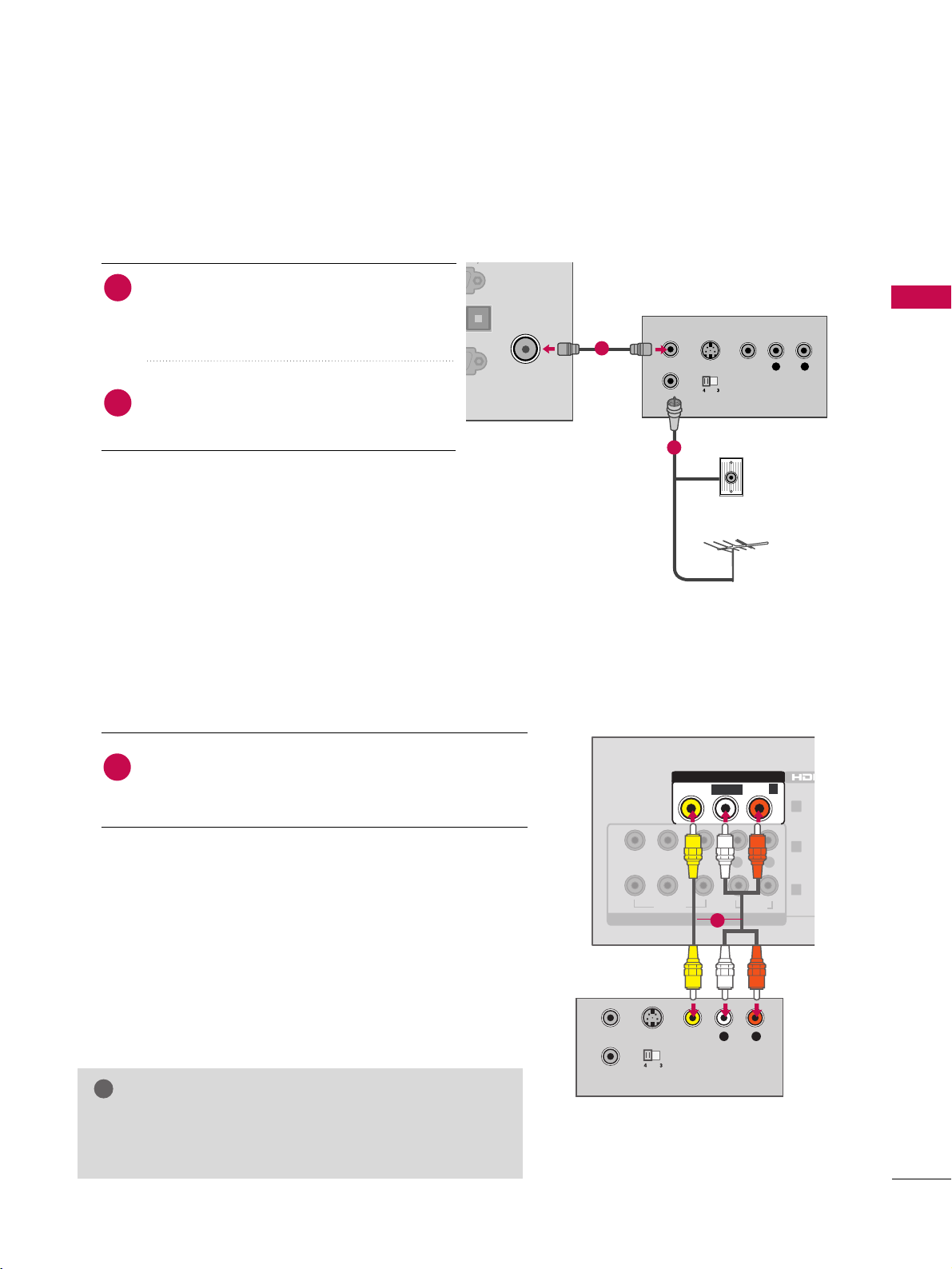
L R
S-VIDEO VIDEO
AUDIO
OUTPUT
SWITCH
ANT IN
ANT OUT
1
2
3
PB PR
VIDEOVIDEO
AUDIOAUDIO
COMPONENT IN
L
R
VIDEO
AUDIO-
AV IN 1
L(MONO)-
R
EXTERNAL EQUIPMENT SETUP
25
VCR SETUP
Antenna Connection
Connect the RF antenna out socket of the
VCR to the AANN TTEENN NNAA//CCAABBLLEE IINN sock-
et on the TV.
Connect the antenna cable to the RF
antenna in socket of the VCR.
1. How to connect
■
Set VCR output switch to 3 or 4 and then tune
TV to the same channel number.
■
Insert a video tape into the VCR and press PLAY
on the VCR. (Refer to the VCR owner’s manual.
)
2. How to use
2
1
ANTENNA
/CABLE IN
C)
IN
OPTICAL DIGITAL
AUDIO OUT
L R
S-VIDEO VIDEO
OUTPUT
SWITCH
ANT IN
ANT OUT
AUDIO
Wall Jack
Antenna
1
2
Composite (RCA) Connection
GG
If you have a mono VCR, connect the audio cable from
the VCR to the AAUU DD IIOO LL//MMOONNOO jack of the TV.
NOTE
!
1
Connect the AA UU DD IIOO/VV IIDDEEOO jacks between TV and
VCR. Match the jack colors (Video = yellow, Audio Left
= white, and Audio Right = red).
1. How to connect
2. How to use
■
Insert a video tape into the VCR and press PLAY on the
VCR. (Refer to the VCR owner’s manual.
)
■
Select the AA VV11 or AAVV22 input source on the TV using the
II NNPPUUTT button on the remote control.
1
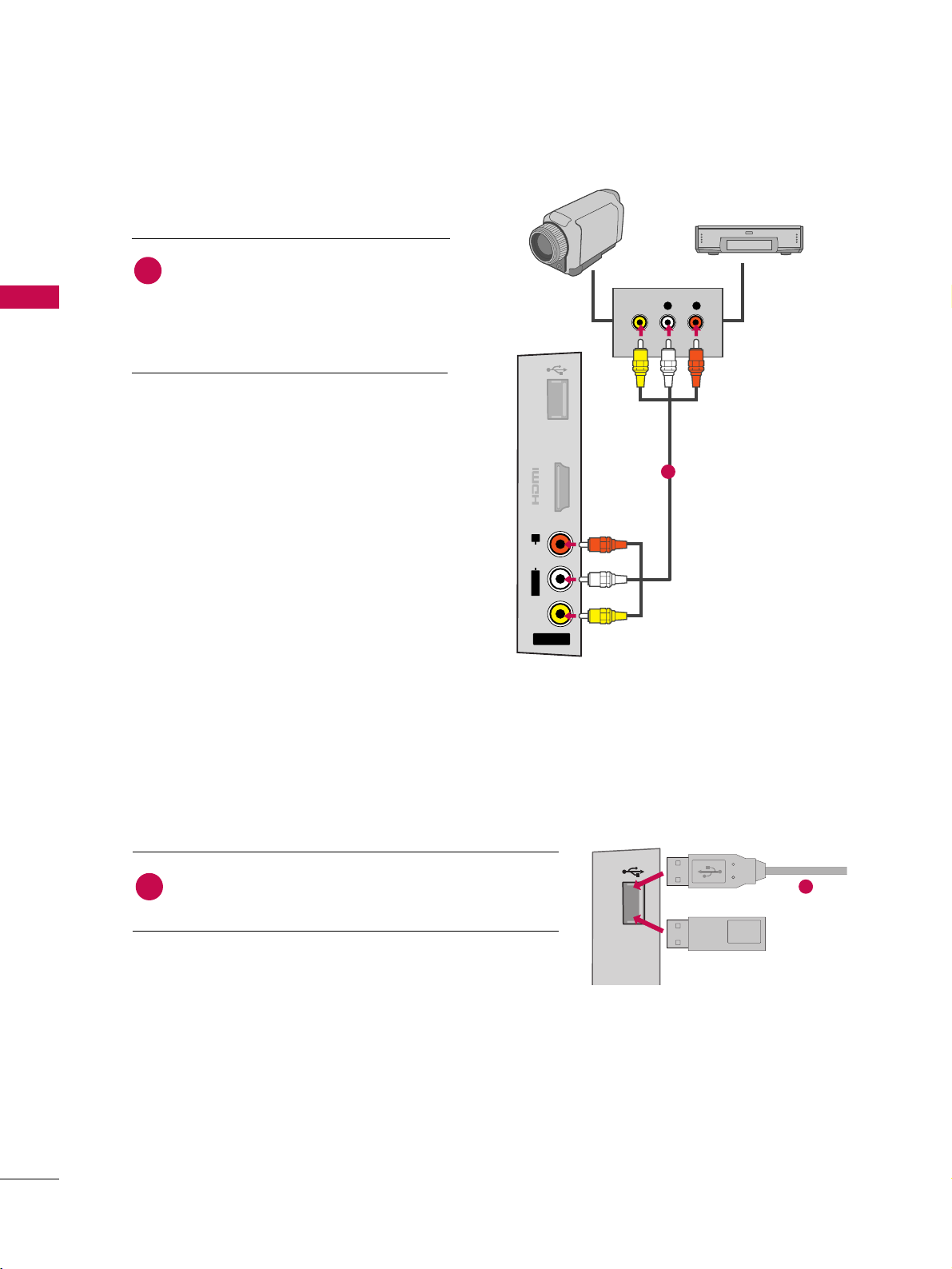
EXTERNAL EQUIPMENT SETUP
26
EXTERNAL EQUIPMENT SETUP
OTHER A/V SOURCE SETUP
Connect the AAUUDDIIOO/VVIIDDEEOO jacks
between TV and external equipment.
Match the jack colors
.
(
Video = yellow, Audio Left = white, and
Audio Right = red
)
1. How to connect
2. How to use
■
Select the AA VV11 or AAVV 22 input source on the TV
using the II NN PPUUTT button on the remote control.
■
Operate the corresponding external equipment.
1
USB CONNECTION
Connect the USB device to the UUSS BB II NN jack on the side
of TV.
1. How to connect
1
2. How to use
■
After connecting the UU SSBB II NN jack, you use the USB
function. (
GG
pp..5555)
1
VIDEO
AUDIO
L/MONO
R
AV IN 2
IN 4
USB IN
L R
VIDEO
USB IN
Memory Key
1
or
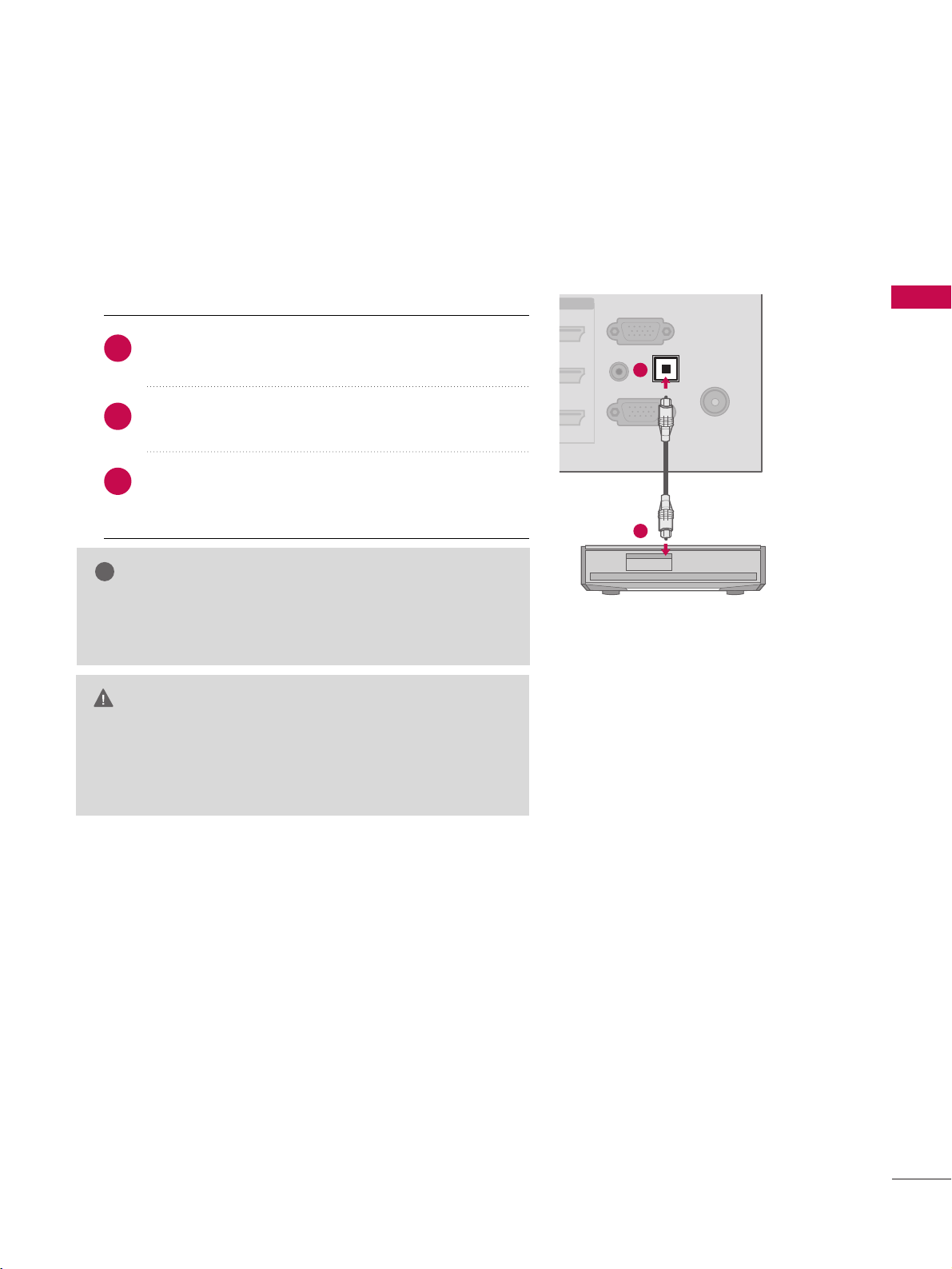
EXTERNAL EQUIPMENT SETUP
27
AUDIO OUT CONNECTION
Send the TV’s audio to external audio equipment via the Audio Output port.
If you want to enjoy digital broadcasting through 5.1-channel speakers, connect the OPTICAL DIGITAL
AUDIO OUT terminal on the back of TV to a Home Theater (or amp).
1
GG
When connecting with external audio equipment, such as
amplifiers or speakers, you can turn the TV speakers off in
the menu . (
GG
pp..8888)
NOTE
!
G
Do not look into the optical output port. Looking at the
laser beam may damage your vision.
GG
Audio with ACP (Audio Copy Protection) function may
block digital audio output.
CAUTION
Connect one end of the optical cable to the TV port of
OOPPTTII CCAALL DDIIGGIITTAALL AAUUDDIIOO OOUUTT.
Connect the other end of the optical cable to the digital audio input on the audio equipment.
Set the “TV Speaker option - Off” in the AUDIO
menu. See the external audio equipment instruction
manual for operation. (
GG
pp..8888)
1. How to connect
2
3
1
ANTENNA
/CABLE IN
RGB IN (PC)
RS-232C IN
(
CONTROL&SERVICE)
OPTICAL DIGITAL
AUDIO OUT
(RGB/DVI)
AUDIO IN
2
1

PC SETUP
EXTERNAL EQUIPMENT SETUP
28
EXTERNAL EQUIPMENT SETUP
This TV provides Plug and Play capability, meaning that the PC adjusts automatically to the TV's settings.
VGA (D-Sub 15 pin) Connection
Connect the VGA output of the PC to the RRGGBB II NN
((
PPCC))jack on the TV.
Connect the PC audio output to the AAUUDDIIOO IINN
((
RRGGBB//DD VV II))jack on the TV.
1. How to connect
2. How to use
■
Turn on the PC and the TV.
■
Select the RRGG BB -- PPCC input source on the TV using the
II NNPPUUTT button on the remote control.
2
1
ANTENNA
/CABLE IN
RS-232C IN
(
CONTROL&SERVICE)
OPTICAL DIGITAL
AUDIO OUT
/DVI IN
(RGB/DVI)
RGB IN (PC)
RGB OUTPUT
AUDIO IN
AUDIO
1
2
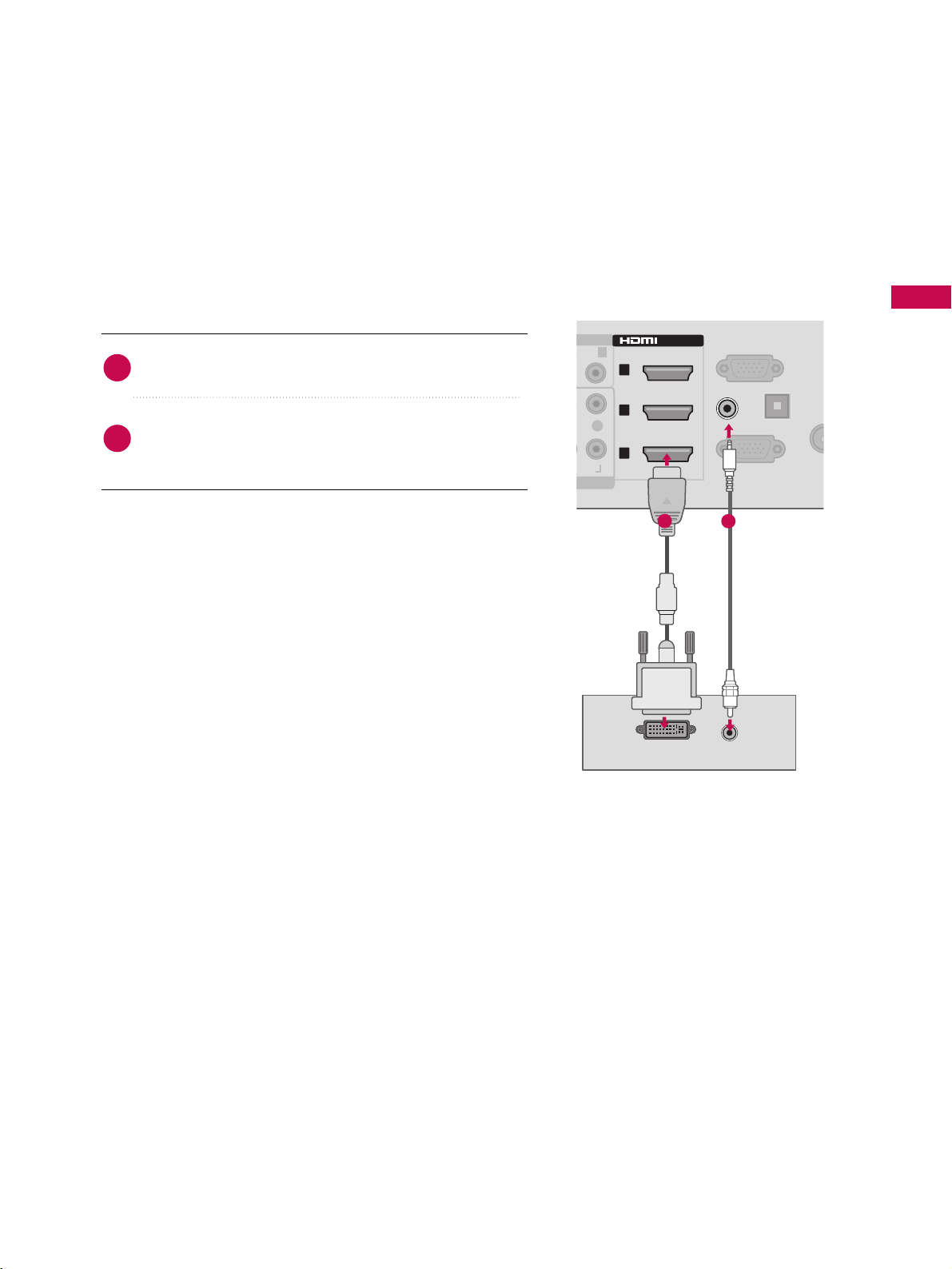
EXTERNAL EQUIPMENT SETUP
29
DVI to HDMI Connection
Connect the DVI output of the PC to the HHDDMMII//DDVVII
II NN 11 ,, 22 or 33 jack on the TV.
Connect the PC audio output to the AA UU DD IIOO II NN
((RRGGBB//DD VV II)) jack on the TV.
1. How to connect
2. How to use
■
Turn on the PC and the TV.
■
Select the HHDDMMII11,, HHDDMMII22 or HHDDMMII33 input source on
the TV using the II NNPPUU TT button on the remote control.
2
1
DVI OUTPUT
ANTE
/CAB
RGB IN (PC)
1
RS-232C IN
(
CONTROL&SERVICE)
UDIOAUDIO
OPTICAL
AUDIO
2
3
R
R
/DVI IN
(RGB/DVI)
AUDIO IN
AUDIO
1
2
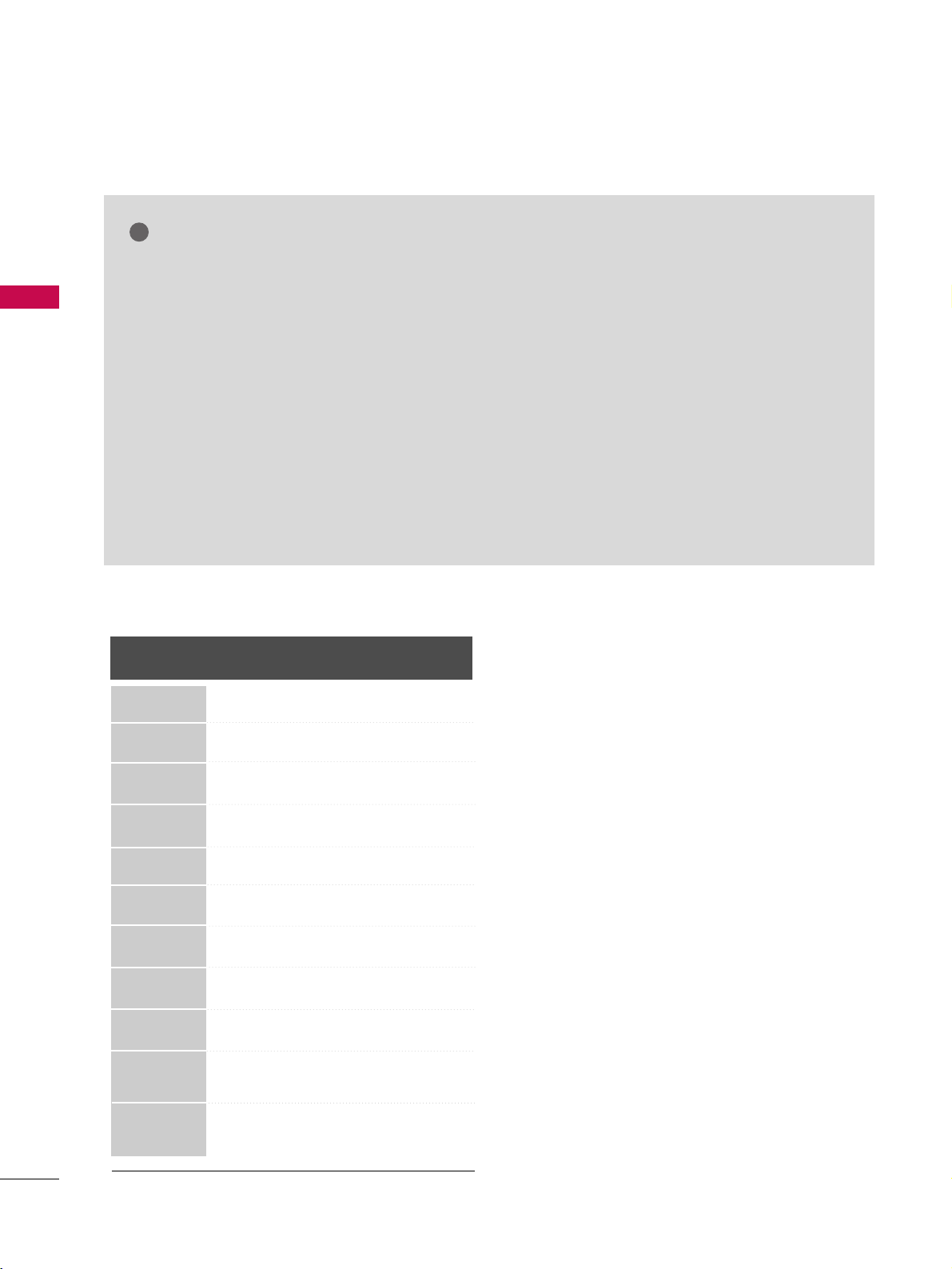
EXTERNAL EQUIPMENT SETUP
30
EXTERNAL EQUIPMENT SETUP
Horizontal Vertical
Frequency(KHz)Frequency(Hz
)
31.468 70.09
31.469 70.08
31.469 59.94
37.879 60.31
48.363 60.00
47.776 59.87
4 7. 7 12 6 0 . 015
63.981 60.02
75.00 60.00
66.587 59.934
67.50 60.00
NOTES
!
Resolution
720x400
1360x768
640x480
800x600
1024x768
640x350
1280x768
Supported Display Specifications (RGB-PC, HDMI-PC)
GG
To get the the best picture quality, adjust the PC
graphics card to 1920x1080.
GG
Depending on the graphics card, DOS mode may
not work if a HDMI to DVI Cable is in use.
GG
In PC mode, there may be noise associated with
the resolution, vertical pattern, contrast or brightness. If noise is present, change the PC output to
another resolution, change the refresh rate to
another rate or adjust the brightness and contrast
on the PICTURE menu until the picture is clear.
GG
Avoid keeping a fixed image on the screen for a
long period of time. The fixed image may become
permanently imprinted on the screen.
GG
The synchronization input form for Horizontal and
Vertical frequencies is separate.
GG
Depending on the graphics card, some resolution
settings may not allow the image to be positioned
on the screen properly.
GG
When selecting HDMI-PC, set the “Input Label PC” in the OPTION menu.
1280x1024
1600x1200
920x1080
(RGB-PC)
1920x1080
(HDMI-PC)
