 Loading...
Loading...#
- 47LA7400UDBUSYLJR
- 47LA7408
- 47LA7408-ZA11
- 47LA7408-ZB11
- 47LA740S4
- 47LA740S-ZA11
- 47LA740S-ZB11
- 47LA740V2
- 47LA740V-ZA11
- 47LA740V-ZB11
- 47LA7418-ZA11
- 47LA741S-ZA11
- 47LA741V3
- 47LA741V-ZA11
- 47LA741Y-TA
- 47LA79092
- 47LA7909-ZA15
- 47LA790V14
- 47LA790V-ZA15
- 47LA790W6
- 47LA790W-ZA15
- 47LA86
- 47LA860011
- 47LA86092
- 47LA8609-ZA14
- 47LA860T
- 47LA860V12
- 47LA860V-ZA14
- 47LA860W3
- 47LA860W-ZA14
- 47LA860Y4
- 47LA860-Z
- 47LA868V3
- 47LA868V-ZD13
- 47LA9600-TA
- 47LA9609-ZA14
- 47LA960V-ZA14
- 47LA960W-ZA14
- 47LA960Y-TA
- 47LA9650-TA
- 47LA965Y-TA
- 47LB1DA8
- 47LB1DA 1080p LCD
- 47LB1DA-UB
- 47LB1R
- 47LB1RF4
- 47LB2DE2
- 47LB2R10
- 47LB2RF27
- 47LB2RF-ZH
- 47LB2R Series2
- 47LB2R-ZH
- 47LB5600
- 47LB5600-SB
- 47LB5600-TA
- 47LB560B-TA
- 47LB560D-TA
- 47LB560T-TA
- 47LB560Y-TA
- 47LB560Z-TA
- 47LB56106
- 47LB5610-CD
- 47LB5610-SC
- 47LB5610-TC2
- 47LB5610-ZC6
- 47LB561B-TC
- 47LB561B-ZC6
- 47LB561D-TC
- 47LB561T3
- 47LB561T-TC
- 47LB561U-ZC6
- 47LB561U-ZE6
- 47LB561V7
- 47LB561V-ZC6
- 47LB561V-ZE6
- 47LB561Y-TC
- 47LB561Z-TC
- 47LB5630-TD
- 47LB563B-TD
- 47LB563D-TD
- 47LB563T-TD
- 47LB563Y-TD
- 47LB563Z-TD
- 47LB5670-CR
- 47LB5690-CF
- 47LB569Y-TD
- 47LB569Z-TD
- 47LB57**
- 47LB5700
- 47LB5700-ZB5
- 47LB5700-ZK5
- 47LB570B-ZB5
- 47LB570B-ZK5
- 47LB570U-ZB5
- 47LB570U-ZJ5
- 47LB570U-ZK5
- 47LB570V4
- 47LB570V-ZB5
- 47LB570V-ZF5
- 47LB570V-ZJ5
 Loading...
Loading... Loading...
Loading...Nothing found
47LB2RF
Schematic
42 pgs4.46 Mb0
User Manual
80 pgs2.3 Mb0
User Manual
35 pgs8.62 Mb0
Owner’s Manual
87 pgs1.91 Mb0
User guide
88 pgs2.34 Mb0
Owner’s Manual [ar]
88 pgs2.85 Mb0
Owner’s Manual [ar]
88 pgs3.37 Mb0
Instruction book [da]
80 pgs2.77 Mb0
Owner’s Manual [de]
80 pgs2.54 Mb0
User Manual [de]
35 pgs8.65 Mb0
User manual [el]
80 pgs3.34 Mb0
User guide [es]
80 pgs1.46 Mb0
User Manual [es]
35 pgs8.53 Mb0
User Manual [es]
80 pgs2.39 Mb0
User manual [fi]
80 pgs2.65 Mb0
Owner’s Manual [fr]
88 pgs1.87 Mb0
User Manual [fr]
80 pgs2.42 Mb0
User guide [he]
176 pgs3.95 Mb0
User manual [hu]
80 pgs2.38 Mb0
User Manual [it]
80 pgs2.36 Mb0
User guide [lt]
80 pgs1.54 Mb0
User guide [lt,lv]
80 pgs1.55 Mb0
User Manual [nl]
80 pgs2.3 Mb0
User Manual [pl]
80 pgs2.79 Mb0
User Manual [pt]
80 pgs2.56 Mb0
User manual [sv]
80 pgs2.43 Mb0
User Manual [uk]
80 pgs1.56 Mb0
Table of contents
 Loading...
Loading...Specifications and Main Features
Frequently Asked Questions
User Manual
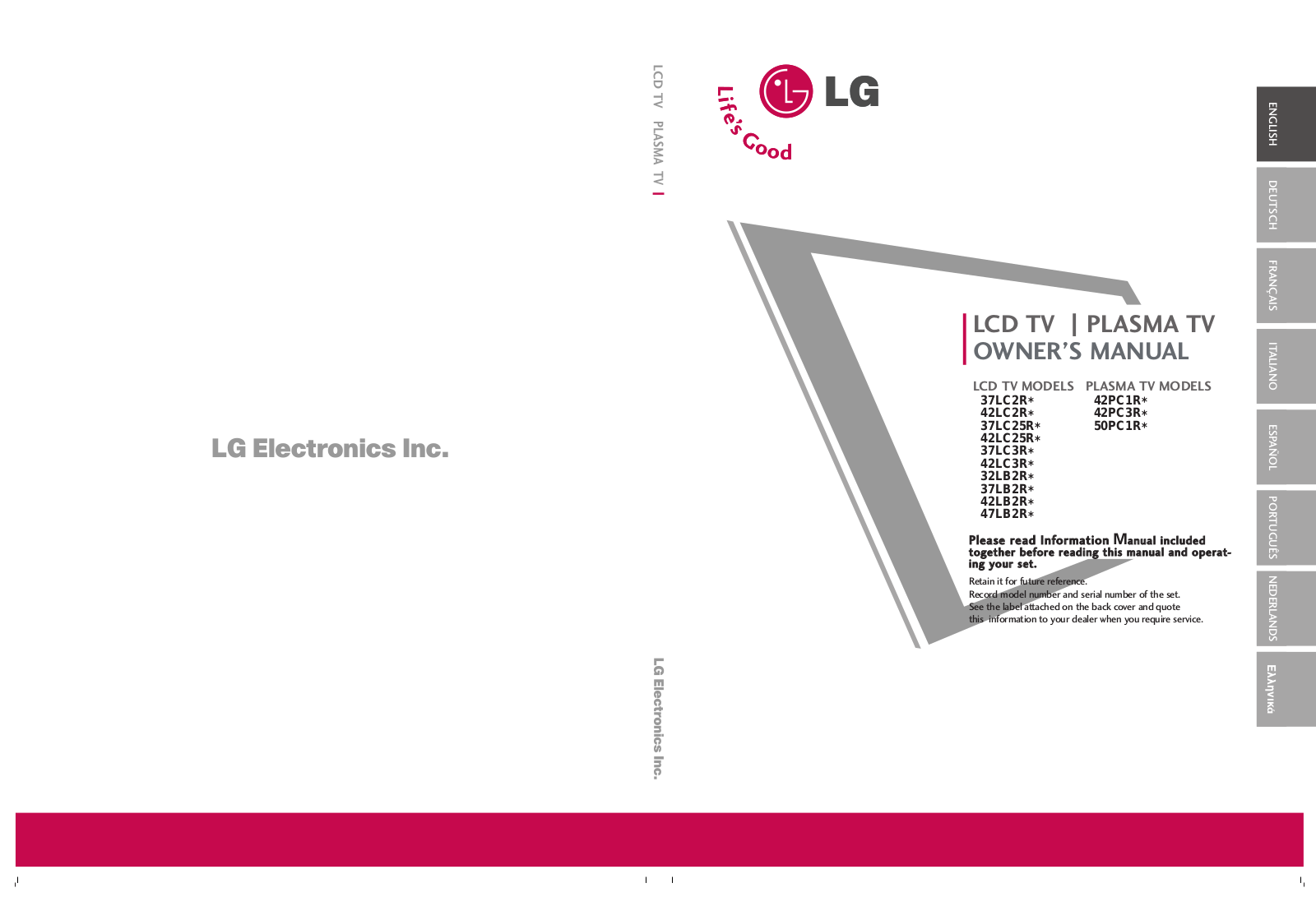
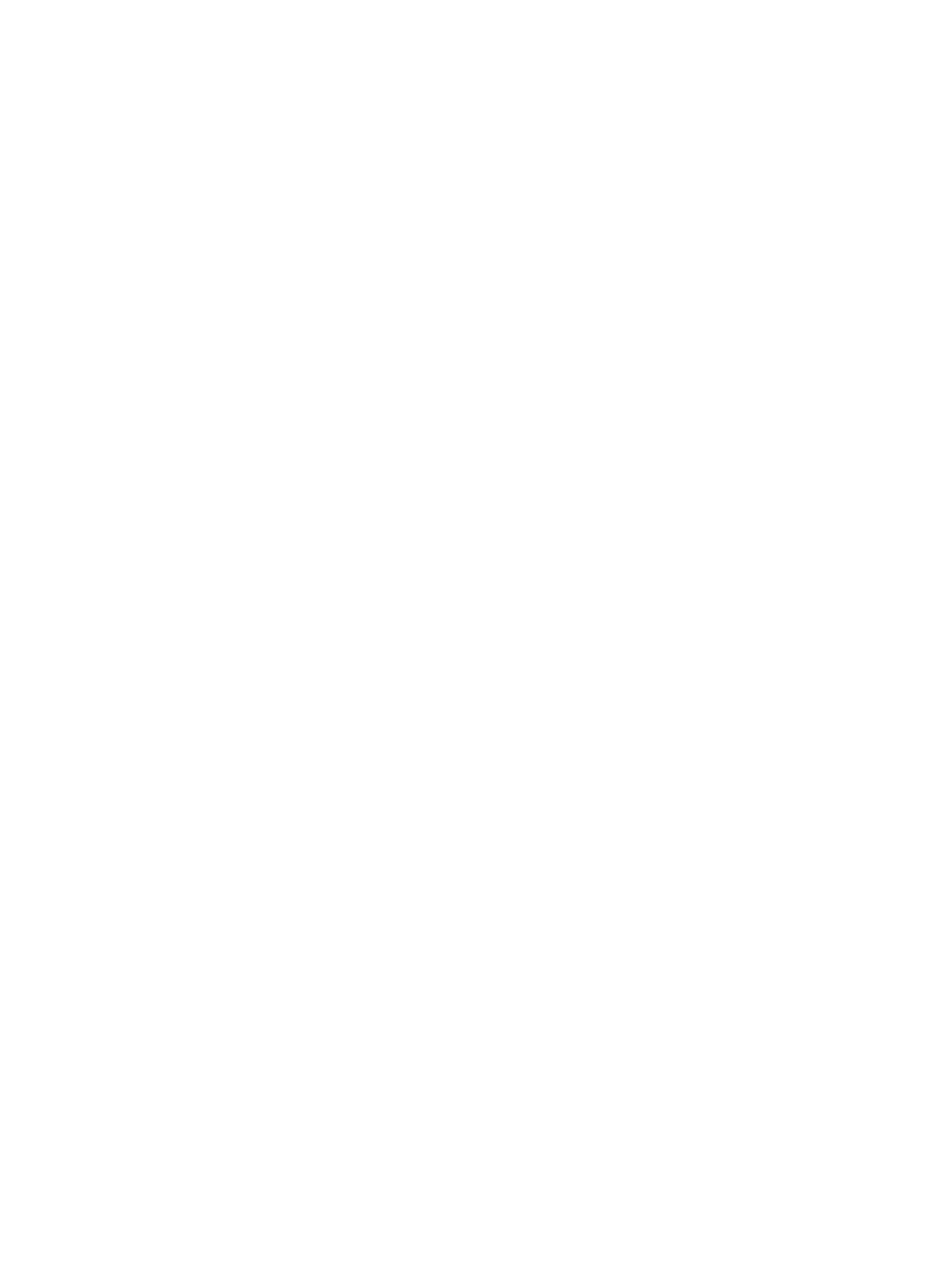
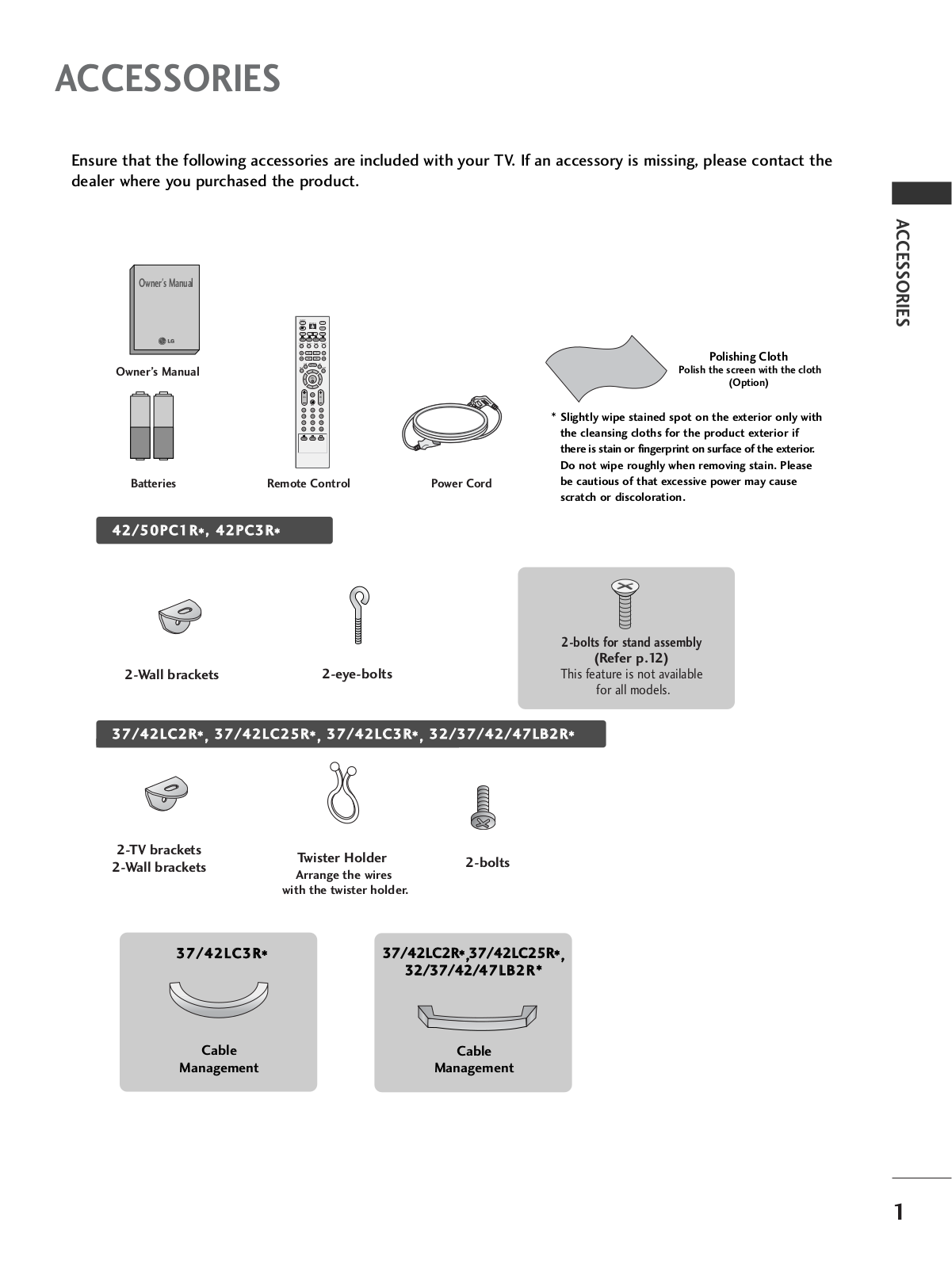

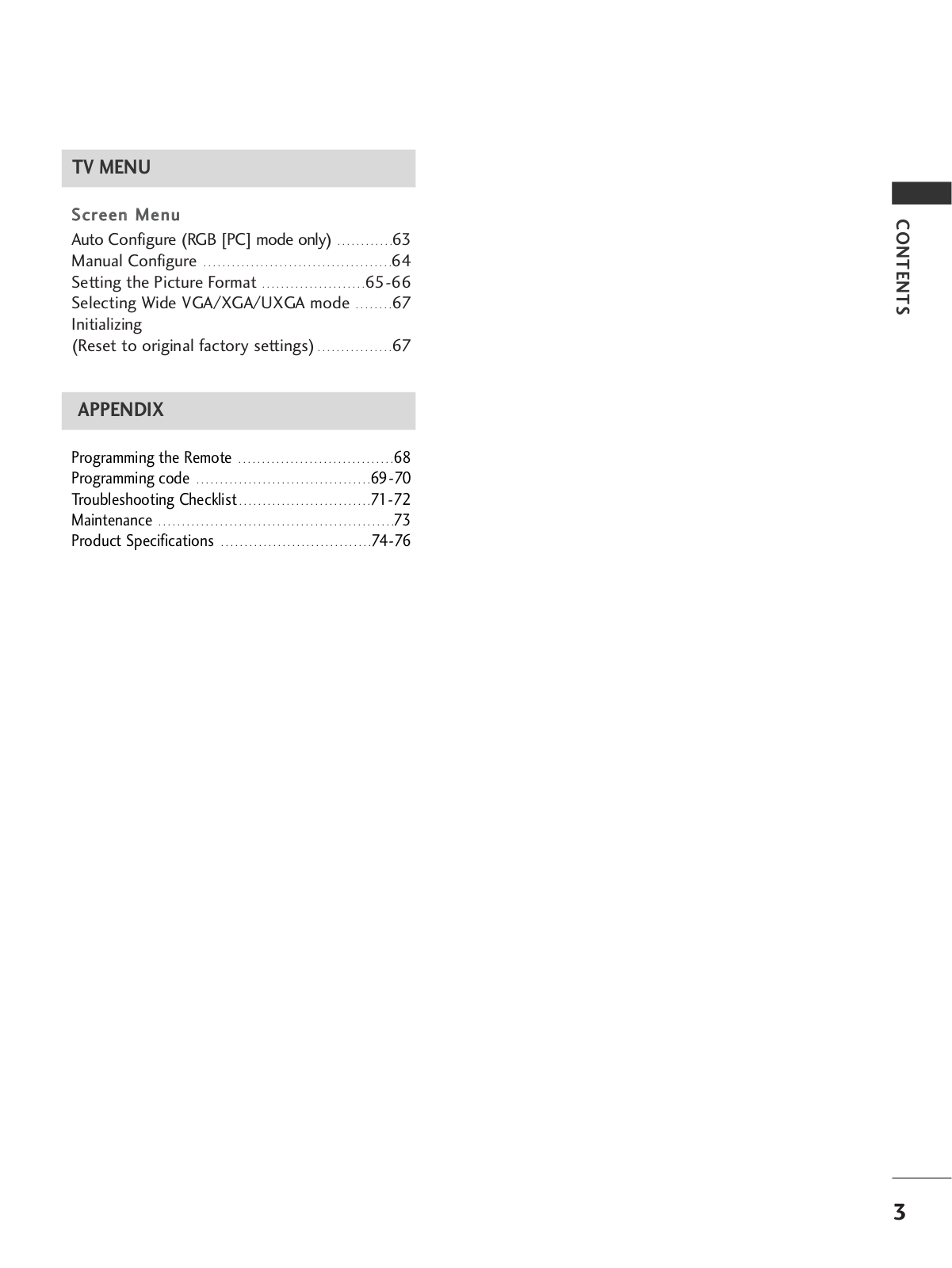


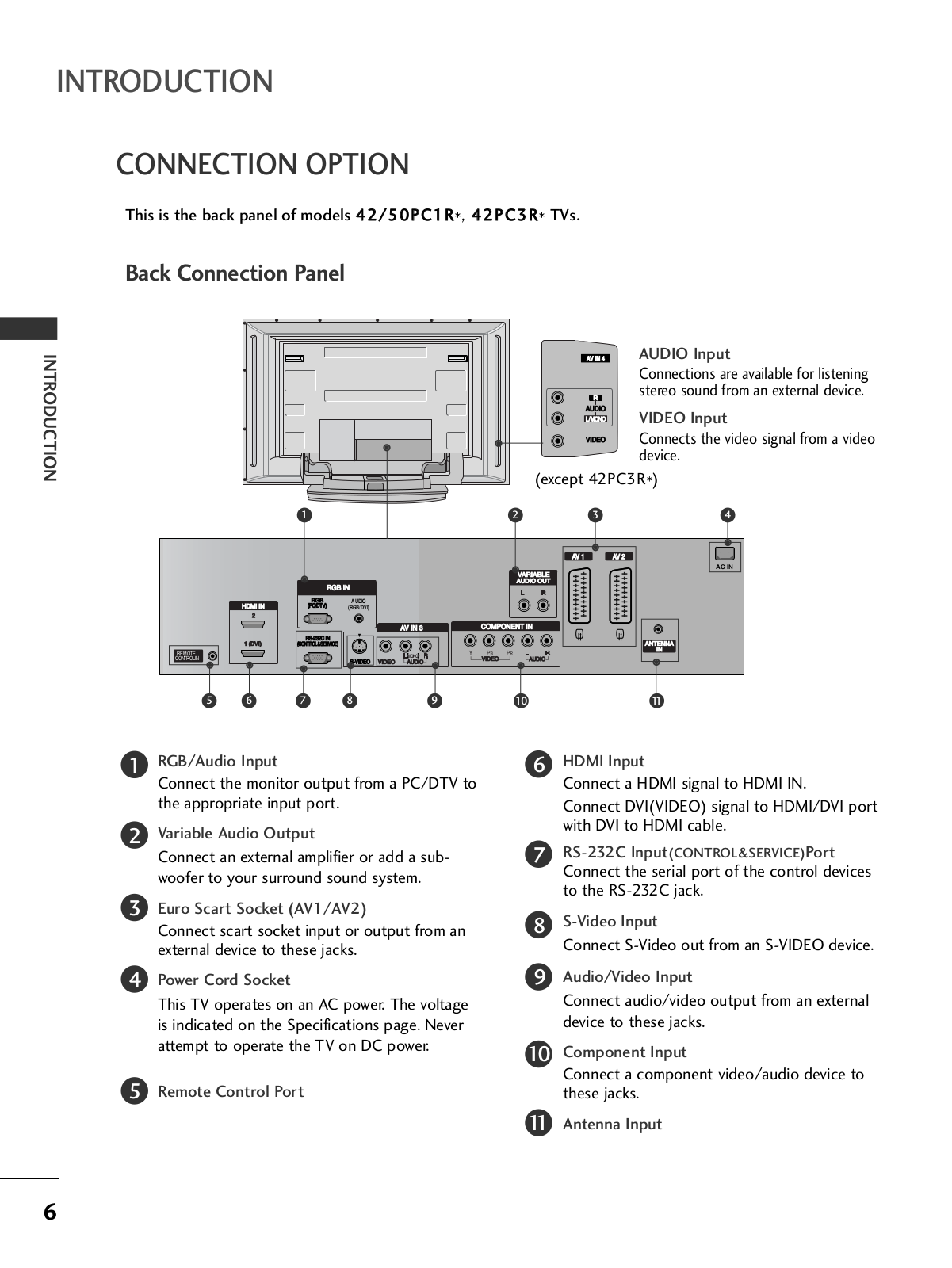
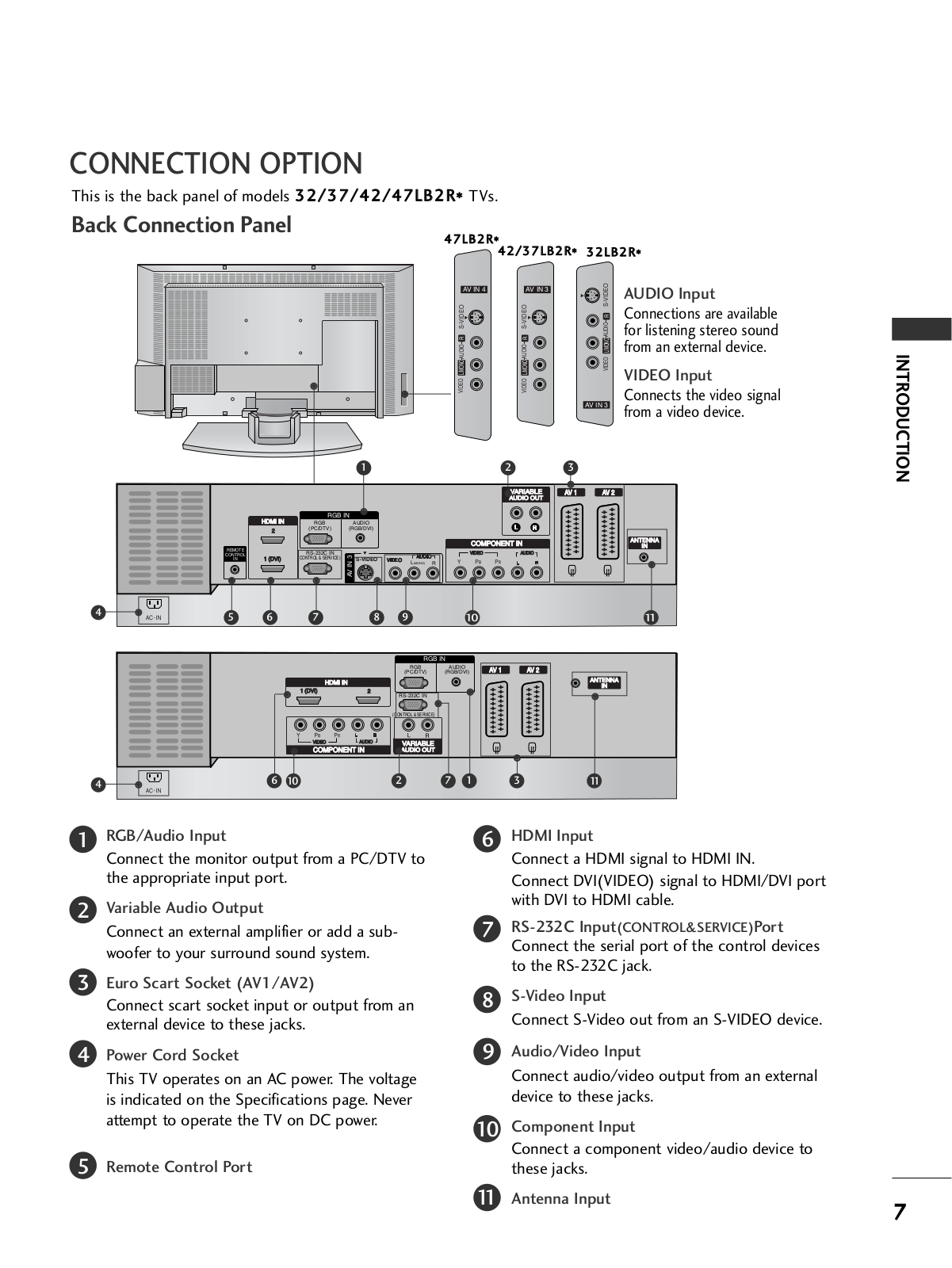
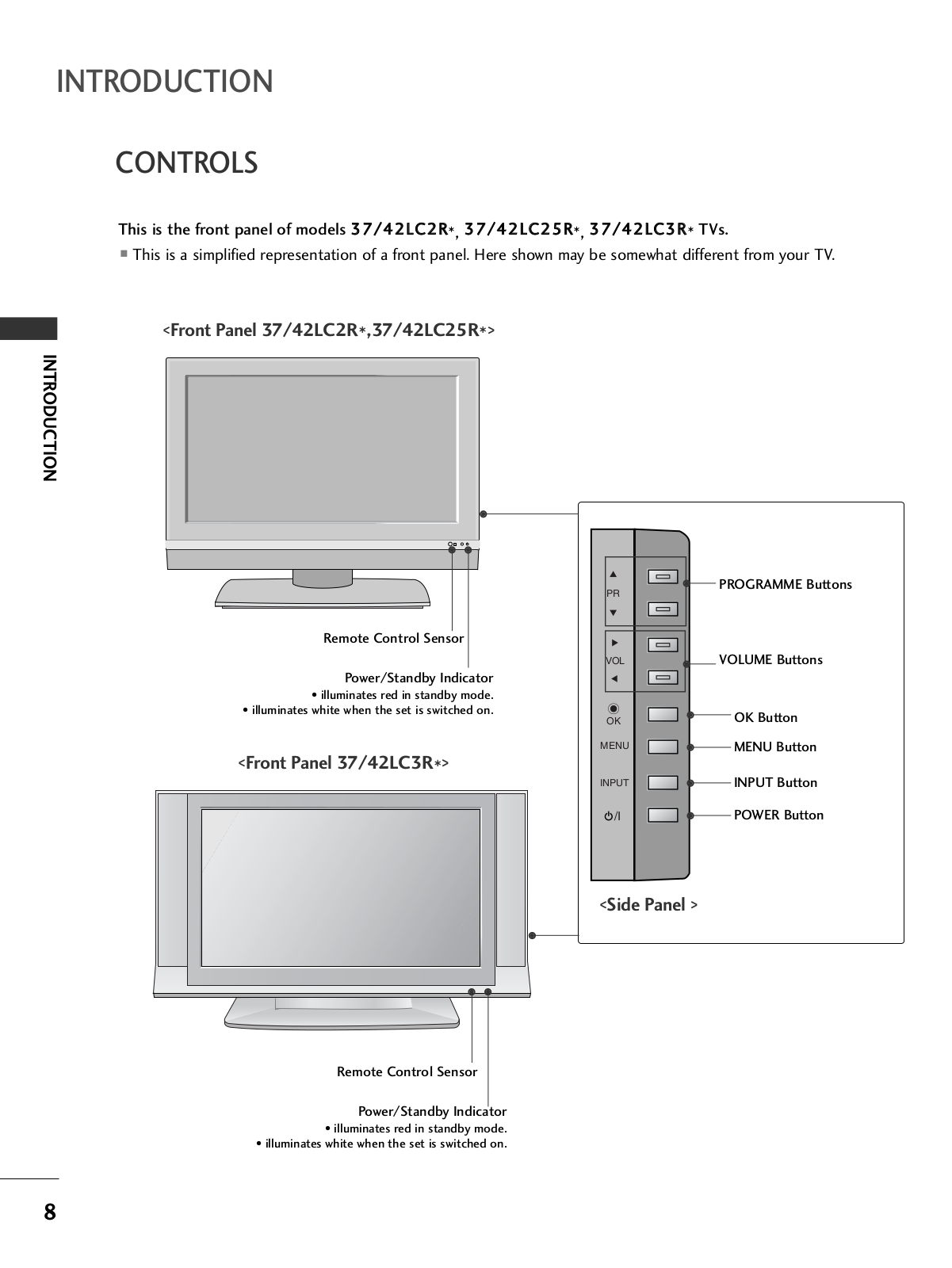
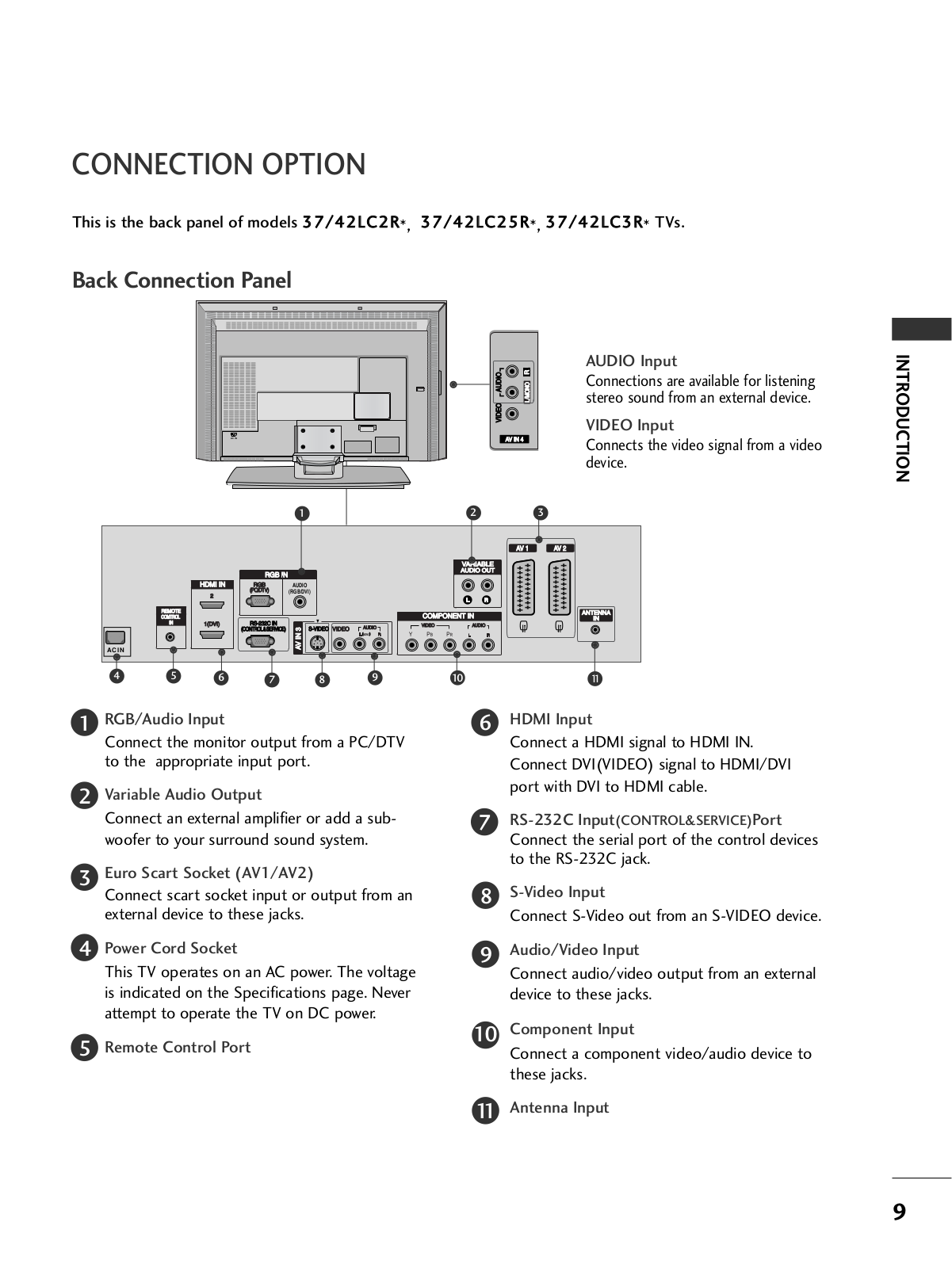
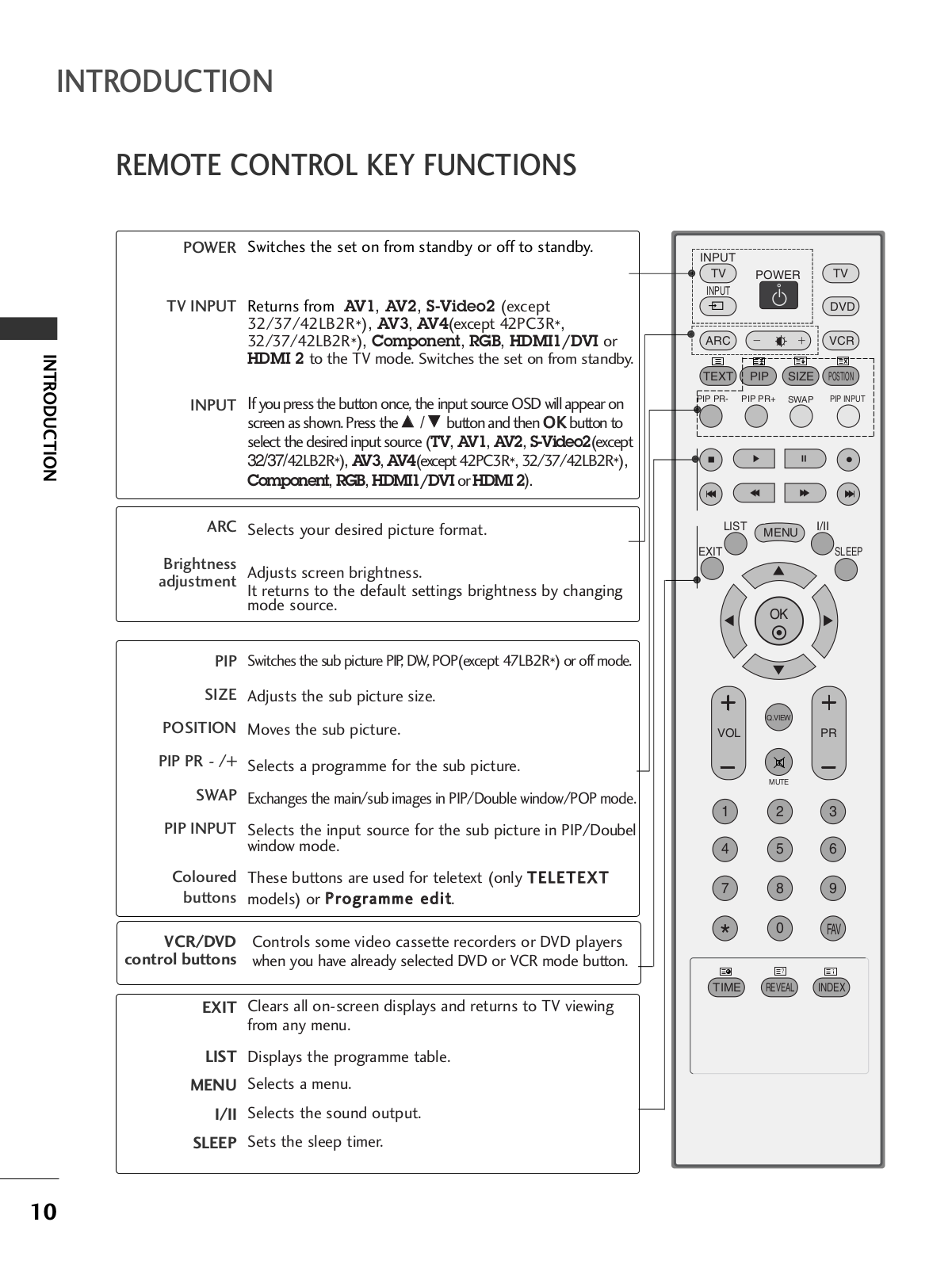
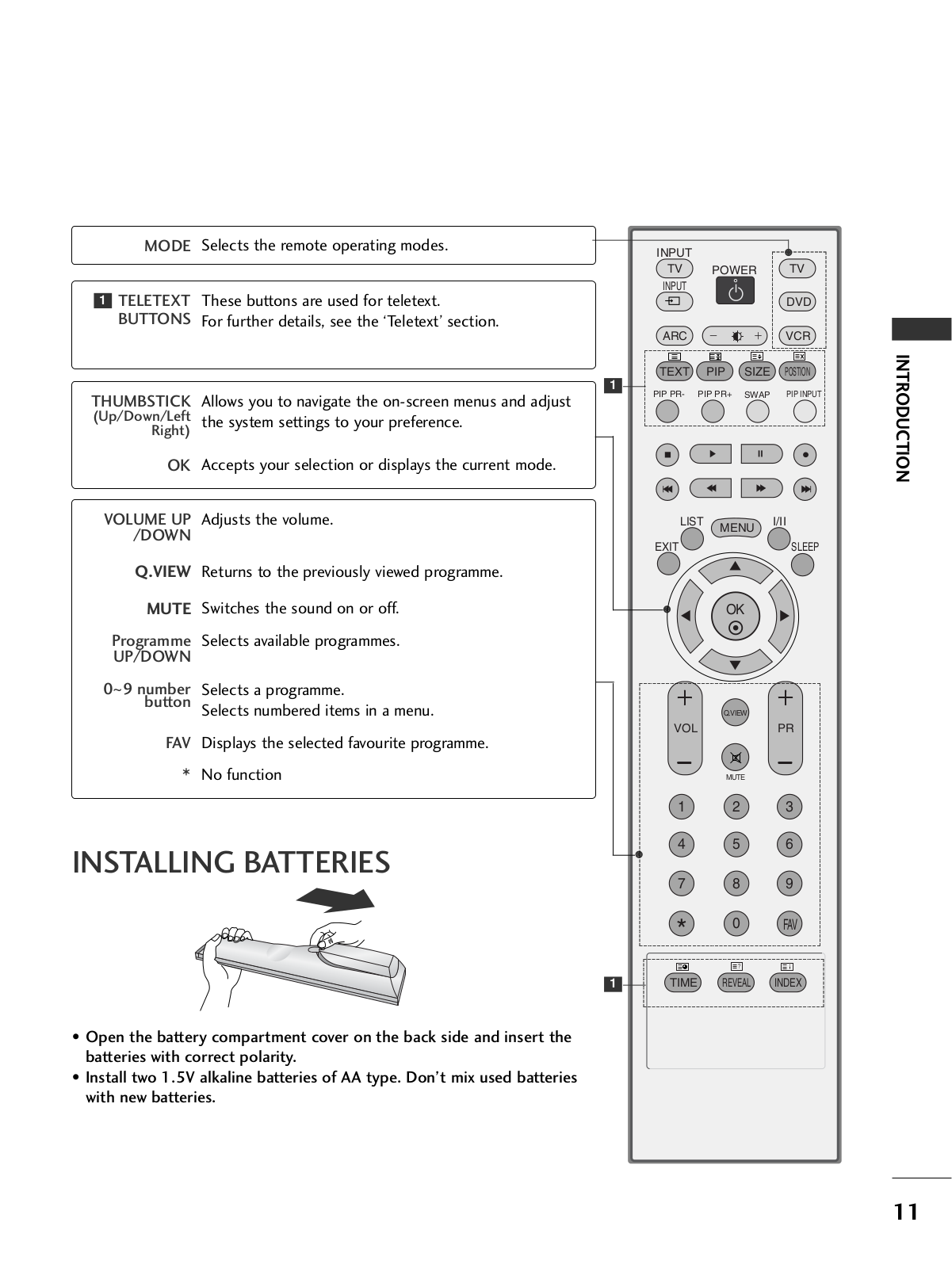

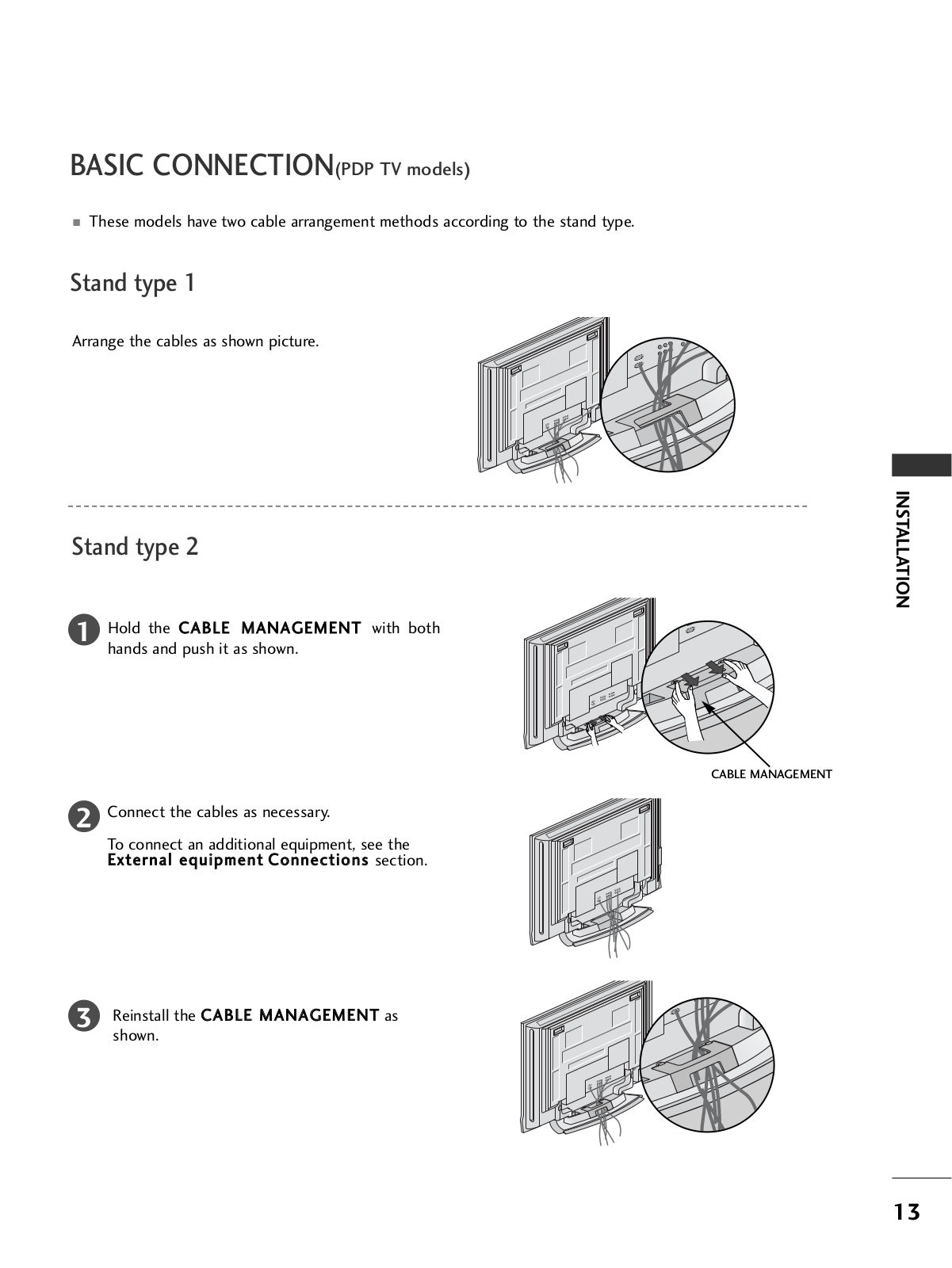
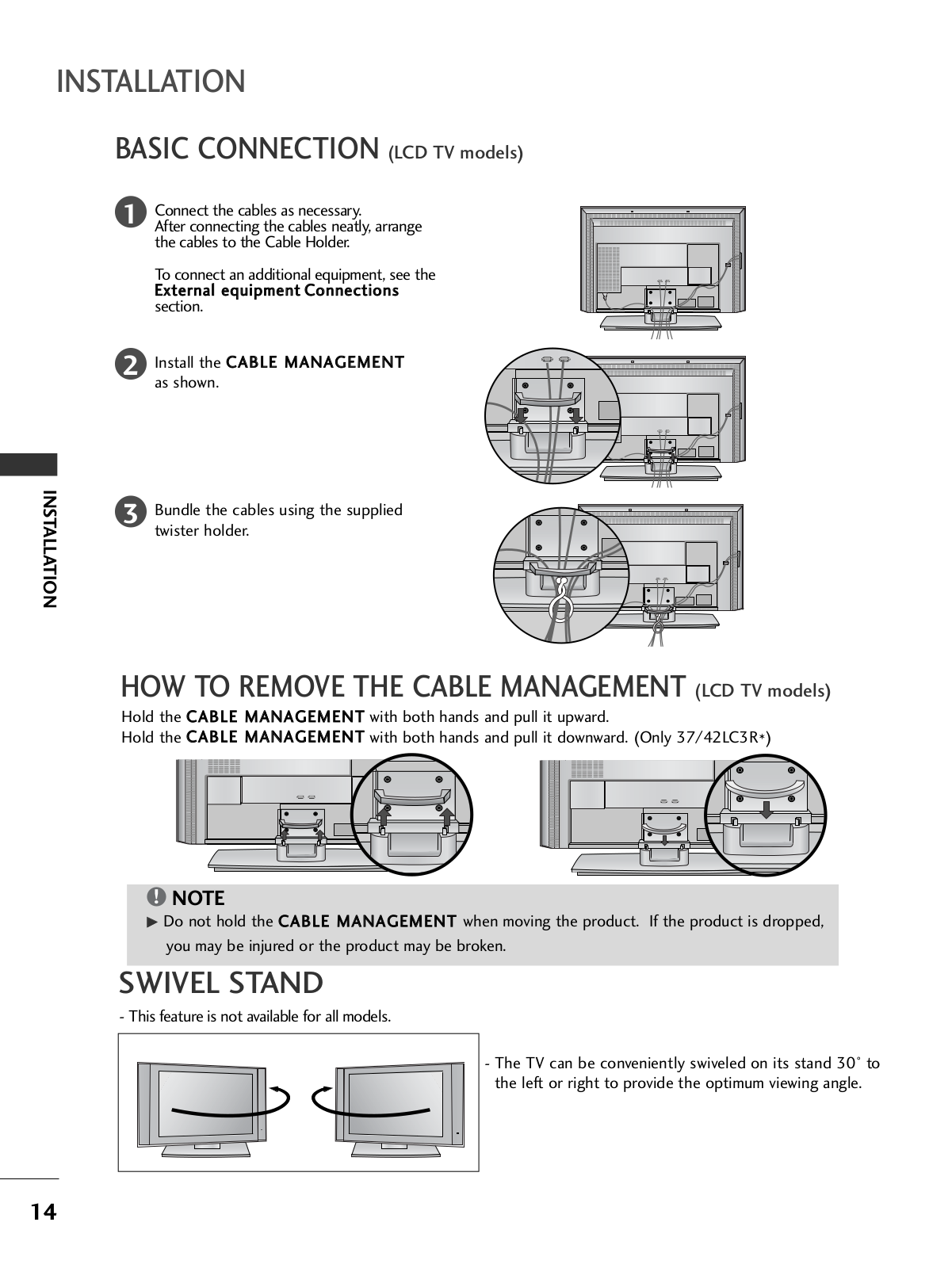

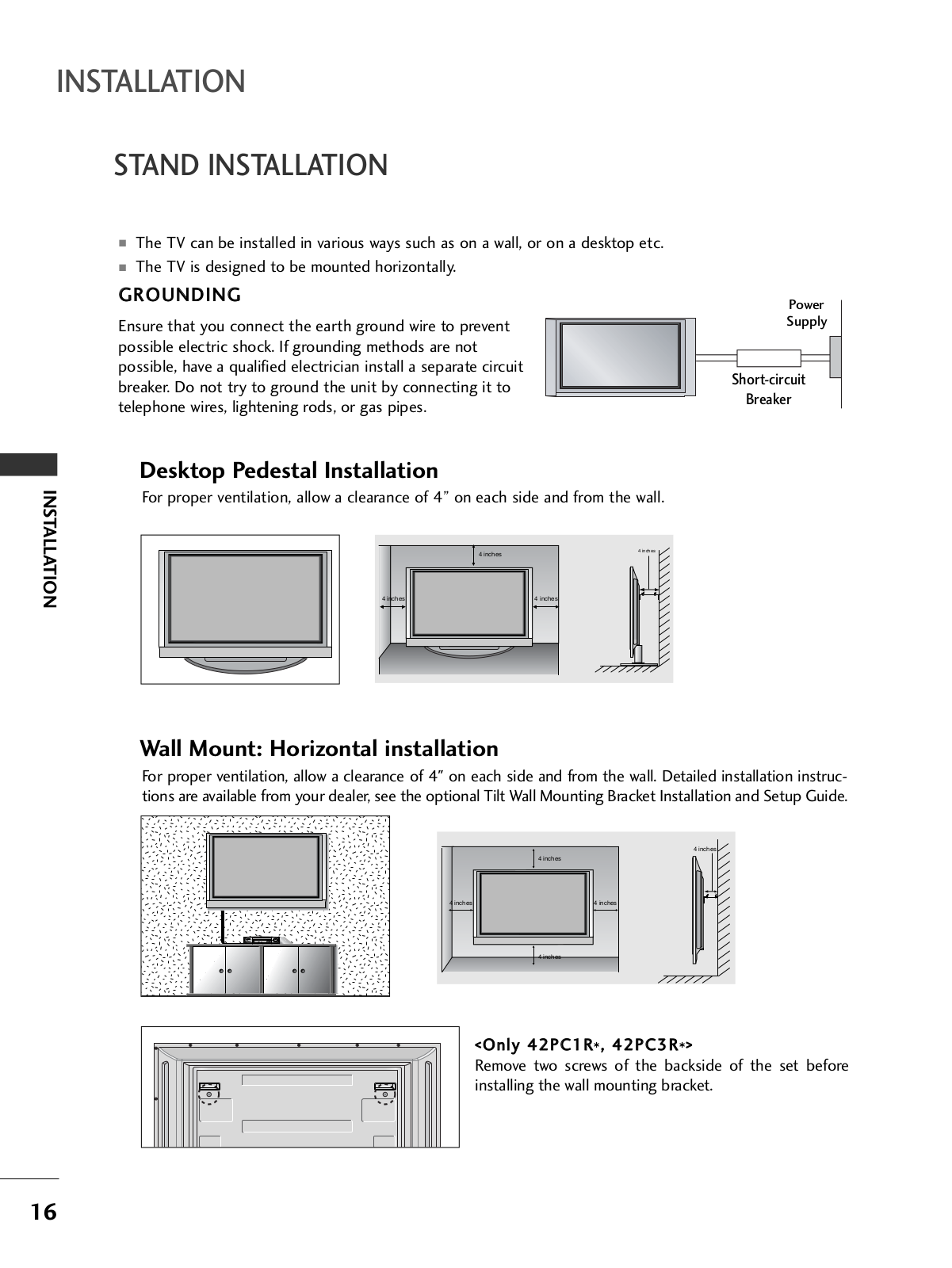
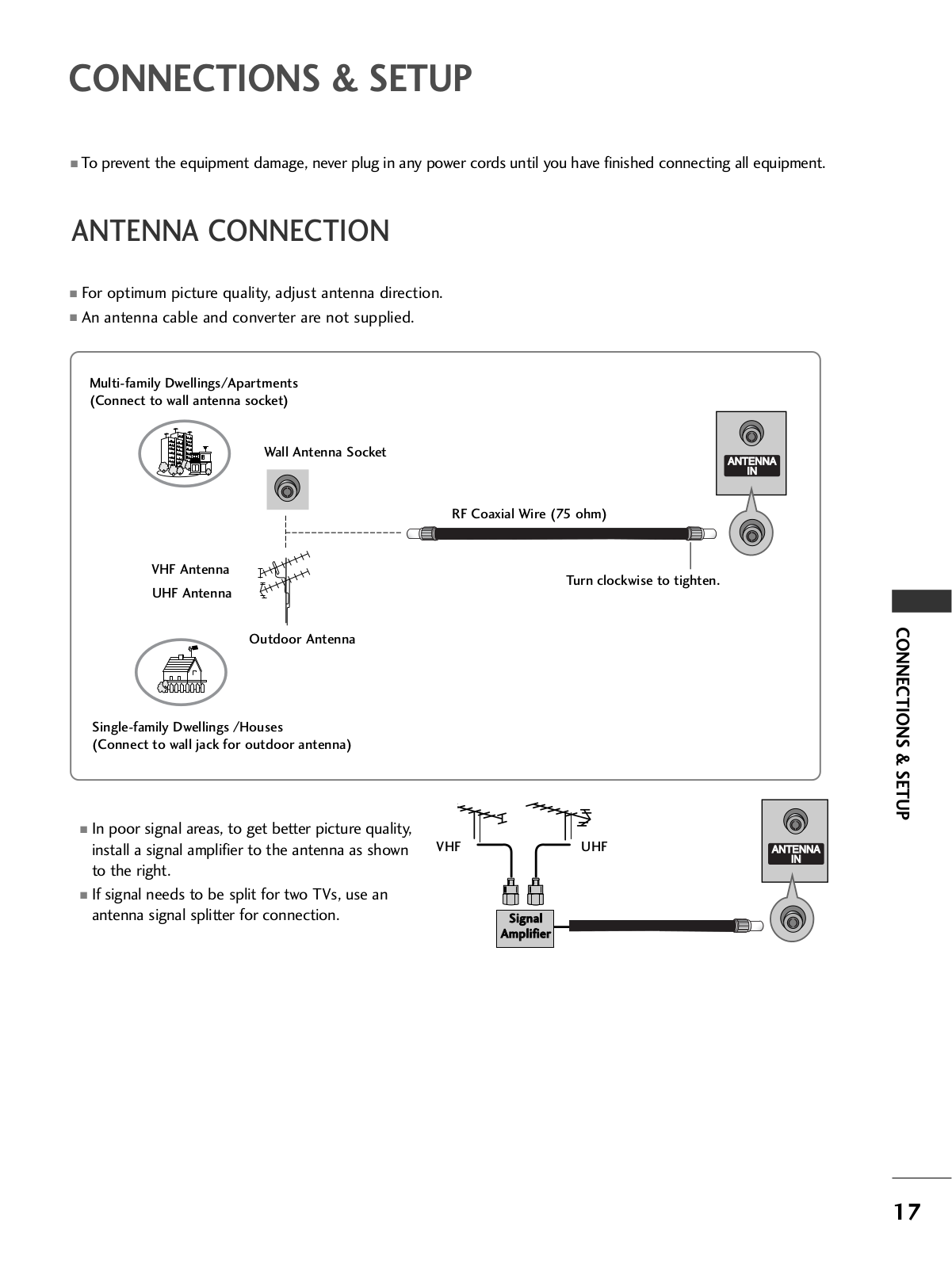

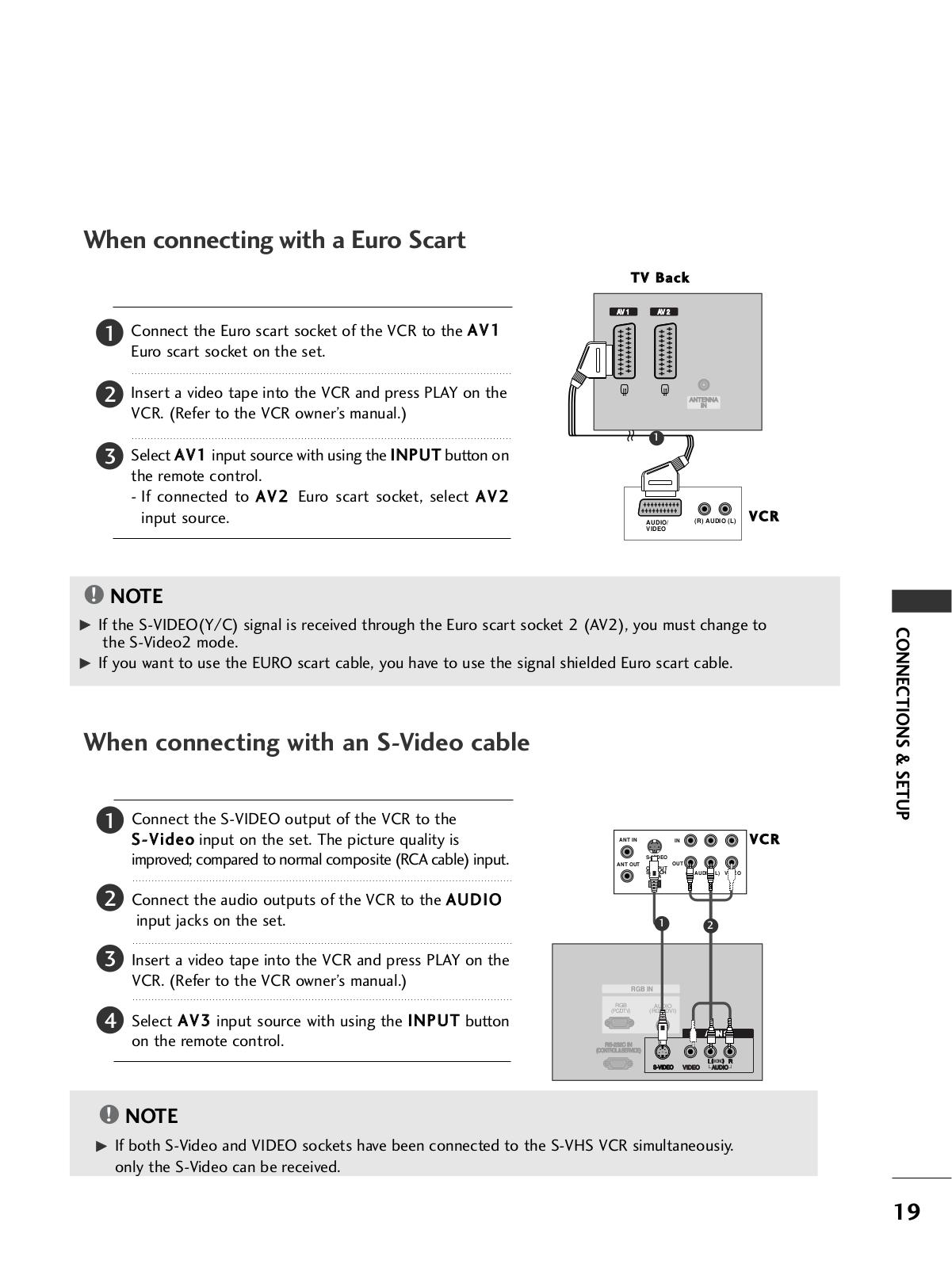
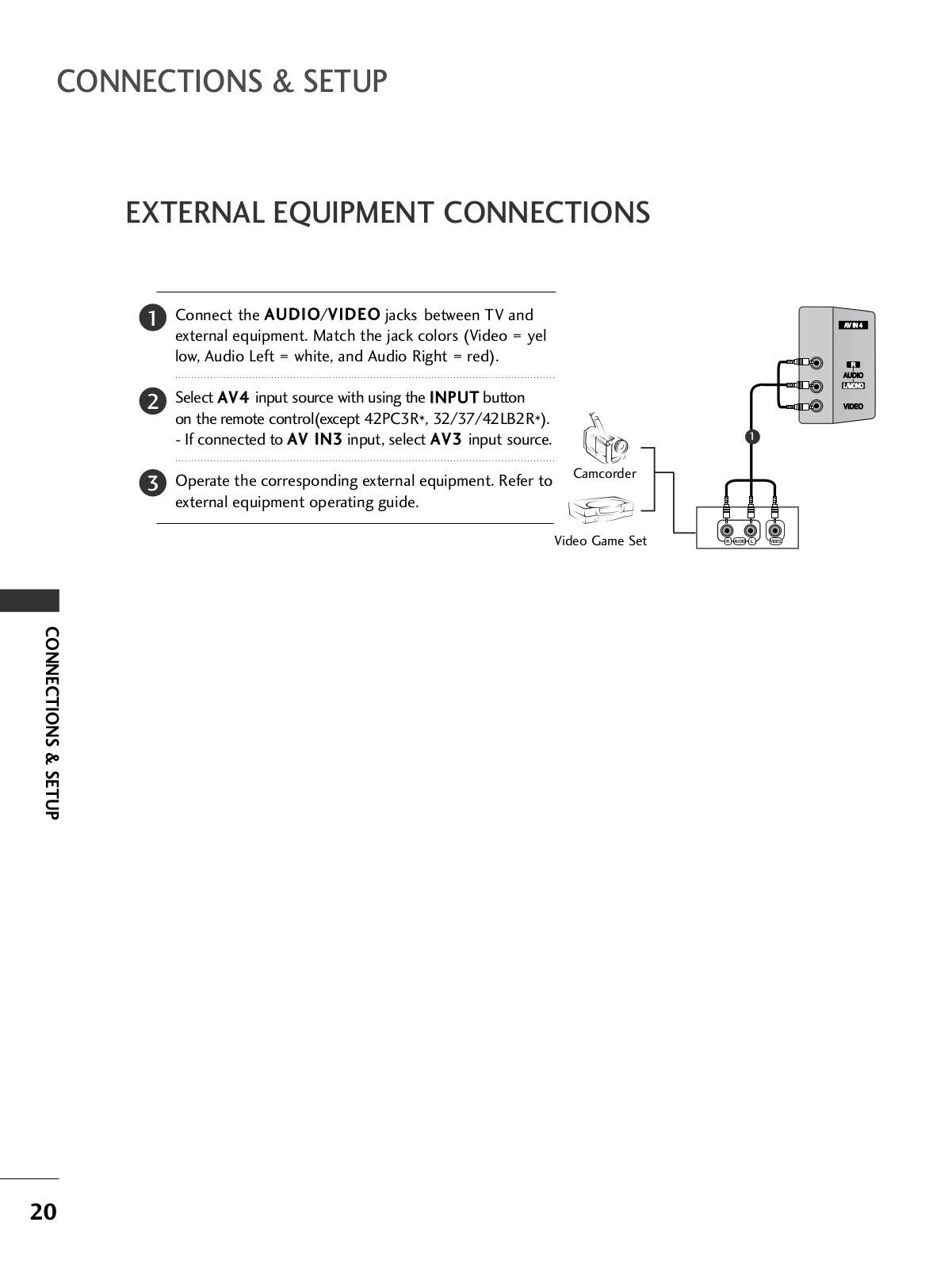
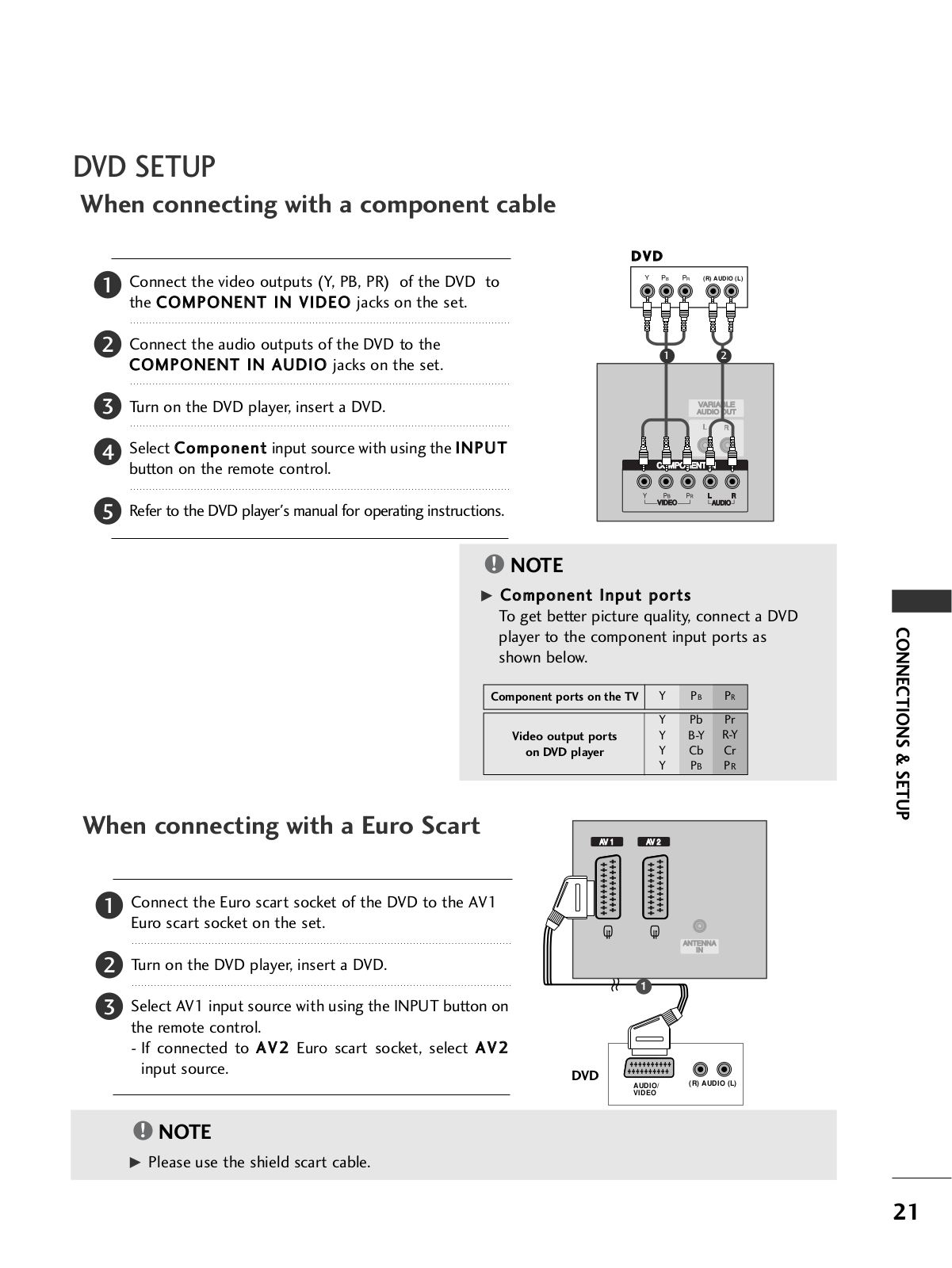
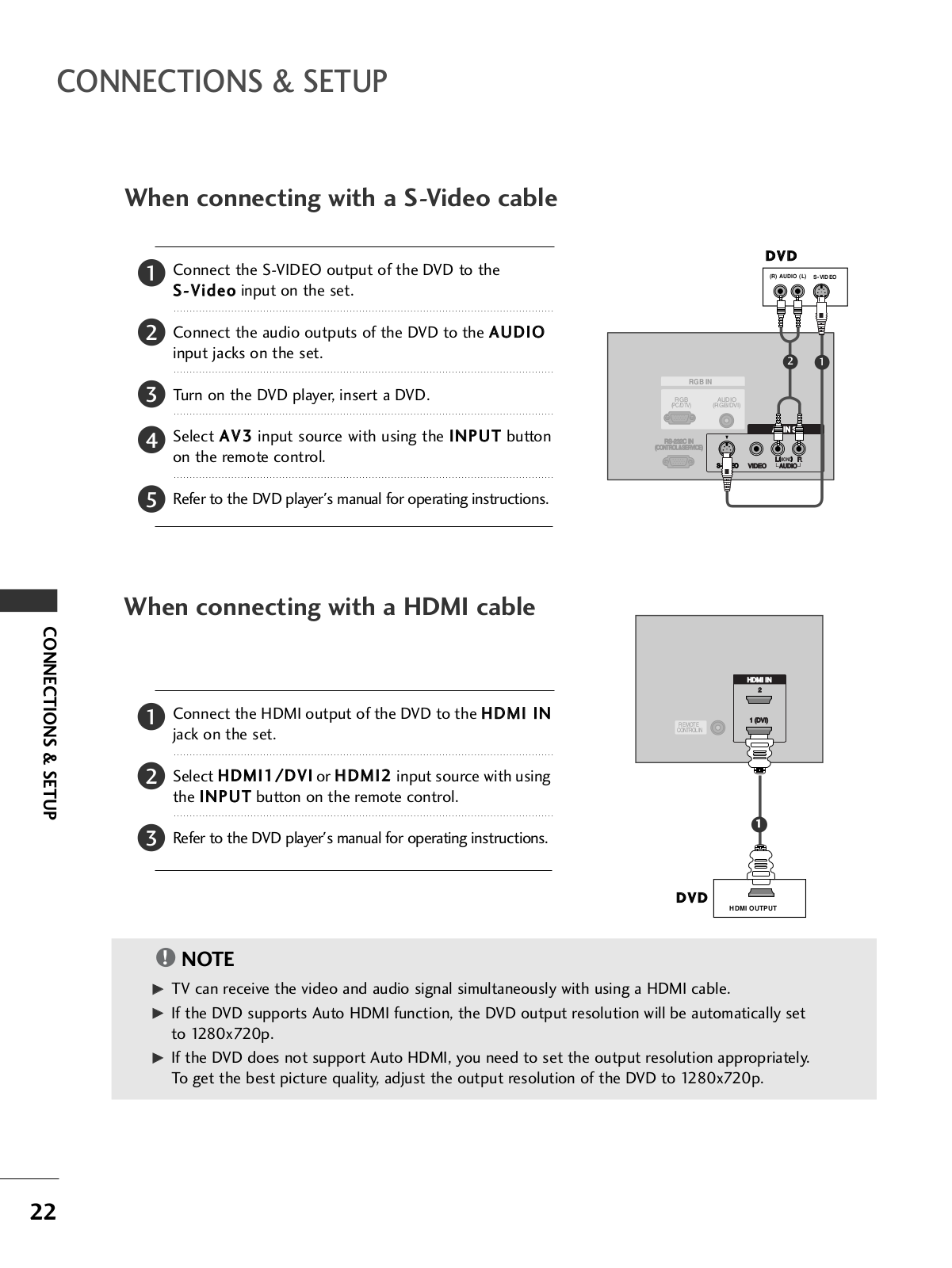
 Loading...
Loading...+ 56 hidden pages