Page 1
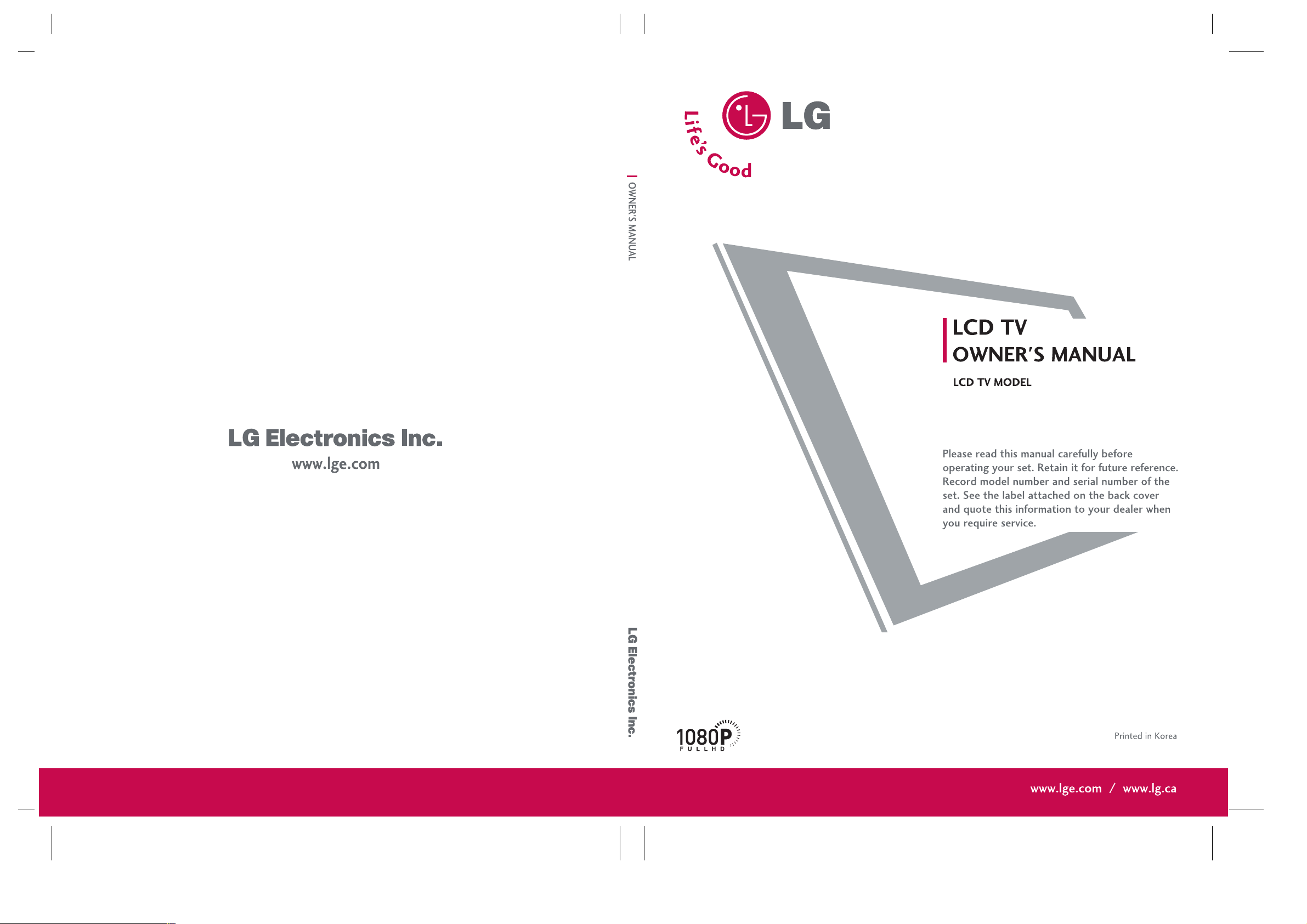
LCD TVLCD TV
47LB1DA47LB1DA
P/NO : 38289U0512V (0610-REV00)
Page 2
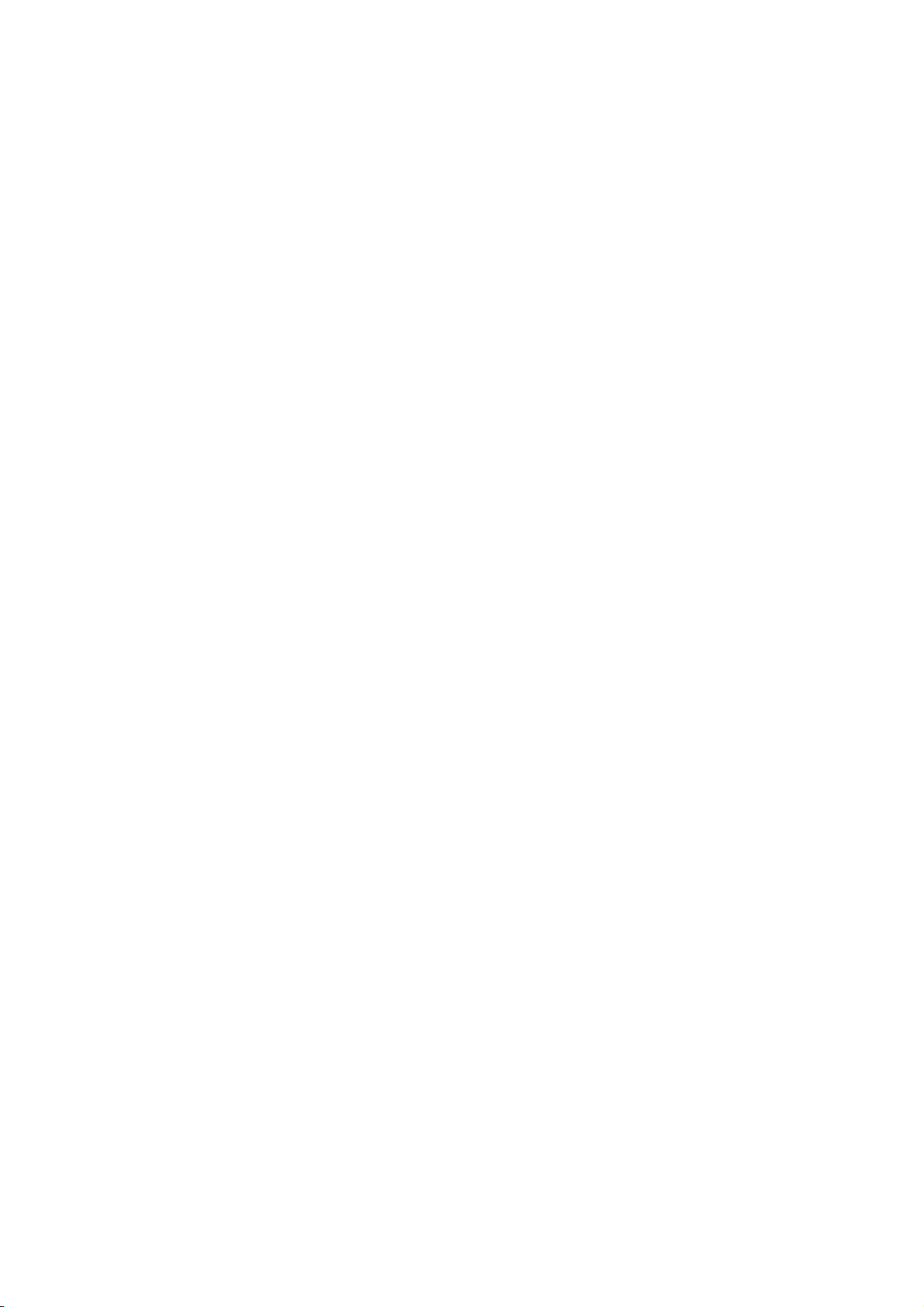
Page 3
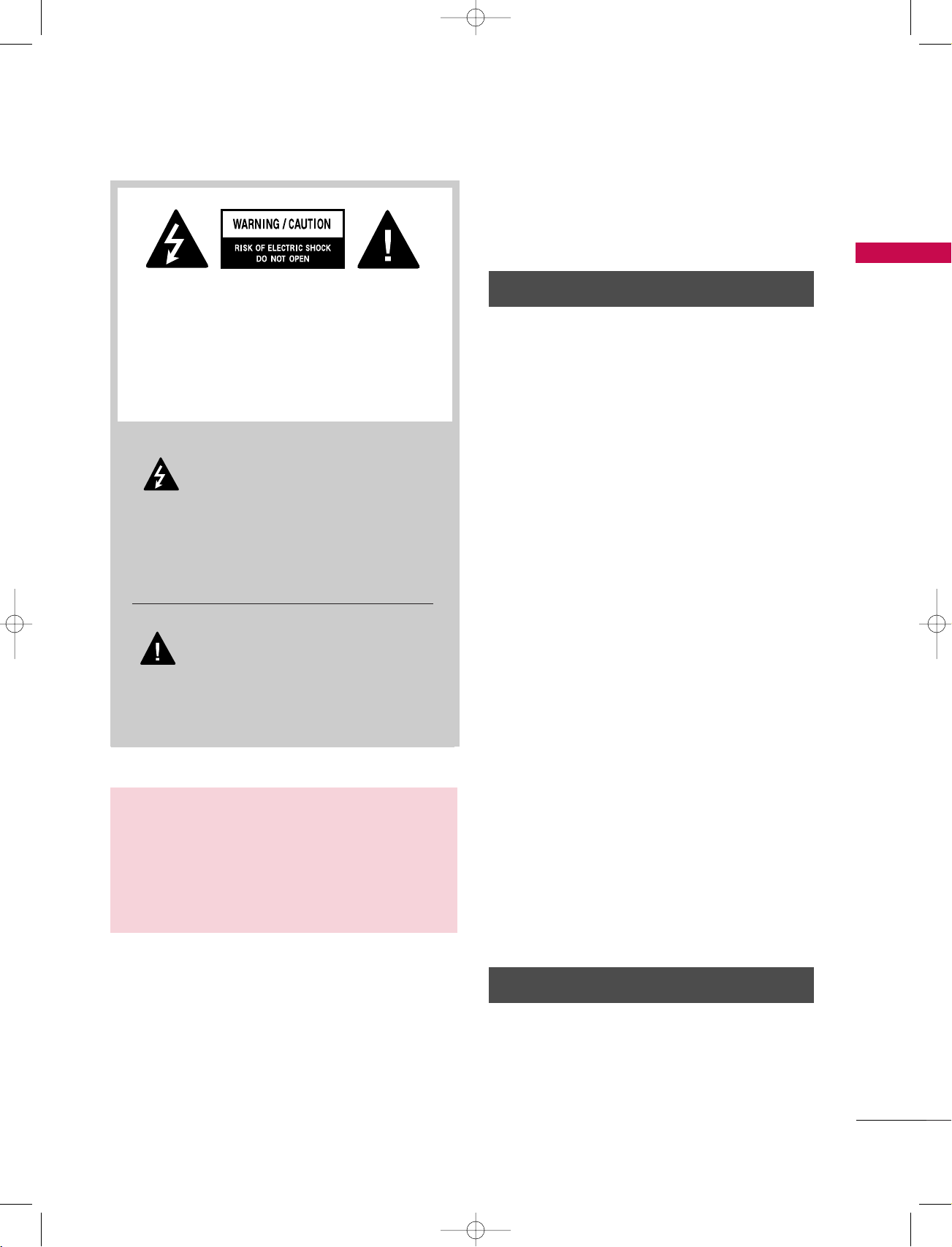
1_512Ven-Edit1 06/10/11 2:50 PM Page 1
TO REDUCE THE RISK OF ELECTRIC SHOCK
DO NOT REMOVE COVER (OR BACK). NO
USER SERVICEABLE PARTS INSIDE. REFER TO
QUALIFIED SERVICE PERSONNEL.
The lightning flash with arrowhead
symbol, within an equilateral triangle, is
intended to alert the user to the presence of uninsulated “dangerous voltage” within
the product’s enclosure that may be of sufficient
magnitude to constitute a risk of electric shock to
persons.
The exclamation point within an equilateral
triangle is intended to alert the user to
the presence of important operating
and maintenance (servicing) instructions in the
literature accompanying the appliance.
WARNING / CAUTION
WARNING / CAUTION
To prevent fire or shock hazards, do not expose
this product to rain or moisture.
WARNING / CAUTION
FCC NOTICE
Class B digital device
This equipment has been tested and found to comply with the limits for a Class B digital device, pursuant to Part 15 of the FCC Rules. These limits are
designed to provide reasonable protection against
harmful interference in a residential installation. This
equipment generates, uses and can radiate radio frequency energy and, if not installed and used in
accordance with the instructions, may cause harmful
interference to radio communications. However,
there is no guarantee that interference will not
occur in a particular installation. If this equipment
does cause harmful interference to radio or television reception, which can be determined by turning
the equipment off and on, the user is encouraged to
try to correct the interference by one or more of
the following measures:
- Reorient or relocate the receiving antenna.
- Increase the separation between the equipment
and receiver.
- Connect the equipment to an outlet on a circuit
different from that to which the receiver is connected.
- Consult the dealer or an experienced radio/TV
technician for help.
WARNING/CAUTION
TO REDUCE THE RISK OF FIRE AND ELECTRIC
SHOCK, DO NOT EXPOSE THIS PRODUCT TO
RAIN OR MOISTURE.
Any changes or modifications not expressly
approved by the party responsible for compliance
could void the user’s authority to operate the
equipment.
CAUTION
Do not attempt to modify this product in any way
without written authorization from LG Electronics.
Unauthorized modification could void the user’s
authority to operate this product
1
Page 4
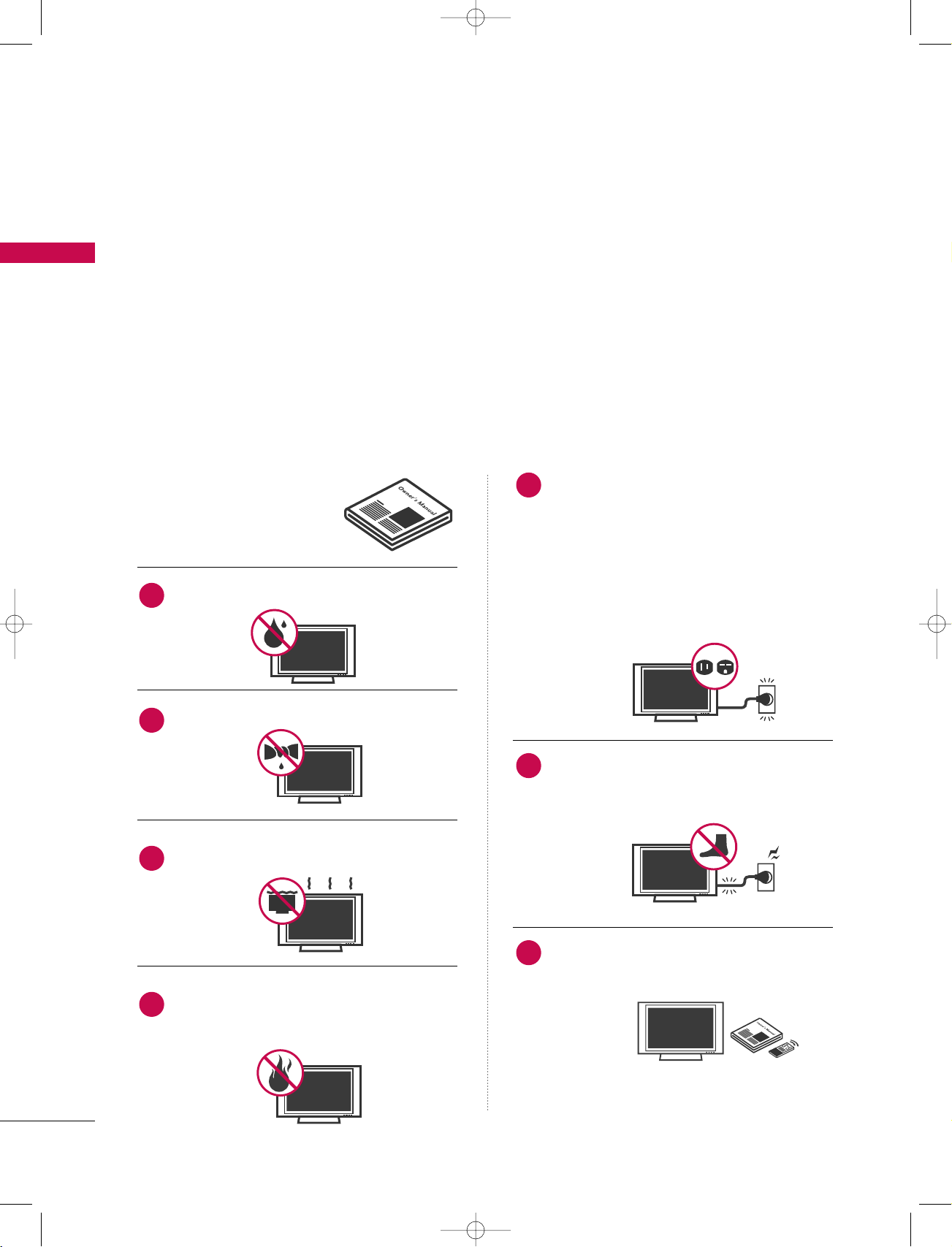
1_512Ven-Edit1 06/10/11 2:50 PM Page 2
SAFETY INSTRUCTION
IMPORTANT SAFETY INSTRUCTIONS
IMPORTANT SAFETY INSTRUCTIONS
Important safety instructions shall be provided with each apparatus. This information shall be given in a separate
SAFETY INSTRUCTION
booklet or sheet, or be located before any operating instructions in an instruction for installation for use and
supplied with the apparatus.
This information shall be given in a language acceptable to the country where the apparatus is intended to
be used.
The important safety instructions shall be entitled “Important Safety Instructions”. The following safety
instructions shall be included where applicable, and, when used, shall be verbatim as follows. Additional safety
information may be included by adding statements after the end of the following safety instruction list. At
the manufacturer’s option, a picture or drawing that illustrates the intent of a specific safety instruction may
be placed immediately adjacent to that safety instruction :
Read these instructions.
Keep these instructions.
Heed all warnings.
Follow all instructions.
Do not use this apparatus near water
1
Clean only with dry cloth.
2
Do not block any ventilation openings. Install in
3
accordance with the manufacturer’s instructions.
Do not defeat the safety purpose of the
5
polarized or grounding-type plug. A polarized
plug has two blades with one wider than the
other. A grounding type plug has two blades
and a third grounding prong, The wide blade
or the third prong are provided for your safety.
If the provided plug does not fit into your
outlet, consult an electrician for replacement
of the obsolete outlet.
Protect the power cord from being walked on
6
or pinched particularly at plugs, convenience
receptacles, and the point where they exit
from the apparatus.
2
Do not install near any heat sources such as
4
radiators, heat registers, stoves, or other apparatus
(including amplifiers)that produce heat.
Only use attachments/accessories specified
7
by the manufacturer.
Page 5
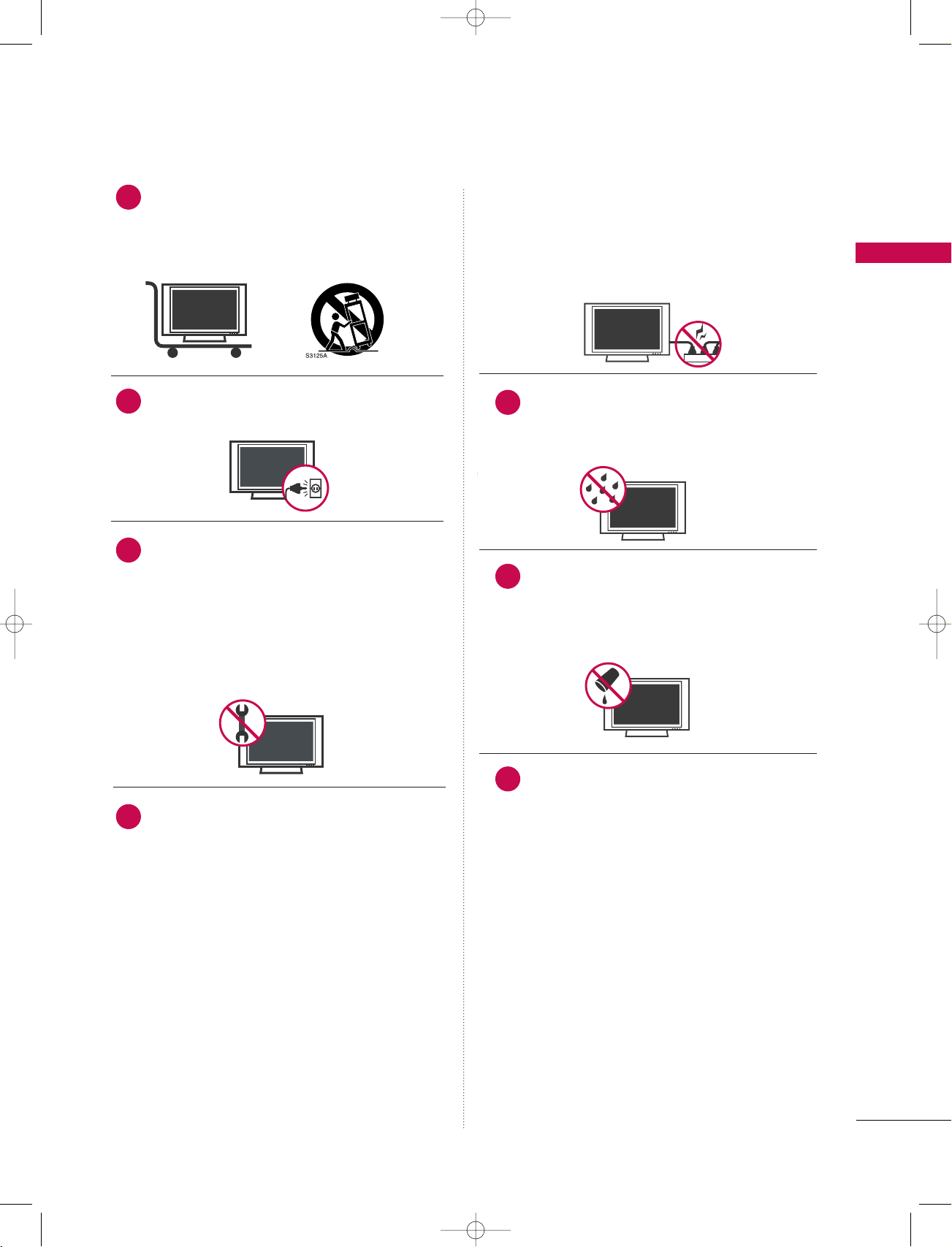
1_512Ven-Edit1 06/10/11 2:50 PM Page 3
Use only with the cart, stand, tripod, bracket,
8
or table specified by the manufacturer, or sold
with the apparatus. When a cart is used, use
caution when moving the cart/apparatus
combination to avoid injury from tip-over.
Unplug this apparatus during lightning storms
9
or when unused for long periods of time.
Refer all servicing to qualified service person-
10
nel. Servicing is required when the apparatus
has been damaged in any way, such as powersupply cord or plug is damaged, liquid has
been spilled or objects have fallen into the
apparatus, the apparatus has exposed to rain
or moisture, does not operate normally, or
has been dropped.
an authorized servicer. Protect the power
cord from physical or mechanical abuse, such
as being twisted, kinked, pinched, closed in a
door, or walked upon. Pay particular attention
to plugs, wall outlets, and the point where
the cord exits the appliance.
Outdoor Use Marking :
12
WARNING - To Reduce The Risk Of Fire Or
Electric Shock, Do Not Expose This Appliance
To Rain Or Moisture
Wet Location Marking : Apparatus shall not
13
be exposed to dripping or splashing and no
objects filled with liquids, such as vases, shall
be placed on or over apparatus.
SAFETY INSTRUCTION
CAUTION concerning the Power Cord :
11
Most appliances recommend they be placed
upon a dedicated circuit; that is, a single outlet
circuit which powers only that appliance and
has no additional outlets or branch circuits.
Check the specification page of this owner's
manual to be certain.
Do not overload wall outlets. Overloaded wall
outlets, loose or damaged wall outlets, extension
cords, frayed power cords, or damaged or
cracked wire insulation are dangerous. Any of
these conditions could result in electric shock
or fire. Periodically examine the cord of your
appliance, and if its appearance indicates
damage or deterioration, unplug it, discontinue
use of the appliance, and have the cord
replaced with an exact replacement part by
DDIISSCCOONNNNEECC TTIINNGG DDEEVVIICCEE FFRROOMM MMAAIINNSS
14
Mains plug is the disconnecting device. The
plug must remain readily operable.
3
Page 6
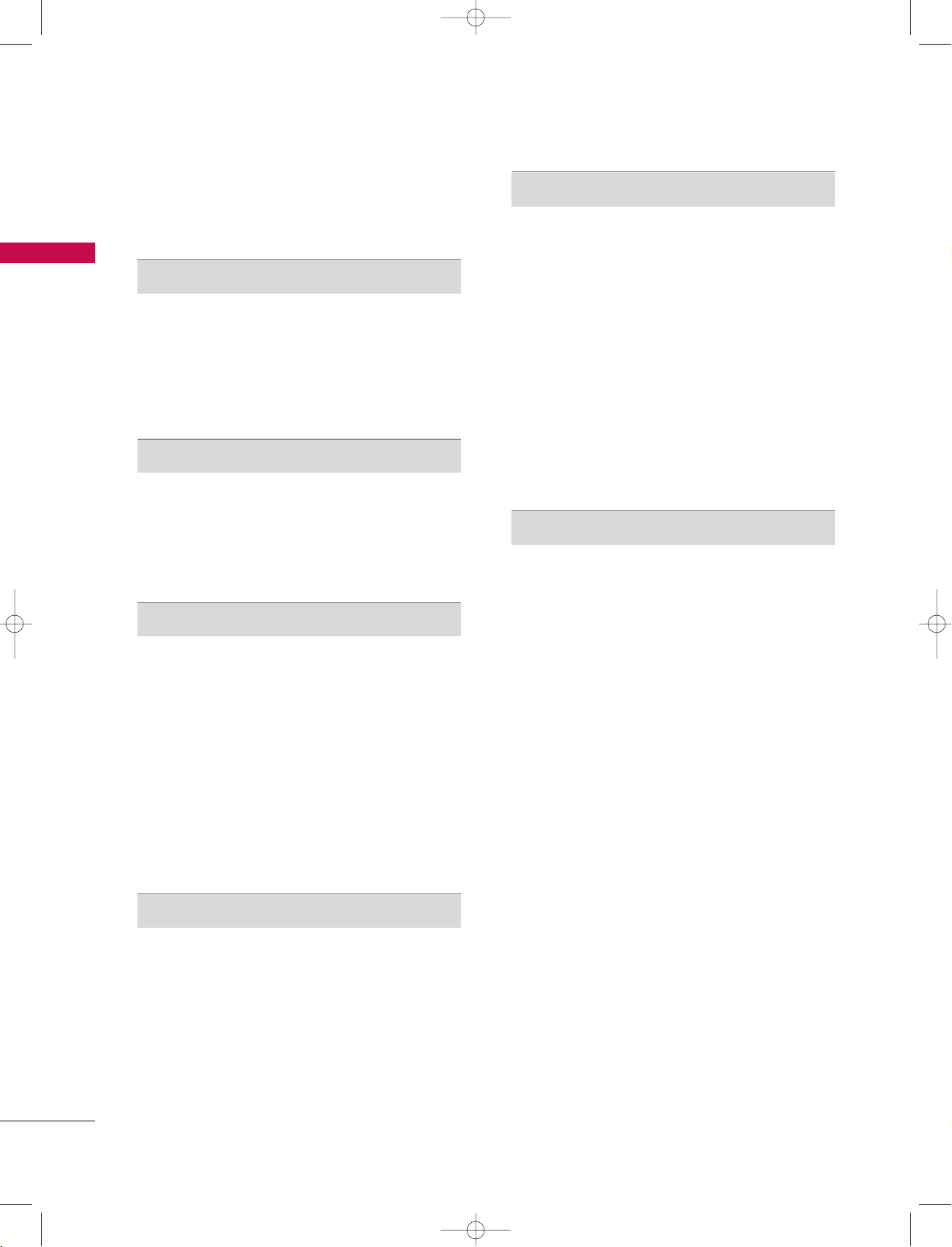
1_512Ven-Edit1 06/10/11 2:50 PM Page 4
CONTENTS
WARNING / CAUTION
SAFETY INSTRUCTIONS
CONTENTS
INTRODUCTION
TV Guide On ScreenTMNotices for U.S.A. /
Digital Cable Compatibility
Accessories . . . . . . . . . . . . . . . . . . . . . . . . . . . . . . . . . . . . . . . . . . . . . . . . . . . . . . 9
Controls / Connection Options
Remote Control Key Functions . . . . . . . . . . . . . . . . . . . . 12-13
INSTALLATION
Attaching the TV to a Wall . . . . . . . . . . . . . . . . . . . . . . . . . . . . . . . 14
Wire Arrangement
Desktop Pedestal Installation
Swivel Stand . . . . . . . . . . . . . . . . . . . . . . . . . . . . . . . . . . . . . . . . . . . . . . . . . . . . 16
CONNECTIONS & SETUP
Auto Link . . . . . . . . . . . . . . . . . . . . . . . . . . . . . . . . . . . . . . . . . . . . . . . . . . . . . . . . 17
Antenna or Cable Connection
CableCARD
HDSTB Setup
VCR Setup . . . . . . . . . . . . . . . . . . . . . . . . . . . . . . . . . . . . . . . . . . . . . . .24-25
AV Out Setup
Digital Audio Output . . . . . . . . . . . . . . . . . . . . . . . . . . . . . . . . . . . . . . . 27
External A/V Source Setup . . . . . . . . . . . . . . . . . . . . . . . . . . . . . . 28
DVD Setup
PC Setup
. . . . . . . . . . . . . . . . . . . . . . . . . . . . 1
. . . . . . . . . . . . . . . . . . . . . . 2-3
. . . . . . . . . . . . . . . . . . . . . . . . . . . . 8
. . . . . . . . . . . . . . . . . . 10-11
. . . . . . . . . . . . . . . . . . . . . . . . . . . . . . . . . . . . . . . . . . . . 15
. . . . . . . . . . . . . . . . . . . . . . . . . . . .16
. . . . . . . . . . . . . . . . . . . . . 18-19
TM
Setup . . . . . . . . . . . . . . . . . . . . . . . . . . . . . . . . . . . . . . . .20
. . . . . . . . . . . . . . . . . . . . . . . . . . . . . . . . . . . . . . . . . . .21-23
. . . . . . . . . . . . . . . . . . . . . . . . . . . . . . . . . . . . . . . . . . . . . . . . . 26
. . . . . . . . . . . . . . . . . . . . . . . . . . . . . . . . . . . . . . . . . . . . . . . . 29-30
. . . . . . . . . . . . . . . . . . . . . . . . . . . . . . . . . . . . . . . . . . . . . . . . . . .31-34
TV GUIDE ON SCREENTMSYSTEM
TV Guide On Screen Setup . . . . . . . . . . . . . . . . . . . . . . . . 39-41
- Ready to Setup
- Using TV Guide
TV Guide On Screen
TM
Feature . . . . . . . . . . . . . . . . . . . .
42-57
- Overview
- Screen Components
- Panel Menu
- Main Services
Listings | Search
Schedule | Setup
- Remind Features
SPECIAL FUNCTIONS
PIP/POP/Twin Picture
- Watching PIP/POP/Twin Picture . . . . . . . . . . . . . . . . . . . . . 58
- Selecting an Input Signal Source
for PIP/Twin Picture
- TV Program Selection for PIP . . . . . . . . . . . . . . . . . . . . . . . . . 59
- Moving the PIP Sub Picture
- Swapping PIP/Twin Picture . . . . . . . . . . . . . . . . . . . . . . . . . . . .
- Adjusting Main and Sub Picture Sizes
for Twin Picture
- POP (Picture-out-of-Picture: Channel Scan)
. . . . . . . . . . . . . . . . . . . . . . . . . . . . . . . . . . . . . .59
. . . . . . . . . . . . . . . . . . . . . . . . . . . 59
60
. . . . . . . . . . . . . . . . . . . . . . . . . . . . . . . . . . . . . . . . . . . . 60
. . . . 61
4
BASIC OPERATION
Turning the TV On . . . . . . . . . . . . . . . . . . . . . . . . . . . . . . . . . . . . . . . . . . 35
On-Screen Menus Language Selection
Initial Channel Search (EZ Scan) . . . . . . . . . . . . . . . . . . . . . . 37
Channel Selection
Volume Adjustment
. . . . . . . . . . . . . . . . . . . . . . . . . . . . . . . . . . . . . . . . . . .38
. . . . . . . . . . . . . . . . . . . . . . . . . . . . . . . . . . . . . . . . . 38
. . . . . . . . . . . . . 36
Page 7
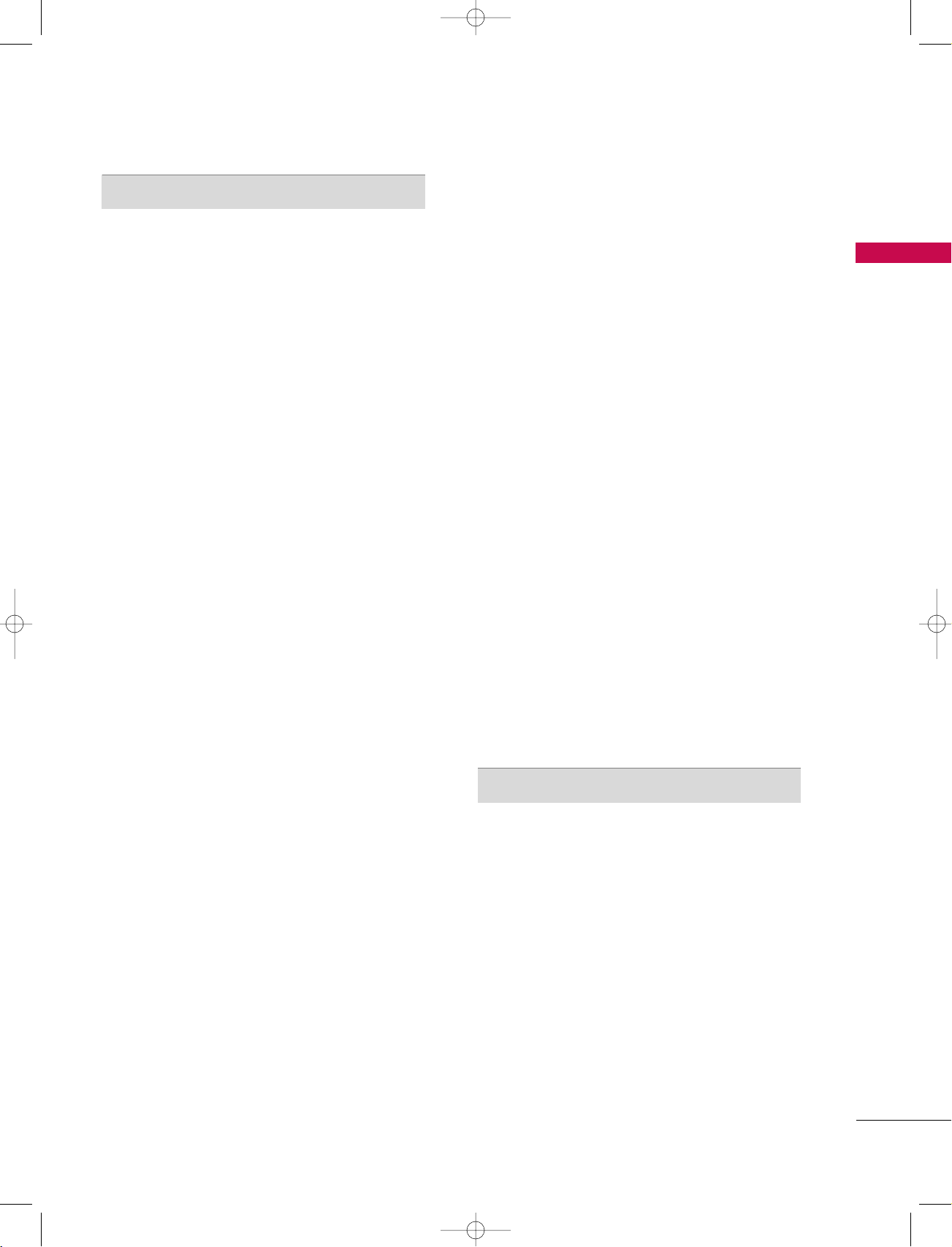
1_512Ven-Edit1 06/10/11 2:50 PM Page 5
TV MENU
On Screen Menus Selection and Adjustment . . . . 62
Setup(Channel)
Auto Channel Search (EZ Scan) . . . . . . . . . . . . . . . . . . . . . . . 63
Manual Channel Search (Manual Scan)
Channel Edit
DTV Signal Strength
. . . . . . . . . . . . . . . . . . . . . . . . . . . . . . . . . . . . . . . . . . . . . . . . . . .
. . . . . . . . . . . . . . . . . . . . . . . . . . . . . . . . . . . . . . . . 66
Main Picture Source Selection . . . . . . . . . . . . . . . . . . . . . . . . . .67
Input Label
. . . . . . . . . . . . . . . . . . . . . . . . . . . . . . . . . . . . . . . . . . . . . . . . . . . . . 68
Video Adjustment
Auto Picture Control (EZ Picture) . . . . . . . . . . . . . . . . . . . . 69
Adaptive Picture Mode (APM). . . . . . . . . . . . . . . . . . . . . . . . . . 70
Manual Picture Control
(EZ Picture-User Option)
Color Temperature Control
- Auto Color Temperature Control
- Manual Color Temperature Control
XD . . . . . . . . . . . . . . . . . . . . . . . . . . . . . . . . . . . . . . . . . . . . . . . . . . . . . . . . . . . . . . . . . 74
Advanced
. . . . . . . . . . . . . . . . . . . . . . . . . . . . . . . . . . . . . . . . . . . . . . . . . 75-76
- Cinema 3:2 Mode Setup . . . . . . . . . . . . . . . . . . . . . . . . . . . . . . . 75
- Black Level
. . . . . . . . . . . . . . . . . . . . . . . . . . . . . . . . . . . . . . . . . . . . . . . . . . . .76
Video Reset . . . . . . . . . . . . . . . . . . . . . . . . . . . . . . . . . . . . . . . . . . . . . . . . . . .77
. . . . . . . . . . . . . . . . . . . . . . . . . . . . . . . .
. . . . . . . . . . . . . . . . . . . . . . . .72-73
. . . . . . . . . . . . . 64
65
71
. . . . . . . . . . . . . . . . . . .72
. . . . . . . . . . . . . . . . 73
Optional Features
Aspect Ratio Control
Caption/Text
. . . . . . . . . . . . . . . . . . . . . . . . . . . . . . . . . . . . . . . . . . . . . 94-95
- Analog Broadcasting System Captions
- Digital Broadcasting System Captions
Caption Option . . . . . . . . . . . . . . . . . . . . . . . . . . . . . . . . . . . . . . . . . . . . .96
Brief Info. . . . . . . . . . . . . . . . . . . . . . . . . . . . . . . . . . . . . . . . . . . . . . . . . . . . . . . . .97
. . . . . . . . . . . . . . . . . . . . . . . . . . . . . . . . .92-93
. . . . . . . . . . . 94
. . . . . . . . . . . . 95
Lock Adjustment
Setting Up Your Password . . . . . . . . . . . . . . . . . . . . . . . . . . . . . . . . 98
Lock System . . . . . . . . . . . . . . . . . . . . . . . . . . . . . . . . . . . . . . . . . . . . . . . . . . . 99
Set Password
. . . . . . . . . . . . . . . . . . . . . . . . . . . . . . . . . . . . . . . . . . . . . . . . . . 99
Block Channel . . . . . . . . . . . . . . . . . . . . . . . . . . . . . . . . . . . . . . . . . . . . . . . 10 0
Movie Rating (MPAA)- for USA only . . . . . . . . . . . . . . . 101
TV Rating Children- for USA only
TV Rating General- for USA only
TV Rating English- for CANADA only
TV Rating French- for CANADA only
Input Block
. . . . . . . . . . . . . . . . . . . . . . . . . . . . . . . . . . . . . . . . . . . . . . . . . . . 10 4
. . . . . . . . . . . . . . . . . . .10 2
. . . . . . . . . . . . . . . . . . . . 10 2
. . . . . . . . . . . . . . 10 3
. . . . . . . . . . . . . . 10 3
CableCARDTMFunction
Cable Menu Options
Scrambled channel
Cable Channel List
Emergency Message Alert
. . . . . . . . . . . . . . . . . . . . . . . . . . . . . . . . . . . . .10 5
. . . . . . . . . . . . . . . . . . . . . . . . . . . . . . . . . . . . . . . . 10 6
. . . . . . . . . . . . . . . . . . . . . . . . . . . . . . . . . . . . . . . . 107
. . . . . . . . . . . . . . . . . . . . . . . . . . . . . . 107
CONTENTS
Audio Adjustment
Audio Language . . . . . . . . . . . . . . . . . . . . . . . . . . . . . . . . . . . . . . . . . . . . . .78
Auto Volume Leveler (EZ SoundRite)
Auto Sound Control (EZ Sound)
. . . . . . . . . . . . . . . . 79
. . . . . . . . . . . . . . . . . . . . . 80
Manual Sound Control
(EZ Sound-User Option)
. . . . . . . . . . . . . . . . . . . . . . . . . . . 81-82
Balance . . . . . . . . . . . . . . . . . . . . . . . . . . . . . . . . . . . . . . . . . . . . . . . . . . . . . . . . . .83
TV Speakers On/Off Setup
. . . . . . . . . . . . . . . . . . . . . . . . . . . . . . 84
BBE . . . . . . . . . . . . . . . . . . . . . . . . . . . . . . . . . . . . . . . . . . . . . . . . . . . . . . . . . . . . . . . . 85
Stereo/SAP Broadcasts Setup
. . . . . . . . . . . . . . . . . . . . . . . . . . 86
Time Setting
Auto Clock Setup . . . . . . . . . . . . . . . . . . . . . . . . . . . . . . . . . . . . . . . . . . . . 87
Manual Clock Setup . . . . . . . . . . . . . . . . . . . . . . . . . . . . . . . . . . . . . . . . 88
On/Off Timer Setup
Sleep Timer
. . . . . . . . . . . . . . . . . . . . . . . . . . . . . . . . . . . . . . . . . . . . . . . . . . . .90
Auto Off . . . . . . . . . . . . . . . . . . . . . . . . . . . . . . . . . . . . . . . . . . . . . . . . . . . . . . . . .91
. . . . . . . . . . . . . . . . . . . . . . . . . . . . . . . . . . . . . . . 89
After reading this manual, keep it handy for future reference.
APPENDIX
External Control Device Setup . . . . . . . . . . . . . . . . . .108-114
IR Codes . . . . . . . . . . . . . . . . . . . . . . . . . . . . . . . . . . . . . . . . . . . . . . . .115-116
Programming the Remote Control
Programming Codes . . . . . . . . . . . . . . . . . . . . . . . . . . . . . . . 118-119
Troubleshooting Checklist
. . . . . . . . . . . . . . . . . . . . . . . 120-122
Maintenance . . . . . . . . . . . . . . . . . . . . . . . . . . . . . . . . . . . . . . . . . . . . . . . . . 12 3
Product Specifications
. . . . . . . . . . . . . . . . . . . . . . . . . . . . . . . . . . . 124
. . . . . . . . . . . . . . . . . . 117
5
Page 8
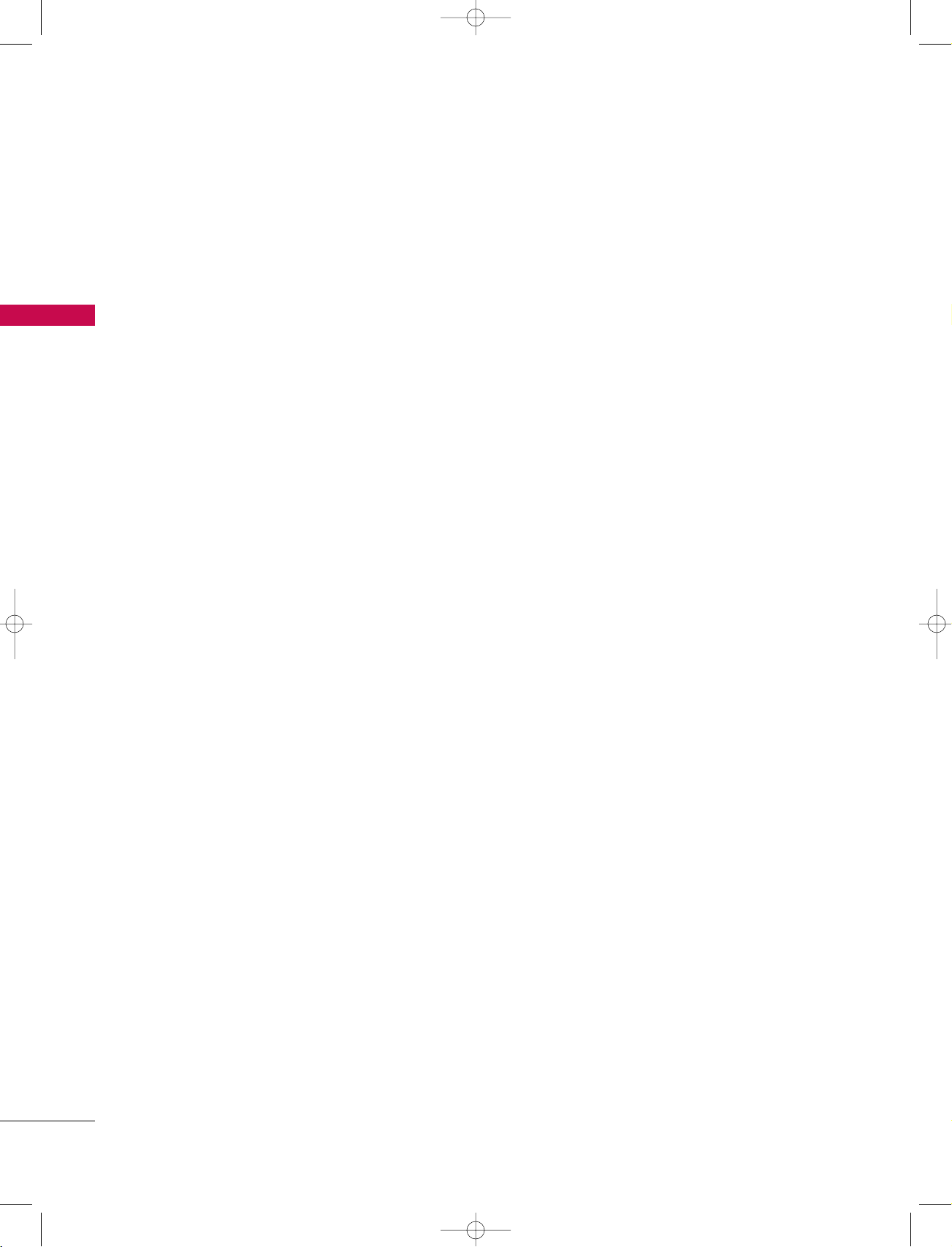
1_512Ven-Edit1 06/10/11 2:50 PM Page 6
INTRODUCTION
178° - Wide angle range of vision
Your flat panel screen offers an exceptionally broad
viewing angle of over 178 degrees. This means that
the display is clear and visible to viewers anywhere in
the room.
INTRODUCTION
Wide Screen
The wide screen offers a theater-like experience in
your own home.
Multimedia
Connect your display to a PC and use it for conferencing, games, and Internet browsing. The Picturein-Picture feature allows you to view your PC and
video images simultaneously.
Versatile
The light weight and thin size makes it easy to install
your display in a variety of locations where conventional TVs do not fit.
The Product Manufacturing Process: a few
minute colored dots may be present on the
TV screen
This TV is composed of 0.9 to 2.2 million cells. A
few cell defects will normally occur in the this TV
manufacturing process. Several tiny, minute colored
dots visible on the screen should be acceptable. This
also occurs in other this TV manufacturers' products.
The tiny dots appearing does not mean that this TV
is defective. Thus a few cell defects are not sufficient
cause for this TV to be exchanged or returned. Our
production technology minimizes these cell defects
during the manufacture and operation of this
product.
If the TV feels cold to the touch, there may be a
small “flicker” when it is turned on. This is normal,
there is nothing wrong with TV.
Some minute dot defects may be visible on the
screen, appearing as tiny red, green, or blue spots.
However, they have no adverse effect on the monitor's performance.
Avoid touching the LCD screen or holding your finger(s) against it for long periods of time. Doing so
may produce some temporary distortion effects on
the screen.
OOnn DDiissppoossaall
a. The fluorescent lamp used in this product con-
tains a small amount of mercury.
b. Do not dispose of this product with general
household waste.
c. Disposal of this product must be carried out in
accordance to the regulations of your local
authority.
6
Page 9
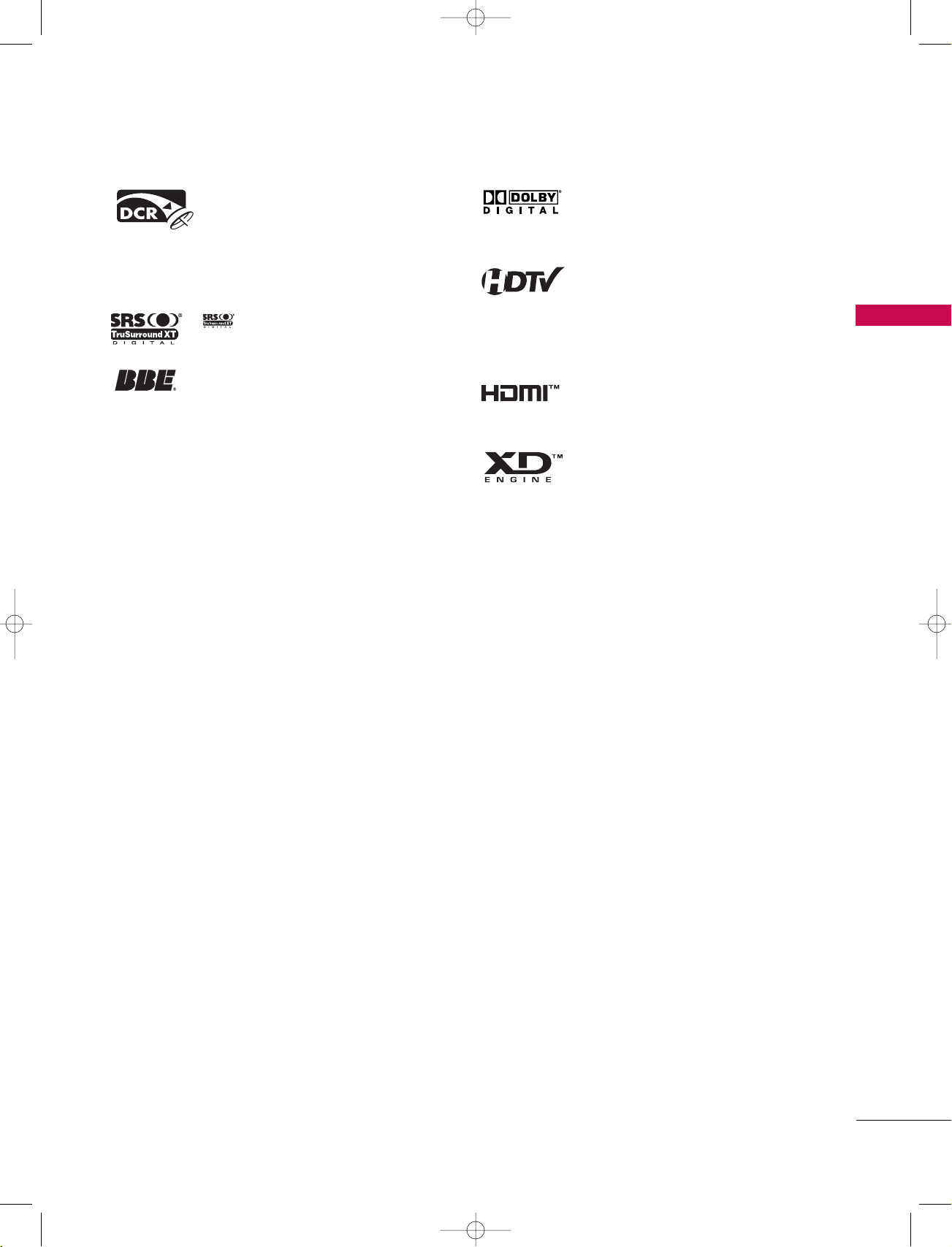
1_512Ven-Edit1 06/10/11 2:50 PM Page 7
Official term for an HDTV that conforms to the plugand-play digital cable TV standard using POD (Point
of Deployment) access cards, also called
CableCARDs, that allow users to plug the cable
directly into an HDTV set and enjoy HDTV and digital cable without having to use a separate set-top
box.
is a trademark of SRS Labs, Inc.
TruSurround XT technology is incorporated under
license from SRS Labs, Inc.
Manufactured under license from BBE Sound, Inc.
Manufactured under license from Dolby Laboratories.
“
Dolby
“and the double-D symbol are trademarks of
Dolby Laboratories.
High-definition television. High-resolution digital
television broadcast and playback system composed
of roughly a million or more pixels, 16:9 aspect-ratio
screens, and AC3 digital audio. A subset of digital
television, HDTV formats include 1080i and 720p
resolutions.
TM
, the HDMI logo and High-Definition
HDMI
Multimedia Interface are trademarks or registered
trademarks of HDMI Licensing."
LG's own special digital image generator, consisting
of a full digital image processor, APM mode & six different main picture quality factors.
INTRODUCTION
7
Page 10
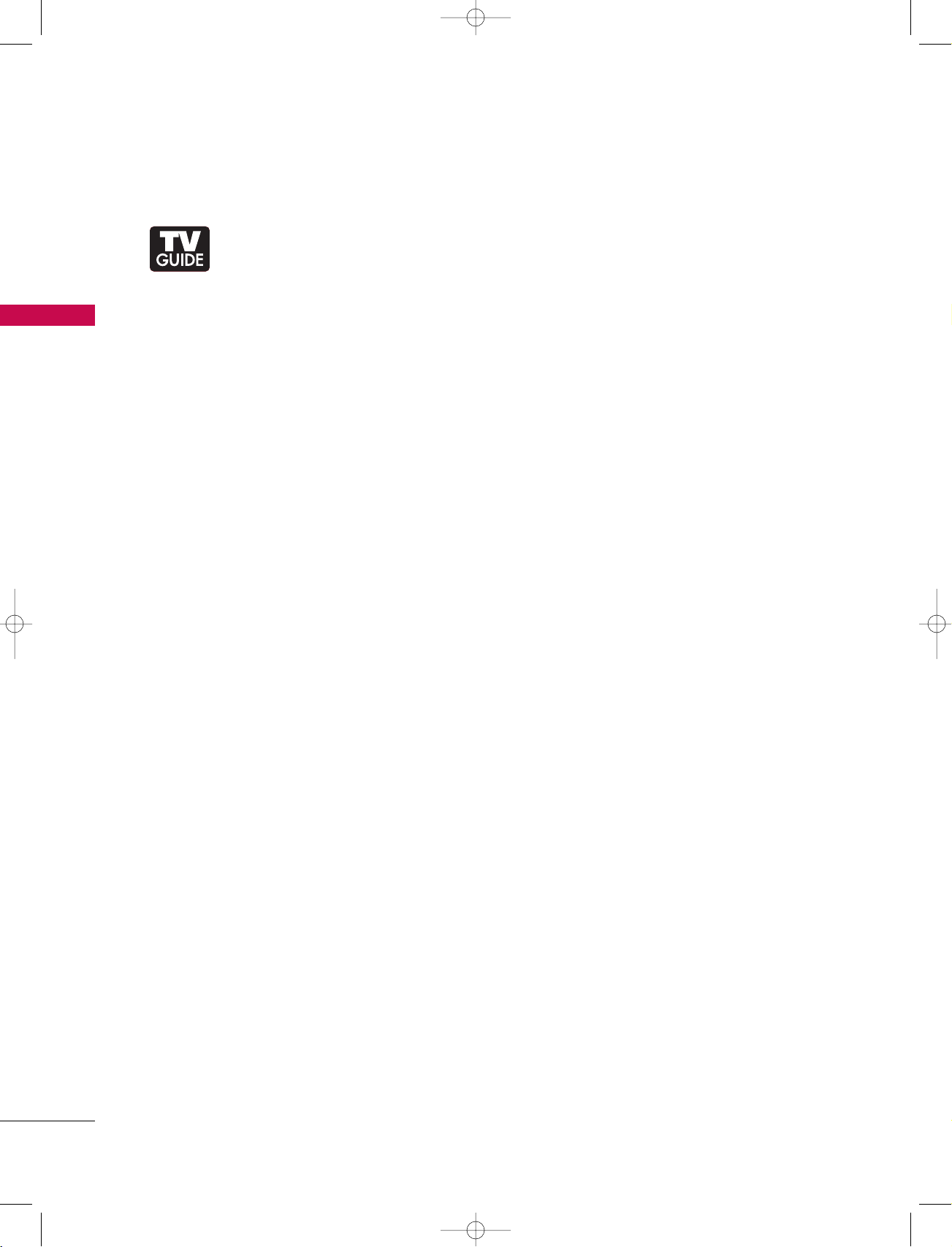
TM
1_512Ven-Edit1 06/10/11 2:50 PM Page 8
INTRODUCTION
TV GUIDE ON SCREENTMNOTICES FOR U.S.A.
Trademark Notice
In the United States, TV GUIDE and other related marks are registered marks of Gemstar-TV Guide
International, Inc. and/or one of its affiliates. In Canada, TV GUIDE is a registered mark of
Transcontinental Inc., and is used under license by Gemstar-TV Guide International, Inc.
INTRODUCTION
License Notice
The TV Guide On ScreenTMsystem is manufactured under license from Gemstar-TV Guide
International, Inc. and/or one of its affiliates.
Patent Notice
The TV Guide On ScreenTMsystem is protected by one or more of the following issued United
States patents 6,498,895, 6,418,556, 6,331,877; 6,239,794; 6,154,203; 5,940,073; 4,908,713;
4,751,578; 4,706,121.
Use of the CableCARD
TM
“CableCARD
Gemstar-TV Guide International Inc. and/or its related affiliates are not in any way liable for the
accuracy or availability of the program schedule information or other data in the TV Guide On
Screen system and cannot guarantee service availability in your area. In no event shall Gemstar-TV
Guide International, Inc. and/or its related affiliates be liable for any damages in connection with
the accuracy or availability of the program schedule information or other data in the TV Guide On
Screen system.
is a trademark of Cable Television Laboratories, Inc.”
TM
TradeMark.
8
DIGITAL CABLE COMPATIBILITY
This digital television is capable of receiving basic analog, digital basic and digital premium cable
television programming by direct connection to a cable system providing such programming. A security card provided by your cable operator is required to view encrypted digital programming. Cable
operator enhanced program (For example, electronic program guide provided by the cable operator), and data enhanced television service may require the use of a set top box. For more information contact your local cable operator.
Page 11
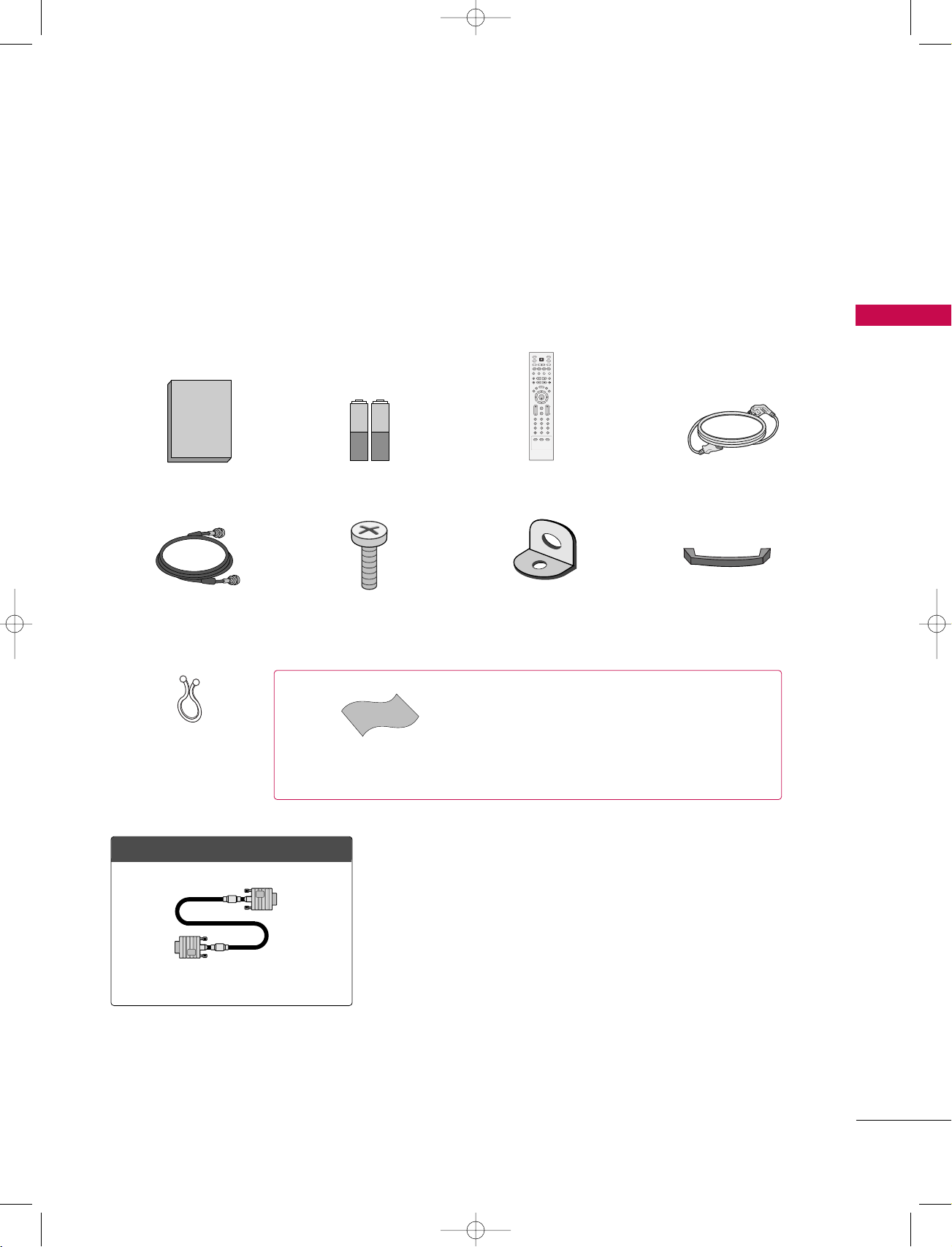
Manuel de l’Utilisateur
1.5V 1.5V
ENTER
TVTV
INPUT
INPUT MODE
DVD
RATIO
EXIT
VOL
TIMER
APM
ADJUST
FLASH
BACK
MUTE
CH
SAP
CC
DAY - DAY+
TV GUIDE
MENU
PIP
Ez PIC SWAP INFO
Ez SOUND
PIP CH + PIP CH -
PIP INPUT
VCR
POWER
123
456
789
0
FAV
PAGE
1_512Ven-Edit1 06/10/11 2:50 PM Page 9
ACCESSORIES
Ensure that the following accessories are included with your product. If an accessory is missing, please contact the dealer where you purchased the product.
User must use shielded signal interface cables (D-sub 15 pin cable) with ferrite cores to maintain standard
compliance for the product.
INTRODUCTION
Owner’s Manual Batteries
75ohm Round Cable
2-TV Bracket Bolts
Twister Holder
Arrange the wires
with the twister holder.
Polish the screen with the cloth.
OOppttiioonn EExxttrraass
Polishing Cloth
Remote Control Power Cord
2-TV Brackets,
2-Wall Brackets
* Slightly wipe stained spot on the exterior only with
the cleansing cloths for the product exterior if there is
stain or fingerprint on surface of the exterior.
* Do not wipe roughly when removing stain. Please be
cautions of that excessive power may cause scratch or
discoloration.
Cable Management
(Refer to p.15)
D-sub 15 pin Cable
9
Page 12
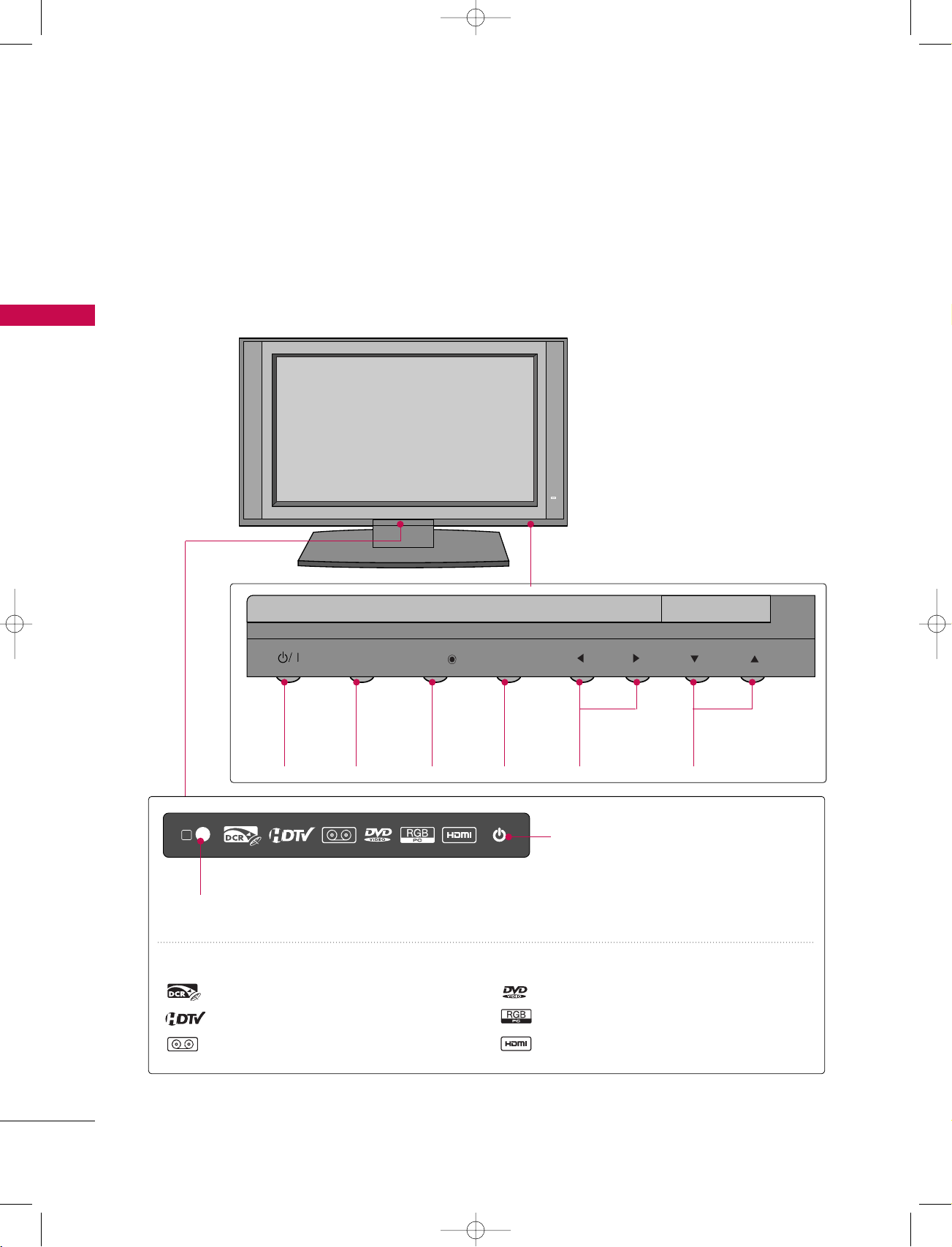
CH
VOL
MENU
INPUT
TV GUIDE
1_512Ven-Edit1 06/10/11 2:50 PM Page 10
INTRODUCTION
CONTROLS
■
Here shown may be somewhat different from your TV.
Front Panel Controls
INTRODUCTION
R
Remote Control Sensor
INDEX
Digital Cable Ready
HDTV mode
AV mode
POWER
Button
TV GUIDE
TV
GUIDE
Button
INPUT
INPUT
Button
MENU
MENU
Button
VOL
VOLUME
FF,GG
(
)Buttons
CH
CHANNEL
EE,DD
(
)Buttons
Power Standby Indicator
Illuminates red in standby mode.
When the TV is turned on, the indicator
blinks white and then illuminates white
before the picture is displayed.
Component mode
RGB-PC mode
HDMI1/DVI or HDMI2 mode
10
Page 13
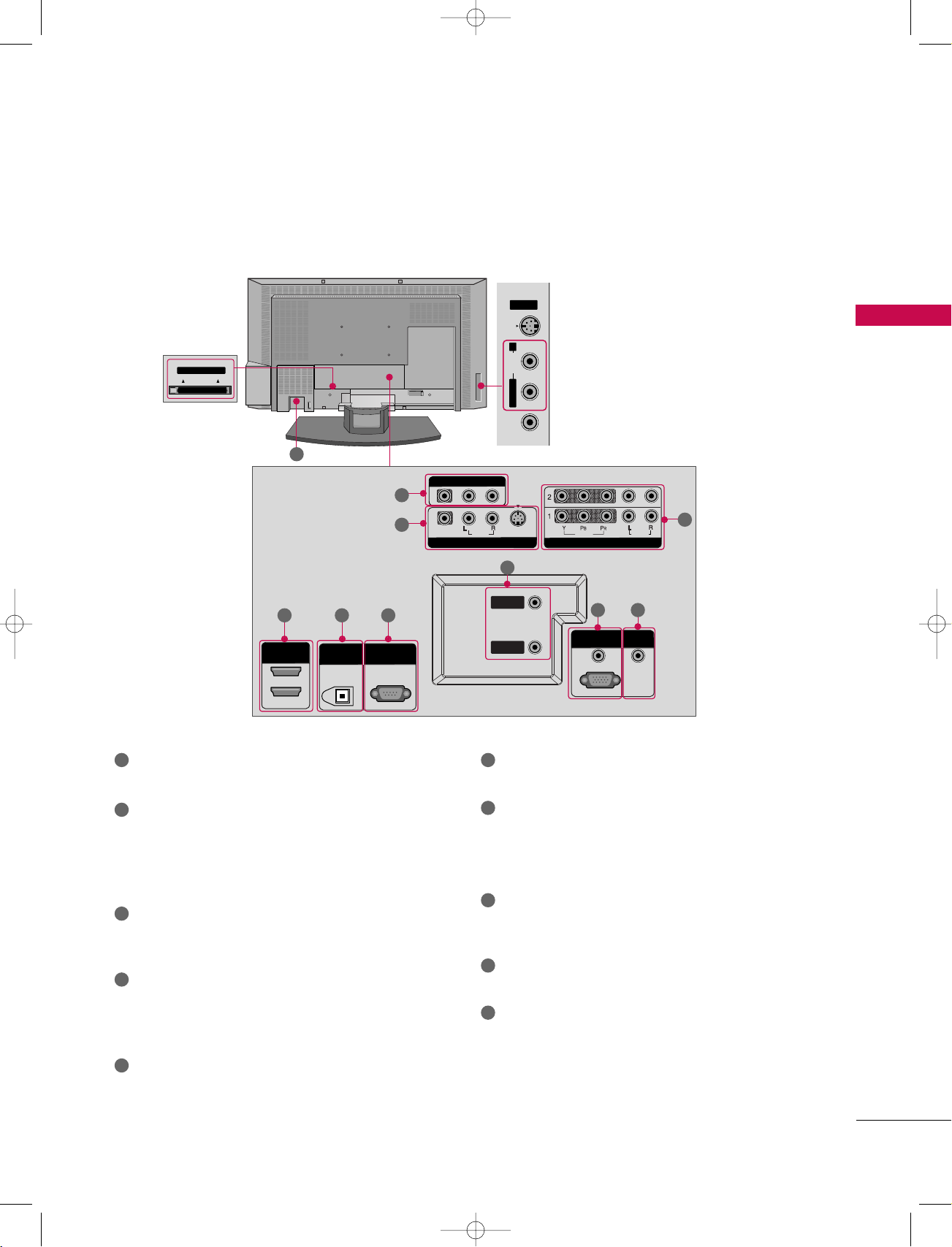
S-VIDEOVIDEO AUDIO
AV IN 2
Cable CARD
Cable CARD
L/MONO R
HDMI IN
DIGITDIGITAL AUDIO UDIO
OUTOUT
OPTICAL
2
1 (DVI)
RS-232C INRS-232C IN
(CONTROL & SERVICE)
RGB (PC/DTV)RGB (PC/DTV)
RGB IN
AUDIO (RGB/DVI)AUDIO (RGB/DVI)
COMPONENT IN
VIDEO
AUDIO
VIDEO
AUDIO
MONO
( )
S-VIDEO
AV IN 1
AV OUT
ANTENNAANTENNA
IN
CABLECABLE
IN
REMOTEREMOTE
CONTROL IN
1_512Ven-Edit1 06/10/11 2:50 PM Page 11
CONNECTION OPTIONS
Back Connection Panel
S-VIDEO Input
Provides better picture quality than the
video input.
AUDIO Input
Connections are available for listening to
stereo sound from an external device.
INTRODUCTION
CableCARD
™
Used for
CableCARD
™
10
Cable Service
Provider.
4
1 6
AV OUT
5 6
Connect a second TV or monitor.
2
AV (Audio/Video) IN 1
Connect audio/video output from an external
device to these jacks.
S-VIDEO
Connect S-Video out from an S-VIDEO device.
3
COMPONENT IN
Connect a component video/audio device to these
jacks.
4
HDMI IN
Connect a HDMI signal to 1(DVI) or 2.
Or DVI(VIDEO)signal to the 1(DVI) port with a DVI
to HDMI cable.
DIGITAL AUDIO OUT
5
Connect digital audio from various types of equipment.
Note: In standby mode, these ports do not work.
1
2
VIDEO Input
Connects the video signal from a video
device.
3
7
8
9
RS-232C IN (CONTROL & SERVICE) PORT
Connect to the RS-232C port on a PC.
7
ANTENNA IN
Connect over-the air signals to this jack.
CABLE IN
Connect cable signals to this jack.
RGB/AUDIO IN
8
Connect the monitor output from a PC to the
appropriate input port.
Remote Control Port
9
Connect your wired remote control.
10
Power Cord Socket
For operation with AC power.
Caution:
Never attempt to operate the TV on DC power.
11
Page 14
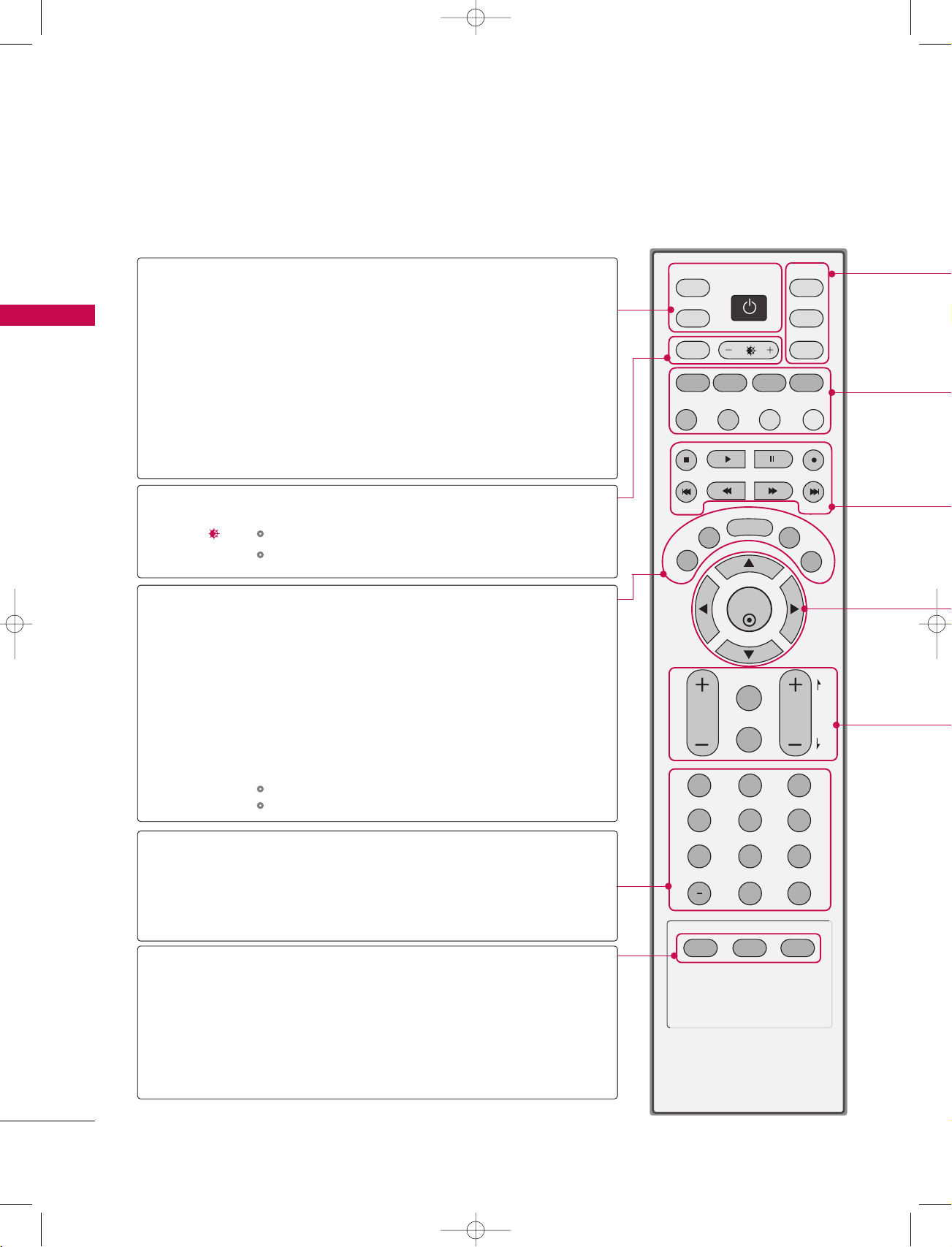
ENTER
TVTV
INPUT
INPUT MODE
DVD
RATIO
EXIT
VOL
TIMER
APM
ADJUST
FLASH
BACK
MUTE
CH
SAP
CC
DAY - DAY+
TV GUIDE
MENU
PIP
Ez PIC SWAP INFO
Ez SOUND
PIP CH + PIP CH -
PIP INPUT
VCR
POWER
123
456
789
0
FAV
PAG E
1_512Ven-Edit1 06/10/11 2:50 PM Page 12
INTRODUCTION
REMOTE CONTROL KEY FUNCTIONS
When using the remote control, aim it at the remote control sensor on the TV.
INTRODUCTION
TV INPUT
INPUT
POWER
RATIO
+/-
EXIT
CC
In AV 1-2, Component 1-2, RGB-PC (or RGB-DTV),
HDMI1/DVI, and HDMI2 input sources, screen returns
to the last TV channel.
External input modes rotate in regular sequence:
Antenna, Cable, AV1-2, Component 1-2, RGB-PC (or
RGB-DTV), HDMI1/DVI and HDMI2.
(AV 1-2, Component 1-2, RGB-PC (or RGB-DTV),
HDMI1/DVI, and HDMI2 input sources are linked automatically, only if these are connected.)
Turns your TV or any other programmed equipment on
or off, depending on the mode.
Change the aspect ratio.
pp..99 22--9933
GG
Adjusts brightness on screen.
It returns to the default settings brightness by chang-
ing mode source.
Clear all on-screen displays and return to TV viewing
from any menu.
Select a closed caption.
(*In DTV/CADTV mode
GG
GG
pp..9944
pp..9955
)
NUMBER button
MENU
TV GUIDE
SAP
— (DASH)
FAV
TIMER
APM
ADJUST
Displays the main menu. Enters or exits a Panel Menu in
the TV Guide On Screen system.
Displays the TV Guide On Screen system.
Analog mode: Selects MTS sound (Mono, Stereo, and a SAP)
DTV mode: Change the audio language.
Used to enter a program number for multiple program
channels such as 2-1, 2-2, etc.
Scroll through the programmed Favorite channels.
Select the amount of time before your TV turns off
automatically.
GG
pp..9900
Compare the Daylight, Normal, Night Time and
User1(or2) on the screen.
GG
pp..7700
Adjust the screen position, size, and phase in PC mode.
pp..3344
GG
12
Page 15
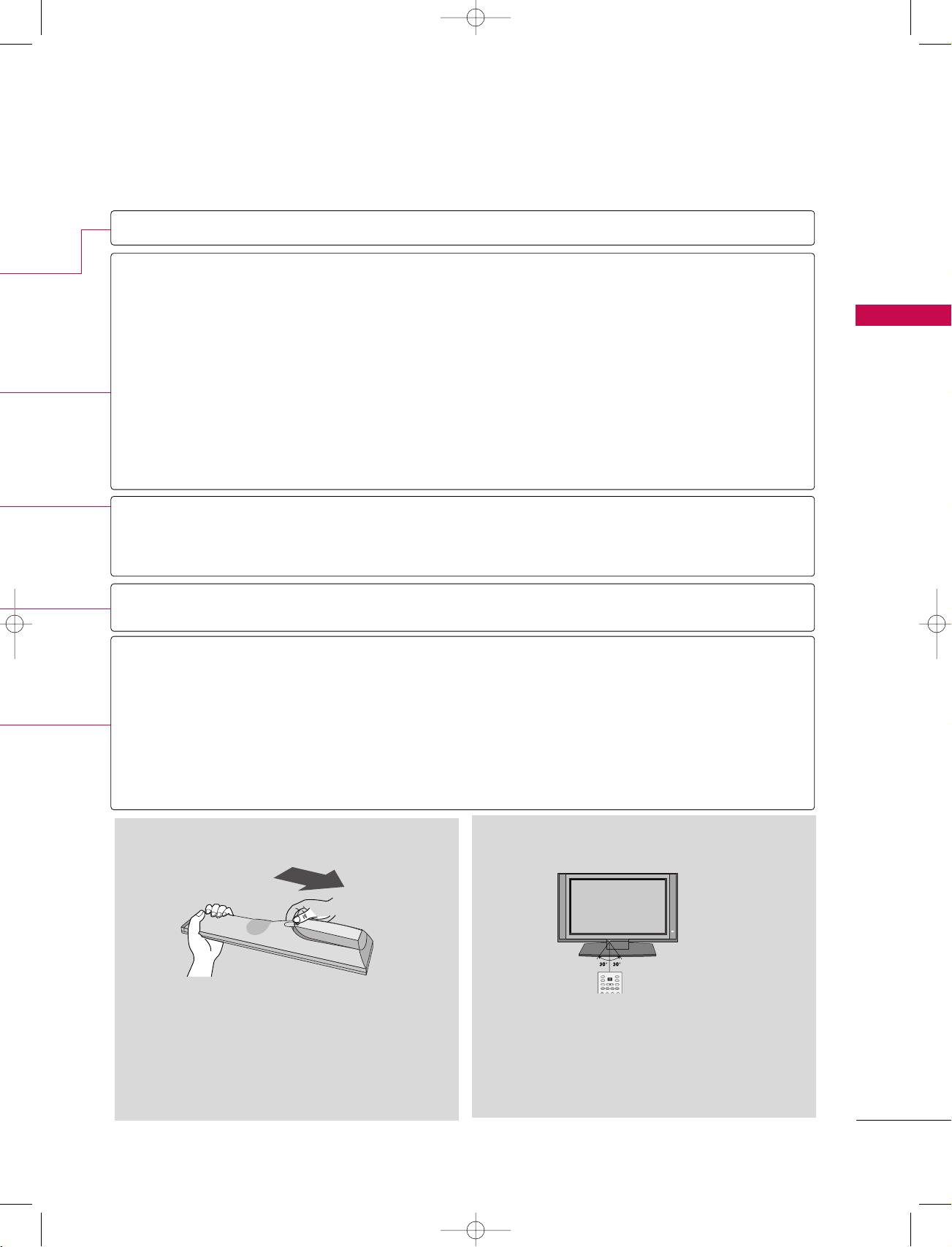
TVTV
INPUT
INPUT MODE
DVD
RATIO
PIP
Ez PIC SWAP INFO
Ez SOUND
PIP CH + PIP CH -
PIP INPUT
VCR
POWER
1_512Ven-Edit1 06/10/11 2:50 PM Page 13
TV, DVD, VCR,
PIP
PIP CH-/PIP CH+
PIP INPUT
SWAP
Ez PIC
Ez SOUND
INFO
VCR/DVD
control buttons
DAY+/DAY-
THUMBSTICK
(Up/Down/Left
Right/ENTER)
VOLUME +/-
Select the remote operating mode: TV, DVD, or VCR.
Switches the sub picture PIP, POP, Twin picture or off mode.
Changes the PIP channel.
Select the connected input source for the sub-picture.
Exchange the main/sub images.
GG
pp..5599
GG
GG
pp..6600
Adjust the factory preset picture depend on the viewing environment.
Select the appropriate type of sound for type of program.
Display information at the top of the screen.
GG
pp..9977
GG
pp..5599
pp..8800
GG
pp..55 88--6611
GG
pp..6699
Control video cassette recorders or DVD players.
Move the Listings Grid forward or backward in 24 hour increments.
Navigate the on-screen menus and adjust the system settings to your preference.
Increase/decrease the sound level.
INTRODUCTION
FLASHBK
MUTE
CHANNEL +/-
PAGE UP/DOWN
Tune to the last channel viewed.
Switch the sound on or off.
GG
pp..3388
Select available channels.
Move from one full set of screen information to the next one.
Installing Batteries Remote control effective range
■
Open the battery compartment cover on the back
side and install the batteries matching correct
polarity (+with +,-with -).
■
Install two 1.5V AA batteries. Don’t mix old or
used batteries with new ones.
■
Close cover.
■
Use a remote control up to 7 meters distance
and 30 degree (left/right) within the receiving
unit scope.
■
Dispose of used batteries in a recycle bin to
preserve environment.
13
Page 16
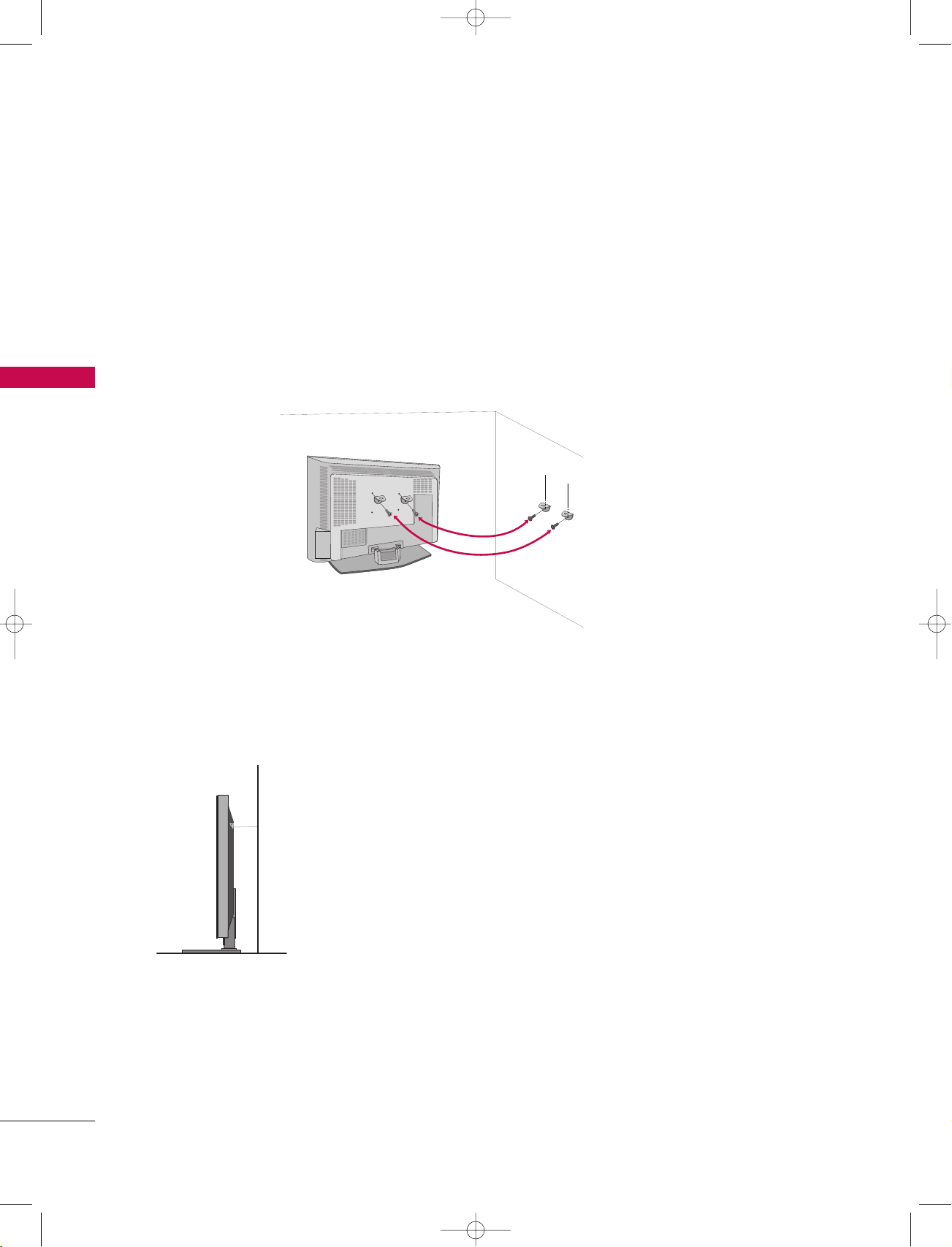
1_512Ven-Edit1 06/10/11 2:50 PM Page 14
INSTALLATION
ATTACHING THE TV TO A WALL
We recommend that you set up the TV close to a wall so it cannot fall over if pushed backwards.
Additionally, we recommend that the TV be attached to a wall so it cannot be pulled in a forward direction,
potentially causing injury or damaging the product.
Caution: Please make sure that children don’t climb on or hang from the TV.
INSTALLATION
■
Insert the eye-bolts (or TV brackets and bolts) to tighten the product to the wall as shown in the picture.
Secure the wall brackets with the bolts (not provided as parts of the product, must purchase separately) on
the wall. Match the height of the bracket that is mounted on the wall to the holes in the product.
Ensure the eye-bolts or brackets are tightened securely.
■
Use a sturdy rope (not provided as parts of the product, must purchase separately) to tie the product. It is safer to tie the rope so it becomes horizontal between the wall and the product.
14
Page 17
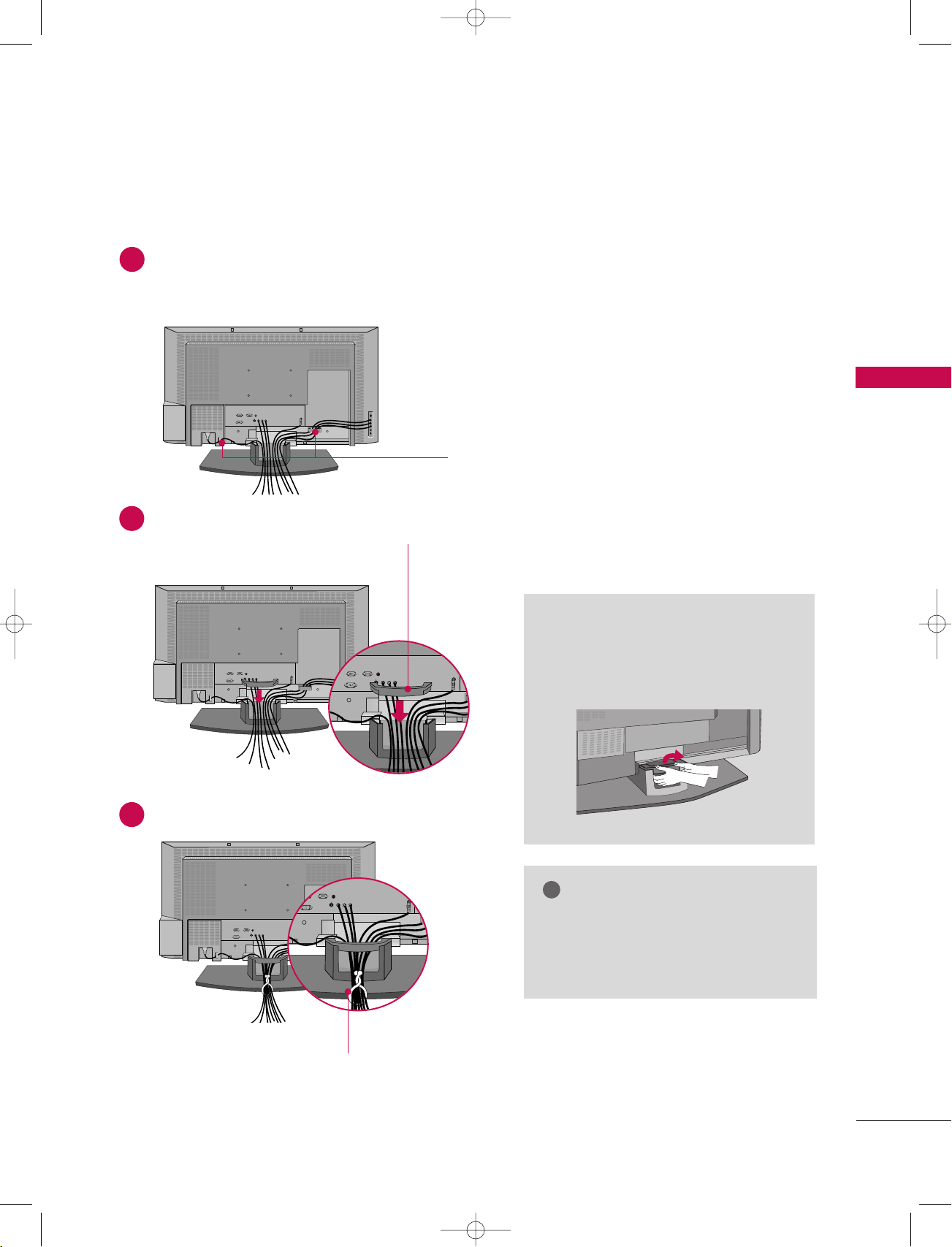
!
1_512Ven-Edit1 06/10/11 2:51 PM Page 15
WIRE ARRANGEMENT
Connect the cables as necessary.
1
After connecting the cables neatly, arrange the cables to the Cable Holder.
To connect an additional equipment, see the Connections
&& SSeettuupp
section.
INSTALLATION
CABLE HOLDER
Install the CABLE MANAGEMENT as shown.
2
CABLE MANAGEMENT
Bundle the cables using the supplied twister holder.
3
How to remove the CABLE
MANAGEMENT
Hold the CABLE MANAGEMENT
GG
with both hands and pull it upward.
NOTE
Do not hold the CABLE MANAGEMENT
GG
when moving the product.
- If the product is dropped, you may be
injured or the product may be broken.
TWISTER HOLDER
15
Page 18
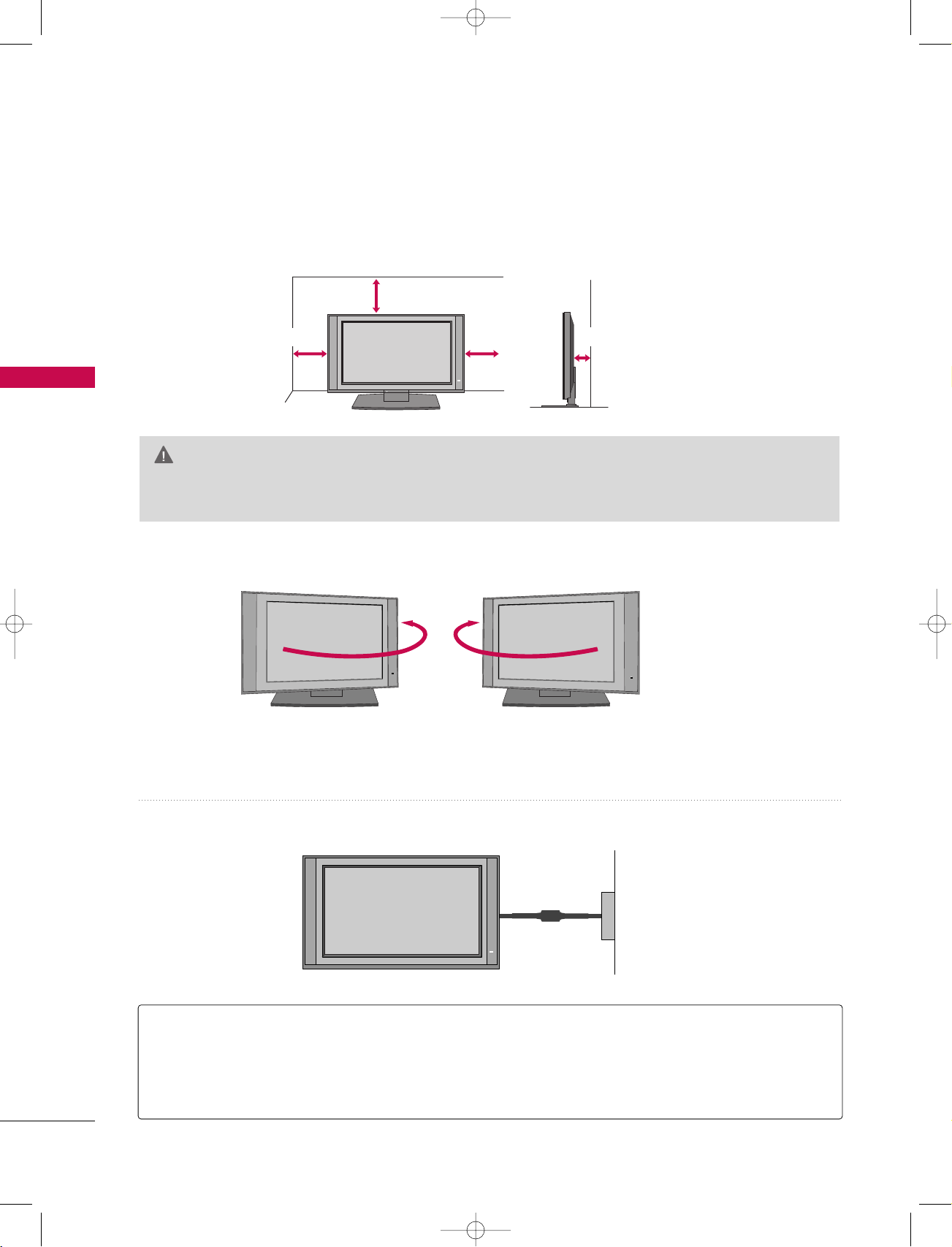
1_512Ven-Edit1 06/10/11 2:51 PM Page 16
INSTALLATION
DESKTOP PEDESTAL INSTALLATION
For proper ventilation, allow a clearance of 4inches on each side from the wall.
4 inches
INSTALLATION
4 inches
4 inches
4 inches
CAUTION
Ensure adequate ventilation by following the clearance recommendations.
GG
SWIVEL STAND
The TV can be conveniently swivelled on its stand 30° to the left or right to provide the optimum
viewing angle.
16
■
Here shown may be somewhat different from your TV.
Power Supply
Short-circuit
Breaker
GROUNDING
Ensure that you connect the earth ground wire to prevent possible electric shock. If grounding methods
are not possible, have a qualified electrician install a separate circuit breaker.
Do not try to ground the unit by connecting it to telephone wires, lightening rods, or gas pipes.
Page 19
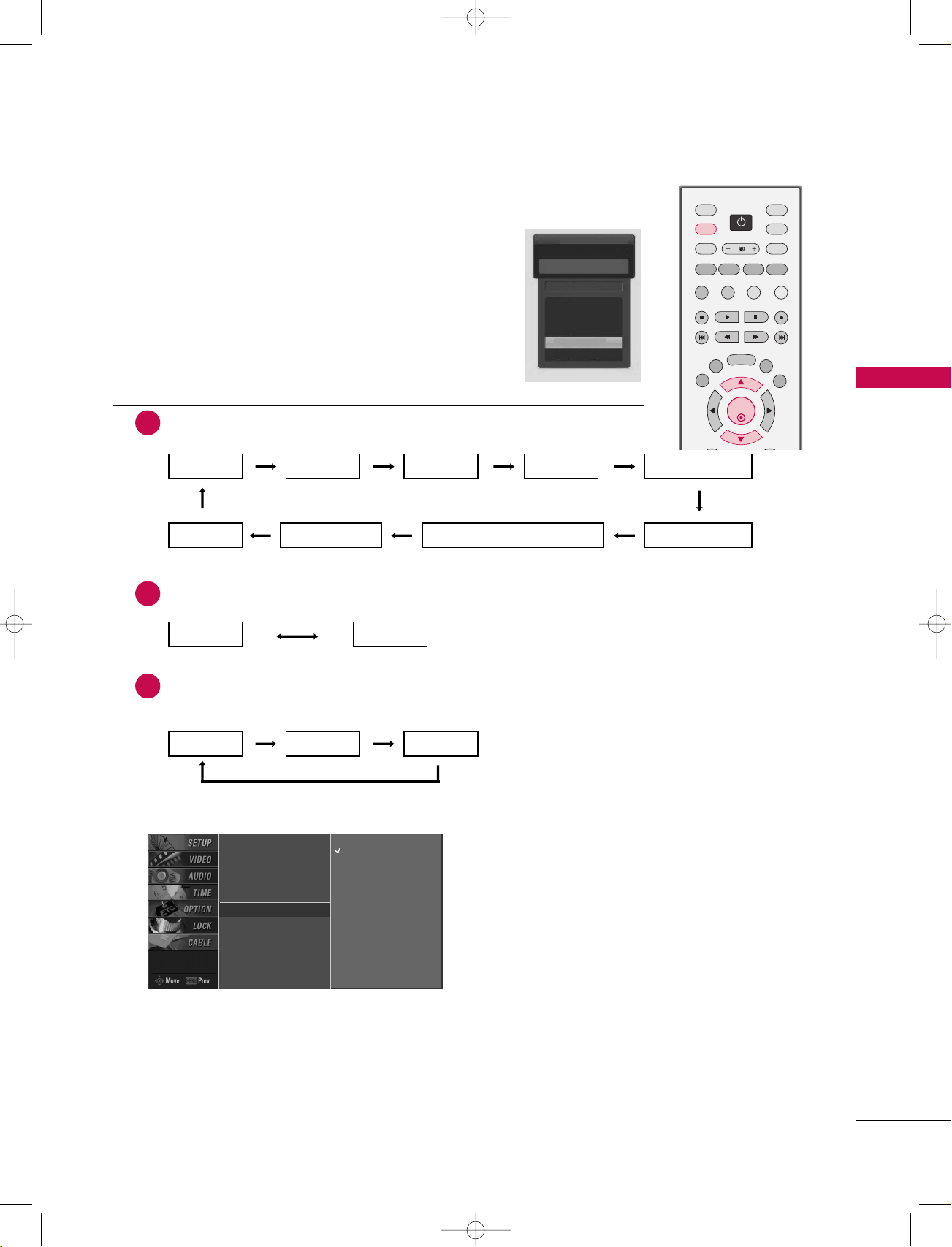
1_512Ven-Edit1 06/10/11 2:51 PM Page 17
CONNECTIONS & SETUP
AUTO LINK
Press the
external equipment list on the screen.
Press the
external equipment. Use the
input source.
IINNPPUUTT
EENNTTEERR
When every external equipment is connected:
1
button and then displays the connected
button to change the main input to the active
or
DD
EE
AAnntteennnnaa CCaabbllee
HHDDMMII22 HHDDMMII11//DDVVII RRGGBB--PPCC ((oorr RRGGBB--DDTTVV)) CCoommppoonneenntt22
When any external equipment is not connected:
2
button to select the main
AAVV11
INPUT MODE
POWER
INPUT
Auto Link
Antenna
Cable
AV 1
AV 2
Component1
EE
AV 2
RATIO
PIP
PIP CH + PIP CH -
Ez PIC SWAP INFO
Ez SOUND
DAY - DAY+
CC
MENU
EXIT
ENTER
AAVV22 CCoommppoonneenntt11
TVTV
DVD
VCR
PIP INPUT
TV GUIDE
SAP
CONNECTIONS & SETUP
AAnntteennnnaa CC aabbllee
When some External Equipment is connected:
3
(ex: When connected to AV 2)
AAnntteennnnaa CCaabbllee AAVV22
■
You can also select
EZ Scan
Manual Scan
Channel Edit
DTV Signal
Main Input
Sub Input
Input Label
Set ID
■
AAnntteennnnaa
■
CCaa bbllee
■
AAVV 11--22
■
CCoommpp oonneenntt 11--22
■
RRGGBB--PPCC//RRGGBB--DDTTVV
■
HHDDMMII11//DDVVII,, HHDDMMII22
: Select it when watching the TV/DTV.
: Select it when watching the CATV/CADTV.
: Select it when watching the VCR or external equipment.
MM aaiinn IInnppuutt
G
in the
Antenna
Cable
AV 1
AV 2
Component1
Component2
RGB-PC
HDMI1/DVI
HDMI2
: Select it when using the DVD or the Digital set-top box depend on connector.
: Select it when using PC or Digital set-top box depend on connector.
: Select it when using DVD, PC or Digital set-top box depend on connector.
SS EETTUUPP
menu.
17
Page 20
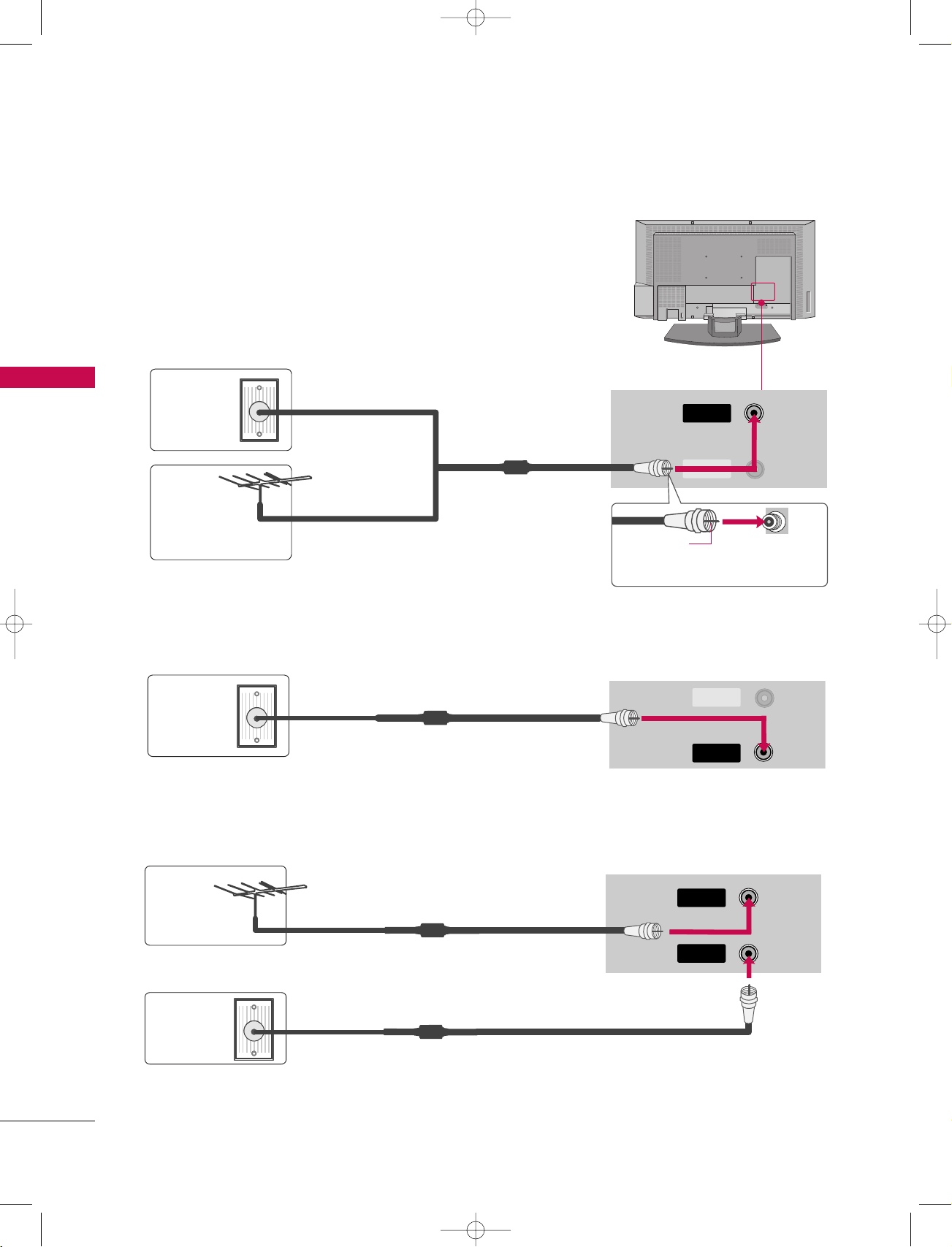
CABLE
IN
CABLE
IN
1_512Ven-Edit1 06/10/11 2:51 PM Page 18
CONNECTIONS & SETUP
ANTENNA OR CABLE CONNECTION
1. Antenna (analog or digital)
Wall Antenna Socket or Outdoor Antenna without a Cable Box Connections.
For optimum picture quality, adjust antenna direction if needed.
Multi-family Dwellings/Apartments
CONNECTIONS & SETUP
Wall
Antenna
Socket
(Connect to wall antenna socket)
ANTENNA
IN
Outdoor
Antenna
(VHF, UHF)
Single-family Dwellings /Houses
(Connect to wall jack for outdoor antenna)
2. Cable
Cable TV
Wall Jack
RF Coaxial Wire (75 ohm)
3. Using both Cable and Antenna
Antenna
RF Coaxial Wire (75 ohm)
CABLE
IN
Bronze Wire
Be careful not to bend the bronze
wire when connecting the antenna.
ANTENNA
IN
CABLE
IN
ANTENNA
IN
18
Cable TV
Wall Jack
RF Coaxial Wire (75 ohm)
RF Coaxial Wire (75 ohm)
CABLE
IN
Page 21
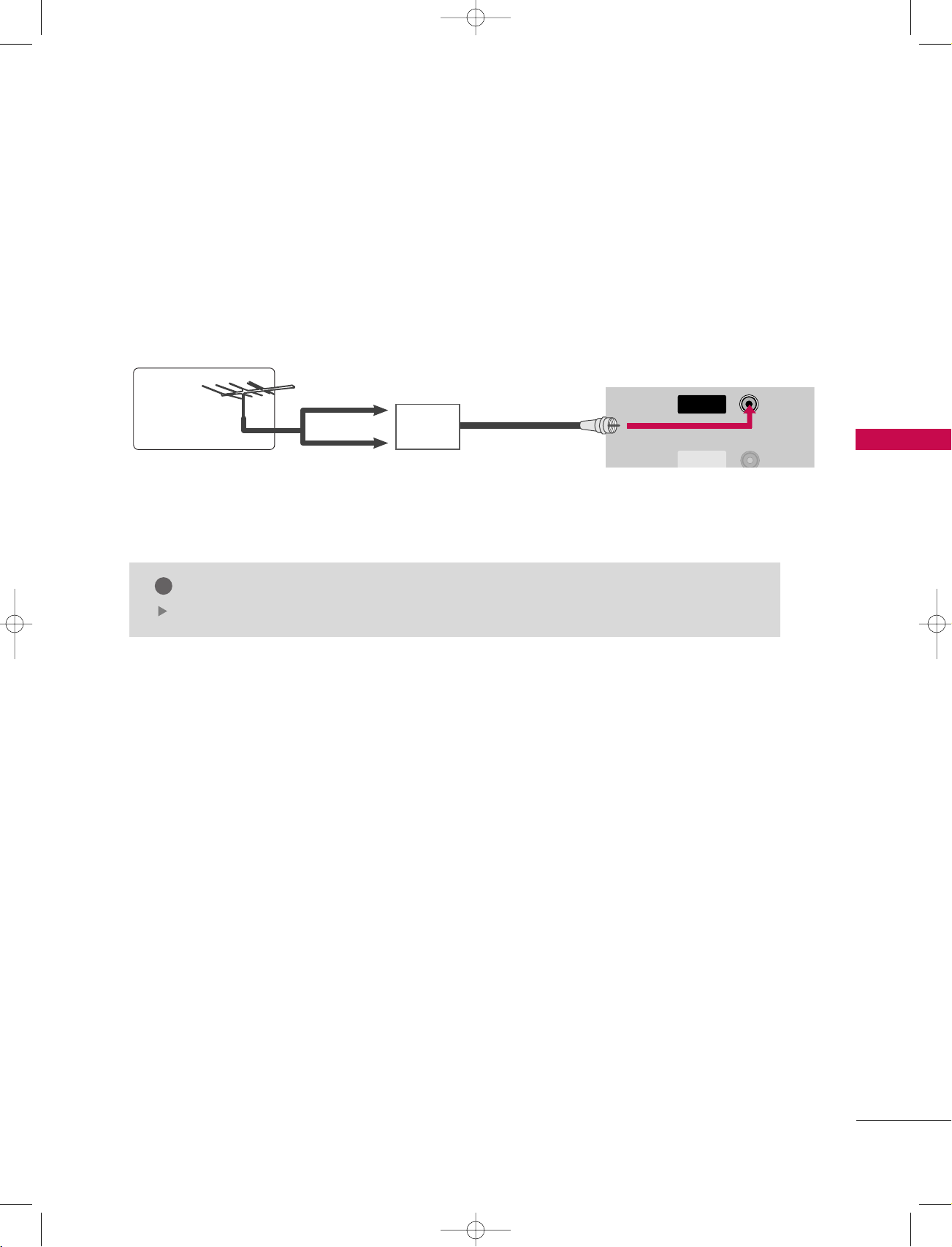
!
CABLE
IN
ANTENNA
IN
CABLE
1_512Ven-Edit1 06/10/11 2:51 PM Page 19
UHF
Antenna
VHF
Signal
Amplifier
CONNECTIONS & SETUP
■
To improve the picture quality in a poor signal area, please purchase a signal amplifier and install properly.
■
If the antenna needs to be split for two TV’s, install a 2-Way Signal Splitter.
■
If the antenna is not installed properly, contact your dealer for assistance.
NOTE
The TV will let you know when the analog, cable, and digital channel scans are complete.
19
Page 22
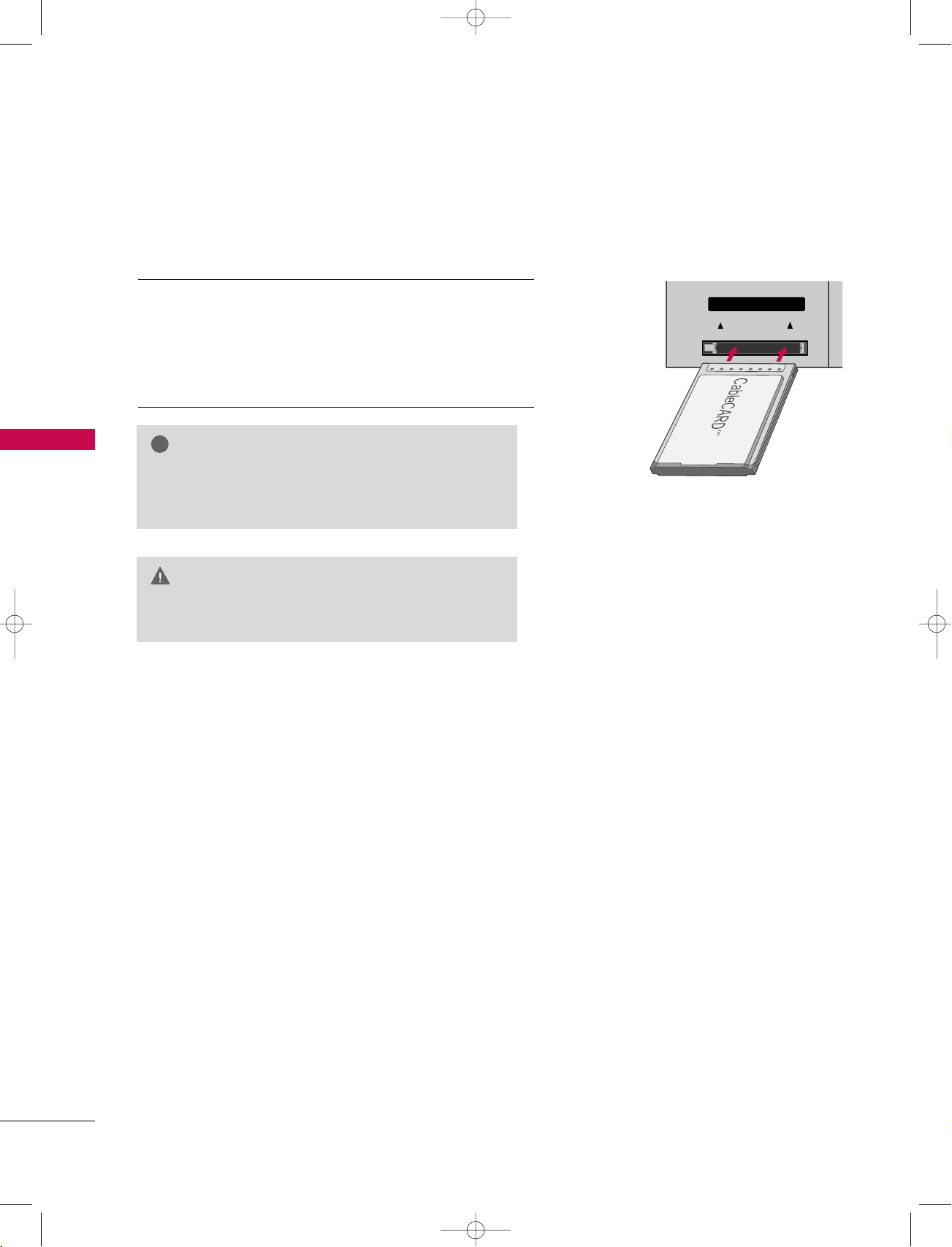
ANTENNA
IN
CABLE
IN
Cable CARD
Cable CARD
!
1_512Ven-Edit1 06/10/11 2:51 PM Page 20
CONNECTIONS & SETUP
CABLECARDTMSETUP
1. How to use
CONNECTIONS & SETUP
Insert the CableCARDTMfrom your cable service provider
into the CableCARD
If pairing information about this TV and the CableCARD is
displayed on the screen, contact your cable service
provider.
TM
slot on the back of your TV.
NOTE
This TV supports CableCARDTMtechnology from
GG
Motorola, Scientific Atlanta, and SCM.
CAUTION
When removing, do not drop it as this may cause
GG
damage to the CableCARDTM.
20
Page 23
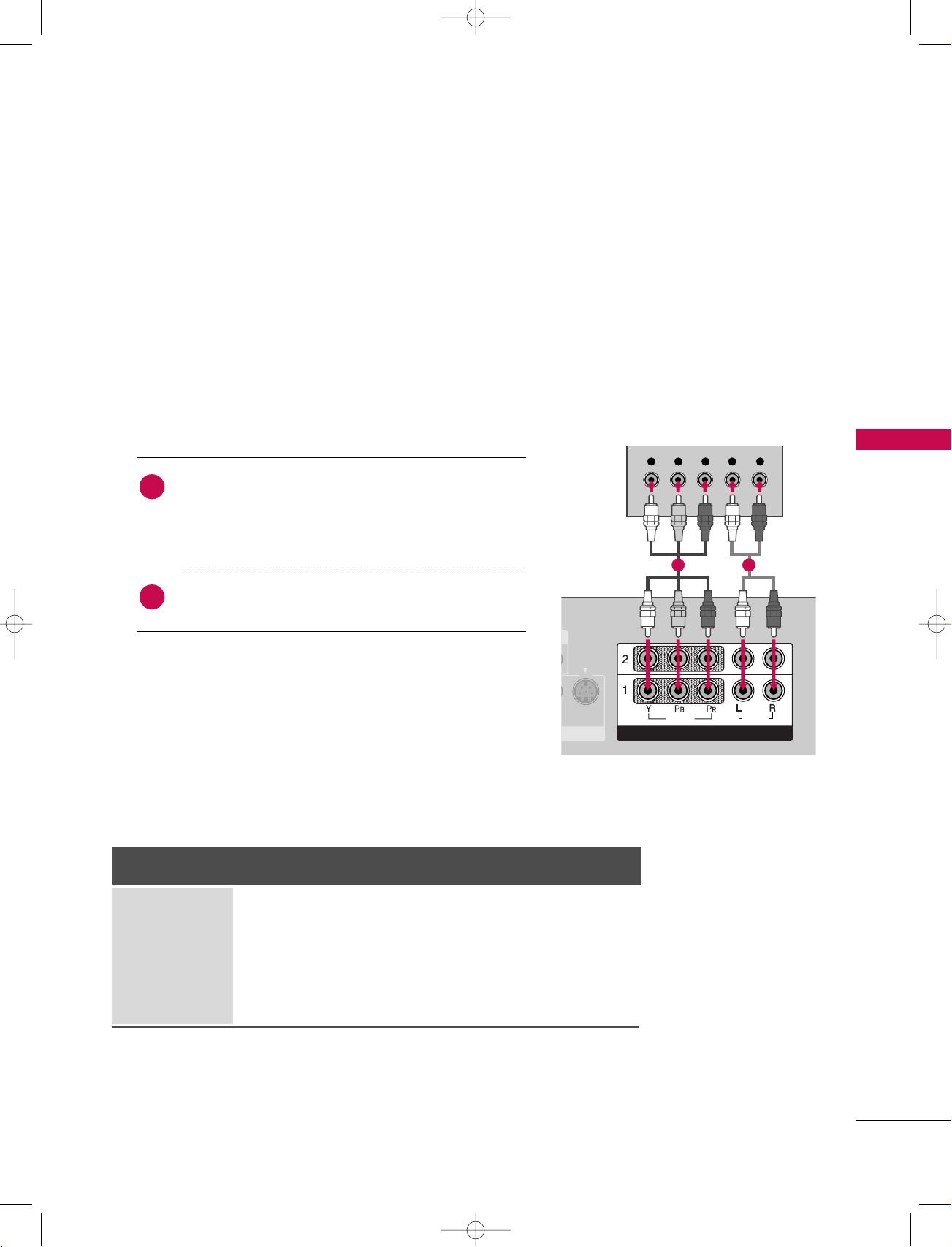
Y L RPB PR
S-VIDEO
VIDEO
AUDIO
COMPONENT INCOMPONENT IN
HDMI IN
1_512Ven-Edit1 06/10/11 2:51 PM Page 21
HDSTB SETUP
This TV can receive Digital Over-the-air/Cable signals without an external digital set-top box. However, if you
do receive digital signals from a digital set-top box or other digital external device, refer to the figure as
shown below.
This TV supports HDCP (High-bandwidth Digital Contents Protection)protocol for Digital Contents
(
480p,720p,1080i).
When connecting Component cable
1. How to connect
Connect the video outputs (Y, PB, PR
1
top box to the
on the set. Match the jack colors
(Y = green, P
Connect the audio output of the digital set-top box to
2
CCOOMMPPOONNEENNTT IINN AAUUDDIIOO 11
the
2. How to use
■
Turn on the digital set-top box.
(
Refer to the owner’s manual for the digital set-top box.
■
Select
■
If connected to
10 8 0 p
(@ 24, 30, 60)
CCOOMMPPOONNEENNTT 11
IINNPPUUTT
button on the remote control.
CCOOMMPPOONNEENNTT 22
Signal
480i
480p
720p
10 8 0 i
)
CCOOMMPPOONNEENNTT IINN VVIIDDEEOO 11
B = blue, and PR = red).
jacks on the set.
input source with using the
CCOOMMPPOONNEENNTT II NN 22
input, select
input source.
Component 1/2
RGB-DTV
Yes
Yes
Yes
Yes
24p/30p
of the digital set
jacks
)
No
Yes
Yes
Yes
24p/30p
CONNECTIONS & SETUP
1 2
HDMI1/DVI,
HDMI2
No
Yes
Yes
Yes
Yes
* In some resolution (1080p), the PIP, Twin Picture, TV Guide, and some other functions are not available.
21
Page 24
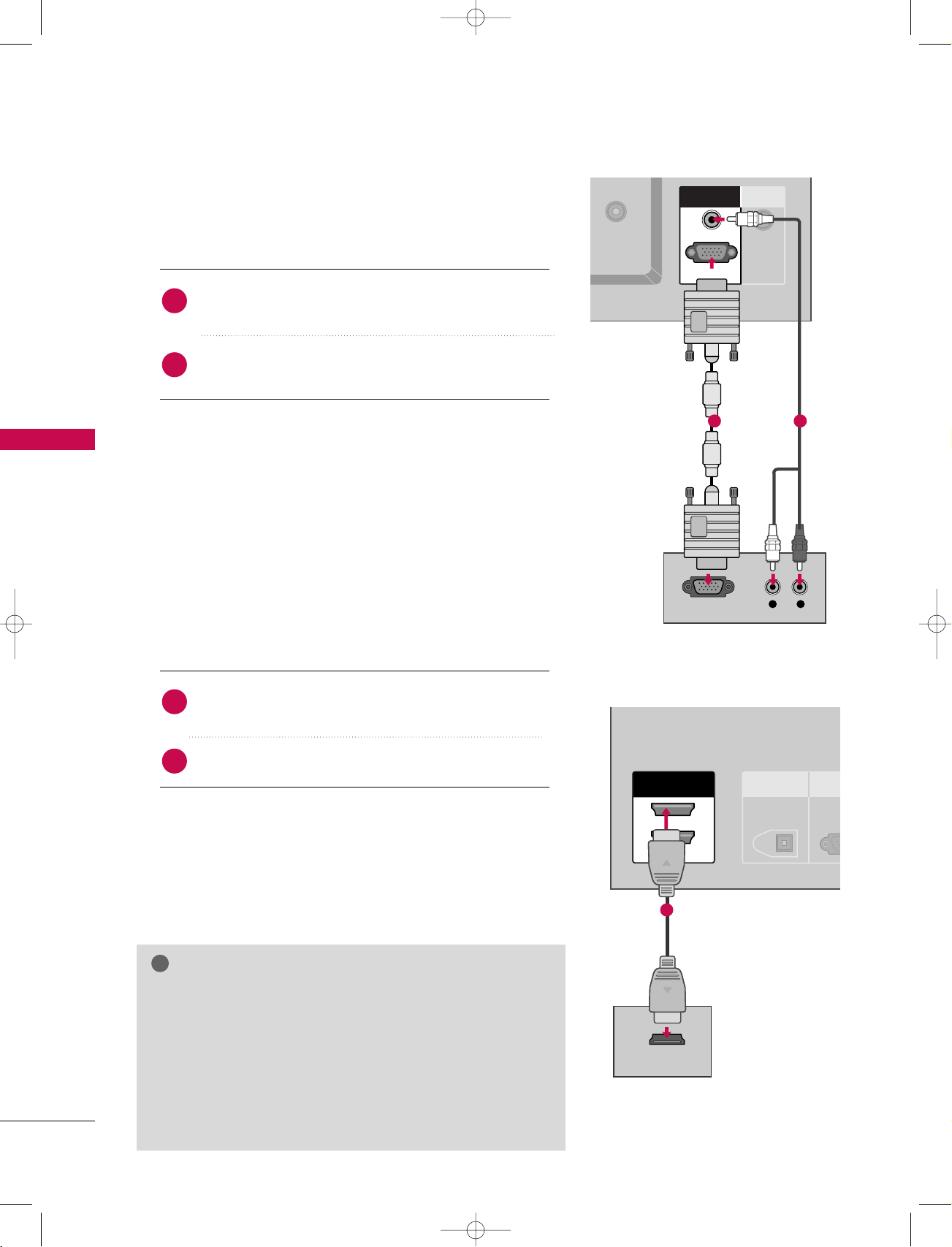
L R
RGB OUTPUT
REMOTE
CONTROL IN
RGB IN
AUDIO (RGB/DVI)AUDIO (RGB/DVI)
RGB (PC/DTV)
DIGITAL AUDIO
OUT
OPTICAL
RS-2
(CONTRO
ANTENNA
IN
CABLE
IN
HDMI IN
2
1(DVI)
HDMI-DTV OUTPUT
!
1_512Ven-Edit1 06/10/11 2:51 PM Page 22
CONNECTIONS & SETUP
When connecting D-sub 15pin cable
1. How to connect
Connect the RGB output of the digital set-top box to
1
RRGGBB ((PPCC//DDTT VV
the
Connect the audio outputs of the set-top box to the
2
AAUUDDIIOO ((RRGGBB //DDVV II
))
))
jack on the set.
jack on the set.
CONNECTIONS & SETUP
2. How to use
■
Turn on the digital set-top box.
(
Refer to the owner’s manual for the digital set-top box.
■
Select
RRGGBB --DD TTVV
input source with using the
button on the remote control.
When connecting HDMI cable
1. How to connect
Connect the digital set-top box to
1
2
2. How to use
■
Turn on the digital set-top box.
(
■
Select
the
NOTE
If the digital set-top box supports Auto HDMI function, the
GG
output resolution of the source device will be automatically
set to 1280x720p.
22
or
jack on the set.
No separated audio connection is necessary.
Refer to the owner’s manual for the digital set-top box.
HHDDMMII 11//DDVVII
IINNPPUUTT
button on the remote control.
HHDDMMII22
or
IINNPPUUTT
HHDDMMII IINN 11((DDVVII))
input source with using
)
)
1 2
1
22
If the digital set-top box player does not support Auto HDMI,
GG
you need to set the output resolution appropriately.
To get the best picture quality, adjust the output resolution of
the source device to 1280x720p.
Page 25
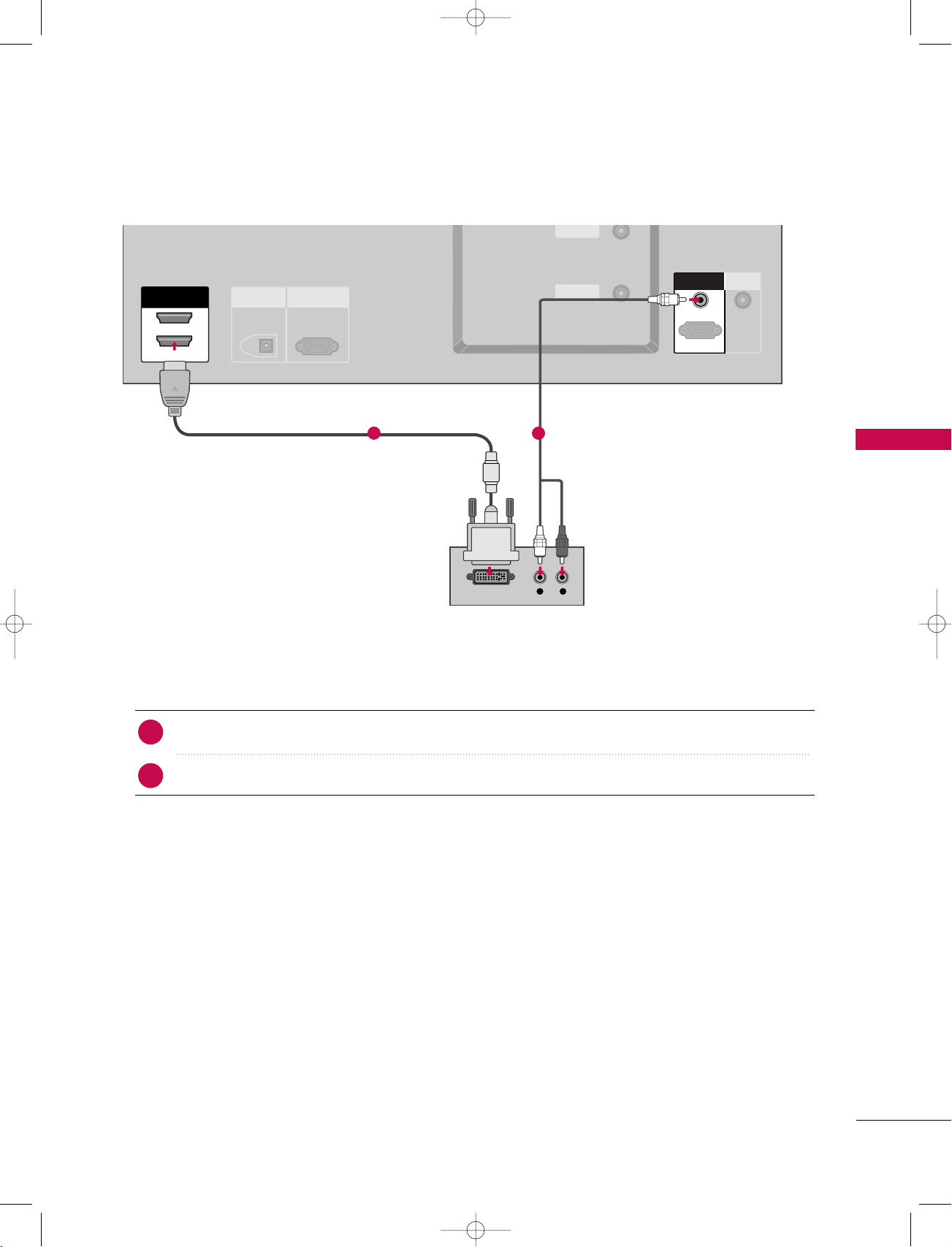
ANTENNA
IN
CABLE
IN
VIDEO
AUDIO
COMPONENT IN
L R
DIGITAL AUDIO
OUT
OPTICAL
RS-232C IN
(CONTROL & SERVICE)
ANTENNA
IN
CABLE
IN
HDMI INHDMI IN
2
1(DVI)
DVI-DTV OUTPUT
REMOTE
CONTROL IN
RGB INRGB IN
AUDIO (RGB/DVI)
RGB (PC/DTV)
1_512Ven-Edit1 06/10/11 2:51 PM Page 23
When connecting HDMI to DVI cable
1 2
CONNECTIONS & SETUP
1. How to connect
Connect the DVI output of the digital set-top box to the
1
Connect the audio output of the digital set-top box to the
2
2. How to use
■
Turn on the digital set-top box. (Refer to the owner’s manual for the digital set-top box.
■
Select
HHDDMMII 11//DDVVII
input source with using the
IINNPPUUTT
HHDDMMII IINN 11((DDVVII))
AAUUDDII OO((RRGGBB //DDVV II
button on the remote control.
jack on the set.
))
jack on the set.
)
23
Page 26
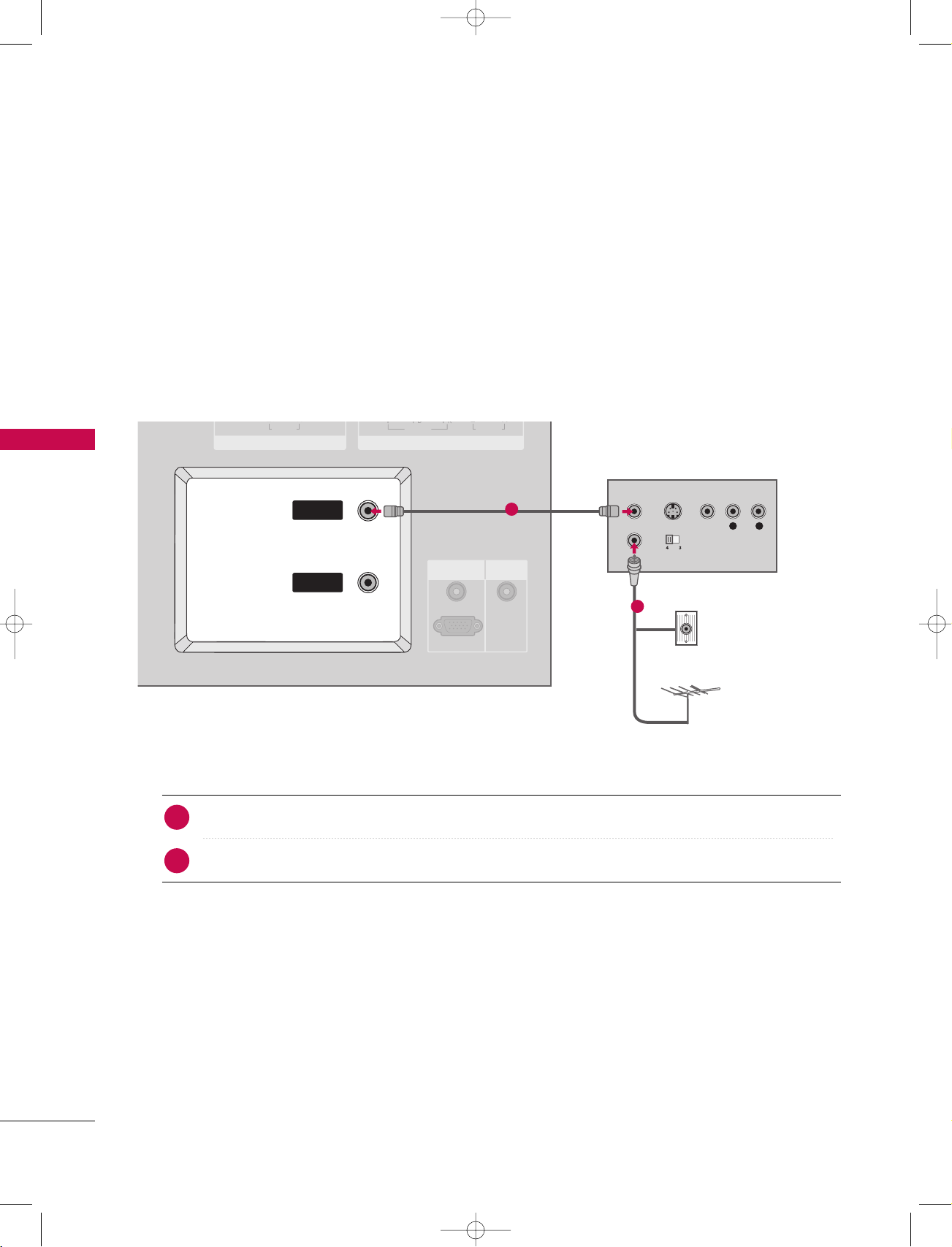
L R
S-VIDEO VIDEO
OUTPUT
SWITCH
ANT IN
ANT OUT
VIDEO
AUDIO
()
VIDEO
AUDIO
COMPONENT IN
S-VIDEO
AV IN 1
RGB (PC/DTV)
RGB IN
AUDIO (RGB/DVI)
REMOTE
CONTROL IN
ANTENNAANTENNA
ININ
CABLECABLE
ININ
1_512Ven-Edit1 06/10/11 2:51 PM Page 24
CONNECTIONS & SETUP
VCR SETUP
■
To avoid picture noise (interference), leave an adequate distance between the VCR and TV
■
If a fixed image is displayed on the screen for a long time, the image may become imprinted on the screen
and remain visible. This phenomenon is common to all manufactures and in consequence the manufactures
warranty does not cover the product bearing this phenomenon.
When connecting with an antenna
CONNECTIONS & SETUP
1. How to connect
Connect the RF antenna out socket of the VCR to the
1
Connect the antenna cable to the RF antenna in socket of the VCR.
2
1
AAnntteennnnaa
Wall Jack
2
Antenna
socket on the set.
24
2. How to use
■
Set VCR output switch to 3 or 4 and then tune TV to the same channel number.
■
Insert a video tape into the VCR and press PLAY on the VCR. (Refer to the VCR owner’s manual.
)
Page 27
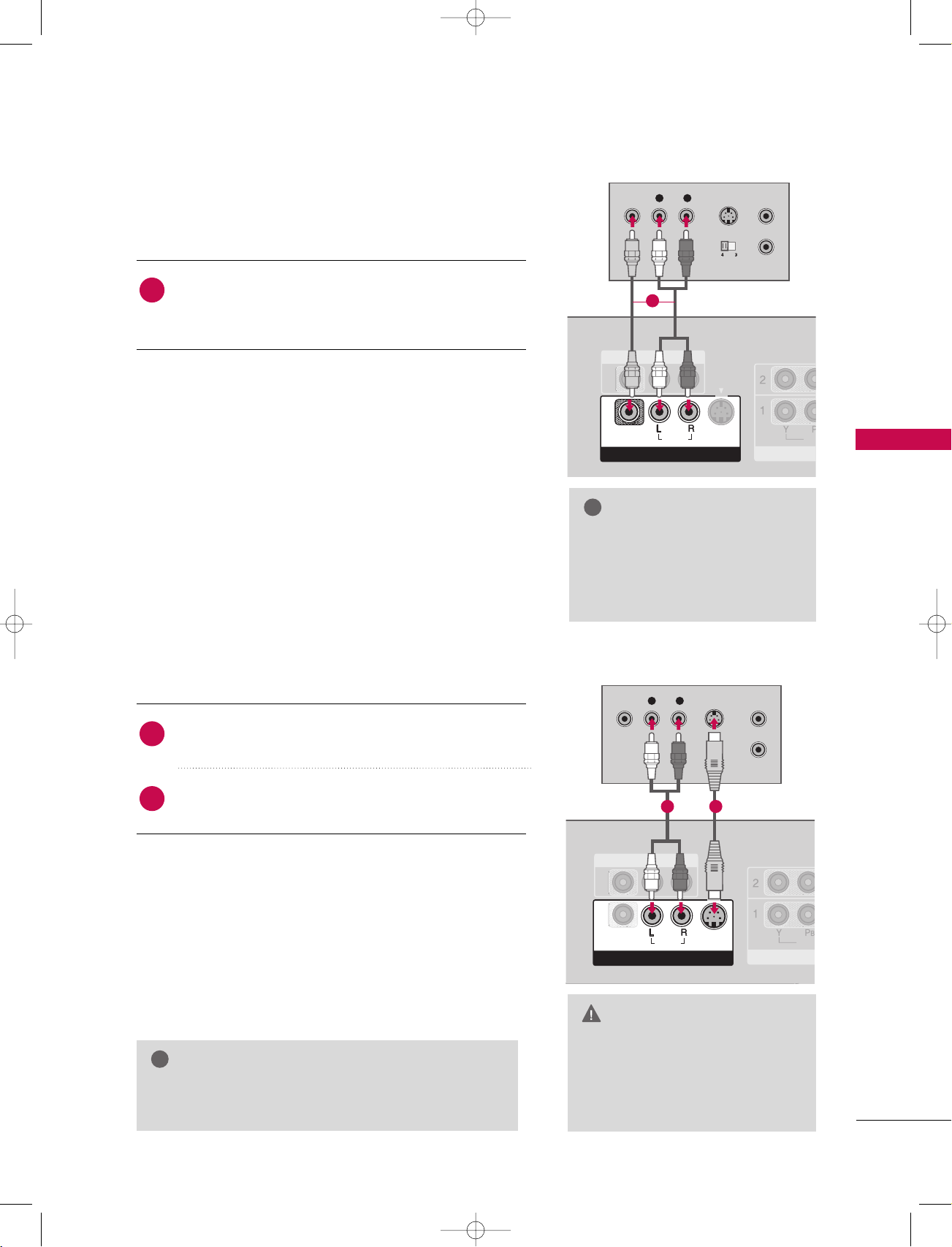
!
L R
S-VIDEOVIDEO
OUTPUT
SWITCH
ANT IN
ANT OUT
VID
CO
AV O U T
AV IN 1AV IN 1
VIDEOVIDEO
AUDIOAUDIO
MONO
( )
S-VIDEO
ANTENNA
IN
CABLE
IN
AV IN 1
VIDE
COM
AV O U T
AV IN 1AV IN 1
L R
S-VIDEOVIDEO
OUTPUT
SWITCH
ANT IN
ANT OUT
VIDEO
AUDIO
( )
VIDEO
AUDIOAUDIO
MONO
( )
S-VIDEOS-VIDEO
!
1_512Ven-Edit1 06/10/11 2:51 PM Page 25
When connecting with a RCA cable
1. How to connect
Connect the
1
VCR. Match the jack colors (Video = yellow, Audio Left
AAUUDDII OO/VVIIDDEEOO
jacks between TV and
= white, and Audio Right = red)
2. How to use
■
Insert a video tape into the VCR and press PLAY on the
VCR. (Refer to the VCR owner’s manual.
■
Select
AAVV 11
input source with using the
)
IINNPPUUTT
the remote control.
■
If connected to
AAVV II NN 22
, select
AAVV 22
input source.
When connecting with an S-Video cable
1. How to connect
button on
1
NOTE
If you have a mono VCR, con-
GG
nect the audio cable from the
VCR to the
LL//MMOO NN OO
AAUUDDII OO
jack of the set.
CONNECTIONS & SETUP
1
2
2. How to use
■
Insert a video tape into the VCR and press PLAY on the VCR.
(
Refer to the VCR owner’s manual.
■
Select
the remote control.
■
If connected to
GG
Connect the S-VIDEO output of the VCR to the
SS --VVIIDDEEOO
Connect the audio outputs of the VCR to the
input on the set.
AAUUDDII OO
input jacks on the set.
)
AAVV 11
input source with using the
AAVV II NN 22
, select
AAVV 22
IINNPPUUTT
button on
input source.
NOTE
The picture quality is improved: compared to normal
composite (RCA cable) input.
12
CAUTION
Do not connect to both Video
GG
and S-Video at the same time. In
the event that you connect both
Video and the S-Video cables,
only the S-Video will work.
25
Page 28
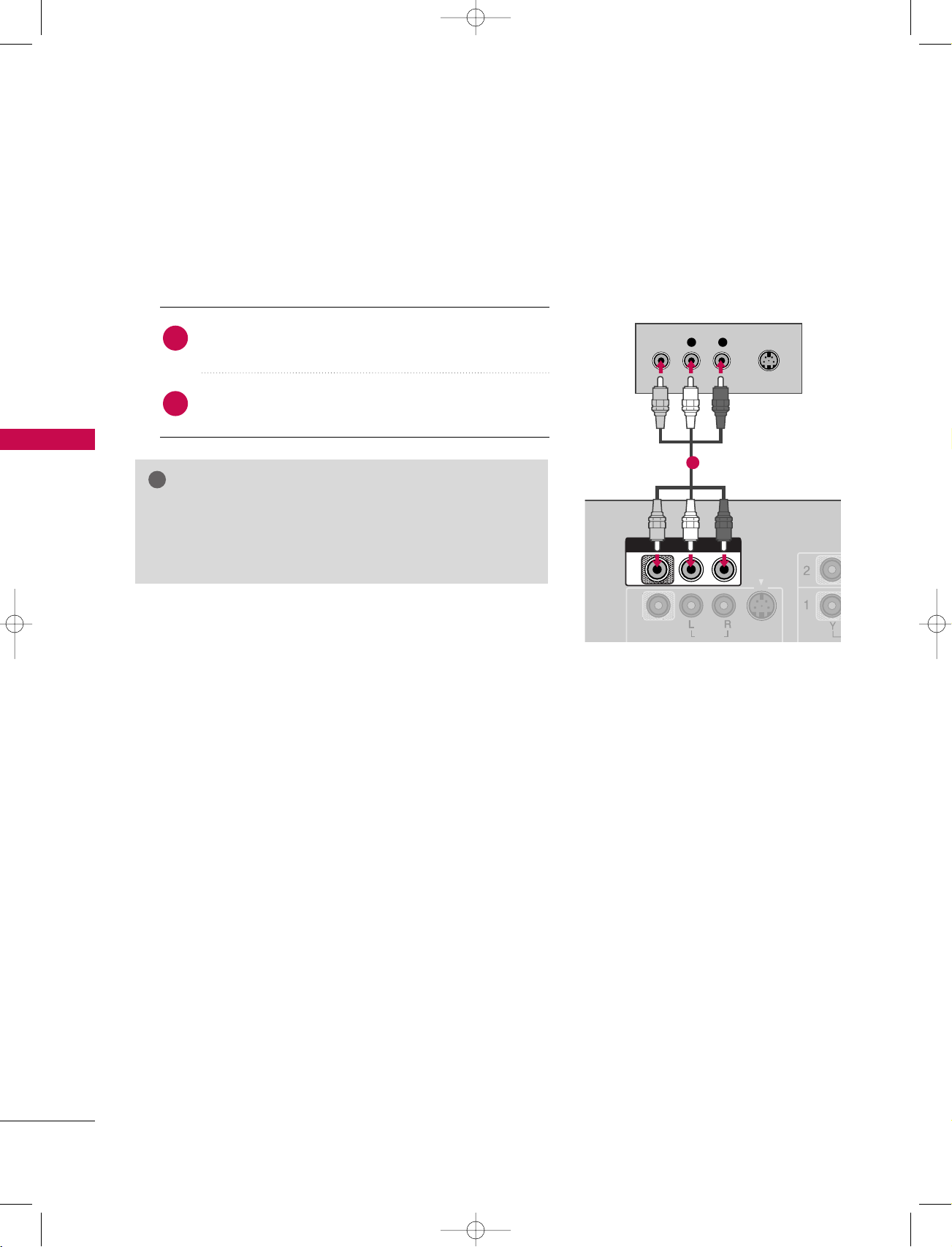
L R
S-VIDEOVIDEO
VIDEO
AUDIO
MONO
( )
S-VIDEO
AV OUT
!
1_512Ven-Edit1 06/10/11 2:51 PM Page 26
CONNECTIONS & SETUP
AV OUT SETUP
The TV has a special signal output capability which allows you to hook up the second TV or monitor.
1. How to connect
CONNECTIONS & SETUP
Connect the second TV or monitor to the TV’s
1
jacks.
See the Operating Manual of the second TV or monitor
2
for further details regarding that device’s input settings.
NOTE
Component1-2, RGB-PC/RGB-DTV, HDMI1/DVI, HDMI2,
GG
DTV input sources cannot be used for AV out.
We recommend to use the AV OUT jacks for VCR recording.
GG
AAVV OOUUTT
1
26
Page 29
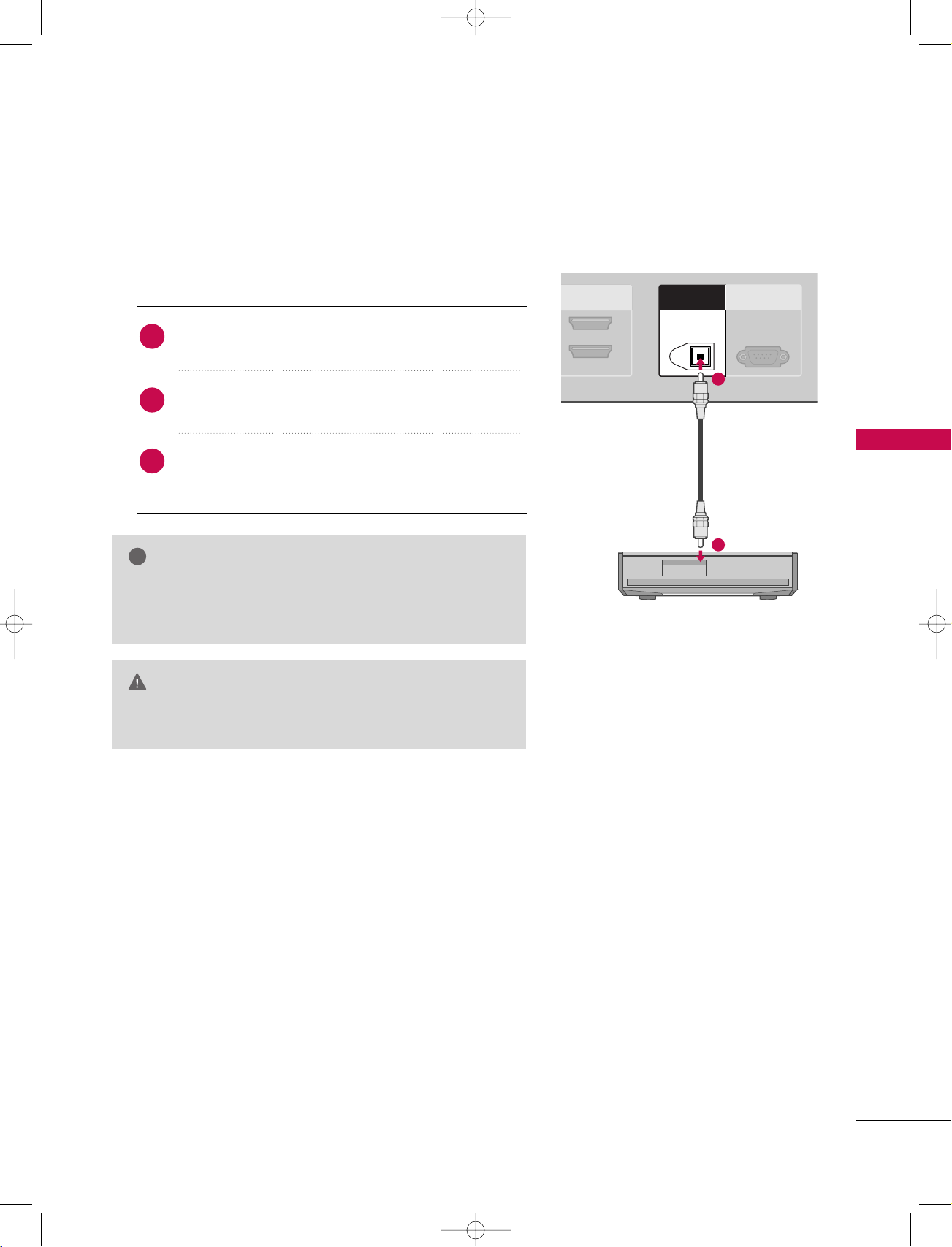
HDMI IN
2
1(DVI)
RS-232C IN
(CONTROL & SERVICE)
ANTENNA
IN
CABLE
IN
DIGITAL AUDIO
OUT
OPTICAL
!
1_512Ven-Edit1 06/10/11 2:51 PM Page 27
DIGITAL AUDIO OUTPUT
Send the TV’s audio to external audio equipment via the Digital Audio Output (Optical)port.
1. How to connect
Connect one end of an optical cable to the TV Digital
1
Audio (Optical)Output port.
Connect the other end of the optical cable to the
2
digital audio (optical)input on the audio equipment.
Set the “TV Speaker option - Off” in the AUDIO
3
menu. (
pp..8844
GG
). See the external audio equipment
instruction manual for operation.
NOTE
When connecting with external audio equipments, such as
GG
amplifiers or speakers, please turn the TV speakers off.
pp.. 8844
GG
(
)
CAUTION
Do not look into the optical output port. Looking at the
GG
laser beam may damage your vision.
1
CONNECTIONS & SETUP
2
27
Page 30
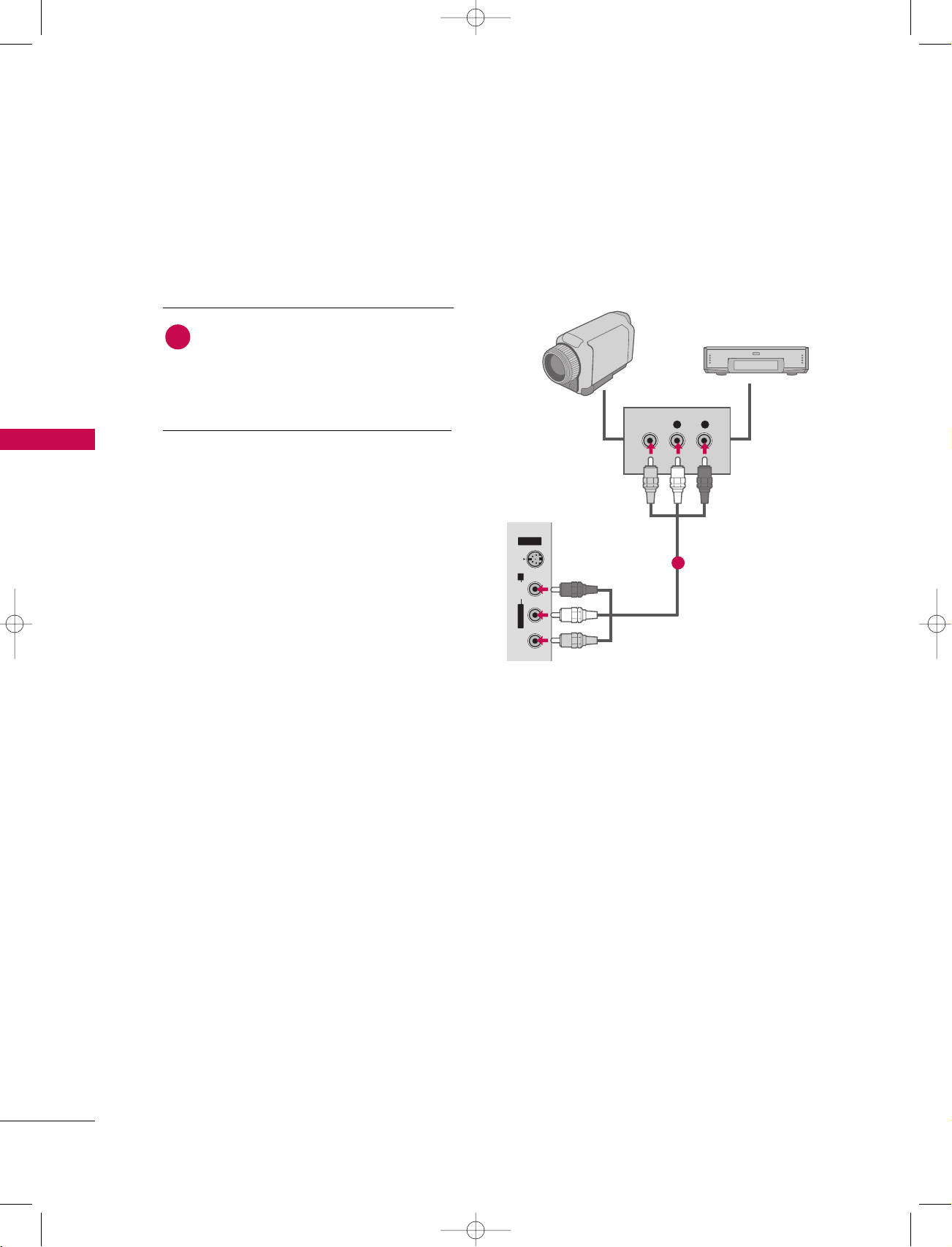
1_512Ven-Edit1 06/10/11 2:51 PM Page 28
CONNECTIONS & SETUP
EXTERNAL A/V SOURCE SETUP
CONNECTIONS & SETUP
1. How to connect
Connect the
1
between TV and external equipment.
Match the jack colors
(
Video = yellow, Audio Left = white, and
Audio Right = red
AAUUDDIIOO/VVIIDDEEOO
.
)
2. How to use
■
■
■
AAVV 11
Select
IINNPPUUTT
If connected to
input source with using the
button on the remote control.
AAVV II NN 22
input, select
input source.
Operate the corresponding external equipment.
jacks
AAVV 22
AV IN 2
S-VIDEOVIDEO AUDIO
L/MONO R
Camcorder
VIDEO
Video Game Set
L R
1
28
Page 31

Y L RPB PR
S-VIDEO
VIDEO
AUDIO
COMPONENT INCOMPONENT IN
1_512Ven-Edit1 06/10/11 2:51 PM Page 29
DVD SETUP
When connecting Component cable
1. How to connect
Connect the video outputs (Y, PB, PR
1
CCOOMMPPOONNEENNTT IINN VVIIDDEEOO11
the
Match the jack colors
(
Y = green, P
B = blue, and PR = red
)
of the DVD to
jacks on the set.
)
.
Connect the audio outputs of the DVD to the
2
CCOOMMPPOONNEENNTT IINN AAUUDDII OO11
jacks on the set.
1 2
2. How to use
■
Turn on the DVD player, insert a DVD.
■
■
■
Component Input ports
To get better picture quality, connect a DVD player to the component input ports as shown below.
Component ports on the TV
CCOOMMPPOONNEENNTT 11
Select
IINNPPUUTT
button on the remote control.
If connected to
PPOONNEENNTT 22
input source.
CCOOMMPPOONNEENNTT IINN 22
input source with using the
input, select
CC OOMM--
Refer to the DVD player's manual for operating instructions.
YPB PR
CONNECTIONS & SETUP
Video output ports
on DVD player
Y
Y
Y
Y
PB
B-Y
Cb
Pb
P
R-Y
Cr
Pr
R
29
Page 32

AV OUT
ANTENNA
IN
AV IN 1
L R
S-VIDEO
AUDIO
VIDEO
AUDIOUDIO
MONO
( )
S-VIDEOS-VIDEO
DIGITAL AUDIO
OUT
OPTICAL
ANTENNA
IN
CABLE
IN
HDMI INHDMI IN
2
1(DVI)
HDMI-DVD OUTPUT
!
1_512Ven-Edit1 06/10/11 2:51 PM Page 30
CONNECTIONS & SETUP
When connecting with an S-Video cable
1. How to connect
Connect the S-VIDEO output of the DVD to the
1
SS --VVIIDDEEOO
input on the set.
CONNECTIONS & SETUP
Connect the audio outputs of the DVD to the
2
input jacks on the set.
2. How to use
■
Turn on the DVD player, insert a DVD.
■
Select
AAVV 11
input source with using the
IINNPPUUTT
the remote control.
■
If connected to
■
Refer to the DVD player's manual for operating instructions.
AAVV II NN 22
, select
AAVV 22
input source.
When connecting HDMI cable
1. How to connect
Connect the HDMI output of the DVD to the
1
HHDDMMII IINN 11((DDVVII))
or 22jack on the set.
AAUUDDII OO
button on
12
30
2
2. How to use
■
Select
the
■
Refer to the DVD player's manual for operating instructions.
NOTE
If the DVD supports Auto HDMI function, the DVD output
GG
resolution will be automatically set to 1280x720p.
If the DVD does not support Auto HDMI, you need to set
GG
the output resolution appropriately.
To get the best picture quality, adjust the output resolution
of the DVD to 1280x720p.
No separated audio connection is necessary.
HHDDMMII 11//DDVVIIorHHDDMMII22
IINNPPUUTT
button on the remote control.
input source with using
1
Page 33

!
REMOTE
CONTROL IN
RGB OUTPUTAUDIO
ANTENNA
CABLE
HDMI IN
2
1(DVI)
RGB (PC/DTV)
AUDIO (RGB/DVI)AUDIO (RGB/DVI)
RGB IN
1_512Ven-Edit1 06/10/11 2:51 PM Page 31
PC SETUP
This TV provides Plug and Play capability, meaning that the PC adjusts automatically to the TV's settings.
The TV perceives 640x480, 60Hz as DTV 480p based on the PC graphic card. If necessary, change the
screen scanning rate for the graphic card accordingly.
When connecting D-sub 15pin cable
1. How to connect
Connect the RGB output of the PC to the
1
((
PPCC//DDTT VV
Connect the PC audio output to the
2
((
RRGGBB //DDVV II
))
jack on the set.
))
jack on the set.
AAUUDDII OO
2. How to use
■
Turn on the PC and the set.
■
■
Check the image on your TV. There may be noise associ-
GG
ated with the resolution, vertical pattern, contrast or
brightness in PC mode. If noise is present, change the PC
output to another resolution, change the refresh rate to
another rate or adjust the brightness and contrast on the
VIDEO menu until the picture is clear. If the refresh rate
of the PC graphic card can not be changed, change the
PC graphic card or consult the manufacturer of the PC
graphic card.
RRGGBB -- PPCC
Select
SETUP menu.
((
Once you select
IINNPPUUTT
menu,
NOTE
input source in main input option of
))
pp..6677
GG
RRGGBB -- PPCC
in main input option of
button is also available for this purpose.
RRGG BB
SS EETTUUPP
CONNECTIONS & SETUP
12
31
Page 34

!
DIGITAL AUDIO
OUT
OPTICAL
RS-232C IN
(CONTROL & SERVICE)
ANTENNA
IN
CABLE
IN
HDMI IN
2
1(DVI)
REMOTE
CONTROL IN
DVI-PC OUTPUT
AUDIO
RGB IN
AUDIO (RGB/DVI)AUDIO (RGB/DVI)
RGB (PC/DTV)
1_512Ven-Edit1 06/10/11 2:51 PM Page 32
CONNECTIONS & SETUP
When connecting HDMI to DVI cable
1 2
CONNECTIONS & SETUP
1. How to connect
Connect the DVI output of the PC to the
1
Connect the PC audio output to the
2
2. How to use
■
Turn on the PC and the set
■
Select
HHDDMMII 11//DDVVII
HHDDMMII IINN 11((DDVVII))
AAUUDDIIOO ((RRGGBB //DDVV II
input source with using the
IINNPPUUTT
jack on the set.
))
jack on the set.
button on the remote control.
GG
GG
GG
NOTE
HDMI2 source does not support DVI source.
If the PC has a DVI output and no HDMI output, a separated audio connection is necessary.
If the PC does not support Auto DVI, you need to set the output resolution appropriately. To get the
best picture quality, adjust the output resolution of PC graphics card's output resolution to 1024x768,
60Hz.
32
Page 35

!
1_512Ven-Edit1 06/10/11 2:51 PM Page 33
NOTES
To get the best picture quality, adjust the RGB-
GG
PC to 1360x768, 60Hz.
To get the best picture quality, adjust the HDMI
GG
to 1920x1080, 60Hz.
Depending on the graphics card, DOS mode may
GG
not work if a HDMI to DVI Cable is in use.
When Source Devices are connected with
GG
HDMI/DVI Input, the output PC Resolution (VGA,
SVGA, XGA), Position and Size may not fit on the
Screen. As shown in the picture, press the
ADJUST button to adjust the screen Position of
the TV SET and contact a PC graphics card service center.
When Source Devices connected with HDMI/DVI
GG
Input, output TV SET Resolution (480p, 720p,
1080i) and TV SET Display fit EIA/CEA-861-B
Specification to Screen. If not, refer to the Manual
of HDMI/DVI Source Devices or contact your service center.
GG
If the HDMI/DVI Source Device is not connected
to the Cable or if there is a poor cable connection, "No signal" is displayed in the HDMI/DVI
Input. In this case, that Video Resolution is not
supported. If "Invalid Format" is displayed, refer to
the Source Device manual or contact your service
center.
Avoid keeping a fixed image on the screen for a
GG
long period of time. The fixed image may become
permanently imprinted on the screen.
The synchronization input form for Horizontal
GG
and Vertical frequencies is separate.
If you select HDMI1/DVI, HDMI2 input source in
GG
main input option of SETUP menu and set HDMIPC 1920 x 1080 in your PC format, you can get
best picture quality with matching 1:1 pixel.
CONNECTIONS & SETUP
Supported Display Specifications (RGB/HDMI-PC
Resolution
640x350
720x400
Horizontal Vertical
Frequency(KHz)Frequency(Hz
31.468 70.09
31.469 70.08
31.469 59.94
640x480
37.861 72.80
37.500 75.00
35.156 56.25
800x600
37.879 60.31
48.077 72.18
46.875 75.00
48.363 60.00
1024x768
56.476 70.06
60.023 75.02
1280x768
47.776 59.870
)
)
Supported Display Specifications (RGB/HDMI-DTV
Resolution
720x480
1280x720
Horizontal Vertical
Frequency(KHz)Frequency(Hz
31.47 60
31.47 59.94
45.00 60.00
)
)
44.96 59.94
1920x1080
33.75 60.00
33.72 59.94
1360x768
1920x1080
47.720 59.799
67.500 60.00
* RGB-PC mode only: 640x350, 720X400
* HDMI-PC mode only: 1280x768, 1920x1080
33
Page 36

TIMER
APM
ADJUST
123
456
789
0
FAV
1_512Ven-Edit1 06/10/11 2:51 PM Page 34
CONNECTIONS & SETUP
Screen Setup for PC mode
Overview
When RGB connect to PC output and select the RGB-PC in Main
Input, this function is used.
When HDMI IN 1 (DVI) connect to PC output and select HDMI1/DVI
input, this function is used.
Adjustment for screen Position, Size, Phase, Reset
CONNECTIONS & SETUP
Press the
1
select
Press the
2
make appropriate adjustments.
■
The
AADDJJUUSSTT
button and then use DDor EEbutton to
PPoossiittiioonn, SS iizzee
EENNTTEERR
PPhhaassee
button and then use
adjustment range is
, or
PPhhaassee
.
DD EE FF GG
--1166 ~++1166
button to
.
In HDMI-PC/RGB-DTV mode, Phase is not available.
■
The
SSiizzee
adjustment range is
--3300 ~++3300
.
In HDMI-PC/RGB-DTV mode, Size is not available.
3
Press the
EENNTTEERR
button.
Initializing (Reset to original factory values)
To initialize the adjusted values
PPoossiittiioonn
SSiizzee
PPhhaassee
1 2 3
This function is to adjust picture
to left/right and up/down as you
prefer.
This function is to minimize any
vertical bars or stripes visible on
the screen background. And the
horizontal screen size will also
change.
This function allows you to
remove any horizontal noise and
clear or sharpen the image of characters.
34
1
2
3
Press the
RReesseett
select
Press the
YYeess
select
Press the
AADDJJUUSSTT
.
EENNTTEERR
.
EENNTTEERR
button and then use DDor EEbutton to
button and then use
FF
or GGbutton to
button.
1 2 3
Page 37

!
ENTER
TVTV
INPUT
INPUT MODE
DVD
RATIO
EXIT
VOL
TIMER
APM
ADJUST
FLASH
BACK
MUTE
CH
SAP
CC
DAY - DAY+
TV GUIDE
MENU
PIP
Ez PIC SWAP INFO
Ez SOUND
PIP CH + PIP CH -
PIP INPUT
VCR
POWER
123
456
789
0
FAV
PAGE
1_512Ven-Edit1 06/10/11 2:51 PM Page 35
BASIC OPERATION
TURNING THE TV ON
First, connect power cord correctly.
1
At this moment, the TV switches to standby mode.
■
In standby mode, press the ,
button on the TV or press the
IINNPPUUTT, CCHH((++ or--)), NNuummbbeerr ((00~99))
IINNPPUUTT,CCHH ((
PPOOWWEERR, IINNPPUUTT, TTVV
button on the
remote control.
Select the viewing source by using the
2
the remote control.
■
This TV is programmed to remember which mode it was
IINNPPUUTT
last set to, even if you turn the TV off.
When finished using the TV, press the
3
the remote control. The TV reverts to standby mode.
PPOOWWEERR
NOTE
GG
If you intend to be away on vacation, disconnect the
power plug from the wall power outlet.
or
DD
button on
button on
))
EE
BASIC OPERATION
GG
After turning on the TV, it could take up to a week for
the TV Guide On Screen system to receive full listings
data.
GG
When the TV is turned on, the indicator will blink white
before the picture is seen.
35
Page 38

ENTER
EXIT
VOL
FLASH
BACK
MUTE
CH
SAP
CC
DAY - DAY+
TV GUIDE
MENU
PAGE
1_512Ven-Edit1 06/10/11 2:51 PM Page 36
BASIC OPERATION
ON-SCREEN MENUS LANGUAGE SELECTION
The menus can be shown on the screen in the selected language.
First select your language.
BASIC OPERATION
Press the
1
ton to select the
Press the
2
select
Press the
3
select your desired language.
MM EENN UU
GG
button and then use DDor
OOPPTTIIOONN
menu.
button and then use DDor EEbutton to
LLaanngguuaaggee..
GG
button and then use DDor
From this point on, the on-screen menus will be
shown in the selected language.
4
Press the
press
EEXXIITT
MM EENNUU
button to return to TV viewing or
to return to the previous menu.
button to
EE
EE
but-
Aspect Ratio
Caption/Text
Caption Option
Language
Aspect Ratio
Caption/Text
Caption Option
Language
G
1
English
Español (Spanish)
Français (French)
2 3
36
Page 39

ENTER
EXIT
VOL
FLASH
BACK
MUTE
CH
SAP
CC
DAY - DAY+
TV GUIDE
MENU
PAGE
1_512Ven-Edit1 06/10/11 2:51 PM Page 37
INITIAL CHANNEL SEARCH (EZ SCAN
This feature automatically finds all channels available through the
antenna or cable input and stores them in memory on the channel
list.
Run EZ Scan again after any Antenna/Cable connection changes.
Note: A password is required to gain access to EZ Scan menu if
the Lock System is turned on.
Press the
1
ton to select the
Press the
2
select
MM EENN UU
button and then useDDor
SS EETTUUPP
GG
button and then useDDor
EEZZ SSccaann
.
menu.
button to
EE
EE
but-
)
EZ Scan
Manual Scan
Channel Edit
DTV Signal
Main Input
Sub Input
Input Label
Set ID
BASIC OPERATION
Press the
3
Allow EZ Scan to complete the channel search cycle
EENNTTEERR
button to begin the channel search.
for ANTENNA and CABLE.
EZ Scan
Manual Scan
Channel Edit
DTV Signal
Main Input
Sub Input
Input Label
Set ID
EZ Scan
Manual Scan
Channel Edit
DTV Signal
Main Input
Sub Input
Input Label
Set ID
G
Selection (Gor )
leads you to the EZ
scan screen.
Processing EZ scan...
ANTENNA Ch.20
Selection (Gor )
11 channel(s) found
leads you to the EZ
scan screen.
Press to stop the
current scan and start
CABLE channel scan.
MENU Previous
Next
1
2
3
37
Page 40

ENTER
EXIT
VOL
FLASH
BACK
MUTE
CH
SAP
CC
DAY - DAY+
TV GUIDE
MENU
123
456
789
0
FAV
PAGE
ENTER
EXIT
VOL
FLASH
BACK
MUTE
CH
SAP
CC
DAY - DAY+
TV GUIDE
MENU
123
456
789
0
FAV
PAGE
1_512Ven-Edit1 06/10/11 2:51 PM Page 38
BASIC OPERATION
CHANNEL SELECTION
BASIC OPERATION
Press the
1
channel number.
CCHH
++//--
NNUUMMBBEERR
or
buttons to select a
VOLUME ADJUSTMENT
Adjust the volume to suit your personal preference.
1
Press the
VVOOLL
button to adjust the volume.
++//--
38
If you want to switch the sound off, press the
2
You can cancel the Mute function by pressing the
3
VVOOLL
++//--
button.
MMUUTTEE
MMUUTTEE
button.
or
Page 41

!
1_512Ven-Edit1 06/10/11 2:51 PM Page 39
TV GUIDE ON SCREENTMSYSTEM
TV GUIDE ON SCREEN SETUP
The TV Guide On Screen system uses Setup information to provide you with show listings and lineups in your
area—which are updated several times a day.
Once you set up the TV according to manufacturer’s instructions, you are ready to set up the TV Guide On
Screen system.
NOTE
The TV Guide On Screen system provides listings for cable-ready, and digital cable services as well as
GG
over-the-air broadcast. It does not provide listings for satellite services.
Ready to setup
1
Welcome Screen
The TV Guide On Screen system's Welcome Screen appears:
■
By pressing the
■
When you power On your TV if you previously skipped
"Set up TV Guide On Screen now" on the Reminder
Screen.
The Welcome Screen highlights features of the TV Guide
On Screen system.
Press the
Reminder Screen
2
The TV Guide On Screen system's Reminder Screen
appears:
■
After initial TV set up.
■
If you power Off the TV and then power it back On.
EENNTTEERR
TTVV GGUUIIDDEE
button to begin Setup.
button
TV GUIDE ON SCREEN
1
TM
SYSTEM
or
To make a selection, use the
option, and press the
■
"Set up TV Guide On Screen now", displays the Welcome
Screen. Press the
■
"Remind me to set up later" returns you to watching TV.
■
"Don't remind me again" returns you to watching TV and
stops the reminder screen from appearing upon power On.
EENNTTEERR
DD
EENNTTEERR
button.
button to begin Setup.
button to highlight an
EE
2
39
Page 42

1_512Ven-Edit1 06/10/11 2:51 PM Page 40
TV GUIDE ON SCREENTMSYSTEM
Using TV Guide
Screen 1: Country
1
■
This screen asks you the location of your TV.
■
Use the DDor
■
Press the
EENNTTEERR
button to highlight a country.
EE
button to display Screen 2.
1
TV GUIDE ON SCREEN
TM
SYSTEM
2
Screen 2: Enter ZIP or Postal Code
OOppttiioonn 11
■
If you selected USA in Screen 1, you see the ZIP Code
screen.
■
You input numbers by either pressing the number keys on
or
the remote or using the
ber, and then the
or GGbutton to move to another
FF
DD
button to display a num-
EE
field.
■
Press the
EENNTTEERR
button to display Screen 3.
OOppttiioonn 22
■
If you selected Canada in Screen 1, you see the Postal
Code screen.
■
You input characters by using the DDor
then the
■
Press the
3
Screen 3: Do you have Cable Service connected?
or GGbutton to move to another field.
FF
EENNTTEERR
button to display Screen 3.
button, and
EE
2
2
40
■
If you select Yes, you see Screen 4.
■
If you select No, you see Screen 4.
3
Page 43

!
!
1_512Ven-Edit1 06/10/11 2:51 PM Page 41
Screen 4: Do you have an antenna connected?
4
■
If you select Yes, you see Screen 5.
■
If you select No, you see Screen 5.
NOTE
If you selected No in Screen 3 then you must select Yes
in this screen to receive a channel lineup and listings.
4
5
Screen 5: Are your basic settings correct?
■
If you select Yes, you see Screen 6.
■
If you select No, you see Screen 1.
Screen 6: Congratulations
6
■
Press the
Screen 7: Helpful Information
7
■
This screen tells you valuable information on using your
EENNTTEERR
button to display Screen 7.
Guide.
■
Press the
EENNTTEERR
button to watch TV.
NOTE
The TV Guide On Screen system receives program
GG
listings data through your cable or over-the-air
video signal. In order to receive regular program
listings, please remember to do the following:
1. Turn OFF your TV when it is not in use. (Do not
unplug the power cord.)
2. If you have more than one Cable system in your
area, you may be prompted to select which
Cable system’s program data to download. If so
prompted, please follow the on-screen instructions.
TV GUIDE ON SCREEN
5
TM
SYSTEM
6
Program listings are updated several times a day. It
GG
7
may take up to 24 hours to begin to receive any
TV program listings. It may take up to one week to
receive all eight days of TV program listings.
41
Page 44

1_512Ven-Edit1 06/10/11 2:51 PM Page 42
TV GUIDE ON SCREENTMSYSTEM
TV GUIDE ON SCREENTMFEATURE
Overview
Your new TV contains the TV Guide On Screen Interactive Program Guide.
The TV Guide On Screen system has features that help you get the most out of your viewing experience.
TV Guide On Screen Overview
The TV Guide On Screen system has the following features:
■
Eight days of show listings (today plus seven days).
■
Icons that indicate show rating, stereo, HDTV, new episode, etc.
■
Intuitive up/down/left/right navigation using your remote control.
■
Schedule show Reminders.
■
Search shows by category (e.g., Movies, Sports, Children, etc.).
■
TV GUIDE ON SCREEN
Search for shows based on keywords or alphabetically by title.
■
Direct tuning to a channel.
■
Streamlined System Setup and default setting options.
■
Channel lineup customization.
■
Help screens while in the TV Guide On Screen system.
42
TM
SYSTEM
Page 45

1_512Ven-Edit1 06/10/11 2:51 PM Page 43
Screen Components
The screens displayed in the TV Guide On Screen system share many of the same components, as shown in
the following figure:
TV Guide
Logo
Panel Ad and Panel
10
Menu Entry
1 235
Video Window Current Service LabelHighlight Service bar
8
Remind iconChannel Logo
9
Remind icon
Time slot
7
INFO button
INFO box
6
Tile
4
TV GUIDE ON SCREEN
TM
SYSTEM
1
Video Window - Displays TV video while The TV
Guide On Screen system is displayed.
2
Service Bar - Provides access to the 4 main
Guide Services.
3
Current Service Label - Indented to indicate current Service displayed.
4
Tile - Displays show title.
5
Highlight - Indicates an active tile.
6
INFO Box - Provides information for a highlighted
item.
7
INFO Button - Indicates you can cycle through
the various Info Box sizes.
8
Channel Logo - Identifies network.
9
Remind Icons - Indicates a show is set as a
Reminder.
10
Panel Ad - Location where show- or product-specific information appears (and also where Panel
Menu appears).
43
Page 46

1_512Ven-Edit1 06/10/11 2:51 PM Page 44
TV GUIDE ON SCREENTMSYSTEM
Panel Menu
TV GUIDE ON SCREEN
TM
SYSTEM
■
A Panel Menu appears when the
available. It also appears when you press the
■
When a Panel Menu appears, the highlighted tile changes color to indicate the Panel Menu relates to this
MM EENNUU
button is pressed on a highlighted tile and additional options are
EENNTT EERR
button on a show starting in the future.
tile.
■
The Panel Menu displays below the Video Window.
■
Help is available for a displayed Panel Menu by pressing the
■
The DDor
■
The left and right arrows move to adjacent options unless the highlight is on an odometer, where these
button move between the options within the Panel Menu.
EE
IINNFFOO
button.
arrows change the odometer choice.
■
Pressing the
EENNTT EERR
button from an odometer or number entry box moves the highlight to the default
command button of that Panel Menu, for example, Schedule Reminder.
■
Pressing the
EENNTT EERR
button from a highlighted command button executes the action and closes the Panel
Menu (e.g., Schedule Reminder, Cancel).
■
Select Cancel to cancel any changes and press the
EENNTT EERR
button to close the menu.
44
■
Pressing the
MM EENNUU
button is a shortcut to Cancel. Press the
MM EENNUU
button to cancel any changes and
close the menu.
■
If a Panel Menu contains more menu options than can be displayed on a single screen, the more
appears at the bottom of the menu. Simply scroll down to access additional options.
EE
text
Page 47

!
1_512Ven-Edit1 06/10/11 2:51 PM Page 45
Main Services
Listings
Access Listings by pressing the TV GUIDE button on your remote or on the front
panel of your TV.
Listings is always the first Service displayed in the Guide.
With Listings highlighted, press the INFO button to display a Help screen. Press the
INFO button again to close the screen.
Use the
1
Listings to:
■
VViieeww 88 ddaayyss ooff sshhooww lliiss ttiinnggss
■
RReeaadd sshhooww ddeessccrriipp ttiioonnss
■
TTuunnee ddiirreeccttllyy ttoo aa sshhooww ccuurrrreennttllyy aaiirriinngg
■
SS eett aa sshhooww ttoo RR eemmiinndd
■
LLoocckk aanndd UUnnlloocc kk tthhee VViiddeeoo WWiinnddooww
■
AAcccc eess ss PPaa nneell aanndd CChhaannnn eell AAddss
DD EE FF GG
button to move the highlight within
NOTE
There may be times when the TV Guide On Screen system
GG
could display partial or no program listings. The reasons
for this include:
■
Program schedule information was not provided to TV
Guide On Screen.
■
The transmission of the program listings was interrupted.
■
The phrase “No Listings” will be replaced with program
information during the next transmission, which should
occur within the next 24 hours.
■
Please remember to turn off your TV when not in use in
order to receive program listings.
TV GUIDE ON SCREEN
1
TM
SYSTEM
1
1
45
Page 48

1_512Ven-Edit1 06/10/11 2:51 PM Page 46
TV GUIDE ON SCREENTMSYSTEM
Search
Search lets you find shows alphabetically, by category (Movies, Sports, Children,
Educational, News, Variety, Series, HDTV) or by Keyword.
With Search highlighted, press the INFO button to display a Help screen. Press the
INFO button again to close the screen.
Category Search Example: Movies
TV GUIDE ON SCREEN
TM
SYSTEM
From Search, use the
1
button to highlight Movies.
EE
1
1
46
1
Page 49

!
1_512Ven-Edit1 06/10/11 2:51 PM Page 47
2
Use the
button to highlight a subcategory (for example,
EE
All).
3
Press the
EENNTTEERR
button to display a list of all Movies, orga-
nized by date and time.
Highlight a show and press the
4
on now) or the
MM EENN UU
button to display the Episode
EENNTTEERR
button to watch (if
Options menu.
5
You can choose to set a reminder, or tune to the channel.
Go to Service Bar - Closes the menu, changes no infor-
GG
mation, and returns to the Search Service Bar.
Tune to Channel - Exits the Guide and tunes to the
GG
channel of the highlighted show (show airs in the
future).
2 3
TV GUIDE ON SCREEN
4
NOTE
This option reads Watch Now if the show is currently airing.
Set Recording - This TV doesn’t support recording fea-
GG
ture.
Set Reminder - Displays the Remind Options menu, from
GG
which you can set frequency, when, automatically power
On, and auto-tune the TV.
Cancel - Closes the menu, changes no information, and
GG
returns to the highlighted show.
TM
SYSTEM
5
47
Page 50

1_512Ven-Edit1 06/10/11 2:51 PM Page 48
TV GUIDE ON SCREENTMSYSTEM
Keyword Search
Keyword search lets you enter a word(s) to look for a particular show by category
or for every show title that matches.
Highlight the Keyword navigation label, and press the
1
EENNTT EERR
button to display the Keyword Search menu.
TV GUIDE ON SCREEN
TM
SYSTEM
FF
EENNTT EERR
or
button to select a
GG
EENNTT EERR
button.
Highlight New Search, and press the
2
The Search Options menu is displayed.
3
Highlight Category, and use the
4
category to search (e.g. All, HDTV, Children, Sports, etc.).
When finished, use the
Keyword.
Highlight Enter Keyword, and press the
5
The keyboard is displayed.
Use the
6
press the
highlight Done and press the
DD EE FF GG
EENNTT EERR
button to display it. When complete,
button to highlight Enter
EE
button to highlight a character, and
EENNTT EERR
button.
button.
1 2
43 5
48
6
Page 51

1_512Ven-Edit1 06/10/11 2:51 PM Page 49
A list of all matching shows for that keyword is displayed.
7
You can highlight a show, and press the
EENNTTEERR
button to
display all airings. You can then highlight a specific listing
and press the
MM EENN UU
EENNTTEERR
button to watch (if On now) or the
button to display the Episode Options menu.
From the Episode Options menu, choose to set a reminder,
or tune to the channel, as previously described.
The TV Guide On Screen system stores all the keywords
you create. To edit or delete a keyword, highlight the keyword and press the
MM EENN UU
button. A Search Options menu
is displayed.
Go to Service Bar - Closes the menu, changes no infor-
GG
mation, and returns to the Search Service Bar.
Edit Search - Displays the keyboard, where you can
GG
change the keyword.
Delete Search - A Confirm menu is displayed.
GG
■
Yes - Deletes the Search.
■
No - Closes the panel menu.
7
TV GUIDE ON SCREEN
7
TM
SYSTEM
Cancel - Closes the menu, changes no information, and
GG
returns to the highlighted show.
49
Page 52

1_512Ven-Edit1 06/10/11 2:51 PM Page 50
TV GUIDE ON SCREENTMSYSTEM
Schedule
Schedule lets you review, edit, or delete Remind events that you set previously. See page 55 for information
on how to set a reminder.
With Schedule highlighted, press the
close the screen.
An icon identifies the event type:
Remind
Once - Sets a show reminder one time.
Regularly - Sets a show reminder every time the show airs on
the same channel and starts at the same time.
Weekly - Sets a show reminder each time the show airs on the
same day of the week, on the same channel and starts at the
same time.
Off - Keeps the show in the list but will not remind the show
until the frequency is changed.
II NNFFOO
button to display a Help screen. Press the
II NNFFOO
button again to
TV GUIDE ON SCREEN
TM
SYSTEM
Highlight an event, and press the
Go to Service Bar - Closes the menu, changes no information,
GG
and returns to the Schedule Service Bar.
Tune to channel - Exits the TV Guide On Screen system and
GG
tunes to the highlighted show.
Set Recording - This TV doesn’t support recording feature.
GG
Delete Reminder - Removes the reminder from the Schedule after
GG
a Confirm screen.
Edit Reminder - Opens a menu from which you can change exist-
GG
ing reminder information.
Cancel - Closes the menu, changes no information, and returns
GG
to the highlighted show.
MM EENN UU
button for options.
50
Page 53

1_512Ven-Edit1 06/10/11 2:51 PM Page 51
Setup
After you initially complete Guide Setup, you can make changes to Guide settings
in the following areas:
■
Change System Settings
■
Change Channel Display
■
Change Default Options
Highlight a choice, press the
1
on-screen instructions.
With Setup highlighted, press the
2
Help screen. Press the
EENNTTEERR
button, and follow the
IINNFFOO
IINNFFOO
button again to close the
screen.
Change System Settings
This option appears after you have completed the initial
3
Guide Setup process.
Press the
Settings screen. You can see your current settings.
Choose one of the options, press the
4
follow the on-screen instructions.
EENNTTEERR
button to display the Confirming Your
EENNTTEERR
button to display a
1
TV GUIDE ON SCREEN
2
TM
SYSTEM
button, and
3
4
51
Page 54

1_512Ven-Edit1 06/10/11 2:51 PM Page 52
TV GUIDE ON SCREENTMSYSTEM
Change Channel Display
Change Channel Display lets you edit channel information
1
that appears in Listings. With Change Channel Display you
can :
■
Re-order the position of the channel in Listings.
■
Change the tune channel number.
■
Switch a channel:
On - The channel is always displayed.
GG
1
TV GUIDE ON SCREEN
TM
SYSTEM
Off - The channel is never displayed.
GG
Auto-Hide - The channel is only displayed when
GG
program information is available.
Press the
2
screen.
Then, highlight a channel and press the
EENNTT EERR
button to display the Channel Editor
MM EENNUU
Grid Options menu is displayed.
Highlight Go Back to Setup to close the menu, change no
information, and return to the Setup Service Bar.
Or make changes and when finished, press the
button to highlight Done. Press the
EENNTT EERR
button again
to close the menu and accept the changes.
Highlight Cancel to close the menu, change no information,
and return to the highlighted channel.
button. A
EENNTT EERR
2
52
Page 55

1_512Ven-Edit1 06/10/11 2:51 PM Page 53
Change Default Options
Change Default Options lets you change default settings in the
following categories:
■
General Defaults
■
Record Defaults
■
Remind Defaults
Highlight Change Default Options, and press the
EENNTTEERR
button.
GGeenneerraall DDeeffaauullttss
1
General Defaults lets you set defaults for the following:
■
The initial Info Box size when the TV Guide On Screen
system is entered.
Choices are No, Small, Large, and Last Used. (Default =
Last Used)
■
The Info Box size rotation when the
IINNFFOO
button is
pressed while in the TV Guide On Screen system. Choices
are No only, Small only, Large only, No & Small, No &
Large, Small & Large, All. (Default = All)
■
Automatic entry into the TV Guide On Screen system
(Auto-Guide) when the TV is powered On. Choices are
On and Off. (Default = Off)
Highlight General Defaults, and press the
MM EENN UU
display the General Defaults menu.
Highlight Go to Service Bar to close the menu, change no
information, and return to the Setup Service Bar.
TV GUIDE ON SCREEN
1
TM
SYSTEM
button to
1
When finished, press the
Press the
EENNTT EERR
EENNTT EERR
button to highlight Done.
button again to close the menu and
accept the changes.
Highlight Cancel to close the menu, change no information,
and return to the highlighted option.
53
Page 56

1_512Ven-Edit1 06/10/11 2:51 PM Page 54
TV GUIDE ON SCREENTMSYSTEM
RReeccoorrdd DDeeffaauullttss
2
This TV doesn’t support recording feature.
RReemmiinndd DDeeffaauullttss
3
2
TV GUIDE ON SCREEN
TM
SYSTEM
Remind Defaults lets you set defaults for the following:
■
Power On the TV, if Off, when a Reminder is scheduled.
Choices are Yes and No. (Default = No)
■
Automatically tune the TV to the channel (TV must be
On), when a Reminder is scheduled. Choices are Yes and
No. (Default = No)
■
When to display the reminder screen, choices are 30 seconds to 15 minutes early, to 30 seconds to 15 minutes
late, to On time. (Default = 1 min early)
Highlight Remind Defaults, and press the
MM EENN UU
button to
display the Remind Defaults menu.
Highlight Go to Service Bar to close the menu, change no
information, and return to the Setup Service Bar.
When finished, press the
Press the
EENNTT EERR
EENNTT EERR
button to highlight Done.
button again to close the menu and
accept the changes.
Highlight Cancel to close the menu, change no information,
and return to the highlighted option.
3
3
54
Page 57

1_512Ven-Edit1 06/10/11 2:51 PM Page 55
Remind Features
You can set a show Reminder in Listings, Search, and Schedule or change Reminder
settings for a show in Schedule.
There are 2 ways to set a show Reminder:
From a Panel Menu
Highlight a show, and press the
1
the Episode Options menu.
Highlight Set Reminder, and press the
2
display the Remind Options menu.
Highlight the Frequency option, and use the left and right
3
arrows to choose between:
Once - Sets a show reminder one time.
Regularly - Sets a show reminder every time the
show airs on the same channel and starts at the
same time.
Weekly - Sets a show reminder each time the show
airs on the same day of the week, on the same
channel and starts at the same time.
Off - Keeps the show in the list but will not remind
until the frequency is changed.
Power On the TV, if Off, when a Reminder is scheduled.
4
Choices are Yes and No. (Default = No)
MM EENN UU
button to display
EENNTTEERR
button to
1 2
3 4 5 6
TV GUIDE ON SCREEN
TM
SYSTEM
Automatically tune the TV to the channel (TV must be
5
On), when a Reminder is scheduled. Choices are Yes and
No. (Default =No)
When to display the reminder screen. Choices are 30 sec-
6
onds to 15 minutes early, to 30 seconds to 15 minutes late,
to On time. (Default = 1 min early)
When finished, press the
7
Schedule Reminder. Press the
the menu. You can see a Remind icon for the selected frequency next to the show title. Highlight Cancel to close the
menu, change no information, and return to the highlighted
show.
EENNTTEERR
EENNTTEERR
button to highlight
button again to close
7
55
Page 58

1_512Ven-Edit1 06/10/11 2:51 PM Page 56
TV GUIDE ON SCREENTMSYSTEM
Manual Reminder
TV GUIDE ON SCREEN
TM
SYSTEM
Highlight the Schedule Service label, and press the
1
button to display the Schedule Options menu.
2
3
4
5
Highlight New Manual Reminder and press the
button to display the Remind Options menu.
Current information (i.e., date, start and end times, channel, input) is displayed.
Use the
Use the number or the
information, as necessary.
Highlight the Frequency option, and use the
to choose among Once, Daily, Weekly, and Off, as follows :
DD EE FF GG
Once - Sets a show reminder for the time, channel, input combination one time.
Daily - Reminds for the time, channel, input combination Monday through Friday.
Weekly - Sets a show reminder for the time, channel, input combination once a week on this selected day of the week.
Off (not cancel) - Keeps the time, channel, input
combination in the list without reminding until the
frequency is changed.
button to move through the options.
DD EE FF GG
buttons to change the
FF
EENNTTEERR
or
GG
MM EENN UU
1 2
button
56
Power On the TV, if the TV is Off, when a Reminder is
6
scheduled. Choices are Yes and No.(Default =No)
Automatically tune the TV to the channel (TV must be On),
7
when a Reminder is scheduled. Choices are Yes and No.
(Default = No)
When finished, press the
8
Schedule Reminder. Press the
the menu. You can see a Remind icon for the selected frequency next to the input and channel number.
Highlight Cancel to close the menu, change no information,
and return to the highlighted show.
EENNTTEERR
EENNTTEERR
button to highlight
button again to close
3 4 5 6 7
8
Page 59

!
1_512Ven-Edit1 06/10/11 2:51 PM Page 57
Remind Alerts
Based on your option settings, a notification
screen will appear, if your TV is On at the
reminder time. Then you can choose to hide
the reminder, or highlight the show, and press
EENNTTEERR
the
there is no activity for 3 minutes, the notification screen automatically closes and completes the highlighted item (hide reminders).
button to tune to the show. If
If you choose Hide Reminders, the window closes for the
show or shows, but does not affect other Reminders you set.
NOTE
If more than 2 reminders are set for the same
GG
time, arrows appear on the Reminder screen. Use
or
the
DD
Remind Conflict
A conflict message appears for the following reasons:
■
A show set with an Auto-Tune Reminder has the same start
time as an existing Auto-Tune Reminder.
Select one of these options:
■
Auto-tune anyway - This show will override an existing
show set to auto-tune.
■
Proceed, no auto-tune - Set the show as a Reminder but
do not auto-tune.
■
Don't set this reminder - Cancel the Reminder.
button to view the shows.
EE
TV GUIDE ON SCREEN
TM
SYSTEM
57
Page 60

TVTV
INPUT
INPUT MODE
DVD
RATIO
EXIT
SAP
CC
DAY - DAY +
TV GUIDE
MENU
PIP
Ez PIC SWAP INFO
Ez SOUND
PIP CH + PIP CH -
PIP INPUT
VCR
POWER
1_512Ven-Edit2 06/10/11 2:53 PM Page 58
SPECIAL FUNCTIONS
PIP lets you view 2 different inputs (sources) on your TV screen
at the same time. One source will be large, and the other
source will show a smaller inset image.
Twin Picture mode splits the screen into two images, allowing
two picture sources to be shown on the TV screen at the same
time. Each source is given half the screen.
Watching PIP/POP/Twin Picture
PIP / POP / Twin Picture
SPECIAL FUNCTIONS / PIP / POP / TWIN PICTURE
Press the
PPIIPP
button to access the sub picture.
Each press of PIP changes the PIP options as shown below.
PIP Mode POP Mode
PIP Off
TV 2-0
TV 4-0
TV 6-0
58
Twin Picture Mode
Page 61

1_512Ven-Edit2 06/10/11 2:53 PM Page 59
Selecting an Input Signal Source for PIP/Twin Picture
Use the
changes the PIP source. You can also select sources for the
PPIIPP IINNPPUUTT
Main Picture Source Available Sub Picture Sources
DTV/CADTV Analog (TV/CATV), AV1, and AV2
TV/CATV, AV1, AV2, Component1,
Component2, RGB-PC/RGB-DTV, DTV/CADTV, Analog(TV/CATV), AV1, and AV2
HDMI1/DVI, HDMI2
button to select the input source for the sub picture. Each press of
SSuubb IInnppuutt
in the
SSEETTUUPP
PPIIPP IINNPPUUTT
menu.
TV Program Selection for PIP
Press the
1
Select the
2
IINNPPUUTT
the sub picture.
(You can’t select DTV for main and sub picture simultaneously).
PPIIPP
button.
AAnntteennnnaa
button. Use the
or
CCaabbllee
option on the Sub input menu or with the
PPIIPP CCHH++/ PPIIPP CCHH--
button to select a channel for
PPIIPP
button
SPECIAL FUNCTIONS / PIP / POP / TWIN PICTURE
Moving the PIP Sub Picture
In PIP mode, press the
1
picture to a different location on the screen.
DD EE FF GG
button to move the sub
59
Page 62

1_512Ven-Edit2 06/10/11 2:53 PM Page 60
SPECIAL FUNCTIONS
Swapping the PIP/Twin Picture
Repeatedly, use the
1
■
Component 1, Component 2, RGB-PC (or RGB-DTV), HDMI1/DVI, HDMI2 input sources for the main
picture can’t be used to swap the main and sub pictures.
PIP
SSWWAAPP
button to switch the main and sub pictures.
PIP / POP / Twin Picture
SWAP
SPECIAL FUNCTIONS / PIP / POP / TWIN PICTURE
Main Picture Sub Picture
SWAP
Twin
Picture
Main Picture Sub Picture
Adjusting Main and Sub Picture Sizes for Twin Picture
Use the
1
sizes in Twin Picture mode.
DD EE FF GG
button to change main and sub picture
60
■
If screen is adjusted to the maximum size, the large screen
is filled with entire screen vertically as shown.
Page 63

!
1_512Ven-Edit2 06/10/11 2:53 PM Page 61
POP (Picture-out-of-Picture : Channel Scan)
Use POP to search the programs of all the memorized channels
one-by-one on the 3 PIP screen display, (while the main picture
source remains the current channel). The pictures of all the
programmed channels are searched with the 3 POP screens.
TV 2-0
1
2
Press the
PPIIPP
button to activate the
PPOOPP mmooddee
while in
mmooddee..
■
CChhaannnneell sseelleeccttiioonn
: UseFFbutton to enlarge the
selected channel being searched on the PIP screen to
shift it for viewing on the Main screen.
■
PPIIPP sseelleecctt iioonn
PIP screen pictures in
■
When watching TV/CATV, TV/DTV or CATV/CADTV Sub
: Use
DD
PPOOPP
or
button to select one of 3
EE
mode.
pictures are scanned. However, when watching
DTV/CADTV, only TV/CATV Sub pictures are scanned.
Press the
EEXXIITT
button to cancel POP mode.
NOTE
PPIIPP
TV 4-0
TV 6-0
SPECIAL FUNCTIONS / PIP / POP / TWIN PICTURE
Run EZ Scan channel search before using POP mode.
GG
When Sub pictures are changed from the TV/DTV to
GG
CATV/CADTV in POP mode, you may hear a noise from the
Tuner switch.
61
Page 64

1_512Ven-Edit2 06/10/11 2:53 PM Page 62
TV MENU
ON SCREEN MENUS SELECTION AND ADJUSTMENT
Your TV's OSD (On Screen Display)may differ slightly from what is shown in this manual.
TV MENU
1
2
Press the
Press the
SETUP
CABLE
MMEENNUU
GG
button and then use
button and then use
EZ Scan
Manual Scan
Channel Edit
DTV Signal
Main Input
Sub Input
Input Label
Set ID
SA CableCARD CP Screen
SA CableCARD Diag Screen
SA CableCARD Host ID Screen
or
DD
DD EE FF GG
VIDEO
button to select the each menu.
EE
button to display the available menus.
AUDIO
EZ Picture
Color Temperature
XD
Advanced
Video Reset
TIME
G
Audio Language
EZ SoundRite
EZ Sound
Balance
TV Speaker
BBE
Auto Clock
Manual Clock
Off Timer
On Timer
Sleep Timer
Auto Off
62
In case of Scientific Atlanta CableCARD™
For USA For Canada
Lock System
Set Password
Block Channel
Movie Rating
TV Rating-Children
TV Rating-General
Input Block
Lock System
Set Password
Block Channel
TV Rating-English
TV Rating-French
Input Block
OPTIONLOCK
Aspect Ratio
Caption/Text
Caption Option
Language
Page 65

ENTER
EXIT
VOL
FLASH
BACK
MUTE
CH
SAP
CC
DAY - DAY+
TV GUIDE
MENU
PAGE
!
1_512Ven-Edit2 06/10/11 2:53 PM Page 63
TV MENU
SETUP(Channel)
AUTO CHANNEL SEARCH (EZ SCAN
Automatically finds all channels available through antenna
or cable inputs, and stores them in memory on the channel
list.
Run EZ Scan again after any Antenna/Cable connection
changes.
A password is required to gain access to EZ Scan menu if
the Lock System is turned on.
1
2
Press the
to select the
Press the
select
MM EENN UU
button and then use
SS EETTUUPP
button and then use
GG
EEZZ SSccaann
.
menu.
DD
or
or
DD
button to
EE
EE
button
)
EZ Scan
Manual Scan
Channel Edit
DTV Signal
Main Input
Sub Input
Input Label
Set ID
3
Press the
EEZZ SSccaann
Allow
AANN TTEENNNNAA
for
NOTE
EENNTT EERR
button to begin the channel search.
to complete the channel search cycle
CCAABBLL EE
and
Analog CATV signal
Digital CADTV signal
.
Analog TV signal
Digital DTV signal
EZ Scan
Manual Scan
Channel Edit
DTV Signal
Main Input
Sub Input
Input Label
Set ID
EZ Scan
Manual Scan
Channel Edit
DTV Signal
Main Input
Sub Input
Input Label
Set ID
G
Selection (Gor )
leads you to the EZ
scan screen.
Processing EZ scan...
Selection (Gor )
ANTENNA Ch.20
leads you to the EZ
11 channel(s) found
scan screen.
Press to stop the
current scan and
start CABLE channel
scan.
Next
1
2
MENU Previous
3
TV MENU
/
SETUP
(
CHANNEL
)
63
Page 66

ENTER
EXIT
VOL
FLASH
BACK
MUTE
CH
SAP
CC
DAY - DAY+
TV GUIDE
MENU
PAGE
!
1_512Ven-Edit2 06/10/11 2:53 PM Page 64
TV MENU
MANUAL CHANNEL SEARCH (MANUAL SCAN
A password is required to gain access to Manual Scan
menu if the Lock System is turned on.
While using the CableCARD
ing in Manual Scan.
Press the
1
to select the
Press the
2
select
SETUP(Channel)
TM
, CATV, CADTV is not work-
MMEENNUU
GG
MMaannuuaall SSccaann
button and then use
SSEETTUUPP
menu.
button and then use
.
DD
or
DD
or
EE
button
EE
button to
)
EZ Scan
Manual Scan
Channel Edit
DTV Signal
Main Input
Sub Input
Input Label
Set ID
TV MENU
/
SETUP
(
CHANNEL
)
Press the
3
select
Press the
4
select channel you want to add or delete.
Press the
5
Press the
6
MMEENNUU
button and then use
GG
TTVV, DDTTVV, CCAA TTVV
button and then use
GG
EENNTTEERR
EEXXIITT
button to return to TV viewing or press
, and
button to add or delete the channel.
button to return to the previous menu.
NOTE
DD
CCAADDTTVV
DD
or
or
EE
.
EE
button to
button to
EZ Scan
Manual Scan
Channel Edit
DTV Signal
Main Input
Sub Input
Input Label
Set ID
EZ Scan
Manual Scan
Channel Edit
DTV Signal
Main Input
Sub Input
Input Label
Set ID
Select channel type and
G
RF-channel number.
TV 2
Select channel type and
RF-channel number.
DD
TV
EE
TV 2-0
Press to delete the
channel
1
2
2
GG
64
This digital channel number is a physical channel
GG
number, which is different from the normal channel
number shown in Channel Edit.
3 4 5
Page 67

ENTER
EXIT
VOL
FLASH
BACK
MUTE
CH
SAP
CC
DAY - DAY+
TV GUIDE
MENU
123
456
789
0
FAV
PAGE
1_512Ven-Edit2 06/10/11 2:53 PM Page 65
CHANNEL EDIT
From the default channel list created from the EZ Scan channel
search, you can create two different types of channel lists in
memory: “custom list” and “favorite channel list”.
A custom list can be created by toggling each channel on or off
EENNTTEERR
with
played in black and the channels deleted from the Custom List
are displayed in gray. Once a channel is highlighted you can add
or delete the channel by referring to the small window at the
top-right corner of the screen.
You can create your own Favorite List. Use the
the remote control when a channel is highlighted and then add
or delete the channel to/from your Favorite List.
button. The channels in the Custom List are dis-
FFAAVV
button on
Press the
1
to select the
Press the
2
select
Press the
3
with channel numbers and a preview picture.
Use
4
use the
Press
MMEENNUU
GG
CChhaannnneell EEddiitt
GG
DD EE FF GG
EENNTTEERR
FFAAVV
button to add the channel to the Favorite List.
button and then use
SSEETTUUPP
button and then use
menu.
DD
.
button. You will now see a screen filled
button to select a channel and then
button to add or delete it.
The surfing icon mark will appear in front of that
channel number.
EEXXIITT
5
Press
MM EENN UU
button to return to TV viewing or press
button to return to the previous menu.
or
DD
or
EE
button
EE
button to
EZ Scan
Manual Scan
Channel Edit
DTV Signal
Main Input
Sub Input
Input Label
Set ID
EZ Scan
Manual Scan
Channel Edit
DTV Signal
Main Input
Sub Input
Input Label
Set ID
Selection ( Gor ) leads
G
you to the channel edit
screen.
1
TV MENU
/
SETUP
(
CHANNEL
2
)
3 4
65
Page 68

ENTER
EXIT
VOL
FLASH
BACK
MUTE
CH
SAP
CC
DAY - DAY+
TV GUIDE
MENU
PAGE
1_512Ven-Edit2 06/10/11 2:53 PM Page 66
TV MENU
DTV SIGNAL STRENGTH
This feature displays the DTV signal levels being received
and indicates whether you need to adjust your antenna or
digital cable input. The higher the signal strength, the less
likely you are to experience picture degradation.
DTV Signal: This function is only available when the input
signal is DTV or CADTV.
Press the
1
to select the
Press the
2
select
SETUP(Channel)
MM EENN UU
GG
DDTTVV SSiiggnnaall..
button and then use
SS EETTUUPP
menu.
button and then use
DD
DD
or
or
EE
button to
EE
button
EZ Scan
Manual Scan
Channel Edit
DTV Signal
Main Input
Sub Input
Input Label
Set ID
TV MENU
/
SETUP
(
CHANNEL
)
View the on-screen signal strength monitor to see
3
the quality of the signal being received.
EE XXIITT
4
Press
MMEENNUU
button to return to TV viewing or press
button to return to the previous menu.
EZ Scan
Manual Scan
Channel Edit
DTV Signal
Main Input
Sub Input
Input Label
Set ID
1
Bad Normal Good
2 3
66
Page 69

ENTER
EXIT
VOL
FLASH
BACK
MUTE
CH
SAP
CC
DAY - DAY+
TV GUIDE
MENU
PAGE
1_512Ven-Edit2 06/10/11 2:53 PM Page 67
MAIN PICTURE SOURCE SELECTION
Changes the picture source so you can watch your off-air
TV, cable TV, VCR, DVD, or any other devices that are connected to your TV.
Press the
1
to select the
Press the
2
select
Press the
3
select the source:
MM EENN UU
button and then use
SS EETTUUPP
button and then use
GG
MM aaiinn IInnppuutt..
button and then use
GG
AAnntteennnnaa, CCaa bbllee, AAVV11, AAVV22
menu.
CCoommppoonneenntt11, CCoommppoonneenntt22, RRGGBB--PPCC
4
DDTTVV
Press
MM EENN UU
HHDDMMII11//DDVVII
),
■
To toggle RGB-DTV and RGB-PC, select RGB-PC (or
RGB-DTV) and press the
EEXXIITT
button to return to TV viewing or press
, or
HHDDMMII22
GG
button to return to the previous menu.
DD
DD
.
button.
or
or
or
DD
button to
EE
button to
EE
EE
(or
button
,
RRGGBB--
EZ Scan
Manual Scan
Channel Edit
DTV Signal
Main Input
Sub Input
Input Label
Set ID
G
EZ Scan
Manual Scan
Channel Edit
DTV Signal
Main Input
Sub Input
Input Label
Set ID
Antenna
Cable
AV1
AV2
Component1
Component2
RGB-PC
HDMI1/DVI
HDMI2
2 3
1
TV MENU
/
SETUP
(
CHANNEL
Sub Picture Source Selection
Select sources for the
SSEETTUUPP
menu.
See Page 59 for selecting the input
source for the sub picture by pressing the
PPIIPP IINNPPUUTT
button.
SSuubb IInnppuutt
in the
)
67
Page 70

ENTER
EXIT
VOL
FLASH
BACK
MUTE
CH
SAP
CC
DAY - DAY+
TV GUIDE
MENU
PAGE
1_512Ven-Edit2 06/10/11 2:53 PM Page 68
TV MENU
INPUT LABEL
Sets a label to each input source which is not in use when
you press the INPUT button.
Press the
1
ton to select the
Press the
2
select
SETUP(Channel)
MM EENN UU
GG
IInnppuutt LLaabbeell
button and then use
SS EETTUUPP
menu.
button and then use
.
DD
or
or
DD
button to
EE
EE
but-
EZ Scan
Manual Scan
Channel Edit
DTV Signal
Main Input
Sub Input
Input Label
Set ID
TV MENU
/
SETUP
(
CHANNEL
)
Press the
3
select the source:
button and then use
GG
AAVV11, AAVV22,CCoommppoonneenntt11
CCoommppoonneenntt22, RRGG BB, HHDDMMII11//DDVVII
or
4
5
Press the
EEXXIITT
Press
MM EENN UU
FF
button to return to the previous menu.
button to select the label.
GG
button to return to TV viewing or press
DD
or
or
button to
EE
HHDDMMII22
1
,
.
EZ Scan
Manual Scan
Channel Edit
DTV Signal
Main Input
Sub Input
Input Label
Set ID
AV1 Cable Box
AV2 VCR
Component1 DVD
Component2 Set Top Box
RGB PC
HDMI1/DVI Game
HDMI2 Satellite
G
3 42
68
Page 71

ENTER
TVTV
INPUT
INPUT MODE
DVD
RATIO
EXIT
SAP
CC
DAY - DAY+
TV GUIDE
MENU
PIP
Ez PIC SWAP INFO
Ez SOUND
PIP CH + PIP CH -
PIP INPUT
VCR
POWER
1_512Ven-Edit2 06/10/11 2:53 PM Page 69
TV MENU
VIDEO ADJUSTMENT
AUTO PICTURE CONTROL (EZ PICTURE
EZ Picture adjusts the TV for the best picture appearance.
Select the preset value in the EZ Picture menu based on the
program category.
DDaayylliigghhtt,NNoorrmmaall,NNiigghhtt TTiimmee
picture quality at the factory and are not adjustable.
In the
UUsseerr11
, and
UUsseerr22
the contrast, brightness, color, sharpness, tint.
1
Press the
EEzz PPIICC
appearance setup option as below :
DDaayylliigghhtt, NNoorrmmaall, NNiigghhtt TTiimmee, UUsseerr11
(your own settings).
Settings are preset for optimum
modes only, user can directly adjust
button repeatedly to select the picture
UUsseerr22
, and
)
■
2
Press the
EEXXIITT
You can also use the
EZ Picture
Color Temperature
XD
Advanced
Video Reset
button to save and return to TV viewing.
VVIIDDEEOO
menu to adjust
EEZZ PPiicctt uurree
.
EZ Picture
Color Temperature
XD
Advanced
Video Reset
G
TV MENU
/
VIDEO ADJUSTMENT
Daylight
Normal
Night Time
User 1
User 2
69
Page 72

!
1_512Ven-Edit2 06/10/11 2:53 PM Page 70
TV MENU
ADAPTIVE PICTURE MODE (APM
Allows you to select your preferred picture mode after
comparing the four different picture (Daylight, Normal,
Night Time, User1 (or User2)) settings.
Press the
1
is divided to 4-split.
Use the
2
By pressing the
mode.
VIDEO ADJUSTMENT
AAPPMM
button at once. As shown below, the screen
DD EE FF GG
button to navigate 4 EZ Pictures.
EENNTT EERR
button, you can select the desired
)
DDaa yy ll iigg hh tt
DD
Navigate Select Exit
GG
FF
EE
123
456
789
0
FAV
APM
TIMER
EXIT
ADJUST
Normal
User1Night Time
1 2
3
TV MENU
4
/
VIDEO ADJUSTMENT
GG
GG
Press the
AAPPMM
button twice. The 4-same screens are dis-
played. You can easily compare with 4 modes.
Use the
DD EE FF GG
By pressing the
button to navigate 4 EZ Pictures.
EENNTT EERR
button, you can select the desired
mode.
NOTE
While operating the 4-split, any button except
EENNTTEERR, EEXXIITT
,
DD EE FF GG
VVOOLLUUMMEE
,
DD
or EE,
on the remote control are not usable.
APM screen will automatically disappear after approx. 40
seconds unless a button is pressed.
AAPPMM
MMUUTTEE
,
button
DDaa yy ll iigg hh tt
Navigate Select Exit
EXIT
Normal
User1Night Time
3 4
70
Page 73

ENTER
EXIT
VOL
FLASH
BACK
MUTE
CH
SAP
CC
DAY - DAY+
TV GUIDE
MENU
PAGE
1_512Ven-Edit2 06/10/11 2:53 PM Page 71
MANUAL PICTURE CONTROL
(
EZ Picture-
Adjust the picture appearance to suit your preference and
viewing situations.
UUsseerr
option
)
Press the
1
to select the
Press the
2
select
Press the
3
select
Press the
4
select the desired picture option
MM EENN UU
button and then use
VVIIDDEEOO
button and then use
GG
EEZZ PPiicctt uurree
button and then use
GG
UUsseerr 11
GG
UUsseerr 22
or
button and then use
.
BBrriigghhttnneessss,CCoolloorr,SS hhaarr ppnneessss
5
Press the
button and then useFFor GGbutton to
GG
make appropriate adjustments.
EEXXIITT
6
Press
MM EENN UU
button to return to TV viewing or press
button to return to the previous menu.
menu.
EZ Picture
or
DD
or
DD
EE
or
DD
EE
.
or
DD
EE
((
CCoonnttrr aasstt
TTiinntt
, or
button
EE
button to
button to
button to
,
))
.
EZ Picture
Color Temperature
XD
Advanced
Video Reset
Color Temperature
XD
Advanced
Video Reset
Daylight
Normal
Night Time
User 1
User 2
Selection ( Gor ) leads
you to the detailed
setting screen.
2 3
1
G
TV MENU
/
VIDEO ADJUSTMENT
User1
Contrast 85
Brightness 50
Color 50
Sharpness 50
Tint 0
Press to confirm.
MENU
R G
G
Contrast 85
EE
FF
4
G
5
71
Page 74

ENTER
EXIT
VOL
FLASH
BACK
MUTE
CH
SAP
CC
DAY - DAY+
TV GUIDE
MENU
PAGE
1_512Ven-Edit2 06/10/11 2:53 PM Page 72
TV MENU
COLOR TEMPERATURE CONTROL
Auto Color Temperature Control
Choose one of three automatic color adjustments. Set to
warm to enhance hotter colors such as red, or set to cool
to see less intense colors with more blue.
Press the
1
to select the
Press the
2
select
VIDEO ADJUSTMENT
MM EENN UU
GG
CCoolloorr TTeemmppeerraattuurree
button and then use
VVIIDDEEOO
menu.
button and then use
.
DD
or
or
DD
button to
EE
EE
button
EZ Picture
Color Temperature
XD
Advanced
Video Reset
3
TV MENU
4
/
VIDEO ADJUSTMENT
Press the
GG
select either
EEXXIITT
Press
MM EENN UU
button to return to the previous menu.
button and then use
CCooooll,MM eedd iiuumm, WWaarrmm
DD
or
or
button to
EE
UUsseerr
.
button to return to TV viewing or press
EZ Picture
Color Temperature
XD
Advanced
Video Reset
1
Cool
G
Medium
Warm
User
2 3
72
Page 75

ENTER
EXIT
VOL
FLASH
BACK
MUTE
CH
SAP
CC
DAY - DAY+
TV GUIDE
MENU
PAGE
1_512Ven-Edit2 06/10/11 2:53 PM Page 73
Manual Color Temperature Control
You can also adjust the detailed settings(Red, Green, Blue)
by selecting the
UUsseerr
menu.
Press the
1
to select the
Press the
2
select
Press the
3
select
Press the
4
select
Press the
5
make appropriate adjustments.
■
The adjustment range of
MM EENN UU
VVIIDDEEOO
button and then use
GG
CCoolloorr TTeemmppeerraattuurree
button and then use
GG
UUsseerr
.
button and then use
GG
RReedd, GGrreeeenn
button and then use
GG
-20~ +20.
button and then use
menu.
DD
.
DD
DD
BBlluuee
, or
.
FF
RRGG BB, GGrreeeenn
or
or
or
or
or
DD
button to
EE
button to
EE
button to
EE
button to
GG
, or
EE
BBlluuee
button
is
EZ Picture
Color Temperature
XD
Advanced
Video Reset
User
Red 0
Green 0
Blue 0
EZ Picture
Color Temperature
XD
Advanced
Video Reset
Cool
Medium
Warm
User
Selection ( Gor ) leads
you to the detailed
setting screen.
2 3
1
G
TV MENU
/
VIDEO ADJUSTMENT
G
6
Press
MM EENN UU
EEXXIITT
button to return to TV viewing or press
button to return to the previous menu.
Press to confirm.
MENU
Red 0
EE
4
FF
G
5
73
Page 76

ENTER
EXIT
VOL
FLASH
BACK
MUTE
CH
SAP
CC
DAY - DAY+
TV GUIDE
MENU
PAGE
1_512Ven-Edit2 06/10/11 2:53 PM Page 74
TV MENU
XD
XD is LG Electronic’s unique picture improving technology
to display a real HD source through an advanced digital
signal processing algorithm.
When selecting EZ Picture options (Daylight, Normal and
Night time), XD is automatically changed to Auto.
When selecting EZ Picture options (User 1 and User 2),
you can choose the Auto / Manual.
When selecting the Manual, you can adjust the XD
Contrast, XD color and XD Noise.
Press the
1
to select the
VIDEO ADJUSTMENT
MM EENN UU
button and then use
VVIIDDEEOO
menu.
DD
or
EE
button
2
3
TV MENU
/
VIDEO ADJUSTMENT
Press the
select
XX DD
Press the
select
AAuuttoo orMM aannuuaa ll
button and then use
GG
.
button and then use
GG
.
DD
DD
or
or
SSeelleeccttiinngg tthhee MMaannuuaall
1. Press the
ton to select
XXDD NNooiissee
■
XXDD CCoonnttrraasstt::
button and then use
GG
XXDD CCoonnttrraasstt, XXDD CCoolloorr
.
Optimizing the contrast
automatically according to the brightness of
the reflection.
■
XXDD CCoolloorr::
Adjusting the colors of the
reflection automatically to reproduce as
closely as possible to the natural colors.
■
XXDD NNooiissee ::
Removing the noise up to the
point where it does not damage the original
picture.
or
2. Use the
DD
button to select
EE
FF
OOnn
button to
EE
button to
EE
or
GG
OOff ff
or
but-
or
EZ Picture
Color Temperature
XD
Advanced
Video Reset
1
EZ Picture
Color Temperature
XD
Advanced
Video Reset
.
G
Manual
XD Contrast On
XD Color On
XD Noise On
2 3
74
4
Press
MM EENN UU
EEXXIITT
button to return to TV viewing or press
button to return to the previous menu.
Page 77

ENTER
EXIT
VOL
FLASH
BACK
MUTE
CH
SAP
CC
DAY - DAY+
TV GUIDE
MENU
PAGE
1_512Ven-Edit2 06/10/11 2:53 PM Page 75
ADVANCED-CINEMA 3:2 MODE SETUP
Set up the TV for the best picture appearance for viewing
movies.
When you operate Cinema 3:2 Mode (3:2 Pull-Down
Mode or Cinema Correction Mode), the TV will adjust 24
fps video from movies to 30 fps video for display.
This feature operates only in Analog, AV1, AV2, and
Component 480i mode.
1
2
3
4
5
Press the
MM EENN UU
to select the
Press the
select
Press the
select
Press the
select
Press
MM EENN UU
GG
AAddvvaanncceedd
GG
CCiinneemmaa 33::22 MMooddee
GG
OOnn
or
EEXXIITT
button to return to TV viewing or press
button to return to the previous menu.
button and then use
VVIIDDEEOO
menu.
button and then use
.
button and then use
.
button and then use
OOff ff
.
DD
DD
DD
or
or
or
or
DD
button to
EE
button to
EE
button to
EE
EE
button
EZ Picture
Color Temperature
XD
Advanced
Video Reset
EZ Picture
Color Temperature
XD
Advanced
Video Reset
Cinema 3:2 Mode Off
G
Black Level Auto
1
TV MENU
/
VIDEO ADJUSTMENT
2 3 4
75
Page 78

ENTER
EXIT
VOL
FLASH
BACK
MUTE
CH
SAP
CC
DAY - DAY+
TV GUIDE
MENU
PAGE
1_512Ven-Edit2 06/10/11 2:53 PM Page 76
TV MENU
ADVANCED-BLACK LEVEL
Adjusting the contrast and the brightness of the screen
using the black level of the screen.
This feature operates only in AV1, AV2, HDMI1/DVI, or
HDMI2mode.
Press the
1
to select the
VIDEO ADJUSTMENT
MM EENN UU
button and then use
VVIIDDEEOO
menu.
DD
or
EE
button
EZ Picture
Color Temperature
XD
Advanced
Video Reset
2
TV MENU
/
VIDEO ADJUSTMENT
3
4
Press the
select
Press the
select
Press the
select
■
AAuuttoo
button and then use
GG
AAddvvaanncceedd
GG
.
button and then use
BBllaacc kk lleevv eell
button and then use
GG
AAuuttoo, LLooww
, or
.
HHiigghh
or
or
or
button to
EE
button to
EE
button to
EE
DD
DD
DD
.
Realizing the black level of the screen and set it to
High or Low automatically.
■
LLooww
The screen gets darker.
■
HHiigghh
The screen gets brighter.
EZ Picture
Color Temperature
XD
Advanced
Video Reset
Cinema 3:2 Mode Off
G
Black Level Auto
1
3 42
76
5
Press
MM EENN UU
EEXXIITT
button to return to TV viewing or press
button to return to the previous menu.
Page 79

ENTER
EXIT
VOL
FLASH
BACK
MUTE
CH
SAP
CC
DAY - DAY+
TV GUIDE
MENU
PAGE
1_512Ven-Edit2 06/10/11 2:53 PM Page 77
VIDEO RESET
Use to quickly reset all the Video menu options to their
original factory preset values.
Press the
1
to select the
Press the
2
select
Press the
3
to original values.
MMEENNUU
GG
VViiddeeoo RReesseett
GG
button and then use
VVIIDDEEOO
button and then use
menu.
DD
or
.
button to reset the Video menu options
DD
or
EE
button
EE
button to
EZ Picture
Color Temperature
XD
Advanced
Video Reset
EZ Picture
Color Temperature
XD
Advanced
Video Reset
Selection ( Gor )
G
resets to the factory
settings (default).
1
TV MENU
/
VIDEO ADJUSTMENT
2 3
77
Page 80

ENTER
EXIT
VOL
FLASH
BACK
MUTE
CH
SAP
CC
DAY - DAY+
TV GUIDE
MENU
PAGE
1_512Ven-Edit2 06/10/11 2:53 PM Page 78
TV MENU
AUDIO ADJUSTMENT
AUDIO LANGUAGE
Other languages may be available if a digital signal is provided by the broadcasting station.
This feature operates only in DTV/CADTV mode.
1
2
Press the
to select the
Press the
select
MM EENN UU
GG
button and then use
AAUUDDIIOO
menu.
button and then use
AAuuddiioo LLaanngguuaaggee
DD
or
DD
EE
.
or
button
EE
button to
Audio Language
EZ SoundRite
EZ Sound
Balance
TV Speaker
BBE
TV MENU
/
AUDIO ADJUSTMENT
3
4
Press the
select :
EEXXIITT
Press
MM EENN UU
button and then use
GG
EEnngglliisshh, SS ppaanniiss hh
, or
DD
FFrreenncchh
or
button to
EE
.
button to return to TV viewing or press
button to return to the previous menu.
Audio Language
EZ SoundRite
EZ Sound
Balance
TV Speaker
BBE
1
English
G
Spanish
French
2 3
78
Page 81

ENTER
EXIT
VOL
FLASH
BACK
MUTE
CH
SAP
CC
DAY - DAY+
TV GUIDE
MENU
PAGE
1_512Ven-Edit2 06/10/11 2:53 PM Page 79
AUTO VOLUME LEVELER (EZ SOUNDRITE
)
Scans for changes in sound levels during commercials, then
adjusts the sound to match the specified audio level.
SoundRite makes sure that the volume level remains consistent whether you are watching a commercial or a regular
TV program.
Press the
1
to select the
Press the
2
select
MM EENN UU
button and then use
AAUUDDIIOO
button and then use
GG
EEZZ SSoouunnddRRiittee
menu.
.
DD
or
or
DD
button to
EE
EE
button
Audio Language
EZ SoundRite
EZ Sound
Balance
TV Speaker
BBE
3
4
Press the
OOnn
select
EEXXIITT
Press
MM EENN UU
button and then use
GG
OOff ff
or
.
DD
or
button to
EE
button to return to TV viewing or press
button to return to the previous menu.
Audio Language
EZ SoundRite
EZ Sound
Balance
TV Speaker
BBE
1
Off
G
On
TV MENU
/
AUDIO ADJUSTMENT
2 3
79
Page 82

ENTER
TVTV
INPUT
INPUT MODE
DVD
RATIO
EXIT
SAP
CC
DAY - DAY+
TV GUIDE
MENU
PIP
Ez PIC SWAP INFO
Ez SOUND
PIP CH + PIP CH -
PIP INPUT
VCR
POWER
1_512Ven-Edit2 06/10/11 2:53 PM Page 80
TV MENU
AUTO SOUND CONTROL (EZ SOUND
EZ Sound lets you enjoy the best sound without any special
adjustment because the TV sets the appropriate sound options
based on the program content.
Normal, Stadium, News, Music and Theater are preset for good
sound quality at the factory and are not adjustable.
Press the
1
appropriate sound setup as below :
NNoorrmmaall, SS ttaa ddiiuumm, NN eewwss, MM uuss iicc, TThheeaatteerr
(
your own settings).
AUDIO ADJUSTMENT
EEzz SSOOUUNNDD
button repeatedly to select the
, and
)
UUsseerr
TV MENU
/
AUDIO ADJUSTMENT
EEXXIITT
Press
2
■
You can also adjust
Audio Language
EZ SoundRite
EZ Sound
Balance
TV Speaker
BBE
button to return to TV viewing.
EEZZ SSoouunndd
in the
AAUUDDIIOO
menu.
Audio Language
EZ SoundRite
EZ Sound
Balance
TV Speaker
BBE
Normal
Stadium
News
G
Music
Theater
User
80
Page 83

ENTER
EXIT
VOL
FLASH
BACK
MUTE
CH
SAP
CC
DAY - DAY+
TV GUIDE
MENU
PAGE
1_512Ven-Edit2 06/10/11 2:53 PM Page 81
MANUAL SOUND CONTROL
(
EZ SOUND-
Adjust the sound to suit your taste and room situations.
UUsseerr
option
)
Press the
1
to select the
Press the
2
select
Press the
3
select
Press the
4
select the desired sound option (
FFrroonntt SSuurrrroouunndd
MM EENN UU
button and then use
AAUUDDIIOO
button and then use
GG
EEZZ SSoouunndd
GG
UUsseerr
GG
.
button and then use
.
button and then use
).
menu.
or
DD
EE
or
or
or
button to
EE
button to
EE
button to
EE
DD
DD
DD
TTrreebb llee,BBaass ss
button
,or
Audio Language
EZ SoundRite
EZ Sound
Balance
TV Speaker
BBE
User
Treble 50
Bass 50
Front Surround Off
Press to confirm.
MENU
Normal
Stadium
News
Music
Theater
User
Selection ( Gor ) leads
you to the detailed
setting screen.
G
21 3
TV MENU
G
/
AUDIO ADJUSTMENT
4
(Next page continued)
81
Page 84

1_512Ven-Edit2 06/10/11 2:53 PM Page 82
TV MENU
MANUAL SOUND CONTROL Continued
Press the
5
make appropriate adjustments.
SSeelleeccttiinngg tthhee FFrroonntt ssuurrrroouunndd
Press the
select
(
Sound Retrieval System)
AUDIO ADJUSTMENT
button and then use
GG
button and then use
GG
OOff ff,33DD EEcchhoo SSoouunndd SSyysstteemm
TTrruuSSuurrrroouunndd XXTT
FF
FF
or
or
button to
GG
button to
GG
SS RRSS
or
Front Surround 3D EchoSound System
.
TV MENU
6
/
AUDIO ADJUSTMENT
SSRRSS TTrruuSS uurrrroouunndd XXTT
Takes advantage of any multi-channel format without
needing to add extra speakers or equipment. Dialog clarity, bass enrichment, and the addition of stereo audio
enhancement produces an immersive sound experience
from standard stereo material.
33DD EEcchhoo SSoouunndd SSyysstteemm
Creates a stunning simulated stereo effect from any mono
sound and a realistic three-dimensional sound with a very
wide and deep sound stage.
Press
MM EENN UU
EEXXIITT
button to return to TV viewing or press
button to return to the previous menu.
82
Page 85

ENTER
EXIT
VOL
FLASH
BACK
MUTE
CH
SAP
CC
DAY - DAY+
TV GUIDE
MENU
PAGE
1_512Ven-Edit2 06/10/11 2:53 PM Page 83
BALANCE
Adjust the left/right sound of speaker to suit your taste
and room situations.
Press the
1
to select the
Press the
2
select
Press the
3
make appropriate adjustments.
Press
MM EENN UU
4
MM EENN UU
AAUUDDIIOO
button and then use
GG
BBaallaannccee
EEXXIITT
.
button and then use
GG
button to return to TV viewing or press
button to return to the previous menu.
button and then use
menu.
DD
FF
or
or
or
DD
button to
EE
GG
button
EE
button to
Audio Language
EZ SoundRite
EZ Sound
Balance 0
TV Speaker
BBE
Audio Language
EZ SoundRite
EZ Sound
Balance
TV Speaker
BBE
1
TV MENU
L R
/
AUDIO ADJUSTMENT
2
Balance 0
L R
3
83
Page 86

ENTER
EXIT
VOL
FLASH
BACK
MUTE
CH
SAP
CC
DAY - DAY+
TV GUIDE
MENU
PAGE
1_512Ven-Edit2 06/10/11 2:53 PM Page 84
TV MENU
TV SPEAKERS ON/OFF SETUP
Turn the TV speakers off if using external audio equipment.
Feature turns the TV Speakers option On or Off.
Press the
1
to select the
Press the
2
select
AUDIO ADJUSTMENT
MM EENN UU
GG
TTVV SSppeeaakkeerr
button and then use
AAUUDDIIOO
menu.
button and then use
.
DD
or
or
DD
button to
EE
EE
button
Audio Language
EZ SoundRite
EZ Sound
Balance
TV Speaker
BBE
3
TV MENU
4
/
AUDIO ADJUSTMENT
Press the
OOnn
select
EEXXIITT
Press
MM EENN UU
button and then use
GG
OOff ff
or
.
DD
or
button to
EE
button to return to TV viewing or press
button to return to the previous menu.
Audio Language
EZ SoundRite
EZ Sound
Balance
TV Speaker
BBE
1
Off
G
On
32
84
Page 87

ENTER
EXIT
VOL
FLASH
BACK
MUTE
CH
SAP
CC
DAY - DAY+
TV GUIDE
MENU
PAGE
1_512Ven-Edit2 06/10/11 2:53 PM Page 85
BBE
BBE High Definition Sound restores clarity for better
speech intelligibility and musical realism.
1
2
3
4
Press the
MMEENNUU
to select the
Press the
select
Press the
select
Press
MMEENNUU
GG
BBBBEE
.
GG
OOnn
or
EEXXIITT
button to return to TV viewing or press
button to return to the previous menu.
button and then use
AAUUDDIIOO
menu.
button and then use
button and then use
OOffff
.
DD
DD
or
or
DD
or
EE
EE
button
EE
button to
button to
Audio Language
EZ SoundRite
EZ Sound
Balance
TV Speaker
BBE
Audio Language
EZ SoundRite
EZ Sound
Balance
TV Speaker
BBE
G
Off
On
1
TV MENU
/
AUDIO ADJUSTMENT
32
85
Page 88

ENTER
TVTV
INPUT
INPUT MODE
DVD
RATIO
EXIT
SAP
CC
DAY - DAY+
TV GUIDE
MENU
PIP
Ez PIC SWAP INFO
Ez SOUND
PIP CH + PIP CH -
PIP INPUT
VCR
POWER
1_512Ven-Edit2 06/10/11 2:53 PM Page 86
TV MENU
STEREO/SAP BROADCAST SETUP
This TV can receive MTS stereo programs and any SAP
(
Secondary Audio Program)that accompanies the stereo program if the station transmits an additional sound signal as well
as the original one and when you select Stereo or SAP on the
remote control.
Mono sound is automatically received if the broadcast is only in
Mono; even though Stereo or SAP has been selected.
Select Mono if you want to listen to the mono sound in remote
areas during stereo/SAP broadcasting.
Stereo or SAP can be received in Analog channel.
AUDIO ADJUSTMENT
1
TV MENU
2
/
AUDIO ADJUSTMENT
Use the
time you press the
■
SS AAPP
button to select your desired MTS mode in analog signal. Each
SS AAPP
button,
MM oo nnoo, SS tteerr eeoo
, or
SS AAPP
appear in turn.
If other languages available on the digital signal, select them with the
button.
EEXXIITT
Press
button to save and return to TV viewing.
SS AAPP
86
Page 89

ENTER
EXIT
VOL
FLASH
BACK
MUTE
CH
SAP
CC
DAY - DAY+
TV GUIDE
MENU
PAGE
1_512Ven-Edit2 06/10/11 2:53 PM Page 87
TV MENU
TIME SETTING
AUTO CLOCK SETUP
The time is set automatically from a digital channel signal.
The digital channel signal includes information for the cur-
rent time provided by the broadcasting station.
Set the clock manually if the current time is set incorrectly
by the auto clock function.
Note: When you set up the TV Guide On Screen system,
Auto Clock menu is not available.
1
2
Press the
MM EENN UU
to select the
Press the
select
GG
AAuuttoo CClloocckk
button and then use
TTIIMM EE
menu.
button and then use
.
DD
or
or
DD
button to
EE
EE
button
Auto Clock
Manual Clock
Off Timer
On Timer
Sleep Timer
Auto Off
Press the
3
select
Press the
4
select your viewing area time zone:
U.S.A :
Canada :
Press the
5
select
button and then use
GG
OOnn
.
button and then use
GG
DD
DD
EEaasstt eerrnn, CCeenntt rraall, MM oouunnttaaiinn, PPaacciiffiicc
AAllaasskkaa
or
HHaawwaaiiii
.
EEaasstt eerrnn, CCeenntt rraall, MM oouunnttaaiinn, PPaacciiffiicc
NNeeww FF..llaanndd
button and then use
GG
AAuuttoo, OOff ff, OOnn
AAttllaannttiicc
or
DD
, depending on whether or not
your viewing area observes Daylight Saving time.
EEXXIITT
6
Press
MM EENN UU
button to return to TV viewing or press
button to return to the previous menu.
.
or
or
or
button to
EE
button to
EE
button to
EE
1
TV MENU
Auto Clock
Manual Clock
Off Timer
,
On Timer
Sleep Timer
Auto Off
,
Off
G
On
Time Zone Eastern
Daylight Saving
Auto
32 54
/
TIME SETTING
87
Page 90

ENTER
EXIT
VOL
FLASH
BACK
MUTE
CH
SAP
CC
DAY - DAY+
TV GUIDE
MENU
PAGE
1_512Ven-Edit2 06/10/11 2:53 PM Page 88
TV MENU
MANUAL CLOCK SETUP
If the current time setting is wrong, reset the clock manually.
When you set up the TV Guide On Screen system, the
Manual Clock menu is not available.
Press the
1
to select the
Press the
2
select
TIME SETTING
MM EENN UU
GG
MM aannuuaall CClloocckk
button and then use
TTIIMM EE
menu.
button and then use
.
DD
or
or
DD
button to
EE
EE
button
Auto Clock
Manual Clock
Off Timer
On Timer
Sleep Timer
Auto Off
TV MENU
/
TIME SETTING
Press the
3
either the year, date, or time option. Once selected,
use the
button and then use
GG
or
DD
button to set the year, date, and time
EE
FF
or
options.
EEXXIITT
4
Press
MM EENN UU
button to return to TV viewing or press
button to return to the previous menu.
to select
GG
Auto Clock
Manual Clock
Off Timer
On Timer
Sleep Timer
Auto Off
Year - - - -
G
Date - - / - Time - - : - - - -
1
32
88
Page 91

ENTER
EXIT
VOL
FLASH
BACK
MUTE
CH
SAP
CC
DAY - DAY+
TV GUIDE
MENU
PAGE
1_512Ven-Edit2 06/10/11 2:53 PM Page 89
ON/OFF TIMER SETUP
The timer function operates only if the current time has
been set.
The Off-Timer function overrides the On-Timer function if
they are both set to the same time.
The TV must be in standby mode for the On-Timer to
work.
If you do not press any button within 2 hours after the TV
turns on with the On Timer function, the TV will automatically revert to standby mode.
Press the
1
to select the
Press the
2
3
4
5
OOffff TTiimmeerr
select
Press the
OOnn
select
■
To cancel the
Press the
set the hour.
Press the
set the minutes.
OOnnllyy OOnn ttiimmeerr
6
Press the
the channel at turn-on.
MM EENN UU
GG
GG
button and then use
TTIIMM EE
menu.
button and then use
OOnn TTiimmeerr
or
button and then use
.
OOnn//OOff ff ttiimm eerr
button and then use
GG
button and then use
GG
button and then use
GG
or
DD
EE
or
DD
button to
EE
.
or
DD
button to
EE
function, select
or
or
or
button to
EE
button to
EE
to select
EE
DD
DD
DD
button
OOff ff
Auto Clock
Manual Clock
Off Timer
On Timer
Sleep Timer
Auto Off
.
Auto Clock
Manual Clock
Off Timer
On Timer
Sleep Timer
Auto Off
Off
G
On
Time 6 : 30 AM
Ch. TV 2-0
Vol 17
32 54 6
1
TV MENU
/
TIME SETTING
Press the
sound level at turn-on.
EEXXIITT
Press
7
MM EENN UU
button to return to the previous menu.
button and then use
GG
DD
or
to set the
EE
button to return to TV viewing or press
89
Page 92

TIMER
APM
ADJUST
123
456
789
0
FAV
1_512Ven-Edit2 06/10/11 2:53 PM Page 90
TV MENU
SLEEP TIMER
The Sleep Timer turns the TV off at the preset time.
Note that this setting is cleared when the TV is turned off.
Press the
1
the
options : 10, 20, 30, 60, 90, 120, 180, and 240 minutes.
TIME SETTING
TTIIMM EERR
OOff ff
option appears on the screen, followed by the following sleep timer
button repeatedly to select the number of minutes. First
TV MENU
/
TIME SETTING
When the number of minutes you want is displayed on the screen, press the
2
EENNTT EERR
button. The timer begins to count down from the number of min-
utes selected.
To check the remaining minutes before the TV turns off, press the
3
button once.
To cancel the Sleep Timer, press the
4
OOff ff
.
■
You can also set up the
SS lleeeepp TTiimmeerr
Auto Clock
Manual Clock
Off Timer
On Timer
Sleep Timer
Auto Off
TTIIMM EERR
in the
button repeatedly to select
TTIIMMEE
menu.
Auto Clock
Manual Clock
Off Timer
On Timer
Sleep Timer
Auto Off
TTIIMM EERR
G
Off
10 min
20 min
30 min
60 min
90 min
120 min
180 min
240 min
90
Page 93

ENTER
EXIT
VOL
FLASH
BACK
MUTE
CH
SAP
CC
DAY - DAY+
TV GUIDE
MENU
PAGE
1_512Ven-Edit2 06/10/11 2:53 PM Page 91
AUTO OFF
If set to on and there is no input signal, the TV turns off
automatically after 10 minutes.
Press the
1
to select the
Press the
2
select
Press the
3
select
Press
4
MM EENN UU
MM EENN UU
GG
AAuuttoo OOffff
GG
OOnn
or
EEXXIITT
button and then use
TTIIMM EE
menu.
button and then use
DD
or
DD
EE
.
button and then use
OOff ff
.
DD
or
EE
button to return to TV viewing or press
button to return to the previous menu.
or
button
EE
button to
button to
Auto Clock
Manual Clock
Off Timer
On Timer
Sleep Timer
Auto Off
Auto Clock
Manual Clock
Off Timer
On Timer
Sleep Timer
Auto Off
TV will be automatically
turned off, in case of No
Signal for 10 minutes.
Off
G
On
1
TV MENU
/
TIME SETTING
32
91
Page 94

!
1_512Ven-Edit2 06/10/11 2:53 PM Page 92
TV MENU
ASPECT RATIO CONTROL
This feature lets you choose the way an analog picture with a 4:3 aspect ratio is
displayed on your TV. When you receive an analog picture with a 4:3 aspect
ratio on your 16:9 TV, you need to specify how the picture is to be displayed.
■
RGB-PC/DVI-PC input source use 4:3 or 16:9 aspect ratio.
NOTE
If a fixed image is displayed on the screen for a long time, the image may
GG
become imprinted on the screen and remain visible.
This phenomenon is common to all manufactures and in consequence the
manufactures warranty does not cover the product bearing this phenomenon.
OPTIONAL FEATURES
INPUT MODE
POWER
INPUT
RATIO
PIP
PIP CH + PIP CH -
Ez PIC SWAP INFO
Ez SOUND
DAY - DAY+
CC
EXIT
MENU
ENTER
TVTV
DVD
VCR
PIP INPUT
TV GUIDE
SAP
TV MENU
/
OPTIONAL FEATURES
Press the
1
You can also adjust
RRAATTIIOO
button repeatedly to select the desired picture format.
AAssppeecctt RRaatt iioo
Set by program
Selects the proper picture proportion to
match the source’s image.
4:3 4:3
Set By Program
16:9 16:9
in the
OOPPTTIIOONN
menu.
4:3
Choose 4:3 when you want to view a picture
with an original 4:3 aspect ratio.
4:3
Set By Program
92
Page 95

1_512Ven-Edit2 06/10/11 2:53 PM Page 93
16:9
Adjust the picture horizontally, in a linear proportion to fill the entire screen.
16:9
Horizon
The screen size is, more enlarged at both
sides, to create a spectacular view.
Horizon
Zoom 1
Choose Zoom 1 when you want to view the
picture without any alteration. However, the
top and bottom portions of the picture will be
cropped.
Zoom 2
Choose Zoom 2 when you want the picture to
be altered, both vertically extended and
cropped. The picture taking a halfway trade
off between alteration and screen coverage.
Zoom 2
Cinema Zoom
Choose Cinema Zoom when you want to
enlarge the picture in correct proportion.
Note: When enlarging or reducing the picture,
the image may become distorted.
You can adjust the enlarge proportion of
Cinema Zoom using
The adjustment range is 1-16.
or EEbutton.
DD
Cinema Zoom DD1
TV MENU
/
OPTIONAL FEATURES
Zoom 1
93
Page 96

ENTER
TVTV
INPUT
INPUT MODE
DVD
RATIO
EXIT
SAP
CC
DAY - DAY+
TV GUIDE
MENU
PIP
Ez PIC SWAP INFO
Ez SOUND
PIP CH + PIP CH -
PIP INPUT
VCR
POWER
1_512Ven-Edit2 06/10/11 2:53 PM Page 94
TV MENU
CAPTION / TEXT
Analog Broadcasting System Captions
Select a caption mode for displaying captioning information if provided on a
program. Analog caption displays information at any position on the screen
and is usually the program's dialog.
Text displays information, usually at the bottom position and is used for a
data service, generally not program related. Caption/Text, if provided by the
broadcaster, would be available for both digital and analog channels on the
Antenna/Cable.
This TV is programmed to memorize the caption/text mode which was last
set when you turn the power off.
OPTIONAL FEATURES
TV MENU
/
OPTIONAL FEATURES
Use the
1
TTeexxtt11, TTeexxtt22, TTeexxtt33
■
CC CC
CCAAPPTTIIOONN
button repeatedly to select Caption
TTeexxtt44
or
.
OOff ff, CCCC11, CCCC22, CCCC33, CCCC44
The term for the words that scroll across the bottom of the TV screen; usually
the audio portion of the program provided for the hearing impaired.
■
TTEEXXTT
The term for the words that appear in a large black frame and almost cover the
entire screen; usually messages provided by the broadcaster.
EEXXIITT
Press
2
■
You can also use the
to save and return to TV viewing.
OOPPTTIIOONN
Aspect Ratio
Caption/Text
Caption Option
Language
menu to select
CCaappttiioonn/TTeexxtt
Aspect Ratio
Caption/Text
Caption Option
Language
.
,
Off
CC 1
G
CC 2
CC 3
CC 4
Text 1
Text 2
Text 3
Text 4
94
Page 97

ENTER
EXIT
VOL
FLASH
BACK
MUTE
CH
SAP
CC
DAY - DAY+
TV GUIDE
MENU
PAGE
1_512Ven-Edit2 06/10/11 2:53 PM Page 95
Digital Broadcasting System Captions
Choose the language you want the DTV/CADTV Captions to
appear in.
Languages can be chosen for digital sources only if they are
included on the program.
Press the
1
to select the
Press the
2
select
Press the
3
MM EENN UU
button and then use
OOPPTTIIOONN
button and then use
GG
CCaappttiioonn/TTeexxtt
button and then use
GG
select available caption languages :
FFrreenncchh
4
or
Press
MM EENN UU
.
EEXXIITT
button to return to TV viewing or press
button to return to the previous menu.
menu.
.
or
button
EE
button to
button to
DD
DD
or
or
DD
EE
EE
EEnngglliisshh, SS ppaanniiss hh
Aspect Ratio
Caption/Text
Caption Option
Language
Aspect Ratio
Caption/Text
Caption Option
Language
Off
English
G
Spanish
French
1
TV MENU
/
OPTIONAL FEATURES
32
95
Page 98

ENTER
EXIT
VOL
FLASH
BACK
MUTE
CH
SAP
CC
DAY - DAY+
TV GUIDE
MENU
PAGE
1_512Ven-Edit2 06/10/11 2:53 PM Page 96
TV MENU
CAPTION OPTION
Customize the DTV/CADTV captions that appear on your
screen.
Press the
1
to select the
Press the
2
select
OPTIONAL FEATURES
MM EENN UU
GG
CCaappttiioonn OOppttiioonn
button and then use
OOPPTTIIOONN
menu.
button and then use
.
DD
or
or
DD
button to
EE
EE
button
Aspect Ratio
Caption/Text
Caption Option
Language
TV MENU
/
OPTIONAL FEATURES
Press the
3
select
Use
4
DD
etc., to your preference.
button and then use
GG
CCuussttoomm
or
.
button to customize the
EE
A preview icon is provided at the bottom of the
screen, use it to see the caption language.
SSiizzee
GG
GG
GG
GG
GG
GG
: Set the word size.
FFoonntt
: Select a typeface for the text.
TTeexxtt CCoolloorr
TTeexxtt OOppaacciittyy
: Choose a color for the text.
: Specify the opacity for the text color.
BBgg ((BBaacckkggrroouunndd))CCoolloorr
BBgg ((BBaacckkggrroouunndd))OOppaacciittyy
: Select a background color.
: Select the opacity for
the background color.
EEddggee TTyyppee
GG
EEddggee CCoolloorr
GG
: Select an edge type.
: Select a color for the edges.
or
FF
GG
SS ttyyllee, FFoonntt
button to
1
,
Aspect Ratio
Caption/Text
Caption Option
Language
Style Custom
Size A Standard
G
Font Font 0
Text Color White
Text Opacity
Bg Color Black
Bg Opacity Solid
Edge Type None
Edge Color Black
Solid
3 42
96
5
Press
MM EENN UU
EEXXIITT
button to return to TV viewing or press
button to return to the previous menu.
Page 99

1_512Ven-Edit2 06/10/11 2:53 PM Page 97
BRIEF INFO.
What is Brief Info.?
: Brief Info shows the present screen information.
: On Watching with the upper Input signal, press the
How To Use?
1. Press the
2. Press the
IINNFFOO
button to show the Brief Info on the screen.
IINNFFOO
button or
1 2 3 4 5 6 8
EEXXIITT
button to exit.
IINNFFOO
button.
INPUT MODE
POWER
INPUT
RATIO
PIP
PIP CH + PIP CH -
Ez PIC SWAP INFO
Ez SOUND
DAY - DAY+
CC
MENU
EXIT
ENTER
TVTV
DVD
VCR
PIP INPUT
TV GUIDE
SAP
CC
4:3
16:9
480i
480p
720p
10 8 0 i
NNoo ddeesscc rrii pp ttiioonn iiss aavv aaiill aabb llee
7
MMuullttiilliinngguuaall
CCaappttiioonn
: Input Signal have over two Audio information.
: Input Signal have over one Close service.
Screen Ratio of Input Signal 4:3
Screen Ratio of Input Signal 16:9
Resolution of Input Signal 720x480i
Resolution of Input Signal 720x480p
Resolution of Input Signal 1280x720p
Resolution of Input Signal 1920x1080i
Input Signal have rating information. Refer to the <Lock Menu>.
D(Dialogue), L(Language), S(Sex), V(Violence), FV(Fantasy Violence
1
TV MENU
Program title
2
Day, Month, Year
3
Program start time
4
Program progress bar
5
Program finish time
6
Present time
7
Program information
8
Banner information
)
/
OPTIONAL FEATURES
97
Page 100

ENTER
EXIT
VOL
FLASH
BACK
MUTE
CH
SAP
CC
DAY - DAY+
TV GUIDE
MENU
123
PAGE
1_512Ven-Edit2 06/10/11 2:53 PM Page 98
TV MENU
Parental Control can be used to block specific channels, ratings and other viewing sources.
The Parental Control Function (V-Chip) is used to block program viewing based on the ratings
sent by the broadcasting station. The default setting is to allow all programs to be viewed.
Viewing can be blocked by choosing the type of the program and the categories. It is also possible to block all program viewing for a time period. To use this function, the following must be
done :
1. Set ratings and categories to be blocked.
2. Specify a password
3. Enable the lock
V-Chip rating and categories
LOCK ADJUSTMENT
Rating guidelines are provided by broadcasting stations. Most television programs and television
movies can be blocked by TV Rating and/or Individual Categories. Movies that have been shown
at the theaters or direct-to-video movies use the Movie Rating System (MPAA)only.
Ratings for Television programs including made-for-TV movies :
■
TV-G(General audience
■
TV MENU
TV-PG(Parental guidance suggested
■
TV-14(Parents strongly cautioned
/
LOCK ADJUSTMENT
SETTING UP YOUR PASSWORD
Set up blocking schemes to block specific channels, ratings, and
external viewing sources.
A password is required to gain access to this menu.
)
)
)
■
TV-MA (Mature audience only
■
TV-Y(All children
■
TV-Y7(Children 7 years older
)
)
)
98
Press the
1
to select the
■
■
MM EENN UU
button and then use the
LLOOCCKK
menu. Then, press the
Enter the password as requested.
The TV is set up with the initial
password “0-0-0-0”.
or
DD
button.
GG
Enter Password
button
EE
Enter Password
** **
