Page 1
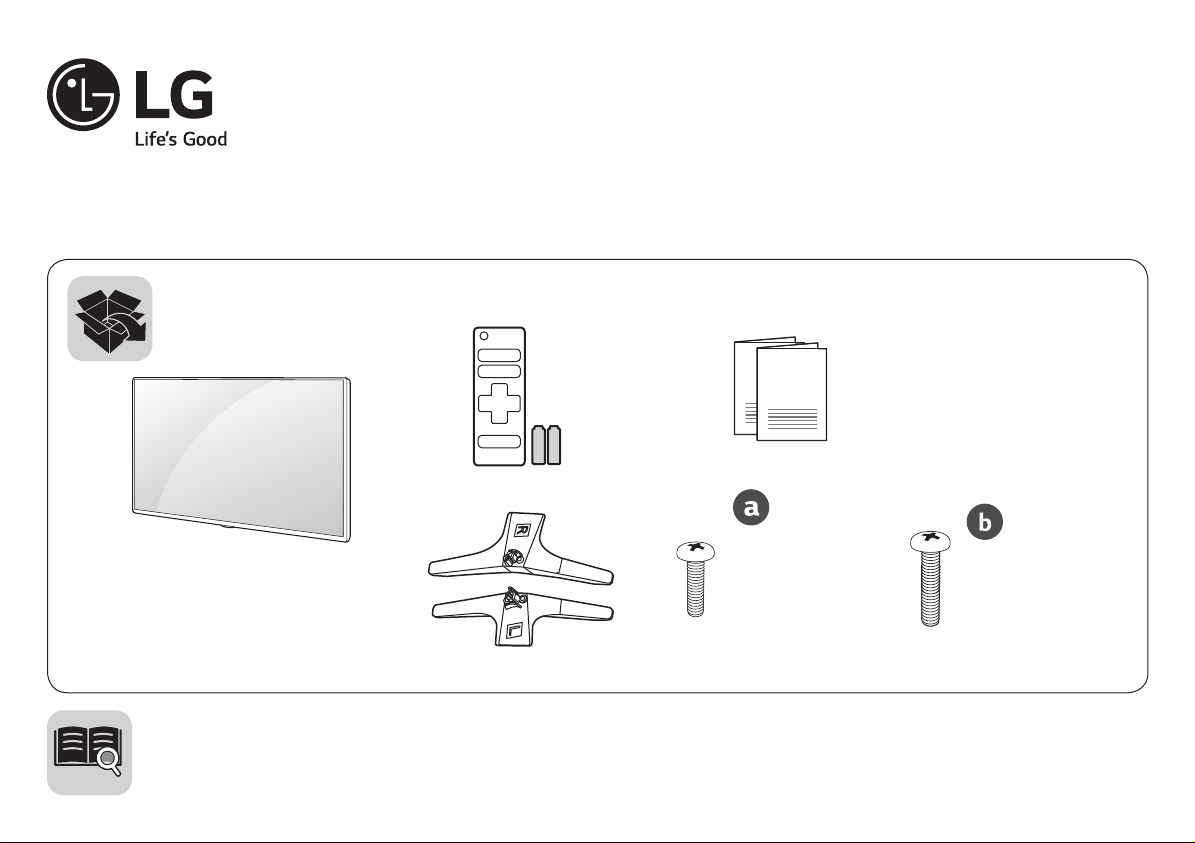
ENGLISH
Easy Setup Guide
Please read this manual carefully before operating your set and retain it for future reference.
ESPAÑOL
Guía Rápida de Configuración
Lea atentamente este manual antes de poner en marcha el equipo y consérvelo para futuras consultas.
FRANÇAIS
Guide de configuration rapide
Avant d’utiliser l’appareil, veuillez lire attentivement ce manuel et le conserver pour pouvoir vous y
reporter ultérieurement.
LED TV
32LJ500B
43LJ5000
43LJ500M
28LJ400B
28MT42DF
AAA
X 4
(M4 x L16)
32LJ500B
28LJ400B
www.lg.com
28MT42DF
P/No: MFL69677801 (1704-REV02)
X 4
(M4 x L18)
43LJ5000
43LJ500M
Page 2
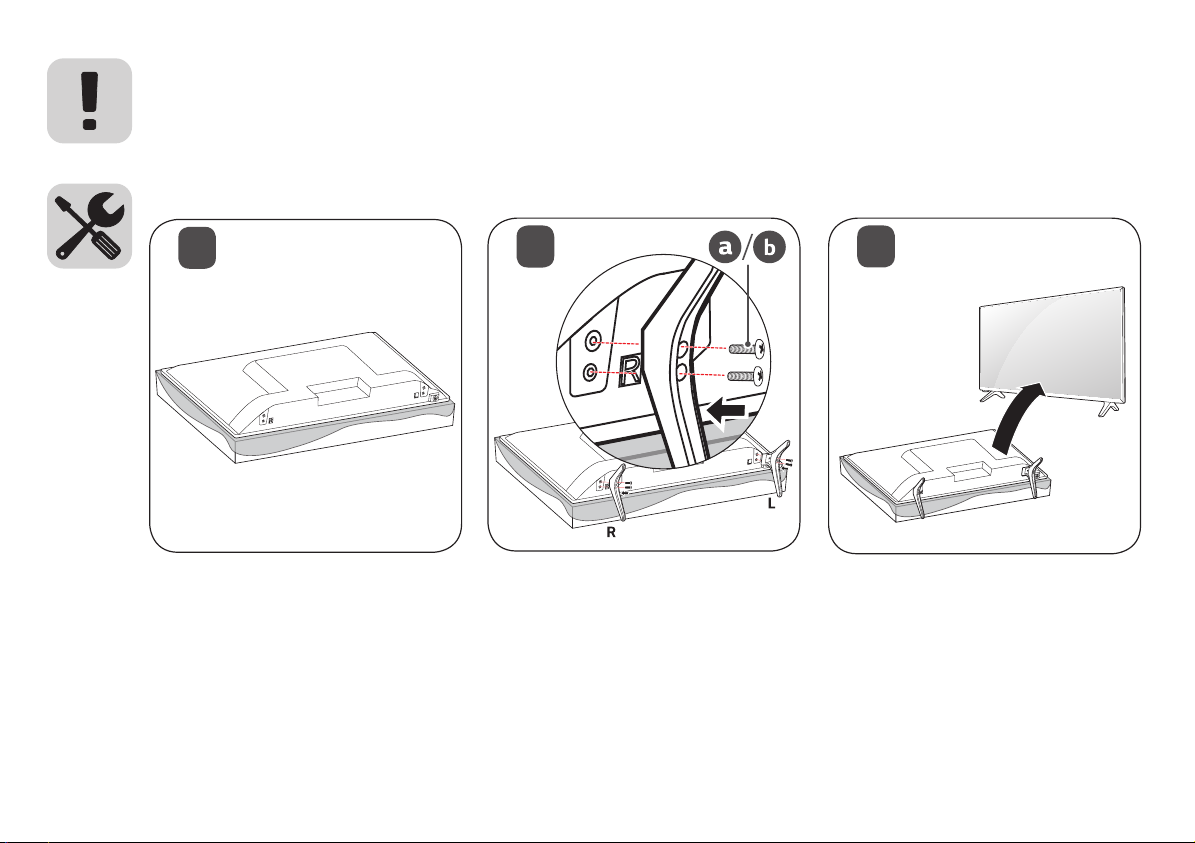
ENGLISH Read Safety & Reference.
ESPAÑOL Leer Seguridad y Consultas.
FRANÇAIS Lisez Sécurité et références.
1
2
3
Page 3
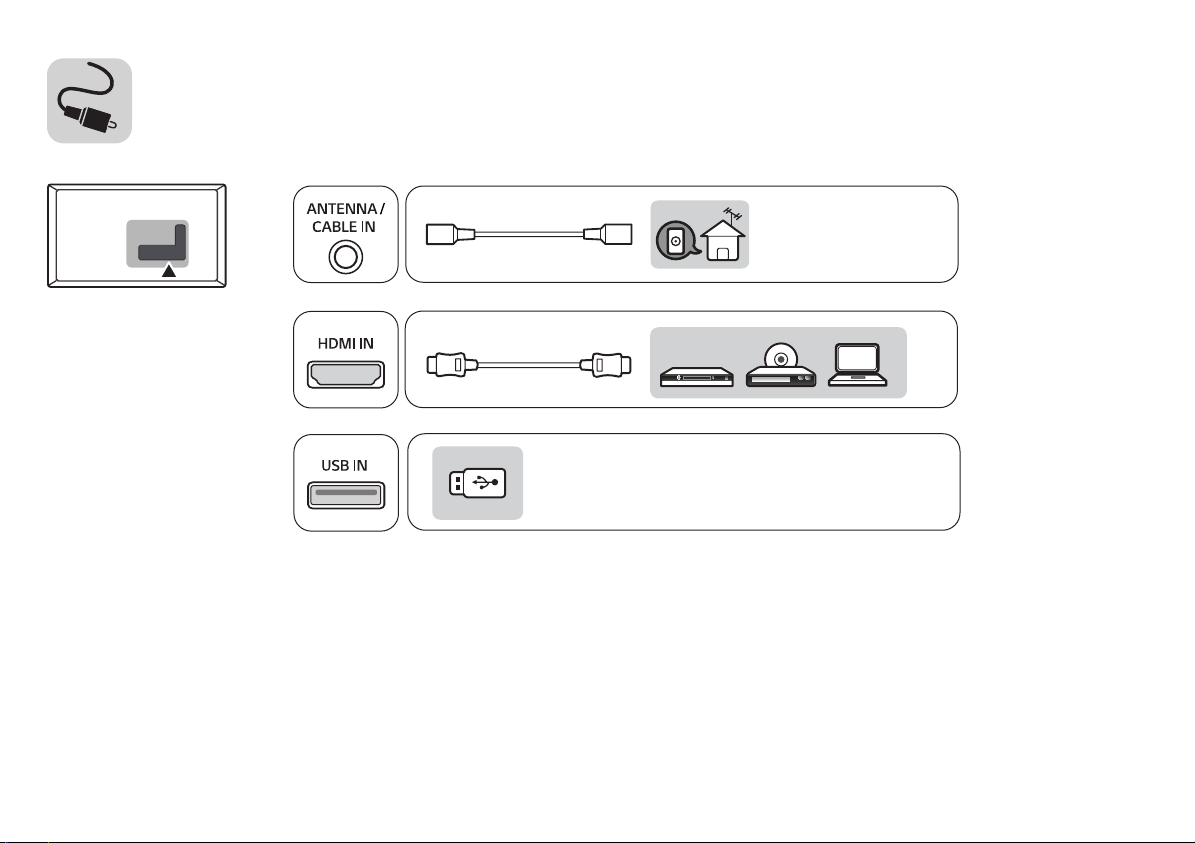
Page 4
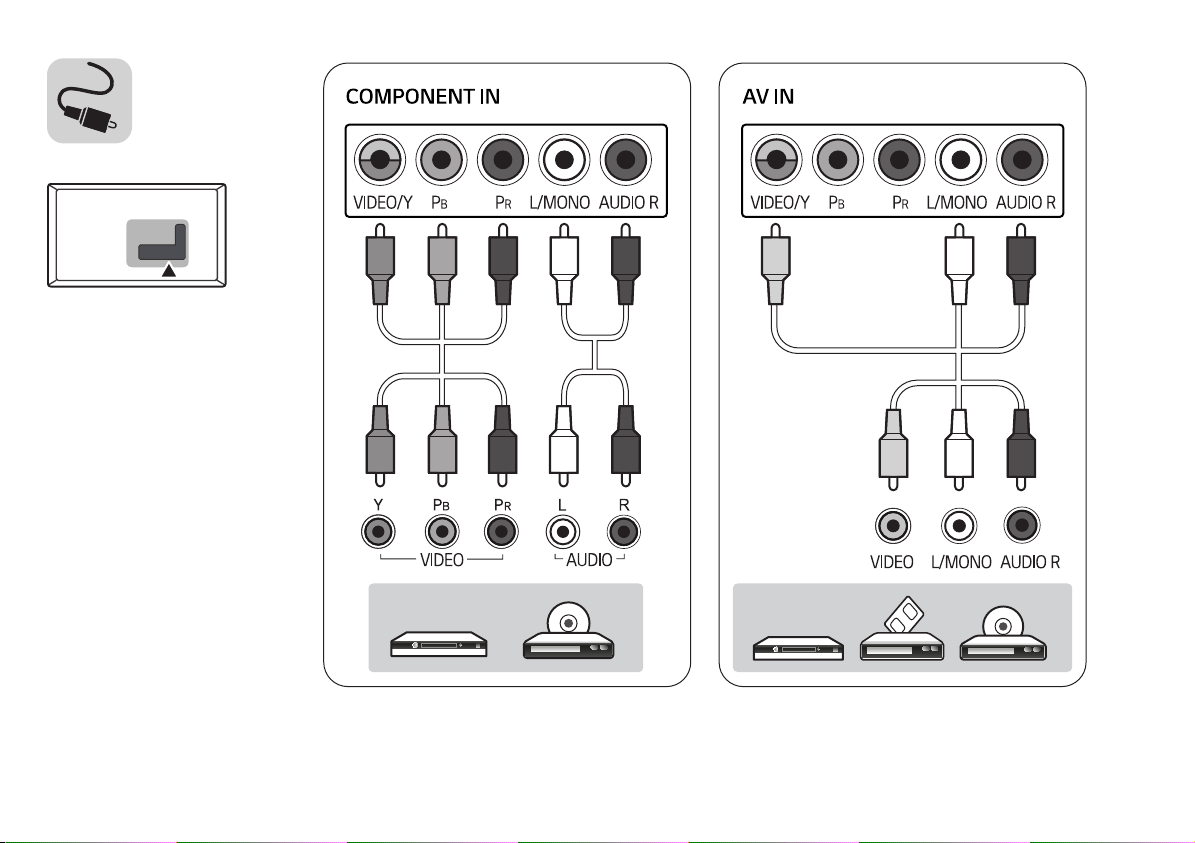
Page 5
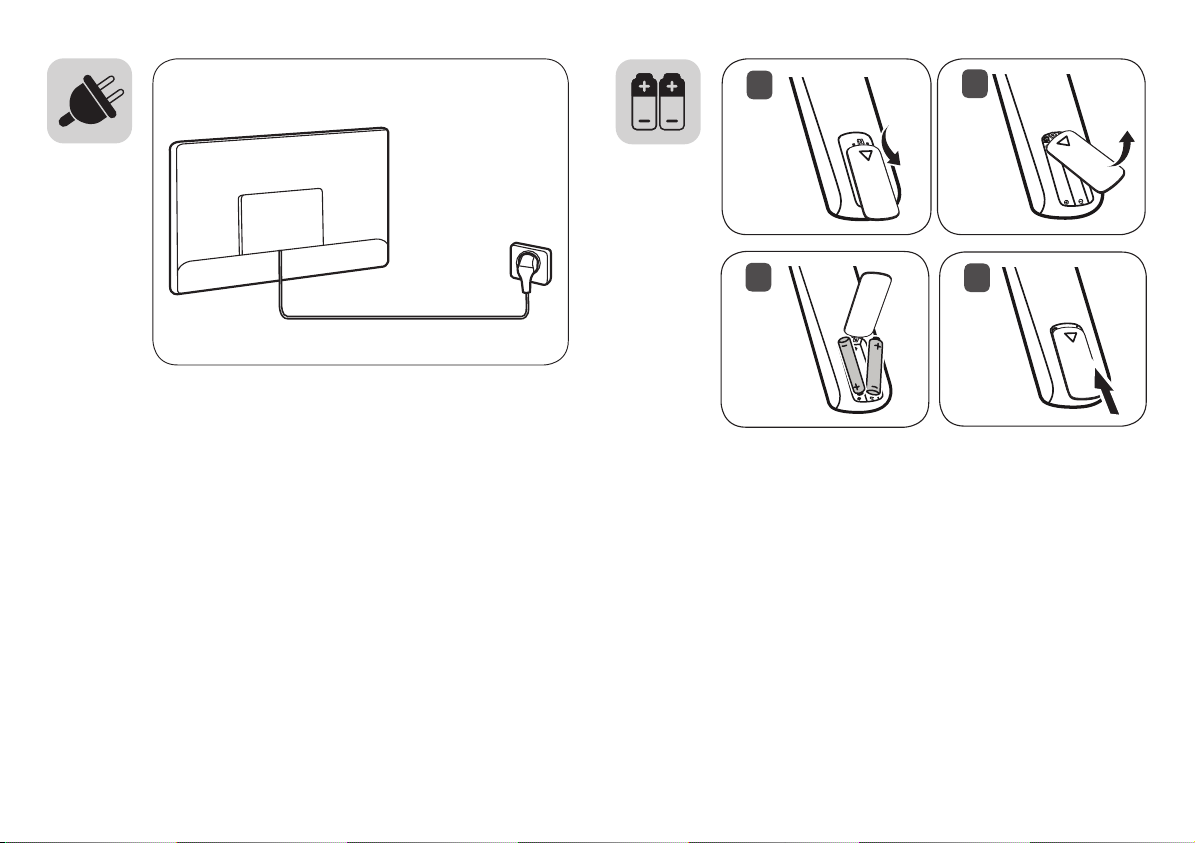
1
2
3
4
Page 6
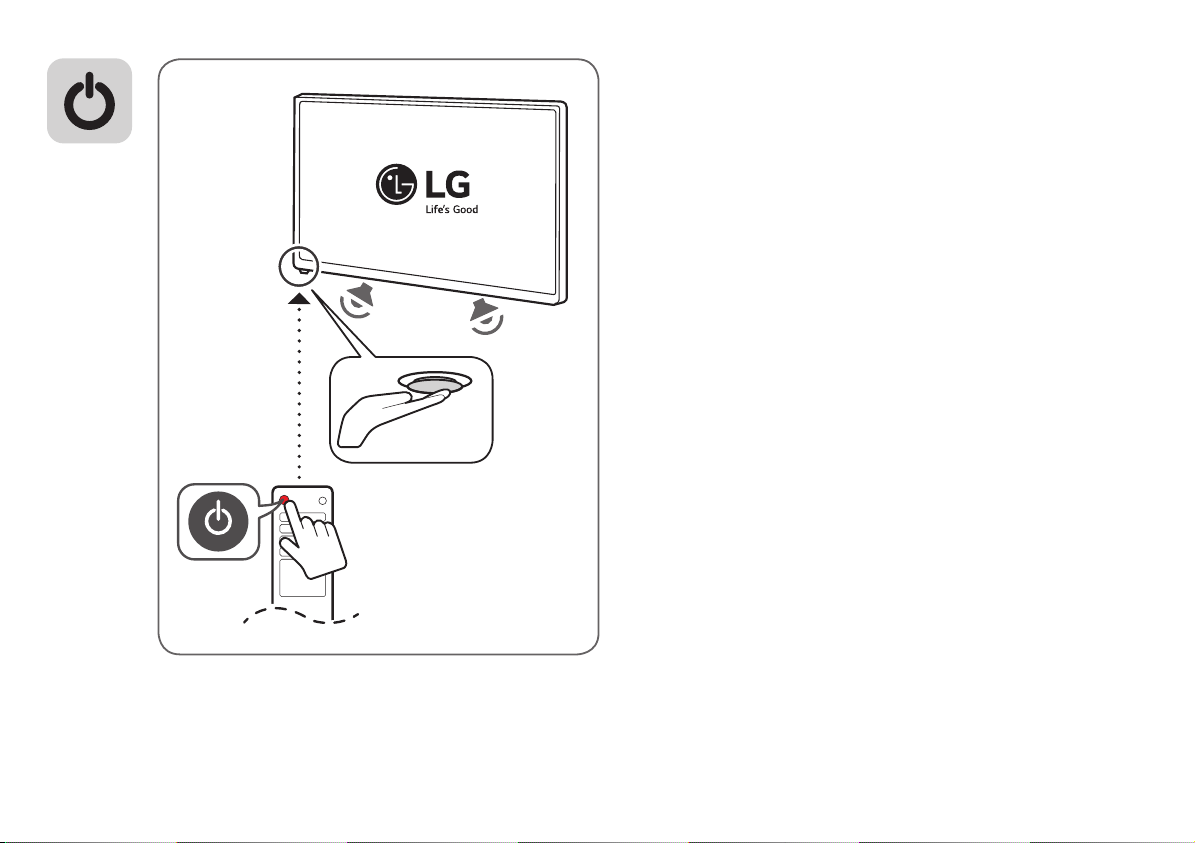
Page 7
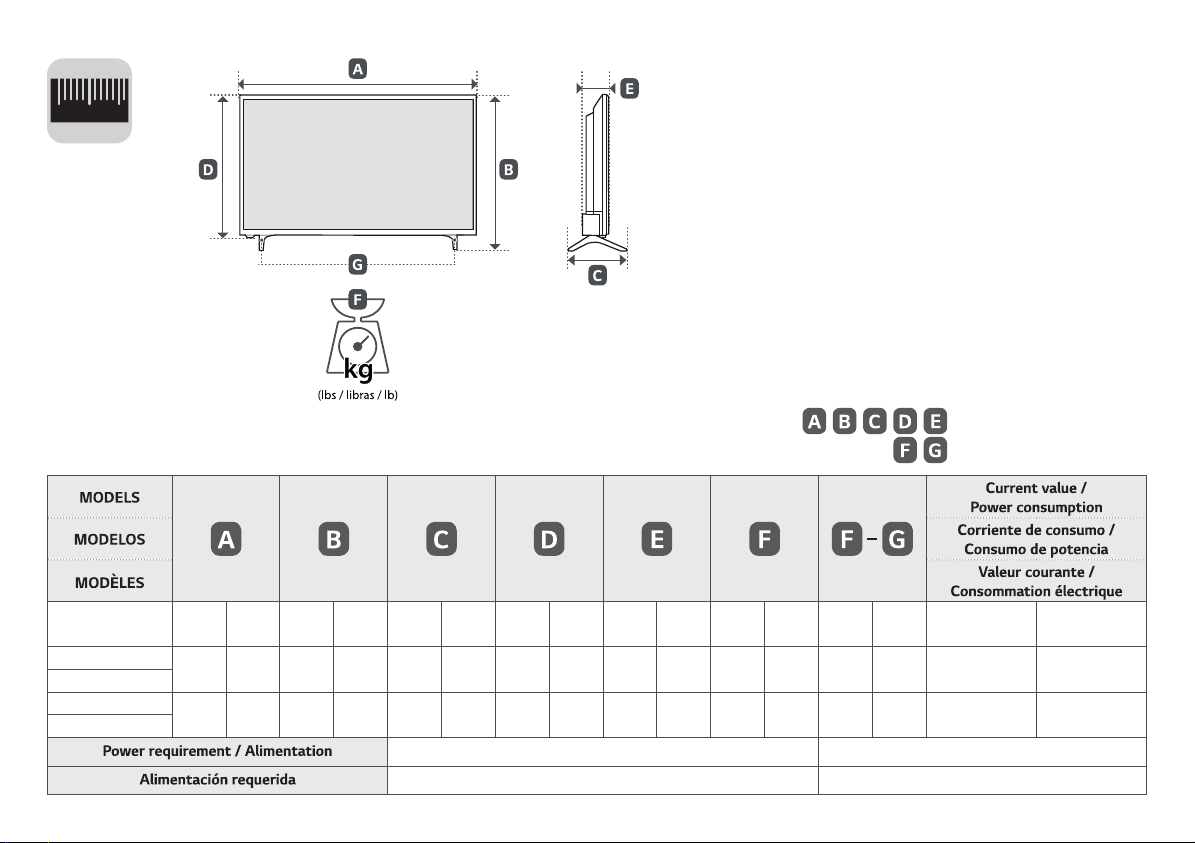
1
2
0
32LJ500B-UB
43LJ5000-UB
43LJ500M-UB
28LJ400B-PU
28MT42DF-PU
729
(28.7)
968
(38.1)
634
(24.9)
729
(28,7)
968
(38,1)
634
(24,9)
474
(18.6)
625
(24.6)
425
(16.7)
474
(18,6)
625
(24,6)
425
(16,7)
, , , ,
: mm (inches / pulgadas / po)
: kg (lbs / libras / lb)
,
182.8
182,8
436
436
75.8
75,8
3.9
3,9
3.8
3,8
(7.1)
217.8
(8.5)
183
(7.2)
(7,1)
217,8
(8,5)
183
(7,2)
(17.1)
(17,1)
569
(22.4)
(15.1)
569
(22,4)
385
385
(15,1)76(2.9)76(2,9)
(2.9)
82.3
(3.2)
(2,9)
82,3
(3,2)
(8.5)
7.1
(15.6)
3.3
(7.2)
(8,5)
7,1
(15,6)
3,3
(7,2)
(8.3)
6.9
(15.2)
3.2
(7.0)
(15,2)
1.0 A / 55 W 1,0 A / 55 W
(8,3)
6,9
1.5 A / 74 W 1,5 A / 74 W
3,2
0.8 A / 45 W 0,8 A / 45 W
(7,0)
For USA and Canada / Pour les États-Unis et le Canada AC 120 V ~ 60 Hz
Para México AC 127 V ~ 60 Hz
Page 8
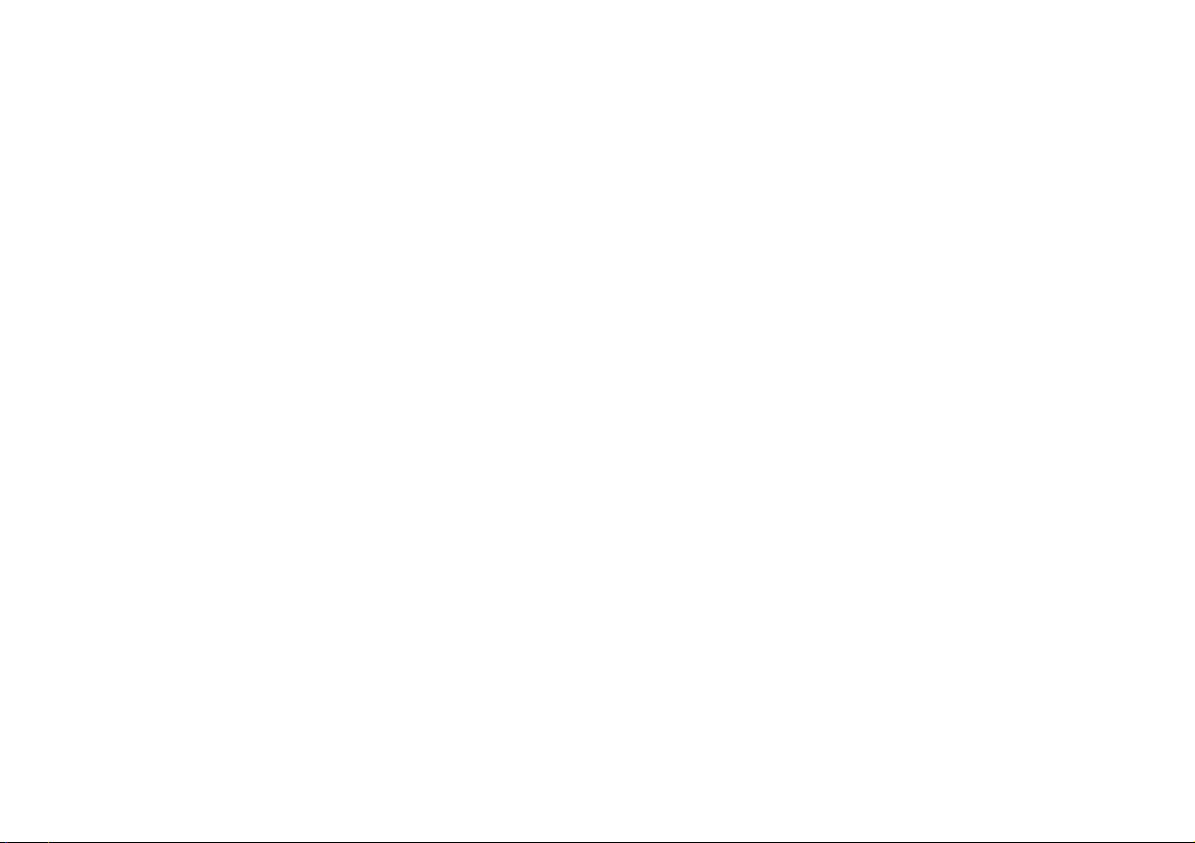
*MFL69677801*
Page 9
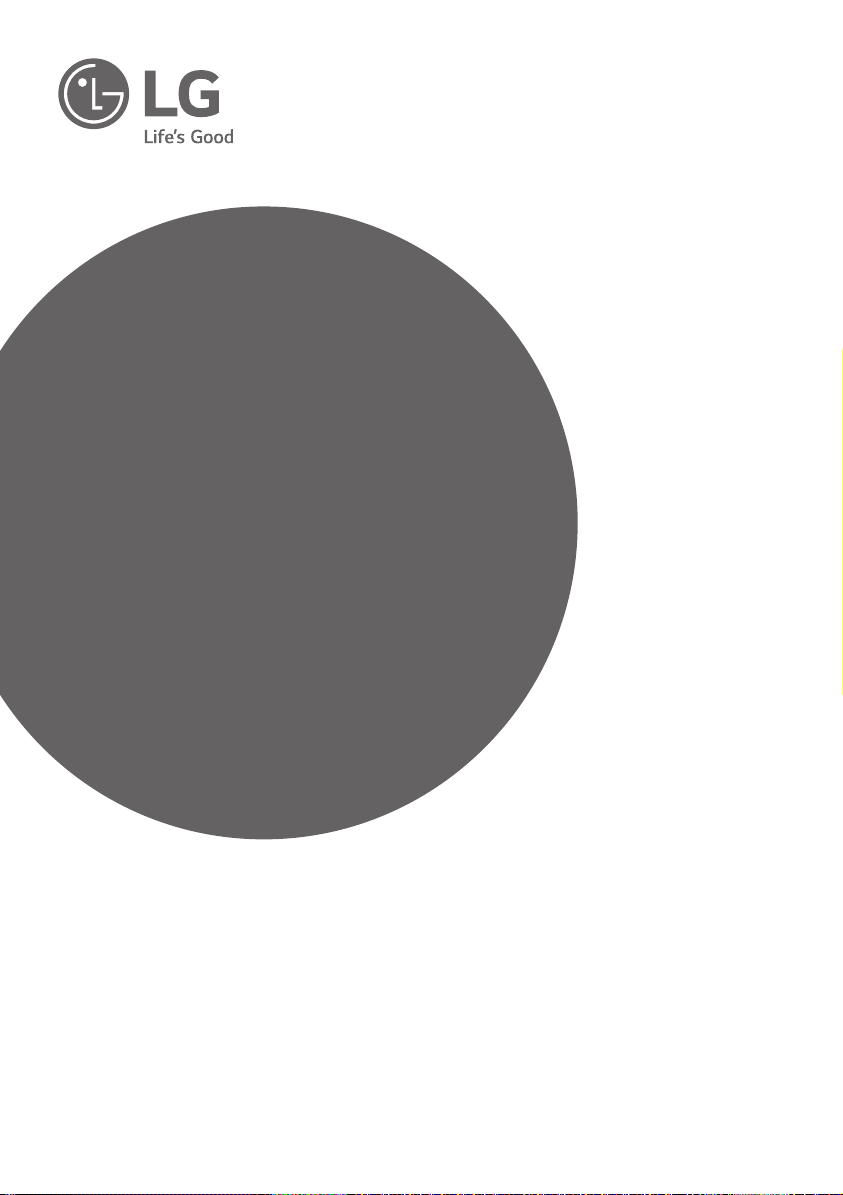
OWNER’S MANUAL
Safety and Reference
LED TV*
* LG LED TVs are LCD TVs with LED backlighting.
Please read this manual carefully before operating
your TV and retain it for future reference.
32LJ500B 43LJ5000
43LJ500M
*MFL69717101*
28LJ400B
28MT42DF
www.lg.com
P/NO : MFL69717101 (1704-REV05)
Copyright © 2017 LG Electronics Inc. All Rights Reserved.
Page 10

Warning! Important Safety
instructions
Read these instructions. Keep these instructions.
Heed all warnings. Follow all instructions.
• Use only with the cart, stand, tripod, bracket, or
table specified by the manufacturer, or sold with
the apparatus. When a cart is used, use caution
when moving the cart/apparatus combination to
avoid injury from tip-over.
CAUTION
RISK OF ELECTRIC SHOCK
DO NOT OPEN
CAUTION : TO REDUCE THE RISK OF ELECTRIC
SHOCK DO NOT REMOVE COVER (OR BACK).
NO USER SERVICEABLE PARTS INSIDE. REFER
TO QUALIFIED SERVICE PERSONNEL.
The symbol is intended to alert the user
to the presence of uninsulated dangerous
voltage within the product’s enclosure that
may be of sufficient magnitude to constitute a
risk of electric shock to persons.
The symbol is intended to alert the user
to the presence of important operating
and maintenance (servicing) instructions in
the literature accompanying the device.
ENGLISH
WARNING : TO REDUCE THE RISK OF FIRE
AND ELECTRIC SHOCK, DO NOT EXPOSE THIS
PRODUCT TO RAIN OR MOISTURE.
• Do not use this apparatus near water.
• Clean only with dry cloth.
• Do not block any ventilation openings. Install in
accordance with the manufacturer’s instructions.
• Do not install near any heat sources such
as radiators, heat registers, stoves, or other
apparatus (including amplifiers) that produce
heat.
• Do not defeat the safety purpose of the
polarized or grounding-type plug. A polarized
plug has two blades with one wider than the
other. A grounding type plug has two blades
and a third grounding prong. The wide blade or
the third prong are provided for your safety. If
the provided plug does not fit into your outlet,
consult an electrician for replacement of the
obsolete outlet.
• Protect the power cord from being walked on
or pinched particularly at plugs, convenience
receptacles, and the point where they exit from
the apparatus.
• Only use attachments/accessories specified by
the manufacturer.
WARNING: This product contains chemicals
known to the State of California to cause cancer
and birth defects or other reproductive harm.
Wash hands after handling
2
.
• Unplug this apparatus during lightning storms
or when unused for long periods of time.
• Refer all servicing to qualified service personnel.
Servicing is required when the apparatus has
been damaged in any way, such as power-supply
cord or plug is damaged, liquid has been spilled
or objects have fallen into the apparatus, the
apparatus has been exposed to rain or moisture,
does not operate normally, or has been dropped.
• Do not press strongly upon the panel with a
hand or a sharp object such as a nail, pencil, or
pen, or make a scratch on it.
• Do not stick metal objects or any other
conductive material into the power cord. Do
not touch the end of the power cord while it is
plugged in.
• Keep the packing anti-moisture material or
vinyl packing out of the reach of children.
Anti-moisture material is harmful if swallowed.
If swallowed, induce vomiting and go to the
nearest hospital. Additionally, vinyl packing can
cause suffocation. Keep it out of the reach of
children.
• Concerning the Power Cord
(Can differ by country):
Check the specification page of this owner’s
manual to be certain concerning current
requirements. Do not connect too many
devices to the same AC power outlet as this
could result in fire or electric shock. Do not
overload wall outlets. Overloaded wall outlets,
loose or damaged wall outlets, extension cords,
frayed power cords, or damaged or cracked
wire insulation are dangerous. Any of these
conditions could result in electric shock or fire.
Periodically examine the cord of your device,
and if its appearance indicates damage or
deterioration, unplug it, discontinue use of
the device, and have the cord replaced with
an exact replacement part by an authorized
servicer. Protect the power cord from physical or
mechanical abuse, such as being twisted, kinked,
pinched, closed in a door, or walked upon. Pay
particular attention to plugs, wall outlets, and
the point where the cord exits the device. Do not
move the TV with the power cord plugged in. Do
not use a damaged or loose power cord. Be sure
do grasp the plug when unplugging the power
cord. Do not pull on the power cord to unplug
the TV.
Page 11

• To reduce the risk of fire or electrical shock,
do not expose this product to rain, moisture
or other liquids. Do not touch the TV with
wet hands. Do not install this product near
flammable objects such as gasoline or candles,
or expose the TV to direct air conditioning.
• Do not use high voltage electrical equipment
near the TV (e.g., a bug zapper).
This may result in product malfunction.
• Do not expose to dripping or splashing and
do not place objects filled with liquids, such as
vases, cups, etc. on or over the apparatus (e.g.,
on shelves above the unit).
• Grounding
(Except for devices which are not grounded.)
Ensure that you connect the earth ground wire
to prevent possible electric shock (i.e., a TV
with a three-prong grounded AC plug must
be connected to a three-prong grounded AC
outlet). If grounding methods are not possible,
have a qualified electrician install a separate
circuit breaker. Do not try to ground the unit by
connecting it to telephone wires, lightning rods,
or gas pipes.
• As long as this unit is connected to the AC wall
outlet, it is not disconnected from the AC power
source even if the unit is turned off.
• Do not attempt to modify this product in any
way without written authorization from LG
Electronics. Unauthorized modification could
void the user’s authority to operate this product.
• Outdoor Antenna Grounding
(Can differ by country):
If an outdoor antenna is installed, follow the
precautions below. An outdoor antenna system
should not be located in the vicinity of overhead
power lines or other electric light or power
circuits, or where it can come in contact with
such power lines or circuits as death or serious
injury can occur. Be sure the antenna system is
grounded to provide some protection against
voltage surges and built-up static charges.
Section 810 of the National Electrical Code (NEC)
in the U.S.A. provides information with respect
to proper grounding of the mast and supporting
structure, grounding of the lead-in wire to
an antenna discharge unit, size of grounding
conductors, location of antenna discharge
unit, connection to grounding electrodes and
requirements for the grounding electrode.
Antenna grounding according to the National
Electrical Code, ANSI/NFPA 70
• Moving
Make sure the product is turned off, unplugged,
and all cables have been removed. It may take 2
or more people to carry larger TVs. Do not press
or put stress on the front panel of the TV.
• Ventilation
Install your TV where there is proper ventilation.
Do not install in a confined space such as a
bookcase. Do not cover the product with cloth or
other materials while plugged. Do not install in
excessively dusty places.
• Take care not to touch the ventilation openings.
When watching the TV for a long period, the
ventilation openings may become hot. This does
not affect the performance of the product or
cause defects in the product.
• If you smell smoke or other odors coming from
the TV, unplug the power cord and contact an
authorized service center.
• If water or another substance enters the
product (like an AC adapter, power cord, or TV),
disconnect the power cord and contact the
service center immediately. Otherwise, this may
result in fire or electric shock.
• Do not install this product on a wall if it could be
exposed to oil or oil mist. This may damage the
product and cause it to fall.
• Use only an authorized AC adapter and power
cord approved by LG Electronics.
Otherwise, this may result in fire, electric shock,
malfunction, or product deformation.
• Never disassemble the AC adapter or power
cord. This may result in fire or electric shock.
• Handle the adapter carefully to avoid dropping
or striking it. An impact could damage the
adapter.
ENGLISH
3
Page 12

• Keep the product away from direct sunlight.
• Never touch this apparatus or antenna during a
lightning storm.
• When mounting a TV on the wall, make sure not
to install the TV by hanging the power and signal
cables on the back of the TV.
• Do not allow an impact shock, any objects to fall
into the product, and do not drop anything onto
the screen.
• DISCONNECTING THE DEVICE FROM THE MAIN
POWER
The power plug is the disconnecting device.
In case of an emergency, the power plug must
remain readily accessible.
• Make sure the power cord is connected securely
to the power plug on the TV.
• Batteries
Store the accessories (battery, etc.) in a safe
location out of the reach of children.
• This apparatus uses batteries. In your community
there might be regulations that require you
to dispose of these batteries properly due to
environmental considerations. Please contact
your local authorities for disposal or recycling
information.
• Do not dispose of batteries in a fire.
ENGLISH
• Do not short circuit, disassemble, or allow the
batteries to overheat.
• Cleaning
When cleaning, unplug the power cord and wipe
gently with a soft cloth to prevent scratching. Do
not spray water or other liquids directly on the
TV as electric shock may occur. Do not clean with
chemicals such as alcohol, thinners, or benzene.
Preparing
• For an optimal connection, HDMI cables and
USB devices should have bezels less than 10 mm
(0.39 inches) thick and 18 mm (0.7 inches) width.
• Use an extension cable that supports USB 2.0 if
the USB cable or USB flash drive does not fit into
your TV’s USB port.
• Use a certified cable with the HDMI logo
attached. If you do not use a certified HDMI
cable, the screen may not display or a
connection error may occur.
• Recommended HDMI cable types
- High-Speed HDMI®/™ cable
- High-Speed HDMI®/™ cable with Ethernet
B
A
*A 10 mm (0.39 inches)
*B 18 mm (0.7 inches)
• Do not use any unapproved items to ensure the
safety and lifespan of the product.
• Any damages or injuries by using unapproved
items are not covered by the warranty.
• Some models appear to have a thin film on the
screen. It is actually part of the screen; do not
remove it.
• When attaching the stand to the TV set, place
the screen facing down on a cushioned table or
flat surface to protect the screen from scratches.
• Make sure that the screws are fastened tightly.
(If they are not fastened securely enough, the TV
may tilt forward after being installed.)
• Do not fasten the screws with excessive force
otherwise they may be worn out and become
loose.
B
A
• Image shown may differ from your TV.
• Your TV’s OSD (On Screen Display) may differ
slightly from that shown in this manual.
• The available menus and options may differ from
the input source or product model that you are
using.
• New features may be added to this TV in the
future.
• The items supplied with your product may vary
depending upon the model.
• Product specifications or contents of this manual
may be changed without prior notice due to
upgrade of product functions.
4
Page 13

Lifting and Moving the TV
When moving or lifting the TV, read the following
to prevent the TV from being scratched or
damaged and for safe transportation regardless of
its type and size.
• It is recommended to move the TV in the box or
packing material that the TV originally came in.
• Before moving or lifting the TV, disconnect the
power cord and all cables.
• Avoid touching the screen at all times, as
this may result in damage to the screen.
• Do not place the product on the floor with
its front facing down without padding.
Failure to do so may result in damage to the
screen.
• Do not move the TV by holding the cable
holders, as the cable holders may break,
and injuries and damage to the TV may
occur. (Depending upon model)
• When holding the TV, the screen
should face away from you to
avoid damage.
• Hold the top and bottom of the TV frame firmly.
Make sure not to hold the transparent part,
speaker, or speaker grille area.
• Use at least two people to move
a large TV.
• When transporting the TV by
hand, hold the TV as shown in the
following illustration.
• When transporting the TV, do not expose the TV
to jolts or excessive vibration.
• When transporting the TV, keep the TV upright;
never turn the TV on its side or tilt towards the
left or right.
• When handling the TV, be careful not to damage
the protruding buttons.
Using the Button
You can operate the TV by pressing the button.
ENGLISH
Basic Functions
Power On / Off (Press)
5
Page 14

Mounting on a Table
1 Lift and tilt the TV into its upright position on a
table.
- Leave a 10 cm (4 inches) (minimum) space from
the wall for proper ventilation.
10 cm
(4 inches)
10 cm
2 Connect the power cord to a wall outlet.
• Do not apply foreign substances (oils,
lubricants, etc.) to the screw parts when
assembling the product.
ENGLISH
(Doing so may damage the product.)
Securing the TV to a Wall (optional)
(Depending upon model)
10 cm
10 cm
• Make sure that children do not climb on or
hang on the TV.
• Use a platform or cabinet that is strong and
large enough to support the TV securely.
• Brackets, bolts, and ropes are optional. You
can obtain additional accessories from your
local dealer.
Mounting on a Wall
An optional wall mount can be used with your
LG Television. Consult with your local dealer for
a wall mount that supports the VESA standard
used by your TV model. Carefully attach the wall
mount bracket at the rear of the TV. Install the wall
mount bracket on a solid wall perpendicular to the
floor. If you are attaching the TV to other building
materials, please contact qualified personnel to
install the wall mount. Detailed instructions will
be included with the wall mount. We recommend
that you use an LG brand wall mount. The LG wall
mount is easy to adjust or to connect the cables.
When you do not use LG’s wall mount bracket,
use a wall mount bracket where the device is
adequately secured to the wall with enough space
to allow connectivity to external devices. If you are
using a non-adjustable mount, attach the mount
to the wall. Attach the cables to the TV first, then
attach the TV to the mount.
1 Insert and tighten the eye-bolts or TV brackets
and bolts on the back of the TV.
- If there are bolts inserted at the eye-bolts
position, remove the bolts first.
2 Mount the wall brackets with the bolts to the
wall. Match the location of the wall bracket and
the eye-bolts on the rear of the TV.
3 Connect the eye-bolts and wall brackets tightly
with a sturdy rope or cable. Make sure to keep
the rope parallel to the flat surface.
6
10 cm
(4 inches)
10 cm
10 cm
Make sure to use screws and wall mounts that
meet the VESA standard. Standard dimensions for
the wall mount kits are described in the following
table.
10 cm
Page 15

Model 32LJ500B
A
VESA (A x B) 100 x 100 200 x 200 100 x 100
Standard
screw
Number of
screws
Wall mount
bracket
(optional)
M4 M6 M4
4 4 4
LSW140B
43LJ5000
43LJ500M
LSW240B
MSW240
28LJ400B
28MT42DF
RW120
B
• Remove the stand before installing the TV
on a wall mount by performing the stand
attachment in reverse.
• Screw length from outer surface of back
cover should be under 8 mm (0.31 inches).
(For 28LJ400B, 28MT42DF)
Wall mount Pad
Back Cover
• The external device connections shown may
differ slightly from illustrations in a manual.
• Connect external devices to the TV regardless
about the order of the TV port.
• If you connect a gaming device to the TV, use the
cable supplied with the gaming device.
• Refer to the external equipment’s manual for
operating instructions.
Connecting to an Antenna or Cable
Connect an antenna, cable, or cable box to watch
TV while referring to the following. The illustrations
may differ from the actual items and an RF cable is
optional.
• Make sure not to bend the copper wire of the RF
cable.
Copper wire
• Complete all connections between devices, and
then connect the power cord to the power outlet
to prevent damage to your TV.
• Use a signal splitter to use 2 TVs or more.
• DTV Audio Supported Codec: MPEG, Dolby
Digital, HE-AAC
ENGLISH
Wall mount Pad
Back Cover
Standard screw
: M4 x L10
Max. 8 mm
(0.31 inches)
Connections (Notifications)
You can connect various external devices to the TV.
Supported external devices are: HD receivers, DVD
players, VCRs, audio systems, USB storage devices,
PC, gaming devices, and other external devices. For
more information on external device’s connection,
refer to the manual provided with each device.
• If you record a TV program on a DVD recorder or
VCR, make sure to connect the TV signal input
cable to the TV through a DVD recorder or VCR.
For more information about recording, refer to
the manual provided with the connected device.
Other Connections
Connect your TV to external devices. For the best
picture and audio quality, connect the external
device and the TV with the HDMI cable.
• HDMI Audio Supported Format:
AC3 (32 kHz / 44.1 kHz / 48 kHz),
PCM (32 kHz / 44.1 kHz / 48 kHz / 96 kHz)
(Depending upon model)
7
Page 16

Remote Control
(Some buttons and services may not be provided
depending upon models or regions.)
The descriptions in this manual are based on
the buttons on the remote control. Please read
this manual carefully and use the TV correctly. To
install batteries, open the battery cover, replace
batteries (1.5 V AAA) matching the and ends
to the label inside the compartment, and close
the battery cover. Failure to match the correct
polarities of the battery may cause the battery
to burst or leak, resulting in fire, personal injury,
or ambient pollution. To remove the batteries,
perform the installation actions in reverse. This
remote uses infrared light. When in use, it should
be pointed in the direction of the TV’s remote
sensor.
ENGLISH
Alternates between the two last channels
selected (pressing repeatedly).
Adjusts the volume level.
Accesses your favorite channel list.
Digital signal: Changes the audio language.
Analog signal: Changes the MTS sound.
(Mute) Mutes all sounds.
Scrolls through the saved channels.
Moves to the previous or next screen.
B
A
A
(Power) Turns the TV on or off.
Returns to the last TV channel.
Activates or deactivates the subtitles.
Shows information on the current program.
Resizes an image.
(Input) Shows information on the current
program.
Number button Enters numbers.
(Dash) Inserts a dash between numbers such as
2-1 and 2-2.
Accesses the saved channel list.
8
B
Changes the picture mode.
(Home) Accesses the Home menu.
Changes the sound mode.
(Settings) Accesses the setting menu.
Accesses the quick menu.
Navigation button (up / down / left / right)
Scrolls through menus or options.
Selects menus or options and confirms your
input.
Returns to the previous screen.
Clears all on-screen displays and returns to
TV viewing.
Enables SAP (Secondary Audio Program)
Feature.
Page 17

Sets the length of time until the TV to turns
off.
, , , , Control buttons for media contents
These access special functions in some
menus.
Settings
To select Picture Mode
(Settings) • Picture • Picture Mode Settings
• Picture Mode
Select the picture mode optimized for the viewing
environment or the program.
• Vivid Heightens contrast, brightness, and
sharpness to display vivid images.
• Standard Displays images in standard levels of
contrast, brightness and sharpness.
• Cinema / Game Displays the optimum picture
for movie or game.
• Sports Optimised picture mode for football
matches. The pitch and kits are presented in
vibrant colours, with crystal-clear images even
for fast movements.
• Depending upon the input signal, the available
range of picture modes may differ.
Setting the Picture Mode
(Settings) • Picture • Picture Mode Settings
This feature allows you to adjust the selected
picture mode in detail.
• Backlight Controls the level of screen brightness
by adjusting the backlight. The closer to 100, the
brighter the screen. Decrease the Backlight to
reduce energy consumption.
• Contrast Adjusts the contrast of the bright and
dark areas of the picture. The closer to 100, the
higher the contrast.
• Brightness Adjusts the overall screen brightness.
The closer to 100, the brighter the screen.
• Sharpness Adjusts the sharpness of the image.
The closer to 50, the sharper and clearer the
image.
• Color Tones down or up the colors displayed
on the screen. The closer to 100, the deeper the
color.
• Tint Adjusts the color balance between red and
green displayed on the screen. The closer to Red
50, the more red the color will be. The closer to
Green 50, the more green the color will be.
• Color Temperature Adjusts the overall tone of
the screen as desired. In Expert mode, detailed
fine-tuning can be set via Gamma method, etc.
• The settings you specify only applies to the
currently selected input mode. To apply your
current picture settings to all input modes, select
Apply to all inputs.
• Depending upon input signal or other picture
settings, the range of detailed items for
adjustment may differ.
To set expert control
(Settings) • Picture • Picture Mode Settings
• Expert Controls
For each picture mode, the screen can be
calibrated; or for a special screen, picture settings
can be adjusted. Select the desired Picture Mode.
• Dynamic Contrast Adjusts the contrast to
the optimal level according to the image’s
brightness.
• Dynamic Color Adjusts colors to make the image
appear in more natural colors.
• Gamma Sets the gradation curve according to
the output of picture signal in relation to the
input signal.
• Depending upon input signal or other picture
settings, the range of detailed items for
adjustment may differ.
To set additional picture options
(Settings) • Picture • Picture Mode Settings
• Picture Options
Adjusts detailed setting for images.
• Noise Reduction Eliminates noise in the picture.
• MPEG Noise Reduction Eliminates noise
generated while creating digital picture signals.
• Black Level Adjusts the brightness and contrast
of the screen to suit the black level.
• Real Cinema Optimizes the screen for movie
viewing.
• Depending upon input signal or other picture
settings, the range of detailed items for
adjustment may differ.
ENGLISH
9
Page 18

Initializing picture settings
(Settings) • Picture • Picture Mode Settings
• Picture Reset
Initializes picture settings that the user customizes.
Each picture mode is reset. Select the desired
picture mode to reset.
Setting the Screen Size
(Settings) • Picture • Aspect Ratio
Selects the screen aspect ratio.
• 16:9 Displays an aspect ratio of 16:9.
• Original Changes the aspect ratio to 4:3 or 16:9
depending upon the input video signal.
• 4:3 Displays an aspect ratio of 4:3.
• Zoom Resizes the image to fit the screen width.
The top and bottom parts of the image may be
cut off.
• Just Scan Displays video images in the original
size without removing parts of the edge of the
image. (This function works in DTV/Component/
HDMI (720p / 1080i / 1080p) Mode.)
- If you select Just Scan, you may see image
noises at the edge of the original signal.
• Viewing content from an external device or, for
ENGLISH
an extended period of time, having fixed text
such as the program name or using an aspect
ratio of 4:3 may result in image sticking.
• Available picture size may differ depending on
the input signal.
To use Energy Saving Feature
(Settings) • Picture • Energy Saving
Reduces power consumption by adjusting peak
screen brightness.
• Off Turns off the Energy Saving.
• Minimum / Medium / Maximum Applies the
pre-set Energy Saving.
• Screen Off Screen is turned off and only sound is
played. Press any button on the remote control
to turn the screen back on.
To use picture test
(Settings) • Picture • Picture Test
Conducts Picture Test first to verify that image
signal output is normal. When the test image
is normal, check connected external devices or
broadcast signal.
Selecting Sound Mode
(Settings) • Sound • Sound Mode Settings •
Sound Mode
Adjusts TV audio to an optimal level based on a
selected sound mode.
• Standard Optimizes the sound for all types of
content.
• Cinema Optimizes the sound for cinemas.
• Sports Optimizes the sound for sports.
• Music Optimizes the sound for music.
• Game Optimizes the sound for gameplay.
To adjust audio balance
(Settings) • Sound • Sound Mode Settings •
Balance
Adjust the volume of the left and right speakers.
Using the Sound Effect function
(Settings) • Sound • Sound Mode Settings
The user can select various sound effects.
• Treble Controls the dominant sounds in the
output. When you turn up the treble, it will
increase the output to the higher frequency
range.
• Bass Controls the softer sounds in the output.
When you turn up the bass, it will increase the
output to the lower frequency range.
• Reset Reset the sound effect settings.
• This is only available if Sound Mode is set to
Standard.
10
Page 19

To set Auto Volume
(Settings) • Sound • Auto Volume
Sets Auto Volume to On and volume output from
channel to channel is automatically adjusted for
convenient TV watching when clicking through
different channels.
To use sound test
(Settings) • Sound • Sound Test
Try Sound Test to verify that sound signal output
is normal. When the test sound is normal, check
connected external devices or broadcast signal.
To set up the channels automatically
(Settings) • Channels • Auto Tuning
Memorizes automatically the channels being
broadcast.
• The channels will not be memorized properly if
the antenna/cable is not installed correctly.
• Auto Tuning memorizes the channels that are
currently being broadcast.
• If Lock System is turned on, a pop-up window
will appear asking for password.
To set up the channels at manually
(Settings) • Channels • Manual Tuning
Adjusts channels manually and saves the results.
For digital broadcasting, signal strength, etc. can
be checked.
Editing the channels
(Settings) • Channels • Channel Manager
Edits the saved channels.
To set Language
(Settings) • General • Language
You can select the language of the menu displayed
on the screen and the digital sound broadcasting.
• Menu Language Selects a language for the
display text.
• Audio Language [In Digital mode Only]
Selects the desired language when watching
digital broadcasting containing several voice
languages.
To set current time
(Settings) • General • Time & Date
• Set Automatically
Checks or changes the time while watching TV.
• Synchronizes the TV clock to the digital time
information sent by the TV station.
• Time / Date / Time Zone Sets the time and date
manually if the auto setup does not correspond
to the current time or region.
• Daylight Saving Daylight Saving Time refers to
the practice of setting the clocks forward one
hour from standard time during the summer
months.
To use Sleep Timer
(Settings) • General • Timers • Sleep Timer
Turns off the TV after a prescribed number of
minutes.
• To deactivate the Sleep Timer, select Off.
To turn on/off the TV
(Settings) • General • Timers
• Timer Power On / Timer Power Off
You can set the Power On/Off time for the TV.
• Select Off if you are not going to set Timer
Power On / Timer Power Off.
• To set Timer Power On / Timer Power Off, set
the current time correctly.
Requesting service
(Settings) • General • About This TV
For information on requesting service, refer to the
TV’s menu.
To set Power Indicator
(Settings) • General • Standby Light
Turns on/off the standby light in the front panel of
the TV.
ENGLISH
11
Page 20

To change the TV Mode
(Settings) • General • Home/Store Mode
Selects Home Mode or Store Mode.
• When in use in home, please select Home Mode.
• Store Mode is for store display.
To return to initial settings
(Settings) • General • Reset to Initial Settings
Returns to initial default mode by deleting all
optional setup. Once initialization is completed,
the TV will turn off and on by itself.
• When Lock System is in place, a pop-up window
appears and asks for password.
• Do not turn off the power during initialization.
To set the password
(Settings) • Safety • Set Password
Set or change the TV password.
• The initial password is set to 0000.
To set the Lock System
(Settings) • Safety • Lock System
Permits only specific programs by blocking
ENGLISH
channels or external input.
At first, set Lock System to On.
• Set the movie and TV rating level by select
relevant option from Movie Lock, Children TV
Program Locks and General TV Program Locks.
For downloadable videos, select Downloadable
Rating to set up the rating level.
• A channel can be blocked by setting up Channel
Locks.
• A input source can be blocked by setting up
Input Locks.
To set the caption
(Settings) • Accessibility • Closed Caption
View captions when the TV station provides
captioned programming. Program captions work
only on digital/analog broadcasts or external input.
Change Closed Caption to On and select caption
settings.
• Mode
CC 1-4 (Closed Captioning) / Text 1-4: Displays
the audio portion of a TV program as text on the
TV screen. CC1 is the most common mode in use.
Field 1 data channels: two Captions (CC1, CC2),
two Text (T1, T2).
Field 2 data channels: two Captions (CC3, CC4),
two Text (T3, T4).
Service 1-6: This is only available for the digital
broadcasting system.
• Digital Mode Options: Set up the size and color
of the captions on Digital Mode Options. Please
select Set By Program or Custom. Select Custom
to adjust minute options such as the captions’
size and color.
To use Audio Guidance
(Settings) • Accessibility • Audio Guidance
When the Audio Guidance is set to On, the TV will
announce its current status (Channel, Volume) by
voice.
To remove the USB device
Q.MENU • USB Device
Once the message that the USB device was
removed is displayed, remove the device from the
TV.
• After selecting to remove USB device, the USB
storage device cannot be read. Remove the USB
storage device and then reconnect it.
12
Page 21

Warning when using USB storage devices
• USB storage devices with a built-in auto
recognition program or its own driver may not
work.
• Some USB storage devices may not work or may
work improperly.
• Use only those USB storage devices formatted
with FAT16, FAT32 or NTFS File System provided
by Windows.
• For external USB HDD, use devices with less than
5V-rated voltages and 500 mA-rated current.
• It is recommended to use USB flash drive with 32
GB or less and USB HDD with 2 TB or less.
• If a USB HDD with power-saving function does
not work properly, turn the power off and on.
For more information, refer to the user manual
of USB HDD.
• Data in the USB storage device can be damaged
so back up important files in other devices. Data
maintenance is the user’s responsibility. The
manufacturer is not responsible for data loss.
My Media Supported Files
• External supported subtitle formats:
.srt (SubRip), .ssa/.ass (SubStation Alpha),
.smi (SAMI), .sub (SubViewer1, MicroDVD,
DVDSubtitleSystem, SubIdx(VobSub)), .txt
(TMPlayer)
1 SubViewer 1.0 & 2.0 Only
• Internal supported subtitle formats:
.dat/.mpg/.mpeg/.vob (DVD Subtitle), .ts/.trp/.tp
(DVB Subtitle), .mp4 (DVD Subtitle, UTF-8 Plain
Text), .mkv (ASS, SSA, UTF-8 Plain Text, VobSub,
DVD Subtitle), .avi (XSUB, XSUB+)
Supported Photo Formats
• Category: .jpg
[Available le type] Progressive JPEG
[Photo size] Minimum: 2 x 2,
Maximum: 1,024 (W) x 768 (H)
• Category: .jpeg
[Available le type] Baseline JPEG
[Photo size] Minimum: 2 x 2,
Maximum: 15,360 (W) x 8,640 (H)
• Category: .bmp
[Available le type] BMP
[Photo size] Minimum: 2 x 2,
Maximum: 9,600 x 6,400
[Pixel Depth] 1/4/8/16/24/32 bpp
• Category: .png
[Available le type] Interlaced, Non-Interlaced
[Photo size] Minimum: 2 x 2, Maximum:
Interlaced: 1,200 x 800, Non-Interlaced: 9,600 x
6,400
• BMP and PNG format files may be slower to
display than JPEG, especially in high resolution.
Supported Audio Formats
• File type: .mp3
[Bit rate] 32 Kbps - 320 Kbps
[Sample freq.] 16 kHz - 48 kHz
[Support] MPEG1/2/2.5 Layer3
• File type: .ac3
[Bit rate] 32 Kbps - 640 Kbps
[Sample freq.] 32 kHz, 44.1 kHz, 48 kHz
[Support] AC3
• File type: .m4a, .aac
[Sample freq.] 8 kHz - 48 kHz
[Support] AAC
• File type: .flac
[Bit rate] < 1.6 Mbps
[Sample freq.] 8 kHz - 48 kHz
[Support] FLAC
• File type: .wav
[Bit rate] 64 Kbps - 1.5 Mbps
[Sample freq.] 8 kHz - 48 kHz
[Support] PCM
• When moving to a folder containing videos
while playing music, the music may stop playing.
Supported Video Formats
• Maximum: 1,920 x 1,080p @ 30p (only Motion
JPEG 640 x 480 @ 30p)
• .mpg, .mpeg
[Video] MPEG-1, MPEG-2, MPEG-4
[Audio] MPEG1/2/2.5 Layer3, AC3, AAC, LPCM
• .avi
[Video] MJPEG, MPEG-4, H.263, XViD, H.264,
MPEG-1, MPEG-2
[Audio] MPEG1/2/2.5 Layer3, AC3, AAC, LPCM
• .ts
[Video] MPEG-2, H.264, HEVC
[Audio] MPEG1/2/2.5 Layer3, AC3, AAC, LPCM
• .mov, .mkv
[Video] MPEG-4, H.263, H.264, HEVC, MPEG-1,
MPEG-2, XViD
[Audio] MPEG1/2/2.5 Layer3, AC3, AAC, LPCM
ENGLISH
13
Page 22

• .dat
[Video] MPEG-1, MPEG-2
[Audio] MPEG1/2/2.5 Layer3, AC3, AAC, LPCM
• .mp4
[Video] MPEG-4, H.264, MPEG-1, MPEG-2
[Audio] MPEG1/2/2.5 Layer3, AC3, AAC, LPCM
• .vob
[Video] MPEG-1, MPEG-2
[Audio] MPEG1/2/2.5 Layer3, AC3, AAC, LPCM
• .3gp
[Video] H.264, MPEG-4
[Audio] MPEG1/2/2.5 Layer3, AC3, AAC, LPCM
• .flv
[Video] H.264
[Audio] MPEG1/2/2.5 Layer3, AC3, AAC, LPCM
• Some codecs may not be supported depending
on model.
• Some subtitles created by users may not work
properly.
• The video and subtitle files should be placed in
the same folder. Assign the same names to the
video and subtitle files for proper display.
• Streams containing GMC (Global Motion
Compensation) or Qpel (Quarterpel Motion
Estimation) are not supported.
• Only H.264/AVC profile levels 4.1 and lower are
ENGLISH
supported.
• Video files that exceed 50 GB (Gigabyte) are
not supported for playback. The file size limit is
dependent on the encoding environment.
• [This feature is available on certain models only.]
The DTS is supported only for playback of USB
and HDMI video files.
• The DTS support may vary depending on your
country and model.
Licenses
Supported licenses may differ by model.
For more information about licenses,
visit www.lg.com.
Manufactured under license from Dolby
Laboratories.
Dolby, Dolby Vision, Dolby Audio, and the
double-D symbol are trademarks of Dolby
Laboratories.
The terms HDMI and HDMI High-Definition
Multimedia Interface, and the HDMI Logo are
trademarks or registered trademarks of HDMI
Licensing LLC in the United States and other
countries.
Troubleshooting
• Cannot control the TV with the remote control.
- Check if anything such as tape has been placed
over the receiver.
- Check if there is any obstacle between the
product and the remote control.
- Replace the batteries with new fresh ones.
• No image display and no sound is produced.
- Check if the product is turned on.
- Check if the power cord is connected to a wall
outlet.
- Check if there is a problem in the wall outlet by
connecting other products.
• The TV turns off suddenly.
- Check the power control settings.
The power supply may be interrupted.
- Check if the Sleep Timer / Timer Power Off
feature is activated in the Timers settings.
- If there is no signal while the TV is on, the TV
will turn off automatically after 15 minutes of
inactivity.
• Abnormal Display
- If the TV feels cold to the touch, there may
be a small flicker when it is turned on. This is
normal; there is nothing wrong with TV. Some
minute dot defects may be visible on the
screen, appearing as tiny red, green, or blue
spots. However, they have no adverse effect on
the TV’s performance. Avoid touching the LCD
screen or holding your finger(s) against it for
long periods of time. Doing so may produce
some temporary distortion effects on the
screen.
- This panel is an advanced product that contains
millions of pixels. In a very few cases, you could
see fine dots on the screen while you’re viewing
the TV. Those dots are deactivated pixels and
do not affect the performance and reliability
of the TV.
14
Page 23

- Displaying a still image for a prolonged period
of time may cause an image sticking. Avoid
displaying a fixed image on the TV screen for a
extended length of time.
• Generated Sound
- Cracking noise A cracking noise that occurs
when watching or turning off the TV is
generated by plastic thermal contraction
due to temperature and humidity. This noise
is common for products where thermal
deformation is required.
- Electrical circuit humming/panel buzzing
A low level noise is generated from a highspeed switching circuit, which supplies a
large amount of current to operate a product.
It varies depending upon the product.
This generated sound does not affect the
performance and reliability of the product.
Specifications
HDMI (PC) supported mode
(Use HDMI IN 1 for PC mode)
Resolution
720 x 400 31.469 70.00
640 x 480 31.469 59.94
800 x 600
1024 x 768 48.363 60.004
1280 x 720 45.00 60.00
1280 x 768 47.776 59.87
1366 x 768 49.10 60.00
1280 x 960 60.00 60.00
1280 x 1024 63.90 60.00
1280 x 800 49.50 59.80
1680 x 1050 65.20 59.90
1920 x 1080 67.50 60.00
For 43LJ5000, 43LJ500M
Horizontal
Frequency (kHz)
35.156 56.25
37.879 60.317
Vertical
Frequency (Hz)
Product specifications may be changed without
prior notice due to upgrade of product functions.
Estimated yearly energy consumption indicated on
the FTC label is measured in accordance with the
Test Procedures for Television Sets (USA only).
The actual energy consumption depends on the
usage environment (The content watched, TV
settings, etc.).
Television System
NTSC-M, ATSC, 64 & 256 QAM
Program Coverage
VHF 2-13, UHF 14-69, DTV 2-69, CATV 1-135,
CADTV 1-135
External Antenna Impedance
75 Ω
Environment condition
• Operating Temperature
0 °C to 40 °C (32 °F to 104 °F)
• Operating Humidity
Less than 80 %
• Storage Temperature
-20 °C to 60 °C (-4 °F to 140 °F)
• Storage Humidity
Less than 85 %
HDMI (DTV) supported mode
Resolution
640 x 480p
720 x 480p
1280 x 720p
720 (1440) x
480i
720 x 576p 31.25 50.00
720 (1440) x
576i
1920 x 1080i
1920 x 1080p
Horizontal
Frequency (kHz)
31.47 59.94
31.50 60.00
31.47 59.94
31.50 60.00
37.50 50.00
44.96 59.94
45.00 60.00
15.73 59.94
15.75 60.00
15.63 50.00
28.125 50.00
33.72 59.94
33.75 60.00
26.97 23.976
27.00 24.00
33.716 29.976
33.75 30.00
56.25 50.00
67.432 59.94
67.50 60.00
Vertical
Frequency (Hz)
ENGLISH
15
Page 24

Component port connecting information
Component ports on the TV Y PBP
Regulatory
R
Video output ports on DVD
player
Component supported mode
Resolution
720 x 480i 15.73 60.00
720 x 480p 31.50 60.00
1440 x 576i 16.63 50.00
720 x 576p 31.50 50.00
1280 x 720p
1920 x 1080i
1920 x 1080p
Horizontal
Frequency (kHz)
37.50 50.00
45.00 60.00
28.13 50.00
33.75 60.00
56.25 50.00
67.50 60.00
ENGLISH
Y PBP
Y B-Y R-Y
Y Cb Cr
Y Pb Pr
Vertical
Frequency (Hz)
R
FCC NOTICE
(For USA)
This equipment has been tested and found to
comply with the limits for a Class B digital device,
pursuant to Part 15 of the FCC Rules. These limits
are designed to provide reasonable protection
against harmful interference in a residential
installation. This equipment generates, uses
and can radiate radio frequency energy and, if
not installed and used in accordance with the
instructions, may cause harmful interference
to radio communications. However, there is no
guarantee that interference will not occur in a
particular installation. If this equipment does
cause harmful interference to radio or television
reception, which can be determined by turning
the equipment off and on, the user is encouraged
to try to correct the interference by one or more of
the following measures:
- Reorient or relocate the receiving antenna.
- Increase the separation between the
equipment and the receiver.
- Connect the equipment to an outlet on a circuit
different from that to which the receiver is
connected.
- Consult the dealer or an experienced radio/TV
technician for help.
This device complies with part 15 of the FCC
Rules. Operation is subject to the following two
conditions: (1) this device may not cause harmful
interference and (2) this device must accept any
interference received, including interference that
may cause undesired operation of the device. Any
changes or modifications in construction of this
device which are not expressly approved by the
party responsible for compliance could void the
user’s authority to operate the equipment.
16
FCC Radio Frequency Interference
Requirements (for UNII devices)
High power radars are allocated as primary users
of the 5.25 to 5.35 GHz and 5.65 to 5.85 GHz bands.
These radar stations can cause interference with
and/or damage this device. This device cannot be
co-located with any other transmitter.
Page 25

FCC RF Radiation Exposure Statement
[For having wireless function (WLAN, Bluetooth,...)]
This equipment complies with FCC radiation
exposure limits set forth for an uncontrolled
environment. This transmitter must not be
colocated or operating in conjunction with any
other antenna or transmitter. This equipment
should be installed and operated with minimum
distance 20 cm (7.8 inches) between the radiator
and your body. Users must follow the specific
operating instructions for satisfying RF exposure
compliance.
Industry Canada Statement
(For Canada)
[For having wireless function (WLAN, Bluetooth,...)]
This device complies with Industry Canada’s
applicable licence-exempt RSSs. Operation is
subject to the following two conditions:
(1) This device may not cause interference; and
(2) This device must accept any interference,
including interference that may cause
undesired operation of the device.
IC Radiation Exposure Statement
(For Canada)
[For having wireless function (WLAN, Bluetooth,...)]
This equipment complies with IC radiation
exposure limits set forth for an uncontrolled
environment. This equipment should be installed
and operated with minimum distance 20 cm (7.8
inches) between the antenna & your body.
NOTE : THE MANUFACTURER IS NOT RESPONSIBLE
FOR ANY RADIO OR TV INTERFERENCE CAUSED
BY UNAUTHORIZED MODIFICATIONS TO THIS
EQUIPMENT. SUCH MODIFICATIONS COULD
VOID THE USER’S AUTHORITY TO OPERATE THE
EQUIPMENT.
(For Canada)
[For product having the wireless function using 5
GHz frequency bands]
• The device for operation in the band 5150–5250
MHz is only for indoor use to reduce the
potential for harmful interference to co-channel
mobile satellite systems;
• For devices with detachable antenna(s), the
maximum antenna gain permitted for devices in
the bands 5250-5350 MHz and 5470-5725 MHz
shall be such that the equipment still complies
with the e.i.r.p. limit;
• For devices with detachable antenna(s), the
maximum antenna gain permitted for devices in
the band 5725-5850 MHz shall be such that the
equipment still complies with the e.i.r.p. limits
specified for point-to-point and non-point-topoint operation as appropriate; and
• The worst-case tilt angle(s) necessary to remain
compliant with the e.i.r.p. elevation mask
requirement set forth in Section 6.2.2(3) shall be
clearly indicated.(devices operating in the band
5250-5350 MHz with a maximum e.i.r.p. greater
than 200 mW)
• High-power radars are allocated as primary users
(i.e. priority users) of the bands 5250–5350 MHz
and 5650–5850 MHz and that these radars could
cause interference and/or damage to LE-LAN
devices.
NOTE TO CABLE/TV INSTALLER
(For USA and Canada)
This reminder is provided to call the CATV system
installer’s attention to Article 820-40 of the
National Electric Code (U.S.A.). The code provides
guidelines for proper grounding and, in particular,
specifies that the cable ground shall be connected
to the grounding system of the building, as close
to the point of the cable entry as practical.
ENGLISH
17
Page 26

WARNING!
Never place a television set in an unstable
location. A television set may fall, causing serious
personal injury or death. Many injuries, particularly
to children, can be avoided by taking simple
precautions such as:
• Using cabinets or stands recommended by the
manufacturer of the television set.
• Only using furniture that can safely support the
television set.
• Ensuring the television set is not overhanging
the edge of the supporting furniture.
• Not placing the television set on tall furniture
(for example, cupboards or bookcases) without
anchoring both the furniture and the television
set to a suitable support.
• Not placing the television set on cloth or other
materials that may be located between the
television set and supporting furniture.
• Educating children about the dangers of
climbing on furniture to reach the television set
or its controls.
If your existing television set is being retained
and relocated, the same considerations as above
should be applied.
ENGLISH
Symbols
Refers to alternating current (AC).
Refers to direct current (DC).
Refers to class II equipment.
Refers to stand-by.
Refers to “ON” (power).
Refers to dangerous voltage.
18
Page 27

CHILD SAFETY:
PROPER TELEVISION PLACEMENT MATTERS
THE CONSUMER ELECTRONICS INDUSTRY CARES
• Manufacturers, retailers and the rest of the consumer electronics industry are committed to
making home entertainment safe and enjoyable.
• As you enjoy your television, please note that all televisions – new and old- must be supported on
proper stands or installed according to the manufacturer’s recommendations. Televisions that
are inappropriately situated on dressers, bookcases, shelves, desks, speakers, chests, carts, etc.,
may fall over, resulting in injury.
TUNE IN TO SAFETY
• ALWAY S follow the manufacturer’s recommendations for the safe installation of your television.
• ALWAY S read and follow all instructions for proper use of your television.
• NEVER allow children to climb on or play on the television or the furniture on which the television
is placed.
• NEVER place the television on furniture that can easily be used as steps, such as a chest of
drawers.
• ALWAY S install the television where it cannot be pushed, pulled over or knocked down.
• ALWAY S route cords and cables connected to the television so that they cannot be tripped
over, pulled or grabbed.
WALL OR CEILING MOUNT YOUR TELEVISION
• A LWAYS contact your retailer about professional installation if you have any doubts about your
ability to safely mount your television.
• A LWAYS use a mount that has been recommended by the television manufacturer and has a
safety certication by an independent laboratory (such as UL, CSA, ETL).
• A LWAYS follow all instructions supplied by the television and mount manufacturers.
• A LWAYS make sure that the wall or ceiling where you are mounting the television is appropriate.
Some mounts are not designed to be mounted to walls and ceilings with steel studs or cinder
block construction. If you are unsure, contact a professional installer.
• Televisions can be heavy. A minimum of two people is required for a wall or ceiling mount
installation.
MOVING AN OLDER TELEVISION TO A NEW PLACE IN
YOUR HOME
• Many new television buyers move their older CRT televisions into a secondary room after the
purchase of a at-panel television. Special care should be made in the placement of older CRT
televisions.
• A LWAYS place your older CRT television on furniture that is sturdy and appropriate for its size
and weight.
• NEVER place your older CRT television on a dresser where children may be tempted to use the
drawers to climb.
• A LWAYS make sure your older CRT television does not hang over the edge of your furniture.
CE.org/safety
Page 28

Declaration of Conformity
Trade Name LG
Model 32LJ500B-UB, 43LJ5000-UB,
43LJ500M-UB, 28LJ400B-PU,
28MT42DF-PU
Responsible Party LG Electronics Inc.
Address 1000 Sylvan Ave. Englewood
Cliffs NJ 07632 U.S.A
TEL 201-266-2534
LG Customer Information Center
For inquires or comments, visit www.lg.com or call;
1-800-243-0000
1-888-865-3026
1-888-542-2623
USA, Consumer User
USA, Commercial User
CANADA
Register your product Online!
www.lg.com
The model and serial numbers of the TV are located
on the back and on one side of the TV. Record them
below should you ever need service.
MODEL
SERIAL
