LG 42PX5MH Owner’s Manual
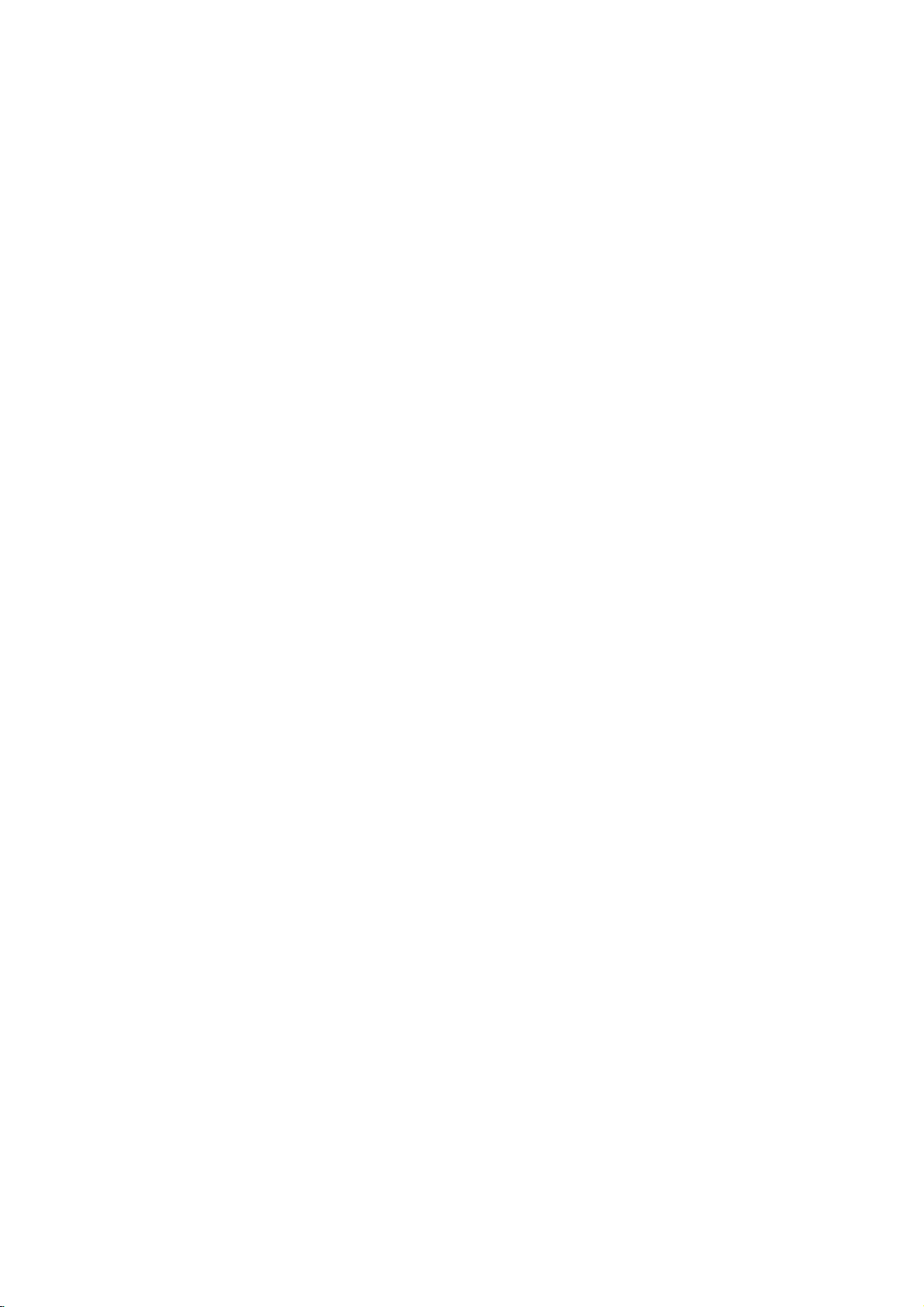
PLASMA
MONITOR
OWNER'S
Please
Retainitfor
Record
See
mation
Model
Serial
the
read
model
label
to
number
number
this
future
your
manual
reference.
number
attached
dealer
:
:
carefully
and
on
the
when
MANUAL
before
serial
number
back
cover
you
require
operating
of
the
and
quote
service.
set.
your
this
set.
infor-
P/NO:3828VA0556A
(RF052B)
b
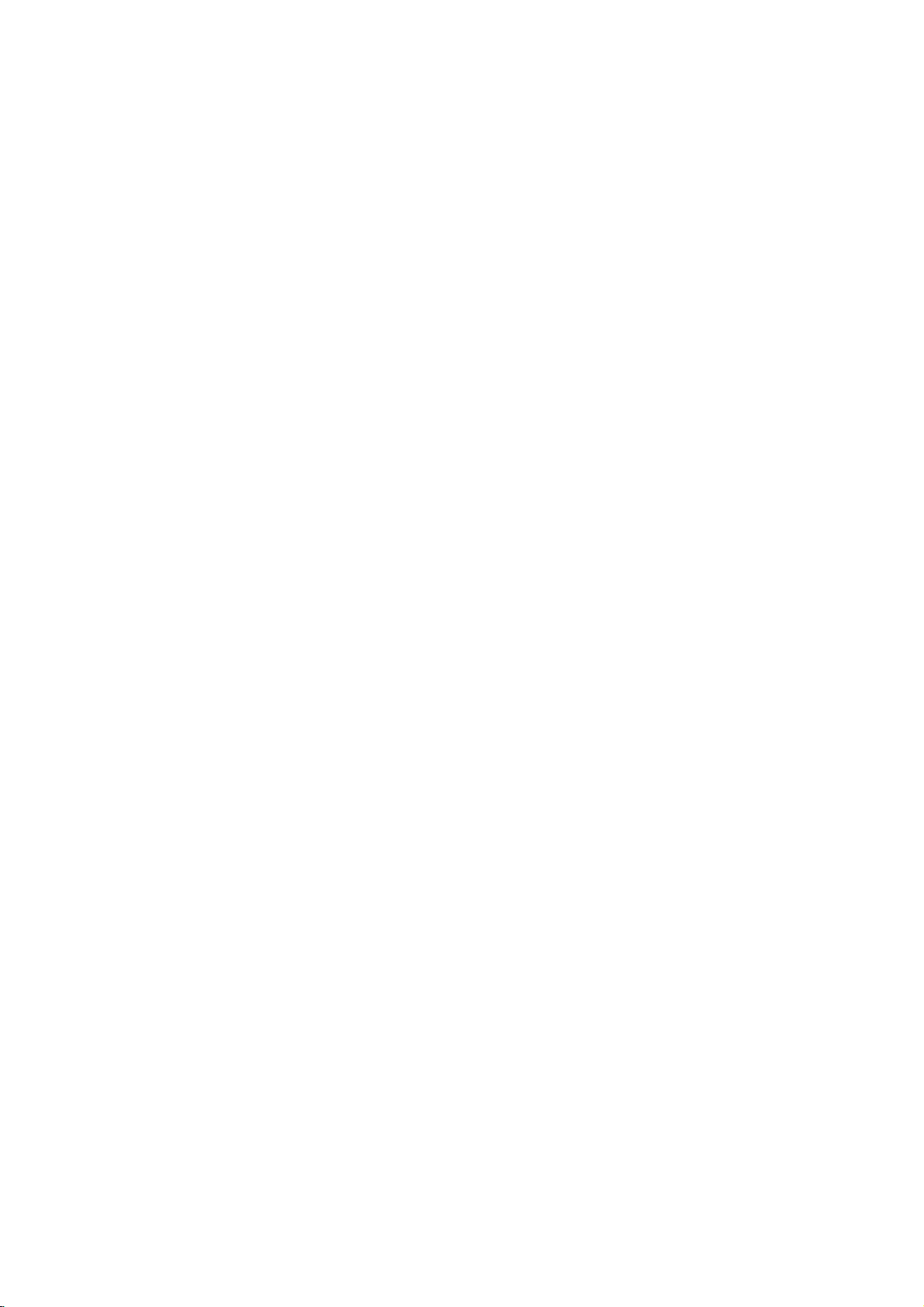
Safety
Warnings
Safety
Safety
?
Itisrecommended
to
get
W
WARNING
Do
not
This
not
any
This
This
electric
If
the earth wire
electric
-
If
grounding
er
should
place
suchasheat
may
use
place
may
antenna
may
wire
sources
-
Do
or
-
Bend
building
-
Earth
-
Instructions
Instructions
that
the
best
quality
picture
set
a
fire.
in
set
a
fireorcould
cable
water
be
is
not
in
registers,
damp
it
is
between
rain
damaged
connected.
connected,
are
not
and
cause
cause
to
cause
shock.
shock
be
the
prevent
should
the
where
causedbythe
methods
employed
50PX4MH
direct
place
likely
give
from
current
possible,
installed
and
sunlight
stove
such
to
get
an
inside
flowing
inside
the
there
leakage.
byaqualified
/
42/50PX5MH
sound.
or
and
so
a
as
wet.
electric
shock.
and
in.
set
and
could
is
possibleadanger
a
separate
circuit
near
heat
on.
bathroom
outside
give
break-
electrician.
model
be
used
at
an
water
cause
smoke
service
cause
or
cause
don't
cause
altitudeofless
while
damaged
or
strange
from
it
the
centre.
a
fireorcould
to
service
service
damaged
activity,
touch
damaged
only
Do
not
use
-
This
may
shock.
In
of
case
off
it
,unplug
dealer
or
-
This
may
Do
not
attempt
your
-
This
shock.
During
outlet
-
This
shock.
dealer
may
storm
and
may
an
of
cleaning
the
wall
centre.
the
unplug
the
antenna
the
set
smell
give
the
set
set
than
outlet
an
set
the
the
or
or
or
6561
could
from
electric
could
set
cable.
could
feet
set.
give
the
and
contact
shock.
yourself.
give
from
give
(2000m)
an
set,
Contact
an
the
an
electric
switch
your
electric
wall
electric
-
Do
not
connect
groundtotelephone
pipe.
on
a
any
a
heavy
serious
be
not
filled
the
fireorcould
object
fireorcould
objects
Apparatus
and
ing
be
shall
-
This
may
Do
not
-
This
may
Do
not
-
This
may
no
placed
insert
place
shall
objects
cause
cause
cause
WARNING
*
This
set
is
supplied
use
always
obtain
a
suitable
A
hazardous
with
eitherinthe
The
As
ing
minal
to
replacement
for
mains
plug
the
earth
wiresinthis
the coloursofthe wiresinthe
the
terminals
whichismarked
the
terminal
a
13
amp
the
mains
removed
if
inserted
symbol
or
plug,
mains
in
whichismarked
withaBS
your
Power
supplier
Short-circuit
breaker
lightning
rods
wires,
exposedtodrippingorsplash-
with
apparatus.
give
into
give
to
injury
in
U.K.
BS
1362,
fuse
cover
sockets
from
inamains
or
at
the
distribution
lead
plug,
with
liquids,
the
on
a
1363
in
the
coloured
are
proceed
the
such
as
an
electric
shock.
exhaust
an
the
childoradult.
electric
set.
vent.
shock.
only
approved
BSIorASTA
contact
your
mains
socket.
colouredinaccordance
mains
letter
with
13
approved
dealeror"LG
your
then
home,
leadofthis
Do
not
greenorgreen
board.
leadofthis
as
follows:
Norcoloured
the
letter
vases,
amp
the
connect
Lorcoloured
or
set
The
gas
mains
type.
plug
and
set
black.
must
wire
DISCONNECTING
-
Mains
plug
readily
operable.
fused
plug,
Never
use
Electronics
shouldberemoved
be
destroyed.
either
wiretothe
If
yellow.
with
may
The
any
the
following
not
correspond
whichiscoloured
wire
whichiscoloured
red.
at
this
U.K.
is
13
other
DEVICE
the
disconnecting
When
amp.
with
plug
Ltd."Ifthe
andasuitable
A
mains
earth
pin,
plug
codes:
with
the
blue
the
plug
is
BLUE:
must
FROM
replacing
fuse
type
with
marked
fitted,
coloured
be
brown
device.
cover
of
plug
type
bared
with
use
NEUTRAL,
connected
must
MAINS
The
the
omitted.
supplied
fitted.
wires
the
a
13
BROWN:
marking
be
must
plug
fuse
is
is
letter
amp
identify-
to
the
connected
To
not
E
fuse,
LIVE
remain
or
ter-
2
PLASMA
MONITOR
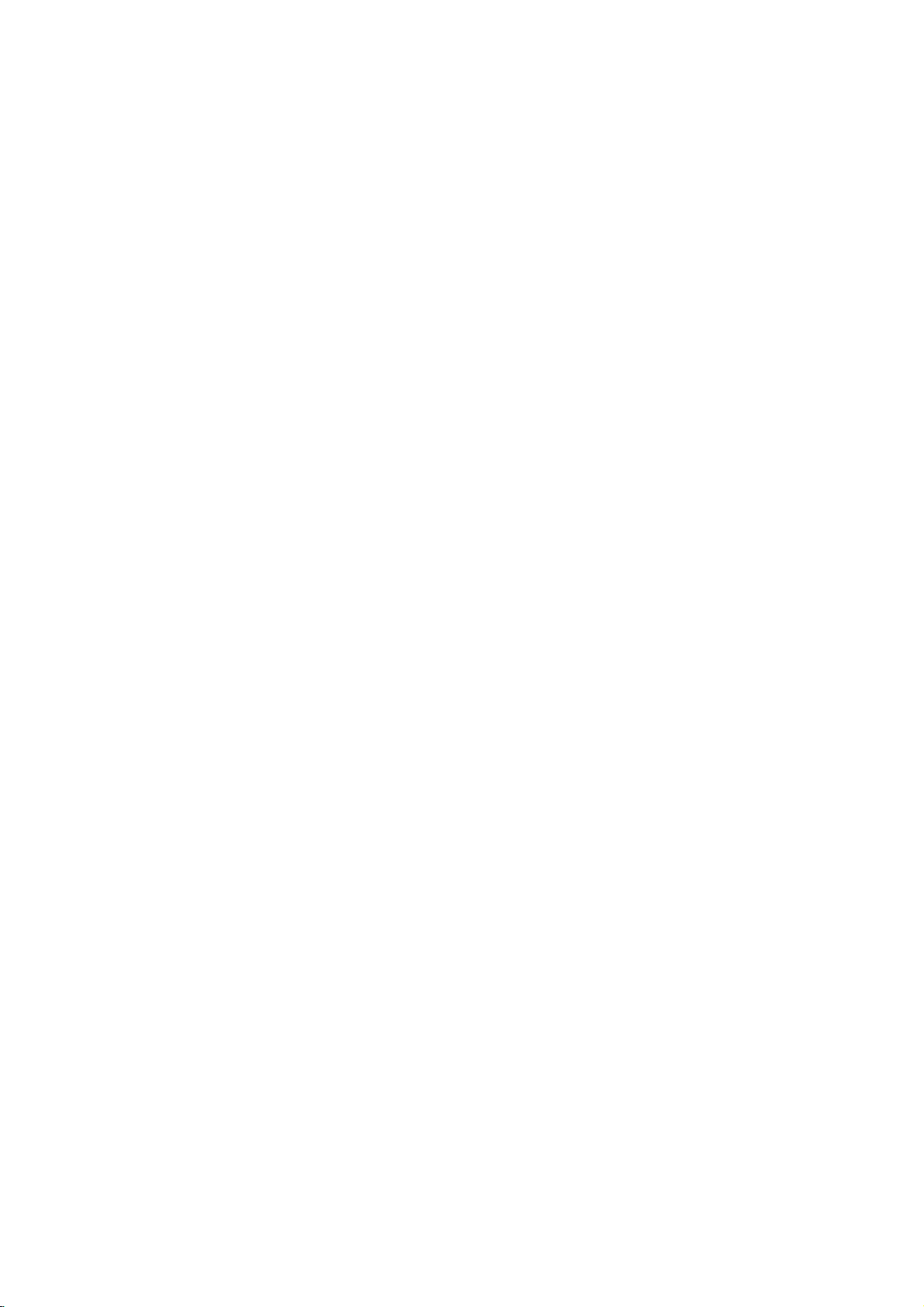
Safety
Warnings
*
Safety
NOTES
Never
-
This
Disconnect
before
tions
Do
not
bookcase
-
Ventilation
When
place
-
This
adult,
instructions
WARNING
NOTES
touch
cause
may
from
place
or
required.
installing
the
edge
cause
may
and
serious
the
power
an
moving.
the
set
rack.
the
of
the
damage
have
The
The
product.
Take
electric
the
in
set
its
stand
set
to
violation
violation
care
plug
shock.
mains
a
built-in
on
fall,
to
two
of
with
and
a
on
the
causing
the
set.
kinds
of
of
danger
a
wet
remove
installation
table,
end
serious
of
information,
this
this
that
hand.
be
careful
of
the
injury
and
instruction
instruction
may
happen
all
connec-
such
as
not
table.
to
a
child
each
meaning
may
may
under
Ensure
objects
-
This
Do
the
-
This
a
Dispose
from
-
In
When
carry
-
This
adult,
Unplug
ing.
-
to
This
or
The
approx.
away.
-
If
ofitisasbelow.
cause
cause
specific
the
like
cause
may
not
plug
connecting
cause
may
of
eating
caseofa
moving
holding
cause
may
and
this
Do
not
cause
may
distance
5~7
not,
eyes
serious
light
power
a
heater.
in
used
them.
child
the
the
serious
product
use
between
times
will
injuries
condition.
cord
a
fire
if
unit
part
a
fire
batteries
eating
set
speakers.
the
set
damage
liquid
damage
strain.
injuries
or
doesn't
or
an
electric
power
of
the
or
an
electric
them,
assembled
to
fall,
to
the
from
the
cleaners
the
set
eyes
the
diagonal
and
damage
shock.
cord
or
power
shock.
carefully
contact
causing
set.
wall
or
or
could
and
the
even
death.
of
the
trail
across
plugisdamaged
outletisloose.
to
prevent
doctor
immediately.
with
speakers
serious
injury
before
outlet
aerosol
length
give
screen
cleaners.
an
electric
of
should
the
hot
any
or
a
child
do
not
to
a
child
or
clean-
shock.
be
screen
Do
not
head
power
cuits.
-
This
There
antenna
touching
-
This
Do
not
-
This
place
may
should
may
pull
may
cause
and
the
cause
an
outside
linesorother
an
electric
be
enough
power
even
latter
cause
an
the
plug
a
fire.
antenna
lines
when
electric
not
the
electric
shock.
distance
to
shock.
cord
the
in
keep
the
between
antenna
when
vicinity
light
the
of
power
an
former
over-
outside
from
or
falls.
disconnecting.
cir-
Unplug
and
unused
a
state
-
Accumulated
deterioration
the
of
emergency.
set
for
from
long
dust
through
the
periods
may
electric
wall
cause
outlet
of
time
a
fire
leakage.
when
or
or
an
itisleft
in
the
electric
Owner's
unattended
occurrance
shock
from
Manual
of
3
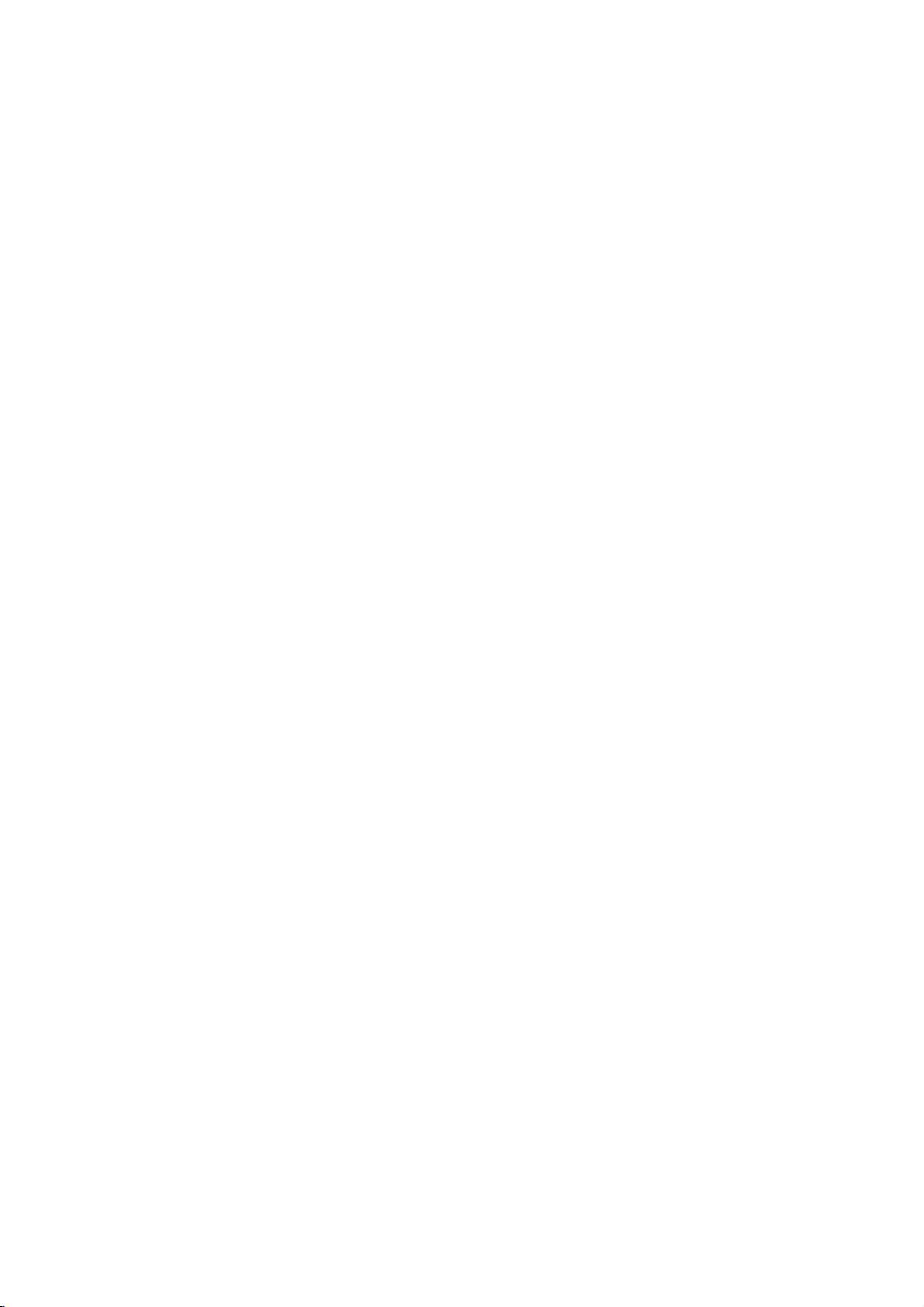
Contents
Contents
Contents
Safety
Warnings
SafetyInstructions.......................2~3
Introduction
LocationandFunctionofControls
. . . . . . . . . .
Installation
ExternalEquipmentViewingSetups.
HDMI................................9~10
. . . . . . . . . .
Operation
TurningontheSet........................11
On-Screen
Picture
PSM(PictureStatusMemory)...............12
CSM(ColourStatusMemory)...............12
Manual
sRGB.................................13
ACM(ActiveColourManagement).
ManualPictureControl....................13
Sound
SSM(SoundStatusMemory)................14
BBE...................................14
AVL(AutoVolumeLeveler).................14
AdjustingSoundControl...................14
Speaker................................14
Time
SettingtheClock.........................15
SettingtheOn/OffTimer...................15
AutoSleep..............................15
Menu
Menu
Colour
..................................12
Menu
Menu
Language
Options
Temperature
Options
Options
Selection
Control
. . . . . . . . .
. . . . . . . . . .
(option)
. .
.6~7
.11
.12
.13
.8
Special
Screen
Menu
ChildLock..............................16
ISM
LowPower..............................16
Options
(Image
Sticking
Demo.............................16
Menu
Minimization)
Options
Method . . . . .
AutoConfigure..........................17
ManualConfigure........................17
SelectingWideVGA/XGAmode.............17
SettingthePictureFormat..................18
PictureSizeZoom........................18
ScreenPosition..........................19
Cinema(option)..........................19
NR(NoiseReduction).....................19
Initializing
PIP
(Picture-in-Picture)
WatchingPIP............................20
SelectinganInput
MovingthePIP(PIPmodeonly).
PictureSize.............................20
Adjusting
(Resettooriginal
Feature
Signal
PIP
Transparency
factory
Source
(PIP
settings)
for
the
. . . . . . . . . . .
mode
NotesonMemoryCard.................21~24
JPEGFileViewingOptions..............25~29
MP3FilePlayingOperation..
Miscellaneous
ExternalControlDeviceSetup
..
.......
. . . . . . . . . . .
IRCode(NECFormat)..................40~41
TroubleshootingChecklist..................42
ProductSpecifications.....................43
PIP
only)
..
. . .
. . .
. . .
.30~33
.34~39
.16
.19
.20
.20
.20
4
After
keep
the
contact
PLASMA
reading
itinthe
user
can
easily.
MONITOR
this
place
always
manual,
where
Disposal
1.
When
means
2.
All
electrical
from
appointed by
3.
The
negative
4.
For
more
please
where
this
the
correct
you
of
your
crossed-out
the
product
municipal
disposal
consequences
detailed
contact
purchased
and
the
old
appliance
is
electronic
waste
government
information
your
of
city
wheeled
covered
your
for
office,
the
by
products
stream
or
old
the
about
product.
bin
symbol
the
via
the
appliance
environment
waste
European
should
designated
local
authorities.
will
disposal
disposal
is
be
and
of
attached
to
human
prevent
old
a
2002/96/EC.
facilities
potential
health.
appliance,
Directive
disposedofseparately
collection
help
your
serviceorthe
product
shop
it
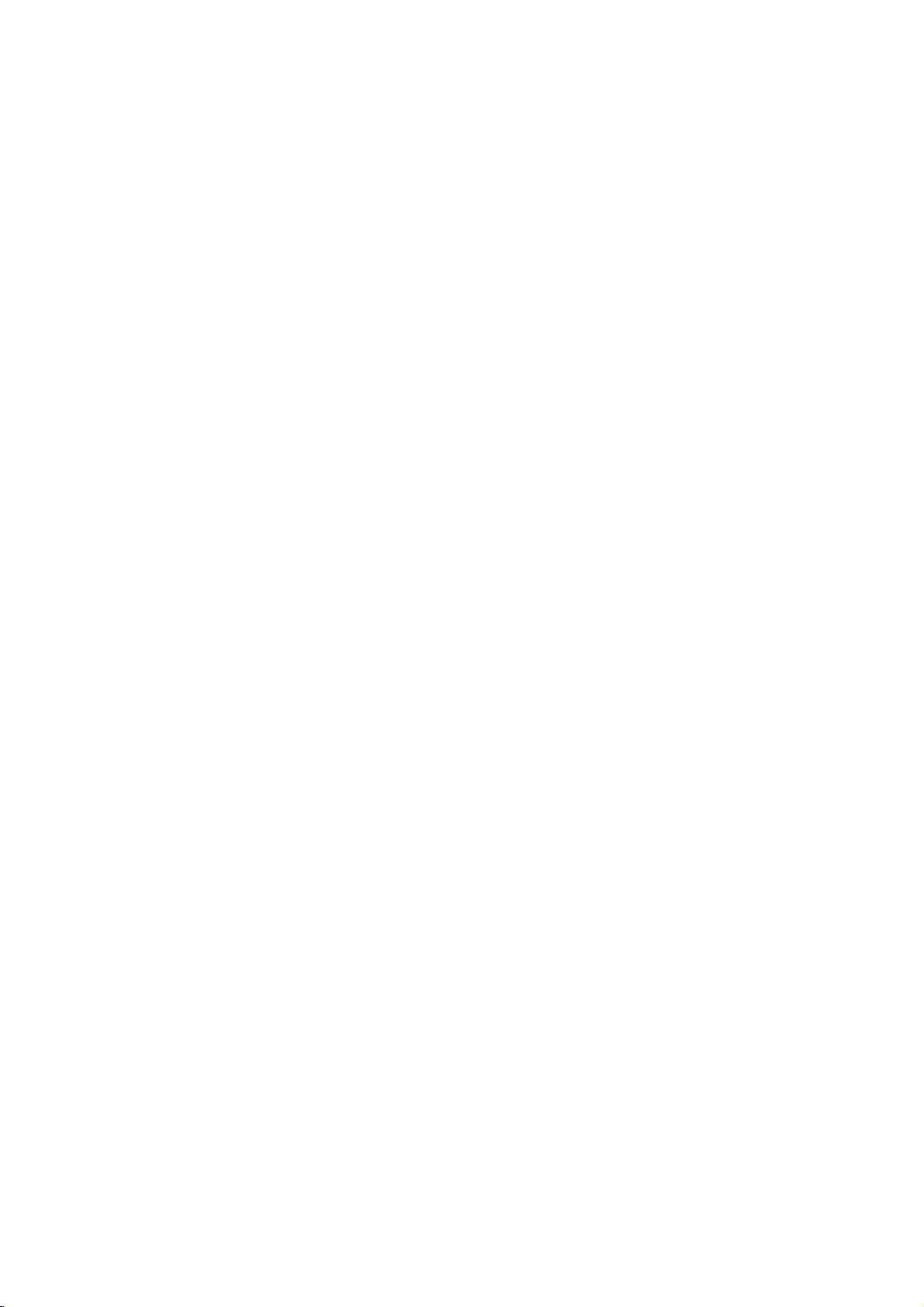
Introduction
Introduction
Introduction
What
isaPlasma
If
voltageisinputted
is
emitted.APlasma
light
160°-Wide
A
Plasma
Plasma
the
screen
screen
desired
Display
installation
Display
ofaPlasma
direction.
Easy
A
at
Big
The
Multimedia
A
Plasma
and
The
The
in
manufacturers
sponds
We
so
on.
explanation
PDP
whichisthe
the
manufacture
to
promise
Display
this
that
angle
place.
Plasma
and
standard
we'll
in
?
glass
Display
to
gas
Display
of
range
much
more
lighter
provides
is
Display
Display
can
be
connected
coloured
about
deviceofthis
display
of
the
PDP.
would
not
mean
is
regardedasacceptable.
do
our
best
panels,
is
a
vision
than
and
is
42"
Several
to
ultraviolet
next
generation
160°
angle
smaller
(or
50")so
with
a
computer
dots
may
productiscomposed
coloured
that
the
our
develop
range
than
that
dots
PDP
technology
is
rays
outputted
flat
Display
of
visionsothat
other
same
can
you
so
that
be
present
visibleonthe
is
faulty.Wehope
It
means
thatitcould
to
using
class
get
you
on
of
minimize
and
fused
this
phenomenon.
you
products
vivid
experience
can
useitasascreen
PDP
0.9to2.2
screen
you
not
the
withafluorescent
can
get
so
that
as
screen
million
cells
would
be
will
understand
be
changed
cell
defects.
a
picture
can
you
if
areina
you
for
andafew
acceptable,
that
or
refunded.
substance. At
without
distortion
install
the
theater.
conference,
cell
in
line
the
product
Plasma
game,
defects
with
this
which
from
can
other
moment,
any
Display
internet
occur
PDP
corre-
The
explanation
In
the
same
reliability
any
negative
The
noise
is
acceptable.
TO
AVOID
EXTENDED
ie.Menus,
WARNING
ThisisClass
case
the
WARNING
TO
REDUCE
RAIN
way
of
this
effectonits
from
It
BURNING
PERIOD
Video
user
OR
MOISTURE.
about
noise
thatafanisused
product.
the
Therefore,
efficiency
fansisnormalinthe
means
thatitis
IMAGE
OF
games,
A
product.
be
may
THE
required
RISK
of
42"
inaPC
a
certain
and
not
changeable
INTO
TIME.
IMAGE
Borders
Inadomestic
to
OF
FIRE
(or
50")
to
keep
levelofnoise
reliability
operation
THE
DISPLAY,
AFTER
or
LOGOS
environment
take
adequate
AND
ELECTRIC
and
of
nor
PDP
the
it's
this
refundable.
BURN
(option)
CPU
product.Wehope
measures.
could
also
DO
cool,
WILL
this
the
occur
determined
NOT
product
HAVE
NOT
SHOCK,
PDP
when
DO
to
you
may
NOT
is
equipped
the
have
will
A
BE
fan
understand
STILL
COVERED
cause
EXPOSE
with
is
operated.
no
difficulty
IMAGE
radio
fans
cooling
This
while
thatacertain
ON
SCREEN
UNDER
interference
THIS
PRODUCT
noise
using
WARRANTY
to
improve
doesn't
this
product.
levelofnoise
FOR
in
which
TO
the
have
Owner's
Manual
5
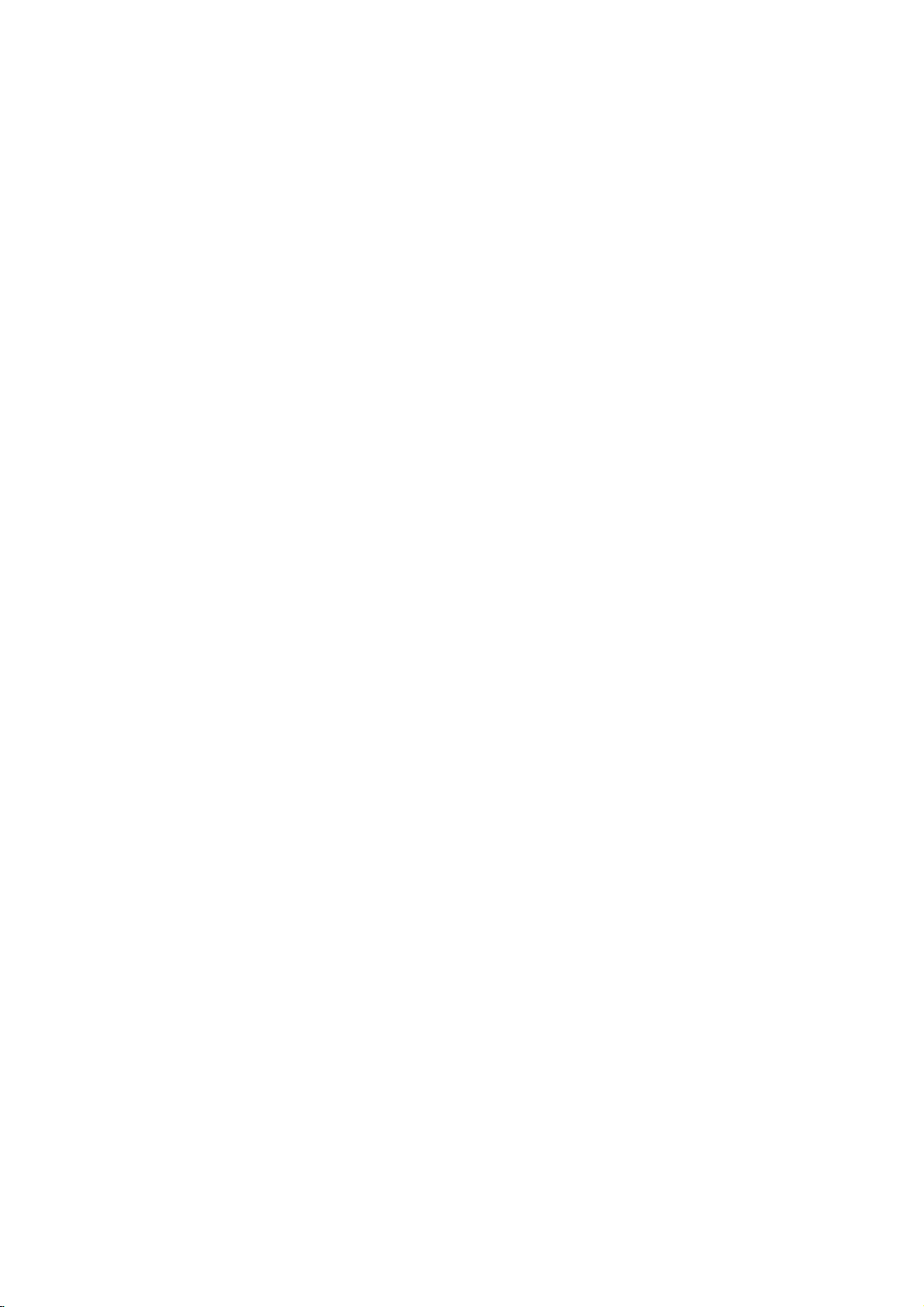
Introduction
Location
Location
-
Shown
is
a
shown
simplified
-
Here
may
and
and
representation
be
somewhat
Function
Function
of
the
different
from
set.
your
<Front
set.
Panel
of
of
Controls>
Controls
Controls
10
7
8
9
1.
Remote
2.
Power
Switches
3.
INPUT
4.
MENU
Displays
Exits
Memorizes
5.
OK
Accepts
6.D/
Selects
Switches
off
to
current
MENU
standby.
mode.
OK
F
Adjusts
Adjusts
7.
INDEX
Switches
8.
Power
Illuminates
the
9.
Intelligent
Adjusts
10.
Memory
VOL
/
set
G
(Volume
the
volume.
menu
FRONT
Indicator
red
is
turned
Eye
picture
Card
Up/Down)
settings.
Display
in
standby
on.
according
Slots
1,
2
on
mode,
to
the
or
off.
illuminates
surrounding
when
green
conditions.
INPUT
1
Control
Button
the
set
Button
on
screen
the
current
menu
selection
your
E
a
menu
item.
the
set
2 3 4 5 6
Sensor
on
from
menus
menu.
standby
one
or
one.
by
changes.
or
displays
on
from
standby.
the
6
PLASMA
MONITOR
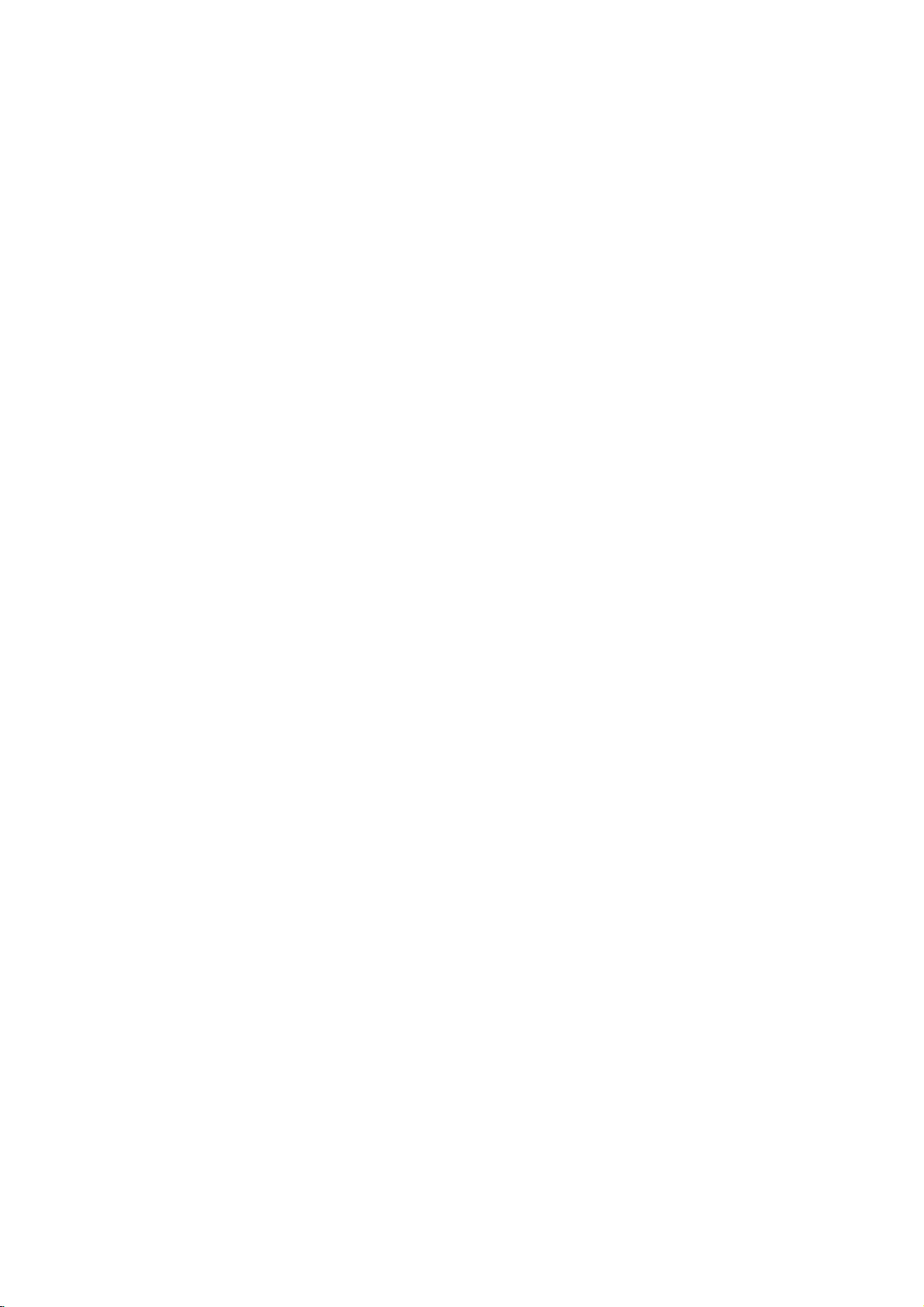
Introduction
<Back
Panel>
AUDIO
123
1.
RS-232C
Connect
2.
HDMI(DVI
Connect
Note:
core,
RGB
You
REMOTE
3.
EXTERNAL
Connect
*
4.
POWER
This
to
INPUT(CONTROL/SERVICE)
to
the
RS-232C
VIDEO)
the
monitor
If
want
you
or
the
EMI
OUTPUT
can
For
further
set
operate
watch
CONTROL
SPEAKER
to
optional
information,
CORD
operates
the
SOCKET
the
set
to
Filter
SOCKET
on an
on
/
AUDIO
output
use
core
RGB
external
DC
on
port
INPUT/RGB
socketofthe
RGB/DVI
along
signal
OUTPUT
speaker(s).
refer
AC
power.
power.
PORT
a
PC.
INPUT
PERSONAL
we
audio,
with
on
another
(8
ohm)
to
'Speaker&Speaker
The
strongly
separate
set,
voltage
SOCKETS
COMPUTER
recommend
cable.
connect
RGB OUTPUT
Stand'
is
indicatedonthe
to
that
manual.
Specifications
this
you
to
socket.
use
another
the
set's
page.
cable
PC
Never
that
has
input
4
a
port.
attempt
Owner's
Manual
7
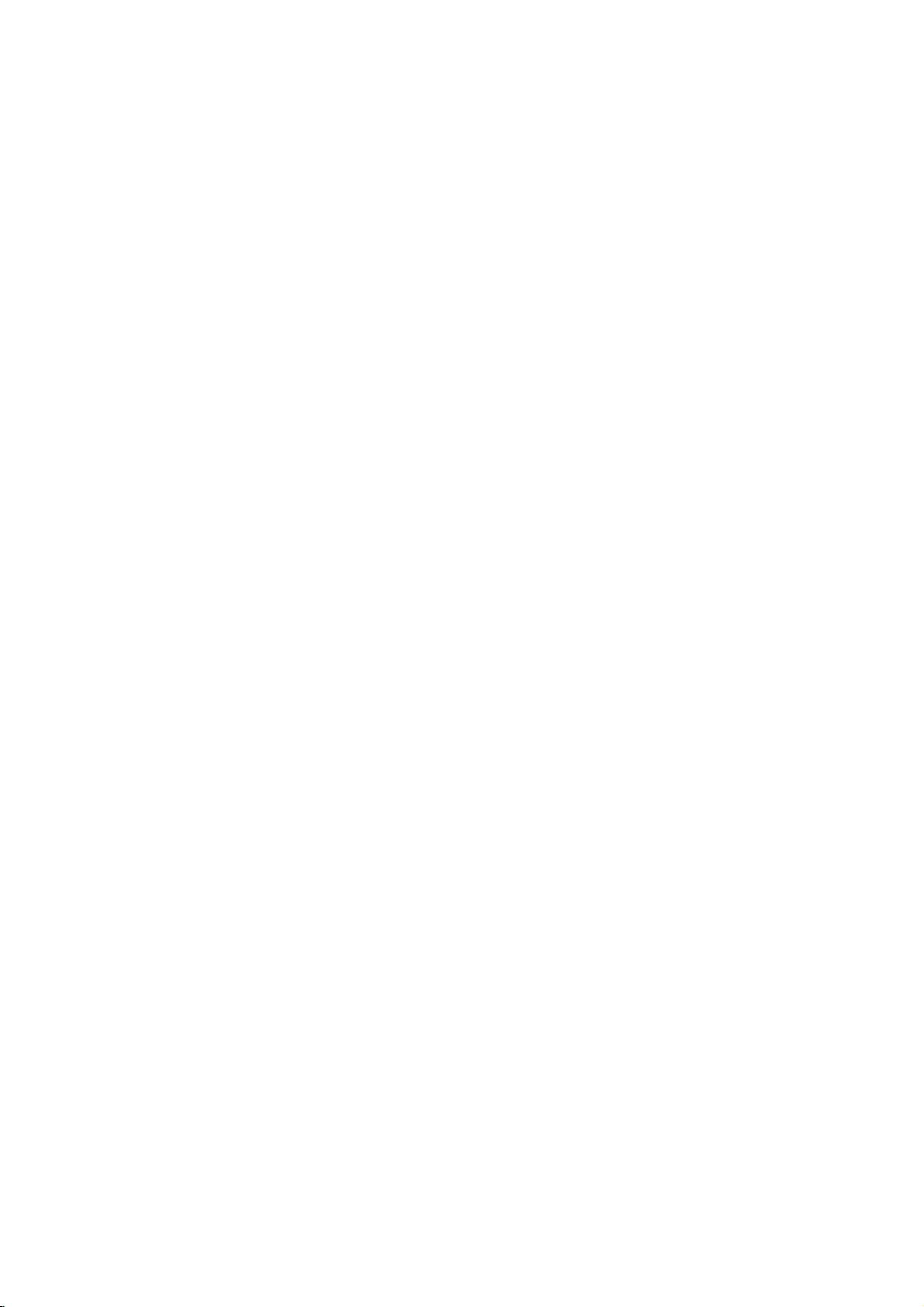
Installation
External
External
Connecting
-
To
-
Avoid
the
-
Connect
of
-
There
mode
picture
manufacturer
-
The
cies
Setup
-
We
vide
-
If
set.
-
Connect
the
put
-
Connect
(Audio
-
If
-
This
EDID
automatically
-
DDC
mode.
-
If
-
If
simultaneously,
INPUT
If
taneously,
to
-
DOS
to
PC
1.
2.
3.
4.
vivid
enjoy
keeping
useascreen
screen;
PCtothe
PC
accordingly.
might
into
other
is
clean.Ifthe
synchronization
is
separate.
Instructions
recommend
the best
the
resolutionofPC
the
RGB
INPUT
of
the
port
the
cables
a
sound
using
set
apply
datatothe
protocol
required,
graphic
graphic
Plug
DVI
Setup
TurnonthePCand
Turnonthe
Use
Set
adjust
cardonthePCdoes
to
display
cardonthePCdoes
set
and
mode
may
cable.
the
INPUT
the
resolution
60Hz).
Equipment
Equipment
PC
and
RGB
PC
to
Connect
quality.
cable
of
cable
not
VESA
PC
this
the
set
work
sound,
image
saver
INPUT(PC
according
or
refresh
graphic
form
input
1024x768,
is
over
from
the
set
HDMI
from
included
adjust
Plug
system
set.
for
RGB
set
settings
only
PConthe
to
either
depending
picture
a
fixed
beanoise
resolution
of
the
using
picture
signal
port
PCtothe
audio
are
card,
a
to
use
is
preset
connect
the
the
Play
automatically
not
apply
displaybypressing
buttontoselect
output
of
connect
on
the
when
set's
possible.
a
screen
INPUT)
to
some
the
of
the
Horizontal
to
your
60Hz
there
monitor
signal
port
PCtothe
the
set).
as
Play
for
Plug
output
of
both
analog
the
set.)
on
video
to
the
RGB
refresh
PC
for
Solution.
RGB),
set.
change
rate
card.
for
a
PC
UXGA,
the
or
the
INPUT
the
with
PC
sound
and
withaDDC
(Analog
not
one
set.
output
RGBorHDMI
by
power
ther/Ibuttononthe
the
the
PCtoSXGA
PCtothe
for
or
HDMI
resolution,
rate
graphic
and
set
the
PC
will
be
output
cable
from
on
the
Audio
required.
protocol.
HDMI
and
Play
analog
RGB
and
digital
;
(the
card
or
HDMI
or
under
V
V
set.
a
long
period
INPUT(DIGITAL
vertical
into
other
card
can
Vertical
frequen-
mode,
they
no
picture
of
the
port
the
HDMI
set.
on
input
The
set
provides
The
PC
(Digital
functionally.
and
digital
INPUT
or
RGB
other
mode
if
use
you
set.
source.
input
(1280
iewing
iewing
of
time.
RGB
contrast
pattern,
rate
or
be
adjust
changed,
not
RGB/HDMI
pro-
on
the
PC
to
out-
the
set.
adjusts
RGB)
RGB
HDMI
simul-
is
set
a
HDMI
x
1024,
The
Setups
fixed
image
INPUT)
or
brightness
the
brightness
change
Resolution
640x350
720x400
640x480
848x480
852x480
800x600
832x624
1024x768
1360x768
1366x768
1152x864
1152x870
1280x768
1280x960
1280x1024
Setups
become
may
of
the
port
mode
set;
inPCmode.
and
the
PC
Horizontal
Frequency(KHz)
change
contrast
graphic
31.468
37.861
31.469
37.927
31.469
35.000
37.861
37.500
43.269
31.500
37.799
39.375
31.500
37.799
39.375
35.156
37.879
48.077
46.875
53.674
49.725
48.363
56.476
60.023
68.677
47.700
59.625
47.700
59.625
54.348
63.995
67.500
68.681
47.693
60.091
60.023
63.981
permanently
the
resolution
Then
on
the
cardorconsult
Frequency(Hz)
imprinted
change
menu
Vertical
70.09
85.08
70.08
85.03
59.94
66.66
72.80
75.00
85.00
60.00
70.00
75.00
60.00
70.00
75.00
56.25
60.31
72.18
75.00
85.06
74.55
60.00
70.06
75.02
85.00
60.00
75.02
60.00
75.02
60.05
70.01
75.00
75.06
59.99
74.93
60.02
60.02
output
the
until
ittothe
on
PC
the
8
PLASMA
MONITOR
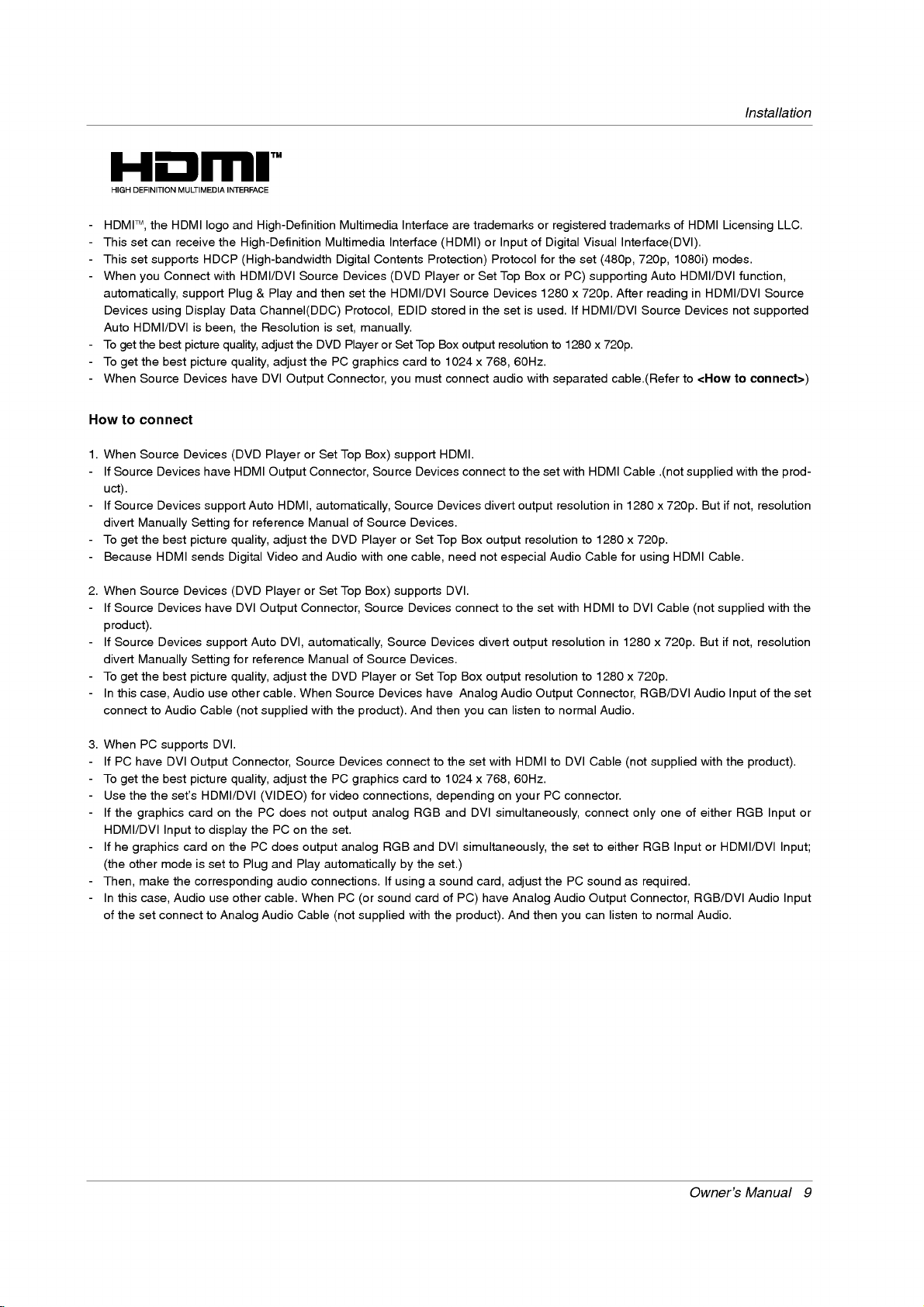
TM
-
HDMI
-
This
set
-
This
set
-
When
you
automatically,
Devices
Auto
HDMI/DVI
-
To
the
get
-
To
the
get
-
When
Source
How
to
connect
1.
When
If
Source
uct).
If
Source
divert
To
get
Because
Source
Manually
the
-
-
-
-
the
,
can
supports
Connect
using
best
best
Devices
Devices
best
HDMI
HDMI
receive
support
Display
picture
Devices
Devices
logo
the
HDCP
with
is
been,
picture
have
support
Setting
picture
sends
and
High-Definition
High-Definition
(High-bandwidth
HDMI/DVI
Plug&Play
Data
Channel(DDC)
the
Resolution
quality,
adjust
quality,
adjust
have
DVI
(DVD
Player
HDMI
Output
Auto
HDMI,
for
reference
quality,
adjust
Video
Digital
Multimedia
Source
and
then
is
the
DVD
the
Output
or
Set
Connector,
automatically,
Manual
the
and
Audio
Multimedia
Digital
Devices
set
the
Protocol,
set,
manually.
Player
PC
graphics
Connector,
Top
Box)
of
Source
DVD
Player
with
Interface
Contents
(DVD
HDMI/DVI
or
Set
you
support
Source
Source
one
Interface
are
trademarks
(HDMI)orInputofDigital
Protection)
or
Set
Source
storedinthe
Box
output
1024
x
connect
HDMI.
connect
Devices
Box
Top
need
not
768,
divert
output
EDID
card
or
Player
Top
to
must
Devices
Devices.
Set
cable,
Protocol
Top
Devices
set
resolution
60Hz.
audio
to
especial
or
registered
for
the
Box
or
PC)
1280
is
used.IfHDMI/DVI
to
1280
with
separated
the
set
with
resolution
output
resolution
Audio
Visual
set
supporting
x
720p.
x
HDMI
to
1280
Cable
trademarks
Interface(DVI).
(480p,
720p,
Auto
After
reading
Source
720p.
cable.(Refer
Cable
in
1280
x
720p.
for
using
.(not
x
720p.
of
HDMI
1080i)
HDMI/DVI
in
Devices
to
supplied
HDMI
HDMI/DVI
<How
But
Cable.
Licensing
modes.
function,
not
to
with
if
not,
Installation
LLC.
Source
supported
connect>)
the
prod-
resolution
2.
When
-
If
product).
-
If
divert
-
To
-
In
connect
3.
When PC
-
IfPChave
-
To
-
Use
-
If
HDMI/DVI
-
If
(the
-
Then,
-
In
of
Source
Source
get
this
get
the the
the
he
other
this
the
Source
Devices
Devices
Manually
the
best
case,
to
Audio
supports
DVI
the
best
set's
graphics
Inputtodisplay
graphics
mode
make
case,
set
connect
Devices
Audio
cardonthePCdoes
the
Audio
(DVD
have
DVI
Auto
support
for
use
DVI.
set
reference
quality,
other
(not
Connector,
quality,
the
to
Plug
Setting
picture
Cable
Output
picture
HDMI/DVI
cardonthePCdoes
is
corresponding
use
other
to
Analog
or
Player
Connector,
Output
DVI,
adjust
cable.
When
supplied
Source
adjust
(VIDEO)
PConthe
output
and
Play
audio
cable.
When PC
Audio Cable
Set
Top
Box)
Source
automatically,
Manual
of
Source
the
DVD
Player
Source
with
the
product).
Devices
the
PC
graphics
for
video
output
set.
connections,
analog
not
analog
automatically
connections.
(or
(not
supplied
supports
Source
Devices
connect
RGB
If
sound
Devices
Devices.
or
And
card
by
using
with
Devices
Set
have
to
RGB
and
the
a
card
DVI.
connect
Box
Top
Analog
then
you
to
the
set
1024
x
depending
and
DVI
DVI
simultaneously,
set.)
sound
card,
of
PC)
the
product).
to
the
divert
output
resolution
output
Audio
can
listentonormal
with
HDMI
60Hz.
768,
on
your
simultaneously,
adjust
have
Analog
And
then
set
with
resolution
Connector,
Output
to
DVI
PC
connector.
the
set
thePCsound
Audio
you
HDMI
in
to
1280
Audio.
Cable
connect
to
either
Output
can
listentonormal
to
DVI
1280
x
720p.
RGB/DVI
(not
only
RGB
as
required.
Connector,
Cable
x
720p.
supplied
one
Input
(not
Audio
of
RGB/DVI
But
with
either
or
Audio.
supplied
if
not,
Input
the
product).
RGB
HDMI/DVI
Audio
with
resolution
of
the
Input
Input;
Input
the
set
or
Owner's
Manual
9
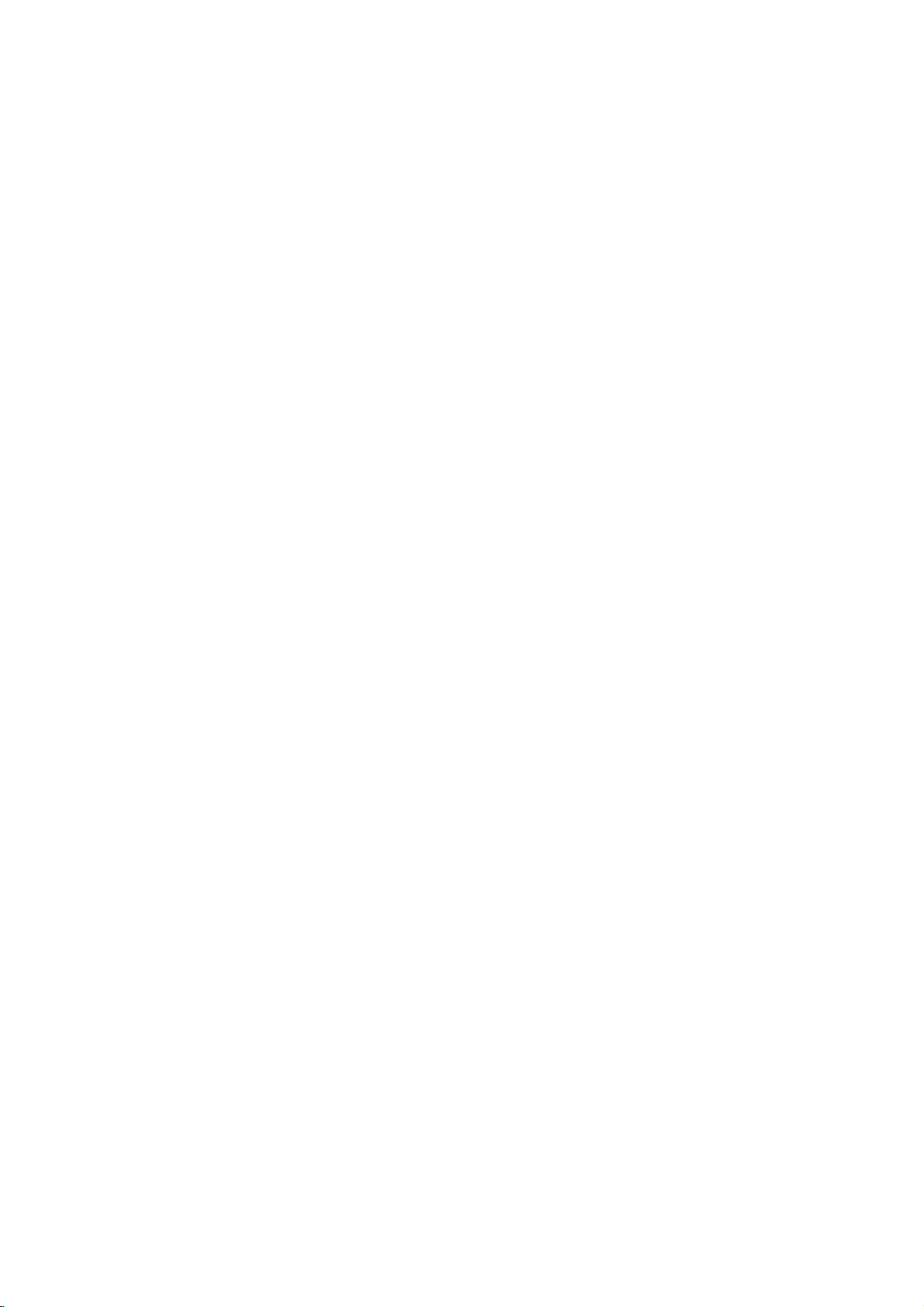
Installation
Reference
Cable
sample
(not
HDMI
supplied
with
Cable
the
product)
Analog
(not
Audio Cable
supplied
with
(RCA
the
type)
product)
How
1.
Connect
2.
Turnonthe
3.
Select
4.
Check
HDMI/DVI
refresh
card
Notes:
-
Depending
-
Avoid
edonthe
-
When
may
PC
-
When
861-B
-
In
case
in
case
appear.
to
use
the
HDMI/DVI
the
image
Source
rate
can
not
keeping
screen.
Source
not
fittoScreen.
graphics
Source
Specification
HDMI/DVI
of
Video
Refertothe
HDMI
to
DVI
(not
HDMI/DVI
supplied
with
Source
displaybypressing
source
Input
or
adjust
changed,
on
the
a
Devices
card
Devices
on
fixed
Resolution
set.
your
Devices.Ifnoise
the
brightness
change
graphics
card,
image
Use
the
Orbiter
are
connected
As
shown
service
centre.
connected
to
Screen.
Source
Devices
not
Manual
Cable
the
product)
Devices(DVD
the
in
Main
There
the
PC
DOS
on
the
screen
on
HDMI/DVI
If
not,
Cable
being
of
HDMI/DVI
POWER
Input
may
is
present,
and
contrast
graphics
mode
set
screen
with
page
refertothe
is
supported
Player
buttononthe
option
be
noise
cardorconsult
may
for
saver
when
HDMI/DVI
17,
press
Input
not
connected
by
Source
or
of
associated
change
on
the
not
a
long
the
output
Manual
the
Devices
Set
Top
set
PIP/DW
the
menu
work
if
period
possible.
Input,
output
MENU
the
of
HDMI/DVI
or
set
output
or
Analog
Box
or
and HDMI/DVI
menu.
with
the
HDMI/DVI
until
the
the
manufacturer
use
you
poor
a
of
time.
PC
button
to
set
Resolution(480p,
cable
in
HDMI/DVI
contact
your
Audio
Cable
(not
supplied
and
Source
resolution,
Source
is
picture
HDMI
to
The
fixed
the
vertical
Devices
clear.Ifthe
of
DVI
image
PC)
Resolution(VGA,
the
adjust
screen
720p,
Source
Devices
connection,
Source
service
center.
set.
Devices
the
Cable.
"No
Devices,
with
PC
SVGA,
or
Signal"
to
(Stereo
the
product)
remote
pattern,
to
another
refresh
graphics
become
may
XGA),
Positionofthe
the
1080i),
contact
your
OSD
"No
RCA
type)
control.
contrast
resolution,
rate
of
card.
permanently
Position
set
set
Display
service
display
Signal"
or
brightness
the
PC
and
and
fit
center.
will
appear.
OSD
change
graphics
imprint-
Size
contact
EIA/CEA-
display
in
the
an
And
will
10
PLASMA
MONITOR
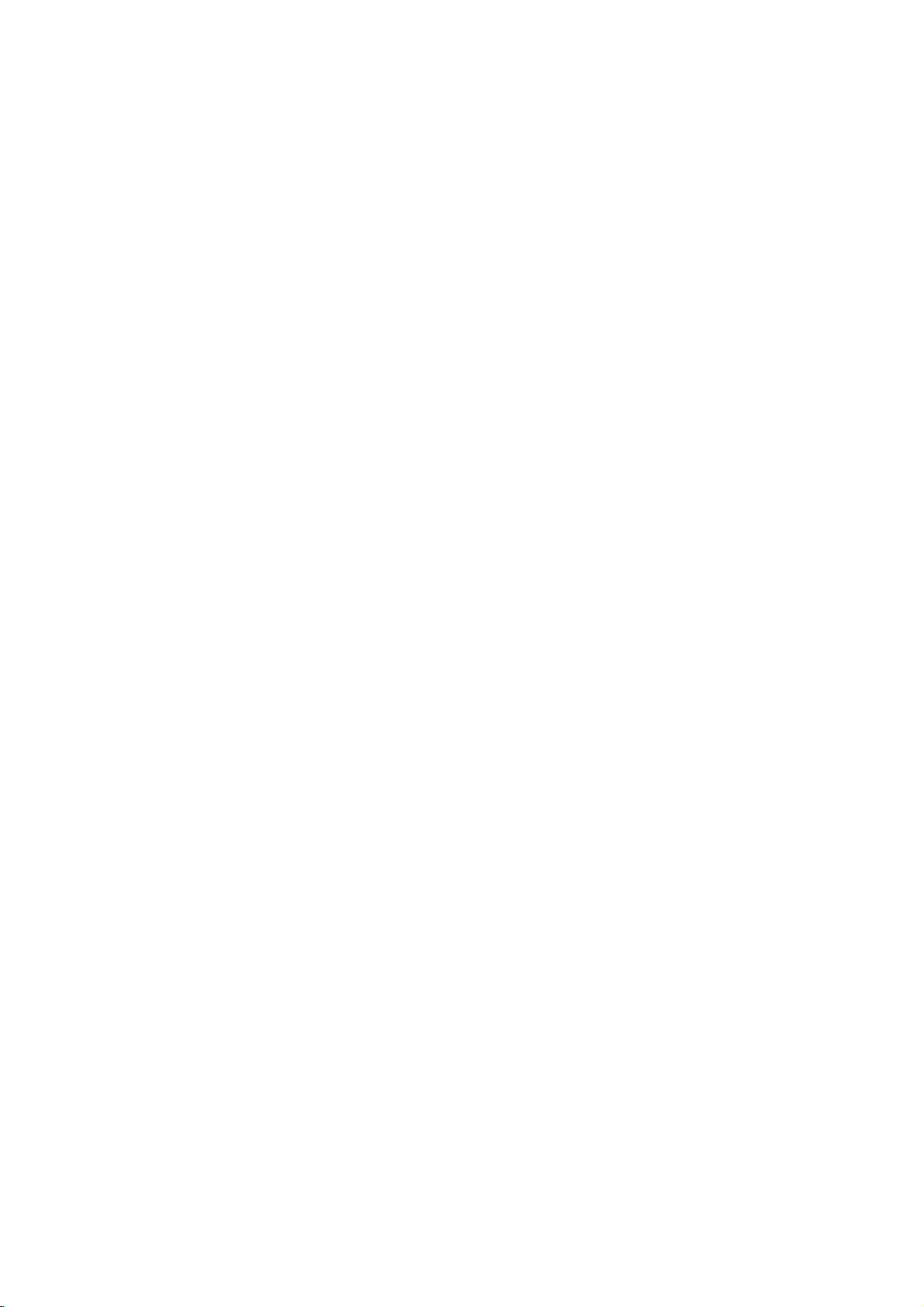
Operation
T
T
urning
urning
Turning
1.
on
Connect
2.Pressther/I,INPUTor
the
Press
set
on
was
ther/I,INPUT
Turning
If
?
the
power
the
set
set
turned
on
just
cord
(power
on
after
correctly,
off
with the
or
the
the
installation
the
E
D
/
cord
is
r
E
D
buttononthe
/
Set
Set
set
is
switched
buttononthe
still
connected)
/
I
button
to
standby
set
and
then
on
the
set
settoturn the
mode.
the
set
will
switch
on.
set
on.
On-Screen
On-Screen
-
The
menus
can
1.
Press
the
MENU
2.
Press
theGbutton
3.
Press
theGbutton
From
this
point
4.
Repeatedly
be
press
shown
on,
button
and
and
the
the
Menu
Menu
on
the
and
then
then
on-screen
MENU
use
use
screen
then
button
Language
Language
in
the
use
D
D
menus
E
D
/
E
buttontoselect
/
E
buttontoselect
/
willbeshown
to
return
selected
language.
buttontoselect
to
normal
Language.
desired
your
in
the
viewing.
Selection
Selection
First
select
the
SPECIAL
language.
language
of
your
menu.
your
language.
choice.
(option)
(option)
Owner's
Manual
11
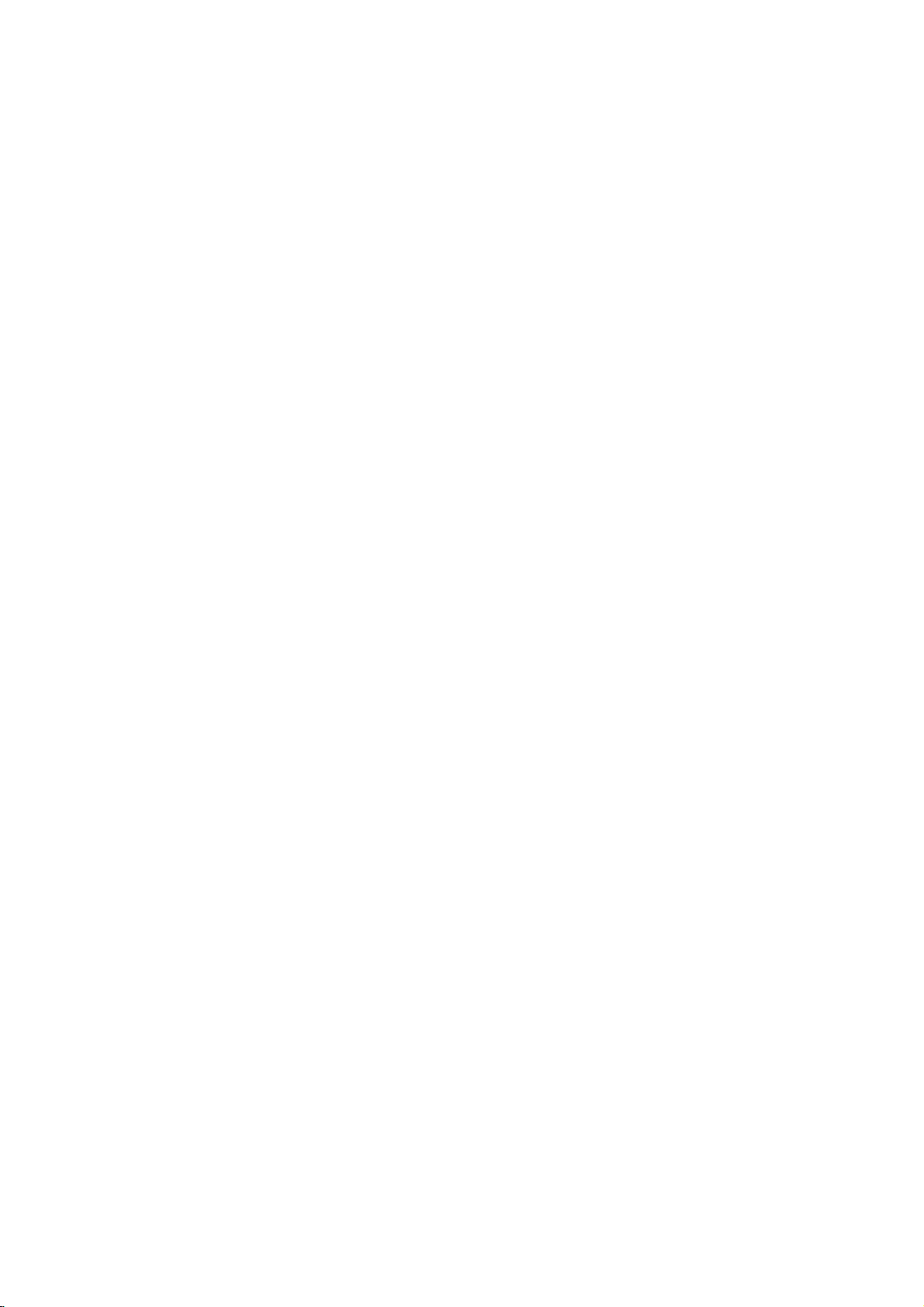
Operation
Picture
Picture
PSM
(Picture
-
This
function
-
When
adjusting
is
automatically
-
When
the
Press
Press
Press
Standard,
Picture
conditions.
the
theGbutton
theGbutton
rounding
1.
2.
3.
grammed
5.
Repeatedly
CSM
(Colour
-
To
initialize
1.
Press
the
2.
Press
theGbutton
3.
Press
theGbutton
ture.
4.
Repeatedly
?
Each
press
Cool
Status
adjusts
picture
changed
Intelligent
MENU
Mild
options
Intelligent
for
good
press
Status
values
(reset
MENU
press
of
D
/
Menu
Menu
Memory)
the
set
options
to
function
eye
button
and
and
or
User.
picture
the
MENU
Memory)
to
button
and
and
the
MENU
E
button
to
the
(contrast,
User.
and
then
then
Eye,
quality
default
and
then
then
changes
Normal
Options
Options
best
picture
brightness,
is
the
on,
then
use
D/E
use
D/E
E
use
D
/
Dynamic,
at
the
button
to
settings),
then
use
D/E
use
D/E
use
D/E
button
to
the
appearance.
colour,
most
suitable
buttontoselect
buttontoselect
buttontoselect
Standard
and
factory
return
to
normal
select
the
buttontoselect
buttontoselect
buttontoselect
return
to
normal
screen
display
sharpness
pictureisautomatically
the
PICTURE
PSM.
Mild
changed.
Eye,
are
Intelligent
cannot
and
be
viewing.
Normal
CSM.
the
option.
the
desired
PICTURE
colour
viewing.
as
shown
below.
Warm
and
tint
Dynamic,
preset
tempera-
(NTSC
adjusted
menu.
and
menu.
User
input
pro-
only))
according
manually,
to
the
PSM
sur-
Manual
-
You
1.
2.
3.
4.
5.
-
You
-
This
-
When
matically
1.
2.
3.
4.
12
Colour
can
adjust
Press
the
Press
theGbutton
Press
theGbutton
Press
theGbutton
Repeatedly
can
enjoy
function
selecting
changed
Press
the
Press
theGbutton
Press
theGbutton
Repeatedly
PLASMA
Temperature
red,
green,
MENU
button
the
press
the
vivid
is
not
available
picture
to
On.
MENU
button
the
press
MONITOR
or
and
and
and
then
MENU
and
options
and
and
MENU
Control
blue
to
and
then
then
use
then
use
use
button
hi-definition
for
use
(Intelligent
and
then
then
use
then
use
button
any
use
D/E
D/E
D
/
to
in
RGB[PC],
use
D/E
D/E
to
colour
D/E
E
picture
D/E
temperature
buttontoselect
buttontoselect
buttontoselect
G
/F/
buttontomake
return
to
normal
with
LG's
HDMI[PC]
Eye,
Dynamic,
buttontoselect
buttontoselect
buttontoselect
return
to
normal
you
CSM.
User.
viewing.
Excellent
mode.
Standard
XD.
or
On
viewing.
prefer.
the
PICTURE
appropriate
Digital
the
PICTURE
Off.
menu.
adjustments.
Reality
and
Mild)
menu.
processor
in
PICTURE
technology.
menu,
XDisauto-
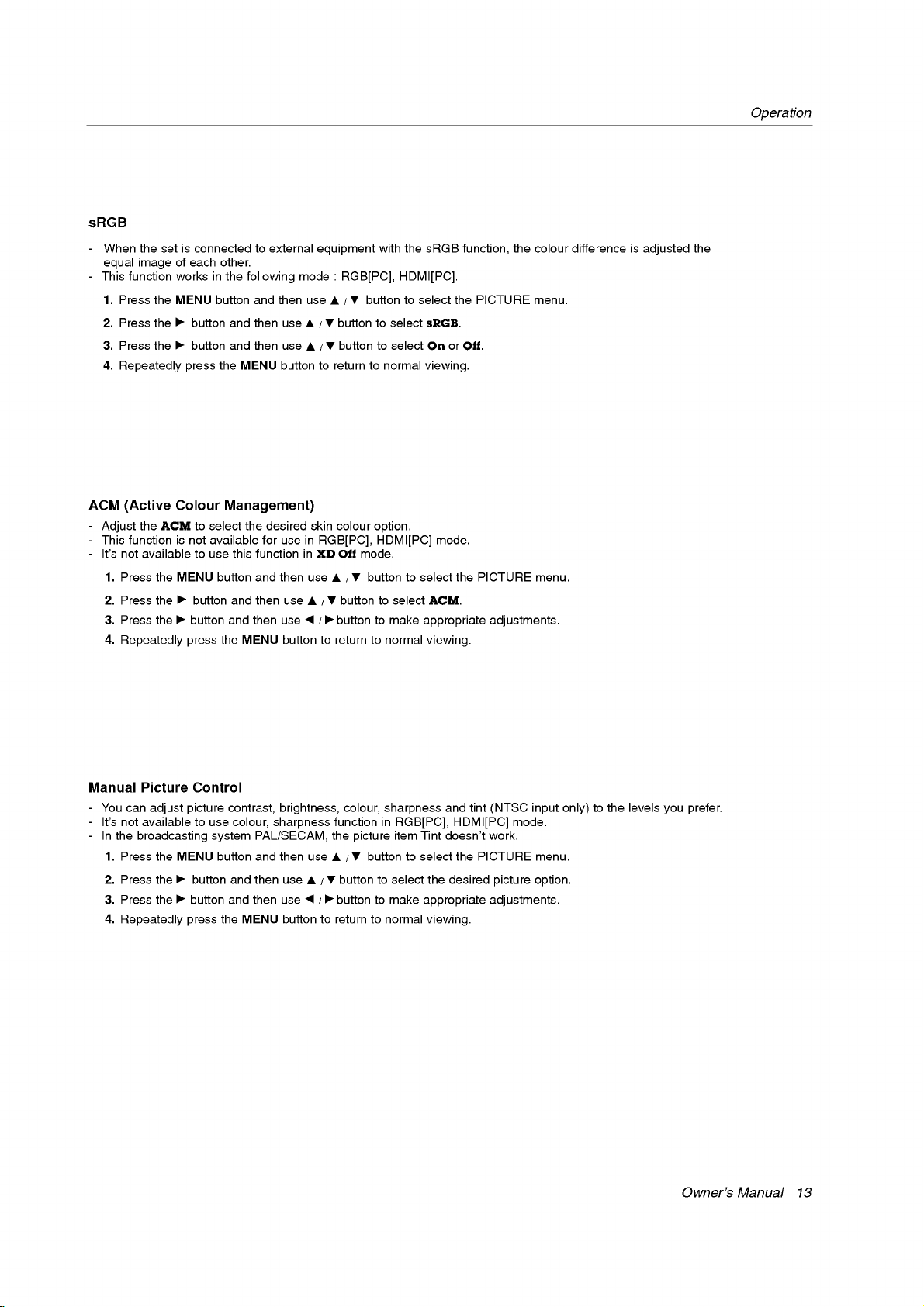
sRGB
-
-
This
When
equal
function
1.
Press
2.
Press
3.
Press
4.
Repeatedly
the
set
of
image
worksinthe
the
MENU
theGbutton
theGbutton
is
connected
each
press
other.
button
and
and
the
to
external
following
and
then
then
MENU
then
use
use
button
equipment
mode
use
D/E
D/E
to
with
:
RGB[PC],
buttontoselect
D/E
buttontoselect
buttontoselect
return
to
normal
the
sRGB
HDMI[PC].
sRGB.
On
viewing.
function,
the
or
Off.
PICTURE
the
colour
menu.
difference
is
adjusted
Operation
the
ACM
-
Adjust
-
This
-It's
1.
2.
3.
4.
Manual
-
You
-It's
-
In
1.
2.
3.
4.
(Active
the
function
not
available
Press
Press
Press
Repeatedly
Picture
can
adjust
not
available
the
broadcasting
Press
Press
Press
Repeatedly
Colour
to
ACM
is
not
to
the
MENU
theGbutton
theGbutton
press
Control
picture
to
the
MENU
theGbutton
theGbutton
press
Management)
select
the
available
use
this
button
and
and
the
MENU
contrast,
use
colour,
system
button
and
and
the
MENU
desired
for
use
function
and
then
then
use
then
use
button
brightness,
sharpness
PAL/SECAM,
and
then
then
use
then
use
button
skin
in
RGB[PC],
in
XD
use
D/E
F/G
to
use
D
F/G
to
the
E
/
colour
option.
HDMI[PC]
mode.
Off
buttontoselect
D/E
buttontoselect
buttontomake
return
to
normal
colour,
function
sharpness
in
picture
E
D
buttontoselect
/
buttontoselect
buttontomake
return
to
normal
ACM.
appropriate
viewing.
RGB[PC],
item
Tint
the
appropriate
viewing.
mode.
and
doesn't
desired
the
PICTURE
tint
HDMI[PC]
the
PICTURE
menu.
adjustments.
(NTSC
input
mode.
work.
menu.
picture
option.
adjustments.
only)
to
the
levels
you
prefer.
Owner's
Manual
13
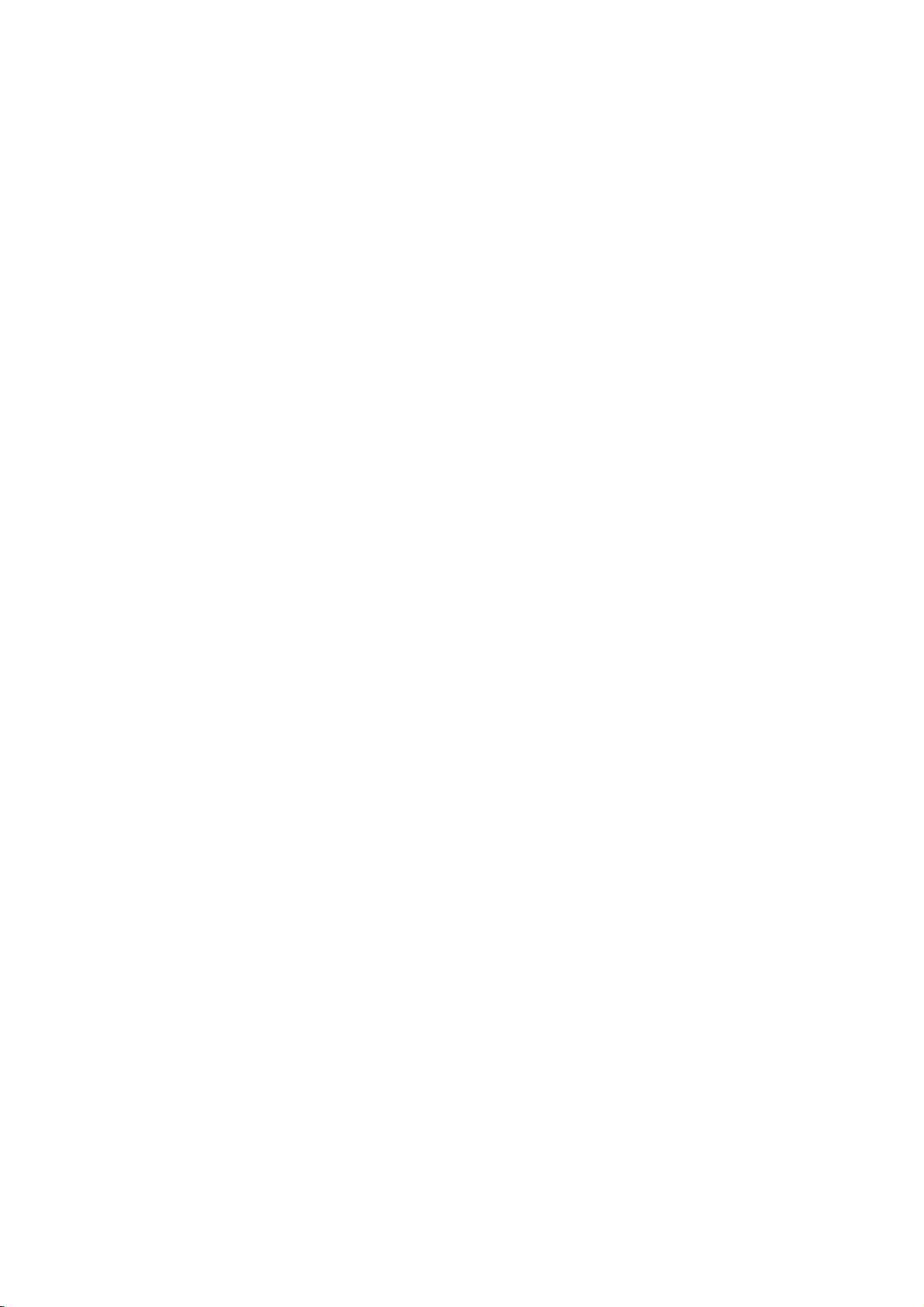
Operation
Sound
Sound
SSM
(Sound
-
This
function
appropriate
-
When
1.
Press
2.
Press
3.
Press
The
the
4.
Repeatedly
-
-
TruSurround
BBE
-
BBE
High
1.
Press
2.
Press
3.
Press
4.
Repeatedly
Status
sound
adjusting
the
MENU
theGbutton
theGbutton
sound
factory
R
isatrademark
XT
Definition
the
MENU
theGbutton
theGbutton
Menu
Menu
Memory)
lets
you
option
sound
SRS
TSXT,
and
cannot
press
technologyisincorporated
press
enjoy
options
button
and
and
the
Sound
button
and
and
the
based
Flat,
be
MENU
of
MENU
the
best
(treble
and
then
then
then
changed.
SRS
restores
and
then
then
then
on
use
use
Music,
button
Labs,
use
use
button
Options
Options
sound
without
the
program
and
use
D/E
D/E
to
Inc.
clarity
use
D
/
D
/
to
content.
bass)
manually,
E
D
buttontoselect
/
buttontoselect
buttontoselect
and
Movie
return
to
under
and
presence
buttontoselect
D/E
E
buttontoselect
E
buttontoselect
return
to
normal
license
normal
any
Sports
special
SSM
SSM.
SRS
are
viewing.
from
for
BBE.
On
viewing.
adjustment
is
the
TSXT,
programmed
SRS
better
the
or
Off.
because
automatically
SOUND
speech
SOUND
Flat,
Inc.
Labs,
intelligibility
menu.
Music,
for
menu.
the
changed
Movie,
good
set
automatically
to
User.
Sports
sound
and
musical
or
User.
reproduction
realism.
selects
at
the
AVL
(Auto
-
This
feature
1.
Press
2.
Press
3.
Press
4.
Repeatedly
Adjusting
1.
Press
2.
Press
3.
Press
4.
Repeatedly
:
Note
Speaker
-
You
can
-
In
RGB[PC]
-
If
want
you
1.
Press
2.
Press
3.
Press
4.
Repeatedly
14
PLASMA
Manufactured
Volume
maintains
the
MENU
theGbutton
theGbutton
press
Sound
the
MENU
theGbutton
theGbutton
press
BassorBBE
Treble,
adjust
and
to
use
the
MENU
theGbutton
theGbutton
press
MONITOR
Control
the
internal
HDMI[PC]
your
under
Leveler)
an
equal
button
and
and
then
and
then
the
MENU
button
and
and
then
and
then
the
MENU
speaker
external
button
and
and
then
and
then
the
MENU
license
aren't
mode,
volume
then
use
use
button
then
use
use
button
hi-fi
then
use
use
button
from
use
D/E
D/E
to
use
D/E
F/G
to
suitable
status.
speaker
stereo
use
D
/
D
/
to
BBE
Sound,
even
level;
buttontoselect
D/E
buttontoselect
buttontoselect
return
to
buttontoselect
D/E
buttontoselect
buttontomake
return
to
to
use
and/or
system,
E
D
buttontoselect
/
E
buttontoselect
E
buttontoselect
return
to
if
you
normal
normal
SRS
variable
turn
normal
Inc.
change
AV
On
viewing.
the
appropriate
viewing.
TSXT.
audio
off
the
Speaker.
On
viewing.
the
L
.
or
the
desired
internal
the
or
channels.
SOUND
Off.
SOUND
can
SOUND
Off.
be
menu.
menu.
sound
item.
adjustments.
outputted
speakers
menu.
even
of
the
though
set.
there
isnovideo
signal.
