LG 42PX5D Owner’s Manual
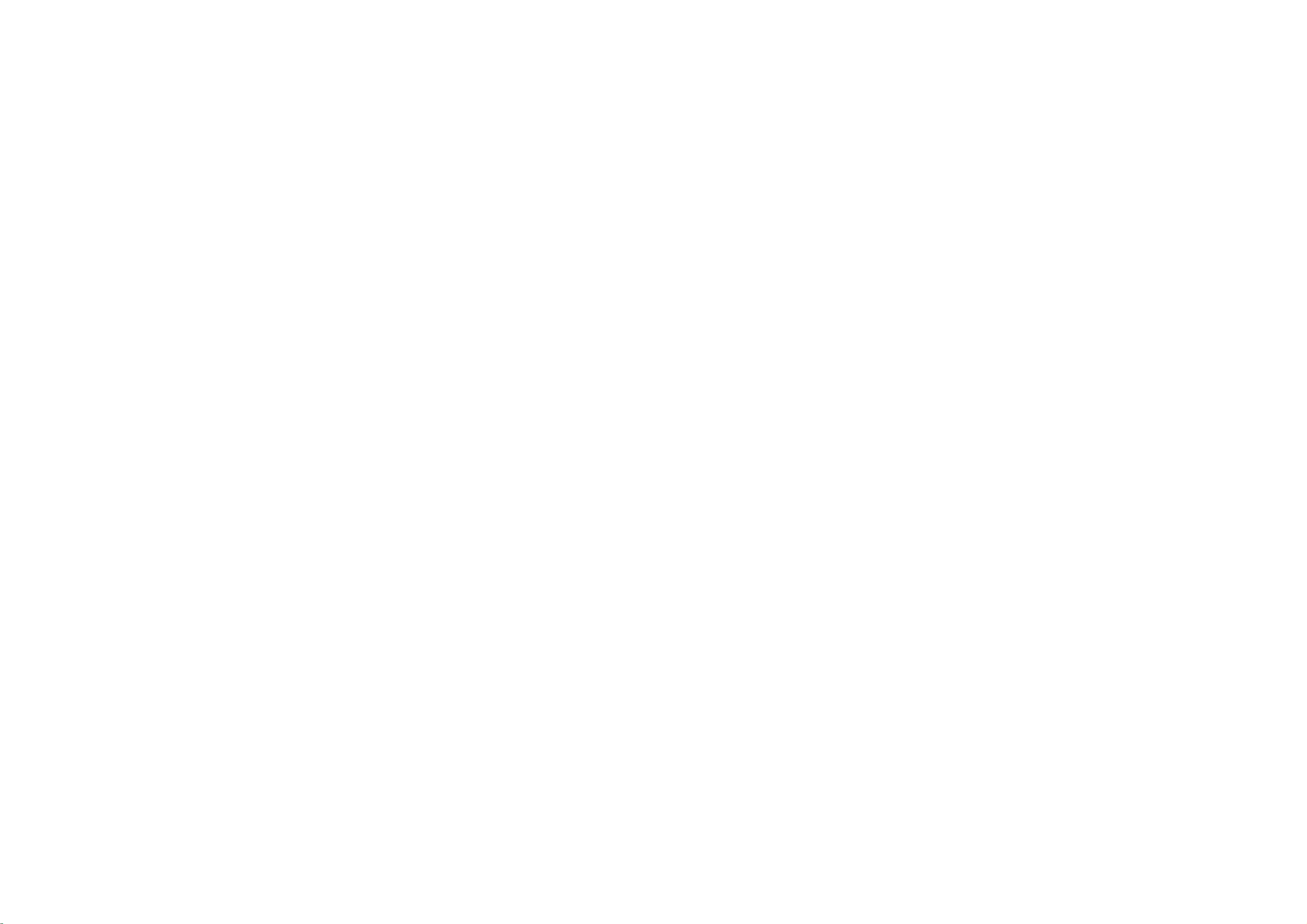
PLASMA
TV
OWNER'S
Please
Retainitfor
Record
See
mation
Model
Serial
the
read
model
label
to
number
number
this
future
your
manual
reference.
number
attached
dealer
:
:
carefully
and
on
the
when
MANUAL
before
serial
number
back
cover
you
require
operating
of
the
and
quote
service.
set.
your
this
set.
infor-
P/NO:3828VA0578B
(DF054B,
141W
TX)
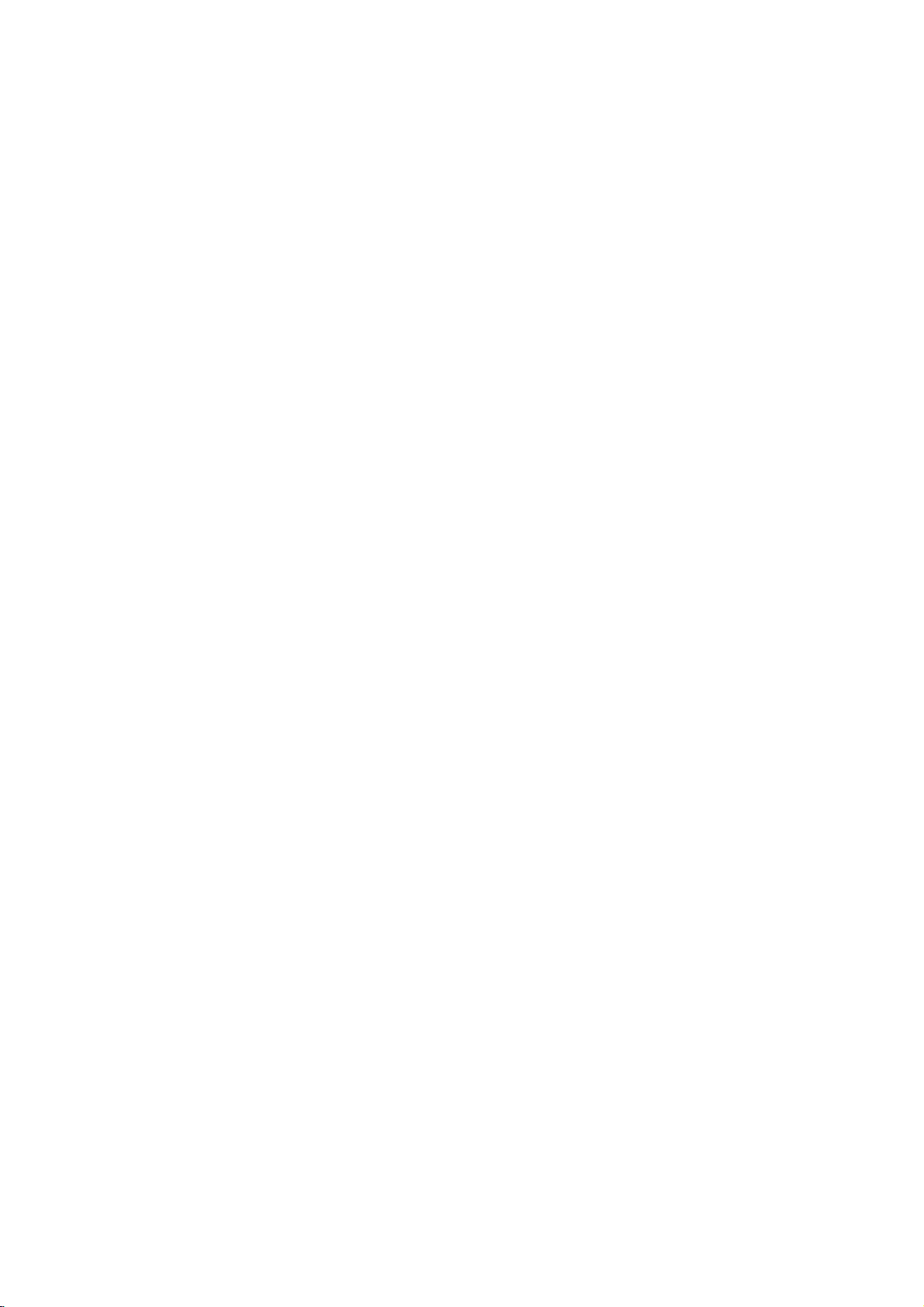
Safety
Warnings
Safety
Safety
WARNING
Do
not
place
sources
-
Do
or
-
Bend
building
-
This
not
any
This
This
electric
suchasheat
may
use
place
may
antenna
may
Instructions
Instructions
set
a
fire.
in
set
it
a
fireorcould
cable
rain
water
in
registers,
damp
is
between
damaged
cause
cause
to
cause
shock.
the
the
where
prevent
direct
place
likely
give
from
sunlight
stove
to
an
flowing
inside
such
get
electric
inside
the
and
wet.
set
in.
as
and
or
so
a
shock.
and
near
on.
bathroom
outside
could
give
heat
Do
not
use
-
This
may
shock.
In
of
case
off
it
,unplug
dealer
or
This
This
shock.
not
may
dealer
may
service
attempt
-
Do
your
-
an
water
cause
smoke
cause
or
cause
from
it
a
service
to
while
damaged
or
strange
the
centre.
fireorcould
service
centre.
damaged
cleaning
the
set
smell
wall
give
the
the
set
outlet
an
set
the
or
could
from
electric
yourself.
or
could
set.
and
give
the
give
set,
contact
shock.
an
switch
Contact
an
electric
your
electric
Earth
-
If
the earth wire
electric
-
If
grounding
er
should
-
Do
pipe.
Do
not
set.
-
This
Do
not
-
This
Do
not
-
This
not
wire
may
may
may
shock
connect
place
insert
place
should
be
cause
cause
cause
methods
employed
be
connected.
is
not
connected,
causedbythe
are
not
and
installed
groundtotelephone
anything
any
heavy
a
fireorcould
object
a
fireorcould
objects
serious
containing
into
injury
there
current
possible,
an
give
the
an
give
on
the
to
a
childoradult.
is
possibleadanger
leakage.
Power
supplier
Short-circuit
breaker
a
separate
byaqualified
wires,
lightning
on
liquid
electric
exhaust
electric
set.
circuit
shock.
vent.
shock.
break-
electrician.
rods
or
of
top
gas
the
of
During
and
outlet
-
This
may
shock.
DISCONNECTING
-
Mains
readily
storm
don't
cause
is
plug
operable.
activity,
touch
damaged
DEVICE
the
disconnecting
unplug
the
the
antenna
set
FROM
device.
the
or
could
MAINS
The
set
cable.
from
plug
give
must
an
the
wall
electric
remain
WARNING
*
This
set
is
supplied
use
a
always
obtain
suitable
A
mains
hazardous
with
the
eitherinthe
The
wiresinthis
As
the coloursofthe wiresinthe
the
ing
minal
to
the
2
PLASMA
13
a
replacement
for
the
removed
plug
if
inserted
earth
plug,
terminals
whichismarked
terminal
TV
in
withaBS
BS
or
mains
in
fuse
sockets
from
inamains
at
the
your
with
1362,
lead
plug,
amp
mains
symbol
whichismarked
U.K.
only
1363
approved
BSIorASTA
cover
contact
in
your
the
mains
socket.
or
coloured
distribution
are
colouredinaccordance
mains
proceed
the
letter
with
13
approved
dealeror"LG
your
then
home,
leadofthis
Do
not
greenorgreen
board.
leadofthis
as
follows:
Norcoloured
the
letter
mains
amp
type.
the
plug
set
must
connect
and
set
The
wire
black.
Lorcoloured
fused
plug,
Never
use
Electronics
shouldberemoved
be
destroyed.
either
wiretothe
If
yellow.
with
may
The
any
the
following
not
correspond
whichiscoloured
wire
whichiscoloured
red.
at
this
U.K.
13
other
When
amp.
with
plug
Ltd."Ifthe
andasuitable
A
mains
earth
pin,
plug
codes:
with
blue
the
BLUE:
must
the
plug
is
type
marked
replacing
fuse
of
with
fitted,
NEUTRAL,
coloured
be
brown
cover
plug
type
bared
with
use
connected
must
the
omitted.
supplied
fitted.
wires
the
a
13
BROWN:
marking
be
fuse
is
letter
amp
identify-
to
the
connected
To
is
not
E
fuse,
LIVE
or
ter-

Safety
Warnings
*
Safety
NOTES
Never
-
This
Disconnect
before
tions
Do
not
bookcase
-
Ventilation
When
place
-
This
adult,
instructions
WARNING
NOTES
touch
cause
may
from
place
or
required.
installing
the
edge
cause
may
and
serious
the
power
an
moving.
the
set
rack.
the
of
the
damage
have
The
The
product.
Take
electric
the
mains
in
set
its
stand
set
to
two
violation
violation
care
plug
shock.
a
built-in
on
on
fall,
causing
to
the
with
and
a
set.
kinds
of
table,
the
of
information,
of
this
of
this
danger
a
hand.
wet
remove
installation
be
end
of
serious
instruction
instruction
that
all
careful
the
injury
may
connec-
such
table.
to
a
happen
not
child
and
as
each
meaning
may
may
under
Ensure
objects
-
This
Do
the
-
This
a
Dispose
from
-
In
When
carry
-
This
adult,
Unplug
ing.
-
to
This
or
The
approx.
away.
-
If
cause
cause
specific
the
like
cause
may
not
plug
connecting
cause
may
of
eating
caseofa
moving
holding
cause
may
and
this
Do
not
cause
may
distance
5~7
not,
eyes
ofitisasbelow.
serious
light
injuries
injuries
condition.
cord
power
a
heater.
a
fire
or
in
if
unit
power
of
part
a
fire
or
used
batteries
them.
child
eating
the
set
speakers.
the
set
damage
liquid
assembled
to
from
the
serious
product
use
damage
between
times
the
will
strain.
or
doesn't
an
electric
the
an
electric
them,
fall,
to
the
cleaners
the
set
eyes
diagonal
and
damage
shock.
cord
or
power
shock.
carefully
contact
causing
the
Monitor.
wall
or
or
could
and
even
death.
of
the
trail
across
plugisdamaged
outletisloose.
to
prevent
doctor
immediately.
with
speakers
serious
injury
before
outlet
aerosol
the
length
give
screen
cleaners.
an
electric
of
the
any
to
a
should
a
do
child
clean-
shock.
screen
hot
or
child
not
or
be
Do
not
head
power
cuits.
-
This
There
antenna
touching
-
This
Do
not
-
This
place
may
should
and
the
may
pull
may
an
outside
linesorother
cause
an
electric
be
enough
power
latter
cause
an
the
plug
cause
a
fire.
even
electric
not
lines
antenna
shock.
distance
when
the
electric
to
keep
the
shock.
cord
in
antenna
when
the
light
between
the
of
power
an
former
over-
outside
from
vicinity
or
falls.
disconnecting.
cir-
Unplug
and
unused
a
state
-
Accumulated
deterioration
the
of
emergency.
set
for
from
long
dust
through
the
periods
may
electric
wall
cause
outlet
of
time
a
fire
leakage.
when
or
or
an
itisleft
in
the
electric
occurrance
shock
Owner's
unattended
from
Manual
of
3
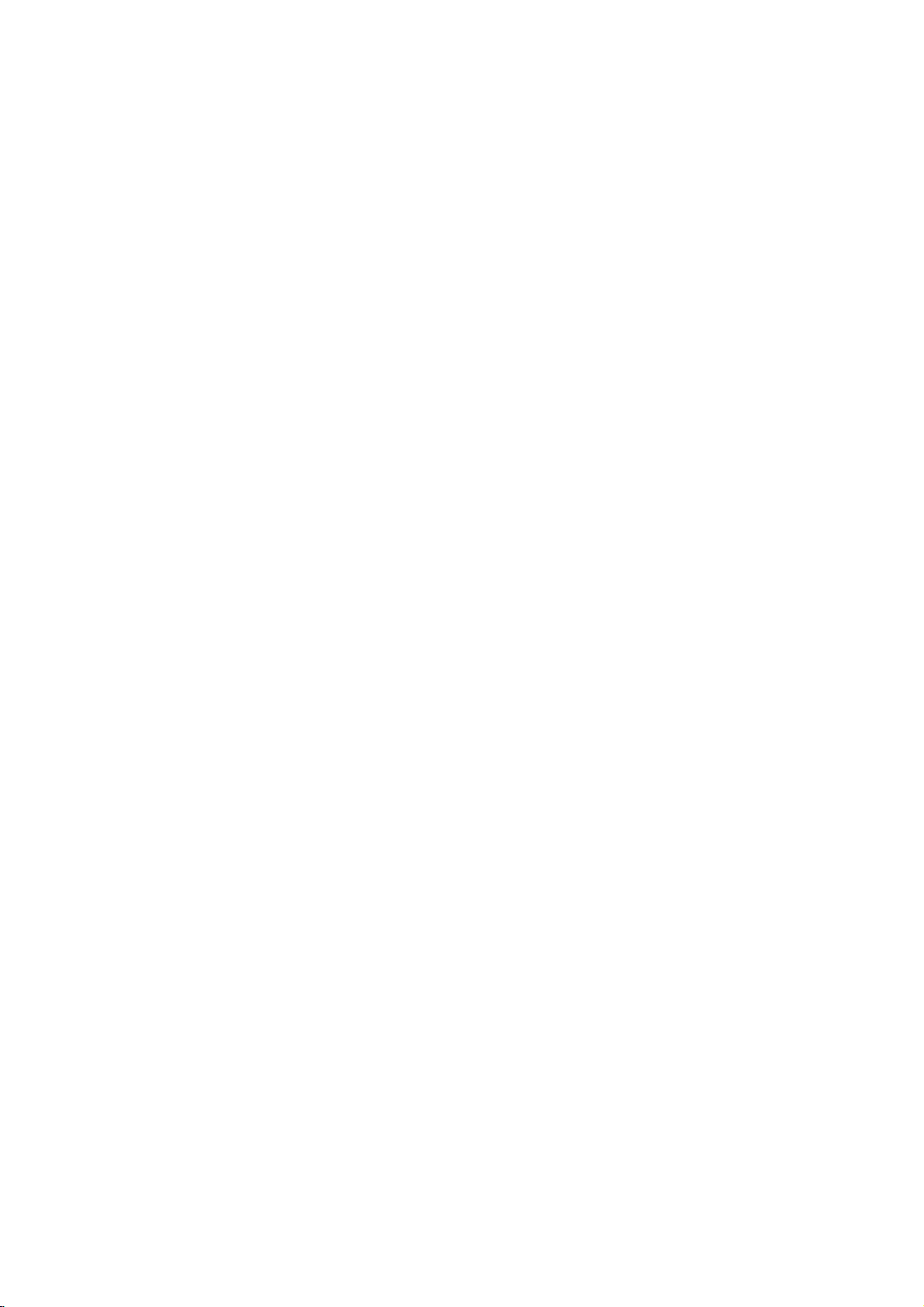
Contents
Contents
Contents
Safety
Introduction
Installation
Operation
Channel
Picture
Sound
Time
Warnings
SafetyInstructions..........................2~3
RemoteControlKeyFunctions...................6
LocationandFunctionofControls
External
Equipment
DisplayableMonitorSpecification
HDMI..................................15~16
Accessories.................................17
Viewing
InstallationOptions...........................18
TurningontheSet...........................19
Menu
Programme
Programme
Programme
a
Station
Edit
Programme
Programme
information
the
up
Programme
Menu
Options
Options
Tuning
Tuning
Name
(In
Tuning
Analogue
(In
(In
(In
Digital
Table
(In
(In
(In
Digital
Analogue
Auto
Auto
Manual
FineTuning(InAnaloguemodeonly).
Assigning
ProgrammeEdit(InDigitalmodeonly).
Programme
Favourite
Favourite
System
Calling
PSM(PictureStatusMemory)..................24
CSM(ColorStatusMemory)....................24
Manual
Colour
Temperature
......................................24
sRGB.....................................25
ACM(ActiveColorManagement)................25
ManualPictureControl........................25
Menu
SSM(SoundStatusMemory)...................26
BBE.......................................26
Options
AVL(AutoVolumeLeveler).....................26
AdjustingSoundControl.......................26
TVspeaker.................................27
AudioLanguage.............................27
Stereo/DualReception........................28
NICAMReception(option).....................28
Soundoutputselection........................28
Menu
Currenttime................................29
Options
SettingtheOn/OffTimer.......................29
AutoSleep.................................29
SleepTimer.................................29
Setups
Digital
Analogue
(In
Analogue
Analogue
mode
mode
(In
Analogue
Control
mode
. . . . . . . . . . . . .
. . . . . . . . . . .
. . . . . . . . . . . . . . .
mode
mode
mode
. . . . . . . . . . .
mode
only)
only)
mode
only)
mode
(User
. . . .
only)
only)
only)
. . .
only)
. . . . . . . . . .
. . . . . . . .
. . . . . .
. . . .
only)
. . . . . . . .
only)
. . . .
option)
.9~13
. .
. .
. .
.7~8
.14
.20
.20
.21
.21
.21
.22
.22
.23
.23
.23
.23
.24
Menu
Special
ChildLock..................................30
ISM
LowPower.................................30
Softwareupdate(InDigitalmodeonly).
Subtitle
CIinformation(InDigitalmodeonly).
Index......................................32
Screen
Autoadjustment(RGB[PC]modeonly).
Options
(Image
Sticking
Minimization)
Demo.................................30
Language
Menu
(In
Options
Digital
mode
Method
. . . . . . . . . .
. . . . . . . . .
only)
. . . . . . . . . . . .
. . . . . . . . .
. . . . . . . .
ManualConfigure............................33
SelectingWideVGAmode.....................33
SettingthePictureFormat.....................34
PictureSizeZoom...........................34
ScreenPosition..............................35
Cinema....................................35
NR(NoiseReduction).........................35
Initializing
PIP
(Resettooriginal
(Picture-in-Picture)
Feature
factory
settings)
WatchingPIP...............................36
ProgrammeSelectionforSubPicture.
SelectinganInput
MovingthePIP(PIPmodeonly).................36
POP
(Picture-out-of-Picture:
PictureSize.................................36
Adjusting
Teletext
(In
PIP
Digital
Transparency
Signal
mode
Source
only)
Channel
(PIP
for
mode
the
. . . . . .
. . . . . . . . . . .
PIP
. . . . . .
. . . . . . .
Scan)
. . . . . .
only)
Teletextwithindigitalservice....................37
Teletextindigitalservice.......................37
Teletext
(In
Switchon/off................................38
Analogue
mode
only)
SIMPLEText(option).........................38
TOPText(option)............................38
FASTEXT..................................39
SpecialTeletextFunctions.....................39
EPG
(Electronic
Programme
Guide)
(In
mode
Digital
only)
. . . . . .
NotesonMemoryCard.................43~46
JPEGFileViewingOptions..............47~51
MP3FilePlayingOperation..
Miscellaneous
ExternalControlDeviceSetup
..
.......
. . . . . . . . . . . . . .
IRCode(NECFormat).....................63~64
ProgrammingtheRemote..................65
ProgrammingCodes......................65
TroubleshootingChecklist......................66
ProductSpecifications.........................67
..
.30
.31
.32
.32
.33
.35
.36
.36
.36
.36
.40~42
.52~55
.56~62
4
After
manual,
place
can
refer
PLASMA
reading
keep
where
to
this
it
in
the
user
easily.
TV
of
Disposal
1.
When
means
2.
All
electrical
from
a
appointed by
3.
The
negative
4.
For
please
where
the
correct
more
your
this
crossed-out
the
municipal
consequences
detailed
contact
you
old
product
and
electronic
the
government
disposal
your
purchased
appliance
wheeled
is
covered
waste
of
your
information
city
the
products
stream
for
the
office,
product.
by
or
old
environment
about
waste
bin
symbol
the
European
should
via
designated
the
local
appliance
disposal
disposal
is
attached
be
authorities.
will
and
of
to
Directive
disposedofseparately
collection
help
prevent
human
old
your
serviceorthe
a
product
2002/96/EC.
facilities
potential
health.
appliance,
shop
it
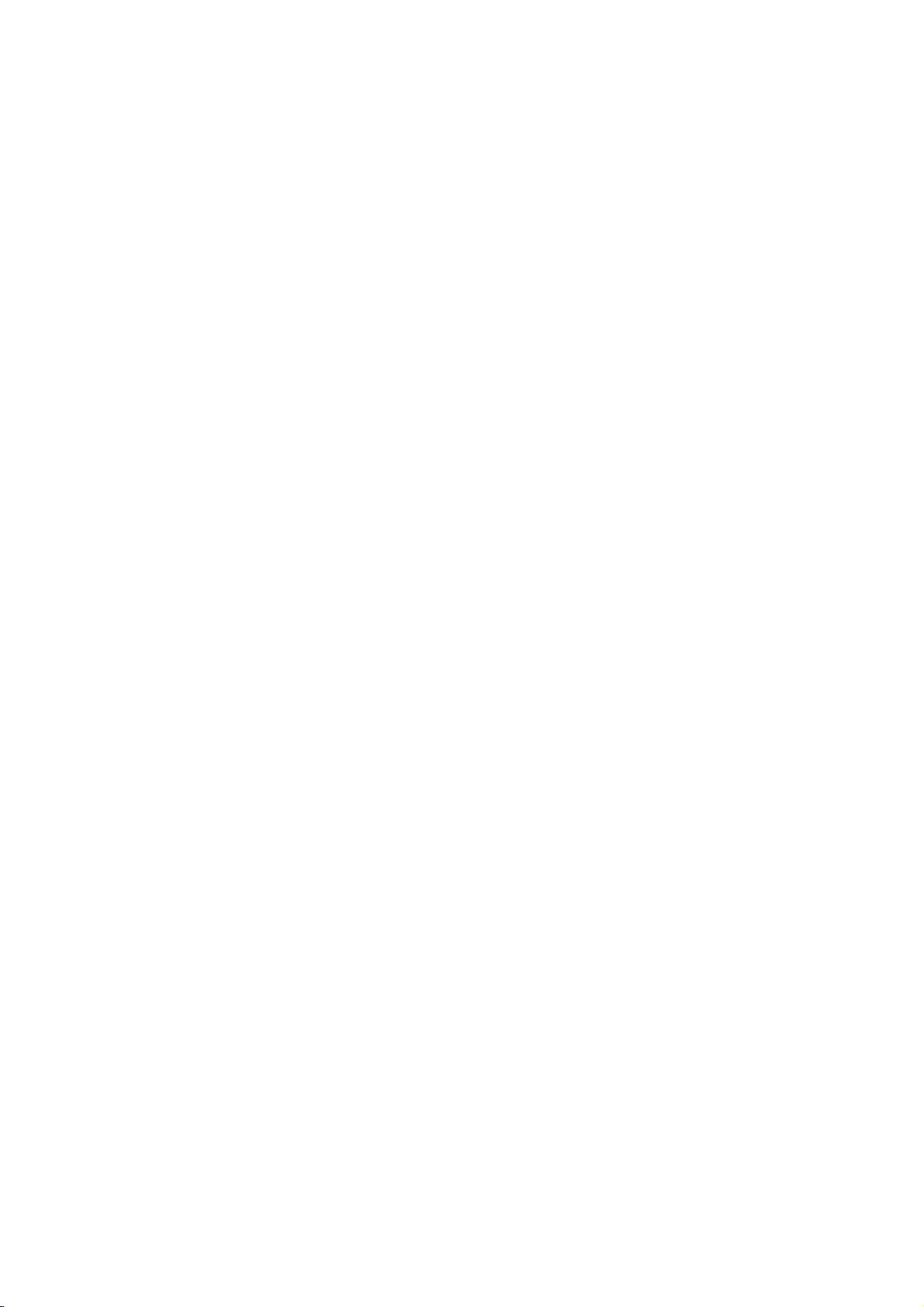
Introduction
Introduction
Introduction
What
isaPlasma
If
voltageisinputted
is
emitted.APlasma
light
160°-Wide
A
Plasma
Plasma
the
screen
screen
desired
Display
installation
Display
ofaPlasma
direction.
Easy
A
at
Big
The
Multimedia
A
Plasma
so
on.
explanation
PDP
whichisthe
the
manufacture
to
promise
Display
this
that
and
The
The
in
manufacturers
sponds
We
angle
place.
Plasma
and
standard
we'll
in
?
glass
Display
to
gas
Display
of
range
much
more
lighter
provides
is
Display
Display
can
be
connected
coloured
about
deviceofthis
display
of
the
PDP.
would
do
Several
not
mean
is
regardedasacceptable.
our
best
ultraviolet
panels,
is
a
next
generation
vision
than
160°
angle
and
smaller
is
42"or50"sothat
with
a
dots
productiscomposed
coloured
that
the
to
develop
than
computer
may
dots
PDP
our
technology
is
rays
outputted
flat
Display
of
range
visionsothat
other
same
can
you
so
that
be
present
visibleonthe
is
faulty.Wehope
It
means
and
this
using
class
vivid
get
can
you
on
of
0.9to2.2
thatitcould
to
minimize
fused
withafluorescent
phenomenon.
can
you
products
so
experience
useitasascreen
PDP
screen
million
screen
would
will
the
understand
not
be
cell
you
a
get
that
as
cells
be
changed
defects.
without
picture
can
you
if
areina
you
for
conference,
andafew
acceptable,
that
or
refunded.
substance. At
distortion
install
the
theater.
cell
defects
in
line
the
product
Plasma
game,
with
this
which
from
can
other
moment,
any
Display
internet
occur
PDP
corre-
The
explanation
In
the
same
reliability
any
noise
of
negative
from
acceptable.
WARNING
TO
REDUCE
RAIN
OR
about
thatafanisused
way
this
product.
effectonits
the
fansisnormalinthe
It
means
thatitis
THE
RISK
MOISTURE.
noise
Therefore,
efficiency
not
OF
of
PDP
inaPC
a
certain
and
liability
operation
changeable
FIRE
AND
(option)
to
the
keep
levelofnoise
and
it's
of
this
nor
refundable.
ELECTRIC
CPU
also
cool,
could
determined
the
occur
product.Wehope
SHOCK,
PDP
when
to
you
DO
is
have
will
NOT
equipped
the
fan
no
understand
is
operated.
difficulty
Trade
Broadcasting
ID
Number(s):
EXPOSE
with
cooling
while
thatacertain
Mark
THIS
This
using
of
Project
fans
noise
DVB
the
3578:
3579:
PRODUCT
to
improve
doesn't
this
product.
levelofnoise
Digital
(1991to1996)
50PX4D
42PX5D
the
have
The
is
Video
TO
Owner's
Manual
5

Introduction
Remote
Remote
-
When
-
There
Controlsavideo
These
For
further
displays
Displays
Brings
up
Music
mode
PR
Switches
Selects
Alternates
Selects
the
Moves
the
using
maybe
selects
remote
a
defectinconsecutive
analogueordigital
Selects
shows
a
programme
(In
Remove
buttons
are
see
details,
information
the
whilst
(In
on
screen
Exits
Memorizes
the
menu
to
of
Xstudio
VOL
D/E
Increases/decreases
E
D
/
(Programme
Selects
Switches
Displays
the
the
Selects
a
programme
between
input
main
mode
Adjusts
the
sub
picture
Control
Control
control
another
schedule.
mode
Digital
M/C
the
Memory
VCR
BUTTONS
cassette
used
'X-Studio'
on
Digital
menus
the
select
for
(Volume
the
for
of
top
watching
one
current
menu
the
memory
sound
a
programme.
sound
recorder.
X-Studio.
the
mode
changes.
Photo
Up/Down)
Up/Down)
on
programme
sub
PIPorDW
for
for
the
to
picture
the
sub
and
sub
the
sub
sub
picture
D
/
on
PIPPR+/-
PIP
POSITION
E
orF/G
direction.
aim
itatthe
D/A
TV
mode.
MODE
device.
GUIDE
only)
EJECT
Card.
section.
INFO
screen
the TV.
only)
MENU
one.
by
menu.
cards.
level.
MUTE
or
off.
LIST
table.
PIP
or
off.
modes.
picture.
SWAP
picture.
INPUT
picture.
SIZE
size.
Key
Key
operation
or
remote
Functions
Functions
control
of
remote
D/A
TV
V
T
E
D
I
U
G
IN
U
N
E
M
MUTE
VOL
LIST
SIZE
POSITION
TIME
REVEAL
PIP
PR-
PIP
PIP
FAV
sensor
control
POWER
DVD
MODE
M/C
EJECT
i
O
F
OK
?
PR+
of
the
set.
in
a
specified
brightness
according
to
this
set.
POWER
switches
standby.
INPUT
V
C
R
T
E
X
T
M
A
R
K
E
X
I
T
ARC
PR
INPUT
Selects
AV5,
switches
TEXT
These
For
tion.
COLOURED
are
models)
MARK
Selects
EXIT
Clears
to
OK
accepts
current
D
Adjusts
Selects
ARC
Changes
NUMBER
Q.VIEW
Returnstothe
programme.
Q.VIEW
INDEX
HOLD
MIX
I/II
SWAP
PIP
INPUT
SLEEP
SUBTITLE
I/II
selects
mode.
SLEEP
Sets
SUBTITLE
switches
mode.
Component,
buttons
further
used
all
TV
viewing
mode.
E
or
/
the
the
the
the
the
for
or
the
your
menu
menu
the
sleep
the
set
TV,
set
details,
BUTTONS
teletext
programme
wanted
on-screen
selection
F/G
picture
buttons
sound
on
from
AV1, AV2,
RGB
on
from
are
used
see
(only
functions.
displays
from
any
settings.
item.
format.
previously
output
timer.
subtitle
or
standby.
for
the
:
edit.
menu.
or
or
on
standby
SAV2,
HDMI
teletext.
'Teletext'
These
TELETEXT
and
displays
viewed
the
or
off
or
off
AV3, AV4,
modes.
sec-
buttons
returns
the
audio
in
Digital
to
FAV
selectsafavourite
programme.
Installing
6
PLASMA
Batteries
TV
?
Open
batteries
?
Install
with
new
the
two
battery
with
correct
1.5V
batteries.
compartment
polarity.
alkaline
cover
batteriesofAA
on
the
type.
back
Don't
side
mix
and
used
insert
batteries
the
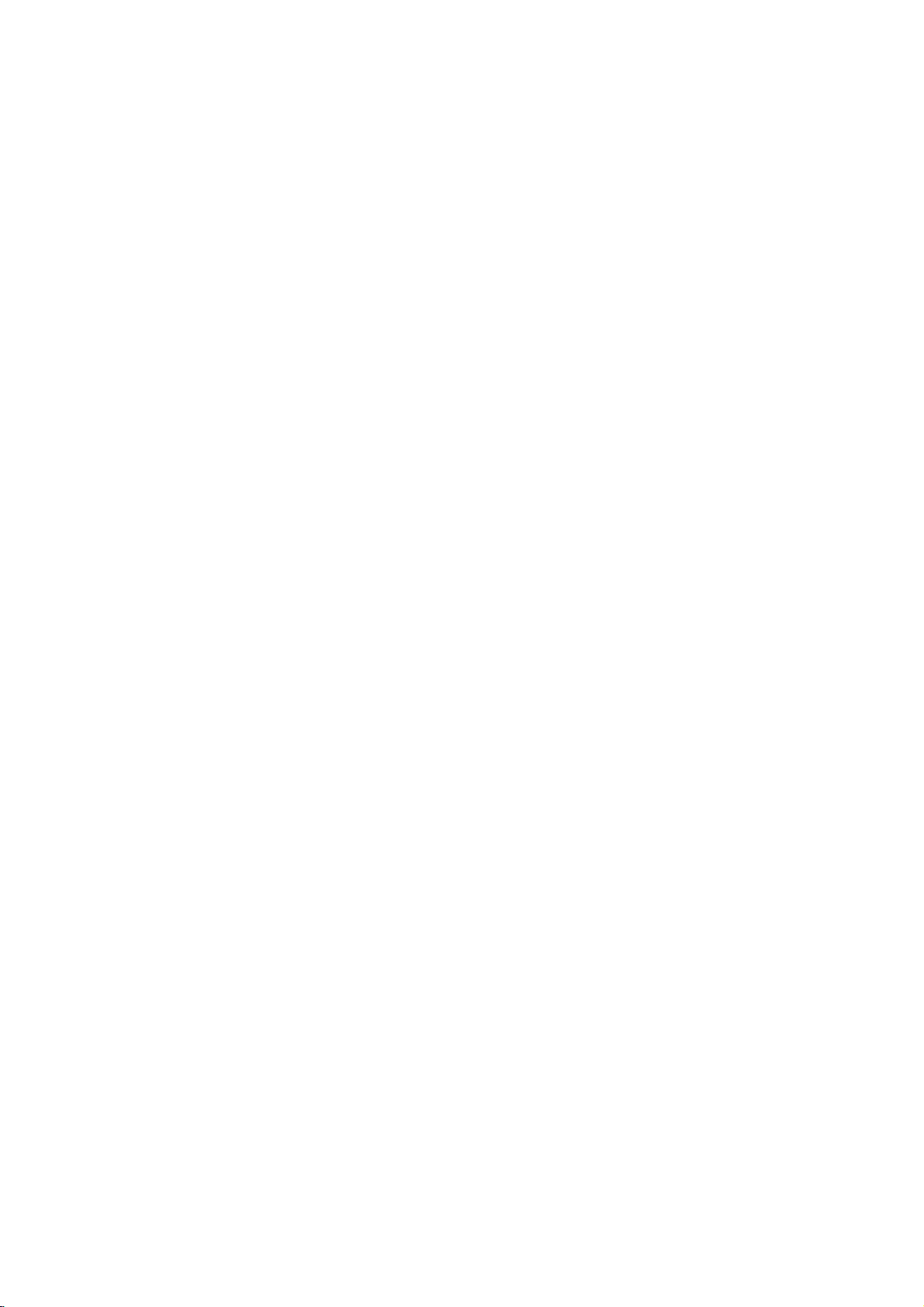
Introduction
Location
Location
-
Shown
is
a
shown
manual
simplified
-
Here
-
This
be
may
explains
and
and
representation
somewhat
the
different
features
Function
Function
of
the
set.
from
availableonthe
your
<Front
set.
50PX4D
Panel
series.
Controls>
of
of
Controls
Controls
9
7
8
1.
2.
3.
4.
5.
Power
Button
Switches
Remote
INPUT
Button
Selects the
Component,
Switches
MENU
Displays
Exits
the
Memorizes
OK
Accepts
the
Control
TV,
the
on
current
menu
your
set
AV1, AV2,
RGB
set
screen
selection
1
on
from
Sensor
or
HDMI
on
from
menus
menu.
changes.
standby
SAV2,
standby.
one
or
displays
INPUT
2 3 4 5 6
or
off
to
standby.
MENU
OK
6.D/
Selects
Switches
F
E
G
/
Adjusts
AV3, AV4, AV5,
modes.
by
one.
Adjusts
7.
Power
Illuminates
set
8.
Intelligent
is
Adjusts
9.
Memory
the
current
mode.
VOL
(Programme
a
programme
the
(Volume
the
volume.
menu
Indicator
red
turned
Eye
picture
Card
set
on
Up/Down)
settings.
in
standby
on
according
Slots
Up/Down)
oramenu
from
2
1,
standby.
mode,
to
the
PR
item.
Illuminates
surrounding
green
conditions.
when
the
Owner's
Manual
7
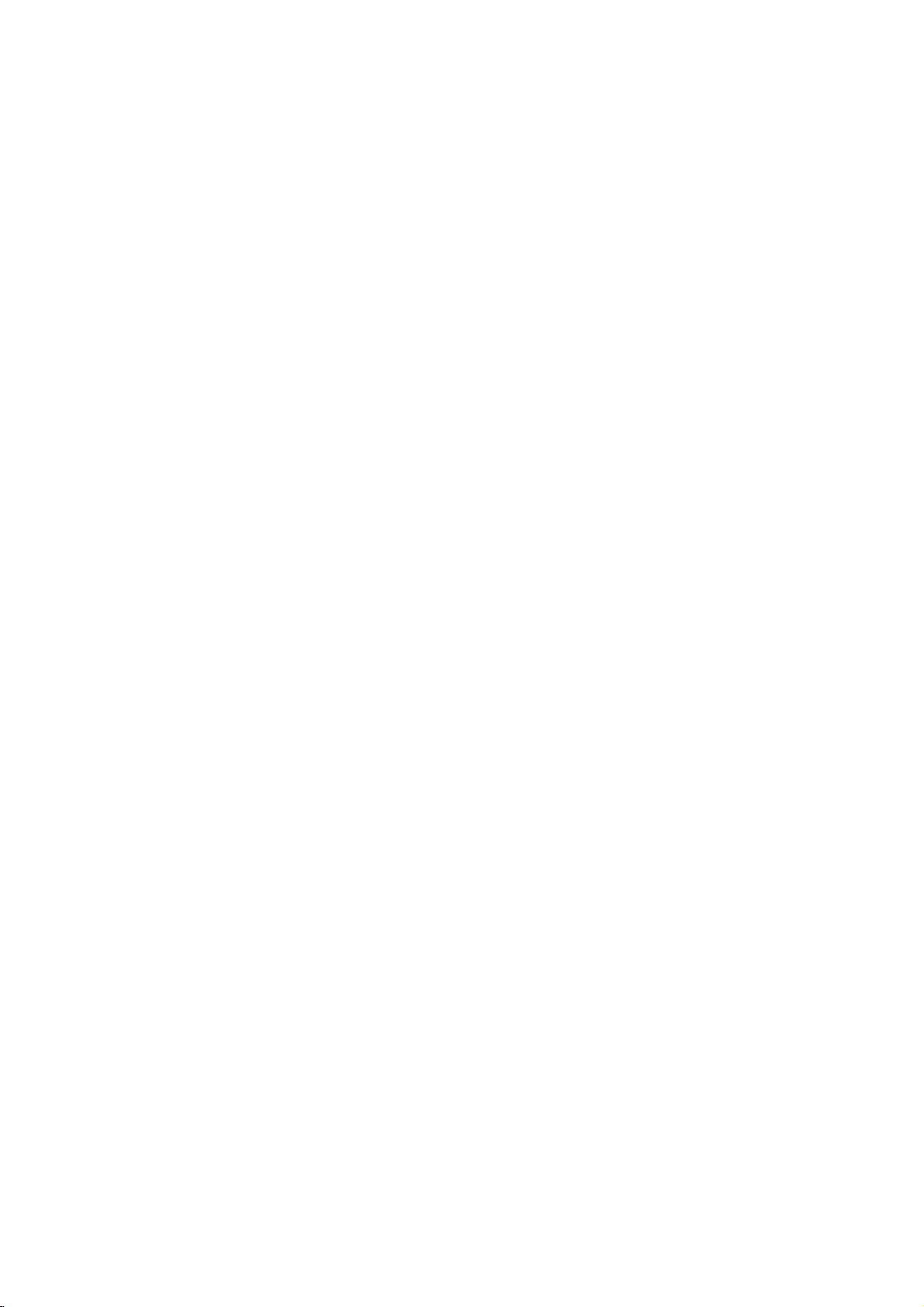
Introduction
Location
Location
-
Shown
is
-
Whatisshown
a
simplified
here
and
and
representation
be
somewhat
may
Function
Function
of
the
set.
different
from
your
<Back
set.
of
of
Panel>
Controls
Controls
V5
S-VIDEO
VIDEO
L/MONO
AUDIO R
11
1.
PCMCIA
International
2.
ANTENNA
3.
HDMI(DVI
Connect
COMPUTER
Note:
recommend
EMI
4.
REMOTE
5.
VARIABLE
6.
RS-232C
Connect
7.
AUDIO/VIDEO
Connect
to
S-VIDEO/AUDIO
Connect
socket.
Connect
sockets
these
If
Filter
1
(Personal
Association)
INPUT/OUTPUT
VIDEO)
the
monitor
to
want
you
that
core
CONTROL
AUDIO
INPUT
to
the
the
audio/video
sockets.
the
S-VIDEO
the
audio
as
in
AV4.
2
Computer
Card
/
AUDIO
INPUT/RGB
socketofthe
output
this
socket.
to
use
RGB/DVI
use
you
along
RS-232C
IN
the
with
separate
OUT
SOCKETS
(CONTROL/SERVICE)
port
SOCKETS
out
socketsofexternal
IN
SOCKETS
out
socket
out
socketsofthe
345
Memory
Slot
audio,
cable
that
cable.
on a
PC.
(AV4)
ofanVCRtothe
VCRtothe
Card
PERSONAL
we
has
PORT
INPUT
strongly
a
core,
or
the
equipment
S-VIDEO
audio
AC
INPUT
6
8.
9.
10.
11.
7 8
COMPONENT
Connect
INPUT
INPUT.
EURO
Connect
Note:
a.
use
b.Ifthe
scart
POWER
This
the
MonitoronDC
AUDIO/VIDEO
S-VIDEO/AUDIO
DVD
and
SCART
the
If
want
you
the
signal
S-VIDEO(Y/C)
socket
CORD
set
operates
Specifications
audio
euro
2
INPUT
video
outputs
SOCKET
scart
to
use
shielded
(AV2),
SOCKET
on
power.
IN
IN
outputs
the
you
AC
page.
SOCKETS
SOCKETS
9
to
Y,
to
Audio
socketofthe
EURO
scart
Euro
scart
is
signal
received
must
change
The
power.
Never
attempttooperate
(AV5)
PRofCOMPONENT
PB,
socketsofAUDIO
VCRtothese
cable,
through
to
voltage
you
the
is
cable.
10
have
the
SAV2
indicated
sockets.
to
Euro
mode.
on
the
8
PLASMA
TV
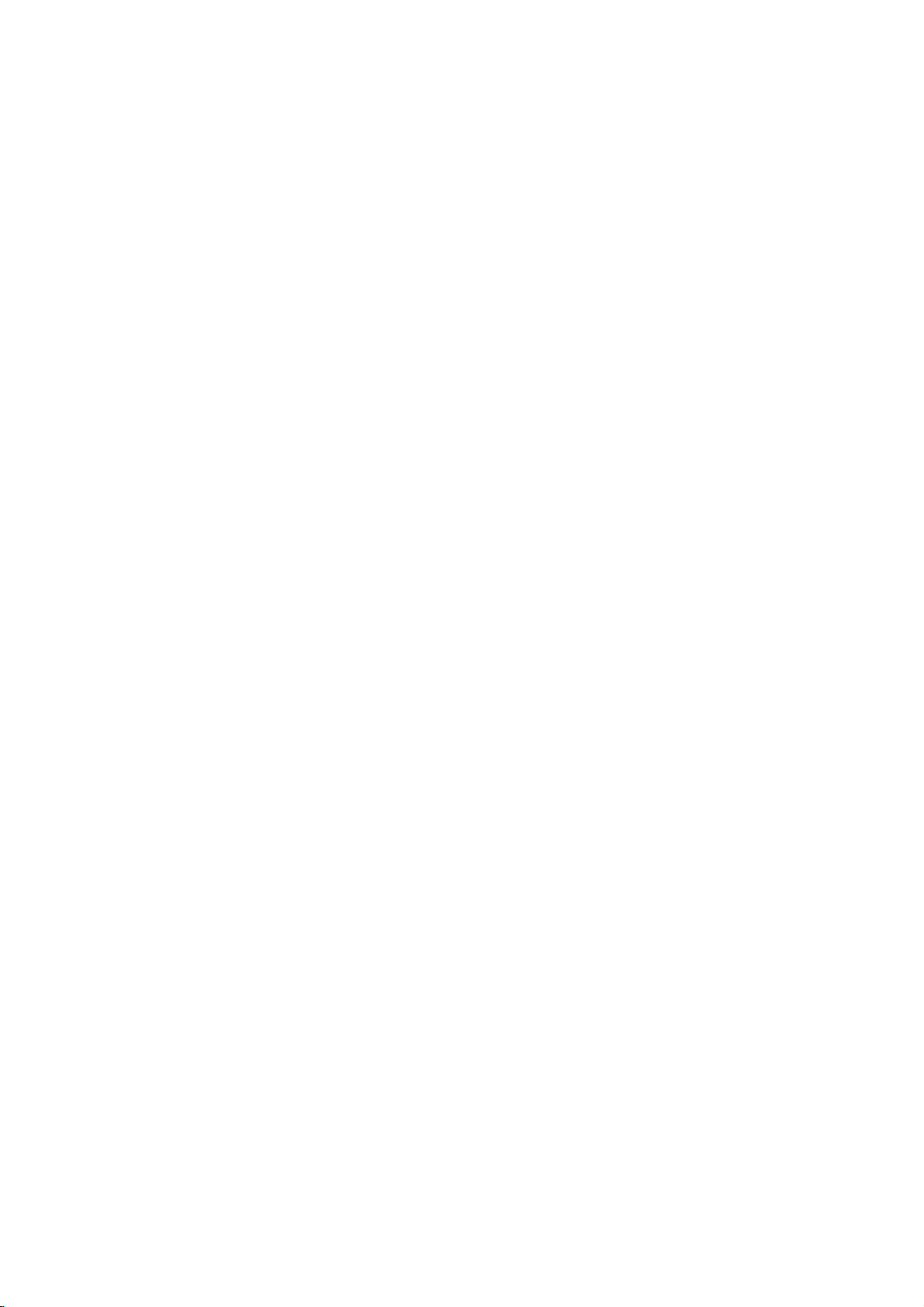
Installation
External
External
Antenna
-
Be
VHF
UHF
Watching
-
When
Audio
-
Connect
-
If
-
If
to
-
Or,
-
Use
ture
If
-
To
Watching
-
Watching
1.
-
2.
Connection
careful
antenna
antenna
connecting
(R)
the
have
you
connect
you
the
Video
connect
the
Orbiter
fromaVCR.
a
4:3
picture
avoid
picture
Turn
the
want.
Use
the
select
If
both
connected
the
only
Insertavideo
PLAY
VCR
(See
not
VCR
-red).
TV
VCR
AV1, AV2,
S-VIDEO
buttononthe
to
bend
Apartments
(connecting
wall
antenna
outdoor
Private
house
(connecting
the
VIDEO
mono
an
OUTPUT
VCR,
S-VIDEO
a
input.
the
Euro
functiontoavoid
(Refer
format
noise
programmes
set
on
INPUT
buttononthe
to
the
S-VIDEO
tape
owner
Equipment
Equipment
the
bronze
wire
when
to
wall
antenna
socket)
socket
RF
coaxial
wire
antenna
to
wall
outdoor
antenna)
Monitortoexternal
socket
the
(yellow)
audio
scart
connect
VCRtothe
socketofthe
having
to
p.
30)
is
the
be
the
AV3,
VCR
received.
the
sockets
VCR
fixed
leave
programme
remote
AV4orAV5.
simultaneously,
and
used;
(interference),
and
select
SAV2,
and
VIDEO
S-VHS
can
into
VCR.
's
manual)
connecting
(75
ohms)
equipment,
to
cable
S-VIDEO
VCRtothe
a
fixed
image
may
an
adequate
control
have been
press
the
from
input,
image
you
to
the
match
VIDEO
Euro
remain
remain
V
V
iewing
iewing
toanantenna
the colours
INPUT
the
VCRtothe
the
picture
scart
socketofthe
on
visibleonthe
distance
port.
<
Back
panel
of
connecting
on
the
set.
AUDIO
(L/MONO)
qualityisimproved;
set.
the
screen
for
a
screen.
between
the
VCR
Setups
Setups
of
the
set
>
the
Audio
set.
ports
(Video-yellow,
input
on
comparedtoconnectingaregular
of
the
set.
time.
Typically
<
Back
long
period
and
a
(L)
frozen
panel
-
white,
of
the
VCR
still
pic-
set
>
<VCR>
or
Owner's
Manual
9
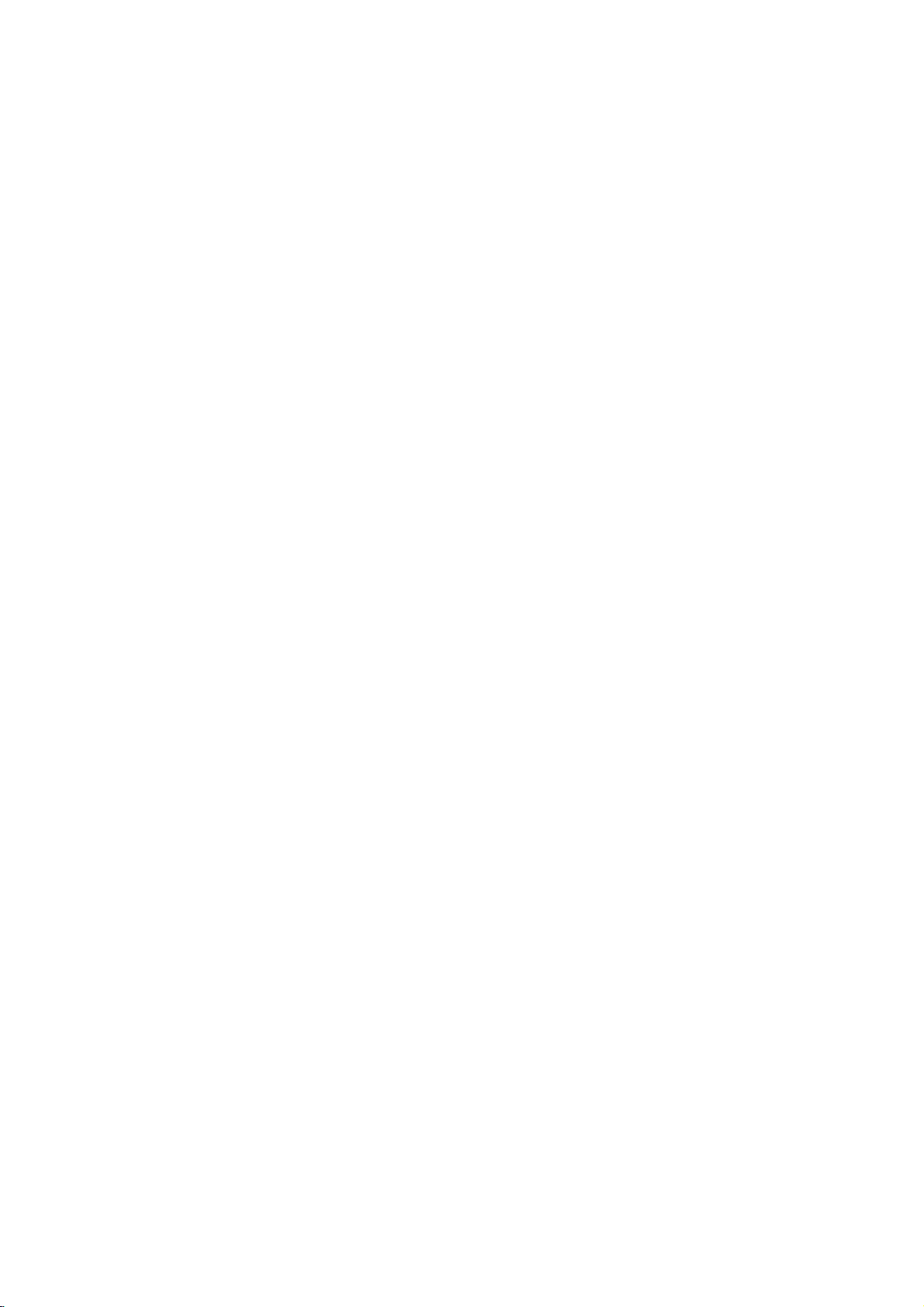
Installation
External
External
panel
Cable
of
the
Watching
<
Back
V
Equipment
Equipment
V
iewing
iewing
Setups
Setups
TV
set
>
-
After
subscribing
converter
-
For
further
station.
To
watch
1.
Use
the
AV2,
-
If
both
to
the
or
or
<
Cable
box
>
2.
received.
Tune
box.
can
you
information
cable
INPUT
SAV2,
S-VIDEO
Cable
the
cable
foralocal
watch
cable
of
TV
buttononthe
AV4orAV5.
AV3,
and
VIDEO
box
simultaneously,
provided
cableTVstation
TV.
cable
TV,
remote
sockets
channels
contact
and
installing
the
local
controltoselectAV1
have been
the
using
S-VIDEO
the
Cable
only
cable
connected
can
set-top
a
TV
,
be
Watching
How
1.
Connect
audio
2.
If
your
to
the
Note:
How
1.
2.
3.
?
Component
You
DVD
DVD
to
connect
the
outputs
DVD
AUDIO
If
your
to
use
Turnonthe
Use
INPUT
Component,
connected
(If
input
source.)
Refertothe
tions.
can
get
player
Component
Video
of
DVD
DVD
video
to
the
hasanS-Video
only
INPUT
DVD
DVD
button
AV1,
to
DVD
Input
better
with
ports
set
output
player
outputs
AUDIO
jacks
player
player,
AV2orAV3.
S-VIDEO,
player's
ports
picture
component
of
the
ports
on
does
on
INPUT
the
and
the
select
quality
input
(Y,
not
manual
YPBPR
Y
Y
Y
Y
to
the
PB,
PR)
on
jacks
output
jack,
as
showninthe
set,
have
component
insertaDVD.
remote
theAV4orAV5external
for
if
you
ports
Pb
B-Y
Cb
PB
the
connect
control
operating
connect
as
below.
Pr
R-Y
Cr
PR
COMPONENT
set,
as
showninthe
thistothe
figure.
video
to
select
instruc-
output,
(Y,
S-VIDEO
use
PB,
PR)
figure.
S-Video.
INPUT
input
on
the
set
and
jacks
on
the
set
and
connect
or
connect
the
DVD
the
DVD
audio
outputs
<
Back
panel
of
the
set
>
<
DVD
10
PLASMA
TV
player
>
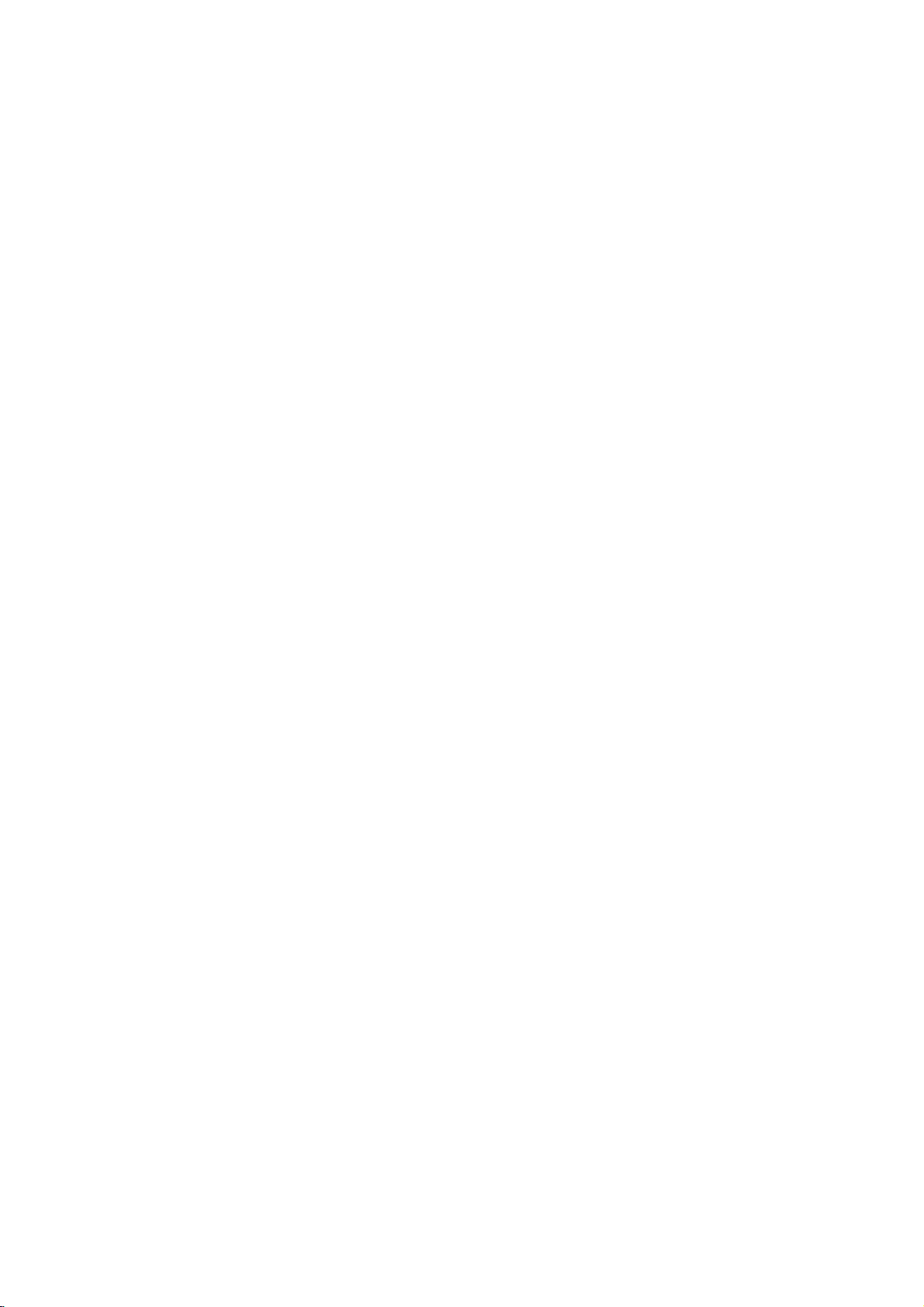
Installation
Watching
<
Back
Watching
-
This
signals
panel
set
of
can
from
external
the
set
AUDIO VIDEO
RL
DTV
receive
a
>
with
digital
AV
source
Set-top
Digital
set-top
Camcorder
Video
box
Freetoair/Cable
boxorother
set
game
signals
digital
withoutanexternal
external
device,
-
When
connecting
coloursofAUDIO/VIDEO
on
white,
to
Use
AV1,
Operate
See
the
Audio
use
the
INPUT
AV2,
the
external
jacks
=
How
1.
2.
digital
refertothe
figure
the
audio/video
(Right)
buttononthe
SAV2,
AV3,
corresponding
equipment
box.
set-top
as
shown
set
input
equipment:
=
red.
AV4orAV5.
operating
However,
below.
to
an
jacks
remote
external
external
on
the
Video
controltoselect
equipment.
guide.
if
do
you
source,
set
=
yellow,
receive
with
match
the
Audio
Digital
the
output
(Left)
How
1.
Use
HDMI
connector.
How
1.
Turnonthe
the
2.
Use
HDMI.
to
connect
the
jack
to
use
digital
INPUT
monitor's
for
Then,
digital
set-top
on
video
make
box.)
the
COMPONENT
connections,
the
set-top
remote
HDMI
OUTPUT
PB,
(Y,
depending
corresponding
box.
controltoselect
(Refer
to
PR)
on
audio
the
owner
Component,
(R)
INPUT,
your
connections.
AUDIO
's
(L)
RGB
set-top
manual
<
or
RGB
HDMI
Digital
box
for
OUTPUT
Set-top
?
Input
Mode
480i/576i
480p/576p
720p
or
1080i
oror
Box
>
signal
Terminal
(60Hz)
(60Hz)
AUDIO
(R)
from
Component
(L)
Digital
o
o
o
o
<
Back
Y
Set-top
of
panel
PBR
the
P
box
RGB
x
o
o
o
set
Owner's
HDMI
x
o
o
o
>
Manual
11
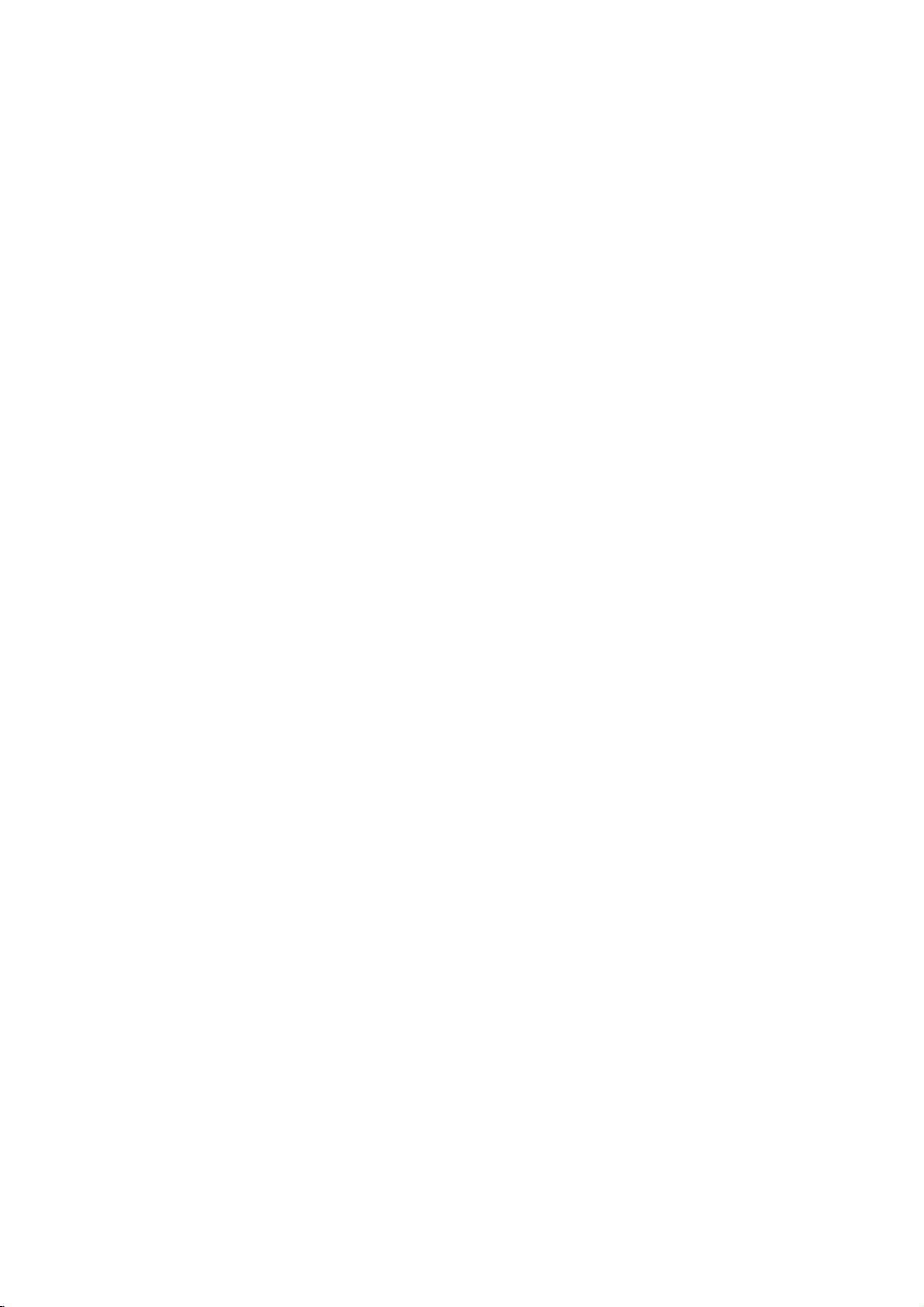
Installation
External
External
Monitor
-
The
a
Connect
See
regarding
Note:
a.
Component,
b.
HDMI
set
second
the
Out
has
TVormonitor.
the
Operating
that
SCART
SCART
SCART
input
a
second
1
2
3
RGB,
sources
Equipment
Equipment
Setup
special
signal
TVormonitortothe
Manual
device's
AV1
HDMI
Input
AV2
AV3
cannot
input
CVBS/RGB
SAV2
input
output
of
the
settings.
Mode
CVBS,
Y/C
CVBS
sources
be
used
capability
second
Output
cannot
for
which
set's
EURO
TVormonitor
Mode
DTV
CVBS
TV
CVBS
Monitor
out
be
DTV
out.
used
allows
SCART
V
V
iewing
iewing
to
you
SOCKET.
for
further
for
Monitor
hook
details
out.
Setups
Setups
<
up
S-VIDEO
IN
AUDIO
(R)
Back
VIDEO
(L)
panel
of
the
set
>
Insertion
<
Back
panel
ofCIModule
of
the
set
T
V
>
-
To
view
the
Insert
theCIModule
International
For
further
scrambled
Association)
information,
to
(pay)
PCMCIA
CARD
see
services
p.32.
in
(Personal
SLOT
of
TV
digital
Computer
TVasshown.
mode
Memory
Card
12
PLASMA
TV
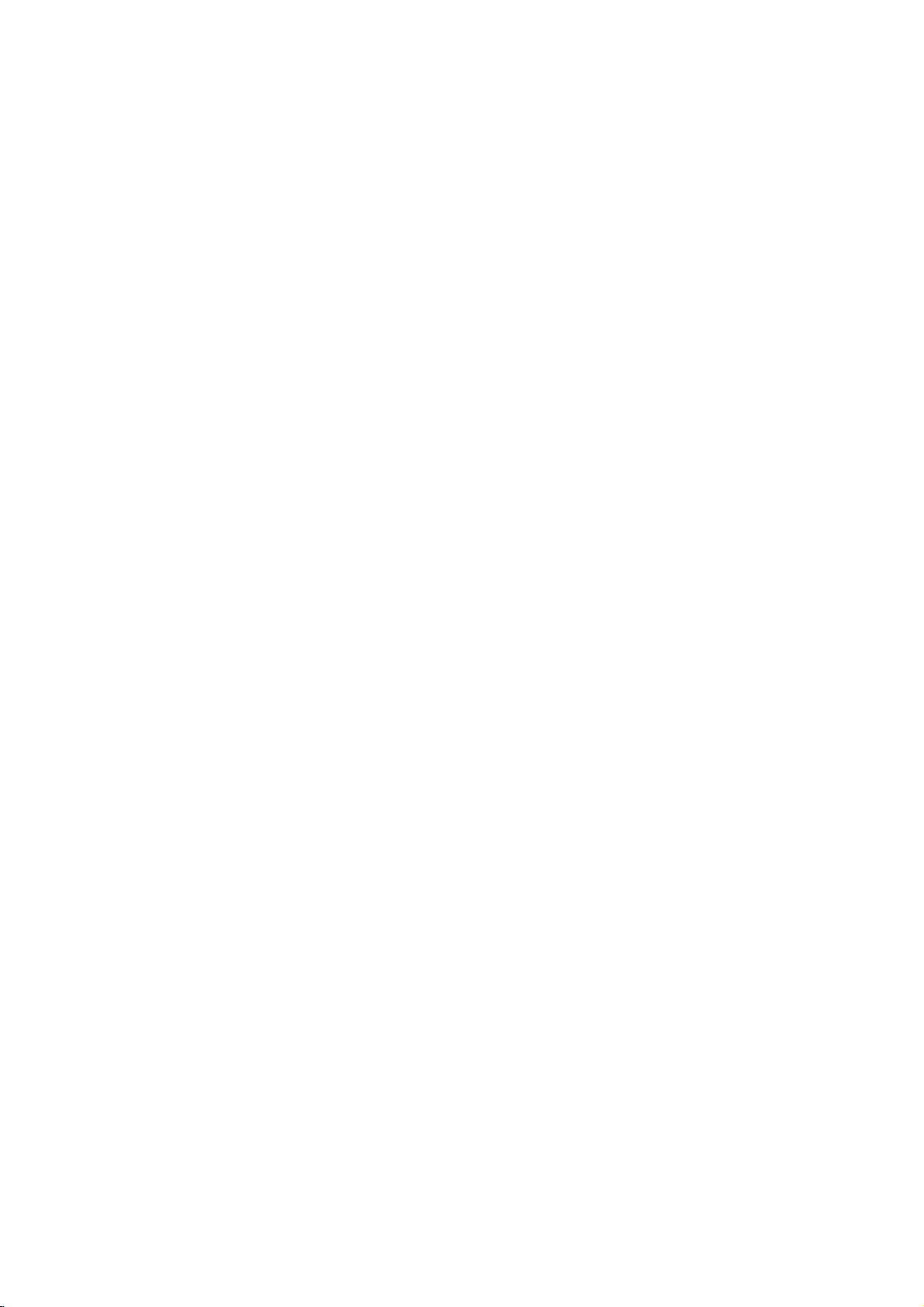
Installation
Connecting
-
To
enjoy
-
Avoid
keeping
the
screen;
-
Connect
of
PC
-
-
Setup
-
-
-
-
-
-
-
-
-
-
-
accordingly.
There
might
another
is
clean.Ifthe
turer
of
The
synchronization
Instructions
We
recommend
If
the
resolutionofPC
Connect
HDMI
output
Connect
If
using
This
set
automatically
DDC
protocol
If
required,
If
graphic
INPUT
If
graphic
is
set
to
DOS
mode
When
you
vides
the best
PC
vivid
picture
a
fixed
useascreen saver
PCtothe
resolution
the
be
PC
noise
or
refresh
graphic
RGB
change
input
to
Connect
using
the
the
a
sound
uses
cardonthePCdoes
to
display
cardonthePCdoes
Plug
use
signal
port
audio
a
when
is
adjust
and
may
too
of
card,
VESA
preset
the
the
Play
not
cable
the
cable
using
PConthe
work
long
picture
and
sound,
on
image
when
INPUT(PC
according
the
rate
of
the
card.
waveform
a
640x480,
is
over
UXGA,
from
the
PCtothe
from
the
PC
adjust
and
Plug
this
set.
for
RGB
for
settings
not
output
automatically
depending
RGB-PC
quality.
connect
the
set's
to
some
refresh
PC
PC
to
60Hz
monitor
HDMI
PCtothe
sound
Play
(Analog
Plug
output
set.
cable,
a
screen
possible.
INPUT)
resolution,
rate
graphic
for
Horizontal
your
for
the
there
INPUT
as
Solution.
RGB),
and
analog
analog
the
by
on
video
there
PCtothe
for
or
HDMI
into
another
card
set
PC
mode,
will
be
output
port
Audio
required.
The
HDMI
Play
functionally.
and
and
digital
set.)
card
might
set.
a
long period
INPUT(DIGITAL
vertical
pattern,
rate
or
can
not
be
changed,
and
Vertical
frequencies
they
picture
of
the
on
the
on
provides
(Digital
digital
RGB
use
you
provide
on
PCtothe
set.
the
set.
EDID
RGB)
RGB
simultaneously,
a
no
port
input
set
if
beanoiseonthe
of
time.
The
RGB
INPUT)
contrast
adjust
or
the
brightness
change
are
the best
the
set.
RGB
cables
(Audio
datatothe
mode.
simultaneously,
HDMI
to
DVI
screen.
fixed
image
brightness
the
separate.
picture
INPUT
are
PC
connect
set
the
cable.
We
recommend
port
and
PC
graphic
quality.
port
not
system
set
to
become
may
of
the
set;
inPCmode.
contrast
cardorconsult
of
the
included
withaDDC
one
only
either
using
permanently
change
Change
on
the
set
or
the
with
the
protocol.
of
either
RGBorHDMI
under
the
menu
signal
set).
RGB
5m
of
imprinted
resolution
thePCmode
until
the
ittothe
manufac-
cable
The
PC
INPUT
other
;
(the
the
cable.
output
picture
from
adjusts
or
HDMI
mode
It
on
into
the
pro-
<
Back
panel
of
the
set
>
PC
Setup
1.
TurnonthePCand
2.
Turnonthe
the
set's
3.
4.
Use
the
Set
(1280
remote
the
INPUT
RGBorHDMI
the
resolution
x
1024,
apply
power
displaybypressing
control.
buttononthe
source.
input
of
(Refer
the
to
output
60Hz).
to
the
remote
PCtoSXGA
p.
14)
the
set.
POWER
button
controltoselect
or
on
under
Owner's
Manual
13
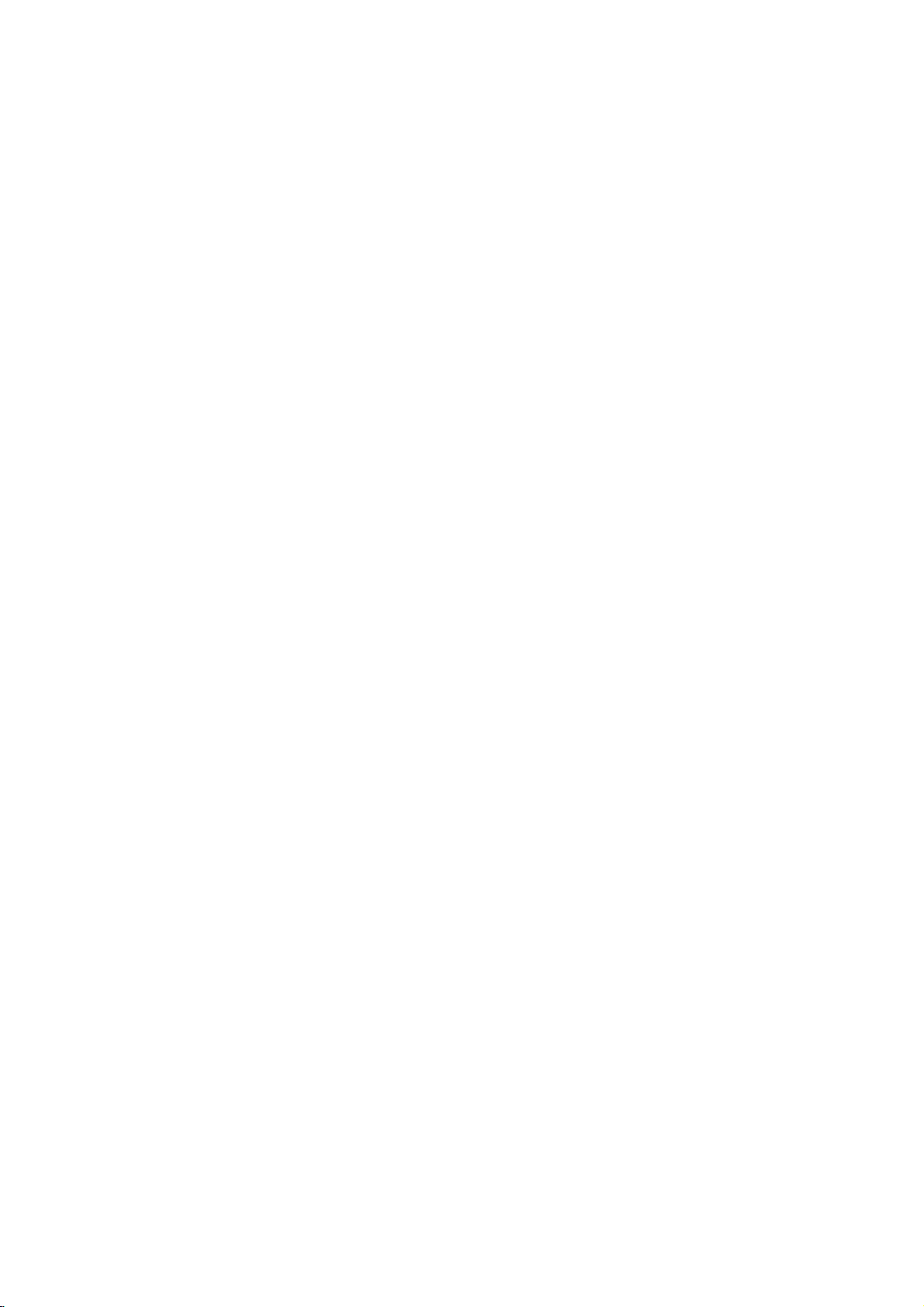
Installation
Displayable
Displayable
Monitor
Monitor
Specification
Specification
RGB/HDMI
Resolution
640x350
720x400
640x480
848x480
852x480
800x600
832x624
1024x768
1360x768
1366x768
1152x864
1152x870
1280x768
1280x960
1280x1024
mode
Horizontal
Frequency(KHz)
31.468
37.861
31.469
37.927
31.469
35.000
37.861
37.500
43.269
31.500
37.799
39.375
31.500
37.799
39.375
35.156
37.879
48.077
46.875
53.674
49.725
48.363
56.476
60.023
68.677
47.700
59.625
47.700
59.625
54.348
63.995
67.500
68.681
47.693
60.091
60.023
63.981
Vertical
Frequency(Hz)
70.09
85.08
70.08
85.03
59.94
66.66
72.80
75.00
85.00
60.00
70.00
75.00
60.00
70.00
75.00
56.25
60.31
72.18
75.00
85.06
74.55
60.00
70.06
75.02
85.00
60.00
75.02
60.00
75.02
60.05
70.01
75.00
75.06
60.00
75.00
60.02
60.02
14
PLASMA
TV
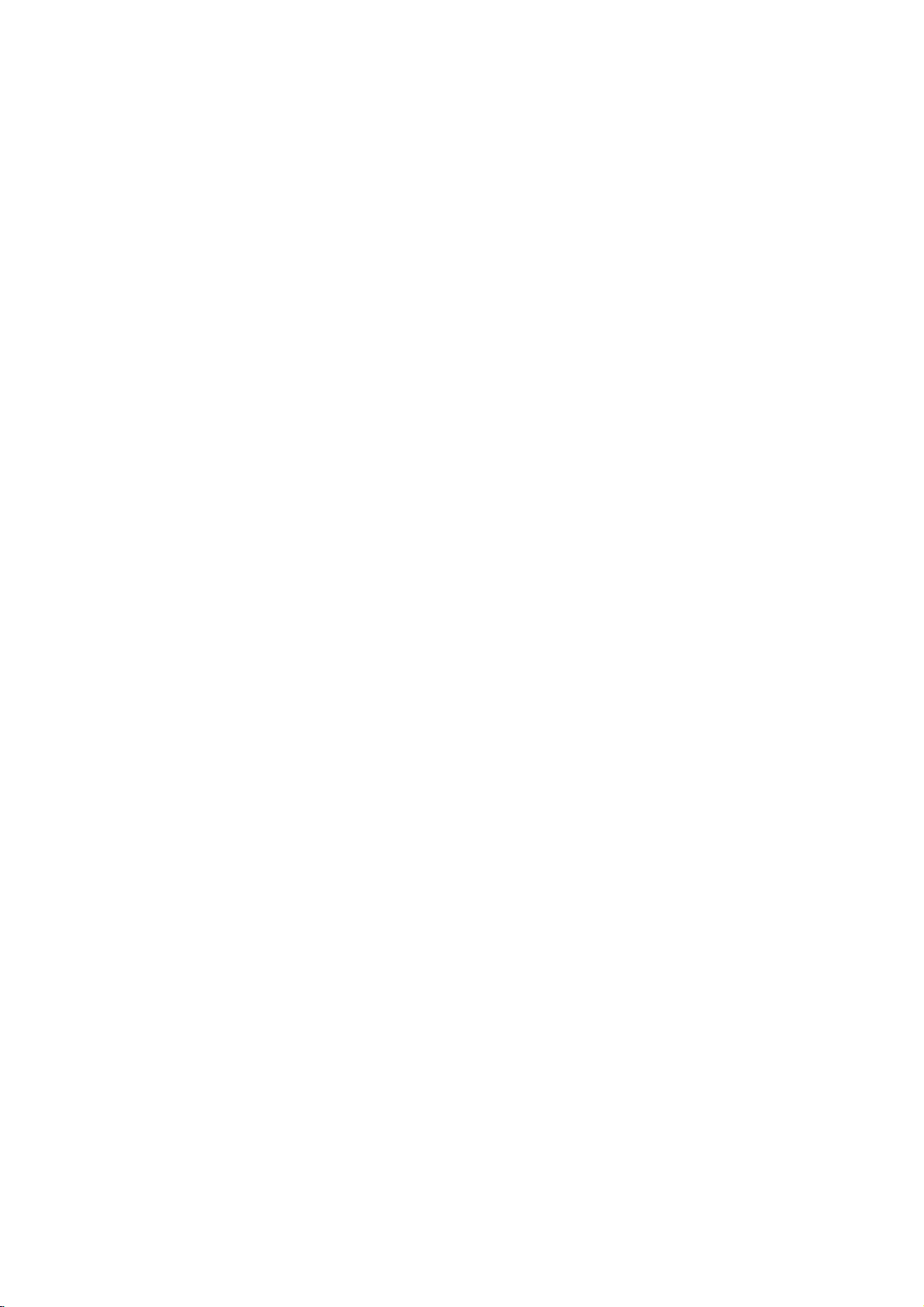
-
HDMI
Licensing.
-
This
-
This
-
When
sets
After
Data
If
HDMI/DVI
-
When
(Refer
How
1.
When
-
If
Source
the
-
If
Source
refertothe
-
To
-
Because
HDMI
TM
the
,
set
can
set
supports
you
the
HDMI/DVI
reading
(EDID)
Source
to
to
connect
Source
product).
the
get
Cable.
HDMI
receive
connect
HDMI/DVI
storedinthe
Source
Devices
<How
Devices
Devices
Devices
reference
best
HDMI
logo
HDCP
to
source
devices
to
connect>)
have
support
picture
sends
and
High-Definition
the
High-Definition
(High-bandwidth
HDMI/DVI
devices
source
set
is
do
have
DVI
(DVD
Player
HDMI
Output
Auto
Manual
of
quality,
Video
Digital
Source
automatically.
devices,
used.
not
support
Output
or
Connector,
HDMI,
Source
the
adjust
and
Multimedia
Multimedia
Contents
Digital
devices
(DVD
using
Display
AUTO
HDMI/DVI,
Connector,
Set
Top
Box)
Source
automatically,
Devices
Audio
DVD
and
Player
with
Interface
Interface
Player,
Data
you
support
Source
select
or
one
cable,
are
trademarks
(HDMI)orInputofDigital
STB
the
there
or
resolution
connect
Box
isnoneed
Protocol
that
PC)
(DDC)
audio
to
divert
manually.
output
Protection)
Channel
must
connect
HDMI.
Devices
Devices
resolution
Set
Top
or
for
support
Protocol,
is
set
with
separated
the
set
output
resolution
for
registered
Visual
the
set
AUTO
Extended
manually.
with
HDMI
resolution
to
1280
a
special
trademarks
Interface(DVI).
(480p,
720p,
HDMI/DVI
Display
cable.
Cable
in
1280
x
720p.
Audio
Cable
of
1080i)
Plug&Play,
Identification
.(not
supplied
x
720p.
when
HDMI
modes.
But
using
Installation
this
with
if
not,
a
2.
When
-
If
Source
with
the
-
If
Source
refertothe
-
To
get
-
In
this
of
Input
3.
When
-
IfPChasaDVI
product).
-
To
get
-
Use
the
-
If
the
graphics
or
Input
-
If
the
graphics
Input;
Then,
In
this
RGB/DVI
normal
(the
make
-
-
Source
Devices
Devices
product).
Devices
reference
the
best
use
case,
the
set
PC
supports
the
best
the
set's
cardonthePCdoes
HDMI/DVI
cardonthePCdoes
other
the
use
case,
Audio
Audio.
(DVD
have
DVI
Auto
support
Manual
picture
quality,
another
cable
connect
picture
DVI.
Output
HDMI/DVI
to
Connector,
quality,
Inputtodisplay
mode
is
set
corresponding
another
cable
of
the
Input
Player
Output
of
Audio
(VIDEO)
to
set
or
Connector,
DVI,
automatically,
Source
adjust
for
audio.
Cable
Source
adjust
not
the
output
and
Plug
audio
for
audio.
connect
Set
Top
Devices
the
DVD
When
(not
supplied
Devices
the
PC
for
video
output
PConthe
analog
Play
connections.
When PC
to
Analog
Box)
supports
Source
Devices
Source
and
select
or
Player
Source
with
connect
graphics
card
connections,
RGB
analog
set.
RGB
automatically
If
using
sound
(or
Audio
Devices
Set
Devices
the
to
and
a
Cable
DVI.
connect
divert
resolution
Box
Top
have
product).
to
the
set
1024x768,
depending
and
DVI
DVI
simultaneously,
the
by
set.)
sound
card,
card
of
(not
supplied
to
the
set
with
resolution
output
manually.
resolution
output
Analog
And
with
60Hz.
on
HDMI
your
then
Audio
you
to
PC
simultaneously,
the
thePCsound
adjust
have
PC)
with
Analog
the
HDMI
to
Output
can
DVI
Cable
connector.
connect
set
to
Audio
product).
to
DVI
in
1280
x
1280
x
720p.
Connector,
listentonormal
(not
supplied
one
only
either
RGB
as
required.
Output
And
then
Cable
(not
But
720p.
RGB/DVI
Audio.
of
either
Input
Connector,
you
supplied
if
with
RGB
or
HDMI/DVI
can
not,
Audio
the
listen
to
Owner's
Manual
15
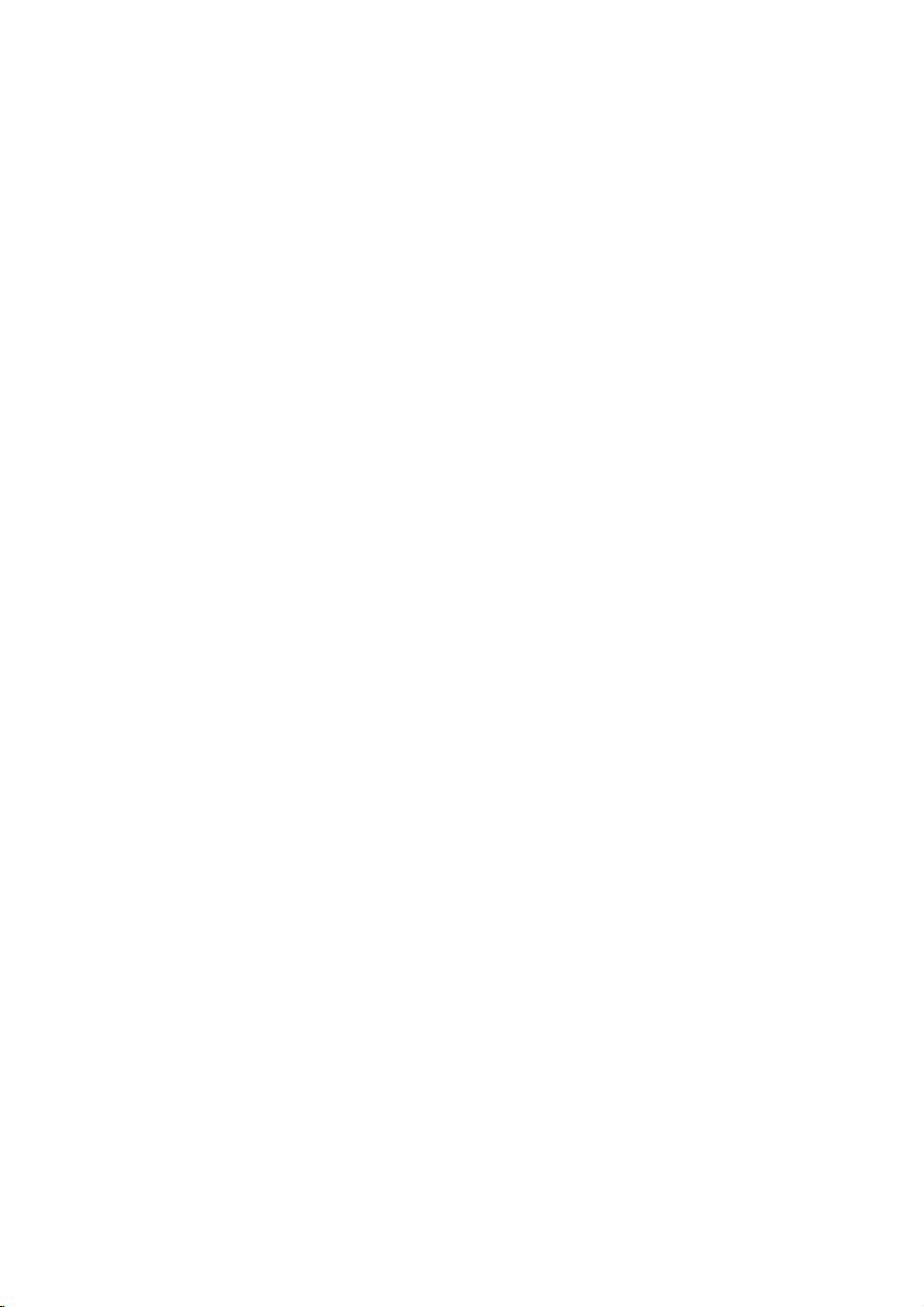
Installation
Reference
Cable
sample
How
to
1.
Connect
2.
Turnonthe
3.
Select
4.
Check
in
HDMI/DVI
refresh
graphics
(not
supplied
(not
supplied
use
the
HDMI/DVI
displaybypressing
HDMI/DVI
the
rate
card
image
Source
or
on
adjust
can
HDMI
with
HDMI
to
DVI
with
the
Source
source
Input
set.
your
Devices.Ifnoise
the
brightness
not
changed,
Cable
the
Cable
product)
Devices(DVD
the
in
Main
There
change
product)
POWER
Input
may
is
present,
and
contrast
the
Player
buttononthe
option
be
noise
PC
graphics
or
of
PIP/DW
associated
change
on
the
Set
menu
Analog
Box
and
menu.
with
HDMI/DVI
until
or
PC)
HDMI/DVI
the
resolution,
the
Source
picture
Top
set
the
cardorconsult the
Audio Cable
Analog
(not
supplied
Audio
(not
supplied
and
the
Source
Devicestoanother
is
manufacturer
with
Cable
(Stereo
with
set.
Devices
vertical
clear.Ifthe
(RCA
the
the
remote
pattern,
refresh
of
the
type)
product)
to
RCA
product)
contrast
resolution,
rate
PC
graphics
type)
control.
of
or
brightness
change
the
PC
card.
the
16
Notes:
-
-
-
-
-
Depending
Avoid
keeping
imprinted
When
Source
not
may
a
PC
graphics
When
Source
EIA/CEA-861-B
centre.
In
case
And
in
case
display
PLASMA
on
the
a
on
the
Devices
fittoScreen.
card
Devices
HDMI/DVI
of
will
appear.
TV
graphics
fixed
image
screen.
Use
are
As
shown
service
connected
Specification
Source
Video
Resolution
Refertothe
card,
on
the
connected
centre.
to
Devices
DOS
the
Orbiter
on
HDMI/DVI
Screen.
Cable
not
Manual
set
page
being
mode
screen
with
of
may
screen
HDMI/DVI
33,
press
Input
If
not,
is
not
supported
HDMI/DVI
not
work
for
a
long
saver
when
Input,
the
output
refertothe
connected
by
Source
period
MENU
the
if
you
possible.
output
the
set
Manual
or
poor
set
Devices
of
button
output
use a
HDMI
to
time.
The
fixed
PC
Resolution(VGA,
to
adjust
the
Resolution(480p,
of
HDMI/DVI
cable
connection,
in
HDMI/DVI
or
contact
DVI
image
screen
720p,
Source
your
Cable.
"No
Source
service
may
SVGA,
1080i),
Devices
Signal"
become
XGA),
Positionofthe
the
set
or
contact
OSD
Devices,
centre.
permanently
Position
set
and
Display
your
display
"No
Signal"
and
will
Size
contact
fit
service
appear.
OSD
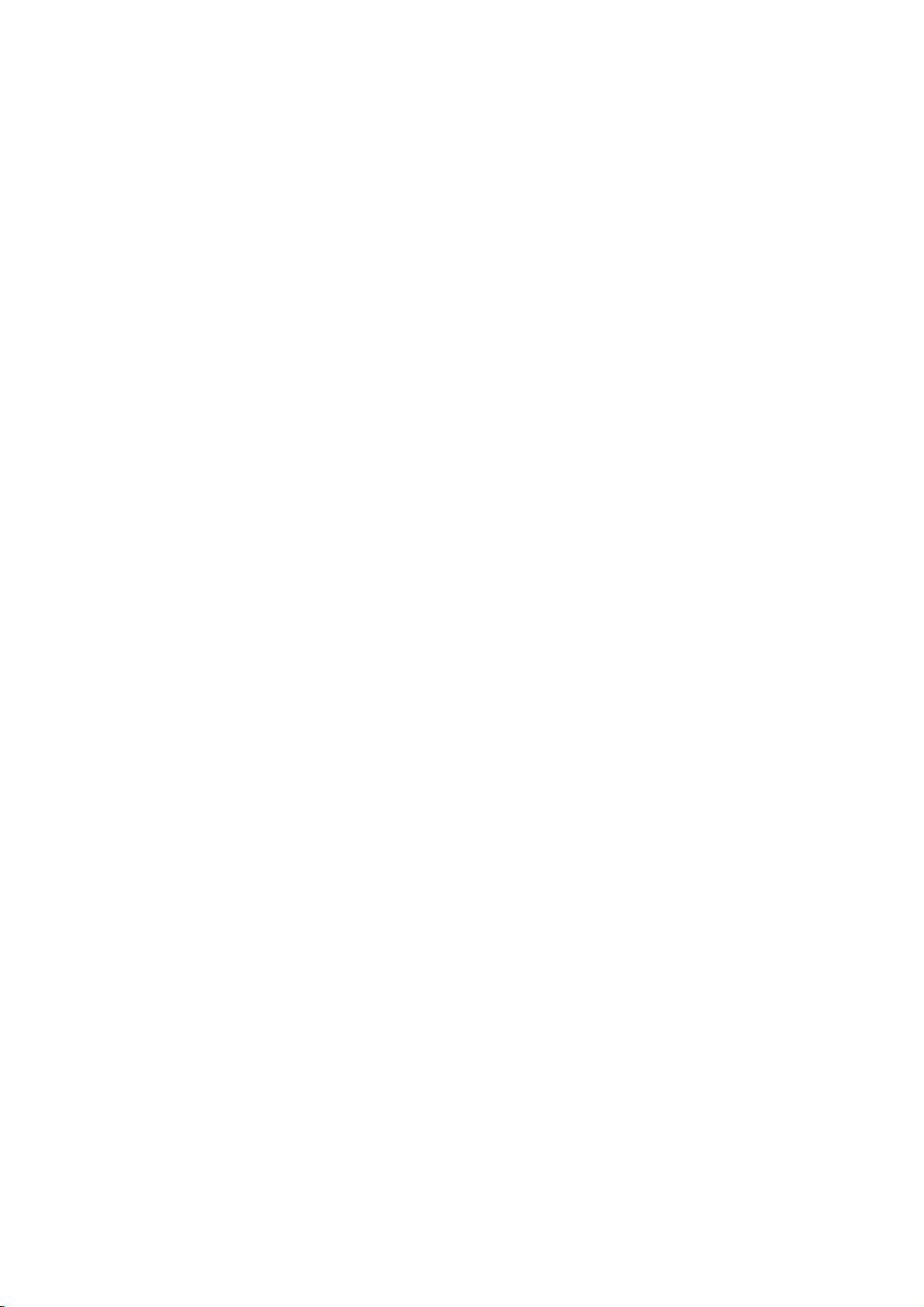
Accessories
Accessories
LG
TV
ASm
ark
Owner's
Alkaline
Manual
1.5V
V
5
.
1
batteries
Remote
Power
D/A
TV
POWER
DVD
V
T
MODE
ARC
IDE
GU
INFO
iMARK
TEXT
U
EN
M
OK
MUTE
VOL
LIST
SZE
UPDATE
TME
REVEAL MIX
?
PP
PR- PIPPR+
PP
M/C
EJECT
Control
Installation
INPUT
V
CR
E
X
IT
FAV
PR
Q.VIEW
INDEX
HOLD
/II
M
SWAP
PIP
INPUT
SLEEP
APM
Cord
handset
2-Wall
2-Eye
Bolts
brackets
Joining
-
Secure
Optional
-
Optional
added.
-
Contract
the
set
assembly
the
set
assemblybyfixing
Extras
extras
dealer
your
wall
to
the
can
be
changed
for
the
purchasing
it
or
to
a
modified
wall
to
of
prevent
by
for
these
the
using
?
If
the
securely
Install
as
shown.
Match
Checktobe
?
Secure
(not
supplied
quality
items.
the
set
Bolts/Wall
Eye
setisto
be
in
the
the
wall
the
height
sure
the
set
assembly
with
improvement.
tumbling
brackets.
mounted
upper
bracketsonthe
of
the
holesasshown.
the
Eye-Bolts
the
Eye-Bolts
to
product),
Without
on a
desk
wall
the
as
any
top,
with
and
the
and
the
wall
with
shown.
notification,
insert
2
bolts*,
wall
brackets
strong
the
(not
brackets.
strings
new
2
Eye-Bolts
supplied
are
tightened
or
optional
wound
and
with
extras
tighten
the
product),
securely.
wire
cables,
can
be
them
Tilt
wall
mounting
bracket
Ceiling
40
4250
mounting
42
40
bracket
Video
cables
Audio
Owner's
cables
Manual
17
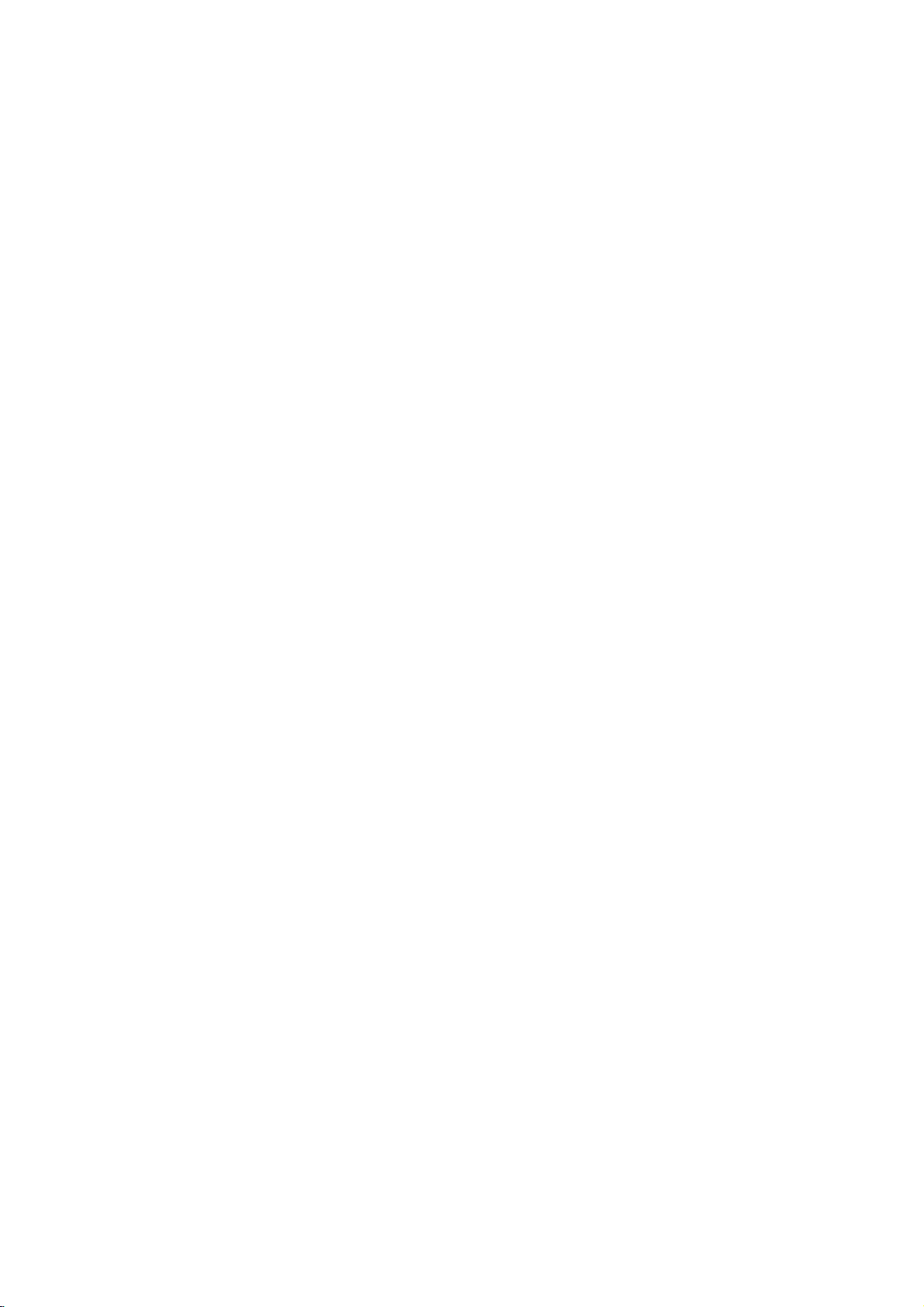
Installation
Installation
Installation
?
The
set
can
?
Install
this
be
set
only
Options
Options
installedindifferent
inalocation
where
ways
adequate
such
as on
a
ventilationisavailable.
wall,
or
on a
desktop
etc.
Wall
?
The
(For
Mounting
To
set
further
Mount
Wall
quate
10cm
Mount:
can
mount
ventilation.
Horizontal
be
installed
information,
Bracket
on
a
Wall
minimum
on a
refertothe
Installation
allowable
10cm
Installation
wallasshown
optional
and
Setup
clearances
10cm
above.
'Wall
Guide'.)
for
3cm
ade-
Desktop
?
The
To
Install
Pedestal
adequate
set
Pedestal
can
be
on
mount
ventilation.
mounted
a
Desktop
Installation
on a
minimum
deskasshown
allowable
clearances
above.
for
10cm
Swivel
?
After
function
installing
(option)
the
set,
you
can
adjust
the
set
manually
to
the
left
or
right
direction
by20degrees
to
suit
your
viewing
position.
:
Before
Note
the
standislevel
18
PLASMA
TV
adjusting
with
set,
the
angle,
you
must
you
close
must
(to
loosen
the
(to
right)
the
the
left)
shaft
the
bolt
shaft
to
boltonthe
set
the
hole.
middle
of stand's back.
And
when
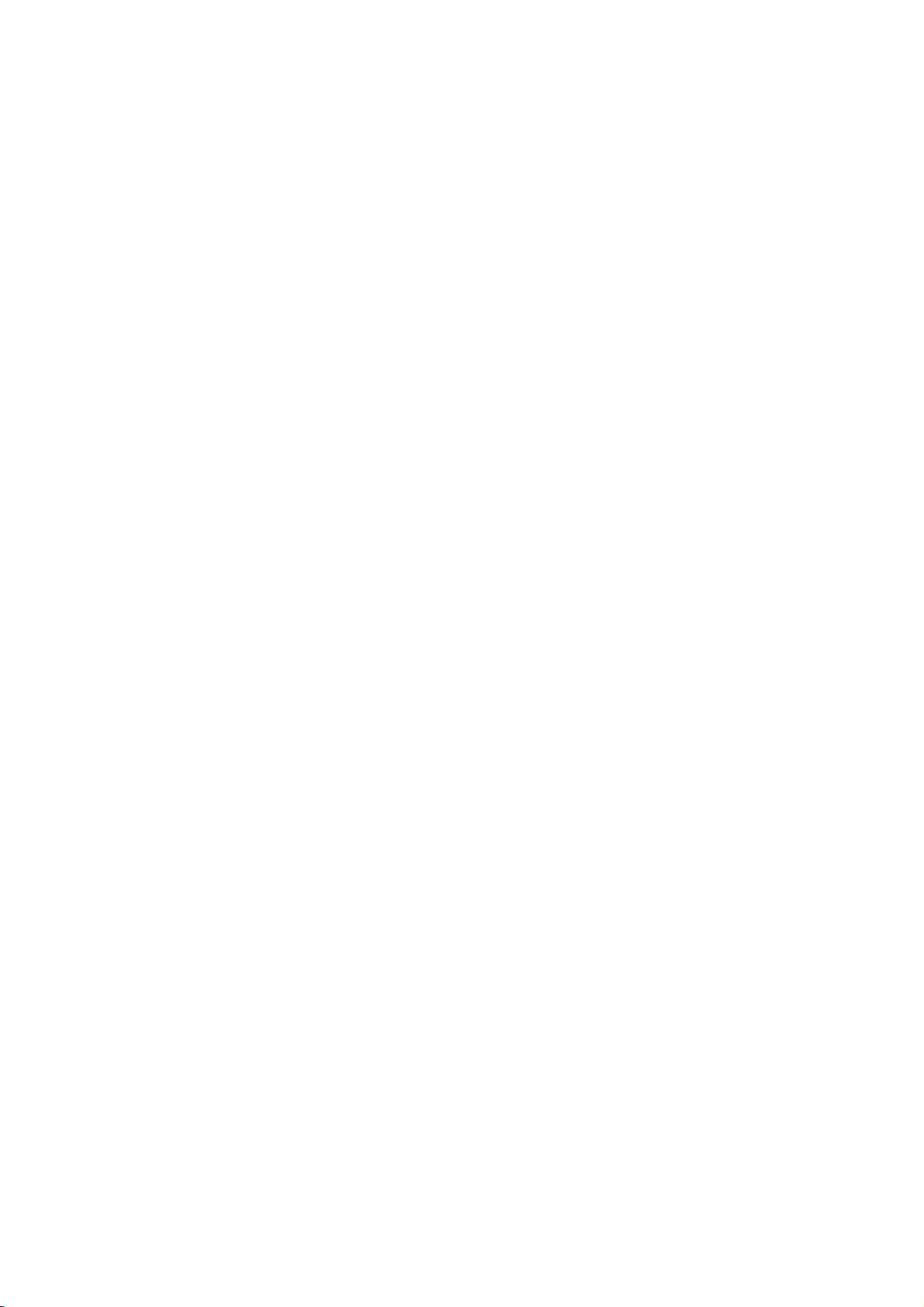
Operation
T
T
urning
urning
-
When
using
Turning
1.
Connect
2.
Press
on
the
Turning
If
the
set
?
Pressther/I,INPUTorPR
on
the
the
on
the
remote
on
was
remote
remote
the
set
power
r
/I,INPUTorPR
the
set
turned
control
cord
control
on
on
control,
after
just
correctly,
and
(power
off
with the
to
the
the
aim
installation
then
cord
turn the
itatits
the
D
/
the
is
remote
D
/
set
Set
Set
sensor
set
is
switched
E
buttononthe
set
will
still
connected)
control
E
buttononthe
on.
on
switch
the
power
to
set
on.
set
set.
standby
or
button
or
press
press
mode.
the
the
and
POWER,
the
POWER,
E
PR
D
or
NUMBER
INPUT,
r
/
I
button
INPUT,
/
on
the
set
E
PR
D
or
NUMBER
/
buttons
button
Owner's
Manual
19
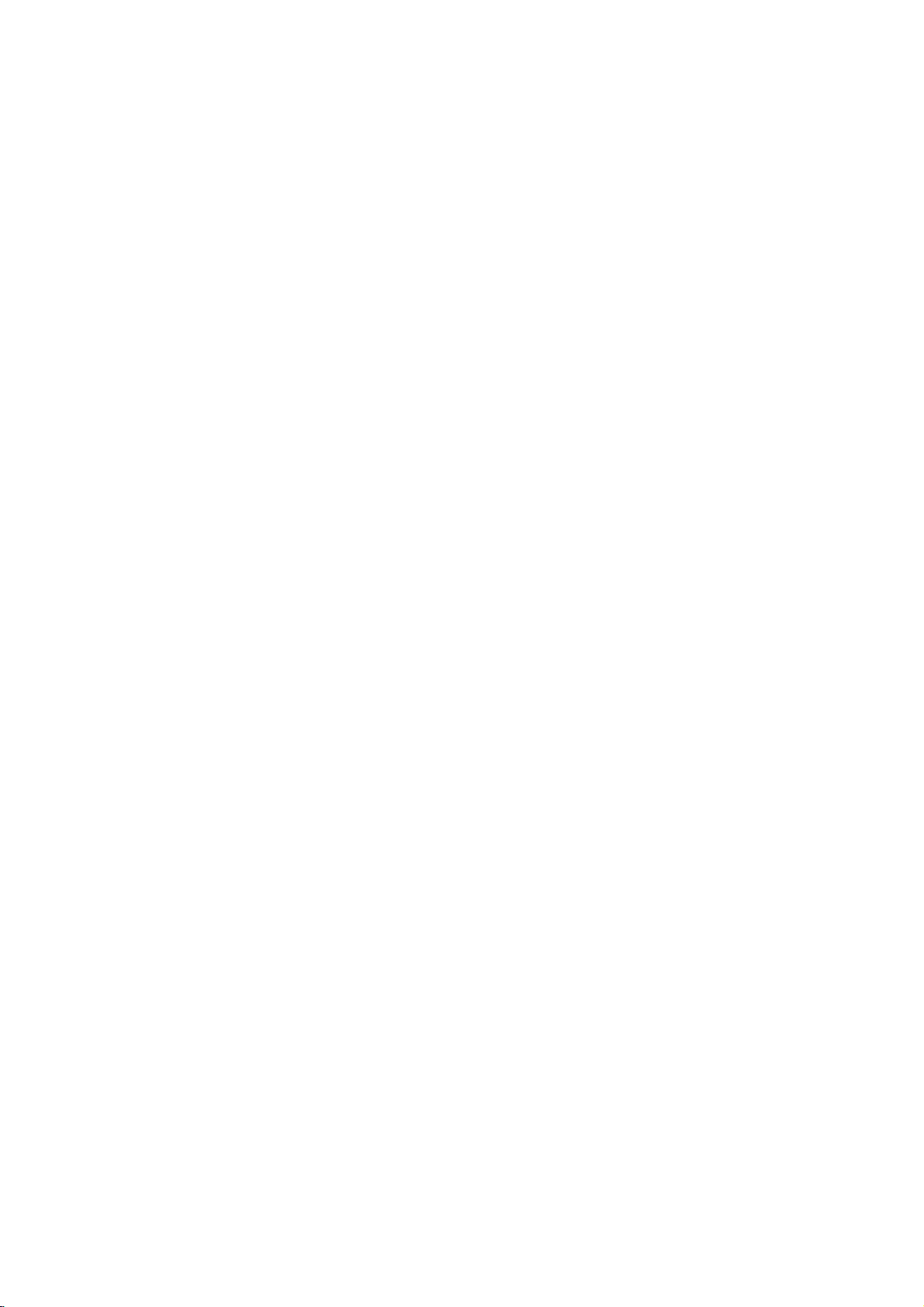
Operation
Channel
Channel
Auto
Programme
-
Use
this
Auto
1.
Press
2.
3.
4.
5.
the
Press
theGbutton
Press
theGbuttontoselect
Press
theGbutton
All
receivable
The
message
If
want
you
To
stop
When
auto
screen.
Press
the
When
Note:
tion
willbedeleted.
Menu
Menu
Tuning
(In
Digital
Programmetoautomatically
MENU
button
and
and
to
stations
"Allofservice-infor
to
on
keep
auto
programming,
programmingiscompleted,
See
the
'Programme
EXIT
button
start
you
then
then
D
Start.
auto
begin
are
stored.
auto
programming
press
Edit'
to
return
auto
programmingindigital
Options
Options
mode
find
buttontoselect
D/E
E
buttontoselect
/
programming.
mation
the
MENU
the
sectiontoedit
to
normal
only)
and
will
select
TV
store
Auto
be
updated.
YES.
button.
Programme
the stored
viewing.
mode,
allofthe
the
programme.
Otherwise
edit
all
programmes.
STATION
Continue?"
select
menu
programme.
the
stored
menu.
NO.
appears
service
will
appear.
on
informa-
the
STATION
PICTURE
SOUND
TIME
SPECIAL
SCREEN
PIP/DW
Auto
Programme
Favourite
System
Menu
Menu
Auto
programme
edit
programme
information
Prev.
programme
6
27 12
Stop
G
Start
Pro.
%
Auto
Programme
-
All
stations
installationofthis
1.
Press
2.
3.
the
Press
theGbutton
Press
theGbuttontoselect
L:SECAM
BG:PAL
/Australia)
I:PAL
DK:PAL
M
:
(USA
4.
Press
theEbuttontoselect
with
the
5.
Press
theEbuttontoselect
6.
Press
theGbutton
All
receivable
:
Note
a.Insome
Programme
tion
name
C
(V/UHF
b.
In
Australia,
assigned
tion
to
To
stop
When
screen.
Tuning
(In
Analogue
that
can
be
received
set.
MENU
button
and
and
then
L/L'
(option)
SECAM
B/G,
I/II
(U.K.
D/K,
/
Korea
F/G
buttonorNUMBER
stations
models,
Service),
can
01-69)
and
stored
the
assign
auto
programming,
auto
programmingiscompleted,
See
the
/
Ireland
SECAM
/
Philippines)
to
begin
are
the
PDC
be
assigned
or
S
(Cable
ifnostation
as
station
'Programme
B/G
D/K
stored.
station
-----
name.
are
storedbythis
then
use
buttontoselect
D/E
System.
(Europe
/
Hong
Kong
(East
Europe
(option)
Storage
buttonsonthe
Start.
auto
programming.
name
(Programme
to
a
station,
01-47),
name
can
followed
the
press
edit'
sectiontoedit
mode
D
/
SelectaTV
/
East
/
South
/
from.
is
stored
Delivery
the
followed
be
assigned
a
by
MENU
the
only)
method.Itis
E
buttontoselect
Auto
system
/
Europe
Asia/New
Africa)
China/Africa
Select
Storage
for
stations
Control)
channel
a
number.
by
to
number
see
button.
Programme
the
the
beginning
number
a
station,
'Assigning
stored
recommended
the
STATION
programme.
with
the
F/G
button;
Zealand/M.East/Africa
/
CIS)
programme
from
menu.
which
broadcast
or
TELETEXT
is
edit
assigned
the
menu
channel
a
station
data.
appears
programme.
and
that
menu.
VPS
name'
number
If
stored
number
you
(Video
no
sta-
sec-
on
the
use
auto
programme
STATION
PICTURE
SOUND
TIME
SPECIAL
SCREEN
PIP/DW
as
Auto
Manual
Programme
Favourite
Menu
programme
programme
programme
Prev.
during
edit
G
System
Storage
Start
BG
from
2
is
20
PLASMA
TV
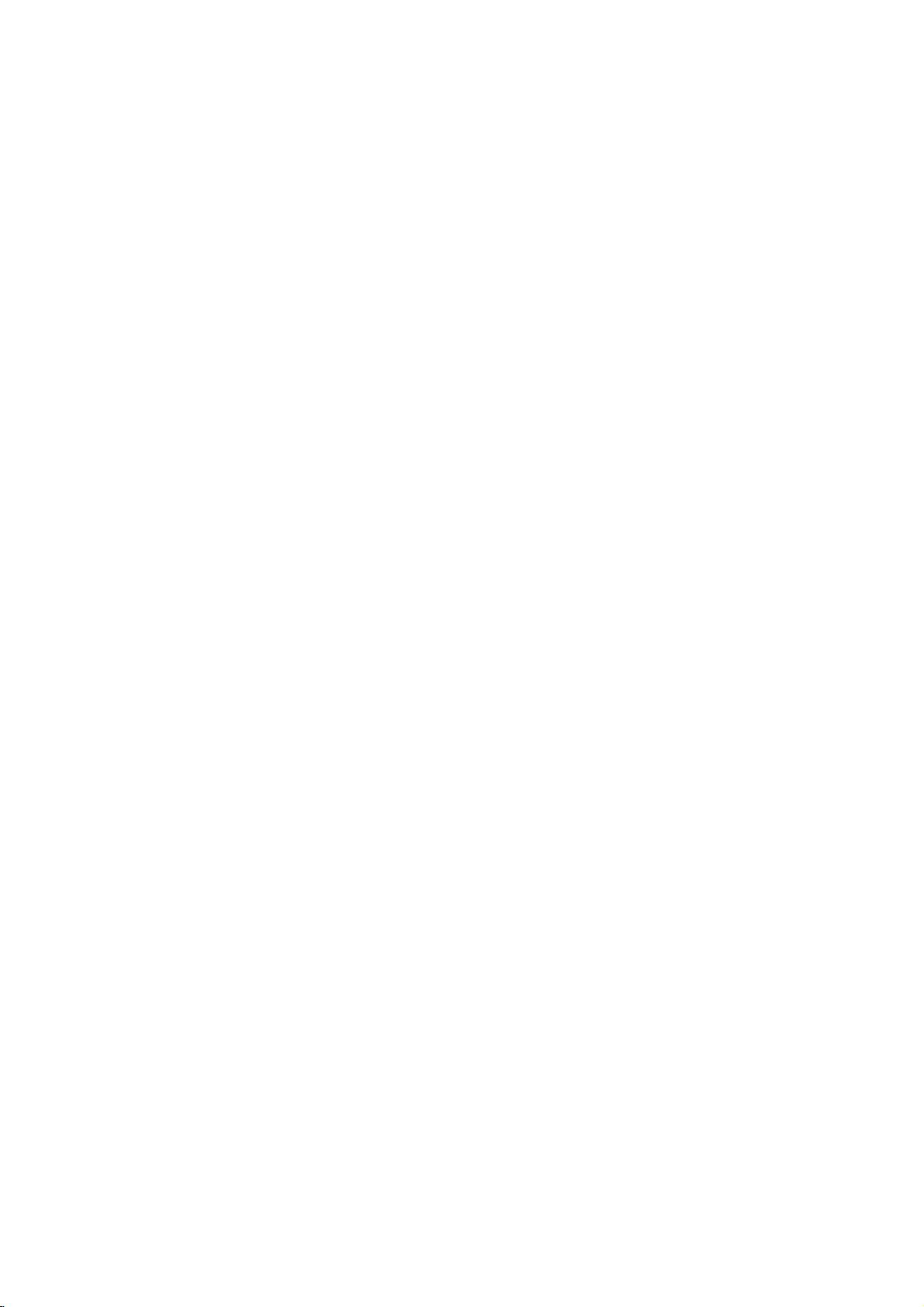
Operation
Manual
-
Manual
assign
1.
2.
3.
4.
5.
6.
7.
8.
9.
Fine
-
Normally
1.
2.
3.
4.
5.
Programme
programme
a
station
Press
the
Press
Press
G
/
Press
L:SECAM
BG:PAL
I:PAL
DK:PAL
M
Press
required.
Press
the
the
Press
a
Press
To
Repeat
Press
Press
Press
The
selection.
Press
MENU
theGbutton
theGbuttontoselect
buttonorNUMBER
theEbuttontoselect
B/G,
/Australia)
I/II
D/K,
:
/
(USA
theEbuttontoselect
theEbuttontoselect
F/G
buttonorNUMBER
number
theEbuttontoselect
stationisfound
theOKbutton
store
another
Tuning
(In
fine
tuningisonly
the
theGbutton
F/G
the
theOKbutton.
tuned
finely
the
EXIT
lets
name
L/L'
SECAM
(U.K.
SECAM
Korea
buttons.
station,
Analogue
'Manual
buttontofine
button
Tuning
you
with
five
button
and
and
then
buttonsonthe
(option)
B/G
/
Ireland
D/K
/
Philippines)
the
search
to
store
necessary
programme
and
then
programme
to
(In
Analogue
manually
tune
characterstoeach
then
use
buttontoselect
D/E
Storage.
System.
/
(Europe
/
Hong
Kong
(East
Europe
(option)
Band.
Press
Channel.
buttons.
Search.
will
stop.
it.
repeat
steps
mode
only)
if
tuning'
E
D
buttontoselect
/
tune
for
willbeindicated
return
to
normal
mode
and
arrange
E
D
/
Select the
Storage
SelectaTV
East
Europe
/
South
/
China/Africa
the
You
can
If
possible,
Press
the
3to8.
reception
steps
the
best
TV
only)
the
stationsinwhatever
programme
buttontoselect
Manual
desired
menu.
Africa)
F/G
F/G
is
1to2.
picture
byayellow
viewing.
programme
system
/
Asia/New
buttontoselect
select
the
select
the
button
poor.
Fine.
and
number.
the
STATION
programme.
number
the
F/G
button;
with
Zealand/M.East/Africa
/
CIS)
V/UHF
desired
channel
channel
number
to
commence
sound.
number
during
order
menu.
with
the
or
Cable
number
with
with
directly
searching.
programme
you
desire.
Also
STATION
F
as
PICTURE
SOUND
TIME
SPECIAL
SCREEN
PIP/DW
you
Auto
Manual
Programme
Favourite
Menu
programme
programme
Prev.
can
programme
G
edit
System
Band
Channel
Fine
Search
Name
BG
V/UHF
1
C01
2
Storage
If
STATION
PICTURE
SOUND
TIME
SPECIAL
SCREEN
PIP/DW
Auto
Manual
Programme
Favourite
programme
programme
edit
programme
Storage
System
Band
Channel
Fine
Search
Name
2
BG
V/UHF
1
C01
Store
Assigning
1.
Repeat
2.
Press
3.
Press
4.
Press
9.
With
5.
Select
ond
6.
Press
7.
Press
a
Station
the
'Manual
theGbutton
theGbutton
theDbutton.
theEbutton
the
next
character,
theOKbutton
the
EXIT
Name
(In
Analogue
programme
and
then
display
can use
can
on.
in
twice.
to
D/E
the
selectinthe
return
to
to
You
you
positionbypressing
and
so
button
mode
tuning'
steps
buttontoselect
Name
menu.
a
blank,
opposite
theGbutton
normal
+,
TV
only)
1to2.
the
-,
viewing.
Name.
alphabet
direction.
and
then
AtoZ
make
and
your
the
numeric
choiceofthe
sec-
STATION
Auto
programme
Manual
programme
Programme
Favourite
Owner's
edit
programme
Manual
PICTURE
0
to
SOUND
TIME
SPECIAL
SCREEN
PIP/DW
Storage
System
Band
Channel
Fine
Search
Name
2
BG
V/UHF
1
C01
Prev.
21
