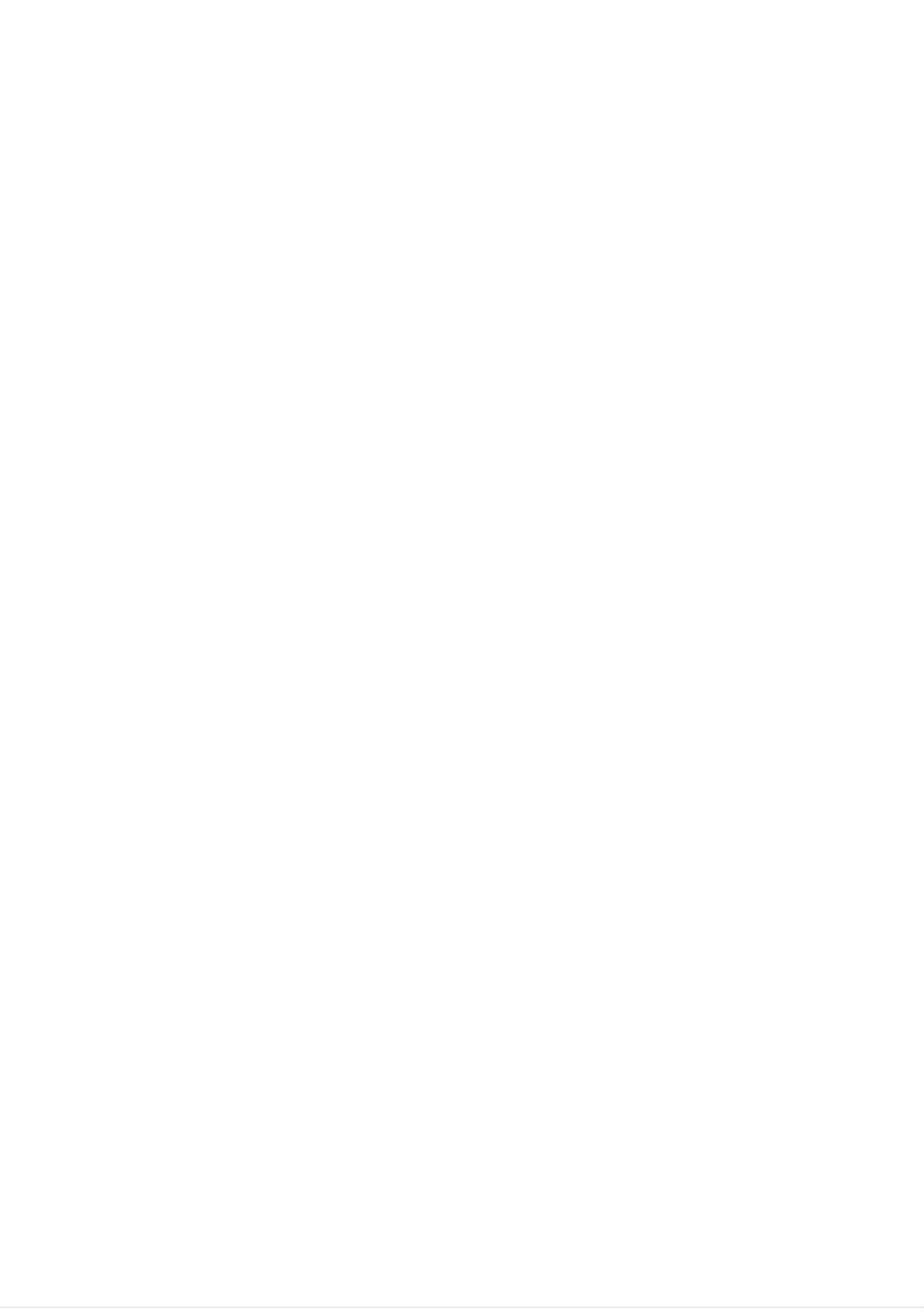
Interface
Board
(for
PDP)
OWNER'S
MODEL:
MANUAL
AP-42EX41T
Please
read
operating
Retain
Record
spaces
See
information
the
this
model
provided
your
manual
label
to
this
TV.
number
below.
attached
your
manual
for
dealer
carefully
future
and
on
if
reference.
serial
the
you
back
require
and
number
cover
completely
of
service.
the
and
before
TV
relate
in
the
this
Model
Serial
Number
Number
:
:
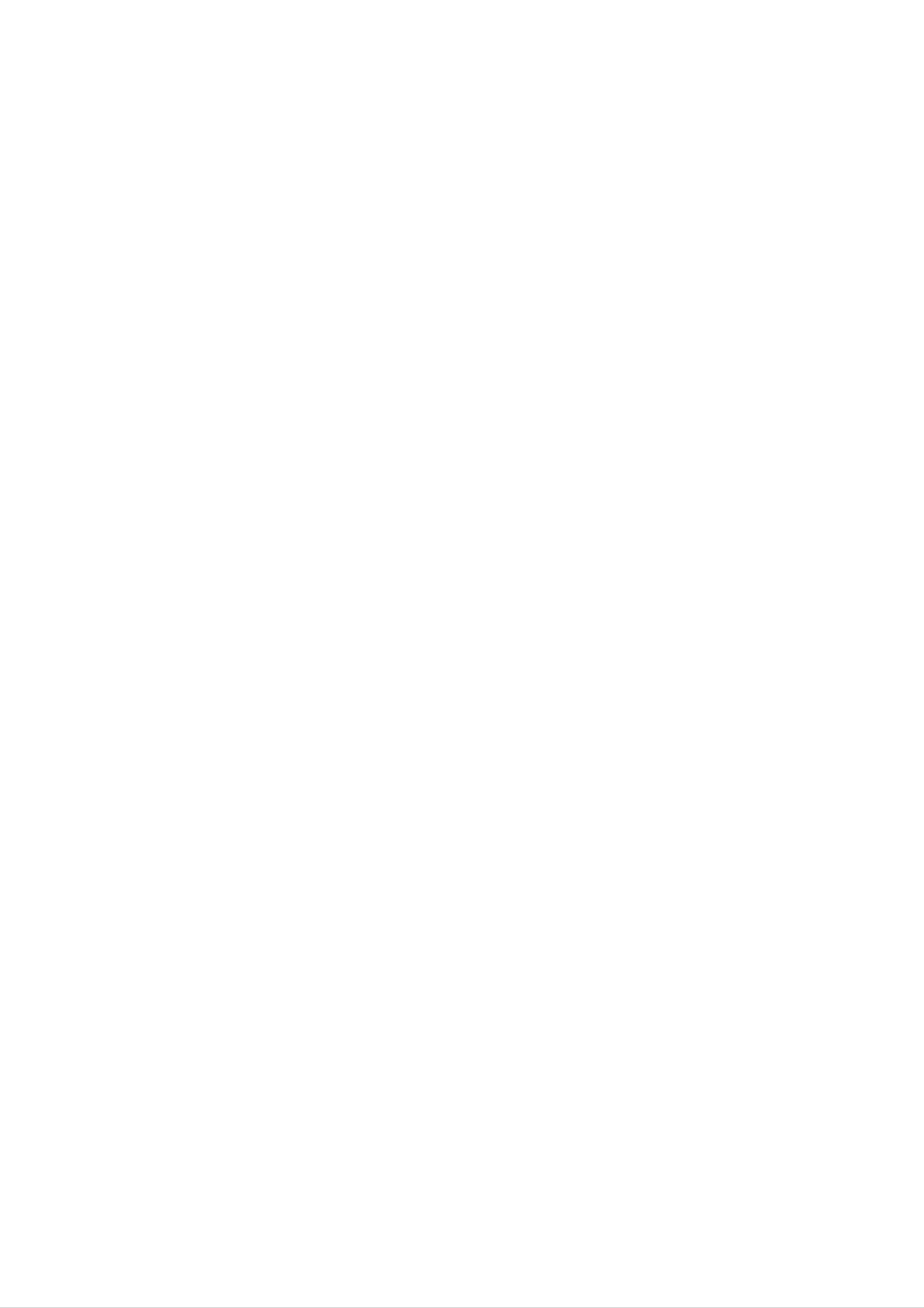
Warning
Safety
Safety
Instructions
Instructions
*
Safety
instructions
WARNING
NOTES
W
have
The
The
two
violation
violation
product.
Take
care
kinds
of
of
of
of
this
this
danger
information,
instruction
instruction
that
may
and
each
happen
may
may
under
meaning
cause
cause
specific
of
it
is
serious
light
condition.
as
below.
injuries
injuries
or
and
even
damage
death.
of
the
1.
2.
WARNING
Do
near
and
This
Do
not
heat
so
may
not
place
sources
on.
cause a
use
the
the
product
such
fire.
product
as
in
in
heat
damp
direct
registers,
place
sunlight
stove
such
as
or
6.
7.
a
Wet
Location
Apparatus
no
on
Do
objects
the
apparatus.
not
shall
filled
insert
Marking
not
with
any
be
exposed
liquids,
object
:
such
to
into
dripping
as
vases,
the
exhaust
or
splashing
shall
be
vent.
and
placed
3.
bathroom
wet.
This
Bend
may
antenna
building
This
give
may
an
electric
or
cause a
to
cause
prevent
shock.
any
fire
cable
water
place
or
could
between
rain
damaged
where
give
from
inside
is
it
an
electric
inside
flowing
the
product
likely
shock.
and
in.
outside
and
to
get
could
8.
9.
This
Do
This
Do
This
electric
may
not
may
not
may
cause
place
cause
use
cause
shock.
a
heavy
serious
water
damaged
fire
or
could
objects
injury
the
product
the
on
a
an
child
give
to
while
product
electric
the
or
or
could
shock.
product.
adult.
cleaning.
give
an
4.
Earth
-
If
the
of
electric
-If
grounding
breaker
electrician.
-Do
gas
wire
earth
not
pipe.
wire
shock
should
connect
should
is
caused
methods
be
ground
not
be
connected,
connected.
by
are
employed
to
there
the
not
current
possible,
and
installed
telephone
is
leakage.
a
wires,
possible
separate
by
a
qualified
lightning
a
danger
circuit
rods
or
10.
11.
In
uct,
and
This
Do
case
switch
contact
may
not
Contact
This
may
of
smoke
it
your
cause
a
attempt
your
cause
damaged
or
off
fire
to
dealer
strange
,unplug
dealer
or
could
service
or
service
the
smell
from
it
or
service
give
an
the
product
from
the
center.
electric
product
center.
or
could
the
wall
shock.
prod-
outlet
yourself.
give
an
5.
Do
not
placing
anything
Short-circuit
breaker
containing
Power
supplier
liquid
on
top
12.
electric
During
from
cable.
This
electric
may
shock.
the
shock.
a
lightning
wall
cause
damaged
outlet
thunder,
and
the
don't
product
unplug
touch
or
could
the
an
give
product
antenna
an
of
This
the
may
product.
cause a
fire
or
could
give
an
electric
shock.
2
Plasma
TV
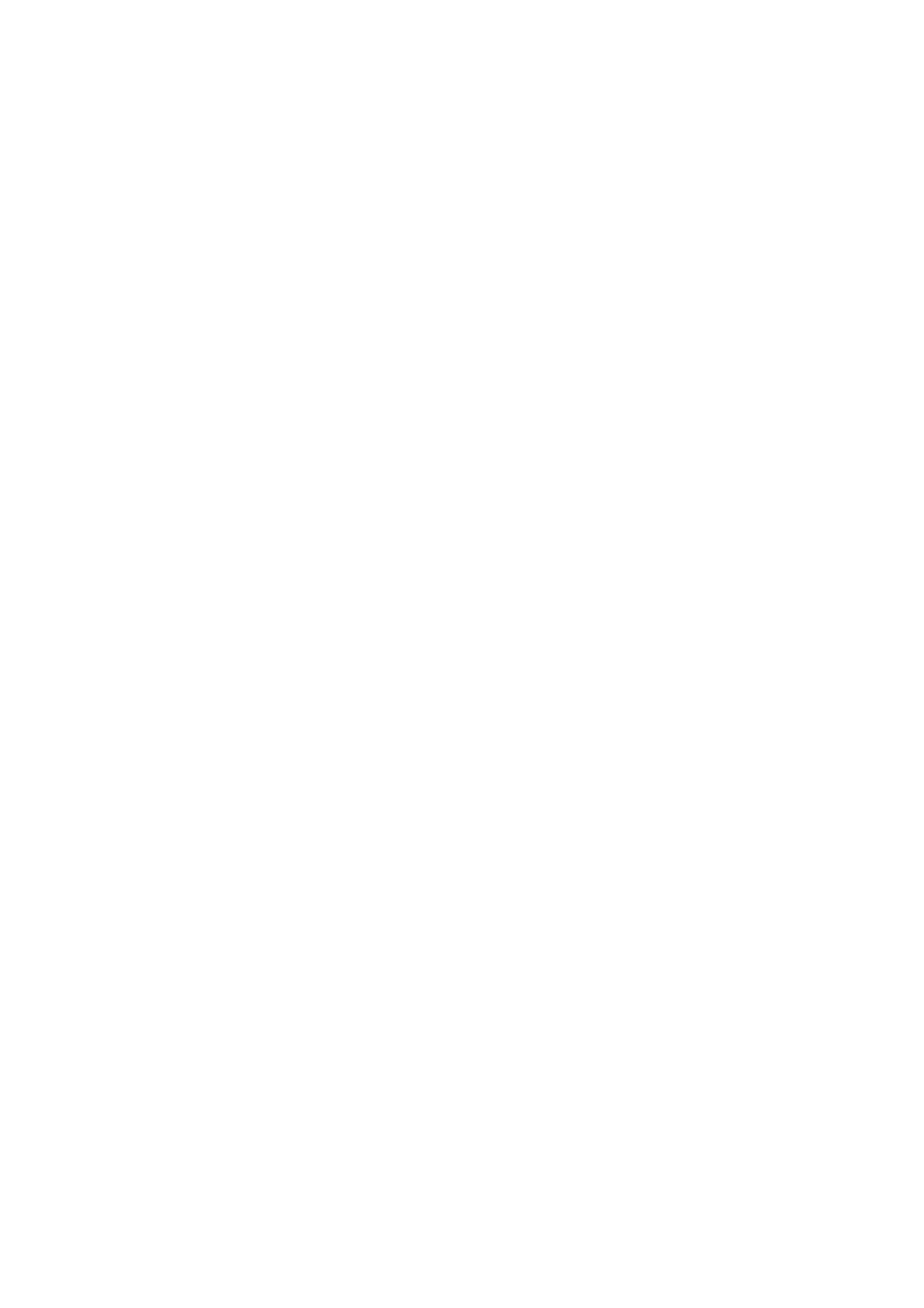
Safety
Instructions
1.
2.
3.
NOTE
Never
This
Disconnect
nections
Do
not
touch
may
the
cause an
from
before
place
the
power
electric
the
mains
moving.
product
plug
shock.
in
with
and
a
built-in
a
wet
remove
hand.
all
con-
installation
8.
9.
Ensure
hot
This
Do
objects
may
not
damaged
let
is
loose.
the
cause
plug
or
power
like
a
fire
when
the
a
heater.
or
cord
an
the
doesn't
electric
power
connecting
shock.
cord
part
trail
of
the
or
across
the
power
plug
out-
any
is
such
Ventilation
as
a
bookcase
required.
or
rack.
10.
11.
This
may
Dispose
child
In
case
When
ers
from
do
cause
of
eating
that
it
eats
moving
not
carry
a
used
the
fire
or
batteries
them.
them,
product
holding
an
take
electric
it
to
assembled
the
shock.
carefully
see a
doctor
speakers.
to
protect
immediately.
with
speak-
a
4.
When
not
This
child
to
may
or
installing
place
cause
adult,
the
and
the
serious
the
product
edge
product
of
to
its
fall,
damage
on
a
stand.
causing
to
the
table,
serious
product.
be
injury
careful
to
12.
This
child
may
or
Unplug
cleaning.
cause
adult,
this
Do
the
and
product
serious
product
not
use
to
fall,
damage
from
liquid
causing
to
the
the
cleaners
wall
serious
product.
outlet
or
injury
before
aerosol
to
a
cleaners.
This
a
tric
may
shock.
cause
damaged
the
product
or
could
give
an
elec-
13.
14.
Contact
the
Accumulated
The
be
the
If
internal
distance
about
screen.
not,
eyes
the
5
will
service
part
dust
between
~
7
strain.
of
can
times
the
cause
center
product.
mechanical
eyes
as
long
once
and
as
a
year
failure.
the
screen
diagonal
to
clean
should
length
of
5.
6.
Do
not
overhead
power
This
There
side
from
falls.
may
antenna
place
power
circuits.
cause an
should
touching
an
be
and
outside
lines
electric
enough
power
the
or
shock.
latter
antenna
other
distance
lines
even
to
when
in
the
electric
between
keep
the
the
vicinity
light
an
former
antenna
out-
of
or
15.
16.
Unplug
left
unattended
the
time.
Accumulated
deterioration
Only
This
tric
use
make
shock.
the
cause
product
dust
or
may
electric
specified
damaged
and
from
the
unused
cause a
leakage.
batteries.
the
wall
for
fire
or
product
an
or
outlet
long
electric
could
when
periods
shock
give
an
is
it
of
from
elec-
7.
This
Do
may
not
ging.
This
may
cause an
pull
cause a
the
electric
cord
fire.
shock.
but the
plug
when
unplug-
Owner's
Manual
3
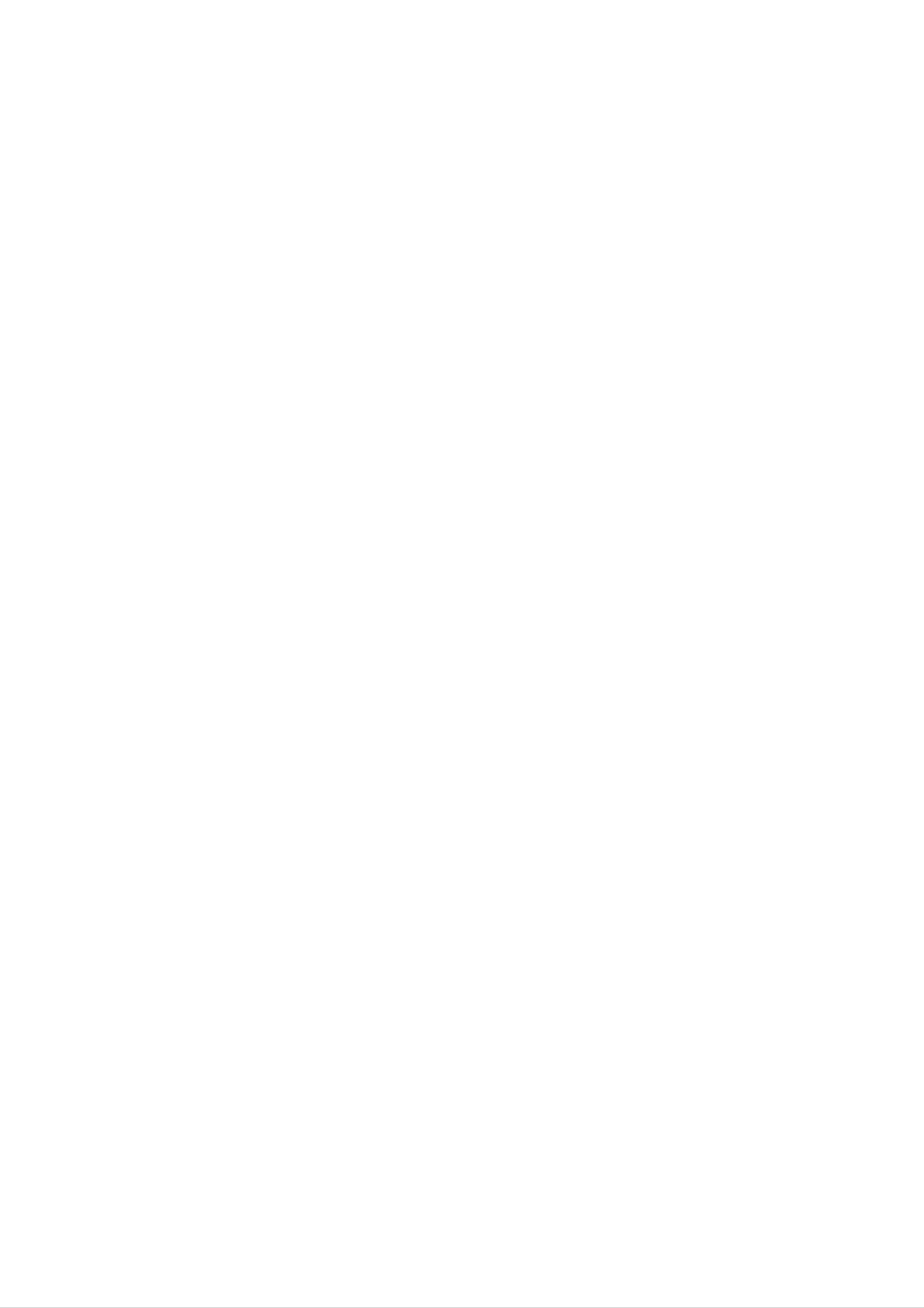
Safety
Contents
Contents
Instructions
SafetyInstructions.............................2~3
Introduction
Controls...............................6
ConnectionOptions......................7
RemoteControlKeyFunctions
Installation
HDMI...............................10~11
. . . . . . . . . . .
.8~9
Stereo/SAPBroadcastsSetup
Timer
ClockSetup...........................28
On/OffTimerSetup.....................28
AutoOff/SleepTimer...................28
Special
KeyLock.............................29
ISM
LowPower............................30
Menu
Menu
(Image
Options
Options
Sticking
. . . . . . . . . . . .
Minimization)
Method
. . .
.27
.29
InstallationInstruction...................12~13
InstallationOptions........................14
External
Installing
AntennaConnection.....................16
Equipment
Interface
Connections
Board
on
the
. . . . . . . . .
Monitor
. . . . .
VCRSetup/CableTVSetup..............17
ExternalA/VSourceSetup................18
DVDSetup............................18
DTVSetup/MonitorOutSetup.
. . . . . . . . . . .
.15~20
.15
.19
XDDemo.............................30
ClosedCaptions........................31
Caption/Text...........................31
Screen
Menu
Options
AutoAdjustment.......................32
SettingPictureFormat...................32
ManualConfigure......................32
SelectingVGAMode.....................32
PicturesizeZoom......................33
PCSetup.............................20
Operation
TurningtheTVOn........................21
MenuLanguageSelection..................21
Channel
AutoProgram:ChannelSearch.
Manual
FineTuningAdjustment..................22
Menu
Program:
Options
Adding/Deleting
. . . . . . . . . . .
Channels
. .
.22
.22
ScreenPosition........................33
CinemaModeSetup.....................33
NR(NoiseReduction)....................33
Initializing
PIP
(Picture-In-Picture)/Double
(Reset
WatchingPIP/DoubleWindow
SwappingthePIP/DoubleWindow
MovingthePIP(PIPModeonly).
POP(Picture-out-of-picture:
to
original
Channel
factory
Window
. . . . . . . . . . . .
value)
. . . . . . . . .
. . . . . . . . . .
Feature
scan)
. . . .
. . .
.33
..34
.34
.34
.34
SignalReceptionBooster.................23
FavoriteChannelsSetup..................23
Picture
Menu
Options
APC(AutoPictureControl)................24
ColorTemperatureControl................24
XD..................................24
ACM.................................25
sRGB................................25
Manual
Picture
Control(User
option)
. . . . . . . .
.25
PIPTransparency(PIPModeonly).
PIPSize..............................34
TVProgramselectionforPIP.
Selecting
an
Input
Signal
ExternalControlDeviceSetup.
IRCodes................................42~43
Source
. . . . . . . . . . . . . .
. . . . . . . .
. . . . . . . . . . . .
for
PIP/DW
.35~41
.
.34
.34
.34
Sound
DASP
BBE.................................26
Menu
(Digital
Options
Auto
Sound
Processing)
AVL(AutoVolumeLeveler)................26
Manual
Sound
Control
(User
option)
TVspeakerSetup.......................27
. . . . . .
. . . . . . . .
.26
.27
ProgrammingtheRemote......................44
ProgrammingCodes.......................44~45
TroubleshootingChecklist......................46
4
Plasma
TV
After
reading
this
manual,
keep
it
handy
for
future
reference.
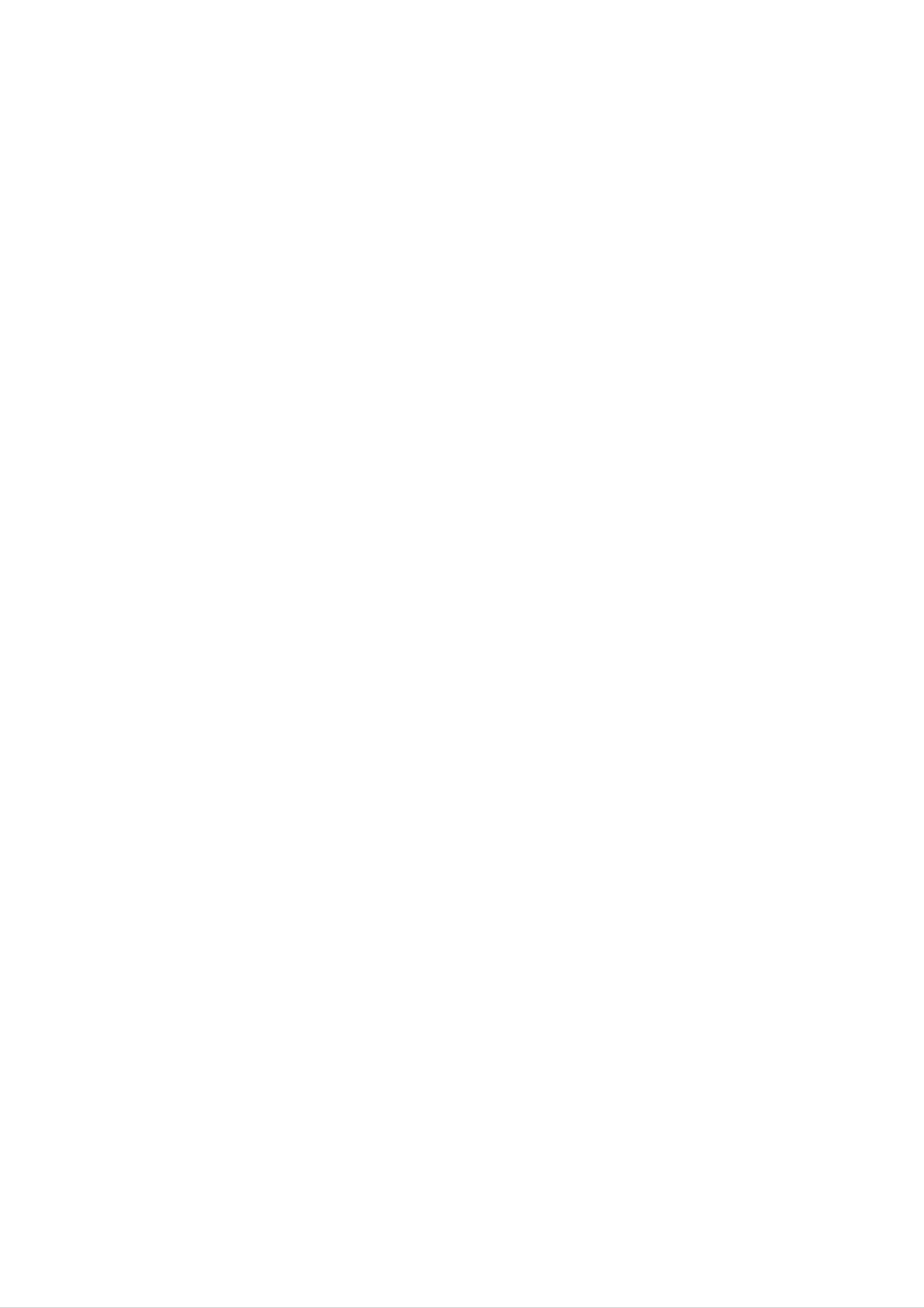
Introduction
Introduction
Introduction
What
A
plasma
and
be
viewed
How
PDP
Gas
phors
is
large
does
is
an
in
a
are
a
Plasma
display
screen
as a
work?
it
array
plasma
the
same
panel
sizes
series
of
cells,
state
Display
is
the
that
of
fluorescent
known
is
used
types
are
used
Panel
latest
easily
as
to
react
in
(PDP)?
display
viewable.
lamps.
pixels,
with
Cathode
technology
The
which
are
phosphors
Ray
Tube
and
PDP
the
can
comprised
in
each
(CRT)
devices
best
be
of
thought
3
way
sub
sub-pixel
such
to
achieve
of
as a
pixels,
to
produce
as
televisions
flat
descendant
panel
corresponding
colored
and
light
displays
of
the
to
the
(red,
common
with
neon
colors
green,
computer
excellent
lamp
red,
or
and
green,
it
blue).
monitors.
image
can
and
These
quality
be
also
blue.
phos-
You
16
inches
million
160°
Your
clear
Wide
get
-
flat
and
Screen
the
different
thick.
Wide
panel
visible
rich,
angle
plasma
dynamic
colors.
range
screen
to
viewers
colors
All
of
this
of
offers
anywhere
that
you
means
vision
an
expect.
that
you
exceptionally
in
the
room
Each
who
get
broad
sub-pixel
perfect
viewing
can
see
the
is
individually
images
angle
screen.
that
controlled
are
--
over
easily
160
viewable
degrees.
by
advanced
in
This
a
display
means
electronics
that
that
is
the
to
produce
less
display
than
over
5
is
The
screen
Multimedia
Connect
feature
allows
Versatile
The
fit.
light
of
your
weight
the
Plasma
plasma
you
to
and
display
view
thin
size
Display
to
your
a
PC
makes
is
PC
so
and
and
it
wide
video
easy
you
that
can
images
to
install
your
use
viewing
it
for
experience
conferencing,
simultaneously.
your
plasma
display
is
as
games,
in
a
if
you
and
variety
are
Internet
of
locations
in
a
theater.
browsing.
where
The
conventional
Picture-in-Picture
TVs
will
not
The
The
defects
PDP
PDP
(Plasma
will
acceptable.
tive.
mizes
Thus
these
a
Manufacturing
Display
normally
This
few
cell
also
cell
defects
occur
occurs
defects
during
Process:
Panel),
in
the
in
are
PDP
other
not
the
a
which
is
manufacturing
PDP
sufficient
manufacture
few
the
manufacturers'
minute
display
cause
and
for
operation
colored
device
process.
products.
the
PDP
of
this
Several
to
of
this
dots
product
tiny,
The
be
exchanged
product.
may
minute
tiny
be
is
composed
dots
appearing
present
colored
or
returned.
of
dots
on
0.9
does
Our
the
to
visible
2.2
not
production
PDP
million
on
mean
screen
the
that
cells.
screen
this
A
few
should
PDP
technology
cell
be
is
defec-
mini-
Owner's
Manual
5
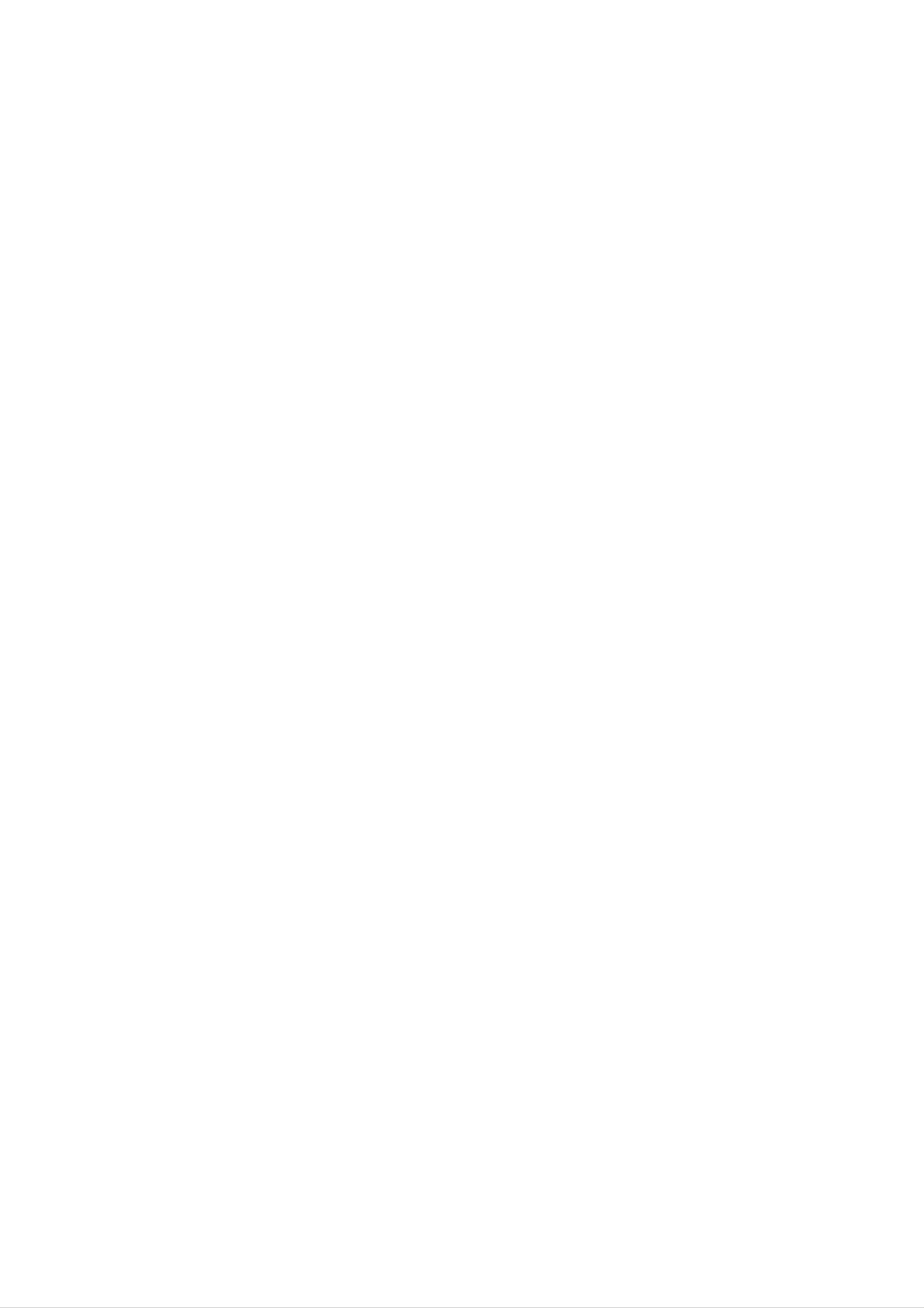
Introduction
Controls
Controls
-
-
This
Here
This
is
a
shown
manual
simplified
may
be
explains
representation
somewhat
the features
different
of
front
available
panel.
from
on
Front
Front
your
the
TV.
42PX4RV/42PX4RVH
Panel
Panel
Controls
Controls
TVs.
TV/AV
Power
Illuminates
mode,
when
INTELLIGENT
MENU
VOL
OK
PR
Adjusts
the
surrounding
Standby
red
Illuminates
the
TV
picture
is
EYE
Indicator
in
standby
green
turned
on.
(option)
according
conditions.
to
Remote
Control
Sensor
POWER
Button
TV/VIDEO
TV/VIDEO
Button
MENU
ENTER
ENTER
Button
VOLUME
VOL
CHANNEL
(F,G)
CH
Buttons
(E,
D)
Buttons
MENU
Button
6
Plasma
TV
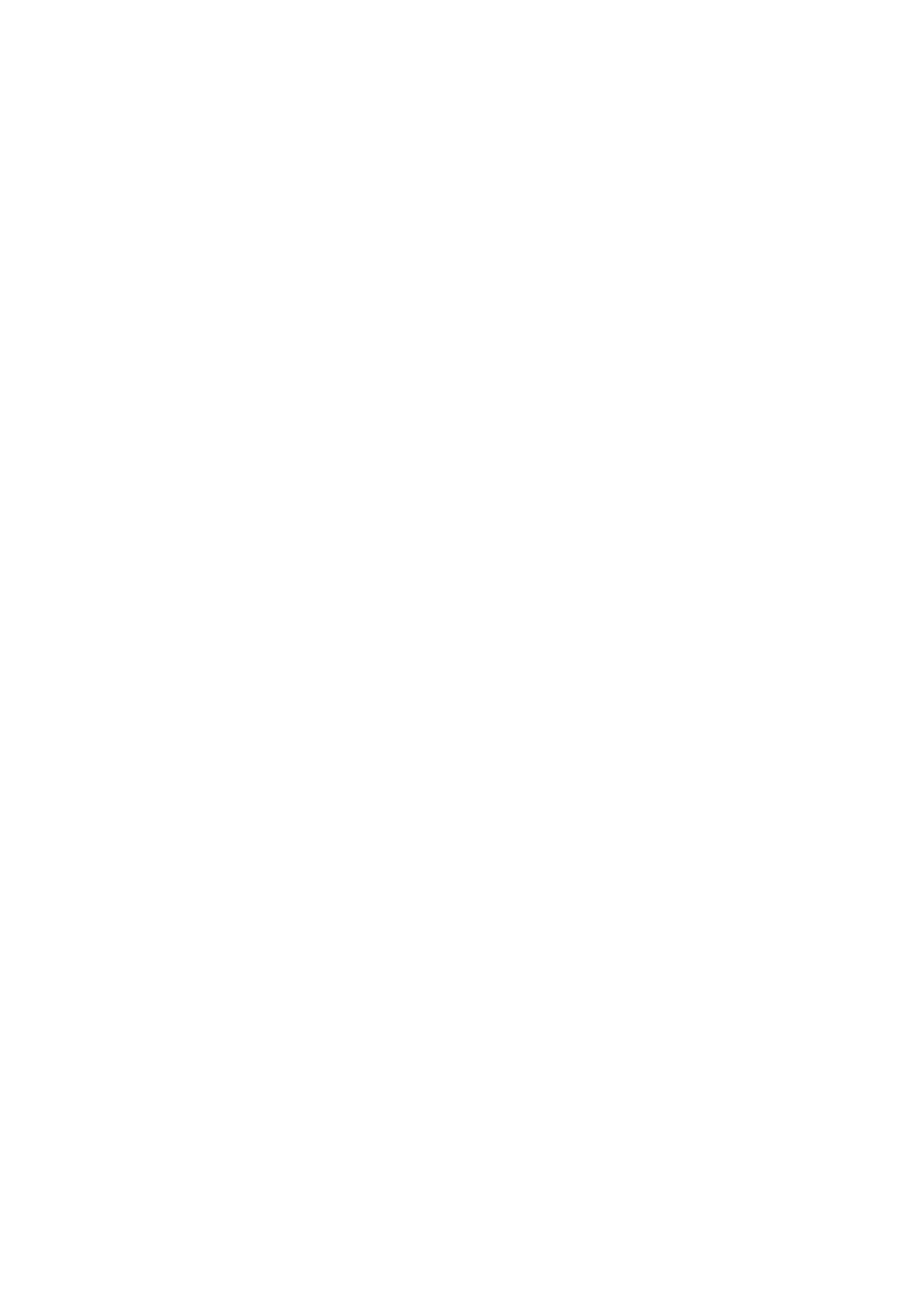
Connection
Connection
Options
Options
Introduction
V
INPU
S-VIDEO
VIDEO
L/MONO
AUDIO
R
RS-232C
(CONTROL/SERVICE)
INPUT
HDMI/
DVI(VIDEO)
REMOTE
CONTROL
AUDIO
INPUT
RGB
RGB
OUTPUT
INPUT
VARIABLE
AUDIO
OUT
AC
INPUT
LR
RL
VIDEO
AUDIO
COMPONENT
COMPONENT
Antenna
INPUT
INPUT
2
1
MONITOR
A/V
INPUT
OUT
R
AUDIO
L
MONO
VIDEO
S-VIDEO
9
1.
2.
RS-232C
Connect
HDMI/DVI
Connect
1
23
INPUT(CONTROL/SERVICE)
to
the
RS-232C
port
on
(VIDEO)
a
HDMI
signal
to
this
jack.
4
5
PORT
a
PC.
Or
connect
a
DVI(Video)
6
7.
8.
7
ANTENNA
VIDEO/AUDIO
Connect
to
these
INPUT
the
sockets.
video/audio
IN/OUT
8
SOCKETS
out
sockets
(AV1)
of
external
equipment
3.
4.
signal.
REMOTE
RGB
Connect
INPUT
CONTROL
the
appropriate
RGB
You
OUTPUT
can
watch
monitor
input
the
/
output
port.
RGB
AUDIO
signal
INPUT
connector
on
(for
from
another
RGB,
a
PC
DVI)
to
monitor,
the
connect
9.
S-VIDEO/AUDIO
Connect
socket.
Connect
ets
as
in
the
the
AV1.
MONITOR
Connect
POWER
a
CORD
S-VIDEO
audio
OUT
second
IN
SOCKETS
out
TV
SOCKET
out
socket
sockets
or
Monitor.
of
of
the
an
VCR
VCR
to
to
the
the
S-VIDEO
audio sock-
5.
6.
RGB
OUTPUT
VARIABLE
COMPONENT
Connect
to
AUDIO
INPUT
a
component
another
OUTPUT
video/audio
monitor's
PC
device
input
to
port.
these
jacks.
This
ed
set
on
on
the
the
DC
set
operates
Specifications
power.
on
an
AC
page.
power.
Never
The
voltage
attempt
to
is
indicat-
operate
the
Owner's
Manual
7
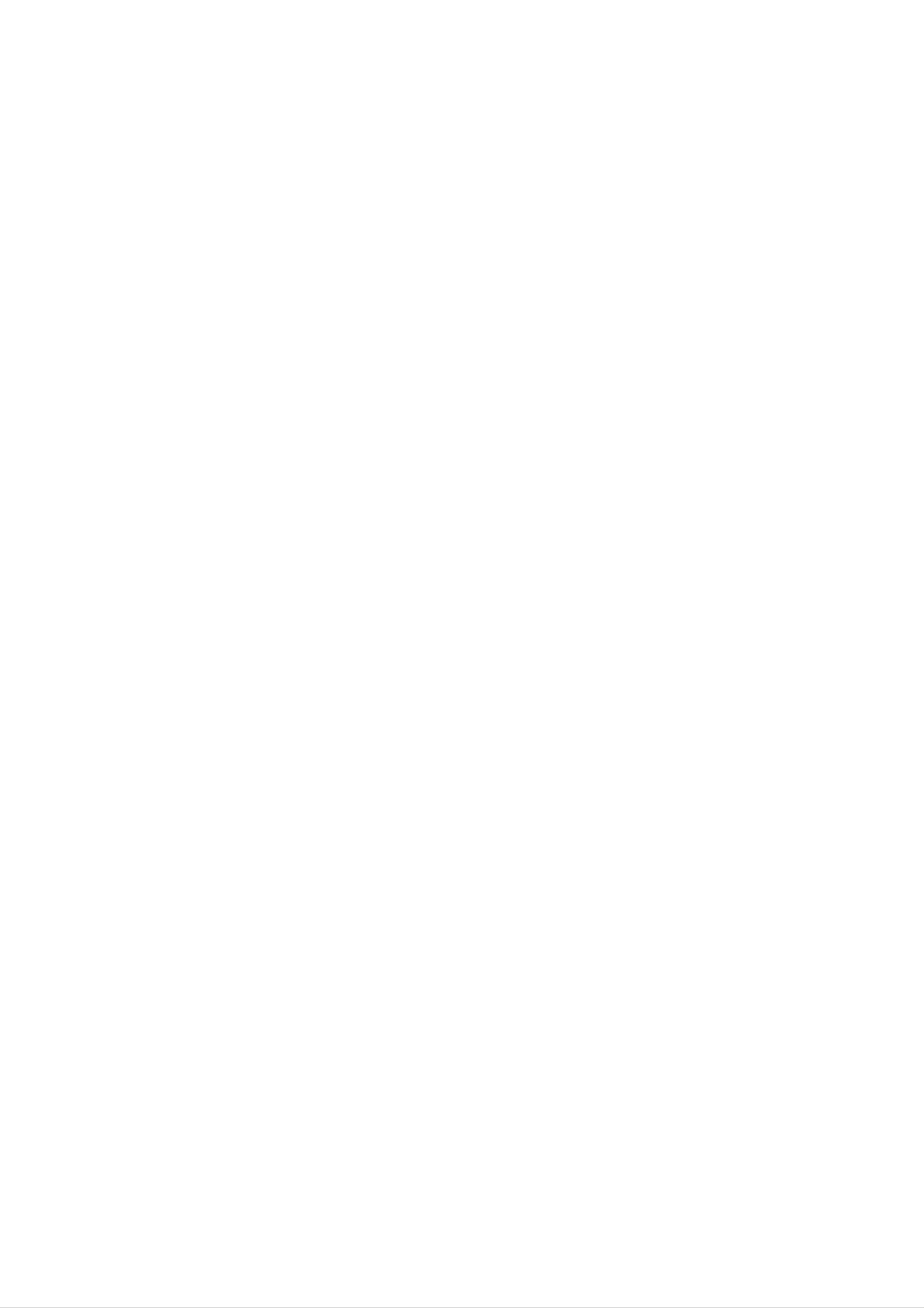
Introduction
Remote
Remote
-
When
using
the
Control
remote
Control
control,
aim
it
at
Key
Key
the
remote
Functions
Functions
control
sensor
on
the
TV.
MULTIMEDIA
Turns
your
equipment
Selects:
TV
on
TV,
RGB,
or
or
Video
off,
and
any
other
depending
1-2,
HDMI
POWER
programmed
on
TV/VIDEO
Component
input
sources.
mode.
1-2,
MENU
TV/VIDEO
MODE
ARC
MULTIMEDIA
Selects:
HDMI
MODE
Selects
DVD,
Select
remote
Component
input
the
VCR,
other
to
sources.
remote
AUDIO,
operating
operate
1-2,
RGB,
operating
CABLE
modes,
external
and
mode:
or
devices.
STB.
for
TV,
the
Brings
THUMBSTICK
Allows
and
you
adjust
up
to
the
the
main
menu
to
the
screen.
(Up/Down/Left/Right/ENTER)
navigate
system
the
settings
on-screen
to
your
erence.
menus
pref-
DASP
EXIT
Clears
returns
APC
Adjusts
all
to
the
according
on-screen
TV
viewing
factory
to
the
room.
displays
from
preset
and
any
menu.
picture
Selects
Increases/decreases
Selects
the
the
MTS
sound
sound:
appropriate
program's
VOLUME
the
NUMBER
Mono,
character.
UP/DOWN
sound
for
the
level.
buttons
MTS
Stereo,
CHANNEL
Selects
Auto
Switches
program.
UP/DOWN
available
the
set
channels
Adjusts
on
from
menu
found
settings.
standby.
with
Selects
CAPTION
or
CAPTION
SAP.
mode.
VCR/DVD
Control
or
not
DVD
available
BUTTONS
some
player
video
cassette
("RECORD"
for
DVD
recorders
button
player).
is
8
?
Open
matching
?
Install
Replace
Plasma
Installing
Installing
the
two
TV
battery
correct
1.5V
cover.
Batteries
Batteries
compartment
polarity
AA
batteries.
(+
to
Don't
cover
+,
on
-
to
-).
mix
the
old
or
back
used
side
batteries
and
install
with
the
new
batteries
ones.
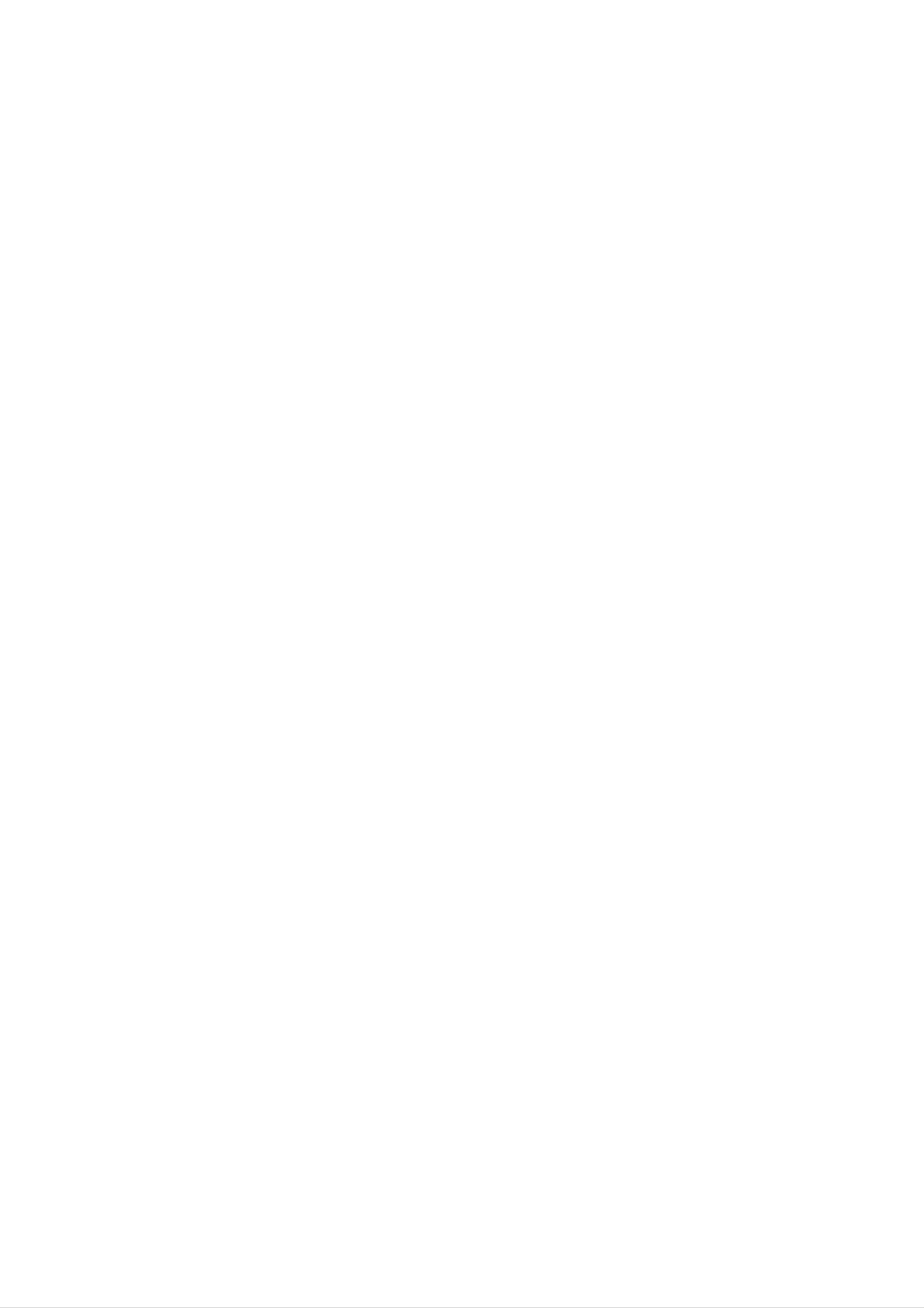
PIP
Introduction
Changes
Selects
Switches
Picture)
to
the
the
to
next
input
DW
POP
modes
PIP,
and
PIPCH-/PIPCH+
higher/lower
source
for
in
(Picture-out-of-
in
regular
sequence.
PIP
the
PIP/DW
PIP
sub
channel.
INPUT
picture
mode.
TV/VIDEO
MULTIMEDIA
MODE
Exchanges
Moves
the
main/sub
Adjusts
the
sub
images
the
sub
picture
SWAP
in
PIP/DW
mode.
picture
POSITION
in
pip
mode.
SIZE
size.
ARC
SLEEP
Sets
the
ARC
Changes
APC
sleep
the
picture
timer.
format.
Enlarges
or
reduces
Switches
the
ZOOM-
main
the
sound
/ZOOM+
picture
MUTE
on
size.
or
off.
Adjusts
the
according
FCR
Use
to
scroll
factory
to
the
the
preset
room.
favorite
picture
channel
list.
Memorizes
or
erases
MEMORY/ERASE
selected
channel.
REVIEW
Tunes
A.PROG
Searches
to
the
(AUTO
for
last
channel
PROGRAM)
available
viewed.
channels.
Owner's
Manual
9
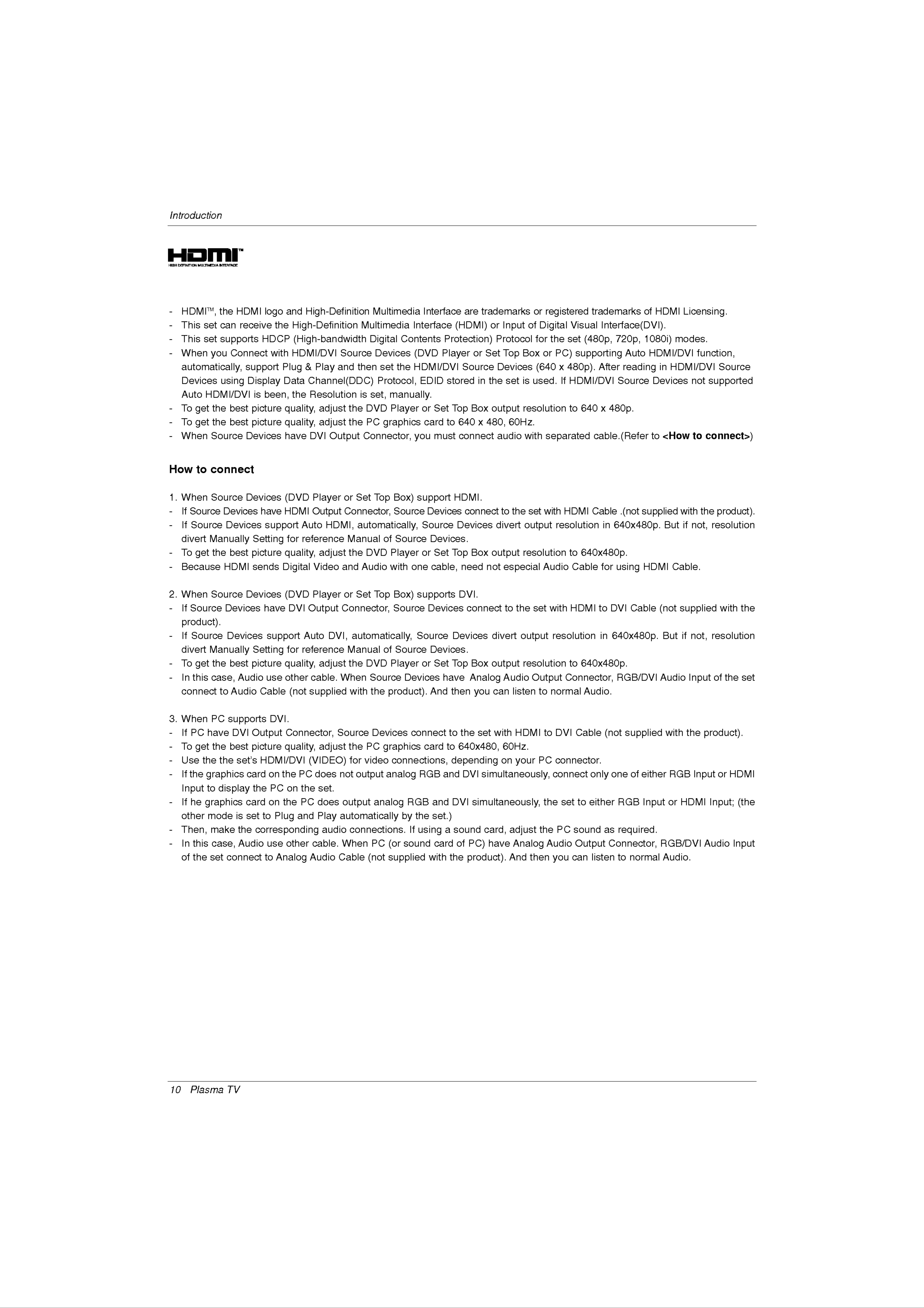
Introduction
-
HDMITM,
-
-
-
This
This
When
set
set
automatically,
Devices
Auto
-
To
HDMI/DVI
get
the
can
HDMI
supports
you
Connect
using
the best
logo
receive the
HDCP
with
support
Display
is
been,
picture
and
High-Definition
High-Definition
(High-bandwidth
HDMI/DVI
Plug
Data
the
&
Channel(DDC)
Resolution
quality,
Play
adjust
and
Source
then
the
Multimedia
Multimedia
Digital
Devices
set
Protocol,
is
set,
DVD
manually.
Player
Interface
Contents
(DVD
the
HDMI/DVI
Interface
Protection)
Player
EDID
or
Set
are
(HDMI)
Source
stored
Top
trademarks
or
or
Box
in
Set
the
output
Input
Protocol
Top
Devices
set
or
of
Box
registered
Digital
for
the
or
(640
is
used.
resolution
PC)
x
If
trademarks
Visual
set
(480p,
Interface(DVI).
supporting
480p).
HDMI/DVI
to
640
After
x
720p,
Auto
reading
Source
480p.
of
HDMI
1080i)
HDMI/DVI
in
Devices
Licensing.
modes.
HDMI/DVI
not
function,
Source
supported
-
-
How
1.
-
-
To
When
When
If
Source
If
Source
get
to
the best
Source
connect
Source
Devices
Devices
picture
Devices
Devices
have
support
quality,
have
(DVD
HDMI
DVI
Player
Output
Auto
adjust
Output
HDMI,
the
PC
graphics
Connector,
or
Set
Top
Connector,
automatically,
Box)
Source
card
you
must
support
Devices
Source
to
HDMI.
Devices
640
connect
connect
x
480,
audio
divert
to
60Hz.
the
with
set
separated
with
output
HDMI
resolution
cable.(Refer
Cable
in
.(not
supplied
640x480p.
to
<How
But
with
if
to
the
not,
connect>)
product).
resolution
-
-
2.
-
-
divert
To
Because
When
If
get
Source
Manually
the best
Source
product).
If
Source
HDMI
Devices
Devices
Setting
picture
sends
Devices
have
support
for
reference
quality,
Digital
(DVD
DVI
Video
Player
Output
Auto
adjust
and
Connector,
DVI,
Manual
the
or
Set
DVD
Audio
of
Top
Source
Player
with
Box)
Source
automatically,
Devices.
or
one
Set
cable,
supports
Devices
Source
Top
DVI.
Devices
Box
need
connect
output
not
divert
especial
to
resolution
the
set
output
Audio
with
resolution
to
Cable
HDMI
640x480p.
for
to
in
using
DVI
640x480p.
HDMI
Cable
Cable.
(not
But
supplied
if
not,
resolution
with
the
-
-
3.
-
-
divert
To
In
connect
When
If
To
get
this
PC
get
Manually
the best
case,
to
PC
have
the best
Audio
Audio
supports
DVI
Setting
picture
use
Cable
DVI.
Output
picture
for
quality,
other
(not
reference
adjust
cable.
supplied
Connector,
quality,
adjust
Manual
the
When
with
Source
the
DVD
Source
the
Devices
PC
of
Source
Player
Devices
product).
connect
graphics
Devices.
or
Set
And
card
Top
have
then
to
to
Box
Analog
you
the
640x480,
set
output
Audio
can
with
listen
60Hz.
resolution
Output
to
HDMI
normal
to
to
640x480p.
Connector,
Audio.
DVI
Cable
RGB/DVI
(not
supplied
Audio
with
Input
the
of
the
set
product).
-
-
-
-
-
Use
If
the
Input
If
he
other
Then,
In
this
of
the
the
the
graphics
to
display
graphics
mode
make
case,
set
connect
set's
card
card
is
set
the
Audio
HDMI/DVI
on
the
on
to
PC
Plug
the
on
the
PC
the
PC
and
corresponding
use
to
other
Analog
(VIDEO)
does
set.
does
Play
audio
cable.
Audio
for
not
output
video
output
analog
connections,
analog
automatically
connections.
When
Cable
PC
(not
(or
supplied
RGB
by
sound
the
If
RGB
and
set.)
using
card
with
depending
and
a
the
DVI
DVI
sound
of
simultaneously,
PC)
product).
on
your
PC
simultaneously,
the
card,
have
adjust
Analog
And
the
Audio
then
connector.
connect
set
PC
to
sound
Output
you
can
only
either
as
listen
one
RGB
of
either
Input
required.
Connector,
to
normal
RGB
or
RGB/DVI
Audio.
HDMI
Input
Input;
Audio
or
HDMI
(the
Input
10
Plasma
TV
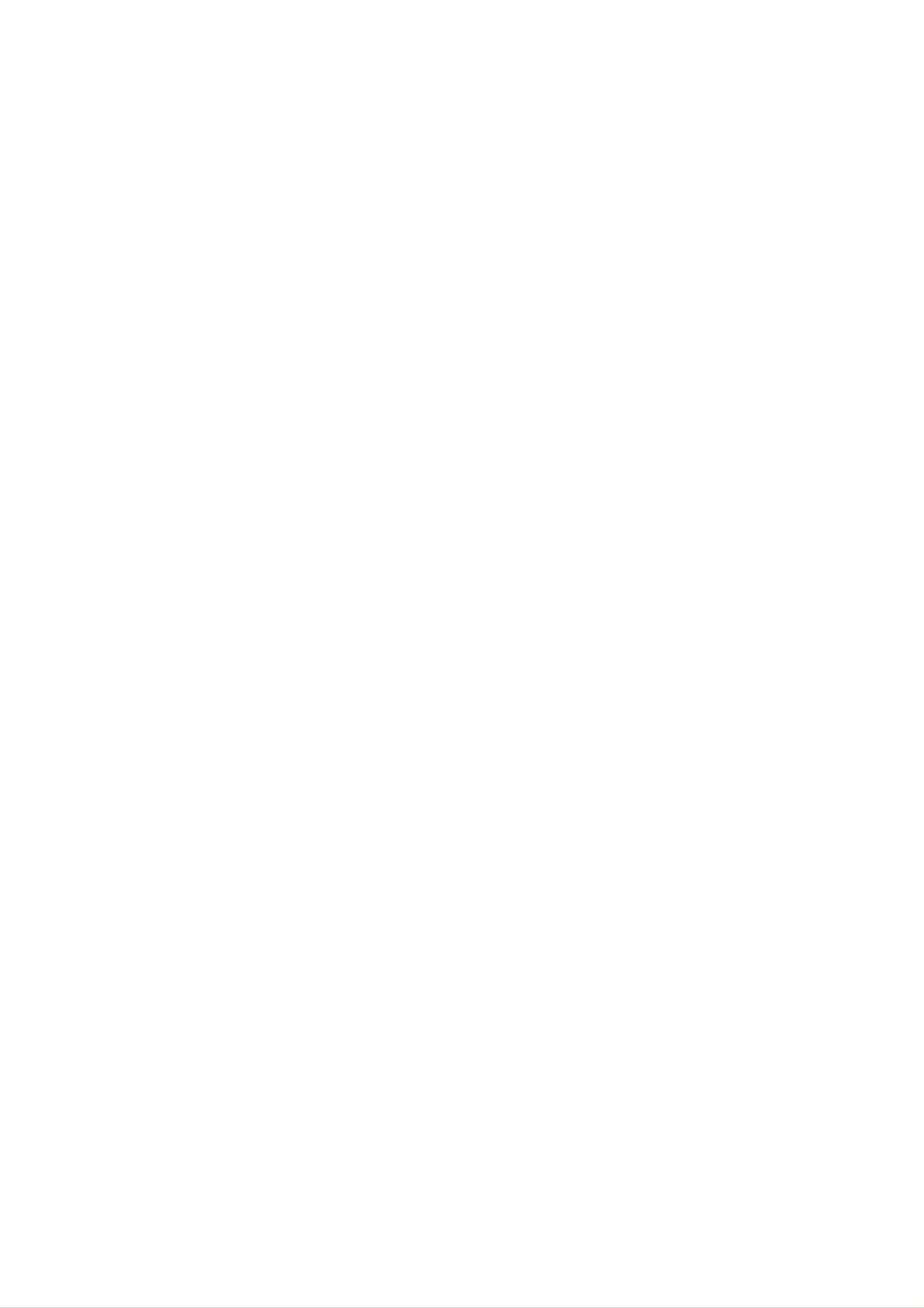
Reference
Introduction
Cable
sample
(not
HDMI
supplied
Cable
with
the
product)
Analog
(not
supplied
Audio Cable
with
the
(RCA
product)
type)
How
to
use
(not
HDMI
to
supplied
DVI
with
Cable
the
product)
Analog
Audio
(not
Cable
supplied
(Stereo
with
the
to
RCA
product)
type)
1.
2.
3.
4.
Connect
Turn
Select
Check
Source
brightness
the
Notes:
PC
the
on
the
HDMI
the
Devices.
graphics
HDMI
display
Input
image
and
contrast
source
on
If
noise
card
Source
by
pressing
your
or
Devices(DVD
in
set.
is
present,
on
the
consult
Main
There
menu
the
the
Player
POWER
Input
may
option
be
change
until
manufacturer
the
button
of
noise
the
HDMI
picture
or
Set
on
PIP/DW
associated
is
of
the
Top
the
Source
clear.
PC
Box
set
menu.
If
or
and
with
Devices
the
graphics
PC)
HDMI
the
refresh
and
resolution,
to
card.
the
Source
another
rate
set.
Devices
vertical
resolution,
of
the
PC
remote
pattern,
change
graphics
control.
contrast
the
card
can
or
refresh
not
brightness
rate
or
adjust
changed,
in
HDMI
change
the
-
Depending
-
-
-
Avoid
the
When
ture,
In
case
case
HDMI
keeping
screen.
Source
press
of
Source
HDMI
Video
on
Use
the
the
a
graphics
fixed
the
Orbiter
Devices
MENU
Source
Resolution
Devices
card,
image
screen
connected
button
Devices
not
or
contact
DOS
on
the
set
saver
HDMI
to
adjust
is
not
connected
supported
your
mode
screen
when
Input,
the
service
screen
the
set
may
for
not
a
possible.
output
Position
Cable
output
center.
work
long
PC
or
in
if
you
period
use
of
Resolution,
of
poor
HDMI
the
cable
Source
set
a
HDMI
time.
The
Position,
and
contact
connection,
Devices,
to
fixed
Size
DVI
image
may
an
"No
"No
Cable.
may
not
PC
graphics
Signal"
Signal"
fit
OSD
OSD
become
to
Screen.
card
display.
permanently
As
service
display
shown
in
HDMI
Refer
center.
to
the
imprinted
the
Input.
lower
And
Manual
on
pic-
In
of
Owner's
Manual
11
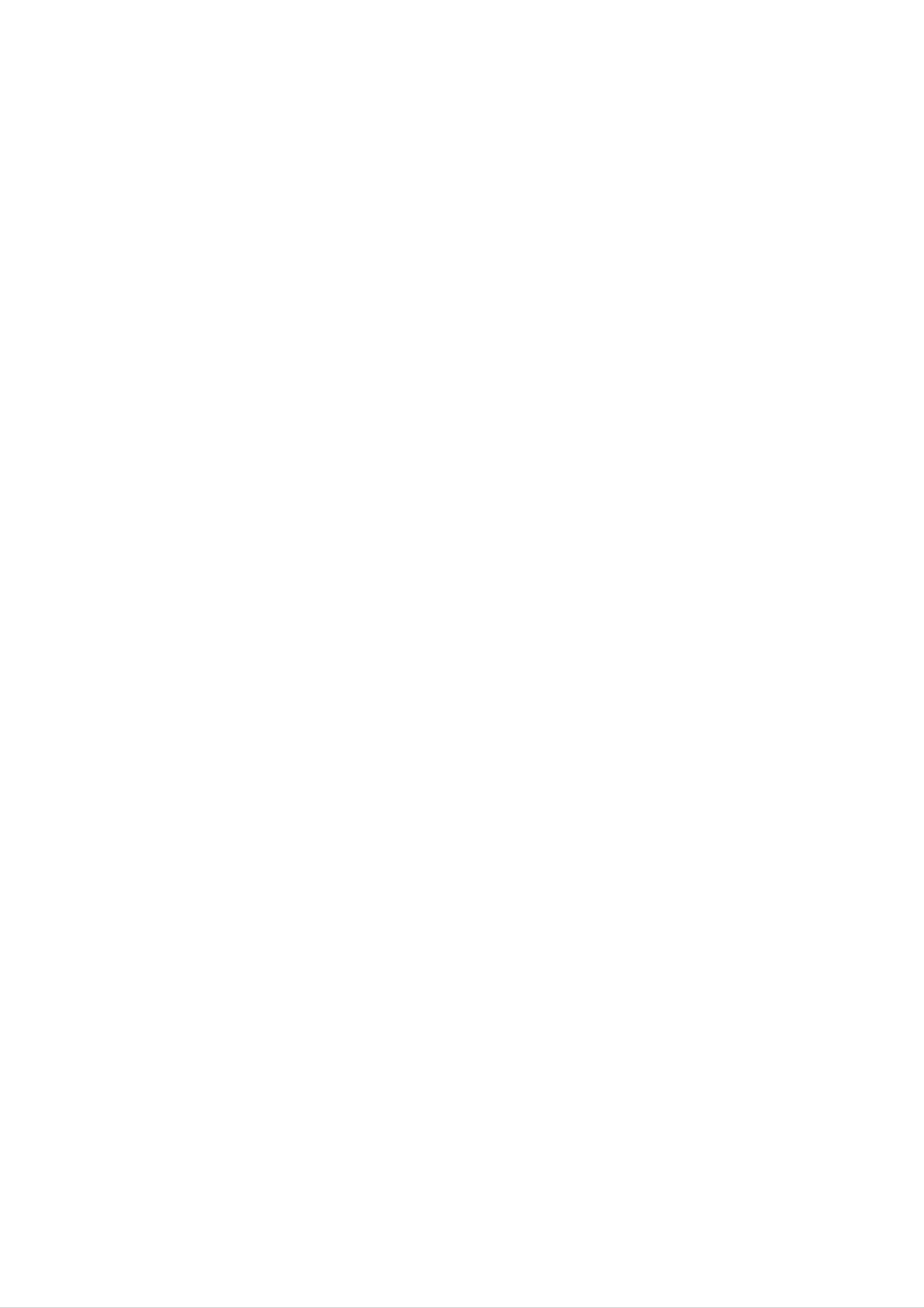
Installation
Installation
Installation
Installation
Installation
?
The
?
?
It
the
It
and
TV
is
recommended
best
is
recommended
sound.
is
designed
quality
that
picture
that
to
be
42PX3RV
and
42PX4RVH
mounted
sound.
Instructions
Instructions
horizontally.
model
model
and
42PX4RV
only
be
used
model
at
an
only
altitude
be
used
of
less
at
than
an
altitude
6561
feet
of
less
(2000m)
than
3281
to
get
feet
the
(1000m)
best
quality
to
get
picture
GROUNDING
Ensure
electric
electrician
unit
by
that
shock.
connecting
you
If
install
connect
grounding
a
separate
it
to
telephone
the
grounding
methods
circuit
wires,
/
are
breaker.
lightening
earth
not
Do
wire
to
possible,
not
try
rods,
prevent
have
to
or
ground
a
gas
Power
Supply
possible
qualified
the
Short-circuit
pipes.
Breaker
Ensure
where
that
you
the
following
purchased
the
accessories
product.
are
included
with
your
TV/VIDEO
MODE
ARC
plasma
MULTIMEDA
display.
If
an
accessory
is
missing,
please
contact
the dealer
Owner's
Batteries
1.5V
1.5V
Manual
Remote
Power
Control
Cord
2-Eye
2-Wall
Bolts
brackets
12
Plasma
TV
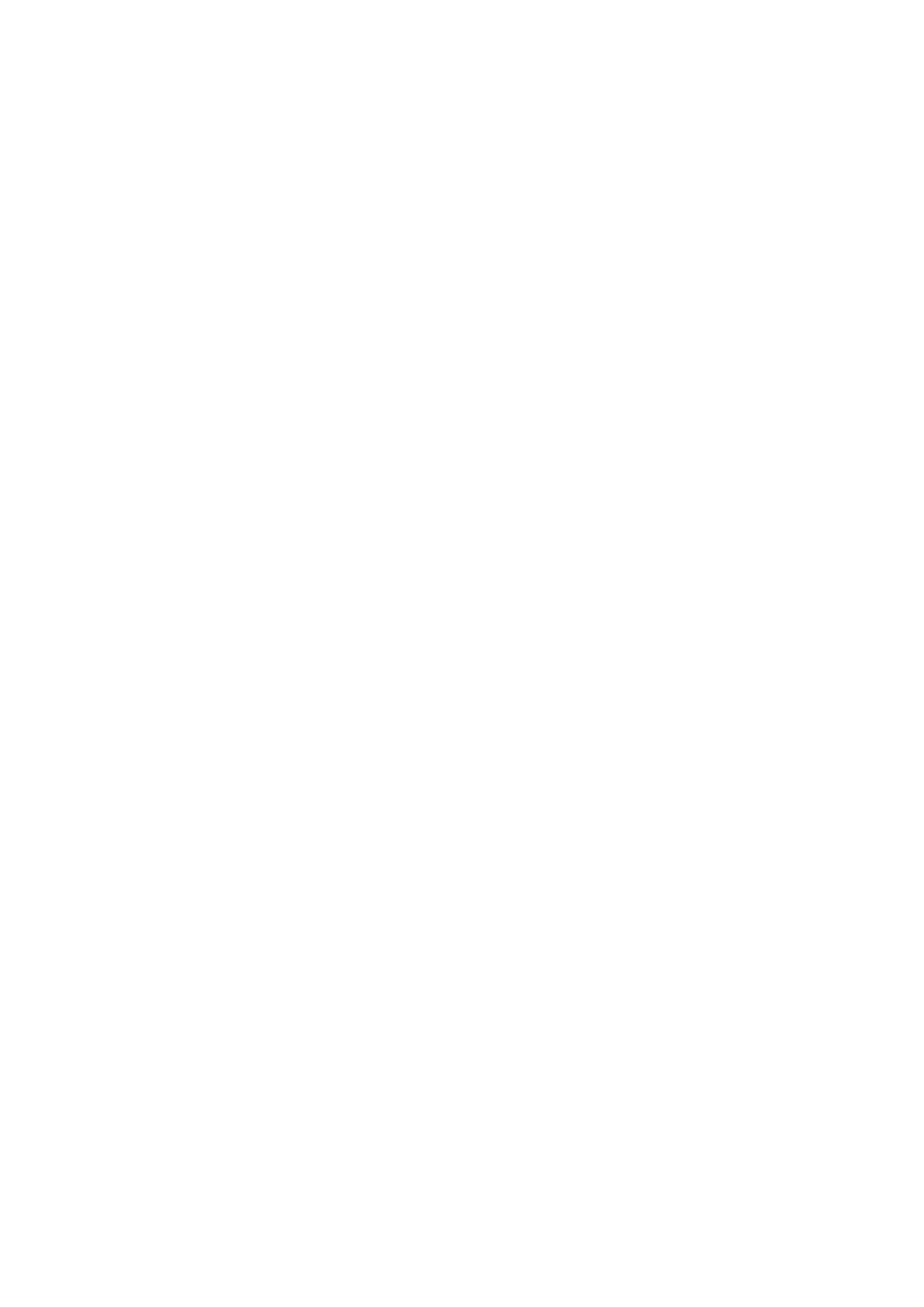
Option
Option
Extras
Extras
Installation
-
Optional
-
Contract
extras
your
can
dealer
be
for
changed
buying
or
these
modified
items.
for
quality
improvement
without
any
notification
new
optional
extras
can
be
added.
Tilt
wall
mounting
bracket
Ceiling
40
42
50
mounting
42
0
bracket
Video
cables
Audio
cables
Joinning
Joinning
-
Secure
the
the
the
TV
TV
TV
assembly
assembly
assembly
by
to
to
joining
the
the
it
to
wall
wall
a
wall
to
to
by
protect
protect
using
the
the
the
Eye
set
set
Bolts/Wall
tumbling
tumbling
brackets.
?
If
the
bolts
shown.
Install
supplied
Match
Check
tightened
set
and
the
the
to
will
be
mounted
tighten
wall
with
brackets
the
height
be
sure
securely.
on
them
securely
on
product),
of
the
the
eye-bolts
eye-bolts
as
a
desk
the
shown.
in
wall
and
and
top,
the
with
the
the
insert
upper
2
wall
brackets
the 2
holes
bolts*,
brackets.
eye-
as
(not
are
?
Secure
wound
shown.
the
wire
TV
assembly
cables,
(not
to
the
wall
supplied
with
with
strong
the
product),
strings
or
as
Owner's
Manual
13
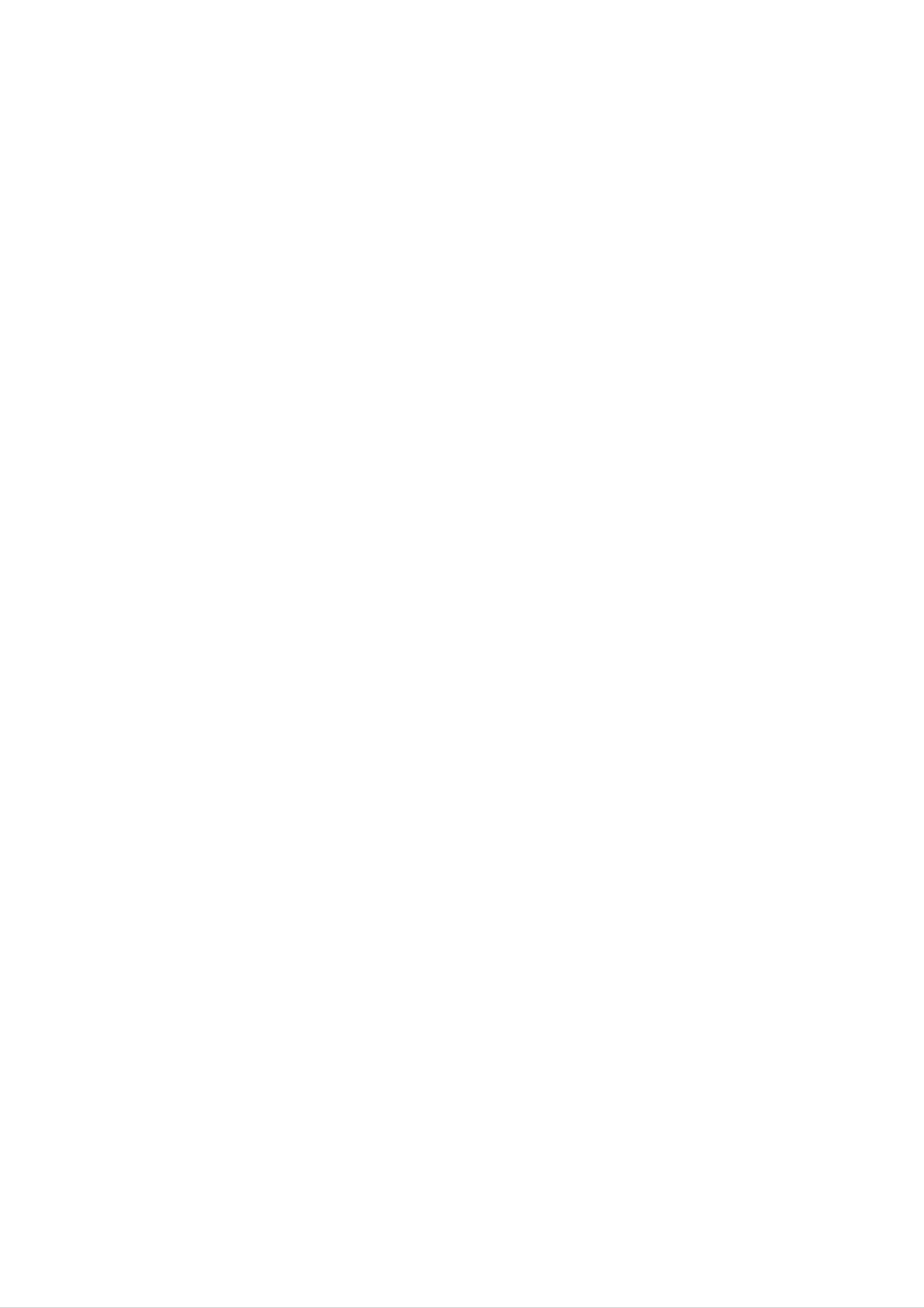
Installation
Installation
Installation
?
The
set
can
be
installed
Options
Options
in
different
ways
such
as
on
a
wall,
or
on
a
desktop
etc.
Wall
?
Install
Mount:
this
set
only
Horizontal
in
a
location
Installation
where
adequate
ventilation
is
available.
Desktop
Pedestal
Installation
?
The
(For
Mounting
To
set
further
Mount
Wall
quate
can
be
information,
Bracket
on
mount
ventilation.
a
minimum
installed
Installation
Wall
on
refer
allowable
a
wall
to
and
as
the
optional
Setup
clearances
shown
above.
'Wall
Guide'.)
for
ade-
To
Install
Pedestal
adequate
?
The
(For
Stand
on
set
further
a
mount
ventilation.
can
Installation
Desktop
minimum
be
mounted
information,
and
allowable
Setup
on
refer
a
desk
to
the
Guide'.)
clearances
as
shown
optional
for
above.
'Desktop
10cm
10cm
3cm
10cm
10cm
Swivel
function
(option)
14
?
After
viewing
Note
Plasma
installing
position.
:
Before
when
TV
stand
the
set,
adjusting
be
level
you
the
can
adjust
angle,
with
set,
you
you
the the
must
must
set
loosen
close
manually
(to
(to
the
the
to
left)
the
the
right)
left
the
or
shaft
shaft
right
bolt
bolt
direction
on
to
the
set
by
middle
the
20
hole.
degrees
of stand's
to
back.
suit
your
And
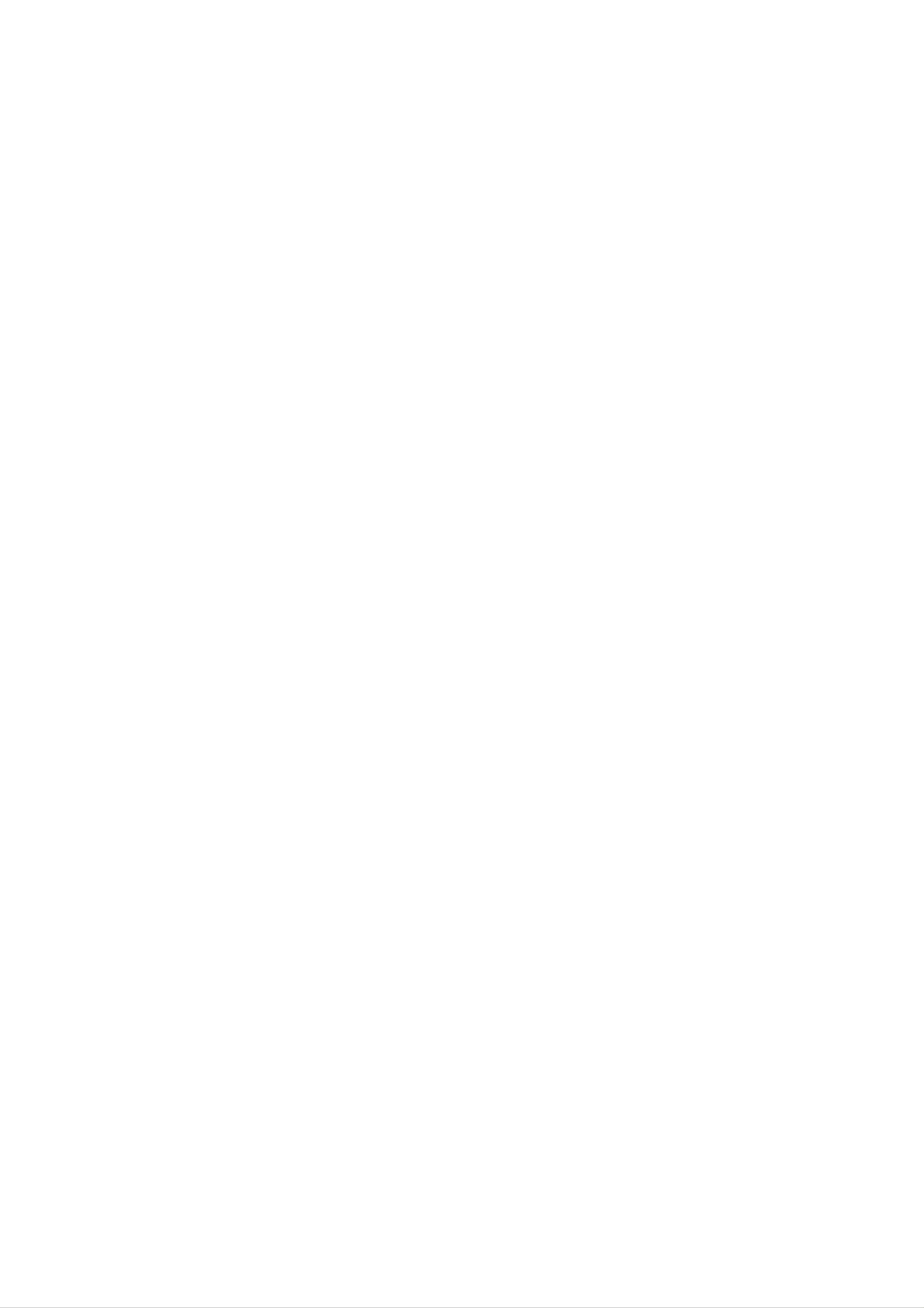
Installation
Installing
Installing
ARNING
W
WARNING
To
the
Make
prevent
product
sure
installing
fire
to
this
or
rain
to
shock
or
unplug
product.
moisture.
A/V
A/V
hazard,
the
do
monitor
Board
Board
not
expose
before
on
on
the
the
SER
SERVICE
Never
as
and
If
your
this
this
VICE
other
dealer.
remove
can
expose
hazards.
product
Monitor
Monitor
the
does
back
you
not
cover
to
operate
very
of
the
high
monitor
voltage
properly,
call
Otherwise
electric
1
it
shock.
may
cause
a
fire
or
could
give
an
a.
b.
Turn
mains
As
side
the
plug.
shown,
down
monitor
carefully
on a
cushioned
off
and
place
disconnect
the
surface
Monitor
the
that
screen
will
protect
the
monitor
screen
from
damage.
2
c.
Insert
the
position.
A/V
Make
Board
sure
gently
it
is
inserted
into
the
correct
correctly.
3
AP-42EX41T
d.
Assemble
with
the
same
the
desktop
bolts
provided.
stand
and
the
monitor
Owner's
Manual
15
